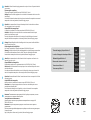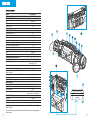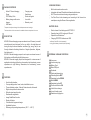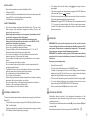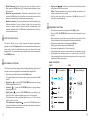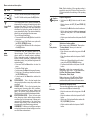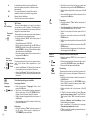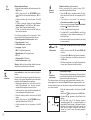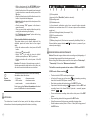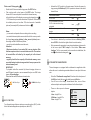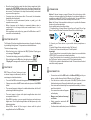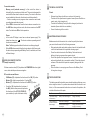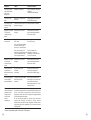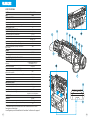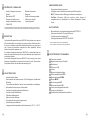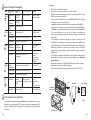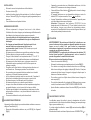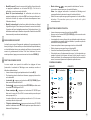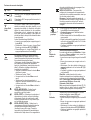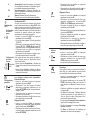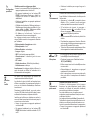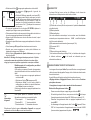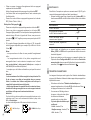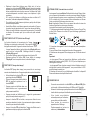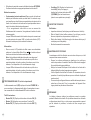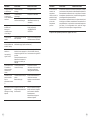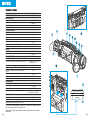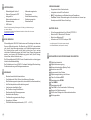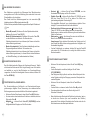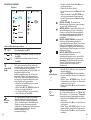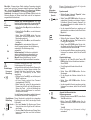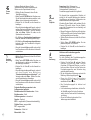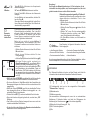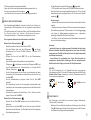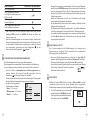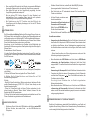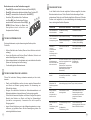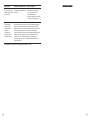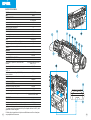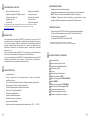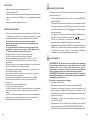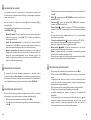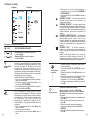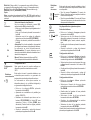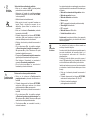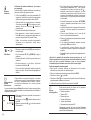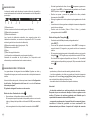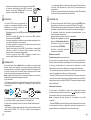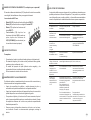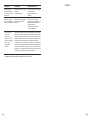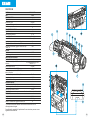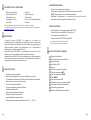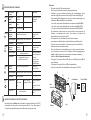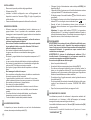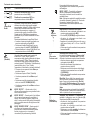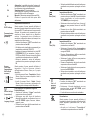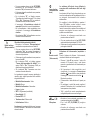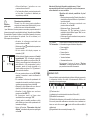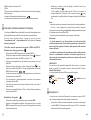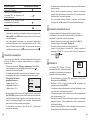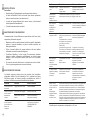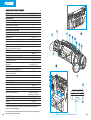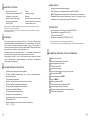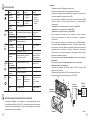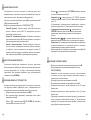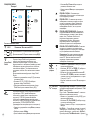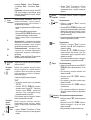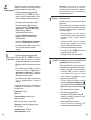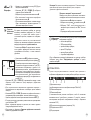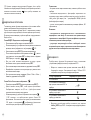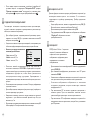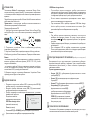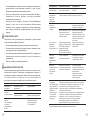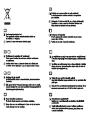Operating Instructions
English | Français | Deutsch | Español | Italiano | Русский
HELION XP2
Thermal Imaging Scopes

Attention! Helion 2 thermal imaging monoculars require a license if exported outside
your country.
Para obtener información detallada acerca del dispositivo, descargue el manual de
usuario al completo: www.pulsar-vision.com/products/thermal-imaging-scopes
Attenzione! I monocoli termici Helion 2 necessitano una licenza se esportati al di fuori
del proprio paese.
Questo prodotto è conforme alla norma europea EN 55032:2015, Classe A.
Per informazioni dettagliate sul dispositivo, scaricare il manuale d'uso completo:
Данный продукт соответствует требованиям европейского стандарта EN
55032:2015, Класс А.
Внимание! Тепловизионные монокуляры Helion 2 требуют лицензии, если они
экспортируются за пределы Вашей страны.
Электромагнитная совместимость.
Для получения подробной информации о приборе скачайте полное руководство
по эксплуатации:
Avvertenza: l'uso di questa apparecchiatura in un'area residenziale può causare
perturbazioni radioelettriche.
http://www.pulsar-vision.com/ru/products/thermal-imaging-scopes
Compatibilità elettromagnetica
www.pulsar-vision.com/products/thermal-imaging-scopes
Compatibilidad electromagnética
Внимание: эксплуатация данного продукта в жилой зоне может создавать
радиопомехи.
Este producto cumple con la reglamentación de la UE EN 55032:2015, Clase A.
Advertencia: el funcionamiento de este equipo en áreas residenciales podría causar
radio interferencias.
Attention! L'utilisation de ce matériel dans un environnement résidentiel peut
produire des interférences radio.
¡Atención! Los monoculares de visión térmica Helion 2 requieren una licencia si se
exportan fuera de su país.
Electromagnetic compliance
Ce produit est conforme à la norme européenne EN 55032:2015, Classe A.
Pour des informations détaillées sur la lunette, prière de télécharger le manuel
complet d'utilisation: www.pulsar-vision.com/products/thermal-imaging-scopes
For detailed information about the device, please download the complete user manual:
www.pulsar-vision.com/products/thermal-imaging-scopes
Compatibilité électromagnétique
Achtung! Wärmebildgeräte Helion 2 benötigen eine Lizenz, wenn sie außerhalb Ihres
Landes exportiert werden.
Attention! Les monoculaires d'imagerie thermique Helion 2 nécessitent une licence
s'ils sont exportés hors de votre pays.
Elektromagnetische Verträglichkeit
Warning! Operation of this equipment in a residential environment could cause radio
interference.
Das Produkt entspricht der Europäischen Norm EN 55032:2015, Klasse A.
Warnung! Der Betrieb dieses Gerätes im Wohngebiet kann Funkstörungen verursachen.
Für detaillierte Informationen über das Gerät, bitte das vollständige Handbuch
herunterladen: www.pulsar-vision.com/products/thermal-imaging-scopes
This product complies with EU Standard EN 55032:2015, Class A.
EN
FR
DE
ES
IT
RU
v.0320
Thermal Imaging Scope Helion 2
1-26
27-52
53-80
81-108
109-134
Lunette d'imagerie thermique Helion 2
Wärmebildgerät Helion 2
Monocular térmico Helion 2
Termovisore Helion 2
Тепловизор Helion 2
135-160
ÐÓÑÑÊÈÉ

2
1
MODEL HELION 2 XP50
SKU 77402
MICROBOLOMETER
Type uncooled
Resolution, pixels 640х480
Frame rate, Hz 50
Pixel size, microns 17
OPTICAL SPECIFICATIONS
Magnification ratio, x 2.5
Smooth digital zoom, x 2.5 - 20
Digital zoom x2/ x4/ x8
Lens F50 mm,F/1.2
Field of view angle (horizontal), deg 12.4
Eyepiece focusing range, diopters ±5
Detection distance for deer-sized objects, m (y) 1800(1970)
DISPLAY
Type AMOLED
Resolution (pixels) 640х480
OPERATIONAL CHARACTERISTICS
Power supply, V 3 - 4.2
Battery Type/Capacity/Nominal output voltage Li-ion Battery Pack IPS7/
6400 mAh/ DC 3.7 V
External power supply 5 V (USB)
Battery run time (at t=22 °C)*, h 10
Protection degree, IP code (IEC60529), with
battery installed
IPX7
Operating temperature range, °C (°F) -25…+50 (-13…+122)
Dimensions, mm/ inch 234х55х58/ 9.21x2.17x2.28
Weight without battery, kg / oz 0.5/ 17.64
VIDEO RECORDER
Video/photo resolution, pixels 640х480
Video/photo formats .avi / .jpg
Built-in memory 16 GB
Built-in memory capacity About 8 hours of video
or more than 100 000 photos
WI-FI CHANNEL
Frequency 2.4 GHz
Standard 802.11 b/g
Reception range in direct line of sight, m 15
* Actual battery life may vary depending on the use of Wi-Fi and the built-in
video recorder.
The product design improvements are possible to make it more appealing for
the consumer.

Wi-Fi. Remote control and viewing using smartphone
YouTube. Direct video streaming and recording to the Internet via
smartphone using the Stream Vision application
Built-in video and sound recorder
Integration with macOS and Android based mobile devices
VIDEO RECORDING
Charging IPS7/IPS14 batteries via USB
Operation on АА batteries **
Quick-release Li-Ion battery packs IPS7/IPS14
Operating time in Wi-Fi mode up to 20 hours*
BATTERY PACK:
EXTERNAL VIEW AND CONTROLS
Helion 2 Thermal Imaging
Scope
IPS7 Battery Pack
Battery charger with mains
charger
USB cable
PACKAGE CONTENTS
This product is subject to change in line with improvements to its design.
The latest edition of this user manual is available online at www.pulsar-vision.com
Carrying case
Hand strap
Quick start guide
Lens cloth
Warranty card
HELION 2 thermal imaging scopes are based on an IR sensor (uncooled
microbolometer) and designed for the use both in the night-time and
during the day in adverse weather conditions (fog, smog, rain) to see
through obstacles hindering detection of targets (branches, tallgrass,
thick bushes etc.).
HELION 2 thermal imaging scopes do not require an external source of
light and are not affected by bright light exposure.
HELION 2 thermal imaging scopes are designed for various areas of
application including night hunting, observation, trail orienteering, rescue
operations etc. night hunting, observation, trail orienteering, rescue
operations etc.
DESCRIPTION
User-friendly interface
Eight colour palettes for observation
Image Detail Boost function
Display off option
Wide range of operating temperatures (-25 °С …+50 °С)
Defective pixel repair function
Functional and ergonomic design
Four operating modes: forest, rocks, identification, user
Three calibration modes – Manual, Semi-automatic, Automatic
Stadiametric rangefinder
Updatable features
FEATURES
2
3
** using special battery container (sold separately).
* on Battery Pack IPS14 (sold separately).
5
6
7
8
9
10
11
1
2
3
4
Micro-USB port
Lens focusing ring
Eyeshade
Navigation button DOWN
Battery Pack
Button MENU
Navigation button UP
Power on/off button ON
Latch for lens change
Lens cover
Dioptre adjustment ring
Recording button REC
Radiator cooling system
Lever for battery pack
12
13
14
4
4
3

ON (11)
Device is off
OTHER SHORT
PRESSES
LONG PRESS
Turn display off/
Power device off
USING THE BATTERY PACK
Helion 2 thermal imaging scopes are supplied with a rechargeable
Li-Ion Battery Pack IPS7 which allows operation for up to 10 hours.
Please remember to charge the Battery Pack before first use.
DESCRIPTION OF CONTROLS
OPERATING MODE
6
5
FIRST SHORT
PRESS
Power device on
Calibrate the sensor
Display OFF
mode
Turn display on
Calibrate the sensor
Device is on
Calibrate the sensor
UP (10)
Regular
(viewing)
Color palettes
Main menu
Navigation upwards/rightwards
Quick menu
Operating modes
Changes parameters
MENU
(9)
Regular
(viewing)
Main menu
Quick menu
Enter quick menu
----
----
----
Enter main menu
Confirm selection
Switch between quick menu options
Exit submenu without
confirming selection /
Exit menu
(switch to
viewing mode)
DOWN
(8)
Regular
(viewing)
Main menu
Quick menu
Control digital zoom step-up
PiP on/off
Navigation downwards/leftwards
Changes parameters
REC
(7)
Video mode
Start video
recording
Pause / resume
video recording
Stop video recording /
Switch to photo mode
Photo mode
Take a photograph
Switch to video mode
Charging:
BUTTON
M
6
5
----
----
C
D
E
Charging
base
Battery Pack
Charger
110-240V socket
Pic. 3
If the indicator of the charger lights red continuously upon battery
installation, probably the battery's charge level is lower than
acceptable (the battery has been long in deep discharge). Keep the
battery in the charger for a long time (up to several hours), remove
and re-insert it. If the indicator starts blinking green, the battery is
good; if it keeps lighting red it's defective. Do not use the battery!
Connect the Micro-USB plug of the USB cable to the port (E) of the
charger.
Insert the plug of the charger to the 110-240V socket.
Remove the protective cover from the Battery Pack.
- once if the battery charge ranges from 0% to 50%;
Upon installation, a green LED indicator (D) on the charging base
will start to glow and begin flashing:
- twice if the battery charge ranges from 51% to 75%;
If the indicator lights green continuously, the battery is fully charged.
You can remove the battery from the charger by lifting the lever (C).
- three times if the battery charge ranges from 76% to 100%;
Connect the Micro-USB plug to the charger.
Lift the lever (C) of the charging base.
Install the Battery Pack into the charging base as shown in Pic.3;
click the lever (C).

6
7
8
Remove the protective cover from the Battery Pack.
Fix the battery by clicking the lever.
Lift the lever (13).
Install the battery into the dedicated slot on the device housing so that
element F (Pic.2 on the flyleaf) appears from below.
INSTALLATION:
Never use a modified or damaged charger.
Keep the battery out of the reach of children.
The Battery Pack is short circuit protected. However, any situation
that may cause short-circuiting should be avoided.
Do not charge the battery immediately after bringing the
battery from cold environment to a warm one. Wait for 30-40
minutes for the battery to get warm.
Do not leave the Battery Pack with a charger connected to the
mains longer than 24 hours after full charge.
Do not connect external device with a current consumption that
exceeds permitted levels.
Do not expose the battery pack to high temperature or to a naked
flame.
Do not use the battery at the temperatures above those shown in
the table – this may decrease battery's life.
Only use the charger supplied with the Battery Pack. The use of any
other charger may irreparably damage the Battery Pack or the
charger and may cause fire.
Do not drop or hit the battery.
Otherwise batter's life will decrease significantly.
Do not dismantle or deform the Battery Pack.
Do not submerge the battery in water.
When keeping the battery for a long period, the battery should
not be fully charged or fully discharged.
Do not leave a battery unattended while charging.
Charge the Battery Pack at a temperature from 0 °C to +45 °C.
When using the battery at negative temperatures, battery's capacity
decreases, this is normal and is not a defect.
SAFETY MEASURES:
EXTERNAL POWER SUPPLY
7
The device can be powered with an external power supply such as Power
Bank (5V).
Connect the external power supply to the USB port (4) of the device
(Pic. 1 on the flyleaf).
The device switches to operation from external power supply, and the
IPS7 Battery Pack will begin slowly charging.
When the external power supply is disconnected, the device switches
to the internal battery pack without powering off.
The display will show the battery icon with charge level as a
percentage.
Attention! Charging IPS7/IPS14 batteries at air temperatures below
0 °C can result in reduced battery life. When using external power,
connect Power Bank to the switched-on device, which have worked
for several minutes.
If the device operates on external power supply but the IPS7 battery is
not connected, the icon is shown.
OPERATION
WARNING! The radiator cooling system (14) becomes warm during
operation: this is normal and allows an increase in the sensitivity of
the device.
WARNING! Do not point the objective lens of the unit at intensive
sources of light such device emitting laser radiation or the sun. This
may render the electronic components inoperative. The warranty
does not cover damage caused by improper operation.
Powering on and image setup
8
To set up display brightness and contrast and continuous zoom,
please refer to the QUICK MENU FUNCTIONS section.
Open the lens cover (1).
Turn the unit on with a short press of the ON (11) button .
To obtain a crisp image of the icons on the display, rotate the dioptre
adjustment ring (6). After this there is no need to rotate the dioptre
adjustment ring for distance or any other conditions.
To focus on the object being observed rotate the lens focusing ring (2).
After use, hold down the ON button to turn the unit off.
SENSOR CALIBRATION
9
Calibration allows levelling of the background temperature of the
microbolometer and eliminates image flaws (such as frozen image,
vertical stripes etc.).
There are three calibration modes: manual (M), semi-automatic (SA) and
automatic (А).
Select the desired mode in the menu option “CALIBRATION” .

Mode А (automatic). The device calibrates by itself according to the
software algorithm. You do not have to close the lens cover (the
sensor is closed with the internal shutter automatically). User
assisted calibration with the ON button is allowed in this mode (in
semi-automatic mode).
Mode SA (semi-automatic). Calibration is activated with a short
press of the ON button. You do not have to close the lens cover (the
sensor is closed with the internal shutter automatically).
Mode М (manual). Close the lens cover, turn the device on with a
short press of the ON button (11). Having finished calibration, open
the lens cover.
9
10
Enter the menu with a short press of the М (9) button.
To toggle between the functions below, press successively the M
button.
Brightness – press the UP (10)/ DOWN (8) buttons to change
display brightness from 0 to 20.
The stadiametric rangefinder – press the UP/DOWN buttons to
change the distance between the special mark points to determine
the distance to the observed object.
Digital zoom – press the UP/ DOWN buttons to change zoom
from 2.5x to 20x. Continuous digital zoom is in 0.1x increments.
The initial value of the continuous digital zoom is x1.0 if the step-up
digital zoom is not active.
Contrast – press the UP/ DOWN buttons to change display
contrast from 0 to 20.
STEP-UP DIGITAL ZOOM
10
The device allows you to quickly increase the basic magnification
(please refer to the line in the specifications table) by two “Digital zoom”
times or four times or eight times, as well as to return to the basic
magnification. To operate the step-up digital zoom, press successively
the button. DOWN (8)
QUICK MENU FUNCTIONS
11
The Quick menu allows change of basic settings (display brightness and
contrast, continuous digital zoom and stadiametric rangefinder).
Enter the main menu with a long press of the М (9) button.
Enter a menu option with a short press of the М button.
Exit the menu with a long press of the М button.
Automatic exit takes place in 10 sec of inactivity.
Upon exit from the menu the cursor location is memorized only for
the duration of the working session (i.e. until the unit is turned off).
Upon restarting the device and entering the menu the cursor will be
located on the first menu option.
Menu navigation is cyclical: as soon as the last menu option of the
first tab is reached, first menu option of the second tab starts.
Press the UP (10)/ DOWN (8) buttons to switch between the menu
options.
MAIN MENU FUNCTIONS
12
TAB 1
MENU CONTENTS:
TAB 2
Wi-Fi activation
General settingsMenuMenu
Black Hot
10
Basic mode – it allows you to select one of the three modes
as the basic one for the user mode.
Notes. Display brightness and contrast settings are saved in the
memory when the unit is turned off.
Exit the quick menu with a long press of the M button or wait 10
seconds to exit automatically.

12
11
Menu contents and description
Wi-Fi
Wi-Fi ON/OFF
Off
Turn Wi-Fi on with a short press of the M (9) button.
Turn Wi-Fi off with a short press of the M (9) button.
Mode
= A short press of the Menu button confirms the
selection.
= Select one of the settings described below with
the UP / DOWN buttons.
The devices have four operating modes of the
thermal imager: Forest (observation mode of
objects within low thermal contrast conditions),
Rocks (observation mode of objects within high
thermal contrast conditions), Identification (high
detalization mode), User (individual brightness and
contrast settings).
= Select the 'Mode' option.
= Press and hold the Menu button to enter the
menu.
= A short press of the Menu button opens the menu.
FOREST MODE – This is the best mode when
searching and observing within field conditions,
against the background of leaves, bushes and
grass. The mode is highly informative about an
object being observed as well as landscape details.
ROCKS MODE – This is the best mode when
observing objects after a sunny day or within urban
conditions.
USER MODE – It allows you to configure and save
custom brightness and contrast settings, as well as
one of the three modes as basic.
IDENTIFICAION MODE – This is the best mode
when observing objects within adverse weather
conditions (fog, mist, rain and snow). It allows you to
recognize the characteristics of an object being
observed more clearly. Zoom increase may be
accompanied by insignificant image graininess.
Calibration
Selection of calibration mode.
= Enter the submenu with a short press of the M
button.
There are three calibration modes: manual (M),
semi-automatic (SA) and automatic (А).
= Confirm selection with a short press of the M
button.
= Enter the main menu with a long press of the M
button.
= Select one of the below calibration modes with
UP (10)/ DOWN (8) buttons.
Color palettes
Black Hot – white colour corresponds to low
temperature, black colour – to high temperature;
Hot Red; Red Monochrome; Rainbow;
Ultramarine; Violet; Sepia.
Basic image mode is “White Hot”. Menu option
"Colour palettes" allows you to select an
alternative palette.
Note: a long press of the UP button (10) also
activates the change between the Hot White
palette and the pallet chosen in the main menu.
Selection of colour palettes
= Select one of the palettes below with a short
press of the UP (10)/ DOWN (8) buttons.
= Enter the main menu with a long press of the M
(9) button.
= Enter the submenu with a short press of the M
button.
= Confirm selection with a short press of the M
button.
Graphics
brightness
= Hold down the M (9) button to enter the main
menu.
Graphics brightness
= Set the desired graphics brightness (menu and
status bar icons) from 0 to 10 with UP/DOWN
buttons.
= Press briefly the M button the enter the submenu.
= Select submenu with UP (10) and DOWN (8)
buttons.
= Confirm your selection with a short press of the M
button.
Image Detail
Boost
Turn on/off Image Detail Boost
= Press and hold down the М (9) button to enter the
main menu.
= Select the Image Detail Boost menu option with
the UP (10) / DOWN (8) buttons.
= Turn Image Detail Boost on/off with a short press
of the M (9) button.
The “Image Detail boost” function increases the
sharpness of the contours of heated objects, which
increases their detail. The result of the function
depends on the selected mode and observation
conditions: the higher the contrast of objects, the
more noticeable the effect. This option is enabled by
default, but can be disabled in the main menu.
Note: Quick activation of the operating modes is
possible by using the UP button. Short press of the
UP button activates the switching of the operating
modes.

14
13
= Access level Owner. The Stream Vision user has
the complete access to all device's functions.
= Access level Guest. The Stream Vision user has
the access only to the real time video stream from
the device.
Settings
The following settings are available:
English
= Enter the submenu "Language" with a short
press of the M button.
Language selection
= Select one of the available interface languages
with a short press of the UP/ DOWN buttons:
English, French, German, Spanish, Russian.
= Switch between languages with a short press of
the M button.
= Save selection and exit the submenu with a long
press of the M button.
Meters
M
Y
= Select the desired Units of measure with a short
press of the UP/ DOWN buttons, press M again.
= Enter the submenu "M/Y" with a short press of
the M button.
= Menu exit will take place automatically.
Selection of units of measurement
Format
This menu option allows you to format your device's
Flash card or memory card (erase all files from its
memory).
= Confirm selection with a short press of the M
button.
= Message «Memory card formatting» means
that formatting is in progress.
= With a short press of the UP/ DOWN buttons
select “Yes” to format the memory card or “No”
to return to the submenu.
= Upon completion of formatting the message
«Formatting completed» is shown.
Formatting
= Enter the Format submenu with a short press of
the M (9) button.
= If “Yes” is selected, display will show “Do you
want to format memory card?” and “Yes” and
“No” options. Select “Yes” to format the memory
card.
= If “No” is selected, formatting is aborted and you
return to the submenu.
Language
Date
= Enter the submenu "Date" with a short press of
the M button. Date format is displayed as:
YYYY/MM/DD (year/month/day)
Date setup
Time
= Select hour value with a short press of the UP/
DOWN buttons.
= Select the desired time format with a short press
of the UP/ DOWN buttons: 24 or PM/AM.
Time setup
= Switch to minute setup with a short press of the M
button.
= Switch to hour setup with a short press of the M
button.
= Save selected time format and exit the submenu
with a long press of the M button.
= Enter the submenu "Time" with a short press of
the M (9) button.
= Select minute value with a short press of the UP/
DOWN buttons.
Units of
measure
= Save the password and exit the submenu with a
long press of the M button.
= Set the desired password with the UP (10) and
DOWN (8) buttons (button UP to increase value;
button DOWN to reduce). Switch between digits
with a short press of the M button.
The password is used to connect an external device
(i.e. smartphone) to your thermal imager.
= Enter the submenu "Wi-Fi" with a short press of
the M (9) button.
= The default password 12345678.
Access
level setup
Owner
Guest
This menu option allows you to set required access
level of the Stream Vision application to your
device.
Access level setup
Password
setup
= Select the correct values for the year, month and
date with a short press of the UP/ DOWN buttons.
= Switch between digits with a short press of the M
button.
= Save selected date and exit the submenu with a
long press of the M button.
WiFi settings
Wi-Fi setup
This menu option allows you to set up your device
for operation in a Wi-Fi network. This menu option
allows you to set a password to access your thermal
imager from an external device.
A
SA
M
In automatic mode the need for calibration is
based on software algorithm. Calibration starts
automatically.
The user determines for himself the need for
calibration based on the actual image status.
Manual (silent) calibration.
Close the lens cover before calibration.

15
16
= Magnification – off (no digital zoom)
= Colour palette – White Hot
= Unit of measurement - metric
= PiP – off
= Wi-Fi – off (default password)
Warning: date and time settings, default pixel map
and remote control activation are saved.
Lens
selection
= Enter the submenu with a short press of the M
button.
Selection of the lens type is important for the correct
display of the optical magnification and adequate
operation of the Stadiametric rangefinder.
= Replace the objective lens: to do this, move the
latch (13) backwards, turn the lens counter-
clockwise all the way and remove the lens.
= Confirm selection with a long press of the M
button.
= Install a new lens, move the latch backwards and
move clockwise until the latch snaps.
Lens selection is used when replacing objective
lenses.
= With a short press of the UP/ DOWN buttons
select the desired lens: 28; 38 or 50.
= Enter the submenu with a short press of the M
button.
= Select icon with a short press of the M button.
= A marker (H) appears on the left side of the
display.
= On the right side of the display appears
“magnifying glass” (G) – a magnified image in a
frame with a fixed cross , designed for easier
detection of a defective pixel and to match the
pixel with the marker, horizontal and vertical
arrows for X and Y axes (I) showing marker's
movement.
+
The defective pixels on the sensor may proportionally increase in size
when digital zoom is activated. Helion 2 thermal imagers allow the user
to repair defective pixels on the detector using a software-based method
or to abort deletion.
G
H
I
x=95
y=99
Reset
Restore default settings
= Enter the Reset submenu with a short press of the
M (9) button.
= With a short press of the UP/ DOWN buttons
select “Yes” to restore default settings or “No” to
abort.
= Confirm selection with a short press of the M
button.
= If “Yes” is selected, display will show “Return
default settings?” and “Yes” and “No” options.
Select “Yes” to restore default settings.
= If “No” is selected, action is aborted and you
return to the submenu.
The following settings will be restored to their
original values before changes made by the user:
= Operating mode of video recorder – video
= Operating mode – Forest
= Calibration mode – automatic
= Language – English
Defective
pixel repair
Defective pixel repair
When operating a thermal imager, defective (dead)
pixels (bright or dark dots with constant brightness)
may become visible on the sensor.
= Hold down the M (9) button to enter the main
menu.
= Press briefly the M button the enter the submenu.
= With the microphone on, you will have audio track
in your video. Microphone is off by default.
= Turn the microphone on/off with a short press of
the M button.
= Select submenu with UP (10) and DOWN (8)
buttons.
Microphone
Off
Remote
Control
Before operating the remote control (RC),
remember to activate it as follows:
Remote control (bought separately)
= Press the M button, countdown starts (30 sec),
within which hold down for two seconds any RC
button.
= If activation is successful, the message
«Connection complete» appears .
= If error occurs the message «Connection failed»
appears . Repeat the procedure.
= The RC is activated and ready for use.
= To unlink the RC, press the М button, wait for the
countdown to expire without pressing any RC
button for 30 sec.
= All remote controls previously linked to your sight
are now unlinked.

= Full name
= serial number
This option allows the user to view the following
information about the device:
= SKU number
= firmware version
= service information
= hardware version
STATUS BAR
The status bar is located in the lower part of the display and shows
information on the actual operating status of the device, including:
13
VIDEO RECORDING AND PHOTOGRAPHY
Helion 2 thermal imagers feature video recording and photography of
the image being ranged to the internal memory card.
Before using this feature please read the menu options “Date setup”,
“Time setup” of the section “Main menu functions”.
14
Select menu option Device information with a short
press of the M button to review information.
The built-in recorder operates in two modes - VIDEO and PHOTO
18
17
(1) Colour palette
(shown only if the “Black Hot” palette is selected)
(2) Operating mode
(in the automatic calibration mode, three seconds before automatic
calibration a countdown timer 00:01 is shown in place of the calibration
mode icon).
(5) Wi-Fi connection status
External battery power indicator (if the device is powered by an
external power supply)
(7) Battery charge level (if the device is powered by the Battery Pack) or
(3) Calibration mode
(6) Running time
(4) Current full magnification (for example, 16x)
VIDEO mode. Video recording
The device in the VIDEO mode upon turning on.
In the top left corner you will see icon and remaining recording
time 5:12.in the format HH:MM (hours: minutes)
Upon start of video recording icon disappears, and icon REC and
recording timer in the format MM:SS (minutes : seconds) appear
instead:
Switch between modes (Video-> Photo-> Video) with a long press of
the REC button.
Video files are saved to the memory card after stopping video.
Pause and resume recording video with a short press of the REC
button.
Start video recording with a short press of the REC (7) button.
Stop recording video with a long press of the REC button.
REC 00:25
Return to default defective pixel pattern
This option allows you to cancel deletion of the
defective pixels and return them to the original
state.
= Enter the submenu with a short press of the M
button.
= Select icon and press М.
= Select “Yes” if you wish to return to default
defective pixel pattern, or “No” if you do not.
= Confirm selection with a short press of the M
button.
Device
information
= Switch the direction of the marker from horizontal
to vertical and vice versa with a short press of the
M button.
= Align the defective pixel with the fixed cross in the
frame – the pixel should disappear.
= Delete the defective pixel with a short press of the
REC (7) button.
= A brief message “OK” appears in the frame in
case of success.
= Then you can delete another defective pixel by
moving the marker along the display.
= Exit “Defective pixel repair” option with a long
press of the M button.
= With a short press of the UP/ DOWN buttons
move the marker to align it with a defective pixel.
Attention! The display of a thermal imager may have 1-
2 pixels represented as bright white or color (blue, red)
dots which cannot be deleted and are not a defect.
16x
12:30AM
A
1 2 3 4 6 75

WI-FI FUNCTION
Your thermal imager features wireless connection option (Wi-Fi) which
links it with external appliances (smartphone, tablet PC).
15
Activate the Wi-Fi module in the main menu. Activate the menu by
long pressing the M button (9). Wi-Fi operation is shown in the status
bar as follows:
Connection status
Status bar indication
Wi-Fi is off
Wi-Fi in the device is being
activated
Wi-Fi is on, device connected
Wi-Fi activated by the user,
Wi-Fi is on, no connection with
device
Your device is detected by an external device as Helion_XXXX»,
where XXXX – is the last four digits of device's serial number».
After a password is generated on an external appliance (please refer
to the menu option “Wi-Fi setup” of the section “Main menu
functions” of this user manual) and connection is established, the
icon in the status bar changes to .
Select the “Stadiametric rangefinder” function with a short press of
the M (9) and select the icon by briefly pressing M button.
You will see on the display: measurement bars, icons of three
reference objects and respective distances for the three objects.
STADIAMETRIC RANGEFINDER
16
Thermal imagers are equipped with a stadiametric rangefinder which
allows the user to estimate approximate distance to an object of known
size.
There are three pre-set reference
objects:
- Hare – height 0.3 m
- Wild boar – height 0.7 m
- Deer – height 1.7 m
160m
66m
28m
icon
icon
icon
icon
20
19
- counter for multimedia files cannot be reset;
- Maximum duration of a recorded file is seven minutes. After
this time expires a video is recorded into a new file. The number
of recorded files is limited by the capacity of unit's internal
memory.
- you can enter and operate the menu during video recording;
- recorded videos and photos are saved to the built-in memory card in
the format img_xxx.jpg (photos); video_xxx.avi (videos). xxx –
three-digit counter for videos and photos;
Notes:
Attention!
- regularly check the free capacity of the internal memory, move
recorded footage to other storage media to free up space on the
internal memory card.
Photo mode. Photography
Switch to the Photo mode with a long press of the button. REC
Take a picture with a short press of the REC button. The image
freezes for 0.5 sec and a photo is saved to the internal memory.
in the top left corner of the display you can see: photography icon ,
“>100” means that you can take more than 100 pictures. If the number
of available pictures is less than 100, actual amount of available
pictures (for example 98) is shown next to the icon .
To playback video files recorded by thermal imaging devices on
macOS-based computers, we recommend that you use VLC video
player or Elmedia player.
Download links and QR codes are shown below:
IMPORTANT!
VLC Video Player ELMEDIA Video Player

The main image is shown with optical magnification ratio which
corresponds to ratio x1.0.
When is turned on, you can operate the continuous PiP step-up and
digital zoom. The full optical magnification will take place only in the
dedicated window.
When PiP is turned off, the image is shown with the optical
magnification set for the PiP function.
STREAM VISION
19
2. Connect your Pulsar device to your mobile device (smartphone or
tablet).
How to update instructions are as below:
4. Select your Pulsar device and press “Check Updates”.
Important:
Helion 2 thermal imagers support Stream Vision technology which
allows you to stream image from the display of your thermal imager to a
smartphone or tablet PC via Wi-Fi in real time mode. You can find further
guidelines on Stream Vision online at www.pulsar-vision.com
1. Download free of charge Stream Vision App on Google Play or App
Store. Scan the QR codes to download Stream Vision free of charge:
Note: the Stream Vision application allows you to update the firmware
features of your thermal imager.
- if your Pulsar device is connected to phone, please turn on mobile data
(GPRS/3G/4G) on your phone to download update;
- if your Pulsar device is not connected to your phone but it’s already in
the “My Devices” section, you may use Wi-Fi to download update.
5. Wait for the update to download and install. Pulsar device will reboot
and will be ready to operate.
3. Launch Stream Vision and go to section “My Devices”.
USB CONNECTION
20
Connect one end of the USB cable to the Micro-USB (4) port of your
device, and the other end to the USB port of your PC/laptop.
Turn the device on with a short press of the ON (11) button (device
that has been turned off cannot be detected by your computer).
Your device will be detected by the computer automatically; no drivers
need to be installed.
Two connection modes will appear
on the display:
Memory card (external memory)
and Power.
Select connection mode with UP
and DOWN buttons.
Confirm selection with a short press of the M button.
USB connection
Use as power
Use as memory card
22
21
To select the unit of measurement (metres or yards), go to the
respective menu option.
Move the lower fixed bar under the object being ranged and, while
pressing the UP/ DOWN buttons, move the upper horizontal bar
relative to the lower fixed bar until the object fits entirely between the
two cursors. The distance to the object is automatically recalculated
as you move the upper line.
If ranging does not take place within 10 seconds, the information
disappears from the display.
Before it appears on the display, a measured distance value is
rounded up to 5 m for larger values, and rounded down to 1 m for
smaller values.
Exit rangefinder mode with a long press of the M button or wait 10
seconds to exit automatically.
FUNCTION DISPLAY OFF
The Display off function deactivates transmission of image to the display
by minimizing its brightness. This prevents accidental disclosure.
The device keeps running.
17
When holding down the ON button, the display shows
“Display off” message with countdown, the device will turn off.
To activate the display, press briefly the ON button.
When the device is on, hold down the ON (11) button. Display goes
out, message “Display off”.
6.9x
3.1x
FUNCTION PiP
18
PiP (“Picture in Picture”) allows you to see
a zoomed image simultaneously with the
main image in a dedicated window.
Turn on/off the PiP function with a long press of the DOWN (8) button.
Change zoom ratio in the PiP window with a short press of the DOWN
button.
The zoomed image is displayed in a dedicated window, with the full
optical magnification being shown.

TECHNICAL INSPECTION
22
Check:
External view (there should be no cracks on the housing).
The state of the Battery Pack (should be charged) and electric
terminals (there should be no oxidation).
Correct functioning of the controls.
The state of the objective and eyepiece lenses (there should be no
cracks, spot, dust, deposits etc. ).
TROUBLESHOOTING
24
The table presented below lists some potential problems that may occur
when using the device. If a problem encountered with the device is not
listed, or if the recommended action does not resolve the problem, the
unit should be returned for repair.
23
MAINTENANCE AND STORAGE
Maintenance should be carried out no less frequently than twice a
year, and should consist of the following measures:
Clean the electric terminals of the Battery Pack and device's
battery slot using a grease-free organic solvent.
Store the device in a carrying case. Remove the Battery Pack
Wipe external plastic and metal surfaces clean of dust and dirt with
a soft cloth moistened with a synthetic cleaning agent.
Check the objective and eyepiece lenses. If required, remove dust
and sand (preferably by a noncontact method). Clean the external
surfaces of the lenses with products expressly designed for this
purpose.
for long-term storage.
The thermal imager
will not turn on.
operate on external
The unit does not
power supply.
Battery Pack is discharged.
USB cable is damaged.
Charge the battery.
Replace USB cable.
Check
Corrective action
Problem
External power supply is
discharged.
Charge the external power
supply (if necessary).
23
24
Connection modes:
Memory card (external memory). In this mode the device is
detected by the computer as a flash card. This mode is designed for
work with the files saved in device's memory. The device's functions
are not available in this mode; the device turns off automatically.
- If video recording was in progress when connection was made,
recording stops and video is saved.
In this mode PC/laptop is used as an external power supply. The
status bar shows icon . The device continues operating and all
functions are available.
Note: The Battery pack installed in the device is not being charged!
When USB is disconnected from the device where connection is in
the USB Mass storage device mode, the device remains on the OFF
state. Turn the device ON for further operation.
Power.
When USB is disconnected from the device when in the Power mode,
the device keeps operating with Battery Pack, if available, and it has
sufficient charge.
WIRELESS REMOTE CONTROL
(bought separately)
21
Wireless remote control (RC) duplicates the POWER ON function, digital
zoom, video start/stop and menu navigation.
RC controls are as follows:
Button (16): digital zoom activation. Function PiP.
ON Button (15): duplicates the functions of the ON (11) button.
Button (17): duplicates the functions of the REC (7) button.
Controller (18): duplicates the functions of
the М (9) button when pressed; duplicates
the functions of the UP (10)/ DOWN (8)
upon rotation (in quick menu/main menu).
15
16
17
18

background.
The image is blurry,
with vertical stripes
and uneven
The image is too
dark.
Poor image quality /
Detection range
reduced.
Calibration is required.
is too low.
Brightness or contrast level
Problems described may arise in adverse weather conditions
(snow, rain, fog etc.).
Carry out calibration according
to Section
“SENSOR CALIBRATION”.
Adjust brightness/contrast with
the UP/DOWN buttons.
Smartphone or tablet
PC cannot be
connected to the
device.
Password in the unit was
changed.
Delete network and connect
again inserting the password
saved in the device.
Smartphone or tablet
PC cannot be
connected to the
device.
Password in the unit was
changed.
Delete network and connect
again inserting the password
saved in the device.
No Wi-Fi signal or
erratic signal.
The unit is beyond reliable
There are obstacles between
the device and the signal
receiver (i.e. concrete walls).
Wi-Fi range.
Place the device in line-of-sight
of the Wi-Fi signal.
There are too many Wi-Fi
networks in the area where the
scope is located which may
cause signal interference.
To ensure stable Wi-Fi
performance, move the
riflescope to an area with few
or no Wi-Fi networks.
with wireless remote
control.
The device cannot
be powered on
Remote control is not
activated.
Low battery.
Activate the remote control
according to instructions.
Install a new CR2032 battery.
When using the
scope at below zero
temperatures the
image quality is
worse than at
positive
temperatures.
At low operating temperatures, objects under observation
(background) normally cool down to roughly identical
temperatures, which leads to lower temperature contrast, and to
image quality (precision) degradation. This is normal for thermal
imaging device.
Because of variations in thermal conductivity, objects (surrounding
environment, background) under observation become warm more
quickly at above-zero temperatures, which allows higher
temperature contrast and, thus, the quality of the image produced
by a thermal imager will be better.
Check
Corrective action
Problem
26
25
Color stripes appear
on the display or
images disappears.
The device has accumulated
static charge during
operation.
As soon as the impact of the
static charge is over, the device
may reboot automatically;
alternatively please turn off and
restart the device.
The term of possible repair of the device is five years.

SPÉCIFICATIONS
28
27
MODÈLE
HELION 2 XP50
SKU
77402
MICRO-BOLOMÈTRE
Type
Non refroidi
Résolution, pixels
640х480
Fréquence de rafraîchissement des images, Hz
50
Taille de pixel, micron
17
CARACTÉRISTIQUES OPTIQUES
Amplification optique (zoom) x
2,5
Zoom numérique lisse, coefficient
2,5 - 20
Zoom numérique
x2/ x4/ x8
Objectif, mm
F50 mm,F/1,2
Angle de champ visuel (horizon), deg
12,4
Gamme de mise au point d'oculaire, dioptrie
±5
Distance de détection, m (objet - animal de
type «cerf»)
1800
L’ÉCRAN
Type
AMOLED
Résolution, pixels
640х480
CARACTÉRISTIQUES DE FONCTIONNEMENT
Alimentation électrique, V
3 - 4,2
Type de batterie / capacité / tension de sortie
nominale
Li-ion Battery Pack IPS7/
6400 mAh/ DC 3,7 V
Alimentation externe
5 V (USB)
Autonomie de la batterie (à t = 22 ° C)*, h
10
Degré de protection, code IP (IEC60529), avec
une batterie installée
IPX7
Plage de température de fonctionnement, °C
-25…+50
Dimensions, mm
234х55х58
Poids (sans batterie), kg
0,5
ENREGISTREUR VIDÉO
Résolution vidéo/ photo, pixels
640х480
Format vidéo/ photo
.avi / .jpg
Quantité de mémoire intégrée
16 GB
Capacité de mémoire intégrée
Environ 8 heures de vidéo
ou plus de 100 000 photos
CHAÎNE WI-FI
Fréquence
2,4 GHz
Standard
802.11 b/g
Distance de reception en ligne de visée directe, m
15
* L’autonomie réelle de la batterie varie selon l’utilisation du Wi-Fi et de
l’enregistreur vidéo intégré.
La configuration peut être modifiée afin d’améliorer l’utilisation d’un appareil.

Enregistreur vidéo/son incorporé
YouTube. Streaming (diffusion continue) vidéo directe et
enregistrement sur smartphone en utilisant l'application Stream
Vision
Wi-Fi. Télécommande et affichage en utilisant un smartphone
Intégration avec les téléphones mobiles macOS et androïde
ENREGISTREUR VIDÉO
Blocs batteries Li-Ion se détachant rapidement IPS7/IPS14
Recharge des batteries IPS7/IPS14 via USB
Autonomie en mode Wi-Fi jusqu'à 20 heures*
Fonctionnement sur batteries АА**
BLOC BATTERIE
VUE EXTÉRIEURE ET COMMANDES
Lunette d'imagerie thermique
Helion 2
Bloc batterie IPS7
Chargeur de batterie avec
chargeur alimentation secteur
Câble USB
CONTENUS DE L'EMBALLAGE
La dernière édition de ce manuel d'utilisation est disponible sur www.pulsar-vision.com
Ce produit peut être modifié en fonction des améliorations apportées à sa conception.
Mallette de transport
Dragonne
Guide de démarrage rapide
Chiffon pour objectif
Carte de garantie
Les lunettes d'imagerie thermique HELION 2 ne nécessitent pas une
source de lumière extérieure et ne sont pas affectées par l'exposition à
une lumière brillante.
Les lunettes d'imagerie thermique HELION 2 sont conçues pour divers
domaines d'applications comprenant la chasse de nuit, l'observation,
l'orientation précise, les opérations de sauvetage, etc.
Les lunettes d'imagerie thermique HELION 2 sont basées sur un capteur
IR (microbolomètre non refroidi) et conçues pour être utilisées la nuit ou
le jour par conditions météo défavorables (brouillard, smog, pluie) pour
voir à travers les obstacles masquant les cibles (branches, herbes
hautes, broussailles épaisses, etc.).
DESCRIPTION
Interface facile à utiliser
Trois modes de calibration: manuel, semi-automatique, automatique
Quatre modes de fonctionnement: Forêt, Montagnes, Identification,
Utilization
Huit palettes de couleurs pour l'observation
Télémètre stadiamétrique
Option extinction affichage
Fonction de réparation des pixels défectueux
Conception fonctionnelle et ergonomique
Fonction «Image Detail Boost»
Caractéristiques modifiables
Large gamme de températures de fonctionnement (-25 °С …+50 °С)
CARACTÉRISTIQUES
2
3
* sur bloc batterie IPS14 (vendu séparément).
** avec conteneur de batterie (vendu séparément).
5
6
7
8
9
10
11
1
2
3
4
Bouton marche/arrêt ON
Bloc batterie
Bague de mise au point d'objectif
Visière
Bouton navigation UP
Couvercle de lentille
Système de refroidissement de radiateur
Bouton MENU
Bouton navigation DOWN
Port micro-USB
Bague de réglage de dioptre
Bouton enregistrement REC
Levier pour bloc batterie
Verrou pour changement de lentille
12
13
14
4
29
30

L'appareil est
éteint
AUTRES APPUIS COURTS
APPUI LONG
Éteignez l'affichage/
coupez l'alimentation
UTILISATION DU BLOC BATTERIE
Les lunettes d'imagerie thermique Helion 2 sont livrées avec un bloc
batterie Li-Ion rechargeable IPS7 ayant une autonomie maximum de 10
heures. N'oubliez pas de charger le bloc batterie avant la première
utilisation.
DESCRIPTION DES COMMANDES
(MODE OPÉRATOIRE
ACTUEL
6
5
PREMIER APPUI
COURT
Alimentation
branchée
Calibrez le capteur
Mode affichage
OFF (éteint)
Allumez
l'affichage.
Calibrez le capteur
L'appareil est
allumé.
Calibrez le capteur
Régulier
(observation)
Palettes de couleur
Menu principal
Navigation vers le haut/vers la droite
Menu rapide
Modes opératoires
Modifications des paramètres
Régulier
(observation)
Menu principal
Menu rapide
Lancez le
menu rapide
Lancez le menu
principal.
Confirmez la sélection.
Commutez entre les options du
menu rapide.
Quittez le sous-menu
sans confirmer la
sélection /
Quittez le menu
(passez en mode
visualisation)
Régulier
(observation)
Menu principal
Menu rapide
Réglez le zoom numérique discret
Marche/arrêt PiP
Navigation vers le bas/vers la gauche
Modifications des paramètres
Mode vidéo
Démarrer
l'enregistrement
vidéo
Pause / reprendre
l'enregistrement vidéo
Arrêter
l'enregistrement
vidéo /
Passer en mode photo
Mode photo
Prendre une photo.
Passer en mode vidéo.
Charge:
BOUTON
6
31
32
----
----
----
----
----
Soulevez le levier (C) du chargeur.
- trois fois si la charge de la batterie est comprise entre 76 % et 100 %.
Au moment de l'installation, un voyant LED vert (D) sur le chargeur
s'allumera et commencera à clignoter:
Raccordez la prise micro-USB du câble USB au port (E) du chargeur.
Installez le bloc batterie dans le chargeur comme montré dans l'image
(Pic.2); encliquetez le levier (C).
Enlevez le couvercle de protection sur le bloc batterie.
- une fois si la charge de la batterie est comprise entre 0 % et 50 %.
- deux fois si la charge de la batterie est comprise entre 51 % et 75 %.
Si le voyant s'allume en vert en fixe, la batterie est chargée au
maximum. Vous pouvez séparer la batterie du chargeur en soulevant
le levier (C).
Si l'indicateur du chargeur s'allume en rouge en continu lors de
l'installation de la batterie, le niveau de charge de la batterie est
probablement inférieur à l'acceptable (la batterie a été longtemps en
décharge profonde). Conservez la batterie dans le chargeur
pendant une longue période (jusqu'à plusieurs heures), enlevez et
réinsérez-la.
Si l'indicateur commence à clignoter en vert, la batterie est bonne; si
elle continue à s'allumer en rouge, elle est défectueuse. N'utilisez
pas la batterie!
Raccordez la prise micro-USB au chargeur.
Insérez la fiche mâle du chargeur dans la prise femelle 110-240 V.
C
D
E
L'embase de
chargement
Bloc-batterie
Chargeur
Prise 110-240V
Fig. 3
ON (11)
UP (10)
MENU
(9)
DOWN
(8)
REC
(7)
M

Enlevez le couvercle de protection sur le bloc batterie.
Fixez la batterie en encliquetant le levier.
Soulevez le levier (13).
Installez la batterie dans la fente spéciale sur le boîtier de l'appareil
afin que l'élément F (Fig. 2 sur la page de garde) apparaisse par en
dessous.
INSTALLATION:
Utilisez uniquement le chargeur fourni avec le bloc batterie.
L'utilisation d'un autre chargeur peut endommager définitivement le
bloc batterie ou le chargeur et peut provoquer un incendie.
Ne laissez pas une batterie sans surveillance pendant sa charge.
Ne chargez pas immédiatement la batterie après l'avoir
amenée depuis un environnement froid vers un
environnement chaud. Attendez 30-40 minutes pour que la
batterie se réchauffe.
N'utilisez jamais un chargeur modifié ou endommagé.
Lorsque la batterie est stockée pendant une longue période,
elle ne doit pas être complètement chargée ou complètement
déchargée.
Sinon la durée de vie de la batterie diminuera considérablement.
N'exposez pas le bloc batterie à des températures élevées ou à
une flamme nue. N'immergez pas dans l'eau la batterie.
Chargez le bloc batterie à une température entre 0 °C et +45 °C.
Ne connectez pas un appareil extérieur soutirant une intensité
supérieure à l'intensité maximum autorisée.
Le bloc batterie est protégé contre les court-circuits. Cependant, il
faut éviter les situations pouvant provoquer un court-circuit.
Ne démontez pas et ne déformez pas le bloc batterie.
Ne laissez pas le bloc batterie avec un chargeur connecté à
l'alimentation secteur pendant plus de 24 heures après une
recharge complète.
Ne laissez pas tomber ou ne heurtez pas la batterie.
Lorsque vous utilisez la batterie avec des températures négatives,
sa capacité diminue, ceci est normal et n'est pas un défaut.
N'utilisez pas la batterie à des températures supérieures à celles
indiquées dans le tableau – ceci pourrait diminuer la durée de vie
de la batterie.
Conservez la batterie hors de portée des enfants.
MESURES DE SÉCURITÉ:
ALIMENTATION EXTÉRIEURE
7
L'appareil peut être alimenté par une alimentation extérieure comme un
chargeur Power Bank (5 V).
Lorsque l'alimentation extérieure est déconnectée, l'appareil passe
sur le bloc batterie interne sans s'éteindre.
Si l'appareil fonctionne sur une alimentation extérieure, mais si la
batterie IPS7 n'est pas connectée, l'icône est affichée.
Attention! Chargement des batteries IPS7/IPS14 à des
températures de l'air inférieures à 0 °C peut réduire la durée de vie
des batteries. Lorsque vous utilisez une alimentation externe,
connectez la Power Bank doit être connectée à l'appareil allumé, qui
a fonctionné pendant plusieurs minutes.
L'appareil se commute alors sur l'alimentation extérieure, et le bloc
batterie IPS7 commencera à se charger lentement.
L'écran affichera l'icône batterie indiquant le niveau de charge
en pourcentage.
UTILISATION
AVERTISSEMENT! Le système de refroidissement du radiateur (14)
devient chaud pendant le fonctionnement: ceci est normal et
permet d'augmenter la sensibilité de la lunette.
Mise sous tension et configuration d'image
AVERTISSEMENT! Ne pointez pas l'objectif de la lunette sur une
source lumineuse intense comme un appareil émettant des rayons
lasers ou sur le soleil. Ceci peut rendre les composants
électroniques inopérants. La garantie ne couvre pas les dommages
causés par une utilisation incorrecte.
8
Allumez la lunette en appuyant rapidement sur le bouton ON (11).
Pour mettre au point sur l'objet observé, faites tourner la bague de
mise au point (2).
Pour régler la luminosité et le contraste de l'affichage et pour un zoom
continu, consultez la section FONCTIONS DU MENU RAPIDE.
Ouvrez le couvercle de lentille (1).
Après utilisation, maintenez enfoncé le bouton ON (11) pour éteindre
la lunette.
Pour obtenir une image bien contrastée des icônes sur l'affichage,
faites tourner la bague de réglage de dioptre (6). Ensuite, il n'est pas
nécessaire de faire tourner la bague de réglage de dioptre pour la
distance ou d'autres conditions.
CALIBRATION DU CAPTEUR
9
La calibration permet de mettre à niveau la température de fond du
microbolomètre et elle élimine les défauts d'image (par exemple image
figée, rayures verticales, etc.).
Sélectionnez le mode voulu dans l'option du menu «CALIBRATION ».
Il y a trois modes de calibration : manuel (M), semi-automatique (SA) et
automatique (A).
Raccordez l'alimentation extérieure au port USB (4) de l'appareil
(Fig.1).
34

Mode М (manuel) Fermez le couvercle de lentille, allumez la lunette
en appuyant rapidement sur le bouton ON (11). À la fin de la
calibration, ouvrez le couvercle de lentille.
Mode SA (semi-automatique) La calibration est activée en
appuyant rapidement sur le bouton ON. Vous n'avez pas à fermer le
couvercle de lentille (le capteur est fermé automatiquement avec
l'obturateur interne).
Mode А (automatique) La lunette se calibre elle-même en utilisant
l'algorithme logiciel. Vous n'avez pas à fermer le couvercle de lentille
(le capteur est fermé automatiquement avec l'obturateur interne). La
calibration assistée par l'utilisateur est possible à l'aide du bouton ON
dans ce mode (en mode semi-automatique).
La valeur initiale du zoom numérique continu est x1,0 si le zoom
numérique discret n'est pas actif.
Pour basculer entre les fonctions ci-dessous, appuyez plusieurs fois
sur le bouton M.
Contraste – appuyez sur les boutons UP/ DOWN pour faire varier
le contraste de l'affichage de 0 à 20.
Lancez le menu en appuyant rapidement sur le bouton М (9).
Luminosité – appuyez sur les boutons UP (10)/ DOWN (8) pour
faire varier la luminosité de 0 à 20.
Zoom numérique – appuyez sur les boutons UP/ DOWN pour
faire varier le zoom de 2,5x à 20x. Le zoom numérique continu peut
varier par pas de 0,1x.
Télémètre stadiamétrique – appuyez sur les boutons UP/ DOWN
modifiez la distance entre les réticules spéciaux pour déterminer la
distance à l'objet observé.
ZOOM NUMÉRIQUE DISCRET
10
La lunette vous permet d'augmenter rapidement le grossissement de
base (voir la ligne « Zoom numérique » dans le tableau de spécifications)
en le multipliant par deux ou par quatre et par 8 dans, et vous permet de
revenir au grossissement de base. Pour faire fonctionner le zoom
numérique discret, appuyez successivement sur le bouton DOWN (8).
FONCTIONS DE MENU RAPIDE
11
Le menu rapide vous permet de modifier les réglages de base
(luminosité et contraste de l'affichage, zoom numérique continu et
télémètre stadiamétrique).
Appuyez sur les boutons UP (10)/ DOWN (8) pour commuter entre
les options du menu.
Quittez le menu par un appui long sur le bouton М.
Lancez une option du menu par un appui court sur le bouton М.
La sortie a lieu automatiquement après 10 s d'inactivité.
Lancez le menu par un appui long sur le bouton М (9).
La navigation du menu cyclique: dès que la dernière option du menu
correspondant au premier onglet est atteinte, la première option du
menu du second onglet démarre.
À la sortie du menu, l'emplacement du curseur n'est mémorisé que
pendant la durée de la séance de travail (c-à-d jusqu'à ce que la
lunette soit éteinte). Au redémarrage de la lunette et au lancement du
menu, le curseur se placera sur la première option du menu.
FONCTIONS DU MENU PRINCIPAL
12
ONGLET 1
CONTENUS DU MENU:
ONGLET 2
36
35
Wi-Fi activation
General settingsMenuMenu
Black Hot
10
Notes. Les réglages luminosité et contraste de l'affichage sont
sauvegardés dans la mémoire lorsque la lunette est éteinte.
Mode de base – vous permet de sélectionner l'un des
trois modes comme base pour le mode d'utilisation.
Quittez le menu rapide en appuyant longuement sur le bouton M ou
at te nd ez 10 se condes pour que ce mode so it quitté
automatiquement.

38
37
Contenus du menu et description
Wi-Fi Wi-Fi ON/OFF (marche/arrêt)
Off
Allumez le Wi-Fi en appuyant rapidement sur le
bouton M (9).
Désactivez le Wi-Fi en appuyant brièvement sur le
bouton M (9).
Mode
= Sélectionnez l'option "Mode".
= Appuyez et maintenez enfoncé le bouton Menu
pour lancer le menu.
= Un appui court sur le bouton Menu ouvre le
menu.
= Sélectionnez l'un des réglages décrits ci-
dessous à l'aide des boutons flèche vers le haut
et flèche vers le bas.
Les appareils disposent de quatre modes de
fonctionnement du caméra thermique: «Forêt»
(mode d'observation d'objets dans des conditions
de contraste de température basse),
«Montagnes» (mode d'observation d'objets dans
des conditions de contraste de température
haute) et «Identification» (mode haute niveau de
détail), «Utilisation» (réglages individuels de
luminosité et de contraste).
= Un appui court sur le bouton Menu confirme la
sélection.
MODE «FORÊT» – Optimal pour la recherche et
observation sur le terrain, sur fond de feuillage,
d'arbustes et d'herbe. Le mode fournit un haut
niveau d'information tant sur l'objet observé que
sur les détails de paysage.
MODE «MONTAGNES» – Optimal lors de
l'observation d'objets après une journée
ensoleillée ou en milieu urbain.
MODE «IDENTIFICAION» – Optimal pour la
reconnaissance d'objets d'observation dans des
conditions météorologiques défavorables
(brouillard, brume, pluie, neige). Permet de
reconnaître plus clairement les caractéristiques
distinctives de l'objet observé. Une augmentation
Calibration
= Sélectionnez l'un des modes de calibration ci-
dessous à l'aide des boutons UP (10)/ DOWN (8).
= Lancez le sous-menu en appuyant rapidement
sur le bouton М.
= Confirmez la sélection en appuyant rapidement
sur le bouton М.
= Lancez le menu par un appui long sur le bouton М
(9).
Sélectionnez le mode de calibration. Il y a trois
modes de calibration: manuel (M), semi-
automatique (SA) et automatique (A).
Palettes de
couleurs
Sélection de palettes de couleurs
= Sélectionnez l'une des palettes ci-dessous en
appuyant rapidement sur les boutons UP (10)/
DOWN (8).
= Confirmez la sélection en appuyant rapidement
sur le bouton М.
Nota: una pulsación prolongada del botón UP (10)
también activa el cambio entre la paleta Blanc
chaud y la paleta elegida en el menú principal.
Le mode image de base est «White Hot». L'option
du menu «Colour palettes» vous permet de
sélectionner une autre palette.
= Lancez le menu par un appui long sur le bouton М
(9).
= Lancez le sous-menu par un appui court sur le
bouton М.
Black Hot – palette chaud noir (la couleur
blanche correspond à une température basse, la
couleur noire est une température élevée); Red
hot – Chaud rouge; Red monochrome – Rouge
monochrome; Rainbow – Arc-en-ciel;
Ultramarin; Violet; Sépia.
Luminosité
graphique
1
.
.
.
.
.
.
.
.
.
= Choisissez le sous-menu à l'aide des boutons
UP (10) et DOWN (8).
= Faîtes un appui court sur le bouton M pour entrer
au sous-menu.
= Réglez la luminosité de graphique (les icones du
menu et de la barre d'état) entre 0 et 10 à l'aide
des boutons UP/DOWN.
= Confirmez la sélection en appuyant rapidement
sur le bouton М.
= Pour accéder au ménu principal, appuyez sur le
bouton M (9) et le maintenez appuyé.
Image Detail
Boost
= Allumez/Éteignez le «Image Detail Boost» en
appuyant rapidement sur le bouton M (9).
La fonction «Image Detail boost» augmente la
netteté des contours des objets chauffés, ce qui
augmente leurs détails. Le résultat de la fonction
dépend du mode sélectionné et des conditions
d'observation: plus le contraste des objets est
élevé, plus l'effet est perceptible. Cette option est
activée par défaut, mais peut être désactivée dans
le menu principal.
Activer / désactiver Image Detail Boost.
= Lancez le menu principal par un appui long sur le
bouton М (9).
= Sélectionnez l'option de menu «Image Detail
Boost» avec les boutons UP (10) / DOWN (8).
MODE «UTILIZATION» – Vous permet de
configurer et de sauvegarder des paramètres de
luminosité et de contraste personnalisés, ainsi que
l'un des trois modes de base.
de nombre de détails peut s'accompagner d'une
légère granulation de l'image.
Remarque: L'activation rapide des modes de
fonctionnement est possible à l'aide du bouton UP.
Une brève pression sur la touche UP active la
commutation des modes de fonctionnement de
l'imageur.

Configuration
du mot de
passe
Configuration
du niveau
d'accès
Propriétaire
Invité
Configurations
generales
= Lancez le sous-menu Langue en appuyant
rapidement sur le bouton М (9).
= Lancez le sous-menu Date en appuyant
rapidement sur le bouton М. La date est affichée
sous le format suivant : AAAA/MM/JJ
Les réglages suivants sont disponibles:
Sélection de langue
= Sauvegardez la sélection et quittez le sous-menu
par un appui long sur le bouton M.
= Sélectionnez les valeurs correctes pour l'année,
le mois et la date en appuyant rapidement sur les
boutons UP/ DOWN.
= Commutez entre les langues en appuyant
rapidement sur le bouton M.
Réglage de la date
= Sélectionnez l'une des langues d'interface
disponibles en appuyant rapidement sur les
boutons UP/ DOWN: anglais, français, allemand,
espagnol, russe.
English
Langue
Date
= Lancez le sous-menu «Heure» en appuyant
rapidement sur le bouton М.
= Commutez le réglage de l'heure en appuyant
rapidement sur le bouton M.
= Sélectionnez l'heure en appuyant rapidement sur
les boutons UP/ DOWN.
= Passez au réglage des minutes en appuyant
rapidement sur le bouton M.
= Sélectionnez les minutes en appuyant
rapidement sur les boutons UP/ DOWN.
= Sélectionnez le format souhaité de l'heure en
appuyant rapidement sur les boutons UP/
DOWN. 24 ou PM/AM (après midi/avant midi)
= Sauvegardez la heure sélectionnée et quittez le
sous-menu par un appui long sur le bouton M.
Réglage de l'heure
Heure
Meters
M
Y
= Sélectionnez le format souhaité de mesure en
appuyant rapidement sur les boutons UP/
DOWN, appuyez à nouveau sur M.
Sélection des unités de mesure
= Lancez le sous-menu «M/Y» en appuyant
rapidement sur le bouton М.
= Le menu sera quitté automatiquement.
Format
= Lancez le sous-menu format en appuyant
rapidement sur le bouton М (9).
Formatage
Cette option du menu vous permet de formater la
carte flash ou la carte mémoire de votre lunette
(tous les fichiers en mémoire seront effacés).
= Confirmez la sélection en appuyant rapidement
sur le bouton M.
= Le message «Formatage de la carte mémoire»
signifie que le formatage est en cours.
= En appuyant rapidement sur les boutons UP/
DOWN, sélectionnez «Oui» pour formater la
carte mémoire ou «Non» pour revenir au sous-
menu.
= Si «Non» est sélectionné, le formatage est
abandonné et le sous-menu est rappelé.
= Si «Oui» est sélectionné, l'affichage affichera
«Voulez-vous formater la carte mémoire?» et
«Oui» et «Non» en option. Sélectionnez «Oui»
pour formater la carte mémoire.
= À la fin du formatage, le message «Formatage
terminé» est affiché.
Unité de
mesure
40
39
M
Configuration
Wi-Fi
= Lancez le sous-menu Wi-Fi en appuyant
rapidement sur le bouton М (9).
= Un mot de passe apparaît à l'écran (par défaut
12345678).
= Sauvegardez le mot de passe et quittez le sous-
menu par un appui long sur le bouton M.
= Niveau d'accès «Propriétaire» L'utilisateur de
Stream Vision a accès à toutes les fonctions de la
lunette.
= Niveau d'accès «Invité» L'utilisateur de Stream
Vision a accès uniquement aux images vidéo en
temps réel de la lunette.
Ce menu vous permet de configurer votre lunette
pour fonctionnement dans un réseau Wi-Fi. Cette
option du menu vous permet de définir un mot de
passe pour accéder à votre imageur thermique à
partir d'un appareil extérieur. Le mot de passe sert à
connecter un appareil extérieur (par exemple
smartphone) à votre imageur thermique.
Cette option du menu vous permet de définir le
niveau d'accès requis de l'application Stream
Vision à votre lunette.
Configuration Wi-Fi
= Définissez le mot de passe souhaité à l'aide des
boutons UP (10) / DOWN (8) (le bouton UP
augmente la valeur; le bouton DOWN la diminue).
Commutez entre les chiffres en appuyant
rapidement sur le bouton M.
Fermez le couvercle de lentille avant la calibration.
Manuel Calibration manuelle (silencieuse)
Semi-automatique L'utilisateur détermine lui-
même la nécessité d'une calibration en fonction de
l'état actuel de l'image.
Automatique En mode automatique, la nécessité
d'une calibration est basée sur l'algorithme logiciel.
La calibration démarre automatiquement.
= Commutez entre les chiffres en appuyant
rapidement sur le bouton M.
= Sauvegardez la date sélectionnée et quittez le
sous-menu par un appui long sur le bouton M.
A
SA

42
41
Configuration
par défaut
Rétablissement des réglages par défaut
= Lancez le sous-menu Reset (réinitialisation) en
appuyant rapidement sur le bouton М.
= En appuyant rapidement sur les boutons UP/
DOWN, sélectionnez «Oui» pour rétablir les
réglages par défaut ou «Non» pour les
abandonner.
= Confirmez la sélection en appuyant rapidement
sur le bouton M.
= Si «Oui» est sélectionnée, l'affichage indiquera «
Rétablissement des réglages par défaut » et les
options «Oui» et «Non». Sélectionnez «Oui»
pour rétablir les réglages par défaut.
= Si «Non» est sélectionné, l'action est
abandonnée et le sous-menu est rappelé.
Les réglages suivants seront rétablis sur leurs
valeurs initiales avant les changements effectués
par l'utilisateur:
= Mode opératoire d’enregistreur– vidéo
= Mode opératoire – forêt
= Mode calibration – automatique
= Langue – Anglais
= Grossissement – désactivé (pas de zoom
numérique)
= Palette de couleurs – White Hot (chaud blanc)
= Wi-Fi – état (mot de passe par défaut)
= PiP - éteint
= Unité de mesure - métrique
Avertissement: les réglages de date et d'heure, la
carte des pixels par défaut et l'activation de la
télécommande sont enregistrés.
Sélection
de
lentille
La lentille est sélectionnée au moment du
remplacement des lentilles d'objectif.
La sélection du type de lentille est important pour
afficher correctement le grossissement optique et
pour que le télémètre stadiamétrique fonctionne
correctement.
Remplacez la lentille d'objectif : pour cela, reculez
le verrou (12), faites tourner la lentille dans le sens
antihoraire au maximum, et déposez la lentille.
Installez une lentille neuve, déplacez en arrière le
verrou et faites tourner dans le sens horaire jusqu'à
ce que le verrou s'enclenche.
= Lancez le sous-menu en appuyant rapidement
sur le bouton М.
= En appuyant rapidement sur les boutons UP/
DOWN, sélectionnez la lentille souhaitée: 28; 38
ou 50.
= Confirmez la sélection par un appui long sur le
bouton M.
Télécommande
Activateur de télécommande (acheté séparément)
= Pour désactiver, appuyez sur le bouton . Attendez
que le compte à rebours expire sans appuyer sur
un bouton RC pendant 30 secondes.
Avant d'utiliser la télécommande, n'oubliez pas de
l'activer ainsi:
= Appuyez sur le bouton M, le compte à rebours
démarre (30 s) pendant lequel maintenez
enfoncé pendant deux secondes un bouton RC.
= Si l'activation est réussie, le message «
Connexion terminée » est affiché. En cas
d'erreur, le message « Échec connexion»
apparaît. Répétez la procédure.
= La télécommande RC est activée et prête à être
utilisée.
= Toutes les télécommandes précédemment liées
à votre appareil sont maintenant désactivées.
Microphone
Off
= Pour accéder au ménu principal, appuyez sur le
bouton M (9) et le maintenez appuyé.
UP (10) et DOWN (8).
= Allumez/éteignez le microphone en appuyant
rapidement sur le bouton M.
= Choisissez le sous-menu à l'aide des boutons
= Faîtes un appui court sur le bouton M pour entrer
au sous-menu.
= Avec le microphone, vous aurez une piste audio
dans votre vidéo. Le microphone est désactivé
par défaut.
Traitement de
pixels morts
Réparation des pixels défectueux
Les pixels défectueux sur le capteur peuvent
augmenter proportionnellement lorsque le zoom
numérique est activé.
Les imageurs thermiques Helion 2 permettent à
l'utilisateur de réparer les pixels défectueux sur le
détecteur en utilisant une méthode basée sur un
logiciel ou permettre d'abandonner la suppression.
= Lancez le sous-menu en appuyant rapidement
sur le bouton М.
Pendant le fonctionnement d'un imageur
thermique, les pixels défectueux (morts) (points
sombres ou brillants de luminosité constante)
peuvent devenir visibles sur le capteur.

43
44
= Sélectionnez l'icône en appuyant rapidement sur le bouton M.
= Un marqueur (H) apparaît à gauche de
l'affichage.
= À droite de l'affichage, apparaît «une loupe» (G) –
une image grossie dans un cadre avec une croix
fixe , conçue pour détecter plus facilement un
pixel défectueux et pour associer le pixel au
marqueur, les flèches horizontales et verticales
pour les axes X et Y (I) indiquant le mouvement
du marqueur .
= En appuyant rapidement sur les boutons UP/ DOWN, déplacez le
marqueur pour l'aligner avec un pixel défectueux.
= Faites passer la direction du marqueur de horizontal à vertical et vice
et versa en appuyant rapidement sur le bouton M.
= Alignez le pixel défectueux avec la croix fixe dans le cadre, le pixel
doit disparaître.
= Supprimez le pixel défectueux en appuyant rapidement sur le bouton
REC (7).
= Un bref message OK apparaît dans le cadre en cas de succès.
= Ensuite vous pouvez supprimer un autre pixel défectueux en
déplaçant le marqueur sur l'affichage.
= Quittez l'option «Réparation de pixels défectueux» par un appui
long du bouton М.
+
Rétablissement de la configuration par défaut
des pixels défectueux
Cette option vous permet d'annuler la suppression
des pixels défectueux et de les remettre à leur état
initial.
= Lancez le sous-menu en appuyant rapidement
sur le bouton М.
Confirmez la sélection en appuyant rapidement sur
le bouton M.
= Sélectionnez l'icône et appuyez sur М.
= Sélectionnez «Oui» si vous voulez rétablir la
configuration par défaut des pixels défectueux,
ou sur «Non» si vous ne voulez pas.
G
H
I
x=95
y=99
Cette option permet à l'utilisateur d'afficher les
informations suivantes concernant la lunette.
џ Nom complet
џ Numéro SKU
џ Numéro de série
џ Version logicielle
џ Version matérielle
џ Information de service
Sélectionnez l'option du menu «Information d'appareil» en appuyant
rapidement sur le bouton M pour revoir les informations.
Information
d'appareil
BARRE D'ÉTAT
La barre d'état se trouve en bas de l'affichage et elle donne des
informations sur l'état opératoire de la lunette, incluant :
13
ENREGISTREMENT VIDÉO ET PHOTOGRAPHIE
Les imageurs thermiques Helion 2 peuvent effectuer un enregistrement
vidéo et peuvent photographier l'image, celle-ci étant mise dans la carte
de mémoire interne.
Avant d'utiliser cette fonction, prière de lire les options du menu
«Réglage de date», «Réglage de l'heure», dans la section «Fonctions
principales du menu».
14
Mode vidéo Enregistrement vidéo
Passez en mode vidéo par un appui long sur le bouton REC.
L'enregistreur incorporé a deux modes de fonctionnement:
(1) Palette de couleurs (affichée uniquement si la palette «chaud noir»
est sélectionnée).
(6) Horloge
(4) Grossissement maximum actuel (par example, 16x)
(5) Connexion Wi-Fi
(7) Niveau de charge de la batterie
(3) Mode calibration
(en mode calibration automatique, trois secondes avant la calibration
automatique, un temporisateur à rebours 00:01 est affiché à la place
de l'icône mode calibration).
(2) Mode opératoire
(si la lunette est alimentée par Battery Pack) ou Indicateur de charge de
la batterie extérieure (si la lunette est alimentée par une
alimentation extérieure)
En haut et à gauche de l'écran, vous pouvez voir icône et le temps
d'enregistrement restant au format HH: MM (heures: minutes) 5:12.
Démarrez l'enregistrement vidéo en appuyant rapidement sur le
bouton REC.
Au démarrage de l'enregistrement vidéo, l'icône disparaît, l'icône
REC et le temporisateur d'enregistrement sous le format HH:MM
(heures:minutes) apparaissent à la place.
Attention! L'affichage d'un imageur thermique peut avoir 1-2 pixels
représentés comme des points blanc brillant ou de couleur (bleu,
rouge) qui ne peuvent pas être supprimés et ne sont pas un défaut.
16x
12:30AM
A
1 2 3 4 6 75

Faites une pause et reprenez l'enregistrement vidéo en appuyant
rapidement sur le bouton REC.
Arrêtez l'enregistrement vidéo par un appui long du bouton REC.
Les fichiers vidéo sont sauvegardés dans la carte mémoire après
l'arrêt de la vidéo.
Passez d'un mode à l'autre en appuyant longuement sur le bouton
REC (Vidéo-> Photo-> Vidéo ...).
46
45
Mode photo Photographie
Passez en mode photo en appuyant longuement sur le bouton REC.
Prenez une photo en appuyant rapidement sur le bouton REC.
L'image est figée pendant 0,5 s et une photo est sauvegardée dans la
mémoire interne. En haut et à gauche de l'écran, vous pouvez voir
icône photo ; signifie que vous pouvez prendre plus de 100 “>100”
photos.
Si le nombre d'images disponibles est inférieur à 100, la quantité
réelle d'images disponibles (par exemple 98) s'affiche à côté de
l'icône
Notes:
- le compteur pour les fichiers multimédia ne peut pas être remis à
zéro;
- les enregistrements vidéo et les photos enregistrées sont
sauvegardés dans la carte mémoire incorporée sous le format
img_xxx.jpg (photos) ; video_xxx.avi (vidéos). xxx – compteur à
trois chiffres pour les vidéos et les photos ;
- vous pouvez lancer et utiliser le menu pendant l'enregistrement
vidéo ;
- vérifiez régulièrement la capacité libre de la mémoire interne,
transférez le métrage enregistré sur un autre support mémoire
pour libérer de l'espace sur la carte mémoire interne.
- La durée maximum d'un fichier enregistré est sept minutes. À la
fin de ce temps, une vidéo est enregistrée dans un nouveau
fichier. Le nombre des fichiers enregistrés est limité par la
capacité de la mémoire interne de la lunette.
Attention!
Pour lire les fichiers vidéo enregistrés par les appareils thermiques sur les
ordinateurs macOS, nous vous recommandons d'utiliser le player vidéo
VLC ou Elmedia player.
Les liens de téléchargement et QR codes sont indiqués ci-dessous:
IMPORTANT!
FONCTION WI-FI
Votre Helion 2 comporte en option une connexion sans fil (Wi-Fi) qui le
connecte à des appareils extérieurs (tablet, smartphone).
15
Allumez le module sans fil par un appui long sur le bouton М (9). Le
fonctionnement Wi-Fi est affiché dans la barre d'état de la manière
suivante:
État connexion
Indication de la barre d'état
Le Wi-Fi est éteint.
Wi-Fi activé par l'utilisateur.
Le Wi-Fi dans la lunette est activé.
Le Wi-Fi est allumé, pas de
connexion avec l'appareil
Le Wi-Fi est allumé, l'appareil est
connecté.
Votre lunette est détectée par un appareil extérieur comme
Helion_XXXX, où XXXX sont les quatre derniers chiffres du numéro
de série de l'appareil.
Sélectionnez la fonction «Télémètre stadiamétrique» en
appuyant rapidement sur le bouton M (9) et sélectionnez l'icône
en appuyant brièvement sur le bouton M.
TÉLÉMÈTRE STADIAMÉTRIQUE
16
Les imageurs thermiques sont équipés d'un télémètre stadiamétrique
qui permet à l'utilisateur d'estimer la distance approchée par rapport à un
objet de taille connue.
Vous verrez sur l'affichage: barres
de mesure, icônes des trois objets
de référence et distances
respectives de ces trois objets.
Après avoir généré un mot de passe sur un appareil extérieur (voir
l'option de menu «Configuration Wi-Fi» de la section «Fonction du
menu principal» dans ce manuel d'utilisation) et après avoir établi la
connexion, l'icône dans la barre d'état devient .
Il y a trois objets de référence pré-
configurés :
- Cerf – hauteur 1,7 m
- Lièvre – hauteur 0,3 m
- Sanglier sauvage – hauteur 0,7 m
160m
66m
28m
VLC Video Player ELMEDIA Video Player

Avant d'être affichée, une distance mesurée est arrondie à 5 m pour
les valeurs les plus importantes, et à 1 m pour les valeurs plus faibles.
Déplacez la barre fixée inférieure sous l'objet visé, et, tout en
appuyant sur les boutons UP/ DOWN, déplacez la barre horizontale
supérieure par rapport à la barre fixe inférieure jusqu'à ce que l'objet
tienne complètement entre les deux curseurs. La distance de l'objet
est automatiquement recalculée lorsque vous déplacez la ligne
supérieure.
Pour sélectionner l'unité de mesure (mètres ou yards), allez à l'option
du menu correspondante.
Quittez le mode télémètre en appuyant longuement sur le bouton M
ou attendez 10 secondes pour que ce mode soit quitté automati-
quement.
Si le calcul de la distance ne s'effectue pas dans un délai de 10
secondes, l'information disparaît de l'affichage.
FONCTION DISPLAY OFF (extinction affichage)
La fonction désactive la transmission de l'image à
l'affichage en minimisant sa luminosité. Cela empêche la
divulgation accidentelle. L'appareil continue à fonctionner.
17
48
47
Display off
00:03
Lorsque l'appareil est allumé, activez la fonction «Display off» par un
appui long sur le bouton ON. L'affichage s'éteint. Le message
«Display off» apparaît.
Maintenez enfoncé le bouton ON, l'écran affiche le message
"Display off" avec le compte à rebours, la lunette s'éteigne.
Pour activer l'affichage, appuyez brièvement sur le bouton ON.
FONCTION PiP (image dans image)
18
La fonction PiP (image dans image) vous permet de voir une image
zoomée simultanément avec l'image principale dans une fenêtre dédiée.
L'image zoomée est affichée dans une
fenêtre dédiée, avec le grossissement
optique maximum affiché.
Activez/désactivez la fonction PiP par un
appui long du bouton DOWN (8).
Changez le rapport zoom dans la fenêtre
PiP en appuyant rapidement sur le
bouton DOWN.
L'image principale est affichée avec le rapport de grossissement
optique correspondant au rapport x1,0.
Lorsque la fonction PiP est activée, vous pouvez utiliser le zoom
numérique standard et continu. Le grossissement optique maximum
n'aura lieu que dans la fenêtre dédiée.
Lorsque la fonction PiP est désactivée, l'image est affichée avec le
grossissement optique réglé pour la fonction PiP.
STREAM VISION (transmission en continu)
19
3. Lancez Stream Vision et accédez à la section «Mes appareils».
- si votre appareil Pulsar est connecté au téléphone, veuillez activer
transfert de données mobile (GPRS / 3G / 4G) sur ton téléphone pour
télécharger la mise à jour;
Important:
- si votre appareil Pulsar n'est pas connecté à votre téléphone mais qu'il
est déjà dans la section «Mes appareils", vous pouvez utiliser le Wi-Fi
pour télécharger la mise à jour.
5. Attendez que la mise à jour soit téléchargée et installée. Le dispositif
Pulsar redémarrera et sera prêt à fonctionner.
2. Connectez votre appareil Pulsar à votre appareil mobile (smartphone
ou tablette).
Note: L'application Stream Vision vous permet de mettre à niveau les
fonctions logicielles de votre imageur thermique.
Les instructions de mise à jour sont les suivantes:
Les imageurs thermiques Helion 2 utilisent la technologie Stream Vision
qui vous permet de transmettre en continu une image depuis l'affichage
de votre imageur thermique vers un smartphone ou une tablette PC via
Wi-Fi en temps réel. Vous trouverez d'autres informations sur Stream
Vision sur notre site Web www.pulsar-vision.com
1. Téléchargez gratuitement l'application Stream Vision sur Google Play
ou App Store. Scannez les codes QR pour télécharger gratuitement
Stream Vision:
4. Sélectionnez votre appareil Pulsar et appuyez sur «Vérifier les mises à
jour».
CONNEXION USB
20
Connectez une extrémité du câble USB au port Micro-USB (4) de
votre lunette, et l'autre extrémité au port USB de votre PC/portable.
Allumez la lunette en appuyant rapidement sur le bouton ON (11) (une
lunette éteinte ne peut pas être détectée par votre ordinateur).
6.9x
3.1x
C a r t e - m e m o i r e ( m é m o i r e
extérieure) et alimentation.
Votre lunette sera détectée
automatiquement par l'ordinateur ;
aucun pilote ne doit être installé.
Deux mo d es d e c onne x ion
apparaîtront sur l'affichage :
USB connexion
Utiliser comme
Carte-mémoire
Alimentation

Modes de connexion :
Carte-memoire (mémoire extérieure) Dans ce mode, la lunette est
détectée par l'ordinateur en tant que carte flash. Ce mode est conçu
pour travailler avec des fichiers sauvegardés dans la mémoire de la
lunette. Les fonctions de la lunette ne sont pas disponibles dans ce
mode; la lunette est éteinte automatiquement.
- Si un enregistrement vidéo était en cours au moment de
l'établissement de la connexion, l'enregistrement s'arrête et la vidéo
est sauvegardée.
Lorsque USB est déconnecté de la lunette alors que la connexion est
en mode mémoire de masse USB, la lunette reste éteinte (OFF).
Allumez la lunette pour qu'elle continue à fonctionner.
Confirmez la sélection en appuyant rapidement sur le bouton М.
Sélectionnez le mode de connexion à l'aide des boutons UP/ DOWN.
Alimentation
Dans ce mode, le PC/portable est utilisé comme une alimentation
extérieure. La barre d'état affiche l'icône . La lunette continue à
fonctionner et toutes les fonctions sont disponibles.
Note : Le bloc batterie installé dans la lunette ne se charge pas !
50
49
Lorsque USB est déconnecté de la lunette alors qu'elle est en
mode alimentation, la lunette continue à fonctionner avec le bloc
batterie, s'il est disponible et s'il est suffisamment chargé.
Lorsque USB est déconnecté de la lunette alors qu'elle est en
mode alimentation, la lunette continue à fonctionner avec le bloc
batterie, s'il est disponible et s'il est suffisamment chargé.
TÉLÉCOMMANDE SANS FIL (achetée séparément)
21
Les commandes de la télécommande RC sont les suivantes:
La télécommande sans fil (RC) duplique la fonction POWER ON, le
zoom numérique, le démarrage/arrêt vidéo et la navigation du menu.
The RC controls are:
Bouton (16): Activation zoom numérique. Fonction PiP.
Bouton ON (17): Duplique les fonctions du bouton REC (7).
Bouton ON (15): Duplique les fonctions du bouton ON (11).
Contrôleur (18): Duplique les fonctions du
bouton М (9) lorsqu'il est appuyé ;
duplique les fonctions des boutons UP
(10)/DOWN (8) en les faisant tourner
(dans le menu rapide/menu principal).
INSPECTION TECHNIQUE
22
Vérification :
État de l'objectif et des lentilles oculaires (il ne doit pas y avoir de
fissures, de points durs, de poussières, de dépôts, etc.).
Inspection extérieure (il ne doit pas y avoir de fissures sur le boîtier).
État du bloc batterie (il doit être chargé) et des bornes électriques (il
ne doit pas y avoir d'oxydation).
Bon fonctionnement des commandes.
DÉPANNAGE
24
Le tableau ci-dessous indique les problèmes pouvant se produire
pendant l'utilisation de la lunette. Si un problème rencontré sur la lunette
ne figurant pas dans la liste, ou si la mesure recommandée ne permet
pas de résoudre le problème, la lunette doit être renvoyée pour
réparation.
23
MAINTENANCE ET STOCKAGE
La maintenance doit être effectuée au moins deux fois par an, et doit
comprendre les mesures suivantes:
Vérifier l'objectif et les lentilles de l'oculaire. Si nécessaire, enlever la
poussière et le sable (de préférence par une méthode n'impliquant
pas de contact).
Essuyer les surfaces extérieures en plastique et en métal pour
enlever la poussière et la saleté à l'aide d'un chiffon tendre imprégné
d'un produit de nettoyage synthétique.
Nettoyer les bornes électriques du bloc batterie et les fentes de la
batterie à l'aide d'un solvant organique sans graisse.
Conservez toujours l'appareil dans son allette de transport, dans un m
endroit sec et bien aéré. Pour la conservation de l'appareil d'une
longue période les piles devront être retirées.
15
16
17
18

L'imageur thermique
ne s'allume pas.
extérieure.
La lunette ne
fonctionne pas
sur une alimentation
L'image est trop
brouillée, avec
un fond inégal.
des rayures
verticales et avec
L'image est trop
sombre.
Mauvaise qualité
d'image (distance de
détection réduite)
Le bloc batterie est
déchargé.
Le câble USB est
endommagé.
La calibration est nécessaire.
La luminosité ou le contraste
sont trop faibles.
Les problèmes indiqués peuvent survenir par conditions météo
défavorables (neige, pluie, brouillard, etc.).
Rechargez la batterie.
Remplacez le câble USB.
Effectuez la calibration comme
indiqué en Section 9
«CALIBRATION DE
CAPTEUR».
Réglez la luminosité/contraste à
l'aide des boutons UP/DOWN.
Vérification
Vérification
Mesure corrective
Mesure corrective
Problème
Problème
La batterie d'alimentation
extérieure est déchargée.
Rechargez la batterie
d'alimentation extérieure (si
nécessaire).
Le smartphone ou le
PC tablette ne
peuvent pas être
connectés à la
lunette.
Le mot de passe dans la
lunette a été changé.
Supprimez le réseau et
connectez-vous à nouveau en
insérant le mot de passe
sauvegardé dans la lunette.
La lunette ne peut
pas être allumée
avec la
télécommande sans
fil.
La télécommande n'est pas
activée.
Batterie déchargée
Activez la télécommande en
suivant les instructions.
Installez une nouvelle batterie
CR2032.
Si vous utilisez la
lunette à une
température
inférieure à zéro, la
qualité de l'image
est moins bonne
qu'avec des
températures
positives.
En raison des variations de la conductivité thermique, les objets
(environnement, fond) observés se réchauffent plus rapidement à
des températures au-dessus de zéro, ce qui permet un contraste
de température plus élevé et donc, la qualité de l'image produite
par un imageur thermique sera meilleure.
Aux températures opératoires basses, les objets observés (fond
de l'image) se refroidissent normalement à des températures à
peu près identiques, ce qui conduit à un contraste de température
plus faible, et à une dégradation de la qualité de l'image
(précision). Ceci est normal pour un imageur thermique.
52
51
Absence de
transfert ou
interruption de
signal via Wi-Fi.
Présence d'obstacles entre le
dispositif et le récepteur de
signal (murs en béton, par
exemple).
Le dispositif est hors des
limites de la zone, assurant la
réception de signal Wi-Fi avec
certitude.
Déplacez le dispositif dans la
zone de visibilité directe de
fonctionnement de signal Wi-Fi.
Des bandes de couleur
apparaissent sur
l'affichage ou l'image
disparaît.
L'appareil a accumulé une
charge statique pendant son
fonctionnement.
Dès que l'impact de la charge
statique est terminé, l'appareil
peut se mettre à redémarrer
automatiquement;
alternativement, éteignez et
redémarrez l'appareil.
La période de réparation possible de l’appareil est 5 ans.

54
53
MODELL
HELION 2 XP50
LAGEREINHEIT-NR. (SKU)
77402
MIKROBOLOMETER
Typ
ungekühlt
Auflösung, Pixel
640х480
Bildwechselfrequenz, Hz
50
Pixelgröße, Mikrometer
17
OPTISCHE KENNDATEN
Vergrößerung, x
2,5
Gleichmäßiger Digitalzoom, x
2,5 - 20
Digitalzoom
x2/ x4/ x8
Objektiv
F50 mm,F/1,2
Sichtfeldwinkel (horizontal), Grad
12,4
Dioptrienausgleich des Okulars, Dioptrien
±5
Entdeckungsbereich (Objekt - Tiertyp “Hirsch”), m
1800
DISPLAY
Typ
AMOLED
Auflösung, Pixel
640х480
BETRIEBSPARAMETER
Betriebsspannung, V
3 - 4,2
Batterietyp /Kapazität / Ausgangsnennspannung
Li-ion Battery Pack IPS7/ 6400
mAh/ DC 3,7 V
Externe Stromversorgung
5 V (USB)
Betriebsdauer von einer Batterie (bei t=22 °C)*, Std.
10
Schutzart, IP-Code (IEC60529), mit eingesetzter
Batterie
IPX7
Betriebstemperaturbereich, °C
-25…+50
Abmessungen, mm
234х55х58
Gewicht (ohne Batterie), kg
0,5
VIDEOREKORDER
Video- / Fotoauflösung, Pixel
640х480
Video- / Fotoformat
.avi / .jpg
Eingebauter Speicher
16 GB
Eingebaute Speicherkapazität
ca. 8 Stunden Video
oder über 100 000 Fotos
WI-FI-KANAL
Frequenz
2,4 GHz
Standard
802.11 b/g
Empfangsreichweite in direkter Sichtlinie, m
15
* Die tatsächliche Betriebsdauer hängt von der Intensität der Verwendung von
Wi-Fi und dem integrierten Videorekorder ab.
Änderungen im Design zwecks höherer Gebrauchseigenschaften des Produkts
vorbehalten.

Integration mit macOS und Android
YouTube. Direkte Videowiedergabe und -aufnahme im Internet per
Smartphone mithilfe Stream Vision App
Eingebauter Video-/Audiorekorder
Wi-Fi. Fernbedienung und Beobachtung via Smartphone
VIDEOAUFNAHME
Schnell auswechselbare Li-Ion Blöcke IPS7/IPS14
Aufladen von IPS7/IPS14 oder per USB
Betrieb in Wi-Fi Modus bis 20 Stunden*
Betrieb von Batterien АА**
BATTERY PACK:
BESTANDTEILE UND STEUERORGANE DES GERÄTES
Wärmebildgerät Helion 2
Externe Stromquelle IPS7
Ladegerät für
Akkumulatorenbatterie mit
Netzwerkanlage
USB Kabel
LIEFERUMFANG
Dieses Produkt unterliegt Änderungen im Einklang mit Verbesserungen
an seinem Design.
Die neueste Ausgabe dieses Benutzerhandbuchs finden Sie online unter
www.pulsar-vision.com
Aufbewahrungstasche
Trageriemen
Kurze Betriebsanleitung
Optikreinigungstuch
Garantieschein
Wärmebildgeräte HELION 2 funktionieren auf Grundlage des infraroten
Sensors (Mikrobolometers). Die Modelle von HELION 2 unterscheiden
sich durch Vergrößerungsvermögen und Objektivlinsendurchmesser.
Die Geräte können sowohl in der Nacht, als auch am Tag in extrem
schlechten Wetterbedingungen (bei Nebel, Dunst, Regen) angewendet
werden, auch wenn die Zielentdeckung gestört wird (durch Zweige,
hohes Gras, dichtes Gebüsch usw.).
Die Wärmebildgeräte HELION 2 keine Zusatzbeleuchter und sind gegen
helles Licht widerstandsfähig.
Der Betriebsbereich von HELION 2 umfasst Nachtjagd, Beobachtung,
Geländeorientierung und Rettungsmassnahmen.
BESCHREIBUNG
Benutzerfreundlicher Nutzerinterface
Vier Arbeitsmodi: Wald, Felsen, Identifizierung, Benutzer
Drei Kalibrierungsarten (manuelle, automatische, halbautomatische)
Acht Farbtonpaletten von Beobachtungsmodi
Die Funktion «Image Detail Boost»
Stadiometrischer Entfernungsmesser
Abschalten des Displays
Funktionelles ergonomisches Design
Upgrade von Software
Großer Betriebstemperaturbereich (-25 °С …+50 °С)
MERKMALE
2
3
* vom Speisegerät IPS14 (wird separat verkauft)
** mit Batteriebehälter (wird separat verkauft)
5
6
7
8
9
10
11
1
2
3
4
Anschluss microUSB
Objektivschutzdeckel
Objektivfokussierungsring
Akkumulatorenbatterie (Battery Pack)
Dioptrienausgleichsring des Okulars
Taste für Aufnahme REC
Augenmuschel des Okulars
Navigationstaste UP
Klemme für Objektivwechsel
Kühlungsradiator
Griff für das Einlegen der Akkumulatorenbatterie
Navigationstaste DOWN
Taste ON für Ein-/Ausschalten / Kalibrierung
Taste MENU
12
13
14
4
56
55
Löschen der schadhaften Pixel

Abb.3
C
D
E
Netzwerk-
anlage
Ladegerät
Steckdose 110-240V
Batterie
57
58
Das Gerät ist
ausgeschaltet
WEITERE KURZE
BETÄTIGEN
DAUERHAFTES
BETÄTIGEN
Ausschalten des
Bildschirms
(Display OFF)/
Ausschalten des
Gerätes
BETRIEB DER AKKUMULATORENBATTERIE
Die Wärmebildgeräte Helion 2 werden mit Li-Ion Batterie Battery Pack
IPS7 geliefert. Diese ermöglicht das Funktionieren des
Wärmebildgerätes im Laufe von bis 8 Stunden. Vor der ersten
Anwendung soll die Batterie aufgeladen werden.
FUNKTIONEN DER BEDIENELEMENTE
BETRIEBSMODUS
TASTE
6
5
ERSTES KURZES
BETÄTIGEN
Einschalten des
Gerätes
Kalibrierung des
Sensors
Modus
Display OFF
Einschalten des
Bildschirms
Kalibrierung des
Gerätes
Das Gerät ist
eingeschaltet
Kalibrierung des Sensors
Normale
Beobachtung
Farbtonpaletten
Hauptmenü Navigation nach oben/nach rechts
Schnellmenü
Betriebsmodi
Änderung der Parameter
Normale
Beobachtung
Hauptmenü
Schnellmenü
Eintritt in
Schnellmenü
----
----
Eintritt in Hauptmenü
Die Bestätigung der Auswahl
Navigieren im Schnellmenü
Austritt aus dem
Untermenü ohne
Bestätigung der
Auswahl/ Austritt aus
dem Menü (Übergang
in den
Beobachtungsmodus)
Normale
Beobachtung
Hauptmenü
Schnellmenü
Einstellung vom diskreten Zoom
Aktivieren von PiP
Navigation nach unten/nach links
Änderung der Parameter
Video
Aktivieren der
Videoaufnahme
Pause / Weiterführung
der Videoaufnahme
Deaktivieren der
Videoaufnahme /
Übergang in den
Modus der
Photoaufnahme
Photo
Photoaufnahme
Übergang in Modus
der Videoaufnahme
Aufladung:
ON (11)
UP (10)
MENU
(9)
DOWN
(8)
REC
(7)
M
----
----
----
Heben Sie den Griffhebel (C) des Ladegerätes auf.
Nehmen Sie den Schutzdeckel von der Akkumulatorenbatterie ab.
Setzen Sie die Akkumulatorenbatterie in das Ladegerät ein, wie in
der Zeichnung abgebildet ist, schnappen Sie den Griffhebel (C) ein
(Abb. 3).
- zweimal , wenn die Batterie von 51 bis 76% aufgeladen ist;
- dreimal, wenn die Batterie von 75 bis 100% aufgeladen ist.
Beim Installieren leuchtet auf dem Ladegerät die Anzeige (D) grün
und blinkt kurz in einem bestimmten Zeitabstand:
- einmal, wenn die Batterie von 0 bis 50% aufgeladen ist;
Wenn die Anzeige des Ladegeräts bei der Batterieinstallation
ständig rot leuchtet, ist der Ladezustand des Batterie
wahrscheinlich niedriger als annehmbar (die Batterie ist lang in der
Tiefentladung). Die Batterie lange im Ladegerät halten (bis zu
mehreren Stunden), entfernen und wieder einlegen.
Verwenden Sie die Batterie nicht!
Wenn die Anzeige grün dauernd leuchtet, ist die
Akkumulatorenbatterie vollgeladen. Sie kann vom Ladegerät
getrennt werden.
Schliessen Sie den Stecker vom Kabel micro USB an die Buchse
(E) des Ladegerätes an.
Schliessen Sie den Stecker vom Kabel micro USB an die
Netzwerkanlage.
Wenn die Anzeige grün blinkt, ist die Batterie gut; wenn es weiter
rot leuchtet, ist es defekt.
Stecken Sie die Netzwerkanlage an die Steckdose mit 110-240 V

6
59
60
Heben Sie den Griffhebel (13) auf.
Setzen Sie die Batterie in den entsprechenden Steckplatz im
Gehäuse des Gerätes so ein, dass das Element F (s. Abb. 2 im
Vorsatz) unten liegt.
Machen Sie die Batterie fest, indem Sie den Griffhebel nach unten
klappen.
Nehmen Sie den Schutzdeckel von der Akkumulatorenbatterie ab.
INSTALLIEREN:
Es ist nicht empfehlenswert, fremde Anlagen mit höherem Strom,
als es zulässig ist, anzuschließen.
Sonst wird sich die Betriebsdauer der Batterie wesentlich senken.
Halten Sie die Batterie vom Feuer und Quellen mit hoher
Temperatur fern.
Verwenden Sie für das Aufladen nur das mitgelieferte Ladegerät. Die
Anwendung eines fremden Ladegerätes kann der Batterie
irreparablen Schaden antun und zur Anfeuerung der Batterie führen.
Wenden Sie das Ladegerät nicht an, wenn es geändert oder
beschädigt wurde.
Tauchen Sie die Batterie ins Wasser nicht.
Lassen Sie die Batterie aufsichtslos nie aufladen.
Das Aufladen der Batterie soll bei 0 °C … +45 °C erfolgen.
Bei andauernder Aufbewahrung soll die Batterie teilweise
aufgeladen sein - sie soll nicht völlig aufgeladen oder
vollentladen sein.
Laden Sie nie die Batterie gleich auf, wenn sie von der Kälte in
einen warmen Raum gebracht wurde. Warten Sie 30-40
Minuten ab, bis sich die Batterie aufwärmt.
Lassen Sie das Ladegerät nicht mehr als 24 Stunden nach der
Vollladung an das Netzwerk angeschlossen.
Die Batterie ist kurzschlußfest. Vermeiden Sie aber die
Kurzschluss provozierenden Situationen.
Es ist verboten, externe Stromversorgung auseinanderzunehmen
und zu deformieren.
Lassen Sie die Batterie nicht fallen oder schlagen.
Beim Betrieb bei Minustemperaturen sinkt die Kapazität der
Batterie, das ist normal und ist kein Defekt.
Von den Kindern fernhalten.
Wenden Sie die Batterie bei höheren Temperaturen, als es in der
Tabelle angegeben ist. Dies kann die Betriebsdauer der Batterie
verringern.
SICHERHEITSHINWEISE:
EXTERNE STROMVERSORGUNG
7
Das Gerät wird von der Stromversorgungsquelle Power Bank (5V)
gespeist.
Schließen Sie die Stromversorgungsquelle an die USB Buchse (4)
(Abb.1 ) des Gerätes an.im Vorsatz
Das Gerät schaltet sich an den Betrieb von der externen
Stromversorgung um, dabei wird die Batterie IPS7 schrittweise
aufgeladen.
Auf dem Display erscheint das Piktogramm der Batterie mit dem
Wert des Ladeniveaus im Prozentwert.
Zu Ihrer Kenntins! Das Aufladen der Batterien IPS7/UPS14 von der
Power Bank bei Temperaturen unter 0 °C kann die Lebensdauer der
Batterie wesentlich herabsetzen. Beim Betrieb der externen
Stromspeisung soll die Power Bank an das eingeschaltete, schon
einige Minuten funktionierende Gerät angeschlossen werden.
Wenn das Gerät von der externen Stromversorgungsquelle gespeist
wird, aber die Batterie IPS7 nicht angeschlossen ist, wird das
Piktogramm abgebildet.
Beim Abschalten der externen Stromversorgungsquelle erfolgt das
Umschalten an die innerne Stromversorgung, ohne das Gerät
abgeschaltet wird.
BETRIEB
Einschalten und Bildeinstellung
ACHTUNG!
ACHTUNG! Richten Sie das Objektiv des Gerätes niemals direkt auf
intensive Energiequellen, solche wie Laser ausstrahlende Geräte
oder die Sonne, weil es zur Beschädigung elektronischer
Komponenten führen kann. Im Rahmen der Garantie wird für die
durch falsche Anwendung verursachte Schäden nicht gehaftet.
Beim Betrieb wärmt sich der Kühlradiator (14) auf: das ist normal
und ermöglicht, die Empfindlichkeit des Gerätes zu steigern.
8
Stellen Sie die Abbildung der Piktogramme auf dem Display scharf
ein, indem Sie den Dioptrieneinstellring (6) drehen. Weiter brauchen
Sie den Dioptrieneinstellring nicht zu drehen, unabhängig von der
Beobachtungsdistanz oder von anderen Umständen.
Drücken Sie lang die Taste ON, um das Gerät auszuschalten.
Drücken Sie kurz die Taste ON (11), um das Gerät einzuschalten.
Die Helligkeits- und Kontrasteinstellung des Displays, Aktivieren des
gleichmässigen Zooms ist in dem Kapitel «FUNKTIONEN VON
SCHNELLMENÜ» beschrieben.
Drehen Sie den Objektivfokussierungsring (2), um das Gerät auf das
Beobachtungsobjekt zu fokussieren.
Öffnen Sie den Objektivschutzdeckel (1).

Modus М (manuell). Schliessen Sie den Objektivschutzdeckel,
betätigen Sie kurz die Taste ON (11).
Modus SA (halbautomatisch). Betätigen Sie kurz die Taste ON,
um das Kalibrieren zu aktivieren. Sie brauchen den
Objektivschutzdeckel nicht zu schliessen (der Sensor wird mit der
inneren Blende geschlossen).
Modus А (automatisch). Das Gerät wird selbstständig nach dem
Programmalgorithmus kalibriert. Sie brauchen den
Objektivschutzdeckel nicht zu schliessen (der Sensor wird mit der
inneren Blende geschlossen). In diesem Modus ist das Kalibrieren
via Taste ON zulässig. (im halbautomatischen Modus).
61
62
KALIBRIEREN DES SENSORS
9
Das Gerät bietet drei Kalibrierungsmodi an: den manuellen (M),
halbautomatischen (SA) und automatischen (A).
aus.
Das Kalibrieren ermöglicht den Wärmegrad des Mikrobolometers
auszugleichen und Fehler der Abbildung (wie senkrechte Linien oder
Schattenbilder u.ä.) zu beheben.
Wählen Sie den passenden Kalibrierungsmodus im Kapitel “Kalibrieren”
Aktivieren Sie das Schnellmenü, indem Sie die Taste М (9) drücken.
Um eine andere unten beschriebene Funktion zu aktivieren, drücken
Sie kurz die Taste М.
DISKRETER DIGITALER ZOOM
10
Das Gerät bietet schnelles Steigern der Grundvergrößerung (s. Tabelle
mit technischen Daten an der Zeile «Vergrößerung») zwei- und vierfach
und achtfach an, auch ist das Rücksetzen zur Grundvergrößerung
vorgesehen. Um den Wert des digitalen Zooms zu ändern, drücken Sie
die Taste DOWN (8).
FUNKTIONEN VOM «SCHNELLMENÜ»
11
Die Grundeinstellungen (Helligkeits- und Kontrasteinstellungen,
gleichmassiger digitaler Zoom, Anwendung des stadiometrischen
Entfernungsmessers) werden mithilfe des Schnellmenüs geändert.
Helligkeit – drücken Sie die Tasten UP (10)/DOWN(8), um den
Helligkeitswert des Displays von 0 bis 20 zu ändern.
Kontrast – drücken Sie die Tasten UP/DOWN, um den
Kontrastwert des Displays von 0 bis 20 zu ändern.
Digitaler Zoom – drücken Sie die Tasten UP/ DOWN, um den
Wert des Zooms von 2,5 bis 20 zu ändern. Der Schritt vom
gleichmässigen digitalen Zoom beträgt 0,1.
Die abgebildete Wertezahl vom gleichmässigen digitalen Zoom
beträgt x1.0, wenn der diskrete Zoom nicht aktiviert ist.
Basismodus – hier können Sie einen der drei Modi als
Basis für den Benutzermodus auswählen.
Stadiometrischer Entfernungsmesser – drücken Sie die
Tasten UP/ DOWN um den Abstand zwischen den speziellen
Markierungen zu ändern und die Entfernung bis zum beobachteten
Objekt zu bestimmen.
Anmerkungen. Beim nächsten Einschalten des Gerätes wird auf
dem Display das Bild mit dem vorhergespeicherten Helligkeits- und
Kontrastwert abgebildet.
Um das Schnellmenü zu verlassen, drücken Sie lang die Taste M
oder warten Sie 10 Sekunden ab, es erfolgt der Austritt aus dem
Menü automatisch.
Aktivieren Sie das Hauptmenü, indem Sie die Taste М (9) lang
drücken.
UP (10)/DOWN(8).
Das Navigieren erfolgt zyklisch, nach dem letzten Menüpunkt des
ersten Registers erfolgt der Übergang zum ersten Menüpunkt des
zweiten Registers.
Aktivieren Sie den Menüpunkt, indem Sie die Taste М kurz
drücken.
Um das Menü zu verlassen, halten Sie die Taste M gedrückt.
Der automatische Austritt aus dem Menü erfolgt nach 10
Sekunden Ruhestand.
Um die Menüpunkte zu wählen, betätigen Sie die Tasten
FUNKTIONEN VOM HAUPTMENÜ
12
Beim Austritt aus dem Menü wird die Stelle der Leuchtmarke ( ) nur
im Laufe einer Session (bis zum Ausschalten des Gerätes)
gespeichert. Beim nächsten Einschalten des Gerätes wird sich die
Leuchtmarke am ersten Menüpunkt befinden.

64
63
Register 1
GESAMTBILD VOM MENÜ:
Register 2
Inhalt und Beschreibung vom Menü
Wi-Fi Ein- / Ausschalten von Wi-Fi
Off
Um Wi-Fi einzuschalten, drücken Sie kurz die
Taste M (9).
Um Wi-Fi auszuschalten, drücken Sie kurz die
Taste M (9).
Betriebs-
modus
Die Wärmebildgeräte haben vier Arbeitsmodi:
„Wald“ (Betriebsmodus für Beobachtung der
Objekte bei geringem Temperaturgegensatz),
„Felsen“ (Betriebsmodus für Beobachtung der
Objekte bei großem Temperaturgegensatz),
„Identifizierung“ (Betriebsmodus mit einem hohen
Detaillierungsgrad des Bildes), „Benutzer“
(individuelle Helligkeits- und
Kontrasteinstellungen).
Farbmodi
Auswahl der Farbtonpalette.
Der Hauptabbildungsmodus ist "White Hot"
(Weiss Heiss). Der Menüpunkt "Farbmodi"
ermöglicht eine andere Farbtonpalette zu wählen:
= Halten Sie die Taste М (9) gedrückt, um das Menü
zu aktivieren.
= Drücken Sie die Taste М kurz, um ins Untermenü
zu übergehen.
= Mittels Tasten UP/ DOWN wählen Sie eine
passende Palette, deren Beschreibung unten ist.
= Drücken Sie die Taste М kurz, um die Auswahl zu
bestätigen.
Grafikhelligkeit
1
.
.
.
.
.
.
.
.
.
= Taste M (9) für Aktivieren des Hauptmenüs
dauerhaft betätigen.
= Drücken Sie die Taste М kurz, um die Auswahl zu
bestätigen.
= Mit Tasten UP/DOWN das Untermenü aufrufen.
= Mithilfe Tasten UP/DOWN stellen Sie das
Helligkeitsniveau (von Menü- und Statusleiste-
symbolen) ein (von 1 bis 10).
= Kurz die Taste М für Aktivieren des Untermenüs
betätigen.
MODUS «BENUTZER» hier können Sie
benutzerdefinierte Helligkeits-,
Kontrasteinstellungen und einen von drei Modi
als Grundmodus konfigurieren und speichern.
= Drücken und halten Sie die Taste Menu, um
das Menü aufzurufen.
MODUS «IDENTIFIZIERUNG» ist optimal für
Erkennung der Beobachtungsobjekte bei
ungünstigen Bedingungen (Nebel, Dunst, Regen,
Schnee). Er lässt typische Merkmale des zu
beobachtenden Objekts genauer erkennen. Die
Vergrößerung der Detaillierung kann zu leichtem
Bildrauschen führen.
= Kurzes Drücken auf die Taste Menu öffnet das
Menü.
Anmerkung: Die Betriebsmodi können mittels
Taste UP (10) aktiviert werden. Ein kurzes
Drücken aktiviert das Umschalten der
Betriebsmodi.
MODUS «WALD» ist optimal beim Suchen und
bei der Beobachtung im Felde, in Belaubung,
Gebüsch und Gras. Der Modus gewährleistet
einen hohen Detaillierungsgrad der Abbildung
eines Beobachtungsobjektes als auch der
Landschaft.
= Wählen Sie die Option „Modus“ .
= Wählen Sie mit den Tasten UP / DOWN eine
der unten beschriebenen Einstellungen aus.
= Kurzes Drücken auf die Taste Menu bestätigt
die Auswahl.
MODUS «FELSEN» ist optimal bei der
Beobachtung der Objekte nach einem sonnigen
Tag oder unter Stadtbedingungen.
Wi-Fi activation
General settingsMenuMenu
Black Hot
10
Image Detail
Boost
Image Detail Boost ein-/ausschalten.
= Um „Image Detail Boost“ ein-/auszuschalten,
drücken Sie kurz die Taste M (9).
Die Funktion „Image Detail Boost“ erhöht die
Konturenschärfe von erhitzten Objekten, dadurch
wird die Detailgenauigkeit der Abbildung
gesteigert. Das Ergebnis der Funktion hängt vom
ausgewählten Modus und den
Beobachtungsbedingungen ab: Je höher der
Kontrast der Objekte, desto deutlicher ist der
Effekt. Diese Option ist standardmäßig aktiviert,
kann jedoch im Hauptmenü deaktiviert werden.
= Mittels Tasten UP (10) / DOWN (8) wählen Sie
Menüpunkt „Image Detail Boost“.
= Halten Sie die Taste М (9) gedrückt, um das
Hauptmenü zu aktivieren

66
65
A
SA
M
= Drücken Sie die Taste М (9), um den Menüpunkt
"Wi-Fi" zu aktivieren.
= Auf dem Display erscheint das Passwort
(standardmässig 12345678).
In diesem Menüpunkt wird das Gerät für das
Funktionieren per Wi-Fi eingestellt.
In diesem Menüpunkt können Sie das Passwort für
den Zugang von fremder Anlage einstellen. Das
Passwort wird beim Anschluss einer fremden
Anlage (z.B. Smartphone) an das Gerät
eingegeben.
= Mittels Tasten und geben Sie das gewünschte
Passwort ein (die Taste ist für die Steigerung des
Wertes, die Taste – ist für die Minderung des
Wertes). Um den Stellenwert zu wechseln
drücken Sie die Taste М.
Um das Passwort zu speichern und das Untermenü
zu verlassen, halten Sie die Taste M gedrückt.
Kennwort
Einstellung
Zugriffsebene
Einstellung
Inhaber
Gast
Dieser Menüpunkt ermöglicht das notwendige
Zugriffslevel an sein Gerät, das den App Stream
Vision erhält.
= Das Level Gast. Der Benutzer aus Stream Vision
kann sich nur das Video vom Gerät in Echtzeit
anschauen.
= Das Level Inhaber. Der Benutzer aus Stream
Vision hat den vollen Zugriff an alle Funktionen
des Gerätes.
Allgemeine
Einstellungen
Dies e r M e nüpu n kt e rmög l icht fol g ende
Einstellungen durchzuführen:
English
Sprachauswahl
= Wählen Sie das Untermenü "Sprache", indem
Sie die Taste M kurz drücken.
= Mittels Tasten UP/ DOWN wählen Sie eine von
zugänglichen Sprachen von Interface: Englisch,
Französisch, Deutsch, Spanisch, Russisch. Um
die passende Sprache zu wählen drücken Sie
kurz die Taste M.
= Um die eingestellte Sprache zu speichern und
das Untermenü zu verlassen, halten Sie die Taste
M gedrückt.
Datum
Datumeinstellungen
= Wählen Sie das Untermenü "Date", indem Sie
die Taste M kurz drücken. Das Datum wird im
Format jjjj/mm/tt abgebildet.
= Um das eingestellte Datum zu speichern und das
Untermenü zu verlassen, halten Sie die Taste M
gedrückt.
= Mittels Tasten UP/ DOWN geben Sie das Jahr,
den Monat und den Tag an. Um den Stellenwert
zu wechseln drücken Sie die Taste M.
Zeit
= Mittels Tasten UP/ DOWN wählen Sie den
Stundenwert.
Uhrzeiteinstellungen
= Drücken Sie die Taste М, mittels Tasten UP/
DOWN wählen Sie den Uhrzeitformat zwischen –
24 und PM/AM.
= Für die Eingabe der Stunde drücken Sie die
Taste М.
= Mittels Tasten UP/ DOWN wählen Sie den
Minutenwert.
= Um die eingestellte Uhrzeit zu speichern und das
Untermenü zu verlassen, halten Sie die Taste M
gedrückt.
= Für die Eingabe der Minuten drücken Sie die
Taste М.
Maß-
einheiten
M
Y
Auswahl der Messeinheit des
Entfernungsmessers
= Mittels Tasten UP/ DOWN wählen Sie die
Messeinheit zwischen Meter und Yard, drücken
Sie die
= Der Rückg a n g i n s U n term e n ü e r f olgt
automatisch.
Taste M.
= Wählen Sie das Untermenü "M/Y", indem Sie die
Taste M kurz drücken.
Wi-Fi
Einstellungen
Sprache
Kalibierungs-
Automatisch. Im automatischen Modus wird
durch Programm bestimmt, ob die Kalibrierung
notwendig ist. Die Kalibrierung erfolgt
automatisch.
= Drücken Sie die Taste М kurz, um ins Untermenü
zu übergehen.
Halbautomatisch. Der Benutzer entscheidet
selbst, ob die Kalibrierung notwendig ist (von
Qualität des Beobachtungsbildes abhängig).
= Halten Sie die Taste М gedrückt, um das Menü zu
aktivieren.
= Drücken Sie die Taste М kurz, um die Auswahl zu
bestätigen.
Auswahl des Kalibrierungsmodus. Das Gerät
bietet drei Kalibrierungsmodi an: den manuellen (M),
halbautomatischen (SA) und automatischen (A).
= Mittels Tasten UP/ DOWN wählen Sie einen
passenden Kalibrierungsmodus, dessen
Beschreibung unten ist.
Manuell. Manuelle Kalibrierung. Vor dem
Kalibrieren den Objektivschutzdeckel zumachen.
modus
Anmerkung: durch langes Drücken der UP-Taste (10) wird auch der
Wechsel zwischen der Weiss Heiss-Palette und der im Hauptmenü
ausgewählten Palette aktiviert.
Black Hot – Schwarz-heisse Palette (niedriger Temperatur entspricht
weisse Farbe, und hoher Temperatur entspricht schwarze Farbe); Red
Hot – Heisses Rot; Red Monochrome – Rotes Monochrom; Rainbow
– Regenbogen; Ultramarine – Permanentblau; Violet; Sepia.

67
68
= Mittels Tasten UP/ DOWN wählen Sie «Ja», wenn
Sie die Speicherkarte formatieren möchten, oder
«Nein», um ins Untermenü zurückzukehren.
= Drücken Sie die Taste М, um die Auswahl zu
bestätigen.
= Die Mitteilung «Speicherkartenformatierung»
bedeutet, dass das Formatieren gerade erfolgt.
= Wenn die Variante«Ja»gewählt wurde, erscheint
auf dem Display eine Mitteilung “Möchten Sie die
Speicherkarte formatieren?” und die Varianten
«Ja» und «Nein». Wählen Sie «Ja», um die
Speicherkarte zu formatieren.
= Die Mitteilung «Formatierung abgeschlossen»
bedeutet, dass das Formatieren erfolgreich
beendet wurde.
= Wenn die Variante «Nein» gewählt wurde, erfolgt
kein Formatieren und Sie werden ins Untermenü
zurückkehren.
Standard-
einstellung-
en
= Drücken Sie die Taste М, um die Auswahl zu
bestätigen.
= Mittels Tasten UP/ DOWN wählen Sie «Ja», um
das Werksreset zu aktivieren oder «Nein», um
die Handlung zu stornieren.
= Wählen Sie das Untermenü, indem Sie die Taste
M kurz drücken.
= Wenn die Variante «Nein» gewählt wurde, erfolgt
kein Formatieren und Sie werden ins Untermenü
zurückkehren.
= Wenn die Variante «Ja» gewählt wurde, erscheint
a u f d e m D i s p l a y e i n e M i t t e i l u n g
“Standardeinstellungen zurücksetzen?” und
Varianten «Ja» und «Nein». Wählen Sie «Ja»,
um die Speicherkarte zu formatieren.
PiP – ausgeschaltet
Messeinheit - Meter
Farbmodus – White Hot
Folgende Einstellungen werden in den
Anfangszustand gebracht:
Betriebsmodus des Videorekorders – Video
Betriebsmodus – Wald
Sprache - Englisch
Kalibierungsmodus - automatisch
Wi-Fi – ausgeschaltet (Passwort standardmäßig)
Digitaler Zoom – ausgeschaltet
Anmerkung: Beim Werksreset zu
Werkseinstellungen von Datum, Uhrzeit,
Nutzerpixelkarte, Verbindung mit
Fernbedienungspult werden nicht gelöscht.
Auswahl
des
Objektivs
Wechseln Sie das Objektiv: dafür schieben Sie die
Klemme (12) zurück, drehen Sie das Objektiv
gegen den Uhrzeigersinn bis zum Anschlag und
nehmen Sie es ab.
Die Auswahl des angewendeten Objektivs ist
wichtig für die korrekte Abbildung der optischen
Vergrößerung und korrektes Funktionieren des
stadiometrischen Entfernungsmessers.
= Wählen Sie das Untermenü, indem Sie die Taste
M kurz drücken.
= Mittels Tasten UP/ DOWN wählen Sie das
passende Objektiv - 28; 38 oder 50.
= Drücken Sie die Taste М, um die Auswahl zu
bestätigen.
= Bringen Sie das neue Objektiv an: dafür schieben
Sie Klemme (12) zurück, drehen Sie das Objektiv
im Uhrzeigersinn bis zum Anschlag.
Fern-
bedienung
= Bei der erfolgreichen Aktivierung erscheint die
Mitteilung «Verbindung erfolgreich» .
Vor dem Gebrauch des Fernbedienungspultes
aktivieren Sie es auf folgende Weise:
(wird separat gekauft)
= W e n n d i e M i t t e i l u n g « V e r b i n d u n g
fe hl ge sc hl agen» (Fehl er ) er sc he int,
wiederholen Sie den Versuch.
endet, ohne die Tasten auf der Fernbedienung
= Das Fernbedienungspult ist aktiviert und
betriebsbereit.
zu drücken.
Aktivieren des Fernbedienungspultes
= Drücken Sie die Taste M, auf dem Dispaly
erscheint die Mitteilung “Wait” und der
Countdown (30 Sekunden) fängt an, es soll im
Laufe von dieser Zeit eine von den Tasten des
Fernbedienungspultes zwei Sekunden lang
gedrückt gehalten werden.
die Taste М, warten Sie bis der Countdown
џ Alle an Ihr Zielfernrohr gebundene Fern-
bedienungen sind deaktiviert.
= Um Fernbedienung zu deaktivieren, drücken Sie
Forma-
tieren
= Wählen Sie das Untermenü, indem Sie die
Taste M kurz drücken.
In diesem Menüpunkt können Sie die
Speicherkarte des Gerätes formatieren (alle
Dateien von der Speicherkarte löschen).

Mikrofon
Off
Mit Tasten UP/DOWN das Untermenü aufrufen.
Um das Mikrofon ein-/auszuschalten, drücken Sie
kurz die Taste M.
Taste M (9) für Aktivieren des Hauptmenüs
dauerhaft betätigen.
Wenn das Mikrofon eingeschaltet ist, haben Sie in
Ihrem Video eine AudmacOSpur. Das Mikrofon ist
standardmäßig ausgeschaltet.
Kurz die Taste М für Aktivieren des Untermenüs
betätigen.
D a b e i i s t e s möglich i n den H e l i o n 2
Wärmebildgeräten, die schadhaften Pixel durch
Programm zu entfernen und auch das Löschen zu
stornieren.
Während des Betriebs können auf dem Sensor des
Wärmebildgerätes schadhafte Pixel (das Bild
störende, stabil leuchtende helle oder dunkle
Punkte) erscheinen. Die defekten Pixel auf dem
Sensor können proportional vergrößert werden,
wenn der Digitalzoom aktiviert wird.
+
Reparatur
der schad-
haften Pixel
= Wählen Sie das Untermenü, indem Sie die Taste
M kurz drücken.
= Durch kurzes Drücken wählen Sie das
Piktogramm .
= Auf dem Display links erscheint das Zeichen (H)
= Au f dem D ispla y recht s ersch eint ei n
«Vegrößerungsglas» (G) - vergrößertes Bild im
Rahmen mit einem unbeweglichen Kreuz ,
dies erleichtert die Suche des schadhaften Pixels
und Überdeckung des schadhaften Pixels mit
dem Zeichen. Die Pfeile bedeuten die Richtung
der waagerechten oder senkrechten Bewegung
des Zeichens mit Koordinaten an den Achsen X
und Y (I).
= Für den Austritt aus dem Menüpunkt «Reparatur der schadhaften
Pixel» halten Sie die Taste M gedrückt.
+
G
H
I
x=95
y=99
Rückstellen zur werkseingestellten“Pixelkarte”
bedeutet das Widerrufen aller vom Benutzer vorher
abgeschalteten schadhaften Pixel in den
Anfangszustand:
= Wählen Sie das Untermenü, indem Sie die Taste
M kurz drücken.
= Wählen Sie das Piktogramm drücken Sie die
Taste М.
= Wählen "Ja", wenn Sie die werkseingestellte
Pixelkarte widerrufen möchten, oder "Nein",
wenn Sie die Auswahl nicht bestätigen.
= Die Taste M kurz drücken, um die Auswahl zu
bestätigen.
STATUSZEILE
Die Statuszeile befindet sich unten auf dem Display und bildet die
Information über den aktuellen Zustand des Gerätes ab, darunter:
13
= Nummer SKU des Gerätes,
= Seriennummer des Gerätes,
= voller Name des Gerätes,
= Version der Herstellung des Gerätes,
= Laborinformation
= Version der Firmware des Gerätes,
Um die angegebene Information auf dem Display abzubilden, wählen
Sie den Menüpunkt INFO und drücken Sie kurz die Taste M.
(3) Kalibierungsmodus
(im automatischen Kalibrierungmodus, wenn bis zur automatischen
Kalibrierung 3 Sekunden bleiben, wird statt des Piktogramms der
Kalibrierung ein Stundenmesser im Countdown abgebildet)
(4) (z.B. 16x)Aktuelle volle Vergrößerung
(6) Uhr
(1) Farbtonpalette (wird nur bei der eingestellten Farbtonpalette
“Schwarz Heiss” angezeigt)
(2) Betriebsmodus
(5) Wi-Fi Verbindungsstatus
Dem Benutzer ist folgende Information über das
Gerät zugänglich:
Geräte-
information
70
69
= Drücken Sie kurz REC (7), um den schadhaften Pixel zu löschen.
= Ein kurzes Drücken der Taste M ermöglicht das Umschalten der
Bewegungsrichtungen des Zeichens von der senkrechten auf die
waagerechte.
= Mithilfe der Tasten UP/DOWN legen Sie den schadhaften Pixel an
das unbewegliche Kreuz im Rahmen deckungsgleich an - der
schadhafte Pixel soll verschwinden.
= Mithilfe der Tasten UP/DOWN verschieben Sie das Zeichen, bis die
Mitte des Zeichens mit dem schadhaften Pixel zusammenfällt.
= Wenn das Löschen erfolgreich gelaufen ist, erscheint eine „OK“
Mitteilung.
= Das Zeichen auf dem Display bewegend, kann man auch den
nächsten schadhaften Pixel löschen.
Beachtung!
Das Display des Wärmebildgerätes kann 1-2 Pixel aufweisen, die als
helle weiße oder farbige (blaue, rote) Punkte dargestellt sind, die nicht
gelöscht werden können und kein Defekt darstellen.
16x
12:30AM
A
1 2 3 4 6 875

VIDEO- UND PHOTOAUFNAHME
Das Wärmebildgerät Helion 2 zeichnet sich durch die Funktion der
Videoaufnahme (Photoaufnahme) auf die eingebaute Speicherkarte
aus.
Vor der Anwendung der Funktion der Video- und Photoaufnahme führen
Sie E i n stellu n g e n lau t Kapit e l «Datu m e i n s tellung e n » ,
«Uhrzeiteinstellungen», «Funktionen vom Hauptmenü» durch.
14
72
71
(7) Ladezustand der Akkumulatorenbatterie
(wenn das Gerät von der Akkumulatorenbatterie gespeist wird) or
Anzeige von der externen Stromspeisung
(wenn das Gerät von der externen Stromspeisung gespeist wird)
Der eingebaute Videorekorder funktioniert in zwei Modi:
Modus Video. Videoaufnahme
Nach dem Anfang der Videoaufnahme verschwindet das
Um die Videoaufnahme für eine Pause zu unterbrechen und dann
herzurichten (die Videoaufnahme weiterzuführen) drücken Sie kurz
die Taste REC.
Um die Videoaufnahme zu stoppen, halten Sie die Taste REC
gedrückt.
Die Videodateien werden auf die eingebaute Speicherkarte nach
dem Abbruch der Videoaufnahme gespeichert nach dem Abbruch der
Videoaufnahme.
Wechseln Sie zwischen den Modi (Video-> Foto-> Video) mit einem
langen Druck auf die Taste REC .
Beim Einschalten, ist das Gerät im -Modus VIDEO.
Drücken Sie kurz die Taste REC (7), um die Videoaufnahme
anzufangen.
Piktogramm stattdessen erscheint das Piktogramm REC, und
auch Stundenmesser der Videoaufnahme im Format MM:SS
(Minuten : Sekunden)
Auf dem Display links wird das Piktogramm , die übrige
Aufnahmezeit im Format SS:MM (Stunden : Minuten) 5:12
abgebildet.
Modus Photo. Photoaufnahme
Drücken Sie die Taste REC andauernd, um den Modus Photo zu
aktivieren.
Drücken Sie kurz die Taste REC, um ein Photo zu machen. Das Bild
friert für eine halbe Sekunde - die Photodatei wird auf die eingebaute
Speicherkarte gespeichert.
Auf dem Display links wird das Piktogramm abgebildet.
“>100” bedeutet, dass Sie mehr als 100 Bilder aufnehmen können.
Wenn die Anzahl der verfügbaren Bilder kleiner als 100 ist, wird die
tatsächliche Anzahl verfügbarer Bilder (z. B. 98) neben dem Symbol
angezeigt.
- der Zähler, der für die Benennung der Mediadateien angewendet
wird, wird nicht abgeschlagen.
- die aufgenommenen Videos und Photos werden auf die eingebaute
Speicherkarte gespeichert. Photos werden im Format img_xxx.jpg
und Videos als video_xxx.avi gespeichert. xxx – allgemeiner
dreistelliger Dateizähler für Photos und Videos;
Anmerkungen:
- während der Videoaufnahme ist der Eintritt und die Arbeit im Menü
möglich;
Für die Wiedergabe der mit Wärmebildgeräten angenommen
Videodateien auf den PC mit macOS Software empfehlen wir VLC oder
Elmedia Video Player anzuwenden. Links für Downloaden oder QR
Codes sind unten angegeben:
WICHTIG!
Achtung!
- maximale Länge der aufgenommenen Videodatei beträgt sieben
Minuten. Nachdem diese Zeit abgelaufen ist, wird eine neue Datei
aufgenommen. Die Zahl der Dateien ist durch die Speicherkapazität
des Gerätes beschränkt;
- kontrollieren Sie regelmäßig den freien Speicherplatz der
eingebauten Speicherkarte, übertragen Sie das aufgenommene
Material auf andere Träger, so räumen Sie die Speicherkarte.
FUNKTION WI-FI
Das Gerät kann sich drahtlos mit externen Anlagen (Smartphone,
Tablett) via Wi-Fi verbinden.
15
Aktivieren Sie den Modul der drahtlosen Verbindung, indem Sie die
Taste М (9) andauernd drücken. Das Funktionieren von Wi-Fi wird an
der Statuszeile auf folgende Weise abgebildet:
VLC Video Player ELMEDIA Video Player

74
73
Anschluß-Status
Indikation an der Statuszeile
Wi-Fi vom Benutzer aktiviert,
Wi-Fi im Gerät
Wi-Fi eingeschaltet, das Gerät
wurde erfolgreich verbunden
Wi-Fi ausgeschaltet
es erfolgt Einschaltvorgang von
Wi-Fi eingeschaltet, die Verbindung
an das Gerät fehlt
Das Gerät wird von der externen Anlage unter dem Namen
«Helion_XXXX» erkannt, wo «XXXX» die letzten vier Ziffern der
Seriennummer sind.
Nach der Passworteingabe an der externen Anlage (ausführlicher
über die Passworteinstellung ist im Unterkapitel «Einstellung von Wi-
Fi» des Kapitels «Funktionen von Hauptmenü» zu finden) und nach
der erfolgreichen Verbindung wird das Piktogramm an der
Statuszeile auf das Piktogramm geändert.
Um die Funktion «stadiometrischer Entfernungsmesser» zu
wählen, drücken Sie kurz die Taste М und wählen Sie das
Piktogramm durch kurzes Drücken der Taste M.
Es erscheinen auf dem Display Striche für Messungen, Piktogramme
von drei Objekten, Messwerte der gemessenen Objekte.
STADIOMETRISCHER ENTFERNUNGSMESSER
16
Die Wärmebildgeräte sind mit einem stadiometrischen
Entfernungsmesser ausgestattet. Dieser ermöglicht, die Entfernung
bis zum Objekt grob einzuschätzen, wenn seine Größe bekannt ist.
Es gibt drei voreingestellte
Größenwerte für Objekte:
-“Hirsch” – 1,7 m hoch
-“Hase” – 0,3 m hoch
-“Wildschwein” – 0,7 m hoch
160m
66m
28m
Wenn die Ausmessung im Laufe von 10 Sekunden nicht erfolgt,
verschwindet die Information vom Display.
Bringen Sie den unteren unbeweglichen Strich unter das Zielobjekt,
mittels Tasten UP/DOWN bewegen Sie den oberen Strich relativ dem
unteren unbeweglichen Strich, bis das Objekt zwischen den beiden
Strichen liegt. Während der Schiebung wird die Entfernung bis zum
Objekt umgerechnet.
Um die Messeinheit (Meter oder Yard) zu wählen, aktivieren Sie den
entsprechenden Menüpunkt.
Der Messwert der Distanz wird pauschaliert – für größere Messwerte
bis 5 Meter aufgerundet, für mindere Werte bis 1 Meter abgerundet.
Um den Modus «Entfernungsmesser» zu verlassen, drücken Sie lang
die Taste M oder warten Sie 10 Sekunden ab, es erfolgt der Austritt
aus dem Menü automatisch.
FUNKTION DISPLAY OFF
17
Die Funktion deaktiviert die Bildübertragung zur Anzeige durch
Minimierung der Helligkeit. Dies verhindert eine versehentliche
Offenlegung. Das Gerät läuft weiter.
Aktivieren Sie das Display, indem Sie die Taste ON kurz drücken.
Wenn das Gerät eingeschaltet ist, halten Sie die Taste ON (11)
gedrückt. Das Display erlischt, die Meldung "Display off" erscheint.
Das Gerät schaltet sich aus.
Wenn Sie die Taste ON gedrückt halten, es erscheint auf dem Display
die Meldung "Display off" mit dem Countdown.
FUNKTION PiP
18
Mithilfe der Funktion PiP (Picture in Picture) - „Bild- im- Bild“- wird ein
zusätzlicher Bereich mit der durch digitalen Zoom vergrößerten
Zielabbildung zusammen mit der Hauptbild auf dem Display projiziert.
Für Ein-/Ausschalten dem Funktion PiP
halten Sie die Taste DOWN (8) gedrückt.
Um Vergrößerungskoeffizient zu ändern,
drücken Sie kurz die Taste DOWN.
6.9x
3.1x

76
75
Das vergrößerte Bild wird auf das Display im separaten Bildfenster
übertragen. Dabei wird die volle optische Vergrößerung verwendet.
Das übrige Bild wird mit der Vergrößerung angezeigt, die dem
Vergrößerungskoeffizient entspricht.
Bei der aktiven PiP Funktion können Sie den Standard- und
gleichmäßigen Zoom verwalten. Dabei wird die volle optische
Vergrößerung nur im separaten Bildfenster geändert.
Bei Deaktivierung der PiP Funktion wird das Bild mit der
Vergrößerung auf das Display übertragen, die für den PiP Modus
eingestellt wurde.
STREAM VISION
19
2. Verbinden Sie Ihr Pulsar-Gerät mit Ihrem Mobilgerät (Smartphone
oder Tablet).
5. Warten Sie, bis das Update heruntergeladen und installiert wurde. Das
Pulsar-Gerät wird neu gestartet und ist betriebsbereit.
3. Starten Sie Stream Vision und gehen Sie zu "Meine Geräte".
Die Wärmebildgeräte Helion 2 halten die Technologie Stream Vision ein.
Mit Stream Vision wird das Bild vom Display des Wärmebildgerätes auf
ein Smartphone bzw. ein Tablett via Wi-Fi im Echtzeitbetrieb übertragen.
- Wenn Ihr Pulsar-Gerät nicht mit Ihrem Telefon verbunden ist, sich
jedoch bereits im Bereich "Meine Geräte" befindet, können Sie das
Update über WLAN herunterladen.
4. Wählen Sie Ihr Pulsar-Gerät aus und klicken Sie auf "Auf
Aktualisierung überprüfen".
- Wenn Ihr Pulsar-Gerät mit dem Telefon verbunden ist, aktivieren Sie die
mobile Datenübertragung (GPRS / 3G / 4G) auf Ihrem Handy um das
Update herunterzuladen.
Ausführliche Anleitungen für die Bedienung von Stream Vision können
Sie auf der Webseite www.pulsar-vision.com finden.
Anmerkung: in der Konstruktion des Gerätes ist die Möglichkeit des
Updates der Software vorgesehen. Das Update erfolgt durch den App für
Stream Vision.
So aktualisieren Sie die Firmware:
1. Laden Sie die Stream Vision App kostenlos im Google Play oder App
Store herunter. Um den App für Stream Vision herunterzuladen, scannen
Sie QR Codes ein:
Wichtig:
ANSCHLUSS VON USB
20
Schliessen Sie ein Ende des USB Kabels an die Buchse microUSB
(4) des Gerätes, das zweite Ende - an die USB-Buchse des
Computers.
Auf dem Display erscheinen zwei
Anschlussvarianten:
Mittels Tasten UP/DOWN wählen
Sie die Anschlussvariante.
Verwenden als Speicherkarte und
Verwenden als Stromquelle.
Drücken Sie kurz die Taste M, um die Auswahl zu bestätigen.
Anschlussvarianten:
Anwendung als Speicherkarte. Bei der Wahl dieser Variante wird
das Gerät vom Computer als USB-Stick erkannt. Diese Variante dient
zur Arbeit an den Dateien, die im Gerätespeicher gespeichert sind,
die Gerätefunktionen sind dabei nicht verfügbar, das Gerät schaltet
sich aus.
- Wenn beim Anschluss ein Video aufgenommen wurde, wird die
Aufnahme gestoppt und gespeichert.
Beim Abschalten des USB Kabels vom Gerät, das im USB-Modus
«Anwendung als Speicherkarte» funktioniert, bleibt das Gerät
ausgeschaltet. Für weitere Arbeit mit dem Gerät soll es eingeschaltet
werden.
USB Verbindung
Stromquelle
Speicherkarte
Verwenden als:
Anwendung als Stromquelle. Bei der Wahl dieser Variante nutzt der
Computer das Gerät als externe Stromspeisung. An der Statuszeile
erscheint das Piktogramm . Das Gerät funktioniert weiter, alle
Funktionen sind verfügbar.
Es e rfolgt kein Aufl a d e n d e r i m G e r ä t e i n g ebaute n
Akkumulatorenbatterie.
Beim Abschalten des USB Kabels vom Gerät, das im USB-Modus
«Anwendung als Stromquelle» funktioniert, funktioniert das Gerät
weiter von der Akkumulatorenbatterie gespeist, wenn sie vorhanden
und genug aufgeladen ist.
FERNBEDIENUNGSPULT (SEPARAT GEKAUFT)
21
Drahtlose Fernbedienung wiederholt Einschaltfunktion vom Gerät und
digitalen Zoom, Anfang / Abbruch der Videoaufnahme (Photoaufnahme)
und es ermöglicht das Navigieren durch das Menü.
Schalten Sie das Gerät ein, indem Sie die Taste ON (11) drücken
(das ausgeschaltete Gerät wird vom PC nicht erkannt).
Das Gerät wird vom PC automatisch erkannt. Sie brauchen keine
Treiber zu installieren.

78
77
Taste ON (15): wiederholt die Funktionen der Taste ON (11).
Taste (17): wiederholt die Funktionen der Taste REC (7).
Taste (16): aktivieret den diskreten digitalen Zoom. Funktion PiP.
Kontroller (18): wiederholt die Funktionen
der Taste М (9) des Gerätes beim Drücken,
wiederholt die Funktionen der Tasten UP(8)/
DOWN (8) beim Drehen (im Modus des
Navi g i eren s dur c h s c h nell e s u n d
Hauptmenü des Gerätes).
Bedienelemente von dem Fernbedienungspult:
TECHNISCHE ÜBERWACHUNG
22
Es ist empfehlenswert, vor jeder Anwendung das Gerät zu prüfen.
Prüfen Sie:
Linsen des Objektivs und Okulars (Risse, Fettflecken, Schmutz und
andere Beschläge sind nicht zulässig).
Akkumulatorenbatterie (soll aufgeladen sein) und elektrische Kontakte
(Salze und Oxydierung sind nicht zulässig).
Äußere Oberfläche des Gerätes (Risse auf dem Gehäuse sind nicht
zulässig).
Funktionsfähigkeit der Bedienelemente.
15
16
17
18
FEHLERBESEITIGUNG
24
In der Tabelle ist die Liste der möglichen Probleme angeführt, die beim
Betrieb entstehen können. Prüfen Sie das Gerät und beseitigen Sie die
entstandenen Fehler der in der Tabelle aufgeführten Reihe nach. Falls das
Problem nicht aufgeführt ist, oder selbstständig nicht beseitigt werden
kann, unterliegt das Gerät der Reparatur.
23
TECHNISCHE WARTUNG UND LAGERUNG
Führen Sie technische Wartung mindestens zweimal pro Jahr durch,
darunter:
Plastik- oder Metallflächen sollen mit einem weichen Baumwolltuch
vom Staub und Schmutz gereinigt werden. Die Anwendung von
Silikonfett ist zulässig.
Reinigen Sie elektrische Kontakte der Akkumulatorenbatterie und
Batteriesteckplatzes mit einem fettarmen Trockenreinigungsmittel.
Prüfen Sie die Linsen des Objektivs und Okulars. Reinigen Sie optische
Bauteile des Gerätes von Staub und Sand bei Notwendigkeit
(kontaktlos vorzugsweise). Verwenden Sie dafür spezielle
Reinigungsmittel
Lagern Sie das Gerät immer nur in der Aufbewahrungstasche, in einem
trockenen, gut gelüfteten Raum. Bei der Dauerlagerung ziehen Sie
unbedingt die Batterien heraus.
Das Gerät läßt sich
nicht einschalten.
Das Gerät funktioniert
von der externen
Stromspeisung nicht.
Das Bild ist
unscharf,
mit senkrechten
Linien und
der Hintergrund ist
ungleichmäßig.
Die Batterie ist völlig
entladen.
Kabel USB ist beschädigt.
Externe Stromspeisung ist
entladen.
Das Gerät soll kalibriert
werden.
Die Batterie aufladen.
Das Kabel USB ersetzen.
Führen Sie das Kalibrieren laut
dem Kapitel 9 durch.
MÖGLICHE URSACHE
BESEITIGUNG
PROBLEM
Das Stromspeisungsgerät
aufladen (falls notwendig)
Das Bild ist zu
dunkel.
Schlechte
Bildqualität / Die
Entdeckungsdistanz
sinkt.
Das Helligkeits-
/Kontrastniveau des Bildes
ist zu niedrig.
Dies kann bei der Beobachtung in schlechten
Wetterbedingungen (Schnee, Regen, Nebel) vorkommen.
Helligkeits-/Kontrastniveau
einstellen.
Das Smartphone
oder Tablet
verbindet sich an
das Gerät nicht.
Das Passwort im Gerät
wurde geändert.
Das Netzwerk löschen, mit
Passworteingabe wieder
anschliessen, das im Gerät
gespeicherte Passwort
eingeben.
Die
Signalübertragung
über WLAN fehlt oder
wird unterbrochen.
Das Gerät befindet sich außer
dem Versorgungsbereich des
WLAN-Signals.
Zwischen dem Gerät und dem
Signalempfänger befinden sich
Hindernisse (zum Beispiel
Betonwände).
Bringen das Gerät in die
Sichtweite des
WLAN-Signals.
Das Gerät läßt sich
mittels
Fernbedienung nicht
einschalten.
Die Fernbedienung ist nicht
aktiviert.
Die Batterie der
Fernbedienung ist leer.
Die Fernbedienung laut
Anleitung aktivieren. Eine neue
Batterie CR2032 einsetzen.

MÖGLICHE URSACHE
BESEITIGUNG
PROBLEM
Die Qualität der
Abbildung des
Umfeldes ist bei
niedrigen
Temperaturen
schlechter als bei
Plustemperaturen.
Bei Plustemperaturen erhitzen sich die Beobachtungsobjekte
aufgrund unterschiedlicher Wärmeleitfähigkeit verschieden,
dadurch wird ein hoher Temperaturkontrast erreicht. So ist das
Bild im Wärmebildgerät von einer höheren Qualität. Bei
niedriger Temperatur kühlen sich die Beobachtungsobjekte (der
Hitergrund) in der Regel bis zu gleichen Temperaturen ab.
Dadurch sinkt der Temperaturkontrast, die Bildqualität
(Detaillierung) sinkt. Das ist eine Betriebsbesonderheit von
Wärmebildtechnik.
80
79
Farbstreifen
erscheinen auf dem
Display oder das Bild
verschwindet.
Das Gerät war unter
Ruhespannung während des
Betriebs.
Alternativ schalten Sie bitte das
Gerät aus und starten es neu.
Sobald der Einfluss der
Ruhespannung beendet ist,
kann das Gerät sich neu
automatisch starten.
Die Reparatur des Gerätes ist möglich innerhalb 5 Jahre.

82
81
ESPECIFICACIONES
MODELO
HELION 2 XP50
SKU
77402
MICROBOLÓMETRO
Tipo
no refrigerado
Resolución, píxeles
640х480
Tasa de actualización de fotogramas, Hz
50
Tamaño de píxel, micrometro
17
CARACTERÍSTICAS ÓPTICAS
Aumento, x
2,5
Zoom digital suave, x
2,5 - 20
Zoom digital
x2/ x4/ x8
Lente
F50 mm,F/1,2
Ángulo de campo visual (horizontal), grados
12,4
Rango de enfoque del ocular, dioptrías
±5
Distancia de detección, m (objeto - animal del tipo
“ciervo”)
1800
PANTALLA
Tipo
AMOLED
Resolución, píxeles
640х480
CARACTERÍSTICAS OPERATIVAS
Tensión de alimentación externa, V
3 - 4,2
Tipo de pila / Capacidad / Tensión de salida
nominal
Li-ion Battery Pack IPS7/ 6400
mAh/ DC 3,7 V
Alimentación eléctrica externa
5 V (USB)
Tiempo de funcionamiento con acumulador (a t =
22 °C)*, h
10
Grado de protección, código IP (IEC60529), con
batería instalada
IPX7
Rango de temperaturas de funcionamiento , °C
-25…+50
Dimensiones, mm
234х55х58
Peso (sin batería), kg
0,5
GRABADOR DE VÍDEO
Resolución de vídeo/ foto, píxeles
640х480
Formato de vídeo/ foto
.avi / .jpg
Memoria integrada
16 GB
Capacidad de memoria integrada
CANAL WI-FI
Frecuencia
2,4 GHz
Estándar
802.11 b/g
Rango de recepción en la línea visual directa (m)
15
* La tiempo real de funcionamiento de la pila depende del uso de Wi-Fi y de la
grabadora de video integrada.
El diseño de este producto está sujeto a modificaciones con fines de mejorar
sus propiedades del consumo.
Aproximadamente 8 horas de vídeo
o más de 100 000 fotos

YouTube. Transmisión directa (streaming) y grabación de vídeo
mediante teléfono inteligente con la aplicación Stream Vision
Grabador de vídeo/sonido integrado
Wi-Fi. Control remoto y visión mediante teléfono inteligente
Integración con dispositivos móviles basados en macOS y Android
GRABACIÓN DE VÍDEO
Paquete de pilas IPS7/IPS14 de litio-ión de desenganche rápido
Carga de pilas IPS7/IPS14 mediante USB
Funcionamiento con pilas AA**
Tiempo de funcionamiento en modo Wi-Fi de hasta 16 horas*
PAQUETE DE PILAS:
VISIÓN EXTERNA Y CONTROLES
Monocular térmico Helion 2
Paquete de pilas IPS7 (Battery Pack)
Cargador de pilas con
cargador de red
Cable USB
CONTENIDO DEL PAQUETE
Este producto está sujeto a cambmacOS acorde con las mejoras de su diseño.
www.pulsar-vision.com
Encontrará la última edición de este manual de usuario en Internet en:
Maletín de transporte
Correa de mano
Guía de inicio rápido
Paño de lente
Tarjeta de garantía
Los monoculares térmicos HELION 2 se basan en un sensor de IR
(microbolómetro no refrigerado) y diseñados para utilizarse tanto por la
noche como durante el día en condiciones metereológicas adversas
(niebla, contaminación, lluvia) para ver a través de obstáculos que
dificultan la detección de objetivos (ramas, hierba alta, arbustos
espesos, etc.).
Los monoculares térmicos HELION 2 están diseñados para varmacOS
ámbitos de aplicación que incluyen: caza nocturna, observación,
orientación de rutas, operaciones de rescate, etc.
Los monoculares térmicos HELION 2 no requieren una fuente externa
de luz ni se ven afectados por la exposición a la luz brillante.
DESCRIPCIÓN
Interfaz sencilla
Cuatro regímenes de funcionamiento: bosque, montañas,
identificación, uso
Tres modos de calibración: Manual, Semiautomático y Automático
Ocho gamas de colores para la observación
La función "Image Detail Boost"
Telémetro estadiamétrico
Opción de pantalla apagada
Diseño funcional y ergonómico
Opciones actualizables
Amplio rango de temperaturas de funcionamiento (-25 °С …+50 °С)
CARACTERÍSTICAS
2
3
** utilizando un compartimento de pilas (se vende por separado).
* con paquete de pilas IPS14 (se vende por separado).
5
6
7
8
9
10
11
1
2
3
4
Anillo de enfoque de la lente
Anillo de ajuste de dioptrías
Botón de navegación DOWN (ABAJO)
Botón MENÚ
Sistema refrigerador de radiador
Visera
Tapa de la lente
Cierre para cambio de lente
Palanca para paquete de pilas
Paquete de pilas (Battery Pack)
Puerto micro USB
Botón de grabación REC
Botón de encendido/apagado ON
Botón de navegación UP (ARRIBA)
12
13
14
4
84
83
Función de reparación de píxeles defectuosos

85
86
Dispositivo
apagado
SIGUIENTES PULSACIONES
BREVES
PULSACIÓN
PROLONGADA
Apagar pantalla/
dispositivo
USO DEL PAQUETE DE PILAS (BATTERY PACK)
Los Helion 2 se suministran con un paquete de monoculares térmicos
pilas de litio-ión IPS7 recargable que permite un funcionamiento de hasta
10 horas. Recuerde que tiene que cargar el paquete de pilas antes del
primer uso.
DESCRIPCIÓN DE LOS CONTROLES
MODO
DE FUNCIONAMIENTO
ACTUAL
6
5
PRIMERA
PULSACIÓN BREVE
Encender
dispositivo
Calibrar el sensor
Modo de pantalla
apagada
Encender
pantalla
Calibrar el sensor
Dispositivo
encendido
Calibrar el sensor
Regular (visión)
Gamas de colores
Menú principal Navegación hacia arriba/la derecha
Menú directo
Regímenes de funcionamiento
Cambia parámetros
Regular (visión)
Menú principal
Menú directo
Entrar al menú
directo
Entrar al menú
principal
Confirmar selección
Cambiar entre opciones del menú
directo
Salir del submenú
sin confirmar
selección /
Salir del menú
(cambiar a modo
de visión)
Regular (visión)
Menú principal
Menú directo
Control de zoom digital discontinuo
PiP (imagen
superpuesta)
encendida/apagada
Navegación hacia abajo/la izquierda
Cambia parámetros
Modo de vídeo
Iniciar grabación
de vídeo
Pausa / reanudación
de grabación de vídeo
Detener grabación de
vídeo /
Cambiar a modo de
fotografía
Modo de
fotografía
Tomar una fotografía
Cambiar a modo de
vídeo
Carga:
BOTÓN
ON (11)
UP (10)
MENU
(9)
DOWN
(8)
M
REC
(7)
----
----
----
----
----
- una vez si la carga de la pila oscila entre el 0 % y el 50 %;
Levante la palanca (C) del cargador.
Mantén la batería en el cargador durante un largo periodo de tiempo
(varias horas), extráigala y vuelva a colocarla.
Si la luz del indicador empieza a parpadear en verde, la batería está
bien; si sigue con la iluminación roja, está defectuosa.
Retire la cubierta protectora del paquete de pilas.
Instale el paquete de pilas en el cargador com se muestra en la fig. 2.
Encaje la palanca con un clic (C).
Tras la instalación, un indicador LED verde (D) en el cargador se
encenderá y empezará a parpadear:
- dos veces si la carga de la pila oscila entre el 51 % y el 75 %;
Si, cuando introduce la batería en el cargador, el indicador del
cargador continúa en rojo, probablemente el nivel de carga de la
batería es menor al aceptable (la batería ha estado durante mucho
tiempo descargada).
Conecte el conector micro USB del cable USB en el puerto (E) del
cargador.
Si el indicador se mantiene encendido con una luz verde continua, la
batería está totalmente cargada. Ya puede retirar la pila del cargador
levantando la palanca (C).
¡No use la batería!
- tres veces si la carga de la pila oscila entre el 76 % y el 100 %;
Conecte el conector micro USB en el cargador.
Inserte el conector del cargador en una toma de 110-240 V.
C
D
E
La base de
carga
Batería
Cargador
Toma de
110-240V
Fig. 3

6
87
88
Fije la pila encajando la palanca con un clic.
Levante la palanca (13).
Instale la pila en la ranura prevista del alojamiento del dispositivo de
manera que el elemento F (Fig. 2 en la guarda) aparezca desde
abajo.
Retire la cubierta protectora del paquete de pilas.
INSTALACIÓN:
No cargue la batería inmediatamente después de que haya
pasado de un entorno frío a un entorno cálido. Espere unos
30-40 minutos hasta que la batería se temple.
No utilice nunca un cargador modificado o dañado.
Utilice únicamente el cargador que se suministra con la Battery Pack.
La utilización de cualquier otro cargador podría dañar de forma
irreparable la batería o el cargador y podría provocar un incendio.
Si la batería va a estar en desuso durante un periodo
prolongado, la batería no debe estar ni cargada del todo ni
descargada del todo.
No deje la batería sin supervisión durante su carga.
No deje la batería con un cargador conectado a la red durante más
de 24 horas después de una carga completa.
No exponga la batería a temperaturas altas ni a una llama viva.
Cargue la batería a una temperatura de entre 0 °C y +45 °C.
No sumerja la batería en agua.
No conecte un dispositivo externo con un consumo de corriente
que exceda los niveles permitidos.
La batería está protegida frente a cortocircuitos. No obstante,
debería evitarse cualquier situación que pueda provocar un
cortocircuito.
De lo contrario, la vida útil de la batería se reducirá de forma
significativa.
No desmonte ni deforme la Battery Pack.
No utilice la batería a temperaturas superiores a las mostradas en
la tabla puesto que eso podría acortar la vida útil de la batería.
Mantenga la batería fuera del alcance de los niños.
No deje caer ni golpee la batería.
Cuando la batería se utiliza a temperaturas bajo cero, la capacidad
de la batería se reduce. Esto es algo normal y no se trata de un
defecto.
MEDIDAS DE SEGURIDAD:
ALIMENTACIÓN EXTERNA
7
El dispositivo puede alimentarse con una alimentación eléctrica externa
como un cargador (5 V).
Conecte la alimentación eléctrica externa al puerto USB (4) del
dispositivo (Fig. 1).
El dispositivo cambia al funcionamiento por alimentación eléctrica
externa y el paquete de pilas IPS7 empezará a cargarse lentamente.
Cuando se desconecta la alimentación eléctrica externa, el
dispositivo cambia al paquete de pilas interno sin apagarse.
La pantalla mostrará el icono de pila con el nivel de carga en
forma de porcentaje.
Si el dispositivo funciona con alimentación eléctrica externa pero la
pila IPS7 no está conectada, se muestra el icono .
¡Atención! La carga de baterías IPS7/IPS14 a temperaturas del aire
inferiores a 0 °C puede reducir la vida útil de la batería. Cuando utilice
la alimentación externa, conecte el Power Bank al dispositivo
encendido, que ha funcionado durante varios minutos.
FUNCIONAMIENTO
¡ADVERTENCIA! El sistema refrigerante de radiador (14) se calienta
durante el funcionamiento: esto es normal y permite un aumento de
la sensibilidad del dispositivo.
¡ADVERTENCIA! No apunte la lente del objetivo del dispositivo
hacia fuentes intensas de luz como dispositivos que emitan
radiación láser o el sol. Esta acción podría causar que los
componentes electrónicos dejaran de funcionar. La garantía no
cubre los daños causados por un funcionamiento incorrecto.
Encendido y configuración de la imagen
8
Después del uso, mantenga pulsado el botón para apagar la unidad.
Para obtener una imagen nítida de los iconos de la pantalla, gire el
anillo de ajuste de dioptrías (6). Después de este ajuste, no hay
necesidad de girar el anillo de ajuste de dioptrías para la distancia ni
ninguna otra condición.
Abra la tapa de la lente (1).
Para ajustar el brillo y el contraste de la pantalla, así como el zoom
continuo, consulte la sección FUNCIONES DEL MENÚ DIRECTO.
Encienda la unidad pulsando brevemente el botón de ON (11).
Para enfocar el objeto que se está observando, gire el anillo de
enfoque de la lente (2).

Modo М (manual). Cierre la tapa de la lente y encienda el dispositivo
pulsando brevemente el botón ON (11). Al finalizar la calibración,
abra la tapa de la lente.
Modo SA (semiautomático). La calibración se activa pulsando
brevemente el botón ON. No tiene que cerrar la tapa de la lente (el
sensor se cierra automáticamente con el obturador interno).
Modo А (automático). El dispositivo se calibra por sí solo según el
algoritmo del software. No tiene que cerrar la tapa de la lente (el
sensor se cierra automáticamente con el obturador interno). Es
posible la calibración asistida por el usuario con el botón ON en este
modo (en modo semiautomático).
89
90
CALIBRACIÓN DEL SENSOR
9
Seleccione el modo que desee en la opción del menú
La calibración permite la nivelación de la temperatura ambiente del
microbolómetro y elimina los fallos de imagen (como imagen congelada,
líneas verticales, etc.).
Hay tres modos de calibración: manual (M), semiautomático (SA) y
automático (А).
«CALIBRACIÓN» .
Para alternan entre las funciones siguientes, pulse sucesivamente el
botón M.
Brillo : pulse los botones UP/ DOWN para cambiar el brillo de la
pantalla de 0 a 20.
Contraste : pulse los botones UP/ DOWN para cambiar el
contraste de la pantalla de 0 a 20.
Zoom digital : pulse los botones UP/ DOWN para cambiar el
zoom de 2,5x a 20x. El zoom digital continuo aumenta en pasos de
0,1x.
Modo básico – le permite seleccionar uno de los tres
modos como el básico para el modo de uso.
El valor inicial del zoom digital continuo es x1,0 si el zoom digital
discontinuo no está activo.
Telémetro estadiamétrico – presione los botones UP/ DOWN
para cambiar la distancia entre las etiquetas especiales y
determinar la distancia hasta el objeto observado.
Notas. Los ajustes del brillo y el contraste de la pantalla se guardan
en la memoria cuando se apaga la unidad.
Salga del menú rápido con una pulsando prolongada del botón M o
espere 10 segundos para salir automáticamente.
ZOOM DIGITAL DISCONTINUO
10
El dispositivo le permite aumentar rápidamente el aumento básico
(consulte la fila de «Zoom digital» en la tabla de especificaciones) en
dos veces o 8 vecen, así como volver al aumento básico. Para utilizar el
zoom digital discontinuo, pulse sucesivamente el botón DOWN (8).
FUNCIONES DEL MENÚ DIRECTO
11
El menú directo le permite cambiar los ajustes básicos (brillo y contraste
de la pantalla, zoom digital continuo y telémetro estadiamétrico).
Tras la salida del menú, se memoriza la ubicación del cursor solo
durante la duración de la sesión de trabajo (es decir, hasta que se
apaga la unidad). Al reiniciar el dispositivo y entrar en el menú, el
cursor estará ubicado en la primera opción del menú.
Entre en una opción del menú pulsando brevemente el botón М.
Salga del menú pulsando prolongadamente el botón М.
Entre en el menú pulsando prolongadamente el botón М (9).
La navegación del menú es cíclica: en cuanto se alcanza la última
opción del menú de la primera pestaña, empieza la primera opción
del menú de la segunda pestaña.
La salida automática se produce al cabo de 10 segundos de
inactividad.
Pulse los botones UP/ DOWN para cambiar entre las opciones del
menú.
FUNCIONES DEL MENÚ PRINCIPAL
12
Entre en el menú pulsando brevemente el botón М (9).
Para alternan entre las funciones siguientes, pulse sucesivamente el
botón M.

92
91
Pestaña 1
CONTENIDO DEL MENÚ:
Pestaña 2
Contenido y descripción del menú
Wi-Fi Wi-Fi ENCENDIDO/APAGADO
Off
Encender el Wi-Fi pulsando brevemente
el botón del M (9).
Apagar el Wi-Fi pulsando brevemente
el botón del M (9).
Modo
En los dispositivos están previstos cuatro
regímenes de funcionamiento: “Bosque” (régimen
de observación en condiciones de un bajo contraste
de temperaturas), “Rocas” (régimen de observación
en c ondiciones de u n alto contrast e de
temperaturas), “Identificación” (régimen de alto
nivel de detalles), “Uso” (ajuste individual de brillo y
contraste).
= Pulse y mantenga pulsado el botón Menú para
entrar en el menú.
= Seleccione la opción «Modo».
= Una pulsación breve del botón Menú abre el
menú.
Modos de color
= Entre en el submenú pulsando brevemente el
botón М.
Selección de modos de colores.
= Confirme la selección pulsando brevemente el
botón М.
El modo de imagen básica es «White Hot
(Blanco cálido)». La opción de menú «Modos
de colores» le permite seleccionar una gama
alternativa.
= Entre en el menú pulsando prolongadamente el
botón М (9).
= Seleccione una de las gamas siguientes
pulsando brevemente los botones UP(10) /
DOWN(8).
Luminosidad
de gráfico
1
.
.
.
.
.
.
.
.
.
= Mantener pulsado el botόn M (9) para acceder
al menú principal.
= Con los botones UP (10) y DOWN (8) elegir el
submenú.
= Confirme su selección pulsando brevemente el
botón М.
= Pulsar brevemente el botόn М para entrar en el
submenú.
= Seleccione el nivel de la luminosidad de gráfico
(los iconos de menú y barra de estado)
deseada 0 a 10, con los botones UP/DOWN.
RÉGIMEN “BOSQUE” – Es óptimo para buscar,
encontrar y observar objetos sobre el terreno, si en
el fondo hay follaje, arbustos o hierba. El régimen
proporciona un alto nivel informativo tanto sobre el
objeto observado, como sobre los detalles del
relieve.
= Seleccione uno de los ajustes descritos a
continuación con los botones UP (ARRIBA) /
DOWN (ABAJO).
= Una pulsación breve del botón Menú confirma la
selección.
RÉGIMEN “ROCAS” – Es óptimo para observar
objetos después de un día soleado o en
condiciones urbanas.
RÉGIMEN “IDENTIFICACIÓN” – Es óptimo para
detectar objetos de observación en condiciones
desfavorables (niebla, calina, lluvia, nieve).
Permite distinguir las características típicas del
objeto observado. La magnificación de los detalles
puede ser acompañada por el granulado de la
imagen.
Nota: la activación rápida de los modos de
operación es posible usando el botón UP. Al
presionar brevemente el botón UP, se activa el
cambio de los modos operativos del dispositivo.
RÉGIMEN “USO” – Le permite configurar y
guardar las configuraciones personalizadas de
brillo y contraste, así como uno de los tres modos
básicos.
Wi-Fi activation
General settingsMenuMenu
Black Hot
10
Image Detail
Boost
La función “Image Detail Boost” aumenta la nitidez
de los contornos de los objetos calentados, lo que
aumenta su detalle. El resultado de la función
depende del modo seleccionado y de las
condiciones de observación: cuanto mayor sea el
contraste de los objetos, más notable será el efecto.
Esta opción está activada por defecto, pero puede
desactivarse en el menú principal.
Activar / Desactivar Image Detail Boost.
= Entre en el menú principal pulsando prolonga-
damente el botón М (9).
= Encienda/apague el Image Detail Boost pulsando
brevemente el botón del M (9).
= Seleccione la opción «Image Detail Boost» con
los botones UP(10)/DOWN(8).

Calibración
= Seleccione uno de los modos de calibración
siguientes con los botones UP(10)/ DOWN(8).
= Entre en el submenú pulsando brevemente el
botón М.
= Confirme la selección pulsando brevemente el
botón М.
= Entre en el menú pulsando prolongadamente el
botón М (9).
Hay tres modos de calibración: manual (M),
semiautomático (SA) y automático (А).
Selección del modo de calibración.
A
Cierre la tapa de la lente antes de la calibración.
Automático. En el modo automático, la necesidad
de calibración se basa en el algoritmo del software.
La calibración se inicia automáticamente.
Semiautomático. El usuario determina por sí
mismo la necesidad de calibración basándose en el
estado de la imagen real.
Manual .Calibración manual (silencmacOSa).
SA
M
Esta opción de menú le permite configurar su
dispositivo para el funcionamiento en una red
Configuración Wi-Fi.
Wi-Fi.
= Entre en el submenú «Wi-Fi» pulsando
brevemente el botón М (9).
= Aparecerá una contraseña en la pantalla (por
defecto 12345678).
= Establezca la contraseña que desee con los
botones UP(10)/DOWN(8) (el botón UP para
aumentar el valor y el botón DOWN, para
disminuirlo). Cambie entre los dígitos pulsando
brevemente el botón M.
La contraseña se utiliza para conectar un
dispositivo externo (p. ej., un teléfono inteligente) a
su generador de imágenes térmico.
= Guarde la contraseña y salga del submenú
pulsando prolongadamente el botón M.
Esta opción de menú le permite establecer una
contraseña para acceder a su generador de
imágenes térmico desde un dispositivo externo.
Establecer
una contraseña
Establecer
nivel
de acceso
= Nivel de acceso Invitado. El usuario de Stream
Vision solo tiene acceso a la transmisión de vídeo
a tiempo real del dispositivo.
= Nivel de acceso Propietario. El usuario de
Stream Vision tiene acceso completo a todas las
funciones del dispositivo.
Esta opción de menú le permite establecer el nivel
de acceso requerido de la aplicación Stream Vision
a su dispositivo.
Ajustes
generales
Hay disponibles los siguientes ajustes:
Configuración
Wi-Fi
Propietario
Invitado
English
Selección de idioma
= Entre en el submenú «Lengua» pulsando
brevemente el botón М (9).
= Cambie entre los idiomas pulsando brevemente
el botón M.
= Guarde la selección y salga del submenú
pulsando prolongadamente el botón M.
= Seleccione uno de los idiomas de interfaz
disponibles pulsando brevemente los botones
UP/ DOWN: inglés, francés, alemán, español,
ruso.
Fecha
= Seleccione los valores correctos para el año, mes
y día pulsando brevemente los botones UP/
DOWN.
= Guarde la fecha seleccionada y salga del
submenú pulsando prolongadamente el botón M.
Configuración de la fecha
= Entre en el submenú «Fecha» pulsando
brevemente el botón М. El formato de fecha se
muestra del siguiente modo: AAAA/MM/DD
= Cambie entre los dígitos pulsando brevemente el
botón M.
Hora
= Entre en el submenú «Hora» pulsando
brevemente el botón М.
= Seleccione el valor de la hora pulsando
brevemente los botones UP/ DOWN.
24 o PM/AM.
Guarde la fecha seleccionada y salga del submenú
pulsando prolongadamente el botón M.
= Seleccione el valor de los minutos pulsando
brevemente los botones UP/ DOWN.
= Cambie a la configuración de los minutos
pulsando brevemente el botón M.
= Cambie entre los formatos de hora pulsando
brevemente el botón M.
Configuración de la hora
= Seleccione el formato de hora que desee
pulsando brevemente los botones UP/DOWN:
Lengua
94
93
Nota: una pulsación prolongada del botón UP (10) también activa el
cambio entre la paleta Blanco cálido y la paleta elegida en el menú
principal.
Black Hot (Negro cálido) – Las gamas de negro cálido (el blanco
corresponde a la temperatura baja, el negro, a la temperatura alta);
Red Hot (Rojo cálido); Red Monochrome (Monocromático rojo);
Rainbow (Arco iris); Ultramarino; Violeta;
Sepia.

96
95
Unidades
de medida
M
Y
Selección de las unidades de medición
= Entre en el submenú «M/Y» (metros/yardas)
pulsando brevemente el botón М.
= Saldrá del menú automáticamente.
= Seleccione el formato de medida que desee
pulsando brevemente los botones UP/ DOWN;
vuelva a pulsar M.
Configuración
predeterminada
= Si se selecciona «Sí», la pantalla mostrará:
«¿Restaurar los valores predeterminados?» y
las opciones «Sí» y «No». Seleccione «Sí» para
restaurar los valores predeterminados.
= Si selecciona «No», se cancelará la acción y
volverá al submenú.
Restaurar los valores predeterminados.
= Confirme la selección pulsando brevemente el
botón M.
= En tre en el submenú «Configuración
predeterminada» pulsando brevemente el
botón М.
= Pulsando brevemente los botones UP/ DOWN,
seleccione «Sí» para restaurar los valores
predeterminados o «No» para cancelar.
Los siguientes ajustes se restaurarán a sus valores
originales antes de los cambmacOS efectuados por
el usuario:
= Modo de funcionamiento del grabador: vídeo
= Modo de operación: bosque
= Modo de calibración: automático
= Entre en el submenú «Formateado» pulsando
brevemente el botón М.
= Tras finalizar el formateado, se mostrará el
mensaje «Formateado completado».
= Si se selecciona «Sí», la pantalla mostrará:
«¿Desea formatear la tarjeta de memoria?» y
las opciones «Sí» y «No». Seleccione «Sí» para
formatear la tarjeta de memoria.
= El mensaje «Formateando tarjeta de memoria»
significa que el formateado está en ejecución.
= Pulsando brevemente los botones UP/ DOWN,
seleccione «Sí» para formatear su tarjeta de
memoria o «No» para volver al submenú.
= Si se selecciona «No», se cancelará el
formateado y volverá al submenú.
= Confirme la selección pulsando brevemente el
botón M.
= Esta opción de menú le permite formatear su
tarjeta Flash o tarjeta de memoria de su
dispositivo (borrar todos los archivos de su
memoria).
Formateado
Advertencia: los ajustes de fecha y hora, mapa de
píxeles predeterminado y la activación del control
remoto se guardan.
Selección
de lentes
La selección de lentes se utiliza cuando se
sustituye la lente del objetivo.
La selección del tipo de lentes es importante para la
correcta visualización del aumento óptico y el
fu ncionamiento ad ecuado del te lémetro
estadiamétrico.
= Confirme la selección pulsando
prolongadamente el botón M.
= Pulsando brevemente los botones UP/ DOWN,
seleccione la lente que desee: 28; 38 o 50.
Sustituir la lente del objetivo: para ello, mueva el
cierre (12) hacia atrás, gire el contador de la lente
en el sentido horario hasta el final y retire la lente.
Instale una lente nueva, mueva el cierre hacia atrás
y muévala en el sentido horario hasta que el cierre
encaje.
= Entre en el submenú pulsando brevemente el
botón М.
= Zoom digital - desactivado
= Modo de colores: «White Hot»
= Unidad de medición: métrica
= Wi-Fi – apagado (contraseña predeterminada)
= Idioma: inglés
= PiP - apagada

97
98
Mando a
distancia
Antes de utilizar el mando a distancia, recuerde que
tiene que activarlo del siguiente modo:
Activación del mando a distancia (se compra
por separado)
= Si la activación es correcta, aparece el mensaje
«Conexión completa» . Si se produce un error,
aparece «Error de conexión» . Repita el
procedimiento.
= El mando está activado y listo para usar.
= Pulse el botón M (9), se inicia la cuenta atrás (30
segundos), dentro de los cuales tiene que pulsar
durante dos segundos cualquier botón del RC.
= Todos los controles remotos previamente
activados a su dispositivo están ahora
desactivados.
= Para desactivar el control remoto, presione le
botón М, espere a quela cuenta atrás expire sin
presionar ningún botón RC durante 30 seg.
Micrófono
Off
= Con los botones UP (10) y DOWN (8) elegir el
submenú.
= Pulsar brevemente el botόn и para entrar en el
submenú.
= Con el micrófono encendido, tendrá una pista de
audio en su video. El micrófono está apagado por
defecto.
= Mantener pulsado el botόn M (9) para acceder al
menú principal.
= Encender/apagar el micrófono pulsando
brevemente el botón del M.
= Entre en el submenú pulsando brevemente el botón М (9).
= Esta opción le permite cancelar la eliminación de los píxeles
defectuosos y devolverlos a su estado original.
= Seleccione el icono y pulse М.
Vuelta a la mapa de píxeles original
= Entre en el submenú pulsando brevemente el
botón М (9).
= Seleccione el icono pulsando brevemente el
botón М.
= Aparece un marcador (H) en el lado izquierdo
de la pantalla.
= En el lado derecho de la pantalla aparece una
«lente de aumento» (G), una imagen
aumentada en un marco con una cruz fija ,
diseñada para detectar fácilmente un píxel
defectuoso y para hacer coincidir el píxel con el
marcador, con una flecha horizontal y una vertical
para los ejes X e Y (I) que muestran el movimiento
del marcador .
= Pulsando brevemente los botones UP/ DOWN,
mueva el marcador para alinearlo con el píxel
defectuoso.
= Cambie la dirección del marcador de horizontal a
vertical y viceversa pulsando brevemente el
botón M.
= Alinee el píxel defectuoso con la cruz fija del
marco: el píxel debería desaparecer.
= Elimine el píxel defectuoso pulsando brevemente
el botón REC (7).
= Si se elimina correctamente, aparece un breve
mensaje de «OK» en el marco.
= A continuación, puede eliminar otro píxel
defectuoso moviendo el marcador a lo largo de la
pantalla.
= Salga de la opción pulsando prolongadamente el
botón M.
+
Cuando utilice un monocular térmico, los píxeles
defectuosos (muertos) (puntos brillantes u oscuros
con brillo constante) pueden hacerse visibles.
Los píxeles defectuosos en el sensor pueden
aumentarse.
+
Eliminación de
píxeles
defectuosos
= Seleccione «Yes (Sí)» si desea volver al patrón de píxel defectuoso
predeterminado o «No» si no lo desea.
= Confirme la selección pulsando brevemente el botón M.
G
H
I
x=95
y=99
= Número SKU
= Información de servicmacOS
= Versión de firmware
= Nombre completo
Esta opción permite al usuario ver la siguiente
información sobre el dispositivo:
= Número de serie
= Versión de hardware
Seleccione la opción de menú principal “Acerca
del dispositivo” pulsando brevemente el botón M
para revisar la información.
Acerca
del dispositivo
Los monoculares térmicos Helion 2 permiten al usuario reparar píxeles
defectuosos en el detector mediante un método basado en el software o
cancelar la eliminación.
¡Atención! La pantalla del dispositivo térmico puede tener de 1 a 2
píxeles representados como puntos de color blanco brillante o de color
(azul, rojo) que no pueden eliminarse y que no son un defecto.
de tamaño proporcionalmente cuando se activa el zoom digital.

BARRA DE ESTADO
La barra de estado está ubicada en la parte inferior de la pantalla y
muestra información del estado de funcionamiento real del dispositivo
que incluye:
13
100
99
(6) Hora
(solo se muestra si está seleccionada la gama «Hot Black»)
(en el modo de calibración automático, tres segundos antes de la
calibración automática, se muestra un temporizador 00:01 de cuenta
atrás en lugar del icono de modo de calibración)
(1) Gama de color
(7) Nivel de carga de la batería
Indicador de encendido de la pila externa (si el dispositivo está
alimentado por una alimentación de corriente externa)
(3) Modo de calibración
(5) Estado de conexión Wi-Fi
(si el dispositivo está alimentado por el paquete de pilas) o
(2) Modo de funcionamiento
(4) (por ejemplo, 16x)Aumento completo actual
Los generadores de imágenes térmicos Helion 2 graban en vídeo y
fotografían la imagen que se está reconociendo en la tarjeta de memoria
interna.
GRABACIÓN DE VÍDEO Y FOTOGRAFÍA
14
El grabador integrado funciona en dos modos:
Notas:
- puede entrar y utilizar el menú durante la grabación de vídeo;
- los vídeos grabados y las fotos se guardan en la tarjeta de memoria
integrada en el formato img_xxx.jpg (fotos); video_xxx.avi (vídeos).
xxx: contador de tres dígitos de vídeos y fotos;
- el contador de archivos multimedia no puede reiniciarse;
Antes de utilizar esta opción, lea las opciones de menú «Configuración
de la fecha», «Configuración de la hora» de la sección «Funciones
del menú principal».
Modo de fotografía. Fotografía
Cambie al modo de Foto pulsando prolongadamente el
botón REC (7).
Tome una foto pulsando brevemente el botón REC. La imagen se
congela durante 0,5 segundos y se guarda una foto en la memoria
interna.
En la esquina izquierda superior de la pantalla puede ver un icono de
fotografía , “>100” significa que se puede tomar más de 100 fotos.
Si el número de imágenes disponibles es inferior a 100, la cantidad
real de imágenes disponibles (por ejemplo, 98) se muestra al lado del
icono .
Modo de vídeo. Grabación de vídeo
Al encenderse, el dispositivo está en el modo VIDEO.
En la esquina superior izquierda de la pantalla puede ver un icono de
vídeo y el tiempo total que falta en el formato HH:MM (horas: minutos)
5:12.
Inicie una grabación de vídeo pulsando brevemente el botón REC.
Al iniciar la grabación de vídeo, el icono desaparece y aparece en
su lugar el icono REC y el temporizador de grabación en el formato
MM:SS (minutos : segundos):
Realice una pausa y reanude la grabación de vídeo pulsando
brevemente el botón REC.
Detenga la grabación de vídeo pulsando prolongadamente el botón
REC.
Los archivos de vídeo se graban en la tarjeta de memoria después de
que el vídeo se detenga
Cambie entre los modos pulsando (Video-> Photo-> Video…)
prolongadamente el botón REC.
Atención!
- la duración máxima de un archivo grabado es de siete minutos.
Después de que se acabe este tiempo, el vídeo se graba en otro
archivo. El número de archivos grabados está limitado por la
capacidad de la memoria interna del dispositivo.
- compruebe regularmente el espacio libre de la memoria interna,
tra sla de el mat eria l grab ado a o tros m edma cOS d e
almacenamiento para liberar el espacio de la tarjeta de memoria
16x
12:30AM
A
1 2 3 4 6 75

FUNCIÓN WI-FI
Su generador de imágenes térmico dispone de la opción de conexión
inalámbrica (Wi-Fi) que lo enlaza con aparatos exteriores (tablet,
teléfono inteligente).
15
Encienda el módulo inalámbrico pulsando prolongadamente el botón
M (9). El funcionamiento Wi-Fi se muestra en la barra de estado del
siguiente modo:
102
101
Para reproducir archivos de video grabados por dispositivos Helion 2
en computadoras basados en macOS, recomendamos que use un
reproductor de video VLC o Elmedia. Los enlaces de descarga se
muestran en los códigos QR:
IMPORTANTE!
Estado de conexión
Indicación de barra de estado
El Wi-F está apagado
Wi-Fi activado por el usuario,
El Wi-Fi del dispositivo está siendo activado
El Wi-Fi está encendido, sin conexión con el
dispositivo
El Wi-Fi está encendido, dispositivo
conectado
Su dispositivo es detectado por un dispositivo externo como
«Helion_XXXX», donde XXXX son los cuatro últimos dígitos del
número de serie de su dispositivo.
Seleccione la función «Telémetro estadiamétrico» pulsando
brevemente el botón M (9) y seleccione el icono presionando
brevemente el botón M.
Verá en la pantalla: barras de medición, iconos de tres objetos de
TELÉMETRO ESTADIAMÉTRICO
16
Los dispositivos térmicos están equipados con un telémetro
estadiamétrico que permite al usuario estimar la distancia aproximada
hasta un objeto de tamaño conocido.
Si no se realiza el reconocimiento en el transcurso de 10 segundos, la
información desaparece de la pantalla.
Mueva la barra fija inferior hasta debajo del objeto que se está
reconociendo y, pulsando los botones UP/ DOWN, mueva la barra
horizontal superior relativa a la barra fija inferior hasta que el objeto
esté totalmente encajado entre los dos cursores. La distancia al
objeto se recalculará automáticamente en cuanto mueva la línea
superior.
Para seleccionar la unidad de medición (metros o yardas), vaya a la
opción de menú correspondiente.
160m
66m
28m
FUNCIÓN DE PANTALLA APAGADA (Display OFF)
17
Antes de que aparezca en la pantalla, un valor de distancia medido se
redondea al alza a 5 m para valores elevados y se redondea a la baja
a 1 m para valores reducidos.
Salga del modo de telémetro pulsando prolongada el botón M o
espere 10 segundos para salir automáticamente.
referencia y las distancias
correspondientes de estos tres
objetos.
Hay tres objetos de referencia
predeterminados:
- Liebre: altura de 0,3 m
- Jabalí: altura de 0,7 m
- Ciervo: altura de 1,7 m
La función desactiva la transmisión de imagen a la pantalla
minimizando su brillo. Esto evita la divulgación accidental.
El dispositivo sigue funcionando.
Después de generar una contraseña en un dispositivo externo
(consulte la opción de menú «Configuración de Wi-Fi» de la
sección «Funciones del menú principal» de este manual de
usuario) y establecer conexión, el icono de la barra de estado
cambia a .
Cuando el dispositivo esté encendido, mantenga presionado el botón
ON (11). La pantalla se apaga, aparece el mensaje "Display off".
VLC Video Player ELMEDIA Video Player

FUNCIÓN PiP
18
La función PiP (imagen superpuesta) le
permite ver una imagen ampliada de forma
simultánea a la imagen principal en una
ventana prevista para ello.
Encienda/apague la función PiP pulsando prolongadamente el botón
DOWN (8).
Cambie la relación de zoom en la ventana de PiP pulsando
brevemente el botón DOWN.
La imagen ampliada se visualiza en una ventana prevista para ello y
se muestra el aumento óptico completo.
Cuando se enciende la función PiP, puede utilizar el zoom digital
estándar y continuo. El aumento óptico completo tendrá lugar
únicamente en la ventana prevista para ello.
Cuando se apaga la función PiP, la imagen se muestra con el
aumento óptico establecido para la función PiP.
La imagen principal se muestra con la relación de aumento óptico
que corresponde a la relación x1,0.
104
103
Para activar la pantalla, presione brevemente el botón ON.
Al mantener presionado el botón ON, la pantalla
muestra el mensaje "Display off" con cuenta
regresiva, el dispositivo se apagará.
6.9x
3.1x
STREAM VISION
19
Como actualizar:
Los monoculares térmicos Helion 2 son compatibles con la tecnología
Stream Vision para transmitir una imagen desde la pantalla de su
generador térmico a un teléfono inteligente o tableta PC mediante Wi-Fi
en modo de tiempo real. Encontrará más indicaciones sobre Stream
Vision en nuestro sitio web: www.pulsar-vision.com
2. Conecte su dispositivo Pulsar a su dispositivo móvil (móvil o tableta).
4. Seleccione su dispositivo Pulsar y presione "Buscar actualizaciones".
Importante:
Nota: la aplicación Stream Vision le permite actualizar las opciones de
software de su generador de imágenes térmico.
1. Descargue gratuitamente la aplicación Stream Vision en Google Play
o App Store. Escanee los códigos QR o descargue Stream Vision de
forma gratuita:
3. Inicie Stream Vision y vaya a la sección "Mis dispositivos".
- si su dispositivo Pulsar está conectado al móvil, active transferencia de
datos móviles (GPRS / 3G / 4G) en tu teléfono para descargar la
actualización;
CONEXIÓN USB
20
El ordenador detectará su dispositivo automáticamente, no se
necesita instalar controladores.
Conecte un extremo del cable USB en el puerto micro USB (4) de su
dispositivo y el otro extremo, en el puerto USB de su PC/portátil.
Encienda el dispositivo pulsando brevemente el botón de ON (11) (su
ordenador no puede detectar un dispositivo que se haya apagado).
Aparecerán dos modos de conexión en la pantalla:
Tarjeta de memoria (memoria
externa) y Alimentación eléctrica.
Seleccione el modo de conexión
con los botones UP/ DOWN.
Confirme la selección pulsando
brevemente el botón М.
Conexión USB
Alimentación
Tarjeta de memoria
Modos de conexión:
En este modo el ordenador detecta el dispositivo como tarjeta Flash.
Este modo ha sido diseñado para trabajar con los archivos guardados en
la memoria del dispositivo. Las funciones del dispositivo no están
disponibles en este modo; el dispositivo se apaga automáticamente.
- Cuando el USB se desconecta del dispositivo mientras la conexión se
encuentra en el modo de dispositivo de almacenamiento masivo USB, el
dispositivo continúa en estado APAGADO. Encienda el dispositivo para
seguir utilizándolo.
Tarjeta de memoria (memoria externa).
- Si se estaba ejecutando una grabación en vídeo cuando se efectuó la
conexión, la grabación se detiene y el vídeo se guarda.
Usar como:
Alimentación eléctrica
En este modo el PC/portátil se utiliza como alimentación eléctrica
externa. La barra de estado muestra el icono . El dispositivo continúa
funcionando y todas las funciones están disponibles.
Nota: ¡el paquete de pilas instalado en el dispositivo no se está
cargando!
- Cuando el USB se desconecta del dispositivo mientras está en el modo
de alimentación eléctrica, el dispositivo continúa funcionando con el
paquete de pilas, si está disponible y tiene suficiente carga.
- si su dispositivo Pulsar no está conectado a su móvil pero ya está en
la sección "Mis dispositivos", puede usar Wi-Fi para descargar la
actualización.
5. Espere a que la actualización se descargue e instale. El dispositivo
Pulsar se reiniciará y estará listo para funcionar.

MANDO A DISTANCIA INALÁMBRICO (se adquiere por separado)
21
El mando a distancia inalámbrico (RC) duplica la función de encendido,
zoom digital, iniciar/detener vídeo y navegación del menú.
Los controles del RC son:
Botón ON (15): duplica la función del botón de ON (11).
Botón (16): activación del zoom digital. Función PiP.
Butón (17): duplica las funciones del
botón REC (7).
Controlador (18): duplica las
funciones del botón М (9) cuando se
pulsa; duplica las funciones de
UP(10)/ DOWN(8) tras la rotación (en
el menú directo/menú principal).
15
16
17
18
106
105
INSPECCIÓN TÉCNICA
22
Comprobar:
El estado del objetivo y de la lente ocular (no debería haber grietas,
manchas, polvo, sedimentos, etc.).
El estado del paquete de pilas (debería estar cargado) y los
terminales eléctricos (no debería haber oxidación).
Visualmente el exterior (no debería haber grietas en el alojamiento).
El funcionamiento correcto de los controles.
SOLUCIÓN DE PROBLEMAS
24
La siguiente tabla enumera algunos de los problemas potenciales que
pueden producirse al utilizar el dispositivo. Si se produce un problema
con el dispositivo que no está en la lista, o si la medida recomendada no
resuelve el problema, la unidad debería devolverse para su reparación.
El dispositivo no se
enciende.
El dispositivo no
funciona con la
alimentación
eléctrica externa.
La imagen está
borrosa, con
líneas verticales y
fondo
irregular.
La imagen es
demasiado oscura.
Baja calidad de
imagen / Alcance de
detección reducido.
si el paquete de pilas está
descargado.
Si el cable USB está dañado.
Si se requiere calibración.
es demasiado bajo.
Si el nivel de brillo o
contraste
Si los problemas descritos surgen en condiciones
metereológicas adversas (nieve, lluvia, niebla, etc.).
Cargar la batería.
Sustituir el cable USB.
Realice la calibración según la
sección 9 «CALIBRACIÓN
DEL SENSOR».
Ajustar el brillo/contraste.
Comprobar
Medida correctora
Problema
Si la alimentación eléctrica
externa está descargada.
Cambiar la alimentación
eléctrica externa (en caso
necesario).
23
MANTENIMIENTO Y ALMACENAMIENTO
Se debería realizar un mantenimiento dos veces al año como mínimo y
debería consistir en las siguientes medidas:
Limpie las superficies de plástico y metal externas de polvo y
suciedad con un paño humedecido con un limpiador sintético.
Limpie los terminales eléctricos del paquete de pilas y la ranura de la
pila del dispositivo con un disolvente orgánico sin grasa.
Compruebe el objetivo y la lente ocular. En caso necesario, limpie el
polvo y la arena (preferiblemente con un método sin contacto). Limpie
las superficies externas de la lente con productos especialmente
diseñados para este fin.
Siempre conserve el dispositivo solamente en la funda, en un local seco,
con ventilación. Durante un almacenamiento prolongado, extraiga la
batería.
El teléfono
inteligente o la
tableta PC no se
pueden conectar al
dispositivo.
Si la contraseña de la unidad
se ha cambiado.
Eliminar la red y volver a
conectarse introduciendo la
contraseña guardada en el
dispositivo.
En el la localidad donde se
encuentra el dispositivo hay
muchas redes Wi-Fi que puede
causar la interferencia de la
señal.
Para garantizar el
funcionamiento estable de la
conexión Wi-Fi, mueva el visor
a una zona con pocas o
ninguna red de Wi-Fi.
No hay o se
interrumpe la
transmisión de la
señal a través de
Wi-Fi.
Entre el dispositivo y el
receptor de la señal hay
obstáculos (paredes de
hormigón, por ejemplo).
El dispositivo se encuentra
fuera de los límites de la zona
de recepción segura de la
señal de Wi-Fi.
Desplaza el dispositivo a una
zona de visión directa del
funcionamiento de la señal de
Wi-Fi.

El dispositivo no
puede encenderse
con el control remoto
inalámbrico.
Si la pila está baja.
Si el control remoto no está
activado.
Activar el control remoto según
las instrucciones.
Instalar una pila nueva
CR2032.
Cuando utilice el
monocular a
temperaturas
inferiores a cero, la
calidad de la imagen
es peor que a
temperaturas
positivas.
A temperaturas de funcionamiento bajas, los objetos bajo
observación (fondo) normalmente se enfrían aproximadamente a
temperaturas idénticas, lo que conlleva un menor contraste de
temperatura y a la degradación de la calidad (precisión) de la
imagen. Esto es normal en los dispositivos térmicos.
Debido a las variaciones en la conductividad térmica, los objetos
(entorno circundante, fondo) bajo observación se calientan más
rápido a temperaturas superiores a cero, lo que permite un mayor
contraste de temperatura y, por consiguiente, la calidad de la
imagen producida por el generador de imágenes será mejor.
108107
Comprobar
Medida correctora
Problema
NOTAS
Aparecen rayas de
color en la pantalla o
la imágen desaparece.
El dispositivo ha acumulado
carga estática durante la
operación.
Tan pronto como finaliza el
impacto de la carga estática, el
dispositivo puede reiniciarse
automáticamente;
alternativamente, apague y
reinicie el dispositivo.
La reparación del dispositivo es posible dentro de 5 años

SPECIFICHE
110
109
MODELLO
HELION 2 XP50
SKU
77402
MICROBOLOMETRO
Tipo
non raffreddato
Risoluzione, pixel
640х480
Frequenza dei fotogrammi, Hz
50
Dimensione pixel, micron
17
CARATTERISTICHE OTTICHE
Ingrandimento, x
2,5
Zoom digitale graduale, x
2,5 - 20
Zoom digitale
x2/ x4/ x8
Lente obbiettivo
F50 mm,F/1,2
Angolo del campo visivo (orizzontale), gradi
12,4
Intervallo di messa a fuoco oculare, diottrie
±5
Distanza di rilevamento (oggetto - animale del tipo
“cervo”), m
1800
DISPLAY
Tipo
AMOLED
Risoluzione, pixel
640х480
CARATTERISTICHE OPERATIVE
Tensione di alimentazione, V
3 - 4,2
Tipo di batteria / Capacità / Tensione di uscita
nominale
Li-ion Battery Pack IPS7/ 6400
mAh/ DC 3,7 V
Alimentazione esterna
5 V (USB)
Durata della batteria (a t=22 °C)*, ora
10
Grado di protezione, codice IP (IEC60529), con
batteria installata
IPX7
Intervallo di temperature d’utilizzo, °C
-25…+50
Dimensioni, mm
234х55х58
Peso (senza batteria), kg
0,5
VIDEOREGISTRATORE
Risoluzione video/foto, pixel
640х480
Formato registrazione video / foto
.avi / .jpg
Capacità della memoria interna
16 GB
Capacità della memoria incorporata
Circa 8 ore di video o più di 100 000 foto
CANALE WI-F
Frequenza
2,4 GHz
Standard
802.11 b/g
Gamma di ricezione del raggio visivo diretto, m
* La durata effettiva della batteria varia in base all'uso del Wi-Fi e del
videoregistratore integrato.
Per migliorare le proprietà del prodotto nella sua costruzione possono essere
apportate delle modifiche.
15

Wi-Fi. Telecomando e visione tramite smartphone
YouTube. Registrazione e streaming video diretto tramite
smartphone grazie all'applicazione Stream Vision
Video-/suono registratore incorporato
Integrazione con dispositivi mobili basati su Android e macOS
VIDEOREGISTRAZIONE
Tempo di utilizzo in modalità Wi-Fi fino a 20 ore*
Gruppi batteria Li-Ion a sgancio rapido IPS7/IPS14
Funzionamento con batterie АА**
Ricarica batterie IPS7/IPS14 tramite USB
GRUPPO BATTERIA:
ASPETTO ESTERNO E COMANDI
Termovisore Helion 2
Gruppo batteria IPS7
Caricabatterie con
collegamento di rete
Cavo USB
CONTENUTO DELLA CONFEZIONE
Il presente prodotto è soggetto a modifiche volte a migliorarne il design.
La versione più aggiornata del presente manuale d'uso è disponibile online all'indirizzo
www.pulsar-vision.com
Custodia
Cinghia da polso
Guida rapida
Panno per la pulizia della lente
Garanzia
I dispositivi termici HELION 2 non necessitano di una fonte di luce
esterna e non sono sensibili all'esposizione alla luce intensa.
I dispositivi termici HELION 2 sono progettati per vari settori applicativi,
tra cui la caccia notturna, l'osservazione, l'orientamento di precisione, le
operazioni di ricerca di persone disperse, ecc.
I dispositivi termici HELION 2 si basano su un sensore IR
(microbolometro non raffreddato) e progettati per l'uso sia notturno sia
diurno in condizioni atmosferiche avverse (nebbia, smog, pioggia) per
vedere attraverso ostacoli che interferiscono con il rilevamento di
obiettivi (rami, erba alta, cespugli folti, ecc.).
DESCRIZIONE
Interfaccia utente immediata
Quattro modi operativi: bosco, rocce, identificazione, utente
Tre modalità di calibrazione: Manuale, Semiautomatica e Automatica
Otto tavolozze colori per l'osservazione
Funzione di riparazione dei pixel difettosi
Telemetro stadiametrico
Opzione di spegnimento del display
Design funzionale ed ergonomico
Aggiornabilità delle caratteristiche
Ampia gamma di temperature d'esercizio (-25 °С … +50 °С)
CARATTERISTICHE
2
3
* con gruppo batteria IPS14 (venduto a parte).
** con contenitore batteria (venduto a parte).
5
6
7
8
9
10
11
1
2
3
4
Coperchio della lente
Gruppo batteria
Visiera
Ghiera di messa a fuoco della lente
Porta Micro-USB
Tasto MENU
Tasto di navigazione DOWN
Tasto di navigazione UP
Tasto di accensione / spegnimento ON
Ghiera per regolazione diottrica
Tasto di registrazione REC
Leva per il gruppo batteria
Fermo per la sostituzione della lente
Sistema di raffreddamento radiatore
12
13
14
4
112
111
Funzione "Image Detail Boost"

113
Dispositivo
spento
ALTRE PRESSIONI BREVI PRESSIONE
PROLUNGATA
Spegnimento display /
Spegnimento
dispositivo
COME UTILIZZARE IL GRUPPO BATTERIA
I dispositivi termici Helion 2 sono dotati di un gruppo batteria Li-Ion IPS7
ricaricabile che permette un funzionamento fino a 10 ore. Ricordarsi di
ricaricare il gruppo batteria prima di utilizzarlo per la prima volta.
DESCRIZIONE DEI COMANDI
(MODALITÀ DI
FUNZIONAMENTO
CORRENTE
6
5
PRIMA PRESSIONE
BREVE
Accensione
dispositivo
Calibrazione sensore
Modalità OFF
display
Accensione
display
Calibrazione sensore
Dispositivo
acceso
Calibrazione sensore
Regolare
(visione)
Tavolozze colori
all'altra
Menu principale Navigazione verso l'alto / verso destra
Menu attivo
Modalità di funzionamento
Modifica parametri
Regolare
(visione)
Menu principale
Menu attivo
Accesso al
menu attivo
Accesso al menu
principale
Conferma selezione
Passaggio da un'opzione
all'altra nel menu attivo
Uscita da sottomenu
senza confermare la
selezione /
Uscita da menu
(passaggio alla
modalità visione)
Regolare
(visione)
Menu principale
Menu attivo
Comando zoom digitale discreto
Funzione PiP
accesa / spenta
Navigazione verso il basso / verso sinistra
Modifica parametri
Modalità video
Avvio
registrazione
video
Pausa / Ripresa
registrazione video
Arresto registrazione
video /
Passaggio a modalità
foto
Modalità foto
Scatto fotografico
Passaggio a modalità
video
114
TASTO
ON (11)
UP (10)
MENU
(9)
DOWN
(8)
REC
(7)
M
----
----
----
----
----
Se l'indicatore del caricabatterie si illumina in rosso
continuamente all'installazione della batteria, probabilmente il
livello di carica della batteria è inferiore a quello accettabile (la
batteria e'scarica completamente).
Tenere la batteria nel caricabatterie per un lungo periodo (alcune
ore), rimuovere e reinserire. Se l'indicatore inizia a lampeggiare in
verde, la batteria è buona; se mantiene illuminare in rosso, è
difettosa. Non utilizzare la batteria!
- tre volte, se la carica della batteria è compresa tra 76% e 100%;
Collegare il connettore Micro-USB del cavo USB alla porta (E) del
caricabatterie.
Se l'indicatore resta acceso con colore verde in modo continuo, la
batteria è completamente carica. Per estrarre la batteria dal
caricabatterie, sollevare la leva (C).
Collegare il connettore Micro-USB al caricabatterie.
Inserire il connettore del caricabatterie nella presa 110-240V.
Sollevare la leva (C) del caricabatterie.
Rimuovere il coperchio protettivo dal gruppo batteria.
Installare il gruppo batteria all'interno del caricabatterie, come
mostrato in figura e premere sulla leva (C) fino allo scatto (Fig. 3).
Al momento dell'installazione si accende e inizia a lampeggiare un
indicatore LED verde (D) sul caricabatterie:
- una volta, se la carica della batteria è compresa tra da 0% e 50%;
- due volte, se la carica della batteria è compresa tra 51% e 75%;
Ricarica:
Fig. 3
C
D
E
Base
ricaricabile
Batteria
Caricabatterie
Presa 110-240V

6
115
116
Sollevare la leva (13).
Installare la batteria nell'apposito vano sull'alloggiamento del
dispositivo in modo che l'elemento F (Fig. 2 - foglio di riguardo) sia
visibile da sotto.
Fissare in sede la batteria premendo sulla leva fino allo scatto.
Rimuovere il coperchio protettivo dal gruppo batteria.
INSTALLAZIONE:
In nessun caso utilizzare un caricabatterie danneggiato o
modificato.
Dopo un periodo di inutilizzo prolungato, evitare di caricare o
scaricare completamente la batteria.
Non connettere un dispositivo esterno che abbia un assorbimento
di corrente superiore ai livelli consentiti.
Non smontare né deformare il gruppo batteria.
Non lasciare la batteria incustodita durante la ricarica.
In caso contrario la durata della batteria si ridurrà sensibilmente.
Non lasciare il gruppo batteria con il caricabatterie collegato alla
rete per più di 24 ore dopo una ricarica completa.
Non immergere la batteria in acqua.
Non caricare la batteria immediatamente dopo averla spostata
da un ambiente freddo a uno caldo. Attendere 30-40 minuti
affinché la batteria si riscaldi.
Utilizzare unicamente il caricabatterie fornito in dotazione con il
gruppo batteria. L'uso di qualsiasi altro caricabatterie potrebbe
danneggiare in modo irreparabile il gruppo batteria o il caricabatterie
stesso, o addirittura provocare un incendio.
Ricaricare il gruppo batteria ad una temperatura compresa tra 0 °C
e +45 °C.
Non esporre il gruppo batteria ad alte temperature o a fiamme
libere.
Il gruppo batteria è protetto contro i cortocircuiti. In ogni caso,
evitare qualsiasi situazione che possa provocare un cortocircuito.
Non urtare né far cadere la batteria.
La capacità della batteria tende a diminuire in caso di utilizzo a
temperature inferiori a zero: non è un difetto, ma un fenomeno
normale.
Per evitare di ridurre la durata della batteria, non utilizzarla a
temperature superiori a quelle riportate in tabella.
Tenere la batteria lontano dalla portata dei bambini.
MISURE DI SICUREZZA:
ALIMENTAZIONE ESTERNA
7
Il dispositivo può essere alimentato con una fonte di alimentazione
esterna, ad esempio con batterie portatili (5V).
Il dispositivo inizia a funzionare con la fonte di alimentazione esterna
e il gruppo batteria IPS7 inizia lentamente a ricaricarsi.
Se il dispositivo funziona con la fonte di alimentazione esterna, ma la
batteria IPS7 non è collegata, viene visualizzata l'icona .
Quando la fonte di alimentazione esterna viene scollegata, il
dispositivo inizia a funzionare con il gruppo batteria interno senza
spegnersi.
Sul display compare l'icona della batteria con il livello di carica in
percentuale.
Collegare la fonte di alimentazione esterna alla porta USB (4) del
dispositivo (fig. 1).
Attenzione! La carica della batteria IPS7/IPS14 a temperature
dell'aria inferiori a 0 °C può ridurre la durata della batteria. Quando si
utilizza l'alimentazione esterna, Power Bank deve essere collegato al
dispositivo acceso, che ha funzionato per diversi minuti.
FUNZIONAMENTO
Accensione e impostazione delle immagini
AVVERTENZA! Non puntare la lente dell'obiettivo dell'unità verso
fonti di luce intensa, quali i dispositivi che emettono radiazioni
laser o il sole, per non rischiare di compromettere la funzionalità dei
componenti elettronici. La garanzia non copre eventuali danni
causati da un uso improprio.
AVVERTENZA! Il sistema di raffreddamento radiatore (14) si
riscalda durante il funzionamento: è un fenomeno normale che
consente una maggiore sensibilità del dispositivo.
8
Per mettere a fuoco l'oggetto osservato, ruotare la ghiera di messa a
fuoco della lente (2).
Per ottenere un'immagine nitida delle icone sul display, ruotare la
ghiera per la regolazione diottrica (6). Una volta eseguita questa
operazione, non è più necessario ruotare la ghiera per la regolazione
diottrica in base alla distanza o ad altre condizioni.
Accendere l'unità con una pressione breve del tasto ON (11).
Aprire il coperchio della lente (1).
Per le impostazioni di contrasto e luminosità del display e dello zoom
continuo, fare riferimento alla sezione FUNZIONI DEL MENU
ATTIVO.
Dopo l'uso, tenere premuto il tasto per spegnere l'unità.
CALIBRAZIONE DEL SENSORE
Le modalità di calibrazione sono tre: Manuale (M), Semiautomatica (SA)
e Automatica (А).
Selezionare la modalità desiderata nell'opzione di menu
“CALIBRAZIONE” .
La calibrazione permette di uniformare la temperatura ambiente del
microbolometro e di eliminare i difetti dell'immagine (ad esempio
immagine bloccata, presenza di righe verticali ecc.).
9

Per passare da una all'altra delle funzioni sotto indicate, premere più
volte in successione il tasto M.
Il valore iniziale dello zoom digitale continuo è 1.0x se lo zoom digitale
discreto non è attivo.
Accedere al menu esercitando una pressione breve sul tasto M (9).
Luminosità – premere i tasti UP (10)/DOWN (8) per modificare la
luminosità del display da 0 a 20.
Contrasto – premere i tasti UP/ DOWN per modificare il contrasto
del display da 0 a 20.
Zoom digitale – premere i tasti UP/ DOWN per modificare lo
zoom da 2.5x a 20x. L'aumento dello zoom digitale continuo avviene
per incrementi di 0.1x.
Telemetro stadiametrico – premere i tasti UP/ DOWN per
modificare la distanza tra i segni speciali e determinare la distanza
dall'oggetto osservato.
Modalità А (automatica). La calibrazione del dispositivo avviene
automaticamente grazie all'algoritmo del software. Non è necessario
chiudere il coperchio della lente (il sensore si chiude
automaticamente con l'otturatore interno). In questa modalità
(semiautomatica) premendo il tasto ON è consentita la calibrazione
assistita dall'utente.
Modalità SA (semiautomatica). La calibrazione si attiva
esercitando una pressione breve sul tasto ON. Non è necessario
chiudere il coperchio della lente (il sensore si chiude
automaticamente con l'otturatore interno).
Modalità М (manuale). Chiudere il coperchio della lente, accendere
il dispositivo esercitando una pressione breve sul tasto ON (11). Una
volta completata la calibrazione, aprire il coperchio della lente.
117
118
ZOOM DIGITALE DISCRETO
10
Il dispositivo permette all'utente sia di aumentare rapidamente
l'ingrandimento di base (fare riferimento alla riga “Zoom digitale” nella
tabella delle specifiche) di due o 8 volte, sia di tornare all'ingrandimento
di base. Per far funzionare lo zoom digitale discreto, premere più volte in
successione il tasto DOWN (8).
FUNZIONI DEL MENU ATTIVO
11
Il menu attivo permette la modifica delle impostazioni di base (contrasto
e luminosità del display, zoom digitale continuo e telemetro
stadiametrico).
Uscire dal menu esercitando una pressione prolungata sul tasto M.
Premere i tasti UP (10)/DOWN (8) per passare da una all'altra delle
opzioni di menu.
Accedere ad un'opzione di menu esercitando una pressione breve
sul tasto M.
La navigazione del menu è ciclica: non appena si raggiunge l'ultima
opzione di menu della prima scheda, inizia la prima opzione di menu
della seconda scheda.
L'uscita automatica avviene dopo 10 secondi di inattività.
Accedere al menu principale esercitando una pressione prolungata
sul tasto M (9).
All'uscita dal menu la posizione del cursore viene memorizzata
solo per la durata della sessione di lavoro (ovvero fino allo
spegnimento dell'unità). Quando si riavvia il dispositivo e si accede al
menu, il cursore sarà posizionato sulla prima opzione di menu.
FUNZIONI DEL MENU PRINCIPALE
12
Scheda 1
CONTENUTO MENU:
Scheda 2
Wi-Fi activation
General settingsMenuMenu
Black Hot
10
Note. Le impostazioni di contrasto e luminosità del display sono
salvate nella memoria quando l'unità viene spenta.
Modalità base – consente di selezionare una delle tre
modalità come base per la modalità utente.
Per uscire dal menu rapido, esercitare una pressione prolungata sul
tasto M o aspettare 10 secondi (uscita automatica).

120
119
Contenuto menu e descrizione
Wi-Fi Connessione wi-fi accesa / spenta
Off
Attivare la connessione Wi-Fi con una
pressione breve sul tasto M (9).
Disattivare la connessione Wi-Fi con
una pressione breve sul tasto M (9).
Mode
(Modalità)
I dispositivi hanno quattro modi operativi del
termovisore: “Forest” (Bosco) (modo di
osservazione degli oggetti condizionato del basso
contrasto termico), “Rocks” (Rocce) (modo di
osservazione degli oggetti condizionato dell'alto
contrasto termico), “Identification” (Identificazione)
(modo dell'alto zoom), “User” (Utente)
(impostazioni di luminosità e contrasto individuali).
MODO “IDENTIFICATION” – Questo modo è il
più efficace nel riconoscere degli oggetti di
osservare nelle condizioni sfavorevoli (nebbia,
foschia, pioggia, neve) e vi consente di
riconoscerne più precisamente gli attributi.
= Una breve pressione del tasto Menu conferma
la selezione.
= Selezionare l'opzione "Mode” (Modalità) .
= Selezionare una delle impostazioni descritte
sotto con i tasti UP / DOWN (SU/GIU').
MODO “ROCCE” – Questo modo è il più
efficace nell'osservare dopo una giornata di sole o
nelle condizioni urbane.
= Premere e tenere premuto il tasto Menu per
accedere al menu.
= Una breve pressione del tasto Menu apre il
menu.
MODO “BOSCO” – Questo modo è il più efficace
nel ricercare ed osservare nelle condizioni di
campo, sullo sfondo del fogliame, macchia ed
erba. Il modo prevvede l'alto grado di informatività
sia di un oggetto osservato sia degli elementi del
paesaggio.
Color modes
Tavolozze colori
Selezione delle tavolozze colori.
La modalità immagine di base è “Bianco caldo”.
L'opzione di menu "Tavolozze colori" permette
all'utente di selezionare una tavolozza alternativa.
= Accedere al menu esercitando una pressione
prolungata sul tasto M (9).
Nota: una pressione prolungata del pulsante UP
(10) attiva anche il cambio tra la tavolozza Bianco
caldo e il pallet scelto nel menu principale.
= Accedere al sottomenu esercitando una
pressione breve sul tasto M.
Black Hot (Negro cálido) Las gamas de negro
cálido (el blanco corresponde a la temperatura
baja, el negro, a la temperatura alta); Red Hot
(Rojo cálido); Red Monochrome (Monocromático
rojo); Rainbow (Arco iris); Ultramarino; Violeta;
= Selezionare una delle tavolozze sotto indicate
esercitando una pressione breve sui tasti UP
(10)/DOWN (8).
Sepia.
= Confermare la scelta esercitando una pressione
breve sul tasto M.
Calibration
(Calibrazione)
Selezione della modalità di calibrazione. Le
modalità di calibrazione sono tre: Manuale (M),
Semiautomatica (SA) e Automatica (А).
= Accedere al sottomenu esercitando una
pressione breve sul tasto M.
= Selezionare una delle modalità di calibrazione
sotto indicate con i tasti UP/ DOWN.
= Accedere al menu esercitando una pressione
prolungata sul tasto M (9).
= Confermare la scelta esercitando una pressione
breve sul tasto M.
Graphics
brightness
1
.
.
.
.
.
.
.
.
= Con i tasti UP (10)/DOWN (8) scegliere submenu.
= Accedere al sottomenu esercitando una
pressione breve sul tasto M.
= Accedere al menu principale esercitando una
pressione prolungata sul tasto M (9).
= Impostare la luminosità (delle icone del menu e
della barra di stato) da 0 a 10 con i tasti UP/
DOWN.
= Confermare la scelta esercitando una pressione
breve sul tasto M.
Impostazione di luminosità della grafica
Image Detail
Boost
Attivazione/disattivazione Image Detail Boost:
= Selezionare «Image Detail Boost» con una
pressione breve sui tasti UP (10)/DOWN (8).
= Accedere al menu principale esercitando una
pressione prolungata sul tasto M (9).
= Attivare/disattivare la «Image Detail Boost» con
una pressione breve sul tasto M (9).
La funzione “Image Detail Boost” aumenta la
nitidezza dei contorni degli oggetti riscaldati,
aumentandone i dettagli. Il risultato della funzione
dipende dalla modalità selezionata e dalle
condizioni di osservazione: maggiore è il
contrasto degli oggetti, più evidente l'effetto.
Questa opzione è abilitata per impostazione
predefinita, ma può essere disabilitata nel menu
principale.
MODO “USER” – Permette di configurare e
salvare le impostazioni personalizzate di
luminosità e contrasto, nonché una delle tre
modalità di base.
L'aumentare dello zoom può essere
accompagnato della sconsiderevole granularità
dell'immagine.
Nota: L'attivazione rapida delle modalità operative
è possibile utilizzando il pulsante SU. Premendo
brevemente il pulsante SU si attiva la
commutazione delle modalità operative della
termocamera.

122
121
Access
level setup
(Impostazione
del livello di
accesso)
Owner
Guest
General settings
= Passare da una lingua all'altra esercitando una
pressione breve sul tasto M.
= Selezionare una delle lingue di interfaccia
disponibili esercitando una pressione breve sui
tasti UP/ DOWN. inglese, francese, tedesco,
spagnolo, russo.
Sono disponibili le impostazioni seguenti:
Scelta della lingua
= Accedere al sottomenu “Lingua” esercitando
una pressione breve sul tasto M.
English
Date (Data)
Impostazione della data
= Accedere al sottomenu “Data” esercitando una
pressione breve sul tasto M. Il formato della data
viene visualizzato nel modo seguente:
YYYY/MM/DD (anno/mese/giorno)
= Selezionare i valori corretti per l'anno, il mese e il
giorno con una pressione breve sui tasti UP/
DOWN.
= Passare da una cifra all'altra esercitando una
pressione breve sul tasto M.
= Salvare la data impostata e uscire dal sottomenu
esercitando una pressione prolungata sul tasto
M.
Time (Ora)
Impostazione dell'ora
= Accedere al sottomenu “Ora” esercitando una
pressione breve sul tasto M.
= Passare all'impostazione dell'ora esercitando
una pressione breve sul tasto M.
= Passare all'impostazione dei minuti esercitando
una pressione breve sul tasto M.
= Selezionare il formato dell'ora che si preferisce
con una pressione breve sui tasti UP/ DOWN: 24
ore oppure PM/AM.
= Selezionare il valore dell'ora con una pressione
breve sui tasti UP/ DOWN:
= Selezionare il valore dei minuti con una pressione
breve sui tasti UP/ DOWN:
= Salvare la ora impostata e uscire dal sottomenu
esercitando una pressione prolungata sul tasto
M.
Language (Lingua)
(Impostazioni)
Unit of
measure
(Unità di
misura)
M
Y
Scelta dell'unità di misura
= Accedere al sottomenu “M/Y” esercitando una
pressione breve sul tasto M.
= Selezionare il formato desiderato con una
pressione breve sui tasti UP/ DOWN, quindi
premere nuovamente M.
= L'uscita dal menu avverrà in modo automatico.
Formattazione.
Questa opzione di menu permette all'utente di
formattare la scheda di memoria o la flash card del
proprio dispositivo (cancellando tutti i file dalla
memoria).
= Acc edere a l sot tom enu “ For mat tar e”
esercitando una pressione breve sul tasto M.
Format
Password setup
(Impostazione
password)
Impostazione della rete Wi-Fi
= Sul display verrà visualizzata una password (per
impostazione predefinita 12345678).
Questa opzione di menu permette all'utente di
impostare il livello di accesso richiesto
dell'applicazione Stream Vision per il proprio
dispositivo.
= Livello di accesso Guest - Ospite. L'utente
Stream Vision ha accesso unicamente allo
streaming video in tempo reale del dispositivo.
= Salvare la password e uscire dal sottomenu
esercitando una pressione prolungata sul tasto
M.
Questa opzione di menu permette all'utente di
impostare il proprio dispositivo in modo che funzioni
in una rete Wi-Fi. Questa opzione di menu permette
all'utente di impostare una password per poter
accedere al visore termico da un dispositivo
esterno. La password viene utilizzata per
connettere un dispositivo esterno (ad esempio uno
smartphone) al visore termico.
= Accedere al sottomenu “Wi-Fi” esercitando una
pressione breve sul tasto M.
= Impostare la password desiderata con i tasti UP
(10)/DOWN (8) (UP per aumentare il valore e
DOWN per ridurlo). Passare da una cifra all'altra
esercitando una pressione breve sul tasto M.
= Livello di accesso Owner - Proprietario. L'utente
Stream Vision ha accesso completo a tutte le
funzioni del dispositivo.
Wi-Fi Settings
M
Automatica. In modalità automatica l'esigenza di
calibrazione si basa su un algoritmo del software.
La calibrazione inizia automaticamente.
Semiautomatica. È l'utente a stabilire
autonomamente l'esigenza di calibrazione sulla
base dell'effettivo stato dell'immagine.
Manuale. Calibrazione manuale (silenzmacOSa)
Chiudere il coperchio della lente prima della
calibrazione.
= Salvare la scelta effettuata e uscire dal sottomenu
esercitando una pressione prolungata sul tasto
M.
A
SA

Default settings
(Reimpostazione)
Ripristino delle impostazioni di default
= Accedere al sottomenu “Reimpostazione”
esercitando una pressione breve sul tasto M.
= Se si seleziona “Yes”, sul display compare
“Tornare alle impostazioni di default?” e le
opzioni “Yes” e “No”. Selezionare “Yes” per
ripristinare le impostazioni di default.
= Confermare la scelta esercitando una pressione
breve sul tasto M.
= Con una pressione breve sui tasti UP/ DOWN,
selezionare “Yes” per avviare l'operazione di
ripristino delle impostazioni di default o “No” per
non avviare l'operazione.
= Se si seleziona “No”, l'operazione non viene
avviata e si torna al sottomenu.
Le impostazioni seguenti verranno ripristinate ai
rispettivi valori originali precedenti alle modifiche
eseguite dall'utente:
= Modalità di funzionamento - Video
= Modalità – Bosco
= Modalità di calibrazione – Automatica
= Lingua – Inglese
= Wi-Fi – Off (password predefinita)
= Zoom digitale - Off
= Funzione PiP – Off
= Tavolozza colori – Bianco caldo
= Unità di misura - Metrica
Avvertenza: le impostazioni di data e ora, la mappa
di pixel predefinita e l'attivazione del telecomando
verranno salvate.
Lens selection
(Selezione della
lente)
La selezione della lente viene utilizzata in
occasione della sostituzione delle lenti degli
obiettivi.
La selezione del tipo di lente è importante per una
corretta visualizzazione dell'ingrandimento ottico e
un adeguato funzionamento del telemetro
stadiametrico.
Per sostituire la lente dell'obiettivo, spostare il
fermo (12) indietro, ruotare la lente in senso
antiorario fino in fondo e rimuovere la lente.
Inserire la nuova lente, spostare il fermo indietro ed
eseguire una rotazione in senso orario fino a
quando non scatta il fermo.
= Accedere al sottomenu esercitando una
pressione breve sul tasto M.
= Con una pressione breve dei tasti UP/ DOWN
selezionare la lente desiderata: 28, 38 o 50.
= Confermare la scelta esercitando una pressione
prolungata sul tasto M.
Remote control
(Telecomando)
Attivazione del telecomando (acquistato a
parte)
= Premere il tasto M per avviare il conto alla
rovescia di 30 secondi, entro i quali tenere
premuto un qualsiasi tasto del telecomando per
due secondi.
Prima di iniziare ad utilizzare il telecomando,
ricordarsi di attivarlo nel modo seguente:
= Il messaggio «Formattazione scheda di
memoria» indica che è in corso la formattazione.
= Se la formattazione è stata completata, viene
visualizzato il messaggio «Formattazione
riuscita».
= Se si seleziona “No”, la formattazione non viene
avviata e si torna al sottomenu.
124
123
= Se l'operazione è stata completata, verrà
visualizzato il messaggio «Connessione
riuscita» . In caso di errore, viene visualizzato
il messaggio «Connessione non riuscita».
= Il telecomando è stato attivato ed è pronto per
l'uso.
Ripetere la procedura.
= Tutti I controlli da remoto precedentemente
collegati al dispositivo sono ora scollegati.
= Per scollegare i controlli da remoto scegliere il
pulsante M, attendere che il countdown termini
senza premere alcun pulsante.
= Se si seleziona “Sì”, sul display compare
“Formattare la scheda di memoria?” e le opzioni
“Sì” e “No”. Selezionare “Sì” per avviare la
formattazione della scheda di memoria.
= Con una pressione breve sui tasti UP/ DOWN,
selezionare “Sì” per formattare la scheda di
memoria o “No” per tornare al sottomenu.
= Confermare la scelta esercitando una pressione
breve sul tasto M.
Microphone
Off
= Accedere al menu principale esercitando una
pressione prolungata sul tasto M (9).
= Con i tasti UP (10)/DOWN (8) scegliere
submenu.
= Accedere al sottomenu esercitando una
pressione breve sul tasto M.

= Accedere al sottomenu esercitando una
pressione breve sul tasto . M
= “Sì”Selezionare per ripristinare il reticolo
predefinito di pixel difettosi oppure , se non “No”
si desidera ripristinarlo.
Ripristino del reticolo predefinito di pixel
difettosi
= МSelezionare l'icona e premere .
= Confermare la scelta esercitando una pressione
breve sul tasto . M
= Questa opzione permette all'utente di annullare la
cancellazione dei pixel difettosi e di ripristinare il
loro stato originale.
= Sul lato destro del display compare una “lente di
ingrandimento” (G): un'immagine ingrandita
all'interno di un riquadro con una croce fissa ,
che ha lo scopo di agevolare la rilevazione di un
pixel difettoso e di far corrispondere il pixel al
marcatore, mentre la freccia orizzontale e la
freccia verticale per gli assi X e Y (I) mostrano il
movimento del marcatore .
= Con una pressione breve sui tasti UP/ DOWN,
spostare il marcatore in modo da allinearlo al
pixel difettoso.
= Per cambiare la direzione di spostamento del
marcatore da orizzontale a verticale e viceversa,
esercitare una pressione breve sul tasto M.
= Allineando il pixel difettoso alla croce fissa nel
riquadro, il pixel dovrebbe scomparire.
= Cancellare il pixel difettoso con una breve
pressione sul tasto REC (7).
= Se l'operazione riesce, nel frame viene
visualizzato il breve messaggio “OK”.
= A questo punto è possibile cancellare un altro
pixel difettoso per mezzo dello spostamento del
marcatore sul display.
= Uscire dall'opzione “Riparazione dei pixel
difettosi” esercitando una pressione prolungata
sul tasto M.
Questa opzione consente all'utente di visualizzare
le informazioni seguenti relative al dispositivo:
= Nome completo
= Numero SKU
= Numero di serie
= Versione firmware
= Versione hardware
= Informazioni di servizio
Se leziona re l'o pz ione d i menu “ Device
information” con una pressione breve del tasto M
per prendere visione delle informazioni.
Device
information
BARRA DI STATO
La barra di stato è posizionata nella parte inferiore del display e presenta
le informazioni relative allo stato di funzionamento effettivo del
dispositivo, incluso quanto segue:
13
(1) Tavolozza colori
(visualizzata solo se è selezionata la tavolozza “Nero caldo”)
(2) Modalità di funzionamento
(3) Modalità di calibrazione (nella modalità di calibrazione automatica,
tre secondi prima della calibrazione automatica viene visualizzato un
timer con conto alla rovescia al posto dell'icona della modalità di
calibrazione)
(4) Ingrandimento intero corrente (ad esempio, 16x)
126
125
G
H
I
x=95
y=99
Riparazione dei pixel difettosi
Durante l'uso del visore termico potrebbero
comparire sul sensore pixel difettosi (morti), ovvero
puntini chiari o scuri a luminosità costante.
+
Defective
pixel repair
= Accedere al sottomenu esercitando una
pressione breve sul tasto M.
= Selezionare l'icona esercitando una pressione
breve sul tasto M.
= Sul lato sinistro del display compare un
marcatore (H) .
+
= Attivare/disattivare il microfono con una
pressione breve sul tasto M.
= Con il microfono attivato, avrai una traccia audio
nel tuo video. Il microfono è disattivato per
impostazione predefinita.
I pixel difettosi sul sensore possono aumentare proporzionalmente di
dimensioni quando lo zoom digitale è attivato. I dispositivi termici Helion
2 permettono all'utente di riparare i pixel difettosi presenti sul sensore
(grazie ad una funzione che prevede l'uso di un software) o di
interrompere la cancellazione.
Attenzione! Il display del dispositivo potrebbe avere 1-2 pixel
rappresentati da punti bianchi o colorati (blu, rossi) che non possono
essere eliminati e non sono un difetto.
16x
12:30AM
A
1 2 3 4 6 75

(5) Stato della connessione Wi-Fi
(6) Ore
(7) Livello di carica della batteria (se il dispositivo è alimentato dal gruppo
batteria) oppure
Indicatore di alimentazione batteria esterna
(se il dispositivo è alimentato da una fonte di alimentazione esterna)
I visori termici Helion 2 sono dotati della funzione di videoregistrazione e
fotografia dell'immagine obiettivo nella scheda di memoria interna.
Prima di usare questa funzione, leggere le opzioni di menu
“Impostazione data” e “Impostazione ora” della sezione “Funzioni
del menu principale”.
FUNZIONE DI VIDEOREGISTRAZIONE E FOTOGRAFIA
14
Note:
- le foto e i video registrati sono salvati nella scheda di memoria
incorporata nel formato img_xxx.jpg (foto); video_xxx.avi (video). xxx
è il contatore a tre cifre per video e foto;
- il contatore per file multimediali non può essere reimpostato;
- è possibile accedere e operare nel menu durante la videoregistrazione;
The built-in recorder operates in two modes - VIDEO and PHOTO
Modalità video. Videoregistrazione
Iniziare la videoregistrazione esercitando una pressione breve sul
tasto REC.
Per fare una pausa e riprendere la videoregistrazione, esercitare una
pressione breve sul tasto REC.
I file video sono salvati nella scheda di memoria dopo che il video è
stato interrotto.
Nell'angolo a sinistra in alto del display appare l'icona il tempo di
registrazione nel formato HH:MM (ori: minuti) 5:12.
All’accensione VIDEO Il dispositivo è in modalità VIDEO.
Quando si inizia a registrare un video, scompare l'icona . Al suo
posto sono visibili l'icona REC e il tempo di registrazione nel formato
MM:SS (minuti:secondi)
Per interrompere la videoregistrazione, esercitare una pressione
prolungata sul tasto REC.
Passa da una modalità (Video-> Photo-> Video) all'altra premendo a
lungo il pulsante REC .
Modalità foto. Fotografia
Passa alla modalità Foto premendo a lungo il pulsante REC.
Scattare una fotografia esercitando una pressione breve sul tasto
REC L'immagine si ferma per 0,5 secondi e la fotografia viene salvata
nella memoria interna.
Nell'angolo a sinistra in alto del display è visibile l'icona di una
macchina fotografica ,
“>100” significa che puoi scattare più di 100 foto. Se il numero di
immagini disponibili è inferiore a 100, accanto all'icona viene
visualizzata la quantità effettiva di immagini disponibili (ad esempio
98).
Attenzione!
- la durata massima di un file registrato è di sette minuti. Allo
scadere dei sette minuti, il video viene registrato in un nuovo file. Il
numero dei file registrati è limitato dalla capacità della memoria
interna dell'unità.
Per riprodurre i file registrati da dispositivi video termici, sui computer
basati su macOS, si consiglia di usare il video player VLC o lettore
Elmedia Video Player.
Il Link per il download e codici QR sono riportati di seguito:
IMPORTANTE!
- controllare regolarmente la capacità ancora libera della memoria
interna e, eventualmente, spostare il materiale registrato su un
altro mezzo di memorizzazione per liberare lo spazio nella scheda
della memoria interna;
FUNZIONE WI-FI
Il visore termico è dotato dell'opzione di connessione wireless (Wi-Fi)
che lo collega ad apparecchi esterni (tablet, smartphone).
15
Accendere il modulo wireless esercitando una pressione prolungata
sul tasto M (9). Il funzionamento della funzione Wi-Fi è visualizzato
nella barra di stato nel modo seguente:
128
127
VLC Video Player ELMEDIA Video Player

130
129
Stato connessione
Indicazione barra di stato
la funzione Wi-Fi nel dispositivo è in
corso di attivazione
Funzione Wi-Fi spenta
Funzione Wi-Fi accesa, il dispositivo è
collegato
Fu nz io ne W i- Fi a cc es a, s en za
connessione con il dispositivo
Funzione Wi-Fi attivata dall'utente,
Il dispositivo è rilevato da un dispositivo esterno come l'apparecchio
Helion_XXXX, in cui XXXX sono le ultime quattro cifre del numero di
serie del dispositivo.
Una volta generata la password su un apparecchio esterno (fare
riferimento all'opzione di menu “Impostazione della rete Wi-Fi” della
sezione “Funzioni del menu principale” del presente manuale utente)
e stabilita la connessione, l'icona nella barra di stato cambia in
Sul display sarà possibile vedere le barre di misurazione, le icone
di tre oggetti di riferimento e le rispettive distanze dei tre oggetti.
Selezionare la funzione “Telemetro stadiametrico” esercitando
una pressione breve sul tasto M (9)e selezionare l'icona
premendo brevemente il tasto M.
TELEMETRO STADIAMETRICO
16
I visori termici sono dotati di un telemetro stadiametrico che permette
all'utente di valutare la distanza approssimativa di un oggetto di
dimensioni note.
- Cervo: altezza 1,7 m
Gli oggetti di riferimento
preimpostati sono tre:
- Lepre: altezza 0,3 m
- Cinghiale: altezza 0,7 m
Spostare la barra fissa inferiore sotto l'oggetto obiettivo e, premendo i
tasti UP/ DOWN, spostare la barra orizzontale superiore relativa alla
barra fissa inferiore finché l'oggetto si trova completamente tra i due
cursori. La distanza dell'oggetto viene ricalcolata automaticamente
man mano che l'utente sposta la linea superiore.
Se l'operazione non avviene entro 10 secondi, le informazioni
scompaiono dal display.
Per selezionare l'unità di misura (metri o iarde), passare alla rispettiva
opzione di menu.
160m
66m
28m
FUNZIONE DI SPEGNIMENTO DISPLAY
17
Quando il dispositivo è acceso, tenere premuto il tasto ON (11).
Il display si spegne, il messaggio "Display off".
Quando si tiene premuto il pulsante ON, il display visualizza il
messaggio "Display off" con conto alla rovescia, il dispositivo si
spegne
Per attivare il display, premere brevemente il tasto ON.
Prima di essere visualizzato sul display, il valore di una distanza
misurata viene arrotondato per eccesso fino a 5 m per valori più alti e
per difetto fino a 1 m per valori più bassi.
Per uscire dalla modalità telemetro, esercitare una pressione
prolungata sul tasto M o aspettare 10 secondi (uscita automatica).
La funzione disattiva la trasmissione dell'immagine al display
minimizzandone la luminosità. Questo impedisce la divulgazione
accidentale. Il dispositivo continua a funzionare.
FUNZIONE PiP
18
La funzione PiP (“Picture in Picture”)
permette all'utente di vedere un'immagine
zoomata simultaneamente all'immagine
principale in una finestra dedicata.
6.9x
3.1x
Attivare/disattivare la funzione PiP esercitando una pressione
prolungata sul tasto DOWN (8).
Modificare il livello di zoom nella finestra PiP esercitando una
pressione breve sul tasto DOWN.
L'immagine zoomata è visualizzata in una finestra dedicata, mentre
viene mostrato l'intero ingrandimento ottico.
L'immagine principale viene mostrata con un livello di ingrandimento
ottico corrispondente a 1.0x
Quando la funzione PiP è attiva, l'utente può eseguire lo zoom digitale
standard e continuo. L'intero ingrandimento ottico si realizzerà solo
nella finestra dedicata.
Quando la funzione PiP non è attiva, l'immagine viene mostrata con
l'ingrandimento ottico impostato per la funzione PiP.

132
131
TECNOLOGIA STREAM VISION
19
4. Seleziona il tuo dispositivo Pulsar e premi “Check Updates”.
3. Avviare Stream Vision e andare alla sezione "My Devices".
- se il tuo dispositivo Pulsar è collegato al telefono, attiva trasferimento
dati mobili (GPRS/3G/4G) sul tuo telefono per scaricare
l'aggiornamento;
Importante:
1. Scarica gratuitamente Stream Vision App su Google Play o App Store.
Effettuare la scansione dei codici QR per scaricare gratuitamente
Stream Vision:
Come aggiornare le istruzioni sono le seguenti:
2. Connetti il tuo dispositivo Pulsar al tuo dispositivo mobile (smartphone
o tablet).
I visori termici Helion 2 supportano la tecnologia Stream Vision, che
permette all'utente di trasmettere un'immagine dal display del proprio
visore termico a uno smartphone o tablet PC tramite Wi-Fi in tempo
reale. Ulteriori linee guida su Stream Vision si possono trovare sul nostro
sito web www.pulsar-vision.com
- se il tuo dispositivo Pulsar non è collegato al telefono ma è già nella
sezione "I miei dispositivi", puoi utilizzare il Wi-Fi per scaricare
l'aggiornamento.
Nota: L'applicazione Stream Vision permette all'utente di aggiornare le
caratteristiche del software del proprio visore termico.
5. Attendere il download e l'installazione dell'aggiornamento. Il
dispositivo Pulsar si riavvierà e sarà pronto per funzionare.
CONNESSIONE USB
20
Il dispositivo dell'utente verrà rilevato automaticamente dal computer:
non è necessario installare driver.
Accendere il dispositivo esercitando una pressione breve sul tasto
ON (11) (se un dispositivo è stato spento, non può essere rilevato dal
computer).
Collegare un'estremità del cavo USB alla porta Micro-USB (4) del
dispositivo e l'altra estremità alla porta USB del PC / laptop.
Sul display saranno visualizzate
due modalità di connessione:
Dispositivo di memoria di massa
USB (memoria esterna) e
Alimentazione.
Modalità di connessione:
Dispositivo di memoria di massa USB (memoria esterna). In
questa modalità il dispositivo viene rilevato dal computer come flash
card. Questa modalità è stata pensata per funzionare con i file salvati
nella memoria del dispositivo. Le funzioni del dispositivo non sono
disponibili in questa modalità; il dispositivo si spegne
automaticamente.
Se al momento di effettuare la connessione era in corso una
videoregistrazione, la registrazione si interrompe e il video viene
salvato.
Quando la USB viene scollegata dal dispositivo e la connessione è in
modalità Dispositivo di memoria di massa USB, il dispositivo rimane
SPENTO. ACCENDERE il dispositivo affinché continui a funzionare.
Alimentazione.
In questa modalità il PC / laptop è utilizzato come una fonte di
alimentazione esterna. La barra di stato visualizza l'icona . Il
dispositivo continua a funzionare e tutte le funzioni sono disponibili.
Nota: Il gruppo batteria installato nel dispositivo non è sotto carica!
Quando la USB viene scollegata dal dispositivo in modalità
Alimentazione, il dispositivo continua a funzionare con il gruppo
batteria, se disponibile, e dispone di una carica sufficiente.
USB connection
Use as power
Use as memory card
TELECOMANDO WIRELESS (acquistato a parte)
21
I comandi del telecomando wireless sono:
Il telecomando wireless (RC) duplica le funzioni di ACCENSIONE, zoom
digitale, avvio / arresto video e navigazione nel menu.
Tasto (16): attiva lo zoom digitale. Funzione PiP.
Tasto ON (15): duplica le funzioni del tasto ON (11).
Controller (18): duplica le funzioni del
tasto М (9), se premuto; duplica le
funzioni di UP (10)/DOWN (8), se
ruotato (nel menu attivo / principale).
Tasto (17): duplica le funzioni del
tasto REC (7).
15
16
17
18
Selezionare la modalità di connessione con i tasti UP/ DOWN.
Confermare la scelta esercitando una pressione breve sul tasto M.

134
133
23
MANUTENZIONE E CONSERVAZIONE
La manutenzione, che va effettuata non meno di due volte l'anno, deve
comportare gli interventi seguenti:
Mantenere pulite le superfici esterne in plastica e metallo, eliminando
polvere e sporcizia mediante un panno morbido inumidito con
detergente sintetico.
Pulire i terminali elettrici del gruppo batteria e del vano batteria
utilizzando un solvente naturale non grasso.
Controllare l'obiettivo e le lenti oculari. Se necessario, eliminare
polvere e sabbia (utilizzando preferibilmente un metodo senza
contatto). Pulire le superfici esterne delle lenti con un prodotto
specifico.
RISOLUZIONE DEI PROBLEMI
24
La tabella seguente elenca alcuni dei problemi che potrebbero
presentarsi durante l'uso del dispositivo. Se il problema non figura
nell'elenco oppure se l'azione correttiva consigliata non risolve il
problema, l'unità deve essere restituita affinché sia riparata.
Il visore termico non
si accende.
alimentazione
esterna.
con una fonte di
L'unità non funziona
sfondo non
omogeneo.
righe verticali e uno
L'immagine è
sfocata, presenta
Scarsa qualità
dell'immagine /
Campo di
rilevazione ridotto.
Il gruppo batteria è scarico.
Il cavo USB è danneggiato.
È necessaria la calibrazione.
I problemi descritti possono insorgere in condizioni
meteorologiche avverse (neve, pioggia, nebbia, ecc.).
Caricare la batteria.
Sostituire il cavo USB.
Eseguire la calibrazione in
conformità con la sezione 9
“CALIBRAZIONE DEL
SENSORE”.
Controllo
Azione correttiva
Problema
L'immagine è troppo
scura.
Il livello di luminosità o di
contrasto
è troppo basso.
Regolare la luminosità / il
contrasto usando i tasti UP /
DOWN.
L'alimentazione esterna è
scarica.
Caricare l'alimentazione
esterna (se necessario).
Non è possibile
collegare lo
smartphone o il
tablet PC al
dispositivo.
La password nell'unità è stata
cambiata.
Cancellare la rete e collegare di
nuovo, immettendo la password
salvata nel dispositivo.
Si conservi lo strumento nell'astuccio in un ambiente secco e ben ventilato.
Per un lungo immagazzinamento rimuovere le batterie.
La presenza di troppe reti Wi-
Fi nell'area in cui il dispositivo
viene utilizzato può causare
interferenze nel segnale.
Per garantire una corretta e
stabile prestazione del Wi-Fi,
spostarsi con il dispositivo in
un'area in cui le reti Wi-Fi sono
scarse o assenti.
E' assente o sparisce
il segnale via Wi-Fi.
L'apparecchio si trova fuori
dalla zona di copertura sicura
di Wi-Fi.
Tra l'apparecchio e il ricevitore
del segnale ci sono gli ostacoli
(per esempio, le mura di
calcestruzzo).
Spostate l'apparecchio nella
zona della visibilità diretta della
ricezione del segnale Wi-Fi.
Controllo
Azione correttiva
Problema
Non è possibile
accendere il
dispositivo
con il telecomando
wireless.
Batteria scarica.
Il telecomando non è stato
attivato.
Attivare il telecomando
seguendo le istruzioni.
Installare una nuova batteria
CR2032.
Quando si usa il
mirino a temperature
inferiori a zero, la
qualità
dell'immagine
peggiora rispetto a
temperature
superiori a zero.
A causa delle variazioni di conducibilità termica, gli oggetti sotto
osservazione (ambiente circostante, sfondo) si scaldano più
velocemente a temperature superiori a zero: questa situazione
aumenta il contrasto di temperatura e di conseguenza migliora
la qualità dell'immagine prodotta dal visore termico.
A temperature di esercizio basse, gli oggetti sotto osservazione
(sfondo) normalmente si raffreddano a temperature più o meno
identiche: questa situazione abbassa il contrasto di temperatura
e peggiora la qualità dell'immagine (precisione). Si tratta di un
fenomeno normale per i visori termici.
Lo stato del gruppo batteria (deve essere carico) e dei terminali
elettrici (assenza di ossidazione).
Corretto funzionamento dei comandi.
Le strisce colorate
appaiono sul display
o l'immagine
scompare.
Il dispositivo ha accumulato
cariche statiche durante il
funzionamento.
Non appena l'impatto della
carica statica è terminato, il
dispositivo può riavviarsi
automaticamente; in alternativa,
spegnere e riavviare il
dispositivo.
Possibile periodo di riparazione del dispositivo è di 5 anni.
VERIFICA TECNICA
22
Controllare:
Lo stato dell'obiettivo e delle lenti oculari (non devono presentare
fessure, macchie, polvere, incrostazioni ecc.).
Aspetto esterno (l'alloggiamento non deve presentare fessure).

136
135
МОДЕЛЬ
HELION 2 XP50
SKU
77402
МИКРОБОЛОМЕТР
Тип
неохлаждаемый
Разрешение, пикселей
640х480
Частота обновления кадров, Гц
50
Размер пикселя, микрон
17
ОПТИЧЕСКИЕ ХАРАКТЕРИСТИКИ
Увеличение, крат
2,5
Плавный цифровой зум, крат
2,5 - 20
Цифровой зум
x2/ x4/ x8
Объектив
F50 мм,F/1,2
Угол поля зрения (горизонт.), град
12,4
Диапазон фокусировки окуляра, диоптрий
±5
Дистанция обнаружения
(объект – животное типа «олень»), м
1800
ДИСПЛЕЙ
Тип
AMOLED
Разрешение, пикселей
640х480
ЭКСПЛУАТАЦИОННЫЕ ХАРАКТЕРИСТИКИ
Напряжение питания, В
3 - 4,2
Тип батарей /Ёмкость / Номинальное выходное
напряжение
Li-Ion Battery Pack IPS7 /
6400 мАч / DC 3,7 В
Внешнее питание
5 В (USB)
Время работы от батареи (при t=22 °C), ч*
10
Степень защиты, код IP (IEC60529), с
установленной батареей
IPX7
Диапазон эксплуатационных температур, °C
-25…+50
Габариты, мм
234х55х58
Масса (без батареи), кг
0,5
ВИДЕОРЕКОРДЕР
Разрешение видео/фото, пикселей
640х480
Формат видеозаписи/фото
.avi / .jpg
Объём встроенной памяти
16 ГБ
Ёмкость встроенной памяти
Около 8 часов видео
или более 100 000 фото
WI-FI КАНАЛ
Частота
2,4 ГГц
Стандарт
802.11 b/g
Дальность приёма в прямой видимости, м
15
* Фактическое время работы зависит от степени использования Wi-Fi и
встроенного видеорекордера.
Для улучшения потребительских свойств изделия в его конструкцию могут
вноситься усовершенствования.

Встроенный видео/аудиорекордер
Wi-Fi. Дистанционное управление и наблюдение со смартфона
Youtube. Прямая видеотрансляция и запись в Интернет через
смартфон и с помощью приложения Stream Vision
Интеграция c устройствами на базе macOS и Android
ВИДЕОЗАПИСЬ
Быстросменные Li-Ion блоки питания IPS7/IPS14
Время работы в режиме Wi-Fi до 20 ч*
Работа от батарей АА**
Возможность зарядки IPS7/IPS14 от USB
BATTERY PACK
ЭЛЕМЕНТЫ ПРИБОРА И ОРГАНЫ УПРАВЛЕНИЯ
Тепловизор Helion 2
Аккумуляторная батарея IPS7
Зарядное устройство к
аккумуляторной батарее с
сетевым устройством
Кабель USB
КОМПЛЕКТ ПОСТАВКИ
Актуальную версию инструкции по эксплуатации Вы можете найти на сайте
Для улучшения потребительских свойств изделия в его конструкцию могут
вноситься усовершенствования.
www.pulsar-vision.com
Чехол
Ремешок на руку
Краткая
инструкция по эксплуатации
Салфетка для чистки оптики
Гарантийный талон
Тепловизионные монокуляры Helion 2 не нуждаются во внешнем
источнике света и устойчивы к воздействию яркого света.
Тепловизионные монокуляры Helion 2 на базе ИК-матрицы
(микроболометра) предназначены для использования как ночью,
так и днем в сложных погодных условиях (туман, смог, дождь), а
также при наличии препятствий, затрудняющих обнаружение цели
(ветки, высокая трава, густой кустарник и т.п.).
Монокуляры Helion 2 могут использоваться для ведения ночной
охоты, наблюдения и ориентирования на местности, проведения
спасательных операций.
ОПИСАНИЕ
Функция удаления дефектных пикселей
Три режима калибровки
(ручная, полуавтоматическая, автоматическая)
Удобный пользовательский интерфейс
Восемь цветовых режимов наблюдения
Четыре режима наблюдения: лес, скалы, идентификация,
пользовательский
Функция «Image Detail Boost»
Функция отключения дисплея
Функциональный и эргономичный дизайн
Широкий диапазон эксплуатационных температур
Обновляемое ПО
Стадиометрический дальномер
(-25 °С …+50 °С)
ОТЛИЧИТЕЛЬНЫЕ ОСОБЕННОСТИ
2
3
** с помощью специального контейнера батарей (приобретается отдельно).
* от блока питания IPS14 (приобретается отдельно).
5
6
7
8
9
10
11
1
2
3
4
Крышка объектива
Кольцо фокусировка объектива
Аккумуляторная батарея
Радиатор охлаждения
Защелка для смены объектива
Кнопка навигации UP
Кнопка включения/калибровки ON
Кнопка MENU
Рычаг установки аккумуляторной батареи
Кнопка записи REC
Кнопка навигации DOWN
Наглазник окуляра
Разъем microUSB
Кольцо диоптрийной подстройки окуляра
12
13
14
4
138
137

139
Прибор
выключен
СЛЕДУЮЩИЕ КОРОТКИЕ
НАЖАТИЯ
ДЛИТЕЛЬНОЕ
НАЖАТИЕ
Выключение
дисплея
(Display off)/
Выключение
прибора
ИСПОЛЬЗОВАНИЕ АККУМУЛЯТОРНОЙ БАТАРЕИ
Тепловизоры Helion 2 поставляются с перезаряжаемой литий-
ионной батареей Battery Pack IPS7, которая позволяет использовать
тепловизор на протяжении до 10 часов. Перед первым использова-
нием батарею следует зарядить.
РАБОТА КНОПОК
СОСТОЯНИЕ
ПРИБОРА
6
5
ПЕРВОЕ КОРОТКОЕ
НАЖАТИЕ
Включение
прибора
Калибровка
сенсора
Режим Display
OFF
Включение
дисплея
Калибровка
сенсора
Прибор
включен
Калибровка сенсора
Обычный
(наблюдение)
Переключение
палитр
Основное меню Навигация вверх/вправо
Меню быстрого
доступа
Переключение режимов наблюдения
Изменение параметров
Обычный
(наблюдение)
Основное меню
Меню быстрого
доступа
Вход в меню
быстрого доступа
Вход в основное
меню
Подтверждение выбора
Перемещение между пунктами
меню быстрого доступа
Выход из подменю
без подтверждения
выбора / выход из
меню (переход в
режим наблюдения)
Обычный
(наблюдение)
Основное меню
Меню быстрого
доступа
Регулировка дискретного зума
Включение PiP
Навигация Вниз-Влево
Изменение параметров
Видео
Старт
видеозаписи
Пауза /
возобновление
видеозаписи
Выключение записи
видео /
Переход в режим
фото
Фото Фотографирование
Переход в режим
видео
140
C
D
E
Зарядное
устройство
Батарея
Сетевое
устройство
Розетка
110-240В
Рис. 3
ON (11)
UP (10)
MENU
(9)
DOWN
(8)
REC
(7)
M
КНОПКА
----
----
----
----
----
Поднимите рычаг (С) зарядного устройства.
Снимите защитную крышку с аккумуляторной батареи.
Подключите штекер кабеля USB к сетевому устройству.
Не используйте эту батарею!
Установите аккумуляторную батарею в зарядное устройство как
показано на рис.3, защелкните рычаг (С).
Если будет продолжать гореть красным, тогда неисправна.
- два раза, если заряд батареи от 51 до 75%;
- один раз, если заряд батареи составляет от 0 до 50%;
Подключите штекер microUSB кабеля USB к разъему (E)
зарядного устройства.
Включите сетевое устройство в розетку 110-240В.
- три раза, если заряд батареи от 76 до 100%.
При установке на зарядном устройстве загорится индикатор (D)
зеленого цвета и начнет кратко мигать с определенным
интервалом:
Если индикатор зарядного устройства при установке батареи
постоянно горит красным, вероятно, уровень заряда ниже
допустимого значения (батарея находилась длительное время в
разряженном состоянии). Оставьте батарею в зарядном
устройстве на длительное время (до нескольких часов), затем
извлеките и вставьте обратно.
Если индикатор станет мигать зеленым цветом, значит батарея
исправна;
Если индикатор постоянно горит зеленым, значит, батарея
полностью заряжена. Ее можно отключить от зарядного
устройства.
Зарядка:

6
141
142
Снимите защитную крышку с аккумуляторной батареи.
Поднимите рычаг (13).
Установите батарею в предназначенный для нее слот на корпусе
прибора таким образом, чтобы элемент F (см. рис. 2 на форзаце)
находился снизу.
Зафиксируйте батарею, опустив рычаг.
УСТАНОВКА:
Не разбирайте и не деформируйте батарею.
Для заряда всегда используйте зарядное устройство из
комплекта поставки Вашего оптического прибора. Использова-
ние другого зарядного устройства может нанести непоправимый
ущерб батарее или зарядному устройству и может привести к
воспламенению батареи.
При длительном хранении батарея должна быть частично
заряжена – не должна быть полностью заряжена или
полностью разряжена.
Не заряжайте батарею непосредственно после
перемещения батареи из холодных условий в теплые
Подождите 30-40 минут, пока батарея нагреется.
Во время зарядки не оставляйте батарею без присмотра.
Не используйте зарядное устройство, если его конструкция
была изменена или оно было повреждено.
Зарядка батареи должна осуществляться при температуре
воздуха 0 °C … +45 °C.
В противном случае ресурс батареи существенно снизится.
Не оставляйте зарядное устройство с подключенной к сети
батареей более 24 часов после полной зарядки.
Не подвергайте батарею воздействию высоких температур и
открытого огня.
Батарея не предназначена для погружения в воду.
Не рекомендуется подключать сторонние устройства с током
потребления больше допустимого.
Батарея оснащена системой защиты от короткого замыкания.
Однако следует избегать ситуаций, которые могут привести к
короткому замыканию.
Не подвергайте батарею ударам и падениям.
Не используйте батарею при температурах, превышающих
указанные в таблице – это может сократить ресурс батареи.
В случае использования батареи при отрицательных
температурах емкость батареи уменьшается, это нормально и
дефектом не является.
Храните батарею в месте, недоступном для детей.
МЕРЫ ПРЕДОСТОРОЖНОСТИ:
ВНЕШНЕЕ ПИТАНИЕ
7
Внешнее питание осуществляется от внешнего источника питания
типа Power Bank (5V).
Подключите источник внешнего питания к разъему USB (4)
(рис.1) прибора.
Прибор переключится на работу от внешнего питания, при этом
батарея IPS7 будет постепенно подзаряжаться.
При отключении внешнего источника питания происходит
переключение на внутренний источник питания без выключения
прибора.
На дисплее появится пиктограмма батареи со значением
уровня заряда в процентах.
Если прибор работает от внешнего источника питания, но
батарея IPS7 не подключена, отображается пиктограмма .
Внимание! Зарядка батарей IPS7/IPS14 от Power Bank при
температуре воздуха ниже 0 °C может привести к снижению
ресурса батареи. При использовании внешнего питания, Power
Bank необходимо подключать к включённому прибору, который
проработал несколько минут.
ЭКСПЛУАТАЦИЯ
ВНИМАНИЕ! В процессе работы монокуляра радиатор
охлаждения (14) нагревается: это нормальное явление, и
позволяет повысить чувствительность прибора.
ВНИМАНИЕ! Запрещается направлять объектив прибора на
интенсивные источники энергии, такие как устройства,
испускающие лазерное излучение, или солнце. Это может
вывести электронные компоненты прибора из строя. На
повреждения, вызванные несоблюдением правил эксплуата-
ции, гарантия не распространяется.
Включение и настройка изображения
8
Настройте резкое изображение символов на дисплее
вращением кольца диоптрийной настройки окуляра (6). В
дальнейшем, независимо от дистанции и других условий,
вращать кольцо диоптрийной настройки окуляра не требуется.
Нажатием кнопки ON (11) включите прибор.
По окончании использования выключите прибор длительным
нажатием кнопки ON .
Откройте крышку объектива (1).
Регулировка яркости и контраста дисплея, включение плавного
цифрового зума описано в разделе «ФУНКЦИИ МЕНЮ
БЫСТРОГО ДОСТУПА».
Для фокусировки на объект наблюдения вращайте колесо
фокусировки объектива (2).

Режим А (автоматический). Прибор калибруется самостоя-
тельно, согласно программному алгоритму. Крышку закрывать
не требуется (сенсор закрывается внутренней шторкой). В
данном режиме допускается калибровка прибора пользовате-
лем с помощью кнопки ON (в полуавтоматическом режиме).
Режим М (ручной). Закройте крышку объектива, выполните
краткое нажатие кнопки ON. По завершению процесса
калибровки откройте крышку.
Режим SA (полуавтоматический). Калибровка включается
коротким нажатием кнопки ON. Крышку закрывать не требуется
(сенсор закрывается внутренней шторкой).
143
144
КАЛИБРОВКА СЕНСОРА
9
Калибровк а позволяет выровнять температурный фон
микроболометра и устранить недостатки изображения (такие как
вертикальные полосы, фантомные изображения и пр.).
Имеется три режима калибровки: ручной (M), полуавтоматический
(SA) и автоматический (А).
Выберите нужный режим в пункте “КАЛИБРОВКА” .
Войдите в меню коротким нажатием кнопки М (9).
Для перехода между функциями, описанными ниже, кратко
нажимайте кнопку М.
Яркость – нажатием кнопок UP (10) / DOWN (8) изменяйте
значение яркости дисплея от 0 до 20.
Контраст – нажатием кнопок UP / DOWN изменяйте значение
контраста изображения от 0 до 20.
Базовый режим – позволяет выбрать один из трёх
режимов в качестве базового для пользовательского режима.
Цифровой зум – нажатием кнопок UP / DOWN изменяйте
значение цифрового зума от 2,5 до 20. Шаг плавного цифрового
зума – 0,1.
Стадиометрический дальномер – нажатием кнопок
UP/DOWN изменяйте расстояние между специальными
метками для определения дистанции до наблюдаемого
объекта.
Отображаемый первоначальный коэффициент плавного
цифрового зума равен x1.0, если дискретный зум не активен.
Примечания. При очередном включении прибора, изображение
на дисплей выводится со значениями яркости и контраста,
сохраненными при предыдущем выключении.
Для выхода из быстрого меню длительно нажмите кнопку M либо
подождите 10 сек для автоматического выхода.
ДИСКРЕТНЫЙ ЦИФРОВОЙ ЗУМ
10
Функционал прибора дает возможность быстрого увеличения
базовой кратности прибора (см. таблицу технических характеристик
в строке «Увеличение») в 2, 4 и 8 раз, а также возврат к базовому
увеличению. Для изменения цифрового зума последовательно
нажимайте кнопку DOWN (8).
ФУНКЦИИ МЕНЮ БЫСТРОГО ДОСТУПА
11
Базовые настройки (регулировка яркости и контраста, использова-
ние функции плавного цифрового зума и стадиометрического
дальномера) изменяются средствами меню быстрого доступа.
Для входа в пункт меню кратко нажмите кнопку M.
Войдите в основное меню длительным нажатием кнопки М.
Для выхода из меню нажмите и удерживайте кнопку M.
Автоматический выход из меню происходит после 10 секунд
бездействия.
UP (10) / DOWN (8).
Навигация по меню происходит циклично, при достижении
последнего пункта первой вкладки происходит переход к
первому пункту второй вкладки.
Для перемещения по пунктам меню нажимайте кнопки
ФУНКЦИИ ОСНОВНОГО МЕНЮ
12
При выходе из меню местоположение курсора ( ) запоминается
только в процессе одной рабочей сессии (т.е. до выключения
прибора). При очередном включении прибора и вызове меню
курсор будет на первом пункте меню.
Автоматический выход из меню происходит после 10 секунд
бездействия.

146
145
Вкладка 1
ОБЩИЙ ВИД МЕНЮ:
Вкладка 2
Состав и описание меню
Wi-Fi Включение / Выключение Wi-Fi
Off
Для включения Wi-Fi кратко нажмите кнопку M (9).
Для выключения Wi-Fi кратко нажмите кнопку M (9).
Режим
= Выберите раздел «Mode»
= Нажмите и удерживайте кнопку Мenu для входа
в меню.
В приборах имеются четыре режима наблюдения
тепловизора: «ЛЕС» (режим наблюдения
объектов в условиях низкого температурного
контраста), «СКАЛЫ» (режим наблюдения
объектов в условиях высокого температурного
контраста), «ИДЕНТИФИКАЦИЯ» (режим высокой
детализации), «ПОЛЬЗОВАТЕЛЬСКИЙ»
(индивидуальная настройка яркости и контраста).
= Кратко нажмите кнопку Мenu для входа в меню.
Цветовые
Выбор цветовой палитры. Основной режим
отображения наблюдаемого изображения - "Hot
White" (горячий белый).
Hot Black – Черно-белая палитра (холодной
температуре соответствует белый цвет, а
горячей температуре - черный цвет); Hot Red –
Горячий красный; Red Monochrome – Красный
Пункт меню "Цветовые палеты" позволяет
выбрать альтернативную палитру:
= Кратко нажмите M для подтверждения
выбора.
= Кнопками UP (10) и DOWN (8) выберите одну
из палитр, описанных ниже.
= Нажмите и удерживайте кнопку М (9) для
входа в основное меню.
1
.
.
.
.
.
.
.
.
.
Яркость
графики
= Кратким нажатием кнопки М подтвердите
выбор.
= Войдите в пункт кратким нажатием кнопки М.
= Нажмите и удерживайте кнопку M (9) для
входа в основное меню.
= Кнопками UP (10) и DOWN (8) выберите
подменю. Кратко нажмите М (9).
= Кнопками UP / DOWN установите желаемый
уровень яркости (пиктограмм меню и строки
статуса) от 1 до 10.
палитры
РЕЖИМ «СКАЛЫ». Оптимален при
наблюдении объектов после солнечного дня
или в городских условиях.
РЕЖИМ «ПОЛЬЗОВАТЕЛЬСКИЙ». Позволяет
настроить и сохранить пользовательские
параметры яркости и контраста, а также один
из трёх режимов в качестве базового.
= Кнопками Up / Down выберите один из
режимов, описанных ниже.
= Кратко нажмите Menu для подтверждения
выбора.
РЕЖИМ «ЛЕС». Оптимален при поиске и
наблюдении в полевых условиях, на фоне
листвы, кустарника и травы. Режим дает
высокий уровень информативности как о
наблюдаемом объекте, так и о деталях
ландшафта.
РЕЖИМ «ИДЕНТИФИКАЦИЯ». Оптимален
для распознавания объектов наблюдения в
неблагоприятных условиях (туман, дымка,
дождь, снег). Позволяет более четко
распознать характерные признаки
наблюдаемого объекта. Увеличение
детализации может сопровождаться
небольшой зернистостью изображения.
Примечание: Быстрая активация режимов
наблюдения возможна при использовании
кнопки UP. Краткое нажатие кнопки UP
активирует переключение режимов
наблюдения тепловизора.
Wi-Fi activation
General settingsMenuMenu
Black Hot
10
Image Detail
Boost
Функция «Image Detail boost» увеличивает
резкость контуров нагретых объектов, что
повышает их детализацию. Результат работы
функции зависит от выбранного режима и условий
наблюдения: чем выше контрастность объектов,
тем заметнее эффект. Эта опция включена по
умолчанию, но может быть выключена в главном
меню.
= Нажмите и удерживайте кнопку М (9) для входа
в основное меню.
Выключение/включение функции «Image Detail
Boost»:
= Кнопками UP (10) / DOWN (8) выберите
функцию «Image Detail Boost».
= Для включения/выключения функции «Image
Detail Boost» кратко нажмите кнопку M (9).

Режим
= Кратко нажмите М для входа в подменю.
Полуавтоматический – пользователь само-
стоятельно (по состоянию наблюдаемого
изображения) определяет необходимость
калибровки.
Ручной - Ручная калибровка. Перед началом
калибровки закройте крышку объектива.
Выбор режима калибровки. Имеется три
режима калибровки - ручной (manual),
полуавтоматический (semi-automatic) и
автоматический (automatic).
= Нажмите и удерживайте кнопку М для входа в
меню.
= Кнопками UP (10) и DOWN (8) выберите один
из режимов калибровки, описанных ниже.
= Кратко нажмите M для подтверждения
выбора.
Автоматический - в автоматическом режиме
определение необходимости калибровки
происходит программно, запуск процесса
калибровки осуществляется автоматически.
A
SA
M
Настройка
Wi-Fi
Данный пункт позволяет настроить прибор для
работы в сети Wi-Fi.
Данный пункт позволяет настроить пароль
доступа к прибору со стороны внешнего
устройства. Пароль используется при подклю-
чении внешнего устройства (например,
смартфона) к прибору.
Нажмите кнопку М для входа в подменю
"Wi-Fi".
= На дисплее появится пароль (по умолчанию
12345678).
= Кнопками UP (10) / DOWN (8) установите
желаемый пароль (кнопка UP – увеличение
значения, кнопка DOWN – уменьшения
знач ени я). Д ля п ере мещен ия между
разрядами нажимайте кнопку М.
Для сохранения пароля и выхода из подменю
нажмите и удерживайте кнопку M.
Настройка
пароля
Настройка
уровня
доступа
Хозяин
Гость
Данный под пункт позволяет настроить
необходимый уровень доступа к своему
прибору, который получает приложение Stream
Vision.
= Уровень “Хозяин”. Пользователь из Stream
Vision имеет полный доступ ко всем функциям
прибора.
= Уровень “Гость”. Пользователь из Stream
V i s i o n и м е е т в о з м о ж н о с т ь т о л ь к о
просматривать видео с прибора в реальном
времени.
Общие
настройки
Пункт меню позволяет установить следующие
настройки:
English
Hастройка языка
= Кнопками UP (10) / DOWN (8) выберите один
из доступных языков интерфейса: английский,
французский, немецкий, испанский, русский.
Для перемещения между языками кратко
нажимайте кнопку M.
= Войдите в подменю "Язык" коротким
нажатием кнопки M.
= Для сохранения выбора и выхода из подменю
нажмите и удерживайте кнопку M.
Язык
Дата
= Для сохранения выбранной даты и выхода из
подменю нажмите и удерживайте кнопку M.
Настройка даты
= Войдите в подменю "Дата" коротким
нажатием кнопки M. Дата отображается в
формате гггг/мм/дд
= Кнопками UP (10) / DOWN (8) выберите
нужное значение года, месяца и дня. Для
перемещения между разрядами кратко
нажимайте кнопку M.
Время
Настройка времени
= Нажмите кнопку М, нажатием кнопок UP (10) /
DOWN (8) выберите формат времени – 24 или
PM/AM.
= Для перехода к настройке значения часа
нажмите кнопку М.
= Для сохранения выбранного времени и
выхода из подменю нажмите и удерживайте
кнопку M.
= Для перехода к настройке значения минут
нажмите кнопку М.
= Нажатием кнопок UP / DOWN выберите
значение часа.
= Нажатием кнопок UP / DOWN выберите
значение минут.
Единицы
измерения
M
Y
Выбор единицы измерения дальномера
= Нажатием кнопок UP / DOWN выберите
единицу измерения – метры или ярды,
нажмите кнопку М.
= Войдите в подменю "M/Y" коротким нажатием
кнопки M.
= Возврат в меню произойдет автоматически.
148
147
калибровки
монохром; Rainbow – Радуга; Ultramarine –
Ультрамарин; Violet – Фиолетовый; Sepia –
Сепия.
Примечание: длительное нажатие кнопки UP
(10) также активирует переключение между
палитрой Горячий белый и палитрой, выбран-
ной в главном меню.

150
149
Форматирование
Данный пункт позволяет осуществить формати-
рование Flash-карты (карты памяти) прибора
(удаление всех файлов с карты памяти).
= Кнопками UP (10) / DOWN (8) выберите
вариант «Да» для форматирования карты
памяти, или «Нет» для возврата в подменю.
= Для входа в подменю нажмите кнопку М.
= Если выбран вариант «Да», на дисплее
появится сообщения “Отформатировать
карту памяти?” и варианты «Да» и «Нет».
Выберите вариант «Да» для
форматирования карты памяти.
= Если выбран вариант «Нет», осуществляется
отказ от форматирования и возврат в
подменю.
= Сообщение «Форматирование завершено»
означает, что форматирование завершено.
= Cообщение «Форматирование карты
памяти» означает, что осуществляется
форматирование.
= Подтвердите выбор нажатием кнопки М.
Н а с т р о й к и
по умолчанию
= Для входа в подменю нажмите кнопку М.
= Если выбран вариант «Да», на дисплее
п о я в и тся с о о б щ е н и я “ В е р н у т ь с я к
настройкам по умолчанию?” и варианты
«Да» и «Нет». Выберите вариант «Да» для
форматирования карты памяти.
= Подтвердите выбор кратким нажатием кнопки
М.
= Кнопками UP (10) / DOWN (8) выберите
вариант «Да» для возврата к заводским
настройкам, или «Нет» для отмены действия.
= Если выбран вариант «Нет», осуществляется
отказ от форматирования и возврат в
подменю.
Режим работы – видео
Увеличение – базовое (без цифрового зума)
PiP – выключен
Язык – английский
Единица измерения – метры
Wi-Fi – выключен (пароль по умолчанию)
Цветовая палитра – White Hot
Режим калибровки - автоматический
Mode – лес
Следующие настройки будут возвращены в
первоначальное состояние до их изменения
пользователем:
Внима ние: при в оз врате к з авод ски м
наст р о йк ам з нач ения д аты, в р е мени ,
пользовательской карты пикселей, привязка к
авторизованному пульту дистанционного
управления сохраняются.
Выбор объектива
Функция используется при физической замене
объективов.
Выбор значения типа используемого объектива
важен для корректного отображения оптической
кратности и правильной работы стадиометри-
ческого дальномера.
= Смените объектив: для этого сдвиньте
защелку (12) назад, поверните против часовой
стрелки до упора и снимите прежний
объектив.
= Установите новый объектив, сдвиньте
защелку назад и поверните его по часовой
стрелке, пока не защелкнется защелка.
= Для входа в подменю нажмите кнопку М.
= Кнопками UP (10) / DOWN (8) выберите
нужный объектив 28; 38 или 50.
= Подтвердите выбор нажатием кнопки М.
Объектив
Пульт ДУ
Авторизация пульта дистанционного
управления (приобретается отдельно)
Перед началом работы с пультом дистанцион-
ного управления его необходимо активировать:
= Нажмите кнопку M, на дисплее появится
сообщение “Wait” и начнется обратный
отсчет времени (30 секунд), в течение
которого нажмите и удерживайте в течение
двух секунд любую кнопку ПДУ.
= В случае успешной активации появится
сообщение «Подключение завершено» .
При появлении сообщения «Подключение не
удалось» (Ошибка) повторите процедуру.
= Пульт активирован и готов к работе.
= Для отмены авторизации ранее
активированного ПДУ, нажмите кнопку М,
дождитесь окончания 30-секундного отсчета,
не нажимая кнопок ПДУ.
= Авторизация ПДУ будет отменена.
= Теперь Вы можете активировать ПДУ
повторно либо авторизовать другой ПДУ.

93
94
Дефектные пиксели на тепловизионной
матрице при активации цифрового увеличения
могут пропорционально увеличиваться.
Тепловизоры Helion 2 предоставляют возмож-
ность удалить дефектные пиксели на сенсоре
программным способом, а также отменить
удаление.
Во время эксплуатации прибора на сенсоре
возможно появление дефектных (т.н. “битых”)
пикселей, т.е. ярких либо темных точек с
постоянной яркостью, видимых на изображе-
нии.
151
152
Удаление
дефектных
пикселей
Микрофон
Off
= Нажмите и удерживайте кнопку M (9) для
входа в основное меню.
= Для включения/отключения микрофона
кратко нажмите кнопку М.
= Войдите в пункт кратким нажатием кнопки М.
= При включенном микрофоне в вашем видео
будет записываться звуковая дорожка. По
умолчанию микрофон отключен.
= Кнопками UP (10) / DOWN (8) выберите
подменю. Кратко нажмите М.
= Кратким нажатием выберите пиктограмму .
= МНажатием кнопки (9) войдите в подменю.
= В левой части дисплея появится маркер .
= GВ правой части дисплея появится “лупа” ( ) -
увеличенное изображение в рамке с не-
подвижным крестиком , необходимая для
облегчения поиска дефектного пикселя и
совмещения с ним маркера стрелки направле-
ния горизонтального или вертикального
перемещения с координатами по маркера (H)
осям и . (I) X Y
+
Возврат к заводской “карте пикселей”
= Подтвердите выбор нажатием кнопки М.
Возврат всех ранее отключенных пользовате-
лем дефектных пикселей в исходное состояние:
= Нажатием кнопки М войдите в подменю.
= Выберите пиктограмму и нажмите кнопку М.
= Выберите “Yes”, если хотите вернуться к
заводской карте пикселей, или "No", если не
хотите.
= полное имя прибора,
= версия ПО прибора,
П о л ь з о в а т е л ю д о с т у п н а с л е д у ю щ а я
информация о приборе:
= SKU номер прибора,
= серийный номер прибора,
= версия сборки прибора.
= служебная информация
Информация
о приборе
G
H
I
x=95
y=99
Для отображения указанной информации на дисплее прибора
выберите пункт меню “Информация о приборе” и кратко
нажмите кнопку М.
СТРОКА СТАТУСА
Строка статуса располагается в нижней части дисплея и
отображает информацию о состоянии работы прибора, в том числе:
13
(1) Цветовая палитра
(отображается только если выбрана палитра “Black Hot ”)
(2) Режим наблюдения
(3) Режим калибровки
(4) Текущее полное увеличение (например, 16x)
(6) Текущее время
(5) Подключение по Wi-Fi
(в автоматическом режиме калибровки, когда до момента
автоматической калибровки остается 3 секунды, вместо
пиктограммы калибровки отображается таймер с обратным
отсчетом 00:01).
Внимание! На дисплее тепловизора допускается 1-2 пикселя в виде
ярких белых или цветных (синих, красных) точек, которые не
удаляются и дефектом не являются.
= Далее, перемещая маркер по дисплею, вы можете удалить
следующий дефектный пиксель.
= Кнопками UP (10) и DOWN (8) совместите дефектный пиксель с
неподвижным крестиком в рамке - пиксель должен исчезнуть.
= В случае успешного удаления в рамке появится кратковремен-
ное сообщение . “OK”
= Удалите дефектный пиксель кратким нажатием кнопки . REC (7)
= Для переключения направления движения маркера с
горизонтального на вертикальное и наоборот кратко нажмите
кнопку М.
= Для выхода из функции «Удаление дефектных пикселей»
нажмите и удерживайте кнопку .M
= Кнопками UP (10) / DOWN (8) перемещайте маркер таким
образом, чтобы совместить центр маркера с дефектным
пикселем.
16x
12:30AM
A
1 2 3 4 6 75

154
153
ВИДЕОЗАПИСЬ И ФОТОСЪЕМКА
Перед использованием функций фото- и видеозаписи рекомен-
дуется настроить дату и время (см. соответствующие пункты меню).
Тепловизоры имеют функцию видеозаписи и фотосъемки наблю-
даемого изображения на встроенную карту памяти.
Встроенное записывающее устройство работает в двух режимах –
Видео и Фото:
14
(7) Уровень разряда аккумуляторной батареи (если прибор
питается от аккумуляторной батареи) или Индикатор питания от
внешнего источника питания (если прибор питается от
внешнего источника питания)
Режим ВИДЕО. Видеозапись изображения
При включении прибор находится в режиме ВИДЕО.
Для того чтобы поставить видеозапись на паузу и далее
возобновить запись, кратко нажимайте кнопку REC.
Для переключения между режимами (Video-> Photo-> Video…)
нажмите и удерживайте кнопку REC.
Видеофайлы сохраняются на встроенную карту памяти после
выключения записи видео.
В левом верхнем углу отображается пиктограмма и оставшееся
время для записи (в формате чч : мм), например 5:12.
Кратко нажмите кнопку REC (7) для начала видеозаписи.
Для остановки видеозаписи нажмите и удерживайте кнопку REC.
После начала видеозаписи пиктограмма исчезает , вместо
нее появляется пиктограмма REC и таймер записи в формате
MM:SS (минуты : секунды);
REC 00:25
Режим Photo. Фотосъемка изображения
Перейдите в режим PHOTO долгим нажатием кнопки REC (7).
Кратко нажмите кнопку REC, чтобы сделать фотоснимок.
Изображение замирает на 0,5 сек – файл фотоснимка
сохраняется на встроенную карту памяти.
В левом верхнем углу дисплея отображается пиктограмма ,
“>100” означает, что прибор может сделать более 100
фотоснимков. Если количество доступных фотоснимков менее
100, рядом с пиктограммой отображается фактическое
количество доступных фотографий (например, 98).
Примечания:
- во время записи видео возможен вход в меню и работа в меню
прибора;
- cчетчик, используемый в именовании мультимедиа файлов, НЕ
сбрасывается;
- записанные видеоролики и фотографии сохраняются на
встроенную карту памяти прибора в виде img_xxx.jpg (для фото);
video_xxx.avi (для видео). xxx – трехразрядный общий (счетчик
файлов (для фото и видео);
Внимание:
- максимальная продолжительность записываемого
видеофайла - семь минут. По истечении этого времени видео
записывается в новый файл. Количество файлов ограничено
объемом встроенной памяти прибора;
ФУНКЦИЯ WI-FI
Прибор имеет функцию беспроводной связи с внешними
устройствами (смартфон, планшет) посредством Wi-Fi.
15
Войдите в основное меню долгим нажатием кнопки М (9).
Активируйте модуль беспроводной связи. Работа Wi-Fi
отображается в строке статуса следующим образом:
Статус подключения
Индикация в строке статуса
Wi-Fi выключен
Wi-Fi включен, подключение к
прибору отсутствует
идет процесс включения Wi-Fi в
приборе
Wi-Fi включен, подключение к
прибору установлено
Wi-Fi включен пользователем,
- регулярно контролируйте объем свободной памяти
встроенной карты памяти, переносите отснятый материал на
другие носители, освобождая место на карте памяти.
Внешним устройством прибор опознается под именем
«Helion_XXXX», где XXXX – последние четыре цифры серийного
номера».

156
155
СТАДИОМЕТРИЧЕСКИЙ ДАЛЬНОМЕР
16
Тепловизоры оснащены стадиометрическим дальномером,
который позволяет определить ориентировочное расстояние до
объекта, если известен его размер.
Для выбора функции стадиометрический дальномер кратко
нажмите на кнопку М (9) и краткими нажатиями кнопки М
выберите пиктограмму .
На дисплее появятся штрихи для измерений, пиктограммы трех
объектов и цифры измеряемой дистанции для трех объектов.
После ввода пароля на внешнем устройстве (подробнее об
установке пароля - в подразделе "Настройка Wi-Fi" раздела
"Функции основного меню" инструкции) и установки связи
пиктограмма в строке статуса прибора меняется на .
Имеется три предустановленных
значения для объектов:
-Заяц – высота 0,3 м
-Кабан – высота 0,7 м
-Олень – высота 1,7 м
Поместите нижний неподвижный курсор под объектом и
кнопками навигации UP/DOWN перемещайте верхний
горизонтальный курсор относительно нижнего горизонтального
неподвижного курсора так, чтобы объект располагался
непосредственно между курсорами. Одновременно с
перемещением происходит автоматический пересчет дальности
до цели.
160m
66m
28m
Если измерение не происходит в течение 10 секунд, информация
с дисплея исчезает.
Для выбора единицы измерения (метры или ярды) перейдите к
соответствующему пункту меню.
Измеренное значение дальности перед выводом на дисплей
округляется – для больших значений дальности до 5м, для
меньших - до 1 м.
Для выхода из режима дальномера длительно нажмите кнопку M
либо подождите 10 сек для автоматического выхода.
ФУНКЦИЯ DISPLAY OFF
17
Данная функция отключает передачу изображения на дисплей, до
минимума снижая яркость его свечения. Это позволяет
предотвратить случайную демаскировку. Прибор продолжает
работать.
Когда прибор включен, нажмите и удерживайте кнопку ON (11).
Дисплей погаснет, появится сообщение Display off.
Для включения дисплея кратко нажмите кнопку ON.
ФУНКЦИЯ PiP
18
PiP (Picture in Picture – “картинка в
картинке”) позволяет наблюдать в
отдельном «окне» увеличенное
изображение с цифровым зумом
одновременно с основным
изображением.
прибор выключится.
При удержании кнопки ON на дисплее отображается сообщение
“Display off” с обратным отсчетом и
6.9x
3.1x
Для изменения коэффициента увеличения в окне PiP кратко
нажимайте DOWN.
Для включения/отключения функции PiP нажмите и удерживайте
кнопку DOWN (8).
Увеличенное изображение выводится на дисплей в отдельном
окне, при этом используется значение полного увеличения.
Остальное изображение отображается со значением
оптического увеличения, которое соответствует значению
коэффициента х1.0.
При включенном PiP вы можете управлять дискретным и
плавным зумом. При этом изменение значения полного
увеличения будет происходить только в отдельном окне.
При выключении PiP изображение выводится на дисплей со
значением оптического увеличения, которое было установлено
для PiP режима.

158
157
STREAM VISION
19
2. Подключите устройство Pulsar к мобильному устройству
(смартфон или планшет).
- если ваше устройство Pulsar не подключено к вашему телефону,
но оно уже находится в разделе «Мои устройства», вы можете
использовать Wi-Fi для загрузки обновления.
Тепловизоры Helion 2 поддерживают технологию Stream Vision,
которая позволяет посредством Wi-Fi транслировать изображение
с тепловизора на Ваш смартфон либо планшет в режиме реального
времени.
Примечание: в конструкцию прибора заложена возможность
обновления программного обеспечения.
Процедура обновления ПО:
1. Загрузите бесплатное приложение Stream Vision в Google Play
или App Store. Для того чтобы скачать приложение, сканируйте QR
коды:
Подробные инструкции по работе Stream Vision Вы можете найти на
сайте www.pulsar-vision.com
3. Запустите Stream Vision и перейдите в раздел «Мои устройства».
4. Выберите устройство Pulsar и нажмите «Проверить обновления».
Важно:
- если ваше устройство Pulsar подключено к телефону, пожалуйста,
включите передачу мобильных данных (GPRS / 3G / 4G), чтобы
загрузить обновление;
5. Дождитесь загрузки и установки обновления. Устройство Pulsar
перезагрузится и будет готово к работе.
ПОДКЛЮЧЕНИЕ USB
20
Прибор определится компьютером автоматически, установка
драйверов не требуется.
Подключите один конец кабеля USB к разъему microUSB (4)
прибора, второй – к порту вашего компьютера.
Включите прибор нажатием кнопки ON (11) (выключенный
прибор компьютером не определяется).
На дисплее появятся
Power (питание)
два варианта подключения:
USB Mass storage device
(внешний накопитель)
USB подключение
Использовать как
Использовать как
Кратко нажмите кнопку M для подтверждения выбора.
Кнопками UP (10) и DOWN (8) выберите вариант подключения.
USB Mass storage device.
Если в момент подключения производилась запись видео,
запись останавливается и сохраняется.
При отключении USB от прибора в режиме USB Mass storage
device прибор остается в выключенном состоянии. Для
дальнейшей работы необходимо включить прибор.
ПУЛЬТ ДИСТАНЦИОННОГО УПРАВЛЕНИЯ (приобретается отдельно)
21
Беспроводной пульт дистанционного управления дублирует
функции включения прибора, цифрового зума, старта/остановки
видеозаписи (фотосъемки), а также позволяет производить
навигацию по меню.
Power.
При отключении USB от прибора, подключенного в режиме
Power, прибор продолжает работать от аккумуляторной батареи
при ее наличии и достаточном ее заряде.
При выборе данного варианта компьютер используется
прибором как внешнее питание. В строке статуса появится
пиктограмма . Прибор продолжает работать, все функции
доступны.
Зарядка аккумуляторной батареи, установленной в приборе, не
производится.
Кнопка ON (15): дублирование функциональности кнопки
прибора ON (11).
Функция PiP.
Кнопка (16): активация дискретного цифрового зума.
Кнопка (17): дублирование функциональности кнопки REC (7).
Контроллер (18): дублирование
функциональности кнопки М (9)
прибора при нажатии, дублирование
функциональности кнопок UP (10) /
DOWN (8) при вращении (в режиме
навигации по основному меню и меню
быстрого доступа).
Органы управления пульта:
15
16
17
18
При выборе данного варианта прибор распознается
компьютером как флеш-карта. Данный вариант предназначен
для работы с файлами, которые хранятся в памяти прибора, при
этом функции прибора не доступны, прибор выключается.
ТЕХНИЧЕСКОЕ ОБСЛУЖИВАНИЕ
22
Техническое обслуживание проводится не реже двух раз в год и
заключается в выполнении изложенных ниже пунктов:
карту памяти
питание

160
159
Хлопчатобумажной салфеткой очистите наружные поверхности
металлических и пластмассовых деталей от пыли и грязи.
Допускается применение силиконовой смазки.
Очистите электрические контакты аккумуляторной батареи и
батарейного слота на приборе, используя нежирный
органический растворитель.
Осмотрите линзы окуляра и объектива. При необходимости
удалите с линз пыль и песок (желательно бесконтактным
методом). Чистку наружных поверхностей оптики производите
при помощи специально предназначенных для этих целей
средств.
ВЫЯВЛЕНИЕ НЕИСПРАВНОСТЕЙ
24
В таблице приведен перечень проблем, которые могут возникнуть при
эксплуатации прибора. Произведите рекомендуемую проверку и
исправление в порядке, указанном в таблице. При наличии дефектов,
не пер ечис ле нны х в таблице, и ли при н евоз можно сти
самостоятельно устранить дефект, верните прибор на ремонт.
c вертикальными
полосами и
неравномерным
фоном.
Изображение
нечеткое,
Изображение
слишком темное.
Необходима калибровка
Установлен низкий уровень
яркости или контраста.
Проведите калибровку
изображения согласно
инструкциям раздела
8 “Эксплуатация”.
Отрегулируйте яркость или
контраст.
возможная причина
исправление
неисправность
23
ТЕХНИЧЕСКИЙ ОСМОТР
Технический осмотр рекомендуется производить перед каждым
использованием прибора. Проверьте:
Состояние линз объектива и окуляра (трещины, жировые пятна,
грязь и другие налеты не допускаются).
Состояние аккумуляторной батареи (должна быть заряжена) и
электрических контактов (наличие солей и окисления не
допускаются).
Внешний вид прибора (трещины на корпусе не допускаются).
Работоспособность органов управления.
Низкое качество
изображения /
Уменьшение
дистанции
обнаружения.
Указанные проблемы могут возникать при наблюдении в
сложных погодных условиях (снег, дождь, туман и пр.).
Смартфон или
планшет не
подключается к
прибору.
Изменен пароль в приборе. Удалите сеть и подключитесь
повторно с вводом пароля,
записанного в приборе.
Отсутствует или
прерывается
трансляция
сигнала через Wi-Fi.
Прибор находится вне зоны
уверенного приема сигнала
Wi-Fi. Между прибором и
приемником сигнала
находятся препятствия
(бетонные стены, например).
Переместите прибор в зону
прямой видимости работы
сигнала Wi-Fi.
помощью
беспроводного
Прибор не
включается с
ПДУ.
Разряжена батарея ПДУ.
ПДУ не активирован.
Активируйте ПДУ согласно
инструкциям. Уcтановите
новую батарею CR2032.
Качество
изображения
окружающей среды
при использовании
прибора в условиях
пониженных
температур хуже,
чем в условиях
положительных
температур.
В условиях положительных температур объекты
наблюдения (окружающая среда, фон) за счет различной
теплопроводности нагреваются по-разному, за счет чего
достигается высокий температурный контраст и
соответственно качество изображения, формируемое
тепловизором, будет выше.
В условиях низких температур объекты наблюдения (фон),
как правило, охлаждаются до примерно одинаковых
температур, за счет чего существенно снижается
температурный контраст, качество изображения
(детализация) ухудшается. Это особенность
функционирования тепловизионных приборов.
Прибор находится в зоне с
большим количеством
сетей Wi-Fi, которые могут
создавать помехи.
Для обеспечения стабильного
функционирования Wi-Fi
переместите прибор в зону с
меньшим количеством сетей
Wi-Fi либо в зону, где они
отсутствуют.
Тепловизор не
включается.
Не работает от
внешнего
источника питания.
Батарея полностью
разрядилась.
Поврежден кабель USB.
Зарядите батарею.
Замените кабель USB.
возможная причина
исправление
неисправность
Разряжен источник
внешнего питания.
Зарядите источник внешнего
питания (при необходимости).
На дисплее
появились цветные
полосы либо
изображение
исчезло.
В процессе эксплуатации
на прибор воздействовало
статическое напряжение.
После прекращения
воздействия статического
напряжения прибор может
самостоятельно
перезагрузиться либо
выключите и повторно
включите прибор.
Срок возможного ремонта прибора составляет 5 лет.


www.pulsar-vision.com @PulsarNightVision @pulsar.vision Pulsar Night Vision
-
 1
1
-
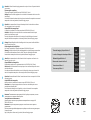 2
2
-
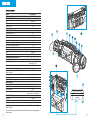 3
3
-
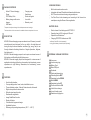 4
4
-
 5
5
-
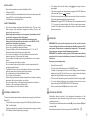 6
6
-
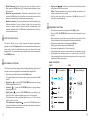 7
7
-
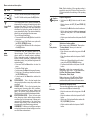 8
8
-
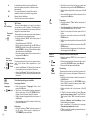 9
9
-
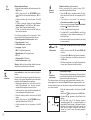 10
10
-
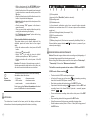 11
11
-
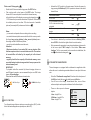 12
12
-
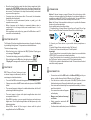 13
13
-
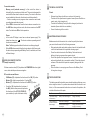 14
14
-
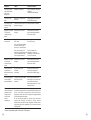 15
15
-
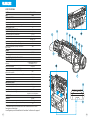 16
16
-
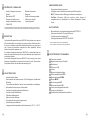 17
17
-
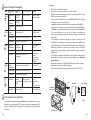 18
18
-
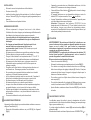 19
19
-
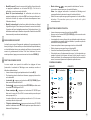 20
20
-
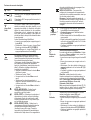 21
21
-
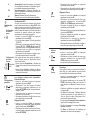 22
22
-
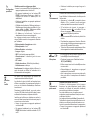 23
23
-
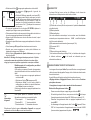 24
24
-
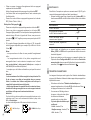 25
25
-
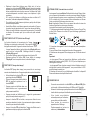 26
26
-
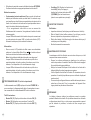 27
27
-
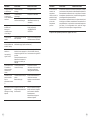 28
28
-
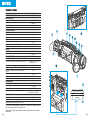 29
29
-
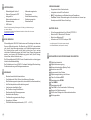 30
30
-
 31
31
-
 32
32
-
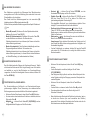 33
33
-
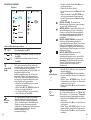 34
34
-
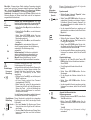 35
35
-
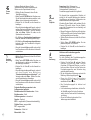 36
36
-
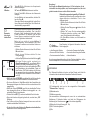 37
37
-
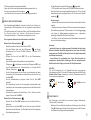 38
38
-
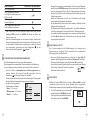 39
39
-
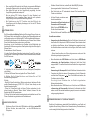 40
40
-
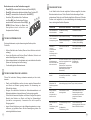 41
41
-
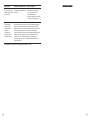 42
42
-
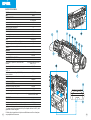 43
43
-
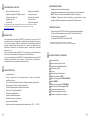 44
44
-
 45
45
-
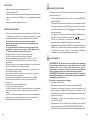 46
46
-
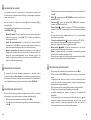 47
47
-
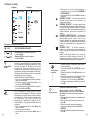 48
48
-
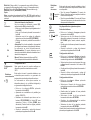 49
49
-
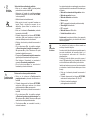 50
50
-
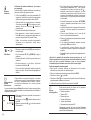 51
51
-
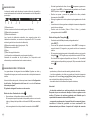 52
52
-
 53
53
-
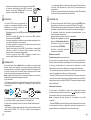 54
54
-
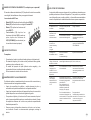 55
55
-
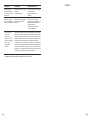 56
56
-
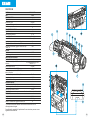 57
57
-
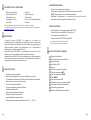 58
58
-
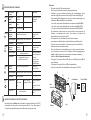 59
59
-
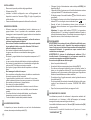 60
60
-
 61
61
-
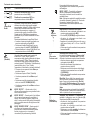 62
62
-
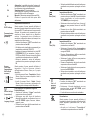 63
63
-
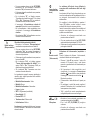 64
64
-
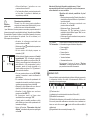 65
65
-
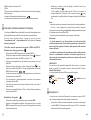 66
66
-
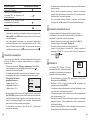 67
67
-
 68
68
-
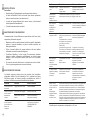 69
69
-
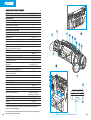 70
70
-
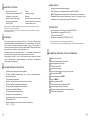 71
71
-
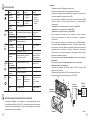 72
72
-
 73
73
-
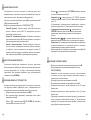 74
74
-
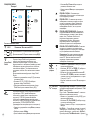 75
75
-
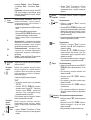 76
76
-
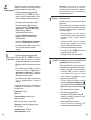 77
77
-
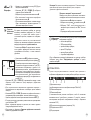 78
78
-
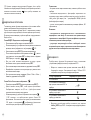 79
79
-
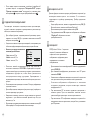 80
80
-
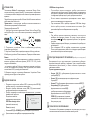 81
81
-
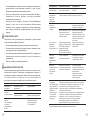 82
82
-
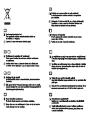 83
83
-
 84
84
Pulsar 1877402 El manual del propietario
- Tipo
- El manual del propietario
- Este manual también es adecuado para
en otros idiomas
- français: Pulsar 1877402 Le manuel du propriétaire
- italiano: Pulsar 1877402 Manuale del proprietario
- Deutsch: Pulsar 1877402 Bedienungsanleitung
Artículos relacionados
-
Pulsar Helion XQ / XP El manual del propietario
-
Pulsar Lexion El manual del propietario
-
Pulsar Wärmebildgerät Helion XP50 El manual del propietario
-
Pulsar IPS7/ IPS14 Battery Packs El manual del propietario
-
Pulsar Trail El manual del propietario
-
Pulsar Accolade El manual del propietario
-
Pulsar Accolade 2 LRF El manual del propietario
-
Pulsar Accolade 2 LRF El manual del propietario
-
Pulsar Accolade LRF El manual del propietario
-
Pulsar Krypton XG50 El manual del propietario