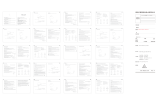La página se está cargando...

Yeelight Gateway (BLE Mesh)
User Manual
Manufacturer : Qingdao Yeelink Information Technology Co., Ltd
Address
: F10-B4, Bldg. B, International Innovation Park, 1 KeYuanWeiyi Road, Laoshan,
Qingdao, Shandong Province, P.R. China
For further information, please visit www.yeelight.com
比例:按标注尺寸为准 单位:mm
说明书
P0
邹学忠
产品经理
金东太空梭105g无光铜
印刷+联机过油+裁切+折页
色相正确,印迹牢固;各色套印不露杂色,
套印误差 0.1mm;折页误差 0.5mm
质量工程师
Pantone Cool Gray 11C + Pantone 1788C
Harp-白色-欧洲版
20200428
Product Description
Yeelight Gateway (BLE Mesh) User Manual
Yстройство (Шлюз) Руководство пользователя
Yeelight Gateway (BLE Mesh) Manuale dell'utente
Yeelight Gateway (BLE Mesh) Instrukcja Obsługi
Manual de Usuario Yeelight Gateway (BLE mesh)
Yeelight Gateway (BLE Mesh) User Manual 01
05
09
13
16
Yстройство (Шлюз) Руководство пользователя
Yeelight Gateway (BLE Mesh) Manuale dell'utente
Yeelight Gateway (BLE Mesh) Instrukcja Obsługi
Manual de Usuario Yeelight Gateway (BLE mesh)
Yeelight Gateway (BLE Mesh) is compatible with all Yeelight Bluetooth Mesh devices.
Please add and manage Bluetooth Mesh devices via Yeelight App.
ON/OFF
Hold for 5 secs
to reset device
Power Port
LAN Port
LanDCLinkReset
Indicator
Indicator Status
Setup Instructions
1. Power on the gateway and connect your mobile phone to the Wi-Fi network in 2.4GHz band.
2. Open Yeelight App. Click "+" in the upper right corner, add the gateway according to the
prompts, and connect it to the network. Alternatively, you can directly access the network
through the LAN network port aer adding the device in Yeelight App.
Press the Reset buon for 5 seconds till the yellow light flashes quickly, and then release the
buon. Reset is completed when green light is on.
* All the related Bluetooh Mesh lights or other devices (if any) should be reconnected to Yeelight
App aer the gateway is reset.
* Please keep mobile phone as close to the gateway as possible during connection, and ensure
mobile phone and gateway are working under the same network.
3. Aer the gateway is connected to the network, any Yeelight Bluetooth Mesh device can be
connected to the network through Yeelight App.
1. For indoor use only;
2. For safety, this device is recommended to use in any place where its altitude is below 2000
meters;
3. " " The symbol indicates Direct Current DC;
All products bearing this symbol are waste electrical and electronic equipment (WEEE as in
directive 2012/19/EU) which should not be mixed with unsorted household waste. Instead, you
should protect human health and the environment by handing over your waste equipment to a
designated collection point for the recycling of waste electrical and electronic equipment,
appointed by the government or local authorities. Correct disposal and recycling will
help prevent potential negative consequences to the environment and human health.
Please contact the installer or local authorities for more information about the location
as well as terms and conditions of such collection points.
Safety Precautions
WEEE Disposal and Recycling
Parameters
Model No. : YLWG01YL
Connectivity : Wi-Fi IEEE 802.11 b/g/n 2.4G, BLE
Package ContentsGateway, USB Cable, User Manual
Operating humidity : 5%~95% RH
Operating Temperature : 0~40
Rated Input : 5V 1A
Rated Input(Adapter) : 100-240V AC, 50Hz/60Hz, 0.2A MAX
Do not put the gateway too close to wireless router. Recommended distance is 2 to 6 meters.
Apple HomeKit Smart Control
How to Reset
1. Open the Home app in your iPhone or iPad;
2. Click "+" buon and add accesory as per the prompts in the app. scan the QR code on the
right or on the surface of the device. Alternatively, input the 8-digit code shown above the QR
code to complete the access to Apple Home.
* Make sure Wi-Fi network is available and you can access the internet normally. This device is not
compatible with 5G network.
* To ensure proper Homekit compatibility, iOS 9.0 or above is recommended;
* HomeKit Codes are indicated under the base of the device. The codes are required for reset
every time.
* Apple is the trademark of Apple LLC.
LanLinkReset
Status Indication
Green Light Connected to WiFi network only
Blue Light Power on and connected to WiFi and Mesh network
Red Light Power on but failed to connect to the network
Connecting to networkBlue Light Flashing Quickly
Waiting for pairing with appYellow Light Flashing Quickly
Updating Firmware
Reset successful, and go to pairing aer 2 flashes of red light
Yellow Light Flashing Slowly
Red Light Flashing Quickly
Search "Yeelight" in the
app Store, or scan the
QR code to download
and install the Yeelight
App.
Produore : Qingdao Yeelink Information Technology Co., Ltd.
Indirizzo : 10F-B4, Building B, Qingdao International Innovation Park, No.1 Keyuan Weiyi
Road, Laoshan District, Qingdao City, Shandong Province, P.R.China
Per maggiori informazioni: www.yeelight.com
Servizio clienti: support@yeelight.com
Изготовитель : Qingdao Yeelink Information Technology Co., Ltd.
Адрес : 10F-B4, Building B, Qingdao International Innovation Park, No.1 Keyuan Weiyi
Road, Laoshan District, Qingdao City, Shandong Province, P.R.China
Подробности : www.yeelight.com
Поддержка : support@yeelight.com
Manufacturer : Qingdao Yeelink Information Technology Co., Ltd.
Address : 10F-B4, Building B, Qingdao International Innovation Park, No.1 Keyuan Weiyi
Road, Laoshan District, Qingdao City, Shandong Province, P.R.China
Learn more at: www.yeelight.com
Customer service: support@yeelight.com
Use of the Works with Apple badge means that an accessory has been designed to work
specifically with the technology identified in the badge and has been certified by the developer
to meet Apple performance standards. Apple is not responsible for the operation of this device
or its compliance with safety and regulatory standards.
HomeKit is a trademark of Apple Inc., registered in the U.S. and other countries.
To control this HomeKit-enabled accessory, the latest version of iOS or iPadOS is recommended.
Home hub
A customer who owns an Apple TV (4th generation or later) with tvOS 10 or later, an iPad with
iOS 10 or later, or a HomePod can control HomeKit-enabled accessories away from home and
automatically through triggers such as time of day, location, sensor detection, or the action of an
accessory.
Описание устройства
Устройство (шлюз) Yeelight Gateway (BLE Mesh) совместимо со всеми устройствами
Yeelight Bluetooth Mesh. Пожалуйста, добавляйте устройства Bluetooth Mesh и
управляйте ими через приложение Yeelight.
ВКЛ/ВЫКЛ
Удерживайте 5 сек
для перезагрузки
устройства
Разъем питания
LAN Порт
LanDCLinkReset
Индикатор
Состояние индикатора
Состояние
Описание
Постоянно горит зеленым
Подключение только по сети WiFi
Постоянно горит голубым Подключено к сети WiFi и Bluetooth
Постоянно горит красным
Питание включено, но не удалось подключиться к сети
Подключение к сетиБыстрое мигание голубым
Ожидание соединения с Приложением
Быстрое мигание желтым
Обновление прошивки
Сброс выполнен успешно, перейдите к сопряжению с Приложением
Медленное мигание желтым
Быстрое мигание красным
2. Откройте приложение Yeelight. Нажмите «+» в правом верхнем углу, добавьте Устройство
(шлюз) в соответствии с указаниями в приложении и подключите его к сети. Также, вы можете
напрямую подсоединить к сети через сетевой порт LAN после добавления устройства в Yeelight
App.
* Пожалуйста, держите мобильный телефон как можно ближе к шлюзу во время сопряжения,
также убедитесь, что мобильный телефон и шлюз подключены к одной сети.
3. После подключения шлюза к сети любое устройство Yeelight Bluetooth Mesh можно
подключить к сети через приложение Yeelight.
Инструкция по установке
Не размещайте Устройство (шлюз) слишком близко к беспроводному маршрутизатору.
Рекомендуемое расстояние от 2 до 6 метров.
1. Включите устройство и подключите ваш мобильный телефон к сети Wi-Fi в диапазоне 2,4 ГГц.
LanLinkReset
Выполните поиск
приложения «Yeelight» в
магазине приложений или
отсканируйте QR-код, чтобы
загрузить и установить
приложение Yeelight.
Сброс настроек
Нажмите и удерживайте кнопку сброса в течение 5 секунд, пока желтый индикатор не начнет
мигать быстро, а затем отпустите кнопку. Сброс завершен, когда загорится зеленый свет.
* Все устройства подключенные ранее к шлюзу Bluetooth Mesh или другие устройства (если
таковые имеются) должны быть переподключены в приложении Yeelight App после сброса
ш
люза.
Apple HomeKit Управление
1. Откройте приложение Home на своем iPhone или iPad;
Нажмите кнопку «+» и добавьте устройство согласно подсказкам в приложении.
2. Отсканируйте QR-код справа или на самом устройстве. В качестве альтернативы введите
8-значный код, показанный над QR-кодом, чтобы завершить доступ к Apple Home.
*
Убедитесь, что сеть Wi-Fi открыта, и вы можете получить доступ к Интернету. Это устройство
не совместимо с сетью 5G.
*
Для обеспечения совместимости с Homekit рекомендуется iOS 9.0 или выше;
*
Коды HomeKit указаны под основанием устройства. Коды требуются каждый раз после сброса.
*
Apple является торговой маркой Apple LLC.
1. Только для использования внутри помещения;
2. В целях безопасности данное устройство рекомендуется использовать в любом месте, где его
высота ниже 2000 метров;
Характеристики
Модель : YLWG01YL
Связь : Wi-Fi IEEE 802.11 b/g/n 2.4G, BLE Operating
Рабочая влажность : 5%~95% RH
Рабочая температура : 0 ~40
Входное напряжение(адаптер) : 100-240V AC, 50Hz/60Hz, 0.2A MAX
Входное напряжение : 5V 1A
Комплектация : Устройство (шлюз), Usb кабель, Руководство пользователя
Меры безопастности
Descrizione del prodoo
Il Gateway Yeelight (BLE Mesh) è compatibile con tui i dispositivi Yeelight Bluetooth Mesh.
Puoi aggiungere e gestire i dispositivi Bluetooth Mesh tramite l'app Yeelight.
ON/OFF
Pulsante di reset.
Mantenere premuto
per 5 secondi per
researe il dispositivo.
Porta di alimentazione
LAN Porta Ethernet
LanDCLinkReset
Indicatore luminoso LED
Indicator Status
Stato Indicazioni
Il led è verde Connesso alla sola rete WiFi
Il led è blu Dispositivo connesso sia alla rete WiFi sia alla rete Mesh
Il led è rosso Il dipsositivo è acceso ma non è riuscito a conneersi alla rete
Connessione alla rete in corsoIl led lampeggia velocemente blu
In aesa del pairing con l'appIl led lampeggia velocemente giallo
Aggiornamento del firmware in corso
Reset avvenuto e pronto al pairing subito dopo due lampeggii del
led rosso
Il led lampeggia lentamente giallo
Il led lameggia velocemente rosso
Istruzioni di installazione
1. Accendi il gateway e connei il tuo smartphone ad una rete WiFi utilizzando la banda a 2.4GHz.
2. Apri l'app Yeelight. Premi "+" nell'angolo in alto a destra e segui la procedura a schermo per
aggiungere il gateway. Sucessivamente seguire le indicazioni per conneerlo alla rete. In
alternativa, è possibile collegare il gateway direamente alla rete LAN dopo averlo aggiunto
tramite l'app Yeelight.
* È consigliabile mantenere lo smartphone quanto più vicino possibile al gateway durante le
procedure di pairing e connessione ed è necessario che il gateway ed il telefono siano connessi
alla stessa rete.
3. Dopo aver connessi il gateway alla rete, è possibile associare i dispositivi Yeelight Mesh grazie
all'app Yeelight.
Non collocare il gateway troppo vicino al router. È consigliabile una distanza tra 2 e 6 metri.
LanLinkReset
Cerca "Yeelight" nell'app
store del tuo smartphone
oppure inquadra il codice
QR per scaricare ed
installare l'app Yeelight.
Premere e mantenere premuto il pulsante Reset per 5 secondi finchè la luce gialla inizia a
lampeggiare velocemente. Rilasciare quindi il pulsante. La procedura di reset sarà conclusa
quando il led diventerà verde.
* Dopo il ripristino alla impostazioni di fabbrica, tue le luci Bluetooh Mesh precedentemente
associate e gli altri dispositivi, se presenti, devono essere riconnessi all'applicazione Yeelight.
Apple HomeKit Smart Control
Ripristino alle impostazioni di fabbrica
1. Apri l'app Home sul tuo iPhone o iPad.
2. Premere "+" ed aggiungere l'accessorio come da indicazioni a schermo. Inquadrare il codice
QR riportato a destra o sul dispositivo stesso. In alternativa è possibile inserire il codice di
8cifre riportato soo al codice QR.
* Assicurarsi che la rete WiFi sia disponibile e funzionante. Assicurarsi di poter accedere alla rete
internet senza problemi. Questo dispositivo non è compatibile con le reti WiFi 5GHz.
* Per la migliore esperienza d'uso è consigliato l'uso di iOS 9.0 o superiore.
* I codici HomeKit sono riportati su ciascun prodoo e sono sempre necessari dopo ogni
ripristino alle impostazioni di fabbrica.
* Apple è un marchio registrato di Apple LLC.
1. Da utilizzare solo all'interno della propria abitazione.
2. Per la sicurezza dell'utente, l'utilizzo di questo dispositivo è raccomandato solo in luoghi la
cui altitudine è al di soo dei 2000 metri.
Misure di sicurezza
Specifiche tecniche
Modello No. : YLWG01YL
Conneività : Wi-Fi IEEE 802.11 b/g/n 2.4G, BLE
Contenuto della confezione : Gateway, cavo USB, Manuale dell'utente.
Umidità operazionale : 5%~95% RH
Temperatura Operazionale : 0
Tensione nominale(Adaatore) : 100-240V AC, 50Hz/60Hz, 0.2A MAX
Tensione nominale : 5V 1A
Opis urządzenia
Yeelight Gateway jest kompatybilny ze wszystkimi urządzeniami Bluetooth Yeelight Mesh.
Urządzenia mogą być dodane oraz zarządzane za pomocą aplikacji Yeelight.
Oznaczenie diody
Stan Dioda
Czerwona dioda
Zielona dioda
Niebieska dioda
Niebieska, szybko migająca dioda
Żółta, szybko migająca dioda
Żółta, powoli migająca dioda
Czerwona, szybko migająca dioda
Urządzenie włączone, lecz nie mogło podłączyć się do sieci
Urządzenie podłączone tylko do WiFi
Urządzenie włączone i podłączone do WiFi oraz sieci Mesh
Podłączanie do sieci
Parowanie z aplikacją
Aktualizacja oprogramowania
Przywrócono ustawienia fabryczne. Po 2 czerwonych diodach powrót do parowania
ON/OFF
Port LAN
Przytrzymaj
przez 5 sek.
aby zresetować
Port zasilania
Dioda
LanDCLinkReset
Montaż
Nie kładź urządzenia gateway zbyt blisko bezprzewodowego routera. Zalecany dystans to 2 do
6 metrów.
1. Włącz urządzenie gateway i połącz swój telefon z siecią WiFi 2.5GHz.
2. Otwórz aplikację Yeelight. Kliknij „+” w prawym górnym rogu, dodaj gateway podążając za
powiadomieniami i podłącz go do sieci. Alternatywnie, możesz bezpośrednio połączyć się z
siecią za pomocą portu LAN po dodaniu urządzenia w aplikacji Yeelight App.
Wyszukaj „Yeelight” w app
Store lub zeskanuj kod QR, aby
pobrać oraz zainstalować
aplikację Yeelight.
3. Po połączeniu gateway z siecią, można połączyć dowolne urządzenie
Bluetooth Yeelight Mesh za pomocą aplikacji Yeelight.
* Trzymaj swój telefon blisko gateway podczas łączenia i upewnij się, że są połączone z tą samą
siecią.
LanLinkReset
Przywracanie ustawień fabrycznych
Przytrzymaj przycisk Reset przez 5 sekund, aż żółta dioda zacznie szybko migać i następnie puść
przycisk. Reset został zakończony, gdy zaświeci się zielona dioda.
* Należy połączyć ponownie do Yeelight wszystkie urządzenia Bluetooth Mesh po przywróceniu
ustawień fabrycznych.
Sterowanie Apple HomeKit
1. Uruchom aplikację Home na swoim iPhone lub iPad;
2. Naciśnij przycisk „+” i dodawaj akcesoria podążając za powiadomieniami i skanując kody QR na
spodzie urządzenia. Możesz również ręcznie wpisywać 8-cyfrowe kody nad QR.
* Upewnij się, że masz stabilne połączenie z siecią WiFi i masz dostęp do internetu. Urządzenie
nie jest kompatybilne z sieciami 5G.
* Aby zapewnić odpowiednią kompatybilność Homekit, wymagany jest iOS 9.0 lub nowszy.
* Kody HomeKit są wypisane na spodzie urządzenia. Należy wprowadzić kod po każdym ponownym
uruchomieniu.
* Apple jest znakiem towarowym Apple LLC.
~40
Descripción de producto
Yeelight Gateway (BLE Mesh) es compatible con todos los dispositivos Yeelight Bluetooth
Mesh. Añada y gestione dispositivos a través de la app Yeelight.
ON/OFF
Presione durante
5 segundos para
resetear el dispositivo
Power Port
Puerto LAN
LanDCLinkReset
Indicador
Estatus del Indicador
Estatus Indicador
Luz verde Conectado únicamente a la red Wifi
Luz azul Encendido y Conectado a Wifi y red Mesh.
Luz roja Encendido pero incapaz de conectar a la red
Conectando a redLuz azul intermitente rápidamente
esperando a emparejarse con la appLuz amarilla intermitente rápidamente
actualizando firmware
reset completado y vaya a emparejamiento después de 2
flashes de luz roja.
Luz amarilla intermitente lentamente
Luz roja intermitente rápidamente
Instrucciones de configuración
1. Encienda el Gateway y conecte su smartphone a la red Wifi 2.4Ghz.
2. Abra la app Yeelight. Haga click “+” en la parte superior derecha, añada el Gateway siguiendo
las instrucciones y conéctelo a la red. Alternativamente puede acceder a la red a través del
puerto LAN después de añadir el dispositivo en la app
* Por favor mantenga el smartphone lo mas cerca posible del Gateway durante la conexión y
asegúrese que smartphone y Gateway están conectados a la misma red.
3. Después de que el Gateway esté conectado a la red, cualquier dispositivo Yeelight Bluetooth
Mesh puede ser conectado a la red a través de la app Yeelight
No coloque el Gateway muy cerca del router. Recomendamos una distancia de 2 a 6 metros.
LanLinkReset
Busque “Yeelight” en la
App Store o escanee el
código QR para descargar
e instalar la App Yeelight.
Presione el botón Reset durante 5 segundos hasta que la luz amarilla parpadee rápidamente,
luego suelte el botón. El reset estará completo cuando se active la luz verde.
* Todas las luces Mesh o cualquier otro dispositivo deberá ser reconectado a la app Yeelight
cuando el Gateway se resetee.
Apple HomeKit Smart Control
Cómo resetear
1. Abra la Home App en su iPhone o iPad;
2. Presione el botón “+” y añada el accesorio a medida que aparezca en la app. Escanee el código
QR de la derecha o superficie del dispositivo. Alternativemente, introduzca el código de 8 dígitos
que se muestra encima del código QR para completar el acceso a Apple Home
* asegúrese que la red wifi está disponible . éste dispositivo no es compatible con redes 5G.
* Para asegurar una completa compatibilidad se recomienda utilizar iOS 9.0 o superior;
* Los códigos HomeKit están indicados en la base del dispositivo. Los códigos son necesarios
para el reset.
* Apple es una marca de Apple LLC.
1. Para uso en interiores;
2. Por seguridad, se recomienda utilizar éste dispositivo en lugares con altitud inferior a 2.000
metros;
3. " " el símbolo indica Direct Current (DC)
Precauciones de seguridad
Parámetros
Modelo No. : YLWG01YL
Conectividad : Wi-Fi IEEE 802.11 b/g/n 2.4G, BLE
Contenido Gateway, USB Cable, User Manual
Rango de humedad : 5%~95% RH
Rango de Temperatursa : 0 ~40
Input(Adapter) : 100-240V AC, 50Hz/60Hz, 0.2A MAX
Input : 5V 1A
01 02 03 04
07 08 09 10
13 14 15 16
1917 18
11 12
05 06
EN EN EN EN
RU RU IT IT
PL
PL
PL ES
ESES ES
IT IT
RU RU
El uso del logo Works with Apple significa que el accesorio ha sido diseñado para funcionar con
esa tecnología y ha sido certificado por el desarrollador para cumplir con los estándares de Apple.
Apple no es responsable del funcionamiento del dispositivo o el cumplimiento de los estándares
de seguridad.
HomeKit es una marca de Apple Inc. , registrada en US y otros países.
Para controlar éste accesorio compatible con HomeKit se recomienda utilizar la última versión de
iOS o iPadOS.
Home hub
El usuario que utilize Apple TV (4ª generación o superior) con tvOS 10 o superior, un iPad coniOS 10
o superior, o un HomePod puede controlar accesorios compatibles con HomeKit lejos de casa y
automáticamente activándolo con criterios como la hora del día, localización, sensores de
detección o la acción de un accesorio.
1/1