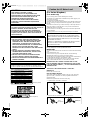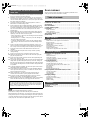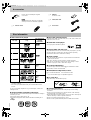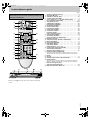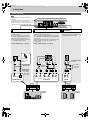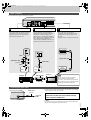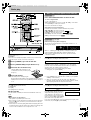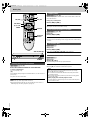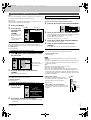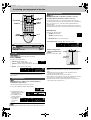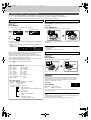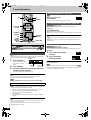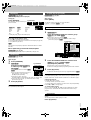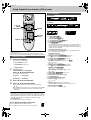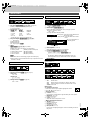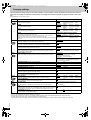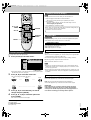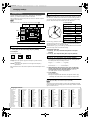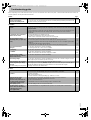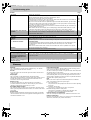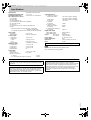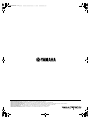Yamaha DVD-S830 El manual del propietario
- Categoría
- Reproductores de DVD
- Tipo
- El manual del propietario

B
DVD-S830
DVD AUDIO/VIDEO PLAYER
OWNER’S MANUAL
DIGITAL VIDEO

RQT6797
2
Caution for AC Mains Lead
(For United Kingdom)
(U.K. model only)
For your safety, please read the following text carefully.
This appliance is supplied with a moulded three pin mains plug for your
safety and convenience.
A 5-ampere fuse is fitted in this plug.
Should the fuse need to be replaced please ensure that the replacement
fuse has a rating of 5-ampere and that it is approved by ASTA or BSI to
BS1362.
Check for the ASTA mark Ï or the BSI mark Ì on the body of the fuse.
If the plug contains a removable fuse cover you must ensure that it is
refitted when the fuse is replaced.
If you lose the fuse cover the plug must not be used until a replacement
cover is obtained.
A replacement fuse cover can be purchased from your local dealer.
If a new plug is to be fitted please observe the wiring code as stated below.
If in any doubt please consult a qualified electrician.
IMPORTANT
The wires in this mains lead are coloured in accordance with the following
code:
Blue: Neutral, Brown: Live.
As these colours may not correspond with the coloured markings
identifying the terminals in your plug, proceed as follows:
The wire which is coloured Blue must be connected to the terminal which
is marked with the letter N or coloured Black or Blue.
The wire which is coloured Brown must be connected to the terminal
which is marked with the letter L or coloured Brown or Red.
WARNING: DO NOT CONNECT EITHER WIRE TO THE
EARTH TERMINAL WHICH IS MARKED WITH THE LETTER
E, BY THE EARTH SYMBOL
Ó
OR COLOURED GREEN OR
GREEN/YELLOW.
THIS PLUG IS NOT WATERPROOF—KEEP DRY.
Before use
Remove the connector cover.
How to replace the fuse
The location of the fuse differ according to the type of AC mains plug
(figures A and B). Confirm the AC mains plug fitted and follow the
instructions below.
Illustrations may differ from actual AC mains plug.
1. Open the fuse cover with a screwdriver.
2. Replace the fuse and close or attach the fuse cover.
CAUTION!
THIS PRODUCT UTILIZES A LASER.
USE OF CONTROLS OR ADJUSTMENTS OR
PERFORMANCE OF PROCEDURES OTHER THAN
THOSE SPECIFIED HEREIN MAY RESULT IN
HAZARDOUS RADIATION EXPOSURE.
DO NOT OPEN COVERS AND DO NOT REPAIR
YOURSELF. REFER SERVICING TO QUALIFIED
PERSONNEL.
WARNING:
TO REDUCE THE RISK OF FIRE, ELECTRIC SHOCK OR
PRODUCT DAMAGE, DO NOT EXPOSE THIS
APPARATUS TO RAIN, MOISTURE, DRIPPING OR
SPLASHING AND THAT NO OBJECTS FILLED WITH
LIQUIDS, SUCH AS VASES, SHALL BE PLACED ON
THE APPARATUS.
CAUTION!
≥
DO NOT INSTALL, OR PLACE THIS UNIT, IN A
BOOKCASE, BUILT-IN CABINET OR IN ANOTHER
CONFINED SPACE. ENSURE THE UNIT IS WELL
VENTILATED. TO PREVENT RISK OF ELECTRIC
SHOCK OR FIRE HAZARD DUE TO OVERHEATING,
ENSURE THAT CURTAINS AND ANY OTHER
MATERIALS DO NOT OBSTRUCT THE VENTILATION
VENTS.
≥
DO NOT OBSTRUCT THE UNIT’S VENTILATION
OPENINGS WITH NEWSPAPERS, TABLECLOTHS,
CURTAINS, AND SIMILAR ITEMS.
≥
DO NOT PLACE SOURCES OF NAKED FLAMES,
SUCH AS LIGHTED CANDLES, ON THE UNIT.
≥
DISPOSE OF BATTERIES IN AN ENVIRONMENTALLY
FRIENDLY MANNER.
THIS UNIT IS INTENDED FOR USE IN MODERATE CLIMATES.
This product may receive radio interference caused by mobile
telephones during use. If such interference is apparent, please
increase separation between the product and the mobile telephone.
RQLS0233
-
-
-
-
-
-
-
-
-
-
VISIBLE AND INVISIBLE LASER RADIATION WHEN OPEN.
AVOID DIRECT EXPOSURE TO BEAM.
DANGER
(FDA 21 CFR)
(IEC60825-1)
VISIBLE AND INVISIBLE LASER RADIATION WHEN OPEN.
AVOID EXPOSURE TO BEAM.
CAUTION
RAYONNEMENT LASER VISIBLE ET INVISIBLE EN CAS D’OUVERTURE.
EXPOSITION DANGEREUSE AU FAISCEAU.
ATTENTION
SYNLIG OG USYNLIG LASERSTRÅLING VED ÅBNING.
UNDGÅ UDSÆTTELSE FOR STRÅLING.
ADVARSEL
AVATTAESSA OLET ALTTIINA NÄKYVÄÄ JA NÄKYMÄTÖN
LASERSÄTEILYLLE. ÄLÄ KATSO SÄTEESEEN.
VARO!
SYNLIG OCH OSYNLIG LASERSTRÅLNING NÄR DENNA DEL
ÄR ÖPPNAD. BETRAKTA EJ STRÅLEN.
VARNING
SYNLIG OG USYNLIG LASERSTRÅLING NÅR DEKSEL ÅPNES.
UNNGÅ EKSPONERING FOR STRÅLEN.
ADVARSEL
SICHTBARE UND UNSICHTBARE LASERSTRAHLUNG, WENN ABDECKUNG
GEÖFFNET. NICHT DEM STRAHL AUSSETZEN.
VORSICHT
(Inside of product)
(Back of product)
CAUTION!
IF THE FITTED MOULDED PLUG IS UNSUITABLE FOR
THE SOCKET OUTLET IN YOUR HOME THEN THE FUSE
SHOULD BE REMOVED AND THE PLUG CUT OFF AND
DISPOSED OF SAFELY.
THERE IS A DANGER OF SEVERE ELECTRICAL SHOCK
IF THE CUT OFF PLUG IS INSERTED INTO ANY
13-AMPERE SOCKET.
Fuse cover
Figure A Figure B
Figure A Figure B
Fuse
(5 ampere)
Fuse
(5 ampere)

RQT6797
3
1 To assure the finest performance, please read this manual carefully.
Keep it in a safe place for future reference.
2 Install this sound system in a well ventilated, cool, dry, clean place —
away from direct sunlight, heat sources, vibration, dust, moisture, or
cold. In a cabinet, allow about 2.5cm (1 inch) of free space all around
this unit for adequate ventilation.
3 Locate this unit away from other electrical appliances, motors, or
transformers to avoid humming sounds.
4 Do not expose this unit to sudden temperature changes from cold to
hot, nor locate this unit in an environment with high humidity (i.e., a
room with a humidifier) to prevent condensation inside this unit, which
may cause an electrical shock, fire, damage to this unit, and/or
personal injury.
5 Avoid installing this unit in a location where foreign objects may fall
onto this unit or where this unit may be exposed to liquid dripping or
splashing. On the top of this unit, do not place:
– Other components, as they may cause damage and/or discoloration
on the surface of this unit.
– Burning objects (i.e., candles), as they may cause fire, damage to
this unit, and/or personal injury.
– Containers with liquid in them, as they may fall, spilling the liquid
and causing an electrical shock to the user and/or damage to this
unit.
6 Do not cover this unit with a newspaper, tablecloth, curtain, etc. in
order not to obstruct heat radiation. If the temperature inside this unit
rises, it may cause fire, damage to this unit, and/or personal injury.
7 Do not plug in this unit to a wall outlet until all connections are
complete.
8 Do not operate this unit upside-down. It may overheat, possibly
causing damage.
9 Do not use excessive force on switches, knobs and/or cords.
10 When disconnecting the power cord from the wall outlet, grasp the
plug; do not pull the cord.
11 Do not clean this unit with chemical solvents; this might damage the
finish. Use a clean, dry cloth.
12 Use only the voltage specified on this unit. Using this unit with a higher
voltage than specified is dangerous and may cause fire, damage to
this unit, and/or personal injury. YAMAHA will not be held responsible
for any damage resulting from use of this unit with a voltage other than
as specified.
13 To prevent damage by lightning, disconnect the power cord from the
wall outlet during an electrical storm.
14 Do not attempt to modify or fix this unit. Contact qualified YAMAHA
service personnel when any service is needed. The cabinet should
never be opened for any reason.
15 When not planning to use this unit for long periods of time (i.e.,
vacation), disconnect the AC power plug from the wall outlet.
16 Be sure to read the “Troubleshooting guide” section on common
operating errors before concluding that this unit is faulty.
17 Before moving this unit, press STANDBY/ON to set the unit in standby
mode, then disconnect the AC power plug from the wall outlet.
[NOTE]
Pictures shown maybe different between countries.
Never make or change connections with the power switched on.
When playing DTS encoded CDs, excessive noise will be heard from the
analog stereo outputs. To avoid possible damage to the audio system, the
consumer should take proper precautions when the analog stereo outputs
of the player are connected to an amplification system.
Dear customer
Thank you for purchasing this product. For optimum performance and
safety, please read these instructions carefully.
Caution for AC Mains Lead . . . . . . . . . . . . . . . . . . . . . . . . . . 2
Accessories . . . . . . . . . . . . . . . . . . . . . . . . . . . . . . . . . . . . . . . 4
Disc information . . . . . . . . . . . . . . . . . . . . . . . . . . . . . . . . . . . 4
Control reference guide . . . . . . . . . . . . . . . . . . . . . . . . . . . . . 5
Connection. . . . . . . . . . . . . . . . . . . . . . . . . . . . . . . . . . . . . . . . 6
Audio connection. . . . . . . . . . . . . . . . . . . . . . . . . . . . . . . . . . . . . . . . . 6
Video connection. . . . . . . . . . . . . . . . . . . . . . . . . . . . . . . . . . . . . . . . . 7
Connecting the power cable . . . . . . . . . . . . . . . . . . . . . . . . . . . . . . . . 7
The remote control . . . . . . . . . . . . . . . . . . . . . . . . . . . . . . . . . 8
Quick Setup . . . . . . . . . . . . . . . . . . . . . . . . . . . . . . . . . . . . . . . 8
Basic play. . . . . . . . . . . . . . . . . . . . . . . . . . . . . . . . . . . . . . . . . 9
When a menu screen appears on the television . . . . . . . . . . . . . . . . . 9
Resume function . . . . . . . . . . . . . . . . . . . . . . . . . . . . . . . . . . . . . . . . . 9
Starting play from a selected item. . . . . . . . . . . . . . . . . . . . . . . . . . . 10
Skipping items. . . . . . . . . . . . . . . . . . . . . . . . . . . . . . . . . . . . . . . . . . 10
Fast forward and rewind—SEARCH . . . . . . . . . . . . . . . . . . . . . . . . . 10
Slow-motion play. . . . . . . . . . . . . . . . . . . . . . . . . . . . . . . . . . . . . . . . 10
Frame-by-frame viewing . . . . . . . . . . . . . . . . . . . . . . . . . . . . . . . . . . 10
Using menus to play MP3 discs and CD text . . . . . . . . . . . . . . . . . . 11
Increasing your enjoyment of movies. . . . . . . . . . . . . . . . . 12
Cinema . . . . . . . . . . . . . . . . . . . . . . . . . . . . . . . . . . . . . . . . . . . . . . . 12
Dialogue Enhancer . . . . . . . . . . . . . . . . . . . . . . . . . . . . . . . . . . . . . . 12
Advanced Surround. . . . . . . . . . . . . . . . . . . . . . . . . . . . . . . . . . . . . . 12
Changing soundtracks, subtitles and angles. . . . . . . . . . . . . . . . . . . 13
4:3 TV Zoom function . . . . . . . . . . . . . . . . . . . . . . . . . . . . . . . . . . . . 13
Convenient features . . . . . . . . . . . . . . . . . . . . . . . . . . . . . . . 14
Selecting groups to play . . . . . . . . . . . . . . . . . . . . . . . . . . . . . . . . . . 14
Selecting still pictures—Page Skip . . . . . . . . . . . . . . . . . . . . . . . . . . 14
To enjoy even higher quality sound—VIDEO OFF . . . . . . . . . . . . . . 14
A-B repeat play . . . . . . . . . . . . . . . . . . . . . . . . . . . . . . . . . . . . . . . . . 14
Repeat play. . . . . . . . . . . . . . . . . . . . . . . . . . . . . . . . . . . . . . . . . . . . 15
Random play . . . . . . . . . . . . . . . . . . . . . . . . . . . . . . . . . . . . . . . . . . . 15
Program play/All group play . . . . . . . . . . . . . . . . . . . . . . . . . . . . . . . 15
Using Graphical User Interface (GUI) screens . . . . . . . . . . 16
Common procedures. . . . . . . . . . . . . . . . . . . . . . . . . . . . . . . . . . . . . 16
Disc information. . . . . . . . . . . . . . . . . . . . . . . . . . . . . . . . . . . . . . . . . 16
Unit information . . . . . . . . . . . . . . . . . . . . . . . . . . . . . . . . . . . . . . . . . 17
Changing settings. . . . . . . . . . . . . . . . . . . . . . . . . . . . . . . . . 18
Common procedures. . . . . . . . . . . . . . . . . . . . . . . . . . . . . . . . . . . . . 19
Entering a password (Ratings) . . . . . . . . . . . . . . . . . . . . . . . . . . . . . 19
Digital output . . . . . . . . . . . . . . . . . . . . . . . . . . . . . . . . . . . . . . . . . . . 19
Speaker setting . . . . . . . . . . . . . . . . . . . . . . . . . . . . . . . . . . . . . . . . . 20
Troubleshooting guide . . . . . . . . . . . . . . . . . . . . . . . . . . . . . 21
Glossary. . . . . . . . . . . . . . . . . . . . . . . . . . . . . . . . . . . . . . . . . 22
Specifications . . . . . . . . . . . . . . . . . . . . . . . . . . . . . . . . . . . . 23
CAUTION: READ THIS BEFORE OPERATING
YOUR UNIT.
The unit is not disconnected from the AC power source as long as it
is connected to the wall outlet,even if this unit itself is turned off.This
state is called the standby mode.In this state,this unit is designed to
consume a very small quantity of power.
Table of contents
Getting started
Basic operations
Advanced operations
Reference

RQT6797
4
Accessories
∫ Discs that can be played
§1
Some discs cannot be played depending on the disc characteristics or
recording conditions.
§2
This unit can play DVD-R/RW if they are recorded with the Video
Format.
Do not use irregularly shaped discs (e.g. heart-shaped), as these can
damage the unit.
∫ Region number supported by this player
Region numbers are allocated to DVD players and software according to
where they are sold.
≥The region number of this player is “2”.
≥The player will play DVD-Video marked with labels containing “2” or
“ALL”.
Example:
∫ Discs that cannot be played
DVD-ROM, DVD-RAM, CD-ROM, CDV, CD-G, CVD, SVCD, SACD, Divx
Video Discs, Photo CD, etc.
∫ DVDs that can be played
You can play discs with these symbols.
∫ Playing DVDs and Video CDs
The producer of these discs can control how they are played so you may
not always be able to control play as described in these operating
instructions. Read the disc’s instructions carefully.
∫ Video systems
≥This unit can play PAL and NTSC, but your television must match the
system used on the disc.
≥PAL discs cannot be correctly viewed on an NTSC television.
≥This unit can convert NTSC signals to PAL 60 for viewing on a PAL
television (➡ page 18, Video—NTSC Disc Output).
∫ CD-R and CD-RW discs
This unit can play CD-R and CD-RW if they are formatted as CD-DA
(digital audio) or video CD and finalized
§3
.
∫ DVD-R/RW and DVDrRW/rR discs
Discs recorded and finalized
§3
on a DVD video recorder.
§3
A process that allows play on compatible equipment.
∫ To clean discs
Wipe with a damp cloth and then wipe dry.
∫ Handling precautions
≥Do not write on the label side with a ball-point pen or other writing
instrument.
≥Do not use record cleaning sprays, benzine, thinner, static electricity
prevention liquids or any other solvent.
≥Do not attach labels or stickers to discs. (Do not use discs with exposed
adhesive from tape or left over peeled-off stickers.)
≥Do not use scratch-proof protectors or covers.
≥Do not use discs printed with label printers available on the market.
Please check and identify the supplied
accessories.
∏ 2Batteries
for remote control
[Note]
The included power cable is for use with this
unit only. Do not use it with other equipment.
∏ 1 Audio/video cable
∏ 1 Remote control ∏ 1 Power cable
Disc information
Disc type Logo
Indication in these
operating
instructions
DVD-Audio
[DVD-A]
DVD-Video
[DVD-V]
DVDrRW/rR
§1
DVD-R/RW
§1, §2
Video CD
[VCD]
CD
[CD]
CD-R/RW
§1
[VCD]
[CD]
[MP3]
3
5
2
2
ALL

RQT6797
5
Control reference guide
Buttons such as 2 function the same as the controls on the remote
control.
Page
1 Standby/on button (POWER Í/I) . . . . . . . . . . . . . . . . . . . . . . . . . 08
2 Stop button (∫ STOP) . . . . . . . . . . . . . . . . . . . . . . . . . . . . . . . . . . 09
3 Skip buttons (:, 9 SKIP) . . . . . . . . . . . . . . . . . . . . . . . . . . . 10
4 Top menu button (TOP MENU) . . . . . . . . . . . . . . . . . . . . . . . . . . . . 9
5 Cursor buttons (3, 4, 2, 1), Enter button (ENTER). . . . . . . . . 08
6 On screen button (ON SCREEN). . . . . . . . . . . . . . . . . . . . . . . . . . 16
7 Setup button (SET UP). . . . . . . . . . . . . . . . . . . . . . . . . . . . . . . . 8, 19
8 Subtitle button (SUBTITLE). . . . . . . . . . . . . . . . . . . . . . . . . . . . . . 13
9 Random button (RANDOM) . . . . . . . . . . . . . . . . . . . . . . . . . . . . . . 15
: Repeat button (REPEAT) . . . . . . . . . . . . . . . . . . . . . . . . . . . . . . . . 15
; A-B repeat button (A-B) . . . . . . . . . . . . . . . . . . . . . . . . . . . . . . . . . 14
< Program button (PROG). . . . . . . . . . . . . . . . . . . . . . . . . . . . . . . . . 15
= Cancel button (CANCEL). . . . . . . . . . . . . . . . . . . . . . . . . . . . . . . . 15
> Group button (GROUP) . . . . . . . . . . . . . . . . . . . . . . . . . . . . . . . . . 14
? Page button (PAGE). . . . . . . . . . . . . . . . . . . . . . . . . . . . . . . . . . . . 14
@ 4:3 TV zoom button (ZOOM) . . . . . . . . . . . . . . . . . . . . . . . . . . . . . 13
A Cinema button (CINEMA). . . . . . . . . . . . . . . . . . . . . . . . . . . . . . . . 12
B Pause button (; PAUSE) . . . . . . . . . . . . . . . . . . . . . . . . . . . . . . . 09
C Open/Close button (<, OPEN/CLOSE). . . . . . . . . . . . . . . . . . . . . 09
D Play button (1 PLAY) . . . . . . . . . . . . . . . . . . . . . . . . . . . . . . . . . . 09
E Slow/Search buttons (6, 5 SLOW/SEARCH) . . . . . . . . . . . . 10
F Menu button (MENU) . . . . . . . . . . . . . . . . . . . . . . . . . . . . . . . . . . . . 9
G Return button (RETURN) . . . . . . . . . . . . . . . . . . . . . . . . . . . . . . . . 08
H Angle button (ANGLE) . . . . . . . . . . . . . . . . . . . . . . . . . . . . . . . . . . 13
I Audio button (AUDIO) . . . . . . . . . . . . . . . . . . . . . . . . . . . . . . . . . . 13
J Numbered buttons (1–9, 0, S10). . . . . . . . . . . . . . . . . . . . . . . . . 010
K Position memory button (POS. MEMO) . . . . . . . . . . . . . . . . . . . . 09
L Video off button (VIDEO OFF). . . . . . . . . . . . . . . . . . . . . . . . . . . . 14
M Advanced Surround button (V.S.S.) . . . . . . . . . . . . . . . . . . . . . . . 12
N Standby/on switch (STANDBY/ON)
Press to switch the unit from on to standby mode or vice versa. In
standby mode, the unit is still consuming a small amount of power.
O Display
P Disc tray . . . . . . . . . . . . . . . . . . . . . . . . . . . . . . . . . . . . . . . . . . . . . . 9
Q Skip/Slow/Search buttons (:/6, 5/9) . . . . . . . . . . . . . 10
R Standby indicator
When the unit is connected to the AC mains supply, this indicator
lights up in standby mode and goes out when the unit is turned on.
S Remote control signal sensor
T Video off indicator (VIDEO OFF). . . . . . . . . . . . . . . . . . . . . . . . . . 14
U Multi-channel indicator (MULTI CH) . . . . . . . . . . . . . . . . . . . . . . . 13
Operations in these instructions are described mainly with the
remote control, but you can do the operations on the main unit
if the controls are the same.
C
D
B
2
O
N
P
R
TS
U
Q
1
2
3
4
5
6
7
9
:
;
<
=
>
@
C
B
M
K
H
G
F
D
E
J
8
?
A
L
I

RQT6797
6
Connection
Audio connection
A
B
C
CENTER
SUB
WOOFER
SURROUND
6 CH INPUT
(L)(R)
MAIN
(L)(R)
OPTICALCOAXIAL
DIGITAL INPUT
AUDIO
(L)(R)
Change “Digital output” (➡ page 19).
Connect an amplifier with Dolby Digital
and DTS decoders.
You can also enjoy high-quality stereo
sound with sampling frequencies of 88.2
and 96 kHz if the material isn’t copy-
protected and the equipment you connect
is compatible with these signals.
Connect an amplifier with multi-channel audio input
terminals to enjoy surround sound.
This unit can decode Dolby Digital and DTS and there
are no limitations on sampling frequency with this kind
of connection.
To obtain maximum performance of DVD-Audio multi-
channel linear PCM sound, the connections are
recommended.
Connect these jacks to the AUDIO L
and R input jacks of your amplifier using
the supplied Audio/Video cable.
[Note]
≥The equipment connections described are
examples.
≥Peripheral equipment and optional cables sold
separately unless otherwise indicated.
≥Before connection, turn off all equipment and
read the appropriate operating instructions.
Digital connection Analogue (6CH DISCRETE) connection
Analogue (MIXED 2CH)
connection
Change “Speaker setting” (➡ page 20).
Coaxial cable
Optical digital
audio cable
Do not bend
sharply when
connecting.
Insert fully,
with this side
facing up.
Amplifier
Audio/video cable
(included)
See “Video
connection”
(➡ page 7)
Amplifier
Speakers
(example)
Speakers
(example)
Audio pin
cable

RQT6797
7
This unit equips three types of video jacks as follows:
Plug the power cable into the AC IN when all connections are complete,
and then plug this unit to the wall outlet.
Caution
Do not use other AC power cables than the one provided. Otherwise it
may result in causing fire or an electrical shock.
Video connection
Connecting the power cable
D E F
VCR
DVD
S VIDEO
VIDEO
DVD
Television
Audio/video cable
(included)
yellow
S video cable
21-pin SCART cable
yellow
Video pin cable
S video cable
Amplifier
VIDEO jack S VIDEO jack AV (SCART) jack
This jack transmits conventional composite
video signal. Connect this jack to your AV
amplifier so that you can switch the both
audio and video inputs at once.
This jack transmits color and luminance
separately and achieves high quality color
reproduction. Connect this jack to your
television using a commercially available S-
Video cable. If your AV amplifier is equipped
with S VIDEO input and output jacks,
connect to the AV amplifier so that you can
switch both audio and video inputs at once.
This SCART jack can output RGB
component signals and provides the best
quality picture. Connect this jack to your
television.
≥Change “Video—AV Output” (➡ page 18).
[Note]
Do not connect this unit to a television
through a video cassette recorder.
If you do so, the picture may not be played
back properly due to the copyright protection
technology incorporated in this unit.
Power cable
(included)
To the wall
outlet
FOR THE UNITED KINGDOM ONLY
READ THE CAUTION FOR THE AC MAINS LEAD ON
PAGE 2 BEFORE CONNECTION.

RQT6797
8
The remote control
∫ Batteries
≥Insert so the poles (i and j) match those in the remote control.
≥Do not use rechargeable type batteries.
Do not:
≥mix old and new batteries.
≥use different types at the same time.
≥heat or expose to flame.
≥take apart or short circuit.
≥attempt to recharge alkaline or manganese batteries.
≥use batteries if the covering has been peeled off.
Mishandling of batteries can cause electrolyte leakage which can damage
items the fluid contacts and may cause a fire.
Remove if the remote control is not going to be used for a long period of
time. Store in a cool, dark place.
∫ Use
Aim at the sensor (➡
➡➡
➡ page 5, Control reference guide), avoiding
obstacles, at a maximum range of 7 m directly in front of the unit.
The QUICK SETUP screen appears when you press [SET UP] the first
time after purchase and assists you to make necessary settings. You
can access this screen again later if you need to (➡ page 18, Others—
QUICK SETUP).
Preparation
Turn on the other equipment (amplifier, television, etc.) and select the
audio/video input to suit the connections to this player.
[1]
Press [POWER Í/I] to turn on the unit.
[2]
Press [SET UP] to show the QUICK SETUP
screen.
[3]
Press [3, 4, 2, 1] to select the menu language
and press [ENTER].
[4]
Press [3, 4] to select “Yes” to continue and
press [ENTER].
[5]
Press [3, 4, 2, 1] to select the item and press
[ENTER].
≥Audio Language (➡ page 18)
≥Subtitle Language (➡ page 18)
≥TV Aspect (➡ below)
≥Speaker Setting (➡ page 18)
[6]
Press [ENTER] and then [SET UP] to end the
settings.
To return to the previous screen
Press [RETURN].
∫ TV Aspect
Select “4:3” (regular) or “16:9” (widescreen) to suit your television.
If you have a regular 4:3 television, you can also select how video on
some discs is shown (➡ page 18, Video—TV Aspect).
≥4:3 Pan&Scan (Factory preset)
Widescreen software is expanded to fill the screen
of a 4:3 aspect television (unless prohibited by the
producer of the disc).
≥4:3 Letterbox
Widescreen software is shown in the letterbox style
on a 4:3 aspect television.
R6, AA, UM-3
Quick Setup
1
6
62
543
SELECT
SETUP
QUICK SETUP
Select the menu language.
ENTER RETURN
English
Deutsch
Español
Svenska
Français
Italiano
Português
Nederlands

RQT6797
9
Basic play
[DVD-A] [DVD-V] [VCD] [CD] [MP3]
Preparation
Turn on the other equipment (amplifier, television, etc.) and select the
audio/video input to suit the connections to this player.
[1]
Press [POWER Í/I] to turn on the unit.
[2]
Press [OPEN/CLOSE] to open the disc tray.
[3]
Place the disc on the disc tray.
[4]
Press [1] (PLAY).
The disc tray closes and play begins.
Group and track names (MP3) or title and artist names (CD-text) are
displayed on the television. Press [SUBTITLE] to turn the display on
or off.
To stop play
Press [∫] (➡ right, Resume function).
To pause play
Press [;].
Press [1] (PLAY) to restart play.
∫ Auto standby
The unit switches to standby mode after about 30 minutes in the stop
mode.
[Note]
≥If “$” appears on the television
The operation is prohibited by the unit or disc.
≥Discs continue to rotate while menus are displayed even after playing an
item. Press [∫] when you finish to preserve the unit’s motor and your
television screen.
≥Volume may be lower when playing DVDs than when playing other discs
or during television broadcasts. Reduce the volume before playing other
sources so that a sudden increase in output does not occur.
[DVD-A] [DVD-V] [VCD]
Press the numbered buttons to select an item.
To select a 2-digit number
e.g. 23: [S10] ➡ [2] ➡ [3]
≥When playing DVDs, you can also use [3, 4, 2, 1] to select items.
Press [ENTER] to confirm your selection.
Play of the selected item now begins.
Other buttons used to operate menus
Read the disc’s instructions for further details about operation.
[9], [5/9]: Shows the next menu.
[:], [:/6]: Shows the previous menu. [VCD]
[RETURN]: Shows the menu screen.
[TOP MENU]: Shows the first menu screen. [DVD-A] [DVD-V]
[MENU]: Shows the menu screen. [DVD-V]
[DVD-A] [DVD-V] [VCD] [CD] [MP3]
(When the elapsed play time is displayed)
The position you stopped play at is recorded by the unit when “!” is
flashing on the display.
While “!” is flashing, press [1] (PLAY) to start play from where you
stopped it. (When playing DVD-Video ➡ Chapter Review below)
≥The position is cleared when the disc tray is opened or the unit is
switched to standby.
To clear the position
Press [∫] before recalling the memorized position.
This function allows you to memorize a position to start from even after
switching the unit to standby or changing discs. You can memorize
positions on up to five different discs at a time. When you memorize
another position, the earliest position is replaced.
≥This function does not work while playing some DVDs.
1. During play, press [POS. MEMO].
2. Press [POWER Í/I] to switch the unit to standby, or press [OPEN/
CLOSE] to remove the disc.
3. When you are ready to play the disc again, press [1] (PLAY).
Play starts from the memorized position and the position is cleared.
(When playing DVD-Video ➡ Chapter Review below)
To clear the position
Press [∫] before recalling the memorized position.
The following message appears immediately after you press [1] (PLAY).
Press [1] (PLAY) while the message is
displayed and the beginning portions of
each chapter up to the current one are
played. Full play resumes from the point
where you pressed [∫] or [POS. MEMO].
(This feature works only within a title.)
If you do not press [1] (PLAY), the message disappears and play starts
from where you pressed [∫] or [POS. MEMO].
1
2
4
:/6, 5/9
∫
;
1 3
2 4
Numbered
buttons
Label-up (With double-sided discs, load
so the label for the side you want to play is
facing up.)
When a menu screen appears on the television
Resume function
Position Memory function
Chapter Review
[DVD-V]
D.MIX
C DBM
PG
RMTR
TTL
GRP
TRCK
CHAP
D.N.R.
DVD-
A
V R
CD
WMA
MP3
A.ONLY
PROG. SLEEP
A B RNDPGM
A
Position memorized
Light as you memorize positions.
Press PLAY to Chapter Review

RQT6797
10
Basic play
[DVD-A] [DVD-V] [VCD] [CD] [MP3]
Press the numbered buttons to select the item.
To select a 2-digit number
e.g. 23: [S10] ➡ [2] ➡ [3]
[MP3]
Press [ENTER] after pressing the numbered buttons. (You do not have to
press [S10].)
Play starts from the selected item.
[Note]
≥This works only when stopped with some discs.
≥When playing DVD-Audio and you want to start play from a track in a
different group, select the group first (➡ page 14).
[DVD-A] [DVD-V] [VCD] [CD] [MP3]
You can skip chapters on DVD-Video, tracks on DVD-Audio, Video CDs,
CDs, and MP3 discs.
During play or while paused
Press [:] or [9].
≥Press [:/6] or [5/9] on the main unit.
≥Each press increases the number of skips.
[DVD-A] [DVD-V] [VCD] [CD] [MP3]
During play
Press [6] or [5].
≥Press and hold [:/6] or [5/9] on the main unit.
≥You may erase sound during search (➡ page 18, Audio—Audio during
Search).
[DVD-A] [DVD-V] [VCD]
While paused
Press [6] or [5].
Press and hold [:/6] or [5/9] on the main unit.
[DVD-A] [DVD-V] [VCD]
While paused
Press [2] or [1].
The frame changes each time you press the button.
≥The frames change in succession if you press and hold the button.
≥Pressing [;] also activates forward frame-by-frame.
Starting play from a selected item
TOP MENU
:, 9
;
1
RETURN
6, 5
3,4,2, 1
ENTER
:/6, 5/9
;1
Numbered
buttons
Skipping items
Fast forward and rewind—SEARCH
Slow-motion play
Frame-by-frame viewing
Notes
≥The speed of search and slow-motion increases up to 5 steps.
≥Press [1] (PLAY) to restart play.
≥You cannot move backwards with Video CD during slow-motion
and frame-by-frame.
≥Slow-motion and frame-by-frame only work on the moving picture
parts of DVD-Audio.
≥When playing Video CDs with playback control
Pressing buttons to perform skip, search or slow-motion may take
you to a menu screen.

RQT6797
11
[MP3]
This unit can play MP3 files recorded on CD-R/RW with a computer. Files
are treated as tracks and folders are treated as groups.
[CD] (CD text)
This unit reads and displays the information on CD text discs. You can
display disc titles, artist names and track titles.
1
Press [TOP MENU].
2
Press [3,4] to
select the track
and press
[ENTER].
Play continues to the
last track in the last
group.
“0” indicates the track
currently playing.
To show other pages
Press [3, 4, 2, 1] to select “Prev” or “Next” and press [ENTER].
After listing all the tracks in one group, the list for the next group appears.
To exit the file list
Press [TOP MENU].
1
Press [1
11
1] while a track is highlighted to display
the tree screen.
2
Press [3,4] to select a group and press
[ENTER].
The file list for the group appears.
For your reference
Press [2, 1] to jump layers in the tree screen.
To return to the file list
Press [RETURN].
1
Press [3, 4] to
select a track.
2
Press [1] to show the text information.
≥Press [2, 1] to select other tracks. Press [ENTER] to play tracks
selected here.
To return to the list screen
Press [RETURN].
Enter part of a track title to make a search. Although the characters are
upper case, the unit also searches for lower case.
Example: search for tracks including the word “LOVE”.
1
Press [3, 4] to select “Find” and press [ENTER].
2
Press [3, 4] to select “L” and press [ENTER].
Characters change in alphanumeric order each time you press [3].
≥Press [:, 9] to skip between A, E, I, O and U.
≥Press [2] to erase a character.
≥Repeat this step to enter “O”, “V”, and “E”.
3
Press [1] to select “Find” and press [ENTER].
The search results screen appears.
4
Press [3, 4] to select the track and press
[ENTER].
Press [4] to show other tracks if there are more than fifteen.
≥To search for the first word in a title, erase the asterisk (¢) first.
≥You can also enter numbers with the numbered buttons.
To return to the list screen
Press [RETURN].
[Note]
≥Discs must conform to ISO9660 level 1 or 2 (except for extended
formats).
≥This unit is compatible with multi-session but if there are a lot of sessions
it takes more time for play to start. Keep the number of sessions to a
minimum to avoid this.
[MP3]
≥MP3 files must have the extension “.MP3” or “.mp3”.
≥This unit is not compatible with ID3 tags.
≥This unit is not compatible with files with a sampling rate of 32 kHz.
≥If you play a MP3 track that includes still picture data, it will take some
time before the music itself starts playing and the elapsed time will not
be displayed during this time. Even after the track starts, the correct play
time will not be displayed.
Naming folders and files
At the time of recording, prefix folder and file
names with 3-digit numbers in the order you want
to play them (this may not work at times).
≥[CD] (CD text)
When making your own CD text discs
The unit plays the tracks in the order you record
them so you do not have to prefix the titles with
numbers.
Using menus to play MP3 discs and CD text
Using the tree screen to find a group
[MP3]
To show the text information for a track
[CD] (CD text)
001 Both Ends Freezing
002 Lady Starfish
003 Life on Jupiter
004 Metal Glue
005 Paint It Yellow
006 Pyjamamama
007 Shrimps from Mars
008 Starperson
009 Velvet Cuppermine
010 Ziggy Starfish
NextPrev
1
2
3
4
5
6
7
8
9
10
No Group: 001 My favorite Tree
Find
SELECT
ENTER RETURN
G 1
T 1
Total 223
SELECT
NUMBER
09
MENU
Group name
e.g. MP3
Tree
G 7/16
MP3 music
001 My favorite
001 Brazilian pops
002 Chinese pops
003 Czech pops
004 Hungarian pops
005 Liner notes
006 Japanese pops
007 Mexican pops
008 Philippine pops
009 Swedish pops
001 Momoko
002 Standard number
001 Piano solo
002 Vocal
SELECT
ENTER RETURN
G 8
T 14
Total 123
SELECT
NUMBER
09
MENU
You cannot select
groups that contain no
compatible files.
SELECT
ENTER RETURN
T 10 /14
MENU
Contents
Track 10 Title/Artist
Pink Island
Long John Platinum
Disc Title/Artist
SHIPWRECKED
ORIGINAL SOUNDTRACK
Finding a track to play
Another Pineapple
Board The Golden Ship
Fall In The Frozen Season
Violet Sky
Pink Island
NextFindPrev
6
7
8
9
10
SELECT
ENTER RETURN
SELECT
NUMBER
Find
A
002
001001
001.mp3
002.mp3
003.mp3
003
001.mp3
002.mp3
003.mp3
001.mp3
002.mp3
003.mp3
004.mp3
root
e.g. MP3

RQT6797
12
Increasing your enjoyment of movies
[DVD-A] [DVD-V] [VCD]
You can change the picture quality for movie viewing.
Press [CINEMA].
Each time you press the button:
[# Cinema1: Mellows images and
l; enhances detail in dark scenes.
l Cinema2: Sharpens images and enhances detail in dark scenes.
l;
{=Normal: Normal mode (Factory preset)
For your reference
You can make finer adjustments to the picture if desired (➡ page 17,
Picture Menu).
[DVD-V]
(Dolby Digital, DTS, 3-channel or over, where the dialogue is
recorded in the center channel)
This makes the dialogue in movies easier to hear.
1. Press [ON SCREEN] to display Unit information.
2. While the leftmost icon is
highlighted, press [3, 4] to
select Audio Menu.
3. Press [2, 1] to select
Dialogue Enhancer.
4. Press [3, 4] to
select ON or
OFF (Factory
preset).
[Note]
Dialogue Enhancer will not work or will have less effect with some discs.
[DVD-V] [VCD]
SP: (Dolby Digital, DTS, LPCM, MPEG, 2-channel or over only)
HP: (Dolby Digital, LPCM, MPEG, 2-channel or over only)
Use Advanced Surround V.S.S. (Virtual Surround Sound) to enjoy a
surround-like effect if you are using 2 front speakers (SP) or headphones
(HP). (To enjoy HP-V.S.S., connect the unit to equipment that has a
headphone jack.)
If you are playing a disc with surround effects recorded on it, the effect is
broadened and sound seems to come from virtual speakers on either side.
Press [V.S.S.].
Each time you press the button:
[# SP1/HP1: Natural effect
l;
l SP2/HP2: Emphasized effect
l;
{= SP OFF/HP OFF: Cancel (Factory preset)
To change the mode: [2] ➡ [3, 4] to select “SP” or “HP”
[Note]
≥Advanced Surround will not work, or will have less effect with some
discs.
≥Turn off the surround sound effects on the equipment you have
connected when using this effect.
≥Turn Advanced Surround off if it causes distortion.
≥Even if three or more speakers are connected, output from this unit will
be in stereo (two channels) when Advanced Surround is on.
≥Turn Advanced Surround off when using Dolby Pro Logic. Dolby Pro
Logic will not work correctly if it is on.
Cinema
Dialogue Enhancer
ON SCREEN
SUBTITLE
CINEMA
ZOOM
ANGLE
V.S.S.
AUDIO
3,4,2, 1
ENTER
MULTI CH indicator
Cinema1
D.MIX
C DBM
PGRMTR
TTL
GRP
TRCK
CHAP
D.N.R.
DVD-
A
V R
CD
WMA
MP3
A.ONLY
PROG. SLEEP
A B RNDPGM
A
SP OFF
OFF
Dialogue Enhancer
D.MIX
C DBM
PGRMTR
TTL
GRP
TRCK
CHAP
D.N.R.
DVD-
A
V R
CD
WMA
MP3
A.ONLY
PROG. SLEEP
A B RNDPGM
A
Advanced Surround
SP 1
D.MIX
C DBM
PGRMTR
TTL
GRP
TRCK
CHAP
D.N.R.
DVD-
A
V R
CD
WMA
MP3
A.ONLY
PROG. SLEEP
A B RNDPGM
A
A
Speaker
Speaker
3 to 4 times
distance A
Seating position
OWhen using the television’s
speakersN
Distance AlTelevision’s width
Optimum seating position

RQT6797
13
Some DVDs have multiple soundtracks, subtitle languages and camera angles, and you can change them during play.
≥“–” or “– –” is displayed instead of the language number in circumstances such as when no language is recorded on the disc.
≥Some discs allow changes to soundtracks, subtitle languages and angles only by using the disc’s menus.
[DVD-A] [DVD-V] [VCD]
During play
Press [AUDIO].
The setting changes each time you press the button.
[VCD]
LR#L#R
^---------------}
≥The MULTI CH indicator on the main unit lights when a multi-channel
soundtrack is playing.
≥Play restarts from the beginning of the soundtrack when playing DVD-
Audio soundtracks that are accompanied by still pictures.
≥Even if a second soundtrack isn’t recorded on a DVD-Audio, two
soundtrack numbers will normally be shown when you press [AUDIO].
The soundtrack currently playing is number 1.
≥You can also use this button to turn the vocals on and off on karaoke
discs. Read the disc’s instructions for details.
≥Refer to [B] below for audio signal type details.
[DVD-A] [DVD-V]
You can change the subtitle language and turn the subtitles on and off.
During play
Press [SUBTITLE].
The number changes each time you press the button.
≥In some cases, the subtitle language is not changed to the selected one
immediately.
To clear/display the subtitles
1. Press [SUBTITLE].
2. Press [1].
3. Press [3, 4] to select “OFF” or “ON”.
[DVD-A] [DVD-V]
During play
Press [ANGLE].
The number changes each time you press the button.
[DVD-A] [DVD-V]
Widescreen software often appears as a letterbox picture (➡ page 8)
when shown on a regular 4:3 aspect television. Use 4:3 TV Zoom to
expand these pictures to fill more of the television. (The sides of the
picture are cut off when you do this.)
During play
Press [ZOOM].
Each time you press the button:
ON (———)OFF (Factory preset)
≥4:3 TV Zoom is canceled when the disc tray is opened or the unit is
switched to standby.
[Note]
≥Depending on the video format of the disc and current play status, this
feature may not work as described.
≥Menus may act or appear differently while 4:3 TV Zoom is on.
Changing soundtracks, subtitles and angles
Soundtracks
[A] Audio/Subtitle language
ENG: English POR: Portuguese
FRA: French RUS: Russian
DEU: German JPN: Japanese
ITA: Italian CHI: Chinese
ESP: Spanish KOR: Korean
NLD: Dutch MAL: Malay
SVE: Swedish VIE: Vietnamese
NOR: Norwegian THA: Thai
DAN: Danish ¢: Others
[B] Signal type/data
LPCM/PPCM/Î Digital/DTS/MPEG: Signal type
k (kHz): Sampling frequency
b (bit): Number of bits
ch (channel): Number of channels
Example: 3
/2 .1ch
.1: Subwoofer signal
(not displayed if there is no subwoofer signal)
0: No surround
1: Mono surround
2: Stereo surround (left/right)
1: Center
2: Front leftiFront right
3: Front leftiFront rightiCenter
3/2.1 ch
Digital
1 English
192k24b 2ch
LPCM
1
1
Soundtrack playing
Soundtrack selected
Soundtrack selected
[DVD-V][DVD-A]
D.MIX
CDBM
PGRMTR
TTL
GRP
TRCK
CHAP
D.N.R.
DVD-
A
V R
CD
WMA
MP3
A.ONLY
PROG. SLEEP
A B RNDPGM
A
e.g. DVD-Video
≥Indicates that a multi-channel soundtrack can be down-mixed to two
channels.
Subtitles
Angles
4:3 TV Zoom function
I love you
Je t’aime
English
ON
French
ON
1
2
1
2
ON

RQT6797
14
Convenient features
[DVD-A] [MP3]
The tracks on DVD-Audio and MP3 are divided into groups. How these
groups are played depends on the recording method.
1
Press [GROUP].
The group number changes
each time you press the
button.
2
Press [ENTER].
3
Press the numbered buttons to select the track
number and press [ENTER].
The selected group and track begin to play.
[Note]
≥You can also select groups and tracks with the cursor buttons.
≥Selection may not be allowed in some situations.
[DVD-A]
Playing all the groups in succession (➡ page 15, All group play)
[DVD-A]
Some discs contain bonus groups. To enjoy these groups you may have
to enter a password. Refer to the disc’s jacket.
1. Select the bonus group while stopped (➡ steps 1 and 2, above).
2. Enter the 4-digit password with the numbered buttons.
≥You can erase it by pressing [CANCEL].
3. Press [ENTER].
4. Press the numbered buttons to select a track and press [ENTER] to
start play.
[Note]
≥Some discs will show a menu screen to accept your password. Follow
the on-screen instructions.
≥You may have to reenter the password after removing the disc or
switching the unit to standby.
[DVD-A]
During play or while paused
Press [PAGE].
The page changes each time you press the button.
[DVD-A] [DVD-V] [VCD] [CD] [MP3]
You can enjoy higher quality audio by stopping the video signal.
During play
Press [VIDEO OFF].
≥The indicator on the main unit lights.
≥VIDEO OFF is canceled if you press the button again or turn the unit off.
[Note]
≥Video is output when you stop the disc and during operations such as
search.
≥The television screen can appear unusual while video signals are not
being output.
[DVD-A] [DVD-V] [VCD] [CD] [MP3]
(When the elapsed play time is displayed)
You can repeat a section between points A and B within a title or track.
During play
1
Press [A-B] at the starting
point (A).
2
Press [A-B] at the
finishing point (B).
To cancel
Press [A-B] to display “¢¢”.
[Note]
≥Some subtitles recorded around point A or B may fail to appear. [DVD-V]
≥The unit automatically determines the end of a title/track as point B when
the end of the title/track is reached.
Selecting groups to play
Playing bonus groups
∫
RANDOM
REPEAT
PROG
CANCEL
GROUP
VIDEO OFF
PAGE
A-B
1
6, 5
3,4,2, 1
ENTER
∫
1
Numbered
buttons
VIDEO OFF indicator
1
1
118
e.g. MP3
Group No.
Track No.
in group
Track No. in disc
Total No. of
tracks on disc
Selecting still pictures—Page Skip
To enjoy even higher quality sound—VIDEO OFF
A-B repeat play
PAGE 1
T
GRP
DVD-
A
V R
CD
WMA
MP3
A.ONLY
PROG. SLEEP
AB RNDPGM
A B

RQT6797
15
[DVD-A] [DVD-V] [VCD] [CD] [MP3]
(When the elapsed play time is displayed)
During play
Press [REPEAT].
The indication changes each time you
press the button.
§1
During all group, program and random play.
If the Video CD has playback control
1. Press [∫] to clear “PBC” from the display.
2. Press the numbered buttons to select a track to start play (➡ page 10).
3. Press [REPEAT] (➡ above).
[Note]
You cannot use repeat play to repeat an entire DVD-Video or an entire
MP3 disc.
∫ To repeat only your favorite tracks/chapters
[DVD-A] [DVD-V] [VCD] [CD] [MP3]
Start program play (➡ right) and press [REPEAT] to display “All”.
[DVD-A] [DVD-V] [VCD] [CD] [MP3]
While stopped
1
Press [RANDOM].
2 [DVD-A] [DVD-V]
Press the numbered buttons
to select a group (
[DVD-A]
) or a
title (
[DVD-V]
).
≥Some items cannot be selected. [DVD-V]
[DVD-A]
≥You can select more than one group. To
enter all groups, select “All” using
[2, 1] and press [ENTER].
≥To deselect a group, press the
numbered buttons corresponding to the group you want to clear.
≥If you select bonus groups, you will have to enter a 4-digit
password (➡ page 14).
3
Press [1] (PLAY).
To exit the random mode
Press [RANDOM] while stopped.
[DVD-A] [DVD-V] [VCD] [CD] [MP3]
While stopped
Press [PROG].
The display changes each time you press the button.
Program_>All group ([DVD-A]) _>Off
^-------------------------------------------------------------------}
You can select up to 32 items to play in the order you choose.
1 [DVD-A] [DVD-V] [MP3]
Press the numbered buttons to select a group
(
[DVD-A]
[MP3]
) or a title (
[DVD-V]
).
≥Some items cannot be selected. [DVD-V]
≥If you select bonus groups, you will have to enter a 4-digit
password (➡ page 14). [DVD-A]
2
Press the numbered buttons to select a track
(
[DVD-A]
[VCD] [CD]
) or a chapter (
[DVD-V]
).
(
[MP3]
and press [ENTER]).
≥Repeat steps 1 and 2 to program other items.
≥Times are not displayed when programming DVD-Video and MP3.
3
Press [1] (PLAY).
Some items will not be played even if you programmed them. [DVD-V]
To select using the cursor buttons
Press [ENTER] and [3, 4] to select an item, then press [ENTER] again to
register. Select “ALL” to enter all items (on the disc or in the title or group).
Changing the program
Press [3, 4] to select an item.
–To change an item, repeat steps 1 and 2.
–To clear an item, press [CANCEL] (or select “Clear” and press [ENTER]).
Press [6] or [5] to change pages.
To clear the whole program
Move to “Clear all” with [3, 4, 2, 1] and press [ENTER]. The whole
program is also cleared when the unit is turned off or the disc tray is
opened.
[DVD-A]
The unit plays tracks in all the groups on a disc.
Press [1] (PLAY).
Repeat play
[DVD-A] [MP3]
Track
Group
All
§1
Off
[DVD-V]
Chapter
Title
All
§1
Off
[VCD] [CD]
Track
All
Off
Random play
Chapter
Title
Off
e.g. DVD-Video
T
GRP
DVD-
A
V R
CD
WMA
MP3
A.ONLY
PROG. SLEEP
A B RNDPGM
Random Playback
Title
Press PLAY to start
2
T
GRP
DVD-
A
V R
WMA
MP3
A.ONLY
PROG. SLEEP
AB RNDPGM
e.g. DVD-Video
Program play/All group play
Program play
All group play
PROGRAM
Choose a title and chapter, then press ENTER.
No Time
T
Press PLAY to start
Play
Clear
Clear all
SELECT
ENTER RETURN
1
C
SELECT
NUMBER
09
e.g. DVD-Video
D.MIX
C DBM
PGRMTR
TTL
GRP
CHAP
D.N.R.
DVD-
A
V R
WMA
MP3
A.ONLY
PROG. SLEEP
A B RNDPGM
A
Title No.
Chapter No.
Program No.

RQT6797
16
Using Graphical User Interface (GUI) screens
[DVD-A] [DVD-V] [VCD] [CD] [MP3]
GUI screens are menus that contain information about the disc or unit.
These menus allow you to perform operations by changing this information.
1
Press [ON SCREEN].
Each time you press the button:
[>Disc information (➡ right)
lv
l Unit information (➡ page 17)
lv
{" Original display
2 [Unit\information\only]
While the leftmost icon is highlighted
Press [3, 4] to select the menu.
Each time you press the button:
Play Menu(------)Picture Menu
ee
uu
Display Menu()Audio Menu
3
Press [2, 1] to select the item.
4
Press [3, 4] to select the setting.
≥Items with “3” or “4” above and below can be changed by
[3, 4].
≥Press [ENTER] if the setting does not change after pressing [3, 4].
≥Some items require different operations. Read the following
explanations.
For your reference
≥Depending on the condition of the unit (playing, stopped, etc.) and the
type of software, there are some items that you cannot select or change.
≥When numbers are displayed (e.g. title No.), the numbered buttons are
also effective for setting. Press [ENTER] to register the setting.
To clear the menus
Press [RETURN] until the menus disappear.
∫ To change the position of the icons
1. Press [2, 1] to select the Bar Position icon
2. Press [3, 4] to move the icons. (There are 5 positions.)
e.g. DVD-Video
e.g. MP3 disc
e.g. Video CD e.g. DVD-Audio
a T: Title number [DVD-V]
Track number [VCD] [CD]
G: Group number [DVD-A] [MP3]
b T: Track number in group [DVD-A] [MP3]
C: Chapter number [DVD-V]
c Time [DVD-A] [DVD-V]
≥Press [3, 4] to show the elapsed play time or remaining time for the
group, track or title (or chapter during program and random play).
≥Select a position to start play by specifying a time with the numbered
buttons and press [ENTER].
Changing the time display [VCD] [CD]
Press [3, 4] to show the elapsed play time, remaining time for the
track, or remaining time for the disc.
Elapsed play time [MP3]
(display only, cannot be changed)
d Soundtrack language [DVD-A] [DVD-V] (➡ page 13)
(See [A] on page 13 for language abbreviations.)
e Audio signal type [DVD-A] [DVD-V] (➡ page 13)
(See [B] on page 13 for details.)
Karaoke vocal on/off (Karaoke DVD only) [DVD-V]
Solo: OFF or ON
Duet: OFF, V1 i V2, V1 or V2
f Subtitle language [DVD-A] [DVD-V] (➡ page 13)
(See [A] on page 13 for language abbreviations.)
Subtitles on/off [DVD-A] [DVD-V]
ON()OFF
Track information on/off [MP3] [CD] (CD text)
ON()OFF
g Angle number [DVD-A] [DVD-V] (➡ page 13)
h Track number in disc [MP3]
i Total number of tracks on disc [MP3]
j Current bitrate [MP3]
k Current sampling frequency [MP3]
l Audio mode [VCD] (➡ page 13)
LR()L()R
^--------------------J
m Menu play [VCD] (with playback control only)
Indicates whether menu play (playback control) is on or off.
n Still picture number [DVD-A]
Selected picture is shown during play.
Common procedures
RETURN
CANCEL
ON SCREEN
3,4,2, 1
ENTER
Numbered
buttons
Disc information
ab c d e f g
ab hi c f
k
128kbps
44.1kHz
j
2
31218
lm
Page
1
1
n

RQT6797
17
a A-B repeat [DVD-A] [DVD-V] [VCD] [CD] [MP3] (➡ page 14)
[ENTER] (start point) ➡ [ENTER] (finish point)
To cancel: [ENTER]
b Repeat mode (➡ page 15)
§1
During all group, program and random play
c Play mode display [DVD-A] [DVD-V] [VCD] [CD] [MP3]
---: Normal play
PGM:Program play
RND:Random play
ALL: All group play ([DVD-A])
d Marker
[DVD-A] [DVD-V] [VCD] [CD] [MP3] : 5 positions
[ENTER] (The unit is now ready to accept markers.)
To mark a position: [ENTER] (at the desired point)
To mark another position: [2, 1] ➡ [ENTER]
To recall a marker: [2, 1] ➡ [ENTER]
To erase a marker: [2, 1] ➡ [CANCEL]
[Note]
≥This feature doesn’t work during program and random play.
≥All the markers are cleared when the disc tray is opened or the unit is
switched to standby.
a Advanced Surround [DVD-V] [VCD] (➡ page 12)
≥VSS mode
SP()HP
≥SP/HP level
1()2()OFF
^------------------------J
b Dialogue Enhancer [DVD-V] (➡ page 12)
ON ()OFF
a 4:3 TV Zoom [DVD-A] [DVD-V] (➡ page 13)
ON()OFF
b Bitrate display [DVD-A] [DVD-V] [VCD]
Displays the bitrate (approximate values) and type of picture
(➡ page 22, Glossary—I/P/B)
ON()OFF
To change the bitrate display: [2, 1]
c OSD brightness (j3 to i3)
Adjust the brightness of the on-screen displays.
d FL dimmer [DVD-A] [DVD-V] [VCD] [CD] [MP3]
Changes the brightness of the unit’s display.
Bright()Dim()Auto
§2
([DVD-A] [DVD-V] [VCD])
^--------------------------------------J
§2
The display is dimmed during play, but brightens when you
perform operations such as slow-motion, search, and pause.
[DVD-A] [DVD-V] [VCD]
∫ User mode
a Picture mode
≥N: Normal mode
≥C1: Mellows images and enhances detail in dark scenes
≥C2: Sharpens images and enhances detail in dark scenes
≥U1/U2:User mode
∫ User mode
To change the user mode
1. Select User mode and press [1] to highlight the number.
2. Press [3, 4] to select “1”or “2”.
—Picture Control—
b Contrast (j7 to i7)
Increases the contrast between light and dark parts of the picture.
c Brightness (0 to i15)
Brightens the picture.
d Colour (j7 to i7)
Adjust the shade of the picture’s colour.
—MPEG Digital Noise Reduction—
e 3D-NR (0 to i4)
Reduces overall noise.
f Block NR (0 to i3)
Smoothes block noise.
g Mosquito NR (0 to i3)
Reduces the smudging that appears around contrasting sections of
the picture.
Unit information
Play Menu
[DVD-A] [MP3]
T: Track
G: Group
A: All
§1
OFF: Off
[DVD-V]
C: Chapter
T: Title
A: All
§1
OFF: Off
[VCD] [CD]
T: Track
A: All
OFF: Off
Audio Menu
bacd
e.g. DVD-Video
ba
SP OFF
OFF
e.g. DVD-Video
Display Menu
e
u
≥During play: shows the average bitrate of the
video being played
While paused: shows the data volume of the
frame
≥A record of bitrates for a
sampling period.
Picture Menu
ba
d
c
e.g. DVD-Video
9.438 Mbps
Bitrate
Cur. 7.507 Mbps
Ave. 6.730 Mbps
5.0
Mbps
Bitrate recordCurrent bitrate
Average bitrate
a
N
bacd
U 1
eafg
U 2
U 1

RQT6797
18
Changing settings
This chart shows the settings for this unit. Change the settings to suit your preferences and to suit the unit to the environment in which it is
being used. These settings are retained in memory until they are changed, even if the unit is turned off. See page 19 for details on menu opera-
tion.
≥Underlined items are the factory preset.
.
§1
The original language of each disc will be selected.
§2
Input a code number with the numbered buttons (➡ page 20).
§3
If the language selected for “Audio” is not available, subtitles of that language will automatically appear if available on that disc.
§4
Prohibits play of DVD-Video with corresponding ratings recorded on them.
§5
This feature doesn’t work for DTS-CD discs. Audio will be heard when playing some DVD-Audio despite the settings you make here.
Menus Items Options
Disc Audio
Choose the audio language.
English
French German Italian
Spanish Portuguese Swedish Dutch
Original
§1
Other ¢¢¢¢
§2
Subtitle
Choose the subtitle language.
Automatic
§3
English French German
Italian Spanish Portuguese Swedish
Dutch Other ¢¢¢¢
§2
Menus
Choose the language for disc menus.
English
French German Italian
Spanish Portuguese Swedish Dutch
Other ¢¢¢¢
§2
Ratings
Set a ratings level to limit DVD-Video play.
≥The password screen is shown if you choose levels 0 to 7 or if you choose
“Ratings” when levels 0 to 7 have been selected (➡ page 19).
≥Select “Level 0” to prevent play of discs that do not have ratings levels recorded
on them.
Setting ratings (When level 8 is selected)
8 No Limit
1 to 7
§4
0 Lock All
Changing ratings (When level 0–7 is selected)
Unlock Player Change Password
Change Level Temporary Unlock
Video TV Aspect (➡ page 8)
Choose the setting to suit your television and preference.
4:3 Pan&Scan
4:3 Letterbox 16:9
AV Output (➡ page 7)
Choose the video signal format to be output from the SCART terminal.
Video
S-Video RGB
Still Mode (➡ page 22, Glossary—Frame still and field still)
Specify the type of picture shown when paused.
Automatic
Field Frame
NTSC Disc Output
Choose whether PAL60 or NTSC signals are output during playback of NTSC
discs (➡ page 4, Video systems)
PAL60
: when connected to a PAL television.
NTSC: when connected to an NTSC television.
Audio Speaker Setting (➡ page 20)
Choose the settings to suit your audio system and the listening environment.
Multi-channel:
when 3 or more speakers are connected.
≥Speaker presence and size
≥Delay time ≥Channel balance
2-channel:
when 2 speakers or an amplifier with a Dolby Pro
Logic decoder is connected.
Digital Audio Output (➡ page 19, Digital output) On
Off
PCM Down Conversion (➡ page 19) No
Yes
Dolby Digital (➡ page 19) Bitstream
PCM
DTS Digital Surround (➡ page 19) PCM
Bitstream
MPEG (➡ page 19) PCM
Bitstream
Dynamic Range Compression (Dolby Digital only) (➡ page 22, Glossary)
Change the dynamic range for late night viewing.
Off
On
Audio during Search
§5
Choose whether to have sound during search.
On
Off
Display Menu Language
Choose the language for these menus and the on-screen messages.
English
Français Deutsch Italiano
Español Português Svenska Nederlands
On-Screen Messages
Choose whether to show on-screen messages or not.
On
Off
Others DVD-Video Mode
Select how to play pictures contained on some DVD-Audio.
The setting returns to “Off” when you remove the disc or turn the unit off.
Off
: DVD-Audio are played as DVD-Audio.
On: DVD-Video contents found on DVD-Audio can
be played.
Demo
A demonstration of the unit’s on-screen displays starts when you select “On”. The
demonstration stops when you press a button and the setting reverts to “Off”.
Off
On
QUICK SETUP (➡ page 8)
Answer questions to make basic settings.
Yes No

RQT6797
19
See page 18 for menu and option details.
1
Press [SET UP] to show the menus.
≥The QUICK SETUP screen appears when you press [SET UP] the
first time after purchase (➡
page 8).
2
Press [2, 1] to select the menu’s tab.
The screen changes to display the menu.
3
Press [3, 4] to select the item you want to
change and press [ENTER].
4
Press [3, 4, 2, 1] to select the option and
press [ENTER].
The screen now shows the menu again.
To return to the previous screen
Press [RETURN].
To exit the SETUP menu
Press [SET UP].
[DVD-V]
The password screen is shown when you select levels 0 to 7.
1. Input a 4-digit password with the numbered buttons.
≥If you enter a wrong number, press [CANCEL] to erase it.
2. Press [ENTER].
≥The lock symbol appears closed to show the rating is locked.
≥Do not forget your password.
3. Press [ENTER] to confirm the 4 digits.
[DVD-A] [DVD-V]
Change the settings when you have connected equipment through this
unit’s DIGITAL OUT terminal (OPTICAL or COAXIAL).
Select whether to output digital signals or not.
≥On: Digital signals are output.
≥Off: Digital signals are not output.
Select how to output audio with a sampling frequency of 96 kHz or
88.2 kHz.
≥Select “Yes” if the equipment you connect cannot process signals with a
sampling frequency of 96 kHz or 88.2 kHz.
Also make the appropriate “Digital Audio Output” setting (➡ above).
No (Factory preset): Output as 96 kHz or 88.2 kHz
Yes: Converted to 48 kHz or 44.1 kHz
[Note]
≥Signals are converted to either 48 kHz or 44.1 kHz despite the above
settings if the signals have a sampling frequency of over 96 kHz, or the
disc has copy protection.
≥Some equipment cannot handle sampling frequencies of 88.2 kHz, even
if they can handle 96 kHz. Read your equipment’s operating instructions
for details.
Bitstream (Factory preset for Dolby Digital):
Select if the equipment you connected can decode the signal.
PCM (Factory preset for DTS Digital Surround and MPEG):
Select if the equipment you connected cannot decode the signal.
IMPORTANT
If the equipment you connected cannot decode the signal, the
setting must be changed to PCM. If not, signals the equipment
cannot process will be output by this unit, causing high levels of
noise which can damage your hearing and the speakers.
Common procedures
Disc
(---)
Video
(---)
Audio
:
;
:
;
Others
(------------------------------------------------------)
Display
RETURN
SET UP
CANCEL
3,4,2, 1
ENTER
Numbered
buttons
Disc
SELECT
Audio
Subtitle
Menus
Ratings
English
English
Automatic
Level 8
SETUP
TAB
Entering a password (Ratings)
Digital output
Digital Audio Output
PCM Down Conversion
Dolby Digital, DTS Digital Surround and MPEG
Now, when you insert a DVD-Video that exceeds the ratings limit you
set, a message appears on the television.
Follow the on-screen instructions.

RQT6797
20
Changing settings
Change speaker presence and size a, delay time b, and channel
balance c to suit the speakers you have connected.
These settings are not necessary when you select “2-channel” (only two
speakers are connected).
[Note]
This feature works only for analogue connection (➡ page 6 [B]).
1. Press [3, 4, 2, 1] to select the item and press [ENTER].
2. Press [3, 4] to select the setting and press [ENTER].
Icon examples:
Surround speaker (LS)
≥Large
: When the speaker supports low-frequency (under 100 Hz)
reproduction.
≥Small
: Select when the speaker does not support low-frequency
reproduction.
If the subwoofer is set to No, the front speakers will automatically be set to
Large.
[DVD-V]
(Dolby Digital, center and surround speakers only)
For optimum listening with 5.1-channel sound, all the speakers, except for
the subwoofer, should be the same distance from the seating position. If
you have to place the center or surround speakers closer to the seating
position, adjust the delay time to make up for the difference.
.
If distances d (from the center speaker) and f (from the surround
speakers) are the same as or greater than e (from the front speakers),
leave the delay time as “0”, the factory preset.
If either distance d or f is less than e, find the difference in the relevant
table and change to the recommended setting.
Changing the delay time
1. Press [3, 4, 2, 1] to select the delay time box and press
[ENTER].
2. Press [3, 4] to adjust the delay time and press [ENTER].
1. Press [3, 4, 2, 1] to select “Test” and press [ENTER].
A test signal is output from one speaker at a time, starting with the
front left speaker and proceeding clockwise.
Front (L)_——)Center_——)Front (R)
:;
Surround (LS)(————=Surround (RS)
2. While listening to the test signal, press [3, 4] to adjust the
volume of the center and surround speakers so they are the
same apparent volume as the front speakers
(j6 to i6)
.
(The front speakers cannot be adjusted here.)
3. Press [ENTER].
The test signal stops.
≥No signal is output for the subwoofer. To adjust its volume, play
something, then return to this screen to adjust to suit your taste.
To finish the speaker setting
Press [3, 4, 2, 1] to select “Exit” and press [ENTER].
[Note]
The unit may be unable to output as set here due to limitations imposed
by the unit itself or the disc being played. (The display’s “D.MIX” indicator
goes out in these cases.)
Speaker setting
Speaker presence and size (a)
SETUP
SELECT
ENTER RETURN
m s
m s
d B
0
d Bd B
L
Exit
Test
LS
R
SW
C
RS
d B
0
0
0
0
0
b a c
a
a
(LS) (RS)
a c b c a
c a
Exit
Test
signal
Front (L) Center Front (R)
——
Surround
——
Subwoofer
LS
LS
No
Large
Small
Abkhazian: 6566
Afar: 6565
Afrikaans: 6570
Albanian: 8381
Ameharic: 6577
Arabic: 6582
Armenian: 7289
Assamese: 6583
Aymara: 6588
Azerbaijani: 6590
Bashkir: 6665
Basque: 6985
Bengali; Bangla: 6678
Bhutani: 6890
Bihari: 6672
Breton: 6682
Bulgarian: 6671
Burmese: 7789
Byelorussian: 6669
Cambodian: 7577
Catalan: 6765
Chinese: 9072
Corsican: 6779
Croatian: 7282
Czech: 6783
Danish: 6865
Dutch: 7876
English: 6978
Esperanto: 6979
Estonian: 6984
Faroese: 7079
Fiji: 7074
Finnish: 7073
French: 7082
Frisian: 7089
Galician: 7176
Georgian: 7565
German: 6869
Greek: 6976
Greenlandic: 7576
Guarani: 7178
Gujarati: 7185
Hausa: 7265
Hebrew: 7387
Hindi: 7273
Hungarian: 7285
Icelandic: 7383
Indonesian: 7378
Interlingua: 7365
Irish: 7165
Italian: 7384
Japanese: 7465
Javanese: 7487
Kannada: 7578
Kashmiri: 7583
Kazakh: 7575
Kirghiz: 7589
Korean: 7579
Kurdish: 7585
Laotian: 7679
Latin: 7665
Latvian, Lettish: 7686
Lingala: 7678
Lithuanian: 7684
Macedonian: 7775
Malagasy: 7771
Malay: 7783
Malayalam: 7776
Maltese: 7784
Maori: 7773
Marathi: 7782
Moldavian: 7779
Mongolian: 7778
Nauru: 7865
Nepali: 7869
Norwegian: 7879
Oriya: 7982
Pashto, Pushto: 8083
Persian: 7065
Polish: 8076
Portuguese: 8084
Punjabi: 8065
Quechua: 8185
Rhaeto-Romance:8277
Romanian: 8279
Russian: 8285
Samoan: 8377
Sanskrit: 8365
Scots Gaelic: 7168
Serbian: 8382
Serbo-Croatian: 8372
Shona: 8378
Sindhi: 8368
Singhalese: 8373
Slovak: 8375
Slovenian: 8376
Somali: 8379
Spanish: 6983
Sundanese: 8385
Swahili: 8387
Swedish: 8386
Tagalog: 8476
Tajik: 8471
Tamil: 8465
Tatar: 8484
Telugu: 8469
Thai: 8472
Tibetan: 6679
Tigrinya: 8473
Tonga: 8479
Turkish: 8482
Turkmen: 8475
Twi: 8487
Ukrainian: 8575
Urdu: 8582
Uzbek: 8590
Vietnamese: 8673
Volapük: 8679
Welsh: 6789
Wolof: 8779
Xhosa: 8872
Yiddish: 7473
Yoruba: 8979
Zulu: 9085
Language code list
Delay time (b)
d
Center speaker
Difference Setting
Approx. 50 cm 1.3 ms
Approx. 100 cm 2.6 ms
Approx. 150 cm 3.9 ms
Approx. 200 cm 5.3 ms
f
Surround speakers
Difference Setting
Approx. 200 cm 5.3 ms
Approx. 400 cm 10.6 ms
Approx. 600 cm 15.9 ms
Channel balance (c)
LS
RS
L
R
SW
f
e
d
C

RQT6797
21
Troubleshooting guide
Before requesting service, make the below checks. If you are in doubt about some of the check points, or if the remedies indicated in the chart do not
solve the problem, consult your dealer for instructions.
Power
Page
Operation
Picture
No power.
≥Insert the power cable securely into the wall outlet.
7
The unit is automatically
switched to the standby mode.
≥To conserve power, the unit automatically switches to standby after approximately 30 minutes in the
stop mode. Turn the power back to ON.
–
No response when buttons
pressed.
≥Some operations may be prohibited by the disc.
≥The unit may not be operating properly due to lightning, static electricity or some other external factor.
Reset procedure:
Press [POWER Í/I] to switch the unit to the standby mode and then back to ON. Alternatively, press
[POWER Í/I] to switch the unit to the standby mode, disconnect the power cable, and then
reconnect it.
–
–
No operations can be performed
with the remote control.
≥Check that the batteries are installed correctly.
≥The batteries are depleted: Replace them with new ones.
≥Point the remote control at the remote control sensor and operate.
8
8
5
Play doesn’t start (or stops
immediately) when you press [1]
(PLAY).
≥Condensation has formed: Wait 1 to 2 hours for it to evaporate.
≥This unit cannot play discs other than the ones listed in these operating instructions.
≥This unit cannot play DVD-Video with a region number other than “2”, “ALL” or multiple region number
including “2”.
≥The disc may be dirty and may require cleaning.
≥Ensure that the disc is installed with the label of the side to be played facing upwards.
–
4
4
4
9
Cannot select alternative
languages.
≥This function is dependent on software availability.
≥Try selecting from the disc’s menu if one is available.
–
9
No menu play.
≥This function is dependent on software availability.
–
No subtitles. ≥This function is dependent on software availability.
≥Subtitles are cleared from the television. Display the subtitles.
–
13
Soundtrack and/or subtitle
language is not the one selected
with the SETUP menus.
≥This function is dependent on software availability.
–
Cannot change angle. ≥This function is dependent on software availability. Even if a disc has a number of angles recorded,
these angles may be recorded for specific scenes only.
–
Dialogue Enhancer has no effect.
≥This feature does not work when the unit is outputting bitstream signals.
–
You have forgotten your ratings
password.
Reset all the settings to Factory Preset.
≥While stopped, press and hold [:/6] and [;] on the unit and then also press and hold [<] on
the unit until “Initialized” disappears from the television. Turn the unit off and on again.
All settings will return to the default values.
–
Picture distorted.
≥Some distortion is normal during SEARCH.
≥The screen may be disrupted briefly when you turn off the VIDEO OFF feature.
–
–
No picture. ≥Check the connection.
≥Make sure the television is on.
≥Ensure the television’s video input setting (e.g., VIDEO 1) is correct.
7
–
–
The picture shown on the
television is not normal.
(The sides of the picture are cut
off or black bands appear at the
top and bottom of the screen.)
≥Go to Video in the SETUP menus, and change “TV Aspect” to suit your television.
≥Use the television to change the aspect to the correct one.
≥The 4:3 TV Zoom function is on.
≥Ensure that the unit is not connected through a video cassette recorder.
18
–
13
7
Picture quality is poor. ≥Check the settings in the GUI screen’s Picture Menu. 17
The SETUP menus and other
screens shown on the television
are displayed incorrectly.
Colors appear faded.
≥The unit and television are using different video systems. Use a multi-system or PAL television.
–

RQT6797
22
Troubleshooting guide
Sound
Page
Unit displays
Television displays
Bitstream
This is the digital form of multi-channel audio data (e.g., 5.1 channel)
before it is decoded into its various channels.
Decoder
A decoder restores the coded audio signals on DVDs to normal. This is
called decoding.
Dolby Digital
This is a method of coding digital signals developed by Dolby
Laboratories. Apart from stereo (2-channel) audio, these signals can also
be multi-channel audio. A large amount of audio information can be
recorded on one disc using this method.
Dolby Pro Logic
A surround system where a 4-channel audio track is recorded as
2 channels and then is restored to 4 channels for play. The surround
channel is monaural and can reproduce up to 7 kHz.
DTS (Digital Theater Systems)
This surround system is used in many movie theaters around the world.
There is good separation between the channels, so realistic sound effects
are possible.
Dynamic range
Dynamic range is the difference between the lowest level of sound that
can be heard above the noise of the equipment and the highest level of
sound before distortion occurs.
Frame still and field still
Frames are the still pictures that go together to make a moving picture.
There are about 30 frames shown each second.
One frame is made up of two fields. A regular television shows these fields
one after the other to create frames.
A still is shown when you pause a moving picture. A frame still is made up
of two alternating fields, so the picture may appear blurred, but overall
quality is high. A field still is not blurred, but it has only half the information
of a frame still so picture quality is lower.
I/P/B
MPEG 2, the video compression standard adopted for use with DVD-
Video, codes frames using these 3 picture types.
I:
Intra coded picture
This picture has the best quality and is the best to use when adjusting
the picture.
P:
Predictive coded picture
This picture is calculated based on past I or P-pictures.
B:
Bidirectionally-predictive coded picture
This picture is calculated by comparing past and future I and
P-pictures so it has the lowest volume of information.
Linear PCM (pulse code modulation)
These are uncompressed digital signals, similar to those found on CDs.
Playback control (PBC)
If a Video CD has playback control, you can select scenes and information
with menus (called menu play in these instructions).
No sound.
Distorted sound.
≥Check the connections.
≥Check the volume on the equipment you have connected.
≥Ensure that the input settings on the other equipment are correct.
≥Turn Advanced Surround off if it causes distortion.
≥Output from this unit will be in stereo (two channels) when Advanced Surround is on. Turn Advanced
Surround off if you are using three or more speakers.
≥If you have connected this unit to an amplifier through the 6CH DISCRETE terminals, go to the Audio
menu in the SETUP menu, and change “Speaker Setting” to suit to your speakers. Select the large
or small icon for all the speakers you have connected.
≥Due to the specifications on some types of televisions, both video and audio may be cut off when you
turn the VIDEO OFF feature on.
≥If the “D.MIX” indicator on the display goes out while playing a multi-channel DVD-Audio disc, sound
will only be output from speakers specified by the disc. Read the disc's instructions for details.
6
–
–
12
12
20
–
–
Piercing noise comes from the
speakers.
≥If you have connected this unit to other equipment through the DIGITAL OUT terminal, ensure you
have selected the correct settings for “Dolby Digital”, “DTS Digital Surround” and “MPEG” in the
SETUP menus’ Audio menu.
19
“NoPLAY” ≥You inserted a disc the unit cannot play: Insert one it can.
4
“CHECK”
≥Disc is dirty: Wipe it clean.
4
“H∑∑”
∑∑ stands for a number.
≥Trouble may have occurred. The number following “H” depends on the status of the unit.
Reset procedure:
Press [POWER Í/I] to switch the unit to the standby mode and then back to ON. Alternatively, press
[POWER Í/I] to switch the unit to the standby mode, disconnect the power cable, and then
reconnect it.
≥If the service numbers fail to clear, note the service number and contact a qualified service person.
–
–
“NoDISC”
≥You haven’t inserted a disc: Insert one.
≥You haven’t inserted the disc correctly: Insert it correctly.
–
9
No on-screen display. ≥Go to Display in the SETUP menus, and select “On” for “On-Screen Messages”.
18
On-screen displays (including
GUI screens) not displayed or
only partially displayed on the
television.
≥Press [ON SCREEN], and press [2, 1] to highlight the Bar Position icon, then press [3, 4] to
adjust the position.
16
The disc’s menu is displayed in a
different language.
≥Go to Disc in the SETUP menus, and select the preferred language for “Menus”.
18
Glossary

RQT6797
23
Specifications
Signal system: PAL625/50, PAL525/60, NTSC
Operating temperature range: i5 to i35 oC
Operating humidity range: 5 to 90 % RH (no condensation)
Discs played [8 cm or 12 cm]:
(1) DVD-Audio
(2) DVD-Video
(3) DVDiRW/DVDiR
(4) DVD-R/DVD-RW (DVD-Video compatible)
(5) CD-Audio (CD-DA)
(6) Video CD
(7) CD-R/CD-RW (CD-DA, Video-CD formatted discs)
(8) MP3
≥Maximum number of tracks and groups recognizable:
999 tracks and 99 groups
≥Compatible compression rate:
between 32 kbps and 320 kbps
Video output:
Output level: 1 Vp-p (75 ≠)
Output terminal: Pin jack (1 system)/AV
S video output:
Y output level: 1 Vp-p (75 ≠)
C output level:
NTSC; 0.286 Vp-p (75 ≠)
PAL; 0.300 Vp-p (75 ≠)
Output terminal: S terminal (1 system)/AV
RGB video output:
R output level: 0.7 Vp-p (75 ≠)
G
output level: 0.7 Vp-p (75 ≠)
B output level: 0.7 Vp-p (75 ≠)
Output terminal: AV
Audio output:
Output level: 2 Vrms (1 kHz, 0 dB)
Output connector: Pin jack/AV
Number of connectors:
2 channel: 1 system
5.1-channel discrete output (5.1 channel): 1 system
Audio performance:
(1) Frequency response:
≥DVD (linear audio): 2 Hz–22 kHz (48 kHz sampling)
2 Hz–44 kHz (96 kHz sampling)
≥DVD-Audio: 2 Hz–88 kHz (192 kHz sampling)
≥CD audio: 2 Hz–20 kHz
(2) S/N ratio:
≥CD audio: 115 dB
(3) Dynamic range:
≥DVD (linear audio): 102 dB
≥CD audio: 98 dB
(4) Total harmonic distortion:
≥CD audio: 0.0025 %
Digital audio output:
Optical digital output: Optical terminal
Coaxial digital output: Pin jack
Pickup: Wave length: 658 nm/790 nm
Laser power: CLASS 2/CLASS 1
Power supply: AC 220–240 V, 50 Hz
Power consumption: 15 W
Dimensions: 435 (W)k258 (D)k60 (H) mm
Mass: 3.3 kÖ
[Note]
Specifications are subject to change without notice.
Mass and dimensions are approximate.
Power consumption in standby mode: approx. 4 W
Manufactured under license from Dolby Laboratories.
“Dolby”, “Pro Logic” and the double-D symbol are trademarks of Dolby
Laboratories.
Manufactured under license from Digital Theater Systems, Inc. US Pat.
No.5,451,942, 5,956,674, 5,974,380, 5,978,762 and other world-wide
patents issued and pending. “DTS” and “DTS Digital Surround” are
registered trademarks of Digital Theater Systems, Inc. C 1996, 2000
Digital Theater Systems, Inc. All rights reserved.
This product incorporates copyright protection technology that is
protected by method claims of certain U.S. patents and other
intellectual property rights owned by Macrovision Corporation and other
rights owners. Use of this copyright protection technology must be
authorized by Macrovision Corporation, and is intended for home and
other limited viewing uses only unless otherwise authorized by
Macrovision Corporation. Reverse engineering or disassembly is
prohibited.

YAMAHA ELECTRONICS CORPORATION, USA 6660 ORANGETHORPE AVE., BUENA PARK, CALIF. 90620, U.S.A.
YAMAHA CANADA MUSIC LTD. 135 MILNER AVE., SCARBOROUGH, ONTARIO M1S 3R1, CANADA
YAMAHA ELECTRONIK EUROPA G.m.b.H. SIEMENSSTR. 22-34, 25462 RELLINGEN BEI HAMBURG, F.R. OF GERMANY
YAMAHA ELECTRONIQUE FRANCE S.A. PA PARIS-EST RUE AMBROISE CROIZAT CROISSY-BEAUBOURG BP70-77312 MARNE LAVALLEE, CEDEX 2 FRANCE
YAMAHA ELECTRONICS (UK) LTD. YAMAHA HOUSE, 200 RICKMANSWORTH ROAD WATFORD, HERTS WD1 7JS, ENGLAND
YAMAHA SCANDINAVIA A.B. J A WETTERGRENS GATA 1, BOX 30053, 400 43 VÄSTRA FRÖLUNDA, SWEDEN
YAMAHA MUSIC AUSTRALIA PTY, LTD. 17-33 MARKET ST., SOUTH MELBOURNE, 3205 VIC., AUSTRALIA
Printed in Japan RQT6797-B
Transcripción de documentos
DVD-S830.book 1 ページ 2002年10月4日 金曜日 午前11時7分 B DVD-S830 DVD AUDIO/VIDEO PLAYER DIGITAL VIDEO OWNER’S MANUAL DVD-S830.book 2 ページ 2002年10月4日 金曜日 午前11時7分 Caution for AC Mains Lead CAUTION! THIS PRODUCT UTILIZES A LASER. USE OF CONTROLS OR ADJUSTMENTS OR PERFORMANCE OF PROCEDURES OTHER THAN THOSE SPECIFIED HEREIN MAY RESULT IN HAZARDOUS RADIATION EXPOSURE. DO NOT OPEN COVERS AND DO NOT REPAIR YOURSELF. REFER SERVICING TO QUALIFIED PERSONNEL. WARNING: TO REDUCE THE RISK OF FIRE, ELECTRIC SHOCK OR PRODUCT DAMAGE, DO NOT EXPOSE THIS APPARATUS TO RAIN, MOISTURE, DRIPPING OR SPLASHING AND THAT NO OBJECTS FILLED WITH LIQUIDS, SUCH AS VASES, SHALL BE PLACED ON THE APPARATUS. CAUTION! ≥DO NOT INSTALL, OR PLACE THIS UNIT, IN A BOOKCASE, BUILT-IN CABINET OR IN ANOTHER CONFINED SPACE. ENSURE THE UNIT IS WELL VENTILATED. TO PREVENT RISK OF ELECTRIC SHOCK OR FIRE HAZARD DUE TO OVERHEATING, ENSURE THAT CURTAINS AND ANY OTHER MATERIALS DO NOT OBSTRUCT THE VENTILATION VENTS. ≥DO NOT OBSTRUCT THE UNIT’S VENTILATION OPENINGS WITH NEWSPAPERS, TABLECLOTHS, CURTAINS, AND SIMILAR ITEMS. ≥DO NOT PLACE SOURCES OF NAKED FLAMES, SUCH AS LIGHTED CANDLES, ON THE UNIT. ≥DISPOSE OF BATTERIES IN AN ENVIRONMENTALLY FRIENDLY MANNER. THIS UNIT IS INTENDED FOR USE IN MODERATE CLIMATES. This product may receive radio interference caused by mobile telephones during use. If such interference is apparent, please increase separation between the product and the mobile telephone. (For United Kingdom) (U.K. model only) For your safety, please read the following text carefully. This appliance is supplied with a moulded three pin mains plug for your safety and convenience. A 5-ampere fuse is fitted in this plug. Should the fuse need to be replaced please ensure that the replacement fuse has a rating of 5-ampere and that it is approved by ASTA or BSI to BS1362. Check for the ASTA mark Ï or the BSI mark Ì on the body of the fuse. If the plug contains a removable fuse cover you must ensure that it is refitted when the fuse is replaced. If you lose the fuse cover the plug must not be used until a replacement cover is obtained. A replacement fuse cover can be purchased from your local dealer. CAUTION! IF THE FITTED MOULDED PLUG IS UNSUITABLE FOR THE SOCKET OUTLET IN YOUR HOME THEN THE FUSE SHOULD BE REMOVED AND THE PLUG CUT OFF AND DISPOSED OF SAFELY. THERE IS A DANGER OF SEVERE ELECTRICAL SHOCK IF THE CUT OFF PLUG IS INSERTED INTO ANY 13-AMPERE SOCKET. If a new plug is to be fitted please observe the wiring code as stated below. If in any doubt please consult a qualified electrician. IMPORTANT The wires in this mains lead are coloured in accordance with the following code: Blue: Neutral, Brown: Live. As these colours may not correspond with the coloured markings identifying the terminals in your plug, proceed as follows: The wire which is coloured Blue must be connected to the terminal which is marked with the letter N or coloured Black or Blue. The wire which is coloured Brown must be connected to the terminal which is marked with the letter L or coloured Brown or Red. WARNING: DO NOT CONNECT EITHER WIRE TO THE EARTH TERMINAL WHICH IS MARKED WITH THE LETTER E, BY THE EARTH SYMBOL Ó OR COLOURED GREEN OR GREEN/YELLOW. THIS PLUG IS NOT WATERPROOF—KEEP DRY. Before use DANGER - VISIBLE AND INVISIBLE LASER RADIATION WHEN OPEN. (FDA 21 CFR) AVOID DIRECT EXPOSURE TO BEAM. CAUTION - VISIBLE AND INVISIBLE LASER RADIATION WHEN OPEN. AVOID EXPOSURE TO BEAM. (IEC60825-1) ATTENTION - RAYONNEMENT LASER VISIBLE ET INVISIBLE EN CAS D’OUVERTURE. EXPOSITION DANGEREUSE AU FAISCEAU. ADVARSEL - SYNLIG OG USYNLIG LASERSTRÅLING VED ÅBNING. UNDGÅ UDSÆTTELSE FOR STRÅLING. VARO! Remove the connector cover. How to replace the fuse The location of the fuse differ according to the type of AC mains plug (figures A and B). Confirm the AC mains plug fitted and follow the instructions below. Illustrations may differ from actual AC mains plug. - AVATTAESSA OLET ALTTIINA NÄKYVÄÄ JA NÄKYMÄTÖN LASERSÄTEILYLLE. ÄLÄ KATSO SÄTEESEEN. VARNING - SYNLIG OCH OSYNLIG LASERSTRÅLNING NÄR DENNA DEL ÄR ÖPPNAD. BETRAKTA EJ STRÅLEN. ADVARSEL - SYNLIG OG USYNLIG LASERSTRÅLING NÅR DEKSEL ÅPNES. UNNGÅ EKSPONERING FOR STRÅLEN. VORSICHT - SICHTBARE UND UNSICHTBARE LASERSTRAHLUNG, WENN ABDECKUNG GEÖFFNET. NICHT DEM STRAHL AUSSETZEN. 1. Open the fuse cover with a screwdriver. - RQLS0233 (Inside of product) Figure A Figure B Fuse cover 2. Replace the fuse and close or attach the fuse cover. (Back of product) Figure A Figure B RQT6797 Fuse (5 ampere) 2 Fuse (5 ampere) DVD-S830.book 3 ページ 2002年10月4日 金曜日 午前11時7分 CAUTION: READ THIS BEFORE OPERATING YOUR UNIT. 1 2 3 4 5 6 7 8 9 10 11 12 13 14 15 16 17 To assure the finest performance, please read this manual carefully. Keep it in a safe place for future reference. Install this sound system in a well ventilated, cool, dry, clean place — away from direct sunlight, heat sources, vibration, dust, moisture, or cold. In a cabinet, allow about 2.5cm (1 inch) of free space all around this unit for adequate ventilation. Locate this unit away from other electrical appliances, motors, or transformers to avoid humming sounds. Do not expose this unit to sudden temperature changes from cold to hot, nor locate this unit in an environment with high humidity (i.e., a room with a humidifier) to prevent condensation inside this unit, which may cause an electrical shock, fire, damage to this unit, and/or personal injury. Avoid installing this unit in a location where foreign objects may fall onto this unit or where this unit may be exposed to liquid dripping or splashing. On the top of this unit, do not place: – Other components, as they may cause damage and/or discoloration on the surface of this unit. – Burning objects (i.e., candles), as they may cause fire, damage to this unit, and/or personal injury. – Containers with liquid in them, as they may fall, spilling the liquid and causing an electrical shock to the user and/or damage to this unit. Do not cover this unit with a newspaper, tablecloth, curtain, etc. in order not to obstruct heat radiation. If the temperature inside this unit rises, it may cause fire, damage to this unit, and/or personal injury. Do not plug in this unit to a wall outlet until all connections are complete. Do not operate this unit upside-down. It may overheat, possibly causing damage. Do not use excessive force on switches, knobs and/or cords. When disconnecting the power cord from the wall outlet, grasp the plug; do not pull the cord. Do not clean this unit with chemical solvents; this might damage the finish. Use a clean, dry cloth. Use only the voltage specified on this unit. Using this unit with a higher voltage than specified is dangerous and may cause fire, damage to this unit, and/or personal injury. YAMAHA will not be held responsible for any damage resulting from use of this unit with a voltage other than as specified. To prevent damage by lightning, disconnect the power cord from the wall outlet during an electrical storm. Do not attempt to modify or fix this unit. Contact qualified YAMAHA service personnel when any service is needed. The cabinet should never be opened for any reason. When not planning to use this unit for long periods of time (i.e., vacation), disconnect the AC power plug from the wall outlet. Be sure to read the “Troubleshooting guide” section on common operating errors before concluding that this unit is faulty. Before moving this unit, press STANDBY/ON to set the unit in standby mode, then disconnect the AC power plug from the wall outlet. The unit is not disconnected from the AC power source as long as it is connected to the wall outlet,even if this unit itself is turned off.This state is called the standby mode.In this state,this unit is designed to consume a very small quantity of power. Dear customer Thank you for purchasing this product. For optimum performance and safety, please read these instructions carefully. Table of contents Getting started Caution for AC Mains Lead . . . . . . . . . . . . . . . . . . . . . . . . . . Accessories . . . . . . . . . . . . . . . . . . . . . . . . . . . . . . . . . . . . . . . Disc information . . . . . . . . . . . . . . . . . . . . . . . . . . . . . . . . . . . Control reference guide . . . . . . . . . . . . . . . . . . . . . . . . . . . . . Connection. . . . . . . . . . . . . . . . . . . . . . . . . . . . . . . . . . . . . . . . 2 4 4 5 6 Audio connection . . . . . . . . . . . . . . . . . . . . . . . . . . . . . . . . . . . . . . . . . 6 Video connection . . . . . . . . . . . . . . . . . . . . . . . . . . . . . . . . . . . . . . . . . 7 Connecting the power cable . . . . . . . . . . . . . . . . . . . . . . . . . . . . . . . . 7 The remote control . . . . . . . . . . . . . . . . . . . . . . . . . . . . . . . . . 8 Quick Setup . . . . . . . . . . . . . . . . . . . . . . . . . . . . . . . . . . . . . . . 8 Basic operations Basic play. . . . . . . . . . . . . . . . . . . . . . . . . . . . . . . . . . . . . . . . . 9 When a menu screen appears on the television . . . . . . . . . . . . . . . . . 9 Resume function . . . . . . . . . . . . . . . . . . . . . . . . . . . . . . . . . . . . . . . . . 9 Starting play from a selected item . . . . . . . . . . . . . . . . . . . . . . . . . . . 10 Skipping items . . . . . . . . . . . . . . . . . . . . . . . . . . . . . . . . . . . . . . . . . . 10 Fast forward and rewind—SEARCH . . . . . . . . . . . . . . . . . . . . . . . . . 10 Slow-motion play . . . . . . . . . . . . . . . . . . . . . . . . . . . . . . . . . . . . . . . . 10 Frame-by-frame viewing . . . . . . . . . . . . . . . . . . . . . . . . . . . . . . . . . . 10 Using menus to play MP3 discs and CD text . . . . . . . . . . . . . . . . . . 11 Advanced operations Increasing your enjoyment of movies . . . . . . . . . . . . . . . . . 12 Cinema . . . . . . . . . . . . . . . . . . . . . . . . . . . . . . . . . . . . . . . . . . . . . . . Dialogue Enhancer . . . . . . . . . . . . . . . . . . . . . . . . . . . . . . . . . . . . . . Advanced Surround. . . . . . . . . . . . . . . . . . . . . . . . . . . . . . . . . . . . . . Changing soundtracks, subtitles and angles . . . . . . . . . . . . . . . . . . . 4:3 TV Zoom function . . . . . . . . . . . . . . . . . . . . . . . . . . . . . . . . . . . . 12 12 12 13 13 Convenient features . . . . . . . . . . . . . . . . . . . . . . . . . . . . . . . 14 Selecting groups to play . . . . . . . . . . . . . . . . . . . . . . . . . . . . . . . . . . Selecting still pictures—Page Skip . . . . . . . . . . . . . . . . . . . . . . . . . . To enjoy even higher quality sound—VIDEO OFF . . . . . . . . . . . . . . A-B repeat play . . . . . . . . . . . . . . . . . . . . . . . . . . . . . . . . . . . . . . . . . Repeat play . . . . . . . . . . . . . . . . . . . . . . . . . . . . . . . . . . . . . . . . . . . . Random play . . . . . . . . . . . . . . . . . . . . . . . . . . . . . . . . . . . . . . . . . . . Program play/All group play . . . . . . . . . . . . . . . . . . . . . . . . . . . . . . . 14 14 14 14 15 15 15 Using Graphical User Interface (GUI) screens . . . . . . . . . . 16 Common procedures . . . . . . . . . . . . . . . . . . . . . . . . . . . . . . . . . . . . . 16 Disc information. . . . . . . . . . . . . . . . . . . . . . . . . . . . . . . . . . . . . . . . . 16 Unit information . . . . . . . . . . . . . . . . . . . . . . . . . . . . . . . . . . . . . . . . . 17 Changing settings . . . . . . . . . . . . . . . . . . . . . . . . . . . . . . . . . 18 Common procedures . . . . . . . . . . . . . . . . . . . . . . . . . . . . . . . . . . . . . Entering a password (Ratings) . . . . . . . . . . . . . . . . . . . . . . . . . . . . . Digital output . . . . . . . . . . . . . . . . . . . . . . . . . . . . . . . . . . . . . . . . . . . Speaker setting . . . . . . . . . . . . . . . . . . . . . . . . . . . . . . . . . . . . . . . . . 19 19 19 20 Reference Troubleshooting guide . . . . . . . . . . . . . . . . . . . . . . . . . . . . . 21 Glossary . . . . . . . . . . . . . . . . . . . . . . . . . . . . . . . . . . . . . . . . . 22 Specifications . . . . . . . . . . . . . . . . . . . . . . . . . . . . . . . . . . . . 23 [NOTE] Pictures shown maybe different between countries. Never make or change connections with the power switched on. RQT6797 When playing DTS encoded CDs, excessive noise will be heard from the analog stereo outputs. To avoid possible damage to the audio system, the consumer should take proper precautions when the analog stereo outputs of the player are connected to an amplification system. 3 DVD-S830.book 4 ページ 2002年10月4日 金曜日 午前11時7分 Accessories Please check and identify the supplied accessories. ∏ 2 Batteries for remote control [Note] ∏ 1 Audio/video cable ∏ 1 Power cable The included power cable is for use with this unit only. Do not use it with other equipment. ∏ 1 Remote control Disc information ∫ Discs that can be played Disc type ∫ Discs that cannot be played Logo Indication in these operating instructions DVD-ROM, DVD-RAM, CD-ROM, CDV, CD-G, CVD, SVCD, SACD, Divx Video Discs, Photo CD, etc. [DVD-A] You can play discs with these symbols. DVD-Audio DVD-Video ∫ DVDs that can be played ∫ Playing DVDs and Video CDs The producer of these discs can control how they are played so you may not always be able to control play as described in these operating instructions. Read the disc’s instructions carefully. DVDrRW/rR§1 [DVD-V] ∫ Video systems ≥This unit can play PAL and NTSC, but your television must match the system used on the disc. ≥PAL discs cannot be correctly viewed on an NTSC television. ≥This unit can convert NTSC signals to PAL 60 for viewing on a PAL television (➡ page 18, Video—NTSC Disc Output). DVD-R/RW§1, §2 Video CD [VCD] ∫ CD-R and CD-RW discs This unit can play CD-R and CD-RW if they are formatted as CD-DA (digital audio) or video CD and finalized§3. CD [CD] ∫ DVD-R/RW and DVDrRW/rR discs Discs recorded and finalized§3 on a DVD video recorder. §3 CD-R/RW§1 §1 §2 [VCD] [CD] [MP3] ∫ Region number supported by this player Region numbers are allocated to DVD players and software according to where they are sold. ≥The region number of this player is “2”. ≥The player will play DVD-Video marked with labels containing “2” or “ALL”. Example: RQT6797 ∫ To clean discs Wipe with a damp cloth and then wipe dry. Some discs cannot be played depending on the disc characteristics or recording conditions. This unit can play DVD-R/RW if they are recorded with the Video Format. Do not use irregularly shaped discs (e.g. heart-shaped), as these can damage the unit. 4 A process that allows play on compatible equipment. 2 ALL 2 3 5 ∫ Handling precautions ≥Do not write on the label side with a ball-point pen or other writing instrument. ≥Do not use record cleaning sprays, benzine, thinner, static electricity prevention liquids or any other solvent. ≥Do not attach labels or stickers to discs. (Do not use discs with exposed adhesive from tape or left over peeled-off stickers.) ≥Do not use scratch-proof protectors or covers. ≥Do not use discs printed with label printers available on the market. DVD-S830.book 5 ページ 2002年10月4日 金曜日 午前11時7分 Control reference guide Operations in these instructions are described mainly with the remote control, but you can do the operations on the main unit if the controls are the same. 1 B C 2 D 3 E 4 F 5 6 7 9 G H 8 I : J ; < > @ 1 2 3 4 5 6 7 8 9 : ; < = > ? @ A B C D E F G H I J K L M N = L ? K O P Q R M A S T U N R S TU O P Page Standby/on button (POWER Í/I) . . . . . . . . . . . . . . . . . . . . . . . . . 08 Stop button (∫ STOP) . . . . . . . . . . . . . . . . . . . . . . . . . . . . . . . . . . 09 Skip buttons (:, 9 SKIP) . . . . . . . . . . . . . . . . . . . . . . . . . . . 10 Top menu button (TOP MENU) . . . . . . . . . . . . . . . . . . . . . . . . . . . . 9 Cursor buttons (3, 4, 2, 1), Enter button (ENTER). . . . . . . . . 08 On screen button (ON SCREEN) . . . . . . . . . . . . . . . . . . . . . . . . . . 16 Setup button (SET UP) . . . . . . . . . . . . . . . . . . . . . . . . . . . . . . . . 8, 19 Subtitle button (SUBTITLE) . . . . . . . . . . . . . . . . . . . . . . . . . . . . . . 13 Random button (RANDOM) . . . . . . . . . . . . . . . . . . . . . . . . . . . . . . 15 Repeat button (REPEAT) . . . . . . . . . . . . . . . . . . . . . . . . . . . . . . . . 15 A-B repeat button (A-B) . . . . . . . . . . . . . . . . . . . . . . . . . . . . . . . . . 14 Program button (PROG). . . . . . . . . . . . . . . . . . . . . . . . . . . . . . . . . 15 Cancel button (CANCEL) . . . . . . . . . . . . . . . . . . . . . . . . . . . . . . . . 15 Group button (GROUP) . . . . . . . . . . . . . . . . . . . . . . . . . . . . . . . . . 14 Page button (PAGE) . . . . . . . . . . . . . . . . . . . . . . . . . . . . . . . . . . . . 14 4:3 TV zoom button (ZOOM) . . . . . . . . . . . . . . . . . . . . . . . . . . . . . 13 Cinema button (CINEMA). . . . . . . . . . . . . . . . . . . . . . . . . . . . . . . . 12 Pause button (; PAUSE) . . . . . . . . . . . . . . . . . . . . . . . . . . . . . . . 09 Open/Close button (<, OPEN/CLOSE). . . . . . . . . . . . . . . . . . . . . 09 Play button (1 PLAY) . . . . . . . . . . . . . . . . . . . . . . . . . . . . . . . . . . 09 Slow/Search buttons (6, 5 SLOW/SEARCH) . . . . . . . . . . . . 10 Menu button (MENU) . . . . . . . . . . . . . . . . . . . . . . . . . . . . . . . . . . . . 9 Return button (RETURN) . . . . . . . . . . . . . . . . . . . . . . . . . . . . . . . . 08 Angle button (ANGLE) . . . . . . . . . . . . . . . . . . . . . . . . . . . . . . . . . . 13 Audio button (AUDIO) . . . . . . . . . . . . . . . . . . . . . . . . . . . . . . . . . . 13 Numbered buttons (1–9, 0, S10) . . . . . . . . . . . . . . . . . . . . . . . . . 010 Position memory button (POS. MEMO) . . . . . . . . . . . . . . . . . . . . 09 Video off button (VIDEO OFF) . . . . . . . . . . . . . . . . . . . . . . . . . . . . 14 Advanced Surround button (V.S.S.) . . . . . . . . . . . . . . . . . . . . . . . 12 Standby/on switch (STANDBY/ON) Press to switch the unit from on to standby mode or vice versa. In standby mode, the unit is still consuming a small amount of power. Display Disc tray . . . . . . . . . . . . . . . . . . . . . . . . . . . . . . . . . . . . . . . . . . . . . . 9 Skip/Slow/Search buttons (:/6, 5/9) . . . . . . . . . . . . . 10 Standby indicator When the unit is connected to the AC mains supply, this indicator lights up in standby mode and goes out when the unit is turned on. Remote control signal sensor Video off indicator (VIDEO OFF) . . . . . . . . . . . . . . . . . . . . . . . . . . 14 Multi-channel indicator (MULTI CH) . . . . . . . . . . . . . . . . . . . . . . . 13 Q C D B2 RQT6797 Buttons such as 2 function the same as the controls on the remote control. 5 DVD-S830.book 6 ページ 2002年10月4日 金曜日 午前11時7分 Connection Audio connection [Note] ≥The equipment connections described are examples. ≥Peripheral equipment and optional cables sold separately unless otherwise indicated. ≥Before connection, turn off all equipment and read the appropriate operating instructions. A Digital connection B Analogue (6CH DISCRETE) connection Connect an amplifier with Dolby Digital and DTS decoders. You can also enjoy high-quality stereo sound with sampling frequencies of 88.2 and 96 kHz if the material isn’t copyprotected and the equipment you connect is compatible with these signals. Connect an amplifier with multi-channel audio input terminals to enjoy surround sound. This unit can decode Dolby Digital and DTS and there are no limitations on sampling frequency with this kind of connection. To obtain maximum performance of DVD-Audio multichannel linear PCM sound, the connections are recommended. Change “Digital output” (➡ page 19). Change “Speaker setting” (➡ page 20). C Analogue (MIXED 2CH) connection Connect these jacks to the AUDIO L and R input jacks of your amplifier using the supplied Audio/Video cable. Insert fully, with this side facing up. Audio/video cable (included) See “Video connection” (➡ page 7) Audio pin cable Coaxial cable Optical digital audio cable Do not bend sharply when connecting. CENTER SUB SURROUND (L) WOOFER (R) 6 CH INPUT COAXIAL OPTICAL DIGITAL INPUT Amplifier RQT6797 (R) (L) AUDIO Amplifier Speakers (example) 6 MAIN (R) (L) Speakers (example) DVD-S830.book 7 ページ 2002年10月4日 金曜日 午前11時7分 Video connection This unit equips three types of video jacks as follows: D VIDEO jack E This jack transmits conventional composite video signal. Connect this jack to your AV amplifier so that you can switch the both audio and video inputs at once. S VIDEO jack F This jack transmits color and luminance separately and achieves high quality color reproduction. Connect this jack to your television using a commercially available SVideo cable. If your AV amplifier is equipped with S VIDEO input and output jacks, connect to the AV amplifier so that you can switch both audio and video inputs at once. AV (SCART) jack This SCART jack can output RGB component signals and provides the best quality picture. Connect this jack to your television. ≥Change “Video—AV Output” (➡ page 18). yellow 21-pin SCART cable Audio/video cable (included) S video cable yellow VCR S VIDEO VIDEO DVD DVD Video pin cable Amplifier S video cable Television [Note] Do not connect this unit to a television through a video cassette recorder. If you do so, the picture may not be played back properly due to the copyright protection technology incorporated in this unit. Connecting the power cable Plug the power cable into the AC IN when all connections are complete, and then plug this unit to the wall outlet. Power cable (included) FOR THE UNITED KINGDOM ONLY READ THE CAUTION FOR THE AC MAINS LEAD ON PAGE 2 BEFORE CONNECTION. Caution Do not use other AC power cables than the one provided. Otherwise it may result in causing fire or an electrical shock. RQT6797 To the wall outlet 7 DVD-S830.book 8 ページ 2002年10月7日 月曜日 午前11時35分 The remote control ∫ Batteries R6, AA, UM-3 Do not: ≥mix old and new batteries. ≥use different types at the same time. ≥heat or expose to flame. ≥take apart or short circuit. ≥attempt to recharge alkaline or manganese batteries. ≥use batteries if the covering has been peeled off. Mishandling of batteries can cause electrolyte leakage which can damage items the fluid contacts and may cause a fire. Remove if the remote control is not going to be used for a long period of time. Store in a cool, dark place. ≥Insert so the poles (i and j) match those in the remote control. ≥Do not use rechargeable type batteries. ∫ Use Aim at the sensor (➡ ➡ page 5, Control reference guide), avoiding obstacles, at a maximum range of 7 m directly in front of the unit. Quick Setup [3] Press [3, 4, 2, 1] to select the menu language 1 and press [ENTER]. [4] Press [3, 4] to select “Yes” to continue and press [ENTER]. [5] Press [3, 4, 2, 1] to select the item and press [ENTER]. 3 4 5 6 2 6 ≥Audio Language (➡ page 18) ≥Subtitle Language (➡ page 18) ≥TV Aspect (➡ below) ≥Speaker Setting (➡ page 18) [6] Press [ENTER] and then [SET UP] to end the settings. To return to the previous screen Press [RETURN]. ∫ TV Aspect Select “4:3” (regular) or “16:9” (widescreen) to suit your television. If you have a regular 4:3 television, you can also select how video on some discs is shown (➡ page 18, Video—TV Aspect). The QUICK SETUP screen appears when you press [SET UP] the first time after purchase and assists you to make necessary settings. You can access this screen again later if you need to (➡ page 18, Others— QUICK SETUP). Preparation Turn on the other equipment (amplifier, television, etc.) and select the audio/video input to suit the connections to this player. [1] Press [POWER Í/I] to turn on the unit. [2] Press [SET UP] to show the QUICK SETUP screen. SETUP QUICK SETUP Select the menu language. RQT6797 English 8 SELECT ENTER RETURN Français Deutsch Italiano Español Português Svenska Nederlands ≥4:3 Pan&Scan (Factory preset) Widescreen software is expanded to fill the screen of a 4:3 aspect television (unless prohibited by the producer of the disc). ≥4:3 Letterbox Widescreen software is shown in the letterbox style on a 4:3 aspect television. DVD-S830.book 9 ページ 2002年10月7日 月曜日 午前11時35分 Basic play When a menu screen appears on the television 1 [DVD-A] [DVD-V] [VCD] 2 4 Press the numbered buttons to select an item. To select a 2-digit number e.g. 23: [S10] ➡ [2] ➡ [3] ≥When playing DVDs, you can also use [3, 4, 2, 1] to select items. Press [ENTER] to confirm your selection. Play of the selected item now begins. Numbered buttons Other buttons used to operate menus Read the disc’s instructions for further details about operation. [9], [5/9]: Shows the next menu. [:], [:/6]: Shows the previous menu. [VCD] [RETURN]: Shows the menu screen. [TOP MENU]: Shows the first menu screen. [DVD-A] [DVD-V] [MENU]: Shows the menu screen. [DVD-V] Resume function [DVD-A] [DVD-V] [VCD] [CD] [MP3] (When the elapsed play time is displayed) 1 3 :/6, 5/9 The position you stopped play at is recorded by the unit when “!” is flashing on the display. GRP TTL TRCK CHAP D.N.R. D.MIX RMTR PG M A B C D DVD- A V R CD WMA A.ONLY MP3 PROG. SLEEP A B PGM RND [DVD-A] [DVD-V] [VCD] [CD] [MP3] While “!” is flashing, press [1] (PLAY) to start play from where you stopped it. (When playing DVD-Video ➡ Chapter Review below) ≥The position is cleared when the disc tray is opened or the unit is switched to standby. Preparation Turn on the other equipment (amplifier, television, etc.) and select the audio/video input to suit the connections to this player. To clear the position Press [∫] before recalling the memorized position. 4;∫ [1] Press [POWER Í/I] to turn on the unit. [2] Press [OPEN/CLOSE] to open the disc tray. [3] Place the disc on the disc tray. Label-up (With double-sided discs, load so the label for the side you want to play is facing up.) Position Memory function This function allows you to memorize a position to start from even after switching the unit to standby or changing discs. You can memorize positions on up to five different discs at a time. When you memorize another position, the earliest position is replaced. ≥This function does not work while playing some DVDs. 1. During play, press [POS. MEMO]. Position memorized [4] Press [1] (PLAY). The disc tray closes and play begins. Group and track names (MP3) or title and artist names (CD-text) are displayed on the television. Press [SUBTITLE] to turn the display on or off. To stop play Press [∫] (➡ right, Resume function). To pause play Press [;]. Press [1] (PLAY) to restart play. ∫ Auto standby The unit switches to standby mode after about 30 minutes in the stop mode. [Note] ≥If “$” appears on the television The operation is prohibited by the unit or disc. ≥Discs continue to rotate while menus are displayed even after playing an item. Press [∫] when you finish to preserve the unit’s motor and your television screen. ≥Volume may be lower when playing DVDs than when playing other discs or during television broadcasts. Reduce the volume before playing other sources so that a sudden increase in output does not occur. Light as you memorize positions. 2. Press [POWER Í/I] to switch the unit to standby, or press [OPEN/ CLOSE] to remove the disc. 3. When you are ready to play the disc again, press [1] (PLAY). Play starts from the memorized position and the position is cleared. (When playing DVD-Video ➡ Chapter Review below) To clear the position Press [∫] before recalling the memorized position. Chapter Review [DVD-V] The following message appears immediately after you press [1] (PLAY). Press [1] (PLAY) while the message is displayed and the beginning portions of Press PLAY to Chapter Review each chapter up to the current one are played. Full play resumes from the point where you pressed [∫] or [POS. MEMO]. (This feature works only within a title.) If you do not press [1] (PLAY), the message disappears and play starts from where you pressed [∫] or [POS. MEMO]. RQT6797 2 9 DVD-S830.book 10 ページ 2002年10月4日 金曜日 午前11時7分 Basic play ; 1 :, 9 Skipping items [DVD-A] [DVD-V] [VCD] [CD] [MP3] You can skip chapters on DVD-Video, tracks on DVD-Audio, Video CDs, CDs, and MP3 discs. 6, 5 During play or while paused Press [:] or [9]. TOP MENU ≥Press [:/6] or [5/9] on the main unit. ≥Each press increases the number of skips. 3,4,2, 1 ENTER RETURN Fast forward and rewind—SEARCH [DVD-A] [DVD-V] [VCD] [CD] [MP3] During play Numbered buttons Press [6] or [5]. ≥Press and hold [:/6] or [5/9] on the main unit. ≥You may erase sound during search (➡ page 18, Audio—Audio during Search). Slow-motion play [DVD-A] [DVD-V] [VCD] While paused Press [6] or [5]. :/6, 5/9 Press and hold [:/6] or [5/9] on the main unit. Frame-by-frame viewing [DVD-A] [DVD-V] [VCD] 1; While paused Press [2] or [1]. The frame changes each time you press the button. Starting play from a selected item [DVD-A] [DVD-V] [VCD] [CD] [MP3] ≥The frames change in succession if you press and hold the button. ≥Pressing [;] also activates forward frame-by-frame. Press the numbered buttons to select the item. To select a 2-digit number e.g. 23: [S10] ➡ [2] ➡ [3] [MP3] Press [ENTER] after pressing the numbered buttons. (You do not have to press [S10].) Play starts from the selected item. [Note] RQT6797 ≥This works only when stopped with some discs. ≥When playing DVD-Audio and you want to start play from a track in a different group, select the group first (➡ page 14). 10 Notes ≥The speed of search and slow-motion increases up to 5 steps. ≥Press [1] (PLAY) to restart play. ≥You cannot move backwards with Video CD during slow-motion and frame-by-frame. ≥Slow-motion and frame-by-frame only work on the moving picture parts of DVD-Audio. ≥When playing Video CDs with playback control Pressing buttons to perform skip, search or slow-motion may take you to a menu screen. DVD-S830.book 11 ページ 2002年10月4日 金曜日 午前11時7分 Using menus to play MP3 discs and CD text [MP3] This unit can play MP3 files recorded on CD-R/RW with a computer. Files are treated as tracks and folders are treated as groups. [CD] (CD text) This unit reads and displays the information on CD text discs. You can display disc titles, artist names and track titles. 1 Press [TOP MENU]. 2 Press [3,4] to select the track and press [ENTER]. Play continues to the last track in the last group. “0” indicates the track currently playing. Finding a track to play Enter part of a track title to make a search. Although the characters are upper case, the unit also searches for lower case. Example: search for tracks including the word “LOVE”. 1 Press [3, 4] to select “Find” and press [ENTER]. SELECT NUMBER Group name e.g. MP3 MENU G 1 T 1 Total 223 0 9 SELECT NUMBER SELECT ENTER RETURN No 1 2 3 4 5 6 7 8 9 10 Group: 001 My favorite Tree 001 Both Ends Freezing 002 Lady Starfish 003 Life on Jupiter 004 Metal Glue 005 Paint It Yellow 006 Pyjamamama 007 Shrimps from Mars 008 Starperson 009 Velvet Cuppermine 010 Ziggy Starfish Prev Find Next SELECT ENTER RETURN 2 6 7 8 9 10 Another Pineapple Board The Golden Ship Fall In The Frozen Season Violet Sky Pink Island Prev A Find Next Find Press [3, 4] to select “L” and press [ENTER]. Characters change in alphanumeric order each time you press [3]. ≥Press [:, 9] to skip between A, E, I, O and U. ≥Press [2] to erase a character. ≥Repeat this step to enter “O”, “V”, and “E”. 3 Press [1] to select “Find” and press [ENTER]. The search results screen appears. To show other pages Press [3, 4, 2, 1] to select “Prev” or “Next” and press [ENTER]. After listing all the tracks in one group, the list for the next group appears. To exit the file list Press [TOP MENU]. Press [1 1] while a track is highlighted to display the tree screen. MENU G 8 T 14 Total 123 0 9 SELECT NUMBER SELECT ENTER RETURN 2 G 7/16 MP3 music 001 My favorite 001 Brazilian pops 002 Chinese pops 003 Czech pops 004 Hungarian pops 005 Liner notes 006 Japanese pops 007 Mexican pops 008 Philippine pops 009 Swedish pops 001 Momoko 002 Standard number 001 Piano solo 002 Vocal You cannot select groups that contain no compatible files. Press [3,4] to select a group and press [ENTER]. To return to the list screen Press [RETURN]. To show the text information for a track [CD] (CD text) Contents MENU T 10 /14 Disc Title/Artist SHIPWRECKED ORIGINAL SOUNDTRACK SELECT ≥Discs must conform to ISO9660 level 1 or 2 (except for extended formats). ≥This unit is compatible with multi-session but if there are a lot of sessions it takes more time for play to start. Keep the number of sessions to a minimum to avoid this. [MP3] ≥MP3 files must have the extension “.MP3” or “.mp3”. ≥This unit is not compatible with ID3 tags. ≥This unit is not compatible with files with a sampling rate of 32 kHz. ≥If you play a MP3 track that includes still picture data, it will take some time before the music itself starts playing and the elapsed time will not be displayed during this time. Even after the track starts, the correct play time will not be displayed. Naming folders and files At the time of recording, prefix folder and file names with 3-digit numbers in the order you want to play them (this may not work at times). For your reference Press [2, 1] to jump layers in the tree screen. To return to the file list Press [RETURN]. Press [3, 4] to select a track. Press [4] to show other tracks if there are more than fifteen. [Note] Tree The file list for the group appears. 1 Press [3, 4] to select the track and press [ENTER]. ≥To search for the first word in a title, erase the asterisk (¢) first. ≥You can also enter numbers with the numbered buttons. Using the tree screen to find a group [MP3] 1 4 Track 10 ≥[CD] (CD text) When making your own CD text discs The unit plays the tracks in the order you record them so you do not have to prefix the titles with numbers. e.g. MP3 root 001 001 001.mp3 002.mp3 003.mp3 002 003 001.mp3 002.mp3 003.mp3 004.mp3 001.mp3 002.mp3 003.mp3 Title/Artist Pink Island Long John Platinum ENTER RETURN 2 Press [1] to show the text information. To return to the list screen Press [RETURN]. RQT6797 ≥Press [2, 1] to select other tracks. Press [ENTER] to play tracks selected here. 11 DVD-S830.book 12 ページ 2002年10月4日 金曜日 午前11時7分 Increasing your enjoyment of movies Advanced Surround 3,4,2, 1 ENTER ON SCREEN ANGLE AUDIO SUBTITLE [DVD-V] [VCD] SP: (Dolby Digital, DTS, LPCM, MPEG, 2-channel or over only) HP: (Dolby Digital, LPCM, MPEG, 2-channel or over only) Use Advanced Surround V.S.S. (Virtual Surround Sound) to enjoy a surround-like effect if you are using 2 front speakers (SP) or headphones (HP). (To enjoy HP-V.S.S., connect the unit to equipment that has a headphone jack.) If you are playing a disc with surround effects recorded on it, the effect is broadened and sound seems to come from virtual speakers on either side. Press [V.S.S.]. V.S.S. ZOOM CINEMA Each time you press the button: [# SP1/HP1: Natural effect l ; l SP2/HP2: Emphasized effect l ; {= SP OFF/HP OFF: Cancel (Factory preset) SP 1 To change the mode: [2] ➡ [3, 4] to select “SP” or “HP” GRP TTL TRCK CHAP D.N.R. D.MIX RMTR PG M A B C D DVD- A V R CD WMA A.ONLY MP3 PROG. SLEEP A B PGM RND MULTI CH indicator Optimum seating position OWhen using the television’s speakersN Distance AlTelevision’s width Cinema [DVD-A] [DVD-V] [VCD] You can change the picture quality for movie viewing. Each time you press the button: [# Cinema1: Mellows images and Cinema1 l ; enhances detail in dark scenes. l Cinema2: Sharpens images and enhances detail in dark scenes. l ; {= Normal: Normal mode (Factory preset) For your reference You can make finer adjustments to the picture if desired (➡ page 17, Picture Menu). Dialogue Enhancer [DVD-V] (Dolby Digital, DTS, 3-channel or over, where the dialogue is recorded in the center channel) This makes the dialogue in movies easier to hear. 1. Press [ON SCREEN] to display Unit information. RQT6797 2. While the leftmost icon is highlighted, press [3, 4] to select Audio Menu. SP OFF OFF 3. Press [2, 1] to select Dialogue Enhancer Dialogue Enhancer. 4. Press [3, 4] to GRP TTL TRCK CHAP D.N.R. D.MIX RMTR PG M A B C D DVD- A V R CD select ON or WMA A.ONLY MP3 PROG. SLEEP OFF (Factory A B PGM RND preset). 12 [Note] Dialogue Enhancer will not work or will have less effect with some discs. Speaker 3 to 4 times distance A Press [CINEMA]. DVD- A V R CD GRP TTL TRCK CHAP D.N.R. D.MIX RMTR PG M A B C D WMA A.ONLY MP3 PROG. SLEEP A B PGM RND A Speaker Seating position [Note] ≥Advanced Surround will not work, or will have less effect with some discs. ≥Turn off the surround sound effects on the equipment you have connected when using this effect. ≥Turn Advanced Surround off if it causes distortion. ≥Even if three or more speakers are connected, output from this unit will be in stereo (two channels) when Advanced Surround is on. ≥Turn Advanced Surround off when using Dolby Pro Logic. Dolby Pro Logic will not work correctly if it is on. DVD-S830.book 13 ページ 2002年10月4日 金曜日 午前11時7分 Changing soundtracks, subtitles and angles Some DVDs have multiple soundtracks, subtitle languages and camera angles, and you can change them during play. ≥“–” or “– –” is displayed instead of the language number in circumstances such as when no language is recorded on the disc. ≥Some discs allow changes to soundtracks, subtitle languages and angles only by using the disc’s menus. Soundtracks Subtitles [DVD-A] [DVD-V] [VCD] [DVD-A] [DVD-V] You can change the subtitle language and turn the subtitles on and off. During play Press [AUDIO]. During play The setting changes each time you press the button. Soundtrack playing Soundtrack selected [DVD-A] 1 LPCM 1 192k24b 2ch [DVD-V] Press [SUBTITLE]. The number changes each time you press the button. ON 1 English Digital 1 English 3/2.1 ch ON 2 French Soundtrack selected [VCD] LR#L#R ^---------------} I love you ≥Indicates that a multi-channel soundtrack can be down-mixed to two channels. e.g. DVD-Video GRP TTL TRCK CHAP D.N.R. D.MIX RMTR PG M A B C D DVD- A V R CD WMA A.ONLY MP3 PROG. SLEEP A B PGM RND ≥Play restarts from the beginning of the soundtrack when playing DVDAudio soundtracks that are accompanied by still pictures. ≥Even if a second soundtrack isn’t recorded on a DVD-Audio, two soundtrack numbers will normally be shown when you press [AUDIO]. The soundtrack currently playing is number 1. ≥You can also use this button to turn the vocals on and off on karaoke discs. Read the disc’s instructions for details. ≥Refer to [B] below for audio signal type details. ≥In some cases, the subtitle language is not changed to the selected one immediately. To clear/display the subtitles 1. Press [SUBTITLE]. 2. Press [1]. 3. Press [3, 4] to select “OFF” or “ON”. Angles [DVD-A] [DVD-V] During play Press [ANGLE]. The number changes each time you press the button. 1 [A] Audio/Subtitle language ENG: English POR: Portuguese FRA: French RUS: Russian DEU: German JPN: Japanese ITA: Italian CHI: Chinese ESP: Spanish KOR: Korean NLD: Dutch MAL: Malay SVE: Swedish VIE: Vietnamese NOR: Norwegian THA: Thai DAN: Danish ¢: Others [B] Signal type/data LPCM/PPCM/Î Digital/DTS/MPEG: Signal type k (kHz): Sampling frequency b (bit): Number of bits ch (channel): Number of channels Example: 3/2 .1ch .1: Subwoofer signal (not displayed if there is no subwoofer signal) 0: No surround 1: Mono surround 2: Stereo surround (left/right) 1: Center 2: Front leftiFront right 3: Front leftiFront rightiCenter 2 4:3 TV Zoom function [DVD-A] [DVD-V] Widescreen software often appears as a letterbox picture (➡ page 8) when shown on a regular 4:3 aspect television. Use 4:3 TV Zoom to expand these pictures to fill more of the television. (The sides of the picture are cut off when you do this.) During play Press [ZOOM]. ON Each time you press the button: ON (———)OFF (Factory preset) ≥4:3 TV Zoom is canceled when the disc tray is opened or the unit is switched to standby. [Note] ≥Depending on the video format of the disc and current play status, this feature may not work as described. ≥Menus may act or appear differently while 4:3 TV Zoom is on. RQT6797 ≥The MULTI CH indicator on the main unit lights when a multi-channel soundtrack is playing. Je t’aime 13 DVD-S830.book 14 ページ 2002年10月4日 金曜日 午前11時7分 Convenient features Selecting still pictures—Page Skip [DVD-A] ∫ During play or while paused 1 6, 5 Press [PAGE]. PAGE 1 The page changes each time you press the button. To enjoy even higher quality sound—VIDEO OFF [DVD-A] [DVD-V] [VCD] [CD] [MP3] You can enjoy higher quality audio by stopping the video signal. 3,4,2, 1 ENTER During play Press [VIDEO OFF]. ≥The indicator on the main unit lights. ≥VIDEO OFF is canceled if you press the button again or turn the unit off. RANDOM REPEAT A-B PROG CANCEL GROUP PAGE Numbered buttons VIDEO OFF [Note] ≥Video is output when you stop the disc and during operations such as search. ≥The television screen can appear unusual while video signals are not being output. A-B repeat play [DVD-A] [DVD-V] [VCD] [CD] [MP3] (When the elapsed play time is displayed) You can repeat a section between points A and B within a title or track. VIDEO OFF indicator 1 ∫ Selecting groups to play [DVD-A] [MP3] The tracks on DVD-Audio and MP3 are divided into groups. How these groups are played depends on the recording method. e.g. MP3 1 2 3 The group number changes 1 1 1 18 each time you press the Group No. Track No. in disc button. Track No. Total No. of Press [ENTER]. in group tracks on disc Press the numbered buttons to select the track number and press [ENTER]. [Note] ≥You can also select groups and tracks with the cursor buttons. ≥Selection may not be allowed in some situations. [DVD-A] Playing all the groups in succession (➡ page 15, All group play) Playing bonus groups [DVD-A] Some discs contain bonus groups. To enjoy these groups you may have to enter a password. Refer to the disc’s jacket. 1. Select the bonus group while stopped (➡ steps 1 and 2, above). 2. Enter the 4-digit password with the numbered buttons. ≥You can erase it by pressing [CANCEL]. 3. Press [ENTER]. 4. Press the numbered buttons to select a track and press [ENTER] to start play. [Note] RQT6797 1 Press [A-B] at the starting point (A). 2 Press [A-B] at the finishing point (B). AB GRP T DVD- A V R CD WMA A.ONLY MP3 PROG. SLEEP A B PGM RND Press [GROUP]. The selected group and track begin to play. 14 During play ≥Some discs will show a menu screen to accept your password. Follow the on-screen instructions. ≥You may have to reenter the password after removing the disc or switching the unit to standby. To cancel Press [A-B] to display “¢¢”. [Note] ≥Some subtitles recorded around point A or B may fail to appear. [DVD-V] ≥The unit automatically determines the end of a title/track as point B when the end of the title/track is reached. 15 ページ 2002年10月4日 金曜日 午前11時7分 Repeat play Program play/All group play [DVD-A] [DVD-V] [VCD] [CD] [MP3] (When the elapsed play time is displayed) [DVD-A] [DVD-V] [VCD] [CD] [MP3] While stopped During play Press [REPEAT]. e.g. DVD-Video The indication changes each time you press the button. [DVD-A] [MP3] Track Group All§1 Off §1 [DVD-V] Chapter Title All§1 Off Press [PROG]. Chapter [VCD] [CD] Track All Off Off Title GRP T DVD- A V R CD WMA A.ONLY MP3 PROG. SLEEP A B PGM RND The display changes each time you press the button. Program_>All group ([DVD-A]) _>Off ^-------------------------------------------------------------------} Program play You can select up to 32 items to play in the order you choose. 1 [DVD-A] [DVD-V] [MP3] Press the numbered buttons to select a group ([DVD-A] [MP3]) or a title ([DVD-V]). During all group, program and random play. ≥Some items cannot be selected. [DVD-V] ≥If you select bonus groups, you will have to enter a 4-digit password (➡ page 14). [DVD-A] e.g. DVD-Video If the Video CD has playback control 1. Press [∫] to clear “PBC” from the display. 2. Press the numbered buttons to select a track to start play (➡ page 10). 3. Press [REPEAT] (➡ above). PROGRAM [Note] Clear You cannot use repeat play to repeat an entire DVD-Video or an entire MP3 disc. Clear all 0 SELECT [DVD-A] [DVD-V] [VCD] [CD] [MP3] Start program play (➡ right) and press [REPEAT] to display “All”. ENTER RETURN GRP TTL DVD- A V R WMA A.ONLY MP3 PROG. SLEEP A B PGM RND Random play [DVD-A] [DVD-V] [VCD] [CD] [MP3] 1 2 Title No. 2 Press [RANDOM]. [DVD-A] [DVD-V] Press the numbered buttons to select a group ([DVD-A]) or a title ([DVD-V]). e.g. DVD-Video Title 2 Press PLAY to start 3 Press [1] (PLAY). To exit the random mode Press [RANDOM] while stopped. Press PLAY to start CHAP D.N.R. D.MIX RMTR PG M A B C D Chapter No. Program No. Press the numbered buttons to select a track ([DVD-A] [VCD] [CD]) or a chapter ([DVD-V]). ([MP3] and press [ENTER]). ≥Repeat steps 1 and 2 to program other items. ≥Times are not displayed when programming DVD-Video and MP3. Random Playback ≥Some items cannot be selected. [DVD-V] [DVD-A] GRP T DVD- A V R ≥You can select more than one group. To WMA A.ONLY MP3 PROG. SLEEP enter all groups, select “All” using A B PGM RND [2, 1] and press [ENTER]. ≥To deselect a group, press the numbered buttons corresponding to the group you want to clear. ≥If you select bonus groups, you will have to enter a 4-digit password (➡ page 14). 9 SELECT NUMBER ∫ To repeat only your favorite tracks/chapters While stopped Choose a title and chapter, then press ENTER. C No T Time 1 Play 3 Press [1] (PLAY). Some items will not be played even if you programmed them. [DVD-V] To select using the cursor buttons Press [ENTER] and [3, 4] to select an item, then press [ENTER] again to register. Select “ALL” to enter all items (on the disc or in the title or group). Changing the program Press [3, 4] to select an item. –To change an item, repeat steps 1 and 2. –To clear an item, press [CANCEL] (or select “Clear” and press [ENTER]). Press [6] or [5] to change pages. To clear the whole program Move to “Clear all” with [3, 4, 2, 1] and press [ENTER]. The whole program is also cleared when the unit is turned off or the disc tray is opened. All group play [DVD-A] The unit plays tracks in all the groups on a disc. Press [1] (PLAY). RQT6797 DVD-S830.book 15 DVD-S830.book 16 ページ 2002年10月4日 金曜日 午前11時7分 Using Graphical User Interface (GUI) screens Disc information e.g. DVD-Video a b c d e f g e.g. MP3 disc 3,4,2, 1 ENTER ON SCREEN RETURN 2 3 12 18 a b h i e.g. Video CD 128kbps 44.1kHz c j k f e.g. DVD-Audio Page 1 Numbered buttons CANCEL [DVD-A] [DVD-V] [VCD] [CD] [MP3] GUI screens are menus that contain information about the disc or unit. These menus allow you to perform operations by changing this information. Common procedures 1 Press [ON SCREEN]. Each time you press the button: [>Disc information (➡ right) l v l Unit information (➡ page 17) l v {" Original display 2 [Unit\information\only] While the leftmost icon is highlighted Press [3, 4] to select the menu. Each time you press the button: Play Menu(------)Picture Menu e e u u Display Menu()Audio Menu 3 4 Press [2, 1] to select the item. Press [3, 4] to select the setting. ≥Items with “3” or “4” above and below can be changed by [3, 4]. ≥Press [ENTER] if the setting does not change after pressing [3, 4]. ≥Some items require different operations. Read the following explanations. RQT6797 For your reference ≥Depending on the condition of the unit (playing, stopped, etc.) and the type of software, there are some items that you cannot select or change. ≥When numbers are displayed (e.g. title No.), the numbered buttons are also effective for setting. Press [ENTER] to register the setting. To clear the menus Press [RETURN] until the menus disappear. 16 ∫ To change the position of the icons 1. Press [2, 1] to select the Bar Position icon 2. Press [3, 4] to move the icons. (There are 5 positions.) l m n a T: Title number [DVD-V] Track number [VCD] [CD] G: Group number [DVD-A] [MP3] b T: Track number in group [DVD-A] [MP3] C: Chapter number [DVD-V] c Time [DVD-A] [DVD-V] ≥Press [3, 4] to show the elapsed play time or remaining time for the group, track or title (or chapter during program and random play). ≥Select a position to start play by specifying a time with the numbered buttons and press [ENTER]. Changing the time display [VCD] [CD] Press [3, 4] to show the elapsed play time, remaining time for the track, or remaining time for the disc. Elapsed play time [MP3] (display only, cannot be changed) d Soundtrack language [DVD-A] [DVD-V] (➡ page 13) (See [A] on page 13 for language abbreviations.) e Audio signal type [DVD-A] [DVD-V] (➡ page 13) (See [B] on page 13 for details.) Karaoke vocal on/off (Karaoke DVD only) [DVD-V] Solo: OFF or ON Duet: OFF, V1 i V2, V1 or V2 f Subtitle language [DVD-A] [DVD-V] (➡ page 13) (See [A] on page 13 for language abbreviations.) Subtitles on/off [DVD-A] [DVD-V] ON()OFF Track information on/off [MP3] [CD] (CD text) ON()OFF g Angle number [DVD-A] [DVD-V] (➡ page 13) h Track number in disc [MP3] i Total number of tracks on disc [MP3] j Current bitrate [MP3] k Current sampling frequency [MP3] l Audio mode [VCD] (➡ page 13) LR()L()R ^--------------------J m Menu play [VCD] (with playback control only) Indicates whether menu play (playback control) is on or off. n Still picture number [DVD-A] Selected picture is shown during play. DVD-S830.book 17 ページ 2002年10月4日 金曜日 午前11時7分 Unit information Play Menu Display Menu e.g. DVD-Video a e.g. DVD-Video b c d a A-B repeat [DVD-A] [DVD-V] [VCD] [CD] [MP3] (➡ page 14) [ENTER] (start point) ➡ [ENTER] (finish point) To cancel: [ENTER] b Repeat mode (➡ page 15) [DVD-V] [VCD] [CD] [DVD-A] [MP3] C: Chapter T: Track T: Track T: Title A: All G: Group OFF: Off A: All§1 A: All§1 OFF: Off OFF: Off §1 During all group, program and random play c Play mode display [DVD-A] [DVD-V] [VCD] [CD] [MP3] ---: Normal play PGM:Program play RND: Random play ALL: All group play ([DVD-A]) d Marker [DVD-A] [DVD-V] [VCD] [CD] [MP3] : 5 positions [ENTER] (The unit is now ready to accept markers.) To mark a position: [ENTER] (at the desired point) To mark another position: [2, 1] ➡ [ENTER] To recall a marker: [2, 1] ➡ [ENTER] To erase a marker: [2, 1] ➡ [CANCEL] [Note] ≥This feature doesn’t work during program and random play. ≥All the markers are cleared when the disc tray is opened or the unit is switched to standby. a c b d a 4:3 TV Zoom [DVD-A] [DVD-V] (➡ page 13) ON()OFF b Bitrate display [DVD-A] [DVD-V] [VCD] Displays the bitrate (approximate values) and type of picture (➡ page 22, Glossary—I/P/B) ON()OFF To change the bitrate display: [2, 1] ≥During play: shows the average bitrate of the 9.438 Mbps video being played e While paused: shows the data volume of the u frame ≥A record of bitrates for a Bitrate sampling period. 5.0 Cur. 7.507 Mbps Ave. 6.730 Mbps Mbps Current bitrate Bitrate record Average bitrate c OSD brightness (j3 to i3) Adjust the brightness of the on-screen displays. d FL dimmer [DVD-A] [DVD-V] [VCD] [CD] [MP3] Changes the brightness of the unit’s display. Bright()Dim()Auto§2 ([DVD-A] [DVD-V] [VCD]) ^--------------------------------------J §2 The display is dimmed during play, but brightens when you perform operations such as slow-motion, search, and pause. Picture Menu [DVD-A] [DVD-V] [VCD] Audio Menu N e.g. DVD-Video a OFF a b a Advanced Surround [DVD-V] [VCD] (➡ page 12) ≥VSS mode SP()HP ≥SP/HP level 1()2()OFF ^------------------------J b Dialogue Enhancer [DVD-V] (➡ page 12) ON ()OFF U1 a b c d U2 a e f g a Picture mode ≥N: Normal mode ≥C1: Mellows images and enhances detail in dark scenes ≥C2: Sharpens images and enhances detail in dark scenes ≥U1/U2: User mode ∫ User mode To change the user mode 1. Select User mode and press [1] to highlight the number. 2. Press [3, 4] to select “1”or “2”. U1 —Picture Control— b Contrast (j7 to i7) Increases the contrast between light and dark parts of the picture. c Brightness (0 to i15) Brightens the picture. d Colour (j7 to i7) Adjust the shade of the picture’s colour. —MPEG Digital Noise Reduction— e 3D-NR (0 to i4) Reduces overall noise. f Block NR (0 to i3) Smoothes block noise. g Mosquito NR (0 to i3) Reduces the smudging that appears around contrasting sections of the picture. RQT6797 SP OFF ∫ User mode 17 DVD-S830.book 18 ページ 2002年10月4日 金曜日 午前11時7分 Changing settings This chart shows the settings for this unit. Change the settings to suit your preferences and to suit the unit to the environment in which it is being used. These settings are retained in memory until they are changed, even if the unit is turned off. See page 19 for details on menu operation. ≥Underlined items are the factory preset. . Menus Disc Video Audio Items Options Audio Choose the audio language. English Spanish Original§1 French German Portuguese Swedish Other ¢¢¢¢§2 Italian Dutch Subtitle Choose the subtitle language. Automatic§3 Italian Dutch English French German Spanish Portuguese Swedish Other ¢¢¢¢§2 Menus Choose the language for disc menus. French German English Spanish Portuguese Swedish Other ¢¢¢¢§2 Ratings Set a ratings level to limit DVD-Video play. ≥The password screen is shown if you choose levels 0 to 7 or if you choose “Ratings” when levels 0 to 7 have been selected (➡ page 19). ≥Select “Level 0” to prevent play of discs that do not have ratings levels recorded on them. Setting ratings (When level 8 is selected) 1 to 7§4 0 Lock All 8 No Limit TV Aspect (➡ page 8) Choose the setting to suit your television and preference. 4:3 Pan&Scan AV Output (➡ page 7) Choose the video signal format to be output from the SCART terminal. Video S-Video RGB Still Mode (➡ page 22, Glossary—Frame still and field still) Specify the type of picture shown when paused. Automatic Field Frame NTSC Disc Output Choose whether PAL60 or NTSC signals are output during playback of NTSC discs (➡ page 4, Video systems) PAL60: NTSC: Speaker Setting (➡ page 20) Choose the settings to suit your audio system and the listening environment. Multi-channel: when 3 or more speakers are connected. ≥Speaker presence and size ≥Delay time ≥Channel balance Italian Dutch Changing ratings (When level 0–7 is selected) Unlock Player Change Password Change Level Temporary Unlock 4:3 Letterbox 16:9 when connected to a PAL television. when connected to an NTSC television. 2-channel: when 2 speakers or an amplifier with a Dolby Pro Logic decoder is connected. Display Others §1 §2 §3 §4 RQT6797 §5 18 Digital Audio Output (➡ page 19, Digital output) On Off PCM Down Conversion (➡ page 19) No Yes Dolby Digital (➡ page 19) Bitstream PCM DTS Digital Surround (➡ page 19) PCM Bitstream MPEG (➡ page 19) PCM Bitstream Dynamic Range Compression (Dolby Digital only) (➡ page 22, Glossary) Change the dynamic range for late night viewing. Off On Audio during Search§5 Choose whether to have sound during search. On Off Menu Language Choose the language for these menus and the on-screen messages. English Español Français Português On-Screen Messages Choose whether to show on-screen messages or not. On Off DVD-Video Mode Select how to play pictures contained on some DVD-Audio. The setting returns to “Off” when you remove the disc or turn the unit off. Off: DVD-Audio are played as DVD-Audio. On: DVD-Video contents found on DVD-Audio can be played. Demo Off A demonstration of the unit’s on-screen displays starts when you select “On”. The demonstration stops when you press a button and the setting reverts to “Off”. On QUICK SETUP (➡ page 8) Answer questions to make basic settings. No Yes Deutsch Svenska The original language of each disc will be selected. Input a code number with the numbered buttons (➡ page 20). If the language selected for “Audio” is not available, subtitles of that language will automatically appear if available on that disc. Prohibits play of DVD-Video with corresponding ratings recorded on them. This feature doesn’t work for DTS-CD discs. Audio will be heard when playing some DVD-Audio despite the settings you make here. Italiano Nederlands DVD-S830.book 19 ページ 2002年10月4日 金曜日 午前11時7分 Entering a password (Ratings) [DVD-V] The password screen is shown when you select levels 0 to 7. 1. Input a 4-digit password with the numbered buttons. ≥If you enter a wrong number, press [CANCEL] to erase it. 2. Press [ENTER]. ≥The lock symbol appears closed to show the rating is locked. ≥Do not forget your password. 3. Press [ENTER] to confirm the 4 digits. 3,4,2, 1 ENTER RETURN SET UP Numbered buttons CANCEL Now, when you insert a DVD-Video that exceeds the ratings limit you set, a message appears on the television. Follow the on-screen instructions. Digital output [DVD-A] [DVD-V] Change the settings when you have connected equipment through this unit’s DIGITAL OUT terminal (OPTICAL or COAXIAL). Digital Audio Output Select whether to output digital signals or not. ≥On: Digital signals are output. ≥Off: Digital signals are not output. PCM Down Conversion Select how to output audio with a sampling frequency of 96 kHz or 88.2 kHz. ≥Select “Yes” if the equipment you connect cannot process signals with a sampling frequency of 96 kHz or 88.2 kHz. Also make the appropriate “Digital Audio Output” setting (➡ above). Common procedures See page 18 for menu and option details. 1 Press [SET UP] to show the menus. SETUP SELECT No (Factory preset): Output as 96 kHz or 88.2 kHz Yes: Converted to 48 kHz or 44.1 kHz Disc English Audio Subtitle Menus Automatic English Ratings Level 8 TAB ≥The QUICK SETUP screen appears when you press [SET UP] the first time after purchase (➡ page 8). 2 Press [2, 1] to select the menu’s tab. The screen changes to display the menu. Disc Video (---) ≥Signals are converted to either 48 kHz or 44.1 kHz despite the above settings if the signals have a sampling frequency of over 96 kHz, or the disc has copy protection. ≥Some equipment cannot handle sampling frequencies of 88.2 kHz, even if they can handle 96 kHz. Read your equipment’s operating instructions for details. Dolby Digital, DTS Digital Surround and MPEG Audio (---) : ; : ; Others [Note] Display (------------------------------------------------------) 3 Press [3, 4] to select the item you want to change and press [ENTER]. 4 Press [3, 4, 2, 1] to select the option and press [ENTER]. Bitstream (Factory preset for Dolby Digital): Select if the equipment you connected can decode the signal. PCM (Factory preset for DTS Digital Surround and MPEG): Select if the equipment you connected cannot decode the signal. IMPORTANT If the equipment you connected cannot decode the signal, the setting must be changed to PCM. If not, signals the equipment cannot process will be output by this unit, causing high levels of noise which can damage your hearing and the speakers. To return to the previous screen Press [RETURN]. To exit the SETUP menu Press [SET UP]. RQT6797 The screen now shows the menu again. 19 DVD-S830.book 20 ページ 2002年10月4日 金曜日 午前11時7分 Changing settings Speaker setting Delay time (b) Change speaker presence and size a, delay time b, and channel balance c to suit the speakers you have connected. These settings are not necessary when you select “2-channel” (only two speakers are connected). [Note] . This feature works only for analogue connection (➡ page 6 [B]). Front (L) a Center b a c [DVD-V] (Dolby Digital, center and surround speakers only) For optimum listening with 5.1-channel sound, all the speakers, except for the subwoofer, should be the same distance from the seating position. If you have to place the center or surround speakers closer to the seating position, adjust the delay time to make up for the difference. d Center speaker Front (R) a Difference L R C SETUP d L Exit ms 0 C Exit dB 0 dB 0 Test e R SW f SW LS RS Setting Approx. 50 cm 1.3 ms Approx. 100 cm 2.6 ms Approx. 150 cm 3.9 ms Approx. 200 cm 5.3 ms f Surround speakers Difference Setting SELECT Test signal dB 0 LS ENTER RETURN ms 0 dB 0 (LS) ——Surround—— (RS) a c b c a RS Subwoofer c a Speaker presence and size (a) 1. Press [3, 4, 2, 1] to select the item and press [ENTER]. 2. Press [3, 4] to select the setting and press [ENTER]. No 10.6 ms Approx. 600 cm 15.9 ms If distances d (from the center speaker) and f (from the surround speakers) are the same as or greater than e (from the front speakers), leave the delay time as “0”, the factory preset. If either distance d or f is less than e, find the difference in the relevant table and change to the recommended setting. Channel balance (c) LS Large 5.3 ms Approx. 400 cm Changing the delay time 1. Press [3, 4, 2, 1] to select the delay time box and press [ENTER]. 2. Press [3, 4] to adjust the delay time and press [ENTER]. Icon examples: Surround speaker (LS) LS Approx. 200 cm Small ≥Large: When the speaker supports low-frequency (under 100 Hz) reproduction. ≥Small: Select when the speaker does not support low-frequency reproduction. If the subwoofer is set to No, the front speakers will automatically be set to Large. 1. Press [3, 4, 2, 1] to select “Test” and press [ENTER]. A test signal is output from one speaker at a time, starting with the front left speaker and proceeding clockwise. Front (L)_——)Center_——)Front (R) : ; Surround (LS)(————=Surround (RS) 2. While listening to the test signal, press [3, 4] to adjust the volume of the center and surround speakers so they are the same apparent volume as the front speakers (j6 to i6). (The front speakers cannot be adjusted here.) 3. Press [ENTER]. The test signal stops. ≥No signal is output for the subwoofer. To adjust its volume, play something, then return to this screen to adjust to suit your taste. To finish the speaker setting Press [3, 4, 2, 1] to select “Exit” and press [ENTER]. [Note] The unit may be unable to output as set here due to limitations imposed by the unit itself or the disc being played. (The display’s “D.MIX” indicator goes out in these cases.) RQT6797 Language code list 20 Abkhazian: Afar: Afrikaans: Albanian: Ameharic: Arabic: Armenian: Assamese: Aymara: Azerbaijani: Bashkir: Basque: Bengali; Bangla: Bhutani: Bihari: Breton: Bulgarian: Burmese: 6566 6565 6570 8381 6577 6582 7289 6583 6588 6590 6665 6985 6678 6890 6672 6682 6671 7789 Byelorussian: Cambodian: Catalan: Chinese: Corsican: Croatian: Czech: Danish: Dutch: English: Esperanto: Estonian: Faroese: Fiji: Finnish: French: Frisian: Galician: 6669 7577 6765 9072 6779 7282 6783 6865 7876 6978 6979 6984 7079 7074 7073 7082 7089 7176 Georgian: German: Greek: Greenlandic: Guarani: Gujarati: Hausa: Hebrew: Hindi: Hungarian: Icelandic: Indonesian: Interlingua: Irish: Italian: Japanese: Javanese: Kannada: 7565 6869 6976 7576 7178 7185 7265 7387 7273 7285 7383 7378 7365 7165 7384 7465 7487 7578 Kashmiri: Kazakh: Kirghiz: Korean: Kurdish: Laotian: Latin: Latvian, Lettish: Lingala: Lithuanian: Macedonian: Malagasy: Malay: Malayalam: Maltese: Maori: Marathi: Moldavian: 7583 7575 7589 7579 7585 7679 7665 7686 7678 7684 7775 7771 7783 7776 7784 7773 7782 7779 Mongolian: 7778 Nauru: 7865 Nepali: 7869 Norwegian: 7879 Oriya: 7982 Pashto, Pushto: 8083 Persian: 7065 Polish: 8076 Portuguese: 8084 Punjabi: 8065 Quechua: 8185 Rhaeto-Romance:8277 Romanian: 8279 Russian: 8285 Samoan: 8377 Sanskrit: 8365 Scots Gaelic: 7168 Serbian: 8382 Serbo-Croatian: Shona: Sindhi: Singhalese: Slovak: Slovenian: Somali: Spanish: Sundanese: Swahili: Swedish: Tagalog: Tajik: Tamil: Tatar: Telugu: Thai: Tibetan: 8372 8378 8368 8373 8375 8376 8379 6983 8385 8387 8386 8476 8471 8465 8484 8469 8472 6679 Tigrinya: Tonga: Turkish: Turkmen: Twi: Ukrainian: Urdu: Uzbek: Vietnamese: Volapük: Welsh: Wolof: Xhosa: Yiddish: Yoruba: Zulu: 8473 8479 8482 8475 8487 8575 8582 8590 8673 8679 6789 8779 8872 7473 8979 9085 DVD-S830.book 21 ページ 2002年10月4日 金曜日 午前11時7分 Troubleshooting guide Before requesting service, make the below checks. If you are in doubt about some of the check points, or if the remedies indicated in the chart do not solve the problem, consult your dealer for instructions. Page Power No power. ≥Insert the power cable securely into the wall outlet. 7 The unit is automatically switched to the standby mode. ≥To conserve power, the unit automatically switches to standby after approximately 30 minutes in the stop mode. Turn the power back to ON. – No response when buttons pressed. ≥Some operations may be prohibited by the disc. ≥The unit may not be operating properly due to lightning, static electricity or some other external factor. Reset procedure: Press [POWER Í/I] to switch the unit to the standby mode and then back to ON. Alternatively, press [POWER Í/I] to switch the unit to the standby mode, disconnect the power cable, and then reconnect it. – – No operations can be performed with the remote control. ≥Check that the batteries are installed correctly. ≥The batteries are depleted: Replace them with new ones. ≥Point the remote control at the remote control sensor and operate. 8 8 5 Operation Play doesn’t start (or stops ≥Condensation has formed: Wait 1 to 2 hours for it to evaporate. immediately) when you press [1] ≥This unit cannot play discs other than the ones listed in these operating instructions. (PLAY). ≥This unit cannot play DVD-Video with a region number other than “2”, “ALL” or multiple region number including “2”. ≥The disc may be dirty and may require cleaning. ≥Ensure that the disc is installed with the label of the side to be played facing upwards. – 4 4 4 9 ≥This function is dependent on software availability. ≥Try selecting from the disc’s menu if one is available. – 9 No menu play. ≥This function is dependent on software availability. – No subtitles. ≥This function is dependent on software availability. ≥Subtitles are cleared from the television. Display the subtitles. – 13 Soundtrack and/or subtitle language is not the one selected with the SETUP menus. ≥This function is dependent on software availability. – Cannot change angle. ≥This function is dependent on software availability. Even if a disc has a number of angles recorded, these angles may be recorded for specific scenes only. – Dialogue Enhancer has no effect. ≥This feature does not work when the unit is outputting bitstream signals. – Cannot select alternative languages. You have forgotten your ratings ≥While stopped, press and hold [:/6] and [;] on the unit and then also press and hold [<] on password. the unit until “Initialized” disappears from the television. Turn the unit off and on again. Reset all the settings to Factory Preset. All settings will return to the default values. – Picture distorted. ≥Some distortion is normal during SEARCH. ≥The screen may be disrupted briefly when you turn off the VIDEO OFF feature. – – No picture. ≥Check the connection. ≥Make sure the television is on. ≥Ensure the television’s video input setting (e.g., VIDEO 1) is correct. 7 – – The picture shown on the television is not normal. (The sides of the picture are cut off or black bands appear at the top and bottom of the screen.) ≥Go to Video in the SETUP menus, and change “TV Aspect” to suit your television. ≥Use the television to change the aspect to the correct one. ≥The 4:3 TV Zoom function is on. ≥Ensure that the unit is not connected through a video cassette recorder. 18 – 13 7 Picture quality is poor. ≥Check the settings in the GUI screen’s Picture Menu. 17 The SETUP menus and other screens shown on the television are displayed incorrectly. Colors appear faded. ≥The unit and television are using different video systems. Use a multi-system or PAL television. – RQT6797 Picture 21 DVD-S830.book 22 ページ 2002年10月4日 金曜日 午前11時7分 Troubleshooting guide Page Sound No sound. Distorted sound. Piercing noise comes from the speakers. ≥Check the connections. ≥Check the volume on the equipment you have connected. ≥Ensure that the input settings on the other equipment are correct. ≥Turn Advanced Surround off if it causes distortion. ≥Output from this unit will be in stereo (two channels) when Advanced Surround is on. Turn Advanced Surround off if you are using three or more speakers. ≥If you have connected this unit to an amplifier through the 6CH DISCRETE terminals, go to the Audio menu in the SETUP menu, and change “Speaker Setting” to suit to your speakers. Select the large or small icon for all the speakers you have connected. ≥Due to the specifications on some types of televisions, both video and audio may be cut off when you turn the VIDEO OFF feature on. ≥If the “D.MIX” indicator on the display goes out while playing a multi-channel DVD-Audio disc, sound will only be output from speakers specified by the disc. Read the disc's instructions for details. 6 – – 12 12 ≥If you have connected this unit to other equipment through the DIGITAL OUT terminal, ensure you have selected the correct settings for “Dolby Digital”, “DTS Digital Surround” and “MPEG” in the SETUP menus’ Audio menu. 19 20 – – Unit displays “NoPLAY” ≥You inserted a disc the unit cannot play: Insert one it can. 4 “CHECK” ≥Disc is dirty: Wipe it clean. 4 “H∑∑” ∑∑ stands for a number. ≥Trouble may have occurred. The number following “H” depends on the status of the unit. Reset procedure: Press [POWER Í/I] to switch the unit to the standby mode and then back to ON. Alternatively, press [POWER Í/I] to switch the unit to the standby mode, disconnect the power cable, and then reconnect it. ≥If the service numbers fail to clear, note the service number and contact a qualified service person. – “NoDISC” ≥You haven’t inserted a disc: Insert one. ≥You haven’t inserted the disc correctly: Insert it correctly. – 9 No on-screen display. ≥Go to Display in the SETUP menus, and select “On” for “On-Screen Messages”. 18 On-screen displays (including GUI screens) not displayed or only partially displayed on the television. ≥Press [ON SCREEN], and press [2, 1] to highlight the Bar Position icon, then press [3, 4] to adjust the position. 16 The disc’s menu is displayed in a different language. ≥Go to Disc in the SETUP menus, and select the preferred language for “Menus”. 18 – Television displays Glossary RQT6797 Bitstream This is the digital form of multi-channel audio data (e.g., 5.1 channel) before it is decoded into its various channels. Decoder A decoder restores the coded audio signals on DVDs to normal. This is called decoding. Dolby Digital This is a method of coding digital signals developed by Dolby Laboratories. Apart from stereo (2-channel) audio, these signals can also be multi-channel audio. A large amount of audio information can be recorded on one disc using this method. Dolby Pro Logic A surround system where a 4-channel audio track is recorded as 2 channels and then is restored to 4 channels for play. The surround channel is monaural and can reproduce up to 7 kHz. DTS (Digital Theater Systems) This surround system is used in many movie theaters around the world. There is good separation between the channels, so realistic sound effects are possible. Dynamic range Dynamic range is the difference between the lowest level of sound that can be heard above the noise of the equipment and the highest level of sound before distortion occurs. 22 Frame still and field still Frames are the still pictures that go together to make a moving picture. There are about 30 frames shown each second. One frame is made up of two fields. A regular television shows these fields one after the other to create frames. A still is shown when you pause a moving picture. A frame still is made up of two alternating fields, so the picture may appear blurred, but overall quality is high. A field still is not blurred, but it has only half the information of a frame still so picture quality is lower. I/P/B MPEG 2, the video compression standard adopted for use with DVDVideo, codes frames using these 3 picture types. I: Intra coded picture This picture has the best quality and is the best to use when adjusting the picture. P: Predictive coded picture This picture is calculated based on past I or P-pictures. B: Bidirectionally-predictive coded picture This picture is calculated by comparing past and future I and P-pictures so it has the lowest volume of information. Linear PCM (pulse code modulation) These are uncompressed digital signals, similar to those found on CDs. Playback control (PBC) If a Video CD has playback control, you can select scenes and information with menus (called menu play in these instructions). DVD-S830.book 23 ページ 2002年10月4日 金曜日 午前11時7分 Specifications Manufactured under license from Dolby Laboratories. “Dolby”, “Pro Logic” and the double-D symbol are trademarks of Dolby Laboratories. Manufactured under license from Digital Theater Systems, Inc. US Pat. No.5,451,942, 5,956,674, 5,974,380, 5,978,762 and other world-wide patents issued and pending. “DTS” and “DTS Digital Surround” are registered trademarks of Digital Theater Systems, Inc. C 1996, 2000 Digital Theater Systems, Inc. All rights reserved. Audio performance: (1) Frequency response: ≥DVD (linear audio): ≥DVD-Audio: ≥CD audio: (2) S/N ratio: ≥CD audio: (3) Dynamic range: ≥DVD (linear audio): ≥CD audio: (4) Total harmonic distortion: ≥CD audio: Digital audio output: Optical digital output: Coaxial digital output: Pickup: Wave length: Laser power: Power supply: Power consumption: Dimensions: Mass: 2 Hz–22 kHz (48 kHz sampling) 2 Hz–44 kHz (96 kHz sampling) 2 Hz–88 kHz (192 kHz sampling) 2 Hz–20 kHz 115 dB 102 dB 98 dB 0.0025 % Optical terminal Pin jack 658 nm/790 nm CLASS 2/CLASS 1 AC 220–240 V, 50 Hz 15 W 435 (W)k258 (D)k60 (H) mm 3.3 kÖ Power consumption in standby mode: approx. 4 W [Note] Specifications are subject to change without notice. Mass and dimensions are approximate. This product incorporates copyright protection technology that is protected by method claims of certain U.S. patents and other intellectual property rights owned by Macrovision Corporation and other rights owners. Use of this copyright protection technology must be authorized by Macrovision Corporation, and is intended for home and other limited viewing uses only unless otherwise authorized by Macrovision Corporation. Reverse engineering or disassembly is prohibited. RQT6797 Signal system: PAL625/50, PAL525/60, NTSC Operating temperature range: i5 to i35 oC Operating humidity range: 5 to 90 % RH (no condensation) Discs played [8 cm or 12 cm]: (1) DVD-Audio (2) DVD-Video (3) DVDiRW/DVDiR (4) DVD-R/DVD-RW (DVD-Video compatible) (5) CD-Audio (CD-DA) (6) Video CD (7) CD-R/CD-RW (CD-DA, Video-CD formatted discs) (8) MP3 ≥Maximum number of tracks and groups recognizable: 999 tracks and 99 groups ≥Compatible compression rate: between 32 kbps and 320 kbps Video output: Output level: 1 Vp-p (75 ≠) Output terminal: Pin jack (1 system)/AV S video output: Y output level: 1 Vp-p (75 ≠) C output level: NTSC; 0.286 Vp-p (75 ≠) PAL; 0.300 Vp-p (75 ≠) Output terminal: S terminal (1 system)/AV RGB video output: R output level: 0.7 Vp-p (75 ≠) G output level: 0.7 Vp-p (75 ≠) B output level: 0.7 Vp-p (75 ≠) Output terminal: AV Audio output: Output level: 2 Vrms (1 kHz, 0 dB) Output connector: Pin jack/AV Number of connectors: 2 channel: 1 system 5.1-channel discrete output (5.1 channel): 1 system 23 DVD-S830.book 24 ページ 2002年10月4日 金曜日 午前11時7分 YAMAHA ELECTRONICS CORPORATION, USA 6660 ORANGETHORPE AVE., BUENA PARK, CALIF. 90620, U.S.A. YAMAHA CANADA MUSIC LTD. 135 MILNER AVE., SCARBOROUGH, ONTARIO M1S 3R1, CANADA YAMAHA ELECTRONIK EUROPA G.m.b.H. SIEMENSSTR. 22-34, 25462 RELLINGEN BEI HAMBURG, F.R. OF GERMANY YAMAHA ELECTRONIQUE FRANCE S.A. PA PARIS-EST RUE AMBROISE CROIZAT CROISSY-BEAUBOURG BP70-77312 MARNE LAVALLEE, CEDEX 2 FRANCE YAMAHA ELECTRONICS (UK) LTD. YAMAHA HOUSE, 200 RICKMANSWORTH ROAD WATFORD, HERTS WD1 7JS, ENGLAND YAMAHA SCANDINAVIA A.B. J A WETTERGRENS GATA 1, BOX 30053, 400 43 VÄSTRA FRÖLUNDA, SWEDEN YAMAHA MUSIC AUSTRALIA PTY, LTD. 17-33 MARKET ST., SOUTH MELBOURNE, 3205 VIC., AUSTRALIA Printed in Japan RQT6797-B-
 1
1
-
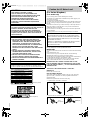 2
2
-
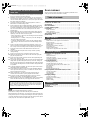 3
3
-
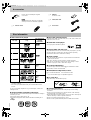 4
4
-
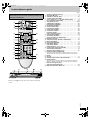 5
5
-
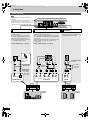 6
6
-
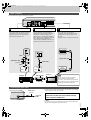 7
7
-
 8
8
-
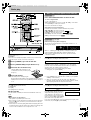 9
9
-
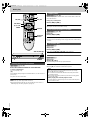 10
10
-
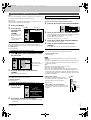 11
11
-
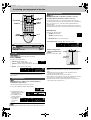 12
12
-
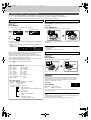 13
13
-
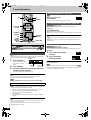 14
14
-
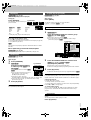 15
15
-
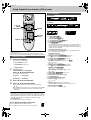 16
16
-
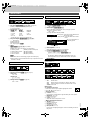 17
17
-
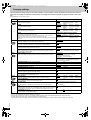 18
18
-
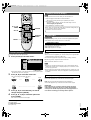 19
19
-
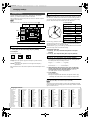 20
20
-
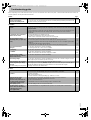 21
21
-
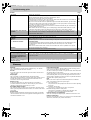 22
22
-
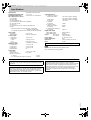 23
23
-
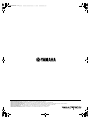 24
24
Yamaha DVD-S830 El manual del propietario
- Categoría
- Reproductores de DVD
- Tipo
- El manual del propietario
en otros idiomas
- français: Yamaha DVD-S830 Le manuel du propriétaire
- italiano: Yamaha DVD-S830 Manuale del proprietario
- English: Yamaha DVD-S830 Owner's manual
- Deutsch: Yamaha DVD-S830 Bedienungsanleitung
- русский: Yamaha DVD-S830 Инструкция по применению
- Nederlands: Yamaha DVD-S830 de handleiding
- português: Yamaha DVD-S830 Manual do proprietário
- dansk: Yamaha DVD-S830 Brugervejledning
- polski: Yamaha DVD-S830 Instrukcja obsługi
- čeština: Yamaha DVD-S830 Návod k obsluze
- svenska: Yamaha DVD-S830 Bruksanvisning
- Türkçe: Yamaha DVD-S830 El kitabı
- română: Yamaha DVD-S830 Manualul proprietarului