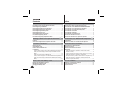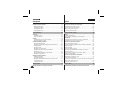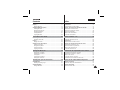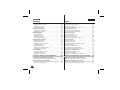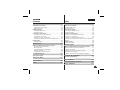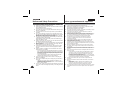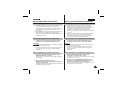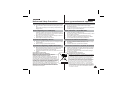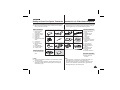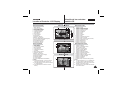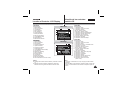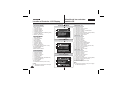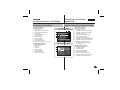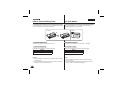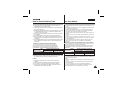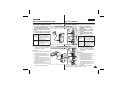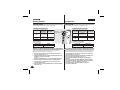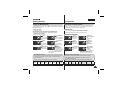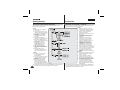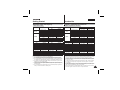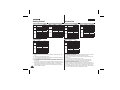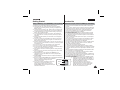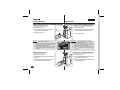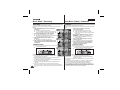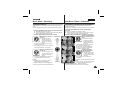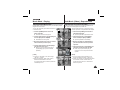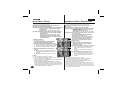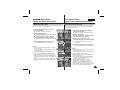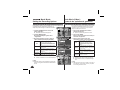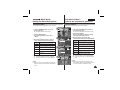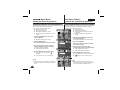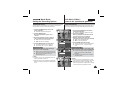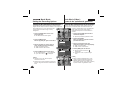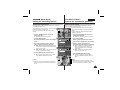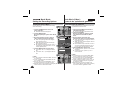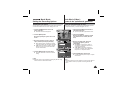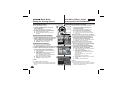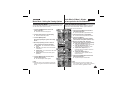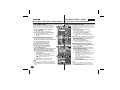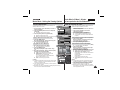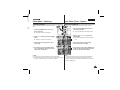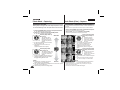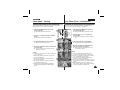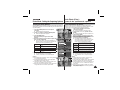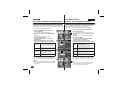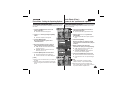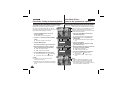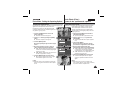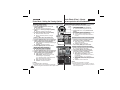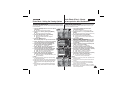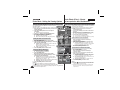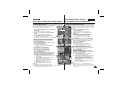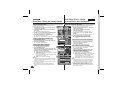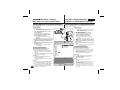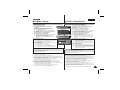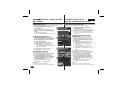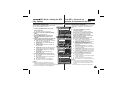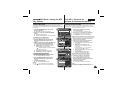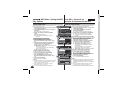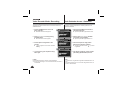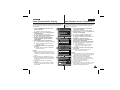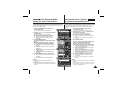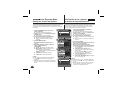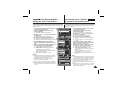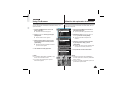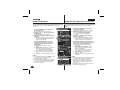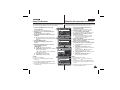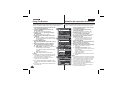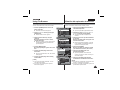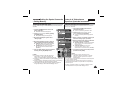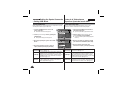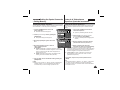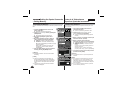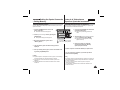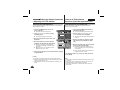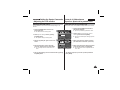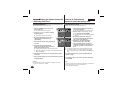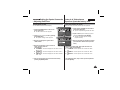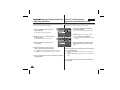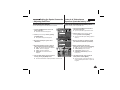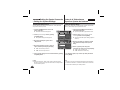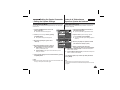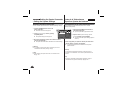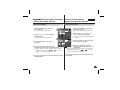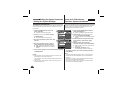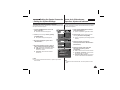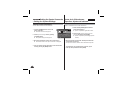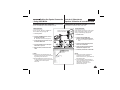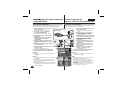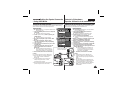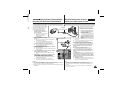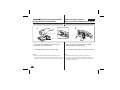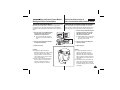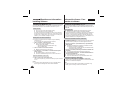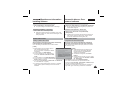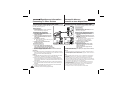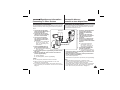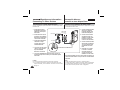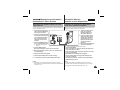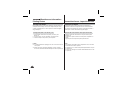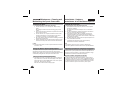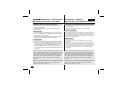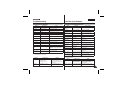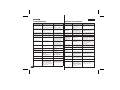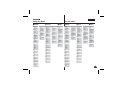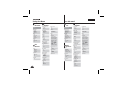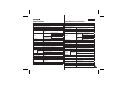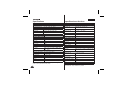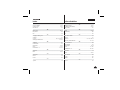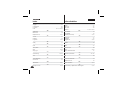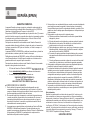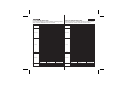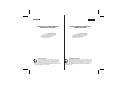Samsung VP-X210L Manual de usuario
- Categoría
- Videocámaras
- Tipo
- Manual de usuario

ENGLISH
ESPAÑOL
M
E
N
U
M
O
D
E
DC IN
W
T
HOLD
DISPLAY
DELETE
AD68-00994H
Owner’s Instruction Book
Before operating the unit, please read this
Instruction Book thoroughly, and retain it for
future reference.
AF
Auto-Focus
CCD
Charge Coupled
Device
LCD
Liquid Crystal
Display
Sports Camcorder
VP-X205L/X210L/X220L
Use only approved battery packs.
Otherwise, there is a danger of overheating, fire or explosion.
Samsung is not responsible for problems occurring due to using
unapproved batteries.
Manual de instrucciones
Antes de utilizar la cámara lea detenidamente
este manual de instrucciones y consérvelo
para consultas posteriores
.
AF
Enfoque automático
CCD
Dispositivo
acoplado por carga
LCD
Pantalla de cristal
líquido
Videocámara Deportiva
VP-X205L/X210L/X220L
Utilice únicamente baterías aprobadas.
De lo contrario, existe peligro de sobrecalentamiento, incendio o explosión.
Samsung no se hace responsable de problemas que se produzcan debido
al uso de baterías no aprobadas.
This product meets the intent of
Directive 89/336 CEE, 73/23 CEE, 93/68 CEE.
Este producto cumple con las normas
CEE 89/336, CEE 73/23 y CEE93/68.

ENGLISH
22
ESPAÑOL
Contents
Precautions when using the Sports Camcorder ............................8
Notes Regarding COPYRIGHT ..........................................................9
Notes Regarding Moisture Condensation .......................................9
Notes Regarding the Sports Camcorder .........................................9
Notes Regarding the Battery Pack .................................................10
Notes Regarding the Lens ...............................................................11
Notes Regarding the LCD Display ..................................................11
Precautions Regarding Service ......................................................11
Precautions Regarding Replacement Parts ..................................11
Features .............................................................................................12
Accessories Supplied with the Sports Camcorder ......................13
Rear & Left View ...............................................................................14
Side & Bottom View ..........................................................................15
External Camera Module View ........................................................16
LCD Display .......................................................................................17
OSD (On Screen Display in Movie Record Mode/Movie Play Mode)
..17
OSD (On Screen Display in Photo Capture Mode/Photo View
Mode) ..............................................................................................18
OSD (On Screen Display in MP3 Mode) .......................................19
OSD (On Screen Display in Voice Record Mode/Voice Play Mode)
..20
OSD (On Screen Display in File Browser Mode/System Settings
Mode) ..............................................................................................21
Battery Pack Installation / Ejection ................................................22
Maintaining the Battery Pack ..........................................................23
Charging the Battery Pack ..............................................................25
Notices and Safety Precautions
.....................
8
Getting to Know Your Sports Camcorder
....
12
Location of Controls
......................................
14
How to Use the Battery Pack
........................
22
Índice
Precauciones al utilizar la Videoámara Deportiva ..........................8
Notas referentes a los DERECHOS DE REPRODUCCIÓN.............9
Notas referentes a la condensación de humedad ..........................9
Notas referentes a la Videocámara Deportiva ................................9
Notas referentes a la batería ...........................................................10
Notas referentes al objetivo ............................................................11
Notas referentes a la pantalla LCD .................................................11
Precauciones referentes al servicio ...............................................11
Precauciones referentes a las piezas de repuesto ......................11
Características ..................................................................................12
Accesorios incluidos con la Videocámara Deportiva ..................13
Vistas posterior y lateral izquierda .................................................14
Vista lateral e inferior .......................................................................15
Vista del módulo externo de cámara .............................................16
Pantalla LCD ......................................................................................17
OSD (Presentación en pantalla en modo Grabar vídeo /
Reproducir vídeo) ........................................................................17
OSD (Presentación en pantalla en modo Captura foto / Ver foto)
...18
OSD (Presentación en pantalla en modo MP3)
............................. 19
OSD (Presentación en pantalla en modo Grabar voz / Reproducir voz) ..
20
OSD (Presentación en pantalla en modo Expolorador de
archivos / Ajustes del sistema)
..........................................................21
Instalación y extracción de la batería ............................................22
Mantenimiento de la batería ............................................................23
Carga de la batería............................................................................25
Avisos y precauciones de seguridad
.............
8
Introducción a la Videocámara Deportiva
.....
12
Ubicación de los controles
..........................
14
Uso de la batería
............................................
22

33
ENGLISH
ESPAÑOL
Contents
The LED Colour .................................................................................26
Before You Start Operating the Sports Camcorder .....................26
Using the MODE button ...................................................................27
Using the Function button ...............................................................28
Using the Joystick ............................................................................28
Using the MENU button ...................................................................28
Using the DISPLAY button ..............................................................29
Using the DELETE button ................................................................29
Structure of the Folders and Files ..................................................30
Recording Time and Capacity .........................................................31
Using a Memory card (SD/MMC) (not supplied) ...........................33
Inserting / Ejecting the memory card (SD/MMC) (not supplied)
..34
Recording ..........................................................................................36
Recording .......................................................................................36
Zooming In and Out........................................................................37
Playing................................................................................................38
Playing Movie Files on the LCD monitor .......................................38
Playing Multiple Movie Files ...........................................................39
Setting the Recording Options .......................................................41
Setting the Movie Size....................................................................41
Setting the Movie Quality ...............................................................42
Setting the White Balance ..............................................................43
Setting the Program AE (Programmed Auto Exposure) ...............44
Setting the Effect ............................................................................45
Setting the EIS (Electronic Image Stabilizer) .................................46
Setting the Focus............................................................................47
Setting the BLC (Backlight Compensation) ...................................48
Setting the Digital Zoom .................................................................49
Setting the Record Mode ...............................................................50
Getting Started
.............................................
26
Movie Mode
....................................................
35
Color de LED .....................................................................................26
Pasos preliminares antes de utilizar la Videocámara Deportiva
..26
Utilización del botón MODE ............................................................27
Utilización del botón de funciones .................................................28
Utilización del Joystick ....................................................................28
Utilización del botón MENU .............................................................28
Utilización del botón DISPLAY ........................................................29
Utilización del botón DELETE .........................................................29
Estructura de carpetas y archivos .................................................30
Tiempo y capacidad de grabación .................................................31
Utilización de una tarjeta de memoria (SD/MMC) (no suministrada)
..33
Inserción / expulsión de la tarjeta de memoria (SD/MMC) (no suministrada
) ...34
Grabación ..........................................................................................36
Grabación .......................................................................................36
Acercamiento y alejamiento de las imágenes ...............................37
Reproducción ....................................................................................38
Reproducción de archivos de vídeo en la pantalla LCD ...............38
Reproducción de archivos de vídeo ..............................................39
Ajuste de las opciones de grabación .............................................41
Ajuste del tamaño del vídeo ...........................................................41
Ajuste de la calidad del vídeo ........................................................42
Ajuste del balance de blanco .........................................................43
Ajuste de Program AE (Exposición automática programada) .......44
Ajuste de efectos ............................................................................45
Ajuste de EIS (Estabilizador electrónico de la imagen) ................46
Ajuste del enfoque ..........................................................................47
Ajuste de BLC (Compensación de luz de fondo) ..........................48
Ajuste del zoom digital ...................................................................49
Ajuste del modo grabación .............................................................50
Introducción
..................................................
26
Modo Movie (Vídeo)
.......................................
35
Índice

ENGLISH
44
ESPAÑOL
Setting the Line In/Out....................................................................51
Setting the Viewing Options ............................................................52
Deleting Movie Files .......................................................................52
Setting the Play Mode ....................................................................53
Locking Movie Files ........................................................................54
Copying Movie Files .......................................................................55
Capturing ...........................................................................................57
Capturing Images ...........................................................................57
Zooming In and Out........................................................................58
Viewing ...............................................................................................59
Viewing Photo Files on the LCD monitor .......................................59
Viewing Multiple Photo Files ..........................................................60
Setting the Capturing Options ........................................................61
Setting the White Balance ..............................................................61
Setting the Program AE (Programmed Auto Exposure) ...............62
Setting the Effect ............................................................................63
Setting the Flash.............................................................................64
Setting the Continuous Shot ..........................................................65
Setting the EIS (Electronic Image Stabilizer) .................................66
Setting the Focus............................................................................67
Setting the BLC (Backlight Compensation) ...................................68
Setting the Digital Zoom .................................................................69
Setting the Viewing Options ............................................................70
Deleting Photo Files .......................................................................70
Setting the Slide show ....................................................................71
Setting the DPOF (Digital Print Order Format) Function ...............72
Locking Photo Files ........................................................................73
Copying Photo Files .......................................................................74
Storing MP3 Files in the Sports Camcorder..................................76
Contents
Photo Mode
.....................................................
56
MP3 Mode
........................................................
75
Ajuste de entrada!salida de línea ...................................................51
Ajuste de las opciones de visualización .......................................52
Eliminación de archivos de vídeo ..................................................52
Ajuste del modo de reproducción .................................................53
Bloqueo de archivos de vídeo ........................................................54
Copia de archivos de vídeo ...........................................................55
Captura ...............................................................................................57
Captura de imágenes .....................................................................57
Acercamiento y alejamiento de las imágenes ...............................58
Visualización .....................................................................................59
Visualización de archivos de fotos en la pantalla LCD .................59
Visualización de varios archivos de fotos ......................................60
Ajuste de las opciones de captura .................................................61
Ajuste del balance de blanco .........................................................61
Ajuste de Program AE (Exposición automática programada) .......62
Ajuste de efectos ............................................................................63
Ajuste del Flash ..............................................................................64
Ajuste del disparo continuo ............................................................65
Ajuste de EIS (Estabilizador electrónico de la imagen) ................66
Ajuste del enfoque ..........................................................................67
Ajuste de BLC (Compensación de luz de fondo) ..........................68
Ajuste del zoom digital ...................................................................69
Ajuste de las opciones de visualización .......................................70
Eliminación de archivos de fotos ...................................................70
Ajuste de la presentación ...............................................................71
Ajuste de la función DPOF (Formato de orden de impresión digital)
.72
Bloqueo de archivos de fotos .........................................................73
Copia de archivos de fotos ............................................................74
Almacenamiento de MP3 en la Videocámara Deportiva ..............76
Índice
Modo Photo (Foto)
.........................................
56
Modo MP3
.......................................................
75

55
ENGLISH
ESPAÑOL
Copying MP3 Files to the Sports Camcorder ................................76
Playing................................................................................................77
Playing MP3 Files ...........................................................................77
Setting the MP3 Play Options .........................................................78
Deleting MP3 Files .........................................................................78
Setting the Repeat Play .................................................................79
Setting the Equalizer ......................................................................80
Locking MP3 Files ..........................................................................81
Copying MP3 Files .........................................................................82
Recording ..........................................................................................84
Recording Voice Files ....................................................................84
Playing................................................................................................85
Playing Voice Files .........................................................................85
Setting the Voice Play Options .......................................................86
Deleting Voice Files ........................................................................86
Setting the Play Mode ....................................................................87
Locking Voice Files ........................................................................88
Copying Voice Files ........................................................................89
Viewing Files or Folders .................................................................91
Deleting Files or Folders ................................................................92
Locking Files ...................................................................................93
Copying Files or Folders ................................................................94
Viewing File Information .................................................................95
Setting Memory .................................................................................97
Selecting the Storage Type ............................................................97
Setting USB Mode .............................................................................98
Setting USB Mode ..........................................................................98
Contents
Voice Recorder Mode
.....................................
83
Using File Browser
......................................... 90
Setting the Sports Camcorder
......................
96
Copia de archivos MP3 en la Videocámara Deportiva .................76
Reproducción ....................................................................................77
Reproducción de archivos MP3 .....................................................77
Ajuste de las opciones de reproducción de MP3........................78
Eliminación de archivos MP3 .........................................................78
Ajuste de reproducción repetida ....................................................79
Ajuste del ecualizador ....................................................................80
Bloqueo de archivos MP3 ..............................................................81
Copia de archivos MP3 ..................................................................8
2
Grabación ..........................................................................................84
Grabación de archivos de voz .......................................................84
Reproducción ....................................................................................85
Reproducción de archivos de voz ..................................................85
Ajuste de las opciones de reproducción de voz ..........................86
Eliminación de archivos de voz ......................................................86
Ajuste del modo de reproducción ..................................................87
Bloqueo de archivos de voz ...........................................................88
Copia de archivos de voz ...............................................................89
Visualización de archivos o carpetas .............................................91
Eliminación de archivos o carpetas ...............................................92
Bloqueo de archivos .......................................................................93
Copia de archivos o carpetas ........................................................94
Visualización de la información del archivo ...................................95
Ajuste de la memoria .......................................................................97
Selección del tipo de almacenamiento ..........................................97
Ajuste del modo USB .......................................................................98
Ajuste del modo USB ......................................................................... 98
Índice
Modo Grabador voz
........................................
83
Utilización del explorador de archivos
........
90
Ajuste de la Videocámara Deportiva
............
96

ENGLISH
66
ESPAÑOL
Setting Memory .................................................................................99
Setting the File No. Function ..........................................................99
Formatting the Memory ................................................................100
Viewing Memory Space ...............................................................101
Adjusting the LCD monitor ............................................................102
Adjusting the LCD Brightness ......................................................102
Adjusting the LCD Colour .............................................................103
Adjusting Date/Time .......................................................................104
Setting Date&Time .......................................................................104
Setting Date Format .....................................................................105
Setting Time Format .....................................................................106
Setting Date/Time Display ............................................................107
Setting the System Settings ..........................................................108
Setting the Beep Sound ...............................................................108
Setting Start-up Mode ..................................................................109
Resetting the Sports Camcorder ..................................................110
Selecting Language ......................................................................111
Setting the Auto Shut off ..............................................................112
Setting the Demonstration Function .............................................113
Viewing Version Information ........................................................114
Using USB Mode .............................................................................115
Transferring files to a computer ...................................................115
Printing with PictBridge ................................................................116
Using the PC Cam Function ........................................................117
Recording with the External Camera Module .............................119
Recording Movie using the External Camera Module .................119
Wearing the External Camera Module .........................................120
Mounting the External Camera Module on Rubber Mount..........120
Using the Long Mount Band .......................................................121
Contents
Using the External Camera Module
............
118
Ajuste de la memoria .......................................................................99
Ajuste de la función Archivo nº ......................................................99
Formato de la memoria ................................................................100
Visualización de espacio en memoria .........................................101
Ajuste de la pantalla LCD ..............................................................102
Ajuste del brillo de la pantalla LCD ..............................................102
Ajuste del color de la pantalla LCD..............................................103
Ajuste de fecha y hora ...................................................................104
Ajuste de fecha y hora .................................................................104
Ajuste del formato de fecha .........................................................105
Ajuste del formato de hora ...........................................................106
Ajuste de la visualización de fecha y hora ..................................107
Ajustes del sistema
.................................................................................
108
Ajuste de Sonido Beep .................................................................108
Ajuste del modo Inicio ..................................................................109
Reinicialización de la Videocámara Deportiva ............................110
Selección del idioma ....................................................................111
Ajuste de apagado automático ....................................................112
Ajuste de la función de demostración ..........................................113
Visualización de la información de versión ..................................114
Utilización de la modalidad USB ..................................................115
Transferencia de archivos a un PC .............................................115
Impresión con PictBridge .............................................................116
Utilización de la función PC Cam (Cámara PC) ..........................117
Grabación con el módulo externo de cámara .............................119
Grabación utilizando el módulo externo de cámara ....................119
Instalación del módulo externo de cámara .................................120
Montaje del módulo externo de cámara en el soporte de goma ..
120
Utilización de las bandas largas de montaje ..............................121
Índice
Utilización del módulo externo de cámara
...
118

77
ENGLISH
ESPAÑOL
USB Interface Environment ...........................................................123
USB connection to a computer ...................................................123
System Environment ....................................................................123
Installing Software ..........................................................................124
Installing DV Media Pro 1.0 .........................................................124
Ulead Video Studio .......................................................................125
Connecting To Other Devices ......................................................126
Connecting to a PC using a USB Cable ......................................126
Connecting to a TV monitor .........................................................127
Connecting to a VCR / DVD Recorder ........................................128
Recording unscrambled content from other digital devices ........129
Printing Photos ...............................................................................130
Printing with DPOF .......................................................................130
Cleaning and Maintaining the Sports Camcorder ......................131
After using the Sports Camcorder................................................131
Cleaning the Body ........................................................................132
Using the Built-in Rechargeable Battery ......................................132
Regarding the Battery ..................................................................133
Using the Sports Camcorder Abroad ...........................................134
Self Diagnosis Display ...................................................................135
Specifications
.............................................
139
Using the Menu
............................................
137
Index
.............................................................
141
Miscellaneous Information
.........................
122
Troubleshooting
........................................
135
Contents
Entorno de la interfaz USB ............................................................123
Conexión USB a un PC .............................................................123
Entorno del sistema ......................................................................123
Para instalar el software ................................................................124
Instalación de DV Media Pro 1.0 .................................................124
Ulead Video Studio .......................................................................125
Conexión a otros dispositivos ......................................................126
Conexión a un PC utilizando el cable USB .................................126
Conexión a un monitor de TV ......................................................127
Conexión a un Grabador de vídeo / DVD....................................128
Grabación de contenido sin descodificar desde otros dispositivos
digitales .........................................................................................129
Impresión de fotos ..........................................................................130
Impresión con DPOF ....................................................................130
Limpieza y mantenimiento de la Videocámara Deportiva .........131
Pasos tras utilizar la videocámara Deportiva ..............................131
Limpieza de la carcasa ................................................................132
Utilización de la batería recargable incorporada .........................132
Información sobre la batería ........................................................133
Utilización de la Videocámara Deportiva en el extranjero...........134
Pantalla de autodiagnósticos ........................................................135
Especificaciones técnicas
.........................
139
Uso del menú
...............................................
137
Índice alfabético
..........................................
141
Información diversa
....................................
122
Solución de problemas
..............................
135
Índice
Maintenance
................................................
131
Mantenimiento
............................................
131

88
ENGLISH
ESPAÑOL
Notices and Safety Precautions
Precautions when using the Sports Camcorder
■
Do not place your device in a wet place. Moisture and water may cause
the device to malfunction.
■
To avoid electric shock, do not touch your device or power cable with
wet hands.
■
Do not use the flash close to another’s eyes. The flash emits a strong
light that may cause damage similar to direct sunlight on one’s eyesight.
Particular care should be observed if photographing infants, when the
flash should be no less than 3 feet from your subject.
■
If the device is not working properly, please consult your nearest dealer
or authorized Samsung service facility.
Disassembling the device yourself may cause irrecoverable damage
which will be difficult to repair.
■
Clean the device with a dry, soft cloth. Use a soft cloth moistened with a
mild detergent solution for removing stains.
Do not use any type of solvent, especially benzene, as it may seriously
damage the finish.
■
Keep your device away from rain and saltwater. After using, clean the
device. Saltwater may cause the parts to corrode.
■
To disconnect the apparatus from the mains, the plug must be pulled
out from the mains socket, therefore the mains plug shall be readily
operable.
■
Using the earphone or headphone for an extended time can cause a
serious damage to your hearing.
- If you are exposed to a sound in higher than 85db for an extended
time, you will be adversely affected on your hearing. The higher the
sound is, the more seriously damaged your hearing is (an ordinary
conversation is made in 50 to 60 db and the noise level on the road
is approximately 80 db).
- You are strongly advised to set the volume level to medium (the
medium level is usually less than 2/3 of the maximum).
■
If you feel a ringing in the ear(s), lower the volume or stop using the
earphone or headphone.
■
Do not use the earphone while you are driving a bicycle, automobile or
motorcycle.
- Otherwise it can cause a serious accident and, furthermore, it is
prohibited by the law in some areas.
- Using the earphone on the way, in particular, on the crosswalk can
lead to a serious accident.
■
For your safety, make sure the earphone cable should not get in the way
of your arm or other surrounding objects while you are taking exercise or
a walk.
✤ Please note the following precautions for use:
✤ Please keep this device in a safe place. The device contains a lens that
can be damaged by shock.
Keep away from the reach of the children.
Avisos y precauciones de seguridad
Precauciones al utilizar la Videocámara Deportiva
■
No coloque el dispositivo en lugares con humedad. La humedad y el agua
pueden provocar una avería en el dispositivo.
■
Para evitar descarga eléctrica, no toque el dispositivo ni el cable de
alimentación con las manos mojadas.
■
No utilice el Flash cerca de los ojos. El flash emite una luz potente que
puede causar daños similares a los que provoca la luz directa del sol en los
ojos. Especial cuidado debe prestarse al fotografiar a los niños cuando el
flash se encuentre a una distancia menor de un metro del sujeto.
■
Si el dispositivo no está funcionando correctamente, póngase en
contacto con el distribuidor más cercano o con el servicio técnico
autorizado de Samsung.
El desmontaje del dispositivo puede provocar daños irreparables que
pueden resultar difíciles de reparar.
■
Limpie el dispositivo con un paño seco y suave. Utilice un paño suave
humedecido con una solución de detergente suave para eliminar manchas.
Noutilice ningún tipo de disolvente, especialmente benceno, ya que podría
dañar seriamente el acabado.
■
Mantenga el dispositivo alejado de la lluvia y el agua marina. Después
de utilizarlo, límpielo. El agua marina puede provocar la corrosión de los
componentes.
■
Para desconectar el aparato de la toma de alimentación, saque el enchufe
de la toma de corriente; el enchufe de la toma de corriente debe estar
operativo.
■
El uso de auriculares durante un tiempo prolongado puede causar serias
lesiones en el oído.
- Si está expuesto a un sonido superior a los 85db durante un tiempo
prolongado, sus oídos se verán afectados adversamente. Cuanto
más alto sea el sonido, más daños se producirán en el oído (una
conversación normal se realiza entre 50 y 60 db y el nivel de ruido de
la carretera es de aproximadamente 80 db).
- Se recomienda encarecidamente fijar el volumen en un nivel medio (el
nivel medio es generalmente menos de 2/3 del máximo).
■
Si siente que los oídos le pitan, baje el volumen o deje de utilizar los
auriculares.
■
No utilice los auriculares mientras conduce una bicicleta, un automóvil o
una moto.
- Puede sufrir un accidente, además de estar prohibido por ley en
algunos países.
- En uso de los auriculares caminando, en concreto, en pasos de
peatones puede generar situaciones peligrosas de accidente.
■
Por su seguridad, cerciórese de que el cable de los auriculares no estorbe
el movimiento de los brazos ni de otros objetos mientras hace ejercicio o
camina.
✤ Tenga en cuenta las siguientes precauciones de uso:
✤ Mantenga este dispositivo en un lugar seguro. El dispositivo contiene
una lente que puede dañarse al recibir golpes.
Manténgalo fuera del alcance de los niños.

99
ENGLISH
ESPAÑOL
Notices and Safety Precautions
✤ A sudden rise in atmospheric temperature may cause
condensation to form inside the Sports Camcorder.
For Example:
✤ Entering or leaving a heated place on a cold day might cause
condensation inside the product.
✤ To prevent condensation, place the product in a carrying case
or a plastic bag before exposing it to a sudden change of
temperature.
✤ Television programmes, movie video tapes, DVD titles, films
and other programme materials may be copyrighted.
Unauthorized recording of copyrighted materials may infringe
on the rights of the Copyright owners and is contrary to
copyright laws.
✤ All the trade names and registered trademarks mentioned in
this manual or other documentation provided with your
Samsung product are trademarks or registered trademarks of
their respective holders.
Notes Regarding the Sports Camcorder
Notes Regarding COPYRIGHT
Notes Regarding Moisture Condensation
1. Do not leave the Sports Camcorder exposed to high
temperature (above 60
°
C or 140
°
F).
For example, in a parked closed car in summer or exposed to
direct sunlight.
2. Do not let the Sports Camcorder get wet.
Keep the Sports Camcorder away from rain, salt water, or
any other form of moisture.
The Sports Camcorder will be damaged if immersed in water or
subjected to high levels of moisture.
✤ Una subida repentina de la temperatura puede producir
condensación en el interior de la Videocámara Deportiva.
Por ejemplo:
✤ Entrar o salir de un lugar caluroso en días de frío podría causar
condensación dentro del aparato.
✤ Para evitar condensación, coloque el aparato en su funda de
transporte o en una bolsa de plástico antes de exponerlo a un
cambio repentino de
temperatura.
✤ Es probable que los programas de televisión, las cintas de
vídeo de películas, los DVD, las películas y otros materiales
audiovisuales tengan registrados sus derechos de reproducción.
La grabación no autorizada de material con derechos de
propiedad intelectual puede infringir los derechos de los
propietarios con Copyright y es contraria a las leyes de propiedad
intelectual.
✤ Todos los nombres de marcas y marcas comerciales registradas
mencionadas en este manual o el resto de documentación
facilitada con el producto Samsung son marcas comerciales o
marcas registradas de sus respectivos propietarios.
Notas referentes a la Videocámara Deportiva
Notas referentes a los DERECHOS DE REPRODUCCIÓN
Notas referentes a la condensación de humedad
1. No deje la Videocámara Deportiva expuesta a altas
temperaturas (por encima de 60
°
C o 140
°
F).
Por ejemplo, en un coche aparcado cerrado en verano o expuesta
directamente a la luz del sol.
2. No permita que la VIDEOCÁMARA DEPORTIVA se moje.
Mantenga la Videocámara Deportiva alejada de la lluvia, del
agua de mar o de cualquier otro tipo de humedad.
La Videocámara Deportiva se dañará si se sumerge en agua o se
expone a altos niveles de humedad.
Avisos y precauciones de seguridad

1010
ENGLISH
ESPAÑOL
Notices and Safety Precautions
Notes Regarding the Battery Pack
✤ We recommend using the original battery pack that is available
at the retailer where you purchased the Sports Camcorder.
✤ Make sure the battery pack is fully charged before starting to
record.
✤ To preserve battery power, keep the Sports Camcorder turned
off when you are not operating it.
✤ If your device is left in STBY mode without being operated for
more than 5 minutes, it will automatically turn itself off to protect
against unnecessary battery discharge.
✤ Make sure that the battery pack is attached firmly in place.
✤ The new battery pack provided with the product is not charged.
Before using the battery pack, you need to fully charge it.
✤ Do not drop the battery pack. Dropping the battery pack may
damage it.
✤ Fully discharging a Lithium Polymer battery damages the
internal cells. The battery pack may be prone to leakage when
fully discharged.
✤ To avoid damage to the battery pack, make sure to remove the
battery when no charge remains.
✤ Clean the terminal to remove foreign substance before inserting
the battery pack.
✳
When the battery reaches the end of its life, please contact
your local dealer.
Batteries must be disposed of as chemical waste.
✳
Be careful not to drop the battery pack when you release it
from the Sports Camcorder.
Avisos y precauciones de seguridad
Notas referentes a la batería
✤ Recomendamos utilizar la batería original que está disponible
en los distribuidores autorizados de la Videocámara Deportiva.
✤ Asegúrese de que la batería esté completamente cargada
antes de empezar a grabar.
✤ Para ahorrar energía de la batería mantenga la Videocámara
Deportiva apagada cuando no se esté usando.
✤ Si el dispositivo se deja en modalidad STBY sin que funcione
durante más de 5 minutos, se apagará automáticamente para
evitar una descarga innecesaria de la batería.
✤ Asegúrese de que la batería esté colocada correctamente en
su sitio.
✤ La nueva batería que se suministra con el producto no está
cargada.
Antes de utilizar la batería es necesario cargarla por completo.
✤ No deje caer la batería. Si se llegara a caer podría
estropearse.
✤ Descargar completamente la batería de polímero de litio daña
las células internas. La batería puede ser más propensa a
fugas cuando se deja totalmente descargada.
✤ Para evitar daños en la batería, asegúrese de quitar la batería
cuando no le quede ninguna carga.
✤ Limpie el terminal para eliminar sustancias extrañas antes de
insertar la batería.
✳
Cuando se termine la vida útil de la batería, póngase en contacto
con su proveedor habitual.
Debe deshacerse de las baterías del mismo modo que hace con
los residuos químicos.
✳
Tenga cuidado de no dejar caer la batería al separarla de la
Videocámara Deportiva.

1111
ENGLISH
ESPAÑOL
Notices and Safety Precautions
✤ Do not film with the Sports Camcorder lens pointing directly at the
sun.
Direct sunlight can damage the CCD (Charge Coupled Device, the
imaging sensor).
Notes Regarding the Lens
1. The LCD monitor has been manufactured using the high precision
technology. However, there may be tiny dots (red, blue or green in
colour) that appear on the LCD monitor. These dots are normal and
do not affect the recorded picture in any way.
2. When you use the LCD monitor under direct sunlight or outdoors, it
may be difficult to see the picture clearly.
3. Direct sunlight can damage the LCD monitor.
Notes Regarding the LCD Display
✤ Do not attempt to service the Sports Camcorder yourself.
✤ Opening or removing covers may expose you to dangerous voltage
or other hazards.
✤ Refer all servicing to qualified service personnel.
Precautions Regarding Service
Precautions Regarding Replacement Parts
✤
When replacement parts are required, be sure the service technician
has used replacement parts specified by the manufacturer and
having the same characteristics as the original part.
✤ Unauthorized substitutions may result in fire, electric shock or other
hazards.
Avisos y precauciones de seguridad
✤ No grabe con el objetivo de la Videocámara Deportiva dirigido
directamente hacia el sol.
La acción de la luz directa del sol podría estropear el CCD (el dispositivo
acoplado por carga, el sensor de imágenes).
Notas referentes al objetivo
1. Para la fabricación del monitor LCD se ha empleado tecnología de alta
precisión. Sin embargo, pueden aparecer en
ella puntitos rojos, azules o verdes. Esta situación es normal y no afecta
en modo alguno a la grabación.
2. Si se emplea el monitor LCD bajo la acción directa del sol o en
exteriores, es probable que resulte difícil ver la imagen con claridad.
3. La acción directa del sol puede estropear la pantalla LCD.
Notas referentes a la pantalla LCD
✤ No intente reparar la Videocámara Deportiva por sí solo.
✤ La apertura o retirada de cubiertas puede exponerle a serios voltajes u
otros peligros.
✤ Confíe las reparaciones a personal técnico cualificado.
Precauciones referentes al servicio
Precauciones referentes a las piezas de repuesto
✤ Cuando se necesiten piezas de repuesto, asegúrese de que el técnico
utilice piezas especificadas por el fabricante o que tengan las mismas
características que la pieza original.
✤ Los repuestos no autorizados pueden producir incendios, descargas
eléctricas u otros peligros.
Correct Disposal of This Product
(Waste Electrical & Electronic Equipment)
(Applicable in the European Union and other European
countries with separate collection systems)
This marking shown on the product or its literature, indicates that
it should not be disposed with other household wastes at the end
of its working life. To prevent possible harm to the environment or
human health from uncontrolled waste disposal, please separate this
from other types of wastes and recycle it responsibly to promote the
sustainable reuse of material resources. Household users should
contact either the retailer where they purchased this product, or
their local government office, for details of where and how they can
take this item for environmentally safe recycling. Business users
should contact their supplier and check the terms and conditions of
the purchase contract. This product should not be mixed with other
commercial wastes for disposal.
Eliminación correcta de este producto
(material eléctrico y electrónico de descarte)
(Aplicable en la Unión Europea y en países europeos con sistenmas
de recogida selectiva de residuos)
La presencia de esta marca en el producto o en el material informativo
que lo acompaña, indica que al finalizar su vida útil no deberá eliminarse
junto con otros residuos domésticos. Para evitar los posibles daños
al medio ambiente o a la salud humana que representa la eliminación
incontrolada de residuos, separe este producto de otros tipos de residuos
y recíclelo correctamente para promover la reutilización sostenible de
recursos materiales. Los usuarios particulares pueden contactar con el
establecimiento donde adquirieron el producto, o con las autoridades
locales pertinentes, para informarse sobre cómo y dónde pueden llevarlo
para que sea sometido a un reciclaje ecológico y seguro. Los usuarios
comerciales pueden contactar con su proveedor y consultar las condiciones
del contrato de compra. Este producto no debe eliminarse mezclado con
otros residuos comerciales.

1212
ENGLISH
ESPAÑOL
● Integrated Digital Camcorder/ operation
An integrated digital imaging device that easily converts between a Digital
Camcorder and a Digital Still Camera with comfortable and easy recording.
● High Resolution Image Quality (Digital Still Camera)
Employing 800K CCD Pixel, a maximum resolution of 640X480 is available.
● 100x Digital Zoom
Allows the user to magnify an image up to 100x its original size.
● Colourful TFT LCD
A high-resolution(230K) colourful TFT LCD gives you clean, sharp images as
well as the ability to review your recorded files immediately.
● Electronic Image Stabilizer (EIS)
The EIS helps you reduce unstable images by compensating for natural
shaking movements.
● Various Digital Effects
The DSE (Digital Special Effects) allows you to give the film a special look by
adding various special effects.
● USB Interface for Data Transfer
You can transfer still images and movie files or any other files to a PC using
the USB interface.
● PC Cam for multi-entertaining
You can use this Sports Camcorder as a PC camera for video chatting, video
conference and other PC camera applications.
● Voice Record / Playback with vast memory
You can record voices and store it in the internal memory, memory card (not
supplied) and play back the recorded voice files.
● Download & Listen to MP3 Files
With the Sports Camcorder, you can play back MP3 files stored in the internal
memory or memory card (not supplied).
Enjoy your favorite songs with your Sports Camcorder.
● A Sports Camcorder equipped with External Camera Module
The Sports Camcorder is equipped with an External Camera Module, which
enables you to directly record when connected to the main unit
● Weatherproof (External Camera Module only)
The External Camera Module is weatherproof according to IP42 standard.
IP-Protection Level
4- The External Camera is protected against penetration from particles over
1mm in diameter.
2- The External Camera is protected against water sprayed from a vertical
position above the centre of Sports Camcorder top
(Power LED facing up) at 15 degree angles.
● Multi OSD Language
Supports various foreign languages to display the menu and information.
You can select the desired OSD language from OSD list.
● Multi jack
The Multi jack functions as an Earphone, AV Input/Output or External Camera
Module jack.
You can use various functions with only one jack.
Features
Getting to Know Your Sports Camcorder
● Funcionamiento de la Videocámara Deportiva integrada/DSC
Dispositivo de imagen digital integrada que convierte fácilmente una Videocámara
Deportiva digital en una cámara fotográfica digital con una grabación cómoda y
sencilla.
● Calidad de imagen de alta resolución (Cámara fotográfica digital)
Con el CCD 800K píxeles, puede obtener una resolución máxima de 640 x 480.
● Zoom digital 100x
Permite al usuario ampliar la imagen hasta 100 veces su tamaño original.
● LCD TFT en color
El sistema de color de alta resolución TFT de la pantalla LCD (230 K) proporciona
imágenes claras y nítidas a la vez que permite ver los archivos grabados
inmediatamente.
● Estabilizador electrónico de la imagen (EIS)
Con la Videocámara Deportiva, puede reducir las imágenes inestables evitando
movimientos temblorosos naturales.
● Efectos digitales diversos
Gracias al sistema DSE (efectos especiales digitales) se puede dar a la grabación
un aire especial al permitir añadir diversos efectos especiales.
● Interfaz USB para transferencia de datos
Puede transferir imágenes fijas y archivos de vídeo o cualquier otro tipo de
archivos a un PC utilizando la interfaz USB.
● Cámara Web para multientretenimiento
Puede utilizar esta Videocámara Deportiva como una cámara de PC para chat
con vídeo, videoconferencia y otras aplicaciones de cámara en PC.
● Grabación de voz / reproducción con una amplia memoria
Puede grabar voces y guardarlas en la memoria interna o en la tarjeta de memoria
(no se suministra) y reproducir los archivos de voz grabados.
● Descargue y escuche archivos MP3
Con la Videocámara Deportiva, puede reproducir los archivos MP3 files
almacenados en la memoria interna o en la tarjeta de memoria (no suministrada).
Disfrute de sus canciones favoritas con la Videocámara Deportiva.
● Videocámara Deportiva equipada con módulo externo de cámara
La Videocámara Deportiva está equipada con un módulo externo de cámara, que
permite grabar directamente al conectarse a la unidad principal
● Impermeable (sólo módulo externo de cámara)
El módulo externo de cámara es impermeable y está en conformidad con el
estándar IP42.
Nivel de protección IP
4- La cámara externa está protegida frente a contacto de objetos sólidos de más
de 1 mm de diámetro.
2- La cámara externa está protegida frente a agua pulverizada desde una
posición vertical por encima del centro de la parte superior de la Videocámara
Deportiva
(LED de encendido hacia arriba) con un ángulo de 15 grados.
● OSD en varios idiomas
Admite diversos idiomas en los que mostrar el menú y la información.
Puede seleccionar el idioma de la OSD en la lista de OSD.
● Terminal múltiple
Las funciones del terminal múltiple para auriculares, entrada/salida de AV o
módulo externo de cámara.
Puede utilizar diversas funciones con sólo un terminal.
Características
Introducción a la Videocámara Deportiva

1313
ENGLISH
ESPAÑOL
Getting to Know Your Sports Camcorder
✤
Make sure that the following basic accessories are supplied
with your Sports Camcorder.
1. Lithium Polymer
Battery pack
2. AC Power Adapter
3. Audio/Video Cable
4. USB Cable
5. Earphones
6. Hand Strap
7. Instruction Book/Quick
Guide
8. Software CD
9. Lens Cover
10. External Camera
Module
11. Rubber Mount
12. Long Mount Band
13. Carrying Case
14. Extended life Battery
pack
[ Notes ]
✤ Parts and accessories are available at your local Samsung dealer
and service centre.
✤ You can download programmes, the latest driver software, and
audio/video CODECs from the Samsung Electronics webpage.
(www.samsung.com)
Accessories Supplied with the Sports Camcorder
Basic Accessories
Optional Accessory
Introducción a la Videocámara Deportiva
Accesorios incluidos con la Videocámara Deportiva
Accesorios básicos
✤
Asegúrese de que los siguientes accesorios básicos le hayan
sido entregados junto con la Videocámara Deportiva.
1. Batería de polímero
de litio
2. Adaptador de CA
3. Cable de Audio +
Vídeo
4. Cable USB
5. Auriculares
6. Empuñadura
7.
Manual de instrucciones
/Manual de referencia
rápida
8. CD de software
9. Tapa del objetivo
10. Módulo externo de
cámara
11. Montaje de goma
12. Banda larga de
montaje
13. Funda de transporte
14. Batería de mayor
duración
[Notas]
✤
Los componentes y accesorios se encuentran disponibles en el
distribuidor local y en el Servicio técnico de Samsung.
✤
Puede descargar programas, los controladores de software más
recientes y los CÓDECS de audio/vídeo de la página Web de
Samsung Electronics. (www.samsung.com)
Accesorios opcionales
1
.
Lithium Polymer Battery pack
2
. AC Power Adapter
3
. Audio/Video Cable
4
. USB Cable
5
.
Earphones
6
. Hand Strap
7
.
Instruction Book/Quick Guide
8
. Software CD
9
. Lens Cover
10
. External Camera Module
11
. Rubber Mount
12
. Long Mount Band
1
3
. Carrying Case
14. Extended life Battery pack

1414
ENGLISH
ESPAÑOL
Rear & Left View
1. LCD monitor
2. DELETE button
3. DISPLAY button
4. Built-in speaker
5. POWER button
6. MP3/ External Camera
Module HOLD switch
7. Record / Power /Charging
indicator
8. PLAY button
9. Record /Stop button
10. [W/T] switch
11. Joystick (Up, Down, Left,
Right, OK)
12. MENU button
13. MODE button
14. DC IN jack
15. Multi jack
Location of Controls
[ Note ]
✤ Multi jack is a unified Earphones, AV Input/Output and External
Camera Module jack.
MENU
MODE
DC IN
W
T
HOLD
DISPLAY
DELETE
1
3
8
7
11
12
13
14
15
2
5 64
10
9
MENU
MODE
DC IN
W
T
HOLD
D
IS
P
L
A
Y
D
E
L
E
T
E
Vistas posterior y lateral izquierda
1. Pantalla LCD
2. Botón DELETE
3. Botón DISPLAY
4. Altavoz incorporado
5. Botón de encendido
6. Interruptor HOLD del
módulo externo de
cámara/MP3
7. Indicador de grabación/
encendido/carga
8. Botón REPRODUCIR
9. Botón Grabar/Detener
10. Interruptor [W/T]
11. Joystick (Arriba, Abajo,
Izquierda, Derecha, OK)
12. Botón MENU
13. Botón MODE
14. Terminal DC IN
15. Terminal múltiple
Ubicación de los controles
[ Nota ]
✤ Funciones del terminal múltiple unificador para auriculares,
entrada/salida de AV y módulo externo de cámara.
How to Connect
Earphones
Connect the
earphones to the
multi jack as shown
in the diagram.

1515
ENGLISH
ESPAÑOL
Location of Controls
Side & Bottom View
1. Lens
2. Flash
3. Battery pack
4. Battery eject
switch
5. Front cover
6. USB port
7. Built-in
microphone
8. Memory card slot
9. Tripod receptacle
10. Strap hook
Usable Memory
Cards (2GB Max)
SD
MMC
1
4
3
10
Hanging Lens Cover on the
Sports Camcorder
USB
MMC/SD
2
7
6
8
9
<Left Side>
5
1. Objetivo
2. Flash
3. Batería
4. Interruptor de
expulsión de la
batería
5. Tapa frontal
6. Puerto USB
7. Micrófono
incorporado
8. Ranura para
tarjeta de
memoria
9. Orificio para el
trípode
10. Enganche de la
correa
Tarjetas de memoria
utilizables (2 GB máx.)
Vistas lateral e inferior
Ubicación de los controles

1616
ENGLISH
ESPAÑOL
Location of Controls
External Camera Module View
1. Built-in microphone
2. Lens
3. Rubber Mount
4. Picture Rotator
5. Record/Power indicator
6. POWER/Record /Stop
button
7. Clip
8. External Camera Module
cable
9. Rubber Mount receptacle
2
3
4
65
1
7
8
9
Bottom View
Ubicación de los controles
Vista del módulo externo de cámara
1. Micrófono incorporado
2. Objetivo
3. Montaje de goma
4. Girador de imagen
5. Indicador de grabación/
encendido/carga
6. BOTÓN DE ENCENDIDO/
Grabar/Detener
7. Clip
8. Cable del módulo externo
de cámara
9. Receptáculo del montaje
de goma

1717
ENGLISH
ESPAÑOL
Location of Controls : LCD Display
OSD (On Screen Display in Movie Record Mode/Movie Play Mode)
1. Mode indicator
2. Image size indicator
3. Image quality indicator
4. White balance indicator
5. Program AE indicator
6. Date/Time indicator
7. Effect indicator
8. BLC indicator *
9. Focus indicator *
10 EIS indicator
11. Battery life indicator
12. Memory type indicator
13. Counter (
Elapsed time /Remaining time
)
14. Warning and note indicator
15. Record/STBY indicator
16. Optical zoom indicator
17. Digital zoom indicator
1. Mode indicator
2. Lock indicator
3. Current display indicator
4. Move (Help Key)
5. Play (Help Key)
6. Damaged file indicator
7. Scroll bar
8. Multi selection indicator
9. Battery life indicator
10. Memory type indicator
11. Image counter (Current image)
12. Image size indicator
13. Date/Time indicator
14. Volume indicator
15. Counter (
Elapsed time /Recorded time
)
[ Notes ]
✤ Settings indicated with * will not be retained
when the Sports Camcorder is turned off.
✤ The OSD indicators of this product are based
on model VP-X205L.
✤ The OSD indicators are based on internal
memory.
Movie Play Mode
Movie Record Mode
Movie Play Mode
Movie Record Mode
Movie Play Mode
Ubicación de los controles:
Pantalla LCD
OSD (Presentación en pantalla en modo Grab. vídeo/Repr. vídeo)
1. Indicador de modo
2. Indicador de tamaño de imagen
3. Indicador de calidad de imagen
4. Indicador de balance de blanco
5. Indicador de Program AE
6. Indicador de fecha/hora
7. Indicador de efecto
8. Indicador de BLC *
9. Indicador de enfoque *
10. Indicador de EIS
11. Indicador de duración de la batería
12. Indicador de tipo de memoria
13. Contador (
Tiempo transcurrido/Tiempo restante
)
14. Indicador de advertencia y nota
15. Indicador Grabar/Detener
16. Indicador de zoom óptico
17. Indicador de zoom digital
1. Indicador de modo
2. Indicador de bloqueo
3. Indicador de visualización actual
4. Mover (Tecla de ayuda)
5. Reproducir (Tecla de ayuda)
6. Indicador de archivo dañado
7. Barra de desplazamiento
8. Indicador de selección múltiple
9. Indicador de duración de la batería
10. Indicador de tipo de memoria
11. Contador de imágenes (imagen actual)
12. Indicador de tamaño de imagen
13. Indicador de fecha/hora
14. Indicador de volumen
15. Contador (
Tiempo transcurrido/Tiempo grabado
)
[Notas]
✤ Los ajustes indicados con * no se retendrán una
vez que se apague la Videocámara Deportiva.
✤ Los indicadores de OSD de este producto están
basados en el modelo VP-X205L.
✤ Los indicadores de OSD también están basados
en la memoria interna.
Modo Grabar vídeo
Modo Reproducir vídeo
S
S
F
F
Sepia
Recording...
STBY
12:00AM 2006.01.01
Move Play
00:00:00/00:40:05
100-0001
12:00AM 2006.01.01
720X576
00:00:15/00:05:20
100-0001
720i
W
T
1X
10X
W
T
1X
10X
1
3
2
4
5
7 17
6
9
8
10
13
15 14 12 11
S
F
Sepia
Recording...
STBY
12:00AM 2006.01.01
Move Play
00:00:00/00:40:05
100-0001
12:00AM 2006.01.01
720X480
00:00:15/00:05:20
100-0001
W
T
1X
10X
W
T
1X
10X
16
S
F
Sepia
Recording...
STBY
12:00AM 2006.01.01
Move Play
00:00:00/00:40:05
100-0001
12:00AM 2006.01.01
720X576
00:00:15/00:05:20
OK
?
ERROR
100-0001
W
T
1X
10X
W
T
1X
10X
4
1
3
2
7
8
91011
5
6
S
F
Sepia
Recording...
STBY
12:00AM 2006.01.01
Move Play
00:00:00/00:40:05
100-0001
12:00AM 2006.01.01
720X576
00:00:15/00:05:20
100-0001
W
T
1X
10X
W
T
1X
10X
12
13 11
14
2
15

1818
ENGLISH
ESPAÑOL
OSD (On Screen Display in Photo Capture Mode/Photo View Mode)
Location of Controls : LCD Display
1. Mode indicator
2. White balance indicator
3. Program AE indicator
4. Date/Time indicator
5. Effect indicator
6. BLC indicator *
7. Focus indicator *
8. EIS indicator
9. Battery life indicator
10. Memory type indicator
11. Warning and note indicator
12. Multi shot indicator
13. Flash indicator
14. Optical zoom indicator
15. Digital zoom indicator
1. Mode indicator
2. Lock indicator
3. Current display indicator
4. Move (Help Key)
5. View (Help Key)
6. Scroll bar indicator
7. Multi selection indicator
8. Battery life indicator
9. Memory type indicator
10. Image counter indicator (Current image)
11. DPOF indicator
12. Date/Time indicator
13. Slide indicator
[ Notes ]
✤ Settings indicated with * will not be retained
when the Sports Camcorder is turned off.
✤ The OSD indicators are based on internal
memory.
Photo Capture Mode
Capturing...
12:00AM 2006.01.01
12:00AM 2006.01.01
Move View
100-0001
12:00AM 2006.01.01
100-0001
1
1
Sepia
W
T
1X
10X
W
T
1X
10X
Slide
Capturing...
12:00AM 2006.01.01
Move View
100-0001
12:00AM 2006.01.01
100-0001
1
1
Sepia
W
T
1X
10X
W
T
1X
10X
Slide
14
15
5
1
3
2
6
7
8
10 91213 11
4
Photo View Mode
Capturing...
12:00AM 2006.01.01
Move View
100-0001
12:00AM 2006.01.01
OK
100-0001
1
1
Sepia
W
T
1X
10X
W
T
1X
10X
Slide
6
7
1
3
2
891011
54
Photo View Mode
Capturing...
12:00AM 2006.01.01
Move View
100-0001
12:00AM 2006.01.01
12:00AM 2006.01.01
100-0001
1
1
Sepia
W
T
1X
10X
W
T
1X
10X
Slide
10
12
2
11
Photo Capture Mode
Photo View Mode
Ubicación de los controles:
Pantalla LCD
OSD (Presentación en pantalla en modo Captura foto/Ver foto)
1. Indicador de modo
2. Indicador de balance de blanco
3. Indicador de Program AE
4. Indicador de fecha/hora
5. Indicador de efecto
6. Indicador de BLC *
7. Indicador de enfoque *
8. Indicador de EIS
9. Indicador de duración de la batería
10. Indicador de tipo de memoria
11. Indicador de advertencia y nota
12. Indicador de disparo múltiple
13. Indicador de Flash
14. Indicador de zoom óptico
15. Indicador de zoom digital
1. Indicador de modo
2. Indicador de bloqueo
3. Indicador de visualización actual
4. Mover (Tecla de ayuda)
5. Ver (Tecla de ayuda)
6. Indicador de barra de desplazamiento
7. Indicador de selección múltiple
8. Indicador de duración de la batería
9. Indicador de tipo de memoria
10. Indicador de contador de imágenes
(imagen actual)
11. Indicador de DPOF
12. Indicador de fecha/hora
13. Indicador Slide
[Notas]
✤ Los ajustes indicados con * no se retendrán
una vez que se apague la Videocámara
Deportiva.
✤ Los indicadores de OSD también están
basados en la memoria interna.
Modo Capturar foto
Modo Ver foto
13

1919
ENGLISH
ESPAÑOL
Location of Controls : LCD Display
OSD (On Screen Display in MP3 Mode)
1. Mode indicator
2. File name indicator
3. Lock indicator
4. Move (Help Key)
5. Play (Help Key)
6. Scroll bar indicator
7. Battery life indicator
8. Memory type indicator
9. Counter(Elapsed time)
10. Repeat indicator
11. Multi selection indicator
1. Mode indicator
2. File name indicator
3. Artist indicator
4. Sampling rate/Bit rate
5. Operation indicator
6. Progress bar indicator
7. Search (Help Key)
8. Counter(Elapsed time/Full time)
9. List (Help Key)
10. Play/Pause (Help Key)
11. Volume indicator
12. Equalizer indicator
13. Lock indicator
14. Battery life indicator
15. Memory type indicator
16. File number indicator (Current / Total)
[ Notes ]
✤ Settings will be retained when the Memory Camcorder is turned
off.
✤ MP3 files with tag information will display the artist name.
MP3 files with no tag information will leave the item blank.
MP3 Mode
MP3 Mode
OSD (Presentación en pantalla en modo MP3)
1. Indicador de modo
2. Indicador de nombre de archivo
3. Indicador de bloqueo
4. Mover (Tecla de ayuda)
5. Reproducir (Tecla de ayuda)
6. Indicador de barra de desplazamiento
7. Indicador de duración de la batería
8. Indicador de tipo de memoria
9. Contador (Tiempo transcurrido)
10. Indicador de repetición
11. Indicador de selección múltiple
1. Indicador de modo
2. Indicador de nombre de archivo
3. Indicador de artista
4. Velocidad de muestreo / velocidad de bits
5. Indicador de operación
6. Indicador de barra de progreso
7. Buscar (Tecla de ayuda)
8. Contador (Tiempo transcurrido /
Tiempo completo)
9. Lista (Tecla de ayuda)
10. Reproducir / Pausa (Tecla de ayuda)
11. Indicador de volumen
12. Indicador de ecualizador
13. Indicador de bloqueo
14. Indicador de duración de la batería
15. Indicador de tipo de memoria
16. Indicador de número de archivo
(Actual / Total)
Modo MP3
Modo MP3
MP3 Mode
Move Play
00:12
OK
Life is cool.mp3
Everytime.mp3
Toxic.mp3
Don't push me.mp3
Love you.mp3
Search
1/10
PauseList
Life is cool.mp3
Sweetbox
POP
1
2
810 9 7
6
5
4
3
MP3 Mode
Move Play
00:12
Life is cool.mp3
Everytime.mp3
Toxic.mp3
Don't push me.mp3
Love you.mp3
Search
1/10
Pause
OK
List
Life is cool.mp3
Sweetbox
00:01:07/00:03:27
Stereo
44.1KHz
192Kbps
POP
POP
1516 14
7 8
9
10
1
2
3
4
5
6
11
13
12
Ubicación de los controles:
Pantalla LCD
[Notas]
✤ Los ajustes se retendrán una vez que se apague la Videocámara
Deportiva.
✤ El archivo MP3 con información de etiqueta mostrará el nombre del
artista. Los archivos MP3 sin información de etiqueta la dejarán en
blanco.
11

2020
ENGLISH
ESPAÑOL
Location of Controls : LCD Display
OSD (On Screen Display in Voice Record Mode/Voice Play Mode)
1. Mode indicator
2. File name indicator
3. Date/Time indicator
4. Sampling rate/Bit rate
5. Operation indicator
6. Counter (Elapsed Time / Remaining Time)
7. Battery life indicator
8. Memory type indicator
1. Mode indicator
2. Date/Time indicator
3. Lock indicator
4. Move (Help Key)
5. Play (Help Key)
6. Scroll bar indicator
7. Battery life indicator
8. Memory type indicator
9. File number indicator (Current / Total)
10. Counter(Elapsed time)
11. Repeat indicator
12. Multi selection indicator
1. File name indicator
2. Date/Time indicator
3. Operation indicator
4. Progress bar indicator
5. Search (Help Key)
6. List (Help Key)
7. Counter (Elapsed time / Recorded time)
8. Play/Pause (Help Key)
9. Volume indicator
10. Lock indicator
11. File Number indicator (Current / Total)
[ Note ]
✤ Settings will be retained when the Sports
Camcorder is turned off.
Voice Record Mode
Stop
2006/01/01 12:00:00 AM
SWAV0001.WAV
00:00:12/34:59:48
2006/01/01 12:00:00 AM
SWAV0001.WAV
00:00:02/00:00:12
1/3
Search PauseList
Move Play
1/3
2006/01/01 12:00:00 AM
2006/01/01 12:00:10 AM
2006/01/01 12:00:20 AM
00:12
Stereo
8.0KHz
64Kbps
1
2
3
4
5
6
87
Voice Play Mode
Stop
2006/01/01 12:00:00 AM
SWAV0001.WAV
00:00:12/34:59:48
2006/01/01 12:00:00 AM
SWAV0001.WAV
00:00:02/00:00:12
1
1/3
Search Pause
OK
List
Move Play
1/3
2006/01/01 12:00:00 AM
2006/01/01 12:00:10 AM
2006/01/01 12:00:20 AM
00:12
Stereo
8.0KHz
64Kbps
5
6
8
3
4
1
2
9
10
11
7
Voice Play Mode
Stop
2006/01/01 12:00:00 AM
SWAV0001.WAV
00:00:12/34:59:48
2006/01/01 12:00:00 AM
SWAV0001.WAV
00:00:02/00:00:12
1/3
Search PauseList
Move Play
1/3
OK
2006/01/01 12:00:00 AM
2006/01/01 12:00:10 AM
2006/01/01 12:00:20 AM
00:12
1
1
2
891011 7
6
5
4
3
Voice Record Mode
Voice Play Mode
Voice Play Mode
Ubicación de los controles:
Pantalla LCD
OSD (Presentación en pantalla en modo Grabar voz/Reproducir voz)
1. Indicador de modo
2. Indicador de nombre de archivo
3. Indicador de fecha/hora
4. Velocidad de muestreo / velocidad de bits
5. Indicador de operación
6. Contador (Tiempo transcurrido / Tiempo restante)
7. Indicador de duración de la batería
8. Indicador de tipo de memoria
1. Indicador de modo
2. Indicador de fecha/hora
3. Indicador de bloqueo
4. Mover (Tecla de ayuda)
5. Reproducir (Tecla de ayuda)
6. Indicador de barra de desplazamiento
7. Indicador de duración de la batería
8. Indicador de tipo de memoria
9. Indicador de número de archivo (Actual / Total)
10. Contador (Tiempo transcurrido)
11. Indicador de repetición
12. Indicador de selección múltiple
1. Indicador de nombre de archivo
2. Indicador de fecha/hora
3. Indicador de operación
4. Indicador de barra de progreso
5. Buscar (Tecla de ayuda)
6. Lista (Tecla de ayuda)
7. Contador (Tiempo transcurrido / Tiempo grabado)
8. Reproducir / Pausa (Tecla de ayuda)
9. Indicador de volumen
10. Indicador de bloqueo
11. Número de archivos (Actual / Total)
[Nota]
✤ Los ajustes se retendrán una vez que se apague
la Videocámara Deportiva.
Modo Grab. voz
Modo Repr. voz
Modo Repr. voz
12

2121
ENGLISH
ESPAÑOL
1. Mode indicator
2. Current selected folder indicator
3. Current selected file indicator
4. Lock indicator
5. Multi selection indicator
6. Move (Help Key)
7. Play (Help Key)
8. Scroll bar indicator
9. Battery life indicator
10. Memory type indicator
11. File number indicator (Current / Total)
1. Mode indicator
2. Menu tab
3. Setup item
4. Move (Help Key)
5. Select (Help Key)
6. Battery life indicator
7. Memory type indicator
Location of Controls : LCD Display
OSD (On Screen Display in File Browser
Mode/System Settings Mode)
System Settings Mode
System Settings
Move Select
OK
TYPE
Ver.
Storage Type
External
Internal
Move Play
/DCIM/100SSDVC
DCAM0002.JPG
DCAM0003.JPG
DCAM0004.JPG
DCAM0001.JPG
Move Play
Dart
Coin
1/4
Move Play
1
2
3
4
5
76
File Browser Mode
System Settings
Move Select
Storage Type
External
Internal
Move Play
OK
/DCIM/100SSDVC
DCAM0002.JPG
DCAM0003.JPG
DCAM0004.JPG
DCAM0001.JPG
Move Play
Dart
Coin
1/4
Move
Play
OK
1
2
5
10 9
4
8
File Browser Mode
System Settings Mode
OSD (Presentación en pantalla en modo
Explorador de archivos / Ajustes del sistema)
1. Indicador de modo
2. Indicador de carpeta seleccionada
3. Indicador de archivo seleccionado
4. Indicador de bloqueo
5. Indicador de selección múltiple
6. Mover (Tecla de ayuda)
7. Reproducir (Tecla de ayuda)
8. Indicador de barra de desplazamiento
9. Indicador de duración de la batería
10. Indicador de tipo de memoria
11. Indicador de número de archivo
(Actual / Total)
1. Indicador de modo
2. Ficha de menús
3. Opción de configuración
4. Mover (Tecla de ayuda)
5. Seleccionar (Tecla de ayuda)
6. Indicador de duración de la batería
7. Indicador de tipo de memoria
Modo Expl. archivos
Modo Ajustes sistema
Ubicación de los controles:
Pantalla LCD
11
6
7

2222
ENGLISH
ESPAÑOL
How to Use the Battery Pack
Battery Pack Installation / Ejection
It is recommended you purchase one or more additional battery packs
to allow continuous use of your Sports Camcorder.
Slide the battery pack into the groove until it clicks.
To insert the battery pack
Pull the Battery eject switch to eject the battery pack.
Battery
SB-P120A (1200mAh)
SB-P190A (1900mAh)
To eject the battery pack
[ Notes ]
✤ Clean the terminals to remove foreign substances before inserting
the battery pack.
✤ If the Sports Camcorder will not be in use for a while, remove the
battery pack from the Sports Camcorder.
Deslice la batería en la ranura hasta que emita un chasquido.
Para introducir la batería
Empuje el interruptor de expulsión para expulsar la batería.
Batería
SB-P120A (1200mA/h)
SB-P190A (1900mA/h)
Para expulsar la batería
[Notas]
✤ Limpie el terminal para eliminar sustancias extrañas antes de
insertar la batería.
✤ Si no va a utilizar la Videocámara Deportiva durante un tiempo,
retire la batería de la Videocámara Deportiva.
Instalación y extracción de la batería
Se recomienda adquirir una o más baterías para poder utilizar la
Videocámara Deportiva de forma continua.
Uso de la batería
1
2
<Insert> <Eject>

2323
ENGLISH
ESPAÑOL
How to Use the Battery Pack
Maintaining the Battery Pack
✤ The battery pack should be recharged in an environment of
between 32
°
F(0
°
C) and 104
°
F(40
°
C).
✤ The battery pack should never be charged in a room temperature
that is below 32
°
F(0
°
C).
✤ The life and capacity of the battery pack will be reduced if it is used
in temperatures below 32
°
F(0
°
C) or left in temperatures above
104
°
F(40
°
C) for a long period.
✤ Do not put the battery pack near any heat sources (fire or flames,
for example).
✤ Do not disassemble, process, press or heat the battery pack.
✤ Do not allow the + and - terminals of the battery pack to be short-
circuited. It may cause leakage, heat generation, induce fire and
overheating.
✤ It is recommended that you use the original Samsung battery pack
that is available at the retailer where you purchased the Sports
Camcorder.
Continuous recording time based on battery type
If you close the LCD screen, it switches off automatically.
The continuous recording times given in the table below are
approximations. Actual recording time depends on usage.
Time
Battery
Continuous Recording Time
LCD ON Backlight OFF
SB-P120A (1200mAh) Approx. 1 hr. 20 min. Approx. 1 hr. 40 min.
SB-P190A (1900mAh) Approx. 2 hr. 30 min. Approx. 2 hr. 50 min.
[ Warning ]
✤ When you eject the battery pack from the Sports Camcorder, hold
the battery pack to prevent it from dropping to the floor.
[ Notes ]
✤ Prepare an extra battery if you use the Sports Camcorder
outdoors.
✤ Contact a Samsung retailer to purchase a new battery pack.
✤ If you zoom in or out, the recording time becomes shorter.
✤ ‘The Continuous Recording Time' listed is approximate and is
affected by functions such as zooming.
Uso de la batería
Mantenimiento de la batería
✤ La batería debe recargarse en un ambiente de entre 32
°
F(0
°
C) y 104
°
F(40
°
C).
✤ La batería nunca debe cargarse en una temperatura de sala que esté
por debajo de los 32
°
F(0
°
C).
✤ La vida y capacidad de la batería se verá reducida si se utiliza con
temperaturas inferiores a los 32
°
F(0
°
C) o se deje en temperaturas
superiores a los 104
°
F(40
°
C) durante mucho tiempo.
✤ No ponga la batería cerca de una fuente de calor (fuego o llamas, por
ejemplo).
✤ No desmonte la batería ni la someta a manipulaciones, a presiones ni
al calor.
✤ No permita que se produzca un cortocircuito entre los polos + y – de
la batería. Puede provocar fugas, generar calor, producir un incendio
o sobrecalentamiento.
✤ Se recomienda el uso de la batería original de Samsung que está
disponible en el distribuidor en el que adquirió la Videocámara
Deportiva.
Tiempo de grabación continua basándose en el tipo de batería
Si cierra la pantalla LCD, se apaga automáticamente.
Los tiempos de grabación continua que se facilitan en la tabla siguiente
son aproximados. El tiempo real de grabación depende del uso de la
videocámara.
[Atención]
✤ Cuando expulse la batería de la Videocámara Deportiva, sujétela para
evitar que se caiga al suelo.
[Notas]
✤ Prepare una batería adicional si utiliza la Videocámara Deportiva en el
exterior.
✤ Póngase en contacto con un distribuidor de Samsung para adquirir
una nueva batería.
✤ Al acercar y alejar el zoom, se acorta el tiempo de grabación.
✤ El tiempo de grabación continua indicado es aproximado y varía
dependiendo de las funciones utilizadas como el zoom.
Tiempo de grabación continuada
LCD ENCENDIDA
Luz de fondo apagada
SB-P120A (1200mAh)
SB-P190A (1900mAh)
Aprox. 1 h. 20 min.
Aprox. 2 h. 30 min.
Aprox. 1 h. 40 min.
Aprox. 2 h. 50 min.
Batería
Tiempo

2424
ENGLISH
ESPAÑOL
Battery Level Display
The Battery Level Display shows the amount of battery power remaining in
the battery pack.
Battery Level
Indicator
State Message
Fully charged -
20~40% used -
40~60% used -
60~80% used -
80~95% used -
Exhausted(flickers)
The device will soon turn off.
Change the Battery Pack
as soon as possible
.
-
(flickers)
The device will be forced
to turn off after 5 seconds.
"Low
battery"
Tips for Battery Identification
If the battery has been fully charged, the charge indicator is green.
If you are charging the battery, the colour of the charge indicator is orange.
The charge indicator flickers if the battery is abnormal.
Charging time based on battery type
Capacity
using AC Power
Adapter
using USB cable
SB-P120A (1200mAh) Approx. 1 hr. 50 min Approx. 3hr. 40 min
SB-P190A (1900mAh) Approx. 3 hr. 20 min Approx. 6hr. 20 min
[ Notes ]
✤ You may charge your Sports Camcorder by connecting it to a PC with
the USB cable.
✤ You may not charge via USB if the power is on.
✤ The charging time with the USB cable may differ depending on the PC.
How to Use the Battery Pack
12:00AM 2006/01/01 Sepia
Recording...
S
F
BYSTBY
00:00:00:00:40:05
Charge
indicator
Uso de la batería
Indicador de carga de la batería
El indicador de la carga de la batería muestra la cantidad de energía restante.
Indicador de
nivel de la
batería
Estado Mensaje
Completamente cargada
-
20~40% usada
-
40~60%
usada
-
60~80%
usada
-
80~95%
usada
-
Agotada (parpadea)
El dispositivo se apagará
enseguida.
Cambie la batería
lo antes posible.
-
(parpadea)
El dispositivo se apagará
de forma forzada
transcurridos 5 segundos.
"Low
battery"
(Batería
baja)
Consejos para la identificación de la batería
Si la batería está completamente cargada, el indicador de carga aparece de
color verde.
Si está cargando la batería, el indicador de carga aparece de color naranja.
El indicador de carga parpadea si la batería muestra alguna anormalidad.
Tiempo de carga dependiendo del tipo de batería
Capacidad
utilizando un
adaptador de CA
utilizando un cable
USB
SB-P120A (1200mAh)
Aprox. 1 h. 50 min. Aprox. 3 h. 40 min.
SB-P190A (1900mAh)
Aprox. 3 h. 20 min. Aprox. 6 h. 20 min.
[Notas]
✤ Puede cargar la Videocámara deportiva conectándola a un PC con el
cable USB.
✤ Es posible que no pueda cargar a través de USB si está encendida.
✤ El tiempo de carga con el cable USB puede diferir dependiendo del PC.

2525
ENGLISH
ESPAÑOL
How to Use the Battery Pack
Charging the Battery Pack
1. Turn off the Sports Camcorder by
pressing the [POWER] button.
2. Insert the battery pack to the unit.
3. Open the connector cover of the
unit.
4. Charge the battery pack by using
AC Power Adapter or USB Cable.
AC Power
Adapter
Connect the AC Power
Adapter with the Sports
Camcorder and plug the
AC Power Adapter to the
wall outlet.
USB Cable
Connect the USB
Cable with the Sports
Camcorder and connect
the other side to a USB
port on your PC.
[ Note ]
✤ You may use the Sports Camcorder
powered by the AC Power Adapter
indoors where available.
[ Warning ]
✤ It is recommended you fully charge
the battery pack before use.
✤ You should only charge the battery
in an environment between 32
°
F
and 104
°
F.
✤ If ambient temperature is too low
when charging, the battery may take
a long time to fully charge, or may
not charge completely and the green
indicator will not turn on.
✤ Before connecting the cable, make
sure that you don’t have any foreign
substances between connectors.
Uso de la batería
Carga de la batería
1. Apague la Videocámara
Deportiva pulsando el botón
[POWER].
2. Inserte la batería en la unidad.
3. Abra la tapa de conectores de
la unidad.
4. Cargue la batería utilizando
el adaptador de CA o el cable
USB.
Adaptador
de CA
Conecte correctamente el
adaptador de CA con la
Videocámara Deportiva y
enchufe el adaptador de
CA a la toma de corriente.
Cable USB
Conecte el cable USB con
la Videocámara Deportiva
correctamente y conecte
el otro extremo a un
puerto USB del PC.
[Nota]
✤ Puede utilizar la Videocámara
Deportiva con el adaptador de CA
en interiores en los que exista una
toma de CA.
[Atención]
✤ Se recomienda cargar totalmente
la batería antes de utilizarla.
✤ Sólo debe cargar la batería en un
ambiente entre 32
°
F y 104
°
F.
✤ Si la temperatura ambiente es
demasiado baja al cargar, es
posible que tarde más tiempo en
cargarse totalmente o incluso que
no se cargue totalmente, con lo
cual el indicador verde nunca se
encenderá.
✤ Antes de conectar el cable, asegúrese de que no tiene ningún
objeto o sustancia extraños entre los conectores.
Connecting the AC Power Adapter
DC IN jack
Connecting the USB Cable
USB
MMC/SD
USB port
USB
SD
USB
D

2626
ENGLISH
ESPAÑOL
Getting Started
The LED Colour
The LED Colour indicates the power or charge status.
Recording / Charging Indicator
LED Colour
During
Recording
During
Charging
Red
Recording
<Movie and
Voice Recorder
mode>
-
Orange - Charging
Green - Fully Charged
Power Indicator
LED Colour Power
Blue On
D
C
IN
Recording /
Charging Indicator
Before You Start Operating the Sports Camcorder
Before using the Sports Camcorder, refer to this page for easy
operation. The memory card is not supplied.
1. Insert the battery pack and insert a memory card into the
memory card slot. ➥page 34
2. Charge the battery pack by directly connecting the AC Power
Adapter to the Sports Camcorder.
➥page 25
3. Press the [POWER] button to turn on the Sports Camcorder.
4. Select the desired mode by pressing the [MODE] button.
5. Press the [Record / Stop] button to take a picture, start
recording movie / voice.
6. When finished, press the [POWER] button to turn the Sports
Camcorder off.
Introducción
Color de LED
El color del LED indica el estado de encendido o carga.
Indicador de grabación / carga
Color de LED Durante grabación Durante carga
Rojo
Grabación
<Modo Vídeo y
Grabador de voz>
-
Naranja
-
Cargando
Verde
-
Completamente
cargada
Indicador de encendido
Color de LED Alimentación
Azul On
Pasos preliminares antes de utilizar la Videocámara Deportiva
Antes de utilizar la Videocámara Deportiva, consulte esta página para
facilitar su funcionamiento. No se suministra la tarjeta de memoria.
1. Inserte la batería y una tarjeta de memoria en la ranura para
tarjeta de memoria. ➥página 34
2. Cargue la batería conectando directamente el adaptador de
CA a la Videocámara Deportiva. ➥página 25
3. Pulse el botón [POWER] para encender la Videocámara
Deportiva.
4. Seleccione el modo que desea pulsando el botón [MODE].
5. Pulse el botón [Record / Stop] (Grabar / Detener) para tomar
una imagen, iniciar la grabación de vídeo / voz.
6. Al finalizar, pulse el botón [POWER] para apagar la
Videocámara Deportiva.

2727
ENGLISH
ESPAÑOL
Getting Started
Using the MODE button
The [MODE] button is used to change the Sports Camcorder mode.
Available modes are Movie, Photo, MP3, Voice Recorder, File Browser
and System Settings.
Setting the Mode
Set the desired mode by pressing the [MODE] button.
The Sports Camcorder switches to the designated mode.
Functions of Each Mode
Movie
mode
You can record
and play movie
files.
Photo
mode
You can take
and view photo
files.
MP3 mode
You can play
back mp3 files.
Voice Recorder
mode
You can record and
listen to voice files.
File Browser
mode
You can delete,
lock, copy the file
and view file information.
System
Settings mode
Using this mode,
you can set / adjust
settings regarding the LCD display,
Date / Time, Reset and Memory
management.
MP3
Voice Recorder
File Browser
System Settings
Movie
Photo
Power Saving Function
The LCD monitor is turned off after a certain period of time has passed
(see below) in each mode in order to prevent unnecessary battery
power consumption.
Press any button to go back and turn on the LCD monitor.
Mode
Movie Photo MP3 Voice
File
Browser
System
Settings
USB
Time 10 min. 3 min. 30 sec. 30 sec. 30 sec. 60 sec. 60 sec.
Introducción
Utilización del botón MODE
El botón [MODE] se utiliza para cambiar el modo de la Videocámara
Deportiva. Los modos disponibles son Vídeo, Foto, MP3, Grabador de
voz, Explorador de archivos y Ajustes del sistema.
Ajuste el modo que desea pulsando el botón [MODE].
La Videocámara Deportiva cambia al modo designado.
Funciones de cada modo
Modo
Movie (Vídeo)
Puede grabar
y reproducir
archivos de vídeo.
Modo
Photo (Foto)
Puede tomar
fotos y ver
archivos de fotos.
Modo MP3
Puede reproducir
los archivos
MP3.
Modo Voice
Recorder (Grabador
voz)
Puede grabar y
escuchar archivos de voz.
Modo File
Browser (Expl.
archivos)
Puede borrar,
bloquear, copiar el archivo y ver la
información del mismo.
Modo System
Settings (Ajustes
sistema)
Al utilizar este
modo, puede definir /
ajustar aspectos relacionados con
la pantalla LCD, la fecha / la hora,
reinicializar y gestionar la memoria.
MP3
Voice Recorder
File Browser
System Settings
Movie
Photo
Función de ahorro de energía
El monitor LCD se apaga después de un período de tiempo
transcurrido (véase a continuación) para evitar el consumo
innecesario de la batería.
Pulse cualquier botón para volver y encender la pantalla LCD.
Modo
Movie
(Vídeo)
Photo
(Foto)
MP3
Voice
(Voz)
File Browser
(Expl. archivos)
System Settings
(Ajustes sistema)
USB
Tiempo
10 min. 3 min.
30 seg. 30 seg. 30 seg. 60 seg. 60 seg.
Ajuste del modo

2828
ENGLISH
ESPAÑOL
Getting Started
Using the MENU button
1.
Set the desired mode by pressing the [MODE] button.
2. Press the [MENU] button.
3. Move the cursor by moving the [Joystick] up / down / left
/ right to select desired menu item, and then press the
[Joystick(OK)] to confirm.
4. Press the [MENU] button to finish.
✤ The joystick is used to make a selection, move the cursor, select
functions, and exit from the menu.
1. Move the cursor left / right by moving the [Joystick].
2. Move the cursor up / down by moving the [Joystick].
◆ You can adjust the volume by moving the [Joystick] (up / down)
in
Movie / MP3 / Voice Recorder playback modes
3. Confirm your selection by pressing the [Joystick(OK)].
Using the Joystick
Using the Function button
The Function button is used to make a selection, move the cursor,
select the functions and exit from the menu.
Using the Function button
Button
Recording /
Capturing
Playing/
Viewing
Zoom out (▲)
Multi-Play
screen / List
Zoom in (
▼
)-
Change from
Record/
Capture to
Play/View
Play/Pause
Recording
Change from
Play/View
to Record/
Capture
Move Upwards
Function button
Confirm Selection
Select menu
Move Left
Move
Downwards
Move Right
Introducción
Utilización del botón MENU
1.
Ajuste el modo que desea pulsando el botón [MODE].
2. Pulse el botón [MENU].
3. Mueva el cursor moviendo el [Joystick] arriba / abajo / izquierda /
derecha para seleccionar la opción de menú que desea y pulse
[Joystick(OK)] para confirmar.
4. Pulse el botón [MENU] para finalizar.
✤ El joystick se utiliza para realizar una selección, mover el cursor,
seleccionar funciones y salir del menú.
1. Mueva el cursor a la izquierda / derecha moviendo el [Joystick].
2. Mueva el cursor arriba / abajo moviendo el [Joystick].
◆ Puede ajustar el volumen movuendo el [Joystick] (arriba / abajo) en
los modos de reproducción
Movie (Vídeo)/ MP3 / Voice Recorder
(Grabador voz)
3. Confirme la selección pulsando el [Joystick(OK)].
Utilización del Joystick
Utilización del botón de funciones
El botón de funciones se utiliza para realizar una selección, mover el
cursor, seleccionar las funciones y salir del menú.
Botón
Grabación/
Captura
Reproducción /
Visualización
Alejar zoom (▲)
Pantalla repr. múlt./
lista
Acercar zoom
(
▼
)
-
Cambiar de Record
(Grabar)/
Capture (Capturar)
a Play (
Reproducir
)
/ View (Ver)
Reproducir / Pausa
Grabación
Cambia de Play/View
(Reproducir/Ver)
a Record/Capture
(Grabar/Capturar).
Utilización del botón de funciones

2929
ENGLISH
ESPAÑOL
Getting Started
Using the DISPLAY button
Using the DELETE button
Each press of the [DISPLAY] button toggles the OSD indicator on and off.
1. Open the LCD monitor.
2. Press the [POWER] button to turn on the Sports Camcorder.
◆ The Movie Record screen appears.
◆ You can select Movie Mode or Previous Mode as the Start-up
mode in System Settings. ➥page 109
3. Press the [DISPLAY] button.
If you press the [DISPLAY] button in
Movie and Photo modes
✤ Once : All indicators will disappear on the
screen.
✤ Twice : The backlight turns off.
✤ 3 times : It returns to the initial screen.
[ Note ]
✤ Above description applies to the Movie and
Photo mode.
If you press the [DISPLAY] button in
another mode
✤ Once : The back light turns off.
✤ Twice : It returns to the initial screen.
[ Note ]
✤ Above description applies to the MP3/Voice
Recorder/File Browser/System Settings mode.
The [DELETE] button is used to delete saved files.
◆ <OK>: The selected file is deleted.
◆ <Multi Select>: The selected files will be deleted.
◆ <All>: All files will be deleted.
◆ <Cancel>: Cancels deletion.
HOLD
DISPLAY
DELETE
DISPLAY
button
DELETE
button
Introducción
Utilización del botón DISPLAY
Utilización del botón DELETE
Al pulsar repetidas veces el botón [DISPLAY], el indicador de OSD
cambiará alternativamente entre activada y desactivada (ON/OFF).
1. Abra el monitor LCD.
2. Pulse el botón [POWER] para encender la Videocámara
Deportiva.
◆ Aparece la pantalla de vídeo.
◆ Puede seleccionar el modo Movie (Vídeo) o el modo anterior
como el modo de inicio en System Setting (Ajustes sistema).
➥página 109
3. Pulse el botón [DISPLAY].
✤ Una vez: todos los indicadores desaparecerán
de la pantalla.
✤ Dos veces: se apaga la luz de fondo.
✤ 3 veces: vuelve a la pantalla inicial.
[ Nota ]
✤ La descripción anterior se aplica al modo
Movie (Vídeo) y Photo (Foto).
✤ Una vez: se apaga la luz de fondo.
✤ Dos veces: vuelve a la pantalla inicial.
[ Nota ]
✤ La descripción anterior se aplica al modo
MP3/Grabador voz/Explorador de archivos/
Ajustes de sistema.
El botón [DELETE] se utiliza para eliminar los archivos
guardados.
◆ <OK>: se borra el archivo seleccionado.
◆ <Multi Select> (Sel. múltiple): se suprimirán los
archivos seleccionados.
◆ <All> (Todos): se suprimirán todos los archivos.
◆ <Cancel>: cancela la supresión.
Move Play
100-0001
Move Select
100-0003
OK
?
ERROR
Cancel
OK
Multi Select
All
Si pulsa el botón [DISPLAY] en los
modos Movie (Vídeo) y Photo (Foto)
Si pulsa el botón [DISPLAY] en otro modo

3030
ENGLISH
ESPAÑOL
Getting Started
Structure of the Folders and Files
The movie files and photo files are stored in internal memory or on a
memory card as shown below.
Introducción
Estructura de carpetas y archivos
Los archivos de vídeo y de fotos se almacenan en la memoria interna o en una
tarjeta de memoria como se muestra a continuación.
[Notas]
✤
Consulte la página 33 para obtener
información sobre la tarjeta de memoria.
✤
Puede almacenar datos generales en
archivos y en las carpetas de la
Videocámara Deportiva.
✤
Puede almacenar hasta 9.999 archivos y
999 carpetas.
✤
A cada imagen grabada se le asigna
un número de archivo a partir de
DCAM0001.
✤
Cada carpeta se mumera desde
100SSDVC y se grba en memoria.
✤
Un nombre de archivo se estipula
mediante DCF(Norma de diseño para
sistema de archivos de cámara)
✤
DCAM
✽✽✽✽
.JPG: archivo de foto
SMOV
✽✽✽✽
.AVI: archivo de vídeo
SWAV
✽✽✽✽
.WAV: archivo de voz
✽✽✽✽✽✽✽✽
.MP3: archivo de MP3
✤
MISC: se almacenan los archivos DPOF.
✤
Puede cambiar libremente el nombre
de
archivo o de carpeta en la carpeta MUSIC.
✤
Los archivos de vídeo creados en
equipos de otros fabricantes no se
pueden reproducir en esta Videocámara
Deportiva.
[Atención]
✤
No apague la videocámara mientras esté
grabando, reproduciendo, borrando
archivos o formato.
✤
Apague la videocámara antes de
introducir o de extraer la tarjeta de
memoria para evitar pérdida de datos.
✤
Guarde los archivos importantes aparte.
✤
Las tarjetas de memoria se han creado
con tecnología de precisión. Son
sensibles y vulnerables a descargas
eléctricas, temperatura y humedad.
Tenga cuidado al utilizarlas para evitar la
pérdida de datos.
✤
Es posible que no puedan recuperarse los datos dañados, y SAMSUNG no se
hace responsable de la pérdida de datos. Asegúrese de hacer una copia de
seguridad de los archivos importantes en un PC.
[ Notes ]
✤ Refer to page 33 for details about
memory card.
✤ You can store general data in files
and folders of the Sports Camcorder.
✤ You can store up to 9,999 files and
999 folders.
✤ A file number from DCAM0001
is sequentially assigned to each
recorded file.
✤ Each folder is numbered from
100SSDVC and recorded in memory.
✤ A file name is stipulated by DCF
(Design rule for Camera File system)
✤ DCAM✽✽✽✽.JPG: Photo file
SMOV✽✽✽✽.AVI: Movie file
SWAV✽✽✽✽.WAV: Voice file
✽✽✽✽✽✽✽✽.MP3: MP3 file
✤ MISC: DPOF files are stored.
✤ You can freely change the file or
folder names in the MUSIC folder on
your PC.
✤ Movie files made on other
manufacturers' equipment may not
play on this Sports Camcorder.
[ Warning ]
✤ Do not turn the power off while
recording, playing, erasing
files or formatting.
✤ Turn the power off before you insert
or eject the memory card to avoid
losing data.
✤ Save important files separately.
✤ Memory cards are made with
precision technology. They are
sensitive and vulnerable to electric
shock, temperature and humidity. Be
cautious with handling them to avoid losing data.
✤ Damaged data may not be recovered, and SAMSUNG is not responsible for lost
data. Make sure to back up important files on your PC separately.

3131
ENGLISH
ESPAÑOL
Getting Started
Recording Time and Capacity
[ Notes ]
✤ The recording time and capacity is an approximation.
✤ The recording times shown are maximum figures based on using one function.
In actual use, using more than one function will reduce the capacity of each.
✤ The compressibility is changed automatically depending on the recorded images.
The maximum recording time and capacity can be changed in ‘Movie Record’.
✤ The Sports camcorder supports 2GB memory cards and lower. Any card above
2GB may not record or play properly.
✤ If you record movie files at Normal(352/720) quality to the internal memory or a
memory card, the recording time increases but the movie may have lower quality
than other levels.
✤ The recording time and capacity may vary if a bad sector(section) is generated
when you record movie files to a memory card.
Movie Record Time
Media Capacity
Super Fine
352p 720i/720p
Internal
Memory
512MB (VP-X205L) approx. 21min. approx. 14min.
1GB (VP-X210L) approx. 43min. approx. 29min.
2GB (VP-X220L) approx. 86min. approx. 58min.
SD/MMC
32MB approx. 1min. 20sec. approx. 50sec.
64MB approx. 3min. approx. 2min.
128MB approx. 4min. approx. 3min.
256MB approx. 11min. approx. 7min.
512MB approx. 21min. approx. 14min.
1GB approx. 43min. approx. 29min.
2GB approx. 86min. approx. 58min.
Fine Normal
352p 720i/720p 352p 720i/720p
approx. 32min. approx. 21min. approx. 65min. approx. 32min.
approx. 65min. approx. 43min. approx. 131min. approx. 65min.
approx. 130min. approx. 86min. approx. 262min. approx. 130min.
approx. 2min. approx. 1min. 20sec. approx. 4min. approx. 2min.
approx. 4min. approx. 3min. approx. 7min. approx. 4min.
approx. 7min. approx. 4min. approx. 17min. approx. 7min.
approx. 17min. approx. 11min. approx. 32min. approx. 17min.
approx. 32min. approx. 21min. approx. 65min. approx. 32min.
approx. 65min. approx. 43min. approx. 131min. approx. 65min.
approx. 130min. approx. 86min. approx. 262min. approx. 130min.
Introducción
Tiempo y capacidad de grabación
[ Notas ]
✤ El tiempo y capacidad de grabación es una aproximación.
✤ El tiempo de grabación mostrado son los cálculos máximos basándose en el uso de
una función. En uso real, el uso de más de una función reducirá la capacidad.
✤ El nivel de compresión se modifica automáticamente dependiendo de las imágenes
grabadas. El tiempo de grabación máximo y la capacidad pueden cambiarse en ‘Movie
Record’(Grab. vídeo).
✤ La Videocámara Deportiva admite tarjetas de memoria de 2 GB y de menor tamaño.
Es posible que las tarjetas que contengan más de 2 GB no graben o reproduzcan
correctamente.
✤ Si graba archivos de vídeo con una calidad normal (352/720) en la memoria interna
o en una tarjeta de memoria, el tiempo de grabación aumenta pero es posible que el
vídeo tenga unma calidad menor que con otros niveles.
✤ El tiempo de grabación y la capidad pueden variar si se genera un sector (sección)
defectuoso al grabar artchivos de vídeo en una tarjeta de memoria.
Tiempo de grabación de vídeo
Soporte Capacidad
Superfina
352p 720i/720p
Memoria
interna
512MB (VP-X205L) aprox. 21min. aprox. 14min.
1GB (VP-X210L) aprox. 43min. aprox. 29min.
2GB (VP-X220L) aprox. 86min. aprox. 58min.
SD/MMC
32MB
aprox. 1 min. 20 seg. aprox. 50 seg.
64MB aprox. 3min. aprox. 2min.
128MB aprox. 4min. aprox. 3min.
256MB aprox. 11min. aprox. 7min.
512MB aprox. 21min. aprox. 14min.
1GB aprox. 43min. aprox. 29min.
2GB aprox. 86min. aprox. 58min.
Fina Normal
352p 720i/720p 352p 720i/720p
aprox.
32min. aprox. 21min. aprox. 65min. aprox. 32min.
e
aprox. 65min. aprox. 43min. aprox. 131min. aprox. 65min.
aprox. 130min. aprox. 86min. aprox. 262min. aprox. 130min.
aprox. 2min. aprox. 1 min. 20 seg. aprox. 4min. aprox. 2min.
aprox. 4min. aprox. 3min. aprox. 7min. aprox. 4min.
aprox. 7min. aprox. 4min. aprox. 17min. aprox. 7min.
aprox. 17min. aprox. 11min. aprox. 32min. aprox. 17min.
aprox. 32min. aprox. 21min. aprox. 65min. aprox. 32min.
aprox. 65min. aprox. 43min. aprox. 131min. aprox. 65min.
aprox. 130min. aprox. 86min. aprox. 262min. aprox. 130min.

3232
ENGLISH
ESPAÑOL
Getting Started
[ Notes ]
✤ Number of MP3 files that can be saved is based on 128Kbps sampling / 4MB
size.
✤ Capacity may vary depending on file size.
✤ You must only format the memory card on the Sports Camcorder. ➥page 100
✤ Do not format the memory card on your PC.
✤ If you set the light on, the number of photos that can be taken will be reduced.
✤ The recordable time and number of files are maximum figures based on using
one function.
In actual use, using more than one function will reduce the capacity of each.
✤ While saving to a memory card, recording may stop and a message will appear
saying <Low speed card. Please record at lower quality.> It is because the
writing speed of the memory card is slow. We recommended using a memory
card of 1.25MB/sec or greater.
Number of Photos that can be taken
Media Capacity
Quality
640x480
Internal
Memory
512MB (VP-X205L) approx. 2875
1GB (VP-X210L) approx. 5754
2GB (VP-X220L) approx. 11511
SD/MMC
32MB approx. 177
64MB approx. 357
128MB approx. 716
256MB approx. 1436
512MB approx. 2875
1GB approx. 5754
2GB approx. 11511
Voice Record Time
Media Capacity Time
Internal
Memory
512MB (VP-X205L) approx. 17hr.
1GB (VP-X210L) approx. 35hr.
2GB (VP-X220L) approx. 70hr.
SD/MMC
32MB approx. 1hr.
64MB approx. 2hr.
128MB approx. 4hr.
256MB approx. 8hr.
512MB approx. 17hr.
1GB approx. 35hr.
2GB approx. 70hr.
Number of MP3 files that can be saved
Media Capacity MP3 files
Internal
Memory
512MB (VP-X205L)
approx. 128files
1GB (VP-X210L)
approx. 256files
2GB (VP-X220L)
approx. 512files
SD/MMC
32MB
approx. 8files
64MB
approx. 16files
128MB
approx. 32files
256MB
approx. 64files
512MB
approx. 128files
1GB
approx. 256files
2GB
approx. 512files
Introducción
[Notas]
✤ Número de archivos MP3 que se pueden guardar basándose en un muestreo
de 128 Kbps / tamaño 4 MB.
✤ La capacidad puede variar dependiendo del tamaño de archivo.
✤ Sólo tiene que formatear la tarjeta de memoria en la Videocámara Deportiva.
➥página 100
✤ No dé formato a la tarjeta de memoria en un PC.
✤ Si enciende la luz, se reducirá el número de fotos que pueden tomarse.
✤ El tiempo de grabación y el número de archivos son las cifras más altas
basándose en el uso de una función.
En uso real, el uso de más de una función reducirá la capacidad.
✤ Mientras se guarda en una tarjeta de memoria, es posible que la grabación se
detenga y aparecerá un mensaje indicando <Low speed card. Please record at
lower quality.> (Tarj baja vel.. Grabe con una calidad inferior.).Esto se debe a
que la velocidad de escritura de la tarjeta de memoria es baja. Recomendamos
el uso de una tarjeta de memoria de 1,25 MB/seg. o superior.
Número de fotos que pueden tomarse
Soporte
Capacidad
Calidad
640x480
Mémoire
interne
512MB (VP-X205L)
aprox.
2875
1GB (VP-X210L)
aprox.
5754
2GB (VP-X220L)
aprox.
11511
SD/MMC
32MB
aprox.
177
64MB
aprox.
357
128MB
aprox.
716
256MB
aprox.
1436
512MB
aprox.
2875
1GB
aprox.
5754
2GB
aprox.
11511
Tiempo de grabación de voz
Soporte Capacidad
Tiempo
Memoria
interna
512MB (VP-X205L)
aprox.
17h
1GB (VP-X210L)
aprox.
35h
2GB (VP-X220L)
aprox.
70h
SD/MMC
32MB
aprox.
1h
64MB
aprox.
2h
128MB
aprox.
4h
256MB
aprox.
8h
512MB
aprox.
17h
1GB
aprox.
35h
2GB
aprox.
70h
Número de archivos MP3 que se pueden guardar
Soporte Capacidad Archivos MP3
Mémoire
interne
512MB (VP-X205L)
aprox. 128 archivos
1GB (VP-X210L)
aprox. 256 archivos
2GB (VP-X220L)
aprox. 512 archivos
SD/MMC
32MB
aprox. 8 archivos
64MB
aprox. 16 archivos
128MB
aprox. 32 archivos
256MB
aprox. 64 archivos
512MB
aprox. 128 archivos
1GB
aprox. 256 archivos
2GB
aprox. 512 archivos

3333
ENGLISH
ESPAÑOL
Getting Started
Using a Memory card (SD/MMC) (not supplied)
✤ Samsung is not responsible for data loss due to misuse.
✤ Turning the power off / ejecting the memory card during memory
operation such as formatting, deleting, recording, and playback may
damage the data.
✤ You may modify the name of a file / folder stored in the memory card
using a PC. The Sports Camcorder may not recognise modified files.
✤ It is recommended that you power off before inserting or ejecting the
memory card to avoid losing data.
✤ It is not guaranteed that you may use a memory card formatted on
other devices. Be sure to format your memory card using the Sports
Camcorder.
✤ Save important files separately on other media, such as floppy disk,
hard disk, or CD.
✤ You have to format newly-purchased memory cards, memory cards
that the Sports Camcorder cannot recognise or the cards that have
data saved by other devices.
✤ A memory card has a certain life span. If you use it for a long time, you
may not be able to record new data. In this case, you have to purchase
a new memory card.
✤ Do not bend, drop, or apply a strong impact to the memory card.
✤ Do not use or store in a hot, dusty or humid environment.
✤ Do not allow foreign substances on the memory card terminals. Use a
soft dry cloth to clean the terminals if required.
✤ Use a memory card case to avoid losing data from moving and static
electricity.
✤ After a period of use, the memory card may get warm. This is normal
and not a malfunction.
✤ Damaged data may not be recovered, and SAMSUNG is not
responsible for the lost data. Make sure to back up important files
separately on a PC.
✤ miniSD/RS-MMC cards must be inserted in a special card adapter in
order to be used.
✤ Be sure to insert miniSD/RS-MMC cards in the dedicated card adapter
before use. Inserting a card in the Sports Camcorder
without the adapter may damage the Sports
Camcorder or the card.
✤ Do not insert an empty card adapter in the Sports
Camcorder. Do not leave the adapter in the
Sports Camcorder while inserting or removing
miniSD/RS-MMC cards. This may cause the Sports
Camcorder to malfunction.
Introducción
Utilización de una tarjeta de memoria (SD/MMC) (no suministrada)
✤ Samsung no se hace responsable de los datos perdidos a causa del uso
incorrecto.
✤
Apagar el equipo o expulsar la tarjeta de memoria mientras esté utilizándose,
formateándose, borrando, grabando y reproduciendo puede dañar los datos.
✤ Puede modificar el nombre de un archivo / carpeta almacenados en la
tarjeta de memoria utilizando un PC. Es posible que la Videocámara
Deportiva no reconozca los archivos modificados.
✤ Se recomienda apagar antes de insertar o expulsar la tarjeta de memoria
para evitar la pérdida de datos.
✤ No se garantiza que pueda utilizar una tarjeta de memoria formateada en
otros dispositivos. Asegúrese de formatear la tarjeta de memoria utilizando
la Videocámara Deportiva.
✤ Guarde los archivos importantes aparte en otro soporte, como un disquete,
un disco duro o un CD.
✤ Tiene que formatear las tarjetas de memoria recién adquiridas, las tarjetas
de memoria que la Videocámara Deportuva no puede reconocer o las
tarjetas que tienen datos guardados en otros dispositivos.
✤ Una tarjeta de memoria tiene una vida de uso concreta. Si la utiliza durante
largo tiempo, no podrá grabar nuevos datos. En este caso, tendrá que
comprar una nueva tarjeta de memoria.
✤ No doble, deje caer ni golpee la tarjeta de memoria.
✤ No la utilice ni la guarde en un ambiente caliente, polvoriento o húmedo.
✤ No permita el contacto de sustancias extrañas en los terminales de la tarjeta
de memoria. Utilice un paño seco suave para limpiar los terminales en caso
necesario.
✤ Utilice una funda para la tarjeta de memoria para evitar la pérdida de datos
por el movimiento o por la electricidad estática.
✤ Tras un período de uso, es posible que la tarjeta de memoria se caliente.
Este hecho es normal y no se trata de ningún defecto.
✤ Es posible que no puedan recuperarse los datos dañados, y SAMSUNG no
se hace responsable de la pérdida de datos. Asegúrese de hacer una copia
de seguridad de los archivos importantes en un PC.
✤ Las tarjetas miniSD/RS-MMC deben insertarse en un adaptador de tarjeta
especial para poder utiulizarla.
✤ Asegúrese de insertar las tarjetas miniSD/RS-MMC en
el adaptador de tarjeta dedicado antes de utilizarlas. La
inserción de la Videocámara Deportiva sin el adaptador
puede dañar videocámara o la tarjeta.
✤ No inserte un adaptador de tarjeta vacío en la
Videocámara Deportiva. No deje el adaptador en la
Videocámara deportiva no retire las tarjetas miniSD/
RS-MMC. Esto puede causar un funcionamiento
incorrecto en la Videocámara Deportiva.
Terminals
Protection
Tab
Label
<SD/MMC>

3434
ENGLISH
ESPAÑOL
Inserting / Ejecting the memory card (SD/MMC) (not supplied)
1. Open the Front cover.
2. Insert the memory card into the memory
card slot until it softly clicks.
3. Close the Front cover.
Inserting a memory card
1. Open the Front cover.
2. Slightly push the memory card inwards to
pop it out.
3. Pull the memory card out of the memory
card slot and close the Front cover.
Ejecting a memory card
Caution: This screen will appear if the memory card is
inserted with the power on.
◆ If you select <OK>, the memory type changes
to ‘External’ and if you select <Cancel>, files
are stored in internal memory.
◆ If you insert a locked memory card, the [ ]
icon is displayed next to the memory type
indicator.
SS
FF
STBY
00:00:00/00:40:0500:00:00/00:40:05
720i
External memory inserted.External memory inserted.
Do you want to change
memory to external?
OK
Cancel
USB
MMC/SD
S
F
STBY
00:00:00/00:40:05
External memory inserted.
Do you want to change
memory to external?
SD Memory Card
Getting Started
USB
MMC/SD
S
F
STBY
00:00:00/00:40:05
External memory inserted.
Do you want to change
memory to external?
SD Memory Card
Label
pasting portion
Inserción / expulsión de la tarjeta de memoria (SD/MMC) (no suministrada)
1. Abra el tapa frontal.
2. Inserte la tarjeta de memoria en la ranura
hasta que emita un chasquido suave.
3. Cierre la tapa frontal.
Inserción de una tarjeta de memoria.
Precaución: Esta pantalla aparecerá si la tarjeta de
memoria se inserta con la Videocámara
Deportiva encendida.
◆ Si selecciona <OK>, el tipo de memoria cambia
a ‘Externa’ y si selecciona <Cancel>, los archivos
se almacenan en la memoria interna.
◆ Si inserta una tarjeta de memoria bloqueada, el
icono [ ] aparece al lado del indicador del tipo
de memoria.
1. Abra el tapa frontal.
2. Presione ligeramente la tarjeta de memoria
hacia dentro para que salte.
3. SAque la tarjeta de memoria de su ranura
y cierre la tapa frontal.
Expulsión de una tarjeta de memoria
Introducción

3535
ENGLISH
ESPAÑOL
1
1
Movie Mode
Recording .....................................................................................36
Recording ...............................................................................36
Zooming In and Out ...............................................................37
Playing...........................................................................................38
Playing Movie Files on the LCD monitor ...............................38
Playing Multiple Movie Files ..................................................39
Setting the Recording Options ..................................................41
Setting the Movie Size ...........................................................41
Setting the Movie Quality .......................................................42
Setting the White Balance .....................................................43
Setting the Program AE (Programmed Auto Exposure) .......44
Setting the Effect ....................................................................45
Setting the EIS (Electronic Image Stabilizer) ........................46
Setting the Focus ...................................................................47
Setting the BLC (Backlight Compensation) ...........................48
Setting the Digital Zoom ........................................................49
Setting the Record Mode .......................................................50
Setting the Line In/Out ...........................................................51
Setting the Viewing Options .......................................................52
Deleting Movie Files ...............................................................52
Setting the Play Mode ............................................................53
Locking Movie Files ...............................................................54
Copying Movie Files ...............................................................55
◆ Save important data / recordings separately on other media, to
avoid accidental loss due to a system failure or other reasons.
Cómo fijar el modo Movie (Vídeo)
MENU
MODE
O
LD
Botón de
encendido
12:00AM 2006/01/01 Sepia
Recording...
SS
FF
STBY
00:00:00:00:40:0500:00:00:00:40:05
720i
1. Pulse el botón [POWER] para
encender la Videocámara Deportiva.
2. Aparece la pantalla de
grabación de
Movie (vídeo).
1
1
Modo
Movie (Vídeo)
Grabación ......................................................................................36
Grabación ................................................................................36
Acercamiento y alejamiento de las imágenes ........................ 37
Reproducción ................................................................................38
Reproducción de archivos de vídeo en la pantalla LCD .......38
Reproducción de archivos de vídeo .......................................39
Ajuste de las opciones de grabación ......................................... 41
Ajuste del tamaño del vídeo ...................................................41
Ajuste de la calidad del vídeo ................................................. 42
Ajuste del balance de blanco .................................................43
Ajuste de Program AE (Exposición automática programada) ...
44
Ajuste de efectos .................................................................... 45
Ajuste de EIS (Estabilizador electrónico de la imagen) ......... 46
Ajuste del enfoque .................................................................. 47
Ajuste de BLC (Compensación de luz de fondo) ................... 48
Ajuste del zoom digital ............................................................ 49
Ajuste del modo grabación ..................................................... 50
Ajuste de entrada!salida de línea ........................................... 51
Ajuste de las opciones de visualización ...................................52
Eliminación de archivos de vídeo ........................................... 52
Ajuste del modo Reproducir ................................................... 53
Bloqueo de archivos de vídeo ................................................ 54
Copia de archivos de vídeo .................................................... 55
◆ Guarde los datos y grabaciones importantes aparte en otro
soporte para evitar la pérdida accidental debida a un fallo del
sistema o a otras razones.
How to set to Movie mode
MENU
MODE
O
LD
Power
button
12:00AM 2006/01/01 Sepia
Recording...
SS
FF
STBY
00:00:00:00:40:05
720i
1. Press the [POWER] button to turn
on the Sports Camcorder.
2. The Movie Record
screen appears.
ENGLISH
ESPAÑOL

3636
ENGLISH
ESPAÑOL
Movie Mode : Recording
Recording
You can record movie and store it in memory.
Refer to the page 119 for recording movie using the External Camera
Module.
1. Press the [POWER] button to turn on the Sports
Camcorder.
◆ The Movie Record screen appears.
◆ You can select Movie mode or Previous mode as
the start-up mode in System Settings. ➥page 109
2. Press [Record/Stop] button to start recording.
◆ [
●
] indicator displays on the LCD monitor.
◆ The elapsed and remaining times are displayed and
the Sports Camcorder starts recording.
3. Press the [Record/Stop] button again to stop
recording.
◆ The Sports Camcorder stops recording.
4. After recording, press the [POWER] button to turn
off the Sports Camcorder to prevent battery power
consumption.
◆ The timestamp will be recorded along with the movie
to enable faster searching.
◆
[ Notes ]
✤ If the Auto Shut Off is set, the Sports Camcorder turns
off automatically after 5 minutes.
✤ Detach the battery pack when you finish recording to prevent
unnecessary battery power consumption.
✤ To adjust the LCD screen brightness, set the <LCD Brightness> in
System Settings mode. ➥page 102
✤ The LCD monitor brightness will not affect the brightness of the
recording.
✤ If you are recording with the LCD monitor closed, the built-in
microphone will not be facing forward, which can cause deterioration
of the sound strength. We recommend recording with the LCD screen
open.
Reading the Counter
Mode Movie (Vídeo) : Grabación
Grabación
Puede grabar vídeo y almacenarlo en la memoria.
Consulte la página 119 para grabación de vídeo utilizando el módulo externo de
cámara.
1. Pulse el botón [POWER] para encender la
Videocámara Deportiva.
◆ Aparece la pantalla de grabación de vídeo.
◆ Puede seleccionar el modo Vídeo o el modo
anterior como el modo de inicio en Ajustes sistema.
➥página 109
2. Pulse el botón [Grabar/Detener] para comenzar la
grabación.
◆ Aparece el indicador [
●
] en la pantalla LCD.
◆ Aparece el tiempo transcurrido y el restante, y se
inicia la grabación.
3. Pulse el botón [Grabar/Detener] de nuevo para
detener la grabación.
◆ La Videocámara Deportiva detiene la grabación.
4. Tras la grabación, pulse el botón [POWER] para
apagar la Videocámara Deportiva para evitar el
consumo de energía de la batería.
◆ El indicador de tiempo se grabara junto con el vídeo
para permitir realizar una búsqueda más rápida.
◆
12:00AM 2006/01/01 Sepia
Recording...
S
F
STBY
00:00:00:00:40:05
12:00AM 2006/01/01 Sepia
Recording...
S
F
STBY
00:00:02:00:40:03
12:00AM 2006/01/01 Sepia
S
F
00:00:02:00:40:03
Recording...
Tiempo transcurrido
Tiempo restante
[ Notas ]
✤ Si se define Auto Shut Off (Apag.autom.), la
Videocámara Deportiva se apaga automáticamente
después de 5 minutos.
✤ Suelte la batería al terminar de grabar para evitar un consumo innecesario
de la batería.
✤ Para ajustar el brillo de la pantalla LCD, ajuste <LCD Brightness> (Brillo
LCD) en el modo System Settings (Ajustes sistema). ➥página 102
✤ El brillo de la pantalla LCD no afectará al brillo de las grabaciones.
✤ Si está grabando con la pantalla LCD cerrada hacia fuera, el micrófono se
bloqueará también hacia dentro, lo cual puede causar un deterioro de la
potencia del sonido y crear ruidos. Por tanto, asegúrese de que el micrófono
permanezca abierto hacia afuera durante la grabación.
Lectura del contador
1
2
3
12:00AM 2006/01/01 Sepia
Recording...
SS
FF
STBY
00:00:00:00:40:05
12:00AM 2006/01/01 Sepia
Recording...
S
F
STBY
00:00:02:00:40:03
12:00AM 2006/01/01 Sepia
S
F
00:00:02:00:40:03
Recording...
720i
12:00AM 2006/01/01 Sepia
Recording...
S
F
STBY
00:00:00:00:40:05
12:00AM 2006/01/01 Sepia
Recording...
S
F
STBY
00:00:02:00:40:03
12:00AM 2006/01/01 Sepia
SS
FF
00:00:02:00:40:03
Recording...
720i
12:00AM 2006/01/01 Sepia
Recording...
S
F
STBY
00:00:00:00:40:05
12:00AM 2006/01/01 Sepia
Recording...
SS
FF
STBY
00:00:02:00:40:03
12:00AM 2006/01/01 Sepia
S
F
00:00:02:00:40:03
Recording...
720i
12:00AM 2006/01/01 Sepia
Recording...
S
F
STBY
00:00:00:00:40:05
12:00AM 2006/01/01 Sepia
Recording...
S
F
STBY
00:00:02:00:40:03
12:00AM 2006/01/01 Sepia
S
F
00:00:02:00:40:03
Recording...
Elapsed time Remaining time

3737
ENGLISH
ESPAÑOL
Movie Mode : Recording
Zooming In and Out
Zooming allows you to change the size of the subject captured in a
scene.
You can take advantage of the 10x optical electro motion zoom lens.
1. Press the [POWER] button to turn on the Sports Camcorder.
◆ The Movie Record screen appears.
◆ You can select Movie mode or Previous mode as the start-up
mode in System Settings. ➥page 109
2. Press the [Record/Stop] button to start recording.
[ Notes ]
✤ Frequent use of zooming may result in
higher battery power consumption.
✤ Optical zoom preserves the image quality.
✤ Refer to page 49 to read about Digital Zoom.
Slide the [W/T] switch up to
zoom out.
● The subject’s size is
reduced, and you can
record movies as if you
were far away from the
subject.
● On the zoom indicator in the LCD screen,
the arrow moves to W.
● The smallest rate of zoom out is the default
rate (original resolution of the subject).
Slide the [ W/T] switch down
to zoom in.
● The subject is larger, and
you can record movies as
if you were close to the
subject.
●
On the zoom indicator the arrow moves to T.
● The largest optical zoom ratio is 10x.
Mode Movie (Vídeo) : Grabación
Acercamiento y alejamiento de las imágenes
El uso de la técnica del zoom permite modificar el tamaño del
encuadre de las escenas.
Puede aprovechar el objetivo del zoom electro-óptico 10x de movimiento.
1. Pulse el botón [POWER] para encender la Videocámara
Deportiva.
◆ Aparece la pantalla de grabación de vídeo.
◆ Puede seleccionar el modo Vídeo o el modo anterior como el
modo de inicio en Ajustes sistema. ➥página 109
2. Pulse el botón [Grabar/Detener] para comenzar la grabación.
[Notas]
✤ El uso frecuente del zoom puede producir
un consumo más alto de la batería.
✤ El zoom óptico conserva la calidad de la imagen.
✤ Consulte la página 49 para leer sobre el zoom digital.
Deslice el interruptor [W/T]
hacia arriba para alejar el
zoom.
●
El tamaño del objeto
enfocado se reduce y
puede grabar vídeos
como si estuviera lejos
del objeto.
●
En el indicador de zoom de la pantalla
LCD, la flecha se desplaza a W.
●
El índice más pequeño de alejamiento
de zoom es el índice predeterminado
(resolución original del sujeto).
Deslice el interruptor
[ W/T] hacia abajo para
acercar el zoom.
●
El objeto se hace mayor
y puede grabar vídeos
como si estuviera cerca
del objeto.
●
En el indicador zoom, la flecha se
desplaza a T.
●
El índice de zoom óptico más alto es 10x.
12:00AM 2006/01/01 Sepia
SS
720i
FF
00:00:00/00:40:0500:00:00/00:40:05
W
T
1X
10X
12:00AM 2006/01/01 Sepia
S
F
00:00:02/00:40:03
W
T
1X
10X
12:00AM 2006/01/01 Sepia
S
F
00:00:04/00:40:01
W
T
1X
10X
12:00AM 2006/01/01 Sepia
S
F
00:00:00/00:40:05
W
T
1X
10X
12:00AM 2006/01/01 Sepia
SS
720i
FF
00:00:02/00:40:03
W
T
1X
10X
12:00AM 2006/01/01 Sepia
S
F
00:00:04/00:40:01
W
T
1X
10X
12:00AM 2006/01/01 Sepia
S
F
00:00:00/00:40:05
W
T
1X
10X
12:00AM 2006/01/01 Sepia
S
F
00:00:02/00:40:03
W
T
1X
10X
12:00AM 2006/01/01 Sepia
SS
720i
FF
00:00:04/00:40:01
W
T
1X
10X
Zoom In
Zoom Out

3838
ENGLISH
ESPAÑOL
Movie Mode : Playing
Playing Movie Files on the LCD monitor
You can view playback of movie files on the LCD monitor.
1. Press the [POWER] button to turn on the
Sports Camcorder.
◆ The Movie Record screen appears.
2. Press the [PLAY] button or [Joystick(OK)].
◆ Switches to Movie Play mode.
3. Move the [Joystick] left / right to find the movie
file you want to view.
◆ Each movement of the [Joystick] goes to the
previous/next movie.
4. Press the [PLAY]button or [Joystick(OK)] to
play the movie file you want.
◆ Each time you press the [PLAY] button or
[Joystick(OK)], play or pause is selected
repeatedly.
[ Notes ]
✤ To adjust volume, move the [Joystick] up/down
during playback.
✤ If there is no file stored to view, the message <No
Files...> appears.
Mode Movie (Vídeo) : Reproducción
Reproducción de archivos de vídeo en la pantalla LCD
Puede ver la reproducción de los archivos de vídeo en la pantalla LCD.
1. Pulse el botón [POWER] para encender la
Videocámara Deportiva.
◆ Aparece la pantalla de grabación de vídeo.
2. Pulse el botón [PLAY] o [Joystick(OK)].
◆ Cambia al modo de reproducción Movie
(Vídeo).
3. Mueva el [Joystick] a la izquierda/derecha
para buscar el archivo de vídeo que desea
ver.
◆ Cada movimiento del [Joystick] va al vídeo
anterior/siguiente.
4. Pulse el botón [PLAY] o [Joystick(OK)] para
reproducir el archivo de vídeo que desea.
◆ Cada vez que pulse el botón [PLAY], se
reproduce o se hace una pausa de forma
repetida.
[Notas]
✤ Para ajustar el volumen, mueva el [Joystick]
arriba/abajo durante la reproducción.
✤ Si no hay ningún archivo guardado que ver,
aparece el mensaje <No Files...> (No arch...).
2
3
12:00AM 2006/01/01
720X576
00:00:00/00:05:20
100-0001
Sepia
Recording...
12:00AM 2006/01/01
S
F
STBY
00:00:00/00:40:05
720X576
00:00:15/00:16:15
100-0004
1
12:00AM 2006/01/01
720X576
00:00:00/00:05:20
100-0001
Sepia
Recording...
12:00AM 2006/01/01
SS
720i
FF
STBY
00:00:00/00:40:05
720X576
00:00:15/00:16:15
100-0004
12:00AM 2006/01/01
720X576
00:00:00/00:05:20
100-0001
Sepia
Recording...
12:00AM 2006/01/01
S
F
STBY
00:00:00/00:40:05
720X576
00:00:15/00:16:15
100-0004
4
12:00AM 2006/01/01
720X576
00:00:00/00:05:20
100-0001
Sepia
Recording...
12:00AM 2006/01/01
S
F
STBY
00:00:00/00:40:05
720X576
00:00:15/00:16:15
100-0004
[PLAY ]
button

3939
ENGLISH
ESPAÑOL
Using the [W/T] switch in Movie Play mode, you can display multiple
images on the LCD monitor.
You can also select and play the desired movie file in
a multi-view screen.
1. Press the [POWER] button to turn on the
Sports Camcorder.
◆ The Movie Record screen appears.
2. Press the [PLAY] button or [Joystick(OK)] and
move the [W/T] switch to W(WIDE).
◆ The Multi-view screen appears.
3. Move the [Joystick] to left / right / up / down to
find the movie file you want to play.
4. Press the [PLAY] button or [Joystick(OK)] to
play the movie file you want.
◆ Each time you press the [PLAY] button or
[Joystick(OK)], play or pause is selected
repeatedly.
[ Notes ]
✤ If there is no file stored to view, the message
<No Files...> appears.
✤ When the earphones, Audio / Video cable or
External Camera Module is connected
to the Sports Camcorder, the built-in speaker will
automatically turn off.
Movie Mode : Playing
Playing Multiple Movie Files
Si utiliza el interruptor de zoom [W/T] en el modo de reproducción de
vídeo, puede ver varias imágenes en la pantalla LCD.
También puedfe seleccionar y reproducir el archivo
de vídeo que desee en una pantalla de vista múltiple.
1. Pulse el botón [POWER] para encender la
Videocámara Deportiva.
◆ Aparece la pantalla de grabación de vídeo.
2. Pulse el botón [PLAY] o [Joystick(OK)] y
mueva el interruptor [W/T] a W(WIDE).
◆ Aparece la pantalla de vista múltiple.
3. Mueva el [Joystick] a la izquierda/derecha
para buscar el archivo de vídeo que desea
reproducir.
4. Pulse el botón [PLAY] o [Joystick(OK)] para
reproducir el archivo de vídeo que desea.
◆ Cada vez que pulse el botón [OK], se
reproduce o se hace una pausa de forma
repetida.
[Notas]
✤ Si no hay ningún archivo guardado que ver,
aparece el mensaje <No Files...> (No arch...).
✤ Cuando se conectan a la Videocámara Deportiva
los auriculares, el cable de audio/vídeo o el
módulo externo de cámara, se desactivará el
altavoz incorporado.
Mode Movie (Vídeo) : Reproducción
Reproducción de archivos de vídeo
1
2
3
12:00AM 2006/01/01
720X576
00:00:05/00:05:20
100-0001
720X576
00:00:00/00:05:20
100-0001
Sepia
Recording...
12:00AM 2006/01/01
SS
720i
FF
STBY
00:00:00/00:40:05
Move Play
100-0001
12:00AM 2006/01/01
720X576
00:00:05/00:05:20
100-0001
720X576
00:00:00/00:05:20
100-0001
Sepia
Recording...
12:00AM 2006/01/01
S
F
STBY
00:00:00/00:40:05
Move Play
100-0001
12:00AM 2006/01/01
720X576
00:00:05/00:05:20
100-0001
720X576
00:00:00/00:05:20
100-0001
Sepia
Recording...
12:00AM 2006/01/01
S
F
STBY
00:00:00/00:40:05
Move Play
100-0001
OK
?
ERROR
4
12:00AM 2006/01/01
720X576
00:00:05/00:05:20
100-0001
720X576
00:00:00/00:05:20
100-0001
Sepia
Recording...
12:00AM 2006/01/01
S
F
STBY
00:00:00/00:40:05
Move Play
100-0001

4040
ENGLISH
ESPAÑOL
Movie Mode : Playing
[PLAY] button or [Joystick(OK)]: Play or pause the movie file
[W] switch: The Multi-view screen appears.
[Joystick](left): In Movie Play mode: Press it to move to previous file.
Press and hold it to use RPS (Reverse Playback
Search) function.
(RPS rate: 2x➝4x➝8x➝16x➝32x➝64x➝128x)
[Joystick](right): In Movie Play mode: Press it to move to next file.
Press and hold it to use FPS (Forward Playback
Search) function.
(FPS rate: 2x➝4x➝8x➝16x➝32x➝64x➝128x)
In Movie Play mode: Press and hold it to play
slowlywhen paused. Press it to move to the next
frame when paused.
Controls used to play the movie file
Adjusting the Sound
1. Press the [PLAY] button or [Joystick(OK)] to
play the movie file in Movie Play mode.
2. Move the [Joystick] up to increase the volume.
◆ Each time you move the [Joystick] up, the volume
bar increases and the sound level will get louder.
◆
The volume bar disappears after 1~2 seconds.
3. Move the [Joystick] down to decrease the
volume.
◆ Each time you move the [Joystick] down, the
volume bar decreases and the sound level will
get quieter.
◆ The volume bar disappears after 1~2 seconds.
[ Notes ]
✤ You can adjust the volume up to 10 steps.
✤ You can also play the movie file on a TV screen by connecting the
Sports Camcorder to a TV. ➥page 127
✤ A video codec is required to play the movie files recorded on the
Sports Camcorder on a computer.
Install the software provided in the Software CD to have the
CODEC automatically installed in the system. If you do not have
the CD, search the product model name in the Download Centre
on the Samsung Electronics home page (www.samsung.com) to
get the CODEC installation file. ➥page 124
Mode Movie (Vídeo) : Reproducción
Botón [PLAY] o [Joystick(OK)]: Reproducir o hacer una pausa en el
archivo de vídeo
Interruptor [W]: Aparece la pantalla de reproducción múltiple.
[Joystick](izquierda): En el modo de reproducción de vídeo: Se pulsa para
ir al archivo anterior.
Se mantiene pulsado para utilizar la función RPS
(Búsqueda de reproducción inversa).
(Velocidad RPS: 2x➝4x➝8x➝16x➝32x➝64x➝128x)
[Joystick](derecha): En el modo de reproducción de vídeo: Se pulsa para ir
al archivo siguiente.
Se mantiene pulsado para utilizar la función RPS
(Búsqueda de reproducción inversa).
(Velocidad FPS: 2x➝4x➝8x➝16x➝32x➝64x➝128x)
En modo de reproducción de vídeo: Manténgalo
pulsado para reproducir lentamente en pausa.
Se pulsa para ir al siguiente fotograma en pausa.
Controles utilizados para reproducir el archivo de vídeo
Ajuste del sonido
1.
Pulse el botón [PLAY] o [Joystick(OK)] para
reproducir el archivo de vídeo en el modo de
reproducción de vídeo.
2.
Mueva el [Joystick] hacia arriba para subir el volumen.
◆ Cada vez que mueva el [Joystick] hacia arriba, la
barra de volumen aumenta y el nivel de sonido
también.
◆ La barra de volumen desaparece después de 1 ó 2
segundos.
3. Mueva el [Joystick] abajo para bajar el volumen.
◆ Cada vez que mueva el [Joystick] hacia abajo, la
barra de volumen baja junto con el nivel de sonido.
◆ La barra de volumen desaparece después de 1 ó 2
segundos.
[Notas]
✤ Puede ajustar el volumen hasta en diez 10 pasos.
✤ También puede reproducir el archivo de vídeo en una pantalla de TV
conectando la Videocámara Deportiva a un TV. ➥página 127
✤ Se necesita un códec de vídeo para reproducir los archivos de vídeo
grabados en la Videocámara Deportiva en un PC.
Instale el software que se facilita en el CD del software para que el CÓDEC
se instale automáticamente en el sistema. Si no tiene el CD, busque el
nombre del modelo del producto en el Centro de descargas de la página de
inicio de Samsung Electronics (www.samsung.com) para obtener el archivo
de instalación del códec. ➥página 124
1
3
12:00AM 2006/01/01
720X576
00:00:00/00:05:20
100-0001
12:00AM 2006/01/01
720X576
00:00:05/00:05:15
100-0001
12:00AM 2006/01/01
720X576
00:00:00/00:05:20
100-0001
12:00AM 2006/01/01
720X576
00:00:05/00:05:15
100-0001

4141
ENGLISH
ESPAÑOL
Movie Mode :
Setting the Recording Options
Setting the Movie Size
You can set the movie files size. The file storage capacity depends on
the memory capacity and movie file size.
1. Press the [POWER] button to turn on the
Sports Camcorder.
◆ The Movie Record screen appears.
2. Press the [MENU] button.
Move the [Joystick] left / right to select <Size>.
3. Move the [Joystick] up / down to select an
option, and then press the [Joystick(OK)].
◆ Available options are: <720x576> / <352X288>
4. Press the [MENU] button to exit the menu.
◆ The selected function icon is displayed.
[ Notes ]
✤ If <TV> is selected in <Record Mode>, the size is
set to 720i only.
If <PC> is selected in <Record Mode>, the size is
set to 720p or 352p.
✤ Regarding detailed image capacity. ➥page 31.
✤ Higher resolution requires more memory space,
which results in shorter maximum recording time.
✤ When the screen size is set to 352(352X288), it is
played back in smaller size than 720(720X576) on
PC.
✤ While the menu screen is displayed, pressing the
[Record / Stop] button will move to Movie Record
mode.
Modo Movie (Vídeo) :
Ajuste de las opciones de grabación
Ajuste del tamaño del vídeo
Puede definir el tamaño de los archivos de vídeo. La capacidad de
almacenamiento de archivos depende del tamaño de la tarjeta de
memoria y del archivo de vídeo.
1. Pulse el botón [POWER] para encender la
Videocámara Deportiva.
◆ Aparece la pantalla de grabación de vídeo.
2. Pulse el botón [MENU].
Mueva el [Joystick] a la izquierda / derecha
para seleccionar <Size> (Tamaño).
3.
Mueva el [Joystick] arriba / abajo para
seleccionar una opción y pulse el [Joystick(OK)].
◆ Las opciones disponibles son: <720x576> /
<352X288>
4. Pulse el botón [MENU] para salir del menú.
◆ Aparece el icono de la función seleccionada.
[ Notas ]
✤ Si se selecciona <TV> en modo de grabación, el
tamaño se fija sólo en 720i.
Si se selecciona <PC> en modo de grabación, el
tamaño se fija en 720p o 352p.
✤ Información sobre la capacidad detallada de la
imagen. ➥página 31.
✤ Una resolución más alta requiere más espacio
en memoria, lo cual significa un tiempo de
grabación máximo más corto.
✤ Cuando se fija el tamaño de pantalla en
352(352X288), se reproduce en el PC en un
tamaño inferior a 720(720X576) en el PC.
✤ Mientras aparece el menú en pantalla, si se
pulsa el botón [Record / Stop] (Grabar / Detener)
se pasará al modo de grabación de vídeo.
1
2
3
4
Sepia
Recording...
12:00AM 2006/01/01
SS
720i
FF
STBY
00:00:00/00:40:05
Sepia
Recording...
12:00AM 2006/01/01
S
F
STBY
00:00:00/01:00:07
Movie
Move ExitSelect
Size
352x288
720x576
Movie
Move ExitSelect
Size
352x288
720x576
352
720
352
720
Sepia
Recording...
12:00AM 2006/01/01
S
F
STBY
00:00:00/00:40:05
Sepia
Recording...
12:00AM 2006/01/01
S
F
STBY
00:00:00/01:00:07
Movie
Move Exit
MENU
Select
OK
Size
352x288
720x576
Movie
Move ExitSelect
Size
352x288
720x576
352
720
AE
352
720
Sepia
Recording...
12:00AM 2006/01/01
S
F
STBY
00:00:00/00:40:05
Sepia
Recording...
12:00AM 2006/01/01
S
F
STBY
00:00:00/01:00:07
Movie
Move ExitSelect
Size
352x288
720x576
Movie
Move Exit
MENU
Select
OK
Size
352x288
720x576
352
720
AE
352
720
Sepia
Recording...
12:00AM 2006/01/01
S
F
STBY
00:00:00/00:40:05
Sepia
Recording...
12:00AM 2006/01/01
SS
352p
FF
STBY
00:00:00/01:00:07
Movie
Move ExitSelect
Size
352x288
720x576
Movie
Move ExitSelect
Size
352x288
720x576
352
720
352
720

4242
ENGLISH
ESPAÑOL
4242
Setting the Movie Quality
You can set the movie file's quality. The files storage capacity depends
on the memory capacity and movie file quality.
1. Press the [POWER] button to turn on the
Sports Camcorder.
◆ The Movie Record screen appears.
2. Press the [MENU] button.
Move the [Joystick] left / right to select
<Quality>.
3. Move the [Joystick] up / down to select an
option, and then press the [Joystick(OK)].
◆ Available options are: <Super Fine> / <Fine> /
<Normal>
4. Press the [MENU] button to exit the menu.
◆ The selected function icon is displayed.
[ Notes ]
✤ Regarding detailed image capacity. ➥page 31.
✤ While the menu screen is displayed, pressing the
[Record / Stop] button will move to Movie Record
mode.
Modo Movie (Vídeo) :
Ajuste de las pciones de grabación
Ajuste de la calidad del vídeo
Puede definir la calidad del archivo de vídeo. La capacidad de
almacenamiento de los archivos depende de la capacidad de la
memoria y la calidad del archivo de vídeo.
1. Pulse el botón [POWER] para encender la
Videocámara Deportiva.
◆ Aparece la pantalla de grabación de vídeo.
2. Pulse el botón [MENU].
Mueva el [Joystick] a la izquierda / derecha
para seleccionar <Quality> (Calidad).
3.
Mueva el [Joystick] arriba / abajo para
seleccionar una opción y pulse el [Joystick(OK)].
◆ Las opciones disponibles son: <Super Fine>
(Superfina) / <Fine> (Fina) / <Normal>
4. Pulse el botón [MENU] para salir del menú.
◆ Aparece el icono de la función seleccionada.
[ Notas ]
✤ Información sobre la capacidad detallada de la
imagen. ➥página 31.
✤ Mientras aparece el menú en pantalla, si se
pulsa el botón [Record / Stop] (Grabar / Detener)
se pasará al modo de grabación de vídeo.
1
2
3
4
Sepia
Recording...
12:00AM 2006/01/01
SS
720i
FF
STBY
00:00:00/00:40:05
Sepia
Recording...
12:00AM 2006/01/01
S
STBY
00:00:00/00:26:43
Movie
Move ExitSelect
Quality
Fine
Super Fine
Normal
N
F
SF
SF
Movie
Move ExitSelect
Quality
Fine
Super Fine
Normal
N
F
SF
Sepia
Recording...
12:00AM 2006/01/01
S
F
STBY
00:00:00/00:40:05
Sepia
Recording...
12:00AM 2006/01/01
S
STBY
00:00:00/00:26:43
Movie
Move Exit
MENU
Select
OK
Quality
AE
Fine
Super Fine
Normal
N
N
F
F
SFSF
SF
Movie
Move ExitSelect
Quality
Fine
Super Fine
Normal
N
F
SF
Sepia
Recording...
12:00AM 2006/01/01
S
F
STBY
00:00:00/00:40:05
Sepia
Recording...
12:00AM 2006/01/01
S
STBY
00:00:00/00:26:43
Movie
Move ExitSelect
Quality
Fine
Super Fine
Normal
N
F
SF
SF
Movie
Move Exit
MENU
Select
OK
Quality
AE
Fine
Super Fine
Normal
N
N
F
F
SFSF
Sepia
Recording...
12:00AM 2006/01/01
S
F
STBY
00:00:00/00:40:05
Sepia
Recording...
12:00AM 2006/01/01
SS
720i
STBY
00:00:00/00:26:43
Movie
Move ExitSelect
Quality
Fine
Super Fine
Normal
N
F
SF
SFSF
Movie
Move ExitSelect
Quality
Fine
Super Fine
Normal
N
F
SF
Movie Mode :
Setting the Recording Options

4343
ENGLISH
ESPAÑOL
The White Balance may vary depending on the lighting conditions.
The White Balance is used to preserve natural colours
under different lighting conditions.
1. Press the [POWER] button to turn on the Sports
Camcorder.
◆ The Movie Record screen appears.
2. Press the [MENU] button.
Move the [Joystick] left / right to select <White
Balance>.
3. Move the [Joystick] up / down to select an
option, and then press the [Joystick(OK)].
◆ To set Custom, frame your Sports Camcorder
on a white area (such as a wall), filling the
LCD monitor with white colour. Press the
[Joystick(OK)] to set.
Auto
Automatically sets according to the recording
environment.
Daylight
Adjusts the colour according to daylight/indoor,
outdoor light
Fluorescent Suitable for a fluorescent light environment.
Tungsten Suitable for an incandescent light environment.
Custom
You can adjust the white balance as you wish
based on the recording environment.
4. Press the [MENU] button to exit the menu.
◆ The selected function icon is displayed.
◆ If <Auto> is selected, no icon will be displayed.
[ Notes ]
✤ When recording outdoors, the <Auto> setting will
allow you to achieve the best results.
✤ As the lighting conditions change, set the appropriate
white balance before recording.
✤ The subject used for <Custom> should be white
colour. If not, the colour balance will not be natural.
✤ While the menu screen is displayed, pressing the
[Record / Stop] button will move to Movie Record
mode.
Setting the White Balance
Modo Movie (Vídeo) :
Ajuste de las opciones de grabación
Ajuste del balance de blanco
El balance de blanco puede variar dependiendo de las condiciones de luz.
El balance de blanco se utiliza para conservar los
colores naturales bajo diferentes condiciones de luz.
1. Pulse el botón [POWER] para encender la
Videocámara Deportiva.
◆ Aparece la pantalla de grabación de vídeo.
2. Pulse el botón [MENU].
Mueva el [Joystick] a la izquierda / derecha para
seleccionar <White Balance> (Bal. Blanco).
3. Mueva el [Joystick] arriba / abajo para seleccionar
una opción y pulse el [Joystick(OK)].
◆ Para definir Custom (Personal), encuadre la
Videocámara Deportiva en un área blanca (como
una pared), llenando la pantalla LCD de color
blanco. Pulse el [Joystick(OK)] para definirlo.
Los vídeos grabados tras definir Custom (Personal)
se verán afectados por el ajuste.
Auto
Se ajusta automáticamente de acuerdo con el
entorno de grabación.
Daylight
(Luz de día)
Ajusta el color de acuerdo con la luz del día, sí es
interior o si es exterior.
Fluorescent
(Fluorescente)
Ideal para entornos con luz fluorescente.
Tungsten
(Tungsteno)
Ideal para entornos con luz incandescente.
Custom
(Personal)
Puede ajustar el balance de blancos como desee
basándose en el entorno de grabación.
4. Pulse el [MENU] para salir del menú.
◆ Aparece el icono de la función seleccionada.
◆ Si se selecciona <Auto>, no aparecerá ningún
icono.
[Notas]
✤ Al grabar en exteriores, el ajuste <Auto> permitirá
obtener los mejores resultados.
✤ Según cambien las condiciones de luz, ajuste el
balance de blancos apropiado antes de grabar.
✤ El objeto utilizado para <Custom> (personal) debe ser
de color blanco. Si no lo es, el balance de colores no
será natural.
✤ Mientras aparece el menú en pantalla, si se pulsa el
botón [Record / Stop] (Grabar / Detener) se pasará al
modo de grabación de vídeo.
Movie Mode :
Setting the Recording Options
1
2
3
4
SF
Sepia
Recording...
12:00AM 2006/01/01
S
F
STBY
00:00:00/00:40:05
Sepia
Recording...
12:00AM 2006/01/01
S
STBY
00:00:00/00:40:05
Movie
Move Exit
MENU
Select
OK
White Balance
Auto
F
A
Daylight
Fluorescent
Movie
Move ExitSelect
White Balance
Auto
Fluorescent
Daylight
AE
SF
Sepia
Recording...
12:00AM 2006/01/01
S
F
STBY
00:00:00/00:40:05
Sepia
Recording...
12:00AM 2006/01/01
S
STBY
00:00:00/00:40:05
Movie
Move ExitSelect
White Balance
Auto
F
Daylight
Fluorescent
Movie
Move Exit
MENU
Select
OK
White Balance
Auto
Fluorescent
Daylight
AE
SFSF
Sepia
Recording...
12:00AM 2006/01/01
S
F
STBY
00:00:00/00:40:05
Sepia
Recording...
12:00AM 2006/01/01
SS
720i
STBY
00:00:00/00:40:05
Movie
Move ExitSelect
White Balance
Auto
FF
Daylight
Fluorescent
Movie
Move ExitSelect
White Balance
Auto
Fluorescent
Daylight
SF
Sepia
Recording...
12:00AM 2006/01/01
SS
720i
FF
STBY
00:00:00/00:40:05
Sepia
Recording...
12:00AM 2006/01/01
S
STBY
00:00:00/00:40:05
Movie
Move ExitSelect
White Balance
Auto
F
Daylight
Fluorescent
Movie
Move ExitSelect
White Balance
Auto
Fluorescent
Daylight

4444
ENGLISH
ESPAÑOL
Program AE modes are preset automatic exposure modes based upon
an internal computer programme. It allows you to
adjust the aperture setting to suit different conditions.
1. Press the [POWER] button to turn on the
Sports Camcorder.
◆ The Movie Record screen appears.
2. Press the [MENU] button.
Move the [Joystick] left / right to select
<Program AE>.
3. Move the [Joystick] up / down to select an
option, and then press the [Joystick(OK)].
Auto
Auto balances between the subject and
background to get the best result.
The shutter speed automatically varies from
1/50 to 1/250 per second depending on the
scene.
Sports
For recording fast-moving people or objects.
It is suitable for sports events and recording
outside in the car.
Spotlight
Compensates for a subject that appears
too bright under strong direct light such as
spotlight. It is suitable for concerts and school
performances.
Sand/Snow
Use when the light is very strong such as on
the beach or in the snow.
4. Press the [MENU] button to exit the menu.
◆ The selected function icon is displayed.
◆ If <Auto> is selected, no icon will be displayed.
[ Note ]
✤ While the menu screen is displayed, pressing the
[Record / Stop] button will move to Movie Record
mode.
Setting the Program AE (Programmed Auto Exposure)
Los modos de Program AE se predefinen en los modos
de exposición automática basándose en el programa
informático interno. Permite ajustar la apertura para
adaptarla a diferentes condiciones.
1. Pulse el botón [POWER] para encender la
Videocámara Deportiva.
◆ Aparece la pantalla de grabación de vídeo.
2. Pulse el botón [MENU].
Mueva el [Joystick] a la izquierda / derecha para
seleccionar <Program AE>.
3. Mueva el [Joystick] arriba / abajo para
seleccionar una opción y pulse el [Joystick(OK)].
Auto
Balance automático entre el sujeto y el
fondo para obtener el mejor resultado.
La velocidad del obturador se ajusta
automáticamente entre 1/50 y 1/250 de
segundo, según la escena que se esté
grabando.
Sports
(Deportes)
Para grabación rápida con movimiento
de gente u objetos. Es ideal para
acontecimientos deportivos, grabaciones de
exterior en coche.
Spotlight
Compensa un objeto que aparece
demasiado brillante bajo la luz directa,
como un foco. Es ideal para conciertos y
actuaciones.
Sand/Snow
(Arena/Nieve)
Se utiliza cuando la luz es muy fuerte, como
en la playa o en la nieve.
4. Pulse el [MENU] para salir del menú.
◆ Aparece el icono de la función seleccionada.
◆ Si se selecciona <Auto>, no aparecerá ningún
icono.
[ Nota ]
✤ Mientras aparece el menú en pantalla, si se pulsa el
botón [Record / Stop] (Grabar / Detener) se pasará
al modo de grabación de vídeo.
Modo Movie (Vídeo) :
Ajuste de las opciones de grabación
Ajuste de Program AE (Exposición automática programada)
1
2
3
4
SF
Sepia
Recording...
12:00AM 2006/01/01
S
F
STBY
00:00:00/00:40:05
Sepia
Recording...
12:00AM 2006/01/01
S
STBY
00:00:00/00:40:05
Movie
Move Exit
MENU
Select
OK
Program AE
AE
Sports
Auto
Spotlight
F
AE
AUTO
Movie
Move ExitSelect
Program AE
Sports
Auto
Spotlight
SF
Sepia
Recording...
12:00AM 2006/01/01
S
F
STBY
00:00:00/00:40:05
Sepia
Recording...
12:00AM 2006/01/01
S
STBY
00:00:00/00:40:05
Movie
Move ExitSelect
Program AE
Sports
Auto
Spotlight
F
Movie
Move Exit
MENU
Select
OK
Program AE
Sports
Auto
Spotlight
AE
SFSF
Sepia
Recording...
12:00AM 2006/01/01
S
F
STBY
00:00:00/00:40:05
Sepia
Recording...Recording...
12:00AM 2006/01/0112:00AM 2006/01/01
SS
720i
STBY
00:00:00/00:40:05
Movie
Move ExitSelect
Program AE
Sports
Auto
Spotlight
FF
Movie
Move ExitSelect
Program AE
Sports
Auto
Spotlight
SF
Sepia
Recording...
12:00AM 2006/01/0112:00AM 2006/01/01
SS
720i
FF
STBY
00:00:00/00:40:05
Sepia
Recording...
12:00AM 2006/01/01
S
STBY
00:00:00/00:40:05
Movie
Move ExitSelect
Program AE
Sports
Auto
Spotlight
F
Movie
Move ExitSelect
Program AE
Sports
Auto
Spotlight
Movie Mode :
Setting the Recording Options

4545
ENGLISH
ESPAÑOL
Setting the Effect
You can apply various digital effects to your recording.
1. Press the [POWER] button to turn on the
Sports Camcorder.
◆ The Movie Record screen appears.
2. Press the [MENU] button.
Move the [Joystick] left / right to select
<Effect>.
3. Move the [Joystick] up / down to select an
option, and then press the [Joystick(OK)].
Off Cancels the <Effect>.
Art Adds artistic effects to your movie file.
Mosaic A mosaic overlay appears on your movie
file.
Sepia The image is displayed in sepia colour
similar to that of an old photograph.
Negative Reverses the colours, creating the look of
a negative.
Mirror This mode cuts the image in half using a
Mirror effect.
B&W Changes the images into Black and White.
4. Press the [MENU] button to exit the menu.
◆ The selected effect and icon are displayed.
◆ If <Off> is selected, no icon will be displayed.
[ Note ]
✤ While the menu screen is displayed, pressing the
[Record / Stop] button will move to Movie Record
mode.
Modo Movie (Vídeo) :
Ajuste de las opciones de grabación
Ajuste de efectos
Puede aplicar a la grabación diversos efectos digitales.
1. Pulse el botón [POWER] para encender la
Videocámara Deportiva.
◆ Aparece la pantalla de grabación de vídeo.
2. Pulse el botón [MENU].
Mueva el [Joystick] a la izquierda / derecha
para seleccionar <Effect> (Efecto).
3.
Mueva el [Joystick] arriba / abajo para
seleccionar una opción y pulse el [Joystick(OK)].
Off Cancela el <Effect> (Efecto).
Art (Arte) Añade efectos artísticos en el archivo de
video.
Mosaic
(Mosaico)
En el vídeo aparece una presentación en
mosaico.
Sepia La imagen aparece en color sepia similar
a una fotografía antigua.
Negative
(Negativo)
Invierte los colores, creando el aspecto en
negativo.
Mirror
(Espejo)
Este modo divide la imagen en dos,
empleando un efecto de espejo.
B&W (B&N)
cambia la imagen a blanco y negro
4. Pulse el [MENU] para salir del menú.
◆ Aparece el efecto y el icono seleccionados.
◆ Si se selecciona <Off>, no aparecerá ningún
icono.
[ Nota ]
✤ Mientras aparece el menú en pantalla, si se
pulsa el botón [Record / Stop] (Grabar / Detener)
se pasará al modo de grabación de vídeo.
1
2
3
4
Recording...
12:00AM 2006/01/01
S
SF
Sepia
Recording...
12:00AM 2006/01/01
S
F
STBY
00:00:00/00:40:05
STBY
00:00:00/00:40:05
Movie
Move Exit
MENU
Select
OK
Effect
AE
Art
Off
Mosaic
F
Movie
Move ExitSelect
Effect
Mirror
Mirror
Negrtive
B&W
Recording...
12:00AM 2006/01/01
S
SF
Sepia
Recording...
12:00AM 2006/01/01
S
F
STBY
00:00:00/00:40:05
STBY
00:00:00/00:40:05
Movie
Move ExitSelect
Effect
Art
Off
Mosaic
F
Movie
Move Exit
MENU
Select
OK
Effect
Mirror
Mirror
Negrtive
B&W
AE
Recording...
12:00AM 2006/01/01
SS
SFSF
Sepia
Recording...
12:00AM 2006/01/01
S
F
STBY
00:00:00/00:40:05
720i
STBY
00:00:00/00:40:05
Movie
Move ExitSelect
Effect
Art
Off
Mosaic
FF
Movie
Move ExitSelect
Effect
Mirror
Mirror
Negrtive
B&W
Recording...
12:00AM 2006/01/01
S
SF
Sepia
Recording...
12:00AM 2006/01/01
SS
720i
FF
STBY
00:00:00/00:40:05
STBY
00:00:00/00:40:05
Movie
Move ExitSelect
Effect
Art
Off
Mosaic
F
Movie
Move ExitSelect
Effect
Mirror
Mirror
Negrtive
B&W
Movie Mode :
Setting the Recording Options

4646
ENGLISH
ESPAÑOL
Setting the EIS (Electronic Image Stabilizer)
The Electrical Image Stabilizer is a function that compensates for hand
shake and other movements while recording.
EIS provides a more stable image when:
◆ Recording while zooming
◆ Recording small objects
◆ Recording while walking or moving
◆ Recording through the window of a moving
vehicle
1. Press the [POWER] button to turn on the
Sports Camcorder.
◆ The Movie Record screen appears.
2. Press the [MENU] button.
Move the [Joystick] left / right to select <EIS>.
3. Move the [Joystick] up / down to select an
option, and then press the [Joystick(OK)].
◆ <On>: Enables EIS function.
◆ <Off>: Disables EIS function.
4. Press the [MENU] button to exit the menu.
◆ If you select <On>, the EIS icon (
) is
displayed.
◆ If you select <Off>, no icon is displayed.
[ Note ]
✤ While the menu screen is displayed, pressing the
[Record / Stop] button will move to Movie Record
mode.
Modo Movie (Vídeo) :
Ajuste de las opciones de grabación
Ajuste de EIS (Estabilizador electrónico de la imagen)
El estabilizador electrónico de la imagen es una función que compensa
los temblores de la mano y otros movimientos mientras se graba.
EIS proporciona una imagen más estable:
◆ Al grabar con zoom
◆ Al grabar objetos pequeños
◆ Al grabar mientras se camina o se está en
movimiento
◆ Al grabar a través de la ventanilla de un
vehículo
1. Pulse el botón [POWER] para encender la
Videocámara Deportiva.
◆ Aparece la pantalla de grabación de vídeo.
2. Pulse el botón [MENU].
Mueva el [Joystick] a la izquierda / derecha
para seleccionar <EIS>.
3.
Mueva el [Joystick] arriba / abajo para
seleccionar una opción y pulse el [Joystick(OK)].
◆ <On>: Habilita la función EIS.
◆ <Off>: Deshabilita la función EIS.
4. Pulse el [MENU] para salir del menú.
◆ Si selecciona <On>, aparece el icono de EIS
( ).
◆ Si selecciona <Off>, no aparece ningún
icono.
[ Nota ]
✤ Mientras aparece el menú en pantalla, si se
pulsa el botón [Record / Stop] (Grabar / Detener)
se pasará al modo de grabación de vídeo.
1
2
3
4
SF
Sepia
Recording...
12:00AM 2006/01/01
S
F
STBY
00:00:00/00:40:05
Sepia
Recording...
12:00AM 2006/01/01
S
STBY
00:00:00/00:40:05
Movie
Move Exit
MENU
Select
OK
EIS
Off
On
F
Movie
Move ExitSelect
EIS
Off
On
TV
PC
SF
Sepia
Recording...
12:00AM 2006/01/01
S
F
STBY
00:00:00/00:40:05
Sepia
Recording...
12:00AM 2006/01/01
S
STBY
00:00:00/00:40:05
Movie
Move ExitSelect
EIS
Off
On
F
Movie
Move Exit
MENU
Select
OK
EIS
Off
On
TV
PC
SFSF
Sepia
Recording...
12:00AM 2006/01/01
S
F
STBY
00:00:00/00:40:05
Sepia
Recording...
12:00AM 2006/01/01
SS
720i
STBY
00:00:00/00:40:05
Movie
Move ExitSelect
EIS
Off
On
FF
Movie
Move ExitSelect
EIS
Off
On
SF
Sepia
Recording...
12:00AM 2006/01/0112:00AM 2006/01/01
SS
720i
FF
STBY
00:00:00/00:40:05
Sepia
Recording...
12:00AM 2006/01/01
S
STBY
00:00:00/00:40:05
Movie
Move ExitSelect
EIS
Off
On
F
Movie
Move ExitSelect
EIS
Off
On
Movie Mode :
Setting the Recording Options

4747
ENGLISH
ESPAÑOL
Setting the Focus
You can set the focus depending on the subject or environment. In
most situations, it is best to use the AF(Auto Focus).
1. Press the [POWER] button to turn on the
Sports Camcorder.
◆ The Movie Record screen appears.
2. Press the [MENU] button.
Move the [Joystick] left / right to select
<Focus>.
3. Move the [Joystick] up / down to select an
option, and then press the [Joystick(OK)].
◆ <AF>: Set the focus automatically.
◆ <MF>: Set the focus manually.
4. Press the [MENU] button to exit the menu.
◆ The selected function icon is displayed.
◆ If you select <AF>, no icon is displayed.
Manual Focus <MF>
Adjust the focus by moving the [Joystick] up/
down to zoom in or out manually.
◆
When a picture contains objects that are both
close and far away from the Sports Camcorder.
◆ When a person is enveloped in fog or
surrounded by snow.
[ Notes ]
✤ The focus is set to <AF> automatically when the
Sports Camcorder is turned off.
✤ While the menu screen is displayed, pressing the
[Record / Stop] button will move to Movie Record
mode.
Modo Movie (Vídeo) :
Ajuste de las opciones de grabación
Ajuste del enfoque
Puede definir el enfoque dependiendo del objeto o del entorno. En la
mayoría de las situaciones, es mejor utilizar AF(enfoque automático).
1. Pulse el botón [POWER] para encender la
Videocámara Deportiva.
◆ Aparece la pantalla de grabación de vídeo.
2. Pulse el botón [MENU].
Mueva el [Joystick] a la izquierda / derecha
para seleccionar <Focus> (Enfoque).
3.
Mueva el [Joystick] arriba / abajo para
seleccionar una opción y pulse el [Joystick(OK)].
◆ <AF>: enfoca automáticamente.
◆ <MF>: enfoca manualmente.
4. Pulse el [MENU] para salir del menú.
◆ Aparece el icono de la función seleccionada.
◆ Si selecciona <AF>, no aparece ningún
icono.
Enfoque manual <MF>
Ajuste el enfoque utilizando el [Joystick] arriba/
abajo para acercar o alejar el zoom manualmente.
◆ Cuando una imagen contiene objetos que
están cerca y lejos de la Videocámara
Deportiva.
◆ Cuando haya una persona entre la niebla o
rodeada de nieve.
[ Notas ]
✤
El enfoque se ajusta automáticamente en modo
<AF> cuando se apaga la Videocámara Deportiva.
✤ Mientras aparece el menú en pantalla, si se
pulsa el botón [Record / Stop] (Grabar / Detener)
se pasará al modo de grabación de vídeo.
1
2
3
4
Sepia
Recording...
12:00AM 2006/01/0112:00AM 2006/01/01
SS
720i
FF
STBY
00:00:00/00:40:05
Movie
Move ExitSelect
Focus
MF
AF
Sepia
Recording...
12:00AM 2006/01/01
S
F
STBY
00:00:00/00:40:05
Movie
Move ExitSelect
Focus
MF
AF
Sepia
Recording...
12:00AM 2006/01/01
S
F
STBY
00:00:00/00:40:05
Movie
Move Exit
MENU
Select
OK
Focus
MF
AF
Sepia
Recording...
12:00AM 2006/01/01
S
F
STBY
00:00:00/00:40:05
Movie
Move ExitSelect
Focus
MF
AF
TV
PC
Sepia
Recording...
12:00AM 2006/01/01
S
F
STBY
00:00:00/00:40:05
Movie
Move ExitSelect
Focus
MF
AF
Sepia
Recording...
12:00AM 2006/01/01
S
F
STBY
00:00:00/00:40:05
Movie
Move Exit
MENU
Select
OK
Focus
MF
AF
TV
PC
Sepia
Recording...
12:00AM 2006/01/01
S
F
STBY
00:00:00/00:40:05
Movie
Move ExitSelect
Focus
MF
AF
Sepia
Recording...
12:00AM 2006/01/01
SS
720i
FF
STBYSTBY
00:00:00/00:40:05
Movie
Move ExitSelect
Focus
MF
AF
Movie Mode :
Setting the Recording Options

4848
ENGLISH
ESPAÑOL
Setting the BLC (Backlight Compensation)
The Backlight Compensation function helps to make the subject
brighter when the subject is in front of a window or the subject is too
dark to distinguish. You can use this function when
using the Sports Camcorder in bright or snowy
backgrounds.
1. Press the [POWER] button to turn on the
Sports Camcorder.
◆ The Movie Record screen appears.
2. Press the [MENU] button.
Move the [Joystick] left / right to select <BLC>.
3. Move the [Joystick] up / down to select an
option, and then press the [Joystick(OK)].
◆ <On>: Set the BLC function.
◆ <Off>: Cancel the BLC function.
4. Press the [MENU] button to exit the menu.
◆ The selected function (
) icon is displayed.
◆ If you select <Off>, no icon is displayed.
[ Notes ]
✤ The BLC is set to <Off> when the Sports
Camcorder is turned off.
✤ While the menu screen is displayed, pressing the
[Record / Stop] button will move to Movie Record
mode.
Modo Movie (Vídeo) :
Ajuste de las opciones de grabación
Ajuste de BLC (Compensación de luz de fondo)
La función de compensación de luz de fondo ayuda a hacer que el
sujeto aparezca con más brillo cuando se encuentra frente a una
ventana o está demasiado oscuro para distinguirlo.
Puede utilizar esta función cuando utilice la
Videocámara Deportiva en entornos brillantes o
nevados.
1. Pulse el botón [POWER] para encender la
Videocámara Deportiva.
◆ Aparece la pantalla de grabación de vídeo.
2. Pulse el botón [MENU].
Mueva el [Joystick] a la izquierda / derecha
para seleccionar <BLC>.
3.
Mueva el [Joystick] arriba / abajo para
seleccionar una opción y pulse el [Joystick(OK)].
◆ <On> : fija la función BLC.
◆ <Off> : cancela la función BLC.
4. Pulse el [MENU] para salir del menú.
◆ Aparece el icono de la función (
)
seleccionada.
◆ Si selecciona <Off>, no aparece ningún
icono.
[ Notas ]
✤ El BLC se ajusta automáticamente en <Off>
cuando se apaga la Videocámara Deportiva.
✤ Mientras aparece el menú en pantalla, si se
pulsa el botón [Record / Stop] (Grabar / Detener)
se pasará al modo de grabación de vídeo.
1
2
3
4
Sepia
Recording...
12:00AM 2006/01/01
S
F
STBY
00:00:00/00:40:05
Movie
Move Exit
MENU
Select
OK
BLC
Off
On
Sepia
Recording...
12:00AM 2006/01/01
S
F
STBY
00:00:00/00:40:05
Movie
Move ExitSelect
BLC
Off
On
TV
PC
Sepia
Recording...
12:00AM 2006/01/01
S
F
STBY
00:00:00/00:40:05
Movie
Move ExitSelect
BLC
Off
On
Sepia
Recording...
12:00AM 2006/01/01
S
F
STBY
00:00:00/00:40:05
Movie
Move Exit
MENU
Select
OK
BLC
Off
On
TV
PC
Sepia
Recording...
12:00AM 2006/01/01
S
F
STBY
00:00:00/00:40:05
Movie
Move ExitSelect
BLC
Off
On
Sepia
Recording...Recording...
12:00AM 2006/01/0112:00AM 2006/01/01
SS
720i
FF
STBY
00:00:00/00:40:05
Movie
Move ExitSelect
BLC
Off
On
Sepia
Recording...Recording...
12:00AM 2006/01/0112:00AM 2006/01/01
SS
720i
FF
STBY
00:00:00/00:40:05
Movie
Move ExitSelect
BLC
Off
On
Sepia
Recording...
12:00AM 2006/01/01
S
F
STBY
00:00:00/00:40:05
Movie
Move ExitSelect
BLC
Off
On
Movie Mode :
Setting the Recording Options

4949
ENGLISH
ESPAÑOL
4949
Movie Mode :
Setting the Recording Options
Setting the Digital Zoom
Zooming more than 10x is achieved digitally, up to 100X when
combined with optical zoom.
The Digital Zoom processes data to enlarge the centre
portion of the image to fill the frame.
It may produce a less detailed and slightly grainy
picture.
1. Press the [POWER] button to turn on the
Sports Camcorder.
◆ The Movie Record screen appears.
2. Press the [MENU] button.
Move the [Joystick] left / right to select <Digital
Zoom>.
3. Move the [Joystick] up / down to select an
option, and then press the [Joystick(OK)].
◆ <On>: Enables digital zoom. Attempts to zoom
in more than 10x will automatically apply digital
zooming. (up to 100x)
◆ <Off>: Disables digital zoom. Only optical zoom
10x will be supported for zooming
4. Press the [MENU] button to exit the menu.
◆ When using the digital zoom switch, a digital
zoom indicator appears on the screen.
[ Note ]
✤ While the menu screen is displayed, pressing the
[Record / Stop] button will move to Movie Record
mode.
Modo Movie (Vídeo) :
Ajuste de las opciones de grabación
Ajuste del zoom digital
Un zoom por encima de 10x se obtiene digitalmente hasta 100x
cuando se combina con el zoom óptico.
El Zoom digital procesa los datos para ampliar la
parte central de la imagen con el fin de rellenar el
cuadro.
Puede producir una imagen ligeramente menos
detallada y granulosa.
1. Pulse el botón [POWER] para encender la
Videocámara Deportiva.
◆ Aparece la pantalla de grabación de vídeo.
2.
Pulse el botón [MENU].
Mueva el [Joystick] a la izquierda / derecha
para seleccionar <Digital Zoom> (Zoom Digital).
3.
Mueva el [Joystick] arriba / abajo para
seleccionar una opción y pulse el [Joystick(OK)].
◆ <On> : habilita el zoom digital. Intentar
aplicar el zoom más de 10x hará que se
aplique automáticamente el zoom digital.
(Hasta 100x)
◆ <Off> : desactiva el zoom digital. Sólo se
admitirá el zoom óptico 10x.
4. Pulse el [MENU] para salir del menú.
◆ Al utilizar el interruptor del zoom digital,
aparece en pantalla el indicador del zoom
digital.
[ Nota ]
✤ Mientras aparece el menú en pantalla, si se
pulsa el botón [Record / Stop] (Grabar / Detener)
se pasará al modo de grabación de vídeo.
1
2
3
4
Sepia
Recording...
12:00AM 2006/01/01
S
F
STBY
00:00:00/00:40:05
Movie
Move Exit
MENU
Select
OK
Digital Zoom
Off
On
Sepia
Recording...
12:00AM 2006/01/01
S
F
STBY
00:00:00/00:40:05
Movie
Move ExitSelect
Digital Zoom
Off
On
W
T
1X
10X
TV
PC
Sepia
Recording...
12:00AM 2006/01/01
S
F
STBY
00:00:00/00:40:05
Movie
Move ExitSelect
Digital Zoom
Off
On
Sepia
Recording...
12:00AM 2006/01/01
S
F
STBY
00:00:00/00:40:05
Movie
Move Exit
MENU
Select
OK
Digital Zoom
Off
On
W
T
1X
10X
TV
PC
Sepia
Recording...
12:00AM 2006/01/01
S
F
STBY
00:00:00/00:40:05
Movie
Move ExitSelect
Digital Zoom
Off
On
Sepia
Recording...Recording...
12:00AM 2006/01/01
SS
720i
FF
STBY
00:00:00/00:40:05
Movie
Move ExitSelect
Digital Zoom
Off
On
W
T
1X
10X
Sepia
Recording...
12:00AM 2006/01/0112:00AM 2006/01/01
SS
720i
FF
STBY
00:00:00/00:40:05
Movie
Move ExitSelect
Digital Zoom
Off
On
Sepia
Recording...
12:00AM 2006/01/01
S
F
STBY
00:00:00/00:40:05
Movie
Move ExitSelect
Digital Zoom
Off
On
W
T
1X
10X

5050
ENGLISH
ESPAÑOL
Setting the Record Mode
You can set the proper record mode before starting
movie file recording.
1. Press the [POWER] button to turn on the
Sports Camcorder.
◆ The Movie Record screen appears.
2. Press the [MENU] button.
Move the [Joystick] left / right to select <Record
Mode>.
3. Move the [Joystick] up / down to select an
option, and then press the [Joystick(OK)].
◆ <TV>: The system generates clear images
when played back on TV.
◆ <PC>: The system generates clear images
when played back on PC.
◆ We recommend copying the file onto a PC or
connecting the Sports Camcorder to a TV for
a better playback picture.
4. Press the [MENU] button to exit the menu.
◆ If you select <TV>, <i> is displayed with size
icon.
◆ If you select <PC>, <p> is displayed with size
icon.
[ Notes ]
✤ If <TV> is selected as the Record Mode, the size is
set to 720i only.
✤ If <PC> is selected as the Record Mode, the size
is set to 720p or 352p.
✤
When the size is set to <352(352X288)>, <PC> is
automatically selected for movie files recording.
✤ While the menu screen is displayed, pressing the [Record / Stop]
button will move to Movie Record mode.
Modo Movie (Vídeo) :
Ajuste de las opciones de grabación
Ajuste del modo de grabación
Puede definir el modo de grabación antes de iniciar
la grabación del archivo de vídeo.
1. Pulse el botón [POWER] para encender la
Videocámara Deportiva.
◆ Aparece la pantalla de grabación de vídeo.
2. Pulse el botón [MENU].
Mueva el [Joystick] a la izquierda / derecha
para seleccionar <Record Mode> (Modo
Grab.).
3.
Mueva el [Joystick] arriba / abajo para
seleccionar una opción y pulse el [Joystick(OK)].
◆ <TV> : El sistema genera imágenes claras al
reproducirse en TV.
◆ <PC> : El sistema genera imágenes claras al
reproducirse en PC.
◆ Recomendamos copiar el archivo en un PC o
conectar la Videocámara Deportiva a un TV
para una mejor reproducción de la imagen.
4. Pulse el [MENU] para salir del menú.
◆ Si selecciona <TV>, aparece <i> con el icono
de tamaño.
◆ Si selecciona <PC>, aparece <p> con el
icono de tamaño.
[ Notas ]
✤ Si se selecciona <TV> en Record Mode (Modo
Grab.), el tamaño se ajusta en sólo en 720i.
✤ Si se selecciona <PC> en Record Mode (Modo
Grab.), el tamaño se ajusta en 720p o 352p.
✤ Cuando el tamaño se ajusta en <352>, <PC> se
selecciona automáticamente para la grabación
de archivos de vídeo.
✤ Mientras aparece el menú en pantalla, si se
pulsa el botón [Record / Stop] (Grabar / Detener)
se pasará al modo de grabación de vídeo.
1
2
3
Sepia
Recording...
12:00AM 2006/01/01
S
F
STBY
00:00:00/00:40:05
Sepia
Recording...
12:00AM 2006/01/01
S
F
STBY
00:00:00/00:40:05
Movie
Move Exit
MENU
Select
OK
Record Mode
PC
TV
Movie
Move ExitSelect
Record Mode
PC
TV
TV
PC
Sepia
Recording...
12:00AM 2006/01/01
S
F
STBY
00:00:00/00:40:05
Sepia
Recording...
12:00AM 2006/01/01
S
F
STBY
00:00:00/00:40:05
Movie
Move ExitSelect
Record Mode
PC
TV
Movie
Move Exit
MENU
Select
OK
Record Mode
PC
TV
TV
PC
4
Sepia
Recording...
12:00AM 2006/01/01
S
F
STBY
00:00:00/00:40:05
Sepia
Recording...
12:00AM 2006/01/0112:00AM 2006/01/01
SS
720p
FF
STBY
00:00:00/00:40:05
Movie
Move ExitSelect
Record Mode
PC
TV
Movie
Move ExitSelect
Record Mode
PC
TV
Sepia
Recording...Recording...
12:00AM 2006/01/01
SS
720i
FF
STBY
00:00:00/00:40:05
Sepia
Recording...
12:00AM 2006/01/01
S
F
STBY
00:00:00/00:40:05
Movie
Move ExitSelect
Record Mode
PC
TV
Movie
Move ExitSelect
Record Mode
PC
TV
Movie Mode :
Setting the Recording Options

5151
ENGLISH
ESPAÑOL
You can record or play back the contents of the Sports Camcorder
onto an external device and vice versa. ➥pages 127~129
1. Press the [POWER] button to turn on the
Sports Camcorder.
◆ The Movie Record screen appears.
2. Press the [MENU] button.
Move the [Joystick] left / right to select <Line
In/Out>.
3. Move the [Joystick] up / down to select an
option, and then press the [Joystick(OK)].
◆
<In>: Select this when recording the contents
of an external device into the Sports Camcorder.
◆ <Out>: Select this when recording or playing
back the contents of the Sports Camcorder
onto an external device.
4. Press the [MENU] button to exit the menu.
◆ The Sports Camcorder is set to the selected
setting.
[ Note ]
✤ While the menu screen is displayed, pressing the [Record / Stop]
button will move to Movie Record mode.
Setting the Line In/Out
Puede grabar o reproducir el contenido de la Videocámara Deportiva
en el dispositivo externo y viceversa. ➥página 127~129
1. Pulse el botón [POWER] para encender la
Videocámara Deportiva.
◆ Aparece la pantalla de grabación de vídeo.
2. Pulse el botón [MENU].
Mueva el [Joystick] a la izquierda / derecha
para seleccionar <Line In/Out> (Entr./sal.
línea).
3. Mueva el [Joystick] arriba / abajo para
seleccionar una opción y pulse el
[Joystick(OK)].
◆ <In> (Entr.): se selecciona al grabar el
contenido de un dispositivo externo en la
Videocámara Deportiva.
◆ <Out> (Sal.): se selecciona al grabar o
reproducir el contenido de la Videocámara
Deportiva en un dispositivo externo.
4. Pulse el [MENU] para salir del menú.
◆ La Videocámara Deportiva se fija en el ajuste
seleccionado.
[ Nota ]
✤ Mientras aparece el menú en pantalla, si se pulsa el botón [Record
/ Stop] (Grabar / Detener) se pasará al modo de grabación de
vídeo.
Modo Movie (Vídeo) :
Ajuste de las opciones de grabación
Ajuste de entrada!salida de línea
1
2
3
Movie
Move ExitSelect
Line In/Out
In
Out
Movie
Move ExitSelect
In
Out
Sepia
Recording...
12:00AM 2006/01/01
SS
720i
FF
STBY
00:00:00/00:40:05
Line In/Out
Movie
Move Exit
MENU
Select
OK
Line In/Out
In
Out
Movie
Move ExitSelect
In
Out
Sepia
Recording...
12:00AM 2006/01/01
S
F
STBY
00:00:00/00:40:05
Line In/Out
TV
PC
AE
Movie
Move ExitSelect
Line In/Out
In
Out
Movie
Move Exit
MENU
Select
OK
In
Out
Sepia
Recording...
12:00AM 2006/01/01
S
F
STBY
00:00:00/00:40:05
Line In/Out
TV
PC
AE
Movie Mode :
Setting the Recording Options

5252
ENGLISH
ESPAÑOL
Movie Mode :
Setting the Viewing Options
You can delete saved movie files.
1. Press the [POWER] button to turn on the
Sports Camcorder.
◆ The Movie Record screen appears.
2. Press the [PLAY] button or [Joystick(OK)].
◆ Switches to Movie Play mode.
◆ Move to the desired movie file, using the
[Joystick].
3. Press the [DELETE] button on the LCD monitor.
4. Select an option by moving the [Joystick] up /
down and then press the [Joystick(OK)].
◆ <OK>: Deletes the selected movie file.
◆ <Cancel>: Cancels the deletion.
3. Move the [W/T] switch to W (WIDE).
◆ The screen switches to multi-view.
4. Press the [DELETE] button on the LCD monitor.
5. Select an option by moving the [Joystick] up /
down and then press the [Joystick(OK)].
◆ <OK>: Deletes the selected movie file using
the [Joystick(OK)].
◆ <Multi Select>: Multiple movie files can be
selected using the [Joystick(OK)].
<
✔
> indicator appears on the selected files.
Press the [PLAY] button to delete.
◆ <All>: All movie files will be deleted.
◆ <Cancel>: Cancels the deletion.
[ Notes ]
✤ Locked files will not be deleted.
✤ While the menu screen is displayed, pressing the
[Record / Stop] button will move to Movie Record
mode.
Deleting Movie Files
Modo Movie (Vídeo) : Ajuste
de las opciones de visualización
Eliminación de archivos de vídeo
Puede suprimir los archivos de vídeo guardados.
1. Pulse el botón [POWER] para encender la
Videocámara Deportiva.
◆ Aparece la pantalla de grabación de vídeo.
2. Pulse el botón [PLAY] o [Joystick(OK)].
◆ Cambia al modo de reproducción de vídeo.
◆ Vaya al archivo de vídeo que desea utilizando
el [Joystick].
3. Pulse el botón [DELETE] en la pantalla LCD.
4. Seleccione una opción moviendo el [Joystick]
arriba / abajo y pulse el [Joystick(OK)].
◆ <OK>: elimina el archivo de vídeo seleccionado.
◆ <Cancel>: cancela la eliminación.
3.
Mueva el interruptor [W/T] a la posición W (WIDE).
◆ La pantalla cambia a vista múltiple.
4. Pulse el botón [DELETE] en la pantalla LCD.
5. Seleccione una opción moviendo el [Joystick]
arriba / abajo y pulse el [Joystick(OK)].
◆ <OK>: elimina el archivo de vídeo seleccionado
usando el [Joystick(OK)].
◆ <Multi Select> (Sel. múltiple): pueden
seleccionarse varios archivos de vídeo usando
el [Joystick(OK)].
Aparece el indicador <
✔
> en los archivo
seleccionados.
Pulse el botón [PLAY] para borrar.
◆ <All> (Todos): se suprimirán todos los archivos
de vídeo.
◆ <Cancel>: cancela la eliminación.
[ Notas ]
✤ Los archivos bloqueados no se borrarán.
✤ Mientras aparece el menú en pantalla, si se pulsa el
botón [Record / Stop] (Grabar / Detener) se pasará
al modo de grabación de vídeo.
Deleting a Movie File in Full Screen-View
Deleting Movie Files in Multi-View
Eliminación de archivos de vídeo en vista a toda pantalla
Supresión de archivos de vídeo en vista múltiple
3
00:00:00/00:10:40
720X576
100-0001
Move Select
OK
Cancel
OK
00:00:00/00:10:40
3
Move Play
100-0001
OK
?
ERROR
Move Select
100-0003
4
Move Play
100-0001
Move Select
100-0003
OK
?
ERROR
Cancel
OK
Multi Select
All
2
00:00:00/00:10:40
720X576
100-0001
Move Select
00:00:00/00:10:40
[PLAY]
button
[Joystick(OK)]

5353
ENGLISH
ESPAÑOL
You can play all files continuously or play the selected file only. You
can also set the repeat option for all files.
1. Press the [POWER] button to turn on the
Sports Camcorder.
◆ The Movie Record screen appears.
2. Press the [PLAY] button or [Joystick(OK)].
◆ Switches to Movie Play mode.
3. Press the [MENU] button.
Move the [Joystick] left / right to select <Play
Mode>.
4. Move the [Joystick] up / down to select an
option, and then press the [Joystick(OK)].
◆ <Play One>: The selected movie file will be
played.
◆ <Play All>: Plays back from the selected file
to the last file.
◆ <Repeat One>: The selected movie file will be
played repeatedly.
◆ <Repeat All>: All movie files will be played
repeatedly.
5. Press the [MENU] button to exit the menu.
Press the [PLAY] button.
◆ The selected option will be applied.
[ Note ]
✤ While the menu screen is displayed, pressing the
[Record / Stop] button will move to Movie Record
mode.
Movie Mode : Setting the Viewing Options
Setting the Play Mode
Puede reproducir de forma continua todos los archivos o reproducir
únicamente el archivo seleccionado. También puede establecer la
opción de repetición en todos los archivos.
1. Pulse el botón [POWER] para encender la
Videocámara Deportiva.
◆ Aparece la pantalla de grabación de vídeo.
2. Pulse el botón [PLAY] o [Joystick(OK)].
◆ Cambia al modo de reproducción de vídeo.
3.
Pulse el botón [MENU].
Mueva el [Joystick] a la izquierda / derecha
para seleccionar <Play Mode> (Modo de repr.).
4. Mueva el [Joystick] arriba / abajo
para
seleccionar una opción y pulse el [Joystick(OK)].
◆ <Play One> (Reproducir uno): Se
reproducirá el archivo de vídeo seleccionado.
◆ <Play All> (Reproducir todo): se
reproducirán todos los archivos de vídeo.
◆ <Repeat One> (Repetir uno): Se
reproducirá de forma repetida el archivo de
vídeo seleccionado.
◆ <Repeat All> (Repetir todo): se
reproducirán de forma repetida todos los
archivos de vídeo.
5 Pulse el botón [MENU] para salir del menú.
Pulse el botón [PLAY].
◆ Se aplicará la opción seleccionada.
[ Nota ]
✤ Mientras aparece el menú en pantalla, si se
pulsa el botón [Record / Stop] (Grabar / Detener)
se pasará al modo de grabación de vídeo.
Modo Movie (Vídeo) : Ajuste
de las opciones de visualización
Ajuste del modo de reproducción
4
3
720X576
00:00:00/00:10:40
100-0001
720X576
00:00:10/00:10:30
100-0001
Movie
Move Exit
MENU
Select
OK
Play Mode
Play AllPlay All
Play One
Repeat One
1
Movie
Move ExitSelect
Play Mode
Play All
Play One
Repeat One
1
1
ALL
720X576
00:00:00/00:10:40
100-0001
720X576
00:00:10/00:10:30
100-0001
Movie
Move ExitSelect
Play Mode
Play All
Play One
Repeat One
1
Movie
Move Exit
MENU
Select
OK
Play Mode
Play All
Play One
Repeat One
1
1
ALL
2
720X576
00:00:00/00:10:40
100-0001
720X576
00:00:10/00:10:30
100-0001
Movie
Move ExitSelect
Play Mode
Play All
Play One
Repeat One
1
Movie
Move ExitSelect
Play Mode
Play All
Play One
Repeat One
1
5
720X576
00:00:00/00:10:40
100-0001
720X576
00:00:10/00:10:30
100-0001
Movie
Move ExitSelect
Play Mode
Play All
Play One
Repeat One
1
Movie
Move ExitSelect
Play Mode
Play All
Play One
Repeat One
1

5454
ENGLISH
ESPAÑOL
Movie Mode : Setting the Viewing Options
Locking Movie Files
You can lock saved important movie files from
accidental deletion. Locked files will not be deleted
unless you release the lock or format the memory.
1. Press the [POWER] button to turn on the
Sports Camcorder.
◆ The Movie Record screen appears.
2. Press the [PLAY] button or [Joystick(OK)].
◆ Switches to Movie Play mode.
◆ Move to the desired movie file, using the
[Joystick].
3. Press the [MENU] button.
Move the [Joystick] left / right to select <Lock>.
4. Press the [Joystick(OK)] to lock.
◆ The selected movie file is locked.
3. Move the [W/T] switch to W (WIDE).
◆ The screen switches to multi-view.
4. Press the [MENU] button.
Move the [Joystick] left / right to select <Lock>.
5. Move the [Joystick] up / down to select an
option, and then press the [Joystick(OK)].
◆ <Lock>: Locks the selected movie file using
the [Joystick(OK)].
◆ <Multi Select>: Multiple movie files can be
selected using the [Joystick(OK)].
<
> indicator appears on the selected files.
Press the [PLAY] button to lock.
◆ <Lock All>: All movie files are locked.
◆ <Unlock All>: Unlocks all movie files.
[ Notes ]
✤ The <
> icon is displayed on the locked file.
✤ While the menu screen is displayed, pressing the
[Record / Stop] button will move to Movie Record
mode.
Modo Movie (Vídeo) : Ajuste
de las opciones de visualización
Bloqueo de archivos de vídeo
Los archivos de vídeos guardados más importantes se
pueden proteger contra el borrado accidental. Los archivos
protegidos no se borrarán a menos que quite la protección
o formatee la memoria.
1. Pulse el botón [POWER] para encender la
Videocámara Deportiva.
◆ Aparece la pantalla de grabación de vídeo.
2. Pulse el botón [PLAY] o [Joystick(OK)].
◆ Cambia al modo de reproducción de vídeo.
◆ Vaya al archivo de vídeo que desea utilizando el
[Joystick].
3. Pulse el botón [MENU].
Mueva el [Joystick] a la izquierda / derecha para
seleccionar <Lock> (Bloquear).
4. Pulse el [Joystick(OK)] para bloquear.
◆ Se bloquea el archivo de vídeo seleccionado.
3. Mueva el interruptor [W/T] a la posición W (WIDE).
◆ La pantalla cambia a vista múltiple.
4. Pulse el botón [MENU].
Mueva el [Joystick] a la izquierda / derecha para
seleccionar <Lock> (Bloquear).
5. Mueva el [Joystick] arriba / abajo para seleccionar
una opción y pulse el [Joystick(OK)].
◆ <Lock> (Bloquear): Bloquea el archivo de vídeo
seleccionado usando el [Joystick(OK)].
◆
<Multi Select> (Sel. múltiple): pueden seleccionarse
varios archivos de vídeo usando el [Joystick(OK)].
Aparece el indicador <
> en los archivos
seleccionados.
Se pulsa el botón [PLAY] para bloquear.
◆ <Lock All> (Bloquear todo): se bloquean todos
los archivos de vídeo.
◆ <Unlock All> (Desbloquear todo): se desbloquean
todos los archivos de vídeo.
[Notas]
✤ Aparece el icono < > en el archivo bloqueado.
✤ Mientras aparece el menú en pantalla, si se pulsa el
botón [Record / Stop] (Grabar / Detener) se pasará al
modo de grabación de vídeo.
Locking Movie Files in Multi-View
Locking a Movie File in Full Screen-View
Bloqueo de archivos de vídeo en vista a toda pantalla
Bloqueo de archivos de vídeo en vista múltiple
3
720X576
00:00:00/00:10:40
100-0001
Movie
Move Exit
MENU
Select
OK
Lock
Lock
4
720X576
00:00:00/00:10:40
100-0001
Movie
Move ExitSelect
Lock
Lock
3
4

5555
ENGLISH
ESPAÑOL
Movie Mode : Setting the Viewing Options
Copying Movie Files
You can copy saved files from the internal memory to a
memory card and vice versa.
1. Insert a memory card in the memory card slot on
Sports Camcorder.
2. Press the [POWER] button to turn on the Sports
Camcorder.
◆ The Movie Record screen appears.
3. Press the [PLAY] button or [Joystick(OK)].
◆ Switches to Movie Play mode.
◆ Move to the desired movie file, using the [Joystick].
4.
Press the [MENU] button.
Move the [Joystick] left / right to select <Copy To>.
5. Press the [Joystick(OK)] to copy.
◆ Copies the selected movie file.
4. Move the [W/T] switch to W (WIDE).
◆ The screen switches to multi-view.
5. Press the [MENU] button.
Move the [Joystick] left / right to select <Copy
To>.
6. Move the [Joystick] up / down to select an option,
and then press the [Joystick(OK)].
◆ <OK>: Copies the selected movie file.
◆ <Multi Select>: Multiple movie files can be
selected using the [Joystick(OK)].
<
✔
> indicator appears on the selected files.
Press the [PLAY] button to copy.
◆ <All>: Cancels copying movie file.
[ Notes ]
✤ The Sports Camcorder copies from the currently-used
memory to another. If the internal memory was used,
it copies to a memory card.
✤ If the memory card is not inserted, you cannot perform
the <Copy To> function.
✤ While the menu screen is displayed, pressing the [Record / Stop]
button will move to Movie Record mode.
Modo Movie (Vídeo) : Ajuste
de las opciones de visualización
Copia de archivos de vídeo
Puede copiar los archivos guardados desde la memoria
interna a la tarjeta de memoria y viceversa.
1. Inserte una tarjeta de memoria en su ranura de la
Videocámara Deportiva.
2. Pulse el botón [POWER] para encender la
Videocámara Deportiva.
◆ Aparece la pantalla de grabación de vídeo.
3. Pulse el botón [PLAY] o [Joystick(OK)].
◆ Cambia al modo de reproducción de vídeo.
◆ Vaya al archivo de vídeo que desea utilizando el
[Joystick].
4. Pulse el botón [MENU].
Mueva el [Joystick] a la izquierda / derecha para
seleccionar <Copy To> (Copiar en).
5. Pulse el [Joystick(OK)] para copiar.
◆ Copia el archivo de vídeo seleccionado.
4. Mueva el interruptor [W/T] a la posición W (WIDE).
◆ La pantalla cambia a vista múltiple.
5. Pulse el botón [MENU].
Mueva el [Joystick] a la izquierda / derecha para
seleccionar <Copy To> (Copiar en).
6. Mueva el [Joystick] arriba / abajo para seleccionar
una opción y pulse el [Joystick(OK)].
◆ <OK>: Copia el archivo de vídeo seleccionado.
◆ <Multi Select> (Sel. múltiple): pueden
seleccionarse varios archivos de vídeo usando el
[Joystick(OK)].
Aparece el indicador <
✔
> en los archivo
seleccionados.
Pulse el botón [PLAY] para copiar.
◆
<All> (Todos): cancela la copia del archivo de
vídeo.
[Notas]
✤ La Videocámara Deportiva copia desde la memoria
actualmente utilizada a otra memoria. Si se utilizó la
memoria interna, copia en una tarjeta de memoria.
✤ Si no se inserta la tarjeta de memoria, no puede
ejecutar la función <Copy To> (Copiar en).
✤ Mientras aparece el menú en pantalla, si se pulsa el
botón [Record / Stop] (Grabar / Detener) se pasará al
modo de grabación de vídeo.
4
Movie
Move Exit
MENU
Select
OK
Copy To
OK
Movie
Move ExitSelect
Copy To
OK
Copying file(s)...
SMOV0005.AVI
Press OK to cancel.
5
Movie
Move ExitSelect
Copy To
OK
Movie
Move Exit
MENU
Select
OK
Copy To
OK
Copying file(s)...
SMOV0005.AVI
Press OK to cancel.
Cancel
4
Copying a Movie File in Full Screen-View
Copying Movie Files in Multi-View
Copia de archivos de vídeo en vista a toda pantalla
Copia de archivos de vídeo en vista múltiple
5

ENGLISH
ESPAÑOL
Capturing ...............................................................................................57
Capturing Images ............................................................................ 57
Zooming In and Out ........................................................................ 58
Viewing ...................................................................................................59
Viewing Photo Files on the LCD monitor .......................................59
Viewing Multiple Photo Files ...........................................................60
Setting the Capturing Options ............................................................61
Setting the White Balance ..............................................................61
Setting the Program AE (Programmed Auto Exposure) ................ 62
Setting the Effect .............................................................................63
Setting the Flash .............................................................................64
Setting the Continuous Shot ...........................................................65
Setting the EIS (Electronic Image Stabilizer) ................................. 66
Setting the Focus ............................................................................67
Setting the BLC (Backlight Compensation) .................................... 68
Setting the Digital Zoom .................................................................69
Setting the Viewing Options ................................................................70
Deleting Photo Files ........................................................................ 70
Setting the Slide show .................................................................... 71
Setting the DPOF (Digital Print Order Format) Function ...............72
Locking Photo Files ......................................................................... 73
Copying Photo Files ........................................................................74
◆ Save important data / recordings separately on other media, to avoid
accidental loss due to a system failure or other reasons.
How to set to Photo mode
MENU
MODE
Power
button
1. Press the [POWER] button
to turn on the Sports
Camcorder.
2. Set the
Photo mode
by pressing the
[MODE] button.
Photo
5656
Photo Mode
2
2
Captura ..................................................................................................57
Captura de imágenes ................................................................... 57
Acercamiento y alejamiento de las imágenes ............................. 58
Visualización ....................................................................................... 59
Visualización de archivos de fotos en la pantalla LCD ............... 59
Visualización de varios archivos de fotos .................................... 60
Ajuste de las opciones de captura ................................................... 61
Ajuste del balance de blanco ....................................................... 61
Ajuste de Program AE (Exposición automática programada) ..... 62
Ajuste de efectos .......................................................................... 63
Ajuste del Flash ............................................................................ 64
Ajuste del disparo continuo .......................................................... 65
Ajuste de EIS (Estabilizador electrónico de la imagen) .............. 66
Ajuste del enfoque ........................................................................ 67
Ajuste de BLC (Compensación de luz de fondo) ........................ 68
Ajuste del zoom digital ................................................................. 69
Ajuste de las opciones de visualización ......................................... 70
Eliminación de archivos de fotos ................................................. 70
Ajuste de la presentación ............................................................. 71
Ajuste de la función DPOF (Formato de orden de impresión
digital) ........................................................................................... 72
Bloqueo de archivos de fotos ....................................................... 73
Copia de archivos de fotos........................................................... 74
◆ Guarde los datos y grabaciones importantes aparte en otro soporte
para evitar la pérdida accidental debida a un fallo del sistema o a
otras razones.
Cómo fijar el modo Photo (Foto)
MENU
MODE
Botón de
encendido
1. Pulse el botón [POWER] para
encender la Videocámara
Deportiva.
2. Ajuste el modo
Photo
(Foto)
pulsando el
botón [MODE].
Photo
Modo
Photo (Foto)
2
2
ENGLISH
ESPAÑOL

5757
ENGLISH
ESPAÑOL
Photo Mode : Capturing
Capturing Images
You can take a photo image as well as record movie
files.
1. Press the [POWER] button to turn on the
Sports Camcorder.
◆ The Movie Record screen appears.
2. Set the
Photo mode by pressing the [MODE]
button.
◆ The Photo Capture screen appears.
3. Press the [Record / Stop] button to take a
photo image.
4. After capturing, press the [POWER] button
to turn off the Sports Camcorder to prevent
battery power consumption.
[ Notes ]
✤ If the battery is low, the flash will not operate automatically.
✤ In order to take pictures on the memory card, insert a memory card
and then set the storage type to <External>. ➥page 97
Modo Photo (Foto) : Captura
Captura de imágenes
Puede tomar fotos y grabar archivos de vídeo.
1. Pulse el botón [POWER] para encender la
Videocámara Deportiva.
◆ Aparece la pantalla de grabación de vídeo.
2. Ajuste el modo
Photo (Foto) pulsando el
botón [MODE].
◆ Aparece la pantalla Photo Capture (Captura
foto).
3. Pulse el botón [Record / Stop] (Grabar/
Detener) para tomar una imagen.
4. Tras la captura, pulse el botón [POWER] para
apagar la Videocámara Deportiva para evitar
el consumo de energía de la batería.
[Notas]
✤ Si la batería está baja, el flash no funcionará automáticamente.
✤ Para tomar imágenes en la tarjeta de memoria, inserte una
tarjeta de memoria y fije el tipo de almacenamiento en <External>
(Externa). ➥página 97
3
SS
Capturing...
Sepia12:00AM 2006/01/01
SSSS
Sepia12:00AM 2006/01/01
Capturing...
2
SSSS
Capturing...
Sepia12:00AM 2006/01/01
SS
Sepia12:00AM 2006/01/01
Capturing...
1
SS
Capturing...
Sepia12:00AM 2006/01/01
SS
Sepia12:00AM 2006/01/01
Capturing...
MENU
MODE
C IN
HOLD
POWER
button

5858
ENGLISH
ESPAÑOL
Photo Mode : Capturing
Zooming In and Out
Zooming lets you change the size of the subject captured in a scene.
You can take advantage of the 10x optical electro motion zoom lens.
1. Press the [POWER] button to turn on the Sports Camcorder.
◆ The Movie Record screen appears.
2. Set the Photo mode by pressing the [MODE] button.
◆ The Photo Capture screen appears.
[ Notes ]
✤ Frequent use of zooming may result in
higher battery power consumption.
✤ You can take advantage of 10x digital zoom as well as 10x optical
zoom for a total of 100x zoom.
✤ Optical zoom preserves the image quality.
Slide the [W/T] switch up
to zoom out.
●
The subject’s size is
reduced, and you can
take a picture as if you
were far away from the
subject.
●
On the zoom indicator in the LCD screen,
the arrow moves to W.
●
The smallest rate of zoom out is the
default rate
(original resolution of the subject).
Slide the [W/T] switch
down to zoom in.
●
The subject is larger, and
you can take a picture as
if you were close to the
subject.
●
On the zoom indicator the arrow moves to T.
●
The largest optical zoom ratio is 10x, which is
the biggest among the basic zoom.
Modo Photo (Foto) : Captura
Acercamiento y alejamiento de las imágenes
El uso de la técnica del zoom permite modificar el tamaño del encuadre de
las escenas.
Puede aprovechar el objetivo del zoom electro-óptico 3x de movimiento.
1. Pulse el botón [POWER] para encender la Videocámara Deportiva.
◆ Aparece la pantalla de grabación de vídeo.
2. Ajuste el modo
Photo (Foto) pulsando el botón [MODE].
◆ Aparece la pantalla Photo Capture (Captura foto).
[Notas]
✤ El uso frecuente del zoom puede producir
un consumo más alto de la batería.
✤ Puede aprovechar el zoom digital 10x y el zoom óptico 10x para
obtener un zoom total 100x.
✤
El zoom óptico conserva la calidad de la imagen.
Deslice el interruptor [W/T]
hacia arriba para alejar el
zoom.
●
El tamaño del objeto
enfocado se reduce y
puede tomar una imagen
como si estuviera lejos
del objeto.
●
En el indicador de zoom de la pantalla
LCD, la flecha se desplaza a W.
●
El índice de zoom más pequeño de
alejamiento de zoom es el índice
predeterminado (resolución original del
sujeto).
Deslice el interruptor [W/T]
hacia abajo para acercar el
zoom.
●
Es objeto se hace mayor
y puede tomar una
imagen como si estuviera
cerca del objeto.
●
En el indicador zoom, la flecha se desplaza
a T.
●
El índice de zoom óptico más grande es
10x, que es el mayor en el zoom básico.
S
100
Sepia12:00AM 2006/01/01
SS
W
T
1X
10X
Sepia12:00AM 2006/01/01
S
W
T
1X
10X
Sepia12:00AM 2006/01/01
W
T
1X
10X
S
100
Sepia12:00AM 2006/01/01
S
W
T
1X
10X
Sepia12:00AM 2006/01/01
SS
W
T
1X
10X
Sepia12:00AM 2006/01/01
W
T
1X
10X
SS
100
Sepia12:00AM 2006/01/01
S
W
T
1X
10X
Sepia12:00AM 2006/01/01
S
W
T
1X
10X
Sepia12:00AM 2006/01/01
W
T
1X
10X
Zoom In
Zoom Out

5959
ENGLISH
ESPAÑOL
Photo Mode : Viewing
Viewing Photo Files on the LCD monitor
It is handy and practical to view photos using the LCD monitor in
locations such as in a car, indoors, or outdoors.
1. Press the [POWER] button to turn on the
Sports Camcorder.
◆ The Movie Record screen appears.
2. Set the
Photo mode by pressing the [MODE]
button.
◆ The Photo Capture screen appears.
3. Press the [PLAY] button or [Joystick(OK)].
◆ Switches to Photo View mode.
4. Move the [Joystick] left / right to find the photo
you want to view.
◆ Each movement of the joystick goes to the
previous / next photo.
[ Notes ]
✤ If there is no file stored to view, the message <No
Files...> appears.
✤ Moving the [Joystick] right at the last photo will
move to the first photo.
✤ Moving the [Joystick] left at the first photo will
move to the last photo.
✤ Moving the [Joystick] left / right for more than 1
second will start fast search.
✤ While the menu screen is displayed, pressing the
[Record / Stop] button will move to Photo Capture
mode.
Modo Photo (Foto) : Visualización
Visualización de archivos de fotos en la pantalla LCD
Resulta útil y práctico ver imágenes utilizando la pantalla LCD en
sitios, como en un coche, en interiores o en exteriores.
1. Pulse el botón [POWER] para encender la
Videocámara Deportiva.
◆ Aparece la pantalla de grabación de vídeo.
2. Ajuste el modo
Photo (Foto) pulsando el
botón [MODE].
◆ Aparece la pantalla Photo Capture (Captura
foto).
3. Pulse el botón [PLAY] o [Joystick(OK)].
◆ Cambia al modo de visualización de foto.
4. Mueva el [Joystick] a la izquierda/derecha
para buscar la foto que desea ver.
◆ Cada movimiento del joystick le lleva a la
foto siguiente / anterior.
[Notas]
✤ Si no hay ningún archivo guardado que ver,
aparece el mensaje <No Files...> (No arch...).
✤ Si mueve el [Joystick] a la derecha en la última
foto, se trasladará a la primera foto.
✤ Si se mueve el [Joystick] a la izquierda en la
primera foto, se irá a la última foto.
✤ Si se mueve el [Joystick] a la izquierda / derecha
durante más de 1 segundo, se iniciará la búsqueda
rápida.
✤ Mientras aparece el menú en pantalla, si se
pulsa el botón [Record / Stop] (Grabar / Detener)
se pasará al modo de captura de foto.
2
1
3
100
Sepia
12:00AM 2006/01/01
01
Sepia
12:00AM 2006/01/01
01
Capturing...
Sepia12:00AM 2006/01/0112:00AM 2006/01/01
SS
100-0001
100-0002
100
Sepia
12:00AM 2006/01/01
01
SepiaSepia
12:00AM 2006/01/0112:00AM 2006/01/01
01
Capturing...
Sepia12:00AM 2006/01/01
S
100-0001
100-0002
4
100
Sepia
12:00AM 2006/01/0112:00AM 2006/01/01
01
Sepia
12:00AM 2006/01/01
01
Capturing...
Sepia12:00AM 2006/01/01
S
100-0001
100-0002
MENU
MODE
N
HOLD
Power
button

6060
ENGLISH
ESPAÑOL
Photo Mode : Viewing
Viewing Multiple Photo Files
Using the [W/T] switch in Photo View mode, you can display multiple
images on one LCD screen.
1. Press the [POWER] button to turn on the
Sports Camcorder.
◆ The Movie Record screen appears.
2. Set the
Photo mode by pressing the [MODE]
button.
◆ The Photo Capture screen appears.
3. Press the [PLAY] button or [Joystick(OK)] and
slide the [W/T] switch to W(WIDE).
◆ The Multi-view screen appears.
4. Move the [Joystick] to the left/ right/ up/ down
to find the photo file you want to view.
5. Press [PLAY] button or [Joystick(OK)] to view
the photo file you want.
◆ The full screen is displayed.
[ Notes ]
✤ If there is no file stored to view, the message <No Files...>
appears.
✤ Display time may vary depending on the picture size.
✤ The image edited or turned in Image Viewer programme on your
PC may not be displayed.
Modo Photo (Foto) : Visualización
Visualización de varios archivos de fotos
Si utiliza el interruptor [W/T] en el modo de visualización de foto,
puede ver varias imágenes en la pantalla LCD.
1. Pulse el botón [POWER] para encender la
Videocámara Deportiva.
◆ Aparece la pantalla de grabación de vídeo.
2. Ajuste el modo
Photo (Foto) pulsando el
botón [MODE].
◆ Aparece la pantalla Photo Capture (Captura
foto).
3. Pulse el botón [PLAY] o [Joystick(OK)] y
deslice el interruptor [W/T] a W(WIDE).
◆ Aparece la pantalla de vista múltiple.
4. Mueva el [Joystick] a la izquierda/derecha
para buscar el archivo de foto que desea ver.
5. Pulse el botón [PLAY] o [Joystick(OK)] para
ver el archivo de foto que desea.
◆ Aparece la pantalla completa.
[Notas]
✤ Si no hay ningún archivo guardado que ver, aparece el mensaje
<No Files...> (No arch...).
✤ El tiempo de visualización puede variar dependiendo del tamaño
de la imagen.
✤ Es posible que no se vea la imagen editada (girada) en el
programa del visor del PC.
2
3
4
100
720X480
SS
12:00AM 2006/01/01
01
Sepia
01
Move View
100-0001
100-0001
Capturing...
Sepia12:00AM 2006/01/01
100
720X480
S
12:00AM 2006/01/01
01
Sepia
01
Move View
100-0001
100-0001
Capturing...
Sepia12:00AM 2006/01/01
100
720X480
S
12:00AM 2006/01/01
01
Sepia
01
Move View
100-0001
OK
100-0001
Capturing...
Sepia12:00AM 2006/01/01

6161
ENGLISH
ESPAÑOL
Photo Mode : Setting the Capturing Options
Setting the White Balance
The White Balance allows calibration of the picture for accurate colour display in
different lighting conditions. We recommended setting the white balance prior to
any photo capturing.
1. Press the [POWER] button to turn on the Sports
Camcorder.
◆ The Movie Record screen appears.
2. Set the
Photo mode by pressing the [MODE] button.
◆ The Photo Capture screen appears.
3. Press the [MENU] button.
Move the [Joystick] left / right to select <White
Balance>.
4. Move the [Joystick] up / down to select an option, and
then press the [Joystick(OK)].
◆ To set Custom, frame your Sports Camcorder on a
white area (such as a wall), filling the LCD monitor with
white colour. Press the [Joystick(OK)] to set.
Auto
Automatically sets according to the shooting env
ironment.
Daylight
Adjusts the colour according to daylight/indoor,
outdoor light.
Fluorescent Suitable for a fluorescent light environment.
Tungsten Suitable for an incandescent light environment.
Custom
Adjusts the white balance based on the shooting
environment.
5. Press the [MENU] button to exit the menu.
◆ The selected function icon is displayed.
◆ If <Auto> is selected, no icon will be displayed.
[ Notes ]
✤ When taking pictures outdoors, <Auto> setting will allow
you to obtain the best results.
✤ As the lighting condition changes, set the appropriate
white balance before taking a picture.
✤ The subject used for <Custom> should be white colour.
If not, the colour balance will not be natural.
✤ While the menu screen is displayed, pressing the [Record
/ Stop] button will move to Photo Capture mode.
Modo Photo (Foto) :
Ajuste de las opciones de captura
Ajuste del balance de blanco
El balance de blancos permite la calibración de la imagen para lograr la
visualización precisa del color en condiciones de iluminación diferentes. Antes
de capturar una foto, recomendamos ajustar el balance de blanco.
1. Pulse el botón [POWER] para encender la
Videocámara Deportiva.
◆ Aparece la pantalla de grabación de vídeo.
2. Ajuste el modo
Photo (Foto) pulsando el botón
[MODE].
◆ Aparece la pantalla Photo Capture (Captura foto).
3. Pulse el botón [MENU].
Mueva el [Joystick] a la izquierda / derecha para
seleccionar <White Balance> (Bal. Blanco).
4. Mueva el [Joystick] arriba / abajo para seleccionar
una opción y pulse el [Joystick(OK)].
◆ Para definir Custom (Personal), encuadre la
Videocámara Deportiva en un área blanca (como
una pared), llenando la pantalla LCD de color
blanco. Pulse el Joystick(OK) para definirlo.
Auto
Se ajusta automáticamente de acuerdo con el
entorno de disparo.
Daylight
(Luz de día)
Ajusta el color de acuerdo con la luz del día, sí es
interior o si es exterior.
Fluorescent
(Fluorescente)
Ideal para entornos con luz fluorescente.
Tungsten
(Tungsteno)
Ideal para entornos con luz incandescente.
Custom
(Personal)
Ajusta el balance de blanco basándose en el
entorno de disparo.
5. Pulse el botón [MENU] para salir del menú.
◆ Aparece el icono de la función seleccionada.
◆ Si se selecciona <Auto>, no aparecerá ningún
icono.
[Notas]
✤ Al tomar imágenes en exteriores, el ajuste <Auto>
permitirá obtener los mejores resultados.
✤ Según cambie las condiciones de luz, ajuste el balance
de blancos apropiado antes de tomar una imagen.
✤ El objeto utilizado para <Custom> (Personal) debe ser
de color blanco. Si no lo es, el balance de colores no
será natural.
✤ Mientras aparece el menú en pantalla, si se pulsa el
botón [Record / Stop] (Grabar / Detener) se pasará al
modo de captura de foto.
3
SS
SS
Capturing...
Sepia12:00AM 2006/01/01
Photo
Move Exit
MENU
Select
OK
White Balance
Fluorescent
Daylight
Auto
Capturing...
Sepia12:00AM 2006/01/01
Photo
Move ExitSelect
White Balance
Fluorescent
Auto
A
Daylight
4
5
SS
SS
Capturing...
Sepia12:00AM 2006/01/01
Photo
Move ExitSelect
White Balance
Fluorescent
Daylight
Auto
Capturing...
Sepia12:00AM 2006/01/01
Photo
Move Exit
MENU
Select
OK
White Balance
Fluorescent
Auto
A
Daylight
SSSS
SS
Capturing...
Sepia12:00AM 2006/01/01
Photo
Move ExitSelect
White Balance
Fluorescent
Daylight
Auto
Capturing...
Sepia12:00AM 2006/01/01
Photo
Move ExitSelect
White Balance
Fluorescent
Auto
Daylight
2
SS
SSSS
Capturing...
Sepia12:00AM 2006/01/01
Photo
Move ExitSelect
White Balance
Fluorescent
Daylight
Auto
Capturing...
Sepia12:00AM 2006/01/01
Photo
Move ExitSelect
White Balance
Fluorescent
Auto
Daylight

6262
ENGLISH
ESPAÑOL
Photo Mode : Setting the Capturing Options
Setting the Program AE (Programmed Auto Exposure)
Program AE modes are preset automatic exposure modes based upon
an internal computer programme. Program AE allows you to adjust the
aperture setting to suit different conditions.
1. Press the [POWER] button to turn on the
Sports Camcorder.
◆ The Movie Record screen appears.
2. Set the
Photo mode by pressing the [MODE]
button.
◆ The Photo Capture screen appears.
3. Press the [MENU] button.
Move the [ Joystick] left / right to select
<Program AE>.
4. Move the [Joystick] up / down to select an
option, and then press the [Joystick(OK)].
Auto
Auto balances between the subject and
background to get the best result.
The shutter speed automatically varies from
1/50 to 1/250 per second depending on the
scene.
Sports
For recording fast-moving people or objects.
It is suitable for sports events and recording
outside in the car.
Spotlight
Compensates for a subject that appears too
bright under strong direct light such as
spotlight. It is suitable for concerts and
school performances.
Sand/Snow
Use when the light is very strong such as on
the beach or in the snow.
5. Press the [MENU] button to exit the menu.
◆ The selected function icon is displayed.
◆ If you select <Auto>, no icon is displayed.
[ Note ]
✤ While the menu screen is displayed, pressing the
[Record / Stop] button will move to Photo Capture
mode.mode.
Modo Photo (Foto) :
Ajuste de las opciones de captura
Ajuste de Program AE (Exposición automática programada)
Los modos de Program AE se predefinen en los modos de exposición
automática basándose en el programa informático interno.
Permite ajustar la apertura para adaptarla a diferentes condiciones.
1. Pulse el botón [POWER] para encender la
Videocámara Deportiva.
◆ Aparece la pantalla de grabación de vídeo.
2. Ajuste el modo
Photo (Foto) pulsando el botón
[MODE].
◆ Aparece la pantalla Photo Capture (Captura
foto).
3. Pulse el botón [MENU].
Mueva el [Joystick] a la izquierda / derecha
para seleccionar <Program AE>.
4.
Mueva el [Joystick] arriba / abajo para
seleccionar una opción y pulse el [Joystick(OK)].
Auto
Balance automático entre el sujeto y el fondo para
obtener el mejor resultado.
La velocidad del obturador se ajusta
automáticamente entre 1/50 y 1/250 de segundo,
según la escena que se esté grabando.
Sports
(Deportes)
Para grabación rápida con movimiento de gente u
objetos. Es ideal para acontecimientos deportivos,
grabaciones de exterior en coche.
Spotlight
Compensa un objeto que aparece demasiado
brillante bajo la luz directa, como un foco. Es ideal
para conciertos y actuaciones.
Sand/Snow
(Arena/Nieve)
Se utiliza cuando la luz es muy fuerte, como en la
playa o en la nieve.
5. Pulse el botón [MENU] para salir del menú.
◆ Aparece el icono de la función seleccionada.
◆ Si se selecciona <Auto>, no aparecerá ningún
icono.
[Nota]
✤ Mientras aparece el menú en pantalla, si se pulsa
el botón [Record / Stop] (Grabar / Detener) se
pasará al modo de captura de foto.
2
3
4
5
100
100
SSSS
SS
Capturing...
Sepia12:00AM 2006/01/01
Photo
Move ExitSelect
Program AE
Spotlight
Sports
Auto
Capturing...
Sepia12:00AM 2006/01/01
Photo
Move ExitSelect
Program AE
Spotlight
Auto
Sports
100
100
SS
SS
Capturing...
Sepia12:00AM 2006/01/01
Photo
Move Exit
MENU
Select
OK
Program AE
Spotlight
Sports
Auto
Capturing...
Sepia12:00AM 2006/01/01
Photo
Move ExitSelect
Program AE
Spotlight
Auto
Sports
100
100
SS
SS
Capturing...
Sepia12:00AM 2006/01/01
Photo
Move ExitSelect
Program AE
Spotlight
Sports
Auto
Capturing...
Sepia12:00AM 2006/01/01
Photo
Move Exit
MENU
Select
OK
Program AE
Spotlight
Auto
Sports
100
100
SS
SSSS
Capturing...
Sepia12:00AM 2006/01/01
Photo
Move ExitSelect
Program AE
Spotlight
Sports
Auto
Capturing...
Sepia12:00AM 2006/01/01
Photo
Move ExitSelect
Program AE
Spotlight
Auto
Sports

6363
ENGLISH
ESPAÑOL
Photo Mode : Setting the Capturing Options
Setting the Effect
You can apply various effects to your photos.
1. Press the [POWER] button to turn on the
Sports Camcorder.
◆ The Movie Record screen appears.
2. Set the
Photo mode by pressing the [MODE]
button.
◆ The Photo Capture screen appears.
3. Press the [MENU] button.
Move the [Joystick] left / right to select
<Effect>.
4. Move the [Joystick] up / down to select an
option, and then press the [Joystick(OK)].
Off Cancels the <Effect>.
Art Adds artistic effects to your photo file.
Mosaic A mosaic overlay appears on your photo file.
Sepia
The picture is displayed in sepia colour
similar to that of an old photograph.
Negative
Reverses the colours, creating the look of a
negative.
Mirror
This mode cuts the picture in half using a
mirror effect.
B&W Changes the images into Black and White.
5. Press the [MENU] button to exit the menu.
◆ The selected effect and icon are displayed.
◆ If you select <Off>, no icon is displayed.
[ Note ]
✤ While the menu screen is displayed, pressing the
[Record / Stop] button will move to Photo Capture
mode.
Modo Photo (Foto) :
Ajuste de las opciones de captura
Ajuste de efectos
Puede aplicar a las fotos diversos efectos digitales.
1. Pulse el botón [POWER] para encender la
Videocámara Deportiva.
◆ Aparece la pantalla de grabación de vídeo.
2. Ajuste el modo
Photo (Foto) pulsando el
botón [MODE].
◆ Aparece la pantalla Photo Capture (Captura
foto).
3. Pulse el botón [MENU].
Mueva el [Joystick] a la izquierda / derecha
para seleccionar <Effect> (Efecto).
4.
Mueva el [Joystick] arriba / abajo para
seleccionar una opción y pulse el [Joystick(OK)].
Off Cancela el <Effect> (Efecto)
Art (Arte)
Añade efectos artísticos en el archivo de
foto.
Mosaic
(Mosaico)
En el archivo de foto aparece una
superposición en mosaico.
Sepia
La imagen aparece en color sepia similar a
una fotografía antigua.
Negative
(Negativo)
Invierte los colores, creando el aspecto en
negativo.
Mirror
(Espejo)
Este modo divide la imagen en dos,
empleando un efecto de espejo.
B&W (B&N) Cambia la imagen a blanco y negro
5 Pulse el botón [MENU] para salir del menú.
◆ Aparece el efecto seleccionado.
◆ Si se selecciona <Auto>, no aparecerá
ningún icono.
[Nota]
✤ Mientras aparece el menú en pantalla, si se
pulsa el botón [Record / Stop] (Grabar / Detener)
se pasará al modo de captura de foto.
3
4
5
100
SS
Capturing...
Sepia12:00AM 2006/01/01
Photo
Move Exit
MENU
Select
OK
Mosaic
Art
Off
Photo
Move ExitSelect
Sepia
Negative
Mirror
Effect
Effect
Mirror
100
SS
Capturing...
Sepia12:00AM 2006/01/01
Photo
Move ExitSelect
Mosaic
Art
Off
Photo
Move Exit
MENU
Select
OK
Sepia
Negative
Mirror
Effect
Effect
Mirror
100
SS
Capturing...
Sepia12:00AM 2006/01/01
Photo
Move ExitSelect
Mosaic
Art
Off
Photo
Move ExitSelect
Sepia
Negative
Mirror
Effect
Effect
Mirror
2
100
SSSS
Capturing...
Sepia12:00AM 2006/01/01
Photo
Move ExitSelect
Mosaic
Art
Off
Photo
Move ExitSelect
Sepia
Negative
Mirror
Effect
Effect
Mirror

6464
ENGLISH
ESPAÑOL
Photo Mode : Setting the Capturing Options
Setting the Flash
Flash is very useful not only for brighter subjects at night, but also in
daytime when there is not enough lighting on the subject, such as in a
shadow, indoors, and in backlight situations.
1. Press the [POWER] button to turn on the
Sports Camcorder.
◆ The Movie Record screen appears.
2. Set the
Photo mode by pressing the [MODE]
button.
◆ The Photo Capture screen appears.
3. Press the [MENU] button.
Move the [Joystick] left / right to select <Flash>.
4. Move the [Joystick] up / down to select an
option, and then press the [Joystick(OK)].
On Flash will go on.
Auto
Flash will be set automatically
according to lighting conditions.
Off
Flash will not come on. Select this
option when you cannot use the flash
in locations such as a museum.
5. Press the [MENU] button to exit the menu.
◆ The selected function icon is displayed.
[ Notes ]
✤ If the battery is low, the flash will not operate
automatically.
✤ Flash is not as effective as a normal strobe light.
✤ While the menu screen is displayed, pressing the
[Record / Stop] button will move to Photo Capture
mode.
Modo Photo (Foto) :
Ajuste de las opciones de captura
Ajuste del Flash
El Flash resulta muy útil no sólo en objetos más brillantes durante
la noche, sino también durante el día cuando el objeto no tenga luz
suficiente, esté en sombra y en situaciones con luz de fondo.
1. Pulse el botón [POWER] para encender la
Videocámara Deportiva.
◆ Aparece la pantalla de grabación de vídeo.
2. Ajuste el modo
Photo (Foto) pulsando el
botón [MODE].
◆ Aparece la pantalla Photo Capture (Captura
foto).
3. Pulse el botón [MENU].
Mueva el [Joystick] a la izquierda / derecha
para seleccionar <Flash>.
4.
Mueva el [Joystick] arriba / abajo para
seleccionar una opción y pulse el [Joystick(OK)].
On El flash funcionará.
Auto
El Flash se fijará automáticamente
según las condiciones de luz.
Off
El flash no funcionará. Seleccione esta
opción cuando no pueda utilizar el flash
en sitios como un museo.
5. Pulse el botón [MENU] para salir del menú.
◆ Aparece el icono de la función seleccionada.
[Notas]
✤ Si la batería está baja, el flash no funcionará
automáticamente.
✤
El flash no es tan eficaz como la luz estroboscópica.
✤ Mientras aparece el menú en pantalla, si se
pulsa el botón [Record / Stop] (Grabar / Detener)
se pasará al modo de captura de foto.
3
4
5
100
SS
100
SS
Capturing...
Sepia12:00AM 2006/01/01
Capturing...
Sepia12:00AM 2006/01/01
Photo
Move ExitSelect
Flash
Off
Photo
Move Exit
MENU
Select
OK
Flash
Off
On
Auto
On
Auto
100
SS
100
SS
Capturing...
Sepia12:00AM 2006/01/01
Capturing...
Sepia12:00AM 2006/01/01
Photo
Move Exit
MENU
Select
OK
Flash
Off
Photo
Move ExitSelect
Flash
Off
On
Auto
On
Auto
100
SSSS
100
SS
Capturing...
Sepia12:00AM 2006/01/01
Capturing...
Sepia12:00AM 2006/01/01
Photo
Move ExitSelect
Flash
Off
Photo
Move ExitSelect
Flash
Off
On
Auto
On
Auto
2
100
SS
100
SSSS
Capturing...Capturing...
Sepia12:00AM 2006/01/0112:00AM 2006/01/01
Capturing...
Sepia12:00AM 2006/01/01
Photo
Move ExitSelect
Flash
Off
Photo
Move ExitSelect
Flash
Off
On
Auto
On
Auto

6565
ENGLISH
ESPAÑOL
Photo Mode : Setting the Capturing Options
Setting the Continuous Shot
You can take a series of pictures continuously with just one press of
the shutter.
1. Press the [POWER] button to turn on the
Sports Camcorder.
◆ The Movie Record screen appears.
2. Set the
Photo mode by pressing the [MODE]
button.
◆ The Photo Capture screen appears.
3. Press the [MENU] button.
Move the [Joystick] left / right to select
<Continuous Shot>.
4. Move the [Joystick] up / down to select an
option, and then press the [Joystick(OK)].
◆ <Off>: Disables Continuous Shot and takes
one photo at a time.
◆ <3 shots>: Enables Continuous Shot and
takes 3 photos in a row.
5. Press the [MENU] button to exit the menu.
◆ The selected function icon is displayed.
◆ If <Off> is selected, no icon will be displayed.
[ Notes ]
✤ When you set <Continuous Shot>, you cannot use
the flash.
✤ While the menu screen is displayed, pressing the
[Record / Stop] button will move to Photo Capture
mode.
Modo Photo (Foto) :
Ajuste de las opciones de captura
Ajuste del disparo continuo
Puede tomar una serie de imágenes de forma continua con una sola
pulsación del obturador.
1. Pulse el botón [POWER] para encender la
Videocámara Deportiva.
◆ Aparece la pantalla de grabación de vídeo.
2. Ajuste el modo
Photo (Foto) pulsando el
botón [MODE].
◆ Aparece la pantalla Photo Capture (Captura
foto).
3. Pulse el botón [MENU].
Mueva el [Joystick] a la izquierda / derecha
para seleccionar <Continuous Shot> (Disparo
continuo).
4.
Mueva el [Joystick] arriba / abajo para
seleccionar una opción y pulse el [Joystick(OK)].
◆ <Off>: desactiva el disparo continuo y las
fotos se toman de una en una.
◆ <3 shots> (3 disparos): Activa el disparo
continuo y toma 3 fotos seguidas.
5. Pulse el botón [MENU] para salir del menú.
◆ Aparece el icono de la función seleccionada.
◆ Si se selecciona <Off>, no aparecerá ningún
icono.
[Notas]
✤ Cuando esté activado <Continuous Shot>
(Disparo continuo), no puede utilizar el flash.
✤ Mientras aparece el menú en pantalla, si se
pulsa el botón [Record / Stop] (Grabar / Detener)
se pasará al modo de captura de foto.
3
4
5
SS
100
100
SS
Capturing...
Sepia12:00AM 2006/01/01
Capturing...
Sepia12:00AM 2006/01/01
Photo
Move ExitSelect
Continuous Shot
Off
3 shots
Photo
Move Exit
MENU
Select
OK
3 shots
Off
Continuous Shot
SS
100
100
SS
Capturing...
Sepia12:00AM 2006/01/01
Capturing...
Sepia12:00AM 2006/01/01
Photo
Move Exit
MENU
Select
OK
Continuous Shot
Off
3 shots
Photo
Move ExitSelect
3 shots
Off
Continuous Shot
SSSS
100
100
SS
Capturing...
Sepia12:00AM 2006/01/01
Capturing...
Sepia12:00AM 2006/01/01
Photo
Move ExitSelect
Continuous Shot
Off
3 shots
Photo
Move ExitSelect
3 shots
Off
Continuous Shot
2
SS
100
100
SSSS
Capturing...
Sepia12:00AM 2006/01/01
Capturing...
Sepia12:00AM 2006/01/01
Photo
Move ExitSelect
Continuous Shot
Off
3 shots
Photo
Move ExitSelect
3 shots
Off
Continuous Shot

6666
ENGLISH
ESPAÑOL
Photo Mode : Setting the Capturing Options
Setting the EIS (Electronic Image Stabilizer)
The Electronic Image Stabilizer is a function that compensates for
hand shake and other movements while taking pictures.
EIS provides more stable photo when:
◆ Photo capturing while zooming
◆ Capturing small objects
◆ Capturing while walking or moving
◆ Capturing through the window of a
moving vehicle
1. Press the [POWER] button to turn on the
Sports Camcorder.
◆ The Movie Record screen appears.
2. Set the
Photo mode by pressing the [MODE]
button.
◆ The Photo Capture screen appears.
3. Press the [MENU] button.
Move the [Joystick] left / right to select <EIS>.
4. Move the [Joystick] up / down to select an
option, and then press the [Joystick(OK)].
◆ <On>: Enables EIS function.
◆ <Off>: Disables EIS function.
5. Press the [MENU] button to exit the menu.
◆ If you select <On>, the EIS icon ( ) is
displayed.
◆ If you select <Off>, no icon is displayed.
[ Note ]
✤ While the menu screen is displayed, pressing the
[Record / Stop] button will move to Photo Capture
mode.
Modo Photo (Foto) :
Ajuste de las opciones de captura
Ajuste de EIS (Estabilizador electrónico de la imagen)
El estabilizador electrónico de la imagen es una función que
compensa los temblores de la mano y otros movimientos mientras
toma imágenes.
EIS proporciona fotos más estables:
◆ Captura con zoom
◆ En la captura de objetos pequeños
◆ Al capturar mientras se camina o se está en
movimiento
◆ Al capturar a través de la ventanilla de un
vehículo en movimiento
1. Pulse el botón [POWER] para encender la
Videocámara Deportiva.
◆ Aparece la pantalla de grabación de vídeo.
2. Ajuste el modo
Photo (Foto) pulsando el
botón [MODE].
◆ Aparece la pantalla Photo Capture (Captura
foto).
3. Pulse el botón [MENU].
Mueva el [Joystick] a la izquierda / derecha
para seleccionar <EIS>.
4.
Mueva el [Joystick] arriba / abajo para seleccionar
una opción y pulse el [Joystick(OK)].
◆ <On>: habilita la función EIS.
◆ <Off>: deshabilita la función EIS.
5. Pulse el botón [MENU] para salir del menú.
◆ Si selecciona <On>, aparece el icono de EIS
( ).
◆ Si selecciona <Off>, no aparece ningún
icono.
[Nota]
✤ Mientras aparece el menú en pantalla, si se
pulsa el botón [Record / Stop] (Grabar / Detener)
se pasará al modo de captura de foto.
3
4
5
SS
100
100
SS
Capturing...
Sepia12:00AM 2006/01/01
Capturing...
Sepia12:00AM 2006/01/01
Photo
Move ExitSelect
EIS
Off
On
Photo
Move Exit
MENU
Select
OK
EIS
Off
On
SS
100
100
SS
Capturing...
Sepia12:00AM 2006/01/01
Capturing...
Sepia12:00AM 2006/01/01
Photo
Move Exit
MENU
Select
OK
EIS
Off
On
Photo
Move ExitSelect
EIS
Off
On
SSSS
100
100
SS
Capturing...
Sepia12:00AM 2006/01/01
Capturing...
Sepia12:00AM 2006/01/01
Photo
Move ExitSelect
EIS
Off
On
Photo
Move ExitSelect
EIS
Off
On
2
SS
100
100
SSSS
Capturing...
Sepia12:00AM 2006/01/01
Capturing...
Sepia12:00AM 2006/01/01
Photo
Move ExitSelect
EIS
Off
On
Photo
Move ExitSelect
EIS
Off
On

6767
ENGLISH
ESPAÑOL
Photo Mode : Setting the Capturing Options
Setting the Focus
Select an appropriate focus method for the best results.
1. Press the [POWER] button to turn on the
Sports Camcorder.
◆ The Movie Record screen appears.
2. Set the
Photo mode by pressing the [MODE]
button.
◆ The Photo Capture screen appears.
3. Press the [MENU] button.
Move the [Joystick] left / right to select
<Focus>.
4. Move the [Joystick] up / down to select an
option, and then press the [Joystick(OK)].
◆ <AF>: Set the focus automatically.
◆ <MF>: Set the focus manually.
5. Press the [MENU] button to exit the menu.
◆ If you select the <MF>, the icon ( ) is
displayed.
◆ If you select the <AF>, no icon is displayed.
Adjust the focus by moving [Joystick] up/down to
zoom in or out manually.
◆ When a picture has subjects close or distant
to the Sports Camcorder
◆ When a person is enveloped in fog or
surrounded by snow
[ Note ]
✤ While the menu screen is displayed, pressing the
[Record / Stop] button will move to Photo Capture
mode.
Modo Photo (Foto) :
Ajuste de las opciones de captura
Ajuste del enfoque
Seleccione un método de enfoque apropiado para obtener los mejores
resultados.
1. Pulse el botón [POWER] para encender la
Videocámara Deportiva.
◆ Aparece la pantalla de grabación de vídeo.
2. Ajuste el modo
Photo (Foto) pulsando el
botón [MODE].
◆ Aparece la pantalla Photo Capture (Captura
foto).
3. Pulse el botón [MENU].
Mueva el [Joystick] a la izquierda / derecha
para seleccionar <Focus> (Enfoque).
4.
Mueva el [Joystick] arriba / abajo para
seleccionar una opción y pulse el [Joystick(OK)].
◆ <AF>: enfoca automáticamente.
◆ <MF>: fija el enfoque manual.
5. Pulse el botón [MENU] para salir del menú.
◆ Si selecciona <MF>, aparecerá el icono ( ).
◆ Si selecciona <AF>, no aparece ningún
icono.
Ajuste el enfoque moviendo el [Joystick] arriba/
abajo para acercar o alejar el zoom manualmente.
◆ Cuando una imagen tenga objetos cerca y
lejos de la Videocámara Deportiva
◆ Cuando haya una persona entre la niebla o
rodeada de nieve
[Nota]
✤ Mientras aparece el menú en pantalla, si se
pulsa el botón [Record / Stop] (Grabar / Detener)
se pasará al modo de captura de foto.
3
4
5
100
SS
SS
100
Capturing...
Sepia12:00AM 2006/01/01
Capturing...
Sepia12:00AM 2006/01/01
Photo Photo
Move Exit
MENU
Select
OK
Focus
MF
AF
Photo
Move ExitSelect
Focus
MF
AF
100
SS
SS
100
Capturing...
Sepia12:00AM 2006/01/01
Capturing...
Sepia12:00AM 2006/01/01
Photo
Move ExitSelect
Focus
MF
AF
Photo
Move Exit
MENU
Select
OK
Focus
MF
AF
100
SSSS
SS
100
Capturing...
Sepia12:00AM 2006/01/01
Capturing...
Sepia12:00AM 2006/01/01
Photo
Move ExitSelect
Focus
MF
AF
Photo
Move ExitSelect
Focus
MF
AF
2
100
SS
SSSS
100
Capturing...
Sepia12:00AM 2006/01/0112:00AM 2006/01/01
Capturing...
Sepia12:00AM 2006/01/01
Photo
Move ExitSelect
Focus
MF
AF
Photo
Move ExitSelect
Focus
MF
AF
Enfoque manual <MF>
Manual Focus <MF>

6868
ENGLISH
ESPAÑOL
Photo Mode : Setting the Capturing Options
Setting the BLC (Backlight Compensation)
The Backlight Compensation function helps to make the subject
brighter when the subject is in front of a window or
the subject is too dark to distinguish. You can use
this function when using the Sports Camcorder in the
bright backgrounds including snow scenes.
1. Press the [POWER] button to turn on the
Sports Camcorder.
◆ The Movie Record screen appears.
2. Set the
Photo mode by pressing the [MODE]
button.
◆ The Photo Capture screen appears.
3. Press the [MENU] button.
Move the [Joystick] left /right to select <BLC>.
4. Move the [Joystick] up / down to select an
option, and then press the [Joystick(OK)].
◆ <On>: Set the BLC function.
◆ <Off>: Cancel the BLC function.
5. Press the [MENU] button to exit the menu.
◆ The selected function icon (
) is displayed.
◆ If you select <Off>, no icon is displayed.
[ Notes ]
✤ The BLC is set to <Off> when the Sports
Camcorder is turned off.
✤ While the menu screen is displayed, pressing the
[Record / Stop] button will move to Photo Capture
mode.
Modo Photo (Foto) :
Ajuste de las opciones de captura
Ajuste de BLC (Compensación de luz de fondo)
La función de compensación de luz de fondo ayuda a hacer que el
sujeto aparezca con más brillo cuando se encuentra
frente a una ventana o está demasiado oscuro para
distinguirlo. Puede utilizar esta función cuando
utilice la Videocámara Deportiva en fondos con brillo
incluidas escenarios nevados.
1. Pulse el botón [POWER] para encender la
Videocámara Deportiva.
◆ Aparece la pantalla de grabación de vídeo.
2. Ajuste el modo
Photo (Foto) pulsando el
botón [MODE].
◆ Aparece la pantalla Photo Capture (Captura
foto).
3. Pulse el botón [MENU].
Mueva el [Joystick] a la izquierda / derecha
para seleccionar <BLC>.
4.
Mueva el [Joystick] arriba / abajo para seleccionar
una opción y pulse el [Joystick(OK)].
◆ <On>: fija la función BLC.
◆ <Off>: cancela la función BLC.
5. Pulse el botón [MENU] para salir del menú.
◆ Aparece el icono (
) de la función
seleccionada.
◆ Si selecciona <Off>, no aparece ningún
icono.
[Notas]
✤ El BLC se ajusta automáticamente en <Off>
cuando se apaga la Videocámara Deportiva.
✤ Mientras aparece el menú en pantalla, si se
pulsa el botón [Record / Stop] (Grabar / Detener)
se pasará al modo de captura de foto.
3
4
5
100
SS
SS
100
Capturing...
Sepia12:00AM 2006/01/01
Capturing...
Sepia12:00AM 2006/01/01
Photo
Move ExitSelect
BLC
Off
On
Photo
Move Exit
MENU
Select
OK
BLC
Off
On
100
SS
SS
100
Capturing...
Sepia12:00AM 2006/01/01
Capturing...
Sepia12:00AM 2006/01/01
Photo
Move Exit
MENU
Select
OK
BLC
Off
On
Photo
Move ExitSelect
BLC
Off
On
100
SSSS
SS
100
Capturing...
Sepia12:00AM 2006/01/01
Capturing...
Sepia12:00AM 2006/01/01
Photo
Move ExitSelect
BLC
Off
On
Photo
Move ExitSelect
BLC
Off
On
2
100
SS
SSSS
100
Capturing...
Sepia12:00AM 2006/01/0112:00AM 2006/01/01
Capturing...
Sepia12:00AM 2006/01/01
Photo
Move ExitSelect
BLC
Off
On
Photo
Move ExitSelect
BLC
Off
On

6969
ENGLISH
ESPAÑOL
Photo Mode : Setting the Capturing Options
Setting the Digital Zoom
As well as the 10x optical zoom, this Sports Camcorder supports 10x
digital zoom which produces a total of 100x zoom.
Exceeding the optical zoom limit will automatically
engage the digital zoom when available. Digital zoom
may produce a grainy picture.
1. Press the [POWER] button to turn on the
Sports Camcorder.
◆ The Movie Record screen appears.
2. Set the
Photo mode by pressing the [MODE]
button.
◆ The Photo Capture screen appears.
3. Press the [MENU] button.
Move the [Joystick] left /right to select <Digital
Zoom>.
4. Move the [Joystick] up / down to select an
option, and then press the [Joystick(OK)].
◆ <On>: Enables digital zoom. Attempts to zoom
in more than 10x will automatically apply digital
zooming.(up to 100x)
◆ <Off>: Disables digital zoom. Only optical zoom
10x will be supported for zooming
5. Press the [MENU] button to exit the menu.
◆ When using the digital zoom switch, a digital
zoom indicator appears on the screen.
[ Note ]
✤ While the menu screen is displayed, pressing the
[Record / Stop] button will move to Photo Capture
mode.
Modo Photo (Foto) :
Ajuste de las opciones de captura
Ajuste del zoom digital
Al igual que el zoom óptico 10x, esta Videocámara Deportiva admite
zoom digital 10x que produce un zoom total de
100x. Al sobrepasar el límite del zoom óptico se
aplicará automáticamente el zoom digital cuando
esté disponible. El zoom digital puede producir una
imagen granulosa.
1. Pulse el botón [POWER] para encender la
Videocámara Deportiva.
◆ Aparece la pantalla de grabación de vídeo.
2. Ajuste el modo
Photo (Foto) pulsando el
botón [MODE].
◆ Aparece la pantalla Photo Capture (Captura
foto).
3.
Pulse el botón [MENU].
Mueva el [Joystick] a la izquierda / derecha
para seleccionar <Digital Zoom> (Zoom Digital).
4.
Mueva el [Joystick] arriba / abajo para
seleccionar una opción y pulse el [Joystick(OK)].
◆
<On>: habilita el zoom digital. Intentar aplicar
el zoom más de 10x hará que se aplique
automáticamente el zoom digital (hasta 100x).
◆ <Off>: desactiva el zoom digital. Sólo se
admitirá el zoom óptico 10x.
5. Pulse el botón [MENU] para salir del menú.
◆ Al utilizar el interruptor del zoom digital,
aparece en pantalla el indicador del zoom
digital.
[Nota]
✤ Mientras aparece el menú en pantalla, si se
pulsa el botón [Record / Stop] (Grabar / Detener)
se pasará al modo de captura de foto.
2
Sepia
W
T
1X
10X
SSSS
100
Capturing...
Sepia12:00AM 2006/01/01
Photo
Move ExitSelect
Digital Zoom
Off
On
Photo
Move ExitSelect
Digital Zoom
Off
On
3
4
5
Sepia
W
T
1X
10X
SS
100
Capturing...
Sepia12:00AM 2006/01/01
Photo
Move Exit
MENU
Select
OK
Digital Zoom
Off
On
Photo
Move ExitSelect
Digital Zoom
Off
On
Sepia
W
T
1X
10X
SS
100
Capturing...
Sepia12:00AM 2006/01/01
Photo
Move ExitSelect
Digital Zoom
Off
On
Photo
Move Exit
MENU
Select
OK
Digital Zoom
Off
On
Sepia
W
T
1X
10X
SS
100
Capturing...
Sepia12:00AM 2006/01/01
Photo
Move ExitSelect
Digital Zoom
Off
On
Photo
Move ExitSelect
Digital Zoom
Off
On

7070
ENGLISH
ESPAÑOL
Photo Mode : Setting the Viewing Options
Deleting Photo Files
You can delete saved photo files.
1. Press the [POWER] button to turn on the
Sports Camcorder.
◆ The Movie Record screen appears.
2. Set the
Photo mode by pressing the [MODE]
button.
◆ The Photo Capture screen appears.
3. Press the [PLAY] button or [Joystick(OK)].
◆ Switches to Photo View mode.
◆ Move to the desired photo file, using the
[Joystick].
Deleting a Photo File in Full Screen-View
4. Press the [DELETE] button on the LCD monitor.
5. Select an option by moving the [Joystick] up /
down and then press the [Joystick(OK)].
◆ <OK>: Deletes the selected photo file using the
[Joystick(OK)].
◆ <Cancel>: Cancels the deletion.
6. Press the [MENU] button to exit the menu.
Deleting Photo Files in Multi-View
4. Slide the [W/T] switch to W (WIDE).
◆ The screen switches to multi-view.
5. Press the [DELETE] button on the LCD monitor.
6. Select an option by moving the [Joystick] up /
down and then press the [Joystick(OK)].
◆ <OK>: Deletes the selected photo file.
◆ <Multi Select>: Multiple photo files can be
selected using the [Joystick(OK)].
< ✔ > indicator appears on the selected files.
Press the [PLAY] button to delete.
◆ <All>: All photo files will be deleted.
◆ <Cancel>: Cancels the deletion.
[ Notes ]
✤ Locked files will not be deleted.
✤ While the menu screen is displayed, pressing the
[Record / Stop] button will move to Photo Capture mode.
Modo Photo (Foto) : Ajuste
de las opciones de visualización
Eliminación de archivos de fotos
Puede suprimir los archivos de fotos guardados.
1. Pulse el botón [POWER] para encender la
Videocámara Deportiva.
◆ Aparece la pantalla de grabación de vídeo.
2. Ajuste el modo
Photo (Foto) pulsando el botón
[MODE].
◆ Aparece la pantalla Photo Capture (Captura foto).
3. Pulse el botón [PLAY] o [Joystick(OK)].
◆ Cambia a modo de visualización de foto.
◆ Vaya al archivo de foto que desea utilizando el
[Joystick].
4. Pulse el botón [DELETE] en la pantalla LCD.
5. Seleccione una opción moviendo el [Joystick]
arriba / abajo y pulse el [Joystick(OK)].
◆ <OK>: elimina el archivo de foto seleccionado
usando el [Joystick(OK)].
◆ <Cancel>: cancela la eliminación.
6 Pulse el botón [MENU] para salir del menú.
4. Deslice el interruptor [W/T] a la posición W (WIDE).
◆ La pantalla cambia a vista múltiple.
5. Pulse el botón [DELETE] en la pantalla LCD.
6. Seleccione una opción moviendo el [Joystick]
arriba / abajo y pulse el [Joystick(OK)].
◆ <OK>: elimina el archivo de foto seleccionado.
◆ <Multi Select> (Sel. múltiple): pueden
seleccionarse varios archivos de foto usando el
[Joystick(OK)].
Aparece el indicador <
✔
> en los archivo
seleccionados. Pulse el botón [PLAY] para borrar.
◆ <All> (Todos): se suprimirán todos los archivos
de fotos.
◆ <Cancel>: cancela la eliminación.
[Notas]
✤ Los archivos bloqueados no se borrarán.
✤ Mientras aparece el menú en pantalla, si se pulsa el
botón [Record / Stop] (Grabar / Detener) se pasará al
modo de captura de foto.
4
5
MoveMove ViewView
100-0001100-0001
OK
Move View
100-0001
Move
Select
OK
100-0001
Cancel
OK
Multi Select
All
4
Sepia
12:00AM 2006/01/01
01
100-0001
Move Select
OK
Cancel
OK
3
Sepia
12:00AM 2006/01/01
01
100-0001
Move Select
[PLAY]
button
[Joystick(OK)]
Eliminación de archivos de foto en vista a toda pantalla
Supresión de archivos de foto en vista múltiple

7171
ENGLISH
ESPAÑOL
Photo Mode : Setting the Viewing Options
Setting the Slide show
You can set a slide show, and also set the interval and repetition options
for the slide show.
1. Press the [POWER] button to turn on the Sports
Camcorder.
◆ The Movie Record screen appears.
2. Set the
Photo mode by pressing the [MODE]
button.
◆ The Photo Capture screen appears.
3. Press the [PLAY] button or [Joystick(OK)].
◆ Switches to Photo View mode.
◆ Move to the desired photo file, using the
[Joystick].
4. Press the [MENU] button.
Move the [Joystick] left / right to select <Slide>.
5. Select <Interval (sec.)> by moving the [Joystick]
up / down and then press the [Joystick(OK)].
6. Set the interval by moving the [Joystick] up /
down and then press the [Joystick(OK)].
◆ Interval range: 1 ~ 10 seconds.
7. Select <Repeat> by moving the [Joystick] up /
down and then press the [Joystick(OK)].
8. Set the repeat option by moving the [Joystick]
up / down and then press the [Joystick(OK)].
◆ <Off>: Sets not to repeat the slide show.
◆ <On>: Sets to repeat the slide show.
9. Select <Start> by moving the [Joystick] up /
down and then press the [Joystick(OK)].
◆ Slide show starts. To stop the slide show, press
the [Joystick(OK)].
[ Notes ]
✤ The interval between photos may vary depending
on the size of the photo.
✤ Slide show starts from the current photo displayed.
✤ Slide show cannot start from a damaged photo file.
Damaged photos will be skipped during the slide
show.
✤ While the menu screen is displayed, pressing the
[Record / Stop] button will move to Photo Capture
mode.
Ajuste de la presentación
Puede ajustar una presentación y también puede definir el intervalo y las
opciones de repetición de la misma.
1. Pulse el botón [POWER] para encender la
Videocámara Deportiva.
◆ Aparece la pantalla de grabación de vídeo.
2. Ajuste el modo
Photo (Foto) pulsando el botón
[MODE].
◆ Aparece la pantalla Photo Capture (Captura foto).
3. Pulse el botón [PLAY] o [Joystick(OK)].
◆ Cambia al modo de visualización de foto.
◆ Vaya al archivo de foto que desea utilizando el
[Joystick].
4. Pulse el botón [MENU].
Mueva el [Joystick] a la izquierda / derecha para
seleccionar <Slide> (Presentación).
5. Seleccione un
<Interval (sec.)> (intervalo (seg.))
moviendo el [Joystick] arriba / abajo y pulse el
[Joystick(OK)].
6. Ajuste un intervalo moviendo el [Joystick] arriba
/ abajo y pulse el [Joystick(OK)].
◆ Rango de intervalo: 1 ~ 10 segundos.
7. Seleccione <Repeat> (Repetir) moviendo el
[Joystick] arriba / abajo y pulse el [Joystick(OK)].
8. Fije la opción de repetición moviendo el [Joystick]
arriba / abajo y pulse el [Joystick(OK)].
◆ <Off>: define no repetir la presentación.
◆ <On>: define repetir la presentación.
9. Seleccione <Start> (Inicio) moviendo el [Joystick]
arriba / abajo y pulse el [Joystick(OK)].
◆ Se inicia la presentación. Para detener la
presentación, pulse el [Joystick(OK)].
[Notas]
✤ El intervalo entre fotos puede variar dependiendo del
tamaño de la foto.
✤ La presentación se inicia a partir de la foto actual en
pantalla.
✤ La presentación no puede iniciarse comenzando
por un archivo de foto dañado. Las fotos dañadas
saltarán durante la presentación.
✤ Mientras aparece el menú en pantalla, si se pulsa el
botón [Record / Stop] (Grabar / Detener) se pasará al
modo de captura de foto.
7
5
01
100-0001
Sepia
01
Stop
Repeat
Of
Sta
Move
Exit
MENU
Select
OK
Photo
100-0001
01
100-0001
Sepia
01
Stop
Move
Exit
MENU
Select
OK
Of
Start
Repeat
01
100-0001
SepiaSepia
0101
StopStop
OK
3
0101
100-0001100-0001
Sepia
01
Stop
9
Modo Photo (Foto) : Ajuste
de las opciones de visualización

7272
ENGLISH
ESPAÑOL
Photo Mode : Setting the Viewing Options
Setting the DPOF (Digital Print Order Format) Function
You can automatically print a photo file recorded with a printer
that supports DPOF.
Setting the DPOF is only available when using a memory card.
1. Insert the memory card into the memory card slot on the
Sports Camcorder.
2. Press the [POWER] button to turn on the Sports
Camcorder.
◆ The Movie Record screen appears.
3.
Set the Photo mode by pressing the [MODE] button.
◆ The Photo Capture screen appears.
4. Press the [PLAY] button or [Joystick(OK)].
◆ Switches to Photo View mode.
◆ Move to the desired photo file, using the [Joystick].
Setting the DPOF in Full Screen-View
5. Press the [MENU] button.
Move the [Joystick] left / right to select <DPOF>.
6. Select an option by moving the [Joystick] up / down and
then press the [Joystick(OK)].
◆ <Copies>: Move the [Joystick] up / down to select the
number of copies you want to print
and press the [Joystick(OK)]. (copy range: 0 ~ 30)
◆ <Off>: Cancels DPOF setting.
7. Press the [MENU] button to exit the menu.
Setting the DPOF in Multi-View
5. Slide the [W/T] switch to W (WIDE).
◆ The screen switches to multi-view.
6. Press the [MENU] button.
Move the [Joystick] left / right to select <DPOF>.
7. Select an option by moving the [Joystick] up / down
and then press the [Joystick(OK)].
◆ <Copies>: Move the [Joystick] up / down to select
the number of copies you want to print and press the
[Joystick(OK)]. (copy range: 0 ~ 30)
◆
<Set All>: All photo files will be marked with DPOF settings.
◆ <Reset All>: All photo files will be resetted.
8. Press the [MENU] button to exit the menu.
[ Notes ]
✤ <
> icon is displayed on the photos with DPOF setup.
✤ Refer to page 130 for further details about printing DPOF files.
✤ While the menu screen is displayed, pressing the [Record / Stop] button will
move to Photo Capture mode.
Ajuste de la función DPOF (Formato de orden de impresión digital)
Puede imprimir automáticamente un archivo de foto grabado con
una impresora que admita DPOF.
El ajuste de DPOF sólo está disponible al utilizar una tarjeta de
memoria.
1. Inserte una tarjeta de memoria en su ranura de la
Videocámara Deportiva.
2. Pulse el botón [POWER] para encender la Videocámara
Deportiva.
◆ Aparece la pantalla de grabación de vídeo.
3. Ajuste el modo
Photo (Foto) pulsando el botón [MODE].
◆ Aparece la pantalla Photo Capture (Captura foto).
4. Pulse el botón [PLAY] o [Joystick(OK)].
◆ Cambia a modo de visualización de foto.
◆
Vaya al archivo de foto que desea utilizando el [Joystick].
5. Pulse el botón [MENU].
Mueva el [Joystick] a la izquierda / derecha para
seleccionar <DPOF>.
6. Seleccione una opción moviendo el [Joystick] arriba /
abajo y pulse el [Joystick(OK)].
◆
<Copies> (Copias): Mueva el [Joystick] arriba / abajo
para seleccionar el número de copias que desea imprimir
y pulse el [Joystick(OK)]. (rango de copia: 0 ~ 30)
◆ <Off>: cancela la impresión DPOF.
7 Pulse el botón [MENU] para salir del menú.
5. Deslice el interruptor [W/T] a la posición W (WIDE).
◆ La pantalla cambia a vista múltiple.
6. Pulse el botón [MENU].
Mueva el [Joystick] a la izquierda / derecha para
seleccionar <DPOF>.
7. Seleccione una opción moviendo el [Joystick] arriba /
abajo y pulse el [Joystick(OK)].
◆
<Copies> (Copias): Mueva el [Joystick] arriba / abajo
para seleccionar el número de copias que desea imprimir
y pulse el [Joystick(OK)]. (rango de copia: 0 ~ 30)
◆ <Set All> (Ajustar todo): todos los archivos de fotos se
marcarán con impresión DPOF.
◆ <Reset All> (Reiniciar todo): se reiniciarán todos los
archivos de fotos.
8. Pulse el botón [MENU] para salir del menú.
[Notas]
✤ El icono <
> aparece en las fotos con configuración DPOF.
✤ Consulte la página 130 para obtener información adicional
sobre la impresión de archivos DPOF.
✤ Mientras aparece el menú en pantalla, si se pulsa el botón
[Record / Stop] (Grabar / Detener) se pasará al modo de
captura de foto.
7
Sepia
01
100-0001
Sepia
100-0001
1
Photo
Move ExitSelect
DPOF
Off
1
100-0001
Copies
6
Sepia
01
100-0001
Sepia
100-0001
1
Photo
Move Exit
MENU
Select
OK
DPOF
Off
1
100-0001
Copies
7
8
01
100-0001
Move View
1
Move
Exit
MENU
Select
OK
1
01
100-0001
MoveMove ViewView
OK
100-0001
1
Modo Photo (Foto) : Ajuste
de las opciones de visualización
Ajuste de DPOF en la vista a toda pantalla
Ajuste de DPOF en la pantalla de vista múltiple

7373
ENGLISH
ESPAÑOL
Photo Mode : Setting the Viewing Options
Locking Photo Files
You can lock important saved photo files from accidental
erasure. Locked files will not be deleted unless you
release the lock or format the memory.
1. Press the [POWER] button to turn on the Sports
Camcorder.
◆ The Movie Record screen appears.
2. Set the
Photo mode by pressing the [MODE]
button.
◆ The Photo Capture screen appears.
3. Press the [PLAY] button or [Joystick(OK)].
◆ Switches to Photo View mode.
◆
Move to the desired photo file, using the [Joystick].
Locking a Photo File in Full Screen-View
4. Press the [MENU] button.
Move the [Joystick] left / right to select <Lock>.
5. Press the [Joystick(OK)].
◆ Locks the selected photo file.
◆ Press the [MENU] button once again to set
unlock.
Locking Photo Files in Multi-View
4. Slide the [W/T] switch to W (WIDE).
◆ The screen switches to multi-view.
5. Press the [MENU] button.
Move the [Joystick] left / right to select <Lock>.
6. Select an option by moving the [Joystick] up /
down and then press the [Joystick (OK)].
◆ <Lock>: Locks the selected photo file using the
[Joystick(OK)].
◆ <Multi Select>: Multiple photo files can be
selected using the [Joystick(OK)].
< > indicator appears on the selected files.
Press the [PLAY] button to lock.
◆ <Lock All>: All photo files are locked.
◆ <Unlock All>: Unlocking all photo files.
[ Notes ]
✤
The <
> icon is displayed on the locked file.
✤
While the menu screen is displayed, pressing the [Record / Stop]
button will move to Photo Capture mode.
Bloqueo de archivos de fotos
Los archivos de fotos guardados más importantes se pueden
proteger contra el borrado accidental. Los archivos protegidos
no se borrarán a menos que quite la protección o formatee la
memoria.
1. Pulse el botón [POWER] para encender la
Videocámara Deportiva.
◆ Aparece la pantalla de grabación de vídeo.
2. Ajuste el modo
Photo (Foto) pulsando el botón
[MODE].
◆ Aparece la pantalla Photo Capture (Captura foto).
3.
Pulse el botón [PLAY] o el [Joystick(OK)].
◆ Cambia a modo de visualización de foto.
◆ Vaya al archivo de foto que desea utilizando el
[Joystick].
4. Pulse el botón [MENU].
Mueva el [Joystick] a la izquierda / derecha para
seleccionar <Lock> (Bloquear).
5. Pulse el [Joystick(OK)].
◆ Bloquea el archivo de foto seleccionado.
◆ Pulse de nuevo el botón [MENU] una vez para
establecer el desbloqueo.
4. Deslice el interruptor [W/T] a la posición W (WIDE).
◆ La pantalla cambia a vista múltiple.
5. Pulse el botón [MENU].
Mueva el [Joystick] a la izquierda / derecha para
seleccionar <Lock> (Bloquear).
6. Seleccione una opción moviendo el [Joystick] arriba /
abajo y pulse el [Joystick(OK)].
◆ <Lock> (Bloquear): bloquea el archivo de foto
seleccionado usando el [Joystick(OK)].
◆ <Multi Select> (Sel. múltiple): pueden seleccionarse
varios archivos de foto usando el [Joystick(OK)].
Aparece el indicador < > en los archivos
seleccionados. Pulse el botón [PLAY] para bloquear.
◆ <Lock All> (Bloquear todo): se bloquean todos los
archivos de fotos.
◆ <Unlock All> (Desbloquear todo): se desbloquean
todos los archivos de foto.
[Notas]
✤
Aparece el icono < > en el archivo bloqueado.
✤
Mientras aparece el menú en pantalla, si se pulsa el botón
[Record / Stop] (Grabar / Detener) se pasará al modo de
captura de foto.
5
Move
xit
S
OK
Move View
P
6
1
MoveMove ViewView
OK
4
1
Sepia
100-0001
Photo
Move Exit
MENU
Select
OK
Lock
100-0001
Lock
Sepia
01
100-0001
5
1
Sepia
100-0001
Photo
Move ExitSelect
Lock
100-0001
Lock
Sepia
01
100-0001
Modo Photo (Foto) : Ajuste
de las opciones de visualización
Bloqueo de archivos de foto en vista a toda pantalla
Bloqueo de archivos de foto en vista múltiple

7474
ENGLISH
ESPAÑOL
Photo Mode : Setting the Viewing Options
Copying Photo Files
You can copy saved files from the internal memory to a
memory card and vice versa.
1. Insert the memory card into the memory card slot
on the Sports Camcorder.
2. Press the [POWER] button to turn on the Sports
Camcorder.
◆ The Movie Record screen appears.
3. Set the
Photo mode by pressing the [MODE] button.
◆ The Photo Capture screen appears.
4. Press the [PLAY] button or [Joystick(OK)].
◆ Switches to Photo View mode.
◆ Move to the desired photo file, using the [Joystick].
Copying a Photo File in Full Screen-View
5. Press the [MENU] button.
Move the [Joystick] left / right to select <Copy To>.
6. Press the [Joystick(OK)].
◆ Copies the selected photo file.
Copying Photo Files in Multi-View
5. Slide the [W/T] switch to W (WIDE).
◆ The screen switches to multi-view.
6. Press the [MENU] button.
Move the [Joystick] left / right to select <Copy To>.
7. Select an option by moving the [Joystick] up / down
and then press the [Joystick (OK)].
◆ <OK>: Copies the selected photo file.
◆ <Multi Select>: Multiple photo files can be selected
using the [Joystick(OK)].
< ✔ > indicator appears on the selected files. Press
the [PLAY] button to copy.
◆ <All>: Cancels copying a photo file.
[ Notes ]
✤ The Sports Camcorder copies from the currently-used
memory to another. If the internal memory was used, it
copies to a memory card.
✤ If the memory card is not inserted, you cannot perform
the <Copy To> function.
✤ While the menu screen is displayed, pressing the
[Record / Stop] button will move to Photo Capture
mode.
Copia de archivos de fotos
Puede copiar los archivos guardados desde la memoria
interna a la tarjeta de memoria y viceversa.
1. Inserte una tarjeta de memoria en su ranura de la
Videocámara Deportiva.
2. Pulse el botón [POWER] para encender la
Videocámara Deportiva.
◆ Aparece la pantalla de grabación de vídeo.
3. Ajuste el modo
Photo (Foto) pulsando el botón
[MODE].
◆ Aparece la pantalla Photo Capture (Captura foto).
4. Pulse el botón [PLAY] o el [Joystick(OK)].
◆ Cambia a modo de visualización de foto.
◆ Vaya al archivo de foto que desea utilizando el
[Joystick].
5. Pulse el botón [MENU].
Mueva el [Joystick] a la izquierda / derecha para
seleccionar <Copy To> (Copiar en).
6. Pulse el [Joystick(OK)].
◆ Copia el archivo de foto seleccionado.
5. Deslice el interruptor [W/T] a la posición W (WIDE).
◆ La pantalla cambia a vista múltiple.
6. Pulse el botón [MENU].
Mueva el [Joystick] a la izquierda / derecha para
seleccionar <Copy To> (Copiar en).
7. Seleccione una opción moviendo el [Joystick]
arriba / abajo y pulse el [Joystick(OK)].
◆ <OK>: copia el archivo de foto seleccionado.
◆
<Multi Select> (Sel. múltiple): pueden seleccionarse
varios archivos de foto usando el [Joystick(OK)].
Aparece el indicador <
✔
> en los archivo
seleccionados. Pulse el botón [PLAY] para copiar.
◆ <All> (Todos): cancela la copia del archivo de foto.
[Notas]
✤ La Videocámara Deportiva copia desde la memoria
actualmente utilizada a otra memoria. Si se utilizó la
memoria interna, copia en una tarjeta de memoria.
✤ Si no se inserta la tarjeta de memoria, no puede
ejecutar la función <Copy To> (Copiar en).
✤ Mientras aparece el menú en pantalla, si se pulsa el
botón [Record / Stop] (Grabar / Detener) se pasará al
modo de captura de foto.
4
Sepia
01
100-0001
Photo
Move ExitSelect
Copy To
100-0001
OK
Photo
Move ExitSelect
DPOF
100-0001
OK
Copying file(s)...
SMOV0001.JPG
Press OK to cancel.
5
Sepia
01
100-0001
Photo
Move Exit
MENU
Select
OK
Copy To
100-0001
OK
Photo
Move ExitSelect
DPOF
100-0001
OK
Copying file(s)...
SMOV0001.JPG
Press OK to cancel.
5
7
01
100-0001
Move ExitSelect
Move ExitSelect
DPOF
OK
Copying file(s)...
DCAM0001.JPG
Press OK to cancel.
Photo
DPOF
100-0001
OK
Copying file(s)...
Press OK to cancel.
Move
Exit
MENU
Select
OK
OK
All
01
100-0001
MoveMove ExitExit
MENU
SelectSelect
OK
Move ExitSelect
Photo
DPOFDPOF
100-0001
OKOK
Copying file(s)...Copying file(s)...
DCAM0001.JPGDCAM0001.JPG
Press OK to cancel.Press OK to cancel.
Cancel
Photo
DPOF
100-0001
OK
Copying file(s)...
Press OK to cancel.
Modo Photo (Foto) : Ajuste
de las opciones de visualización
Copia de archivos de foto en vista a toda pantalla
Copia de archivos de foto en vista múltiple

7575
ENGLISH
ESPAÑOL
MP3 Mode
3
3
Storing MP3 Files in the Sports Camcorder......................76
Copying MP3 Files to the Sports Camcorder .................76
Playing....................................................................................77
Playing MP3 Files ............................................................77
Setting the MP3 Play Options .............................................78
Deleting MP3 Files ..........................................................78
Setting the Repeat Play...................................................79
Setting the Equalizer .......................................................80
Locking MP3 Files ...........................................................81
Copying MP3 Files ..........................................................82
◆ Save important data / recordings separately on other media, to
avoid accidental loss due to a system failure or other reasons.
How to set to MP3 mode
MENU
MODE
Power
button
1. Press the [POWER] button
to turn on the Sports
Camcorder.
2. Set the
MP3 mode by
pressing the [MODE]
button.
MP3
Modo MP3
3
3
Almacenamiento de MP3 en la Videocámara Deportiva ..76
Copia de archivos MP3en la Videocámara Deportiva ....76
Reproducción ........................................................................ 77
Reproducción de archivos MP3 ......................................77
Ajuste de las opciones de reproducción de MP3............78
Eliminación de archivos MP3 ..........................................78
Ajuste de reproducción repetida .....................................79
Ajuste del ecualizador .....................................................80
Bloqueo de archivos MP3 ...............................................81
Copia de archivos MP3 ...................................................82
◆ Guarde los datos y grabaciones importantes aparte en otro
soporte para evitar la pérdida accidental debida a un fallo
del sistema o a otras razones.
Cómo fijar el modo MP3
MENU
MODE
Botón de
encendido
1. Pulse el botón [POWER] para
encender la Videocámara
Deportiva.
2. Ajuste el modo
MP3
pulsando el botón
[MODE].
MP3
ENGLISH
ESPAÑOL

7676
ENGLISH
ESPAÑOL
MP3 Mode : Storing
MP3 files in the Sports Camcorder
You can copy MP3 files from a PC to the Sports Camcorder while connected to the
PC with a USB cable.
Before your start!
◆ You can copy the MP3 files when <USB Mode>
sets to <Mass Storage> ➥page 98
1. Press the [POWER] button to turn on the
Sports Camcorder.
◆ The Movie Record screen appears.
2. Connect the Sports Camcorder to the PC
using the USB cable provided.
◆ A - Connect the USB cable to the Sports
Camcorder.
◆ B - Connect the other end of the USB cable to
the PC.
3. Double-click the new removable drive to open.
4. Select the MUSIC folder and double-click to
enter.
5. Drag and drop the MP3 file from your PC into
the MUSIC folder.
◆ The maximum music memory capacity is
2000 MP3 files.
Disconnecting USB Connection
After completing the data transfer, you must
disconnect the cable in the following way.
1. Select the removable disk icon and click the
right mouse button to select ‘Safely Remove
Hardware’.
2. Select ‘Stop’ and disconnect the USB cable when
the pop-up screen disappears.
[ Warning ]
✤ Copying and redistributing of MP3 files may
violate the copyright law.
✤ You cannot create a new folder on your Sports
Camcorder.
[ Notes ]
✤ You can copy a folder on your Sports Camcorder.
✤ To see MP3 file capacity with regards to the
Sports Camcorder's memory capacity.➥page 32.
✤
It is recommended to use an AC Power Adapter
during the file transfer to avoid unintended power
outage due to low battery power.
Copying MP3 Files to the Sports Camcorder
Puede copiar archivos MP3 desde un PC mientras la Videocámara Deportiva está
conectado al PC con un cable USB.
Pasos preliminares
◆
Puede copiar los archivos MP3 cuando <USB
Mode> (Modo USB) se ajusta en <Mass Storage>
(MassStorage). ➥página 98
1. Pulse el botón [POWER] para encender la
Videocámara Deportiva.
◆ Aparece la pantalla de grabación de vídeo.
2. Conecte la Videocámara Deportiva al PC
utilizando el cable USB que se facilita.
◆ A - Conecte el cable USB a la Videocámara
Deportiva.
◆
B - Conecte el otro extremo del cable USB al PC.
3. Haga doble clic en la nueva unidad extraíble para
abrirla.
4. Seleccione la carpeta MUSIC y haga doble clic en
ella para entrar.
5. Arrastre el archivo MP3 desde el PC a la carpeta
MUSIC.
◆ La capacidad máxima de memoria para música
es de 2000 archivos MP3.
Desconexión de la conexión USB
Tras completar la transferencia de datos, debe
desconectar el cable de la forma siguiente:
1. Seleccione el icono del disco extraíble y haga clic en
el botón derecho del ratón para seleccionar ‘Quitar
hardware con seguridad’.
2. Seleccione ‘Detener’ y desconecte el cable USB
cuando desaparezca la pantalla emergente.
[Advertencia]
✤ La copia y redistribución de archivos MP3 puede
violar la ley de copyright.
✤ No es posible crear una nueva carpeta en la
Videocámara Deportiva.
[Notas]
✤ Puede copiar una carpeta en la Videocámara
Deportiva.
✤ Para ver la capacidad de archivos MP3 con respecto
a la capacidad de memoria de la Videocámara
deportiva. ➥página 32.
✤ Se recomienda utilizar el adaptador de CA durante
la transferencia de archivos para evitar cortes de
alimentación no intencionados debido a carga baja
de la batería.
Copia de archivos MP3 en la Videocámara Deportiva
Modo MP3 : Almacenamiento
de MP3 en la Videocámara Deportiva
USB
MMC/SD
A
B

7777
ENGLISH
ESPAÑOL
[ Notes ]
✤ The MP3 file with tag information will display the artist name. MP3 files with no tag
information will leave the item blank.
✤ If a broken file name is displayed, try renaming it on a PC.
✤ When the language set is not the same as the MP3 file Tag information language, the
Artist information may not display correctly.
✤ When the earphones, Audio/Video cable or External Camera Module cable is connected
to the Sports Camcorder, the built-in speaker will turn off automatically.
✤ The Sports Camcorder only supports MP3 file format.
✤ Damaged or non-standard MP3 files may not display properly or fail to play back.
✤ Playback will fail to start if the first file is damaged.
✤ The title may not be displayed if the language is not supported or in Chinese.
✤ MP3 files with VBR setting will appear as VBR on the LCD monitor and its play time and
recording time may differ from the displayed diagram.
✤ If a title of a track is too long, it may appear cropped on the LCD monitor.
✤ Supported bitrates for MP3 files is 8Kbps~320Kbps and VBR.
MP3 Mode : Playing
Playing MP3 Files
You can play back stored MP3 files.
1. Press the [POWER] button to turn on the Sports
Camcorder.
◆ The Movie Record screen appears.
2. Set the
MP3 mode by pressing the [MODE] button.
◆ The MP3 playlist appears.
◆ If there is no MP3 file stored, the message <No Files...>
appears.
3. Select an MP3 file to play by moving the [Joystick] up /
down, and then press the [Joystick(OK)].
4. The selected MP3 file is played back.
◆ Each time you press the [PLAY] button or [Joystick(OK)],
play or pause is selected repeatedly.
◆ To adjust volume, move [Joystick] up / down.
Volume indicator appears and disappears after few
seconds.
Setting to Hold - [MP3/ External Camera Module HOLD] switch
If you slide the [MP3/ External Camera Module HOLD] switch down, all buttons except the
Power button and Volume control are locked.
The [MP3/ External Camera Module HOLD] switch operates only in the MP3 mode or when
connecting External Camera Module.
[Notas]
✤ El archivo MP3 con información de etiqueta moistrará el nombre del artista. Los archivos
MP3 sin información de etiqueta dejarán el elemento en blanco.
✤ Si aparece un nombre de archivo truncado, intente cambiarle el nombre en el PC.
✤ Cuando el idioma definido no sea el mismo que el idioma de información de la etiqueta del
archivo MP3, es posible que la información del artista no aparezca correctamente.
✤ Cuando se conectan a la Videocámara Deportiva los auriculares, el cable de audio/vídeo o
el módulo externo de cámara, se desactivará el altavoz incorporado.
✤ La Videocámara Deportiva sólo admite el formato de archivo MP3.
✤ Es posible que los archivos MP3 dañados o que no sean estándar no aparezcan
correctamente o no se puedan reproducir.
✤ La reproducción no se iniciará si el primer archivo está dañado.
✤ Es posible que el título no aparezca si no se soporta el idioma o está en chino.
✤ Los archivos MP3 con el ajuste VBR aparecerán como VBR en la pantalla LCD y su tiempo
de reproducción podría diferir del número que aparezca.
✤ Si el título de una pista es demasiado largo, es posible que aparezca truncado en la pantalla
LCD.
✤ Las velocidades en bits admitidos para archivos MP3 son 8Kbps~320Kbps y VBR.
Modo MP3 : Reproducción
Reproducción de archivos MP3
Puede reproducir los archivos MP3 almacenados.
1. Pulse el botón [POWER] para encender la Videocámara
Deportiva.
◆ Aparece la pantalla de grabación de vídeo.
2. Ajuste el modo
MP3 pulsando el botón [MODE].
◆ Aparece la lista de reproducción de MP3.
◆ Si no hay ningún archivo MP3 guardado que ver, aparece el
mensaje <No Files...> (No arch...).
3. Seleccione un archivo MP3 para reproducirlo moviendo el
[Joystick] arriba / abajo y pulse el [Joystick(OK)].
4. Se reproduce el archivo MP3 seleccionado.
◆ Cada vez que pulse el botón [OK], se reproduce o se hace
una pausa de forma repetida.
◆ Para ajustar el volumen, mueva el [Joystick] arriba / abajo.
Aparece y desaparece el indicador de volumen tras unos
segundos.
Ajuste del interruptor Hold - [HOLD MP3/ Módulo externo de cámara]
Si desliza el interruptor [HOLD Módulo externo de cámara / MP3], se bloquean todos los
botones excepto el botón Power y el control de volumen.
El interruptor [HOLS MP3/ Módulo externo de cámara] sólo está operativo en el modo MP3
o al conectar el Módulo externo de cámara.
Utilización del Joystick (izquierda/derecha)
Mueva el [Joystick] a la izquierda
◆ En el espacio de 2 segundos tras iniciar la reproducción, se
reproduce el archivo anterior.
◆ En modo de pausa o parada, aparece el archivo anterior.
◆ 2 segundos tras el inicio de la reproducción vuelve al principio
del archivo actual.
Mueva el [Joystick] a la derecha
◆ Durante la reproducción, se reproduce el siguiente archivo.
◆ En modo de pausa o parada, aparece el archivo siguiente.
◆ Durante la reproducción, mantenga pulsado el [Joystick(OK)]
a la izquierda/ derecha para buscar adelante / atrás en el hivo
MP3 que se esté reproduciendo.
4
Move Play
Life is cool.mp3
Everytime.mp3
Toxic.mp3
Don't push me.mp3
Love you.mp3
SearchSearch
1/61/6
PausePause
OK
ListList
Life is cool.mp3Life is cool.mp3
Sweetbox Sweetbox
00:01:07/00:03:27
Stereo
44.1KHz
192Kbps
3
MoveMove PlayPlay
OK
Life is cool.mp3Life is cool.mp3
Everytime.mp3Everytime.mp3
Toxic.mp3Toxic.mp3
Don't push me.mp3Don't push me.mp3
Love you.mp3Love you.mp3
Search
1/6
PauseList
Life is cool.mp3
Sweetbox
Using the Joystick (left/right)
Move the [Joystick] left
◆ Within 2 seconds after starting playback - Previous file plays.
◆ In Pause/Stop mode - Previous file appears.
◆ 2 seconds after starting playback - Current file starts again.
Move the [Joystick] right
◆ During playback - The next file plays.
◆ In Pause/Stop mode - The next file appears.
◆ During playback, press and hold [Joystick(OK)] left / right to
forward or reverse search the currently playing MP3 file.

7878
ENGLISH
ESPAÑOL
Deleting MP3 Files
You can delete a selected MP3 file or group of MP3 files.
1. Press the [POWER] button to turn on the
Sports Camcorder.
◆ The Movie Record screen appears.
2. Set the
MP3 mode by pressing the [MODE]
button.
◆ The MP3 playlist appears.
◆
Move to the desired MP3 file, using the [Joystick].
Deleting MP3 Files in MP3 playlist
3. Press the [DELETE] button on the LCD
monitor in pause mode. Select an option by
moving the [Joystick] up / down and then
press the [Joystick(OK)].
◆ <OK>: Deletes the selected MP3 file.
◆ <Multi Select>: Multiple MP3 files can be
selected using the [Joystick(OK)].
< ✔ > indicator appears on the selected files.
Press the [PLAY] button.
◆ <All>: All MP3 files will be deleted.
◆ <Cancel>: Cancels the deletion.
Deleting an MP3 File in Full screen
3. Press the [PLAY] button or [Joystick(OK)].
◆ The selected MP3 file is played.
4. Press the [DELETE] button on the LCD
monitor in pause mode. Select an option by
moving the [Joystick] up / down and then
press the [Joystick(OK)].
◆ <OK>: Deletes the selected MP3 file.
◆ <Cancel>: Cancels the deletion.
[ Notes ]
✤ Locked files will not be deleted.
✤ You cannot access the menu during playback.
MP3 Mode : Setting the MP3
Play Options
Eliminación de archivos MP3
Puede eliminar un archivo MP3 o grupo de archivos MP3.
1. Pulse el botón [POWER] para encender la
Videocámara Deportiva.
◆ Aparece la pantalla de grabación de vídeo.
2. Ajuste el modo
MP3 pulsando el botón [MODE].
◆ Aparece la lista de reproducción de MP3.
◆ Vaya al archivo MP3 que desea utilizando el
[Joystick].
3. Pulse el botón [DELETE] en la pantalla LCD
en modo de pausa. Seleccione una opción
moviendo el [Joystick] arriba / abajo y pulse el
[Joystick(OK)].
◆ <OK>: elimina el archivo MP3 seleccionado.
◆ <Multi Select> (Sel. múltiple): pueden
seleccionarse varios archivos MP3 usando el
[Joystick(OK)].
Aparece el indicador <
✔
> en los archivo
seleccionados. Pulse el botón [PLAY].
◆ <All> (Todos): se suprimirán todos los archivos
MP3.
◆ <Cancel>: cancela la eliminación.
3. Pulse el botón [PLAY] o [Joystick(OK)].
◆ Se reproduce la música seleccionada.
4. Pulse el botón [DELETE] en la pantalla LCD
en modo de pausa. Seleccione una opción
moviendo el [Joystick] arriba / abajo y pulse el
[Joystick(OK)].
◆ <OK>: elimina el archivo MP3 seleccionado.
◆ <Cancel>: cancela la eliminación.
[Notas]
✤ Los archivos bloqueados no se borrarán.
✤ No puede acceder al menú durante la reproducción.
Modo MP3 : Ajuste de las
opciones de reproducción de MP3
3
4
Life is cool.mp3
Everytime.mp3
Toxic.mp3
Don't push me.mp3
Love you.mp3
Search
1/61/6
Pause
OK
List
Life is cool.mp3Life is cool.mp3
Sweetbox Sweetbox
00:00:00/00:03:27
Stereo
44.1KHz
192Kbps
Life is cool.mp3
Everytime.mp3
Toxic.mp3
Don't push me.mp3
Love you.mp3
1/6
Life is cool.mp3
Sweetbox
Play
OK
1/6
Move
Select
OK
Cancel
3
2
Move
Play
OK
Life is cool.mp3Life is cool.mp3
Everytime.mp3Everytime.mp3
Toxic.mp3Toxic.mp3
Don't push me.mp3Don't push me.mp3
Love you.mp3Love you.mp3
1/6
Life is cool.mp3
Sweetbox
Life is cool.mp3
Everytime.mp3
Toxic.mp3
Don't push me.mp3
Love you.mp3
1/6
Life is cool.mp3
Sweetbox
Select
OK
Eliminación de archivos MP3 en la lista de
reproducción MP3
Eliminación de un archivo MP3 a toda pantalla

7979
ENGLISH
ESPAÑOL
MP3 Mode : Setting the MP3
Play Options
You can repeat a selected MP3 file or group of MP3
files, or play the MP3 files at random.
1. Press the [POWER] button to turn on the
Sports Camcorder.
◆ The Movie Record screen appears.
2. Set the
MP3 mode by pressing the [MODE]
button.
◆ The MP3 playlist appears.
3. Press the [MENU] button in pause mode.
Move the [Joystick] left / right to select
<Repeat>.
4. Select an option by moving the [Joystick] up /
down and then press the [Joystick (OK)].
◆ <Off>: No repeat, plays each title once in the
order from the selected MP3 file.
◆ <Repeat One>: One selected MP3 file will
play repeatedly.
◆ <Repeat Folder>: All files in the folder will
play repeatedly.
◆ <Repeat All>: All MP3 files will play through
in order and start again from the beginning.
◆ <Shuffle Folder>: All files in the folder will
play at random.
◆ <Shuffle All>: All MP3 files will play in
random order once.
5. Press the [MENU] button to exit the menu.
◆ Move the MP3 file of the desired folder using
the [Joystick].
◆ When the MP3 file plays back, the selected
option will be applied.
◆ The selected function icon is displayed.
◆ If you select <Off>, no icon is displayed.
[ Notes ]
✤ When the earphones, Audio/Video cable or
External Camera Module cable is connected to
the Sports Camcorder, the built-in speaker will not operate.
✤ You cannot access the menu during playback.
Modo MP3 : Ajuste de las
opciones de reproducción de MP3
Puede repetir un archivo MP3 seleccionado o grupo de
archivos MP3 o reproducir de forma aleatoria archivos
MP3.
1. Pulse el botón [POWER] para encender la
Videocámara Deportiva.
◆ Aparece la pantalla de grabación de vídeo.
2. Ajuste el modo
MP3 pulsando el botón [MODE].
◆ Aparece la lista de reproducción de MP3.
3. Pulse el botón [MENU] en modo de pausa.
Mueva el [Joystick] a la izquierda / derecha para
seleccionar <Repeat> (Repetir).
4. Seleccione una opción moviendo el [Joystick]
arriba / abajo y pulse el [Joystick(OK)].
◆ <Off>: no repite, reproduce cada título una vez en
el orden del archivo MP3 seleccionado.
◆ <Repeat One> (Repetir uno): se reproducirá de
forma repetida un archivo MP3 seleccionado.
◆ <Repeat Folder> (Repetir carpeta): Se
reproducirán de forma repetida todos los archivos
de la carpeta.
◆ <Repeat All> (Repetir todo): se reproducirán
todos los archivos MP3 en orden y empezarán de
nuevo desde el principio.
◆ <Shuffle Folder> (Carp. aleat.): Se reproducirán
de forma aleatoria todos los archivos de la carpeta.
◆ <Shuffle All> (Todo aleatorio): todos los archivos
MP3 se reproducirán una vez en orden aleatorio.
5 Pulse el botón [MENU] para salir del menú.
◆ Vaya al archivo MP3 de la carpeta deseada
utilizando el [Joystick].
◆ Cuando se reproduzca el archivo MP3, se aplicará
la opción seleccionada.
◆ Aparece el icono de la función seleccionada.
◆ Si se selecciona <Off>, no aparecerá ningún icono.
[Notas]
✤ Cuando se conectan a la Videocámara Deportiva
los auriculares, el cable de audio/vídeo o el módulo
externo de cámara, el altavoz incorporado no estará
operativo.
✤
No puede acceder al menú durante la reproducción.
4
Life is cool.mp3
Everytime.mp3
Toxic.mp3
Don't push me.mp3
Love you.mp3
Move Play
Life is cool.mp3
Everytime.mp3
Toxic.mp3
Don't push me.mp3
Love you.mp3
Move Play
Life is cool.mp3
Everytime.mp3
Toxic.mp3
Don't push me.mp3
Love you.mp3
Life is cool.mp3
Everytime.mp3
Toxic.mp3
Don't push me.mp3
3
on't push me.mp
3
Don't push me.m
3
't push me
3
Love you.mp3
MP3MP3
MoveMove ExitExit
MENU
SelectSelect
OK
RepeatRepeat
Repeat OneRepeat One
Repeat FolderRepeat Folder
OffOff
1
MP3
Move ExitSelect
Repeat
Repeat Folder
Off
Repeat One
1
1
5
Move Play
Life is cool.mp3
Everytime.mp3
Toxic.mp3
Don't push me.mp3
Love you.mp3
Life is cool.mp3
Everytime.mp3
Toxic.mp3
Don't push me.mp3
Love you.mp3
Move Play
Life is cool.mp3
Everytime.mp3
Toxic.mp3
Don't push me.mp3
Love you.mp3
MP3
Move ExitSelect
Repeat
Repeat One
Repeat Folder
Off
1
Life is cool.mp3
Everytime.mp3
Toxic.mp3
Don't push me.mp3
3
push me.mp
3
Don't push me.m
3
't push me
3
Love you.mp3
MP3MP3
MoveMove ExitExit
MENU
SelectSelect
OK
RepeatRepeat
Repeat FolderRepeat Folder
OffOff
Repeat OneRepeat One
1
1
Move Play
Life is cool.mp3
Everytime.mp3
Toxic.mp3
Don't push me.mp3
Love you.mp3
MoveMove PlayPlay
OK
Life is cool.mp3Life is cool.mp3
Everytime.mp3Everytime.mp3
Toxic.mp3Toxic.mp3
Don't push me.mp3Don't push me.mp3
Love you.mp3Love you.mp3
MP3
Move ExitSelect
Repeat
Repeat One
Repeat Folder
Off
1
MP3
Move ExitSelect
Repeat
Repeat Folder
Off
Repeat One
1
1
3
MoveMove PlayPlay
OK
Life is cool.mp3Life is cool.mp3
Everytime.mp3Everytime.mp3
Toxic.mp3Toxic.mp3
Don't push me.mp3Don't push me.mp3
Love you.mp3Love you.mp3
Move Play
Life is cool.mp3
Everytime.mp3
Toxic.mp3
Don't push me.mp3
Love you.mp3
MP3
Move ExitSelect
Repeat
Repeat One
Repeat Folder
Off
1
MP3
Move ExitSelect
Repeat
Repeat Folder
Off
Repeat One
1
1
Setting the Repeat Play Ajuste de reproducción repetida

8080
ENGLISH
ESPAÑOL
MP3 Mode : Setting the MP3
Play Options
Setting the Equalizer
You can choose an Equalizer mode for different types of music.
1. Press the [POWER] button to turn on the
Sports Camcorder.
◆ The Movie Record screen appears.
2. Set the
MP3 mode by pressing the [MODE]
button.
◆ The MP3 playlist appears.
3. Press the [MENU] button in pause mode.
Move the [Joystick] left / right to select
<Equalizer>.
4. Select an option by moving the [Joystick] up /
down and then press the [Joystick (OK)].
◆ <Off> / <Pop> / <Classic> / <Jazz>
5. Press the [MENU] button to exit the menu.
◆ The selected option is applied.
◆ If you select <Off>, no icon is displayed.
[ Note ]
✤ You cannot access the menu during playback.
Modo MP3 : Ajuste de las
opciones de reproducción de MP3
Ajuste del ecualizador
Puede elegir un modo de ecualizador para diferentes tipos de música.
1. Pulse el botón [POWER] para encender la
Videocámara Deportiva.
◆ Aparece la pantalla de grabación de vídeo.
2. Ajuste el modo
MP3 pulsando el botón
[MODE].
◆ Aparece la lista de reproducción de MP3.
3. Pulse el botón [MENU] en modo de pausa.
Mueva el [Joystick] a la izquierda / derecha
para seleccionar <Equalizer> (Ecualizador).
4. Seleccione una opción moviendo el [Joystick]
arriba / abajo y pulse el [Joystick(OK)].
◆ <Off> / <Pop> / <Classic> (Clásica) /
<Jazz>
5 Pulse el botón [MENU] para salir del menú.
◆ Se aplica la opción seleccionada.
◆ Si se selecciona <Off>, no aparecerá ningún
icono.
[Nota]
✤ No puede acceder al menú durante la
reproducción.
3
Life is cool.mp3
Everytime.mp3
Toxic.mp3
Don't push me.mp3
Love you.mp3
MP3
Move
Exit
MENU
OK
Search PauseList
Life is cool.mp3
Sweetbox
POP
4
Life is cool.mp3
Everytime.mp3
Toxic.mp3
Don't push me.mp3
Love you.mp3
MP3
Move
Exit
MENU
Select
OK
Search PauseList
Life is cool.mp3
Sweetbox
POP
5
Life is cool.mp3
Everytime.mp3
Toxic.mp3
Don't push me.mp3
Love you.mp3
SearchSearch PausePause
OK
ListList
Life is cool.mp3Life is cool.mp3
Sweetbox Sweetbox
00:01:07/00:03:27
Stereo
44.1KHz
192Kbps
POPPOPPOP
1/6
2
Move
Play
OK
Life is cool.mp3Life is cool.mp3
Everytime.mp3Everytime.mp3
Toxic.mp3Toxic.mp3
Don't push me.mp3Don't push me.mp3
Love you.mp3Love you.mp3
Search PauseList
Life is cool.mp3
Sweetbox
POP

8181
ENGLISH
ESPAÑOL
MP3 Mode : Setting the MP3
Play Options
Locking MP3 Files
You can lock saved important MP3 files from accidental deletion.
Locked files will not be deleted unless you release the lock or format
the memory.
1. Press the [POWER] button to turn on the
Sports Camcorder.
◆ The Movie Record screen appears.
2. Set the
MP3 mode by pressing the [MODE]
button.
◆ The MP3 playlist appears.
◆
Move to the desired MP3 file, using the [Joystick].
Locking MP3 Files in MP3 playlist
3. Press the [MENU] button in pause mode.
Move the [Joystick] left / right to select
<Lock>.
4. Select an option by moving the [Joystick] up /
down and then press the [Joystick (OK)].
◆ <Lock>: The selected MP3 file is locked.
◆ <Multi Select>: Multiple MP3 files can be
selected using the [Joystick(OK)].
<
> indicator appears on the selected files.
Press the [PLAY] button.
◆ <Lock All>: All MP3 files are locked.
◆ <Unlock All>: Unlocking all MP3 files.
Locking an MP3 File in Full screen
3. Press the [PLAY]button or [Joystick(OK)]
◆ The selected MP3 file is played.
4. Press the [MENU] button in pause mode.
Move the [Joystick] left / right to select
<Lock>.
5. Press the [Joystick(OK)].
◆ The selected MP3 file is locked.
[Notes]
✤ The < > icon is displayed on the locked file.
✤ You cannot access the menu during playback.
Bloqueo de archivos MP3
Los archivos MP3 guardados más importantes se pueden proteger contra el
borrado accidental. Los archivos protegidos no se borrarán a menos que quite la
protección o formatee la memoria.
1. Pulse el botón [POWER] para encender la
Videocámara Deportiva.
◆ Aparece la pantalla de grabación de vídeo.
2. Ajuste el modo
MP3 pulsando el botón [MODE].
◆ Aparece la lista de reproducción de MP3.
◆ Vaya al archivo MP3 que desea utilizando el
[Joystick].
3. Pulse el botón [MENU] en modo de pausa.
Mueva el [Joystick] a la izquierda / derecha para
seleccionar <Lock> (Bloquear).
4. Seleccione una opción moviendo el [Joystick]
arriba / abajo y pulse el [Joystick(OK)].
◆ <Lock> (Bloquear): se bloquea el archivo MP3
seleccionado.
◆ <Multi Select> (Sel. múltiple): pueden
seleccionarse varios archivos MP3 usando el
[Joystick(OK)].
Aparece el indicador <
> en los archivos
seleccionados.Pulse el botón [PLAY].
◆ <Lock All> (Bloquear todo): se bloquean todos
los archivos MP3.
◆ <Unlock All> (Desbloquear todo): Se
desbloquean todos los archivos MP3.
3. PPulse el botón [PLAY] o [Joystick(OK)].
◆ Se reproduce la música seleccionada.
4. Pulse el botón [MENU] en modo de pausa.
Mueva el [Joystick] a la izquierda / derecha para
seleccionar <Lock> (Bloquear).
5. Pulse el [Joystick(OK)].
◆ Se bloquea el archivo MP3 seleccionado.
[Notas]
✤ Aparece el icono < > en el archivo bloqueado.
✤ No puede acceder al menú durante la reproducción.
Modo MP3 : Ajuste de las
opciones de reproducción de MP3
3
4
Move Play
Life is cool.mp3
Everytime.mp3
Toxic.mp3
Don't push me.mp3
Love you.mp3
MP3
Move ExitSelect
Lock
Multi Select
Lock All
Lock
MP3
Move ExitSelect
Lock
Lock
1/6
SearchSearch
1/61/6
PausePause
OK
ListList
Life is cool.mp3Life is cool.mp3
Sweetbox Sweetbox
00:00:00/00:03:27
Stereo
44.1KHz
192Kbps
00:00:00/00:03:27
Stereo
44.1KHz
192Kbps
Move Play
Life is cool.mp3
Everytime.mp3
Toxic.mp3
Don't push me.mp3
Love you.mp3
MP3
Move ExitSelect
Lock
Multi Select
Lock All
Lock
00:00:00/00:03:27
Stereo
44.1KHz
192Kbps
MP3MP3
MoveMove ExitExit
MENU
SelectSelect
OK
LockLock
LockLock
1/61/6
Search
1/6
PauseList
Life is cool.mp3
Sweetbox
3
2
MoveMove PlayPlay
OK
Life is cool.mp3Life is cool.mp3
Everytime.mp3Everytime.mp3
Toxic.mp3Toxic.mp3
Don't push me.mp3Don't push me.mp3
Love you.mp3Love you.mp3
MP3
Move ExitSelect
Lock
Multi Select
Lock All
Lock
MP3
Move ExitSelect
Lock
Lock
1/6
Search
1/6
PauseList
Life is cool.mp3
Sweetbox
Move Play
Life is cool.mp3
Everytime.mp3
Toxic.mp3
Don't push me.mp3
Love you.mp3
Life is cool.mp3
Everytime.mp3
Toxic.mp3
Don't push me.mp3
Love you.mp3
Life is cool.mp3
Everytime.mp3
Toxic.mp3
Don't push me.mp3
3
push me.mp
3
Don't push me.m
3
't push me
3
Love you.mp3
MP3MP3
MoveMove ExitExit
MENU
SelectSelect
OK
LockLock
Multi SelectMulti Select
Lock AllLock All
LockLock
MP3
Move ExitSelect
Lock
Lock
1/6
Search
1/6
PauseList
Life is cool.mp3
Sweetbox
Bloqueo de archivos MP3 en la lista de reproducción MP3
Bloqueo de un archivo MP3 a toda pantalla

8282
ENGLISH
ESPAÑOL
MP3 Mode : Setting the MP3
Play Options
Copying MP3 Files
You can copy saved files from the internal memory to the
memory card and vice versa.
1. Insert the memory card into the memory card slot
on the Sports Camcorder.
2. Press the [POWER] button to turn on the Sports
Camcorder.
◆ The Movie Record screen appears.
3. Set the
MP3 mode by pressing the [MODE]
button.
◆ The MP3 playlist appears.
◆ Move to the desired the MP3 file, using the
[Joystick].
Copying MP3 Files in MP3 playlist
4. Press the [MENU] button in pause mode.
Move the [Joystick] left / right to select <Copy
To>.
5. Select an option by moving the [Joystick] up /
down and then press the [Joystick (OK)].
◆ <OK>: Copies the selected MP3 file.
◆ <Multi Select>: Multiple MP3 files can be selected
using the [Joystick(OK)].
<
✔
> indicator appears on the selected files.
Press the [PLAY] button.
◆ <All>: Cancels copying MP3 files.
Copying an MP3 File in Full screen
4. Press the [PLAY]button or [Joystick(OK)]
◆ The selected MP3 file is played.
5. Press the [MENU] button in pause mode.
Move the [Joystick] left / right to select <Copy
To>.
6. Press the [Joystick (OK)].
◆ Copies the selected MP3 file.
[ Notes ]
✤ The Sports Camcorder copies from the currently-used
memory to another. If the internal memory is being
used, it copies to a memory card.
✤ If the memory card is not inserted, you cannot
perform the <Copy To> function.
✤ You cannot access the menu during playback.
Modo MP3 : Ajuste de las
opciones de reproducción de MP3
Copia de archivos MP3
Puede copiar los archivos guardados desde la memoria
interna a la tarjeta de memoria y viceversa.
1. Inserte una tarjeta de memoria en su ranura de la
Videocámara Deportiva.
2. Pulse el botón [POWER] para encender la
Videocámara Deportiva.
◆ Aparece la pantalla de grabación de vídeo.
3. Ajuste el modo
MP3 pulsando el botón [MODE].
◆ Aparece la lista de reproducción de MP3.
◆ Vaya al archivo MP3 que desea utilizando el
[Joystick].
4. Pulse el botón [MENU] en modo de pausa.
Mueva el [Joystick] a la izquierda / derecha para
seleccionar <Copy To> (Copiar en).
5. Seleccione una opción moviendo el [Joystick]
arriba / abajo y pulse el [Joystick(OK)].
◆ <OK>: copia el archivo MP3 seleccionado.
◆ <Multi Select> (Sel. múltiple): pueden
seleccionarse varios archivos MP3 usando el
[Joystick(OK)].
Aparece el indicador <
✔
> en los archivo
seleccionados. Pulse el botón [PLAY].
◆ <All> (Todos): cancela la copia del archivo MP3.
4. Pulse el botón [PLAY] o [Joystick(OK)].
◆ Se reproduce la música seleccionada.
5. Pulse el botón [MENU] en modo de pausa.
Mueva el [Joystick] a la izquierda / derecha para
seleccionar <Copy To> (Copiar en).
6. Pulse el [Joystick(OK)].
◆ Copia el archivo MP3 seleccionado.
[Notas]
✤ La Videocámara Deportiva copia desde la memoria
actualmente utilizada a otra memoria. Si se está
utilizando la memoria interna, copia en una tarjeta de
memoria.
✤ Si no se inserta la tarjeta de memoria, no puede
ejecutar la función <Copy To> (Copiar en)
✤ No puede acceder al menú durante la reproducción.
5
6
Life is cool.mp3
Sweetbox
Life is cool.mp3
Sweetbox
00:00:00/00:03:27
Stereo
44.1KHz
192Kbps
Life is cool.mp3
Sweetbox
00:00:00/00:03:27
Stereo
44.1KHz
192Kbps
Life is cool.mp3Life is cool.mp3
Move Play
Life is cool.mp3
Everytime.mp3
Toxic.mp3
Don't push me.mp3
Love you.mp3
DPOF
OK
Copying file(s)...
Life is cool.mp3
Press OK to cancel.
MP3
Move ExitSelect
Copy To
Multi Select
All
OK
1/6
MP3MP3
MP3
MoveMove ExitExit
MENU
SelectSelect
OK
Move ExitSelect
Copy ToCopy To
OKOK
1/61/6
Search
1/6
PauseList
Life is cool.mp3
Sweetbox
Life is cool.mp3
Move Play
Life is cool.mp3
Everytime.mp3
Toxic.mp3
Don't push me.mp3
Love you.mp3
DPOFDPOF
OKOK
Copying file(s)...Copying file(s)...
Life is cool.mp3Life is cool.mp3
Press OK to cancel.Press OK to cancel.
Cancel
MP3
Move ExitSelect
Copy To
Multi Select
All
OK
1/61/6
MP3
MP3MP3
Move ExitSelect
MoveMove ExitExit
MENU
SelectSelect
OK
Copy To
OK
1/6
Search
1/6
PauseList
4
3
Life is cool.mp3
Sweetbox
Life is cool.mp3
MoveMove PlayPlay
OK
Life is cool.mp3Life is cool.mp3
Everytime.mp3Everytime.mp3
Toxic.mp3Toxic.mp3
Don't push me.mp3Don't push me.mp3
Love you.mp3Love you.mp3
DPOF
OK
Copying file(s)...
Life is cool.mp3
Press OK to cancel.
MP3
Move ExitSelect
Copy To
Multi Select
All
OK
1/6
MP3
MP3
Move ExitSelect
Move ExitSelect
Copy To
OK
1/6
Search
1/6
PauseList
Life is cool.mp3
Sweetbox
Life is cool.mp3
Life is cool.mp3
Everytime.mp3
Toxic.mp3
Don't push me.mp3
Love you.mp3
Life is cool.mp3
Everytime.mp3
Toxic.mp3
Don't push me.mp3
3
push me.mp
3
Don't push me.m
3
't push me
3
Love you.mp3
Move Play
Life is cool.mp3
Everytime.mp3
Toxic.mp3
Don't push me.mp3
Love you.mp3
DPOF
OK
Copying file(s)...
Life is cool.mp3
Press OK to cancel.
MP3MP3
MoveMove ExitExit
MENU
SelectSelect
OK
Copy ToCopy To
Multi SelectMulti Select
AllAll
OKOK
1/6
MP3
MP3
Move ExitSelect
Move ExitSelect
Copy To
OK
1/6
Search
1/6
PauseList
Copia de archivos MP3 en la lista de reproducción MP3
Copia de un archivo MP3 a toda pantalla

8383
ENGLISH
ESPAÑOL
8383
4
4
Voice Recorder
Mode
Recording ..............................................................................84
Recording Voice Files .......................................................84
Playing....................................................................................85
Playing Voice Files ...........................................................85
Setting the Voice Play Options ...........................................86
Deleting Voice Files ..........................................................86
Setting the Play Mode ......................................................87
Locking Voice Files ...........................................................88
Copying Voice Files ..........................................................89
◆ Save important data / recordings separately on other media,
to avoid accidental loss due to a system failure or other
reasons.
4
4
MENU
MODE
Power
button
1. Press the [POWER] button
to turn on the Sports
Camcorder.
2. Set the
Voice Recorder
mode by pressing the
[MODE] button.
Voice Recorder
How to set to Voice Recorder mode
MENU
MODE
Botón de
encendido
1. Pulse el botón [POWER] para
encender la Videocámara
Deportiva.
2. Ajuste el modo Voice
Recorder
(Grabador voz)
pulsando el botón [MODE].
Voice Recorder
Cómo fijar el modo Voice Recorder (Grabador voz)
Modo Grabador
voz
ENGLISH
ESPAÑOL
Grabación ..............................................................................84
Grabación de archivos de voz ..........................................84
Reproducción ........................................................................ 85
Reproducción de archivos de voz ....................................85
Ajuste de las opciones de reproducción de voz ..............86
Eliminación de archivos de voz ........................................86
Ajuste del modo de reproducción .....................................87
Bloqueo de archivos de voz .............................................88
Copia de archivos de voz .................................................89
◆ Guarde los datos y grabaciones importantes aparte en otro
soporte para evitar la pérdida accidental debida a un fallo
del sistema o a otras razones.

8484
ENGLISH
ESPAÑOL
Voice Recorder Mode : Recording
Recording Voice Files
The built-in microphone allows users to record voices without any
additional devices.
1. Press the [POWER] button to turn on the
Sports Camcorder.
◆ The Movie Record screen appears.
2. Set the
Voice Recorder mode by pressing
the [MODE] button.
◆ The Voice Record screen appears.
3. Press the [Record / Stop] button to start
recording.
◆ < > icon appears on the screen and starts
recording.
4. To stop recording, press the [Record / Stop]
button again.
[ Notes ]
✤ Recorded voice files are saved in a list automatically.
✤ During voice recording or in the Voice Record mode, the menu is
not accessed.
Modo Grabador de voz : Grabación
Grabación de archivos de voz
El micrófono incorporado permite a los usuarios grabar voces sin
dispositivos adicionales.
1. Pulse el botón [POWER] para encender la
Videocámara Deportiva.
◆ Aparece la pantalla de grabación de vídeo.
2. Ajuste el modo
Voice Recorder (Grabador
voz) pulsando el botón [MODE].
◆ Aparece la pantalla de grabación de voz.
3. Pulse el botón [Record / Stop] (Grabar /
Detener) para comenzar la grabación.
◆ Aparece en pantalla el icono < > y se inicia
la grabación.
4. Para detener la grabación, presione el botón
[Record/Stop] (Grabar/Detener) de nuevo.
[Notas]
✤ Los archivos de voz grabados se guardan automáticamente en la
lista.
✤ Durante la grabación de voz o en el modo de grabación de voz, el
menú no está accesible.
3
2006/01/01 12:00:00 AM
SWAV0001.WAVSWAV0001.WAV
00:00:12/34:59:48
Stereo
8.0KHz
64Kbps
SWAV0002.WAV
00:00:12/34:59:48
SWAV0001.WAV
00:00:00/35:00:00
4
2006/01/01 12:00:00 AM
SWAV0001.WAV
00:00:12/34:59:48
SWAV0002.WAVSWAV0002.WAV
00:00:12/34:59:48
Stereo
8.0KHz
64Kbps
SWAV0001.WAV
00:00:00/35:00:00
2
2006/01/01 12:00:00 AM
SWAV0001.WAV
00:00:12/34:59:48
SWAV0002.WAV
00:00:12/34:59:48
SWAV0001.WAV
00:00:00/35:00:00
Stereo
8.0KHz
64Kbps

8585
ENGLISH
ESPAÑOL
Voice Recorder Mode : Playing
Playing Voice Files
You can play back recorded voice files using the built-in speaker or
the earphones.
1. Press the [POWER] button to turn on the
Sports Camcorder.
◆ The Movie Record screen appears.
2. Set the
Voice Recorder mode by pressing
the [MODE] button.
◆ The Voice Record screen appears.
3. Press the [PLAY] button or [Joystick(OK)].
◆ The Voice Playlist screen appears.
4. Select a voice file to play by moving the
[Joystick] up/down, and then press the
[Joystick(OK)].
5. The selected voice file is played back.
◆ To pause playback, press the [Joystick(OK)].
◆ To search backward / forward, move the
[Joystick] left / right.
6. To adjust the volume, move the [Joystick]
up / down.
◆ Volume indicator appears and disappears
after a few seconds.
[ Notes ]
✤ When you record the voice file after you set
date&time, the date&time displayed on the LCD
monitor indicates the date & time you started to
record.
✤ When the earphones, Audio/Video cable or
External Camera Module cable is connected to
the Sports Camcorder, the built-in speaker will
not operate.
✤ You cannot access the menu during voice
playback.
✤ While the menu screen is displayed, pressing
the [Record / Stop] button will move to Voice
Record mode.
Modo Grabador de voz : Reproducción
Reproducción de archivos de voz
Puede reproducir el archivo de voz grabando utilizando el altavoz
incorporado o los auriculares.
1. Pulse el botón [POWER] para encender la
Videocámara Deportiva.
◆ Aparece la pantalla de grabación de vídeo.
2. Ajuste el modo
Voice Recorder (Grabador voz)
pulsando el botón [MODE].
◆ Aparece la pantalla de grabación de voz.
3. Pulse el botón [PLAY] o [Joystick(OK)].
◆ Aparece la pantalla de lista de reproducción
de voz.
4. Seleccione un archivo de voz para
reproducirlo moviendo el [Joystick] arriba /
abajo y pulse el [Joystick(OK)].
5. Se reproduce el archivo de voz seleccionado.
◆ Para hacer una pausa en la reproducción,
pulse [Joystick(OK)].
◆ Para buscar hacia atrás / hacia adelante,
mueva el [Joystick] a la izquierda / a la
derecha.
6. Para ajustar el volumen, mueva el [Joystick]
arriba / abajo.
◆ Aparece y desaparece el indicador de
volumen tras unos segundos.
[Notas]
✤ Cuando grabe el archivo de voz tras fijar la fecha
y hora, la fecha y hora que aparece en la pantalla
LCD indica que ha comenzado a grabar.
✤ Cuando se conectan a la Videocámara
Deportiva los auriculares, el cable de audio/
vídeo o el módulo externo de cámara, el altavoz
incorporado no estará operativo.
✤
No puede acceder al menú durante la
reproducción de voz.
✤ Mientras aparece el menú en pantalla, si se pulsa
el botón [Record / Stop] (Grabar / Detener) se
pasará al modo de grabación de voz.
3
SWAV0004.WAV
00:00:00/30:20:00
Move Play
3/3
OK
2006/01/01 12:00:00 AM
2006/01/01 12:36:25 AM
2006/01/01 01:00:02 AM
Move Play
2/3
2006/01/01 12:00:00 AM
2006/01/01 12:36:25 AM
2006/01/01 01:00:02 AM
2006/01/01 12:36:25 AM
SWAV0002.WAV
00:00:12/00:02:15
2/3
Search PauseList
1
4
SWAV0004.WAV
00:00:00/30:20:00
Move Play
3/3
2006/01/01 12:00:00 AM
2006/01/01 12:36:25 AM
2006/01/01 01:00:02 AM
Move Play
2/3
OK
2006/01/01 12:00:00 AM2006/01/01 12:00:00 AM
2006/01/01 12:36:25 AM2006/01/01 12:36:25 AM
2006/01/01 01:00:02 AM2006/01/01 01:00:02 AM
2006/01/01 12:36:25 AM
SWAV0002.WAV
00:00:12/00:02:15
2/3
Search PauseList
1
6
1
SWAV0004.WAV
00:00:00/30:20:00
Move Play
3/3
2006/01/01 12:00:00 AM
2006/01/01 12:36:25 AM
2006/01/01 01:00:02 AM
Move Play
2/3
2006/01/01 12:00:00 AM
2006/01/01 12:36:25 AM
2006/01/01 01:00:02 AM
2006/01/01 12:36:25 AM2006/01/01 12:36:25 AM
SWAV0002.WAV
00:00:12/00:02:15
Stereo
8.0KHz
64Kbps
2/3
Search Pause
OK
List
1
2
SWAV0004.WAV
00:00:00/30:20:00
Stereo
8.0KHz
64Kbps
Move Play
3/3
2006/01/01 12:00:00 AM
2006/01/01 12:36:25 AM
2006/01/01 01:00:02 AM
Move Play
2/3
2006/01/01 12:00:00 AM
2006/01/01 12:36:25 AM
2006/01/01 01:00:02 AM
2006/01/01 12:36:25 AM
SWAV0002.WAV
00:00:12/00:02:15
2/3
Search PauseList

8686
ENGLISH
ESPAÑOL
Voice Recorder Mode :
Setting the Voice Play Options
Deleting Voice Files
You can delete a selected voice file or group of voice files.
1. Press the [POWER] button to turn on the
Sports Camcorder.
◆ The Movie Record screen appears.
2. Set the
Voice Recorder mode by pressing
the [MODE] button.
◆ The Voice Record screen appears.
3. Press the [PLAY] button or [Joystick(OK)]
◆ The Voice Playlist screen appears.
◆ Move to the desired voice file, using the
[Joystick].
4. Press the [DELETE] button on the LCD
monitor in pause mode. Select an option by
moving the [Joystick] up / down and then
press the [Joystick(OK)].
◆ <OK>: Deletes the selected voice file.
◆ <Multi Select>: Multiple voice files can be
selected using the [Joystick(OK)].
<
✔
> indicator appears on the selected
files. Press the [PLAY] button.
◆ <All>: All voice files will be deleted.
◆ <Cancel>: Cancels the deletion.
[ Notes ]
✤ Locked files will not be deleted.
✤ You cannot access the menu during voice playback.
✤ While the menu screen is displayed, pressing the [Record / Stop]
button will move to Voice Record mode.
Modo Grabador de voz : Ajuste de
las opciones de reproducción de voz
Eliminación de archivos de voz
Puede eliminar un archivo de voz o grupo de archivos de voz.
1. Pulse el botón [POWER] para encender la
Videocámara Deportiva.
◆ Aparece la pantalla de grabación de vídeo.
2. Ajuste el modo
Voice Recorder (Grabador
voz) pulsando el botón [MODE].
◆ Aparece la pantalla de grabación de voz.
3. Pulse el botón [PLAY] o [Joystick(OK)].
◆ Aparece la pantalla de lista de reproducción
de voz.
◆ Vaya al archivo de voz que desea utilizando
el [Joystick].
4. Pulse el botón [DELETE] en la pantalla LCD
en modo de pausa. Seleccione una opción
moviendo el [Joystick] arriba / abajo y pulse
el [Joystick(OK)].
◆
<OK>: elimina el archivo de voz seleccionado.
◆ <Multi Select> (Sel. múltiple): pueden
seleccionarse varios archivos de voz usando
el [Joystick(OK)].
Aparece el indicador <
✔
> en los archivo
seleccionados. Pulse el botón [PLAY].
◆ <All> (Todos): se suprimirán todos los
archivos de voz.
◆ <Cancel>: cancela la eliminación.
[Notas]
✤ Los archivos bloqueados no se borrarán.
✤ No puede acceder al menú durante la reproducción de voz.
✤ Mientras aparece el menú en pantalla, si se pulsa el botón [Record
/ Stop] (Grabar / Detener) se pasará al modo de grabación de voz.
4
SWAV0004.WAV
00:00:00/30:20:00
3/3
2006/01/01 12:00:00 AM
2006/01/01 12:36:25 AM
2006/01/01 01:00:02 AM
2006/01/01 12:00:00 AM
1
Move
Select
OK
Cancel
All
1/3
3
2
SWAV0004.WAVSWAV0004.WAV
00:00:00/30:20:0000:00:00/30:20:00
Stereo
8.0KHz
64Kbps
3/3
2006/01/01 12:00:00 AM
2006/01/01 12:36:25 AM
2006/01/01 01:00:02 AM
SWAV0004.WAV
00:00:00/30:20:00
Move
Play
3/33/3
OK
2006/01/01 12:00:00 AM2006/01/01 12:00:00 AM
2006/01/01 12:36:25 AM2006/01/01 12:36:25 AM
2006/01/01 01:00:02 AM2006/01/01 01:00:02 AM
1

8787
ENGLISH
ESPAÑOL
Voice Recorder Mode :
Setting the Voice Play Options
Setting the Play Mode
You can play all files continuously or play the selected file only. You
can also set the repeat option.
1. Press the [POWER] button to turn on the
Sports Camcorder.
◆ The Movie Record screen appears.
2. Set the
Voice Recorder mode by pressing the
[MODE] button.
◆ The Voice Record screen appears.
3. Press the [PLAY] button or [Joystick(OK)]
◆ Switches to the Voice Playlist screen.
◆ Move to the desired voice file, using the
[Joystick].
4. Press the [MENU] button.
Move the [Joystick] left / right to select <Play
Mode>.
5. Move the [Joystick] up / down to select an
option, and then press the [Joystick(OK)].
◆ <Play One>: The selected voice file will be
played.
◆ <Play All>: Plays back from selected file to
the last file.
◆ <Repeat One>: The selected voice file will be
played repeatedly.
◆ <Repeat All>: All voice files will be played
repeatedly.
6. Press the [MENU] button to exit the menu.
◆ When you play back, the selected option will
be applied.
◆ The selected function icon is displayed.
[ Notes ]
✤ You cannot access the menu during voice
playback.
✤ While the menu screen is displayed, pressing the
[Record / Stop] button will move to Voice Record
mode.
Modo Grabador de voz : Ajuste de
las opciones de reproducción de voz
Ajuste del modo de reproducción
Puede reproducir de forma continua todos los archivos o reproducir
únicamente el archivo seleccionado. También puede ajustar la opción de
repetición.
1. Pulse el botón [POWER] para encender la
Videocámara Deportiva.
◆ Aparece la pantalla de grabación de vídeo.
2. Ajuste el modo
Voice Recorder (Grabador voz)
pulsando el botón [MODE].
◆ Aparece la pantalla de grabación de voz.
3. Pulse el botón [PLAY] o [Joystick(OK)].
◆ Cambia a la pantalla de la lista de reproducción
de voz.
◆ Vaya al archivo de voz que desea utilizando el
[Joystick].
4. Pulse el botón [MENU].
Mueva el [Joystick] a la izquierda / derecha para
seleccionar <Play Mode> (Modo de repr.).
5. Mueva el [Joystick] arriba / abajo para
seleccionar una opción y pulse el [Joystick(OK)].
◆ <Play One> (Reproducir uno): Se reproducirá
el archivo de voz seleccionado.
◆ <Play All> (Reproducir todo): se reproducirán
todos los archivos de voz.
◆ <Repeat One> (Repetir uno): se reproducirá el
archivo de voz seleccionado de forma repetida.
◆ <Repeat All> (Repetir todo): se reproducirán
de forma repetida todos los archivos de voz.
6 Pulse el botón [MENU] para salir del menú.
◆ Cuando se reproduzca, se aplicará la opción
seleccionada.
◆ Aparece el icono seleccionado en el archivo de
repetición.
[Notas]
✤ No puede acceder al menú durante la reproducción
de voz.
✤ Mientras aparece el menú en pantalla, si se pulsa el
botón [Record / Stop] (Grabar / Detener) se pasará
al modo de grabación de voz.
5
4
Move
Exit
MENU
Select
OK
1/3
Repeat One
1
1/3
2006/01/01 12:00:00 AM
2006/01/01 12:36:25 AM
2006/01/01 01:00:02 AM
Move Play
2006/01/01 12:00:00 AM
2006/01/01 12:36:25 AM
2006/01/01 01:00:02 AM
6
1/3
2006/01/01 12:00:00 AM
2006/01/01 12:36:25 AM
2006/01/01 01:00:02 AM
MoveMove PlayPlay
1/3
OK
2006/01/01 12:00:00 AM2006/01/01 12:00:00 AM
2006/01/01 12:36:25 AM2006/01/01 12:36:25 AM
2006/01/01 01:00:02 AM2006/01/01 01:00:02 AM
1
Voice Recorder
Exit
MENU
OK
Play All
1/3
1/3
2006/01/01 12:00:00 AM
2006/01/01 12:36:25 AM
2006/01/01 01:00:02 AM
Move Play
2006/01/01 12:00:00 AM
2006/01/01 12:36:25 AM
2006/01/01 01:00:02 AM
3
Move
Play
1/31/3
OK
2006/01/01 12:00:00 AM2006/01/01 12:00:00 AM
2006/01/01 12:36:25 AM2006/01/01 12:36:25 AM
2006/01/01 01:00:02 AM2006/01/01 01:00:02 AM
Move Play
2006/01/01 12:00:00 AM
2006/01/01 12:36:25 AM
2006/01/01 01:00:02 AM
1

8888
ENGLISH
ESPAÑOL
Voice Recorder Mode :
Setting the Voice Play Options
Locking Voice Files
You can lock saved important voice files from accidental erasure.
Locked files will not be deleted unless you release the lock or format
the memory.
1. Press the [POWER] button to turn on the
Sports Camcorder.
◆ The Movie Record screen appears.
2. Set the
Voice Recorder mode by pressing the
[MODE] button.
◆ The Voice Record screen appears.
3. Press the [PLAY] button or [Joystick(OK)]
◆ Switches to the Voice Playlist screen.
◆ Move to the desired voice file, using the
[Joystick].
4. Press the [MENU] button.
Move the [Joystick] left / right to select
<Lock>.
5. Move the [Joystick] up / down to select an
option, and then press the
[Joystick(OK)].
◆ <Lock>: The selected voice file is locked.
◆ <Multi Select>: Multiple voice files can be
selected using the [Joystick(OK)].
<
> indicator appears on the selected files.
Press [PLAY] button.
◆ <Lock All>: All voice files are locked.
◆ <Unlock All>: Unlocks all voice files.
[ Notes ]
✤ The <
> icon is displayed on the locked file.
✤ You cannot access the menu during voice
playback.
✤ While the menu screen is displayed, pressing the
[Record / Stop] button will move to Voice Record
mode.
Modo Grabador de voz : Ajuste de
las opciones de reproducción de voz
Bloqueo de archivos de voz
Los archivos de voz guardados más importantes se pueden proteger
contra el borrado accidental. Los archivos protegidos no se borrarán a
menos que quite la protección o formatee la memoria.
1. Pulse el botón [POWER] para encender la
Videocámara Deportiva.
◆ Aparece la pantalla de grabación de vídeo.
2. Ajuste el modo
Voice Recorder (Grabador voz)
pulsando el botón [MODE].
◆ Aparece la pantalla de grabación de voz.
3. Pulse el botón [PLAY] o [Joystick(OK)].
◆ Cambia a la pantalla de la lista de reproducción
de voz.
◆ Vaya al archivo de voz que desea utilizando el
[Joystick].
4. Pulse el botón [MENU].
Mueva el [Joystick] a la izquierda / derecha para
seleccionar <Lock> (Bloquear).
5. Mueva el [Joystick] arriba / abajo para
seleccionar una opción y pulse el [joystick(OK)].
◆ <Lock> (Bloquear): se bloquea el archivo de
voz seleccionado.
◆ <Multi Select> (Sel. múltiple): pueden
seleccionarse varios archivos de voz usando el
[Joystick(OK)].
Aparece el indicador <
> en los archivos
seleccionados. Pulse el botón [PLAY].
◆ <Lock All> (Bloquear todo): se bloquean
todos los archivos de voz.
◆ <Unlock All> (Desbloquear todo): desbloquea
todos los archivos de voz.
[Notas]
✤ Aparece el icono < > en el archivo bloqueado.
✤ No puede acceder al menú durante la reproducción
de voz.
✤ Mientras aparece el menú en pantalla, si se pulsa
el botón [Record / Stop] (Grabar / Detener) se
pasará al modo de grabación de voz.
4
2006/01/01 12:00:00 AM
2006/01/01 12:36:25 AM
2006/01/01 01:00:02 AM
2006/01/01 12:00:00 AM
M
M
A
A
6:25 A
6:25 A
2006/01/01 12:36:25 AM
M
A
A
6
6
006/01/01 12:3
2006/01/0
:
:36:25 A
A
M
M
M
M
6/01/01 12:36
A
:36:
AM
2 A
2 A
02
02
2006/01/01 01:00:0
AM
006/01/01 01:00:0
2006/01/01 01:00:0
A
M
6
A
:00:
Move Exit
MENU
Select
OK
Lock
Multi Select
Lock All
Lock
1/3
Voice Recorder
Move ExitSelect
Lock
Lock All
Lock
1/3
Voice Recorder
Multi Select
Move Play
1/3
2006/01/01 12:00:00 AM
2006/01/01 12:36:25 AM
2006/01/01 01:00:02 AM
Move Play
1/3
2006/01/01 12:00:00 AM
2006/01/01 12:36:25 AM
2006/01/01 01:00:02 AM
5
2006/01/01 01:00:02 AM
AM
2 A
2 A
02
02
2006/01/01 01:00:0
M
M
A
006/01/01 01:00:0
2006/01/01 01:00:0
A
M
M
6
A
:00:
Move ExitSelect
Lock
Multi Select
Lock All
Lock
1/3
Voice Recorder
Move Exit
MENU
Select
OK
Lock
Lock AllLock All
LockLock
1/3
Voice Recorder
Multi SelectMulti Select
Move Play
1/3
2006/01/01 12:00:00 AM
2006/01/01 12:36:25 AM
2006/01/01 01:00:02 AM
Move Play
1/3
2006/01/01 12:00:00 AM
2006/01/01 12:36:25 AM
2006/01/01 01:00:02 AM
Move ExitSelect
Lock
Multi Select
Lock All
Lock
1/3
Voice Recorder
Move ExitSelect
Lock
Lock All
Lock
1/3
Voice Recorder
Multi Select
Move Play
1/3
2006/01/01 12:00:00 AM
2006/01/01 12:36:25 AM
2006/01/01 01:00:02 AM
Move Play
1/3
OK
2006/01/01 12:00:00 AM2006/01/01 12:00:00 AM
2006/01/01 12:36:25 AM2006/01/01 12:36:25 AM
2006/01/01 01:00:02 AM2006/01/01 01:00:02 AM
1
3
Move ExitSelect
Lock
Multi Select
Lock All
Lock
1/3
Voice Recorder
Move ExitSelect
Lock
Lock All
Lock
1/3
Voice Recorder
Multi Select
Move Play
1/3
OK
2006/01/01 12:00:00 AM2006/01/01 12:00:00 AM
2006/01/01 12:36:25 AM2006/01/01 12:36:25 AM
2006/01/01 01:00:02 AM2006/01/01 01:00:02 AM
Move Play
1/3
2006/01/01 12:00:00 AM
2006/01/01 12:36:25 AM
2006/01/01 01:00:02 AM
1

8989
ENGLISH
ESPAÑOL
Copying Voice Files
Voice Recorder Mode :
Setting the Voice Play Options
You can copy saved files from the internal memory to a memory card
and vice-versa.
1. Insert the memory card into the memory card
slot on the Sports Camcorder.
2. Press the [POWER] button to turn on the
Sports Camcorder.
◆ The Movie Record screen appears.
3. Set the
Voice Recorder mode by pressing the
[MODE] button.
◆ The Voice Record screen appears.
4. Press the [PLAY] button or [Joystick(OK)].
◆ Switches to the Voice Playlist screen.
◆
Move to the desired voice file, using the [Joystick].
5. Press the [MENU] button in pause mode.
Move the [Joystick] left / right to select <Copy
To>.
6. Select an option by moving the [Joystick] up /
down and then press the [Joystick(OK)].
◆ <OK>: Copies the selected voice file.
◆ <Multi Select>: Multiple voice files can be
selected using the [Joystick(OK)].
<
✔
> indicator appears on the selected files.
Press the [PLAY] button.
◆ <All>: All voice files will be copied.
[ Notes ]
✤ The Sports Camcorder copies from the currently-
used memory to another. If the internal memory
was used, it copies to a memory card.
✤ If a memory card is not inserted, you cannot
perform the <Copy To> function.
✤
You cannot access the menu during voice playback.
✤ While the menu screen is displayed, pressing the
[Record / Stop] button will move to Voice Record
mode.
Copia de archivos de voz
Modo Grabador de voz : Ajuste de
las opciones de reproducción de voz
Puede copiar los archivos guardados desde la memoria interna a la tarjeta
de memoria y viceversa.
1. Inserte una tarjeta de memoria en su ranura de
la Videocámara Deportiva.
2. Pulse el botón [POWER] para encender la
Videocámara Deportiva.
◆ Aparece la pantalla de grabación de vídeo.
3. Ajuste el modo
Voice Recorder (Grabador voz)
pulsando el botón [MODE].
◆ Aparece la pantalla de grabación de voz.
4. Pulse el botón [PLAY] o [Joystick(OK)].
◆ Cambia a la pantalla de la lista de reproducción
de voz.
◆ Vaya al archivo de voz que desea utilizando el
[Joystick].
5. Pulse el botón [MENU] en modo de pausa.
Mueva el [Joystick] a la izquierda / derecha para
seleccionar <Copy To> (Copiar en).
6. Seleccione una opción moviendo el [Joystick]
arriba / abajo y pulse el [Joystick(OK)].
◆ <OK>: se copia el archivo de voz seleccionado.
◆ <Multi Select> (Sel. múltiple): pueden
seleccionarse varios archivos de voz usando el
[Joystick(OK)].
Aparece el indicador <
✔
> en los archivo
seleccionados. Pulse el botón [PLAY].
◆ <All> (Todos): se copiarán todos los archivos
de voz.
[Notas]
✤ La Videocámara Deportiva copia desde la memoria
actualmente utilizada a otra memoria. Si se utilizó la
memoria interna, copia en una tarjeta de memoria.
✤ Si no se inserta la tarjeta de memoria, no puede
ejecutar la función <Copy To> (Copiar en).
✤ No puede acceder al menú durante la reproducción
de voz.
✤ Mientras aparece el menú en pantalla, si se pulsa el
botón [Record / Stop] (Grabar / Detener) se pasará
al modo de grabación de voz.
5
Move
Exit
MENU
Select
OK
1/3
Voice Recorder
DPOF
Copying file(s)...
SWAVE0001.WAV
Press OK to cancel.
Move ExitSelect
1/3
2006/01/01 12:00:00 AM
2006/01/01 12:36:25 AM
2006/01/01 01:00:02 AM
Multi Select
All
4
DPOF
Copying file(s)...
SWAVE0001.WAV
Press OK to cancel.
Move ExitSelect
Move
Play
1/31/3
OK
2006/01/01 12:00:00 AM2006/01/01 12:00:00 AM
2006/01/01 12:36:25 AM2006/01/01 12:36:25 AM
2006/01/01 01:00:02 AM2006/01/01 01:00:02 AM
1
DPOFDPOF
Copying file(s)...Copying file(s)...
SWAVE0001.WAVSWAVE0001.WAV
Press OK to cancel.Press OK to cancel.
Cancel
1/3
MoveMove ExitExit
MENU
SelectSelect
OK
Voice Recorder
1/3
2006/01/01 12:00:00 AM
2006/01/01 12:36:25 AM
2006/01/01 01:00:02 AM
6
DPOF
Copying file(s)...
SWAVE0001.WAV
Press OK to cancel.
Move ExitSelect
Move
Exit
MENU
Select
OK
1/3
1/3
2006/01/01 12:00:00 AM
2006/01/01 12:36:25 AM
2006/01/01 01:00:02 AM
All

9090
ENGLISH
ESPAÑOL
ENGLISHENGLISH
ENGLISH FRANÇAIS
5
5
Using File Browser
Viewing Files or Folders ......................................................91
Deleting Files or Folders ......................................................92
Locking Files .........................................................................93
Copying Files or Folders .....................................................94
Viewing File Information ......................................................95
◆ Save important data / recordings separately on other media,
to avoid accidental loss due to a system failure or other
reasons.
MENU
MODE
Power
button
1. Press the [POWER] button
to turn on the Sports
Camcorder.
2. Set the
File Browser
mode by pressing the
[MODE] button.
File Browser
How to set to File Browser mode
9090
5
5
Utilización del
explorador de archivos
Visualización de archivos o carpetas ................................91
Eliminación de archivos o carpetas ................................... 92
Bloqueo de archivos ............................................................93
Copia de archivos o carpetas .............................................94
Visualización de la información del archivo .....................95
◆ Guarde los datos y grabaciones importantes aparte en otro
soporte para evitar la pérdida accidental debida a un fallo
del sistema o a otras razones.
MENU
MODE
Botón de
encendido
1. Pulse el botón [POWER] para
encender la Videocámara
Deportiva.
2. Establezca el modo File
Browser (Expl. de archivos)
pulsando el botón [MODE].
File Browser
Cómo fijar el modo File Browser (Expl. archivos)
ENGLISH
ESPAÑOL

9191
ENGLISH
ESPAÑOL
Viewing Files or Folders
Using File Browser
You can play back the stored file(AVI, JPEG, MP3, WAV) in your
Sports Camcorder.
1. Press the [POWER] button to turn on the
Sports Camcorder.
◆ The Movie Record screen appears.
2. Set the
File Browser mode by pressing the
[MODE] button.
◆ The File Browser screen appears.
3. Select the desired folder or file by moving
the [Joystick] up/down and then press the
[Joystick(OK)].
◆ Perform these steps repeatedly until the file
you want to view appears.
4. The selected file will be played back.
[ Notes ]
✤ If you slide the [W/T] switch to W(WIDE) in play
mode, return to the file list screen.
✤ If you move the [Joystick] left, the previous
folder screen appears.
Visualización de archivos o carpetas
Utilización del explorador de archivos
Puede reproducir el archivo almacenado (AVI, JPEG, MP3, WAV) en
la Videocámara Deportiva.
1. Pulse el botón [POWER] para encender la
Videocámara Deportiva.
◆ Aparece la pantalla de grabación de vídeo.
2. Establezca el modo
File Browser (Expl. de
archivos) pulsando el botón [MODE].
◆ Aparece la pantalla del explorador de
archivos.
3. Seleccione la opción que desea moviendo
el [Joystick] arriba / abajo y pulse el
[Joystick(OK)].
◆ Realice estos pasos de forma repetida hasta
que aparezca el archivo que desea ver.
4. Se reproducirá el archivo seleccionado.
[Notas]
✤ Si desliza el interruptor [W/T] a W(WIDE) en
modo de reproducción, vuelva a la pantalla de la
lista de archivos.
✤ Si mueve el [Joystick] a la izquierda, aparece la
pantalla de la carpeta anterior.
3
4
100-0001
/DCIM
100SSDVC
/DCIM/100SSDVC
DCAM0002.JPG
DCAM0003.JPG
DCAM0004.JPG
DCAM0001.JPG
720X480
12:00AM 2006/01/01
01
Sepia
Move Play
1/5
1/4
Move Play
OK
Move Play
2
100-0001
DCIM
MISC
MUSIC
VIDEO
VOICE
/DCIM
100SSDVC
/DCIM/100SSDVC
DCAM0002.JPG
DCAM0003.JPG
DCAM0004.JPG
DCAM0001.JPG
720X480
12:00AM 2006/01/01
01
Sepia
Move Play
1/5
1/4
OK
Move Play
Move Play
100-0001
/DCIM
100SSDVC
/DCIM/100SSDVC
DCAM0002.JPG
DCAM0003.JPG
DCAM0004.JPG
DCAM0001.JPG
720X480
12:00AM 2006/01/01
01
Sepia
Move Play
1/5
1/4
Move Play
Move Play
OK
100-0001
/DCIM
100SSDVC
/DCIM/100SSDVC
DCAM0002.JPG
DCAM0003.JPG
DCAM0004.JPG
DCAM0001.JPG
720X480
12:00AM 2006/01/01
01
Sepia
Move Play
1/5
1/4
Move Play
Move Play

9292
ENGLISH
ESPAÑOL
Deleting Files or Folders
Using File Browser
You can delete the file(AVI, JPEG, MP3, WAV) or folders you
recorded.
1. Press the [POWER] button to turn on the
Sports Camcorder.
◆ The Movie Record screen appears.
2. Set the
File Browser mode by pressing the
[MODE] button.
◆ The File Browser screen appears.
3. Select the desired file or folder by using the
[Joystick].
◆ Move the [Joystick] up/down and press the
[Joystick(OK)] repeatedly until the file or
folder you want appears.
4. Press the [DELETE] button on the LCD
monitor. Select an option by moving the
[Joystick] up / down and then press the
[Joystick(OK)].
◆ <OK>: The selected file or folder are
deleted.
◆ <Multi Select>: Multiple files or folders will
be selected using the [Joystick(OK)].
<
✔
> indicator appears on the selected
files or folders. Press the [PLAY] button.
◆ <All>: All files or folders will be deleted.
◆ <Cancel>: Cancels deleting files or folders.
[ Notes ]
✤ If you slide the [W/T] switch to W(WIDE) in play
mode, it returns to the previous screen.
✤ Locked files will not be deleted.
✤ The folder with a locked file will not be deleted.
Only unlocked files in the folder will be deleted.
✤ If you move the [Joystick] left, the previous
folder screen appears.
Eliminación de archivos o carpetas
Utilización del explorador de archivos
Puede borrar el archivo (AVI, JPEG, MP3, WAV) o las carpetas
grabadas.
1. Pulse el botón [POWER] para encender la
Videocámara Deportiva.
◆ Aparece la pantalla de grabación de vídeo.
2. Establezca el modo
File Browser (Expl. de
archivos)
pulsando el botón [MODE].
◆ Aparece la pantalla del explorador de
archivos.
3. Seleccione el archivo o carpeta que desea
utilizando el [Joystick].
◆ Mueva el [Joystick] arriba/abajo y pulse de
forma repetida el [Joystick(OK)] hasta que
aparezca el archivo o carpeta que desee.
4. Pulse el botón [DELETE] en la pantalla LCD.
Seleccione una opción moviendo el [Joystick]
arriba / abajo y pulse el [Joystick(OK)].
◆ <OK>: Se elimina el archivo o carpeta
seleccionado.
◆ <Multi Select> (Sel. múltiple): pueden
seleccionarse varios archivos o carpetas
usando el [Joystick(OK)].
Aparece el indicador <
✔
> en los archivo
seleccionados. Pulse el botón [PLAY].
◆ <All> (Todos): se suprimirán todos los
archivos o carpetas.
◆ <Cancel>: cancela la eliminación de archivos
o carpetas.
[Notas]
✤ Si desliza el interruptor [W/T] a W(WIDE) en modo
de reproducción, vuelve a la pantalla anterior.
✤ Los archivos bloqueados no se borrarán
✤ No se borrará la carpeta que tenga un archivo
bloqueado. Sólo se borrarán los archivos no
bloqueados.
✤ Si mueve el [Joystick] a la izquierda, aparece la
pantalla de la carpeta anterior.
4
DCIM
MISC
MUSIC
VIDEO
VOICE
Move Play
MISC
MUSIC
VIDEO
VOICE
1/5
1/4
DCIM
1/5
Select
Move
Play
2
DCIMDCIM
MISCMISC
MUSICMUSIC
VIDEOVIDEO
VOICEVOICE
Move Play
MISC
MUSIC
VIDEO
VOICE
Move
1/51/5
1/4
Play
OK
Move
Play
DCIM
MISC
MUSIC
VIDEO
VOICE
Move Play
MISC
MUSIC
VIDEO
VOICE
1/5
1/4
DCIM
1/5
Move
Select
OK
Move
Play
DCIM
MISC
MUSIC
VIDEO
VOICE
MoveMove PlayPlay
OK
MISCMISC
MUSICMUSIC
VIDEOVIDEO
VOICEVOICE
1/5
1/41/4
MoveMove
OK
PlayPlay

9393
ENGLISH
ESPAÑOL
Locking Files
Using File Browser
You can lock the important files so they can not be deleted.
1. Press the [POWER] button to turn on the
Sports Camcorder.
◆ The Movie Record screen appears.
2. Set the
File Browser mode by pressing the
[MODE] button.
◆ The File Browser screen appears.
3. Select the desired file or folder by using the
[Joystick].
◆ Move the [Joystick] up / down and press the
[Joystick(OK)] repeatedly until the file you want
appears.
4. Press the [MENU] button.
Move the [Joystick] left / right to select
<Lock>.
5. Move the [Joystick] up / down to select an
option, and then press the
[Joystick(OK)].
◆ <Lock>: The selected file is locked.
◆ <Multi Select>: Multiple files can be selected
using the [Joystick(OK)].
<
> indicator appears on the selected files.
Press the [PLAY] button.
◆ <Lock All>: All files are locked.
◆ <Unlock All>: Unlocking all files.
[ Notes ]
✤ You can’t lock folders.
✤ The <
> icon is displayed when the file is
locked.
✤ If you slide the [W/T] switch to W(WIDE) in play
mode, return to the file list screen.
✤ If you move the [Joystick] left, the previous folder
screen appears.
Bloqueo de archivos
Utilización del explorador de archivos
Puede bloquear archivos de música importantes para no borrarlos.
1. Pulse el botón [POWER] para encender la
Videocámara Deportiva.
◆ Aparece la pantalla de grabación de vídeo.
2. Establezca el modo
File Browser (Expl. de
archivos)
pulsando el botón [MODE].
◆ Aparece la pantalla del explorador de archivos.
3. Seleccione el archivo o carpeta que desea
utilizando el [Joystick].
◆ Mueva el [Joystick] arriba/abajo y pulse de
forma repetida el [Joystick(OK)] hasta que
aparezca el archivo que desee.
4. Pulse el botón [MENU].
Mueva el [Joystick] a la izquierda / derecha para
seleccionar <Lock> (Bloquear).
5. Mueva el [Joystick] arriba / abajo para
seleccionar una opción y pulse el [Joystick(OK)].
◆ <Lock> (Bloquear): se bloquea el archivo
seleccionado.
◆ <Multi Select> (Sel. múltiple): pueden
seleccionarse varios archivos de foto usando el
[Joystick(OK)].
Aparece el indicador <
> en los archivos
seleccionados. Pulse el botón [PLAY].
◆ <Lock All> (Bloquear todo): se bloquean todos
los archivos.
◆ <Unlock All> (Desbloquear todo): Se
desbloquean todos los archivos.
[Notas]
✤ No puede bloquear carpetas.
✤ Aparece el icono < > cuando se bloquea el
archivo.
✤ Si desliza el interruptor [W/T] a W(WIDE) en modo
de reproducción, vuelva a la pantalla de la lista de
archivos.
✤ Si mueve el [Joystick] a la izquierda, aparece la
pantalla de la carpeta anterior.
2
3
4
/DCIM/100SSDVC
DCAM0002.JPG
DCAM0003.JPG
DCAM0004.JPG
DCAM0001.JPG
/DCIM/100SSDVC
DCAM0002.JPG
DCAM0003.JPG
DCAM0004.JPG
DCAM0001.JPG
DCIMDCIM
MISCMISC
MUSICMUSIC
VIDEOVIDEO
VOICEVOICE
1/51/5
1/4
1/4
MoveMove PlayPlay
OK
Move Play
Move Play
Move ExitSelect
File Browser
1/4
Lock
Multi Select
Lock All
Lock
/DCIM/100SSDVC
DCAM0002.JPG
DCAM0003.JPG
DCAM0004.JPG
DCAM0001.JPG
/DCIM/100SSDVC/DCIM/100SSDVC
DCAM0002.JPGDCAM0002.JPG
DCAM0003.JPGDCAM0003.JPG
DCAM0004.JPGDCAM0004.JPG
DCAM0001.JPGDCAM0001.JPG
DCIM
MISC
MUSIC
VIDEO
VOICE
1/5
1/41/4
1/4
Move Play
MoveMove PlayPlay
OK
Move Play
Move ExitSelect
File Browser
1/4
Lock
Multi Select
Lock All
Lock
/DCIM/100SSDVC
DCAM0002.JPG
DCAM0003.JPG
DCAM0001.JPG
DCAM0001.JPG
/DCIM/100SSDVC
DCAM0002.JPG
DCAM0003.JPG
DCAM0004.JPG
DCAM0001.JPG
/DCIM/100SSDVC
DCAM0002.JPG
DCAM0003.JPG
DCAM0004.JPG
DCAM0001.JPG
DCIM
MISC
MUSIC
VIDEO
VOICE
1/5
1/4
1/4
Move Play
Move Play
Move Play
/DCIM/100SSDVC
G
G
G
PG
G
DCAM0002.JP
G
D
AM0002 JP
G
G
G
G
DCAM0003.JPG
G
D
AM0003 JP
G
G
G
G
G
DCAM0001.JPG
G
D
AM0001 JP
G
DCAM0001.JPG
MoveMove ExitExit
MENU
SelectSelect
OK
File BrowserFile Browser
1/41/4
LockLock
Multi SelectMulti Select
Lock AllLock All
LockLock
5
/DCIM/100SSDVC/DCIM/100SSDVC
DCAM0002.JPGDCAM0002.JPG
DCAM0003.JPGDCAM0003.JPG
DCAM0004.JPGDCAM0004.JPG
DCAM0001.JPGDCAM0001.JPG
/DCIM/100SSDVC
DCAM0002.JPG
DCAM0003.JPG
DCAM0004.JPG
DCAM0001.JPG
DCIM
MISC
MUSIC
VIDEO
VOICE
1/5
1/4
1/41/4
Move Play
Move Play
MoveMove PlayPlay
OK
Move ExitSelect
File Browser
1/4
Lock
Multi Select
Lock All
Lock

9494
ENGLISH
ESPAÑOL
Copying Files or Folders
Using File Browser
You can copy the file or folder to the internal or external memory.
1. Insert the memory card into the memory card
slot on the Sports Camcorder.
2. Press the [POWER] button to turn on the
Sports Camcorder.
◆ The Movie Record screen appears.
3. Set the
File Browser mode by pressing the
[MODE] button.
◆ The File Browser screen appears.
4. Select the desired file or folder by using the
[Joystick].
◆ Move the [Joystick] up / down and press the
[Joystick(OK)] repeatedly until the file or folder
you want appears.
5. Press the [MENU] button.
Move the [Joystick] left / right to select <Copy
To>.
6. Move the [Joystick] up / down to select an
option, and then press the [Joystick(OK)].
◆ <OK>: Copies the selected file or folder.
◆ <Multi Select>: Multiple files or folders can be
selected using the [Joystick(OK)].
<
✔
> indicator appears on the selected files
or folders.
Press the [PLAY] button.
◆ <All>: All files or folders will be copied.
[ Notes ]
✤ The Sports Camcorder copies from the currently-
used memory to another. If the internal memory
was used, it copies to a memory card.
✤ If a memory card is not inserted, you cannot
perform the <Copy To> function.
✤ If you slide the [W/T] switch to W(WIDE) in play
mode, the Sports Camcorder returns to the file list
screen.
✤ If you move the [Joystick] left, the previous folder
screen appears.
Copia de archivos o carpetas
Utilización del explorador de archivos
El archivo o la carpeta pueden copiarse en la memoria interna o externa.
1. Inserte una tarjeta de memoria en su ranura de
la Videocámara Deportiva.
2. Pulse el botón [POWER] para encender la
Videocámara Deportiva.
◆ Aparece la pantalla de grabación de vídeo.
3. Establezca el modo
File Browser (Expl. de
archivos)
pulsando el botón [MODE].
◆ Aparece la pantalla del explorador de archivos.
4. Seleccione el archivo o carpeta que desea
utilizando el [Joystick].
◆ Mueva el [Joystick] arriba/abajo y pulse de
forma repetida el [Joystick(OK)] hasta que
aparezca el archivo o carpeta que desee.
5. Pulse el botón [MENU].
Mueva el [Joystick] a la izquierda / derecha para
seleccionar <Copy To> (Copiar en).
6. Mueva el [Joystick] arriba / abajo para
seleccionar una opción y pulse el [Joystick(OK)].
◆ <OK>: se copia el archivo o carpeta
seleccionado.
◆ <Multi Select> (Sel. múltiple): pueden
seleccionarse varios archivos o carpetas usando
el [Joystick(OK)].
<Aparece el indicador
✔
> en los archivos o
carpetas seleccionados.
Pulse el botón [PLAY].
◆ <All> (Todos): se copiarán todos los archivos o
carpetas.
[Notas]
✤ La Videocámara Deportiva copia desde la memoria
actualmente utilizada a otra memoria. Si se utilizó la
memoria interna, copia en una tarjeta de memoria.
✤ Si no se inserta la tarjeta de memoria, no puede
ejecutar la función <Copy To> (Copiar en).
✤ Si desliza el interruptor [W/T] a W(WIDE) en
modo de reproducción, la videocámara vuelve a la
pantalla de la lista de archivos.
✤ Si mueve el [Joystick] a la izquierda, aparece la
pantalla de la carpeta anterior.
3
4
5
6
Move Play
/DCIM/100SSDVC
DCAM0002.JPG
DCAM0003.JPG
DCAM0004.JPG
DCAM0001.JPG
DCIMDCIM
MISCMISC
MUSICMUSIC
VIDEOVIDEO
VOICEVOICE
DPOF
OK
Copying file(s)...
DCAM0001.JPG
Press OK to cancel.
Move ExitSelect
File Browser
1/51/5
1/4
MoveMove
PlayPlay
OK
Move
Play
ExitMove Select
File Browser
1/4
Copy To
Multi Select
All
OK
MoveMove PlayPlay
OK
/DCIM/100SSDVC/DCIM/100SSDVC
DCAM0002.JPGDCAM0002.JPG
DCAM0003.JPGDCAM0003.JPG
DCAM0004.JPGDCAM0004.JPG
DCAM0001.JPGDCAM0001.JPG
DCIM
MISC
MUSIC
VIDEO
VOICE
DPOF
OK
Copying file(s)...
DCAM0001.JPG
Press OK to cancel.
Move ExitSelect
File Browser
1/5
1/41/4
Move
Play
MoveMove
PlayPlay
OK
ExitMove Select
File Browser
1/4
Copy To
Multi Select
All
OK
/DCIM/100SSDVC
DCAM0002.JPG
DCAM0003.JPG
DCAM0001.JPG
DCAM0001.JPG
Move Play
/DCIM/100SSDVC
DCAM0002.JPG
DCAM0003.JPG
DCAM0004.JPG
DCAM0001.JPG
DCIM
MISC
MUSIC
VIDEO
VOICE
DPOF
OK
Copying file(s)...
DCAM0001.JPG
Press OK to cancel.
Move ExitSelect
File Browser
1/5
1/4
Move
Play
Move
Play
/DCIM/100SSDVC
G
PG
G
DCAM0002.JPG
G
DCAM0002.JP
G
D
AM0002 JP
G
G
DCAM0003.JPG
G
DCAM0003.JPG
G
D
AM0003 JP
G
DCAM0001.JPG
G
DCAM0001.JPG
G
D
AM0001 JP
G
DCAM0001.JPG
ExitExit
MENU
MoveMove SelectSelect
OK
File BrowserFile Browser
1/41/4
Copy ToCopy To
Multi SelectMulti Select
AllAll
OKOK
Move Play
/DCIM/100SSDVC
DCAM0002.JPG
DCAM0003.JPG
DCAM0004.JPG
DCAM0001.JPG
DCIM
MISC
MUSIC
VIDEO
VOICE
DPOFDPOF
OKOK
Copying file(s)...Copying file(s)...
DCAM0001.JPGDCAM0001.JPG
Press OK to cancel.Press OK to cancel.
Cancel
MoveMove ExitExit
MENU
SelectSelect
OK
File BrowserFile Browser
1/5
1/4
Move
Play
Move
Play
ExitMove Select
File Browser
1/4
Copy To
Multi Select
All
OK

9595
ENGLISH
ESPAÑOL
Viewing File Information
Using File Browser
You can see the file name, format, size and date.
1. Press the [POWER] button to turn on the
Sports Camcorder.
◆ The Movie Record screen appears.
2. Set the File Browser mode by pressing the
[MODE] button.
◆ The File Browser screen appears.
3. Select the desired file list by using the
[Joystick].
Move the [Joystick] up / down to want to
view file information.
◆ Move the [Joystick] up / down and press the
[Joystick(OK)] repeatedly until the file list
you want appears.
4. Press the [MENU] button.
Move the [Joystick] left / right to select <File
Info.>.
5. Press the [Joystick(OK)] to view the file
information.
◆ The screen with file name, size, date, locked
state appears.
6. Press the [Joystick(OK)] to finish viewing
file information.
[ Notes ]
✤ You cannot view folder information. You can
only view file information.
✤ If you move the [Joystick] left, the previous
folder screen appears.
Visualización de la información del archivo
Utilización del explorador de archivos
Puede ver el nombre de archivo, formato, tamaño y fecha.
1. Pulse el botón [POWER] para encender la
Videocámara Deportiva.
◆ Aparece la pantalla de grabación de vídeo.
2. Establezca el modo File Browser (Expl. de
archivos) pulsando el botón [MODE].
◆ Aparece la pantalla del explorador de
archivos.
3. Seleccioone el archivo que desea utilizando
el [Joystick].
Mueva el [Joystick] arriba o abajo para ver la
información de archivo.
◆ Mueva el [Joystick] arriba/abajo y pulse de
forma repetida el [Joystick(OK)] hasta que
aparezca el archivo que desee.
4. Pulse el botón [MENU].
Mueva el [Joystick] a la izquierda / derecha
para seleccionar <File Info.> (Inf. archivo).
5. Pulse el [Joystick(OK)] para ver la
información de archivo.
◆ Aparece la pantalla con el nombre de
archivo, el formato, el tamaño, la fecha y el
estado de bloqueo.
6. Pulse el [Joystick(OK)] para finalizar la
visualización de la información del archivo.
[Notas]
✤ No puede ver la información de la carpeta. Sólo
puede ver la información del archivo.
✤ Si mueve el [Joystick] a la izquierda, aparece la
pantalla de la carpeta anterior.
2
3
4
5
Move Play
/DCIM/100SSDVC
DCAM0002.JPG
DCAM0003.JPG
DCAM0004.JPG
DCAM0001.JPG
MoveMove PlayPlay
OK
DCIMDCIM
MISCMISC
MUSICMUSIC
VIDEOVIDEO
VOICEVOICE
Move ExitSelect
File Info.
File Browser
OK
DCAM0001.JPG
Size 92805 bytes
Date 2006/01/01
12:00:00 AM
Locked No
1/51/5
1/4
1/4
MoveMove
PlayPlay
OK
Move
Play
Move ExitSelect
File Info.
File Browser
OK
1/13
MoveMove PlayPlay
OK
/DCIM/100SSDVC/DCIM/100SSDVC
DCAM0002.JPGDCAM0002.JPG
DCAM0003.JPGDCAM0003.JPG
DCAM0004.JPGDCAM0004.JPG
DCAM0001.JPGDCAM0001.JPG
Move Play
DCIM
MISC
MUSIC
VIDEO
VOICE
Move ExitSelect
File Info.
File Browser
OK
DCAM0001.JPG
Size 92805 bytes
Date 2006/01/01
12:00:00 AM
Locked No
1/5
1/4
1/41/4
Move
Play
MoveMove
PlayPlay
OK
Move ExitSelect
File Info.
File Browser
OK
1/13
/DCIM/100SSDVC
DCAM0002.JPG
DCAM0003.JPG
DCAM0004.JPG
DCAM0001.JPG
Move Play
/DCIM/100SSDVC
DCAM0002.JPG
DCAM0003.JPG
DCAM0004.JPG
DCAM0001.JPG
Move Play
DCIM
MISC
MUSIC
VIDEO
VOICE
Move ExitSelect
File Info.
File Browser
OK
DCAM0001.JPG
Size 92805 bytes
Date 2006/01/01
12:00:00 AM
Locked No
1/5
1/4
1/4
Move
Play
Move
Play
/DCIM/100SSDVC
G
PG
G
DCAM0002.JPG
G
DCAM0002.JP
G
D
AM0002 JP
G
G
DCAM0003.JPG
G
DCAM0003.JPG
G
D
AM0003 JP
G
G
G
DCAM0004.JPG
G
DCAM0004.JPG
G
D
AM0004 JP
G
DCAM0001.JPG
MoveMove ExitExit
MENU
SelectSelect
OK
File Info.File Info.
File BrowserFile Browser
OKOK
1/131/13
Move Play
/DCIM/100SSDVC
DCAM0002.JPG
DCAM0003.JPG
DCAM0004.JPG
DCAM0001.JPG
Move Play
DCIM
MISC
MUSIC
VIDEO
VOICE
MoveMove ExitExit
MENU
SelectSelect
OK
File Info.File Info.
File BrowserFile Browser
OKOK
Close : OK
DCAM0001.JPGDCAM0001.JPG
Size 92805 bytesSize 92805 bytes
Date 2006/01/01Date 2006/01/01
12:00:00 AM 12:00:00 AM
Locked NoLocked No
1/5
1/41/4
1/4
Move
Play
Move
Play
Move ExitSelect
File Info.
File Browser
OK
1/13

ENGLISH
ESPAÑOL
Setting Memory ............................................................................................ 97
Selecting the Storage Type .................................................................. 97
Setting USB Mode ........................................................................................ 98
Setting USB Mode ................................................................................ 98
Setting Memory ............................................................................................ 99
Setting the File No. Function ................................................................ 99
Formatting the Memory....................................................................... 100
Viewing Memory Space ...................................................................... 101
Adjusting the LCD monitor ....................................................................... 102
Adjusting the LCD Brightness ............................................................ 102
Adjusting the LCD Colour ................................................................... 103
Adjusting Date/Time .................................................................................. 104
Setting Date&Time .............................................................................. 104
Setting Date Format ............................................................................ 105
Setting Time Format ........................................................................... 106
Setting Date/Time Display .................................................................. 107
Setting the System Settings ..................................................................... 108
Setting the Beep Sound ...................................................................... 108
Setting Start-up Mode ......................................................................... 109
Resetting the Sports Camcorder ........................................................ 110
Selecting Language ............................................................................ 111
Setting the Auto Shut off..................................................................... 112
Setting the Demonstration Function ................................................... 113
Viewing Version Information ............................................................... 114
Using USB Mode ........................................................................................ 115
Transferring files to a computer .......................................................... 115
Printing with PictBridge ....................................................................... 116
Using the PC Cam Function ............................................................... 117
◆ Save important data / recordings separately on other media, to avoid
accidental loss due to a system failure or other reasons.
MENU
MODE
Power
button
1. Press the [POWER] button
to turn on the Sports
Camcorder.
2. Set the
System Settings
mode by pressing the
[MODE] button.
System Settings
How to set to System Settings mode
6
6
Ajuste de la
Videocámara Deportiva
Ajuste de la memoria .....................................................................................97
Selección del tipo de almacenamiento ...................................................97
Ajuste del modo USB .....................................................................................98
Ajuste del modo USB ..............................................................................98
Ajuste de memoria ..........................................................................................99
Ajuste de la función Archivo nº. ..............................................................99
Formato de la memoria .........................................................................100
Visualización de espacio en memoria ..................................................101
Ajuste de la pantalla LCD ............................................................................102
Ajuste del brillo de la pantalla LCD .......................................................102
Ajuste del color de la pantalla LCD .......................................................103
Ajuste de fecha y hora .................................................................................104
Ajuste de fecha y hora ..........................................................................104
Ajuste del formato de fecha ..................................................................105
Ajuste del formato de hora ....................................................................106
Ajuste de la visualización de fecha y hora ............................................107
Ajustes del sistema ......................................................................................108
Ajuste de Sonido Beep ..........................................................................108
Ajuste del modo Inicio ...........................................................................109
Reinicialización de la Videocámara Deportiva......................................110
Selección del idioma..............................................................................111
Ajuste de apagado automático..............................................................112
Ajuste de la función de demostración ...................................................113
Visualización de la información de versión ...........................................114
Utilización de la modalidad USB ................................................................115
Transferencia de archivos a un PC ......................................................115
Impresión con PictBridge ......................................................................116
Utilización de la función PC Cam (Cámara PC) ...................................117
◆ Guarde los datos y grabaciones importantes aparte en otro soporte
para evitar la pérdida accidental debida a un fallo del sistema o a otras
razones.
MENU
MODE
Botón de
encendido
1. Pulse el botón [POWER] para
encender la Videocámara
Deportiva.
2. Ajuste el modo System
Settings (Ajustes sistema)
pulsando el botón [MODE].
System Settings
Cómo fijar el modo de ajustes del sistema
6
6
Setting the Sports
Camcorder
9696
ENGLISH
ESPAÑOL

ENGLISH
ESPAÑOL
9797
Selecting the Storage Type
Setting the Sports Camcorder
: Setting Memory
You can set the storage to the internal memory or memory card (not
supplied).
1. Press the [POWER] button to turn on the
Sports Camcorder.
◆ The Movie Record screen appears.
2. Set the
System Settings mode by pressing
the [MODE] button.
◆ The System Settings screen appears.
3. Move the [Joystick] left / right to select
<Storage Type>.
4. Move the [Joystick] up / down to select an
option, and then press the [Joystick(OK)].
◆ <Internal>: Movie, photo, music and voice
files are stored in the internal memory.
◆ <External>: Movie, photo, music and voice
files are stored in the external memory
(SD/MMC).
5. After you finish setting, move to the desired
mode by pressing the [MODE] button.
[ Notes ]
✤ If you insert a memory card when the Sports
Camcorder is on, the “pop-up message” will
prompt you automatically to select the storage type .
✤ If there is no memory card inserted, only the <Internal> option will
be available.
✤ System requires a small portion of memory space, actual storage
capacity may differ from the printed memory capacity.
✤ The maximum recording time and image capacity is subject to
change depending on the media used. ➥pages 31, 32
Selección del tipo de almacenamiento
Ajuste de la Videocámara
Deportiva: Ajuste de la memoria
Puede definir el almacenamiento en la memoria interna o en la tarjeta de
memoria (no se suministra).
1. Pulse el botón [POWER] para encender la
Videocámara Deportiva.
◆ Aparece la pantalla de grabación de vídeo.
2. Ajuste el modo System Settings (Ajustes
sistema)
pulsando el botón [MODE].
◆ Aparece la pantalla System Settings (Ajustes
sistema).
3. Mueva el [Joystick] a la izquierda / derecha para
seleccionar <Storage Type> (Tipo almac.).
4.
Mueva el [Joystick] arriba / abajo para seleccionar
una opción y pulse el [Joystick(OK)].
◆ <Internal> (Interna): los archivos de fotografías,
vídeos, música y voz se almacenarán en la
memoria interna.
◆ <External> (Externa): los archivos de
fotografías, vídeos, música y voz se
almacenarán en la memoria externa (SD/MMC).
5. Tras finalizar el ajuste, vaya al modo que desee
pulsando el botón [MODE].
[Notas]
✤ Si inserta una tarjeta de memoria con la
Videocámara Deportiva encendida, un mensaje
emergente le pedirá que seleccione el tipo de
almacenamiento.
✤ Si no hay ninguna tarjeta de memoria insertada, sólo estará disponible
la opción <internal> (Interna).
✤ El sistema requiere una pequeña parte de espacio en memoria, la
capacidad de almacenamiento real puede diferir de la capacidad de
memoria impresa.
✤ El tiempo de grabación máximo y la capacidad en imágenes puede
variar dependiendo del soporte utilizado.
➥página 31, 32
4
System Settings
Move Select
Storage Type
External
Internal
System Settings
Move Select
OK
TYPE
Storage Type
Internal
External
Sepia
Recording...
12:00AM 2006/01/01
S
F
STBY
00:00:00/00:40:05
Ver.
5
System Settings
Move Select
Storage Type
External
Internal
System Settings
Move Select
Storage Type
Internal
External
Sepia
Recording...
12:00AM 2006/01/01
SS
720i
FF
STBY
00:00:00/00:40:05
3
System Settings
Move Select
OK
Storage Type
External
Internal
System Settings
Move Select
Storage Type
Internal
External
Sepia
Recording...
12:00AM 2006/01/01
S
F
STBY
00:00:00/00:40:05
TYPE
Ver.

ENGLISH
ESPAÑOL
Antes de conectar la Vídeocámara Deportiva a un PC o a una
impresora a través de USB, defina el modo USB apropiado.
1. Pulse el botón [POWER] para encender la
Videocámara Deportiva.
◆ Aparece la pantalla de grabación de vídeo.
2. Ajuste el modo
System Settings (Ajustes
sistema) pulsando el botón [MODE].
◆ parece la pantalla System Settings (Ajustes
sistema).
3. Mueva el [Joystick] a la izquierda / derecha
para seleccionar <USB Mode> (Modo USB).
4.
Mueva el [Joystick] arriba / abajo para
seleccionar una opción y pulse el[Joystick(OK)].
9898
Setting USB Mode
Setting the Sports Camcorder
: Setting USB Mode
Before connecting your Sports Camcorder to a computer or a printer
via USB, please set the proper USB mode.
1. Press the [POWER] button to turn on the
Sports Camcorder.
◆ The Movie Record screen appears.
2. Set the
System Settings mode by pressing the
[MODE] button.
◆ The System Settings screen appears.
3. Move the [Joystick] left / right to select <USB
Mode>.
4. Move the [Joystick] up / down to select an
option, and then press the [Joystick(OK)].
Mass Storage
Transferring files from the Sports Camcorder to your
computer. ➥page 115
PictBridge
By connecting the Sports Camcorder to printers with
PictBridge support (sold separately), you can send
images from the internal memory or external memory
(SD/MMC) directly to the printer with a few simple
operations. ➥page 116
PC-Cam
You can use the Sports Camcorder as a PC camera
for video chatting, video conference and other PC
camera applications. ➥page 117
Ajuste del modo USB
Ajuste de la Videocámara
Deportiva: Ajuste del modo USB
<Mass Storage>
(MassStorage)
Transferencia de archivos desde la Videocámara
Deportiva al PC ➥página 115
PictBridge
Al conectar la videocámara a las impresoras con el
soporte PictBridge (se vende por separado), puede
enviar imágenes desde memoria interna o externa
(SD/MMC) directamente a la impresora con una serie
de operaciones sencillas. ➥página 116
<PC-Cam>
(Cámara PC)
Puede utilizar la Videocámara Deportiva como una
cámara Web para chat con vídeo, videoconferencia y
otras aplicaciones de cámara en PC. ➥página 117
3
System Settings
Move Select
OK
USB Mode
PictBridge
PC-Cam
Mass Storage
System Settings
Move Select
USB Mode
Mass Storage
PictBridge
PC-Cam
TYPE
4
System Settings
Move Select
USB Mode
PictBridge
PC-Cam
Mass Storage
System SettingsSystem Settings
Move Select
OK
USB Mode
Mass StorageMass Storage
PictBridgePictBridge
PC-Cam
TYPE

ENGLISH
ESPAÑOL
9999
Setting the Sports Camcorder
: Setting Memory
Setting the File No. Function
You can set the file numbers so that they reset each time the memory
card is formatted, or so that they count up continuously.
1. Press the [POWER] button to turn on the
Sports Camcorder.
◆ The Movie Record screen appears.
2. Set the
System Settings mode by pressing the
[MODE] button.
◆ The System Settings screen appears.
3. Move the [Joystick] left / right to select <File
No.>.
4. Move the [Joystick] up / down to select an
option, and then press the
[Joystick(OK)].
◆ <Series>: Numbering is continuous between the memory
cards, so that the first file number assigned on a new memory
card is 1 more than the last file number assigned on the
previous memory card.
◆ <Reset>: When the storage memory is formatted, the file
number goes back to its default value (100-0001).
5. After you finish, move to the desired mode by pressing the
[MODE] button.
[ Note ]
✤ When you set <File No.> to <Series>, each file is assigned with
a different number so as to avoid duplicating file names. It is
convenient when you want to manage your files on a PC.
Ajuste de la función Archivo nº
Puede definir los números de archivos de forma que se reinicien cada
vez que formatee la tarjeta de memoria o que se enumeren de forma
continua.
1. Pulse el botón [POWER] para encender la
Videocámara Deportiva.
◆ Aparece la pantalla de grabación de vídeo.
2. Ajuste el modo
System Settings (Ajustes
sistema)
pulsando el botón [MODE].
◆ Aparece la pantalla System Settings (Ajustes
sistema).
3. Mueva el [Joystick] a la izquierda / derecha
para seleccionar <File No.> (Archivo nº ).
4.
Mueva el [Joystick] arriba / abajo para
seleccionar una opción y pulse el [Joystick(OK)].
◆ <Series>: la numeración es continua entre las tarjetas de
memoria, de forma que el primer número de archivo asignado en
una nueva tarjeta de memoria sea 1 más que el último número
de archivo asignado en la tarjeta de memoria anterior.
◆ <Reset> (Reinic.): cuando se dé formato a la memoria de
almacenamiento, el número de archivo vuelve a su valor
predeterminado (100-0001).
5. Tras finalizar, vaya al modo que desee pulsando el botón
[MODE].
[Nota]
✤ Cuando defina <File No.> (Archivo nº ) en <Series>, a cada archivo
se le asigna un número diferente para evitar la duplicación de
nombres de archivos. Es conveniente cuando se desea administrar
los archivos en un PC.
4
System SettingsSystem Settings
Move Select
OK
File No.
Reset
Series
RGB
System Settings
Move Select
File No.
Series
Reset
3
System Settings
Move Select
File No.
Reset
Series
System Settings
Move Select
OK
File No.
Series
RGB
Reset
Ajuste de la Videocámara
Deportiva: Ajuste de la memoria

ENGLISH
ESPAÑOL
100100
Setting the Sports Camcorder
: Setting Memory
Formatting the Memory
You can format the internal memory or the memory card to erase all
files.
1. Press the [POWER] button to turn on the
Sports Camcorder.
◆ The Movie Record screen appears.
2. Set the
System Settings mode by pressing the
[MODE] button.
◆ The System Settings screen appears.
3. Move the [Joystick] left / right to select
<Format>.
4. Move the [Joystick] up / down to select an
option, and then press the [Joystick(OK)].
◆ <Internal>: Format the internal memory.
◆ <External>: Format the external memory.
When the [Joystick(OK)] is pressed, the pop-up
message appears.
Select <OK> or <Cancel> by moving the
[Joystick] up / down and then press the
[Joystick(OK)].
5. After you finish setting, move to the desired
mode by pressing the [MODE] button.
[ Warning ]
✤ Previous information can not be restored after
formatting.
[ Notes ]
✤ There is no guarantee on the operation of a
memory card which has not been formatted on
the Sports Camcorder. Make sure to format the
memory card on the Sports Camcorder before
using.
✤ If the memory card is not inserted, <External>
option is not displayed.
Ajuste de la Videocámara
Deportiva: Ajuste de la memoria
Formato de la memoria
Puede formatear la memoria interna y la tarjeta de memoria para borrar
todos los archivos.
1. Pulse el botón [POWER] para encender la
Videocámara Deportiva.
◆ Aparece la pantalla de grabación de vídeo.
2. Ajuste el modo
System Settings (Ajustes
sistema) pulsando el botón [MODE].
◆ Aparece la pantalla System Settings (Ajustes
sistema).
3. Mueva el [Joystick] a la izquierda / derecha para
seleccionar <Format> (Formato).
4. Mueva el [Joystick] arriba / abajo para
seleccionar una opción y pulse el [Joystick(OK)].
◆ <Internal> (Interna): da formato a la memoria
interna.
◆ <External> (Externa): formatea la memoria
externa.
Cuando se pulsa el [Joystick(OK)], aparece el
mensaje contextual.
Seleccione <OK> o <Cancel> moviendo el
[Joystick] arriba / abajo y pulse el [Joystick(OK)].
5. Tras finalizar el ajuste, vaya al modo que desee
pulsando el botón [MODE].
[Atención]
✤ La información anterior no podrá recuperarla tras
formatear.
[Notas]
✤ No se garantiza el funcionamiento de una tarjeta
de memoria que no se haya formateado en la
Videocámara Deportiva. Asegúrese de formatear
la tarjeta de memoria en la Videocámara Deportiva
antes de utilizarla.
✤ Si no se inserta la tarjeta de memoria, aparece la
opción <External> (Externa).
4
System Settings
Move Select
Format
External
Internal
System Settings
Move Select
OK
Format
Internal
RGB
External
System Settings
Move Select
Format
Internal
External
Are you sure you want to
format the external memory,
all files will be erased?
System Settings
Move Select
Format
Internal
External
Formatting
external memory...
System Settings
Move Select
Format
External
Internal
System Settings
Move Select
Format
Internal
External
System Settings
Move Select
OK
Format
Internal
RGB
External
Are you sure you want to
format the external memory,format the external memory,
all files will be erased?all files will be erased?
Cancel
OK
System Settings
Move Select
Format
Internal
External
Formatting
external memory...
System Settings
Move Select
Format
External
Internal
System Settings
Move Select
Format
Internal
External
System Settings
Move Select
Format
Internal
External
Are you sure you want to
format the external memory,
all files will be erased?
System Settings
Move Select
OK
Format
Internal
RGB
External
Formatting
external memory...
3
System Settings
Move Select
OK
Format
External
Internal
RGB
System Settings
Move Select
Format
Internal
External
System Settings
Move Select
Format
Internal
External
Are you sure you want to
format the external memory,
all files will be erased?
System Settings
Move Select
Format
Internal
External
Formatting
external memory...

ENGLISH
ESPAÑOL
101101
Setting the Sports Camcorder
: Setting Memory
Viewing Memory Space
You can check used memory space and total memory space of the
Sports Camcorder.
1. Press the [POWER] button to turn on the
Sports Camcorder.
◆ The Movie Record screen appears.
2. Set the
System Settings mode by pressing the
[MODE] button.
◆ The System Settings screen appears.
3. Move the [Joystick] left / right to select
<Memory Space>.
4. The used memory space and total memory space are
displayed.
5. After you viewing memory space, move to the desired mode
by pressing the [MODE] button.
[ Notes ]
✤ System requires a small portion of memory space, actual storage
capacity may differ from the printed memory capacity.
✤ If the memory card is not inserted, <External> option is not
displayed
✤ The OSD indicators of this manual are based on the model
VP-X210L.
Ajuste de la Videocámara
Deportiva: Ajuste de la memoria
Visualización de espacio en memoria
Puede comprobar el espacio en memoria utilizado y el espacio total
en la memoria de la Videocámara Deportiva.
1. Pulse el botón [POWER] para encender la
Videocámara Deportiva.
◆ Aparece la pantalla de grabación de
vídeo.
2. Ajuste el modo
System Settings (Ajustes
sistema) pulsando el botón [MODE].
◆ Aparece la pantalla System Settings
(Ajustes sistema).
3. Mueva el [Joystick] a la izquierda /
derecha para seleccionar <Memory
Space> (Espacio memoria).
4. Aparece el espacio en memoria utilizable y el espacio total.
5. Tras ver el espacio en memoria, vaya al modo que desee
pulsando el botón [MODE].
[Notas]
✤ El sistema requiere una pequeña parte de espacio en memoria, la
capacidad de almacenamiento real puede diferir de la capacidad
de memoria impresa.
✤ Si no se inserta la tarjeta de memoria, aparece la opción
<External> (Externa).
✤ Los indicadores de OSD de este manual están basados en el
modelo VP-X210L.
4
System Settings
Move
Memory Space
RGB
Internal
3MB/983MB
External
0MB/243MB
Memory Space
Used memory capacity indicator
Total memory capacity indicator
1
2
1
2

ENGLISH
ESPAÑOL
102102
Setting the Sports Camcorder
: Adjusting the LCD monitor
Adjusting the LCD Brightness
You can adjust the brightness of the LCD monitor to compensate for
ambient lighting conditions.
1. Press the [POWER] button to turn on the
Sports Camcorder.
◆ The Movie Record screen appears.
2. Set the
System Settings mode by pressing
the [MODE] button.
◆ The System Settings screen appears.
3. Move the [Joystick] left / right to select <LCD
Brightness>.
4.
Move the [Joystick] up / down to adjust the
brightness, and then press the [Joystick(OK)].
◆ Moving the [Joystick] up will brighten the
screen whereas moving it down will darken
the screen.
◆ Brightness range: You can adjust the LCD
Brightness from 0% to 100%.
5. After you finish setting, move to the desired mode by pressing
the [MODE] button.
[ Notes ]
✤ A brighter LCD screen setting consumes more battery power.
✤ Adjust the LCD brightness when the ambient lighting is too bright
and the monitor is hard to see.
✤ LCD Brightness does not affect the brightness of images to be
stored.
Ajuste de la Videocámara
Deportiva: Ajuste de la pantalla LCD
Ajuste del brillo de la pantalla LCD
Puede ajustar el brillo de la pantalla LCD para compensar las
condiciones de luz ambientales.
1. Pulse el botón [POWER] para encender la
Videocámara Deportiva.
◆ Aparece la pantalla de grabación de vídeo.
2. Ajuste el modo
System Settings (Ajustes
sistema) pulsando el botón [MODE].
◆ Aparece la pantalla System Settings (Ajustes
sistema).
3. Mueva el [Joystick] a la izquierda / derecha
para seleccionar <LCD Brightness> (Brillo
LCD).
4. Mueva el [Joystick] arriba / abajo para ajustar
el brillo y pulse el [Joystick(OK)].
◆ Mover el [Joystick] hacia arriba dará más
brillo a la pantalla y si lo mueve hacia abajo
la oscurecerá.
◆ Rango de brillo: Puede ajustar el brillo de la
pantalla LCD de 0% a 100%.
5. Tras finalizar el ajuste, vaya al modo que desee pulsando el
botón [MODE].
[Notas]
✤ Un ajuste de la pantalla LCD más brillante consume más energía
de la batería.
✤ Ajuste el brillo de la pantalla LCD cuando la luz del entorno sea
demasiado brillante y resulte difícil ver la pantalla.
✤ El brillo de la pantalla LCD no afecta al brillo de las imágenes
almacenadas.
3
4
System SettingsSystem Settings
Move Adjust Set
OK
RGB
LCD Brightness
30%
System Settings
LCD Brightness
Move Adjust Set
12
12
24
24
12
24
System Settings
Move Adjust Set
LCD Brightness
System SettingsSystem Settings
RGB
LCD BrightnessLCD Brightness
60%
Move Adjust Set
OK
12
24
12
12
24
24

ENGLISH
ESPAÑOL
103103
Setting the Sports Camcorder
: Adjusting the LCD monitor
Adjusting the LCD Colour
You can adjust the colour of the LCD monitor depending on the
situation.
1. Press the [POWER] button to turn on the
Sports Camcorder.
◆ The Movie Record screen appears.
2. Set the
System Settings mode by pressing
the [MODE] button.
◆ The System Settings screen appears.
3. Move the [Joystick] left / right to select <LCD
Colour>.
4.
Move the [Joystick] up / down to adjust the
LCD colour, and then press the [Joystick(OK)].
◆ You can adjust the LCD colour from 0% to
100%.
5. After you finish setting, move to the desired mode by pressing
the [MODE] button.
Ajuste de la Videocámara
Deportiva: Ajuste de la pantalla LCD
Ajuste del color de la pantalla LCD
Puede ajustar el color de la pantalla LCD dependiendo de la situación.
1. Pulse el botón [POWER] para encender la
Videocámara Deportiva.
◆ Aparece la pantalla de grabación de vídeo.
2. Ajuste el modo
System Settings (Ajustes
sistema) pulsando el botón [MODE].
◆ Aparece la pantalla System Settings (Ajustes
sistema).
3. Mueva el [Joystick] a la izquierda / derecha
para seleccionar <LCD Colour> (Color LCD).
4. Mueva el [Joystick] arriba / abajo para ajustar
el color de LCD y pulse el [Joystick(OK)].
◆ Puede ajustar el color de la pantalla LCD de
0% a 100%.
5. Tras finalizar el ajuste, vaya al modo que desee pulsando el
botón [MODE].
3
4
System SettingsSystem Settings
Move
LCD ColourLCD Colour
50%
System Settings
LCD Colour
Adjust Set
OK
Move
Adjust Set
12
12
24
24
12
24
System Settings
Move
LCD Colour
System SettingsSystem Settings
LCD ColourLCD Colour
10%
Adjust Set
Move
Adjust Set
OK
12
24
12
12
24
24

ENGLISH
ESPAÑOL
104104
Setting the Sports Camcorder
: Adjusting Date/Time
Setting Date&Time
You can set the date/time using this menu.
1. Press the [POWER] button to turn on the
Sports Camcorder.
◆ The Movie Record screen appears.
2. Set the
System Settings mode by pressing
the [MODE] button.
◆ The System Settings screen appears.
3. Move the [Joystick] left / right to select
<Date/Time Set> and then press the
[Joystick(OK)].
4.
Set the desired value by moving the [Joystick]
up / down.
5. Move to the next item by moving the
[Joystick] left / right, and then set values by
moving the [Joystick] up / down.
◆ Items are displayed in the order of the date format.
◆ By default, it appears in the order of Year, Month, Date, Hour,
Minute and AM/PM.
6. After setting the last item, press the [Joystick(OK)] to finish
the setting.
7. After you finish setting, move to the desired mode by pressing
the [MODE] button.
[ Notes ]
✤ See page 107 to set the <Date/Time> to display on the LCD.
✤ You can set the year up to 2037.
Ajuste de la Videocámara
Deportiva: Ajuste de fecha y hora
Ajuste de fecha y hora
Puede ajustar la fecha y hora utilizando este menú.
1. Pulse el botón [POWER] para encender la
Videocámara Deportiva.
◆ Aparece la pantalla de grabación de vídeo.
2. Ajuste el modo
System Settings (Ajustes
sistema) pulsando el botón [MODE].
◆ Aparece la pantalla System Settings (Ajustes
sistema).
3. Mueva el [Joystick] arriba / abajo para
seleccionar <Date/Time Set> (Ajuste fecha/
hora) y pulse el [Joystick(OK)].
4. Ajuste el año que desea moviendo el
[Joystick] hacia arriba o hacia abajo.
5. Vaya al siguiente elemento moviendo el
[Joystick] a la izquierda o a la derecha y fije
los valores moviendo el [Joystick] arriba /
abajo.
◆ Los elementos aparecen en el orden del formato de fecha
◆ Por defecto, aparece en el orden Year (Año), Month (Mes),
Date (Fecha), Hour (Hora) y Minute (Minuto) y AM/PM (AM/
PM)
6. Tras definir la última opción, pulse el [Joystick(OK)] para
finalizar el ajuste.
7. Tras finalizar el ajuste, vaya al modo que desee pulsando el
botón [MODE].
[Notas]
✤ Consulte la página 107 para ajustar la <Date/Time> (Fecha/Hora)
fecha y hora que se va a ver en la pantalla LCD.
✤ Puede fijar el año hasta 2037.
3
4
System Settings
Move
Date/Time Set
01 012006
System Settings
Move Set
OK
RGB
Date/Time Set
Adjust Set
12
12
24
24
12
24
01 01
12 : 00 AM
12 : 00 AM
20062006
System Settings
Move
RGB
Date/Time Set
01 012006
System Settings
Move Set
Date/Time Set
Adjust Set
OK
12
24
12
12
24
24
01 01
12 : 00 AM
12 : 00 AM
2006

ENGLISH
ESPAÑOL
105105
Setting the Sports Camcorder
: Adjusting Date/Time
Setting Date Format
You can select the date format to display.
1. Press the [POWER] button to turn on the
Sports Camcorder.
◆ The Movie Record screen appears.
2. Set the
System Settings mode by pressing
the [MODE] button.
◆ The System Settings screen appears.
3. Move the [Joystick] left / right to select
<Date Format>.
4. Move the [Joystick] up / down to select an
option, and then press the
[Joystick(OK)].
◆ <YY/MM/DD>: The date is displayed in the order of Year /
Month / Date.
◆ <DD/MM/YY>: The date is displayed in the order of Date /
Month / Year.
◆ <MM/DD/YY>: The date is displayed in the order of Month /
Date / Year.
5. After you finish setting, move to the desired mode by
pressing the [MODE] button.
Ajuste de la Videocámara
Deportiva: Ajuste de fecha y hora
Ajuste del formato de fecha
Puede seleccionar el formato de fecha que va a aparecer.
1. Pulse el botón [POWER] para encender la
Videocámara Deportiva.
◆ Aparece la pantalla de grabación de vídeo.
2. Ajuste el modo
System Settings (Ajustes
sistema)
pulsando el botón [MODE].
◆ Aparece la pantalla System Settings
(Ajustes sistema).
3. Mueva el [Joystick] a la izquierda / derecha
para seleccionar <Date Format> (Formato
fecha).
4. Mueva el [Joystick] arriba / abajo para
seleccionar una
opción y pulse el [Joystick(OK)].
◆ <YY/MM/DD>: la fecha aparece en el orden Año / Mes /
Día.
◆ <DD/MM/YY>: la fecha aparece en el orden Día / Mes /
Año.
◆ <MM/DD/YY>: la fecha aparece en el orden Mes / Día /
Año.
5. Tras finalizar el ajuste, vaya al modo que desee pulsando
el botón [MODE].
4
System Settings
Move Select
Date Format
YY/MM/DD
DD/MM/YY
MM/DD/YY
System Settings
Move Select
OK
Date Format
YY/MM/DD
MM/DD/YY
DD/MM/YY
MM
MM
12
24
12
12
24
24
3
System Settings
Move Select
OK
Date Format
YY/MM/DD
DD/MM/YY
MM/DD/YY
System Settings
Move Select
Date Format
YY/MM/DD
MM/DD/YY
DD/MM/YY
MM
MM
12
12
24
24
12
24

ENGLISH
ESPAÑOL
106106
Setting the Sports Camcorder
: Adjusting Date/Time
Setting Time Format
You can select the time format to display.
1. Press the [POWER] button to turn on the
Sports Camcorder.
◆ The Movie Record screen appears.
2. Set the
System Settings mode by pressing
the [MODE] button.
◆ The System Settings screen appears.
3. Move the [Joystick] left / right to select
<Time Format>.
4. Move the [Joystick] up / down to select an
option, and then press the [Joystick(OK)].
◆ <12 Hour>: The time is displayed as the unit of 12 hours.
◆ <24 Hour>: The time is displayed as the unit of 24 hours.
5. After you finish setting, move to the desired mode by pressing
the [MODE] button.
Ajuste de la Videocámara
Deportiva: Ajuste de fecha y hora
Ajuste del formato de hora
Puede seleccionar el formato de hora que va a aparecer.
1. Pulse el botón [POWER] para encender la
Videocámara Deportiva.
◆ Aparece la pantalla de grabación de vídeo.
2. Ajuste el modo
System Settings (Ajustes
sistema) pulsando el botón [MODE].
◆ Aparece la pantalla System Settings (Ajustes
sistema).
3. Mueva el [Joystick] a la izquierda / derecha
para seleccionar <Time Format> (Formato
hora).
4. Mueva el [Joystick] arriba / abajo para seleccionar una opción
y pulse el [joystick(OK)].
◆ <12 Hour> (12 horas): la hora aparece como la unidad de 12
horas.
◆ <24 Hour> (24 horas): la hora aparece como la unidad de 24
horas.
5. Tras finalizar el ajuste, vaya al modo que desee pulsando el
botón [MODE].
4
System Settings
Move Select
Time Format
12 Hour
24 Hour
MM
System SettingsSystem Settings
Move Select
OK
Time Format
12 Hour
MM
24 Hour
12
24
12
12
24
24
3
System Settings
Move Select
OK
Time Format
12 Hour
24 Hour
MM
System Settings
Move Select
Time Format
12 Hour
MM
24 Hour
12
12
24
24
12
24

ENGLISH
ESPAÑOL
107107
You can set to display date and time on the LCD monitor.
1. Press the [POWER] button to turn on the
Sports Camcorder.
◆ The Movie Record screen appears.
2. Set the
System Settings mode by pressing
the [MODE] button.
◆ The System Settings screen appears.
3. Move the [Joystick] left / right to select
<Date/Time>.
4. Move the [Joystick] up / down to select an
option, and then press the [Joystick(OK)].
◆ <Off>: The date and time are not displayed.
◆ <Date>: The date is displayed.
◆ <Time>: The time is displayed.
◆ <Date/Time>: The date and time are
displayed.
5. After you finish setting, move to the desired
mode by pressing the [MODE] button.
◆ The selected Date/Time is displayed in Movie or Photo mode.
Setting the Sports Camcorder
: Adjusting Date/Time
Setting Date/Time Display
Puede ver la fecha y hora en la pantalla LCD.
1. Pulse el botón [POWER] para encender la
Videocámara Deportiva.
◆ Aparece la pantalla de grabación de vídeo.
2. Ajuste el modo
System Settings (Ajustes
sistema) pulsando el botón [MODE].
◆ Aparece la pantalla System Settings (Ajustes
sistema).
3. Mueva el [Joystick] a la izquierda / derecha
para seleccionar <Date/Time> (Fecha/Hora).
4.
Mueva el [Joystick] arriba / abajo para
seleccionar una opción y pulse el [Joystick(OK)].
◆ <Off>: no aparece ni la fecha ni la hora.
◆ <Date> (Fecha): aparece la fecha.
◆ <Time> (Hora): aparece la hora.
◆ <Date/Time> (Fecha/Hora): aparece la
fecha y hora.
5. Tras finalizar el ajuste, vaya al modo que
desee pulsando el botón [MODE].
◆ Aparece la fecha y hora seleccionada en el
modo Grabar/Reproducir vídeo o Captura de
fotografía.
Ajuste de la Videocámara
Deportiva: Ajuste de fecha y hora
Ajuste de la visualización de fecha y hora
3
System Settings
Move Select
OK
Date/Time
Off
Date
Time
MM
System Settings
Move Select
Date/Time
Date
Time
MM
Date/Time
Sepia
Recording...
S
F
STBY
00:00:00/00:40:05
12:00AM 2006.01.01
12
12
24
24
12
24
4
System Settings
Move Select
Date/Time
Off
Date
Time
MM
System SettingsSystem Settings
Move Select
OK
Date/Time
Date
Time
MM
Date/TimeDate/Time
Sepia
Recording...
S
F
STBY
00:00:00/00:40:05
12:00AM 2006.01.01
12
24
12
12
24
24
5
System Settings
Move Select
Date/Time
Off
Date
Time
MM
System Settings
Move Select
Date/Time
Date
Time
MM
Date/Time
Sepia
Recording...
SS
720i
FF
STBY
00:00:00/00:40:0500:00:00/00:40:05
12:00AM 2006.01.01
12
24
12
24

ENGLISH
ESPAÑOL
108108
Setting the Sports Camcorder
: Setting the System Settings
Setting the Beep Sound
You can set the beep sound to on/off. When on, a beep will sound
every time a button is pressed.
1. Press the [POWER] button to turn on the
Sports Camcorder.
◆ The Movie Record screen appears.
2. Set the
System Settings mode by pressing
the [MODE] button.
◆ The System Settings screen appears.
3. Move the [Joystick] left / right to select
<Beep Sound>.
4. Move the [Joystick] up / down to select an
option, and then press the [Joystick(OK)].
◆ <On>: Turn the beep sound on.
◆ <Off>: Turn the beep sound off.
5. After you finish setting, move to the desired mode by pressing
the [MODE] button.
[ Note ]
✤ When the earphones, Audio / Video cable or External Camera
Module is connected to the Sports Camcorder, the <Beep Sound>
function will not operate.
Ajuste de la Videocámara
Deportiva: Ajustes del sistema
Ajuste de Sonido Beep
Puede activar o desactivar el sonido del pitito. Cuando está activado,
sonará un pitido siempre que se presione un botón.
1. Pulse el botón [POWER] para encender la
Videocámara Deportiva.
◆ Aparece la pantalla de grabación de vídeo.
2. Ajuste el modo
System Settings (Ajustes
sistema) pulsando el botón [MODE].
◆ Aparece la pantalla System Settings (Ajustes
sistema).
3. Mueva el [Joystick] a la izquierda / derecha
para seleccionar <Beep Sound> (Sonido
Beep).
4.
Mueva el [Joystick] arriba / abajo para
seleccionar una opción y pulse el [Joystick(OK)].
◆ <On>: activa el sonido beep.
◆ <Off>: desactiva el sonido beep.
5. Tras finalizar el ajuste, vaya al modo que desee pulsando el
botón [MODE].
[Nota]
✤ Cuando se conectan a la Videocámara Deportiva los auriculares,
el cable de audio/vídeo o el cable del módulo externo de cámara,
la función de sonido Beep no estará operativo.
4
System Settings
Move Select
Beep Sound
On
Off
MM
System Settings
Move Select
OK
Beep Sound
On
MM
Off
3
System SettingsSystem Settings
Move Select
OK
Beep Sound
On
Off
MM
System Settings
Move Select
Beep Sound
On
MM
Off

ENGLISH
ESPAÑOL
109109
Ajuste de la Videocámara
Deportiva: Ajustes del sistema
Ajuste del modo Inicio
Puede seleccionar la modalidad de inicio por defecto al encender la
Videocámara Deportiva.
1. Pulse el botón [POWER] para encender la
Videocámara Deportiva.
◆ Aparece la pantalla de grabación de vídeo.
2. Ajuste el modo
System Settings (Ajustes
sistema) pulsando el botón [MODE].
◆ Aparece la pantalla System Settings (Ajustes
sistema).
3. Mueva el [Joystick] a la izquierda / derecha
para seleccionar <Start-up> (Inicio).
4.
Mueva el [Joystick] arriba / abajo para
seleccionar una opción y pulse el [Joystick(OK)].
◆ <Movie Mode> (Modo película): la Videocámara Deportiva
inicia en modo de vídeo.
◆ <Previous Mode> (Modo anterior): la Videocámara Deportiva
inicia en el último modo utilizado.
5. Tras finalizar el ajuste, vaya al modo que desee pulsando el
botón [MODE].
[Nota]
✤ Asegúrese de que el modo de inicio se fija en el modo
seleccionado al encender la Videocámara Deportiva de nuevo tras
apagarla.
Setting the Sports Camcorder
: Setting the System Settings
Setting Start-up Mode
You can select the starting mode displayed when you turn the Sports
Camcorder on.
1. Press the [POWER] button to turn on the
Sports Camcorder.
◆ The Movie Record screen appears.
2. Set the
System Settings mode by pressing
the [MODE] button.
◆ The System Settings screen appears.
3. Move the [Joystick] left / right to select
<Start-up>.
4. Move the [Joystick] up / down to select an
option, and then press the [Joystick(OK)].
◆ <Movie Mode>: The Sports Camcorder
starts up in the Movie mode.
◆ <Previous Mode>: The Sports Camcorder starts up in the
mode you used last.
5. After you finish setting, move to the desired mode by pressing
the [MODE] button.
[ Note ]
✤ Make sure that the start-up mode is set to the selected mode when
turning on the Sports Camcorder again.
4
System Settings
Move Select
Start-up
Movie Mode
Previous Mode
M
System SettingsSystem Settings
Move Select
OK
Start-up
Movie ModeMovie Mode
MM
Previous Mode
DEMO
3
System SettingsSystem Settings
Move Select
OK
Start-up
Movie ModeMovie Mode
Previous Mode
MM
System Settings
Move Select
Start-up
Movie Mode
M
Previous Mode
DEMO

ENGLISH
ESPAÑOL
110110
Setting the Sports Camcorder
: Setting the System Settings
Resetting the Sports Camcorder
You can reset the Sports Camcorder to the default (factory) settings.
1. Press the [POWER] button to turn on the
Sports Camcorder.
◆ The Movie Record screen appears.
2. Set the
System Settings mode by pressing
the [MODE] button.
◆ The System Settings screen appears.
3. Move the [Joystick] left / right to select <Reset> and then
press the [Joystick(OK)].
◆ The Sports Camcorder will be initialized to the default settings.
[ Warning ]
✤ If you reset the Sports Camcorder, all functions you set are
re-initialized to the default (factory) settings.
[ Note ]
✤ After resetting the Sports Camcorder, set <Date/Time Set>.
➥page 104
Ajuste de la Videocámara
Deportiva: Ajustes del sistema
Reinicialización de la Videocámara Deportiva
Puede reinicializar la Videocámara Deportiva con los valores
predeterminados (fábrica).
1. Pulse el botón [POWER] para encender la
Videocámara Deportiva.
◆ Aparece la pantalla de grabación de vídeo.
2. Ajuste el modo
System Settings (Ajustes
sistema) pulsando el botón [MODE].
◆ Aparece la pantalla System Settings (Ajustes
sistema).
3. Mueva el [Joystick] a la izquierda / derecha para seleccionar
<Reset> (Reinic.) y pulse el [Joystick(OK)].
◆ La Videocámara Deportiva se inicializará con los ajustes
predeterminados.
[Atención]
✤ Si reinicializa la Videocámara Deportiva, todas las funciones
definidas se re inicializarán con los valores predeterminados de
fábrica.
[Nota]
✤ después de reinicializar la Videocámara Deportiva, configure
<Date&Time Set> (Ajuste Fecha/Hora). ➥página 104
3
System SettingsSystem Settings
Move Select
OK
Reset
OK
MM
DEMO
Ver.

ENGLISH
ESPAÑOL
111111
Setting the Sports Camcorder
: Setting the System Settings
Selecting Language
You can select the desired language of the Sports Camcorder.
1. Press the [POWER] button to turn on the
Sports Camcorder.
◆ The Movie Record screen appears.
2. Set the
System Settings mode by pressing
the [MODE] button.
◆ The System Settings screen appears.
3. Move the [Joystick] left / right to select
<Language>.
4. Move the [Joystick] up / down to select the
desired language, and then press the [Joystick(OK)].
◆ English /
Español
/ Français / Português / Deutsch / Italiano /
Nederlands / Polski / Русский / / / Iran / Arab /
Magyar / ไทย / Українська / Svenska
5. After you finish setting, move to the desired mode by pressing
the [MODE] button.
Ajuste de la Videocámara
Deportiva: Ajustes del sistema
Selección del idioma
Puede seleccionar el idioma que desea de la Videocámara Deportiva.
1. Pulse el botón [POWER] para encender la
Videocámara Deportiva.
◆ Aparece la pantalla de grabación de vídeo.
2. Ajuste el modo
System Settings (Ajustes
sistema) pulsando el botón [MODE].
◆ Aparece la pantalla System Settings (Ajustes
sistema).
3. Mueva el [Joystick] a la izquierda / derecha
para seleccionar <Language>.
4. Mueva el [Joystick] arriba / abajo para
seleccionar la opción que desea y pulse el
[Joystick(OK)].
◆ English /
Español
/ Français / Português / Deutsch / Italiano /
Nederlands / Polski / Русский / / / Iran / Arab /
Magyar / ไทย / Українська / Svenska
5. Tras finalizar el ajuste, vaya al modo que desee pulsando el
botón [MODE].
3
TPE
Ver.
4
TPE
Ver.

ENGLISH
ESPAÑOL
112112
Setting the Sports Camcorder
: Setting the System Settings
To save battery power, you can set the <Auto Shut off> function which
turns off the Sports Camcorder if there is no operation for a certain
period of time.
1. Press the [POWER] button to turn on the
Sports Camcorder.
◆ The Movie Record screen appears.
2. Set the
System Settings mode by pressing
the [MODE] button.
◆ The System Settings screen appears.
3. Move the [Joystick] left / right to select <Auto
Shut off>.
4. Move the [Joystick] up / down to select an
option, and then press the [Joystick(OK)].
◆ <Off>: Cancels the <Auto Shut off> function.
◆ <5 Minutes>: Automatically turns off after 5
minutes.
5. After you finish setting, move to the desired mode by pressing
the [MODE] button.
[ Notes ]
✤ The <Auto Shut off> will not function when you connect the AC
Power Adapter to the Sports Camcorder.
The <Auto Shut off> functions when the battery pack is the only
power source.
✤ <Auto Shut off> will only function when you set this function in
System Settings mode.
Setting the Auto Shut off
Ajuste de la Videocámara
Deportiva: Ajustes del sistema
Para ahorrar energía de la batería, puede definir la función Auto Shut
Off (Apag. autom.) que apaga la Videocámara Deportiva si no se
utiliza durante un período de tiempo concreto.
1. Pulse el botón [POWER] para encender la
Videocámara Deportiva.
◆ Aparece la pantalla de grabación de vídeo.
2. Ajuste el modo
System Settings (Ajustes
sistema) pulsando el botón [MODE].
◆ Aparece la pantalla System Settings (Ajustes
sistema).
3. Mueva el [Joystick] a la izquierda / derecha
para seleccionar <Auto Shut off> (Apag.
autom.).
4.
Mueva el [Joystick] arriba / abajo para
seleccionar una opción y pulse el [Joystick(OK)].
◆ <Off>: cancela la función de <Auto Shut off>
(Apag. autom.).
◆ <5 Minutes> (5 minutos): apaga
automáticamente después de 5 minutos.
5. Tras finalizar el ajuste, vaya al modo que desee pulsando el
botón [MODE].
[Notas]
✤ La función <Auto Shut Off> (Apag. autom.) no estará operativa
cuando esté conectado el adaptador de CA a la Videocámara
Deportiva.
<Auto Shut Off> (Apag. autom.) funciona únicamente cuando la
batería es la única fuente de alimentación.
✤ <Auto Shut Off> (Apag. autom.) sólo funcionará cuando defina
esta función en modo Settings (Ajuste).
Ajuste de apagado automático
4
3
System Settings
Move Select
OK
Auto Shut offAuto Shut off
DEMO
System Settings
Move Select
Auto Shut off
Off
5 Minutes
Off
5 Minutes
TYPE
Ver.
System Settings
Move Select
Auto Shut off
System Settings
Move Select
OK
Auto Shut offAuto Shut off
DEMO
Off
5 Minutes
Off
5 Minutes
TYPE
Ver.

ENGLISH
ESPAÑOL
113113
Setting the Sports Camcorder
: Setting the System Settings
The Demonstration function will allow you to view all the functions that
the Sports Camcorder supports.
1. Press the [POWER] button to turn on the
Sports Camcorder.
◆ The Movie Record screen appears.
2. Set the
System Settings mode by pressing
the [MODE] button.
◆ The System Settings screen appears.
3. Move the [Joystick] left / right to select
<Demonstration>.
4. Move the [Joystick] up / down to select an
option, and then press the [Joystick(OK)].
◆ <Off>: Cancels the Demonstration function.
◆ <5 Minutes>: Starts the Demonstration
function in 5 minutes.
◆ <Play Now>: Starts the Demonstration
function now.
[ Note ]
✤ If you set the Demonstration function, it operates only in Movie
Record mode.
Setting the Demonstration Function
Ajuste de la Videocámara
Deportiva: Ajustes del sistema
La función Demostración permite ver todas las funciones que admite
la Videocámara Deportiva.
1. Pulse el botón [POWER] para encender la
Videocámara Deportiva.
◆ Aparece la pantalla de grabación de vídeo.
2. Ajuste el modo
System Settings (Ajustes
sistema) pulsando el botón [MODE].
◆ Aparece la pantalla System Settings (Ajustes
sistema).
3. Mueva el [Joystick] a la izquierda /
derecha para seleccionar <Demonstration>
(Demostración).
4. Mueva el [Joystick] arriba / abajo para
seleccionar una opción y pulse el
[Joystick(OK)].
◆ <Off>: cancela la función de demostración.
◆ <5 Minutes> (5 minutos): inicia la función
de demostración en 5 minutos.
◆ <Play Now> (Repr. ahora): inicia ahora la
función de demostración inmediatamente.
[Nota]
✤ Si define la función Demostración, sólo está operativa en Grab.
vídeo.
Ajuste de la función de demostración
3
System Settings
Move Select
OK
Demonstration
Off
5 Minutes
Play Now
DEMO
System Settings
Move Select
Demonstration
Off
5 Minutes
Play Now
Functions
1. Digital Camcorder
2. Digital Camera
3. MP3 Player
4. Stereo Audio Recorder
5. PC-Camera
6. Data Storage
STBY
00:00:00/00:40:05
TYPE
Ver.
4
System Settings
Move Select
Demonstration
Off
5 Minutes
Play Now
System Settings
Move Select
OK
Demonstration
Off
5 Minutes
Play Now
DEMO
TYPE
Functions
1. Digital Camcorder
2. Digital Camera
3. MP3 Player
4. Stereo Audio Recorder
5. PC-Camera
6. Data Storage
STBY
00:00:00/00:40:05
Ver.
System Settings
Move Select
Demonstration
Off
5 Minutes
Play Now
System Settings
Move Select
Demonstration
Off
5 Minutes
Play Now
Functions
1. Digital Camcorder
2. Digital Camera
3. MP3 Player 3. MP3 Player
4. Stereo Audio Recorder
5. PC-Camera 5. PC-Camera
6. Data Storage 6. Data Storage
STBYSTBY
00:00:00/00:40:05

ENGLISH
ESPAÑOL
114114
Setting the Sports Camcorder
: Setting the System Settings
You can see the firmware version information.
1. Press the [POWER] button to turn on the
Sports Camcorder.
◆ The Movie Record screen appears.
2. Set the System Settings mode by pressing
the [MODE] button.
◆ The System Settings screen appears.
3. Move the [Joystick] left / right to select <Version Info>.
◆ The firmware version of the Sports Camcorder is displayed.
4. After you view the version information, move to the desired
mode by pressing the [MODE] button.
Viewing Version Information
Ajuste de la Videocámara
Deportiva: Ajustes del sistema
Puede ver la información de la versión del firmware.
1. Pulse el botón [POWER] para encender la
Videocámara Deportiva.
◆ Aparece la pantalla de grabación de vídeo.
2. Ajuste el modo
System Settings (Ajustes
sistema) pulsando el botón [MODE].
◆ Aparece la pantalla System Settings (Ajustes
sistema).
3. Mueva el [Joystick] a la izquierda / derecha para seleccionar
<Version Info> (Inf. versión).
◆ Aparece la versión de firmware de la Videocámara Deportiva.
4. Tras terminar de ver la información de la versión, vaya al
modo que desee pulsando el botón [MODE].
Visualización de la información de versión
3
System Settings
Move
Version Info
Samsung Elec. Co. LTDSamsung Elec. Co. LTD
S/W 1.00 Feb 16 2006 00:20:10
Syscon 1.00 Feb 17 2006 08:53:39
DEMO
TYPE
Ver.

ENGLISH
ESPAÑOL
115115
Setting the Sports Camcorder
: Using USB Mode
You can use transfer photo and movie files to your PC.
You can copy the files when <USB Mode>
sets to <Mass Storage> ➥page 98
1. Turn on your PC.
2. Press the [POWER] button to turn on
the Sports Camcorder.
◆ The Movie Record screen appears.
3. Connect the Sports Camcorder to your
PC with the USB cable.
4. Copy the desired file from the Sports
Camcorder to your PC.
5. When finished, disconnect the USB
cable.
[ Notes ]
✤ Disconnecting the USB cable while the
data transfer will stop the data transfer and
might damage the data stored.
✤ Multiple USB devices connected to a PC
or using USB hubs may cause communication
/ installation errors with the Sports
Camcorder.
Transferring files to a computer
Ajuste de la Videocámara
Deportiva: Utilización de la modalidad USB
Puede transferir los archivos de fotos y vídeo al PC.
Puede transferir los archivos cuando <USB
Mode> (Modo USB) se defina en <Mass
Storage> (MassStorage) ➥página 98
1. Encienda el PC.
2. Pulse el botón [POWER] para
encender la Videocámara Deportiva.
◆ Aparece la pantalla de grabación de
vídeo.
3. Conecte la Videocámara Deportiva a
un PC con el cable USB.
4. Copie el archivo que desea desde la
Videocámara Deportiva al PC.
5. Al finalizar, desconecte el cable USB.
[Notas]
✤ Desconectar el cable USB mientras
se transfieren datos detendrá la
transferencia de datos y podría dañar los
datos almacenados.
✤ Varios dispositivos USB conectados a
un PC o la utilización de concentradores
USB puede causar errores de
comunicación / instalación con la
Videocámara Deportiva.
Transferencia de archivos a un PC
USB
MMC/SD
USB cable
Open the front cover and
connect the USB cable.
USB
USB
Before your start!
Pasos preliminares

ENGLISH
ESPAÑOL
116116
Setting the Sports Camcorder
: Using USB Mode
With the provided USB cable and a PictBridge-supporting printer, you
can print your photo images directly without connecting to a PC.
1. Press the [POWER] button to turn on the
Sports Camcorder.
◆ The Movie Record screen appears.
2. Set the
System Settings mode by
pressing the [MODE] button.
◆ The System Settings screen appears.
3. Move the [Joystick] left / right to select
<USB Mode>.
4. Move the [Joystick] up / down to select
<PictBridge> and then press the
[Joystick(OK)].
5. Connect the Sports Camcorder and the
PictBridge supporting printer with a USB
cable.
6. Move the [Joystick] left/right to select the
file you want to print.
7. Move the [Joystick] up/down to set the
number of copies.
◆ Range of possibilities: 01 ~ 30
8. Press the [Joystick(OK)] to begin printing.
9. When finished, disconnect the USB cable.
[ Warning ]
✤ This function works only with printers that support
PictBridge.
[ Notes ]
✤ For printing information, refer to the user's manual
of the printer.
✤ Depending on the printer, printing failure may
occur. In this case, download JPEG files directly to
the PC and print them.
✤ Depending on the printer, date and time option may
not be supported. In this case, date and time menu
will not be displayed.
Printing with PictBridge
Ajuste de la Videocámara
Deportiva: Utilización de la modalidad USB
Con el cable USB y una impresora que admita PictBridge, puede imprimir los
archivos de fotos directamente sin conectar al PC.
1. Pulse el botón [POWER] para encender la
Videocámara Deportiva.
◆ Aparece la pantalla de grabación de
vídeo.
2. Ajuste el modo
System Settings (Ajustes
sistema) pulsando el botón [MODE].
◆ Aparece la pantalla System Settings
(Ajustes sistema).
3. Mueva el [Joystick] a la izquierda / derecha
para seleccionar <USB Mode> (Modo USB).
4. Mueva el [Joystick] arriba / abajo para
seleccionar <PictBridge> y pulse el
[Joystick(OK)].
5. Conecte la Videocámara Deportiva y la
impresora compatible con PictBridge con
un cable USB.
6. Mueva el [Joystick] a la izquierda / a la
derecha para seleccionar el archivo que
desea imprimir.
7. Mueva el [Joystick] arriba / abajo para
establecer el número de copias.
◆ Posibilidades: 1 ~ 30
8. Pulse el [Joystick(OK)] para iniciar la impresión.
9. Al finalizar, desconecte el cable USB.
[Atención]
✤ Esta función sólo está operativa con impresoras
compatibles con PictBridge.
[Notas]
✤ Para obtener información de impresión, consulte el
manual del usuario de la impresora.
✤ Dependiendo de la impresora, es posible que se
produzca un fallo en la impresión. En este caso,
descargue los archivos JPEG directamente en el PC
e imprímalos.
✤ Dependiendo de la impresora, es posible que no se
admita la opción de fecha y hora. En este caso, no
aparecerá el menú de fecha y hora.
Impresión con PictBridge
4
System Settings
Move Select
OK
USB Mode
Mass Storage
PictBridge
PC-Cam
100-0001
Search PrintCopies
01
TYPE
7
System Settings
Move Select
USB Mode
Mass Storage
PictBridge
PC-Cam
100-0001
Search PrintCopies
OK
01
USB
MMC/SD
PictBridge Supporting Printer
(sold separately)
USB
USB

ENGLISH
ESPAÑOL
You can use your Sports Camcorder as a PC camera for video chatting,
video conference and other PC camera applications.
Before your start!
◆ For PC Cam use, it is required to install the DV
Driver.➥page 124
1. Press the [POWER] button to turn on the Sports
Camcorder.
◆ The Movie Record screen appears.
2. Set the
System Settings mode by pressing the
[MODE] button.
◆ The System Settings screen appears.
3. Move the [Joystick] left / right to select <USB
Mode>.
4. Move the [Joystick] up / down to select
<PC-Cam> and then press the [Joystick(OK)].
5. Turn on your PC.
6. Connect the Sports Camcorder to your PC with
the USB cable.
7. The Sports Camcorder can be used as a PC
Cam for programmes such as Windows
Messenger.
◆ Various applications take advantage of
the PC Cam function. Refer to respective
product documentation for further details.
8. When finished, disconnect the USB cable.
[ Notes ]
✤ You must install the DV Driver. ➥page 124
✤ When the USB port connection changed, it
may require DV Driver re-installation.
➥page 124
✤ It is recommended to use an AC Power
Adapter during data transfer to avoid
unintended power outages.
✤ Microsoft Windows 98 SE or later operating
systems support the PC Cam function.
117117
Setting the Sports Camcorder
: Using USB Mode
Using the PC Cam Function
Puede utilizar esta CAM como una cámara de PC para chat con vídeo,
videoconferencia y otras aplicaciones de cámara en PC.
Pasos preliminares
◆ Para utilizar la Cámara Web, tiene que instalar
DV Driver.➥página 124
1. Pulse el botón [POWER] para encender la
Videocámara Deportiva.
◆ Aparece la pantalla de grabación de vídeo.
2. Ajuste el modo
System Settings (Ajustes
sistema)
pulsando el botón [MODE].
◆ Aparece la pantalla System Settings (Ajustes
sistema).
3. Mueva el [Joystick] a la izquierda / derecha para
seleccionar <USB Mode> (Modo USB).
4. Mueva el [Joystick] arriba / abajo para
seleccionar <PC-Cam> y pulse el [Joystick(OK)].
5. Encienda el PC.
6. Conecte la CAM a un PC utilizando el cable USB.
7. La Videocámara Deportiva se puede utilizar
como una cámara para PC para programas como
Windows Messenger.
◆ Muchas aplicaciones se benefician de
la función de Cámara PC. Consulte la
documentación respectiva del producto
para obtener más detalles.
8. Al finalizar, desconecte el cable USB.
[Notas]
✤ Debe instalar DV Driver. ➥página 124
✤ Cuando se cambie la conexión del puerto
USB, es posible que haya que reinstalar DV
Driver.
➥página 124
✤ Se recomienda utilizar el adaptador de CA
durante la transferencia de datos para evitar
cortes de alimentación no intencionados.
✤ Los sistemas operativos Microsoft Windows
98SE o posterior admiten la función de
cámara WEB.
Ajuste de la Videocámara
Deportiva: Utilización de la modalidad USB
Utilización de la función PC Cam (Cámara PC)
USB
MMC/SD
USB cable
Open the front cover and
connect the USB cable.
USB
USB
3
System Settings
Move Select
OK
USB Mode
PictBridgePictBridge
PC-Cam
Mass StorageMass Storage
System Settings
Move Select
USB Mode
Mass Storage
PictBridge
PC-Cam
TYPE
4
System Settings
Move Select
USB Mode
PictBridge
PC-Cam
Mass Storage
System SettingsSystem Settings
Move Select
OK
USB Mode
Mass StorageMass Storage
PictBridgePictBridge
PC-Cam
TYPE

ENGLISH
ESPAÑOL
Using the External
Camera Module
7
7
Recording the External Camera Module .................................119
Recording Movie using the External Camera Module ........119
Wearing the External Camera Module ....................................120
Mounting the External Camera Module on Rubber Mount
..120
Using the Long Mount Band ................................................121
◆ Save important data / recordings separately on other media, to
avoid accidental loss due to a system failure or other reasons.
118118
Utilización del módulo
externo de cámara
7
7
Grabación con el módulo externo de cámara
.................. 119
Grabación utilizando el módulo externo de cámara .... 119
Instalación del módulo externo de cámara ..................... 120
Montaje del módulo externo de cámara en el soporte
de goma ........................................................................ 120
Utilización de las bandas largas del soporte ................ 121
◆ Guarde los datos y grabaciones importantes aparte en
otro soporte para evitar la pérdida accidental debida a un
fallo del sistema o a otras razones.
ENGLISH
ESPAÑOL

ENGLISH
ESPAÑOL
119119
Using the External Camera Module :
Recording with the External Camera Module
Recording Movie using the External Camera Module
Your Sports Camcorder offers the ability
to record those thrilling moments. Whether
you're snow boarding or skiing, you can
record the moments with the External
Camera Module and accessories.
1. Connect the External Camera
Module cable to the multi jack of
Sports Camcorder.
◆
You may fix the External Camera
Module using a Tripod (not
supplied), Rubber Mount, or
Mounting Band.
2. Press the [POWER/Record /Stop]
button of External Camera Module for more than 2
seconds.
◆ The power of the Sports Camcorder and the External
Camera Module is turned on.
◆
If you press the
[POWER] button
of the Sports
Camcorder, only the Sports Camcorder is turned on.
3. Turn the Picture Rotator to the desired direction.
◆ The Picture Rotator turns 90 degrees left or right to
select the desired picture angle.
4. Press the [POWER/Record /Stop] button of the External
Camera Module to start recording.
◆ LED lamp lights in red.
◆ Press the [Record /Stop]button of the Sports Camcorder
to start recording.
5. Press the [POWER/Record /Stop] button of the External
Camera Module to stop recording.
◆ Recording stops and the Sports Camcorder is ready
again.
6. After recording, to prevent battery consumption, press
the [POWER/Record /Stop] button of the External
Camera Module more than 2 seconds to turn off.
◆ The power of the Sports Camcorder and the External
Camera Module is turned off.
◆ If you press the [POWER] button of the Sports
Camcorder, only the Sports Camcorder is turned off.
[ Notes ]
✤ The External Camera Module is available for recording movie only.
✤ You can use the [POWER/Record /Stop] button of the External Camera Module to
power on/off and to start/stop recording simultaneously.
✤ Multi jack is used as a Earphones jack, AV Input/Output jack and External Camera
Module jack.
Utilización del módulo externo de cámara :
Grabación con el módulo externo de cámara
Grabación utilizando el módulo externo de cámara
La Videocámara Deportiva ofrece la posibilidad
de grabar estos momentos emocionantes. Si
está esquiando o practicando Snow board
puede grabar los mejores momentos con el
módulo externo de cámara y sus accesorios.
1. Conecte el cable del módulo externo
de cámara al terminal múltiple de la
Videocámara Deportiva.
◆
Puede fijar el módulo externo de
cámara con un trípode (no suministrado),
soporte de goma o banda de goma.
2. Pulse el botón [POWER/Record /Stop]
(POWER/Grabar/Detener) del módulo
externo de cámara durante más de 2
segundos.
◆ Se enciende la Videocámara Deportiva y el módulo externo
de cámara.
◆
Si pulsa el botón
[POWER]
de la Videocámara Deportiva,
sólo se enciende la Videocámara Deportiva.
3. Gire el girador de imagen en la dirección que desee.
◆ El girador de imagen gira 90 grados a la izquierda o a la
derecha para seleccionar el ángulo de imagen que desea.
4. Pulse el botón [POWER/Record /Stop] (POWER/Grabar/
Detener) del módulo externo de cámara para iniciar la
grabación.
◆ Se ilumina en rojo la lámpara del LED.
◆ Pulse el botón [Record/Stop] (Grabar/Detener) de la
Videocámara Deportiva para comenzar la grabación.
5. Pulse el botón [POWER/Record /Stop] (POWER/Grabar/
Detener) del módulo externo de cámara para detener la
grabación.
◆ La grabación se detiene y la Videocámara Deportiva está
lista de nuevo.
6. Después de grabar, para evitar el consumo innecesario de
la batería, pulse el botón [POWER/Record /Stop] (POWER/
Grabar/Detener) del módulo externo de cámara durante más
de 2 segundos para apagar.
◆ Se apagan la Videocámara Deportiva y el módulo externo
de cámara.
◆ Si pulsa el botón [POWER] de la Videocámara Deportiva,
sólo se apaga la Videocámara Deportiva.
[Notas]
✤ El módulo externo de cámara sólo está disponible para grabación de vídeo.
✤ Puede utilizar el botón [POWER/Record /Stop] (POWER(Grabar/Detener) del módulo
externo de cámara para encender/apagar y para iniciar/detener simultáneamente la
grabación.
✤ El terminal múltiple se utiliza como terminal para auriculares, entrada/salida de AV y
módulo externo de cámara.
M
EN
U
M
O
D
E
DC IN
W
T
HOLD
D
IS
P
L
A
Y
D
E
L
E
T
E
1
[POWER/
Record /Stop] button
3
4
12:00AM 2006/01/01 Sepia
Recording...
SS
FF
STBY
00:00:02:00:40:03
720i
90 degrees (max.)

ENGLISH
ESPAÑOL
120120
Using the External Camera Module :
Wearing the External Camera Module
Mounting the External Camera Module on Rubber Mount
1 2
1. Set the Rubber Mount receptacle of the External Camera
Module to the screw of Rubber Mount.
2. Turn the Rubber Mount's screw to the right to fasten.
[ Note ]
✤ Dropping the External Camera Module or bumping it to other
objects may cause device failure. When using the device, you must
attach it to the rubber mount, and be careful not to drop or strike it.
screw
Rubber Mount receptacle
Utilización del módulo externo de
cámara : Instalación del módulo externo de cámara
Montaje del módulo externo de cámara en el soporte de goma
1. Coloque el receptáculo del soporte de goma del módulo
externo de cámara en el montaje de goma.
2.
Gire el tornillo del soporte de goma a la derecha para apretarlo.
[Nota]
✤ La caída del módulo externo de cámara o el golpeteo con
otros objetos puede causar fallos en el dispositivo. Al utilizar el
dispositivo, debe conectar el soporte de goma y tener cuidado de
no dejarlo caer ni golpearlo.

ENGLISH
ESPAÑOL
121121
Using the Long Mount Band
While the Sports Camcorder is inside your carrying case
or backpack, you can attach the External Camera Module
mounted on the Rubber Mount with help of the Long Mount
Band.
1. Run the strap of Long Mount Band
through both of the slots on the
rubber mount as illustrated.
◆ You can use both the short part
and long part of Rubber Mount as
slots.
2. Run the strap through the buckle
to adjust the tightness.
3. Fasten the strap.
[ Notes ]
✤ Dropping the External Camera
Module or bumping it to other objects
may cause device failure. When
using the device, you must attach it
to the rubber mount, and be careful
not to drop or strike it.
✤ Direct contact of the Rubber Mount
with your skin for a long period of
time may cause skin irritation or
allergy. Avoid long term contact.
Using the External Camera Module :
Wearing the External Camera Module
Utilización de las bandas largas de montaje
Con la videocámara en el interior de la bolsa o la mochila,
puede conectar el módulo externo de cámara montado en el
soporte de goma con la ayuda de banda de montaje largas.
1. Pase la cinta de la banda larga de
montaje a través de las ranuras
del soporte de goma, como se
muestra en la ilustración.
◆ Puede utilizar tanto la parte larga
como la parte corta del soporte
de goma como ranuras.
2. Pase la cinta por la hebilla para
ajustar el apriete.
3. Sujete la cinta.
[Notas]
✤ La caída del módulo externo de
cámara o el golpeteo con otros
objetos puede causar fallos en el
dispositivo. Al utilizar el dispositivo,
debe conectar el soporte de goma y
tener cuidado de no dejarlo caer ni
golpearlo.
✤ Un contacto directo del soporte de
goma con la piel durante un tiempo
prolongado puede causar irritación
en la piel o alergia. Evite un contacto
prolongado.
Utilización del módulo externo de
cámara : Instalación del módulo externo de cámara
3
2
1
Rubber Mount

ENGLISH
ESPAÑOL
Miscellaneous
Information
8
8
USB Interface Environment ......................................................123
USB connection to a computer ...........................................123
System Environment ............................................................123
Installing Software .....................................................................124
Installing DV Media Pro 1.0 .................................................124
Ulead Video Studio ..............................................................125
Connecting To Other Devices .................................................126
Connecting to a PC using USB Cable.................................126
Connecting to a TV monitor .................................................127
Connecting to a VCR / DVD Recorder ................................128
Recording unscrambled content from other digital devices
..129
Printing Photos ..........................................................................130
Printing with DPOF ..............................................................130
Maintenance ...............................................................................131
Cleaning and Maintaining the Sports Camcorder .................131
After using the Sports Camcorder .......................................131
Cleaning the Body ................................................................132
Using the Built-in Rechargeable Battery .............................132
Regarding the Battery ..........................................................133
Using the Sports Camcorder Abroad ..................................134
◆ Save important data / recordings separately on other media, to
avoid accidental loss due to a system failure or other reasons.
122122
Información
diversa
8
8
Entorno de la interfaz USB ..................................................123
Conexión USB a un PC .................................................123
Entorno del sistema ........................................................123
Para instalar el software ......................................................124
Instalación de DV Media Pro 1.0 ....................................124
Ulead Video Studio .........................................................125
Conexión a otros dispositivos ........................................... 126
Conexión a un PC utilizando el cable USB ....................126
Conexión a un monitor de TV .........................................127
Conexión a un Grabador de vídeo / DVD ......................128
Grabación de contenido sin descodificar desde otros
dispositivos digitales .......................................................129
Impresión de fotos ................................................................130
Impresión con DPOF ......................................................130
Mantenimiento
......................................................................... 131
Limpieza y mantenimiento de la Videocámara Deportiva
..131
Pasos tras utilizar la videocámara Deportiva .................131
Limpieza de la carcasa ...................................................132
Utilización de la batería recargable incorporada ............132
Información sobre la batería ...........................................133
Utilización de la Videocámara Deportiva en el extranjero
..134
◆ Guarde los datos y grabaciones importantes aparte en otro
soporte para evitar la pérdida accidental debida a un fallo
del sistema o a otras razones.
ENGLISH
ESPAÑOL

123123
ENGLISH
ESPAÑOL
[ Notes ]
✤ Not all PCs configured with the above environment are guaranteed to operate properly.
✤ USB connection using an external USB hub or an additional USB daughterboard is not
guaranteed.
✤ If your OS is Windows 2000/XP, log in as the [Administrator(administrator of the PC)] (or a
user with the equivalent privileges) to install the OS.
✤ If the capacity of PC is low, the movie file may not play normally or will often stop.
✤ If the capacity of PC is low, it may take a long time to edit the movie file.
✤ Intel
®
Pentium III™ or Pentium 4™ is a trademark of the Intel Corporation.
✤ Mac, Macintosh and Mac OS are trademarks of Apple Computer, Inc.
✤ Windows
®
is a registered trademark of the Microsoft
®
Corporation.
✤ All other brands and names are property of their respective owners.
USB connection to a computer
Miscellaneous Information :
USB Interface Environment
High Speed USB is not guaranteed if the supplied driver is not installed on an OS other than
Microsoft Windows or Apple's Mac OS X.
✤ Windows 98SE/ME: Full Speed USB
✤ Windows 2000: Service Pack 4 or higher - High Speed USB
✤ Windows XP: Service Pack 1 or higher - High Speed USB
✤ Mac OS X: 10.3 or higher - High Speed USB
Windows Environ
ment
Minimum Recommended
CPU Pentium III, 600MHz Pentium 4, 2GHz
OS Windows 98SE/ME Windows 2000/XP
Memory 200MB (For applications only) 512MB or above
Free space on the
hard disk
Apart from this,
1GB or more free space
2GB or above
Display Resolution 800x600 dots
16-bit colour
1024x768 dots
24-bit colour
USB USB 1.1 USB 2.0 High Speed
System Environment
Macintosh Environment
Minimum Recommended
G3 500MHz G4 Processor
Mac OS 10.2 Mac OS 10.3
128MB 512MB or above
200MB(For applications only.
Apart from this, 1GB or more free space
2GB or above
800x600 dots
16-bit colour
1024x768 dots
24-bit colour
USB 1.1 USB 2.0 High Speed
Conexión USB a un PC
Información diversa :
Entorno de la interfaz USB
El USB de alta velocidad no está garantizado si no se instala el controlador suministrado o se
tiene un sistema operativo que no sea Microsoft Windows y Mac OS X de Apple.
✤ Windows 98SE/ME: USB a toda velocidad
✤ Windows 2000: Service Pack 4 o superior - USB de alta velocidad
✤ Windows XP: Service Pack 1 o superior - USB de alta velocidad
✤ Mac OS X: 10.3 o superior - USB de alta velocidad
Entorno del sistema
Entorno Windows
Mínimo Recomendado
Procesador Pentium III, 600 MHz Pentium 4, 2 GHz
Sistema operativo Windows 98SE/ME Windows 2000/XP
Memoria 200 MB (Sólo para aplicaciones). 512 MB o superior
Espacio libre
en el disco duro
Aparte de esto,
1GB o más de espacio libre
2 GB MB o superior
Resolución de
pantalla
800x600 puntos
color de 16 bits
1024x768 puntos
color de 24 bits
USB USB 1.1 USB 2.0 de alta velocidad
Entorno Macintosh
Mínimo Recomendado
G3 500 MHz Procesador G4
Mac OS 10.2 Mac OS 10.3
128 MB 512 MB o superior
200 MB (Sólo para aplicaciones).
Aparte de esto, se necesita 1 GB o más de espacio
libre
2 GB MB o superior
800x600 puntos
color de 16 bits
1024x768 puntos
color de 24 bits
USB 1.1 USB 2.0 de alta velocidad
[Notas]
✤ No se garantiza que todos los PC configurados con el entorno anterior funcionen
correctamente.
✤ No se garantiza la conexión USB utilizando un Hub de USB externo o una tarjeta USB
adicional.
✤ Si su sistema operativo es Windows 2000/XP, inicie la sesión como [Administrador
(administrador del PC)] (o como usuario con privilegios equivalentes) para instalar el
sistema operativo.
✤ Si la capacidad del PC es baja, es posible que el archivo de vídeo no se reproduzca con
normalidad o se detendrá con frecuencia.
✤
Si la capacidad del PC es baja, es posible que tarde tiempo la edición del archivo de vídeo.
✤ Intel
®
Pentium III™ o Pentium 4™ es una marca comercial de Intel Corporation.
✤ Mac, Macintosh y Mac OS son marcas comerciales de Apple Computer, Inc.
✤ Windows
®
es una marca registrada de Microsoft
®
Corporation.
✤ El resto de marcas y nombres pertenecen a sus respectivos propietarios.

124124
ENGLISH
ESPAÑOL
Installing DV Media Pro 1.0
Miscellaneous Information :
Installing Software
You need to install DV Media Pro 1.0 to play back recorded movie files or the
transferred data from Sports Camcorder with the USB cable on your PC.
Before your start!
◆ Turn on your PC. Exit all other applications running.
◆ Insert the provided CD into the CD-ROM drive.
The setup screen appears automatically soon after the CD was inserted. If
the setup screen does not appear, click on “Start” on the bottom left corner
and select “Run” to display a dialog. Type “D:\autorun.exe” and then press
ENTER, if your CD-ROM drive is mapped to “D:Drive”.
Installing Driver - DV Driver and DirectX 9.0
◆ DV Driver is a software driver that is required to support establishing
connection to a PC.
(If it is not installed, some functions will not be supported.)
1. Click on “DV Driver” on the Setup screen.
◆ Driver software required is installed automatically.
Following drivers will be installed:
- USB Removable disk driver (Windows 98 SE only)
- USB PC-CAMERA driver
2. Click on <Confirm> to finish driver installation.
◆ Windows 98 SE users need to restart the PC.
3. If the "DirectX 9.0" is not installed, it is installed automatically after
setting "DV Driver".
◆ After installing DirectX 9.0, PC needs to be restarted.
◆ If DirectX 9.0 is installed already, there is no need to restart the PC.
Application Installation - Video Codec
◆ Click on “Video Codec” on the Setup screen.
Video Codec is required to play movie files recorded by this Sports Camcorder
on a PC.
[ Note ]
✤ If a message saying “Digital Signature not found” or something similar
appears, ignore the message and continue with the installation.
Información diversa : Para
instalar el software
Instalación de DV Media Pro 1.0
Tiene que instalar DV Media Pro 1.0 para reproducir los archivos de vídeo
grabados o los datos transferidos desde la Videocámara Deportiva al PC con
el cable USB.
Pasos preliminares
◆ Encienda el PC. Salga de todas las aplicaciones en ejecución.
◆ Introduzca el CD que se facilita en la unidad de CD-ROM.
Aparece automáticamente la pantalla de configuración justo después de
introducir el CD. Si no aparece la pantalla de configuración, haga clic
en “Inicio” en la esquina inferior izquierda y seleccione “Ejecutar” para
que aparezca el diálogo. Escriba “D:\autorun.exe” y pulse INTRO, si a la
unidad de CD-ROM se le ha asignado la letra ”D:\”.
Instalación del controlador - DV Driver y DirectX 9.0
◆ DV Driver es un controlador de software necesario para poder establecer
la conexión con un PC.
(Si no se instala, es posible que no se admitan algunas funciones.)
1. Haga clic en “DV Driver” (Controlador de DV) en la pantalla Setup
(Configuración).
◆ Se instala automáticamente el software del controlador necesario.
Se instalarán los siguientes controladores:
- Controlador de disco extraíble USB (sólo para Windows 98 SE)
- Controlador de cámara Web USB
2. Haga clic en <Confirm> (Confirmar) para finalizar la instalación del
controlador.
◆ Los usuarios de Windows 98 SE tienen que reiniciar el PC.
3. Si no está instalado “DirectX 9.0”, se instala automáticamente tras
configurar el controlador DV.
◆ Tras instalar DirectX, tiene que reiniciar el PC.
◆ Si ya está instalado DirectX, no hay necesidad de reiniciar el PC.
Instalación de la aplicación - Video Codec
◆ Haga clic en “Video Codec” en la pantalla de configuración.
<Video Codec> es necesario para reproducir en el PC archivos de vídeo
grabados en la Videocámara Deportiva.
[Nota]
✤ Si aparece un mensaje del tipo “Firma digital no encontrada” o algo
similar, ignore el mensaje y continúe con la instalación.

125125
ENGLISH
ESPAÑOL
Miscellaneous Information :
Installing Software
Application Installation – Photo Express
1. Click “Photo Express” on the Setup screen.
◆ It is a photo editing tool that allows users to edit images.
Application Installation – Quick Time
1. Click “Quick Time” on the Setup screen.
◆ QuickTime is Apple's technology for handling movie, sound,
animation, graphics, text, music, and even 360-degree virtual
reality (VR) scenes.
Setting up Ulead Video Studio
After inserting the CD, the setup screen displays automatically.
Follow the instruction to start installation.
It is a video editing tool that allows users to edit movie files.
[ Notes ]
✤ Please install by using the Software CD that
came with this Sports Camcorder.
We do not guarantee compatibility for different
CD versions.
✤ For photo editing, use Photo Express.
✤ For movie playback on a PC, install software
in this order : DV Driver - DirectX 9.0 - Video
Codec
✤ For movie editing, use the Ulead Video Studio.
✤ For PC Cam use, it is required to install the DV
Driver installation is required.
✤ You have to install “DV Driver”, “Video Codec” and “DirectX 9.0”
to run DV Media Pro 1.0 properly.
✤ If a message saying “Digital Signature not found” or something
similar appears, ignore the message and continue with the
installation.
Ulead Video Studio
Información diversa : Para
instalar el software
Instalación de aplicaciones - Photo Express
1. Haga clic en “Photo Express” en la pantalla de configuración.
◆ Es una herramienta de edición fotográfica que permite a los
usuarios editar imágenes.
Instalación de la aplicación – Quick Time
1. Haga clic en el “Quick Time” en la pantalla Setup
(Configuración).
◆ QuickTime es una tecnología de Apple para la utilización de
vídeo, sonido, animación, gráficos, texto, música e incluso
escenas de realidad virtual en 360 grados (VR).
Configuración de Ulead Video Studio
Tras introducir el CD, aparece automáticamente la pantalla de
configuración Siga las instrucciones para iniciar la instalación.
Es una herramienta de edición de vídeo que permite a los usuarios
editar archivos de vídeo.
[Notas]
✤ Instale utilizando el CD de software que se
incluye con esta Vídeocámara Deportiva.
No garantizamos la compatibilidad para
versiones de CD diferentes.
✤ Para edición de fotografías, utilice Photo
Express.
✤ Para reproducción de vídeo en un PC, instale
el software en este orden: DV Driver - DirectX
9.0 - Video Codec.
✤ Para edición de vídeos, utilice Ulead Video Studio.
✤ Para utilizar la Cámara PC, tiene que instalar DV Driver.
✤ Tiene que instalar ‘DV Driver’, ‘Video Codec’ y ‘DirectX 9.0’ para
ejecutar correctamente DV Media Pro 1.0.
✤ Si aparece un mensaje del tipo “Firma digital no encontrada” o
algo similar, ignore el mensaje y continúe con la instalación.
Ulead Video Studio

126126
ENGLISH
ESPAÑOL
Connect to a PC with the provided USB cable. You
can view your files on your PC.
Before your start!
You can transfer the files when <USB Mode>
sets to <Mass Storage> ➥page 98
Connecting to a PC – Playing Files
1. Press the [POWER] button to turn on the
Sports Camcorder.
2. Connect the Sports Camcorder to the PC
with the provided USB cable as shown in
the diagram.
3. Copy the file to your PC.
◆ We recommend copying the files onto your
PC for better viewing.
4. Double-click on the copied file name.
It starts to play back.
Disconnecting from a PC
1. Click on the “Safely remove hardware” tray
icon on the bottom right side of the desktop.
Select the device and click on the “Stop” button.
2. When the message saying that it is safe to remove the hardware
appears, unplug the cable from the PC.
[ Warning ]
✤ When data communication is disrupted due to static electricity, magnetic
field or other reason, restart the programme or try to disconnect / connect
the communication cable (USB cable) again.
[ Notes ]
✤ Multiple USB devices connected to a PC or using USB hubs may cause
communication / installation errors with the Sports Camcorder.
✤ Refer to page 123 for PC recommendations on USB use. Some PCs
meeting the requirements may not support proper USB operation due to
various reasons. Please refer to the product documentation of the PC for
further details.
✤ If you disconnect the USB cable from the PC or the Sports Camcorder
during the data transfer, the data transfer will stop and the data may be
damaged.
✤ The Sports Camcorder may operate abnormally in the recommended
system environment depending on your PC.
For example, the movie file may play abnormally.
Connecting to a PC using a USB Cable
Miscellaneous Information :
Connecting To Other Devices
Conecte un PC con el cable USB que se facilita. Puede
ver en el PC los archivos.
Pasos preliminares
Puede copiar los archivos MP3 cuando <USB Mode>
(Modo USB) se ajusta en <Mass Storage>
(MassStorage). ➥página 98
Conexión a un PC – Reproducción de archivos
1. Pulse el botón [POWER] para encender el
dispositivo.
2. Conecte la Videocámara Deportiva al PC con el
cable USB suministrado como se muestra en el
diagrama.
3. Copie el archivo en el PC.
◆ Recomendamos copiar los archivos en el PC
para obtener una mejor visualización.
4. Haga doble clic en el nombre de archivo
copiado. Comienza a reproducir.
Desconexión desde un PC
1. Haga clic en el icono de la bandeja “Quitar
hardware con seguridad” en el lado inferior
derecho del escritorio.
Seleccione el dispositivo y haga clic en el
botón “Detener”.
2. Cuando aparezca el mensaje que indique que es seguro retirar el hardware,
desenchufe el cable del PC.
[Atención]
✤ Cuando se interrumpa la comunicación de datos debido a electricidad estática, a
un campo magnético o por otra razón, reinicie el programa o intente desconectar /
conectar de nuevo el cable de comunicaciones.
[Notas]
✤ Varios dispositivos USB conectados a un PC o la utilización de concentradores
USB puede causar errores de comunicación / instalación con la Videocámara
Deportiva.
✤ Consulte la página 123 para obtener las recomendaciones del PC sobre la
utilización de USB. Es posible que algunos PC que cumplen con los requisitos no
admitan el funcionamiento apropiado de USB debido a diversas razones. Consulte
la documentación del producto del PC para más detalles.
✤ Si desconecta el cable USB del PC o de la Videocámara Deportiva durante la
transferencia de datos, la transferencia de datos se detendrá y puede que los
datos resulten dañados.
✤ Es posible que la Videocámara Deportiva no funcione con normalidad en el
entorno de sistema recomendado dependiendo del PC.
Por ejemplo, el archivo de vídeo se reproduce de forma anormal.
Conexión a un PC utilizando el cable USB
Información diversa :
Conexión a otros dispositivos
USB
MMC/SD
USB cable
USB
USB
<Open the front cover and connect the USB cable.>

127127
ENGLISH
ESPAÑOL
Connecting to a TV monitor
You can connect your Sports Camcorder directly to a TV set. Set the
appropriate video input when viewing Sports Camcorder playback on
the TV.
1. Connect the provided Audio/
Video cable to the [Multi jack] of
the Sports Camcorder.
2. Connect the other end of the
cable to the TV set by matching
the colours of the terminals.
3. Turn on the TV and set the
TV's <Source> to the external
input the Sports Camcorder is
connected to.
◆ <Source> may be represented
as <Line In>, <Input>, <A/V
Input>, etc. depending on the
manufacturer.
4. Press the [POWER] button to
turn on the Sports Camcorder.
◆ Movie Record mode is displayed
on the TV screen.
5. Press the [PLAY] button or [Joystick(OK)] to switch to Movie
Play mode.
6. Move the [Joystick] left / right to select a movie and then
press the [Joystick(OK)].
◆ It begins playback.
◆ To pause playback, press the [Joystick(OK)].
[ Notes ]
✤ You can play back photo files as well as movie files.
✤ When you connect your Sports Camcorder to a TV, some
indicators may not partly appear.
✤ If you wish to input/output an image from another device to the
Sports Camcorder, you must first set <Line In/out> in movie mode.
➥page 51
Miscellaneous Information :
Connecting To Other Devices
Conexión a un monitor de TV
Puede conectar directamente la Videocámara Deportiva a un equipo
de TV. Defina la entrada de vídeo aparopiada al ver la reproducción
de la Videocámara Deportiva en el TV.
1. Conecte el cable de audio/vídeo
que se facilita al [Terminal
múltiple] de la Videocámara
Deportiva.
2. Conecte el otro extremo del
cable al equipo de TV haciendo
coincidir los colores de los
terminales.
3.
Encienda el TV y defina la fuente
del TV en la entrada externa a la
que está conectada la Videocámara
Deportiva.
◆ La fuente puede aparecer
representada como <Line
In>, <Input>, <AV Input>, etc.
dependiendo del fabricante.
4. Pulse el botón [POWER] para
encender el dispositivo.
◆ En la pantalla del TV aparece
el modo de grabación de vídeo.
5. Pulse el botón [PLAY] o [Joystick(OK)] para cambiar al modo
de reproducción de vídeo.
6. Mueva el [Joystick] a la izquierda / derecha para seleccionar
un vídeo y pulse el [Joystick(OK)].
◆ Se inicia la reproducción.
◆ Para hacer una pausa en la reproducción, pulse [Joystick(OK)].
[Notas]
✤ Puede reproducir archivos de fotos y archivos de vídeo.
✤ Cuando conecte la Videocámara deportiva a un TV, es posible
que no aparezcan parcialmente algunos indicadores.
✤ Si desea dar entrada o salida a una imagen desde otro dispositivo
en la Videocámara Deportiva, debe en primer lugar definir <Line
In/out> (Entr./sal. línea) en mmode vídeo. ➥página 51
Información diversa :
Conexión a otros dispositivos
DC IN
Line Input
VIDEO AUDIO
(L) (R)
DC IN

128128
ENGLISH
ESPAÑOL
Miscellaneous Information :
Connecting To Other Devices
Connecting to a VCR / DVD Recorder
You can connect your Sports Camcorder to a TV set through a VCR/
DVD Recorder.
1. Connect the provided
Audio/Video cable to the
[Multi jack] of the Sports
Camcorder.
2. Connect the other end of
the cable to the VCR/DVD
Recorder by matching the
colours of the terminals.
3. Connect the Audio/Video
cable from TV Input
to Video Output of the
VCR/DVD Recorder.
4. Turn on the TV and set the
<Source> to the external
input the VCR/DVD
Recorder is connected.
5. Turn on the VCR/DVD Recorder and set the <Source> to
the external input source where you connected the Sports
Camcorder.
[ Notes ]
✤ You can play back photo files as well as the movie files.
✤ If you wish to input/output an image from another device to the
Sports Camcorder, you must first set <Line In/out> in movie mode.
➥page 51
Información diversa :
Conexión a otros dispositivos
Conexión a un Grabador de vídeo / DVD
Puede conectar la Videocámara Deportiva a un equipo de TV a través
de un Grabador de vídeo / DVD.
1. Conecte el cable de audio/
vídeo que se facilita al
[Terminal múltiple] de la
Videocámara Deportiva.
2. Conecte el otro extremo
del cable al equipo del
Grabador de vídeo / DVD
haciendo coincidir los
colores de los terminales.
3. Conecte el cable de audio/
vídeo desde la entrada de
TV a una salida de vídeo
del Grabador de vídeo /
DVD.
4. Encienda el TV y defina
la <fuente> a la fuente
de entrada externa a la
que está conectado el
Grabador de vídeo / DVD.
5. Encienda el Grabador de vídeo / DVD y defina la <fuente> a la
fuente de entrada externa en la que conectó a la Videocámara
Deportiva.
[Notas]
✤ Puede reproducir archivos de fotos y archivos de vídeo.
✤ Si desea dar entrada o salida a una imagen desde otro dispositivo
en la Videocámara Deportiva, debe en primer lugar definir <Line
In/out> (Entr./sal. línea) en modo vídeo. ➥página 51
DC IN
Line Input
Line Output
Line Input
VIDEO AUDIO
(L) (R)
DC IN

129129
ENGLISH
ESPAÑOL
Miscellaneous Information :
Connecting To Other Devices
Recording unscrambled content from other
digital devices
You can connect other external digital devices to Sports Camcorder to
record unscrambled contents.
1. Connect the provided Audio/
Video cable to the [Multi jack]
of the Sports Camcorder.
2. Connect the Audio/Video cable
to the external output terminal
of your digital devices (DVD,
DVC, etc.) by matching the
cable to the colours of the
terminals.
3. Press the [POWER] button to
turn on the Sports Camcorder.
◆ The Movie Record screen
appears.
4. Press the [MENU] button.
Move the [Joystick] left / right to select <Line In/Out>.
5. Move the [Joystick] up / down to select <In> and then press
the [Joystick(OK)].
6. Play back the other digital devices.
7. Press the [Record/Stop] button to start recording.
8. To stop recording, press the [Record/Stop] button again.
[ Note ]
✤ The quality of an input signal recorded through the Line input
terminal cannot be guaranteed unless it comes from digital devices
(DVD, DVC, etc.).
Información diversa :
Conexión a otros dispositivos
Grabación de contenido sin descodificar
desde otros dispositivos digitales
Puede conectar otros dispositivos digitales externos a la Videocámara
Deportiva para grabar contenido sin descodificar.
1. Conecte el cable de audio/
vídeo que se facilita al
[Terminal múltiple] de la
Videocámara Deportiva.
2. Conecte el cable de audio /
vídeo al terminal de salida
externa de los dispositivos
digitales (DVD, DVC, etc.)
haciendo coincidir el cable
con los colores de los
terminales.
3. Pulse el botón [POWER] para
encender el dispositivo.
◆ Aparece la pantalla de grabación de vídeo.
4. Pulse el botón [MENU].
Mueva el [Joystick] a la izquierda / derecha para seleccionar
<Line In/Out> (Entr./sal. línea).
5. Mueva el [Joystick] arriba / abajo para seleccionar <In> (Entr.)
y pulse el [Joystick(OK)].
6. Reproduzca en los otros dispositivos digitales.
7. Presione el botón [Record / Stop] (Grabar /Detener) para
comenzar la grabación.
8. Para detener la grabación, presione el botón [Record/Stop]
(Grabar/Detener) de nuevo.
[ Nota ]
✤ No se puede garantizar la calidad de una señal de entrada
grabada a través del terminal de entrada de línea a menos que
provenga de un dispositivo digital (DVD, DVC, etc.).
DC IN
Line Output

130130
ENGLISH
ESPAÑOL
Printing with DPOF
Miscellaneous Information :
Printing Photos
DPOF (Digital Printing Order Format) defines the print information for
each photo on the memory card. You can easily make prints using
a DPOF-compatible printer or order copies from commercial digital
image developers.
Printing DPOF files in the memory card
1. Set the DPOF information for the photo you want to print.
➥page 72
2. Insert a memory card into the DPOF- supporting printer.
3. Follow the steps of the printer to print out photos.
[ Notes ]
✤ For further details about printing photos, refer to the user's manual
of the printer.
✤ Printing may not be performed depending on types of printers.
In this case, download JPEG files directly to the PC and print them.
Impresión con DPOF
Información diversa : Impresión de fotos
DPOF (Digital Printing Order Format) define la información de
impresión de cada foto en la tarjeta de memoria. Puede fácilmente
hacer impresiones utilizando una impresora compatible con DPOF o
solicitar copias a centros de revelado fotográfico digital.
Impresión de archivos DPOF de la tarjeta de memoria
1. Defina la información de DPOF de la foto que desee imprimir.
➥página 72
2. Introduzca la tarjeta de memoria en la impresora compatible con
DPOF.
3. Siga los pasos de la impresora para imprimir las fotos.
[Notas]
✤ Para obtener más detalles sobre la impresión de fotos, consulte el
manual del usuario de la impresora.
✤ Es posible que no se realice la impresión dependiendo de los tipos
de impresoras.
En este caso, descargue los archivos JPEG directamente en el PC
e imprímalos.

131131
ENGLISH
ESPAÑOL
After using the Sports Camcorder
Maintenance : Cleaning and
Maintaining the Sports Camcorder
✤ For safekeeping of the Sports Camcorder, follow these steps.
✓
Turn the Sports Camcorder off.
✓
Remove the battery pack ➥page 22.
✓
Remove the memory card ➥page 34.
✤ To prevent any damage to the LCD monitor, do not apply excessive
force on its moving parts.
✤ Do not drop or in anyway shock the Sports Camcorder.
✤
For prolonged use of the Sports Camcorder, avoid using it in places
subject to excessive humidity or dust.
✤ Do not leave the Sports Camcorder in places subject to:
✓
Excessive humidity, steam, soot or dust.
✓
Excessive shock or vibration.
✓
Extremely high (over 50
°
C or 122
°
F) or extremely low (under 0
°
C or
32
°
F) temperatures.
✓
Strong electromagnetic fields.
✓
Direct sunlight or in a closed car on a hot day.
✤ For the safe use of the battery pack, follow these.
✓
To conserve battery power, be sure to turn off the Sports Camcorder
when not in use.
✓
Battery consumption may vary depending on the condition of use.
Recording with many starts and stops, frequent zooming, and
recording in low temperatures will shorten actual recording times.
✓
Dispose of used battery packs promptly. Do not dispose of them in
fire.
✓
The battery pack will become warm during charging and use. This is
not a malfunction.
✓
The battery pack has a limited service life. If the period of use
becomes noticeably shorter with a normal charge, the battery pack is
at the end of its service life. Replace it with a new battery pack.
✤ For the safe use of the Memory Card, follow these.
✓
The memory card should be stored away from heaters and other heat
sources. Avoid storing memory cards under direct sunlight and avoid
electromagnetic fields.
✓
Do not power off any devices while transferring data, as this may
destroy the data.
✓
Back up your image data often to a hard disk or other permanent
storage media.
✓
Format the memory card periodically.
✓
When formatting the memory card, format in the Sports Camcorder.
Pasos tras utilizar la videocámara Deportiva
Mantenimiento : Limpieza y
mantenimiento de la Videocámara Deportiva
✤ Para una conservación correcta de la Videocámara Deportiva, siga
estos pasos.
✓
Apague la Videocámara Deportiva.
✓
Retire la batería ➥página 22.
✓
Retire la tarjeta de memoria ➥página 34.
✤ Para evitar daños en la pantalla LCD, no aplique fuerza excesiva en
sus partes móviles.
✤ No deje caer ni golpee la Videocámara Deportiva.
✤ Para el uso prolongado de la Videocámara Deportiva, evite utilizar
lugares expuestos a una humedad excesiva o al polvo.
✤ No deje la Videocámara Deportiva en lugares expuestos a:
✓
Humedad, vapor, hollín o polvo excesivos.
✓
Choques o vibración excesivos.
✓
Temperaturas extremadamente altas (más de 50
°
C o 122
°
F) o
extremadamente bajas (por debajo de 0
°
C o 32
°
F).
✓
Campos electromagnéticos potentes.
✓
Luz solar directa o vehículos cerrados en días calurosos.
✤ Para el uso seguro de la batería, siga estas recomendaciones.
✓
Para conservar la alimentación de la batería, asegúrese de apagar la
Videocámara Deportiva cuando no se utilice.
✓
El consumo de la batería puede variar dependiendo de las condiciones
de uso. Las grabaciones con muchas interrupciones, uso frecuente
del zoom y con temperaturas bajas acortará los tiempos de grabación
normales.
✓
Deshágase de forma adecuada de las baterías utilizadas. No las arroje
al fuego.
✓
La batería puede calentarse durante su recarga y uso. Este hecho es
normal y no se trata de ningún defecto.
✓
La batería tiene una vida de servicio limitada. Si el tiempo de uso se va
reduciendo de forma notoria con una carga normal, es indicio de que la
batería está llegando al final de su vida de servicio. Sustitúyala por una
nueva batería.
✤
Para el uso seguro de la tarjeta de memoria, siga estas recomendaciones.
✓
La tarjeta de memoria debe mantenerse lejos de calefactores y otros
generadores de calor. Evite dejar las tarjetas de memoria bajo la luz
directa del sol y evite campos electromagnéticos.
✓
No apague ningún dispositivo mientras transfiere datos, ya que podría
destruirlos.
✓
Haga una copia de las imágenes en un disco duro o en otro soporte de
almacenamiento permanente.
✓
Formatee la tarjeta de memoria periódicamente.
✓
Al formatear la tarjeta de memoria, hágalo en la Videocámara Deportiva.

132132
ENGLISH
ESPAÑOL
Cleaning the Body
Maintenance : Cleaning and
Maintaining the Sports Camcorder
✤ To Clean the Exterior of the Sports Camcorder
✓
To clean the exterior, use a soft dry cloth. Wipe the body
gently.
Do not apply excessive force when cleaning, gently rub the
surface.
✓
The LCD monitor surface should not be pressed. Use a soft dry
cloth to clean the surface.
✓
To clean the lens, use an optional air blower to blow out dirt
and other small objects. Do not wipe the lens with cloth or
your fingers. If necessary, use lens cleaning paper.
✓
Do not use thinner, alcohol or benzene for cleaning. Otherwise,
the finish may be damaged.
✓
Cleaning should be done only after the battery pack has been
removed, and other power sources have been disconnected.
[ Note ]
✤ If the lens looks dimmer, turn off the Sports Camcorder and leave
it for about 1 hour.
Using the Built-in Rechargeable Battery
The Sports Camcorder incorporates a rechargeable lithium cell that
maintains the date and other settings even when the AC Power
Adapter and the battery are removed. The rechargeable lithium cell is
automatically recharged when the Sports Camcorder is used.
Charging the Built-in Rechargeable Battery
✤ If the Sports Camcorder is not used at all, the cell runs down in 5
days. In this case, connect the AC Power Adapter to the Sports
Camcorder and press the [POWER] button to turn on the Sports
Camcorder. Then leave it for 24 hours.
After that, set the date and other settings again.
Limpieza de la carcasa
Mantenimiento : Limpieza y
mantenimiento de la Videocámara Deportiva
✤ Limpieza exterior de la Videocámara Deportiva
✓
Para limpiar el exterior, utilice un paño seco suave. Limpie la
carcasa con suavidad.
No aplique fuerza excesiva al limpiar, frote con suavidad la
superficie.
✓
No debe presionarse la superficie del monitor LCD. Utilice un
paño seco suave para limpiar la superficie.
✓
Para limpiar el objetivo, utilice un ventilador opcional para
eliminar la suciedad y otros objetos pequeños. No limpie el
objetivo con tela ni con los dedos. Si es necesario, utilice papel
para limpieza de objetivos.
✓
No utilice disolventes, alcohol ni benceno para la limpieza. Si lo
hace, podría dañar el acabado.
✓
La limpieza sólo debe hacerse tras retirar la batería y
desconectar las fuentes de alimentación.
[Nota]
✤ Si el objetivo parece más oscuro, apague la Videocámara
Deportiva y déjela descansar durante una hora aproximadamente.
Utilización de la batería recargable incorporada
La Videocámara Deportiva incorpora una pila de litio recargable que
mantiene la fecha y otros ajustes incluso cuando el adaptador de CA
y la batería no están conectados. La pila de litio recargable se carga
automáticamente al utilizar la Videocámara Deportiva.
✤ Si deja de utilizarse la Videocámara Deportiva, la pila se agota
después de 5 días. En este caso, conecte el adaptador de CA a la
Videocámara Deportiva y pulse el botón [POWER] para encender
la Videocámara Deportiva. Luego, déjelo cargar durante 24 horas.
Después de hacerlo, fije de nuevo la fecha y otros ajustes.
Carga de la batería recargable incorporada

133133
ENGLISH
ESPAÑOL
Maintenance : Cleaning and
Maintaining the Sports Camcorder
Regarding the Battery
■
Battery pack performance decreases when the surrounding
temperature is 10°C (50°F) or below, and shortens the battery life.
In that case, do one of the following so that the durability of the
battery life can be extended for a longer period of time.
- Put the battery pack in a pocket to warm it up, and insert it in
your Sports Camcorder immediately prior to use.
- Use a large capacity battery pack.
■
Be sure to set the power button to off when not recording or
playing back. The battery power is also consumed in standby,
playback and pause mode.
■
Have your battery packs ready for two or three times the expected
recording time, and make trial recordings before making the actual
recording.
■
Do not expose the battery packs to water.
The battery pack is not water resistant.
■
Keep the battery out of reach of children. If it is swallowed, seek
medical assistance immediately.
■
Wipe the battery with a clean dry cloth to ensure proper contact.
■
Do not pick up the battery using metal tools as this may cause a
short circuit.
■
Do not short the battery or dispose of the battery in fire.
Do not disassemble the battery. The battery could explode or catch
fire.
■
Use only recommended batteries and accessories. Use of
batteries not expressly recommended for this equipment may
cause an explosion or leakage, resulting in fire, injury or damage
to the surroundings.
■
Install the battery according to the instructions. Improperly installed
batteries can cause damage to the sports camcorder.
■
When you do not use for a long time, remove the battery pack.
Otherwise, the battery may leak. To avoid damage to the product,
be sure to remove the battery when no charge remains.
Mantenimiento : Limpieza y
mantenimiento de la Videocámara Deportiva
Información sobre la batería
■ El rendimiento de la batería desciende cuando la temperatura
ambiente sea igual o inferior a los 10°C (50°F), y acorta la vida
de la batería. En ese caso, lleve a cabo una de las acciones que
se incluyen a continuación con el fin de alargar la vida útil de la
batería.
-
Coloque la batería en el bolsillo para calentarla e insértela
inmediatamente en la Videocámara Deportiva antes de utilizarla.
- Utilice una batería de mayor capacidad.
■ Asegúrese de apagarla cuando no grabe ni reproduzca. La
energía de la batería también se consume en modo de espera,
reproducción y pausa.
■ Tenga baterías preparadas para el doble o el triple del tiempo
de grabación esperado y realice pruebas de grabación antes de
hacer la grabación real.
■ No exponga la batería al agua.
La batería no es resistente al agua.
■ Mantenga la batería fuera del alcance de los niños. Si se traga,
busque asistencia médica inmediata.
■ Limpie la batería con un paño seco limpio para un contacto
correcto.
■ No sujete la batería con herramientas metálicas ya que podría
causar cortocircuitos.
■ No provoque cortocircuitos ni tire la batería al fuego.
No desmonte la batería. La batería podría explotar o incendiarse.
■ Utilice únicamente las baterías y accesorios recomendados.
El uso de baterías no expresamente recomendadas para este
equipo podría causar explosión o fugas, incendiándose o
provocando daños físicos o personales alrededor.
■
Instale la batería según las instrucciones. Las baterías incorrectamente
instaladas pueden causar daños en la Videocámara Deportiva.
■ Cuando no se utilice durante mucho tiempo, quite la batería.
De lo contrario, la batería podría sufrir fugas. Para evitar daños
en el producto, asegúrese de quitar la batería cuando no le quede
ninguna carga.

134134
ENGLISH
ESPAÑOL
Using the Sports Camcorder Abroad
Maintenance : Cleaning and
Maintaining the Sports Camcorder
Países / regiones con sistemas de colour compatibles con PAL:
Alemania, Arabia Saudita, Australia, Austria, Bélgica, Bulgaria, CEI,
China, Dinamarca, Egipto, España, Finlandia, Francia, Gran Bretaña,
Grecia, Holanda, Hong Kong, Hungría, India, Irak, Irán, Kuwait,
Libia, Malasia, Mauricio, Noruega, República Checa, República de
Eslovaquia, Rumania, Singapur, Siria, Suecia, Suiza, Tailandia,
Túnez, etc.
Países / regiones con sistemas de colour compatibles con NTSC:
América Central, Bahamas, Canadá, Corea, Estados Unidos,
Filipinas, Japón, México, Taiwán, etc.
✤ Each country or region has its own electric and colour
systems. (NTSC/PAL)
✤ Before using the Sports Camcorder abroad, check the
following items:
Power Sources
✤ You can use the Sports Camcorder in any country or area
with the supplied AC Power Adapter where the power input
range is 100V - 240V, 50/60Hz.
✤ Use a commercially available AC plug adapter if necessary,
depending on the design of the local wall outlets.
Colour System
✤ You can view your video files using the built-in LCD monitor.
However, to view your recordings on a television set or to
copy them to a video cassette recorder (VCR), the television
set or the VCR must be PAL-compatible and have the
appropriate Audio / Video ports. Otherwise, you may need to
use a separate Video Format Transcoder (PAL-NTSC format
Converter).
Utilización de la Videocámara Deportiva en el extranjero
Mantenimiento : Limpieza y
mantenimiento de la Videocámara Deportiva
Países / regiones con sistemas de color compatibles con PAL:
Alemania, Arabia Saudita, Australia, Austria, Bélgica, Bulgaria, CEI,
China, Dinamarca, Egipto, España, Finlandia, Francia, Gran Bretaña,
Grecia, Holanda, Hong Kong, Hungría, India, Irak, Irán, Kuwait,
Libia, Malasia, Mauricio, Noruega, República Checa, República de
Eslovaquia, Rumania, Singapur, Siria, Suecia, Suiza, Tailandia,
Túnez, etc.
Países / regiones con sistemas de color compatibles con NTSC:
América Central, Bahamas, Canadá, Corea, Estados Unidos,
Filipinas, Japón, México, Taiwán, etc.
✤ Los sistemas de electricidad y de color pueden variar de un país a
otro. (NTSC/PAL)
✤ Antes de usar la Videocámara Deportiva en el extranjero,
compruebe lo siguiente:
✤ Puede utilizar la Videocámara Deportiva en cualquier país o región
con el adaptador de CA que se suministra con ella, siempre que el
rango de entrada de corriente sea de 100V a -240V, 50/60 Hz.
✤ Si es necesario, utilice una clavija adaptadora de CA, dependiendo
del tipo de enchufe del lugar.
✤ Puede ver sus archivos de vídeo utilizando el la pantalla LCD
incorporada.
Sin embargo, para ver las grabaciones en un equipo de TV o para
copiar en un aparato de vídeo, el equipo de TV o el aparato de
vídeo deben ser compatibles con PAL y tener los puertos de Audio
/ Vídeo apropiados. De lo contrario, puede que tenga que utilizar
un transcodificador de vídeo separado (Conversor de formato
PAL-NTSC).
Fuentes de alimentación
Sistema de color

135135
ENGLISH
ESPAÑOL
Self Diagnosis Display
Troubleshooting
✤ If these instructions do not solve your problem, contact your nearest Samsung dealer or
authorized service center/personnel.
Display Informs that… Action
Not enough free
space
Not enough free space for
saving files .
Check the space of internal memory or
the external memory.
Corrupted file The file is corrupted. Delete the corrupted file.
Paper error! Paper has run out. Check the paper in the printer. If there is
no paper, insert the paper.
Ink error! Ink is low. Check if the ink or toner is low.
File Error! The file is wrong. Check that the file is JPEG.
Communication
Error!
An error has occurred while
transferring data.
Disconnect the USB cable and connect it
again.
Low battery Battery is low. Charge the battery pack or connect the
AC Power Adapter.
Holding the key The HOLD switch is locked. Unlock the HOLD switch and operate the
Sports Camcorder.
Card error The memory card is
corrupted.
Format the memory card or replace it
with a new one.
Not formatted Format the memory card. Format the memory card.
Write error Failed to write. Check the memory space or format the
memory.
Read error Failed to read. Delete the file.
Not supported
format
The format is not supported. The AVI or JPEG file that is not
supported. Check the supported file. on
page 30.
Write protected Memory card is protected to
write.
Unlock the memory card. (except MMC)
MPEG decoding
Error
The movie file is corrupted. Delete the corrupted file.
Symptom Possible Causes Measure
No power is
supplied
The power is not connected
properly
The battery is dead
The battery is too cold
Connect the AC Power Adapter
properly, page 25
Replace the dead Battery Pack
Warm up the battery or move to
warmer place
Date/Time is
wrong
The Date/Time is not set Set the Date/Time, page 104
Pantalla de autodiagnósticos
Solución de problemas
✤ Si las siguientes instrucciones no le permiten solucionar el problema, póngase en
contacto con el distribuidor más cercano o con el centro de servicio técnico o personal
autorizado de Samsung.
Pantalla Indica que... Posible solución
Not enough free space
(No hay espacio libre
suficiente)
No hay espacio suficiente
para guardar archivos.
Compruebe el espacio de la memoria
interna o de la tarjeta de memoria.
Corrupted file
(Arch. dañado)
El archivo está dañado. Borre el archivo dañado.
Paper error!
(Errror de papel!)
Papel agotado. Compruebe el papel en la impresora.
Si no hay papel, inserte papel.
Ink error! (Error tinta) Tinta baja. Compruebe si la tinta o el tóner está
bajo.
File Error! (Error arch.) El archivo es erróneo. Compruebe que el archivo sea JPEG.
Communication Error!
(Error comunicación)
El error se produce al
transferir datos.
Desconecte el cable USB y conéctelo
de nuevo.
Low battery
(Batería baja)
Batería baja. Cargue la batería o conecte el
adaptador de CA.
Holding the key
(Mantener tecla)
Tecla HOLD bloqueada. Desbloquee la tecla HOLD y utilice la
Videocámara Deportiva.
Card error
(Error tarj.)
La tarjeta de memoria está
dañada.
Formatee la tarjeta de memoria o
cámbiela por una nueva.
Not formatted
(Sin formato)
Formatee la tarjeta de
memoria.
Formatee la tarjeta de memoria.
Write error
(Error escr.)
Fallo al escribir. Compruebe el espacio en memoria o
dé formato a la memoria.
Read error (Error lect.) Fallo al leer. Borre el archivo.
Not supported format
(Formato no admitido)
Formato no admitido. No se admite el archivo AVI o JPEG.
Compruebe los archivos admitidos en
la página 30.
Write protected
(Prot. escritura)
La tarjeta de memoria está
protegida contra escritura.
Desbloquee la tarjeta de memoria.
(excepto MMC)
MPEG decoding Error
(Error decodif. MPEG)
El archivo de vídeo está
dañado.
Borre el archivo dañado.
Síntoma Posibles causas Medida
No se suministra
alimentación.
La alimentación no se ha
conectado correctamente.
La batería está muerta.
La batería es demasiado
fría.
Conecte correctamente el adaptador
de CA, página 25
Sustituya la batería muerta.
Caliente la batería o trasládese a un
lugar más cálido.
La fecha y la hora son
erróneos.
No se ha fijado la fecha y la
hora.
Fije la fecha y hora, página 104

136136
ENGLISH
ESPAÑOL
Troubleshooting
Symptom Possible Causes Measure
Focus does not adjust
automatically
Focus is set to manual mode
Recording is being done in a dark
place
Lens is covered with condensation
Set focus to AUTO
Use the flash or light the
location
Clear the lens and check the
focus
The memory card will not
load properly
The memory card is in wrong
position
A foreign object is in the memory
card slot
Insert the memory card
properly, page 34
Clear the memory card slot
Colour balance of picture is
not natural
White balance adjustment is
required
Set proper white balance,
pages 43, 61
Digital zoom does not
work
The effect(Digital special effect) is
applied
Turn off the effect(Digital
special effect), pages 45, 63
Files stored in the memory
card cannot be deleted
Memory card is protected
File is locked
Remove the protection tab of
memory card (except MMC)
Remove the lock on the file,
pages 54, 73, 81, 88, 93
Images on the LCD
monitor appear dark
Ambient is too bright
Ambient temperature is too low
Adjust the brightness and
angle of LCD
Low temperatures may
produce a dark LCD display
This is not a malfunction
Rear of the LCD monitor is
hot
Prolonged use of the LCD
monitor.
Close the LCD monitor to turn
it off, or turn your device off to
cool down
Play, rewind and fast
forwarding do not work
The Photo Mode is selected Select ‘Movie Mode’ and
select ‘Play’
Memory card cannot be
played back (Photo mode)
The Movie Mode is selected Select ‘Photo Mode’ and
select ‘View’
No picture is taken Not enough free memory space
is remaining
Memory card is formatted by
different devices
Delete files from the memory
card or internal memory
Format the memory card on
the Sports Camcorder
Built-in flash does not fire Light is forced to cancel
Light is not available for recording
Select different Flash mode,
page 64
Cannot record a movie
image.
The ‘Photo Mode’ is selected Select ‘Movie Mode’
The LCD monitor turns off To save power consumption,
the LCD monitor and Sports
Camcorder's power turns off if
there is no button operation for a
certain period of time (depending
on operation mode).
Operating any button will turn
the Sports Camcorder on
Pressing the button once
again will operate its function
Solución de problemas
Síntoma Posibles causas Medida
El enfoque no se ajusta
automáticamente.
El enfoque se ha colocado en
modalidad manual.
La grabación se ha realizado
en un lugar oscuro.
El objetivo se ha cubierto con
condensación.
Coloque el enfoque en AUTO.
Utilice el flash o luz en este punto.
Limpie el objetivo y compruebe el
objetivo.
La tarjeta de memoria
no se cargará
correctamente.
La tarjeta de memoria está en
una posición incorrecta.
Existe un objeto extraño en la
ranura de la tarjeta de memoria
Inserte la tarjeta de memoria
correctamente, página 34.
Despeje la ranura de la tarjeta de
memoria.
El balance de color de la
imagen no es natural.
Hay que realizar el ajuste de
balance de blanco.
Defina el balance de blanco correcto,
página 43, 61.
El zoom digital no
funciona.
Se aplica el efecto (efecto
especial digital).
Desactive el efecto (efectos
especiales digitales), página 45, 63.
Los archivos
almacenados en la
tarjeta de memoria no
se pueden borrar.
La tarjeta de memoria está
protegida.
Archivo bloqueado.
Retire la pestaña de protección de la
tarjeta de memoria (excepto MMC).
Anule el bloqueo del archivo, página
54, 73, 81, 88, 93
Las imágenes del
monitor LCD aparecen
oscuras.
El ambiente es demasiado
brillante.
La temperatura ambiental es
demasiado baja.
Ajuste el brillo y el ángulo del monitor
LCD.
Las bajas temperaturas pueden
oscurecer la pantalla LCD.
Este hecho es normal y no se trata de
ningún defecto.
La parte posterior del
monitor LCD está caliente.
Uso prolongado del monitor
LCD.
Cierre la pantalla LCD para apagarlo,
o apague el dispositivo para enfriarlo.
Reproducir, rebobinar
y avance rápido no
funcionan.
Se ha seleccionado el modo de
foto.
Seleccione ‘Modo Vídeo’ y seleccione
‘Repr.’.
La tarjeta de memoria
no se puede reproducir
(Modo Foto)
Se ha seleccionado el modo de
vídeo.
Seleccione Photo Mode (Modo Foto)
y seleccione View (Ver).
No se toma ninguna
imagen
No queda suficiente espacio
disponible en la memoria.
La tarjeta de memoria se ha
formateado en dispositivos
diferentes.
Borre archivos de la tarjeta de
memoria o de la memoria interna
Formatee la tarjeta de memoria en la
Videocámara Deportiva.
El flash incorporado no
se dispara
El foco se ha bloqueado para
que no funcione.
El foco no está disponible para
grabar.
Seleccione un modo de Flash
diferente, página 64.
No se puede grabar el
vídeo.
Se ha seleccionado el modo de
foto.
Seleccione el modo de vídeo
Se apaga el monitor
LCD.
Para reducir el consumo de
energía, la pantalla LCD y la
Videocámara Deportiva se
apagan si no se utiliza ningún
botón durante cierto tiempo
(depende de la modalidad de
funcionamiento).
El accionamiento de cualquier botón
encenderá la videocámara deportiva.
Si se pulsa el botón una vez más de
nuevo activará esta función.

137137
ENGLISH
ESPAÑOL
Using the Menu
Movie
Effect
Off
Art
Mosaic
Sepia
Negative
Mirror
B&W
White Balance
Auto
Daylight
Fluorescent
Tungsten
Custom
EIS
On
Off
Focus
AF
MF
1. Record
Size
720x576
352x288
Quality
Super Fine
Fine
Normal
Program AE
Auto
Sports
Spotlight
Sand/Snow
BLC
On
Off
Digital Zoom
On
Off
Record Mode
TV
PC
Line In/Out
In
Out
Play Mode
2. Play
Lock
Lock
Multi Select
Lock All
Unlock All
Play One
Play All
Repeat One
Repeat All
Copy To
OK
Multi Select
All
MP3
1. Play
Equalizer
Off
Pop
Classic
Jazz
Repeat
Off
Repeat One
Repeat Folder
Repeat All
Shuffle Folder
Shuffle All
Lock
Lock
Multi Select
Lock All
Unlock All
Copy To
OK
Multi Select
All
2. View
DPOF
Copies
Set All
Reset All
Slide
Start
Interval (sec.)
Repeat
Copy To
OK
Multi Select
All
Lock
Lock
Multi Select
Lock All
Unlock All
1. Capture
Photo
White Balance
Auto
Daylight
Fluorescent
Tungsten
Custom
Flash
On
Auto
Off
Continuous Shot
Off
3 shots
Program AE
Auto
Sports
Spotlight
Sand/Snow
Effect
Off
Art
Mosaic
Sepia
Negative
Mirror
B&W
EIS
On
Off
Focus
AF
MF
Digital Zoom
On
Off
BLC
On
Off
Vídeo
Efecto
Off
Arte
Mosaico
Sepia
Negativo
Espejo
B&N
Bal. Blanco
Auto
Luz de día
Fluorescente
Tungsteno
Personal
EIS
On
Off
Enfoque
AF
MF
1. Grabar
Tamaño
720x576
352x288
Calidad
Superfina
Fina
Normal
Program Ae
Auto
Deportes
Spotlight
Arena/Nieve
BLC
On
Off
Zoom Digital
On
Off
Modo Grab.
TV
PC
Entr./sal. línea
Entr.
Sal.
Modo de repr.
2. Reproducir
Bloquear
Bloquear
Sel. múltiple
Bloquear todo
Desbloquear todo
Reproducir uno
Reproducir todo
Repetir uno
Repetir todo
Copiar en
OK
Sel. múltiple
Todos
MP3
1. Reproducir
Ecualizador
Off
Pop
Clásica
Jazz
Repetir
Off
Repetir uno
Repetir carpeta
Repetir todo
Carp. aleat.
Todo aleatorio
Bloquear
Bloquear
Sel. múltiple
Bloquear todo
Desbloquear todo
Copiar en
OK
Sel. múltiple
Todos
2. Ver
DPOF
Copias
Ajustar todo
Reiniciar todo
Presentación
Inicio
Intervalo (seg.)
Repetir
Copiar en
OK
Sel. múltiple
Todos
Bloquear
Bloquear
Sel. múltiple
Bloquear todo
Desbloquear todo
1. Captura
Foto
Bal. Blanco
Auto
Luz de día
Fluorescente
Tungsteno
Personal
Flash
On
Auto
Off
Disparo continuo
Off
3 disparos
Program Ae
Auto
Deportes
Spotlight
Arena/Nieve
Efecto
Off
Arte
Mosaico
Sepia
Negativo
Espejo
B&N
EIS
On
Off
Enfoque
AF
MF
Zoom Digital
On
Off
BLC
On
Off
Uso del menú

ENGLISH
ESPAÑOL
138138
Using the Menu
Voice
Recorder
Auto Shut off
Off
5 Minutes
Demonstration
Off
5 Minutes
Play Now
Version Info
Beep Sound
On
Off
Start-up
Movie Mode
Previous Mode
Reset
OK
Language
English /
Español
/
Français / Português
/ Deutsch / Italiano /
Nederlands / Polski /
Русский / /
/ Iran / Arab
/ Magyar / ไทย /
Українська / Svenska
1. Record
2. Play
Play Mode
Play One
Play All
Repeat One
Repeat All
Lock
Lock
Multi Select
Lock All
Unlock All
Copy To
OK
Multi Select
All
File
Browser
Lock
Lock
Multi Select
Lock All
Unlock All
Copy To
OK
Multi Select
All
File Info.
OK
Date/Time Set
Date Format
YY/MM/DD
DD/MM/YY
MM/DD/YY
Time Format
12 Hour
24 Hour
Date/Time
Off
Date
Time
Date/Time
System
Settings
Storage Type
Internal
External
USB Mode
Mass Storage
PictBridge
PC-Cam
Format
Internal
External
Memory Space
000MB/000MB
File No.
Series
Reset
LCD Colour
0%
100%
.
.
.
LCD Brightness
0%
100%
.
.
.
Uso del menú
Grabador
voz
Apag. autom.
Off
5 minutos
Demostración
Off
5 minutos
Repr. ahora
Inf. versión
Sonido Beep
On
Off
Inicio
Modo película
Modo anterior
Reinic.
OK
Language
English /
Español
/
Français / Português
/ Deutsch / Italiano /
Nederlands / Polski /
Русский / /
/ Iran / Arab
/ Magyar / ไทย /
Українська / Svenska
1. Grabar
2. Reproducir
Modo de repr.
Reproducir uno
Reproducir todo
Repetir uno
Repetir todo
Bloquear
Bloquear
Sel. múltiple
Bloquear todo
Desbloquear todo
Copiar en
OK
Sel. múltiple
Todos
Expl.
archivos
Bloquear
Bloquear
Sel. múltiple
Bloquear todo
Desbloquear todo
Copiar en
OK
Sel. múltiple
Todos
Inf. archivo
OK
Ajuste fecha/hora
Form. fecha
YY/MM/DD
DD/MM/YY
MM/DD/YY
Formato hora
12 horas
24 horas
Fecha/Hora
Off
Fecha
Hora
Fecha/Hora
Ajustes
sistema
Tipo almac.
Interna
Externa
Modo USB
MassStorage
PictBridge
PC-Cam
Formato
Interna
Externa
Espacio memoria
000MB/000MB
Archivo nº
Series
Reinic.
Color LCD
0%
100%
.
.
.
Brillo LCD
0%
100%
.
.
.

ENGLISH
ESPAÑOL
139139
Specifications
Model Name VP-X205L/X210L/X220L
The Sports Camcorder System
Movie Recording System MPEG4 AVI Format
Photo System JPEG (640x480, DPOF, Exif 2.2)
MP3 Stereo Playing
Voice
WAVE File Recording/Play (8KHz Sampling, 16 bit,
Stereo)
Memory
Internal memory
512MB (VP-X205L)
1GB (VP-X210L)
2GB (VP-X220L)
External memory
SD
MMC
CCD Pixel 1/6 inch CCD, 800K(Maximum)
Optical Zoom Ratio x10
Focal Length f=2.4~24mm, F1.8~2.4
Minimum Illumination 3.0 Lux
LCD monitor 2.0” Transmission Type, 230K
Connectors
USB Mini-B type (USB 2.0 High Speed)
DC Power In connector Proprietary 3 pins connector
Multi jack
Earphones ø 3.5 Stereo
AV Input/
Output
Video (1.0p_p, 75Ω), Audio (-7.5dBm 47KΩ, Stereo)
External CMOS Camera
General
Operating Temperature 0°C-40°C (32°F-104°F)
Operating Humidity 10%-80%
Power Source 3.8V (Li-Polymer Battery Pack), 4.8V (AC Adapter)
Power Consumption 2.8W (LCD ON)
Dimensions (WxHxD) 61.3 mm X 93.6 mm X 30.3 mm (Including the
Battery Pack)
Weight 150g
Built-in Microphone Omni-directional condenser microphone
Especificaciones técnicas
Nombre del modelo VP-X205L/X210L/X220L
Sistema de la Videocámara Deportiva
Sistema de grabación de
vídeo
Formato MPEG4 AVI
Sistema fotográfico JPEG (640x480, DPOF, Exif 2.2)
MP3 Reproducción en estéreo
Voz
Grabación/reproducción de archivos WAVE
(Muestreo a 8 KHz, 16 bits, Estéreo)
Memoria
Memoria
interna
512MB (VP-X205L)
1GB (VP-X210L)
2GB (VP-X220L)
Memoria
externa
SD
MMC
Píxeles de CCD CCD de 1/6 pulg., 800K (Máximo)
Índice de Zoom óptico x10
Longitud focal f=2,4~24 mm, F1,8~2,4
Iluminación mínima 3,0 Lux
Pantalla LCD Tipo de transmisión 2.0”, 230 K
Conectores
USB Tipo Mini-B (USB 2.0 Alta velocidad)
Conector de entrada de CC Conector de 3 patillas de propietario
Terminal
múltiple
Auriculares Estéreo ø3,5
Entrada /
salida de AV
Vídeo (1,0p_p, 75Ω), Audio (-7,5 dBm 47 KΩ,
Estéreo)
Cámara CMOS externa
Generales
Temperatura de
funcionamiento
0°C-40°C (32°F-104°F)
Humedad en funcionamiento 10%-80%
Fuente de alimentación
3,8 V (Batería de polímero de litio), 4,8 V
(Adaptador de CA)
Consumo eléctrico 2,8 W (LCD ENC.)
Dimensiones (An. x Al. x P.)
61,3 mm x 93,6 mm x 30,3 mm (incluida batería)
Peso 150 g
Micrófono incorporado Micrófono omnidireccional de condensador

ENGLISH
ESPAÑOL
140140
Specifications
The product design and specifications are subject to change without
notice for better performance and quality.
Model Name VP-X205L/X210L/X220L
AC Adapter
Power Requirement AC 100 ~ 240V, 50 / 60 Hz
DC Output DC 4.8V, 1.0 A
Operating Temperature 0°C (32°F) ~ 40° (104°F)
Dimensions 70 mm x 29.7 mm x 59.1 mm
Weight 85.1g
Model Name XC-L2P
External CMOS Camera
CMOS Pixel 1/3 inch CMOS, 320K(Maximum)
Video Resolution 640x480 (VGA)
Exposure Auto
White Balance Auto
Focus Type Fixed
Focal Length f=5.56mm, F2.0
Connector
AV Output Video (1.0Vp_p), Audio (-7.5dBm 47KΩ,
Input : mono)
General
Operating Temperature 0°C~40°C (32°F~104°F)
Operating Humidity 20%~80%
Power Source B+ (3.2V~4.8V)
Power Consumption 0.7W
Dimensions (LxHxD) 94.5mm x 34.7mmx33mm
Weight 96g
Built-in Microphone Omni-directional condenser microphone
Especificaciones técnicas
El diseño y especificaciones del producto están sujetos a cambio sin
previo aviso para mejor rendimiento y calidad.
Nombre del modelo VP-X205L/X210L/X220L
Adaptador de CA
Requisitos de
alimentación
100V-240V de CA, 50/60 Hz
Salida de CC 4,8V de CC, 1,0 A
Temperatura de
funcionamiento
0°C (32°F) ~ 40° (104°F
Dimensiones 70 mm x 29,7 mm x 59,1 mm
Peso 85,1 g
Nombre del modelo XC-L2P
Cámara CMOS externa
Píxel de CMOS CMOS de 1/3 pulg., 320 K (Máximo)
Resolución de vídeo 640 x 480 (VGA)
Exposición Auto
Balance de blanco Auto
Tipo de enfoque Fijo
Longitud focal f=5.56mm, F2.0
Conector
Salida AV Vídeo (1,0 Vp_p), Audio (-7,5 dBm 47 KKΩ,
Entrada: mono)
Generales
Temperatura de
funcionamiento
0°~40°C (32°~104°F)
Humedad de
funcionamiento
20%~80%
Fuente de alimentación B+ (3,2 V ~ 4,8 V)
Cconsumo de energía 0,7 W
Dimensiones (LxAxP) 94,5mm x 34,7mm x 33mm
Peso 96g
Micrófono incorporado Micrófono omnidireccional de condensador

ENGLISH
ESPAÑOL
141141
Index
- A -
AC Power Adapter ........................................................................................13, 25
AF(Auto Focus) .............................................................................................47, 67
Auto Shut off .....................................................................................................112
- B -
Battery Pack ..................................................................................................22~25
Beep Sound ......................................................................................................108
BLC ....................................................................................................................68
- C -
Charging the battery pack ..................................................................................25
Capturing ............................................................................................................. 57
Copy To ......................................................................................55, 74, 82, 89, 94
Cleaning and Maintenance .......................................................................131~134
- D -
Date&Time ........................................................................................................104
Demonstration ................................................................................................... 113
Digital Zoom ..................................................................................................47, 69
DPOF ..........................................................................................................72, 130
DV Media Pro 1.0 .....................................................................................124, 125
- E -
Earphones ..........................................................................................................14
Effect .............................................................................................................45, 63
- F -
File Browser ........................................................................................................90
File No. ...............................................................................................................99
Format ...............................................................................................................100
- J -
Joystick ................................................................................................................28
Índice alfabético
- A -
Adaptador de CA
....................................................................... 13, 25
AF (Enfoque automático)
........................................................... 47, 67
Apag. autom
................................................................................... 112
- B -
Batería
........................................................................................ 22~25
Sonido Beep
................................................................................... 108
BLC ...................................................................................................
68
- C -
Carga de la batería
.......................................................................... 25
Captura
............................................................................................. 57
Copiar en
.....................................................................
55, 74, 82, 89, 94
Limpieza y mantenimiento
.......................................................
131~134
- D -
Ajuste fecha/hora
........................................................................... 104
Demostración
................................................................................. 113
Zoom Digital
................................................................................
47, 69
DPOF
....................................................................................... 72, 130
DV Media Pro 1.0
................................................................... 124, 125
- E -
Auriculares
...................................................................................... 14
Efecto
......................................................................................... 45, 63
- F -
Expl. archivos
................................................................................... 90
Nº arch.
............................................................................................ 99
Formato
.......................................................................................... 100
- J -
Joystick ............................................................................................. 28

ENGLISH
ESPAÑOL
142142
Index
- L -
Language ..........................................................................................................111
LCD Brightness .................................................................................................102
LCD Colour .......................................................................................................103
LOCK..........................................................................................54, 73, 81, 88, 93
- M -
MODE button ......................................................................................................27
MENU button ......................................................................................................28
MF(Manual Focus) ........................................................................................47, 67
- P -
PC Cam .............................................................................................................117
PictBridge ..........................................................................................................116
Program AE ..................................................................................................44, 62
- Q -
Quality .................................................................................................................42
- R -
Reset .................................................................................................................110
- S -
Start-up Mode ...................................................................................................109
Sepia .............................................................................................................45, 63
Storage type ........................................................................................................97
- T -
Troubleshooting ........................................................................................135, 136
- U -
USB ....................................................................................................................98
- V -
Version Information ...........................................................................................114
Voice Record ......................................................................................................84
- W -
White Balance ...............................................................................................43, 61
- Z -
Zooming In and Out ......................................................................................37, 58
Índice alfabético
- L -
Idioma ..............................................................................................................111
Brillo LCD ........................................................................................................102
Color LCD ....................................................................................................... 103
Bloquear ................................................................................... 54, 73, 81, 88, 93
- M -
Botón MODE .................................................................................................... 27
Botón MENU ....................................................................................................28
MF (Enfoque manual) ..............................................................................47, 67
- P -
Cámara PC.....................................................................................................117
PictBridge........................................................................................................116
Program AE ................................................................................................44, 62
- Q -
Calidad ..............................................................................................................42
- R -
Reinic ...............................................................................................................110
- S -
Modo de inicio ...............................................................................................109
Sepia ............................................................................................................45, 63
Tipo de almacenamiento...............................................................................97
- T -
Solución de problemas ........................................................................135, 136
- U -
USB ....................................................................................................................98
- V -
Información de versión ................................................................................114
Grabación de voz ............................................................................................84
- W -
Balance de blanco ....................................................................................43, 61
- Z -
Acercamiento y alejamiento de las imágenes ...................................37, 58

ESPAÑA (SPAIN)
GARANTIA COMERCIAL
La presente Garantía se otorga sin perjuicio y además de cualesquiera de los
derechos reconocidos al consumidor frente al vendedor por la Ley 23/2003 de
Garantías en Venta de Bienes de Consumo, de julio de 2003.
Este producto SAMSUNG está garantizado por un período de doce (12) meses a
partir de la fecha de compra, el consumidor tiene derecho a la reparación gratuita
de cualquier avería por defecto de fabricación en el Servicio Técnico Ocial,
incluyendo mano de obra y piezas de recambio.
Para ejercitar sus derechos de conformidad con esta Garantía Comercial, el
comprador deberá rellenar el certicado en el punto de venta en el momento de
la compra y presentarlo al SAT junto con la factura, o el ticket de compra o el
albarán de entrega.
La presente GARANTIA COMERCIAL es válida en las condiciones y durante los
plazos indicados, contados a partir de la fecha de la compra.
Distribuidores autorizados de SAMSUNG y centros de Servicios Autorizados en
otros Países adheridos a la Unión Europea, cumplirán con los términos de la
garantía emitidos en la compra del país concerniente.
Para ejercitar sus derechos conforme a esta Garantía Comercial el consumidor
dispone de las siguientes vías de atención:
• El Centro de Atención al Cliente de SAMSUNG:
Telf. 902 10 11 30
• El sitio
www.samsung.com/es
para obtener más información.
• En caso necesario puede ponerse en contacto con:
SAMSUNG ELECTRONICS IBERIA, S.A
Ciencies, 55-65 (Polígono Pedrosa)
08908 HOSPITALET DE LLOBREGAT (Barcelona)
■ CONDICIONES DE LA GARANTIA
1. Para la validez de la presente garantía será indispensable que esté
correctamente rellenada y acompañada junto con la factura, o el ticket de
compra o el albarán de entrega que acredite la fecha de compra. En el caso
de estar manipulada, perderá la validez de la misma.
2. El consumidor podrá exigir la reparación o sustitución del aparato siempre
y cuando sea posible y proporcional a las circunstancias. En otro caso, el
consumidor podrá optar entre una reducción proporcional en el precio o
la resolución del contrato. La resolución no procederá cuando la falta de
conformidad sea de escasa importancia.
3. Las reparaciones en garantía deben ser efectuadas por Servicios Ociales
SAMSUNG o Distribuidores Autorizados. No serán cubiertas por esta
garantía, las reparaciones efectuadas por Servicios Técnicos o Distribuidores
no Autorizados por SAMSUNG. La manipulación de cualquiera de los
identicativos del producto anulará la garantía.
4. Este
producto no se considerará defectuoso cuando se requiera la adaptación
para cumplir las normas de seguridad o técnicas locales o nacionales de
otro país diferente para el cual fue originalmente diseñado y producido. Esta
garantía no cubre los trabajos para estas adaptaciones ni cualquier daño que
pueda ocasionar.
5. Esta garantía no cubre ninguno de los siguientes casos:
a) Revisiones periódicas, mantenimientos, sustitución de piezas debidas
adesgastes y roturas.
b) El coste relacionado con la instalación o puesta en marcha del producto.
c) Mala utilización, incluyendo el fallo debido a la no utilización de este
producto para su uso normal o correcta instalación.
d) Daños causados por caída de rayos, agua, fuego, fuerza mayor, guerras,
disturbios públicos, voltaje incorrecto, ventilación incorrecta o cualquier
otra causa lejos del control de SAMSUNG.
e) En cuanto a las partes sometidas a desgaste (baterías, pilas, carcasas)
esta garantía será válida durante seis meses a partir de la fecha de su
adquisición.
f) No cubre software que suministre o aplique los convenios de licencia del
usuario nal o las condiciones o exclusiones de garantías separadas.
6. Esta garantía es válida para cualquier persona que legalmente adquiera la
posesión del producto durante el período de garantía.
7. Los derechos estatutarios del consumidor en cualquier legislación nacional
aplicable ya sea contra el vendedor originados en el contrato de compra
o de otra forma no están afectados por esta garantía. A menos que haya
una legislación nacional que exprese lo contrario, los derechos bajo esta
garantía son los derechos de compra del consumidor y SAMSUNG, sus
subsidiarias y distribuidores no están sujetos por indirecta o consecuente
pérdida o cualquier daño de discos duros o de cualquier otro dispositivo de
almacenamiento de datos, o cualquier otro equipo o material relacionado.
8. La garantía no cubre fallos del producto ocasionados por el uso de
accesorios, dispositivos o consumibles que no sean originales de SAMSUNG
diseñados para el producto.
Nota Informativa:
Mediante la cumplimentación voluntaria de esta garantía Vd. autoriza que los
datos contenidos en el mismo sean incorporados a un chero automatizado y
almacenados y tratados por Samsung Electronics Iberia,S.A., comprometiéndose
explícitamente a mantener estos datos bajo la máxima condencialidad y a no
suministrarlos a terceros. Asimismo, de conformidad con lo dispuesto por la
Ley Orgánica 15/1999 de 13 de diciembre, de Protección de datos de carácter
personal, Vd. puede ejercitar los derechos de acceso, recticación, cancelación
y oposición dirigiendo una comunicación por escrito a Samung C / Ciencies, nº
55-65, 08908 L´Hospitalet de Llobregat, Barcelona.”
GARANTÍA EUROPEA

ENGLISH
ESPAÑOL
Contact SAMSUNG WORLD WIDE
If you have any questions or comments relating to Samsung products,
please contact the SAMSUNG customer care center.
Customer
Care Center
Web Site
North America
Latin America
Europe
CIS
Asia Pacific
Middle East & Africa
CANADA 1-800-SAMSUNG (726-7864) www.samsung.com/ca
MEXICO 01-800-SAMSUNG (726-7864) www.samsung.com/mx
U.S.A 1-800-SAMSUNG (726-7864) www.samsung.com
ARGENTINE 0800-333-3733 www.samsung.com/ar
BRAZIL 0800-124-421 www.samsung.com/br
CHILE 800-726-7864(SAMSUNG) www.samsung.com/cl
COSTA RICA 0-800-507-7267 www.samsung.com/latin
ECUADOR 1-800-10-7267 www.samsung.com/latin
EL SALVADOR 800-6225 www.samsung.com/latin
GUATEMALA 1-800-299-0013 www.samsung.com/latin
JAMAICA 1-800-234-7267 www.samsung.com/latin
PANAMA 800-7267 www.samsung.com/latin
PUERTO RICO 1-800-682-3180 www.samsung.com/latin
REP. DOMINICA 1-800-751-2676 www.samsung.com/latin
TRINIDAD & TOBAGO 1-800-7267-864 www.samsung.com/latin
VENEZUELA 1-800-100-5303 www.samsung.com/latin
BELGIUM 02 201 2418 www.samsung.com/be
CZECH REPUBLIC 844 000 844 www.samsung.com/cz
DENMARK 38 322 887 www.samsung.com/dk
FINLAND 09 693 79 554 www.samsung.com/fi
FRANCE 08 25 08 65 65 (0,15€/Min) www.samsung.com/fr
GERMANY 01805 - 121213 (€ 0,12/Min) www.samsung.de
HUNGARY 06 40 985 985 www.samsung.com/hu
ITALIA 199 153 153 www.samsung.com/it
LUXEMBURG 02 261 03 710 www.samsung.lu
NETHERLANDS 0900 20 200 88 (€ 0.10/Min) www.samsung.com/nl
NORWAY 231 627 22 www.samsung.com/no
POLAND 0 801 801 881 www.samsung.com/pl
PORTUGAL 80 8 200 128 www.samsung.com/pt
SLOVAKIA 0850 123 989 www.samsung.com/sk
SPAIN 902 10 11 30 www.samsung.com/es
SWEDEN 08 585 367 87 www.samsung.com/se
U.K 0870 242 0303 www.samsung.com/uk
RUSSIA 8-800-200-0400 www.samsung.ru
UKRAINE 8-800-502-0000 www.samsung.com/ur
AUSTRALIA 1300 362 603 www.samsung.com/au
CHINA 800-810-5858, 010- 6475 1880 www.samsung.com.cn
HONG KONG 2862 6001 www.samsung.com/hk
INDIA
3030 8282
www.samsung.com/in
1600 1100 11
INDONESIA 0800-112-8888 www.samsung.com/id
JAPAN 0120-327-527 www.samsung.com/jp
MALAYSIA 1800-88-9999 www.samsung.com/my
PHILIPPINES 1800-10-SAMSUNG (7267864) www.samsung.com/ph
SINGAPORE 1800-SAMSUNG (7267864) www.samsung.com/sg
THAILAND
1800-29-3232
www.samsung.com/th
02-689-3232
TAIWAN 0800-329-999 www.samsung.com/tw
VIETNAM 1 800 588 889 www.samsung.com/vn
SOUTH AFRICA 0860 7267864 (SAMSUNG) www.samsung.com/za
U.A.E 800SAMSUNG (7267864) www.samsung.com/mea
Region Country
Contacte con SAMSUNG WORLD WIDE
Si tiene alguna pregunta o comentario referente a nuestros productos,
por favor contacte con nuestro Servicio de Atención al Cliente.
Customer
Care Center
Web Site
North America
Latin America
Europe
CIS
Asia Pacific
Middle East & Africa
CANADA 1-800-SAMSUNG (726-7864) www.samsung.com/ca
MEXICO 01-800-SAMSUNG (726-7864) www.samsung.com/mx
U.S.A 1-800-SAMSUNG (726-7864) www.samsung.com
ARGENTINE 0800-333-3733 www.samsung.com/ar
BRAZIL 0800-124-421 www.samsung.com/br
CHILE 800-726-7864(SAMSUNG) www.samsung.com/cl
COSTA RICA 0-800-507-7267 www.samsung.com/latin
ECUADOR 1-800-10-7267 www.samsung.com/latin
EL SALVADOR 800-6225 www.samsung.com/latin
GUATEMALA 1-800-299-0013 www.samsung.com/latin
JAMAICA 1-800-234-7267 www.samsung.com/latin
PANAMA 800-7267 www.samsung.com/latin
PUERTO RICO 1-800-682-3180 www.samsung.com/latin
REP. DOMINICA 1-800-751-2676 www.samsung.com/latin
TRINIDAD & TOBAGO 1-800-7267-864 www.samsung.com/latin
VENEZUELA 1-800-100-5303 www.samsung.com/latin
BELGIUM 02 201 2418 www.samsung.com/be
CZECH REPUBLIC 844 000 844 www.samsung.com/cz
DENMARK 38 322 887 www.samsung.com/dk
FINLAND 09 693 79 554 www.samsung.com/fi
FRANCE 08 25 08 65 65 (0,15€/Min) www.samsung.com/fr
GERMANY 01805 - 121213 (€ 0,12/Min) www.samsung.de
HUNGARY 06 40 985 985 www.samsung.com/hu
ITALIA 199 153 153 www.samsung.com/it
LUXEMBURG 02 261 03 710 www.samsung.lu
NETHERLANDS 0900 20 200 88 (€ 0.10/Min) www.samsung.com/nl
NORWAY 231 627 22 www.samsung.com/no
POLAND 0 801 801 881 www.samsung.com/pl
PORTUGAL 80 8 200 128 www.samsung.com/pt
SLOVAKIA 0850 123 989 www.samsung.com/sk
SPAIN 902 10 11 30 www.samsung.com/es
SWEDEN 08 585 367 87 www.samsung.com/se
U.K 0870 242 0303 www.samsung.com/uk
RUSSIA 8-800-200-0400 www.samsung.ru
UKRAINE 8-800-502-0000 www.samsung.com/ur
AUSTRALIA 1300 362 603 www.samsung.com/au
CHINA 800-810-5858, 010- 6475 1880 www.samsung.com.cn
HONG KONG 2862 6001 www.samsung.com/hk
INDIA
3030 8282
www.samsung.com/in
1600 1100 11
INDONESIA 0800-112-8888 www.samsung.com/id
JAPAN 0120-327-527 www.samsung.com/jp
MALAYSIA 1800-88-9999 www.samsung.com/my
PHILIPPINES 1800-10-SAMSUNG (7267864) www.samsung.com/ph
SINGAPORE 1800-SAMSUNG (7267864) www.samsung.com/sg
THAILAND
1800-29-3232
www.samsung.com/th
02-689-3232
TAIWAN 0800-329-999 www.samsung.com/tw
VIETNAM 1 800 588 889 www.samsung.com/vn
SOUTH AFRICA 0860 7267864 (SAMSUNG) www.samsung.com/za
U.A.E 800SAMSUNG (7267864) www.samsung.com/mea
Region Country

ENGLISH
ESPAÑOL
THE SPORTS CAMCORDER IS
MANUFACTURED BY:
RoHS compliant
Our product complies with “The Restriction Of the use of
certain Hazardous Substances in electrical and electronic
equipment”, and we do not use the 6 hazardous materials-
Cadmium(Cd), Lead (Pb), Mercury (Hg), Hexavalent
Chromium (Cr
+6
), Poly Brominated Biphenyls (PBBs), Poly Brominated
Diphenyl Ethers(PBDEs)- in our products.
VIDEOCÁMARA DEPORTIVA
FABRICADA POR:
Compatibilidad RoHS
Nuestro producto cumple con “La restricción de uso de ciertas
sustancias peligrosas en equipo eléctrico y electrónico”, y no
utilizamos los seis materiales peligrosos: Cadmio Cd), Plomo
(Pb), Mercurio (Hg), Cromo hexavalente (Cr
+6
), bifenilos
polibrominados (PBBs), difenilos éteres polibrominados (PBDEs)- en
nuestros productos.
-
 1
1
-
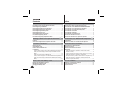 2
2
-
 3
3
-
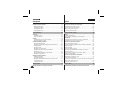 4
4
-
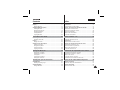 5
5
-
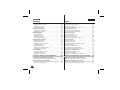 6
6
-
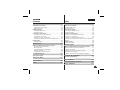 7
7
-
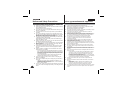 8
8
-
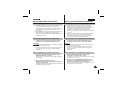 9
9
-
 10
10
-
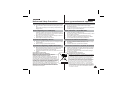 11
11
-
 12
12
-
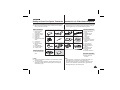 13
13
-
 14
14
-
 15
15
-
 16
16
-
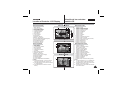 17
17
-
 18
18
-
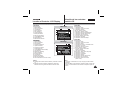 19
19
-
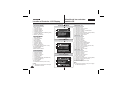 20
20
-
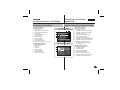 21
21
-
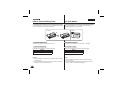 22
22
-
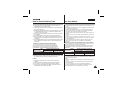 23
23
-
 24
24
-
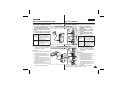 25
25
-
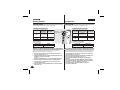 26
26
-
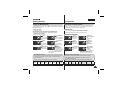 27
27
-
 28
28
-
 29
29
-
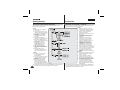 30
30
-
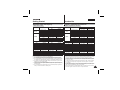 31
31
-
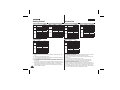 32
32
-
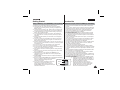 33
33
-
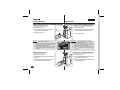 34
34
-
 35
35
-
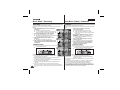 36
36
-
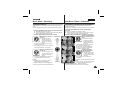 37
37
-
 38
38
-
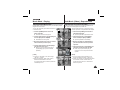 39
39
-
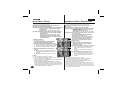 40
40
-
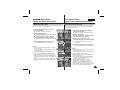 41
41
-
 42
42
-
 43
43
-
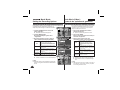 44
44
-
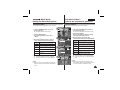 45
45
-
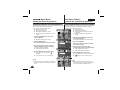 46
46
-
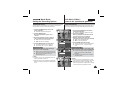 47
47
-
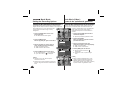 48
48
-
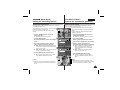 49
49
-
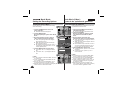 50
50
-
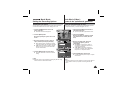 51
51
-
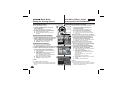 52
52
-
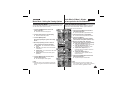 53
53
-
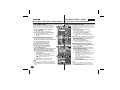 54
54
-
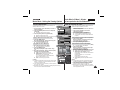 55
55
-
 56
56
-
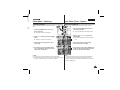 57
57
-
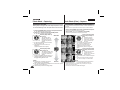 58
58
-
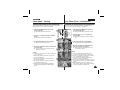 59
59
-
 60
60
-
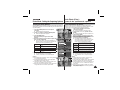 61
61
-
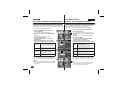 62
62
-
 63
63
-
 64
64
-
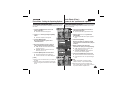 65
65
-
 66
66
-
 67
67
-
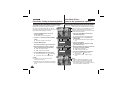 68
68
-
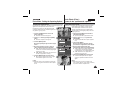 69
69
-
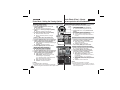 70
70
-
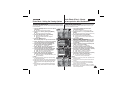 71
71
-
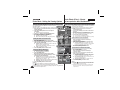 72
72
-
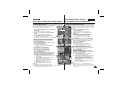 73
73
-
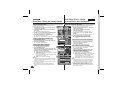 74
74
-
 75
75
-
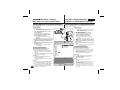 76
76
-
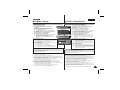 77
77
-
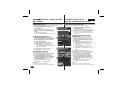 78
78
-
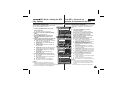 79
79
-
 80
80
-
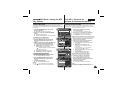 81
81
-
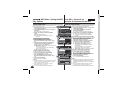 82
82
-
 83
83
-
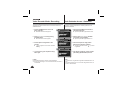 84
84
-
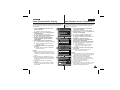 85
85
-
 86
86
-
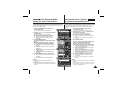 87
87
-
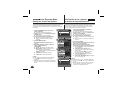 88
88
-
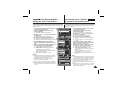 89
89
-
 90
90
-
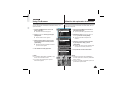 91
91
-
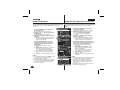 92
92
-
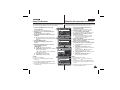 93
93
-
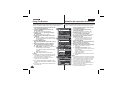 94
94
-
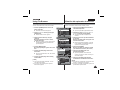 95
95
-
 96
96
-
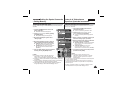 97
97
-
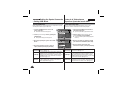 98
98
-
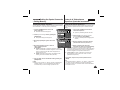 99
99
-
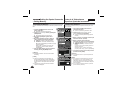 100
100
-
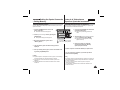 101
101
-
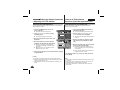 102
102
-
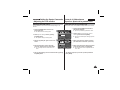 103
103
-
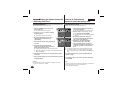 104
104
-
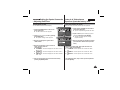 105
105
-
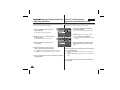 106
106
-
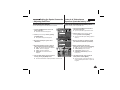 107
107
-
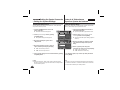 108
108
-
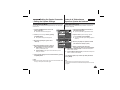 109
109
-
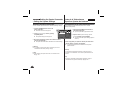 110
110
-
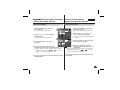 111
111
-
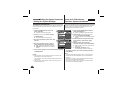 112
112
-
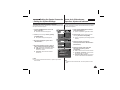 113
113
-
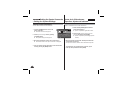 114
114
-
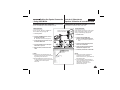 115
115
-
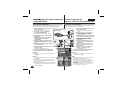 116
116
-
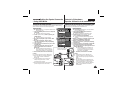 117
117
-
 118
118
-
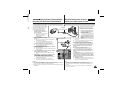 119
119
-
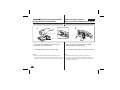 120
120
-
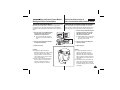 121
121
-
 122
122
-
 123
123
-
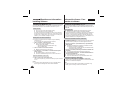 124
124
-
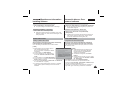 125
125
-
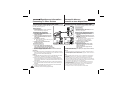 126
126
-
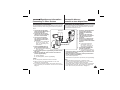 127
127
-
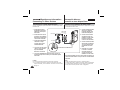 128
128
-
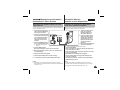 129
129
-
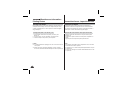 130
130
-
 131
131
-
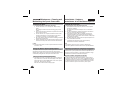 132
132
-
 133
133
-
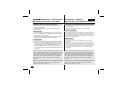 134
134
-
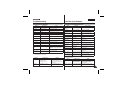 135
135
-
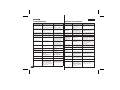 136
136
-
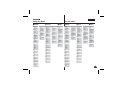 137
137
-
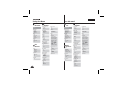 138
138
-
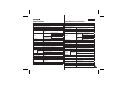 139
139
-
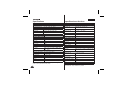 140
140
-
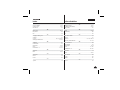 141
141
-
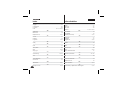 142
142
-
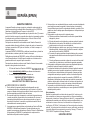 143
143
-
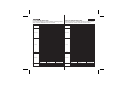 144
144
-
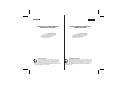 145
145
Samsung VP-X210L Manual de usuario
- Categoría
- Videocámaras
- Tipo
- Manual de usuario
en otros idiomas
- English: Samsung VP-X210L User manual
Artículos relacionados
-
Samsung VP-X300 Manual de usuario
-
Samsung SC-X300L Manual de usuario
-
Samsung SC-MM10SBL Manual de usuario
-
Samsung SC-M110S Manual de usuario
-
Samsung SC-M102 Manual de usuario
-
Samsung VP-MM12BL Manual de usuario
-
Samsung VP-X110LMEM Manual de usuario
-
Samsung SC-X110 Manual de usuario
-
Samsung SC-D383 Manual de usuario
-
Samsung MS15(S/BL/R) Manual de usuario
Otros documentos
-
Easypix MovieCam SD-III Manual de usuario
-
Easypix SD III Guía del usuario
-
Easypix MovieCam SD-III Manual de usuario
-
i-Joy Sportcam DVR 75HD El manual del propietario
-
Panasonic RRQR400 Instrucciones de operación
-
Toshiba Camileo Pro HD Instrucciones de operación
-
Toshiba Camileo Pro HD Guía del usuario
-
AIPTEK POCKET DV Z300 HD El manual del propietario
-
Coby CAM4505 Manual de usuario
-
Elmo TT-02RX Manual de usuario