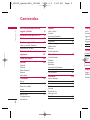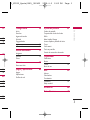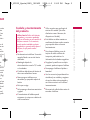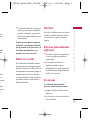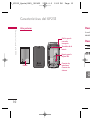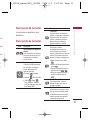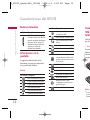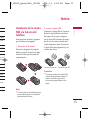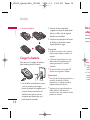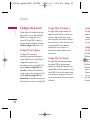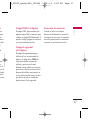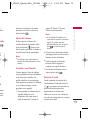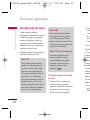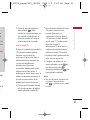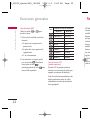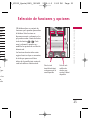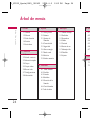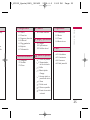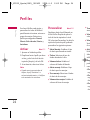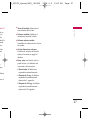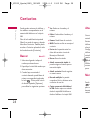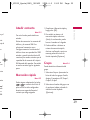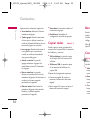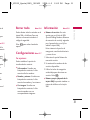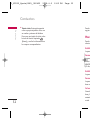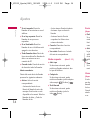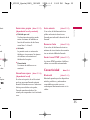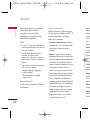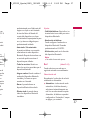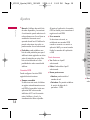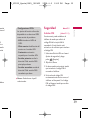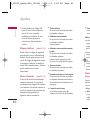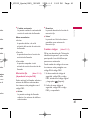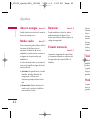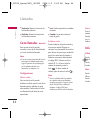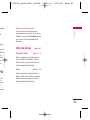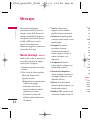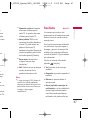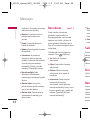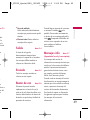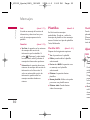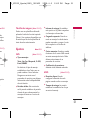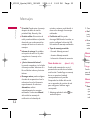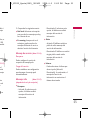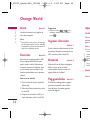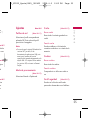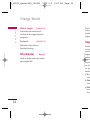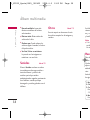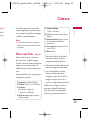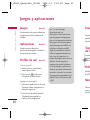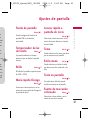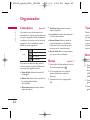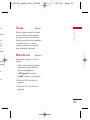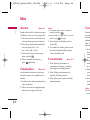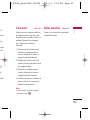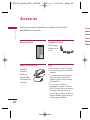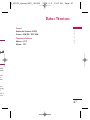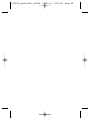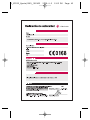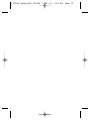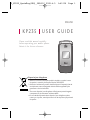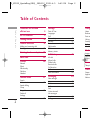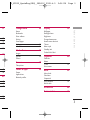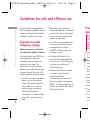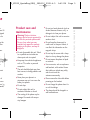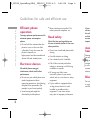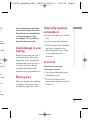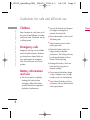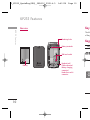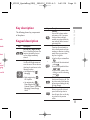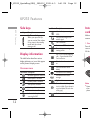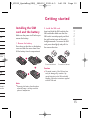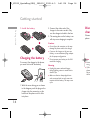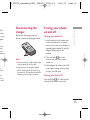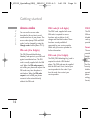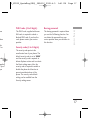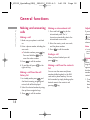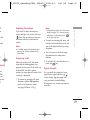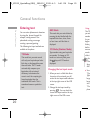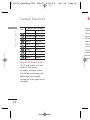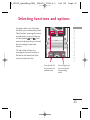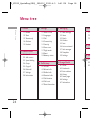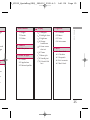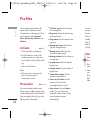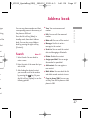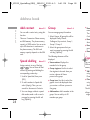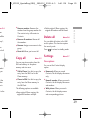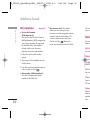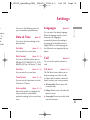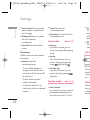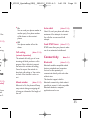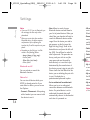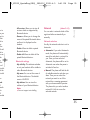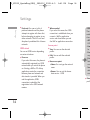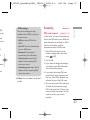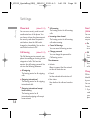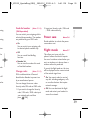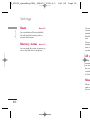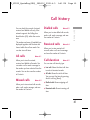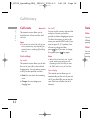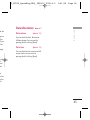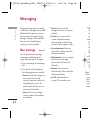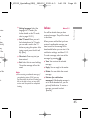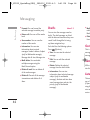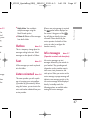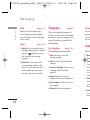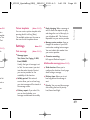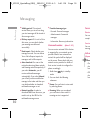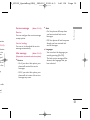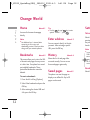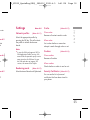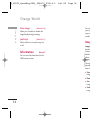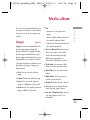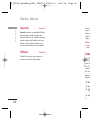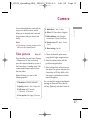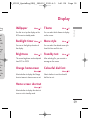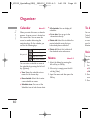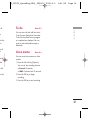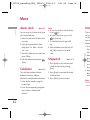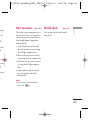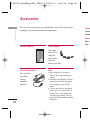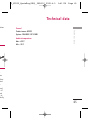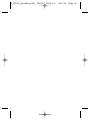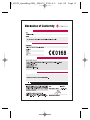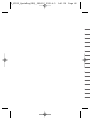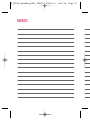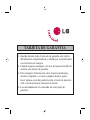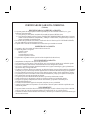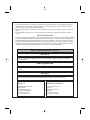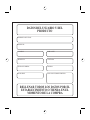LG KP235.ANEURD Manual de usuario
- Categoría
- Teléfonos móviles
- Tipo
- Manual de usuario

P/N : MMBB0272720
(
1.0
)
ESPAÑOL
ENGLISH
KP235
MANUAL DE USUARIO
KP235
MANUAL DE USUARIO
KP235 MANUAL DE USUARIO

Bluetooth QD ID B013550

KP235
MANUAL DE USUARIO
Lea este manual cuidadosamente antes
de utilizar su teléfono. Guárdelo para
consultarlo en el futuro.
1. Si en un producto aparece el símbolo de un contenedor de basura tachado,
significa que éste se acoge a la Directiva 2002/96/CE.
2. Todos los aparatos eléctricos o electrónicos se deben desechar de forma
distinta del servicio municipal de recogida de basura, a través de puntos de
recogida designados por el gobierno o las autoridades locales.
3. La correcta recogida y tratamiento de los dispositivos inservibles contribuye a
evitar riesgos potenciales para el medio ambiente y la salud pública.
4. Para obtener más información sobre cómo deshacerse de sus aparatos eléctricos
y electrónicos viejos, póngase en contacto con su ayuntamiento, el servicio de
recogida de basuras o el establecimiento donde adquirió el producto.
Cómo deshacerse de aparatos eléctricos y electrónicos viejos
ESPAÑOL
1_KP235_Spain(ORG)_080609 2008.6.9 2:52 PM Page 1

Orang
Inicio
Favorito
Ingresar
Historia
Pag.gua
Ajustes
Informa
Álbum
Imágene
Sonidos
Otros
Cámar
Hacer u
Juegos
Juegos
Aplicaci
Perfiles
Contenidos
2
Contenidos
Instrucciones para un uso
seguro y eficaz 4
Características del KP235 9
Inicio 13
Funciones generales 18
Hacer y terminar llamadas
Introducción de texto 20
Selección de funciones y
opciones 23
Árbol de menús 24
Perfiles 26
General
Silencio
Sólo vibración
Exterior
Auriculares
Contactos 28
Buscar
Añadir contacto 29
Marcación rápida
Grupo
Copiar todos 30
Borrar todo 31
Configuraciones
Información
Ajustes 33
Hora y fecha
Idiomas
Ajustes de llamadas
Conectividad 35
Seguridad 39
Ahorro energía 42
Modo vuelo
Reiniciar
Estado memoria
Llamadas 43
Todas llamadas
Perdidas
Enviadas
Recibidas
Duración de la llamada
Coste llamadas 44
Info de datos 45
Mensajes 46
Nuevo mensaje
Recibidos 47
Borradores 48
Salida 49
Enviado
Buzón de voz
Mensajes info
Plantillas 50
Ajustes 51
1_KP235_Spain(ORG)_080609 2008.6.9 2:52 PM Page 2

Contenidos
Orange World 54
Inicio
Favoritos
Ingresar dirección
Historial
Pag.guardadas
Ajustes 55
Información 56
Álbum multimedia 57
Imágenes
Sonidos 58
Otros
Cámara 59
Hacer una foto
Juegos y aplicaciones 60
Juegos
Aplicaciones
Perfiles de red
Ajustes de pantalla 61
Fondo de pantalla
Temporizador de luz de fondo
Brillo
Menú rápido Orange
Acceso rápido a pantalla de inicio
Tema
Estilo menú
Texto en pantalla
Fuente de marcación coloreada
Organizador 62
Calendario
Notas
Ta r e a s 6 3
Nota de voz
Más 64
Alarma
Calculadora
Cronómetro
Conversor 65
Reloj mundial
Accesorios 66
Datos Técnicos 67
3
33
35
39
42
43
44
45
46
47
48
49
50
51
1_KP235_Spain(ORG)_080609 2008.6.9 2:52 PM Page 3

Instrucciones para un uso seguro y eficaz
4
Instrucciones para un uso seguro y eficaz
Cuida
del p
Adve
carga
para
teléfo
puede
aprob
teléfo
peligr
]
No de
repara
cualif
]
Mant
electr
o el o
]
El telé
calor
]
Nunc
micro
bater
]
Evite
]
No lo
o gol
]
El rev
estro
vinilo
Lea cuidadosamente estas directrices.
Infringir las normas puede ser peligroso o
ilegal.
Exposición a energía de
radiofrecuencia
Información sobre exposición a ondas
de radio y SAR (Specific Absorption
Rate, Tasa específica de absorción)
El teléfono móvil modelo KP235 ha sido
diseñado para cumplir la normativa de
seguridad válida en relación con la
exposición a ondas de radio. Esta normativa
se basa en directrices científicas que
incluyen márgenes de seguridad diseñados
para garantizar la seguridad de todo tipo de
personas, independientemente de su edad y
estado de salud.
]
Las directrices de exposición a ondas de
radio utilizan una unidad de medición
conocida como Tasa Específica de
Absorción o SAR. Las pruebas de SAR
se llevan a cabo utilizando un método
estandarizado con el teléfono
transmitiendo al nivel más alto de
potencia certificado en todas las bandas
de frecuencia utilizadas.
]
Aunque puede haber diferencias entre
los niveles de SAR de los diferentes
modelos de teléfonos LG, todos han
sido diseñados para ajustarse a las
directrices relevantes de exposición a
ondas de radio.
]
El límite de SAR recomendado por la
ICNIRP (International Commission on
Non-Ionizing Radiation Protection,
Comisión Internacional de Protección
contra Radiaciones No Ionizantes), es
de 2 W/kg medido sobre diez (10)
gramos de tejido.
]
El valor de SAR más alto para este
modelo de teléfono evaluado por
DASY4 para uso auditivo es de 0,929
W/kg (10g) mientras que el valor más
alto correspondiente a su transporte
junto al cuerpo es 0,890 W/kg (10g).
]
Información de datos de SAR para
residentes en países/regiones que han
adoptado el límite SAR recomendado
por el IEEE (Institute of Electrical and
Electronics Engineers, Instituto de
Ingenieros Eléctricos y Electrónicos),
que es 1,6 W/kg sobre un (1) gramo
de tejido (por ejemplo EE.UU.,
Canadá, Australia y Taiwán).
1_KP235_Spain(ORG)_080609 2008.6.9 2:52 PM Page 4

caz
Instrucciones para un uso seguro y eficaz
Cuidado y mantenimiento
del producto
Advertencia!
utilice sólo baterías,
cargadores y accesorios aprobados
para su utilización con este modelo de
teléfono concreto. De lo contrario,
puede quedar invalidada cualquier
aprobación o garantía válida para el
teléfono, lo que puede resultar
peligroso.
]
No desmonte este teléfono. Si necesita
repararlo llévelo a un servicio técnico
cualificado.
]
Manténgalo alejado de
electrodomésticos como la TV, la radio
o el ordenador.
]
El teléfono debe alejarse de fuentes de
calor como radiadores u hornos.
]
Nunca ponga su teléfono en un
microondas ya que podría explotar la
batería.
]
Evite que se caiga.
]
No lo exponga a vibraciones mecánicas
o golpes.
]
El revestimiento del teléfono puede
estropearse si se tapa con cubiertas de
vinilo o envoltorios.
]
Utilice un paño seco para limpiar el
exterior de la unidad. (No utilice
disolventes como el benceno, los
diluyentes o el alcohol).
]
Este teléfono no debe someterse a
condiciones de humo o polvo excesivo
ya que podría dañar su correcto
funcionamiento.
]
No coloque el teléfono cerca de
tarjetas de crédito o billetes de
transporte, podría afectar a la
información de las bandas magnéticas.
]
No golpee la pantalla con un objeto
punzante, puede estropear el teléfono.
]
No exponga el teléfono a líquidos o
humedad.
]
Use los accesorios (especialmente los
micrófonos) con cuidado y asegúrese
de que los cables están protegidos y
no están en contacto con la antena
innecesariamente.
]
Desconecte el cable de datos antes de
encender el teléfono.
s entre
ntes
s han
las
ción a
por la
on on
on,
ección
es), es
10 )
ste
or
0,929
or más
porte
(10g).
ara
ue han
ndado
al and
de
icos),
gramo
5
1_KP235_Spain(ORG)_080609 2008.6.9 2:52 PM Page 5

]
Si el v
lo ob
portá
causa
funcio
Cuando
de hace
que le
alreded
ejempl
Daño
Si escuc
durante
produc
recome
termina
así com
razonab
hable p
Instrucciones para un uso seguro y eficaz
6
Instrucciones para un uso seguro y eficaz
Funcionamiento eficaz
del teléfono
Para disfrutar de un rendimiento
óptimo con un consumo de energía
mínimo:
]
Procure no tocar la antena mientras
utiliza el teléfono. Si lo hace, puede
verse afectada la calidad de la llamada
e incluso puede provocar que el
teléfono consuma una cantidad de
energía superior a la necesaria y se
reduzca la duración de los tiempos de
conversación y espera.
Dispositivos electrónicos
Todos los teléfonos móviles pueden
generar interferencias que afecten a
otros dispositivos electrónicos.
]
No utilice su teléfono móvil cerca de
aparatos médicos sin solicitar permiso.
Si tiene un marcapasos, evite colocar
el teléfono cerca del marcapasos (por
ejemplo en el bolsillo de una camisa o
de una chaqueta).
]
Algunos audífonos pueden verse
afectados por teléfonos móviles.
]
También pueden generar pequeñas
interferencias en televisores, radios,
ordenadores, etc.
Seguridad vial
Compruebe las leyes y normativas
locales de utilización de teléfonos
móviles durante la conducción.
]
No coja el teléfono móvil para hablar
mientras conduzca.
]
Dedique toda su atención a la
conducción.
]
Utilice un kit manos libres.
]
Salga de la carretera y aparque antes
de hacer una llamada o responder a
una llamada entrante si las condiciones
de la conducción así lo requieren.
]
La energía de radiofrecuencia puede
afectar a algunos sistemas electrónicos
de su vehículo, como la radio del
coche o el equipo de seguridad.
1_KP235_Spain(ORG)_080609 2008.6.9 2:52 PM Page 6

Instrucciones para un uso seguro y eficaz
]
Si el vehículo dispone de un airbag, no
lo obstruya con equipos inalámbricos
portátiles o instalados, ya que podría
causar lesiones graves debido a un mal
funcionamiento.
Cuando escuche música, asegúrese
de hacerlo a un volumen moderado
que le permita oir lo que ocurre a su
alrededor, especialmente si, por
ejemplo, va a cruzar una calle.
Daños en su oído
Si escucha música a elevado volumen
durante periodos prolongados, podría
producirse daños en el oido Por ello, le
recomendamos no encender/apagar el
terminal cuando esté cerca del oído,
así como mantener siempre volúmenes
razonables cuando escuche música o
hable por teléfono.
Derribos
No utilice el teléfono mientras se realizan
trabajos de voladura explosivos. Respete
las restricciones y siga las normativas
vigentes.
Entornos potencialmente
explosivos
]
No utilice el teléfono en gasolineras,
ni cerca de productos químicos o
combustibles.
]
No transporte o almacene
explosivos, líquidos o gases
inflamables en el compartimento de
su vehículo donde tenga el teléfono
móvil y los accesorios.
En aviones
Los teléfonos móviles pueden
provocar interferencias en aviones.
]
Apague el teléfono móvil antes de
embarcar.
]
No lo utilice en tierra sin el permiso
de la tripulación.
7
e
.
ñas
ios,
tivas
nos
.
ablar
antes
der a
diciones
n.
uede
rónicos
el
.
1_KP235_Spain(ORG)_080609 2008.6.9 2:52 PM Page 7

Teléfo
Instrucciones para un uso seguro y eficaz
8
Instrucciones para un uso seguro y eficaz
Niños
Deje el teléfono en un lugar seguro
fuera del alcance de los niños. Incluye
piezas pequeñas que pueden causar
asfixia si son ingeridas.
Llamadas de
emergencia
Puede que las llamadas de emergencia
no estén disponibles en todas las
redes. Por lo tanto, nunca debe
depender únicamente del teléfono para
realizar llamadas de emergencia.
Pregunte a su operador.
Información y
mantenimiento de la batería
]
No es necesario descargar por
completo la batería antes de volver a
cargarla. A diferencia de otras
tecnologías de almacenamiento, no
existe efecto memoria que pueda
afectar al rendimiento de la batería.
]
Utilice sólo las baterías y cargadores
de LG. Los cargadores de LG han
sido diseñados para maximizar la
vida de la batería.
]
No desmonte o cortocircuite la
batería.
]
Mantenga limpios los contactos
metálicos.
]
Sustituya la batería cuando deje de
funcionar correctamente. La batería
puede recargarse centenares de
veces antes de que deba sustituirse.
]
Recargue la batería si no se ha
utilizado durante mucho tiempo para
maximizar su funcionalidad.
]
No exponga el cargador de la
batería a la luz directa del sol y no lo
utilice en entornos muy húmedos,
como el cuarto de baño.
]
No deje la batería en lugares fríos o
calientes, podría deteriorar su
rendimiento.
T
Tecla
1_KP235_Spain(ORG)_080609 2008.6.9 2:52 PM Page 8

Teléfono abierto
Características del KP235
Características del KP235
9
adores
han
r la
la
os
eje de
atería
de
tuirse.
a
po para
y no lo
dos,
fríos o
Auricular
Tecla Asterisco
Teclas laterales
Tecla Enviar
Tecla multifunción
izquierda
Tecla de Orange World
Pantalla
Tecla de cámara
Tecla multifunción derecha
Tecla de confirmación
Tecla Fin/Encendido
Tecla Borrar
Micrófono
Teclas de navegación
1_KP235_Spain(ORG)_080609 2008.6.9 2:52 PM Page 9

Desc
A conti
delteléf
Desc
Características del KP235
10
Características del KP235
Vista posterior
Batería
Orificio para la
correa de
transporte
Espacio para la
tarjeta SIM
Terminales de la
batería
Conector de
auriculares/
Conector de
sistemas
Tecla
1_KP235_Spain(ORG)_080609 2008.6.9 2:52 PM Page 10

Descripción de las teclas
A continuación se detallan las teclas
delteléfono.
Descripción de las teclas
Características del KP235
11
ra la
ra la
de la
e
/
e
Tecla Descripción
Tecla multifunción izquierda /
derecha
Cada una de estas teclas realiza
la función indicada por el texto
que aparece en la pantalla
encima de ellas.
Teclas de navegación
Utilice estas teclas para moverse
por los menús, así como para
acceder rápidamente a las
siguientes funciones:
• Izquierda ( ): Mensajes
• Derecha ( ): lista de perfiles
• Arriba ( )/Abajo ( ):
Tecla calendario, Contactos,
Hist. llam., Mensajes, Hacer una
foto, Orange World
Tecla Descripción
Tecla Enviar
Le permite marcar un número de
teléfono y responder a una llamada.
Si pulsa esta tecla sin escribir un
número, el teléfono mostrará los
últimos números de llamadas
enviadas, recibidas y perdidas.
Teclas numéricas
Estas teclas se utilizan
principalmente para marcar en
modo de espera y para escribir
números o caracteres en el modo de
edición. Puede pulsar estas teclas
durante un tiempo prolongado para
• Llamar al buzón de voz si pulsa
.
• Realizar una llamada internacional
si pulsa .
• Efectuar una marcación rápida si
pulsa las teclas del a .
• Introducir una pausa al marcar o
cambiar a modo de vibración
.
Tecla Fin/Encendido
Se usa para finalizar o rechazar
llamadas. También como tecla de
encendido/apagado.
Tecla Borrar
Permite eliminar caracteres y volver
atrás en un menú. Además, puede
verla lista de notas de voz si pulsa
estatecla durante unos segundos
enmodo de espera.screen.
~
1_KP235_Spain(ORG)_080609 2008.6.9 2:52 PM Page 11

12
Botones laterales
Información en la
pantalla
La siguiente tabla describe varios
indicadores o iconos que aparecerán
en la pantalla del teléfono.
Iconos
Características del KP235
Características del KP235
Insta
SIM y
teléf
Antes d
que el t
1. Extr
Presion
labaterí
Levante
compar
Nota
]
Si ext
está e
funcio
Tecla Descripción
Tecla lateral arriba y abajo
Cuando la tapa está abierta,
permite controlar elvolumen
del tono de las teclas si el
teléfono está en modo de
espera y el volumen
durante una llamada.
Icono/Indicador
Descripción
Perfil Sólo vibración activado.
El perfil General está activado.
El perfil Fuerte está activado.
Perfil Silencio activado.
Perfil Auriculares activado.
Permite desviar una llamada.
Icono/Indicador
Descripción
Indica que el teléfono está
accediendo al WAP.
Indica que está utilizando GPRS.
Indica la intensidad de la señal
de red.
Llamada activa.
Se puede usar el servicio GPRS.
Usando servicio de itinerancia.
Indica si la línea 1 ó 2 está en
uso para llamadas salientes si el
usuario ha contratado el servicio
de dos líneas.
Alarma activada.
Estado de la batería.
Ha recibido un mensaje.
Ha recibido un mensaje de voz.
Modo vuelo activado.
Bluetooth activo. Si está
configurado en oculto el icono
aparecerá en gris.
Tiene una Nota.
1_KP235_Spain(ORG)_080609 2008.6.9 2:52 PM Page 12

Inicio
Instalación de la tarjeta
SIM y la batería del
teléfono
Antes de extraer la batería, asegúrese
que el teléfono está apagado.
1. Extracción de la batería.
Presione las lengüetas de la tapa de
labatería y deslice la tapa hacia abajo.
Levante la batería para extraerla del
compartimento.
Nota
]
Si extrae la batería del teléfono mientras
está encendido, puede verse afectado el
funcionamiento del mismo.
2. Inserte la tarjeta SIM.
Introduzca la tarjeta SIM en el soporte.
Deslice la tarjeta SIM hacia el interior
del soporte de la tarjeta. Asegúrese
que la tarjeta SIM está bien colocada y
que el área de contacto dorada de la
tarjeta queda boca abajo. Para extraer
la tarjeta SIM, pulse ligeramente y tire
en dirección inversa.
Precaución
]
El contacto metálico de la tarjeta SIM
se puede dañar fácilmente. Maneje la
tarjeta con cuidado siguiendo las
instrucciones proporcionadas con la
tarjeta.
Inicio
13
stá
o GPRS.
a señal
o GPRS.
rancia.
stá en
tes si el
servicio
de voz.
icono
Para poner la tarjeta SIM Para quitar la tarjeta SIM
1_KP235_Spain(ORG)_080609 2008.6.9 2:52 PM Page 13

Desc
adap
Descon
presion
como s
Nota
]
Asegú
está c
utiliza
]
Si la b
apagu
con la
contin
Inicio
14
Inicio
3. Inserte la batería.
Cargar la batería
Para conectar el cargador al teléfono,
debe instalar primero la batería.
1. Con la flecha orientada hacia usted,
como se muestra en la imagen,
inserte el enchufe del cargador en el
conector de la parte inferior del
teléfono hasta que escuche un
chasquido que indique que está
perfectamente insertado.
2. Conecte el otro extremo del
cargador a la toma de alimentación
eléctrica. Utilice sólo el cargador
incluido en el embalaje.
3. Las barras en movimiento del icono
de batería se detendrán cuando
haya finalizado la carga.
Precaución
]
No fuerce el conector o de lo contrario
podría resultar dañado el teléfono o el
cargador.
]
Si utiliza el cargador fuera de su país,
deberá utilizar un adaptador para el
enchufe para obtener la corriente
adecuada.
]
No quite la batería ni la tarjeta SIM
mientras está cargando el teléfono.
Advertencia
]
Con el fin de evitar descargas eléctricas o
incendios, desenchufe el cable de
alimentación y el cargador cuando se
produzcan tormentas eléctricas
]
Asegúrese de que ningún elemento con
bordes afilados, como dientes de
animales o uñas, toca la batería. Podría
provocar un incendio.
1_KP235_Spain(ORG)_080609 2008.6.9 2:52 PM Page 14

Inicio
Desconexión del
adaptador
Desconecte el cargador del teléfono
presionando los botones laterales
como se muestra en la imagen.
Nota
]
Asegúrese que la batería suministrada
está completamente cargada antes de
utilizar el teléfono.
]
Si la batería no está bien cargada,
apague el teléfono, vuelva a encenderlo
con la tecla de encendido y, a
continuación, cargue de nuevo la batería.
Encendido y apagado
del teléfono
Encendido del teléfono
1. Instale una batería en el teléfono y
conéctelo a una fuente de
alimentación externa, como el
cargador o el adaptador de
mechero. También puede instalar en
el teléfono una batería cargada.
2. Pulse durante unos segundos
hasta que se encienda la pantalla
LCD.
3. Según el estado de la opción
Solicitud PIN, al encenderlo podría
pedirle su código PIN.
Apagado del teléfono
Pulse durante unos segundos
hasta que se apague la pantalla LCD.
15
tación
dor
icono
do
trario
o o el
país,
a el
SIM
o.
ctricas o
o se
o con
Podría
1_KP235_Spain(ORG)_080609 2008.6.9 2:52 PM Page 15

Códig
El códig
algunas
cambiar
pierde e
con el p
Códig
(4-8 d
El códig
teléfono
defecto
utiliza p
teléfono
Reinicia
para ac
bloqueo
uso no
por def
desde e
Inicio
16
Inicio
Códigos de acceso
Puede utilizar los códigos de acceso
para evitar el uso no autorizado del
teléfono. Los códigos de acceso
(except PUK and PUK2 codes) se
pueden cambiar utilizando la función
Cambiar código del(Menú 3.5.5).
Código PIN (4-8 dígitos)
El código PIN (número de
identificación personal) protege la
tarjeta SIM del uso no autorizado. El
código PIN se proporciona
normalmente con la tarjeta SIM. Si la
opción Solicitar código PIN está
Activada, el teléfono solicitará este
código cada vez que se encienda. Si la
opción Solicitar código PIN está
Desactivada, el teléfono se conectará
directamente a la red sin el código PIN.
Código PIN2 (4-8 dígitos)
El código PIN2, proporcionado con
algunas tarjetas SIM, se necesita para
acceder a algunas funciones, como
Aviso de gastos de llamada y Número
de marcación fija. Estas funciones sólo
están disponibles si las admite su
operador de red. Consulte a su
operador de red para obtener más
información.
Código PUK (4-8 dígitos)
El código PUK (clave de desbloqueo
del código PIN) es necesario para
cambiar un código PIN bloqueado. El
código PUK se suele suministrar con la
tarjeta SIM. Si no ha sido suministrado
o lo ha perdido, póngase en contacto
con el proveedor local del servicio para
solicitarlo.
1_KP235_Spain(ORG)_080609 2008.6.9 2:52 PM Page 16

Inicio
Código PUK2 (4-8 dígitos)
El código PUK2, proporcionado con
algunas tarjetas SIM, es necesario para
cambiar un código PIN2 bloqueado. Si
pierde el código, póngase en contacto
con el proveedor del servicio.
Código de seguridad
(4-8 dígitos)
El código de seguridad protege el
teléfono del uso no autorizado. Por
defecto, el código de es ‘0000’. Se
utiliza para eliminar entradas del
teléfono y para activar el menú
Reiniciar config. Además, es necesario
para activar o desactivar la función de
bloqueo del teléfono para impedir un
uso no autorizado del mismo. Su valor
por defecto puede ser modificado
desde el menú Conf. seguridad.
Contraseña de restricción
Cuando se utiliza la función de
Restricción de llamadas se necesita la
contraseña de restricción. Su operador
de red le proporcionará la contraseña
necesaria al contratar este servicio.
17
)
con
para
mo
úmero
s sólo
u
ás
queo
ra
do. El
con la
strado
ntacto
io para
1_KP235_Spain(ORG)_080609 2008.6.9 2:52 PM Page 17

número
desead
pulsar l
Ajuste
Si dese
auricula
las tecla
lateral s
el botó
Nota
]
En mo
volum
latera
Conte
Cuando
suena y
en el ce
posible
llama, a
(o su n
guardad
1. Para
tapa
estab
mod
Funciones generales
18
Funciones generales
Hacer y terminar
llamadas
Hacer una llamada
1. Asegúrese de que el teléfono está
encendido.
2. Escriba el número de teléfono con el
prefijo local.
]
Para eliminar números, pulse la
tecla . Presione la tecla
para borrar todo el número.
3. Pulse la tecla de envío para
llamar al número.
4. Cuando haya terminado, presione
o la tecla de función derecha.
Realizar una llamada desde el
historial de llamadas
1. En modo de espera, pulse la tecla
de envío y aparecerán los
números de teléfono
correspondientes a las últimas
llamadas entrantes, salientes y
perdidas.
2. Seleccione el número deseado
utilizando las teclas de navegación
arriba/ abajo.
3. Pulse .
Hacer llamadas internacionales
1. Mantenga presionada la tecla
para introducir el prefijo
internacional. El carácter “+”
selecciona automáticamente el
código de acceso internacional.
2. Introduzca el prefijo del país, el
prefijo local y el número de
teléfono.
3. Pulse .
Terminar una llamada
Cuando haya finalizado la llamada,
pulse la tecla .
Hacer una llamada desde la
Lista de Agenda
Puede guardar los nombres y números
de teléfono que utiliza con frecuencia
en la tarjeta SIM o en la memoria del
teléfono. Podrá marcar cualquier
1_KP235_Spain(ORG)_080609 2008.6.9 2:52 PM Page 18

Funciones generales
número con sólo buscar el nombre
deseado en la lista de contactos y
pulsar la tecla .
Ajuste del volumen
Si desea ajustar el volumen del
auricular durante una llamada, utilice
las teclas laterales ( ). Pulse la tecla
lateral superior para subir el volumen y
el botón lateral inferior para bajarlo.
Nota
]
En modo de espera, puede ajustar el
volumen del teclado pulsando las teclas
laterales.
Contestar a una llamada
Cuando alguien le llama, el teléfono
suena y parpadea el icono de teléfono
en el centro de la pantalla. Si es
posible identificar a la persona que
llama, aparecerá su número de teléfono
(o su nombre e imagen, si están
guardados en la agenda).
1. Para responder una llamada abra la
tapa del teléfono si se ha
establecido Abrir tapa como el
modo de respuesta. Consulte la
página 32 (Menú 3.3.2) para
obtener más información.
Nota
]
Si ha establecido Cualquier tecla
como modo de respuesta (consulte la
página 32), podrá responder
pulsando cualquier tecla, excepto la
tecla o la tecla de función
derecha.
]
Para rechazar una llamada entrante,
mantenga pulsada una de las teclas
laterales sin abrir el teléfono.
]
Puede responder una llamada
mientras utiliza la Agenda o
cualquier otra opción de menú.
2. Para finalizar la llamada, cierre la
tapa o pulse la tecla .
Potencia de señal
Puede comprobar la potencia de la
señal mediante el indicador de señal
( ) que aparece en la pantalla. La
potencia de señal puede variar,
especialmente en el interior de
edificios, si le ocurre esto, colóquese
cerca de una ventana para ver si mejora
la potencia de señal.
19
o
ación
nales
el
al.
el
da,
la
meros
encia
a del
1_KP235_Spain(ORG)_080609 2008.6.9 2:52 PM Page 19

Funciones generales
20
Funciones generales
Introducción de texto
Puede introducir caracteres
alfanuméricos utilizando el teclado del
teléfono. Por ejemplo, para guardar
nombres en la agenda, escribir un
mensaje, crear un saludo personal o
planificar eventos en el calendario es
necesario introducir texto.
El teléfono dispone de los siguientes
métodos de entrada de texto.
Modo T9
Este modo le permite introducir
palabras con sólo una pulsación
por letra. Cada tecla del teclado
tiene más de una letra. El modo
T9 compara automáticamente sus
pulsaciones con un diccionario
interno para determinar cuál es la
palabra correcta y, por lo tanto,
requiere menos pulsaciones que el
modo ABC tradicional. También se
conoce como texto predictivo.
Modo ABC
Este modo le permite introducir
letras pulsando la tecla rotulada
con la letra pertinente. Deberá
pulsar la misma tecla una, dos, tres
o más veces hasta que aparezca en
pantalla la letra deseada.
Modo 123
(modo numérico)
Este modo le permite insertar
números pulsando las teclas
correspondientes a los dígitos.
Para pasar al modo 123 en un
campo de entrada de texto,
pulsela tecla .
Cambio del modo de entrada
de texto
1. Cuando esté en un campo que
permita introducir caracteres,
aparecerá el indicador de modo de
entrada de texto en la esquina
inferior derecha de la pantalla.
2. Cam
texto
cons
qué
encu
supe
Uso de
El modo
T9 le p
fácilmen
pulsacio
teléfono
cree qu
basánd
incorpo
palabra
medida
palabra
que má
palabra
]
Si no
en la
añád
1_KP235_Spain(ORG)_080609 2008.6.9 2:52 PM Page 20

Funciones generales
21
cir
da
á
, tres
ca en
ico)
.
ada
e
do de
a
.
2. Cambie el modo de entrada de
texto pulsando . Podrá
consultar en cualquier momento, en
qué modo de entrada de texto se
encuentra, mirando en la esquina
superior derecha de la pantalla.
Uso del modo T9
El modo de entrada de texto predictivo
T9 le permite introducir palabras
fácilmente con un mínimo de
pulsaciones. Al pulsar cada tecla, el
teléfono muestra los caracteres que
cree que está introduciendo
basándose en el diccionario
incorporado. También puede añadir
palabras nuevas al diccionario. A
medida que se añaden letras nuevas, la
palabra va cambiando para mostrar la
que más se acerque dentro de las
palabras que hay en el diccionario.
]
Si no encuentra la palabra deseada
en la lista de opciones de palabras,
añádala utilizando el modo ABC.
]
Para seleccionar el idioma del modo
T9, pulse la tecla de función
izquierda [Opciones] y, a
continuación, seleccione Idiomas
T9. Seleccione el idioma deseado
para el modo T9. También puede
desactivar el modo T9
seleccionando T9 desactivado. La
configuración predeterminada del
teléfono es el modo T9 activado.
1. Introduzca toda la palabra antes de
editar o borrar alguna letra.
2. Complete cada palabra con un
espacio pulsando la tecla key.
Para borrar letras, pulse .
Mantenga pulsada la tecla para
borrar palabras completas.
Nota
]
Para salir del modo de entrada de texto
sin guardar el texto introducido,
pulse y el teléfono volverá al modo
de espera.
1_KP235_Spain(ORG)_080609 2008.6.9 2:52 PM Page 21

Se
Funciones generales
22
Funciones generales
Uso del modo ABC
Utilice las teclas a para
escribir el texto.
1. Pulse la tecla rotulada con la letra
deseada:
]
Si pulsa una vez aparecerá la
primera letra.
]
Si pulsa dos veces aparecerá la
segunda letra.
]
Y así sucesivamente.
2. Para introducir un espacio, pulse
una vez la tecla
.
Para borrar
letras, pulse la tecla y
mantenga pulsada la tecla para
borrar toda la pantalla.
Uso del modo 123
(modo numérico)
El modo 123 le permite introducir
números en un mensaje de texto (por
ejemplo, un número de teléfono).
Pulse las teclas correspondientes a los
dígitos pertinentes antes de volver
manualmente al modo de entrada de
texto apropiado.
3El telé
funcion
el teléfo
dispone
que pue
teclas d
menú y
modific
determ
Las func
según e
el rótul
inferior
cada te
Tecla
Caracteres en orden de visualización
Mayúscula Minúscula
. , ? ! ' " 1 - ( ) @ / : _ . , ? ! ' " 1 - ( ) @ / : _
A B C 2 Á À Ç a b c 2 á à ç
D E F 3 É È d e f 3 é è
G H I 4 Í Ï g h i 4 í ï
J K L 5 j k l 5
M N O 6 Ñ Ó Ò m n o 6 ñ ó ò
P Q R S 7 p q r s 7
T U V 8 Ú Ü t u v 8 ú ü
W X Y Z 9 w x y z 9
Espacio 0 Espacio 0
1_KP235_Spain(ORG)_080609 2008.6.9 2:52 PM Page 22

Selección de funciones y opciones
Selección de funciones y opciones
23
cir
o (por
).
s a los
ver
a de
3El teléfono ofrece un conjunto de
funciones que le permiten personalizar
el teléfono. Estas funciones se
disponen en menús y submenús, a los
que puede acceder a través de las dos
teclas de función y . Cada
menú y submenú le permite ver y
modificar las opciones de una función
determinada.
Las funciones de estas teclas varían
según el menú en el que se encuentre;
el rótulo que aparece en la línea
inferior de la pantalla justo encima de
cada tecla indica su función actual.
lización
scula
( ) @ / : _
á à ç
è
ï
ñ ó ò
ü
9
0
Pulse la tecla
demultifunciónizqui
erda paraacceder al
menúdisponible.
Pulse la tecla
multifunción
derecha para
acceder al Menú
disponible.
1_KP235_Spain(ORG)_080609 2008.6.9 2:52 PM Page 23

Árbol de menús
24
Árbol de menús
6. Ora
6.1
6.2
6.3
6.4
6.5
6.6
6.7
7. Álb
7.1
7.2
7.3
1. Perfiles
1.1 General
1.2 Silencio
1.3 Sólo vibración
1.4 Exterior
1.5 Auriculares
2. Contactos
2.1 Buscar
2.2 Añadir contacto
2.3 Marcación rápida
2.4 Grupo
2.5 Copiar todos
2.6 Borrar todo
2.7 Configuraciones
2.8 Información
3. Ajustes
3.1 Hora y fecha
3.2 Idiomas
3.3 Ajustes de
llamadas
3.4 Conectividad
3.5 Seguridad
3.6
Ahorro energía
3.7 Modo vuelo
3.8 Reiniciar
3.9 Estado memoria
4. Llamadas
4.1
Todas llamadas
4.2
Perdidas
4.3
Enviadas
4.4
Recibidas
4.5 Duración de la
llamada
4.6 Coste llamadas
4.7 Info de datos
5. Mensajes
5.1 Nuevo mensaje
5.2 Recibidos
5.3 Borradores
5.4 Salida
5.5 Enviado
5.6 Buzón de voz
5.7 Mensajes info
5.8 Plantillas
5.9 Ajustes
1_KP235_Spain(ORG)_080609 2008.6.9 2:52 PM Page 24

Árbol de menús
25
6. Orange World
6.1 Inicio
6.2 Favoritos
6.3 Ingresar dirección
6.4 Historial
6.5 Pag.guardadas
6.6 Ajustes
6.7 Información
7. Álbum multimedia
7.1 Imágenes
7.2 Sonidos
7.3 Otros
8. Cámara
8.1 Hacer una foto
9.
Juegos y aplicaciones
9.1 Juegos
9.2 Aplicaciones
9.3 Perfiles de red
.
Ajustes de pantalla
.1
Fondo de pantalla
.2 Temporizador
de luz de fondo
.3 Brillo
.4 Menú rápido
Orange
.5 Acceso rápido a
pantalla de inicio
.6 Tema
.7 Estilo menú
.8
Texto en pantalla
.9
Fuente de marcación
coloreada
0. Organizador
0.1 Calendario
0.2 Notas
0.3 Tareas
0.4 Nota de voz
#. Más
#.1 Alarma
#.2 Calculadora
#.3 Cronómetro
#.4 Conversor
#.5 Reloj mundial
saje
oz
nfo
1_KP235_Spain(ORG)_080609 2008.6.9 2:52 PM Page 25

]
Tono
tono
]
Volum
volum
]
Volum
Sesta
de so
]
Activ
Estab
timbr
teléfo
]
Resp
pued
cone
• De
resp
• De
resp
des
• De
resp
des
Perfiles
26
Perfiles
En el menú Perfiles puede ajustar y
personalizar los tonos del teléfono
para diferentes situaciones, entornos o
grupos de usuarios. Existen cinco
perfiles preconfigurados: General,
Silencio, Sólo vibración, Exterior y
Auriculares.
Activar Menú 1.1
1. Aparece un listado de perfiles.
2. Desplácese hasta el perfil que desea
activar y pulse la tecla de función
izquierda [Aceptar] o la tecla OK.
3. A continuación, seleccione Activar.
Nota
]
Cuando conecte unos auriculares al
teléfono, el perfil “Auriculares” se
activará automáticamente. si el teléfono
está conectado a los auriculares.
Personalizar Menú 1.2
Desplácese hasta el perfil deseado en
la lista Perfiles. Después de pulsar la
tecla de función izquierda o la tecla
OK, seleccione Personalizar. Se abrirá la
opción de Ajustes de perfil, pudiendo
personalizar las siguientes opciones.
]
Alerta llamada: Establece el tipo
de alerta para llamadas entrantes.
]
Timbre: Selecciona el tono de
timbre deseado de la lista.
]
Volumen timbre: Establece el
volumen del timbre de llamada.
]
Alerta mensaje: Establece el tipo
de alerta para los mensajes.
]
Tono mensaje: Selecciona el timbre
de alerta de los mensajes.
]
Volumen de mensajes: Establece el
volumen del tono de mensaje.
1_KP235_Spain(ORG)_080609 2008.6.9 2:52 PM Page 26

Perfiles
]
Tono del teclado: Selecciona el
tono deseado del teclado.
]
Volumen teclado: Establece el
volumen del tono del teclado.
]
Volumen efectos sonido:
Sestablece el volumen de los efectos
de sonido.
]
Activar/desactivar volumen:
Establece el volumen del tono de
timbre al encender o apagar el
teléfono.
]
Resp. auto: esta función sólo se
puede activar si el teléfono está
conectado a los auriculares
• Desactivado: el teléfono no
responderá automáticamente.
• Después de 5 seg.: el teléfono
responderá automáticamente
después de 5 segundos.
• Después de 10 seg.: el teléfono
responderá automáticamente
después de 10 segundos.
27
nú 1.2
do en
ar la
ecla
abrirá la
endo
nes.
tipo
ntes.
e
l
a.
tipo
timbre
lece el
1_KP235_Spain(ORG)_080609 2008.6.9 2:52 PM Page 27

Contactos
28
Contactos
Puede guardar números de teléfono y
los nombres correspondientes en la
memoria del teléfono o en la tarjeta
SIM.
Pulse la tecla multifunción izquierda
[Menú] en modo de espera y después
seleccione Contactos. También puede
acceder a Contactos pulsando la tecla
de función derecha [Contactos].
Buscar Menú 2.1
1. Seleccione Agenda e indique el
nombre que desea buscar.
2. Especifique la inicial del nombre que
desea encontrar.
3. Cuando haya encontrado el
contacto deseado, puede llamar al
número correspondiente pulsando
la tecla . O bien pulse la tecla
de función izquierda [Opciones]
para utilizar las siguientes opciones.
]
Ver: Puede ver el nombre y el
número.
]
Editar: Puede editar el nombre y el
número.
]
Llamar: Puede llamar al contacto.
]
MMS: Permite escribir un mensaje al
contacto.
]
Enviar vía: Le permite enviar los
datos del contacto a través de
Mensajes o Bluetooth.
]
Borrar: Borra la entrada.
]
Añadir a marcación rápida: Le
permite asignar el número para su
marcación rápida.
]
Añadir contacto: Permite registrar
un usuario nuevo.
]
Borrado múltiple: Le permite
comprobar la lista y eliminar varios
contactos de una vez.
]
Copiar a memoria del teléfono/
la SIM: Puede copiar una entrada
desde la tarjetaSIM al teléfono o
desde el teléfono a la tarjeta SIM.
Añad
Con est
entrada
Existen
teléfono
seleccio
Configu
teléfono
entrada
caracte
capacid
SIM de
un nuev
pasos.
Marc
Puede a
a
pulsa u
durante
contact
1_KP235_Spain(ORG)_080609 2008.6.9 2:52 PM Page 28

re y el
cto.
nsaje al
os
e
Le
ra su
istrar
e
varios
ono/
rada
o o
SIM.
Contactos
Añadir contacto
Menú 2.2
Con esta función puede añadir una
entrada.
Existen dos memorias: La memoria del
teléfono y la memoria SIM. Para
seleccionar la memoria, vaya a
Configurar memoria. La memoria del
teléfono tiene una capacidad de 1000
entradas y puede introducir hasta 40
caracteres por nombre, mientras que la
capacidad de la memoria de la tarjeta
SIM depende del operador. Para añadir
un nuevo contacto siga los siguientes
pasos.
Marcación rápida
Menú 2.3
Puede asignar cualquiera de las teclas,
a un contacto de la lista. Si
pulsa una de las tecla configuradas
durante unos segundos llamará al
contacto que tenga asignado.
1. Desplácese a Marcación rápida y
luego pulse [OK].
2. Para añadir un número a la
marcación rápida, seleccione
(Vacío). A continuación, puede
buscar el nombre en la Agenda.
3. Puede modificar o eliminar un
número de marcación rápida,
efectuar una llamada o enviar un
mensaje pulsando la tecla de
función izquierda [Opciones].
Grupo Menú 2.4
Puede administrar información del
grupo.
1. Seleccione Grupos. Aparecerán las
listas de todos los grupos. Familia,
Amigos, Compañeros, VIP, Grupo1,
Grupo2, Grupo3.
2. Seleccione el nombre del grupo con
el que desee trabajar pulsando la
tecla de función izquierda
[Opciones].
29
1_KP235_Spain(ORG)_080609 2008.6.9 2:52 PM Page 29

Contactos
30
Contactos
Aparecerán los submenús siguientes.
]
Ver miembros: Muestra la lista de
miembros del grupo.
]
Timbre grupo: Permite seleccionar
el tono que se utilizará cuando se
reciba una llamada telefónica de una
persona del grupo en cuestión.
]
Icono grupo: Permite seleccionar el
icono gráfico que se visualizará
cuando se reciba una llamada de
una persona del grupo.
]
Añadir contacto: Le permite
agregar miembros al grupo. No
puede haber más de 20 miembros
en el grupo.
]
Borrar miembro: Le permite
eliminar un miembro de la lista de
miembros del grupo. No obstante, el
nombre y el número seguirán
presentes en la agenda.
]
Eliminar todos: Borra todos los
miembros del grupo seleccionado.
Nombre y teléfono seguirán
presentes en la agenda.
]
Renombrar: Le permite cambiar el
nombre de un grupo.
]
Restablecer: Restablece la
configuración inicial de los grupos.
Copiar todos Menú 2.5
Puede copiar o mover entradas de la
memoria de la tarjeta SIM a la memoria
del teléfono y viceversa.
]
SIM a teléfono: Le permite copiar
de la tarjeta SIM a la memoria del
teléfono.
]
Teléfono a SIM: Le permite copiar
de la memoria del teléfono a la
tarjeta SIM.
Dispone de las siguientes opciones.
• Conservar original: Al copiar, se
conserva el número de marcación
original.
• Borrar original: Al copiar, se borra el
número de marcación original.
Borr
Puede e
tarjeta S
función
código
Pulse
espera.
Con
Ver op
Puede e
visualiza
]
Sólo
búsq
mues
]
Nom
búsq
mues
]
Con
búsq
mues
corre
1_KP235_Spain(ORG)_080609 2008.6.9 2:52 PM Page 30

iar el
upos.
enú 2.5
de la
emoria
opiar
del
opiar
a
nes.
e
ión
orra el
Contactos
Borrar todo Menú 2.6
Puede eliminar todas las entradas en la
tarjeta SIM y el teléfono. Para esta
función, es necesario introducir el
código de seguridad.
Pulse para volver al modo de
espera.
Configuraciones Menú 2.7
Ver opciones
Puede establecer la opción de
visualización de contacto.
]
Sólo nombre: Si realiza una
búsqueda de contactos, la lista
muestra sólo los nombres.
]
Nombre y número: Si realiza una
búsqueda de contactos, la lista
muestra los nombres y los números.
]
Con imagen: Si realiza una
búsqueda de contactos, la lista
muestra nombres con sus
correspondientes imágenes.
Información Menú 2.8
]
Número de servicio: Use esta
opción para ver la lista de SDN
(Service Dialling Numbers, Números
de marcación de servicio) asignados
por el operador de su red (si los
admite la tarjeta SIM).
Estos números incluyen los de
emergencia, consultas de directorio
y correo de voz.
1. Seleccione la opción Número de
marcación servicio.
2. Se mostrarán los nombres de los
servicios disponibles.
3. Utilice las teclas de navegación
arriba/abajo para seleccionar un
servicio. Pulse .
]
Número propio (depende de la
tarjeta SIM): le permite visualizar su
número de teléfono en la tarjeta
SIM.
31
1_KP235_Spain(ORG)_080609 2008.6.9 2:52 PM Page 31

Contactos
32
Contactos
]
Tarjeta visita: Esta opción permite
crear su propia tarjeta de visita, con
su nombre y número de teléfono.
Para crear una tarjeta de visita, pulse
la tecla de función izquierda
[Nuevo] y escriba la información en
los campos correspondientes.
Puede e
según s
Hora
Puede e
relacion
Establ
Le perm
Forma
Le perm
fecha, c
MM/DD
(D: día;
Establ
Le perm
Forma
Le perm
hora co
Actua
Cuando
hora y l
automá
actual.
1_KP235_Spain(ORG)_080609 2008.6.9 2:52 PM Page 32

Ajustes
Puede establecer los menús siguientes
según sus necesidades y preferencias.
Hora y fecha Menú 3.1
Puede establecer las funciones
relacionadas con fecha y hora.
Establecer fecha (Menú 3.1.1)
Le permite introducir la fecha actual.
Formato fecha (Menú 3.1.2)
Le permite establecer el formato de
fecha, como DD/MM/AAAA,
MM/DD/AAAA y AAAA/MM/DD.
(D: día; M: mes; A: año)
Establecer hora (Menú 3.1.3)
Le permite introducir la hora actual.
Formato hora (Menú 3.1.4)
Le permite establecer el formato de
hora como 24 horas o como 12 horas.
Actualización auto. (Menú 3.1.5)
Cuando Actual. auto está activada, la
hora y la fecha se actualizan
automáticamente según la zona horaria
actual.
Idiomas Menú 3.2
Puede seleccionar el idioma de la
pantalla. Si la opción de idioma se
establece en Automático, el idioma se
selecciona automáticamente según el
idioma de la tarjeta SIM utilizada. Si el
teléfono no admite el idioma de la
tarjeta SIM, se establecerá el idioma
inglés.
Ajustes de llamadas
Menú 3.3
Puede configurar las opciones
relevantes a las llamadas.
Desvío llam. (Menú 3.3.1)
El servicio de desvío de llamadas le
permite desviar las llamadas entrantes
de voz, fax y datos a otro número. Para
obtener más información, póngase en
contacto con el proveedor del servicio.
]
Todas las llamadas de voz: Desvía
automáticamente las llamadas de
voz.
Ajustes
33
1_KP235_Spain(ORG)_080609 2008.6.9 2:52 PM Page 33

Ajustes
34
Ajustes
]
Si está ocupado: Desvía las
llamadas de voz mientras se usa el
teléfono.
]
Si no hay respuesta: Desvía las
llamadas de voz que no se
responden.
]
Si no llocalizable: Desvía las
llamadas de voz si el teléfono está
apagado o sin cobertura.
]
Todas llamadas datos: Desvía de
forma incondicional las llamadas de
datos a un número con una
conexión de PC.
]
Cancelar todo: Cancela el servicio
de desvío de todas las llamadas.
Menús secundarios
Dentro del menú desvío de llamada
aparecen los siguientes submenús:
]
Activar: Activa el servicio
correspondiente.
- A número de buzón de voz:
Reenvía la llamada al centro de
mensajes. Esta función no está
disponible en los menús Todas las
llamadas de datos y Todas las
llamadas de fax.
- A otro número: Permite introducir
el número al que se desvía la
llamada.
- A número favorito: Permite
comprobar los últimos cinco
números desviados.
]
Cancelar: Desactiva el servicio
correspondiente.
]
Ver estado: Permite ver el estado
del servicio correspondiente.
Modo respuesta (Menú 3.3.2)
]
Abrir tapa
Si selecciona este menú, puede
recibir una llamada entrante si abre
la tapa del teléfono.
]
Cualq.tecla
Si selecciona este menú, puede
recibir una llamada si pulsa cualquier
tecla excepto [Finalizar] y .
]
Tecla llamada
Si selecciona este menú, puede
recibir una llamada si pulsa la
tecla [Enviar].
Enviar
(depen
]
Defin
Si se
envia
funci
como
]
Activ
Le pe
teléfo
de te
teléfo
]
Desa
Su nú
most
Llama
(depen
Si activ
que hay
durante
Activar
Cancela
estado
o no.
1_KP235_Spain(ORG)_080609 2008.6.9 2:52 PM Page 34

oducir
a
o
ado
3.3.2)
e
abre
e
alquier
y.
e
Ajustes
Enviar núm. propio (Menú 3.3.3)
(depende de la red y contrato)
]
Definido por red
Si selecciona esta opción, puede
enviar el número de teléfono en
función del servicio de dos líneas,
como línea 1 o línea 2.
]
Activado
Le permite enviar su número de
teléfono a otra persona. Su número
de teléfono se mostrará en el
teléfono del receptor.
]
Desactivado
Su número de teléfono no se
mostrará.
Llamada en espera (Menú 3.3.4)
(depende de la red)
Si activa esta opción, la red le avisará
que hay una nueva llamada entrante
durante la llamada en curso. Seleccione
Activar para solicitar esta opción,
Cancelar para desactivarla o Ver
estado para comprobar si está activada
o no.
Aviso minuto (Menú 3.3.5)
Si se activa, el teléfono emitirá un
pitido cada minuto durante una
llamada para indicarle la duración de la
llamada.
Remarcar Auto (Menú 3.3.6)
Si se activa, el teléfono efectuará un
máximo de cinco intentos de conexión
tras un intento fallido de llamada.
Enviar tonos DTMF (Menú 3.3.7)
Los tonos DTMF permiten al teléfono
utilizar una centralita automatizada.
Conectividad Menú 3.4
Bluetooth (Menú 3.4.1)
Bluetooth permite que los dispositivos
móviles, periféricos y ordenadores
compatibles que estén cerca se
comuniquen directamente entre sí sin
cables.
35
1_KP235_Spain(ORG)_080609 2008.6.9 2:52 PM Page 35

Ajustes
36
Ajustes
Este terminal soporta conectividad
Bluetooth, lo que le permite
conectarse con manos libres
compatibles, ordenadores y otros
dispositivos compatibles.
Nota
]
Si usa LG PC Sync mediante Bluetooth,
puede intercambiar datos sólo dentro de
la libreta de teléfonos.
]
Al recibir datos de otro dispositivo
Bluetooth, el teléfono solicita
confirmación. Después de confirmar la
transferencia, el archivo se copiará en su
teléfono.
]
Según el tipo de archivo, se almacenar
en las siguientes carpetas:
-
Imagen (.bmp, gif, jpg, png):
carpeta Imágenes
-
Otros archivos (.txt, html):
carpeta Otros
Activar Bluetooth
Puede activar o desactivar la función
de Bluetooth.
Disposit. vinculados
Puede ver todos los dispositivos con
los que ya está vinculado su KP235. Si
accede a dispositivos vinculados,
podrá ver las opciones:
- Conectar / desconectar: Después
de vincularse con un auricular podrá
conectarse al dispositivo para
utilizarlo.
- Nuevo: le permite buscar nuevos
dispositivos Bluetooth y vincularlos a
la lista de dispositivos vinculados de
su teléfono. Al seleccionar Vincular
nuevo, el terminal empezará a buscar
los dispositivos Bluetooth a su
alcance. Una vez que aparezca en la
lista el dispositivo que desee vincular,
pulse la tecla multifunción derecha
[Parar]. Desplácese al dispositivo
deseado y pulse la tecla multifunción
izquierda [Vincular]. Se le pedirá que
introduzca un código de paso. El
código de paso puede ser cualquier
código que desee usar (ambos
dispositivos deben usar el mismo
código de paso) o ser el
prede
equip
de vin
usuari
está in
ver si
prede
- Autor
le per
autori
Blueto
un au
dispos
- Todos
todos
dispos
- Asign
nomb
vincul
muest
- Borra
dispos
- Elimin
todos
vincul
1_KP235_Spain(ORG)_080609 2008.6.9 2:52 PM Page 36

con
235. Si
,
pués
podrá
os
arlos a
os de
cular
buscar
en la
incular,
echa
vo
unción
rá que
El
quier
mo
Ajustes
predeterminado por el fabricante del
equipo con el que se está tratando
de vincular. Revise el Manual del
usuario del dispositivo con el que
está iniciando el emparejamiento para
ver si ya tiene un código de paso
predeterminado instalado.
- Autorizado / No autorizado:
le permite establecer una conexión
autorizada entre cada dispositivo
Bluetooth. Después de vincularse con
un auricular podrá conectarse al
dispositivo para utilizarlo.
- Todos los servicios: Permite ver
todos los servicios soportados por el
dispositivo bluetooth.
- Asignar nombre: Permite cambiar el
nombre del dispositivo Bluetooth
vinculado y la forma en que se
muestra en el terminal.
- Borrar: le permite borrar un
dispositivo Bluetooth vinculado.
- Eliminar todo: le permite borrar
todos los dispositivos Bluetooth
vinculados.
Ajustes
- Visibilidad teléfono: Esto indica si su
terminal estará o no visible para otros
dispositivos Bluetooth.
- Nombre de mi teléfono:
Puede configurar el nombre de su
dispositivo Bluetooth. El nombre
predeterminado es LG KP235.
- Mi dirección: puede ver la dirección
del dispositivo Bluetooth.
Nota
]
No admite la marcación por voz.
Red (Menú 3.4.2)
Puede seleccionar una red que se
registrará automática o manualmente.
Selección de red
Normalmente, la selección de red está
establecida en Automático.
]
Automático: si selecciona el modo
automático, el teléfono buscará y
seleccionará automáticamente una
red. Una vez seleccionada la opción
Automático, el teléfono se quedará
configurado en “Automático” aunque
se apague y se encienda.
37
1_KP235_Spain(ORG)_080609 2008.6.9 2:52 PM Page 37

Ajustes
38
Ajustes
]
Manual: el teléfono buscará la lista
de redes disponibles y las mostrará.
A continuación, puede seleccionar la
red que desea usar si la red tiene un
acuerdo de itinerancia con el
operador de red local. El teléfono le
permite seleccionar otra red si no
puede acceder a la red seleccionada.
]
Preferidas: puede establecer una
lista de redes preferidas para que el
teléfono intente registrarle con éstas
antes de intentarlo con otras. Esta
lista está establecida en la lista
predefinida de redes conocidas del
teléfono.
Conexión GPRS
Puede configurar el servicio GPRS
según distintas situaciones.
]
Siempre encendido
Si selecciona este menú, el teléfono
se registra automáticamente en una
red GPRS al encenderlo. Iniciar una
aplicación WAP o de marcado
telefónico de PC creó la conexión
entre el teléfono y la red, y la
transferencia de datos es posible.
Al terminar la aplicación, la conexión
GPRS se finaliza, pero se mantiene el
registro en la red GPRS.
]
Si es necesario
Si selecciona este menú, se
establecerá una conexión GPRS
cuando se conecte a un servicio o
aplicación WAP y se cerrará cuando
finalice la conexión de la aplicación
o WAP.
Punto de acceso
]
Ver: Puede ver el perfil
seleccionado.
]
Editar: Puede editar el perfil
seleccionado.
]
Nuevo punto acceso
• Nombre: puede escribir el
nombre de red.
• Portadora: Yle permite establecer
el servicio de datos de la
portadora. - GPRS
<Con
los aj
dispo
como
- APN
GPR
- ID d
usu
- Con
requ
- Ser
dire
prin
- Ser
dire
secu
]
Borr
selec
1_KP235_Spain(ORG)_080609 2008.6.9 2:52 PM Page 38

nexión
tiene el
RS
cio o
uando
ación
ablecer
Ajustes
39
<Configuraciones GPRS>
los ajustes del servicio sólo están
disponibles si se selecciona GPRS
como servicio de portadora.
- APN: introduzca el APN de
GPRS.
- ID de usuario: identificación del
usuario en el servidor APN.
- Contraseña: contraseña
requerida por el servidor APN.
- Servidor primario: escriba la
dirección IP del servidor DNS
principal que desee.
- Servidor secundario: escriba la
dirección IP del servidor DNS
secundario que desee.
]
Borrar: Puede borrar el perfil
seleccionado.
Seguridad Menú 3.5
Solicitar PIN (Menú 3.5.1)
En este menú, puede establecer el
teléfono de modo que solicite el
código PIN de la tarjeta SIM al
encenderlo. Si esta función está
activada, se le solicitará que introduzca
el código PIN.
1. Seleccione Petición PIN en el menú
Ajustes de seguridad y luego
pulse [Aceptar].
2. Elija Activ./Desac.
3. Si desea cambiar este ajuste, tendrá
que introducir el código PIN al
encender el teléfono.
4. Si introduce el código PIN
erróneamente más de tres veces, el
teléfono se bloqueará. Si el código
PIN se bloquea, tendrá que escribir
el código PUK.
1_KP235_Spain(ORG)_080609 2008.6.9 2:52 PM Page 39

Ajustes
40
Ajustes
5. Puede introducir el código PUK
hasta 10 veces. Si lo escribe mal
más de 10 veces, no podrá
desbloquear el teléfono. En este
caso, tendrá que ponerse en
contacto con el proveedor del
servicio.
Bloqueo teléfono
(Menú 3.5.2)
Puede utilizar el código de seguridad
para impedir el uso no autorizado del
teléfono. Puede seleccionar que se le
solicite el código de seguridad cuando
se enciende el teléfono, se cambia la
tarjeta SIM o inmediatamente. También
puede cambiar esta función a
Desactivado.
Restric. Llamadas (Menú 3.5.3)
El servicio de restricción de llamadas
impide la realización o recepción de
una determinada categoría de llamadas
en el teléfono. Esta función necesita el
uso de la contraseña de restricción de
llamadas. Hay disponibles los
siguientes menús secundarios.
]
Todas salientes
El servicio está activado para todas
las llamadas salientes.
]
Salientes internacionales
El servicio está activado para todas
las llamadas salientes
internacionales.
]
Salientes internacionales excepto
locales
El servicio está activado para todas
las llamadas salientes
internacionales, excepto para las
relativas a la red del país de origen.
]
Todas entrantes
El servicio está activado para todas
las llamadas entrantes.
]
Llamada entrante en el extranjero
El servicio está activado para todas
las llamadas entrantes mientras usa
la característica de itinerancia en el
extranjero.
]
Cancelar restricciones
Le permite cancelar todos los
servicios de restricción de llamadas.
]
Cam
Le pe
servic
Ménus
• Activa
Le pe
activa
de lla
• Cance
Le pe
restric
• Ver es
Le pe
activa
llamad
Marca
(depen
Puede r
número
Los núm
código
]
Activ
Le pe
salien
selec
1_KP235_Spain(ORG)_080609 2008.6.9 2:52 PM Page 40

todas
todas
cepto
todas
las
rigen.
todas
anjero
todas
s usa
en el
madas.
Ajustes
]
Cambiar contraseña
Le permite cambiar la contraseña del
servicio de restricción de llamadas.
Ménus secundarios:
• Activar
Le permite solicitar a la red la
activación del servicio de restricción
de llamadas.
• Cancelar
Le permite desactivar el servicio de
restricción de llamadas.
• Ver estado
Le permite comprobar si está
activado el servicio de restricción de
llamadas.
Marcación fija (Menú 3.5.4)
(depende de la tarjeta SIM)
Puede restringir las llamadas salientes a
números de teléfono seleccionados.
Los números están protegidos con el
código PIN2.
]
Activar
Le permite restringir las llamadas
salientes a los números de teléfono
seleccionados.
]
Desactivar
Le permite desactivar la función de
marcación fija.
]
Lista n˚
Le permite ver la lista de números
guardados como números de
marcación fija.
Cambiar códigos (Menú 3.5.5)
PIN es una abreviatura de “Número de
identificación personal” que se utiliza
para impedir el uso del teléfono por
personas no autorizadas.
Puede cambiar los códigos de acceso:
Los números están protegidos con
código PIN el código PIN2.
1. Si desea cambiar el código de
seguridad, código PIN o código
PIN2, introduzca el código original
y luego pulse [Aceptar].
2. Escriba el nuevo código de
seguridad, código PIN o código
PIN2 y compruébelo.
41
1_KP235_Spain(ORG)_080609 2008.6.9 2:52 PM Page 41

Ajustes
42
Ajustes
Ahorro energía Menú 3.6
Puede decidir entre activar el modo de
ahorro de energía o no.
Modo vuelo Menú 3.7
Con esta opción, podrá utilizar sólo las
funciones del teléfono que no
requieren la utilización de la red
inalámbrica cuando esté en un avión o
en lugares en los que no hay red
inalámbrica.
Si activa el modo vuelo, se mostrará el
icono en la pantalla en lugar del icono
de señal de red.
]
Activado: No puede hacer ni recibir
llamadas, incluidas llamadas de
emergencia, o utilizar otras
funciones que exijan cobertura de
red.
]
Desactivado: Puede desactivar el
modo vuelo y reiniciar el teléfono
para acceder a la red.
Reiniciar Menú 3.8
Puede restablecer todos los valores
predeterminados de fábrica. Para
activar esta función, debe introducir el
código de seguridad.
Estado memoria
Menú 3.9
Le permite comprobar el espacio libre
y la memoria utilizada en cada uno de
los apartados de la tarjeta SIM o el
teléfono.
Puede c
llamada
sólo si
de línea
área de
El núme
disponi
fecha y
Tambié
Toda
Permite
perdida
realizar
o guard
haya se
guardar
Perd
Le perm
hacer u
guardar
1_KP235_Spain(ORG)_080609 2008.6.9 2:52 PM Page 42

enú 3.8
ores
a
ucir el
enú 3.9
o libre
no de
o el
Llamadas
Puede comprobar el registro de
llamadas perdidas, recibidas y enviadas
sólo si la red admite la identificación
de línea de llamada (ILL) dentro del
área de servicio.
El número y nombre (si están
disponibles) se muestran junto con la
fecha y hora en que se hizo la llamada.
También puede ver la duración.
Todas llamadas Menú 4.1
Permite ver todas las llamadas
perdidas, recibidas y enviadas. Puede
realizar una llamada, enviar un mensaje
o guardar en la agenda el número que
haya seleccionado. También puede
guardar el número en Contactos.
Perdidas Menú 4.2
Le permite ver las llamadas perdidas,
hacer una llamada, enviar un mensaje y
guardar el número en los Contactos.
Enviadas Menú 4.3
Le permite ver las llamadas realizadas,
hacer una llamada, enviar un mensaje y
guardar el número en los Contactos.
Recibidas Menú 4.4
Le permite ver las llamadas recibidas,
hacer una llamada, enviar un mensaje y
guardar el número en los Contactos.
Duración de la
llamada
Menú 4.5
Puede ver la duración de las llamadas
por tipo.
]
Última llamada: Muestra la
duración de la última llamada en
unidades de minutos/segundos.
]
Todas llamadas: Muestra la
duración total de las llamadas.Puede
reiniciar el contador pulsando la
tecla de función izquierda
[Reiniciar].
Llamadas
43
1_KP235_Spain(ORG)_080609 2008.6.9 2:52 PM Page 43

Llamadas
44
Llamadas
]
Realizadas: Muestra la duración de
las llamadas salientes.
]
Recibidas: Muestra la duración de
las llamadas entrantes.
Coste llamadas Menú 4.6
Este servicio de red le permite
consultar el coste de la última llamada
y el coste total de las llamadas.
Nota
]
El coste real que el proveedor del servicio
factura por las llamadas puede variar
según las funciones de que disponga la
red, el redondeo aplicado en la
facturación, los impuestos, etc.
Configuraciones
Definir crédito
Este servicio de red le permite
establecer un límite para el coste de las
llamadas para las unidades de gasto
seleccionadas. Puede realizar o recibir
una llamada hasta el límite de coste
especificado.
]
Leer: Puede comprobar las unidades
restantes.
]
Cambiar: Le permite cambiar el
límite de gasto.
Establecer tarifa
Puede establecer el tipo de moneda y
el precio por unidad. Póngase en
contacto con el proveedor de servicios
para obtener los precios por unidad de
gasto. Para seleccionar la moneda o
unidad en este menú, debe introducir
el código PIN2. Si desea escribir el
símbolo @, £ o $, borre todas las
cadenas de moneda y pulse la
tecla
.
Si desea cambiar el
símbolo, pulse de nuevo la tecla .
Nota
]
Una vez utilizadas todas las unidades,
no se podrán realizar más llamadas,
excepto de emergencia. Según el tipo de
tarjeta SIM que utilice, tendrá que
introducir el código PIN2 para
establecer un límite de coste de llamada.
Mostra
Este se
automá
llamada
ver el c
finalizar
Info
Volum
Puede c
datos E
Puede r
función
Hora
Puede c
Última
Puede r
función
1_KP235_Spain(ORG)_080609 2008.6.9 2:52 PM Page 44

nidades
el
eda y
n
ervicios
dad de
da o
oducir
r el
as
.
ades,
as,
ipo de
e
amada.
Llamadas
Mostrar automáticamente
Este servicio de red le permite ver
automáticamente el coste de la última
llamada. Si selecciona Activado, puede
ver el coste de la última llamada al
finalizarla.
Info de datos Menú 4.7
Volumen datos (Menú 4.7.1)
Puede comprobar los volúmenes de
datos Enviados, Recibidos o Todos.
Puede reiniciar pulsando la tecla de
función izquierda [Reiniciar].
Hora (Menú 4.7.2)
Puede comprobar la duración de la
Última sesión y de Todas las sesiones.
Puede reiniciar pulsando la tecla de
función izquierda [Reiniciar].
45
1_KP235_Spain(ORG)_080609 2008.6.9 2:52 PM Page 45

]
Idi
se
mo
el
]
Nu
en
el
pa
me
esc
de
]
Bo
cu
int
]
Sa
ca
gu
Nota
]
Si car
creaci
observ
podrá
la ima
compl
Mensajes
46
Mensajes
Este menú incluye funciones
relacionadas con SMS (Servicio de
mensajes cortos), MMS (Servicio de
mensajes multimedia), buzón de voz y
mensajes del servicio de red. El envío
de SMS y MMS tiene una tarifa
específica. Para obtener más
información, póngase en contacto con
el proveedor de servicios.
Nuevo mensaje Menú 5.1
Puede escribir y editar un mensaje con
una combinación de texto, imagen y
sonido. (hasta 10 páginas).
1. Introduzca el mensaje en el campo
Mensaje.
2. Pulse la tecla de función izquierda
[Opciones]. Dispone de las
siguientes opciones.
]
Enviar a: Envía el mensaje que ha
creado. Puede agregar
destinatarios de la lista de
contactos mediante la función
[Opciones] o introducir
directamente el número de
teléfono. Puede introducir hasta
10 números.
]
Insertar: Puede insertar
imágenes, sonidos, símbolos,
plantillas de texto o emoticonos.
]
Guardar en: Le permite guardar
el mensaje como borrador o como
plantilla imagen.
]
Vista previa: Le permite
previsualizar el mensaje
multimedia creado antes de
enviarlo. (Aparece al añadir un
sonido, una imagen o una
diapositiva.)
]
Ver adjuntos: Muestra los
archivos adjuntos. (Aparece si se
han adjuntado archivos.)
]
Duración de la diapositiva:
Permite configurar la duración de
cada página. (Aparece si se han
adjuntado archivos.)
]
Eliminar: Le permite eliminar
elementos adjuntos.(Aparece si se
han adjuntado archivos.)
]
Establecer T9: Le permite activar
o desactivar el modo de texto T9.
1_KP235_Spain(ORG)_080609 2008.6.9 2:52 PM Page 46

Mensajes
]
Idioma de escritura: Le permite
seleccionar el idioma para el
modo T9. Le permite seleccionar
el idioma para el modo T9.
]
Nueva palabra T9: Si no ha
encontrado la palabra deseada en
el modo T9, puede añadir una
palabra al diccionario T9
mediante esta opción. Después de
escribir una palabra, pulse la tecla
de función izquierda [Guardar].
]
Borrar texto: Permite borrar
cualquier texto que haya
introducido.
]
Salir: Seleccione esta opción para
cancelar la edición. No se
guardará el mensaje escrito.
Nota
]
Si carga una imagen (50 K) durante la
creación de un mensaje multimedia,
observará que durante dicho proceso no
podrá realizar otras acciones hasta que
la imagen se haya cargado
completamente.
Recibidos Menú 5.2
Los mensajes que reciba se irán
almacenando en la bandeja de entrada.
Recibirá una alerta cuando reciba un
mensaje nuevo.
En el caso de los mensajes multimedia
con notificación, tiene que esperar a
descargar y procesar el mensaje. Para
establecer los ajustes de notificación,
consulte el (Menú 5.9.2) para obtener
más información.
Para leer un mensaje, selecciónelo
pulsando [Aceptar].
]
Ver: le permite ver los mensajes
recibidos.
]
Responder: Le permite responder al
remitente.
]
Eliminar: Le permite eliminar el
mensaje actual.
]
Borrar (aplicable a mensajes de
notificación): si se ha establecido la
opción Cargar automáticamente
como Desactivado para Mensaje
multimedia, sólo puede recibir una
47
s,
onos.
ardar
o como
e
un
e si se
a:
ón de
han
ar
ce si se
activar
xto T9.
1_KP235_Spain(ORG)_080609 2008.6.9 2:52 PM Page 47

]
Borr
Podrá
mens
elimin
]
Elimi
mens
Salid
Se trata
almacen
mensaje
Los me
colocan
Envi
Todos l
colocan
Buzó
Este me
rápidam
existe e
función
buzón d
proveed
Mensajes
48
Mensajes
notificación. Para recibir un mensaje,
debe seleccionar [Recibir].
]
Reenviar: Le permite reenviar el
mensaje seleccionado a otra
persona.
]
Llamar: Le permite devolver la
llamada al remitente.
]
Número: Permite guardar el número
del remitente.
]
Información: Le permite ver
información sobre los mensajes
recibidos, la dirección del remitente,
el asunto (sólo para mensajes
multimedia), la fecha y hora del
mensaje y el tamaño del mensaje.
]
Borrado múltiple: Podrá
seleccionar individualmente
mensajes que posteriormente podrá
eliminar.
]
Eliminar leídos: Esta opción
permite eliminar aquellos mensajes
que ya han sido abiertos.
]
Eliminar todo: Cancela todas las
transmisiones de mensajes y los
elimina todos.
Borradores Menú 5.3
Puede consultar los mensajes
guardados como borrador. Los
mensajes guardados como borrador
aparecen con la fecha y la hora a la
que se guardaron. Desplácese por la
lista con las teclas de navegación hacia
arriba/abajo.
Cada borrador tiene las siguientes
opciones. Pulsar [Opciones].
]
Ver: Puede ver el mensaje
seleccionado.
]
Editar: Puede editar el mensaje
seleccionado.
]
Eliminar: Elimina el mensaje
seleccionado de la carpeta de
borradores.
]
Información: Puede consultar
información del mensaje
seleccionado: asunto (sólo para
mensajes multimedia), fecha y hora a
la que se guardó, tipo y tamaño del
mensaje, y prioridad (sólo para
mensajes multimedia).
1_KP235_Spain(ORG)_080609 2008.6.9 2:52 PM Page 48

Mensajes
]
Borrado múltiple:
Podrá seleccionar individualmente
mensajes que posteriormente podrá
eliminar.
]
Eliminar todo: Elimina todos los
mensajes de la carpeta.
Salida Menú 5.4
Se trata de un lugar de
almacenamiento temporal para
mensajes a la espera de ser enviados.
Los mensajes fallidos también se
colocan en el buzón de salida.
Enviado Menú 5.5
Todos los mensajes enviados se
colocan en esta carpeta.
Buzón de voz Menú 5.6
Este menú le permite acceder
rápidamente a su buzón de voz (si
existe en la red). Antes de utilizar esta
función, debe introducir el número de
buzón de voz que le haya facilitado el
proveedor de servicios.
Cuando llega un mensaje de voz nuevo,
se muestra el símbolo en la
pantalla. Para acceder directamente a
su buzón de voz, mantenga pulsada la
tecla Compruebe los detalles del
servicio con su operador de servicio
para configurar el teléfono
correctamente.
Mensajes info Menú 5.7
(depende de la red y la suscripción)
Los mensajes del servicio de
información son mensajes de texto que
envía la red a los usuarios de teléfonos
móviles. Proporcionan información
general sobre distintos temas, como
por ejemplo, previsión del tiempo,
tráfico, taxis, farmacias y bolsa.
Cuando reciba un mensaje del servicio
de información, un mensaje emergente
indicará que se ha recibido un mensaje
nuevo, o aparecerá el mensaje del
servicio de información directamente.
En el modo de espera, se dispone de
las siguientes opciones para visualizar
los mensajes del servicio de
información.
49
enú 5.3
dor
a la
or la
n hacia
es
].
je
r
ra
y hora a
ño del
ra
1_KP235_Spain(ORG)_080609 2008.6.9 2:52 PM Page 49

Plantil
Puede c
pulsand
[Nuevo
las mism
texto de
Ajust
SMS
]
Tipo
Te x t o
Emai
Por d
estab
pued
Póng
prove
infor
de es
]
Perío
red le
duran
mens
mens
Mensajes
50
Mensajes
Leer (Menú 5.7.1)
Si recibe un mensaje del servicio de
información y selecciona Leer para
verlo, el mensaje aparecerá en la
pantalla.
Asuntos (Menú 5.7.2)
]
Ver lista: Le permite ver los números
de mensajes del servicio de
información que ha añadido. Si
pulsa [Opciones], podrá añadir
un nuevo tema, editar y eliminar el
mensaje de información que desee.
]
Lista activa: Le permite seleccionar
números de mensajes del servicio de
información en la lista activa. Si
activa un número del servicio de
información, podrá recibir los
mensajes enviados desde ese
número.
Plantillas Menú 5.8
En la lista existen mensajes
predefinidos. Puede ver y editar los
mensajes de plantilla o crear mensajes
nuevos. Existen tres tipos de plantillas:
Texto, Multimedia.
Plantillas SMS (Menú 5.8.1)
Dispone de las siguientes opciones.
]
Ver: Le permite ver la plantilla.
]
Editar: permite editar la plantilla
seleccionada.
]
Enviar vía > MMS: Le permite crear
un mensaje con la plantilla
seleccionada.
]
Eliminar: Le permite eliminar
plantillas.
]
Nueva plantilla: Utilice esta opción
para crear una plantilla nueva.
]
Eliminar todo: Puede eliminar
todos los mensajes.
1_KP235_Spain(ORG)_080609 2008.6.9 2:52 PM Page 50

Mensajes
Plantillas de imágens
(Menú 5.8.2)
Puede crear una plantilla multimedia
pulsando la tecla de función izquierda
[Nuevo]. Las opciones disponibles son
las mismas que las de las plantillas de
texto descritas anteriormente.
Ajustes
Menú 5.9
SMS (Menú 5.9.1)
]
Tipos mensajes:
Texto, Voz, Fax, Búsqueda, X.400,
Email, ERMES
Por defecto, el tipo de mensaje
establecido es tipo Texto, pero se
puede cambiar a otros formatos.
Póngase en contacto con el
proveedor de servicios para obtener
información sobre la disponibilidad
de esta función.
]
Período validez: Este servicio de
red le permite establecer el período
durante el que se almacenarán los
mensajes de texto en el centro de
mensajes.
]
Informe de entrega: Si establece
esta opción en Sí, podrá comprobar
si el mensaje se ha enviado.
]
Cargando respuesta: Cuando se
envía un mensaje, los destinatarios
pueden responder y cargar el coste
de la respuesta a tu factura de
teléfono.
]
Centro mensajes: Guarda o cambia
el número de su centro SMS cuando
se envían mensajes de texto. Debe
obtener este número de su
proveedor de servicios.
]
Codificación de caracteres:
Admisión total/Admisión reducida
MMS (Menú 5.9.2)
]
Duración diapos: Permite
configurar la duración de cada
página cuando escribe un mensaje.
]
Tiempo de entrega: Le permite
establecer la antelación con la que
se envía el mensaje.
51
enú 5.8
los
nsajes
ntillas:
5.8.1)
nes.
.
tilla
crear
opción
r
1_KP235_Spain(ORG)_080609 2008.6.9 2:52 PM Page 51

2. Com
]
Red
para
en el
]
En ro
extra
mens
admi
Mensa
Recupe
Puede c
recepci
Carga
Puede e
para de
automá
Mensa
(depend
]
Recu
- Act
opc
men
info
Mensajes
52
Mensajes
]
Prioridad: Puede enviar el mensaje
después de definir el nivel de
prioridad: Bajo, Normal y Alto.
]
Período validez: Este servicio de
red le permite establecer el período
durante el que se almacenarán los
mensajes de texto en el centro de
mensajes.
]
Informe de entrega: Si establece
esta opción de menú en Sí, podrá
comprobar si el mensaje se ha
enviado.
]
Enviar informe de lectura?:
Le permite comprobar si se ha leído
el mensaje enviado. Seleccione Sí o
No en Solicitar informe y Autorizar
informe.
]
Descarga autom: puede configurar
el modo de recuperación al usar la
red nacional o red en Itinerancia.
respectivamente. Si selecciona
Automático, recibirá
automáticamente los mensajes
multimedia. Si selecciona Manual,
sólo recibirá un mensaje de
notificación en la bandeja de
entrada y entonces podrá decidir si
desea o no descargar los mensajes
multimedia.
]
Perfiles de red: Para poder
descargar MMS desde el servidor, es
preciso configurar la dirección URL
del servidor de mensajes multimedia.
]
Tipo de mensaje permitido
- Personal: Mensaje personal.
- Anuncios: Mensaje comercial.
- Información: Información necesaria.
Num. buzón voz (Menú 5.9.3)
Puede recibir mensajes de voz si el
proveedor de servicios de red admite
esta función. Cuando llega un mensaje
de voz, se muestra el símbolo
correspondiente en la pantalla.
Compruebe los detalles del servicio
con su proveedor de servicios de red
para configurar el teléfono según
corresponda.
1. Mantenga pulsada la tecla en
modo de espera.
?
1_KP235_Spain(ORG)_080609 2008.6.9 2:52 PM Page 52

Mensajes
2. Compruebe los siguientes menús:
]
Red local: Seleccione esta opción
para escuchar los mensajes que hay
en el buzón de voz.
]
En roaming: Aunque esté en el
extranjero, puede escuchar los
mensajes del buzón de voz si se
admite el servicio de itinerancia.
Mensaje de servicio (Menú 5.9.4)
Recuperar
Puede configurar la opción de
recepción de mensaje push.
Carga del servicio
Puede establecer una configuración
para descargar el mensaje push
automáticamente.
Mensajes info (Menú 5.9.5)
(depende de la red y la suscripción)
]
Recuperar
- Activado: Si selecciona esta
opción, el teléfono recibirá
mensajes del servicio de
información.
- Desactivado: Si selecciona esta
opción, el teléfono no recibirá
mensajes del servicio de
información.
]
Alerta
- Activado: El teléfono emitirá un
pitido al recibir mensajes del
servicio de información.
- Desactivado: El teléfono no emitirá
ningún pitido cuando reciba
mensajes del servicio de
información.
]
Idiomas
- Puede seleccionar el idioma que
desee si pulsa [Activado/
Desactivado]. A continuación, el
mensaje del servicio de
información se mostrará en el
idioma seleccionado.
53
cidir si
sajes
dor, es
URL
imedia.
cesaria.
5.9.3)
el
dmite
ensaje
icio
e red
n
en
1_KP235_Spain(ORG)_080609 2008.6.9 2:52 PM Page 53

Orange World
54
Orange World
Inicio Menú 6.1
Accede directamente a la página de
inicio del navegador.
Nota
]
La conexión a este servicio y la descarga
de contenidos implica un coste adicional.
Compruebe los gastos de transmisión de
datos con su operador de red.
Favoritos Menú 6.2
Este menú le permite guardar la URL
de sus páginas Web favoritas para
poder acceder a ellas fácilmente en
cualquier momento. El teléfono tiene
varios favoritos preinstalados. Estos
favoritos preinstalados no se pueden
eliminar.
Para crear un favorito
1. Pulse la tecla de función izquierda
[Opciones].
2. Seleccione Nuevo marcador y pulse
la tecla OK.
3. Después de introducir la URL y el
título deseados, pulse la tecla OK.
Sugerencia
]
Utilice las teclas y para
introducir símbolos. Para introducir “.”,
pulse .
Ingresar dirección
Menú 6.3
Puede conectarse directamente al sitio
que desee. Después de introducir una
URL concreta, pulse la tecla OK.
Historial Menú 6.4
Muestra la lista de títulos de páginas
Web a las que se ha accedido
recientemente. Puede acceder a la
página Web con facilidad.
Pag.guardadas Menú 6.5
El teléfono puede guardar la página
que está en pantalla como archivo
fuera de línea. Se pueden guardar
hasta 20 páginas.
Ajus
Perfile
Seleccio
pulsand
para ini
Nota
]
En cas
servici
herram
menú
especí
tarjeta
los se
Perfile
Modo
Seleccio
1_KP235_Spain(ORG)_080609 2008.6.9 2:52 PM Page 54

ra
cir “.”,
enú 6.3
al sitio
ir una
enú 6.4
ginas
la
nú 6.5
gina
vo
ar
Orange World
Ajustes Menú 6.6
Perfiles de red (Menú 6.6.1)
Seleccione el perfil correspondiente
pulsando OK. Esto activará el perfil
para iniciar el navegador.
Nota
]
En caso de que la tarjeta SIM admita los
servicios SAT (es decir, Kit de
herramientas de aplicaciones SIM), este
menú será el nombre del servicio
específico del operador almacenado en la
tarjeta SIM. Si la tarjeta SIM no admite
los servicios SAT, este menú se llamará
Perfiles.
Modo de procesamiento
(Menú 6.6.2)
Seleccione Normal u Optimizado
Cache (Menú 6.6.3)
Borrar caché
Borra todo el contexto guardado en
caché.
Permitir cache
Permite establecer si el intento de
conexión se efectúa o no a través de la
memoria
Cookies (Menú 6.6.4)
Borrar cookies
Borra todas las cookies.
Permitir cookies
Comprueba si se utiliza una cookie o
no.
Certif. seguridad
(Menú 6.6.5)
Permite ver la lista de certificados
personales almacenados en el teléfono.
55
1_KP235_Spain(ORG)_080609 2008.6.9 2:52 PM Page 55

Puede a
en la m
acceder
imágen
Imág
El menú
incrusta
través d
imágen
predete
en el te
haya de
con la c
Las opc
tipo de
]
Ver:
selec
]
Elimi
selec
]
Defin
la im
de pa
Orange World
56
Orange World
Mostrar imagen (Menú 6.6.6)
Le permite activar o desactivar la
visualización de la imagen durante la
navegación.
Secuencia (Menú 6.6.7)
Seleccione si desea Activar o
Desactivar JavaScript.
Información Menú 6.7
Puede ver la información de la versión
del navegador WAP.
1_KP235_Spain(ORG)_080609 2008.6.9 2:52 PM Page 56

Álbum multimedia
Puede almacenar archivos multimedia
en la memoria del teléfono para
acceder de forma sencilla a todas sus
imágenes y sonidos.
Imágenes Menú 7.1
El menú Imágenes contiene un enlace
incrustado para descargar imágenes a
través de Internet y una lista de
imágenes que incluye imágenes
predeterminadas cargadas previamente
en el teléfono, imágenes que usted
haya descargado e imágenes tomadas
con la cámara del teléfono.
Las opciones disponibles dependen del
tipo de imagen que seleccione.
]
Ver: Le permite ver la imagen
seleccionada.
]
Eliminar: Elimina la imagen
seleccionada.
]
Definir como: Le permite establecer
la imagen seleccionada como fondo
de pantalla o Foto de ID.
]
Enviar vía: Le permite enviar la
imagen seleccionada a través de
MMS o Bluetooth.
]
Archivo
- Renombrar: Le permite renombrar
la imagen.
- Mover a carpeta: Le permite mover
la imagen a otra carpeta.
- Información: Muestra información
sobre el archivo de imagen
seleccionado.
]
Imprimir vía Bluetooth:La mayoría
de las fotos que haya tomado en el
modo de cámara y descargado a
través de WAP se pueden enviar
mediante Bluetooth/Pictbridge a
una impresora.
]
Presentación automática: Le
permite ver la presentación
automática de los archivos que ha
almacenado.
]
Nueva carpeta: Le permite crear
una carpeta nueva.
Álbum multimedia
57
1_KP235_Spain(ORG)_080609 2008.6.9 2:52 PM Page 57

Álbum multimedia
58
Álbum multimedia
]
Borrado múltiple: Le permite
eliminar un número de archivos
seleccionados.
]
Eliminar todo: Elimina todos los
archivos de la lista.
]
Ordenar por: Puede ordenar los
archivos según el nombre, la fecha o
el tipo de archivo.
]
Ver lista/ Vistas en miniatura:
Le permite ver las imágenes en
miniaturas o en una lista.
Sonidos Menú 7.2
El menú Sonidos contiene un enlace
incrustado para descargar sonidos a
través de Internet y una lista de
sonidos que incluye sonidos
predeterminados cargados previamente
en el teléfono, sonidos que haya
descargado y sonidos grabados con el
teléfono.
Otros Menú 7.3
En esta carpeta se almacenan el resto
de archivos excepto los de imágenes y
sonidos.
Su teléf
cámara
ver y co
y familia
Nota
]
Si el n
posibl
de cám
Hace
Pulse la
Hacer u
O pulse
espera
módulo
visor.
Antes d
las sigu
1. Res
2. Cal
3. Con
Des
5 S
4. Mo
Pan
1_KP235_Spain(ORG)_080609 2008.6.9 2:52 PM Page 58

enú 7.3
resto
enes y
Cámara
Su teléfono dispone de una sencilla
cámara integrada que le permite hacer,
ver y compartir fotografías con amigos
y familiares instantáneamente.
Nota
]
Si el nivel de la batería es muy bajo, es
posible que no pueda utilizar la función
de cámara.
Hacer una foto Menú 8.1
Pulse la tecla de menú y seleccione
Hacer una foto > Capturar imagen.
O pulse la tecla de cámara en modo de
espera para encender la cámara. El
módulo cámara se abre y aparecerá el
visor.
Antes de realizar la foto, puede ajustar
las siguientes opciones.
1. Seleccione el menú de opciones
deseado usando las teclas de
navegación izquierda/derecha.
2. Seleccione el valor deseado con las
teclas de navegación arriba/abajo.
3. Una vez finalizados los ajustes,
enfoque el objeto que quiere
fotografiar y pulse la tecla OK. La
imagen se captura con un clic y
aparece la siguiente barra de menú.
Puede enviar la imagen a través de
mensajes multimedia o Bluetooth.
Pulse la tecla de función izquierda
[Opciones] y seleccione Enviar vía.
Cámara
59
1. Resolución:
320x240, 640x480
2. Calidad:
Normal / Fina / Súper fino
3. Contador:
Desactivado, 3 Segundos,
5 Segundos, 10 Segundos.
4. Modo de vista:
Imagen completa,
Pantalla completa.
5. Disparo múltiple:
1disparo, 3 disparos.
6. Efecto:
Desactivado, Sepia, Mono,
Negativo.
7. Balance de blancos:
Auto, Luz del
día, Incandescente, Nublado y
Fluorescente.
8. Tono disparo:
Desactivado, Tono1,
Tono2, Tono3.
9. Borrar:
Sí, No.
1_KP235_Spain(ORG)_080609 2008.6.9 2:52 PM Page 59

60
Juegos Menú 9.1
En este menú se le permite administrar
las aplicaciones Java instaladas en el
teléfono.
Aplicaciones Menú 9.2
Puede ejecutar o eliminar las
aplicaciones descargadas o establecer
las opciones de conexión.
Perfiles de red Menú 9.3
Activar un perfil
1. Mueva el cursor al perfil que el
usuario desea activar.
2. Pulse la tecla o seleccione
Activado en el menú Opcnes.
Agregar un nuevo perfil
1. Seleccione Añadir nuevo en el menú
Opciones. Deben configurarse los
elementos siguientes.
2. Pulse la tecla de función derecha
[Terminado] para guardar los
cambios de la configuración.
Java
TM
es una tecnología
desarrollada por Sun
Microsystems. Del mismo modo
que descargaría el subprograma
Java con los exploradores estándar
Netscape o MS Internet Explorer,
puede descargar Java MIDlet con
el teléfono activado para WAP.
Según el proveedor de servicios,
todos los programas basados en
Java, como los juegos Java, se
pueden descargar y ejecutar en un
teléfono. Tras descargarlo, el
programa Java puede visualizarse
en el menú Juegos y aplicaciones
desde el que puede seleccionarlo,
ejecutarlo o borrarlo. Los archivos
de programa Java guardados en el
teléfono tienen los formatos .JAD
y .JAR.
Juegos y aplicaciones
Juegos y aplicaciones
Fond
Permite
pantalla
inactivid
Te m
de fo
Le perm
durante
interna.
Brill
El brillo
de 25%
Men
Seleccio
menús
la panta
1_KP235_Spain(ORG)_080609 2008.6.9 2:52 PM Page 60

do
ma
ndar
rer,
con
os,
en
n un
rse
nes
arlo,
ivos
n el
AD
61
Ajustes de pantalla
Ajustes de pantalla
Fondo de pantalla
Menú .1
Permite configurar el fondo de la
pantalla LCD en el modo de
inactividad.
Temporizador de luz
de fondo
Menú .2
Le permite establecer el tiempo
durante el que se ilumina la pantalla
interna.
Brillo Menú .3
El brillo de la pantalla se puede ajustar
de 25% a 100%.
Menú rápido Orange
Menú .4
Seleccione si desea mostrar o no los
menús de acceso rápido de Orange en
la pantalla de inicio.
Acceso rápido a
pantalla de inicio
Menú .5
Seleccione si desea mostrar o no los
iconos de acceso directo en el modo
de inactividad.
Tema Menú .6
Puede seleccionar los temas que desee
que se muestren en la pantalla.
Estilo menú Menú .7
Puede seleccionar el estilo de menú
que desee entre Ver cuadrícula o Ver
lista.
Texto en pantalla
Menú .8
Tras seleccionar Activado, puede
escribir un mensaje en la pantalla.
Fuente de marcación
coloreada
Menú .9
Seleccione si desea utilizar o no la
fuente de marcación colorida.
1_KP235_Spain(ORG)_080609 2008.6.9 2:52 PM Page 61

Calendario Menú 0.1
Al acceder a este menú aparece un
calendario. En la fecha actual aparecerá
un cursor cuadrado. Puede desplazarse
a cualquier otra fecha con las teclas de
navegación. En el calendario puede
utilizar las teclas siguientes.
En el modo de planificación, pulse la
tecla de función izquierda [Opciones]
y proceda del siguiente modo;
]
Vista del día: Muestra la nota del
día elegido.
]
Nueva cita: Permite hacer ajustes en
la configuración del plan
seleccionado.
]
Seleccionar tono: Permite mostrar
todos los planes.
]
Todas las citas: permite mostrar
todos los planes.
]
Ir a fecha: Permite ir directamente a
la fecha seleccionada.
]
Borrar último:
Muestra todas las
notas introducidas en el teléfono.
Utilize las teclas arriba/abajo para
moverse por el listado de notas.
]
Borrar todo:
Borra la nota pasadas
que ya han sido notificadas.
Notas Menú 0.2
1. Seleccione la Nota pulsando la tecla
de función izquierda o .
2. Si la entrada está vacía, pulse la
tecla multifunction izquierda
[Nuevo].
3. Introduzca la nota y luego pulse
OK.
Organizador
62
Organizador
Año anterior
Teclas
Año siguiente
Mes anterior
Mes siguiente
Ta r e
Puede v
tareas.
por ord
listas de
o que e
enviarla
texto/m
Nota
Puede g
sonidos
1. Pulse
[Opc
dura
]
RS
]
M
2. Pulse
grab
3. Pulse
grab
1_KP235_Spain(ORG)_080609 2008.6.9 2:52 PM Page 62

Organizador
rar
ente a
las
no.
para
s.
sadas
enú 0.2
a tecla
la
lse
63
Ta r e a s Menú 0.3
Puede ver, editar y añadir las listas de
tareas. Las listas de tareas aparecen
por orden de hora. Se muestran las
listas de tareas que se han completado
o que están en curso. Y puede
enviarlas a través de un mensaje de
texto/multimedia o Bluetooth.
Nota de voz Menú 0.4
Puede grabar notas de voz u otros
sonidos.
1. Pulse la tecla de función izquierda
[Opciones]. Puede establecer la
duración de la grabación.
]
RSSI general: 10 minutos
]
MMS: 2 minutos y 30 segundos.
2. Pulse tecla “OK” para iniciar la
grabación.
3. Pulse tecla “OK” para finalizar la
grabación.
1_KP235_Spain(ORG)_080609 2008.6.9 2:52 PM Page 63

Alarma Menú #.1
Puede activar hasta 5 alarmas para que
el teléfono suene a una hora específica.
1. Seleccione Activar y escriba la hora
a la que desea que suene la alarma.
2. Seleccione el período de repetición:
Una vez, Diario, Lun ~ Vie,
Lun ~ Sáb y Sáb ~ Dom.
3. Seleccione el tono de alarma que
desee y pulse .
4. Edite el nombre de la alarma y
pulse [Guardar].
Calculadora Menú #.2
La calculadora contiene las funciones
estándar: suma, resta, multiplicación y
división.
1. Introduzca los números pulsando las
teclas numéricas.
2. Utilice una tecla de navegación para
seleccionar un signo de cálculo.
Nota
]
Para borrar algún número o borrar la
pantalla, presione .
]
Para introducir un signo de más o menos,
pulse la tecla [Función].
3. Para calcular el resultado, pulse la
tecla [OK].
4. Tras realizar el cálculo, pulse la tecla
de función izquierda [Borrar] para
volver al estado inicial.
Cronómetro Menú #.3
1. Pulse [Inicio] para empezar a
cronometrar el tiempo y [Vuelta]
para registrar el tiempo parcial.
2. Pulse [Parar] para determinar el
registro del tiempo parcial.
3. Pulse [Borrar] para volver al estado
predeterminado.
Más
64
Más
Con
Permite
la unida
de med
unidade
Peso, Te
Velocid
1. En la
selec
conv
nave
2. Desp
unida
de n
3. Selec
conv
nave
4. Intro
tecla
realiz
Nota
]
Puede
pulsan
1_KP235_Spain(ORG)_080609 2008.6.9 2:52 PM Page 64

Más
ar la
menos,
se la
a tecla
para
nú #.3
lta]
al.
el
stado
65
Conversor Menú #.4
Permite convertir cualquier medida en
la unidad que desee. Hay siete tipos
de medidas que se pueden convertir a
unidades: Moneda, Area, Longitud,
Peso, Temperatura, Volumen y
Velocidad.
1. En la sección de la unidad actual,
seleccione la unidad que desea
convertir utilizando las teclas de
navegación izquierda/derecha.
2. Desplácese hacia la sección de la
unidad a Convertir pulsando la tecla
de navegación abajo.
3. Seleccione la unidad que desea
convertir utilizando las teclas de
navegación derecha/izquierda.
4. Introduzca los números mediante las
teclas numéricas. La conversión se
realizará automáticamente.
Nota
]
Puede introducir un número decimal
pulsando la tecla .
Reloj mundial Menú #.5
Puede ver los relojes de las principales
ciudades del mundo.
1_KP235_Spain(ORG)_080609 2008.6.9 2:52 PM Page 65

Accesorios
66
Accesorios
Batería Estándar
Manos Libres Portátil
Cuando lo
conecta al
teléfono, le
permite hablar
sin sujetarlo con
las manos.
Cargador de Viaje
Permite cargar
la batería de su
móvil.
Nota
]
Utilice siempre accesorios LG originales.
]
Si no lo hace, la garantía puede quedar
invalidada.
]
Los accesorios pueden variar según las
regiones; por favor, consulte con su
compañía o agente local para obtener
más información.
]
Si usa un servicio de datos, le
recomendamos que utilice LG Internet
Cube. LG Internet Cube es más potente y
más seguro a la hora de utilizar un
servicio de datos (módem). No utilice el
módem de Windows proporcionado con
el sistema operativo Windows.
Existen diversos accesorios disponibles para su teléfono móvil. Consulte la
disponibilidad con su proveedor.
Genera
Nombr
Sistema
Tempe
Máxima
Mínima
1_KP235_Spain(ORG)_080609 2008.6.9 2:52 PM Page 66

Technical data
Datos Técnicos
67
ginales.
quedar
n las
u
tener
rnet
otente y
n
tilice el
do con
General
Nombre del Producto : KP235
Sistema : GSM 900 / DCS 1800
Temperatura Ambiente
Máxima : +55°C
Mínima : -10°C
1_KP235_Spain(ORG)_080609 2008.6.9 2:52 PM Page 67

1_KP235_Spain(ORG)_080609 2008.6.9 2:52 PM Page 68

1_KP235_Spain(ORG)_080609 2008.6.9 2:52 PM Page 69

1_KP235_Spain(ORG)_080609 2008.6.9 2:52 PM Page 70

KP235 USER GUIDE
Please read this manual carefully
before operating your mobile phone.
Retain it for future reference.
1. When this crossed-out wheeled bin symbol is attached to a product it means
the product is covered by the European Directive 2002/96/EC.
2. All electrical and electronic products should be disposed of separately from the
municipal waste stream via designated collection facilities appointed by the
government or the local authorities.
3. The correct disposal of your old appliance will help prevent potential negative
consequences for the environment and human health.
4. For more detailed information about disposal of your old appliance, please
contact your city office, waste disposal service or the shop where you purchased
the product.
Disposal of your old appliance
ENGLISH
2_KP235_SpainEng(ORG)_080605 2008.6.5 1:40 PM Page 1

Table of Contents
2
Table of Contents
Orang
Home
Bookma
Enter ad
History
Saved p
Settings
Informa
Media
Images
Sounds
Others
Camer
Take pic
Games
Games
Applicat
Networ
Guidelines for safe and
efficient use 4
KP235 Features 9
Getting started 13
General functions 18
Making and answering calls
Entering text 20
Selecting functions and options
23
Menu tree 24
Profiles 26
Normal
Silent
Vibrate only
Outdoor
Headset
Address book 27
Search
Add contact 28
Speed dialling
Group
Copy all 29
Delete all
Settings
Information 30
Settings 31
Date & Time
Languages
Call
Connectivity 33
Security 37
Power save 39
Flight mode
Reset 40
Memory status
Call history 41
All calls
Missed calls
Dialled calls
Received calls
Call duration
Call costs 42
Data information 43
Messaging 44
New message
Inbox 45
Drafts 46
Outbox 47
Sent
Listen voicemail
Info messages
Templates 48
Settings 49
2_KP235_SpainEng(ORG)_080605 2008.6.5 1:40 PM Page 2

Table of Contents
Orange World 52
Home
Bookmarks
Enter address
History
Saved pages
Settings 53
Information 54
Media album 55
Images
Sounds 56
Others
Camera 57
Take picture
Games & Apps 58
Games
Applications
Network profiles
Display 59
Wallpaper
Backlight timer
Brightness
Orange homescreen
Home screen shortcut
Theme
Menu style
Standby text
Colourful dial font
Organiser 60
Calendar
Memo
To do 61
Voice memo
More 62
Alarm clock
Calculator
Stopwatch
Unit converter 63
World clock
Accessories 64
Technical data 65
31
33
37
39
40
41
42
43
44
45
46
47
48
49
3
2_KP235_SpainEng(ORG)_080609 2008.6.9 2:54 PM Page 3

Guidelines for safe and efficient use
4
Guidelines for safe and efficient use
Prod
main
War
charg
use w
The u
invalid
apply
dange
]
Do n
to a
when
]
Keep
such
comp
]
The u
heat
cook
]
Neve
micro
batte
]
Do n
]
Do n
mech
]
The c
dama
vinyl
Please read these simple guidelines.
Not following these guidelines may be
dangerous or illegal. Further detailed
information is given in this manual.
Exposure to radio
frequency energy
Radio wave exposure and Specific
Absorption Rate (SAR) information
This mobile phone model KP235 has
been designed to comply with
applicable safety requirements for
exposure to radio waves. This
requirement is based on scientific
guidelines that include safety margins
designed to assure the safety of all
persons, regardless of age and health.
]
The radio wave exposure guidelines
employ a unit of measurement
known as the Specific Absorption
Rate, or SAR. Tests for SAR are
conducted using standardised
methods with the phone
transmitting at its highest certified
power level in all used frequency
bands.
]
While there may be differences
between the SAR levels of various LG
phone models, they are all designed
to meet the relevant guidelines for
exposure to radio waves.
]
The SAR limit recommended by the
International Commission on Non-
Ionizing Radiation Protection
(ICNIRP) is 2W/kg averaged over
ten grams of tissue.
]
The highest SAR value for this
phone model tested by DASY4 for
use at the ear is 0.929 W/kg (10g)
and when worn on the body is
0.890 W/kg (10g).
]
SAR data information for residents
in countries/regions that have
adopted the SAR limit
recommended by the Institute of
Electrical and Electronics Engineers
(IEEE) is 1.6 W/kg averaged over 1g
of tissue (for example USA, Canada,
Australia and Taiwan).
2_KP235_SpainEng(ORG)_080605 2008.6.5 1:40 PM Page 4

se
Guidelines for safe and efficient use
Product care and
maintenance
Warning!
Only use batteries,
chargers and accessories approved for
use with this particular phone model.
The use of any other types may
invalidate any approval or warranty
applying to the phone, and may be
dangerous.
]
Do not disassemble this unit. Take it
to a qualified service technician
when repair work is required.
]
Keep away from electrical appliances
such as TV's, radios or personal
computers.
]
The unit should be kept away from
heat sources, including radiators and
cookers.
]
Never place your phone in a
microwave oven as it can cause the
battery to explode.
]
Do not drop.
]
Do not subject this unit to
mechanical vibration or shock.
]
The coating of the phone may be
damaged if covered with wrap or
vinyl wrapper.
]
Do not use harsh chemicals (such as
alcohol, benzene, thinners, etc.) or
detergents to clean your phone.
]
Do not subject this unit to excessive
smoke or dust.
]
Do not keep the phone next to
credit cards or transport tickets; it
can affect the information on the
magnetic strips.
]
Do not tap the screen with a sharp
object as it may damage the phone.
]
Do not expose the phone to liquid
or moisture.
]
Use accessories, such as earphones
and headsets, with caution. Ensure
that cables are tucked away safely
and do not touch the
antenna unnecessarily.
]
Please remove the data cable before
powering on the handset.
]
Do not charge the phone when it is
on soft furnishings.
]
The phone should be charged in a
well ventilated area.
s
ous LG
signed
es for
by the
Non-
over
s
4 for
(10g)
s
dents
e
e of
neers
over 1g
anada,
5
2_KP235_SpainEng(ORG)_080605 2008.6.5 1:40 PM Page 5

Guidelines for safe and efficient use
6
Guidelines for safe and efficient use
If you a
out and
the vol
so that
surroun
impera
Avoi
hear
Damage
you are
long pe
recomm
or off c
recomm
volumes
Blas
Do not
is in pro
and foll
Efficient phone
operation
To enjoy optimum performance with
minimum power consumption
please:
]
Do not hold the antenna when the
phone is in use, as this can affect
call quality. It may also cause the
phone to operate at a
higher power level than needed and
shorten talk and standby times.
Electronic devices
All mobile phones may get
interference, which could affect
performance.
]
Do not use your mobile phone near
medical equipment without
requesting permission. Avoid placing
the phone over pacemakers (for
example, in your breast pocket).
]
Some hearing aids might be
disturbed by mobile phones.
]
Minor interference may affect TVs,
radios, personal computers, etc.
Road safety
Check the laws and regulations on
the use of mobile phones in the area
when you drive.
]
Do not use a hand-held phone while
driving.
]
Give full attention to driving.
]
Use a hands-free kit, if available.
]
Pull off the road and park before
making or answering a call if driving
conditions so require.
]
RF energy may affect some
electronic systems in your motor
vehicle such as a car stereo or safety
equipment.
]
If your vehicle is equipped with an
air bag, do not obstruct it with
installed or portable wireless
equipment. It can cause serious
injury due to improper performance.
2_KP235_SpainEng(ORG)_080605 2008.6.5 1:40 PM Page 6

Guidelines for safe and efficient use
If you are listening to music whilst
out and about, please ensure that
the volume is at a reasonable level
so that you are aware of your
surroundings. This is particularly
imperative when near roads.
Avoid damage to your
hearing
Damage to your hearing can occur if
you are exposed to loud sound for
long periods of time. We therefore
recommend that you do not turn on
or off close to your ear. We also
recommend that music and call
volumes are set to a reasonable level.
Blasting area
Do not use the phone where blasting
is in progress. Observe restrictions,
and follow any regulations or rules.
Potentially explosive
atmospheres
]
Do not use the phone at a refueIling
point.
]
Do not use near fuel or chemicals.
]
Do not transport or store flammable
gas, liquid, or explosives in the
same compartment of your vehicle
as your mobile phone and
accessories.
In aircraft
Wireless devices can cause
interference in aircraft.
]
Turn off your mobile phone before
boarding any aircraft.
]
Do not use the phone on the
ground without permission from the
aircraft crew.
TVs,
tc.
s on
he area
e while
le.
ore
driving
tor
r safety
h an
h
us
mance.
7
2_KP235_SpainEng(ORG)_080605 2008.6.5 1:40 PM Page 7

Open
Guidelines for safe and efficient use
8
Guidelines for safe and efficient use
Children
Keep the phone in a safe place out of
the reach of small children. It includes
small parts which, if detached, may be
a choking hazard.
Emergency calls
Emergency calls may not be available
under all mobile networks. Therefore,
you should never depend solely on
your mobile phone for emergency
calls. Check with your local service
provider.
Battery information
and care
]
You do not need to completely
discharge the battery before
recharging. Unlike other battery
systems, this will not compromise
the battery's performance.
]
Use only LG batteries and chargers.
LG chargers are designed to
maximise the battery life.
]
Do not disassemble or short-circuit
the battery pack.
]
Keep the metal contacts of the
battery pack clean.
]
Replace the battery when it no
longer provides acceptable
performance. The battery pack may
be recharged hundreds of times
before it needs replacing.
]
Recharge the battery if it has not
been used for a long time to
maximise usability.
]
Do not expose the battery charger
to direct sunlight or use it in high
humidity, such as in the bathroom.
]
Do not leave the battery in hot or
cold places, this may deteriorate the
battery performance.
2_KP235_SpainEng(ORG)_080605 2008.6.5 1:40 PM Page 8

Open view
KP235 Features
KP235 Features
9
rgers.
circuit
e
o
k may
es
not
arger
high
oom.
ot or
ate the
Earpiece
Star key
Side keys
Send key
Left soft key
Orage World key
Display screen
Camera key
Right soft key
Confirm key
End/Power key
Clear/Cancel key
Microphone
Navigation keys
2_KP235_SpainEng(ORG)_080605 2008.6.5 1:40 PM Page 9

Key
The fol
of the p
Keyp
KP235 Features
10
KP235 Features
Rear view
Battery
Handstrap hole
SIM card socket
Battery terminals
Headset jack/
Cable connector/
Battery charging
connector/
Hands-free car kit
connector
Key
2_KP235_SpainEng(ORG)_080605 2008.6.5 1:40 PM Page 10

Key description
The following shows key components
of the phone.
Keypad description
KP235 Features
11
hole
ocket
minals
ck/
ector/
rging
car kit
Key Description
Left soft key / Right soft key
Each of these keys performs the
function indicated by the text
on the display immediately
above it.
Navigation keys
Use to scroll through menus and
move the cursor. You can also use
these keys for quick access to the
following functions.
• Left navigation key ( ):
Messaging
• Right navigation key ( ):
List of profiles
• Up navigation key ( )/
Down navigation key ( ):
Calendar, Contacts, Call history,
Messaging, Camera, Orange
World
Key Description
Send key
You can dial a phone number
and answer a call. If you press
this key without entering a
number, your phone shows the
most recently dialled, received
and missed calls.
Numeric keys
These keys are used mainly to
dial in standby mode and enter
numbers or characters in editing
mode. When you press these
keys for a long time:
• Used to call your voicemail box
.
• Used to add the international
prefix .
• Used to call Speed dials from
to .
• Used to enter a pause when
dialling, or switch to vibrating
mode .
END/PWR key
Used to end or reject a call. This
key is also used as the Power key
by pressing and holding this key
for a few seconds.
Clear/Cancel Key
Deletes a character with each
press. Hold the key down to
clear all input. Also use this key
to go back to the previous
screen.
~
2_KP235_SpainEng(ORG)_080605 2008.6.5 1:40 PM Page 11

12
KP235 Features
KP235 Features
Insta
card
Make su
remove
1. Rem
Press d
cover a
lift the
Note
]
Remov
when
phone
Side keys
Display information
The table below describes various
display indicators or icons that appear
on the phone’s display screen.
On screen icons
Key Description
Up/Down side keys
When you open the flip,
you can control the volume
of key tone in the standby
mode and the volume
during a call.
Icon/Indicator
Description
All audible signals are turned off.
Normal profile is activated.
Outdoor profile is activated.
Silent profile is activated.
Headset profile is activated.
You can divert a call.
Indicates that the phone is
accessing the WAP.
Icon/Indicator
Description
Indicates that you are using
GPRS.
Tells you the strength of the
network signal.
Call is connected.
You can use GPRS service.
Shows that you are using a
roaming service.
Line 1/2 is in use for outgoing
calls – if you subscribe to the
Two Line Service.
The alarm has been set and is
on.
Tells you the status of the
battery.
You have received a message.
You have received a voice
message.
Flight mode is on.
Bluetooth is active. Your phone
is set to visible. (If your phone is
set to be hidden, the icon color
will be grey.)
You have a schedule.
2_KP235_SpainEng(ORG)_080605 2008.6.5 1:41 PM Page 12

Getting started
Installing the SIM
card and the battery
Make sure the power is off before you
remove the battery.
1. Remove the battery.
Press down on the tabs on the battery
cover and slide the cover down. Now
lift the battery from its compartment.
Note
]
Removing the battery from the phone
when the power is on may cause the
phone to malfunction.
2. Install the SIM card.
Insert and slide the SIM card into the
SIM card holder. Make sure that the
SIM card is inserted properly and that
the gold contact area on the card is
facing downwards. To remove the SIM
card, press down lightly and pull it in
the reverse direction.
Caution
]
The metal contact of the SIM card can
easily be damaged by scratches. Pay
special attention to the SIM card while
handling. Follow the instructions supplied
with the SIM card.
Getting started
13
sing
f the
ce.
g a
tgoing
to the
and is
he
sage.
e
r phone
phone is
on color
To insert the SIM card To remove the SIM card
2_KP235_SpainEng(ORG)_080605 2008.6.5 1:41 PM Page 13

Getting started
14
Getting started
Disc
char
Disconn
phone a
Note
]
Ensure
using
]
If the
please
the po
the ba
3. Install the battery.
Charging the battery
To connect the charger to the phone,
you must first install the battery.
1. With the arrow facing you as shown
in the diagram, push the plug on the
charger into the connector on the
bottom of the phone until it clicks
into place.
2. Connect the other end of the
charger to the mains socket. Only
use the charger included in the box.
3. The moving bars on the battery icon
will stop once charging is complete.
Caution
]
Do not force the connector as this may
damage the phone and/or the charger.
]
If you use the charger out of your own
country, use an attachment plug adapter
for the proper configuration.
]
Do not remove your battery or the SIM
card while charging.
Warning
]
Unplug the power cord and charger
during lightning storms to avoid electric
shock or fire.
]
Make sure that no sharp-edged items
such as animal teeth or nails come into
contact with the battery. This may cause
a fire.
2_KP235_SpainEng(ORG)_080605 2008.6.5 1:41 PM Page 14

Getting started
Disconnecting the
charger
Disconnect the charger from the
phone as shown in the diagram below.
Note
]
Ensure the battery is fully charged before
using the phone for the first time.
]
If the battery is not properly charged,
please turn the phone off and on using
the power key. Then detach and reattach
the battery, and recharge the phone.
Turning your phone
on and off
Turning your phone on
1. Install a battery to the handset and
connect the phone to an external
power source such as the charger, or
cigarette lighter adapter. Or install a
charged battery pack to the
handset.
2. Press and hold for a few
seconds until the LCD screen is
turned on.
3. Depending on the status of the PIN
code request setting you may need
to enter your PIN code.
Turning your phone off
Press and hold for a few seconds
until the LCD screen is turned off.
e
Only
he box.
ry icon
mplete.
s may
arger.
own
adapter
e SIM
er
lectric
ems
e into
y cause
15
2_KP235_SpainEng(ORG)_080605 2008.6.5 1:41 PM Page 15

Getting started
16
Getting started
PUK2
The PU
SIM car
blocked
code, p
provide
Securi
The sec
unautho
default
and the
delete a
the Res
security
disable
prevent
phone.
setting
Security
Access codes
You can use the access codes
described in this section to avoid
unauthorised use of your phone. The
access codes (except PUK and PUK2
codes) can be changed by using the
Change codes feature (Menu 3.5.5).
PIN code (4 to 8 digits)
The PIN (Personal Identification
Number) code protects your SIM card
against unauthorised use. The PIN
code is usually supplied with the SIM
card. When the PIN code request is
set to On, your phone will request the
PIN code every time the phone is
switched on. When the PIN code
request is set to Off, your phone
connects to the network directly
without the PIN code.
PIN2 code (4 to 8 digits)
The PIN2 code, supplied with some
SIM cards, is required to access
functions such as Advice of call
charges and Fixed dial number. These
functions are only available if
supported by your service provider.
Check with your service provider for
further information.
PUK code (4 to 8 digits)
The PUK (PIN Unblocking Key) code is
required to unlock a PIN blocked
phone. The PUK code may be supplied
with the SIM card. If not, contact your
service provider for the code. If you
lose the code, also contact your
service provider.
2_KP235_SpainEng(ORG)_080605 2008.6.5 1:41 PM Page 16

Getting started
PUK2 code (4 to 8 digits)
The PUK2 code, supplied with some
SIM cards, is required to unlock a
blocked PIN2 code. If you lose the
code, please contact your service
provider.
Security code (4 to 8 digits)
The security code protects the
unauthorised use of your phone. The
default security code is set to ‘0000’
and the security code is required to
delete all phone entries and to activate
the Reset settings menu. Also, the
security code is required to enable or
disable the phone lock function to
prevent unauthorised use of the
phone. The security code default
setting can be modified from the
Security settings menu.
Barring password
The barring password is required when
you use the Call barring function. You
can obtain the password from your
service provider when you subscribe to
this function.
ome
These
der.
r for
code is
d
upplied
t your
you
r
17
2_KP235_SpainEng(ORG)_080605 2008.6.5 1:41 PM Page 17

General functions
18
General functions
Adjust
If you w
volume
( ). Pre
and dow
volume
Note
]
In sta
pressi
tone v
Answe
When y
rings an
appears
be iden
number
contact
1. To an
the p
been
See
Making and answering
calls
Making a call
1. Make sure your phone is switched
on.
2. Enter a phone number, including the
area code.
]
To delete numbers press key.
Press and hold the key to
erase the entire number.
3. Press to call the number.
4. To end the call, press or the
right soft key.
Making a call from the call
history list
1. In standby mode, press and
the latest incoming, outgoing and
missed calls will be displayed.
2. Select the desired number by using
the up/down navigation keys.
3. Press to call the number.
Making an international call
1. Press and hold key for the
international prefix. The ‘+’
character automatically selects the
international access code.
2. Enter the country code, area code,
and the phone number.
3. Press to call the number.
Ending a call
When you have finished your call,
press key.
Making a call from the contacts
list
You can save the names and phone
numbers dialled regularly in the SIM
card and/or phone memory. You can
dial a number by simply looking up the
desired name in the contacts and
pressing key.
2_KP235_SpainEng(ORG)_080605 2008.6.5 1:41 PM Page 18

General functions
Adjusting the volume
If you want to adjust the earpiece
volume during a call, use the side keys
( ). Press the up side key to increase
and down side key to decrease the
volume.
Note
]
In standby mode with the phone open,
pressing the side keys adjusts the key
tone volume.
Answering a call
When you receive a call, the phone
rings and the flashing phone icon
appears on the screen. If the caller can
be identified, the caller’s phone
number (or name/photo if saved in the
contacts) is displayed.
1. To answer an incoming call, open
the phone. (When Flip open has
been set as the answer mode.
See page 32(Menu 3.3.2).)
Note
]
If
Any key
has been set as the answer
mode (see page 32), pressing any key
will answer a call except for the
or the right soft key.
]
To reject an incoming call, press and
hold one of the side keys on the left
side of the phone without opening
the phone.
]
You can answer a call whilst using
the phonebook or other menu
features.
2. To end the call, close the phone or
press the key.
Signal strength
You can check the strength of your
signal by the signal indicator ( )
on the display. Signal strength can
vary, particularly inside buildings.
Moving near to a window may improve
reception.
all
he
s the
code,
.
l,
ntacts
one
SIM
u can
up the
d
19
2_KP235_SpainEng(ORG)_080605 2008.6.5 1:41 PM Page 19

General functions
20
General functions
Entering text
You can enter alphanumeric characters
by using the phone’s keypad. For
example, storing names in the
phonebook, writing a message,
creating a personal greeting.
The following text input methods are
available in the phone.
T9 Mode
This mode lets you enter words
with only one keystroke per letter.
Each key on the keypad has more
than one letter. The T9 mode
automatically compares your
keystrokes with an internal
dictionary to determine the
correct word, thus requiring far
fewer keystrokes than the
traditional ABC mode. This is
sometimes known as predictive
text.
ABC Mode
This mode lets you enter letters by
pressing the key labelled with the
required letter once, twice, three
or four times until the letter is
displayed.
123 Mode
(Numbers Mode)
Type numbers using one keystroke
per number. To change to 123
mode in a text entry field, press
the key until 123 mode is
displayed.
Changing the text input mode
1. When you are in a field that allows
characters to be entered, you will
notice the text input mode indicator
in the top right corner of the LCD
screen.
2. Change the text input mode by
pressing . You can check the
current text input mode in the top
right corner of the LCD screen.
Using t
The T9
you ent
number
As you
begins
thinks y
built-in
new wo
words a
reflect t
the dict
]
If the
the w
ABC
]
You c
T9 m
[Opt
langu
langu
turn
T9 o
phon
2_KP235_SpainEng(ORG)_080605 2008.6.5 1:41 PM Page 20

General functions
21
rs by
the
ee
de)
roke
ss
mode
llows
will
dicator
LCD
by
k the
e top
n.
Using the T9 mode
The T9 predictive text input mode lets
you enter words easily with a minimum
number of key presses.
As you press each key, the phone
begins to display the characters that it
thinks you are typing based on the
built-in dictionary. You can also add
new words in the dictionary. As new
words are added, the word changes to
reflect the most likely candidate from
the dictionary.
]
If the desired word is missing from
the word choice list, add it using the
ABC mode.
]
You can select the language of the
T9 mode. Press the left soft key
[Options], then select T9
languages. Select the desired
language for T9 mode. You can also
turn off the T9 mode by selecting
T9 off. The default setting on the
phone is T9 enabled mode.
1. Enter the whole word before editing
or deleting any keystrokes.
2. Complete each word with a space
by pressing key. To delete
letters, press . Press and hold
down to erase entire words.
Note
]
To exit the text input mode without
saving your input, press . The
phone goes back to standby mode.
Using the ABC mode
Use to keys to enter your
text.
1. Press the key labeled with the
required letter:
]
Once for the first letter.
]
Twice for the second letter
and so on.
2. To insert a space, press key
once. To delete letters, press .
Press and hold down to clear
the whole display.
2_KP235_SpainEng(ORG)_080605 2008.6.5 1:41 PM Page 21

Se
General functions
22
General functions
Using the 123 (Number) mode
The 123 mode enables you to enter
numbers in a text message
(for example, a telephone number).
Press the keys corresponding to the
required digits before manually
switching back to the appropriate text
entry mode.
Your ph
that allo
These f
and sub
soft key
menu a
alter th
functio
The rol
accordi
the labe
screen j
Key
Characters in the order display
Upper Case Lower Case
. , ? ! ' " 1 - ( ) @ / : _ . , ? ! ' " 1 - ( ) @ / : _
A B C 2 À Â Æ Ç a b c 2 à â æ ç
D E F 3 É È Ê Ë d e f 3 é è ê ë
G H I 4 Î Ï g h i 4 î ï
J K L 5 j k l 5
M N O 6 Ñ Ô Ö Œ m n o 6 ñ ô ö œ
P Q R S 7 p q r s 7
T U V 8 Û t u v 8 û
W X Y Z 9
ˆ
W
ˆ
Y w x y z 9 ˆw ˆy
Space 0 Space 0
2_KP235_SpainEng(ORG)_080605 2008.6.5 1:41 PM Page 22

Selecting functions and options
Selecting functions and options
23
Your phone offers a set of functions
that allow you to customise the phone.
These functions are arranged in menus
and sub-menus, accessed via the two
soft keys marked and . Each
menu and sub-menu lets you view and
alter the settings of a particular
function.
The roles of the soft keys vary
according to the current context or
the label on the bottom line of the
screen just above each key.
Press the left soft
key to access the
available menu.
Press the right soft
key to activate the
corresponding
action.
2_KP235_SpainEng(ORG)_080605 2008.6.5 1:41 PM Page 23

Menu tree
24
Menu tree
7. Med
7. 1
7. 2
7. 3
8. Ca
8.1
9. Gam
9.1
9.2
9.3
1. Profiles
1.1 Normal
1.2 Silent
1.3 Vibrate only
1.4 Outdoor
1.5 Headset
2. Address book
2.1 Search
2.2 Add contact
2.3 Speed dialling
2.4 Group
2.5 Copy all
2.6 Delete all
2.7 Settings
2.8 Information
3. Settings
3.1 Date & Time
3.2 Languages
3.3 Call
3.4 Connectivity
3.5 Security
3.6 Power save
3.7 Flight mode
3.8 Reset
3.9 Memory status
4. Call history
4.1 All calls
4.2 Missed calls
4.3 Dialled calls
4.4 Received calls
4.5 Call duration
4.6 Call costs
4.7 Data information
5. Messaging
5.1 New message
5.2 Inbox
5.3 Drafts
5.4 Outbox
5.5 Sent
5.6 Listen voicemail
5.7 Info messages
5.8 Templates
5.9 Settings
6. Orange World
6.1 Home
6.2 Bookmarks
6.3 Enter address
6.4 History
6.5 Saved pages
6.6 Settings
6.7 Information
2_KP235_SpainEng(ORG)_080605 2008.6.5 1:41 PM Page 24

Menu tree
25
7. Media album
7.1 Images
7.2 Sounds
7.3 Others
8. Camera
8.1 Take picture
9. Games & Apps
9.1 Games
9.2 Applications
9.3 Network profiles
. Display
.1 Wallpaper
.2 Backlight timer
.3 Brightness
.4 Orange
homescreen
.5 Home screen
shortcut
.6 Theme
.7 Menu style
.8 Standby text
.9 Colourful dial
font
0. Organiser
0.1 Calendar
0.2 Memo
0.3 To do
0.4 Voice memo
#. More
#.1 Alarm clock
#.2 Calculator
#.3 Stopwatch
#.4 Unit converter
#.5 World clock
age
email
ges
d
s
ess
es
n
2_KP235_SpainEng(ORG)_080605 2008.6.5 1:41 PM Page 25

Profiles
26
Profiles
You can
corresp
the pho
Press th
standby
book. Y
book by
[Contac
Sear
1. Selec
ente
2. Ente
wish
3. After
you
by p
the l
follow
You can adjust and customise the
phone tones for different events,
environments, or caller groups. There
are five preset profiles: Normal,
Silent, Vibrate only, Outdoor and
Headset.
Activate Menu 1.1
1. A list of profiles are displayed.
2. In the Profiles list, scroll to the
profile you want to activate and
press the left soft key [OK] or OK
key.
3. Then, select Activate.
Note
]
When a headset is connected to the
phone the Headset profile is
automatically activated.
Personalise Menu 1.2
You can customise profiles except
Vibrate only (and Silent menu). Scroll
to the desired profile in the Profile list.
After pressing the left soft key or the
OK key, select Personalise.
]
Call alert type: Set the alert type
for incoming calls.
]
Ring tones: Select the desired ring
tone from the list.
]
Ring volume: Set the volume of the
ring tone.
]
Message alert type: Set the alert
type for message receipt.
]
Message tones: Select the alert
tone for message receipt.
]
Message volume: Set the volume of
message tone.
]
Keypad tones: Select the desired
keypad tone.
]
Keypad volume: Set the volume of
keypad tone.
]
Sound effect volume: Set the
volume of sound effects.
]
Power on/off volume: Set the
volume of the tone when
switching the phone on/off.
]
Auto answer: (only in Headset
profile) You can activate the
automatic answer feature. Select
when the phone answers
automatically.
2_KP235_SpainEng(ORG)_080605 2008.6.5 1:41 PM Page 26

Address book
You can save phone numbers and their
corresponding names in the memory of
the phone or SIM card.
Press the left soft key [Menu] in
standby mode, then select Address
book. You can also access Address
book by pressing the right soft key
[Contacts].
Search Menu 2.1
1. Select Search. You are asked to
enter a name.
2. Enter the start of the name that you
wish to find.
3. After finding the desired contact,
you can make a call to the number
by pressing the key. Or press
the left soft key [Option] to use the
following options.
]
View: You can view name and
number.
]
Edit: You can edit the name and
number.
]
Make call: You can call the contact.
]
Message: Use this to write a
message to the contact.
]
Send via: You can send the contact
data via Messaging or Bluetooth.
]
Delete: Deletes the contact.
]
Assign speed dial: You can assign
the number for speed dial.
]
Add contact: You can register a
new contact.
]
Multi delete: You can check the list
and delete several contacts at once.
]
Copy to phone/SIM: You can copy
an entry from SIM to phone or from
phone to SIM.
Address book
type
d ring
of the
alert
ert
ume of
sired
me of
e
e
et
ect
27
2_KP235_SpainEng(ORG)_080605 2008.6.5 1:41 PM Page 27

Address book
28
Address book
]
Rem
mem
The c
Cont
]
Rem
the m
]
Rena
grou
]
Rese
Cop
You can
SIM car
memory
]
SIM
entry
Phon
]
Phon
entry
the S
The fol
• Keep
origin
Add contact Menu 2.2
You can add a contact entry using this
function.
There are 2 memories: Phone memory
and SIM memory. The phone memory
capacity is 1000 entries. You can enter
up to 40 characters in each name in
the phone memory. The SIM card
memory capacity depends on the SIM
card.
Speed dialling Menu 2.3
Assign contacts to any of the keys
to . You can then call that
contact by pressing and holding the
corresponding number key.
1. Scroll to Speed dial, then press
[OK].
2. To add a number to Speed dial,
select (Empty). Then, you can
search for the name in Contacts.
3. You can change or delete a speed
dial number, make a call or send a
message by pressing the left soft
key [Options].
Group Menu 2.4
You can manage group information.
1. Select Groups. All group lists will be
displayed: Family, Friends,
Colleagues, Key contacts, Group 1,
Group 2, Group 3.
2. Select the group name that you
want to manage by pressing the left
soft key [Options].
The following submenus will be
displayed.
]
View members: Displays the
member list in the group.
]
Group ringtone: Use this to select
the ringtone to be used when you
receive a phone call from a
person in the group.
]
Group icon: Use this to select the
graphic icon to be displayed when
you receive a call from a person in
the group.
]
Add member: Add a member to the
group. You can add up to 20
members per group.
2_KP235_SpainEng(ORG)_080605 2008.6.5 1:41 PM Page 28

Address book
]
Remove member: Removes the
member from the group member list.
The contact entry still remains in
Contacts.
]
Remove all members: Remove all
the members.
]
Rename: Assigns a new name to the
group.
]
Reset all: Allows you to reset all.
Copy all Menu 2.5
You can copy/move entries from the
SIM card memory to the phone
memory and vice versa.
]
SIM to Phone: Use this to copy the
entry from the SIM Card to the
Phone memory.
]
Phone to SIM: Use this to copy the
entry from the Phone memory to
the SIM Card.
The following options are available.
• Keep original: When copying, the
original dial numbers are kept.
• Delete original: When copying, the
original dial numbers will be erased.
Delete all Menu 2.6
You can delete all entries in the SIM
and/or phone. This function requires
the security code.
Press to return to standby mode.
Settings Menu 2.7
View options
You can set the Contact display
option.
]
Name only: When you search
Contacts, the list displays the names
only.
]
Name & number: When you search
Contacts, the list displays the names
and numbers.
]
With picture: When you search
Contacts, the list displays names
and corresponding pictures.
enu 2.4
on.
will be
oup 1,
ou
he left
select
you
ct the
when
on in
r to the
29
2_KP235_SpainEng(ORG)_080605 2008.6.5 1:41 PM Page 29

Address book
30
Address book
You can
your co
Date
You can
date an
Set da
You can
Date f
You can
DD/MM
MM/DD
Set tim
You can
Time f
Your ca
24 hou
Auto u
When A
time an
updated
zone.
Information Menu 2.8
]
Service dial number
(SIM dependent):
Use this to view the list of Service
Dialling Numbers (SDN) assigned by
your service provider (if supported
by the SIM card). Such numbers
include traffic news, directory
enquiries and voice mail numbers.
1. Select the Service dial number
option.
2. The names of the available services
will be shown.
3. Use the up/down navigation keys to
select a service. Press .
]
Own number (SIM dependent):
Use this to display your phone
number in the SIM card.
]
My business card: This option
allows you to create your own
business card featuring name, phone
numbers and an email address. To
create a new business card, press
the left soft key [New] and
enter the information into the fields.
2_KP235_SpainEng(ORG)_080605 2008.6.5 1:41 PM Page 30

Settings
You can set the following menus for
your convenience and preferences.
Date & Time Menu 3.1
You can set functions relating to the
date and time.
Set date (Menu 3.1.1)
You can enter the current date.
Date format (Menu 3.1.2)
You can set the Date format such as
DD/MM/YYYY, MM/DD/YYYY, YYYY/
MM/DD.
(D: Day / M: Month / Y: Year)
Set time (Menu 3.1.3)
You can enter the current time.
Time format (Menu 3.1.4)
Your can set the time format to either
24 hours or 12 hours.
Auto update (Menu 3.1.5)
When Auto Update is configured the
time and date are automatically
updated according to the current time
zone.
Languages Menu 3.2
You can select the display language.
When the language option is set to
Automatic, the language is
automatically selected according to
the language of the SIM card used.
English will be set if the language on
the SIM card is not supported by the
phone.
Call Menu 3.3
You can set the options relevant to
calls.
Call divert (Menu 3.3.1)
The Call divert service allows you to
divert incoming voice calls, fax calls,
and data calls to another number. For
details, contact your service provider.
]
All voice calls: Diverts voice calls
unconditionally.
]
If busy: Diverts voice calls when the
phone is in use.
]
If no reply: Diverts voice calls which
you do not answer.
Settings
n
phone
s. To
ress
nd
e fields.
31
2_KP235_SpainEng(ORG)_080605 2008.6.5 1:41 PM Page 31

Settings
32
Settings
]
On
You c
anot
will b
phon
]
Off
Your
show
Call w
(netwo
The net
incomin
progres
the net
Cancel
deactiv
to chec
not.
Minut
When s
every m
to keep
the call
]
If out of reach: Diverts voice calls
when the phone is switched off or
out of coverage.
]
All data calls: Diverts to a number
with a PC connection
unconditionally.
]
Cancel all: Cancels all call divert
services.
The submenus
Call divert menus have the submenus
shown below.
]
Activate: Activate the
corresponding service.
- To voice mailbox: Forwards to
message centre. This function is
not shown at All data calls and All
fax calls menus.
- To other number: Input the
number for diverting.
- To favourite number: You can
check back to the last five diverted
numbers.
]
Cancel: Deactivate the
corresponding service.
]
View status: View the status of the
corresponding service.
Answer mode (Menu 3.3.2)
]
Flip open
If you select this menu, you can
answer an incoming call by opening
the flip.
]
Any key
If you select this menu, you can
receive a call by pressing any key
except [End] key and .
]
Send key only
If you select this menu, you can
receive a call only by pressing
[Send] key.
Send my number (Menu 3.3.3)
(network and subscription dependent)
]
Set by network
If you select this, you can send your
phone number depending on two
line service such as line 1 or line 2.
2_KP235_SpainEng(ORG)_080605 2008.6.5 1:41 PM Page 32

Settings
]
On
You can send your phone number to
another party. Your phone number
will be shown on the receiver’s
phone.
]
Off
Your phone number will not be
shown.
Call waiting (Menu 3.3.4)
(network dependent)
The network will notify you of a new
incoming call while you have a call in
progress. Select Activate to request
the network to activate call waiting,
Cancel to request the network to
deactivate call waiting, or View status,
to check if the function is active or
not.
Minute minder (Menu 3.3.5)
When set to On, the phone will beep
every minute during an outgoing call
to keep you informed of the length of
the call.
Auto redial (Menu 3.3.6)
Select On, and your phone will make a
maximum of five attempts to connect
the call after an unsuccessful call
attempt.
Send DTMF tones (Menu 3.3.7)
DTMF tones allow your phone to make
use of an automated switchboard.
Connectivity Menu 3.4
Bluetooth (Menu 3.4.1)
Bluetooth enables compatible mobile
devices, peripherals and computers
that are in close proximity to
communicate directly with each other
without wires.
This handset supports built-in
Bluetooth connectivity, which makes it
possible to connect it with compatible
Bluetooth headsets, computer
applications and so on.
of the
3.3.2)
an
pening
an
key
.
an
3.3.3)
ndent)
d your
two
ne 2.
33
2_KP235_SpainEng(ORG)_080605 2008.6.5 1:41 PM Page 33

Settings
34
Settings
- All se
servic
Blueto
- Renam
name
and h
hands
- Delet
Blueto
- Delet
paired
Blueto
- My vi
or not
other
- My na
the Bl
name
- My ad
addre
Note
]
Doe
Note
]
If you use LG PC Sync via Bluetooth, you
can exchange the data only within
phonebook.
]
When you receive data from another
Bluetooth device, the phone requests
confirmation. After confirming the
transfer, the file will be copied on to your
phone.
]
Depending on the file type, it will be
stored in the following folders:
-
Image (.bmp, gif, jpg, png):
Pictures folder
-
Other files (.txt, html):
Others folder
Bluetooth on/off
You can activate or cancel the
Bluetooth function.
Device list
You can view all devices which your
KP235 is already paired to. If you
enter Select a device, you can access
the Options:
- Connect /Disconnect: After pairing
with a headset you can connect with
the device to use it.
- New: Allows to search for new
Bluetooth devices and add them to
your list of paired devices. When you
select New your handset will start to
search for Bluetooth devices within
range. Once the device you wish to
pair appears on the list press the
Right soft key [Stop]. Scroll to the
desired device and press the left soft
key [OK]. You will then be asked to
enter a passcode. The passcode can
be any code you wish to use (the
same passcode must be used by
both devices) or is one that is pre-
determined by the manufacturer of
the device you are trying to pair with.
Please check the User Manual of the
device you are initiating the pair with
to see if it already has a
predetermined passcode in place.
- Set as authorized/unauthorized:
Allows you to set an authorised
connection between each Bluetooth
device. If a paired device is set to
authorised the paired device will
automatically connect to the handset
each time it is powered on.
2_KP235_SpainEng(ORG)_080605 2008.6.5 1:41 PM Page 34

Settings
- All services: Allows you to view all
services which are supported by
Bluetooth device.
- Rename : Allows you to change the
name of the paired Bluetooth device
and how it is displayed on the
handset.
- Delete: Allows to delete a paired
Bluetooth device.
- Delete all: Allows to delete all the
paired Bluetooth devices.
Bluetooth settings
- My visibility: This indicates whether
or not your handset will be visible to
other Bluetooth devices.
- My name: You can set the name of
the Bluetooth device. The default
name is LG KP235.
- My address: You can view the
address of your Bluetooth device.
Note
]
Does not support voice dialling.
Network (Menu 3.4.2)
You can select a network which will be
registered either automatically or
manually.
Network selection
Usually, the network selection is set to
Automatic.
]
Automatic: If you select Automatic
mode, the phone will automatically
search for and select a network for
you. Once you have selected
Automatic, the phone will be set to
Automatic even when the power is
switched off and on.
]
Manual: The phone will find the list
of available networks and show you
them. Then you can select the
network you want to use if this
network has a roaming agreement
with your home network operator.
The phone lets you select another
network if it fails to access the
selected network.
m to
en you
tart to
ithin
sh to
he
the
ft soft
ed to
e can
the
by
pre-
er of
air with.
of the
ir with
ce.
zed:
d
tooth
to
ill
andset
35
2_KP235_SpainEng(ORG)_080605 2008.6.5 1:41 PM Page 35

Settings
36
Settings
]
Preferred: You can set a list of
preferred networks and the phone
attempts to register with these first,
before attempting to register to any
other networks. This list is set from
the phone's predefined list of known
networks.
GPRS attach
You can set GPRS service depending
on various situations.
]
Power on
If you select this menu, the phone is
automatically registered to a GPRS
network when you switch the phone
on. Starting a WAP or PC dial-up
application creates the connection
between phone and network and
data transfer is possible. When you
end the application, GPRS
connection is ended but the
registration to the GPRS network
remains.
]
When needed
If you select this menu, the GPRS
connection is established when you
connect a WAP or application
service and closed when you end
the WAP or application connection.
Access point
]
View: You can see the selected
profile.
]
Edit: You can edit the selected
profile.
]
New access point
• Name: You can type the network
name.
• Bearer: You can set the bearer
data service. - GPRS
<GPR
The s
availa
a bea
- APN
GPR
- Use
for
- Pas
requ
- Prim
add
serv
- Sec
add
serv
]
Dele
profi
2_KP235_SpainEng(ORG)_080605 2008.6.5 1:41 PM Page 36

PRS
n you
end
ection.
d
d
twork
arer
Settings
37
<GPRS settings>
The service settings are only
available when GPRS is chosen as
a bearer service.
- APN: Input the APN of the
GPRS.
- User ID: The user identification
for your APN server.
- Password: The password
required by your APN server.
- Primary server: Input the IP
address of the primary DNS
server you access.
- Secondary server: Input the IP
address of the secondary DNS
server you access.
]
Delete: You can delete the selected
profile.
Security Menu 3.5
PIN code request (Menu 3.5.1)
In this menu, you can set the phone to
ask for the PIN code of your SIM card
when the phone is switched on. If this
function is activated, you’ll be
requested to enter the PIN code.
1. Select PIN code request in the
security settings menu, and then
press [OK].
2. Set On/Off.
3. If you want to change the settings,
you need to enter PIN code when
you switch on the phone.
4. If you enter the wrong PIN code
more than 3 times, the phone will
lock out. If the PIN is blocked, you
will need to key in the PUK code.
5. You can enter your PUK code up to
10 times. If you enter the wrong
PUK code more than 10 times, you
cannot unlock your phone. You will
need to contact your service
provider.
2_KP235_SpainEng(ORG)_080605 2008.6.5 1:41 PM Page 37

Settings
38
Settings
Fixed
(SIM d
You can
selected
are pro
]
On
You c
to se
]
Off
You c
funct
]
Num
You c
as Fix
Chang
PIN is a
Identific
by an u
You can
Security
1. If yo
code
your
press
Phone lock (Menu 3.5.2)
You can use a security code to avoid
unauthorised use of the phone. You
can choose to have the phone request
the security code when the power is
switched on, when the SIM card is
changed, or Immediately. You can also
switch this function to Off.
Call barring (Menu 3.5.3)
The Call barring service prevents your
phone from making or receiving certain
categories of calls. This function
requires the call barring password. You
can view the following submenus.
]
All outgoing
The barring service for all outgoing
calls.
]
Outgoing international
The barring service for all outgoing
international calls.
]
Outgoing international except
home country
The barring service for all
international outgoing calls except
home network.
]
All incoming
The barring service for all incoming
calls.
]
Incoming when abroad
The barring service for all incoming
calls when roaming.
]
Cancel all barrings
You can cancel all barring services.
]
Change password
You can change the password for
Call barring service.
The submenus:
• Activate
Allows to request that the network
set the call restriction on.
• Cancel
Set the selected call restriction off.
• View status
View whether the calls are barred or
not.
2_KP235_SpainEng(ORG)_080605 2008.6.5 1:41 PM Page 38

Settings
Fixed dial number (Menu 3.5.4)
(SIM dependent)
You can restrict your outgoing calls to
selected phone numbers. The numbers
are protected by your PIN2 code.
]
On
You can restrict your outgoing calls
to selected phone numbers only.
]
Off
You can cancel fixed dialling
function.
]
Number list
You can view the number list saved
as Fixed dial numbers.
Change codes (Menu 3.5.5)
PIN is an abbreviation of Personal
Identification Number to prevent use
by an unauthorised person.
You can change the access codes:
Security code, PIN code or PIN2 code.
1. If you want to change the Security
code / PIN code / PIN2 code input
your original code, and then
press [OK].
2. Input new Security code / PIN code
/ PIN2 code and verify.
Power save Menu 3.6
Decide whether to activate the power
save mode or not.
Flight mode Menu 3.7
This allows you to use only the
phone’s features that do not require
the use of a wireless network when you
are in an airplane or in places where a
wireless network is prevented.
If you set the flight mode on, the icon
will be displayed on the screen instead
of the network signal icon.
]
On: You cannot make (or receive)
any calls, including emergency calls,
or use other features that require
network coverage.
]
Off: You can deactivate the flight
mode and restart your handset to
access the network.
oming
oming
vices.
for
work
n off.
red or
39
2_KP235_SpainEng(ORG)_080605 2008.6.5 1:41 PM Page 39

Settings
40
Settings
You can
received
network
Identific
area.
The nu
displaye
time at
can also
All c
Allows y
received
can ma
the num
records
in Cont
Miss
Allows y
make a
the num
Reset Menu 3.8
You can initialise all factory defaults.
You will need the Security code to
activate this function.
Memory status Menu 3.9
You can check the status of memory in
use on the SIM card or the phone.
2_KP235_SpainEng(ORG)_080605 2008.6.5 1:41 PM Page 40

Call history
You can check the records of missed,
received, and dialled calls only if the
network supports the Calling Line
Identification (CLI) within the service
area.
The number and name (if available) are
displayed together with the date and
time at which the call was made. You
can also view call times.
All calls Menu 4.1
Allows you to view the missed,
received, and dialled call records. You
can make a call or send a message to
the number you have selected from the
records. You can also save the number
in Contacts.
Missed calls Menu 4.2
Allows you to view missed call records,
make a call, send a message, and save
the number in Contacts.
Dialled calls Menu 4.3
Allows you to view dialled call records,
make a call, send a message, and save
the number in Contacts.
Received calls Menu 4.4
Allows you to view received call
records, make a call, send a message,
and save the number in Contacts.
Call duration Menu 4.5
You can view call times by type.
]
Last call: Shows the latest call time
in units of minutes/seconds.
]
All calls: Shows the total call time.
You can reset the timer by pressing
the left soft key [Reset].
]
Dialled calls: Shows outgoing call
time.
]
Received calls: Shows incoming call
time.
Call history
41
2_KP235_SpainEng(ORG)_080605 2008.6.5 1:41 PM Page 41

Call history
42
Call history
Data
Data v
You can
All data
pressing
Data t
You can
session
pressing
Call costs Menu 4.6
This network service allows you to
check the last call cost and the total
call cost.
Note
]
The actual cost invoiced for calls by your
service provider may vary, depending on
network features, rounding-off for billing,
taxes, etc.
Cost settings
Set credit
This network service allows you to limit
the cost of your calls to the selected
charging units. You can make or receive
a call up to the specified cost limit.
]
Read: You can check the remaining
units.
]
Change: You can change your
charging limit.
Set tariff
You can set the currency type and the
unit price. Contact your service
provider to obtain charging unit prices.
To select the currency or unit in this
menu, you need the PIN2 code. If you
want to input @, £, $ symbols, clear
all currency strings and then
press key. If you want to change
the symbol, press key again.
Note
]
When all units have been used, no calls
can be made except emergency calls.
Depending on the SIM card, you need
the PIN2 code to set a call cost limit.
Auto display
This network service allows you to
automatically see the cost of your last
call. If you select On, you can see the
cost of the last call when the call is
released.
2_KP235_SpainEng(ORG)_080605 2008.6.5 1:41 PM Page 42

Call history
Data information
Menu 4.7
Data volume (Menu 4.7.1)
You can check the Sent, Received or
All data volumes. You can reset by
pressing the left soft key [Reset].
Data time (Menu 4.7.2)
You can check the Last session and All
session times. You can reset by
pressing the left soft key [Reset].
nd the
prices.
this
If you
clear
hange
n.
o calls
lls.
need
imit.
to
ur last
ee the
l is
43
2_KP235_SpainEng(ORG)_080605 2008.6.5 1:41 PM Page 43

Messaging
44
Messaging
]
Wr
lan
fur
ref
]
Ne
fin
yo
dic
typ
key
]
Cl
ha
]
Ex
Th
sav
Note
]
When
you up
find th
will no
action
loadin
This menu includes functions related
to SMS (Short Message Service), MMS
(Multimedia Message Service), voice
mail, as well as the network’s service
messages. Sending of SMS and MMS
leads to costs. For details please
contact your service provider.
New message Menu 5.1
You can write and edit a message
containing a combination of text,
image, and sound (up to 10 pages).
1. Enter your message in the message
field.
2. Press the left soft key [Options].
The following options are available.
]
Send to: Sends the message you
have created. You can add
recipients from your contacts list
using [Options] or enter the
phone number directly. You can
enter up to 10 numbers.
]
Insert: You can insert images,
sounds, symbols, text templates,
or emoticons.
]
Save to: You can save the
message to drafts or as a picture
template.
]
Preview: You can preview the
created multimedia message
before sending it. (Shown when
you add a sound, image, or slide.)
]
View attachments: Shows any
attached files. (Shown when files
have been attached.)
]
Slide duration: You can configure
the duration of each page.
(Shown when files have been
attached.)
]
Remove: You can remove
attached items. (Shown when files
have been attached.)
]
Set T9: Select whether to
activate T9 text mode or not.
2_KP235_SpainEng(ORG)_080605 2008.6.5 1:41 PM Page 44

Messaging
]
Writing language: Select the
language for T9 mode. (For
further details on the T9 mode,
refer to pages 20-21.)
]
New T9 word: When you can't
find a desired word in T9 mode,
you can add a word in the T9
dictionary using this option. After
typing a word, press the left soft
key [Save].
]
Clear text: Clears any text you
have entered.
]
Exit: Select this to cancel editing.
The written message will not be
saved.
Note
]
When creating a multimedia message, if
you upload a picture (50K) you may
find that whilst the picture is loading you
will not be able to carry out any other
actions until the picture has completed
loading.
Inbox Menu 5.2
You will be alerted when you have
received messages. They will be stored
in the Inbox.
When you are notified that you have
received a multimedia message, you
have to wait for the message to be
downloaded before you can view it. For
notification settings, see Menu 5.9.2.
To read a message, select one of the
messages by pressing .
]
View: You can view the selected
message.
]
Reply: You can reply to the sender.
]
Delete: You can delete the current
message.
]
Retrieve (for notification
messages): If Multimedia message is
set to Auto download off, you can
get only Notification. To receive a
message, you need to select
[Receive].
icture
he
e
when
slide.)
any
n files
nfigure
n
en files
ot.
45
2_KP235_SpainEng(ORG)_080605 2008.6.5 1:41 PM Page 45

Messaging
46
Messaging
]
Mult
multi
Mark
]
Dele
from
Out
This is
messag
messag
Sent
All the
into thi
Liste
This me
way of
(if prov
using th
voice m
service
]
Forward: You can forward the
selected message to another party.
]
Return call: You can call the sender
back.
]
Save number: You can save the
number of the sender.
]
Information: You can view
information about received
messages: Sender's address, Subject
(only for Multimedia message),
Message date & time, Message size.
]
Multi delete: You can delete
multiple messages using the
Mark/Unmark option.
]
Delete all read: You can delete all
of the read messages.
]
Delete all: Cancels all the message
transmissions and deletes all of
them.
Drafts Menu 5.3
You can view the messages saved as
drafts. The draft messages are listed
with the date and time when they were
saved. Scroll through the list using
up/down navigation keys.
Each draft has the following options.
Press [Options].
]
View: You can view the selected
message.
]
Edit: You can edit the selected
message.
]
Delete: Deletes the selected
message from the drafts folder.
]
Information: You can view
information about selected message:
subject (only for multimedia
message), the date and time when
saved, message type and size, the
priority (only for multimedia
message).
2_KP235_SpainEng(ORG)_080605 2008.6.5 1:41 PM Page 46

Messaging
]
Multi delete: You can delete
multiple messages using the
Mark/Unmark option.
]
Delete all: Deletes all the messages
from drafts folder.
Outbox Menu 5.4
This is a temporary storage place for
messages waiting to be sent. Failed
messages are also placed in Outbox.
Sent Menu 5.5
All the messages you send are placed
into this folder.
Listen voicemail Menu 5.6
This menu provides you with a quick
way of accessing your voice mailbox
(if provided by your network). Before
using this feature, you must enter the
voice mail number obtained from your
service provider.
When a new voice message is received,
the symbol will be displayed on
the screen. A long press of the
key will take you directly into your
voicemail. Please check with your
service operator for details of their
service in order to configure the
handset correctly.
Info messages Menu 5.7
(Dependant on network and subscription)
Info service messages are text
messages delivered by the network to
your handset. They provide general
information such as weather reports,
traffic news, taxis, pharmacies, and
stock prices. When you receive an info
service message, a popup message will
indicate a new message receipt or the
info service message will be displayed
directly. In standby mode, the
following options are available when
viewing info service messages.
enu 5.3
d as
sted
ey were
ng
ons.
ed
d
r.
essage:
when
the
47
2_KP235_SpainEng(ORG)_080605 2008.6.5 1:41 PM Page 47

Messaging
48
Messaging
Picture
You can
pressing
The ava
the one
Setti
Text m
]
Mess
Text,
Emai
Usua
to Te
into a
your
availa
]
Valid
servic
your
the m
]
Deliv
you c
mess
Read (Menu 5.7.1)
When you have received an Info
service message and select Read to
view the message, it will be displayed
on the screen.
Topics (Menu 5.7.2)
]
View list: You can see Info service
message numbers you have added. If
you press [Options], you can
edit and delete info message
categories.
]
Active list: You can select Info
service message numbers in the
active list. If you activate an Info
service number, you can receive
messages sent from the number.
Templates Menu 5.8
There are pre-defined messages in a
list. You can view and edit the template
messages or create new messages. Two
types of templates are available: Text
and Multimedia.
Text templates (Menu 5.8.1)
The following options are available.
]
View: Select this to view the
selected template.
]
Edit: Use this to edit the selected
template.
]
Send via > Message: You can create
a message with the selected
template.
]
Delete: Deletes the selected
template from the text template list.
]
New template: Use this to create a
new template.
]
Delete all: Deletes all templates.
2_KP235_SpainEng(ORG)_080605 2008.6.5 1:41 PM Page 48

Messaging
Picture templates
(Menu 5.8.2)
You can create a picture template after
pressing the left soft key [New].
The available options are the same as
the ones for text templates above.
Settings
Menu 5.9
Text message (Menu 5.9.1)
]
Message types:
Text, Voice, Fax, Paging, X.400,
Email, ERMES
Usually, the type of message is set
to Text. You can convert your text
into alternative formats. Contact
your service provider for the
availability of this function.
]
Validity period: This network
service allows you to set how long
your text messages will be stored at
the message centre.
]
Delivery report: If you select On,
you can check whether your
message was delivered successfully.
]
Reply charging: When a message is
sent, it allows the reipient to reply
and charge the cost of the reply to
your telephone bill. This feature is
dependent on your service provider.
]
Message centre number: Saves or
changes the number of your SMS
centre when sending text messages.
You must obtain this number from
your service provider.
]
Character encoding:
Full support/Reduced support
Multimedia message(Menu 5.9.2)
]
Slide duration: Allows you to
configure the duration of each page
when writing a message.
]
Delivery time: Allows you to set
how long before the message is
sent.
]
Priority: You can send the message
after setting the level of priority:
Low, Normal and High.
enu 5.8
in a
emplate
es. Two
Te x t
5.8.1)
ble.
cted
create
te list.
eate a
tes.
49
2_KP235_SpainEng(ORG)_080605 2008.6.5 1:41 PM Page 49

Messaging
50
Messaging
Servic
Receive
You can
receipt
Service
You can
messag
Info m
(Depend
]
Rece
- On
pho
mes
- Off
pho
mes
]
Validity period: This network
service allows you to set how long
your text messages will be stored at
the message centre.
]
Delivery report: If it is set to On in
this menu, you can check whether
your message was delivered
successfully.
]
Read report: Check whether your
message was read. You can choose
Yes or No to Request reports for
messages, and to Allow reports.
]
Auto download: You can set the
retrieval mode using Home network
and Roaming network respectively. If
you select Automatic, you will
receive multimedia messages
automatically. If you select Manual,
you will only receive a notification
message in the inbox and then you
can decide whether to download
multimedia messages or not.
]
Network profiles: In order to
download MMS from the server, you
need to set up the URL for the
multimedia message server.
]
Permitted message type
- Personal: Personal messages.
- Advertisements: Commercial
messages.
- Information: Necessary information.
Voicemail number (Menu 5.9.3)
You can receive voicemail if this feature
is supported by your network service
provider. When a new voicemail has
arrived, the symbol will be displayed
on the screen. Please check with your
network service provider for details of
their service in order to configure the
phone accordingly.
1. Hold down key in standby
mode.
2. You can check the following
submenus.
]
Home: You can listen to voice mails
by selecting Home.
]
Roaming: When you are abroad,
you can listen to voice mails if a
roaming service is supported.
2_KP235_SpainEng(ORG)_080605 2008.6.5 1:41 PM Page 50

Messaging
Service message (Menu 5.9.4)
Receive
You can configure the service message
receipt option.
Service loading
You can set to download the service
message automatically.
Info message (Menu 5.9.5)
(Dependent to network and subscription)
]
Receive
- On: If you select this option, your
phone will receive Info service
messages.
- Off: If you select this option, your
phone will not receive Info service
messages any more.
]
Alert
- On: Your phone will beep when
you have received Info service
messages.
- Off: Your phone will not beep even
though you have received info
service messages.
]
Languages
- You can select the language you
want by pressing [On/Off].
The Info service message will be
shown in the language that you
have selected.
mation.
5.9.3)
feature
rvice
has
ayed
your
ails of
re the
by
e mails
ad,
f a
51
2_KP235_SpainEng(ORG)_080605 2008.6.5 1:41 PM Page 51

Orange World
52
Orange World
Sett
Netwo
Select t
pressing
the pro
launch.
Note
]
In cas
SIM A
menu
name
the SI
service
Rende
Select b
Home Menu 6.1
Accesses the browser homepage
directly.
Note
]
An additional cost is incurred when
connecting to this service and
downloading content. Check your data
charges with your network operator.
Bookmarks Menu 6.2
This menu allows you to store the URL
of favourite web pages for easy access
at a later time. Your phone has several
pre-installed bookmarks. These
preinstalled bookmarks cannot be
deleted.
To create a bookmark
1. Press the left soft key [Options].
2. Select New bookmark and press the
OK key.
3. After entering the desired URL and
title, press the OK key.
Tip
]
Use the key and key to enter
symbols. To enter “.”, press .
Enter address Menu 6.3
You can connect directly to the site
you want. After entering a specific
URL, press the OK key.
History Menu 6.4
Shows the list of web page titles
accessed recently. You can access
these web pages again easily.
Saved pages Menu 6.5
The phone can save the page on
display as an offline file. Up to 20
pages can be saved.
2_KP235_SpainEng(ORG)_080605 2008.6.5 1:41 PM Page 52

Orange World
Settings Menu 6.6
Network profiles (Menu 6.6.1)
Select the appropriate profile by
pressing the OK key. This will activate
the profile to initiate the browser
launch.
Note
]
In case the SIM card supports SAT(i.e.
SIM Application Toolkit) services, this
menu will be the operator specific service
name stored on the SIM card. In case
the SIM card does not support SAT
services, this menu will be Profiles.
Rendering mode (Menu 6.6.2)
Select between Normal and Optimised.
Cache (Menu 6.6.3)
Clear cache
Removes all context saved in cache.
Allow cache
Set a value whether a connection
attempt is made through cache or not.
Cookies (Menu 6.6.4)
Clear cookies
Removes all cookies.
Allow cookies
Check whether a cookie is used or not.
Security Certificates
(Menu 6.6.5)
You can see the list of personal
certificates that have been stored in
your phone.
o enter
.
enu 6.3
site
fic
enu 6.4
s
ss
nu 6.5
n
0
53
2_KP235_SpainEng(ORG)_080605 2008.6.5 1:41 PM Page 53

Orange World
54
Orange World
You can
your ph
easy ac
sounds
Imag
Images
downlo
Internet
default
phone,
images
The op
depend
have se
]
View
imag
]
Dele
]
Set a
imag
]
Send
imag
Show image (Menu 6.6.6)
Allows you to enable or disable the
image display during browsing.
JavaScript (Menu 6.6.7)
Select whether to turn Java script on
or off.
Information Menu 6.7
You can view the information for the
WAP browser version.
2_KP235_SpainEng(ORG)_080605 2008.6.5 1:41 PM Page 54

Media album
You can store any multimedia files into
your phone’s memory so that you have
easy access to all of your images and
sounds.
Images Menu 7.1
Images contains an embedded link for
downloading images through the
Internet and a list of images including
default images pre-loaded onto your
phone, images downloaded by you and
images taken on your phone's camera.
The options which are available to you
depend on what type of image you
have selected.
]
View: You can view the selected
image.
]
Delete: Deletes the selected image.
]
Set as: You can set the selected
image as a Wallpaper or Picture ID.
]
Send via: You can send the selected
image via MMS or Bluetooth.
]
File
- Rename: You can rename the
image.
- Move to folder: Enables the file to
be moved to another folder.
- Information: Shows information on
the selected image file.
]
Print via Bluetooth: Most pictures
that you've taken in the camera
mode and downloaded through
WAP can be transmitted via
Bluetooth/Pictbridge to a printer.
]
Slide show: You can view a slide
show of the files you have stored.
]
New folder: You can create a new
folder.
]
Multi delete: You can remove a
number of selected files.
]
Delete all: Delete all files in the list.
]
Sort by: You can arrange the files
under the date, type or name.
]
List view/Thumbnail view: You can
view the images as a list or as
thumbnails.
Media album
55
2_KP235_SpainEng(ORG)_080605 2008.6.5 1:41 PM Page 55

Media album
56
Media album
Your mu
easy-to
allows y
share p
family.
Note
]
If the
able t
Ta k e
Press th
> Take p
open th
the Cam
camera
the view
Before
followin
Sounds Menu 7.2
Sounds contains an embedded link for
downloading sounds through the
Internet and a list of sounds including
default sounds pre-loaded onto your
phone, sounds downloaded by you
and sounds recorded on your phone.
Others Menu 7.3
Other files that are not pictures or
sounds are stored in this folder.
1. Res
2. Qu
3. Self
5 S
4. View
2_KP235_SpainEng(ORG)_080605 2008.6.5 1:41 PM Page 56

Camera
Your multimedia phone comes with an
easy-to-use built-in camera, which
allows you to instantly take, view and
share pictures with your friends and
family.
Note
]
If the battery is too low, you may not be
able to use the Camera feature.
Take picture Menu 8.1
Press the Menu key and select Camera
> Take picture. Or you can directly
open the camera module by a press of
the Camera key in standby mode. The
camera module opens and you’ll see
the view finder.
Before shooting, you can set the
following options.
1. Centre the desired option menu
using the left/right navigation keys.
2. Select the desired value with the
up/down navigation keys.
3. After setting all the values, focus on
the subject to capture and press the
Camera key or OK key. With a click,
the image is captured and a further
menu bar appears.
You can send the image via multimedia
message or Bluetooth. Press the left
soft key [Options] and select Send via.
Camera
57
5. Multi shot:
1 shot, 3 shots
6. Effect:
Off, Sepia, Mono, Negative
7. White balance:
Auto, Daylight,
Incandescent, Cloudy, Fluorescent
8. Shutter tone:
Off, Tone1, Tone2,
Tone3
9. Reset setting:
Yes, No
1. Resolution:
320x240, 640x480
2. Quality:
Normal / Fine / Super fine
3. Self timer:
off, 3 Seconds ,
5 Seconds , 10 Seconds
4. View option:
Full image, Full screen
2_KP235_SpainEng(ORG)_080605 2008.6.5 1:41 PM Page 57

58
Games & Apps
Games & Apps
Games Menu 9.1
In this menu, you can manage the Java
applications installed in your phone.
Applications Menu 9.2
You can play or delete downloaded
applications, or set the connect
option.
Network profiles
Menu 9.3
Activating a profile
1. Move the cursor to the profile you
would like to activate.
2. Press or select Activate from
the Options menu.
Adding a new profile
1. Select New profile from the Options
menu.
2. Press the left soft key [Save] to save
any configuration changes.
You can activate or view by selecting
Activate or View from Options menu.
Java
TM
, is a technology developed
by Sun Microsystems. Similar to
the way you would download the
Java Applet using the standard MS
Internet Explorer browsers, Java
MIDlet can be downloaded using a
WAP enabled phone. Depending
on the service provider, all Java
based programs such as Java
games can be downloaded and run
on a phone. Once downloaded,
the Java program can be viewed in
the Games & Apps menu where
you can select, execute, or delete.
The Java program files saved in the
phone are in .JAD or .JAR format.
Wall
Use thi
LCD sc
Back
You can
the disp
Brig
The scr
from 25
Oran
Select w
shortcu
Hom
Select w
icons o
2_KP235_SpainEng(ORG)_080605 2008.6.5 1:41 PM Page 58

cting
menu.
ped
to
the
d MS
a
ing a
ng
a
d run
d,
d in
re
ete.
n the
at.
59
Display
Display
Wallpaper Menu .1
Use this to set up the display on the
LCD screen in standby mode.
Backlight timer Menu .2
You can set the light-up duration of
the display.
Brightness Menu .3
The screen brightness can be adjusted
from 25% to 100%.
Orange homescreen
Menu .4
Select whether to display the Orange
shortcut menus in home screen or not.
Home screen shortcut
Menu .5
Select whether to display the shortcut
icons or not in standby mode.
Theme Menu .6
You can select which themes to display
on the screen.
Menu style Menu .7
You can select the desired menu style
from Grid view and List view.
Standby text Menu .8
After selecting On, you can write a
message on the screen.
Colourful dial font
Menu .9
Select whether to use the colourful
dial font or not.
2_KP235_SpainEng(ORG)_080605 2008.6.5 1:41 PM Page 59

Calendar Menu 0.1
When you enter this menu, a calendar
appears. A square cursor is located on
the current date. You can move the
cursor to another date using the
navigation keys. On the calendar, you
can use the following keys.
You can enter a schedule or memo in
the scheduler by pressing the left soft
key [Options].
]
View: Shows the schedule note or
memo for the chosen day.
]
New schedule: Select this to enter
a new schedule or memo.
]
Scheduler tone: You can set the
Scheduler tone of each chosen date.
]
All schedules: You can display all
schedules.
]
Go to date: You can go to the
chosen date directly.
]
Delete old: Select this to delete the
expired schedule notes that you
have already been notified of.
]
Delete all: Select this to delete all
the schedule notes and memos.
Memo Menu 0.2
1. Select the Memo by pressing the
left soft key or OK key.
2. If the entry is empty, press the left
soft key [New].
3. Input the memo and then press the
OK key.
Organiser
60
Organiser
skips back a year.
Each press of
skips forward a year.
skips back a month.
skips forward a month.
To d
You can
To do li
To do li
or com
send via
Bluetoo
Voic
You can
sounds
1. Press
You
]
Ge
]
M
2. Press
reco
3. Press
2_KP235_SpainEng(ORG)_080605 2008.6.5 1:41 PM Page 60

y all
he
ete the
ou
te all
os.
enu 0.2
the
e left
ss the
Organiser
61
To do Menu 0.3
You can view, edit and add lists to do.
To do lists are displayed in time order.
To do lists that have been in progress
or completed are displayed. You can
send via text/multimedia messge or
Bluetooth.
Voice memo Menu 0.4
You can record voice memos or other
sounds.
1. Press the left soft key [Options].
You can set the recording duration.
]
General: 10 minutes
]
MMS: 2 minutes and 30 seconds.
2. Press the OK key to begin
recording.
3. Press the OK key to end recording.
2_KP235_SpainEng(ORG)_080605 2008.6.5 1:41 PM Page 61

Alarm clock Menu #.1
You can set up to 5 alarm clocks to go
off at a specified time.
1. Select On and enter the alarm time
you want.
2. Select the repeat period : Once,
Daily, Mon ~ Fri, Mon ~ Sat and
Sat ~ Sun.
3. Select the alarm tone you want and
press OK key.
4. Edit the alarm name and press
[Save].
Calculator Menu #.2
The calculator provides the basic
arithmetic functions: addition,
subtraction, multiplication and division.
1. Enter the first number using the
numeric keys.
2. Press the corresponding navigation
key to select a mathematical
function.
Note
]
To erase any mistake or clear the display,
use the key.
]
To include a plus/minus sign, press the
key [Function].
3. To calculate the result, press OK
key.
4. After calculation, press the left soft
key [OK] to return to the initial
state.
Stopwatch Menu #.3
1. Press [Start] to start the timer and
record the lap time by pressing
[Lap].
2. Press [Stop] to ascertain the record
of the lap times.
3. Press [Reset] to return to zero.
More
62
More
Unit
This co
unit yo
can be
Area, Le
Volume
1. In th
the u
the l
2. Move
by p
3. Selec
to, u
keys.
4. Inpu
keys.
auto
Note
]
You ca
pressi
2_KP235_SpainEng(ORG)_080605 2008.6.5 1:41 PM Page 62

display,
ss the
OK
ft soft
ial
nu #.3
er and
ng
record
o.
More
63
Unit converter Menu #.4
This converts any measurement into a
unit you want. There are 7 types that
can be converted into units: Currency,
Area, Length, Weight, Temperature,
Volume, Velocity.
1. In the Current unit section select
the unit you want to convert using
the left/right navigation keys.
2. Move to the Convert unit section
by pressing the down navigation key.
3. Select the unit you want to convert
to, using the left/right navigation
keys.
4. Input numbers using the numeric
keys. Conversion is calculated
automatically.
Note
]
You can input a decimal number by
pressing the key.
World clock Menu #.5
You can view the time in the world’s
major cities.
2_KP235_SpainEng(ORG)_080605 2008.6.5 1:41 PM Page 63

Accessories
64
Accessories
Standard Battery
Personal Handsfree
This connects to
your phone,
allowing
handsfree
operation.
Travel Adapter
This charger
allows you to
charge the
battery whilst
away from
home or your office.
Note
]
Always use genuine LG accessories.
Failure to do this may invalidate your
warranty.
]
Accessories may be different in different
regions; please check with our regional
service company or agent with any
inquiries.
]
If you use data service, we recommend
you that you use LG Internet Cube. LG
Internet Cube is a more powerful and
safer data service(modem). Please do
not use the Windows modem provided by
Windows OS.
There are various accessories for your mobile phone. You can select these options
according to your personal communication requirements.
Genera
Produc
System
Ambien
Max : +
Min : -1
2_KP235_SpainEng(ORG)_080605 2008.6.5 1:41 PM Page 64

Technical data
Technical data
65
s.
your
fferent
ional
y
mend
e. LG
and
e do
ided by
ptions
General
Product name : KP235
System : GSM 900 / DCS 1800
Ambient temperatures
Max : +55°C
Min : -10°C
2_KP235_SpainEng(ORG)_080605 2008.6.5 1:41 PM Page 65

2_KP235_SpainEng(ORG)_080605 2008.6.5 1:41 PM Page 66

2_KP235_SpainEng(ORG)_080605 2008.6.5 1:41 PM Page 67

2_KP235_SpainEng(ORG)_080605 2008.6.5 1:41 PM Page 68

MEMO
2_KP235_SpainEng(ORG)_080605 2008.6.5 1:41 PM Page 69

MEMO
2_KP235_SpainEng(ORG)_080605 2008.6.5 1:41 PM Page 70

TARJETA DE GARANTÍA
1.- Guarde durante todo el período de garantía esta tarjeta
debidamente cumplimentada y sellada por la tienda junto
con la factura de compra.
2.- Cuando requiera cualquier servicio de reparación deberá
mostrar esta tarjeta de garantía.
3.- Para cualquier información sobre nuestros productos,
nuestra compañía, o si tiene cualquier duda o quiere
hacer alguna consulta puede hacerlo a través de nuestras
web o nuestra línea de atención al cliente.
4.- Lea detenidamente el contenido de esta tarjeta de
garantía.
WC_Spain(100_120).i1 1 2008.3.10 9:27:42 AM
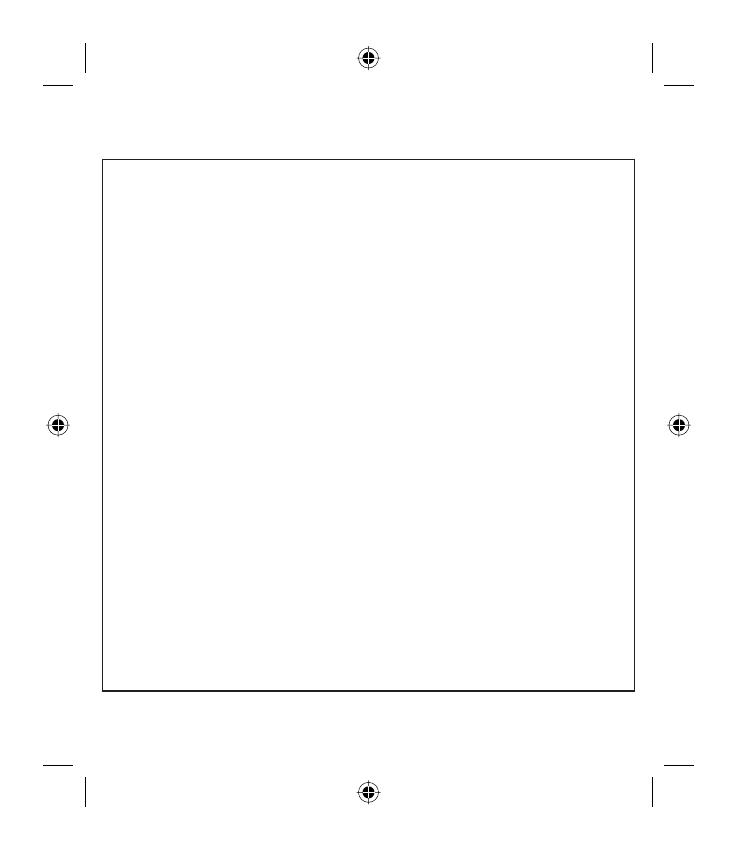
CERTIFICADO DE GARANTIA COMERCIAL
(Telefonía)
REQUISITOS PARA LA VALIDEZ DE LA GARANTIA
1. La presente garantía sólo ampara productos ofi ciales importados por LG ELECTRONICS ESPAÑA, S.A., y para
benefi ciarse de la misma deberá:
1.1. En el periodo pre-venta (tienda), ésta deberá refl ejar modelo del aparato e IMEI del mismo.
1.2 En el periodo de Garantía Comercial (Usuario), será REQUISITO IMPRESCINDIBLE adjuntar junto a la presente
Garantía Comercial debidamente cumplimentada y sellada por el establecimiento, el original del tique o factura de
compra que identifi que el modelo de aparato.
2. Los benefi cios de la garantía sólo serán válidos si se utilizan los Servicios Técnicos que LG ELECTRONICS ESPAÑA,
SA. tiene establecidos en su Red de Asistencia Técnica.
3. El aparato debe ser utilizado de conformidad con las instrucciones que se detallan en su manual.
COBERTURA DE LA GARANTIA
• La garantía se aplica a los modelos de Teléfonos Móviles de marca LG.
• El periodo de garantía es el siguiente:
Terminal: 24 meses
Batería: 6 meses
Accesorios Básicos: 24 meses
Accesorios Opcionales: 24 meses
• La aplicación de la garantía comienza a partir de la fecha de adquisición (fecha de factura).
EXCLUSIONES DE LA GARANTIA
• Incumplimiento de cualquiera de los requisitos del punto anterior.
•
Todo componente o accesorio interior o exterior del aparato, que no esté especifi cado e incluido en este certifi cado de garantía.
• Las puestas en marcha y demostraciones de funcionamiento al usuario, confi guración de sistemas.
• Si la avería es producida por incendio, inundación, humedad excesiva, agentes meteorológicos, golpeo, aplastamiento o
aplicación de voltaje o energía inadecuada.
• Los daños por el mal trato, incluso los de transportes, que deberán reclamarse en presencia del personal de la Compañía de
Transportes, por lo que conviene inspeccionar los paquetes antes de conformar los albaranes de entrega correspondientes.
•
Las averías producidas por rotura física, tales como carcasas, plásticos, pinturas, esmaltes, cristales, embellecedores y similares.
• Los productos por mal uso al no atender las instrucciones de funcionamiento y manejo que se adjuntan con cada aparato.
• Por la utilización de accesorios no adecuados en el aparato.
• Los aparatos que no llevan identifi cado número de fábrica o que éste haya sido alterado o borrado.
• Cuando el número de serie del aparato no coincide con el número expresado en el certifi cado de garantía.
• Si el aparato es reparado o manipulado (tanto software como hardware) por personal no autorizado por LG
ELECTRONICS ESPAÑA, SA.
• Los trabajos de mantenimiento propios de cada aparato, cualquiera que sea su periodicidad.
• Cuando la avería la produzca un componente o accesorio interno o externo al aparato no incluido o especifi cado en este
certifi cado de garantía.
NOTA IMPORTANTE
• La presente Garantía comercial no afecta a los derechos de que dispone el usuario conforme a las previsiones contenidas
en la Ley 23/2003, de 10 de julio, de Garantías de Bienes de Consumo (BOE 165, de 11 de julio de 2003).
• El titular de la Garantía Comercial disfrutará de los derechos y coberturas que se contienen en el presente documento, para
todo el territorio nacional.
WC_Spain(100_120).i2 2 2008.3.10 9:27:42 AM

• Para reclamar los derechos y coberturas que se contienen en el presente documento el usuario dispondrá de la vía de
comunicación con nuestro número de Atención al Cliente, por escrito dirigido a las Ofi cinas Centrales o Central de
Servicios Técnicos y por la vía de jurisdicción ordinaria.
• Durante el tiempo que dure la reparación, no se abonarán daños y perjuicios por el tiempo que el aparato esté fuera de
servicio.
• LG ELECTRONICS ESPANA, SA. no se hace responsable de los daños que un aparato pueda causar a elementos
externos.
PROTECCIÓN DE DATOS
• Los datos de carácter personal facilitados y relativos al usuario contenidos en la Garantía Comercial son imprescindibles
para la correcta administración de las relaciones contractuales entre las partes y serán incorporados a un fi chero de LG.
No obstante dichos datos podrán ser utilizados por LG para ofrecerle productos y servicios de su interés. Si el cliente
no desea recibir información actualizada sobre los servicios y productos de LG, o desea ejercer sus derechos de acceso,
rectifi cación, cancelación, y oposición podrá dirigir un escrito por correo certifi cado a LG ELECTRONICS España, S.A.,
Complejo Europa Empresarial, Edif.. Madrid, Crta. N-VI, Km. 24, Las Rozas (28230 Madrid)
DIRECTORIO DE CONTACTOS LG
902.500.234
Este es nuestro número de atención al cliente para cualquier tipo de consulta, reclamación o para requerir
asistencia técnica.
http://es.lgservice.com
A través de esta web podrá descargarse manuales, actualizaciones de SW y realizar consultas técnicas por
e-mail.
www.lge.es
Esta es nuestra página corporativa donde podrán encontrar información sobre nuestra compañía.
OFICINAS CENTRALES LG ELECTRONICS
ESPAÑA S.A.
Complejo Europa Empresarial
Edifi cio Madrid
Ctra. Nacional VI, Km. 24
28230 Las Rozas MADRID
Tel: (00 34) 91211.22.22
Fax:(00 34) 91211.22.46
CENTRAL DE SERVICIOS TÉCNICOS LG
ELECTRONICS ESPAÑA S.A.
Pol. In. El Oliveral Sector 13
Parcela 27 A
Ribarroja del Turia 46190
VALENCIA
Tel: (00 34) 902 500. 234
Fax: (00 34) 96 305.05.01
WC_Spain(100_120).i3 3 2008.3.10 9:27:42 AM

RELLENAR TODOS LOS DATOS POR EL
ESTABLECIMIENTO O TIENDA EN EL
MOMENTO DE LA COMPRA
DATOS DEL USUARIO Y DEL
PRODUCTO
NOMBRE Y APELLIDOS:
DOMICILIO:
C. POSTAL: POBLACIÓN:
PROVINCIA: TELÉFONO:
FECHA DE COMPRA: MODELO:
Nº DE SERIE: SELLO DEL ESTABLECIMIENTO:
WC_Spain(100_120).i4 4 2008.3.10 9:27:42 AM
-
 1
1
-
 2
2
-
 3
3
-
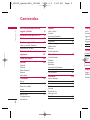 4
4
-
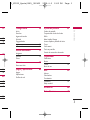 5
5
-
 6
6
-
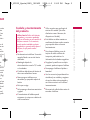 7
7
-
 8
8
-
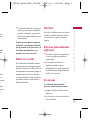 9
9
-
 10
10
-
 11
11
-
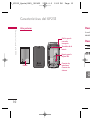 12
12
-
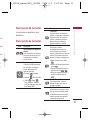 13
13
-
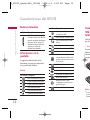 14
14
-
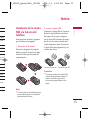 15
15
-
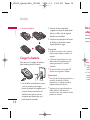 16
16
-
 17
17
-
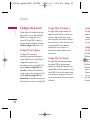 18
18
-
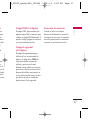 19
19
-
 20
20
-
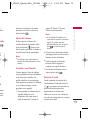 21
21
-
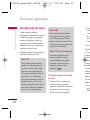 22
22
-
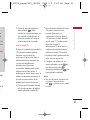 23
23
-
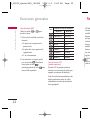 24
24
-
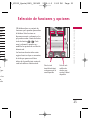 25
25
-
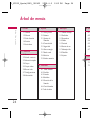 26
26
-
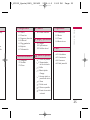 27
27
-
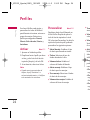 28
28
-
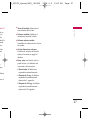 29
29
-
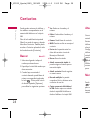 30
30
-
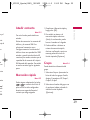 31
31
-
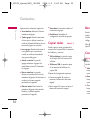 32
32
-
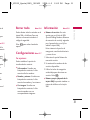 33
33
-
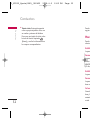 34
34
-
 35
35
-
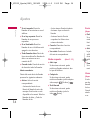 36
36
-
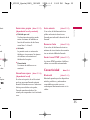 37
37
-
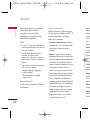 38
38
-
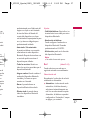 39
39
-
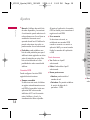 40
40
-
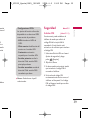 41
41
-
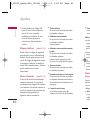 42
42
-
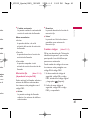 43
43
-
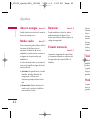 44
44
-
 45
45
-
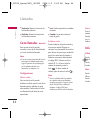 46
46
-
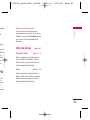 47
47
-
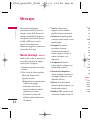 48
48
-
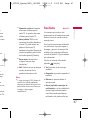 49
49
-
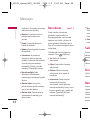 50
50
-
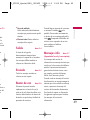 51
51
-
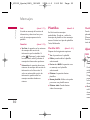 52
52
-
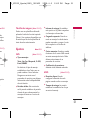 53
53
-
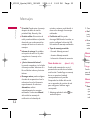 54
54
-
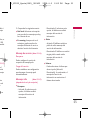 55
55
-
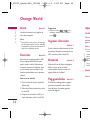 56
56
-
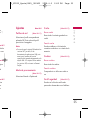 57
57
-
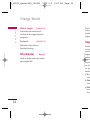 58
58
-
 59
59
-
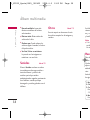 60
60
-
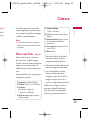 61
61
-
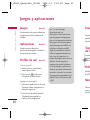 62
62
-
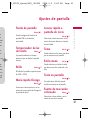 63
63
-
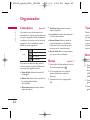 64
64
-
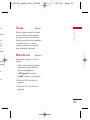 65
65
-
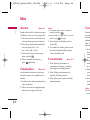 66
66
-
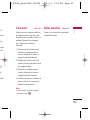 67
67
-
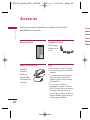 68
68
-
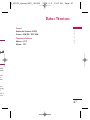 69
69
-
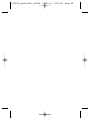 70
70
-
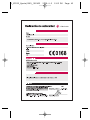 71
71
-
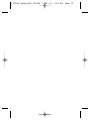 72
72
-
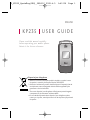 73
73
-
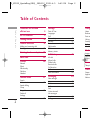 74
74
-
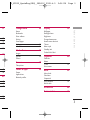 75
75
-
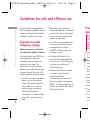 76
76
-
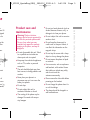 77
77
-
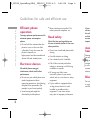 78
78
-
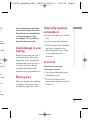 79
79
-
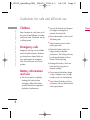 80
80
-
 81
81
-
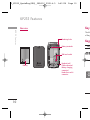 82
82
-
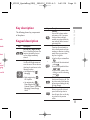 83
83
-
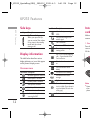 84
84
-
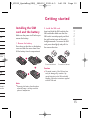 85
85
-
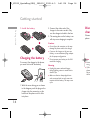 86
86
-
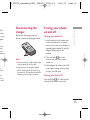 87
87
-
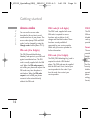 88
88
-
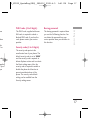 89
89
-
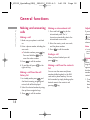 90
90
-
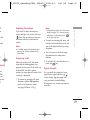 91
91
-
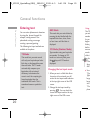 92
92
-
 93
93
-
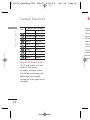 94
94
-
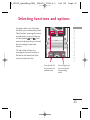 95
95
-
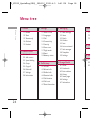 96
96
-
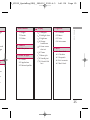 97
97
-
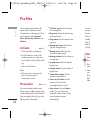 98
98
-
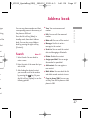 99
99
-
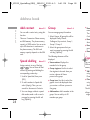 100
100
-
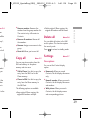 101
101
-
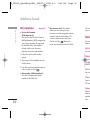 102
102
-
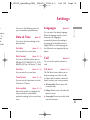 103
103
-
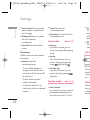 104
104
-
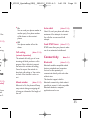 105
105
-
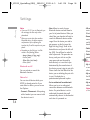 106
106
-
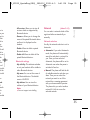 107
107
-
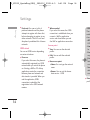 108
108
-
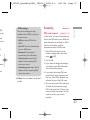 109
109
-
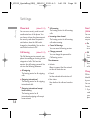 110
110
-
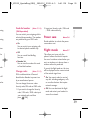 111
111
-
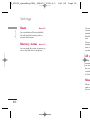 112
112
-
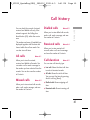 113
113
-
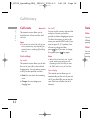 114
114
-
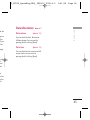 115
115
-
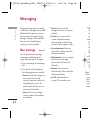 116
116
-
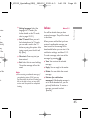 117
117
-
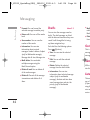 118
118
-
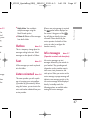 119
119
-
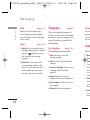 120
120
-
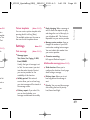 121
121
-
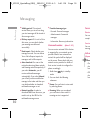 122
122
-
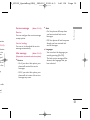 123
123
-
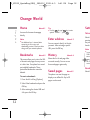 124
124
-
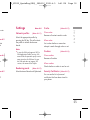 125
125
-
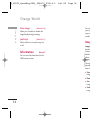 126
126
-
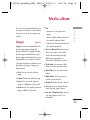 127
127
-
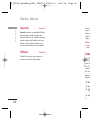 128
128
-
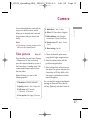 129
129
-
 130
130
-
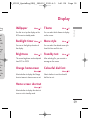 131
131
-
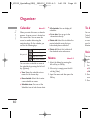 132
132
-
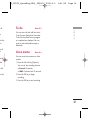 133
133
-
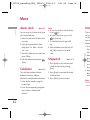 134
134
-
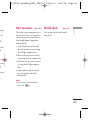 135
135
-
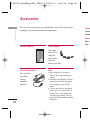 136
136
-
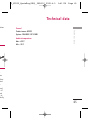 137
137
-
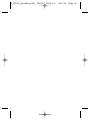 138
138
-
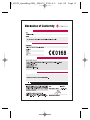 139
139
-
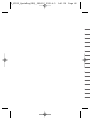 140
140
-
 141
141
-
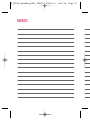 142
142
-
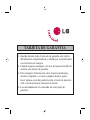 143
143
-
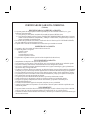 144
144
-
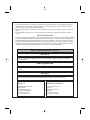 145
145
-
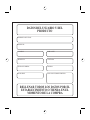 146
146
LG KP235.ANEURD Manual de usuario
- Categoría
- Teléfonos móviles
- Tipo
- Manual de usuario
en otros idiomas
- italiano: LG KP235.ANEURD Manuale utente
- English: LG KP235.ANEURD User manual
Artículos relacionados
-
LG Série KP235.AORUSV Manual de usuario
-
LG Série KP235.AORUSV Manual de usuario
-
LG Série KG220 Manual de usuario
-
LG KP230.AVDSDB Manual de usuario
-
LG Série KP170.ATMKSV Manual de usuario
-
LG Série KG290.ABALSV Manual de usuario
-
LG MU515.AOLABK El manual del propietario
-
LG MG280d El manual del propietario
Otros documentos
-
TCL T408DL Flip 2 Flip Phone Guía del usuario
-
Philips MCM158/55 Guía de inicio rápido
-
Philips 636 Guía del usuario
-
Panasonic VS3 Instrucciones de operación
-
Panasonic SA6 Instrucciones de operación
-
Philips 859 Guía del usuario
-
Panasonic VS6 Instrucciones de operación
-
Canon EF-M 18-55mm f/3.5-5.6 IS STM Manual de usuario
-
Parker 10G-45-0440 Series Manual de usuario