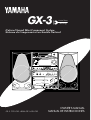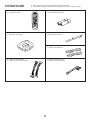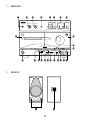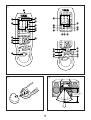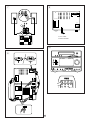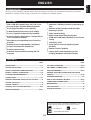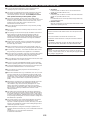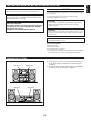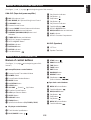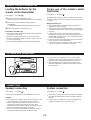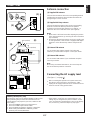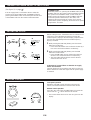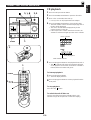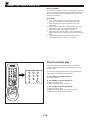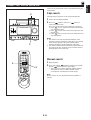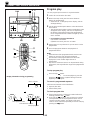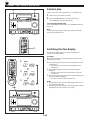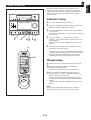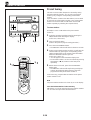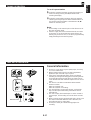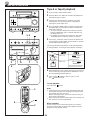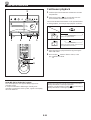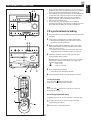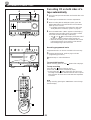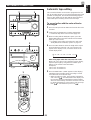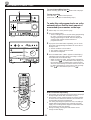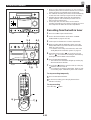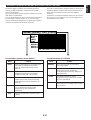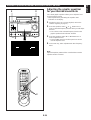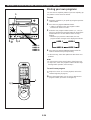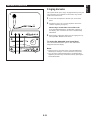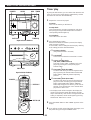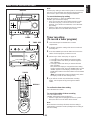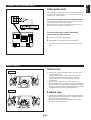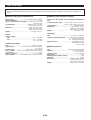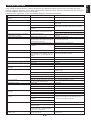Yamaha GX-5 Manual de usuario
- Categoría
- Reproductores de CD
- Tipo
- Manual de usuario
Este manual también es adecuado para

MIC
MIN MAX
MIC MIXING KARAOKE
MODE
DOLBY NR
B
DUBBING
NORMAL HIGH
TIMER REC
PLAYBACK REC/PLAYBACK
EJECT
A DECK A/B B
PLAY
DIRECTION
REC/
PAUSE
EJECT
A B
RANDOM
REPEAT TIME EDIT
OPEN/CLOSE
LOCATION
USER MEMORY
MUSIC
VOLUME
POWER
PHONESSTANDBY DISPLAY
FM/AM
TAPE AUX
CD TUNER
PRESET TUNING
HOUR
MIN
AUTO/MAN’L
MEMORY
TIME ADJ
Active Servo
Technology
TIMER
GX-3
OWNER’S MANUAL
MANUAL DE INSTRUCCIONES
Active Servo
Technology
GX-3: TCD-GX3 + KMA-GX3 + NX-GX3
Natural Sound Mini Component System
Sistema de Componentes con Sonido Natural
MIC
MIN MAX
MIC MIXING KARAOKE
MODE
DOLBY NR
B
DUBBING
NORMAL HIGH
TIMER REC
PLAYBACK REC/PLAYBACK
EJECT
A DECK A/B B
PLAY
DIRECTION
REC/
PAUSE
EJECT
A B
RANDOM
REPEAT TIME EDIT
OPEN/CLOSE
LOCATION
USER MEMORY
MUSIC
VOLUME
POWER
PHONESSTANDBY DISPLAY
FM/AM
TAPE AUX
CD TUNER
PRESET TUNING
HOUR
MIN
AUTO/MAN’L
MEMORY
TIME ADJ
Active Servo
Technology
TIMER

22
●
Remote control transmitter
●
Controlador remoto
●
AM loop antenna
●
Antena de cuadro AM
●
System connector cables
●
Cables de conexión del sistema
●
Batteries (size AAA, R03)
●
Pilas (tamaño AAA, R03)
●
Indoor FM antenna
●
Antena interior de FM
●
Speaker cords
●
Cables de los altavoces
●
Pin-plug connection cord
●
Cable de conexión de toma
SUPPLIED ACCESSORIES
●
After unpacking, check that the following parts are included.
ACCESORIOS INCLUIDOS
●
Desembale el aparato y verificar que los siguientes accesorios están en la caja.
CD
TUNER
TAPE
POWER
123
123
FM/AM
456
456
789
789
0
0
CD/TUNER
+
10
DISPLAY
SLEEP
AUX
PLAY/PAUSE
TIME
REPEAT
STOP
TAPE
EDITPROG
RANDOM
MUSIC
LOCATION
USER
VOLUME
TAPE
A
B
REC/
PAUSE
DECK

33
1 TCD-GX3
1234 5 67 8 9
0
A
B
C
D
EFG H
I
JKLMNO
P
RANDOM
REPEAT TIME EDIT
OPEN/CLOSE
LOCATION
USER MEMORY
MUSIC
VOLUME
POWER
PHONESSTANDBY DISPLAY
FM/AM
TAPE AUX
CD TUNER
PRESET TUNING
HOUR
MIN
AUTO/MAN’L
MEMORY
TIME ADJ
Active Servo
Technology
1
9
23456
7
8
0ABC D E
F
G
H
I
J
LM
STEREO
SLEEP
TUNED
AUTO
TIMER
MEMORY
TRACK
TOTAL
REMAIN
REPEAT
RANDOM
SINGLE
FULL
EDIT
PGM
AB
ARENA
NORMAL
CLUB STUDIO
KARAOKE
ROCK
BLUES
RAP
JAZZ
FLAT
USER 1
USER 2
USER 3
USER 4
60Hz I50Hz 400Hz IkHz 2.5kHz 6kHz I5kHz
1
6
2
7
3
8
4
9
5
10
OVER 15
1514131211
PM AM FM
kHz
MHz
VOLUME
MIN MAX
K
N
O
TIMER

44
2 KMA-GX3
3 NX-GX3
UV W X
Z[\
i
j
h
gfedcba`]
MIC
MIN MAX
MIC MIXING KARAOKE
MODE
DOLBY NR
B
DUBBING
NORMAL HIGH
TIMER REC
PLAYBACK REC/PLAYBACK
EJECT
A DECK A/B B
PLAY
DIRECTION
REC/
PAUSE
EJECT
TSRQ
Y
A B
l
k

55
1
2
3
4
5
7
9
C
B
6
A
0
8
CD
TUNER
TAPE
POWER
123
123
FM/AM
456
456
789
789
0
0
CD/TUNER
+
10
DISPLAY
SLEEP
AUX
PLAY/PAUSE
TIME
REPEAT
STOP
TAPE
EDITPROG
RANDOM
MUSIC
LOCATION
USER
VOLUME
TAPE
A
B
REC/
PAUSE
DECK
4
5
30°
30°
0.2 m – 6 m
(8” – 20’)
6
D
K
M
L
E
F
G
HI J
CD
TUNER
TAPE
POWER
123
123
FM/AM
456
456
789
789
0
0
CD/TUNER
+
10
DISPLAY
SLEEP
AUX
PLAY/PAUSE
TIME
REPEAT
STOP
TAPE
EDITPROG
RANDOM
U
N
O
P
Q
T
S
R
MUSIC
LOCATION
USER
VOLUME
TAPE
A
B
REC/
PAUSE
DECK

66
R L
7
SYSTEM CONNECTOR
SYSTEM CONNECTOR
OUTPUT
CD
R
L
9
OUTPUT
CD
R
L
INPUT
AUXCD
R
L
8
CD
TUNER
TAPE
POWER
123
123
FM/AM
456
456
0
To AC outlet
Al tomacorriente

E-1
English
ENGLISH
INTRODUCTION
CONTENTS
Page
PRECAUTIONS..................................................................2-3
PLACING THE SYSTEM .......................................................3
NAMES OF CONTROLS AND INDICATORS....................4-5
REMOTE CONTROL TRANSMITTER................................5-6
LISTENING WITH HEADPHONES........................................6
CONNECTIONS..................................................................6-7
TURNING THE POWER ON/OFF TO THIS SYSTEM...........8
SETTING THE CLOCK..........................................................8
VOLUME CONTROL..............................................................8
COMPACT DISC PLAYER OPERATION.........................9-14
TUNING OPERATION ....................................................15-17
Page
TAPE DECK OPERATION ............................................17-20
RECORDING A COMPACT DISC..................................21-24
OTHER RECORDINGS...................................................25-26
GRAPHIC EQUALIZER/SOUND FIELD PROCESSOR
CONTROL.......................................................................27-30
KARAOKE OPERATION.....................................................31
HOW TO USE THE BUILT-IN TIMER.............................32-34
CONNECTING EXTERNAL UNITS .....................................35
MAINTENANCE...................................................................35
SPECIFICATIONS................................................................36
TROUBLESHOOTING.........................................................37
Thank you for purchasing this YAMAHA product. We hope it will give you many years of trouble-free enjoyment. For the best
performance, read this manual carefully. It will guide you in operating your YAMAHA product.
FEATURES
•
35W + 35W (8Ω) Output Power, 10% THD, 1 kHz
•
4 Preset Graphic Equalizer Modes Selectable
According to the Music Source (MUSIC)
•
3-Mode Sound Field Processor (LOCATION)
•
4 User
’s
Equalizer Pattern Storing Capability
•
Karaoke Function Which Makes a General Stereo
Source Usable for Karaoke
•
Microphone Jack and Mixing Level Control for
Karaoke
•
Random Access Programmable CD Playback
•
Single Track/Entire Disc Repeat Play
•
Random-sequence Play
•
Automatic Synchronized Recording with CD
Playback
•
Automatic CD Editing Function for Recording to
Tape
•
Double Cassette Tape Deck with Automatic
Reversing Function
•
2-Way Speed Dubbing
•
Dolby B Type Noise Reduction System
•
10 FM and 10 AM Station Random Access Preset
Tuning
•
Timer/Sleep Timer
•
Active Servo Processing Speaker System
(NX-GX3)
•
Remote Control Capability
•
Large Liquid Cristal Display Easy to See
Including Dot Matrix Information Display
For basic source play, the following illustrations on top of
pages will help you to look for the section you need.
......CD playback ......Tuning
......Tape playback/recording

E-2
NOTE
Please check the copyright laws in your country to record from
records, compact discs, radio, etc. Recording of copyright material
may infringe copyright laws.
IMPORTANT
Please record the serial number of this unit in the space below.
Serial No.:
The serial number is located on the rear of the unit.
Retain this Owner’s Manual in a safe place for future reference.
WARNING
TO REDUCE THE RISK OF FIRE OR ELECTRIC SHOCK, DO
NOT EXPOSE THIS APPLIANCE TO RAIN OR MOISTURE.
PRECAUTIONS: READ THIS BEFORE OPERATING YOUR UNIT
•
CD pickup
Leave the power on with no disc in the unit until normal
playback is possible (about 1 hour).
•
Tape head
Leave the power on with no cassette in the unit until normal
playback is possible (about 1 hour).
Note
If condensation forms on the tape head, foreign matter may
accumulate during use.
•
Remote control
Wipe off condensation on the transmitter window with a soft
cloth before operating the unit.
■ To assure the finest performance, please read this manual
carefully. Keep it in a safe place for future reference.
■ This system is equipped with the newly developed Active Servo
Processing Speaker System. It is not designed for use with
conventional speakers. Therefore, do not attempt to connect
other speakers than the provided speaker system.
■ Choose the installation location of this unit carefully. Avoid
placing it in direct sunlight or close to a source of heat. Also avoid
locations subject to vibration and excessive dust, heat, cold or
moisture. Keep it away from sources of hum such as
transformers and electric motors.
■ Do not operate this unit upside-down. It may overheat, possibly
causing damage.
■ Never open the cabinet. If something drops into the set, contact
your dealer.
■ The openings on the rear assure proper ventilation of the unit. If
these openings are obstructed, the temperature inside the
cabinet will rise rapidly and eventually damage the circuits.
Therefore, avoid placing objects against these openings and do
not install the unit where the flow of air through the ventilation
openings could be impeded.
■ Always set the VOLUME control to minimum before starting the
audio source: increase the volume gradually to an appropriate
level after play has started.
■ When not planning to use this unit for long periods of time (ie.,
vacation, etc.), disconnect the AC power plug from the wall outlet.
■ Grounding or polarization – Precautions should be taken so that
the grounding or polarization of an appliance is not defeated.
■ Do not use force on switches, controls or connection wires. When
moving the unit, first disconnect the power plug and the wires
connected to other equipment. Never pull the wire itself.
■ Do not attempt to clean the unit with chemical solvents; this might
damage the finish. Use a clean, dry cloth.
■ Be sure to read the “TROUBLESHOOTING” section regarding
common operating errors before concluding that the unit is faulty.
■ To prevent lightning damage, disconnect the AC power plug and
the antenna cable when there is an electrical storm.
■ Do not plug the AC power plug to the wall socket before you
finish all connections.
■ Never allow metallic items (e.g. screwdrivers, tools, etc.) to come
near the cassette deck’s record/playback head assembly in this
unit. Doing so may not only scratch or damage the head’s mirror-
smooth finish, it may change the magnetic characteristics of the
heads, causing a deterioration in reproduction performance
quality.
■ Although the cassette deck’s record/playback heads used in this
unit are high quality heads with outstanding reproduction
characteristics, they can become dirty through the use of old
tapes or from dust accumulation over time. This can have a
serious effect on reproduction quality. Clean the heads regularly
with one of the commonly available head cleaners or with
cleaning solutions.
■ The voltage to be used must be the same as that specified on
this unit. Using this product with a higher voltage than that which
is specified is dangerous and may result in a fire or other type of
accident causing damage. YAMAHA will not be held responsible
for any damage resulting from use of this unit with a voltage other
than that which is specified.
■ The sound level at a given volume setting depends on speaker
location and other factors. Care should be taken to avoid
exposure to sudden high levels of sound, which may occur when
turning on the unit with the volume control setting at high, and to
continuous high levels of sound.
■ Sudden temperature changes and storage or operation in an
extremely humid environment may cause condensation inside the
cabinet.
Condensation can cause the unit to malfunction.
To eliminate condensation:

E-3
English
CAUTION FOR CARRYING THIS UNIT
Be sure not to carry or tip this unit with a disc remaining in it.
PLACING THE SYSTEM
CAUTION 1
Use of controls or adjustments or performance of procedures
other than those specified herein may result in hazardous
radiation exposure.
CAUTION 2
As the laser beam used in this unit is harmful to the eyes, do not
attempt to disassemble the cabinet. Refer servicing to qualified
personnel only.
Laser component in this product is capable of emitting radiation
exceeding the limit for Class 1.
PRECAUTIONS: READ THIS BEFORE OPERATING YOUR UNIT
WARNING
To reduce the risk of fire or electric shock, do not expose this unit to
rain or moisture.
To avoid electrical shock, do not open the cabinet. Refer
servicing to qualified personnel only.
Laser Diode Properties
•
Material: GaAlAs
•
Wavelength: 780nm
•
Emission Duration: continuous
•
Laser Output: max. 44.6µW*
* This output is the value measured at a distance of about 200mm
from the objective lens surface on the Optical Pick-up Block.
The apparatus is not disconnected from the AC power
source as long as it is connected to the wall outlet, even if
the apparatus itself is turned off.
TCD-GX3 KMA-GX3
TCD-GX3
KMA-GX3
Placing examples
•
If the system is put in a rack, allow a space of at least 5
cm (1-15/16”) above and behind the system for proper
ventilation.
•
Disconnect the AC supply lead from the AC outlet before
connecting or disconnecting any component.
VOLTAGE SELECTOR
The voltage selector on the rear panel of this unit must
be set for your local main voltage BEFORE plugging
into the AC main supply.
Voltages are 110-120/220-240V AC, 50/60 Hz.

E-4
NAMES OF CONTROLS AND INDICATORS
TCD-GX3 (CD player/pre-amplifier/tuner)
1 RANDOM Button
2 REPEAT Button
3 TIME Button
4 EDIT Button
5 Disc Table
6 Stop Button:
7 Play/Pause Button: /
8 OPEN/CLOSE Button
9 Skip Buttons: /
(Search Buttons: / )
0 LOCATION Button
A MUSIC Button
B Equalizer Control Buttons
C USER Button
D User Program MEMORY Button
E POWER Switch
F STANDBY Indicator
G PHONES Jack
H DISPLAY Button
I FM/AM Button
J PRESET (Down)/ (Up) Buttons
K TUNING (Down)/ (Up) (HOUR/MINUTE)
Buttons
L Input Selector Buttons (TAPE, CD, TUNER, AUX)
M AUTO/MAN’L Button
N Tuner MEMORY (TIME ADJUST) Button
O TIMER Button
P VOLUME Control
Display
For pre-amplifier/tuner
1 Current Time/Station Frequency Display
2 FM/AM Indicator
3 Preset Equalizer Mode Indicators (MUSIC)
4 User Program Number Indicators
5 Sound Field Mode Indicators (LOCATION)
6 KARAOKE Indicator
7 AUTO Tuning Indicator
8 MEMORY Indicator
9 TIMER Set Indicator
0 VOLUME Level Indicator
A SLEEP Indicator
B TUNED Indicator
C STEREO Indicator
D Information Display Area
E Graphic Equalizer Level Indicators
For CD player
F Music Calendar Indicator
G Music Calendar OVER 15 Indicator
H Track Number Indicator
I Play Indicator:
J EDIT Indicator
K Tape Side Indicator
L Program (PGM) Play Indicator
M REPEAT Mode (SINGLE, FULL) Indicator
N RANDOM Play Indicator
O Time Display
(See figure 1 on page 33 at the beginning part of this manual.)

English
KMA-GX3 (Tape deck/power amplifier)
Q MIC (Microphone) Jack
R MIC MIXING (Microphone Mixing) Level Control
S KARAOKE Button
T Remote Control Sensor
U Reverse MODE Selector Button and Indicators
V DOLBY B NR Button and Indicator
W DUBBING (NORMAL/HIGH) Buttons and
Indicators
X TIMER REC Button and Indicator
Y DECK A Cassette Compartment
Z DECK A EJECT Button
[ DECK A Indicator
\ DECK A/B Button
] DECK B Indicator
` Fast Wind Button:
a Play Direction Indicator
b Play Button:
c Stop Button:
d Play Button:
e Play Direction Indicator
f Fast Wind Button:
g DECK B EJECT Button
h REC/PAUSE Button and Indicator
i PLAY Indicator
j DECK B Cassette Compartment
NX-GX3 (Speakers)
k YST Port
l Speaker Terminals
NAMES OF CONTROLS AND INDICATORS
(See figure 2 and 3 on page 44 at the beginning part of this manual.)
Names of control buttons
(See figure 4 on page 55 at the beginning part of this
manual.)
■
Pre-amplifier/tuner control buttons
1 Remote Control Transmitter Window
2 POWER Switch
3 Preset Station Number Buttons
4 MUSIC Button
5 LOCATION Button
6 USER Button
7 VOLUME (Down)/ (Up) Button
8 Equalizer Control Buttons
9 AUX Input Selector Button
0 SLEEP Button
A DISPLAY Button
B FM/AM Button
C Input Selector Buttons (CD, TUNER, TAPE)
■ CD player control buttons
D Track Number Input Buttons
E PLAY/PAUSE Button:
F STOP Button:
G PROGRAM Button
H TIME Button
I TAPE Button
J EDIT Button
K RANDOM Button
L REPEAT Button
M Skip Buttons: /
(Search Buttons: / )
■
Tape deck control buttons
N DECK A Selector Button
O Fast Wind Button:
P REC/PAUSE Button
Q Play Button:
R Stop Button:
S Play Button:
T DECK B Selector Button
U Fast Wind Button:
REMOTE CONTROL TRANSMITTER
E-5

E-6
Loading the batteries for the
remote control transmitter
(See figure 5 on page 55.)
1 Remove the battery compartment cover.
(Slide the cover in the direction of the arrow on the cover.)
2 Insert 2 “AAA” (R03) batteries into the battery
compartment.
* Installing the batteries improperly may cause failure.
3 Replace the battery compartment cover.
Precautions for battery use
•
Insert the batteries according to the direction indicated in
the battery compartment.
•
Replace all batteries with new ones at the same time.
•
Remove the batteries if they are weak or if the unit is not
in use for long periods.
•
Don’t mix normal batteries with rechargeable batteries.
Proper use of the remote control
transmitter
(See figure 6 on page 55.)
Aim (within the range of 60° with no obstacles) the remote
control transmitter at the remote control sensor and operate
as shown.
Notes concerning use
•
Replace the batteries if control distance decreases or
operation becomes unstable.
•
Periodically clean the transmitter window on the remote
control transmitter and the sensor on the main unit with a
soft cloth.
•
Exposing the sensor on the main unit to strong light
(especially an inverter type of fluorescent lamp etc.) may
interfere with operation. In this case, reposition the main
unit to avoid direct lighting.
•
Keep the remote control transmitter away from moisture,
excessive heat, shock and vibrations.
•
The remote control transmitter’s usable range is within
0.2m (8”) and 6m (20’) away from the sensor.
REMOTE CONTROL TRANSMITTER
•
Be sure that your headphones have a 3.5 mm (1/8”)
diameter plug and are between 16 ohms and 50 ohms
impedance. Recommended impedance is 32 ohms.
•
When headphones are connected, the speakers are
defeated automatically. Adjust the VOLUME control for
desired volume.
LISTENING WITH HEADPHONES
Speaker connection
(See figure 7 on page 66.)
Connect each speaker wire to the SPEAKERS terminals.
Cautions
•
Do not let the bare speaker wires touch each other as this
could damage the power amplifier and/or speakers.
•
When connecting the speakers to the unit, be sure to
connect the speaker wires properly. Do not make a
mistake from the right channel to the left channel and from
the plus (+) terminal to the minus (–) terminal.
•
Do not connect these SPEAKERS terminals to speakers
other than the provided speaker system NX-GX3.
System connection
(See figure 8 on page 66.)
•
Make system connections between TCD-GX3 and KMA-
GX3 with the provided two system connector cables as
figured.
•
Connect the CD terminals of TCD-GX3 and KMA-GX3
with the provided pin-plug connection cord.
CONNECTIONS
PHONES

E-7
English
AM
ANT
FM
ANT
75Ω
UNBAL.
GND
Antenna connection
(1) Supplied FM antenna
Connect the FM antenna wire to the corresponding terminal
and direct the FM antenna wire to the direction where the
strongest signal can be received.
(2) Supplied AM loop antenna
Connect the AM loop antenna wires to the corresponding
terminals. Position the AM loop antenna for optimum
reception. Place the AM loop antenna on a shelf etc., or
install it on the rack or wall with screws (not supplied).
Notes
•
When static is still heard even after adjusting the position
of the AM loop antenna, try reversing the wire connections
(top to bottom).
•
Do not place the AM loop antenna on the unit. It will result
in noise generation, since the unit is equipped with digital
electronics. Place the AM loop antenna away from the
unit.
(3) External FM antenna
Use an external FM antenna instead of an indoor FM
antenna if you need better reception. Consult your dealer.
(4) External AM antenna
Use an external AM antenna if you need better reception.
Consult your dealer.
Note
When using an external AM antenna, be sure to keep the
wire of the AM loop antenna connected.
Connecting the AC supply lead
(See figure 9 on page 66.)
•
After connecting the speakers and system connectors,
plug the AC supply lead into a convenient AC outlet.
•
Unplug the AC supply lead from the AC outlet if the unit is
not to be used for a long period of time.
CONNECTIONS
AM
ANT
FM
ANT
75Ω
UNBAL.
GND
(1)
(2)
(3)
(4)
Switching the frequency step
The frequency step can be switched between 9 kHz and 10
kHz by following the procedure described below. If the
current setting is not proper for your area, switch it to the
other setting.
1. Press the POWER switch to turn the power on.
2. Press the TUNER input selector button.
3. Press the DISPLAY button to show the current time.
4. While holding the MEMORY (TIME ADJ) button
pressed, press the FM/AM button.
* If the power is cut off, due to a power failure etc., the
setting may be changed to the preset condition. In that
case, ascertain the current frequency step on the display,
and, if necessary, switch the frequency step again.
15m (49 feet)
7.5m (25 feet)
Earth rod
or

E-8
VOLUME
VOLUME
VOLUME
MIN MAX
Front panel operation
Rotate the VOLUME control clockwise to increase the
volume, and counterclockwise to decrease the volume.
Remote control operation
Press the “ ” side of the VOLUME button to increase the
volume and the “ ” side to decrease the volume.
* The current volume level can be seen at a glance on the
display.
Before setting the clock, if the built-in tuner is selected as the
input source, press the DISPLAY button to change the
station frequency display to the time display, and proceed to
the next steps immediately before the station frequency
display is restored.
1 While pressing the TIME ADJ button, press the HOUR
button and set the hour.
* Press the HOUR button once to advance the time by 1
hour. Press and hold to advance continuously.
2 While pressing the TIME ADJ button, press the MIN
button and set the minute.
* Press the MIN button once to advance the time by 1
minute. Press and hold to advance continuously.
* The hour setting will not advance even if minute is
advanced from “59” to “00”.
In the event of a power failure or when the AC supply
lead is disconnected.
The time display will go out and the time which you had set
will be cleared. So set the time again if the AC power supply
is resumed.
TUNING
HOUR
MIN
MEMORY
TIME ADJ
TUNING
HOUR
MIN
MEMORY
TIME ADJ
AM
AM
SETTING THE CLOCK
Changes.
Changes.
1
2
STANDBY mode
While the power is on, pressing the POWER switch (or the
POWER switch on the remote control transmitter) switches
the system to the STANDBY mode. (In this mode, the
display shows only the time and the STANDBY indicator
on the front panel is illuminated.) In this mode, main
voltage is still present inside the system. If you want to
switch off the system completely, disconnect the AC power
plug from the AC outlet.
TURNING THE POWER ON/OFF TO THIS SYSTEM
(See figure 0 on page 66.)
If the AC supply lead is connected to the AC outlet, this
system can be turned ON and OFF (STANDBY mode) by
pressing the POWER switch on the front panel of TCD-GX3
or the POWER switch on the remote control transmitter.
VOLUME CONTROL

E-9
English
CD playback
1 Press the CD input selector button.
2 Press the OPEN/CLOSE button to open the disc table.
3 Place a disc on the table, label side up.
* 8 cm (3”) disc can be played without an adaptor.
4 Press the OPEN/CLOSE button to close the disc table.
* The total number of tracks and the total playing time of
the disc will be displayed.
* The music calendar will be displayed only for the
number of tracks on the disc.
* If the compact disc contains more than 15 tracks, the
“OVER 15” indicator will light up on the music calendar.
5 Press the play/pause button to start playback from track 1.
* The “ ” indicator will appear and playback will begin.
As the playback of each track on the music calendar is
finished, that track number will go out.
To interrupt playback
11 Press the play/pause button.
* The time display will flash.
22 Press the play/pause button to resume playback from the
same point.
To stop playback
Press the stop button.
To switch the unit off after use
Turn the unit off by pressing the POWER switch. (The
indicators will go off except for the current time display.)
COMPACT DISC PLAYER OPERATION
Music calendar
Total number of tracks
Total playing time
TRACK
TOTAL
REMAIN
1
6
2
7
3
8
4
9
5
10
1211
POWER
POWER
1
1
3
5, 11, 22 2, 4
5, 11, 22
CD
TUNER
TAPE
POWER
123
123
FM/AM
456
456
789
789
0
0
CD/TUNER
+
10
DISPLAY
SLEEP
AUX
PLAY/PAUSE
TIME
REPEAT
STOP
TAPE
EDITPROG
RANDOM
MUSIC
LOCATION
USER
VOLUME
TAPE
A
B
REC/
PAUSE
DECK

E-10
123
123
456
456
789
789
0
0
CD
TUNER
TAPE
POWER
123
123
FM/AM
456
456
789
789
0
0
CD/TUNER
+
10
DISPLAY
SLEEP
AUX
PLAY/PAUSE
TIME
REPEAT
STOP
TAPE
EDITPROG
RANDOM
MUSIC
LOCATION
USER
VOLUME
TAPE
A
B
REC/
PAUSE
DECK
COMPACT DISC PLAYER OPERATION
Direct operation
Even when an input source other than CD player is selected,
pressing the play/pause button will start playback directly. In
this case, if the tape deck is playing back a tape, it will be
stopped automatically.
Precautions
•
If TV or radio interference occurs during CD player
operation, move the unit away from the TV or radio.
•
Subjecting the unit to shock or vibration can cause
mistracking.
•
Playing some compact discs at high volume can cause
mistracking. In this case, listen at lower volume.
•
Do not push the disc table while it is moving.
•
If the power fails while the table is open, wait until the
power supply returns or gently push the table manually to
close it.
•
The temperature range for playing compact discs is
recommended to be 5°C (41°F) – 35°C (95°F).
Direct-selection play
By using the track number input buttons on the remote
control transmitter, any track you wish to listen to can be
played directly.
Use the track number input buttons to select the desired
track number. Play will begin automatically.
A. For example, to choose selection 5
Press the “5” button.
B. For example, to choose selection 12
(1)Press the “+10” button.
(2)Within 8 seconds, press “2” button.
C. For example, to choose selection 20
(1)Press the “+10” button.
(2)Within 8 seconds, press the “+10” button again.
(3)Within 8 seconds, press the “0” button.

E-11
English
COMPACT DISC PLAYER OPERATION
“Skip search” and “Manual search” are performed using the
same buttons.
Skip search
The beginning of any track can be found automatically.
1 Load a disc and begin playback.
2 Press the button to advance or button to
reverse through the disc.
Press once for each track to be advanced or reversed.
•
Press once to advance to the track following the
one now playing back.
•
Press once to return to the start of the track now
playing back.
•
Press twice to return to the track before the track
now playing back.
Notes
•
This function can also be performed while the unit is
stopped. Press the play/pause button when your desired
track number appears in the track number display.
Playback will begin from the beginning of the track.
•
This function will be performed forward or backward from
any point on the disc. However, it will not move forward
during playback of the final track.
Manual search
1 Begin playback.
2 Press and hold the button to advance play rapidly,
and the button to reverse play rapidly.
*
The sound can be heard (although slightly garbled)
during manual search in either direction. This is
convenient for reviewing the contents quickly.
Note
Manual search can also be performed while playback is
paused.
1
2
1
2
CD
TUNER
TAPE
POWER
123
123
FM/AM
456
456
789
789
0
0
CD/TUNER
+
10
DISPLAY
SLEEP
AUX
PLAY/PAUSE
TIME
REPEAT
STOP
TAPE
EDITPROG
RANDOM
MUSIC
LOCATION
USER
VOLUME
TAPE
A
B
REC/
PAUSE
DECK

E-12
COMPACT DISC PLAYER OPERATION
Program play
You can program up to 30 tracks in any desired order.
1 Load a disc and close the disc table.
2 When in the stop mode, press the PROG button to
prepare for programming.
* “PGM” and “P- 1” will light up on the display, and “01”
will begin flashing.
3 Use the track number input buttons to select the desired
track number.
* The selected track number and the next playback order
will appear on the display, and soon it is replaced by
the display of the total play time of the programmed
tracks. Programmed track numbers will light up on the
music calendar.
* For example, to choose selection 12
(1)Press the “+10” button.
(2)Within 8 seconds, press the “2” button.
4 Repeat step 3 for any other track. Up to 30 tracks can be
programmed.
5 Press the play/pause button to start playback of
programmed tracks.
Notes
•
If the total time of the programmed tracks reaches 100
minutes or more, the time will not be displayed.
•
The total time of the programmed tracks will not be
displayed, if a track number higher than 30 is
programmed.
•
Skip search and manual search can be performed during
playing back, but only within the range of the programmed
tracks.
To stop program play
•
Press the stop button.
•
To resume playback, press the
play/pause / button. Playback will begin from the
beginning of the program.
To cancel a programmed sequence
There are two methods as described below.
•
Open the disc table
•
Switch off the power.
To check program data
1. If during playing back or if the track number indicator is
flashing, press the stop button.
2. Each time the button is pressed, the track numbers
and sequential order of the programmed tracks can be
checked one after another. The display of the track
number can be returned (sequentially in reverse order) by
pressing the button.
TRACK TRACK
4
Next playback order
Music calendar
Display information during programming
Total playing time
Selected track number
CD
TUNER
TAPE
POWER
123
123
FM/AM
456
456
789
789
0
0
CD/TUNER
+
10
DISPLAY
SLEEP
AUX
PLAY/PAUSE
TIME
REPEAT
STOP
TAPE
EDITPROG
RANDOM
MUSIC
LOCATION
USER
VOLUME
TAPE
A
B
REC/
PAUSE
DECK
5 1
TIME
TIME
5
2
3

E-13
English
Repeat play
An entire disc, a single track or a programmed sequence can
be continuously repeated.
1 While watching the display, press the REPEAT button
once or more to select a desired repeat play mode
(SINGLE REPEAT or FULL REPEAT).
2 Press the play/pause button.
Repeat play modes
SINGLE REPEAT
A single track is played back repeatedly.
* This is also available in the program play mode. (If the
repeat play mode is switched off, the program play mode
will be resumed.)
FULL REPEAT
An entire disc is played back repeatedly.
* In the program play mode, a sequence of programmed
tracks is played back repeatedly.
* In the random play mode, the disc is repeatedly played
back, but the order of tracks is different every time.
To cancel the repeat play
Press the REPEAT button once or more so that the
(SINGLE, FULL) REPEAT indicator goes out.
COMPACT DISC PLAYER OPERATION
CD
TUNER
TAPE
POWER
123
123
FM/AM
456
456
789
789
0
0
CD/TUNER
+
10
DISPLAY
SLEEP
AUX
PLAY/PAUSE
TIME
REPEAT
STOP
TAPE
EDITPROG
RANDOM
MUSIC
LOCATION
USER
VOLUME
TAPE
A
B
REC/
PAUSE
DECK
1 2
1
2
REPEAT
SINGLE
REPEAT
FULL
off

E-14
Random play
Tracks on the disc can be played back in a random order.
1 Load a disc and close the disc table.
2 Press the RANDOM button to begin random play.
* The “RANDOM” indicator will light up.
To cancel the random play
Press the RANDOM button again. The “RANDOM” indicator
will go out.
Note
In the program play mode, random play will be performed
among programmed tracks.
Switching the time display
Each time the TIME button is pressed, the display will
change as described below.
[Example]
When the second track is being played back (Refer to the
illustration on the left.)
➀ The elapsed play time for the track now playing back will
be displayed.
* 8 seconds have passed since the beginning of the
second track.
➁ The remaining play time for the current track will be
displayed.
* 2 minutes and 58 seconds remain till the end of the
second track.
➂ The total remaining play time from the point being played
at that time will be displayed.
* 41 minutes remain till the end of the disc.
Notes
•
During random play, the total remaining play time on the
disc will not be displayed.
•
During program play, the total remaining play time will not
be displayed for track number 31 or higher.
COMPACT DISC PLAYER OPERATION
TIME
➀
➁
➂
CD
TUNER
TAPE
POWER
123
123
FM/AM
456
456
789
789
0
0
CD/TUNER
+
10
DISPLAY
SLEEP
AUX
PLAY/PAUSE
TIME
REPEAT
STOP
TAPE
EDITPROG
RANDOM
MUSIC
LOCATION
USER
VOLUME
TAPE
A
B
REC/
PAUSE
DECK
TRACK
TRACK
REMAIN
TRACK
TOTAL
REMAIN
2 1
2
CD
TUNER
TAPE
POWER
123
123
FM/AM
456
456
789
789
0
0
CD/TUNER
+
10
DISPLAY
SLEEP
AUX
PLAY/PAUSE
TIME
REPEAT
STOP
TAPE
EDITPROG
RANDOM
MUSIC
LOCATION
USER
TAPE
DECK

E-15
English
Normally, if station signals are strong and there is no
interference, quick automatic-search tuning (Automatic
tuning) is possible. However, if signals of the station you
want to select are weak, you must tune to it manually
(Manual tuning).
Automatic tuning
1 Press the TUNER input selector button.
2 Select the reception band (FM or AM) by pressing the
FM/AM button while watching the display.
3 Press the AUTO/MAN’L button so that “AUTO” appears
on the display.
(In this mode, stations are received in stereo or monaural
automatically.)
4 Press the TUNING button to tune to a higher
frequency, or press the TUNING button to tune to a
lower frequency.
(When tuned to a station, “TUNED” will light up on the
display.)
5 If the station where tuning search stopped is not the
desired one, follow step 4 again.
* If the tuning search does not stop at the desired station,
change to the Manual tuning method as described below.
* STEREO indicator will light up when an FM stereo
broadcast with sufficient signal strength is received.
Manual tuning
11 Follow steps 1 and 2 of the Automatic tuning method.
22 Press the AUTO/MAN’L button so that “AUTO”
disappears from the display.
(In this mode, stations are received in monaural.)
33 Press and hold the TUNING button to tune to a
higher frequency, or press and hold the TUNING
button to tune to a lower frequency.
Release it just before reaching the desired frequency,
and then press it repeatedly until the desired frequency
appears.
(When tuned to a station, “TUNED” will light up on the
display.)
Note
If you tune to an FM station manually, it is received in
monaural automatically to increase the signal quality.
TUNING OPERATION
2 1 4, 33 3, 22
CD
TUNER
TAPE
POWER
123
123
FM/AM
456
456
789
789
0
0
CD/TUNER
+
10
DISPLAY
SLEEP
AUX
PLAY/PAUSE
TIME
REPEAT
STOP
TAPE
EDITPROG
RANDOM
MUSIC
LOCATION
USER
VOLUME
TAPE
A
B
REC/
PAUSE
DECK
2
1

E-16
TUNING OPERATION
Preset tuning
This unit can store station frequencies selected by tuning
operation. With this function, you can select any desired
station by only calling the corresponding preset station
number.
Up to 20 stations (10 FM and 10 AM stations) can be stored
by using the 10 preset station numbers. (One preset station
number can be stored with one FM station and one AM
station separately by switching the reception band.)
To store stations
(Example: To store a FM station to the preset station
number 1)
1 Select the reception band [FM or AM] by pressing the
FM/AM button while watching the display.
(In this case, select “FM”.)
2 Tune to a desired station.
(Refer to the previous page for tuning procedure.)
3 Press the tuner MEMORY button.
* The MEMORY indicator will flash for about 10 seconds.
4 Select a preset station number to which you will store the
selected station by pressing the corresponding preset
station number button on the remote control transmitter
before the MEMORY indicator goes out.
(In this case, select “1”.)
* “P1” will appear on the information display area.
* Preset station number can also be selected by pressing
the PRESET ( / ) buttons on the front panel
repeatedly.
5 Within about 10 seconds, press the tuner MEMORY
button again.
* The MEMORY indicator will stop flashing and light up.
It shows the displayed station frequency has been
programmed to the preset station number 1.
In the same way, program other FM stations to the preset
station number 2 to 10.
Note
The preset station number 10 is shown by “0” on the display.
Store desired AM stations in the same way
AM stations can also be stored to the preset station numbers
1 to 10 in the same procedure described above.
1, 11 4 3, 5
4, 22
1, 11
CD
TUNER
TAPE
POWER
123
123
FM/AM
456
456
789
789
0
0
CD/TUNER
+
10
DISPLAY
SLEEP
AUX
PLAY/PAUSE
TIME
REPEAT
STOP
TAPE
EDITPROG
RANDOM
MUSIC
LOCATION
USER
VOLUME
TAPE
A
B
REC/
PAUSE
DECK

E-17
English
TUNING OPERATION
To recall a preset station
11 Select the reception band (FM or AM) of the station you
want to recall by pressing the FM/AM button while
watching the display.
22 Select the preset station number to which the station is
stored by pressing the preset station number buttons on
the remote control transmitter or the PRESET /
buttons on the front panel.
Notes
•
A new setting can be stored in place of the former one of
the same reception band.
•
If the AC supply lead is disconnected from the AC outlet
or the power is cut due to temporary power failure, the
memory may be erased. If so, it can be re-programmed by
simply following the Preset tuning steps.
TAPE DECK OPERATION
General information
•
Do not use C-120 tapes or poor-quality tapes, since they
can cause malfunctions.
•
Before loading a tape into the cassette compartment,
tighten the tape slack with a pen or pencil.
•
Tapes have removable tabs which prevent accidental
recording or erasing from taking place. Removing the tab
on the top left protects the side facing you from erasure.
Cover the tab holes with adhesive tape to erase or record
again.
•
This deck is a Double Cassette Deck with Automatic
Reverse Function.
DECK A: Playback only.
DECK B: Playback or recording.
•
This deck features an auto tape selector. Just load the
tape, and the tape formula being used will be sensed
automatically.
•
This unit can play back metal tapes as well as normal or
chrome tapes, and recording can also be done on metal
tapes.
•
When covering erasure prevention tab holes, do not cover
the chrome and metal detection holes. Otherwise, the
deck will treat tape as normal tape.
•
Do not press the EJECT button during playback or
recording.
Detection hole
Tab

E-18
Tape A or tape B playback
1 Press the TAPE input selector button.
2 Open the DECK A or DECK B cassette compartment by
pressing the EJECT button.
3 Load the tape into the DECK A or DECK B cassette
compartment, and close the lid panel completely by
pressing the panel until it clicks.
4 Press the DOLBY B NR button so that the indicator over
the button lights up, if the tape has been recorded with
Dolby noise reduction.
* To cancel using the Dolby noise reduction, press the
DOLBY B NR button again so that the indicator over
the button goes out.
* For details on the Dolby noise reduction, refer to the
“Dolby NR (Noise Reduction) system” on page 20.
5 If necessary, switch the reverse mode to the desired one
by pressing the reverse MODE selector button so that the
corresponding indicator lights up.
The reverse MODE selector button can be operated before
or during playback, and changes tape playback as follows:
6 Select the DECK A or B in which the tape you want to play
back is loaded by pressing the DECK A/B button so that
the corresponding indicator lights up.
7 Press the play button to listen to side A, or the
play button for side B.
To stop playback
Press the stop button.
Notes
•
Switching the tape by pressing the DECK A/B button will
not stop the running (or fast running) of the tape to which
the selection has been canceled.
Before switching the tape, be sure to stop the running of
the currently selected tape.
•
When removing the tape, stop the tape if it is running, and
then open the cassette compartment.
Direct operation
Even if an input source other than tape deck is selected,
pressing the play button (or the fast wind button) will start
playback (or fast winding) directly.
TAPE DECK OPERATION
1
4
7
6
1
5
3
CD
TUNER
TAPE
POWER
123
123
FM/AM
456
456
789
789
0
0
CD/TUNER
+
10
DISPLAY
SLEEP
AUX
PLAY/PAUSE
TIME
REPEAT
STOP
TAPE
EDITPROG
RANDOM
MUSIC
LOCATION
USER
VOLUME
TAPE
A
B
REC/
PAUSE
DECK
2 6 7 2
Side A only
Side B only
Side A → Side B
(Continuous)
Starts from side A.
Side A → Side B
(Continuous)
Starts from side B. (Side A is
not played at the first time.)

E-19
English
Winding the tape
1 If during playback, first press the stop button.
2 Next press the fast wind or fast wind button to
wind the tape.
3 Press the stop button to stop.
* While winding the tape, the corresponding play direction
indicator flashes.
Searching for the beginning of a
desired selection
Carry out the following operation during playback to find the
beginning of a desired selection on the tape.
To listen to the same selection
Press the button if the direction of the current playback
is .
Press the button if the direction of the current playback
is .
To listen to the next selection
Press the button if the direction of the current playback
is .
Press the button if the direction of the current playback
is .
* While searching, the corresponding play direction indicator
flashes.
Notes
•
This function may not work for tapes with
* Material with long pauses or quiet passages.
* Low recording levels or excessive noise.
* Pauses of less than 4 seconds between selections.
•
If searching is carried out at the first or the last part of a
selection, the desired selection may not be found.
TAPE DECK OPERATION
CD
TUNER
TAPE
POWER
123
123
FM/AM
456
456
789
789
0
0
CD/TUNER
+
10
DISPLAY
SLEEP
AUX
PLAY/PAUSE
TIME
REPEAT
STOP
TAPE
EDITPROG
RANDOM
MUSIC
LOCATION
USER
VOLUME
TAPE
A
B
REC/
PAUSE
DECK

E-20
Continuous playback
1 Load the tapes into the DECK A and DECK B cassette
compartments.
2 If the reverse mode “ ” is not selected, press the
reverse MODE selector button to select it.
The reverse MODE selector button can be operated before
or during playback, and changes tape playback as follows:
3 Select the tape to be played back first by pressing the
DECK A/B button.
4 Press the play button to listen to side A, or the
play button for side B.
Dolby NR (Noise Reduction) system
This unit employs the most popular Dolby B type noise
reduction system.
If a tape recorded with a different type of Dolby noise
reduction is played back on this system, a good sound quality
will not be obtained.
Dolby noise reduction manufactured under license from
Dolby Laboratories Licensing Corporation.
“DOLBY” and the double-D symbol are trademarks of
Dolby Laboratories Licensing Corporation.
TAPE DECK OPERATION
3
4
2
13
4
1
789
789
0
0
CD/TUNER
+
10
DISPLAY
SLEEP
AUX
PLAY/PAUSE
TIME
REPEAT
STOP
TAPE
EDITPROG
RANDOM
MUSIC
LOCATION
USER
VOLUME
TAPE
A
B
REC/
PAUSE
DECK
Tape A Side A → B → Tape B Side A → B
(Continuous)
Starts from Tape A Side A.
Tape A Side A → B → Tape B Side A → B
(Continuous)
Starts from Tape A Side B. (Tape A Side A
is not played at the first time.)
<Tape A>
<Tape A>

E-21
English
• When recording important selections, be sure to make a
preliminary test to ensure that the desired source material
is being properly recorded with good sound quality.
• The automatic recording level control circuit automatically
controls the level of the input signal used for recording.
• Adjusting the VOLUME control and using the built-in
graphic equalizer and sound field processor have no
effect on the recorded sound.
• For the tape deck, the deck which can be used for
recording is the DECK B only. When recording, be sure to
load a tape into the DECK B cassette compartment.
CD synchronized recording
1 Press the CD input selector button and load the disc to be
recorded.
2 Load a tape into the DECK B cassette compartment.
* Wind past the beginning part of the tape on which
recording cannot be performed.
3 When recording with the Dolby NR system, press the
Dolby B NR button so that the indicator over the button
lights up. If not, set it off.
* For details on the Dolby noise reduction, refer to the
“Dolby NR (Noise Reduction) system” on page 20.
4 If desired, switch the reverse mode by pressing the
reverse MODE selector button.
When the tape is set so that side A faces you, recording
will be done as follows automatically according to the
selected reverse mode.
..........Side A only
..........Side A
→
Side B
5 Press the REC/PAUSE button.
* The indicator over the button will flash.
6 Start CD playback by pressing the play/pause button.
To stop recording
Press the stop button of the tape deck.
(At this time, CD playback does not stop.)
Note
Even if the stop button of the CD player is pressed,
recording will not stop.
Recording programmed tracks
Programmed tracks can also be recorded in the same way.
11 Program desired tracks. (Refer to page 12 for the
programming procedure.)
22 Follow steps 2–6 described above.
RECORDING A COMPACT DISC
6
1
1
4
3
52
CD
TUNER
TAPE
POWER
123
123
FM/AM
456
456
789
789
0
0
CD/TUNER
+
10
DISPLAY
SLEEP
AUX
PLAY/PAUSE
TIME
REPEAT
STOP
TAPE
EDITPROG
RANDOM
MUSIC
LOCATION
USER
VOLUME
TAPE
A
B
REC/
PAUSE
DECK
1
6
5

E-22
Recording CD on both sides of a
tape automatically
1 Press the CD input selector button and load the disc to be
recorded.
2 Load a tape into the DECK B cassette compartment.
3 When recording with the Dolby NR system, press the
Dolby B NR button so that the indicator over the button
lights up. If not, set it off.
* For details on the Dolby noise reduction, refer to the
“Dolby NR (Noise Reduction) system” on page 20.
4 Press the EDIT button. (“EDIT” appears on the display.)
CD playback and recording starts. Recording is carried
out on side A and B of the tape continuously.
* “A ” (or “ B”) on the display shows the side of
the tape on which recording is being carried out.
* When the recording on side A is finished while a track
is being played back, the recording on side B starts
from the beginning of the same track.
Recording programmed tracks
Programmed tracks can also be recorded in the same way.
11 Program desired tracks. (Refer to page 12 for the
programming procedure.)
22 Follow steps 2–4 described above.
To cancel this function
Before recording, press the stop button of the CD player.
To stop recording
Press the stop button of the CD player.
(At this time, the tape deck automatically stops.)
* Pressing the stop button of the tape deck also stops
recording. However, this method makes the unit accept no
other operation for about 10 seconds after the stop button
is pressed.
Note
During recording, pressing the TIME button cannot change
the time display.
RECORDING A COMPACT DISC
41
1
3
4
1
2
CD
TUNER
TAPE
POWER
123
123
FM/AM
456
456
789
789
0
0
CD/TUNER
+
10
DISPLAY
SLEEP
AUX
PLAY/PAUSE
TIME
REPEAT
STOP
TAPE
EDITPROG
RANDOM
MUSIC
LOCATION
USER
VOLUME
TAPE
A
B
REC/
PAUSE
DECK

E-23
English
Automatic tape-editing
This convenient feature can be used to program tracks on a
disc for recording to tape. By only memorizing the tape’s total
possible recording time, the unit will automatically program
tracks so they will fit onto the tape with the least amount of
unrecorded space remaining at each end of the tape.
To record a disc with the order of tracks
unchanged
1 Press the CD input selector button and load the disc to be
recorded.
2 Load a tape into the DECK B cassette compartment.
* Rewind the tape to the full end of the supply reel.
3 When recording with the Dolby NR system, press the
Dolby B NR button so that the indicator over the button
lights up. If not, set it off.
* For details on the Dolby noise reduction, refer to the
“Dolby NR (Noise Reduction) system” on page 20.
4 Press the TAPE button to select the length of the tape to
be used. Whenever pressed, C46, C54, C60 and C90
appear on the display in turn, and next it returns to the
normal display mode.
When using tapes other than C46, C54, C60 or C90
When C46, C54, C60 or C90 is appearing on the display,
input the tape length by using the track number input
buttons on the remote control transmitter
(Examples)
C62: Press “6” and then “2”.
C30: Press “3” and then “0”.
5 Press the EDIT button. (“EDIT” appears on the display.)
CD playback and recording starts. Recording is carried
out on both side A and B of the tape.
* While recording on side A, track numbers selected for
side A and “A ” are illuminated on the display. The
track number being recorded flashes and the number
which has been already recorded is turned off. For side
B, display information is as the same as side A except
that “ B” is illuminated in place of “A ”.
off C46 C54 C60 C90
→
→
→→
→
RECORDING A COMPACT DISC
5
2
5
1
4
1
1
3
CD
TUNER
TAPE
POWER
123
123
FM/AM
456
456
789
789
0
0
CD/TUNER
+
10
DISPLAY
SLEEP
AUX
PLAY/PAUSE
TIME
REPEAT
STOP
TAPE
EDITPROG
RANDOM
MUSIC
LOCATION
USER
VOLUME
TAPE
A
B
REC/
PAUSE
DECK
4

E-24
RECORDING A COMPACT DISC
To cancel tape-editing function
Before recording, press the stop button of the CD player.
To stop recording
Press the stop button of the tape deck.
(At this time, CD playback automatically stops.)
To make this unit program tracks on a disc
automatically so that the least amount of
unrecorded space remains on the tape
1 Follow steps 1–4 on the previous page.
2 Press the PROG button.
* “AP A
>” will light up for 3 seconds during programming
for side A, and “AP B
>” will light up for 3 seconds
during programming for side B. Then the display will
show the total number and the total time of
programmed tracks.
3 If you press the TAPE button repeatedly, you can check
the results of programming listed below for each side of
the tape in turn.
•
All track numbers to be recorded
•
The number of tracks to be recorded
•
The total recording time
4 Press the EDIT button. (“EDIT” appears on the display.)
CD playback and recording starts. Recording is carried
out on both side A and B of the tape.
* While recording on side A, track numbers selected for
side A and “A ” are illuminated on the display. The
track number being recorded flashes and the number
which has been already recorded is turned off. For side
B, display information is as the same as side A except
that “ B” is illuminated in place of “A ”.
Notes on automatic tape-editing
•
This function may not be able to program tracks properly if
the tape length shorter than 15 minutes is input.
•
This function can be used to program up to track number
30. If the disc has more than 30 tracks, track number 31
and thereafter will not be programmed.
•
If an wrong tape length is input to this unit or recording is
started without rewinding the tape to the full end of the
supply reel, recording will be stopped in a little while after
the recording on side A is finished.
•
During recording, pressing the TIME button cannot
change the time display.
2
4
3
4
CD
TUNER
TAPE
POWER
123
123
FM/AM
456
456
789
789
0
0
CD/TUNER
+
10
DISPLAY
SLEEP
AUX
PLAY/PAUSE
TIME
REPEAT
STOP
TAPE
EDITPROG
RANDOM
MUSIC
LOCATION
USER
VOLUME
TAPE
A
B
REC/
PAUSE
DECK

E-25
English
• When recording important selections, be sure to make a
preliminary test to ensure that the desired source material
is being properly recorded with good sound quality.
• The automatic recording level control circuit automatically
controls the level of the input signal used for recording.
• Adjusting the VOLUME control and using the built-in
graphic equalizer and sound field processor have no
effect on the recorded sound.
• For the tape deck, the deck which can be used for
recording is the DECK B only. When recording, be sure to
load a tape into the DECK B cassette compartment.
Recording from the built-in tuner
1 Press the TUNER input selector button.
2 Tune to the desired station. (Refer to the “TUNING
OPERATION” on page 15 and 16.)
3 Load a tape into the DECK B cassette compartment.
4 When recording with the Dolby NR system, press the
Dolby B NR button so that the indicator over the button
lights up. If not, set it off.
* For details on the Dolby noise reduction, refer to the
“Dolby NR (Noise Reduction) system” on page 20.
5 Select the reverse mode “ ” to record on only one
side, or “ ” for continuous recording on both sides by
pressing the reverse MODE selector button.
6 Press the REC/PAUSE button.
* The indicator over the button will light up and the play
direction indicators will flash.
7 Press the play button to record on side A, or the play
button to record on side B.
* For continuous recording on both sides, begin on side
A. Recording stops automatically at the end of side B.
To stop recording temporarily
11 Press the REC/PAUSE button.
22 To resume recording, press the play button whose
indicator is flashing.
To stop recording
Press the stop button.
OTHER RECORDINGS
1
6, 11
54
7, 22 3
1
6, 11
7, 22
CD
TUNER
TAPE
POWER
123
123
FM/AM
456
456
789
789
0
0
CD/TUNER
+
10
DISPLAY
SLEEP
AUX
PLAY/PAUSE
TIME
REPEAT
STOP
TAPE
EDITPROG
RANDOM
MUSIC
LOCATION
USER
VOLUME
TAPE
A
B
REC/
PAUSE
DECK

E-26
Dubbing
•
During dubbing, adjusting the VOLUME control and using
the built-in graphic equalizer and sound field processor
have no effect on the recorded sound.
•
Try to use the same tape formula and length for the
recording tape as for the master tape.
1 Press the TAPE input selector button.
2 Load a prerecorded tape into the DECK A cassette
compartment. Insert a blank tape into the DECK B
cassette compartment.
3 Select the reverse mode “ ” to record on only one
side, or “ ” for
continuous recording on both sides by pressing the
reverse MODE selector button.
4 Press the DUBBING button.
* Press “NORMAL” to dub at normal speed, and “HIGH”
to dub at about twice the normal speed.
* Dubbing will begin from side A regardless of the side
now selected.
To stop dubbing
Press the stop button.
* Tape A and tape B will stop at the same time.
Note
Only tapes originally encoded with Dolby NR will be dubbed
onto tapes with Dolby NR encoding.
The use of Dolby NR will have no effect on the recording of
tape B during dubbing.
However, the playback tonal quality of tape A will change
according as Dolby NR is used or not.
Erasing recorded tapes
11 Load the tape to be erased into the DECK B cassette
compartment.
22 Press the TAPE input selector button.
33 Select the reverse mode “ ” to erase only one side or
“ ” to erase both sides
by pressing the reverse MODE selector button.
44 Press the REC/PAUSE button, then press the play
button to erase side A of the tape, or the play button to
erase side B.
OTHER RECORDINGS
1, 22
3, 33
44
44
1, 22
44
2
4
2, 11
44
CD
TUNER
TAPE
POWER
123
123
FM/AM
456
456
789
789
0
0
CD/TUNER
+
10
DISPLAY
SLEEP
AUX
PLAY/PAUSE
TIME
REPEAT
STOP
TAPE
EDITPROG
RANDOM
MUSIC
LOCATION
USER
VOLUME
TAPE
A
B
REC/
PAUSE
DECK

E-27
English
GRAPHIC EQUALIZER/SOUND FIELD PROCESSOR CONTROL
The built-in graphic equalizer and sound field processor
present you with the pleasure of listening to music with
various sound effects.
This system provides 4 preset equalizer modes and 3 sound
field modes as listed below.
You can enjoy listening to music with a desired sound effect
by selecting one of these modes, or you can also enjoy
various sound effect combinations by selecting an equalizer
mode and a sound field mode at the same time.
The built-in 7 band graphic equalizer allows you to adjust the
equalizer pattern to create an effect to your desired sound
taste. (The sound field processor cannot be adjusted,
however.)
Furthermore, an adjusted equalizer pattern can be stored in
this system as a user program. (Up to 4 user programs can
be stored at the same time.)
Preset graphic equalizer modes (MUSIC)
Sound field modes (LOCATION)
ARENA
NORMAL
CLUB STUDIO
ROCK
BLUES
RAP
JAZZ
FLAT
USER
1
USER
2
USER
3
USER
4
60Hz l50Hz 400Hz lkHz 2.5kHz 6kHz l5kHz
Mode
ROCK
BLUES
RAP
JAZZ
FLAT
Feature
High and low frequencies are emphasized.
This mode is suitable for reproducing
dynamic and powerful sounds of rock
music etc.
Low and medium frequencies are
moderately emphasized. This mode is
suitable for music with a blue feeling.
Low and mid-high frequencies are
emphasized so that vocals become well-
modulated. This mode is suitable for rap
music etc.
Medium frequencies for vocals, piano, sax,
etc. are emphasized. High and low
frequencies are also emphasized
moderately.
This is the mode with no equalizer effect
applied.
Mode
NORMAL
ARENA
CLUB
STUDIO
Feature
This is the mode with no sound field
processing applied.
This mode simulates the sound
environment of a big hall with long
reverberation time and many reflections of
high frequencies.
This mode simulates the sound
environment of a jazz live house. Sounds
are close and intimate.
This mode simulates the sound
environment of a recording studio. Sounds
are very close.

E-28
Listening to the music with a
preset equalizer effect
1 Playback a source. (For source playback, refer to the
sections beginning on page 9.)
2 Press the MUSIC button once or more so that the name
of a desired mode appears on the preset equalizer mode
indicators.
* Whenever you press the MUSIC button, the preset
mode changes and is displayed as follows.
* The equalizer pattern of the selected mode is shown on
the graphic equalizer level indicators.
To cancel the use of the graphic equalizer
Press the MUSIC button once or more so that “FLAT” lights
up on the preset equalizer mode indicators.
Note
An equalizer effect cannot be recorded along with a source.
Listening to the music with a
sound field effect
1 Playback a source. (For source playback, refer to the
sections beginning on page 9.)
2 Press the LOCATION button once or more so that the
name of a desired mode appears on the sound field
mode indicators.
* Whenever you press the LOCATION button, the mode
changes and is displayed as follows.
To cancel the use of the sound field processor
Press the LOCATION button once or more so that
“NORMAL” lights up on the preset sound field mode
indicators.
Note
Sound field effect cannot be recorded along with a source.
GRAPHIC EQUALIZER/SOUND FIELD PROCESSOR CONTROL
ROCK BLUES
RAP
JAZZ
FLAT
ARENA CLUB
STUDIO
NORMAL
ROCK
BLUES
RAP
JAZZ
FLAT
ARENA
NORMAL
CLUB STUDIO
CD
TUNER
TAPE
POWER
123
123
FM/AM
456
456
789
789
0
0
CD/TUNER
+
10
DISPLAY
SLEEP
AUX
PLAY/PAUSE
TIME
REPEAT
STOP
TAPE
EDITPROG
RANDOM
MUSIC
LOCATION
USER
TAPE
A
B
REC/
PAUSE
DECK
2
2
2
CD
TUNER
TAPE
POWER
123
123
FM/AM
456
456
789
789
0
0
CD/TUNER
+
10
DISPLAY
SLEEP
AUX
PLAY/PAUSE
TIME
REPEAT
STOP
TAPE
EDITPROG
RANDOM
MUSIC
LOCATION
USER
TAPE
A
B
REC/
PAUSE
DECK
2

E-29
English
Adjusting the graphic equalizer
for your desired sound taste
The 7 band graphic equalizer allows you to adjust the level
for each frequency band.
* Make adjustment by monitoring the equalizer level
indicators on the display.
1 Playback a source. (For source playback, refer to the
sections beginning on page 9.)
2 Press the equalizer control or button once or
more to select the frequency band to which you will adjust
the level.
* The scale bar of the selected frequency band on the
graphic equalizer level indicators will flash.
3 Press the equalizer control or button once or
more to adjust the level.
* The VOLUME control on the front panel can also be
used to adjust the level.
4 In the same way, make adjustment for other frequency
band.
Note
Adjusted equalizer pattern will be cancelled when another
equalizer mode is selected.
GRAPHIC EQUALIZER/SOUND FIELD PROCESSOR CONTROL
60Hz l50Hz 400Hz lkHz 2.5kHz 6kHz l5kHz
CD
TUNER
TAPE
POWER
123
123
FM/AM
456
456
789
789
0
0
CD/TUNER
+
10
DISPLAY
SLEEP
AUX
PLAY/PAUSE
TIME
REPEAT
STOP
TAPE
EDITPROG
RANDOM
MUSIC
LOCATION
USER
VOLUME
TAPE
A
B
REC/
PAUSE
DECK
2
3
2
3
3

E-30
Storing your own programs
You can store an equalizer pattern of your own adjusting. Up
to 4 patterns can be stored as desired.
To store
1 Adjust the equalizer as you prefer by using the equalizer
control buttons.
2 Press the user program MEMORY button.
* “USER 1” will flash on the user program number
indicators for about 5 seconds.
3 Select the user program number (USER 1, 2, 3 or 4) to
which you will store the equalizer pattern by pressing the
USER button once or more before “USER 1” stops
flashing.
* Whenever you press the USER button, the user
program number changes and is displayed as follows.
4 Press the user program MEMORY button before the
number selected in step 3 stops flashing.
* In the same way, store other patterns to other three user
positions.
Notes
• A new program can be stored in place of the former one.
• In step 3 or 4, if the user program number indicator stops
flashing before operation, return to step 2.
To recall a user program
11 Playback a source. (For source playback, refer to the
sections beginning on page 9.)
22 Press the USER button once or more so that the user
program number you want to recall lights up.
GRAPHIC EQUALIZER/SOUND FIELD PROCESSOR CONTROL
USER 1 USER 2
USER 3
USER 4
USER 1
USER 2
USER 3
USER 4
2, 43, 2
1
CD
TUNER
TAPE
POWER
123
123
FM/AM
456
456
789
789
0
0
CD/TUNER
+
10
DISPLAY
SLEEP
AUX
PLAY/PAUSE
TIME
REPEAT
STOP
TAPE
EDITPROG
RANDOM
MUSIC
LOCATION
USER
VOLUME
TAPE
A
B
REC/
PAUSE
DECK
1
3, 22

E-31
English
Singing karaoke
This system allows you to enjoy singing karaoke by using not
only a karaoke source without vocals but also any normal
audio source with vocals.
1 Connect the microphone to the MIC jack on the front
panel.
2 Playback a source. (For source playback, refer to the
sections beginning on page 9.)
When using a normal audio source with vocals
Press the KARAOKE button. (“KARAOKE” appears on
the display.) The sound level of vocals is automatically
attenuated.
3 While singing, adjust the mixing level of singing voice by
turning the MIC MIXING level control.
To restore the attenuated vocal sound level
Press the KARAOKE button again so that “KARAOKE”
disappears from the display.
Notes
• There may be a case that vocals cannot be attenuated
effectively according to a source (monaural source etc.).
• You can enjoy singing karaoke with a sound field effect
applied if you select any sound field mode by pressing the
LOCATION button.
KARAOKE OPERATION
MIC
32
1

E-32
HOW TO USE THE BUILT-IN TIMER
Timer play
By using the built-in timer, you can set the time when the unit
turns on and a source begins playing automatically, and the
time when the unit turns off automatically.
1 Prepare the source to be played.
For tuner:
Tune in to the station you will listen to.
For tape deck:
Load a tape into the cassette compartment, and select
the tape by pressing the DECK A/B button so that the
corresponding indicator lights up.
For CD player:
Load a disc on the disc table.
2 Press the DISPLAY button.
Whenever the DISPLAY button is pressed, the display
mode changes as follows.
At each mode, make a setting for the timer play, referring
to the setting procedure described below.
➀ Frequency display
(Only when the tuner is selected)
➁ Current time
Check to be sure that the current time is correct.
➂ Source selecting mode
(CD, TAPE, TUNER SELECT)
Select the source (TAPE, TUNER or CD) to be
played by pressing the corresponding input
selector button.
➃ Time setting mode (ON TIME)
Set to the time when you want to begin the timer
play by pressing the HOUR button and the MIN
button with the TIME ADJ button kept being
pressed.
➄ Time setting mode (OFF TIME)
Set to the time when you want to finish the timer
play (to turn this unit off) by pressing the HOUR
button and the MIN button with the TIME ADJ
button kept being pressed. Even if you do not set
the time, it has already been set so that the timer
play finishes after 1 hour.
* The display mode will be changed to the display of a
normal source listening mode after about 8 seconds
elapse automatically. If the mode is changed before the
setting is completed, call the mode again by pressing
the DISPLAY button once or more.
3 Press the TIMER button so that “TIMER” appears on the
display.
4 If you will not use this unit until the timer play begins, turn
the power off by pressing the POWER switch.
→
→→
→→
DISPLAY
DISPLAY
Input selector buttons
Input selector buttons
HOURPOWER
POWER
DECK A/B
DECK A/B
MIN
TIMER
TIME ADJ
CD
TUNER
TAPE
POWER
123
123
FM/AM
456
456
789
789
0
0
CD/TUNER
+
10
DISPLAY
SLEEP
AUX
PLAY/PAUSE
TIME
REPEAT
STOP
TAPE
EDITPROG
RANDOM
MUSIC
LOCATION
USER
VOLUME
TAPE
A
B
REC/
PAUSE
DECK

E-33
English
Note
If a timer play setting is made and the power is not turned off,
the source set for the timer play will begin playing when the
time comes in place of the source played at that time.
To cancel the timer play setting
While the power is on, press the TIMER button so that
“TIMER” goes out from the display.
* If it is not canceled, the system will be turned on at the
same time every day, so it can be used as an alarm.
However, if you will be out at that time, cancel the timer
play setting.
* If the AC supply lead is unplugged or there is a power
failure, the time set on the timer will be cleared.
Timer recording
(To record a tuner program)
1 Load a blank tape into the DECK B cassette
compartment.
2 If desired, change the setting of the reverse mode and
the Dolby NR.
3 Press the TUNER input selector button and tune to the
station of which program you want to record.
4 Follow step 2 of the “Timer play” on page 32.
* In step
➂, press the TUNER input selector button.
* In step
➃, set the time when you want to begin the
timer recording.
* In step
➄, set the time when you want to finish the
timer recording.
Next, before the display is changed from time setting
mode to another mode, press the TIMER button so that
“TIMER” appears on the display, and then press the
TIMER REC button so that the indicator over the button
lights up.
(Note: The TIMER REC button will function only when
the display shows the time setting mode.)
5 If you will not use this unit until the timer recording
begins, turn the power off by pressing the POWER
switch.
To confirm the timer time setting
Press the DISPLAY button.
To cancel the setting of timer recording
Press the TIMER button.
(“TIMER” will disappear from the display.)
* If the AC supply lead is unplugged or there is a power
failure, the time set on the timer will be cleared.
Note
When the timer recording is finished, the timer setting is
automatically canceled to avoid repeating timer recording of
the same setting.
HOW TO USE THE BUILT-IN TIMER
DISPLAY
5
5
TIMER REC
DISPLAY
2
1
TIMER
TUNER
TUNER
CD
TUNER
TAPE
POWER
123
123
FM/AM
456
456
789
789
0
0
CD/TUNER
+
10
DISPLAY
SLEEP
AUX
PLAY/PAUSE
TIME
REPEAT
STOP
TAPE
EDITPROG
RANDOM
MUSIC
LOCATION
USER
VOLUME
TAPE
A
B
REC/
PAUSE
DECK

E-34
HOW TO USE THE BUILT-IN TIMER
Sleep timer operation
This unit can be turned off automatically.
1 Play the desired sound source.
2 Press the SLEEP button. “SLEEP: 120min” appears on
the display.
3 Press the SLEEP button repeatedly until the desired sleep
time appears on the display. The display will change as
described below. (Time is displayed by the minute.)
* A normal display mode will resume about 4 seconds
after the selection is made.
* The SLEEP indicator will light up to indicate that the
sleep timer is on.
4 The unit will turn off automatically when the selected sleep
time has passed.
To confirm the sleep time setting
Press the SLEEP button once. The remaining time of the
selected sleep time will be displayed.
To change the sleep time
While the SLEEP indicator is being illuminated, press the
SLEEP button repeatedly until the desired time appears.
To stop the sleep timer operation
Press the POWER switch, or press the SLEEP button
repeatedly until a normal display mode is restored.
(The SLEEP indicator will go out.)
Using the timer and the sleep
timer at the same time
1 Prepare timer play. (See page 32.)
* Do not turn the power of this unit off after the timer
setting is finished.
2 Press the SLEEP button and set the sleep time.
When the sleep timer operation finishes, the timer will
function to turn the source on at the preset time.
Note
Do not make the timer time setting so that the timer will start
during sleep timer operation. (Since sleep timer operation
has priority, the timer will not operate.)
Normal display
mode
(Sleep timer is off.)
120min 90 min 60 min 30 min
↑
↑
↑
↑
↑
POWER
POWER
SLEEP
CD
TUNER
TAPE
POWER
123
123
FM/AM
456
456
789
789
0
0
CD/TUNER
+
10
DISPLAY
SLEEP
AUX
PLAY/PAUSE
TIME
REPEAT
STOP
TAPE
EDITPROG
RANDOM
MUSIC
LOCATION
USER
VOLUME
TAPE
A
B
REC/
PAUSE
DECK

E-35
English
Internal care
•
Dirty heads, capstans and pinch rollers can cause poor
sound and tape jams.
Clean these parts with a cotton swab moistened with
commercially available head/pinch roller cleaner or
isopropyl alcohol, or with a commercially available
cleaning tape.
•
After long use, the deck’s heads and capstans may
become magnetized, causing poor sound. Demagnetize
these parts once every 30 hours of playing/recording time
by using a commercial tape head demagnetizer. Read the
demagnetizer’s instructions carefully before use.
External care
•
Periodically clean the surfaces of this system, especially
the rear of KMA-GX3 to prevent the ventilation openings
from being blocked with dust etc.
•
Do not use chemically treated cleaning cloths or other
chemicals. (See “Precautions”.)
MAINTENANCE
DECK A
DECK B
INPUT
AUXCD
R
L
Other audio units
This system has auxiliary input (AUX) terminals to allow you
to connect an external unit such as a video cassette player,
LD player, etc. to this system.
To connect an external unit to the AUX terminals
Connect the audio output cords of the external unit to the
AUX terminals on the rear of this system.
Make connections correctly so that the “L” (left) channel is
connected to “L” and the “R” channel to “R”.
To listen to the source sound from the unit
connected to the AUX terminals
1 Press the AUX input selector button.
2 Operate the unit connected to the AUX terminals.
* Its audio source can be recorded by this system’s tape
deck.
CONNECTING EXTERNAL UNITS
Video cassette player etc.

E-36
SPECIFICATIONS
As a part of policy of continuous improvement, YAMAHA reserves the right to make design and specification changes for
product improvement without prior notice. The performance specification figures indicated are nominal values of production
units.
■ TCD-GX3 (CD player/pre-amplifier/tuner)
Power Supply ............................... AC 110-120/220-240V, 60/50 Hz
Power consumption ................................................................ 70 W
Input sensitivity and input impedance..... AUX; 300 mV/47 kohms
(OUTPUT; 25W)
Load impedance .................................. Headphones; 16 – 50 ohms
(recommended; 32 ohms)
Dimensions ............................................... Width; 240 mm (9-7/16”)
Height; 171.5 mm (6-3/4”)
Depth; 260 mm (10-1/4”)
Weight .............................................................. 5.6 kg (12 lbs. 5 oz.)
(Tuner)
Frequency range
FM .................................................................... 87.5 – 108.0 MHz
AM....................................................................... 530 – 1,710 kHz
531 – 1,611 kHz
(Compact disc player)
Type .................................................................. Compact disc player
Signal readout ....................... Non-contact, 3-beam semi-conductor
laser pick-up
Rotation speed ................................... 200 – 500 rpm CLV, Approx.
Error correction .......CIRC (Cross Interleave Reed-Solomon Code)
D/A converter .......................................................................... 16-bit
Frequency response ............................................... 20 – 20,000 Hz
Wow and flutter ............Unmeasurable (less than 0.001% W. peak)
■ KMA-GX3 (Tape deck/power amplifier)
Power source DC supplies from CD player/pre-amplifier/tuner
unit.
Continuous power output ..... 2 x 35W, 1 kHz, 8 ohms, 10% T.H.D.
2 x 25W, 1 kHz, 8 ohms, 0.1% T.H.D.
Load impedance ................................................. Speakers; 8 ohms
Dimensions ............................................... Width; 240 mm (9-7/16”)
Height; 171.5 mm (6-3/4”)
Depth; 291 mm (11-7/16”)
Weight ................................................................ 3.7 kg (8 lbs. 2 oz.)
(Tape deck)
Tape .............................................................. Compact cassette tape
Frequency response (Playback) ..... 30 – 13,000 Hz (Normal tape)
30 – 14,000 Hz (CrO
2
tape)
30 – 16,000 Hz (Metal tape)
Signal/noise ratio .......................................... 64 dB (Dolby NR ON)
Dolby NR effect; 10 dB
(at over 5 kHz)
■ NX-GX3 (Speakers)
Type .................................................... Active Servo Processing type
Speakers ........................................................ 13 cm (5-1/8”) woofer
5 cm (2”) tweeter
Frequency range ..................................................... 40 – 20,000 Hz
Rated power............................................................................... 30W
Maximum power handling capacity......................................... 50W
Impedance ............................................................................ 8 ohms
Dimensions ............................................... Width; 180 mm (7-1/16”)
Height; 343 mm (13-1/2”)
Depth; 220 mm (8-11/16”)
Weight ..................................................... 3.5 kg (7 lbs. 11 oz.)/each

English
E-37
TROUBLESHOOTING
CAUSE
AC supply lead is not plugged in.
Loose speaker connections.
Internal protection circuit is functioning.
Interference from starting motor of nearby car.
Interference from thermostat of nearby electrical
appliance.
Antenna input is too weak due to obstructions or
excessive distance from broadcasting station.
Insufficient antenna input.
Preset memory has been erased.
Interference from source such as lightning,
flourescent lights, electric motors or thermostat
of nearby electrical appliance.
TV or microprocessor is being used nearby.
Radio signal is weak or antenna is not properly
connected.
Current time is not set.
The internal microcomputer has been frozen by
an external electric shock (lightning, excessive
static electricity, etc.) or power supply with low
voltage.
Disc is upside down.
Disc is dirty.
Input selector setting is incorrect.
Disc is dirty.
Volume set too high.
Slack tape wrapped around pinch roller.
Erasure prevention tab is broken off.
Head is dirty.
Head is dirty.
Head has become magnetized.
Tape is worn.
Dolby NR is off when playing back a tape which
has been recorded with Dolby NR on.
Head is dirty.
Head is dirty.
Head has become magnetized.
Tape is worn.
Slack tape coming out of cassette shell.
Tape is creased or torn.
Endless tape is being used.
Silent gaps between selections are too short.
Excessively soft passages in middle of
selections.
Conversation etc. is recorded.
Batteries are dead.
Remote control is too far away or is being used
at incorrect angle.
Direct sunlight or lighting (of an inverter type of
flourescent lamp etc.) is striking the remote
control sensor of the main unit.
Remote control is being used near TV set with a
remote control sensor.
SYMPTOM
No power even if the POWER switch is
pressed.
No sound from one speaker
No sound from speakers.
Excessive static in FM broadcasts.
Noise increases during stereo broadcasts.
Stereo broadcasts are noisy and STEREO
indicator blinks on and off.
Cannot select preset stations.
Buzzing or static during AM broadcasts.
AM broadcast sensitivity is poor.
Can’t set timer.
This unit will not operate properly.
Play does not begin even if disc is loaded.
No sound.
Sound stops suddenly (always at same spot).
Tape won’t move during playback or
recording.
Can’t record.
Sound is distorted or fades out.
Poor sound quality.
Stereo balance is poor.
Excessive noise.
Tape travel stops in middle of playback or
recording.
Can’t find the beginning of desired selections
on tape.
Remote control doesn’t work.
TV functions strangely when the remote
control is used.
If your unit fails to operate normally, check the following points to determine whether the fault can be corrected by the simple
measures suggested. If it cannot, or if the fault is not listed in the SYMPTOM column, disconnect the power cord and contact your
authorized YAMAHA dealer or service center for help.
Should be service required, the servicer will need both two pieces (TCD-GX3 and KMA-GX3).
REMEDY
Plug in the AC supply lead.
Connect properly.
Unplug the AC supply lead from the wall AC outlet, and then
plug in again.
Position the FM antenna as high and as far away from
nearby roads as possible. Connect using a coaxial cable.
Check antenna connections.
Install a multi-element type FM antenna if possible.
Install an antenna appropriate for the electric field strength of
your area.
Reprogram memory presets.
Problem is difficult to eliminate but can be lessened by
grounding AM loop antenna.
Move away from TV or microprocessor.
Properly connect AM loop antenna.
Change orientation of AM loop antenna.
Install an external AM antenna.
Set current time.
Unplug the AC supply lead from the wall AC outlet, and then
plug in again after about one minute.
Load disc label side up.
Clean disc.
Select the CD input selector button.
Clean disc.
Lower volume.
Take up slack with a pencil before using.
Replace tape or cover erasure prevention hole with
cellophane tape.
Clean heads.
Clean heads.
Demagnetize heads with head eraser.
Replace tape.
Press the Dolby B NR button to set it on.
Clean heads.
Clean heads.
Demagnetize heads with head eraser.
Replace tape.
Take up slack by turning reels with a pencil.
Replace with new tape.
Don’t use endless tapes.
The function of searching for the beginning of desired
selections won’t operate unless the silent gaps between
selections are at least four seconds long.
Replace batteries.
Use within 6 m and 60° radius.
Change position of the main unit.
Relocate this unit away from the TV or cover TV’s remote
control sensor.
AMPLIFIER/TUNERCD PLAYER
REMOTE CONTROL
TAPE DECK

YAMAHA ELECTRONICS CORPORATION, USA 6660 ORANGETHORPE AVE., BUENA PARK, CALIF. 90620, U.S.A.
YAMAHA CANADA MUSIC LTD. 135 MILNER AVE., SCARBOROUGH, ONTARIO M1S 3R1, CANADA
YAMAHA ELECTRONIK EUROPA G.m.b.H. SIEMENSSTR. 22-34, 25462 RELLINGEN BEI HAMBURG, F.R. OF GERMANY
YAMAHA ELECTRONIQUE FRANCE S.A. RUE AMBROISE CROIZAT BP70 CROISSY-BEAUBOURG 77312 MARNE-LA-VALLEE CEDEX02, FRANCE
YAMAHA ELECTRONICS (UK) LTD. YAMAHA HOUSE, 200 RICKMANSWORTH ROAD WATFORD, HERTS WD1 7JS, ENGLAND
YAMAHA SCANDINAVIA A.B. J A WETTERGRENS GATA 1, BOX 30053, 400 43 VÄSTRA FRÖLUNDA, SWEDEN
YAMAHA MUSIC AUSTRALIA PTY, LTD. 17-33 MARKET ST., SOUTH MELBOURNE, 3205 VIC., AUSTRALIA
Transcripción de documentos
GX-3 Active Servo Technology Natural Sound Mini Component System Sistema de Componentes con Sonido Natural OPEN/CLOSE OPEN/CLOSE RANDOM RANDOM REPEAT REPEAT TIME TIME EDIT EDIT VOLUME VOLUME LOCATION LOCATION MUSIC MUSIC USER USER MEMORY MEMORY Active Servo Active Servo Technology Technology POWER POWER PRESET PRESET STANDBY PHONES STANDBY PHONES DISPLAY DISPLAY TUNING TUNING FM/AM FM/AM AUTO/MAN’L MEMORY AUTO/MAN’L MEMORY HOUR HOUR CD CD TAPE TAPE MIN MIN MODE MODE MIC MIXING MIC MIXING TIMER TIMER AUX AUX DOLBY NR DOLBY NR KARAOKE KARAOKE B B MIC MIC MIN MIN TIME ADJ TIME ADJ TUNER TUNER DUBBING DUBBING NORMAL NORMAL TIMER REC TIMER REC HIGH HIGH MAX MAX PLAYBACK PLAYBACK A A B B REC/PLAYBACK REC/PLAYBACK EJECT EJECT EJECT EJECT A A GX-3: TCD-GX3 + KMA-GX3 + NX-GX3 DECK A/B DECK A/B B B PLAY PLAY DIRECTION DIRECTION REC/ REC/ PAUSE PAUSE OWNER’S MANUAL MANUAL DE INSTRUCCIONES SUPPLIED ACCESSORIES ACCESORIOS INCLUIDOS ● ● Remote control transmitter Controlador remoto ● ● After unpacking, check that the following parts are included. Desembale el aparato y verificar que los siguientes accesorios están en la caja. ● POWER CD TUNER 1 2 3 1 2 3 4 5 6 4 5 6 7 8 9 7 8 9 +10 0 0 ● TAPE Batteries (size AAA, R03) Pilas (tamaño AAA, R03) FM/AM DISPLAY SLEEP CD/TUNER PLAY/PAUSE AUX STOP TIME REPEAT PROG TAPE EDIT RANDOM MUSIC LOCATION USER TAPE DECK B A REC/ PAUSE E VOLUM ● ● AM loop antenna Antena de cuadro AM ● ● ● ● ● ● System connector cables Cables de conexión del sistema ● ● 2 Indoor FM antenna Antena interior de FM Speaker cords Cables de los altavoces Pin-plug connection cord Cable de conexión de toma 1 TCD-GX3 1 2 3 4 5 6 7 8 9 OPEN/CLOSE RANDOM 0 REPEAT TIME EDIT VOLUME LOCATION A B MUSIC P USER MEMORY C D Active Servo Technology POWER PRESET STANDBY PHONES DISPLAY TUNING AUTO/MAN’L FM/AM MEMORY HOUR MIN TIME ADJ CD E F G H I 1 2 PM AM FM kHz MHz 7 8 AUX J 3 4 ARENA NORMAL AUTO STEREO MEMORY TU NE D TIMER SL E E P CLUB TIMER TUNER TAPE K LM N O 5 6 F STUDIO KARAOKE 1 2 3 4 5 ROCK BLUES RAP JAZZ FLAT USER 1 USER 2 USER 3 USER 4 6 7 8 9 10 11 12 13 14 15 G OVER 15 TRACK 60Hz I50Hz 400Hz IkHz 2.5kHz 6kHz I5kHz H O I VOLUME J RANDOM EDIT A MIN B REPEAT SINGLE FULL PGM MAX 9 0 A B C TOTAL REMAIN D 3 E K L M N 2 KMA-GX3 Q R S T U V MODE MIC MIXING KARAOKE DOLBY NR B W X DUBBING NORMAL TIMER REC HIGH MIC MIN MAX Y j PLAYBACK A B i h REC/PLAYBACK EJECT EJECT A Z 3 DECK A/B B PLAY DIRECTION REC/ PAUSE [ \] ` a b c de fg NX-GX3 k l 4 4 1 POWER 2 3 CD TUNER TAPE 1 2 3 FM/AM 1 2 3 4 5 6 4 5 6 7 8 9 7 8 9 +10 0 0 4 5 6 DISPLAY SLEEP AUX STOP TIME REPEAT PROG TAPE EDIT TUNER TAPE 1 2 3 FM/AM 1 2 3 4 5 6 4 5 6 7 8 9 7 8 9 +10 0 E F G A 0 9 DISPLAY SLEEP CD/TUNER PLAY/PAUSE AUX STOP TIME REPEAT PROG TAPE EDIT RANDOM M L K HI J RANDOM MUSIC 8 LOCATION MUSIC USER LOCATION TAPE DECK A USER B N O P Q REC/ E PAUS 7 CD 0 CD/TUNER PLAY/PAUSE D C B POWER UME VOL TAPE DECK A B REC/ E PAUS U T S R UME VOL 5 6 0.2 m – 6 m (8” – 20’) 30° 5 30° 7 9 SYSTEM CONNECTOR SYSTEM CONNECTOR R L OUTPUT L CD R To AC outlet Al tomacorriente 0 8 OUTPUT L CD R CD POWER AUX L R INPUT 6 CD TUNER TAPE 1 2 3 FM/AM 1 2 3 4 5 6 4 5 6 ENGLISH English INTRODUCTION Thank you for purchasing this YAMAHA product. We hope it will give you many years of trouble-free enjoyment. For the best performance, read this manual carefully. It will guide you in operating your YAMAHA product. FEATURES • • 35W + 35W (8Ω) Output Power, 10% THD, 1 kHz • 4 Preset Graphic Equalizer Modes Selectable According to the Music Source (MUSIC) Automatic CD Editing Function for Recording to Tape • • • • 3-Mode Sound Field Processor (LOCATION) Double Cassette Tape Deck with Automatic Reversing Function 2-Way Speed Dubbing • • • • Microphone Jack and Mixing Level Control for Karaoke Timer/Sleep Timer • • • • Random Access Programmable CD Playback • • • • Remote Control Capability 4 User’s Equalizer Pattern Storing Capability Karaoke Function Which Makes a General Stereo Source Usable for Karaoke Single Track/Entire Disc Repeat Play Random-sequence Play Automatic Synchronized Recording with CD Playback Dolby B Type Noise Reduction System 10 FM and 10 AM Station Random Access Preset Tuning Active Servo Processing Speaker System (NX-GX3) Large Liquid Cristal Display Easy to See Including Dot Matrix Information Display CONTENTS Page Page PRECAUTIONS ..................................................................2-3 TAPE DECK OPERATION ............................................17-20 PLACING THE SYSTEM .......................................................3 RECORDING A COMPACT DISC ..................................21-24 NAMES OF CONTROLS AND INDICATORS ....................4-5 OTHER RECORDINGS...................................................25-26 REMOTE CONTROL TRANSMITTER................................5-6 LISTENING WITH HEADPHONES ........................................6 GRAPHIC EQUALIZER/SOUND FIELD PROCESSOR CONTROL.......................................................................27-30 CONNECTIONS ..................................................................6-7 KARAOKE OPERATION .....................................................31 TURNING THE POWER ON/OFF TO THIS SYSTEM ...........8 HOW TO USE THE BUILT-IN TIMER.............................32-34 SETTING THE CLOCK ..........................................................8 CONNECTING EXTERNAL UNITS .....................................35 VOLUME CONTROL..............................................................8 MAINTENANCE ...................................................................35 COMPACT DISC PLAYER OPERATION.........................9-14 SPECIFICATIONS................................................................36 TUNING OPERATION ....................................................15-17 TROUBLESHOOTING .........................................................37 For basic source play, the following illustrations on top of pages will help you to look for the section you need. ......CD playback ......Tape playback/recording E-1 ......Tuning PRECAUTIONS: READ THIS BEFORE OPERATING YOUR UNIT ■ To assure the finest performance, please read this manual carefully. Keep it in a safe place for future reference. • ■ This system is equipped with the newly developed Active Servo Processing Speaker System. It is not designed for use with conventional speakers. Therefore, do not attempt to connect other speakers than the provided speaker system. • ■ Choose the installation location of this unit carefully. Avoid placing it in direct sunlight or close to a source of heat. Also avoid locations subject to vibration and excessive dust, heat, cold or moisture. Keep it away from sources of hum such as transformers and electric motors. • CD pickup Leave the power on with no disc in the unit until normal playback is possible (about 1 hour). Tape head Leave the power on with no cassette in the unit until normal playback is possible (about 1 hour). Note If condensation forms on the tape head, foreign matter may accumulate during use. Remote control Wipe off condensation on the transmitter window with a soft cloth before operating the unit. ■ Do not operate this unit upside-down. It may overheat, possibly causing damage. ■ Never open the cabinet. If something drops into the set, contact your dealer. IMPORTANT Please record the serial number of this unit in the space below. ■ The openings on the rear assure proper ventilation of the unit. If these openings are obstructed, the temperature inside the cabinet will rise rapidly and eventually damage the circuits. Therefore, avoid placing objects against these openings and do not install the unit where the flow of air through the ventilation openings could be impeded. Serial No.: The serial number is located on the rear of the unit. Retain this Owner’s Manual in a safe place for future reference. WARNING TO REDUCE THE RISK OF FIRE OR ELECTRIC SHOCK, DO NOT EXPOSE THIS APPLIANCE TO RAIN OR MOISTURE. ■ Always set the VOLUME control to minimum before starting the audio source: increase the volume gradually to an appropriate level after play has started. ■ When not planning to use this unit for long periods of time (ie., vacation, etc.), disconnect the AC power plug from the wall outlet. NOTE Please check the copyright laws in your country to record from records, compact discs, radio, etc. Recording of copyright material may infringe copyright laws. ■ Grounding or polarization – Precautions should be taken so that the grounding or polarization of an appliance is not defeated. ■ Do not use force on switches, controls or connection wires. When moving the unit, first disconnect the power plug and the wires connected to other equipment. Never pull the wire itself. ■ Do not attempt to clean the unit with chemical solvents; this might damage the finish. Use a clean, dry cloth. ■ Be sure to read the “TROUBLESHOOTING” section regarding common operating errors before concluding that the unit is faulty. ■ To prevent lightning damage, disconnect the AC power plug and the antenna cable when there is an electrical storm. ■ Do not plug the AC power plug to the wall socket before you finish all connections. ■ Never allow metallic items (e.g. screwdrivers, tools, etc.) to come near the cassette deck’s record/playback head assembly in this unit. Doing so may not only scratch or damage the head’s mirrorsmooth finish, it may change the magnetic characteristics of the heads, causing a deterioration in reproduction performance quality. ■ Although the cassette deck’s record/playback heads used in this unit are high quality heads with outstanding reproduction characteristics, they can become dirty through the use of old tapes or from dust accumulation over time. This can have a serious effect on reproduction quality. Clean the heads regularly with one of the commonly available head cleaners or with cleaning solutions. ■ The voltage to be used must be the same as that specified on this unit. Using this product with a higher voltage than that which is specified is dangerous and may result in a fire or other type of accident causing damage. YAMAHA will not be held responsible for any damage resulting from use of this unit with a voltage other than that which is specified. ■ The sound level at a given volume setting depends on speaker location and other factors. Care should be taken to avoid exposure to sudden high levels of sound, which may occur when turning on the unit with the volume control setting at high, and to continuous high levels of sound. ■ Sudden temperature changes and storage or operation in an extremely humid environment may cause condensation inside the cabinet. Condensation can cause the unit to malfunction. To eliminate condensation: E-2 WARNING CAUTION FOR CARRYING THIS UNIT Be sure not to carry or tip this unit with a disc remaining in it. To reduce the risk of fire or electric shock, do not expose this unit to rain or moisture. The apparatus is not disconnected from the AC power source as long as it is connected to the wall outlet, even if the apparatus itself is turned off. To avoid electrical shock, do not open the cabinet. Refer servicing to qualified personnel only. CAUTION 1 Use of controls or adjustments or performance of procedures other than those specified herein may result in hazardous radiation exposure. VOLTAGE SELECTOR The voltage selector on the rear panel of this unit must be set for your local main voltage BEFORE plugging into the AC main supply. Voltages are 110-120/220-240V AC, 50/60 Hz. CAUTION 2 As the laser beam used in this unit is harmful to the eyes, do not attempt to disassemble the cabinet. Refer servicing to qualified personnel only. Laser component in this product is capable of emitting radiation exceeding the limit for Class 1. Laser Diode Properties Material: GaAlAs Wavelength: 780nm Emission Duration: continuous Laser Output: max. 44.6µW* * This output is the value measured at a distance of about 200mm from the objective lens surface on the Optical Pick-up Block. • • • • PLACING THE SYSTEM • Placing examples TCD-GX3 KMA-GX3 KMA-GX3 • TCD-GX3 E-3 If the system is put in a rack, allow a space of at least 5 cm (1-15/16”) above and behind the system for proper ventilation. Disconnect the AC supply lead from the AC outlet before connecting or disconnecting any component. English PRECAUTIONS: READ THIS BEFORE OPERATING YOUR UNIT NAMES OF CONTROLS AND INDICATORS (See figure 1 on page 3 at the beginning part of this manual.) TCD-GX3 (CD player/pre-amplifier/tuner) Display 1 2 3 4 5 6 7 8 9 RANDOM Button For pre-amplifier/tuner REPEAT Button 1 2 3 4 5 6 7 8 9 0 A B C D E 0 A B C D E F G H I J K L M N O P TIME Button EDIT Button Disc Table Stop Button: Play/Pause Button: / OPEN/CLOSE Button Skip Buttons: / (Search Buttons: / ) LOCATION Button MUSIC Button Equalizer Control Buttons USER Button User Program MEMORY Button POWER Switch Current Time/Station Frequency Display FM/AM Indicator Preset Equalizer Mode Indicators (MUSIC) User Program Number Indicators Sound Field Mode Indicators (LOCATION) KARAOKE Indicator AUTO Tuning Indicator MEMORY Indicator TIMER Set Indicator VOLUME Level Indicator SLEEP Indicator TUNED Indicator STEREO Indicator Information Display Area Graphic Equalizer Level Indicators STANDBY Indicator PHONES Jack For CD player DISPLAY Button F G H I J K L M N O FM/AM Button PRESET (Down)/ (Up) Buttons TUNING Buttons (Down)/ (Up) (HOUR/MINUTE) Input Selector Buttons (TAPE, CD, TUNER, AUX) AUTO/MAN’L Button Tuner MEMORY (TIME ADJUST) Button TIMER Button VOLUME Control E-4 Music Calendar Indicator Music Calendar OVER 15 Indicator Track Number Indicator Play Indicator: EDIT Indicator Tape Side Indicator Program (PGM) Play Indicator REPEAT Mode (SINGLE, FULL) Indicator RANDOM Play Indicator Time Display English NAMES OF CONTROLS AND INDICATORS (See figure 2 and 3 on page 4 at the beginning part of this manual.) KMA-GX3 (Tape deck/power amplifier) Q R S T U V W MIC (Microphone) Jack X Y Z [ \ ] ` TIMER REC Button and Indicator a b c d e f g h i j MIC MIXING (Microphone Mixing) Level Control KARAOKE Button Remote Control Sensor Reverse MODE Selector Button and Indicators DOLBY B NR Button and Indicator DUBBING (NORMAL/HIGH) Buttons and Indicators Play Direction Indicator Play Button: Stop Button: Play Button: Play Direction Indicator Fast Wind Button: DECK B EJECT Button REC/PAUSE Button and Indicator PLAY Indicator DECK B Cassette Compartment DECK A Cassette Compartment DECK A EJECT Button NX-GX3 (Speakers) DECK A Indicator DECK A/B Button DECK B Indicator Fast Wind Button: k l YST Port F G H I J K L M STOP Button: Speaker Terminals REMOTE CONTROL TRANSMITTER Names of control buttons (See figure 4 on page 5 at the beginning part of this manual.) ■ Pre-amplifier/tuner control buttons 1 2 3 4 5 6 7 8 9 0 A B C Remote Control Transmitter Window ■ CD player control buttons D E Track Number Input Buttons POWER Switch Preset Station Number Buttons PROGRAM Button TIME Button TAPE Button EDIT Button RANDOM Button REPEAT Button Skip Buttons: / (Search Buttons: / MUSIC Button ■ Tape deck control buttons LOCATION Button USER Button VOLUME (Down)/ N O P Q R S T U (Up) Button Equalizer Control Buttons AUX Input Selector Button SLEEP Button DISPLAY Button FM/AM Button Input Selector Buttons (CD, TUNER, TAPE) PLAY/PAUSE Button: E-5 DECK A Selector Button Fast Wind Button: REC/PAUSE Button Play Button: Stop Button: Play Button: DECK B Selector Button Fast Wind Button: ) REMOTE CONTROL TRANSMITTER Loading the batteries for the remote control transmitter Proper use of the remote control transmitter (See figure 5 on page 5.) (See figure 6 on page 5.) 1 Remove the battery compartment cover. (Slide the cover in the direction of the arrow on the cover.) Aim (within the range of 60° with no obstacles) the remote control transmitter at the remote control sensor and operate as shown. 2 Insert 2 “AAA” (R03) batteries into the battery compartment. * Installing the batteries improperly may cause failure. 3 Replace the battery compartment cover. Notes concerning use • Replace the batteries if control distance decreases or operation becomes unstable. • Periodically clean the transmitter window on the remote control transmitter and the sensor on the main unit with a soft cloth. • Exposing the sensor on the main unit to strong light (especially an inverter type of fluorescent lamp etc.) may interfere with operation. In this case, reposition the main unit to avoid direct lighting. • Keep the remote control transmitter away from moisture, excessive heat, shock and vibrations. • The remote control transmitter’s usable range is within 0.2m (8”) and 6m (20’) away from the sensor. Precautions for battery use Insert the batteries according to the direction indicated in the battery compartment. Replace all batteries with new ones at the same time. Remove the batteries if they are weak or if the unit is not in use for long periods. Don’t mix normal batteries with rechargeable batteries. • • • • LISTENING WITH HEADPHONES • • PHONES Be sure that your headphones have a 3.5 mm (1/8”) diameter plug and are between 16 ohms and 50 ohms impedance. Recommended impedance is 32 ohms. When headphones are connected, the speakers are defeated automatically. Adjust the VOLUME control for desired volume. CONNECTIONS Speaker connection System connection (See figure 7 on page 6.) (See figure 8 on page 6.) Connect each speaker wire to the SPEAKERS terminals. • Cautions • Do not let the bare speaker wires touch each other as this could damage the power amplifier and/or speakers. • When connecting the speakers to the unit, be sure to connect the speaker wires properly. Do not make a mistake from the right channel to the left channel and from the plus (+) terminal to the minus (–) terminal. • Do not connect these SPEAKERS terminals to speakers other than the provided speaker system NX-GX3. • E-6 Make system connections between TCD-GX3 and KMAGX3 with the provided two system connector cables as figured. Connect the CD terminals of TCD-GX3 and KMA-GX3 with the provided pin-plug connection cord. Antenna connection (1) Supplied FM antenna (1) Connect the FM antenna wire to the corresponding terminal and direct the FM antenna wire to the direction where the strongest signal can be received. AM ANT (2) Supplied AM loop antenna GND (2) FM ANT 15m (49 feet) Connect the AM loop antenna wires to the corresponding terminals. Position the AM loop antenna for optimum reception. Place the AM loop antenna on a shelf etc., or install it on the rack or wall with screws (not supplied). 75Ω UNBAL. Notes • When static is still heard even after adjusting the position of the AM loop antenna, try reversing the wire connections (top to bottom). • Do not place the AM loop antenna on the unit. It will result in noise generation, since the unit is equipped with digital electronics. Place the AM loop antenna away from the unit. (4) (3) 7.5m (25 feet) (3) External FM antenna Use an external FM antenna instead of an indoor FM antenna if you need better reception. Consult your dealer. Earth rod (4) External AM antenna Use an external AM antenna if you need better reception. Consult your dealer. AM ANT GND FM ANT Note When using an external AM antenna, be sure to keep the wire of the AM loop antenna connected. 75Ω UNBAL. or Connecting the AC supply lead (See figure 9 on page 6.) • • Switching the frequency step The frequency step can be switched between 9 kHz and 10 kHz by following the procedure described below. If the current setting is not proper for your area, switch it to the other setting. 1. Press the POWER switch to turn the power on. 2. Press the TUNER input selector button. 3. Press the DISPLAY button to show the current time. 4. While holding the MEMORY (TIME ADJ) button pressed, press the FM/AM button. After connecting the speakers and system connectors, plug the AC supply lead into a convenient AC outlet. Unplug the AC supply lead from the AC outlet if the unit is not to be used for a long period of time. * If the power is cut off, due to a power failure etc., the setting may be changed to the preset condition. In that case, ascertain the current frequency step on the display, and, if necessary, switch the frequency step again. E-7 English CONNECTIONS TURNING THE POWER ON/OFF TO THIS SYSTEM (See figure 0 on page 6.) STANDBY mode While the power is on, pressing the POWER switch (or the POWER switch on the remote control transmitter) switches the system to the STANDBY mode. (In this mode, the display shows only the time and the STANDBY indicator on the front panel is illuminated.) In this mode, main voltage is still present inside the system. If you want to switch off the system completely, disconnect the AC power plug from the AC outlet. If the AC supply lead is connected to the AC outlet, this system can be turned ON and OFF (STANDBY mode) by pressing the POWER switch on the front panel of TCD-GX3 or the POWER switch on the remote control transmitter. SETTING THE CLOCK Before setting the clock, if the built-in tuner is selected as the input source, press the DISPLAY button to change the station frequency display to the time display, and proceed to the next steps immediately before the station frequency display is restored. 1 AM MEMORY TUNING HOUR MIN TIME ADJ 1 While pressing the TIME ADJ button, press the HOUR button and set the hour. * Press the HOUR button once to advance the time by 1 hour. Press and hold to advance continuously. 2 While pressing the TIME ADJ button, press the MIN button and set the minute. * Press the MIN button once to advance the time by 1 minute. Press and hold to advance continuously. * The hour setting will not advance even if minute is advanced from “59” to “00”. Changes. 2 AM MEMORY TUNING HOUR MIN TIME ADJ Changes. In the event of a power failure or when the AC supply lead is disconnected. The time display will go out and the time which you had set will be cleared. So set the time again if the AC power supply is resumed. VOLUME CONTROL Front panel operation Rotate the VOLUME control clockwise to increase the volume, and counterclockwise to decrease the volume. VOLUME Remote control operation Press the “ ” side of the VOLUME button to increase the volume and the “ ” side to decrease the volume. * The current volume level can be seen at a glance on the display. VOLUME ME MIN MAX VOLU E-8 English COMPACT DISC PLAYER OPERATION CD playback 5, 1, 2 2, 4 1 2 3 Press the CD input selector button. 4 Press the OPEN/CLOSE button to close the disc table. * The total number of tracks and the total playing time of the disc will be displayed. * The music calendar will be displayed only for the number of tracks on the disc. * If the compact disc contains more than 15 tracks, the “OVER 15” indicator will light up on the music calendar. Press the OPEN/CLOSE button to open the disc table. Place a disc on the table, label side up. * 8 cm (3”) disc can be played without an adaptor. Music calendar 1 2 3 4 5 1 POWER 6 7 8 9 10 11 12 3 TRACK TOTAL REMAIN Total playing time Total number of tracks 5 1 POWER POWER CD TUNER TAPE 1 2 3 FM/AM 1 2 3 4 5 6 4 5 6 7 8 7 9 8 0 5, 1, 2 To interrupt playback SLEEP CD/TUNER PLAY/PAUSE AUX STOP TIME REPEAT PROG TAPE EDIT 1 Press the play/pause button. * The time display will flash. 2 Press the play/pause button to resume playback from the same point. DISPLAY 9 +10 0 Press the play/pause button to start playback from track 1. * The “ ” indicator will appear and playback will begin. As the playback of each track on the music calendar is finished, that track number will go out. RANDOM MUSIC To stop playback LOCATION Press the stop button. USER TAPE DECK B A To switch the unit off after use REC/ E PAUS Turn the unit off by pressing the POWER switch. (The indicators will go off except for the current time display.) VOLU ME E-9 COMPACT DISC PLAYER OPERATION Direct operation Even when an input source other than CD player is selected, pressing the play/pause button will start playback directly. In this case, if the tape deck is playing back a tape, it will be stopped automatically. Precautions • If TV or radio interference occurs during CD player operation, move the unit away from the TV or radio. • Subjecting the unit to shock or vibration can cause mistracking. • Playing some compact discs at high volume can cause mistracking. In this case, listen at lower volume. • Do not push the disc table while it is moving. • If the power fails while the table is open, wait until the power supply returns or gently push the table manually to close it. • The temperature range for playing compact discs is recommended to be 5°C (41°F) – 35°C (95°F). Direct-selection play POWER CD TUNER TAPE 1 2 3 FM/AM 1 2 3 4 5 6 4 5 6 7 8 9 7 8 9 +10 0 0 DISPLAY AUX STOP TIME REPEAT PROG TAPE EDIT MUSIC 1 2 3 1 2 3 4 5 6 4 5 6 7 8 9 7 8 9 Use the track number input buttons to select the desired track number. Play will begin automatically. SLEEP CD/TUNER PLAY/PAUSE By using the track number input buttons on the remote control transmitter, any track you wish to listen to can be played directly. RANDOM A. For example, to choose selection 5 Press the “5” button. B. For example, to choose selection 12 (1) Press the “+10” button. (2) Within 8 seconds, press “2” button. 0 0 LOCATION USER TAPE DECK C. For example, to choose selection 20 (1) Press the “+10” button. (2) Within 8 seconds, press the “+10” button again. (3) Within 8 seconds, press the “0” button. B A REC/ E PAUS VOLU ME E-10 “Skip search” and “Manual search” are performed using the same buttons. Skip search 2 The beginning of any track can be found automatically. 1 2 CD TUNER TAPE 1 2 3 FM/AM 1 2 3 4 5 6 4 5 6 7 8 7 8 9 0 1 Manual search DISPLAY 9 +10 0 SLEEP CD/TUNER PLAY/PAUSE 1 2 AUX STOP TIME REPEAT PROG TAPE EDIT RANDOM 2 MUSIC Press the button to advance or button to reverse through the disc. Press once for each track to be advanced or reversed. once to advance to the track following the • Press one now playing back. once to return to the start of the track now • Press playing back. twice to return to the track before the track • Press now playing back. Notes • This function can also be performed while the unit is stopped. Press the play/pause button when your desired track number appears in the track number display. Playback will begin from the beginning of the track. • This function will be performed forward or backward from any point on the disc. However, it will not move forward during playback of the final track. 1 POWER Load a disc and begin playback. LOCATION USER TAPE Begin playback. Press and hold the button to advance play rapidly, and the button to reverse play rapidly. * The sound can be heard (although slightly garbled) during manual search in either direction. This is convenient for reviewing the contents quickly. DECK B A Note Manual search can also be performed while playback is paused. REC/ E PAUS VOLU ME E-11 English COMPACT DISC PLAYER OPERATION COMPACT DISC PLAYER OPERATION Program play 5 1 TIME You can program up to 30 tracks in any desired order. 1 2 Load a disc and close the disc table. 3 Use the track number input buttons to select the desired track number. * The selected track number and the next playback order will appear on the display, and soon it is replaced by the display of the total play time of the programmed tracks. Programmed track numbers will light up on the music calendar. When in the stop mode, press the PROG button to prepare for programming. * “PGM” and “P- 1” will light up on the display, and “01” will begin flashing. * For example, to choose selection 12 (1) Press the “+10” button. (2) Within 8 seconds, press the “2” button. 5 POWER CD TUNER TAPE 1 2 3 FM/AM 1 2 3 4 5 6 4 5 6 7 8 7 8 9 0 3 DISPLAY 9 +10 0 Repeat step 3 for any other track. Up to 30 tracks can be programmed. 5 Press the play/pause button to start playback of programmed tracks. SLEEP CD/TUNER PLAY/PAUSE AUX STOP TIME REPEAT PROG TAPE EDIT Notes If the total time of the programmed tracks reaches 100 minutes or more, the time will not be displayed. The total time of the programmed tracks will not be displayed, if a track number higher than 30 is programmed. • Skip search and manual search can be performed during playing back, but only within the range of the programmed tracks. RANDOM • • MUSIC 2 4 LOCATION USER TAPE DECK TIME B A REC/ E PAUS VOLU ME To stop program play • Display information during programming Music calendar Press the stop button. To resume playback, press the play/pause / button. Playback will begin from the beginning of the program. • To cancel a programmed sequence There are two methods as described below. • Open the disc table • Switch off the power. 4 To check program data TRACK 1. If during playing back or if the track number indicator is flashing, press the stop button. 2. Each time the button is pressed, the track numbers and sequential order of the programmed tracks can be checked one after another. The display of the track number can be returned (sequentially in reverse order) by pressing the button. TRACK Next playback order Selected track number Total playing time E-12 Repeat play 1 2 An entire disc, a single track or a programmed sequence can be continuously repeated. 1 While watching the display, press the REPEAT button once or more to select a desired repeat play mode (SINGLE REPEAT or FULL REPEAT). 2 Press the play/pause button. Repeat play modes SINGLE REPEAT A single track is played back repeatedly. * This is also available in the program play mode. (If the repeat play mode is switched off, the program play mode will be resumed.) POWER CD TUNER TAPE 1 2 3 FM/AM 1 2 3 4 5 6 4 5 6 7 8 7 8 9 To cancel the repeat play SLEEP CD/TUNER PLAY/PAUSE 2 DISPLAY 9 +10 0 0 FULL REPEAT An entire disc is played back repeatedly. * In the program play mode, a sequence of programmed tracks is played back repeatedly. * In the random play mode, the disc is repeatedly played back, but the order of tracks is different every time. AUX STOP TIME REPEAT PROG TAPE EDIT RANDOM Press the REPEAT button once or more so that the (SINGLE, FULL) REPEAT indicator goes out. 1 MUSIC LOCATION USER TAPE DECK B A REC/ E PAUS VOLU ME REPEAT S I NG LE off REPEAT FU LL E-13 English COMPACT DISC PLAYER OPERATION COMPACT DISC PLAYER OPERATION 2 Random play 1 Tracks on the disc can be played back in a random order. 1 2 Load a disc and close the disc table. Press the RANDOM button to begin random play. * The “RANDOM” indicator will light up. To cancel the random play Press the RANDOM button again. The “RANDOM” indicator will go out. Note In the program play mode, random play will be performed among programmed tracks. POWER CD TUNER TAPE 1 2 3 FM/AM 1 2 3 4 5 6 4 5 7 8 7 8 6 9 0 DISPLAY 9 +10 0 SLEEP CD/TUNER PLAY/PAUSE AUX STOP TIME REPEAT PROG TAPE EDIT RANDOM MUSIC 2 Switching the time display LOCATION USER Each time the TIME button is pressed, the display will change as described below. TAPE DECK POWER CD TUNER TAPE 1 2 3 FM/AM 1 2 3 4 5 6 4 5 6 7 8 9 7 8 9 +10 0 0 ➀ [Example] When the second track is being played back (Refer to the illustration on the left.) TRACK ➀ The elapsed play time for the track now playing back will DISPLAY SLEEP CD/TUNER PLAY/PAUSE AUX STOP TIME REPEAT PROG TAPE EDIT ➁ RANDOM ➁ MUSIC LOCATION TRACK REMAIN USER TAPE DECK ➂ B A REC/ E PAUS VOLU ➂ ME TRACK TOTAL REMAIN be displayed. * 8 seconds have passed since the beginning of the second track. The remaining play time for the current track will be displayed. * 2 minutes and 58 seconds remain till the end of the second track. The total remaining play time from the point being played at that time will be displayed. * 41 minutes remain till the end of the disc. Notes During random play, the total remaining play time on the disc will not be displayed. During program play, the total remaining play time will not be displayed for track number 31 or higher. • • TIME E-14 Normally, if station signals are strong and there is no interference, quick automatic-search tuning (Automatic tuning) is possible. However, if signals of the station you want to select are weak, you must tune to it manually (Manual tuning). Automatic tuning 2 1 4, 3 3, 2 1 POWER CD TUNER TAPE 1 2 3 FM/AM 1 2 3 4 5 6 4 5 6 7 8 7 8 9 0 Press the TUNER input selector button. 3 Press the AUTO/MAN’L button so that “AUTO” appears on the display. (In this mode, stations are received in stereo or monaural automatically.) 4 Press the TUNING button to tune to a higher frequency, or press the TUNING button to tune to a lower frequency. (When tuned to a station, “TUNED” will light up on the display.) 5 If the station where tuning search stopped is not the desired one, follow step 4 again. * If the tuning search does not stop at the desired station, change to the Manual tuning method as described below. STEREO indicator will light up when an FM stereo broadcast with sufficient signal strength is received. * 2 Select the reception band (FM or AM) by pressing the FM/AM button while watching the display. Manual tuning DISPLAY 9 +10 0 1 2 SLEEP CD/TUNER PLAY/PAUSE AUX STOP TIME REPEAT PROG TAPE EDIT RANDOM 1 2 Follow steps 1 and 2 of the Automatic tuning method. 3 Press and hold the TUNING button to tune to a higher frequency, or press and hold the TUNING button to tune to a lower frequency. Release it just before reaching the desired frequency, and then press it repeatedly until the desired frequency appears. (When tuned to a station, “TUNED” will light up on the display.) MUSIC LOCATION USER TAPE DECK B A REC/ E PAUS VOLU ME Press the AUTO/MAN’L button so that “AUTO” disappears from the display. (In this mode, stations are received in monaural.) Note If you tune to an FM station manually, it is received in monaural automatically to increase the signal quality. E-15 English TUNING OPERATION TUNING OPERATION Preset tuning This unit can store station frequencies selected by tuning operation. With this function, you can select any desired station by only calling the corresponding preset station number. Up to 20 stations (10 FM and 10 AM stations) can be stored by using the 10 preset station numbers. (One preset station number can be stored with one FM station and one AM station separately by switching the reception band.) To store stations (Example: To store a FM station to the preset station number 1) 1, 1 4, 2 4 3, 5 POWER CD TUNER TAPE 1 2 3 FM/AM 1 2 3 4 5 6 4 5 6 7 8 9 7 8 0 SLEEP CD/TUNER PLAY/PAUSE AUX STOP TIME REPEAT PROG TAPE EDIT Select the reception band [FM or AM] by pressing the FM/AM button while watching the display. (In this case, select “FM”.) 2 Tune to a desired station. (Refer to the previous page for tuning procedure.) 3 Press the tuner MEMORY button. * The MEMORY indicator will flash for about 10 seconds. 4 Select a preset station number to which you will store the selected station by pressing the corresponding preset station number button on the remote control transmitter before the MEMORY indicator goes out. (In this case, select “1”.) * “P1” will appear on the information display area. * Preset station number can also be selected by pressing the PRESET ( / ) buttons on the front panel repeatedly. 5 Within about 10 seconds, press the tuner MEMORY button again. * The MEMORY indicator will stop flashing and light up. It shows the displayed station frequency has been programmed to the preset station number 1. 1, 1 DISPLAY 9 +10 0 1 RANDOM MUSIC In the same way, program other FM stations to the preset station number 2 to 10. LOCATION USER TAPE DECK B A Note The preset station number 10 is shown by “0” on the display. REC/ E PAUS VOLU ME Store desired AM stations in the same way AM stations can also be stored to the preset station numbers 1 to 10 in the same procedure described above. E-16 To recall a preset station 1 Select the reception band (FM or AM) of the station you want to recall by pressing the FM/AM button while watching the display. 2 Select the preset station number to which the station is stored by pressing the preset station number buttons on the remote control transmitter or the PRESET / buttons on the front panel. Notes • • A new setting can be stored in place of the former one of the same reception band. If the AC supply lead is disconnected from the AC outlet or the power is cut due to temporary power failure, the memory may be erased. If so, it can be re-programmed by simply following the Preset tuning steps. TAPE DECK OPERATION General information • • • • • • • Detection hole Tab • E-17 Do not use C-120 tapes or poor-quality tapes, since they can cause malfunctions. Before loading a tape into the cassette compartment, tighten the tape slack with a pen or pencil. Tapes have removable tabs which prevent accidental recording or erasing from taking place. Removing the tab on the top left protects the side facing you from erasure. Cover the tab holes with adhesive tape to erase or record again. This deck is a Double Cassette Deck with Automatic Reverse Function. DECK A: Playback only. DECK B: Playback or recording. This deck features an auto tape selector. Just load the tape, and the tape formula being used will be sensed automatically. This unit can play back metal tapes as well as normal or chrome tapes, and recording can also be done on metal tapes. When covering erasure prevention tab holes, do not cover the chrome and metal detection holes. Otherwise, the deck will treat tape as normal tape. Do not press the EJECT button during playback or recording. English TUNING OPERATION TAPE DECK OPERATION Tape A or tape B playback 1 1 2 Press the TAPE input selector button. 3 Load the tape into the DECK A or DECK B cassette compartment, and close the lid panel completely by pressing the panel until it clicks. 4 Press the DOLBY B NR button so that the indicator over the button lights up, if the tape has been recorded with Dolby noise reduction. * To cancel using the Dolby noise reduction, press the DOLBY B NR button again so that the indicator over the button goes out. * For details on the Dolby noise reduction, refer to the “Dolby NR (Noise Reduction) system” on page 20. 5 If necessary, switch the reverse mode to the desired one by pressing the reverse MODE selector button so that the corresponding indicator lights up. 5 4 Open the DECK A or DECK B cassette compartment by pressing the EJECT button. The reverse MODE selector button can be operated before or during playback, and changes tape playback as follows: 2 6 7 2 Side A only Side A → Side B Side B only (Continuous) Starts from side A. Side A → Side B (Continuous) Starts from side B. (Side A is not played at the first time.) 3 6 Select the DECK A or B in which the tape you want to play back is loaded by pressing the DECK A/B button so that the corresponding indicator lights up. 7 Press the play button to listen to side A, or the play button for side B. To stop playback Press the stop POWER CD TUNER TAPE 1 2 3 FM/AM 1 2 3 4 5 6 4 5 6 7 8 7 9 8 Notes • Switching the tape by pressing the DECK A/B button will not stop the running (or fast running) of the tape to which the selection has been canceled. Before switching the tape, be sure to stop the running of the currently selected tape. • When removing the tape, stop the tape if it is running, and then open the cassette compartment. DISPLAY 9 +10 0 0 1 SLEEP CD/TUNER PLAY/PAUSE AUX STOP TIME REPEAT PROG TAPE EDIT button. RANDOM MUSIC LOCATION USER 6 TAPE DECK Direct operation B A REC/ E PAUS 7 VOLU Even if an input source other than tape deck is selected, pressing the play button (or the fast wind button) will start playback (or fast winding) directly. ME E-18 Winding the tape 1 2 If during playback, first press the stop 3 Press the stop Next press the fast wind wind the tape. or fast wind button. button to button to stop. * While winding the tape, the corresponding play direction indicator flashes. Searching for the beginning of a desired selection Carry out the following operation during playback to find the beginning of a desired selection on the tape. To listen to the same selection Press the button if the direction of the current playback is . Press the button if the direction of the current playback is . POWER CD TUNER TAPE 1 2 3 FM/AM 1 2 3 4 5 6 4 5 6 7 8 7 8 9 DISPLAY 9 +10 0 0 To listen to the next selection Press the button if the direction of the current playback is . Press the button if the direction of the current playback is . SLEEP * While searching, the corresponding play direction indicator flashes. CD/TUNER PLAY/PAUSE AUX STOP TIME REPEAT PROG TAPE EDIT RANDOM Notes • This function may not work for tapes with * Material with long pauses or quiet passages. * Low recording levels or excessive noise. * Pauses of less than 4 seconds between selections. • If searching is carried out at the first or the last part of a selection, the desired selection may not be found. MUSIC LOCATION USER TAPE DECK B A REC/ E PAUS VOLU ME E-19 English TAPE DECK OPERATION TAPE DECK OPERATION Continuous playback 2 1 Load the tapes into the DECK A and DECK B cassette compartments. 2 If the reverse mode “ ” is not selected, press the reverse MODE selector button to select it. The reverse MODE selector button can be operated before or during playback, and changes tape playback as follows: <Tape A> Tape A Side A → B → Tape B Side A → B (Continuous) Starts from Tape A Side A. 1 3 7 8 7 9 8 Tape A Side A → B → Tape B Side A → B (Continuous) Starts from Tape A Side B. (Tape A Side A is not played at the first time.) DISPLAY 9 +10 0 0 <Tape A> 1 4 SLEEP CD/TUNER PLAY/PAUSE AUX STOP TIME REPEAT PROG TAPE EDIT RANDOM 3 Select the tape to be played back first by pressing the DECK A/B button. 4 Press the play button to listen to side A, or the play button for side B. MUSIC LOCATION USER TAPE DECK 3 B A REC/ E PAUS 4 VOLU ME Dolby NR (Noise Reduction) system Dolby noise reduction manufactured under license from Dolby Laboratories Licensing Corporation. “DOLBY” and the double-D symbol are trademarks of Dolby Laboratories Licensing Corporation. This unit employs the most popular Dolby B type noise reduction system. If a tape recorded with a different type of Dolby noise reduction is played back on this system, a good sound quality will not be obtained. E-20 • 6 1 • • • When recording important selections, be sure to make a preliminary test to ensure that the desired source material is being properly recorded with good sound quality. The automatic recording level control circuit automatically controls the level of the input signal used for recording. Adjusting the VOLUME control and using the built-in graphic equalizer and sound field processor have no effect on the recorded sound. For the tape deck, the deck which can be used for recording is the DECK B only. When recording, be sure to load a tape into the DECK B cassette compartment. CD synchronized recording 1 1 Press the CD input selector button and load the disc to be recorded. 2 Load a tape into the DECK B cassette compartment. * Wind past the beginning part of the tape on which recording cannot be performed. 3 When recording with the Dolby NR system, press the Dolby B NR button so that the indicator over the button lights up. If not, set it off. * For details on the Dolby noise reduction, refer to the “Dolby NR (Noise Reduction) system” on page 20. 4 If desired, switch the reverse mode by pressing the reverse MODE selector button. 4 3 When the tape is set so that side A faces you, recording will be done as follows automatically according to the selected reverse mode. ..........Side A only ..........Side A → Side B 5 2 5 Press the REC/PAUSE button. * The indicator over the button will flash. 6 Start CD playback by pressing the play/pause button. 1 POWER CD TUNER TAPE 1 2 3 FM/AM 1 2 3 4 5 6 4 5 6 7 8 7 8 9 6 Press the stop button of the tape deck. (At this time, CD playback does not stop.) DISPLAY 9 +10 0 0 To stop recording SLEEP CD/TUNER PLAY/PAUSE Note Even if the stop button of the CD player is pressed, recording will not stop. AUX STOP TIME REPEAT PROG TAPE EDIT RANDOM MUSIC LOCATION Recording programmed tracks USER TAPE Programmed tracks can also be recorded in the same way. DECK B A 5 REC/ E PAUS VOLU ME E-21 1 Program desired tracks. (Refer to page 12 for the programming procedure.) 2 Follow steps 2–6 described above. English RECORDING A COMPACT DISC RECORDING A COMPACT DISC 4 Recording CD on both sides of a tape automatically 1 1 Press the CD input selector button and load the disc to be recorded. 2 3 Load a tape into the DECK B cassette compartment. 4 Press the EDIT button. (“EDIT” appears on the display.) CD playback and recording starts. Recording is carried out on side A and B of the tape continuously. * “A ” (or “ B”) on the display shows the side of the tape on which recording is being carried out. * When the recording on side A is finished while a track is being played back, the recording on side B starts from the beginning of the same track. 1 3 When recording with the Dolby NR system, press the Dolby B NR button so that the indicator over the button lights up. If not, set it off. * For details on the Dolby noise reduction, refer to the “Dolby NR (Noise Reduction) system” on page 20. Recording programmed tracks Programmed tracks can also be recorded in the same way. 1 Program desired tracks. (Refer to page 12 for the programming procedure.) 2 Follow steps 2–4 described above. To cancel this function Before recording, press the stop button of the CD player. To stop recording Press the stop button of the CD player. (At this time, the tape deck automatically stops.) * Pressing the stop button of the tape deck also stops recording. However, this method makes the unit accept no other operation for about 10 seconds after the stop button is pressed. 2 1 POWER CD TUNER TAPE 1 2 3 FM/AM 1 2 3 4 5 6 4 5 6 7 8 7 8 9 DISPLAY 9 +10 0 0 Note During recording, pressing the TIME button cannot change the time display. SLEEP CD/TUNER PLAY/PAUSE AUX STOP TIME REPEAT PROG TAPE EDIT 4 RANDOM MUSIC LOCATION USER TAPE DECK B A REC/ E PAUS VOLU ME E-22 English RECORDING A COMPACT DISC Automatic tape-editing 5 1 This convenient feature can be used to program tracks on a disc for recording to tape. By only memorizing the tape’s total possible recording time, the unit will automatically program tracks so they will fit onto the tape with the least amount of unrecorded space remaining at each end of the tape. To record a disc with the order of tracks unchanged 1 Press the CD input selector button and load the disc to be recorded. 2 Load a tape into the DECK B cassette compartment. * Rewind the tape to the full end of the supply reel. 3 When recording with the Dolby NR system, press the Dolby B NR button so that the indicator over the button lights up. If not, set it off. * For details on the Dolby noise reduction, refer to the “Dolby NR (Noise Reduction) system” on page 20. 4 Press the TAPE button to select the length of the tape to be used. Whenever pressed, C46, C54, C60 and C90 appear on the display in turn, and next it returns to the normal display mode. 1 3 → off → C46 → C54 → C60 → C90 When using tapes other than C46, C54, C60 or C90 When C46, C54, C60 or C90 is appearing on the display, input the tape length by using the track number input buttons on the remote control transmitter (Examples) C62: Press “6” and then “2”. C30: Press “3” and then “0”. 2 5 1 4 POWER CD TUNER TAPE 1 2 3 FM/AM 1 2 3 4 5 6 4 5 6 7 8 7 8 9 0 SLEEP CD/TUNER PLAY/PAUSE 4 DISPLAY 9 +10 0 AUX STOP TIME REPEAT PROG TAPE EDIT RANDOM MUSIC 5 LOCATION USER TAPE DECK B A REC/ E PAUS VOLU ME E-23 Press the EDIT button. (“EDIT” appears on the display.) CD playback and recording starts. Recording is carried out on both side A and B of the tape. * While recording on side A, track numbers selected for side A and “A ” are illuminated on the display. The track number being recorded flashes and the number which has been already recorded is turned off. For side B, display information is as the same as side A except that “ B” is illuminated in place of “A ”. RECORDING A COMPACT DISC To cancel tape-editing function Before recording, press the stop 4 button of the CD player. To stop recording Press the stop button of the tape deck. (At this time, CD playback automatically stops.) To make this unit program tracks on a disc automatically so that the least amount of unrecorded space remains on the tape POWER CD TUNER TAPE 1 2 3 FM/AM 1 2 3 4 5 6 4 5 6 7 8 7 8 9 Follow steps 1–4 on the previous page. 3 If you press the TAPE button repeatedly, you can check the results of programming listed below for each side of the tape in turn. • All track numbers to be recorded • The number of tracks to be recorded • The total recording time 4 Press the EDIT button. (“EDIT” appears on the display.) CD playback and recording starts. Recording is carried out on both side A and B of the tape. * While recording on side A, track numbers selected for side A and “A ” are illuminated on the display. The track number being recorded flashes and the number which has been already recorded is turned off. For side B, display information is as the same as side A except that “ B” is illuminated in place of “A ”. Press the PROG button. * “AP A>” will light up for 3 seconds during programming for side A, and “AP B>” will light up for 3 seconds during programming for side B. Then the display will show the total number and the total time of programmed tracks. DISPLAY 9 +10 0 0 1 2 SLEEP CD/TUNER PLAY/PAUSE AUX STOP TIME REPEAT PROG TAPE EDIT 4 RANDOM MUSIC 2 3 LOCATION Notes on automatic tape-editing • This function may not be able to program tracks properly if the tape length shorter than 15 minutes is input. • This function can be used to program up to track number 30. If the disc has more than 30 tracks, track number 31 and thereafter will not be programmed. • If an wrong tape length is input to this unit or recording is started without rewinding the tape to the full end of the supply reel, recording will be stopped in a little while after the recording on side A is finished. • During recording, pressing the TIME button cannot change the time display. USER TAPE DECK B A REC/ E PAUS VOLU ME E-24 • • • • When recording important selections, be sure to make a preliminary test to ensure that the desired source material is being properly recorded with good sound quality. The automatic recording level control circuit automatically controls the level of the input signal used for recording. Adjusting the VOLUME control and using the built-in graphic equalizer and sound field processor have no effect on the recorded sound. For the tape deck, the deck which can be used for recording is the DECK B only. When recording, be sure to load a tape into the DECK B cassette compartment. Recording from the built-in tuner 1 5 4 7, 2 6, 1 1 2 Press the TUNER input selector button. 3 4 Load a tape into the DECK B cassette compartment. 5 Select the reverse mode “ ” to record on only one side, or “ ” for continuous recording on both sides by pressing the reverse MODE selector button. 6 Press the REC/PAUSE button. * The indicator over the button will light up and the play direction indicators will flash. 7 Press the play button to record on side A, or the play button to record on side B. * For continuous recording on both sides, begin on side A. Recording stops automatically at the end of side B. 3 1 Tune to the desired station. (Refer to the “TUNING OPERATION” on page 15 and 16.) When recording with the Dolby NR system, press the Dolby B NR button so that the indicator over the button lights up. If not, set it off. * For details on the Dolby noise reduction, refer to the “Dolby NR (Noise Reduction) system” on page 20. To stop recording temporarily POWER CD TUNER TAPE 1 2 3 FM/AM 1 2 3 4 5 6 4 5 6 7 8 9 7 8 DISPLAY To resume recording, press the play button whose indicator is flashing. SLEEP CD/TUNER PLAY/PAUSE To stop recording AUX STOP TIME REPEAT PROG TAPE EDIT Press the stop RANDOM MUSIC LOCATION USER TAPE DECK B A 6, 1 Press the REC/PAUSE button. 9 +10 0 0 1 2 REC/ E PAUS 7, 2 VOLU ME E-25 button. English OTHER RECORDINGS OTHER RECORDINGS Dubbing • • 1 2 Press the TAPE input selector button. 3 Select the reverse mode “ 4 Press the DUBBING button. * Press “NORMAL” to dub at normal speed, and “HIGH” to dub at about twice the normal speed. * Dubbing will begin from side A regardless of the side now selected. 1, 2 3, 3 4 During dubbing, adjusting the VOLUME control and using the built-in graphic equalizer and sound field processor have no effect on the recorded sound. Try to use the same tape formula and length for the recording tape as for the master tape. Load a prerecorded tape into the DECK A cassette compartment. Insert a blank tape into the DECK B cassette compartment. ” to record on only one side, or “ ” for continuous recording on both sides by pressing the reverse MODE selector button. To stop dubbing Press the stop button. * Tape A and tape B will stop at the same time. Note Only tapes originally encoded with Dolby NR will be dubbed onto tapes with Dolby NR encoding. The use of Dolby NR will have no effect on the recording of tape B during dubbing. However, the playback tonal quality of tape A will change according as Dolby NR is used or not. 2 4 4 2, 1 1, 2 POWER CD TUNER TAPE 1 2 3 FM/AM 1 2 3 4 5 6 4 5 6 7 8 9 7 8 9 +10 0 0 Erasing recorded tapes AUX STOP TIME REPEAT PROG TAPE EDIT Load the tape to be erased into the DECK B cassette compartment. 2 3 Press the TAPE input selector button. 4 Press the REC/PAUSE button, then press the play button to erase side A of the tape, or the play button to erase side B. SLEEP CD/TUNER PLAY/PAUSE 1 DISPLAY RANDOM MUSIC LOCATION USER TAPE DECK B A 4 REC/ E PAUS 4 VOLU ME E-26 Select the reverse mode “ ” to erase only one side or “ ” to erase both sides by pressing the reverse MODE selector button. The built-in 7 band graphic equalizer allows you to adjust the equalizer pattern to create an effect to your desired sound taste. (The sound field processor cannot be adjusted, however.) Furthermore, an adjusted equalizer pattern can be stored in this system as a user program. (Up to 4 user programs can be stored at the same time.) The built-in graphic equalizer and sound field processor present you with the pleasure of listening to music with various sound effects. This system provides 4 preset equalizer modes and 3 sound field modes as listed below. You can enjoy listening to music with a desired sound effect by selecting one of these modes, or you can also enjoy various sound effect combinations by selecting an equalizer mode and a sound field mode at the same time. NORMAL AR E NA CL UB S T UDIO RO C K BLU ES RAP JAZ Z F LAT U SER 1 U SER 2 U SER 3 U SER 4 60Hz l50Hz 400Hz lkHz 2.5kHz 6kHz l5kHz Sound field modes (LOCATION) Preset graphic equalizer modes (MUSIC) Mode Feature Mode ROCK High and low frequencies are emphasized. This mode is suitable for reproducing dynamic and powerful sounds of rock music etc. NORMAL BLUES RAP JAZZ Medium frequencies for vocals, piano, sax, etc. are emphasized. High and low frequencies are also emphasized moderately. FLAT This is the mode with no equalizer effect applied. E-27 This is the mode with no sound field processing applied. ARENA This mode simulates the sound environment of a big hall with long reverberation time and many reflections of high frequencies. CLUB This mode simulates the sound environment of a jazz live house. Sounds are close and intimate. STUDIO This mode simulates the sound environment of a recording studio. Sounds are very close. Low and medium frequencies are moderately emphasized. This mode is suitable for music with a blue feeling. Low and mid-high frequencies are emphasized so that vocals become wellmodulated. This mode is suitable for rap music etc. Feature English GRAPHIC EQUALIZER/SOUND FIELD PROCESSOR CONTROL GRAPHIC EQUALIZER/SOUND FIELD PROCESSOR CONTROL Listening to the music with a preset equalizer effect 2 1 Playback a source. (For source playback, refer to the sections beginning on page 9.) 2 Press the MUSIC button once or more so that the name of a desired mode appears on the preset equalizer mode indicators. * Whenever you press the MUSIC button, the preset mode changes and is displayed as follows. FLAT ROCK B LU E S RAP JA Z Z F LA T POWER CD TUNER TAPE 1 2 3 FM/AM 1 2 3 4 5 6 4 5 7 8 7 8 JAZZ RAP * The equalizer pattern of the selected mode is shown on the graphic equalizer level indicators. 9 To cancel the use of the graphic equalizer DISPLAY 9 SLEEP Press the MUSIC button once or more so that “FLAT” lights up on the preset equalizer mode indicators. CD/TUNER PLAY/PAUSE 2 BLUES 6 +10 0 0 ROCK AUX STOP TIME REPEAT PROG TAPE EDIT RANDOM MUSIC Note An equalizer effect cannot be recorded along with a source. LOCATION USER TAPE DECK B A REC/ E PAUS Listening to the music with a sound field effect 2 1 Playback a source. (For source playback, refer to the sections beginning on page 9.) 2 Press the LOCATION button once or more so that the name of a desired mode appears on the sound field mode indicators. * Whenever you press the LOCATION button, the mode changes and is displayed as follows. NORMAL ARENA CLUB STUDIO To cancel the use of the sound field processor NORMAL ARENA CLUB Press the LOCATION button once or more so that “NORMAL” lights up on the preset sound field mode indicators. STUDIO POWER CD TUNER TAPE 1 2 3 FM/AM 1 2 3 4 5 6 4 5 6 7 8 7 9 8 SLEEP CD/TUNER PLAY/PAUSE 2 DISPLAY 9 +10 0 0 Note Sound field effect cannot be recorded along with a source. AUX STOP TIME REPEAT PROG TAPE EDIT RANDOM MUSIC LOCATION USER TAPE DECK A B REC/ E PAUS E-28 Adjusting the graphic equalizer for your desired sound taste 3 3 The 7 band graphic equalizer allows you to adjust the level for each frequency band. * Make adjustment by monitoring the equalizer level indicators on the display. 1 Playback a source. (For source playback, refer to the sections beginning on page 9.) 2 Press the equalizer control or button once or more to select the frequency band to which you will adjust the level. * The scale bar of the selected frequency band on the graphic equalizer level indicators will flash. 3 Press the equalizer control or button once or more to adjust the level. * The VOLUME control on the front panel can also be used to adjust the level. 4 In the same way, make adjustment for other frequency band. 2 Note Adjusted equalizer pattern will be cancelled when another equalizer mode is selected. 60Hz l50Hz 400Hz lkHz 2.5kHz 6kHz l5kHz POWER CD TUNER TAPE 1 2 3 FM/AM 1 2 3 4 5 6 4 5 6 7 8 7 8 9 0 DISPLAY 9 +10 0 3 SLEEP CD/TUNER PLAY/PAUSE AUX STOP TIME REPEAT PROG TAPE EDIT RANDOM MUSIC LOCATION USER TAPE DECK B A 2 REC/ E PAUS VOLU ME E-29 English GRAPHIC EQUALIZER/SOUND FIELD PROCESSOR CONTROL GRAPHIC EQUALIZER/SOUND FIELD PROCESSOR CONTROL Storing your own programs You can store an equalizer pattern of your own adjusting. Up to 4 patterns can be stored as desired. 1 To store 3, 2 1 Adjust the equalizer as you prefer by using the equalizer control buttons. 2 Press the user program MEMORY button. * “USER 1” will flash on the user program number indicators for about 5 seconds. 3 Select the user program number (USER 1, 2, 3 or 4) to which you will store the equalizer pattern by pressing the USER button once or more before “USER 1” stops flashing. * Whenever you press the USER button, the user program number changes and is displayed as follows. 2, 4 U SER U SER U SER U SER 1 2 3 4 4 USER 1 USER 2 USER 4 USER 3 Press the user program MEMORY button before the number selected in step 3 stops flashing. * In the same way, store other patterns to other three user positions. Notes • A new program can be stored in place of the former one. • In step 3 or 4, if the user program number indicator stops flashing before operation, return to step 2. POWER CD TUNER TAPE 1 2 3 FM/AM 1 2 3 4 5 6 4 5 6 7 8 9 7 8 DISPLAY 9 +10 0 0 To recall a user program SLEEP PLAY/PAUSE Playback a source. (For source playback, refer to the sections beginning on page 9.) 2 Press the USER button once or more so that the user program number you want to recall lights up. AUX STOP TIME REPEAT PROG TAPE EDIT RANDOM MUSIC 1 LOCATION 3, 2 1 CD/TUNER USER TAPE DECK B A REC/ E PAUS VOLU ME E-30 Singing karaoke This system allows you to enjoy singing karaoke by using not only a karaoke source without vocals but also any normal audio source with vocals. 1 1 Connect the microphone to the MIC jack on the front panel. 2 Playback a source. (For source playback, refer to the sections beginning on page 9.) MIC When using a normal audio source with vocals Press the KARAOKE button. (“KARAOKE” appears on the display.) The sound level of vocals is automatically attenuated. 3 While singing, adjust the mixing level of singing voice by turning the MIC MIXING level control. To restore the attenuated vocal sound level Press the KARAOKE button again so that “KARAOKE” disappears from the display. Notes • 3 • 2 E-31 There may be a case that vocals cannot be attenuated effectively according to a source (monaural source etc.). You can enjoy singing karaoke with a sound field effect applied if you select any sound field mode by pressing the LOCATION button. English KARAOKE OPERATION HOW TO USE THE BUILT-IN TIMER Timer play POWER HOUR MIN TIMER By using the built-in timer, you can set the time when the unit turns on and a source begins playing automatically, and the time when the unit turns off automatically. 1 Prepare the source to be played. For tuner: Tune in to the station you will listen to. For tape deck: Load a tape into the cassette compartment, and select the tape by pressing the DECK A/B button so that the corresponding indicator lights up. For CD player: Load a disc on the disc table. DISPLAY TIME ADJ 2 Input selector buttons Press the DISPLAY button. Whenever the DISPLAY button is pressed, the display mode changes as follows. At each mode, make a setting for the timer play, referring to the setting procedure described below. →➀ → ➁ Current time Check to be sure that the current time is correct. ➂ Source selecting mode (CD, TAPE, TUNER SELECT) Select the source (TAPE, TUNER or CD) to be played by pressing the corresponding input selector button. ➃ Time setting mode (ON TIME) Set to the time when you want to begin the timer play by pressing the HOUR button and the MIN button with the TIME ADJ button kept being pressed. ➄ Time setting mode (OFF TIME) Set to the time when you want to finish the timer play (to turn this unit off) by pressing the HOUR button and the MIN button with the TIME ADJ button kept being pressed. Even if you do not set the time, it has already been set so that the timer play finishes after 1 hour. → Input selector buttons → DECK A/B Frequency display (Only when the tuner is selected) → POWER POWER CD TUNER TAPE 1 2 3 FM/AM 1 2 3 4 5 6 4 5 6 7 8 7 8 9 0 DISPLAY 9 +10 0 DISPLAY SLEEP CD/TUNER PLAY/PAUSE AUX STOP TIME REPEAT PROG TAPE EDIT RANDOM * The display mode will be changed to the display of a normal source listening mode after about 8 seconds elapse automatically. If the mode is changed before the setting is completed, call the mode again by pressing the DISPLAY button once or more. MUSIC LOCATION USER TAPE DECK B A DECK A/B REC/ E PAUS VOLU 3 Press the TIMER button so that “TIMER” appears on the display. 4 If you will not use this unit until the timer play begins, turn the power off by pressing the POWER switch. ME E-32 Note If a timer play setting is made and the power is not turned off, the source set for the timer play will begin playing when the time comes in place of the source played at that time. DISPLAY To cancel the timer play setting While the power is on, press the TIMER button so that “TIMER” goes out from the display. * If it is not canceled, the system will be turned on at the same time every day, so it can be used as an alarm. However, if you will be out at that time, cancel the timer play setting. * If the AC supply lead is unplugged or there is a power failure, the time set on the timer will be cleared. 5 TUNER 2 Timer recording (To record a tuner program) TIMER TIMER REC 1 Load a blank tape into the DECK B cassette compartment. 2 If desired, change the setting of the reverse mode and the Dolby NR. 3 Press the TUNER input selector button and tune to the station of which program you want to record. 4 Follow step 2 of the “Timer play” on page 32. * In step ➂, press the TUNER input selector button. * In step ➃, set the time when you want to begin the timer recording. * In step ➄, set the time when you want to finish the timer recording. Next, before the display is changed from time setting mode to another mode, press the TIMER button so that “TIMER” appears on the display, and then press the TIMER REC button so that the indicator over the button lights up. (Note: The TIMER REC button will function only when the display shows the time setting mode.) 1 TUNER 5 POWER CD TUNER TAPE 1 2 3 FM/AM 1 2 3 4 5 6 4 5 6 7 8 7 8 9 0 If you will not use this unit until the timer recording begins, turn the power off by pressing the POWER switch. DISPLAY 9 +10 0 5 SLEEP DISPLAY CD/TUNER PLAY/PAUSE AUX STOP TIME REPEAT PROG TAPE EDIT To confirm the timer time setting Press the DISPLAY button. RANDOM MUSIC To cancel the setting of timer recording LOCATION Press the TIMER button. (“TIMER” will disappear from the display.) * If the AC supply lead is unplugged or there is a power failure, the time set on the timer will be cleared. USER TAPE DECK B A REC/ E PAUS VOLU Note When the timer recording is finished, the timer setting is automatically canceled to avoid repeating timer recording of the same setting. ME E-33 English HOW TO USE THE BUILT-IN TIMER HOW TO USE THE BUILT-IN TIMER Sleep timer operation This unit can be turned off automatically. 1 2 Play the desired sound source. 3 Press the SLEEP button repeatedly until the desired sleep time appears on the display. The display will change as described below. (Time is displayed by the minute.) Press the SLEEP button. “SLEEP: 120min” appears on the display. 60 min ↑ 90 min ↑ ↑ 120min ↑ 30 min ↑ Normal display mode (Sleep timer is off.) POWER * A normal display mode will resume about 4 seconds after the selection is made. * The SLEEP indicator will light up to indicate that the sleep timer is on. 4 POWER POWER CD TUNER TAPE 1 2 3 FM/AM 1 2 3 4 5 6 4 5 6 7 8 9 7 8 9 +10 0 0 To confirm the sleep time setting Press the SLEEP button once. The remaining time of the selected sleep time will be displayed. DISPLAY SLEEP CD/TUNER PLAY/PAUSE The unit will turn off automatically when the selected sleep time has passed. SLEEP AUX STOP TIME REPEAT PROG TAPE EDIT To change the sleep time RANDOM While the SLEEP indicator is being illuminated, press the SLEEP button repeatedly until the desired time appears. MUSIC LOCATION To stop the sleep timer operation USER Press the POWER switch, or press the SLEEP button repeatedly until a normal display mode is restored. (The SLEEP indicator will go out.) TAPE DECK B A REC/ E PAUS VOLU ME Using the timer and the sleep timer at the same time 1 Prepare timer play. (See page 32.) * Do not turn the power of this unit off after the timer setting is finished. 2 Press the SLEEP button and set the sleep time. When the sleep timer operation finishes, the timer will function to turn the source on at the preset time. Note Do not make the timer time setting so that the timer will start during sleep timer operation. (Since sleep timer operation has priority, the timer will not operate.) E-34 Other audio units CD This system has auxiliary input (AUX) terminals to allow you to connect an external unit such as a video cassette player, LD player, etc. to this system. AUX L To connect an external unit to the AUX terminals R Connect the audio output cords of the external unit to the AUX terminals on the rear of this system. Make connections correctly so that the “L” (left) channel is connected to “L” and the “R” channel to “R”. INPUT Video cassette player etc. To listen to the source sound from the unit connected to the AUX terminals 1 2 Press the AUX input selector button. Operate the unit connected to the AUX terminals. * Its audio source can be recorded by this system’s tape deck. MAINTENANCE Internal care DECK A • • Dirty heads, capstans and pinch rollers can cause poor sound and tape jams. Clean these parts with a cotton swab moistened with commercially available head/pinch roller cleaner or isopropyl alcohol, or with a commercially available cleaning tape. After long use, the deck’s heads and capstans may become magnetized, causing poor sound. Demagnetize these parts once every 30 hours of playing/recording time by using a commercial tape head demagnetizer. Read the demagnetizer’s instructions carefully before use. DECK B External care • • E-35 Periodically clean the surfaces of this system, especially the rear of KMA-GX3 to prevent the ventilation openings from being blocked with dust etc. Do not use chemically treated cleaning cloths or other chemicals. (See “Precautions”.) English CONNECTING EXTERNAL UNITS SPECIFICATIONS As a part of policy of continuous improvement, YAMAHA reserves the right to make design and specification changes for product improvement without prior notice. The performance specification figures indicated are nominal values of production units. ■ TCD-GX3 (CD player/pre-amplifier/tuner) ■ KMA-GX3 (Tape deck/power amplifier) Power Supply ............................... AC 110-120/220-240V, 60/50 Hz Power consumption ................................................................ 70 W Input sensitivity and input impedance ..... AUX; 300 mV/47 kohms (OUTPUT; 25W) Load impedance .................................. Headphones; 16 – 50 ohms (recommended; 32 ohms) Dimensions ............................................... Width; 240 mm (9-7/16”) Height; 171.5 mm (6-3/4”) Depth; 260 mm (10-1/4”) Weight .............................................................. 5.6 kg (12 lbs. 5 oz.) Power source DC supplies from CD player/pre-amplifier/tuner unit. (Tuner) (Tape deck) Frequency range FM .................................................................... 87.5 – 108.0 MHz AM....................................................................... 530 – 1,710 kHz 531 – 1,611 kHz Tape .............................................................. Compact cassette tape Frequency response (Playback) ..... 30 – 13,000 Hz (Normal tape) 30 – 14,000 Hz (CrO2 tape) 30 – 16,000 Hz (Metal tape) Signal/noise ratio .......................................... 64 dB (Dolby NR ON) Dolby NR effect; 10 dB (at over 5 kHz) Continuous power output ..... 2 x 35W, 1 kHz, 8 ohms, 10% T.H.D. 2 x 25W, 1 kHz, 8 ohms, 0.1% T.H.D. Load impedance ................................................. Speakers; 8 ohms Dimensions ............................................... Width; 240 mm (9-7/16”) Height; 171.5 mm (6-3/4”) Depth; 291 mm (11-7/16”) Weight ................................................................ 3.7 kg (8 lbs. 2 oz.) (Compact disc player) Type .................................................................. Compact disc player Signal readout ....................... Non-contact, 3-beam semi-conductor laser pick-up Rotation speed ................................... 200 – 500 rpm CLV, Approx. Error correction .......CIRC (Cross Interleave Reed-Solomon Code) D/A converter .......................................................................... 16-bit Frequency response ............................................... 20 – 20,000 Hz Wow and flutter ............Unmeasurable (less than 0.001% W. peak) ■ NX-GX3 (Speakers) Type .................................................... Active Servo Processing type Speakers ........................................................ 13 cm (5-1/8”) woofer 5 cm (2”) tweeter Frequency range ..................................................... 40 – 20,000 Hz Rated power............................................................................... 30W Maximum power handling capacity......................................... 50W Impedance ............................................................................ 8 ohms Dimensions ............................................... Width; 180 mm (7-1/16”) Height; 343 mm (13-1/2”) Depth; 220 mm (8-11/16”) Weight ..................................................... 3.5 kg (7 lbs. 11 oz.)/each E-36 If your unit fails to operate normally, check the following points to determine whether the fault can be corrected by the simple measures suggested. If it cannot, or if the fault is not listed in the SYMPTOM column, disconnect the power cord and contact your authorized YAMAHA dealer or service center for help. Should be service required, the servicer will need both two pieces (TCD-GX3 and KMA-GX3). CAUSE SYMPTOM AC supply lead is not plugged in. Plug in the AC supply lead. No sound from one speaker Loose speaker connections. Connect properly. No sound from speakers. Internal protection circuit is functioning. Unplug the AC supply lead from the wall AC outlet, and then plug in again. Excessive static in FM broadcasts. Interference from starting motor of nearby car. Position the FM antenna as high and as far away from nearby roads as possible. Connect using a coaxial cable. Interference from thermostat of nearby electrical appliance. AMPLIFIER/TUNER REMEDY No power even if the POWER switch is pressed. Noise increases during stereo broadcasts. Antenna input is too weak due to obstructions or excessive distance from broadcasting station. Check antenna connections. Stereo broadcasts are noisy and STEREO indicator blinks on and off. Insufficient antenna input. Install an antenna appropriate for the electric field strength of your area. Cannot select preset stations. Preset memory has been erased. Reprogram memory presets. Buzzing or static during AM broadcasts. Interference from source such as lightning, flourescent lights, electric motors or thermostat of nearby electrical appliance. Problem is difficult to eliminate but can be lessened by grounding AM loop antenna. TV or microprocessor is being used nearby. Move away from TV or microprocessor. Radio signal is weak or antenna is not properly connected. Properly connect AM loop antenna. AM broadcast sensitivity is poor. Install a multi-element type FM antenna if possible. Change orientation of AM loop antenna. CD PLAYER Install an external AM antenna. Can’t set timer. Current time is not set. Set current time. This unit will not operate properly. The internal microcomputer has been frozen by an external electric shock (lightning, excessive static electricity, etc.) or power supply with low voltage. Unplug the AC supply lead from the wall AC outlet, and then plug in again after about one minute. Play does not begin even if disc is loaded. Disc is upside down. Load disc label side up. Disc is dirty. Clean disc. No sound. Input selector setting is incorrect. Select the CD input selector button. Sound stops suddenly (always at same spot). Disc is dirty. Clean disc. Volume set too high. Lower volume. Tape won’t move during playback or recording. Slack tape wrapped around pinch roller. Take up slack with a pencil before using. Can’t record. Erasure prevention tab is broken off. Replace tape or cover erasure prevention hole with cellophane tape. Head is dirty. Clean heads. Head is dirty. Clean heads. Head has become magnetized. Demagnetize heads with head eraser. Tape is worn. Replace tape. Poor sound quality. Dolby NR is off when playing back a tape which has been recorded with Dolby NR on. Press the Dolby B NR button to set it on. Stereo balance is poor. Head is dirty. Clean heads. Excessive noise. Head is dirty. Clean heads. Head has become magnetized. Demagnetize heads with head eraser. Tape is worn. Replace tape. Slack tape coming out of cassette shell. Take up slack by turning reels with a pencil. Tape is creased or torn. Replace with new tape. Endless tape is being used. Don’t use endless tapes. Silent gaps between selections are too short. The function of searching for the beginning of desired selections won’t operate unless the silent gaps between selections are at least four seconds long. TAPE DECK Sound is distorted or fades out. Tape travel stops in middle of playback or recording. Can’t find the beginning of desired selections on tape. Excessively soft passages in middle of selections. REMOTE CONTROL Conversation etc. is recorded. Remote control doesn’t work. TV functions strangely when the remote control is used. Batteries are dead. Replace batteries. Remote control is too far away or is being used at incorrect angle. Use within 6 m and 60° radius. Direct sunlight or lighting (of an inverter type of flourescent lamp etc.) is striking the remote control sensor of the main unit. Change position of the main unit. Remote control is being used near TV set with a remote control sensor. Relocate this unit away from the TV or cover TV’s remote control sensor. E-37 English TROUBLESHOOTING YAMAHA YAMAHA YAMAHA YAMAHA YAMAHA YAMAHA YAMAHA ELECTRONICS CORPORATION, USA 6660 ORANGETHORPE AVE., BUENA PARK, CALIF. 90620, U.S.A. CANADA MUSIC LTD. 135 MILNER AVE., SCARBOROUGH, ONTARIO M1S 3R1, CANADA ELECTRONIK EUROPA G.m.b.H. SIEMENSSTR. 22-34, 25462 RELLINGEN BEI HAMBURG, F.R. OF GERMANY ELECTRONIQUE FRANCE S.A. RUE AMBROISE CROIZAT BP70 CROISSY-BEAUBOURG 77312 MARNE-LA-VALLEE CEDEX02, FRANCE ELECTRONICS (UK) LTD. YAMAHA HOUSE, 200 RICKMANSWORTH ROAD WATFORD, HERTS WD1 7JS, ENGLAND SCANDINAVIA A.B. J A WETTERGRENS GATA 1, BOX 30053, 400 43 VÄSTRA FRÖLUNDA, SWEDEN MUSIC AUSTRALIA PTY, LTD. 17-33 MARKET ST., SOUTH MELBOURNE, 3205 VIC., AUSTRALIA-
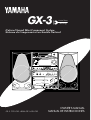 1
1
-
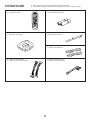 2
2
-
 3
3
-
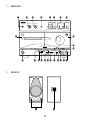 4
4
-
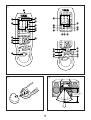 5
5
-
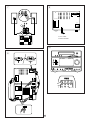 6
6
-
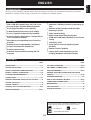 7
7
-
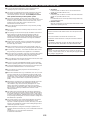 8
8
-
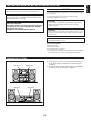 9
9
-
 10
10
-
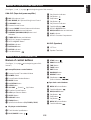 11
11
-
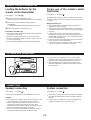 12
12
-
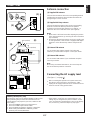 13
13
-
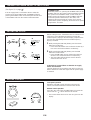 14
14
-
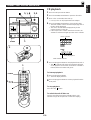 15
15
-
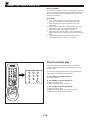 16
16
-
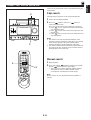 17
17
-
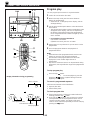 18
18
-
 19
19
-
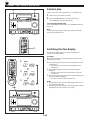 20
20
-
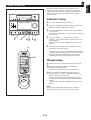 21
21
-
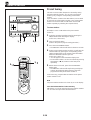 22
22
-
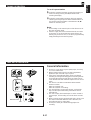 23
23
-
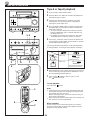 24
24
-
 25
25
-
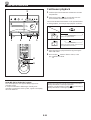 26
26
-
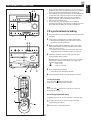 27
27
-
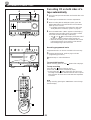 28
28
-
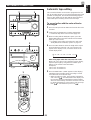 29
29
-
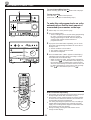 30
30
-
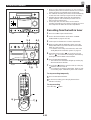 31
31
-
 32
32
-
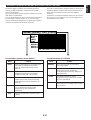 33
33
-
 34
34
-
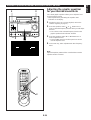 35
35
-
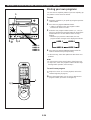 36
36
-
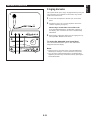 37
37
-
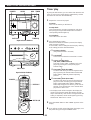 38
38
-
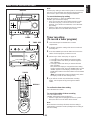 39
39
-
 40
40
-
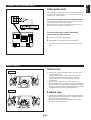 41
41
-
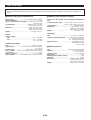 42
42
-
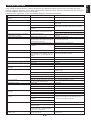 43
43
-
 44
44
Yamaha GX-5 Manual de usuario
- Categoría
- Reproductores de CD
- Tipo
- Manual de usuario
- Este manual también es adecuado para
en otros idiomas
- français: Yamaha GX-5 Manuel utilisateur
- italiano: Yamaha GX-5 Manuale utente
- English: Yamaha GX-5 User manual
- Deutsch: Yamaha GX-5 Benutzerhandbuch
- русский: Yamaha GX-5 Руководство пользователя
- Nederlands: Yamaha GX-5 Handleiding
- português: Yamaha GX-5 Manual do usuário
- dansk: Yamaha GX-5 Brugermanual
- polski: Yamaha GX-5 Instrukcja obsługi
- čeština: Yamaha GX-5 Uživatelský manuál
- svenska: Yamaha GX-5 Användarmanual
- Türkçe: Yamaha GX-5 Kullanım kılavuzu
- suomi: Yamaha GX-5 Ohjekirja
- română: Yamaha GX-5 Manual de utilizare
Artículos relacionados
-
Yamaha GX-700RDS Manual de usuario
-
Yamaha GX-50RDS El manual del propietario
-
Yamaha GX-50RDS El manual del propietario
-
Yamaha GX-5 El manual del propietario
-
Yamaha YST-NC1 El manual del propietario
-
Yamaha KMA-1080 El manual del propietario
-
Yamaha CC-5 Manual de usuario
-
Yamaha GX-500VCD Manual de usuario
-
Yamaha GX-700VCD El manual del propietario
-
Yamaha C60 Guía de instalación