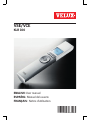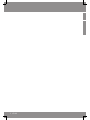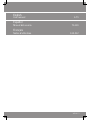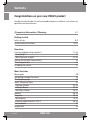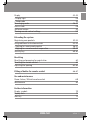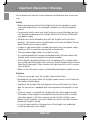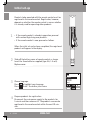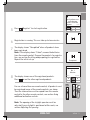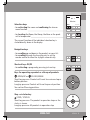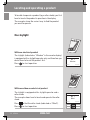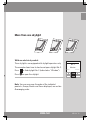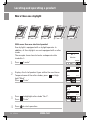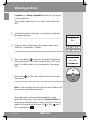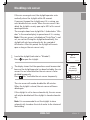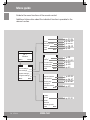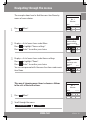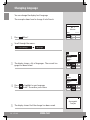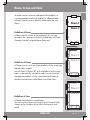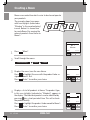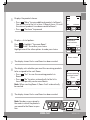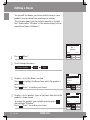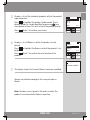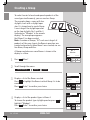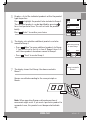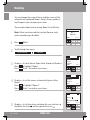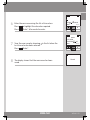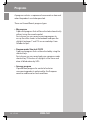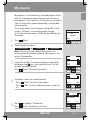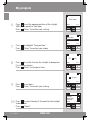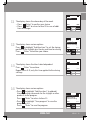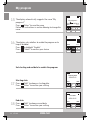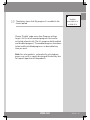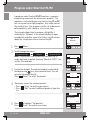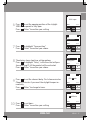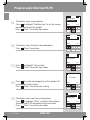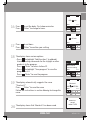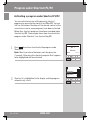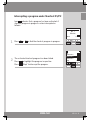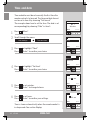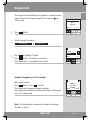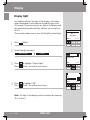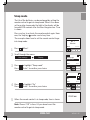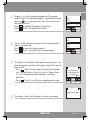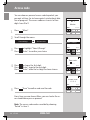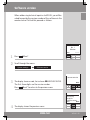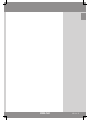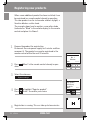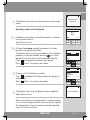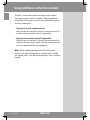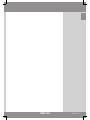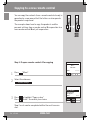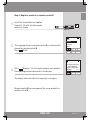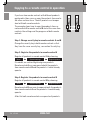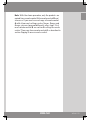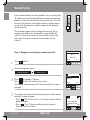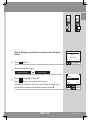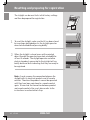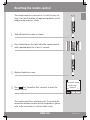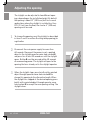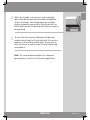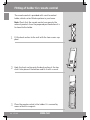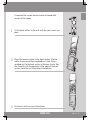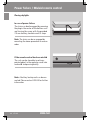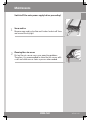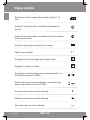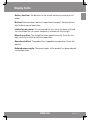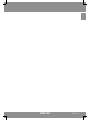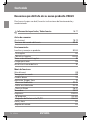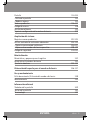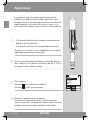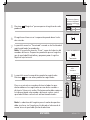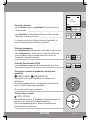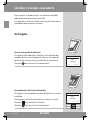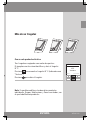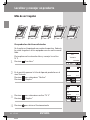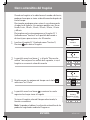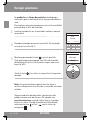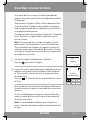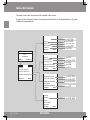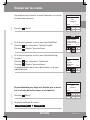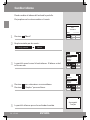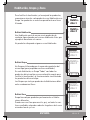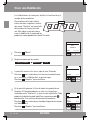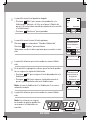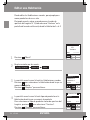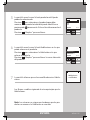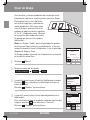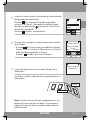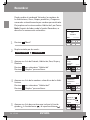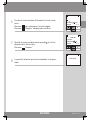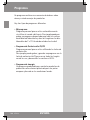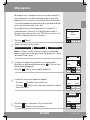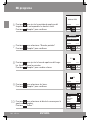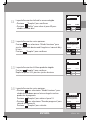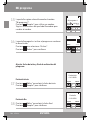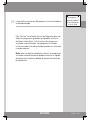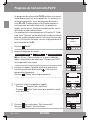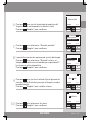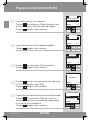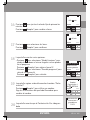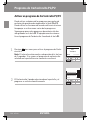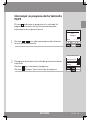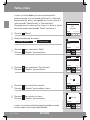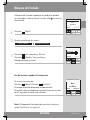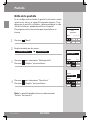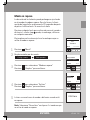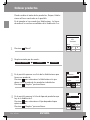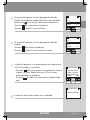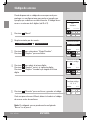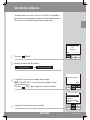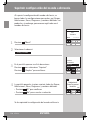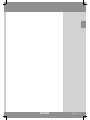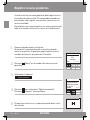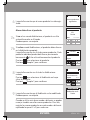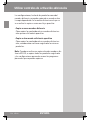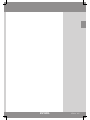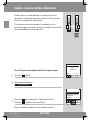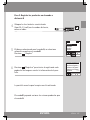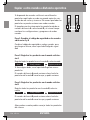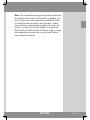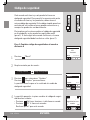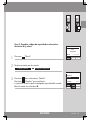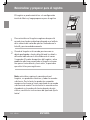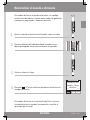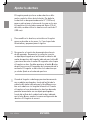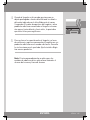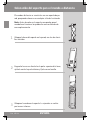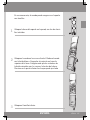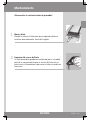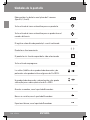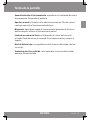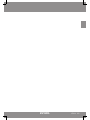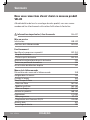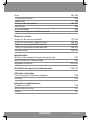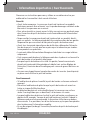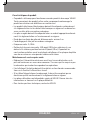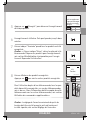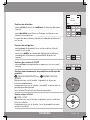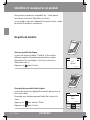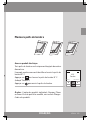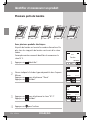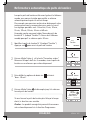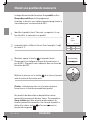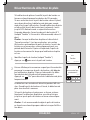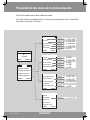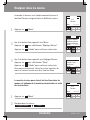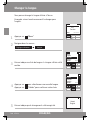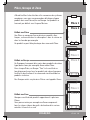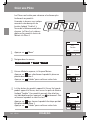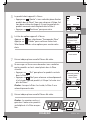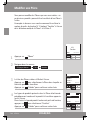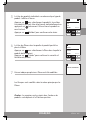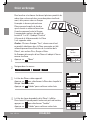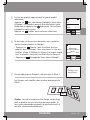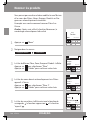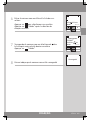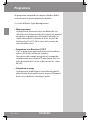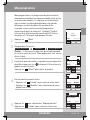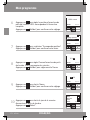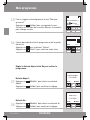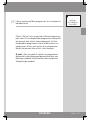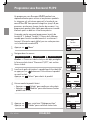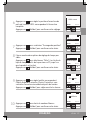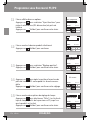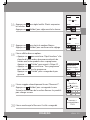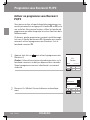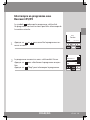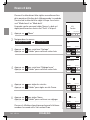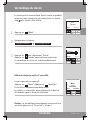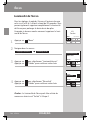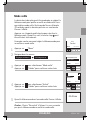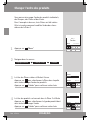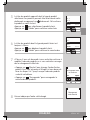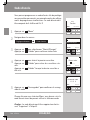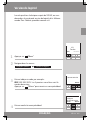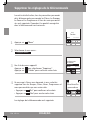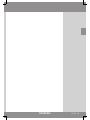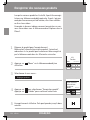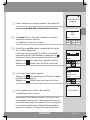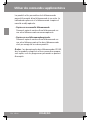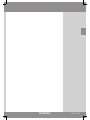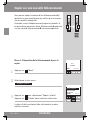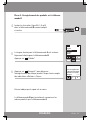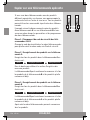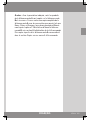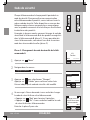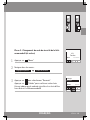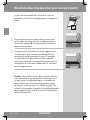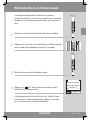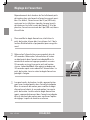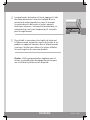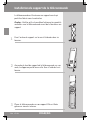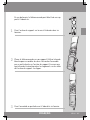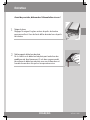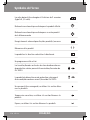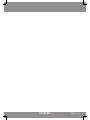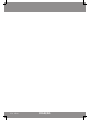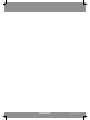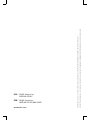Velux KLR 100 Manual de usuario
- Categoría
- Controles remotos
- Tipo
- Manual de usuario
Este manual también es adecuado para

VAS 452169-0509
VSE/VCE
KLR 100
ENGLISH: User manual
ESPAÑOL: Manual del usuario
FRANÇAIS : Notice d'utilisation

2 VELUX

VELUX 3
English
User manual 4-73
Español
Manual del usuario 74-143
Français
Notice d'utilisation 144-212

4 VELUX
ENGLISH
ENGLISH
Important information / Warnings 6-7
Getting started
Initial set-up 8-9
Remote control functions 10-11
Operation
Locating and operating a product 12-14
- One skylight 12
- More than one skylight 13-14
Closing the skylight automatically 15
Choosing positions 16
Disabling rain sensor 17
Menu functions
Menu guide 18
Navigating through the menus 19
Changing language 20
Room, Group and Zone 21
- Creating a Room 22-23
- Editing a Room 24-25
- Creating a Group 26-27
Naming 28-29
Programs 30-41
- My program 31-35
- Program under Shortcut P1/P2 36-41
Time and date 42
Keypad lock 43
Contents
Congratulations on your new VELUX product
In order to make the best use of your product please read these instructions on
operation and maintenance.

VELUX 5
ENGLISH
ENGLISH
Display 44-45
- Display light 46
- Sleep mode 45
Rearranging order 46-47
Access code 48
Software version 49
Clearing remote control settings 50
Extending the system
Registering new products 52-53
Using additional activation controls 54-59
- Copying to a new remote control 56-57
- Copying to a remote control in operation 58-59
Security key 60-61
Resetting
Resetting and preparing for registration 62
Resetting the remote control 63
Adjusting the opening 64-65
Fitting of holder for remote control 66-67
Use and maintenance
Power failure / Mislaid remote control 68
Maintenance 69
Further information
Display symbols 70
Display texts 71
Glossary 72

6 VELUX
ENGLISH
ENGLISH
Please keep instructions for future reference and hand them over to any new
user.
Safety
Before operating ensure that the skylight with electrical products can be •
and is operated without risk of damage to property or injury to people or
animals.
For personnel safety never have head, hand, arm or any other body part out •
of or through the opening of the skylight without first having switched o
main power supply.
Children must not be allowed to play with the skylight and its electrical •
products. The remote control should be kept out of reach of children. Do not
allow children near an open skylight.
If repair or adjustment work is needed, disconnect from main power supply •
and ensure that it cannot be reconnected unintentionally.
•Themainpowersupplycableisforindooruseonly.
•Itisrecommendedthataremotecontrolbeplacedintheroomwherethe
skylight and its electrical products have been installed.
•Iftheskylightispositionedwithinreach,theopeningoftheskylightopera-
tor must be adjusted to reduce the maximum size of the opening (see section
Adjusting the opening). Failure to make such adjustment can result in serious
injury or death.
•Makesurethattheinsectscreenisinstalledbeforeputtingtheskylightintouse.
Function
If the rain sensor gets wet, the skylight automatically closes. •
Disabling the rain sensor while the skylight is open creates a risk of water to •
the interior of the building.
To prevent the skylight from closing because of very fine/weak rain, fog or •
dew, the rain sensor is equipped with a heating element to keep the surface
dry.
If the rain sensor is activated, the skylight will close within approximately •
30 seconds. If the skylight is activated with the remote control or another
activation control, it will take up to one minute until the skylight is com-
pletely closed. Therefore, in case of sudden rain, water may enter the room
before the skylight is closed.
In case of snow and/or ice, the operation of the skylight may be blocked •
resulting in damage to the skylight.
Important information / Warnings

VELUX 7
ENGLISH
ENGLISH
Product
This product has been designed for use with genuine VELUX products. •
Connection to or use with other products may cause damage, malfunction
or injury.
Electrical products must be disposed of in conformity with all local codes, •
ordinances, rules and regulations for electronic waste and not with house-
hold waste.
Used remote control batteries have to be disposed of in conformity with the •
relevant environmental regulations and ordinances.
Expected lifetime of the remote control battery: Approx 1 year.•
The packaging can be disposed of with usual household waste.•
Radio frequency band: 2.4 GHz.•
Radio frequency range: 110 yards (100 m) free field. Depending on building •
construction, the indoor range is approx 30 ft (10 m). However, construc-
tions with reinforced concrete, metal ceilings and plaster walls with steel
members may reduce the range.
Maintenance and service
Disconnect from main power supply before carrying out any maintenance, •
repair, adjustment or service work to the skylight or products connected to it
and ensure that it cannot be reconnected unintentionally during this time.
Maintenance and installation must be carried out in consideration to Health •
and Safety at work requirements.
If main power supply cable is damaged, it must be replaced by a qualified •
electrical installer in accordance with all local codes, ordinances, rules and
regulations.
Spare parts are available through VELUX. Please provide information from •
the data plate.
If you have any technical questions, please contact VELUX.•

8 VELUX
P1
P2
Enter
Eesti
English
Español
Français
LANGUAGE
ENGLISH
ENGLISH
Initial set-up
Products to be operated with the remote control must be
registered in the remote control. Registration, however,
depends on whether the remote control is new or whether
it is already used for operating other products.
1
•Iftheremotecontrolisalreadyinoperation,proceed
with section Registering new products.
•Iftheremotecontrolisnew,proceedasfollows.
When the initial set-up has been completed, the registered
products will appear in the display.
2
Slide o the battery cover of remote control as shown.
Insert the three batteries supplied (type AA, 1.5 volt).
Replace cover.
3
Choose language:
P ress
to highlight your language.
Press "Enter" to confirm your choice.
4
Prepare products for registration.
Disconnect the main power supply to the products for
1 minute and then reconnect it. The products can now be
registered in the remote control within the next 10 min-
utes.

VELUX 9
Completed
Menu
No. 1
Window
Locate
Register Info
P1
P2
Prepare products
for registration and
press Register
within 10 minutes
A U T O S E T - U P
A U T O S E T - U P
A U T O S E T - U P
House
P1
P2
ENGLISH
ENGLISH
5
P r e s s "Register" to start registration.
6
Registration is running. This can take up to two minutes.
7
The display shows "Completed" when all products have
been registered.
Note: If the display shows "Failed", remove the batteries
from the remote control. Prepare the products for registra-
tion, see section Resetting and preparing for registration.
Repeat the initial set-up.
8
The display shows one of the registered products.
Press
to see the other registered products.
For use of more than one remote control, all products must
be registered in one of the remote controls, see above.
Then the information must be copied from this remote
control to the other remote controls, see section Using
additional activation controls.
Note: The opening of the skylight operator must be
adjusted if your skylight is positioned within reach, see
section Adjusting the opening.

10 VELUX
Menu
No. 1
Window
Locate
House
ENGLISH
ENGLISH
Remote control functions
The display indicates which product is being oper-
ated, which menu function is being used etc. The
top line of the display states the chosen area. Prod-
ucts are as default shown under the area House.
The bottom line of the display states the function
of the two selection keys.
Note: The display shows the last product operated.
The word "Window" is used for both windows and
skylights.
Selection, navigation and program keys
Keys for operating the product chosen

VELUX 11
P1
P2
P1
P2
P1
Menu
No. 1
Window
Locate
P1
P2
P2
House
ENGLISH
ENGLISH
Remote control functions
Selection keys
- for activating the menu and confirming the chosen
menu function.
- for locating the Room, the Group, the Zone or the prod-
uct to be operated.
The current function of the individual selection key is
stated directly above in the display.
Navigation keys
- for scrolling up and down in the product or menu list.
- for scrolling through the time intervals to set the
remote control to close the skylight automatically.
Shortcut keys P1/P2
- for activating a program by pressing just one key.
Keys for operating a product or a Group of products
OPEN/UP or
CLOSE/DOWN
Short key pressure: Product will travel to maximum top or
bottom position.
Long key pressure: Product will travel to pre-set position.
See section Choosing positions.
Stop and status key
STOP / STATUS
Short key pressure: The product in operation stops or the
status is shown.
Long key pressure: All products in operation stop.

12 VELUX
Menu
No. 1
Window
Locate
Menu
No. 1
Blind
Locate
P1
P2
House
House
ENGLISH
ENGLISH
To be able to operate a product (eg a roller shade), you first
have to locate the product in question in the display.
The examples show the easiest way to find the product
you want to operate.
One skylight
With one electrical product
The skylight (indicated as "Window" in the remote display)
is equipped with a skylight operator only and therefore you
do not have to locate the product first.
Press
to start operation.
With more than one electrical product
The skylight is equipped with a skylight operator and a
roller shade.
The example shows how to locate and operate the roller
shade.
Press
to find the roller shade (indicated as "Blind").
Press
to start operation.
Locating and operating a product

VELUX 13
Menu
No. 2
Window
Locate
P1
P2
House
31
2
ENGLISH
ENGLISH
Locating and operating a product
More than one skylight
With one electrical product
Three skylights are equipped with skylight operators only.
The example shows how to locate and open skylight No. 2.
Press
to find skylight No. 2 (indicated as "Window").
Press
to open the skylight.
Note: You can rearrange the order of the individual
products, Groups, Rooms and Zones displayed, see section
Rearranging order.

14 VELUX
Enter Back
Menu
No. 1
Window
Locate
Window
Blind
Enter Back
P1
P2
P1
P2
No. 1
No. 2
No. 3
No. 4
House
HOUSE
BLIND
2
3
1 54
ENGLISH
ENGLISH
Locating and operating a product
More than one skylight
With more than one electrical product
One skylight is equipped with a skylight operator. In
addition, all five skylights are each equipped with a roller
shade.
The example shows how to locate and operate roller
shade No. 3.
1
P r e s s "Locate".
2
Displays the list of product types within the area House.
To operate one of the roller shades, press
and high-
light "Blind".
Press "Enter".
3
P r e s s to highlight roller shade "No. 3".
Press "Enter".
4
P r e s s
to start operation.

VELUX 15
Menu
No. 1
Window
Closes in 10 min
House
Locate
Auto Close
P1
P2
Auto Close
in: 10 min
P1
P2
Running
Menu
No. 1
Window
Locate
House
Running
ENGLISH
ENGLISH
Locating and operating a product Closing the skylight automatically
When a skylight has been opened with the remote control,
you can set it to close again automatically after a certain
time.
For instance you might want to air your house briefly
when returning home. The possible settings are: Disabled,
5 min, 10 min, 15 min, 20 min, 30 min, 45 min and 60 min.
The example shows how to time skylight No. 1 (indi-
cated as "Window" in the remote display) to close after
10 minutes.
1
Locate skylight No. 1 (indicated as "Window").
Press
to open the skylight.
2
The display shows the icon and the text "Auto Close".
Start item 3 within 5 seconds, otherwise the skylight will
not close automatically.
3
Scroll via through the time options and choose
"in: 10 min".
4
The display shows the icon and counts down until the
skylight is closed.
If you close the skylight earlier than chosen, the function
will be cancelled.
Note: Registered products can be set to operate auto-
matically via Programs.

16 VELUX
Menu
No. 2
Blind
Locate
P1
P2
50% down
House
Go to position
ENGLISH
ENGLISH
A product or a Group of products can be set to travel to
a certain position.
The example shows how to set a roller shade to close by
50%.
1
Locate the product in question, see section Locating and
operating a product.
2
Product chosen is displayed. The example shows roller
shade No. 2 (indicated as "Blind").
3
Press and hold key
and watch the display. Each black
spot corresponds to the roller shade closing in 10% incre-
ments. Five black spots thus correspond to it closing by
50%.
Release key
and the roller shade will travel to the pos-
ition chosen.
N o t e : A short key pressure will make the roller shade travel
to maximum top or bottom position.
Some decoration and sunscreening products can be
operated in two ways. For instance, a Venetian blind can
be drawn up and down and its slats can be tilted. Once the
product has been located, choose Tilt
or Turn with
the navigation keys .
Choosing positions

VELUX 17
Menu
No. 1
Window
Locate
House
P1
P2
Yes No
Disable
rain sensor
temporarily?
INFORMATION
ENGLISH
ENGLISH
Disabling rain sensor
If the rain sensor gets wet, the skylight operator auto-
matically closes the skylight within 30 seconds.
If you want to open the skylight even if it is raining, you
must disable the rain sensor. When the rain sensor is dis-
abled, the skylight can only open up to 50% of its normal
opening distance.
The example shows how skylight No. 1 (indicated as "Win-
dow" in the remote display) is opened even if it is raining.
N o t e : If the rain sensor is disabled and "Auto Close" is not
set, see section Closing the skylight automatically, the
skylight will not close automatically for a period of
60 minutes. After this period, the skylight will remain
open as long as the rain sensor is dry.
1
Locate the skylight (indicated as "Window").
Press
to open the skylight.
2
The display shows that the operation cannot be executed
because the skylight operator has been limited by the rain
sensor. You are asked whether the rain sensor is to be
disabled temporarily.
Press
"Yes" to disable the rain sensor temporarily.
The rain sensor will now be disabled for 60 minutes.
When the skylight is closed, the rain sensor will be en-
abled again.
If the skylight is set to close automatically, the rain sensor
will only be disabled until the skylight is closed automatic-
ally.
Note: It is recommended to set the skylight to close
automatically to reduce the risk of water to the interior of
the building.

18 VELUX
Menu
No. 1
Window
House
Locate
Enter Back
Enter Back
Room
Group
Rearrange order
Rename
Clear
Enter Back
Language
Display
Time and date
Access code
Keypad lock
Register product
Copy system
Security key
Congure
Software version
Enter Back
Enable
Record
Delete
Rename
Rearrange order
Enter Back
House settings
User settings
System settings
Program settings
MENU
HOUSE SETTINGS
USER SETTINGS
SYSTEM SETTINGS
PROGRAM SETTINGS
ENGLISH
ENGLISH
Menu guide
Guide to the menu functions of the remote control.
Additional information about the individual function is provided in the
relevant section.
p. 42
p. 44-45
p. 20
p. 43
p. 48
p. 46-47
p. 26-27
p. 22-25
p. 50
p. 28-29
p . 6 0 - 6 1
p. 56-57
p. 52-53
p. 31-39
p. 49

VELUX 19
Menu
No. 1
Window
Locate
P1
P2
House settings Room
Enter Back
P1
P2
House settings
User settings
System settings
Program settings
Menu
No. 1
Window
Locate
P1
P2
Enter Back
House
P1
P2
Room
Group
Rearrange order
Rename
MENU
HOUSE SETTINGS
House
ENGLISH
ENGLISH
Navigating through the menus
The example shows how to find the menu item Room by
means of menu choices.
1
P r e s s "Menu".
2
Displays a list of menu items under Menu.
Press
to highlight "House settings".
Press
"Enter" to confirm your choice.
3
Displays a list of menu items under House settings.
Press
to highlight "Room".
Press "Enter" to confirm your choice.
You can now proceed with the menu functions under menu
item Room.
This way of choosing menu items is shown as follows
in the rest of the instructions:
1
P r e s s "Menu".
2
Scroll through the menus:

20 VELUX
Menu
No. 1
Window
Locate
P1
P2
P1
P2
User settings
Language
Enter Back
Dansk
English
Français
Deutsch
P1
P2
Enter
Dansk
English
Français
Deutsch
Sauvegardé
Français
Back
House
LANGUAGE
LANGUAGE
INFORMATION
ENGLISH
ENGLISH
Changing language
You can change the display text language.
The example shows how to change it into French.
1
P r e s s "Menu".
2
Scroll through the menus:
3
The display shows a list of languages. The current lan-
guage has been ticked.
4
P r e s s to highlight a new language.
Press "Enter" to confirm your choice.
5
The display shows that the change has been saved.

VELUX 21
ENGLISH
ENGLISH
Room, Group and Zone
To make it easier to locate and operate the products it
is recommended to link each product to a Room and/or
a Group. Products are as default shown under the area
House.
Definition of Room
A Room consists of one or more products of any type
located in the same physical room, eg bedroom or kitchen.
A product can be assigned to one Room only.
Definition of Group
A Group consists of at least two products of the same type
(eg two roller shades).
In each Room, a Group "All" with all products of the same
type is automatically created to make it easier to locate
and operate products of the same type simultaneously.
Groups created across more Rooms are called Zones.
Definition of Zone
A Group created across more Rooms.
You can create a Zone consisting of for instance all roller
shades on the skylights of the house facing west and
south.
Room 1
Room 2
Room 1
Room 2
Room 1
Room 2

22 VELUX
Menu
No. 1
Window
Locate
Enter
P1
P2
House settings Room Create
Back
Enter
No. 1
No. 2
No. 3
P1
P2
Back
House
Rooms are created to make it easier to locate and operate
your products.
The example shows two rooms
with two skylights (indicated as
"Window" in the remote display)
in each. Below it is shown how
to create Room 1 by moving the
relevant products from House to
Room 1.
1
P r e s s "Menu".
2
Scroll through the menus:
3
Displays the areas, here the area House.
P r e s s
to highlight the area with the product to be as-
signed to Room 1 first.
Press "Enter" to confirm your choice.
4
Displays a list of all products in House. The product type,
in this case skylights (indicated as "Window"), appears in
the display. The individual products can be identified by
pressing for a short period of time. This will activate
the product briefly.
Press to highlight the product to be moved to Room 1.
Press "Enter" to confirm your choice.
House
HOUSE
WINDOW
PRODUCT FROM
House
ENGLISH
ENGLISH
Creating a Room

VELUX 23
Room created
Room created
Enter Back
Save new Room
Undo product
Undo new Room
P1
P2
Yes No
Save all remaining
products in next
Room
5
Displays the product chosen.
•Press "More" to move additional products to Room 1.
You will return to the list in item 4. Repeat items 4-5 until
the relevant products have been moved to Room 1.
•Press "Continue" to proceed.
6
Displays a list of options.
Press to highlight "Save new Room".
Press "Enter" to confirm your choice.
Highlight one of the other options to undo your choice.
7
The display shows that a new Room has been created.
8
The display asks whether you want the remaining products
to be assigned to the next Room.
• P r e ss "Yes" to save the remaining products in
Room 2.
•Press "No" to return automatically to the list in
item 3 and possibly create more Rooms.
Note: When creating Room 1, Room 2 will automatically
be created.
9
The display shows that a new Room has been created.
N o t e : Numbers are assigned in
the order in which the products
are moved to the Room in ques-
tion.
Room 1 Room 2
More
No. 1
P1
P2
Continue
WINDOW
HOUSE
CONTINUE
INFORMATION
INFORMATION
INFORMATION
ENGLISH
ENGLISH

24 VELUX
Enter Back
Window
Blind
Menu
No. 1
Window
Locate
P1
P2
Enter Back
P1
P2
Room 1
Room 2
Room 3
House settings Room Edit
P1
P2
Room 1
MOVE FROM
ROOM 1
ENGLISH
ENGLISH
You can edit the Rooms you have created, ie one or more
products can be moved from one Room to another.
The example shows how the skylight operator in skylight
No. 1 (indicated as "Window" in the remote display) can be
moved from Room 1 to Room 2.
1
P r e s s "Menu".
2
Scroll through the menus:
3
Displays a list of the Rooms created.
Press to highlight the Room from which the product is
to be moved.
Press
"Enter" to confirm your choice.
4
Displays a list of product types in the Room from which the
product is to be moved.
To choose the product type skylight operator, press
and highlight "Window".
Press "Enter" to confirm your choice.
Editing a Room

VELUX 25
Enter Back
Enter Back
P1
P2
Room 1
Room 2
Room 3
No. 1
No. 2
No. 3
Rooms modied
P1
P2
WINDOW
PLACE IN
INFORMATION
ENGLISH
ENGLISH
5
Displays a list of the individual products within the product
type in question.
Press to highlight the product to be moved. The in-
dividual products can be identified by pressing
for a
short period of time. This will activate the product briefly.
Press
"Enter" to confirm your choice.
6
Displays a list of Rooms in which the product can be
placed.
Press to highlight the Room in which the product is to
be placed.
Press "Enter" to confirm the new location of the
product.
7
The display shows that several Rooms have been modified.
Groups are edited according to the same principle as
Rooms.
N o t e : Numbers are assigned in the order in which the
products are moved to the Room in question.

26 VELUX
Creating a Group
Menu
No. 1
Window
Locate
P1
P2
Enter Back
P1
P2
Room 1
Room 2
Room 3
House settings Group Create
Enter Back
P1
P2
Window
Blind
Room 1
PRODUCT FROM
ROOM 1
ENGLISH
ENGLISH
To make it easier to locate and operate products of the
same type simultaneously, you can create a Group.
The example shows a room with four
skylights, each with a skylight oper-
ator. It is shown how to create Group
1 consisting of the skylight operators
on the two skylights No. 3 and No. 4
(indicated as "Window" in the remote
display). The example presupposes
that Room 1 has been created.
N o t e : A number of Groups, "All" each consisting of all
products of the same type in the Room in question, was
created automatically when Room 1 was created, see sec-
tion Room, Group and Zone.
A Group created across more Rooms is shown in the
display as a Zone.
1
P r e s s "Menu".
2
Scroll through the menus:
3
Displays a list of the Rooms created.
Press to highlight the Room in which Group 1 is to be
created.
Press "Enter" to confirm your choice.
4
Displays a list of the product types in Room 1.
To choose the product type skylight operator, press to
highlight "Window".
Press "Enter" to confirm your choice.
2
1
3
4
Room 1

VELUX 27
Group 1 created in
Room 1
Enter Back
P1
P2
No. 1
No. 2
No. 3
No. 4
More Save
P1
P2
Add more to Group
or save Group
WINDOW
INFORMATION
INFORMATION
ENGLISH
ENGLISH
5
Displays a list of the individual products within the product
type in question.
Press
to highlight the product to be included in Group 1.
The individual products can be identified by pressing
for a short period of time. This will activate the product
briefly.
Press "Enter" to confirm your choice.
6
The display asks whether additional products are to be
moved to Group 1.
•Press "More" to move additional products to Group
1. You will return to the list in item 5. Repeat items 5-6
until these products have been moved to Group 1.
•Press "Save" to create Group 1.
7
The display shows that Group 1 has been created in
Room 1.
Groups are edited according to the same principle as
Rooms.
N o t e : When operating Groups a delayed execution of
commands might occur. If you want a particular product to
respond at once, this product must be operated individu-
ally.
2
1
3
4
Room 1
Group 1

28 VELUX
Menu
No. 1
Window
Locate
P1
P2
Enter Back
P1
P2
Enter Back
P1
P2
Room 1
Room 2
Room 3
House settings Rename
Enter Back
P1
P2
Room
Zone
Group
Product
Room 1 A
ABCDEFGHI
AREA
Room 1
RENAME
RENAME
ENGLISH
ENGLISH
Naming
Y ou can change the name of House and the names of the
automatically numbered Rooms, Zones, Groups, products
and Programs into more personal names.
The example shows how to change Room 1 into Kitchen.
N o t e : When you have used the function Rename, auto-
matic renumbering is disabled.
1
P r e s s "Menu".
2
Scroll through the menus:
3
Displays a list with House, Room, Zone, Group and Product.
Press to highlight "Room".
Press "Enter" to confirm your choice.
4
Displays a list of the names automatically given to the
Rooms.
Press to highlight "Room 1".
Press "Enter" to confirm your choice.
5
Displays a list of characters including the save function ,
the delete function and the space character .

VELUX 29
Saved
Enter Back
P1
P2
K
GHI
JKLMNO
Enter Back
P1
P2
KITCHEN
CDEFGHI
JK
Save
RENAME
RENAME
INFORMATION
ENGLISH
ENGLISH
6
Enter the new name using the list of characters.
Press to highlight the character required.
Press "Enter" after each character.
7
Save the new name by choosing in the list when the
last character has been entered.
Press "Enter".
8
The display shows that the new name has been
saved.

30 VELUX
ENGLISH
ENGLISH
Programs
A program contains a sequence of commands on how and
when the products are to be operated.
There are three dierent program types:
•Myprogram
A personal program that will be activated automatically
without using the remote control.
For instance you can record a morning program to
run up the roller shades in the bedroom and open the
skylights between 7 and 7.15 am on weekdays from
October to April.
•ProgramunderShortcutP1/P2
A personal program that can be activated by using the
shortcut keys.
For instance you can record and save a program under
shortcut key P1 to close all skylights in the house and
draw all blinds down by 50%.
•Synergyprogram
A pre-defined program for control of exterior
sunscreening products optimised for the European
countries and based on local conditions.

VELUX 31
Enter Back
Set position
Save position
P1
P2
Menu
No. 1
Window
Locate
Program settings Record
No. 1
No. 2
No. 3
My program
Enter
No. 1
Edit
House
WINDOW
HOUSE
WINDOW
HOUSE
P1
P2
P1
P2
POSITION
Select
Back
ENGLISH
ENGLISH
My program is an automatically activated program which
contains a sequence of operating commands for one or
more products. The sequence is automatically activated at
a pre-set time within a period defined by a starting date
and an end date.
The example shows how to program skylight No. 1 (indi-
cated as "Window" in the remote display) to open
at 6.30 pm and close again at 10.00 pm each Monday for
12 months.
1
Press "Menu".
2
Scroll through the menus:
Note: If the current time and date has not been set
already, please do so before choosing "My program", see
section Time and date.
3
Locate the skylight. The relevant product can be identi-
fied by pressing for a short period of time. This will
activate the product briefly.
Press
"Select" to choose the product.
4
The display shows the selected product.
•Press
"Enter" to confirm your choice.
•Press "Edit" to select additional products from the
list.
5
P r e s s to highlight "Set position".
Press "Enter" to confirm your choice.
My program

32 VELUX
Select Back
Monday
Tuesday
Wednesday
Thursday
P1
P2
Enter Back
P1
P2
100% open
Enter Back
Set position
Save position
P1
P2
Enter Back
P1
P2
00:30 pm
Enter Back
P1
P2
06:30 pm
6
P r e s s to set the opening position of the skylight.
100% corresponds to fully open.
Press "Enter" to confirm your setting.
7
P r e s s to highlight "Save position".
Press "Enter" to confirm your choice.
8
P r e s s to set the time for the skylight to be opened.
First choose minutes.
Press "Enter" to change to hours.
9
P r e s s to set hours.
Press "Enter" to confirm your setting.
10
Press to select the day of the week for the skylight
to be opened.
Press "Select".
SET POSITION
POSITION
SET TIME
SET TIME
SET DAY
ENGLISH
ENGLISH
My program

VELUX 33
P1
P2
Enter Edit
Monday
P1
P2
Enter Back
Save program
Add functions
Cancel recording
P1
P2
Enter Edit
Enter Back
Save program
Add functions
Cancel recording
P1
P2
SAVE
SET DAY
HOUSE
WINDOW
SAVE
No. 1
ENGLISH
ENGLISH
My program
11
The display shows the chosen day of the week.
•Press
"Enter" to confirm your choice.
•Press "Edit" to return to item 10 in case of addi-
tions or changes.
12
The display shows various options.
Press
to highlight "Add functions" to set the closing
position of the skylight plus the day and time for closing.
Press "Enter" to confirm your choice.
13
The display shows the latest selected product.
Press
"Enter" to continue.
Repeat items 5-11, only this time applied to the closing
settings.
14
The display shows various options.
•Press
to highlight "Add functions" to add add-
itional operating commands for the skylight or other
products to the program.
Press "Enter" to return to item 13.
•Press to highlight "Save program" to save the
program as it is.
Press "Enter" to save the program.

34 VELUX
Enter Back
P1
P2
Select Back
P1
P2
Enter Edit
Starting date
2008.01.01
Save
My program 1
ABC
DEFGHI
Enable
Disable
P1
P2
Enter Edit
End date
2008.12.31
P1
P2
RENAME
MY PROGRAM 1
SET DATE
SET DATE
ENGLISH
ENGLISH
My program
15
The display automatically suggests the name "My
program 1".
Press
"Enter" to save the name.
Follow the instructions in section Naming to change this
name.
16
The display asks whether to enable the program or to
keep it disabled.
Press
to highlight "Enable".
Press "Select" to confirm your choice.
Set starting and end date to enable the program.
Starting date:
17
Press "Edit" to choose a starting date.
Press "Enter" to confirm your setting.
End date:
18
P r e s s "Edit" to choose an end date.
Press "Enter" to confirm your setting.

VELUX 35
My program 1
enabled
from 2008.01.01
to 2008.12.31
INFORMATION
ENGLISH
ENGLISH
My program
19
The display shows that My program 1 is enabled in the
chosen period.
Choose "Enable" under menu item Program settings
to get a full list of all recorded programs that can be
activated automatically. The list comprises both enabled
and disabled programs. The enabled programs have been
ticked and the disabled programs can be enabled any
time you want.
Note: For solar products, automatically activated pro-
grams may result in a quick discharge of the battery due
to frequent operation of the products.

36 VELUX
Menu
No. 1
Window
Locate
Record Shortcut P1/P2
Select
No. 1
No. 2
No. 3
P1
P2
Back
Enter Back
Set position
Save position
P1
P2
Program settings
Enter
No. 1
P1
P2
Edit
House
WINDOW
HOUSE
WINDOW
HOUSE
POSITION
ENGLISH
ENGLISH
Program under Shortcut P1/P2
A program under Shortcut P1/P2 contains a sequence
of operating commands for one or more products. The
sequence is activated by pressing shortcut key P1 or P2.
You can record up to eight programs, four under each of
the shortcut keys. The programs can be set to be execut-
ed immediately, with a delay or at a certain time.
The example shows how to program skylight No. 1
(indicated as "Window" in the remote display) to open
immediately and close again after 1 hour and 30 minutes
(delay) by a single pressure on shortcut key P1.
1
Press "Menu".
2
Scroll through the menus:
N o t e : If the current time and date has not been set al-
ready, please do so before choosing "Shortcut P1/P2", see
section Time and date.
3
Locate the skylight. The relevant product can be identi-
fied by pressing for a short period of time. This will
activate the product briefly.
Press "Select" to select the product.
4
The display shows the selected product.
•Press "Enter" to confirm your choice.
•Press "Edit" to select additional products from the
list.
5
P r e s s to highlight "Set position".
Press "Enter" to confirm your choice.

VELUX 37
Enter Back
P1
P2
100% open
Back
Set position
Save position
P1
P2
Enter Back
Delay
Starting time
P1
P2
Enter Back
P1
P2
00 h 00 min
Enter Back
P1
P2
Enter
00 h 00 min
SET POSITION
POSITION
TIME CONTROL
DELAY
DELAY
ENGLISH
ENGLISH
6
P r e s s to set the opening position of the skylight.
100% corresponds to fully open.
Press "Enter" to confirm your setting.
7
P r e s s to highlight "Save position".
Press "Enter" to confirm your choice.
8
The display shows two time setting options.
Press
to highlight "Delay", ie the time that will pass
from pressing P1 till the product will be activated.
Press "Enter" to confirm your choice.
9
P r e s s to set the relevant delay. First choose minutes.
Choose 0 minutes if you want the skylight to open im-
mediately.
Press "Enter" to change to hours.
10
P r e s s to set hours.
Press "Enter" to confirm your setting.

38 VELUX
No. 1
P1
P2
Enter Edit
Enter Back
P1
P2
Enter Back
Set position
Save position
P1
P2
0% open
Enter Back
Delay
Starting time
P1
P2
Enter Back
Save program
Add functions
Cancel recording
P1
P2
WINDOW
HOUSE
SAVE
POSITION
SET POSITION
TIME CONTROL
ENGLISH
ENGLISH
Program under Shortcut P1/P2
11
The display shows various options.
Press
to highlight "Add functions" to set the closing
position and time of the skylight.
Press "Enter" to confirm your choice.
12
The display shows the latest selected product.
Press
"Enter" to continue.
13
P r e s s to highlight "Set position".
Press "Enter" to confirm your choice.
14
P r e s s to set the closing position of the skylight. 0%
corresponds to fully closed.
Press "Enter" to confirm your setting.
15
The display shows two time setting options.
Press
to highlight "Delay", ie the time that will pass
from pressing P1 till the product will be activated.
Press "Enter" to confirm your choice.

VELUX 39
Enter Back
P1
P2
Enter Back
Save program
Add functions
Cancel recording
P1
P2
Save
Shortcut 1
ABC
DEFGHI
Enter Back
P1
P2
Shortcut 1
saved
under P1/P2
Enter Back
P1
P2
00 h 30 min
01 h 30 min
DELAY
DELAY
SAVE
RENAME
INFORMATION
ENGLISH
ENGLISH
16
P r e s s to set the delay. First choose minutes.
Press "Enter" to change to hours.
17
P r e s s to set hours.
Press "Enter" to confirm your setting.
18
The display shows various options.
•Press
to highlight "Add functions" to add add-
itional operating commands for the skylight or other
products to the program.
Press "Enter" to return to item 12.
•Press to highlight "Save program" to save the
program as it is.
Press "Enter" to save the program.
19
The display automatically suggests the name
"Shortcut 1".
Press
"Enter" to save the name.
Follow the instructions in section Naming to change this
name.
20
The display shows that Shortcut 1 has been saved.

40 VELUX
Menu
No. 1
Window
Locate
P1
P2
Start Back
Shortcut 1
Shortcut 2
Shortcut 3
Shortcut 4
P1
P2
House
SHORTCUT P1
ENGLISH
ENGLISH
Program under Shortcut P1/P2
Activating a program under Shortcut P1/P2
You can activate any one of the personal shortcut
programs by pressing the shortcut key P1 or P2. You can
still use the various functions of the remote control at the
same time as one or more programs have been activated.
Below four shortcut programs have been recorded under
shortcut key P1. The example shows how to activate the
program under Shortcut 3 via shortcut key P1.
1
P r e s s
P1
three times to activate the program under
Shortcut 3.
Note: Max time interval between each key pressure:
2 seconds. Otherwise the shortcut program that happens
to be highlighted will be activated.
2
Shortcut 3 is highlighted in the display and the program
automatically starts.

VELUX 41
Menu
No. 1
Window
Locate
P1
P2
Stop Back
Shortcut 1
Shortcut 2
Shortcut 3
Shortcut 4
P1
P2
House
SHORTCUT P1
ENGLISH
ENGLISH
Interrupting a program under Shortcut P1/P2
I c o n indicates that a program has been activated. A
shortcut program in progress can be interrupted as
follows:
1
P r e s s
P1
or
P2
to find the shortcut program in progress.
2
The activated shortcut program has been ticked.
Press
to highlight the program in question.
Press
"Stop" to interrupt the program.

42 VELUX
SET TIME
Enter Back
P1
P2
User settings
Time and date
Set time
Set format
Enter
Back
Back
Clock
Date
11:00 am
11:00 am
Enter
TIME AND DATE
Menu
No. 1
Window
Locate
House
P1
P2
TIME
P1
P2
SET TIME
Enter Back
P1
P2
ENGLISH
ENGLISH
Time and date
Time and date must be set manually the first time the
remote control is to be used. The time and date format
can be set in item 4 by choosing "Set format".
The example shows how to set the time. The date is set
correspondingly by choosing "Date" in item 3.
1
P r e s s "Menu".
2
Scroll through the menus:
3
P r e s s to highlight "Clock".
Press "Enter" to confirm your choice.
4
P r e s s to highlight "Set time".
Press "Enter" to confirm your choice.
5
P r e s s to set minutes.
Press "Enter" to change to hours.
6
P r e s s to set hours.
Press "Enter" to confirm your settings.
Time is shown automatically when the remote control is
in sleep mode. See section Display.

VELUX 43
Menu
No. 1
Window
Locate
P1
Enter Back
Disable
Enable
P2
P1
P2
Menu
Press
Menu
and then
Locate
Locate
P1
P2
User settings
Keypad lock
House
KEYPAD LOCK
KEYPAD LOCK
ENGLISH
ENGLISH
Keypad lock
The keypad can be locked so that products cannot be oper-
ated without unlocking the keypad. The stop key
can
still be used.
1
P r e s s "Menu".
2
Scroll through the menus:
3
P r e s s to highlight "Enable".
Press
"Enter" to confirm your choice.
The keypad lock is immediately activated.
Using the keypad even if it is locked:
Message as shown.
Press
"Menu". Press "Locate".
The keypad has temporarily been unlocked.
The keypad will automatically be locked again 20 seconds
after it has been used.
N o t e : The keypad lock can be deactivated by choosing
"Disable" in item 3.

44 VELUX
Enter Back
On
Off
Menu
No. 1
Window
Locate
P1
P2
P1
P2
P1
P2
User settings
Display
Enter Back
Display light
Sleep mode
DISPLAY
House
DISPLAY LIGHT
ENGLISH
ENGLISH
Display
Display light
In standard settings, the light in the display is turned on
when the keypad is activated and turned o again after
20 seconds. If you do not want any light in the display and
you want to prolong the battery lifetime, you can opt out
of this.
The example shows how to turn o the light in the display.
1
P r e s s "Menu".
2
Scroll through the menus:
3
P r e s s to highlight "Display light".
Press "Enter" to confirm your choice.
4
P r e s s to highlight "O".
Press "Enter" to confirm your choice.
N o t e : The light in the display can be turned on by choosing
"On" in item 4.

VELUX 45
Menu
No. 1
Window
Locate
Enter Back
On
Off
P1
P2
Enter Back
Display light
Sleep mode
P1
P2
User settings Display
DISPLAY
House
SLEEP MODE
03:43 am
ENGLISH
ENGLISH
Sleep mode
The life of the batteries can be prolonged by setting the
remote control to go into sleep mode. When it has been
set to go into sleep mode, the light in the display will be
turned o 20 seconds after the latest key pressure. Time
is shown.
Press any key to activate the remote control again. How-
ever, the stop key
can be used at any time.
The example shows how to set the remote control to go
into sleep mode.
1
Press "Menu".
2
Scroll through the menus:
3
P r e s s to highlight "Sleep mode".
Press "Enter" to confirm your choice.
4
P r e s s to highlight "On".
Press "Enter" to confirm your choice.
5
When the remote control is in sleep mode, time is shown.
N o t e : Choose "O" in item 4 if you do not want the
remote control to go into sleep mode.

46 VELUX
Menu
No. 1
Window
Locate
P1
P2
P1
P2
Enter Back
Room 1
Room 2
Room 3
P1
P2
Enter Back
Window
Blind
Rearrange order
House settings Product
REARRANGE ORDER
Room 1
REARRANGE ORDER
ENGLISH
ENGLISH
You can rearrange the order of the individual products,
Groups, Rooms and Zones displayed.
In the example, three Rooms have been created. It shows
how to rearrange the order of the roller shades (indicated
as "Blind" in the remote display) in Room 2.
1
P r e s s "Menu".
2
Scroll through the menus:
3
Displays a list of the Rooms created containing the prod-
ucts in question.
Press to highlight the Room in which the order of the
individual products is to be rearranged.
Press "Enter" to confirm your choice.
4
Displays a list of the product types in Room 2.
Press to highlight the product type where the order of
the individual products is to be rearranged.
Press "Enter" to confirm your choice.
Rearranging order

VELUX 47
Order rearranged
P1
P2
Enter Back
No. 1
No. 2
No. 3
P1
P2
Enter Back
No. 1
No. 3
No. 2
P1
P2
Save More
Save new order
or rearrange more
products
INFORMATION
INFORMATION
REARRANGE ORDER
REARRANGE ORDER
ENGLISH
ENGLISH
5
Displays a list of the individual products of the chosen
product type. The individual products can be identified by
pressing
for a short period of time. This will activate
the product briefly.
Press
to highlight the product in question.
Press "Enter" to confirm your choice.
6
The list of the individual products of the chosen product
type is still displayed.
Press
to move the chosen product.
Press "Enter" to confirm the rearranged order.
7
The display asks whether the order of more products is to
be rearranged or whether the changes made until now are
to be saved.
•Press "More" to rearrange the order of more prod-
ucts. You will return to the list in item 5. Repeat items
5-7 until the required order of products has been
obtained.
• Press "Save" to save the rearranged product order.
8
The display shows that the order has been rearranged.

48 VELUX
Menu
No. 1
Window
Locate
Enter Back
Enter Back
Select / Change
Delete
Save Back
Conrm code
1 2 3 4
P1
P2
P1
P2
P1
P2
P1
P2
User settings
Access code
House
ACCESS CODE
ACCESS CODE
ACCESS CODE
Enter code
1
* * *
ENGLISH
ENGLISH
Access code
You can choose a personal access code to protect your
personal settings, for instance against unintentional dele-
tion of programs. The access code must consist of four
digits from 0 to 9.
1
P r e s s "Menu".
2
Scroll through the menus:
3
P r e s s to highlight "Select/Change".
Press "Enter" to confirm your choice.
4
P r e s s to choose the first digit.
Press "Enter" to go to the next digit.
Press "Enter" when the last digit has been chosen.
5
P r e s s "Save" to confirm and save the code.
Every time you now choose Menu, you must enter the ac-
cess code before you can proceed.
N o t e : The access code can be cancelled by choosing
"Delete" in item 3.

VELUX 49
Menu
No. 1
Window
Locate
P1
P2
Back
P1
P2
004.000.000.076
System settings Software version
Room 1
SOFTWARE VERSION
Enter Back
P1
P2
Copy system
Security key
Congure
Software version
SYSTEM SETTINGS
ENGLISH
ENGLISH
When addressing technical inquiries to VELUX, you will be
asked to provide the version number of the software in the
remote control. To find this proceed as follows:
1
Press "Menu".
2
Scroll through the menus:
3
The display shows a code, for instance 004.XXX.XXX.XXX.
The first three digits are the version number.
Press "Back" to return to the previous menu.
4
The display shows the previous menu.
Software version

50 VELUX
Menu
No. 1
Window
Locate
P1
P2
Yes No
P1
P2
Clear all Groups/
Rooms/Zones/
Programs/Names
House settings
Enter Back
P1
P2
Group
Rearrange order
Rename
Clear
Room 1
HOUSE SETTINGS
CLEAR
ENGLISH
ENGLISH
Clearing remote control settings
When clearing the remote control settings, all personal
settings for eg Rooms, Zones, Groups and Programs and
all personal names are deleted. The products, however,
remain registered in the remote control.
1
P r e s s "Menu".
2
Select the submenu:
3
Displays a list of menu items.
Press
to highlight "Clear".
Press
"Enter" to confirm your choice.
4
The display asks whether you want to clear all Groups,
Rooms, Zones, Programs and personal names you might
have created.
• Press
"Yes" to confirm your choice.
• P r e s s
"No" to cancel your choice.
The remote control settings are cleared.

VELUX 51
ENGLISH
ENGLISH

52 VELUX
Menu
No. 1
Window
Locate
P1
P2
Enter Back
P1
P2
Register product
Copy system
Security key
Congure
System settings
House
SYSTEM SETTINGS
AUTO SET-UP
ENGLISH
ENGLISH
Registering new products
When a new additional product has been installed, it can
be registered in a remote control already in operation.
This new product can for instance be another skylight, a
Venetian blind or a roller shade.
The example shows how to register a new roller shade
(indicated as "Blind" in the remote display) in the remote
control and place it in Room 1.
1
Prepare the product for registration.
Disconnect the main power supply for 1 minute and then
reconnect it. The product can now be registered in the
remote control within the next 10 minutes.
2
P r e s s "Menu" in the remote control already in oper-
ation.
3
Select the submenu:
4
P r e s s to highlight "Register product".
Press "Enter" to confirm your choice.
5
Registration is running. This can take up to two minutes.

VELUX 53
New products
registered
Menu
No. 1
Blind
Locate
P1
P2
Enter
P1
P2
Enter Back
P1
P2
NEW PRODUCTS
Room modied
No. 1
Room 1
Room 2
New Room
INFORMATION
House
PLACE IN
INFORMATION
BLIND
ENGLISH
ENGLISH
Registering new products
6
The display shows that the new product has been regis-
tered.
Now the product must be placed.
7a
I f no Rooms have been created, the product is automat-
ically placed in House.
Operation can start.
7b
If Rooms have been created, the product has to be
placed in the appropriate Room.
The display shows a list of new products. The individual
products can be identified by pressing
for a short
period of time. This will activate the product briefly.
Press
to highlight the product to be placed.
Press "Enter" to confirm your choice.
8
Displays a list of the Rooms created.
Press
to highlight the Room in which the product is
to be placed.
Press "Enter" to confirm your choice.
9
The display shows that the Room has been modified.
Operation can start.
Where more than one remote control is used, new prod-
ucts can also be operated with these. To do this, register
the new products in each remote control by repeating
items 2-9 for each of them.

54 VELUX
ENGLISH
ENGLISH
Using additional activation controls
Products and remote control settings can be copied
from one remote control to another. Copying depends
on whether the remote control to be copied to is new or
already in operation.
•Copying to a new remote control
How to copy the contents from one remote control to
another remote control not yet in operation.
• Copying to a remote control in operation
How to copy the contents from one remote control to
another remote control where the two remote controls
have not registered the same products.
Note: When copying between two VELUX remote
controls, all registered products and personal settings
are copied, apart from personal programs that cannot be
copied.

VELUX 55
ENGLISH
ENGLISH
Using additional activation controls

56 VELUX
Menu
No. 1
Window
Locate
P1
P2
A B
System settings
Enter Back
Register product
Copy system
Security key
Congure
House
SYSTEM SETTINGS
ENGLISH
ENGLISH
Copying to a new remote control
You can copy the contents from a remote control already in
operation to a new one so that the latter can also operate
the products registered.
The example shows how to copy the products and the
personal settings from a remote control A in operation to a
new remote control B not yet in operation.
Step 1: Prepare remote control A for copying
1
Press "Menu".
2
Select the submenu:
3
P r e s s to highlight "Copy system".
Press "Enter" to confirm your choice.
Step 2 must now be completed within the next two min-
utes.

VELUX 57
Enter
P1
P2
Register Info
Prepare products
for registration and
press Register
within 10 minutes
B
LANGUAGE
AUTO SET-UP
Eesti
English
Español
Français
ENGLISH
ENGLISH
Copying to a new remote control
Step 2: Register products in remote control B
4
Insert the three batteries supplied
(type AA, 1.5 volt) into the remote
control as shown.
5
The language chosen in remote control A is automatically
chosen for remote control B.
Press "Enter".
6
P r e s s "Register" to start registration of each product.
Please disregard the information in the display.
The display now indicates that copying is in progress.
Remote control B can now operate the same products as
remote control A.

58 VELUX
A B
System settings Register product Menu
System settings Register product Menu
ENGLISH
ENGLISH
If you have two remote controls with dierent products
registered in them, you can copy the contents from one to
the other and vice versa. Then all products can be oper-
ated with both remote controls.
The example shows how to copy the products from re-
mote control A to remote control B and at the same time
maintain the settings and the programs of both remote
controls.
Step 1: Change security key in remote controls A and B
Change the security key in both remote controls so that
they have the same security key, see section Security key.
Step 2: Register the products in remote control A
Register all products in remote control A by choosing:
If in doubt, see section Registering new products.
Remote control A can now operate both the products
from remote control B and the products it could already
operate.
Step 3: Register the products in remote control B
Register all products in remote control B by choosing:
Remote control B can now also operate both the products
from remote control A and the products it could already
operate.
After this both remote controls can operate all products.
Copying to a remote control in operation

VELUX 59
ENGLISH
ENGLISH
Copying to a remote control in operation
Note: With the shown procedure, only the products are
copied from remote control A to remote control B and
vice versa. If you want an exact copy of remote control
A with all personal settings such as Names, Rooms and
Groups, you must proceed dierently after step 2. First
reset remote control B, see section Resetting the remote
control. Then copy from remote control A as described in
section Copying to a new remote control.

60 VELUX
Menu
No. 1
Window
Locate
Enter Back
P1
P2
Change
Receive
Yes No
Change security
key in another
remote control
System settings
A
B
Security key
House
SECURITY KEY
CHANGE
ENGLISH
ENGLISH
Security key
Each remote control and each product have a security key.
To allow for communication between remote control and
products, they must have the same security key. This also
ensures that external activation controls cannot commu-
nicate with the products and thus operate the products
unintentionally.
The example shows how to change the security key in
remote control A and in the products registered in A
(step 1). If you have more than one remote control, the
new security key must also be transferred to these
(step 2).
Step 1: Change security key in remote control A
1
P r e s s "Menu".
2
Scroll through the menus:
3
P r e s s to highlight "Change".
Press "Enter" to confirm your choice.
The display now indicates that the security key has been
changed.
4
The display asks whether the security key of other remote
controls is to be changed.
•Press
"No" to finish if this is the only remote control
being changed.
•Press "Yes" if there are other remote controls.
Execute step 2 for these.

VELUX 61
A
B
System settings Security key
Menu
No. 1
Window
Locate
Enter Back
P1
P2
Change
Receive
House
SECURITY KEY
ENGLISH
ENGLISH
Step 2: Change security key in remote control B (and
other)
1
P r e s s "Menu".
2
Scroll through the menus:
3
P r e s s to highlight "Receive".
Press "Enter" to confirm your choice.
The display indicates that the security key is being trans-
ferred from remote control A to remote control B.

62 VELUX
A B
A B
min 5 sec
ENGLISH
ENGLISH
Resetting and preparing for registration
The skylight can be reset to its initial factory settings
and then be prepared for registration.
1
To reset the skylight, make sure that it has been closed
by inserting a pointed object in the skylight operator
cover hole marked A and pressing briefly.
2
When the skylight is closed, press with a pointed
object through the operator cover hole marked A for
at least 5 seconds. The skylight operator and other
electrical products connected to the skylight will run
briefly back and forth indicating that they are ready to
be registered.
Note: A reset removes the connection between the
skylight with its electrical products and all remote
controls. Therefore the products cannot be operated
until they have been registered in a remote control
again. To reinstate the connection between product
and remote control after reset, please refer to the
instructions in section Initial set-up.

VELUX 63
The remote control
will be reset.
Continue?
Yes No
INFORMATION
ENGLISH
ENGLISH
Resetting and preparing for registration
The remote control can be reset to its initial factory set-
tings if you want to delete all registered products and all
programming and start afresh.
1
Slide o the battery cover as shown.
2
Press the button on the right side of the remote control
with a pointed object for at least 5 seconds.
3
Replace the battery cover.
4
P r e s s "Yes" to confirm that you want to reset the
remote control.
The remote control has now been reset. To reinstate the
connection between remote control and products, please
refer to the instructions in section Initial set-up.
Resetting the remote control

64 VELUX
A B
min 10 sec
ENGLISH
ENGLISH
The skylight can be adjusted to two dierent open-
ings, depending on the installation height. By default
the opening is about 12" (300 mm), but for in-reach
applications where the skylight is installed less than
8 ft. (2.5 m) from the floor, the shorter 4" (100 mm)
opening must be used.
1
To change the opening, reset the skylight as described
in items 1 and 2 in section Resetting and preparing for
registration.
2
Disconnect the main power supply for more than
60 seconds. Reconnect the power, insert a pointed
object in the skylight operator cover hole marked B
and press for at least 10 seconds or until the skylight
opens. Button B must be pressed within 30 seconds
of reconnecting power. The skylight will open to the
opening that was already set in the skylight operator.
3
When the skylight stops, press briefly with a pointed
object through operator cover hole marked B to
change this opening to the alternative length. When
the skylight has stopped at the desired opening, press
briefly with a pointed object through operator cover
hole marked A to accept the new opening setting. The
skylight closes.
Adjusting the opening

VELUX 65
A B
min 5 sec
ENGLISH
ENGLISH
4
When the skylight is closed, press with a pointed
object through the operator cover hole marked A for
at least 5 seconds. The skylight operator and other
electrical products connected to the skylight will run
briefly back and forth indicating that they are ready to
be registered.
5
To reinstate the connection between skylight and
remote control, register the skylight with its electrical
products in the remote control again. Please refer to
the instructions in section Initial set-up or Registering
new products.
N o t e : The same procedure applies to a change of
opening from in-reach to out-of-reach applications.

66 VELUX
Fitting of holder for remote control
ENGLISH
ENGLISH
The remote control is provided with a wall-mounted
holder, which can be fitted anywhere in your home.
N o t e : Check that the remote control can operate the
relevant products from the proposed position before it is
fastened to the holder.
1
Fit the back section to the wall with the two screws sup-
plied.
2
Hook the front section onto the back section at the top,
click it into place at the bottom and fix it with a screw.
3
Place the remote control in the holder. It is secured by
means of built-in magnets.

VELUX 67
ENGLISH
ENGLISH
If required, the remote control can be fastened with
screws to the holder.
1
Fit the back section to the wall with the two screws sup-
plied.
2
Place the remote control in the front section. Clip the
white strap around the assembled unit. Hook the as-
sembled unit to the back section at the top. Ensure that
the strap fits into the openings in the sides of the back
section. Lock the unit into place at the bottom.
3
Fix the unit with screw at the bottom.

68 VELUX
A B
ENGLISH
ENGLISH
Closing skylights
In case of power failure
The chain can be disengaged by removing
the plug in the center of the bottom sash
and turning the screw, with the provided
2.5 mm hex key, clockwise until it stops.
N o t e : The chain can be re-engaged by
executing the above procedure in reverse
order.
If the remote control has been mislaid
The sash can be closed by inserting a
pointed object in the operator cover hole
marked A and pressing briefly.
Note: A battery backup unit can be con-
nected. Please contact VELUX for further
information.
Power failure / Mislaid remote control

VELUX 69
ENGLISH
ENGLISH
Maintenance
Switch off the main power supply before proceeding!
1
Snow and ice
Remove snow and ice to allow melt water to drain o from
and around the skylight.
2
Cleaning the rain sensor
Dirt on the rain sensor may cause operating problems.
Therefore, it is recommended to clean the rain sensor with
a soft wet cloth once or twice a year or when needed.

70 VELUX
ENGLISH
ENGLISH
Batteries must be changed within 2 weeks (type AA, 1.5
volt).
Automatic closing has been activated for the product in
question.
Automatic closing has been activated for one of the products
in the remote control.
Automatic registration of product(s) is running.
Operation of a product.
The product or function requested has been ticked.
A program has been activated.
Slats/louvres of a decoration and sunscreening product can
be tilted/turned from 0 to 100%.
A decoration and sunscreening product can be drawn up/
down or opened/closed from 0 to 100%.
A name can be saved, see section Naming.
Deletion of character, see section Naming.
Space character, see section Naming.
Display symbols

VELUX 71
ENGLISH
ENGLISH
Battery level low: The batteries in the remote control are running out of
power.
Blocked: Unknown object obstructs operation of product. Remove obstruc-
tion to obtain normal operation.
Limited by rain sensor: It is raining and the rain sensor has been activated.
You can disable the rain sensor temporarily and operate the skylight.
Manual operation: The skylight has been opened manually. Close the sky-
light manually to allow for electrical operation.
Operational defect: The product has stopped during operation. Check the
product.
Reduced power supply: The power supply to the product has been reduced.
Limited operation.
Display texts

72 VELUX
ENGLISH
ENGLISH
Activation control: An object by which you can actively operate an electric-
al product by means of pressing one or several buttons/keys.
Adjustment: VELUX electrical decoration and sunscreening products are not
adjusted to the skylight size on delivery. When operated the first time, they
will therefore run from bottom to top of the skylight or vice versa without
interruption. After adjustment the product is ready for use.
Configuration: See Preparation for registration.
Memory: The following functions occupy the memory of the remote control:
Room, Group, Rename and Programs. Use of these functions will reduce the
total memory.
Preparation for registration: A product must be registered in an activation
control before it can be operated. When a new product is connected to main
power supply, it will search for an activation control for 10 minutes.
Product: A product, which can be operated with the remote control, such as
a skylight, a roller shade or a Venetian blind.
Registration: A product is registered in an activation control when the
security key of the activation control is assigned to the product.
Repeater: A unit increasing the range of the remote control.
Glossary

VELUX 73
ENGLISH
ENGLISH

74 VELUX
ESPAÑOL
ESPAÑOL
Información importante / Advertencias 76-77
Antes de comenzar
Ajuste inicial 78-79
Funciones del mando a distancia 80-81
Funcionamiento
Localizar y manejar un producto 82-84
- Un tragaluz 82
- Más de un tragaluz 83-84
Cierre automático del tragaluz 85
Escoger posiciones 86
Desactivar el sensor de lluvia 87
Menú de funciones
Guía del menú 88
Navegar por los menús 89
Cambiar idioma 90
Habitación, Grupo y Zona 91
- Crear una Habitación 92-93
- Editar una Habitación 94-95
- Crear un Grupo 96-97
Renombrar 98-99
Programas 100-111
- Mi programa 101-105
- Programa de Cortocircuito P1/P2 106-111
Fecha y hora 112
Bloqueo del teclado 113
Contenido
Deseamos que disfrute de su nuevo producto VELUX
Para hacer el mejor uso de él, lea estas instrucciones de funcionamiento y
mantenimiento.

VELUX 75
ESPAÑOL
ESPAÑOL
Pantalla 114-115
- Brillo de la pantalla 114
- Modo en reposo 115
Ordenar productos 116-117
Código de acceso 118
Versión de software 119
Suprimir configuración del mando a distancia 120
Ampliación del sistema
Registrar nuevos productos 122-123
Utilizar controles de activación adicionales 124-129
- Copiar a nuevo mando a distancia 126-127
- Copiar a otro mando a distancia operativo 128-129
Código de seguridad 130-131
Reinicialización
Reinicializar y preparar para el registro 132
Reinicializar el mando a distancia 133
Ajustar la abertura 134-135
Colocación del soporte para el mando a distancia 136-137
Uso y mantenimiento
Falta de corriente / Extravío del mando a distancia 138
Mantenimiento 139
Información adicional
Símbolos de la pantalla 140
Textos de la pantalla 141
Terminología 142

76 VELUX
ESPAÑOL
ESPAÑOL
Información importante / Advertencias
Conserve estas instrucciones para su uso posterior y entréguelas a todo nuevo
usuario.
Seguridad
•Nohagafuncionareltragaluzconproductoseléctricossinantesasegurarse
de que puede ser y es operado sin riesgo de causar daños a bienes o lesiones
a personas o animales.
•Porlaseguridaddelpersonal,nuncapaselacabeza,mano,brazouotraparte
del cuerpo a través del tragaluz, sin haber desconectado antes la corriente
eléctrica.
•Nodebepermitirsequelosniñosjueguenconeltragaluzylosproductos
eléctricos. No deje mandos a distancia al alcance de los niños. No permita la
permanencia de niños cerca de un tragaluz abierto.
•Desconectelacorrienteantesdecualquiermanipulación,mantenimiento
o intervención en el producto. Asegúrese de que la corriente no pueda ser
conectada accidentalmente.
•Elcabledealimentaciónprincipalsólodebeutilizarseenlugarescerrados.
•Serecomiendacolocarunmandoadistanciaenlahabitaciónenlaquese
instalaron el tragaluz y sus productos eléctricos.
•Sieltragaluzsecolocaalalcancedelamano,sedebeajustarlaabertura
para el motor de apertura a fin de reducir el máximo de la abertura (véase
el apartado Ajustar la abertura). No realizar dicho ajuste puede provocar
lesiones severas o la muerte.
•Veriquequelamallacontrainsectosestécolocadaantesdeponerenusoel
tragaluz.
Funcionamiento
•Cuandoelsensordelluviasemoja,eltragaluzsecierraautomáticamente.
•Desactivarelsensordelluviaconeltragaluzabiertoconllevaelriesgode
entrada de agua al interior de la vivienda.
•Paraevitarqueeltragaluzsecierreporcausadeunalluvianaodébil,niebla
o rocío, el sensor de lluvia está equipado con un dispositivo de calentamiento
para mantener seca la superficie.
•Siseactivaelsensordelluvia,eltragaluzsecierraenaproximadamente
30 segundos. Si el tragaluz se activa con el mando a distancia o con otro
control de activación, demorará hasta un minuto que el tragaluz se cierre por
completo. Por lo tanto, en caso de lluvia repentina, podrá ingresar agua en el
ambiente antes de que se cierre el tragaluz.
•Encasodenieveohielo,eltragaluzpuedebloquearseynofuncionar.

VELUX 77
ESPAÑOL
ESPAÑOL
Producto
Este producto ha sido diseñado para ser usado con productos originales •
VELUX. Su conexión a otros productos puede causar averías, funcionamiento
incorrecto o lesiones.
Los productos eléctricos deben eliminarse de acuerdo con los códigos, •
ordenanzas, normas y reglamentaciones para residuos electrónicos y no con
los residuos hogareños.
Las baterías usadas deben eliminarse de acuerdo con la normativa perti-•
nente para el medio ambiente.
Vida útil estimada de las baterías del mando a distancia: aproximadamente •
1 año.
El embalaje puede eliminarse con los residuos hogareños.•
Banda de radio frecuencia: 2,4 GHz.•
Alcance de la señal de radio: hasta 110 yardas (100 m) al aire libre. Depen-•
diendo del tipo de construcción, el alcance en interiores es de 30 pies (10 m)
aproximadamente. Sin embargo, las construcciones de hormigón armado, los
techos metálicos y las paredes enlucidas con yeso pueden reducirlo.
Mantenimiento y servicio
Desconecte la corriente eléctrica antes de proceder a cualquier trabajo de •
mantenimiento o intervención en el tragaluz o sus complementos. Asegúrese
de que la corriente no pueda ser conectada accidentalmente mientras dure
dicha intervención.
Tanto el mantenimiento como la instalación deben llevarse a cabo teniendo •
en cuenta los requisitos de salud y seguridad laborales.
Si el cable de alimentación se dañara, deberá ser sustituido por un electri-•
cista instalador habilitado de acuerdo con la legislación local.
VELUX dispone de repuestos. Facilite el código de la placa de identificación.•
Para cualquier consulta técnica, póngase en contacto con VELUX.•

78 VELUX
P1
P2
Enter
Dansk
Español
Français
Deutsch
LANGUAGE
ESPAÑOL
ESPAÑOL
Ajuste inicial
Los productos que van a ponerse en funcionamiento
mediante el mando a distancia deben registrarse en el
mando a distancia. Sin embargo, el registro será diferente
dependiendo de si el mando a distancia es nuevo o si ya
está siendo utilizado para hacer funcionar otros productos.
1
•Sielmandoadistanciaestáyaoperativo,procedacon
Registrar nuevos productos.
•Sielmandoadistanciaesnuevoprocedacomosigue.
Cuando el ajuste inicial se haya completado, los productos
registrados aparecerán en la pantalla.
2
Quite la tapa del compartimiento de las baterías deslizán-
dola. Coloque las tres baterías incluidas (tipo AA, 1,5 V) en
el mando. Vuelva a colocar la tapa.
3
Elija el idioma:
Presione para seleccionar el idioma.
Presione "Enter" para confirmar.
4
Prepare los productos para el registro.
Desconecte la corriente durante un minuto y después
vuelva a conectarla. Los productos podrán registrarse en el
mando a distancia durante los próximos 10 minutos.

VELUX 79
Registrar Info
P1
P2
Prepare los produc-
tos para el registro y
presione "Registrar"
antes de 10 minutos
AJUSTE AUTOMÁTICO
AJUSTE AUTOMÁTICO
Menú
Nº 1
Ventana
Localizar
P1
P2
Vivienda
Terminado
AJUSTE AUTOMÁTICO
ESPAÑOL
ESPAÑOL
5
Presione "Registrar" para empezar el registro de cada
producto.
6
El registro está en curso. La operación puede durar hasta
dos minutos.
7
La pantalla muestra "Terminado" cuando se ha finalizado el
registro de todos los productos.
Nota: Si la pantalla muestra "Error" saque las baterías del
mando a distancia. Prepare los productos para el registro,
vea el apartado Reinicializar y preparar para el registro.
Repita el ajuste inicial.
8
La pantalla muestra uno de los productos registrados.
Presione para ver otros productos registrados.
Para usar más de un mando a distancia todos los pro-
ductos deben estar registrados en uno de los mandos a
distancia. Véase más arriba. Posteriormente debe copiarse
la información de este mando a distancia a otros, vea el
apartado Utilizar controles de activación adicionales.
Nota: La abertura del tragaluz para el motor de apertura
debe ajustarse si el tragaluz está ubicado al alcance de la
mano, véase el apartado Ajustar la abertura.

80 VELUX
Menú
Nº 1
Ventana
Localizar
Vivienda
ESPAÑOL
ESPAÑOL
Funciones del mando a distancia
La pantalla indica qué producto se acciona, la
función de menú que se está utilizando, etc. La
línea superior de la pantalla muestra el área selec-
cionada. Los productos se muestran por defecto
en el área Vivienda. La última linea muestra las
funciones asociadas a las dos teclas de selección.
Nota: La pantalla muestra el último producto ac-
cionado. La palabra "Ventana" se utiliza tanto para
ventanas como para tragaluces.
Teclas de selección, navegación y programa
Teclas para accionamiento del producto elegido
.

VELUX 81
P1
P2
P1
P2
P1
Menú
Nº 1
Ventana
Localizar
P1
P2
P2
Vivienda
ESPAÑOL
ESPAÑOL
Funciones del mando a distancia
Teclas de selección
- para activar el menú y confirmar la función de menú
seleccionada.
- para localizar la Habitación, el Grupo, la Zona o el pro-
ducto que se quiere accionar.
La función actual de la tecla de selección individual se
muestra directamente arriba en la pantalla.
Teclas de navegación
- para desplazarse de un producto a otro o de un menú a otro.
- para desplazarse a través de los intervalos de tiempo
para establecer que el mando a distancia cierre los
tragaluces automáticamente.
Teclas de Cortocircuito P1/P2
- para activar un programa presionando sólo una tecla.
Teclas para accionar un producto o un Grupo de
productos
ABRIR/SUBIR o CERRAR/BAJAR
Presión breve de tecla: El producto se abre o cierra
totalmente.
Presión prolongada de tecla: El producto se desplazará
hasta una de las posiciones prefijadas.
Vea el apartado Escoger posiciones.
Tecla de stop y estado
STOP / ESTADO
Presión breve de tecla: El producto en funcionamiento se
detiene o se muestra el estado del producto.
Presión prolongada de tecla: Todos los productos en
funcionamiento se detienen.

82 VELUX
Menú
Nº 1
Ventana
Localizar
Menú
Nº 1
Cortina
Localizar
P1
P2
Vivienda
Vivienda
ESPAÑOL
ESPAÑOL
Para manejar un producto (p.e. una cortina enrollable),
debe primero localizarlo en la pantalla.
Los ejemplos muestran la forma más sencilla de encontrar
el producto que queremos accionar.
Un tragaluz
Con un solo producto eléctrico
El tragaluz (indicado como "Ventana" en la pantalla del
mando a distancia) está equipado sólo con un motor de
apertura, por lo que no hay que identificar el producto.
Presione
para iniciar el funcionamiento.
Con productos eléctricos adicionales
El tragaluz está equipado con motor de apertura y cortina
enrollable.
El ejemplo muestra cómo localizar y manejar la cortina.
Presione
para encontrar "Cortina".
Presione
para iniciar el funcionamiento.
Localizar y manejar un producto

VELUX 83
Menú
Nº 2
Ventana
Localizar
P1
P2
Vivienda
31
2
ESPAÑOL
ESPAÑOL
Localizar y manejar un producto
Más de un tragaluz
Con un solo producto eléctrico
Tres tragaluces equipados con motor de apertura.
El ejemplo muestra cómo identificar y abrir el tragaluz
N° 2.
Presione
para encontrar tragaluz N° 2 (indicado como
"Ventana").
Presione
para abrir el tragaluz.
Nota: Es posible modificar el orden de los productos
individuales, Grupos, Habitaciones y Zonas mostrados, vea
el apartado Ordenar productos.

84 VELUX
Aceptar Atrás
Ventana
Cortina
Aceptar Atrás
P1
P2
P1
P2
Nº 1
Nº 2
Nº 3
Nº 4
Menú
Nº 1
Ventana
Localizar
Vivienda
VIVIENDA
CORTINA
2
3
1 54
ESPAÑOL
ESPAÑOL
Localizar y manejar un producto
Más de un tragaluz
Con productos eléctricos adicionales
Un tragaluz está equipado con motor de apertura. Además,
los cinco tragaluces están equipados con una cortina enrol-
lable.
El ejemplo muestra cómo localizar y manejar la cortina
N° 3.
1
Presione "Localizar".
2
En la pantalla aparece la lista de tipos de productos en el
área Vivienda.
Presione para seleccionar "Cortina".
Presione "Aceptar".
3
Presione para seleccionar cortina "N° 3".
Presione "Aceptar".
4
Presione para iniciar el funcionamiento.

VELUX 85
Menú
Nº 1
Ventana
Cerrar en 10 min
Vivienda
Localizar
Cierre automático
P1
P2
Cierre automático
en: 10 min
P1
P2
Funcionando
Menú
Nº 1
Ventana
Localizar
Vivienda
Funcionando
ESPAÑOL
ESPAÑOL
Localizar y manejar un producto Cierre automático del tragaluz
Cuando un tragaluz se ha abierto con el mando a distancia,
podemos hacer que se cierre automáticamente después de
cierto tiempo.
Por ejemplo, puede que quiera airear la casa brevemente
al regresar de trabajar. Las opciones posibles son: Desac-
tivado, 5 min., 10 min., 15 min., 20 min., 30 min., 45 min.
y 60 min.
El ejemplo muestra cómo programar el tragaluz N° 1
(indicado como "Ventana" en la pantalla del mando a
distancia) para que se cierre a los 10 minutos.
1
Localice el tragaluz N° 1 (indicado como "Ventana").
Presione
para abrir el tragaluz.
2
La pantalla muestra el icono y el texto "Cierre auto-
mático". Inicie el paso 3 en menos de 5 segundos, si no, el
tragaluz no se cerrará automáticamente.
3
Desplácese por las opciones de tiempo con la tecla y
seleccione "en: 10 min".
4
La pantalla muestra el icono y comienza la cuenta
regresiva hasta que cierre el tragaluz.
Si cierra el tragaluz antes del tiempo seleccionado, la
función se cancelará.
Nota: Se puede establecer la activación automática de los
productos registrados mediante Programas.

86 VELUX
Menú
Nº 2
Cortina
Localizar
P1
P2
50% bajar
Vivienda
Ajustar la posición
ESPAÑOL
ESPAÑOL
Un producto o un Grupo de productos puede progra-
marse para que se abra/cierre hasta una posición determi-
nada.
El ejemplo muestra cómo programar una cortina enrollable
para que baje el 50% del recorrido.
1
Localice el producto, vea el apartado Localizar y manejar
un producto.
2
El producto elegido aparece en la pantalla. En el ejemplo,
se muestra la cortina N° 2.
3
Mantenga presionada la tecla y mire la pantalla.
Cada punto negro corresponde a un 10% del recorrido
de bajada de la cortina. Con 5 puntos negros la persiana
bajará el 50%.
Suelte la tecla y la cortina se moverá hasta la posición
deseada.
Nota: Una pulsación breve sobre la tecla hará que la
cortina se desplace hasta el final de su recorrido, en ambos
sentidos.
Algunos productos de decoración y protección solar
pueden manejarse de dos formas. Por ejemplo, una
persiana veneciana se puede subir y bajar y se pueden
inclinar las aletas. Cuando el producto esté localizado,
seleccione Inclinar
o Girar con las teclas de
navegación
.
Escoger posiciones

VELUX 87
Menú
Nº 1
Ventana
Localizar
Vivienda
P1
P2
Sí No
¿Disable sensor
de lluvia
temporalmente?
INFORMACIÓN
ESPAÑOL
ESPAÑOL
Desactivar el sensor de lluvia
Si el sensor de lluvia se moja, el sistema operador del
tragaluz automáticamente cierra el tragaluz dentro de los
30 segundos.
Si desea abrir el tragaluz, incluso si llueve, debe desactivar
el sensor de lluvia. Cuando el sensor de lluvia está desacti-
vado, el tragaluz puede abrirse solamente hasta el 50% de
su ángulo normal de apertura.
El ejemplo muestra cómo se abre el tragaluz N° 1 (indicado
como "Ventana" en la pantalla del mando a distancia)
incluso si llueve.
Nota: Si el sensor de lluvia está desactivado y no se ha
seleccionado "Cierre automático", consulte el apartado
Cierre automático del tragaluz; el tragaluz no se cerrará
automáticamente por un periodo de 60 minutos. Pasado
este lapso, el tragaluz permanecerá abierto siempre que el
sensor de lluvia esté seco.
1
Localice el tragaluz (indicado como "Ventana").
Presione
para abrir el tragaluz.
2
La pantalla muestra que la operación no puede ejecutarse
porque el sensor de lluvia ha limitado el motor de apertu-
ra. Se le consulta si quiere desactivar temporalmente el
sensor de lluvia.
Presione "Sí" para desactivar temporalmente el sensor
de lluvia.
El sensor de lluvia estará desactivado durante 60 minutos.
Cuando se cierre el tragaluz, el sensor de lluvia se activará
de nuevo.
Si se ha establecido que el tragaluz se cierre automática-
mente, el sensor de lluvia estará desactivado solamente
hasta que esto ocurra.
Nota: Es recomendable establecer que el tragaluz se
cierre automáticamente para reducir el riesgo de entrada
de agua.

88 VELUX
Menú
N
o
1
Ventana
Vivienda
Localizar
Aceptar Atrás
Aceptar Atrás
Habitación
Grupo
Ordenar
Renombrar
Suprimir
Aceptar Atrás
Idioma
Brillo pantalla
Fecha y hora
Código de acceso
Bloqueo del teclado
Registro producto
Copia del sistema
Código de seguridad
Congurar
Versión de software
Aceptar Atrás
Activar
Grabar
Borrar
Renombrar
Ordenar
Aceptar Atrás
Cong. Vivienda
Cong. usuario
Cong. sistema
Ajustes de Programa
MENÚ
CONFIG. USUARIO
CONFIG. SISTEMA
AJUSTES DE PROGRAMA
CONFIG. VIVIENDA
ESPAÑOL
ESPAÑOL
Guía del menú
Guía del menú de funciones del mando a distancia.
Información adicional sobre funciones individuales está disponible en el apar-
tado correspondiente.
p. 116-117
p. 96-97
p. 92-95
p. 120
p. 98-99
p. 130-131
p. 126-127
p. 122-123
p. 101-109
p. 119
p. 112
p. 114-115
p. 90
p. 113
p. 118

VELUX 89
Menú
Nº 1
Ventana
Localizar
P1
P2
Cong. Vivienda Habitación
Aceptar Atrás
P1
P2
Cong. Vivienda
Cong. usuario
Cong. sistema
Ajustes de Programa
Menú
Nº 1
Ventana
Localizar
P1
P2
Aceptar Atrás
Vivienda
P1
P2
Habitación
Grupo
Ordenar
Renombrar
MENÚ
Vivienda
CONFIG. VIVIENDA
ESPAÑOL
ESPAÑOL
Navegar por los menús
El ejemplo muestra cómo ir al menú Habitación a través de
las selecciones de menú.
1
Presione "Menú".
2
En la pantalla aparece una lista en el apartado Menú.
Presione
para seleccionar "Config. Vivienda".
Presione "Aceptar" para confirmar.
3
En la pantalla aparece una lista en el apartado Config.
Vivienda.
Presione
para seleccionar "Habitación".
Presione "Aceptar" para confirmar.
Ya puede proceder con el menú de funciones en el apar-
tado Habitación.
El procedimiento para elegir una función, que se mues-
tra en el resto de instrucciones, es el siguiente:
1
Presione "Menú".
2
Desplazamiento por los menús:

90 VELUX
Menú
Nº 1
Ventana
Localizar
P1
P2
P1
P2
Cong. usuario
Idioma
Aceptar Atrás
Dansk
Español
Français
Deutsch
P1
P2
Aceptar
Dansk
Español
Français
Deutsch
Sauvegardé
Français
Atrás
Vivienda
IDIOMA
IDIOMA
INFORMATION
ESPAÑOL
ESPAÑOL
Cambiar idioma
Puede cambiar el idioma del texto de la pantalla.
El ejemplo muestra cómo cambiar a francés.
1
Presione "Menú".
2
Desplazamiento por los menús:
3
La pantalla muestra una lista de idiomas. El idioma actual
está marcado.
4
Presione para seleccionar un nuevo idioma.
Presione "Aceptar" para confirmar.
5
La pantalla informa que se ha realizado el cambio.

VELUX 91
ESPAÑOL
ESPAÑOL
Habitación, Grupo y Zona
Para facilitar la localización y el manejo de los productos,
aconsejamos vincular cada producto a una Habitación o un
Grupo. Los productos se muestran por defecto en el área
Vivienda.
Definir Habitación
Una Habitación consiste en uno o más productos de
cualquier tipo colocados en la misma habitación física, por
ejemplo el dormitorio o la cocina.
Un producto sólo puede asignarse a una Habitación.
Definir Grupo
Un Grupo está formado por al menos dos productos del
mismo tipo (por ejemplo dos cortinas enrollables).
En cada Habitación, un Grupo "Todos" con todos los
productos del mismo tipo se crea automáticamente para
facilitar la localización y el funcionamiento simultáneo de
los productos del mismo tipo.
Los Grupos que incluyen productos de Habitaciones difer-
entes se denomian Zonas.
Definir Zona
Grupo formado por productos pertenecientes a Habita-
ciones diferentes.
Puede crear una Zona que consista, p.ej., en todas las cor-
tinas enrollables colocadas sobre los tragaluces de la casa
mirando al oeste y al sur.
Habita-
ción 1
Habita-
ción 2
Habita-
ción 1
Habita-
ción 2
Habita-
ción 1
Habita-
ción 2

92 VELUX
Menú
Nº 1
Ventana
Localizar
Aceptar
P1
P2
Atrás
Aceptar
Nº 1
Nº 2
Nº 3
P1
P2
Atrás
Vivienda
Las habitaciones se crean para facilitar la localización y el
manejo de los productos.
El ejemplo muestra dos habita-
ciones con dos tragaluces (indica-
dos como "Ventana" en la pantalla
del mando a distancia) en cada
una. Más abajo se enseña cómo
crear la Habitación 1 moviendo los
productos correspondientes desde Vivienda.
1
Presione "Menú".
2
Desplazamiento por los menús:
3
La pantalla muestra las áreas, aquí el área Vivienda.
Presione
para seleccionar el área con el producto que
se va a asignar a Habitación 1 en primer lugar.
Presione "Aceptar" para confirmar.
4
En la pantalla aparece la lista de todos los productos en
Vivienda. El tipo de producto, en este caso tragaluces
(indicado como "Ventana"), se muestra en la pantalla. Cada
producto individual puede identificarse presionando
brevemente. Esto activará brevemente el producto.
Presione
para seleccionar el producto que desea mover
a la Habitación 1.
Presione "Aceptar" para confirmar.
Vivienda
VIVIENDA
VENTANA
PRODUCTO DE
Vivienda
ESPAÑOL
ESPAÑOL
Crear una Habitación
Cong. Vivienda Habitación Crear

VELUX 93
Habitación creada
Habitación creada
Aceptar Atrás
Guardar Habitación
Cancelar producto
Cancelar Habitación
P1
P2
Sí No
Guardar el resto
de productos en
la siguiente
Habitación
5
La pantalla muestra el producto elegido.
•Presione
"Más" para mover más productos a la
Habitación 1. Volverá a la lista en el paso 4. Repita los
pasos 4-5 hasta haber movido los productos en cuestión
a la Habitación 1.
•Presione "Continuar" para proceder.
6
La pantalla muestra una lista de opciones.
Presione
para seleccionar "Guardar Habitación".
Presione "Aceptar" para confirmar.
Seleccione una de las otras opciones para cancelar su elec-
ción.
7
La pantalla informa que se ha creado una nueva Habita-
ción.
8
En la pantalla se pregunta si desea que el resto de produc-
tos se asigne a la siguiente Habitación.
• Presione "Sí" para asignar el resto de productos a la
Habitación 2.
•Presione "No" para regresar automáticamente al
paso 3 y posiblemente crear más Habitaciones.
Nota: al crear la Habitación 1, la Habitación 2 se creará
automáticamente.
9
La pantalla informa que se ha creado una nueva Habita-
ción.
Nota: Los números se asignan
en el orden en que los productos
se mueven a la Habitación en
cuestión.
Habitación 1 Habitación 2
Más
Nº 1
P1
P2
Continuar
VENTANA
VIVIENDA
CONTINUAR
INFORMACIÓN
INFORMACIÓN
INFORMACIÓN
ESPAÑOL
ESPAÑOL

94 VELUX
Aceptar Atrás
Ventana
Cortina
Menú
Nº 1
Ventana
Localizar
P1
P2
Aceptar Atrás
P1
P2
Habitación 1
Habitación 2
Habitación 3
Cong. Vivienda Habitación Editar
P1
P2
Habitación 1
MOVER DESDE
HABITACIÓN 1
ESPAÑOL
ESPAÑOL
Puede editar las Habitaciones creadas, por ejemplo para
mover productos de una a otra.
El ejemplo muestra cómo se puede mover el motor de
apertura del tragaluz N° 1 (indicado como "Ventana" en la
pantalla del mando a distancia) desde la Habitación 1 a la 2.
1
Presione "Menú".
2
Desplazamiento por los menús:
3
La pantalla muestra una lista de las Habitaciones creadas.
Presione
para seleccionar la Habitación desde la que se
moverá el producto.
Presione "Aceptar" para confirmar.
4
La pantalla muestra una lista de tipos de producto en la
Habitación desde la que se moverá el producto.
Para seleccionar el tipo de producto motor de apertura del
tragaluz, presione
para seleccionar "Ventana".
Presione "Aceptar" para confirmar.
Editar una Habitación

VELUX 95
Aceptar Atrás
Aceptar Atrás
P1
P2
Habitación 1
Habitación 2
Habitación 3
Nº 1
Nº 2
Nº 3
Habitaciones
modicadas
P1
P2
VENTANA
COLOCAR EN
INFORMACIÓN
ESPAÑOL
ESPAÑOL
5
La pantalla muestra una lista de productos del tipo de
producto seleccionado.
Presione
para seleccionar el producto que debe
moverse. Cada producto individual puede identificarse
presionando brevemente. Esto activará brevemente el
producto.
Presione "Aceptar" para confirmar.
6
La pantalla muestra una lista de Habitaciones en las que
puede colocarse el producto.
Presione
para seleccionar la Habitación en la que
colocar el producto.
Presione "Aceptar" para confirmar la nueva ubicación
del producto.
7
La pantalla informa que se han modificado varias Habita-
ciones.
Los Grupos se editan siguiendo el mismo principio que las
Habitaciones.
Nota: Los números se asignan en el orden en que los pro-
ductos se mueven a la Habitación en cuestión.

96 VELUX
Menú
Nº 1
Ventana
Localizar
P1
P2
Aceptar Atrás
P1
P2
Habitación 1
Habitación 2
Habitación 3
Cong. Vivienda
Grupo Crear
Aceptar Atrás
P1
P2
Ventana
Cortina
Habitación 1
PRODUCTO DE
HABITACIÓN 1
ESPAÑOL
ESPAÑOL
Para localizar y manejar productos del mismo tipo simul-
táneamente y de forma sencilla, puede crearse un Grupo.
El ejemplo muestra una habitación
con cuatro tragaluces, cada uno con
motor de apertura. Se enseña cómo
crear el Grupo 1, que consiste en los
motores de apertura de los tragaluces
N° 3 y N° 4 (indicados como "Ventana"
en la pantalla del mando a distancia).
Se presupone que ya está creada la
Habitación 1.
Nota: Los Grupos "Todos", que incluyen todos los produc-
tos del mismo tipo que hay en una Habitación, se forman
automáticamente al crear la Habitación 1, vea el apartado
Habitación, Grupo y Zona.
Un Grupo creado a través de más Habitaciones se muestra
en la pantalla como Zona.
1
Presione "Menú".
2
Desplazamiento por los menús:
3
La pantalla muestra una lista de las Habitaciones creadas.
Presione para seleccionar la Habitación en la que se
creará el Grupo 1.
Presione "Aceptar" para confirmar.
4
La pantalla muestra una lista de tipos de producto en la
Habitación 1.
Para seleccionar el tipo de producto motor de apertura del
tragaluz, presione
para seleccionar "Ventana".
Presione "Aceptar" para confirmar.
2
1
3
4
Habitación 1
Crear un Grupo

VELUX 97
Grupo 1 creado en
Habitación 1
Aceptar Atrás
P1
P2
Nº 1
Nº 2
Nº 3
Nº 4
Más Guardar
P1
P2
Añadir más al
Grupo o guardar
Grupo
VENTANA
INFORMACIÓN
INFORMACIÓN
ESPAÑOL
ESPAÑOL
5
La pantalla muestra una lista de productos individuales del
tipo de producto seleccionado.
Presione
para seleccionar el producto que debe
incluirse en el Grupo 1. Cada producto individual puede
identificarse presionando brevemente. Esto activará
brevemente el producto.
Presione "Aceptar" para confirmar.
6
En la pantalla se pregunta si deben moverse otros produc-
tos al Grupo 1.
•Presione
"Más" para mover más productos al Grupo 1.
Volverá a la lista en el paso 5. Repita los pasos 5-6 hasta
haber movido los productos al Grupo 1.
•Presione "Guardar" para crear el Grupo 1.
7
La pantalla informa que se ha creado el Grupo 1 en la
Habitación 1.
Los Grupos se editan siguiendo el mismo principio que las
Habitaciones.
Nota: Cuando se manejan Grupos, puede producirse una
demora en la ejecución de las órdenes. Si quiere que un
producto funcione de forma inmediata, debe manejarlo
individualmente.
2
1
3
4
Habitación 1
Grupo 1

98 VELUX
Menú
Nº 1
Ventana
Localizar
P1
P2
Aceptar Atrás
P1
P2
Aceptar Atrás
P1
P2
Habitación 1
Habitación 2
Habitación 3
Cong. Vivienda Renombrar
Aceptar Atrás
P1
P2
Habitación
Zona
Grupo
Producto
Habitación 1 A
ABCDEFGHI
ÁREA
Habitación 1
RENOMBRAR
RENOMBRAR
ESPAÑOL
ESPAÑOL
Renombrar
Puede cambiar el nombre de Vivienda y los nombres de
las Habitaciones, Zonas, Grupos, productos y Programas
numerados automáticamente por nombres personalizados.
El ejemplo muestra cómo cambiar Habitación 1 por Cocina.
Nota: Después de haber usado la función Renombrar, se
desactiva la renumeración automática.
1
Presione "Menú".
2
Desplazamiento por los menús:
3
Aparece una lista de Vivienda, Habitación, Zona, Grupo y
Producto.
Presione para seleccionar "Habitación".
Presione "Aceptar" para confirmar.
4
Aparece una lista de los nombres automáticos de las Habi-
taciones.
Presione para seleccionar "Habitación 1".
Presione "Aceptar" para confirmar.
5
Aparece una lista de caracteres que incluyen la función
guardar , la función borrar y el espacio en blanco .

VELUX 99
Guardado
Aceptar Atrás
P1
P2
C
ABCDEF
GH
Aceptar Atrás
P1
P2
COCINA
CDEFGHI
JK
Guardar
RENOMBRAR
RENOMBRAR
INFORMACIÓN
ESPAÑOL
ESPAÑOL
6
Escriba el nuevo nombre utilizando la lista de carac-
teres.
Presione para seleccionar la letra elegida.
Presione "Aceptar" después de cada letra.
7
Guarde el nuevo nombre seleccionando en la lista,
despues de la última letra.
Presione
"Aceptar".
8
La pantalla informa que el nuevo nombre se ha guar-
dado.

100 VELUX
ESPAÑOL
ESPAÑOL
Programas
Un programa contiene una secuencia de órdenes sobre
cómo y cuándo manejar los productos.
Hay tres tipos de programas diferentes:
•Miprograma
Programa personal que se activa automáticamente
sin utilizar el mando a distancia. Por ejemplo podemos
grabar un programa despertador que suba las cortinas
enrollables del dormitorio y abra los tragaluces los días
laborables de 7 a 7:15 hs desde octubre hasta abril.
•ProgramadeCortocircuitoP1/P2
Programa personal que se activa utilizando las teclas de
cortocircuito.
Por ejemplo, puede grabar y guardar un programa con la
tecla de cortocircuito P1 para cerrar todos los tragalu-
ces de la casa y desenrollar las cortinas al 50%.
•Programadesinergia
Un programa predefinido para controlar productos de
protección solar exterior optimizado para los países
europeos y basado en las condiciones locales.

VELUX 101
Aceptar Atrás
Ajustar posición
Guardar posición
P1
P2
Menú
Nº 1
Ventana
Localizar
Ajustes de Programa Grabar Mi programa
Aceptar
Nº 1
Editar
Vivienda
VENTANA
VIVIENDA
VENTANA
VIVIENDA
P1
P2
P1
P2
POSICIÓN
Selecc.
Atrás
Nº 1
Nº 2
Nº 3
ESPAÑOL
ESPAÑOL
Mi programa es un programa con activación automática
que contiene una secuencia de órdenes para uno o más
productos. Esta secuencia se activa de forma automática
a una hora predeterminada dentro de un período definido
entre una fecha de inicio y otra final.
El ejemplo muestra cómo programar el tragaluz N° 1
(indicado como "Ventana" en la pantalla del mando a
distancia) para que se abra a las 18:30 hs y se cierre a las
22:00 hs cada lunes durante 12 meses.
1
Presione "Menú".
2
Desplazamiento por los menús:
Nota: si la hora y fecha actuales no se han establecido
todavía, hágalo antes de seleccionar "Mi programa", vea el
apartado Fecha y hora.
3
Localice el tragaluz. El producto en cuestión puede
identificarse presionando brevemente . Esto activará
brevemente el producto.
Presione "Selecc." para elegir el producto.
4
La pantalla muestra el producto elegido.
•Presione
"Aceptar" para confirmar.
•Presione "Editar" para seleccionar productos adicio-
nales de la lista.
5
Presione para seleccionar "Ajustar posición".
Presione "Aceptar" para confirmar.
Mi programa

102 VELUX
Selecc. Atrás
Lunes
Martes
Miércoles
Jueves
P1
P2
Aceptar Atrás
P1
P2
Abierta 100%
Aceptar Atrás
Ajustar posición
Guardar posición
P1
P2
Aceptar Atrás
P1
P2
00:30
Aceptar Atrás
P1
P2
18:30
AJUSTAR POSICIÓN
POSICIÓN
AJUSTAR HORA
AJUSTAR HORA
AJUSTAR DÍA
ESPAÑOL
ESPAÑOL
Mi programa
6
Presione para ajustar la posición de apertura del
tragaluz. 100% corresponde a la abertura total.
Presione "Aceptar" para confirmar.
7
Presione para seleccionar "Guardar posición".
Presione "Aceptar" para confirmar.
8
Presione para ajustar la hora de apertura del traga-
luz. Ajuste primero los minutos.
Presione "Aceptar" para cambiar a horas.
9
Presione para seleccionar las horas.
Presione "Aceptar" para confirmar.
10
Presione para seleccionar el día de la semana para la
apertura del tragaluz.
Presione "Selecc.".

VELUX 103
P1
P2
Aceptar Editar
Lunes
P1
P2
Aceptar Atrás
Guardar programa
Añadir funciones
Cancelar grabación
P1
P2
Aceptar Editar
Aceptar Atrás
Guardar programa
Añadir funciones
Cancelar grabación
P1
P2
GUARDAR
AJUSTAR DÍA
VIVIENDA
VENTANA
GUARDAR
Nº 1
ESPAÑOL
ESPAÑOL
Mi programa
11
La pantalla muestra el día de la semana elegido.
•Presione
"Aceptar" para confirmar.
•Presione "Editar" para volver al paso 10 para
añadir o cambiar días.
12
La pantalla muestra varias opciones.
Presione
para seleccionar "Añadir funciones" para
ajustar la posición de cierre del tragaluz así como el día y
la hora.
Presione "Aceptar" para confirmar.
13
La pantalla muestra el último producto elegido.
Presione
"Aceptar" para continuar.
Repita los pasos 5-11, para los ajustes de cierre.
14
La pantalla muestra varias opciones.
•Presione
para seleccionar "Añadir funciones" para
añadir otras órdenes para el mismo tragaluz u otros
productos al programa.
Presione "Aceptar" para volver al paso 13.
•Presione para seleccionar "Guardar programa" para
salvarlo tal como está.
Presione "Aceptar" para salvarlo.

104 VELUX
Aceptar Atrás
P1
P2
Selecc. Atrás
P1
P2
Aceptar Editar
Fecha inicio
01.01.2008
Guardar
Mi programa 1
ABC DEFGHI
Activar
Desactivar
P1
P2
Aceptar Editar
Fecha n
31.12.2008
P1
P2
RENOMBRAR
AJUSTAR FECHA
AJUSTAR FECHA
MI PROGRAMA 1
ESPAÑOL
ESPAÑOL
Mi programa
15
La pantalla sugiere automáticamente el nombre
"Mi programa 1".
Presione "Aceptar" para utilizar ese nombre.
Siga las instrucciones del apartado Renombrar para
cambiar el nombre.
16
La pantalla pregunta si activar el programa o mantener-
lo desactivado.
Presione para seleccionar "Activar".
Presione "Selecc." para confirmar.
Ajustar fecha de inicio y final de activación del
programa.
Fecha de inicio:
17
Presione "Editar" para elegir la fecha de inicio.
Presione "Aceptar" para confirmar.
Fecha de fin:
18
Presione "Editar" para elegir la fecha final.
Presione "Aceptar" para confirmar.

VELUX 105
Mi programa 1
activado desde el
01.01.2008 hasta
el 31.12.2008
INFORMACIÓN
ESPAÑOL
ESPAÑOL
Mi programa
19
La pantalla muestra que Mi programa 1 está activado en
el período elegido.
Elija "Activar" en el menú Ajustes de Programa para ver
todos los programas grabados que pueden activarse
de forma automática. La lista incluye los programas
activados y desactivados. Los programas activados
están marcados y los desactivados pueden ser activados
cuando se desee.
Nota: en el caso de los productos solares, los programas
activados automáticamente pueden acarrear un rápido
desgaste de las baterías debido al manejo frecuente de
los productos.

106 VELUX
Menú
Nº 1
Ventana
Localizar
Selecc.
Nº 1
Nº 2
Nº 3
P1
P2
Atrás
Aceptar Atrás
Ajustar posición
Guardar posición
P1
P2
Grabar Cortocircuito P1/P2Ajustes de Programa
Aceptar
Nº 1
P1
P2
Editar
Vivienda
VENTANA
VIVIENDA
VENTANA
VIVIENDA
POSICIÓN
ESPAÑOL
ESPAÑOL
Programa de Cortocircuito P1/P2
Un programa de cortocircuito P1/P2 contiene una secuen-
cia de órdenes para uno o más productos. La secuencia se
activa presionando las teclas de programa de cortocir-
cuito P1 o P2. Pueden grabarse hasta ocho programas,
cuatro en cada tecla de cortocircuito. Los programas
pueden ajustarse para funcionar inmediatamente, con un
retardo o a una hora determinada.
El ejemplo muestra cómo programar el tragaluz N° 1 (indi-
cado como "Ventana" en la pantalla del mando a distancia)
para que se abre inmediatamente y se cierre transcurridos
1 hora y 30 minutos (retardo), con una simple presión de la
tecla de cortocircuito P1.
1
Presione "Menú".
2
Desplazamiento por los menús:
Nota: si la hora y fecha actuales no se han establecido
todavía, hágalo antes de seleccionar "Cortocircuito P1/P2",
vea el apartado Fecha y hora.
3
Localice el tragaluz. Se puede localizar el producto en
cuestión presionando brevemente
. Esto activará
brevemente el programa.
Presione
"Selecc." para elegir el producto.
4
La pantalla muestra el producto elegido.
•Presione
"Aceptar" para confirmar.
•Presione
"Editar" para seleccionar productos adicio-
nales de la lista.
5
Presione para seleccionar "Ajustar posición".
Presione
"Aceptar" para confirmar.

VELUX 107
Aceptar Atrás
P1
P2
Abierta 100%
Atrás
Ajustar posición
Guardar posición
P1
P2
Aceptar Atrás
Retardo
Hora de inicio
P1
P2
Aceptar Atrás
P1
P2
00 h 00 min
Aceptar Atrás
P1
P2
Aceptar
00 h 00 min
AJUSTAR POSICIÓN
POSICIÓN
CONTROL DEL TIEMPO
RETARDO
RETARDO
ESPAÑOL
ESPAÑOL
6
Presione para ajustar la posición de apertura del
tragaluz. 100% corresponde a la abertura total.
Presione "Aceptar" para confirmar.
7
Presione para seleccionar "Guardar posición".
Presione "Aceptar" para confirmar.
8
La pantalla muestra dos opciones de ajustes de tiempo.
Presione
para seleccionar "Retardo", esto es, el
tiempo que ha de transcurrir desde que se presione P1
hasta que se active el producto.
Presione "Aceptar" para confirmar.
9
Presione para ajustar el retardo. Ajuste primero los
minutos. Ajuste 0 minutos para que el tragaluz se abra
inmediatamente.
Presione "Aceptar" para cambiar a horas.
10
Presione para seleccionar las horas.
Presione "Aceptar" para confirmar.

108 VELUX
Nº 1
P1
P2
Aceptar Editar
Aceptar Atrás
P1
P2
Aceptar Atrás
Ajustar posición
Guardar posición
P1
P2
0% abierta
Aceptar Atrás
Guardar programa
Añadir funciones
Cancelar grabación
P1
P2
VENTANA
VIVIENDA
GUARDAR
POSICIÓN
AJUSTAR POSICIÓN
Aceptar Atrás
Retardo
Hora de inicio
P1
P2
CONTROL DEL TIEMPO
ESPAÑOL
ESPAÑOL
Programa de Cortocircuito P1/P2
11
La pantalla muestra varias opciones.
Presione
para seleccionar "Añadir funciones" para
ajustar la posición y la hora de cierre del tragaluz.
Presione "Aceptar" para confirmar.
12
La pantalla muestra el ultimo producto elegido.
Presione
"Aceptar" para continuar.
13
Presione para seleccionar "Ajustar posición".
Presione "Aceptar" para confirmar.
14
Presione para ajustar la posición de cierre del traga-
luz. 0% corresponde al cierre total.
Presione "Aceptar" para confirmar.
15
La pantalla muestra dos opciones de ajustes de tiempo.
Presione
para seleccionar "Retardo", esto es, el
tiempo que ha de transcurrir desde que se presione P1
hasta que se active el producto.
Presione "Aceptar" para confirmar.

VELUX 109
Aceptar Atrás
P1
P2
Aceptar Atrás
Guardar programa
Añadir funciones
Cancelar grabación
P1
P2
Aceptar Atrás
P1
P2
Cortocircuito 1
guardado en
P1/P2
Aceptar Atrás
P1
P2
00 h 30 min
01 h 30 min
RETARDO
RETARDO
GUARDAR
RENOMBRAR
INFORMACIÓN
Guardar
Cortocircuito 1
ABC
DEFGHI
ESPAÑOL
ESPAÑOL
Programa de Cortocircuito P1/P2
16
Presione para ajustar el retardo. Ajuste primero los
minutos.
Presione "Aceptar" para cambiar a horas.
17
Presione para seleccionar las horas.
Presione "Aceptar" para confirmar.
18
La pantalla muestra varias opciones.
•Presione para seleccionar "Añadir funciones" para
añadir otras órdenes al mismo tragaluz u otros produc-
tos al programa.
Presione "Aceptar" para volver al paso 12.
•Presione para seleccionar "Guardar programa" para
salvarlo tal como está.
Presione "Aceptar" para salvarlo.
19
La pantalla sugiere automáticamente el nombre "Corto-
circuito 1".
Presione
"Aceptar" para utilizar ese nombre.
Siga las instrucciones del apartado Renombrar para
cambiar el nombre.
20
La pantalla muestra que el Cortocircuito 1 ha sido guar-
dado.

110 VELUX
Menú
Nº 1
Ventana
Localizar
P1
P2
Iniciar Atrás
Cortocircuito 1
Cortocircuito 2
Cortocircuito 3
Cortocircuito 4
P1
P2
Vivienda
CORTOCIRCUITO P1
ESPAÑOL
ESPAÑOL
Programa de Cortocircuito P1/P2
Activar un programa de Cortocircuito P1/P2
Puede activar cualquiera de los programas personales de
cortocircuito presionando simplemente la tecla P1 o P2.
Puede utilizar las funciones del mando a distancia al mismo
tiempo que se activan uno o varios de los programas.
Supongamos que cuatro programas de cortocircuito han
sido grabados en la tecla P1. El ejemplo muestra cómo ac-
tivar el programa de Cortocircuito 3 mediante la tecla P1.
1
Presione
P1
tres veces para activar el programa de Corto-
circuito 3.
Nota: El intervalo máximo entre cada presión de la tecla es
de 2 segundos. Si se supera, el programa de cortocircuito
señalado en la pantalla en ese momento se activará.
2
El Cortocircuito 3 queda seleccionado en la pantalla y el
programa se activa automáticamente.

VELUX 111
Menú
Nº 1
Ventana
Localizar
P1
P2
Detener Atrás
P1
P2
Vivienda
Cortocircuito 1
Cortocircuito 2
Cortocircuito 3
Cortocircuito 4
CORTOCIRCUITO P1
ESPAÑOL
ESPAÑOL
Interrumpir un programa de Cortocircuito
P1/P2
El icono indica que un programa se ha activado. Un
programa de cortocircuito en funcionamiento puede
interrumpirse de la siguiente forma:
1
Presione
P1
o
P2
para saber qué programa de cortocircu-
ito está en funcionamiento.
2
El programa de cortocircuito activado aparece marcado en
la pantalla.
Presione
para seleccionar el programa.
Presione "Detener" para interrumpir el programa.

112 VELUX
AJUSTAR HORA
Aceptar Atrás
P1
P2
Cong. usuario
Fecha y hora
Ajustar hora
Formato reloj
Aceptar
Atrás
Atrás
Reloj
Fecha
11:00
11:00 am
Aceptar
FECHA Y HORA
Menú
Nº 1
Ventana
Localizar
Vivienda
P1
P2
HORA
P1
P2
AJUSTAR HORA
Aceptar Atrás
P1
P2
ESPAÑOL
ESPAÑOL
Fecha y hora
La hora y la fecha deben ajustarse manualmente la
primera vez que se usa el mando a distancia. La forma de
presentación de fecha y hora puede ajustarse en el paso 4
seleccionando "Formato reloj" o "Formato fecha".
El ejemplo muestra cómo ajustar la hora. La fecha se ajusta
del mismo modo seleccionando "Fecha" en el paso 3.
1
Presione "Menú".
2
Desplazamiento por los menús:
3
Presione para seleccionar "Reloj".
Presione "Aceptar" para confirmar.
4
Presione para seleccionar "Ajustar hora".
Presione "Aceptar" para confirmar.
5
Presione para ajustar los minutos.
Presione "Aceptar" para cambiar a horas.
6
Presione para ajustar las horas.
Presione "Aceptar" para confirmar.
La hora se muestra automáticamente cuando el mando
está en reposo. Vea el apartado Pantalla.

VELUX 113
Menú
Nº 1
Ventana
Localizar
P1
Aceptar Atrás
Desactivar
Activar
P2
P1
P2
Menú
Presione
Menú
y
Localizar
Localizar
P1
P2
Cong. usuario
Bloqueo del teclado
Vivienda
BLOQUEO DEL TECLADO
BLOQUEO DEL TECLADO
ESPAÑOL
ESPAÑOL
Bloqueo del teclado
El bloqueo del teclado impide que los productos puedan
ser manejados sin desactivarlo. La tecla stop
sí continúa
funcionando.
1
Presione "Menú".
2
Desplazamiento por los menús:
3
Presione para seleccionar "Activar".
Presione "Aceptar" para confirmar.
El bloqueo queda activado.
Uso del teclado cuando está bloqueado:
Se muestra un mensaje.
Presione
"Menú". Presione "Localizar".
El teclado queda desbloqueado temporalmente.
El teclado volverá a bloquearse automáticamente al cabo
de 20 segundos de haber sido utilizado.
Nota: El bloqueo del teclado puede cancelarse seleccio-
nando "Desactivar" en el paso 3.

114 VELUX
Aceptar Atrás
Activar
Desactivar
Menú
Nº 1
Ventana
Localizar
P1
P2
P1
P2
P1
P2
Cong. usuario Brillo pantalla
Aceptar Atrás
Brillo pantalla
Modo en reposo
BRILLO PANTALLA
Vivienda
BRILLO PANTALLA
ESPAÑOL
ESPAÑOL
Pantalla
Brillo de la pantalla
En la configuración estándar, la pantalla se ilumina cuando
se pulsa una tecla y se apaga 20 segundos despues. Si no
desea que la pantalla se ilumine, y quiere prolongar la vida
útil de las baterías, puede desactivar esta opción.
El ejemplo muestra cómo hacer que la pantalla no se
ilumine.
1
Presione "Menú".
2
Desplazamiento por los menús:
3
Presione para seleccionar "Brillo pantalla".
Presione "Aceptar" para confirmar.
4
Presione para seleccionar "Desactivar".
Presione "Aceptar" para confirmar.
Nota: La pantalla puede iluminarse seleccionando
"Activar" en el paso 4.

VELUX 115
Menú
Nº 1
Ventana
Localizar
Aceptar Atrás
Activar
Desactivar
P1
P2
Aceptar Atrás
Brillo pantalla
Modo en reposo
P1
P2
Cong. usuario Brillo pantalla
BRILLO PANTALLA
Vivienda
MODO EN REPOSO
03:43 am
ESPAÑOL
ESPAÑOL
Modo en reposo
La duración de las baterías puede prolongarse ajustando
en el mando el modo en reposo. De esta forma, la ilumi-
nación de la pantalla se desconecta 20 segundos después
de pulsar la última tecla. Se muestra la hora.
Presione cualquier tecla para activar de nuevo el mando a
distancia. La tecla stop
puede, sin embargo, utilizarse
en cualquier momento.
El ejemplo muestra cómo ajustar el mando para que se
active el modo en reposo.
1
Presione "Menú".
2
Desplazamiento por los menús:
3
Presione para seleccionar "Modo en reposo".
Presione "Aceptar" para confirmar.
4
Presione para seleccionar "Activar".
Presione "Aceptar" para confirmar.
5
La hora se muestra en el mando a distancia cuando está
en reposo.
Nota: Seleccione "Desactivar" en el paso 4 si no desea que
se active el modo en reposo.

116 VELUX
Menú
Nº 1
Ventana
Localizar
P1
P2
P1
P2
Aceptar Atrás
Habitación 1
Habitación 2
Habitación 3
P1
P2
Aceptar Atrás
Ventana
CortinaToldillo
Ordenar
Cong. Vivienda Producto
Habitación 1
ORDENAR
ORDENAR
ESPAÑOL
ESPAÑOL
Puede cambiar el orden de los productos, Grupos, Habita-
ciones o Zonas mostrados en la pantalla.
En el ejemplo se han creado tres Habitaciones. La forma
de ordenar las cortinas enrollables de la Habitación 2 es:
1
Presione "Menú".
2
Desplazamiento por los menús:
3
En la pantalla aparece una lista de las Habitaciones que
tienen ese producto.
Presione
para seleccionar la Habitación en la que
desea variar el orden de los productos individuales.
Presione "Aceptar" para confirmar.
4
En la pantalla aparece la lista de tipos de productos que
hay en la Habitación 2.
Presione
para seleccionar el tipo de producto que
quiere ordenar.
Presione "Aceptar" para confirmar.
Ordenar productos

VELUX 117
Orden cambiado
P1
P2
Aceptar Atrás
Nº 1
Nº 2
Nº 3
P1
P2
Aceptar Atrás
Nº 1
Nº 3
Nº 2
P1
P2
Guardar Más
Guardar nuevo
orden u ordenar
más productos
ORDENAR
INFORMACIÓN
INFORMACIÓN
ORDENAR
ORDENAR
ESPAÑOL
ESPAÑOL
5
En la pantalla aparece una lista de productos del tipo
elegido. Los productos pueden identificarse presionando
brevemente . Esto activará brevemente el producto.
Presione
para seleccionar el producto.
Presione
"Aceptar" para confirmar.
6
En la pantalla aparece una lista de productos del tipo
elegido.
Presione
para mover el producto.
Presione
"Aceptar" para confirmar el orden.
7
La pantalla pregunta si se quiere ordenar más productos o
salvar los cambios ya realizados.
•Presione
"Más" para ordenar más productos. Volverá
al paso 5 anterior. Repita los pasos 5-7 hasta haber
ordenado todos los productos.
• P r e si o ne "Guardar" para conservar el orden estable-
cido.
8
La pantalla indica que el orden se ha cambiado.

118 VELUX
Menú
Nº 1
Ventana
Localizar
Aceptar Atrás
Aceptar Atrás
Elegir / Cambiar
Borrar
Guardar Atrás
Conrmar código
1 2 3 4
P1
P2
P1
P2
P1
P2
P1
P2
Cong. usuario
Código de acceso
Vivienda
CÓDIGO DE ACCESO
CÓDIGO DE ACCESO
CÓDIGO DE ACCESO
Introducir código
1
* * *
ESPAÑOL
ESPAÑOL
Código de acceso
Puede disponer de un código de acceso personal para
proteger sus configuraciones personales e impedir, por
ejemplo, que se borrren accidentalmente. El código de ac-
ceso es un número de 4 dígitos (del 0 al 9).
1
Presione "Menú".
2
Desplazamiento por los menús:
3
Presione para seleccionar "Elegir/Cambiar".
Presione "Aceptar" para confirmar.
4
Presione para elegir el primer dígito.
Presione "Aceptar" para ir al siguiente dígito.
Presione "Aceptar" cuando haya elegido el último
dígito.
5
Presione "Guardar" para confirmar y guardar el código.
Cada vez que entre en el Menú, deberá introducir el código
de acceso antes de continuar.
Nota: El código de acceso puede anularse eligiendo
"Borrar" en el paso 3.

VELUX 119
Menú
Nº 1
Ventana
Localizar
P1
P2
Atrás
004.000.000.076
Cong. sistema Versión de software
Habitación 1
VERSIÓN DE SOFTWARE
P1
P2
P1
P2
Aceptar Atrás
Copia del sistema
Código de seguridad
Congurar
Versión de software
CONFIG. SISTEMA
ESPAÑOL
ESPAÑOL
Cuando realice consultas técnicas a VELUX, se le pedirá
que facilite el número de versión de software del mando a
distancia. Para encontrarlo proceda como sigue:
1
Presione "Menú".
2
Desplazamiento por los menús:
3
La pantalla muestra un código, por ejemplo
004.XXX.XXX.XXX. Los tres primeros dígitos son el
número de versión.
Presione "Atrás" para regresar al menú anterior.
4
La pantalla muestra el menú anterior.
Versión de software

120 VELUX
Menú
Nº 1
Ventana
Localizar
P1
P2
Sí No
P1
P2
Suprimir los Grupos/
Habitaciones/
Zonas/Programas/
Nombres
Cong. Vivienda
Aceptar Atrás
P1
P2
Grupo
Ordenar
Renombrar
Suprimir
Habitación 1
CONFIG. VIVIENDA
SUPRIMIR
ESPAÑOL
ESPAÑOL
Suprimir configuración del mando a distancia
Al suprmir la configuración del mando a distancia, se
borran todas las configuraciones personales, p.ej. Grupos,
Habitaciones, Zonas, Programas y nombres definidos. Los
productos, sin embargo, permanecen registrados en el
mando a distancia.
1
Presione "Menú".
2
Seleccione el submenú:
3
En la pantalla aparece una lista de acciones.
Presione
para seleccionar "Suprimir".
Presione "Aceptar" para confirmar.
4
La pantalla pregunta si quiere suprimir todos los Grupos,
Habitaciones, Zonas, Programas y nombres definidos.
• Presione
"Sí" para confirmar.
• P r e si o n e
"No" para cancelar su elección.
Se ha suprimido la configuración del mando a distancia.

VELUX 121
ESPAÑOL
ESPAÑOL

122 VELUX
Menú
Nº 1
Ventana
Localizar
P1
P2
Aceptar Atrás
P1
P2
Registro producto
Copia del sistema
Código de seguridad
Congurar
Cong. sistema
Vivienda
CONFIG. SISTEMA
AJUSTE AUTOMÁTICO
ESPAÑOL
ESPAÑOL
Registrar nuevos productos
Cuando se instala un nuevo producto, debe registrarse en
el mando a distancia activo. El nuevo producto puede ser,
por ejemplo, otro tragaluz, una persiana veneciana o una
cortina enrollable.
El ejemplo muestra cómo registrar una nueva cortina enrol-
lable en el mando a distancia y situarla en la Habitación 1.
1
Prepare el producto para el registro.
Desconecte la corriente durante un minuto y después
vuelva a conectarla. El producto podrá registrarse en el
mando a distancia en los próximos 10 minutos.
2
Presione "Menú" en el mando a distancia que esté
operativo.
3
Seleccione el submenú:
4
Presione para seleccionar "Registro producto".
Presione "Aceptar" para confirmar.
5
El registro está en curso. La operación puede durar hasta
dos minutos.

VELUX 123
Nuevos productos
registrados
Menú
Nº 1
Cortina
Localizar
P1
P2
Aceptar
P1
P2
Aceptar Atrás
P1
P2
NUEVOS PRODUCTOS
Habitación modi-
cada
Nº 1
Habitación 1
Habitación 2
Nueva Habitación
INFORMACIÓN
Vivienda
COLOCAR EN
INFORMACIÓN
CORTINA
ESPAÑOL
ESPAÑOL
Registrar nuevos productos
6
La pantalla muestra que el nuevo producto ha sido regis-
trado.
Ahora debe situar el producto.
7a
S i no se han creado Habitaciones, el producto se sitúa
automáticamente en Vivienda.
Puede empezar a manejarlo.
7b
S i se han creado Habitaciones, el producto debe situarse
en la Habitación apropiada.
La pantalla muestra una lista de nuevos productos. Cada
producto individual puede identificarse presionando
brevemente . Esto activará brevemente el producto.
Presione
para seleccionar el producto.
Presione "Aceptar" para confirmar.
8
La pantalla muestra una lista de las Habitaciones
creadas.
Presione para seleccionar la Habitación en la que
situar el producto.
Presione "Aceptar" para confirmar.
9
La pantalla muestra que la Habitación se ha modificado.
Puede empezar a manejarlo.
Cuando se utiliza más de un mando a distancia se pueden
manejar también con ellos nuevos productos. Para ello,
registre los nuevos productos en cada mando a distancia
repitiendo los pasos 2 a 9 para cada uno.

124 VELUX
ESPAÑOL
ESPAÑOL
Utilizar controles de activación adicionales
Las configuraciones, tanto de los productos como del
mando a distancia, se pueden copiar de un mando a otro.
La copia depende de si el mando a distancia en el que se
va a realizar la copia es nuevo o está ya operativo.
• Copiar a nuevo mando a distancia
Cómo copiar los contenidos de un mando a distancia a
otro que no está todavía operativo.
•Copiar a otro mando a distancia operativo
Cómo copiar los contenidos de un mando a distancia a
otro, cuando ambos no tienen registrados los mismos
productos.
Nota: Cuando se realiza una copia entre dos mandos a dis-
tancia VELUX, se copian todos los productos registrados
y las configuraciones personales menos los programas
personales que no pueden copiarse.

VELUX 125
ESPAÑOL
ESPAÑOL
Utilizar controles de activación adicionales

126 VELUX
Menú
Nº 1
Ventana
Localizar
P1
P2
A B
Cong. sistema
Aceptar Atrás
Registro producto
Copia del sistema
Código de seguridad
Congurar
Vivienda
CONFIG. SISTEMA
ESPAÑOL
ESPAÑOL
Copiar a nuevo mando a distancia
Puede copiar los contenidos de un mando a distancia
operativo a uno nuevo, de manera que éste último pueda
accionar los productos registrados.
El ejemplo muestra cómo copiar los productos y las
configuraciones personales desde un mando a distancia A a
otro mando B que no esté operativo.
Paso 1: Prepare el mando a distancia A para copiar
1
Presione "Menú".
2
Seleccione el submenú:
3
Presione para seleccionar "Copia del sistema".
Presione "Aceptar" para confirmar.
El paso 2 debe completarse antes de dos minutos.

VELUX 127
Aceptar
Dansk
Español
Français
Deutsch
P1
P2
Registrar Info
Prepare los produc-
tos para el registro y
presione "Registrar"
antes de 10 minutos
B
IDIOMA
AJUSTE AUTOMÁTICO
ESPAÑOL
ESPAÑOL
Copiar a nuevo mando a distancia
Paso 2: Registre los productos en el mando a
distancia B
4
Coloque las tres baterías suministradas
(tipo AA, 1,5 volt) en el mando a distancia,
como se indica.
5
El idioma seleccionado en el mando A, se selecciona
automáticamente en el mando B.
Presione "Aceptar".
6
Presione "Registrar" para iniciar el registro de cada
producto. No tenga en cuenta la información de la pan-
talla.
La pantalla muestra que la copia se está realizando.
El mando B ya puede accionar los mismos productos que
el mando A.

128 VELUX
A B
Cong. sistema Registro productoMenú
Cong. sistema Registro productoMenú
ESPAÑOL
ESPAÑOL
Si dispone de dos mandos a distancia con diferentes
productos registrados en cada uno, puede copiar los con-
tenidos de uno a otro y viceversa. De manera que todos los
productos se puedan accionar con ambos mandos.
El ejemplo muestra cómo copiar los productos desde un
mando a distancia A a otro mando B y al mismo tiempo
mantener las configuraciones y programas de ambos
mandos.
Paso 1: Cambiar el código de seguridad en los mandos
a distancia A y B
Cambie el código de seguridad en ambos mandos, para
que tengan el mismo, vea el apartado Código de seguri-
dad.
Paso 2: Registrar los productos en el mando a distan-
cia A
Registre todos los productos en el mando A, seleccionando:
Si tiene alguna duda, vea el apartado Registrar nuevos
productos.
El mando a distancia A puede accionar ahora tanto los
productos del mando B como los que ya podía accionar.
Paso 3: Registrar los productos en el mando a distan-
cia B
Registre todos los productos en el mando B, seleccio-
nando:
El mando a distancia B puede accionar ahora tanto los
productos del mando A como los que ya podía accionar.
Ahora ambos mandos podrán manejar todos los productos
del sistema.
Copiar a otro mando a distancia operativo

VELUX 129
ESPAÑOL
ESPAÑOL
Copiar a otro mando a distancia operativo
Nota: Con el procedimiento expuesto se copian solamente
los productos del mando a distancia A al mando B y vice-
versa. Si desea una copia exacta del mando A con todas
las configuraciones personales como Nombres, Habita-
ciones y Grupos, debe proceder de diferente manera tras
el paso 2. Primero reinicie el mando B, vea el apartado
Reinicializar el mando a distancia. Después haga una copia
del mando A como se describe en el apartado Copiar a
nuevo mando a distancia.

130 VELUX
Menú
Nº 1
Ventana
Localizar
Aceptar Atrás
P1
P2
Cambiar
Recibir
Sí No
Cambiar código de
seguridad en otro
mando
Cong. sistema
A
B
Código de seguridad
Vivienda
CÓDIGO DE SEGURIDAD
CAMBIAR
ESPAÑOL
ESPAÑOL
Código de seguridad
Cada mando a distancia y cada producto tienen un
código de seguridad. Para permitir la comunicación entre
el mando a distancia y los productos, deben tener el
mismo código de seguridad. Este código impide que otros
controles de activación externos puedan comunicarse y
manejar los productos accidentalmente.
El ejemplo muestra cómo cambiar el código de seguridad
en el mando A y en los productos registrados en A
(paso 1). Si tiene algún otro mando a distancia, el nuevo
código de seguridad debe tranferirse a éste (paso 2).
Paso 1: Cambiar código de seguridad en el mando a
distancia A
1
Presione "Menú".
2
Desplazamiento por los menús:
3
Presione para seleccionar "Cambiar".
Presione "Aceptar" para confirmar.
La pantalla muestra que se ha realizado el cambio de
código de seguridad.
4
La pantalla pregunta si quiere cambiar el código de seguri-
dad de otros mandos.
•Presione
"No" para terminar, si sólo tiene un mando.
•Presione "Sí" si tiene más mandos.
Realice el paso 2 para este mando.

VELUX 131
A
B
Cong. sistema Código de seguridad
Menú
Nº 1
Ventana
Localizar
Aceptar Atrás
P1
P2
Cambiar
Recibir
Vivienda
CÓDIGO DE SEGURIDAD
ESPAÑOL
ESPAÑOL
Paso 2: Cambiar código de seguridad en el mando a
distancia B (y otros)
1
Presione "Menú".
2
Desplazamiento por los menús:
3
Presione para seleccionar "Recibir".
Presione "Aceptar" para confirmar.
La pantalla muestra que el código de seguridad del mando
A está siendo transferido al B.

132 VELUX
A B
A B
min 5 seg
ESPAÑOL
ESPAÑOL
Reinicializar y preparar para el registro
El tragaluz se puede reinicializar a la configuración
inicial de fábrica y luego prepararse para el registro.
1
Para reinicializar el tragaluz asegúrese de que esté
cerrado insertando un objeto puntiagudo en el orificio
de la cubierta del motor de apertura indicado con la
letra A y presionando brevemente.
2
Cuando el tragaluz esté cerrado, presione con un
objeto puntiagudo a través del orificio de la cubierta
del motor indicado con la letra A durante al menos
5 segundos. El motor de apertura del tragaluz y otros
productos eléctricos conectados al tragaluz se move-
rán apenas hacia delante y hacia atrás, lo que indica
que están listos para registrarse.
Nota: reinicializar suprime la conexión entre el
tragaluz, sus productos eléctricos y todos los mandos
a distancia. Por lo tanto, los productos no podrán
manejarse hasta que se hayan registrado en un mando
a distancia de nuevo. Para restaurar la conexión entre
el producto y el mando a distancia después de reini-
cializar, consulte las instrucciones del apartado Ajuste
Inicial.

VELUX 133
El mando se reini-
cializará. ¿Desea
continuar?
Sí No
INFORMACIÓN
ESPAÑOL
ESPAÑOL
Reinicializar y preparar para el registro
El mando a distancia se puede reinicializar a la configu-
ración inicial de fábrica si quiere borrar todos los productos
y programas registrados y empezar de nuevo.
1
Quite la tapa de las baterías deslizándola, como se indica.
2
Presione el botón del lado derecho del mando, con un
objeto puntiagudo, como mínimo durante 5 segundos.
3
Vuelva a colocar la tapa.
4
Presione "Sí" para confirmar que desea reinicializar el
mando a distancia.
El mando a distancia se ha reinicializado. Para restaurar
la conexión entre el mando y los productos, consulte el
apartado Ajuste inicial.
Reinicializar el mando a distancia

134 VELUX
A B
min 10 seg
ESPAÑOL
ESPAÑOL
El tragaluz puede ajustarse en dos aberturas dife-
rentes, según la altura de instalación. Por defecto,
la abertura es de aproximadamente 12" (300 mm),
pero en aplicaciones al alcance de la mano en las que
el tragaluz está instalado a menos de 8 pies (2,5 m)
del suelo, se debe utilizar la abertura más corta de 4"
(100 mm).
1
Para modificar la abertura, reinicializar el tragaluz
como se describe en los pasos 1 y 2 en el apartado
Reinicializar y preparar para el registro.
2
Desconectar el suministro de energía durante más
de 60 segundos. Reconectar la corriente, insertar
un objeto puntiagudo en el orificio de la cubierta del
motor de apertura del tragaluz indicado con la letra B
y presionar durante al menos 10 segundos o hasta que
el tragaluz se abra. Se debe presionar el botón B antes
de que transcurran 30 segundos de la reconexión de la
corriente. El tragaluz se abrirá hasta la abertura que
ya estaba fijada en el motor de apertura.
3
Cuando el tragaluz se detenga, presione brevemente
con un objeto puntiagudo a través del orificio de la
cubierta del motor indicado con la letra B para cam-
biar esta abertura a la longitud alternativa. Cuando
el tragaluz se haya detenido en la abertura deseada,
presione brevemente con un objeto puntiagudo a
través del orificio de la cubierta del motor indicado
con la letra A para aceptar la nueva configuración de
abertura. El tragaluz se cerrará.
Ajustar la abertura

VELUX 135
A B
min 5 seg
ESPAÑOL
ESPAÑOL
4
Cuando el tragaluz esté cerrado, presione con un
objeto puntiagudo a través del orificio de la cubierta
del motor indicado con la letra A durante al menos
5 segundos. El motor de apertura del tragaluz y otros
productos eléctricos conectados al tragaluz se move-
rán apenas hacia delante y hacia atrás, lo que indica
que están listos para registrarse.
5
Para restaurar la conexión entre el tragaluz y el man-
do a distancia, registre nuevamente el tragaluz con sus
productos eléctricos en el mando a distancia. Consulte
las instrucciones en el apartado Ajuste inicial o Regis-
trar nuevos productos.
Nota: El mismo procedimiento se aplica para los
cambios de abertura de las aplicaciones ubicadas al
alcance de la mano y fuera de alcance.

136 VELUX
ESPAÑOL
ESPAÑOL
El mando a distancia se suministra con un soporte de pa-
red, que puede colocarse en cualquier sitio de la vivienda.
Nota: Antes de colocar el soporte, compruebe que el
mando hace funcionar los productos en cuestión desde
ese emplazamiento.
1
Coloque la base del soporte en la pared, con los dos torni-
llos incluidos.
2
Enganche la carcasa frontal en la parte superior de la base,
ajústela contra la parte inferior y fíjela con un tornillo.
3
Coloque el mando en el soporte. La sujección se realiza
por imanes internos.
Colocación del soporte para el mando a distancia

VELUX 137
ESPAÑOL
ESPAÑOL
En caso necesario, el mando puede asegurarse al soporte
con tornillos.
1
Coloque la base del soporte en la pared, con los dos torni-
llos incluidos.
2
Coloque el mando en la carcasa frontal. Rodee el mando
con la brida blanca. Enganche el conjunto en la parte
superior de la base. Asegúrese de que los extremos de
la brida coincidan con las ranuras laterales de la base.
Presione en la parte inferior hasta que quede ajustado.
3
Coloque el tornillo inferior.

138 VELUX
A B
ESPAÑOL
ESPAÑOL
Cerrar tragaluces
En caso de fallo del suministro eléctrico
La cadena puede desengancharse quitando
el tapón ubicado en el centro de la parte
inferior de la hoja y girando el tornillo con
la llave de cabeza hexagonal de 2.5 mm
provista, en sentido de las agujas del reloj
hasta que se detenga.
Nota: La cadena puede reengancharse
ejecutando el procedimiento descrito en el
orden inverso.
En caso de extravío del mando a distan-
cia
La hoja se puede cerrar insertando un
objeto puntiagudo en el orificio de la
cubierta del motor indicado con la letra A y
presionando brevemente.
Nota: Se puede conectar una unidad de
batería de refuerzo. Solicite más infor-
mación a VELUX.
Falta de corriente / Extravío del mando a distancia

VELUX 139
ESPAÑOL
ESPAÑOL
Mantenimiento
¡Desconecte la corriente antes de proceder!
1
Nieve y hielo
Elimine la nieve y el hielo para que el agua derretida se
canalice adecuadamente fuera del tragaluz.
2
Limpieza del sensor de lluvia
Su funcionamiento puede verse afectado por la suciedad,
por ello se recomienda limpiar el sensor de lluvia con un
paño suave y húmedo una o dos veces al año o cuando sea
necesario.

140 VELUX
ESPAÑOL
ESPAÑOL
Debe cambiar las baterías en el plazo de 2 semanas
(tipo AA, 1,5 volt).
Se ha activado el cierre automático para ese producto.
Se ha activado el cierre automático para un producto en el
mando a distancia.
El registro automático de producto/s se está realizando.
Producto en funcionamiento.
El producto o la función requerido ha sido seleccionado.
Se ha activado un programa.
Las aletas/tablillas de un producto de decoración y de
protección solar pueden inclinarse/girarse de 0 a 100%.
Un producto de decoración y de protección solar puede
subirse/bajarse o abrirse/cerrarse de 0 a 100%.
Guardar un nombre, vea el apartado Renombrar.
Borrar un carácter, vea el apartado Renombrar.
Espacio en blanco, vea el apartado Renombrar.
Símbolos de la pantalla

VELUX 141
ESPAÑOL
ESPAÑOL
Anomalía durante el funcionamiento: el producto se ha detenido durante el
funcionamiento. Compruebe el producto.
Apertura manual: el tragaluz se ha abierto manualmente. Ciérrelo manual-
mente para permitir el funcionamiento eléctrico.
Bloqueado: algún objeto impide el funcionamiento del producto. Elimine la
obstrucción para volver a un funcionamiento normal.
Limitado por sensor de lluvia: está lloviendo y el sensor de lluvia está
activado. Puede desactivar el sensor de lluvia temporalmente y manejar el
tragaluz.
Nivel de batería bajo: la carga eléctrica de las baterías del mando a distan-
cia es baja.
Suministro eléctrico reducido: se ha reducido el suministro eléctrico del
producto. Manejo limitado.
Textos de la pantalla

142 VELUX
ESPAÑOL
ESPAÑOL
Ajustes: los productos eléctricos de decoración y protección solar VELUX no
vienen ajustados al tamaño del tragaluz. Cuando funcionan por primera vez,
se moverán de abajo a arriba del tragaluz o viceversa en forma ininterrum-
pida. Después del ajuste, el producto está listo para ser usado.
Configuración: vea Preparación para registro.
Control de activación: un objeto mediante el cual es posible hacer funcionar
un producto eléctrico presionando un botón o tecla, o varios botones o teclas.
Memoria: las siguientes funciones ocupan memoria del mando a distancia:
Habitación, Grupo, Renombrar, Programas. El uso de estas funciones reduce
la memoria disponible.
Preparación para registro: un producto debe registrarse en un control de
activación antes de poder manejarse. Cuando un nuevo producto se conecte a
la corriente, buscará un control de activación durante 10 minutos.
Producto: un producto, como un tragaluz, una cortina enrollable o una persi-
ana veneciana, que puede manejarse con el mando a distancia.
Registro: un producto se registra en un control de activación cuando se le
asigna el código de seguridad de dicho control.
Repetidor: una unidad que aumenta el alcance del mando a distancia.
Terminología

VELUX 143
ESPAÑOL
ESPAÑOL

144 VELUX
FRANÇAIS
FRANÇAIS
Informations importantes / Avertissements 146-147
Mise en service
Initialisation 148-149
Fonctions de la télécommande 150-151
Fonctionnement
Identifier et manœuvrer un produit 152-154
- Un puits de lumière 152
- Plusieurs puits de lumière 153-154
Refermeture automatique du puits de lumière 155
Choisir une position de manœuvre 156
Désactivation du détecteur de pluie 157
Menus de la télécommande
Présentation des menus de la télécommande 158
Naviguer dans les menus 159
Changer la langue 160
Pièce, Groupe et Zone 161
- Créer une Pièce 162-163
- Modifier une Pièce 164-165
- Créer un Groupe 166-167
Nommer les produits 168-169
Programmes 170-181
- Mon programme 171-175
- Programme sous Raccourci P1/P2 176-181
Heure et date 182
Verrouillage du clavier 183
Sommaire
Nous vous remercions d'avoir choisi ce nouveau produit
VELUX
Afin de bénéficier de tous les avantages de votre produit, nous vous recom-
mandons de lire attentivement cette notice d'utilisation et d'entretien.

VELUX 145
FRANÇAIS
FRANÇAIS
Écran 184-185
- Luminosité de l'écran 184
- Mode veille 185
Changer l'ordre des produits 186-187
Code d'accès 188
Version de logiciel 189
Supprimer les réglages de la télécommande 190
Étendre le système
Enregistrer des nouveaux produits 192-193
Utiliser des commandes supplémentaires 194-199
- Copier sur une nouvelle télécommande 196-197
- Copier sur une télécommande opérante 198-199
Code de sécurité 200-201
Réinitialisation
Réinitialisation et préparation pour enregistrement 202
Réinitialisation de la télécommande 203
Réglage de l'ouverture 204-205
Installation du support de la télécommande 206-207
Utilisation et entretien
Panne électrique / Télécommande égarée 208
Entretien 209
Informations supplémentaires
Symboles de l'écran 210
Textes achés à l'écran 211
Lexique 212

146 VELUX
FRANÇAIS
FRANÇAIS
Conserver ces instructions pour vous y référer en cas de besoin et ne pas
oublier de les transmettre à tout nouvel utilisateur.
Sécurité
•Avanttoutemanœuvre,s'assurerquelepuitsdelumièreetsesproduits
électriques peuvent être actionnés sans risque de dommages matériels ou de
blessures à une personne ou un animal.
•Pourvotresécurité,nejamaispasserlatête,unemainouunepartieducorps
dans l'ouverture du puits de lumière avant d'avoir débranché l'alimentation
du réseau.
•Nepasconerlamanœuvredupuitsdelumièreetdesesproduitsélectri-
ques aux enfants. La télécommande doit être maintenue hors de leur portée.
Ne permettez pas aux enfants d'aller près d'un puits de lumière ouvert.
•Avanttoustravauxderéparationoudevérication,débrancherl'alimenta-
tion du réseau et s'assurer que l'on ne puisse pas la rebrancher par inadver-
tance pendant ces opérations.
•Lapriseducâbled'alimentationd'énergieestdestinéeàunusageintérieur
uniquement.
•Ilestrecommandédeplacerlatélécommandedanslapièceoùsetrouventle
puits de lumière et ses produits électriques.
•Lorsquelepuitsdelumièreestinstalléàlaportée,l'ouvertureminimale
du puits de lumière doit être prérégler et réduite (voir section Réglage de
l’ouverture). L'omission de cette consigne peut causer de graves blessures ou
la mort.
•Assurez-vousdepositionnerlaprotectioncontrelesinsectes(moustiquaire)
en place avant d'utiliser le puits de lumière.
Fonctionnement
•Siledétecteurdepluieestmouillé,lepuitsdelumièresefermeraautomati-
quement.
•Désactiverledétecteurdepluielorsquelepuitsdelumièreestouverten-
traîne un risque d'infiltration d'eau.
•Ledétecteurdepluieestauto-chauantpourluiconserverunesurface
sèche. Il ne réagit donc pas au brouillard, à la bruine ou à la rosée.
•Lorsqueledétecteurdepluieestactivé,lepuitsdelumièreserefermeraen
dedans de 30 secondes. Lorsque le puits de lumière est activé à l'aide de la
télécommande ou d'autre commande, la fermeture s'eectuera en dedans
d'une minute. Il se peut donc, lors d'une forte averse, qu'un peu d'eau pénètre
dans la pièce avant la fermeture complète.
•Encasdeneigeet/oudegel,l'ouverture/fermeturedupuitsdelumièrepeut
être bloquée.
Informations importantes / Avertissements

VELUX 147
FRANÇAIS
FRANÇAIS
Caractéristiques du produit
•CeproduitaétéconçupourfonctionneravecdesproduitsdemarqueVELUX.
Toute connexion à des produits d'une autre marque peut endommager le
produit ou entraîner une défaillance ou une blessure.
•Lesproduitsélectriques/électroniquesdoiventêtredisposésconformément
à la réglementation sur les déchets électroniques en vigueur et ne doivent en
aucun cas être jetés aux ordures ménagères.
•Lespilesusagéesdoiventêtredéposéesdansunendroitappropriéconformé-
ment à la réglementation sur l'environnement en vigueur.
•Duréedevieestiméedespilesdetélécommande:environ1an.
•L'emballagepeutêtrejetéauxorduresménagères.
•Fréquenceradio:2,4GHz.
•Portéedelatransmissionradio:330pieds(100m)enextérieuretsans
obstacle. En intérieur, portée d'environ 30 pieds (10 m). Cependant les
constructionsenbétonarmé,lesplafondsmétalliquesetlesplaquesdeplâtre
avec des ossatures en acier peuvent réduire cette valeur.
Maintenance et service après-vente
•Débranchezl'alimentationduréseauavanttoustravauxd'entretiensurle
puits de lumière ou ses accessoires connexes. S'assurer que l'on ne puisse pas
la rebrancher par inadvertance pendant ces opérations.
•L'installationetl'entretiendoiventêtreréalisésenfonctiondesrecommanda-
tions sur la Santé et la Sécurité au travail.
•Silecâbled'alimentationestendommagé,ildevraêtreremplacéparun
électricien qualifié conformément à la réglementation en vigueur.
•LespiècesdétachéessontdisponiblesauprèsdeVELUX.Donneralorsles
informations se trouvant sur la plaque d'identité.
•Pourtoutesquestionstechniques,contactezVELUX.

148 VELUX
P1
P2
Enter
LANGUAGE
FRANÇAIS
FRANÇAIS
Initialisation
Les produits à manœuvres avec la télécommande doivent
être enregistrés sur la télécommande. L'enregistrement,
néanmoins, est diérent si la télécommande est nouvelle
ou si elle est déjà utilisée pour manœuvrer d'autres pro-
duits.
1
•Silatélécommandeestdéjàenfonctionnement,alleràla
section Enregistrer des nouveaux produits.
•Silatélécommandeestnouvelle,procédercommesuit.
Quand l'initialisation est terminée, les produits enregistrés
apparaîtront sur l'écran.
2
Enlever le couvercle du boîtier de piles de la télécommande
comme indiqué. Insérer les trois piles fournies (type AA,
1,5 volt) dans la télécommande. Remettre le couvert.
3
Choisir la langue:
Appuyer sur pour sélectionner votre langue.
Appuyer sur "Enter" pour confirmer votre choix.
4
Préparer les produits pour leur enregistrement.
Débranchez l'alimentation réseau pendant 1 minute puis
rebranchez-la. Les produits peuvent maintenant être enre-
gistrés sur la télécommande dans les 10 minutes suivantes.
Dansk
English
Français
Deutsch

VELUX 149
Terminée
Menu
N° 1
Fenêtre
Identier
Enregist. Info
P1
P2
Préparer les produits
pour l'enregistrement
et appuyer sur Enregist.
dans les 10 minutes
RECHERCHE AUTO
RECHERCHE AUTO
RECHERCHE AUTO
M a i s o n
P1
P2
FRANÇAIS
FRANÇAIS
5
Appuyer sur "Enregist." pour démarrer l'enregistrement
de chaque produit.
6
L'enregistrement s'eectue. Cela peut prendre jusqu'à deux
minutes.
7
L'écran indique "Terminée" quand tous les produits ont été
enregistrés.
À noter : si l'écran indique "Echec", retirer les piles de la té-
lécommande. Préparer les produits pour l'enregistrement,
voir section Réinitialisation et préparation pour l'enregis-
trement. Reprendre l'initialisation.
8
L'écran ache un des produits enregistrés.
Appuyer sur
pour voir les autres produits enregistrés.
Pour l'utilisation de plus d'une télécommande, tous les pro-
duits doivent être enregistrés sur une des télécommandes,
voir ci-dessus. Alors l'information doit être copiée de cette
télécommande vers les autres télécommandes, voir section
Utilisation des commandes supplémentaires.
À noter : le réglage de l'ouverture minimale du puits de
lumière doit être ajusté lorsque le puits de lumière est
installé à portée, voir section Réglage de l’ouverture.

150 VELUX
Menu
N° 1
Fenêtre
Identier
M a i s o n
FRANÇAIS
FRANÇAIS
Fonctions de la télécommande
L'écran indique quel produit est actionné, quelle
fonction du menu est utilisée, etc. La ligne supé-
rieure de l'écran indique l'espace choisi. Les pro-
duits se trouvent par défaut sous l'espace Maison.
La dernière ligne de l'écran indique les fonctions
associées aux deux touches de sélection.
À noter : L'écran ache le dernier produit manœu-
vré. Le mot "Fenêtre" est utilisé pour les fenêtres
et pour les puits de lumière.
Touches de sélection, de navigation et de
programme
Touches pour manœuvrer le produit choisi

VELUX 151
P1
P2
P1
P2
P1
Menu
N° 1
Fenêtre
Identier
P1
P2
P2
Maison
FRANÇAIS
FRANÇAIS
Fonctions de la télécommande
Touches de sélection
- pour activer le menu et confirmer la fonction du menu
choisie.
- pour identifier une Pièce, un Groupe, une Zone ou un
produit à manœuvrer.
La fonction de la touche utilisée est indiquée directement
sur l'écran.
Touches de navigation
- pour passer d'un produit à un autre ou d'une liste de
menus à une autre.
- pour faire défiler les durées de réglage de la télécom-
mande pour la fermeture automatique du puits de
lumière.
Touches de raccourcis P1/P2
- pour activer un programme en appuyant sur une seule
touche.
Touches pour manœuvrer un produit ou un Groupe de
produits
OUVERTURE/MONTÉE ou
FERMETURE/DE-
SCENTE
Brève pression sur la touche : le produit se ferme ou
s'ouvre complètement.
Longue pression sur la touche : le produit se place dans la
position présélectionnée.
Voir section Choisir une position de manœuvre.
Touche stop et d'état
STOP / ETAT
Brève pression sur la touche : le produit activé s'arrête ou
l'état est aché.
Longue pression sur la touche : tous les produits en mou-
vement s'arrêtent.

152 VELUX
Menu
N° 1
Fenêtre
Identier
Menu
N° 1
Store
Identier
P1
P2
Maison
Maison
FRANÇAIS
FRANÇAIS
Pour pouvoir manœuvrer un produit (ex. : store rideau),
vous devez avant tout l'identifier sur l'écran.
Les exemples ci-dessous indiquent la manière la plus simple
de trouver le produit à manœuvrer.
Un puits de lumière
Avec un produit électrique
Le puits de lumière (indiqué "Fenêtre" à l'écran de la
télécommande) est équipé uniquement d'un moteur
d'ouverture. Par conséquent, il n'est pas nécessaire
d'identifier celui-ci.
Appuyer sur
pour l'activer.
Avec plusieurs produits électriques
Le puits de lumière est équipé d'un moteur d'ouverture et
d'un store rideau.
L'exemple vous indique comment identifier et ouvrir le
store.
Appuyer sur
pour trouver "Store".
Appuyer sur
pour l'activer.
Identifier et manœuvrer un produit

VELUX 153
Menu
N° 2
Fenêtre
Identier
P1
P2
Maison
31
2
FRANÇAIS
FRANÇAIS
Identifier et manœuvrer un produit
Plusieurs puits de lumière
Avec un produit électrique
Trois puits de lumière sont uniquement équipés de moteur
d'ouverture.
L'exemple montre comment identifier et ouvrir le puits de
lumière N° 2.
Appuyer sur
pour trouver le puits de lumière N° 2
(indiqué "Fenêtre").
Appuyer sur
pour ouvrir le puits de lumière.
À noter : L'ordre des produits individuels, Groupes, Pièces
ou Zones illustrés peut être modifié, voir section Changer
l'ordre des produits.

154 VELUX
Valider Retour
Menu
N° 1
Fenêtre
Identier
Fenêtre
Store
Valider Retour
P1
P2
P1
P2
N° 1
N° 2
N° 3
N° 4
Maison
MAISON
STORE
2
3
1 54
FRANÇAIS
FRANÇAIS
Identifier et manœuvrer un produit
Plusieurs puits de lumière
Avec plusieurs produits électriques
Un puits de lumière est muni d'un moteur d'ouverture. De
plus, tous les cinq puits de lumière sont munis d'un store
rideau.
L'exemple montre comment identifier et manœuvrer le
store N° 3.
1
Appuyer sur "Identifier".
2
L'écran indique la liste des types de produits dans l'espace
Maison.
Appuyer sur pour sélectionner "Store".
Appuyer sur "Valider".
3
Appuyer sur pour sélectionner le store "N° 3".
Appuyer sur "Valider".
4
Appuyer sur
pour l'activer.

VELUX 155
Menu
N° 1
Fenêtre
Se referme
dans 10 min
Maison
Identier
Fermeture autom.
P1
P2
Fermeture autom.
dans : 10 min
P1
P2
En cours
Menu
N° 1
Fenêtre
Identier
Maison
En cours
FRANÇAIS
FRANÇAIS
Identifier et manœuvrer un produit Refermeture automatique du puits de lumière
Lorsqu'unpuitsdelumièreaétéouvertgrâceàlatélécom-
mande, vous pouvez la régler pour qu'elle se referme
automatiquement après un certain temps.
Par exemple, vous pourriez vouloir aérer brièvement votre
maison quand vous y revenez chez vous après le travail.
Les réglages possibles sont : Désactivé, 5 min, 10 min,
15 min, 20 min, 30 min, 45 min et 60 min.
L'exemple montre comment régler l'heure du puits de
lumière N° 1 (indiqué "Fenêtre" à l'écran de la télécom-
mande) pour qu'il se referme après 10 min.
1
Identifier le puits de lumière N° 1 (indiqué "Fenêtre" ).
Appuyer sur
pour ouvrir le puits de lumière.
2
L'écran ache l'icône et le texte "Fermeture autom.".
Démarrer l'étape 3 dans les 5 secondes, sinon le puits de
lumière ne se refermera pas automatiquement.
3
Faire défiler les options de durée via et choisir
"dans : 10 min".
4
L'écran ache l'icône et décompte jusqu'à la referme-
ture du puits de lumière.
Si vous fermez le puits de lumière plus tôt que le temps
choisi, la fonction sera annulée.
À noter : les produits enregistrés peuvent être manœu-
vrés automatiquement via la fonction Programmes.

156 VELUX
Menu
N° 2
Store
Identier
P1
P2
50% baissé(e)
Maison
Choisir la position
FRANÇAIS
FRANÇAIS
Le degré d'ouverture/de fermeture d'un produit ou d'un
Groupe de produits peut être programmé.
L'exemple ci-dessous vous indique comment programmer le
store rideau pour une fermeture de 50%.
1
Identifier le produit choisi. Pour cela, se reporter à la sec-
tion Identifier et manœuvrer un produit.
2
Le produit choisi s'ache à l'écran. Dans l'exemple, il s'agit
du store N° 2.
3
Maintenir appuyé la touche
et regarder l'écran.
Chaque point noir indique un niveau de fermeture pas à
pas de 10%. Cinq points noirs indiquent donc un niveau de
fermeture de 50%.
Relâcherlapressionsurlatouche
et le store se fermera
selon le niveau de fermeture voulu.
À noter : une brève pression sur la touche entraînera
l'ouverture ou la fermeture complète du produit.
Des produits de décoration ou de protection solaire
peuvent être manœuvrés de deux façons. Par exemple un
store vénitien peut être remonté ou descendu et ses
lamelles peuvent être orientées. Une fois que le produit a
été localisé, choisir Incliner
ou Tourner avec les
touches de navigation
.
Choisir une position de manœuvre

VELUX 157
Menu Identier
P1
P2
Oui Non
Détecteur de pluie
hors servise tem-
porairement?
N° 1
Fenêtre
Maison
INFORMATION
FRANÇAIS
FRANÇAIS
Désactivation du détecteur de pluie
Si le détecteur de pluie est mouillé, le puits de lumière se
fermera automatiquement en dedans de 30 secondes.
Si vous souhaitez ouvrir le puits de lumière même s'il pleut,
vous devez désactiver le détecteur de pluie pour une pé-
riode allant jusqu'à 60 minutes. Quand le détecteur de pluie
est désactivé, le puits de lumière peut seulement s'ouvrir
jusqu'à 50% d'ouverture de sa capacité d'ouverture.
L'exemple démontre l'ouverture du puits de lumière N° 1
(indiqué "Fenêtre" à l'écran de la télécommande) même s'il
pleut.
À noter : lorsque le détecteur de pluie est désactivé et
"Fermeture autom." n'est pas enclencher, voir section
Refermeture automatique du puits de lumière, le puits de
lumière ne se fermera pas automatiquement pour une
période de 60 minutes. Après cette période, le puits de
lumière restera ouvert le temps que le détecteur de pluie
est sec.
1
Identifier le puits de lumière (indiqué "Fenêtre").
Appuyer sur
pour ouvrir le puits de lumière.
2
L'écran ache que la manœuvre ne peut pas être exécutée
parce que la manœuvre du puits de lumière a été bloquée
par le détecteur de pluie. Il vous est demandé si le détec-
teur de pluie doit être désactivé temporairement.
Appuyer sur
"Oui" pour désactiver le détecteur de pluie
temporairement.
Le détecteur sera maintenant désactivé pendant 60 min-
utes. Quand le puits de lumière est fermé, le détecteur de
pluie sera réactivé à nouveau.
Si le puits de lumière est prévu pour se fermer automa-
tiquement, le détecteur de pluie ne sera désactivé que
jusqu'à ce que le puits de lumière se ferme automatique-
ment.
À noter : Il est recommandé de régler le puits de lumière
en fermeture automatique pour réduire le risque d'infiltra-
tion d'eau.

158 VELUX
Menu
N° 1
Fenêtre
Maison
Identier
Valider Retour
Valider
Retour
Pièce
Groupe
Changer ordre
Renommer
Supprimer
Valider Retour
Langue
Afchage écran
Heure et date
Code d'accès
Verrouillage clavier
Enregistrer produit
Copier système
Code de sécurité
Congurer
Version de logiciel
Valider Retour
Activer
Enregistrer
Supprimer
Renommer
Changer ordre
Valider Retour
Réglages Maison
Réglages utilisateur
Réglages système
Création programme
MENU
CRÉATION PROGRAMME
RÉGLAGES SYSTÈME
RÉGLAGES UTILISATEUR
RÉGLAGES MAISON
FRANÇAIS
FRANÇAIS
p. 182
p. 184-185
p. 160
p. 183
p. 188
p. 186-187
p. 166-167
p. 162-165
p. 190
p. 168-169
p. 200-201
p. 196-197
p. 192-193
p. 171-179
p. 189
Présentation des menus de la télécommande
Présentation des menus de la télécommande.
Des informations complémentaires concernant chaque menu vous seront don-
nées dans les parties suivantes.

VELUX 159
Menu
N° 1
Fenêtre
Identier
P1
P2
Réglages Maison Pièce
Valider Retour
P1
P2
Réglages Maison
Réglages utilisateur
Réglages système
Création programme
Menu
N° 1
Fenêtre
Identier
P1
P2
Valider Retour
Maison
P1
P2
Pièce
Groupe
Changer ordre
Renommer
MENU
RÉGLAGES MAISON
Maison
FRANÇAIS
FRANÇAIS
Présentation des menus de la télécommande
Naviguer dans les menus
L'exemple ci-dessous vous indique comment trouver la
fonction Pièce en naviguant dans les diérents menus.
1
Appuyer sur "Menu".
2
Une liste de fonctions apparaît sous Menu.
Appuyer sur
pour sélectionner "Réglages Maison".
Appuyer sur "Valider" pour confirmer votre choix.
3
Une liste de fonctions apparaît sous Réglages Maison.
Appuyer sur pour sélectionner "Pièce".
Appuyer sur "Valider" pour confirmer votre choix.
V o us pouvez maintenant utiliser les autres fonctions du
menu se trouvant au-dessous de la fonction Pièce.
La marche à suivre pour choisir les fonctions dans les
menus est indiquée de la manière suivante dans la suite
des instructions :
1
Appuyer sur "Menu".
2
Naviguer dans les menus :

160 VELUX
Menu
N° 1
Fenêtre
Identier
P1
P2
P1
P2
Réglages utilisateur
Langue
Valider Retour
Dansk
English
Français
Deutsch
P1
P2
Valider
Dansk
English
Français
Deutsch
Saved
English
Retour
Maison
LANGUE
LANGUE
INFORMATION
FRANÇAIS
FRANÇAIS
Changer la langue
Vous pouvez changer la langue utilisée à l'écran.
L'exemple suivant montre comment la changer pour
l'anglais.
1
Appuyer sur "Menu".
2
Naviguer dans les menus :
3
L'écran indique une liste de langues. La langue utilisée a été
cochée.
4
Appuyer sur pour sélectionner une nouvelle langue.
Appuyer sur "Valider" pour confirmer votre choix.
5
L'écran indique que le changement a été enregistré.

VELUX 161
FRANÇAIS
FRANÇAIS
Pièce, Groupe et Zone
Afin de faciliter la localisation et la manœuvre de systèmes
complexes, nous vous recommandons d'intégrer chaque
produit dans une Pièce et/ou un Groupe. Les produits se
trouvent par défaut sous l'espace Maison.
Définir une Pièce
Une Pièce se compose d'un ou plusieurs produits élec-
triques, se trouvant dans la même pièce : dans la cuisine ou
dans la chambre par exemple.
Un produit ne peut être placé que dans une seule Pièce.
Définir un Groupe
Un Groupe est composé d'au moins deux produits de même
type (deux stores par exemple) d'une même Pièce.
Dans chaque Pièce, un Groupe "Tous" est constitué au-
tomatiquement avec tous les produits de même type pour
faciliter la localisation et la commande simultanée de ces
produits similaires.
Des Groupes créés sur plusieurs Pièces sont appelés Zones.
Définir une Zone
Groupes constitués de produits appartenant à plusieurs
Pièces.
Vous pouvez créer par exemple une Zone comprenant
tous les stores rideaux des puits de lumière de la maison
orientés à l'ouest et au sud.
Pièce 1
Pièce 2
Pièce 1
Pièce 2
Pièce 1
Pièce 2

162 VELUX
Menu
N° 1
Fenêtre
Identier
Valider
P1
P2
Réglages Maison Pièce Créer
Retour
Valider
N° 1
N° 2
N° 3
P1
P2
Retour
Maison
MAISON
FENÊTRE
PRODUIT DE
Maison
FRANÇAIS
FRANÇAIS
Créer une Pièce
Les Pièces sont créées pour retrouver et actionner plus
facilement vos produits.
L'exemple ci-dessous vous indique
comment créer deux puits de
lumière (indiqué "Fenêtre" à
l'écran de la télécommande) dans
chacune. La Pièce 1 est créée en
déplaçant les produits choisis de
Maison à la Pièce 1.
1
Appuyer sur "Menu".
2
Naviguer dans les menus :
3
L'écran ache les espaces, ici l'espace Maison.
Appuyer sur
pour sélectionner le produit à placer en
premier dans la Pièce 1.
Appuyer sur "Valider" pour confirmer votre choix.
4
La liste de tous les produits apparaît à l'écran. Un type de
produit apparaît à l'écran, dans ce cas les puits de lumière
(indiqué "Fenêtre"). Les produits peuvent être sélection-
nés individuellement en appuyant sur brièvement. Cela
actionnera le produit un court instant.
Appuyer sur pour trouver le produit électrique qui doit
être placé dans la Pièce 1.
Appuyer sur "Valider" pour confirmer votre choix.
Maison

VELUX 163
Pièce créée
Pièce créée
Valider Retour
Sauvegarder Pièce
Supprimer produit
Supprimer Pièce
P1
P2
Oui Non
Placer les produits
restants dans
l'autre Pièce
Ajouter
N° 1
P1
P2
Continuer
FENÊTRE
MAISON
CONTINUER
INFORMATION
INFORMATION
INFORMATION
FRANÇAIS
FRANÇAIS
5
Le produit choisi apparaît à l'écran.
•Appuyer sur "Ajouter" si vous souhaitez placer d'autres
produits dans la Pièce 1. Vous vous retrouvez à l'étape 4 et
vous devez réitérer les étapes 4-5 jusqu'à ce que tous les
produits concernés aient été placés dans la Pièce 1.
•Appuyersur "Continuer" pour poursuivre.
6
La liste des options apparaît à l'écran.
Appuyer sur pour sélectionner "Sauvegarder Pièce".
Appuyer sur "Valider" pour confirmer votre choix.
Sélectionner une des autres options pour annuler votre
choix.
7
L'écran indique qu'une nouvelle Pièce a été créée.
8
Un message sur l'écran vous demande si vous souhaitez
que les produits restants soient placés dans la Pièce
suivante.
•Appuyer sur "Oui" pour placer les produits restants
dans la Pièce 2.
•Appuyersur "Non" pour retourner automatiquement
à la liste des types de produits, à l'étape 3 et créer ainsi
plus de Pièces.
À noter : Lorsque la Pièce 1 est créée, la Pièce 2 sera
automatiquement créée.
9
L'écran indique qu'une nouvelle Pièce a été créée.
À noter : les numéros sont assi-
gnés dans l'ordre ou les produits
sont déplacés à la Pièce en ques-
tion.
Pièce 1 Pièce 2

164 VELUX
Valider Retour
Fenêtre
Store
Menu
N° 1
Fenêtre
Identier
P1
P2
Valider Retour
P1
P2
Pièce 1
Pièce 2
Pièce 3
Réglages Maison Pièce Modier
P1
P2
Pièce 1
TRANSFÉRER DE
PIÈCE 1
FRANÇAIS
FRANÇAIS
Vous pouvez modifier les Pièces que vous avez créées : un
ou plusieurs produits peuvent être transférés d'une Pièce à
l'autre.
L'exemple ci-dessous vous montre comment transférer le
moteur du puits de lumière N° 1 (indiqué "Fenêtre" à l'écran
de la télécommande) de la Pièce 1 à la Pièce 2.
1
Appuyer sur "Menu".
2
Naviguer dans les menus :
3
La liste des Pièces créées s'ache à l'écran.
Appuyer sur pour sélectionner la Pièce dans laquelle se
trouve le produit à transférer.
Appuyer sur
"Valider" pour confirmer votre choix.
4
Les types de produits présents dans la Pièce sélectionnée
précédemment contenant le produit à transférer apparais-
sent à l'écran.
Pour choisir le type de produit moteur du puits de lumière,
appuyer sur pour sélectionner "Fenêtre".
Appuyer sur "Valider" pour confirmer votre choix.
Modifier une Pièce

VELUX 165
Valider Retour
Valider Retour
P1
P2
Pièce 1
Pièce 2
Pièce 3
N° 1
N° 2
N° 3
Pièces modiées
P1
P2
FENÊTRE
EMPLACEMENT
INFORMATION
FRANÇAIS
FRANÇAIS
5
La liste des produits individuels se retrouvant par type de
produit s'ache à l'écran.
Appuyer sur pour sélectionner le produit à transférer.
Les produits peuvent être sélectionnés individuellement en
appuyant sur
brièvement. Cela activera le produit un
court instant.
Appuyer sur
"Valider" pour confirmer votre choix.
6
La liste des Pièces dans lesquelles le produit peut être
placé s'ache.
Appuyer sur pour sélectionner la Pièce dans laquelle le
produit doit être placé.
Appuyer sur "Valider" pour confirmer la nouvelle af-
fectation du produit.
7
L'écran indique que plusieurs Pièces ont été modifiées.
Les Groupes sont modifiés selon le même principe que les
Pièces.
À noter : les numéros sont assignés dans l'ordre ou les
produits sont déplacés à la Pièce en question.

166 VELUX
Créer un Groupe
Menu
N° 1
Fenêtre
Identier
P1
P2
Valider Retour
P1
P2
Pièce 1
Pièce 2
Pièce 3
Réglages Maison Groupe Créer
Valider Retour
P1
P2
Fenêtre
Store
Pièce 1
PRODUIT DE
PIÈCE 1
FRANÇAIS
FRANÇAIS
Pour localiser et actionner facilement plusieurs produits de
même type se trouvant dans une même pièce simultané-
ment, vous pouvez créer un Groupe.
L'exemple ci-dessous présente une
Pièce avec quatre puits de lumière
ayant chacun un moteur d'ouverture.
Il montre comment créer le Groupe
1 composé des moteurs des puits de
lumière N° 3 et N° 4 (indiqué "Fenêtre"
à l'écran de la télécommande). La Pièce
1 est supposée créée.
À noter : Plusieurs Groupes "Tous", chacun consistant
en produits identiques dans la Pièce concernée, ont été
automatiquement constitués lors de la création de la
Pièce 1, voir section Pièce, Groupe et Zone.
Un Groupe créé avec plus d'une Pièce est indiqué à l'écran
comme une Zone.
1
Appuyer sur "Menu".
2
Naviguer dans les menus :
3
La liste des Pièces créées apparaît.
Appuyer sur pour sélectionner la Pièce dans laquelle le
Groupe 1 doit être créée.
Appuyer sur "Valider" pour confirmer votre choix.
4
La liste des types de produits de la Pièce 1 s'ache.
Pour choisir le type de produit moteur du puits de lumière,
appuyer sur pour sélectionner "Fenêtre".
Appuyer sur "Valider" pour confirmer votre choix.
2
1
3
4
Pièce 1

VELUX 167
Groupe 1 créé
dans Pièce 1
Valider Retour
P1
P2
N° 1
N° 2
N° 3
N° 4
Ajouter Sauv.
P1
P2
Ajouter autres
produits au
Groupe ou sauve-
garder
FENÊTRE
INFORMATION
INFORMATION
FRANÇAIS
FRANÇAIS
5
La liste des produits apparaît dont le type de produit
sélectionné.
Appuyer sur
pour sélectionner le produit à placer dans
le Groupe 1. Les produits peuvent être sélectionnés indivi-
duellement en appuyant sur
brièvement. Cela activera
le produit un court instant.
Appuyer sur
"Valider" pour confirmer votre choix.
6
Un message sur l'écran vous demande si vous souhaitez
ajouter d'autres produits au Groupe 1.
• Appuyer sur "Ajouter" pour transférer d'autres
produits dans le Groupe 1. Vous retournez à la liste des
fenêtres (étape 5). Réitérer les étapes 5-6 jusqu'à ce que
tous les produits aient été transférés dans le Groupe 1.
• Appuyer sur "Sauvegarder" pour créer le Groupe 1.
7
L'écran indique que le Groupe 1 a été créé dans la Pièce 1.
Les Groupes sont modifiés selon le même principe que les
Pièces.
À noter : Lors de la manœuvre d'un Groupe, un décalage
peut se produire lors de l'activation des commandes. Si
vous voulez commander un produit en particulier, celui-ci
doit être actionné individuellement.
2
1
3
4
Pièce 1
Groupe 1

168 VELUX
Menu
N° 1
Fenêtre
Identier
P1
P2
Valider Retour
P1
P2
Valider Retour
P1
P2
Pièce 1
Pièce 2
Pièce 3
Réglages Maison Renommer
Valider Retour
P1
P2
Pièce
Zone
Groupe
Produit
Pièce 1 A
ABCDEFGHI
L' ES PAC E
Pièce 1
RENOMMER
RENOMMER
FRANÇAIS
FRANÇAIS
Nommer les produits
Vous pouvez personnaliser et donc modifier le nom Maison
et les noms des Pièces, Zones, Groupes, Produits ou Pro-
grammes automatiquement numérotés.
L'exemple vous montre comment nommer Pièce 1 en
Cuisine.
À noter : Après avoir utilisé la fonction Renommer, le
numérotage automatique est désactivé
1
Appuyer sur "Menu".
2
Naviguer dans les menus :
3
La liste de Maison, Pièce, Zone, Groupe et Produit s'ache.
Appuyer sur pour sélectionner "Pièce".
Appuyer sur "Valider" pour confirmer votre choix.
4
La liste des noms donnés automatiquement aux Pièces
apparaît à l'écran.
Appuyer sur pour sélectionner "Pièce 1".
Appuyer sur "Valider" pour confirmer votre choix.
5
La liste des caractères s'ache ainsi que la fonction de
sauvegarde , la fonction suppression et la fonction
"espace" .

VELUX 169
Sauvegardé
Valider Retour
P1
P2
C
BCD
EFGHIJ
Valider Retour
P1
P2
CUISINE
CDEFGHI JK
Sauvegarder
RENOMMER
RENOMMER
INFORMATION
FRANÇAIS
FRANÇAIS
6
Entrer le nouveau nom en utilisant la liste des car-
actères.
Appuyer sur pour sélectionner un caractère.
Appuyer sur "Valider" après la sélection de
chaque caractère.
7
Sauvegarder le nouveau nom en sélectionnant dans
la liste après avoir entré le dernier caractère.
Appuyer sur "Valider".
8
L'écran indique que le nouveau nom a été sauvegardé.

170 VELUX
FRANÇAIS
FRANÇAIS
Programmes
Un programme comprend une séquence d'ordres définis-
sant comment et quand actionner les produits.
Il y a trois diérents types de programmes :
•Monprogramme
Un programme personnalisé qui sera déclenché sans
utilisation de la télécommande Vous pouvez par exemple
enregistrer un programme matinal pour remonter les
stores rideaux dans la chambre et ouvrir les puits de
lumière entre 7 h et 7 h 15 les jours de la semaine du
mois d'octobre à avril.
•ProgrammesousRaccourciP1/P2
C'est un programme personnalisé pouvant être déclen-
ché en utilisant les touches de raccourci.
Vous pouvez par exemple enregistrer et sauvegarder
un programme sous raccourci P1 pour fermer tous les
puits de lumière de la maison et baisser tous les stores
de 50%.
•Programmesynergie
Un programme prédéfini pour le contrôle des produits
de protection solaire optimisé pour les pays d'Europe et
basé sur les conditions climatiques locales.

VELUX 171
Valider Retour
Réglage position
Sauv. position
P1
P2
Menu
N° 1
Fenêtre
Identier
Création programme
Enregistrer
N° 1
N° 2
N° 3
Mon programme
Valider
Modier
Maison
FENÊTRE
MAISON
FENÊTRE
MAISON
P1
P2
P1
P2
POSITION
Select. Retour
N° 1
FRANÇAIS
FRANÇAIS
Mon programme est un programme déclenché automa-
tiquement qui contient une séquence d'ordres pour activer
un ou plusieurs produits. La séquence est automatique-
ment activée à une heure préréglée dans une période
définie par une date de départ et une date de fin.
L'exemple suivant montre comment programmer
l'ouverture du puits de lumière N° 1 (indiqué "Fenêtre"
à l'écran de la télécommande) à partir de 18 h 30 et sa
fermeture à 22 h chaque lundi pendant 12 mois.
1
Appuyer sur "Menu".
2
Naviguer dans les menus :
À noter : si l'horaire et la date n'ont pas été déjà prédéfi-
nis, le faire avant de choisir "Mon programme", voir section
Heure et date.
3
Localiser le puits de lumière. Le produit concerné peut être
identifié en appuyant sur brièvement. Cela activera le
produit un court instant.
Appuyer sur
"Sélect." pour choisir le produit.
4
L'écran montre le produit choisi.
•Appuyer sur
"Valider" pour confirmer votre choix.
•Appuyersur "Modifier" pour sélectionner d'autres
produits de la liste.
5
Appuyer sur pour sélectionner "Réglage position".
Appuyer sur "Valider" pour confirmer votre choix.
Mon programme

172 VELUX
Sélect. Retour
Lundi
Mardi
Mercredi
Jeudi
P1
P2
Valider Retour
P1
P2
100% ouvert
Valider Retour
Réglage position
Sauv. position
P1
P2
Valider Retour
P1
P2
00:30
Valider Retour
P1
P2
18:30
6
Appuyer sur pour régler la position d'ouverture du
puits de lumière. 100% correspondant à l'ouverture
complète.
Appuyer sur "Valider" pour confirmer votre réglage.
7
Appuyer sur pour suréclairer "Sauvegarder position".
Appuyer sur "Valider" pour confirmer votre choix.
8
Appuyer sur pour régler l'heure d'ouverture du puits
de lumière. Choisir en premier les minutes.
Appuyer sur "Valider" pour régler ensuite l'heure.
9
Appuyer sur pour choisir l'heure.
Appuyer sur
"Valider" pour confirmer votre réglage.
10
Appuyer sur pour choisir le jour de la semaine
d'ouverture du puits de lumière.
Appuyer sur "Sélect.".
RÉGLAGE POSITION
POSITION
RÉGLAGE DE L'HEURE
RÉGLAGE DE L'HEURE
RÉGLAGE DU JOUR
FRANÇAIS
FRANÇAIS
Mon programme

VELUX 173
P1
P2
Valider Modier
Lundi
P1
P2
Valider Retour
Sauv. programme
Ajout fonctions
Abandon enregist.
P1
P2
Valider Modier
Valider Retour
Sauv. programme
Ajout fonctions
Abandon enregist.
P1
P2
SAUVEGARDER
RÉGLAGE DU JOUR
MAISON
FENÊTRE
SAUVEGARDER
N° 1
FRANÇAIS
FRANÇAIS
11
L'écran montre le jour choisi de la semaine.
•Appuyer sur
"Valider" pour confirmer votre choix.
•Appuyersur "Modifier" pour revenir à l'étape 10
dans le cas d'ajouts ou de modifications.
12
L'écran ache diverses options.
Appuyer sur
pour suréclairer "Ajout fonctions" pour
régler la refermeture (0% d'ouverture) du puits de
lumière puis le jour et l'heure de cette refermeture.
Appuyer sur
"Valider" pour confirmer votre choix.
13
L'écran montre le dernier produit sélectionné.
Appuyer sur
"Valider" pour continuer.
Répéter les étapes 5 à 11, cette fois uniquement ap-
pliqué aux réglages de refermeture.
14
L'écran ache diverses options.
•Appuyer sur
pour suréclairer "Ajout fonctions" afin
d'ajouter d'autres ordres de manœuvre du puits de
lumière ou d'autres produits dans ce programme.
Appuyer sur "Valider" pour revenir à l'étape 13.
•Appuyersur pour sélectionner "Sauv. programme"
pour mémoriser ainsi le programme.
Appuyer sur "Valider" pour sauvegarder le pro-
gramme.
Mon programme

174 VELUX
Valider Retour
P1
P2
Sélect. Retour
P1
P2
Valider Modier
Date de depart
01.01.2008
Sauv.
Mon programme 1
ABC
DEFGHI
Activer
Désactiver
P1
P2
Valider
Modier
Date de n
31.12.2008
P1
P2
RENOMMER
MON PROGRAMME 1
RÉGLAGE DATE
RÉGLAGE DATE
FRANÇAIS
FRANÇAIS
Mon programme
15
L'écran suggère automatiquement le nom "Mon pro-
gramme 1".
Appuyer sur
"Valider" pour sauvegarder le nom.
Suivre les instructions de la section Nommer les produits
pour changer ce nom.
16
L'écran demande d'activer le programme ou de le garder
désactivé.
Appuyer sur
pour suréclairer "Activer".
Appuyer sur "Sélect." pour confirmer votre choix.
Régler la date de départ et de fin pour activer le
programme.
Date de départ :
17
Appuyer sur "Modifier" pour choisir une date de
départ.
Appuyer sur "Valider" pour confirmer le réglage.
Date de fin :
18
Appuyer sur "Modifier" pour choisir une date de fin.
Appuyer sur "Valider" pour confirmer le réglage.

VELUX 175
Mon programme 1
activé du
01.01.2008 au
31.12.2008
INFORMATION
FRANÇAIS
FRANÇAIS
Mon programme
19
L'écran montre que Mon programme 1 est activé pour la
période choisie.
Choisir "Activer" sous le menu des Création programme
pour avoir la liste complète des programmes enregistrés
qui peuvent être activés automatiquement. La liste
comprend les programmes activés et désactivés. Les
programmes activés sont cochés et les programmes
désactivés peuvent être activés à tout moment.
À noter : Pour les produits solaires, les programmes
déclenchés automatiquement peuvent entraîner une
décharge rapide de la batterie due à des manœuvres
fréquentes des produits.

176 VELUX
Menu
N° 1
Fenêtre
Identier
Enregistrer Raccourci P1/P2
Sélect.
N° 1
N° 2
N° 3
P1
P2
Retour
Valider Retour
Réglage position
Sauv. position
P1
P2
Création programme
Valider
N° 1
P1
P2
Modier
Maison
FENÊTRE
MAISON
FENÊTRE
MAISON
POSITION
FRANÇAIS
FRANÇAIS
Programme sous Raccourci P1/P2
Un programme sous Raccourci P1/P2 contient une
séquence d'ordres pour activer un ou plusieurs produits.
La séquence est activée en appuyant la touche de rac-
courci P1 ou P2. Vous pouvez enregistrer jusqu'à 8 pro-
grammes, quatre pour chaque touche de raccourci. Les
programmes peuvent être réglés pour démarrer immédi-
atement après un délai ou à une heure précise.
L'exemple montre comment programmer le puits de
lumière N° 1 (indiqué "Fenêtre" à l'écran de la télécom-
mande) pour s'ouvrir immédiatement et se refermer 1
heure et 30 minutes après (délai) par une seule pression
sur la touche de raccourci P1.
1
Appuyer sur "Menu".
2
Naviguer dans les menus :
À noter : si l'heure ou la date n'ont pas été déjà préréglées,
le faire avant de choisir "Raccourci P1/P2", voir section
Heure et date.
3
Localiser le puits de lumière. Le produit peut être identifié
en appuyant sur brièvement. Cela activera le produit
un court instant.
Appuyer sur "Sélect." pour choisir le produit.
4
L'écran montre le produit choisi.
•Appuyer sur
"Valider" pour confirmer votre choix.
•Appuyersur "Modifier" pour sélectionner d'autres
produits de la liste.
5
Appuyer sur pour suréclairer "Réglage position".
Appuyer sur "Valider" pour confirmer votre choix.

VELUX 177
Valider Retour
P1
P2
100% ouvert
Retour
Réglage position
Sauv. position
P1
P2
Valider Retour
Délai
Horaire de départ
P1
P2
Valider Retour
P1
P2
00 h 00 min
Valider Retour
P1
P2
Valider
00 h 00 min
RÉGLAGE POSITION
POSITION
DÉLAI
DÉLAI
CONTRÔLE TEMPS
FRANÇAIS
FRANÇAIS
6
Appuyer sur pour régler la position d'ouverture du
puits de lumière. 100% correspondant à l'ouverture
complète.
Appuyer sur "Valider" pour confirmer votre réglage.
7
Appuyer sur pour suréclairer "Sauvegarder position".
Appuyer sur "Valider" pour confirmer votre choix.
8
L'écran montre deux options de réglage du temps pos-
sibles.
Appuyer sur
pour sélectionner "Délai", c'est à dire le
laps de temps à partir de la pression sur P1 jusqu'à ce
que le produit soit activé.
Appuyer sur
"Valider" pour confirmer votre choix.
9
Appuyer sur pour régler le délai correspondant.
Choisir d'abord les minutes. Choisir 0 minute si vous
souhaitez l'ouverture immédiate du puits de lumière.
Appuyer sur "Valider" pour régler ensuite les heures.
10
Appuyer sur pour choisir le nombre d'heures.
Appuyer sur "Valider" pour confirmer votre choix.

178 VELUX
N° 1
P1
P2
Valider Modier
Valider Retour
P1
P2
Valider Retour
Réglage position
Sauv. position
P1
P2
0% ouvert
Valider Retour
Délai
Horaire de départ
P1
P2
Valider Retour
Sauv. programme
Ajout fonctions
Abandon enregist.
P1
P2
FENÊTRE
MAISON
SAUVEGARDER
POSITION
RÉGLAGE POSITION
CONTRÔLE TEMPS
FRANÇAIS
FRANÇAIS
Programme sous Raccourci P1/P2
11
L'écran ache diverses options.
Appuyer sur
pour suréclairer "Ajout fonctions" pour
régler la refermeture (0% d'ouverture) du puits de
lumière.
Appuyer sur "Valider" pour confirmer votre choix.
12
L'écran montre le dernier produit sélectionné.
Appuyer sur
"Valider" pour continuer.
13
Appuyer sur pour suréclairer "Réglage position".
Appuyer sur "Valider" pour confirmer votre choix.
14
Appuyer sur pour régler la position d'ouverture du
puits de lumière. 0% correspond à la fermeture com-
plète.
Appuyer sur "Valider" pour confirmer votre réglage.
15
L'écran montre deux options de réglage du temps.
Appuyer sur
pour sélectionner "Délai", c'est à dire le
laps de temps à partir de la pression sur P1 jusqu'à ce
que le produit soit activé.
Appuyer sur "Valider" pour confirmer votre choix.

VELUX 179
Valider Retour
P1
P2
Valider Retour
Sauv. programme
Ajout fonctions
Abandon enregist.
P1
P2
Sauvegarder
Raccourci 1
ABC
DEFGHI
Valider Retour
P1
P2
Raccourci 1
sauvegardé dans
P1/P2
Valider Retour
P1
P2
00 h 30 min
01 h 30 min
DÉLAI
DÉLAI
SAUVEGARDER
RENOMMER
INFORMATION
FRANÇAIS
FRANÇAIS
16
Appuyer sur pour régler le délai. Choisir en premier
les minutes.
Appuyer sur "Valider" pour régler ensuite les heures.
17
Appuyer sur pour choisir le nombre d'heures.
Appuyer sur "Valider" pour confirmer votre réglage.
18
L'écran ache diverses options.
•Appuyer sur
pour suréclairer "Ajout fonctions" afin
d'ajouter d'autres ordres de manœuvre du puits de
lumière ou d'autres produits dans ce programme.
Appuyer sur "Valider" pour revenir à l'étape 12.
•Appuyersur pour suréclairer "Sauv. programme"
pour mémoriser ainsi le programme.
Appuyer sur "Valider" pour sauvegarder le pro-
gramme.
19
L'écran suggère automatiquement le nom "Raccourci 1".
Appuyer sur
"Valider" pour sauvegarder le nom.
Suivre les instructions de la section Nommer les produits
pour changer ce nom.
20
L'écran montre que le Raccourci 1 a été sauvegardé.

180 VELUX
Menu
N° 1
Fenêtre
Identier
P1
P2
Début Retour
Raccourci 1
Raccourci 2
Raccourci 3
Raccourci 4
P1
P2
Maison
RACCOURCI P1
FRANÇAIS
FRANÇAIS
Programme sous Raccourci P1/P2
Activer un programme sous Raccourci
P1/P2
Vous pouvez activer n'importe lequel des programmes rac-
courcis personnalisés en appuyant la touche P1 ou P2 juste
une seule fois. Vous pouvez toujours utiliser les touches de
programmes en même temps que les autres fonctions de la
télécommande.
Ci-dessous, quatre programmes raccourcis ont été enregis-
trés sous la touche de raccourci P1. L'exemple vous montre
comment activer le programme sous Raccourci 3 via la
touche de raccourci P1.
1
Appuyer trois fois sur
P1
pour activer le programme sous
Raccourci 3.
À noter: L'intervalle maximum entre deux pressions sur la
touche de raccourcis ne doit pas dépasser deux secondes.
Sinon le programme raccourci sélectionné à ce moment
s'exécute.
2
Raccourci 3 s'ache à l'écran et démarre automatique-
ment.

VELUX 181
Menu
N° 1
Fenêtre
Identier
P1
P2
Stop Retour
Raccourci 1
Raccourci 2
Raccourci 3
Raccourci 4
P1
P2
Maison
RACCOURCI P1
FRANÇAIS
FRANÇAIS
Interrompre un programme sous
Raccourci P1/P2
Le symbole indique qu'un programme a été activé.
Un programme raccourci en cours peut être interrompu de
la manière suivante :
1
Appuyer sur
P1
ou
P2
pour connaître le programme rac-
courci en cours.
2
Le programme raccourci en cours a été coché à l'écran.
Appuyer sur
pour sélectionner le programme en ques-
tion.
Appuyer sur
"Stop" pour interrompre le programme.

182 VELUX
RÉGLAGE HEURE
Valider Retour
P1
P2
Réglages utilisateur
Heure et date
11:00
11:00 am
Valider
Horloge
Date
HEURE ET DATE
P1
P2
Réglage heure
Mode heure
Retour
Retour
Valider
HEURE
P1
P2
RÉGLAGE HEURE
Valider Retour
P1
P2
Menu
N° 1
Fenêtre
Identier
Maison
FRANÇAIS
FRANÇAIS
Heure et date
L'heure et la date doivent être réglées manuellement lors
de la première utilisation de la télécommande. Le mode de
l'heure et de la date doit être réglé à l'étape 4 en choisis-
sant "Mode heure" ou "Mode date".
L'exemple montre comment régler l'heure. La date est
réglée pareillement en choisissant "Date" à l'étape 3.
1
Appuyer sur "Menu".
2
Naviguer dans les menus :
3
Appuyer sur pour suréclairer "Horloge".
Appuyer sur "Valider" pour confirmer votre choix.
4
Appuyer sur pour suréclairer "Réglage heure".
Appuyer sur "Valider" pour confirmer votre choix.
5
Appuyer sur pour régler les minutes.
Appuyer sur "Valider" pour régler ensuite l'heure.
6
Appuyer sur pour régler l'heure.
Appuyer sur "Valider" pour confirmer vos réglages.
L'heure est achée automatiquement quand la télécom-
mande est en mode veille. Voir section Écran.

VELUX 183
Menu
N° 1
Fenêtre
Identier
P1
Valider Retour
Désactivé
Activé
P2
P1
P2
Menu
Appuyer sur
Menu
puis
Identier
Identier
P1
P2
Réglages utilisateur
Verrouillage clavier
Maison
VERROUILLAGE CLAVIER
VERROUILLAGE CLAVIER
FRANÇAIS
FRANÇAIS
Verrouillage du clavier
Le clavier peut être verrouillé de façon à ce que les produits
ne puissent être manœuvrés par inadvertance. La touche
stop peut toujours être utilisée.
1
Appuyer sur "Menu".
2
Naviguer dans les menus :
3
Appuyer sur pour sélectionner "Activé".
Appuyer sur "Valider" pour confirmer votre choix.
Le verrouillage du clavier est activé immédiatement.
Utiliser le clavier lorsqu'il est verrouillé :
Le message ci-dessus apparaît.
Appuyer sur
"Menu". Appuyer sur "Identifier".
Le clavier est temporairement déverrouillé.
Le clavier va se verrouiller automatiquement au bout de
20 secondes après la fin de son utilisation.
À noter : Le verrouillage automatique du clavier peut être
annulé en appuyant sur "Désactivé" à l'étape 3.

184 VELUX
Valider Retour
Activé
Désactivé
Menu
N° 1
Fenêtre
Identier
P1
P2
P1
P2
P1
P2
Réglages utilisateur
Afchage écran
Valider Retour
Luminosité écran
Mode veille
AFFICHAGE ÉCRAN
Maison
LUMINOSITÉ ÉCRAN
FRANÇAIS
FRANÇAIS
Écran
Luminosité de l'écran
Dans les réglages standards, l'écran est lumineux lorsque
celui-ci est actif et il s'éteint au bout de 20 secondes. Vous
pouvez également supprimer complètement la luminosité
de l'écran pour prolonger la durée de vie des piles.
L'exemple ci-dessous montre comment supprimer la lumi-
nosité de l'écran.
1
Appuyer sur "Menu".
2
Naviguer dans les menus :
3
Appuyer sur pour sélectionner "Luminosité écran".
Appuyer sur "Valider” pour confirmer votre choix.
4
Appuyer sur pour sélectionner "Désactivé".
Appuyer sur "Valider” pour confirmer votre choix.
À noter : La luminosité de l'écran peut être activée de
nouveau en choisissant "Activé" à l'étape 4.

VELUX 185
Menu
N° 1
Fenêtre
Identier
Valider Retour
Activé
Désactivé
P1
P2
Valider Retour
Luminosité écran
Mode veille
P1
P2
Réglages utilisateur Afchage écran
AFFICHAGE ÉCRAN
Maison
MODE VEILLE
03:43 am
FRANÇAIS
FRANÇAIS
Mode veille
La durée de vie des piles peut être prolongée en réglant la
télécommande pour qu'elle se mette en mode veille. Lors-
que réglé en mode veille, l'éclairage de l'écran s'éteindra
20 secondes après la dernière pression sur une touche.
L'heure s'ache.
Appuyer sur n'importe quelle touche pour réactiver la
télécommande. Quoiqu'il en soit, la touche stop
peut
être utilisée à tout moment.
L'exemple montre comment régler la télécommande pour
se mettre en mode veille.
1
Appuyer sur "Menu".
2
Naviguer dans les menus :
3
Appuyer sur pour sélectionner "Mode veille".
Appuyer sur "Valider" pour confirmer votre choix.
4
Appuyer sur pour sélectionner "Activé".
Appuyer sur "Valider" pour confirmer votre choix.
5
Quand la télécommande est en mode veille l'heure s'ache.
À noter : Choisir "Désactivé" à l'étape 4 si vous ne voulez
pas que la télécommande se mette en mode veille.

186 VELUX
Menu
N° 1
Fenêtre
Identier
P1
P2
P1
P2
Valider Retour
Pièce 1
Pièce 2
Pièce 3
P1
P2
Valider Retour
Fenêtre
Store
Changer ordre
Réglages Maison Produits
CHANGER ORDRE
Pièce 1
CHANGER ORDRE
FRANÇAIS
FRANÇAIS
Vous pouvez réarranger l'ordre des produits individuels,
des Groupes, des Pièces et des Zones.
Dans l'exemple ci-dessous, trois Pièces ont été créées.
Celui-ci montre comment modifier l'ordre des stores
rideaux de la Pièce 2.
1
Appuyer sur "Menu".
2
Naviguer dans les menus :
3
La liste des Pièces créées s'ache à l'écran.
Appuyer sur pour sélectionner la Pièce dans laquelle
vous voulez changer l'ordre des produits.
Appuyer sur "Valider" pour confirmer votre choix.
4
La liste des produits se trouvant dans la Pièce 2 s'ache.
Appuyer sur pour sélectionner le type de produit dont
vous souhaitez changer l'ordre.
Appuyer sur "Valider" pour confirmer votre choix.
Changer l'ordre des produits

VELUX 187
Changement
ordre terminé
P1
P2
Valider Retour
N° 1
N° 2
N° 3
P1
P2
Valider Retour
N° 1
N° 3
N° 2
P1
P2
Sauv. Ajouter
Sauvegarder ordre
ou continuer
CHANGER ORDRE
CHANGER ORDRE
CHANGER ORDRE
INFORMATION
INFORMATION
FRANÇAIS
FRANÇAIS
5
La liste des produits apparaît dont le type de produit
sélectionné. Les produits peuvent être sélectionnés indivi-
duellement en appuyant sur
brièvement. Cela activera
le produit un court instant.
Appuyer sur
pour sélectionner le produit choisi.
Appuyer sur "Valider" pour confirmer votre choix.
6
La liste des produits dont le type de produit choisi est
toujours à l'écran.
Appuyer sur pour déplacer le produit choisi.
Appuyer sur "Valider" pour confirmer le nouvel ordre.
7
A l'écran, il vous est demandé si vous souhaitez continuer à
modifier l'ordre des produits ou si vous souhaitez sauvegar-
der les changements eectués.
•Appuyersur "Ajouter" pour changer l'ordre d'autres
produit. Vous vous retrouvez à l'étape 5 et vous devez réi-
térer les étapes 5 à 7 jusqu'à ce que l'ordre des produits
souhaité soit obtenu.
•Appuyersur "Sauvegarder" pour sauvegarder le
nouvel ordre des produits.
8
L'écran indique que l'ordre a été changé.

188 VELUX
Menu
N° 1
Fenêtre
Identier
Valider Retour
Valider Retour
Choisir/Changer
Supprimer
Sauv. Retour
Conrmer code
1 2 3 4
P1
P2
P1
P2
P1
P2
P1
P2
Réglages utilisateur
Code d'accès
Maison
CODE D'ACCÈS
CODE D'ACCÈS
CODE D'ACCÈS
Entrer code
1
* * *
FRANÇAIS
FRANÇAIS
Code d'accès
Vous pouvez programmer un code d'accès afin de protéger
vos paramètres personnels, par exemple contre des eace-
ments de programmes involontaires. Le code d'accès doit
être composé de 4 chires de 0 à 9.
1
Appuyer sur "Menu".
2
Naviguer dans les menus :
3
Appuyer sur pour sélectionner "Choisir/Changer".
Appuyer sur "Valider" pour confirmer votre choix.
4
Appuyer sur pour choisir le premier caractère.
Appuyer sur "Valider" pour entrer les caractères suiv-
ants.
Appuyer sur "Valider" lorsque le dernier caractère a
été saisi.
5
Appuyer sur "Sauvegarder" pour confirmer et sauveg-
arder le code.
Chaque fois que vous choisirez Menu, vous devrez saisir le
code d'accès avant de pouvoir utiliser la télécommande.
À noter : Le code d'accès peut être supprimé en choisis-
sant "Supprimer" à l'étape 3.

VELUX 189
Menu Identier
P1
P2
Retour
004.000.000.076
Réglages système Version de logiciel
Pièce 1
VERSION DE LOGICIEL
N° 1
Fenêtre
P1
P2
P1
P2
Valider Retour
Copier système
Code sécurité
Congurer
Version de logiciel
RÉGLAGES SYSTÈME
FRANÇAIS
FRANÇAIS
Lors de questions techniques auprès de VELUX, on vous
demandera le numéro de version de logiciel de la télécom-
mande. Pour l'obtenir, procédez comme suit :
1
Appuyer sur "Menu".
2
Naviguer dans les menus :
3
L'écran indique un code, par exemple :
004.XXX.XXX.XXX. Les 3 premiers caractères sont le
numéro de version.
Appuyer sur "Retour" pour revenir au menu précédent.
4
L'écran montre le menu précédent.
Version de logiciel

190 VELUX
Menu
N° 1
Fenêtre
Identier
P1
P2
Oui Non
P1
P2
Supprimer Groupes/
Pièces/Zones/Pro-
grammes/Noms
Réglages Maison
Valider Retour
P1
P2
Groupe
Changer ordre
Renommer
Supprimer
Pièce 1
RÉGLAGES MAISON
SUPPRIMER
FRANÇAIS
FRANÇAIS
Supprimer les réglages de la télécommande
Lors de la réinitialisation, tous les paramètres personnels
de la télécommande, par exemple les Pièces, les Groupes,
les Zones et les Programmes et tous les noms personnali-
sés sont supprimés. Cependant, les produits enregistrés
dans la télécommande sont conservés.
1
Appuyer sur "Menu".
2
Sélectionner le sous-menu :
3
Une liste de menus apparaît.
Appuyer sur
pour sélectionner "Supprimer".
Appuyer sur
"Valider" pour confirmer votre choix.
4
Un message à l'écran vous demande si vous souhaitez
supprimer tous les Groupes, Pièces, Zones, Programmes et
noms personnalisés que vous aviez créés.
• Appuyer sur "Oui" pour confirmer votre choix.
• Appuyer sur "Non" pour annuler votre choix.
Les réglages de la télécommande sont supprimés.

VELUX 191
FRANÇAIS
FRANÇAIS

192 VELUX
Menu
N° 1
Fenêtre
Identier
P1
P2
Valider Retour
P1
P2
Enregistrer prod.
Copier système
Code sécurité
Congurer
Réglages système
Maison
RÉGLAGES SYSTÈME
RECHERCHE AUTO
FRANÇAIS
FRANÇAIS
Enregistrer des nouveaux produits
Lorsqu'un nouveau produit est installé, il peut être enregis-
tré par une télécommande déjà opérante. Il peut s'agir par
exemple d'un nouveau puit de lumière, d'un store vénitien
ou d'un store rideau.
L'exemple ci-dessous indique comment enregistrer un nou-
veau store rideau avec la télécommande et le placer dans la
Pièce 1.
1
Préparer le produit pour l'enregistrement.
Débranchez l'alimentation réseau pendant 1 minute et
rebranchez-la. Le produit peut maintenant être enregistré
par la télécommande dans les 10 minutes suivantes.
2
Appuyer sur "Menu" sur la télécommande déjà en
utilisation.
3
Sélectionner le sous-menu :
4
Appuyer sur pour sélectionner "Enregistrer produit".
Appuyer sur "Valider" pour confirmer votre choix.
5
L'enregistrement s'eectue. Cela peut prendre jusqu'à deux
minutes.

VELUX 193
Nouveaux produits
enregistrés
Menu
N° 1
Store
Identier
P1
P2
Valider
P1
P2
Valider Retour
P1
P2
NOUVEAUX PRODUITS
Pièce modiée
N° 1
Pièce 1
Pièce 2
Nouvelle Pièce
INFORMATION
Maison
EMPLACEMENT
INFORMATION
STORE
FRANÇAIS
FRANÇAIS
Enregistrer des nouveaux produits
6
L'écran indique qu'un nouveau produit a été enregistré.
Le nouveau produit doit maintenant être localisé.
7a
S i aucune Pièce n'a été créée, le produit est automa-
tiquement placé dans Maison.
Le produit peut alors être actionné.
7b
Si des Pièces ont été créées, le produit doit être placé
dans la Pièce appropriée.
La liste des nouveaux produits s'ache. Les produits
individuels peuvent être identifiés en appuyant sur
brièvement. Cela activera le produit un court instant.
Appuyer sur
pour sélectionner le produit à placer.
Appuyer sur "Valider" pour confirmer votre choix.
8
La liste des Pièces créées apparaît.
Appuyer sur pour sélectionner la Pièce dans laquelle
le produit doit être placé.
Appuyer sur "Valider" pour confirmer votre choix.
9
L'écran indique que la Pièce a été modifiée.
Le produit peut être actionné.
Lorsque plus d'une télécommande est utilisée, les nou-
veaux produits peuvent aussi être manœuvrés avec ces
autres télécommandes. Pour pouvoir le faire, enregistrer
les nouveaux produits dans chaque télécommande en
reprenant les étapes 2 à 9 pour chacune d'entre elles.

194 VELUX
FRANÇAIS
FRANÇAIS
Utiliser des commandes supplémentaires
Les produits et les paramètres de la télécommande
peuvent être copiés d'une télécommande à une autre. La
méthode de copie varie si la télécommande à copier est
nouvelle ou déjà opérante.
•Copier sur une nouvelle télécommande
Comment copier le contenu d'une télécommande sur
une autre télécommande non encore opérante.
• Copier sur une télécommande opérante
Comment copier le contenu d'une télécommande sur
uneautretélécommandeoùlesdeuxtélécommandes
n'ont pas enregistré les mêmes produits.
À noter : lors de copie entre deux télécommandes VELUX,
tous les produits enregistrés et leurs paramètres propres
sont copiés, seuls les programmes personnels ne peuvent
être copiés.

VELUX 195
FRANÇAIS
FRANÇAIS
Utiliser des commandes supplémentaires

196 VELUX
Menu
N° 1
Fenêtre
Identier
P1
P2
A B
Réglages système
Valider Retour
Enregistrer prod.
Copier système
Code sécurité
Congurer
Maison
RÉGLAGES SYSTÈME
FRANÇAIS
FRANÇAIS
Copier sur une nouvelle télécommande
Vous pouvez copier le contenu d'une télécommande déjà
opérante sur une nouvelle pour que celle-ci puisse manœu-
vrer les produits enregistrés.
L'exemple suivant indique comment copier les produits et
les paramètres personnels d'une télécommande A opérante
sur une nouvelle télécommande B non encore opérante.
Phase 1 : Préparation de la télécommande A pour la
copier
1
Appuyer sur "Menu".
2
Sélectionner le sous-menu :
3
Appuyer sur pour sélectionner "Copier système".
Appuyer sur "Valider" pour confirmer votre choix.
La phase 2 doit maintenant être réalisée dans les deux
minutes suivantes.

VELUX 197
Valider
Dansk
English
Français
Deutsch
P1
P2
Enregist. Info
Préparer les produits
pour l'enregistrement
et appuyer sur Enregist.
dans les 10 minutes
B
LANGUE
RECHERCHE AUTO
FRANÇAIS
FRANÇAIS
Copier sur une nouvelle télécommande
Phase 2 : Enregistrement des produits sur la télécom-
mande B
4
Insérer les trois piles (type AA, 1,5 volt)
dans la télécommande B comme indiqué
ci-contre.
5
La langue choisie pour la télécommande A est automa-
tiquement choisie pour la télécommande B.
Appuyer sur "Valider".
6
Appuyer sur "Enregist." pour démarrer
l'enregistrement de chaque produit. Ne pas tenir compte
des indications achées à l'écran.
L'écran indique que la copie est en cours.
La télécommande B peut maintenant manœuvrer les
mêmes produits que la télécommande A.

198 VELUX
A B
Réglages système Enregistrer prod.Menu
Réglages système Enregistrer prod.Menu
FRANÇAIS
FRANÇAIS
Si vous avez deux télécommandes avec des produits
diérents enregistrés sur chacune, vous pouvez copier le
contenu de l'une sur l'autre et vice versa. Tous les produits
peuvent être alors commandés à partir des deux télécom-
mandes.
L'exemple suivant indique comment copier les produits
d'une télécommande A sur une télécommande B et con-
server en même temps les paramètres et les programmes
des deux télécommandes.
Phase 1 : Changement du code de sécurité des télé-
commandes A et B
Changer le code de sécurité dans les deux télécommandes
pour qu'elles aient le même code, voir Code de sécurité.
Phase 2 : Enregistrement des produits sur la télécom-
mande A
Enregistrer tous les produits dans la télécommande A en
choisissant :
Dans le doute vous référer à la section Enregistrer des
nouveaux produits.
La télécommande A peut maintenant manœuvrer à la fois
les produits de la télécommande B et les produits qu'elle
manœuvrait déjà.
Phase 3 : Enregistrement des produits sur la télécom-
mande B
Enregistrer tous les produits dans la télécommande B en
choisissant :
La télécommande B peut maintenant manœuvrer à la fois
les produits de la télécommande A et les produits qu'elle
manœuvrait déjà.
Après cela les deux télécommandes peuvent manœuvrer
tous les produits.
Copier sur une télécommande opérante

VELUX 199
FRANÇAIS
FRANÇAIS
Copier sur une télécommande opérante
À noter : Avec la procédure indiquée, seuls les produits
de la télécommande A sont copiés sur la télécommande
B et vice versa. Si vous voulez une copie complète de la
télécommande A avec les paramètres personnels tels que
Noms, Pièces et Groupes, vous devez procéder diérem-
ment après la phase 2. Réinitialiser d'abord la télécom-
mande B, voir section Réinitialisation de la télécommande.
Puis copier à partir de la télécommande A comme décrit
dans la section Copier sur une nouvelle télécommande.

200 VELUX
Menu
N° 1
Fenêtre
Identier
Valider Retour
P1
P2
Changer
Recevoir
Oui Non
Changer code de
sécurité d'une autre
télécommande
Réglages système
A
B
Code de sécurité
Maison
CODE DE SÉCURITÉ
CHANGER
FRANÇAIS
FRANÇAIS
Code de sécurité
Chaque télécommande et chaque produit possèdent un
code de sécurité. Pour permettre une communication
entre télécommande et produits, ceux-ci doivent avoir le
même code de sécurité. Cette disposition assure que des
télécommandes externes ne peuvent pas communiquer
avec les produits concernés et n'entraîne pas d'activations
involontaires des produits.
L'exemple ci-dessous montre comment changer le code de
sécurité de la télécommande A et des produits enregistrés
dans la télécommande A (phase 1). Si vous possédez plu-
sieurs télécommandes, vous devez transférer le nouveau
code dans chacune d'entre elles (phase 2).
Phase 1 : Changement de code de sécurité de la télé-
commande A
1
Appuyer sur "Menu".
2
Naviguer dans les menus :
3
Appuyer sur pour sélectionner "Changer".
Appuyer sur "Valider" pour confirmer votre choix.
L'écran indique que le code de sécurité a été modifié.
4
Un message à l'écran demande si vous souhaitez changer
le code de sécurité d'une autre télécommande.
•Appuyer sur
"Non" pour terminer l'opération.
•Appuyersur "Oui" si vous souhaitez modifier le code
de sécurité d'autres télécommandes.
Exécuter la phase 2 pour cela.

VELUX 201
A
B
Réglages système Code de sécurité
Menu
N° 1
Fenêtre
Identier
Valider Retour
P1
P2
Changer
Recevoir
Maison
CODE DE SÉCURITÉ
FRANÇAIS
FRANÇAIS
Phase 2 : Changement de code de sécurité de la télé-
commande B (et autres)
1
Appuyer sur "Menu".
2
Naviguer dans les menus :
3
Appuyer sur pour sélectionner "Recevoir".
Appuyer sur
"Valider" pour confirmer votre choix.
L'écran indique que le code de sécurité est en train d'être
transféré sur la télécommande B.

202 VELUX
A B
A B
min 5 sec
FRANÇAIS
FRANÇAIS
Réinitialisation et préparation pour enregistrement
Le puits de lumière peut être réinitialisé selon ses
paramètres initiaux ensuite préparé pour l'enregistre-
ment.
1
Pour réinitialiser un puits de lumière, assurez-vous
qu'il est bien fermé en insérant un objet pointu dans
l'ouverture indiquée A sur le couvercle du moteur et
appuyant brièvement.
2
Lorsque le puits de lumière est fermé, appuyez avec
un objet pointu dans l'ouverture indiquée A sur le
couvercle du moteur pendant au moins 5 secondes.
Le moteur du puits de lumière et autres appareils
électriques connexes s'activeront brièvement dans un
mouvement de va-et-vient indiquant qu'ils sont prêts
pour l'enregistrement.
À noter : Une réinitialisation eace la liaison entre le
puits de lumière et ses équipements électriques ainsi
qu’avec toutes les télécommandes. Les produits ne
peuvent donc plus être actionnés jusqu'à leur enre-
gistrement à nouveau dans une télécommande. Pour
rétablir la liaison entre le produit et une télécommande
après réinitialisation, se référer aux instructions de la
section Initialisation.

VELUX 203
La télécommande
va être réinitialisée.
Continuer ?
Oui Non
INFORMATION
FRANÇAIS
FRANÇAIS
Réinitialisation et préparation pour enregistrement
La télécommande peut être réinitialisée selon ses
paramètres initiaux si vous voulez annuler tous les produits
enregistrés et toute programmation pour recommencer à
zéro.
1
Enlever le couvert de la télécommande comme indiqué.
2
Appuyer sur la touche sur le côté droit de la télécommande
avec un objet pointu pendant au moins 5 secondes.
3
Remettre le couvert de la télécommande.
4
Appuyer sur "Oui" pour confirmer que vous voulez
réinitialiser la télécommande.
La télécommande a été réinitialisée. Pour rétablir la con-
nexion entre la télécommande et les produits, se référer
aux instructions de la section Initialisation.
Réinitialisation de la télécommande

204 VELUX
A B
min 10 sec
FRANÇAIS
FRANÇAIS
Dépendamment de la hauteur de l'installation du puits
de lumière, deux ajustements d'ouverture seront possi-
bles. Par défaut, l'ouverture est de 12 po (300 mm),
mais pour les installations à portée, lorsque le puits
de lumière est installé à moins de 8 pieds (2.5 m) du
plancher, l'ouverture minimale de 4 po (100 mm) devra
être utilisée.
1
Pour modifier le degré d'ouverture, réinitialiser le
puits de lumière tel que décrit aux étapes 1 et 2 de la
section Réinitialisation et préparation pour enregistre-
ment.
2
Débranchez l'alimentation reseau pendant plus de
60 secondes. Rebrancher l'alimentation et insérer
un objet pointu dans l'ouverture indiquée B sur le
couvercle du moteur et appuyer pendant au moins
10 secondes ou jusqu'à ce que le puits de lumière
s'ouvre. Le bouton B doit être appuyé en dedans de
30 secondes après avoir rebranché l'alimentation. Le
puits de lumière s'ouvrira selon le degré d'ouverture
préréglé à l'origine.
3
Lorsque le puits de lumière s'arrête, appuyez briève-
ment avec un objet pointu dans l'ouverture indiquée
B sur le couvercle du moteur pour modifier le degré
d'ouverture et choisir la seconde option. Lorsque le
puits de lumière s'arrête selon le degré d'ouverture
requis, appuyez brièvement dans l'ouverture indiquée
A sur le couvercle du moteur pour confirmer l'option
de réglage. Le puits de lumière se referme.
Réglage de l'ouverture

VELUX 205
A B
min 5 sec
FRANÇAIS
FRANÇAIS
4
Lorsque le puits de lumière est fermé, appuyez à l'aide
d'un objet pointu dans l'ouverture indiquée A sur le
couvercle du moteur pendant au moins 5 secondes.
Le moteur du puits de lumière et autres appareils
électriques connexes s'activeront brièvement dans un
mouvement de va-et-vient indiquant qu'ils sont prêts
pour l'enregistrement.
5
Pour rétablir la connexion entre le puits de lumière et
la télécommande, enregistrez le puits de lumière et ses
produits ou appareils connexes dans la télécommande
à nouveau. Veuillez vous référer à la section Initialisa-
tion ou Enregistrer des nouveaux produits.
À noter : Cette même procédure s'applique pour ef-
fectuer une modification de réglage d'ouverture pour
une installation à portée ou hors de portée.

206 VELUX
Installation du support de la télécommande
FRANÇAIS
FRANÇAIS
La télécommande est livrée avec un support mural qui
peutêtrexéoùvouslesouhaitez.
À noter : Vérifier qu'il est possible d'actionner les produits
souhaités avec la télécommande avant de la fixer dans son
support.
1
Fixer l'arrière du support sur le mur à l'aide des deux vis
fournies.
2
Accrocher le haut du support de la télécommande sur son
socle, le clipper en partie basse et le fixer à l'aide de la vis
fournie.
3
Placer la télécommande sur son support. Elle est fixée
grâceauxaimantsinternes.

VELUX 207
FRANÇAIS
FRANÇAIS
En cas de besoin, la télécommande peut être fixée au sup-
port à l'aide de vis.
1
Fixer l'arrière du support sur le mur à l'aide des deux vis
fournies.
2
Placer la télécommande sur son support. Utiliser la bande
blanche pour assembler les deux. Accrocher l'ensemble
par sa partie haute sur l'arrière du support. Assurez-vous
que la bande s'insère bien dans les logements sur les côtés
de l'arrière du support. La clipper.
3
Fixer l'ensemble en partie basse à l'aide de la vis fournie.

208 VELUX
A B
FRANÇAIS
FRANÇAIS
Fermeture des puits de lumière
En cas de panne électrique
La chaîne peut être désengagée en enlevant
le bouchon situé au centre du fond du volet
et en tournant la vis avec la clé hexagonale
2.5 mm (incluse), ce jus-qu’au bout et dans
le sens des aiguilles.
À noter : La chaîne peut être réengagée en
exécutant la procédure ci-haute, en sens
inverse.
Si vous avez perdu la télécommande
Le volet peut être fermé manuellement en
insérant un objet pointu dans l'ouverture
indiquée A sur le couvercle du moteur et en
appuyant brièvement.
À noter : Une batterie de secours peut être
raccordée. Contactez VELUX pour plus
d'information.
Panne électrique / Télécommande égarée

VELUX 209
FRANÇAIS
FRANÇAIS
Entretien
Avant de procéder, débrancher l'alimentation réseau !
1
Neige et glace
Dégager la neige et la glace autour du puits de lumière
pour permettre à l'eau de fonte d'être drainée hors du puits
de lumière.
2
Nettoyage du détecteur de pluie
De la saleté sur le détecteur de pluie peut entraîner des
problèmes de fonctionnement. Il est donc recommandé
de nettoyer le détecteur de pluie avec un chion doux et
humide une ou deux fois par an lorsque nécessaire.

210 VELUX
FRANÇAIS
FRANÇAIS
Les piles doivent être changées à l'intérieur de 2 semaines
(type AA, 1,5 volts).
Refermeture automatique activée pour le produit aché.
Refermeture automatique activée pour un autre produit
de la télécommande.
Enregistrement automatique d'un/des produit(s) en cours.
Manœuvre d'un produit.
Le produit ou la fonction souhaité est sélectionné.
Un programme a été activé.
Les lamelles/bandes verticales de store de décoration ou
de protection solaire peuvent être orientées/tournées de
0 à 100%.
Le produit de décoration ou de protection solaire peut
être monté/descendu ou ouvert/fermé de 0 à 100%.
Un nom peut être sauvegardé, se référer à la section Nom-
mer les produits.
Suppression caractère, se référer à la section Nommer les
produits.
Espace, se référer à la section Nommer les produits.
Symboles de l'écran

VELUX 211
FRANÇAIS
FRANÇAIS
Alimentation réduite : l'alimentation du produit a été réduite. Manœuvre
limitée.
Batterie faible : les piles de la télécommande sont à court de puissance.
Limitée par le détecteur de pluie : il pleut et le détecteur de pluie a été
activé. Vous pouvez désactiver temporairement le détecteur de pluie et
manœuvrer le puits de lumière.
Ouverture manuelle : le puits de lumière a été ouvert manuellement. Fermer
le puits de lumière manuellement pour permettre la manœuvre électrique.
Verrouillé : un objet inconnu gêne la manœuvre du produit. Retirer l'objet
pour retrouver une manœuvre normale.
Défaut de fonctionnement : le produit s'est arrêté durant l'opération. Véri-
fier le produit.
Textes affichés à l'écran

212 VELUX
FRANÇAIS
FRANÇAIS
Ajustement : les équipements électriques VELUX ne sont pas ajustés à la
dimension du puits de lumière à la livraison. Lors de la première manœuvre, ils
seront actionnés de haut en bas ou de bas en haut sans interruption. Après cet
ajustement, le produit est prêt pour l'utilisation.
Configuration : voir Préparation pour l'enregistrement.
Commande : un objet qui permet d'activer un produit électrique à l'aide d'un
ou plusieurs boutons ou touches.
Enregistrement : un produit est enregistré sur une commande quand le code
de sécurité de la commande est assigné au produit.
Mémoire : les fonctions suivantes occupent la mémoire de la télécommande :
Pièce, Groupe, Renommer et Programmes. L'utilisation de ces fonctions réduit
la mémoire totale.
Préparation pour l'enregistrement : un produit doit être enregistré sur une
commande avant qu'il ne soit manœuvré. Quand un nouveau produit est bran-
ché sur l'alimentation réseau, il recherchera un commande pendant 10 min-
utes.
Produit : produit pouvant être actionnés à l'aide de la télécommande, tels que
puits de lumière, store rideau, store vénitien, etc.
Répéteur : produit qui permet d'augmenter la portée de la télécommande.
Lexique

VELUX 213
FRANÇAIS
FRANÇAIS

214 VELUX
FRANÇAIS
FRANÇAIS

VELUX 215
FRANÇAIS
FRANÇAIS

USER MANUAL FOR KLR. ©2009 VELUX GROUP ®VELUX AND THE VELUX LOGO ARE REGISTERED TRADEMARKS USED UNDER LICENCE BY THE VELUX GROUP
NOTICE D'UTILISATON POUR KLR. ©2009 VELUX GROUP ®VELUX ET LE LOGO VELUX SONT DES MARQUES DE COMMERCE DÉPOSÉES ET EMPLOYÉES SOUS LICENCE DE VELUX GROUP
USA: VELUX America Inc.
1-800-88-VELUX
CDN: VELUX Canada Inc.
1 800 88-VELUX (888-3589)
www.velux.com
-
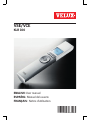 1
1
-
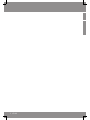 2
2
-
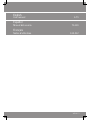 3
3
-
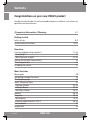 4
4
-
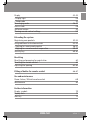 5
5
-
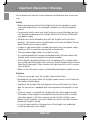 6
6
-
 7
7
-
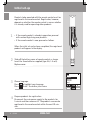 8
8
-
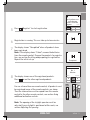 9
9
-
 10
10
-
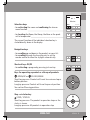 11
11
-
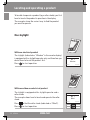 12
12
-
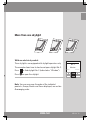 13
13
-
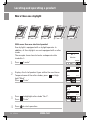 14
14
-
 15
15
-
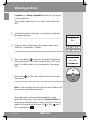 16
16
-
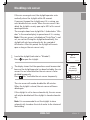 17
17
-
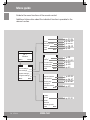 18
18
-
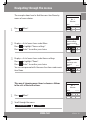 19
19
-
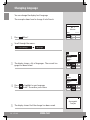 20
20
-
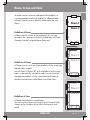 21
21
-
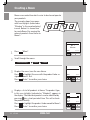 22
22
-
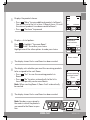 23
23
-
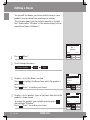 24
24
-
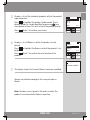 25
25
-
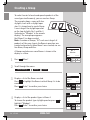 26
26
-
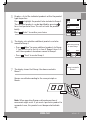 27
27
-
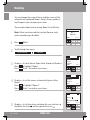 28
28
-
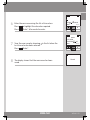 29
29
-
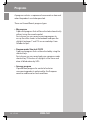 30
30
-
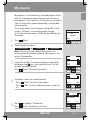 31
31
-
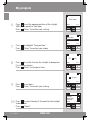 32
32
-
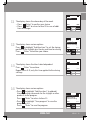 33
33
-
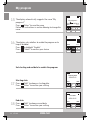 34
34
-
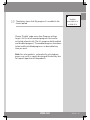 35
35
-
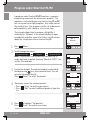 36
36
-
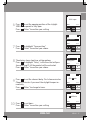 37
37
-
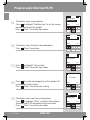 38
38
-
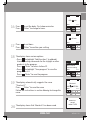 39
39
-
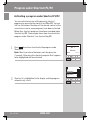 40
40
-
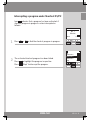 41
41
-
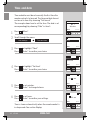 42
42
-
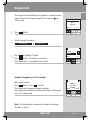 43
43
-
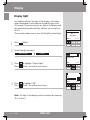 44
44
-
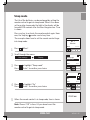 45
45
-
 46
46
-
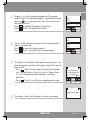 47
47
-
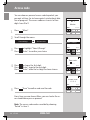 48
48
-
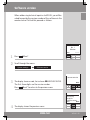 49
49
-
 50
50
-
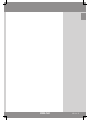 51
51
-
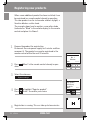 52
52
-
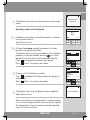 53
53
-
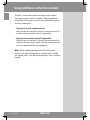 54
54
-
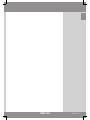 55
55
-
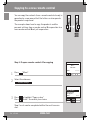 56
56
-
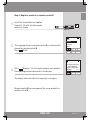 57
57
-
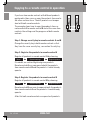 58
58
-
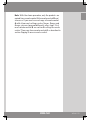 59
59
-
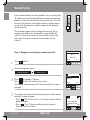 60
60
-
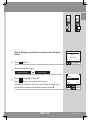 61
61
-
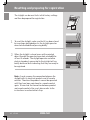 62
62
-
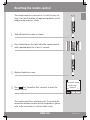 63
63
-
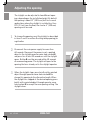 64
64
-
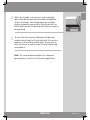 65
65
-
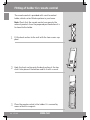 66
66
-
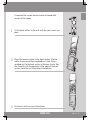 67
67
-
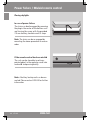 68
68
-
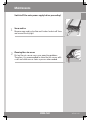 69
69
-
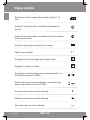 70
70
-
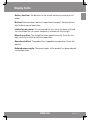 71
71
-
 72
72
-
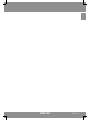 73
73
-
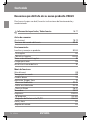 74
74
-
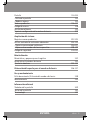 75
75
-
 76
76
-
 77
77
-
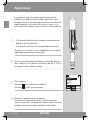 78
78
-
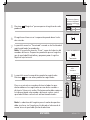 79
79
-
 80
80
-
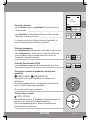 81
81
-
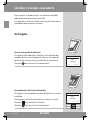 82
82
-
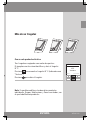 83
83
-
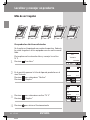 84
84
-
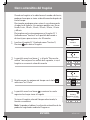 85
85
-
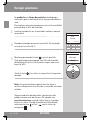 86
86
-
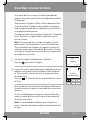 87
87
-
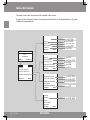 88
88
-
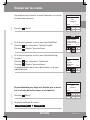 89
89
-
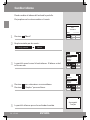 90
90
-
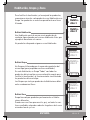 91
91
-
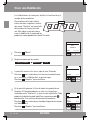 92
92
-
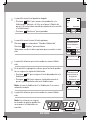 93
93
-
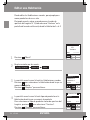 94
94
-
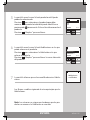 95
95
-
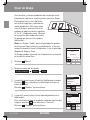 96
96
-
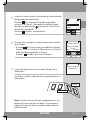 97
97
-
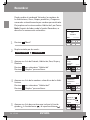 98
98
-
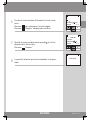 99
99
-
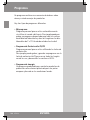 100
100
-
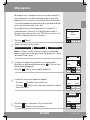 101
101
-
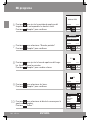 102
102
-
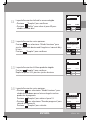 103
103
-
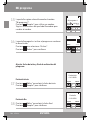 104
104
-
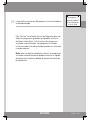 105
105
-
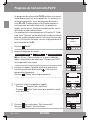 106
106
-
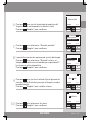 107
107
-
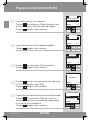 108
108
-
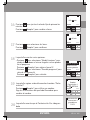 109
109
-
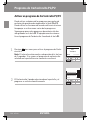 110
110
-
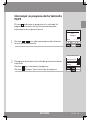 111
111
-
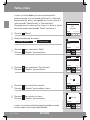 112
112
-
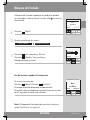 113
113
-
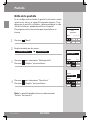 114
114
-
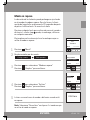 115
115
-
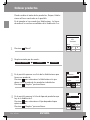 116
116
-
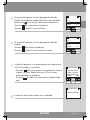 117
117
-
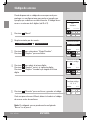 118
118
-
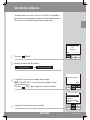 119
119
-
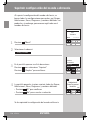 120
120
-
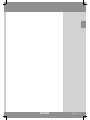 121
121
-
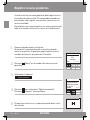 122
122
-
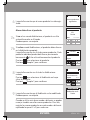 123
123
-
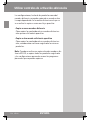 124
124
-
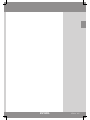 125
125
-
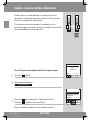 126
126
-
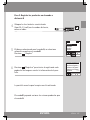 127
127
-
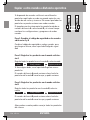 128
128
-
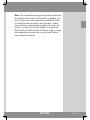 129
129
-
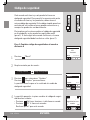 130
130
-
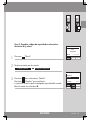 131
131
-
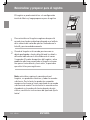 132
132
-
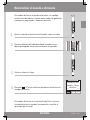 133
133
-
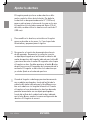 134
134
-
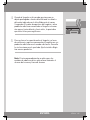 135
135
-
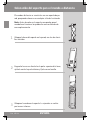 136
136
-
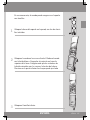 137
137
-
 138
138
-
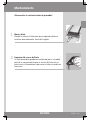 139
139
-
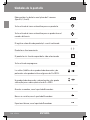 140
140
-
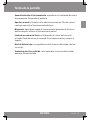 141
141
-
 142
142
-
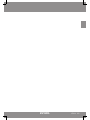 143
143
-
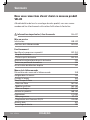 144
144
-
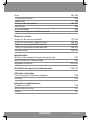 145
145
-
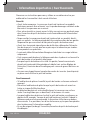 146
146
-
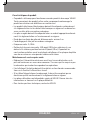 147
147
-
 148
148
-
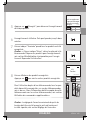 149
149
-
 150
150
-
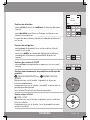 151
151
-
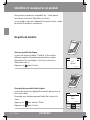 152
152
-
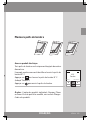 153
153
-
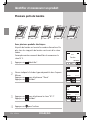 154
154
-
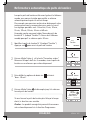 155
155
-
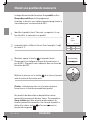 156
156
-
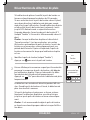 157
157
-
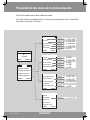 158
158
-
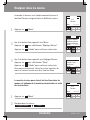 159
159
-
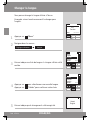 160
160
-
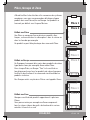 161
161
-
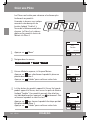 162
162
-
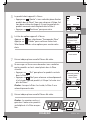 163
163
-
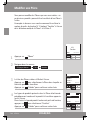 164
164
-
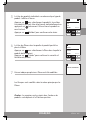 165
165
-
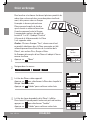 166
166
-
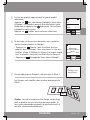 167
167
-
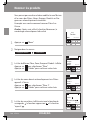 168
168
-
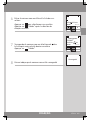 169
169
-
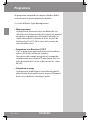 170
170
-
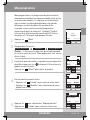 171
171
-
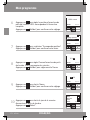 172
172
-
 173
173
-
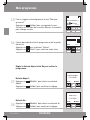 174
174
-
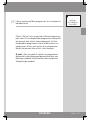 175
175
-
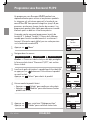 176
176
-
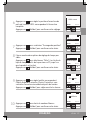 177
177
-
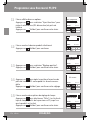 178
178
-
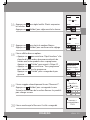 179
179
-
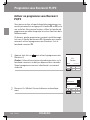 180
180
-
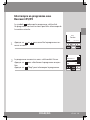 181
181
-
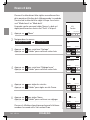 182
182
-
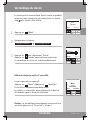 183
183
-
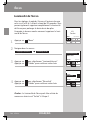 184
184
-
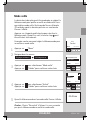 185
185
-
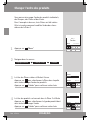 186
186
-
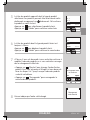 187
187
-
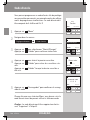 188
188
-
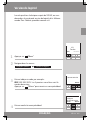 189
189
-
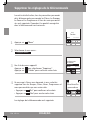 190
190
-
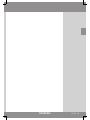 191
191
-
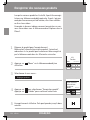 192
192
-
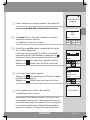 193
193
-
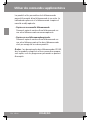 194
194
-
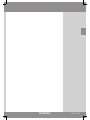 195
195
-
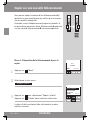 196
196
-
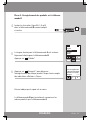 197
197
-
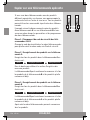 198
198
-
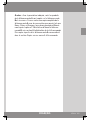 199
199
-
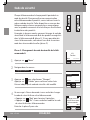 200
200
-
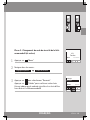 201
201
-
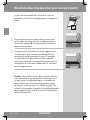 202
202
-
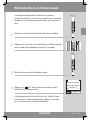 203
203
-
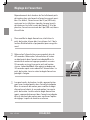 204
204
-
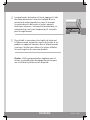 205
205
-
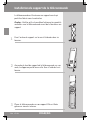 206
206
-
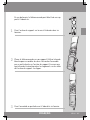 207
207
-
 208
208
-
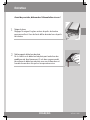 209
209
-
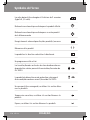 210
210
-
 211
211
-
 212
212
-
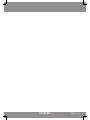 213
213
-
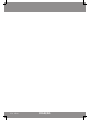 214
214
-
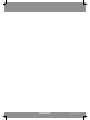 215
215
-
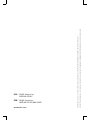 216
216
Velux KLR 100 Manual de usuario
- Categoría
- Controles remotos
- Tipo
- Manual de usuario
- Este manual también es adecuado para
en otros idiomas
- français: Velux KLR 100 Manuel utilisateur
- English: Velux KLR 100 User manual
Artículos relacionados
-
Velux VSE KLR 100 Manual de usuario
-
Velux VSS M08 2004 Guía de instalación
-
Velux VSS M06 2004CS00 Guía de instalación
-
Velux VCS 2246 2004CS00 Guía de instalación
-
Velux VS C06 2004FS01 Instrucciones de operación
-
Velux VCS 2246 2004 Guía de instalación
-
Velux VCM 3434 204CS01XW Guía de instalación
-
Velux VCS 4646 2004CS00 Instrucciones de operación
-
Velux VS C06 2004FS00X Guía de instalación
-
Velux VS C08 2004FS00X Guía de instalación