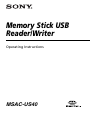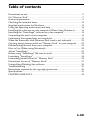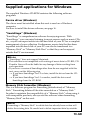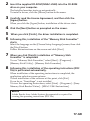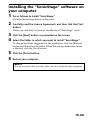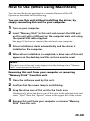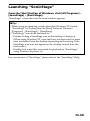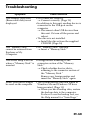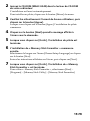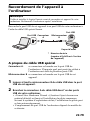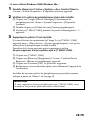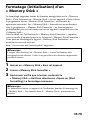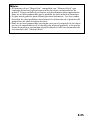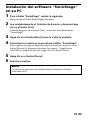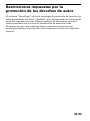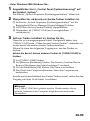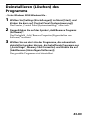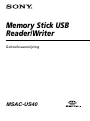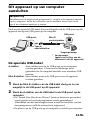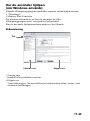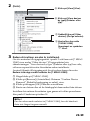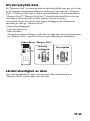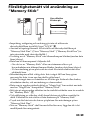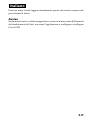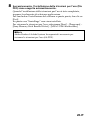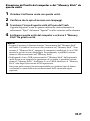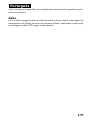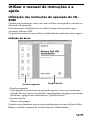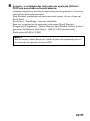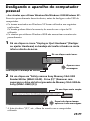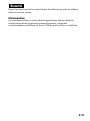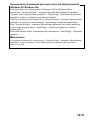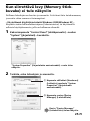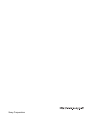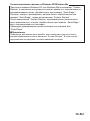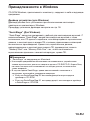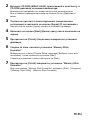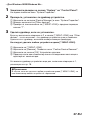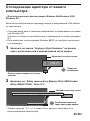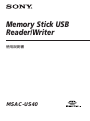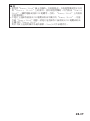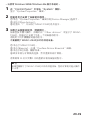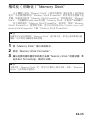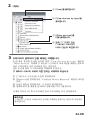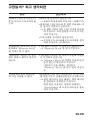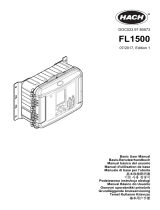Sony MSAC-US40 - MemoryStick Flash Memory Card USB 2.0 Reader Operating Instructions Manual
- Tipo
- Operating Instructions Manual

USB /
MSAC-US40

2
•
•
•
b
•
•
•
•

3
MSAC-US40

4
VCCI
B
Program© 2005 Sony Corporation
Documentation© 2005 Sony Corporation
• “Memory Stick” “MagicGate
Memory Stick”
“Memory Stick Duo”
“MagicGate Memory Stick Duo”
“Memory Stick PRO”
PRO “Memory Stick PRO Duo”
PRO “MagicGate”
Open MG
“ATRAC3” “ATRAC3plus” Sonic
Stage
• Microsoft Windows Microsoft Corporation
• Pentium
• Adobe Adobe Reader
• Macintosh Mac OS Apple
Computer,Inc.
•
™ ®

5
•
•
• LOCK
P
•
USB
•USB
• CD and music-related data from Gracenote, Inc., copyright c
2000-2004Gracenote. Gracenote CDDBR Client Software,
copyright 2000-2004 Gracenote.This product and service may
practice one or more of the following U.S.Patents: #5,987,525;
#6,061,680; #6,154,773, #6,161,132, #6,230,192,#6,230,207,
#6,240,459, #6,330,593, and other patents issued or pending.
Services supplied and/or device manufactured under license
for following Open Globe, Inc. United States Patent 6,304,523.
Gracenote and CDDB are registered trademarks of Gracenote.
The Gracenote logo and logotype, and the “Powered by
Gracenote” logo are trademarks of Gracenote.
• MPEG Layer-3 audio coding technology and patents licensed
from Fraunhofer IIS and Thomson.

6
........................................................................................
2
...............................................................................
4
............................................................................................................
5
.....................................................................
7
........................................................................................
10
...........................................................................................
13
Windows
................................................................
14
......................................................................
16
Windows
.................................................................................................................
18
SonicStage
..........................................
21
................................................................................
23
......................................................................
26
Memory Stick
.................
27
......
31
......................................................................
32
Macintosh
.....................................................
34
SonicStage
..............................................................................
36
SonicStage
.............
38
SonicStage
...........................................................................
40
.................................
41
.........................................................
43
..............................................
45
..................................................................................
47
.............................................................................
48
..........................................................................................................
49
...........................................................................................
50

7
IC
1
PRO
PRO
MagicGate ( )
1

8
PRO
PRO
/
MP3
ATRAC3plus/
ATRAC3
*
2 GB MSX-2GN)
2005 10 URL
http://www.sony.co.jp/mstaiou
*
/
* I/O

9
P
•
•
•

10
Windows
•OS Microsoft Windows 98 Second Edition Windows
98SE
/Windows Millennium Edition Windows Me /
Windows 2000 Professional Service Pack 3
Windows
2000
/Windows XP Home Edition/XP Professional/XP Media
Center Edition 2004/XP Media Center Edition 2005
Windows XP
OS
OS
Windows 98
Windows 2000 Professional Service Pack 1/Service Pack 2
• CPU Pentium III 450MHz
• RAM 128MB
• 200MB
Windows
• CD-ROM
• “SonicStage”
• USB
Hi-Speed USB USB2.0
•
16
800 480 800 600
Macintosh
•OS Mac OS 9.2.2/X v10.2 10.4
OS
OS
• RAM 64MB
• 50MB
• USB
Hi-Speed USB USB2.0

11
Windows 2000/Windows XP
Windows 2000/Windows XP SonicStage
• Administrator
• Administrator
• SonicStage CD-ROM
• Windows 2000 Professional Service Pack 3
• NTFS
P
•
• SonicStage Macintosh
Macintosh

12
Windows 2000 Service Pack 3
Windows 2000 Service Pack 3
1. USB
Windows Windows
2.Windows USB
USB
Windows Windows
USB
Windows XP/Windows Me
Windows XP Windows Me
SonicStage
SonicStage
SonicStage
SonicStage
P

13
• USB /
P
/
2
• USB 1 m 1
• Windows CD-ROM MSAC-US40 1
CD-ROM
•
• SonicStage
• Memory Stick Formatter
•
PDF
• 1

14
Windows
Windows CD-ROM
Windows
Windows
18
SonicStage Windows
SonicStage
SonicStage CD
P
• SonicStage Macintosh
• CD-RW/CD-R
• SonicStage
SonicStage Ver.3.2 CD-ROM
SonicStage Ver.3.1 CD-ROM
SonicStage

15
Memory Stick Formatter Windows
P

16
CD-ROM
PDF Adobe Adobe Reader
Adobe Reader
•
•

17
•
•
Adobe Reader Adobe Reader
Windows
• SonicStage
• Memory Stick Formatter

18
Windows
P
P
Memory Stick
Formatter
PDF
1
Windows 2000, Windows XP
Administrator

19
2
CD-ROM MSAC-US40 CD-
ROM
3
4
5
6
Memory Stick Formatter
7
Memory Stick
Formatter
Memory Stick Formatter
Memory Stick Utility Memory Stick Formatter

20
8
PDF
Exit
SonicStage
Sony Memory
Stick Reader Writer
MSAC-US40
P
PDF Adobe
Adobe Reader

21
SonicStage
1
SonicStage
SonicStage
2
SonicStage
3
4
SonicStage

22
5
6
P

23
P
USB USB USB
USB
A USB USB
Mini-B USB
1
USB USB Mini-B
Mini-B
Mini-B
A
USB
USB
* 8

24
2
USB USB
A
•
OS
• USB
• USB
USB
USB
25
USB
A

25
USB USB
USB
P
•1 2 USB
USB
• USB USB
USB
•
• USB
USB
USB USB 1 USB
USB

26
Windows XP OS
1
2
Memory Stick-MG F:
Memory Stick-MG
F:
F:
Memory Stick-MG F:
Memory Stick-MG F:
P
• OS
Memory Stick-MG F: F:
• Memory Stick

27
Memory
Stick
Windows 2000/Windows XP
Administrator Administrator ID
1
1
2
2

28
3
2
MSAC-US40
MSAC-US40
1
MSAC-US40
2
3
OK
4
18 1
P
MSAC-US40
3
4
5
6
? ? MSAC-
US40

29
Windows 98SE/Windows Me
1
2
1
2
3
? ? MSAC-US40
3
2 MSAC-
US40
MSAC-US40
1
MSAC-US40
2
3
OK
4

30
18 1
P
MSAC-US40

31
USB
USB
Memory Stick-MG F:

32
Windows Me/Windows 2000/Windows XP
USB
• Windows XP OS
• Windows 98SE
1
2
Sony Memory Stick USB Reader/Writer MSAC-
US40
F:
F:

33
3
Sony Memory Stick USB Reader/Writer MSAC-
US40
P
OS
P
•
•
•
USB

34
Macintosh
OS
1
2
USB
USB USB
23
3
4
P
1
2
3
4

35
P
•
USB
• USB
USB

36
SonicStage
SonicStage
SonicStage CD
SonicStage
• USB
• CD
•
• EMD
SonicStage
• CD
•
•

37
SonicStage SonicStage
P
WAV MP3 WMT
SonicStage

38
SonicStage
SonicStage
SonicStage OpenMG
SonicStage OpenMG OpenMG
SonicStage
SonicStage
SonicStage CD CD
CD
SonicStage
Windows XP/Windows Me
Windows XP Windows Me
SonicStage

39
SonicStage
SonicStage
SonicStage
SonicStage
CD-RW/CD-R
SonicStage CD-RW/CD-R

40
SonicStage
Windows
SonicStage SonicStage
SonicStage
P
• Windows XP
Windows
SonicStage SonicStage SonicStage
• SonicStage
Windows SonicStage
Windows XP
SonicStage
SonicStage
Windows
SonicStage SonicStage

41
Memory Stick
Formatter
Memory Stick Formatter
Memory Stick Formatter Memory Stick
Formatter
Memory Stick Formatter
http://www.sony.net/memorystick/support/
P
1
2
Memory Stick Formatter
3
P

42
•
•
LOCK
LOCK
LOCK
/
/

43
• LOCK
B
•
•
•
•
•
•
C
•
A
C
B

44
•
•
•
A
•
•
•
•

45
Windows 98SE/ Windows Me
1
2
3
SonicStage Memory Stick
Formatter
Windows 2000/Windows XP
Administrator
1
Windows 2000
Windows XP
2
Windows 2000
Windows XP

46
3
4
SonicStage Memory
Stick Formatter
/ Windows XP

47
/
Memory Stick
•
c
23
• USB
c
USB
•
c
CD-ROM
18
•
c
•
c
• Windows Me Windows XP
12
c
SonicStage

48
SonicStage
OpenMG

49
Hi-Speed USB USB2.0
DC 5 V USB
500 mA
PC
0.5 mA
39 18 86 mm
28 g
0 40
20 80

50
http://www.sony.net/memorystick/support/
USB /
• MSAC-US40
•
•
•
• :
OS

http://www.sony.co.jp/SonyDrive/
................
0570-00-3311
PHS
....
03-5448-3311
FAX
....................................
0466-31-2595
9:00 20:00/ 9:00 17:00
141-0001 6-7-35

Memory Stick USB
Reader/Writer
MSAC-US40
Operating Instructions

2-GB
English
Before operating the unit, please read this instructions thoroughly, and
retain it for future reference.
For the Customers in the U.S.A.
If you have any questions about this product, you may call:
Sony Customer Information Center 1-800-222-SONY(7669).
The number below is for the FCC related matters only.
Regulatory Information
Declaration of Conformity
Trade Name : SONY
Model : MSAC-US40
Responsible Party : Sony Electronics lnc.
Address : 16450 W. Bernardo Dr, San Diego CA
92127 U.S.A.
Telephone number : 858-942-2230
This device complies with Part 15 of the FCC Rules. Operation is
subject to the following two conditions: (1) This device may not cause
harmful interference, and (2) this device must accept any interference
received, including interference that may cause undesired operation.
CAUTION
You are cautioned that any changes or modifications not expressly approved
in this manual could void your authority to operate this equipment.

3-GB
Note:
This equipment has been tested and found to comply with the limits for a
Class B digital device, pursuant to Part 15 of the FCC Rules. These limits
are designed to provide reasonable protection against harmful interference
in a residential installation. This equipment generates, uses, and can
radiate radio frequency energy and, if not installed and used in accordance
with the instructions, may cause harmful interference to radio
communications. However, there is no guarantee that interference will not
occur in a particular installation. If this equipment does cause harmful
interference to radio or television reception, which can be determined by
turning the equipment off and on, the user is encouraged to try to correct
the interference by one or more of the following measures:
– Reorient or relocate the receiving antenna.
– Increase the separation between the equipment and receiver.
– Connect the equipment into an outlet on a circuit different from that to
which the receiver is connected.
– Consult the dealer or an experienced radio/TV technician for help.
The specified USB cable (supplied) must be used with the equipment in
order to comply with the limits for a digital device pursuant to Subpart B
of Part 15 of FCC Rules.
For the customers in Canada
This class B digital apparatus complies with Canadian ICES-003.
Notice
If static electricity or electromagnetism causes data transfer to
discontinue midway (fail), restart the application or disconnect and
connect the USB cable again.

4-GB
Program©2005 Sony Corporation
Documentation©2005 Sony Corporation
• , “Memory Stick,” “MagicGate Memory Stick,” “Memory Stick Duo,”
“MagicGate Memory Stick Duo,” “Memory Stick PRO,”
,
“Memory Stick PRO Duo,” “MagicGate,”
, “Open MG,”
, “ATRAC3,” “ATRAC3plus,” , “SonicStage”
and
are registered trademarks or trademarks of Sony Corporation.
• Microsoft and Windows are either registered trademarks or trademarks of
Microsoft Corporation in the United States and/or other countries.
• Pentium is a trademark or registered trademark of Intel Corporation or its
subsidiaries in the United States and other countries.
• Adobe and Adobe Reader are registered trademarks or trademarks of Adobe
Systems, Inc. in the United States and/or other countries.
• Macintosh and Mac OS are trademarks of Apple Computer, Inc., registered in
the U.S. and other countries.
• All other trademarks and registered trademarks are trademarks of their
respective holders.
Furthermore “™” and “®” are not mentioned in each case in this manual.
• CD and music-related data from Gracenote, Inc., copyright c 2000-
2004Gracenote. Gracenote CDDBR Client Software, copyright 2000-2004
Gracenote.This product and service may practice one or more of the following
U.S.Patents: #5,987,525; #6,061,680; #6,154,773, #6,161,132,
#6,230,192,#6,230,207, #6,240,459, #6,330,593, and other patents issued or
pending.
Services supplied and/or device manufactured under license for following
Open Globe, Inc. United States Patent 6,304,523. Gracenote and CDDB are
registered trademarks of Gracenote. The Gracenote logo and logotype, and the
“Powered by Gracenote” logo are trademarks of Gracenote.
• MPEG Layer-3 audio coding technology and patents licensed from Fraunhofer
IIS and Thomson.

5-GB
Precautions on use
Pay attention to the following points when using this unit.
• If the body becomes dirty, wipe with a soft cloth. Never use benzine,
alcohol, paint thinner or other solvents. This unit may deform or
malfunction.
• The contents of data cannot be compensated if recording or playing back
is not made due to malfunctions such as “Memory Stick” error.
• To prevent recording or deletion of data on “Memory Stick” set the
“Memory Stick” write-protect switch to “LOCK.”
PNotes
• The access lamp lights when you insert the “Memory Stick” into the unit.
This blinking indicates that the data on the “Memory Stick” is being
accessed. Never remove the “Memory Stick,” turn off the computer or
unplug the USB cable while the access lamp is blinking. Doing so may
damage the data on the “Memory Stick.”
• When disconnecting the USB cable, do not hold it by its cable; hold it by its
connector.

6-GB
Table of contents
Precautions on use ................................................................................................ 5
On “Memory Stick” .............................................................................................. 7
System requirements ............................................................................................ 9
Checking the included items ............................................................................ 12
Supplied applications for Windows ................................................................ 13
Using the operating instructions and help ..................................................... 14
Installing the software on your computer (When Using Windows) .......... 16
Installing the “SonicStage” software on your computer .............................. 18
Connecting this unit to your computer ........................................................... 19
Confirming that connections are completed .................................................. 21
When the removable disk (Memory Stick icon) is not indicated ................ 22
Copying image data recorded on “Memory Stick” to your computer ....... 25
Disconnecting the unit from your computer .................................................. 26
How to Use (When using Macintosh) ............................................................. 28
About “SonicStage” ............................................................................................ 30
Before using “SonicStage” (Be sure to read) ................................................... 32
Launching “SonicStage” .................................................................................... 34
Formatting (initialization) of “Memory Stick” ............................................... 35
Precautions for use of “Memory Stick” ........................................................... 37
Uninstalling (Deleting) the software ............................................................... 38
Troubleshooting .................................................................................................. 39
Restrictions imposed by the copyright protection......................................... 40
Specifications ....................................................................................................... 41
LIMITED WARRANTY ..................................................................................... 42

7-GB
On “Memory Stick”
What is “Memory Stick”?
“Memory Stick” is a compact large-capacity IC storage media. The media
can be used not only for transferring data between “Memory Stick”
compatible products, but also as a removable, external storage media for
storing data.
“Memory Stick” is available in standard size and a smaller size called
“Memory Stick Duo.” When “Memory Stick Duo” is inserted into a
Memory Stick Duo Adaptor, the size becomes the same as the standard-
sized “Memory Stick” to allow to use with products that are compatible
with the standard-sized “Memory Stick.”
“Memory Stick PRO” and “Memory Stick PRO Duo” are also available for
handling even larger capacity data.
What is “MagicGate”?
“MagicGate” is the generic name for a copyright-protection technology
developed by Sony. After performing authentication to confirm that
recording or playback can be carried out correctly between a compatible
device and “Memory Stick,” “MagicGate” then encrypts the data.
Copyright-protected data can only be played back on an authenticated
device.
Music and other data that require copyright protection can be recorded
and played back by using a combination of a “MagicGate” compatible
“Memory Stick” and equipment compatible with “MagicGate,” such as
this unit.
Different types of data can be recorded on a single “Memory Stick.”
For example, it is possible to record image data on the remaining empty
section of a “MagicGate” compatible “Memory Stick” containing music
data.

8-GB
“Memory Stick” types that can be used with
this unit
* Sony does not guarantee this unit to operate with all kinds of “Memory
Stick.” It has been checked to operate with any “Memory Stick” up to 4
GB (MSX-4GN) (as of October, 2005). Check the following URL to see
which kinds of “Memory Stick” the unit supports.
http://www.sony.net/memorystick/supporte/
* This unit supports parallel data transfer (High speed data transfer). The
reading or writing time varies depending on the media used.
* This unit is not compatible with I/O modules.
PNotes
• Formatting a “MagicGate” compatible “Memory Stick” containing data
will delete all the data, including music data. Be careful not to delete
important data accidentally. Sony can not be held responsible for the data
lost through formatting.
• What you record are for personal enjoyment only. Copyright laws prohibit
other forms of use without the permission of the copyright holder.
• In no event will Sony be liable for the data contents in case download of
recorded material is impeded or music data is corrupted or deleted due to
malfunctions of this unit or the “Memory Stick.”
“Memory Stick” types
“Memory Stick” (without MagicGate) a ×
“Memory Stick” (with MagicGate) aa
“MagicGate Memory Stick” aa
“Memory Stick PRO” aa
“Memory Stick Duo” (without MagicGate) a ×
“Memory Stick Duo” (with MagicGate) aa
“MagicGate Memory Stick Duo” aa
“Memory Stick PRO Duo” aa
Data transfer/
Music transfer
(MP3 form)
Music
transfer
(ATRAC3plus/
ATRAC3
form)

9-GB
System requirements
Recommended Windows environment
• OS: Microsoft Windows 98 Second Edition (Windows 98SE)/Windows
Millennium Edition (Windows Me)/Windows 2000 Professional Service
Pack 3 or later (Windows 2000)/Windows XP Home Edition/XP
Professional/XP Media Center Edition 2004/XP Media Center Edition
2005 (Windows XP)
* The operating systems mentioned above must be installed on the
computer when shipped from the factory.
* Operation is not guaranteed for upgraded operating systems even if
they are among those mentioned above.
* Not compatible with Windows 98.
* Not compatible with Windows 2000 Professional Service Pack 1/
Service Pack 2.
• CPU: Pentium III 450 MHz or faster processor recommended
• RAM: 128 MB or more
• Available hard disk space: 200 MB or more
(More disk space may be required depending on the version of Windows
you are using. Further space is also required for handling music data.)
• CD-ROM drive
• Sound board (A sound board is required to use “SonicStage.”)
• USB port (This unit supports Hi-Speed USB (USB 2.0).)
• Display: High Color (16-bit) or higher, 800 × 480 pixels or more
(800 × 600 pixels or more recommended.)
Recommended Macintosh environment
• OS: Mac OS 9.2.2/X (v10.2~10.4)
* The operating systems mentioned above must be installed on the
computer when shipped from the factory.
* Operation is not guaranteed for upgraded operating systems even if
they are among those mentioned above.
• RAM: 64 MB or more
• Hard disk: 50 MB or more available hard-disk space
• USB port (This unit supports Hi-Speed USB (USB 2.0).)
PNotes
• Operation is not guaranteed for all computers even if they comply with the
recommended environments.
• “SonicStage” does not support Macintosh.
If you are using a Macintosh computer, it is not possible to transfer music
data that requires copyright protection.

10-GB
When using Windows 2000/Windows XP
The following restrictions apply when “SonicStage” is running under
Windows 2000/Windows XP.
•Installation should take place after you log on as Administrator.
For how to log on using the Administrator account, see the manual
provided with your computer.
•When using the software, log on as an Administrator.
•Do not insert or remove a CD-ROM drive while “SonicStage” is running.
Your important data may get lost.
•Can only be used with Windows 2000 Professional edition with Service
Pack 3 or later installed.
•NTFS format can only be used when standard-installed (installed when
shipped from the factory).
When using this unit on a computer with
Service Pack 3 of Windows 2000 installed
Performing the following operations may cause the unit not to be
recognized by your computer when using this unit on a computer with
Service Pack 3 of Windows 2000 installed:
1. Starting Windows with your computer on or rebooting while the
products in question are connected to your computer’s USB port.
2. Unplugging and plugging in the USB cable that is connecting the unit
and your computer after starting Windows.
tThe products in question will cease to be recognized by your
computer.
If the USB cable is not unplugged, these issues will not occur.
To avoid these issues
When starting Windows with your computer on or when rebooting
Windows, remove the USB cable that is connecting the products in
question and your computer.

11-GB
On System Restore and Windows XP/Windows Me
When using the Windows XP or Windows Me, executing the “System
Restore” item in System Tools may make it impossible to play back the
songs managed by “SonicStage.”
Therefore, be sure to back up the song data managed by “SonicStage”
before you execute “System Restore.”
After “System Restore” has been executed, the backed-up data can be
restored and the songs managed by “SonicStage” can then be played
back again.
For how to back up data, see the Help information for “SonicStage.”
PNote
An error dialog appears if playback of song data is impeded following
execution of “System Restore.” In this case, follow the instructions displayed
on the screen.

12-GB
Checking the included items
• Memory Stick USB Reader/Writer (1)
PNote (The standard size of “Memory Stick” / the Duo size
compatible slot)
You can use both the standard sizes of “Memory Stick” and the sizes of
“Memory Stick Duo” by one slot. (You cannot use both the sizes of
“Memory Stick” at the same time.) When you use the sizes of “Memory
Stick Duo,” do not attach the Memory Stick Duo Adaptor to them.
Do not insert the two or more “Memory Stick” into the slot at the same
time or insert the “Memory Stick” in the opposite direction. It causes
the malfunction of this unit.
• Special USB cable 1 m (1)
• CD-ROM for Windows (MSAC-US40) (1)
PNote
Select the CD-ROM which contains the language you prefer, when installing
“SonicStage.”
* The CD-ROM contains the following software programs.
•Device Driver Software
•“SonicStage”
•Memory Stick Formatter
•Operating Instructions (PDF file)
The data of Operating Instructions for this unit (PDF file) is
MSAC-US40Manual_ENG.pdf
• Operating Instructions for this unit (1)

13-GB
Supplied applications for Windows
The supplied Windows CD-ROM contains the following software
programs.
Device driver (Windows)
The driver must be installed when this unit is used on a Windows
computer.
For how to install the driver software, see page 16.
“SonicStage” (Windows)
“SonicStage” is comprehensive software for enjoying music. With
“SonicStage,” you can enjoy listening to music sources such as music CDs,
etc., or you can import music into the hard disk of your PC for a complete
management of your collection. Furthermore, music data that has been
imported into the hard disk of your PC can also be transferred to a
“Memory Stick” or “Memory Stick Duo” so that they can be enjoyed
outside the PC environment.
PNotes
• “SonicStage” does not support Macintosh.
• This software is not compatible with writing of music data to CD-RW/CD-
R media. Sony will not be liable for any damage of data resulting from
such operation.
• If you have a version of SonicStage other than the one supplied with this
unit, carry out the following step.
t If you have SonicStage Ver.3.2 or later, install the driver from the CD-
ROM.
t If you have SonicStage Ver.3.1 or earlier, install the driver and
SonicStage from the CD-ROM.
Memory Stick Formatter (Windows)
This is a software program for formatting (initialization) of “Memory
Stick.” Formatting deletes all the data recorded on a “Memory Stick.”
In order to maintain the compatibility of a “Memory Stick” when using it
with compatible products, always use this software when formatting
“Memory Stick” on this unit.
PNote
Formatting a “Memory Stick” to which data has already been written will
delete the existing data. Be careful not to delete important data by mistake.

14-GB
Using the operating instructions and
help
Using the Operating Instructions on the CD-
ROM
For details on how to use this unit, see these Operating Instructions.
Adobe Reader from Adobe Systems Incorporated is required to view PDF
files.
How to use Adobe Reader is described in the following.
Screen view
•Left frame
Each page of the Operating Instructions appears as a thumbnail.
When you click on the thumbnail corresponding to the page that you
want to view, the page is shown in the “Right frame.”
•Right frame
Shows each page.
For details on how to use Adobe Reader, see the online Help manual for
Adobe Reader.
Left frame
Right frame

15-GB
How to use the Help (When Using Windows)
The following applications feature separate online Help manuals.
•“SonicStage”
• Memory Stick Formatter
For details on how to use each of the application software programs, see
the respective Help manuals.
How to use the Help manuals is described as follows.
Screen view
• Left frame
Contents or Keywords are displayed here.
• Right frame
Displays explanations. Clicking underlined parts in the text displays
related explanations.
Tab
Left frame
Right frame

16-GB
Installing the software on your
computer (When Using Windows)
PNote
Be sure to install the supplied software before you connect this unit to your
computer.
Do not perform the installation while this unit is connected to your
computer.
Restart your computer when installation is completed, and then connect this
unit to your computer.
Use the following procedure to install the software.
A part of the installation may take place automatically.
Installing the device driver on your computer
PNote
Simultaneously with the installation of the device driver, the “Memory Stick
Formatter” and the operating instructions (PDF file) are also installed on
your computer.
1 Turn on your computer.
At this point, do not connect this unit to your computer.
Close all running applications.
To install the device driver when you are using Windows 2000 or
Windows XP, you must log on with Administrator rights.

17-GB
2 Insert the supplied CD-ROM (MSAC-US40) into the CD-ROM
drive on your computer.
The Installer launcher starts up automatically.
To install a driver, click the [Driver] button in the menu.
3 Carefully read the License Agreement, and then click the
[Agree] button.
When you click the [Agree] button, installation of the driver starts.
4 Click the [Next] button as prompted on the screen.
5 When you click [Finish], the driver installation is completed.
6 Following this, installation of the “Memory Stick Formatter”
starts.
Select the language on the [Choose Setup Language] screen, then click
the [Next] button.
Follow the instructions on the screen and click [Next].
7 When you click [Finish], installation of “Memory Stick
Formatter” is completed.
To use “Memory Stick Formatter,” select [Start] – [Programs] –
[Memory Stick Utility] – [Memory Stick Formatter].
8 Following this, installation of the operating instructions (PDF
file) is performed automatically.
When installation of the operating instructions is completed, the
application selection screen returns.
To end installation of the software at this point, click [Exit].
If you do so, “SonicStage” is not installed.
To view the operating instructions, select [Start] – [Programs] – [Sony
Memory Stick Reader Writer] – [MSAC-US40 Instructions].
PNote
Adobe Reader from Adobe Systems Incorporated is required for
viewing the operating instructions (PDF file).

18-GB
Installing the “SonicStage” software on
your computer
1 Do as follows to install “SonicStage.”
Click the [SonicStage] button in the menu.
2 Carefully read the License Agreement, and then click the [Yes]
button.
When you click the [Yes] button, installation of “SonicStage” starts.
3 Click the [Next] button as prompted on the screen.
4 Select the folder in which you want to install “SonicStage.”
To change the folder suggested for the installation, click the [Browse]
button and then select the folder. When the storage destination folder
is decided, click the [Next] button.
5 Click the [Done] button.
6 Restart your computer.
PNote
Be sure to connect this unit only after you have restarted your computer.

19-GB
Connecting this unit to your computer
PNote
Be sure to install the supplied software before you connect this unit to your
computer. Restart your computer following installation.
Connect the USB port on this unit to a USB port on your computer using
the special USB cable supplied.
On the special USB cable
A connector: This is plugged into the USB port on the computer. Any
ports can be used if the computer is provided with multiple
USB ports.
Mini-B connector: This is plugged into the USB port on this unit.
1 Firmly insert the Mini-B connector of the USB cable into the
USB port on this unit as far as it will go.
2 Plug the A connector of the USB cable into a USB port on your
computer.
•The “Found New Hardware Wizard” starts up and installation of
the driver begins. Depending on the OS, the driver installation may
take place automatically.
•The location of the USB port on the computer differs with the
computer used.
•When using a computer with multiple USB ports, do not connect
other devices, with the exception of a standard mouse and keyboard,
to USB ports at the same time as this unit. When using a desktop
computer, use a USB port on the main unit of the computer. For
details, see “Recommended ways for connecting this unit” on page
20.
USB port
A connector
Mini-B
connector
Access lamp
USB port
* Serial number
(8-digit number on the
backside of this unit)

20-GB
Recommended ways for connecting this unit
The operation of this unit has been confirmed when connected to the
computer in either of the following ways.
When this unit is connected to a USB port on the computer main unit, and
nothing is connected to other USB ports on the computer main unit.
PNotes
• When two or more USB devices except standard equipment are connected
to one computer, and both are used simultaneously, operation is not
guaranteed depending on the USB devices.
• Make sure to connect the supplied USB cable to a USB port on the
computer main unit. Operation is not guaranteed if the cable is connected
via the keyboard or a USB hub, etc.
• Not all operations are guaranteed on all computers running under the
recommended environment.
• Make sure to use the specified USB cable (supplied) to connect to your
computer.
When, on a computer with a USB keyboard and mouse as standard
equipment, the USB keyboard is connected to one of the USB ports on the
computer main unit, and this unit is connected to another USB port on the
computer main unit with the supplied USB cable.

21-GB
Confirming that connections are
completed
In the following, Windows XP is used for instructions. Depending on the
OS type and the settings, the screens may look different.
1 Open the “My Computer” folder.
The “My Computer” folders appear.
2 Confirm that the newly recognized Memory Stick-MG(F:) icon
is shown.
PNote
Depending on the computer used, the drive letter (F:) may be different.
The connection is completed when the Memory Stick-MG(F:) icon is
shown.
It may take a little while before the Memory Stick-MG(F:) icon appears.
PNotes
• Depending on the OS type used and the “Memory Stick,” the displayed
icon may appear as “Removable Disk (F:)” instead of “Memory Stick-
MG(F:).”
• If the Memory Stick icon is not shown, the device driver may not be
installed correctly. Perform the procedures described on the following
page. When using another “Removable Disk,” plural “Removable Disk”
icons appear.

22-GB
When the removable disk (Memory
Stick icon) is not indicated
A separate device driver may already have been installed. Connect this
unit to your computer, and then perform the following procedure.
– When using Windows 2000/Windows XP –
Log on as Administrator or using a user ID that has administrative
privilege.
1 Double-click the “System” icon on the “Control Panel.”
1 Click the [Hardware] tab on the
“System Properties” screen.
2 Click [Device Manager].
The “Device Manager” screen
appears.
2 Check if the device driver has already been installed.
The “System Properties” screen appears.

23-GB
3 Delete the driver if installed.
If you use the procedure described in Step 2 and confirm that
[? MSAC-US40] is shown under “Other devices” in the “View devices
by type” display, a separate device driver has already been installed.
Use the following procedure to delete this driver.
Do not delete other devices than [? MSAC-US40].
1 Right-click on [? MSAC-US40].
2 Click on [Remove]. The “Confirm Device Removal” screen
appears.
3 Click the [OK] button. The device is removed.
4 Restart your computer after disconnecting this unit from the
computer.
Install the device driver again by performing the procedure from
Step 1 described on page 16.
PNote
If you delete other devices than [? MSAC-US40], your computer may no
longer operate normally.
2 (Continued)
3 Click [View].
4 Click [View devices by type].
5 Double-click [Other devices].
6 Check whether [? MSAC-
US40] preceded by the “?”
symbol is shown.

24-GB
– When using Windows 98SE/Windows Me –
1 Double-click the “System” icon on the “Control Panel.”
The “System Properties” screen appears.
2 Check if the device driver has already been installed.
1 Click the [Device Manager] tab on the “System Properties” screen.
2 Double-click [Other devices].
3 Check whether [? MSAC-US40] preceded by the “?” symbol is
shown.
3 Delete the driver if installed.
If you use the procedure described in Step 2 and find that [? MSAC-
US40] is shown under “Other devices,” a separate device driver has
already been installed.
Use the following procedure to delete this driver.
Do not delete other devices than [? MSAC-US40].
1 Click on [? MSAC-US40].
2 Click on [Remove]. The “Confirm Device Removal” screen appears.
3 Click the [OK] button. The device is removed.
4 Restart your computer after disconnecting this unit from the
computer.
Install the device driver again by performing the procedure from
Step 1 described on page 16.
PNote
If you delete other devices than [? MSAC-US40], your computer may no
longer operate normally.

25-GB
Copying image data recorded on
“Memory Stick” to your computer
If the USB cable used to connect this unit and your computer is
disconnected, the computer will no longer be able to recognize this unit
and the image data stored on the “Removable Disk (“Memory Stick”)” can
no longer be viewed on the computer. If you copy the image data stored
on the “Memory Stick” to your computer, the image data can be displayed
and processed on your computer even if this unit is not connected to your
computer.
When the USB cable is disconnected, the Memory Stick-MG(F:) icon
disappears.
For how to copy image data to your computer, see the manual for your
computer.

26-GB
Disconnecting the unit from your
computer
– For customers using Windows Me/Windows 2000/Windows XP –
Perform the procedure described below before disconnecting the USB
cable from the computer.
•The screens shown in Windows XP are used in the following
explanations.
The screens may differ slightly depending on the type of OS used.
•Customers using Windows 98SE do not need to perform this procedure.
1 Click the “Unplug or Eject Hardware” icon in the task tray in
the lower right corner of the screen.
Click this icon.
A message
appears.
This section is the task tray.
2 Click “Safely remove Sony Memory Stick USB Reader/Writer
(MSAC-US40)-Drive (F:).”
* The drive letter “(F:),” etc. differs depending on the computer used.
Click this section.
A message appears after a
little while.

27-GB
3 [“Sony Memory Stick USB Reader/Writer (MSAC-US40) can be
safely removed.”] is displayed.
In this condition, you can safely remove this unit from your computer.
PNote
The indications may be different depending on the OS that you are using.
PNotes
• When you just want to remove the “Memory Stick” from this unit, the
procedure described above is not required.
• Do not remove the “Memory Stick” from this unit while the access lamp is
blinking. Data on the “Memory Stick” could be corrupted.
• When you carry out this operation, this unit is not recognized by your
computer. To make this unit recognize again, disconnect the USB cable
from your computer and connect the USB cable to your computer again.

28-GB
How to Use (When using Macintosh)
You can use the driver provided as a standard feature of the OS.
Operate as described in the following.
You can use this unit without installing the driver, by
simply connecting this unit to your computer.
1 Turn on your computer.
2 Insert “Memory Stick” to this unit and connect the USB port
on this unit with a USB port on the computer main unit using
the special USB cable supplied.
See page 19 for how to connect this unit and your computer.
3 Driver installation starts automatically and the driver is
installed on the computer.
4 When driver installation is completed, a drive icon of this unit
appears on the desktop and this unit can now be used.
PNote
The drive icon of this unit is not displayed on the desktop when “Memory
Stick” is not inserted to this unit.
Removing this unit from your computer or removing
“Memory Stick” from this unit.
1 Close the software used by this unit.
2 Confirm that the access lamp is not blinking.
3 Drag the drive icon of this unit to the Trash icon.
Alternatively, place the drive icon of this unit in the selected state and
select “Eject” from the “Special” menu in the upper left of the screen.
4 Remove this unit from your computer or remove “Memory
Stick” from this unit.

29-GB
PNotes
•The access lamp lights when you insert the “Memory Stick” into the unit.
This blinking indicates that the data on the “Memory Stick” is being
accessed. Never remove the “Memory Stick,” turn off the computer or
unplug the USB cable while the access lamp is blinking. Doing so may
damage the data on the “Memory Stick.”
•Unplugging the USB cable or removing the “Memory Stick” in this unit,
without performing the operations above, may cause damage to the
“Memory Stick.” Unplug the USB cable or remove the “Memory Stick”
after performing these operations.
Sony will not be liable for any damage caused as a result of not following
the instructions above.

30-GB
About “SonicStage”
“SonicStage” is comprehensive software for enjoying music.
With “SonicStage,” you can enjoy listening to music sources such as music
CDs, etc., or you can import music into the hard disk of your PC for a
complete management of your collection.
Furthermore, music data that has been imported into the hard disk of your
PC can also be transferred to a “Memory Stick” or “Memory Stick Duo” so
that they can be enjoyed outside the PC environment.
Using “SonicStage” to listen to various music
sources
With “SonicStage,” you can play back the following music sources using
the simple, integrated mouse operations:
•Devices/tracks recorded on a media connected to the USB port of your
PC. (This is available using the main unit and “Memory Stick.”)
•Music CD
•Music files on your PC
•Music files provided by Internet music distribution services (EMD
services).
Creating a music database by importing music
from various music sources
“SonicStage” uses the music database “My Library” to manage music files
that are stored in your PC.
Music files can be imported into “My Library” from various music sources
using the following methods:
•Record tracks from a music CD into “My Library.”
•Import music files already existing on your PC into “My Library.”
•Download music files from an Internet music distribution service and
import them into “My Library.”

31-GB
Transferring imported music data to another
device/media for listening outside the PC
environment
Music files imported into the hard disk (“My Library”) of your PC can be
transferred to a “Memory Stick.”
Music files transferred to a “Memory Stick” can be played outside the PC
environment using devices such as a portable audio player, etc.
For various uses of “SonicStage,” please refer to the “SonicStage” Help.
PNote
There are some WAV format, MP3 format and WMT compatible music
files that cannot be imported depending on sampling rate, etc. For
details concerning music files that cannot be imported, please refer to
“Importable Files” in “SonicStage” Help.

32-GB
Before using “SonicStage” (Be sure to
read)
Before using “SonicStage,” please read the following cautionary items.
Cautions concerning launching “SonicStage”
and other “OpenMG” compatible software
Do not launch “SonicStage” and other “OpenMG” compatible software
(software capable of running/managing “OpenMG” format files)
simultaneously. Doing so may cause music files stored on the PC hard disk
or devices/media to be damaged, and rendered unusable.
Cautions concerning using “SonicStage” and
other software at the same time
Please note the following when running “SonicStage” and other software
at the same time.
When recording tracks from a music CD using “SonicStage,” do not run
other software capable of music CD playback. Recording of the music CD
may not perform properly.
When running other software while playing back music files using
“SonicStage,” the sound may pause momentarily.

33-GB
Cautions when running Windows XP/Windows
Me system tool “System Restore”
Running “System Restore,” a system tool built in Windows XP and
Windows Me, may cause a malfunction in management data resulting in
all recorded or imported files to become unusable.
In order to prevent the loss of important music data, use the “SonicStage”
backup tool to backup music data before running “System Restore” on
your system. After using “System Restore,” saved music data can be made
to play back by restoring with the “SonicStage” back up tool.
For the use of the “SonicStage” backup tool, please refer to the
“SonicStage” Help.
Writing to a CD-RW/CD-R disc
The “SonicStage” supplied with this unit is not compatible with writing of
music data to CD-RW/CD-R media.
Sony will not be liable for any loss of data resulting from such operation.

34-GB
Launching “SonicStage”
From the [Start] button of Windows, click [All Programs] –
[SonicStage] – [SonicStage].
“SonicStage” is launched and the main window appears.
PTips
•When using an operating system other than Windows XP, launch
“SonicStage” by clicking from the [Start] button of Windows:
[Programs] – [SonicStage] – [SonicStage].
•“SonicStage” can also be launched by:
– Double clicking a SonicStage icon on the desktop if displayed.
(When using Windows XP, icons that have not been used for some
time are deleted from the desktop depending on the setting. If the
SonicStage icon does not appear on the desktop, launch from the
start menu.)
– Double click music files associated for playback on “SonicStage”
using Windows Explorer, etc.
For various uses of “SonicStage,” please refer to the “SonicStage” Help.

35-GB
Formatting (initialization) of “Memory
Stick”
This deletes all the data recorded on a “Memory Stick.” When formatting
on this unit, be sure to use the supplied “Memory Stick Formatter”
software program, following the procedures outlined below. Operation on
a Handycam or other “Memory Stick” compatible products is not
guaranteed for a “Memory Stick” formatted on a computer without the use
of the “Memory Stick Formatter” software program.
For the details on how to use the “Memory Stick Formatter,” refer to the
manual supplied with the “Memory Stick Formatter.” You can download
the “Memory Stick Formatter” at the following Web Site.
http://www.sony.net/memorystick/supporte/
PNote
If you format a “Memory Stick” that contains recorded data, the already
recorded data will be deleted. Be careful not to inadvertently delete
important data.
1 Insert a “Memory Stick” into this unit.
2 Start “Memory Stick Formatter.”
3 After confirming that the drive is selected on which the
“Memory Stick” is recognized to have been mounted, click
[Start formatting]. Formatting begins.
PNote
Never remove this unit from the computer while formatting the “Memory
Stick.” The data on the “Memory Stick” may be damaged.

36-GB
Write-protecting data
A “Memory Stick” is equipped with a write-protect switch to ensure that
important data is not deleted by mistake. (Some of “Memory Stick”
(“Memory Stick Duo”) are not equipped with a write-protect switch. If you
use a “Memory Stick” (“Memory Stick Duo”) unequipped with the write-
protect switch, be careful not to write data or delete data by mistake.)
Sliding this switch to the left or right enables or prevents writing of data to
the “Memory Stick.”
•Write enable
Data can be written.
•Write protect
When the switch is moved to the right, the condition becomes the one in
which data cannot be written to the “Memory Stick.” Data can be read
out but writing is prevented.
Data read/write speed
The data read/write speed differs depending on the “Memory Stick” and
product combination that you are using.
LOCK
LOCK
LOCK
Underside of “Memory Stick”
Write enable Write protect

37-GB
Precautions for use of “Memory Stick”
A
C
B
How to affix
labels
• Recording, editing and deleting are prevented when the write-protect
switch is set to the “LOCK” position. B
• Use a pointed object to move the write-protect switch on the “Memory
Stick Duo.” (Some of “Memory Stick” (“Memory Stick Duo”) are not
equipped with a write-protect switch.)
• Never remove the “Memory Stick” while the access lamp is blinking
(while data is being read/written).
• Data may be corrupted in the following cases.
– If the “Memory Stick” is removed or the power of this main unit is
turned off while the access lamp is blinking (while data is being read/
written)
– When used in a location subject to static electricity or electrical noise
• Always backup important data. Sony does not accept liability for damage
of the data.
We cannot accept responsibility in the event that data is lost or damaged
and the unit is damaged, while using this unit.
• Data copyright protected by “MagicGate” can only be used with a
“MagicGate” compatible “Memory Stick.”
• Do not affix any label other than those specially provided to the
“Memory Stick.” C
• When affixing labels, affix these at the designated positions. Labels
should not protrude from the edges of the “Memory Stick.”
• Do not apply excessive force when writing in the memo area of a
“Memory Stick Duo.”
• When transporting or storing a “Memory Stick,” place it in the supplied
storage case.
• Do not touch the connector section with fingers or metallic objects. A
• Do not bend, drop or subject the “Memory Stick” to strong impacts.
• Do not attempt to disassemble or modify the “Memory Stick.”
• Do not wet with water.
• Do not use or store in the following environments:
– Where the temperature is too high (in a car with closed windows
during summer, in direct sunlight, near a heater, etc.)
– Humid or corrosive locations

38-GB
Uninstalling (Deleting) the software
– In the case of Windows 98SE/ Windows Me –
1 Select [Settings] from the [Start] menu and then click [Control
Panel].
The “Control Panel” screen appears.
2 Double-click the “Add/Remove Programs” icon.
The “Add/Remove Programs Properties” dialog box appears.
3 Select the software to be removed (“SonicStage,” Memory
Stick Formatter) from the list of software programs that can
be automatically removed, and then click [Add/Remove].
The selected software programs are uninstalled.
– In the case of Windows 2000/Windows XP –
After logging on as Administrator, perform the procedure described
below. For how to log on as Administrator, see the manual for the
computer that you are using.
1 Using Windows 2000: Select [Settings] from the [Start] menu
and then click [Control Panel].
Using Windows XP: Click [Control Panel] from the [Start]
menu.
The “Control Panel” screen appears.
2 Using Windows 2000: Double-click the “Add/Remove
Programs” icon.
Using Windows XP: Double-click the “Add/Remove Programs”
icon.
The “Add/Remove Programs” dialog box appears.
3 Click “Change/Remove.”
4 Select the software to be removed (“SonicStage,” Memory
Stick Formatter) from the list of “Currently installed
programs,” and then click [Change/Remove] ([Change and
Remove] in the case of Windows XP).
The selected software programs are uninstalled.

39-GB
Troubleshooting
Symptom
The Memory Stick icon
(Removable disk) is not
displayed.
The “Memory Stick”
cannot be accessed from
Explorer or My
Computer.
The access lamp is not on
when a “Memory Stick” is
inserted.
Music data can no longer
be used on the computer
Cause/Solution
•Not connected correctly.
t Connect correctly. (Page 19)
•In addition to this unit, another device is
connected to the USB port on the
computer.
t Disconnect other USB devices than
this unit. Or turn off the power and
reboot.
•The driver is not installed.
t Install the driver from the supplied
CD-ROM. (Page 16)
•No “Memory Stick” inserted.
t Insert a “Memory Stick.”
•Foreign matter adhering to the
connector section of the “Memory
Stick.”
t Check whether dust or dirt is
adhering to the connector section of
the “Memory Stick.”
Remove any foreign matter and
insert the “Memory Stick” again.
•The System Restore function found in
Windows Me and Windows XP have
been executed. (Page 11)
t When you have backup data, restore
the backup data to the computer.
For how to use the backup tool, see
the Help manual for “SonicStage.”

40-GB
Restrictions imposed by the copyright
protection
The “SonicStage” software employs “OpenMG” Sony-developed copyright
protection technology to safeguard the copyright of music content. It
enables you to enjoy a wide range of music via online music distribution
services.
The number of times you can record or play back may be restricted due to
the copyright protection of music content.

41-GB
Specifications
Interface: Hi-Speed USB (USB 2.0)
General
Operating voltage DC 5 V (supplied via USB cable)
Power consumption Max. 500 mA (during operation)
Max. 0.5 mA (PC suspend time)
External dimensions Approx. 39 mm × 18 mm × 86 mm
(1 9/16 × 23/32 × 3 1/2 in.)
(Width × Height × Depth)
Mass Approx. 28 g (1 oz.)
(not including “Memory Stick”)
Operating conditions Temperature 0 °C to 40 °C (32 °F to 104 °F)
(condensation not allowed)
Humidity 20 % to 80 %
(condensation not allowed)
Design and specifications are subject to change without notice.
If you have any questions/comments related to this product, please visit
our Customer Support website at
http://www.sony.net/memorystick/supporte/

42-GB
LIMITED WARRANTY
Sony Electronics Inc. (in the United States) and Sony of Canada Ltd (in
Canada) (“SONY”) warrants this Product from defects in material and
workmanship for a period of one (1) year from date of original purchase.
SONY will repair or replace the Product with new or refurbished product, at
its option, at no charge during the one (1) year warranty period. For purposes
of this Limited Warranty, “refurbished” means a product or part that has been
returned to its original specifications. To obtain warranty service within the
United States, you must take the Product, or deliver the Product freight
prepaid, in either its original packaging or packaging affording an equal
degree of protection, to any authorized SONY service facility. To obtain
warranty service within Canada, you must take the Product to the authorized
SONY dealer where you purchased the Product, or to a SONY service
facility. Proof of purchase is required in the form of a dated bill of sale or
receipt which evidences that the Product is within the limited warranty period.
BE SURE TO REMOVE ALL SOFTWARE, FILES, OR ANY OTHER DATA
STORED ON YOUR MEDIA PRIOR TO SENDING THIS PRODUCT TO
SONY. SONY IS NOT LIABLE FOR ANY LOSS, DAMAGE OR
CORRUPTION OF THESE ITEMS.
REPAIR OR REPLACEMENT AS PROVIDED UNDER THIS LIMITED
WARRANTY IS THE EXCLUSIVE REMEDY OF THE CONSUMER. SONY
SHALL NOT BE LIABLE FOR ANY INCIDENTAL, INDIRECT OR
CONSEQUENTIAL DAMAGES OR OTHER DAMAGES INCLUDING BUT
NOT LIMITED TO, LOSS OF PROFITS, LOSS OF REVENUE, LOSS OR
CORRUPTION OF DATA, LOSS OF USE OF THE PRODUCT OR ANY
ASSOCIATED EQUIPMENT, DOWNTIME AND USER'S TIME OR FOR
BREACH OF ANY EXPRESS OR IMPLIED WARRANTY OR CONDITION,
BREACH OF CONTRACT, NEGLIGENCE, STRICT LIABILITY OR ANY
OTHER LEGAL THEORY RELATED TO THIS PRODUCT. EXCEPT TO
THE EXTENT PROHIBITED BY APPLICABLE LAW, ANY IMPLIED
WARRANTY/CONDITION OF MERCHANTABILITY OR FITNESS FOR A
PARTICULAR PURPOSE ON THIS PRODUCT IS LIMITED IN DURATION
TO THE DURATION OF THIS WARRANTY. ANY WARRANTY FOR
INTELLECTUAL PROPERTY INFRINGEMENT IS HEREBY DISCLAIMED.
Some states/jurisdictions do not allow the exclusion or limitation of incidental
or consequential damages, or allow limitations on how long an implied
warranty/condition lasts, so the above limitations or exclusions may not apply
to you. This Limited Warranty gives you specific legal rights, and you may
have other rights which vary from state to state, territory or province.
In the United States contact: Sony Direct Response Center,12451 Gateway
Blvd., Fort Myers, FL 33913; www.sony.com/service; or (800) 222-SONY.
In Canada contact: Sony of Canada Ltd. 115 Gordon Baker Road, Toronto,
Ontario M2H 3R6

Sony Corporation

Memory Stick USB
Reader/Writer
MSAC-US40
Mode d’emploi

2-FR
Français
Avant d’utiliser cet appareil, veuillez lire attentivement ces explications,
puis conservez-les de manière à pouvoir les consulter.
Pour les clients au Canada
Cet appareil numérique de la classe B est conforme à la norme NMB-003
du Canada.
Avis
Si de l’électricité statique ou de l’électromagnétisme interrompt le
transfert de données, redémarrez l’applocation ou débranchez et
rebranchez le câble USB.

3-FR
Programme©2005 Sony Corporation
Documentation©2005 Sony Corporation
• , « Memory Stick », « MagicGate Memory Stick », « Memory Stick Duo »,
« MagicGate Memory Stick Duo », « Memory Stick PRO », ,
« Memory Stick PRO Duo », « MagicGate »,
, « Open MG »,
, « ATRAC3 », « ATRAC3plus », ,
« SonicStage » et
sont des marques déposées ou des marques de
fabrique de Sony Corporation.
• Microsoft et Windows sont des marques déposées ou des marques
commerciales de Microsoft Corporation aux Etats-Unis et/ou dans d’autres
pays ou régions.
• Pentium est une marque commerciale ou déposée de Intel Corporation ou de
ses filiales aux Etats Unis et dans d’autres pays.
• Adobe et Adobe Reader sont des marques déposées ou des marques de
fabrique de Adobe Systems, Inc. aux Etats-Unis et/ou dans d’autres pays ou
régions.
• Macintosh et Mac OS sont des marques commerciales d’Apple Computer, Inc.,
déposées aux Etats-Unis et/ou dans d’autres pays ou régions.
• Tous les autres noms de compagnies et noms de produits sont les marques de
fabrique ou les marques déposées de leurs détenteurs respectifs.
Les symboles « ™ » et « ® » ne sont pas mentionnés chaque fois dans la
présente brochure.
• CD and music-related data from Gracenote, Inc., copyright c 2000-
2004Gracenote. Gracenote CDDBR Client Software, copyright 2000-2004
Gracenote.This product and service may practice one or more of the following
U.S.Patents: #5,987,525; #6,061,680; #6,154,773, #6,161,132,
#6,230,192,#6,230,207, #6,240,459, #6,330,593, and other patents issued or
pending.
Services supplied and/or device manufactured under license for following
Open Globe, Inc. United States Patent 6,304,523. Gracenote and CDDB are
registered trademarks of Gracenote. The Gracenote logo and logotype, and the
“Powered by Gracenote” logo are trademarks of Gracenote.
• MPEG Layer-3 audio coding technology and patents licensed from Fraunhofer
IIS and Thomson.

4-FR
Précautions d’utilisation
Veuillez noter les points suivants lorsque vous utilisez l'appareil.
•Si le coffret est sale, nettoyez-le avec un tissu doux. N’utilisez jamais de
benzine, alcool, diluant ni aucun autre solvant. Ces produits peuvent
déformer l’appareil ou l’endommager.
•Aucune compensation ne pourra vous être accordée en cas de panne,
d’erreur de « Memory Stick » ou d’autres problèmes apparaissant lors de
l’enregistrement ou de la lecture.
•Pour éviter de perdre des données en réenregistrant un « Memory Stick »
par erreur, mettez le taquet de protection du « Memory Stick » en
position de verrouillage « LOCK ».
PRemarques
• Le témoin d’accès s’allume lorsque vous insérez le « Memory Stick » dans
l’appareil. Le clignotement indique que l’appareil est en train d’accéder
aux données du « Memory Stick ». Ne jamais retirer le « Memory Stick »,
éteindre l’ordinateur ou débrancher le câble USB lorsque le témoin d’accès
clignote. Ceci risquerait d’endommager les données du « Memory Stick ».
• Pour débrancher le câble USB, ne tirez pas sur le câble mais sur son
connecteur.

5-FR
Table des matières
Précautions d’utilisation ...................................................................................... 4
A propos des « Memory Stick ».......................................................................... 6
Configuration système requise ........................................................................... 9
Vérification des articles inclus .......................................................................... 13
Applications fournies pour Windows ............................................................. 14
Utilisation du mode d’emploi et de l’aide ...................................................... 16
Installation du logiciel dans votre ordinateur (à l’emploi de Windows) ... 18
Installation du logiciel « SonicStage » dans votre ordinateur ...................... 21
Raccordement de l’appareil à l’ordinateur ..................................................... 22
Vérification des connexions .............................................................................. 25
Si le disque amovible (icône du Memory Stick) n’est pas affiché ............... 26
Copie sur l’ordinateur de photos enregistrées sur le « Memory Stick » .... 29
Débranchement de l’appareil de l’ordinateur ................................................ 30
Utilisation de l’appareil (à l’emploi de Macintosh) ....................................... 32
A propos de « SonicStage » ............................................................................... 34
Avant d’utiliser « SonicStage » (A lire attentivement) .................................. 36
Lancement de « SonicStage » ............................................................................ 38
Formatage (initialisation) d’un « Memory Stick » ......................................... 39
Remarques sur l’emploi des « Memory Stick » .............................................. 41
Désinstallation (Suppression) du logiciel ....................................................... 43
En cas de problème ............................................................................................ 45
Restrictions imposées par la protection des droits d’auteur ........................ 46
Spécifications ....................................................................................................... 47
GARANTIE RESTREINE ................................................................................... 48

6-FR
A propos des « Memory Stick »
Qu’est-ce qu’un « Memory Stick » ?
Le « Memory Stick » est un support de stockage à circuit intégré compact,
doté d’une grande capacité de stockage. Ce support peut être utilisé non
seulement pour l’échange de données entre divers produits compatibles
avec les « Memory Stick », mais aussi comme support de stockage
amovible.
Les « Memory Stick » existent en deux tailles, les « Memory Stick » de taille
standard et les « Memory Stick Duo » de plus petite taille. Les « Memory
Stick Duo » peuvent être insérés dans un adaptateur de Memory Stick Duo
et utilisés sur les appareils compatibles avec les « Memory Stick »
standards.
Des « Memory Stick PRO » et « Memory Stick PRO Duo » sont également
disponibles afin de stocker des données plus volumineuses.
Qu’est-ce que « MagicGate » ?
« MagicGate » est un terme générique désignant une technologie de
protection des droits d’auteur développée par Sony. Après une
authentification confirmant que l’enregistrement ou la lecture peut être
effectué(e) correctement entre un appareil compatible et le
« Memory Stick », « MagicGate » crypte les données. Les données dont les
droits d’auteur sont protégés ne peuvent être lues que sur un appareil
authentifié.
Les données, musicales ou autres, protégées par des droits d’auteur
peuvent être enregistrées sur les « Memory Stick » compatible avec
« MagicGate » et lues par cet appareil et tous les appareils compatibles
avec le système « MagicGate ».
Différents types de données peuvent être enregistrés sur un même
« Memory Stick ».
Par exemple, vous pouvez enregistrer des photos sur un « Memory Stick »
compatible avec « MagicGate » contenant des données musicales.

7-FR
Types de « Memory Stick » pouvant être utilisés
avec cet appareil
* Sony ne garantit pas le fonctionnement de cet appareil avec tous les types
de « Memory Stick ». Il a été testé pour fonctionner avec n’importe quel
« Memory Stick » d’une capacité allant jusqu’à 4 Go (MSX-4GN) (à partir
d’octobre 2005). Consultez l’URL suivante pour connaître les types de
« Memory Stick » pris en charge par cet appareil.
http://www.sony.net/memorystick/supporte/
* Cet appareil prend en charge le transfert parallèle des données (transfert
des données à grande vitesse). Le temps de lecture ou d’écriture varie en
fonction du support utilisé.
* Cet appareil n’est pas compatible avec les modules E/S.
Types de « Memory Stick »
«Memory Stick» (sans MagicGate) a ×
«Memory Stick» (avec MagicGate) aa
«MagicGate Memory Stick» aa
«Memory Stick PRO» aa
«Memory Stick Duo» (sans MagicGate) a ×
«Memory Stick Duo» (avec MagicGate) aa
«MagicGate Memory Stick Duo» aa
«Memory Stick PRO Duo» aa
Transfert de
données/
transfert de
musique
(format MP3)
Transfert de
musique
(format
ATRAC3plus/
ATRAC3)

8-FR
PRemarques
• Toutes les données d’un « Memory Stick » compatible avec « MagicGate » ,
y compris les données musicales, sont effacées par le formatage. Veillez à
ne pas effacer par inadvertance des données importantes. Sony décline
toute responsabilité en cas de perte de données, résultant du formatage.
• La musique enregistrée est destinée à un usage privé seulement. Toute
autre utilisation non autorisée par les détenteurs des droits d’auteur viole
les lois sur le copyright.
• En aucun cas Sony ne peut être tenu pour responsable de l’échec du
téléchargement d’un enregistrement ou de la destruction ou de la
suppression de données musicales, résultant d’un mauvais
fonctionnement de l’appareil ou du « Memory Stick ».

9-FR
Configuration système requise
Environnement Windows recommandé
• Système d’exploitation : Microsoft Windows 98 Second Edition
(Windows 98SE)/Windows Millennium Edition (Windows Me)/
Windows 2000 Professional Service Pack 3 ou une version ultérieure
(Windows 2000)/Windows XP Home Edition/XP Professional/XP
Media Center Edition 2004/XP Media Center Edition 2005 (Windows XP)
* Les systèmes d’exploitation mentionnés ci-dessus doivent être installés
en usine sur l’ordinateur.
* Le fonctionnement n’est pas garanti pour les mises à jour avec les
systèmes mentionnés ci-dessus.
* Non compatible avec Windows 98.
* Non compatible avec Windows 2000 Professional Service Pack 1/
Service Pack 2.
• Processeur : Pentium III 450 MHz ou plus rapide recommandé
• RAM : au moins 128 Mo
• Espace disponible sur le disque dur : au moins 200 Mo
(Selon la version de Windows utilisée, un plus grand espace peut être
nécessaire sur le disque. Un espace supplémentaire est requis également
pour le traitement des données musicales.)
• Lecteur de CD-ROM
• Carte son (Une carte son est requise pour utiliser « SonicStage ».)
• Port USB (cet appareil supporte le standard Hi-Speed USB (USB haut
débit) (USB 2.0).)
• Affichage : High Color (16 bits) ou plus 800 × 480 pixels
(800 × 600 pixels ou plus recommandé)

10-FR
Environnement Macintosh recommandé
•Système d’exploitation : Mac OS 9.2.2/X (v10.2~10.4)
* Les systèmes d’exploitation mentionnés ci-dessus doivent être installés
en usine sur l’ordinateur.
* Le fonctionnement n’est pas garanti pour les mises à jour avec les
systèmes mentionnés ci-dessus.
•RAM : au moins 64 Mo
•Disque dur : au moins 50 Mo d’espace libre
•Port USB (cet appareil supporte le standard Hi-Speed USB (USB haut
débit) (USB 2.0).)
PRemarques
• Le fonctionnement ne peut pas être garanti pour tous les ordinateurs
conformes à l’environnement recommandé.
•« SonicStage » ne fonctionne pas sur Macintosh.
Si vous utilisez un Macintosh, vous ne pourrez pas transférer de données
musicales, exigeant la technologie de protection des droits d’auteur.

11-FR
Lorsque Windows 2000/Windows XP est utilisé
Les restrictions suivantes sont valides lorsque « SonicStage » est exécuté
sous Windows 2000/Windows XP.
• L’installation doit être effectuée après la connexion en tant
qu’Administrateur.
Reportez-vous ou mode d’emploi de l’ordinateur pour la connexion par
le compte de l’Administrateur.
• Lorsque vous utilisez le logiciel, connectez-vous en tant
qu’Administrateur.
• N’insérez pas et ne retirez pas de lecteur de CD-ROM pendant
l’exécution de « SonicStage ». Des données importantes pourraient être
perdues.
• Ne peut être installé qu’avec l’édition Windows 2000 Professional, avec
le Service Pack 3 ou une version ultérieure installé(e).
• Le format NTFS ne peut être utilisé qu’avec une installation standard
(effectuée en usine).
Lorsque cet appareil est utilisé sur un
ordinateur sur lequel Service Pack 3 de
Windows 2000 est installé
L’appareil risque de ne pas être reconnu par l’ordinateur si vous effectuez
les opérations suivantes.
1. Démarrez ou relancez Windows sur votre ordinateur alors que l’appareil
est raccordé au port USB de l’ordinateur.
2. Branchez et débranchez le câble USB raccordé à l’appareil et à
l’ordinateur après le démarrage de Windows.
t Dans ces cas, l’appareil ne sera pas reconnu par l’ordinateur.
Si le câble USB n’est pas branché, ces problèmes ne se présentent pas.
Pour éviter ces problèmes
Lorsque vous démarrez ou relancez Windows sur votre ordinateur,
débranchez le câble USB, raccordé à l’appareil et à l’ordinateur.

12-FR
A propos de la restauration du système et de Windows XP/
Windows Me
Lorsque vous utilisez Windows XP ou Windows Me, la lecture de
morceaux gérés par « SonicStage » peut être impossible après la
« System Restore (Restauration du système) » avec les Outils Système.
C’est pourquoi il faut sauvegarder les morceaux gérés par
« SonicStage » avant de restaurer le système.
Lorsque le système a été restauré, les données sauvegardées peuvent
être récupérées et les morceaux gérés par « SonicStage » peuvent être
lus.
Pour la sauvegarde des données, reportez-vous ou manuel en ligne de
« SonicStage ».
PRemarque
Un message d’erreur apparaît si la lecture d’un morceau est impossible
après la « System Restore (Restauration du système) ». Dans ce cas, suivez
les instructions qui apparaissent à l’écran.

13-FR
Vérification des articles inclus
• Lecteur/Enregistreur USB de Memory Stick (1)
PRemarque (Fente compatible pour taille standard de « Memory
Stick » / taille Duo)
Vous pouvez utiliser la taille standard de « Memory Stick » et la taille de
« Memory Stick Duo » dans la même fente. (Toutefois, n’employez pas
les deux tailles de « Memory Stick » en même temps.) Lorsque vous
utilisez les tailles de « Memory Stick Duo », n’y fixez pas l’adaptateur de
Memory Stick Duo.
N’insérez pas simultanément deux ou plusieurs « Memory Stick » dans
la fente et n’insérez pas un « Memory Stick » dans le mauvais sens, car
ceci provoquerait une défaillance de l’appareil.
• Câble USB spécial 1 m (1)
• CD-ROM pour Windows (MSAC-US40) (1)
PRemarque
Sélectionnez le CD-ROM, contenant la langue de votre choix, lors de
l’installation de « SonicStage ».
* Ce CD-ROM contient les programmes suivants.
•Pilote du dispositif
•« SonicStage »
•Memory Stick Formatter
•Mode d’emploi (Fichier PDF)
La donnée des instructions de fonctionnement pour cet appareil
(Fichier PDF) est MSAC-US40Manual_FRE.pdf
• Mode d’emploi de l’appareil (1)

14-FR
Applications fournies pour Windows
Le CD-ROM Windows fourni contient les programmes suivants.
Pilote du périphérique (Windows)
Le pilote doit être installé si vous utilisez cet appareil avec un ordinateur
Windows.
Pour l’installation du pilote, voir page 18.
« SonicStage » (Windows)
« SonicStage » est un programme complet pour l’appréciation de la
musique. Avec « SonicStage », vous pouvez écouter la musique d’un CD,
par exemple, ou importer de la musique sur le disque dur de votre PC
pour gérer comme vous le souhaitez votre collection. De plus, les données
musicales importées sur le disque dur de votre PC peuvent aussi être
transférées sur un « Memory Stick » ou un « Memory Stick Duo » pour une
écoute en dehors de l’environnement PC.
PRemarques
•« SonicStage » n’est pas pris en compte sur Macintosh.
• Ce logiciel n’est pas compatible avec l’écriture de données musicales sur
un support CD-RW/CD-R. Sony décline toute responsabilité pour la perte
de données, résultant d’une telle opération.
• Si vous disposez d’une version de SonicStage différente de celle fournie
avec cet appareil, exécutez l’étape suivante.
t Si vous disposez de SonicStage Ver.3.2 ou d’une version ultérieure,
installez le pilote à partir du CD-ROM.
t Si vous disposez de SonicStage Ver.3.1 ou d’une version antérieure,
installez le pilote et SonicStage à partir du CD-ROM.

15-FR
Memory Stick Formatter (Windows)
Ce programme sert à formater (initialiser) les « Memory Stick ». Le
formatage supprime toutes les données enregistrées sur le
« Memory Stick ».
Pour des raisons de compatibilité, utilisez toujours ce logiciel pour
formater les « Memory Stick » utilisés avec cet appareil.
PRemarque
Les données enregistrées sur le « Memory Stick » sont effacées lors du
formatage. Veillez à ne pas effacer par erreur des données importantes.

16-FR
Utilisation du mode d’emploi et de
l’aide
Utilisation du mode d’emploi du CD-ROM
Pour le détail sur l’utilisation de cet appareil, voyez ces modes d’emploi.
Pour pouvoir lire les fichiers PDF, Adobe Reader de Adobe Systems
Incorporated doit être installé sur l’ordinateur.
L’utilisation de Adobe Reader est décrite plus loin.
Vue de l’écran
•Cadre gauche
Chaque page du mode d’emploi apparaît sous forme de vignette.
Lorsque vous cliquez sur une vignette, la page correspondante s’affiche
dans le cadre droit.
•Cadre droit
Affiche chaque page.
Pour le détail sur l’utilisation de Adobe Reader, voyez l’aide en ligne de
Adobe Reader.
Cadre gauche
Cadre droit

17-FR
Comment utiliser l’aide (à l’emploi de
Windows)
Les applications suivantes ont des manuels en ligne séparés.
•« SonicStage »
• Memory Stick Formatter
Pour obtenir davantage de détails sur l’utilisation de chacun des logiciels
d’application, reportez-vous à leurs manuels d’aide respectifs.
L’utilisation des manuels d’aide est décrite ci-après.
Vue de l’écran
• Cadre gauche
Affichage du contenu ou des mots-clés.
• Cadre droit
Affichage des explications. Cliquez sur le texte souligné pour afficher les
explications afférentes.
Onglet
Cadre gauche
Cadre droit

18-FR
Installation du logiciel dans votre
ordinateur (à l’emploi de Windows)
PRemarque
Veillez à installer le logiciel fourni avant de raccorder cet appareil à votre
ordinateur.
N’effectuez pas l’installation alors que cet appareil est raccordé à
l’ordinateur.
Redémarrez l’ordinateur après l’installation, puis raccordez cet appareil à
l’ordinateur.
Utilisez la procédure suivante pour installer le logiciel.
Une partie de l'installation s’effectuera peut-être automatiquement.
Installation du pilote USB dans votre
ordinateur
PRemarque
Le « Memory Stick Formatter » et les instructions de fonctionnement (fichier
PDF) sont installés simultanément dans votre ordinateur avec le pilote de
USB périphérique.
1 Allumez votre ordinateur.
A ce point, ne raccordez pas cet appareil à l’ordinateur.
Fermez toutes les applications ouvertes.
Pour installer le pilote de périphérique sous Windows 2000 ou
Windows XP, vous devez ouvrir la session comme Administrateur.

19-FR
2 Insérez le CD-ROM (MSAC-US40) dans le lecteur de CD-ROM
de votre ordinateur.
L’installateur est lancé automatiquement.
Pour installer un pilote, cliquez sur le bouton [Driver] du menu.
3 Veuillez lire attentivement l’accord de licence utilisateur, puis
cliquez sur le bouton [Agree].
Lorsque vous cliquez sur le bouton [Agree], l’installation du pilote
commence.
4 Cliquez sur le bouton [Next] quand le message affiché à
l’écran vous le demande.
5 Lorsque vous cliquez sur [Finish], l’installation du pilote est
terminée.
6 L’installation de « Memory Stick Formatter » commence
ensuite.
Sélectionnez la langue sur l’écran [Choose Setup Language] ou cliquez
sur le bouton [Next].
Suivez les instructions affichées sur l’écran, puis cliquez sur [Next].
7 Lorsque vous cliquez sur [Finish], l’installation de « Memory
Stick Formatter » est terminée.
Pour utiliser « Memory Stick Formatter », sélectionnez [Start] –
[Programs] – [Memory Stick Utility] – [Memory Stick Formatter].

20-FR
8 L’installation des instructions de fonctionnement (fichier PDF)
est effectuée ensuite automatiquement.
Lorsque l’installation des instructions de fonctionnement est terminée,
l’écran de sélection de l’application s'affiche de nouveau.
Pour arrêter l’installation du logiciel à ce point, cliquez sur [Exit].
« SonicStage » ne sera pas installé.
Pour lire les instructions de fonctionnement, sélectionnez [Start] –
[Programs] – [Sony Memory Stick Reader Writer] – [MSAC-US40
Instructions].
PRemarque
Adobe Reader de Adobe Systems Incorporated est nécessaire pour lire
les instructions (fichier PDF).

21-FR
Installation du logiciel « SonicStage »
dans votre ordinateur
1 Procédez de la façon suivante pour installer « SonicStage ».
Cliquez sur le bouton [SonicStage] du menu.
2 Veuillez lire attentivement l’accord de licence utilisateur, puis
cliquez sur le bouton [Yes].
Lorsque vous cliquez sur le bouton [Yes], l’installation de
« SonicStage » commence.
3 Cliquez sur le bouton [Next] quand le message affiché à
l’écran vous le demande.
4 Sélectionnez le dossier dans lequel vous souhaitez installer
« SonicStage ».
Pour changer le dossier suggéré pour l’installation, cliquez sur le
bouton [Browse] et sélectionnez le dossier. Lorsque le dossier de
destination pour le stockage des données est sélectionné, cliquez sur le
bouton [Next].
5 Cliquez sur le bouton [Done].
6 Redémarrez votre ordinateur.
PRemarque
Veillez à raccorder cet appareil seulement après avoir redémarré votre
ordinateur.

22-FR
Raccordement de l’appareil à
l’ordinateur
PRemarque
Veillez à installer le logiciel fourni avant de raccorder cet appareil à votre
ordinateur. Redémarrez l’ordinateur après l’installation.
Raccordez le port USB de cet appareil à un port USB de votre ordinateur à
l’aide du câble USB spécial fourni.
A propos du câble USB spécial
Connecteur A : ce connecteur se branche sur le port USB de
l’ordinateur. N’importe quel port peut être utilisé si
l’ordinateur est doté de plusieurs ports USB.
Miniconnecteur B : ce connecteur se branche sur le port USB de cet
appareil.
1 Insérez à fond le miniconnecteur B du câble USB dans le port
USB de cet appareil.
2 Branchez le connecteur A du câble USB dans l’un des ports
USB de votre ordinateur.
• « Found New Hardware Wizard » (Assistant Ajout de nouveau
matériel détecté) est lancé et l’installation du pilote commence.
Suivant le système d’exploitation utilisé, l’installation du pilote peut
se faire automatiquement.
• L’emplacement du port USB de l’ordinateur dépend du modèle de
ce dernier.
Port USB
Connecteur
A
Miniconnecteur
B
Voyant d’accès
Port USB
* Numéro de série
(numéro à 8 chiffres à l'arrière
de l'appareil)

23-FR
• Si vous utilisez un ordinateur équipé de plusieurs ports USB, ne
raccordez pas d’autres appareils, à l’exception d’une souris ordinaire
et du clavier, aux ports USB en même temps que cet appareil. Si vous
utilisez un ordinateur de bureau, utilisez un port USB de l’unité
centrale de l’ordinateur. Pour plus de détails, reportez-vous à la
section « Raccordement préconisés », page 24.

24-FR
Raccordements préconisés
Le fonctionnement de l’appareil est garanti si les connexions suivantes sont
effectuées.
Lorsque cet appareil est raccordé à un port USB de l’unité centrale de
l’ordinateur et qu’aucun autre appareil n’est raccordé aux autres ports USB
de l’unité centrale de l’ordinateur.
Ordinateur équipé en standard d’un clavier USB et d’une souris, le clavier
USB étant raccordé à l’un des ports USB de l’unité centrale de l’ordinateur
et cet appareil à un autre port USB de l’unité centrale de l’ordinateur au
moyen du câble USB fourni.
PRemarques
• Si deux ou plus d’appareils USB, à l'exception de l’équipement standard,
sont raccordés à un ordinateur et que tous deux sont utilisés
simultanément, le fonctionnement ne sera pas garanti selon les appareils
USB utilisés.
• Veillez à bien raccorder le câble USB fourni à un port USB de l’unité
centrale de votre ordinateur. Le bon fonctionnement de l’appareil n’est pas
garanti si le câble est raccordé via le clavier ou un concentrateur USB, etc.
• Le bon fonctionnement de l’appareil n’est pas garanti dans tous les
environnements d’ordinateurs recommandés.
• Seul le câble USB spécifié (fourni) doit être utilisé pour le raccordement de
l’appareil à l’ordinateur.

25-FR
Vérification des connexions
Ci-après, l’édition de Windows XP est utilisée pour les explications.
L’écran peut être différent suivant le système d’exploitation et les réglages
utilisés.
1 Ouvrez le dossier « My Computer ».
Les dossiers figurant dans « My Computer » apparaissent.
2 Assurez-vous que l’icône du Memory Stick-MG(F:) apparaît.
PRemarque
La désignation du lecteur (F:) peut être différente sur certains
ordinateurs.
La connexion est terminée lorsque l’icône du Memory Stick-MG(F:)
apparaît.
Il faut attendre un instant pour que l’icône apparaisse.
PRemarques
• Suivant le système d’exploitation et le « Memory Stick » utilisés, l’icône
affichée apparaîtra sous la forme « Removable Disk (F:) » (Disque
amovible) au lieu de « Memory Stick-MG(F:) ».
• Si l’icône Memory Stick n’apparaît pas, c’est que le pilote de périphérique
n’est pas installé correctement. Procédez de la façon suivante pour le
réinstaller. Si vous utilisez un autre « Removable Disk » (Disque
amovible), plusieurs icônes « Removable Disk » (Disque amovible)
apparaissent.

26-FR
Si le disque amovible (icône du
Memory Stick) n’est pas affiché
Un autre pilote de périphérique est déjà installé. Dans ce cas, raccordez
l’appareil à l’ordinateur et effectuez les opérations suivantes.
– Lorsque vous utilisez Windows 2000/Windows XP –
Connectez-vous en tant qu’Administrateur ou en utilisant un pseudonyme
ayant un privilège administratif.
1 Double-cliquez sur l’icône « System » du « Control Panel ».
2 Assurez-vous que le pilote du dispositif a déjà été installé.
1 Cliquez sur l’onglet [Hardware]
(Matériel) sur l’écran « System
Properties » (Propriétés système).
2 Cliquez sur [Device Manager]
(Gestionnaire de périphériques).
L’écran « Device Manager »
(Gestionnaire de périphériques)
apparaît.
L’écran « System Properties » (Propriétés système) apparaît.

27-FR
3 Supprimez le pilote s’il est installé.
Si vous procédez comme indiqué à l’étape 2 et si [? MSAC-US40] est
indiqué dans « Other devices » (Autres périphériques) dans « View
devices by type » (Afficher les périphériques par type), c’est qu’un
autre pilote de périphérique a déjà été installé.
Procédez de la façon suivante pour supprimer le pilote.
Ne pas supprimer d’autres pilotes que [? MSAC-US40].
1 Cliquez à droite sur [? MSAC-US40].
2 Cliquez sur [Remove] (Supprimer). L’écran « Confirm Device
Removal » (Confirmer le retrait du périphérique) apparaît.
3 Cliquez sur le bouton [OK]. Le périphérique est supprimé.
4 Redémarrez l’ordinateur après avoir débranché l’appareil de
l’ordinateur.
Installez de nouveau le pilote de périphérique sur l’ordinateur comme
indiqué à la page 18 en commençant par l’étape 1.
PRemarque
Si vous supprimez d’autres périphériques que [? MSAC-US40],
l’ordinateur risque de ne plus fonctionner correctement.
2 (Suite)
3 Cliquez sur [View]
(Affichage).
4 Cliquez sur [View devices
by type] (Afficher les
périphériques par type).
5 Double-cliquez sur [Other
devices] (Autres
périphériques).
6 Vérifiez si [? MSAC-US40]
précédé du point
d’interrogation « ? »
apparaît.

28-FR
– Si vous utilisez Windows 98SE/Windows Me –
1 Double-cliquez sur l’icône « System » du « Control Panel ».
L’écran « System Properties » (Propriétés système) apparaît.
2 Vérifiez si le pilote du périphérique a bien été installé.
1 Cliquez sur l’onglet [Device Manager] (Gestionnaire de
périphériques) sur l’écran « System Properties » (Propriétés
système).
2 Double-cliquez sur [Other devices] (Autres périphériques).
3 Vérifiez si [? MSAC-US40] précédé du point d’interrogation « ? »
apparaît.
3 Supprimez le pilote s’il est installé.
Si vous effectuez les opérations de l’étape 2 et si [? MSAC-US40]
apparaît dans « Other devices » (Autres périphériques), c’est qu’un
autre pilote le périphérique est déjà installé.
Procédez de la façon suivante pour supprimer ce pilote.
Ne pas supprimer d’autres pilotes que le [? MSAC-US40].
1 Cliquez sur [? MSAC-US40].
2 Cliquez sur [Remove] (Supprimer). L’écran « Confirm Device
Removal » (Retirer le périphérique) apparaît.
3 Cliquez sur le bouton [OK]. Le pilote est supprimé.
4 Redémarrez votre ordinateur après avoir débranché l’appareil de
l’ordinateur.
Installez de nouveau pilote du périphérique en procédant comme
indiqué à partir de l’étape 1 de la page 18.
PRemarque
Si vous supprimez d’autres périphériques que [? MSAC-US40], votre
ordinateur risque de ne plus fonctionner correctement.

29-FR
Copie sur l’ordinateur de photos
enregistrées sur le « Memory Stick »
Lorsque le câble USB utilisé pour relier l’appareil à l’ordinateur est
débranché, l’ordinateur ne reconnaît plus l’appareil et il est impossible de
voir sur l’ordinateur les photos enregistrées sur le « Removable Disk
(« Memory Stick ») (Disque amovible) ». Si vous copiez les photos
enregistrées sur le « Memory Stick » sur l’ordinateur, vous pourrez les voir
quand vous voudrez et éventuellement les retoucher, sans avoir à
raccorder l’appareil à l’ordinateur.
Lorsque le câble USB est débranché, l’icône Memory Stick-MG(F:)
disparaît.
En ce qui concerne la méthode de copie des données d’image sur votre
ordinateur, consultez le mode d’emploi de celui-ci.

30-FR
Débranchement de l’appareil de
l’ordinateur
– Utilisateurs de Windows Me/Windows 2000/Windows XP –
Procédez de la façon suivante pour débrancher le câble USB de
l’ordinateur.
•Les écrans représentés ici sont ceux de Windows XP.
Selon le système d’exploitation utilisé, ils peuvent être légèrement
différents.
•Les opérations suivantes sont inutiles si vous utilisez Windows 98SE.
1 Cliquez sur l’icône « Unplug or Eject Hardware » (Débrancher
ou éjecter le matériel) dans le plateau de tâches dans le coin
inférieur droit de l’écran.
2 Cliquez sur « Safely remove Sony Memory Stick USB Reader/
Writer (MSAC-US40)-Drive (F:) » (Retirer avec précaution le
lecteur/enregistreur USB de Memory Stick Sony (MSAC-US40)-
Lecteur (F:)).
* La désignation du lecteur « (F:) », etc. peut être différente sur certains
ordinateurs.
Cliquez ici.
Un message apparaît un
instant plus tard.
Cliquez sur cette icône.
Un message
apparaît.
Le plateau de tâches est ici.

31-FR
3 [“Sony Memory Stick USB Reader/Writer (MSAC-US40) can be
safely removed.”] est affiché.
Dans ces conditions, vous pouvez débrancher l’appareil de
l’ordinateur en toute sécurité.
PRemarque
Les indications peuvent être différentes suivant le système
d’exploitation utilisé.
PRemarques
• Si vous désirez retirer le « Memory Stick » hors de cet appareil, les
opérations ci-dessus ne sont pas nécessaires.
• Ne retirez pas le « Memory Stick » de cet appareil pendant que son voyant
d’accès clignote, car les données du « Memory Stick » pourraient en être
endommagées.
• Si vous effectuez cette opération, l’appareil n’est pas reconnu par votre
ordinateur. Pour qu’il soit à nouveau reconnu, débranchez le câble USB au
niveau de votre ordinateur, puis branchez à nouveau ce câble USB.

32-FR
Utilisation de l’appareil (à l’emploi de
Macintosh)
Vous pouvez utiliser le gestionnaire fourni d’origine avec le système
d’exploitation OS.
Effectuez les démarches décrites ci-dessous.
Vous pouvez utiliser cet appareil sans installer le pilote en
le raccordant à votre ordinateur.
1 Mettez votre ordinateur sous tension.
2 Insérez un « Memory Stick » dans l’appareil et raccordez le
port USB de cet appareil à un port USB de l’unité centrale de
l’ordinateur au moyen du câble USB spécial fourni.
Voir page 22 pour raccorder cet appareil à votre ordinateur.
3 L’installation du gestionnaire commence automatiquement et
le gestionnaire est installé sur l’ordinateur.
4 Une fois que l’installation du gestionnaire est achevée, l’icône
du lecteur de cet appareil apparaît sur le Bureau et l’appareil
peut alors être utilisé.
PRemarque
L’icône de du lecteur de cet appareil n’apparaît pas sur l’ordinateur si le
« Memory Stick » n’est pas inséré dans l’appareil.

33-FR
Deconnexion de l’appareil et de l’ordinateur ou retrait du
« Memory Stick » de l’appareil.
1 Refermez le logiciel utilisé par cet appareil.
2 Assurez-vous que le témoin d’accès ne clignote pas.
3 Déplacez l’icône du lecteur de cet appareil dans la Poubelle.
Vous pouvez aussi placer l’icône du lecteur de cet appareil à l’état
sélectionné et choisir « Eject » (Éjecter) sur le menu « Special » (Spécial)
dans le coin supérieur gauche de l’écran.
4 Déconnectez cet appareil de votre ordinateur ou retirez le
« Memory Stick » de l’appareil.
PRemarques
• Le témoin d’accès s’allume lorsque vous insérez le « Memory Stick » dans
l’appareil. Le clignotement indique que l’appareil est en train d’accéder
aux données du « Memory Stick ». Ne jamais retirer le « Memory Stick »,
éteindre l’ordinateur ou débrancher le câble USB lorsque le témoin d’accès
clignote. Ceci risquerait d’endommager les données du « Memory Stick ».
• Le fait de débrancher le câble USB ou retirer le « Memory Stick » de cet
appareil, sans effectuer les opérations ci-avant peut endommager le
« Memory Stick ». Débranchez le câble USB ou retirez le « Memory Stick »
après avoir réalisé ces opérations.
Sony décline toute responsabilité en cas de dégâts, provenant du fait que
les instructions ci-avant n’ont pas été respectées.

34-FR
A propos de « SonicStage »
« SonicStage » est un programme complet pour l’appréciation de la
musique.
Avec « SonicStage », vous pouvez écouter la musique d’un CD, par
exemple, ou importer de la musique sur le disque dur de votre PC pour
gérer comme vous le souhaitez votre collection.
De plus, les données musicales importées sur le disque dur de votre PC
peuvent aussi être transférées sur un « Memory Stick » ou un « Memory
Stick Duo » pour une écoute en dehors de l’environnement PC.
Utilisation de « SonicStage » pour écouter des
sources musicales variées
Avec « SonicStage », vous pouvez écouter les sources musicales suivantes
à l’aide d’opérations simples et intégrées de la souris:
•Périphériques/plages enregistrées sur un support raccordé à la prise
USB de votre ordinateur. (Fonction disponible avec l’appareil principal et
un « Memory Stick ».)
•CD musical
•Fichiers de musique sur votre ordinateur
•Fichiers musicaux fournis par un service de distribution de musique par
Internet (services EMD).
Création d’une base de données musicale en
important de la musique de diverses sources
musicales
« SonicStage » utilise la base de données musicales « My Library » pour
gérer les fichiers musicaux stockés dans votre PC.
Les fichiers musicaux peuvent être importés dans « My Library » de
diverses sources musicales en utilisant les méthodes suivantes:
•Enregistrement de plages d’un CD musical dans « My Library ».
•Importation de fichiers musicaux déjà présents dans le PC dans « My
Library ».
•Téléchargement de fichiers musicaux depuis un service de distribution
de musique par Internet, et importation dans « My Library ».

35-FR
Transfert de données musicales importées sur
un autre périphérique/support pour l’écoute en
dehors de l’environnement PC
Les fichiers musicaux importés sur le disque dur (« My Library » (Ma
bibliothèque)) de votre PC peuvent être transférés sur un « Memory Stick ».
Les fichiers musicaux transférés sur un « Memory Stick » peuvent être lus en
dehors de l’environnement PC à l’aide d’appareils tels qu’un lecteur audio
portatif, etc.
Pour les utilisations variées de « SonicStage », veuillez consulter l’Aide
« SonicStage ».
PRemarque
Certains fichiers musicaux au format WAV, MP3 ou compatibles WMT
ne peuvent pas être importés en fonction de la fréquence
d’échantillonnage, etc. Pour les détails concernant les fichiers musicaux
qui ne peuvent pas être importés, veuillez consulter
« Importable Files » (Fichiers importables) dans l’Aide « SonicStage ».

36-FR
Avant d’utiliser « SonicStage » (A lire
attentivement)
Avant d’utiliser « SonicStage », veuillez lire les précautions suivantes.
Précautions à prendre concernant le lancement
de « SonicStage » et d’autres logiciels
compatibles « OpenMG »
Ne lancez pas « SonicStage » et d’autres logiciels compatibles « OpenMG »
(logiciels capable de lire/gérer les fichiers au format « OpenMG »)
simultanément. Vous risquez d’endommager les fichiers stockés dans le
disque dur du PC ou les périphériques/supports et de les rendre
inutilisables.
Précautions à prendre concernant l’utilisation
simultanée de « SonicStage » et d’autres
logiciels
Veuillez noter les points suivants lorsque utilisez simultanément
« SonicStage » et d’autres logiciels.
Lorsque vous enregistrez des plages d’un CD musical avec « SonicStage »,
n’exécutez pas d’autre logiciel capable de lire un CD musical.
L’enregistrement du CD musical risque de ne pas être effectué
correctement.
Lorsque vous utilisez d’autres logiciels pendant le lecture de fichiers
musicaux avec « SonicStage », le son risque d’être interrompu.

37-FR
Précautions à prendre pendant l’exécution de
l’outil système « System Restore »
(Restauration du Système) sous Windows XP/
Windows Me
L’exécution de « System Restore » (Restauration du Système), un outil
système intégré à Windows XP et Windows Me peut entraîner un
dysfonctionnement dans la gestion des données avec comme résultat
l’impossibilité d’utiliser l’ensemble des fichiers enregistrés ou importés.
De manière à éviter la perte de données musicales importantes, utilisez
l’outil de sauvegarde de « SonicStage » pour sauvegarder vos données
musicales avant d’exécuter « System Restore » (Restauration du Système)
sur votre système. Après avoir restauré le système, vous pouvez lire les
données musicales sauvegardées en les restaurant avec l’outil de
sauvegarde de « SonicStage ».
Pour l’utilisation de l’outil de sauvegarde de « SonicStage », veuillez
consulter l’Aide de « SonicStage ».
Écriture sur un disque CD-RW/CD-R
Le logiciel « SonicStage » fourni avec cet appareil n’est pas compatible avec
l’écriture de données musicales sur un support CD-RW/CD-R.
Sony décline toute responsabilité pour la perte de données, résultant d’une
telle opération.

38-FR
Lancement de « SonicStage »
A partir du bouton [Start] de Windows, cliquez sur
[All Programs] – [SonicStage] – [SonicStage].
« SonicStage » est lancé et l’écran principal s’affiche.
PConseils
•Lorsque vous utilisez un système d’exploitation différent de
Windows XP, lancez « SonicStage » en cliquant à partir du bouton
[Start] de Windows: [Programs] – [SonicStage] – [SonicStage].
•« SonicStage » peut aussi être lancé en:
– Double-cliquant sur l’icône SonicStage sur le bureau si elle est
affichée.
(Lorsque vous utilisez Windows XP, les icônes qui n’ont pas été
utilisées pendant un certain temps sont supprimées du bureau
suivant le réglage défini. Si l’icône SonicStage n’apparaît pas sur le
bureau, effectuez le lancement depuis le menu de démarrage.)
– Double-cliquant sur les fichiers musicaux associés pour la lecture
sur « SonicStage » à l’aide de Windows Explorer, etc.
Pour les diverses utilisations de « SonicStage », veuillez consulter l’Aide
« SonicStage ».

39-FR
Formatage (initialisation) d’un
« Memory Stick »
Le formatage supprime toutes les données enregistrées sur le « Memory
Stick ». Pour formater un « Memory Stick » sur cet appareil, il faut utiliser
le programme fourni « Memory Stick Formatter » et effectuer les
opérations suivantes. Les « Memory Stick » formatés sur un ordinateur
sans le programme « Memory Stick Formatter » ne fonctionneront
probablement pas sur un Handycam ou un appareil compatible avec les
« Memory Stick ».
Pour le détail sur l’utilisation du « Memory Stick Formatter », reportez-
vous au mode d’emploi fourni avec le logiciel « Memory Stick Formatter ».
Vous pouvez télécharger le logiciel « Memory Stick Formatter » en
accédant au site web suivant.
http://www.sony.net/memorystick/supporte/
PRemarque
Lorsque vous formatez un « Memory Stick », toutes les données déjà
enregistrées sont effacées. Veillez à ne pas effacer des données importantes
par inadvertance.
1 Insérez un « Memory Stick » dans cet appareil.
2 Lancez « Memory Stick Formatter ».
3 Après avoir vérifié que le lecteur contenant le
« Memory Stick » était bien sélectionné, cliquez sur [Start
formatting]. Le formatage commence.
PRemarque
Ne débranchez jamais cet appareil de l’ordinateur pendant le formatage du
« Memory Stick ». Les données dans le « Memory Stick » pourraient être
altérées.

40-FR
LOCK
LOCK
LOCK
Données de protection d’écriture
Un « Memory Stick » est doté d’un taquet de protection en écriture qui
empêche l’effacement accidentel des données. (Certains « Memory Stick »
(« Memory Stick Duo ») ne sont pas dotés d’un taquet de protection en
écriture.) Si vous utilisez un « Memory Stick » (« Memory Stick Duo ») qui
n’est pas équipé de ce taquet, prenez soin de ne pas écrire de nouvelles
données ou d’en effacer par erreur.)
La position du taquet, gauche ou droite, peut être changée pour autoriser
ou interdire l’enregistrement de données du « Memory Stick ».
•Position d’autorisation
Des données peuvent être enregistrées.
•Position de protection
Lorsque le taquet est à droite, aucune donnée ne peut être enregistrée sur
le « Memory Stick », mais les données existantes peuvent être lues.
Vitesse d’écriture et de lecture des données
La vitesse d’écriture et de lecture des données dépend du
« Memory Stick » et des produits utilisés.
Face arrière du « Memory Stick »
Position
d’autorisation
Position de
protection

41-FR
Remarques sur l’emploi des « Memory
Stick »
• Il est impossible d’enregistrer, d’éditer ou de supprimer des données
lorsque le taquet de protection en écriture est en position « LOCK ».B
• Utiliser un objet pointu pour changer la position du taquet sur le
« Memory Stick Duo ». (Certains « Memory Stick »
(« Memory Stick Duo ») ne sont pas équipés d’un taquet de protection en
écriture.)
• Ne jamais retirer un « Memory Stick » lorsque le témoin d’accès clignote
(lors de la lecture ou de l’écriture des données).
• Les données peuvent être détruites dans les cas suivants :
– Si le « Memory Stick » est retiré ou que l’alimentation de cet appareil
est coupée pendant que le témoin d’accès clignote (lors de la lecture ou
de l’écriture de données).
– Le « Memory Stick » est utilisé près d’objets émettant de l’électricité
statique ou des interférences.
• Toujours faire des copies de données importantes. Sony n’assume aucune
responsabilité en cas de dégâts des données.
Nous déclinons toute responsabilité en cas de perte ou de dégâts des
données, découlant d'une utilisation de cet appareil.
• Les données protégées par « MagicGate » ne peuvent être utilisées
qu’avec un « Memory Stick » compatible avec « MagicGate » .
• Ne coller que les étiquettes spécialement fournies avec les « Memory
Stick ». C
• Coller les étiquettes aux endroits prévus à cet effet. Les étiquettes ne
doivent pas dépasser des bords du « Memory Stick ».
• Ne pas écrire en appuyant sur l’étiquette d’un « Memory Stick Duo ».
• Les « Memory Stick » doivent toujours être rangés dans le boîtier fourni
lorsqu’ils ne sont pas utilisés.
• Ne pas toucher le connecteur avec les doigts ou un objet métallique. A
• Ne pas courber, laisser tomber ni soumettre les « Memory Stick » à des
chocs violents.
Comment coller les
étiquettes
A
C
B

42-FR
•Ne pas essayer d’ouvrir ou de modifier les « Memory Stick ».
•Ne pas mouiller les « Memory Stick ».
•N’utilisez pas et ne rangez pas de « Memory stick » dans les
environnements suivants :
–à des températures extrêmement élevées (à l’intérieur d’une voiture
avec les vitres fermés pendant l’été, en plein soleil, à côté d’un
chauffage, etc.)
– dans des endroits très humides ou corrosifs.

43-FR
Désinstallation (Suppression) du
logiciel
– Utilisateurs de Windows 98SE/Windows Me –
1 Sélectionnez [Settings] (Paramètres) dans le menu [Start]
(Démarrer) et cliquez sur [Control Panel] (Panneau de
configuration).
L’écran du « Control Panel » (panneau de configuration) apparaît.
2 Double-cliquez sur l’icône « Add/Remove Programs » (Ajout/
Suppression de programmes).
La boîte de dialogue « Add/Remove Program Properties » (Propriétés
de l’ajout/suppression de programmes) apparaît.
3 Sélectionnez le logiciel qui doit être supprimé (« SonicStage »,
Memory Stick Formatter) dans la liste de programmes
pouvant être automatiquement supprimés et cliquez sur
[Add/Remove] (Ajouter/Supprimer).
Le programme sélectionné est désinstallé.

44-FR
– Utilisateurs de Windows 2000/Windows XP –
Après vous être connecté comme Administrateur, effectuez les opérations
décrites ci-dessous. Pour la connexion comme Administrateur, reportez-
vous au mode d’emploi de l’ordinateur utilisé.
1 Windows 2000 : Sélectionnez [Settings] (Paramètres) dans le
menu [Start] (Démarrer) et cliquez sur [Control Panel]
(Panneau de configuration).
Windows XP : Cliquez sur [Control Panel] (Panneau de
configuration) à partir du menu [Start] (Démarrer).
L’écran du « Control Panel » (panneau de configuration) apparaît.
2 Windows 2000 : Double-cliquez sur l’icône « Add/Remove
Programs » (Ajout/Suppression de programmes).
Windows XP : Double-cliquez sur l’icône « Add/Remove
Programs » (Ajout/Suppression de programmes).
La boîte de dialogue « Add/Remove Programs » (Ajout/Suppression
de programmes) apparaît.
3 Cliquez sur « Change/Remove » (Changer/Supprimer).
4 Sélectionnez le logiciel qui doit être supprimé (« SonicStage »,
Memory Stick Formatter) dans la liste « Currently installed
programs » (Programmes installés) et cliquez sur [Change/
Remove] (Changer/Supprimer). ([Change and Remove]
(Changer et supprimer) dans le cas de Windows XP).
Le programme sélectionné est désinstallé.

45-FR
En cas de problème
Symptôme
L’icône de Memory Stick
(Disque amovible)
n’apparaît pas.
Impossible d’accéder au
« Memory Stick » depuis
l’explorateur ou le poste
de travail.
Le témoin d’accès ne
s’allume pas lorsqu’un
« Memory Stick » est
inséré.
Les données musicales ne
peuvent plus être utilisées
sur l’ordinateur.
Cause/Solution
•L’appareil est mal raccordé.
t Raccordez-le correctement. (Page 22)
•Un autre périphérique est raccordé au
port USB de l’ordinateur en plus de cet
appareil.
t Débranchez l’autre périphérique,
éteignez l’ordinateur et remettez-le
en marche.
•Le pilote n’est pas installé.
t Installez le pilote en utilisant le
CD-ROM fourni. (Page 18)
•Aucun « Memory Stick » inséré.
t Insérez un « Memory Stick ».
•Des matières adhèrent au connecteur du
« Memory Stick ».
t Vérifiez si le connecteur n’est pas sale
ou poussiéreux.
Enlevez ces matières et insérez de
nouveau le « Memory Stick ».
•La fonction de restauration du système
de Windows Me et Windows XP a été
exécutée. (Page 12)
t Si vous avez sauvegardé les données,
récupérez-les sur l’ordinateur.
Pour plus de détails sur l’emploi de
l’outil de sauvegarde, reportez-vous
au manuel d’aide de « SonicStage ».

46-FR
Restrictions imposées par la protection
des droits d’auteur
Le logiciel « SonicStage » emploie la technologie de protection des droits
d’auteur « OpenMG » développées par Sony pour protéger les droits
d’auteur des contenus musicaux. Elle vous permet d’avoir accès à une
large gamme de musique via des services de distribution de musique en
ligne.
Le nombre d’enregistrement ou de lecture peut être limité en raison de la
protection des droits d’auteur du contenu musical.

47-FR
Spécifications
Interface : Hi-Speed USB (USB haut débit) (USB 2.0)
Données générales
Tension de fonctionnement : CC 5 V (fournis par le câble USB)
Consommation : Max. 500 mA (en fonctionnement)
Max. 0,5 mA (en veille)
Dimensions externes : Approx. 39 mm × 18 mm × 86 mm
(1 9/16 × 23/32 × 3 1/2 pouces)
(largeur × hauteur × profondeur)
Poids Approx. 28 g (1 on.)
(sans « Memory Stick »)
Conditions de fonctionnement : Température 0 °C à 40 °C (32 °F à 104 °F)
(condensation non permise)
Humidité 20 % à 80 %
(condensation non permise)
La conception et les spécifications peuvent être modifiées sans avis
préalable.
Pour toute question ou commentaire à propos de cet appareil, consultez
notre site web Service Clientèle
http://www.sony.net/memorystick/supporte/

48-FR
GARANTIE RESTREINE
Sony Electronics Inc. (aux États-Unis) et Sony du Canada ltée (au Canada)
(SONY) garantissent ce produit contre les pièces défectueuses et les vices de
fabrication pour une période de un (1) an à compter de la date d’achat initiale.
SONY réparera ou remplacera le produit avec un produit neuf ou remis à neuf, à
son gré, sans frais pendant la période de garantie de un (1) an. Aux fins de la
présente garantie limitée, « un produit remis à neuf » signifie une pièce ou un
produit doté des spécifications de la pièce ou du produit original. Pour obtenir un
service de garantie aux États-Unis, vous devez apporter le produit, ou expédier
celui-ci, fret payé d’avance, dans son emballage original ou dans un emballage
assurant un degré de protection égal à un prestataire de service SONY autorisé.
Pour obtenir un service de garantie au Canada, vous devez apporter le produit à
un concessionnaire Sony autorisé où vous avez acheté le produit, ou à un
prestataire de service SONY. Une preuve d’achat sous forme d’une facture de
vente ou d’un reçu prouvant que le produit est dans la période de garantie
limitée est requise.
ASSUREZ-VOUS D’ENLEVER TOUT LOGICIEL, FICHIER OU TOUTE AUTRE
DONNÉE STOCKÉE SUR VOTRE SUPPORT AVANT D’ENVOYER CE
PRODUIT À SONY. SONY N’EST RESPONSABLE D’AUCUNE PERTE,
ENDOMMAGEMENT OU CORRUPTION DE CES ARTICLES.
LE RECOURS EXCLUSIF DU CONSOMMATEUR EST LA RÉPARATION OU
LE REMPLACEMENT DES PIÈCES OU DU MATÉRIEL DÉFECTEUX AUX
TERMES DE LA PRÉSENTE GARANTIE LIMITÉE. SONY N’EST
RESPONSABLE D’AUCUN DOMMAGE ACCESSOIRE, INDIRECT OU
CONSÉCUTIF, NI DE TOUT AUTRE DOMMAGE, Y COMPRIS, NOTAMMENT,
LA PERTE DE PROFITS, LA PERTE DE REVENUS, LA PERTE OU LA
CORRUPTION DE DONNÉES, LA PERTE D’USAGE DU PRODUIT OU DE
TOUT ÉQUIPEMENT CONNEXE, LE TEMPS D’ARRÊT ET LE TEMPS DE
L’ACHETEUR OU DE TOUTE VIOLATION D’UNE GARANTIE OU D’UNE
CONDITION EXPRESSE OU IMPLICITE, DE LA VIOLATION D’UN CONTRAT,
DE LA NÉGLIGENCE, DE LA RESPONSABILITÉ LÉGALE OU DE TOUTE
AUTRE THÉORIE JURIDIQUE À L’ÉGARD DE CE PRODUIT. SAUF DANS LA
MESURE OÙ ELLE EST INTERDITE PAR LES LOIS APPLICABLES, TOUTE
GARANTIE IMPLICITE DE QUALITÉ MARCHANDE OU D’ADAPTABILITÉ À
UN USAGE PARTICULIER QUANT À CE PRODUIT EST LIMITÉE À LA
DURÉE DE LA PRÉSENTE GARANTIE. TOUTE GARANTIE CONTRE LES
VIOLATIONS DES DROITS DE PROPRIÉTÉ INTELLECTUELLE EST EN LA
PRÉSENTE DÉCLINÉE. Certains États ou territoires ne permettent pas
l’exclusion ou la limitation des dommages accessoires ou consécutifs ni ne
permettent des limitations de la durée de la garantie implicite, de sorte que les
limitations ou les exclusions précitées peuvent ne pas s’appliquer à vous. La
présente garantie limitée vous donne des droits légaux spécifiques et vous
pouvez avoir d’autres droits qui peuvent varier d’un état, d’un territoire ou d’une
province à l’autre.
Contact aux États-Unis : Sony Direct Response Center, 12451 Gateway Blvd.,
Fort Myers, FL 33913. www.sony.com/service ; ou (800) 222-SONY
Contact au Canada : Sony du Canada Ltée, 115 Gordon Baker Road, Toronto
(Ontario) M2H 3R6.

Sony Corporation

Memory Stick USB
Reader/Writer
MSAC-US40
Manual de instrucciones

2-ES
Español
Antes de utilizar la unidad, lea detenidamente este manual de
instrucciones y consérvelo para futuras referencias.
Aviso
Si la electricidad estática o el electromagnetismo causa la interrupción de la
transferencia de datos (fallo), reinicie la aplicación o desconecte y vuelva a
conectar el cable USB.

3-ES
Program©2005 Sony Corporation
Documentation©2005 Sony Corporation
• , “Memory Stick”, “MagicGate Memory Stick”, “Memory Stick Duo”,
“MagicGate Memory Stick Duo”, “Memory Stick PRO”, ,
“Memory Stick PRO Duo”, “MagicGate”,
, “Open MG”,
, “ATRAC3”, “ATRAC3plus”, , “SonicStage” y
son marcas comerciales registradas o marcas comerciales de Sony
Corporation.
• Microsoft y Windows son marcas comerciales o marcas comerciales
registradas de Microsoft Corporation en los Estados Unidos y/o en otros
países.
• Pentium es una marca comercial o una marca comercial registrada de Intel
Corporation o de sus subsidiarias en los Estados Unidos y en otros países.
• Adobe y Adobe Reader son marcas comerciales registradas o marcas
comerciales de Adobe Systems, Inc. en los Estados Unidos o en otros países.
• Macintosh y Mac OS son marcas comerciales de Apple Computer, Inc.,
registradas en los EE. UU. y en otros países.
• Toadas las demás marcas comerciales o registradas pertenecen a sus
respectivos propietarios.
Además, en este manual no se mencionan “™” ni “®”.
• CD and music-related data from Gracenote, Inc., copyright c 2000-
2004Gracenote. Gracenote CDDBR Client Software, copyright 2000-2004
Gracenote.This product and service may practice one or more of the following
U.S.Patents: #5,987,525; #6,061,680; #6,154,773, #6,161,132,
#6,230,192,#6,230,207, #6,240,459, #6,330,593, and other patents issued or
pending.
Services supplied and/or device manufactured under license for following
Open Globe, Inc. United States Patent 6,304,523. Gracenote and CDDB are
registered trademarks of Gracenote. The Gracenote logo and logotype, and the
“Powered by Gracenote” logo are trademarks of Gracenote.
• MPEG Layer-3 audio coding technology and patents licensed from Fraunhofer
IIS and Thomson.

4-ES
Precauciones de uso
Preste atención a los puntos siguientes cuando utilice esta unidad.
•Si el cuerpo se ensucia, frótelo con un paño suave. No utilice nunca
bencina, alcohol, diluidor de pintura, ni otros disolventes. Esta unidad
podría deformarse o funcionar mal.
•El contenido de datos no se compensará si la grabación o la reproducción
no se realiza debido algún mal funcionamiento como error del “Memory
Stick”.
•Para evitar la grabación o el borrado de datos del “Memory Stick”, ponga
el mando de protección contra escritura de dicho “Memory Stick” en
“LOCK”.
PNotas
• La lámpara de acceso se enciende cuando se inserta el "Memory Stick" en
la unidad. Cuando parpadea indica que se está accediendo a los datos del
“Memory Stick”. No retire nunca el “Memory Stick”, apague el ordenador
ni desconecte el cable USB mientras esté parpadeando la lámpara de
acceso. Este procedimiento podría dañar los datos contenidos en el
“Memory Stick”.
• Para desenchufar el cable USB, no tire del cable sino del conector.

5-ES
Índice
Precauciones de uso ............................................................................................. 4
Acerca del “Memory Stick”................................................................................. 6
Requisitos del sistema .......................................................................................... 9
Comprobación de los elementos incluidos ..................................................... 13
Aplicaciones suministradas para Windows ................................................... 14
Utilización del manual de instrucciones y la ayuda...................................... 16
Instalación del software en su PC (Cuando utilice Windows) .................... 18
Instalación del software “SonicStage” en su PC ............................................ 21
Conexión de esta unidad a su PC..................................................................... 22
Confirmación de las conexiones ....................................................................... 24
Cuando no se indique el disco extraíble (icono de Memory Stick) ............. 25
Copia en su PC de los datos de imágenes grabados en un
“Memory Stick” .................................................................................................. 28
Desconexión de la unidad de su PC ................................................................ 29
Forma de utilización (Cuando utilice Macintosh) ......................................... 31
Acerca de “SonicStage” ..................................................................................... 33
Antes de utilizar “SonicStage” (Lea sin falta) ................................................ 35
Inicio de “SonicStage”........................................................................................ 37
Formateo (inicialización) de un “Memory Stick” .......................................... 38
Precauciones para la utilización de “Memory Stick” .................................... 40
Desinstalación (Borrado) del software ............................................................ 42
Solución de problemas ....................................................................................... 44
Restricciones impuestas por la protección de los derechos de autor .......... 45
Especificaciones .................................................................................................. 46

6-ES
Acerca del “Memory Stick”
¿Qué es “Memory Stick”?
“Memory Stick” es un soporte de almacenamiento IC de gran capacidad.
Este medio puede utilizarse no solamente para transferir datos entre
productos compatibles con “Memory Stick”, sino también como medio de
almacenamiento externo extraíble para el almacenamiento de datos.
El “Memory Stick” está disponible en tamaño estándar y en un tamaño
menor que se denomina “Memory Stick Duo”. Cuando se inserte un
“Memory Stick Duo” en un adaptador para Memory Stick Duo, el tamaño
del mismo se convertirá en el de un “Memory Stick” estándar para poder
utilizarse con productos compatibles con el “Memory Stick” de tamaño
estándar.
También se dispone de “Memory Stick PRO” y “Memory Stick PRO Duo”
para manejar datos con más capacidad.
¿Qué es “MagicGate”?
“MagicGate” es un nombre genérico para una tecnología de protección de
derechos de autor desarrollada por Sony. Tras realizar la autenticación
para confirmar que puede realizarse correctamente la grabación o la
reproducción entre un dispositivo compatible y un “Memory Stick”,
“MagicGate” cifra entonces los datos. Los datos protegidos por derechos
de autor sólo pueden reproducirse en un dispositivo autenticado.
La música y otros datos que requieran la protección de derechos de autor
podrán grabar y reproducirse utilizando una combinación de un
“MagicGate” compatible con “Memory Stick” y un equipo compatible con
“MagicGate”, como esta unidad.
En un solo “Memory Stick” podrán grabarse diferentes tipos de datos. Por
ejemplo, será posible grabar datos de imágenes en la sección vacía restante
de un “MagicGate” compatible con “Memory Stick” que contenga datos de
música.

7-ES
Tipos de “Memory Stick” que pueden utilizarse
con esta unidad
* Sony no garantiza que esta unidad funcione con todos los tipos de
“Memory Stick”. Se ha comprobado que funciona con cualquier
“Memory Stick” con capacidad de hasta 4 GB (MSX-4GN) (a partir de
octubre de 2005) Compruebe la siguiente URL para consultar qué tipos
de “Memory Stick” admite la unidad.
http://www.sony.net/memorystick/supporte/
* Esta unidad admite transferencia de datos paralelos (transferencia de
datos de alta velocidad). El tiempo de lectura o escritura varía
dependiendo del soporte utilizado.
* Esta unidad no es compatible con módulos de E/S.
Tipos de “Memory Stick”
“Memory Stick” (sin MagicGate) a ×
“Memory Stick” (con MagicGate) aa
“MagicGate Memory Stick” aa
“Memory Stick PRO” aa
“Memory Stick Duo” (sin MagicGate) a ×
“Memory Stick Duo” (con MagicGate) aa
“MagicGate Memory Stick Duo” aa
“Memory Stick PRO Duo” aa
Transferencia
de datos/
transferencia
de música
(formato MP3)
Transferencia
de música
(formato
ATRAC3plus/
ATRAC3)

8-ES
PNotas
• El formateo de un “MagicGate” compatible con “Memory Stick” que
contenga datos hará que se borren todos los datos, incluyendo los de
música. Tenga cuidado de no borrar accidentalmente datos importantes.
Sony no se hará responsable por la pérdida de datos debida al formateo.
• Lo que usted grabe es para disfrute personal solamente. Las leyes sobre
derechos de autor prohíben otras formas de utilización sin el permiso del
propietario de tales derechos de autor.
• Sony no se hará responsable en ningún caso por el contenido de los datos
en caso de impedimento de la descarga de material grabado, o de que los
datos de música se corrompan o borren debido al mal funcionamiento de
esta unidad o del “Memory Stick”.

9-ES
Requisitos del sistema
Entorno recomendado para Windows
• OS: Microsoft Windows 98 Second Edition (Windows 98SE)/Windows
Millennium Edition (Windows Me)/Windows 2000 Professional Service
Pack 3 o posterior (Windows 2000)/Windows XP Home Edition/XP
Professional/XP Media Center Edition 2004/XP Media Center Edition
2005 (Windows XP)
* Los sistemas operativos mencionados arriba deberán estar instalados
en su PC al salir de fábrica.
* La operación no se garantizará para sistemas operativos actualizados
incluso aunque sean los mencionados arriba.
* No compatible con Windows 98.
* No compatible con Windows 2000 Professional Service Pack 1/Service
Pack 2.
• CPU: Se recomienda un procesador Pentium III de 450 MHz o más
rápido.
• RAM: 128 MB o más
• Espacio de disco duro disponible: 200 MB o más
(Es posible que se requiera más espacio de disco dependiendo de la
versión de Windows que esté utilizando. También se requerirá más
espacio para manejar datos de música.)
• Unidad de disco CD-ROM
• Tarjeta de sonido (Para utilizar “SonicStage” se necesitará una tarjeta de
sonido.)
• Puerto USB (esta unidad admite USB de alta velocidad (USB 2.0)).
• Monitor: Color de alta densidad (16 bits) o mejor, 800 × 480 píxeles o más
(Se recomiendan 800 × 600 píxeles o más.)

10-ES
Entorno recomendado para Macintosh
•OS: Mac OS 9.2.2/X (v10.2~10.4)
* Los sistemas operativos mencionados arriba deberán estar instalados
en su PC al salir de fábrica.
* La operación no se garantizará para sistemas operativos actualizados
incluso aunque sean los mencionados arriba.
•RAM: 64 MB o más
•Disco duro: Espacio disponible de 50 MB o más
•Puerto USB (esta unidad admite USB de alta velocidad (USB 2.0)).
PNotas
• La operación no se garantiza para todos los PC incluso aunque estén de
acuerdo con el entorno mencionado.
• “SonicStage” no es compatible con Macintosh.
Si está utilizando un Macintosh, no podrá transferir datos de música que
requieran la protección de derechos de autor.

11-ES
Si utiliza Windows 2000/Windows XP
Cuando ejecute “SonicStage” con Windows 2000/Windows XP, se aplicarán las
restricciones siguientes.
• La instalación deberá realizarse después de haber iniciado la sesión como
Administrator.
Con respecto a cómo iniciar la sesión utilizando la cuenta de Administrator,
consulte el manual suministrado con su PC.
• Cuando utilice el software, inicie sesión como Administrador.
• No inserte ni extraiga una unidad de CD-ROM mientras esté ejecutándose
“SonicStage”. Sus datos importantes podrían perderse.
• Sólo puede utilizarse con Windows 2000 Professional Edition con Service Pack
3 o posterior instalado.
• El formato NTFS solamente podrá utilizarse con instalación estándar
(instalación realizada en la fábrica).
Cuando utilice esta unidad con un PC con
Service Pack 3 de Windows 2000 instalado
La ejecución de las operaciones siguientes puede hacer que la unidad no
sea reconocida por su PC cuando la utilice con un PC con Service Pack 3 de
Windows 2000 instalado:
1. El inicio de Windows con su PC o el reinicio mientras los productos en
cuestión estén conectados a un puerto USB de su PC.
2. La conexión y desconexión del cable USB que esté conectando la unidad
y su PC después de haber iniciado Windows.
t Los productos en cuestión dejarán de ser reconocidos por su PC.
Si no desconecta el cable USB, no sucederán estos problemas.
Para evitar estos problemas
Antes de iniciar o reiniciar Windows en su PC, desconecte los cables USB
que estén conectando los productos en cuestión y su PC.

12-ES
Acerca de System Restore (restauración del sistema) y
Windows XP/Windows Me
Cuando utilice Windows XP o Windows Me, la ejecución del elemento
“System Restore” (Restaurar sistema) de las herramientas del sistema puede
imposibilitar la reproducción de las canciones gestionadas por “SonicStage”.
Por lo tanto, cerciórese de hacer una copia de seguridad de los datos de
canciones gestionados por “SonicStage” antes de ejecutar “System Restore”.
Después de haber ejecutado “System Restore”, la copia de seguridad de los
datos podrá restablecerse y será posible volver a reproducir las canciones
gestionadas por “SonicStage”.
Con respecto a la forma de realizar la copia de seguridad, consulte la
información de Help (Ayuda) para “SonicStage”.
PNota
Si la reproducción de datos de canciones se ve impedida después de la ejecución
de “System Restore”, aparecerá un diálogo de error. En este caso, siga las
instrucciones visualizadas en la pantalla.

13-ES
Comprobación de los elementos
incluidos
• Lector/escritor USB de Memory Stick (1)
PNota (Tamaño estándar del “Memory Stick”/tamaño de la ranura
compatible con Duo)
Usted podrá utilizar ambos tamaños de “Memory Stick” y de “Memory
Stick Duo” en la misma ranura. (No podrá utilizar ambos tamaños de
“Memory Stick” al mismo tiempo.) Cuando utilice los tamaños de
“Memory Stick Duo”, no fije el adaptador para Memory Stick Duo.
No inserte dos o más “Memory Stick” en la ranura al mismo tiempo, ni
inserte el “Memory Stick” en sentido puesto. Esto podría causar el mal
funcionamiento de esta unidad.
• Cable USB especial de 1 m (1)
• CD-ROM para Windows (MSAC-US40) (1)
PNota
Seleccione el CD-ROM que contenga el idioma que usted prefiera para
instalar “SonicStage”.
* El CD-ROM contiene los programas de software siguientes:
•Device Driver Software
•“SonicStage”
•Memory Stick Formatter
•Manual de instrucciones (archivo PDF)
Los datos del manual de instrucciones de esta unidad (archivo PDF)
están en MSAC-US40Manual_SPA.pdf
• Manual de instrucciones de esta unidad (1)

14-ES
Aplicaciones suministradas para
Windows
El CD-ROM para Windows suministrado contiene los programas de
software siguientes.
Controlador de dispositivos (Windows)
Este controlador deberá instalarse para utilizar esta unidad con un PC que
funcione con Windows.
Con respecto a cómo instalar el software del controlador, consulte la
página 18.
“SonicStage” (Windows)
“SonicStage” es un software completo para disfrutar de música. Con
“SonicStage”, usted podrá disfrutar escuchando fuentes de música, tales
como discos CD de música, etc., o podrá importar música en el disco duro
de su PC para administrar completamente su colección. Además, los datos
de música importados en el disco duro del ordenador también pueden
transferirse a un “Memory Stick” o un “Memory Stick Duo” para poder
disfrutar de ellos fuera del entorno del ordenador.
PNotas
• “SonicStage” no es compatible con Macintosh.
• Este software no es compatible con al escritura de datos de música en
medios de CD-RW/CD-R. Sony no se hará responsable por la pérdida de
datos resultante de tal operación.
• Si dispone de una versión de SonicStage distinta de la suministrada con
esta unidad, realice los pasos siguientes.
t Si dispone de SonicStage versión 3.2 o posterior, instale el controlador
desde el CD-ROM.
t Si dispone de SonicStage versión 3.1 o anterior, instale el controlador y
SonicStage desde el CD-ROM.

15-ES
Memory Stick Formatter (Windows)
Éste es un programa de software para formatear (inicializar) “Memory
Stick”. El formateo borrará todos los datos grabados en el “Memory
Stick”. Para mantener la compatibilidad de un “Memory Stick” cuando se
utilice con productos compatibles, utilice siempre este software cuando
formatee el “Memory Stick” en esta unidad.
PNota
El formateo de un “Memory Stick” en el que haya datos grabados, borrará
todos los datos existentes. Tenga cuidado de no borrar erróneamente datos
importantes.

16-ES
Utilización del manual de instrucciones
y la ayuda
Utilización del manual de instrucciones del
CD-ROM
Con respecto a cómo utilizar esta unidad, consulte este manual de instrucciones.
Para ver archivos PDF se requerirá el programa Adobe Reader de Adobe
Systems.
A continuación se describe cómo utilizar Adobe Reader.
Vista de la pantalla
• Cuadro izquierdo
Cada página del manual de instrucciones aparece como una imagen en
miniatura.
Cuando haga clic en la imagen en miniatura correspondiente a la página que
desee ver, tal página se mostrará en el “Cuadro derecho“.
• Cuadro derecho
Muestra cada página.
Con respecto a cómo utilizar Adobe Reader, consulte el manual de ayuda en
línea para Adobe Reader.
Cuadro derechoCuadro izquierdo

17-ES
Utilización de la ayuda (Cuando utilice
Windows)
Las aplicaciones siguientes se caracterizan por manuales de ayuda en línea
separados.
• “SonicStage”
• Memory Stick Formatter
Para obtener más información sobre cómo utilizar cada uno de los
programas de software de aplicación, consulte los manuales de ayuda
correspondientes.
La utilización de los manuales de ayuda se describe a continuación.
Vista de la pantalla
• Cuadro izquierdo
Aquí se visualiza el índice o las palabras clave.
• Cuadro derecho
Aquí se visualizan las explicaciones. Si hace clic en las partes subrayadas
del texto, se visualizarán las explicaciones relacionadas.
Ficha
Cuadro izquierdo
Cuadro derecho

18-ES
Instalación del software en su PC
(Cuando utilice Windows)
PNota
Cerciórese de instalar el software suministrado antes de conectar esta
unidad a su PC.
No realice la instalación mientras esta unidad esté conectada a su PC.
Cuando finalice la instalación, reinicie su PC, y después conecte esta unidad
a su PC.
Para instalar el software, utilice el procedimiento siguiente.
Parte de la instalación es posible que se realice automáticamente.
Instalación del controlador de dispositivos en
su PC
PNota
En su PC se instalarán simultáneamente con el controlador de dispositivos
“Memory Stick Formatter” y el manual de instrucciones (archivo PDF).
1 Conecte la alimentación de su PC.
En este punto, no conecte esta unidad a su PC.
Cierre todas las aplicaciones que estén ejecutándose.
Para instalar el controlador de dispositivos cuando utilice Windows
2000 o Windows XP, tendrá que iniciar la sesión con derechos de
Administrator.

19-ES
2 Inserte el CD-ROM (MSAC-US40) suministrado en la unidad de
discos CD-ROM de su PC.
El instalador se iniciará automáticamente.
Para instalar un controlador, haga clic en el botón [Driver] del menú.
3 Lea cuidadosamente el Contrato de licencia, y después haga
clic en el botón [Agree].
Cuando haga clic en el botón [Agree] , se iniciará la instalación del
controlador.
4 Haga clic en el botón [Next] como le indica la pantalla.
5 Cuando haga clic en [Finish], se completará la instalación del
controlador.
6 A continvación, se iniciará la instalación de “Memory Stick
Formatter”.
Seleccione el idioma en la pantalla [Choose Setup Language] y, a
continuación, haga clic en el botón [Next].
Siga las instrucciones que aparecen en pantalla y haga clic en [Next].
7 Cuando haga clic en [Finish], se completará la instalación de
“Memory Stick Formatter”.
Para utilizar “Memory Stick Formatter”, seleccione [Start] –
[Programs] – [Memory Stick Utility] – [Memory Stick Formatter].

20-ES
8 A continvación, se realizará automáticamente la instalación
del manual de instrucciones (archivo PDF).
Cuando finalice la instalación del manual de instrucciones, volverá a
aparecer la pantalla de selección de aplicación.
Para finalizar la instalación del software en este punto, haga clic en
[Exit].
Si hace esto, “SonicStage” no se instalará.
Para ver el manual de instrucciones, seleccione [Start] – [Programs] –
[Sony Memory Stick Reader Writer] – [MSAC-US40 Instructions].
PNota
Para ver el manual de instrucciones se requiere Adobe Reader de Adobe
Systems Incorporated (archivo PDF).

21-ES
Instalación del software “SonicStage”
en su PC
1 Para instalar “SonicStage”, realice lo siguiente.
Haga clic en el botón [SonicStage] del menú.
2 Lea cuidadosamente el Contrato de licencia, y después haga
clic en el botón [Yes].
Cuando haga clic en el botón [Yes] , se iniciará la instalación de
“SonicStage”.
3 Haga clic en el botón [Next] como le indica la pantalla.
4 Seleccione la carpeta en la que desee instalar “SonicStage”.
Para cambiar la carpeta sugerida para la instalación, haga clic en el
botón [Browse] y después seleccione la carpeta. Cuando haya
decidido la carpeta de destino, haga clic en el botón [Next].
5 Haga clic en el botón [Done].
6 Reinicie el equipo.
PNota
Cerciórese de conectar esta unidad solamente después de haber
reiniciado su PC.

22-ES
Conexión de esta unidad a su PC
PNota
Cerciórese de instalar el software suministrado antes de conectar esta
unidad a su PC. Reinicie su PC después de la instalación.
Conecte el puerto USB de esta unidad a un puerto USB del ordenador
mediante el cable USB especial suministrado.
Acerca del cable USB especial
Conector A: se conecta a un puerto USB del ordenador. Puede
utilizarse cualquier puerto si el ordenador cuenta con
diversos puertos USB.
Conector mini B: se conecta al puerto USB de esta unidad.
1 Inserte firmemente el conector mini B del cable USB en el
puerto USB de esta unidad hasta el fondo.
2 Conecte el conector A del cable USB en el puerto USB del
equipo.
•Aparece el “Found New Hardware Wizard” y comienza la
instalación del controlador. Dependiendo del sistema operativo, la
instalación del controlador podría producirse automáticamente.
•La ubicación del puerto USB del ordenador varía en función del
ordenador que se utilice.
•Cuando utilice un ordenador con varios puertos USB, no conecte al
mismo tiempo esta unidad y otros dispositivos a los puertos USB, a
excepción de un ratón y un teclado estándar. Cuando utilice un
ordenador de sobremesa, utilice un puerto USB de la unidad
principal del mismo. Para obtener más información, consulte
“Formas recomendadas de conectar esta unidad” en la página 23.
Puerto USB
Conector A
Conector
mini B
Lámpara de acceso
* Número de serie
(número de 8 dígitos
de parte posterior de
esta unidad)
Puerto USB

23-ES
Formas recomendadas de conectar esta unidad
La operación de esta unidad ha sido confirmada conectándola a un PC de
cualquiera de las formas siguientes.
Cuando esta unidad se conecta a un puerto USB de la unidad principal del
ordenador y no se han conectado otros dispositivos en el resto de puertos
USB de dicha unidad.
Cuando, en un ordenador con un teclado y un ratón USB como equipo
estándar, el teclado USB está conectado a uno de los puertos USB de la
unidad principal del ordenador y esta unidad está conectada a otro puerto
USB de la unidad principal del ordenador mediante el cable USB
suministrado.
PNotas
• Cuando haya dos o más dispositivos USB, excepto equipos estándar,
conectados a un PC, y se utilicen simultáneamente, no se garantiza la
operación dependiendo de los dispositivos USB.
• Asegúrese de conectar el cable USB suministrado a un puerto USB de la
unidad principal del ordenador. No se garantiza el funcionamiento si el
cable está conectado a través del teclado o de un concentrador USB, etc.
• No se garantizan todas las operaciones con todos los PC que funcionen en
el entorno recomendado.
• Cerciórese de utilizar el cable USB especificado (suministrado) para
realizar la conexión a su PC.

24-ES
Confirmación de las conexiones
En las ilustraciones siguientes se utiliza Windows XP. Dependiendo del tipo de
sistema operativo y de los ajustes, las pantallas pueden tener un aspecto
diferente.
1 Abra la carpeta “My Computer”.
Aparecerá la carpeta de “My Computer”.
2 Compruebe si aparece el icono Memory Stick-MG(F:)
nuevamente reconocido.
PNote
Dependiendo del PC utilizado, la lera de la unidad (F:) puede ser
diferente.
La conexión se habrá completado cuando aparezca el icono de Memory
Stick-MG(F:).
Es posible que el icono de Memory Stick-MG(F:) tarde un poco en
aparecer.
PNotas
• Dependiendo del tipo de sistema operativo y “Memory Stick” que utilice,
el icono visualizado puede aparecer como “Removable Disk (F:)” en lugar
de “Memory Stick-MG(F:)”.
• Si no aparece el icono de Memory Stick, es posible que el controlador de
dispositivos no esté correctamente instalado. En este caso, realice los
procedimientos descritos en la página siguiente. Cuando utilice otro
“Removable Disk”, aparecerán varios iconos de “Removable Disk”.

25-ES
Cuando no se indique el disco extraíble
(icono de Memory Stick)
Es posible que ya esté instalado un controlador de dispositivos separado.
Conecte esta unidad a su PC, realice el procedimiento siguiente.
– Cuando utilice Windows 2000/Windows XP –
Inicie la sesión como Administrator o utilizando un código de
identificación (ID) que posea privilegios administrativos.
1 Haga doble clic en el icono “System” de “Control Panel”.
2 Compruebe si el controlador de dispositivos ya está instalado.
1 Haga clic en la ficha [Hardware]
de la pantalla “System
Properties”.
2 Haga clic en [Device Manager].
Aparecerá la pantalla de
“Device Manager”.
Aparecerá la pantalla de “System Properties”.

26-ES
3 Borre el controlador si está instalado.
Si utiliza el procedimiento descrito en el paso 2 y ve que [? MSAC-
US40] aparece debajo de “Other devices” de la visualización de “View
devices by type”, ya estará instalado otro controlador de dispositivos
separado.
Realice lo siguiente para borrar este controlador.
No borre otros dispositivos más que [? MSAC-US40].
1 Haga clic con el botón derecho del ratón en [? MSAC-US40].
2 Haga clic en [Remove]. Aparecerá la pantalla de “Confirm Device
Removal”.
3 Haga clic en el botón [OK]. El dispositivo se eliminará.
4 Reinicie su PC después de haber desconectado esta unidad del PC.
Vuelva a instalar el controlador de dispositivos realizando el
procedimiento desde el paso 1 descrito en la página 18.
PNota
Si borra otros dispositivos que no sean [? MSAC-US40], es posible que
su PC no funcione normalmente.
2 (continuación)
3 Haga clic en [View].
4 Haga clic en [View
devices by type].
5 Haga doble clic en [Other
devices].
6 Compruebe si ha
aparecido [? MSAC-US40]
precedido por el signo
“?”.

27-ES
– Cuando utilice Windows 98SE/Windows Me –
1 Haga doble clic en el icono “System” de “Control Panel”.
Aparecerá la pantalla de “System Properties”.
2 Compruebe si el controlador de dispositivos ya está instalado.
1 Haga clic en la ficha [Device Manager] de la pantalla de “System
Properties”.
2 Haga doble clic en [Other devices].
3 Compruebe si ha aparecido [? MSAC-US40] precedido por el signo
“?”.
3 Borre el controlador si está instalado.
Si utiliza el procedimiento descrito en el paso 2 y ve que [? MSAC-
US40] aparece debajo de “Other devices”, ya estará instalado otro
controlador de dispositivos separado.
Realice lo siguiente para borrar este controlador.
No borre otros dispositivos más que [? MSAC-US40].
1 Haga clic en [? MSAC-US40].
2 Haga clic en [Remove]. Aparecerá la pantalla de “Confirm Device
Removal”.
3 Haga clic en el botón [OK]. El dispositivo se eliminará.
4 Reinicie su PC después de haber desconectado esta unidad del PC.
Vuelva a instalar el controlador de dispositivos realizando el
procedimiento desde el paso 1 descrito en la página 18.
PNota
Si borra otros dispositivos que no sean [? MSAC-US40], es posible que
su PC no funcione normalmente.

28-ES
Copia en su PC de los datos de
imágenes grabados en un “Memory
Stick”
Si desconecta el cable USB utilizado para conectar esta unidad y su PC,
éste no podrá reconocer esta unidad y los datos de imágenes almacenados
en el disco extraíble “Removable Disk (“Memory Stick”)” no podrán
contemplarse en su PC. Si usted copia los datos de imágenes almacenados
en el “Memory Stick” en su PC, tales datos podrán ver y procesarse en su
PC incluso aunque esta unidad no esté conectada a su PC.
Cuando desconecte el cable USB, desaparecerá el icono de Memory Stick-
MG(F:).
Con respecto a cómo copiar datos de imágenes en su PC, consulte el
manual del mismo.

29-ES
Desconexión de la unidad de su PC
– Para los usuarios de Windows Me/Windows 2000/Windows XP –
Antes de desconectar el cable USB de su PC realice el procedimiento
descrito a continuación.
• En las explicaciones siguientes se utilizan las pantallas de Windows XP.
Las pantallas pueden diferir ligeramente con el tipo de sistema operativo
utilizado.
• Los usuarios de Windows 98SE no necesitarán realizar este
procedimiento.
1 Haga clic en el icono de “Unplug or Eject Hardware” de la
bandeja de tareas de la esquina inferior derecha de la
pantalla.
2 Haga clic en “Safely remove Sony Memory Stick USB Reader/
Writer (MSAC-US40) -Drive (F:)”
* La letra de la unidad “(F:)”, etc. dependerá del PC utilizado.
Haga clic en esta sección.
Después de un momento
aparecerá un mensaje.
Haga clic en este icono.
Aparecerá un
mensaje.
Esta sección es la
bandeja de tareas.

30-ES
3 Se visualizará [“Sony Memory Stick USB Reader/Writer
(MSAC-US40) can be safely removed.”].
En esta condición, podrá extraer de forma segura esta unidad de su
PC.
PNota
Es posible que las indicaciones sean distintas según el sistema operativo
que usted esté utilizando.
PNotas
• Cuando solamente desee extraer el “Memory Stick” de esta unidad, no
requerirá el procedimiento descrito arriba.
• Sin embargo, no extraiga el “Memory Stick” de esta unidad mientras la
lámpara indicadora de acceso esté parpadeando. Los datos del “Memory
Stick” podrían corromperse.
• Cuando realice esta operación, su PC no reconocerá la unidad. Para hacer
que esta unidad sea reconocida de nuevo, desconecte el cable USB de su
PC y vuelva a conectarlo a su PC.

31-ES
Forma de utilización (Cuando utilice
Macintosh)
Usted podrá utilizar el software suministrado como característica estándar del
sistema operativo.
Realice la operación descrita a continuación.
Usted podrá utilizar esta unidad sin instalar el controlador
conectándola a su PC.
1 Conecte la alimentación de su PC.
2 Inserte el “Memory Stick” en esta unidad y conecte el puerto USB
de la misma a un puerto USB de la unidad principal del ordenador
mediante el cable USB especial suministrado.
Con respecto a la forma de conectar esta unidad y su PC, consulte la página
22.
3 La instalación del controlador se iniciará automáticamente y éste
se instalará en su PC.
4 Cuando finalice la instalación del controlador, en el escritorio
aparecerá el icono de esta unidad, y usted podrá utilizar esta
unidad.
PNota
El icono de esta unidad no se visualizará visualizará en el escritorio cuando no se
haya insertado ningún “Memory Stick” en esta unidad.

32-ES
Extracción de esta unidad de su PC o extracción del “Memory
Stick” de esta unidad
1 Cierre el software que esté utilizando esta unidad.
2 Confirme que la lámpara de acceso no está parpadeando.
3 Arrastre el icono de esta unidad hasta el icono de la papelera
(Trash).
También podrá colocar el icono de esta unidad en el estado
seleccionado y seleccionar “Eject” del menú “Special” de la parte
superior izquierda de la pantalla.
4 Extraiga esta unidad de su PC o extraiga el “Memory Stick” de
esta unidad.
PNotas
• La lámpara de acceso se enciende cuando se inserta el "Memory Stick" en
la unidad. Cuando parpadea indica que se está accediendo a los datos del
“Memory Stick”. No retire nunca el “Memory Stick”, apague el ordenador
ni desconecte el cable USB mientras esté parpadeando la lámpara de
acceso. Este procedimiento podría dañar los datos contenidos en el
“Memory Stick”.
• La desconexión del cable USB o la extracción del “Memory Stick” de esta
unidad, sin seguir los pasos anteriores, podría provocar daños en el
“Memory Stick”. Desconecte el cable USB o retire el “Memory Stick”
después de realizar estos pasos.
Sony no se hará responsable por los daños causados debido a no seguir las
instrucciones mencionadas arriba.

33-ES
Acerca de “SonicStage”
“SonicStage” es un software completo para disfrutar de música.
Con “SonicStage”, usted podrá disfrutar escuchando fuentes de música,
tales como discos CD de música, etc., o podrá importar música en el disco
duro de su PC para administrar completamente su colección.
Además, los datos de música importados en el disco duro del ordenador
también pueden transferirse a un “Memory Stick” o un “Memory Stick
Duo” para poder disfrutar de ellos fuera del entorno del ordenador.
Utilización de “SonicStage” para escuchar
varias fuentes de música
Con “SonicStage” usted podrá reproducir las siguientes fuentes de música
utilizando operaciones con el ratón sencillas e integradas:
• Dispositivos/pistas grabados en un medio conectado al puerto USB de
su PC. (Esto es posible mediante la utilización de la unidad principal y
un “Memory Stick”.)
• Discos CD de música
• Archivos de música de su PC
• Archivos de música proporcionados por servicios de distribución de
música de Internet (servicios EMD).
Creación de una base de datos de música
importando música de varias fuentes
“SonicGate” utiliza la base de datos de música “My Library” para
administrar archivos de música almacenados en su PC.
Los archivos de música podrán importarse en “My Library” de varias
fuentes de música utilizando los métodos siguientes:
• Grabación de pistas de un disco CD de música en “My Library”.
• Importación de archivos de música ya existentes en su PC en “My
Library”.
• Descarga de archivos de música de un servicio de distribución de música
de Internet e importación de los mismos en “My Library”.

34-ES
Transferencia de datos de música importados a
otro dispositivo/medio para escuchar fuera del
entorno del PC
Los archivos de música importados en el disco duro (“My Library”) del
ordenador pueden transferirse a un “Memory Stick”.
Los archivos de música transferidos a un “Memory Stick” pueden reproducirse
fuera del entorno del ordenador mediante dispositivos como un reproductor de
audio portátil, etc.
Con respecto a los diversos usos de “SonicStage”, consulte la ayuda de
“SonicStage”.
PNota
Dependiendo de la frecuencia de muestreo, etc., hay algunos archivos
de música de formato WAV, formato MP3, y compatibles con WMT
que no podrán importarse. Con respecto a los archivos de música que
no pueden importarse, consulte “Importable Files” de ayuda de
“SonicStage”.

35-ES
Antes de utilizar “SonicStage” (Lea sin
falta)
Antes de utilizar “SonicStage”, lea los puntos de precaución siguientes.
Precauciones relacionadas con la ejecución de
“SonicStage” y demás software compatible con
“OpenMG”
No ejecute simultáneamente “SonicStage” y otro software compatible con
“OpenMG” (software capaz de ejecutar/administrar archivos de formato
“OpenMG”). Si lo hiciese, podría hacer que los archivos de música
almacenados en el disco duro del PC o de dispositivos/medios se dañasen
y quedasen inutilizables.
Precauciones relacionadas con el uso de
“SonicStage” y otras aplicaciones de software
al mismo tiempo
Tenga en cuenta las precauciones siguientes cuando ejecute “SonicStage” y
otras aplicaciones de software al mismo tiempo.
Cuando grabe pistas de un disco CD de música utilizando “SonicStage”,
no ejecute otro software capaz de reproducir discos CD de música. La
grabación de discos CD de música podría no realizarse adecuadamente.
Cuando ejecute otro software durante la reproducción de archivos de
música utilizando “SonicStage”, el sonido puede pararse
momentáneamente.

36-ES
Precauciones cuando ejecute “System Restore”
de Windows XP/Windows Me
La ejecución de “System Restore”, una herramienta del sistema
incorporada en Windows XP y Windows Me, puede causar un mal
funcionamiento en los datos de administración, lo que resultaría en no
poder utilizar los archivos grabados o importados.
Para evitar la pérdida de datos de música importantes, utilice la
herramienta de copia de seguridad de “SonicStage” para copiar los datos
de música antes de ejecutar “System Restore” en su sistema. Después de
haber utilizado “System Restore”, los datos de música almacenados
podrán reproducirse restableciéndolos con la herramienta de copia de
seguridad de “SonicStage”.
Con respecto a la herramienta de copia de seguridad de “SonicStage”,
consulte la ayuda de “SonicStage”.
Escritura en un disco CD-RW/CD-R
El software “SonicStage” suministrado con esta unidad no es compatible
con la grabación de datos de música en soportes CD-RW/CD-R.
Sony no se hará responsable por la pérdida de datos resultante de tal
operación.

37-ES
Inicio de “SonicStage”
Desde el botón [Start] de Windows, haga clic en [All
Programs] – [SonicStage] – [SonicStage].
Se iniciará “SonicStage” y aparecerá la ventana principal.
PSugerencias
• Cuando utilice un sistema operativo que no sea Windows XP, inicie
“SonicStage” haciendo clic en el botón [Start] de Windows:
[Programs] –[SonicStage] – [SonicStage].
•“SonicStage” también podrá iniciarse:
– Haciendo doble clic en el icono de SonicStage del escritorio, si está
visualizado.
(Cuando utilice Windows XP, los iconos que no se hayan utilizado
durante cierto tiempo se borrarán del escritorio, dependiendo de la
configuración. Si no aparece el icono de SonicStage en el escritorio,
inícielo desde el menú de inicio.)
– Haciendo doble clic en los archivos de música asociados para la
reproducción en “SonicStage” utilizando el explorador de
Windows, etc.
Con respecto a las diversas utilizaciones de “SonicStage”, consulte la
ayuda de “SonicStage”.

38-ES
Formateo (inicialización) de un
“Memory Stick”
Esto borrará todos los datos grabados en el “Memory Stick”. Cuando
formatee en esta unidad, cerciórese de utilizar el programa de software
“Memory Stick Formatter”, siguiendo los procedimientos descritos a
continuación. La operación en una Handycam o en otros productos
compatibles con “Memory Stick” no se garantizará para un “Memory
Stick” formateado con un PC sin utilizar el programa de software
“Memory Stick Formatter”.
Con respecto a los detalles sobre cómo utilizar el programa “Memory Stick
Formatter”, consulte el manual suministrado con el “Memory Stick
Formatter”. Usted podrá descargar el “Memory Stick Formatter” del sitio
de la Web siguiente:
http://www.sony.net/memorystick/supporte/
PNota
Si formatea un “Memory Stick” que contenga datos grabados, éstos se
borrarán. Tenga cuidado para no borrar inadvertidamente datos
importantes.
1 Inserte el “Memory Stick” en esta unidad.
2 Inicie “Memory Stick Formatter”.
3 Después de confirmar que ha seleccionado la unidad en la que
se reconoció el “Memory Stick” como montado, haga clic en
[Start formatting]. Se iniciará el formateo.
PNota
No extraiga nunca esta unidad del PC mientras esté formateando el
“Memory Stick”. Los datos del “Memory Stick” podrían dañarse.

39-ES
LOCK
LOCK
LOCK
Protección de datos contra escritura
Un “Memory Stick” está equipado con un mando de protección contra el
borrado para asegurar que no se borren datos importantes por error. (Algunos
tipos de “Memory Stick” (“Memory Stick Duo”) no están equipados con un
mando de protección contra el borrado. Si utiliza un “Memory Stick” (“Memory
Stick Duo”) que no cuente con mando de protección contra el borrado, tenga
cuidado de no escribir ni eliminar datos por error.)
Deslizando este mando hacia la derecha o la izquierda se inhabilitará o
habilitará la escritura de datos en el “Memory Stick”.
• Habilitación de escritura
Podrán escribirse datos.
• Inhabilitación de escritura
Cuando deslice el mando hacia la derecha, no podrán escribirse datos en el
“Memory Stick”. Los datos podrán leerse, pero la escritura estará
inhabilitada.
Velocidad de lectura/escritura de datos
La velocidad de lectura/escritura diferirá con la combinación del “Memory
Stick” y el producto que esté utilizando.
Lado inferior del “Memory Stick”
Habilitación
de escritura
Inhabilitación
de escritura

40-ES
•El ajuste del mando de protección contra el borrado en la posición
“LOCK” impide la grabación, edición y eliminación de datos. B
•Utilice un objeto puntiagudo para mover el mando de protección contra
el borrado en el “Memory Stick Duo”. (Algunos tipos de “Memory Stick”
(“Memory Stick Duo”) no están equipados con mando de protección
contra el borrado.)
•No retire nunca el “Memory Stick” mientras la lámpara de acceso esté
parpadeando (mientras se leen o escriben datos).
•Los datos pueden corromperse en los casos siguientes.
– Si se retira el “Memory Stick” o se apaga la alimentación de esta unidad
principal mientras parpadea la lámpara de acceso (mientras se leen o
escriben datos)
– Cuando utilice el “Memory Stick” en un lugar sometido a electricidad
estática o ruido eléctrico
•Haga siempre una copia de protección de los datos importantes. Sony no
ser hará responsable por la pérdida de los datos.
Sony no se hará responsable por la pérdida ni el daño de los datos, ni por
el daño que pueda sufrir la unidad mientras esté utilizándose.
•Los datos los derechos de autor protegidos mediante “MagicGate”
solamente podrán utilizarse con un “MagicGate” compatible con
“Memory Stick”.
•No pegue ninguna etiqueta que no sea la especialmente suministrada
para el “Memory Stick”. C
•Cuando pegue etiquetas, hágalo en las posiciones designadas. Las
etiquetas no deberá sobresalir por los bordes del “Memory Stick”.
•No aplique excesiva fuerza cuando escriba en el área de memorando de
un “Memory Stick Duo”.
Cómo pegar
etiquetas
Precauciones para la utilización de
“Memory Stick”
A
C
B

41-ES
• Para transportar o almacenar un “Memory Stick”, guárdelo en la caja de
almacenamiento suministrada.
• No toque la sección del conector A con los dedos ni con objetos
metálicos.
• No doble, deje caer, ni someta el “Memory Stick” a golpes intensos.
• No intente desarmar ni modificar el “Memory Stick”.
• No humedezca el “Memory Stick” con agua.
• No utilice ni almacene el aparato en los entornos siguientes:
– En lugares con una temperatura demasiado alta (en un coche con las
ventanas cerradas durante el verano, bajo la luz directa del sol, cerca de
un calefactor, etc)
– En ubicaciones húmedas o corrosivas

42-ES
Desinstalación (Borrado) del software
– Para los usuarios de Windows 98SE/Windows Me –
1 Seleccione [Settings] del menú [Start] y haga clic en [Control
Panel].
Aparecerá la pantalla de “Control Panel”.
2 Haga doble clic en el icono de “Add/Remove Programs”.
Aparecerá el cuadro de diálogo “Add/Remove Programs Properties”.
3 Seleccione el software que desee borrar (“SonicStage”,
Memory Stick Formatter) de la lista de programas de software
que pueden borrarse automáticamente, y después haga clic en
[Add/Remove].
Los programas de software seleccionados se desinstalarán.

43-ES
– Para los usuarios de Windows 2000/Windows XP –
Después de haber iniciado la sesión como Administrator, realice el
procedimiento descrito a continuación. Con respecto a cómo iniciar la
sesión como Administrator, consulte el manual del PC que esté utilizando.
1 Para Windows 2000: Seleccione [Settings] del menú [Start] y
después haga clic en [Control Panel].
Para Windows XP: Haga clic en [Control Panel] del menú
[Start].
Aparecerá la pantalla de “Control Panel”.
2 Para Windows 2000: Haga doble clic en el icono de “Add/
Remove Programs”.
Para Windows XP: Haga doble clic en el icono de “Add/
Remove Programs”.
Aparecerá el cuadro de diálogo “Add/Remove Programs”.
3 Haga clic en “Change/Remove”.
4 Seleccione el software que desee borrar (“SonicStage”,
Memory Stick Formatter) de la lista “Currently installed
programs”, y después haga clic en [Change/Remove] ([Change
and Remove] en el caso de Windows XP).
Los programas de software seleccionados se desinstalarán.

44-ES
Solución de problemas
Síntoma
No se visualiza el icono
de Memory Stick (disco
extraíble).
No es posible el acceso al
“Memory Stick” desde
Explorer o My Computer.
La lámpara de acceso no
se enciende cuando se
inserta un “Memory
Stick”.
Los datos de música ya no
pueden utilizarse en el
PC.
Causa/Solución
•La conexión no es correcta.
t Conecte correctamente. (pág. 22)
•Además de esta unidad, hay otro
dispositivo conectado al puerto USB del
ordenador.
t Desconecte los otros dispositivos
USB menos esta unidad.
•El controlador no está instalado.
t Instálelo desde el CD-ROM
suministrado. (pág. 18)
•No hay “Memory Stick” insertado.
t Inserte un “Memory Stick”.
•Hay materias extrañas adheridas a la
sección del conector del “Memory
Stick”.
t Compruebe si la sección del conector
del “Memory Stick” tiene polvo o
está sucia.
Elimine cualquier materia extraña y
vuelva a insertar el “Memory Stick”.
•Ha ejecutado la función de restauración
del sistema que se encuentra en
Windows Me y Windows XP. (pág. 12)
t Cuando haya realizado una copia de
protección, devuelva los datos de la
copia de protección al PC.
Para obtener información acerca de la
utilización de la herramienta de
copia de seguridad, consulte el
manual de ayuda de “SonicStage”.

45-ES
Restricciones impuestas por la
protección de los derechos de autor
El software “SonicStage” utiliza la tecnología de protección de derechos de
autor desarrollada por Sony “OpenMG” para salvaguardar los derechos de
autor del contenido musical. Permite disfrutar de una amplia variedad
musical mediante los servicios de distribución de música en línea.
El número de veces que puede grabarse o reproducirse puede estar
restringido debido a la protección de los derechos de autor del contenido
musical.

46-ES
Especificaciones
Interfaz : USB de alta velocidad (USB 2.0)
Generales
Tensión de alimentación cc 5 V
(suministrada a través del cable USB)
Consumo 500 mA como máximo
(en funcionamiento)
0,5 mA como máximo
(con el PC en suspensión)
Dimensiones externas Aprox. 39 mm × 18 mm × 86 mm
(Anchura × Altura × Fondo)
Masa Aprox. 28 g
(excluyendo el “Memory Stick”)
Condiciones de funcionamiento Temperatura 0 °C a 40 °C
(condensación no permitida)
Humedad 20 % a 80 %
(condensación no permitida)
El diseño y las especificaciones están sujetos a cambio sin previo aviso.
Si tiene alguna pregunta/comentario en relación con este producto, visite
nuestro sitio Web de ayuda al cliente en
http://www.sony.net/memorystick/supporte/

Sony Corporation

Memory Stick USB
Reader/Writer
MSAC-US40
Bedienungsanleitung

2-DE
Deutsch
Lesen Sie vor dem Betrieb diese Anleitung sorgfältig durch, und bewahren
Sie sie zum späteren Nachschlagen gut auf.
Hinweis
Wenn es auf Grund von statischer Elektrizität oder elektromagnetischer
Einstrahlung zu einer Unterbrechung der Datenübertragung (oder einem
Fehler) kommt, muss das Programm neu gestartet oder das USB-Kabel
einmal abgetrennt und wieder angeschlossen werden.

3-DE
Program©2005 Sony Corporation
Documentation©2005 Sony Corporation
• , „Memory Stick“, „MagicGate Memory Stick“, „Memory Stick Duo“,
„MagicGate Memory Stick Duo“, „Memory Stick PRO“, ,
„Memory Stick PRO Duo“, „MagicGate“,
, „Open MG“,
, „ATRAC3“, „ATRAC3plus“, , „SonicStage“
und
sind eingetragene Warenzeichen oder Warenzeichen der Sony
Corporation.
• Microsoft und Windows sind in den USA und/oder anderen Ländern
eingetragene Markenzeichen oder Markenzeichen der Microsoft Corporation.
• Pentium ist in den USA und anderen Ländern ein Markenzeichen oder ein
eingetragenes Markenzeichen der Intel Corporation oder ihrer
Tochtergesellschaften.
• Adobe und Adobe Reader sind eingetragene Warenzeichen oder
Warenzeichen der Adobe Systems, Inc., in den USA und/oder anderen
Ländern.
• Macintosh und Mac OS sind in den USA und anderen Ländern eingetragene
Markenzeichen der Apple Computer, Inc.
• Alle anderen Warenzeichen und eingetragene Warenzeichen sind Eigentum
der betreffenden Halter.
Die Kennungen „™“ und „®“ sind in der Anleitung zum Teil weggelassen.
• CD and music-related data from Gracenote, Inc., copyright c 2000-
2004Gracenote. Gracenote CDDBR Client Software, copyright 2000-2004
Gracenote.This product and service may practice one or more of the following
U.S.Patents: #5,987,525; #6,061,680; #6,154,773, #6,161,132,
#6,230,192,#6,230,207, #6,240,459, #6,330,593, and other patents issued or
pending.
Services supplied and/or device manufactured under license for following
Open Globe, Inc. United States Patent 6,304,523. Gracenote and CDDB are
registered trademarks of Gracenote. The Gracenote logo and logotype, and the
“Powered by Gracenote” logo are trademarks of Gracenote.
• MPEG Layer-3 audio coding technology and patents licensed from Fraunhofer
IIS and Thomson.

4-DE
Sicherheitsmaßnahmen
Beachten Sie beim Betrieb des Geräts die folgenden Hinweise:
•Wenn das Gehäuse verschmutzt ist, wischen Sie es mit einem weichen
Tuch ab. Benzin, Alkohol, Verdünner usw. dürfen nicht verwendet
werden, da sich sonst das Gehäuse verformt oder Beschädigungen
auftreten können.
•Es wird kein Ersatz geleistet, wenn Daten auf Grund einer Fehlfunktion
des „Memory Stick“ nicht aufgenommen oder wiedergegeben werden
können.
•Zum Sichern der Daten auf dem „Memory Stick“ stellen Sie den
Schreibschutzschalter am „Memory Stick“ auf „LOCK“.
PHinweise
• Die Zugriffslampe leuchtet, wenn Sie den „Memory Stick“ in das Gerät
einsetzen. Wenn die Lampe blinkt, bedeutet dies, dass auf die Daten auf
dem „Memory Stick“ zugegriffen wird. Sie dürfen auf keinen Fall den
„Memory Stick“ herausnehmen, den Computer ausschalten oder das USB-
Kabel abtrennen, solange die Zugriffslampe blinkt. Andernfalls können die
Daten auf dem „Memory Stick“ beschädigt werden.
• Fassen Sie beim Abtrennen des USB-Kabels am Stecker und niemals am
Kabel an.

5-DE
Inhaltsverzeichnis
Sicherheitsmaßnahmen........................................................................................ 4
Der „Memory Stick“ ............................................................................................. 6
Systemanforderungen .......................................................................................... 9
Überprüfen der mitgelieferten Teile ................................................................ 13
Mitgelieferte Windows-Anwendungen .......................................................... 14
Verwenden der Bedienungsanleitung und der Hilfe .................................... 16
Installieren des Programms im Computer (unter Windows) ...................... 18
Installieren von „SonicStage“ im Computer .................................................. 21
Anschluss des Geräts an den Computer ......................................................... 22
So können Sie den einwandfreien Anschluss überprüfen ........................... 25
Wenn das Wechselmedium (Memory Stick-Symbol)
nicht angezeigt wird .......................................................................................... 26
Kopieren von Bilddaten aus dem „Memory Stick“ auf den Computer ..... 29
Abtrennen des Geräts vom Computer ............................................................ 30
Betrieb (unter Macintosh) .................................................................................. 32
Was ist „SonicStage“? ........................................................................................ 34
Vor Verwendung von „SonicStage“ (Bitte unbedingt lesen) ....................... 36
Starten von „SonicStage“ ................................................................................... 38
Formatieren (Initialisieren) des „Memory Stick“........................................... 39
Vorsichtsmaßnahmen zum „Memory Stick“ ................................................. 41
Deinstallieren (Löschen) des Programms ....................................................... 43
Störungsüberprüfungen .................................................................................... 45
Einschränkungen zum Schutz des Urheberrechts ......................................... 46
Technische Daten ................................................................................................ 47

6-DE
Der „Memory Stick“
Was ist ein „Memory Stick“?
Der „Memory Stick“ ist ein kompaktes IC-Speichermedium mit hoher
Kapazität. Sie können den „Memory Stick“ als auswechselbares
Speichermedium verwenden oder die Daten vom „Memory Stick“ zu
kompatiblen Geräten übertragen.
Im Handel ist neben dem normalen „Memory Stick“ auch eine
Kompaktversion, der „Memory Stick Duo“ erhältlich. Wird der „Memory
Stick Duo“ in einen speziellen Adapter, der die Größe des normalen
„Memory Stick“ besitzt, eingesetzt, ist er mit dem normalen „Memory
Stick“ kompatibel.
Für noch größere Datenmengen stehen darüber hinaus der „Memory Stick
PRO“ und der „Memory Stick PRO Duo“ zur Verfügung.
Was ist „MagicGate“?
„MagicGate“ ist der generische Name einer von Sony entwickelten
Urheberrechtsschutztechnologie. Nach der Authentifizierung, die
sicherstellt, dass die Aufnahme oder Wiedergabe bei einem kompatiblen
Gerät und dem „Memory Stick“ korrekt ausgeführt werden kann,
verschlüsselt „MagicGate“ die Daten. Urheberrechtlich geschützte Daten
können nur auf einem authentifizierten Gerät wiedergegeben werden.
Musik und andere urheberrechtlich geschützte Daten lassen sich nur
aufzeichnen, wenn ein „MagicGate“-kompatibler „Memory Stick“
zusammen mit einem „MagicGate“-kompatiblen Gerät (wie beispielsweise
dieses Gerät) verwendet wird.
Falls erwünscht, können auf demselben „MagicGate“-kompatiblen
„Memory Stick“ auch unterschiedliche Daten aufgezeichnet werden. So
können Sie beispielsweise auf dem „MagicGate“-kompatiblen „Memory
Stick“ Musik aufzeichnen und den restlichen Speicherplatz dann zum
Aufzeichnen von Bilddaten verwenden.

7-DE
„Memory Stick“-Typen
„Memory Stick“ (ohne MagicGate) a ×
„Memory Stick“ (mit MagicGate) aa
„MagicGate Memory Stick“ aa
„Memory Stick PRO“ aa
„Memory Stick Duo“ (ohne MagicGate) a ×
„Memory Stick Duo“ (mit MagicGate) aa
„MagicGate Memory Stick Duo“ aa
„Memory Stick PRO Duo“ aa
Datenübertragung/
Musikübertragung
(MP3-Format)
Musikübertragung
(ATRAC3plus-/
ATRAC3-Format)
Mit diesem Gerät verwendbare „Memory
Stick“-Typen
* Sony übernimmt keine Garantie, dass das Gerät mit allen „Memory
Stick“-Typen einwandfrei funktioniert. Der Betrieb wurde mit „Memory
Stick“ bis zu 4 GB (MSX-4GN) (Stand: Oktober 2005) geprüft. Auf der
folgenden Website finden Sie Informationen dazu, welche „Memory
Stick“-Typen das Gerät unterstützt.
http://www.sony.net/memorystick/supporte/
* Dieses Gerät unterstützt den parallelen Datentransfer (High Speed-
Datentransfer). Die Lese- oder Schreibdauer hängt vom verwendeten
Wechselmedium ab.
* Dieses Gerät ist nicht mit E/A-Modulen kompatibel.

8-DE
PHinweise
• Beim Formatieren des „MagicGate“-kompatiblen „Memory Stick“
werden alle Daten, einschließlich der Musikdaten, gelöscht. Achten Sie
sorgfältig darauf, dass keine wichtigen Daten versehentlich gelöscht
werden. Im Falle eines Datenverlustes durch Formatieren können keine
Ansprüche an Sony geltend gemacht werden.
• Aufzeichnungen sind nur für den Privatgebrauch erlaubt. Für andere
Zwecke darf urheberrechtlich geschütztes Material nur mit Genehmigung
des Urheberrechtsinhabers benutzt werden.
• Sony übernimmt keine Haftung, wenn beim Herunterladen oder Speichern
von Musikdaten oder anderen Daten auf Grund einer Fehlfunktion dieses
Geräts oder des „Memory Stick“ Fehler auftreten oder Daten verloren
gehen.

9-DE
Systemanforderungen
Empfohlene Windows-Umgebung
•Betriebssystem: Microsoft Windows 98 Second Edition (Windows 98SE)/
Windows Millennium Edition (Windows Me)/Windows 2000
Professional Service Pack 3 oder höher (Windows 2000)/Windows XP
Home Edition/XP Professional/XP Media Center Edition 2004/XP
Media Center Edition 2005 (Windows XP)
– Die obigen Betriebssysteme müssen werksseitig bereits im Computer
installiert worden sein.
– Wenn die obigen Betriebssysteme aus einem Upgrade hervorgegangen
sind, ist kein Betrieb gewährleistet.
– Nicht kompatibel mit Windows 98.
– Nicht kompatibel mit Windows 2000 Professional Service Pack 1/
Service Pack 2.
• CPU: empfohlen wird ein Pentium III, 450 MHz oder schneller
• RAM: 128 MB oder mehr
• Erforderliche Festplattenkapazität: 200 MB oder mehr
(einige Windows-Version erfordern noch mehr Speicherplatz, außerdem
ist je nach Umfang der Musikdaten möglicherweise noch mehr
Speicherplatz erforderlich.)
• CD-ROM-Laufwerk
• Sound-Karte (wird für den Betrieb von „SonicStage“ benötigt)
• USB-Anschluss (Dieses Gerät unterstützt Hi-Speed USB (USB 2.0).)
• Bildschirm: High Color (16-Bit) oder besser, 800 × 480 Pixel oder mehr
(empfohlen: 800 × 600 Pixel oder mehr)

10-DE
Empfohlene Macintosh-Umgebung
•Betriebssystem: Mac OS 9.2.2/X (v10.2~10.4)
– Die obigen Betriebssysteme müssen werksseitig bereits im Computer
installiert worden sein.
– Wenn die obigen Betriebssysteme aus einem Upgrade hervorgegangen
sind, ist kein Betrieb gewährleistet.
•RAM: 64 MB oder mehr
•Festplatte: 50 MB oder mehr freier Speicherplatz
•USB-Anschluss (Dieses Gerät unterstützt Hi-Speed USB (USB 2.0).)
PHinweise
• In bestimmten Fällen ist auch mit Computern, die die obigen
Voraussetzungen erfüllen, kein Betrieb gewährleistet.
• „SonicStage“ wird nicht von Macintosh unterstützt.
Mit einem Macintosh-Computer können keine Daten, die eine
Urheberrechtsschutztechnologie voraussetzen, übertragen werden.

11-DE
Betrieb unter Windows 2000/Windows XP
Wird „SonicStage“ unter Windows 2000/Windows XP verwendet,
bestehen folgende Einschränkungen:
• Die Installation darf erst nach dem Anmelden als Administrator erfolgen.
Zum Anmelden als Administrator siehe die Anleitung Ihres Computers.
• Melden Sie sich zum Verwenden der Software als Administrator an.
• Nehmen Sie bei laufendem „SonicStage“ das CD-ROM-Laufwerk nicht
heraus, da sonst wichtige Daten verloren gehen können.
• Nur einsetzbar mit Windows 2000 Professional Edition mit installiertem
Service Pack 3 oder höher.
• Das NTFS-Format steht nur bei standardmäßiger Installation (d.h. wenn
die Installation werksseitig vorgenommen wurde) zur Verfügung.
Bei Verwendung eines Computers, auf dem das
Service Pack 3 von Windows 2000 installiert ist
Das Gerät wird nicht vom Computer erkannt, wenn das Service Pack 3 von
Windows 2000 installiert ist und der folgende Vorgang ausgeführt wird:
1. Der Computer wird hochgestartet oder rebootet, während das Produkt
am USB-Port des Computers angeschlossen ist.
2. Nach dem Starten von Windows wird das USB-Kabel zwischen Produkt
und Computer abgetrennt und wieder angeschlossen.
t Der Computer erkennt das Produkt nicht mehr.
Bleibt das USB-Kabel angeschlossen, tritt das Problem nicht auf.
Abhilfe
Trennen Sie das USB-Kabel zwischen Produkt und Computer ab, bevor Sie
Windows hochstarten oder rebooten.

12-DE
Hinweis zur Systemwiederherstellung von Windows XP/Windows Me
Wenn Sie unter Windows XP oder Windows Me die „System Restore
(Systemwiederherstellung)“ ausführen, lässt sich möglicherweise die
von „SonicStage“ verwaltete Musik nicht mehr wiedergeben.
Legen Sie deshalb eine Sicherungskopie der von „SonicStage“
verwalteten Musikdaten an, bevor Sie „System Restore
(Systemwiederherstellung)“ ausführen.
Nach der Ausführung von „System Restore
(Systemwiederherstellung)“ geben Sie mit „SonicStage“ die gesicherten
Daten wieder.
Einzelheiten zum Sichern von Daten finden Sie in der Hilfe von
„SonicStage“.
PHinweis
Wenn nach der Ausführung der „System Restore
(Systemwiederherstellung)“ keine Musikwiedergabe möglich ist, erscheint
eine Fehlerdialogfeld. Folgen Sie dann den Anweisungen auf dem
Bildschirm.

13-DE
Überprüfen der mitgelieferten Teile
• Memory Stick USB-Lese-/Schreibgerät (1)
PHinweis (zur Kompatibilität von „Memory Stick“ normaler Größe
und der Größe Duo)
In den Schacht kann wahlweise ein „Memory Stick“ normaler Größe
oder ein „Memory Stick Duo“ eingesetzt werden. (Es ist jedoch nicht
möglich, beide „Memory Stick“ Typen gleichzeitig einzusetzen.) Setzen
Sie einen „Memory Stick Duo“ nicht in einen Memory Stick Duo-Adapter
ein.
Versuchen Sie niemals zwei oder mehr „Memory Stick“ gleichzeitig
einzusetzen und setzen Sie den „Memory Stick“ auch nicht falsch herum
ein, da es sonst zu Störungen kommen kann.
• USB-Spezialkabel 1 m (1)
• CD-ROM für Windows (MSAC-US40) (1)
PHinweis
Verwenden Sie beim Installieren von „SonicStage“ die CD-ROM mit der
gewüschten Sprache.
* Die CD-ROM enthält Folgendes:
•Geräte-Treiber
•„SonicStage“
•Memory Stick Formatter
•Bedienungsanleitung (PDF-Datei)
Die PDF-Datei mit der deutschen Bedienungsanleitung besitzt den
Namen MSAC-US40Manual_GER.pdf
• Bedienungsanleitung für diese Einheit (1)

14-DE
Mitgelieferte Windows-Anwendungen
Die Windows CD-ROM enthält folgende Software:
Geräte-Treiber (Windows)
Dieser Treiber ist für den Betrieb unter Windows erforderlich.
Zur Installation des Treibers siehe Seite 18.
„SonicStage“ (Windows)
„SonicStage“ ist ein vielseitiges Programm zum Wiedergeben und
Verarbeiten von Musik. So können Sie mit „SonicStage“ beispielsweise
CDs und andere Musikquellen wiedergeben, Musik auf die Festplatte Ihres
PC importieren und die Musikdateien im Computer verwalten. Außerdem
können Sie auf die Festplatte Ihres PCs importierte Musikdaten auch auf
einen „Memory Stick“ oder „Memory Stick Duo“ übertragen, so dass sie
außerhalb der PC-Umgebung wiedergegeben werden können.
PHinweise
• „SonicStage“ wird nicht von einem Macintosh unterstützt.
• Das Programm ermöglicht keine Aufzeichnung von Musikdaten auf CD-
RW/CD-R-Medien. Beim Versuch, Musikdaten auf solchen Medien zu
sichern, können die Daten verloren gehen. Sony übernimmt hierfür keine
Haftung.
• Wenn Sie über eine andere SonicStage-Version als die mit diesem Gerät
gelieferte verfügen, führen Sie folgenden Schritt aus.
t Wenn Sie SonicStage Version 3.2 oder höher haben, installieren Sie den
Treiber von der CD-ROM.
t Wenn Sie SonicStage Version 3.1 oder früher haben, installieren Sie den
Treiber und SonicStage von der CD-ROM.

15-DE
Memory Stick Formatter (Windows)
Dieses Programm dient zum Formatieren (Initialisieren) des „Memory
Stick“. Dabei werden alle auf dem „Memory Stick“ aufgezeichneten Daten
gelöscht. Formatieren Sie den „Memory Stick“ nur mit diesem Programm,
damit eine Kompatibilität mit diesem Gerät gewährleistet ist.
PHinweis
Beim Formatieren des „Memory Stick“ werden alle aufgezeichneten Daten
gelöscht. Vergewissern Sie sich vor dem Formatieren, dass der „Memory
Stick“ keine wichtigen Daten enthält.

16-DE
Verwenden der Bedienungsanleitung
und der Hilfe
Verwendung der Bedienungsanleitung auf der
CD-ROM
Um die PDF-Datei darstellen zu können, benötigen Sie den Adobe Reader
der Adobe Systems Incorporated.
Der Adobe Reader zeigt die PDF-Datei wie folgt auf dem Bildschirm an:
Bedienungsanleitung auf dem Bildschirm
•Linkes Fenster
Für jede Seite der Bedienungsanleitung erscheint ein Miniaturbild. Wenn
Sie auf das Miniaturbild klicken, erscheint die betreffende Seite im
„Rechtes Fenster“.
•Rechtes Fenster
Zeigt eine Seite der Bedienungsanleitung.
Weitere Einzelheiten zum Adobe Reader finden Sie in der Online-Hilfe des
Adobe Reader.
Linkes Fenster
Rechtes Fenster

17-DE
Verwenden der Hilfe (unter Windows)
Für die folgenden Programme ist ein Online-Hilfe vorgesehen:
• „SonicStage“
• Memory Stick Formatter
Weitere Informationen zum Verwenden der einzelnen
Anwendungsprogramme finden Sie in der jeweiligen Hilfedokumentation.
Im Folgenden wird das Verwenden der Hilfedokumentation beschrieben.
Online-Hilfe auf dem Bildschirm
• Linkes Fenster
Zeigt Themen und Schlüsselwörter.
• Rechtes Fenster
Zeigt die Erläuterungen. Durch Klicken auf unterstrichene Textteile
können weitere Informationen abgerufen werden.
Registerkarten
Linkes Fenster
Rechtes Fenster

18-DE
Installieren des Programms im
Computer (unter Windows)
PHinweis
Installieren Sie das mitgelieferte Programm im Computer, bevor Sie das
Gerät an den Computer anschließen.
Führen Sie die Installation nicht aus, wenn das Gerät bereits am Computer
angeschlossen ist.
Starten Sie den Computer nach der Installation neu hoch, und schließen Sie
das Gerät dann an den Computer an.
So wird das Programm installiert.
Teilweise wird die Installation automatisch ausgeführt.
Installieren des Geräte-Treibers im Computer
PHinweis
Zusammen mit dem Geräte-Treiber wird auch der „Memory Stick
Formatter“ und die Bedienungsanleitung (als PDF-Datei) in den Computer
installiert.
1 Schalten Sie den Computer ein.
Das Gerät darf noch nicht am Computer angeschlossen sein.
Schließen Sie alle laufenden Programme.
Beim Installieren des Treibers unter Windows 2000 oder Windows XP
müssen Sie sich als Administrator anmelden.

19-DE
2 Legen Sie die mitgelieferte CD-ROM (MSAC-US40) in das CD-
ROM-Laufwerk des Computers ein.
Der Launcher startet automatisch.
Zum Installieren eines Treibers klicken Sie im Menü auf die
Schaltfläche [Driver].
3 Lesen Sie die Lizenzvereinbarung sorgfältig durch, und klicken
Sie dann auf die Schaltfläche [Agree].
Wenn Sie auf die Schaltfläche [Agree] klicken, beginnt die Installation
des Treibers.
4 Klicken Sie entsprechend der Aufforderung auf dem
Bildschirm auf die Schaltfläche [Next].
5 Klicken Sie auf [Finish]. Die Installation des Treibers ist damit
beendet.
6 Anschließend beginnt die Installation des „Memory Stick
Formatter“.
Wählen Sie die Sprache im Bildschirm [Choose Setup Language] aus
und klicken Sie dann auf die Schaltfläche [Next].
Gehen Sie nach den Anweisungen auf dem Bildschirm vor und klicken
Sie auf [Next].
7 Klicken Sie auf [Finish]. Die Installation des „Memory Stick
Formatter“ ist damit beendet.
Wenn Sie den „Memory Stick Formatter“ verwenden wollen, wählen
Sie [Start] – [Programs] – [Memory Stick Utility] – [Memory Stick
Formatter].

20-DE
8 Anschließend wird automatisch die Bedienungsanleitung
(PDF-Datei) installiert.
Wenn die Installation der Bedienungsanleitung beendet ist, erscheint
wieder die Applikationswahlanzeige.
Um die Programminstallation in diesem Zustand zu beenden, klicken
Sie [Exit].
„SonicStage“ wird dann nicht installiert.
Zum Abrufen der Bedienungsanleitung wählen Sie [Start] –
[Programs] – [Sony Memory Stick Reader Writer] – [MSAC-US40
Instructions].
PHinweis
Zum Lesen der Bedienungsanleitung (PDF-Datei) wird der Adobe
Reader von Adobe Systems Incorporated benötigt.

21-DE
Installieren von „SonicStage“ im
Computer
1 Zum Installieren von „SonicStage“ verfahren Sie wie folgt:
Klicken Sie im Menü auf die Schaltfläche [SonicStage].
2 Lesen Sie die Lizenzvereinbarung sorgfältig durch, und klicken
Sie dann auf die Schaltfläche [Yes].
Wenn Sie auf die Schaltfläche [Yes] klicken, beginnt die Installation
des Treibers.
3 Klicken Sie entsprechend der Aufforderung auf dem
Bildschirm auf die Schaltfläche [Next].
4 Wählen Sie den Ordner, in dem Sie „SonicStage“ installieren
wollen.
Wenn Sie nicht den vorgeschlagenen, sondern einen anderen Ordner
verwenden wollen, klicken Sie auf die Schaltfläche [Browse], und
wählen Sie dann den gewünschten Ordner. Nach der Wahl des
Ordners klicken Sie auf die Schaltfläche [Next].
5 Klicken Sie auf die Schaltfläche [Done].
6 Starten Sie den Computer neu.
PHinweis
Das Gerät darf erst nach dem erneuten Hochstarten des Computers
angeschlossen werden.

22-DE
Anschluss des Geräts an den Computer
PHinweis
Installieren Sie das mitgelieferte Programm, bevor Sie das Gerät an den
Computer anschließen. Nach der Installation muss der Computer neu
hochgestartet werden.
Verbinden Sie den USB-Anschluss an diesem Gerät über das mitgelieferte
USB-Spezialkabel mit einem USB-Anschluss am Computer.
Das USB-Spezialkabel
A-Stecker: Dieser Stecker wird in den USB-Anschluss am Computer
gesteckt. Ist der Computer mit mehreren USB-
Anschlüssen ausgestattet, können Sie einen beliebigen
davon verwenden.
Mini-B-Stecker: Dieser Stecker wird in den USB-Anschluss an diesem
Gerät gesteckt.
1 Stecken Sie den Mini-B-Stecker des USB-Kabels fest und bis
zum Anschlag in den USB-Anschluss an diesem Gerät.
2 Stecken Sie den A-Stecker des USB-Kabels in einen USB-
Anschluss am Computer.
•Der „Found New Hardware Wizard (Hardware-Assistent)“ startet
und die Installation des Treibers beginnt. Bei einigen
Betriebssystemen erfolgt die Installation des Treibers automatisch.
•Der USB-Anschluss befindet sich je nach Computer an
unterschiedlichen Stellen.
USB-Anschluss
USB-Anschluss
A-Stecker
Mini-B-
Stecker
Zugriffslampe
• Seriennummer
(8-stellige Nummer an der
Rückseite des Geräts)

23-DE
• Bei einem Computer mit mehreren USB-Anschlüssen schließen Sie
außer einer Standardmaus und -tastatur gleichzeitig mit diesem
Gerät keine weiteren Geräte an die USB-Anschlüsse an. Verwenden
Sie bei einem Desktop-Computer einen USB-Anschluss an der
Systemeinheit des Computers. Einzelheiten dazu finden Sie unter
„Empfohlene Anschlussarten“ auf Seite 24.

24-DE
Wenn bei einem Computer mit einer USB-Standardtastatur und –maus die
USB-Tastatur an einen der USB-Anschlüsse an der Systemeinheit des
Computers angeschlossen wird und dieses Gerät mit dem mitgelieferten
USB-Kabel an einen anderen USB-Anschluss an der Systemeinheit des
Computers angeschlossen wird.
PHinweise
• Wenn mehrere USB-Einheiten (außer der Standardeinheit) gleichzeitig an
einem Computer angeschlossen und gleichzeitig betrieben werden, ist in
einigen Fällen kein einwandfreier Betrieb gewährleistet.
• Schließen Sie das mitgelieferte USB-Kabel unbedingt an einen USB-
Anschluss an der Systemeinheit des Computers an. Der einwandfreie
Betrieb kann nicht garantiert werden, wenn das Kabel an die Tastatur oder
einen USB-Hub usw. angeschlossen wird.
• Auch wenn die obigen Angaben eingehalten werden, ermöglichen
bestimmte Computer manchmal keinen einwandfreien Betrieb.
• Verwenden Sie zum Anschluss an den Computer das (mitgelieferte) USB-
Spezialkabel.
Empfohlene Anschlussarten
Die folgenden Anschlussarten gewährleisten normalerweise einen
einwandfreien Betrieb des Geräts.
Wenn dieses Gerät an einen USB-Anschluss an der Systemeinheit des
Computers angeschlossen wird und keine Geräte an die anderen USB-
Anschlüsse an der Systemeinheit des Computers angeschlossen werden.

25-DE
So können Sie den einwandfreien
Anschluss überprüfen
In den folgenden Erläuterungen werden die Anzeigen von Windows XP
verwendet. Je nach Betriebssystem können die Anzeigen unterschiedlich
sein.
1 Öffnen Sie den Ordner „My Computer (Arbeitsplatz)“.
Der Ordner „My Computer (Arbeitsplatz)“ öffnet sich.
2 Vergewissern Sie sich, dass das neue Wechselmedium
Memory Stick-MG(F:) eingerichtet worden ist.
PHinweis
Je nach Ihrem Computer wird statt des Namens (F:) eventuell ein
anderer Name verwendet.
Möglicherweise dauert es einige Zeit, bis das Wechselmedium Memory
Stick-MG(F:) erscheint. Erst wenn dieses Symbol angezeigt wird, ist der
Anschluss hergestellt.
PHinweise
• Je nach Betriebssystem und „Memory Stick“ wird möglicherweise nicht
„Memory Stick-MG(F:)“ sondern „Removable Disk (Wechselträger) (F:)“
angezeigt.
• Erscheint das Memory Stick-Symbol nicht, wurde der Geräte-Treiber
möglicherweise nicht richtig installiert. Führen Sie dann den Vorgang auf
der folgenden Seite aus. Wenn Sie noch weitere Wechselmedien
verwenden, erscheinen mehrere Symbole.

26-DE
Wenn das Wechselmedium (Memory
Stick-Symbol) nicht angezeigt wird
Möglicherweise wurde bereits ein anderer Geräte-Treiber installiert.
Schließen Sie in einem solchen Fall das Gerät an den Computer an, und
führen Sie den folgenden Vorgang aus:
– Unter Windows 2000/Windows XP –
Melden Sie sich als Administrator an oder verwenden Sie eine
Benutzerkennung mit Administratorprivileg.
1 Doppelklicken Sie in „Control Panel (Systemsteuerung)“ auf
das Symbol „System“.
2 Überprüfen Sie, ob bereits ein Geräte-Treiber installiert ist.
1 Im Fenster „System Properties
(Systemeigenschaften)“ auf die
Registerkarte [Hardware] klicken.
2 Auf [Device Manager (Geräte-
Manager)] klicken.
Das Fenster „Device Manager
(Geräte-Manager)“ erscheint.
Das Fenster „System Properties (Systemeigenschaften)“ öffnet sich.

27-DE
3 Falls ein Treiber installiert ist, löschen Sie ihn.
Wenn Sie im vorausgegangenen Schritt 2 festgestellt haben, dass bei der
Ansicht „View devices by type (Geräte nach Typ)“ der Eintrag [? MSAC-
US40] unter „Other devices (Andere Geräte)“ vorhanden ist, wurde bereits
ein anderer Geräte-Treiber installiert.
Führen Sie dann den folgenden Vorgang aus, um den Treiber zu löschen.
Achten Sie darauf, keinen anderen Treiber als [? MSAC-US40] zu löschen.
1 Auf [? MSAC-US40] klicken.
2 Auf [Remove (Entfernen)] klicken. Das Fenster „Confirm Device
Removal (Entfernen des Geräts bestätigen)“ erscheint.
3 Auf die Schaltfläche [OK] klicken. Das Gerät wird entfernt.
4 Das Gerät vom Computer abtrennen, dann den Computer neu
hochstarten.
Installieren Sie anschließend den Geräte-Treiber erneut, indem Sie den
Vorgang von Seite 18 ab Schritt 1 ausführen.
PHinweis
Nur [? MSAC-US40] darf gelöscht werden. Werden andere Geräte
gelöscht, funktioniert der Computer möglicherweise nicht mehr
einwandfrei.
2 (Fortsetzung)
3 Auf [View (Ansicht)]
klicken.
4 Auf [View device by type
(Geräte nach Typ)]
klicken.
5 Auf [Other devices
(Andere Geräte)]
doppelklicken.
6 Überprüfen, ob [? MSAC-
US40] mit
vorausgestelltem „?“
vorhanden ist.

28-DE
– Unter Windows 98SE/Windows Me –
1 Doppelklicken Sie in „Control Panel (Systemsteuerung)“ auf
das Symbol „System“.
Das Fenster „System Properties (Systemeigenschaften)“ öffnet sich.
2 Überprüfen Sie, ob bereits ein Geräte-Treiber installiert ist.
1 Im Fenster „System Properties (Systemeigenschaften)“ auf die
Registerkarte [Device Manager (Geräte-Manager)] klicken.
2 Auf [Other devices (Andere Geräte)] doppelklicken.
3 Überprüfen, ob [? MSAC-US40] mit vorausgestelltem „?“
vorhanden ist.
3 Falls ein Treiber installiert ist, löschen Sie ihn.
Wenn Sie im vorausgegangenen Schritt 2 festgestellt haben, dass
[? MSAC-US40] unter „Other devices (Andere Geräte)“ vorhanden ist,
wurde bereits ein anderer Geräte-Treiber installiert.
Führen Sie dann den folgenden Vorgang aus, um den Treiber zu
löschen.
Achten Sie darauf, keinen anderen Treiber als [? MSAC-US40] zu
löschen.
1 Auf [? MSAC-US40] klicken.
2 Auf [Remove (Entfernen)] klicken. Das Fenster „Confirm Device
Removal (Entfernen des Geräts bestätigen)“ erscheint.
3 Auf die Schaltfläche [OK] klicken. Das Gerät wird entfernt.
4 Das Gerät vom Computer abtrennen, dann den Computer neu
hochstarten.
Installieren Sie anschließend den Geräte-Treiber erneut, indem Sie den
Vorgang von Seite 18 ab Schritt 1 ausführen.
PHinweis
Nur [? MSAC-US40] darf gelöscht werden. Werden andere Geräte
gelöscht, funktioniert der Computer möglicherweise nicht mehr
einwandfrei.

29-DE
Kopieren von Bilddaten aus dem
„Memory Stick“ auf den Computer
Wenn Sie das USB-Kabel abtrennen, erkennt der Computer das Gerät nicht
mehr und die auf dem Wechselmedium (Removable Disk („Memory
Stick“)) aufgezeichneten Bilddaten können nicht mehr auf dem Computer
wiedergegeben werden. Wenn Sie die Bilddaten jedoch aus dem „Memory
Stick“ in den Computer kopiert haben, können Sie sie auch dann noch
ansehen, wenn das Gerät vom Computer abgetrennt ist.
Bei abgetrenntem USB-Kabel erlischt das Memory Stick-MG(F:)-Symbol.
Einzelheiten zum Kopieren von Bilddaten in den Computer finden Sie in
der Anleitung des Computers.

30-DE
Abtrennen des Geräts vom Computer
– Für Windows Me/Windows 2000/Windows XP-Benutzer –
Führen Sie den folgenden Vorgang aus, bevor Sie das USB-Kabel vom
Computer abtrennen.
•In den folgenden Erläuterungen werden die Anzeigen von Windows XP
verwendet.
Bei anderen Betriebssystemen können sich die Anzeigen leicht
unterscheiden.
•Benutzer von Windows 98SE brauchen diesen Vorgang nicht
auszuführen.
1 Klicken Sie unten rechts in der Taskleiste auf das Symbol
„Unplug or Eject Hardware (Hardware-Komponente entfernen
oder auswerfen)“.
2 Klicken Sie auf „Safely remove Sony Memory Stick USB
Reader/Writer (MSAC-US40)-Drive (F:)“.
– Je nach Computer wird möglicherweise nicht „(F:)“, sondern ein anderer
Laufwerkname verwendet.
Hier klicken.
Nach einiger Zeit
erscheint eine Meldung.
Auf dieses Symbol klicken.
Eine Meldung
erscheint.
Infobereich der Taskleiste

31-DE
3 [„Sony Memory Stick USB Reader/Writer (MSAC-US40) can be
safely removed.“] erscheint.
Das Gerät kann nun vom Computer abgetrennt werden.
PHinweis
Je nach dem Betriebssystem können die Anzeigen unterschiedlich sein.
PHinweise
• Zum Herausnehmen des „Memory Stick“ aus dem Gerät brauchen Sie den
obigen Vorgang nicht auszuführen.
• Nehmen Sie den „Memory Stick“ nicht heraus, während die Zugriffslampe
blinkt. Ansonsten können die Daten des „Memory Stick“ gelöscht werden.
• Wenn der obige Vorgang ausgeführt wird, erkennt der Computer die
Einheit nicht mehr. Erst wenn Sie das USB-Kabel einmal abtrennen und
dann wieder anschließen, wird die Einheit wieder vom Computer erkannt.

32-DE
Betrieb (unter Macintosh)
Zum Betrieb des Geräts mit Ihrem Computer können Sie den
im Betriebssystem enthaltenen Treiber verwenden.
Die Einheit kann direkt verwendet werden, ohne einen
Treiber im Computer zu installieren.
1 Schalten Sie den Computer ein.
2 Setzen Sie einen „Memory Stick“ in dieses Gerät ein und
verbinden Sie den USB-Anschluss an diesem Gerät über das
mitgelieferte USB-Spezialkabel mit einem USB-Anschluss an
der Systemeinheit des Computers.
Zum Anschließen siehe Seite 22.
3 Der Treiber wird automatisch im Computer installiert.
4 Nachdem der Treiber installiert ist, erscheint das betreffendle-
Symbol auf dem Desktop. Das Gerät ist nun betriebsbereit.
PHinweis
Das Symbol erscheint nur dann auf dem Desktop, wenn der „Memory Stick“
in das Gerät eingesetzt ist.

33-DE
Entfernen des Geräts vom Computer oder Herausnehmen
des „Memory Stick“ aus dem Gerät
1 Schließen Sie die Software, die für dieses Gerät verwendet
wird.
2 Vergewissern Sie sich, dass die Zugriffslampe nicht blinkt.
3 Ziehen Sie das Symbol in den Papierkorb.
Oder aktivieren Sie das Symbol und wählen Sie oben links auf dem
Schirm „Eject (Auswerfen)“ im „Special (Spezial)“-Menü.
4 Entfernen Sie das Gerät vom Computer bzw. nehmen Sie den
„Memory Stick“ aus dem Gerät heraus.
PHinweise
• Die Zugriffslampe leuchtet, wenn Sie den „Memory Stick“ in das Gerät
einsetzen. Wenn die Lampe blinkt, bedeutet dies, dass auf die Daten auf
dem „Memory Stick“ zugegriffen wird. Sie dürfen auf keinen Fall den
„Memory Stick“ herausnehmen, den Computer ausschalten oder das USB-
Kabel abtrennen, solange die Zugriffslampe blinkt. Andernfalls können die
Daten auf dem „Memory Stick“ beschädigt werden.
•Wenn Sie das USB-Kabel abtrennen oder den „Memory Stick“ aus diesem
Gerät herausnehmen, ohne die Schritte oben auszuführen, kann der
„Memory Stick“ beschädigt werden. Trennen Sie das USB-Kabel erst ab
bzw. nehmen Sie den „Memory Stick“ erst heraus, wenn Sie diese Schritte
ausgeführt haben.
Sony übernimmt in einem solchen Fall keine Haftung.

34-DE
Was ist „SonicStage“?
„SonicStage“ ist ein vielseitiges Programm zum Wiedergeben und
Verarbeiten von Musik. So können Sie mit „SonicStage“ beispielsweise
CDs oder andere Musikquellen wiedergeben, Musik auf die Festplatte
Ihres PC importieren und die Musikdateien im Computer verwalten.
Außerdem können Sie auf die Festplatte Ihres PCs importierte Musikdaten
auch auf einen „Memory Stick“ oder „Memory Stick Duo“ übertragen, so
dass sie außerhalb der PC-Umgebung wiedergegeben werden können.
So können Sie mit „SonicStage“ verschiedene
Musikquellen wiedergeben
Mit der integrierten Maus ermöglicht „SonicStage“ eine bequeme
Wiedergabe der folgenden Musikquellen:
•Auf einem am USB-Port des Computers angeschlossenen Medium
aufgezeichnete Tracks (wenn das Gerät und ein „Memory Stick“
verwendet werden)
•Musik-CD
•Musikdateien auf dem PC
•Musikdateien von Internet-Musikvertriebsdiensten (EMD-Service)
Erstellen einer Musikdatenbank zur Verwaltung
der Musikdateien, die aus verschiedenen
Musikquellen in den Computer importiert
wurden
„SonicStage“ verwaltet die im PC gespeicherten Musikdateien mit Hilfe
der Musikdatenbank „My Library“.
Die Musikdateien können auf die folgenden Arten von den Musikquellen
in „My Library“ importiert werden:
•Aufnehmen von Titeln einer Musik-CD in „My Library“.
•Importieren von bereits im PC vorhandenen Musikdateien in „My
Library“.
•Herunterladen von Musikdateien von Internet-Musikvertrieben und
Importieren in „My Library“.

35-DE
Übertragen von importierten Musikdaten vom
PC auf ein externes Gerät/Speichermedium.
Musikdateien, die auf die Festplatte („My Library“) Ihres PCs importiert
wurden, können auf einen „Memory Stick“ übertragen werden.
Auf einen „Memory Stick“ übertragene Musikdateien können Sie
außerhalb der PC-Umgebung mit Geräten wie einem tragbaren Audio-
Player usw. wiedergeben lassen.
Weitere Einzelheiten zu „SonicStage“ finden Sie in der „SonicStage“-Hilfe.
PHinweis
Einige Musikdateien der Formate WAV oder MP3 sowie einige WMT-
kompatible Musikdateien können abhängig von der Abtastrate usw.
möglicherweise nicht importiert werden. Einzelheiten zu den
importierbaren Musikdateien finden Sie unter „Importable Files“ in der
„SonicStage“-Hilfe.

36-DE
Vor Verwendung von „SonicStage“
(Bitte unbedingt lesen)
Bevor Sie „SonicStage“ verwenden, lesen Sie bitte die folgenden wichtigen
Hinweise durch:
Vorsicht bei gleichzeitiger Aktivierung von
„SonicStage“ und anderen „OpenMG“-
kompatiblen Programmen
Aktivieren Sie „SonicStage“ nicht zusammen mit anderen „OpenMG“-
kompatiblen Programmen (Programme, die „OpenMG“-Format-Dateien
öffnen/verwalten können) ein. Ansonsten besteht die Gefahr, dass die auf
der PC-Festplatte oder dem Gerät/Medium gespeicherten Musikdateien
beschädigt werden und nicht mehr verwendet werden können.
Vorsicht beim gleichzeitigen Verwenden von
„SonicStage“ und anderer Software
Beachten Sie bitte Folgendes, wenn „SonicStage“ und andere Software
gleichzeitig ausgeführt werden.
Werden Tracks einer Musik-CD mit „SonicStage“ überspielt, darf nicht
gleichzeitig ein Wiedergabeprogramm für Musik-CDs laufen. Ansonsten
wird die Musik-CD möglicherweise nicht einwandfrei überspielt.
Läuft gleichzeitig ein anderes Programm, während Musikdateien mit
„SonicStage“ wiedergegeben werden, kann es zu einer kurzen
Tonunterbrechung kommen.

37-DE
Vorsicht bei Verwendung der „System Restore
(Systemwiederherstellung)“ von Windows XP/
Windows Me
Wird „System Restore (Systemwiederherstellung)“ von Windows XP oder
Windows Me verwendet, kann es zu Fehlern in der Datenverwaltung
kommen, und alle aufgezeichneten oder importierten Musikdateien
werden unlesbar.
Damit keine wichtigen Musikdaten verloren gehen, sollte vor Verwendung
der „System Restore (Systemwiederherstellung)“ mithilfe des
„SonicStage“-Sicherungsprogramms eine Sicherungskopie der Musikdaten
erstellt werden. Nach Verwendung von „System Restore
(Systemwiederherstellung)“ können Sie dann die Musikdaten mit dem
„SonicStage“-Sicherungsprogramm wiederherstellen.
Einzelheiten zum Sicherungsprogramm von „SonicStage“ finden Sie in der
„SonicStage“-Hilfe.
Brennen einer CD-RW/CD-R
Mit der mit diesem Gerät gelieferten „SonicStage“-Software können keine
Musikdaten auf CD-RW-/CD-R-Medien geschrieben werden.
Wenn Sie versuchen, Musikdaten auf eine CD-RW/CD-R zu schreiben,
kann es zum Verlust der Daten kommen. Sony übernimmt hierfür keine
Haftung.

38-DE
Starten von „SonicStage“
Klicken Sie im [Start]-Menü von Windows auf [All Programs
(Alle Programme)] - [SonicStage] - [SonicStage].
„SonicStage“ startet, und das Hauptfenster erscheint.
PTipps
•Wird nicht Windows XP, sondern ein anderes Betriebssystem
verwendet, starten Sie „SonicStage“ wie folgt:
Klicken Sie im [Start]-Menü von Windows auf: [Programs
(Programme)] - [SonicStage] - [SonicStage].
•„SonicStage“ kann auch gestartet werden durch:
– Doppelklicken des Symbols SonicStage auf dem Desktop (falls es
angezeigt wird).
(Je nach Einstellung werden bei Windows XP möglicherweise
Symbole, die längere Zeit nicht verwendet wurden, vom Desktop
gelöscht. Falls das SonicStage-Symbol nicht mehr auf dem Desktop
erscheint, starten Sie es vom Start-Menü.)
– Doppelklicken Sie im Windows Explorer usw. eine Musikdatei, die
„SonicStage“ zugeordnet ist.
Einzelheiten zu den verschiedenen Verwendungsmöglichkeiten von
„SonicStage“ finden Sie in der „SonicStage“-Hilfe.

39-DE
Formatieren (Initialisieren) des
„Memory Stick“
Beim Formatieren werden alle Daten auf dem „Memory Stick“ gelöscht.
Wenn Sie den „Memory Stick“ mit diesem Gerät unter Verwendung des
mitgelieferten Dienstprogramms „Memory Stick Formatter“ formatieren
wollen, verfahren Sie wie unten angegeben. Wenn der „Memory Stick“ mit
einem Computer ohne das Dienstprogramm „Memory Stick Formatter“
formatiert wird, ist möglicherweise kein Betrieb in einer Handycam oder
einem anderen „Memory Stick“-kompatiblen Gerät gewährleistet.
Einzelheiten zur Verwendung des „Memory Stick Formatter“ finden Sie in
der Bedienungsanleitung des „Memory Stick Formatter“. Der „Memory
Stick Formatter“ kann von der folgenden Web-Site heruntergeladen
werden:
http://www.sony.net/memorystick/supporte/
PHinweis
Beim Formatieren des „Memory Stick“ werden alle aufgezeichneten Daten
gelöscht. Achten Sie sorgfältig darauf, nicht versehentlich wichtige Daten zu
löschen.
1 Setzen Sie den „Memory Stick“ in das Gerät ein.
2 Starten Sie den „Memory Stick Formatter“.
3 Vergewissern Sie sich, dass das richtige Laufwerk für den
„Memory Stick“ gewählt und der „Memory Stick“ eingesetzt
ist, und klicken Sie auf [Start formatting (Starten)]. Das
Formatieren beginnt.
PHinweis
Entfernen Sie das Gerät niemals vom Computer, während der „Memory
Stick“ formatiert wird. Ansonsten können die Daten des „Memory Stick“
beschädigt werden.

40-DE
LOCK
LOCK
LOCK
Schreibschutz
Der „Memory Stick“ ist mit einem Schreibschutzschalter ausgestattet, mit
dem Sie wichtige Daten vor dem versehentlichen Löschen schützen
können. (Einige „Memory Stick“ („Memory Stick Duo“) sind nicht mit
einem Schreibschutzschalter ausgestattet. Wenn Sie einen „Memory Stick“
(„Memory Stick Duo“) ohne Schreibschutzschalter verwenden, achten Sie
darauf, nicht versehentlich Daten zu schreiben oder zu löschen.)
Je nachdem, in welcher Position der Schalter steht, werden die Daten im
„Memory Stick“ schreibgeschützt oder nicht.
•Nicht schreibgeschützt
Daten können geschrieben werden.
•Schreibgeschützt
Steht der Schalter in der rechten Position, können keine Daten auf den
„Memory Stick“ geschrieben werden. Ein Lesen der Daten ist jedoch
möglich.
Die Geschwindigkeit des Lesens/Schreibens
Die Schreib-/Lesegeschwindigkeit hängt vom „Memory Stick“ und dem
verwendeten Gerät ab.
Rückseite des „Memory Stick“
Nicht
schreibgeschützt
Schreibgeschützt

41-DE
• Wenn der Schreibschutzschalter in der Position „LOCK“ steht, können
keine Daten aufgenommen, bearbeitet oder gelöscht werden. B
• Verschieben Sie den Schreibschutzschalter am „Memory Stick Duo“ mit
einem spitzen Gegenstand. (Einige „Memory Stick“ („Memory Stick
Duo“) sind nicht mit einem Schreibschutzschalter ausgestattet.)
• Nehmen Sie den „Memory Stick“ auf keinen Fall heraus, solange die
Zugriffslampe blinkt (und Daten gelesen bzw. geschrieben werden).
• In folgenden Fällen kann es zu Beschädigungen der Daten kommen:
– Wenn der „Memory Stick“ herausgenommen oder dieses Hauptgerät
ausgeschaltet wird, solange die Zugriffslampe blinkt (d. h. Daten
gelesen bzw. geschrieben werden).
– Wenn das Gerät statischer Aufladung oder elektrischen
Störeinstrahlungen ausgesetzt ist.
• Legen Sie von wichtigen Daten stets eine Sicherungskopie an. Sony
übernimmt keine Haftung für Datenverlust.
Sony übernimmt keine Haftung, wenn es beim Betrieb auf Grund eines
Defektes der Einheit oder aus anderen Gründen zu Beschädigungen der
Daten oder zu Datenverlust kommt.
• Wenn die Daten einen „MagicGate“-Kopierschutz besitzen, ist ein
„MagicGate“-kompatibler „Memory Stick“ erforderlich.
• Bringen Sie einen Aufkleber nur an der vorgesehenen Stelle des
„Memory Stick“ an. C
• Der Aufkleber darf nicht über die vorgesehene Stelle und über die Kante
des „Memory Stick“ herausragen.
• Drücken Sie nicht zu fest auf den „Memory Stick Duo“, wenn Sie auf den
Notizbereich schreiben.
• Stecken Sie den „Memory Stick“ beim Transport und bei
Nichtverwendung in den mitgelieferten Behälter.
Anbringen eines
Aufklebers
Vorsichtsmaßnahmen zum „Memory
Stick“
A
C
B

42-DE
•Berühren Sie die Anschlusskontakte niemals mit Ihren Fingern oder
Metallgegenständen. A
•Verbiegen Sie den „Memory Stick“ nicht, lassen Sie ihn nicht fallen, und
stoßen Sie ihn nirgends an.
•Versuchen Sie nicht, den „Memory Stick“ auseinanderzubauen oder
Änderungen an ihm vorzunehmen.
•Achten Sie darauf, dass der „Memory Stick“ nicht nass wird.
•In Umgebungen mit folgenden Bedingungen darf der „Memory Stick“
nicht verwendet oder aufbewahrt werden:
– zu hohe Temperaturen (im Sommer in einem Auto mit geschlossenen
Fenstern, in direktem Sonnenlicht, nahe einer Heizung usw.)
– Feuchtigkeit oder korrodierende Substanzen.

43-DE
Deinstallieren (Löschen) des
Programms
– Unter Windows 98SE/Windows Me –
1 Wählen Sie [Settings (Einstellungen)] im Menü [Start], und
klicken Sie dann auf [Control Panel (Systemsteuerung)].
Das Fenster „Control Panel (Systemsteuerung)“ öffnet sich.
2 Doppelklicken Sie auf das Symbol „Add/Remove Programs
(Software)“.
Das Dialogfeld „Add/Remove Properties (Eigenschaften von
Software)“ erscheint.
3 Wählen Sie aus der Liste der Programme, die automatisch
deinstalliert werden können, das betreffende Programm aus
(„SonicStage“, Memory Stick Formatter) und klicken Sie auf
[Add/Remove (Hinzufügen/Entfernen)].
Das gewählte Programm wird deinstalliert.

44-DE
– Unter Windows 2000/Windows XP –
Melden Sie sich als Administrator an, und führen Sie dann die folgenden
Schritte aus. Zum Anmelden als Administrator siehe die Anleitung Ihres
Computers.
1 Unter Windows 2000: Wählen Sie [Settings (Einstellungen)] im
Menü [Start], und klicken Sie dann auf [Control Panel
(Systemsteuerung)].
Unter Windows XP: Klicken Sie im Menü [Start] auf [Control
Panel (Systemsteuerung)].
Das Fenster „Control Panel (Systemsteuerung)“ öffnet sich.
2 Unter Windows 2000: Doppelklicken Sie auf das Symbol „Add/
Remove Programs (Software)“.
Unter Windows XP: Doppelklicken Sie auf das Symbol „Add/
Remove Programs (Software)“.
Das Dialogfeld „Add/Remove Programs (Software)“ erscheint.
3 Klicken Sie auf „Change/Remove (Ändern/Entfernen)“.
4 Wählen Sie aus der Liste der „Currently installed programs
(Zurzeit installierten Programme)“ das Programm, das
deinstalliert werden soll („SonicStage“, Memory Stick
Formatter), und klicken Sie dann auf [Change/Remove
(Ändern/Entfernen)] bzw. ([Change and Remove (Ändern oder
Entfernen)] im Falle von Windows XP).
Das betreffende Programm wird deinstalliert.

45-DE
Störungsüberprüfungen
Symptom
Das Memory Stick-
Symbol (Removable disk
(Wechselmedium))
erscheint nicht.
Vom Explorer oder
Arbeitsplatz kann nicht
auf den „Memory Stick“
zugegriffen werden.
Die Zugriffslampe
leuchtet nicht, wenn ein
„Memory Stick“
eingesetzt ist.
Die Musikdaten auf dem
Computer lassen sich
nicht lesen.
Ursache/Abhilfe
•Der Anschluss stimmt nicht.
t Das Kabel richtig anschließen (Seite
22).
•Außer diesem Gerät ist noch ein anderes
Gerät an einen USB-Anschluss am
Computer angeschlossen.
t Das andere USB-Gerät abtrennen,
den PC einmal ausschalten und neu
hochstarten.
•Der Treiber ist nicht installiert.
t Den Treiber von der mitgelieferten
CD-ROM installieren (Seite 18).
•Es ist kein „Memory Stick“ eingesetzt.
t Einen „Memory Stick“ einsetzen.
•Die Kontakte des „Memory Stick“ sind
verschmutzt oder verstaubt.
t Die Kontakte des „Memory Stick“
auf Schmutz und Staub überprüfen,
gegebenenfalls säubern, dann den
„Memory Stick“ wieder einsetzen.
•Unter Windows Me oder Windows XP
wurde die Funktion „System Restore
(Systemwiederherstellung)“ verwendet
(Seite 12).
t Auf die Sicherungskopie
zurückgreifen. Informationen zum
Verwenden des
Sicherungsprogramms finden Sie in
der Hilfedokumentation zu
„SonicStage“.

46-DE
Einschränkungen zum Schutz des
Urheberrechts
Die „SonicStage-Software“ arbeitet mit der von Sony entwickelten
Urheberrechtsschutztechnologie „OpenMG“, die Urheberrechte an
Musikinhalten schützt. Damit können Sie über Online-
Musikdistributionsdienste ein breites Spektrum an Musik beziehen.
Die Aufnahme- oder Wiedergabehäufigkeit kann zum Schutz der
Urheberrechte an Musikinhalten eingeschränkt sein.

47-DE
Technische Daten
Schnittstelle: Hi-Speed USB (USB 2.0)
Allgemeines
Betriebsspannung 5 V Gleichspannung (über USB-Kabel)
Stromaufnahme Max. 500 mA (bei Betrieb)
Max. 0,5 mA (bei Bereitschaft des PC)
Außenabmessungen ca. 39 mm × 18 mm × 86 mm (B × H × T)
Gewicht ca. 28 g (ausschl. „Memory Stick“)
Umgebungsbedingungen Temperatur: 0 °C bis 40 °C (nicht kondensiert)
Feuchtigkeit: 20 % bis 80 % (nicht kondensiert)
Änderungen, die dem technischen Fortschritt dienen, bleiben vorbehalten.
Bei Fragen oder Kommentaren zu diesem Gerät besuchen Sie bitte unsere
Kunden-Support-Website:
http://www.sony.net/memorystick/supporte/

Sony Corporation

Memory Stick USB
Reader/Writer
MSAC-US40
Gebruiksaanwijzing

2-NL
Nederlands
Lees, alvorens het apparaat in gebruik te nemen, de gebruiksaanwijzing
aandachtig door en bewaar deze voor eventuele naslag.
Opmerking
Als door statische elektriciteit of elektromagnetisme de
gegevensoverdracht wordt onderbroken (of mis gaat), start u het
applicatieprogramma dan opnieuw, of maak de USB-kabel even los en
sluit deze dan weer aan.

3-NL
Programma ©2005 Sony Corporation
Documentatie ©2005 Sony Corporation
• , "Memory Stick", "MagicGate Memory Stick", "Memory Stick Duo",
"MagicGate Memory Stick Duo", "Memory Stick PRO",
,
"Memory Stick PRO Duo", "MagicGate",
, "Open MG",
, "ATRAC3", "ATRAC3plus", , "SonicStage" en
zijn gedeponeerde handelsmerken of handelsmerken van Sony
Corporation.
• Microsoft en Windows zijn geregistreerde handelsmerken of handelsmerken
van Microsoft Corporation in de Verenigde Staten en/of andere landen.
• Pentium is een handelsmerk of geregistreerd handelsmerk van Intel
Corporation of haar dochterondernemingen in de Verenigde Staten en andere
landen.
• Adobe en Adobe Reader zijn gedeponeerde handelsmerken of handelsmerken
van Adobe Systems, Inc. in de Verenigde Staten en/of andere landen.
• Macintosh en Mac OS zijn handelsmerken van Apple Computer, Inc.,
geregistreerd in de Verenigde Staten en andere landen.
• Alle andere namen van producten of bedrijven in deze gebruiksaanwijzing
kunnen de handelsmerken of gedeponeerde handelsmerken zijn van de
respectievelijke bedrijven.
De aanduidingen "™" en "®" zullen in de onderhavige gevallen niet telkens in
deze gebruiksaanwijzing worden vermeld.
• CD and music-related data from Gracenote, Inc., copyright c 2000-
2004Gracenote. Gracenote CDDBR Client Software, copyright 2000-2004
Gracenote.This product and service may practice one or more of the following
U.S.Patents: #5,987,525; #6,061,680; #6,154,773, #6,161,132,
#6,230,192,#6,230,207, #6,240,459, #6,330,593, and other patents issued or
pending.
Services supplied and/or device manufactured under license for following
Open Globe, Inc. United States Patent 6,304,523. Gracenote and CDDB are
registered trademarks of Gracenote. The Gracenote logo and logotype, and the
“Powered by Gracenote” logo are trademarks of Gracenote.
• MPEG Layer-3 audio coding technology and patents licensed from Fraunhofer
IIS and Thomson.

4-NL
Voorzorgsmaatregelen bij het gebruik
Neem bij het gebruik van dit apparaat de volgende punten in acht:
•Als er vuil op het apparaat komt, kunt u dit schoonvegen met een zachte
droge doek. Gebruik nooit spiritus, benzine, tri of andere vluchtige
oplosmiddelen. Het apparaat zou daardoor kunnen vervormen of defect
raken.
•Verloren gegane gegevens kunnen niet worden vergoed, ook niet als er
bij opnemen of weergeven iets misgaat door een storing in de "Memory
Stick" e.d.
•Om de gegevens op een "Memory Stick" te beveiligen tegen per ongeluk
wissen of overschrijven, zet u het schrijfbeveiligingsknopje van de
"Memory Stick" in de "LOCK" stand.
POpmerkingen
• Het toegangslampje gaat branden als u de "Memory Stick" in het apparaat
plaatst. Het knipperen van het lampje geeft aan dat de gegevens op de
"Memory Stick" worden gelezen. Verwijder de "Memory Stick" niet,
schakel de computer niet uit en koppel de USB-kabel niet los terwijl het
toegangslampje knippert. Anders kunnen de gegevens op de "Memory
Stick" worden beschadigd.
• Trek altijd alleen aan de stekker wanneer u de USB-kabel wilt losmaken;
trek nooit aan de kabel zelf.

5-NL
Inhoudsopgave
Voorzorgsmaatregelen bij het gebruik .............................................................. 4
Betreffende de "Memory Stick" .......................................................................... 6
Systeemvereisten .................................................................................................. 9
De bijgeleverde accessoires controleren .......................................................... 13
Bijgeleverde programma’s voor Windows ..................................................... 14
De gebruiksaanwijzing en beeldschermhulp gebruiken .............................. 16
De programmatuur installeren op uw computer
(voor Windows gebruikers) ............................................................................. 18
Het "SonicStage" programma installeren op uw computer ......................... 21
Dit apparaat op uw computer aansluiten ....................................................... 22
Controleren of alle aansluitingen in orde zijn ................................................ 25
Als het uitneembare medium (Memory Stick pictogram) niet wordt
aangegeven .......................................................................................................... 26
Beeldgegevens van een "Memory Stick" overbrengen naar uw computer
............................................................................................................................... 29
Het apparaat losmaken van uw computer ..................................................... 30
Bediening (voor Macintosh gebruikers) .......................................................... 32
Omtrent "SonicStage" ......................................................................................... 34
Voor gebruik van "SonicStage" (zorgvuldig lezen a.u.b.)............................. 36
Starten van het "SonicStage" programma ....................................................... 38
Formatteren (initialiseren) van een "Memory Stick" ..................................... 39
Voorzorgen bij het gebruik van de "Memory Stick" ...................................... 41
Programma’s verwijderen (Uninstall) ............................................................. 43
Verhelpen van storingen ................................................................................... 45
Beperkingen vanwege de auteursrechtbeveiliging ....................................... 46
Technische gegevens .......................................................................................... 47

6-NL
Betreffende de "Memory Stick"
Wat is een "Memory Stick"?
De "Memory Stick" is een compact IC-opslagmedium met grote capaciteit.
Dit medium is niet alleen ideaal voor het overbrengen van gegevens tussen
allerlei apparatuur die geschikt is voor de "Memory Stick", maar ook
bijzonder handig als archiefmedium voor het veilig bewaren van
belangrijke gegevens.
De "Memory Stick" is naast het standaard formaat nu ook verkrijgbaar in
een kleiner formaat genaamd "Memory Stick Duo". Door de "Memory Stick
Duo" in een Memory Stick Duo Adapter te plaatsen, wordt het formaat
gelijk aan de standaard "Memory Stick", zodat u dit kleinere formaat op
precies dezelfde manier kunt gebruiken in alle apparatuur die geschikt is
voor de standaard "Memory Stick".
De "Memory Stick PRO" en "Memory Stick PRO Duo" zijn ook beschikbaar
en hebben een nog grotere opslagcapaciteit voor gegevens.
Wat is "MagicGate"?
"MagicGate" is de algemene naam voor een
auteursrechtbeveiligingstechnologie die is ontwikkeld door Sony. Nadat is
geverifieerd of opnemen of afspelen correct kan worden uitgevoerd tussen
een compatibel apparaat en de "Memory Stick", worden de gegevens
gecodeerd met "MagicGate". Beveiligde gegevens kunnen alleen worden
afgespeeld op een geverifieerd apparaat.
Muziekgegevens en andere gegevens waarvoor een
auteursrechtbeveiliging geldt, kunnen worden opgenomen en
weergegeven met de combinatie van een "MagicGate" compatibele
"Memory Stick" en een apparaat dat geschikt is voor de "MagicGate"
techniek (zoals dit apparaat).
U kunt verschillende soorten gegevens vastleggen op een enkele "Memory
Stick".
Zo is het bijvoorbeeld mogelijk om beeldgegevens vast te leggen in de
resterende open ruimte van een "MagicGate" compatibele "Memory Stick"
die verder alleen muziekgegevens bevat.

7-NL
Typen "Memory Stick" die met dit apparaat
kunnen worden gebruikt
* Sony kan niet garanderen dat dit apparaat werkt met alle soorten
"Memory Stick". Er zijn tests uitgevoerd die hebben aangetoond dat het
apparaat werkt met elke "Memory Stick" tot maximaal 4 GB (MSX-4GN)
(vanaf oktober 2005). Gebruik de volgende URL om na te gaan welke
soorten "Memory Stick" door het apparaat worden ondersteund.
http://www.sony.net/memorystick/supporte/
* Dit apparaat biedt ondersteuning voor parallelle gegevensoverdracht
(gegevensoverdracht met hoge snelheid). De lees- of schrijfsnelheid
verschilt afhankelijk van het gebruikte medium.
* Dit apparaat is niet compatibel met I/O-modules.
Typen "Memory Stick"
"Memory Stick" (zonder MagicGate) a ×
"Memory Stick" (met MagicGate) aa
"MagicGate Memory Stick" aa
"Memory Stick PRO" aa
"Memory Stick Duo" (zonder MagicGate) a ×
"Memory Stick Duo" (met MagicGate) aa
"MagicGate Memory Stick Duo" aa
"Memory Stick PRO Duo" aa
Gegevensoverdracht/
muziekoverdracht
(MP3-formaat)
Muziekoverdracht
(ATRAC3plus-/
ATRAC3-formaat)

8-NL
POpmerkingen
• Bij formatteren van een "MagicGate" compatibele "Memory Stick" die
gegevens bevat zullen alle gegevens gewist worden, inclusief alle
muziekgegevens. Let op dat er niet per ongeluk belangrijke gegevens
verloren gaan. Sony aanvaardt geen enkele aansprakelijkheid voor
gegevens die verloren gaan door formatteren.
• De gegevens die u opneemt mogen alleen bestemd zijn voor uw
persoonlijke consumptie. De wetten op het auteursrecht verbieden alle
andere toepassingen zonder voorafgaande toestemming van de
auteursrechthouder.
• In geen geval kan Sony aansprakelijk worden gesteld als het overnemen of
downloaden van gegevens mislukt of als er muziekgegevens worden
aangetast of verloren gaan door een storing in dit apparaat of in de
"Memory Stick".

9-NL
Systeemvereisten
Aanbevolen Windows werkomgeving
• Besturingssysteem: Microsoft Windows 98 Second Edition (Windows
98SE)/Windows Millennium Edition (Windows Me)/Windows 2000
Professional Service Pack 3 of hoger (Windows 2000)/Windows XP Home
Edition/XP Professional/XP Media Center Edition 2004/XP Media Center
Edition 2005 (Windows XP)
* Het bovengenoemde besturingssysteem moet bij aflevering vanaf de
fabriek op de computer zijn geïnstalleerd.
* Er kan niet worden ingestaan voor de juiste werking in een
werkomgeving gebaseerd op een door upgrade aangepast
besturingssysteem, ook waar het de bovengenoemde besturingssystemen
betreft.
* Niet compatibel met Windows 98.
* Niet compatibel met Windows 2000 Professional Service Pack 1/ Service
Pack 2.
• Processor: Pentium III 450 MHz of snellere processor aanbevolen
• RAM geheugen: 128 MB of meer
• Schijfruimte: 200 MB of meer beschikbaar op vaste schijf
(Soms kan er meer ruimte vereist zijn, afhankelijk van de versie van
Windows die u gebruikt. Bovendien kan er meer ruimte nodig zijn voor het
verwerken van muziekgegevens.)
• CD-ROM station
• Geluidskaart (Een geluidskaart is vereist voor het gebruik van de
"SonicStage" functies.)
• USB-poort (dit apparaat biedt ondersteuning voor Hi-Speed USB (USB
2.0)).
• Beeldscherm: High Color (16-bit kleur) of beter, en 800
× 480 beeldpunten
of meer (800
× 600 beeldpunten of meer aanbevolen)

10-NL
Aanbevolen Macintosh werkomgeving
• Besturingssysteem: Mac OS 9.2.2/X (v10.2~10.4)
* Het bovengenoemde besturingssysteem moet bij aflevering vanaf de
fabriek op de computer zijn geïnstalleerd.
* Er kan niet worden ingestaan voor de juiste werking in een
werkomgeving gebaseerd op een door upgrade aangepast
besturingssysteem, ook waar het de bovengenoemde besturingssystemen
betreft.
• RAM geheugen: 64 MB of meer
• Schijfruimte: 50 MB of meer beschikbaar op vaste schijf
• USB-poort (dit apparaat biedt ondersteuning voor Hi-Speed USB (USB
2.0)).
POpmerkingen
• De juiste werking is niet gegarandeerd voor alle computers, ook niet als
die aan de gestelde systeemvereisten voldoen.
• Het "SonicStage" programma is niet geschikt voor Macintosh
computers.
Met een Macintosh computer kunt u geen muziekgegevens
overbrengen waarvoor een auteursrechtbeveiliging geldt.

11-NL
Bij gebruik van Windows 2000/Windows XP
De volgende beperkingen gelden wanneer het "SonicStage" programma
loopt onder Windows 2000/Windows XP.
• De installatie moet plaatsvinden nadat u bent aangemeld met de
privileges van beheerder.
Nadere aanwijzingen over het aanmelden met de privileges van
beheerder vindt u in de handleiding van uw computer.
• Wanneer u de software wilt gebruiken, moet u zich aanmelden met
beheerdersrechten.
• Een CD-ROM station mag niet worden aangesloten of losgemaakt terwijl
het "SonicStage" programma loopt. Hierdoor zouden belangrijke
gegevens verloren kunnen gaan.
• Kan alleen worden gebruikt als Windows 2000 Professional met Service
Pack 3 of hoger is geïnstalleerd.
• Het NTFS bestandsformaat kan alleen gebruikt worden in een standaard
installatie (d.w.z. dit bestandssysteem moet bij aflevering vanaf de
fabriek op de computer zijn geïnstalleerd).

12-NL
Bij gebruik van dit toestel met een computer
waarop het Service Pack 3 van Windows 2000 is
geïnstalleerd
Bij een van de volgende handelingen kan het toestel soms niet meer
herkend worden door een computer waarop het Service Pack 3 van
Windows 2000 is geïnstalleerd:
1. Bij opstarten van Windows wanneer de computer al aan staat, of
herstarten terwijl dit toestel nog is aangesloten op de USB aansluiting
van uw computer.
2. Bij losmaken en weer aansluiten van de USB kabel waarmee het toestel
op uw computer is aangesloten, nadat Windows al is gestart.
t In deze gevallen zal het toestel niet meer door uw computer herkend
worden.
Zolang de USB kabel niet wordt losgemaakt, zullen deze problemen zich
niet voordoen.
Hoe deze problemen te voorkomen
Voor het opstarten van Windows wanneer de computer al aan staat, of
voor het herstarten van Windows, maakt u eerst de USB kabel tussen dit
toestel en uw computer los.
Omtrent de systeemherstelfunctie en Windows XP/Windows Me
Wanneer u Windows XP of Windows Me gebruikt, kan na het
uitvoeren van het hulpprogramma voor "System Restore"
(systeemherstel) uit de systeemhulpmiddelen, de weergave van de
muziekstukken onder "SonicStage" beheer wel eens onmogelijk zijn.
Daarom dient u eerst alle muziekgegevens onder "SonicStage" beheer
veilig te stellen voordat u het hulpprogramma voor "System Restore"
(systeemherstel) gebruikt.
Nadat het "System Restore" (systeemherstel) is voltooid, kunt u de
veilig opgeslagen gegevens herstellen en dan kunt u de muziekstukken
onder "SonicStage" beheer weer gewoon weergeven.
Zie voor nadere bijzonderheden over het veiligstellen van gegevens de
beeldschermhulp van het "SonicStage" programma.
POpmerking
Er zal een foutmelding verschijnen als het weergeven van muziekgegevens
niet mogelijk is na uitvoeren van het "System Restore" (systeemherstel)
hulpprogramma. In dat geval volgt u de aanwijzingen die op het scherm
verschijnen.

13-NL
De bijgeleverde accessoires controleren
• Memory Stick USB lees/schrijfeenheid (1)
POpmerking (over de standaard "Memory Stick"/Duo-formaart
insteekopening)
U kunt beide standaardformaten "Memory Stick" en de "Memory Stick
Duo" formaten in dezelfde insteekgleuf gebruiken. (U kunt echter niet
beide typen "Memory Stick" tegelijk insteken.) Wanneer u een van de
formaten "Memory Stick Duo" gebruikt, plaatst u deze niet in een
Memory Stick Duo Adapter.
Steek nooit twee of meer "Memory Stick" tegelijk in de opening, en let
bij het insteken vooral op dat u de "Memory Stick" met de juiste kant
naar voren houdt. Anders kan dit apparaat defect raken.
• Speciale USB-kabel, 1 m (1)
• CD-ROM discs voor Windows (MSAC-US40) (1)
POpmerking
Voor het installeren van "SonicStage" kunt u gebruik maken van de CD-ROM
disc met de taal die u het best ligt.
* Deze CD-ROM bevat de volgende programma’s:
•Apparaat-stuurprogramma
•"SonicStage"
•Memory Stick Formatter (Memory Stick formatteerprogramma)
•Bedieningsaanwijzingen (in een PDF bestand)
De gegevens van de bedieningsaanwijzingen voor dit toestel (in een
PDF bestand) vindt u in MSAC-US40Manual_NED.pdf
• Gebruiksaanwijzing voor dit apparaat (1)

14-NL
Bijgeleverde programma’s voor
Windows
De bijgeleverde Windows CD-ROM bevat de volgende programma’s.
Apparaat-stuurprogramma (Windows)
Het stuurprogramma moet worden geïnstalleerd voordat u dit apparaat
met een Windows computer kunt gebruiken.
Nadere aanwijzingen voor het installeren van het stuurprogramma vindt u
op blz. 18.
"SonicStage" (Windows)
"SonicStage" is een compleet programma voor de muziekliefhebber. Met
"SonicStage" kunt u luisteren naar muziek van CD’s en dergelijke, en u
kunt muziekgegevens overbrengen naar de vaste schijf van uw computer,
om bijvoorbeeld een selectie te maken van uw favoriete muziek.
Bovendien kunt u de opgeslagen muziekgegevens van de vaste schijf van
de computer overbrengen naar een "Memory Stick" of "Memory Stick Duo"
om de muziek gemakkelijk mee te nemen en elders te beluisteren.
POpmerkingen
• Het "SonicStage" programma is niet geschikt voor Macintosh computers.
• Dit programma is niet geschikt voor het wegschrijven van
muziekgegevens op CD-RW/CD-R media. Sony aanvaardt geen
aansprakelijkheid voor verloren gegevens indien u een dergelijke
bewerking probeert.
• Als u een andere versie van SonicStage hebt dan bij dit apparaat wordt
geleverd, moet u de volgende stap uitvoeren.
t Als u SonicStage Ver.3.2 of hoger hebt, installeert u het
stuurprogramma vanaf de CD-ROM.
t Als u SonicStage Ver.3.1 of lager hebt, installeert u het
stuurprogramma en SonicStage vanaf de CD-ROM.

15-NL
Memory Stick Formatter (formatteerprogramma) (Windows)
Dit is een programma voor het formatteren (initialiseren) van een
"Memory Stick". Bij het formatteren worden alle gegevens van de "Memory
Stick" gewist. Om te zorgen dat de "Memory Stick" steeds uitwisselbaar
blijft met andere hiervoor geschikte producten, dient u voor het
formatteren van de "Memory Stick" in dit apparaat altijd dit programma te
gebruiken.
POpmerking
Bij formatteren van een "Memory Stick" waarop al gegevens zijn vastgelegd
worden alle bestaande gegevens gewist. Pas op dat u niet per ongeluk door
formatteren belangrijke gegevens verliest.

16-NL
De gebruiksaanwijzing en
beeldschermhulp gebruiken
Gebruik van de handleiding op de CD-ROM
Zie voor nauwkeurige aanwijzingen voor het gebruik van dit apparaat de
elektronische handleiding.
Het Adobe Reader programma van Adobe Systems Incorporated is nodig
voor het openen van het PDF bestand.
Verderop wordt beschreven hoe u het Adobe Reader programma kunt
verkrijgen.
Schermoverzicht
• Linker venster
Hierin wordt elke pagina van de handleiding verkleind getoond als een
"duimnagelschets". Met een klik op de duimnagelschets voor de gewenste
pagina kunt u die pagina op volle grootte in het rechter venster laten zien.
• Rechter venster
Hierin kunt u elke gewenste pagina laten verschijnen.
Zie voor nadere aanwijzingen over de bediening van het Adobe Reader
programma de beeldschermhulp van Adobe Reader.
Linker venster
Rechter venster

17-NL
De beeldschermhulp gebruiken
(voor Windows gebruikers)
Voor de volgende applicatieprogramma’s is er voorzien in afzonderlijke
beeldschermhulp.
• "SonicStage"
• Memory Stick Formatter (formatteerprogramma)
Raadpleeg de betreffende beeldschermhulp voor meer informatie over het
gebruik van de verschillende programma’s.
Hierna wordt beschreven hoe u de beeldschermhulp kunt gebruiken.
Schermoverzicht
• Linker venster
Hierin ziet u de inhoudsopgave en trefwoorden.
• Rechter venster
Hierin kunt u de uitleg van het gekozen onderwerp laten verschijnen.
Een klik op een onderstreepte tekstpassage geeft nadere uitleg
daaromtrent.
Tabblad
Linker venster
Rechter venster

18-NL
De programmatuur installeren op uw
computer (voor Windows gebruikers)
POpmerking
Installeer eerst de bijgeleverde programma’s op uw computer, voordat u dit
apparaat op uw computer aansluit.
Begin niet met installeren wanneer dit apparaat al is aangesloten op uw
computer.
Verricht eerst de volledige installatie, start dan uw computer opnieuw op en
sluit pas daarna dit apparaat op de computer aan.
Volg de onderstaande aanwijzingen voor het installeren van de
programma’s.
Een deel van de installatie kan automatisch verlopen.
Het apparaat-stuurprogramma op uw computer
installeren
POpmerking
Tegelijk met het apparaat-stuurprogramma worden tevens het "Memory
Stick Formatter" formatteerprogramma en de gebruiksaanwijzing (in een
PDF bestand) op uw computer geïnstalleerd.
1 Zet uw computer aan.
Let op dat dit apparaat nog niet op de computer is aangesloten.
Sluit alle andere programma’s die geopend zijn.
Voor het installeren van het stuurprogramma onder Windows 2000 of
Windows XP moet u zijn aangemeld met de privileges van beheerder.

19-NL
2 Plaats de bijgeleverde CD-ROM (MSAC-US40) in het CD-ROM
station van uw computer.
Dan start automatisch het installatieprogramma.
Voor het installeren van het stuurprogramma klikt op op de [Driver]
knop in het menu.
3 Lees zorgvuldig de licentie-overeenkomst en klik op de
[Agree] (akkoord) knop als u instemt met de voorwaarden.
Na uw klik op de [Agree] (akkoord) knop begint de installatie van het
stuurprogramma.
4 Klik op de knop [Next] (volgende) wanneer een verzoek
daartoe op het scherm verschijnt.
5 Wanneer u op de knop [Finish] (einde) klikt, is de installatie
van het stuurprogramma voltooid.
6 Daarna volgt de installatie van het "Memory Stick Formatter"
formatteerprogramma.
Selecteer de taal in het venster [Choose Setup Language] (taal voor
installatie kiezen) en klik op de knop [Next] (volgende).
Volg de aanwijzingen op het scherm en klik op [Next] (volgende).
7 Wanneer u op de knop [Finish] (einde) klikt, is de installatie
van het "Memory Stick Formatter" formatteerprogramma
voltooid.
Om het "Memory Stick Formatter" programma te gebruiken, stelt u in
op [Start] – [Programs] (Programma’s) – [Memory Stick Utility] –
[Memory Stick Formatter].

20-NL
8 Hierna volgt automatisch de installatie van de
gebruiksaanwijzing (in een PDF bestand).
Na afloop van de installatie van de gebruiksaanwijzing verschijnt
weer het keuzescherm voor de applicaties.
Als u op dit punt wilt stoppen met installeren van de programma’s,
klikt u op [Exit] (sluiten).
In dat geval zal het "SonicStage" programma niet worden
geïnstalleerd.
Om de gebruiksaanwijzing te lezen, stelt u in op [Start] – [Programs]
(Programma’s)– [Sony Memory Stick Reader Writer] – [MSAC-US40
Instructions].
POpmerking
Het Adobe Reader programma van Adobe Systems Incorporated is
nodig voor het openen van de gebruiksaanwijzing (het PDF bestand).

21-NL
Het "SonicStage" programma
installeren op uw computer
1 Volg de onderstaande aanwijzingen voor het installeren van
"SonicStage" op uw computer.
Klik op de knop [SonicStage] in het menu.
2 Lees zorgvuldig de licentie-overeenkomst en klik op
de [Yes] (akkoord) knop als u instemt met de voorwaarden.
Na uw klik op de [Yes] (akkoord) knop begint de installatie van het
"SonicStage" programma.
3 Klik op de knop [Next] (volgende) wanneer een verzoek
daartoe op het scherm verschijnt.
4 Kies de map waarin u het "SonicStage" programma wilt
installeren.
Om een andere map te kiezen dan die voorgesteld wordt door het
installatieprogramma, klikt u op de knop [Browse] (bladeren) en dan
kiest u de gewenste map. Nadat u zo een map van bestemming hebt
gekozen, klikt u op de knop [Next] (volgende).
5 Klik op de knop [Done] (einde).
6 Start de computer opnieuw op.
POpmerking
Sluit dit apparaat pas aan op uw computer nadat u die opnieuw hebt
opgestart.

22-NL
Dit apparaat op uw computer
aansluiten
POpmerking
Installeer eerst de bijgeleverde programma’s, voordat u dit apparaat aansluit
op uw computer. En na het voltooien van de installatie dient u ook in elk
geval uw computer opnieuw te starten.
Sluit met de speciale USB-kabel die wordt bijgeleverd de USB-poort op dit
apparaat aan op een USB-poort op de computer.
De speciale USB-kabel
A-stekker: deze stekker moet in de USB-poort op de computer
worden gestoken. U kunt een willekeurige poort
gebruiken als de computer beschikt over meerdere USB-
poorten.
Mini-B-stekker: deze stekker moet in de USB-poort van dit apparaat
worden gestoken.
1 Steek de Mini-B-stekker van de USB-kabel stevig en zo ver
mogelijk in de USB-poort op dit apparaat.
2 Steek de A-stekker van de USB-kabel in de USB-poort op de
computer.
•De "Found New Hardware Wizard" (nieuwe hardware gevonden)
wordt gestart en het stuurprogramma wordt geïnstalleerd.
Afhankelijk van het besturingssysteem wordt de installatie van het
stuurprogramma wellicht automatisch uitgevoerd.
•De plaats van de USB-poort op de computer verschilt per computer.
USB-poort
USB-poort
Type A
aansluitstekker
Mini-B
aansluitstekker
Toegangslampje
* Serienummer
(getal van 8 cijfers aan de
achterkant van dit apparaat)

23-NL
•Als u een computer met meerdere USB-poorten gebruikt, moet u
geen andere apparaten, met uitzondering van een standaardmuis en
toetsenbord, aansluiten op de USB-poorten terwijl dit apparaat is
aangesloten. Als u een desktopcomputer gebruikt, moet u een USB-
poort op de hoofdeenheid van de computer gebruiken. Zie
"Aanbevelingen voor het aansluiten van dit apparaat" op pagina 24
voor meer informatie.

24-NL
Wanneer bij een computer met een USB-toetsenbord en -muis als
standaardapparatuur het USB-toetsenbord is aangesloten op een van de
USB-poorten op de hoofdeenheid van de computer en dit apparaat met de
bijgeleverde USB-kabel is aangesloten op een andere USB-poort op de
hoofdeenheid van de computer.
POpmerkingen
• De juiste werking is niet gegarandeerd als er behalve de gewone standaard
voorzieningen twee of meer USB-apparaten aangesloten zijn op dezelfde
computer en beide apparaten tegelijk in gebruik zijn, afhankelijk van het
soort USB-apparaten.
• Zorg dat u de bijgeleverde USB-kabel aansluit op een USB-poort op de
hoofdeenheid van de computer. De werking kan niet worden
gegarandeerd als de kabel wordt aangesloten via het toetsenbord of een
USB-hub, enzovoort.
• De juiste werking is niet gegarandeerd voor alle computers die aan de
gestelde systeemvereisten voldoen.
• Gebruik alleen de voorgeschreven USB-kabel (bijgeleverd) om de
aansluiting met uw computer te maken.
Aanbevelingen voor het aansluiten van dit
apparaat
De juiste werking van dit apparaat is vrijwel altijd verzekerd bij de
volgende aansluitmethoden.
Als dit apparaat is aangesloten op een USB-poort op de hoofdeenheid van
de computer, en er geen andere apparaten zijn aangesloten op de andere
USB-poorten op de hoofdeenheid van de computer.

25-NL
Controleren of alle aansluitingen in
orde zijn
De onderstaande aanwijzingen beschrijven de werking bij de
schermweergave van Windows XP. Afhankelijk van uw besturingssysteem
en uw instellingen kan uw computer ietwat andere aanduidingen tonen.
1 Open de map "My Computer" (Deze computer).
De mappen onder "My Computer" (Deze computer) verschijnen.
2 Het pictogram voor een nieuw herkende Memory Stick-MG(F:)
verschijnt.
POpmerking
Afhankelijk van de configuratie van uw computer kan er voor de
stationsletter (F:) een andere letter worden aangegeven.
De aansluiting is in orde wanneer het pictogram voor de Memory Stick-
MG(F:) wordt aangegeven.
Het kan wel even duren voordat het Memory Stick-MG(F:) pictogram
verschijnt.
POpmerkingen
• Afhankelijk van uw besturingssysteem en de gebruikte "Memory Stick"
kan het pictogram worden aangegeven als "Removable Disk (F:)"
(Uitneembaar medium (F:)) in plaats van als "Memory Stick-MG(F:)".
• Als het Memory Stick pictogram niet verschijnt, kan het apparaat-
stuurprogramma niet goed zijn geïnstalleerd. Volg dan de aanwijzingen
op de volgende pagina. Bij gebruik van nog een ander "Removable Disk"
(uitneembaar medium) kunnen er meerdere pictogrammen voor
"Removable Disk" (uitneembaar medium) verschijnen.

26-NL
Als het uitneembare medium (Memory
Stick pictogram) niet wordt aangegeven
Dan kan er al eerder een afzonderlijk apparaat-stuurprogramma zijn
geïnstalleerd. Sluit dit apparaat aan op uw computer en volg dan de
onderstaande aanwijzingen.
– Bij gebruik van Windows 2000/Windows XP –
Meld u eerst aan als beheerder of onder een gebruikersnaam met de
privileges van beheerder.
1 Dubbelklik op het "System" (Systeem) pictogram in het
"Control Panel" (configuratiescherm).
2 Controleer of er al een apparaat-stuurprogramma is
geïnstalleerd.
Nu verschijnt het scherm met "System Properties"
(Systeemeigenschappen).
1 Klik op het tabblad
[Hardware] in het scherm
met "System Properties"
(Systeemeigenschappen).
2 Klik op [Device Manager]
(Apparaatbeheer
).
Nu verschijnt het scherm voor
"Device Manager"
(Apparaatbeheer).

27-NL
3 Verwijder het stuurprogramma dat geïnstalleerd is.
Als u de aanwijzingen onder stap 2 volgt en u ziet dat er [? MSAC-US40]
staat vermeld onder "Other devices" (Andere apparaten), dan is er al eerder
een afzonderlijk apparaat-stuurprogramma geïnstalleerd.
Volg de onderstaande aanwijzingen om dat stuurprogramma te
verwijderen.
Verwijder echter geen andere stuurprogramma’s dan alleen [? MSAC-US40].
1 Klik met de rechter muisknop op [? MSAC-US40].
2 Klik op [Remove] (Verwijderen). Nu verschijnt er een verzoek om
"Confirm Device Removal" (bevestiging verwijderen apparaat).
3 Klik op de [OK] knop. Dan wordt het apparaat, althans het
stuurprogramma, verwijderd.
4 Maak nu eerst dit apparaat van de computer los en start dan uw
computer opnieuw op.
Installeer nu het apparaat-stuurprogramma opnieuw volgens de
aanwijzingen vanaf stap 1 op blz. 18.
POpmerking
Als u andere apparaten of stuurprogramma’s dan alleen [? MSAC-US40]
verwijdert, kan uw computer daarna niet meer normaal werken.
2 (vervolg)
3 Klik op [View] (Beeld).
4 Klik op [View devices by
type] (Apparaten per
type zien).
5 Dubbelklik op [Other
devices] (Andere
apparaten).
6 Controleer of er [? MSAC-
US40] wordt
aangegeven, met een "?"
vraagteken er voor.

28-NL
– Bij gebruik van Windows 98SE/Windows Me –
1 Dubbelklik op het "System" (Systeem) pictogram in het
"Control Panel" (configuratiescherm).
Nu verschijnt het scherm met "System Properties"
(Systeemeigenschappen).
2 Controleer of er al een apparaat-stuurprogramma is
geïnstalleerd.
1 Klik op het tabblad [Device Manager] (Apparaatbeheer) in het
scherm met "System Properties" (Systeemeigenschappen).
2 Dubbelklik op [Other devices] (Andere apparaten).
3 Controleer of er [? MSAC-US40] wordt aangegeven, met een "?"
vraagteken er voor.
3 Verwijder het stuurprogramma dat geïnstalleerd is.
Als u de aanwijzingen onder stap 2 volgt en u ziet dat er [? MSAC-
US40] staat vermeld onder "Other devices" (Andere apparaten), dan is
er al eerder een afzonderlijk apparaat-stuurprogramma geïnstalleerd.
Volg de onderstaande aanwijzingen om dat stuurprogramma te
verwijderen.
Verwijder echter geen andere stuurprogramma’s dan
alleen [? MSAC-US40].
1 Klik op [? MSAC-US40].
2 Klik op [Remove] (Verwijderen). Nu verschijnt er een verzoek om
"Confirm Device Removal" (bevestiging verwijderen apparaat).
3 Klik op de [OK] knop. Dan wordt het apparaat, althans het
stuurprogramma, verwijderd.
4 Maak nu eerst dit apparaat van de computer los en start dan uw
computer opnieuw op.
Installeer nu het apparaat-stuurprogramma opnieuw volgens de
aanwijzingen vanaf stap 1 op blz. 18.
POpmerking
Als u andere apparaten of stuurprogramma's dan alleen [? MSAC-US40]
verwijdert, kan uw computer daarna niet meer normaal werken.

29-NL
Beeldgegevens van een "Memory
Stick" overbrengen naar uw computer
Als de USB-kabel waarmee dit apparaat is aangesloten op uw computer
wordt losgemaakt, zal de computer dit apparaat niet langer herkennen en
dan kunt u de beeldgegevens die zijn opgeslagen op het "Removable Disk"
(uitneembaar medium, d.w.z. de "Memory Stick") niet langer via de
computer bekijken. Als u echter de beeldgegevens van de "Memory Stick"
overkopieert naar uw computer, kunt u de beelden op uw computer
bekijken en bewerken, ook wanneer dit apparaat niet met uw computer is
verbonden.
Wanneer de USB-kabel wordt losgemaakt, verdwijnt het pictogram voor
de Memory Stick-MG(F:) (uitneembaar medium).
Nadere aanwijzingen voor het kopiëren van beeldgegevens naar uw
computer kunt u wellicht vinden in de handleiding van uw computer.

30-NL
Het apparaat losmaken van uw
computer
– Voor gebruikers van Windows Me/Windows 2000/Windows XP –
Volg de onderstaande aanwijzingen voordat u de USB-kabel losmaakt van
uw computer.
•De uitleg hieronder toont de aanduidingen die op het scherm verschijnen
Onder Windows XP.
Deze aanduidingen kunnen ietwat verschillend zijn bij andere
besturingssystemen.
•Gebruikers van Windows 98SE kunnen deze aanwijzingen overslaan.
1 Klik op het pictogram voor "Unplug or Eject Hardware"
(Apparaten losmaken of verwijderen) in het taakvakje
rechtsonder op uw scherm.
2 Klik op "Safely remove Sony Memory Stick USB Reader/Writer
(MSAC-US40) – Drive (F:)" (veilig verwijderen).
* Afhankelijk van de configuratie van uw computer kan er een andere
stationsletter dan "(F:)" worden aangegeven.
Klik op dit pictogram.
Er verschijnt
een
mededeling.
Dit gedeelte is het taakvakje.
Klik op dit gedeelte.
Even later verschijnt er
een mededeling.

31-NL
3 Nu verschijnt de aanduiding ["Sony Memory Stick USB
Reader/Writer (MSAC-US40) can be safely removed."] (veilig
los te maken).
Nu is het veilig om dit apparaat van uw computer los te maken.
POpmerking
Afhankelijk van uw besturingssysteem kan uw computer ietwat andere
aanduidingen tonen.
POpmerkingen
• Als u alleen de "Memory Stick" uit dit apparaat wilt verwijderen, kunt u de
bovenstaande stappen achterwege laten.
• Verwijder echter niet de "Memory Stick" uit dit apparaat terwijl het
toegangslampje knippert. Anders kunnen de gegevens op de "Memory
Stick" worden aangetast of verloren gaan.
• Na deze procedure zal uw computer dit apparaat niet meer herkennen.
Om te zorgen dat de computer het apparaat weer herkent, maakt u de
USB-kabel eenmaal van uw computer los en dan sluit u de USB-kabel weer
op de computer aan.

32-NL
Bediening (voor Macintosh gebruikers)
Het stuurprogramma dat onderdeel uitmaakt van uw besturingssysteem is
voldoende voor dit apparaat.
Ga voor de bediening als volgt te werk.
U kunt dit apparaat gebruiken zonder een stuurprogramma
te installeren, door dit apparaat direct op uw computer aan
te sluiten:
1 Schakel uw computer in.
2 Plaats de "Memory Stick" in dit apparaat en gebruik de
speciale USB-kabel die wordt bijgeleverd om de USB-poort
van dit apparaat te verbinden met een USB-poort op de
hoofdeenheid van de computer.
Zie blz. 22 voor het aansluiten van dit apparaat op uw computer.
3 De installatie van het stuurprogramma start automatisch
zodat het vereiste stuurprogramma wordt geïnstalleerd op
uw computer.
4 Wanneer het stuurprogramma is geïnstalleerd, verschijnt er
een pictogram voor dit station op uw bureaublad en dan kunt
u dit apparaat gaan gebruiken.
POpmerking
Er zal geen pictogram voor dit station op uw bureaublad verschijnen als er
nog geen "Memory Stick" in dit apparaat is geplaatst.

33-NL
Om dit apparaat van uw computer los te maken of de
"Memory Stick" uit dit apparaat te verwijderen:
1 Sluit het programma waarmee u dit apparaat gebruikt.
2 Controleer of het toegangslampje niet knippert.
3 Sleep het pictogram van dit station naar de prullenbak.
Ook kunt u het pictogram van dit station selecteren en dan instellen op
"Eject" (uitnemen) in het "Special" menu links boven in het scherm.
4 Nu kunt u dit apparaat losmaken van uw computer of de
"Memory Stick" uit dit apparaat verwijderen.
POpmerkingen
• Het toegangslampje gaat branden als u de "Memory Stick" in het apparaat
plaatst. Het knipperen van het lampje geeft aan dat de gegevens op de
"Memory Stick" worden gelezen. Verwijder de "Memory Stick" niet,
schakel de computer niet uit en koppel de USB-kabel niet los terwijl het
toegangslampje knippert. Anders kunnen de gegevens op de "Memory
Stick" worden beschadigd.
• Als u de USB-kabel loskoppelt of de "Memory Stick" uit dit apparaat
verwijdert, zonder de bovenstaande procedure uit te voeren, kan de
"Memory Stick" worden beschadigd. Voer eerst deze procedure uit en
koppel vervolgens de USB-kabel los of verwijder de "Memory Stick".
Sony aanvaardt geen enkele aansprakelijkheid voor schade die ontstaat als
u de aanwijzingen niet precies opvolgt.

34-NL
Omtrent "SonicStage"
"SonicStage" is een compleet programma voor de muziekliefhebber. Met
"SonicStage" kunt u luisteren naar muziek van CD’s en dergelijke, en u
kunt muziekgegevens overbrengen naar de vaste schijf van uw computer,
om bijvoorbeeld een selectie te maken van uw favoriete muziek.
Bovendien kunt u de opgeslagen muziekgegevens van de vaste schijf van
de computer overbrengen naar een "Memory Stick" of "Memory Stick Duo"
om de muziek gemakkelijk mee te nemen en elders te beluisteren.
Via "SonicStage" luisteren naar allerlei
muziekbronnen
Met het "SonicStage" programma kunt u de volgende geluidsbronnen
weergeven via eenvoudige bediening met de muis:
•Muziekstukken vanaf een medium/apparaat aangesloten op de USB-
aansluiting van uw computer. (Dit werkt alleen vanaf de hoofdeenheid
van de computer en een "Memory Stick".)
•Muziek-CD’s
•Muziekbestanden op uw PC
•Muziekbestanden vanaf een EMD (Elektronische Muziek Distributie)
website op het Internet.
Een muziekverzameling aanleggen met muziek
van diverse geluidsbronnen
Het "SonicStage" programma beheert de muziekbestanden die zijn
opgeslagen op de vaste schijf van uw computer via een speciaal
muziekbeheerprogramma genaamd "My Library".
U kunt muziekbestanden importeren in "My Library" op de volgende
manieren:
•Muziekstukken van muziek-CD’s opnemen in "My Library"
•Muziekstukken die al op uw computer waren vastgelegd overnemen in
"My Library"
•Muziekbestanden downloaden vanaf een muziekdistributie-website op
het Internet en overbrengen naar "My Library".

35-NL
Overbrengen van opgeslagen muziekgegevens
van uw computer naar een ander apparaat/
medium voor luisteren elders
Muziekbestanden die naar de vaste schijf ("My Library") van de computer
zijn geïmporteerd, kunnen worden overgebracht naar een "Memory Stick".
Muziekbestanden die zijn overgebracht naar een "Memory Stick", kunnen
zonder de computer worden afgespeeld met apparaten als een draagbare
muziekspeler, enzovoort.
Nadere aanwijzingen voor de bediening van "SonicStage" vindt u in de
"SonicStage" hulpschermen.
POpmerking
Bepaalde WAV formaat, MP3 formaat en WMT-compatibele
muziekbestanden zijn niet te importeren vanwege een afwijkende
bemonsteringsfrequentie e.d. Nadere bijzonderheden over
muziekbestanden die u kunt importeren vindt u onder "Importable
Files" in de "SonicStage" beeldschermhulp.

36-NL
Voor gebruik van "SonicStage"
(zorgvuldig lezen a.u.b.)
Alvorens het "SonicStage" programma in gebruik te nemen, dient u kennis
te nemen van de volgende waarschuwingen.
Waarschuwing betreffende het starten van
"SonicStage" en een ander "OpenMG"
compatibel programma
Open niet tegelijk het "SonicStage" programma en een ander "OpenMG"
compatibel programma (voor het beheer/verwerken van bestanden in het
"OpenMG" formaat). Hierdoor zouden uw muziekbestanden op de vaste
schijf of een ander medium/apparaat zodanig aangetast kunnen worden,
dat u ze niet meer kunt weergeven.
Waarschuwing betreffende gelijktijdig gebruik
van "SonicStage" en andere software
Houd rekening met het volgende wanneer u "SonicStage" en andere
software tegelijkertijd gebruikt.
Tijdens het overnemen van muziekstukken vanaf een muziek-CD met
"SonicStage" mag u niet tegelijkertijd een ander programma voor het
afspelen van een muziek-CD gebruiken. Anders kan het opnemen van de
muziek-CD niet goed verlopen.
Bij gebruik van een ander programma tijdens het weergeven van
muziekbestanden met "SonicStage" kan de weergave wel eens haperen of
kort worden onderbroken.

37-NL
Waarschuwing betreffende de "System
Restore" (systeemherstelfunctie) van Windows
XP/Windows Me
Gebruik van het hulpprogramma voor "System Restore" (systeemherstel)
dat deel uitmaakt van Windows XP en Windows Me, kan het
gegevensbeheer wel eens zodanig ontregelen dat alle opgenomen en door
import verkregen bestanden onbruikbaar worden.
Om geen belangrijke muziek te verliezen, dient u eerst alle
muziekgegevens met het "SonicStage" backup-programma veilig te stellen
voordat u het hulpprogramma voor "System Restore" (systeemherstel)
gebruikt. Nadat het "System Restore" (systeemherstel) is voltooid, kunt u
de veilig opgeslagen gegevens herstellen en dan kunt u de muziekstukken
onder "SonicStage" beheer weer gewoon weergeven.
Zie voor nadere bijzonderheden over het veiligstellen van gegevens de
beeldschermhulp van het "SonicStage" programma.
Niet voor opnemen op CD-RW/CD-R discs
De versie van "SonicStage" die bij dit apparaat wordt geleverd, is niet
geschikt voor het schrijven van muziekgegevens naar CD-RW’s/CD-R’s.
Sony aanvaardt geen aansprakelijkheid voor verloren gegevens wanneer u
een dergelijke bewerking probeert.

38-NL
Starten van het "SonicStage"
programma
Klik op de [Start] knop van Windows en stel dan in op
[All Programs] (Alle programma’s) – [SonicStage] –
[SonicStage].
Klik erop om het "SonicStage" programma te starten, zodat het
openingsscherm verschijnt.
PTips
•Bij gebruik van een ander besturingssysteem dan Windows XP klikt u
na de [Start] knop van Windows op [Programs] – [SonicStage] –
[SonicStage] om het "SonicStage" programma te starten.
•U kunt het "SonicStage" programma ook starten door:
– Dubbelklikken op het SonicStage pictogram, als dat op uw
bureaublad zichtbaar is.
(Bij gebruik van Windows XP kunnen pictogrammen die een
tijdlang niet gebruikt zijn wel eens van het bureaublad verdwijnen,
afhankelijk van uw instellingen. Als het SonicStage pictogram niet
op uw bureaublad verschijnt, start u het programma dan via het
startmenu.)
– Dubbelklikken op muziekbestanden die geschikt zijn voor
weergave met "SonicStage", via de Windows Verkenner e.d.
Zie voor de gebruiksmogelijkheden van het "SonicStage" programma de
"SonicStage" beeldschermhulp.

39-NL
Formatteren (initialiseren) van een
"Memory Stick"
Bij het formatteren worden alle gegevens van de "Memory Stick" gewist.
Voor het formatteren met dit apparaat dient u altijd gebruik te maken van
het bijgeleverde "Memory Stick Formatter" formatteerprogramma, volgens
de onderstaande aanwijzingen. Voor de juiste werking, in een Handycam
of ander apparaat dat geschikt is voor een "Memory Stick", kan niet
worden ingestaan als de "Memory Stick" is geformatteerd op een
computer, zonder gebruik van het "Memory Stick Formatter"
formatteerprogramma.
Nadere aanwijzingen voor het gebruik van het "Memory Stick Formatter"
formatteerprogramma vindt u in de gebruiksaanwijzing die bij het
"Memory Stick Formatter" formatteerprogramma hoort.
U kunt het "Memory Stick Formatter" formatteerprogramma downloaden
vanaf de volgende website.
http://www.sony.net/memorystick/supporte/
POpmerking
Bij formatteren van een "Memory Stick" waarop al gegevens zijn vastgelegd
worden alle bestaande gegevens gewist. Pas op dat u niet per ongeluk door
formatteren belangrijke gegevens verliest.
1 Plaats een "Memory Stick" in dit apparaat.
2 Start het "Memory Stick Formatter" formatteerprogramma.
3 Controleer of het station waarin u de "Memory Stick" hebt
geplaatst inderdaad wordt herkend en klik dan op [Start
formatting]. Dan begint het formatteren.
POpmerking
Maak dit apparaat niet los van de computer tijdens het formatteren van de
"Memory Stick". De gegevens op de "Memory Stick" zouden daardoor
verloren kunnen gaan.

40-NL
LOCK
LOCK
LOCK
Gegevens beveiligen tegen wissen of
overschijven
Een "Memory Stick" is uitgerust met een schrijfbeveiligingsknopje
waarmee u ervoor kunt zorgen dat belangrijke gegevens niet per ongeluk
worden verwijderd. (Bepaalde soorten "Memory Stick" ("Memory Stick
Duo") zijn niet uitgerust met een schrijfbeveiligingsknopje. Als u een
"Memory Stick" ("Memory Stick Duo") zonder schrijfbeveiligingsknopje
gebruikt, moet u erop letten dat u niet per ongeluk gegevens overschrijft of
verwijdert.)
Door dit knopje naar links of naar rechts te schuiven zorgt u dat er wel of
geen nieuwe gegevens op de "Memory Stick" geschreven kunnen worden.
•Schrijven mogelijk
In deze stand kunt u gegevens opnemen.
•Schrijven geblokkeerd
Wanneer het knopje naar rechts geschoven staat, kunt u geen gegevens
op de "Memory Stick" vastleggen. De bestaande gegevens kunnen nog
wel gelezen worden, maar bijschrijven en wissen is niet mogelijk.
Snelheid voor lezen/schrijven van gegevens
De lees/schrijfsnelheid kan verschillen, afhankelijk van het type "Memory
Stick" en het apparaat waarin u die gebruikt.
Onderkant van de "Memory Stick"
Schrijven
mogelijk
Schrijven
geblokkeerd

41-NL
• Opnemen, bewerken of verwijderen is niet mogelijk als het
schrijfbeveiligingsknopje op "LOCK" is gezet. B
• Gebruik een puntig voorwerp om het schrijfbeveiligingsknopje op de
"Memory Stick Duo" te verschuiven. (Bepaalde soorten "Memory Stick"
("Memory Stick Duo") zijn niet uitgerust met een
schrijfbeveiligingsknopje.)
• Verwijder de "Memory Stick" niet terwijl het toegangslampje knippert
(terwijl gegevens worden gelezen/geschreven).
• In de volgende gevallen kunnen de gegevens worden aangetast of
verloren gaan.
– Als de "Memory Stick" wordt verwijderd of deze hoofdeenheid wordt
uitgeschakeld terwijl het toegangslampje knippert (terwijl gegevens
worden gelezen/geschreven).
– Als u het apparaat gebruikt in een omgeving met veel elektrische
storing of statische elektriciteit.
• Vergeet niet om uw belangrijke gegevens veilig te stellen. Sony
aanvaardt geen aansprakelijkheid voor verloren gegevens.
Wij aanvaarden geen aansprakelijkheid als er gegevens verloren gaan of
er schade aan apparatuur ontstaat tijdens het gebruik van deze adapter.
• Gegevens met een "MagicGate" auteursrechtbeveiliging zijn alleen vast te
leggen op een "MagicGate" compatibele "Memory Stick".
• Plak nooit iets anders dan alleen het bijgeleverde etiket op een "Memory
Stick". C
• Plak een etiket alleen in de daarvoor bestemde uitsparing. Zorg dat een
etiket nooit uitsteekt voorbij de randen van de "Memory Stick".
• Wanneer u iets noteert op een "Memory Stick Duo", mag u er niet al te
hard op drukken.
Aanbrengen van
een etiket
Voorzorgen bij het gebruik van de
"Memory Stick"
A
C
B

42-NL
•Voor het meenemen of bewaren van een "Memory Stick" bergt u die in
het bijbehorende doosje op.
•Raak de aansluitcontacten niet aan met uw vingers of met enig metalen
voorwerp. A
•Laat een "Memory Stick" niet vallen, zet er niets bovenop en ga er niet op
zitten of staan.
•Probeer niet een "Memory Stick" te demonteren, te openen of aan te
passen.
•Zorg dat een "Memory Stick" niet nat wordt.
•Gebruik en bewaar de "Memory Stick" niet:
– op plaatsen waar de temperatuur te hoog is (in de zomer in een auto
met gesloten ramen, in direct zonlicht, in de buurt van de verwarming,
enzovoort)
– op vochtige plaatsen of plaatsen waar deze wordt blootgesteld aan
corrosieve stoffen

43-NL
Programma’s verwijderen (Uninstall)
– Bij gebruik van Windows 98SE/Windows Me –
1 Kies [Settings] (Instellingen) in het [Start] menu en klik dan op
[Control Panel] (Configuratiescherm).
Het "Control Panel" (Configuratiescherm) verschijnt.
2 Dubbelklik op het pictogram "Add/Remove Programs"
(Programma toevoegen/verwijderen).
Nu verschijnt het dialoogkader "Add/Remove Programs Properties"
(Eigenschappen voor programma toevoegen/verwijderen).
3 Kies het programma dat u wilt verwijderen ("SonicStage",
Memory Stick Formatter) uit de lijst met programma’s die
automatisch verwijderd kunnen worden en klik dan op de
[Add/Remove] (Toevoegen/Verwijderen) knop.
Het gekogen programma wordt dan verwijderd.

44-NL
– Bij gebruik van Windows 2000/Windows XP –
Meld u eerst aan als beheerder en volg dan de onderstaande aanwijzingen.
Nadere aanwijzingen over het aanmelden als beheerder vindt u in de
handleiding van uw computer.
1 In Windows 2000: Kies [Settings] (Instellingen) in het [Start]
menu en klik dan op [Control Panel] (Configuratiescherm).
In Windows XP: Klik op [Control Panel] (Configuratiescherm)
in het [Start] menu.
Het "Control Panel" (Configuratiescherm) verschijnt.
2 In Windows 2000: Dubbelklik op het pictogram "Add/Remove
Programs" (Programma toevoegen/verwijderen).
In Windows XP: Dubbelklik op het pictogram "Add/Remove
Programs" (Programma toevoegen/verwijderen).
Nu verschijnt het dialoogkader "Add/Remove Programs"
(Programma toevoegen/verwijderen).
3 Klik op "Change/Remove" (Veranderen/Verwijderen).
4 Kies het programma dat u wilt verwijderen ("SonicStage",
Memory Stick Formatter) uit de lijst met "Currently installed
programs" (Huidige geïnstalleerde programma’s) en klik dan
op de [Change/Remove] (Veranderen/Verwijderen) knop
([Change and Remove] in het geval van Windows XP).
Het gekozen programma wordt dan verwijderd.

45-NL
Verhelpen van storingen
Probleem
Het Memory Stick
(uitneembaar medium)
pictogram verschijnt niet.
De "Memory Stick" is niet
toegankelijk vanuit de
Verkenner of via Deze
computer.
Het toegangslampje gaat
niet branden wanneer u de
"Memory Stick" in het
apparaat plaatst.
Muziekgegevens zijn niet
meer via de computer weer
te geven.
Oorzaak/oplossing
•Er is iets mis met de aansluitingen.
t Zorg dat de aansluitingen in orde zijn
(zie blz. 22).
•Naast dit apparaat is een ander apparaat
aangesloten op de USB-poort van de
computer.
t Maak alle andere USB-apparatuur los,
zodat alleen dit apparaat aangesloten is.
Schakel dan de stroom uit en start uw
computer opnieuw op.
•Het juiste stuurprogramma is niet
geïnstalleerd.
t Installeer het stuurprogramma vanaf de
bijgeleverde CD-ROM (zie blz. 18).
•Er is nog geen "Memory Stick" geplaatst.
t Plaats een "Memory Stick" in het
apparaat.
•Waarschijnlijk zijn de aansluitcontacten
van de "Memory Stick" vuil.
t Controleer of de aansluitcontacten van
de "Memory Stick" schoon zijn of er stof
of vuil aan kleeft.
Maak de aansluitcontacten schoon en
steek de "Memory Stick" opnieuw in.
•Waarschijnlijk is de functie voor
systeemherstel in Windows Me of
Windows XP gebruikt (zie blz. 12).
t Als u een reservekopie van de
betreffende gegevens had gemaakt,
herstel die dan op uw computer.
Raadpleeg de beeldschermhulp voor
"SonicStage" voor meer informatie over
het gebruik van het programma voor
het maken van reservekopieën.

46-NL
Beperkingen vanwege de
auteursrechtbeveiliging
De "SonicStage" software gebruikt de door Sony ontwikkelde "OpenMG"
auteursrechtbeveiligingstechnologie om het auteursrecht op de muziek te
waarborgen. Hiermee kunt u een grote hoeveelheid muziek beluisteren via
online muziekdistributieservices.
Het aantal keren dat u kunt opnemen of afspelen, kan zijn beperkt wegens
de auteursrechtbeveiliging op de muziek.

47-NL
Technische gegevens
Interface: Hi-Speed USB (USB 2.0)
Algemeen
Bedrijfsspanning 5 V gelijkstroom (geleverd via de USB-kabel)
Stroomverbruik Maximaal 500 mA (tijdens gebruik)
Maximaal 0,5 mA (met de computer in de
ruststand)
Buitenafmetingen Ca. 39 mm × 18 mm × 86 mm
(breedte × hoogte × lengte)
Gewicht Ca. 28 g (zonder "Memory Stick")
Bedrijfsomstandigheden Temperatuur 0 °C tot 40 °C (zonder
vochtcondensatie)
Vochtigheidsgraad 20 % tot 80 % (zonder
vochtcondensatie)
Wijzigingen in ontwerp en technische gegevens voorbehouden, zonder
kennisgeving.
Als u vragen of opmerkingen heeft over dit product, kunt u een bezoek brengen
aan onze klantenservice-website onder
http://www.sony.net/memorystick/supporte/

Sony Corporation

Memory Stick USB
Reader/Writer
MSAC-US40
Bruksanvisning

2-SE
Svenska
Innan denna enhet tas i bruk, var god och läs igenom denna
bruksanvisning och spara den för framtida bruk.
Meddelande
Om statisk elektricitet eller elektromagnetism orsakar att dataöverföring
avbryts halvvägs (misslyckas), starta om programmet eller koppla ur och
anslut USB-kabeln igen.

3-SE
Program©2005 Sony Corporation
Dokumentation©2005 Sony Corporation
• , ”Memory Stick”, ”MagicGate Memory Stick”, ”Memory Stick Duo”,
”MagicGate Memory Stick Duo”, ”Memory Stick PRO”,
,
”Memory Stick PRO Duo”, ”MagicGate”,
,”Open MG”,
, ”ATRAC3”, ”ATRAC3plus”, , ”SonicStage”
och
är registrerade varumärken eller varumärken som tillhör
Sony Corporation.
• Microsoft och Windows är antingen registrerade varumärken eller
varumärken som tillhör Microsoft Corporation i USA och/eller andra länder.
• Pentium är ett varumärke eller registrerat varumärke som tillhör Intel
Corporation eller dess dotterbolag i USA och andra länder.
• Adobe och Adobe Reader är registrerade varumärken eller varumärken som
tillhör Adobe Systems, Inc. i USA och/eller andra länder.
• Macintosh och Mac OS är varumärken som tillhör Apple Computer, Inc.,
registrerade i USA och andra länder.
• Alla andra företagsnamn eller produktnamn som nämns häri kan vara
varumärken eller skyddade varumärken för respektive innehavare.
Slutligen, i denna bruksanvisning är ”™” och ”®” inte nämnda i varje enskilt
fall.
• CD and music-related data from Gracenote, Inc., copyright c 2000-
2004Gracenote. Gracenote CDDBR Client Software, copyright 2000-2004
Gracenote.This product and service may practice one or more of the following
U.S.Patents: #5,987,525; #6,061,680; #6,154,773, #6,161,132,
#6,230,192,#6,230,207, #6,240,459, #6,330,593, and other patents issued or
pending.
Services supplied and/or device manufactured under license for following
Open Globe, Inc. United States Patent 6,304,523. Gracenote and CDDB are
registered trademarks of Gracenote. The Gracenote logo and logotype, and the
“Powered by Gracenote” logo are trademarks of Gracenote.
• MPEG Layer-3 audio coding technology and patents licensed from Fraunhofer
IIS and Thomson.

4-SE
Försiktighetsmått vid användning
Var uppmärksam på följande punkter vid användning av denna enhet.
•Om höljet blir smutsigt, torka då av det med en mjuk torkduk. Använd ej
tvättbensin, alkohol, målarthinner eller andra lösningsmedel. Enheten
kan deformeras av det eller börja fungera fel.
•Lagrad data kan inte ersättas om inspelning eller uppspelning inte kan
utföras på grund av felaktig funktion som till exempel fel på ”Memory
Stick”.
•För att undvika överskrivning eller radering av data på ”Memory Stick”
skall skrivskyddsspärren skjutas till läget ”LOCK”.
PObs!
• Åtkomstlampan tänds när du sätter i en ”Memory Stick” i enheten. Att
lampan blinkar betyder att informationen på ”Memory Stick” bearbetas.
Ta aldrig ur ”Memory Stick”, slå av strömmen till datorn eller koppla ur
USB-kabeln när åtkomstlampan blinkar. I så fall kan informationen på
”Memory Stick” skadas.
• När USB-kabeln ska kopplas ur, håll då inte i kabeln, utan håll i
anslutningskontakten.

5-SE
Innehåll
Försiktighetsmått vid användning ..................................................................... 4
Angående ”Memory Stick” ................................................................................. 6
Systemkrav ............................................................................................................ 9
Kontrollera att du fått med alla inkluderade artiklar ................................... 13
Medföljande programvaror för Windows ...................................................... 14
Använda bruksanvisningen och hjälpen ........................................................ 16
Installation av programmet på datorn (när Windows används) ................ 18
Installation av ”SonicStage” på datorn ........................................................... 21
Anslutning av denna enhet till datorn ............................................................ 22
Bekräfta att anslutningarna är slutförda ......................................................... 24
När den flyttbara disken (Memory Stick-ikonen) inte visas ........................ 25
Kopiering av bilddata inspelad på ”Memory Stick” till datorn .................. 28
Urkoppling av enheten från datorn ................................................................. 29
Användningssätt (när Macintosh används) ................................................... 31
Angående ”SonicStage” ..................................................................................... 33
Innan ”SonicStage” tas i bruk (viktig läsning) ............................................... 35
Start av ”SonicStage” ......................................................................................... 37
Formatering (initialisering) av ”Memory Stick” ............................................ 38
Försiktighetsmått vid användning av ”Memory Stick”................................ 40
Avinstallation (radering) av mjukvaran ......................................................... 42
Felsökning............................................................................................................ 44
Begränsningar pålagda av upphovsrättskydd ............................................... 45
Tekniska data ...................................................................................................... 46

6-SE
Angående ”Memory Stick”
Vad är ”Memory Stick”?
”Memory Stick” är ett kompakt IC-lagringsmedium med hög
minneskapacitet. Detta medium kan inte bara användas för att överföra
data mellan ”Memory Stick”-kompatibla produkter, utan också som ett
flyttbart, externt lagringsmedium för att lagra data.
”Memory Stick” finns att få i standardstorlek och i en mindre storlek
kallad ”Memory Stick Duo”. När ”Memory Stick Duo” sätts in i en adapter
för Memory Stick Duo, blir storleken den samma som ”Memory Stick” av
standardstorlek. Genom detta kan de användas med produkter som är
kompatibla med ”Memory Stick” av standardstorlek.
”Memory Stick PRO” och ”Memory Stick PRO Duo” finns också
tillgängliga i handeln; de kan lagra ännu mer information.
Vad är ”MagicGate”?
”MagicGate” är namnet på en teknik för upphovsrättsskydd som
utvecklats av Sony. När autentiseringen, den process som bekräftar att
inspelning eller uppspelning kan utföras korrekt mellan en kompatibel
enhet och ”Memory Stick”, är klar krypterar ”MagicGate” informationen.
Upphovsrättsskyddat material kan bara spelas upp på en enhet som
autentiserats.
Musik och annan data som kräver upphovsrättsskydd kan spelas in och
spelas upp genom att använda en kombination av em ”MagicGate”-
kompatibel ”Memory Stick” och utrustning som är kompatibel med
”MagicGate”, som till exempel denna enhet.
Olika typer av data kan spelas in på en enstaka ”Memory Stick”. Det är till
exempel möjligt att spela in bilddata på den återstående tomma delen av
en ”MagicGate”-kompatibel ”Memory Stick” som innehåller musikdata.

7-SE
De typer av ”Memory Stick” som kan användas
med den här enheten
* Sony kan inte garantera att den här enheten fungerar med alla typer av
”Memory Stick”. Tester har visat att enheten fungerar med alla ”Memory
Stick” som hanterar upp till 4 GB (MSX-4GN) (oktober 2005). På följande
hemsida kan du se vilka typer av ”Memory Stick” som enheten hanterar.
http://www.sony.net/memorystick/supporte/
* Den här enheten klarar parallell informationsöverföring
(informationsöverföring i hög hastighet). Läs- och skrivhastigheten
varierar beroende på vilket medium som används.
* Den här enheten är inte kompatibel med I/O-moduler.
Typer av ”Memory Stick”
”Memory Stick” (utan MagicGate) a ×
”Memory Stick” (med MagicGate) aa
”MagicGate Memory Stick” aa
”Memory Stick PRO” aa
”Memory Stick Duo” (utan MagicGate) a ×
”Memory Stick Duo” (med MagicGate) aa
”MagicGate Memory Stick Duo” aa
”Memory Stick PRO Duo” aa
Överföring av
information/
musik
(MP3-format)
Överföring av
musik
(ATRAC3plus/
ATRAC3-
format)

8-SE
PObs!
• Vid formatering av en ”MagicGate”-kompatibel ”Memory Stick” som
innehåller data raderas all data, inklusive musikdata. Var försiktig så att
inte viktig data raderas oavsiktligt. Sony är ej ansvarig för data gått
förlorad genom formatering.
• Det som du spelar in är menat endast för personligt bruk.
Upphovsrättslagar förbjuder andra former av användning utan tillstånd
från upphovsrättsinnehavaren.
• Inte i något fall kan Sony göras ansvarig för datainnehållet ifall
nerladdning av inspelat material hejdas eller om musikdata förstörs eller
raderas på grund av något fel på denna enhet eller ”Memory Stick”.

9-SE
Systemkrav
Rekommenderad Windows-miljö
• OS: Microsoft Windows 98 Second Edition (Windows 98SE)/Windows
Millennium Edition (Windows Me)/Windows 2000 Professional Service
Pack 3 eller senare (Windows 2000)/Windows XP Home Edition/XP
Professional/XP Media Center Edition 2004/XP Media Center Edition
2005 (Windows XP)
* Operativsystemen som nämns här ovan måste vara installerade på
datorn när den skickas iväg från fabriken.
* Korrekt funktion kan inte garanteras för uppgraderade operativsystem
även om det skulle vara något av dem som nämns ovan.
* Ej kompatibel med Windows 98.
* Ej kompatibel med Windows 2000 Professional Service Pack 1/ Service
Pack 2.
• CPU: Pentium III 450 MHz eller snabbare processor rekommenderas
• RAM: 128 MB eller mer
• Ledigt hårddiskutrymme: 200 MB eller mer
(Mer ledigt hårddiskutrymme kan behövas beroende på vilken version
av Windows som används. Ytterligare ledigt utrymme behövs dessutom
för att hantera musikdata.)
• CD-ROM-skivenhet
• Ljudkort (ett ljudkort krävs för att använda ”SonicStage”)
• USB-anslutning (Den här enheten hanterar Hi-Speed USB (USB 2.0).)
• Skärm: High Color (16-bitar) eller högre, 800 × 480 bildpunkter eller mer
(800 × 600 bildpunkter eller mer rekommenderas)

10-SE
Rekommenderad Macintosh-miljö
•OS: Mac OS 9.2.2/X (v10.2~10.4)
* Operativsystemen som nämns här ovan måste vara installerade på
datorn när den skickas iväg från fabriken.
* Korrekt funktion kan inte garanteras för uppgraderade operativsystem
även om det skulle vara något av dem som nämns ovan.
•RAM: 64 MB eller mer
•Hårddisk: 50 MB eller mer ledigt hårddiskutrymme
•USB-anslutning (Den här enheten hanterar Hi-Speed USB (USB 2.0).)
PObs!
• Korrekt funktion garanteras inte på alla datorer även under rätta
driftsförhållanden.
• ”SonicStage” saknar stöd för Macintosh.
Om du använder en Macintosh-dator, går det inte att överföra musikdata
som kräver upphovsrättsskydd.

11-SE
När Windows 2000/Windows XP används
Följande begränsningar gäller när ”SonicStage” körs under Windows
2000/Windows XP.
• Installation skall göras efter att du har loggat in som administratör.
Angående hur man loggar in till administratörens konto, se
bruksanvisningen som medföljer din dator.
• När du använder programvaran loggar du in som administratör.
• Varken sätt i eller ta ut en CD-ROM-enhet medan ”SonicStage” körs.
Viktig data kan gå förlorad.
• Kan bara användas med Windows 2000 Professional med Service Pack 3
eller senare installerat.
• NTFS-format kan endast användas när det är standardinstallerat
(installerat vid leverans från fabriken).
När denna enhet används med en dator som
har Service Pack 3 för Windows 2000 installerat
Om någon av följande operationer utförs, kan det orsaka att enheten inte
längre identifieras av datorn då denna enhet används med en dator som
har Service Pack 3 för Windows 2000 installerat:
1. Om Windows startas med datorn påslagen eller vid omstart medan
produkterna i fråga är anslutna till datorns USB-port.
2. Om USB-kabeln som används för anslutning av enheten och datorn
kopplas loss och ansluts igen efter att Windows har startats.
t Produkterna i fråga kommer inte längre att identifieras av datorn.
Ifall USB-kabeln inte kopplas loss, kommer dessa problem inte att uppstå.
Hur dessa problem kan undvikas
När Windows ska startas med datorn påslagen eller då Windows ska
startas om, ta först bort USB-kabeln som används för anslutning av
produkterna i fråga och datorn.

12-SE
Angående Systemåterställning och Windows XP/Windows Me
Om ”System Restore” (Systemåterställning) exekveras i Systemverktyg
i Windows XP eller Windows Me, kan det resultera i att det blir
omöjligt att spela upp låtas som hanteras av ”SonicStage”.
Se därför till att säkerhetskopiera data med låtar som hanteras av
”SonicStage” innan du exekverar ”System Restore”
(Systemåterställning).
Efter att ”System Restore” (Systemåterställning) har exekverats, kan
säkerhetskopierad data återställas och låtar som hanteras av
”SonicStage” kan därefter spelas upp igen.
Angående hur man säkerhetskopierar, se Hjälp-information för
”SonicStage”.
PObs!
En felmeddelanderuta visas om uppspelningen av data med låtar hejdas
efter att ”System Restore” (Systemåterställning) exekverats. Följ i detta fall
instruktionerna som visas på skärmen.

13-SE
Kontrollera att du fått med alla
inkluderade artiklar
• USB Läsare/skrivare för Memory Stick (1)
PObs! (kortplats kompatibel med ”Memory Stick” av
standardstorlek/Duostorlek)
Såväl ”Memory Stick” av standardstorlek som ”Memory Stick Duo” av
mindre storlek kan användas i en och samma kortplats. (Det går inte att
använda båda storlekarna av ”Memory Stick” samtidigt.) När de mindre
”Memory Stick Duo” ska användas, behöver de inte sättas i adaptern
för Memory Stick Duo.
Försök inte sätta i fler än en ”Memory Stick” i kortplatsen på en gång
eller sätta i ”Memory Stick” felvänd. Det kommer att orsaka tekniskt fel
i apparaten.
• Särskild USB-kabel 1 m (1)
• CD-ROM-skiva för Windows (MSAC-US40) (1)
PObs!
Välj vid installation av ”SonicStage” den CD-ROM-skiva som innehåller det
språk som du föredrar.
* CD-ROM-skivan innehåller följande program.
•Program med drivrutin för enheten
•”SonicStage”
•Memory Stick Formatter
•Bruksanvisning (PDF-fil)
Datafilen med bruksanvisningen för denna enhet (PDF-fil) heter
MSAC-US40Manual_SWE.pdf
• Bruksanvisning för denna enhet (1)

14-SE
Medföljande programvaror för
Windows
Den medföljande Windows CD-ROM-skivan innehåller följande
mjukvaruprogram.
Drivrutin för enheten (Windows)
Drivrutinen måste vara installerad när denna enhet används på en
Windows-dator.
Angående hur man installerar drivrutinen, se sidan 18.
”SonicStage” (Windows)
”SonicStage” är en mångsidig mjukvara för att njuta av musik. Med
”SonicStage” kan man lyssna på musikkällor som till exempel CD-skivor
m.m. och man kan importera musik till datorns hårddisk för fullständig
kontroll av ens musiksamling. Dessutom kan musikdata som importerats
till datorns hårddisk överföras till ett ”Memory Stick” eller ett ”Memory
Stick Duo” så att man kan lyssna på musiken även utanför själva PC-
miljön.
PObs!
• Om du har en annan version av SonicStage än den som medföljer enheten
utför du följande steg.
• Detta program kan inte användas för att skriva musikdata till ett CD-RW/
CD-R-medium. Sony åtar sig inget ansvar för någon som helst förlust av
data som resultat av sådant tillvägagångssätt.
• Om du har en annan version av SonicStage än den som medföljer enheten
utför du följande steg.
t Om du har SonicStage Ver.3.2 eller senare installerar du drivrutinen
från CD-ROM-skivan.
t Om du har SonicStage Ver.3.1 eller tidigare installerar du drivrutinen
och SonicStage från CD-ROM-skivan.

15-SE
Memory Stick Formatter (Windows)
Detta är ett mjukvaruprogram för formatering (initialisering) av ”Memory
Stick”. Formatering raderas all data inspelad på en ”Memory Stick”. För
att kunna bibehålla kompabiliteten för ”Memory Stick” när dessa används
med andra kompatibla produkter, skall du alltid använda detta program
vid formatering av ”Memory Stick” på denna enhet.
PObs!
Formatering av en ”Memory Stick” som redan innehåller data kommer att
radera all data som finns på den. Var uppmärksam så att inte viktig data
raderas oavsiktligt.

16-SE
Använda bruksanvisningen och hjälpen
Använda brukanvisning på CD-ROM-skivan
För närmare information hur man använder denna enhet, se denna
bruksanvisning. Adobe Reader från Adobe Systems Incorporated krävs för
att läsa PDF-filer.
Hur man använder Adobe Reader beskrivs i det följande.
Skärmvisning
•Vänster ruta
Varje sida i bruksanvisningen visas som en miniatyrbild. När du klickar
på miniatyrbilden för den sida som du önskar se, visas sidan i den
”Högra rutan”.
•Höger ruta
Visar varje sida.
För närmare information om hur man använder Adobe Reader, se online-
hjälpmanualen som finns i Adobe Reader.
Vänster ruta Höger ruta

17-SE
Hur du använder hjälpen
(när Windows används)
Följande tillämpningsprogram innehåller separata online-hjälpmanualer.
• ”SonicStage”
• Memory Stick Formatter
För närmare information om hur du använder de olika
tillämpningsprogrammen, se respektive hjälpmanual.
Hur du använder hjälpmanualerna beskrivs i det följande.
Skärmvisning
• Vänster ruta
Innehåll eller nyckelord visas här.
• Höger ruta
Visar förklaringar. Om man klickar på understrukna delar i texten, visas
relaterade förklaringar.
Flik
Vänster ruta Höger ruta

18-SE
Installation av programmet på datorn
(när Windows används)
PObs!
Se till att installera det medföljande programmet innan denna enhet ansluts
till datorn.
Installation får inte utföras medan denna enhet är ansluten till datorn.
Starta om datorn när installationen är klar, och anslut sedan denna enhet till
datorn.
Följ nedanstående anvisningar för att installera programmet.
Delar av installation kan möjligen äga rum automatiskt.
Installation av drivrutinen för enheten på
datorn
PObs!
Samtidigt med installationen av drivrutinen för enheten, kommer även
”Memory Stick Formatter” och brukanvisningen (PDF-fil) att installeras på
datorn.
1 Slå på datorn.
I detta läge får enheten inte anslutas till datorn.
Stäng alla tillämpningsprogram som körs.
För att installera drivrutinen när Windows 2000 eller Windows XP
används, måste du logga in med administratörs rättigheter.

19-SE
2 Sätt i den medföljande CD-ROM-skivan (MSAC-US40) i CD-
ROM-enheten på datorn.
Installationsprogrammet startas automatiskt.
För att installera en drivrutin, klicka på [Driver]-knappen i menyn.
3 Läs noggrant igenom licensavtalet (License Agreement) och
klicka sedan på [Agree]-knappen.
När du klickar på [Agree]-knappen, påbörjas installationen av
drivrutinen.
4 Klicka på [Next]-knappen som markeras på skärmen.
5 När du klickar på [Finish], slutförs installationen av
drivrutinen.
6 Efter detta påbörjas installationen av ”Memory Stick
Formatter”.
Välj språk på skärmen [Choose Setup Language] och klicka sedan på
[Next]-knappen.
Följ instruktionerna på skärmen och klicka på [Next].
7 När du klickar på [Finish], slutförs installationen av ”Memory
Stick Formatter”.
För att använda ”Memory Stick Formatter”, välj [Start] – [Programs] –
[Memory Stick Utility] – [Memory Stick Formatter].

20-SE
8 Efter detta påbörjas installationen av bruksanvisningen (PDF-
fil) automatiskt.
När installationen av bruksanvisningen är slutförd, återkommer
skärmen för val av tillämpningsprogram.
För att avbryta installationen av programmet i detta läge, klicka på
[Exit].
Om du gör det, installeras inte ”SonicStage”.
För att granska bruksanvisningen, välj [Start] – [Programs] – [Sony
Memory Stick Reader Writer] – [MSAC-US40 Instructions].
PObs!
Adobe Reader från Adobe Systems Incorporated krävs för att granska
bruksanvisningen (PDF-fil).

21-SE
Installation av ”SonicStage” på datorn
1 Gör enligt följande för att installera ”SonicStage”.
Klicka på [SonicStage]-knappen i menyn.
2 Läs noggrant igenom licensavtalet (License Agreement) och
klicka sedan på [Yes]-knappen.
När du klickar på [Yes]-knappen, påbörjas installationen av
”SonicStage”.
3 Klicka på [Next]-knappen som markeras på skärmen.
4 Välj den mapp där du önskar installera ”SonicStage”.
För att ändra föreslagen mapp för installation, klicka på [Browse]-
knappen och välj därefter önskad mapp. När destinationsmappen för
installationen har bestämts, klicka på [Next]-knappen.
5 Klicka på [Done]-knappen.
6 Starta om datorn.
PObs!
Denna enhet får anslutas endast efter att du har startat om datorn.

22-SE
Anslutning av denna enhet till datorn
PObs!
Se till att installera det medföljande programmet innan denna enhet ansluts
till datorn. Starta om datorn när installationen är klar.
Anslut USB-uttaget på den här enheten till ett USB-uttag på datorn med
hjälp av den medföljande specialtillverkade USB-kabeln.
Om den specialtillverkade USB-kabeln
Kontakt A: Den här kontakten ansluter du till USB-uttaget på datorn.
Om datorn är utrustad med flera USB-uttag kan du
använda vilket som helst av dem.
Mini-B-kontakt: Den här kontakten ansluter du till USB-uttaget på den här
enheten.
1 Skjut in mini-anslutningskontakt B på USB-kabeln i USB-
uttaget på denna enhet så långt det går.
2 Anslut anslutningskontakt A på USB-kabeln till en USB-uttag
på datorn.
•Guiden ”Found New Hardware Wizard” (Lägg till ny maskinvara)
startar och installationen av drivrutinen börjar. Det kan hända att
installationen sker helt automatiskt; det beror på vilket
operativsystem du använder.
•Var USB-uttaget på datorn är placerat varierar från dator till dator.
•Om du använder en dator med flera USB-anslutningar, får inga
andra enheter vara anslutna – med undantag för en vanlig mus och
tangentbord – till det eller de andra USB-uttagen samtidigt som
denna enhet är ansluten. Om du använder en dator av
skrivbordsmodell använder du en USB-anslutning på datorns
huvudenhet. För mer information, se ”Rekommenderade sätt att
ansluta denna enhet” på sid. 23.
USB-uttag
Anslutnings-
kontakt A
Mini-anslutnings-
kontakt B
Åtkomstlampa
USB-uttag
* Serienummer
(ett nummer bestående
av 8 siffror på baksidan
av denna enhet).

23-SE
Rekommenderade sätt att ansluta denna enhet
Det har bekräftats att enheten fungerar när den ansluts på följande sätt.
När den här enheten är ansluten till ett USB-uttag på datorns huvudenhet
och inget annat är anslutet till andra USB-uttag på datorns huvudenhet.
PObs!
• När två eller fler USB-enheter (med undantag för standardutrustning)
ansluts till en och samma dator, och båda används samtidigt, kan korrekt
funktion inte garanteras beroende på vilken USB-enhet det rör sig om.
• Se till att ansluta den medföljande USB-kabeln till ett USB-uttag på datorns
huvudenhet. Felfri användning kan inte garanteras om kabeln ansluts via
tangentbordet, en USB-hubb eller liknande.
• Korrekt funktion garanteras inte på alla datorer även under rätta
driftsförhållanden.
• Se till att använda den särskilda USB-kabeln (medföljer) vid anslutning till
datorn.
När USB-tangentbordet – på en dator med USB-tangentbord och mus som
standardutrustning – ansluts till något av USB-uttagen på datorns
huvudenhet, och denna enhet ansluts till något annat USB-uttag på
datorns huvudenhet med den medföljande USB-kabeln.

24-SE
Bekräfta att anslutningarna är
slutförda
I det följande används Windows XP vid beskrivning av tillvägagångssätt.
Den verkliga skärmvisningen kan skilja sig beroende på operativsystemet
och gjorda inställningar.
1 Öppna mappen ”My Computer” (Den här datorn).
Mappen ”My Computer” (Den här datorn) visas.
2 Bekräfta att den nyligen identifierade ikonen Memory Stick-
MG(F:) visas.
PObs!
Beroende på datorn som används, kan det hända att
enhetsbeteckningen (F:) skiljer sig.
Anslutningen är slutförd när Memory Stick-MG(F:)-ikonen visas.
Det kan ta en liten stund innan Memory Stick-MG(F:)-ikonen visas.
PObs!
• Beroende på vilken typ av operativsystem som används och ”Memory
Stick”, kan det hända att visad ikon visas som ”Removable Disk (F:)”
(Flyttbar disk (F:)) istället för som ”Memory Stick-MG(F:)”.
• Om Memory Stick-ikonen inte visas, kan det hända att drivrutinen för
enheten inte är korrekt installerad. Följ anvisningarna på följande sida.
När denna enhet används tillsammans med någon annan ”Removable
Disk” (Flyttbar disk), visas flera ikoner som ”Removable Disk” (Flyttbar
disk).

25-SE
När den flyttbara disken (Memory
Stick-ikonen) inte visas
En separat drivrutin för enheten kan möjligtvis vara installerad. Anslut
denna enhet till datorn, och utför sedan följande procedur.
– När Windows 2000/Windows XP används –
Logga in som administratör genom att använda en användar-ID som har
administrativt privilegium.
1 Dubbelklicka på ”System”-ikonen i ”Control Panel”
(Kontrollpanelen).
2 Kontrollera ifall drivrutinen för enheten redan har installerats.
1 Klicka på fliken [Hardware]
(Maskinvara) på skärmen ”System
Properties” (Systemegenskaper).
2 Klicka på [Device Manager]
(Enhetshanteraren).
Skärmen ”Device Manager”
(Enhetshanteraren) visas.
Skärmen ”System Properties” (Systemegenskaper) visas.

26-SE
3 Radera drivrutinen om den är installerad.
Om du använder tillvägagångssättet i punkt 2 och finner att [? MSAC-
US40] visas under ”Other devices” (Övriga enheter) när
skärmvisningen ”View devices by type” (Enheter efter typ) har valts,
så har en separat drivrutin för enheten redan installerats.
Använd följande tillvägagångssätt för att radera denna drivrutin.
Radera inte några andra enheter än [? MSAC-US40].
1 Högerklicka på [? MSAC-US40].
2 Klicka på [Remove] (Avinstallera). Skärmen ”Confirm Device
Removal” (Bekräfta borttagning av enhet) visas.
3 Klicka på knappen [OK]. Enheten avinstalleras.
4 Starta om datorn efter att ha frånkopplat denna enhet från datorn.
Installera drivrutinen för enheten igen genom att utföra proceduren
från punkt 1 beskriven på sidan 18.
PObs!
Om du raderar andra enheter än [? MSAC-US40], kan det hända att
dator inte längre fungerar normalt.
2 (forts.)
3 Klicka på [View] (Visa).
4 Klicka på [View devices
by type] (Enheter efter
typ).
5 Dubbelklicka på [Other
devices] (Övriga enheter).
6 Kontrollera huruvida
[? MSAC-US40]
föregånget av symbolen
”?” visas.

27-SE
– När Windows 98SE/Windows Me används –
1 Dubbelklicka på ”System”-ikonen i ”Control Panel”
(Kontrollpanelen).
Skärmen ”System Properties” (Systemegenskaper) visas.
2 Kontrollera ifall drivrutinen för enheten redan har installerats.
1 Klicka på fliken [Device Manager] (Enhetshanteraren) på skärmen
”System Properties” (Systemegenskaper).
2 Dubbelklicka på [Other devices] (Övriga enheter).
3 Kontrollera huruvida [? MSAC-US40] föregånget av symbolen ”?”
visas.
3 Radera drivrutinen om den är installerad.
Om du använder tillvägagångssättet i punkt 2 och finner att [? MSAC-
US40] visas under ”Other devices” (Övriga enheter), så har en separat
drivrutin för enheten redan installerats.
Använd följande tillvägagångssätt för att radera denna drivrutin.
Radera inte några andra enheter än [? MSAC-US40].
1 Klicka på [? MSAC-US40].
2 Klicka på [Remove] (Avinstallera). Skärmen ”Confirm Device
Removal” (Bekräfta borttagning av enhet) visas.
3 Klicka på knappen [OK]. Enheten avinstalleras.
4 Starta om datorn efter att ha frånkopplat denna enhet från datorn.
Installera drivrutinen för enheten igen genom att utföra proceduren
från punkt 1 beskriven på sidan 18.
PObs!
Om du raderar andra enheter än [? MSAC-US40], kan det hända att
dator inte längre fungerar normalt.

28-SE
Kopiering av bilddata inspelad på
”Memory Stick” till datorn
Ifall USB-kabeln som används för att ansluta denna enhet till datorn
kopplas från, kommer datorn inte längre att kunna identifiera denna enhet
och bilddata som finns lagrad på ”Removable Disk (Flyttbar disk)
(”Memory Stick”)” kan inte längre granskas på datorn. Om du kopierar
bilddata som finns lagrad på ”Memory Stick” till datorn, kan bilddata
visas och behandlas på datorn även om denna enhet inte är ansluten till
datorn.
När USB-kabeln kopplas från, försvinner ikonen Memory Stick-MG(F:)-
ikonen.
Angående hur bilddata kopieras till datorn, se bruksanvisningen som
medföljer din dator.

29-SE
Urkoppling av enheten från datorn
– Gäller användare av Windows Me/Windows 2000/Windows XP –
Utför proceduren som beskrivs här nedan före urkoppling av USB-kabeln
från datorn.
• Skärmarna som visas i Windows XP används i följande förklaringar.
Den verkliga skärmvisningen kan skilja sig beroende på vilket
operativsystem som används.
• De som använder Windows 98SE behöver inte utföra denna procedur.
1 Klicka på ikonen ”Unplug or Eject Hardware” (Koppla ur eller
mata ur maskinvara) i meddelandefältet i nedre högra delen
av skärmen.
2 Klicka på ”Safely remove Sony Memory Stick USB Reader/
Writer (MSAC-US40) – Drive(F:)”.
* Enhetsbeteckningen ”(F:)” etc. skiljer sig beroende på vilken dator som
används.
Klicka på denna sektion.
Ett meddelande visas
efter en kort stund.
Klicka på denna ikon.
Ett
meddelande
visas.
Denna del kallas
meddelandefältet.

30-SE
3 [”Sony Memory Stick USB Reader/Writer (MSAC-US40) can be
safely removed”.] visas.
I detta läge kan man tryggt ta bort denna enhet från datorn.
PObs!
Indikeringarna kan vara annorlunda beroende på vilket operativsystem
som används.
PObs!
• Om du bara vill ta ur ”Memory Stick” från denna enhet, så är det inte
nödvändigt att följa ovan beskrivna procedur.
• Ta inte ur ”Memory Stick” från denna enhet medan åtkomstlampan
blinkar. Data på ”Memory Stick” kan bli korrumperad.
• När ovan beskrivna operation utförs, kan datorn inte längre identifiera
enheten. För att datorn ska identifiera enheten krävs att USB-kabeln
kopplas loss och därefter ansluts igen till datorn.

31-SE
Användningssätt (när Macintosh
används)
Det går bra att använda drivrutinen som ingår i operativsystemet som
standard.
Gör enligt följande beskrivning.
Genom att ansluta denna enhet till datorn kan den
användas utan att drivrutinen behöver installeras.
1 Slå på datorn.
2 Sätt en ”Memory Stick” i den här enheten och anslut USB-
uttaget på den här enheten till ett USB-uttag på datorns
huvudenhet med den medföljande specialtillverkade USB-
kabeln.
Se sidan 22 för hur man ansluter denna enhet till datorn.
3 Installationen av drivrutinen startas automatiskt och
drivrutinen blir installerad på datorn.
4 När installationen av drivrutinen är slutförd, visas en
drivrutinsikon för denna enhet på skivbordet. Denna enhet
kan nu användas.
PObs!
När inte någon ”Memory Stick” är isatt i denna enhet, visas ingen
drivrutinsikon för denna enhet visas på skrivbordet.

32-SE
Urkoppling av denna enhet från datorn eller urtagning av
”Memory Stick” från denna enhet
1 Stäng programmet som används för denna enhet.
2 Kontrollera att åtkomstlampan inte blinkar.
3 Flytta drivrutinsikonen för denna enhet till Soptunnan.
Alternativt kan man klicka på drivrutinsikonen för denna enhet för att
markera den och välja ”Eject” (Mata ut) i ”Special”-menyn i övre
vänstra hörnet av skärmen.
4 Koppla loss denna enhet från datorn eller ta ur ”Memory
Stick” från denna enhet.
PObs!
• Åtkomstlampan tänds när du sätter i en ”Memory Stick” i enheten. Att
lampan blinkar betyder att informationen på ”Memory Stick” bearbetas.
Ta aldrig ur ”Memory Stick”, slå av strömmen till datorn eller koppla ur
USB-kabeln när åtkomstlampan blinkar. I så fall kan informationen på
”Memory Stick” skadas.
• Om du kopplar bort USB-kabeln eller tar ur ”Memory Stick” från den här
enheten utan att först utföra stegen ovan kan ”Memory Stick” skadas.
Koppla bort USB-kabeln eller ta ur ”Memory Stick” när du utfört dessa
steg.
Sony åtar sig inget ansvar för någon som helst skada som resultat av att
ovanstående anvisningar inte följs.

33-SE
Angående ”SonicStage”
”SonicStage” är en mångsidig mjukvara för att njuta av musik.
Med ”SonicStage” kan man lyssna på musikkällor som till exempel CD-
skivor m.m. och man kan importera musik till datorns hårddisk för
fullständig kontroll av ens musiksamling.
Dessutom kan musikdata som importerats till datorns hårddisk överföras
till ett ”Memory Stick” eller ett ”Memory Stick Duo” så att man kan lyssna
på musiken även utanför själva PC-miljön.
Använda ”SonicStage” för att lyssna på diverse
musikkällor
Med ”SonicStage” kan man spela upp följande musikkällor genom att
använda enkla, integrerade styrningar med musen:
• Enheter/spår inspelade på ett medium anslutet till datorns USB-port.
(Detta är tillgängligt när huvudenheten och ett ”Memory Stick”
används.)
• Musik-CD
• Musikfiler på datorn
• Musikfiler som erhållits från tjänster för musikdistribution på Internet
(EMD-tjänster).
Skapa en databas med musik genom att
importera musik från diverse musikkällor
”SonicStage” använder musikdatabasen ”My Library” för att hantera
musikfiler som är lagrade på datorn.
Musikfiler kan importeras till ”My Library” från diverse musikkällor
genom att använda följande metoder:
• Spela in spår från en musik-CD till ”My Library”.
• Importera musikfiler som redan finns på datorn till ”My Library”.
• Ladda ner musikfiler från en tjänst för musikdistribution på Internet och
därefter importera dem till ”My Library”.

34-SE
Överföring av importerad musikdata till annan
enhet eller annat medium för att lyssna
utanför själv PC-miljön
Musikfiler som överförts till datorns hårddisk (”My Library”) kan överföras till
en ”Memory Stick”.
Musikfiler som överförts till en ”Memory Stick” kan spelas upp utanför datorn
med en enhet som t.ex. en bärbar ljudspelare eller liknande.
Läs mer i hjälpavsnittet för ”SonicStage” för att få veta mer om olika
användningssätt av ”SonicStage”.
PObs!
Det finns vissa WAV-format, MP3-format och WMT-kompatibla
musikfiler som inte kan importers beroende på samplingsfrekvensen
o.s.v. För närmare information rörande musikfiler som inte kan
importeras, hänvisar vi till ”Importable Files” i hjälpavsnittet i
”SonicStage”.

35-SE
Innan ”SonicStage” tas i bruk (viktig
läsning)
Innan ”SonicStage” tas i bruk, vänligen läs följande försiktighetsmått.
Försiktighetsmått rörande körning av
”SonicStage” och andra ”OpenMG”-kompatibla
program
Kör inte ”SonicStage” och andra ”OpenMG”-kompatibla program
(program som kan köra/hantera filer i ”OpenMG”-format) samtidigt. Om
det görs kan det skada musikfiler som finns lagrade på datorns hårddisk
eller på enheter/media och göra dem oanvändbara.
Försiktighetsmått rörande samtidig
användning av ”SonicStage” och andra
program
Tänk på följande när du använder ”SonicStage” och andra program
samtidigt.
Vid inspelning av spår från en CD genom att använda ”SonicStage”, får
man inte köra något annat program som kan spela upp musik-CD. Det kan
leda till att inspelningen av CD-skivan inte utförs korrekt.
När andra program körs under pågående uppspelning med ”SonicStage”,
så kan ljudet avbrytas helt kort.

36-SE
Försiktighetsmått vid körning av systemverk-
tyget ”System Restore” (Systemåterställning) i
Windows XP/Windows Me
Körning av ”System Restore” (Systemåterställning), ett systemverktyg
inbyggt i Windows XP och Windows Me, kan orsaka fel i
databehandlingen och resultera i att alla inspelade eller importerade filer
blir oanvändbara.
För att undvika förlust av viktig musikdata, bör verktyget för
säkerhetskopiering i ”SonicStage” användas för att säkerhetskopiera
musikdata innan ”System Restore” (Systemåterställning) körs på ditt
system. Efter användning av ”System Restore” (Systemåterställning) kan
sparad musikdata göras uppspelningsbar genom återställning med hjälp
av verktyget för säkerhetskopiering i ”SonicStage”.
Angående hur man använder verktyget för säkerhetskopiering i
”SonicStage”, se hjälpavsnittet i ”SonicStage”.
Skrivning till en CD-RW/CD-R-skiva
Programvaran ”SonicStage” som medföljer den här spelaren kan inte
bränna musik till CD-RW-/CD-R-skivor.
Sony åtar sig inget ansvar för någon som helst förlust av data som resultat
av sådant tillvägagångssätt.

37-SE
Start av ”SonicStage”
Från [Start]-knappen i Windows, klicka på [All Programs]
(Alla programs) – [SonicStage] – [SonicStage].
”SonicStage” startas och huvudfönstret visas.
PTips
•När något annat operativsystem än Windows XP används, starta
”SonicStage” genom att klicka från [Start]-knappen i Windows:
[Programs] – [SonicStage] – [SonicStage].
•”SonicStage” kan också startas genom att:
– Dubbelklicka på SonicStage-ikonen på skrivbordet om den visas.
(När Windows XP används gäller att ikoner som inte har används
på en viss tid raderas från skrivbordet beroende på gjorda
inställningar. Om SonicStage-ikonen inte visas på skrivbordet,
starta då programmet från startmenyn.)
– Dubbelklicka i Windows Utforskaren etc. på musikfiler som kan
öppnas för uppspelning på ”SonicStage”.
Läs mer i hjälpavsnittet för ”SonicStage” för att få veta mer om olika
användningssätt av ”SonicStage”.

38-SE
Formatering (initialisering) av
”Memory Stick”
Detta raderar all data inspelad på en ”Memory Stick”. Vid formatering på
denna enhet skall det medföljande programmet ”Memory Stick Formatter”
användas och nedanstående anvisningar följas. Korrekt funktion på en
Handycam eller andra produkter som är kompatibla med ”Memory Stick”
kan inte garanteras för en ”Memory Stick” som har formaterats på en dator
som inte har programmet ”Memory Stick Formatter”.
För närmare information om hur man använder ”Memory Stick
Formatter”, se bruksanvisningen som medföljer ”Memory Stick
Formatter”. ”Memory Stick Formatter” kan laddas ner från följande
hemsida på nätet.
http://www.sony.net/memorystick/supporte/
PObs!
Om du formaterar en ”Memory Stick” som innehåller inspelad data,
kommer all redan inspelad data att raderas. Var uppmärksam så att inte
viktig data raderas oavsiktligt.
1 Sätt i en ”Memory Stick” i denna enhet.
2 Starta ”Memory Stick Formatter”.
3 Efter att ha bekräftat att den enhet som har identifierats att
ha en isatt ”Memory Stick” är vald, klicka på [Start
formatting]. Formatering påbörjas.
PObs!
Ta aldrig ur denna enhet från datorn medan ”Memory Stick” formateras.
Data på ”Memory Stick” kan förstöras.

39-SE
LOCK
LOCK
LOCK
Att skrivskydda data
En ”Memory Stick” är utrustad med en skrivskyddsflik som gör att du kan
se till att ingen information raderas av misstag. (Vissa typer av ”Memory
Stick” (”Memory Stick Duo”) saknar skrivskyddsflik. Om du använder en
”Memory Stick” (”Memory Stick Duo”) utan skrivskyddsflik bör du vara
försiktig så att du inte skriver eller raderar data av misstag.)
Om spärren skjuts till vänster eller höger, möjliggörs eller förhindras
skrivning av data på ”Memory Stick”.
• Skrivning möjliggjord
Data kan skrivas in.
• Skrivskyddad
När spärren skjuts till höger, ställs den i ett läge där data inte kan skrivas
på ”Memory Stick”. Data kan läsas av men skrivning är förhindrad.
Läs/skrivhastighet av data
Läs/skrivhastigheten av data varierar med vilken kombination av
”Memory Stick” och produkt som används.
Undersidan av ”Memory Stick”
Skrivning
möjliggjord
Skrivskyddad

40-SE
•Inspelning, redigering och radering går inte att utföra när
skrivskyddsfliken är ställd i läget ”LOCK”.B
•Använd ett spetsigt föremål för att ställa om skrivskyddsfliken på
”Memory Stick Duo”. (Vissa ”Memory Stick” (”Memory Stick Duo”) är
inte utrustade med skrivskyddsflik.)
•Ta aldrig ur ett ”Memory Stick” när åtkomstlampan blinkar (medan data
läses/skrivs).
•Data kan bli korrumperad i följande fall:
– Om du tar ur ”Memory Stick” eller om strömmen slås av på
huvudenheten när åtkomstlampan blinkar (medan data läses/skrivs).
– Vid användning på en plats som är utsatt för statisk elektricitet eller
elektriskt brus
•Säkerhetskopiera alltid viktig data. Inte i något fall kan Sony göras
ansvarig för data, även om den skulle gå förlorad.
Vi åtar oss inget ansvar i händelse av att data går förlorad eller skadas,
att enheten skadas, vid användning av denna enhet.
•Data som är upphovsrättsskyddad av ”MagicGate” kan endast används
med en ”MagicGate”-kompatibel ”Memory Stick”.
•Sätt inte på några andra etiketter än de särskilda etiketter som är avsedda
för ”Memory Stick”. C
•Vid påklistring av etiketter, skall dessa klistras på ställen avsedda för
detta. Etiketter får inte sticka ut från kanterna på ”Memory Stick”.
• Tryck inte för hårt när du skriver på platsen för anteckningar på en
”Memory Stick Duo”.
• När en ”Memory Stick” skall tas med eller förvaras, lägg den då i det
medföljande förvaringsetuiet.
Hur etiketter
klistras på
Försiktighetsmått vid användning av
”Memory Stick”
A
C
B

41-SE
• Vidrör inte kontaktdelen med fingrarna eller metallföremål. A
• Varken böj, tappa eller utsätt ”Memory Stick” för kraftigt tryck.
• Försök inte att ta isär eller förändra ”Memory Stick”.
• Blöt inte ner den med vatten.
• Undvik användning och förvaring:
– Där temperaturen är alltför hög (t.ex. sommartid i en bil med stängda
fönster, i direkt solljus, nära ett värmeelement eller liknande)
– Där det är fuktigt eller finns frätande gaser

42-SE
Avinstallation (radering) av mjukvaran
– För Windows 98SE/Windows Me –
1 Välj [Settings] (Inställningar) från [Start]-menyn och klicka
sedan på [Control Panel] (Kontrollpanelen).
”Control Panel” (Kontrollpanelen)-skärmen visas.
2 Dubbelklicka på ”Add/Remove Programs” (Lägg till/ta bort
program)-ikonen.
Dialogrutan ”Add/Remove Programs Properties” (Egenskaper för
Lägg till/ta bort program) visas.
3 Välj den mjukvara som skall tas bort (”SonicStage”, Memory
Stick Formatter) från listan över mjukvaruprogram som kan
tas bort automatiskt. Klicka därefter på [Add/Remove] (Lägg
till/ta bort).
Det mjukvaruprogram som valts avinstalleras.

43-SE
– För Windows 2000/Windows XP –
Efter att ha loggat in som administratör, utför proceduren som beskrivs
här nedan. Angående hur man loggar in som administratör, se manualen
för datorn som du använder.
1 När Windows 2000 används: Välj [Settings] (Inställningar) från
[Start]-menyn och klicka sedan på [Control Panel]
(Kontrollpanelen).
När Windows XP används: Klicka på [Control Panel]
(Kontrollpanelen) från [Start]-menyn.
”Control Panel” (Kontrollpanelen)-skärmen visas.
2 När Windows 2000 används: Dubbelklicka på ”Add/Remove
Programs” (Lägg till/ta bort program)-ikonen.
När Windows XP används: Dubbelklicka på ”Add/Remove
Programs” (Lägg till/ta bort program)-ikonen.
Dialogrutan ”Add/Remove Programs” (Egenskaper för Lägg till/ta
bort program) visas.
3 Klicka på ”Change/Remove” (Ändra/ta bort program).
4 Välj den mjukvara som skall tas bort (”SonicStage”, Memory
Stick Formatter) från listan ”Currently installed programs”
(Installerade program). Klicka därefter på [Change/Remove]
(Ändra/ta bort) ([Change and Remove] (Ändra och ta bort
program) för Windows XP).
Det mjukvaruprogram som valts avinstalleras.

44-SE
Felsökning
Problem
Memory Stick-ikonen
(Flyttbar disk) visas inte.
Åtkomst av ”Memory
Stick” från Utforskaren
eller Den här datorn
misslyckas.
Åtkomstlampan lyser inte
när en ”Memory Stick”
sätts i.
Musikdata kan inte längre
användas på datorn.
Orsak/lösning
•Inte korrekt ansluten.
t Anslut korrekt. (Sidan 22)
•Utöver denna enhet är en annan enhet
ansluten till USB-uttaget på datorn.
t Koppla från alla andra USB-enheter
förutom denna enhet. Stäng också av
strömmen och starta om.
•Drivrutinen är inte installerad.
t Installera drivrutinen från den
medföljande CD-ROM-skivan. (Sidan
18)
•Ingen ”Memory Stick” är isatt.
t Sätt i en ”Memory Stick”.
•Främmande föremål/substans sitter på
kontaktdelen på ”Memory Stick”.
t Kontrollera huruvida det finns
damm eller smuts på kontaktdelen
på ”Memory Stick”.
Ta bort all slags främmande föremål/
substans och sätt i ”Memory Stick”
igen.
•Funktionen Systemåterställning i
Windows Me och Windows XP har
exekverats. (Sidan 12)
t Om du har en säkerhetskopia,
återställ då säkerhetskopierad data
till datorn. Information om hur du
använder verktyget för att göra
säkerhetskopior finns i
hjälpmanualen till ”SonicStage”.

45-SE
Begränsningar pålagda av
upphovsrättskydd
Mjukvaran ”SonicStage” använder upphovsrättsskyddstekniken
”OpenMG” som utvecklats av Sony för att skydda upphovsrätten för
musikinnehåll. Den här tekniken gör att du kan lyssna på en stor mängd
musik via tjänster som erbjuder nätdistribution över Internet.
Antalet gånger du kan spela in eller spela upp materialet kan vara
begränsat av upphovsrättsskyddet.

46-SE
Tekniska data
Gränssnitt: Hi-Speed USB (USB 2.0)
Allmänt
Strömförsörjning 5 V likström (via USB-kabeln)
Strömförbrukning Maximalt 500 mA (aktivt läge)
Maximalt 0,5 mA (i viloläge)
Yttre mått Cirka 39 × 18 × 86 mm (bredd × höjd × djup)
Vikt Cirka 28 g (exklusive ”Memory Stick”)
Driftsförhållande Temperatur 0 °C till 40 °C (tål inte fukt)
Fuktighet 20 % till 80 % (tål inte fukt)
Rätten att ändra utförande och tekniska data utan föregående meddelande
förbehålls.
Om du har några frågor/kommentarer rörande denna produkt, vänligen besök
vår hemsida för kundservice på adressen
http://www.sony.net/memorystick/supporte/

Sony Corporation

Memory Stick USB
Reader/Writer
MSAC-US40
Istruzioni per l’uso

2-IT
Italiano
Prima di usare l’unità, leggere attentamente queste istruzioni e conservarle
per riferimenti futuri.
Avviso
Se elettricità statica o elettromagnetismo causa un’interruzione (fallimento)
del trasferimento del dati, riavviare l’applicazione o scollegare e ricollegare
il cavo USB.

3-IT
Programma©2005 Sony Corporation
Documentazione©2005 Sony Corporation
• , “Memory Stick”, “MagicGate Memory Stick”, “Memory Stick Duo”,
“MagicGate Memory Stick Duo”, “Memory Stick PRO”, ,
“Memory Stick PRO Duo”, “MagicGate”,
, “Open MG”,
, “ATRAC3”, “ATRAC3plus”, , “SonicStage” e
sono marchi di fabbrica o marchi di fabbrica registrati di Sony
Corporation.
• Microsoft e Windows sono marchi di fabbrica o marchi di fabbrica registrati di
Microsoft Corporation negli Stati Uniti e/o in altri paesi.
• Pentium é un marchio di fabbrica o un marchio di fabbrica registrato di Intel
Corporation o delle relative filiali negli Stati Uniti e in altri paesi.
• Adobe e Adobe Reader sono marchi di fabbrica o marchi di fabbrica registrati
di Adobe Systems, Inc. negli Stati Uniti e/o in altri paesi.
• Macintosh e Mac OS sono marchi di fabbrica di Apple Computer, Inc.,
registrati negli Stati Uniti e in altri paesi.
• Tutti gli altri marchi sono marchi o marchi registrati dei rispettivi detentori.
Inoltre, “™” e “®” non sono citati in ciascun caso in questo manuale.
• CD and music-related data from Gracenote, Inc., copyright c 2000-
2004Gracenote. Gracenote CDDBR Client Software, copyright 2000-2004
Gracenote.This product and service may practice one or more of the following
U.S.Patents: #5,987,525; #6,061,680; #6,154,773, #6,161,132,
#6,230,192,#6,230,207, #6,240,459, #6,330,593, and other patents issued or
pending.
Services supplied and/or device manufactured under license for following
Open Globe, Inc. United States Patent 6,304,523. Gracenote and CDDB are
registered trademarks of Gracenote. The Gracenote logo and logotype, and the
“Powered by Gracenote” logo are trademarks of Gracenote.
• MPEG Layer-3 audio coding technology and patents licensed from Fraunhofer
IIS and Thomson.

4-IT
Precauzioni per l’uso
Fare attenzione ai seguenti punti nell’uso di questa unità.
•Se il corpo si sporca, pulirlo con un panno morbido. Non usare mai
benzina, alcool, diluenti per vernici o altri solventi. L’unità potrebbe
subire deformazioni o guastarsi.
•Il contenuto dei dati non può essere compensato se la registrazione o la
riproduzione non viene eseguita a causa di problemi di funzionamento
come un errore del “Memory Stick”.
•Per evitare la registrazione o la cancellazione dei dati sul “Memory
Stick”, regolare su “LOCK” l’interruttore di protezione dalla scrittura del
“Memory Stick”.
PNote
• La spia di accesso si illumina durante l’inserimento del “Memory Stick”
nell’unità. Ciò indica l’accesso ai dati contenuti nel “Memory Stick”. Non
estrarre il “Memory Stick”, spegnere il computer o scollegare il cavo USB
mentre la spia di accesso lampeggia. Diversamente, è possibile causare
danni ai dati memorizzati sul “Memory Stick”.
• Quando si scollega il cavo USB, non tenerlo per il cavo; afferrare il
connettore.

5-IT
Indice
Precauzioni per l’uso ............................................................................................ 4
Riguardo i “Memory Stick” ................................................................................ 6
Requisiti di sistema .............................................................................................. 9
Controllo degli accessori inclusi ....................................................................... 13
Applicazioni in dotazione per Windows ........................................................ 14
Uso delle istruzioni per l’uso e della guida in linea ...................................... 16
Installazione del software sul computer (per chi usa Windows) ................ 18
Installazione del software “SonicStage” sul computer ................................ 21
Collegamento di questa unità al computer..................................................... 22
Verifica del collegamento .................................................................................. 25
Se non è indicato il disco rimuovibile (icona di Memory Stick) .................. 26
Copia sul computer dei dati di immagine registrati
sul “Memory Stick” ............................................................................................ 29
Scollegamento dell’unità dal computer .......................................................... 30
Modo di impiego (per chi usa Macintosh) ...................................................... 32
Riguardo “SonicStage” ...................................................................................... 34
Prima di usare “SonicStage” (assicurarsi di leggere) .................................... 36
Lancio di “SonicStage” ...................................................................................... 38
Formattazione (inizializzazione) di un “Memory Stick” .............................. 39
Precauzioni per l’uso dei “Memory Stick” ..................................................... 41
Disinstallazione (cancellazione) del software ................................................ 43
Soluzione di problemi ........................................................................................ 45
Restrizioni imposte dalla protezione copyright ............................................. 46
Caratteristiche tecniche ...................................................................................... 47

6-IT
Riguardo i “Memory Stick”
Che cosa sono “Memory Stick”?
Il “Memory Stick” è un supporto di memorizzazione a circuito integrato (IC)
compatto, ma con un’elevata capacità di memorizzazione. Questi supporti
possono essere usati non solo per il trasferimento di dati tra prodotti
compatibili con “Memory Stick”, ma anche come supporto di
memorizzazione esterno rimovibile per la conservazione di dati.
I “Memory Stick” sono disponibili in formato standard e in un formato più
piccolo chiamato “Memory Stick Duo”. Quando un “Memory Stick Duo”
viene inserito in un adattatore per Memory Stick Duo, le sue dimensioni
diventano uguali a quelle di un “Memory Stick” standard ed è quindi
possibile usarlo con prodotti compatibili con “Memory Stick” di formato
standard.
“Memory Stick PRO” e “Memory Stick PRO Duo” sono disponibili per la
gestione di quantità superiori di dati.
Che cosa è “MagicGate”?
“MagicGate” è il nome generico per una tecnologia di protezione del copyright
sviluppata da Sony. Dopo avere effettuato l’autenticazione per verificare che la
registrazione o la riproduzione possa essere eseguita correttamente tra un
dispositivo compatibile e il “Memory Stick”, “MagicGate” codifica i dati. I dati
protetti da copyright possono essere riprodotti esclusivamente su un dispositivo
certificato.
La musica e altri dati che richiedono protezione del copyright possono
essere registrati e riprodotti usando una combinazione di “Memory Stick”
compatibile con “MagicGate” e apparecchio compatibile con “MagicGate”,
come questa unità.
È possibile registrare tipi di dati diversi su un singolo “Memory Stick”. Per
esempio è possibile registrare dati di immagine sullo spazio libero
rimanente di un “Memory Stick” compatibile con “MagicGate” che
contiene dati di musica.

7-IT
Tipi di “Memory Stick” che è possibile utilizzare
con la presente unità
* Sony non garantisce il funzionamento della presente unità con tutti i tipi
di “Memory Stick”. È stato verificato il relativo funzionamento con
qualsiasi “Memory Stick” fino a 4 GB (MSX-4GN) (ottobre 2005).
Accedere al seguente URL per verificare i tipi di “Memory Stick”
supportati dalla presente unità.
http://www.sony.net/memorystick/supporte/
* La presente unità supporta il trasferimento di dati in parallelo
(trasferimento di dati ad alta velocità). Il tempo di lettura o scrittura varia
in base al supporto utilizzato.
* La presente unità non è compatibile con i moduli I/O.
Tipi di “Memory Stick”
“Memory Stick” (senza MagicGate) a ×
“Memory Stick” (con MagicGate) aa
“MagicGate Memory Stick” aa
“Memory Stick PRO” aa
“Memory Stick Duo” (senza MagicGate) a ×
“Memory Stick Duo” (con MagicGate) aa
“MagicGate Memory Stick Duo” aa
“Memory Stick PRO Duo” aa
Trasferimento
dati/
trasferimento
di file musicali
(formato MP3)
Trasferimento
di file musicali
(formato
ATRAC3plus/
ATRAC3)

8-IT
PNote
• La formattazione di un “Memory Stick” compatibile con “MagicGate” che
contiene dati cancella tutti i dati, inclusi i dati di musica. Fare attenzione a
non cancellare dati importanti per errore. Sony non si assume alcuna
responsabilità per i dati perduti in seguito a formattazione.
• Il materiale registrato è destinato solo all’uso personale. Le leggi sul
copyright proibiscono altre forme di impiego senza l’autorizzazione dei
detentori del copyright.
• In nessun caso Sony sarà responsabile per il contenuto dei dati nel caso in
cui lo scaricamento di materiale registrato sia impedito o i dati di musica
siano corrotti o cancellati a causa di problemi di funzionamento di questa
unità o del “Memory Stick”.

9-IT
Requisiti di sistema
Ambiente Windows consigliato
• OS: Microsoft Windows 98 Second Edition (Windows 98SE)/Windows
Millennium Edition (Windows Me)/Windows 2000 Professional Service
Pack 3 o versione successiva (Windows 2000)/Windows XP Home
Edition/XP Professional/XP Media Center Edition 2004/XP Media
Center Edition 2005 (Windows XP)
*I sistemi operativi sopra citati devono essere installati sul computer
all’uscita dalla fabbrica.
* Il funzionamento non è garantito per sistemi operativi aggiornati anche
se sono tra quelli sopra citati.
* Non compatibile con Windows 98.
* Non compatibile con Windows 2000 Professional Service Pack 1/
Service Pack 2.
• CPU: Pentium III da 450 MHz o processore più veloce consigliato
• RAM: 128 MB o più
• Spazio disponibile sul disco fisso: 200 MB o più
(Può essere necessario maggiore spazio sul disco fisso a seconda della
versione di Windows utilizzata. È inoltre necessario altro spazio per la
gestione dei dati di musica.)
• Unità CD-ROM
• Scheda sonora (è necessaria una scheda sonora per usare “SonicStage”)
• Porta USB, la presente unità supporta l’interfaccia Hi-Speed USB
(standard USB 2.0).
• Schermo: High Color (16-bit) o superiore, 800 × 480 pixel o più
(800 × 600 pixel o più consigliati)

10-IT
Ambiente Macintosh consigliato
•OS: Mac OS 9.2.2/X (v10.2~10.4)
*I sistemi operativi sopra citati devono essere installati sul computer
all’uscita dalla fabbrica.
* Il funzionamento non è garantito per sistemi operativi aggiornati anche
se sono tra quelli sopra citati.
•RAM: 64 MB o più
•Disco fisso: 50 MB o più di spazio disponibile sul disco fisso
•Porta USB, la presente unità supporta l’interfaccia Hi-Speed USB
(standard USB 2.0).
PNote
• Il funzionamento non è garantito per tutti i computer anche se sono
conformi agli ambienti consigliati.
• “SonicStage” non supporta Macintosh.
Se si usa un computer Macintosh, non è possibile trasferire dati di musica
che richiedono protezione copyright.

11-IT
Quando si usa Windows 2000/Windows XP
Sono applicate le seguenti limitazioni quando si usa “SonicStage” in
Windows 2000/Windows XP.
• L’installazione deve avvenire dopo il log on come amministratore. Per
come eseguire il log on come amministratore, vedere il manuale allegato
al computer.
• Per utilizzare il software, accedere come Amministratore.
• Non collegare o rimuovere un’unità CD-ROM collegata durante l’uso di
“SonicStage”. Dati importanti possono andare perduti.
• Uso esclusivo con Windows 2000 Professional Service Pack 3 o versione
successiva.
• Il formato NTFS può essere usato solo se è installato di serie (installato
all’uscita dalla fabbrica).
Quando si usa questa unità con un computer su
cui è installato Service Pack 3 di Windows 2000
L’esecuzione delle seguenti operazioni può causare il mancato
riconoscimento dell’unità da parte del computer quando si questa unità
con un computer su cui è installato Service Pack 3 di Windows 2000:
1. Avviamento di Windows con il computer acceso o riavviamento mentre
i prodotti in questione sono collegati alla porta USB del computer.
2. Collegamento e scollegamento del cavo USB che collega l’unità al
computer dopo l’avviamento di Windows.
t I prodotti in questione non sono più riconosciuti dal computer.
Se il cavo USB non viene scollegato, questi problemi non si presentano.
Per evitare questi problemi
Quando si avvia Windows con il computer acceso o si riavvia Windows,
scollegare il cavo USB che collega il prodotto in questione al computer.

12-IT
Su System Restore e Windows XP/Windows Me
Quando si usa Windows XP o Windows Me, l’esecuzione della voce
“System Restore” di System Tools può rendere impossibile la
riproduzione delle canzoni gestite da “SonicStage”.
Assicurarsi quindi di creare copie di riserva dei dati gestiti da
“SonicStage” prima di eseguire “System Restore”.
Dopo che è stato eseguito “System Restore”, i dati di riserva possono
essere recuperati e le canzoni gestite da “SonicStage” possono essere
riprodotte di nuovo.
Per come eseguire la copia di riserva dei dati, vedere le informazioni di
Guida di “SonicStage”.
PNota
Appare un dialogo di errore se la riproduzione dei dati di canzone è
impedita dopo l’esecuzione di “System Restore”. In questo caso, seguire le
istruzioni visualizzate sullo schermo.

13-IT
Controllo degli accessori inclusi
• Lettore/scrittore USB di Memory Stick (1)
PNota (Vano compatibile “Memory Stick” formato standard/
formato Duo)
Si possono usare “Memory Stick” di formato standard e “Memory Stick
Duo” nello stesso vano. (Non è possiibile usare entrambi i formati di
“Memory Stick” contemporaneamente.) Quando si usano “Memory
Stick Duo” non applicare l’adattatore per Memory Stick Duo.
Non inserire due o più “Memory Stick” nel vano contemporaneamente e
non inserire il “Memory Stick” con l’orientamento errato, perché l’unità
potrebbe guastarsi.
• Cavo USB speciale da 1 m (1)
• CD-ROM per Windows (MSAC-US40) (1)
PNota
Quando si installa “SonicStage”, selezionare il CD-ROM che contiene la
lingua desiderata.
* Il CD-ROM contiene i seguenti programmi di software.
•Device Driver Software
•“SonicStage”
•Memory Stick Formatter
•Istruzioni per l’uso (file PDF)
Il nome delle istruzioni per l’uso relative a questa unità (file PDF) è
MSAC-US40Manual_ITA.pdf
• Istruzioni per l’uso di questa unità (1)

14-IT
Applicazioni in dotazione per Windows
Il CD-ROM per Windows in dotazione contiene i seguenti programmi
software.
Driver periferica (per Windows)
Il driver deve essere installato quando si usa questa unità con un computer
Windows.
Per come installare il software del driver, vedere pagina 18.
“SonicStage” (per Windows)
“SonicStage” è un software completo per il piacere musicale. Con
“SonicStage” si possono ascoltare fonti musicali come CD di musica, ecc. o
si può importare musica al disco fisso del computer per una gestione
completa della propria collezione. Inoltre i dati di musica che sono stati
importati nel disco fisso del PC possono essere trasferiti in un “Memory
Stick” o “Memory Stick Duo” per l’ascolto separato dal PC.
PNote
• “SonicStage” non supporta Macintosh.
• Questo software non è compatibile con la scrittura di dati di musica su
supporti CD-RW/CD-R. Sony non si assume alcuna responsabilità per
qualsiasi perdita di dati risultante da tali operazioni.
• Se si dispone di una versione di SonicStage diversa da quella in dotazione
con la presente unità, procedere come descritto di seguito.
t Se si dispone di SonicStage Ver.3.2 o successiva, installare il driver dal
CD-ROM.
t Se si dispone di SonicStage Ver.3.1 o precedente, installare il driver e
SonicStage dal CD-ROM.

15-IT
Memory Stick Formatter (per Windows)
Questo è un programma software per la formattazione (inizializzazione)
dei “Memory Stick”. La formattazione cancella tutti i dati registrati su un
“Memory Stick”. Per mantenere la compatibilità dei “Memory Stick”
quando se ne fa uso con prodotti compatibili, usare sempre questo
software per formattare i “Memory Stick” in questa unità.
PNota
La formattazione di un “Memory Stick” su cui sono già stati scritti dei dati
cancella i dati esistenti. Fare attenzione a non cancellare dati importanti per
errore.

16-IT
Uso delle istruzioni per l’uso e della
guida in linea
Uso delle Istruzioni per l’uso sul CD-ROM
Per dettagli su come usare questa unità, vedere queste Istruzioni per l’uso.
È necessario Adobe Reader di Adobe Systems Incorporated per la visione
di file PDF.
L’uso di Adobe Reader è descritto di seguito.
Vista schermo
•Riquadro sinistro
Ciascuna pagina delle Istruzioni per l’uso appare come una miniatura.
Quando si fa clic sulla miniatura corrispondente alla pagina che si vuole
vedere, la pagina appare nel “Riquadro destro”.
•Riquadro destro
Visualizza ciascuna pagina.
Per dettagli su come usare Adobe Reader, vedere la guida in linea di
Adobe Reader.
Riquadro destroRiquadro sinistro

17-IT
Modalità d’uso della guida in linea
(per chi usa Windows)
Le seguenti applicazioni dispongono di guide in linea separate.
• “SonicStage”
• Memory Stick Formatter
Per ulteriori informazioni sulle modalità d’uso di ciascun software
applicativo, consultare i relativi manuali della Guida in linea.
Le modalità d’uso dei manuali della Guida in linea sono descritte di
seguito.
Vista schermo
Scheda
Riquadro sinistro Riquadro destro
• Riquadro sinistro
L’indice o le parole chiave sono visualizzati qui.
• Riquadro destro
Visualizza le spiegazioni. Facendo clic sulle parti sottolineate del testo si
visualizzano le relative spiegazioni.

18-IT
Installazione del software sul computer
(per chi usa Windows)
PNote
Assicurarsi di installare il software in dotazione prima di collegare questa
unità al computer.
Non eseguire l’installazione mentre questa unità è collegata al computer.
Riavviare il computer quando l’installazione è stata completata e quindi
collegare questa unità al computer.
Usare il seguente procedimento per installare il software.
Parte dell’installazione può essere eseguita automaticamente.
Installazione del driver periferica sul computer
PNota
Contemporaneamente all’installazione del driver periferica, sono installati
anche “Memory Stick Formatter” e le istruzioni per l’uso (file PDF).
1 Accendere il computer.
A questo punto, non collegare l’unità al computer.
Chiudere tutte le applicazioni in funzione.
Per installare il driver periferica quando si usa Windows 2000 o
Windows XP, è necessario eseguire il log on con diritti di
amministratore.

19-IT
2 Inserire il CD-ROM in dotazione (MSAC-US40) nell’unità CD-
ROM del computer.
Il programma di lancio installazione si avvia automaticamente.
Per installare il driver, fare clic sul pulsante [Driver] del menu.
3 Leggere attentamente il License Agreement, poi fare clic sul
pulsante [Agree].
Se si fa clic sul pulsante [Agree], l’installazione del driver inizia.
4 Fare clic sul pulsante [Next] come indicato nella schermata.
5 Quando si fa clic su [Finish], l’installazione del driver è
completata.
6 Successivamente inizia l’installazione di “Memory Stick
Formatter”.
Selezionare la lingua nella schermata [Choose Setup Language],
quindi fare clic sul pulsante [Next].
Seguire le istruzioni visualizzate nella schermata, quindi fare clic su
[Next].
7 Quando si fa clic su [Finish], l’installazione di “Memory Stick
Formatter” è completata.
Per usare “Memory Stick Formatter”, selezionare [Start] – [Programs]
– [Memory Stick Utility] – [Memory Stick Formatter].

20-IT
8 Successivamente, l’installazione delle istruzioni per l’uso (file
PDF) viene eseguita automaticamente.
Quando l’installazione delle istruzioni per l’uso è stata completata,
riappare la schermata di selezione applicazione.
Per concludere l’installazione del software a questo punto, fare clic su
[Exit].
In questo caso “SonicStage” non viene installato.
Per visionare le istruzioni per l’uso, selezionare [Start] – [Programs] –
[Sony Memory Stick Reader Writer] – [MSAC-US40 Instructions].
PNota
Adobe Reader di Adobe Systems Incorporated è necessario per
visionare le istruzioni per l’uso (file PDF).

21-IT
Installazione del software “SonicStage”
sul computer
1 Procedere come segue per installare “SonicStage”.
Fare clic sul pulsante [SonicStage] nel menu.
2 Leggere attentamente il License Agreement, poi fare clic sul
pulsante [Yes].
Se si fa clic sul pulsante [Yes], l’installazione di “SonicStage” inizia.
3 Fare clic sul pulsante [Next] come indicato nella schermata.
4 Selezionare la cartella in cui si vuole installare “SonicStage”.
Per cambiare la cartella suggerita per l’installazione, fare clic sul
pulsante [Browse] e quindi selezionare la cartella. Una volta decisa la
cartella per l’installazione, fare clic sul pulsante [Next].
5 Fare clic sul pulsante [Done].
6 Riavviare il computer.
PNota
Assicurarsi di collegare questa unità solo dopo aver riavviato il
computer.

22-IT
Collegamento di questa unità al
computer
PNota
Assicurarsi di installare il software in dotazione prima di collegare questa
unità al computer. Riavviare il computer dopo l’installazione.
Collegare la porta USB della presente unità a una porta USB del computer
utilizzando il cavo USB specifico in dotazione.
Cavo USB specifico
Connettore A: da collegare alla porta USB del computer. Se il
computer dispone di più porte USB, è possibile
utilizzare una porta qualsiasi.
Connettore Mini-B: da collegare alla porta USB della presente unità.
1 Inserire saldamente e a fondo il connettore Mini-B del cavo
USB nella porta USB della presente unità.
2 Inserire il connettore A del cavo USB a una porta USB del
computer.
•Vengono avviate la procedura“Found New Hardware Wizard” e
l’installazione del driver. A seconda del sistema operativo utilizzato,
è possibile che l’installazione venga eseguita automaticamente.
•La posizione della porta USB sul computer varia a seconda del
computer in uso.
Porta USB
Connettore A
Connettore
Mini-B
Spia di accesso
Porta USB
* Numero di serie
(numero di 8 cifre sul
retro di questa unità)

23-IT
•Se viene utilizzato un computer con più porte USB, non collegare a
queste ultime altre periferiche, ad eccezione di un mouse e una
tastiera standard, insieme alla presente unità. Nel caso di un
computer desktop, utilizzare una porta USB sull’unità principale del
computer stesso. Per dettagli, vedere “Consigli per il callegamento di
questa unità” a pagina 24.

24-IT
Consigli per il collegamento di questa unità
Il funzionamento di questa unità è stato confermato per il collegamento al
computer in uno dei seguenti modi.
Quando la presente unità è collegata a una porta USB sull’unità principale
del computer e nessuna periferica è collegata alle altre porte USB sull’unità
principale del computer.
Quando, su un computer con una tastiera e un mouse USB standard, la
tastiera USB è collegata a una delle porte USB sull’unità principale del
computer e la presente unità è collegata a un’altra porta USB sull’unità
principale del computer mediante il cavo USB in dotazione.
PNote
• Quando due o più dispositivi USB diversi dagli accessori standard sono
collegati ad un computer ed entrambi sono usati contemporaneamente, il
funzionamento non è garantito a seconda dei dispositivi USB.
• Assicurarsi di collegare il cavo USB in dotazione a una porta USB
sull’unità principale del computer. Il funzionamento non è garantito se il
cavo è collegato tramite la tastiera o un hub USB e così via.
• Non tutte le operazioni sono garantite su tutti i computer che impiegano
l’ambiente consigliato.
• Assicurarsi di usare il cavo USB specificato (in dotazione) per collegare il
computer.

25-IT
Verifica del collegamento
Nelle seguenti spiegazioni, usiamo di Windows XP. A seconda del tipo di
OS e delle impostazioni, le schermate possono avere un aspetto diverso.
1 Aprire la cartella “My Computer”.
Appaiono le cartelle di “My Computer”.
2 Verificare che sia visualizzata l’icona del nuovo Memory Stick-
MG(F:) riconosciuto.
PNota
A seconda del computer utilizzato, la lettera del drive (F:) può differire.
Il collegamento è stato completato quando l’icona Memory Stick-MG(F:)
è visualizzata.
Può occorrere qualche tempo prima che sia visualizzata l’icona Memory
Stick-MG(F:).
PNote
•A seconda del tipo di OS e del “Memory Stick” utilizzati, l’icona
visualizzata può apparire come “Removable Disk (F:)” invece di “Memory
Stick-MG(F:)”.
• Se l’icona Memory Stick non appare, il driver periferica può non essere
stato installato correttamente. Eseguire il procedimento descritto alla
prossima pagina. Se si usa un altro “Removable Disk”, appaiono più icone
“Removable Disk”.

26-IT
Se non è indicato il disco rimuovibile
(icona di Memory Stick)
Può essere già stato installato un driver periferica separato. Collegare
questa unità al computer, e quindi procedere come segue.
– Quando si usa Windows 2000/Windows XP –
Eseguire il log on come amministratore o usando un ID utilizzatore con
privilegi da amministratore.
1 Fare doppio clic sull’icona “System” di “Control Panel”.
2 Controllare se il driver periferica è già stato installato.
1 Fare clic sulla scheda [Hardware]
della schermata “System
Properties”.
2 Fare clic su [Device Manager].
Appare la schermata “Device
Manager”.
Appare la schermata “System Properties”.

27-IT
3 Cancellare il driver se è installato.
Se si usa il procedimento descritto al punto 2 e si vede che [? MSAC-
US40] è elencato sotto “Other devices” in “View devices by type”, è
già stato installato un driver periferica separato.
Usare il seguente procedimento per cancellare il driver.
Non cancellare alcun altro dispositivo che [? MSAC-US40].
1 Fare clic con il tasto destro su [? MSAC-US40].
2 Fare clic su [Remove]. Appare la schermata “Confirm Device
Removal”.
3 Fare clic sul pulsante [OK]. La periferica viene rimossa.
4 Riavviare il computer dopo aver scollegato questa unità dal
computer.
Installare di nuovo il driver periferica cominciando dal punto 1 del
procedimento descritto a pagina 18.
PNota
Se si cancellano dispositivi diversi da [? MSAC-US40], il computer
potrebbe non funzionare più normalmente.
2 (continuazione)
3 Fare clic su [View].
4 Fare clic su [View devices
by type].
5 Fare doppio clic su [Other
devices].
6 Controllare se appare
[? MSAC-US40] preceduto
dal simbolo “?”.

28-IT
– Quando si usa Windows 98SE/Windows Me –
1 Fare doppio clic sull’icona “System” di “Control Panel”.
Appare la schermata “System Properties”.
2 Controllare se il driver periferica è già stato installato.
1 Fare clic sulla scheda [Device Manager] della schermata “System
Properties”.
2 Fare doppio clic su [Other devices].
3 Controllare se appare [? MSAC-US40] preceduto dal simbolo “?”.
3 Cancellare il driver se è installato.
Se si usa il procedimento descritto al punto 2 e si vede che [? MSAC-
US40] è elencato sotto “Other devices”, è già stato installato un driver
periferica separato.
Usare il seguente procedimento per cancellare il driver.
Non cancellare alcun altro dispositivo che [? MSAC-US40].
1 Fare clic su [? MSAC-US40].
2 Fare clic su [Remove]. Appare la schermata “Confirm Device
Removal”.
3 Fare clic sul pulsante [OK]. La periferica viene rimossa.
4 Riavviare il computer dopo aver scollegato l’unità dal computer.
Installare di nuovo il driver periferica cominciando dal punto 1 del
procedimento descritto a pagina 18.
PNota
Se si cancellano dispositivi diversi da [? MSAC-US40], il computer
potrebbe non funzionare più normalmente.

29-IT
Copia sul computer dei dati di
immagine registrati sul “Memory
Stick”
Se il cavo USB usato per collegare questa unità al computer viene
scollegato, il computer non può più riconoscere questa unità e i dati di
immagine memorizzati sul “Removable Disk (“Memory Stick”)” non
possono più essere visionati sul computer. Se si copiano sul computer i
dati di immagine memorizzati sul “Memory Stick”, i dati di immagine
possono essere visualizzati e elaborati sul computer anche quando questa
unità non è collegata al computer.
Quando il cavo USB viene scollegato, l’icona Memory Stick-MG(F:)
scompare.
Per come copiare sul computer i dati di immagine, vedere il manuale del
computer.

30-IT
Scollegamento dell’unità dal computer
– Per chi usa Windows Me/Windows 2000/Windows XP –
Eseguire il procedimento descritto sotto prima di scollegare il cavo USB
dal computer.
•Nelle seguenti spiegazioni usiamo le schermate che appaiono in
Windows XP.
Le schermate possono differire leggermente a seconda dell’OS usato.
•Se si usa Windows 98SE non è necessario usare questo procedimento.
1 Fare clic sull’icona “Unplug or Eject Hardware” sul vassoio dei
compiti nell’angolo inferiore destro dello schermo.
2 Fare clic su “Safely remove Sony Memory Stick USB Reader/
Writer (MSAC-US40) -Drive (F:)”.
* La lettera del drive “(F:)” differisce a seconda del computer usato.
Fare clic su questa
sezione.
Dopo un poco appare un
messaggio.
Fare clic su questa icona.
Appare un
messaggio.
Questa sezione è il vassoio
dei compiti.

31-IT
3 Appare [“Sony Memory Stick USB Reader/Writer (MSAC-US40)
can be safely removed.”].
In questo stato, l’unità può essere rimossa in sicurezza dal computer.
PNota
Le indicazioni possono differire a seconda dell’OS utilizzato.
PNote
• Se si vuole solo estrarre il “Memory Stick” da questa unità, non è
necessario usare il procedimento sopra descritto.
• Non rimuovere il “Memory Stick” da questa unità mentre la spia di
accesso lampeggia. I dati sul “Memory Stick” possono essere corrotti.
• Quando si esegue questa operazione, l’unità non è più riconosciuta dal
computer. Per far riconoscere di nuovo questa unità, scollegare il cavo USB
dal computer e quindi ricollegare il cavo USB al computer.

32-IT
Modo di impiego
(per chi usa Macintosh)
Si può usare il driver fornito di serie nell’OS.
Procedere come descritto di seguito.
Si può usare questa unità senza installare il driver,
semplicemente collegando questa unità al computer.
1 Accendere il computer.
2 Inserire un “Memory Stick” nella presente unità e collegare la
porta USB dell’unità stessa a una porta USB sull’unità
principale del computer utilizzando il cavo USB specifico in
dotazione.
Vedere pagina 22 per come collegare questa unità al computer.
3 L’installazione del driver inizia automaticamente e il driver
viene installato sul computer.
4 Quando l’installazione del driver è stata completata, un’icona
di questa unità appare sul desktop e l’unità può essere usata.
PNota
L’icona di questa unità non appare sul desktop se il “Memory Stick” non è
inserito in questa unità.

33-IT
Rimozione dell’unità dal computer o del “Memory Stick” da
questa unità
1 Chiudere il software usato con questa unità.
2 Verificare che la spia di accesso non lampeggi.
3 Trascinare l’icona di questa unità all’icona del Trash.
Oppure disporre l’icona di questa unità nello stato selezionato e
selezionare “Eject” dal menu “Special” in alto a sinistra sullo schermo.
4 Scollegare questa unità dal computer o estrarre il “Memory
Stick” da guesta unità.
PNote
• La spia di accesso si illumina durante l’inserimento del “Memory Stick”
nell’unità. Ciò indica l’accesso ai dati contenuti nel “Memory Stick”. Non
estrarre il “Memory Stick”, spegnere il computer o scollegare il cavo USB
mentre la spia di accesso lampeggia. Diversamente, è possibile causare
danni ai dati memorizzati sul “Memory Stick”.
• Scollegando il cavo USB o rimuovendo il “Memory Stick” dalla presente
unità senza avere eseguito le operazioni di cui sopra, è possibile causare
danni al “Memory Stick”. Scollegare il cavo USB o rimuovere il “Memory
Stick” solo dopo l’esecuzione di tali operazioni.
Sony non potrà essere ritenuta responsabile per qualsiasi tipo di danno
verificatosi a causa della mancata osservanza delle istruzioni sopra
riportate.

34-IT
Riguardo “SonicStage”
“SonicStage” è un software completo per il piacere musicale.
Con “SonicStage” si possono ascoltare fonti musicali come CD di musica,
ecc. o si può importare musica al disco fisso del computer per una gestione
completa della propria collezione.
Inoltre i dati di musica che sono stati importati nel disco fisso del PC
possono essere trasferiti in un “Memory Stick” o “Memory Stick Duo” per
l’ascolto separato dal PC.
Uso di “SonicStage” per ascoltare varie fonti
musicali
Con “SonicStage” si possono riprodurre le seguenti fonti musicali usando
operazioni del mouse semplici e integrate:
•Dispositivi/piste registrati su un supporto collegato alla porta USB del
computer (Questo è possibile utilizzando l’unità principale e il “Memory
Stick”.)
•CD di musica
•File di musica sul computer
•File di musica forniti da servizi di distribuzione musicale su Internet
(servizi EMD)
Creazione di una database musicale
importando musica da varie fonti
“SonicStage” impiega la database musicale “My Library” per gestire i file
di musica memorizzati nel computer.
I file di musica possono essere importati in “My Library” da varie fonti
musicali usando i seguenti metodi:
•Registrazione di piste da un CD di musica a “My Library”
•Importazione di file di musica già esistenti sul computer in “My Library”
•Scaricamento di file di musica da un servizio di distribuzione musicale
su Internet e importazione in “My Library”

35-IT
Trasferimento di dati di musica importati ad un
altro dispositivo/supporto per l’ascolto
separato dal computer
I file musicali importati nel disco fisso (“My Library”) del computer possono
essere trasferiti ad un “Memory Stick”.
I file musicali trasferiti ad un “Memory Stick” possono essere riprodotti al di
fuori dell’ambiente PC utilizzando dispositivi quali un lettore audio portatile e
così via.
Per i vari usi di “SonicStage”, fare riferimento alla guida in linea di
“SonicStage”.
PNota
Esistono alcuni file di musica in formato WAV, formato MP3 o
compatibili con WMT che non posssono essere importati a causa della
frequenza di campionamento, ecc. Per dettagli sui file di musica che
non possono essere importati, fare riferimento a “Importable Files”
nella guida in linea di “SonicStage”.

36-IT
Prima di usare “SonicStage”
(assicurarsi di leggere)
Prima di usare “SonicStage”, leggere le seguenti precauzioni.
Precauzioni riguardanti il lancio di
“SonicStage” e altro software compatibile con
“OpenMG”
Non lanciare “SonicStage” contemporaneamente ad altro software
compatibile con “OpenMG” (software in grado di eseguire/gestire file in
formato “OpenMG”). Tale azione può causare danni ai file di musica
memorizzati sul disco fisso del computer o ai dispositivi/supporti,
rendendoli inutilizzabili.
Precauzioni relative all’uso di “SonicStage”
contemporaneamente ad un altro software
Per l’uso di “SonicStage” contemporaneamente ad un altro software,
prestare attenzione a quanto riportato di seguito.
Quando si registrano piste da un CD di musica usando “SonicStage”, non
usare altro software in grado di riprodurre CD di musica. La registrazione
dal CD di musica può non essere eseguita correttamente.
Quando si usa altro software durante la riproduzione di file di musica con
“SonicStage”, il suono può pausare momentaneamente.

37-IT
Precauzioni per quando si usa lo strumento di
sistema “System Restore” di Windows XP/
Windows Me
L’uso dello strumento di sistema “System Restore” incoporato in Windows
XP e Windows Me può causare un problema di funzionamento nei dati di
gestione, che rende inutilizzabili tutti i file registrati o importati.
Per evitare la perdita di dati di musica importanti, usare lo strumento di
backup di “SonicStage” per creare copie di riserva dei dati di musica prima
di eseguire “System Restore” per il proprio sistema. Dopo aver usato
“System Restore”, i dati di musica salvati possono essere resi riproducibili
restaurandoli con lo strumento di backup di “SonicStage”.
Per l’uso dello strumento di backup di “SonicStage”, fare riferimento alla
guida in linea di “SonicStage”.
Scrittura su dischi CD-RW/CD-R
Il software “SonicStage” fornito con la presente unità non è compatibile
con la scrittura di dati musicali su supporti CD-RW/CD-R.
Sony non si assume alcuna responsabilità per qualsiasi perdita di dati
risultante da tali operazioni.

38-IT
Lancio di “SonicStage”
Dal pulsante [Start] di Windows, fare clic su [All Programs]
– [SonicStage] – [SonicStage].
“SonicStage” viene lanciato e appare la finestra principale.
PInformazioni
•Quando si usa un sistema operativo diverso da Windows XP, lanciare
“SonicStage” facendo clic dal pulsante [Start] di Windows:
[Programs] – [SonicStage] – [SonicStage].
•“SonicStage” può anche essere lanciato:
– Facendo doppio clic sull’icona di SonicStage se è visualizzata sul
desktop
(Quando si usa Windows XP, le icone che non sono state usate per
qualche tempo sono cancellate dal desktop, a seconda
dell’impostazione. Se l’icona di SonicStage non è visualizzata sul
desktop, lanciare dal menu Start.)
– Facendo doppio clic su file di musica associati per la riproduzione a
“SonicStage” usando Windows Explorer, ecc.
Per i vari usi di “SonicStage”, fare riferimento alla guida in linea di
“SonicStage”.

39-IT
Formattazione (inizializzazione) di un
“Memory Stick”
Questo cancella tutti i dati registrati su un “Memory Stick”. Quando si
formatta su questa unità, assicurarsi di usare il programma software
“Memory Stick Formatter” in dotazione, secondo il procedimento sotto
descritto. Il funzionamento su Handycam o altri prodotti compatibili con
“Memory Stick” non è garantito per “Memory Stick” formattati su un
computer senza l’uso del programma software “Memory Stick Formatter”.
Per dettagli su come usare “Memory Stick Formatter” fare riferimento al
manuale allegato a “Memory Stick Formatter”. Si può scaricare “Memory
Stick Formatter” dal seguente sito web.
http://www.sony.net/memorystick/supporte/
PNota
Se si formatta un “Memory Stick” che contiene dati registrati, i dati già
registrati sono cancellati. Fare attenzione a non cancellare dati importanti
per errore.
1 Inserire un “Memory Stick” in questa unità.
2 Lanciare “Memory Stick Formatter”.
3 Dopo aver verificato che sia selezionato il drive in cui è stato
riconosciuto l’inserimento del “Memory Stick”, fare clic su
[Start formatting]. La formattazione inizia.
PNota
Non rimuovere mai questa unità dal computer durante la formattazione di
un “Memory Stick”. I dati sul “Memory Stick” possono essere danneggiati.

40-IT
LOCK
LOCK
LOCK
Protezione dei dati dalla scrittura
Un “Memory Stick” è dotato di un interruttore di protezione dalla scrittura
per garantire che i dati importanti non vengano cancellati per errore.
Alcuni “Memory Stick” (“Memory Stick Duo”) non sono dotati di
interruttore di protezione dalla scrittura. Se viene utilizzato un “Memory
Stick” (“Memory Stick Duo”) privo di interruttore di protezione dalla
scrittura, prestare attenzione a non scrivere o cancellare dati per errore.
Spostando questo interruttore verso sinistra o destra si permette o si
proibisce la scrittura di dati sul “Memory Stick”.
•Abilitazione della scrittura
I dati possono essere scritti.
•Protezione dalla scrittura
Quando l’interruttore viene spostato verso destra, la condizione è tale da
non permettere la scrittura di dati sul “Memory Stick”. I dati possono
essere letti ma la scrittura è proibita.
Velocità di lettura/scrittura dei dati
La velocità di lettura/scrittura dei dati differisce a seconda delle
combinazioni di “Memory Stick” e prodotto usate.
Fondo del “Memory Stick”
Abilitazione
della scrittura
Protezione dalla
scrittura

41-IT
• La registrazione, la modifica e la cancellazione non sono consentite
quando l’interruttore di protezione dalla scrittura è impostato sulla
posizione “LOCK”. B
• Utilizzare un oggetto appuntito per cambiare l’impostazione
dell’interruttore di protezione dalla scrittura del “Memory Stick Duo”.
(Alcuni “Memory Stick” (“Memory Stick Duo”) non sono dotati di
interruttore di protezione dalla scrittura.)
• Non rimuovere in alcun caso il “Memory Stick” mentre la spia di accesso
lampeggia (durante la lettura/scrittura dei dati).
•I dati possono essere corrotti nei seguenti casi.
– Se il “Memory Stick” viene rimosso o la presente unità viene spenta
mentre la spia di accesso lampeggia (durante la lettura/scrittura di
dati)
– Durante l’uso in luoghi esposti a elettricità statica o disturbi elettrici
• Creare sempre copie di riserva dei dati importanti. Sony non si assume
alcuna responsabilità per danni ai dati.
Non ci assumiamo alcuna responsabilità nel caso in cui i dati siano
perduti o danneggiati o l’unità sia danneggiata durante l’uso di questa
unità.
•I dati con protezione copyright “MagicGate” possono essere usati solo su
“Memory Stick” compatibile con “MagicGate”.
• Non applicare alcuna altra etichetta diversa da quelle apposite per
“Memory Stick”. C
• Quando si applicano etichette, applicarle nelle apposite posizioni. Le
etichette non devono sporgere dai bordi del “Memory Stick”.
• Non applicare forza eccessiva quando si scrive nell’area promemoria di
un “Memory Stick Duo”.
• Quando si trasporta o si ripone un “Memory Stick”, inserirlo nella
custodia in dotazione.
Precauzioni per l’uso dei “Memory
Stick”
Applicazione delle
etichette
A
C
B

42-IT
•Non toccare la sezione connettori con le dita o oggetti metallici. A
•Non curvre, far cadere o sottoporre a forti urti i “Memory Stick”.
•Non tentare di smontare o modificare i “Memory Stick”.
•Non bagnare con acqua.
•Non utilizzare o conservare nei luoghi descritti di seguito:
– Luoghi esposti a temperatura eccessivamente elevata (all’interno di
un’auto con i finestrini chiusi in estate, alla luce diretta del sole, in
prossimità di radiatori, ecc.)
– Luoghi esposti a umidità o sostanze corrosive

43-IT
Disinstallazione (cancellazione) del
software
– Nel caso di Windows 98SE/Windows Me –
1 Selezionare [Settings] dal menu [Start] e fare clic su [Control
Panel].
Appare la schermata “Control Panel”.
2 Fare doppio clic sull’icona “Add/Remove Programs”.
Appare la finestra “Add/Remove Programs Properties”.
3 Selezionare il software da rimuovere (“SonicStage”, Memory
Stick Formatter) dall’elenco di programmi software che
possono essere rimossi automaticamente, poi fare clic su
[Add/Remove].
I programmi software selezionati sono disinstallati.

44-IT
– Nel caso di Windows 2000/Windows XP –
Dopo aver eseguito il log on come amministratore, eseguire il
procedimento descritto sotto. Per come eseguire il log on come
amministratore, vedere il manuale del computer usato.
1 Se si usa Windows 2000: Selezionare [Settings] dal menu
[Start] e fare clic su [Control Panel].
Se si usa Windows XP: Fare clic su [Control Panel] del menu
[Start].
Appare la schermata “Control Panel”.
2 Se si usa Windows 2000: Fare doppio clic sull’icona “Add/
Remove Programs”.
Se si usa Windows XP: Fare doppio clic sull’icona “Add/
Remove Programs”.
Appare la finestra “Add/Remove Programs”.
3 Fare clic su “Change/Remove”.
4 Selezionare il software da rimuovere (“SonicStage”, Memory
Stick Formatter) dalla lista “Currently installed programs” e
quindi fare clic su [Change/Remove] ([Change and Remove]
nel caso di Windows XP).
I programmi software selezionati sono disinstallati.

45-IT
Soluzione di problemi
Sintomo
L’icona di Memory Stick
(Removable Disk) non è
visualizzata.
Non è possibile accedere
al “Memory Stick” da
Explorer o My Computer.
La spia di accesso non è
illuminata quando viene
inserito un “Memory
Stick”.
Non è più possibile usare
i dati di musica sul
computer.
Causa/Rimedio
•Il collegamento non è corretto.
t Collegare correttamente (pagina 22).
•Oltre alla presente unità, un altro
dispositivo è collegato alla porta USB
del computer.
t Scollegare i dispositivi USB diversi
da questa unità. Inoltre spegnere e
riavviare il computer.
•Il driver non è stato installato.
t Installare il driver dal CD-ROM in
dotazione (pagina 18).
•Non è inserito un “Memory Stick”.
t Inserire un “Memory Stick”.
•Materiali estranei sulla sezione
connettore del “Memory Stick”.
t Controllare se polvere o sporco sono
presenti sulla sezione connettore del
“Memory Stick”.
Eliminare i materiali estranei e
reinserire il “Memory Stick”.
•La funzione System Restore di Windows
Me e Windows XP è stata eseguita
(pagina 12).
t Se si hanno dati di riserva,
rirpristinare i dati di riserva al
computer. Per informazioni sulle
modalità d’uso dello strumento di
backup, consultare il manuale della
Guida in linea relativo a
“SonicStage”.

46-IT
Restrizioni imposte dalla protezione
copyright
Il software “SonicStage” impiega la tecnologia di protezione del copyright
“OpenMG” sviluppata da Sony per proteggere il copyright del contenuto
musicale. Esso consente di usufruire di un’ampia gamma di file musicali
attraverso servizi di distribuzione musicale in linea.
È possibile che il numero di registrazioni o riproduzioni consentito sia
limitato a causa della protezione del copyright del contenuto musicale.

47-IT
Caratteristiche tecniche
Interfaccia: Hi-Speed USB (USB 2.0)
Generali
Tensione operativa: 5 V CC (fornita tramite cavo USB)
Consumo di corrente: Mass. 500 mA (durante il funzionamento)
Mass. 0,5 mA (durante la sospensione computer)
Dimensioni esterne: Circa 39 mm × 18 mm × 86 mm
(larghezza × altezza × profondità)
Massa: Circa 28 g (escluso il “Memory Stick”)
Condizioni di impiego: Temperatura da 0 °C a 40 °C (senza condensa)
Umidità dal 20 % all’ 80 % (senza condensa)
Il disegno e le caratteristiche tecniche sono soggetti a modifiche senza
preavviso.
In caso di quesiti e/o commenti relativi a questo prodotto, si prega di visitare il
nostro sito di Assistenza Clienti all’indirizzo:
http://www.sony.net/memorystick/supporte/

Sony Corporation

Memory Stick USB
Reader/Writer
MSAC-US40
Manual de instruções

2-PT
Português
Antes de operar o aparelho, leia atentamente este manual e guarde-o para
futuras consultas.
Aviso
Caso o electromagnetismo ou a electricidade estática causar interrupção de
transferência de dados no meio do processo (falha), reinicialize a aplicação
ou desligue o cabo USB e ligue-o novamente.

3-PT
Program©2005 Sony Corporation
Documentation©2005 Sony Corporation
• , “Memory Stick”, “MagicGate Memory Stick”, “Memory Stick Duo”,
“MagicGate Memory Stick Duo”, “Memory Stick PRO”,
,
“Memory Stick PRO Duo”, “MagicGate”,
, “Open MG”,
, “ATRAC3”, “ATRAC3plus”, , “SonicStage” e
são marcas registadas ou marcas comerciais da Sony Corporation.
• Microsoft e Windows são marcas registadas ou comerciais da Microsoft
Corporation nos Estados Unidos e/ou noutros países.
• Pentium é uma marca comercial ou uma marca comercial registada da Intel
Corporation ou das suas subsidiárias nos Estados Unidos e em outros países.
• Adobe e Adobe Reader são marcas registadas ou marcas comerciais da Adobe
Systems, Inc. nos Estados Unidos e/ou outros países.
• Macintosh e Mac OS são marcas comerciais da Apple Computer, Inc.,
registadas nos EUA e noutros países.
• Todas os outros nomes de companhia e produto são marcas comerciais ou
marcas registadas de seus respectivos proprietários.
Ademais, “™” e “®” não são mencionados em cada caso neste manual.
• CD and music-related data from Gracenote, Inc., copyright c 2000-
2004Gracenote. Gracenote CDDBR Client Software, copyright 2000-2004
Gracenote.This product and service may practice one or more of the following
U.S.Patents: #5,987,525; #6,061,680; #6,154,773, #6,161,132,
#6,230,192,#6,230,207, #6,240,459, #6,330,593, and other patents issued or
pending.
Services supplied and/or device manufactured under license for following
Open Globe, Inc. United States Patent 6,304,523. Gracenote and CDDB are
registered trademarks of Gracenote. The Gracenote logo and logotype, and the
“Powered by Gracenote” logo are trademarks of Gracenote.
• MPEG Layer-3 audio coding technology and patents licensed from Fraunhofer
IIS and Thomson.

4-PT
Precauções de utilização
Preste atenção nos seguintes pontos, quando utilizar este aparelho.
•Se o corpo do aparelho ficar sujo, limpe-o com um pano macio. Nunca
utilize benzina, álcool, diluentes de tinta ou outros tipos de solventes.
Este aparelho poderá deformar-se ou avariar-se.
•O conteúdo dos dados não poderá ser compensado, caso a gravação ou a
reprodução não seja efectuada devido a um mau funcionamento, tais
como, erros no “Memory Stick”.
•Para evitar gravações ou apagamentos de dados contidos no “Memory
Stick”, regule o comutador de protecção contra inscrições do “Memory
Stick” para “LOCK” (Bloquear).
PNotas
•A lâmpada indicadora de acesso acende-se quando introduzir o “Memory
Stick” no aparelho. Esta intermitência indica que está a aceder aos dados
existentes no “Memory Stick”. Nunca remova o “Memory Stick”, desligue
o computador nem retire o cabo USB enquanto a lâmpada indicadora de
acesso estiver a piscar. Se o fizer, pode danificar os dados existentes no
“Memory Stick”.
• Quando for desligar o cabo USB, não o segure pelo seu cabo; segure-o pelo
seu conector.

5-PT
Índice
Precauções de utilização ...................................................................................... 4
Acerca do “Memory Stick” ................................................................................. 6
Requerimentos do sistema .................................................................................. 9
Verificar os itens incluídos ................................................................................ 13
Aplicações fornecidas para Windows ............................................................. 14
Utilizar o manual de instruções e a ajuda ....................................................... 16
Instalação do software no computador pessoal
(Quando utilizar o Windows) ........................................................................... 18
Instalação do software “SonicStage” no seu computador ............................ 21
Ligação deste aparelho ao computador pessoal ............................................ 22
Confirmação de que as ligações foram completadas .................................... 24
Caso o disco amovível (ícone Memory Stick) não seja indicado ................. 25
Cópia dos dados de imagem gravados no “Memory Stick”
ao computador pessoal ...................................................................................... 28
Desligando o aparelho do computador pessoal............................................. 29
Procedimentos de uso (Quando utilizar o Macintosh) ................................. 31
Acerca de “SonicStage” ..................................................................................... 33
Antes de utilizar “SonicStage” (Lembre-se de ler) ........................................ 35
Accionamento do “SonicStage” ........................................................................ 37
Formatação (inicialização) do “Memory Stick” ............................................. 38
Precauções acerca do uso do “Memory Stick” ............................................... 40
Desinstalação (Eliminação) do software ......................................................... 42
Verificação de problemas .................................................................................. 44
Restrições impostas pela protecção de direitos de autor .............................. 45
Especificações ...................................................................................................... 46

6-PT
Acerca do “Memory Stick”
O que é “Memory Stick”?
O “Memory Stick” é um suporte de armazenamento IC de grande
capacidade e compacto. Este suporte pode ser utilizado não somente para
a transferência de dados entre produtos compatíveis com “Memory Stick”,
mas também como um suporte amovível, de armazenamento externo, para
armazenar dados.
O “Memory Stick” está disponível no tamanho padrão e num tamanho
menor denominado “Memory Stick Duo”. Quando o “Memory Stick Duo”
for inserido num adaptador de Memory Stick Duo, o tamanho ficará igual
ao de um “Memory Stick” de tamanho padrão, o que permitirá o seu uso
com produtos que são compatíveis com o “Memory Stick” de tamanho
padrão.
O “Memory Stick PRO” e o “Memory Stick PRO Duo” também estão
disponíveis para dados com uma maior capacidade ainda.
O que é “MagicGate”?
“MagicGate” é o nome genérico para uma tecnologia de protecção de
direitos de autor desenvolvida pela Sony. Depois de efectuar a
autenticação para confirmar se é possível executar correctamente a
gravação ou reprodução entre um dispositivo compatível e o “Memory
Stick”, a “MagicGate” codifica os dados. Os dados protegidos por direitos
de autor só podem ser reproduzidos num dispositivo autenticado.
Música e outros dados que requerem protecção de direitos de autor podem
ser gravados e reproduzidos utilizando uma combinação de um “Memory
Stick” compatível com “MagicGate” e um equipamento compativel com
“MagicGate”, tal como este aparelho.
Diferentes tipos de dados podem ser gravados num único “Memory
Stick”.
Por exemplo, é possível gravar dados de imagem na secção vazia restante
de um “Memory Stick” compatível com “MagicGate” que contém dados
de música.

7-PT
Tipos de “Memory Stick” que é possível utilizar
com este aparelho
*A Sony não garante o funcionamento deste aparelho com todos os tipos
de “Memory Stick”. Foi verificado de modo a que funcionasse com
qualquer “Memory Stick” até 4 GB (MSX-4GN) (a partir de Outubro de
2005). Vá para o seguinte URL para ver que tipos de “Memory Stick” são
compatíveis com o aparelho.
http://www.sony.net/memorystick/supporte/
* Este aparelho suporta a transferência de dados paralelos (transferência
de dados a alta velocidade). O tempo de leitura ou de gravação varia
consoante o suporte utilizado.
* Este aparelho não é compatível com módulos I/O.
Tipos de “Memory Stick”
“Memory Stick” (sem MagicGate) a ×
“Memory Stick” (com MagicGate) aa
“MagicGate Memory Stick” aa
“Memory Stick PRO” aa
“Memory Stick Duo” (sem MagicGate) a ×
“Memory Stick Duo” (com MagicGate) aa
“MagicGate Memory Stick Duo” aa
“Memory Stick PRO Duo” aa
Transferência
de dados/
Transferência
de música
(formato MP3)
Transferência
de música
(formatos
ATRAC3plus/
ATRAC3)

8-PT
PNotas
•A formatação de um “Memory Stick” compatível com “MagicGate” que
contém dados, irá eliminar todos os dados, inclusive dados de música.
Tenha cuidado para não eliminar os dados importantes acidentalmente. A
Sony não se responsabilizará pelos dados perdidos durante a formatação.
•O conteúdo da gravação deve ser destinado exclusivamente para o
desfruto pessoal. As leis de direitos de autor proibem outras formas de uso
sem o consentimento do proprietário dos direitos de autor.
•A Sony não se responsabilizará pelo conteúdo dos dados, em nenhuma
hipótese, no caso de ocorrer algum impedimento no descarregamento do
material gravado, corrupção ou eliminação dos dados de música devido a
um mau funcionamento deste aparelho ou do “Memory Stick”.

9-PT
Requerimentos do sistema
Ambiente Windows recomendado
• OS: Microsoft Windows 98 Second Edition (Windows 98SE)/Windows
Millennium Edition (Windows Me)/Windows 2000 Professional Service
Pack 3 ou posterior (Windows 2000)/Windows XP Home Edition/XP
Professional/XP Media Center Edition 2004/XP Media Center Edition
2005 (Windows XP)
* Os sistemas operacionais mencionados acima deverão estar instalados
/XP Media Center Edition no computador quando forem despachados
da fábrica.
*A operação não é garantida para sistemas operacionais actualizados,
mesmo que estes estejam entre os sistemas mencionados acima.
* Não compatível com o Windows 98.
* Não compatível com o Windows 2000 Professional Service Pack 1/
Service Pack 2.
• CPU: Processador Pentium III 450 MHz ou mais veloz recomendado
• RAM: 128 MB ou superior
• Espaço disponível no disco rígido: 200 MB ou mais
(Dependendo da versão do Windows que estiver a utilizar, poderá ser
requerido maior espaço no disco. Também será requerido maior espaço
para manusear dados de música.)
• Drive de CD-ROM
• Painel de som
(Será requerido um painel de som para utilizar “SonicStage”)
• Porta USB
(Este aparelho é compatível com USB de alta velocidade (USB 2.0).)
• Monitor: Colorido intenso (de 16 bits) ou superior, 800 × 480 pixels ou
superior (Recomenda-se 800 × 600 pixels ou superior)

10-PT
Ambiente Macintosh recomendado
•OS: Mac OS 9.2.2/X (v10.2~10.4)
* Os sistemas operacionais mencionados acima deverão estar instalados
no computador quando forem despachados da fábrica.
*A operação não é garantida para sistemas operacionais actualizados,
mesmo que estes estejam entre os sistemas mencionados acima.
•RAM: 64 MB ou superior
•Disco rígido: 50 MB ou maior espaço disponível no disco rígido
•Porta USB
(Este aparelho é compatível com USB de alta velocidade (USB 2.0).)
PNotas
•A operação não é garantida para todos os computadores, mesmo que estes
estejam em conformidade com os ambientes recomendados.
• “SonicStage” não suporta Macintosh.
Caso esteja a utilizar um computador Macintosh, não é possível transferir
dados de música que requerem a protecção de direitos de autor.

11-PT
Quando utilizar Windows 2000/Windows XP
As restrições a seguir são aplicadas quando estiver correndo “SonicStage”
sob Windows 2000/Windows XP.
•A instalação deverá ser realizada após entrar no sistema como um
administrador.
Para as instruções de como entrar no sistema utilizando a conta de
administrador, consulte o manual fornecido com o seu computador.
• Quando utilizar o software, inicie sessão como Administrador.
• Não insira nem remova um drive de CD-ROM enquanto estiver correndo
“SonicStage”. Do contrário, poderá perder os seus dados importantes.
• Só pode ser utilizado com o Windows 2000 Professional edition com
Service Pack 3 ou posterior instalado.
•O formato NTFS somente pode ser utilizado quando estiver instalado
como padrão (instalado quando despachado da fábrica).
Quando utilizar este aparelho num computador
instalado com Service Pack 3 do Windows 2000
Poderá fazer com que o seu computador não reconheça o aparelho,
quando utilizar este aparelho num computador instalado com Service Pack
3 do Windows 2000, se executar as seguintes operações:
1. Inicializar o Windows com o seu computador activado ou reinicializá-lo
enquanto os produtos em questão estiverem ligados à porta USB do seu
computador.
2. Retirar e colocar a ficha do cabo USB que liga o aparelho ao seu
computador, após inicializar o Windows.
t O seu computador interromperá o processo de reconhecimento dos
produtos em questão.
Estes problemas não ocorrerão se o cabo USB não estiver desligado.
Para evitar estes problemas
Quando inicializar o Windows com o seu computador activado ou quando
reinicializar o Windows, retire o cabo USB que liga os produtos em
questão e o seu computador.

12-PT
Acerca da Restauração do Sistema e do Windows XP/Windows Me
Quando utilizar o Windows XP ou Windows Me, a execução do
parâmetro “System Restore” (Restauração do Sistema) nas Ferramentas
do sistema, pode impossibilitar a reprodução de músicas gerenciadas
por “SonicStage”.
Portanto, certifique-se de fazer uma cópia de segurança dos dados de
músicas gerenciados por “SonicStage”, antes de executar “System
Restore”.
Após “System Restore” ter sido executado, os dados de segurança
copiados poderão ser restaurados e as músicas gerenciadas por
“SonicStage” poderão então ser reproduzidas novamente.
Para os procedimentos de como realizar a cópia de segurança dos
dados, consulte a informação de Ajuda de “SonicStage”.
PNota
Um diálogo de erro aparecerá se a reprodução dos dados de música for
impedida, após a execução de “System Restore”. Neste caso, siga as
instruções exibidas no écran.

13-PT
Verificar os itens incluídos
• Leitor/Gravador de Memory Stick USB (1)
PNota (Ranhura compatível com o tamanho padrão de “Memory
Stick”/tamanho Duo)
É possível utilizar tanto o tamanho padrão de “Memory Stick” quanto
os tamanhos de “Memory Stick Duo” numa mesma ranhura. (Não é
possível utilizar simultaneamente ambos os tamanhos de “Memory
Stick”). Quando utilizar os tamanhos de “Memory Stick Duo”, não
acople o adaptador de Memory Stick Duo.
Não insira dois ou mais “Memory Stick” simultaneamente numa mesma
ranhura nem insira o “Memory Stick” no sentido oposto. Isto causará
um mau funcionamento neste aparelho.
• Cabo USB especial de 1 m (1)
• CD-ROM para Windows (MSAC-US40) (1)
PNota
Seleccione o CD-ROM que contém o seu idioma preferido, quando da
instalação do “SonicStage”.
*O CD-ROM contém os seguintes programas de software:
•Software do driver de dispositivo
•“SonicStage”
•Memory Stick Formatter
•Instruções de operação (Ficheiro PDF)
O ponto de partida das instruções de operação deste aparelho (ficheiro
PDF) é MSAC-US40Manual_POR.pdf
• Manual de instruções deste aparelho (1)

14-PT
Aplicações fornecidas para Windows
O CD-ROM para Windows fornecido contém os programas de software
citados a seguir:
Driver de dispositivo (Windows)
O driver deverá estar instalado quando este aparelho for utilizado num
computador Windows.
Para os procedimentos de como instalar o software do driver, consulte a
página 18.
“SonicStage” (Windows)
“SonicStage” é um software compreensivo destinado para apreciar música.
Com “SonicStage”, é possível escutar as fontes musicais, tais como CDs de
música, etc., ou importar músicas ao disco rígido do seu PC para um
gerenciamento completo da sua colecção. Além disso, os dados de música
que foram importados para o disco rígido do PC também podem ser
transferidos para um “Memory Stick” ou “Memory Stick Duo”, de modo a
ter acesso a eles fora do ambiente do PC.
PNotas
• “SonicStage” não suporta Macintosh.
• Este software não é compatível para a inscrição de dados de música a
suportes CD-RW/CD-R. A Sony não se responsabilizará pelos dados
perdidos devido a tal operação.
• Se tiver uma versão do SonicStage diferente da fornecida com este aparelho,
faça o seguinte.
t Se tiver o SonicStage Ver.3.2 ou posterior, instale o controlador a
partir do CD-ROM.
t Se tiver o SonicStage Ver.3.1 ou anterior, instale o controlador e o
SonicStage a partir do CD-ROM.

15-PT
Memory Stick Formatter (Windows)
Este é um programa de software destinado para formatar (inicializar) o
“Memory Stick”. A formatação eliminará todos os dados gravados num
“Memory Stick”. Para manter a compatibilidade de um “Memory Stick”
quando utilizá-lo com produtos compatíveis, utilize sempre este software
quando formatar o “Memory Stick” neste aparelho.
PNota
A formatação de um “Memory Stick” que já possui dados gravados, fará
eliminar os dados existentes. Tenha cuidado para não eliminar os dados
importantes equivocadamente.

16-PT
Utilizar o manual de instruções e a
ajuda
Utilização das instruções de operação do CD-
ROM
Quanto aos pormenores acerca de como utilizar este aparelho, consulte as
instruções de operação.
Será necessário Adobe Reader de Adobe Systems Incorporated para
visualizar ficheiros PDF.
Os procedimentos de como utilizar Adobe Reader estão descritos a seguir.
Exibição do écran
•Quadro esquerdo
Cada página das instruções de operação aparece como uma miniatura.
Quando der um clique na miniatura correspondente à página que deseja
visualizar, a página será mostrada no “Quadro direito”.
•Quadro direito
Mostra cada página.
Quanto aos pormenores acerca dos procedimentos de como utilizar Adobe
Reader, consulte o manual de Ajuda online de Adobe Reader.
Quadro esquerdo
Quadro direito

17-PT
Como utilizar a ajuda
(Quando utilizar o Windows)
As aplicações a seguir apresentam os manuais de Ajuda online
separadamente.
• “SonicStage”
• Memory Stick Formatter (Formatador de Memory Stick)
Para obter informações sobre a utilização de cada programa de software de
aplicação, consulte os respectivos manuais de ajuda.
Segue-se uma descrição de como utilizar os manuais de ajuda.
Exibição do écran
• Quadro esquerdo
O conteúdo ou as palavras-chave são exibidos aqui.
• Quadro direito
Exibe as explicações. Ao dar um clique nas partes sublinhadas do texto,
exibirá as explicações relacionadas.
Guia
Quadro esquerdo
Quadro direito

18-PT
Instalação do software no computador
pessoal (Quando utilizar o Windows)
PNotas
Certifique-se de instalar o software fornecido antes de ligar este aparelho ao
seu computador.
Não execute a instalação enquanto este aparelho estiver ligado ao seu
computador.
Reinicie o seu computador quando a instalação for completada, e então ligue
este aparelho ao seu computador.
Utilize o procedimento a seguir para instalar o software.
Uma parte da instalação poderá ser executada automaticamente.
Instalação do driver de dispositivo no
computador pessoal
PNota
Quando da instalação do driver de dispositivo, o “Memory Stick Formatter”
(Formatador de Memory Stick) e as instruções de operação (ficheiro PDF)
também serão instalados simultaneamente no seu computador.
1 Ligue a alimentação do seu computador.
Neste ponto, não ligue este aparelho ao seu computador.
Feche todas as aplicações abertas.
Para instalar o driver de dispositivo quando utilizar o Windows 2000
ou Windows XP, será necessário entrar no sistema com direitos de
administrador.

19-PT
2 Insira o CD-ROM (MSAC-US40) fornecido no drive de CD-ROM
do seu computador.
O accionador do instalador inicia-se automaticamente.
Para instalar um driver, dê um clique na tecla [Driver] no menu.
3 Leia atentamente o Acordo de Licença, e então dê um clique
na tecla [Agree].
Quando der um clique na tecla [Agree], inicia-se a instalação do
driver.
4 Dê um clique na tecla [Next] (Avançar) conforme disposto no
écran.
5 Quando der um clique em [Finish] (Concluir), a instalação do
driver estará completada.
6 Depois disso, será iniciada a instalação do “Memory Stick
Formatter” (Formatador de Memory Stick).
Seleccione o idioma no ecrã [Choose Setup Language] e depois clique
no botão [Next].
Siga as instruções no ecrã e clique em [Next].
7 Quando der um clique em [Finish] (Concluir), a instalação do
“Memory Stick Formatter” (Formatador de Memory Stick)
estará completada.
Para utilizar o “Memory Stick Formatter” (Formatador de Memory
Stick), seleccione [Start] (Iniciar) – [Programs] (Programas) – [Memory
Stick Utility] (Utilidade de Memory Stick) – [Memory Stick Formatter]
(Formatador de Memory Stick).

20-PT
8 A seguir, a instalação das instruções de operação (ficheiro
PDF) será executada automaticamente.
Quando completar a instalação das instruções de operação, o écran de
selecção de aplicação retornará.
Para finalizar a instalação do software neste ponto, dê um clique em
[Exit] (Sair).
Neste caso, “SonicStage” não será instalado.
Para ver as instruções de operação, seleccione [Start] (Iniciar) –
[Programs] (Programas) – [Sony Memory Stick Reader Writer] (Leitor/
gravador de Memory Stick Sony) – [MSAC-US40 Instructions]
(Instruções do MSAC-US40).
PNota
Será necessário Adobe Reader de Adobe Systems Incorporated para ver
as instruções de operação (ficheiro PDF).

21-PT
Instalação do software “SonicStage” no
seu computador
1 Execute o seguinte para instalar “SonicStage”.
Dê um clique na tecla [SonicStage] no menu.
2 Leia atentamente o Acordo de Licença, e então dê um clique
na tecla [Yes].
Quando der um clique na tecla [Yes], sera iniciada a instalação do
“SonicStage”.
3 Dê um clique na tecla [Next] (Avançar), conforme disposto no
écran.
4 Seleccione a pasta na qual deseja instalar o “SonicStage”.
Para alterar a pasta sugerida para a instalação, dê um clique na tecla
[Browse] (Explorar) e então seleccione a pasta. Quando definir a pasta
destinada para o armazenamento, dê um clique na tecla [Next]
(Avançar).
5 Dê um clique na tecla [Done] (Concluir).
6 Reinicie o computador.
PNota
Certifique-se de ligar este aparelho somente depois de haver reiniciado o
seu computador.

22-PT
Ligação deste aparelho ao computador
pessoal
PNota
Certifique-se de instalar o software fornecido antes de ligar este aparelho ao
seu computador. Reinicie o seu computador após a instalação.
Ligue a porta USB deste aparelho a uma porta USB do computador,
utilizando o cabo USB especial fornecido.
Acerca do cabo USB especial
Conector A: Tem de ligá-lo à porta USB do computador. É possível
utilizar qualquer uma das portas se o computador estiver
equipado com várias portas USB.
Miniconector B:Tem de ligá-lo à porta USB deste aparelho.
1 Introduza bem o miniconector B do cabo USB na porta USB
deste aparelho até onde for possível.
2 Ligue o conector A do cabo USB à porta USB do computador.
•O “Found New Hardware Wizard” (Assistente de novo hardware
encontrado) arranca e inicia-se a instalação do controlador.
Consoante o SO, a instalação do controlador pode ser executada
automaticamente.
•A localização da porta USB do seu computador difere de acordo com
o computador utilizado.
•Se utilizar um computador com várias portas USB, não ligue outros
dispositivos, com excepção de um rato e um teclado padrões,
simultaneamente às portas USB com este aparelho. Se utilizar um
computador de secretária, use uma porta USB na unidade principal
do computador. Para obter mais informações, consulte
“Procedimentos recomendados para a ligação deste aparelho” na
página 23.
Porta USB
Conector A Miniconector B
Lâmpada de acesso
Porta USB
* Número serial
(Número de 8 dígitos na
parte traseira deste
aparelho)

23-PT
Procedimentos recomendados para a ligação
deste aparelho
A operação deste aparelho terá sido confirmada quando o aparelho estiver
ligado ao computador numa das duas seguintes maneiras:
Quando este aparelho estiver ligado a uma porta USB da unidade
principal do computador e não existir nada ligado às outras portas USB da
unidade principal do computador.
PNotas
• Quando 2 ou mais dispositivos USB, com excepção de equipamentos do
tipo padrão, estiverem ligados a um único computador, e ambos forem
utilizados simultaneamente, a operação não será garantida dependendo
dos dispositivos USB.
• Tem de ligar o cabo USB fornecido a uma porta USB da unidade principal
do computador. Se ligar o cabo através do teclado ou de um hub USB, o
funcionamento não é garantido.
• Nem todas as operações serão garantidas em todos os computadores que
funcionam sob o ambiente recomendado.
• Certifique-se de utilizar o cabo USB especificado (fornecido) para ligar ao
seu computador.
Quando o teclado USB estiver ligado a uma das portas USB da unidade
principal do computador e este aparelho estiver ligado a outra porta USB
dessa unidade com o cabo USB fornecido, num computador que tem um
teclado USB e um rato como acessórios padrão.

24-PT
Confirmação de que as ligações foram
completadas
A seguir, foi utilizado Windows XP para as instruções. Dependendo do
tipo de OS e das configurações, a aparência dos écrans pode diferir.
1 Abra a pasta “My Computer” (Meu computador).
Aparecem as pastas “My Computer” (Meu computador).
2 Confirme se o ícone Memory Stick-MG(F:) recentemente
reconhecido é mostrado.
PNota
Dependendo do computador utilizado, a letra do drive (F:) pode ser
diferente.
A ligação estará completada quando o ícone Memory Stick-MG(F:) for
mostrado.
Pode-se levar algum tempo até que o ícone Memory Stick-MG(F:)
apareça.
PNotas
• Dependendo do tipo de OS e do “Memory Stick” utilizados, o ícone
exibido pode aparecer como “Removable Disk (F:)” (Disco amovível (F:)),
no lugar de “Memory Stick-MG(F:)”.
• Caso o ícone de Memory Stick não seja mostrado, o driver de dispositivo
pode não estar instalado correctamente. Neste caso, execute os
procedimentos descritos na página a seguir. Quando utilizar outro
“Removable Disk” (Disco amovível), aparecerão vários ícones “Removable
Disk” (Disco amovível).

25-PT
Caso o disco amovível (ícone Memory
Stick) não seja indicado
Um driver de dispositivo já pode ter sido instalado separadamente. Ligue
este aparelho ao seu computador, e então execute o seguinte
procedimento.
– Quando utilizar Windows 2000/Windows XP –
Entre no sistema como um administrador ou utilize um ID de utilizador
que possui privilégios de administrador.
1 Dê um duplo clique no ícone “System” (Sistema) no “Control
Panel” (Painel de controlo).
2 Verifique se o driver de dispositivo já foi instalado.
1 Dê um clique na guia [Hardware]
no écran “System Properties”
(Propriedades de sistema).
2 Dê um clique em [Device
Manager] (Gestor de dispositivos).
O écran “Device Manager”
(Gestor de dispositivos)
aparece.
O écran “System Properties” (Propriedades de sistema) aparece.

26-PT
3 Elimine o driver se estiver instalado.
Caso utilize o procedimento descrito no passo 2 e confirme que
[? MSAC-US40] está em exibição sob “Other devices” (Outros
dispositivos) na exibição “View devices by type” (Exibir dispositivos
por tipo), isto significa que um driver de dispositivo separado já foi
instalado. Efectue o seguinte procedimento para eliminar este driver.
Não elimine outros dispositivos, além de [? MSAC-US40].
1 Dê um clique no lado direito do rato sobre [? MSAC-US40].
2 Dê um clique em [Remove] (Remover). O écran “Confirm Device
Removal” (Confirmar remoção do dispositivo) aparece.
3 Dê um clique na tecla [OK]. O dispositivo é removido.
4 Reinicie o seu computador após desligar este aparelho do
computador.
Instale o driver de dispositivo novamente, executando o procedimento
a partir do passo 1, descrito na página 18.
PNota
Caso elimine outros dispositivos, além de [? MSAC-US40], o seu
computador poderá não funcionar mais normalmente.
2 (continuação)
3 Dê um clique em [View]
(Exibir).
4 Dê um clique em [View
devices by type] (Exibir
dispositivos por tipo).
5 Dê um duplo clique em
[Other devices] (Outros
dispositivos).
6 Verifique se [? MSAC-
US40] antecedido pelo
símbolo “?” é mostrado.

27-PT
– Quando utilizar Windows 98SE/Windows Me –
1 Dê um duplo clique no ícone “System” (Sistema) no “Control
Panel” (Painel de controlo).
O écran “System Properties” (Propriedades do sistema) aparece.
2 Verifique se o driver de dispositivo já foi instalado.
1 Dê um clique na guia [Device Manager] (Gestor de dispositivos) no
écran “System Properties” (Propriedades do sistema).
2 Dê um duplo clique em [Other devices] (Outros dispositivos).
3 Verifique se [? MSAC-US40] antecedido pelo símbolo “?” é
mostrado.
3 Elimine o driver, caso esteja instalado.
Se utilizar o procedimento descrito no passo 2 e perceber que
[? MSAC-US40] é mostrado sob “Other devices” (Outros dispositivos),
isto significa que um driver de dispositivo já foi instalado
separadamente.
Efectue o seguinte procedimento para eliminar este driver.
Não elimine outros dispositivos além de [? MSAC-US40].
1 Dê um clique em [? MSAC-US40].
2 Dê um clique em [Remove] (Remover). O écran “Confirm Device
Removal” (Confirmar remoção de dispositivo) aparece.
3 Dê um clique na tecla [OK]. O dispositivo é removido.
4 Reinicie o seu computador, antes de desligar este aparelho do
computador.
Instale o driver de dispositivo novamente, executando o procedimento
do passo 1, descrito na página 18.
PNota
Caso elimine outros dispositivos, além de [? MSAC-US40], o seu
computador poderá não funcionar mais normalmente.

28-PT
Cópia dos dados de imagem gravados
no “Memory Stick” ao computador
pessoal
Se o cabo USB utilizado para ligar este aparelho e o seu computador for
desligado, o computador não será mais capaz de reconhecer este aparelho
e os dados de imagem armazenados no “Removable Disk” (Disco
amovível (“Memory Stick”)) não poderão mais ser visualizados no
computador. No entanto, caso copie os dados de imagem armazenados no
“Memory Stick” ao seu computador, os dados de imagem poderão ser
exibidos e processados no seu computador, mesmo que este aparelho não
esteja ligado ao seu computador.
Quando o cabo USB for desligado, o ícone Memory Stick-MG(F:)
desaparecerá.
Para os procedimentos de como copiar os dados de imagem ao seu
computador, consulte o manual do seu computador.

29-PT
Desligando o aparelho do computador
pessoal
–
Aos utentes que utilizam Windows Me/Windows 2000/Windows XP
–
Execute o procedimento descrito abaixo, antes de desligar o cabo USB do
computador.
• Os écrans mostrados no Windows XP foram utilizados nas seguintes
explicações.
Os écrans podem diferir levemente, de acordo com o tipo de OS
utilizado.
• Os utentes que utilizam Windows 98SE não necessitam executar este
procedimento.
1 Dê um clique no ícone “Unplug or Eject Hardware” (Desligar
ou ejectar Hardware) na bandeja de tarefas situada no canto
inferior direito do écran.
2 Dê um clique em “Safely remove Sony Memory Stick USB
Reader/Writer (MSAC-US40) - Drive (F:)” (Remover com
segurança o drive do leitor/gravador de Memory Stick USB da
Sony (MSAC-US40) (F:)).
*A letra do drive “(F:)”, etc., difere de acordo com o computador
utilizado.
Dê um clique nesta secção.
Depois de algum tempo
aparecerá uma mensagem.
Dê um clique neste ícone.
Aparece uma
mensagem.
Esta secção é a bandeja de tarefas.

30-PT
3 [“Sony Memory Stick USB Reader/Writer (MSAC-US40) can be
safely removed.”] (O leitor/gravador de Memory Stick USB da
Sony (MSAC-US40) pode ser removido com segurança.) é
exibido.
Nesta condição, pode-se remover este aparelho do seu computador
com segurança.
PNota
As indicações podem diferir, dependendo do OS que estiver a utilizar.
PNotas
• Quando quiser apenas remover o “Memory Stick” deste aparelho, o
procedimento descrito acima não será necessário.
• Não remova o “Memory Stick” deste aparelho enquanto a lâmpada de
acesso estiver a piscar. Os dados do “Memory Stick” podem ser
corrompidos.
• Quando executar esta operação, este aparelho não será reconhecido pelo
seu computador. Para fazer com que este aparelho seja reconhecido
novamente, desligue o cabo USB do seu computador e volte a ligá-lo
novamente.

31-PT
Procedimentos de uso
(Quando utilizar o Macintosh)
Pode-se utilizar o driver fornecido como uma característica padrão do OS.
Efectue a operação conforme descrito a seguir:
Pode-se utilizar este aparelho sem instalar o driver,
simplesmente ligando o aparelho ao seu computador.
1 Ligue a alimentação do seu computador.
2 Introduza o “Memory Stick” neste aparelho e ligue a
respectiva porta USB a uma porta USB da unidade principal do
computador, utilizando o cabo USB especial fornecido.
Consulte a página 22 quanto aos procedimentos de como ligar este
aparelho ao seu computador.
3 A instalação do driver inicia-se automaticamente e o driver é
instalado no computador.
4 Quando a instalação do driver for completada, aparecerá um
ícone de unidade de disco magnético deste aparelho no
desktop e, a partir de então, este aparelho poderá ser
utilizado.
PNota
O ícone de unidade de disco magnético deste aparelho não será exibido no
desktop se não houver nenhum “Memory Stick” inserido neste aparelho.

32-PT
Remoção deste aparelho do seu computador ou remoção
do “Memory Stick” deste aparelho
1 Feche o software utilizado por este aparelho.
2 Confirme que a lâmpada indicadora de acesso não está a
piscar.
3 Arraste o ícone de unidade de disco magnético deste aparelho
para o ícone do lixo.
Alternativamente, coloque o ícone de unidade de disco magnético
deste aparelho no estado seleccionado e então seleccione “Eject”
(Ejectar) do menu “Special” (Especial), situado no canto superior
esquerdo do écran.
4 Remova este aparelho do seu computador ou remova o
“Memory Stick” deste aparelho.
PNotas
•A lâmpada indicadora de acesso acende-se quando introduzir o “Memory
Stick” no aparelho. Esta intermitência indica que está a aceder aos dados
existentes no “Memory Stick”. Nunca remova o “Memory Stick”, desligue
o computador nem retire o cabo USB enquanto a lâmpada indicadora de
acesso estiver a piscar. Se o fizer, pode danificar os dados existentes no
“Memory Stick”.
• Se desligar o cabo USB ou retirar o “Memory Stick” deste aparelho, sem
executar as operações acima, pode danificar o “Memory Stick”. Desligue o
cabo USB ou retire o “Memory Stick” depois de executar estas operações.
A Sony não se responsabilizará por danos causados devido a não
obediência das instruções acima.

33-PT
Acerca de “SonicStage”
“SonicStage” é um software compreensivo destinado para apreciar música.
Com “SonicStage”, é possível escutar as fontes musicais, tais como CDs de
música, etc., ou importar músicas ao disco rígido do seu PC para um
gerenciamento completo da sua colecção.
Além disso, os dados de música que foram importados para o disco rígido
do PC também podem ser transferidos para um “Memory Stick” ou
“Memory Stick Duo”, de modo a ter acesso a eles fora do ambiente do PC.
Utilização de “SonicStage” com várias fontes
musicais
Com o “SonicStage”, pode-se reproduzir as seguintes fontes musicais,
através das operações simples e integradas do rato:
• Dispositivos/faixas gravadas num suporte ligado à porta USB do seu PC
(Isto será viável ao utilizar o aparelho principal e o “Memory Stick”.)
• CDs de música
• Ficheiros de música no seu PC
• Ficheiros de música fornecidos pelos serviços de distribuição de música
da Internet (Serviços EMD).
Criação de uma base de dados de música
através da importação de música de várias
fontes musicais
“SonicStage” utiliza a base de dados de música “My Library” para
gerenciar ficheiros de música que são armazenados no seu PC.
Os ficheiros de música podem ser importados ao “My Library” a partir de
várias fontes musicais, utilizando-se os seguintes métodos:
• Gravação de faixas de um CD de música ao “My Library”.
• Importação de ficheiros de música já existentes no seu PC ao “My
Library”.
• Descarregamento de ficheiros de música de um serviço de distribuição
de música da Internet e importação dos mesmos ao “My Library”.

34-PT
Transferência de dados de música importados
em outro dispositivo/suporte para escutar fora
do ambiente do PC
Os ficheiros de música importados para o disco rígido (“My Library”) do PC
podem ser transferidos para um “Memory Stick”.
Os ficheiros de música transferidos para um “Memory Stick” podem ser
reproduzidos fora do ambiente do PC, utilizando dispositivos como, por
exemplo, um leitor de áudio portátil, etc.
Quanto aos diversos usos do “SonicStage”, consulte a Ajuda de “SonicStage”.
PNota
Existem alguns formatos WAV, formatos MP3 e ficheiros de música
compatíveis com WMT que não podem ser importados dependendo da
velocidade de amostragem, etc. Quanto aos pormenores acerca dos
ficheiros de música que não podem ser importados, consulte
“Importable Files (Ficheiros importáveis)” na Ajuda de “SonicStage”.

35-PT
Antes de utilizar “SonicStage” (Lembre-
se de ler)
Antes de utilizar “SonicStage”, leia as seguintes precauções:
Precauções acerca do accionamento do
“SonicStage” e de outros softwares
compatíveis com “OpenMG”
Não accione o “SonicStage” e outros softwares compatíveis com
“OpenMG” (softwares capazes de correr/gerenciar ficheiros de formato
“OpenMG”) simultaneamente. Do contrário, poderá causar avarias nos
ficheiros de música armazenados no disco rígido do PC ou nos
dispositivos/suportes, e torná-los inutilizáveis.
Precauções acerca do uso do “SonicStage” e de
outro software simultaneamente
Observe o seguinte quando estiver a executar o “SonicStage” e outro
software simultaneamente.
Quando da gravação de faixas a partir de um CD de música utilizando-se
“SonicStage”, não corra nenhum outro software capaz de reproduzir CDs
de música. Do contrário, a gravação do CD de música poderá não ser
executada apropriadamente.
Quando correr um outro software durante a reprodução de ficheiros de
música utilizando-se “SonicStage”, o som poderá pausar
momentaneamente.

36-PT
Precauções quando estiver correndo “System
Restore” (Restaurar sistema) das ferramentas
de sistema do Windows XP/Windows Me
Quando correr “System Restore” (Restaurar sistema), uma ferramenta de
sistema incorporada no Windows XP e Windows Me, poderá causar um
mau funcionamento nos dados gerenciados e inutilizar todos os ficheiros
gravados e importados.
Para impedir a perda dos dados de música importantes, utilize a
ferramenta de segurança do “SonicStage” para realizar cópias de
segurança dos dados de música, antes de correr “System Restore”
(Restaurar sistema) no seu sistema. Após o uso de “System Restore”
(Restaurar sistema), os dados de música salvaguardados poderão ser
reproduzidos mediante a restauração utilizando-se a ferramenta de
segurança do “SonicStage”.
Quanto ao uso da ferramenta de segurança do “SonicStage”, consulte a
Ajuda de “SonicStage”.
Inscrição num disco CD-RW (regravável)/CD-R
(gravável)
O “SonicStage” fornecido com este aparelho não é compatível com a
gravação de dados de música em discos CD-RW/CD-R.
A Sony não se responsabilizará por nenhuma perda de dados resultante de
tal operação.

37-PT
Accionamento do “SonicStage”
A partir da tecla [Start] (Iniciar) do Windows, dê um clique
em [All Programs] (Todos os programas) – [SonicStage] –
[SonicStage].
O “SonicStage” é accionado e s janela principal aparece.
PInformações
•Quando utilizar um outro sistema de operação que não seja Windows
XP, accione “SonicStage” dando um clique a partir da tecla [Start]
(Iniciar) do Windows em: [Programs] (Programas) – [SonicStage] –
[SonicStage].
•“SonicStage” também pode ser accionado mediante:
– Um duplo clique sobre o ícone SonicStage no desktop, caso esteja
exibido
(Quando da utilização do Windows XP, dependendo da
configuração, os ícones que não estão a ser utilizados durante
algum tempo, são eliminados do desktop. Caso o ícone SonicStage
não apareça no desktop, accione-o a partir do menu Start (Iniciar)).
– Um duplo clique nos ficheiros de música associados para a
reprodução no “SonicStage” utilizando o Windows Explorer, etc.
Quanto aos diversos usos do “SonicStage”, consulte a Ajuda de
“SonicStage”.

38-PT
Formatação (inicialização) do “Memory
Stick”
Isto eliminará todos os dados gravados num “Memory Stick”. Quando
efectuar a formatação deste aparelho, certifique-se de utilizar o programa
do software “Memory Stick Formatter” (Formatador de Memory Stick)
fornecido, seguindo os procedimentos descritos abaixo. A operação numa
Handycam ou em outros produtos compatíveis com “Memory Stick” não
será garantida para um “Memory Stick” formatado num computador, sem
haver utilizado o programa do software “Memory Stick Formatter”
(Formatador de Memory Stick).
Quanto aos pormenores acerca de como utilizar este “Memory Stick
Formatter” (Formatador de Memory Stick), consulte o manual fornecido
junto com “Memory Stick Formatter” (Formatador de Memory Stick).
Pode-se descarregar “Memory Stick Formatter” (Formatador de Memory
Stick) do seguinte sítio da Web:
http://www.sony.net/memorystick/supporte/
PNota
Caso formate um “Memory Stick” que contenha dados gravados, os dados já
gravados serão eliminados. Tenha cuidado para não eliminar dados
importantes inadvertidamente.
1 Insira um “Memory Stick” neste aparelho.
2 Inicie “Memory Stick Formatter” (Formatador de Memory
Stick).
3 Após confirmar que o drive no qual o “Memory Stick” foi
reconhecido para ser instalado está seleccionado, dê um
clique em [Start formatting] (Iniciar formatação). Inicia-se a
formatação.
PNota
Jamais remova este aparelho do computador enquanto estiver a formatar o
“Memory Stick”. Os dados do “Memory Stick” poderão ficar avariados.

39-PT
LOCK
LOCK
LOCK
Dados protegidos contra inscrições
Um “Memory Stick” está equipado com um selector de protecção contra
gravação para garantir que os dados importantes não sejam eliminados
por engano. (Alguns dos “Memory Stick” (“Memory Stick Duo”) não
incluem um selector de protecção contra gravação. Se utilizar um
“Memory Stick” (“Memory Stick Duo”) que não tenha selector de
protecção contra gravação, tenha cuidado para não gravar nem eliminar
dados por engano.)
Ao deslizar este comutador para a esquerda ou para a direita, permitirá ou
impedirá a inscrição de dados no “Memory Stick”.
• Inscrição permitida
Os dados podem ser inscritos.
• Protecção contra inscrições
Quando o comutador for deslocado para a direita, a condição passará a
ser aquela na qual não se pode inscrever dados no “Memory Stick”. Os
dados poderão ser lidos, porém estarão protegidos contra inscrições.
Velocidade de leitura/inscrição de dados
A velocidade de leitura/inscrição de dados difere de acordo com o
“Memory Stick” e com a combinação de produtos que estiver a utilizar.
Face inferior do “Memory Stick”
Inscrição
permitida
Protecção contra
inscrições

40-PT
•Se o selector de protecção contra gravação estiver na posição “LOCK”,
não é possível gravar, editar nem eliminar.B
•Utilize um objecto pontiagudo para deslocar o selector de protecção
contra gravação do “Memory Stick Duo”. (Alguns dos “Memory Stick”
(“Memory Stick Duo”) não incluem um selector de protecção contra
gravação.)
•Nunca retire o “Memory Stick” enquanto a lâmpada indicadora de
acesso estiver a piscar (enquanto os dados estiverem a ser lidos/
gravados).
•Os dados podem estar corrompidos nos seguintes casos:
– Se retirar o “Memory Stick” ou desligar a unidade principal enquanto a
lâmpada indicadora de acesso estiver a piscar (enquanto os dados
estiverem a ser lidos/gravados)
– Quando for utilizado em locais sujeitos à electricidade estática ou
interferência eléctrica
•Efectue sempre uma cópia de segurança dos dados importantes. A Sony
não assumirá nenhuma responsabilidade por danos referentes aos dados.
Não assumiremos nenhuma responsabilidade no caso de ocorrerem
perdas ou avarias dos dados e avarias no aparelho, durante o seu uso.
•Os direitos de autor dos dados protegidos por “MagicGate” somente
podem ser utilizados com um “Memory Stick” compatível com
“MagicGate”.
•Não fixe nenhuma etiqueta além das etiquetas especialmente fornecidas
para o “Memory Stick”. C
•Quando da fixação das etiquetas, fixe-as nas posições designadas. As
etiquetas não devem sobressair das bordas do “Memory Stick”.
•Não aplique demasiada força quando da inscrição numa área de
memorando de um “Memory Stick Duo”.
Como fixar
etiquetas
Precauções acerca do uso do “Memory
Stick”
A
C
B

41-PT
• Para o transporte ou armazenamento de um “Memory Stick”, coloque-o
no estojo de armazenamento fornecido.
• Não toque na secção do conector com os dedos ou objectos metálicos. A
• Não dobre, não deixe cair nem sujeite o “Memory Stick” a fortes
impactos.
• Não tente desmontar nem modificar o “Memory Stick”.
• Não o molhe com água.
• Não o utilize nem guarde nos seguintes locais:
– Onde a temperatura for demasiado elevada (no interior de um
automóvel com as janelas fechadas durante o Verão, sob a incidência
directa dos raios solares, junto de um aquecedor, etc.)
– Locais húmidos ou onde houver a presença de substâncias corrosivas

42-PT
Desinstalação (Eliminação) do software
– No caso do Windows 98SE/Windows Me –
1 Seleccione [Settings] (Configurações) a partir do menu [Start]
(Iniciar) e então dê um clique em [Control Panel] (Painel de
controlo).
O écran “Control Panel” (Painel de controlo) aparece.
2 Dê um duplo clique no ícone “Add/Remove Programs”
(Adicionar/Remover programas).
A caixa de diálogo “Add/Remove Programs Properties” (Adicionar/
Remover propriedades de programas) aparece.
3 Seleccione o software a ser removido (“SonicStage”, Memory
Stick Formatter (Formatador de Memory Stick)) da lista de
programas de software que podem ser automaticamente
removidos, e então dê um clique em [Add/Remove]
(Adicionar/Remover).
Os programas de software seleccionados são desinstalados.

43-PT
– No caso do Windows 2000/Windows XP –
Após a entrada no sistema como um administrador, execute os
procedimento descritos abaixo. Quanto aos procedimentos de como entrar
no sistema como um administrador, consulte o manual do computador
que estiver a utilizar.
1 Ao utilizar o Windows 2000: Seleccione [Settings]
(Configurações) a partir do menu [Start] (Iniciar), e então dê
um clique em [Control Panel] (Painel de controlo).
Ao utilizar o Windows XP: Dê um clique em [Control Panel]
(Painel de controlo) a partir do menu [Start] (Iniciar).
O écran “Control Panel” (Painel de controlo) aparece.
2 Ao utilizar o Windows 2000: Dê um duplo clique no ícone
“Add/Remove Programs” (Adicionar/Remover programas).
Ao utilizar o Windows XP: Dê um duplo clique no ícone “Add/
Remove Programs” (Adicionar/Remover programas).
A caixa de diálogo “Add/Remove Programs” (Adicionar/Remover
programas) aparece.
3 Dê um clique em “Change/Remove” (Alterar/Remover).
4 Seleccione o software a ser removido (“SonicStage”, Memory
Stick Formatter) a partir da lista de “Currently installed
programs” (Programas actualmente instalados), e então dê
um clique em [Change/Remove] ([Change and Remove]
(Alterar e Remover), no caso do Windows XP).
Os programas de software seleccionados são desinstalados.

44-PT
Verificação de problemas
Sintoma
O ícone de Memory Stick
(disco amovível) não é
exibido.
O “Memory Stick” não
pode ser acessado a partir
do Explorer nem do Meu
computador.
A lâmpada indicadora de
acesso não se acende
quando se introduz um
“Memory Stick”.
Os dados de música não
podem mais ser utilizados
no computador
Causa/Solução
•Não está ligado correctamente.
t Ligue-o correctamente (página 22).
•Além deste aparelho, existe outro
dispositivo ligado à porta USB do
computador.
t Desligue os outros dispositivos USB,
com excepção deste aparelho. Também
desligue a alimentação e efectue a
reinicialização.
•O driver não está instalado.
t Instale o driver do CD-ROM fornecido
(página 18).
•Não há nenhum “Memory Stick” inserido.
t Insira um “Memory Stick”.
•Presença de substâncias estranhas aderidas
na secção do conector do “Memory Stick”.
t Verifique se existe poeira ou sujidade
aderida na secção do conector do
“Memory Stick”.
Remova qualquer substância estranha e
insira o “Memory Stick” novamente.
•A função System Restore (Restaurar
Sistema) encontrada no Windows Me e
Windows XP foi executada (página 12).
t Quando tiver efectuado a cópia de
segurança dos dados, restaure os dados
de segurança para o computador.
Quanto aos procedimentos de como
utilizar a ferramenta de cópia de
segurança, consulte o manual de ajuda
do “SonicStage”.

45-PT
Restrições impostas pela protecção de
direitos de autor
O software “SonicStage” utiliza a tecnologia de protecção de direitos de
autor “OpenMG” desenvolvida pela Sony para proteger os direitos de
autor dos conteúdos musicais. Permite aceder a uma vasta gama de música
através de serviços de distribuição de música online.
O número de vezes que pode gravar ou reproduzir pode ser limitado
devido à protecção de direitos de autor dos conteúdos musicais.

46-PT
Especificações
Interface: USB de alta velocidade (USB 2.0)
Generalidades
Voltagem de funcionamento 5 V CC (fornecida pelo cabo USB)
Consumo de alimentação Máx. 500 mA (durante o funcionamento)
Máx. 0,5 mA (tempo de suspensão do PC)
Dimensões externas Aprox. 39 mm × 18 mm × 86 mm
(Largura × Altura × Profundidade)
Peso Aprox. 28 g
(não incluindo o “Memory Stick”)
Condições de funcionamento Temperatura 0 ˚C a 40 ˚C
(condensação não permitida)
Humidade 20 % a 80 %
(condensação não permitida)
O design e as especificações estão sujeitos a alterações sem aviso prévio.
Caso tenha alguma dúvida ou comentário acerca deste produto, visite o nosso
sítio da web de suporte ao cliente em
http://www.sony.net/memorystick/supporte/

Sony Corporation

Memory Stick USB
Reader/Writer
MSAC-US40
Brugsanvisning

2-DK
Dansk
Læs denne brugsanvisning grundigt, inden du tager denne enhed i
anvendelse, og gem brugsanvisningen til brug i fremtiden.
Bemærk!
Genstart programmet, eller afbryd forbindelsen, og tilslut USB-kablet igen,
hvis statisk elektricitet eller elektromagnetisme bevirker, at
dataoverførslen afbrydes midt på båndet (fejl).

3-DK
Program©2005 Sony Corporation
Dokumentation©2005 Sony Corporation
• , "Memory Stick", "MagicGate Memory Stick", "Memory Stick Duo",
"MagicGate Memory Stick Duo", "Memory Stick PRO",
,
"Memory Stick PRO Duo", "MagicGate",
, "Open MG",
, "ATRAC3", "ATRAC3plus", , "SonicStage" og
er registrerede varemærker eller varemærker tilhørende Sony
Corporation.
• Microsoft og Windows er enten registrerede varemærker eller varemærker
tilhørende Microsoft Corporation i USA og/eller andre lande.
• Pentium er et varemærke eller registreret varemærke tilhørende Intel
Corporation eller datterselskaber i USA og/eller andre lande.
• Adobe og Adobe Reader er registrerede varemærker eller varemærker
tilhørende Adobe Systems, Inc. i USA og/eller andre lande.
• Macintosh og Mac OS er varemærker tilhørende Apple Computer, Inc. i USA
og andre lande.
• Alle andre varemærker eller registrerede varemærker er varemærker
tilhørende de respektive indehavere.
Desuden er "™" og "®" ikke angivet alle steder i denne manual.
• CD and music-related data from Gracenote, Inc., copyright c 2000-
2004Gracenote. Gracenote CDDBR Client Software, copyright 2000-2004
Gracenote.This product and service may practice one or more of the following
U.S.Patents: #5,987,525; #6,061,680; #6,154,773, #6,161,132,
#6,230,192,#6,230,207, #6,240,459, #6,330,593, and other patents issued or
pending.
Services supplied and/or device manufactured under license for following
Open Globe, Inc. United States Patent 6,304,523. Gracenote and CDDB are
registered trademarks of Gracenote. The Gracenote logo and logotype, and the
“Powered by Gracenote” logo are trademarks of Gracenote.
• MPEG Layer-3 audio coding technology and patents licensed from Fraunhofer
IIS and Thomson.

4-DK
Sikkerhedsforanstaltninger ved brug
Vær opmærksom på følgende punkter i forbindelse med brug af
denne enhed.
•Hvis kabinettet bliver snavset, tørres det af med en blød klud. Anvend
aldrig rensebenzin, alkohol, fortynder eller andre opløsningsmidler.
Enheden kan blive deformeret, eller der kan ske fejlfunktioner.
•Der kan ikke kompenseres for dataindholdet, hvis optagelse eller
afspilning ikke kan lade sig gøre som følge af fejlfunktioner, såsom fejl i
en "Memory Stick".
•For at forhindre optagelse eller sletning af data på en "Memory Stick"
skal skrivespærren på den pågældende "Memory Stick" sættes til
"LOCK" position.
PBemærk
• Access-lampen lyser, når du indsætter "Memory Stick" i enheden. Dette
blink indikerer, at der adgang til dataene på "Memory Stick". Fjern aldrig
"Memory Stick", sluk ikke computeren og træk ikke USB-kablet ud, når
access-lampen blinker. Dette kan ødelægge dataene på "Memory Stick".
• Når USB-kablet trækkes ud, skal du holde i stikdelen - ikke i ledningen.

5-DK
Indholdsfortegnelse
Sikkerhedsforanstaltninger ved brug ................................................................ 4
Om "Memory Stick" .............................................................................................. 6
Systemkrav ............................................................................................................ 9
Kontrol af medfølgende dele ............................................................................ 13
Medfølgende programmer til Windows ......................................................... 14
Anvendelse af brugsanvisningen og hjælpen ................................................ 16
Installation af softwaren på din computer (For Windows brugere) ........... 18
Installation af "SonicStage" software på din computer. ............................... 21
Tilslutning af enheden til din computer ......................................................... 22
Bekræftelse af at tilslutninger er fuldførte ...................................................... 24
Når Ikke-permanent disk (Memory Stick icon) ikke angives ...................... 25
Kopiering af billeddata, optaget på en "Memory Stick",
til din computer .................................................................................................. 28
Sådan afbrydes enheden fra din computer ..................................................... 29
Anvendelse (For Macintosh brugere) .............................................................. 31
Om "SonicStage" ................................................................................................. 33
Før anvendelse af "SonicStage" (Husk at læse!) ............................................. 35
Start af "SonicStage" ........................................................................................... 37
Formatering (initialisering) af "Memory Stick" .............................................. 38
Forsigtighedsregler for anvendelse af "Memory Stick" ................................ 40
Afinstallering (sletning) af softwaren .............................................................. 42
Fejlfinding ............................................................................................................ 44
Restriktioner som følge af ophavsretsbeskyttelsen ....................................... 45
Specifikationer .................................................................................................... 46

6-DK
Om "Memory Stick"
Hvad er "Memory Stick"?
"Memory Stick" er et kompakt IC-lagringsmedie med stor kapacitet. Dette
medium kan anvendes ikke blot til at overføre data mellem "Memory
Stick" kompatible produkter, men også som et eksternt, flytbart
lagermedium til lagring af data.
"Memory Stick" fås i standardstørrelse og en mindre størrelse, kaldet
"Memory Stick Duo". Når en "Memory Stick Duo" anbringes i en Memory
Stick Duo Adaptor, bliver størrelsen den samme som en "Memory Stick"af
standardstørrelse, således at denne lille type også kan anvendes sammen
med produkter, der er kompatible med "Memory Stick" af
standardstørrelse.
"Memory Stick PRO" og "Memory Stick PRO Duo" findes også til
håndtering af selv større mængder af data.
Hvad er "MagicGate"?
"MagicGate" er det generiske navn for en ophavsretsbeskyttelsesteknologi,
der er udviklet af Sony. Efter udførelse af godkendelse for at bekræfte, at
enten optagelse eller afspilning kan udføres korrekt mellem en kompatibel
enhed og "Memory Stick", krypterer "MagicGate" derefter dataene.
Ophavsretsbeskyttede data kan kun afspilles på en godkendt anordning.
Musik og andre data, der kræver beskyttelse af ophavsret, kan optages og
afspilles ved anvendelse af en kombination af en "MagicGate" kompatibel
"Memory Stick" og udstyr, der er kompatibelt med "MagicGate", såsom
denne enhed.
Forskellige typer af data kan optages på den samme "Memory Stick".
Eksempelvis er det muligt at optage billeddata på den tilbageværende
tomme del af en "MagicGate" kompatibel "Memory Stick" med musikdata.

7-DK
Typer af "Memory Stick", der kan anvendes
sammen med denne enhed
* Sony garanterer ikke, at denne enhed kan fungerer med alle typer
"Memory Stick". Det er kontrolleret, at den fungerer med enhver
"Memory Stick" op til 4 GB (MSX-4GN) (pr. oktober 2005). Brug følgende
URL, for at finde ud af, hvilken type "Memory Stick", enheden
understøtter.
http://www.sony.net/memorystick/supporte/
* Denne enhed understøtter parallel dataoverførsel (dataoverførsel ved høj
hastighed). Tiderne for læsning eller skrivning kan varierer afhængigt af
de anvendte medier.
* Denne enhed er ikke kompatibel med I/O-moduler.
"Memory Stick"-typer
"Memory Stick" (uden MagicGate) a ×
"Memory Stick" (med MagicGate) aa
"MagicGate Memory Stick" aa
"Memory Stick PRO" aa
"Memory Stick Duo" (uden MagicGate) a ×
"Memory Stick Duo" (med MagicGate) aa
"MagicGate Memory Stick Duo" aa
"Memory Stick PRO Duo" aa
Dataoverførsel/
Musikoverførsel
(MP3-format)
Musikoverførsel
(ATRAC3plus/
ATRAC3-
format)

8-DK
PBemærk
• Formatering af en "MagicGate" kompatibel "Memory Stick", der
indeholder data, vil slette alle data, inklusive musikdata. Undgå
omhyggeligt at komme til at slette vigtige data ved en fejltagelse. Sony kan
ikke holdes ansvarlig for data, der måtte gå tabt i forbindelse med
formatering.
• Det, du optager, må kun anvendes til personlig brug. Ophavsretsregler
forbyder andre former for anvendelse uden tilladelse fra indehaveren af
ophavsretten.
• Sony er under ingen omstændigheder ansvarlig for dataindholdet, såfremt
download af optaget materiale er umuliggjort, eller musikdata bliver
beskadiget eller slettet, som følge af fejlfunktioner ved denne enhed eller
en "Memory Stick".

9-DK
Systemkrav
Anbefalet Windows miljø
• OS: Microsoft Windows 98 Second Edition (Windows 98SE), Windows
Millennium Edition (Windows Me), Windows 2000 Professional Service
Pack 3 eller nyere (Windows 2000), Windows XP Home Edition, XP
Professional, XP Media Center Edition 2004, XP Media Center Edition
2005 (Windows XP)
* Ovennævnte operativsystemer skal være installeret på computeren ved
afsendelse fra fabrik.
* Der garanteres ikke for operation i forbindelse med opgraderede
operativsystemer, selv om de er blandt de ovenfor nævnte.
* Ikke kompatibel med Windows 98.
* Ikke kompatibel med Windows 2000 Professional Service Pack 1/
Service Pack 2.
• CPU: Pentium III 450 MHz eller kraftigere processor anbefales
• RAM: 128 MB eller mere
• Ledig plads på harddisken: 200 MB eller mere
(Mere ledig harddiskplads kan være nødvendigt, afhængigt af den
Windows version, som du anvender. Yderligere plads er også nødvendig
for håndtering af musikdata.)
• Cd-rom-drev
• Lydkort (Et lydkort er nødvendigt, hvis du vil anvende "SonicStage".)
• USB-port (denne enhed understøtter Hi-Speed USB (USB 2.0)).
• Skærm: Mange farver (16-bit) eller højere, 800 × 480 pixels eller højere
opløsning (800 × 600 pixels eller mere anbefales.)

10-DK
Anbefalet Macintosh miljø
•OS: Mac OS 9.2.2/ X (v10.2~10.4)
* Ovennævnte operativsystemer skal være installeret på computeren ved
afsendelse fra fabrik.
* Der garanteres ikke for operation i forbindelse med opgraderede
operativsystemer, selv om de er blandt de ovenfor nævnte.
•RAM: 64 MB eller mere
•Harddisk: 50 MB eller mere ledig plads på harddisken
•USB-port (denne enhed understøtter Hi-Speed USB (USB 2.0)).
PBemærk
• Der garanteres ikke for operation for alle computere, selv om de måtte
være i overensstemmelse med de anbefalede miljøer.
• "SonicStage" understøtter ikke Macintosh.
Hvis du anvender en Macintosh computer, er det ikke muligt at overføre
musikdata, der kræver ophavsretsbeskyttelse.

11-DK
Ved anvendelse af Windows 2000/Windows XP
Følgende restriktioner gælder, når "SonicStage" kører under Windows
2000/Windows XP.
• Installation skal finde sted, efter at du logger på som Administrator.
For oplysninger om, hvordan du logger på ved hjælp af Administrator
kontoen, henvises til manualen til din computer.
• Log på som en Administrator, når du anvender softwaren.
• Du må ikke isætte eller udtage et cd-rom-drev, mens "SonicStage" kører.
Vigtige data kan gå tabt.
• Kan kun anvendes med Windows 2000 Professional Edition med Service
Pack 3 eller nyere installeret.
• NTFS-format kan kun anvendes, hvis det er standardinstalleret
(installeret ved forsendelse fra fabrik.)
Når dette apparat anvendes med en computer
med Service Pack 3 i Windows 2000 installeret
Udførelse af de følgende operationer kan bevirke, at apparatet ikke
anerkendes af din computer, når apparatet anvendes med en computer
med Service Pack 3 i Windows 2000 installeret:
1. Hvis Windows startes med din computer tændt eller opstartes, mens de
nævnte produkter er tilsluttet USB-porten på din computer.
2. Hvis USB-kablet, som forbinder apparatet og din computer, tages ud af
forbindelse eller sættes i forbindelse, efter at Windows er startet.
t De nævnte produkter vil ikke længere blive anerkendt af din
computer.
Hvis USB-kablet ikke tages ud af forbindelse, vil disse situationer ikke
forekomme.
Hvordan disse situationer undgås
Fjern USB-kablet, som forbinder de nævnte produkter og computeren, når
du starter Windows med din computer tændt eller når du opstarter
Windows igen.

12-DK
Om Systemgendannelse og Windows XP/Windows Me
Hvis du anvender Windows XP eller Windows Me og eksekverer
"System Restore" (Systemgendannelse) fra menuen Systemværktøjer,
kan det medføre, at det bliver umuligt at afspille de sange, der
administreres af "SonicStage".
Husk derfor at lave sikkerhedskopier af de sangdata, der administreres
af "SonicStage", før du eksekverer "System Restore"
(Systemgendannelse).
Efter at "System Restore" (Systemgendannelse) er blevet eksekveret,
kan de sikkerhedskopierede data genindlæses, og sangene, der
administreres af "SonicStage", kan derefter afspilles igen.
For beskrivelse af, hvordan data sikkerhedskopieres, henvises til
Hjælp-manualen i "SonicStage".
PBemærk
Der kan fremkomme en fejldialog, hvis afspilning af sangdata er blevet
umuliggjort efter eksekvering af "System Restore" (Systemgendannelse). I så
tilfælde skal du følge instruktionerne på skærmen.

13-DK
Kontrol af medfølgende dele
• Memory Stick USB Reader/Writer (1)
PBemærk (Standardstørrelsen af "Memory Stick"/Duo-størrelse af
kompatibel sprække)
Det er muligt at anvende begge standardstørrelser af "Memory Stick"
og størrelserne af "Memory Stick Duo" i en enkelt sprække. (Det er ikke
muligt at anvende begge størrelserne af "Memory Stick" samtidigt.) Når
størrelserne af "Memory Stick Duo" anvendes, må Memory Stick Duo-
adapteren ikke sættes på dem.
Sæt ikke to eller flere eksemplarer af "Memory Stick" ind i sprækken
samtidigt og sæt ikke din "Memory Stick" ind i den forkerte retning.
Dette vil bevirke, at enheden ikke fungerer efter hensigten.
• Specielt USB kabel 1 m (1)
• Cd-rom for Windows (MSAC-US40) (1)
PBemærk
Vælg den cd-rom, der indeholder dit foretrukne sprog, og installer derefter
"SonicStage".
* Cd-rommen indeholder følgende softwareprogrammer.
•Enhedsdriver Software
•"SonicStage"
•Memory Stick Formatter
•Brugsanvisning (PDF fil)
Dataene for brugsanvisningen for denne enhed (PDF fil) har navnet
MSAC-US40Manual_DEN.pdf
• Brugsanvisning til denne enhed (1)

14-DK
Medfølgende programmer til Windows
Den medfølgende Windows cd-rom indeholder følgende
softwareprogrammer.
Enhedsdriver (Windows)
Denne driver skal installeres, når denne enhed anvendes med en Windows
computer.
Se side 18 for beskrivelse af, hvordan driversoftwaren installeres.
"SonicStage" (Windows)
"SonicStage" er et omfattende softwareprogram til brug med musik. Med
"SonicStage" kan du lytte til musikkilder, såsom musik cd’er, og du kan
importere musik til din computers harddisk for at muliggøre komplet
administration af din samling. Desuden kan musikdata, der er blevet
importeret til din computers harddisk, også overføres til en "Memory
Stick" eller "Memory Stick Duo", så du kan lytte til dem udenfor pc-miljøet.
PBemærk
• "SonicStage" understøtter ikke Macintosh.
• Denne software er ikke kompatibel med skrivning af musikdata til CD-
RW/CD-R-medie. Sony kan ikke holdes ansvarlig for data, der måtte gå
tabt som resultat af sådan anvendelse.
• Hvis du har en anden version af SonicStage end den, der fulgte med denne
enhed, skal du udføre følgende trin.
t Hvis du har SonicStage Ver.3.2 eller nyere versioner, skal du installere
driveren fra cd-rom’en.
t Hvis du har SonicStage Ver.3.1 eller tidligere versioner, skal du
installere SonicStage fra cd-rom’en.

15-DK
Memory Stick Formatter (Windows)
Dette er et softwareprogram til formatering (initialisering) af "Memory
Stick". Formatering sletter alle de data, der er optaget på en "Memory
Stick".
For at sikre kompatibilitet på en "Memory Stick", når den anvendes med
kompatible produkter, skal man altid benytte denne software, når man
formaterer "Memory Stick" på denne enhed.
PBemærk
Formatering af en "Memory Stick", hvortil der allerede er skrevet data, vil
slette de eksisterende data. Undgå omhyggeligt at komme til at slette vigtige
data ved en fejltagelse.

16-DK
Anvendelse af brugsanvisningen og
hjælpen
Anvendelse af brugsanvisningen på cd-rommen
For detaljer om anvendelsen af denne enhed henvises til denne
brugsanvisning.
Adobe Reader fra Adobe Systems Incorporated er påkrævet, for at man
kan se PDF filer.
I det følgende beskrives, hvordan Adobe Reader anvendes.
Skærmens udseende
•Venstre tekstrude
Hver side i brugsanvisningen vises som et miniaturebillede.
Når man klikker på det miniaturebillede, der svarer til den side, som
man ønsker at se, vises den pågældende side i "Højre tekstrude".
•Højre tekstrude
Viser hver side.
For detaljer om anvendelsen af Adobe Reader henvises til online Hjælp-
manualen i Adobe Reader.
Højre tekstrudeVenstre tekstrude

17-DK
Hvordan man anvender Hjælp
(For Windows brugere)
De følgende programmer er forsynet med separate online Hjælp-
manualer.
• "SonicStage"
• Memory Stick Formatter
Se de respektive Hjælp-manualer for oplysninger om, hvordan hvert af
softwareprogrammerne anvendes.
I det følgende beskrives hvordan du anvender Hjælp-manualerne.
Skærmens udseende
• Venstre tekstrude
Indhold eller nøgleord vises her.
• Højre tekstrude
Viser forklaringer. Et klik på de understregede dele i teksten viser
relaterede forklaringer.
Fane
Venstre tekstrude Højre tekstrude

18-DK
Installation af softwaren på din
computer (For Windows brugere)
PBemærk
Husk at installere den medfølgende software, før du tilslutter denne enhed
til din computer.
Udfør ikke installationen, mens denne enhed er tilsluttet til din computer.
Genstart din computer, når installation er fuldført, og tilslut derefter denne
enhed til din computer.
Anvend følgende procedure til at installere softwaren.
En del af installationen kan finde sted automatisk.
Installation af enhedsdriveren på din computer
PBemærk
Samtidig med installationen af enhedsdriveren, bliver "Memory Stick
Formatter" og brugsanvisningen (PDF fil) også installeret på din computer.
1 Tænd din computer.
På dette tidspunkt må du IKKE tilslutte denne enhed til din computer.
Luk alle programmer, som du måtte have kørende.
For at installere enhedsdriveren, når du anvender Windows 2000 eller
Windows XP, skal du logge på med Administrator-rettigheder.

19-DK
2 Sæt den medfølgende CD-ROM (MSAC-US40) i cd-rom-drevet
på din computer.
Installationsprogrammet starter automatisk op.
For at installere en driver, klikker du på [Driver] knappen i menuen.
3 Læs omhyggeligt License Agreement, og klik derefter på
[Agree] knappen.
Når du klikker på [Agree] knappen, starter installation af driveren.
4 Klik på [Next] (Næste) knappen som opfordret til på skærmen.
5 Når du klikker på [Finish] (Afslut), fuldføres driver-
installationen.
6 Herefter starter installation af "Memory Stick Formatter".
Vælg sproget på skærmbilledet [Choose Setup Language] (Vælg sprog
til installation), og klik derefter på knappen [Next] (Næste).
Følg vejledningen på skærmen, og klik på [Next] (Næste).
7 Når du klikker på [Finish] (Afslut), fuldføres installation af
"Memory Stick Formatter".
For at anvende "Memory Stick Formatter" vælger du [Start] –
[Programs] (Programmer) – [Memory Stick Utility] – [Memory Stick
Formatter].

20-DK
8 Herefter udfores installation af brugsanvisningen (PDF fil)
automatisk.
Når installation af brugsanvisningen er fuldført, vender skærmen til
valg af program tilbage.
For at afslutte installation af softwaren på dette punkt, klikker du på
[Exit] (Luk).
Hvis du gør dette, installeres "SonicStage" ikke.
For at vise brugsanvisningen vælger du [Start] – [Programs]
(Programmer) – [Sony Memory Stick Reader Writer] – [MSAC-US40
Instructions].
PBemærk
Adobe Reader fra Adobe Systems Incorporated er nødvendig for
visning af brugsanvisningen (PDF fil).

21-DK
Installation af "SonicStage" software
på din computer.
1 Gør som følger for at installere "SonicStage".
Klik på [SonicStage] knappen i menuen.
2 Læs omhyggeligt License Agreement, og klik derefter på [Yes]
knappen.
Når du klikker på [Yes] knappen, starter installation af driveren.
3 Klik på [Next] (Næste) knappen som opfordret til på skærmen.
4 Vælg den mappe, hvor du vil installere "SonicStage".
For at ændre den mappe, der foreslås til installationen, klikker du på
[Browse] (Gennemse) knappen, og vælger derefter den ønskede
mappe. Når destinationsmappen for installation er bestemt, klikker du
på [Next] (Næste) knappen.
5 Klik på [Done] (Afslut) knappen.
6 Genstart computeren.
PBemærk
Husk at denne enhed kun må tilsluttes, efter at du har genstartet din
computer.

22-DK
Tilslutning af enheden til din computer
PBemærk
Husk at installere det medfølgende software, før du tilslutter denne enhed til
din computer. Genstart din computer efter installationen.
Tilslut USB-porten på denne enhed til en USB-port på din computer ved
hjælp af det specielle USB-kabel, der følger med.
Om det specielle USB-kabel
A-konnektor: Denne er sat i computerens USB-port. Alle porte kan
anvendes, hvis computeren er forsynet med flere USB-
porte.
Mini-B-konnektor: Denne er sat i enhedens USB-port.
1 Sæt Mini-B-konnektoren på USB-kablet så langt ind i USB-
porten på denne enhed, som den kan komme.
2 Sæt A-konnektoren på USB-kablet ind i en USB-port på
computeren.
•Guiden "Found New Hardware Wizard" (Ny hardware fundet)
starter og installation af driveren begynder. Afhængigt af
operativsystemet, sker installation af driveren muligvis automatisk.
•Placeringen af USB-porten på computeren varierer afhængigt af
modellen.
•Når der anvendes en computer med flere USB-porte, må der ikke
tilsluttes andre enheder, med undtagelse af standard mus og
tastatur, til USB-porte samtidigt på denne enhed. Når der anvendes
en stationær computer, skal du anvende en USB-port på selve
computeren. Se "Anbefalede måder for tilslutning af denne enhed"
på side 23, hvis du ønsker yderligere oplysninger.
USB-port
A-konnektor
Mini-B-
konnektor
USB-port
Access-lampe
* Serienummer
(8-cifret tal på bagsiden
af denne enhed)

23-DK
Anbefalede måder for tilslutning af denne
enhed
Denne enheds operation er blevet bekræftet, når den er tilsluttet til en
computer på en af de følgende måder.
Når enheden er tilsluttet en USB-port på selve computeren, og der ikke er
tilsluttet noget til andre USB-porte på selve computeren.
Når der anvendes en computer med USB-tastatur og mus som
standardudstyr, og USB-tastaturet er tilsluttet en af USB-portene på selve
computeren, og denne enhed er tilsluttet en anden USB-port på selve
computeren med det medfølgende USB-kabel.
PBemærk
• Når to eller flere USB-anordninger (med undtagelse af standardudstyr) er
tilsluttet en enkelt computer, og begge anvendes på samme tid, er
operation ikke garanteret, afhængigt af USB-anordningerne.
• Sørg for at tilslutte det medfølgende USB-kabel til en USB-port på selve
computeren. Vi kan ikke garantere fejlfri drift, hvis du tilslutter kablet ved
hjælp af tastaturet eller en USB-hub osv.
• Der garanteres ikke for alle operationer på alle computere, der kører i de
anbefalede systemomgivelser.
• Husk at anvende det specificerede USB-kabel (medfølger) til at tilslutte til
din computer.

24-DK
Bekræftelse af at tilslutninger er
fuldførte
I det følgende er Windows XP anvendt til instruktionerne. Afhængigt af
operativsystemtypen og indstillingerne kan skærmene se anderledes ud.
1 Åbn mappen på "My Computer" (Denne computer).
Indholdet af mappen "My Computer" (Denne computer) vises.
2 Bekræft at ikonet for den nyligt genkendte Memory Stick-
MG(F:) vises.
PBemærk
Afhængigt af den anvendte computer kan drev-bogstavet (F:) være et
andet.
Tilslutningen er fuldført, når Memory Stick-MG(F:) ikonet vises.
Det kan tage lidt tid, inden Memory Stick-MG(F:) ikonet kommer frem.
PBemærk
• Afhængigt af det anvendte operativsystem og "Memory Stick", kan det
viste ikon fremtræde som "Removable Disk (F:)" (Ikke-permanent disk (F:))
i stedet for "Memory Stick-MG(F:)".
• Hvis Memory Stick-ikonet ikke vises, kan det være fordi enheds-driveren
ikke er installeret korrekt. Udfør procedurerne, der er beskrevet på næste
side. Når du anvender en eller flere andre ikke-permanente disks, vises
der flere "Removable Disk" (Ikke-permanent disk) ikoner.

25-DK
Når Ikke-permanent disk (Memory Stick
icon) ikke angives
En separat enhedsdriver kan allerede være blevet installeret. Tilslut denne
enhed til din computer, og udfør derefter følgende procedure.
– Ved brug af Windows 2000/Windows XP –
Log på som Administrator eller anvend en bruger ID, der har
administrative rettigheder.
1 Dobbelt-klik på ikonet "System" på "Control Panel"
(Kontrolpanel).
2 Kontrollér, om enhedsdriveren allerede er blevet installeret.
1 Klik på fanen [Hardware] på
skærmen "System Properties"
(Egenskaber for system).
2 Klik på [Device Manager]
(Enhedshåndtering).
Skærmen "Device Manager"
(Enhedshåndtering) vises.
Skærmen "System Properties" (Egenskaber for System) vises.

26-DK
3 Fjern driveren, hvis den er installeret.
Hvis du anvender den fremgangsmåde, der er beskrevet i Punkt 2, og
finder, at [? MSAC-US40] er vist under "Other devices" (Andre
anordninger) på skærmen "View devices by type" (Enheder efter type),
betyder det, at en separat enhedsdriver allerede er blevet installeret.
Benyt følgende procedure til at fjerne denne driver.
Fjern ikke andre anordninger end [? MSAC-US40].
1 Højreklik på [? MSAC-US40].
2 Klik på [Remove] ([Fjern]). Skærmen "Confirm Device Removal"
(Bekræft fjernelse af enhed) vises.
3 Klik på [OK] knappen. Enheden fjernes.
4 Genstart computeren efter at have afbrudt denne enhed fra
computeren.
Installér enhedsdriveren igen ved at udføre proceduren fra Punkt 1
beskrevet på side 18.
PBemærk
Hvis du fjerner andre anordninger end [? MSAC-US40], kan det
medføre, at din computer ikke længere fungerer normalt.
2 (Fortsat)
5 Dobbeltklik på [Other
devices] (Andre
anordninger).
3 Klik på [View] (Vis).
4 Klik på [View devices by
type] (Enheder efter
type).
6 Kontrollér, om [? MSAC-
US40] med foranstillet
"?" symbol vises.

27-DK
– Ved anvendelse af Windows 98SE/Windows Me –
1 Dobbeltklik på "System" ikonet på "Control Panel"
(Kontrolpanel).
Skærmen "System Properties" (Egenskaber for System) vises.
2 Kontrollér, om enhedsdriveren allerede er blevet installeret.
1 Klik på fanen [Device Manager] (Enhedshåndtering) på skærmen
"System Properties" (Egenskaber for System).
2 Dobbeltklik på [Other devices] (Andre enheder).
3 Kontrollér, om [? MSAC-US40] med foranstillet "?" symbol vises.
3 Fjern driveren, hvis den er installeret.
Hvis du anvender den fremgangsmåde, der er beskrevet i Punkt 2, og
finder, at [? MSAC-US40] er vist under "Other devices" (Andre
anordninger), betyder det, at en separat enhedsdriver allerede er
blevet installeret.
Benyt følgende procedure til at fjerne denne driver.
Fjern ikke andre anordninger end [? MSAC-US40].
1 Klik på [? MSAC-US40].
2 Klik på [Remove] (Fjern). Skærmen "Confirm Device Removal"
(Bekræft fjernelse af enhed) vises.
3 Klik på [OK] knappen. Enheden fjernes.
4 Genstart computeren efter at have afbrudt denne enhed fra
computeren.
Installér enhedsdriveren igen ved at udføre proceduren fra Punkt 1
beskrevet på side 18.
PBemærk
Hvis du fjerner andre anordninger end [? MSAC-US40], kan det
medføre, at din computer ikke længere fungerer normalt.

28-DK
Kopiering af billeddata, optaget på en
"Memory Stick", til din computer
Hvis USB-kablet, der anvendes til at forbinde denne enhed med din
computer, er taget ud af forbindelse, vil computeren ikke længere være i
stand til at genkende denne enhed, og de billeddata, der er lagret på
mediet "Removable Disk (Ikke-permanent disk) ("Memory Stick")" kan
ikke længere vises på computeren. Hvis du kopierer de billeddata, der er
lagret på en "Memory Stick" til din computer, kan billeddataene vises og
behandles på din computer, selv når denne enhed ikke er tilsluttet til din
computer.
Når USB-kablet afbrydes, forsvinder Memory Stick-MG(F:) ikonet.
Se manualen til din computer for beskrivelse af, hvordan du kopierer
billeddata til din computer.

29-DK
Sådan afbrydes enheden fra din
computer
–
For brugere, der anvender Windows Me/Windows2000/Windows XP
–
Udfør nedenstående procedure, før USB-kablet tages ud af forbindelse
med computeren.
• De skærme, der vises i Windows XP, er anvendt i de følgende
forklaringer.
Skærmene kan variere en smule afhængigt af den anvendte type OS.
• Brugere, der anvender Windows 98SE, behøver ikke udføre denne
procedure.
1 Klik på ikonet "Unplug or Eject Hardware" (Afbryd/Fjern
Hardware ikon) i processbakken i nederste højre hjørne af
skærmen.
2 Klik på "Safely remove Sony Memory Stick USB Reader/Writer
(MSAC-US40)–Drive (F:)".
* Drevbogstav "(F:)" etc. varierer med den anvendte computer.
Klik på denne del.
En meddelelse vises efter
et lille stykke tid.
Klik på dette ikon.
En meddelelse
vises.
Denne del er processbakken.

30-DK
3 ["Sony Memory Stick USB Reader/Writer (MSAC-US40) can be
safely removed."] vises.
I denne tilstand kan du uden risiko fjerne denne enhed fra din
computer.
PBemærk
Indikationerne kan være anderledes afhængigt af det operativsystem,
som du anvender.
PBemærk
• Når du blot ønsker at fjerne en "Memory Stick" fra denne enhed, er
ovenstående procedure ikke nødvendig.
• Fjern ikke en "Memory Stick" fra denne enhed, mens access-lampen
blinker. Data på den pågældende "Memory Stick" kan blive ødelagt.
• Når du har udført denne operation, vil computeren ikke længere genkende
denne enhed. For igen at få computeren til at genkende denne enhed skal
du trække USB-kablet ud af din computer, og derefter igen tilslutte USB-
kablet til din computer.

31-DK
Anvendelse (For Macintosh brugere)
Du kan anvende den driver, der er en standardegenskab i
operativsystemet.
Udfør betjening som følger.
Denne enhed kan anvendes, uden at det er nødvendigt at
installere driveren, ved at tilslutte denne enhed til din
computer.
1 Tænd for computeren.
2 Sæt en "Memory Stick" i denne enhed, og tilslut USB-porten
på enheden til en USB-port på selve computeren ved hjælp af
det specielle USB-kabel, der følger med.
Se side 22 for beskrivelse af, hvordan du forbinder denne enhed og din
computer.
3 Installering af driveren starter automatisk, og driveren
installeres på din computer.
4 Når installering af driveren er fuldført, vises der et drev-ikon
for denne enhed på Skrivebordet, og denne enhed kan nu
anvendes.
PBemærk
Drev-ikonet for denne enhed vises ikke på Skrivebordet, når der ikke er sat
en "Memory Stick" i denne enhed.

32-DK
Sådan fjernes denne enhed fra din computer og sådan
fjernes en "Memory Stick" fra denne enhed
1 Luk den software, der benyttes af denne enhed.
2 Kontrollér, at access-lampen ikke blinker.
3 Træk drev-ikonet for denne enhed til affaldsspand-ikonet.
Alternativt kan man anbringe drev-ikonet for denne enhed i valgt
tilstand, og vælge "Eject" fra "Special" menuen i øverste venstre del af
skærmen.
4 Fjern denne enhed fra din computer eller fjern "Memory
Stick" fra denne enhed.
PBemærk
• Access-lampen lyser, når du indsætter "Memory Stick" i enheden. Dette
blink indikerer, at der adgang til dataene på "Memory Stick". Fjern aldrig
"Memory Stick", sluk ikke computeren og træk ikke USB-kablet ud, når
access-lampen blinker. Dette kan ødelægge dataene på "Memory Stick".
• Hvis USB-kablet tages ud eller en "Memory Stick" fjernes fra denne enhed,
uden at ovenstående operationer udføres først, kan det medføre
beskadigelse af "Memory Stick". Træk USB-kablet ud, eller fjern "Memory
Stick", når disse operationer er udført.
Sony fralægger sig ethvert ansvar for enhver form for skade, der måtte
opstå som følge af tilsidesættelse af ovenstående instruktioner.

33-DK
Om "SonicStage"
"SonicStage" er et omfattende softwareprogram til brug med musik.
Med "SonicStage" kan du lytte til musikkilder, såsom musik cd’er, og du
kan importere musik til din computers harddisk for at muliggøre komplet
administration af din samling.
Desuden kan musikdata, der er blevet importeret til din computers
harddisk, også overføres til en "Memory Stick" eller "Memory Stick Duo",
så du kan lytte til dem udenfor pc-miljøet.
Anvendelse af "SonicStage" til lytning til
forskellige musikkilder
Med "SonicStage" kan du afspille de følgende musikkilder ved hjælp af de
enkle, integrerede musebetjeninger:
• Anordninger/spor optaget på et medium, tilsluttet til USB-porten på din
computer. (Dette er til disposition gennem hovedenheden og "Memory
Stick".)
• Musik-CD
• Musikfiler på din computer
• Musikfiler, der tilbydes gennem Internet musikdistributionstjenester
(EMD tjenester).
Oprettelse af en musikdatabase gennem import
af musik fra forskellige kilder
"SonicStage" anvender musikdatabasen "My Library" til at administrere
musikfiler, der er lagret på din computer.
Musikfiler kan importeres til "My Library" fra forskellige musikkilder ved
hjælp af de følgende metoder:
• Optagelse af spor fra en musik-CD til "My Library".
• Import af musikfiler, der allerede findes på computeren, til "My Library".
• Download af musikfiler fra Internet musikdistributionstjenester og
efterfølgende import til "My Library".

34-DK
Overføring af importerede musikdata til anden
anordning/medium for lytning udenfor pc-
miljøet
Musikfiler, der er importeret til din computers harddisk ("My Library"),
kan overføres til en "Memory Stick".
Musikfiler, der er overført til en "Memory Stick", kan afspilles uden for pc-
miljøet ved anvendelse af enheder som eksempelvis en bærbar lydafspiller
osv.
For forskellige anvendelser af "SonicStage" henvises til "SonicStage"
Hjælp-manualen.
PBemærk
Der er nogle WAV-format, MP3 format og WMT kompatible
musikfiler, der ikke kan importeres på grund af samplingshastighed
osv. For detaljer om musikfiler, der ikke kan importeres, henvises til
"Importable Files" i "SonicStage" Hjælp-manualen.

35-DK
Før anvendelse af "SonicStage" (Husk
at læse!)
Før anvendelse af "SonicStage" bedes du læse følgende advarsler.
Advarsel vedrørende start af "SonicStage" og
anden "OpenMG" kompatibel software
Undlad at starte "SonicStage" og anden "OpenMG" kompatibel software
(software, der er i stand til at køre/administrere "OpenMG" format filer)
samtidigt. Gør du det, kan musikfiler, lagret på computerens harddisk,
eller anordninger/medie blive ødelagt og gjort ubrugeligt.
Advarsel vedrørende samtidig anvendelse af
"SonicStage" og anden software
Bemærk følgende ved samtidig kørsel af "SonicStage" og anden software.
Når du optager spor fra en musik CD ved hjælp af "SonicStage", må du
ikke samtidigt køre anden software, der er i stand til at afspille musik
CD'er. Optagelsen fra musik cd vil måske ikke ske korrekt.
Når der kører anden software, mens der afspilles musikfiler ved hjælp af
"SonicStage", kan musikken standse et øjeblik ad gangen.

36-DK
Advarsel vedrørende eksekvering af
systemværktøjet "System Restore"
(Systemgendannelse) i Windows XP/Windows
Me
Eksekvering af "System Restore" (Systemgendannelse), et systemværktøj
der findes i Windows XP/Windows Me, kan give anledning til fejl i de
administrerede data, og resultere i, at alle optagede eller importerede filer
bliver ubrugelige.
For at forebygge tab af vigtige musikdata bør du anvende "SonicStage"
sikkerhedskopieringsværktøjet til at lave sikkerhedskopier at musikdata,
før du eksekverer "System Restore" (Systemgendannelse) på din computer.
Efter udførelse af "System Restore" (Systemgendannelse), kan musikdata
igen gøres spilbare ved at foretage reetablering med
sikkerhedskopieringsværktøjet i "SonicStage".
For beskrivelse af, hvordan sikkerhedskopieringsværktøjet i "SonicStage"
anvendes, henvises til Hjælp-manualen i "SonicStage".
Skrivning til en CD-RW/CD-R disk
"SonicStage", der følger med denne enhed, er ikke kompatibel med
skrivning af musikdata til CD-RW/CD-R medie.
Sony kan ikke holdes ansvarlig for data, der måtte gå tabt som resultat af
sådan anvendelse.

37-DK
Start af "SonicStage"
Fra [Start] knappen i Windows klikker du [All Programs]
(Alle programmer) – [SonicStage] – [SonicStage].
"SonicStage" starter og hovedvinduet vises.
PTips
•Hvis du anvender et andet operativsystem end Windows XP, starter
du "SonicStage" ved at klikke fra [Start] knappen i Windows:
[Programs] (Programmer) – [SonicStage] – [SonicStage].
•"SonicStage" kan også startes ved at:
– Dobbeltklikke på SonicStage ikonet på Skrivebordet, hvis ikonet er
vist.
(Såfremt den pågældende indstilling er valgt i Windows XP,
forsvinder ikoner fra Skrivebordet, når de ikke har været anvendt i
et stykke tid. Hvis SonicStage ikke vises på Skrivebordet, startes
programmet fra menuen Start.)
– Dobbelt-klik musikfiler, der er associeret med afspilning i
"SonicStage", fra Windows Stifinder eller lignende.
For beskrivelse af forskellige anvendelser af "SonicStage" henvises til
"SonicStage" Hjælp-manualen.

38-DK
Formatering (initialisering) af "Memory
Stick"
Dette sletter alle de data, der er optaget på en "Memory Stick". Når der
formateres på denne enhed, skal du sørge for at anvende det medfølgende
"Memory Stick Formatter" softwareprogram, idet du følger de procedurer,
der er beskrevet nedenfor. Operation på en Handycam eller andre
"Memory Stick" kompatible produkter er ikke garanteret for en "Memory
Stick", der er formateret på en computer, uden at "Memory Stick
Formatter" softwareprogrammet er anvendt.
For detaljer om, hvordan du anvender "Memory Stick Formatter", henvises
til den manual, der følger med "Memory Stick Formatter". Du kan
downloade "Memory Stick Formatter" fra følgende websted.
http://www.sony.net/memorystick/supporte/
PBemærk
Hvis du formaterer en "Memory Stick", der indeholder optagne data, vil de
allerede optagne data blive slettet. Vær omhyggelig, så du ikke ved en
fejltagelse kommer til at slette vigtige data.
1 Sæt en "Memory Stick" i denne enhed.
2 Start "Memory Stick Formatter".
3 Efter at have bekræftet, at det drev, hvor den pågældende
"Memory Stick" er genkendt som værende isat, er valgt,
klikker du på [Start formatting]. Formatering starter.
PBemærk
Fjern aldrig denne enhed fra computeren, mens formatering af en "Memory
Stick" er under udførelse. Dataene på den pågældende "Memory Stick" kan
blive beskadigede.

39-DK
LOCK
LOCK
LOCK
Skrivebeskyttelse af data
En "Memory Stick" er forsynet med skrivespærrer til at forebygge, at
vigtige data slettes ved en fejltagelse. (Nogle "Memory Stick" ("Memory
Stick Duo") er ikke udstyret med skrivespærrer. Vær påpasselig med at
skrive eller slette data ved en fejltagelse, hvis du anvender en "Memory
Stick" ("Memory Stick Duo"), som ikke er udstyret med skrivespærrer).
Skydes denne skrivespærrer til venstre eller højre, muliggøres eller
forhindres skrivning af data til den pågældende "Memory Stick".
• Skrivning muliggjort
Data kan skrives.
• Skrivning umuliggjort
Når skrivespærren skydes til højre, kan der ikke skrives data til den
pågældende "Memory Stick". Data kan læses ud, men skrivning er
forhindret.
Data læse- skrivetid
Data læse- skrivetiden varierer med den "Memory Stick" og
produktkombination, som du anvender.
Underside på "Memory Stick"
Skrivning
muliggjort
Skrivning
umuliggjort

40-DK
•Optagelse, redigering og sletning forhindres, når skrivespærren er sat til
"LOCK" position. B
•Anvend en spids genstand til at flytte skrivespærren på en "Memory
Stick Duo". (Nogle "Memory Stick" ("Memory Stick Duo") er ikke
udstyret med skrivespærrer).
•Brug aldrig "Memory Stick", mens adgangslampen blinker (mens data
læses/skrives).
•Data kan blive ødelagt i følgende tilfælde.
– Hvis en "Memory Stick" tages ud, eller strømmen til denne enhed
afbrydes, mens access-lampen blinker (under læsning/skrivning af
data)
– Ved anvendelse på et sted, der er udsat for statisk elektricitet eller
elektrisk støj
•Lav altid sikkerhedskopier af vigtige data. Sony kan ikke holdes
ansvarlig for tabte eller beskadigede data.
Sony påtager sig intet ansvar, hvis data går tabt eller bliver beskadiget,
eller for følgevirkninger, hvis denne enhed bliver beskadiget under
brugen.
•Data, der er ophavsretsbeskyttet med "MagicGate", kan kun anvendes
sammen med en "MagicGate" kompatibel "Memory Stick".
•Sæt aldrig andre mærkater end de specielt medfølgende på en "Memory
Stick". C
•Når du sætter mærkater på, skal de anbringes på de dertil beregnede
steder. Mærkater må ikke stikke ud over kanterne på en "Memory Stick".
•Tryk ikke for kraftigt, når du skriver i memo-området på en "Memory
Stick Duo".
•Når en "Memory Stick" transporteres eller opbevares, skal den anbringes
i det medfølgende opbevaringsetui.
Forsigtighedsregler for anvendelse af
"Memory Stick"
Sådan påsættes
mærkater
A
C
B

41-DK
• Berør ikke konnektorsektionen med fingrene eller metalgenstande. A
• Bøj, tab og udsæt aldrig en "Memory Stick" for kraftige fysiske
påvirkninger.
• Forsøg aldrig at modificere eller skille en "Memory Stick" ad.
• Udsæt ikke for vand.
• Undgå brug og opbevaring på følgende steder;
– Hvor temperaturen er for høj (i en bil med lukkede vinduer om
sommeren, i direkte sollys, i nærheden af en radiator osv.)
– Steder med fugt, eller hvor der forekommer korrosion

42-DK
Afinstallering (sletning) af softwaren
– I tilfælde af Windows 98SE/Windows Me –
1 Vælg [Settings] (Indstillinger) i [Start] menuen, og klik på
derefter på [Control Panel] (Kontrolpanel).
"Control Panel" (Kontrolpanel) skærmen vises.
2 Dobbeltklik på ikonet "Add/Remove Programs" (Tilføj/fjern
programmer).
Dialogboksen "Add/Remove Programs Properties" (Egenskaber for
Tilføj/fjern programmer) vises.
3 Vælg den software, der skal fjernes ("SonicStage", Memory
Stick Formatter) fra listen over software, der kan fjernes
automatisk, og klik på derefter på [Add/Remove] (Tilføj/Fjern).
De valgte softwareprogrammer afinstalleres.

43-DK
– I tilfælde af Windows 2000/Windows XP –
Efter at du har logget på som Administrator, udfører du proceduren, der
er beskrevet herunder. For oplysninger om, hvordan du logger på som
Administrator, henvises til manualen til din computer.
1 Brug af Windows 2000: Vælg [Settings] (Indstillinger) i [Start]
menuen, og klik på derefter på [Control Panel] (Kontrolpanel).
Brug af Windows XP: Klik på [Control Panel] (Kontrolpanel) i
[Start] menuen.
"Control Panel" (Kontrolpanel) skærmen vises.
2 Brug af Windows 2000: Dobbeltklik på ikonet "Add/Remove
Programs" (Tilføj eller fjern programmer).
Brug af Windows XP: Dobbeltklik på ikonet "Add/Remove
Programs" (Tilføj eller fjern programmer).
Dialogboksen "Add/Remove Programs" (Tilføj eller fjern
programmer) vises.
3 Klik på "Change/Remove" (Skift/Fjern).
4 Vælg den software, der skal fjernes ("SonicStage", Memory
Stick Formatter) fra listen over "Currently installed programs"
(Installerede programmer), og klik på derefter på [Change/
Remove] (Skift/Fjern) ([Change and Remove] (Skift og fjern) i
tilfælde af Windows XP).
De valgte softwareprogrammer afinstalleres.

44-DK
Fejlfinding
Symptom
Memory Stick ikonet
(ikke-permanent disk)
vises ikke
Der kan ikke opnås
adgang til en "Memory
Stick" fra Stifinder eller
Denne computer.
Access-lampen er ikke
tændt, når en "Memory
Stick" er sat i.
Musikdata kan ikke
længere anvendes på
computeren
Årsag/Løsning
•Ikke korrekt tilsluttet.
t Tilslut på korrekt vis. (Side 22)
•Ud over denne enhed er der en anden
anordning tilsluttet USB-porten på
computeren.
t Frakobl andre USB-anordninger end
denne enhed. Sluk også for
strømmen, og genstart computeren.
•Driveren er ikke installeret.
t Installér driveren fra den
medfølgende cd-rom. (Side 18)
•Der er ikke isat nogen "Memory Stick".
t Isæt en "Memory Stick".
•Der sidder fremmedlegemer på
konnektorsektionen på "Memory Stick".
t Kontrollér, om der sidder støv eller
smuds på konnektorsektionen af den
pågældende "Memory Stick".
Fjern alle fremmedlegemer og sæt
den pågældende "Memory Stick" i
igen.
•Funktionen Systemgendannelse, der
findes i Windows Me og Windows XP,
er blevet eksekveret. (Side 12)
t Hvis du har taget sikkerhedskopier
af dataene, skal du genindlæse
dataene i computeren.
Der henvises til Hjælp-manualen til
"SonicStage" angående anvendelsen
af værktøjet til sikkerhedskopiering.

45-DK
Restriktioner som følge af
ophavsretsbeskyttelsen
"SonicStage" softwaren anvender den Sony-udviklede
ophavsretsbeskyttelsesteknologi "OpenMG" til at værne om
ophavsrettighederne til musikindhold. Det muliggør, at du kan lytte til
meget forskellig musik ved hjælp af online musikdistributionstjenester.
Det antal gange du kan optage eller afspille kan være begrænset på grund
af ophavsrettighederne til musikindhold.

46-DK
Specifikationer
Interface: Hi-Speed USB (USB 2.0)
Generelt
Driftsspænding DC 5 V (leveret via USB-kable)
Strømforbrug Maks. 500 mA (under operation)
Maks. 0,5 mA (PC dvale)
Ydre mål Cirka 39 mm × 18 mm × 86 mm
(bredde × højde × dybde)
Vægt Cirka 28 g (uden "Memory Stick")
Driftsforhold Temperatur 0 °C til 40 °C (ingen kondens tilladt)
Luftfugtighed 20 % til 80 % (ingen kondens tilladt)
Design og specifikationer kan ændres uden varsel.
Hvis du har spørgsmål eller kommentarer i forbindelse med dette produkt,
bedes du besøge vor Customer Support websted på
http://www.sony.net/memorystick/supporte/

Sony Corporation

Memory Stick USB
Reader/Writer
MSAC-US40
Käyttöohjeet

2-FI
Suomi
Ennen laitteen käyttöä lue nämä ohjeet huolellisesti ja pidä ne tallessa
tulevaa tarvetta varten.
Huomautus
Jos staattinen sähkö tai jokin sähkömagneettinen kenttä aiheuttaa
tiedonsiirron keskeytymisen (epäonnistumisen), käynnistä
sovellusohjelma uudelleen tai irrota USB-kaapeli ja liitä se uudelleen.

3-FI
Ohjelma©2005 Sony Corporation
Asiakirjat©2005 Sony Corporation
• , ”Memory Stick”, ”MagicGate Memory Stick”, ”Memory Stick Duo”,
”MagicGate Memory Stick Duo”, ”Memory Stick PRO”,
,
”Memory Stick PRO Duo”, ”MagicGate”,
, ”Open MG”,
, ”ATRAC3”, ”ATRAC3plus”, , ”SonicStage” ja
ovat Sony Corporationin tavaramerkkejä tai rekisteröityjä
tavaramerkkejä.
• Microsoft ja Windows ovat Microsoft Corporationin Yhdysvalloissa ja/tai
muissa maissa rekisteröityjä tavaramerkkejä tai tavaramerkkejä.
• Pentium on Intel Corporationin tai sen tytäryhtiöiden Yhdysvalloissa ja
muissa maissa rekisteröity tavaramerkki.
• Adobe ja Adobe Reader ovat Adobe Systems Incorporatedin Yhdysvalloissa
ja/tai muissa maissa rekisteröityjä tavaramerkkejä tai tavaramerkkejä.
• Macintosh ja Mac OS ovat Apple Computer, Inc:n Yhdysvalloissa ja muissa
maissa rekisteröityjä tavaramerkkejä.
• Kaikki muut tavaramerkit tai rekisteröidyt tavaramerkit ovat vastaavien
omistajien tavaramerkkejä.
”™” ja ”®” –tunnukset on jätetty pois näissä käyttöohjeissa.
• CD and music-related data from Gracenote, Inc., copyright c 2000-
2004Gracenote. Gracenote CDDBR Client Software, copyright 2000-2004
Gracenote.This product and service may practice one or more of the following
U.S.Patents: #5,987,525; #6,061,680; #6,154,773, #6,161,132,
#6,230,192,#6,230,207, #6,240,459, #6,330,593, and other patents issued or
pending.
Services supplied and/or device manufactured under license for following
Open Globe, Inc. United States Patent 6,304,523. Gracenote and CDDB are
registered trademarks of Gracenote. The Gracenote logo and logotype, and the
“Powered by Gracenote” logo are trademarks of Gracenote.
• MPEG Layer-3 audio coding technology and patents licensed from Fraunhofer
IIS and Thomson.

4-FI
Varotoimet käytön aikana
Pyydämme kiinnittämään huomion seuraaviin seikkoihin tätä laitetta
käytettäessä.
•Jos laite likaantuu, pyyhi se pehmeällä kankaalla. Älä koskaan käytä
bensiiniä, alkoholia, maalitinneriä tai muita ohenteita. Ne saattavat pilata
laitteen ja aiheuttaa sen epäkuntoon menemisen.
•Tietojen sisältöä ei voi kompensoida, jos äänitystä tai toistoa ei tapahdu
jonkin virhetoiminnon kuten esimerkiksi ”Memory Stick”-medialla
olevan virheen johdosta.
•Jotta ”Memory Stick” -medialla olevien tietojen poispyyhkiytyminen
saadaan estettyä, säädä ”Memory Stick” –median kirjoitussuojakytkin
lukkoasentoon ”LOCK”.
PHuomautuksia
• Toimintalamppu alkaa vilkkua, kun laitteeseen asetetaan ”Memory Stick”
-media. Tämä vilkkuminen ilmaisee, että laite lukee tietoja ”Memory
Stick” -medialta. Älä koskaan poista ”Memory Stick” -mediaa, katkaise
tietokoneesta virtaa tai irrota USB-kaapelia toimintalampun vilkkuessa.
Muutoin ”Memory Stick” -median tiedot saattavat vahingoittua.
• Kun irrotat USB-johtoa, älä ota kiinni itse johdosta vaan liitinosasta.

5-FI
Sisällysluettelo
Varotoimet käytön aikana ................................................................................... 4
”Memory Stick” -media ....................................................................................... 6
Järjestelmävaatimukset ........................................................................................ 9
Varusteisiin kuuluvien laitteiden tarkastaminen .......................................... 13
Varusteisiin sisältyvät Windows-sovellukset ................................................ 14
Käyttöohjeiden ja ohjetoiminnon käyttö ......................................................... 16
Ohjelman asennus tietokoneeseen (Käytettäessä Windows-
käyttöjärjestelmää) ............................................................................................. 18
”SonicStage”-ohjelman asennus tietokoneeseen ........................................... 21
Tämän laitteen liittäminen tietokoneeseen ..................................................... 22
Liitäntöjen varmistaminen ................................................................................ 24
Kun siirrettävä levy (Memory Stick-kuvake) ei tule näkyviin .................... 25
”Memory Stick” -medialle nauhoitettujen tietojen kopiointi
tietokoneeseen ..................................................................................................... 28
Laitteen irrottaminen tietokoneesta ................................................................. 29
Käyttö (käytettäessä Macintosh-käyttöjärjestelmää) ..................................... 31
”SonicStage”-ohjelma ........................................................................................ 33
Ennen kuin käytät ”SonicStage”-ohjelmaa (Lue varmasti) .......................... 35
”SonicStage”-ohjelman käynnistäminen ......................................................... 37
”Memory Stick” -median alustus (alkusäätö) ................................................ 38
Huomautuksia ”Memory Stick” -median käytöstä ....................................... 40
Ohjelmiston purku (poisto) ............................................................................... 42
Vianmääritys ....................................................................................................... 44
Tekijänoikeussuojan asettamat rajoitukset ..................................................... 45
Tekniset tiedot ..................................................................................................... 46

6-FI
”Memory Stick” -media
Mikä ”Memory Stick” -media on?
”Memory Stick” on pienikokoinen, suurikapasiteettinen IC-
tallennusväline. Tätä välinettä voidaan käyttää ei vain tiedon siirtoon
sellaisten laitteiden välillä, jotka ovat yhteensopivia ”Memory Stick” -
median kanssa vaan myös siirrettävänä ulkoisena tallennusvälineenä
tietojen tallennukseen.
”Memory Stick” -medioita on saatavana standardin kokoisina ja
pienikokoisina, joista käytetään nimitystä ”Memory Stick Duo” -media.
Kun ”Memory Stick Duo” -media asetetaan Memory Stick Duo –
sovittimeen, se on samankokoinen kuin standardinkokoinen ”Memory
Stick” –media ja sitä voidaan käyttää sellaisten laitteiden kanssa, joissa
käytetään standardikokoista ”Memory Stick” -mediaa.
”Memory Stick PRO” ja ”Memory Stick PRO Duo” tarjoavat vieläkin
suuremman tallennuskapasiteetin.
Mikä on ”MagicGate”-media?
”MagicGate” on yleisnimitys tekijänoikeuksia suojaavalle tekniikalle, jonka
Sony on kehittänyt. ”MagicGate”-tekniikka varmistaa ensin, että tallennus
tai toisto voidaan tehdä yhteensopivan laitteen ja ”Memory Stick” -median
välillä oikein, ja salaa datan sitten. Tekijänoikeussuojattua dataa voi toistaa
vain valtuutetulla laitteella.
Musiikkia ja muuta tietoa, joka vaatii tekijänoikeussuojaa, voidaan
nauhoittaa ja toistaa käyttämällä ”MagicGate” -järjestelmän kanssa
yhteensopivaa ”Memory Stick” -mediaa ja laitetta, joka on yhteensopiva
”MagicGate”-järjestelmän kanssa kuten esimerkiksi tätä laitetta.
Yhdelle ”Memory Stick” -medialle voidaan nauhoittaa erityyppistä tietoa.
On esimerkiksi mahdollista nauhoittaa kuvatietoa musiikkia sisältävälle
”MagicGate” -järjestelmän kanssa yhteensopivalle ”Memory Stick” –
medialle.

7-FI
Tässä laitteessa käytettävät ”Memory Stick” -
tyypit
* Sony ei takaa tämän laitteen toimintaa kaikilla ”Memory Stick” -
tyypeillä. Laitteen toiminta on testattu kaikilla kapasiteetiltaan enintään
”Memory Stick” 4 Gt:n (MSX-4GN) ”Memory Stick” -tyypeillä (tilanne
lokakuussa 2005). Lisätietoja laitteen tukemista ”Memory Stick” -
tyypeistä on seuraavassa URL-osoitteessa:
http://www.sony.net/memorystick/supporte/
* Tämä laite tukee rinnakkaismuotoista datasiirtoa (nopea tiedonsiirto).
Käytettävä media määrää luku- tai tallennusajan pituuden.
* Tämä laite ei ole yhteensopiva I/O-moduulien kanssa.
”Memory Stick” -tyypit
”Memory Stick” (ei MagicGate-tekniikkaa) a ×
”Memory Stick” (MagicGate) aa
”MagicGate Memory Stick” aa
”Memory Stick PRO” aa
”Memory Stick Duo” (ei MagicGate-tekniikkaa) a ×
”Memory Stick Duo” (MagicGate) aa
”MagicGate Memory Stick Duo” aa
”Memory Stick PRO Duo” aa
Datasiirto /
musiikin
siirto
(MP3-muoto)
Musiikin
siirto
(ATRAC3plus-
/ATRAC3-
muoto)

8-FI
PHuomautuksia
• Jos tietoja sisältävä ”MagicGate” -järjestelmän kanssa yhteensopiva
”Memory Stick” -media alustetaan, kaikki tiedot pyyhkiytyvät pois mukaan
lukien musiikkitiedot. Älä poista tärkeitä tietoja vahingossa. Sony ei ota
vastuuta alustuksen yhteydessä menetetyistä tiedoista.
•Nauhoitukset on tarkoitettu vain henkilökohtaiseen käyttöön.
Tekijänoikeuslaki kieltää muunlaisen käytön ilman tekijänoikeuksien haltijan
lupaa.
• Sony ei missään tapauksessa ole velvollinen korvaamaan tietoja, jos
nauhoitetun aineiston lataus epäonnistuu tai musiikkitiedot rikkoutuvat tai
pyyhkiytyvät pois johtuen tämän laitteen tai ”Memory Stick” -median viasta.

9-FI
Järjestelmävaatimukset
Suositettu Windows-ympäristö
• Käyttöjärjestelmä: Microsoft Windows 98 Second Edition (Windows
98SE)/Windows Millennium Edition (Windows Me)/Windows 2000
Professional Service Pack 3 tai uudempi (Windows 2000)/Windows XP
Home Edition/XP Professional/XP Media Center Edition 2004/XP
Media Center Edition 2005 (Windows XP)
* Edellä mainittu käyttöjärjestelmä on oltava asennettu tietokoneeseen
tehtaalla.
* Emme takaa toimintaa päivitetyissä järjestelmissä vaikka ne olisivat
edellä mainittujen joukossa.
* Ei yhteensopiva Windows 98:n kanssa.
* Ei yhteensopiva Windows 2000 Professional Service Pack 1:n eikä
Service Pack 2:n kanssa.
• CPU: Suosittelemme Pentium III 450 MHz tai nopeampaa prosessoria
• RAM: 128 MB tai enemmän
• Käytettävissä oleva kovalevytila: 200 MB tai enemmän
(Riippuen käyttämästäsi Windows-versiosta saatetaan tarvita enemmän
levytilaa. Lisätilaa tarvitaan myös musiikkitie tojen käsittelyyn.)
• CD-ROM -asema
• Äänilevy (Äänilevy vaaditaan ”SonicStage”-ohjelman käyttöön.)
• USB-portti (tämä laite tukee Hi-Speed USB -tekniikkaa (USB 2.0)).
• Näyttö:Korkealaatuinen väri (16 bittiä) tai enemmän, 800 × 480 pikseliä
tai enemmän (Suosittelemme 800 × 600 pikseliä tai enemmän)

10-FI
Suositettu Macintosh-ympäristö
•Käyttöjärjestelmä: Mac OS 9.2.2/X (v10.2~10.4)
* Edellä mainittu käyttöjärjestelmä on oltava asennettu tietokoneeseen
tehtaalla.
* Emme takaa toimintaa päivitetyissä järjestelmissä vaikka ne olisivat
edellä mainittujen joukossa.
•RAM: 64 MB tai enemmän
•Kovalevy: 50 MB tai enemmän käytettävissä olevaa kovalevytilaa
•USB-portti (tämä laite tukee Hi-Speed USB -tekniikkaa (USB 2.0)).
PHuomautuksia
• Emme takaa ongelmatonta toimintaa kaikissa edellä mainitut
laitevaatimukset täyttävissä tietokoneissa.
• ”SonicStage” ei tue Macintosh-järjestelmää. Jos käytät Macintosh-
tietokonetta, ei ole mahdollista siirtää musiikkitietoa, joka vaatii
tekijänoikeussuojateknologiaa.

11-FI
Huomautuksia käytöstä käyttöjärjestelmien
Windows 2000/Windows XP kanssa
Seuraavat rajoitukset ovat voimassa, kun ”SonicStage” toimii
käyttöjärjestelmillä Windows 2000/Windows XP
• Asennus on tehtävä sen jälkeen, kun on kirjauduttu sisään hallinnon
oikeuksin (Administrator).
Katso tietokoneesi käyttöohjeista tiedot siitä, miten kirjoittaudutaan sisään
hallinnon oikeuksin (Administrator).
• Kun käytät ohjelmaa, kirjaudu järjestelmään järjestelmänvalvojana.
• Älä asenna tai ota pois CD-ROM-ohjainta ”SonicStage”-ohjelman toimiessa.
Tärkeät tiedot saattavat pyyhkiytyä pois.
• Voidaan käyttää vain Windows 2000 -järjestelmässä, johon on asennettu
Service Pack 3 tai uudempi.
• NTFS-muoto on tuettu vain kun se on asennettu vakiovarusteena
(tehdassäätö).
Käytettäessä tätä laitetta tietokoneessa, johon
on asennettu Windows 2000 Service Pack 3
Seuraavien toimenpiteiden suorittaminen saattaa aiheuttaa sen, että
tietokone ei tunnista tätä laitetta, kun tätä laitetta käytetään tietokoneessa,
johon on asennettu Windows 2000 Service Pack 3:
1. Windows-käyttöjärjestelmän käynnistäminen tietokoneen virran ollessa
kytketty tai uudelleenkäynnistys, kun kyseessä olevat laitteet on liitetty
tietokoneen USB-porttiin.
2. Laitetta ja tietokonetta yhdistävän USB-johdon irrottaminen ja
liittäminen Windows-käyttöjärjestelmän käynnistämisen jälkeen.
t Tietokone ei enää tunnista kyseessä olevia laitteita.
Jos USB-johtoa ei irroteta, näitä ongelmia ei esiinny.
Tällaisten ongelmien välttäminen
Kun Windows käynnistetään tietokoneen virran ollessa kytketty tai kun
Windows uudelleenkäynnistetään, irrota USB-johto, joka liittää kyseessä
olevat laitteet ja tietokoneen.

12-FI
Huomautuksia järjestelmän palautuksesta ja käyttöjärjestelmistä
Windows XP/Windows Me
Kun käytetään käyttöjärjestelmää Windows XP tai Windows Me ja
suoritetaan ”System Restore” -toiminto (järjestelmän palautus) kohdasta
”System Tools (Järjestelmän työkalut)”, ”SonicStage”-ohjelman käsittelemät
kappaleet saattavat tuhoutua soittokelvottomiksi.
Tästä syystä ennen kuin suoritetaan ”System Restore”-toiminto (järjestelmän
palautus), on tehtävä varmuuskopio ”SonicStage”-ohjelman kappaleista.
Kun ”System Restore”-toiminto (järjestelmän palautus) on sitten suoritettu,
tiedot voidaan palauttaa ja ”SonicStage” -ohjelman kappaleet voidaan
toistaa jälleen.
Katso tarkemmat tiedot varmuuskopion tekemisestä ”SonicStage” -ohjelman
ohjeesta.
PHuomautus
Jos kappaleet tuhoutuvat suoritettaessa ”System Restore”-toiminto (järjestelmän
palautus)
, virheviestiruutu saattaa tulla näkyviin. Noudata silloin ruudussa
näkyviä viestejä.

13-FI
Varusteisiin kuuluvien laitteiden
tarkastaminen
• Memory Stick USB luku/kirjoituslaite (1)
PHUOM! (Tavallisen kokoiselle ”Memory Stick” -medialle/Duo
-median koolle yhteensopiva aukko)
On mahdollista käyttää sekä tavallisen kokoista ”Memory Stick” -
mediaa että ”Memory Stick Duo” -median kokoja yhdessä aukossa.
(Kumpaakin ”Memory Stick” kokoa ei voi käyttää yhtäaikaa.) Kun
käytät ”Memory Stick Duo” -median kokoja, älä kiinnitä Memory Stick
Duo -sovitinta niihin.
Älä aseta kahta tai useampaa ”Memory Stick” -mediaa aukkoon
yhtäaikaa äläkä aseta ”Memory Stick” -mediaa väärinpäin. Se
vahingoittaa tätä laitetta.
• Erityinen USB-johto 1 m (1)
• CD-ROM järjestelmälle Windows (MSAC-US40) (1)
PHuomautus
Valitse ”SonicStage” –ohjelmaa asentaessasi se CD-ROM, jolla on ohjeet
haluamallasi kielellä.
* CD-ROM sisältää seuraavat ohjelmat:
•Laiteaseman ohjelma
•”SonicStage”
•Memory Stick Formatter -alustusohjelma
•Käyttöohjeet (PDF-tiedosto)
Tämän laitteen käyttöohjetiedot löytyvät tiedostosta (PDF-tiedosto)
MSAC-US40Manual_FIN.pdf
• Tämän laitteen käyttöohjeet (1)

14-FI
Varusteisiin sisältyvät Windows-
sovellukset
Varusteisiin kuuluvalla Windows CD-ROM –levyllä on seuraavat
ohjelmat.
Laiteohjain (Windows)
Ohjain on asennettava, kun tätä laitetta käytetään Windows-tietokoneessa.
Katso ohjeet ohjaimen asentamisesta sivulta 18.
”SonicStage” (Windows)
”SonicStage” on laajasisältöinen ohjelma musiikin kuunteluun.
”SonicStage”-ohjelman ansiosta voit kuunnella musiikkia eri lähteistä
kuten esimerkiksi CD-levyiltä tai tuoda musiikkia tietokoneen kovalevylle
omaa musiikkivalikoimaasi varten. Tietokoneen kovalevylle tuodut
musiikkitiedostot voi myös siirtää ”Memory Stick”- tai ”Memory Stick
Duo” –medialle niin, että niitä voi kuunnella tietokoneympäristön
ulkopuolella.
PHuomautukia
• ”SonicStage” ei tue Macintosh-järjestelmää.
• Tämä ohjelma ei sovi yhteen musiikkitietojen kirjoituksen kanssa CD-RW/
CD-R-medialle. Sony ei ota vastuuta sellaisesta toimenpiteestä johtuvasta
tietojen menetyksestä.
• Jos sinulla on muu kuin tämän laitteen mukana toimitettu SonicStage-
versio, toimi seuraavasti.
t Jos sinulla on SonicStage-versio 3.2 tai uudempi, asenna ohjain CD-
ROM-levyltä.
t Jos sinulla on SonicStage-versio 3.1 tai vanhempi, asenna ohjain ja
SonicStage CD-ROM-levyltä.

15-FI
Memory Stick Formatter –alustusohjelma (Windows)
Tämä on ohjelma ”Memory Stick” -median alustusta (alkusäätöä) varten.
Alustus poistaa kaikki ”Memory Stick” -medialle nauhoitetut tiedot. Jotta
”Memory Stick” -media saadaan pidettyä yhteensopivana sille
tarkoitettujen laitteiden kanssa, käytä aina tätä ohjelmaa, kun alustat
”Memory Stick” -median tällä laitteella.
PHuomautus
Kun alustetaan sellainen ”Memory Stick” -media, jolle on nauhoitettu tietoa,
kaikki tiedot pyyhkiytyvät pois. Älä poista tärkeitä tietoja vahingossa.

16-FI
Käyttöohjeiden ja ohjetoiminnon
käyttö
CD-ROM-levyllä olevien käyttöohjeiden käyttö
Katso tarkat ohjeet laitteen käytöstä käyttöohjeista. PDF-tiedostojen
lukemiseen tarvitaan Adobe Systems Incorporated-yhtiön Adobe Reader.
Seuraavassa on kuvattu Adobe Reader –ohjelman käyttö.
Ruutunäkymä
•Vasemmanpuoleinen sarake
Käyttöohjeen kukin sivu näkyy pienoiskuvana.
Kun napsautat haluamasi sivun pienoiskuvaa, sivu tulee näkyviin
”Oikeanpuoleiseen sarakkeeseen”.
•Oikeanpuoleinen sarake
Näyttää kunkin sivun.
Katso tarkemmat tiedot Adobe Reader –ohjelman käytöstä Adobe Reader –
verkko-ohjeesta.
Vasemmanpuoleinen sarake Oikeanpuoleinen sarake

17-FI
Ohjetoiminnon käyttö
(Käytettäessä Windows-käyttöjärjestelmää)
Seuraavissa ohjelmissa on erillinen verkossa oleva ohje.
• ”SonicStage”
• Memory Stick Formatter –alustusohjelma
Lisätietoja sovellusohjelmistojen käytöstä on niiden ohjetoiminnossa.
Ohjetoiminnon käyttö on kuvattu seuraavassa.
Ruutunäkymä
• Vasemmanpuoleinen sarake
Tässä näkyvät sisältö ja avainsanat.
• Oikeanpuoleinen sarake
Näyttää selostukset. Kun napsautetaan tekstissä alleviivattuja osia, siihen
liittyvä selostus tulee näkyviin.
Välilehti
Vasemmanpuoleinen
sarake
Oikeanpuoleinen
sarake

18-FI
Ohjelman asennus tietokoneeseen
(Käytettäessä Windows-
käyttöjärjestelmää)
PHuomautus
Muista asentaa varusteisiin kuuluva ohjelma ennen kuin kytket tämän
laitteen tietokoneeseen.
Älä suorita asennustoimenpidettä tämän laitteen ollessa kytkettynä
tietokoneeseen.
Käynnistä tietokone uudelleen, kun asennus on suoritettu, ja kytke sitten
tämä laite tietokoneeseen.
Käytä seuraavaa menetelmää ohjelman asentamisessa.
Osa asennustoimenpiteestä saattaa tapahtua automaattisesti.
USB-ohjaimen asennus tietokoneeseen
PHuomautus
Samalla kun USB-ohjain asennetaan, ”Memory Stick Formatter” –ohjelma ja
käyttöohjeet (PDF-tiedosto) tallentuvat myös tietokoneeseen.
1 Kytke tietokoneen virta.
Älä tässä vaiheessa kytke tätä laitetta tietokoneeseen.
Sulje kaikki käytössä olevat sovellutukset.
Kun haluat asentaa laiteohjaimen käyttäessäsi Windows 2000 – tai
Windows XP-tietokonetta, täytyy kirjautua sisään
hallinnonomistajana.

19-FI
2 Aseta varusteisiin kuuluva CD-ROM (MSAC-US40) tietokoneen
CD-ROM-asemaan.
Asentimen käynnistin käynnistyy automaattisesti.
Kun haluat asentaa ohjaimen, napsauta painiketta [Driver] (ohjain)
valikolla.
3 Lue Lisenssisopimus (License Agreement) huolellisesti ja
napsauta sitten [Agree] –painiketta.
Kun napsautat [Agree]-painiketta, ohjaimen asennus käynnistyy.
4 Napsauta [Next] (Seuraava)-painiketta, kuten ruudulla
kehotetaan.
5 Kun napsautat [Finish] (Lopetus)-painiketta, ohjaimen asennus
on suoritettu.
6 Tämän jälkeen käynnistyy ”Memory Stick Formatter” –
ohjelman asennus.
Valitse kieli [Choose Setup Language] (Valitse asennuskieli) -näytössä
ja napsauta [Next]-painiketta.
Noudata näytön ohjeita ja napsauta [Next].
7 Kun napsautat [Finish] (Lopetus)-painiketta, ”Memory Stick
Formatter” –ohjelman asennus on suoritettu.
Kun haluat käyttää ”Memory Stick Formatter” –ohjelmaa, valitse
[Start] (Käynnistys) – [Programs] (Ohjelmat) –[Memory Stick Utility] –
[Memory Stick Formatter]

20-FI
8 Tämän jälkeen käyttöohjeiden (PDF-tiedosto) asennus
tapahtuu automaattisesti.
Kun käyttöohjeiden asennus on suoritettu, sovellutusten valintaruutu
palautuu.
Jos haluat keskeyttää ohjelman asennuksen tässä vaiheessa, napsauta
[Exit] (Poistuminen) –painiketta.
Jos teet niin, ”SonicStage”-ohjelman asennus ei onnistu.
Kun haluat katsoa käyttöohjeita, valitse [Start] (Käynnistys) –
[Programs] (Ohjelmat) – [Sony Memory Stick Reader Writer] (Sony
Memory Stick –luku/kirjoituslaite) – [MSAC-US40 Instructions]
(MSAC-US30 –ohjeet).
PHuomautus
Käyttöohjeiden (PDF-tiedosto) lukemiseen tarvitaan Adobe Systems
Incorporated –yhtiön Adobe Reader.

21-FI
”SonicStage”-ohjelman asennus
tietokoneeseen
1 Asenna ”SonicStage”-ohjelma toimimalla seuraavalla tavalla.
Napsauta [SonicStage] -painiketta valikolla.
2 Lue Lisenssisopimus (License Agreement) huolellisesti ja
napsauta sitten [Yes] –painiketta.
Kun napsautat [Yes] -painiketta, ”SonicStage”-ohjelman asennus
käynnistyy.
3 Napsauta [Next] (Seuraava)-painiketta, kuten ruudulla
kehotetaan.
4 Valitse kansio, johon haluat asentaa ”SonicStage”-ohjelman.
Kun haluat vaihtaa asennusta varten ehdotetun kansion, napsauta
[Browse] (Selaus)-painiketta ja valitse sitten kansio. Kun
tallennuskansiosta on päätetty, napsauta [Next] (Seuraava)-painiketta.
5 Napsauta [Done] (Lopetus)-painiketta.
6 Käynnistä tietokone uudelleen.
PHuomautus
Kytke tämä laite vasta kun olet uudelleenkäynnistänyt tietokoneen.

22-FI
Tämän laitteen liittäminen
tietokoneeseen
PHuomautus
Muista asentaa varusteisiin kuuluva järjestelmä ennen kuin kytket tämän
laitteen tietokoneeseen. Käynnistä tietokone uudelleen asennuksen jälkeen.
Liitä tämän laitteen USB-portti tietokoneen USB-porttiin varusteisiin
sisältyvällä USB-erikoiskaapelilla.
USB-erikoiskaapeli
A-liitin: Liitä tämä liitin tietokoneen USB-porttiin. Jos tietokoneessa
on useita USB-portteja, voit käyttää mitä tahansa niistä.
Mini-B-liitin: Liitä tämä liitin tämän laitteen USB-porttiin.
1 Työnnä USB-kaapelin Mini-B-liitin tämän laitteen USB-porttiin
niin pitkälle kuin se menee.
2 Liitä USB-kaapelin A-liitin tietokoneen USB-porttiin.
• ”Found New Hardware Wizard” (Ohjattu uuden laitteiston asennus)
–ohjelma käynnistyy, ja ohjaimen asennus alkaa. Käyttöjärjestelmä
määrää, tapahtuuko asennus täysin automaattisesti.
• USB-portit sijaitsevat eri paikoissa eri tietokoneissa.
• Jos tietokoneessa on useita USB-portteja, älä liitä USB-portteihin
muita laitteita samanaikaisesti tämän laitteen kanssa (hiirtä ja
näppäimistöä lukuun ottamatta). Jos tietokone on pöytämallinen,
käytä tietokoneen pääyksikössä olevaa USB-porttia. Katso lisätietoja
kohdasta ”Tämän laitteen suositetut liitäntätavat” sivulla 23.
USB-portti
A-liitin Mini-B-liitin
Toimintalamppu
USB-portti
* Sarjanumero
(8-osainen numero
tämän laitteen
takaseinässä)

23-FI
Tämän laitteen suositetut liitäntätavat
Tämän laitteen toiminta on varmistettu olosuhteissa, joissa tietokone on
liitetty jommalla kummalla seuraavalla tavalla:
Tämä laite liitetään tietokoneen pääyksikön USB-porttiin, eikä mitään
muita laitteita liitetä tietokoneen pääyksikön muihin USB-portteihin.
Jos USB-näppäimistö ja -hiiri ovat tietokoneessa vakiovarusteina ja USB-
näppäimistö on liitetty tietokoneen pääyksikön johonkin USB-porttiin,
tämä laite liitetään tietokoneen pääyksikön johonkin toiseen USB-porttiin
laitteen varusteisiin sisältyvällä USB-kaapelilla.
PHuomautuksia
• Kun kaksi tai useampi USB-laite, lukuunottamatta normaalivarusteita, on
liitetty yhteen tietokoneeseen ja kumpaakin käytetään yhtä aikaa,
toimintaa ei voi taata riippuen USB-laitteista.
• Liitä varusteisiin kuuluva USB-kaapeli tietokoneen pääyksikön USB-
porttiin. Toiminta ei ole varmaa, jos kaapeli liitetään esimerkiksi
näppäimistön tai USB-keskittimen kautta.
• Emme takaa kaikkia toimintoja kaikilla tietokoneilla, vaikka ne toimivat
suositetuissa olosuhteissa.
• Käytä aina erityistä USB-johtoa (vakiovaruste) tietokoneen liittämiseen.

24-FI
Liitäntöjen varmistaminen
Seuraavissa kuvauksissa on käytetty Windows XP käyttöjär-jestelmää.
Käyttöjärjestelmätyypistä ja asetuksista riippuen ruudut saattavat näyttää
erilaisilta.
1 Avaa ”My Computer” (Oma tietokone) –kansio.
”My Computer” –kansio avautuu.
2 Varmista, että laitteen tunnistama Memory Stick-MG(F:)–
kuvake on näkyvissä.
PHuomautus
Riippuen käytössä olevasta tietokoneesta aseman kirjan (F:) saattaa olla
erilainen.
Liitäntä on suoritettu, kun Memory Stick-MG(F:)–kuvake näkyy.
Saattaa kestää hetken ennen kuin Memory Stick-MG(F:)–kuvake tulee
näkyviin.
PHumomautuksia
• Käytössä olevasta käyttöjärjestelmästä sekä ”Memory Stick” –mediasta
riippuen näkyvä kuvake saattaa olla ”Removable Disk (F:)” (Siirrettävä
levy (F:)) ”Memory Stick-MG(F:)” asemesta.
• Jos Memory Stick–kuvaketta ei näy, laiteohjain on kenties asennettu
virheellisesti. Suosita seuraavalla sivulla kuvatut toimenpiteet. Kun
käytetään toista ”Removable Disk” (Siirrettävää levyä), useampi
”Removable Disk” –kuvake näkyy.

25-FI
Kun siirrettävä levy (Memory Stick-
kuvake) ei tule näkyviin
Erillinen laiteohjain on kenties jo asennettu. Liitä tämä laite tietokoneeseen,
ja suorita sitten seuraavat toimenpiteet.
– Käytettäessä käyttöjärjestelmää Windows 2000/Windows XP –
Kirjaudu sisään hallinnonomistajana (Administrator) tai käyttämällä
sellaista käyttäjätunnusta, jolla on hallinnon oikeudet.
1 Kaksoisnapsauta ”Control Panel” (säätöpaneelin) –ruudun
”System” (järjestelmä) –kuvaketta.
2 Tarkista, onko laiteohjain jo asennettu.
1 Napsauta välilehteä [Hardware]
(Laitteisto) ruudusta ”System
Properties” (Järjestelmän
ominaisuudet).
2 Napsauta ruutua [Device
Manager] (Laitehallinto).
Ruutu ”Device Manager”
(Laitehallinto) tulee näkyviin.
”System Properties” (Järjestelmän ominaisuudet) –ruutu tulee
näkyviin.

26-FI
3 Poista ohjain, jos se on asennettu
Jos suoritat vaiheessa 2 kuvatun toimenpiteen ja huomaat, että
[? MSAC-US40] näkyy kohdan ”Other devices” (Muut laitteet)
kohdassa ”View devices by type” (Näytä laitteet tyypin mukaan),
erillinen laite-ohjain on jo asennettu. Poista tämä ohjain tällöin
seuraavalla tavalla.
Älä poista muita laitteita kuin [? MSAC-US40].
1 Napsauta hiiren oikealla painikkeella [? MSAC-US40].
2 Napsauta [Remove] (Poista). ”Confirm Device Removal” (Varmista
laitteen poisto) –ruutu tulee näkyviin.
3 Paina painiketta [OK]. Laite on poistettu.
4 Käynnistä tietokone uudelleen kytkettyäsi tämän laitteen irti
tietokoneesta.
Asenna USB-ohjain uudelleen suorittamalla sivulla 18 kuvatut
toimenpiteet vaiheesta 1.
PHuomautus
Jos poistat muita laitteita kuin [? MSAC-US40], tietokone ei kenties enää
toimi normaalilla tavalla.
2 (Jatkuu)
3 Napsauta [View] (Näytä).
4 Napsauta [View devices
by type] (Näytä laitteet
tyypin mukaan).
5 Kaksoisnapsauta [Other
devices] (Muut laitteet).
6 Tarkasta näkyykö
merkintä [? MSAC-US40],
jonka edellä on
kysymysmerkki ”?”.

27-FI
– Käytettäessä käyttöjärjestelmää Windows 98SE/Windows Me –
1 Kaksoisnapsauta ”Control Panel” (säätöpaneeli) –ruudun
”System” (järjestelmä) –kuvaketta.
”System Properties” (Järjestelmän ominaisuudet) –ruutu tulee
näkyviin.
2 Tarkista, onko laite-ohjain jo asennettu.
1 Napsauta välilehteä [Device Manager] (Laitehallinta) ruudusta
”System Properties” (Järjestelmän ominaisuudet).
2 Kaksoisnapsauta [Other devices] (Muut laitteet).
3 Tarkista, näkyykö merkintä [? MSAC-US40], jonka edellä on
kysymysmerkki ”?”.
3 Poista ohjain, jos se on asennettu.
Jos suoritat vaiheessa 2 kuvatun toimenpiteen ja huomaat, että
[? MSAC-US40] näkyy kohdassa ”Other devices”, erillinen laite-ohjain
on jo asennettu.
Poista tämä ohjain tällöin seuraavalla tavalla.
Älä poista muita laitteita kuin [? MSAC-US40].
1 Napsauta [? MSAC-US40].
2 Napsauta [Remove] (Poista). ”Confirm Device Removal” (Varmista
laitteen poisto) –ruutu tulee näkyviin.
3 Paina painiketta [OK]. Laite on poistettu.
4 Käynnistä tietokone uudelleen kytkettyäsi tämän laitteen irti
tietokoneesta.
Asenna laite-ohjain uudelleen suorittamalla sivulla 18 kuvatut
toimenpiteet vaiheesta 1.
PHuomautus
Jos poistat muita laitteita kuin [? MSAC-US40], tietokone ei kenties enää
toimi normaalilla tavalla.

28-FI
”Memory Stick” -medialle
nauhoitettujen tietojen kopiointi
tietokoneeseen
Jos tähän laitteeseen ja tietokoneeseen liitetty USB-johto irrotetaan,
tietokone ei enää tunnista tätä laitetta eikä ”Removable Disk”
(Siirrettävälle levylle) (”Memory Stick”) tallennettuja kuvatietoja voi
katsoa tietokoneella. Jos ”Memory Stick” -medialle tallennetut kuvatiedot
kopioidaan tietokoneeseen, ne saadaan näkyviin ja niitä voidaan käsitellä
vaikka tätä laitetta ei enää olekaan liitetty tietokoneeseen.
Kun USB-johto irrotetaan, Memory Stick-MG(F:)–kuvake katoaa.
Katso tietokoneen käyttöohjeista tiedot kuvatietojen kopioinnista
tietokoneeseen.

29-FI
Laitteen irrottaminen tietokoneesta
– Asiakkaille, jotka käyttävät käyttöjärjestelmää Windows Me/
Windows 2000/Windows XP –
Suorita alla kuvatut toimenpiteet ennen kuin irrotat USB-johdon
tietokoneesta.
• Seuraavassa selostuksessa näkyvät ruutuesimerkit ovat
käyttöjärjestelmästä Windows XP.
Ruudut saattavat olla erilaiset eri käyttöjärjestelmissä.
• Käyttöjärjestelmää Windows 98SE käyttävien ei ole tarpeen suorittaa
näitä toimenpiteitä.
1 Napsauta ruudun oikeassa alakulmassa olevalta
tehtäväpalkilta kuvaketta ”Unplug or Eject Hardware”
(Laitteen irrotus).
2 Napsauta ”Safely remove Sony Memory Stick USB Reader/
Writer (MSAC-US40) – Drive (F:)”.
* Ohjaimen kirjain ”(F:)” tms. on erilainen eri tietokoneissa.
Napsauta tätä osaa.
Viesti tulee näkyviin
hetken kuluttua.
Napsauta tätä kuvaketta.
Viesti näkyy.
Tämä on tehtäväpalkki.

30-FI
3 Ruudussa näkyy viesti [”Sony Memory Stick USB Reader/
Writer (MSAC-US40) can be safely removed.”] (Sony Memory
Stick USB –luku/kirjoituslaite (MSAC-US40) voidaan
turvallisesti poistaa.).
Tässä tilassa voit turvallisesti poistaa tämän laitteen tietokoneesta.
PHuomautus
Ilmaisimet saattavat olla erilaiset eri käyttöjärjestelmissä.
PHuomautuksia
• Kun haluat vain irrottaa ”Memory Stick” -median tästä laitteesta, edellä
kuvatut toimenpiteet eivät ole tarpeen.
• Älä irrota ”Memory Stick” -mediaa tästä laitteesta toimintalampun
vilkkuessa, ”Memory Stick” -medialla olevat tiedot saattavat tuhoutua.
• Kun suoritat tämän toimenpiteen, tietokone ei tunnista tätä laitetta. Jotta
tunnistus jälleen onnistuisi, irrota tietokoneen USB-johto ja liitä se jälleen
tietokoneeseen.

31-FI
Käyttö (käytettäessä Macintosh-
käyttöjärjestelmää)
Voit käyttää käyttöjärjestelmässä vakiovarusteena olevaa ohjainta.
Toimi seuraavassa kuvatulla tavalla.
Tätä laitetta voidaan käyttää asentamatta ohjainta
liittämällä laite tietokoneeseen.
1 Kytke tietokoneen virta.
2 Aseta ”Memory Stick” –media tähän laitteeseen ja liitä tämän
laitteen USB-portti tietokoneen päälaitteen USB-porttiin
varusteisiin kuuluvalla USB-erikoiskaapelilla.
Katso sivulta 22 tiedot tämän laitteen ja tietokoneen liittämisestä.
3 Ohjaimen asennus alkaa automaattisesti ja ohjain asennetaan
tietokoneeseen.
4 Kun ohjaimen asennus loppuu, tämän laitteen ohjaimen
kuvake tulee näkyviin työpöydälle ja tätä laitetta voidaan
käyttää.
PHuomautus
Tämän laitteen ohjaimen kuvake ei näy työpöydällä, kun ”Memory Stick” –
mediaa ei ole asetettu tähän laitteeseen.

32-FI
Tämän laitteen poisto tietokoneesta tai ”Memory Stick”
–median poisto tästä laitteesta
1 Sulje tämän laitteen käyttämä ohjelma.
2 Varmista, ettei toimintalamppu vilku.
3 Vedä tämän laitteen ohjaimen kuvake roskakorin
kuvakkeeseen.
Vaihtoehtoisesti voit myös asettaa tämän laitteen ohjaimen kuvakkeen
valittuun tilaan ja valita ”Eject” (Poista) ruudun vasemmassa
yläreunassa olevasta kohdasta ”Special” (Erityinen).
4 Irrota tämä laite tietokoneesta tai ”Memory Stick”
–media tästä laitteesta.
PHuomautuksia
• Toimintalamppu alkaa vilkkua, kun laitteeseen asetetaan ”Memory Stick”
-media. Tämä vilkkuminen ilmaisee, että laite lukee tietoja ”Memory
Stick” -medialta. Älä koskaan poista ”Memory Stick” -mediaa, katkaise
tietokoneesta virtaa tai irrota USB-kaapelia toimintalampun vilkkuessa.
Muutoin ”Memory Stick” -median tiedot saattavat vahingoittua.
• USB-kaapelin irrottaminen tai ”Memory Stick” –median poistaminen
laitteesta suorittamatta edellä mainittuja toimenpiteitä saattaa vahingoittaa
”Memory Stick” –mediaa. Suorita mainitut toimet ennen USB-kaapelin
irrottamista tai ”Memory Stick” –median poistamista.
Sony ei ota vastuuta sellaisista vahingoista, jotka ovat seurausta edellä
mainitun ohjeen noudattamatta jättämisestä.

33-FI
”SonicStage”-ohjelma
”SonicStage” on laajasisältöinen ohjelma musiikin kuunteluun.
”SonicStage”-ohjelman ansiosta voit kuunnella musiikkia eri lähteistä
kuten esimerkiksi CD-levyiltä tai tuoda musiikkia tietokoneen kovalevylle
omaa musiikkivalikoimaasi varten.
Tietokoneen kovalevylle tuodut musiikkitiedostot voi myös siirtää
”Memory Stick”- tai ”Memory Stick Duo” –medialle niin, että niitä voi
kuunnella tietokoneympäristön ulkopuolella.
”SonicStage”-ohjelman käyttö erilaisten
musiikkilähteiden kuunteluun
”SonicStage”-ohjelman ansiosta voit toistaa seuraavia musiikkilähteitä
suorittamalla yksinkertaiset, integroidut toimenpiteet hiirellä:
• Laitteet/nauhat, jotka on nauhoitettu tietokoneen USB-liittimeen
kytketyllä välineellä. (Käytettäessä päälaitetta ja ”Memory Stick” -
mediaa.)
• Musiikki-CD-levyt
• Tietokoneen musiikkitiedostoja
• Internetin musiikinjakopalveluiden (EMD-palvelut) musiikkitiedostot
Musiikkitietokannan luominen tuomalla
musiikkia eri musiikkilähteistä
”SonicStage” käyttää musiikkitietokantaa ”My Library” tietokoneelle
tallennettujen musiikkitiedostojen hallintaan.
Musiikkitiedostoja voidaan tuoda ”My Library” –ohjelmaan eri
musiikkilähteistä seuraavia menetelmiä käyttämällä:
• Musiikki-CD-levyn raitojen nauhoitus ”My Library” –
musiikkitietokantaan.
• Tietokoneessa jo olevien musiikkitiedostojen tuonti ”My Library” –
tietokantaan.
• Musiikkitiedostojen lataus Internetin musiikinjakopalveluista ja niiden
tuonti ”My Library” –tietokantaan.

34-FI
Tuotujen musiikkitietojen siirto toiseen
laitteeseen/välineeseen muualla
(tietokoneympäristön ulkopuolella) kuuntelua
varten
Tietokoneen kiintolevylle (”My Library”) tuodut musiikkitiedostot
voidaan siirtää ”Memory Stick” –medialle.
”Memory Stick” –medialle siirrettyjä musiikkitiedostoja voi toistaa
tietokoneympäristön ulkopuolella, esimerkiksi kannettavalla soittimella.
Katso ”SonicStage”-ohjelman erilaiset käyttötavat ”SonicStage”-verkko-
ohjeesta.
PHuomautus
On olemassa joitakin WAV-formaatin ja MP3-formaatin mukaisia sekä
WMT:n kanssa yhteensopivia musiikkitiedostoja, joita ei voi tuoda
johtuen näytteenottoasteesta jne. Jos haluat tarkempia tietoja
musiikkitiedostoista, joita ei voi tuoda, katso kohtaa ”Importable Files”
(Tiedot, jotka voidaan tuoda) ”SonicStage”-verkko-ohjeesta.

35-FI
Ennen kuin käytät ”SonicStage”-
ohjelmaa (Lue varmasti)
Ennen kuin käytät ”SonicStage”-ohjelmaa, lue seuraavat varoitukset.
Varoituksia ”SonicStage”-ohjelman ja muiden
”OpenMG”:n kanssa yhteensopivien
sovellutusohjelmien käynnistämisestä
Älä käynnistä samanaikaisesti ”SonicStage”-ohjelmaa ja muita
”OpenMG”:n kanssa yhteensopivia sovellutusohjelmia (ohjelmia, jotka
pystyvät käyttämään/ohjaamaan ”OpenMG”-formaatin mukaisia
tiedostoja). Jos teet niin, tietokoneen kovalevylle tallennetut
musiikkitiedostot tai laitteet/välineet saattavat vahingoittua ja käydä
käyttökelvottomiksi.
Varoituksia ”SonicStage”-ohjelman ja muiden
ohjelmien samanaikaisesta käytöstä
Ota huomioon seuraava, kun käytät ”SonicStage”-ohjelmaa ja muita
ohjelmia samanaikaisesti.
Kun nauhoitat raitoja musiikki-CD-levyltä ”SonicStage”-ohjelmaa
käyttäen, älä käytä muita musiikki-CD-toistoon pystyviä ohjelmia.
Musiikki-CD-levyn nauhoitus ei saata onnistua kunnolla.
Jos käytät muita sovellutusohjelmia toistaessasi musiikkitiedostoja
”SonicStage”-ohjelmaa käyttäen, ääni saattaa keskeytyä hetkeksi.

36-FI
Varottava käytettäessä Windows XP/Windows
Me –järjestelmätyökalua ”System Restore”
(Järjestelmän palautus)
”System Restore” (Järjestelmän palautus) –työkalun käyttö, s.o. Windows
XP:hen ja Windows Me: hen rakennettu järjestelmätyökalu, saattaa
aiheuttaa vian tietojen käsittelyssä, mistä johtuen kaikki nauhoitetut tai
tuodut tiedostot käyvät käyttökelvottomiksi.
Välttääksesi tärkeiden musiikkitietojen menetyksen käytä ”SonicStage”-
ohjelman varatyökalua varmistaaksesi musiikkitiedot ennen kuin käytät
”System Restore” (Järjestelmän palautus) –toimintoa.
Kun olet suorittanut ”System Restore” (Järjestelmän palautus) –toiminnon,
tallennetut musiikkitiedot voidaan toistaa.
Kun haluat tarkempia tietoja ”SonicStage”-varatyökalusta, katso
”SonicStage”-ohjekirjasta.
Kirjoittaminen CD-RW/CD-R-levylle
Tämän laitteen varusteisiin sisältyvällä ”SonicStage”-ohjelmalla ei voi
tallentaa musiikkia CD-RW- eikä CD-R-levyille.
Sony ei kanna vastuuta sellaisesta toimenpiteestä johtuvasta tietojen
menetyksestä.

37-FI
”SonicStage”-ohjelman
käynnistäminen
Napsauta Windowsin [Start] (Aloitus)-painikkeesta [All Programs]
(Kaikki ohjelmat) – [SonicStage] – [SonicStage].
”SonicStage” käynnistyy ja pääruutu tulee esiin.
PVihjeitä
• Kun käytät muuta käyttöjärjestelmää kuin Windows XP, käynnistä
”SonicStage”-ohjelma napsauttamalla Windowsin [Start]-
painikkeesta: [Programs] – [SonicStage] – [SonicStage].
• ”SonicStage” voidaan käynnistää myös:
– Kaksoisnapsauttamalla tietokoneruudun SonicStage-kuvaketta.
(Kun käytät Windows XP:tä, kuvakkeet joita ei ole käytetty vähään
aikaan pyyhkiytyvät pois ruudusta säädöstä riippuen. Jos
SonicStage-kuvake ei näy päälaitteen ruudussa, käynnistä
aloitusvalikosta.)
– Kaksoisnapsauta ”SonicStage”-ohjelmalla toistettavat
musiikkitiedostot Windows Explorerilla jne.
Katso ”SonicStage”-ohjelman eri käyttötavat ”SonicStage”-verkko-
ohjeesta.

38-FI
”Memory Stick” -median alustus
(alkusäätö)
Tämä poistaa kaikki ”Memory Stick” –medialle nauhoitetut tiedot. Kun
alustus tehdään tällä laitteella, käytä varusteisiin kuuluvaa ohjelmaa
”Memory Stick Formatter” ja noudata alla kuvattuja toimenpiteitä. Emme
takaa toimintaa Handycam-laitteella tai muilla ”Memory Stick” –medialle
yhteensopivilla laitteilla, jos ”Memory Stick” -media alustetaan
tietokoneella käyttämättä ohjelmaa ”Memory Stick Formatter”.
Katso tarkemmat ohjeet ”Memory Stick Formatter” (Memory Stick
Formatterin) käytöstä sen varusteisiin kuuluvista käyttöohjeista. ”Memory
Stick Formatter” voidaan ladata seuraavalta verkkosivulta,
http://www.sony.net/memorystick/supporte/
PHuomautus
Jos alustetaan tietoja sisältävä ”Memory Stick” -media, nauhoitetut tiedot
pyyhkiytyvät pois. Älä vahingossa poista tärkeitä tietoja.
1 Aseta ”Memory Stick” –media tähän laitteeseen.
2 Käynnistä ”Memory Stick Formatter”.
3 Kun olet varmistanut, että on valittu asema, jolle ”Memory
Stick”-media on asennettu, napsauta [Start formatting]
(alustuksen käynnistys). Alustus alkaa.
PHuomautus
Älä irrota tätä laitetta tietokoneesta ”Memory Stick” -median alustuksen
aikana. ”Memory Stick” -median tiedot saattavat vahingoittua.

39-FI
LOCK
LOCK
LOCK
Tietojen suojaaminen kirjoittamiselta
”Memory Stick” -mediassa on tallennussuojakytkin, joka varmistaa, ettei
tietoja poisteta vahingossa. (Joissakin ”Memory Stick” (”Memory Stick
Duo”) -medioissa ei ole tallennussuojakytkintä. Jos käytät tällaista
”Memory Stick” (”Memory Stick Duo”) -mediaa, jossa ei ole
tallennussuojakytkintä, varo korvaamasta tai poistamasta tietoja
vahingossa.)
Kun tämä kytkin siirretään vasemmalle tai oikealle, kirjoitus ”Memory
Stick” –medialle tulee mahdolliseksi tai mahdottomaksi.
• Kirjoitus mahdollista
Tietoja voidaan kirjoittaa.
• Kirjoitus suojattu
Kun kytkin siirretään oikealle, ”Memory Stick” -medialle ei voi kirjoittaa
tietoja. Tietoja voidaan lukea, mutta kirjoittaminen on estetty.
Tiedon luku/kirjoitusnopeus
Tiedon luku/kirjoitusnopeus vaihtelee riippuen käytettävästä ”Memory
Stick”-median ja tuotteen yhdistelmästä.
”Memory Stick” -median alapuoli
Kirjoitus
mahdollista
Kirjoitus
suojattu

40-FI
•Tallennus, editointi ja poisto ei ole mahdollista, kun tallennussuojakytkin
on asennossa ”LOCK”. B
• Siirrä ”Memory Stick Duo” -median tallennussuojakytkin toiseen
asentoon teräväkärkisellä esineellä. (Joissakin ”Memory Stick” (”Memory
Stick Duo”) -medioissa ei ole tallennussuojakytkintä.)
• Älä poista ”Memory Stick” -mediaa, kun toimintalamppu vilkkuu (kun
tietojen luku/kirjoitus on meneillään).
•Tiedot saattavat tuhoutua seuraavissa tapauksissa:
– Jos ”Memory Stick” -media poistetaan tai tämän laitteen virta
katkaistaan toimintalampun palaessa (kun tietojen luku/kirjoitus on
meneillään).
– Käytettäessä lähellä paikkaa, jossa on staattista sähköä tai
sähköhäiriöitä.
•Tee tärkeistä tiedoista aina varmuuskopio. Sony ei ota vastuuta tietojen
menettämisestä.
Emme ota vastuuta tämän laitteen käytön aikana tapahtuvasta tietojen
häviämisestä tai tuhoutumisesta tai laitteen vaurioitumisesta.
•”MagicGate”-ohjelman suojaamia tietojen tekijänoikeuksia voidaan
käyttää vain ”MagicGate” -järjestelmän kanssa yhteensopivalla ”Memory
Stick” -medialla.
•Älä kiinnitä ”Memory Stick” -mediaan muita tarroja kuin sen
varusteisiin kuuluvia. C
•Kun kiinnität tarroja, kiinnitä ne merkittyihin paikkoihin. Tarrat eivät saa
tulla yli ”Memory Stick” -median reunojen.
•Älä paina voimakkaasti, kun kirjoitat ”Memory Stick Duo” –median
muistioalueelle.
•Kun otat ”Memory Stick” -median mukaasi tai panet sen säiliöön, pane
se sille varattuun säilytyskoteloon.
Tarrojen
kiinnittäminen
Huomautuksia ”Memory Stick” -median
käytöstä
A
C
B

41-FI
• Älä koske liitinosaa sormin tai metalliesinein. A
• Älä taita, pudota tai kolhi ”Memory Stick” -mediaa.
• Älä yritä purkaa ”Memory Stick” -mediaa äläkä muuttaa sen rakennetta.
• Älä kastele vedellä.
• Älä käytä tai säilytä laitetta seuraavanlaisissa paikoissa:
– Kuumissa ympäristöissä (kuten kesällä autossa (jonka ikkunat ovat
kiinni), suorassa auringonvalossa tai lähellä lämmityslaitetta).
– Kosteissa tai korroosiota aiheuttavissa ympäristöissä.

42-FI
Ohjelmiston purku (poisto)
– Windows 98SE/Windows Me –
1 Valitse [Settings] (Asetukset) valikosta [Start] (Käynnistä) ja
napsauta [Control Panel] (Ohjauspaneeli).
”Control Panel” tulee näkyviin.
2 Kaksoisnapsauta kuvaketta ”Add/Remove Programs” (Lisää tai
poista sovellutus).
”Add/Remove Programs Properties” (Lisää tai poista sovelletus –
ominaisuudet) –valintaikkuna tulee näkyviin.
3 Valitse poistettava ohjelma (”SonicStage”, Memory Stick
Formatter) automaattisesti poistettavien sovellutusohjelmien
listasta ja napsauta sitten [Add/Remove] (Lisää/Poista).
Valitut sovellutusohjelmat puretaan.

43-FI
– Windows 2000/Windows XP –
Kirjaudu sisään hallinnon oikeuksien omistajana ja suorita alla kuvatut
toimenpiteet. Katso käyttämäsi tietokoneen käyttöohjeista tiedot siitä,
miten kirjaudutaan sisään hallinnon oikeuksien omistajana.
1 Windows 2000: Valitse [Settings] (Asetukset) valikosta [Start]
(Käynnistä) ja napsauta [Control Panel] (Ohjauspaneeli).
Windows XP: Napsauta [Control Panel] (Ohjauspaneeli)
valikosta [Start] (Käynnistä).
”Control Panel” tulee näkyviin.
2 Windows 2000: Kaksoisnapsauta kuvaketta ”Add/Remove
Programs” (Lisää tai poista sovellutus).
Windows XP: Kaksoisnapsauta kuvaketta ”Add/Remove
Programs” (Lisää tai poista sovellutus).
”Add/Remove Programs” (Lisää tai poista sovellutus) –valintaikkuna
tulee näkyviin.
3 Napsauta ”Change/Remove” (Muuta/poista).
4 Valitse poistettava ohjelma (”SonicStage”, Memory Stick
Formatter) ”Currently installed programs” (Parhaillaan
asennettujen sovellutusohjelmien listasta) ja napsauta sitten
[Change/Remove] (Muuta/poista) ([Change and Remove]
(Muuta ja poista) käyttöjärjestelmän Windows XP ollessa
kyseessä).
Valitut sovellutusohjelmat puretaan.

44-FI
Vianmääritys
Oire
Memory Stick –median
kuvake (Siirrettävä levy)
ei näy.
”Memory Stick” -mediaa
ei voi käsitellä
Resurssienhallinnasta
(Explorer) tai Omasta
tietokoneesta (My
Computer) käsin.
Toimintalamppu vilkkuu,
kun ”Memory Stick” –
media asetetaan
paikalleen.
Musiikkitietoja ei voi enää
käyttää tietokoneessa.
Aiheuttaja/Korjaustapa
•Liitäntä on virheellinen.
t Liitä oikein. (Sivu 22)
•Tämän laitteen lisäksi jokin muu laite on
liitetty tietokoneen USB-porttiin.
t Irrota muu USB-laite kuin tämä.
Katkaise virta ja käynnistä uudelleen.
•Ohjainta ei ole asennettu.
t Asenna ohjain varusteisiin
kuuluvalta CD-ROM –levyltä. (Sivu
18)
•”Memory Stick” –mediaa ei ole asetettu
paikalleen.
t Aseta ”Memory Stick” paikalleen.
•”Memory Stick” -median liitinosassa on
vieraita aineksia.
t Katso, onko ”Memory Stick” -median
liitäntäosassa pölyä tai likaa.
Puhdista pöly ja lika pois ja aseta
”Memory Stick” -media uudelleen
paikalleen.
•Järjestelmän palautustoiminto on
havainnut, että Windows Me ja
Windows XP on katkaistu pois päältä.
(Sivu 12)
t Jos varmuuskopio on olemassa,
palauta tiedot tietokoneeseen.
Lisätietoja varmuustyökalun
käytöstä on ”SonicStage”-ohjelman
ohjetoiminnossa.

45-FI
Tekijänoikeussuojan asettamat
rajoitukset
”SonicStage”–ohjelma käyttää Sonyn kehittämää ”OpenMG”-tekniikkaa,
joka suojaa musiikkisisällön tekijänoikeuksia. Sen ansiosta voit nauttia
online-musiikkipalvelujen laajasta musiikkitarjonnasta.
Musiikkisisällön tekijänoikeussuojaus voi rajoittaa tallennus- tai
toistokertojen määrää.

46-FI
Tekniset tiedot
Liitäntä: Hi-Speed USB (USB 2.0)
Yleistä
Käyttöjännite 5 V tasavirta (USB-johdon kautta)
Virrankulutus Maks. 500 mA (toiminnan aikana)
Maks. 0,5 mA (tietokoneen valmiustila)
Ulkomitat Noin 39 mm × 18 mm × 86 mm
(leveys × korkeus × syvyys)
Paino Noin 28 g (ilman ”Memory Stick”-mediaa)
Käyttöolosuhteet Lämpötila: 0 °C - 40 °C
(kosteuden tiivistymistä ei sallita)
Kosteus: 20 % - 80 %
(kosteuden tiivistymistä ei sallita)
Tekniset ominaisuudet ja ulkoasu saattavat muuttua ilman
ennakkoilmoitusta.
Jos tästä laitteesta ilmenee kysyttävää/kommentteja, käy
asiakastukiverkkosivullamme osoitteessa
http://www.sony.net/memorystick/supporte/

Sony Corporation

1-RU
Memory Stick USB
Reader/Writer
MSAC-US40
ИНСТРУКЦИЯ ПО ПОЛЬЗОВАНИЮ

2-RU
Русский
Перед приступлением к работе с адаптером прочитайте настоящую
инструкцию тщательно и сохраняйте ее для того, чтобы вы могли
советоваться с ней в будущем.
Предупреждение
Если статическое электричество или электромагнетизм приведет к
прерыванию (невыполнению) передачи данных, то перезапустите
прикладную программу или отсоедините и подсоедините USB-кабель
опять.

3-RU
Программа © 2005 Sony Corporation
Документация © 2005 Sony Corporation
•
, “Memory Stick”, “MagicGate Memory Stick”, “Memory Stick Duo”,
“MagicGate Memory Stick Duo”, “Memory Stick PRO”,
,
“Memory Stick PRO Duo”, “MagicGate”,
, “Open MG”,
, “ATRAC3”, “ATRAC3plus”, , “SonicStage” и
являются зарегистрированными торговыми марками или
торговыми марками фирмы Sony Corporation.
• MicroSoft и Windows являются зарегистрированными торговыми марками
или торговыми марками фирмы Microsoft Corporation в США и/или в других
странах.
• Pentium является торговой маркой или зарегистрированной торговой маркой
фирмы Intel Corporation или ее подконтрольных компаний в США и других
странах.
• Adobe и Adobe Reader являются зарегистрированными торговыми марками
или торговыми марками фирмы Adobe System, Inc. в США и/или в других
странах.
• Macintosh и Mac OS являются торговыми марками фирмы Apple Computer,
Inc., зарегистрированными в США и других странах.
• Все остальные торговые марки являются зарегистрированными
торговыми марками или торговыми марками соответствующих
владельцев.
Кроме того, в настоящей инструкции каждые торговые марки не
отмечены символами “
TM
” и “®”.
• CD and music-related data from Gracenote, Inc., copyright c 2000-
2004Gracenote. Gracenote CDDBR Client Software, copyright 2000-2004
Gracenote.This product and service may practice one or more of the following
U.S.Patents: #5,987,525; #6,061,680; #6,154,773, #6,161,132,
#6,230,192,#6,230,207, #6,240,459, #6,330,593, and other patents issued or
pending.
Services supplied and/or device manufactured under license for following
Open Globe, Inc. United States Patent 6,304,523. Gracenote and CDDB are
registered trademarks of Gracenote. The Gracenote logo and logotype, and the
“Powered by Gracenote” logo are trademarks of Gracenote.
• MPEG Layer-3 audio coding technology and patents licensed from Fraunhofer
IIS and Thomson.

4-RU
Указания по пользованию
При использовании адаптера следует обращать внимание на
следующие пункты:
•В случае загрязнения корпуса адаптера следует очищать его мягкой
ветощью. Нельзя применять бензин, спирт или любые растворители, в
том числе и разбавитель краски. В противном случае может возникнуть
деформация или неполадка адаптера.
• Данные могут не компенсироваться в случае, если их запись или
воспроизведение не осуществилось из-за неисправностей, таких как
ошибка “Memory Stick”.
• Во избежание записи данных на “Memory Stick” или удаления с ней
переключатель защиты от записи должен быть переведен в положение
“LOCK”.
PПримечания
• Сигнальная лампочка доступа горит при вставлении “Memory Stick” в
аппарат. Горение лампочки с мигающим светом указывает на доступ к
данным в “Memory Stick”. Не следует удалить “Memory Stick”, выключить
питание компьютера или отсоединить USB-кабель во время горения
сигнальной лампочки доступа. Несоблюдение указания может привести к
разрушению данных в “Memory Stick”.
• При отсоединении USB-кабеля запрещается держать за сам кабель;
следует держать его за разъем.

5-RU
Содержание
Указания по пользованию ............................................................................... 4
О карте памяти “Memory Stick” ....................................................................... 6
Требования к системе ...................................................................................... 9
Проверка комплектности поставки .............................................................. 13
Принадлежности к Windows .......................................................................... 14
Пользование инструкцией и справкой .......................................................... 16
Установка программы на вашем компьютере (Для Windows) .................... 18
Установка “SonicStage” на вашем компьютере .......................................... 21
Подключение адаптера к компьютеру ......................................................... 22
Убеждение в завершении подключения ...................................................... 24
В случае, если не отобразится съемный диск (значок Memory Stick) ....... 25
Копирование данных изображения, записанных на “Memory Stick”,
на ваш компьютер .......................................................................................... 28
Отсоединение адаптера от вашего компьютера ......................................... 29
Как пользоваться (Для Macintosh) ................................................................ 31
О “SonicStage” ................................................................................................. 33
Перед пользованием “SonicStage” (Надо прочитать) ................................. 35
Возбуждение “SonicStage” ............................................................................ 37
Форматирование (инициализация) “Memory Stick” ...................................... 38
Предосторожности по пользованию “Memory Stick” ................................... 40
Удаление (исключение) программного обеспечения .................................. 42
Устранение неисправностей .......................................................................... 44
Ограничения, связанные с защитой авторского права .............................. 45
Технические характеристики ........................................................................ 46

6-RU
О карте памяти “Memory Stick”
Что такое “Memory Stick”?
“Memory Stick” представляет собой компактный носитель информации на
ИС большой емкости. Этот носитель может использоваться не только для
передачи данных между устройствами, совместмыми с “Memory Stick”, но
и в качестве съемной внешней памяти данных.
“Memory Stick” выпускаются стандартного и малого размеров, причем
последний называются “Memory Stick Duo”. “Memory Stick Duo”,
вставленная в адаптер для Memory Stick Duo, имеет одни и те же
размеры, что и у “Memory Stick” стандартного размера, что позволяет
использовать ее в сочетании с устройствами, совместимыми с “Memory
Stick” стандартного размера.
“Memory Stick PRO” и “Memory Stick PRO Duo” допускаются также
управлять большой емкостью информации.
Что такое “MagicGate”?
“MagicGate” является родовым названием для технологии защиты
авторских прав, разработанной фирмой Sony. После выполнения
аутентификации с подтверзждением того, что запись или
воспроизведение осуществляется правильно между совместимой
аппаратурой и “Memory Stick”, “MagicGate” шифрует данные.
Защищенные авторским правом данные могут воспроизводиться только
на аутентифицированной аппаратуре.
Музыкальные и другие данные, защищенные авторскими правами, могут
записываться и воспроизводиться с использованием “MagicGate”-
совместимой “Memory Stick” в сочетании с устройством, совместимым с
“MagicGate”, как например, настоящий адаптер.
На одну “Memory Stick” могут записываться данные разных типов.
Например, можно записывать данные изображения в порожнюю секцию
“MagicGate”-совместимой “Memory Stick”, содержащей в себе
музыкальные данные.

7-RU
Типы “Memory Stick”, применяемые с данным
адаптером
* Фирма Sony не гарантирует за работу адаптера с всякого рода “Memory
Stick”. Проверена работа с любой из “Memory Stick” до 4 GB (MSX-4GN)
(по состоянию на октябрь 2005 г.). Проверьте следующие URL, чтобы
убедиться в поддержке какого типа “Memory Stick”.
http://www.sony.net/memorystick/supporte/
* Настоящий адаптер поддерживает параллельную передачу данных
(высокоскоростную передачу данных). Время ввода или вывода данных
варьируется в зависимости от применяемого носителя данных.
* Настоящее устройство не совместимо с модулями ввода/вывода.
Типы “Memory Stick”
“Memory Stick” (без MagicGate) a ×
“Memory Stick” (с MagicGate) aa
“MagicGate Memory Stick” aa
“Memory Stick PRO” aa
“Memory Stick Duo” (без MagicGate) a ×
“Memory Stick Duo” (с MagicGate) aa
“MagicGate Memory Stick Duo” aa
“Memory Stick PRO Duo” aa
Передача
данных/
Передача
музыки
(форма МР3)
Передача
музыки
(форма
ATRAC3plus/
ATRAC3)

8-RU
PПримечания
• Форматирование “MagicGate”-совместимой “Memory Stick”, содержащей в
себе данные, приводит к стиранию всех данных, включая музыкальные.
Следует обращать внимание, чтобы не стереть важные данные
неожиданно. Фирма Sony не несет ответственности за данные,
потерянные в результате форматирования.
• Запись, осуществленная вами, используется только для личного
развлечения. Закон об авторских правах запрещает использование ее в
какой-либо другой форме без разрешения владельца авторского права.
• Фирма Sony ни в коем случае не несет ответственности за данные, если
загрузка записанного материала затрудняется или музыкальные данные
искажаются или удаляются из-за неполадки настоящего адаптера или
“Memory Stick”.

9-RU
Требования к системе
Рекомендуемая конфигурация для Windows
• ОС: Microsoft Windows 98 Second Edition (Windows 98SE)/Windows
Millennium Edition (Windows Me)/Windows 2000 Professional Service Pack 3
или последующие (Windows 2000)/Windows XP Home Edition/XP
Professional/XP Media Center Edition 2004/XP Media Center Edition 2005
(Windows XP)
* Операционные системы, перечисленные выше, должны быть установлены
на компьютерах на заводе-изготовителе перед отгрузкой.
* Нормальная работа не обеспечивается для операционных систем с
наращенными возможностями, даже если они соответствуют
перечисленным выше.
* Не совместимо с Windows 98.
* Не совместимо с Windows 2000 Professional Service Pack 1/Service Pack 2.
• ЦП: Pentium III 450 МГц или с высшей скоростью рекомендуется.
• ОЗУ: 128 Мбайт или больше
• Доступное пространство на жестком диске : 200 Мбайт или больше
(Больше пространства на диске может быть требуется в зависимости от
применяемой версии Windows. Пространство требуется дальше для
обработки музыкальных данных.)
• CD-ROM-дисковод
• Звуковая карта (Звуковая карта требуется для применения “SonicStage”.)
• USB-порт
(Настоящий адаптер поддерживает высокоскоростной порт USB (USB 2.0).)
• Монитор: High Color (с 16-битовой палитрой) или выше, с разрешением 800
× 480 пикселей или выше (800 × 600 пикселей или выше рекомендуется.)

10-RU
Рекомендуемая конфигурация для Macintosh
• ОС: Mac OS 9.2.2/X (Версия 10.2~10.4)
* Операционные системы, перечисленные выше, должны быть установлены
на компьютерах на заводе-изготовителе перед отгрузкой.
* Нормальная работа не обеспечивается для операционных систем с
наращенными возможностями, если даже они соответствуют
перечисленным выше.
• ОЗУ: 64 Мбайт или больше
• ЖД: 50 Мбайт или больше свободного пространства на жестком диске
• USB-порт
(Настоящий адаптер поддерживает высокоскоростной порт USB (USB 2.0).)
PПримечания
• Нормальная работа обеспечивается не на всех компьютеров,
соответствующих рекомендуемой конфигурации.
• “SonicStage” не поддерживает Macintosh.
При использовании компьютера Macintosh невозможно передавать
музыкальные данные, защищенные авторскими правами.

11-RU
Для Windows 2000/Windows XP
Для Windows 2000/Windows XP возникают нижеуказанные ограничения
при работе “SonicStage”.
• Установку следует осуществлять после входа как администратор.
Процедуру входа как администратор смотрите в руководстве,
прилагаемом к вашему компьютеру.
• При использовании программных средств следует вести запись как
администратор.
• Нельзя вставлять или снимать CD-ROM-дисковод, во время работы
“SonicStage”. В противном случае могут потеряться ваши важные
данные.
• Можно использовать только с профессиональной редакцией Windows
2000 c Service Pack 3 или последующей редакцией.
• NTFS-формат может использоваться только в случае, когда он
установлен в стандартном исполнении компьютера (когда он
установлен на заводе-изготовителе).
При использовании этого устройства на компьютере
с инсталляцией Service Pack 3 системы Windows 2000
При выполнении приведенных ниже операций бывают такие случаи, когда
это устройство не распознавается вашим компьютером с инсталляцией
Service Pack 3 системы Windows 2000:
1. Запуск системы Windows с включенным компьютером или ее
перезагрузка при подключении данного изделия к порту USB вашего
компьюбтера.
2. Отсоединение с присоединением кабеля USB, соединяющего
устройство с компьютером, после запуска Windows.
t Данное изделие не может далее распознаваться вашим
компьютером.
Если кабель USB не отсоединен, такие проблемы не возникают.
Во избежание таких проблем
При запуске Windows с включенным компьютером или перезагрузке
Windows следует отсоединить кабель USB, соединяющий данное изделие
с вашим компьютером.

12-RU
О восстановлении системы и Windows XP/Windows Me
При использовании Windows XP или Windows Me выполнение “System
Restore” в системных инструментах может привести к невозможности
воспроизведения песен, обработанных при помощи “SonicStage”.
Поэтому, следует архивировать данные песен, обработанных при
помощи “SonicStage”, перед выполнением “System Restore”.
После завершения “System Restore” архивированные данные могут
восстанавливаться, и песни, обработанные при помощи “SonicStage”,
могут воспроизводиться повторно.
Процедуру архивирования данных смотрите во справке для
“SonicStage”.
PПримечание
Появляется диалоговое окно ошибки, если искажаются данные песен,
воспроизводящиеся после выполнения “System Restore”. В этом случае
подчиняйтесь инструкциям, показывающимся на экране.

13-RU
Проверка комплектности поставки
• Адаптер USB-порта для Memory Stick (1 шт.)
PПримечание (совместимый слот для стандартного размера
“Memory Stick”/размера Duo)
Можно использовать любой из двух размеров – стандартного размера
“Memory Stick” и размера “Memory Stick Duo” в одном и том же слоте.
(Невозможно использовать оба размера “Memory Stick”
одновременно.) При применении платы “Memory Stick Duo” нельзя
присоединить ее к адаптеру Memory Stick Duo.
Не следует вставить две и более “Memory Stick” в слот одновременно
или вставить “Memory Stick” в обратном направлении. Несоблюдение
этого указания может привести к неисправности в работе.
• Специальный USB-кабель дл. 1 м (1 шт.)
• CD-ROM для Windows (MSAC-US40) (1 шт.)
PПримечание
Выберите CD-ROM, содержащий желаемый язык, при установке
“SonicStage”.
* CD-ROM содержит в себе следующие программы:
• Драйвер устройства
• “SonicStage”
• Программа Memory Stick Formatter
• Инструкция по пользованию (файл PDF)
Данные об инструкции по пользованию настоящим адаптером (файл
PDF) являются MSAC-US40Manual_RUS.pdf
• Инструкция по пользованию настоящим адаптером (1 экз.)

14-RU
Принадлежности к Windows
CD-ROM Windows, прилагаемый к комплекту, содержит в себе следующие
программы:
Дрейвер устройства (для Windows)
Драйвер должен быть установлен при использовании настоящего
адаптера на компьютере с Windows.
Процедуру установки драйвера смотрите на стр. 18.
“SonicStage” (Для Windows)
“SonicStage” является программой, удобной для наслаждения музыкой. С
использованием “SonicStage” можно наслаждаться музыкой с таких
источников, как CD-диски и подобные, или импортировать музыкальные
данные, в жесткий диск в вашем ПК с полным управлением коллекцией
мызыкальных произведений. Кроме того, музыкальные данные,
импортированные в жесткий диск вашего ПК, переводятся также в
“Memory Stick” или “Memory Stick Duo” так, чтобы пользоваться
музыкальными данными с нешней аппаратуры, кроме ПК.
PПримечания
• “SonicStage” не поддерживает Macintosh.
• Настоящее программное обеспечение не совместимо с устройствами
записи музыкальных данных в носители данных CD-RW/CD-R. Фирма Sony
не несет никаких ответственностей за потери данных, вызванные от
таких операций.
•В случае версии SonicStage, кроме поставляемой в комплекте с
адаптером, выполняйте следующие операции:
t В случае SonicStage Вер.3.2 или последующей инстраллируете
драйвер от CD-ROM.
t В случае SonicStage Вер.3.1 или предыдущей, инсталлируете драйвер
и SonicStage от CD-ROM.

15-RU
Memory Stick Formatter (Для Windows)
Эта программа предназначается для форматирования (инициализации)
“Memory Stick”. Форматированием удаляются все данные, записанные на
“Memory Stick”.
Для сохранения совместимости в том случае, когда “Memory Stick”
используется вместе с совместимыми с ней продуктами, всегда следует
использовать эту программу для форматирования “Memory Stick” на
настоящем адаптере.
PПримечание
При форматировании “Memory Stick”, на которую записаны данные
предварительно, все существующие данные удаляются. Следует обращать
внимание, чтобы не удалить важные данные по ошибке.

16-RU
Пользование инструкцией и справкой
Использование Инструкции по пользованию,
запомненной на CD-ROM
Подробную информацию о работе адаптера смотрите в этой инструкции.
Для просмотра PDF-файлов требуется программа Adobe Reader фирмы
Adobe Systems Incorporated.
Ниже указана процедура использования Adobe Reader.
Изображение на экране
• Левое подокно
Все страницы Инструкции по пользованию показываются в виде
маленьких рисунков.
При щелчке на рисунке, соответствующем странице, которую вы хотите
просматривать, данная страница показывается в правом подокне.
• Правое подокно
Показывает каждую страницу.
Подробную информацию об использовании Adobe Reader, смотрите в
онлайновой справке для Adobe Reader.
Левое подокно Правое подокно

17-RU
Как пользоваться справкой (Для Windows)
Нижеуказанные приложения имеют отдельные онлайновые справки.
• “SonicStage”
• Memory Stick Formatter
Подробную информацию об использовании каждой прикладной
программы смотрите в соответствующих справочных руководствах.
Ниже показано, как пользоваться справочными руководствами.
Изображение на экране
• Левое подокно
Показывается содержимое или ключевые слова.
• Правое подокно
Показываются пояснения. Щелчком по подчеркнутой части текста на
экране появляются соответствующие пояснения.
Вкладка
Левое подокно Правое подокно

18-RU
Установка программы на вашем
компьютере (Для Windows)
PПримечание
Перед подключением настоящего адаптера к вашему компьютеру надо
установить программу, прилагаемую к комплекту.
Не следует выполнить установку, когда настоящий адаптер подключен к
вашему компьютеру.
Перезапустите ваш компьютер по завершении установки, и затем
подключите настоящий адаптер к компьютеру.
Выполните приведенную ниже процедуру для установки программы.
Часть установки может осуществиться автоматически.
Установка драйвера устройства на вашем
компьютере
PПримечание
Одновременно с установкой драйвера устройства, “Memory Stick Formatter”
и инструкция по пользовании (PDF-файл) также устанавливаются на вашем
компьютере.
1 Включите ваш компьютер.
В этот момент не подключите настоящий адаптер к компьютеру.
Закройте все работающие приложения.
Для того, чтобы установить драйвер устройства при использовании
Windows 2000 или Windows ХР, надо входить с правами
администратора.

19-RU
2 Вставьте CD-ROM (MSAC-US40), прилагаемый к комплекту, в
CD-ROM-дисковод на вашем компьютере.
Возбудитель программы установки запустится автоматически.
Для установки драйвера щелкните на кнопке [Driver] (Драйвер) в
меню.
3 Тщательно прочтите License Agreement (лицензионное
соглашение) и щелкните на кнопке [Agree] (Я соглашаюсь).
При щелчке на кнопке [Agree] начнется установка драйвера.
4 Щелкните на кнопке [Next] (Далее) сразу после показания на
экране.
5 При щелчке на [Finish] (Окончание) завершится установка
драйвера.
6 Следом за этим, начнется установка “Memory Stick
Formatter”.
Выберите язык в окне [Choose Setup Language] (Выбрать язык для
настройки), затем щелкните на кнопке [Next].
Следуйте указаниям в окне и щелкните на [Next].
7 При щелчке на [Finish] завершится установка “Memory Stick
Formatter”.
Для пользования “Memory Stick Formatter” выберите [Start] - [Programs]
- [Memory Stick Utility] - [Memory Stick Formatter].

20-RU
8 Следом за этим, автоматически выполнится установка
инструкции по пользованию (PDF-файл).
По завершении установки инструкции по пользованию восстановится
экран выбора приложения.
Для окончания установки программы в этот момент щелкните на
[Exit].
Если вы сделали так, “SonicStage” не установится.
Для просмотра инструкции по пользованию выберите [Start] -
[Programs] - [Sony Memory Stick Reader Writer] - [MSAC-US40
Instructions].
PПримечание
Adobe Reader фирмы Adobe Systems Incorporated требуется для
просмотра инструкции по пользовании (PDF-файл).

21-RU
Установка “SonicStage” на вашем
компьютере
1 Для установки “SonicStage” выполните операцию как
нижеследующее.
Щелкните на кнопке [SonicStage] в меню.
2 Тщательно прочтите License Agreement (лицензионное
соглашение) и щелкните на кнопке [Yes] (Я соглашаюсь).
При щелчке на кнопке [Yes] начнется установка “SonicStage”.
3 Щелкните на кнопке [Next] сразу после показания на экране.
4 Выберите папку, в которую вы хотите установить “SonicStage”.
Для изменения папки, предназначенной для установки, щелкните на
кнопке [Browse] (Обзор) и выберите желаемую папку. Когда папка
для сохранения определена, щелкните на кнопке [Next].
5 Щелкните на кнопке [Done].
6 Перезапустите ваш компьютер.
PПримечание
Настоящий адаптер надо подключить только после перезапуска вашего
компьютера.

22-RU
Подключение адаптера к компьютеру
P Примечание
Перед подключением адаптера к вашему компьютеру обязательно надо
инсталлировать поставляемое программное обеспечение. По окончании
инсталляции можно запустить компьютер.
Соедините USB-порт настоящего адаптера с USB-портом на вашем
компьютере специальным USB-кабелем, прилагаемым к комплекту.
О специальном USB-кабеле
А-разъем : Вставляется в USB-порт на компьютере. В случае оснащения
компьютера многими USB-портами можно использовать любой
из них.
Mini-В-разъем : Вставляется в USB-порт настоящего адаптера.
1 Вставьте Mini-B-разъем USB-кабеля до отказа в USB-портна
адаптере.
2 Вставьте A-разъем USB-кабеля в USB-порт на вашем
компьютере.
• “Found New Hardware Wizard” запускается и инсталляция драйвера
начнется. В зависимости от ОС автоматически происходит
инсталляция драйвера.
• Расположение USB-порты да зависит от используемого компьютера.
• При использовании компьютера, оснащенного многими
USB-портами, нельзя подключать любые устройства кроме
стандартной мыши и клавиатуры к USB-портам вместе с настоящим
адаптером. При использовании настольного компьютера
используйте USB-порт, предусмотренный на основном блоке
компьютера. Подробную информацию смотрите в подразделе
“Рекомендуемые способы подключения адаптера” на стр. 23.
USB-порт
А-Разъем
Mini-B-разъем
Сигнальная лампочка
доступа
USB-порт
* Порядковый номер
(8-значный номер на
обратной стороне адаптера)

23-RU
При подключении USB-клавиатуры к одному из USB-портов,
предусмотренных на основном блоке компьютера, а настоящего адаптера
к другому специальным USB-кабелем, прилагаемым к комплекту (Для
компьютера, оснащенного USB-клавиатурой и мышью в стандартном
исполнении).
PПримечания
•В случае, когда не менее двух USB-устройств ’кроме стандартной аппаратуры’
подключены к одному компьютеру и они используются одновременно, то
нормальная работа может не обеспечиваться в зависимости от подключаемых
USB-устройств.
• USB-кабель, прилагаемый к комплекту адаптера, должен быть
подсоединен к USB-порту на основном блоке компьютера. Нормальная
работа не обеспечивается в случае, если он соединен через клавиатуру,
USB-паутину или т.п.
• Не все операции обеспечиваются на всех компьютерах, работающих с
рекомендуемой конфигурацией.
• Следует использовать заданный USB-кабель (прилагаемый к комплекту)
для подключения адаптера к компьютеру.
Рекомендуемые способы подключения адаптера
Нормальная работа настоящего адаптера обеспечивается при
подключении его к компьютеру одним из нижеуказанных способов.
При подключении адаптера к USB-порту на основном блоке компьютера и
отсутствии устройств, подключенных к другим USB-портам на основном
блоке компьютера

24-RU
Убеждение в завершении подключения
Ниже приведены отображения на экране на примере Windows XP. В
зависимости от типа ОС и параметров получаются разные отображения
на экране.
1 Откройте папку “My Computer”.
Появятся папки “My Computer”.
2 Убедитесь, что показывается вновь признаваемые значок
Memory Stick-MG(F:).
PПримечание
В зависимости от используемого компьютера символ (F:),
обозначающий привод, может быть другим.
Подключение завершено, если появится значок Memory Stick-MG(F:).
Может пройти несколько времени до появления значка Memory Stick-
MG(F:).
PПримечания
•В зависимости от используемого типа ОС и “Memory Stick”, появляется
значок “Removable Disk (F:)” взамен “Memory Stick-MG (F:)”.
•В случае, если не появится значок Memory Stick, причиной может служить
неправильная установка драйвера устройства. Выполните процедуру,
указанную на следующей странице. При использовании другого
“Removable Disk” появится более одного значка “Removable Disk”.

25-RU
В случае, если не отобразится съемный
диск (значок Memory Stick)
Может быть установлен отдельный драйвер устройства. Подключите
адаптер к вашему компьютеру, и затем выполните следующую процедуру:
– Для Windows 2000/Windows XP –
Войдите как администратор или с использованием пользовательской
идентификации, которой предоставлена административная привилегия.
1 Защелкните дважды на значке “System” на “Control Panel”.
2 Проверьте, установлен ли драйвер устройства.
На экране появится окно “System Properties”.
1 Щелкните на вкладке [Hardware] в
окне “System Properties”.
2 Щелкните на [Device Manager].
Появится окно “Device
Manager”.

26-RU
3 Удалите драйвер, если он установлен.
Если вы выполнили операцию п.2 и убедились, что [? MSAC-US40]
показывается под “Other devices” в окне “View devices by type”, то это
означает, что уже установлен отдельный драйвер устройства.
Удалите этот драйвер, выполнив нижеуказанную процедуру.
Не следует удалить любые другие устройства кроме [? MSAC-US40].
1 Щелкните на [? MSAC-US40] правой кнопкой мыши.
2 Щелкните на [Remove]. Появится окно “Confirm Device Removal”.
3 Щелкните на кнопке [OK]. Устройство удалено.
4 Перезапустите ваш компьютер после отсоединения настоящего
адаптера от него.
Установите драйвер устройства еще раз, начав операцию с п.1,
указанную на стр. 18.
PПримечание
В случае, если вы удалите устройства, иные чем [? MSAC-US40], то ваш
компьютер дальше может не работать нормально.
3 Щелкните на [View].
4 Щелкните на [View
devices by type].
5 Дважды щелкните на
[Other devices].
6 Проверьте, показывается
ли [? MSAC-US40] с
предшествующим знаком “?”.
2 (Продолжение)

27-RU
– Для Windows 98SE/Windows Me –
1 Защелкните дважды на значке “System” на “Control Panel”.
На экране появится окно “System Properties”.
2 Проверьте, установлен ли драйвер устройства.
1 Щелкните на вкладке [Device Manager] в окне “System Properties”.
2 Дважды щелкните на [Other devices].
3 Проверьте, показывается ли [? MSAC-US40] c предшествующим
знаком “?”.
3 Удалите драйвер, если он установлен.
Если вы выполнили операцию п.2 и нашли [? MSAC-US40] под “Other
devices”, то это означает, что драйвер устройства уже установлен.
Удалите этот драйвер, выполнив нижеуказанную процедуру.
Не следует удалить любые устройства кроме [? MSAC-US40].
1 Щелкните на [? MSAC-US40].
2 Щелкните на [Remove]. Появится окно “Confirm Device Removal”.
3 Щелкните на кнопке [OK]. Устройство удалено.
4 Перезапустите ваш компьютер после отсоединения настоящего
адаптера от компьютера.
Установите драйвер устройства еще раз, выполнив операцию п.1,
указанную на стр. 18.
PПримечание
В случае, если вы удалите любое устройство кроме [? MSAC-US40], то
ваш компьютер может не работать нормально.

28-RU
Копирование данных изображения,
записанных на “Memory Stick”, на ваш
компьютер
В случае, если USB-кабель между настоящим адартером и вашим
компьютером отсоединится, то последний дальше не может распознавать
первый и данные изображения, запомненные на “Removable Disk
(“Memory Stick”)”, не могут просматриваться на компьютере. Если вы
копируете данные изображения, запомненные на “Memory Stick”, на ваш
компьютер, они могут показываться и обрабатываться на компьютере
даже при адаптере, отсоединенном от компьютера.
При отсоединении USB-кабеля значок Memory Stick-MG(F:) исчезнет.
Процедуру копирования данных изображения на компьютер смотрите в
Инструкции по пользованию вашим компьютером.

29-RU
Отсоединение адаптера от вашего
компьютера
– Для пользователей, использующих Windows Me/Windows 2000/
Windows XP –
Выполните нижеуказанную процедуру перед отсоединением USB-кабеля
от компьютера.
• Описание ниже дано с помощью изображений, отображаемых на экране
для Windows XP.
Они могут отличаться незначительно в зависимости от использующейся
ОС.
• Пользователям, использующим Windows 98SE, не требуется выполнить
эту процедуру.
1 Щелкните на значке “Unplug or Eject Hardware” на панели
задач, расположенной в нижней правой части экрана.
2 Щелкните на “Safely remove Sony Memory Stick USB Reader/
Writer (MSAC-US40) - Drive (F:)”.
* Символ привода “(F:)” и т.п. может быть другим в зависимости от
использующегося компьютера.
Щелкните на этом значке.
Появится
сообщение.
Панель задач находится на этом
участке.
Щелкните на этом участке.
Сообщение появится
через некоторое время.

30-RU
3 Показывается [“Sony Memory Stick USB Reader/Writer (MSAC-
US40) can be safely removed.”].
При таком условии можно исправно удалить адаптер из компьютера.
PПримечание
Индикации могут быть различными в зависимости от применяемой
операционной системы ОС.
PПримечания
• При желании снять только “Memory Stick” из адаптера не требуется
выполнить процедуру, указанную выше.
• Не следует снять “Memory Stick” из адаптера, пока мерцает сигнальная
лампочка доступа. Данные, запомненные на “Memory Stick”, могут быть
разрушены.
• При выполнении вышеуказанной операции настоящий адаптер не
распознается вашим компьютером. Для того, чтобы компьютер
распознавал адаптер опять, отсоедините USB-кабель от компьютера и
подсоедините USB-кабель к нему еще раз.

31-RU
Как пользоваться (Для Macintosh)
Вы можете использовать драйвер, предусмотренный в качестве
стандартного компонента ОС.
Выполните операции, как описано ниже.
Вы можете использовать адаптер без установки драйвера,
подключив адаптер к вашему компьютеру.
1 Включите ваш компьютер.
2 Вставьте “Memory Stick” в адаптер и соедините USB-порт
адаптера с USB-портом на основном блоке компьютера
специальным USB-кабелем, прилагаемым к комплекту.
Процедуру подключения адаптера к компьютеру смотрите на стр. 22.
3 Установка драйвера начнется автоматически и драйвер
установится на компьютер.
4 По завершении установки драйвера на рабочем столе
появится значок привода адаптера. Адаптер готов к работе.
PПримечание
Значок привода адаптера не отображается на рабочем столе, когда
“Memory Stick” не вставлена в адаптер.

32-RU
Удаление адаптера с компьютера или “Memory Stick” из адаптера.
1 Закройте программы, использующиеся адаптером.
2 Убедитесь, что лампочка доступа не мигает.
3 Перетащите значок привода адаптера на значок корзины.
Альтернативно разместите значок привода адаптера в выбранном
состоянии и выберите “Eject” из меню “Special”, расположенного в
верхней левой части экрана.
4 Удалите адаптер с вашего компьютера или “Memory Stick” из
адаптера.
PПримечания
• Сигнальная лампочка доступа горит при вставлении “Memory Stick” в аппарат.
Горение лампочки с мигающим светом указывает на доступ к данным в
“Memory Stick”. Не следует удалить “Memory Stick”, выключить питание
компьютера или отсоединить USB-кабель во время горения сигнальной
лампочки доступа. Несоблюдение указания может привести к разрушению
данных в “Memory Stick”.
• Отсоединение USB-кабеля или удаление “Memory Stick” с данного
адаптера без выполнения вышеизложенных операций может привести к
повреждению “Memory Stick”. Отсоединение USB-кабеля или удаление
“Memory Stick” допускается производить только после выполнения этих
операций.
Фирма Sony не несет ответственность за никакое повреждение,
вызываемое в результате несоблюдения указания.

33-RU
О “SonicStage”
“SonicStage” является удобной программой для наслаждения музыкой.
При помощи “SonicStage” можно насладиться прослушиванием
источников музыки, таких как музыкальные CD-диски, или импортировать
музыку на жесткий диск вашего ПК для совершенного управления вашей
коллекцией музыкальных произведений.
Кроме того, музыкальные данные, импортированные в жесткий диск
вашего ПК, можно также передать на “Memory Stick” или “Memory Stick
Duo” для того, чтобы наслаждаться прослушиванием их на другой
аппаратуре, кроме ПК.
Использование “SonicStage” для прослушивания
разных источников музыки
При помощи “SonicStage” можно воспроизвести нижеприведенные
источники музыки за счет выполнения простого интегрированного
управления мышью:
• Устройства/треки, записанные на носителе, подключенном к USB-порту
вашего ПК. (Это получается на основном блоке компьютера с
применением “Memory Stick”.)
• Музыкальные CD
• Музыкальные файлы на вашем ПК
• Музыкальные файлы, поставляемые от сервисов распределения музыки
через Интернет (EMD-сервисов).
Создание базы музыкальных данных за счет
импортирования музыки от разных источников
музыки
“SonicStage” воспользуется базой музыкальных данных “My Library” для
управления музыкальными файлами, сохраненными в ПК.
Музыкальные файлы могут импортироваться в “My Library” от разных
источников музыки следующими способами:
• Записать треки с музыкального CD в “My Library”
• Импортировать музыкальные файлы, уже существующие на ПК, в “My
Library”.
• Загрузить музыкальные файлы от сервиса распределения музыки через
Интернет и импортировать их в “My Library”.

34-RU
Передача импортированных музыкальных данных
на другое устройство/носитель для
прослушивания на другой аппаратуре, кроме ПК
Музыкальные файлы, импортированные на жесткий диск (“My Library”)
вашего ПК, можно также передать на “Memory Stick”.
Музыкальные файлы, переданные на “Memory Stick”, можно воспроизводить
на такой аппаратуре, как портативном аудиоплейере, кроме ПК.
Разные методы использования “SonicStage” см. во справке о “SonicStage”.
PПримечание
Некоторые из музыкальных файлов в форматах WAV и MP3 и WMT-
совместимых файлов не могут импортироваться в зависимости от частоты
дискретизации и др. Подробности о музыкальных файлах, которые не могут
импортироваться, см. в “Importable Files” во справке о “SonicStage”.

35-RU
Перед пользованием “SonicStage” (Надо
прочитать)
Перед пользованием “SonicStage” надо прочитать приведенные ниже
предосторожности.
Предосторожности по возбуждению “SonicStage” и
другого “OpenMG”-совместимого приложения
Не следует возбудить “SonicStage” и другое “OpenMG”-совместимое
приложение (позволяющее прогон/управление файлами в формате
“OpenMG”) одновременно. Несоблюдение этого указания может привести
к разрушению музыкальных файлов, запомненных на жестком диске ПК
или устройстве/носителе, и, в результате этого, невозможности
дальнейшего пользования ими.
Предосторожности по одновременному
использованию “SonicStage” и другого
программного средства
При одновременном прогоне “SonicStage” и другого программного средства
надо помнить приведенные ниже указания.
При записи треков с музыкального CD при помощи “SonicStage” не следует
прогнать другое приложение, позволяющее воспроизведение музыкального
CD. Запись музыкального CD может не выполниться правильно.
Прогон другого приложения во время воспроизведения музыкальных файлов
при помощи “SonicStage” может вызвать временное прекращение звука.

36-RU
Предосторожности при прогоне системного
инструмента “System Restore” для Windows XP/
Windows Me
Прогон “System Restore”, то есть, встроенного системного инструмента в
Windows XP и Windows Me, может привести к неисправности в данных
управления, вызывающей невозможности пользования всеми
записанными или импортированными файлами.
Во избежание потери важных музыкальных данных следует применить
инструмент резервирования “SonicStage” для резервирования
музыкальных данных перед прогоном “System Restore” на вашей системе.
После пользования “System Restore” сохраненные музыкальные данные
могут переработаться для воспроизведения путем восстановления их при
помощи инструмента резервирования “SonicStage”.
Применение инструмента резервирования “SonicStage” см. во справке о
“SonicStage”.
Запись на CD-RW/CD-R-диск
Поставленная в комплекте с адаптером, “SonicStage” не совместима с
записью музыкальных данных на CD-RW/CD-R-диск.
Фирма Sony не будет носить на себя ответственность за потерю данных,
вызываемую в результате такой операции.

37-RU
Возбуждение “SonicStage”
Начав с кнопки [Start] Windows, щелкните на [All Programs] -
[SonicStage] - [SonicStage].
“SonicStage” возбудится и главное окно появится.
PСоветы
• При использовании операционной системы, кроме Windows XP,
возбудите “SonicStage” путем щелчка на кнопке [Start] Windows и
потом на [Programs] - [SonicStage] - [SonicStage].
• “SonicStage” можно возбудить следующими способами:
– Дважды щелкнуть на значке SonicStage на рабочем столе, если он
отображен.
(При пользовании Windows XP удаляются значки, которые не
использовались в определенное время, с рабочего стола
применительно к установке. В случае, если значок SonicStage не
отображен на рабочем столе, выполните возбуждение, начиная с
меню запуска.)
– Дважды щелкнуть на музыкальных файлах, подлежащих
воспроизведению на “SonicStage” при помощи Windows Explorer и др.
Разные методы использования “SonicStage” см. во справке о “SonicStage”.

38-RU
Форматирование (инициализация)
“Memory Stick”
Это исключает все данные, записанные на “Memory Stick”. При
форматировании на этом адаптере необходимо использовать
поставленную системную программу “Memory Stick Formatter”, соблюдая
приведенные ниже предосторожности. Исправная работа на видеокамере
Handycam или др. “Memory Stick”-совместимой аппаратуре не
гарантируется для “Memory Stick”, форматированной на компьютере без
применения системной программы “Memory Stick Formatter”.
Более подробно о пользовании программой “Memory Stick Formatter” см.
отдельное руководство, поставляемое к “Memory Stick Formatter”.
“Memory Stick Formatter” можно загрузить по адресу Web-сайта:
http://www.sony.net/memorystick/supporte/
PПримечание
В случае форматирования “Memory Stick”, содержащей в себе записанные
данные, заранее записанные данные могут быть уничтожены. Надо быть
осторожны, чтобы не исключить важные данные небрежно.
1 Вставить “Memory Stick” в адаптер.
2 Запустить программу “Memory Stick Formatter”.
3 Убедившись, что выбран дисковод, на котором была
установлена “Memory Stick”, щелкнуть на [Start formatting].
Начнется форматирование карточки памяти.
PПримечание
Не следует снять адаптер с компьютера во время форматирования “Memory
Stick”. Данные на “Memory Stick” могут быть повреждены.

39-RU
Защита записанных данных
“Memory Stick” снабжается переключателем защиты, позволяющим
исключить возможность ошибочного стирания записанных на ней ценных
данных. (Некоторые “Memory Stick” (“Memory Stick Duo”) не снабжены
переключателем защиты от стирания данных. При использовании
“Memory Stick” (“Memory Stick Duo”), не снабженной переключателем
защиты. Надо соблюдать осторожность, чтобы по ошибке не записать или
стирать данные.) Перемещая переключатель влево или вправо, можно
выбрать одно из двух положений – без или с защитой памяти от стирания
данных “Memory Stick”.
• Запись возможна
Данные не могут быть записаны.
• Запись запрещена
При перемещении переключателя вправо не записываются данные на
памяти “Memory Stick”, при чем данные выводятся из памяти, но не
вводятся в память.
Скорость считывания/записи данных
Скорость ввода/вывода данных устанавливается в зависимости от
комбинации применяемых “Memory Stick” и аппаратуры.
LOCK
LOCK
LOCK
Запись
возможна
Запись
запрещена
Задняя сторона “Memory Stick”

40-RU
Предосторожности по пользованию
“Memory Stick”
A
C
B
Как прикрепить
этикетку
• Запись, редактирование и стирание данных не осуществляются в том
случае, когда переключатель защиты поставлен в положение “LOCK” B.
• Для перемещения переключателя защиты на “Memory Stick Duo” надо
использовать заостренный предмет. (Некоторые типы “Memory Stick”
(“Memory Stick Duo”) не снабжены переключателем защиты от стирания
данных.)
• “Memory Stick” нельзя удалить во время мигания сигнальной лампочки
доступа (во время ввода/вывода данных).
• Надо помнить, что данные могут быть разрушены в следующих случаях:
– при стянии “Memory Stick” или выключении питания адаптера во
время горения лампочки доступа с мигающим светом (во время
ввода/вывода данных).
– при эксплуатации в таких местах, где скопляется статическое
электричество или создаются электрические помехи.
• Важные данные следует постоянно резервировать.Фирма Sony не
берет на себя ответственность за повреждение данных.
Фирма не несет ответственность за то, что данные потерятся или
разрушатся и адаптер повредится во время использования адаптера.
• Все данные, защищенные авторским правом “MagicGate”, могут быть
использованы только с применением “MagicGate”-совместимой
“Memory Stick”.
• Не следует прикрепить никакие этикетки, кроме особо оговоренных
для “Memory Stick”. C
• При прикреплении этикеток необходимо разместить их в назначенном
положении. При этом не допускается выступ этикетки из края
“Memory Stick”.
• Не следует прилагать чрезмерные усилия при вписании заметок в
участок на “Memory Stick Duo”.

41-RU
• При транспортировании или хранении “Memory Stick” рекомендуется
вложить ее в поставляемый с ней футляр.
• Не следует трогать части разъема руками или металлическими
предметами. A
• Не следует загнуть, уронить или подвергать “Memory Stick” сильным
ударам.
• Не следует разобрать или переналадить “Memory Stick”.
• Не следует увлажнить “Memory Stick” водой.
• Не допускается применение или хранение в следующих условиях:
– при чрезмерно высокой температуре (в автомобиле с закрытыми
дверями в летнее время, под прямыми солнечными лучами, вблизи
отопительных приборов и т.п.)
– при повышенной влажности или в коррозирующей среде.

42-RU
Удаление (исключение) программного
обеспечения
– В случае Windows 98SE/Windows Me –
1 Выбрать [Settings] из меню [Start], затем щелкнуть на [Control
Panel].
“Control Panel” появится на экране.
2 Дважды щелкнуть на значке “Add/Remove Programs”.
Диалоговое окно “Add/Remove Programs Properties” появится.
3 Выбрать удаляемую программу (“SonicStage”, Memory Stick
Formatter) из списка программ, которые могут удаляться
автоматически, затем щелкнуть на [Add/Remove].
Выбранная программа исключается.

43-RU
– В случае Windows 2000/Windows ХР –
После входа как администратор, выполняют приведенные ниже
операции. Подробнее о том, как войти как администратор, см. отдельное
руководство к применяющемуся компьютеру.
1 С применением Windows 2000: Выбрать [Settings] из меню
[Start], затем защелкните на [Control Panel].
С применением Windows XP: Дважды щелкнуть на [Control
Panel] в меню [Start].
Появится экран “Control Panel”.
2 С применением Windows 2000: Дважды щелкнуть на значке
“Add/Remove Programs”.
С применением Windows XP: Дважды щелкнуть на значке
“Add/Remove Programs”.
Диалоговое окно “Add/Remove Programs” появится.
3 Щелкнуть на “Change/Remove”.
4 Выбрать удаляемую программу (“SonicStage”, Memory Stick
Formatter) из списка “Currently installed programs”, затем
щелкнуть на [Change/Remove] ([Change and Remove] в случае
Windows XP).
Выбранная программа исключается.

44-RU
Устранение неисправностей
Неисправность
Значок Memory Stick
(съемный диск) не
отображается.
К “Memory Stick” не
осуществляется доступ
от программы Explorer
или My Computer.
Лампочка доступа не
загорается при вставке
“Memory Stick”.
Музыкальные данные не
используются на
компьютере.
Причина/меры устранения
• Неправильное подсоединение адаптера.
t Подсоединить правильно (стр. 22).
• Помимо этого адаптера, другое
устройство подключено к USB-порту
компьютера.
t Отсоединить такое устройство USB
от компьютера, и выключить его
питание и перезагрузить.
• Драйвер не инсталлирован.
t Инсталлировать драйвер от
поставляемого CD-ROM (стр. 18).
• “Memory Stick” не вставлена.
t Вставить “Memory Stick”.
• Попадание посторонних вещей на
разъемную часть “Memory Stick”.
t Проверить, не попала ли пыль или
грязь на разъемную часть “Memory
Stick”.
Удалив все загрязнения, вставить
“Memory Stick” снова.
• Уже выполнена функция
восстановления системы,, имеющаяся в
Windows Me и Windows XP (стр. 12).
t При наличии резервных данных,
восстановить резервные данные к
компьютеру.
Подробнее о том, как пользоваться
средствами резервирования, см.
справочное руководство к
“SonicStage”.

45-RU
Ограничения, связанные с защитой
авторского права
Программа “SonicStage” выполняется с разработанной фирмой Sony
технологией защиты авторского права “OpenMG”, обеспечивающей
защиту авторского права на музыкальные произведения. Это позволяет
наслаждаться разного рода музыкальными произведениями через
онлайную сеть распространения музыки.
Кратность записи и воспроизведения может быть ограничена из условий
защиты авторского права на музыкальные произведения.

46-RU
Технические характеристики
Интерфейс: Высокоскоростной USB (USB 2.0)
Общие данные
Рабочее напряжение 5 V (В) пост.тока (питается от кабеля USB)
Потребляемая сила тока
Не более 500 мА (в рабочем режиме)
Не более 0,5 мА (в дежурном режиме ПК)
Ориентировочные габариты
39
× 18 × 86 mm (мм) (Ш × В × Г)
Ориентировочная масса
28 g (г) (не включая “Memory Stick”)
Условия окружающей среды
Температура – от 0 до 40°С
(Не допускается конденсация)
Отн.влажность – от 20 до 80%
(Не допускается конденсация)
В конструкцию и техническую характеристику могут быть внесены
некоторые изменения без дополнительной информации.
В случае, если у вас есть какие-нибудь вопросы/замечания, связанные с
настоящим изделием, посетите наш Customer Support на web-сайте по адресу
http://www.sony.net/memorystick/supporte/

Sony Corporation

1-CT
MSAC-US40
CT
Memory Stick USB
Reader/Writer

2-CT

3-CT
©
©
•
•
•
•
•
•
®
• CD and music-related data from Gracenote, Inc., copyright c 2000-
2004Gracenote. Gracenote CDDBR Client Software, copyright 2000-2004
Gracenote.This product and service may practice one or more of the following
U.S.Patents: #5,987,525; #6,061,680; #6,154,773, #6,161,132,
#6,230,192,#6,230,207, #6,240,459, #6,330,593, and other patents issued or
pending.
Services supplied and/or device manufactured under license for following
Open Globe, Inc. United States Patent 6,304,523. Gracenote and CDDB are
registered trademarks of Gracenote. The Gracenote logo and logotype, and the
“Powered by Gracenote” logo are trademarks of Gracenote.
• MPEG Layer-3 audio coding technology and patents licensed from Fraunhofer
IIS and Thomson.

4-CT
•
•
•
P
•
•

5-CT

6-CT

7-CT
P
•
•
•
a ×
aa
aa
aa
a ×
aa
aa
aa

8-CT
•
•
•
•
•
•
•
•
•
•
•
•
P
•
•

9-CT
•
•
•
•
•
t

10-CT
P

11-CT
•
P
•
•
P
•
•
•
•
•

12-CT
P
•
•
•
t
t
P

13-CT
•
•

14-CT
•
•
•
•

15-CT
P
P
1

16-CT
2
3
4
5
6
7
8
P

17-CT
1
2
3
4
5
6
P

18-CT
P
1
2
•
•
•

19-CT
P
•
•
•
•

20-CT
1
2
P
P
•
•

21-CT
– –
1
2
1
2

22-CT
2
3
4
5
6
3
1
2
3
4
P

23-CT
– –
1
2
1
2
3
3
1
2
3
4
P

24-CT

25-CT
– –
•
•
1
2

26-CT
3
P
P
•
•
•

27-CT
1
2
3
4
P
1
2
3
4

28-CT
P
•
•

29-CT
•
•
•
•
•
•
•

30-CT
P

31-CT

32-CT

33-CT
P
•
•
–
–

34-CT
P
1
2
3
P

35-CT
LOCK
LOCK
LOCK
•
•

36-CT
• B
•
•
•
–
–
•
•
• C
•
•
•
• A
•
•
•
•
–
–
A
C
B

37-CT
– –
1
2
3
– –
1
2
3
4

38-CT
•
t
•
t
•
t
•
t
•
t
•
t

39-CT

40-CT

Sony Corporation

1-CS
MSAC-US40
Memory Stick USB
Reader/Writer

2-CS

3-CS
©
©
•
•
•
•
•
•
®
• CD and music-related data from Gracenote, Inc., copyright c 2000-
2004Gracenote. Gracenote CDDBR Client Software, copyright 2000-2004
Gracenote.This product and service may practice one or more of the following
U.S.Patents: #5,987,525; #6,061,680; #6,154,773, #6,161,132,
#6,230,192,#6,230,207, #6,240,459, #6,330,593, and other patents issued or
pending.
Services supplied and/or device manufactured under license for following
Open Globe, Inc. United States Patent 6,304,523. Gracenote and CDDB are
registered trademarks of Gracenote. The Gracenote logo and logotype, and the
“Powered by Gracenote” logo are trademarks of Gracenote.
• MPEG Layer-3 audio coding technology and patents licensed from Fraunhofer
IIS and Thomson.

4-CS
•
•
•
P
•
•

5-CS

6-CS

7-CS
P
•
•
•
a ×
aa
aa
aa
a ×
aa
aa
aa

8-CS
•
•
•
•
•
•
•
•
•
•
•
•
P
•
•

9-CS
•
•
•
•
•
t

10-CS
P

11-CS
•
P
•
•
P
•
•
•
•
•

12-CS
P
•
•
•
t
t
P

13-CS
•
•

14-CS
•
•
•
•

15-CS
P
P
1

16-CS
2
3
4
5
6
7
8
P

17-CS
1
2
3
4
5
6
P

18-CS
P
1
2
•
•
•

19-CS
P
•
•
•
•

20-CS
1
2
P
P
•
•

21-CS
1
2
– –
1
2

22-CS
3
4
5
6
2
3
1
2
3
4
P

23-CS
– –
1
2
1
2
3
3
1
2
3
4
P

24-CS

25-CS
– –
•
•
1
2

26-CS
3
P
P
•
•
•

27-CS
1
2
3
4
P
1
2
3
4

28-CS
P
•
•

29-CS
•
•
•
•
•
•
•

30-CS
P

31-CS

32-CS

33-CS
P
•
•
–
–

34-CS
P
1
2
3
P

35-CS
•
•
LOCK
LOCK
LOCK

36-CS
• B
•
•
•
–
–
•
•
• C
•
•
•
• A
•
•
•
•
–
–
A
C
B

37-CS
– –
1
2
3
– –
1
2
3
4

38-CS
•
t
•
t
•
t
•
t
•
t
•
t

39-CS

40-CS

Sony Corporation

Memory Stick USB
Reader/Writer
MSAC-US40
사용설명서

2-KR
한국어
본 제품을 사용하시기 전에 본 사용설명서를 자세히 읽으신 후 장래에 필요하게 될
경우를 위해서 소중히 보관하여 주십시오.
이 기기는 가정용으로 전자파 적합등록을 한 기기로서 주거지역에서는 물론 모든
지역에서 사용할 수 있습니다.
주의점
데이터 전송 중에 정전기나 전자기 등의 영향으로 인하여 전송이 중지되었을 경우
(데이터 전송에 실패했을 경우)에는 응용 프로그램을 다시 실행하거나 또는 USB
케이블을 일단 뺐다가 다시 한 번 연결하여 주십시오.

3-KR
Program
©
2005 Sony Corporation
Documentation
©
2005 Sony Corporation
• , “Memory Stick”, “MagicGate MemoryStick”, “Memory Stick Duo”,
“MagicGate Memory Stick Duo”, “Memory Stick PRO”,
,
“Memory Stick PRO Duo”, “MagicGate”,
, “Open MG”,
, “ATRAC3”, “ATRAC3plus”, , “SonicStage”,
는 Sony Corporation의 등록 상표 또는 상표입니다.
• Microsoft 및 Windows는 미국 및 그 밖의 나라에 있는 Microsoft Corporation
의 등록 상표 또는 상표입니다.
• Pentium은 미국 및 그 밖의 나라에 있는 Intel Corporation 또는 그 자회사의 상표
또는 등록 상표입니다.
• Adobe 및 Adobe Reader는 미국 및 그 밖의 나라에 있는 Adobe Systems, Inc.
의 등록 상표 또는 상표입니다.
• Macintosh 및 Mac OS는 미국 및 그 밖의 나라에 등록된 Apple Computer, Inc.
의 상표입니다.
• 그 밖의 기호는 모두 각 회사의 등록 상표 또는 상표입니다.
또 본 사용설명서에서는 “
™
”이나 “®”을 낱낱이 기재하지 않았습니다.
• CD and music-related data from Gracenote, Inc., copyright c 2000-
2004Gracenote. Gracenote CDDBR Client Software, copyright 2000-2004
Gracenote.This product and service may practice one or more of the following
U.S.Patents: #5,987,525; #6,061,680; #6,154,773, #6,161,132,
#6,230,192,#6,230,207, #6,240,459, #6,330,593, and other patents issued or
pending.
Services supplied and/or device manufactured under license for following
Open Globe, Inc. United States Patent 6,304,523. Gracenote and CDDB are
registered trademarks of Gracenote. The Gracenote logo and logotype, and the
“Powered by Gracenote” logo are trademarks of Gracenote.
• MPEG Layer-3 audio coding technology and patents licensed from Fraunhofer
IIS and Thomson.

4-KR
사용상의 주의
본 제품을 사용할 때에는 다음과 같은 점에 주의하십시오.
• 본체가 더러워진 경우에는 부드러운 천으로 닦아주십시오. 벤진, 알코올, 시너 등
그 밖의 용해제는 절대 사용하지 마십시오. 본 제품이 변형되거나 고장나는 경우
가 있습니다.
• “Memory Stick” 에러 등 고장에 의하여 기록 또는 재생하지 못한 경우에도 데
이터의 내용은 보상하지 않습니다.
• “Memory Stick”의 데이터를 덮어쓰기 또는 소거하는 것을 방지하기 위해서는
“Memory Stick”의 쓰기 금지 스위치를 “LOCK”로 설정하여 주십시오.
P
주의점
• 본 제품에 “Memory Stick”을 넣으면 액세스 램프가 켜집니다. 깜박이는 경우
는 “Memory Stick”의 데이터에 액세스 중임을 나타냅니다. 액세스 램프가 깜
박이는 동안에는 절대로 “Memory Stick”을 꺼내거나 컴퓨터를 끄거나 또는
USB 케이블을 빼지 마십시오. “Memory Stick”의 데이터가 손상될 염려가 있
습니다.
• USB 케이블을 뺄 때에는 케이블을 잡지 말고 커넥터를 잡아 주십시오.

5-KR
목차
사용상의 주의 ................................................................................................................. 4
“Memory Stick”에 대하여 ........................................................................................ 6
시스템 요건 ..................................................................................................................... 8
동봉품 확인하기 ........................................................................................................... 11
부속된 Windows용 응용 프로그램 ......................................................................... 12
사용설명서와 도움말 사용하기 ................................................................................. 13
컴퓨터에 소프트웨어 설치하기(Windows 사용시) ............................................. 15
컴퓨터에 “SonicStage” 소프트웨어 설치하기 .................................................... 17
컴퓨터에 본 제품 연결하기 ........................................................................................ 18
연결 완료 확인하기 ..................................................................................................... 20
이동식 디스크(Memory Stick 아이콘)가 표시되지 않을 때에는 .................... 21
“Memory Stick”에 저장된 이미지 데이터를 컴퓨터에 복사하기 .................... 24
컴퓨터에서 본 제품 분리하기 .................................................................................... 25
사용 방법(Macintosh 사용시) ............................................................................... 27
“SonicStage”에 대하여 ........................................................................................... 29
“SonicStage”를 사용하기 전에(반드시 읽어 주십시오) ................................... 31
“SonicStage” 시동하기 ........................................................................................... 33
“Memory Stick” 포맷하기(초기화) ...................................................................... 34
“Memory Stick”의 사용에 관한 주의 ................................................................... 36
소프트웨어 제거(삭제)하기 ....................................................................................... 37
고장일까? 하고 생각되면 ........................................................................................... 38
저작권 보호에 의한 제한 사항 ................................................................................... 39
주요 제원 ....................................................................................................................... 40

6-KR
“Memory Stick”에 대하여
“Memory Stick”이란 무엇일까요?
“Memory Stick”은 소형의 대용량 IC 저장 매체입니다. 이 매체는 “Memory
Stick” 호환 제품간의 데이터 전송 뿐만 아니라 데이터 저장용 이동식 외부 저장
매체로도 사용할 수 있습니다.
“Memory Stick”에는 표준 사이즈와 “Memory Stick Duo”라는 소형 사이즈가
있습니다. “Memory Stick Duo”를 Memory Stick Duo 어댑터에 삽입하면 표
준 사이즈 “Memory Stick”과 같은 사이즈가 되므로 표준 사이즈의 “Memory
Stick” 대응 제품과 함께 사용할 수 있습니다.
또한 대용량 데이터에는 “Memory Stick PRO”와 “Memory Stick PRO Duo”
도 사용할 수 있습니다.
“MagicGate”란 무엇일까요?
“MagicGate”는 Sony가 개발한 저작권 보호기술의 총칭입니다. 대응 장치와
“Memory Stick” 사이에서 저장이나 재생을 정상으로 할 수 있는지 확인하는 인
증을 한 후 “MagicGate”는 데이터를 암호화합니다. 인증 장치에서는 저작권 보
호한 데이터만 재생할 수 있습니다.
음악 등 저작권 보호가 필요한 데이터는 “MagicGate” 대응 “Memory Stick”과
본 제품과 같은 “MagicGate” 호환 장치를 조합해서 사용하면 저장 및 재생 할 수
있습니다.
한 개 “Memory Stick”에 다양한 데이터를 저장할 수 있습니다.
예를 들면 음악 데이터가 저장된 “MagicGate” 대응 “Memory Stick”의 빈 영
역에 이미지 데이터를 저장할 수 있습니다.

7-KR
본 제품에서 사용할 수 있는 “Memory Stick” 타입
* Sony는 모든 “Memory Stick”에서 본 제품이 동작하는 것은 보증하지 않습니
다. 최대 4 GB(MSX-4GN)(2005년 10월 현재)까지의 모든 “Memory Stick”
에서 동작 확인했습니다. 본 제품이 대응하는 “Memory Stick” 타입은 다음의
URL에서 확인하여 주십시오.
http://www.sony.net/memorystick/supporte/
* 본 제품은 병렬 데이터 전송(고속 데이터 전송)에 대응합니다. 읽기 또는 기록 시
간은 사용하는 미디어에 따라 다릅니다.
* 본 제품은 I/O 모듈에는 대응하지 않습니다.
P
주의점
• 데이터가 들어있는 “MagicGate” 대응 “Memory Stick”을 포맷하면 음악 데이
터를 포함한 모든 데이터를 삭제됩니다. 실수로 중요한 데이터를 삭제하지 않도록
주의하십시오. Sony는 포맷으로 손실된 데이터에 대하여 책임지지 않습니다.
• 저장한 내용은 개인적인 목적으로만 즐기실 수 있습니다. 저작권자의 허락 없이 그
밖의 방법으로 사용하는 것은 저작권법에 의하여 금지되어 있습니다.
• 본 제품 또는 “Memory Stick”의 고장으로 인하여 저장한 소재의 다운로드가 중
단되거나 음악 데이터가 파손 또는 삭제된 경우라도 Sony는 데이터의 내용물에 대
하여 책임지지 않습니다.
“Memory Stick”의 타입
“Memory Stick”(MagicGate 무) a
×
“Memory Stick”(MagicGate 유) aa
“MagicGate Memory Stick” aa
“Memory Stick PRO” aa
“Memory Stick Duo”(MagicGate 무) a
×
“Memory Stick Duo”(MagicGate 유) aa
“MagicGate Memory Stick Duo” aa
“Memory Stick PRO Duo” aa
데이터 전송/
음악 전송
(MP3 형식)
음악 전송
(ATRAC3plus/
ATRAC3 형식)

8-KR
시스템 요건
권장 Windows 환경
• OS: Microsoft Windows 98 Second Edition(Windows 98SE)/
Windows Millennium Edition(Windows Me)/Windows 2000
Professional Service Pack 3 이상(Windows 2000)/Windows XP
Home Edition/XP Professional/XP Media Center Edition 2004/
XP Media Center Edition 2005(Windows XP)
* 위에 열거된 OS는 공장 출하시 설치되어 있어야 합니다.
* 업그레이드된 OS에 대해서는 위에 언급된 경우라도 작동을 보증하지 않습니
다.
* Windows 98에는 대응하지 않습니다.
* Windows 2000 Professional Service Pack 1/Service Pack 2에는 대
응하지 않습니다.
• CPU: Pentium III 450 MHz 이상 프로세서 권장
• RAM: 128 MB 이상
• 하드 디스크의 사용 가능 공간: 200 MB 이상
(사용 중인 Windows 버전에 따라서는 추가로 디스크 용량이 필요한 경우가 있
습니다. 음악 데이터를 취급하려면 추가로 많은 용량이 필요합니다.)
• CD-ROM 드라이브
• 사운드 보드(“SonicStage”를 사용하려면 사운드 보드가 필요합니다.)
• USB 포트(본 제품은 고속 USB(USB 2.0)에 대응합니다.)
• 디스플레이: High Color(16비트) 이상, 800 × 480 화소 이상
(800 × 600 화소 이상 권장)
권장 Macintosh 환경
• OS: Mac OS 9.2.2/X(v10.2 ~ 10.4)
* 위에 열거된 OS는 공장 출하시 설치되어 있어야 합니다.
* 업그레이드된 OS에 대해서는 위에 언급된 경우라도 작동을 보증하지 않습니
다.
• RAM: 64 MB 이상
• 하드 디스크: 50 MB 이상 사용 가능한 하드 디스크 공간
• USB 포트(본 제품은 고속 USB(USB 2.0)에 대응합니다.)
P
주의점
• 권장 환경에 적합해도 모든 컴퓨터에 대하여 동작을 보증하는 것은 아닙니다.
• “SonicStage”는 Macintosh를 지원하지 않습니다.
Macintosh 컴퓨터를 사용하는 경우 저작권 보호가 필요한 음악 데이터는 전송할
수 없습니다.

9-KR
Windows 2000/Windows XP를 사용하는 경우
Windows 2000/Windows XP에서 “SonicStage”를 사용하는 경우 다음과 같
은 제한 사항이 있습니다.
• 설치는 Administrator로서 로그온 한 후 합니다.
Administrator 계정으로 로그온 하는 방법에 관해서는 컴퓨터에 부속된 사용
설명서를 참조하여 주십시오.
• 본 소프트웨어를 사용할 때에는 Administrator로서 로그 온하여 주십시오.
• “SonicStage”를 실행 중에는 CD-ROM 드라이브를 빼거나 넣지 마십시오. 중
요한 데이터가 손실되는 경우가 있습니다.
• Service Pack 3 이상을 설치한 Windows 2000 Professional 에디션에서만
사용할 수 있습니다.
• NTFS 포맷은 표준 설치(공장출하시 설치)된 경우에만 사용할 수 있습니다.
Windows 2000의 Service Pack 3를 설치한 컴퓨터에서
본 제품을 사용하는 경우
다음과 같은 조작을 하면 Windows 2000의 Service Pack 3를 설치한 컴퓨터에
서 사용할 때 본 제품이 컴퓨터에 인식되지 않게 되는 경우가 있습니다:
1. Windows를 컴퓨터에서 시동하거나 대상 제품을 컴퓨터 USB 포트에 직접 연
결하고 있을 때 재시동한 경우.
2. Windows를 시동한 후 본 제품 및 컴퓨터를 연결하는 USB 케이블을 빼거나 연
결한 경우.
t 컴퓨터에서 대상 제품이 인식되지 않게 됩니다.
USB 케이블이 빼지 않으면 그런 문제는 발생하지 않습니다.
이런 문제를 방지하려면
컴퓨터에서 Windows를 시동하거나 Windows를 다시 시동했을 때에는 대상 제
품 및 컴퓨터를 연결한 USB 케이블을 빼 주십시오.

10-KR
시스템 복원 및 Windows XP/Windows Me에 대하여
Windows XP 또는 Windows Me를 사용하는 경우 시스템 도구의 “System
Restore” 항목을 실행하면 “SonicStage”로 관리하는 곡을 재생할 수 없게
되는 경우가 있습니다.
그러므로 “System Restore”를 실행하기 전에 “SonicStage”로 관리하는 곡
데이터를 반드시 백업해 두십시오.
“System Restore”를 실행한 후에는 백업한 데이터를 다시 저장할 수 있으며
또 “SonicStage”로 관리하는 곡을 다시 재생할 수 있습니다.
데이터를 백업하는 방법에 관해서는 “SonicStage”의 도움말 정보를 참조하
여 주십시오.
P
주의점
“System Restore”를 실행한 후 곡 데이터를 재생할 수 없을 때에는 에러 대화 상
자가 나타납니다. 그런 경우에는 화면에 표시되는 지시에 따라 주십시오.

11-KR
동봉품 확인하기
• Memory Stick USB 리더/라이터(1)
P
주의점(표준 사이즈
“
Memory Stick
”
/Duo 사이즈 대응 슬롯)
한 개 슬롯으로 “Memory Stick”의 표준 사이즈와 “Memory Stick Duo” 사이즈
를 양쪽 모두 사용할 수 있습니다.(양쪽 사이즈의 “Memory Stick”을 동시에 사용
할 수는 없습니다.) “Memory Stick Duo” 사이즈를 사용할 때에는 Memory
Stick Duo Adaptor를 장착하지 마십시오.
슬롯에 “Memory Stick”을 동시에 여러 개 넣거나 “Memory Stick”을 반대 방향
으로 넣지 마십시오. 본 제품이 고장나는 원인이 됩니다.
• 전용 USB 케이블 1 m(1)
• Windows용 CD-ROM(MSAC-US40)(1)
P
주의점
“SonicStage”를 설치할 때에는 원하는 언어가 있는 CD-ROM을 선택하여 주십시
오.
* CD-ROM에는 다음과 같은 소프트웨어 프로그램이 수록되어 있습니다.
• 장치 드라이버 소프트웨어
• “SonicStage”
• Memory Stick Formatter(Memory Stick 포맷터)
• 사용설명서(PDF 파일)
본 제품의 사용설명서 데이터(PDF 파일)는 MSAC-US40Manual_KOR.
pdf입니다.
• 본 제품 사용설명서(1)

12-KR
부속된 Windows용 응용 프로그램
부속된 Windows CD-ROM에는 다음과 같은 소프트웨어 프로그램이 들어 있습
니다.
장치 드라이버(Windows)
본 제품을 Windows 대응 컴퓨터에서 사용할 때에는 이 드라이버를 반드시 설치
해야 합니다.
드라이버 소프트웨어를 설치하는 방법에 관해서는 15페이지를 참조하여 주십시
오.
“SonicStage”(Windows)
“SonicStage”는 음악을 즐기기 위한 종합 소프트웨어입니다. “SonicStage”를
사용하면 음악 CD 등 음악 소스를 즐기거나 음악을 PC 하드 디스크로 가져오기
해서 자신만의 컬렉션을 만들 수 있습니다. 또한 PC의 하드 디스크로 가져오기한
음악 데이터를 “Memory Stick” 또는 “Memory Stick Duo”로 전송해서 PC 이
외의 환경에서도 즐길 수 있습니다.
P
주의점
• “SonicStage”는 Macintosh를 지원하지 않습니다.
• 본 소프트웨어는 음악 데이터를 CD-RW/CD-R 미디어에 기록할 수는 없습니다.
Sony는 그런 조작을 한 결과 데이터를 손실한 경우에 대한 책임은 지지 않습니다.
• 본 제품에 부속된 것과 버전이 다른 SonicStage를 사용 중인 경우는 다음 순서를
실행하여 주십시오.
t SonicStage Ver.3.2 이상 버전을 사용 중인 경우는 CD-ROM에서 드라이
버를 설치하여 주십시오.
t SonicStage Ver.3.1 이전 버전을 사용 중인 경우는 CD-ROM에서 드라이
버와 SonicStage를 설치하여 주십시오.
Memory Stick Formatter(Memory Stick 포맷터)(Windows)
이것은 “Memory Stick”을 포맷하기(초기화) 위한 소프트웨어 프로그램입니다.
포맷하면 “Memory Stick”에 저장된 모든 데이터가 소거됩니다. 호환 제품에서
사용하는 경우 “Memory Stick”의 호환성을 유지하기 위해 본 제품에서
“Memory Stick”을 포맷할 때에는 반드시 본 소프트웨어를 사용하여 주십시오.
P
주의점
데이터가 이미 저장된 “Memory Stick”을 포맷하면 현재의 데이터가 모두 소거됩
니다. 실수로 중요한 데이터를 삭제하지 않도록 주의하십시오.

13-KR
사용설명서와 도움말 사용하기
CD-ROM의 사용설명서 사용하기
본 제품을 사용하는 방법에 관한 자세한 내용은 본 사용설명서를 참조하여 주십시
오.
PDF 파일을 보려면 어도비 시스템사의 Adobe Reader가 필요합니다.
Adobe Reader의 사용 방법은 다음에 설명합니다.
화면 보기
• 좌측 프레임
사용설명서의 각 페이지가 섬네일로 표시됩니다.
보고 싶은 페이지에 해당하는 섬네일을 클릭하면 그 페이지가 “우측 프레임”에
표시됩니다.
• 우측 프레임
각의 페이지를 표시합니다.
Adobe Reader의 자세한 사용 방법에 관해서는 Adobe Reader의 온라인 도움
말 매뉴얼을 참조하여 주십시오.
좌측 프레임 우측 프레임

14-KR
도움말 사용 방법(Windows 사용시)
다음의 응용 프로그램에는 온라인 도움말 매뉴얼이 있습니다.
• “SonicStage”
• Memory Stick Formatter(Memory Stick 포맷터)
각 응용 소프트웨어 프로그램의 자세한 사용 방법에 관해서는 각 도움말 매뉴얼을
참조하여 주십시오.
다음에 도움말 매뉴얼의 사용 방법을 설명합니다.
화면 보기
• 좌측 프레임
여기에는 내용 또는 키워드가 나타납니다.
• 우측 프레임
설명이 나타납니다. 텍스트의 밑줄쳐진 부분을 클릭하면 관련된 설명이 표시됩
니다.
탭
좌측 프레임 우측 프레임

15-KR
컴퓨터에 소프트웨어 설치하기(Windows 사용시)
P
주의점
본 제품을 컴퓨터에 연결하기 전에 반드시 부속된 소프트웨어를 설치하여 주십시오.
컴퓨터에 본 제품을 연결하고 있을 때에는 설치하지 마십시오.
설치가 끝나면 컴퓨터를 재시동하고 본 제품을 컴퓨터에 연결합니다.
다음 순서에 따라 소프트웨어를 설치합니다.
설치 프로그램의 일부가 자동으로 실행되는 경우가 있습니다.
컴퓨터에 장치 드라이버 설치하기
P
주의점
장치 드라이버의 설치와 동시에 “Memory Stick Formatter”, 사용설명서(PDF
파일)도 컴퓨터에 설치됩니다.
1 컴퓨터를 시동합니다.
여기에서는 컴퓨터에 본 제품을 연결하지 마십시오.
실행 중인 응용 프로그램을 모두 종료합니다.
Windows 2000 또는 Windows XP를 사용 중에 장치 드라이버를 설치하려
면 Administrator 자격으로 로그온해야 합니다.

16-KR
2 부속된 CD-ROM(MSAC-US40)을 컴퓨터의 CD-ROM 드라이브에
넣습니다.
설치 프로그램 런처가 자동으로 시동됩니다.
드라이버를 설치하려면 메뉴의 [Driver] 버튼을 클릭합니다.
3 사용 허락 계약을 자세히 읽고 [Agree] 버튼을 클릭합니다.
[Agree] 버튼을 클릭하면 드라이버 설치가 시작됩니다.
4 화면의 지시에 따라 [Next] 버튼을 클릭합니다.
5 [Finish]를 클릭하면 드라이버 설치가 완료됩니다.
6 계속해서 “Memory Stick Formatter” 설치가 시작됩니다.
[Choose Setup Language] 화면에서 언어를 선택한 다음 [Next] 버튼을
클릭합니다.
화면의 지시에 따라 [Next]를 클릭하여 주십시오.
7 [Finish]를 클릭하면 “Memory Stick Formatter” 설치가 완료됩니
다.
“Memory Stick Formatter”를 사용하려면 [Start]-[Programs]-
[Memory Stick Utility]-[Memory Stick Formatter]를 선택합니다.
8 다음에 사용설명서(PDF 파일) 설치가 자동으로 실행됩니다.
사용설명서 설치가 완료되면 응용 프로그램 선택 화면으로 되돌아갑니다.
여기에서 소프트웨어 설치를 끝내려면 [Exit]를 클릭합니다.
그러면 “SonicStage”는 설치되지 않습니다.
사용설명서를 보려면 [Start]-[Programs]-[Sony Memory Stick
Reader Writer]-[MSAC-US40 Instructions]를 선택합니다.
P
주의점
사용설명서(PDF 파일)를 보려면 Adobe Systems Incorporated의 Adobe
Reader가 필요합니다.

17-KR
컴퓨터에 “SonicStage” 소프트웨어 설치하기
1 다음의 순서에 따라 “SonicStage”를 설치합니다.
메뉴에서 [SonicStage] 버튼을 클릭합니다.
2 사용 허락 계약을 자세히 읽고 [Yes] 버튼을 클릭합니다.
[Yes] 버튼을 클릭하면 “SonicStage” 설치가 시작됩니다.
3 화면의 지시에 따라 [Next] 버튼을 클릭합니다.
4 “SonicStage”를 설치하고 싶은 폴더를 선택합니다.
설치 장소로서 나타난 폴더를 변경하려면 [Browse] 버튼을 클릭하고 폴더
를 선택합니다. 저장 위치 폴더를 정했으면 [Next] 버튼을 클릭합니다.
5 [Done] 버튼을 클릭합니다.
6 컴퓨터를 다시 시동합니다.
P
주의점
본 제품은 반드시 컴퓨터를 다시 시동한 후 연결하여 주십시오.

18-KR
컴퓨터에 본 제품 연결하기
P
주의점
본 제품을 컴퓨터에 연결하기 전에 반드시 부속된 소프트웨어를 설치하여 주십시오.
설치가 완료되면 컴퓨터를 재시동합니다.
부속된 전용 USB 케이블을 사용해서 컴퓨터의 USB 포트에 본 제품의 USB 포
트를 연결합니다.
전용 USB 케이블에 대하여
A 커넥터: 이것은 컴퓨터의 USB 포트에 연결합니다. 컴퓨터에 USB 포트가 여러
개 있을 때에는 어떤 포트를 사용해도 상관 없습니다.
미니 B 커넥터: 이것은 본 제품의 USB 포트에 연결합니다.
1 본 제품의 USB 포트에 USB 케이블의 미니 커넥터가 끝까지 들어갈 때
까지 단단히 삽입합니다.
2 컴퓨터의 USB 포트에 USB 케이블의 A 커넥터를 연결합니다.
• “Found New Hardware Wizard”가 시동되고 드라이버 설치가 시작됩니
다. OS에 따라서는 드라이버 설치가 자동으로 실행되지 않는 경우가 있습
니다.
• 컴퓨터의 USB 포트 위치는 사용하는 컴퓨터에 따라 다릅니다.
• USB 포트가 여러 개인 컴퓨터를 사용할 때에는 표준 마우스와 키보드를 제
외한 다른 장치를 본 제품과 함께 USB 포트에 연결하지 마십시오. 데스크
탑 컴퓨터를 사용할 때에는 컴퓨터 본체의 USB 포트를 사용하여 주십시오.
자세한 내용은 19페이지의 “본 제품을 연결하기 위한 권장 방법”을 참조하
여 주십시오.
USB 포트
A 커넥터 미니 B 커넥터
액세스 램프
USB 포트
* 제조 번호
(본 제품 뒷면의 8자리 숫자)

19-KR
본 제품을 연결하기 위한 권장 방법
다음 중에서 한 가지 방법으로 컴퓨터에 연결한 경우에 대하여 본 제품의 동작은
확인되었습니다.
컴퓨터 본체의 USB 포트에 본 제품을 연결하고 컴퓨터 본체의 다른 USB 포트에
아무 것도 연결하지 않았을 때.
P
주의점
• 표준 기기를 제외한 여러 대의 USB 장치를 한 대 컴퓨터에 연결하고 양쪽을 동시
에 사용하는 경우 USB 장치에 따라서는 동작을 보증하지 않습니다.
• 부속된 USB 케이블을 반드시 컴퓨터 본체의 USB 포트에 연결하여 주십시오. 케
이블을 키보드나 USB 허브 등을 통해서 연결하면 동작을 보증할 수 없습니다.
• 권장 환경에서 작동하는 모든 컴퓨터에 대하여 모든 동작을 보증하는 것은 아닙니
다.
• 컴퓨터에 연결할 때에는 반드시 전용 USB 케이블(부속품)을 사용하여 주십시오.
표준 장치로서 USB 키보드와 마우스를 탑재한 컴퓨터에서 USB 키보드를 컴퓨
터 본체의 USB 포트 중 하나에 연결하고 부속된 USB 케이블을 사용해서 컴퓨터
본체의 다른 USB 포트에 본 제품을 연결했을 때.

20-KR
연결 완료 확인하기
다음 설명에는 Windows XP를 사용했습니다. OS의 종류 및 설정에 따라서는 화
면이 다른 경우가 있습니다.
1 “My Computer” 폴더를 엽니다.
“My Computer” 폴더가 나타납니다.
2 새로 인식된 Memory Stick-MG(F:) 아이콘이 나타났는지 확인합니
다.
P
주의점
사용하는 컴퓨터에 따라서는 드라이브 문자(F:)가 다른 경우가 있습니다.
Memory Stick-MG(F:) 아이콘이 나타나면 연결이 완료된 것입니다.
Memory Stick-MG(F:) 아이콘이 나타날 때까지 다소 시간이 걸리는 경우가
있습니다.
P
주의점
• 사용할 OS의 종류와 “Memory Stick”에 따라서는 표시되는 아이콘이 “Memory
Stick-MG (F:)”가 아니라 “Removable Disk (F:)”로 표시되는 경우가 있습니
다.
• Memory Stick 아이콘이 표시되지 않을 때에는 장치 드라이버가 올바르게 설치
되지 않았을 경우가 있습니다. 다음 페이지에 설명한 순서를 조작하여 주십시오. 다
른 “Removable Disk” 를 사용하면 “Removable Disk” 아이콘이 여러 개 나타
납니다.

21-KR
이동식 디스크(Memory Stick 아이콘)가 표시되지
않을 때에는
별도의 장치 드라이버가 이미 설치되어 있을 가능성이 있습니다. 컴퓨터에 본 제
품을 연결한 후 다음 순서를 조작하여 주십시오.
– Windows 2000/Windows XP를 사용하는 경우 –
Administrator로서 로그온 하거나 Administrator 권한을 가진 사용자 ID를
사용해서 로그온 합니다.
1 “Control Panel”의 “System” 아이콘을 더블 클릭합니다.
2 장치 드라이버가 이미 설치되었는지 여부를 확인합니다.
1 “System Properties” 화면의
[Hardware] 탭을 클릭합니다.
2 [Device Manager]를 클릭합니다.
“Device Manager” 화면이
나타납니다.
“System Properties” 화면이 나타납니다.

22-KR
3 드라이버가 설치되어 있을 때에는 삭제합니다.
순서2에서 설명한 순서를 조작한 결과 “View devices by type” 화면의
“Other devices” 아래에 [? MSAC-US40]이 표시되었을 때에는 별도의
장치 드라이버가 이미 설치되어 있는 것입니다.
다음 순서에 따라 그 드라이버를 삭제하여 주십시오.
[? MSAC-US40] 이외의 다른 장치는 삭제하지 마십시오.
1 [? MSAC-US40]을 오른쪽 클릭합니다.
2 [Remove]를 클릭합니다. “Confirm Device Removal” 화면이 나타납
니다.
3 [OK] 버튼을 클릭합니다. 그 장치가 제거됩니다.
4 컴퓨터에서 본 제품을 분리하고 컴퓨터를 다시 시동합니다.
15페이지의 순서 1부터 조작해서 장치 드라이버를 다시 설치합니다.
P
주의점
[? MSAC-US40] 이외의 다른 장치를 삭제하면 컴퓨터는 정상으로 작동하지
않게 됩니다.
2 (계속)
3 [View]를 클릭합니다.
4 [View devices by type]을
클릭합니다.
5 [Other devices]를
더블 클릭합니다.
6 앞에 “?” 기호가 있는
[? MSAC-US40]이
나타나 있는지 확인합니다.

23-KR
– Windows 98SE/Windows Me를 사용하는 경우 –
1 “Control Panel”의 “System” 아이콘을 더블 클릭합니다.
“System Properties” 화면이 나타납니다.
2 장치 드라이버가 이미 설치되었는지 여부를 확인합니다.
1 “System Properties” 화면의 [Device Manager] 탭을 클릭니다.
2 [Other devices]를 더블 클릭합니다.
3 앞에 “?” 기호가 있는 [? MSAC-US40]이 나타나 있는지 확인합니다.
3 드라이버가 설치되어 있을 때에는 삭제합니다.
순서 2에서 설명한 순서를 조작한 결과 “Other devices” 아래에 [? MSAC-
US40]이 표시되었을 때에는 별도의 장치 드라이버가 이미 설치되어 있는 것
입니다.
다음 순서에 따라 그 드라이버를 삭제하여 주십시오.
[? MSAC-US40] 이외의 다른 장치는 삭제하지 마십시오.
1 [? MSAC-US40]을 클릭합니다.
2 [Remove]를 클릭합니다. “Confirm Device Removal” 화면이 나타납
니다.
3 [OK] 버튼을 클릭합니다. 그 장치가 제거됩니다.
4 컴퓨터에서 본 제품을 분리하고 컴퓨터를 다시 시동합니다.
15페이지에 설명한 순서 1부터 조작해서 장치 드라이버를 다시 설치합니다.
P
주의점
[? MSAC-US40] 이외의 다른 장치를 삭제하면 컴퓨터는 정상으로 작동하지
않게 됩니다.

24-KR
“Memory Stick”에 저장된 이미지 데이터를 컴퓨
터에 복사하기
본 제품과 컴퓨터를 연결하기 위해 사용한 USB 케이블이 분리된 경우 컴퓨터는
더 이상 본 제품을 인식할 수 없으며 “Removable Disk(“Memory Stick”)”에
저장된 이미지 데이터를 더 이상 컴퓨터에서 볼 수 없습니다. “Memory Stick”에
저장한 이미지 테이터를 컴퓨터에 복사하면 본 제품을 컴퓨터에 연결하지 않더라
도 컴퓨터에서 이미지 데이터를 표시 및 처리할 수 있습니다.
USB 케이블을 분리하면 Memory Stick-MG(F:) 아이콘이 지워집니다.
이미지 데이터를 컴퓨터에 복사하는 방법은 사용 중인 컴퓨터의 사용설명서를 참
조하여 주십시오.

25-KR
컴퓨터에서 본 제품 분리하기
– Windows Me/Windows 2000/Windows XP를 사용하는 경우 –
다음 설명에 따라 조작을 한 후 컴퓨터에서 USB 케이블을 분리하여 주십시오.
• 다음 설명에는 Windows XP 화면을 사용했습니다.
사용되는 OS의 종류에 따라 화면이 약간 다른 경우가 있습니다.
• Windows 98SE를 사용하는 경우는 이 순서를 조작할 필요가 없습니다.
1 화면 우측 하단에 있는 작업 표시줄의 “Unplug or Eject Hardware”
아이콘을 클릭합니다.
2 “Safely remove Sony Memory Stick USB Reader/Writer
(MSAC-US40)-Drive (F:)”를 클릭합니다.
* 드라이브 문자 “(F:)” 등은 사용되는 컴퓨터에 따라 다릅니다.
이 부분을 클릭합니다.
잠시 후 메시지가 나타납니다.
이 아이콘을 클릭합니다.
메시지가
나타납니다.
이 부분이 작업 표시줄입니다.

26-KR
3 [“Sony Memory Stick USB Reader/Writer (MSAC-US40)
can be safely removed.”]가 나타납니다.
이 상태에서 본 제품은 컴퓨터에서 안전하게 분리할 수 있습니다.
P
주의점
이 표시는 사용 중인 OS에 따라서는 다른 경우가 있습니다.
P
주의점
• 본 제품에서 “Memory Stick”만 꺼내고 싶을 때에는 위에 기술한 순서는 필요 없
습니다.
• 액세스 램프가 깜박이는 동안은 본 제품에서 “Memory Stick”을 꺼내지 마십시
오. “Memory Stick”의 데이터가 손상될 염려가 있습니다.
• 이 조작을 하면 본 제품이 컴퓨터에 인식되지 못합니다. 본 제품을 인식시키려면 컴
퓨터에서 USB 케이블을 뺐다가 컴퓨터에 USB 케이블을 다시 연결하여 주십시오.

27-KR
사용 방법(Macintosh 사용시)
부속된 드라이버를 OS 표준 기능으로서 사용할 수 있습니다.
다음 설명에 따라 조작하여 주십시오.
컴퓨터에 본 제품을 연결하면 드라이버를 설치하지 않고도 본 제품을 사용할
수 있습니다.
1 컴퓨터 전원을 켭니다.
2 본 제품에 “Memory Stick”을 삽입하고 부속된 전용 USB 케이블을 사
용해서 본 제품의 USB 포트와 컴퓨터 본체의 USB 포트를 연결합니다.
본 제품과 컴퓨터를 연결하는 방법에 대해서는 18페이지를 참조하여 주십시
오.
3 드라이버 설치가 자동으로 시작되고 드라이버가 컴퓨터에 설치됩니다.
4 드라이버 설치가 종료되면 데스크탑에 본 제품의 드라이브 아이콘이 나
타나고 본 제품을 사용할 수 있습니다.
P
주의점
본 제품에 “Memory Stick”이 들어있지 않으면 바탕 화면에 본 제품의 드라이브 아
이콘이 표시되지 않습니다.
본 제품을 컴퓨터에서 분리하거나 본 제품에서 “Memory Stick” 꺼내기
1 본 제품이 사용하는 소프트웨어를 종료합니다.
2 액세스 램프가 깜박이지 않음을 확인합니다.
3 본 제품의 드라이브 아이콘을 휴지통 아이콘으로 드래그합니다.
또는 본 제품의 드라이브 아이콘을 클릭해서 선택한 후에 화면 좌측 상단의
“Special” 메뉴에서 “Eject”를 선택합니다.
4 본 제품을 컴퓨터에서 분리하거나 본 제품에서 “Memory Stick”을 꺼
냅니다.

28-KR
P
주의점
• 본 제품에 “Memory Stick”을 넣으면 액세스 램프가 켜집니다. 깜박이는 경우는
“Memory Stick”의 데이터에 액세스 중임을 나타냅니다. 액세스 램프가 깜박이
는 동안에는 절대로 “Memory Stick”을 꺼내거나 컴퓨터를 끄거나 또는 USB 케
이블을 빼지 마십시오. “Memory Stick”의 데이터가 손상될 염려가 있습니다.
• 상기 조작을 하지 않고 USB 케이블을 빼거나 본 제품에서 “Memory Stick”을 빼
면 “Memory Stick”이 파손될 염려가 있습니다. 상기 조작을 한 후 USB 케이블
을 빼거나 “Memory Stick”을 빼 주십시오.
Sony는 상기 지시에 따르지 않은 결과 발생한 손해에 대하여 일절 책임지지 않습
니다.

29-KR
“SonicStage”에 대하여
“SonicStage”는 음악을 즐기기 위한 종합 소프트웨어입니다.
“SonicStage”를 사용하면 음악 CD 등 음악 소스를 즐기거나 음악을 PC 하드 디
스크로 가져오기해서 컬렉션을 완벽하게 관리할 수 있습니다.
또한 PC의 하드 디스크로 가져오기한 음악 데이터를 “Memory Stick” 또는
“Memory Stick Duo”로 전송해서 PC 이외의 환경에서도 즐길 수 있습니다.
“SonicStage”를 사용해서 각종 음악 소스 듣기
“SonicStage”를 사용하면 다음의 음악 소스를 간단하며 종합적인 마우스 조작으
로 재생할 수 있습니다.
• PC의 USB 포트에 연결한 미디어에 저장한 장치/트랙(이것은 본체 및 “Memory
Stick”을 사용해서 이용할 수 있습니다.)
• 음악 CD
• PC의 음악 파일
• Internet의 음악 배포 서비스에서 입수한 음악 파일(EMD 서비스).
각종 음악 소스의 음악을 가져오기해서 음악 데이터 베이스
만들기
“SonicStage”는 음악 데이터 베이스 “My Library”를 이용해서 PC에 저장한 음
악 파일을 관리합니다.
음악 파일은 다음과 같은 방법을 사용해서 각종 음악 소스에서 “My Library”로
가져오기 할 수 있습니다.
• 음악 CD에서 “My Library”로 트랙 저장하기
• PC에 이미 들어있는 음악 파일을 “My Library”로 가져오기
• Internet의 음악 배포 서비스에서 음악 파일을 다운로드해서 “My Library”로
가져오기

30-KR
가져오기한 음악 데이터를 PC 이외의 환경에서 듣기 위해 다
른 장치/미디어로 전송하기
PC의 하드 디스크(“My Library”)로 가져오기한 음악 데이터를 “Memory
Stick”으로 전송할 수 있습니다.
“Memory Stick”으로 전송한 음악 파일은 휴대용 오디오 플레이어 등의 장치를
사용해서 PC 이외의 환경에서 재생할 수 있습니다.
“SonicStage”의 다양한 용도에 대해서는 “SonicStage”의 도움말을 참조하여
주십시오.
P
주의점
샘플링 레이트 등에 따라서는 가져오기 할 수 없는 WAV 형식, MP3 형식, WMT 대응
음악 파일이 있습니다. 가져오기 할 수 없는 음악 파일의 자세한 내용은 “SonicStage”
도움말의 “Importable Files”를 참조하여 주십시오.

31-KR
“SonicStage”를 사용하기 전에(반드시 읽어 주십
시오)
“SonicStage”를 사용하기 전에 다음의 주의 사항을 읽어 주십시오.
“SonicStage”와 그 밖의 “OpenMG” 대응 소프트웨어 시
동에 관한 주의
“SonicStage”와 그 밖의 “OpenMG” 대응 소프트웨어(“OpenMG” 형식 파일을
실행/관리 가능한 소프트웨어)를 동시에 시동하지 마십시오. 그렇지 않으면 PC의
하드디스크 또는 장치/미디어에 저장한 음악 파일이 손상되고 사용할 수 없게 될
염려가 있습니다.
“SonicStage”와 그 밖의 소프트웨어를 동시에 사용하는 경
우에 관한 주의
“SonicStage”와 그 밖의 소프트웨어를 동시에 사용할 때에는 다음 사항을 주의
하십시오.
음악 CD에서 “SonicStage”를 사용해서 트랙을 저장하려면 음악 CD의 재생 가
능한 다른 소프트웨어를 사용하지 마십시오. 음악 CD를 정상으로 저장하지 못할
가능성이 있습니다.
“SonicStage”를 사용해서 음악 파일을 재생하고 있는 동안 다른 소프트웨어를 사
용하면 한 순간 소리가 끊어지는 경우가 있습니다.

32-KR
Windows XP/Windows Me의 시스템 도구 “ System
Restore” 사용시의 주의
Windows XP 및 Windows Me에 탑재된 시스템 도구 “System Restore”를 사
용하면 관리 데이터에 장애가 생기거나 저장 또는 가져오기 한 모든 파일이 사용
할 수 없게 될 가능성이 있습니다.
중요한 음악 데이터가 손실되는 것을 방지하기 위하여 “SonicStage” 백업 도구
를 사용해서 음악 데이터를 백업해 놓은 후 시스템의 “System Restore”를 사용
하여 주십시오. “System Restore”를 사용한 후 “SonicStage” 백업 도구로 복
원해서 저장한 음악 데이터를 재생할 수 있게 됩니다.
“SonicStage” 백업 도구 사용 방법은 “SonicStage” 도움말을 참조하여 주십시
오.
CD-RW/CD-R 디스크에 쓰기
본 제품에 부속된 “SonicStage”는 CD-RW/CD-R 미디어에의 음악 데이터 기
록은 지원하지 않습니다.
Sony는 그런 조작을 한 결과 손실된 데이터에 대해서는 책임지지 않습니다.

33-KR
“SonicStage” 시동하기
Windows의 [Start] 버튼에서 [All Programs]-[SonicStage]-
[SonicStage]를 클릭합니다.
“SonicStage”가 시동되고 메인 창이 나타납니다.
P
잠깐 한마디
• Windows XP 이외의 OS를 사용하고 있을 때에는 Windows의 [Start] 버튼에
이어서 [Programs]-[SonicStage]-[SonicStage] 순서대로 클릭해서
“SonicStage”를 시동합니다.
• “SonicStage”는 다음 조작으로 시동할 수도 있습니다.
– 바탕 화면에 SonicStage 아이콘이 표시될 때에는 그것을 더블 클릭합니다.
(Windows XP 사용시 설정에 따라서는 일정 시간 사용하지 않은 아이콘은 바
탕 화면에서 삭제됩니다. 바탕 화면에 SonicStage 아이콘이 나타나지 않을 때
에는 시작 메뉴에서 시동하여 주십시오.)
– Windows 탐색기 등을 사용해서 “SonicStage”에서 재생할 음악 파일을 더블
클릭합니다.
“SonicStage”의 다양한 용도에 대해서는 “SonicStage”의 도움말을 참조하여
주십시오.

34-KR
“Memory Stick” 포맷하기(초기화)
포맷하면 “Memory Stick”에 저장한 모든 데이터가 삭제됩니다. 본 제품을 포맷
할 때에는 다음 설명에 따라 반드시 부속된 “Memory Stick Formatter” 소프
트웨어 프로그램을 사용하여 주십시오. “Memory Stick Formatter” 소프트웨
어 프로그램을 사용하지 않고 컴퓨터에서 포맷한 “Memory Stick”에 대해서는 핸
디캠 및 그 밖의 “Memory Stick” 호환 제품에서 동작을 보증하지 않습니다.
“Memory Stick Formatter”의 자세한 사용 방법은 “Memory Stick
Formatter”에 부속된 사용설명서를 참조하여 주십시오.
“Memory Stick Formatter”는 다음의 웹사이트에서 다운로드할 수 있습니다.
http://www.sony.net/memorystick/supporte/
P
주의점
데이터가 저장된 “Memory Stick”을 포맷하면 저장된 데이터는 삭제됩니다. 중요
한 데이터를 실수로 삭제하지 않도록 주의하십시오.
1 본 제품에 “Memory Stick”을 삽입합니다.
2 “Memory Stick Formatter”를 시동합니다.
3 “Memory Stick”이 들어있음이 인식된 드라이브가 선택된 것을 확인하
고 [Start formatting]을 클릭합니다. 포맷이 시작됩니다.
P
주의점
“Memory Stick”의 포맷 중에는 본 제품을 절대로 컴퓨터에서 제거하지 마십시오.
“Memory Stick”의 데이터가 손상될 염려가 있습니다.

35-KR
쓰기 금지 데이터
“Memory Stick”에는 중요한 데이터를 실수로 소거하는 것을 방지하기 위하여 쓰
기 금지 스위치가 있습니다.(일부 “Memory Stick”(“Memory Stick Duo”)에
는 쓰기 금지 스위치가 없습니다. 쓰기 금지 스위치가 없는 “Memory Stick”
(“Memory Stick Duo”)을 사용할 때에는 실수로 데이터를 기록하거나 소거하지
않도록 주의하십시오.) 이 스위치를 좌우로 밀면 “Memory Stick”에 데이터를 쓰
기 가능하도록 하거나 쓰기 금지할 수 있습니다.
• 쓰기 가능
데이터를 저장할 수 있습니다.
• 쓰기 금지
스위치를 오른쪽으로 이동해 놓으면 데이터를 “Memory Stick”에 저장할 수 없
게 됩니다. 데이터 읽기는 가능하지만 쓰기는 할 수 없습니다.
데이터 읽기/쓰기 속도
데이터 읽기/쓰기 속도는 “Memory Stick”과 사용 중인 제품의 조합에 따라 다
릅니다.
LOCK
LOCK
LOCK
“Memory Stick”의 아랫면
쓰기 가능 쓰기 방지

36-KR
“Memory Stick”의 사용에 관한 주의
• 쓰기 금지 스위치가 “LOCK” 위치일 때에는 저장이나 편집, 소거할 수 없습니다.
B
• 끝이 뾰족한 물건으로 “Memory Stick Duo”의 쓰기 금지 스위치를 움직입니
다.(일부 “Memory Stick”(“Memory Stick Duo”)에는 쓰기 금지 스위치가
없습니다.)
• 액세스 램프가 깜박이는 동안(데이터의 읽기/쓰기 중)에는 절대로 “Memory
Stick”을 빼지 마십시오.
• 다음과 같은 경우는 데이터가 파손되는 경우가 있습니다.
- 액세스 램프가 켜져 있을 때(데이터의 읽기/쓰기 중) “Memory Stick”을 뺐
거나 본체 전원을 끈 경우.
- 정전기나 전자 노이즈를 받기 쉬운 장소에서 사용한 경우.
• 중요한 데이터는 항상 백업을 받아 두십시오. Sony는 데이터 손상에 대하여 책
임지지 않습니다.
본 제품 사용 중에 데이터가 소실 또는 손상되거나 본 제품이 손상된 경우에도 책
임지지 않습니다.
• “MagicGate”에 의하여 저작권이 보호된 데이터는 “MagicGate” 대응
“Memory Stick”으로만 사용할 수 있습니다.
• “Memory Stick”에 부속된 전용 라벨 이외에는 붙이지 마십시오. C
• 라벨은 지정 위치에 붙여 주십시오. 라벨은 “Memory Stick” 가장자리로 튀어
나오지 않도록 주의하십시오.
• “Memory Stick Duo”의 메모 부분에 기록할 때에는 너무 힘을 가하지 마십시오.
• “Memory Stick”은 부속된 보관 케이스에 넣어서 휴대하거나 보관하여 주십시
오.
• 커넥터부에는 손가락이나 금속을 대지 마십시오. A
• “Memory Stick”을 구부리거나 떨어뜨리거나 강한 충격을 주지 마십시오.
• “Memory Stick”을 개조하거나 분해하지 마십시오.
• 물에 적시지 마십시오.
• 다음과 같은 환경에서는 사용하거나 보관하지 마십시오.
- 습도가 너무 높은 장소(여름철 창문을 꼭 닫은 자동차 안, 직사광선이 닿는 장
소, 난방기구 가까이 등)
- 습도가 높은 장소나 부식성 물질이 있는 장소
A
C
B
라벨 붙이는 방법

37-KR
소프트웨어 제거(삭제)하기
– Windows 98SE/Windows Me인 경우 –
1 [Start] 메뉴에서 [Settings]를 선택하고 [Control Panel]을 클릭합
니다.
“Control Panel” 화면이 나타납니다.
2 “Add/Remove Programs” 아이콘을 더블 클릭합니다.
“Add/Remove Programs Properties” 대화 상자가 나타납니다.
3 자동 제거 가능한 소프트웨어 프로그램 목록에서 제거하고 싶은 소프트
웨어(“SonicStage”, Memory Stick Formatter)를 선택하고 [Add/
Remove]를 클릭합니다.
선택한 소프트웨어 프로그램이 제거됩니다.
– Windows 2000/Windows XP인 경우 –
Administrator로서 로그온 하고 다음과 같은 조작을 합니다.
Administrator로서 로그온 하는 방법은 사용 중인 컴퓨터의 사용설명서를 참조
하여 주십시오.
1 Windows 2000인 경우: [Start] 메뉴에서 [Settings]를 선택하고
[Control Panel]을 클릭합니다.
Windows XP인 경우: [Start] 메뉴에서 [Control Panel]을 클릭합
니다.
“Control Panel” 화면이 나타납니다.
2 Windows 2000인 경우: “Add/Remove Programs” 아이콘을 더블
클릭합니다.
Windows XP인 경우: “Add/Remove Programs” 아이콘을 더블 클
릭합니다.
“Add/Remove Programs” 대화 상자가 나타납니다.
3 “Change/Remove”를 클릭합니다.
4 “Currently installed programs” 목록에서 제거하고 싶은 소프트웨
어(“SonicStage”, Memory Stick Formatter)를 선택하고
[Change/Remove](Windows XP인 경우 [Change and Remove])
를 클릭합니다.
선택된 소프트웨어 프로그램이 제거됩니다.

38-KR
고장일까? 하고 생각되면
증상
Memory Stick 아이콘(이
동식 디스크)이 표시되지 않
는다.
Windows 탐색기나 내 컴
퓨터에서 “Memory Stick”
에 액세스 할 수 없다.
“Memory Stick”을 삽입
해도 액세스 램프가 켜지지
않는다.
컴퓨터에서 음악 데이터를
더 이상 사용할 수 없다.
원인/대책
• 올바르게 연결되지 않았습니다.
t 올바르게 연결하여 주십시오.(18페이지)
• 컴퓨터의 USB 포트에 본 제품 이외에도 다
른 장치가 연결되어 있습니다.
t 본 제품 이외의 다른 USB 장치를 분리하
여 주십시오. 또한 전원을 끄고 다시 시동
하여 주십시오.
• 드라이버를 설치하지 않았습니다.
t 부속된 CD-ROM에서 드라이버를 설치
하여 주십시오.(15페이지)
• “Memory Stick”이 들어있지 않습니다.
t “Memory Stick”을 넣어 주십시오.
• “Memory Stick”의 커넥터 부분에 이물질
이 부착되어 있습니다.
t “Memory Stick”의 커넥터 부분에 먼지
등이 없는지 확인하여 주십시오.
이물질이 있을 때에는 제거하고
“Memory Stick”을 다시 넣어 주십시
오.
• Windows Me 또는 Windows XP의 시스
템 복원 기능이 실행되었습니다.(10페이지)
t 백업 데이터가 있을 때에는 백업 데이터
를 컴퓨터로 복원하여 주십시오.
백업 툴을 사용하는 방법에 관해서는
“SonicStage”의 도움말 매뉴얼을 참조
하여 주십시오.

39-KR
저작권 보호에 의한 제한 사항
“SonicStage”는 Sony가 개발한 저작권 보호기술인 “OpenMG”를 채용해서 음
악 콘텐츠의 저작권을 보호합니다. 온라인 음악은 배포 서비스를 사용해서 다양한
음악을 즐길 수 있습니다.
음악 콘텐츠의 저작권 보호를 위해서 저장이나 재생 가능 횟수가 제한되는 경우가
있습니다.

40-KR
주요 제원
인터페이스: 고속 USB(USB 2.0)
일반제원
작동 전압 DC 5 V(USB 케이블을 통한 공급)
소비 전력 최대 500 mA(작동시)
최대 0.5 mA(PC 중지시)
외형 치수 약 39 mm
× 18 mm × 86 mm(폭 × 높이 × 길이)
중량 약 28 g(“Memory Stick”은 제외)
작동 조건 온도 0 °C ~ 40 °C(결로 없음)
습도 20 % ~ 80 %(결로 없음)
디자인 및 주요 제원은 예고 없이 변경할 수 있습니다.
본 제품에 대하여 질문/의견이 있으시면 다음의 당사 고객 지원 웹사이트를 참조
하여 주십시오.
http://www.sony.net/memorystick/supporte/

41-KR
Sony Corporation

Memory Stick USB
Reader/Writer
MSAC-US40

-AR
,
,
USB

-AR
©2005 Sony Corporation
©2005 Sony Corporation
• ,"Memory Stick" "MagicGate Memory Stick" "Memory Stick Duo" "MagicGate
Memory Stick Duo" "Memory Stick PRO", "Memory Stick PRO
Duo" "MagicGate" , "Open MG" , "ATRAC3"
"ATRAC3plus" , "SonicStage"
Sony Corporation
•Microsoft Windows Microsoft Corporation
•Pentium Intel Corporation
•Adobe Adobe Reader Adobe Systems, Inc.
•Macintosh Mac OS Apple Computer, Inc.
•
"™" "®"
• CD and music-related data from Gracenote, Inc., copyright c 2000-
2004Gracenote. Gracenote CDDBR Client Software, copyright 2000-2004
Gracenote.This product and service may practice one or more of the following
U.S.Patents: #5,987,525; #6,061,680; #6,154,773, #6,161,132,
#6,230,192,#6,230,207, #6,240,459, #6,330,593, and other patents issued or
pending.
Services supplied and/or device manufactured under license for following
Open Globe, Inc. United States Patent 6,304,523. Gracenote and CDDB are
registered trademarks of Gracenote. The Gracenote logo and logotype, and the
“Powered by Gracenote” logo are trademarks of Gracenote.
• MPEG Layer-3 audio coding technology and patents licensed from Fraunhofer
IIS and Thomson.

-AR
• ,
•
"Memory Stick"
• "Memory Stick" ,
"Memory Stick" "LOCK"
P
• "Memory Stick"
"Memory Stick"
"Memory Stick" USB
"Memory Stick"
• USB , ,

-AR
"Memory Stick"
Windows
Windows
"SonicStage"
Memory Stick
"Memory Stick"
Macintosh
"SonicStage"
"SonicStage"
"SonicStage"
"Memory Stick"
"Memory Stick"

-AR
"Memory Stick"
"Memory Stick"?
"Memory Stick"
"Memory
Stick"
,
"Memory Stick"
"Memory Stick
Duo"
"Memory Stick Duo"
Memory Stick
Duo Adaptor
"Memory Stick"
"Memory Stick"
"Memory Stick PRO" "Memory Stick PRO Duo"
"MagicGate"?
"MagicGate" Sony
"Memory Stick" ,"MagicGate"
"MagicGate" "Memory Stick" "MagicGate" ,
"Memory Stick"
,
"MagicGate"
"Memory Stick"

-AR
"Memory Stick"
"Memory Stick"
"Memory Stick" MagicGatea×
"Memory Stick" MagicGateaa
"MagicGate Memory Stick"aa
"Memory Stick PRO"aa
"Memory Stick Duo" MagicGatea×
"Memory Stick Duo" MagicGateaa
"MagicGate Memory Stick Duo"aa
"Memory Stick PRO Duo"aa
MP3
ATRAC3plus/
ATRAC3
* Sony "Memory Stick"
"Memory Stick" (MSX-
4GN)
"Memory Stick"
http://www.sony.net/memorystick/supporte/
*
*
P
• "MagicGate" "Memory Stick"
,
Sony
•
• Sony
"Memory Stick"

-AR
Windows
•OS : 98 Second Edition (Windows 98SE) Microsoft Windows
(Windows Me) Windows Millennium Edition Windows 2000 Professional Service
Pack 3
(Windows 2000) Windows XP Home Edition XP Professional
XP Media Center Edition 2004 (Windows XP) XP Media Center Edition 2005
*
*
* Windows 98
* Windows 2000 Professional Service Pack 1/Service Pack 2
•CPU : Pentium III
•RAM :
•
:
Windows
•
CD-ROM
•
"SonicStage"
• USB USB (USB 2.0)
• : High Color
, ×
×

-AR
Macintosh
•OS : Mac OS 9.2.2X 10.2 10.4
*
*
•RAM :
• :
• USB USB (USB 2.0)
P
•
• "SonicStage" Macintosh
Macintosh ,

-AR
Windows 2000/Windows XP
"SonicStage" Windows 2000/Windows XP
• Administrator
Administrator ,
• ,
• CD-ROM "SonicStage"
• Windows 2000 Professional Service Pack 3
• NTFS
Service Pack 3 Windows 2000
Service Pack 3 Windows 2000:
.1 Windows
USB
.2 USB
Windows
T
USB
Windows
Windows ,USB

-AR
System Restore Windows XP/Windows Me
Windows XP Windows Me "System Restore"
System Tools
"SonicStage"
,
"SonicStage"
"System Restore"
"System Restore" ,
"SonicStage"
,
Help
"SonicStage"
P
"System Restore",

-AR
• Memory Stick USB
P
“Memory
Stick”
Duo
"Memory Stick"
"Memory Stick Duo" "Memory
Stick" "Memory Stick Duo" ,
Memory Stick Duo Adaptor
"Memory Stick"
"Memory Stick"
• USB
• CD-ROM Windows (MSAC-US40)
P
CD-ROM ,"SonicStage"
* CD-ROM
•
• "SonicStage"
•
Memory Stick Formatter
•
PDF
PDF
MSAC-US40Manual_ARA.pdf
•

-AR
Windows
CD-ROM Windows
Windows
Windows
,
"SonicStage" Windows
"SonicStage" "SonicStage" ,
CD ,
"Memory Stick" "Memory Stick Duo"
P
• "SonicStage" Macintosh
• CD-RW/CD-R Sony
• SonicStage ,
T SonicStage , CD-
ROM
T SonicStage , SonicStage
CD-ROM
Memory Stick Formatter Windows
"Memory Stick"
"Memory Stick"
"Memory Stick" ,
"Memory Stick"
P
"Memory Stick"

-AR
CD-ROM
,
Adobe Reader Adobe Systems Incorporated PDF
Adobe Reader
•
,
•
Adobe Reader ,Help
Adobe Reader

-AR
Help Windows
Help
• "SonicStage"
•
Memory Stick Formatter
, Help
Help
•
Contents Keywords
•

-AR
Windows
P
,
P
"Memory Stick Formatter"
PDF
1
,
Windows 2000 Windows XP ,
Administrator

-AR
2 CD-ROM (MSAC-US40) CD-ROM
!
"# $ ,! %
[Driver]"&' ( )*
3 , [Agree]
"# $ + +[Agree]! ,
4 [Next]
5 [Finish] ,
6 , "Memory Stick
Formatter"
-- $ "& .([Choose Setup Language] "# $ ./ ,[Next]
"# $ ./ -! $ 012324 56 7 .(
[Next]
7 [Finish] ,"Memory Stick Formatter"
869'"Memory Stick Formatter" "& .( ,[Start] − [Programs] −
[Memory Stick Utility] − [Memory Stick Formatter]
8 , PDF
): "& -- 126 ,! 56 ; <=' +
$ ,:+ >?@ + <=A
[Exit]
. ' ,BC D6* C
"SonicStage"
"& .( ,! 56 0@!4
[Start] − [Programs] − [Sony Memory Stick
Reader Writer]
− [MSAC-US40 Instructions]
P
EF ! 56 0@!4PDF GH IAdobe Reader G ; Adobe
Systems Incorporated

-AR
"SonicStage"
1 "SonicStage"
[SonicStage]
2 , [Yes]
[Yes] ,"SonicStage"
3 [Next]
4 "SonicStage"
, [Browse]
,
[Next]
5 [Done]
6
P

-AR
P
USB USB
USB
USB
A: USB
USB
Mini-B: USB
1
Mini-B USB USB
2
A USB USB
• "Found New Hardware Wizard"
OS
• USB
• USB , ,
,
USB
,
USB
,
USB
Mini-B
A
USB
*

-AR
USB ,
USB
USB ,
USB USB USB
USB
P
• USB ,
USB
• USB USB
USB hub
•
• USB

-AR
Windows XP
OS
1 "My Computer"
"My Computer"
2 Memory Stick-MG(F:)
P
(F:)
Memory Stick-MG(F:)
Memory Stick-MG(F:)
P
• "Removable Disk (F:)" "Memory Stick-
MG(F:)" , OS "Memory Stick"
• Memory Stick
"Removable Disk"
,"Removable Disk"

-AR
Memory Stick
−
Windows 2000/Windows XP−
Administrator
1 "System" "Control Panel"
1 [Hardware]
"System Properties"
2 [Device Manager]
"Device Manager"
2
"System Properties"

-AR
2
3
[? MSAC-US40]
"Other devices" "View devices by type" ,
[? MSAC-US40]
1 [? MSAC-US40]
2 [Remove] "Confirm Device Removal"
3 [OK]
4
P
[? MSAC-US40]
3 [View]
4 [View devices by type]
5 [Other devices]
6 [? MSAC-
US40] "?"

-AR
−Windows 98SE/Windows Me−
1 "System" "Control Panel"
"System Properties"
2
1 [Device Manager] "System Properties"
2 [Other devices]
3 [? MSAC-US40] "?"
3
[? MSAC-US40]
"Other devices" ,
[? MSAC-US40]
1 [? MSAC-US40]
2 [Remove] "Confirm Device Removal"
3 [OK]
4
P
[? MSAC-US40]

-AR
"Memory Stick"
USB
"Removable Disk ("Memory Stick")"
"Memory Stick",
USB ,Memory Stick-MG(F:)
,

-AR
−Windows Me/Windows 2000/Windows XP−
USB
• , Windows XP
OS
• Windows 98SE
1 "Unplug or Eject Hardware"
2 "Safely remove Sony Memory Stick USB Reader/Writer (MSAC-
US40)-Drive (F:)"
* "(F:)"

-AR
3 ["Sony Memory Stick USB Reader/Writer (MSAC-US40) can
be safely removed."]
,
P
OS
P
• "Memory Stick" ,
• "Memory Stick"
"Memory Stick"
• ,
,USB USB

-AR
Macintosh
OS
1
2
"Memory Stick" USB
USB USB
3
4 ,
desktop
P
desktop
"Memory Stick"
"Memory Stick"
1
2
3
"Eject" "Special"
4
“Memory Stick”

-AR
P
• "Memory Stick"
"Memory Stick"
"Memory Stick" USB
"Memory
Stick"
• USB "Memory Stick"
"Memory Stick" USB
"Memory Stick"
Sony

-AR
"SonicStage"
"SonicStage"
"SonicStage" ,CD
,
"Memory Stick" "Memory Stick Duo"
"SonicStage"
"SonicStage"
:
• USB
"Memory Stick"
• CD
•
• EMD
"SonicStage" "My Library"
"My Library"
:
• "My Library" CD
• "My Library"
•
"My Library"

-AR
("My Library")
"Memory Stick"
"Memory Stick"
"SonicStage" ,
"SonicStage" Help
P
WAV MP3 WMT
,
"Importable Files" "SonicStage" Help

-AR
"SonicStage"
"SonicStage" ,
"SonicStage"
“OpenMG”
"SonicStage" "OpenMG"
"OpenMG"
"SonicStage"
"SonicStage"
CD "SonicStage" ,
CD CD
"SonicStage"
"System Restore"
Windows XP/Windows Me
"System Restore" ,Windows XP Windows Me,
,
"SonicStage" "System Restore"
"System Restore" ,
"SonicStage"
"SonicStage" ,
"SonicStage" Help
CD-RW/CD-R
"SonicStage"
CD-RW/CD-R
Sony

-AR
"SonicStage"
[Start] Windows ,[All Programs] −[SonicStage]−
[SonicStage]
"SonicStage"
P
• Windows XP ,"SonicStage"
[Start] Windows : [Programs] − [SonicStage]−
[SonicStage]
• "SonicStage" :
−
SonicStage
Windows XP
SonicStage
,
start
− "SonicStage"
Windows Explorer
"SonicStage" , "SonicStage"
Help

-AR
"Memory Stick"
"Memory Stick"
,
"Memory Stick Formatter"
"Memory Stick" "Memory Stick"
"Memory Stick Formatter"
"Memory Stick Formatter",
"Memory Stick Formatter"
"Memory Stick Formatter"
http://www.sony.net/memorystick/supporte/
P
"Memory Stick"
1
"Memory Stick"
2 "Memory Stick Formatter"
3
"Memory Stick" , [Start formatting]
P
"Memory Stick"
"Memory Stick"

-AR
"Memory Stick"
"Memory Stick" ("Memory Stick Duo")
"Memory Stick" ("Memory Stick Duo")
,
"Memory Stick"
•
•
,
"Memory
Stick"
"Memory Stick"
LOCK
LOCK
LOCK
"Memory Stick"

-AR
"Memory
Stick"
• "LOCK" B
• "Memory Stick Duo"
"Memory Stick" ("Memory Stick Duo")
• "Memory Stick"
•
−
"Memory Stick"
−
•
• "MagicGate" "MagicGate"
"Memory Stick"
•
"Memory Stick" C
• ,
"Memory Stick"
• "Memory Stick
Duo"
• "Memory Stick" ,
• A
• "Memory Stick"
• "Memory Stick"
•
A
C
B

-AR
•:
− ,
, ,
−

-AR
−Windows 98SE/ Windows Me−
1 [Settings] [Start] [Control Panel]
"Control Panel"
2 "Add/Remove Programs"
"Add/Remove Programs Properties"
3 "SonicStage" Memory Stick
Formatter ,[Add/
Remove]
−
Windows 2000/Windows XP−
Administrator ,
Administrator ,
1 Windows 2000 :[Settings] [Start]
[Control Panel]
Windows XP :[Control Panel]
[Start]
"Control Panel"
2 Windows 2000 :"Add/Remove
Programs"
Windows XP :
"Add/Remove Programs"
"Add/Remove Programs"
3 "Change/Remove"
4 "SonicStage" Memory Stick
Formatter "Currently installed programs"
[Change/Remove] [Change and Remove] Windows XP

-AR
Memory Stick
"Memory Stick"
Explorer My
Computer
"Memory Stick"
•
T
•
USB
T USB
•
T CD-ROM
• "Memory Stick"
T
"Memory Stick"
•
"Memory Stick"
T
"Memory
Stick"
"Memory Stick"
• System Restore
Windows Me Windows XP
T ,
,
Help
"SonicStage"

-AR
"SonicStage" "OpenMG"
Sony

-AR
: USB (USB 2.0)
USB
× × × ×
"Memory Stick"
% %
,
http://www.sony.net/memorystick/supporte/

Sony Corporation
-
 1
1
-
 2
2
-
 3
3
-
 4
4
-
 5
5
-
 6
6
-
 7
7
-
 8
8
-
 9
9
-
 10
10
-
 11
11
-
 12
12
-
 13
13
-
 14
14
-
 15
15
-
 16
16
-
 17
17
-
 18
18
-
 19
19
-
 20
20
-
 21
21
-
 22
22
-
 23
23
-
 24
24
-
 25
25
-
 26
26
-
 27
27
-
 28
28
-
 29
29
-
 30
30
-
 31
31
-
 32
32
-
 33
33
-
 34
34
-
 35
35
-
 36
36
-
 37
37
-
 38
38
-
 39
39
-
 40
40
-
 41
41
-
 42
42
-
 43
43
-
 44
44
-
 45
45
-
 46
46
-
 47
47
-
 48
48
-
 49
49
-
 50
50
-
 51
51
-
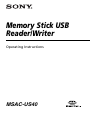 52
52
-
 53
53
-
 54
54
-
 55
55
-
 56
56
-
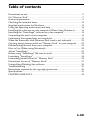 57
57
-
 58
58
-
 59
59
-
 60
60
-
 61
61
-
 62
62
-
 63
63
-
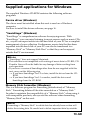 64
64
-
 65
65
-
 66
66
-
 67
67
-
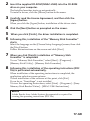 68
68
-
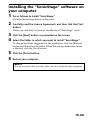 69
69
-
 70
70
-
 71
71
-
 72
72
-
 73
73
-
 74
74
-
 75
75
-
 76
76
-
 77
77
-
 78
78
-
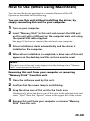 79
79
-
 80
80
-
 81
81
-
 82
82
-
 83
83
-
 84
84
-
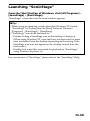 85
85
-
 86
86
-
 87
87
-
 88
88
-
 89
89
-
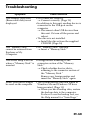 90
90
-
 91
91
-
 92
92
-
 93
93
-
 94
94
-
 95
95
-
 96
96
-
 97
97
-
 98
98
-
 99
99
-
 100
100
-
 101
101
-
 102
102
-
 103
103
-
 104
104
-
 105
105
-
 106
106
-
 107
107
-
 108
108
-
 109
109
-
 110
110
-
 111
111
-
 112
112
-
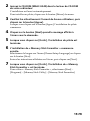 113
113
-
 114
114
-
 115
115
-
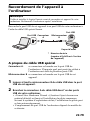 116
116
-
 117
117
-
 118
118
-
 119
119
-
 120
120
-
 121
121
-
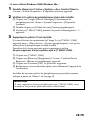 122
122
-
 123
123
-
 124
124
-
 125
125
-
 126
126
-
 127
127
-
 128
128
-
 129
129
-
 130
130
-
 131
131
-
 132
132
-
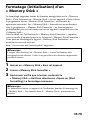 133
133
-
 134
134
-
 135
135
-
 136
136
-
 137
137
-
 138
138
-
 139
139
-
 140
140
-
 141
141
-
 142
142
-
 143
143
-
 144
144
-
 145
145
-
 146
146
-
 147
147
-
 148
148
-
 149
149
-
 150
150
-
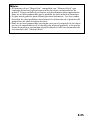 151
151
-
 152
152
-
 153
153
-
 154
154
-
 155
155
-
 156
156
-
 157
157
-
 158
158
-
 159
159
-
 160
160
-
 161
161
-
 162
162
-
 163
163
-
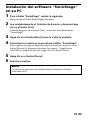 164
164
-
 165
165
-
 166
166
-
 167
167
-
 168
168
-
 169
169
-
 170
170
-
 171
171
-
 172
172
-
 173
173
-
 174
174
-
 175
175
-
 176
176
-
 177
177
-
 178
178
-
 179
179
-
 180
180
-
 181
181
-
 182
182
-
 183
183
-
 184
184
-
 185
185
-
 186
186
-
 187
187
-
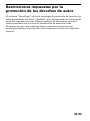 188
188
-
 189
189
-
 190
190
-
 191
191
-
 192
192
-
 193
193
-
 194
194
-
 195
195
-
 196
196
-
 197
197
-
 198
198
-
 199
199
-
 200
200
-
 201
201
-
 202
202
-
 203
203
-
 204
204
-
 205
205
-
 206
206
-
 207
207
-
 208
208
-
 209
209
-
 210
210
-
 211
211
-
 212
212
-
 213
213
-
 214
214
-
 215
215
-
 216
216
-
 217
217
-
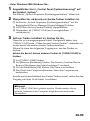 218
218
-
 219
219
-
 220
220
-
 221
221
-
 222
222
-
 223
223
-
 224
224
-
 225
225
-
 226
226
-
 227
227
-
 228
228
-
 229
229
-
 230
230
-
 231
231
-
 232
232
-
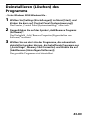 233
233
-
 234
234
-
 235
235
-
 236
236
-
 237
237
-
 238
238
-
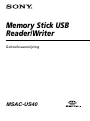 239
239
-
 240
240
-
 241
241
-
 242
242
-
 243
243
-
 244
244
-
 245
245
-
 246
246
-
 247
247
-
 248
248
-
 249
249
-
 250
250
-
 251
251
-
 252
252
-
 253
253
-
 254
254
-
 255
255
-
 256
256
-
 257
257
-
 258
258
-
 259
259
-
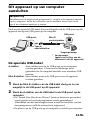 260
260
-
 261
261
-
 262
262
-
 263
263
-
 264
264
-
 265
265
-
 266
266
-
 267
267
-
 268
268
-
 269
269
-
 270
270
-
 271
271
-
 272
272
-
 273
273
-
 274
274
-
 275
275
-
 276
276
-
 277
277
-
 278
278
-
 279
279
-
 280
280
-
 281
281
-
 282
282
-
 283
283
-
 284
284
-
 285
285
-
 286
286
-
 287
287
-
 288
288
-
 289
289
-
 290
290
-
 291
291
-
 292
292
-
 293
293
-
 294
294
-
 295
295
-
 296
296
-
 297
297
-
 298
298
-
 299
299
-
 300
300
-
 301
301
-
 302
302
-
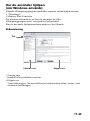 303
303
-
 304
304
-
 305
305
-
 306
306
-
 307
307
-
 308
308
-
 309
309
-
 310
310
-
 311
311
-
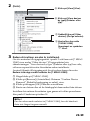 312
312
-
 313
313
-
 314
314
-
 315
315
-
 316
316
-
 317
317
-
 318
318
-
 319
319
-
 320
320
-
 321
321
-
 322
322
-
 323
323
-
 324
324
-
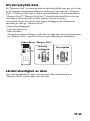 325
325
-
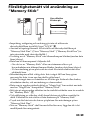 326
326
-
 327
327
-
 328
328
-
 329
329
-
 330
330
-
 331
331
-
 332
332
-
 333
333
-
 334
334
-
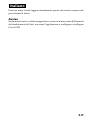 335
335
-
 336
336
-
 337
337
-
 338
338
-
 339
339
-
 340
340
-
 341
341
-
 342
342
-
 343
343
-
 344
344
-
 345
345
-
 346
346
-
 347
347
-
 348
348
-
 349
349
-
 350
350
-
 351
351
-
 352
352
-
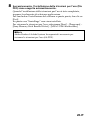 353
353
-
 354
354
-
 355
355
-
 356
356
-
 357
357
-
 358
358
-
 359
359
-
 360
360
-
 361
361
-
 362
362
-
 363
363
-
 364
364
-
 365
365
-
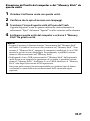 366
366
-
 367
367
-
 368
368
-
 369
369
-
 370
370
-
 371
371
-
 372
372
-
 373
373
-
 374
374
-
 375
375
-
 376
376
-
 377
377
-
 378
378
-
 379
379
-
 380
380
-
 381
381
-
 382
382
-
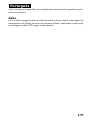 383
383
-
 384
384
-
 385
385
-
 386
386
-
 387
387
-
 388
388
-
 389
389
-
 390
390
-
 391
391
-
 392
392
-
 393
393
-
 394
394
-
 395
395
-
 396
396
-
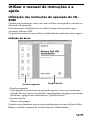 397
397
-
 398
398
-
 399
399
-
 400
400
-
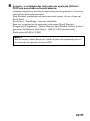 401
401
-
 402
402
-
 403
403
-
 404
404
-
 405
405
-
 406
406
-
 407
407
-
 408
408
-
 409
409
-
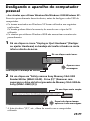 410
410
-
 411
411
-
 412
412
-
 413
413
-
 414
414
-
 415
415
-
 416
416
-
 417
417
-
 418
418
-
 419
419
-
 420
420
-
 421
421
-
 422
422
-
 423
423
-
 424
424
-
 425
425
-
 426
426
-
 427
427
-
 428
428
-
 429
429
-
 430
430
-
 431
431
-
 432
432
-
 433
433
-
 434
434
-
 435
435
-
 436
436
-
 437
437
-
 438
438
-
 439
439
-
 440
440
-
 441
441
-
 442
442
-
 443
443
-
 444
444
-
 445
445
-
 446
446
-
 447
447
-
 448
448
-
 449
449
-
 450
450
-
 451
451
-
 452
452
-
 453
453
-
 454
454
-
 455
455
-
 456
456
-
 457
457
-
 458
458
-
 459
459
-
 460
460
-
 461
461
-
 462
462
-
 463
463
-
 464
464
-
 465
465
-
 466
466
-
 467
467
-
 468
468
-
 469
469
-
 470
470
-
 471
471
-
 472
472
-
 473
473
-
 474
474
-
 475
475
-
 476
476
-
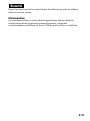 477
477
-
 478
478
-
 479
479
-
 480
480
-
 481
481
-
 482
482
-
 483
483
-
 484
484
-
 485
485
-
 486
486
-
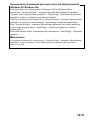 487
487
-
 488
488
-
 489
489
-
 490
490
-
 491
491
-
 492
492
-
 493
493
-
 494
494
-
 495
495
-
 496
496
-
 497
497
-
 498
498
-
 499
499
-
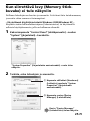 500
500
-
 501
501
-
 502
502
-
 503
503
-
 504
504
-
 505
505
-
 506
506
-
 507
507
-
 508
508
-
 509
509
-
 510
510
-
 511
511
-
 512
512
-
 513
513
-
 514
514
-
 515
515
-
 516
516
-
 517
517
-
 518
518
-
 519
519
-
 520
520
-
 521
521
-
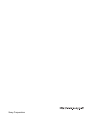 522
522
-
 523
523
-
 524
524
-
 525
525
-
 526
526
-
 527
527
-
 528
528
-
 529
529
-
 530
530
-
 531
531
-
 532
532
-
 533
533
-
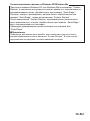 534
534
-
 535
535
-
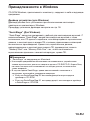 536
536
-
 537
537
-
 538
538
-
 539
539
-
 540
540
-
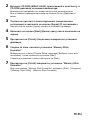 541
541
-
 542
542
-
 543
543
-
 544
544
-
 545
545
-
 546
546
-
 547
547
-
 548
548
-
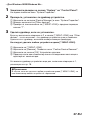 549
549
-
 550
550
-
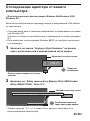 551
551
-
 552
552
-
 553
553
-
 554
554
-
 555
555
-
 556
556
-
 557
557
-
 558
558
-
 559
559
-
 560
560
-
 561
561
-
 562
562
-
 563
563
-
 564
564
-
 565
565
-
 566
566
-
 567
567
-
 568
568
-
 569
569
-
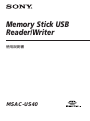 570
570
-
 571
571
-
 572
572
-
 573
573
-
 574
574
-
 575
575
-
 576
576
-
 577
577
-
 578
578
-
 579
579
-
 580
580
-
 581
581
-
 582
582
-
 583
583
-
 584
584
-
 585
585
-
 586
586
-
 587
587
-
 588
588
-
 589
589
-
 590
590
-
 591
591
-
 592
592
-
 593
593
-
 594
594
-
 595
595
-
 596
596
-
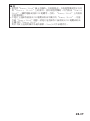 597
597
-
 598
598
-
 599
599
-
 600
600
-
 601
601
-
 602
602
-
 603
603
-
 604
604
-
 605
605
-
 606
606
-
 607
607
-
 608
608
-
 609
609
-
 610
610
-
 611
611
-
 612
612
-
 613
613
-
 614
614
-
 615
615
-
 616
616
-
 617
617
-
 618
618
-
 619
619
-
 620
620
-
 621
621
-
 622
622
-
 623
623
-
 624
624
-
 625
625
-
 626
626
-
 627
627
-
 628
628
-
 629
629
-
 630
630
-
 631
631
-
 632
632
-
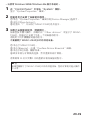 633
633
-
 634
634
-
 635
635
-
 636
636
-
 637
637
-
 638
638
-
 639
639
-
 640
640
-
 641
641
-
 642
642
-
 643
643
-
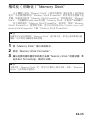 644
644
-
 645
645
-
 646
646
-
 647
647
-
 648
648
-
 649
649
-
 650
650
-
 651
651
-
 652
652
-
 653
653
-
 654
654
-
 655
655
-
 656
656
-
 657
657
-
 658
658
-
 659
659
-
 660
660
-
 661
661
-
 662
662
-
 663
663
-
 664
664
-
 665
665
-
 666
666
-
 667
667
-
 668
668
-
 669
669
-
 670
670
-
 671
671
-
 672
672
-
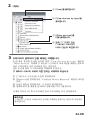 673
673
-
 674
674
-
 675
675
-
 676
676
-
 677
677
-
 678
678
-
 679
679
-
 680
680
-
 681
681
-
 682
682
-
 683
683
-
 684
684
-
 685
685
-
 686
686
-
 687
687
-
 688
688
-
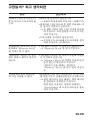 689
689
-
 690
690
-
 691
691
-
 692
692
-
 693
693
-
 694
694
-
 695
695
-
 696
696
-
 697
697
-
 698
698
-
 699
699
-
 700
700
-
 701
701
-
 702
702
-
 703
703
-
 704
704
-
 705
705
-
 706
706
-
 707
707
-
 708
708
-
 709
709
-
 710
710
-
 711
711
-
 712
712
-
 713
713
-
 714
714
-
 715
715
-
 716
716
-
 717
717
-
 718
718
-
 719
719
-
 720
720
-
 721
721
-
 722
722
-
 723
723
-
 724
724
-
 725
725
-
 726
726
-
 727
727
-
 728
728
-
 729
729
-
 730
730
-
 731
731
-
 732
732
-
 733
733
-
 734
734
Sony MSAC-US40 - MemoryStick Flash Memory Card USB 2.0 Reader Operating Instructions Manual
- Tipo
- Operating Instructions Manual
en otros idiomas
- français: Sony MSAC-US40 - MemoryStick Flash Memory Card USB 2.0 Reader
- italiano: Sony MSAC-US40 - MemoryStick Flash Memory Card USB 2.0 Reader
- English: Sony MSAC-US40 - MemoryStick Flash Memory Card USB 2.0 Reader
- Deutsch: Sony MSAC-US40 - MemoryStick Flash Memory Card USB 2.0 Reader
- русский: Sony MSAC-US40 - MemoryStick Flash Memory Card USB 2.0 Reader
- Nederlands: Sony MSAC-US40 - MemoryStick Flash Memory Card USB 2.0 Reader
- português: Sony MSAC-US40 - MemoryStick Flash Memory Card USB 2.0 Reader
- dansk: Sony MSAC-US40 - MemoryStick Flash Memory Card USB 2.0 Reader
- svenska: Sony MSAC-US40 - MemoryStick Flash Memory Card USB 2.0 Reader
- 日本語: Sony MSAC-US40 - MemoryStick Flash Memory Card USB 2.0 Reader
- suomi: Sony MSAC-US40 - MemoryStick Flash Memory Card USB 2.0 Reader