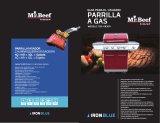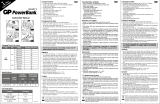Lea cuidadosamente estas directrices.
Infringir las normas puede ser peligroso o
ilegal.
Exposición a energía de
radiofrecuencia
Información sobre exposición a ondas de
radio y SAR (Specific Absorption Rate,
Tasa específica de absorción)
El teléfono móvil modelo KG800 ha sido
diseñado para cumplir la normativa de
seguridad válida en relación con la exposición
a ondas de radio. Esta normativa se basa en
directrices científicas que incluyen márgenes
de seguridad diseñados para garantizar la
seguridad de todo tipo de personas,
independientemente de su edad y estado de
salud.
]
Las directrices de exposición a ondas de
radio utilizan una unidad de medición
conocida como Tasa Específica de
Absorción o SAR. Las pruebas de SAR se
llevan a cabo utilizando un método
estandarizado con el teléfono
transmitiendo al nivel más alto de potencia
certificado en todas las bandas de
frecuencia utilizadas.
]
Aunque puede haber diferencias entre los
niveles de SAR de los diferentes modelos
de teléfonos LG, todos han sido diseñados
para ajustarse a las directrices relevantes
de exposición a ondas de radio.
]
El límite de SAR recomendado por la
ICNIRP (International Commission on
Non-Ionizing Radiation Protection,
Comisión Internacional de Protección
contra Radiaciones No Ionizantes), es de 2
W/kg medido sobre diez (10) gramos de
tejido.
]
El valor de SAR más alto para este modelo
de teléfono evaluado por DASY4 para uso
auditivo es de 0.084 W/kg (10g).
]
Información de datos de SAR para
residentes en países/regiones que han
adoptado el límite SAR recomendado por
el IEEE (Institute of Electrical and
Electronics Engineers, Instituto de
Ingenieros Eléctricos y Electrónicos), que
es 1,6 W/kg sobre un (1) gramo de tejido
(por ejemplo EE.UU., Canadá, Australia y
Taiwán).
Instrucciones para un uso seguro y eficaz
Instrucciones para un uso seguro y eficaz
10