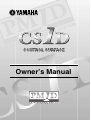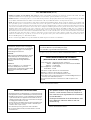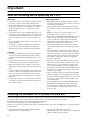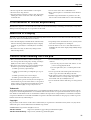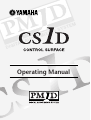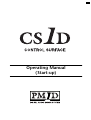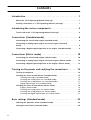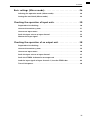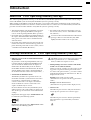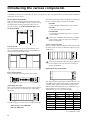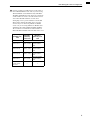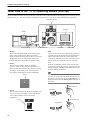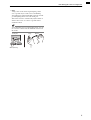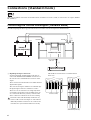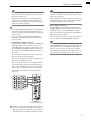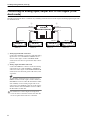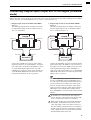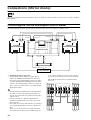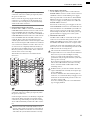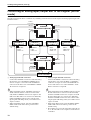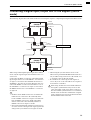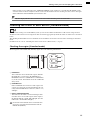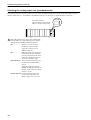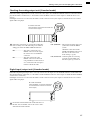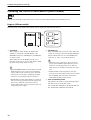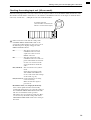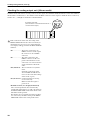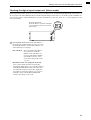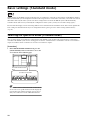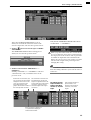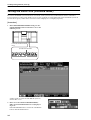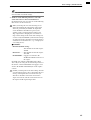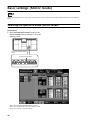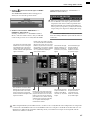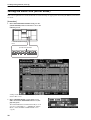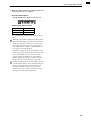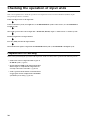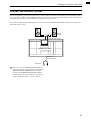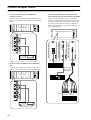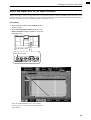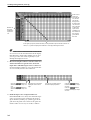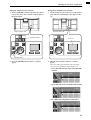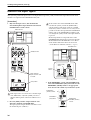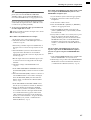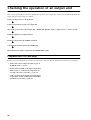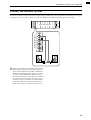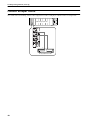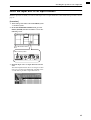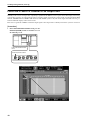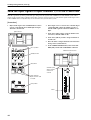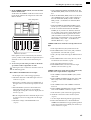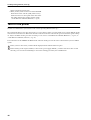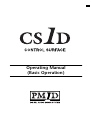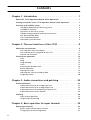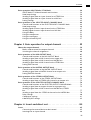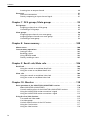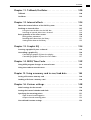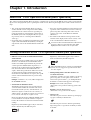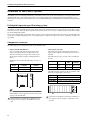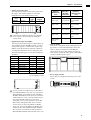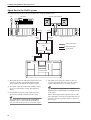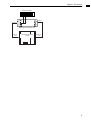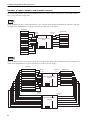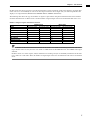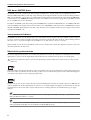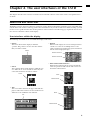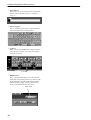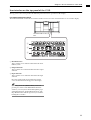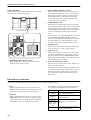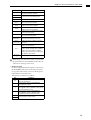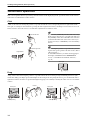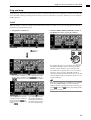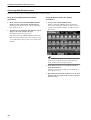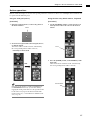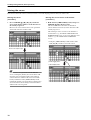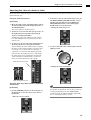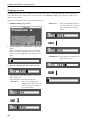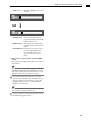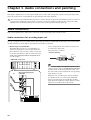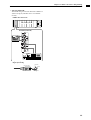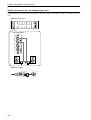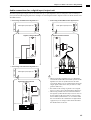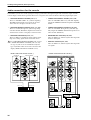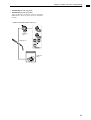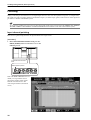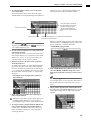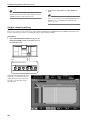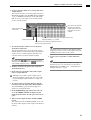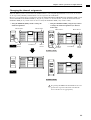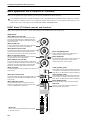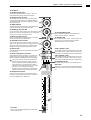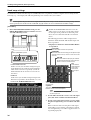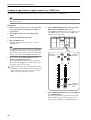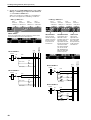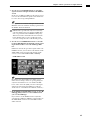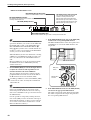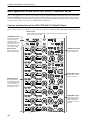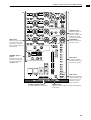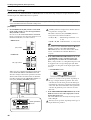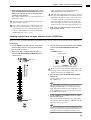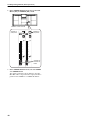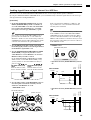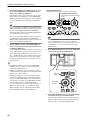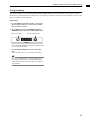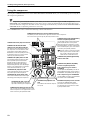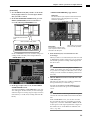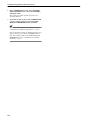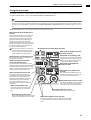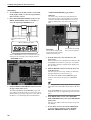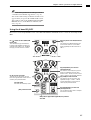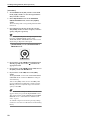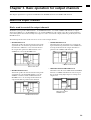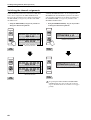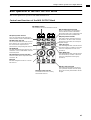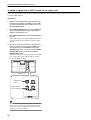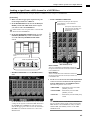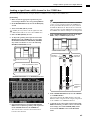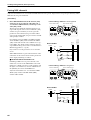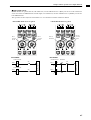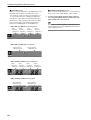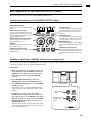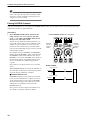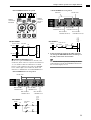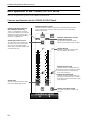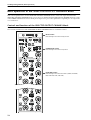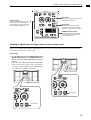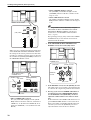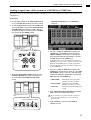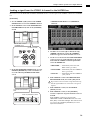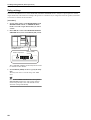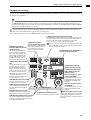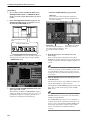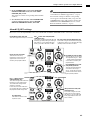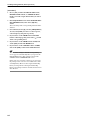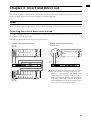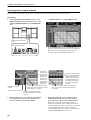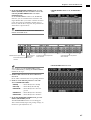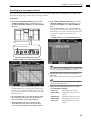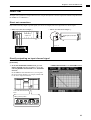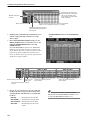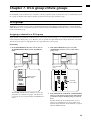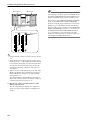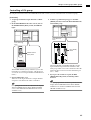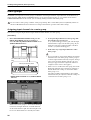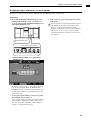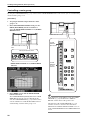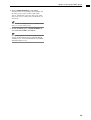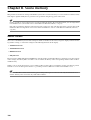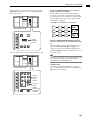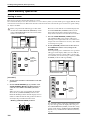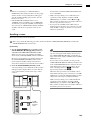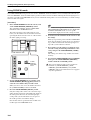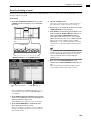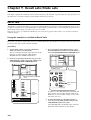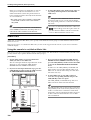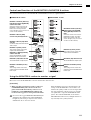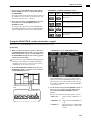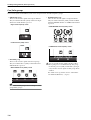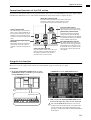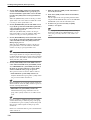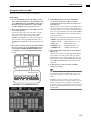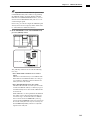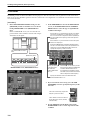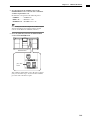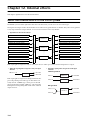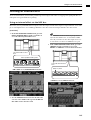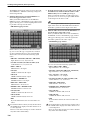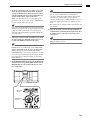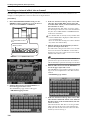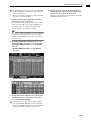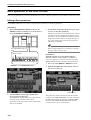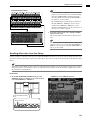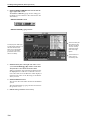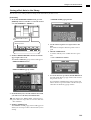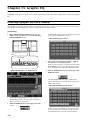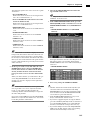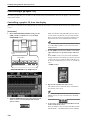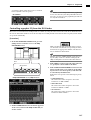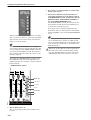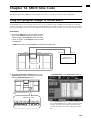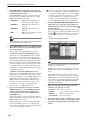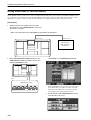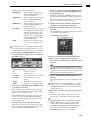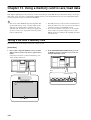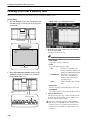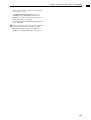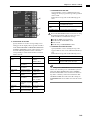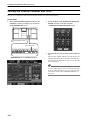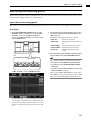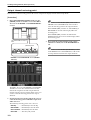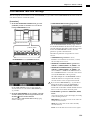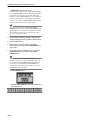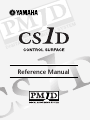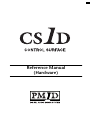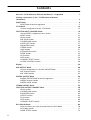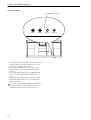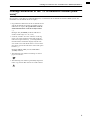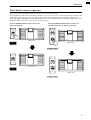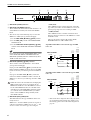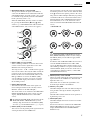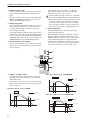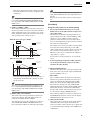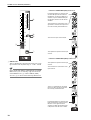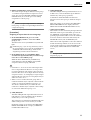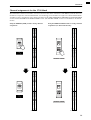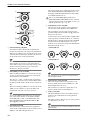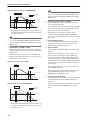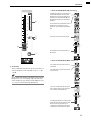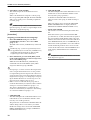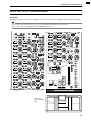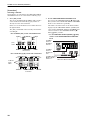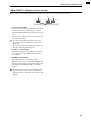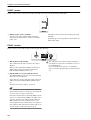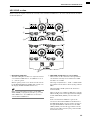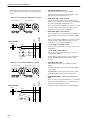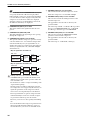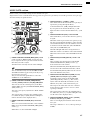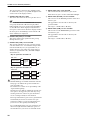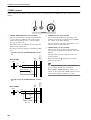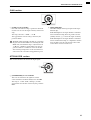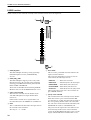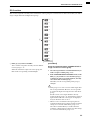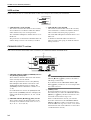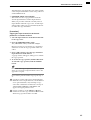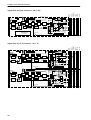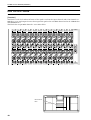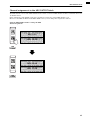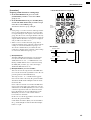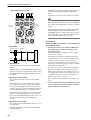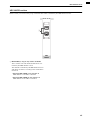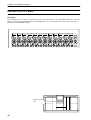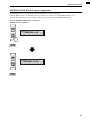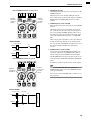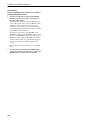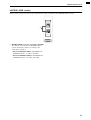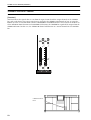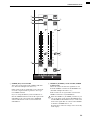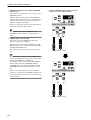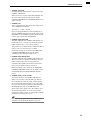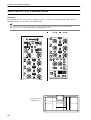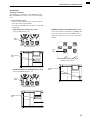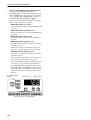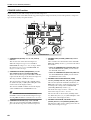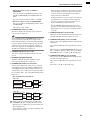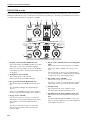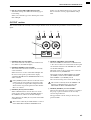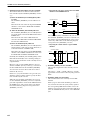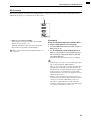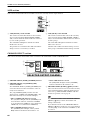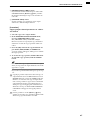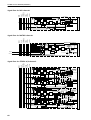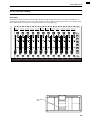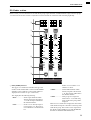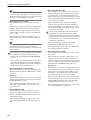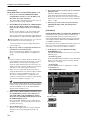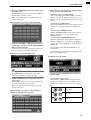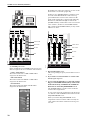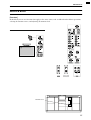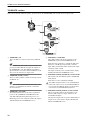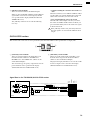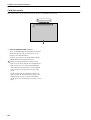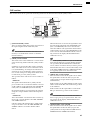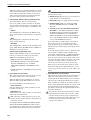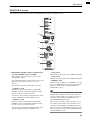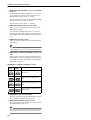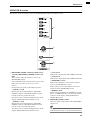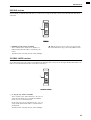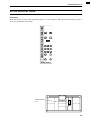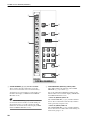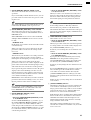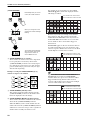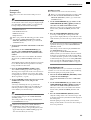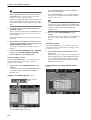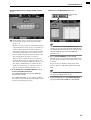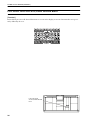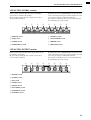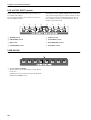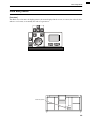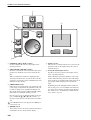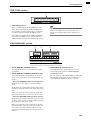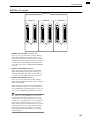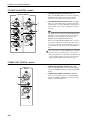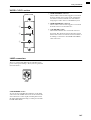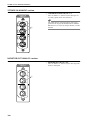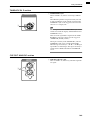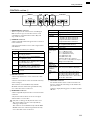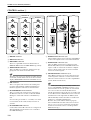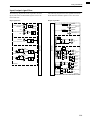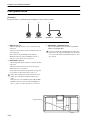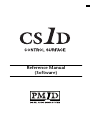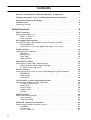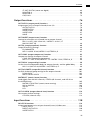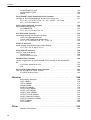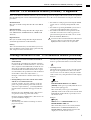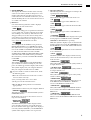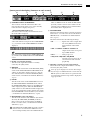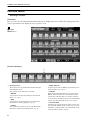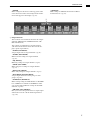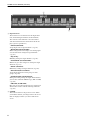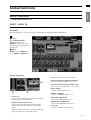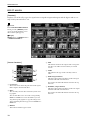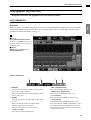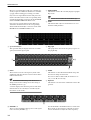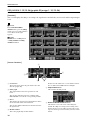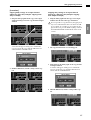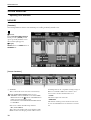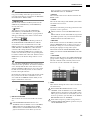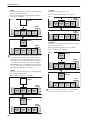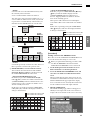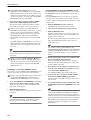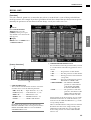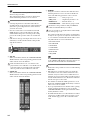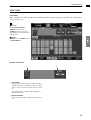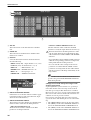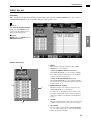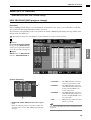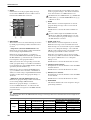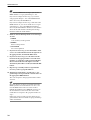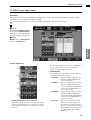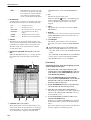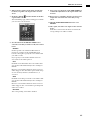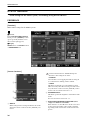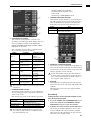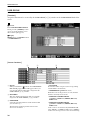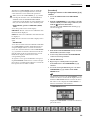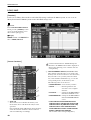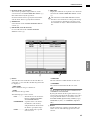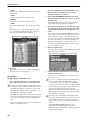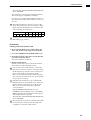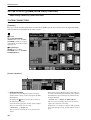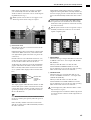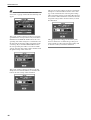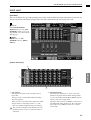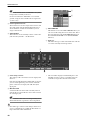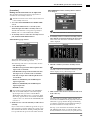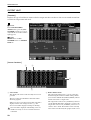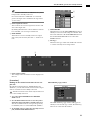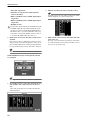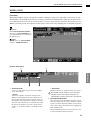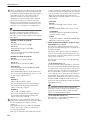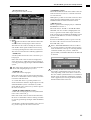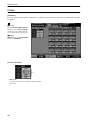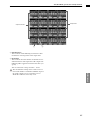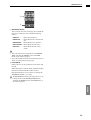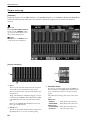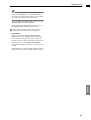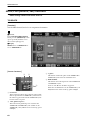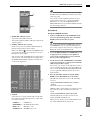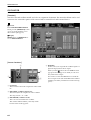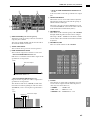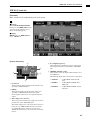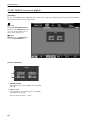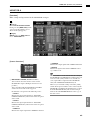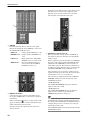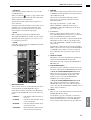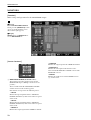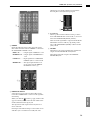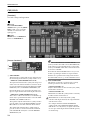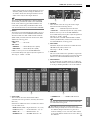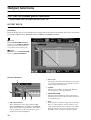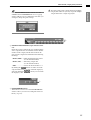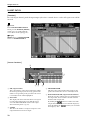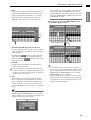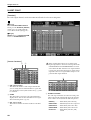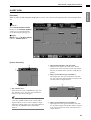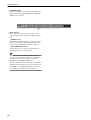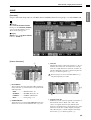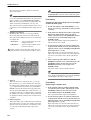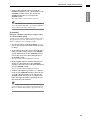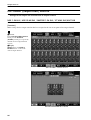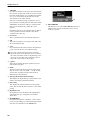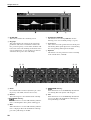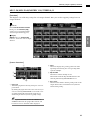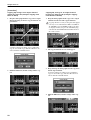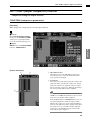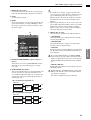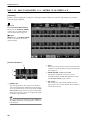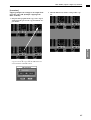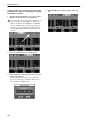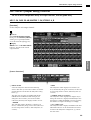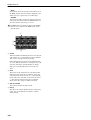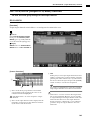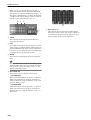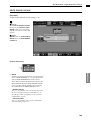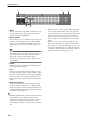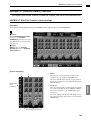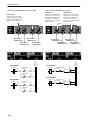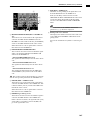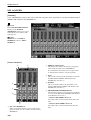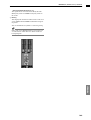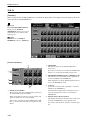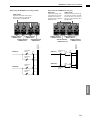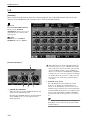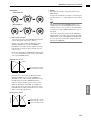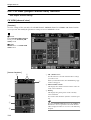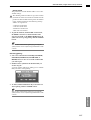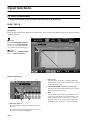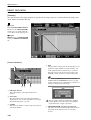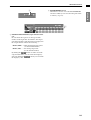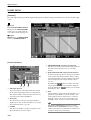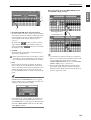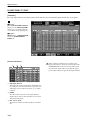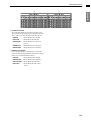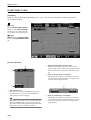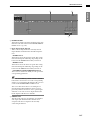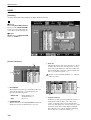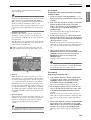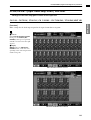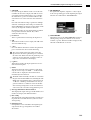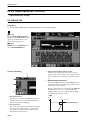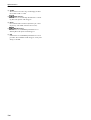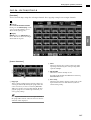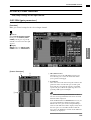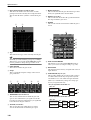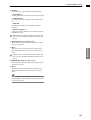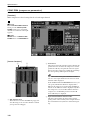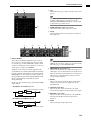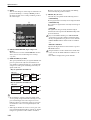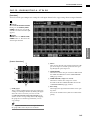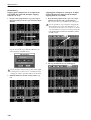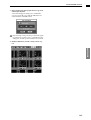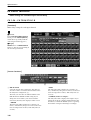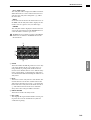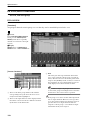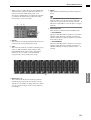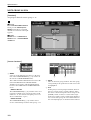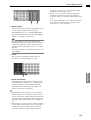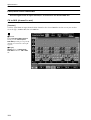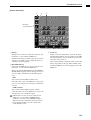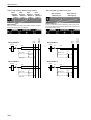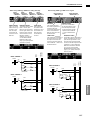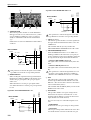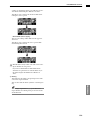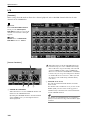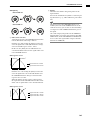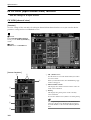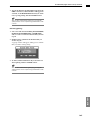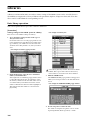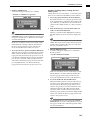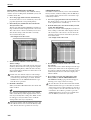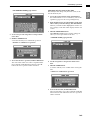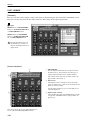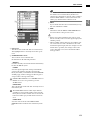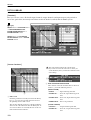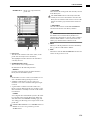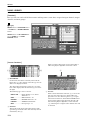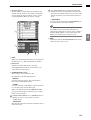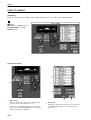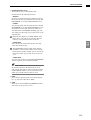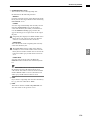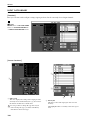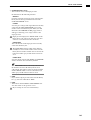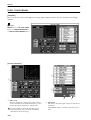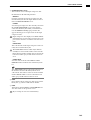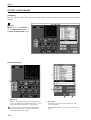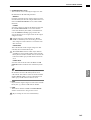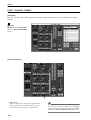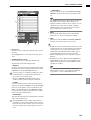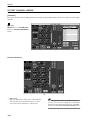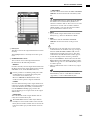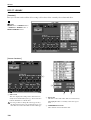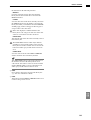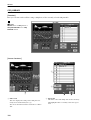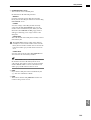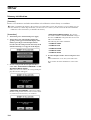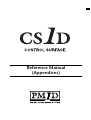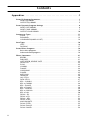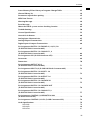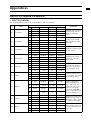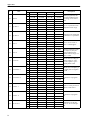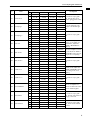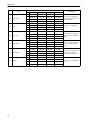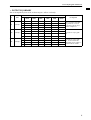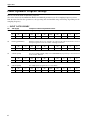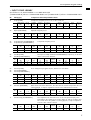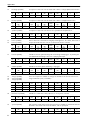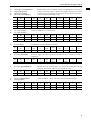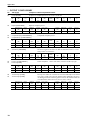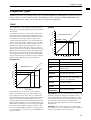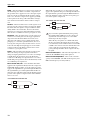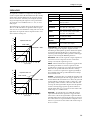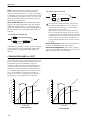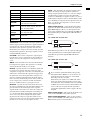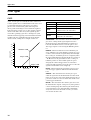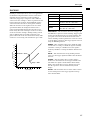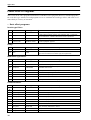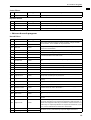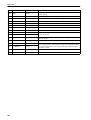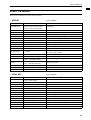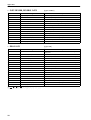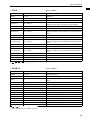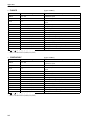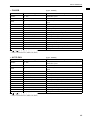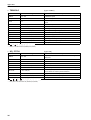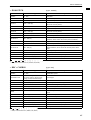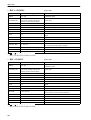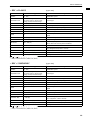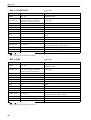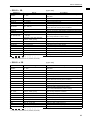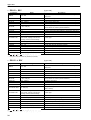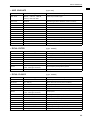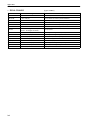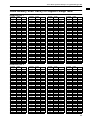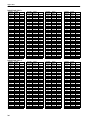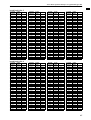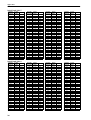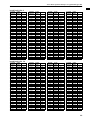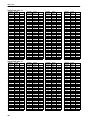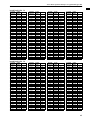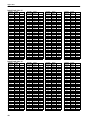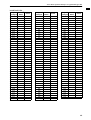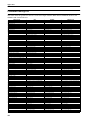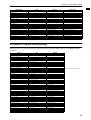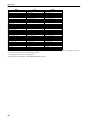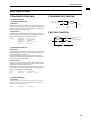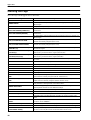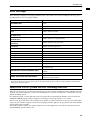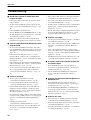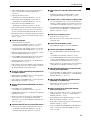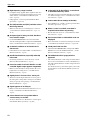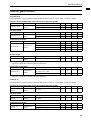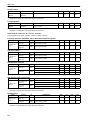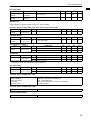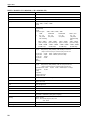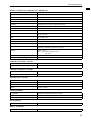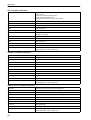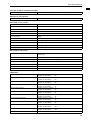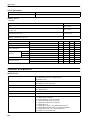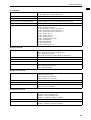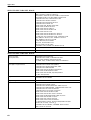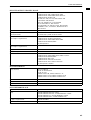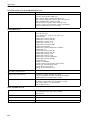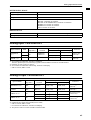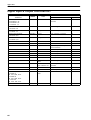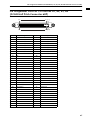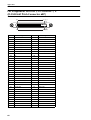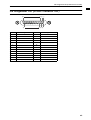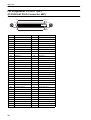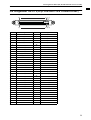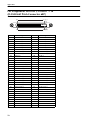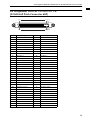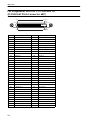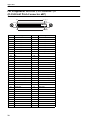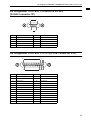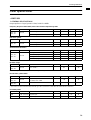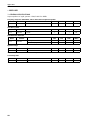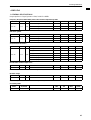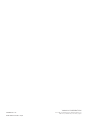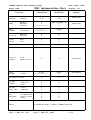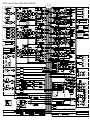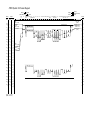Yamaha CS1D El manual del propietario
- Categoría
- Mezcladores de audio
- Tipo
- El manual del propietario

Owner’s Manual

FCC INFORMATION (U.S.A.)
1. IMPORTANT NOTICE: DO NOT MODIFY THIS UNIT! This product, when installed as indicated in the instructions contained in this manual, meets FCC
requirements. Modifications not expressly approved by Yamaha may void your authority, granted by the FCC, to use the product.
2. IMPORTANT: When connecting this product to accessories and/or another product use only high quality shielded cables. Cable/s supplied with this product MUST
be used. Follow all installation instructions. Failure to follow instructions could void your FCC authorization to use this product in the USA.
3. NOTE: This product has been tested and found to comply with the requirements listed in FCC Regulations, Part 15 for Class “B” digital devices. Compliance with
these requirements provides a reasonable level of assurance that your use of this product in a residential environment will not result in harmful interference with
other electronic devices. This equipment generates/uses radio frequencies and, if not installed and used according to the instructions found in the users manual, may
cause interference harmful to the operation of other electronic devices. Compliance with FCC regulations does not guarantee that interference will not occur in all
installations. If this product is found to be the source of interference, which can be determined by turning the unit “OFF” and “ON”, please try to eliminate the
problem by using one of the following measures: Relocate either this product or the device that is being affected by the interference. Utilize power outlets that are on
different branch (circuit breaker or fuse) circuits or install AC line filter/s. In the case of radio or TV interference, relocate/reorient the antenna. If the antenna lead-in
is 300 ohm ribbon lead, change the lead-in to coaxial type cable. If these corrective measures do not produce satisfactory results, please contact the local retailer
authorized to distribute this type of product. If you can not locate the appropriate retailer, please contact Yamaha Corporation of America, Electronic Service
Division, 6600 Orangethorpe Ave, Buena Park, CA 90620
The above statements apply ONLY to those products distributed by Yamaha Corporation of America or its subsidiaries.
* This applies only to products distributed by YAMAHA CORPORATION OF AMERICA. (Perchlorate)
This product contains a battery that contains perchlorate material.
Perchlorate Material—special handling may apply,
See www.dtsc.ca.gov/hazardouswaste/perchlorate.
This product contains a high intensity lamp that
contains a small amount of mercury. Disposal of
this material may be regulated due to environmen-
tal considerations.
For disposal information in the United States, refer
to the Electronic Industries Alliance web site:
www.eiae.org
(mercury)* This applies only to products distributed by
YAMAHA CORPORATION OF AMERICA.
* This applies only to products distributed by
YAMAHA CORPORATION OF AMERICA.
COMPLIANCE INFORMATION STATEMENT
(DECLARATION OF CONFORMITY PROCEDURE)
Responsible Party : Yamaha Corporation of America
Address : 6600 Orangethorpe Ave., Buena Park, Calif. 90620
Telephone : 714-522-9011
Type of Equipment : Control Surface
Model Name : CS1D
This device complies with Part 15 of the FCC Rules.
Operation is subject to the following two conditions:
1) this device may not cause harmful interference, and
2) this device must accept any interference received including interference
that may cause undesired operation.
See user manual instructions if interference to radio reception is sus-
pected.
(FCC DoC)
NEDERLAND / THE NETHERLANDS
• Dit apparaat bevat een lithium batterij voor geheugen back-up.
• This apparatus contains a lithium battery for memory back-up.
• Raadpleeg uw leverancier over de verwijdering van de batterij
op het moment dat u het apparaat ann het einde van de lev-
ensduur of gelieve dan contact op te nemen met de vertegen-
woordiging van Yamaha in uw land.
•For the removal of the battery at the moment of the disposal at
the end of life please consult your retailer or Yamaha repre-
sentative office in your country.
• Gooi de batterij niet weg, maar lever hem in als KCA.
• Do not throw away the battery. Instead, hand it in as small
chemical waste.
(lithium disposal)
ADVARSEL!
Lithiumbatteri—Eksplosionsfare ved fejlagtig
håndtering. Udskiftning må kun ske med batteri
af samme fabrikat og type. Levér det brugte
batteri tilbage til leverandoren.
VARNING
Explosionsfara vid felaktigt batteribyte. Använd
samma batterityp eller en ekvivalent typ som
rekommenderas av apparattillverkaren.
Kassera använt batteri enligt fabrikantens
instruktion.
VAROITUS
Paristo voi räjähtää, jos se on virheellisesti
asennettu. Vaihda paristo ainoastaan
laitevalmistajan suosittelemaan tyyppiin. Hävitä
käytetty paristo valmistajan ohjeiden
mukaisesti.

ii
Important
Read the following before operating the CS1D
Warnings
•
Do not allow water to enter this unit or allow the unit
to become wet. Fire or electrical shock may result.
•
Connect this unit’s power cord only to an AC outlet of
the type stated in this Owner’s Manual or as marked
on the unit. Failure to do so is a fire and electrical
shock hazard.
•
Do not place heavy objects, including this unit, on top
of the power cord. A damaged power cord is a fire and
electrical shock hazard. In particular, be careful not to
place heavy objects on a power cord covered by a car-
pet.
•
Do not modify the unit. Doing so is a fire and electri-
cal shock hazard.
•
Do not place a container with liquid or small metal
objects on top of this unit. Liquid or metal objects
inside this unit are a fire and electrical shock hazard.
Cautions
•
This unit has ventilation holes at the top and bottom
to prevent the internal temperature rising too high.
Do not block them. Blocked ventilation holes are a fire
hazard.
•
Since this device is heavy, please use an appropriate
number of people (two or more) when moving it.
•
Before moving the CS1D, you must be sure to lower
the display toward the back until it is fastened in posi-
tion.
•
Do not use the device or headphones for a long period
of time at a high or uncomfortable volume level, since
this can cause permanent hearing loss. If you experi-
ence any hearing loss or ringing in the ears, consult a
physician.
•
Do not apply oil, grease, or contact cleaner to the fad-
ers. Doing so may cause problems with electrical con-
tact or fader motion.
Operating Notes
•
The digital circuits of this unit may induce a slight
noise into nearby radios and TVs. If noise occurs, relo-
cate the affected equipment.
•
Using a mobile telephone near this unit may induce
noise. If noise occurs, use the telephone away from the
unit.
•
XLR-type connectors are wired as follows: pin 1:
ground, pin 2: hot (+), and pin 3: cold (–).
•
If the message “WARNING LOW BATTERY !” appears
when you turn on this unit, contact your dealer as
soon as possible about replacing the internal data
backup battery. The unit will still operate correctly,
but data other than the presets will be lost.
We recommend that you save the data on an ATA-
compatible PC flash storage card before replacing the
battery.
•
The performance of components with moving con-
tacts, such switches, rotary controls, faders, fans, and
connectors, deteriorates over time. The rate of deterio-
ration depends on the operating environment and is
unavoidable. Consult your dealer about replacing
defective components.
•
The CS1D is cooled by fan exhaust openings located
on its rear panel. Check these regularly and use a vac-
uum cleaner etc. to ensure that the openings do not
become clogged with dust. Before performing this
maintenance, you must turn off the POWER switch of
the PM1D power supply unit and make sure that the
CS1D is not operating.
•
The power must be turned on/off using the POWER
switch of the PW1D power supply unit. Do not turn
the power on/off by plugging in the power cable, or by
using a power strip or circuit breaker. Doing so may
cause malfunctions.
•
Do not rapidly turn on and off the POWER switch of
the PW1D power supply unit. Doing so may cause
excessive current to damage the system. You must
allow at least five seconds to elapse between power-on
and power-off.
Handling the included PM1D System Software disc
The included PM1D System Software Disc is CD-R media containing documentation and software for the PM1D.
A computer with a connected CD drive is required in order to use this documentation and software.
For details on the contents, refer to the documentation on the disc.
Please observe the following points when handling the disc.
Failure to do so may cause problems such as the recorded data being lost, the drive to malfunction, or the printed label to
become blurred.
•
Do not place the disc in locations of direct sunlight,
high temperature, or high humidity.
•
Do not touch either surface of the disc.
Hold the disc at the edges. Gently wipe dust or dirt off
of the recording surface of the disc.

Important
iii
•
Do not wipe the disc with chemicals or detergents.
•
Do not bend or drop the disc.
•
Use an air duster or cleaner to remove dust. Vigorously
rubbing the surface of the disc with a dry cloth may
scratch the disc.
•
Do not write on the disc or affix labels to it.
•
Keep water droplets or condensation off of the label
surface.
•
Yamaha Corporation makes no guarantee of a disc
that is rendered unreadable due to careless handling.
CS1D Exclusion of Certain Responsibility
Manufacturer, importer, or dealer shall not be liable for any incidental damages including personal injury or any other
damages caused by improper use or operation of the CS1D.
About the LCD display
The LCD screen built into the CS1D has the following characteristics. Please be aware that even if the following symp-
toms occur, this is not a malfunction or a defect.
•
Since the LCD display is manufactured with extremely
delicate technology, individual pixels may not display
correctly. (A pixel may be constantly lit or constantly
dark.)
•
The LCD screen may be affected by changes in the
ambient temperature.
•
Depending on the environment of use, you may notice
unevenness in brightness or small spots.
•
Since the LCD screen uses a cold cathode tube for a
backlight, the state of the display will gradually change
over time.
Cautions when handling the track pad
•
Place your hand and arm in a relaxed, natural posi-
tion, and operate the track pad by moving your finger
lightly across the surface or tapping it gently.
•
This device is designed to be operated with one finger.
It will not operate in the following situations.
1) When operated by a gloved finger
2) When operated with a pen, ballpoint pen, or pen-
cil etc.
3) When operated by two or more fingers
4) When operated with an object placed on it
•
The unit may not operate correctly if water droplets or
condensation are present on the surface, or if operated
using a soiled or sweaty finger. If condensation occurs,
dry the unit thoroughly, or wipe it dry before use.
•
To avoid malfunctions, please observe the following
cautions.
1) Do not drop objects on the unit, strike it, or sub-
ject it to strong physical shock.
2) Do not spill coffee, juice, or other liquids on the
unit.
•
Do not operate the unit with a pointed metal object
such as a pen, since this will damage the unit.
•
If the surface becomes soiled, wipe it clean with a dry
cloth. If the surface is severely soiled, wipe with a
moist cloth, and dry carefully before use.
•
Do not touch the surface while the por is being turned
on.
Trademarks
ADAT MultiChannel Optical Digital Interface is a trademark and ADAT and Alesis are registered trademarks of Alesis
Corporation. Tascam Digital Interface is a trademark and Tascam and Teac are registered trademarks of Teac Corpora-
tion. Windows and Windows NT are trademarks of Microsoft Corporation. Compact Flash is a trademark of SanDisk
Corporation. Yamaha is a trademark of Yamaha Corporation. All other trademarks are the property of their respective
holders and are hereby acknowledged.
Copyright
No part of the CS1D software or this
Owner’s Manual
may be reproduced or distributed in any form or by any means
without the prior written authorization of Yamaha Corporation.
© 2000 Yamaha Corporation. All rights reserved.
Yamaha website
http://www.yamaha.co.jp/product/proaudio/homeenglish
Yamaha manual Library
http://www2.yamaha.co.jp/manual/english/

Operating Manual

Operating Manual
(Start-up)

ii
Contents
Introduction . . . . . . . . . . . . . . . . . . . . . . . . . . . . . . . . . . . . . . . . .1
About the “CS1D Operating Manual (Start-up)” . . . . . . . . . . . . . . . . . . . . . . . . . . 1
Printing conventions in “CS1D Operating Manual (Start-up)”. . . . . . . . . . . . . . . . 1
Introducing the various components . . . . . . . . . . . . . . . . . . . . .2
Terms used in the “CS1D Operating Manual (Start-up)” . . . . . . . . . . . . . . . . . . . . 4
Connections (Standard mode). . . . . . . . . . . . . . . . . . . . . . . . . . .6
Connecting the console and engine (Standard mode) . . . . . . . . . . . . . . . . . . . . . . 6
Connecting an analog input/output unit to the engine (Standard
mode) . . . . . . . . . . . . . . . . . . . . . . . . . . . . . . . . . . . . . . . . . . . . . . . . . . . . . . . . . . . . 8
Connecting a digital input/output unit to the engine (Standard mode) . . . . . . . . 9
Connections (Mirror mode). . . . . . . . . . . . . . . . . . . . . . . . . . . .10
Connecting the console and engines (Mirror mode) . . . . . . . . . . . . . . . . . . . . . . 10
Connecting an analog input/output unit to the engines (Mirror mode) . . . . . . . 12
Connecting a digital input/output unit to the engines (Mirror mode) . . . . . . . . 13
Turning on the power and verifying the connections . . . . . . .14
Turning on the power . . . . . . . . . . . . . . . . . . . . . . . . . . . . . . . . . . . . . . . . . . . . . . 14
Checking the status of each device (Standard mode). . . . . . . . . . . . . . . . . . . . . . 15
Checking the engine (Standard mode) . . . . . . . . . . . . . . . . . . . . . . . . . . . . . . 15
Checking the analog input unit (Standard mode) . . . . . . . . . . . . . . . . . . . . . . 16
Checking the analog output unit (Standard mode) . . . . . . . . . . . . . . . . . . . . . 17
Digital input/output unit (Standard mode) . . . . . . . . . . . . . . . . . . . . . . . . . . . 17
Checking the status of each device (Mirror mode) . . . . . . . . . . . . . . . . . . . . . . . . 18
Engines (Mirror mode) . . . . . . . . . . . . . . . . . . . . . . . . . . . . . . . . . . . . . . . . . . 18
Checking the analog input unit (Mirror mode) . . . . . . . . . . . . . . . . . . . . . . . . 19
Checking the analog output unit (Mirror mode) . . . . . . . . . . . . . . . . . . . . . . . 20
Checking the digital input/output unit (Mirror mode) . . . . . . . . . . . . . . . . . . . 21
Basic settings (Standard mode). . . . . . . . . . . . . . . . . . . . . . . . .22
Selecting the operation mode (Standard mode) . . . . . . . . . . . . . . . . . . . . . . . . . 22
Setting the word clock (Standard mode) . . . . . . . . . . . . . . . . . . . . . . . . . . . . . . . 24

Contents
iii
Basic settings (Mirror mode) . . . . . . . . . . . . . . . . . . . . . . . . . . 26
Selecting the operation mode (Mirror mode) . . . . . . . . . . . . . . . . . . . . . . . . . . . 26
Setting the word clock (Mirror mode) . . . . . . . . . . . . . . . . . . . . . . . . . . . . . . . . . 28
Checking the operation of input units . . . . . . . . . . . . . . . . . . . 30
Preparations for checking . . . . . . . . . . . . . . . . . . . . . . . . . . . . . . . . . . . . . . . . . . . 30
Connect the monitor system . . . . . . . . . . . . . . . . . . . . . . . . . . . . . . . . . . . . . . . . . 31
Connect an input source . . . . . . . . . . . . . . . . . . . . . . . . . . . . . . . . . . . . . . . . . . . . 32
Patch the input unit to an input channel . . . . . . . . . . . . . . . . . . . . . . . . . . . . . . . 33
Monitor the input signal . . . . . . . . . . . . . . . . . . . . . . . . . . . . . . . . . . . . . . . . . . . . 36
Checking the operation of an output unit . . . . . . . . . . . . . . . . 38
Preparations for checking . . . . . . . . . . . . . . . . . . . . . . . . . . . . . . . . . . . . . . . . . . . 38
Connect the monitor system . . . . . . . . . . . . . . . . . . . . . . . . . . . . . . . . . . . . . . . . . 39
Connect an input source . . . . . . . . . . . . . . . . . . . . . . . . . . . . . . . . . . . . . . . . . . . . 40
Patch the input unit to an input channel . . . . . . . . . . . . . . . . . . . . . . . . . . . . . . . 41
Patch the STEREO A channel to an output unit . . . . . . . . . . . . . . . . . . . . . . . . . . 42
Send the input signals of input channels 1/2 to the STEREO bus . . . . . . . . . . . . 44
Turn off the power. . . . . . . . . . . . . . . . . . . . . . . . . . . . . . . . . . . . . . . . . . . . . . . . . 46

1
Introduction
About the “CS1D Operating Manual (Start-up)”
The “CS1D Operating Manual (Start-up)” is an introductory manual that explains how to connect the various compo-
nents of the PM1D system and verify that the PM1D system is operating correctly.
When starting up the PM1D system for the first time, or if you have changed the configuration of the system such as
when the PM1D system has been moved to another location and/or re-connected, we recommend that you follow the
procedure described in this manual to verify that the system is operating correctly.
•
This manual explains only the minimum operations.
For details on operating the PM1D system, please
refer to “CS1D Operating Manual (Basic operation)”
•
For details on the specifications and functionality of
the engine (DSP unit DSP1D-EX {DSP1D}) and I/O
units, please refer to the owner’s manual included
with each device.
•
For details on the function and operation of the con-
trollers and connectors found on the top panel, rear
panel, and front panel of the console (CS1D), refer to
“CS1D Reference Manual (Hardware).”
•
For details on the software in the display screen of
the console (CS1D), refer to “CS1D Reference Man-
ual (Software).”
Screen shots shown in this manual are taken from a
prototype. Please be aware that they may differ
slightly from the actual screens on your unit.
Printing conventions in “CS1D Operating Manual (Start-up)”
•
Differences between the 96 channel model and 48
channel model
In general, the “CS1D Operating Manual (Start-up)”
is written with the 96 channel model PM1D system
(the model with the DSP1D-EX as the engine) in
mind. Where the functionality of the 96 channel
model differs from the 48 channel model (the model
with the DSP1D as the engine), the functionality of
the 48 channel model is enclosed in curly brackets { }.
•
Standard mode and Mirror mode
The PM1D system has two operation modes (ele-
ments that determine system structure and connec-
tion method); “Standard mode” in which one
console is connected to one engine, and “Mirror”
mode in which one console is connected to two
engines of which only one is used.
Be aware that the mode used by the PM1D system
will depend not only on the number of engines, but
also on the type of connections and on the internal
settings.
Explanations that apply only to
Standard mode
will
be indicated by the following symbol.
Explanations that apply only to
Mirror mode
will be
indicated by the following symbol.
The PM1D system version 1.0 does not support any
other operation mode (i.e., other than Mirror
mode) in which two engines are used.
•
Distinguishing between the controls of the CS1D
and the on-screen knobs/buttons
Names of controls (switches, encoders, faders) on the
top panel, rear panel, and front panel of the CS1D
are enclosed in square brackets [ ] in order to distin-
guish them from the knobs and buttons etc. that are
displayed in the screen.
Example
: Tu rn on the [TO ST] switch.
(This indicates an operation on the top panel of the
CS1D.)
Example
: Click the BASIC button.
(This indicates an operation in the display screen.)
•
Va r ious icons
The following icon is used to call your attention to
various tips for operation or to reference pages.
The following icon is used to indicate particularly
important items or operations that you must be
aware of.
DSP
x1x1
DSP
x2x2
Hint

2
Introducing the various components
The PM1D system consists of the following types of components. (The components that are actually included will differ
depending on your system.)
Engine (DSP1D-EX {DSP1D})
This is the DSP unit that performs the majority of the
audio processing in the PM1D system, such as audio sig-
nal input/output, mixing, and effects. There are two
models of engine: the
96 channel DSP1D-EX
, and the
48 channel DSP1D
.
Console (CS1D)
The mixing operations, scene memory/library opera-
tions, and various editing operations of the PM1D sys-
tem are performed from this console.
Power supply (PW1D)
This power supply provides power to the console.
Analog input unit (AI8)
This is an input unit that inputs analog audio signals to
the engine, and can accommodate up to eight analog
input cards.
The following types of cards can be installed in the AI8.
•
Mic/line input card (LMY2-ML)
•
AD card (LMY4-AD)
The following models of AI8 are available, depending on
the type of analog input cards that are installed.
•
AI8-ML8
A unit with eight mic/line input cards installed
•
AI8-AD8
A unit with eight AD cards installed
•
AI8-ML4AD4
A unit with four mic/line input cards + four AD
cards installed
Cards can be installed in the AI8 only by a Yamaha
service engineer. The user must never attempt to
install a card himself.
Analog output unit (AO8)
This is an output unit that outputs analog audio signals
from the engine, and can accommodate eight DA cards
(LMY4-DA).
Cards can be installed in the AO8 only by a Yamaha
service engineer. The user must never attempt to
install a card himself.
Digital input/output unit (DIO8)
This unit performs input/output of ADAT, Tascam, and
AES/EBU format digital audio signals and input/output
of analog audio signals to and from the engine of the
PM1D system. Each DIO8 unit can accommodate up to
eight digital I/O cards or analog I/O cards.
The following types of card can be installed.
POWER
ON/ OFF
A B
ENGINE ID
1 2
CONTROL I/O
48CH 96CH
INPUT
CONFIGURATION
POWER
ON OFF
INPUT UNIT NO.
PHANTOM MASTER
ON
OFF
+48V
POWER
ON/ OFF
12345678
ANALOG INPUT BOX
Card Format Input Output
MY8-TD TASCAM 8 IN 8 OUT
MY8-AT ADAT 8 IN 8 OUT
MY8-AE AES/EBU 8 IN 8 OUT
MY8-AD ANALOG IN 8 IN —
MY4-AD ANALOG IN 4 IN —
MY4-DA ANALOG OUT — 4 OUT
AP8AD* ANALOG IN 8 IN —
AP8DA*
*: Manufactured by Apogee Corporation
* As of September 1, 2000
ANALOG OUT — 8 OUT
1234567
OUTPUT UNIT NO.
INPUT SELECTOR
A
B
POWER
ON/ OFF
8
ANALOG OUTPUT BOX
I/O UNIT ID
PORT B SELECTOR
5-8
1-4
POWER
ON/ OFF

Introducing the various components
3
It is not possible to install and use a total of five or
more AP8AD/AP8DA cards. Also, if you are using
AP8AD/AP8DA cards simultaneously with MY8-
AD/MY4-AD/MY4-DA cards, there are restrictions
on the number of cards, as described below. Never
exceed the allowable number of cards, since
attempting to use a greater number of cards than
allowed may damage the DIO8 due to excessive
current. If you are not using AP8AD or AP8DA
cards, or if you are using AP8AD or AP8DA cards
simultaneously with an MY8-TD/MY8-AT/MY8-
AE card, there is no limitation on the number of
MY8-TD/MY8-AT/MY8-AE cards that can be used.
[AP8AD] +
[AP8DA] cards
used
[MY8-AD] +
[MY4-AD] +
[MY4-DA]
cards used
[MY8-TD] +
[MY8-AT] +
[MY8-AE] cards
used
Total 0 cards Up to a total of 8 cards
Total 1 card Up to 6 cards
Up to the number
of vacant DIO8
slots
Total 2 cards Up to 4 cards
Up to the number
of vacant DIO8
slots
Total 3 cards Up to 2 cards
Up to the number
of vacant DIO8
slots
Total 4 card Up to 1 card
Up to the number
of vacant DIO8
slots
Total 5 or more
cards cannot
be used
——

CS1D Operating Manual (Start-up)
4
Terms used in the “CS1D Operating Manual (Start-up)”
Of the specialized terms used in operating the CS1D, this section will explain the terms that appear in “CS1D Operating
Manual (Start-up).” For a more detailed explanation of terms, refer to “CS1D Operating Manual (Basic Operation).”
•
Display
This refers to the LCD display located in the upper
center of the CS1D console. When you wish to
change an internal setting of the CS1D, you can recall
the appropriate screen in the display, and use the
buttons or knobs in the display to edit the setting.
•
Pointer
The arrow shown in the display is called the
“pointer,” and is used to select the object that you
wish to modify. You can move the pointer by pressing
your finger on the track pad (located in the data
entry block) and dragging it up/down/left/right.
•
Cursor
The red frame shown in the display is called the “cur-
sor.” An on-screen item will be enclosed by the cur-
sor to indicate that this item is selected for
modification.
•
Click
“Click” refers to the action of placing the pointer on
a specific item in the display, and pressing the left or
right switch of the track pad (located in the data
entry block). This action is used to turn an on-screen
button on/off, or to move the cursor to a specific
item.
Using the [CURSOR] switches (located in the data
entry block) to move the cursor to a specific item and
then pressing the [ENTER] switch will have the same
result as clicking on that item.
Hint
As alternative ways to perform this action, you can
use a mouse connected to the MOUSE connector of
the CS1D, or use the arrow keys and ENTER key of a
keyboard connected to the KEYBOARD connector of
the CS1D.
[CURSOR] switches
Tra ck pad
Left switch[ENTER] switches
Display
Data entry block
Right switch
Pointer
Cursor
Left switch
Click
Mouse left click
Right switch
Click
Mouse right click

Introducing the various components
5
•
Drag
“Drag” refers to the action of placing the pointer
over a specific object on the screen, and holding
down the left or right switch while you slide your fin-
ger left/right/up/down across the track pad.
This action is used to continuously adjust a knob or
slider in the screen, or to move a specific item to
another location.
Hint
As an alternative way to perform this action, you can
use a mouse connected to the MOUSE connector of
the CS1D.
Tra ck pad
Drag
Drag
Mouse
While pressing

6
Connections (Standard mode)
This section explains connections for Standard mode, in which one console (CS1D) is connected to one engine (DSP1D-
EX {DSP1D}).
Connecting the console and engine (Standard mode)
The following diagram shows typical connections between the console and engine for Standard mode.
1
Digital input/output connections
Use the included D-sub half pitch 68 pin cable to
connect the DIGITAL I/O ENGINE A connector of
the console to the CONSOLE I/O connector of the
engine.
These connectors transmit and receive multi-channel
digital audio signals.
The console and engine each have two identical digi-
tal input/output connectors, numbered 1 and 2.
These two sets of connectors are completely identi-
cal, and the system will operate normally if just one
set is connected. However, you may connect both 1
and 2 so that one of them can be used as a backup.
You must connect the identically-numbered con
-
nectors of the console and engine to each other. If
differently-numbered connectors are connected to
each other, the system will not function correctly.
This method of connection is recommended for
most cases.
DSP
x1x1
1
3
POWER SUPPLY (PW1D)
ENGINE A
2
ENGINE A
DC POWER
INPUT A
IN OUT
IN OUT
CONSOLE (CS1D)
ENGINE A
(DSP1D-EX{DSP1D})
CONTROL
I/O
CONSOLE
I/O
DIGITAL
I/O
CONTROL
I/O
1IN531
2 OUT 6 4 2
OUTPUT
CONSOLE
I/O
CASCADE
DIGITAL I/O
2
CONSOLE
1 2121
ENGINE B
DIGITAL I/O
ENGINE A
Console (CS1D)
Engine
(DSP1D-EX {DSP1D})

Connections (Standard mode)
7
Hint
If both digital input/output connectors 1 and 2 are
connected, connector 1 will be given priority when
the power is turned on.
If the word clock stops being supplied from either
connector 1 or 2 (whichever is the currently-used
connector), the receiving device will automatically
switch to the other connector.
•
Use only Yamaha-manufactured D-sub half pitch 68
pin cables to connect the digital input/output con-
nectors. Operation cannot be guaranteed if any other
cables are used.
•
If you need a cable of a different length than the
included D-sub half pitch 68 pin cable, please con-
tact your dealer.
2
Control input/output connections
Use BNC cables (50
Ω
) to connect the CONTROL I/
O ENGINE A IN connector of the console to the
CONTROL I/O OUT connector of the engine, and
the CONTROL I/O ENGINE A OUT connector of
the console to the CONTROL I/O IN connector of
the engine.
These connectors transmit and receive control sig-
nals between the console and engine.
The console and engine each have two identical sets
of connectors, numbered 1 and 2.
These two sets of connectors are completely identi-
cal, and the system will operate normally if just one
set is connected. However, you may connect both 1
and 2 so that one of them can be used as a backup.
This method of connection is recommended for
most cases.
You must connect the identically-numbered con
-
nectors of the console and engine to each other. If
differently-numbered connectors are connected to
each other, the system will not function correctly.
Hint
If both control input/output connectors 1 and 2 are
connected, connector 1 will be given priority when
the power is turned on.
If the currently-used control output connector stops
functioning correctly, the receiving device will auto-
matically switch to the other connector.
3
Power supply connections
Use the included special cable to connect the DC
POWER INPUT connector of the console to the DC
OUTPUT connector of the PW1D power supply.
The rear panel of the console has two DC POWER
INPUT connectors, A and B.
If you are using only one power supply, you may con-
nect it to either DC POWER INPUT connector.
Hint
You can also connect two power supplies to the two
DC POWER INPUT connectors A and B. If this con-
nection method is used, the PM1D system will con-
tinue to operate even if one of the power supplies
should unexpectedly fail, since the other power sup-
ply will continue to supply power to the system.
22
22
IN
OUT
IN
2
OUT
IN
1
OUT
THRU
PC
CONTROL
WORD CLOCK
TIME CODE IN
GPI
RS-422
REMOTE
IN
OUT
OFF
ON
RS-232-C
USB
75Ω
MIDI CONTROL I/O
CONSOLE
CONSOLE ENGINE B ENGINE A
IN
1
2
OUT
IN
OUT
IN
1
2
OUT
IN
OUT
IN
1
2
OUT
IN
OUT
CONTROL I/O
Console (CS1D)
Engine
(DSP1D-EX {DSP1D})

CS1D Operating Manual (Start-up)
8
Connecting an analog input/output unit to the engine (Stan-
dard mode)
The following diagram shows a common way of making connections between the engine and analog input/output units
for Standard mode.
1
Analog input unit AI8 connection
Connect the OUTPUT A connector of the AI8 analog
input unit to one of the INPUT 1–INPUT 10 con-
nectors of the engine. Set the CONTROL PORT
switch (located on the rear panel of the AI8) to the A
position.
2
Analog output unit AO8 connection
Connect the INPUT A connector of the AO8 analog
output unit to one of the OUTPUT 1–OUTPUT 6
connectors of the engine. Set the INPUT SELECTOR
switch (located on the front panel of the AO8) to the
A position.
Hint
An AI8 analog input unit can be connected to any
INPUT connector of the engine, and the number of
that INPUT connector will be the ID number of that
unit. Similarly, an AO8 analog output unit can be
connected to any OUTPUT connector of the engine,
and the number of that OUTPUT connector will be
the ID number of that unit.
Be careful not to connect inputs and outputs in
reverse. If such a connection is made, the unit will
not be recognized and cannot be controlled.
ANALOG OUTPUT BOX ANALOG OUTPUT BOX
ANALOG INPUT BOXANALOG INPUT BOX
INPUT 1
INPUT 2
INPUT A INPUT AOUTPUT A OUTPUT A
OUTPUT 1
OUTPUT 2
12
ENGINE A
(DSP1D-EX{DSP1D})
AI8 (ID=2) AI8 (ID=1) AO8 (ID=1) AO8 (ID=2)
CONTROL PORT
Switch = A
INPUT SELECTOR
Switch = A
CONTROL PORT
Switch = A
INPUT SELECTOR
Switch = A

Connections (Standard mode)
9
Connecting a digital input/output unit to the engine (Standard
mode)
When connecting a DIO8 digital input/output unit to the engine in Standard mode, the method will depend on whether
you use only slots 1–4 (of the DIO8’s slots 1–8) or slots 1–4 as well as slots 5–8.
1
If input/output cards are installed only in DIO8
slots 1–4
The following diagram shows example connections
for when input/output cards are connected only to
slots 1–4 of the DIO8.
Connect the OUTPUT A connector of the digital
input/output unit to one of the INPUT 1–10 connec-
tors of the engine, and connect the INPUT A connec-
tor of the digital input/output unit to one of the
OUTPUT 1–6 connectors of the engine. In this case,
set the PORT B SELECTOR switch (located on the
front panel of the DIO8) to the 5-8 position.
2
If input/output cards are also installed in DIO8
slots 5–8
The following diagram shows example connections
for when input/output cards are installed in DIO8
slots 1–4 and also in slots 5–8.
Connect the OUTPUT connectors A/B of the digital
input/output unit to the INPUT 1–10 connectors of
the engine, and connect the INPUT connectors A/B
of the digital input/output unit to OUTPUT 1–6
connectors of the engine. In this case, set the PORT B
SELECTOR switch (located on the front panel of the
DIO8) to the 5-8 position.
Hint
The DIO8 digital input/output unit can be con-
nected to any INPUT connector/OUTPUT connec-
tor of the engine. The DIO8 will automatically select
a control connector according to the status of con-
nections, and the connector number of the engine
connected to that connector will be displayed in the
LED display as the unit ID. In the example shown
above, the INPUT 1 connector number is the unit ID
number.
Be careful not to connect inputs and outputs in
reverse. If such a connection is made, the unit will
not be recognized and cannot be controlled.
When using an MY8-AT card to handle ADAT for
-
mat signals, synchronization may tend to be lost
easily, depending on the device that is connected.
For more reliable synchronization, we recommend
that the word clock for the combination of digital
audio equipment you are using be taken from other
than the ADAT format connector.
DIO8 (ID=1)
PORT B SELECTOR=5–8
INPUT 1
OUTPUT A INPUT A
OUTPUT 1
ENGINE A
(DSP1D-EX{DSP1D})
DIO8 (ID=1)
PORT B SELECTOR=5–8
OUTPUT INPUT
ENGINE A
(DSP1D-EX{DSP1D})
INPUT 2
INPUT 1
OUTPUT 1
OUTPUT 2
BBAA

10
Connections (Mirror mode)
This section explains connections for Mirror mode, in which one console (CS1D) is connected to two engines (DSP1D-
EX {DSP1D}).
Connecting the console and engines (Mirror mode)
The following diagram shows typical connections between the console and engines for Mirror mode.
1
Digital input/output connections
Use the included D-sub half pitch 68 pin cables to
connect the DIGITAL I/O ENGINE A connector of
the console to the CONSOLE I/O connector of engine
A, and the DIGITAL I/O ENGINE B connector of the
console to the CONSOLE I/O connector of engine B.
These connectors transmit and receive multi-channel
digital audio signals.
•
Use only Yamaha-manufactured D-sub half pitch 68
pin cables to connect the digital input/output con-
nectors. Operation cannot be guaranteed if any other
cables are used.
•
If you need cables of a different length than the
included D-sub half pitch 68 pin cables, please con-
tact your dealer.
•
The console and engines A/B each have two identical
sets of digital input/output connectors, numbered 1
and 2.
These two sets of connectors are completely identi-
cal, and the system will operate normally if just one
set is connected. However, you may connect both 1
and 2 so that one of them can be used as a backup.
This method of connection is recommended for
most cases.
DSP
x2x2
3
4
POWER SUPPLY (PW1D)
DC POWER
INPUT A
ENGINE B
(DSP1D-EX{DSP1D})
12
ENGINE A ENGINE B
ENGINE A ENGINE B
IN OUT IN OUT
CONSOLE (CS1D)
ENGINE A
(DSP1D-EX{DSP1D})
CONTROL
I/O
CONSOLE
I/O
CONSOLE
I/O
DIGITAL
I/O
CONTROL
I/O
CONTROL
I/O
IN OUT
IN OUT
Clock Generator
WORD
CLOCK IN
WORD
CLOCK IN
WORD
CLOCK IN
1IN5
2 OUT 6
CONSOLE
I/O
CASCADE
2
CONSOLE
1 2121
ENGINE B
DIGITAL I/O
ENGINE A
1IN5
2 OUT 6
CONSOLE
I/O
CASCADE
Console
(CS1D)
Engine B Engine A

Connections (Mirror mode)
11
Hint
If both digital input/output connectors 1 and 2 are
connected, connector 1 will be given priority when
the power is turned on.
If the word clock stops being supplied from either
connector 1 or 2 (whichever is the currently-used
connector), the receiving device will automatically
switch to the other connector.
2 Control input/output connections
Use BNC cables (50Ω) to connect the CONTROL I/
O ENGINE A IN and OUT connectors of the console
to the CONTROL I/O OUT and IN connectors of
engine A. In the same way, connect the CONTROL I/
O ENGINE B IN and OUT connectors of the console
to the CONTROL I/O OUT and IN connectors of
engine B. These connectors transmit and receive
control signals between the console and engines A/B.
The console and engines A/B each have two identical
sets of connectors, numbered 1 and 2. These two sets
of connectors are completely identical, and the sys-
tem will operate normally if just one set is connected.
However, you may connect both 1 and 2 so that one
of them can be used as a backup.
This method of connection is recommended for
most cases.
Hint
If both control input/output connectors 1 and 2 are
connected, connector 1 will be given priority when
the power is turned on.
Control output connectors 1/2 will always output the
same signals. If the currently-used control output
connector stops functioning correctly, the receiving
device will automatically switch to the other connec-
tor.
You must connect the identically-numbered con
-
nectors of the console and engine to each other. If
differently-numbered connectors are connected to
each other, the system will not function correctly.
3
Power supply connections
Use the included special cable to connect the DC
POWER INPUT connector of the console to the DC
OUTPUT connector of the PW1D power supply.
The rear panel of the console has two DC POWER
INPUT connectors, A and B. If you are using only
one power supply, you may connect it to either DC
POWER INPUT connector.
You can also connect two power supplies to the two
DC POWER INPUT connectors A and B. If this con-
nection method is used, the PM1D system will con-
tinue to operate even if one of the power supplies
should unexpectedly fail, since the other power sup-
ply will continue to supply power to the system.
4
Word clock connections
Use BNC cables (75
Ω
) to connect the clock output
connector of an external clock generator to the
WORD CLOCK IN connector of the console, and to
the WORD CLOCK IN connectors of engines A/B.
Connect the word clock transmitting and receiving
devices in a one-to-one relationship, and turn on the
75
Ω
screen for the receiving device.
The word clock transmission/reception circuit is
designed with one-to-one connection in mind. For
this reason, if you connect multiple receiving
devices to a single clock transmission connector,
performance may be impaired and the system may
fail to operate correctly.
If you cannot avoid using this type of connection,
turn on the 75
Ω
switch for one of the receiving
devices, and turn off the 75
Ω
switches for all
remaining devices.
In Mirror mode, you can also switch to the other
engine manually if the currently-used engine expe-
riences difficulties.
In order to minimize the clock switching time in
such cases, we recommend that you supply a word
clock from an external clock generator to the con-
sole and to engines A/B.
Of course, switching will occur even without this
type of supply method.
22
22
IN
OUT
IN
2
OUT
IN
1
OUT
THRU
PC
CONTROL
WORD CLOCK
TIME CODE IN
GPI
RS-422
REMOTE
IN
OUT
OFF
ON
RS-232-C
USB
75Ω
MIDI CONTROL I/O
CONSOLE
22
22
IN
OUT
IN
2
OUT
IN
1
OUT
THRU
PC
CONTROL
WORD CLOCK
TIME CODE IN
GPI
RS-422
REMOTE
IN
OUT
OFF
ON
RS-232-C
USB
75Ω
MIDI CONTROL I/O
CONSOLE
CONSOLE ENGINE B ENGINE A
IN
1
2
OUT
IN
OUT
IN
1
2
OUT
IN
OUT
IN
1
2
OUT
IN
OUT
CONTROL I/O
Console (CS1D)
Engine B Engine A

CS1D Operating Manual (Start-up)
12
Connecting an analog input/output unit to the engines (Mirror
mode)
The following diagram shows a common way of making connections between the engine and analog input/output units
for Mirror mode.
1
Analog input unit AI8 connection
Connect the OUTPUT A connector of the AI8 analog
input unit to one of the INPUT 1–INPUT 10 con-
nectors of engine A, and connect the OUTPUT B
connector of the AI8 to one of the INPUT 1–INPUT
10 connectors of engine B.
•
When using Mirror mode, OUTPUT connectors A
and B of the AI8 must be connected to the identi-
cally-numbered INPUT connector of engines A and
B. Be aware that if these are connected to differently-
numbered INPUT connectors, the content of the
input signals will change when you switch between
engines A and B.
•
When using Mirror mode, leave the CONTROL
PORT switch of the AI8 in the A position as the
default setting.
2
Analog output unit AO8 connection
Connect the INPUT A connector of the AO8 analog
output unit to one of the OUTPUT 1–OUTPUT 6
connectors of engine A. Connect the INPUT B con-
nector of the AO8 to one of the OUTPUT 1–OUT-
PUT 6 connectors of engine B.
•
When using Mirror mode, INPUT connectors A and
B of the AO8 must be connected to the identically-
numbered OUTPUT connector of engines A and B.
Be aware that if these are connected to differently-
numbered OUTPUT connectors, the content of the
output signals will change when you switch between
engines A and B.
•
When using Mirror mode, leave the INPUT SELEC-
TOR switch of the AO8 in the A position as the
default setting.
•
Be careful not to reverse the input and output. If you
do so, the unit will not be recognized, and cannot be
controlled.
ANALOG OUTPUT BOX ANALOG OUTPUT BOX
ANALOG INPUT BOXANALOG INPUT BOX
INPUT 1
INPUT 2
INPUT A INPUT AOUTPUT A OUTPUT A
INPUT B INPUT BOUTPUT B OUTPUT B
OUTPUT 1
INPUT 1
OUTPUT 1
OUTPUT 2
INPUT 2
OUTPUT 2
12
ENGINE A
(DSP1D-EX{DSP1D})
ENGINE B
(DSP1D-EX{DSP1D})
AI8 (ID=2) AI8 (ID=1) AO8 (ID=1) AO8 (ID=2)
WORD
CLOCK IN
WORD
CLOCK
IN
WORD
CLOCK IN
WORD
CLOCK IN
WORD
CLOCK IN
Clock Generator
CONTROL
PORT
Switch = A
CONTROL
PORT
Switch = A
INPUT
SELECTOR
Switch = A
INPUT
SELECTOR
Switch = A

Connections (Mirror mode)
13
Connecting a digital input/output unit to the engines (Mirror
mode)
The following diagram shows the usual method of connecting the engines to a digital input/output unit in Mirror mode.
When using a DIO8 digital input/output unit in Mirror
mode, only the input/output cards installed in slots 1–4
can be used.
Connect the OUTPUT A connector of the DIO8 digital
input/output unit to one of the INPUT 1–10 connectors
of engine A, and connect the OUTPUT B connector to
an INPUT 1–10 connector of engine B. In the same way,
connect the INPUT A connector of the DIO8 to one of
the OUTPUT 1–6 connectors of engine A, and connect
the INPUT B connector to an OUTPUT 1–6 connector
of engine B.
•
In Mirror mode, INPUT connectors A and B of the
DIO8 must be connected to the identically-num-
bered OUTPUT connector of engines A and B. Simi-
larly, OUTPUT connectors A and B of the DIO8
must be connected to the identically-numbered
INPUT connector of engines A and B.
•
Be aware that if differently-numbered connectors are
used, the content of the input and output signals will
change when you switch between engines A and B.
•
When using the system in mirror mode, set the
DIO8’s front panel PORT B SELECTOR switch to 5–
8 if you will be using connector A as the default, or to
1–4 if using connector B as the default.
•
Be careful not to connect inputs and outputs in
reverse. If you do so, the unit will not be recognized,
and cannot be controlled.
When using an MY8-AT card to handle ADAT for
-
mat signals, synchronization may tend to be lost
easily, depending on the device that is connected.
For more reliable synchronization, we recommend
that the word clock for the combination of digital
audio equipment you are using be taken from other
than the ADAT format connector.
DIO8 (ID=1)
INPUT 1
OUTPUT A INPUT A
OUTPUT B INPUT B
OUTPUT 1
INPUT 1 OUTPUT 1
ENGINE A
(DSP1D-EX{DSP1D})
ENGINE B
(DSP1D-EX{DSP1D})
Clock Generator
WORD
CLOCK IN
WORD
CLOCK IN
WORD
CLOCK IN

14
Turning on the power and verifying the connections
Here’s how to turn on the power of the various components in the PM1D system, and verify that the devices are con-
nected correctly.
Before you continue with the following procedure,
connect the various components of the system as
described on pages 6–13.
Hint
We recommend that you use the following procedure
to verify the connections not only when starting-up
the PM1D system for the first time, but also after you
have moved the system to a different location or
changed its configuration or connections.
Turning on the power
When you have finished connecting the various components of the PM1D system, turn on the power in the order of
input/output units, engine(s), and the console power supply.
Before turning on the engine (DSP1D) or the console power supply (PW1D), you must wait at least five seconds
after the power was turned off. Failing to observe this waiting period may cause malfunctions.
If you are using Mirror mode, turn on the power of the clock generator as well.
•
The “PM1D Operating Manual (Start-up)” assumes that the various internal settings of the CS1D are in their default
state. If you have already modified the settings of the CS1D from their initial state, or if you are not sure whether the
settings are in their initial state, turn on the PW1D power supply, and when the opening title appears in the LCD
screen, press both the left and right switches located below the CS1D track pad and hold them down until the MEM-
ORY INITIALIZATION popup window appears. Refer to “CS1D Reference Manual (Software).”
However, if you turn on the power in this way, the scene and library data that you saved will be lost. Be careful not to
inadvertently erase important data.
After the opening screen appears in the CS1D display, the following screen will appear.
Adjust the brightness knob (located at the right of the display) so that the screen can be comfortably viewed at the angle
from which you will operate the console.
Each device must be powered-on using the power switch of the device itself. You must also observe the correct
sequence in which to power-on each device.
DSP
x2x2
Brightness

Turning on the power and verifying the connections
15
If the opening screen is followed by the “VERSION CHECK” popup window, it is possible that the PM1D system
version is incorrect. Please unify the software version of all connected devices. For the procedure, refer to the expla-
nation within the included PM1D System Software disc.
Hint
Normally, the display will show the screen that was accessed last when the power was turned off.
Checking the status of each device (Standard mode)
After you turn on the power of the PM1D system, you can use the LEDs and indicators of the various components to
check that connections between components have been made appropriately. Check the status of each device as described
below.
The checking method differs between Standard mode and Mirror mode. This section describes checking for Standard
mode.
For Mirror mode, refer to “Checking the status of each device (Mirror mode)” (→p.18).
Checking the engine (Standard mode)
The front panel of the DSP1D-EX {DSP1D} engine shows the following information.
1 ENGINE ID
These indicators show whether the engine (DSP1D-
EX {DSP1D}) is connected to the ENGINE A or
ENGINE B connectors (DIGITAL I/O, CONTROL I/
O) of the console. In Standard mode, the A LED will
always be lit.
2 CONTROL I/O
If the CONTROL I/O connectors of the engine and
console are connected correctly, the LED for the cur-
rently-valid CONTROL I/O connector (either 1 or 2)
will light.
3 INPUT CONFIGURATION
This indicates the number of monaural input chan-
nels that can be used on this engine. If the engine is
the DSP1D-EX, the “96CH” LED will light. {For the
DSP1D, the “48CH” LED will light.}
For details on the lit/dark status of each indicator,
refer to the operating manual included with the
DSP1D-EX {DSP1D}.
DSP
x1x1
POWER
ON/ OFF
A B
ENGINE ID
1 2
CONTROL I/O
48CH 96CH
INPUT
CONFIGURATION
A B
ENGINE ID
1 2
CONTROL I/O
48CH 96CH
INPUT
CONFIGURATION
1
2
3

CS1D Operating Manual (Start-up)
16
Checking the analog input unit (Standard mode)
If the AI8 input unit is correctly connected to the engine, the INPUT UNIT ID indicator of the AI8 will show the ID
number of that unit (i.e., the number of the INPUT connector on the engine to which the AI8 is connected).
If the AI8 connections or word clock synchroniza
-
tion are faulty, one of the following error displays
will appear in the INPUT UNIT ID indicator.
•
E1
........................The AI8 is connected to an
OUTPUT connector of the
engine. Re-connect it to an
INPUT connector.
•
E3
........................Either the cable connected to the
OUTPUT connector of the AI8
rear panel is disconnected, or the
connection destination is incor-
rect. Please check the cable.
•
UL (unlocked)
....The word clock of the AI8 is not
synchronized with the PM1D
system.
Check the connection for the
WORD CLOCK IN connector of
the AI8, or the CS1D word clock
settings (
→
p.24).
•
UC (unconnected)
Control signals are not being
received correctly. Make sure
that the engine is powered-on.
INPUT UNIT NO.
PHANTOM MASTER
ON
OFF
+48V
POWER
ON/ OFF
12345678
ANALOG INPUT BOX
INPUT UNIT ID
ID number of the AI8
(when the AI8 is connected to the
INPUT 1 connector of the engine)

Turning on the power and verifying the connections
17
Checking the analog output unit (Standard mode)
If the AO8 analog output unit is correctly connected to the engine, the OUTPUT UNIT ID indicator of the AO8 will dis-
play the ID number of that unit (i.e., the number of the OUTPUT connector on the engine to which the AO8 is con-
nected).
If multiple connectors are connected, the number of the connector used by the engine to transmit and receive control
signals will be displayed.
If the AO8 connections or word clock synchroniza
-
tion are faulty, one of the following error numbers
will appear in the OUTPUT UNIT ID indicator.
•
E2
.........................The AO8 is connected to an
INPUT connector of the engine.
Re-connect it to an OUTPUT
connector.
•
E3
.........................The cable connected to the
INPUT connector on the AO8
rear panel has been disconnected
or is connected to the wrong des-
tination. Check the cable.
•
UL (unlocked)
... The word clock of the AO8 is not
synchronized with the PM1D
system.
Check the connection for the
WORD CLOCK IN connector of
the AO8, or the CS1D word
clock settings (
→
p.24).
•
UC (unconnected)
.Control signals are not being
received correctly. Make sure
that the engine is powered-on.
Digital input/output unit (Standard mode)
If the DIO8 digital input/output unit is correctly connected to the engine, the I/O UNIT ID indicator of the DIO8 will
show the ID number of that unit (i.e., the number of the OUTPUT connector on the engine to which the DIO8’s INPUT
A connector is connected).
If multiple connectors are connected, the number of the connector used by the engine to transmit and receive control
signals will be displayed.
For details on the lit/dark status of the indicators of
the AI8, AO8, and DIO8, refer to the owner’s man-
uals included with each unit.
1234567
OUTPUT UNIT NO.
INPUT SELECTOR
A
B
POWER
ON/ OFF
8
ANALOG OUTPUT BOX
OUTPUT UNIT ID
ID number of the AO8
(when the AO8 is connected to the OUTPUT 2
connector of the engine)
I/O UNIT ID
PORT B SELECTOR
5-8
1-4
POWER
ON/ OFF
I/O UNIT ID
ID number of the DIO8
(when the INPUT A connector of the DIO8
is connected to the OUTPUT 3 connector
of the engine)

CS1D Operating Manual (Start-up)
18
Checking the status of each device (Mirror mode)
Here’s how to check the connection status of each device when using the PM1D system in Mirror mode.
Engines (Mirror mode)
The front panel of each DSP1D-EX {DSP1D} engine displays the following information.
1
ENGINE ID
These indicators show whether the DSP1D-EX
{DSP1D} is connected to the ENGINE A or the
ENGINE B connectors (DIGITAL I/O, CONTROL I/
O) of the console.
When either the A or the B LED is lit, the corre-
sponding engine is in use. If one of the LEDs is blink-
ing, the corresponding engine is ready.
•
If the ENGINE ID LEDs for both engines A and B
blink when the power is turned on even though
engines A/B are both connected, please check the
connections of each engine (digital input/output
connectors, control input/output connectors).
•
If both LEDs are dark, digital signals or control sig-
nals are not being passed between the engine and
the console. Check the connections between
engines A/B and the console, and between the con-
sole and the power supply.
2
CONTROL I/O
If the CONTROL I/O connectors of the engine and
console are correctly connected, the LED will light to
indicate which of the two sets of CONTROL I/O
connectors (1 and 2) is currently being used.
•
When the power is turned on, engine A will be
given priority. If LED 2 lights when the power is
turned on even though connectors 1 and 2 are
both connected, check the connections for connec-
tor 1.
•
If LED 1 blinks, control signals are not being
passed between the engine and the console. Check
the CONTROL I/O connections between the
DSP1D-EX {DSP1D} and the CS1D.
3
INPUT CONFIGURATION
This indicates the number of monaural input chan-
nels that can be used with this engine.
The “96CH” LED will light for the DSP1D-EX, and
the “48CH” LED will light for the DSP1D.
DSP
x2x2
POWER
ON/ OFF
A B
ENGINE ID
1 2
CONTROL I/O
48CH 96CH
INPUT
CONFIGURATION
A B
ENGINE ID
1 2
CONTROL I/O
48CH 96CH
INPUT
CONFIGURATION
1
2
3

Turning on the power and verifying the connections
19
Checking the analog input unit (Mirror mode)
If the AI8 analog input unit is correctly connected to the engine in Mirror mode, the INPUT UNIT ID indicator of the
AI8 will show the ID number of that unit (i.e., the number of the INPUT connector on the engine to which the AI8 is
connected), and the dot ( . ) will light on both sides of the ID number.
If the connections of the AI8, the setting of the
CONTROL INPUT SELECTOR switch, or the
word clock synchronization are not correct, one of
the following error displays will appear in the
INPUT UNIT ID indicator.
•
E1
.........................The AI8 is connected to an
OUTPUT connector of the
engine. Re-connect it to an
INPUT connector.
•
E3
.........................The cable connected to the
OUTPUT connector on the rear
panel of the AI8 has been discon-
nected, or is connected to the
wrong destination. Check the
cable.
•
UL (unlocked)
....The word clock is not synchro-
nized.
Check the connections of the
AI8’s WORD CLOCK IN con-
nector, or the word clock settings
of the CS1D (
→
p.28).
•
UC (unconnected)
..Control signals are not being
received correctly.
Make sure that the engine is
powered-on.
•
ID number and A (or b) displayed alternately
Since control signals from the CS1D forcibly
switched the valid engine to A (or B), the setting of
the CONTROL INPUT SELECTOR switch of the
AI8 does not match the actual operation.
This display does not signify an actual error. How-
ever as necessary, check the setting of the CON-
TROL INPUT SELECTOR switch or the setting of
the CS1D.
INPUT UNIT NO.
PHANTOM MASTER
ON
OFF
+48V
POWER
ON/ OFF
12345678
ANALOG INPUT BOX
INPUT UNIT ID
ID number of the AI8
(when the AI8 is connected to the
INPUT 1 connector of the engine)

CS1D Operating Manual (Start-up)
20
Checking the analog output unit (Mirror mode)
In Mirror mode if the AO8 is correctly connected to the engine, the OUTPUT UNIT ID indicator of the AO8 will show
the ID number of that unit (i.e., the number of the OUTPUT connector on the engine to which the AO8 is connected),
and the dot ( . ) will light on both sides of the ID number.
If the connections of the AO8, the setting of the
INPUT SELECTOR switch, or the word clock syn-
chronization are not correct, one of the following
error displays will appear in the OUTPUT UNIT ID
indicator.
•
E2
........................The AO8 is connected to an
INPUT connector of the engine.
Re-connect it to an OUTPUT
connector.
•
E3
........................The cable connected to the
INPUT connector on the rear
panel of the AO8 has been dis-
connected, or is connected to the
wrong destination. Check the
cable.
•
UL (unlocked)
....The word clock is not synchro-
nized.
Check the connections of the
AO8’s WORD CLOCK IN con-
nector, or the word clock settings
of the CS1D (
→
p.28).
•
UC (unconnected)
..Control signals are not being
received correctly.
Make sure that the engine is
powered-on.
•
ID number and A (or b) displayed alternately
Since control signals from the CS1D forcibly
switched the valid engine to A (or B), the setting of
the INPUT SELECTOR switch of the AI8 does not
match the actual operation.
This display does not signify an actual error. How-
ever as necessary, check the setting of the INPUT
SELECTOR switch or the setting of the CS1D.
1234567
OUTPUT UNIT NO.
INPUT SELECTOR
A
B
POWER
ON/ OFF
8
ANALOG OUTPUT BOX
OUTPUT UNIT ID
ID number of the AO8
(when the AO8 is connected to the OUTPUT 2
connector of the engine)

Turning on the power and verifying the connections
21
Checking the digital input/output unit (Mirror mode)
If the output unit and the engine are correctly connected in Mirror mode and the PORT B SELECTOR of the DIO8 is in
the 5-8 position, the I/O UNIT ID indicator will show the ID number of that unit (i.e., the number of the OUTPUT con-
nector on the engine to which the INPUT A connector of the DIO8 is connected), and a dot ( . ) will be displayed at each
side of the number.
If the PORT B SELECTOR switch of the DIO8 or
the word clock synchronization are not correct, the
I/O UNIT ID indicator of the DIO8 will show one
of the following error displays.
•
UL (unlocked)
....The word clock of the DIO8 is
not synchronized with the
PM1D system. Check the con-
nections of the DIO8’s WORD
CLOCK IN connector, or the
word clock setting of the CS1D
(
→
p.28).
•
ID number and A (or b) displayed alternately
Since control signals from the CS1D forcibly
switched the valid engine to A (or B), the setting of
the PORT B SELECTOR switch of the DIO8 does
not match the actual operation. This display does
not signify an actual error. However as necessary,
check the setting of the PORT B SELECTOR
switch or the setting of the CS1D.
I/O UNIT ID
PORT B SELECTOR
5-8
1-4
POWER
ON/ OFF
I/O UNIT ID
ID number of the DIO8
(when the INPUT A connector of the DIO8
is connected to the OUTPUT 3 connector
of the engine)

22
Basic settings (Standard mode)
When starting up the PM1D system for the first time, you will need to select the operation mode of the PM1D (which is
what determines the system configuration and how the components are connected to each other), and set the word clock
that will be shared by the entire system. Once these settings have been made, the PM1D system will automatically
remember them. (However if you modify the configuration of the system, you may need to make settings again.)
Be aware that the display screens and settings differ between Standard mode and Mirror mode. This section explains the
basic settings for Standard mode. If you are using Mirror mode, please proceed to “Basic settings (Mirror mode)”
(
→
p.26).
Selecting the operation mode (Standard mode)
The “operation mode” determines the configuration of the PM1D system and how the components are connected to
each other. The PM1D system version 1.0 supports two modes: “Standard mode” in which one console is used with one
engine, and “Mirror mode” in which one console is used with two engines.
[Procedure]
1. In the LED FUNCTION ACCESS block, press the
[SYS/W.CLOCK] switch several times to access the
screen shown on the following page.
Hint
The switches of the LCD FUNCTION ACCESS block
are used to access specific functions in the display. By
pressing the same switch repeatedly, you can succes-
sively access different screens within that function.
DSP
x1x1
LCD FUNCTION ACCESS
block
[SYS/W.CLOCK] switch

Basic settings (Standard mode)
23
This is the SYSTEM CONNECTION screen, in
which you can check the connection status of the
various components, and select the operation mode.
2. Click the button located at the right of “OPERA
-
TION MODE.”
The OPERATION MODE window will appear, in
which you can select the operation mode.
3. Click the button marked “CONSOLE x 1 <->
ENGINE x1.”
Clicking “CONSOLE x 1 <-> ENGINE x1” will select
“Standard mode,” and you will then return to the
previous screen.
Ve r ify that the OPERATION MODE field indicates
“CONSOLE x1 <-> ENGINE x1.”
When you perform this switch, the word clock will
be reset. At this time, noise may be produced from
the output jacks of the CS1D or AO8 (in particular
if an MY8-AT digital I/O card is installed in the
DIO8). In order to protect your speakers, you must
turn down the output of the power amp before
changing this setting.
Hint
In the SYSTEM CONNECTION screen you can also
check the cabling within the system and the status of
each device.
If both sets of connectors (1/2)
are connected, two lines will be
displayed in the screen. In this
case, the connector for the
transmitting device in the
graphic will show the number of
the currently-valid connector.
This shows the connection sta-
tus between the console and
engine. The light blue line in the
screen shows the control signal
connection, and the red line
shows the digital audio signal
connection.
This indicates the type
of input unit that is con-
nected to each INPUT
connector (1–10) of the
engine.
This indicates the type of
input unit that is con-
nected to each OUTPUT
connector (1–6) of the
engine.
This indicates the type
of input unit that is con-
nected to each INPUT
connector (1–10) of the
engine.
If the connection is broken, an
“x” symbol will be displayed
instead of the number.

CS1D Operating Manual (Start-up)
24
Setting the word clock (Standard mode)
In order for the PM1D system to function, word clock (audio system clock) synchronization must be established
between all devices of the system. In this screen you can specify the word clock that will operate the PM1D system. In
general, the frequency of this clock is referred to as the sampling rate or sampling frequency.
[Procedure]
1. In the LCD FUNCTION ACCESS block, press the
[SYS/W.CLOCK] switch several times to access the
following screen.
Settings for the word clock of the PM1D system are
made in this screen.
2. In the screen area marked “SETTING LEVEL,”
make sure that the BASIC button is on (displayed
in green).
If the ADVANCED button is on instead of the BASIC
button, click the BASIC button.
LCD FUNCTION ACCESS
block
[SYS/W.CLOCK] switch

Basic settings (Standard mode)
25
Hint
When the ADVANCED button is on, you can make
more detailed word clock settings.
3. Click one of the following buttons to select the
word clock source as the word clock master.
In Standard mode you can select one of the following
three choices as the word clock.
When you change the word clock settings, noise
may be heard from the output jacks of the CS1D
and AO8, particularly if an MY8-AT digital I/O
card is installed in the DIO8. To protect your
speaker system, you must turn down the power
amp output before changing the word clock set-
tings. Such a change in the word clock settings can
occur not only when PM1D system internal settings
are changed, but also when the word clock setting is
switched on an external device (e.g., a CD player or
a recording device).
■
ENGINE A
•
INT 48 k (Default setting)
The internal clock of the engine,
48 kHz
•
INT 44.1 k
...........The internal clock of the engine,
44.1 kHz
•
W.CLOCK IN
.....Supply a word clock to the
WORD CLOCK IN connector of
the engine
Normally you will select either INT 48 k or INT
44.1 k. If you are using an external clock generator as
the master, select W.CLOCK IN, and supply a word
clock to the WORD CLOCK IN jack of the engine/
console.
If when you change the word clock settings, the AI8
or AO8 indicator shows “UL” or the display shows a
message warning that the word clock is not syn-
chronized, check the connections between the
engine and console, and the connections between
the engine and the input/output units.

26
Basic settings (Mirror mode)
This section explains how to select the operation mode and word clock master when using the PM1D system in Mirror
mode.
Selecting the operation mode (Mirror mode)
[Procedure]
1. In the LCD FUNCTION ACCESS block, press the
[SYS/W.CLOCK] switch several times to access the
following screen.
This is the SYSTEM CONNECTION screen, in
which you can check the connection status of each
device, and select the operation mode.
DSP
x2x2
LCD FUNCTION ACCESS
block
[SYS/W.CLOCK] switch

Basic settings (Mirror mode)
27
2. Click the button located at the right of “OPERA
-
TION MODE.”
The OPERATION MODE window will appear, in
which you can select the operation mode.
3. Click the button marked “CONSOLE x 1 <->
ENGINE x2 (Mirror Mode).”
Clicking “CONSOLE x 1 <->ENGINE x2 (Mirror
Mode)” will select “Mirror mode,” and you will then
return to the previous screen. Verify that the OPER-
ATION MODE field indicates “CONSOLE x1 <->
ENGINE x2 (Mirror Mode).”
When you perform this switch, the word clock will be
reset. At this time, noise may be produced from the
output jacks of the CS1D or AO8 (in particular if an
MY8-AT digital I/O card is installed in the DIO8). In
order to protect your speakers, you must turn down the
output of the power amp before changing this setting.
Hint
In the SYSTEM CONNECTION screen you can also
check the cabling within the system and the status of
each device.
When using the PM1D system in Mirror mode, use this screen to verify that the same configuration of components
is connected to the INPUT connectors and OUTPUT connectors of engines A and B. Be aware that if the two con-
figurations are different, the signal flow will change when you switch between engine A and engine B, and the
desired state will not be obtained.
This indicates the type
of input unit that is con-
nected to each INPUT
connector (1–10) of the
engine.
This indicates the type
of input unit that is
connected to each
OUTPUT connector
(1–6) of the engine.
If both jacks (1/2) of the same type
are connected, two lines will be dis-
played in the screen. You can click a
button in the jack area to select the
jack number (1 or 2) that is currently
enabled. If the connection is broken,
an "x" symbol will be displayed
instead of the number.
This shows the connection status
between the console and engine.
The light blue lines in the screen
show control signal connections,
and the red lines show digital audio
signal connections.
This indicates the type
of input unit that is
connected to each
OUTPUT connector
(1–6) of the engine.
This indicates the type
of input unit that is con-
nected to each INPUT
connector (1–10) of the
engine.
If both jacks (1/2) of the same type
are connected, two lines will be dis-
played in the screen. You can click a
button in the jack area to select the
jack number (1 or 2) that is currently
enabled. If the connection is broken,
an "x" symbol will be displayed
instead of the number.
This shows the connection status
between the console and engine.
The light blue lines in the screen
show control signal connections,
and the red lines show digital audio
signal connections.

CS1D Operating Manual (Start-up)
28
Setting the word clock (Mirror mode)
This section explains how to check whether the word clock settings are appropriate when using the PM1D system in mir-
ror mode.
[Procedure]
1. In the LCD FUNCTION ACCESS block, press the
[SYS/W.CLOCK] switch several times to access the
following screen.
Settings for the word clock of the PM1D system are
made in this screen.
2. In the “SETTING LEVEL” section of the screen,
make sure that the ADVANCED button is on (dis-
played in green).
The ADVANCED button will automatically be on if
you select “CONSOLE x1 <-> ENGINE x2 (Mirror
Mode)” in the SYSTEM CONNECTION screen
(
→
p.26).
•
ADVANCED button on
LCD FUNCTION ACCESS
block
[SYS/W.CLOCK] switch

Basic settings (Mirror mode)
29
3. Make sure that the master word clock and the word
clock input select are set as follows.
MASTER CLOCK SELECT
•
The W.CLOCK of the engine or console is on
WORD CLOCK INPUT SELECT
Word clock settings will automatically be as shown
above.
Although it is possible to change this setting manu
-
ally, you should supply a word clock from an exter-
nal clock generator to each device (
→
refer to the
connection methods on p.10, 12), and use the sys-
tem with the above settings to ensure that the sys-
tem operates in a stable manner.
With these settings, the word clock from the exter-
nal clock generator will be supplied directly to each
device in the PM1D system even if you switch
between engines A and B in case of problems, so
that the clock itself will not be switched, and the
change will occur in the shortest possible time.
If when you change the word clock settings, the AI8
or AO8 indicator shows “UL” or the display shows a
message warning that the word clock is not syn-
chronized, check the connections between the
engines and console, and the connections between
the engines and the input/output units.
Console W.CLOCK IN
Engine A/B W.CLOCK IN
Each unit W.CLOCK IN

30
Checking the operation of input units
This section explains how to check the operation of an input unit connected to the DSP1D-EX {DSP1D} engine.
The general procedure is as follows.
Connect an input source to the input unit
mm
mm
Connect a monitor system (or headphones) to the MONITOR OUT A jacks of the console (or to the MONITOR A
headphone jack)
mm
mm
Tu rn on the power in the order of input unit
→
DSP1D-EX {DSP1D} engine
→
CS1D console
→
monitor system
mm
mm
Patch the input unit to an input channel
mm
mm
Press the [CUE] switch of the input channel
mm
mm
Check whether the signal is output from the MONITOR OUT A jacks (or the MONITOR A headphone jack)
Preparations for checking
Before you begin checking the operation of the input unit, make sure that you have performed the following actions.
•
Connect the various components that are part of
the PM1D system (
→
p.6–13)
•
Use the indicators/LEDs of the input/output units
and the engine to verify that the components are
correctly connected to each other (
→
p.14–21)
•
Set the operation mode and the word clock master
as appropriate for the configuration of the PM1D
system that you are using (
→
p.22–29).

Checking the operation of input units
31
Connect the monitor system
In order to check the operation of an input unit, you must connect a monitor system such as powered monitor speakers
or a power amp + speaker to the MONITOR OUT A jacks located on the rear panel of the CS1D console. (Since the pur-
pose of this is to check the operation, high power monitors are not necessary.)
If you will be monitoring through headphones, connect them to the PHONES MONITOR A jack located on the front
panel of the CS1D console.
Please do not use the MONITOR A/B headphone
jacks located on the top panel of the console (in the
SELECTED INPUT CHANNEL block) simulta-
neously with the PHONES MONITOR A/B jacks
located on the front panel. Doing so can cause the
CS1D to malfunction due to excessive current.
LR
CONSOLE (CS1D)
MONITOR OUT A jacks
MONITOR A
headphone jacks
Headphones
Monitor
system

32
Connect an input source
Connect one of the following input sources according to the type of input unit or card that you wish to check.
•
To check a mic/line input card (LMY2-ML)
installed in the AI8
Connect a line output device such as a CD player or
DAT recorder to input jacks 1A and 2A of the LMY2-
ML.
•
To check an AD card (LMY4-AD) installed in the
AI8
Connect a line output device such as a CD player or
DAT recorder to input jacks 1/2 of the LMY4-AD.
•
To check an input channel of a digital I/O card
(MY8-AT, MY8-TD, MY8-AE) installed in the DIO8
Connect the digital output connector of a DAT
recorder or digital MTR (multi-track recorder) that
matches the format of your digital I/O card. In this
case, make connections and settings so that the sig-
nals are sent from the recorder to input channels 1/2
of the digital I/O card.
INPUT UNIT NO.
PHANTOM MASTER
ON
OFF
+48V
POWER
ON/ OFF
12345678
ANALOG INPUT BOX
ANALOG IN
CH2B
B
SIGNAL
MIC/LINE INPUT CARD
MODEL LMY2-ML
B
SIGNAL
CH2A CH1B CH1A
LR
MIC/Line-Platine (LMY2-ML)
CD player/DAT recorder
AI8 input unit
INPUT UNIT NO.
PHANTOM MASTER
ON
OFF
+48V
POWER
ON/ OFF
12345678
ANALOG INPUT BOX
ANALOG IN
CH4
SIGNAL
SIGNAL
AD CARD
MODEL LMY4-AD
SIGNAL
SIGNAL
CH3 CH2 CH1
LR
CD player/DAT recorder
AI8 input unit
I/O UNIT ID
PORT B SELECTOR
5-8
1-4
POWER
ON/ OFF
DIGITAL I/O CARD
MODEL MY8-AE
AES/EBU
DIGITAL I/O CARD
MODEL MY8-AT
DAT
00.00.00.00
8-TRACK DIGITAL
DIGITAL I/O CARD
MODEL MY8-TD
Tascam Digital Audio
Interface (TDIF-1)
WORD CLOCK OUT
OUT
IN
Digital-E/A-Platine (MY8-AT)
Digital-E/A-Platine (MY8-TD)
Digital-E/A-Platine (MY8-AE)
ADAT
INPUT 1/2 3/4 5/6 7/8
OUT
PUT 1/2 3/4 5/6 7/8
DIGITAL OUT (AES/EBU)
DIGITAL I/O
DIGITAL OUT
DIO8 digital input/output unit
TASCAM digital MTR
DAT recorder
ADAT digital MTR
(female) (male)
Special AES/
EBU cable for
the MY8-AE

Checking the operation of input units
33
Patch the input unit to an input channel
Simply connecting a source to an input unit does not cause that signal to be input to the PM1D system. In order to send
signals to the PM1D system, you must assign (patch) the input jacks of the input unit to input channels of the PM1D sys-
tem. This operation is performed within the display of the CS1D console.
[Procedure]
1. Turn on the power in the order of PM1D system
→
monitor system.
2. In the LCD FUNCTION ACCESS block, press the
INPUT [PATCH] switch several times to access the
following screen.
This is the INPUT PATCH screen, where signals
from an input unit or effect return can be patched to
input channels.
LCD FUNCTION ACCESS
block
INPUT [PATCH] switch

CS1D Operating Manual (Start-up)
34
Hint
The switches in the LCD FUNCTION ACCESS block
are used to access the desired function in the display.
Each function is divided into multiple screens, and
you can press the same switch repeatedly to cycle
through the displayed screens.
3. Move the left/right scroll bar so that the visible area
of the horizontal rows (patch source) shows the
input unit to which the input source is connected.
Use the left/right scroll bar to access input units that
are not currently shown in the visible area.
4. Patch the input source to input channels 1/2.
In the IN PATCH screen, the jack to which the input
source is connected can be patched to the desired
input channel by making a
●
symbol appear in the
grid where the patch source intersects the patch des-
tination. There are two ways to do this, as follows.
In this grid, input jacks (horizontal rows) can be patched to input channels (vertical col-
umns). A
●
symbol is displayed to indicate a currently-patched grid location.
Patch source
input jack.
From the top
row, the dis-
play shows
the type and
ID of the input
unit, the num-
ber of the slot
in which the
input card is
installed, and
the number of
the channel
(jack) within
the card.
Number of
the patch
destination
input chan-
nel.
You can also click this area to
move the displayed portion.
Drag this box to move the
displayed area to left or
right.
Click the / buttons to
switch the display in steps of a
unit.
Click the / buttons to
switch the display in steps of a
slot.
Click the / buttons
to switch the display in steps
of a unit.
Click the / buttons
to switch the display in steps
of a slot.

Checking the operation of input units
35
Using the switches of the console
1. Use the [CURSOR] switches in the data entry block
to move the cursor (the red frame) in the display to
the desired grid.
2. Press the [ENTER] switch to make a
●
symbol
appear.
Using the track pad of the console
1. Use the track pad to move the cursor to the desired
grid. (The cursor will change to the shape of a fin-
ger.)
2. Click the desired grid to make the
●
symbol
appear.
The screen will appear as follows when an input
source has been patched to input channels 1/2.
•
For an AI8 with a mic/line input card (LMY2-ML)
installed
•
For an AI8 with an AD card (LMY4-AD) installed
•
For a DIO8 with a digital I/O card installed
Data entry block
[ENTER] switch
[CURSOR] switch
Tra ck pad
Data entry block

CS1D Operating Manual (Start-up)
36
Monitor the input signal
After you have patched an input source to an input channel, press the [CUE] switch for that input channel and check
whether it is output from the MONITOR OUT jacks.
[Procedure]
1. Play back the input source, and check that the
meter LEDs light for input channels 1/49 and 2/50
in INPUT block 1 of the console.
If the input source is connected to a mic/line input
card (LMY2-ML), adjust the [GAIN] encoder so
that the CLIP segment of the meter LED does not
light.
2. Press the [CUE] switches of input channels 1/49
and 2/50 to make the switch LEDs light.
The input signals of input channels 1/2 will be sent to
the monitoring bus (CUE bus).
In the CUE section of the MASTER block, make
sure that the [SOLO] switch, the [INPUT AFL]
switch, and the [LAST CUE] switch are off (LED
dark). If any of these switches are on, it may not be
possible to monitor the signal from the MONITOR
OUT A jacks or the MONITOR A headphone jack
even though the [CUE] switch of the input channel
is pressed.
Monitoring will also be impossible if the CUE
INTERRUPTION button has been turned off in the
MON/CUE function MONITOR A screen. Please
check whether this button has been turned off.
(“CS1D Reference Manual (Software)” →p.71.)
3. In the MONITOR A section of the MASTER block,
turn on the MONITOR A [ON] switch and raise the
MONITOR A [LEVEL] volume to an appropriate
level. Also raise the volume of your monitor system.
PAN
TO ST
CLIP
R
+48V
INPUT
INS A
B
L
GAIN
SEL
-68
+
THR
-
COMP
+
THR
-
CLIP
6
12
18
30
60
GATE
+10
PAN
TO ST
CLIP
R
+48V
INPUT
INS A
B
L
GAIN
SEL
-68
+
THR
-
COMP
+
THR
-
GATE
+10
CLIP
6
12
18
30
60
ONON
CUE
50
60
CUE
50
60
INPUT block 1
[CUE] switch
Meter LEDs for
input channels 1/49
and 2/50
[GAIN] encoder
MASTER block
[LAST CUE] switch
[INPUT AFL]
switch
[SOLO]
switch
MONITOR A
PHONES [LEVEL]
volume
MONITOR A
[ON] switch
MONITOR A
[LEVEL] volume

Checking the operation of input units
37
Hint
When monitoring through the MONITOR A head-
phone jack, raise the MONITOR A PHONES
[LEVEL] volume (located in the MONITOR A sec-
tion of the MASTER block) to an appropriate level.
If you are now able to monitor the signal, you have
verified that the input unit/card to which the source
is connected is operating normally.
4. As necessary, perform the same operational check
for other input units or cards.
If you are unable to monitor an input source, check
the following points.
Meter LEDs of the INPUT block do not light
• Is the input source connected appropriately?
→Check the unit/card to which the input source is
connected (→p.32)
• When using a mic/line input card (LMY2-ML), is
the input source connected to input jacks 1A and
2A?
→When the PM1D system is in the default state,
input jacks 1B or 2B cannot be used without
changing the settings. Re-connect to input jacks 1A
and 2A (→p.32).
• Has the input unit/card to which the input source
is connected been correctly patched to the input
channel?
→Check the settings of the IN PATCH screen
(→p.33).
• In the SELECTED INPUT CHANNEL block, has
the MODULE [FLIP] switch been turned on (LED
lit)?
→When the MODULE [FLIP] switch is on, the mod-
ules of INPUT blocks 1 and 2 will be exchanged.
Press the MODULE [FLIP] switch to make the
LED go dark. (“CS1D Reference Manual (Hard-
ware)” →p.5)
• In the MASTER block GLOBAL LAYER section,
has the [49-96] switch been turned on (LED lit)?
→On the 96 channel model when the GLOBAL
LAYER [49-96] switch is on (LED lit), channels
49–96 will be selected as the input channels that
are controlled from the top panel of the CS1D.
{This switch has no function on the 48 channel
model.} To control channels 1–48, press the GLO-
BAL LAYER [1-48] switch. (“CS1D Reference
Manual (Hardware)” →p.5)
Meter LEDs of the INPUT block do light, but the signal
is not output from MONITOR OUT jacks A or the
MONITOR A headphone jack
• Is your monitor system connected appropriately?
→Check the connections of the monitor system/
headphones.
• Is the monitor volume raised?
→Raise the MONITOR A [LEVEL] or [PHONES]
volume to an appropriate level.
• In the MASTER block CUE section, have the
[SOLO], [INPUT AFL], or [LAST CUE] switches
been turned off?
→If any of these switches are on, it may not be possi-
ble for the signal of the input channel whose
[CUE] switch was pressed to be monitored from
MONITOR OUT jacks A or the MONITOR A
headphone jack. You must turn off all of these
switches. (“CS1D Reference Manual (Hardware)”
→p.81)
The meter LEDs of the INPUT block are lit, and a
signal is output from the MONITOR A headphone
jack, but no signal is output from MONITOR OUT
jacks A
• Is the CUE INTERRUPTION button (MON/CUE
function MONITOR A screen) turned on?
→Monitoring is not possible if the CUE INTERRUP-
TION button is turned off. Turn this button on.
(“CS1D Reference Manual (Software)” →p.71)

38
Checking the operation of an output unit
This section explains the procedure for checking the operation of an output unit connected to the DSP1D-EX {DSP1D}
engine. The general procedure is as follows.
Connect an input source to an input unit
mm
mm
Connect your monitor system to an output unit
mm
mm
Tu rn on the power in the order of input unit → DSP1D-EX {DSP1D} engine → CS1D console → monitor system
mm
mm
Patch the input unit to an input channel
mm
mm
Patch the output unit to the STEREO A channel
mm
mm
Send the input channel signal to the STEREO bus
mm
mm
Check whether the signal is output from the STEREO OUT A jacks
Preparations for checking
Before you begin checking the operation of an output unit, make sure that the following actions have been completed.
• Connect the various components that are part of
the PM1D system (→p.6–13)
• Use the indicators/LEDs of the input/output units
and the engine to verify that the components are
correctly connected to each other (→p.14–21)
• Set the operation mode and the word clock master
as appropriate for the configuration of the PM1D
system that you are using (→p.22–29).

Checking the operation of an output unit
39
Connect the monitor system
In order to check the operation of an analog output unit, you will need to connect a monitor system such as a set of pow-
ered speakers or a power amp + speakers to a DA card (LMY4-DA) installed in the AO8 analog output unit.
If you are checking the output channels of a DIO8
digital input/output unit, connect the output con-
nector of the digital I/O card (MY8-AT, MY8-TD,
MY8-AE) to the digital input connector of a DAT
recorder or digital MTR (multi-track recorder) of
the same format as that card. In this case, it will not
be possible to directly monitor the signal via the
monitor system, so you will need to arrange things
so that the signal can be monitored via the head-
phone jack or analog output jacks of the recorder.
1234567
OUTPUT UNIT NO.
INPUT SELECTOR
A
B
POWER
ON/ OFF
8
ANALOG OUTPUT BOX
LR
ANALOG OUT
DA CARD
MODEL LMY4-DA
SIGNAL SIGNAL SIGNAL SIGNAL
CH4 CH3 CH2 CH1
DA-Platine (LMY4-DA)
Monitor system
AO8 analog output unit

CS1D Operating Manual (Start-up)
40
Connect an input source
As a sound source for checking, connect a line output device such as a CD player or DAT recorder to an input unit.
INPUT UNIT NO.
PHANTOM MASTER
ON
OFF
+48V
POWER
ON/ OFF
12345678
ANALOG INPUT BOX
ANALOG IN
CH4
SIGNAL
SIGNAL
AD CARD
MODEL LMY4-AD
SIGNAL
SIGNAL
CH3 CH2 CH1
LR
CD player/DAT recorder
AI8 analog input unit

Checking the operation of an output unit
41
Patch the input unit to an input channel
Patch the input jack to which you connected the input source to input channels 1/2. For details of the procedure, refer to
page 33.
[Procedure]
1. Turn on the power in the order of the PM1D system
→ monitor system.
2. In the LCD FUNCTION ACCESS block, press the
INPUT [PATCH] switch several times to access the
following screen.
3. Patch the input source to input channels 1/49 and
2/50.
The following illustration shows an example of when
jacks 1/2 of an AD card (LMY4-AD) installed in slot
1 of the AI8 are patched to input channels 1/2.
LCD FUNCTION ACCESS
block
INPUT [PATCH] switch

CS1D Operating Manual (Start-up)
42
Patch the STEREO A channel to an output unit
Similarly to the case for an input unit, outputting a signal from the PM1D system requires more than simply connecting
your monitor system to an output unit. In order to output a signal, you must also assign (patch) an output channel (MIX
channel, MATRIX channel, STEREO A/B channel) of the PM1D system to the jacks of an output unit. This action is per-
formed within the display of the CS1D console.
Here’s how to patch the STEREO A channel output signal to the output unit to which your monitor system is connected.
[Procedure]
1. In the LCD FUNCTION ACCESS block, press the
OUTPUT [PATCH] switch several times to access
the following screen.
LCD FUNCTION ACCESS
block
OUTPUT [PATCH] switch

Checking the operation of an output unit
43
2. Use the up/down scroll bars to make “ST A[L]” and
“ST A[R]” appear in the vertical column (patch
source) area.
Use the up/down scroll bar to see output channels
that are not currently visible. “ST A[L]” and “ST
A[R]” correspond to STEREO A channels L and R
respectively.
3. Use the left/right scroll bar to make the output unit
to which your monitor system is connected appear
in the horizontal row (patch destination) of the dis-
play.
4. Patch “ST A[L]” and “ST A[R]” to the jacks to which
your monitor system is connected.
The following illustration shows the example of
when jacks 1/2 of a DA card (LMY4-DA) installed in
slot 1 of the AO8 are patched to the L/R channels of
STEREO A.
In this grid, output jacks (horizontal rows) can be patched to output channels (vertical columns).
A ● symbol will be displayed for currently-patched grids. This is the OUTPUT PATCH screen in
which the output signals of the output channels can be patched to output units or to the inputs of
the internal effects.
Patch desti-
nation out-
put jacks.
From the
top, this
area shows
the type and
ID of the
output unit,
the number
of the slot in
which the
output card
is installed,
and the
channel
(jack) num-
ber within
the card.
Patch source
output
channels.

CS1D Operating Manual (Start-up)
44
Send the input signals of input channels 1/2 to the STEREO bus
With the operations you have performed up to this point, the signals of the STEREO bus of the PM1D system will be
output to the output jacks to which your monitor system is connected. Now we will send the signals of the input source
to the STEREO bus to verify that they can be monitored via your monitor system.
[Procedure]
1. Play back the input source. In INPUT block 1 of the
console, verify that the meter LEDs light for input
channels 1/49 and 2/50.
2. If the input source is connected to a mic/line input
card (LMY2-ML), adjust the [GAIN] encoder so
that the CLIP segment of the meter LED does not
light.
3. Turn on the [ON] switches of input channels 1/49
and 2/50 (so that the LEDs are lit).
4. Turn on the [TO ST] switches of input channels 1/
49 and 2/50.
5. Raise the faders of input channels 1/49 and 2/50 to
the 0 position (nominal level).
6. In the STEREO OUTPUT block, turn on the STE-
REO [ON] switch of the ST OUTPUT A channel.
PAN
TO ST
CLIP
R
+48V
INPUT
INS A
B
L
GAIN
SEL
-68
+
THR
-
COMP
+
THR
-
CLIP
6
12
18
30
60
GATE
+10
PAN
TO ST
CLIP
R
+48V
INPUT
INS A
B
L
GAIN
SEL
-68
+
THR
-
COMP
+
THR
-
GATE
+10
CLIP
6
12
18
30
60
ONON
CUE
50
60
CUE
50
60
INPUT block 1
[CUE] switch
Meter LEDs for
input channels 1/49
and 2/50
[TO ST] switch
[GAIN] encoder
[ON] switch
RCL
MUTE
SAFE
INS
SEL
TO MTRX
M
10
5
5
0
10
20
30
40
50
60
CUE
ON
ST OUTPUT
A
S
T
STEREO [ON]
switch of the ST
OUTPUT A
channel
STEREO OUTPUT block
Fader

Checking the operation of an output unit
45
7. In the STEREO OUTPUT block, raise the ST OUT-
PUT A channel fader.
At this time, the STEREO A L/R meters in the meter
bridge block will show the output level of the STE-
REO A channel.
If the signal can now be heard from your monitor
system, you have verified that the output unit/card to
which the source is connected is functioning cor-
rectly.
8. As necessary, use the same procedure to check the
operation of other output units or cards.
If the input source could not be monitored, check
the following points.
Meter LEDs in the INPUT block do not light
• Is the input source connected appropriately?
→Check the unit/card to which the input source is
connected (→p.32).
• When using a mic/line input card (LMY2-ML), is
the input source connected to input jacks 1A and
2A?
→When the PM1D system is in the default state,
input jacks 1B or 2B cannot be used without
changing the settings. Re-connect to input jacks 1A
and 2A (→p.32).
• Has the output unit/card to which the input source
is connected been correctly patched to the input
channel?
→Check the settings of the IN PATCH screen
(→p.33).
• In the SELECTED INPUT CHANNEL block, has
the MODULE [FLIP] switch been turned on (LED
lit)?
→When the MODULE [FLIP] switch is on, the mod-
ules of INPUT blocks 1 and 2 will be exchanged.
Press the MODULE [FLIP] switch to make the
LED go dark. (“CS1D Reference Manual (Hard-
ware)”→p.5)
• In the MASTER block GLOBAL LAYER section,
has the [49-96] switch been turned on (LED lit)?
→On the 96 channel model when the GLOBAL
LAYER [49-96] switch is on (LED lit), channels
49–96 will be selected as the input channels that
are controlled from the top panel of the CS1D.
{This switch has no function on the 48 channel
model.} To control channels 1–48, press the GLO-
BAL LAYER [1-48] switch. (“CS1D Reference
Manual (Hardware)” →p.5)
STEREO A L/R meters in the meter bridge block do not
light
• Is the input channel [ON] switch turned off?
→In the INPUT block, turn on the [ON] switch for
input channels 1/49 and 2/50 (→p.44).
• Is the [TO ST] switch of the input channel turned
off?
→In the INPUT block, turn on the [TO ST] switch
for channels 1/49 and 2/50 (→p.44).
• Is the input channel fader lowered?
→In the INPUT block, raise the faders for input
channels 1/49 and 2/50 (→p.44).
STEREO A L/R meters in the meter bridge block are lit,
but there is no output from the output unit
• Is the STEREO A channel STEREO [ON] switch
turned off?
→In the STEREO OUTPUT block, turn on the STE-
REO [ON] switch of the STEREO A channel
(→p.44).
• Is the STEREO fader of the STEREO A channel
lowered?
→In the STEREO OUTPUT block, raise the STEREO
fader of the STEREO A channel (→p.45).
• Is the monitor system connected appropriately?
→Check the connections of the monitor system
(→p.39).
• Are the output channels patched appropriately?
→In the OUT PATCH screen, check whether the
STEREO A L/R channels are appropriately patched
to the output unit/card to which your monitor sys-
tem is connected (→p.42).
CLIP
-4
-8
-12
-16
-20
-24
-30
-40
-50
-70
CLIP
-4
-8
-12
-16
-20
-24
-30
-40
-50
-70
CLIP
-4
-8
-12
-16
-20
-24
-30
-40
-50
-70
MIN
U
HOUR
NUMBER
LR
STEREO A
LR
STEREO B
LR
CUE
TI
M
SCE
N
Meter bridge block
STEREO A L/R meters

CS1D Operating Manual (Start-up)
46
• Is the Solo function turned on?
→If the [SOLO] switch is turned on in the MASTER
block CUE section, and the [CUE] button of any
channel is turned on, the signals of the other chan-
nels will be muted. Turn off the [SOLO] switch
(“CS1D Reference Manual (Hardware)” →p.81).
Turn off the power
You have now finished the system check of the “CS1D Operating Manual (Start-up).”
We recommend that you store the current state as a scene memory before you turn off the power supply (PW1D). If the
current unit connection state differs from the unit connection state the next time the power is turned on, patch settings
etc. may be modified. For the procedure of storing a scene, refer to “CS1D Reference Manual (Hardware)” (→p.89) or
“CS1D Reference Manual (Software)” (→p.18).
Lower the faders of the STEREO OUTPUT block, and turn off the power in the order of the monitor system → PM1D
system.
Before you move the CS1D, you must tilt the display backward until it locks into place.
Before turning on the engine (DSP1D) or the console power supply (PW1D), you must wait at least five seconds
after the power was turned off. Failing to observe this waiting period may cause malfunctions.

Operating Manual
(Basic Operation)

ii
Contents
Chapter 1. Introduction . . . . . . . . . . . . . . . . . . . . . . . . . . . . . . . .1
About the “CS1D Operation Manual (Basic Operation)” . . . . . . . . . . . . . . . . . . . . 1
Printing conventions in the “CS1D Operation Manual (Basic Operation)” . . . . . . . . . 1
Overview of the PM1D system . . . . . . . . . . . . . . . . . . . . . . . . . . . . . . . . . . . . . . . . . 2
Full-digital/separate type SR mixing system . . . . . . . . . . . . . . . . . . . . . . . . . . . . 2
Component structure . . . . . . . . . . . . . . . . . . . . . . . . . . . . . . . . . . . . . . . . . . . . 2
Signal flow in the PM1D system . . . . . . . . . . . . . . . . . . . . . . . . . . . . . . . . . . . . 4
Number of inputs/outputs and channel structure . . . . . . . . . . . . . . . . . . . . . . . 6
MIX buses/MATRIX buses . . . . . . . . . . . . . . . . . . . . . . . . . . . . . . . . . . . . . . . . . 8
Scene memories/Libraries . . . . . . . . . . . . . . . . . . . . . . . . . . . . . . . . . . . . . . . . . 8
Word clock synchronization. . . . . . . . . . . . . . . . . . . . . . . . . . . . . . . . . . . . . . . . 8
Chapter 2. The user interfaces of the CS1D . . . . . . . . . . . . . . . .9
About the user interfaces . . . . . . . . . . . . . . . . . . . . . . . . . . . . . . . . . . . . . . . . . . . . . 9
User interfaces within the display. . . . . . . . . . . . . . . . . . . . . . . . . . . . . . . . . . . . 9
User interface on the top panel of the CS1D . . . . . . . . . . . . . . . . . . . . . . . . . . 11
External user interfaces . . . . . . . . . . . . . . . . . . . . . . . . . . . . . . . . . . . . . . . . . . 12
Various basic operations. . . . . . . . . . . . . . . . . . . . . . . . . . . . . . . . . . . . . . . . . . . . . 14
Click . . . . . . . . . . . . . . . . . . . . . . . . . . . . . . . . . . . . . . . . . . . . . . . . . . . . . . . . 14
Drag . . . . . . . . . . . . . . . . . . . . . . . . . . . . . . . . . . . . . . . . . . . . . . . . . . . . . . . . 14
Drag and drop. . . . . . . . . . . . . . . . . . . . . . . . . . . . . . . . . . . . . . . . . . . . . . . . . 15
Scroll . . . . . . . . . . . . . . . . . . . . . . . . . . . . . . . . . . . . . . . . . . . . . . . . . . . . . . . . 15
Accessing the desired screen . . . . . . . . . . . . . . . . . . . . . . . . . . . . . . . . . . . . . . 16
Button operations . . . . . . . . . . . . . . . . . . . . . . . . . . . . . . . . . . . . . . . . . . . . . . 17
Moving the cursor . . . . . . . . . . . . . . . . . . . . . . . . . . . . . . . . . . . . . . . . . . . . . . 18
Adjusting the value of a knob or fader . . . . . . . . . . . . . . . . . . . . . . . . . . . . . . . 19
Assigning a name . . . . . . . . . . . . . . . . . . . . . . . . . . . . . . . . . . . . . . . . . . . . . . 20
Chapter 3. Audio connections and patching. . . . . . . . . . . . . . .22
Audio connections . . . . . . . . . . . . . . . . . . . . . . . . . . . . . . . . . . . . . . . . . . . . . . . . . 22
Audio connections for an analog input unit . . . . . . . . . . . . . . . . . . . . . . . . . . . 22
Audio connections for an analog output unit. . . . . . . . . . . . . . . . . . . . . . . . . . 24
Audio connections for a digital input/output unit . . . . . . . . . . . . . . . . . . . . . . 25
Audio connections for the console. . . . . . . . . . . . . . . . . . . . . . . . . . . . . . . . . . 26
Patching . . . . . . . . . . . . . . . . . . . . . . . . . . . . . . . . . . . . . . . . . . . . . . . . . . . . . . . . . 28
Input channel patching . . . . . . . . . . . . . . . . . . . . . . . . . . . . . . . . . . . . . . . . . . 28
Output channel patching . . . . . . . . . . . . . . . . . . . . . . . . . . . . . . . . . . . . . . . . 30
Chapter 4. Basic operation for input channels . . . . . . . . . . . . .32
About input channels . . . . . . . . . . . . . . . . . . . . . . . . . . . . . . . . . . . . . . . . . . . . . . . 32
Blocks used to control input channels . . . . . . . . . . . . . . . . . . . . . . . . . . . . . . . 32
Changing the channel assignments . . . . . . . . . . . . . . . . . . . . . . . . . . . . . . . . . 33

Contents
iii
Basic operation INPUT blocks/ST IN block . . . . . . . . . . . . . . . . . . . . . . . . . . . . . . 34
INPUT block/ST IN block controls and functions . . . . . . . . . . . . . . . . . . . . . . . 34
Head amp settings . . . . . . . . . . . . . . . . . . . . . . . . . . . . . . . . . . . . . . . . . . . . . 36
Sending a signal from an input channel to a STEREO bus . . . . . . . . . . . . . . . . 38
Sending a signal from an input channel to a MIX bus . . . . . . . . . . . . . . . . . . . 39
Pairing settings . . . . . . . . . . . . . . . . . . . . . . . . . . . . . . . . . . . . . . . . . . . . . . . . 43
Basic operation in the SELECTED INPUT CHANNEL block . . . . . . . . . . . . . . . . . . 44
Controls and functions of the SELECTED INPUT CHANNEL block . . . . . . . . . . 44
Head amp settings . . . . . . . . . . . . . . . . . . . . . . . . . . . . . . . . . . . . . . . . . . . . . 46
Sending signals from an input channel to the STEREO bus . . . . . . . . . . . . . . . 47
Sending signals from an input channel to a MIX bus. . . . . . . . . . . . . . . . . . . . 49
Using the delay . . . . . . . . . . . . . . . . . . . . . . . . . . . . . . . . . . . . . . . . . . . . . . . . 51
Using the compressor . . . . . . . . . . . . . . . . . . . . . . . . . . . . . . . . . . . . . . . . . . . 52
Using the noise gate . . . . . . . . . . . . . . . . . . . . . . . . . . . . . . . . . . . . . . . . . . . . 55
Using the 4 band EQ/HPF . . . . . . . . . . . . . . . . . . . . . . . . . . . . . . . . . . . . . . . . 57
Chapter 5. Basic operation for output channels . . . . . . . . . . . . . . 59
About the output channels . . . . . . . . . . . . . . . . . . . . . . . . . . . . . . . . . . . . . . . . . . 59
Blocks used to control the output channels . . . . . . . . . . . . . . . . . . . . . . . . . . . 59
Switching the channel assignments. . . . . . . . . . . . . . . . . . . . . . . . . . . . . . . . . 60
Basic operation of the MIX OUTPUT block . . . . . . . . . . . . . . . . . . . . . . . . . . . . . . 61
Controls and functions of the MIX OUTPUT block. . . . . . . . . . . . . . . . . . . . . . 61
Sending a signal from a MIX channel to an output unit. . . . . . . . . . . . . . . . . . 62
Sending a signal from a MIX channel to a MATRIX bus . . . . . . . . . . . . . . . . . . 63
Sending a signal from a MIX channel to the STEREO bus. . . . . . . . . . . . . . . . . 65
Pairing MIX channels . . . . . . . . . . . . . . . . . . . . . . . . . . . . . . . . . . . . . . . . . . . 66
Basic operation of the MATRIX OUTPUT block . . . . . . . . . . . . . . . . . . . . . . . . . . . 69
Controls and functions of the MATRIX OUTPUT block. . . . . . . . . . . . . . . . . . . 69
Sending a signal from a MATRIX channel to an output unit. . . . . . . . . . . . . . . 69
Pairing MATRIX channels . . . . . . . . . . . . . . . . . . . . . . . . . . . . . . . . . . . . . . . . 70
Basic operation of the STEREO OUTPUT block . . . . . . . . . . . . . . . . . . . . . . . . . . . 72
Controls and functions of the STEREO OUTPUT block . . . . . . . . . . . . . . . . . . . 72
Sending a signal from a STEREO A/B channel to an output unit. . . . . . . . . . . . 73
Basic operation of the SELECTED OUTPUT CHANNEL block. . . . . . . . . . . . . . . . . 74
Controls and functions of the SELECTED OUTPUT CHANNEL block. . . . . . . . . 74
Sending a signal from an output channel to an output unit . . . . . . . . . . . . . . 75
Sending a signal from a MIX channel to a MATRIX bus/STEREO
bus . . . . . . . . . . . . . . . . . . . . . . . . . . . . . . . . . . . . . . . . . . . . . . . . . . . . . . . . . 77
Sending a signal from the STEREO A channel to the MATRIX bus . . . . . . . . . . 79
Delay settings . . . . . . . . . . . . . . . . . . . . . . . . . . . . . . . . . . . . . . . . . . . . . . . . . 80
Compressor settings . . . . . . . . . . . . . . . . . . . . . . . . . . . . . . . . . . . . . . . . . . . . 81
6 band EQ/HPF settings . . . . . . . . . . . . . . . . . . . . . . . . . . . . . . . . . . . . . . . . . 83
Chapter 6. Insert and direct out . . . . . . . . . . . . . . . . . . . . . . . . 85
Insert. . . . . . . . . . . . . . . . . . . . . . . . . . . . . . . . . . . . . . . . . . . . . . . . . . . . . . . . . . . . 85
Connecting the external device to be inserted . . . . . . . . . . . . . . . . . . . . . . . . 85
Inserting into an input channel . . . . . . . . . . . . . . . . . . . . . . . . . . . . . . . . . . . . 86

Contents
iv
Inserting into an output channel . . . . . . . . . . . . . . . . . . . . . . . . . . . . . . . . . . . 89
Direct out . . . . . . . . . . . . . . . . . . . . . . . . . . . . . . . . . . . . . . . . . . . . . . . . . . . . . . . . 91
Direct out connections . . . . . . . . . . . . . . . . . . . . . . . . . . . . . . . . . . . . . . . . . . 91
Directly outputting an input channel signal . . . . . . . . . . . . . . . . . . . . . . . . . . . 91
Chapter 7. DCA groups/Mute groups . . . . . . . . . . . . . . . . . . . .93
DCA groups. . . . . . . . . . . . . . . . . . . . . . . . . . . . . . . . . . . . . . . . . . . . . . . . . . . . . . . 93
Assigning a channel to a DCA group . . . . . . . . . . . . . . . . . . . . . . . . . . . . . . . . 93
Controlling a DCA group. . . . . . . . . . . . . . . . . . . . . . . . . . . . . . . . . . . . . . . . . 95
Mute groups . . . . . . . . . . . . . . . . . . . . . . . . . . . . . . . . . . . . . . . . . . . . . . . . . . . . . . 96
Assigning input channels to a mute group. . . . . . . . . . . . . . . . . . . . . . . . . . . . 96
Assigning output channels to a mute group . . . . . . . . . . . . . . . . . . . . . . . . . . 97
Controlling a mute group . . . . . . . . . . . . . . . . . . . . . . . . . . . . . . . . . . . . . . . . 98
Chapter 8. Scene memory . . . . . . . . . . . . . . . . . . . . . . . . . . . .100
About scenes. . . . . . . . . . . . . . . . . . . . . . . . . . . . . . . . . . . . . . . . . . . . . . . . . . . . . 100
Scene memory operations . . . . . . . . . . . . . . . . . . . . . . . . . . . . . . . . . . . . . . . . . . 102
Storing a scene . . . . . . . . . . . . . . . . . . . . . . . . . . . . . . . . . . . . . . . . . . . . . . . 102
Recalling a scene . . . . . . . . . . . . . . . . . . . . . . . . . . . . . . . . . . . . . . . . . . . . . . 103
Using PREVIEW mode . . . . . . . . . . . . . . . . . . . . . . . . . . . . . . . . . . . . . . . . . . 104
Directly recalling a scene . . . . . . . . . . . . . . . . . . . . . . . . . . . . . . . . . . . . . . . . 105
Chapter 9. Recall safe/Mute safe . . . . . . . . . . . . . . . . . . . . . . .106
Recall safe . . . . . . . . . . . . . . . . . . . . . . . . . . . . . . . . . . . . . . . . . . . . . . . . . . . . . . . 106
Using the console to set/defeat Recall Safe . . . . . . . . . . . . . . . . . . . . . . . . . . 106
Using the screen to set/defeat Recall Safe . . . . . . . . . . . . . . . . . . . . . . . . . . . 107
Mute safe . . . . . . . . . . . . . . . . . . . . . . . . . . . . . . . . . . . . . . . . . . . . . . . . . . . . . . . 108
Using the console to set/defeat Mute Safe . . . . . . . . . . . . . . . . . . . . . . . . . . . 108
Using the screen to set/defeat Mute Safe. . . . . . . . . . . . . . . . . . . . . . . . . . . . 109
Chapter 10. Monitor . . . . . . . . . . . . . . . . . . . . . . . . . . . . . . . .110
Basic operation of the MONITOR A/MONITOR B section . . . . . . . . . . . . . . . . . . 110
About MONITOR A/MONITOR B . . . . . . . . . . . . . . . . . . . . . . . . . . . . . . . . . . 110
Controls and functions of the MONITOR A/MONITOR B sections . . . . . . . . . 111
Using the MONITOR A section to monitor a signal . . . . . . . . . . . . . . . . . . . . 111
Using the MONITOR B section to monitor a signal . . . . . . . . . . . . . . . . . . . . 113
Using the Cue/Solo function . . . . . . . . . . . . . . . . . . . . . . . . . . . . . . . . . . . . . . . . 115
Cue mode and Solo mode. . . . . . . . . . . . . . . . . . . . . . . . . . . . . . . . . . . . . . . 115
Cue/Solo groups . . . . . . . . . . . . . . . . . . . . . . . . . . . . . . . . . . . . . . . . . . . . . . 116
Controls and functions of the CUE section . . . . . . . . . . . . . . . . . . . . . . . . . . . 117
Using the Cue function . . . . . . . . . . . . . . . . . . . . . . . . . . . . . . . . . . . . . . . . . 117
Using the Solo function . . . . . . . . . . . . . . . . . . . . . . . . . . . . . . . . . . . . . . . . . 119

Contents
v
Chapter 11. Talkback/Oscillator . . . . . . . . . . . . . . . . . . . . . . . 120
Talkback . . . . . . . . . . . . . . . . . . . . . . . . . . . . . . . . . . . . . . . . . . . . . . . . . . . . . . . . 120
Oscillator . . . . . . . . . . . . . . . . . . . . . . . . . . . . . . . . . . . . . . . . . . . . . . . . . . . . . . . 122
Chapter 12. Internal effects . . . . . . . . . . . . . . . . . . . . . . . . . . 124
About the internal effects of the PM1D system . . . . . . . . . . . . . . . . . . . . . . . . . 124
Patching an internal effect. . . . . . . . . . . . . . . . . . . . . . . . . . . . . . . . . . . . . . . . . . 125
Using an internal effect via the MIX bus . . . . . . . . . . . . . . . . . . . . . . . . . . . . 125
Inserting an internal effect into a channel . . . . . . . . . . . . . . . . . . . . . . . . . . . 128
Basic operation of the effect screen . . . . . . . . . . . . . . . . . . . . . . . . . . . . . . . . . . 130
Editing effect parameters. . . . . . . . . . . . . . . . . . . . . . . . . . . . . . . . . . . . . . . . 130
Recalling effect data from the library . . . . . . . . . . . . . . . . . . . . . . . . . . . . . . . 131
Storing effect data to the library . . . . . . . . . . . . . . . . . . . . . . . . . . . . . . . . . . 133
Chapter 13. Graphic EQ . . . . . . . . . . . . . . . . . . . . . . . . . . . . . 134
Inserting a graphic EQ into a channel . . . . . . . . . . . . . . . . . . . . . . . . . . . . . . . . . 134
Controlling a graphic EQ . . . . . . . . . . . . . . . . . . . . . . . . . . . . . . . . . . . . . . . . . . . 136
Controlling a graphic EQ from the display. . . . . . . . . . . . . . . . . . . . . . . . . . . 136
Controlling a graphic EQ from the DCA faders . . . . . . . . . . . . . . . . . . . . . . . 137
Chapter 14. MIDI/Time Code . . . . . . . . . . . . . . . . . . . . . . . . . 139
Using MIDI program changes to control events . . . . . . . . . . . . . . . . . . . . . . . . . 139
Using time code to control events. . . . . . . . . . . . . . . . . . . . . . . . . . . . . . . . . . . . 142
Chapter 15. Using a memory card to save/load data . . . . . . . . . 144
Saving a file onto a memory card . . . . . . . . . . . . . . . . . . . . . . . . . . . . . . . . . . . . 144
Loading a file from a memory card . . . . . . . . . . . . . . . . . . . . . . . . . . . . . . . . . . . 146
Chapter 16. Various settings. . . . . . . . . . . . . . . . . . . . . . . . . . 148
Initial settings for the console . . . . . . . . . . . . . . . . . . . . . . . . . . . . . . . . . . . . . . . 148
Setting the internal calendar and clock. . . . . . . . . . . . . . . . . . . . . . . . . . . . . . . . 150
Specifying the metering points . . . . . . . . . . . . . . . . . . . . . . . . . . . . . . . . . . . . . . 151
Input channel metering point . . . . . . . . . . . . . . . . . . . . . . . . . . . . . . . . . . . . 151
Output channel metering point . . . . . . . . . . . . . . . . . . . . . . . . . . . . . . . . . . 152
User defined function settings. . . . . . . . . . . . . . . . . . . . . . . . . . . . . . . . . . . . . . . 153

1
Chapter 1. Introduction
About the “CS1D Operation Manual (Basic Operation)”
The “CS1D Operation Manual (Basic Operation)” explains basic operation of the PM1D system, such as connecting the
input sources and playback system, operating the CS1D console, and using the display of the CS1D to make various set-
tings.
•
The “CS1D Operation Manual (Basic Operation)”
assumes that the various components of the PM1D
system have been connected and are operating cor-
rectly. For details on connecting the components of
the PM1D system and verifying that they are operat-
ing correctly, refer to “CS1D Operation Manual
(Start-up).”
•
For details on the specifications and functions of the
engine (DSP unit DSP1D-EX {DSP1D}) and input/
output units, refer to the manual included with each
unit.
•
For a more detailed explanation of the functions and
operation of the controls and connectors on the top
panel, rear panel, and front panel of the console
(CS1D), refer to the “CS1D Reference Manual
(Hardware).”
•
For details on the functions and operation of the
software in the display of the console (CS1D), refer
to the “CS1D Reference Manual (Software).”
Screen shots shown in this manual are taken from a
prototype. Please be aware that they may differ
slightly from the actual screens on your unit.
Printing conventions in the “CS1D Operation Manual (Basic Operation)”
•
Differences between the 96 channel model and 48
channel model
The PM1D system is available either as a 48 channel
model or a 96 channel model, which differ in the
number of available input channels. In general, the
“CS1D Operation Manual (Basic Operation)” is
written for the 96 channel model of the PM1D sys-
tem (the model that uses the DSP1D-EX as its
engine). When the specifications differ between the
96 channel mode and the 48 channel model (the
model that uses the DSP1D as its engine), the specifi-
cations of the 48 channel model are given in curly
brackets { }.
Example
: A number 1–96 {1–48} will be displayed in
the NUMBER indicator.
•
Standard mode and Mirror mode
The PM1D system supports two operation modes
(an element that defines the structure and connec-
tion method for the system): “Standard mode” (in
which one engine is connected to one console), or
“Mirror mode” (in which two engines are connected
to one console, but only one engine is used).
Please note that the mode in which the PM1D system
is used will affect not only the number of engines,
but also the method of connections and the internal
settings.
Explanatory material that applies only to Standard
mode is indicated by the following icon.
Explanatory material that applies only to Mirror
mode is indicated by the following icon.
Other than Mirror mode, version 1.0 of the PM1D
system does not support an operation mode that
uses two engines.
•
Distinguishing CS1D controllers from the on-
screen knobs/buttons
Controllers (switches, encoders, volumes) on the top
panel, rear panel, or front panel of the CS1D are
enclosed in square brackets [ ] to distinguish them
from knobs or buttons that appear in the display.
Example
: Tu rn on the [ON] switch.
(This refers to an operation on the top panel of the
CS1D.)
Example
: Click the BASIC button.
(This refers to an operation in the display.)
•
Va r ious icons
The following icon is used to indicate operating tips
or pages to which you should refer.
The following icon is used to indicate particularly
important points, or operations of which you must
be careful.
DSP
x1x1
DSP
x2x2x2
Hint

CS1D Operating Manual (Basic Operation)
2
Overview of the PM1D system
The PM1D system is a full-digital SR mixing system that consists of a CS1D console, PW1D power supply, DSP1D-EX
{DSP1D} DSP unit(s), AI8 analog input unit(s), AO8 analog output unit(s), DIO8 digital input/output unit(s), and
input/output cards. This section describes the ways in which the PM1D system differs from conventional analog mixing
consoles.
Full-digital/separate type SR mixing system
The PM1D is a full-digital SR mixing system using cutting-edge digital audio processing technology. 28 bit linear equiv-
alent AD converters and 27 bit linear equivalent DA converters are used to ensure a dynamic range of better than 120 dB,
for astoundingly high quality.
The system is divided into components such as engine, console, and input/output units. The compact modules allow the
system to be configured flexibly, provide an amazing number of inputs and outputs, and ensure excellent portability and
operability.
Component structure
The following types of components make up the PM1D system.
•
Engine (DSP1D-EX {DSP1D})
Up to ten input units and six output units can be
connected to this DSP unit, which performs the
majority of audio processing such as audio signal
input/output, mixing, routing, and EQ/dynamics/
effects.
The PM1D system offers the following two types of
engine.
Hint
By installing an optional input DSP board (IDB1D)
in the DSP1D, it can be upgraded to the same specifi-
cations as the DSP1D-EX.
The board must be installed by a Yamaha service
engineer. Never attempt to install this board your-
self.
•
Analog input unit (AI8)
This input unit inputs analog audio signals to the
engine. It has eight slots in which input cards can be
installed.
The following two types of cards can be installed in
the AI8.
The following three models of AI8 are available, with
different cards installed at the factory.
Cards must be installed in the AI8 by a Yamaha ser-
vice engineer. Never attempt to install these cards
yourself.
Engine
Monaural input
channels
Stereo input
channels
DSP1D-EX
96 8
DSP1D
48 4
POWER
ON/ OFF
A B
ENGINE ID
1 2
CONTROL I/O
48CH 96CH
INPUT
CONFIGURATION
Card
Input
jacks
Number of
channels
LMY2-ML
Mic/line input
card
1A, 1B,
2A, 2B
2 (select
either A or B)
LMY4-AD
AD card 1–4 4
Input unit Cards installed
AI8-ML8
LMY2-ML
×
8 cards
AI8-AD8
LMY4-AD
×
8 cards
AI8-ML4AD4
LMY2-ML
×
4 cards, LMY4-AD
×
4 cards
INPUT UNIT NO.
PHANTOM MASTER
ON
OFF
+48V
POWER
ON/ OFF
12345678
ANALOG INPUT BOX

Chapter 1. Introduction
3
•
Analog output unit (AO8)
This output unit outputs analog audio signals from
the engine. The AO8 has eight slots, with eight
LMY4-DA DA cards installed at the factory.
Cards must be installed in the AO8 by a Yamaha
service engineer. Never attempt to install these
cards yourself.
•
Digital input/output unit (DIO8)
This unit performs input/output of digital audio sig-
nals in ADAT, Tascam, AES/EBU formats, as well as
analog audio signals, to and from the engine of the
PM1D system. The DIO8 has eight slots which can
accommodate digital I/O cards or analog I/O cards.
The following eight types of card can be installed in
the DIO8.
It is not possible to install and use a total of five or
more AP8AD/AP8DA cards. Also, if you are using
AP8AD/AP8DA cards simultaneously with MY8-
AD/MY4-AD/MY4-DA cards, there are restrictions
on the number of cards, as described below. Never
exceed the allowable number of cards, since
attempting to use a greater number of cards than
allowed may damage the DIO8 due to excessive
current. If you are not using AP8AD or AP8DA
cards, or if you are using AP8AD or AP8DA cards
simultaneously with an MY8-TD/MY8-AT/MY8-
AE card, there is no limitation on the number of
MY8-TD/MY8-AT/MY8-AE cards that can be used.
•
Console (CS1D)
This console controls the engine. Although it has the
appearance of a conventional mixing console, the
CS1D is simply a controller for controlling the
engine. Please be aware that with the exception of
some monitor signals, the audio signals of the PM1D
system are handled by the engine.
•
Power supply (PW1D)
This is the power supply that provides power to the
console.
Card
Output
jacks
Number of
channels
LMY4-DA
DA card 1–4 4
Card Format Input Output
MY8-TD TASCAM 8 IN 8 OUT
MY8-AT ADAT 8 IN 8 OUT
MY8-AE AES/EBU 8 IN 8 OUT
MY8-AD ANALOG IN 8 IN —
MY4-AD ANALOG IN 4 IN —
MY4-DA ANALOG OUT — 4 OUT
AP8AD* ANALOG IN 8 IN —
AP8DA*
*: Manufactured by Apogee Corporation
* As of September 1, 2000
ANALOG OUT — 8 OUT
1234567
OUTPUT UNIT NO.
INPUT SELECTOR
A
B
POWER
ON/ OFF
8
ANALOG OUTPUT BOX
I/O UNIT ID
PORT B SELECTOR
5-8
1-4
POWER
ON/ OFF
[AP8AD] +
[AP8DA] cards
used
[MY8-AD] +
[MY4-AD] +
[MY4-DA]
cards used
[MY8-TD] +
[MY8-AT] +
[MY8-AE] cards
used
Total 0 cards Up to a total of 8 cards
Total 1 card Up to 6 cards
Up to the number
of vacant DIO8
slots
Total 2 cards Up to 4 cards
Up to the number
of vacant DIO8
slots
Total 3 cards Up to 2 cards
Up to the number
of vacant DIO8
slots
Total 4 card Up to 1 card
Up to the number
of vacant DIO8
slots
Total 5 or more
cards cannot
be used
——
POWER
ON OFF

CS1D Operating Manual (Basic Operation)
4
Signal flow in the PM1D system
The following diagram shows the general signal flow within the PM1D system.
1 The signals input to the AI8 analog input unit are AD
converted, and then sent as multi-channel digital
audio signals to the DSP1D-EX {DSP1D} engine.
2 The signals sent to the DSP1D-EX {DSP1D} engine
are processed by mixing, routing, EQ/dynamics/
effects.
3 In general, the operation of the engine and of the
input unit is controlled from the CS1D console.
Hint
The signals that are input from the 2-TRACK IN
DIGITAL jacks 1–6 and 2-TRACK IN ANALOG
jacks 1/2 of the CS1D can also be sent to the engine.
4 The signals processed by the engine are DA con-
verted by the output unit, and sent to the speaker
system, foldback system, or recording system.
Hint
Signals can also be output from the STEREO OUT
DIGITAL jacks or MONITOR OUT ANALOG jacks
of the CS1D.
When a DIO8 digital input/output unit is used, the
same unit will be used both as an input unit and out-
put unit, so that the signal flow will be as shown on
the next page.
INPUT
1~10
INPUT
OUTPUT
1~6
OUTPUT
CONTROL
I/O
DIGITAL I/O
ENGINE A
INPUT UNIT NO.
PHANTOM MASTER
ON
OFF
+48V
POWER
ON/ OFF
12345678
ANALOG INPUT BOX
1234567
OUTPUT UNIT NO.
INPUT SELECTOR
A
B
POWER
ON/ OFF
8
ANALOG OUTPUT BOX
1
2
3
4
CONTROL
I/O
DIGITAL I/O
CONSOLE
I/O
Mic Line device Speaker system foldback
AI8 analog input unit
DSP1D-EX {DSP1D}
engine
AO8 analog output unit
Console (CS1D)
Analog audio signal
Digital audio signal
Control signal

Chapter 1. Introduction
5
DIGITAL I/O CARD
MODEL MY8-TD
OUTIN
INPUT
1~10
INPUT
OUTPUT
1~6
OUTPUT
I/O UNIT ID
PORT B SELECTOR
5-8
1-4
POWER
ON/ OFF
ADAT
ADAT digital MTR
DSP1D-EX {DSP1D}
engine
DIO8 digital input/output unit

CS1D Operating Manual (Basic Operation)
6
Number of inputs/outputs and channel structure
The DSP1D-EX {DSP1D} engine provides INPUT connectors 1–10 for connecting input units, and OUTPUT connec-
tors 1–6 for connecting output units.
When the PM1D system is used in Standard mode, up to ten input units (maximum of 320 input connectors) and up to
six output units (maximum of 192 output connectors) are connected to one engine.
When the PM1D system is used in Mirror mode, up to ten input units (maximum of 320 input connectors) and up to six
output units (maximum of 192 output connectors) are connected to two engines.
DSP
x1x1
INPUT
1~10
INPUT A
OUTPUT
1~6
OUTPUT A
OUTPUT A
OUTPUT A
OUTPUT A
OUTPUT A
OUTPUT A
OUTPUT A
OUTPUT A
OUTPUT A
OUTPUT A
INPUT A
INPUT A
INPUT A
INPUT A
INPUT A
DSP1D-EX {DSP1D}
engine
Input units
Output units
DSP
x2x2
INPUT
1~10
OUTPUT
1~6
INPUT
1~10
OUTPUT
1~6
INPUT A INPUT B
OUTPUT B OUTPUT A
INPUT A INPUT B
INPUT A INPUT B
INPUT A INPUT B
INPUT A INPUT B
INPUT A INPUT B
OUTPUT B OUTPUT A
OUTPUT B OUTPUT A
OUTPUT B OUTPUT A
OUTPUT B OUTPUT A
OUTPUT B OUTPUT A
OUTPUT B OUTPUT A
OUTPUT B OUTPUT A
OUTPUT B OUTPUT A
OUTPUT B OUTPUT A
DSP1D-EX {DSP1D}
engine A
DSP1D-EX {DSP1D}
engine B
Input units
Output units

Chapter 1. Introduction
7
In either mode, the input connectors of an input unit must be assigned (patched) in the CS1D display to an input chan-
nel in order to be used. Similarly, in order to use the output connectors of an output unit, you must assign them in the
display to an output channel (MIX channel, MATRIX channel, STEREO A/B channel).
The following table shows the type and number of engines required when using the 48 channel model and 96 channel
model in Standard mode or Mirror mode, and the number of input/output connectors and channels that can be used.
Number of inputs/outputs and channel structure
Hint
The 96 channel model and 48 channel model differ in the number of available monaural input channels and stereo
input channels. However, they have the same number of MIX channels, MATRIX channels, and STEREO A/B output
channels.
In Mirror mode, one of the engines (A/B) is maintained as a backup, and you can manually switch between the units
to use either one or the other. Thus, the number of input/output connectors and channels is the same as in Standard
mode.
Standard mode Mirror mode
Model 48 channel model 96 channel model 48 channel model 96 channel model
Engine DSP1D × 1 DSP1D-EX × 1 DSP1D × 2 DSP1D-EX × 2
Input connectors Maximum 320 Maximum 320 Maximum 320 Maximum 320
Output connectors Maximum 192 Maximum 192 Maximum 192 Maximum 192
Monaural input channels 48 96 48 96
Stereo input channels 4848
MIX channels 48 48 48 48
MATRIX channels 24 24 24 24
STEREO channels 2 (A, B) 2 (A, B) 2 (A, B) 2 (A, B)

CS1D Operating Manual (Basic Operation)
8
MIX buses/MATRIX buses
The PM1D system can send the input channel signals to MIX buses 1–48. The signals sent to a MIX bus is routed
through a MIX channel that provides EQ, comp, and delay, and is output from the respective connector that is patched to
MIX 1–48. At this time, you can choose to either fix the signal levels that are output from the input channels (FIX mode)
or allow them to vary (VARI mode). MIX buses that are set to FIX mode can be used as group buses, and MIX buses that
are set to VARI can be used as AUX buses.
In addition, the PM1D system has 24 independent MATRIX buses. Signals from MIX channels 1–48, STEREO A/B chan-
nels, and SUB IN can be mixed at the desired level and sent to a MATRIX bus. The signal sent to a MATRIX bus is routed
through a MATRIX channel that provides EQ, comp, and delay, and is output from the respective output connector that
is patched to MATRIX 1–24.
Scene memories/Libraries
The PM1D system can store the mix parameters of each channel and the settings of the entire PM1D system in memory
as a scene. Scenes are assigned a number consisting of an integer portion in the range of 00–99, and a decimal portion in
the range of .0–.9, for a total of 1,000 scenes from 00.0 to 99.9. (Ten of these scenes are read-only.)
Independently of scene memory, the PM1D system can store settings such as patch data, EQ data, compressor data, and
effect data in libraries for later reuse.
Word clock synchronization
In order for digital audio signals to be accurately transmitted and received, all components of the PM1D system and the
digital devices connected to the digital input/output units must be synchronized to the same word clock signal.
If any non-synchronized device is present, the input/output signals of that device may be muted, or may generate
click noise.
In Standard mode, the internal clock of the engine is normally used as the word clock master, and the input/output units
and console will be synchronized to this. It is also possible to use an external clock generator as the master that supplies a
word clock to the engine, console, and input/output units.
In Mirror mode, you can also switch to the other engine manually if the currently-used engine experiences difficulties. In
order to minimize the clock switching time in such cases, we recommend that you supply a word clock from an external
clock generator to the console and to engines A/B. Of course, switching will occur even without this type of supply
method.
Hint
For details on selecting the word clock master, refer to “CS1D Operation Manual (Start-up)” (→p.24) and to “CS1D
Reference Manual (Software)” (→p.44).
Hint
As an exception, the 2-TRACK IN DIGITAL jacks 1–6 of the CS1D console have built-in sample rate converters, and
will accept digital signals that are not synchronized with the PM1D system.
DSP
x1x1
DSP
x2x2

9
Chapter 2. The user interfaces of the CS1D
This chapter introduces the various user interfaces that control the software of the CS1D console, and explains how to
use them.
About the user interfaces
The PM1D system is designed so that basic parameters such as channel adjustments and mixing can be controlled using
only the faders and encoders on the top panel of the CS1D. However if you wish to make more detailed settings, you will
need to access a specific function and edit the parameter value in software. The following pages explain the various inter-
faces used to control the software in the display.
User interfaces within the display
The following user interfaces are used within the display of the CS1D.
• Pointer
The arrow shown in the display is called the
“pointer.” The pointer is used to select the element
that you wish to control.
• Cursor
The red frame shown in the display is called the “cur-
sor.” When an on-screen element is enclosed by the
cursor, that element is selected for control.
• Tabs
The screen names shown at the upper left of the dis-
play are called “tabs.” Tabs are used to switch between
different screens within the same function.
• Buttons
Buttons in the display are used to switch parameters
on/off, or to select one of multiple choices. Cur-
rently-on buttons are displayed in green, and buttons
that are off are displayed in gray.
• Knobs/faders/numerical boxes
Knobs/faders in the display are used to modify the
value of a parameter. The current value can be veri-
fied in the numerical box.
Pointer
Cursor
Tab
Buttons turned on
Buttons turned off
Knob
Numerical box
Fader
Numerical box

CS1D Operating Manual (Basic Operation)
10
• Text input box
These boxes are used to input characters/numerals/
symbols when assigning a name to a channel or
scene, etc.
• Character palette
This is a virtual keyboard used to input characters/
numerals/symbols into a text input box.
• Scroll bar
When one screen is insufficient to display all of the
items, this bar is used to access the portion that is
currently not shown.
• MENU button
This is a special button that accesses the function
menu that is the starting point for operations in the
display. With the exception of the function menu
itself and various popup windows, this button is
shown at the same location in all screens.
Scroll bar
MENU button

Chapter 2. The user interfaces of the CS1D
11
User interface on the top panel of the CS1D
The top panel of the CS1D provides the following controls used for operations in the display.
LCD FUNCTION ACCESS block
The LCD FUNCTION ACCESS block contains switches used to access the desired function or screen in the display.
1 Global functions
These switches access functions that affect the entire
PM1D system.
2 Output functions
These switches access functions that affect the output
channels.
3 Input functions
These switches access functions that affect the input
channels.
Press the switch for the desired function, and the
screen for that function will appear in the display.
Hint
By holding down the [SHIFT/GRAB] switch and
pressing one of these LCD FUNCTION ACCESS
switches, you can cycle backward through the pages
within that function (the Page Back function). The
Page Back function will also operate if you continue
holding these switches.
1
2
3
LCD FUNCTION ACCESS
block

CS1D Operating Manual (Basic Operation)
12
Data entry block
The data entry block contains controllers used to modify
the settings and values in the display.
1 CURSOR [▲]/[▼]/[√]/[®] switches
These switches are used to move the cursor in the
display to the desired parameter.
2 [DEC/CANCEL]/[INC/OK] switches
These are used to increase or decrease the value of
the parameter at which the cursor is located in the
display. These switches can also be used instead of
the CANCEL button or OK button shown in the
window that asks you to confirm a Recall or Store
operation before it is executed.
3 [SHIFT/GRAB] switch
When the cursor in the display is located at a knob-
type parameter that has a broad range of adjustment,
you can hold down this switch and use the [DEC/
CANCEL]/[INC/OK] switches or rotate the [DATA]
encoder to change the parameter value in larger
steps.
In some screens, you can hold down this switch and
use the CURSOR [▲]/[▼]/[√]/[®] switches to
move the cursor from its current location to another
area. For details refer to the explanations of each
screen in the reference manual (software section).
4 [ENTER] switch
This switch is used to turn on/off the button at the
cursor location, or to open a popup window.
5 [DATA] encoder
This is used to increase or decrease the value of the
parameter at which the cursor is located in the dis-
play. If you hold down the [SHIFT/GRAB] switch
while you rotate the [DATA] encoder, the parameter
value will change more rapidly.
6 Track pad and left/right switches
This is used to move the pointer in the display, or to
select a specific parameter.
When you are operating a knob-type display param-
eter that has a broad range of adjustment, you can
hold down the right switch of the track pad and
operate the pad to change the parameter value in
larger steps.
External user interfaces
As necessary, the following external user interfaces can be added to the PM1D system.
• Mouse
A PS/2 compatible mouse can be connected to the
MOUSE connector on the rear panel/top panel of the
CS1D, and used in the same way as the track pad.
• Keyboard
A PS/2 compatible keyboard can be connected to the
KEYBOARD connector on the rear panel/top panel
of the CS1D, and used to input characters/numerals/
symbols in the same way as the character palette.
The function of each key is listed below. (Key layout
is according to the English-language keyboard.)
1
6
2
3
4
5
Data entry block
Key Function
PageDown
Same function as the [DEC/CANCEL]
switch of the data entry block
PageDown
Same function as the [INC/OK] switch of
the data entry block
← → ↑ ↓
Same function as the [CURSOR]
switches
Numeric key-
pad 4, 6, 2, 8
(NumLock key
= off)
Alt+PageUp
Same function as moving the [DATA]
encoder in the INC direction

Chapter 2. The user interfaces of the CS1D
13
Identical types of connectors on the rear panel and
top panel cannot be used simultaneously. Only one
connector of each type can be used.
• Numeric keypad
If a PS/2 compatible numeric keypad is connected to
the NUM KEY connector located on the rear panel
or top panel of the CS1D, you can use the keypad to
input numbers and recall scenes.
The function of each key is as follows.
Alt+PageDown
Same function as moving the [DATA]
encoder in the DEC direction
Return
Same function as [ENTER] switch
Enter
Shift Same function as [SHIFT/GRAB] switch
Ctrl+←,
Ctrl+→
Same function as clicking the
è but-
tons in the character palette
Ctrl+c
Same function as clicking the COPY
button in the character palette
Ctrl+v
Same function as clicking the PASTE
button in the character palette
Insert
Same function as clicking the INS button
in the character palette
Delete
Same function as clicking the DEL but-
ton in the character palette
BackSpace
Delete backward one character in the
text input box (backspace function)
Ctrl+↑,
Ctrl+↓, Ta b
Switch the object of editing in the text
input box
Esc
Same function as clicking the MENU
button (normal screen)
Same function as clicking the CANCEL
button (popup windows with a CANCEL
button). In screens with no CANCEL
button, the same function as clicking the
OK button or EXIT button.
Alt + 0~9,
-,=
Switch pages within the same screen
Key Function
0–9
Same function as the SCENE MEMORY
block [0]–[9] switches
Enter
Same function as the SCENE MEMORY
block [RECALL] switch
+
Same function as the SCENE MEMORY
block [▲/INC] switch + [ENTER] switch (recall
the next-numbered scene)
-
Same function as the SCENE MEMORY
block [▼/DEC] switch + [ENTER] switch
(recall the previously-numbered scene)
/
Not used in the current version
*
Key Function

CS1D Operating Manual (Basic Operation)
14
Various basic operations
This section explains the basic operations performed in the CS1D display. In general, operations in the CS1D software
will consist of combinations of these actions.
Click
“Click” is the action of moving the pointer to a specific item in the screen, and pressing the left or right switch of the
track pad (or if using an external mouse, pressing the left or right mouse button). Clicking is used to turn an on-screen
button on/off, to move the cursor, or to make fine adjustments of a numeric value.
Hint
If you use the [CURSOR] switches of the data entry
block to move the cursor to a specific item and press
the [ENTER] switch, the result will be the same as if
you had clicked that item. (The same is true if you
use the arrow keys or ENTER key of an external key-
board.)
Hint
After moving the pointer to a specific item, you can
tap the track pad to produce the same result. (This is
called “tapping.”)
To defeat this function, you must cancel tapping in
the display (UTILITY function PREFERENCE
screen). (“CS1D Reference Manual (Software)”
→p.36)
Drag
“Drag” is the action of moving the pointer to a specific item in the screen, then pressing and holding the left or right
switch and sliding your finger up/down/left/right on the track pad. To drag using the mouse, press and hold the left or
right mouse button, and move it up/down/left/right. Dragging is used mainly to modify the value of an on-screen knob
or fader.
Left switch
Click
Mouse left click
Right switch
Click
Mouse right click
Tra ck pad
Tapping
Tra ck pad
Drag
Drag
Mouse
Left switch
While pressing
Tra ck pad
Drag
Drag
Mouse
Right switch
While pressing

Chapter 2. The user interfaces of the CS1D
15
Drag and drop
“Drag and drop” is the action of moving the pointer to a specific item in the screen, dragging it to another location in the
screen, and then releasing your finger. Drag and drop is used (for example) to copy EQ or dynamics processor settings to
another channel.
Scroll
When the number of items for display is greater than can be shown in a single screen, you can drag the box within the
scroll bar to view the hidden portion.
• Dragging the scroll bar box
You can also scroll the screen by clicking the vacant
portion of the scroll bar or the / buttons or
/ buttons located at the ends of the scroll bar.
• Using the [DEC/CANCEL]/[INC/OK] switches or
the [DATA] encoder to operate the scroll bar
If you place the cursor on a scroll bar box and press
the [DEC/CANCEL] switch or rotate the [DATA]
encoder counter-clockwise, the screen will scroll
toward the left (or upward, in the case of a vertical
scroll bar). If you press the [INC/OK] switch or
rotate the [DATA] encoder clockwise, the screen will
scroll toward the right (or downward, in the case of a
vertical scroll bar).
Hint
If the cursor is at the box of a scroll bar, you can hold
down the [SHIFT/GRAB] switch and rotate the
[DATA] encoder to produce the same result as press-
ing the button or button (depending on the
direction of rotation).
Drag
If you click here, the box in
the scroll bar will move in
large steps toward the side
you clicked, and the screen
will scroll correspondingly.
Click these buttons to move the
scroll bar box in the direction of
the arrow. Clicking / will
produce greater movement than
clicking / .

CS1D Operating Manual (Basic Operation)
16
Accessing the desired screen
There are two ways to access the desired function/screen in the display.
Using the LCD FUNCTION ACCESS block
[Procedure]
1. Of the switches in the LCD FUNCTION ACCESS
block, press the switch for the desired function.
The last-operated screen of the corresponding func-
tion will be accessed.
2. To switch screens within the same function, repeat-
edly press the same switch as in step 1.
Most functions have several screens.
If you hold down the [SHIFT/GRAB] switch of the
data entry block and press the same switch as in step
1, you will return to the previous screen of the same
function.
Using the buttons within the display
[Procedure]
1. In any screen, click the MENU button.
When you click the MENU button, the function
menu screen will appear. When you wish to select a
specific screen from the display, you will start from
this screen.
Hint
The MENU button will be located at the same place
in all screens, with the exception of the function
menu itself and various popup windows.
2. In the function menu screen, click the button for
the desired function.
The last-operated screen of the corresponding func-
tion will be accessed.
3. If the function includes more than one screen, click
the tabs at the upper part of the screen to select the
desired screen.

Chapter 2. The user interfaces of the CS1D
17
Button operations
Buttons within the display are used to turn specific parameters on/off, or to choose one of multiple choices. Buttons can
be operated in the following ways.
Using the track pad (mouse)
[Procedure]
1. Drag the track pad (mouse) to move the pointer to
the desired button.
2. Use the left or right switch of the track pad (mouse)
to click the button.
The button will be switched on/off. (Alternatively,
the corresponding button will be selected.)
• Switching a button on/off
Hint
If tapping in the display is enabled (UTILITY func-
tion PREFERENCE screen), you can also click by
tapping the track pad. In this case, the operation will
be the same as if you pressed the left switch of the
track pad (mouse). (“CS1D Reference Manual (Soft-
ware)” →p.36)
Using the data entry block switches /keyboard
[Procedure]
1. Use the [CURSOR] switches (or the arrow keys of
the keyboard) to move the cursor to the desired
button.
2. Press the [ENTER] switch (or the ENTER key of the
keyboard).
The button will be switched on/off. (Alternatively,
the corresponding button will be selected.)
Pointer
Click
Cursor
Selected button

CS1D Operating Manual (Basic Operation)
18
Moving the cursor
Here’s how to move the cursor (red box) in order to select the display parameter that you wish to edit.
Moving the cursor
[Procedure]
1. Press a CURSOR [▲]/[▼]/[√]/[®] switch. The
cursor in the display will move in the direction of
the switch you pressed.
However, the cursor will not move if no parameter
exists in the direction of that switch.
Hint
If the cursor is on a grid such as in the PATCH
screen, rotating the [DATA] encoder clockwise will
move the cursor toward the right, and rotating it
counterclockwise will move the cursor toward the
left. If you hold down the [SHIFT/GRAB] switch,
rotating the [DATA] encoder clockwise will move the
cursor downward, and rotating it counterclockwise
will move the cursor upward.
Moving the cursor from a scroll window
[Procedure]
1. Hold down the [SHIFT/GRAB] switch, and press a
CURSOR [▲]/[▼]/[√]/[®] switch.
The cursor will move out of the scroll window
(where which it was located) in the direction of the
switch you pressed.
This technique can be used in screens that have a
scroll window (e.g., the IN/OUT PATCH function
INSERT PATCH screen) or in screens that have a list
window (e.g., the SCENE function MEMORY
screen).
• Using the [SHIFT/GRAB] switch and the CUR-
SOR [√]/[®] switches to move the cursor
Move to the adjacent grid
[SHIFT/GRAB] switch
+
CURSOR [
®] switch

Chapter 2. The user interfaces of the CS1D
19
Adjusting the value of a knob or fader
Knobs and faders within the display are used to adjust the value of specific parameters. Knobs and faders can be adjusted
in the following ways.
Using the track pad (mouse)
[Procedure]
1. Move the pointer to the desired knob/fader, and use
the left or right switch of the track pad (mouse) to
click the knob/fader.
The cursor will move to that location.
2. To increase or decrease the value in steps of one, use
the right switch or left switch of the track pad
(mouse) to click the knob/fader.
Clicking the right switch will increase the value by
one, and clicking the left switch will decrease the
value by one.
3. To increase or decrease the value continuously, use
the track pad (mouse) to drag the knob/fader.
You can change the value continuously by dragging
the knob or fader in the left/right or up/down direc-
tion. In the case of a knob with a broad range of
adjustment, you can drag while holding down the
right switch of the track pad (mouse). This makes
the value change more rapidly than when the left
switch is held down. This method is convenient
when you wish to change the value rapidly.
Using the data entry block switches (keyboard)
and encoder
[Procedure]
1. Use the [CURSOR] switches (or the arrow keys of
the keyboard) to move the cursor to the desired
knob/fader.
• Move the cursor to a knob
2. To increase or decrease the value in steps of one, use
the [DEC/CANCEL]/[INC/OK] switches (or keys
that have the same function as the [DEC/CAN-
CEL]/[INC/OK] switches, such as the PageUp/
PageDown keys of your keyboard).
• Change the value in steps of 1
3. To raise or lower the value continuously, rotate the
[DATA] encoder.
• Change the value continuously
Hint
If the parameter being adjusted by the knob has a
broad range of adjustment, you can increase the rate
of change by holding down the [SHIFT/GRAB]
switch and using the [DEC/CANCEL]/][INC/OK]
keys or rotating the [DATA] encoder.
Adjust the value of the knob
Adjust the value of the fader

CS1D Operating Manual (Basic Operation)
20
Assigning a name
The PM1D system allows you to assign names (long name, short name) to individual channels, and to assign titles to
scenes and libraries. For example, the screen shown below is the LIBRARY STORE popup window in which you can
name and store a library.
Characters can be input in this screen in the following ways.
• LIBRARY STORE popup window
1. Use the text palette (or the keyboard) to input char-
acters.
When you click the text palette, the corresponding
character/symbol/numeral will be input to the text
input box, and the highlighted area will move to the
right.
2. Input the remaining characters in the same way.
Var ious buttons within the text palette can be used
while entering text.
These buttons have the following functions.
• INS button..........Insert a space (blank) at the
highlighted area. The same result
will occur if you press the Insert
key of the keyboard.
• DEL button........ Delete the highlighted character.
The same result will occur if you
press the Delete key of the key-
board.
• CLEAR button... Erase all characters that had been
input in the text box.

Chapter 2. The user interfaces of the CS1D
21
• √ ® buttons.......Move the highlighted area to left
or right.
• PASTE button ....The text string that had been
copied to the buffer by the COPY
button will be pasted.
• COPY button .....The specified text string will be
copied from the text box into the
buffer.
•
CAPS LOCK button
Switch between uppercase and
lowercase alphabetical charac-
ters. When this button is on,
uppercase characters can be
input.
3. When you have input the name, click the STORE
button.
The name that you input will be finalized, and saved
in the library.
Hint
The same type of screen will be displayed in the IN
PATCH/OUT PATCH function NAME screen where
you assign a name (long name, short name) to each
channel, and the basic operation is the same.
The number of characters that can be used will
depend on the item that you are attempting to save.
It is not possible to insert characters or move the
highlighted portion in excess of the maximum
length for each text string.
Hint
If you connect the keyboard of a personal computer,
you can input text from the keyboard.
It is not possible to paste into the file name field of
the FILE SAVE popup window.

22
Chapter 3. Audio connections and patching
This chapter explains how to connect input/output devices such as mics and speaker systems to the input/output units
and to the CS1D console, and patch them to input channels and output channels.
The “CS1D Operation Manual (Basic Operation)” assumes that the components of the PM1D system are connected
appropriately, and that all components are operating correctly. For details on connecting the components of the
PM1D system and checking their operation, refer to the “CS1D Operation Manual (Start-up).”
Audio connections
This section explains how to make audio connections for the input/output units and the console.
Audio connections for an analog input unit
Two types of input card can be installed in the AI8 analog input unit: the LMY2-ML mic/line input card and the LMY4-
AD AD card. The two cards differ in specifications and number of channels.
• Mic/line input card (LMY2-ML)
The LMY2-ML provides two (A and B) XLR-3-31
(balanced) input jacks for each of input channels 1
and 2. However, only one jack (A or B) at a time can
be used for each channel. (You can switch between A
and B in the SELECTED INPUT CHANNEL block
or in the display.)
• LMY2-ML connection
Sources ranging from mics to line level devices can
be connected to these jacks.
The pin wiring is as follows.
• Input jack wiring
Hint
If you wish to supply +48 V phantom power to the
connected device, turn on the PHANTOM MASTER
switch (located on the front panel of the AI8), and
also turn on the [+48V] switch for the corresponding
input channel (→p.46).
If different sets of audio sources (that you will not
use simultaneously) are connected to LMY2-ML
jacks 1A and 1B, and to 2A and 2B, they can share
input channels of different settings simply by switch-
ing between A and B on the CS1D console.
INPUT UNIT NO.
PHANTOM MASTER
ON
OFF
+48V
POWER
ON/ OFF
12345678
ANALOG INPUT BOX
ANALOG IN
CH2B
B
SIGNAL
MIC/LINE INPUT CARD
MODEL LMY2-ML
B
SIGNAL
CH2A CH1B CH1A
MIC/Line-Eingangsplatine
(LMY2-ML)
Synthesizer
Mic
Mic
AI8 analog input unit
Male XLR plug
1 (ground)
3 (cold)
2 (hot)

Chapter 3. Audio connections and patching
23
• AD card (LMY4-AD)
The LMY4-AD provides four channels of XLR-3-31
(balanced) input jacks that can be used simulta-
neously.
• LMY4-AD connections
The pin wiring is as follows.
• Input jack wiring
INPUT UNIT NO.
PHANTOM MASTER
ON
OFF
+48V
POWER
ON/ OFF
12345678
ANALOG INPUT BOX
ANALOG IN
CH4
SIGNAL
SIGNAL
AD CARD
MODEL LMY4-AD
SIGNAL
SIGNAL
CH3 CH2 CH1
AD-Platine (LMY4-AD)
Synthesizer
Rhythm
machine
AI8 analog input unit
Male XLR plug
1 (ground)
3 (cold)
2 (hot)

CS1D Operating Manual (Basic Operation)
24
Audio connections for an analog output unit
An LMY4-DA DA card installed in the AO8 analog output unit provides four channels of XLR-3-32 (balanced) output
jacks.
• LMY4-DA connections
The pin wiring is as follows.
• Output jack wiring
1234567
OUTPUT UNIT NO.
INPUT SELECTOR
A
B
POWER
ON/ OFF
8
ANALOG OUTPUT BOX
LMY4-DA DA-Platine
ANALOG OUT
DA CARD
MODEL LMY4-DA
SIGNAL SIGNAL SIGNAL SIGNAL
CH4 CH3 CH2 CH1
Speaker system
AO8 analog output unit
Female XLR plug
1 (ground)
3 (cold)
2 (hot)

Chapter 3. Audio connections and patching
25
Audio connections for a digital input/output unit
The DIO8 digital input/output unit can accommodate up to eight digital I/O cards or analog I/O cards, according to
your system. The following diagrams show examples of connecting the DIO8 to digital recorders in ADAT, Tascam, and
AES/EBU formats.
• Connecting an ADAT format digital device
• Connecting a Tascam format digital device
• Connecting an AES/EBU format digital device
• When connecting a digital device via a digital I/O
card installed in the DIO8, the PM1D system and the
digital device must be synchronized to the same
word clock. (If they are not synchronized, the input/
output signal of that device may be muted, or may
produce click noise.)
• For details on the settings required to use a digital
device as a slave, refer to the manual for that device.
• When using an MY8-AT card to handle ADAT for-
mat signals, synchronization may tend to be lost eas-
ily, depending on the device that is connected. For
more reliable synchronization, we recommend that
the word clock for the combination of digital audio
equipment you are using be taken from other than
the ADAT format connector.
I/O UNIT ID
PORT B SELECTOR
5-8
1-4
POWER
ON/ OFF
DIGITAL I/O CARD
MODEL MY8-AT
OUTIN
Digital-E/A-Platinen MY8-AT
ADAT
DIGITAL OUTDIGITAL IN
DIO8 digital input/output unit
ADAT
I/O UNIT ID
PORT B SELECTOR
5-8
1-4
POWER
ON/ OFF
WORDCLOCK IN
8-TRACK DIGITAL
DIGITAL I/O
DIGITAL I/O CARD
MODEL MY8-TD
Tascam Digital Audio
Interface (TDIF-1)
WORD CLOCK OUT
Digital-E/A-Platinen MY8-TD
Tascam
DIO8 digital input/output unit
I/O UNIT ID
PORT B SELECTOR
5-8
1-4
POWER
ON/ OFF
Digital-E/A-Platinen MY8-AE
DIGITAL I/O CARD
MODEL MY8-AE
AES/EBU
DAT
00.00.00.00
AES/EBU
IN
AES/EBU
OUT
Digital audio workstation
DIO8 digital input/output unit

CS1D Operating Manual (Basic Operation)
26
Audio connections for the console
In the PM1D system, most of the signal processing is performed in the input/output units and in the engine, and the
console simply controls their operation. However as exceptions, the CS1D also has the following input/output jacks.
• 2-TRACK IN DIGITAL AES/EBU jacks (1–6)
These are AES/EBU (XLR-3-31) jacks for inputting
AES/EBU format digital sources from an external
device such as a CD player or DAT recorder.
• 2-TRACK IN DIGITAL COAXIAL jacks (1–2 only)
These are coaxial (RCA phono) jacks for inputting
consumer format (IEC60958) digital sources from an
external device such as a CD player or DAT recorder.
• 2-TRACK IN ANALOG L/R jacks (1–2)
These are XLR-3-31 (balanced) input jacks for input-
ting stereo analog signals from an external device.
For 2-TRACK IN DIGITAL AES/EBU jacks 1/2 and
2-TRACK IN DIGITAL COAXIAL jacks 1/2, only
one type of jack can be used simultaneously. The
type of jack that will be used can be selected in the
display (MON/CUE function 2TR IN screen).
• Audio connections for the console 1
• STEREO OUT DIGITAL AES/EBU jacks (A/B)
These are AES/EBU (XLR-3-32) jacks that digitally
output the STEREO A/B channel signals in AES/EBU
format.
• STEREO OUT DIGITAL COAXIAL jacks (A/B)
These are COAXIAL (RCA phono) jacks that digi-
tally output the STEREO A/B channel signals in con-
sumer format (IEC60958).
• MONITOR OUT ANALOG jacks (A/B)
These are XLR-3-32 (balanced) jacks that output the
monitor A/B signals.
• CUE OUT ANALOG jacks (A/B)
These are XLR-3-32 (balanced) jacks that output the
cue signals.
• Audio connections for the console 2
DAT
00.00.00.00
A
AES
/EBU
COAXIAL
STEREO OUT
DIGITAL
B
AES
/EBU
COAXIAL
AES
/EBU
AES
/EBU
AES
/EBU
AES
/EBU
2-TRACK IN DIGITAL
1
3
4
5
6
AES
/EBU
COAXIAL
2
AES
/EBU
COAXIAL
DIGITAL OUTDIGITAL IN
DAT recorder
L
A
B
R
L
R
L
R
1
2
L
R
L
R
MONITOR OUT
ANALOG
TALKBACK IN 2
CUE OUT
ANALOG
2-TRACK IN
ANALOG
ANALOG OUT
Monitor system
CD player
Cue system

Chapter 3. Audio connections and patching
27
• TALKBACK IN 1 jack (top panel)
• TALKBACK IN 2 jack (rear panel)
These are XLR-3-31 (balanced) jacks for connecting
talkback mics. These two jacks can be used simulta-
neously.
• Audio connections for the console 3
TALKBACK IN 2
CS1D top
panel
CS1D rear
panel
Talkback mic

CS1D Operating Manual (Basic Operation)
28
Patching
Simply connecting an external device to an input/output unit does not cause the signal to be input to (or output from)
the engine. In order to transfer signals to and from the engine, you must assign (patch) each connector of the input/out-
put unit to a channel of the PM1D system.
Hint
As exceptions, patching is not necessary for the output jacks of the CS1D console itself (the STEREO OUT DIGITAL
AES/EBU, STEREO OUT DIGITAL COAXIAL, MONITOR OUT ANALOG, and CUE OUT ANALOG jacks).
Input channel patching
Here’s how to patch an input unit to an input channel, and assign a name.
[Procedure]
1. In the LCD FUNCTION ACCESS block, press the
INPUT [PATCH] switch several times to access the
following screen.
This is the INPUT PATCH screen, in
which you can patch the various
input jacks and the return signals
from the internal effects to the
desired input channel (monaural/
stereo).
LCD FUNCTION ACCESS
block
INPUT [PATCH] switch

Chapter 3. Audio connections and patching
29
2. Use the horizontal scroll bar to access the patch
source input unit.
The horizontal axis of the screen shows the input
unit ID number/card slot number/input jack channel
number. To view a unit/card/input jack that is not
currently visible, use the horizontal scroll bar.
Hint
By clicking the / buttons you can scroll the
display by units. By clicking the / buttons you
can scroll the display by slots.
3. Use the vertical scroll bar to access the patch desti-
nation input channel.
The vertical axis of the screen shows the patch desti-
nation input channel 1–96 (monaural) or the ST IN
channel 1–8 (stereo). To view a portion that is not
currently visible, use the vertical scroll bar.
4. Click the grid where the patch source and patch
destination intersect.
To patch an input jack to an input channel, click the
grid where the patch source and patch destination
intersect. Grids that are patched will be indicated by
a “●” symbol. (If you click the same grid once again,
the patch will be defeated and the “●” symbol will
disappear.)
• An example where an input jack is patched to
input channel 1
5. In the same way, patch other units/cards/input
jacks to input channels.
Although it is possible to patch a single input jack
to multiple input channels, it is not possible to
patch multiple input jacks to a single input channel.
6. To assign a name to an input channel, click the but-
ton located at the right of the channel number.
A short name (maximum 4 characters) and a long
name (maximum 8 characters) can be assigned to
each input channel.
When you click the button located at the right of the
channel number, a NAME EDIT popup window will
appear in which you can input the name.
• NAME EDIT popup window
7. In the NAME EDIT popup window, move the cur-
sor to the SHORT or LONG text input box, and
input the desired name. (For the procedure refer to
p.20.)
Hint
By clicking the ▲/▼ buttons located between the
two text input boxes, you can copy the short name to
the first four characters of the long name (or vice
versa).
8. When you have input the name, click the OK button.
You will return to the INPUT PATCH screen, and the
name will be displayed at the right of the channel
number.
Input channel number
From above, this indicates the
type and number of input unit/
card slot number/input jack
channel number/number of
input channels patched to that
jack.
Input channel name Click this grid to display a “●” symbol to patch the desired
input jack and input channel.

CS1D Operating Manual (Basic Operation)
30
Hint
The short name you assign to each channel will be
displayed in various screens of the display and in the
[NAME] indicator of the CS1D console.
9. As necessary, assign names to other channels as
well.
Hint
If you wish to assign names to numerous channels at
once, it is convenient to use the IN PATCH function
NAME screen. (“CS1D Reference Manual (Soft-
ware)” →p.128)
Output channel patching
Here’s how to patch an output unit to an output channel (MIX channel, MATRIX channel, STEREO A/B channel) and
assign a name. The procedure is essentially the same as input channel patching.
[Procedure]
1. In the LCD FUNCTION ACCESS block, press the
OUTPUT [PATCH] switch several times to access
the following screen.
This is the OUTPUT PATCH screen,
in which you can patch the various
output channels to the desired out-
put jacks or to the inputs of the
internal effects.
LCD FUNCTION ACCESS
block
OUTPUT [PATCH] switch

Chapter 3. Audio connections and patching
31
2. Use the vertical scroll bar to access the patch source
output channel.
The vertical axis of the screen shows the patch source
MIX channel (MIX 1–48), MATRIX channel (MTRX
1–24), or STEREO A/B channel (ST AL/AR, ST BL/
BR). To view a portion that is not currently visible,
use the vertical scroll bar.
3. Use the horizontal scroll bar to access the patch
destination output unit.
The horizontal axis of the screen shows the output
unit ID number/card slot number/input jack channel
number. To view a unit/card/input jack that is not
currently visible, use the horizontal scroll bar.
Hint
By clicking the / buttons you can scroll the
display by units. By clicking the / buttons you
can scroll the display by slots.
4. Click the grid where the patch source and patch
destination intersect.
5. In the same way, patch other units/cards/output
jacks to output channels.
Although it is possible to patch a single output
channel to multiple output jacks, it is not possible
to patch multiple output channels to a single out-
put jack.
6. To assign a name to an output channel, click the
button located at the right of the channel number.
The NAME EDIT popup window will appear in
which you can input the name.
7. In the NAME EDIT popup window, move the cur-
sor to the SHORT or LONG text input box, and
input the desired name. (For the procedure refer to
p.20.)
8. When you have input the name, click the STORE
button.
You will return to the OUTPUT PATCH screen, and
the name will be displayed at the right of the channel
number.
Hint
The short name you assign to each channel will be
displayed in various screens of the display and in the
[NAME] indicator of the CS1D console.
9. As necessary, assign names to other channels as
well.
Hint
If you wish to assign names to numerous output
channels at once, it is convenient to use the OUT
PATCH function NAME screen. (“CS1D Reference
Manual (Software)” →p.83)
From above, this indicates
the type and number of
output unit/card slot num-
ber/output jack channel
number.
To patch the desired output jack and output channel, click
this grid to display a “●” symbol.
Output channel name
Output channel type
and number
This indicates the number of output jacks that are
patched to the output channel.

32
Chapter 4. Basic operation for input channels
This chapter explains basic operation for input channels/ST IN channels.
About input channels
Blocks used to control input channels
On the PM1D system, you can use 96 {48} monaural input channels and 8 {4} stereo ST IN channels. A signal patched to
one of these input channels passes through the internal four-band EQ/compressor/gate, and is sent to the STEREO bus
or MIX bus.
The following blocks on the CS1D console are used to control input channels.
• INPUT blocks 1–4
These blocks adjust the pan and level etc. of monau-
ral input channels 1–96 {1–48} and send them to the
STEREO bus or MIX bus. Each block contains 12
channels of modules.
• ST IN block
This block adjusts the pan and level etc. of the stereo
ST IN channels 1–8 {1–4} and send them to the STE-
REO bus or MIX bus.
• SELECTED INPUT CHANNEL block
This block controls most of the mix parameters for
the selected input channel or for the L or R channel
of a ST IN channel, such as head amp settings, EQ/
compressor/gate settings, and send to the STEREO
bus or MIX bus.
INPUT block 2
INPUT block 1 INPUT block 3
INPUT block 4
ST IN block
SELECTED INPUT CHANNEL block

Chapter 4. Basic operation for input channels
33
Changing the channel assignments
When the PM1D system is in its default state, INPUT blocks 1–4 are assigned input channels 1–12, 13–24, 25–36, and
37–48 respectively. Similarly, ST IN channels 1–4 are assigned to the ST IN block.
However, you can change these assignments by using the SELECTED INPUT CHANNEL block MODULE [FLIP] switch
and the MASTER block GLOBAL LAYER [1-48]/[49-96] switches, as described below. {On the 48 channel model, the
GLOBAL LAYER [49-96] switch cannot be selected. Only the GLOBAL LAYER [1-48] switch is valid.}
• Using the MODULE [FLIP] switch to change the
channel assignments
• Using the GLOBAL LAYER [1-48]/[49-96] switches
to change the channel assignments (96 channel
model only)
If operating the INPUT block/ST IN block does not
produce the expected result, make sure that the
above switches are set appropriately.
34
12
FLIP
FLIP
CH 13-24
CH 1-12
CH 37-48
CH 25-3612
34
CH 1-12
CH 13-24
CH 25-36
CH 37-48
INPUT block 2
INPUT
block 1
INPUT
block 3
INPUT block 4
ST IN block
CH 13-24
CH 1-12
CH 37-48
CH 25-3612
34
56
78
GLOBAL LAYER
GLOBAL LAYER
CH 61-72
CH 49-60
CH 85-96
CH 73-84
INPUT block 2
INPUT
block 1
INPUT
block 3
INPUT block 4
ST IN block

CS1D Operating Manual (Basic Operation)
34
Basic operation INPUT blocks/ST IN block
This section explains basic input channel operation using the INPUT blocks/ST IN block.
Since multiple channels are controlled simultaneously in the INPUT blocks/ST IN block, the number of controlla-
ble parameters is limited to the necessary minimum. This means that there are some parameters that cannot be con-
trolled unless you use the display or the SELECTED INPUT CHANNEL block.
INPUT block/ST IN block controls and functions
This section explains the various controls and functions of the INPUT block and ST IN block.
INPUT block
MIX
ON
100
PAN
TO ST
CLIP
R
+48V
INPUT
INS A
B
L
GAIN
DCA
-68
+
THR
-
COMP
+
THR
-
CLIP
6
12
18
2
3
1
4
6
7
5
8
10
11
9
12
30
60
GATE
+10
10
5
5
0
1
0
ON
SEL
INPUT [MIX] encoder and LEDs
This encoder sets the send level of the signal that is
sent from the input channel to a VARI type MIX bus.
The peripheral LEDs will light to indicate the approxi-
mate current value.
INPUT MIX [ON] LED
This LED indicates the on/off status of the signal that
is sent from the input channel to the MIX bus.
INPUT [PAN] encoder and LEDs
This encoder sets the stereo position of the signal that is
sent from the input channel to the STEREO bus. The
approximate current value is shown by the perimeter LEDs.
INPUT [TO ST] switch and LED
This is an on/off switch for the signal that is sent from
that input channel to the STEREO bus.
INPUT [GAIN] encoder and LEDs
This encoder adjusts the input sensitivity of the head
amp for an input channel to which a mic/line input card
(LMY2-ML) has been patched. The peripheral LEDs
will light to indicate the approximate current value.
INPUT [CLIP] LED
This LED will light when the input signal clips for that
input channel.
INPUT [+48V]/[INS]/[ø] LEDs
These respectively indicate the on/off status of
phantom power, insertion, and phase.
INPUT [A]/[B] LEDs
For an input channel to which a mic/line input card
(LMY2-ML) has been patched, these indicate
whether input jack A or B is enabled.
COMP [+]/[THR]/[–] LEDs
These LEDs show the operating status of the inter-
nal compressor. For details on the meaning of each
LED, refer to “CS1D Reference Manual (Software).”
GATE [+]/[THR]/[–] LEDs
These LEDs show the operating status of the inter-
nal noise gate. For details on the meaning of each
LED, refer to “CS1D Reference Manual (Software).”
INPUT [NAME] indicator
This shows the short name of the input channel.
Meter LEDs
This is a six-point LED meter that indicates the
input level of the input channel.
INPUT [SEL] switch and LED
This switch selects the input channel that will be con-
trolled in the SELECTED INPUT CHANNEL block and
in the display.
INPUT [ON] switch and LED
This turns the input channel on/off. If this switch is
turned off, no signal will be sent from this input chan-
nel to the STEREO bus or MIX buses.
INPUT fader
This is a 100 mm fader that adjusts the input level
of the input channel.

Chapter 4. Basic operation for input channels
35
ST IN block
MIX
ON
100
PAN
L CLIP
R
+48V
INPUT
INS A
B
L
GAIN
SEL
DCA
-68
COMP
CLIP
6
12
18
2
3
1
4
6
7
5
8
10
11
9
RCL
MUTE
SAFE
12
30
60
GATE
+10
R
LSTATUS R
SEL
10
5
5
0
10
20
30
40
50
60
TO ST
+
THR
-
+
THR
-
ON
R
L
ST IN STATUS [L]/[R] LEDs
These LEDs indicate which channel (L or R) is cur-
rently displayed by this ST IN channel module.
ST IN [MIX] encoder and LEDs
This encoder sets the send level of the signal that is
sent from the ST IN channel to a VARI type MIX bus.
The peripheral LEDs will light to indicate the approxi-
mate current value.
ST IN MIX [ON] LED
This LED indicates the on/off status of the signal that is
sent from the ST IN channel to the MIX bus.
ST IN [PAN] encoder and LEDs
This encoder sets the stereo position of the signal that is sent
from the ST IN channel to the STEREO bus. The approximate
current value is shown by the
perimeter
LEDs.
ST IN [TO ST] switch and LED
This is an on/off switch for the signal that is sent from
the ST IN channel to the STEREO bus.
ST IN [GAIN] encoder and LEDs
This encoder adjusts the input sensitivity of the head
amp for a ST IN channel to which a mic/line input card
(LMY2-ML) has been patched. The peripheral LEDs
will light to indicate the approximate current value.
ST IN [CLIP] LED
This LED will light when the input signal clips for that
ST IN channel.
ST IN [+48V]/[INS]/[ø] LEDs
These respectively indicate the on/off status of
phantom power, insertion, and phase.
ST IN [A]/[B] LEDs
For a ST IN channel to which a mic/line input card
(LMY2-ML) has been patched, these indicate
whether input jack A or B is enabled.
COMP [+]/[THR]/[–] LEDs
These LEDs show the operating status of the inter-
nal compressor. For details on the meaning of each
LED, refer to “CS1D Reference Manual (Software).”
GATE [+]/[THR]/[–] LEDs
These LEDs show the operating status of the inter-
nal noise gate. For details on the meaning of each
LED, refer to “CS1D Reference Manual (Software).”
ST IN [NAME] indicator
This shows the short name of the ST IN channel.
Meter LEDs
These are six-point LED meters that independently
indicate the L and R input levels of the ST IN chan-
nel.
ST IN SEL [L]/[R] switches and LEDs
These switches select the channel (L or R of the corre-
sponding ST IN channel) that will be controlled in the
SELECTED INPUT CHANNEL block and in the display.
For a ST IN channel, the L/R channel parame-
ters will generally operate in tandem. For this
reason, using the ST IN SEL [L]/[R] switches to
select either L or R and moving the encoders
and fader of the ST IN block will cause the other
channel (R or L) to change accordingly.
However, head amp parameters and pan/delay
related parameters must be set independently.
ST IN [ON] switch and LED
This turns the ST IN channel on/off. If this switch is
turned off, no signal will be sent from this ST IN chan-
nel to the STEREO bus or MIX buses.
ST IN fader
This is a 100 mm fader that adjusts the input level
of the ST IN channel.

CS1D Operating Manual (Basic Operation)
36
Head amp settings
For channels to which a mic/line amp card (LMY2-ML) has been patched, you must complete various settings for the
head amp (e.g., select input jacks A/B, turn phantom power on/off) before you continue.
Hint
This section explains the procedure for an input channel. If you are using a ST IN channel, head amp settings must be
made separately for L and R. Use the ST IN SEL [L]/[R] switches to select each channel and make settings.
[Procedure]
1. In the LCD FUNCTION ACCESS block, press the
INPUT [HA/INSERT] switch several times to access
one of the following screens.
• 1-24/25-48/49-72/73-96
In these screens you can make settings for input
cards that have been patched to input channels 1–
24/25–48/49–72/73–96 respectively. {On the 48
channel model, the 49-72 and 73-96 screens are
not valid.}
• ST IN 1–8
In this screen you can make settings for input cards
that have been patched to ST IN channels 1–8 {1–4}.
• 1–24 screen (IN HA/INSERT function)
Within the IN HA/INSERT function screen, the
“INS” tab is a screen where you can make settings
for the input cards patched to an Insert In point.
Please do not confuse this with the screens listed
above.
The following parameters will be displayed for a
channel to which an LMY2-ML mic/line input card
has been patched.
• Display for a channel to which an LMY2-ML has
been patched
2. Use the A/B button in the screen to select the input
jack (A/B) of the card that each channel will use.
3. Use the ø and +48V buttons in the screen to switch
the phase and phantom power on/off for each chan-
nel.
If the ø button is turned on, the phase of the input
signal will be reversed. If the +48V button is turned
on, +48V phantom power will be supplied to the cor-
responding input jack.
LCD FUNCTION ACCESS
block
INPUT [HA/INSERT] switch
Level meter
This level meter indicates the input level.
GAIN GANG
This button links the head amp gain of adjacent input
channels in the screen (or of the L and R of a ST IN
channel).
A/B LINK
This button links the A/B input jack selection
for adjacent input channels in the screen (or
for the L and R of a ST IN channel).
A/B
These buttons
switch between
input jacks A
and B of the
mic/line input
card.
GAIN
This knob adjusts the input sensitivity of
the head amp.
ø (phase)
This button switches the input signal
between normal and reversed phase.
+48V
This is an on/off button for the phantom power of the
mic/line input card.

Chapter 4. Basic operation for input channels
37
If you wish to use phantom power, you must also
turn on the +48V switch located on the front panel
of the AI8 input unit. If this switch is off, no phan-
tom power will be supplied to the cards installed in
that unit.
4. While watching the level meter, drag the on-screen
GAIN knob to adjust the input sensitivity of the
channel.
The GAIN knob adjusts the input sensitivity of the
head amp. The supported range of levels is 10 dB —
–68 dB, and the current value is shown in the numer-
ical box located immediately below.
Hint
As an alternative to the on-screen knob, you can also
adjust the input sensitivity using the INPUT [GAIN]
encoder of the INPUT block. In this case, the periph-
eral LEDs around the encoder will indicate the
approximate value.
The PAD will be internally switched on or off when
the gain of the LMY4-MLF card (including the AI8-
ML8F unit) internal head amp is adjusted between
–8 dB and –7 dB. Keep in mind that noise may be
generated if there is a difference between the Hot
and Cold output impedance of the external device
connected to the card when using phantom power.
5. If you want the gain or input jack A/B selection to
be linked between adjacent input channels in the
screen, turn on the GAIN GANG button and A/B
LINK button for each channel.
If the GAIN GANG button is on, gain settings will be
linked while preserving the level difference between
channels. If the A/B LINK button is on, the A/B input
jack selection will be linked. Be aware that even if the
A/B LINK button is on, link will not be valid until
the A/B button is switched for one of the channels.

CS1D Operating Manual (Basic Operation)
38
Sending a signal from an input channel to a STEREO bus
Here’s how to use the INPUT block/ST IN block to send an input channel signal to a STEREO bus.
Hint
The procedure described here uses the example of an input channel, but virtually the same procedure applies to ST
IN channels as well.
[Procedure]
1. Make sure that an input source is correctly patched
to the input channel, and that the head amp is set
appropriately.
2. In the INPUT block, turn on the INPUT [ON]
switch.
3. Turn on the INPUT [TO ST] switch.
4. Raise the INPUT fader.
The input channel signal will now be sent to the
STEREO buses.
Hint
If the PM1D system is in its initial state, the STEREO
A/STEREO B section of the meter bridge block will
show the level of the signals sent to the STEREO bus
(the pre-attenuator level of STEREO A/B channels).
5. As necessary, use the INPUT [PAN] encoder to
adjust the panning of the signal.
The peripheral LEDs will indicate the approximate
current value. If the ▲ LED is lit, this indicates that
the signal is panned to the center.
When sending signals from a ST IN channel to the
STEREO bus, use the ST IN SEL [L]/[R] switches to
select each channel separately, and set the ST IN
[PAN] encoder separately for L and R.
6. In the STEREO OUTPUT block, turn on the STE-
REO A [ON] or STEREO B [ON] switch.
The STEREO OUTPUT block is where signals sent to
the STEREO bus are output via the STEREO A/B
channels to an output unit.
7. In the STEREO OUTPUT block, raise the STEREO
A or STEREO B fader.
The signal sent from the input channel to the STE-
REO bus will be output from the output jack(s)
patched to the STEREO A or STEREO B channel.
RCL
MUTE
SAFE
INS
SEL
TO MTRX
RCL
MUTE
SAFE
INS
SEL
MONO
10
5
5
0
10
20
30
40
50
60
10
5
5
0
10
20
30
40
50
60
ON ON
STEREO OUTPUT block
STEREO A
[ON] switch
STEREO B
[ON] switch
STEREO A/
STEREO B
faders

Chapter 4. Basic operation for input channels
39
Sending a signal from an input channel to a MIX bus
Here’s how to use the INPUT block/ST IN block to send an input channel signal to a MIX bus.
Hint
If the send destination is a MIX bus, the type of MIX bus (FIX or VARI) that you wish to use must first be selected in
the display. Then you can set the send level for each channel. MIX buses set to FIX type can be used as group buses,
and MIX buses set to VARI type can be used as AUX buses.
The procedure described here uses the example of an input channel, but the procedure is virtually identical for a ST
IN channel as well.
[Procedure]
1. In the LCD FUNCTION ACCESS block, press the
INPUT [PAN/ROUTING] switch several times to
access the following CH to MIX screen.
• CH to MIX screen (PAN/ROUTING function)
In the CH to MIX screen you can make settings for
the signal that is sent from an input channel/ST IN
channel to the MIX bus.
The vertical column in the upper part of the screen
shows the send destination MIX bus, and the hori-
zontal rows show the send source input channel/ST
IN channel.
LCD FUNCTION ACCESS
block
INPUT [PAN/ROUTING] switch
Set/defeat pairing for consecutive odd →
even-numbered MIX buses.
Switch between FIX/VARI types for consec-
utive odd → even-numbered MIX buses.
Switch the signal sent from the input chan-
nel/ST IN channel (vertical column) to the
MIX bus on/off and adjust its send level, etc.
Input channel/ST IN channel (send source)
MIX bus (send destination)

CS1D Operating Manual (Basic Operation)
40
2. Use the on-screen FIX/VARI buttons to select either
FIX type or VARI type for adjacent odd-numbered
→ even-numbered MIX buses.
When you switch between FIX type and VARI type,
the screen and signal flow will change as follows.
• FIX type MIX buses
• VARI type MIX buses
ON/OFF buttons
These are on/off switches for the signal that is sent from the
input channel/ST IN channel to each MIX bus.
Input
channel 1
→MIX bus 1
Input
channel 1
→MIX bus 2
Input
channel 2
→MIX bus 1
Input
channel 2
→MIX bus 2
MIX1
MIX2
STEREO L
STEREO R
……
……
FADER
INPUT CHANNEL 1
ON
ON
ON
PAN
MIX1 (FIX)
MIX2 (FIX)
FADER
INPUT CHANNEL 2
ON
ON
ON
PAN
MIX1 (FIX)
MIX2 (FIX)
ON/OFF buttons
These are on/off
switches for the sig-
nal that is sent from
the input channel/
ST IN channel to
each MIX bus.
PRE/POST buttons
These buttons select
either PRE or POST
(post fader) as the send
point from which the
signal will be sent from
the input channel/ST IN
channel to each MIX
bus. If PRE is selected,
you can also use the
PRE FADER/PRE EQ
buttons to select either
pre-fader or pre-EQ.
LEVEL knobs
These knobs
adjust the send
level of the signal
that is sent from
the input channel/
ST IN channel to
each MIX bus.
Input
channel 1
→MIX bus 1
Input
channel 1
→MIX bus 2
Input
channel 2
→MIX bus 1
Input
channel 2
→MIX bus 2
MIX1
MIX2
STEREO L
STEREO R
……
……
FADER
INPUT CHANNEL 1
ON
ON
ON
PAN
MIX1 (VARI)
LEVEL
MIX2 (VARI)
LEVEL
FADER
INPUT CHANNEL 2
ON
ON
ON
PAN
MIX1 (VARI)
LEVEL
MIX2 (VARI)
LEVEL

Chapter 4. Basic operation for input channels
41
3. Use the on-screen ON/OFF buttons to switch the
signal sent from each input channel to the MIX bus
on/off.
In the case of a FIX type MIX bus, this is all you need
to do for the nominal-level signal of each channel to
be sent to the corresponding MIX bus.
Hint
The signal that is sent from each input channel to the
MIX bus cannot be switched on/off by operations in
the INPUT block/ST IN block.
If Recall Safe is specified for only one of two adja-
cent odd-numbered→even-numbered MIX chan-
nels, it is possible that the VARI/FIX settings may
differ between the odd-numbered and even-num-
bered channels after a scene is recalled. In such
cases, the settings after the recall will take priority.
4. Use the on-screen PRE/POST buttons to select the
location (PRE/POST) from which the signal of each
input channel will be sent to the VARI type MIX
bus.
If POST is selected, the post-fader signal will be sent.
If PRE is selected, you can also use the buttons of the
VARI & FIX section (located at the bottom of the
screen) to select either PRE FADER or PRE EQ.
• VARI & FIX section
Hint
In addition, the CH to MIX screen allows you to
make various settings, such as to specify pairing for
adjacent odd-numbered → even-numbered MIX
buses, and to cause the [PAN] encoder of the input
channel be reflected for the MIX bus as well. For
details refer to “CS1D Reference Manual (Software).”
5. In the INPUT block MIX SEND section, use the [▼/
DEC]/[▲/INC] switches to select a MIX bus that
you set to the VARI type.
If you wish to use the INPUT block to adjust the
send level to a VARI type MIX bus, you must first use
the MIX SEND section to select the MIX bus that
will be affected.

CS1D Operating Manual (Basic Operation)
42
• INPUT block MIX SEND section
Hint
As alternate ways to select the MIX bus that your
operations will affect, you can also use the MIX OUT
block MIX [SEL] switch, or the SELECTED OUT-
PUT CHANNEL block CHANNEL SELECT [▼/
DEC]/[▲/INC] switches. Since a ST IN channel does
not have a section corresponding to the MIX SEND
section, you can use these methods.
When the PM1D system is in its initial state, selecting
a MIX bus in one INPUT block will cause this selec-
tion to be reflected for the other INPUT blocks as
well.
However, MIX buses can be selected independently
for INPUT blocks whose MIX SEND [LOCAL]
switch is turned on.
6. Use the INPUT [MIX] encoder of the input channel
to adjust the send level of the signal that is sent
from that channel to the desired MIX bus.
The approximate current value is indicated by the
peripheral LEDs around the encoder. If the LED at
the ® mark is lit, the level is nominal (0 dB).
If a FIX type MIX bus is selected, the INPUT [MIX]
encoder has no effect, and only the nominal level
LED will be lit.
Hint
When the PM1D system is in its initial state, the MIX
OUT 1–24 and MIX OUT 25–48 sections of the
meter bridge block will indicate the level of the sig-
nals sent to each MIX bus (the pre-attenuator level of
the MIX channel).
It is also possible to temporarily exchange the func-
tions of the [MIX] encoders and faders of the input
channel/ST IN channels, so that you can use the fad-
ers to set the send levels. For details refer to “CS1D
Reference Manual (Software).”
7. In the MIX OUTPUT block, turn on the MIX [ON]
switch for the corresponding MIX channel.
The MIX OUTPUT block is where the signals sent to
each MIX bus are sent via the MIX channel to the
output unit.
8. In the MIX OUTPUT block, raise the MIX [LEVEL]
encoder for the appropriate MIX channel.
The signal sent from the input channel to the MIX
bus will be output from the output unit patched to
the corresponding MIX channel.
FIX
LOCAL
VARI
MIX SEND
DEC INC
MIX SEND [FIX]/[VARI] LEDs
These LEDs indicate the type of the currently selected MIX bus.
MIX SEND [NAME] indicator
MIX SEND [NUMBER] indicator
This displays the short name and number of the
currently selected MIX bus.
MIX SEND [▼/DEC]/[▲/INC] switch
Select one of MIX buses 1–48 to control.
MIX SEND [LOCAL] switch and LED
This specifies whether the MIX bus
number currently selected in the
INPUT block will be linked with other
INPUT blocks ([LOCAL] switch = off) or
can be switched independently of other
INPUT blocks ([LOCAL] switch = on).
PAIR
ON ON
MIX [LEVEL]
encoder
MIX OUTPUT block
MIX [ON]
switch

Chapter 4. Basic operation for input channels
43
Pairing settings
Monaural input channels can be paired so that their principal parameters are linked.
[Procedure]
1. For adjacent odd-numbered → even-numbered
input channels, hold down one of the [SEL]
switches and press the other [SEL] switch.
The direction in which the channel parameters are
copied will depend on the order in which the [SEL]
switches are pressed. When you create a pair, the
parameters of the channel you pressed first will be
copied to the channel that you pressed next, and will
subsequently be linked.
For example if you pair CH 1 and CH 2, holding
down the CH 1 [SEL] switch and then the CH 2
[SEL] switch will cause the state of CH 1 to be copied
to CH 2. For details on the parameters that are cop-
ied/linked when paired, refer to “CS1D Reference
Manual (Appendices)” (→p.45). If you wish to reset
the parameters, do so from the screen.
2. To cancel pairing, hold down the [SEL] switch of
one of the paired channels and press the [SEL]
switch for the other channel.
Hint
It is also possible to set/cancel pairing within the dis-
play.

CS1D Operating Manual (Basic Operation)
44
Basic operation in the SELECTED INPUT CHANNEL block
Here we will explain how to control an input channel using the SELECTED INPUT CHANNEL block. The SELECTED
INPUT CHANNEL block controls only the currently selected channel. In exchange for being limited to only one chan-
nel, you can manually control virtually all of the mix parameters for the input channel, from head amp settings to EQ/
compressor/gate settings, and sends to the STEREO bus and MIX buses.
Controls and functions of the SELECTED INPUT CHANNEL block
Here we will provide a brief explanation of the controls and functions within the SELECTED INPUT CHANNEL block.
PAIR
PAIR
PAIR
PAIR
PAIR
PAIR
PAIR
PAIR
NOISE GATE
COMPRESSOR
MIX SEND section
Make on/off settings
and adjust the send lev-
els for the signals that
are sent from the cur-
rently selected channel
to MIX buses 1–48.
+48/ø/INSERT section
Switch phantom power
on/off (valid only for
channels that are
patched to an LMY2-ML
mic/line input card),
switch the phase, and
turn insertion on/off.
DELAY section
Make settings for the
internal delay function.
INPUT section
Switch between input jacks A/B for channels to which an LMY2-ML mic/line
input card has been patched.
NOISE GATE section
Make settings for the
internal noise gate.
EQUALIZER section
Make settings for the
internal four-band EQ
(HIGH, HIGH MID,
LOW MID, LOW) and
the HPF.
COMPRESSOR section
Make settings for the
internal compressor.

Chapter 4. Basic operation for input channels
45
PAIR
PAIR
PAIR
PAIR
EQ ON
EQUALIZER
STEREO
GAIN ATTENUATOR
DCA
SAFE
CHANNEL SELECT
MIX
CHFLIP
DEC INC
ON
SHIFT
SELECTED INPUT CHANNEL
PHONESPHONES
CHANNEL SELECT
section
Select/view the channel
that will be controlled by
the SELECTED INPUT
CHANNEL block.
GLOBAL CONTROL section
Exchange (flip) faders and modules.
GAIN section
Adjust the input sensitivity
of the head amp for chan-
nels to which a mic/line
input card (LMY2-ML) has
been patched.
FADER section
Switch the currently selected channel on/off and adjust
its input level.
SAFE section
Temporarily exclude the
currently selected chan-
nel from scene recall
operations or mute
group operations.
ATTENUATOR
Attenuate the level of
the pre-EQ signal.
STEREO section
Switch the signal sent
from the currently
selected channel to the
STEREO bus on/off
and adjust its panning.
DCA section
Assign the currently
selected channel to the
desired DCA group(s).

CS1D Operating Manual (Basic Operation)
46
Head amp settings
Here’s how to use the SELECTED INPUT CHANNEL block to make head amp settings for an input channel to which a
mic/line input card (LMY2-ML) has been patched.
Hint
Even for ST IN channels or input channels that have been paired, head amp settings must be made independently.
Select each channel in turn, and make settings for it.
[Procedure]
1. Use the INPUT block [SEL] switches or the ST IN
block [L]/[R] switches to select the input channel
that you wish to control.
In order to use the SELECTED INPUT CHANNEL
block, you must first select the input channel (or ST
IN channel L/R) that you wish to control.
• INPUT block
• ST IN block
When you select a channel, the LEDs and indicators
of the SELECTED INPUT CHANNEL block will
show the settings of the various parameters for that
channel. The number and short name of that chan-
nel will be displayed in the CHANNEL SELECT sec-
tion by the [NAME]/[NUMBER] indicator.
[NAME] will not be displayed for channels that are
not patched to an input unit.
The number shown by the [NUMBER] indicator
corresponds to the channel as follows.
• 1–96 {1–48}........ Monaural input channels 1–96
{1–48}
• 1L, 1R ... 8L, 8R.. ST IN channels 1–8 {1–4} L or R
Hint
You can also use the CHANNEL SELECT [▼/DEC]/
[▲/INC] switches of the SELECTED INPUT
CHANNEL block to select the channel. For details
refer to “CS1D Reference Manual (Hardware)”
(→p.34).
2. In the SELECTED INPUT CHANNEL block, use the
+48/ø/INSERT section to switch the phase and
phantom power on/off for the selected channel.
If the [+48V] switch is on, +48V phantom power will
be supplied to the corresponding input jack. If the
[ø] switch is on, the phase of the input signal will be
reversed.
• +48/ø/INSERT section
[+48V] or [ø] may not be operable, depending on
the type of input unit that is patched. The +48V
switch located on the front panel of the AI8 input
unit functions as the master phantom switch for the
entire unit. This means that if the master phantom
switch is off, phantom power cannot be used for
that unit.
3. In the SELECTED INPUT CHANNEL block, use the
INPUT section to select either input jack A or B of
the mic/line input card.
The switch LED for the currently selected input jack
(A/B) will light.
This may not be operable, depending on the type of
input unit that is patched.
+
THR
-
COMP
+
THR
-
GATE
SEL
[SEL] switch
L CLIP
SEL
COMP
GATE
R
SEL
+
THR
-
+
THR
-
R
L
SEL [L]/[R] switch
CHANNEL SELECT
DEC INC
SHIFT
SELECTED INPUT CHANNEL
block
[NAME]/[NUMBER]
indicator
INSERT+48V
+48V / / INSERT

Chapter 4. Basic operation for input channels
47
4. While watching the level meter in the fader section
of the SELECTED INPUT CHANNEL block, use the
GAIN section [GAIN] encoder to adjust the input
sensitivity of the channel.
The peripheral LEDs of the encoder will indicate the
approximate value.
This may not be operable, depending on the type of
input unit that is patched.
If you wish to link the gain or A/B input jack selec-
tion between odd-numbered
→
even-numbered
input channels, use the on-screen GAIN GANG
button or A/B LINK button located in the IN HA/
INSERT function screen (
→
p.36).
These operations cannot be performed in the
SELECTED INPUT CHANNEL block.
The PAD will be internally switched on or off when
the gain of the LMY4-MLF card (including the AI8-
ML8F unit) internal head amp is adjusted between
–8 dB and –7 dB. Keep in mind that noise may be
generated if there is a difference between the Hot
and Cold output impedance of the external device
connected to the card when using phantom power.
5. In the same way, make head amp settings for other
input channels as well.
Sending signals from an input channel to the STEREO bus
Here’s how to use the SELECTED INPUT CHANNEL block to send the signal of an input channel to the STEREO bus.
[Procedure]
1. Use the INPUT block [SEL] switches or the ST IN
block [L]/[R] switches to select the input channel
that you wish to control.
2. Turn on the [ON] switch located in the fader sec-
tion of the SELECTED INPUT CHANNEL block.
•
Fader section
3. Turn on the [TO ST] switch located in the STEREO
section of the SELECTED INPUT CHANNEL
block.
•
STEREO section
Please be aware that if either the [ON] switch or the
[TO ST] switch is turned off, no signal will be sent
from that channel to the STEREO bus.
4. Raise the fader in the SELECTED INPUT CHAN-
NEL block.
Now the signal of the input channel will be sent to
the STEREO bus.
Hint
When the PM1D system is in its initial state, the
STEREO A/STEREO B section of the meter bridge
block will indicate the level of the signal that is sent
to the STEREO bus (i.e., the pre-attenuator level of
the STEREO A/B channel).
5. Use the STEREO section [PAN] encoder to adjust
the pan of the signal.
The peripheral LEDs will indicate the approximate
current value. When the LED at the
▲
mark is lit, the
signal is panned to the center.
Hint
Even for a ST IN channel or for input channels that are
paired, pan settings must be made independently. Select
each channel in turn, and make the setting for each.
ON
[ON] switch
Fader
STEREO
[TO ST] switch

CS1D Operating Manual (Basic Operation)
48
6. In the STEREO OUTPUT block, turn on the STE-
REO A [ON] or STEREO B [ON] switch.
7. In the STEREO OUTPUT block, raise the STEREO
A or STEREO B fader.
The signal sent from the input channel to the STE-
REO BUS will be output from the output jack that is
patched to the STEREO A or STEREO B channel.
RCL
MUTE
SAFE
INS
SEL
TO MTRX
RCL
MUTE
SAFE
INS
SEL
MONO
10
5
5
0
10
20
30
40
50
60
10
5
5
0
10
20
30
40
50
60
ON ON
STEREO OUTPUT block
STEREO A
[ON] switch
STEREO B
[ON] switch
STEREO A/
STEREO B
faders

Chapter 4. Basic operation for input channels
49
Sending signals from an input channel to a MIX bus
Here’s how to use the SELECTED INPUT CHANNEL block to send an input channel signal to a MIX bus.
By using the SELECTED INPUT CHANNEL block, you can simultaneously control the signals that are sent from a spe-
cific input channel to multiple MIX buses.
[Procedure]
1. In the LCD FUNCTION ACCESS block, press the
INPUT [PAN/ROUTING] switch several times to
access the CH to MIX screen. For each of the MIX
buses arranged in odd-numbered → even-num-
bered pairs, select the type (FIX/VARI) (→p.40).
Hint
If necessary, you can use the CH to MIX screen to
pair adjacent odd-numbered → even-numbered
MIX buses. In this case, the on/off setting, send level,
and PRE/POST selection will be linked for the signals
sent from each channel to the paired MIX buses.
2. Use the INPUT block [SEL] switch or the ST IN
block SEL [L]/[R] switch to select the input channel
from which the signal will be sent.
3. Use the SELECTED INPUT CHANNEL block MIX
SEND LAYER [1-24]/[25-48] switches to select
either MIX buses 1–24 or MIX buses 25–48 as the
MIX buses that you wish to control.
In the SELECTED INPUT CHANNEL block MIX
SEND section, use the MIX SEND LAYER [1-24]/
[25-48] switches to select the MIX buses that you
wish to control.
4. Use the [ON] switches of the MIX SEND section to
turn the signal sent from the currently selected
channel to each MIX bus on or off.
• MIX SEND section
If the send destination MIX bus is a FIX type, this
step is sufficient to send a nominal level from the
currently selected channel.
Hint
If you turn on the [FIXED MIX PAN] switch located
in the STEREO section of the SELECTED INPUT
CHANNEL block, the signal from after the [PAN]
encoder of that channel will be sent to the FIX type
MIX bus. This method is convenient when you want
the pan setting of the [PAN] encoder to be reflected
in the MIX bus as well.
• STEREO section
• Signal flow when the [FIXED MIX PAN] switch is
off
• Signal flow when the [FIXED MIX PAN] switch is
on
MIX SEND LAYER [1-24]
switch
When this switch is on, MIX
buses 1-24 will be controlled.
MIX SEND LAYER [25-48]
switch
When this switch is on, MIX
buses 25–48 will be controlled.
PAIR
PAIR
MIX SEND [ON] switch
[PRE] switch
[LEVEL] encoder
STEREO
[FIXED MIX PAN] switch
MIX1
MIX2
STEREO L
STEREO R
……
……
FADER
INPUT CHANNEL
ON
ON
ON
PAN
MIX1 (FIX)
MIX2 (FIX)
MIX1
MIX2
STEREO L
STEREO R
……
……
FADER
INPUT CHANNEL
ON
ON
ON
PAN
MIX1 (FIX)
MIX2 (FIX)

CS1D Operating Manual (Basic Operation)
50
5. Use the MIX SEND section [PRE] switches to select
the location (PRE/POST) from which the signal
will be sent to VARI type MIX buses.
If the PM1D system is in its initial state, the pre-fader
signal will be sent to MIX buses whose MIX SEND
[PRE] switch LED is lit, and the post-fader signal will
be sent to MIX buses for which this switch LED is
dark.
Hint
It is also possible to send the pre-EQ signal when the
[PRE] switch LED is lit. However, this setting cannot
be made in the SELECTED INPUT CHANNEL
block. Make this setting in the PAN/ROUTING func-
tion CH to MIX screen (→p.41).
If the send destination MIX buses have been paired,
the MIX SEND [ON] switches and MIX SEND
[PRE] switches will be linked for adjacent odd-num-
bered → even-numbered MIX buses.
6. Use the [LEVEL] encoders of the MIX SEND sec-
tion to set the send level of the signals that are sent
to VARI type MIX buses.
Use the MIX SEND [LEVEL] encoders to set the level
of the signals that are sent from the currently selected
channel to VARI type MIX buses. The range is – ∞
dB – +10 dB, and the perimeter LEDs of the encoder
will indicate the approximate current value. When
the LED at the ® symbol is lit, the signal is at nomi-
nal level (0 dB).
• If a FIX type MIX bus is selected, the MIX SEND
[LEVEL] encoder will have no effect, and only the
nominal level LED will be lit.
• If FIX type MIX buses are paired, adjacent [ON]
switches at the left and right of each other in the MIX
SEND section will be linked.
• If VARI type MIX buses are paired, adjacent [ON]
switches and [PRE] switches at the left and right of
each other in the MIX SEND section will be linked.
Also, the left (odd-numbered) MIX SEND [LEVEL]
encoder will function as a MIX SEND [PAN]
encoder to adjust the pan of the signal sent to the two
MIX buses, and the right (even-numbered) MIX
SEND [LEVEL] encoder will function as the MIX
SEND [LEVEL] encoder for both MIX buses.
Hint
When the PM1D is in its initial state, the MIX OUT
1–24 and MIX OUT 25–48 sections of the meter
bridge block will show the levels of the signals sent to
each MIX bus (i.e., the pre-attenuator level of the
MIX channel).
7. In the MIX OUTPUT block, turn on the MIX [ON]
switch for the appropriate MIX channel.
8. In the MIX OUTPUT block, raise the MIX [LEVEL]
encoder for the appropriate MIX channel.
The signal that is sent from the input channel to the
MIX bus will be output from the output jack that is
patched to the corresponding MIX channel.
PAIR
PAIR
MIX SEND [PAN] encoder
Adjusts the pan of the signal sent to the two MIX buses
MIX SEND [LEVEL] encoder
Adjusts the send level for both MIX
buses
PAIR
ON ON
MIX [LEVEL]
encoder
MIX OUTPUT block
MIX [ON]
switch

Chapter 4. Basic operation for input channels
51
Using the delay
By using the DELAY section of the SELECTED INPUT CHANNEL block, you can delay the input signal of an input
channel by a specified interval. For example, this is useful when you wish to compensate for time differences between mic
placed at a distance from each other.
[Procedure]
1. Use the INPUT block [SEL] switches or the ST IN
block [L]/[R] switches to select the input channel
that you wish to control.
2. In the DELAY section of the SELECTED INPUT
CHANNEL block, turn on the DELAY [ON] switch.
The switch LED will light, and the delay function will
be active for that channel.
3. Use the DELAY [TIME] encoder to set the delay
time.
The delay time can be set in a range of 0–250 msec.
Hint
Even for a ST IN channel or for paired input chan-
nels, delay settings must be set individually. Select
each channel in turn, and make separate settings for
each channel.
TIME
ON
msec
DELAY
DELAY [ON] switch DELAY [TIME] encoder

CS1D Operating Manual (Basic Operation)
52
Using the compressor
By using the COMPRESSOR section of the SELECTED INPUT CHANNEL block, you can manually operate nearly all of
the compressor parameters.
Hint
The compressors provided by the PM1D system allow you to choose from three types: COMP (compressor),
EXPANDER, and COMPANDER. However, the choice of type cannot be made from the top panel. For this reason,
you must first load compressor data that uses the desired type from the library, and then use the SELECTED INPUT
CHANNEL block to adjust the parameters as necessary.
The COMPRESSOR section contains the following controls and functions.
COMPRESSOR
COMPRESSOR [RATIO] encoder and [VALUE] indicator
The [RATIO] encoder located at the right sets the ratio of the compressor.
The current value is shown by the [VALUE] indicator at left.
COMPRESSOR FILTER [ON] switch and LED
COMPRESSOR ATTACK/RELEASE
[TIME] encoder and [VALUE] indicator
This sets the attack time/release time of
the compressor. Use the switch located
at the right to select either ATTACK or
RELEASE, and use the [TIME] encoder
to adjust the value. The current value is
shown by the [VALUE] indicator.
COMPRESSOR [LINK] switch and LED
This specifies whether compressor opera-
tion for pairable input channels will be
linked by the key-in signal (link=on) or
whether the compressors will operate
independently (link=off). (The LED will light
if link is on.) For details refer to “CS1D Ref-
erence Manual (Hardware)”
→
p.26.
COMPRESSOR [GR] meter LEDs
These LEDs indicate the amount of gain reduc-
tion produced by the internal compressor.
COMPRESSOR [POST] meter LEDs
These LEDs indicate the level of the signal
after being processed by the compressor.
COMPRESSOR [PRE CLIP] LED
This LED will light when the signal
clips before entering the compressor.
COMPRESSOR [ON] switch and
LED
This switches the internal compres-
sor on/off.
COMPRESSOR [GAIN] encoder and LED
This encoder sets the GAIN parameter of the
internal compressor. The approximate current
value is shown by the perimeter LEDs.
COMPRESSOR [THR] encoder and LEDs
This sets the THRESHOLD LEVEL
parameter of the internal compressor.
The approximate current value is shown
by the perimeter LEDs.
COMPRESSOR [WIDTH (dB)/KNEE]
encoder and [VALUE] indicator
If the compressor type is COMP or
EXPANDER
Use the [WIDTH (dB)/KNEE] encoder to
set the KNEE parameter of the COMP or
EXPANDER. (The [KNEE] LED will light.)
If the compressor type is COMPANDER
Use the [TIME] encoder to set the WIDTH
parameter of the COMPANDER.
COMPRESSOR [ATTACK]/[RELEASE]
switches and LEDs
COMPRESSOR FILTER [FREQUENCY]
encoder and [VALUE] indicator
Use the [ON] switch located at the left to
switch on/off the HPF or LPF placed
before the internal compressor, and use
the [FREQUENCY] encoder at the right to
set its cutoff frequency. The current value
is shown by the [VALUE] indicator.
The HPF and LPF cannot be used simul-
taneously. The selection of either HPF or
LPF is made in the display (IN GATE/
COMP function COMP PRM screen).
Hint

Chapter 4. Basic operation for input channels
53
[Procedure]
1. Use the INPUT block [SEL] switches or the ST IN
block [L]/[R] switches to select the input channel
that you wish to control.
2. In the LCD FUNCTION ACCESS block, press the
INPUT [GATE/COMP] switch several times to
access the following COMP PRM screen.
In the COMP PRM screen you can make compressor
settings for the currently selected input channel.
• COMP PRM screen
3. In the upper right of the screen, click the INPUT
COMP LIBRARY button.
The following INPUT COMP LIBRARY popup win-
dow will appear. In this window you can store input
channel compressor settings (input compressor data)
in the library, or recall (load) existing data from the
library.
• INPUT COMP LIBRARY popup window
4. From the library list, select data that uses the
desired type.
When you click a row in the library list, that row will
be highlighted, and the compressor type used in that
data and the parameter settings will be displayed in
the edit section.
Hint
Rows numbered 01-34 are displayed as “READ
ONLY,” and contain read-only preset data. Initially, it
is a good idea to recall preset data that is close to the
settings you wish, and then modify the parameters as
necessary.
5. Click the RECALL button located in the lower left
of the library list.
The data you selected in step 4 will be recalled into
the input channel you selected in step 1.
You will exit the INPUT COMP LIBRARY popup
window and return to the previous COMP PRM
screen.
Hint
If a ST IN channel or either input channel of a pair is
selected, the same data will be loaded into both chan-
nels.
In the COMP PRM screen, you can also select the
key-in signal (the reference signal that operates the
compressor), and select either LPF or HPF as the fil-
ter that processes the input signal of the compressor.
For details refer to “CS1D Reference Manual (Soft-
ware)” (→p.142).
LCD FUNCTION ACCESS
block
INPUT [GATE/COMP] switch
Library list
This list shows the input compressor data that has been
stored in memory. The highlighted row is currently
selected for operations.
Edit section
This shows the settings of the
input compressor data currently
selected in the library list.
These buttons are used for
Store or Recall operations.

CS1D Operating Manual (Basic Operation)
54
6. In the COMPRESSOR section of the SELECTED
INPUT CHANNEL block, turn on the COMPRES-
SOR [ON] switch.
The compressor will be turned on for the corre-
sponding channel.
7. Use the knobs and encoders in the COMPRESSOR
section to adjust parameters such as ATTACK,
RELEASE, THRESHOLD LEVEL, and GAIN.
Hint
For details on the parameters of each type, refer to
“CS1D Reference Manual (Appendices)” (→p.11).
You can also make settings so that the relevant screen
appears when you operate the COMPRESSOR sec-
tion. This setting is made in the UTILITY function
PREFERENCE screen (“CS1D Reference Manual
(Software)” →p.37).

Chapter 4. Basic operation for input channels
55
Using the noise gate
As with the compressor, most parameters of the built-in noise gate of the PM1D system can be controlled manually by
using the NOISE GATE section of the SELECTED INPUT CHANNEL block.
Hint
The noise gate of the PM1D system allows you to select one of two types: GATE or DUCKING. However, the type
cannot be selected by operations in the front panel. For this reason, you must first load noise gate data that uses the
desired type from the library, and then use the SELECTED INPUT CHANNEL block to edit the parameters as neces-
sary.
The NOISE GATE section contains the following controls and functions.
NOISE GATE
NOISE GATE KEY IN FILTER [HPF]/[LPF] switch
NOISE GATE KEY IN FILTER [ON] switch
and LED
This controls the filter (HPF or LPF) that is pro-
vided for the key-in signal of the noise gate.
Use the [HPF]/[LPF] switches located at the
upper left to select the type of filter that you
wish to control. Then use the [ON] switch
located at the lower left to turn it on/off, and use
the [KEY IN FILTER] encoder at the upper right
to adjust the cutoff frequency. The HPF and
LPF can be used simultaneously.
The HPF and LPF apply only to the key-
in signal that is sent to the noise gate.
They do not affect the signal that is sent
to the STEREO bus or the MIX bus.
Hint
NOISE GATE KEY IN [CUE] switch and LED
This monitors the key-in signal after it has
passed through the filter.
NOISE GATE ATTACK/DECAY [TIME]
encoder and [VALUE] indicator
This sets the attack time/release time of the
noise gate. Use the switch located at the right to
select either ATTACK or RELEASE, and use the
[TIME] encoder to adjust the value. The current
value is shown by the [VALUE] indicator.
NOISE GATE [LINK] switch and LED
For pairable input channels, this speci-
fies whether noise gate operation will be
linked by the key-in signal (link=on) or
whether the noise gates will operate with
independent key-in signals (link=off).
(The LED will light if link is on.) For
details refer to “CS1D Reference Manual
(Hardware)”.
NOISE GATE [POST] meter LEDs
These LEDs indicate the level of the signal
after it has passed through the noise gate.
NOISE GATE [RANGE] encoder and LEDs
This sets the RANGE parameter of the internal noise gate.
The approximate current value is shown by the perimeter
LEDs.
NOISE GATE [FREQUENCY] encoder
and [VALUE] indicator
NOISE GATE SIG [+]/[THR]/[–] LEDs
These indicate the level of the noise gate key-
in signal (after passing through the filters). For
details on the meaning of each LED, refer to
“CS1D Reference Manual (Hardware)”.
NOISE GATE HOLD [TIME] encoder
and LEDs
This sets the HOLD TIME parameter of
the internal noise gate. The current value
is shown by the [VALUE] indicator.
NOISE GATE [THR] encoder and LEDs
This sets the THRESHOLD LEVEL parameter
of the internal noise gate. The approximate
current value is shown by the perimeter LEDs.
NOISE GATE [ON] switch and LED
This switches the internal noise gate on/off.
NOISE GATE [ATTACK]/[DECAY]
switches and LEDs
NOISE GATE [GR] meter LEDs
These LEDs indicate the amount of gain
reduction produced by the internal noise
gate.

CS1D Operating Manual (Basic Operation)
56
[Procedure]
1. Use the INPUT block [SEL] switches or the ST IN
block [L]/[R] switches to select the input channel
that you wish to control.
2. In the LCD FUNCTION ACCESS block, press the
INPUT [GATE/COMP] switch several times to
access the following GATE PRM screen.
In the GATE PRM screen you can make noise gate
settings for the currently selected input channel.
• GATE PRM screen
3. Click the INPUT GATE LIBRARY button located in
the upper right of the screen.
The following INPUT GATE LIBRARY popup win-
dow will appear. In this window you can store input
channel noise gate settings (input noise gate data) in
the library, or recall existing data from the library.
• INPUT GATE LIBRARY popup window
4. From the library list, select data that uses the
desired type.
When you click a row in the library list, that row will
be highlighted, and the noise gate type used in that
data and the parameter settings will be displayed in
the edit section.
5. Click the RECALL button located in the lower left
of the library list.
The data you selected in step 4 will be recalled into
the input channel you selected in step 1.
You will exit the INPUT GATE LIBRARY popup
window and return to the previous GATE PRM
screen.
Hint
If a ST IN channel or either input channel of a pair is
selected, the same data will be loaded into both chan-
nels.
In the GATE PRM screen you can also select the key-
in signal (the reference signal that operates the noise
gate).
6. In the NOISE GATE section of the SELECTED
INPUT CHANNEL block, turn on the NOISE GATE
[ON] switch.
The noise gate will be turned on for the correspond-
ing channel.
7. Use the knobs and encoders in the NOISE GATE
section to adjust parameters such as ATTACK,
RELEASE, THRESHOLD LEVEL, and GAIN.
LCD FUNCTION ACCESS
block
INPUT [GATE/COMP] switch
Library list
This shows a list of the input noise gate data that has
been stored in memory. The highlighted row is currently
selected for operations. Rows numbered 01-04 are dis-
played as “READ ONLY,” and contain read-only preset
data.
Edit section
This shows the settings of the
input noise gate data currently
selected in the library list.
These buttons are used for
Store or Recall operations.

Chapter 4. Basic operation for input channels
57
Hint
For details on the parameters of each type, refer to
“CS1D Reference Manual (Appendices)” (→p.16).
You can also make settings so that the relevant screen
appears when you operate the NOISE GATE section.
This setting is made in the UTILITY function PREF-
ERENCE screen (“CS1D Reference Manual (Soft-
ware)” →p.37).
Using the 4 band EQ/HPF
Here’s how to use the EQUALIZER section of the SELECTED INPUT CHANNEL block to control the 4 band EQ and the
HPF.
EQ ON
EQUALIZER
EQ [LPF] switch and LED (HIGH band
only)
This switches the HIGH band EQ type
to LPF. If this switch is on, the HIHG
band [Q]/[GAIN] encoders will have no
effect.
EQ [FREQUENCY] encoder and
[VALUE] indicator
This sets the center frequency of each
band. The adjustable range for each
band is 20 Hz – 20 kHz, and the current
value is shown by the [VALUE] indicator.
EQ [GAIN] encoder and LEDs
This sets the gain of each band. The
adjustable range is –18 dB – +18 dB,
and the approximate current value is
shown by the perimeter LEDs.
HPF [FREQUENCY] encoder and
[VALUE] indicator
This controls the HPF, which is indepen-
dent of the 4 band EQ.
EQ [ ] switch and LED (HIGH/LOW
bands only)
This switches the type of the HIGH/
LOW band EQ between peaking and
shelving. If this switch is on, the HIGH
band [Q] encoder will have no effect.
EQ [Q] encoder and LEDs
This sets the Q (steepness) of each
band. The approximate current value is
shown by the perimeter LEDs.
[EQ ON] switch
This turns the entire EQ on/off.
[HPF] switch and LED
HPF [6 dB/OCT]/[12 dB/OCT]/[18 dB/OCT] switches
and LEDs

CS1D Operating Manual (Basic Operation)
58
[Procedure]
1. Use the INPUT block [SEL] switches or the ST IN
block [L]/[R] switches to select the input channel
that you wish to control.
2. In the EQUALIZER section of the SELECTED
INPUT CHANNEL block, turn on the [EQ ON]
switch.
The 4 band EQ of the corresponding channel will be
turned on.
3. For each band, use the [Q] encoder, [F] encoder,
and [GAIN] encoder to set the steepness, center fre-
quency, and gain respectively.
Hint
If boosting by the EQ causes the input signal to clip,
lower the [ATTENUATOR] encoder of the
SELECTED INPUT CHANNEL block. This encoder
adjusts the pre-EQ level of the signal.
• [ATTENUATOR] encoder (SELECTED INPUT
CHANNEL block)
4. If you wish to use the HIGH band or LOW band as
shelving type EQ, turn on the [ ] switch for the
appropriate band.
5. If you wish to use the HIGH band as a LPF, turn on
the [LPF] switch of the HIGH band.
6. If you wish to use the HPF, turn on the [HPF]
switch.
The EQUALIZER section in the SELECTED INPUT
CHANNEL block contains an HPF that is indepen-
dent of the EQ.
Turn on the [HPF] switch, and use the HPF [6dB/
OCT]/[12dB/OCT]/[18dB/OCT] switches and the
HPF [F] encoder to adjust the slope and cutoff fre-
quency of the HPF.
Hint
You can also make settings so that the relevant screen
appears when you operate the EQUALIZER section.
This setting is made in the UTILITY function PREF-
ERENCE screen (“CS1D Reference Manual (Soft-
ware)” →p.37).
As with the compressor and noise gate, EQ settings
can also be stored in or recalled from a dedicated EQ
library.
ATTENUATOR

59
Chapter 5. Basic operation for output channels
This chapter explains basic operation for MIX channels, MATRIX channels, and STEREO A/B channels.
About the output channels
Blocks used to control the output channels
The PM1D system provides MIX channels 1–48, MATRIX channels 1–24, and the STEREO A/B channels as output
channels for MIX buses 1–48, MATRIX buses 1–24, and the STEREO bus. The signals sent to these output channels is
routed through the internal six-band EQ and compressor, and is sent from the output jack that is patched by the OUT
PATCH function.
The following blocks of the CS1D console are used to control output channels.
• MIX OUTPUT block
This block specifies the level and on/off setting of the
signals that are sent from the input channels and ST
IN channels to MIX buses 1–48, and sends them to
the output units patched to MIX channels, to the
STEREO bus, and to the MATRIX buses.
• MATRIX OUTPUT block
This block specifies the level and on/off setting of the
signals that are sent from MIX channels 1–48, the
STEREO A channel, and the SUB IN channels to
MATRIX buses 1–24, and outputs them from the
output units that are patched to the channels.
• STEREO OUTPUT block
This block mixes the signals that are sent from the
input channels/output channels to the STEREO bus,
and outputs them from the output units that are
patched to the STEREO A/B channels.
• SELECTED OUTPUT CHANNEL block
This block selects the desired MIX channel, MATRIX
channel, or STEREO A/B channel L or R, and speci-
fies its on/off setting, EQ/compressor settings, and
output level.
MIX OUTPUT block
MATRIX OUTPUT block
STEREO OUTPUT block
SELECTED OUTPUT
CHANNEL block

CS1D Operating Manual (Basic Operation)
60
Switching the channel assignments
When the PM1D system is in its initial state, MIX chan-
nels 1–24 are assigned to the MIX OUTPUT block.
However, this assignment can be changed as follows by
the MIX LAYER [1-24]/[25-48] switches of the MIX
OUTPUT block.
• Using the MIX LAYER [1-24]/[25-48] switches to
change the channel assignments
Similarly, MATRIX channels 1–12 are assigned to the
MATRIX block when the PM1D system is in its initial
state, but this assignment can be changed as follows by
the MATRIX LAYER [1-12]/]13-24] switches of the
MATRIX OUTPUT block.
• Using the MATRIX LAYER [1-12]/[13-24] switches
to change the channel assignments
If operating the MIX OUTPUT block
MATRIX
OUTPUT block does not produce the result you
expect, check that the above switches are set appro-
priately.
1
-
24
MIX
LAYER
1
-
24
MIX 1-12
MIX
LAYER
MIX 13-24
MIX 25-36
MIX 37-48
MIX OUTPUT block
MIX OUTPUT block
1
-
12
MATRIX
LAYER
1
-
12
MATRIX
LAYER
MATRIX 1-12
MATRIX 13-24
MATRIX OUTPUT block
MATRIX OUTPUT block

Chapter 5. Basic operation for output channels
61
Basic operation of the MIX OUTPUT block
This section explains basic operation of the MIX OUTPUT block.
Controls and functions of the MIX OUTPUT block
PAIR
ON ON
MIX [TO ST] switch and LED
This is an on/off switch for the signal that is
sent from the MIX channel to the STEREO bus.
MIX [ON] switch and LED
This is an on/off switch for the MIX channel.
If this switch is off, no signal will be sent to
the channel of the output unit that is
patched to the corresponding MIX channel.
MIX [PAIR] LED
This LED will light if the two adjacent odd-
numbered → even-numbered MIX channels
have been paired.
MIX [LEVEL/BAL] encoder and LEDs
These encoders set the output level of MIX
channels 1–48.
[INS] LED
This LED will light if insertion is on for the
MIX channel.
MIX [CUE] switch and LED
This switch monitors the currently
selected MIX channel.
MIX [NAME] indicator
This shows the short name of the MIX channel.
MIX [TO MTRX] switch and LED
This is an on/off switch for the signal that is
sent from the MIX channel to the MATRIX
buses. If this switch is off, no signal will be sent
from that MIX channel to any MATRIX bus.
MIX [DCA] switch and LEDs
This switch assigns each MIX channel to
DCA faders 9–12. When a MIX channel is
assigned to a DCA fader, the correspond-
ing LED will light.
SAFE [RCL] LED
This LED will light for MIX channels that are
set to Recall Safe (a condition in which the
channel is independent of scene recall
operations).
SAFE [MUTE] LED
This LED will light for MIX channels that are
set to Mute Safe (a condition in which the
channel is independent of mute group
operations).
MIX [SEL] switch and LED
This switch selects the MIX channel that
your operations will affect. The MIX [SEL]
LED of the currently selected MIX channel
will light.

CS1D Operating Manual (Basic Operation)
62
Sending a signal from a MIX channel to an output unit
Here’s how the signal sent from an input channel to the MIX bus can be output from the output unit patched to the cor-
responding MIX channel.
[Procedure]
1. Make sure that an appropriate signal is being sent
from the input channel to the MIX bus. Also make
sure that a valid output unit is patched to the corre-
sponding MIX channel.
2. In the MIX OUTPUT block, turn on the MIX [ON]
switch for the MIX channel of the output unit to
which the signal will be sent.
3. In the MIX OUTPUT block, raise the MIX [LEVEL]
encoder.
The signal of the corresponding MIX channel will be
output from the output unit that is patched to that
channel.
4. In order to use the meter bridge to check the (post-
fader) level of the signal sent from the MIX bus to
the output unit, go to the METER section in the
MASTER block of the console, turn on the METER
SELECT [MIX 25-48] switch, and turn off the
METER [PRE] switch.
With these settings, the 48 meters in the left and right
sides of the meter bridge will show the post-fader
levels of the MIX channels.
Hint
The detection point (metering point) shown in the
meters can be specified in greater detail. For details
refer to the section “Setting the metering point” in
“Chapter 16. Various settings.”
MASTER block
METER [PRE]
switch
METER SELECT
[MIX 25-48] switch

Chapter 5. Basic operation for output channels
63
Sending a signal from a MIX channel to a MATRIX bus
Here’s how the signal sent from an input channel to a MIX bus can be output to a MATRIX bus.
[Procedure]
1. Make sure that an appropriate signal is being sent
from an input channel to a MIX bus.
2. In the MIX OUTPUT block, turn on the MIX [TO
MTRX] switch of the MIX channel whose signal
you wish to send to the MATRIX bus.
If this switch is off, no signal will be sent from that
channel to the MATRIX bus.
3. In the LCD FUNCTION ACCESS block, press the
OUTPUT [MATRIX/ST] switch several times to
access the following MATRIX/ST ROUTING
screen.
• MATRIX/ST ROUTING screen (MATRIX/ST func-
tion)
In the MATRIX/ST ROUTING screen you can make
settings for the signals sent from the MIX channels to
the MATRIX buses/STEREO bus. The vertical col-
umn in the upper part of the screen is the destination
MATRIX bus, and the horizontal row is the source
MIX channel.
• Detail of MATRIX/ST ROUTING
4. Use the on-screen buttons in the MIX TO MATRIX
section to select the destination of the signal sent
from the MIX channel to the MATRIX channel.
The following buttons can be used.
• PRE FADER ....... Immediately before the MIX
[LEVEL] encoder
• POST FADER .... Immediately after the MIX
[LEVEL] encoder
• POST ON ........... Immediately after the MIX [ON]
switch
Hint
The ON/OFF switches in the MIX TO MATRIX sec-
tion are on/off switches for the signal sent from the
MIX channel to the MATRIX bus. They are linked
with the MIX [TO MTRX] switches of the MIX
OUTPUT block.
LCD FUNCTION ACCESS
block
OUTPUT [MATRIX/ST] switch
MIX channel (source)
MATRIX bus (destination)
Enable/cancel pairing for two adjacent
odd-numbered → even-numbered
MATRIX buses.
Specify the output level of the
signal sent from the MIX chan-
nel (horizontal row) to the
MATRIX bus.
MIX TO MATRIX
This is an on/off switch and a destination selection for
the signal sent from the MIX channel (horizontal row)
to the MATRIX bus.
MIX TO STEREO
This is an on/off switch and destination selection for
the signal sent from the MIX channel (horizontal row)
to the STEREO bus.

CS1D Operating Manual (Basic Operation)
64
5. In the screen, drag the knob located at the intersec-
tion of the source MIX channel and the destination
MATRIX bus to adjust the level of the signal sent
from each MIX channel to the MATRIX bus.
The current value is shown in the numerical box
below the knob.
This parameter can be controlled only in the dis-
play.
6. In order to use the meter bridge to check the (pre-
fader) level of the signals sent to the MATRIX
buses, go to the METER section in the MASTER
block of the console, and turn on the METER [PRE]
switch and the METER SELECT [MATRIX 1-24]
switch.
With these settings, the 24 meters at the right side of
the meter bridge will show the pre-fader levels of the
MATRIX channels.
Hint
The detection point (metering point) shown in the
meters can be specified in greater detail. For details
refer to the section “Setting the metering point” in
“Chapter 16. Various settings.”
7. In the MATRIX OUTPUT block, turn on the
MATRIX [ON] switch for the appropriate MATRIX
channel.
8. In the MATRIX OUTPUT block, raise the MATRIX
[LEVEL] encoder of the appropriate MATRIX chan-
nel.
The signal sent from the MIX channel to the
MATRIX bus will be output from the output jack
patched to that MATRIX channel.
9. In order to use the meter bridge to view the (post-
fader) levels of the signals output from the
MATRIX channels, turn off the METER [PRE]
switch in the METER section of the MASTER block
of the console.
MASTER block
METER [PRE]
switch
METER SELECT
[MATRIX 1-24]
switch
PAIR
ON ON
MATRIX OUTPUT block
MATRIX [ON]
switch
MATRIX [LEVEL]
encoder

Chapter 5. Basic operation for output channels
65
Sending a signal from a MIX channel to the STEREO bus
Here’s how the signal sent from an input channel to a MIX bus can be output to the STEREO bus.
[Procedure]
1. Make sure that an appropriate signal is being sent
from an input channel to the corresponding MIX bus.
2. In the MIX OUTPUT block, turn on the MIX [ON]
switch.
3. Turn on the MIX [TO ST] switch.
If MIX [TO ST] switch is off, the signal from that
MIX channel will not be sent to the STEREO bus.
4. Raise the MIX [LEVEL] encoder.
5. To adjust the panning of the signal sent from the
MIX channel to the STEREO bus, press the LCD
FUNCTION ACCESS block OUTPUT [MATRIX/
ST] switch several times to access the following
MATRIX/ST ROUTING screen.
•
MATRIX/ST ROUTING screen (MATRIX/ST function)
6. Drag the PAN knobs located in the MIX TO STE-
REO section to adjust the panning of the signal sent
from each MIX channel to the STEREO bus.
The current value is shown in the numerical box
located below the knob.
Hint
By clicking the PRE button in the MIX TO STEREO
section, you can send the signal to the STEREO bus
from a point immediately before the [ON] switch of
the MIX OUTPUT block. This method is convenient
when you wish to send the MIX channel signal only to
the STEREO bus without sending it to an output unit.
7. In the STEREO OUTPUT block, turn on the STE-
REO A [ON] or STEREO B [ON] switch.
8. In the STEREO OUTPUT block, raise the STEREO
A or STEREO B fader.
The signal sent from the MIX channel to the STE-
REO bus will be output from the output jack patched
to the STEREO A or STEREO B channel.
9. So that the level of the signal output from the STE-
REO A/B channel (post-fader) can be viewed in the
meter bridge, turn off the METER [PRE] switch
located in the METER section of the MASTER
block.
LCD FUNCTION ACCESS
block
OUTPUT [MATRIX/ST] switch
RCL
MUTE
SAFE
INS
SEL
TO MTRX
RCL
MUTE
SAFE
INS
SEL
MONO
10
5
5
0
10
20
30
40
50
60
10
5
5
0
10
20
30
40
50
60
ON ON
STEREO OUTPUT block
STEREO A
[ON] switch
STEREO B
[ON] switch
STEREO A/
STEREO B
faders

CS1D Operating Manual (Basic Operation)
66
Pairing MIX channels
Adjacent odd-numbered → even-numbered MIX channels can be paired. All parameters except for pan and delay will be
linked for the two paired channels.
[Procedure]
1. In the MIX OUTPUT block, hold down the [SEL]
switch for one of two adjacent odd-numbered →
even-numbered MIX channels, and then press the
other [SEL] switch.
The direction in which the channel parameters are
copied will depend on the order in which the [SEL]
switches are pressed. When you create a pair, the
parameters of the channel you pressed first will be
copied to the channel that you pressed next, and will
subsequently be linked.
For example if you pair MIX 1 and MIX 2, holding
down the MIX 1 [SEL] switch and then the MIX 2
[SEL] switch will cause the state of MIX 1 to be cop-
ied to MIX 2. For details on the parameters that are
copied/linked when paired, refer to “CS1D Reference
Manual (Appendices)” (→p.45).
If you wish to reset the parameters, do so from the
screen.
When MIX channels are paired, the functions of the
controllers on the CS1D console and the parameters
in the display will change as follows.
■ SELECTED INPUT CHANNEL block
If VARI type MIX buses are paired, the left (odd-
numbered) encoder of the MIX SEND section will
function as a [PAN] encoder to set the panning, and
the right (even-numbered) encoder will function as
the [LEVEL] encoder for both MIX buses.
Adjacent odd-numbered → even-numbered MIX
SEND [ON] switches and MIX SEND [PRE]
switches will be linked.
• When VARI type MIX buses are not paired
• When VARI type MIX buses are paired
MIX1
MIX2
STEREO L
STEREO R
……
……
FADER
INPUT CHANNEL
ON
ON
ON
PAN
MIX1 (VARI)
LEVEL
MIX2 (VARI)
LEVEL
MIX1 SEND LEVEL MIX2 SEND LEVEL
PAI R
MIX1
MIX2
STEREO L
STEREO R
……
……
FADER
INPUT CHANNEL
ON
ON
PAN
PAN
MIX1/2 (VARI)
LEVEL
MIX1/2 SEND PAN MIX1/2 SEND LEVEL
PAI R

Chapter 5. Basic operation for output channels
67
■ MIX OUTPUT block
If MIX channels are paired, the left (odd-numbered) encoder will function as a [BAL] encoder to set the volume bal-
ance between the two MIX channels, and the right (even-numbered) encoder will function as a [LEVEL] encoder for
both MIX channels.
The operation of other adjacent odd-numbered → even-numbered switches will also be linked.
• When MIX channels are not paired • When MIX channels are paired
PAIR
ON ON
OUTPUT LEVEL
OUTPUT LEVEL
OUTPUT PATCH
MIX CHANNEL
ON
ON
MIX 1
MIX 2
MIX 1
OUTPUT
LEVEL
MIX 2
OUTPUT
LEVEL
PAIR
ON ON
OUTPUT LEVEL BALANCE
OUTPUT PATCH
MIX CHANNEL
ON
MIX 1
MIX 2
MIX 1/2
BALANCE
MIX 1/2
OUTPUT
LEVEL

CS1D Operating Manual (Basic Operation)
68
■ CH to MIX screen
In the row of paired MIX buses, the PRE buttons and
ON/OFF buttons will be consolidated for odd →
even numbers. Of the two adjacent odd-numbered
→ even-numbered knobs of VARI type MIX chan-
nels, the left (odd-numbered) knob will function as a
PAN knob to set the panning between the two MIX
buses, and the right (even-numbered) knob will
function as a LEVEL knob for both MIX buses.
• When FIX type MIX buses are not paired
• When FIX type MIX buses are paired
• When VARI type MIX buses are not paired
• When VARI type MIX buses are paired
■ MATRIX/ST ROUTING screen
The two adjacent odd-numbered → even-numbered
knobs of the source MIX channels will be linked.
2. To defeat pairing, hold down the [SEL] switch for
one of the paired MIX channels, and then press the
[SEL] switch of the other channel.
Hint
You can also set/defeat pairing by clicking the heart
symbol displayed beside the MIX channel number in
various display screens.
Input
channel 1
→MIX bus 1
Input
channel 1
→MIX bus 2
Input
channel 2
→MIX bus 1
Input
channel 2
→MIX bus 2
Input channel 1
→MIX buses 1/2
Input channel 2
→MIX buses 1/2
Input
channel 1
→MIX bus 1
Input
channel 1
→MIX bus 2
Input
channel 2
→MIX bus 1
Input
channel 2
→MIX bus 2
Input channel 1
→MIX buses 1/2
Input channel 2
→MIX buses 1/2

Chapter 5. Basic operation for output channels
69
Basic operation of the MATRIX OUTPUT block
This section explains basic operation of the MATRIX OUTPUT block.
Controls and functions of the MATRIX OUTPUT block
Sending a signal from a MATRIX channel to an output unit
Here’s how the signal sent from a MIX channel or the STEREO A channel to the MATRIX bus can be output from an
output unit patched to the corresponding MATRIX channel.
[Procedure]
1. Make sure that an appropriate signal is being sent
from a MIX channel or the STEREO A channel to a
MATRIX bus. Also make sure that a valid output
unit is patched to the corresponding MATRIX
channel.
2. In the MATRIX OUTPUT block, turn on the
MATRIX [ON] switch for the MATRIX channel.
3. In the MATRIX OUTPUT block, raise the MATRIX
[LEVEL] encoder.
The signal of the corresponding MATRIX channel
will be output from the output unit patched to that
channel.
4. So that the (post-fader) signal sent from the
MATRIX bus to the output unit can be monitored
in the meter bridge, go to the METER section in the
MASTER block of the console, turn on the METER
SELECT [MATRIX 1-24] switch and turn off the
METER [PRE] switch.
With these settings, the 24 meters at the right of the
meter bridge will indicate the post-fader signal levels
of the MATRIX channels.
PAIR
ON ON
MATRIX [NAME] indicator
This displays the short name of the MATRIX
channel.
MATRIX [ON] switch and LED
This switch turns the MATRIX channel on/
off. If this switch is off, the signal will not be
sent to the output unit patched to the corre-
sponding MATRIX channel.
MATRIX [LEVEL/BAL] encoder and LEDs
These encoders set the output level of
each MATRIX channel 1–24.
[INS] LED
This LED will light when insertion is on for
the MATRIX channel.
MATRIX [CUE] switch and LED
This switch monitors the currently selected
MATRIX channel.
SAFE [RCL] LED
This LED will light for MATRIX channels that
are set to Recall Safe (a condition in which
the channel is independent of scene recall
operations).
SAFE [MUTE] LED
This LED will light for MATRIX channels that are
set to Mute Safe (a condition in which the chan-
nel is independent of mute group operations).
MATRIX [PAIR] LED
This LED will light for adjacent odd-numbered
→ even-numbered MATRIX channels that are
paired.
MATRIX [SEL] select and LED
This switch selects the MATRIX channel that
will be controlled. The MATRIX [SEL] LED of
the currently selected MATRIX channel will
light.
MASTER block
METER [PRE]
switch
METER SELECT
[MATRIX 1-24]
switch

CS1D Operating Manual (Basic Operation)
70
Hint
The detection point (metering point) shown in the
meters can be specified in greater detail. For details
refer to the section “Setting the metering point” in
“Chapter 16. Various settings.”
Pairing MATRIX channels
Adjacent odd-numbered → even-numbered MATRIX channels can be paired. All parameters except for pan and delay
will be linked for the two paired channels.
[Procedure]
1. In the MATRIX OUTPUT block, hold down the
[SEL] switch for one of two adjacent odd-num-
bered → even-numbered MATRIX channels, and
then press the other [SEL] switch.
The direction in which the channel parameters are
copied will depend on the order in which the [SEL]
switches are pressed. When you create a pair, the
parameters of the channel you pressed first will be
copied to the channel that you pressed next, and will
subsequently be linked.
For example if you pair MATRIX 1 and MATRIX 2,
holding down the MATRIX 1 [SEL] switch and then
the MATRIX 2 [SEL] switch will cause the state of
MATRIX 1 to be copied to MATRIX 2. For details on
the parameters that are copied/linked when paired,
refer to “CS1D Reference Manual (Appendices)”
(→p.45).
If you wish to reset the parameters, do so from the
screen.
When MATRIX channels are paired, the functions of
the controllers on the CS1D console and the parame-
ters in the display will change as follows.
■ MATRIX OUTPUT block
If MATRIX channels are paired, the left (odd-num-
bered) encoder will function as a [BAL] encoder to
set the volume balance between the two MATRIX
channels, and the right (even-numbered) encoder
will function as a [LEVEL] encoder for both
MATRIX channels.
The operation of other adjacent odd-numbered →
even-numbered switches will also be linked.
• When MATRIX channels are not paired
MATRIX CHANNEL
MATRIX 1
MATRIX 2
PAIR
ON ON
OUTPUT PATCH
OUTPUT LEVEL
OUTPUT LEVEL
ON
ON
MATRIX
channel 1
OUTPUT
LEVEL
MATRIX
channel 2
OUTPUT
LEVEL

Chapter 5. Basic operation for output channels
71
• When MATRIX channels are paired
■ MATRIX/ST ROUTING screen
In the row of paired MATRIX buses, the left (odd-
numbered) knob of the two adjacent odd-numbered
→ even-numbered knobs will function as a PAN
knob to set the panning between the two MATRIX
buses, and the right (even-numbered) knob will
function as a LEVEL knob for both MATRIX buses.
• When MATRIX buses are not paired
• When MATRIX buses are paired
2. To defeat pairing, hold down the [SEL] switch for
one of the paired MATRIX channels, and then press
the [SEL] switch of the other channel.
Hint
You can also set/defeat pairing by clicking the heart
symbol displayed beside the MATRIX channel num-
ber in various display screens.
PAIR
ON ON
OUTPUT PATCH
OUTPUT LEVEL BALANCE
MATRIX CHANNEL
ON
MATRIX 1
MATRIX 2
MATRIX
channels 1/2
BALANCE
MATRIX
channel 2
OUTPUT
LEVEL
LEVEL knob
MIX channel 1
→MATRIX bus 1
MIX channel 2
→MATRIX bus 1
MIX channel 1
→MATRIX bus 2
MIX channel 2
→MATRIX bus 2
……
MATRIX1
MATRIX2
FADER
MIX CHANNEL 1
ON
ON
ON
to
MATRIX1
LEVEL
to
MATRIX2
LEVEL
PAN knob
MIX channel 1
→MATRIX buses 1/2
MIX channel 2
→MATRIX buses 1/2
MIX channel 1
→MATRIX buses 1/2
MIX channel 2
→MATRIX buses 1/2
LEVEL knob
ON
ON
ON
PAN
to MATRIX 1/2
LEVEL
……
MATRIX1
MATRIX2
FADER
MIX CHANNEL 1

CS1D Operating Manual (Basic Operation)
72
Basic operation of the STEREO OUTPUT block
This section explains basic operation of the STEREO OUTPUT block.
Controls and functions of the STEREO OUTPUT block
RCL
MUTE
SAFE
INS
SEL
TO MTRX
RCL
MUTE
SAFE
INS
SEL
MONO
10
5
5
0
10
20
30
40
50
60
10
5
5
0
10
20
30
40
50
60
CUE CUE
ON ON
ST OUTPUT
A
ST OUTPUT
B
STEREO A [TO MTRX] switch and
LED (STEREO A channel only)
This is an on/off switch for the signal
sent from the STEREO A channel to the
MATRIX buses. If this switch is off, no
signal will be sent from the STEREO A
channel to any MATRIX bus.
STEREO [SEL] switch and LED
This switch selects the STEREO A/B
channel that you wish to control. Each
time you press the STEREO [SEL]
switch, the L and R of that STEREO A/B
channel will alternate.
STEREO B [MONO] switch and LED
(STEREO B channel only)
This switches the STEREO B channel
between monaural output and stereo output.
STEREO fader
This 100 mm fader adjusts the output
level of the STEREO A/B channel.
STEREO [CUE] switch and LED
This switch monitors the STEREO A/B
channel.
STEREO SAFE [RCL] LED
This LED will light for STEREO A/B chan-
nels that are set to Recall Safe (a condition
in which the channel is independent of
scene recall operations).
STEREO SAFE [MUTE] LED
This LED will light for STEREO A/B chan-
nels that are set to Mute Safe (a condition
in which the channel is independent of mute
group operations).
STEREO [INS] LED
This LED indicates the insertion on/off
status of STEREO A/B channels.
STEREO [ON] switch and LED
This switch turns each STEREO A/B channel on/off individually. If this switch
is off, no signal will be sent to the output unit patched to the corresponding
STEREO A/B channel.

Chapter 5. Basic operation for output channels
73
Sending a signal from a STEREO A/B channel to an output unit
Here’s how a signal sent from an input channel or MIX channel to the STEREO bus can be output from an output unit
patched to a STEREO A/B channel.
[Procedure]
1. Make sure that an appropriate signal is being sent
from the channels to the STEREO bus. Also make
sure that a valid output unit is patched to a STE-
REO A/B channel.
2. In the STEREO OUTPUT block, turn on the STE-
REO [ON] switch for the STEREO A or B channel.
3. In the STEREO OUTPUT block, raise the STEREO
A or B channel fader.
The signal of the STEREO A/B channel will be out-
put from the output unit that is patched to that
channel.
4. So that the (post-fader) level of the signal sent from
the STEREO bus to the output unit can be viewed
in the meter bridge, turn off the METER [PRE]
switch located in the METER section of the MAS-
TER block on the console.
With this setting, the STEREO A/B meters of the
meter bridge will show the post-fader signal levels of
the STEREO A/B channels.
Hint
The detection point (metering point) shown in the
meters can be specified in greater detail. For details
refer to the section “Setting the metering point” in
“Chapter 16. Various settings.”
MASTER block
METER [PRE]
switch

CS1D Operating Manual (Basic Operation)
74
Basic operation of the SELECTED OUTPUT CHANNEL block
This section explains how to use the SELECTED OUTPUT CHANNEL block to control an output channel. In the
SELECTED OUTPUT CHANNEL block, you can select one channel from the MIX channels, MATRIX channels, or L/R
of the STEREO A/B channels, and use the EQ and compressor to process the signal before outputting it to an output unit
or to another bus.
Controls and functions of the SELECTED OUTPUT CHANNEL block
The controls and functions of the SELECTED OUTPUT CHANNEL block are summarized below.
COMPRESSOR
EQ ON
EQUALIZER
Q
DELAY section
Make settings for the internal delay function.
COMPRESSOR section
Make settings for the internal compressor.
EQUALIZER section
Make settings for the internal 6 band EQ (HIGH, HIGH MID,
MID, LOW MID, LOW, SUB LOW).

Chapter 5. Basic operation for output channels
75
Sending a signal from an output channel to an output unit
Here’s how the SELECTED OUTPUT CHANNEL block can be used to send the signal of an output channel from the
output unit that is patched to that channel.
[Procedure]
1. Use the [SEL] switches of the MIX OUTPUT block,
MATRIX OUTPUT block, or STEREO OUTPUT
block to select the output channel that you wish to
control.
Before using the SELECTED OUTPUT CHANNEL
block, you must first select the output channel that
you wish to control (a MIX channel, MATRIX chan-
nel, or L/R of the STEREO A/B channel).
EQUALIZER
DCA
SAFE
CHANNEL SELECT
SELECTED OUTPUT CHANNEL
ON
DEC INC
SHIFT
DCA section
Assign the currently selected channel
to the desired DCA group.
OUTPUT section
Control the output level and on/off
status of the signal sent from the cur-
rently selected channel to the output
unit or STEREO bus/MATRIX bus.
SAFE section
Temporarily exclude the currently
selected select from Scene Recall
operations or Mute Group operations.
CHANNEL SELECT section
Select/view the channel that will be
controlled in the SELECTED OUT-
PUT CHANNEL block.
PAIR
ON
MIX OUTPUT block
[SEL] switch
PAIR
ON
MATRIX OUTPUT block
[SEL] switch

CS1D Operating Manual (Basic Operation)
76
When you select a channel, the LEDs and indicators
of the SELECTED OUTPUT CHANNEL will show
the settings of the various parameters for that chan-
nel. The type, number, and short name are shown by
the switches and [NAME]/[NUMBER] indicator of
the CHANNEL SELECT section.
• When a STEREO A/B is selected
The [ST] switch LED will light, and the [NUM-
BER] indicator will show either AL (L channel of
STEREO A), Ar (R channel of STEREO B), bL (L
channel of STEREO B), or br (R channel of STE-
REO B).
• When a MATRIX channel is selected
The [MATRIX] switch LED will light, and the
[NUMBER] indicator will show a number in the
range of 1–24.
• When a MIX channel is selected
The [MIX] switch LED will light, and the [NUM-
BER] indicator will show a number in the range of
1–48.
Hint
It is also possible to select a channel by using the
SELECTED OUTPUT CHANNEL block CHAN-
NEL SELECT [▼/DEC]/[▲/INC] switches. For
details refer to “CS1D Reference Manual (Hard-
ware)” (→p.66).
By repeatedly pressing a [SEL] switch of the STEREO
OUTPUT block, you can alternate between the L
channel and the R channel.
2. In the SELECTED OUTPUT CHANNEL block
OUTPUT section, turn on the [ON] switch.
3. In the OUTPUT section, raise the [LEVEL] encoder.
The signal of the corresponding output channel will
be sent from the output unit patched to that channel.
4. If in step 1 you selected a STEREO A/B channel or
one channel of a pair of MIX/MATRIX channels,
use the OUTPUT section [PAN/BAL] encoder to
adjust the volume balance between the two chan-
nels.
If either channel of the STEREO A/B channel or of a
paired MIX/MATRIX channel is selected, the OUT-
PUT section [BAL] switch LED will light. This indi-
cates that you can use the [PAN/BAL] encoder to
adjust the balance between the two channels.
INS
SEL
TO MTRX
INS
SEL
MONO
10
5
5
0
10
5
5
0
ON ON
STEREO OUTPUT block
[SEL] switch
MIX
MATRIX
ST
CHANNEL
COPY
DEC INC
SHIFT
CHANNEL SELECT
SELECTED OUTPUT
CHANNEL block
[NAME]/[NUMBER]
indicator
[ST] switch
[MATRIX] switch
[MIX] switch
ON
SELECTED OUTPUT
CHANNEL block
[PAN/BAL]
encoder
[ON] switch [LEVEL] encoder
[BAL] switch

Chapter 5. Basic operation for output channels
77
Sending a signal from a MIX channel to a MATRIX bus/STEREO bus
Here’s how you can use the SELECTED OUTPUT CHANNEL block to send a MIX channel signal to the STEREO bus or
a MATRIX bus.
[Procedure]
1. Use the [SEL] switches of the MIX OUTPUT block
to select the MIX channel that you wish to control.
2. To sent the MIX channel signal to the STEREO bus,
go to the OUTPUT section of the SELECTED OUT-
PUT CHANNEL block and turn on the [TO ST]
switch. If you wish to send the signal to a MATRIX
bus, turn on the [TO MTRX] switch.
3. In the LCD FUNCTION ACCESS block, press the
OUTPUT [MATRIX/ST] switch several times to
access the following MATRIX/ST ROUTING
screen.
• MATRIX/ST ROUTING screen (MATRIX/ST
function)
4. If you are sending the MIX channel signal to the
STEREO bus, use the PRE button located in the
MIX TO STEREO section of the screen to specify
the point from which the signal will be sent from
the MIX channel to the STEREO bus.
If the PRE button is on, the signal from before the
[LEVEL] encoder (pre-fader) will be sent to the STE-
REO bus. If the PRE button is off, the signal from
after the [LEVEL] encoder (post-fader) will be sent
to the STEREO bus.
5. If you are sending the MIX channel signal to the
MATRIX bus, use the buttons of the on-screen MIX
TO MATRIX section to select one of the following
points from which the signal will be sent from the
MIX channel to the MATRIX bus.
• PRE FADER ....... Immediately before the MIX
[LEVEL] encoder (pre-fader)
• POST FADER .... Immediately after the MIX
[LEVEL] encoder (post-fader)
• POST ON ........... Immediately after the MIX [ON]
switch
6. In the SELECTED INPUT CHANNEL block OUT-
PUT section, turn on the [ON] switch.
If pre-fader has been selected as the signal send
point, the signal will now be sent to the corre-
sponding bus.
7. In the OUTPUT section, raise the OUTPUT
[LEVEL] encoder.
ON
SELECTED OUTPUT
CHANNEL block
[PAN/BAL]
encoder
[TO ST] switch [TO MTRX]
switch
LCD FUNCTION ACCESS
block
OUTPUT [MATRIX/ST] switch

CS1D Operating Manual (Basic Operation)
78
8. If you are sending the MIX channel signal to the
STEREO bus, use the [PAN/BAL] encoder located
in the OUTPUT section to adjust the pan.
If a MIX channel is selected in the SELECTED OUT-
PUT CHANNEL block and the OUTPUT [TO ST]
switch is on, the OUTPUT [TO ST PAN] switch LED
will light. This indicates that you can use the OUT-
PUT [PAN/BAL] encoder to adjust the pan of the
signal that is sent from the MIX channel to the STE-
REO bus. In the following diagram, the portion
enclosed by a dotted line corresponds to the OUT-
PUT [PAN/BAL] encoder.
• Adjusting the pan of the signal sent from the MIX
channel to the STEREO bus
9. If the source MIX channel is paired, use the OUT-
PUT [PAN/BAL] encoder to adjust the balance of
the two channels.
If a paired MIX channel is selected in the SELECTED
OUTPUT CHANNEL block, the OUTPUT [BAL]
switch LED will light. This indicates that you can use
the OUTPUT [PAN/BAL] encoder to adjust the bal-
ance between the two MIX channels. In the following
diagram, the portion enclosed by a dotted line corre-
sponds to the [PAN/BAL] encoder.
• Adjusting the volume balance between paired
MIX channels
When paired MIX channels are sent to the STEREO
bus, you can use both of the functions described in
steps 8 and 9. In this case, you can press the OUT-
PUT [TO ST PAN] or OUTPUT [BAL] switch to
select the item that will be controlled by the OUT-
PUT [PAN/BAL] encoder.
STEREO L
STEREO R
OUTPUT LEVEL
ON
PAN
MIX 1
PAN
MIX 2
OUTPUT LEVEL
BAL
OUTPUT PATCH
ON
MIX 1
MIX 2

Chapter 5. Basic operation for output channels
79
Sending a signal from the STEREO A channel to the MATRIX bus
Here’s how to use the SELECTED OUTPUT CHANNEL block to send the signal of the STEREO A channel to a MATRIX
bus.
[Procedure]
1. Use the STEREO A [SEL] switch of the STEREO
OUTPUT block to select the STEREO A channel.
2. In the OUTPUT section of the SELECTED OUT-
PUT CHANNEL block, turn on the [TO MTRX]
switch.
3. In the LCD FUNCTION ACCESS block, press the
OUTPUT [MATRIX/ST] switch several times to
access the following MATRIX/ST ROUTING
screen.
• MATRIX/ST ROUTING screen (MATRIX/ST
function)
4. Scroll the screen to the right so that the ST A [L]
(STEREO A channel L) or ST A [R] (STEREO A
channel R) appears in the horizontal source row.
5. Use the on-screen buttons in the MIX TO MATRIX
section to select one of the following as the point
from which the STEREO A channel signal will be
sent to the MATRIX bus.
• PRE FADER ....... Immediately before the STE-
REO A fader (pre-fader)
• POST FADER .... Immediately after the STEREO A
fader (post-fader)
• POST ON ........... Immediately after the STEREO A
[ON] switch
6. In the OUTPUT section of the SELECTED OUT-
PUT CHANNEL block, turn on the [ON] switch.
If pre-fader is selected as the send point for the sig-
nal, the signal will now be sent to the correspond-
ing bus.
7. In the OUTPUT section, raise the OUTPUT
[LEVEL] encoder.
8. In the OUTPUT section, use the [PAN/BAL]
encoder to adjust the output level balance between
L and R.
If the STEREO A channel is selected in the
SELECTED OUTPUT CHANNEL block, the OUT-
PUT [BAL] switch LED will light. This indicates that
you can use the OUTPUT [PAN/BAL] encoder to
adjust the L/R balance.
ON
SELECTED OUTPUT
CHANNEL block
[PAN/BAL]
encoder
[TO MTRX] switch
LCD FUNCTION ACCESS
block
OUTPUT [MATRIX/ST] switch

CS1D Operating Manual (Basic Operation)
80
Delay settings
You can use the DELAY section of the SELECTED OUTPUT CHANNEL block to delay the output signal of a desired
output channel by a fixed time. For example, this provides a convenient way to compensate between speaker systems that
are located at a distance from each other.
[Procedure]
1. Use the [SEL] switches of the MIX OUTPUT block,
MATRIX OUTPUT block, or STEREO OUTPUT
block to select the output channel that you wish to
control.
2. In the DELAY section of the SELECTED OUTPUT
CHANNEL block, turn on the DELAY [ON] switch.
The switch LED will light, and the delay function will
be enabled for that channel.
3. Use the DELAY [TIME] encoder to specify the delay
time.
The delay time can be set in the range of 0–1000
msec.
Hint
Even for the STEREO A/B channels or for a paired
MIX/MATRIX channel, the delay settings must be
made independently. Select each channel in turn,
and make settings individually.
TIME
ON
msec
DELAY
SELECTED OUTPUT
CHANNEL block
DELAY [ON] switch
DELAY [TIME]
encoder

Chapter 5. Basic operation for output channels
81
Compressor settings
You can use the COMPRESSOR section of the SELECTED OUTPUT CHANNEL block to manually control almost all of
the compressor parameters.
Hint
The compressors of the PM1D system allow you to select one of three types: COMP (compressor), EXPANDER, and
COMPANDER. However, it is not possible to select the type by operations on the top panel. For this reason, you
must first load compressor data of the desired type from the library, and then use the SELECTED OUTPUT CHAN-
NEL block to edit the parameters as desired.
Separate libraries are provided for the input channel compressors and output channel compressors. Compressor
data cannot be loaded into the opposite type of compressor.
The controls and functions of the COMPRESSOR section are shown below.
COMPRESSOR
COMPRESSOR [RATIO]
encoder and [VALUE] indicator
Use the [RATIO] encoder located
at the right to adjust the ratio of
the compressor. The current
value is shown in the [VALUE]
indicator at left.
COMPRESSOR FILTER [ON] switch and LED
The [ON] switch located at the left is an on/off switch for the HPF or
LPF located before the internal compressor. The [FREQUENCY]
encoder at the right sets the cutoff frequency of this filter.
The current value is shown in the [VALUE] indicator.
The HPF and LPF cannot be used simultaneously. The selec-
tion of either HPF or LPF is made in the display (OUT COMP
function COMP PRM screen).
Hint
COMPRESSOR ATTACK/
RELEASE [TIME] encoder and
[VALUE] indicator
This sets the attack time/release
time of the compressor. Use the
switch located at the right to select
either ATTACK or RELEASE, and
use the [TIME] encoder to adjust
the value. The current value is
shown in the [VALUE] indicator.
COMPRESSOR [LINK] switch and
LED
This specifies whether the compres-
sors of adjacent odd-numbered →
even-numbered MIX channels or
MATRIX channels will be linked by
the key-in signal (link=on), or whether
the compressors will operate with
independent key-in signals (link=off).
(The LED will light when link is on.)
For details refer to “CS1D Reference
Manual (Hardware)” (
→
p.61).
COMPRESSOR [PRE CLIP] LED
This LED will light when the signal clips
before passing through the compressor.
COMPRESSOR [ON] switch and LED
This turns the internal compressor on/off.
COMPRESSOR [GAIN] encoder and LEDs
This sets the GAIN parameter of the internal
compressor. The approximate current value is
shown by the perimeter LEDs.
COMPRESSOR [THR] encoder and LED
Set the THRESHOLD LEVEL parameter
of the internal compressor. The approxi-
mate current value is shown by the
perim-
eter
LEDs.
COMPRESSOR WIDTH (dB)/
KNEE [TIME] encoder and
[VALUE] encoder
When the compressor type is
COMP or EXPANDER
use the [TIME] encoder to set the
KNEE parameter of the COMP or
EXPANDER. (The [KNEE] LED
will light.)
When the compressor type is
COMPANDER
use the [TIME] encoder to set the
WIDTH parameter of the COM-
PANDER.
COMPRESSOR [ATTACK]/
[RELEASE] switch and LED
COMPRESSOR FILTER [FREQUENCY]
encoder and [VALUE] indicator
COMPRESSOR [GR] meter LEDs
These LEDs indicate the amount of gain reduc-
tion produced by the internal compressor.
COMPRESSOR [POST] meter LEDs
These LEDs indicate the level of the
signal after being processed by the
compressor.

CS1D Operating Manual (Basic Operation)
82
[Procedure]
1. Press a [SEL] switch in the MIX OUTPUT block,
MATRIX OUTPUT block, or STEREO OUTPUT
block to select the output channel that you wish to
control.
2. In the LCD FUNCTION ACCESS block, press the
OUTPUT [COMP] switch several times to access
the following COMP PRM screen.
In the COMP PRM screen you can make compressor
settings for the currently selected output channel.
• COMP PRM screen
3. Click the OUTPUT COMP LIBRARY button in the
upper right of the screen.
The following OUTPUT COMP LIBRARY window
will appear. In this window you can store (save) out-
put channel compressor settings in the library, or
recall (load) existing data from the library.
• OUTPUT COMP LIBRARY popup window
4. From the library list, select data that uses the
desired type.
When you click a line in the library list it will be
highlighted, and the compressor type and parameter
settings used by that data will be displayed in the edit
section.
Hint
Numbers 01–09 are displayed as “READ ONLY,” and
contain read-only preset data. Initially, you may wish
to recall whichever of these presets is closest to the
settings you intend, and then modify the parameters
as necessary.
5. Click the RECALL button located at the lower left
of the library list.
The data you selected in step 4 will be recalled to the
output channel that you selected in step 1.
The OUTPUT COMP LIBRARY popup window will
close, and you will return to the previous COMP
PRM screen.
Hint
If a STEREO A/B channel or one of a pair of MIX/
MATRIX channels is selected, the same data will be
loaded into both channels.
The COMP PRM screen also lets you select the key-
in signal (the reference signal that controls the com-
pressor), and to switch between LPF and HPF to fil-
ter the input signal of the compressor. For details
refer to “CS1D Reference Manual (Software)”
(→p.93).
LCD FUNCTION ACCESS
block
OUTPUT [COMP] block
Library list
This is a list of the output compressor data that has
been stored in memory. The currently highlighted line is
selected for operations.
Edit section
This area shows the settings of
the output compressor data that
is currently selected in the library
list.
These buttons are used for
Store and Recall opera-
tions.

Chapter 5. Basic operation for output channels
83
6. In the COMPRESSOR section of the SELECTED
OUTPUT CHANNEL block, turn on the COM-
PRESSOR [ON] switch.
The compressor of the corresponding channel will be
enabled.
7. Use the knobs and encoders of the COMPRESSOR
section to adjust parameters such as ATTACK,
RELEASE, THRESHOLD LEVEL, and GAIN.
Hint
For details on the parameters of each type, refer to
“CS1D Reference Manual (Appendices)” (→p.11).
You can make settings so that the corresponding
screen appears automatically when you operate the
COMPRESSOR section. This setting is made in the
UTILITY function PREFERENCE screen (“CS1D
Reference Manual (Software)” →p.37).
6 band EQ/HPF settings
Here’s how to use the EQUALIZER section of the SELECTED OUTPUT CHANNEL block to control the 6 band EQ.
EQ ON
EQUALIZER
Q
EQ [LPF] switch and LED (HIGH band only)
This switch changes the HIGH band EQ type
to LPF. If this switch is on, the HIGH band [Q]/
[GAIN] encoders will have no effect.
EQ [ ] switch and LED (HIGH/SUB
LOW bands only)
This switch changes the HIGH/SUB LOW
band EQ type from peaking to shelving. If
this switch is on, the HIGH/SUB LOW
band [Q] encoders will have no effect.
[HPF] switch and LED (SUB
LOW band only)
This switch changes the SUB
LOW band EQ type to HPF. If
this switch is on, the SUB LOW
band [Q]/[GAIN] encoders will
have no effect.
[EQ ON] switch
This switch turns the entire
equalizer on/off.
EQ [BYPASS] switch and LED
This switch bypasses the EQ for each band.
EQ [Q] encoder and LEDs
This encoder sets the Q
(steepness) of each band. The
approximate current value is
shown by the peripheral LEDs.
EQ [GAIN] encoder and LEDs
This sets the gain of each band.
The adjustable range is –18 dB
– +18 dB, and the approximate
current value is shown by the
peripheral LEDs.
EQ [FREQUENCY] encoder
and [VALUE] indicator
This sets the center frequency
of each band. The range is
20 Hz – 20 kHz for each band,
and the current value is shown
by the [VALUE] indicator.
EQ [ ] switch and LED
(SUB LOW band only)
This switch changes the SUB LOW
band EQ to a low shelving type.
The switch LED will light if low
shelving is selected.
In this case, the SUB LOW band
[Q] encoder will have no effect and
the peripheral LEDs will go dark.

CS1D Operating Manual (Basic Operation)
84
[Procedure]
1. Press a [SEL] switch in the MIX OUTPUT block,
MATRIX OUTPUT block, or STEREO OUTPUT
block to select the output channel that you wish to
control.
2. In the EQUALIZER section of the SELECTED OUT-
PUT CHANNEL block, turn on the [EQ ON]
switch.
The 6 band EQ of the corresponding channel will be
enabled.
3. For each band, use the [Q] encoder, [FREQUENCY]
encoder, and [GAIN] encoder to set the steepness,
center frequency, and gain respectively.
4. If you wish to use the HIGH band or SUB LOW
band as a shelving type EQ, turn on the [ ] switch
of the corresponding band.
5. If you wish to use the HIGH band as an LPF, turn
on the [LPF] switch of the HIGH band.
6. If you wish to use the SUB LOW band as an HPF,
turn on the [HPF] switch of the SUB LOW band.
Hint
You can make settings so that the corresponding
screen appears automatically when you operate the
EQUALIZER section. This setting is made in the
UTILITY function PREFERENCE screen.
In the same way as for the compressor or noise gate,
EQ settings can be stored to or recalled from a dedi-
cated EQ library. However, the output channel EQ
library is independent of the input channel EQ
library, and settings cannot be loaded/saved between
these libraries.

85
Chapter 6. Insert and direct out
This chapter explains how external devices such as effect processors can be inserted into a specific channel, and how the
signal of an input channel can be directly output from a desired output jack.
Insert
An external device such as an effect processor can be inserted in an input channel/output channel of the PM1D system.
Connecting the external device to be inserted
To insert an external device into a specific channel, you will use the output jack and input jack of an output unit as the
insert out/insert in jacks respectively.
The following diagram shows typical connections for insertion.
• Example connections for insertion 1 • Example connections for insertion 2
If an external digital device is inserted via a digital
I/O card as shown in “Example connections for
insertion 2,” the word clocks of the PM1D system
and the digital device must be synchronized. Nor-
mally, we recommend that you set the digital device
as the slave, so that it will synchronize to the word
clock of the PM1D. (For details on setting it to slave
mode, refer to the manual for your device.)
1234567
OUTPUT UNIT NO.
INPUT SELECTOR
A
B
POWER
ON/ OFF
8
ANALOG OUTPUT BOX
INPUT UNIT NO.
PHANTOM MASTER
ON
OFF
+48V
POWER
ON/ OFF
12345678
ANALOG INPUT BOX
88
RL
Effect processor
DA card
LMY4-DA
AD card
LMY4-AD
AI8 analog input unit
AO8 analog output unit
DIGITAL I/O CARD
MODEL MY8-TD
OUTIN
I/O UNIT ID
PORT B SELECTOR
5-8
1-4
POWER
ON/ OFF
88
DIGITAL
OUT
DIGITAL
IN
Effect processor
Digital I/O card
DIO8 digital input/output
unit

CS1D Operating Manual (Basic Operation)
86
Inserting into an input channel
Here’s how an external device connected to an input/output unit can be inserted into an input channel.
[Procedure]
1. In the LCD FUNCTION ACCESS block, press the
INPUT [PATCH] switch several times to access the
following INSERT PATCH screen (IN PATCH func-
tion).
• INSERT PATCH screen (IN PATCH function)
In the INSERT PATCH screen (IN PATCH function),
patch an output jack to the insert out point in the left
half of the screen, and patch an input jack to the
insert in point in the right half of the screen.
2. In the left half of the screen, click the grid at which
the output jack connected to the external device
intersects with the desired input channel.
3. In the right half of the screen, click the grid at
which the input jack connected to the external
device intersects with the desired input channel.
With these settings, the input/output jacks con-
nected to the external device will be patched to the
corresponding input channel. (However, you should
be aware that the insertion will not actually be
enabled until the INS. button is turned on in the fol-
lowing INSERT/DIRECT OUT screen.)
LCD FUNCTION ACCESS
block
INPUT [PATCH] switch
From above,
this indicates
the type and
number of the
output unit,
the card slot
number , and
the channel
number of the
output jack.
From above, this indicates
the type and number of the
input unit, the card slot
number, the channel num-
ber of the input jack, and
the number of input chan-
nels that are patched to
that jack.
To patch the desired output jack to the
insert out of an input channel, click this
grid to display a “●” symbol.
Number of the input
channel
Name of the input channel
To patch the desired output jack to the insert in
of an input channel, click this grid to display a
“●” symbol.
Number of output jacks that are
patched to the insert out of that
channel

Chapter 6. Insert and direct out
87
4. In the LCD FUNCTION ACCESS block, press the
INPUT [PATCH] switch several times to access the
following INSERT/DIRECT OUT screen (IN
PATCH function).
In the INSERT/DIRECT OUT screen (IN PATCH
function) you can switch insertion on/off for each
input channel. Here you can also select the insert I/O
point (the position at which the external device is
inserted), and the direct out point (the position from
which direct output is taken).
Hint
You can also turn insert on/off in the SELECTED
INPUT CHANNEL block.
• INSERT/DIRECT OUT screen (IN PATCH func-
tion)
Hint
You can also access the INSERT/DIRECT OUT
screen (IN PATCH) by clicking the INSERT/DIRECT
POINT tab in step 3.
5. Click the INS. button for the desired channel to
turn it on.
Insert will be enabled for the corresponding channel.
6. Click one of the following buttons to select the
desired INSERT I/O POINT.
• PRE EQ ...............Immediately before the EQ
• POST EQ ............Immediately after the EQ
• PRE COMP.........Immediately before the com-
pressor
• PRE DELAY ........Immediately before the delay
• PRE FADER........Immediately before the fader
7. In the LCD FUNCTION ACCESS block, press the
INPUT [HA/INSERT] switch.
The IN HA/INSERT function screen will appear.
This contains mainly input card preamp settings (A/
B selection, gain adjustment, etc.).
• IN HA/INSERT function screen
Specify the insert I/O point for
each channel.
Specify the direct out point for
each channel
Number of the input channel
Short name of the input
channel
Turn insert on/
off for each
channel.

CS1D Operating Manual (Basic Operation)
88
8. From the 1-24 INS, 25-48 INS, 49-72 INS, 73-96
INS, and ST IN INS tabs, click the tab that contains
the channel into which you wish to insert the exter-
nal device. {On the 48 channel model, the 49-72 INS
and 73-96 INS tabs are not valid.}
The following items will be displayed, according to
the type of input card that was patched to the insert
point in step 3.
For a mic line input card (LMY2-ML) installed in the
AI8
For an AD card (LMY4-AD) installed in the AI8
For a digital I/O card (MY card) installed in the DIO8
1 GAIN GANG
If this button is on, the head amp gain settings of
adjacent input channels in the screen will be linked
while preserving the current difference between
them.
2 A/B LINK
If this button is on, the input jack A/B selection of
adjacent input channels in the screen will be linked.
3 Level meter
This peak level meter shows the input level.
4 A/B
This button switches between input jacks A/B of an
AD card with head amp.
5 +48V
For each channel, this button is an on/off switch for
the phantom power of an AD card with head amp.
The +48V switch located on the front panel of the
AI8 input unit is the master phantom switch for the
entire unit. If this switch is off, phantom power
cannot be used with that unit (regardless of the set-
ting of the +48V button in the display).
6 ø (phase)
This button switches the input signal between nor-
mal/reversed phase.
7 GAIN
This knob adjusts the input sensitivity of the preamp.
The adjustable range is +10 dB – –68 dB, and the
current value is shown in the numerical box located
below.
8 This shows the input channel number and the pair-
ing status. You can also enable/defeat pairing by
clicking the heart symbol.
9. As necessary, adjust input card parameters such as
the A/B button, +48V button, GAIN, and phase.
By clicking a tab whose name does not include
“INS” in step 8, you can make preamp settings for
an input unit that is patched to an input channel.
Hint
The A/B selection, +48V phantom power, ø (phase),
and GAIN settings can also be made in the
SELECTED INPUT CHANNEL block.
3
1 2
4
5
6
7
8
3
6
8
3
6
8

Chapter 6. Insert and direct out
89
Inserting into an output channel
Here’s how an external device can be inserted into an output channel (MIX channel, MATRIX channel, STEREO A/B
channel). Most of the steps are the same as for an input channel.
[Procedure]
1. In the LCD FUNCTION ACCESS block, press the
OUTPUT [PATCH] switch several times to access
the following INSERT PATCH screen (OUT PATCH
function).
• INSERT PATCH screen (OUT PATCH function)
In this screen as in the INSERT PATCH screen of the
IN PATCH function, you can patch an output jack to
the insert out point in the left half of the screen, and
patch an input jack to the insert in point in the right
half of the screen.
2. In the left half of the screen, click the grid at which
the output jack connected to the external device
intersects with the desired output channel.
3. In the right half of the screen, click the grid at
which the input jack connected to the external
device intersects with the desired output channel.
4. In the LCD FUNCTION ACCESS block, press the
OUTPUT [PATCH] switch several times to access
the following INSERT screen (OUT PATCH func-
tion).
In the INSERT POINT screen (OUT PATCH func-
tion) you can switch insertion on/off for each output
channel. Here you can also select the insert I/O point
(the position at which the external device is
inserted).
• INSERT POINT screen (OUT PATCH function)
Hint
You can also access the INSERT screen (OUT PATCH
function) by clicking the INSERT tab in step 3.
5. Click the INS. button for the desired channel to
turn it on.
Insert will be enabled for the corresponding channel.
Hint
You can also turn insert on/off in the SELECTED
OUTPUT CHANNEL block.
6. Click one of the following buttons to select the
desired INSERT I/O POINT.
• POST EQ............ Immediately after the EQ
• PRE COMP........ Immediately before the com-
pressor
• PRE DELAY ....... Immediately before the delay
• PRE FADER ....... Immediately before the fader
• POST ON ........... Immediately after the [ON]
switch
LCD FUNCTION ACCESS
block
OUTPUT [PATCH] switch

CS1D Operating Manual (Basic Operation)
90
7. In the LCD FUNCTION ACCESS block, press the
OUTPUT [INSERT] switch.
The OUT INSERT function screen will appear. This
contains mainly preamp settings for the input card
that is patched to the insert point.
• OUT INSERT function screen
8. From the MIX 1-24 INS, MIX 25-48 INS, MATRIX
1-24 INS, and ST MAS INS tabs, click the tab that
contains the channel into which you wish to insert
the external device.
The following items will be displayed, according to
the type of input card that was patched to the insert
point in step 3.
For a mic line input card (LMY2-ML) installed in the
AI8
For an AD card (LMY4-AD) installed in the AI8
For a digital I/O card (MY card) installed in the DIO8
1 GAIN GANG
If this button is on, the head amp gain settings of
adjacent input channels in the screen will be linked
while preserving the current difference between
them.
2 A/B LINK
If this button is on, the input jack A/B selection of
adjacent input channels in the screen will be linked.
3 Level meter
This peak level meter shows the input level.
4 A/B
This button switches between input jacks A/B of an
AD card with head amp.
5 +48V
For each channel, this button is an on/off switch for
the phantom power of an AD card with head amp.
The +48V switch located on the front panel of the
AI8 input unit is the master phantom switch for the
entire unit. If this switch is off, phantom power
cannot be used with that unit (regardless of the set-
ting of the +48V button in the display).
6 ø (phase)
This button switches the input signal between nor-
mal/reversed phase.
7 GAIN
This knob adjusts the input sensitivity of the preamp.
The adjustable range is +10 dB – –68 dB, and the
current value is shown in the numerical box located
below.
8 This shows the input channel number and the pair-
ing status. You can also enable/defeat pairing by
clicking the heart symbol.
9. As necessary, adjust input card parameters such as
the A/B button, +48V button, GAIN, and phase.
3
1 2
4
5
6
7
8
3
6
8
3
6
8

Chapter 6. Insert and direct out
91
Direct out
An input source patched to an input channel can be output directly from a desired output jack without being affected by
the STEREO bus or MIX buses.
Direct out connections
If you wish to directly output a specific signal, you can use an output jack of an output unit as a direct output.
• Direct out connection example 1 • Direct out connection example 2
Directly outputting an input channel signal
[Procedure]
1. In the LCD FUNCTION ACCESS block, press the
INPUT [PATCH] switch several times to access the
following DIRECT OUT PATCH screen (IN PATCH
function).
In the DIRECT OUT PATCH screen, you can patch
the desired input channel to an output jack that will
be the direct output destination.
•
DIRECT OUT PATCH screen (IN PATCH function)
1234567
OUTPUT UNIT NO.
INPUT SELECTOR
A
B
POWER
ON/ OFF
8
ANALOG OUTPUT BOX
Mixer
AO8 analog
output unit
DIGITAL IN
DIGITAL I/O CARD
MODEL MY8-TD
OUTIN
I/O UNIT ID
PORT B SELECTOR
5-8
1-4
POWER
ON/ OFF
ADAT
Digital MTR
DIO8 digital input/output
unit
LCD FUNCTION ACCESS
block
INPUT [PATCH] switch

CS1D Operating Manual (Basic Operation)
92
2. Click the grid at which the input channel intersects
with the output jack that you wish to use as the
direct output.
3. In the LCD FUNCTION ACCESS block, press the
INPUT [PATCH] switch several times to access the
following INSERT/DIRECT OUT screen (IN
PATCH function).
In the INSERT/DIRECT OUT screen (IN PATCH
function) you can switch insertion on/off for each
input channel. Here you can also select the insert I/O
point (the position at which the external device is
inserted), and the direct out point (the position from
which direct output is taken).
• INSERT/DIRECT OUT screen (IN PATCH func-
tion)
4. Use the on-screen buttons to select one of the fol-
lowing as the direct out point (the location in the
signal patch from which the direct out signal will
be taken).
• PRE EQ ...............Immediately before the EQ
• PRE FADER........Immediately before the fader
• POST FADER.....Immediately after the fader
• POST ON............Immediately after the [ON]
switch
Hint
The direct point can also be selected in the IN
PATCH function INSERT/DIRECT POINT screen,
or in the INSERT/DIRECT VIEW screen.
To patch the direct out point of a channel to the desired
output jack, click this grid to display a “●” symbol.
Number of output jacks that are
patched to the direct out point of
that channel
Name of the input channel
Number of the input
channel
From the top, this shows the
type and number of the output
unit, the slot number of the
card, and the channel number
of the output jack.
Specify the insert I/O point for
each channel.
Specify the direct out point for
each channel
Number of the input channel
Short name of the input
channel
Turn insert on/
off for each
channel.

93
Chapter 7. DCA groups/Mute groups
On the PM1D system, channels can be assigned to a DCA group/mute group to adjust the levels or switch muting on/off
for a group of channels. This chapter explains operations for DCA groups and mute groups.
DCA groups
The PM1D system has 12 DCA groups to which input channels (input channels, ST IN channels) or output channels
(MIX channels) can be assigned. By using the DCA faders in the DCA GROUP block of the console, you can control the
levels of each DCA group.
Assigning a channel to a DCA group
Input channels (input channels, ST IN channels) can be assigned to DCA groups 1–12. Output channels (MIX channels)
can be assigned to DCA groups 9–12. (However, it is not possible for input channels and output channels to exist in the
same DCA group.) Here we will explain how to assign channels to a DCA group.
[Procedure]
1. In the DCA GROUP block of the console, turn on
the FADER STATUS [DCA] switch (the LED will
light).
The FADER STATUS [DCA] switch lets you use the
DCA faders to control DCA groups. (The DCA fad-
ers can also be used as input channel or MIX channel
faders.)
2. In the DCA GROUP block, press one of the
[ASSIGN DCA] switches 1–12 to select a DCA
group (1–12).
3. In the INPUT block, ST IN block, or MIX OUTPUT
block, press the [DCA] switch for the channels that
you wish to assign to the DCA group you selected
above.
For that channel, the [DCA] LED of the selected
DCA group will light. You can assign either input
channels (input channels, ST IN channels) or output
channels (MIX channels).
FADER
STATUS
37–48
DCA
FADER STATUS
[DCA] switch
DCA GROUP
block
[ASSIGN
DCA] switch
DCA GROUP
block

CS1D Operating Manual (Basic Operation)
94
• Output channels cannot be assigned to DCA groups
1–8.
• Input channels and output channels cannot coexist
in a DCA group 9–12. If an input channel has already
been assigned, attempting to assign an output chan-
nel will cause an error message to appear, and the
assignment will not be completed. (The converse
also applies.)
• When a scene is recalled, the DCA group data of the
Recall Safe channels may sometimes be adjusted so
that the Recall Safe settings are not mixed within
DCA groups 9–12.
Also when recalling a channel library, the recalled
channel data may be adjusted so that the settings are
consistent between DCA groups 9–12.
4. Repeat steps 1 and 2 to assign channels to other
DCA groups as desired.
You can assign multiple channels to a single DCA
group, or assign a single channel to multiple DCA
groups.
Hint
The assignment of input channels/output channels
to DCA groups can also be performed within the dis-
play (IN DCA/MUTE function DCA ASSIGN screen,
OUT DCA/MUTE function DCA ASSIGN screen).
You can also use the SELECTED INPUT CHANNEL
block (or the SELECTED OUTPUT CHANNEL
block) to assign the desired channel to a DCA group.
In this case, press the [SEL] switch for the channel
that you wish to assign, and then use the SELECTED
INPUT CHANNEL block DCA [1]–[12] switches (or
the SELECTED OUTPUT CHANNEL block DCA
[9]–[12] switches) to select the DCA fader. This
method is convenient when you wish to assign a spe-
cific channel to multiple DCA faders.
DCA
2
3
1
4
6
7
5
8
10
11
9
12
10
5
5
0
10
20
30
RCL
MUTE
DCA
2
3
1
4
6
7
5
8
10
11
9
12
10
5
5
0
10
20
30
RCL
MUTE
INPUT [DCA]
switch
MIX OUTPUT
block
ST IN block
INPUT block INPUT block

Chapter 7. DCA groups/Mute groups
95
Controlling a DCA group
By using the DCA faders in the DCA GROUP block of the console, you can control the levels of each DCA group.
[Procedure]
1. Assign input channels/output channels to a DCA
group.
2. In the DCA GROUP block of the console, turn on
the FADER STATUS [DCA] switch (the LED will
light).
The FADER STATUS [DCA] switch lets you use the
DCA faders to control DCA groups. (The DCA fad-
ers can also be used as input channel or MIX channel
faders.)
3. Operate DCA faders 1–12.
The levels of the input channels or output channels
assigned to each DCA fader will be controlled.
Hint
DCA group levels can also be adjusted in the display
(IN DCA/MUTE function DCA GROUP ASSIGN
screen, OUT GROUP DCA/MUTE function DCA
ASSIGN screen).
4. To mute a specific DCA group, press the DCA
[MUTE] switch (located in the DCA GROUP block)
for that DCA group.
The DCA [MUTE] switch LED will light, and the
input channels/output channels included in that
DCA group will be set to a state identical to when the
DCA fader has been lowered to the minimum posi-
tion (– ∞ dB).
5. If you press the switch once again, the DCA
[MUTE] LED will go dark, and muting will be
defeated.
Hint
DCA group operations can also be performed in the
display (IN DCA/MUTE function DCA GROUP
ASSIGN screen, OUT DCA/MUTE function DCA
GROUP ASSIGN screen).
FADER
STATUS
37–48
DCA
FADER STATUS
[DCA] switch
DCA GROUP
block
DCA [MUTE]
switch
DCA GROUP
block

CS1D Operating Manual (Basic Operation)
96
Mute groups
The PM1D system provides 12 mute groups, to which the desired input channels (input channels, ST IN channels) or
output channels (MIX channels, MATRIX channels) can be assigned. By using the [1]–[12] switches located in the
SCENE MEMORY block of the console, you can turning muting on/off for each mute group.
Do not confuse “mute groups” with the “DCA group muting” that is controlled by the DCA [MUTE] switches of
the DCA GROUP block. These functions are independent in their operation and in their settings.
Assigning input channels to a mute group
Here’s how to assign an input channel (input channel, ST IN channel) to a mute group.
[Procedure]
1. In the LCD FUNCTION ACCESS block, press the
INPUT [DCA/MUTE] switch several times to
access the following MUTE GROUP ASSIGN screen
(IN DCA/MUTE function).
• MUTE GROUP ASSIGN screen (IN DCA/MUTE
function)
In this screen, mute groups 1–12 are shown from top
to bottom, and input channels (or ST IN channels)
are shown from left to right. Use the left/right scroll
bar to view channels that are currently not visible.
2. To assign an input channel to a mute group, click
the grid where the two intersect.
A “●” symbol will appear in the grid, and the input
channel will be assigned to the mute group. (If you
click once again, the assignment will be cancelled,
and the “●” symbol will disappear.)
3. In the same way, assign input channels to other
mute groups.
• It is not possible to assign input channels and output
channels to the same mute group of mute groups 9–
12. If an output channel is already assigned, attempt-
ing to assign an input channel will cause an error
message to appear, and the assignment will not be
completed. (The converse also applies.)
• When a scene is recalled, the mute group data of the
Recall Safe channels may sometimes be adjusted so
that the Recall Safe settings are not mixed within
mute groups 9–12.
Also when recalling a channel library, the recalled
channel data may be adjusted so that the settings are
consistent between mute groups 9–12.
LCD FUNCTION ACCESS
block
INPUT [DCA/MUTE] switch

Chapter 7. DCA groups/Mute groups
97
Assigning output channels to a mute group
Here’s how to assign an output channel (MIX channel, MATRIX channel) to a mute group.
[Procedure]
1. In the LCD FUNCTION ACCESS block, press the
OUTPUT [DCA/MUTE] switch several times to
access the following MUTE GROUP ASSIGN screen
(OUT DCA/MUTE function).
• MUTE GROUP ASSIGN screen (OUT DCA/
MUTE function)
In this screen, mute groups 9–12 are shown from top
to bottom, and output channels (MIX channels,
MATRIX channels) are shown from left to right. Use
the left/right scroll bar to view channels that are cur-
rently not visible.
2. To assign an output channel to a mute group, click
the grid where the two intersect.
A “●” symbol will appear in the grid, and the output
channel will be assigned to the mute group. (If you
click once again, the assignment will be cancelled,
and the “●” symbol will disappear.)
3. In the same way, assign output channels to other
mute groups.
It is not possible to assign input channels and out-
put channels to the same mute group of mute
groups 9–12. If an input channel is already
assigned, attempting to assign an output channel
will cause an error message to appear, and the
assignment will not be completed. (The converse
also applies.)
LCD FUNCTION ACCESS
block
OUTPUT [DCA/MUTE] switch

CS1D Operating Manual (Basic Operation)
98
Controlling a mute group
By using the SCENE MEMORY [1]–[12] switches in the SCENE MEMORY block of the console, you can switch muting
on/off for mute groups 1–12.
[Procedure]
1. Assign input channels/output channels to mute
groups 1–12.
2. In the LCD FUNCTION ACCESS block, press the
INPUT [DCA/MUTE] switch several times to
access the MUTE GROUP ASSIGN screen (IN DCA/
MUTE function).
• MUTE GROUP ASSIGN screen (IN DCA/MUTE
function)
3. In the MODE section, click the MUTE MASTER
button to turn it on.
The SCENE MEMORY [MUTE] LED in the SCENE
MEMORY block of the console will light. In this
state, the SCENE MEMORY [1]–[12] switches of the
console will function as MUTE MASTER buttons to
switch muting on/off for mute groups 1–12.
Hint
In the initial state of the PM1D system, the SCENE
MEMORY [1]–[12] will function as DIRECT
RECALL switches that recall specific scenes.
The function of the SCENE MEMORY [1]–[12]
switches can also be selected in the OUT DCA/
MUTE function MUTE GROUP ASSIGN screen, or
in the SCENE MEMORY function DIRECT RECALL
screen.
LCD FUNCTION ACCESS
block
INPUT [DCA/MUTE] switch
STORE
SCENE NUMBER
PREVIEW
RECALL
RECALL
UNDO
SCENE MEMORY
DEC INC
12
11
10
9
8
7
789
456
123
0
CLEAR
6
5
4
3
2
1
MUTE
RECALL
MUTE MASTER
DIRECT RECALL
SCENE MEMORY block
SCENE
MEMORY
[MUTE] LED
SCENE
MEMORY
[1]–[12]
switches

Chapter 7. DCA groups/Mute groups
99
4. Press a SCENE MEMORY [1]–[12] switch.
The LED of the corresponding switch will light, and
the mute group assigned to that switch will be
muted. (All channels assigned to that group will be
in the same state as if their [ON] switches had been
turned off.)
Hint
You can turn on multiple buttons to simultaneously
mute two or more mute groups.
5. To turn off muting, press a SCENE MEMORY [1]–
[12] switch whose LED is currently lit.
Hint
Mute group operations can also be performed in the
display (IN DCA/MUTE function MUTE GROUP
ASSIGN screen, OUT DCA/MUTE function MUTE
GROUP ASSIGN screen).

100
Chapter 8. Scene memory
Mix parameters and various settings of the PM1D system can be stored in memory as a scene, and later recalled (loaded).
This chapter explains mainly how to perform scene operations using the top panel of the CS1D.
Hint
It is also possible to store/recall scenes by operations within the display. (By using this method, you can assign names
to individual scenes.) For details refer to “CS1D Reference Manual (Software)” (→p.18).
Data such as patch data, unit data, name data, EQ data, compressor data, and effect data can be saved for later recall
in libraries that are independent of scenes. For more about libraries, refer to “CS1D Reference Manual (Software)”
(→p.166).
About scenes
The scenes of the PM1D system contain settings for all the controllers of the CS1D (except for display contrast and ana-
log volume settings), as well as the settings for the following functions in the display.
• All INPUT functions
• All OUTPUT functions
• EFFECT functions
• GEQ functions
However for the UNIT, PATCH, and NAME data, only the number of the linked library is memorized (not the contents
of the settings). If a library link is on when a scene is recalled, the library of the corresponding number will be recalled
simultaneously.
When a scene is stored into memory, a scene number will be assigned. The scene number consists of an integer portion
from 00–99, and a decimal portion from .0–.9, providing a total of 1,000 scenes numbered from 00.0 to 99.9.
Hint
Numbers 00.0–00.9 contain various factory preset settings. These preset scenes are read-only, and cannot be over-
written. You may write scenes into any of the other numbers.

Chapter 8. Scene memory
101
The currently selected scene is shown by the [SCENE
NUMBER] indicator located in the SCENE MEMORY
block of the console.
The scene number can be selected in the following two ways.
• Using the SCENE MEMORY [0]–[9] switches to
directly input the scene number
In this method, you use a three-digit number to
specify the scene number. Consecutively input the
two-digit integer portion and the one-digit decimal
portion. (If the integer portion has only one digit,
add a 0 at the beginning.)
• Examples of entering the scene number
• Using the SCENE MEMORY [▼/DEC]/[▲/INC]
switches to increment or decrement the scene num-
ber
When the PM1D system is in the initial state, press-
ing the SCENE MEMORY [▼/DEC]/[▲/INC]
switches cause the scene number displayed in the
[SCENE NUMBER] indicator to increment or decre-
ment in 0.1 units.
Hint
If desired, you can skip scenes in which data has not
been saved. This setting is made in the display
(SCENE function MEMORY screen).
• [CLEAR] switch
To return to the number that had been selected ,
press the [CLEAR] switch while the [SCENE NUM-
BER] indicator is blinking.
STORE
SCENE NUMBER
RECALL
8
7
789
6
5
4
SCENE MEMORY block
[SCENE
NUMBER]
indicator
DEC INC
12
11
10
9
8
7
789
456
123
0
CLEAR
SCENE MEMORY block
SCENE
MEMORY
[0]–[9]
switches
SCENE
MEMORY [▼/
DEC]/[▲/INC]
switches
[CLEAR]
switch
0 0 1
0 1 2
1 0 1

CS1D Operating Manual (Basic Operation)
102
Scene memory operations
Storing a scene
Here’s how to store the current mix settings as a scene.
We recommend that you store the current state as a scene memory before you turn off the power supply (PW1D). If the
current unit connection state differs from the unit connection state the next time the power is turned on, patch settings
etc. may be modified.
Before you perform the following procedure, make
sure that the SCENE MEMORY [PREVIEW] switch
in the SCENE MEMORY block is turned off. (If this
switch is on, turn it off.)
[Procedure]
1. Use the panel controllers of the CS1D to set the mix
parameters.
2. Use the SCENE MEMORY [0]–[9] switches or the
SCENE MEMORY [▼/DEC]/[▲/INC] switches to
select the scene number into which you wish to
store.
When you select a new scene number, the number
shown in the [SCENE NUMBER] indicator will
blink. The blinking indicates that the displayed scene
number is different than the mix parameters that are
currently being controlled from the CS1D.
• Blinking [SCENE NUMBER] indicator
However, be aware that the scene number displayed in
the SCENE MEMORY [NUMBER] indicator of the
meter bridge block will not change. This indicator
always shows only the last stored/recalled scene number.
3. Press the SCENE MEMORY [STORE] switch
The SCENE STORE popup window will appear,
allowing you to assign a title to the scene and store it.
Assign a title and comment as necessary. (For details
on entering text →p.20)
4. Use the [CURSOR] switches to move the cursor to
the STORE button in the screen, and press the
[ENTER] switch.
A message asking you to confirm the store operation
will appear in the display. When you select OK, the
current mix parameter settings will be stored in the
scene number you selected in step 2, and the [SCENE
NUMBER] indicator will stop blinking.
Hint
You can make settings so that the confirmation mes-
sage does not appear in the display when you press
the SCENE MEMORY [STORE] switch. This setting
is made in the display (UTILITY function PREFER-
ENCE screen)(“CS1D Reference Manual (Software)”
→p.37).
STORE
SCENE NUMBER
PREVIEW
RECALL
RECALL
UNDO
6
5
4
3
2
1
MUTE
SCENE MEMORY block
SCENE
MEMORY
[PREVIEW]
switch
SCENE NUMBER
STORE
SCENE NUMBER
PREVIEW
RECALL
RECALL
UNDO
6
5
4
3
2
1
MUTE
SCENE MEMORY block
SCENE
MEMORY
[STORE]
switch

Chapter 8. Scene memory
103
• If there are any changes in a UNIT, PATCH, or
NAME library that is linked to that scene, the popup
window for the corresponding library will appear
after the SCENE STORE popup window. Store the
library as necessary.
• If the EVENT RECALLING button is set to
“ENABLE” in the TC EVENT screen of MIDI/GPI/
TC functions, pressing the [STORE] switch will pro-
duce a message of “TIME CODE ACTIVE! CANNOT
STORE!,” and the Store operation cannot be exe-
cuted.
You must first switch the EVENT RECALLING but-
ton to “DISABLE.”
• While a message asking you to confirm the Store
operation is being displayed, using the SCENE
MEMORY [0]–[9] switches or the [▼/DEC]/[▲/
INC] switches to change the scene number will cause
the Store operation to be aborted.
• If you press the [STORE] switch while saving or
loading to/from a memory card, a message of “CAN-
NOT STORE!” will appear, and the store operation
will not be performed.
Recalling a scene
Here’s how to recall a scene from memory.
Before you perform the following procedure, make sure that the SCENE MEMORY [PREVIEW] switch in the
SCENE MEMORY block is turned off.
[Procedure]
1. Use the SCENE MEMORY [0]–[9] switches or the
SCENE MEMORY [▼/DEC]/[▲/INC] switches to
select the scene number that you wish to recall.
When you select a new scene number, the number
shown in the [SCENE NUMBER] indicator will blink.
However, be aware that the scene number displayed in
the SCENE MEMORY [NUMBER] indicator of the
meter bridge block will not change. This indicator
always shows only the last stored/recalled scene number.
2. Press the SCENE MEMORY [RECALL] switch.
A message asking you to confirm the recall operation
will appear in the display. When you select OK, the
scene of the number you selected in step 1 will be
recalled.
Hint
You can make settings so that the confirmation mes-
sage does not appear in the display when you press
the SCENE MEMORY [RECALL] switch. This set-
ting is made in the display (UTILITY function PREF-
ERENCE screen).
If you recall a scene by mistake, you can press the
SCENE MEMORY [RECALL UNDO] switch located
in the SCENE MEMORY block to return to the state
immediately prior to the recall operation. (If you
undo a Recall operation, an symbol will
appear in the top line of the display.)
When the undo operation is not available, such as
immediately after the power is turned on, or in PRE-
VIEW mode, pressing the [RECALL UNDO] switch
will produce a message of “CANNOT UNDO!”
While a message asking you to confirm the Recall
operation is being displayed, using the SCENE
MEMORY [0]–[9] switches or the [▼/DEC]/[▲/
INC] switches to change the scene number will cause
the Recall operation to be aborted.
STORE
SCENE NUMBER
PREVIEW
RECALL
RECALL
UNDO
6
5
4
3
2
1
MUTE
SCENE MEMORY block
SCENE
MEMORY
[RECALL]
switch

CS1D Operating Manual (Basic Operation)
104
Using PREVIEW mode
The SCENE MEMORY block provides two modes: “NORMAL” mode in which the scene is actually loaded into the sys-
tem, and “PREVIEW” mode in which only the parameter values are loaded without affecting the internal signal process-
ing of the system. By using PREVIEW mode you can confirm the setting values of a scene in memory, or edit the settings
and store them once again.
[Procedure]
1. In the SCENE MEMORY block of the console, turn
on the SCENE MEMORY [PREVIEW] switch.
The switch LED will light, and the SCENE MEM-
ORY block will be in PREVIEW mode.
The audio signal processing will remain as it was
before you entered Preview mode. In Preview mode,
operating the knobs and encoders etc. will not affect
the audio signal processing.
2. Use the SCENE MEMORY [0]–[9] switches or the
SCENE MEMORY [▼/DEC]/[▲/INC] switches to
select the scene number that you wish to load.
When you select a new scene, the number shown in
the [SCENE NUMBER] indicator will blink.
3. Press the SCENE MEMORY [RECALL] switch.
Only the setting values of the scene selected in step 2
will be loaded, and shown in the LEDs and display of
the CS1D panel. However, the internal signal pro-
cessing of the system will remain as it was prior to
the recall operation, and will not change.
Even if a fade time is specified for the recalled scene,
it will be ignored in PREVIEW mode.
Hint
You can also access specific channels in the
SELECTED INPUT CHANNEL block or SELECTED
OUTPUT CHANNEL block, or access specific
screens in the display and view the settings in detail.
4. As desired, use the controllers of the console to edit
the settings.
When you operate the panel controllers in PREVIEW
mode, the patch whose settings alone were loaded in
step 3 will be modified. The internal signal process-
ing of the system will not be affected.
5. If you wish to save the changes you made in step 4,
select the storing destination patch number as nec-
essary, and press the SCENE MEMORY [STORE]
switch.
The settings you edited in step 4 will be stored into
memory.
6. To return the SCENE MEMORY block to NORMAL
mode, press the SCENE MEMORY [PREVIEW]
switch to make the switch LED go dark.
The preview function applies to the parameters
included in [SCENE MEMORY], [UNIT
LIBRARY], [PATCH LIBRARY], and [NAME
LIBRARY]. The preview function does not apply to
any other parameters.
STORE
SCENE NUMBER
PREVIEW
RECALL
RECALL
UNDO
6
5
4
3
2
1
MUTE
SCENE MEMORY block
SCENE
MEMORY
[PREVIEW]
switch

Chapter 8. Scene memory
105
Directly recalling a scene
Frequently-used scenes can be assigned to the SCENE MEMORY [1]–[12] switches of the SCENE MEMORY block, and
directly recalled at one touch.
[Procedure]
1. In the LCD FUNCTION ACCESS block, press the
[SCENE] switch several times to access the follow-
ing screen.
• DIRECT RECALL screen (SCENE function)
In the SCENE function DIRECT RECALL screen,
you can assign scenes to the SCENE MEMORY [1]–
[12] switches.
2. In the DIRECT RECALL ASSIGN list at the left side
of the screen, click the line for the switch number to
which you wish to assign a scene.
The highlighted area will move to the selected line.
3. In the SCENE MEMORY list, click the line that
shows the desired scene to select it.
The cursor will move to that line. Use the scroll bar
located at the right of the list to view scenes that are
not currently visible.
4. Click the ASSIGN button.
The scene you selected in step 3 will be assigned to
the switch whose number you selected in step 2.
5. Repeat steps 2–4 to assign the desired scenes to the
SCENE MEMORY [1]–[12] switches.
6. In the MODE section at the upper left of the screen,
make sure that the DIRECT RECALL button is on.
(If it is off, click the DIRECT RECALL button.)
If the DIRECT RECALL button is on, the SCENE
MEMORY [RECALL] LED in the SCENE MEMORY
block of the console will light, and the SCENE
MEMORY [1]–[12] switches will function as direct
recall switches to directly recall the twelve assigned
scenes.
Hint
The function of the SCENE MEMORY [1]–[12]
switches can also be specified in the IN DCA/MUTE
function MUTE GROUP ASSIGN screen, and the
OUT DCA/MUTE function MUTE GROUP
ASSIGN screen.
7. Press one of the SCENE MEMORY [1]–[12]
switches in the SCENE MEMORY block of the con-
sole.
The corresponding switch LED will light, and the
scene assigned to that switch will be recalled.
LCD FUNCTION ACCESS
block
[SCENE] switch
DIRECT RECALL ASSIGN
list
SCENE MEMORY list

106
Chapter 9. Recall safe/Mute safe
This chapter explains the “Recall Safe” function that excludes specific channels or parameters from recall operations, and
the “Mute Safe” screen that excludes specific channels from mute operations.
Recall safe
“Recall Safe” is a function that allows you to specify certain channels or parameters to remain unaffected when a scene is
recalled. For example if you specify Recall Safe for a channel that you always want to control manually, the parameters of
that channel will not change even when a new scene is recalled.
There are two ways to set a channel to Recall Safe; you can use the top panel of the console, or you can use a function
within the display.
Using the console to set/defeat Recall Safe
Here’s how to use the top panel of the console to set/defeat Recall Safe. This method is convenient when you wish to tem-
porarily operate only a specific channel manually.
[Procedure]
1. Use the [SEL] switches to select the channel for
which you wish to select Recall Safe.
You can select input channels (input channels, ST IN
channels) or output channels (MIX channels,
MATRIX channels, STEREO A/B channels).
2. If you selected an input channel in step 1, press the
SAFE [RECALL] switch located in the SAFE section
of the SELECTED INPUT CHANNEL block.
3. If you selected an output channel in step 1, press
the SAFE [RECALL] switch located in the SAFE sec-
tion of the SELECTED OUTPUT CHANNEL block.
In either case, the SAFE [RECALL] switch LED will
light, and the corresponding channel will be set to
Recall Safe. As desired, make settings for other chan-
nels in the same way.
4. To defeat Recall Safe, use the [SEL] switches to
access the corresponding channel, and press the
SAFE [RECALL] switch once again.
The SAFE [RECALL] switch LED will go dark, and
Recall Safe will be defeated for that channel.
DCA
SAFE
A
NNEL
SELECTED INPUT CHANNEL
block
SAFE
[RECALL]
switch
DCA
SAFE
SELECTED OUTPUT
CHANNEL block
SAFE [RECALL]
switch

Chapter 9. Recall safe/Mute safe
107
If Recall Safe is specified for either (not both) the
odd-numbered or even-numbered channel of two
channels, and you recall a scene in which these two
channels are paired, pairing will be forcibly
defeated, and the channel that was set to Recall Safe
will maintain the state prior to the recall.
Using the screen to set/defeat Recall Safe
Recall Safe can also be set/cancelled from within the display. With this method, you can not only set/cancel Recall Safe,
but also select the parameters to which Recall Safe will apply. Furthermore, you can select not only input channels or
output channels, but also DCA groups, internal effects, graphic EQ, and mute masters as objects for the recall.
[Procedure]
1. In the LCD FUNCTION ACCESS block, press the
[SCENE] switch several times to access the follow-
ing RECALL SAFE screen (SCENE function).
• RECALL SAFE screen (SCENE function)
2. Of the buttons arranged in the screen, turn on the
SAFE ON/OFF buttons for the channels/parame-
ters that you wish to set to Recall Safe.
In the RECALL SAFE screen, click the SAFE ON/
OFF buttons to select the channels/parameters that
you wish to set to Recall Safe. The following elements
correspond to each button.
• CH 1–96 {1-48} ........Input channels 1–96 {1–48}
• ST IN 1–8 {1–4}........ST IN channels 1–8 {1–4}
• MIX 1–48..................MIX channels 1–48
• MTRX 1–24 ..............MATRIX channels 1–24
• ST A/B ...................... STEREO A/B channels
• DCA 1–12 ................ DCA groups 1–12
• GEQ 1–24................. Graphic EQ modules 1–24
• EFFECT 1–8............. Internal effects 1–8
• MUTE MASTER...... Turn all mute groups on/off
For the INPUT, ST IN, MIX, MTRX, and STEREO
A/B channels, you can specify Recall Safe not only for
the entire channel, but for individual parameters.
The following parameters can be selected.
• ALL..................All parameters of that channel
• AT T ..................The ATT parameter of that channel
• EQ....................The EQ parameters of that channel
(except ATT)
• FADER ............The fader of that channel (includes
BALANCE for STEREO A/B)
• SEND/TO MTRX .... The SEND/TO MATRIX
parameters of that channel
(ON, LEVEL, PAN, PRE/
POST, PAN, PRE POINT)
• UNIT ........................ The parameters of the unit
patched to that channel (HA
GAIN GANG and HA A/B
LINK are included in ALL)
Hint
By clicking one of the SET ALL buttons located at the
bottom of the screen, you can set all channels, all
specified parameters, or all units to Recall Safe status.
• If the SET ALL button is on, all units (including
those not displayed in this screen) will be set to
Recall Safe. Be aware that units that are not currently
patched and units that are patched to Insert will also
be set to Recall Safe.
• Simply turning on the above buttons does not enable
the Recall Safe function. To enable Recall Safe, you
must turn on the SAFE ON/OFF button for the cor-
responding channel.
• As an exception to this, Unit Recall Safe is indepen-
dent of Channel Recall Safe. For this reason, simply
turning on the UNIT button will exclude the corre-
sponding unit from recall operations even if the
SAFE ON/OFF button is off.
Channels/parameters whose buttons are turned on will
be set to Recall Safe. With this setting, these channels/
parameters will not be affected even if a scene is recalled.
LCD FUNCTION ACCESS
block
[SCENE] switch

CS1D Operating Manual (Basic Operation)
108
In the case of parameters of which there is only one
setting for two adjacent odd-numbered → even-
numbered channels (such as the parameters listed
below), Recall Safe will be valid only if both channels
are set to Recall Safe.
• HA GAIN GANG / HA A/B LINK / GATE LINK /
COMP LINK / DELAY GANG / PAN MODE /
GEQ LINK
Hint
In the case of two paired channels, a ST IN channel,
or the STEREO A/B channels, all settings that are set
to Recall Safe will be linked for both channels.
3. To defeat Recall Safe, turn off the button of the cor-
responding channel/parameter in the RECALL
SAFE screen.
Hint
By clicking one of the CLEAR ALL buttons located at
the bottom of the screen, you can exclude all chan-
nels, all specified parameters, or all units from Recall
Safe status.
If a scene is recalled when Recall Safe is enabled, an
symbol will appear in the top line of the dis-
play. This indicates that the contents stored in the
scene are different than the current scene.
Mute safe
“Mute Safe” is a function that allows you to specify certain channels of mute group to remain unaffected when a mute
master is set to on.
There are two ways to set a channel to Mute Safe; you can use the top panel of the console, or you can use a function
within the display.
Using the console to set/defeat Mute Safe
Here’s how to use the top panel of the console to set/defeat Mute Safe. This method is convenient when you wish to tem-
porarily exclude only a specific channel from the mute group(s).
[Procedure]
1. Use the [SEL] switches to select the channel for
which you wish to select Mute Safe.
You can select input channels (input channels, ST IN
channels) or output channels (MIX channels,
MATRIX channels, STEREO A/B channels).
2. If you selected an input channel in step 1, press the
SAFE [MUTE] switch located in the SAFE section of
the SELECTED INPUT CHANNEL block.
3. If you selected an output channel (MIX channel,
MATRIX channel, STEREO A/B channel) in step 1,
press the SAFE [MUTE] switch located in the SAFE
section of the SELECTED OUTPUT CHANNEL
block.
In either case, the SAFE [MUTE] switch LED will
light, and the corresponding channel will be set to
Mute Safe. As desired, make settings for other chan-
nels in the same way.
4. To defeat Mute Safe, use the [SEL] switches to
access the corresponding channel, and press the
SAFE [MUTE] switch once again.
The SAFE [MUTE] switch LED will go dark, and
Mute Safe will be defeated for that channel.
Hint
Normally, the Mute Safe operation can be performed
independently of the scene memory. However if you
recall a scene that causes a channel to switch from
monaural to paired, both channels will be turned on
if either of the two channels had been set to Mute
Safe On until then.
DCA
SAFE
A
NNEL
SELECTED INPUT CHANNEL
block
SAFE
[MUTE]
switch

Chapter 9. Recall safe/Mute safe
109
Using the screen to set/defeat Mute Safe
You can also set/defeat Mute Safe from within the display. This method is convenient when you wish to quickly make set-
tings for multiple channels.
[Procedure]
1. To set Mute Safe for input channels, press the
INPUT [DCA/MUTE] switch (located in the LCD
FUNCTION ACCESS block) several times to access
the following MUTE GROUP ASSIGN screen (IN
DCA/MUTE function).
• MUTE GROUP ASSIGN screen (IN DCA/MUTE
function)
2. In the MUTE SAFE buttons arranged in the bottom
line of the grid, click the button for the desired
channel.
The button display will change from “–” to “ON,”
and that channel will be set to Mute Safe. With this
setting, the corresponding channel will not be
affected even if mute groups are muted/unmuted.
3. To set Mute Safe for output channels, press the
OUTPUT [DCA/MUTE] switch (located in the LCD
FUNCTION ACCESS block) to access the following
MUTE GROUP ASSIGN screen (OUT DCA/MUTE
function).
• MUTE GROUP ASSIGN screen (OUT DCA/
MUTE function)
4. In the MUTE SAFE buttons arranged in the bottom
line of the grid, click the button for the desired
channel.
The button display will change from “–” to “ON,”
and that channel will be set to Mute Safe.
5. To defeat Mute Safe, access the same screen and
click the MUTE SAFE button once again.
The button display will change back from “ON” to
“–” and Mute Safe will be defeated.
LCD FUNCTION ACCESS
block
INPUT [DCA/MUTE] switch
LCD FUNCTION ACCESS
block
OUTPUT [DCA/MUTE] switch

110
Chapter 10. Monitor
This chapter explains monitoring functions of the PM1D system such as the MONITOR A/B outputs and the cue/solo
functions.
Basic operation of the MONITOR A/MONITOR B section
About MONITOR A/MONITOR B
The PM1D system provides two monitor outputs, MONITOR A and MONITOR B. For each, the monitoring source can
be selected and the output level set independently. To control MONITOR A/MONITOR B from the CS1D console, you
will use the following sections of the MASTER block.
• MONITOR A section
This section controls the monitor signal that is out-
put from MONITOR OUT jacks A located on the
rear panel of the CS1D or from the MONITOR A
headphone jacks located on the top panel and front
panel of the CS1D. You can select the monitor
source, set the output level, switch between stereo/
mono, and set the delay function.
• MONITOR B section
This section controls the monitor signal that is out-
put from MONITOR OUT jacks B located on the
rear panel of the CS1D or from the MONITOR B
headphone jacks located on the top panel and front
panel of the CS1D. You can select the monitor source
and set the output level.
Hint
MONITOR A/MONITOR B operations can also be
performed within the display (MON/CUE function
MONITOR A screen, MONITOR B screen). By using
these screens, you can make more detailed settings
than can be made in the MONITOR A/MONITOR B
sections.
Please note that the available functions differ
between MONITOR A and MONITOR B. The fol-
lowing table shows the monitor sources that can be
selected for each monitor output, and the functions
that are available.
• Differences between the MONITOR A and MONI-
TOR B functions
*The cue/solo signal can be output indirectly by
selecting MONITOR A as the monitor source.
MONITOR A MONITOR B
Output jacks
MONITOR OUT
jacks A
MONITOR OUT
jacks B
Headphone jack A Headphone jack B
Selectable
monitor
sources
2TR IN 1 2TR IN 1
2TR IN 2 2TR IN 2
ST A ST A
ST B ST B
DEFINE MONITOR A
DEFINE
Delay function ● ✕
Gate function ● ✕
DIRECT IN ● ●
COMM IN
●
✕
DIMMER
●
✕
Cue/solo
signal output
●
✕ (*)

Chapter 10. Monitor
111
Controls and functions of the MONITOR A/MONITOR B sections
The controls and functions of the MONITOR A/MONITOR B sections are explained below.
■ MONITOR A section ■ MONITOR B section
Using the MONITOR A section to monitor a signal
Here’s how to use the MONITOR A section to monitor the desired source.
[Procedure]
1. Make sure that your monitor system is connected
to MONITOR OUT jacks A located on the rear
panel of the CS1D. Alternatively, connect a set of
headphones to the MONITOR A headphone jack
located on the top panel or front panel of the CS1D.
Do not use the top panel PHONES MONITOR jack
simultaneously with the front panel MONITOR
headphone jack. Doing so may cause the CS1D to
malfunction due to excessive current.
When the PM1D system is in the initial state, the
settings of the MONITOR A section will be over-
ridden if the [CUE] switch of even one input chan-
nel, output channel, or DCA group is on, and the
cue signal will be output from MONITOR OUT
jacks A. The CUE ACTIVE LED (located in the
MASTER block CUE section) will light if there are
any currently active [CUE] switches.
DELAY
SOURCE
MONITOR A SOURCE [2TR IN 1]/
[2TR IN 2]/[ST A]/[ST B]/[DEFINE]
switches and LEDs
Select the monitor source for the
MONITOR A output. The switch
LED for the currently selected
source will light. (Only one source at
a time can be selected.)
MONITOR A DELAY [TIME]
encoder and [VALUE] indicator
MONITOR A DELAY [ON] switch
and LED
Control the delay built into the MONI-
TOR A output.
MONITOR A [LEVEL] volume
This analog volume controls the
output level of MONITOR A.
MONITOR A [L MONO]/[R MONO]
switches and LEDs
Switch the MONITOR A output
between stereo and monaural.
MONITOR A [ON] switch and LED
Turn the MONITOR A output on/off.
MONITOR A PHONES [LEVEL]
volume
This analog volume controls the
output level of the PHONES MON-
ITOR A jack.
SOURCE
MONITOR B SOURCE [2TR IN 1]/
[2TR IN 2]/[ST A]/[ST B]/[MONI-
TOR A]/[DEFINE] switches and
LEDs
Select the monitor source for the
MONITOR B output. The switch
LED for the currently selected
source will light. (Only one source
at a time can be selected.)
MONITOR B [LEVEL] volume
This analog volume controls the
output level of MONITOR B.
MONITOR B [ON] switch and LED
Turn the MONITOR B output on/off.
MONITOR B PHONES [LEVEL]
volume
This analog volume controls the
output level of the PHONES MON-
ITOR B jack.

CS1D Operating Manual (Basic Operation)
112
• Detail of the CUE section
2. In the LCD FUNCTION ACCESS block, press the
[MON/CUE] switch several times to access the fol-
lowing MONITOR A screen.
• MONITOR A screen (MON/CUE function)
In the MONITOR A screen you can make various
settings related to the MONITOR A output. Here we
will specify the source that will be monitored when
the SOURCE [DEFINE] switch of the MONITOR A
section is pressed.
3. Use the buttons arranged in the DEFINE section of
the screen to select the source that will be moni-
tored when the SOURCE [DEFINE] switch is
pressed.
You can select from the following monitor sources.
• MIX 1–48 ........... Output signals of MIX buses 1–
48
• MATRIX 1–24.... Output signals of MATRIX buses
1–24
• 2TR IN 3–6 ........ Input signals from 2-TRACK IN
DIGITAL jacks 3–6 of the CS1D
console
Hint
In the MONITOR A screen you can also use func-
tions such as DIRECT IN to directly monitor the sig-
nal from a specific input jack, or COMM IN to
monitor the signal from a specific input jack via the
MONITOR A output when that signal exceeds a cer-
tain level. For details refer to “CS1D Reference Man-
ual (Software)”.
4. In the MASTER block MONITOR A section, press
one of the SOURCE [2TR IN 1]/[2TR IN 2]/[ST A]/
[ST B]/[DEFINE] switches to select the source that
you wish to monitor.
The following sources correspond to each switch.
• [2TR IN 1] switch.... The input signal from the 2-
TRACK IN DIGITAL 1 jack
or 2-TRACK IN ANALOG 1
jacks located on the CS1D
rear panel
• [2TR IN 2] switch.... The input signal from the 2-
TRACK IN DIGITAL 2 jack
or 2-TRACK IN ANALOG 2
jacks located on the CS1D
rear panel
• [ST A] switch ........... The output signal of the STE-
REO A channel
• [ST B] switch ........... The output signal of the STE-
REO B channel
•
[DEFINE] switch
....... The signal previously speci-
fied in the display (MON/
CUE function MONITOR A
screen)
5. Turn on the MONITOR A [ON] switch.
6. Use the MONITOR A [LEVEL] volume to adjust the
output level from the MONITOR OUT A jacks.
Alternatively, use the MONITOR A [PHONES] vol-
ume to adjust the output level of the PHONES
MONITOR A jack.
Hint
The MONITOR A [LEVEL] volume and MONITOR
A [PHONES] volume are independent.
CUE ACTIVE LED
LCD FUNCTION ACCESS
block
[MON/CUE] switch

Chapter 10. Monitor
113
7. As necessary, use the DELAY [ON] switch and the
DELAY [TIME] encoder to set the dedicated delay
for MONITOR A.
The [ON] switch at left switches the delay on/off, and
the [TIME] encoder at right sets the delay time. The
delay time range is 0 msec – 750 msec.
8. If you wish to monitor the MONITOR A output in
monaural, turn on the [L MONO] switch or
[R MONO] switch.
According to the on/off status of the MONITOR A
[L MONO]/[R MONO] switches, the MONITOR A
output will change as shown on the following table.
MONITOR A [L MONO]/[R MONO] switches
Using the MONITOR B section to monitor a signal
Here’s how to use the MONITOR B section to monitor the desired source.
[Procedure]
1. Make sure that your monitor system is connected
to MONITOR OUT jacks B on the rear panel of the
CS1D. Alternatively, connect a set of headphones to
the MONITOR B headphone jack on the top panel
or front panel of the CS1D.
Do not use the top panel PHONES MONITOR jack
simultaneously with the front panel MONITOR
headphone jack. Doing so may cause the CS1D to
malfunction due to excessive current.
2. In the LCD FUNCTION ACCESS block, press the
[MON/CUE] switch several times to access the fol-
lowing MONITOR B screen.
• MONITOR B screen (MON/CUE function)
In the MONITOR B screen you can make various
settings related to the MONITOR B output. Here we
will specify the source that will be monitored when
the SOURCE [DEFINE] switch of the MONITOR B
section is pressed.
3. Use the buttons arranged in the DEFINE section of
the screen to select the source that will be moni-
tored when the SOURCE [DEFINE] switch is
pressed.
You can select from the following monitor sources.
• MIX 1–48 ........... Output signals of MIX buses 1–
48
• MATRIX 1–24.... Output signals of MATRIX buses
1–24
• 2TR IN 3–6......... Input signals from 2-TRACK IN
DIGITAL jacks 3–6 of the CS1D
console
[L MONO]
switch
[R MONO]
switch
MONITOR A output signal
Stereo signal
Monaural signal of left channel only
Monaural signal of right channel
only
Monaural signal of mixed left and
right channels
Dark Dark
Lit
Dark
Dark Lit
Lit
Lit
LCD FUNCTION ACCESS
block
[MON/CUE] switch

CS1D Operating Manual (Basic Operation)
114
Hint
In the MONITOR B screen you can also use DIRECT
IN to directly monitor the signal from a specific
input jack. For details refer to “CS1D Reference Man-
ual (Software)”.
4. In the MASTER block MONITOR B section, press
one of the SOURCE [2TR IN 1]/[2TR IN 2]/[ST A]/
[ST B]/[MONITOR B]/[DEFINE] switches to select
the source that you wish to monitor.
The following sources correspond to each switch.
• [2TR IN 1] switch ....The input signal from the 2-
TRACK IN DIGITAL 1 jack
or 2-TRACK IN ANALOG 1
jacks located on the CS1D
rear panel
• [2TR IN 2] switch ....The input signal from the 2-
TRACK IN DIGITAL 2 jack
or 2-TRACK IN ANALOG 2
jacks located on the CS1D
rear panel
• [ST A] switch............The output signal of the STE-
REO A channel
• [ST B] switch............The output signal of the STE-
REO B channel
• [MONITOR A] switch
The same signal as the moni-
tor source currently selected
in the MONITOR A section
• [DEFINE] switch .....The signal previously speci-
fied in the display (MON/
CUE function MONITOR B
screen)
5. Turn on the MONITOR B [ON] switch.
6. Use the MONITOR B [LEVEL] volume to adjust the
output level from the MONITOR OUT B jacks.
Alternatively, use the MONITOR B [PHONES] vol-
ume to adjust the output level of the PHONES
MONITOR B jack.

Chapter 10. Monitor
115
Using the Cue/Solo function
The PM1D system provides a flexible Cue/Solo function. Here’s how to use it.
Cue mode and Solo mode
The input channels, output channels, and DCA groups of the CS1D each provide a [CUE] switch that is used by the Cue/
Solo function. The result of pressing the [CUE] switch will depend on whether CUE mode or SOLO mode is selected.
The two modes differ as follows.
• CUE mode
The cue signal from the channel/DCA group whose
[CUE] switch is pressed will be output via the dedi-
cated CUE bus from MONITOR OUT jacks A,
PHONES MONITOR A jack, and CUE OUT jacks
(the Cue function). Select this mode if you wish to
monitor the signal of a specific channel without
affecting other output buses.
• SOLO mode
The solo signal of only the channel/DCA group
whose [CUE] switch is pressed will be output from
the MIX, MATRIX, and STEREO buses, and the
remaining channels/DCA groups will be muted.
(This is the conventional “Solo function.”) The same
signal can also be monitored from MONITOR OUT
jacks A, PHONES MONITOR A jack, and CUE OUT
jacks.
Hint
To switch between CUE mode and SOLO mode,
press and hold the [SOLO] switch (located in the
MASTER block CUE section) for two seconds or
longer.
When SOLO mode is selected, you may exclude spe-
cific channels from the Solo operation (→p.119).

CS1D Operating Manual (Basic Operation)
116
Cue/Solo groups
The cue/solo signals of the PM1D system can be categorized into the following three groups.
• INPUT CUE group
These are the cue/solo signals of the input channels.
They are enabled when the [CUE] switch of an input
channel or ST IN channel is pressed.
• Input channel [CUE] switch
• ST IN channel [CUE] switch
• DCA CUE group
These are the cue/solo signals of the DCA groups.
They are enabled when a [CUE] switch in the DCA
GROUP block is pressed.
• DCA GROUP block [CUE] switch
Hint
For details on DCA groups, refer to “Chapter 7. DCA
groups/Mute groups.”
• OUTPUT CUE group
These are the cue/solo signals of output channels.
They are enabled when the [CUE] switch of a MIX
channel, MATRIX channel, or STEREO A/B channel
is pressed.
• MIX/MATRIX channel [CUE] switch
• STEREO A/B channel [CUE] switch
It is not possible for the [CUE] switches of these
three groups to be on simultaneously. The group
for the last-pressed [CUE] switch will be given pri-
ority, and the cue/solo signals of that group will be
enabled.
For details on cue operation, refer to “CS1D Refer-
ence Manual (Hardware)” (→p.81).
CUE
CUE
10 11 12
CUE CUE
ST OUTPUT
A
ST OUTPUT
B

Chapter 10. Monitor
117
Controls and functions of the CUE section
Operations for the Cue/Solo function are performed in the CUE section of the MASTER block or in the display (MON/
CUE function CUE/SOLO screen). The controls and functions of the CUE section are explained below.
Using the Cue function
Here’s how to use the [CUE] switch of the desired channel/DCA group to monitor the cue signal.
[Procedure]
1. In the LCD FUNCTION ACCESS block, press the
[MON/CUE] switch several times to access the fol-
lowing MONITOR A screen.
• MONITOR A screen (MON/CUE function)
2. Make sure that the CUE INTERRUPTION button
located at the right edge of the screen is turned on.
The CUE INTERRUPTION button is an on/off
switch for the interrupt from the cue signal of the
[CUE] switch. Be aware that if this button is off,
pressing a [CUE] switch will not affect MONITOR
OUT jacks A.
[CUE OUT LEVEL] volume
This knob sets the output level of the
signal output from the CUE OUT jacks.
[OUTPUT PFL] switch and LED
This selects the location in the signal
route at which the signal will be moni-
tored when you press the [CUE] switch of
an output channel (MIX channel, MATRIX
channel, STEREO A/B channel).
[DCA PRE PAN] switch and LED
This switch selects the location in the
signal route at which the signal will be
monitored when a [CUE] switch in the
DCA GROUP block is used to monitor
a DCA group to which input channels
are assigned.
[LAST CUE] switch and LED
This switch selects either LAST CUE mode
(LED lit) or MIX CUE mode (LED dark) as
the operation when the [CUE] switch is
pressed for two or more channels.
CUE ACTIVE [INPUT]/[DCA]/[OUT-
PUT] LEDs
These LEDs indicate the monitoring
status. If even one [CUE] switch is
currently on, the LED for its group will
light.
[SOLO] switch and LED
This selects either CUE mode (LED
dark) or SOLO mode (LED blinks) as
the monitoring method for the [CUE]
switches. Press and hold this switch
more than 2 seconds to set the SOLO
mode
[INPUT AFL] switch and LED
This switch selects the output location of the signal that is
sent to the CUE bus when a [CUE] switch of an input
channel (input channel, ST IN channel) is pressed.
LCD FUNCTION ACCESS
block
[MON/CUE] switch

CS1D Operating Manual (Basic Operation)
118
3. Use the [INPUT AFL] switch located in the CUE
section of the MASTER block to specify the posi-
tion from which the signal will be sent to the CUE
bus when the [CUE] switch of an input channel is
pressed.
When the [INPUT AFL] switch is off, the post-fader
signal will be sent to the CUE bus. When this switch
is on, the pre-fader signal will be sent.
4. Use the [OUTPUT PFL] switch of the CUE section
to specify the position from which the signal will be
sent to the CUE bus when the [CUE] switch of an
output channel is pressed.
When the [OUTPUT PFL] switch is off, the pre-
fader signal will be sent to the CUE bus. When this
switch is on, the post-fader signal will be sent.
5. Use the [DCA PRE PAN] switch of the CUE section
to specify the position from which the signal will be
sent to the CUE bus when the [CUE] switch of a
DCA group is pressed.
When the [DCA PRE PAN] switch is off, the post-
pan signal will be sent to the CUE bus. When the
switch is on, the pre-pan signal will be sent.
Hint
The setting of this switch only affects DCA groups to
which input channels are assigned. For DCA groups
to which output channels are assigned, the signal will
always be sent to the CUE bus from a location imme-
diately after the [ON] switch.
6. Use the [LAST CUE] switch of the CUE section to
select either LAST CUE mode ([LAST CUE] switch
on) or MIX CUE mode ([LAST CUE] switch off) as
the mode of operation when two or more [CUE]
switches within the same group are pressed.
The operation of the two modes differs as follows.
• LAST CUE mode ([LAST CUE] switch is on)
Only the channel/DCA group whose [CUE] switch
was pressed last will be monitored.
Hint
In LAST CUE mode, pressing the [CUE] switch of a
channel will also cause the [SEL] switch to operate in
tandem, selecting that channel.
• MIX CUE mode ([LAST CUE] switch is off)
All channels/DCA groups within the same cue
group whose [CUE] switches are on will be moni-
tored.
Hint
It is not possible to simultaneously turn on [CUE]
switches that belong to different groups. The group
to which the last-pressed [CUE] switch belongs will
take priority, and the signals of that group can be
monitored.
In this case of channels that are paired, both channels
will be turned on.
7. Make sure that the [SOLO] switch of the CUE sec-
tion is off (Cue mode).
8. Turn on the [CUE] switch of the desired channel/
DCA group.
The cue signal of the corresponding channel will be
output from MONITOR OUT jacks A, the PHONES
MONITOR A jack, and the CUE OUT jacks.
9. To defeat cue, press the currently-on [CUE]
switch(es) once again.
Hint
When you press the [LAST CUE] switch to change
from LAST CUE mode to MIX CUE mode (or vice
versa), the previously-valid cue (solo) will be can-
celled.

Chapter 10. Monitor
119
Using the Solo function
Here’s how to use the Solo function of the PM1D.
[Procedure]
1. Use the [LAST CUE] switch of the CUE section to
select either LAST CUE mode ([LAST CUE] switch
on) or MIX CUE mode ([LAST CUE] switch off) as
the mode of operation when two or more [CUE]
switches within the same group are pressed.
2. Turn on the [SOLO] switch of the CUE section for
two seconds or longer.
Solo mode will be selected. In Solo mode, only the
signal of the channel/DCA group whose [CUE]
switch was pressed will be output to the MIX,
MATRIX, and STEREO buses. The same signal can
also be monitored from MONITOR OUT jacks A,
the PHONES MONITOR A jack, and the CUE OUT
jacks.
3. If you wish to exclude only a specific channel from
the Solo operation, press the [MON/CUE] switch
(located in the LCD FUNCTION ACCESS block)
several times to access the following CUE/SOLO
screen.
• CUE/SOLO screen (MON/CUE function)
4. In the SOLO SAFE section of the CUE/SOLO
screen, select the channel(s) that you wish to
exclude from the Solo operation. (You may select
more than one.)
Channels that are selected in the SOLO SAFE section
will not be muted in Solo mode. For example, this is
a convenient way to avoid soloing channels that must
not be soloed accidentally, such as the main STEREO
channel or MIX channels that are sending signals to
an external recorder.
Each button corresponds to the following channels.
• INPUT 1–96 {1–48}.Input channels 1–96 {1–48}
• ST IN 1–8 {1–4} ....... ST IN channels 1–8 {1–4}
• MIX 1–48 ................. MIX channels 1–48
• MATRIX 1–24.......... MATRIX channels 1–24
• STEREO A/B............ STEREO A/B channels
5. Turn on the [CUE] switch of the desired channel/
DCA group.
Only the signal of the corresponding channel/DCA
group will be sent to the various buses, and other
channels/DCA groups will be muted. The same sig-
nal will also be output from MONITOR OUT jacks
A, the PHONES MONITOR A jack, and the CUE
OUT jacks.
6. To defeat Solo, press the currently-on [CUE]
switches once again.
Hint
When you press the [LAST CUE] switch to change
from LAST CUE mode to MIX CUE mode (or vice
versa), the previously-valid cue (solo) will be can-
celled.
Normally, cue/solo operations can be performed
independently of the scene memory. However if you
recall a scene that causes a channel to switch from
monaural to paired, both channels will be turned on
if either of the two channels had been set to Cue/Solo
On until then.
LCD FUNCTION ACCESS
block
[MON/CUE] switch

120
Chapter 11. Talkback/Oscillator
This chapter explains how to use the talkback and oscillator functions.
Talkback
The CS1D console has input jacks for two talkback mics: a TALKBACK 1 jack (top panel) and a TALKBACK 2 jack (rear
panel). The talkback signals that are input from these two jacks are mixed inside the CS1D and can be sent to the desired
bus or output jack.
[Procedure]
1. In the LCD FUNCTION ACCESS block, press the
[MON/CUE] switch several times to access the fol-
lowing TALKBACK screen (MON/CUE function).
In the TALKBACK screen you can make settings for
the TALKBACK 1/2 jacks, and select the destination
of the talkback signal.
• TALKBACK screen (MON/CUE function)
2. In the TALKBACK 1/TALKBACK 2 section of the
TALKBACK screen, turn phantom power on/off,
select normal/reversed phase, and set the input
sensitivity for the TALKBACK 1/2 jacks.
The following items can be set in the TALKBACK 1/
TALKBACK 2 section of the TALKBACK screen.
3. Use the buttons in the ASSIGN section of the
TALKBACK screen to select the bus or output jack
to which the talkback signal will be sent. (You may
select more than one.)
Each button corresponds to the following buses and
output jacks.
• STEREO ............. STEREO bus
• MONITOR B ..... MONITOR OUT jacks B
• MIX 1–48 ........... MIX buses 1–48
• MATRIX 1–24.... MATRIX buses 1–24
LCD FUNCTION ACCESS
block
[MON/CUE] switch
Indicates the peak level of the signals that are
input from the TALKBACK 1/2 jacks.
Turn phantom power on/off for the
TALKBACK 1/2 jacks.
Switch the signals
that are input from
the TALKBACK 1/2
jacks between nor-
mal/reversed phase.
(Phase is reversed
when button is on.)
Select the input
sensitivity of the
TALKBACK 1/TALK-
BACK 2 jacks. The
selectable levels are
+10 dB or –44 dB.

Chapter 11. Talkback/Oscillator
121
Hint
It is not possible to send the talkback signal directly
to MONITOR OUT jacks A. However by patching
the talkback signal to an input channel in the IN
PATCH screen (INPUT PATCH function), you can
monitor it from MONITOR OUT jacks A as a con-
ventional input signal.
If necessary, you can also output the talkback signal
directly from a desired output jack. For details refer
to “CS1D Reference Manual (Software)”.
4. In the TALKBACK section of the MASTER block,
press the [TB ON] switch.
The [TB ON] switch can be used in the following
two ways.
• Press and hold the switch for two seconds or
longer
This is the conventional way to use talkback. The
LED will be lit and talkback will be on as long as
you continue to hold the switch. It will turn off
when you release the switch.
• Press and immediately release the switch
The LED will remain lit even after you release the
switch, and talkback will stay on. When you press
and immediately release the switch, talkback will
be turned off.
While talkback is on, the signal from the talkback
mic will be sent to the bus/output jack that you
selected in step 3. At this time, the two talkback
mics connected to the TALKBACK 1 jack (top
panel) and the TALKBACK 2 jack (rear panel) can
be used in exactly the same way. As necessary, use
the TALKBACK [LEVEL] volumes to adjust the
input level of each jack.
MASTER block
[TB ON] switch

CS1D Operating Manual (Basic Operation)
122
Oscillator
The PM1D provides an internal oscillator for test purposes, and can send a sine wave or pink noise to the desired bus.
This can be used to check the operation of devices connected to an output unit, or to check the acoustical characteristics
of a concert location.
[Procedure]
1. In the LCD FUNCTION ACCESS block, press the
[MON/CUE] switch several times to access the fol-
lowing OSCILLATOR screen (MON/CUE func-
tion).
In the OSCILLATOR screen you can select the out-
put waveform of the oscillator, and select the output
destination of the signal.
• OSCILLATOR screen (MON/CUE function)
2. In the PINK/BURST section of the OSCILLATOR
screen, use the PINK NOISE button and BURST
NOISE button to select the type of signal that the
oscillator will output.
3. If you selected sine wave in step 2, use the SINE
WAVE FREQ section to specify the frequency of the
sine wave.
4. Use the LEVEL knob in the OSC section of the
OSCILLATOR screen to set the output level of the
oscillator.
LCD FUNCTION ACCESS
block
[MON/CUE] switch
If this button is on, pink noise will be sent to the speci-
fied bus or output jack.
If this button is on, repeated bursts of pink noise will be
sent to the specified bus or output jack. You can use
the on-screen knobs to adjust the duration (WIDTH) of
the noise itself and the spacing of the silent portions
(INTERVAL).
Specify the duration of the noise itself when the
BURST NOISE button is on.
Specify the spacing
of the silent inter-
vals when the
BURST NOISE but-
ton is on.
This HPF/LPF can be used to process
the noise when either the PINK NOISE
or BURST NOISE buttons are on.
Use the buttons located below to turn
each filter on/off, and the knobs located
above to adjust the cutoff frequency.
If both the PINK NOISE and BURST NOISE buttons
are off, a sine wave will be sent to the specified bus or
output jack. Use the SINE WAVE FREQ section to
specify the frequency of the sine wave.
These buttons set the sine wave to
preset frequency values (10 kHz/
1
kHz/100 Hz).
This knob continuously adjusts the
frequency of the sine wave.

Chapter 11. Talkback/Oscillator
123
5. Use the buttons in the ASSIGN section of the
OSCILLATOR screen to select the bus to which the
oscillator signal will be sent.
Each button corresponds to the following buses.
•
STEREO
..............STEREO bus
•
MIX 1–48
............MIX buses 1–48
•
MATRIX 1–24
....MATRIX buses 1–24
Hint
If necessary, you can also output the oscillator signal
directly from the desired output jack. For details
refer to “CS1D Reference Manual (Software)”.
6. Press the [OSC ON] switch in the OSCILLATOR
section of the MASTER block.
The oscillator signal will be sent to the bus or output
jack you selected in step 5. To turn off the oscillator,
press the same switch once again.
MASTER block
[OSC ON]
switch

124
Chapter 12. Internal effects
This chapter explains how to use the internal effects.
About the internal effects of the PM1D system
The PM1D system contains eight effect units. For each effect unit, you can select one of 29 effect types.
The inputs and outputs of these internal effects are not fixed to any particular bus or channel. They can be freely patched
to any output channel or input channel, or used as insert-in/insert-out in any channel.
•
Signal flow for the internal effects
If the signal path is assigned to only one side of the effect, it will be processed as monaural input/stereo output.
•
When the signal path is assigned to only one input
channel
If the signal path is assigned to both input channels, the
processing will depend on the type of effect that is cur-
rently selected. “STEREO type” effects process the L/R
input signals independently. “MIX type” effects mix the
L/R inputs before inputting them to the effect, and then
output in stereo.
•
When the signal path is assigned to both input
channels
STEREO type effects
MIX type effects
MIX channels 1–48 output
OUTPUT PATCH
INPUT PATCH
Input channels 1–96 {1–48} input
EFFECT 1
MATRIX channels 1–24 output ST IN channels 1–8 {1–4} input
STEREO A/B channels output Input channels 1–96 {1–48} insert in
Input channels 1–96 {1–48} insert out
EFFECT 2
ST IN channels 1–8 {1–4} insert in
ST IN channels 1–8 {1–4} insert out
• • • • •
MIX channels 1–48 insert in
MIX channels 1–48 insert out MATRIX channels 1–24 insert in
EFFECT 8
MATRIX channels 1–24 insert out STEREO A/B channels insert in
STEREO A/B channels insert out
INPUT L R L RETURN
EFFECT
R RETURN
INPUT L or R
L RETURNINPUT L
EFFECT L
R RETURNINPUT R
EFFECT R
L RETURNINPUT L
EFFECT
R RETURNINPUT R

Chapter 12. Internal effects
125
Patching an internal effect
To use an internal effect, you must first patch the input and output of the effect to an appropriate signal path. Here we
will explain two typical methods of patching.
Using an internal effect via the MIX bus
Here’s how you can patch MIX channel outputs to the effect input, and the effect outputs to input channels. As an exam-
ple, we will explain how to use a VARI type MIX bus as the effect send, and an input channel as the effect return.
[Procedure]
1. In the LCD FUNCTION ACCESS block, press the
INPUT [PAN/ROUTING] switch several times to
access the following CH to MIX screen.
•
CH to MIX screen (PAN/ROUTING function)
2. Use the VARI/FIX buttons located at the left of the
screen to select “VARI” as the type for the MIX bus
that will be used as the effect send.
Hint
The VARI/FIX selection is made in groups of two
adjacent odd-numbered
→
even-numbered MIX
buses. If you wish to use the effect input in stereo, it
is convenient to set these two MIX buses as a pair.
3. In the LCD FUNCTION ACCESS block, press the
[EFFECT] switch several times to access the
EFFECT 1 – EFFECT 8 screen for the desired effect.
•
EFFECT 1 screen (EFFECT function)
LCD FUNCTION ACCESS
block
INPUT [PAN/ROUTING] switch
LCD FUNCTION ACCESS
block
[EFFECT] switch

CS1D Operating Manual (Basic Operation)
126
The EFFECT function has eight screens for the eight
effects EFFECT 1 – EFFECT 8, allowing settings to be
made independently.
4. Click the SEL button located in the INPUT L sec-
tion at the upper left of the screen.
When you click the SEL button of the INPUT L/
INPUT R section, a CH SELECT popup window will
appear, allowing you to select the signal path that will
be patched to the input of the effect.
•
CH SELECT popup window
In this window, you will first use the buttons in the
top row to select the type of signal route, and then
use the remaining buttons to select an individual
channel. You can select from the following signal
routes.
•
CH 1 INS – CH 96 INS {CH 1 INS – CH 48 INS}
Input channel 1–96 {1–48} insert out
•
ST 1 INS–ST 8 INS {ST 1 INS–ST 4 INS} (L/R)
ST IN channel 1–8 {1–4} insert out
•
MIX 1 – MIX 48
MIX channel 1–48 output
•
STA (L/R)
STEREO A channel (L/R) output
•
STB (L/R)
STEREO B channel (L/R) output
•
MATRIX 1 – MATRIX 24
MATRIX channel 1–24 output
•
MIX 1 INS – MIX 48 INS
MIX channel 1–48 insert out
•
MATRIX 1 INS – MATRIX 24 INS
MATRIX channel 1–24 insert out
•
STA (L/R) INS
STEREO A channel (L/R) insert out
•
STB (L/R) INS
STEREO B channel (L/R) insert out
•
OFF
If you click this button, the selection will be can-
celled.
For channels that are already used by another effect,
the NAME will be displayed in white characters on
a red background.
Please be aware that selecting one of these channels
may affect other functionality.
5. From the buttons in the top row of the screen, click
the MIX button, and then click the number of the
MIX bus that you set to VARI type in step 2.
When you click the number, you will return to the
previous screen. As necessary, assign a MIX channel
to the R input of the effect as well.
Hint
If one of two paired MIX channels is patched to the L
input of the effect, the other MIX channel will auto-
matically be patched to the R input of the effect.
6. Click the SEL button located in the OUTPUT L sec-
tion at the upper right of the screen.
When you click the SEL button of the OUTPUT L/
OUTPUT R section, a CH SELECT popup window
will appear, allowing you to select the signal route
that will be patched to the effect output.
• CH SELECT popup window
You can select from the following signal routes.
• CH 1 – CH 96 {CH 1– CH48}
Input channel 1–96 {1–48} input
• CH 1 INS – CH 96 INS {CH 1 INS – CH 48 INS}
Input channel 1–96 {1–48} insert in
• ST 1 –ST8 {ST 1 – ST 4} (L/R)
ST IN channel 1–8 {1–4} input
• ST 1 INS–ST 8 INS {ST 1 INS–ST 4 INS} (L/R)
ST IN channel 1–8 {1–4} insert in
• MIX 1 INS – MIX 48 INS
MIX channel 1–48 insert in
• MATRIX 1 INS – MATRIX 24 INS
MATRIX channel 1–24 insert in
• STA (L/R) INS
STEREO A channel (L/R) insert in
• STB (L/R) INS
STEREO B channel (L/R) insert in
• OFF
If you click this button, the selection will be can-
celled.
For channels that are already used by another effect,
the NAME will be displayed in white characters on
a red background.
Please be aware that selecting one of these channels
may affect other functionality.

Chapter 12. Internal effects
127
7. In the row of buttons at the top of the screen, click
either the IN 1-48 button or the IN 49-96 button
{on the 48 channel mode, this button has no effect},
and then click the button for the channel that you
wish to patch to the L output of the effect.
When you click the button, you will return to the
previous screen. As necessary, assign a MIX channel
to the R output of the effect as well.
Hint
If one side of a ST IN channel (or of two paired input
channels) is patched to the L output of the effect, the
other side of the ST IN channel (or paired input
channel) will automatically be patched to the R out-
put of the effect.
8. Adjust the send level of the signal that is sent from
the input channel to which the input source is con-
nected to the MIX bus patched to the effect.
Hint
To raise the MIX send level, you can either use the
INPUT block (or ST IN block), or the SELECTED
INPUT CHANNEL block. By using the MIX SEND
[PRE] switch located in the SELECTED INPUT
CHANNEL block, you can select whether to send the
pre-fader or post-fader signal for each input channel.
For details refer to “Chapter 4. Basic operation for
input channels.”
9. In the MIX OUTPUT block, turn on the MIX [ON]
switch for the corresponding MIX channel. Use the
MIX [LEVEL] encoder to adjust the master send
level of the effect.
Hint
If the MIX channels are paired, the left (odd-num-
bered) encoder will function as a MIX [BAL]
encoder to adjust the volume balance between the
two channels, and the right (even-numbered)
encoder will function as a MIX [LEVEL] encoder to
adjust the output level of the two channels in com-
mon.
For details refer to “
Chapter 5. Basic operation for out-
put channels
.”
10. Turn on the [ON] switch for the input channel (or
ST IN channel) to which the L/R output of the effect
is patched, and use the fader to adjust the effect
return level.
Hint
The effect input/output levels can be viewed in the
EFFECT function screen.
PAIR
ON ON
MIX [LEVEL]
encoder
MIX OUTPUT block
MIX [ON]
switch

CS1D Operating Manual (Basic Operation)
128
Inserting an internal effect into a channel
With this method, an internal effect can be patched between the insert out and insert in of a desired channel. As an
example, we will explain how to insert an effect into an input channel.
[Procedure]
1. In the LCD FUNCTION ACCESS block, press the
[EFFECT] switch several times to access the desired
effect screen from EFFECT 1– EFFECT 8.
• EFFECT 1 screen (EFFECT function)
2. Click the SEL button located in the INPUT L sec-
tion at the upper left of the screen.
The CH SELECT popup window will appear.
• CH SELECT popup window
3. In the row of buttons at the top of the screen, click
either the “IN 1-48 INS. OUT” button or the “IN
49-96 INS. OUT” button {on the 48 channel model,
this button has no effect}.
The buttons labeled “INS. OUT” are used to patch
the effect input to the insert out of each channel. You
may also select a MIX channel or MATRIX channel
as the insert destination.
For channels that are already used by another chan-
nel, the NAME will be displayed in white characters
on a red background.
Please be aware that selecting one of these channels
may affect other functionality.
4. Click the button for the channel that you wish to
patch to the L input of the effect.
You will return to the previous effect screen, and the
insert out selected for the INPUT L section will be
displayed. As necessary, assign an insert out to the R
channel of the effect as well.
Hint
If one of two paired channels (or a stereo channel) is
patched to the L input of the effect, the other channel
will automatically be patched to the R input of the effect.
5. Click the SEL button located in the OUTPUT L sec-
tion at the upper right of the screen.
The CH SELECT popup window will appear, allow-
ing you to select a signal route as the effect send des-
tination.
• CH SELECT popup window
6. In the row of buttons at the top of the screen, click
either the IN 1-48 INS. IN” button or the “IN 49-96
INS. IN” button {on the 48 channel mode, this but-
ton has no effect}.
The buttons labeled “INS. IN” are used to patch the
effect output to the insert in of each channel. Nor-
mally, you will select the insert in of the same chan-
nel that you selected in step 3.
LCD FUNCTION ACCESS
block
[EFFECT] switch

Chapter 12. Internal effects
129
For channels that are already used by another chan-
nel, the NAME will be displayed in white characters
on a red background.
Please be aware that selecting one of these channels
may affect other functionality.
7. Click the button of the channel that you wish to
patch to the L output of the effect.
You will return to the previous effect screen, and the
selected channel will appear in the OUTPUT L sec-
tion. In the same way, assign the insert in of the
desired channel to the R channel output.
Hint
If one side of a pair of channels (or a stereo channel)
is patched to the L output of the effect, the other
channel will automatically be patched to the R out-
put of the effect.
8. In the LCD FUNCTION ACCESS block, press the
INPUT [PATCH] several times to access the follow-
ing INSERT/DIRECT POINT screen (IN PATCH
function).
• INSERT/DIRECT POINT screen (IN PATCH
function)
• INSERT/DIRECT POINT
9. For the channel into which the effect was inserted,
click the INS. button to turn it on. As necessary,
select the INSERT I/O POINT.
If you inserted the effect into an output channel,
press the OUTPUT [PATCH] switch several times
to access the INSERT POINT screen (OUT PATCH
function) and make settings in the same way.
10. Turn on the [ON] switch of the input channel (or
ST IN channel) into which the effect was inserted,
and use the fader to adjust the input level.
The input/output levels of the effect can be viewed in
the EFFECT function screen.

CS1D Operating Manual (Basic Operation)
130
Basic operation of the effect screen
This section explains how you can use the EF function screen to edit effect parameters, and recall/store effect library data.
Editing effect parameters
In the EFFECT function screen, you can use the knobs or buttons to edit effect parameters.
[Procedure]
1. In the LCD FUNCTION ACCESS block, press the
[EFFECT] switch several times to access the desired
screen from EFFECT 1–EFFECT 8.
• EFFECT 1 screen (EFFECT function)
2. Use the TYPE knob in the upper middle of the
screen to select the effect type.
The TYPE knob switches the preset settings that are
provided for the currently selected effect.
Depending on the effect that is selected, this setting
may not be available.
3. Use the knobs and buttons in the lower part of the
screen to set the effect parameters.
The lower part of the screen contains knobs and but-
tons that are used to edit the effect parameters. The
parameter contents will differ depending on the cur-
rently selected effect. When you change the type in
step 2, the setting values of the various parameters
will change accordingly.
Hint
Effect parameter settings can be saved in the effect
library, independently of scene memories. (For the
Save procedure, refer to p.133.)
[Procedure]
Using the encoders to operate effect parameters
When the EFFECT function EFFECT 1–EFFECT 8
screens are displayed, you can use the encoders of the
MIX OUTPUT block to control the effect parameters.
1. Access one of the EFFECT 1–EFFECT 8 screens.
2. Click the ASSIGN button located in the center of
the screen to turn it on.
The parameters of the currently selected effect will be
assigned to the MIX [LEVEL/BAL] encoders as shown in
the following diagram. At this time, the MIX [NAME]
indicator of the MIX OUTPUT block will show the
parameter name (up to four characters).
LCD FUNCTION ACCESS
block
[EFFECT] switch
ASSIGN button

Chapter 12. Internal effects
131
Hint
•When the EFFECT 1–EFFECT 8 screens are dis-
played, you can obtain the same result by holding
down the [SHIFT/GRAB] switch located in the
data entry block and pressing the MIX LAYER [1-
24] switch or [25-48] switch.
•The ASSIGN button on/off setting is common to
all of the EFFECT 1–EFFECT 8 screens. If you
switch between EFFECT 1–EFFECT 8 screens
when the ASSIGN button is on, the parameters of
the new screen will be assigned.
3. To return to the previous state, click the ASSIGN
button to turn it off.
The encoder functions will return to their previous
state.
Hint
The encoder functions will also return to their previ-
ous state if you access a screen other than EFFECT 1–
EFFECT 8, or if you press either the MIX LAYER [1-
24] or [25-48] switch.
Recalling effect data from the library
It is not possible to switch the effect type from within the EFFECT function screen. If you wish to change the effect type,
you must recall effect data that uses the desired effect. Here’s how you can recall (load) existing effect data from the effect
library.
Hint
The libraries of the PM1D system are an area of internal memory that stores system settings for later reuse, and are
independent of the scene memories. There are other libraries in addition to the effect library explained here, such as
the patch library and EQ library.
[Procedure]
1. In the LCD FUNCTION ACCESS block, press the
[EFFECT] switch several times to access the desired
screen from EFFECT 1 – EFFECT 8.
• EFFECT 1 screen (EFFECT function)
PAI R PAIR
PAI R
PAI R
PAI R
PAI R
PAI R PAIR
PAI R
MIX
LAYER
PAI R PAIR
ON
ON
ON
ON
ON
ON
ON
ON
ON
ON
ON
ON
ON
ON
ON
ON
ON
ON
ON
ON
ON
ON
ON
ON
1
-
24
PAI R
Encoders 1–12
Encoders 13–24
CS1D MIX OUTPUT block
LCD FUNCTION ACCESS
block
[EFFECT] switch

CS1D Operating Manual (Basic Operation)
132
2. Click the EFFECT LIBRARY button located in the
upper right of the screen.
The EFFECT LIBRARY popup window will appear,
in which you can recall/store effect data from/to the
effect library.
• EFFECT LIBRARY button
• EFFECT LIBRARY popup window
3. Click the library list at the right side of the screen
(or use the CURSOR [▲]/[▼] switches of the data
entry block) to select the desired effect data.
When you click the desired number in the library list,
the highlighted area will move to that line. The con-
tents of the data selected at this time will be displayed
in the left side of the screen, allowing you to find the
effect you want.
4. Click the RECALL button.
The selected effect data will be loaded into the PM1D
system.
You will exit the library popup window and return to
the previous screen.
5. Edit the effect parameters as necessary.
This displays the effect type
and parameter settings of
the data selected in the
library list. In this window
you can also edit effect
parameters and re-save
them in the library.
This is the library list
which lists the data
stored in the library.
The row currently
selected for opera-
tions will be high-
lighted.
These buttons are
used to store or
recall library data.

Chapter 12. Internal effects
133
Storing effect data to the library
You can store (save) effect parameter settings in the effect library for later re-use.
[Procedure]
1. In the LCD FUNCTION ACCESS block, press the
[EFFECT] switch several times to select the desired
screen from EFFECT 1 – EFFECT 8.
2. Click the EFFECT LIBRARY button located in the
upper right of the screen.
The EFFECT LIBRARY popup window will appear.
• EFFECT LIBRARY button
• EFFECT LIBRARY popup window
3. From the library list, select the number into which
you wish to store the data, and click that line.
Data displayed as “READ ONLY” contains factory
preset data. It is not possible to overwrite data onto
these numbers.
4. Click the STORE button.
The LIBRARY STORE popup window will appear, in
which you can assign a name to the data that you are
storing.
• LIBRARY STORE popup window
5. Use the character palette to assign a name to the
data.
For details on using the character palette, refer to
p.20.
6. Click the STORE button.
A window will ask you to confirm the Store opera-
tion.
• Store confirmation window
7. To execute the Store operation, click the OK button.
You will exit the library popup window and return to
the previous screen.
If you click the CANCEL button instead of the OK
button, the Store operation will be cancelled and you
will return to the library popup window.
LCD FUNCTION ACCESS
block
[EFFECT] switch

134
Chapter 13. Graphic EQ
The PM1D system provides twenty-four 31-band graphic EQ modules. This chapter explains how to operate the graphic
EQ.
Inserting a graphic EQ into a channel
The 24 GEQ (graphic EQ) modules built into the PM1D system can be patched to the insert-out/insert-in of a desired
channel. Here we will explain how to insert a graphic EQ into an input channel.
[Procedure]
1. In the LCD FUNCTION ACCESS block, press the
[GEQ] switch several times to access the following
GEQ PARAMETER screen.
• GEQ PARAMETER screen (GEQ function)
In the GEQ PARAMETER screen you can select a
specific GEQ module, select the patch destination
channel, and set the parameters.
2. Click the MODULE button in the upper left of the
screen.
A GEQ SELECT popup window will appear, allowing
you to select a GEQ module (1–24).
• GEQ SELECT popup window
3. Select the desired module from GEQ 1 – GEQ 24,
and click the corresponding button.
When you click a button, you will return to the GEQ
PARAMETER screen. Notice that the selected mod-
ule is displayed at the right of the MODULE button.
4. Click the INSERT button located at the right of the
MODULE button.
The GEQ PATCH SELECT popup window will
appear, allowing you to select the patch destination
for the GEQ module.
• GEQ PATCH SELECT popup window
In this window, you will first use the top row of but-
tons to select the type of channel, and then use the
remaining buttons to select the channel number.
LCD FUNCTION ACCESS
block
[GEQ] switch

Chapter 13. Graphic EQ
135
The following signal routes can be selected as a patch
destination.
• IN 1-48 INSERT OUT
Patch to the insert-out/insert-in of an input chan-
nel 1–48 or ST IN channel 1–4.
• IN 49–96 INSERT OUT {this button is not valid
for the 48 channel model}
Patch to the insert-out/insert-in of an input chan-
nel 49–96 or ST IN channel 5–8.
• MIX INSERT OUT
Patch to the insert-out/insert-in of a MIX channel
1–48.
• MATRIX INSERT OUT
Patch to the insert-out/insert-in of a MATRIX
channel 1–24.
• STEREO A (L/R)
Patch to the insert-out/insert-in of the STEREO A
channel (L or R).
• STEREO B (L/R)
Patch to the insert-out/insert-in of the STEREO B
channel (L or R).
Hint
If the short name of a channel is displayed on a red
background, this indicates that some other item (an
internal effect, input/output unit, or another GEQ)
has already been inserted into that channel. Be aware
that if you select such a channel as the patch destina-
tion for a GEQ module, the previously-inserted item
will be defeated.
5. In the top row of the screen, click either the 1-48
INSERT OUT button or the 49-96 INSERT OUT
button {this button is not valid for the 48 channel
model}, and then click one of the buttons in the
lower part of the screen to select the channel num-
ber.
When you click a number, you will return to the pre-
vious GEQ PARAMETER screen. Notice that the
module you selected is displayed at the right of the
INSERT button.
Hint
If one side of a stereo channel (or of two paired chan-
nels) is patched to one of two adjacent odd-num-
bered → even-numbered GEQ modules, the
remaining channel will automatically be assigned to
the other GEQ module.
If you turn on the LINK button of the GEQ PARAM-
ETER screen, adjacent odd-numbered → even-num-
bered GEQ modules will be linked.
6. Turn on the GEQ ON/OFF button located in the
upper middle of the screen.
Hint
The GEQ can also be switched on/off in the GEQ
ASSIGN 1-12/13/24 screens.
7. In the LCD FUNCTION ACCESS block, press the
INPUT [PATCH] switch several times to access the
INSERT/DIRECT POINT screen (IN PATCH func-
tion).
• INSERT/DIRECT POINT screen (IN PATCH
function)
If an input channel is selected as the GEQ insert, the
INS. button of the corresponding channel in the
INSERT/DIRECT OUT screen will automatically be
turned on.
• INSERT/DIRECT POINT
8. If necessary, change the INSERT I/O POINT.
• The INS. button will switch on/off only when you
select/cancel the insert destination in the GEQ
PARAMETER screen. Selecting/canceling the GEQ
insert destination in the IN PATCH/OUT PATCH
screen will not operate this function.
• In the INSERT/DIRECT POINT screen you can
always switch the INS. button on/off.
• If you insert a graphic EQ into an output channel,
press the OUTPUT [PATCH] switch several times to
access the INSERT POINT screen (OUT PATCH
function), and make the setting in the same way.
• If you defeat GEQ insertion in the GEQ PARAME-
TER screen, the INS. button of the corresponding
channel will automatically be turned off.

CS1D Operating Manual (Basic Operation)
136
Controlling a graphic EQ
To control a graphic EQ, you can either use the virtual faders and virtual knobs shown in the display, or the DCA faders
of the CS1D console.
Controlling a graphic EQ from the display
Here’s how to control the desired GEQ module by using the virtual faders and virtual knobs shown in the GEQ function
screen.
[Procedure]
1. In the LCD FUNCTION ACCESS block, press the
[GEQ] switch several times to access the GEQ
PARAMETER screen.
• GEQ PARAMETER screen (GEQ function)
2. Click the MODULE button located in the upper left
of the screen to select the GEQ module that you
wish to control.
Make sure that the GEQ ON/OFF button is turned
on. Also make sure that the corresponding module
has been inserted into an appropriate channel, and
that insertion has been enabled for that channel.
Hint
An alternate way to select the desired GEQ module is
to use the GEQ ASSIGN 1-12/13-24 screens of the
GEQ function.
3. Use the LIMIT section (located in the screen at the
right of the faders) to specify the range of the fad-
ers.
In the LIMIT section you can select the maximum
change and direction of change produced by the fad-
ers. You can select ±15 dB, ±12 dB, ±6 dB (these are
bi-directional, allowing boost or cut), or –24 dB (cut
only).
• LIMIT section
4. Operate the virtual faders in the screen.
The numerical boxes below the faders will indicate
the amount of boost/cut.
Hint
By clicking the EQ FLAT button located below the
LIMIT section, you can reset all faders to the 0 dB
position.
5. As necessary, operate the four notch filters located
at the bottom of the screen.
Four notch filters can be used for each GEQ module.
The NOTCH 1 – NOTCH 4 buttons turn each filter
LCD FUNCTION ACCESS
block
[GEQ] switch

Chapter 13. Graphic EQ
137
on/off, the Q knobs adjust the steepness, and the F
knobs adjust the center frequency.
• Notch filters
Hint
Notch filters 1–4 are independent of the graphic EQ,
and are not affected by the GEQ ON/OFF button. If
necessary, you can access the graphic EQ module and
use only the notch filters.
Controlling a graphic EQ from the DCA faders
Here’s how to control the desired GEQ module in realtime by using the twelve DCA faders in the DCA GROUP block of
the console. When this method is used, the currently selected GEQ module is divided into three frequency bands which
are operated individually.
[Procedure]
1. In the LCD FUNCTION ACCESS block, press the
[GEQ] switch several times to access the GEQ
PARAMETER screen.
• GEQ PARAMETER screen (GEQ function)
2. Click the MODULE button located in the upper left
of the screen, and select the GEQ module that you
wish to control.
Make sure that the GEQ ON/OFF button is turned
on. Also make sure that the corresponding module is
inserted into an appropriate channel, and that inser-
tion is enabled for that channel.
Hint
Holding down the [SHIFT/GRAB] switch and press-
ing the [SEL] switch of a channel will display the
GEQ if a GEQ has been inserted into that channel.
3. In the LIMIT section located at the right of the fad-
ers, specify the control width for the faders.
4. In the ASSIGN TO DCA FADERS section located in
the lower right of the screen, click one of the follow-
ing buttons to select the frequency bands that will
be controlled by the DCA faders.
Each button corresponds to the following frequency
bands.
• 1.60k-20.0k button
The DCA faders will be assigned to the twelve
bands from 1.6 kHz–20 kHz.
• 200-2.50k button
The DCA faders will be assigned to the twelve
bands from 200 Hz–2.5 kHz.
• 20-250 button
The DCA faders will be assigned to the twelve
bands from 20 Hz–250 Hz.
LCD FUNCTION ACCESS
block
[GEQ] switch

CS1D Operating Manual (Basic Operation)
138
When you click one of the above buttons, you will be
able to use the DCA faders to operate the graphic EQ.
The center line of the selected range of faders will
change to red in the display.
Hint
While the GEQ PARAMETER screen is displayed,
you can also perform operations using the DCA fad-
ers by holding down the [SHIFT/GRAB] switch and
pressing the [DCA STATUS] switch. The frequency
range selected at this time will be the same as in the
following diagram.
At this time, the [FADER STATUS] switches in the
DCA GROUP block of the CS1D will function as
graphic EQ band select switches, as shown in the fol-
lowing diagram.
• FADER STATUS switches
5. Operate DCA faders 1-12.
The corresponding frequency bands will be cut or
boosted.
6. If you wish to use the DCA faders to control other
bands, repeat steps 4–5.
7. When you are finished using the DCA faders to
control the graphic EQ, press the [DCA] switch of
the FADER STATUS section. Alternatively, click the
OFF button in the ASSIGN TO DCA FADERS sec-
tion of the GEQ PARAMETER screen.
The [FADER STATUS] switch will return to the nor-
mal condition, and the DCA faders will function as
control faders for the DCA groups.
If you again wish to assign the graphic EQ to the
DCA faders, click one of the buttons in the ASSIGN
TO DCA FADERS section of the GEQ PARAMETER
screen.
Hint
The settings of the GEQ function are saved as part of
a scene. In addition, the settings of a GEQ module
can be saved in the GEQ library independently of the
scene memory. For details refer to “CS1D Reference
Manual (Software)”.
When you exit the GEQ screen, the assignments to
the DCA faders will be cancelled forcibly. At this
time, the [FADER STATUS] switches of the DCA
GROUP block will return to their previous state.
10 11 12
FADER
STATUS
IN
1–12
13–24
25–36
37–48
DCA
20–250
200–2.50k
1.60k–20.0k
OFF
No function
No function

139
Chapter 14. MIDI/Time Code
This chapter explains how MIDI messages and time code (LTC) can be used to control events on the PM1D.
Using MIDI program changes to control events
On the PM1D system, you can assign specific events (scene recall/effect recall) to MIDI program numbers, so that the
specified event will be executed when the corresponding MIDI program change number is received. It is also possible to
cause program change messages to be transmitted to an external device when a specific event is executed on the console.
[Procedure]
1. Connect the MIDI OUT connector of the external
device to the MIDI IN connector of the console (or
engine). Connect, the MIDI OUT connector of the
console (or engine) to the MIDI IN connector of the
external device.
• MIDI connections between the PM1D system and an external device
2. In the LCD FUNCTION ACCESS block, press the
[MIDI/GPI/TC] switch several times to access the
following MIDI PROGRAM screen.
•
MIDI PROGRAM screen (MIDI/GPI/TC function)
In the MIDI PROGRAM screen you can select the
port at which MIDI messages will be transmitted and
received, specify how they will be transmitted and
received, and assign an event to each program num-
ber.
MIDI OUT MIDI IN MIDI OUT MIDI IN
Console (CS1D)
External device
(MIDI sequencer, etc.)
LCD FUNCTION ACCESS
block
[MIDI/GPI/TC] switch

CS1D Operating Manual (Basic Operation)
140
3. In the MIDI PORT section of the screen, press the
button for the port at which program changes will
be transmitted and received.
In the MIDI PORT section you can select from the
following ports to transmit (TX) and receive (RX)
MIDI program change messages.
• CONSOLE ..........MIDI IN/OUT connectors on
the rear panel of the console
• ENGINE A ..........MIDI IN/OUT connectors of
engine A
• ENGINE B ..........MIDI IN/OUT connectors of
engine B
• OFF .....................MIDI messages will not be trans-
mitted or received
Hint
The ENGINE B button is valid only when the PM1D
system is being used in Mirror mode.
4. In the MIDI MODE section, use the MULTI or SIN-
GLE button to select the program change transmis-
sion/reception mode.
You can select one of the following two modes.
• Single mode (when the SINGLE button is on)
This mode uses a single MIDI channel to transmit
and receive programs. In this mode, incoming pro-
gram changes 1–128 received on the MIDI channel
specified by the RX CH knob (RX CH) will execute
the event assigned to each program number. When
the corresponding events are executed on the CS1D,
a program change 1–128 will be transmitted to the
external device on the MIDI channel specified by the
TX CH knob (TX CH).
• Multi mode (when the MULTI button is on)
This mode uses multiple MIDI channels to transmit
and receive program changes. In this mode, incom-
ing program changes 1–128 on MIDI channels 1–16
will execute the event assigned to each program
MIDI channel/program number. When the corre-
sponding events are executed on the CS1D, a pro-
gram change 1–128 will be transmitted to the
external device on a MIDI channel 1–16.
5. If you selected single mode in step 4, use the TX
CH/RX CH knobs to select the MIDI channels on
which program changes will be transmitted or
received. If desired, turn on the OMNI button or
the BANK button.
When Single mode is selected, turning the OMNI
button on will allow program change messages of all
MIDI channels to be received.
When Single mode is selected, turning the BANK
button on will allow events to be specified by the
combination of bank select messages (bank numbers
1–16) + program change messages.
Please do not confuse “Single mode/OMNI button
on” with “Multi mode.” When the OMNI button is
on, program changes will be received on all MIDI
channels, but the only events that can be executed
are those that have been assigned to program
changes 1–128 of the RX CH. Also, the TX CH is
the only MIDI channel that can be transmitted.
6. From the PROGRAM CHANGE EVENT list in the
right of the screen, select the program number to
which you wish to assign an event, and click the
button of that line.
The PROGRAM CHANGE EVENT list allows you to
assign an event to each program number. When you
click the button of the desired line, a popup win-
dow will appear, where you can select an event to
assign.
• Event selection popup window
Hint
In Multi mode, MIDI channels 1–16 and program
changes 1–128 can be used.
In Single mode, only program changes 1–128 of the
MIDI channel selected by the RX CH knob can be
used.
If the BANK button is turned on in Single mode,
bank select 1–16 and program change 1–128 of the
MIDI channel selected by the RX CH knob can be
used. In this case, the number displayed in the CH
column of the PROGRAM CHANGE EVENT list
will be the bank number.
7. Click one of the buttons in the upper left of the
window to select the type of event.
The following events can be selected.
• SCENE................ Scene memory recall operations
• EFFECT.............. Effect recall operations
• NO ASSIGN....... No event assigned
8. If you selected Scene memory recall in step 7, select
the number of the desired scene from the list in the
right side of the popup window, and click the OK
button.
DSP
x2x2

Chapter 14. MIDI/Time Code
141
9. If you selected Effect recall in step 7, use the but-
tons in the lower left of the popup window to select
the internal effect (1–8) for which data will be
recalled, use the list at the right to select the effect
library data that will be recalled, and then click the
OK button.
10. In the same way, assign events to other program
numbers as well.
11. Transmit a program change (or bank select + pro-
gram change) from an external device on a valid
MIDI channel.
The event assigned to that program number will be
executed. When you execute one of the assigned
events on the CS1D, a program change (or bank
select + program change) will be transmitted to the
external device.

CS1D Operating Manual (Basic Operation)
142
Using time code to control events
On the PM1D system, specified scenes can be recalled when the LTC time code received at the TIME CODE IN connec-
tor (or the time code internally generated by the PM1D system itself) reaches a specified time location. Here we will
explain how to capture a time code time location, and how to assign the desired scene to that time location.
[Procedure]
1. Connect the time code output connector of the
external device to the TIME CODE IN connector of
the console (or engine).
• Time code connections between the PM1D system and the external device
2. In the LCD FUNCTION ACCESS block, press the
[MIDI/GPI/TC] switch several times to access the
following TC EVENT screen.
• TC EVENT screen (MIDI/GPI/TC function)
In the TC EVENT screen you can select the connec-
tor at which time code will be received, select the
frame rate of the time code, and assign a desired
scene number to a captured time location.
3. Use the buttons of the TIMECODE IN section to
select the time code source.
TIMECODE IN TIMECODE OUT
Console (CS1D)
External device
(MIDI sequencer/
recorder etc.)
LCD FUNCTION ACCESS
block
[MIDI/GPI/TC] switch

Chapter 14. MIDI/Time Code
143
The following sources can be selected.
• CONSOLE ..........Time code (LTC) will be received
from the TIMECODE IN con-
nector of the console.
• ENGINE A ..........Time code (LTC) will be received
from the TIMECODE IN con-
nector of engine A.
• ENGINE B ..........Time code (LTC) will be received
from the TIMECODE IN con-
nector of engine B.
• INT GEN.............The internal time code generated
by the PM1D system itself will be
followed. The instant you click
this button, internal time code
will start being generated at the
time specified by the INT GEN
START TIME knobs.
• OFF .....................If this button is clicked, no time
code will be received from out-
side.
If “OFF” is selected in the TIME CODE IN section,
time code will not be displayed in this screen or in
the TIME CODE section of the meter bridge block.
4. Use the buttons of the FRAME RATE section to
select the frame rate appropriate for the time code
that will be received.
The following frame rates can be selected.
• 24.........................24 frames/second
• 25.........................25 frames/second
• 29.97ND..............29.97 frames/second (non-drop)
• 29.97DF ..............29.97 frames/second (drop
frame)
• 30ND...................30 frames/second (non-drop)
• 30DF ...................30 frames/second (drop frame)
5. As necessary, use the knobs of the OFFSET section
to specify the offset value.
The four knobs of the OFFSET section specify the
offset value by which the event times will be shifted
relative to the incoming time code.
If the INT GEN button is selected as the time code
source, you can use the INT GEN START TIME
knob to specify the starting time of the internally-
generated time code.
6. Start time code output on the external device.
At this time, the currently received time code value
will be displayed in the TIME CODE section of the
meter bridge and in the TC EVENT screen.
7. When you come to the moment at which you want a
scene to be recalled, click the CAPTURE button in
the TC EVENT screen.
Each time you click the CAPTURE button, the time
location at that instant will be added to the list below.
If an event is already recorded at the same time loca-
tion, the original event will take priority.
8. When you have captured all of the desired times,
stop time code output on the external device.
9. In the list, click the line of time code that you cap-
tured first.
The TC EVENT popup window will appear, in which
you can select a scene memory.
• TC EVENT popup window
10. Select a scene memory, and click the OK button.
11. Repeat steps 7–8 until you have assigned the
desired scene to each of the time code locations you
captured.
Hint
By using the ADD button, DELETE button, or ALL
DELETE button located below the list, you can regis-
ter new time code locations and events to the list, or
delete a time code location from the list.
12. Click the EVENT RECALLING ENABLE button to
turn it on.
This setting will allow events to be controlled by time
code.
While this button is set to “ENABLE,” it is not pos-
sible to store or sort SCENE memories or UNIT/
PATCH/NAME libraries. Nor is it possible to load
from memory card.
13. Once again, start time code output on the external
device.
Each time a time location registered in the list is
reached, the corresponding scene will be recalled.
• The FRAME RATE button and OFFSET/INT GEN
START TIME knobs can be operated only while
“OFF” is selected in the TIMECODE IN section.
• CAPTURE, ADD, DELETE, and ALL DELETE but-
tons can be operated only while the EVENT
RECALLING button is set to “DISABLE.”

144
Chapter 15. Using a memory card to save/load data
This chapter explains how to use a memory card to save/load data. On the PM1D system, all system settings (or just spec-
ified items) can be saved on a commercially available memory card, and loaded later for reuse. For example this allows
you to back up the settings to load it into the PM1D.
• You can use either PCMCIA Type II compatible ATA
type PC flash storage cards, or compact flash media
with a PC card adapter that is guaranteed to work
with that card. (In either case, the power supply volt-
age can be 3.3V or 5V.) Operation cannot be guaran-
teed for other media.
• Normally, memory cards are sold in a formatted con-
dition. For this reason, it is not necessary to format a
card before using it on the PM1D system.
• If you need to format a card, please use an external
device such as a personal computer to do so. The
PM1D system does not have the capability to format
a memory card.
Saving a file onto a memory card
Here’s how to save desired items of data onto a memory card.
[Procedure]
1. Insert a ATA-compatible PC flash storage card into
[PC] card slot A or B located on the top panel of the
CS1D.
Cards may be inserted or removed while the power
of the CS1D is turned on.
2. In the LCD FUNCTION ACCESS block, press the
[UTILITY] switch several times to access the fol-
lowing LOAD/SAVE screen.
MASTER block
[PC] card slot
LCD FUNCTION ACCESS
block
[UTILITY] switch

Chapter 15. Using a memory card to save/load data
145
• LOAD/SAVE screen (UTILITY function)
In the LOAD/SAVE screen you can select the desired
data item, and save or load it.
3. In the screen, click SLOT A or SLOT B to select the
memory card that you wish to use.
4. Use the buttons of the SAVING MEMORY SELECT
section to select the item that you wish to save or
load.
In the SAVING MEMORY SELECT section you can
select the item that you wish to save. The following
items can be selected.
• SCENE MEMORY
Contents of one or more scene memories
• SETUP
Internal parameters of the PM1D system not
stored in scene memory
• TC EVENT
Settings of the TC EVENT screen (MIDI/GPI/TC
function)
• MIDI PROGRAM
Settings of the MIDI PROGRAM screen (MIDI/
GPI/TC function)
• UNIT LIBRARY
• PATCH LIBRARY
• NAME LIBRARY
• INPUT CH LIBRARY
• OUTPUT CH LIBRARY
• INPUT EQ LIBRARY
• OUTPUT EQ LIBRARY
• INPUT GATE LIBRARY
• INPUT COMP LIBRARY
• OUTPUT COMP LIBRARY
• EFFECT LIBRARY
• GEQ LIBRARY
Contents of the corresponding library
5. If you selected Scene Memory in step 4, use the on-
screen From No. knob and To No. knob to specify
the desired number(s). (Alternatively, you can
select “ALL.”)
For example if you select Scene Memory in the SAV-
ING MEMORY SELECT section and set the From
No. knob = 01.0 and the To No. knob = 02.9, the data
for PM1D system scene memories 01.0–02.9 will be
saved on the memory card. If at a later time you load
this file from the memory card, the data will be
loaded into the same scene memory numbers of the
PM1D system.
6. Click the SAVE button.
A popup window will appear, in which you can input
the file name and a comment.
7. As necessary, assign a file name and comment, and
click the SAVE button.
The data you selected in steps 4–5 will be saved on
the memory card.
Never insert or remove a memory card while the
card is being accessed.
The following characters cannot be used in a file
name. If you attempt to input them, they will be
ignored. (However, the SPACE character is unavail-
able only at the beginning of the file name.)
It is not possible to paste the file name in the FILE
SAVE popup window.
It is not possible to recall or save a scene while sav-
ing. If you press the panel [STORE] switch or
[RECALL] switch, a message of “CANNOT
STORE!” or “CANNOT RECALL!” will appear.
(SPACE) \ / : * ? "
< >|+=[];,.

CS1D Operating Manual (Basic Operation)
146
Loading a file from a memory card
Here’s how to load the desired data from a memory card into the PM1D system.
[Procedure]
1. Insert the PC flash storage card containing the data
into [PC] card slot A or B located on the top panel
of the CS1D.
2. In the LCD FUNCTION ACCESS block, press the
[UTILITY] switch several times to access the fol-
lowing LOAD/SAVE screen.
• LOAD/SAVE screen (UTILITY function)
3. In the list at the right, click a row to select the file
that you wish to load.
The cursor moves to the row.
Hint
The list shows the following information for each file.
• FILE NAME
A file name of up to 8 characters.
• TYPE
One of the following types of file.
• ALL ....................All contents including scene
memories/libraries, SETUP, TC
EVENT, and MIDI PROGRAM
• COMPOSITE ....Part of the scene memories (a
file saved by using the From
No. knob and To No. knob to
specify the range)
• Other .................A file containing only a specific
item
• DATE/SIZE
The date and time at which the file was last saved.
• COMMENT
The comment that was added when the file was saved.
4. Click the LOAD button.
The file you selected in step 3 will be loaded from the
memory card into the PM1D system. A blank scene
memory will be loaded as blank.
If the type of file being loaded is ALL/COMPOS-
ITE, all or part of the PM1D scene memories and/
or libraries may be overwritten unexpectedly. Be
careful not to accidentally erase important scenes
or libraries.
MASTER block
[PC] card slot
LCD FUNCTION ACCESS
block
[UTILITY] switch

Chapter 15. Using a memory card to save/load data
147
Never insert or remove a memory card while the
card is being accessed.
If the EVENT RECALLING button is set to
“ENABLE” in the MIDI/GPI/TC function TC
EVENT screen, the LOAD button will be grayed,
and loading will not be possible.
You must first switch the EVENT RECALLING but-
ton to “DISABLE.”
It is not possible to recall or save a scene while load-
ing. If you press the panel [STORE] switch or
[RECALL] switch, a message of “CANNOT
STORE!” or “CANNOT RECALL!” will appear.

148
Chapter 16. Various settings
This chapter explains various settings that allow you to customize the PM1D system.
Initial settings for the console
Here’s how to make initial settings that affect the basic operation of the CS1D console, such as track pad/mouse opera-
tion and operation within the display.
[Procedure]
1. In the LCD FUNCTION ACCESS block, press the
[UTILITY] switch several times to access the fol-
lowing PREFERENCE screen.
• PREFERENCE screen (UTILITY function)
2. Use the on-screen knobs and buttons to specify the
initial settings for each item.
The following items can be set.
a) MOUSE
Make settings for the track pad built into the CS1D
or the mouse connected to the MOUSE connector.
• TAPPING
Specify whether or not to enable tapping on the
built-in track pad.
• SPEED
Set the speed of pointer movement controlled by
the built-in track pad of the CS1 or a mouse con-
nected to the MOUSE connector.
b) LED BRIGHTNESS
Adjust the brightness of the LEDs on the CS1D.
c) GATE/COMP GR METER ON/OFF LINK
If this button is on, the on-screen GR meter will be
displayed or hidden according to whether the
internal compressor is turned on or off.
LCD FUNCTION ACCESS
block
[UTILITY] switch
a)
b)
c)

Chapter 16. Various settings
149
d) AUTO DISPLAY ON/OFF
Specify whether or not the corresponding screen
will appear in the display when a specific controller
in the SELECTED INPUT CHANNEL/SELECTED
OUTPUT CHANNEL section of the CS1D is oper-
ated. The following table shows the controllers
corresponding to each button and the screen that
will be selected.
e) CONFIRMATION ON/OFF
Specify whether or not a confirmation message
will appear when you perform a specific operation
on the CS1D.
Each button corresponds to the following opera-
tions.
Even if the RECALLING button is turned on, using
the following methods will cause the scene to be
recalled without a confirmation message.
● Recall via MIDI program change
● Recall from the TC EVENT screen
● Direct recall
● Recall using a USER DEFINE switch
f) WARNING MESSAGES ON/OFF
Specify whether or not a warning message will
appear when an error occurs within the PM1D sys-
tem.
Each button corresponds to the following errors.
Hint
The settings of the PREFERENCE screen are main-
tained even when the power of the PM1D system is
turned off. If the SETUP button of the UTILITY
function LOAD/SAVE screen is turned on when sav-
ing data to a memory card inserted in the PC ATA
STORAGE CARD slot of the CS1D, the settings of
the PREFERENCE screen will be saved on the card as
well.
Button Controller Selected screen
INSERT/UNIT
button
[INSERT] switch INSERT/DIRECT
VIEW or
INSERT VIEW
UNIT-related
controllers
HA/INSERT
EQ button ATT, EQ-related
controllers
EQ PARAMETER
GATE/COMP
button
Gate/compressor-
related controllers
GATE PRM /
COMP PRM
DELAY button Delay-related con-
trollers
IN DELAY / OUT
DELAY
ROUTING button Routing-related
controllers
PAN/ROUTING /
MATRIX/ST or
OUT CH VIEW
FADER button Input/output chan-
nel faders and [ON]
switch
IN CH VIEW / OUT
CH VIEW
CUE/SOLO
button
Input/output chan-
nel [CUE] switches
IN CH VIEW / OUT
CH VIEW
OSCILLATOR
button
[OSC ON] switch,
[OSC OUT] switch
OSCILLATOR
d)
e)
f)
Button Operation
PATCH button Patching changes in the OUT PATCH
screen/IN PATCH screen
RECALLING
button
Scene or library recall operations
STORING button Scene or library store operations
Button Error
TC DROP A dropout occurred in the time code.
DIGITAL I/O A digital audio signal not synchronized
with the PM1D system was input.

CS1D Operating Manual (Basic Operation)
150
Setting the internal calendar and clock
Here’s how to set the date of the internal calendar and the time of the internal clock.
[Procedure]
1. In the LCD FUNCTION ACCESS block, press the
[UTILITY] switch several times to access the fol-
lowing PREFERENCE screen.
• PREFERENCE screen (UTILITY function)
2. Use the six knobs of the INTERNAL CALENDAR/
CLOCK section to set the date and time.
• INTERNAL CALENDAR/CLOCK section
3. To finalize the new date and time, click the SET but-
ton.
The new date and time will take effect the instant you
click the SET button. If you click the CANCEL but-
ton instead of the SET button, the previous date and
time will reappear.
Hint
The date and time you specify in this screen are used
as a time stamp when a scene is stored into internal
memory, and when data is saved on a memory card
inserted into the PC ATA STORAGE CARD slot of
the CS1D.
LCD FUNCTION ACCESS
block
[UTILITY] switch

Chapter 16. Various settings
151
Specifying the metering points
The metering point (the location at which the level is detected) for the level meters on the CS1D console can be specified
independently for input channels and output channels.
Input channel metering point
Here’s how to set the metering point for the input levels displayed by the level meters of the INPUT block/ST IN block.
[Procedure]
1. In the LCD FUNCTION ACCESS block, press the
[METER] switch several times to access the CH 1-
48/STIN 1-4 screen or the CH 49-96/STIN 5-8
screen. {The CH 49-96/STIN5-8 screen is not valid
for the 48 CH model.}
• CH 1-48/STIN 1-4 screen (METER function)
The CH 1-48/STIN 1-4 screen and CH 49-96/STIN
5-8 screen show virtual level meters that indicate the
input levels of the input channels. In this screen you
can also select the metering point for the input chan-
nels.
2. Use the buttons located at the right of the screen to
select the metering point at which the input level
will be detected.
The following metering points can be selected.
• PRE ATT............. Before the attenuator
• PRE GATE.......... Immediately before the internal
gate
• PRE FADER ....... Immediately before the fader
• POST FADER .... Immediately after the fader
• POST ON ........... Immediately after the [ON]
switch
3. If you want the peak level display of the input chan-
nels to be held, turn on the PEAK HOLD button.
Hint
Steps 2 and 3 will affect the following level meters.
• Level meters of the INPUT block/ST IN block
• Level meters of the SELECTED INPUT CHAN-
NEL block
• Level meters of the CH 1-48/STIN 1-4 screen and
CH 49-96/STIN 5-8 screen
However, the METER [PEAK HOLD] switch in the
MASTER block of the CS1D will affect only the CLIP
LED of the SELECTED INPUT CHANNEL block.
LCD FUNCTION ACCESS
block
[METER] switch

CS1D Operating Manual (Basic Operation)
152
Output channel metering point
Here’s how to set the metering point for the various output levels displayed in the meter bridge block.
[Procedure]
1. In the LCD FUNCTION ACCESS block, press the
[METER] switch several times to access the MIX 1-
48 screen or the MATRIX 1-24/ST/MONITOR IN5-
8 screen.
• MATRIX 1-24/ST/MONITOR screen (METER
function)
The MIX 1-48 screen and MATRIX 1-24/ST/MONI-
TOR IN 5-8 screen show virtual level meters that
indicate the output levels of the output channels,
monitor outputs, and cue outputs. In this screen you
can also select the metering point for the output
channels.
2. Use the buttons located at the right of the screen to
select the metering point at which the output level
will be detected.
The following metering points can be selected.
• PRE EQ ...............Immediately before the EQ
• PRE FADER........Immediately before the fader
• POST FADER.....Immediately after the fader
• POST ON............After the [ON] switch
Hint
You can also use the METER [PRE] switch in the
METER section (MASTER block) of the CS1D to
select the metering point for the output channels.
If the METER [PRE] switch is on, either PRE EQ or
PRE FADER as selected in the display will be the
metering point.
If the METER [PRE] switch is off, either POST
FADER or POST ON as selected in the display will be
the metering point.
3. If you want the peak level display of the output
channels to be held, turn on the PEAK HOLD but-
ton.
Hint
You can also use the METER [PEAK HOLD] switch
in the METER section (MASTER block) of the CS1D
to turn peak hold on/off for the output channels.
LCD FUNCTION ACCESS
block
[METER] switch

Chapter 16. Various settings
153
User defined function settings
You can assign the desired function to the USER DEFINE [1]–[8] switches in the USER DEFINE block of the CS1D con-
sole, and use them to control the system.
[Procedure]
1. In the LCD FUNCTION ACCESS block, press the
[UTILITY] switch several times to access the fol-
lowing USER DEFINE screen.
• USER DEFINE screen (UTILITY function)
In the USER DEFINE screen you can assign the
desired function to each of the USER DEFINE [1]–
[8] switches.
2. From the USER DEFINE [1]–[8] switches, select the
switch to which you wish to assign a function, and
click the button for that number.
The following USER DEFINE KEY SETUP popup
window will appear.
• USER DEFINE KEY SETUP popup window
In the USER DEFINE KEY SETUP popup window,
use the FUNCTION list in the left of the window to
select the function that will be assigned to the switch,
and use the PARAMETER section to select the
parameter specific to that function.
The following functions and parameters can be
selected.
• SCENE RECALL (parameters: –1/+1)
Recall the scene numbered one before (or after)
the currently selected scene.
• MONITOR A SOURCE SELECT (parameters:
2TR IN 3–6, DIRECT, MIX 1–48, MTRX 1–24)
• MONITOR B SOURCE SELECT (parameters:
2TR IN 3–6, DIRECT, MIX 1–48, MTRX 1–24)
Select 2TR IN 3–6, DIRECT IN, MIX channels 1–
48, or MATRIX channels 1–24 as the source moni-
tored by MONITOR A or B respectively.
The LED will light for a USER DEFINE switch to
which this function is assigned if the currently
selected monitor source and parameter match.
If you use the USER DEFINE [1]–[8] switches to
change the monitor source, the MONITOR A
SOURCE switch and MONITOR B SOURCE
switch of the CS1D will be invalid until the monitor
source is next selected from the front panel.
• PAGE SELECT (parameters: PREVIOUS, NEXT,
LAST)
Access the specified screen in the display, according
to the selected parameter.
PREVIOUS: Access the previous screen of the cur-
rently selected function.
NEXT: Access the next screen of the currently
selected function.
LAST: Access the last-selected screen once again.
LCD FUNCTION ACCESS
block
[UTILITY] switch

CS1D Operating Manual (Basic Operation)
154
• BOOKMARK (parameters: none)
Access the last-registered screen. The LED will light
for a USER DEFINE switch to which this function is
assigned if a screen has been assigned. When the
functions of the USER DEFINE [1]–[8] switches are
shown in the lower part of the display, the name of
the screen assigned as a BOOKMARK will be shown
at the position of the corresponding switch.
Hint
To register a screen, press and hold the USER
DEFINE switch to which the BOOKMARK function
was assigned for two seconds or longer. If you release
the switch in less than two seconds, the last-regis-
tered screen will be recalled.
3. Select the function that you wish to assign to the
switch, and the parameter specific to that function.
4. Press the OK button.
5. Repeat steps 2–5 until you have assigned the
desired function to each of the USER DEFINE [1]–
[8] switches.
6. To execute an assigned function, press one of the
USER DEFINE [1]–[8] switches in the USER
DEFINE block.
Hint
Functions assigned to the USER DEFINE [1]–[8]
switches can also be executed within the display. To
do so, click the USER DEFINE button in the lower
left of the screen to make the USER DEFINE 1–8
buttons appear in the lower part of the screen, and
then click the desired button.
• USER DEFINE button
• Show the USER DEFINE 1–8 buttons in the lower
part of the screen

Reference Manual

Reference Manual
(Hardware)

ii
Contents
How the “CS1D Reference Manual (Hardware)” is organized . . . . . . . . . . . . . . . . 1
Printing conventions in the “CS1D Reference Manual
(Hardware)” . . . . . . . . . . . . . . . . . . . . . . . . . . . . . . . . . . . . . . . . . . . . . . . . . . . . . . . 3
INPUT block . . . . . . . . . . . . . . . . . . . . . . . . . . . . . . . . . . . . . . . . . . . . . . . . . . . . . . . 4
INPUT block channel assignments . . . . . . . . . . . . . . . . . . . . . . . . . . . . . . . . . . . 5
ST IN block . . . . . . . . . . . . . . . . . . . . . . . . . . . . . . . . . . . . . . . . . . . . . . . . . . . . . . . 12
Channel assignments for the ST IN block. . . . . . . . . . . . . . . . . . . . . . . . . . . . . 13
SELECTED INPUT CHANNEL block . . . . . . . . . . . . . . . . . . . . . . . . . . . . . . . . . . . . . 19
+48/ø/INSERT (+48/phase/insert) section . . . . . . . . . . . . . . . . . . . . . . . . . . . . 21
INPUT section . . . . . . . . . . . . . . . . . . . . . . . . . . . . . . . . . . . . . . . . . . . . . . . . . 22
DELAY section . . . . . . . . . . . . . . . . . . . . . . . . . . . . . . . . . . . . . . . . . . . . . . . . . 22
MIX SEND section . . . . . . . . . . . . . . . . . . . . . . . . . . . . . . . . . . . . . . . . . . . . . . 23
COMPRESSOR section . . . . . . . . . . . . . . . . . . . . . . . . . . . . . . . . . . . . . . . . . . . 25
NOISE GATE section . . . . . . . . . . . . . . . . . . . . . . . . . . . . . . . . . . . . . . . . . . . . 27
EQUALIZER section . . . . . . . . . . . . . . . . . . . . . . . . . . . . . . . . . . . . . . . . . . . . . 29
STEREO section . . . . . . . . . . . . . . . . . . . . . . . . . . . . . . . . . . . . . . . . . . . . . . . . 30
GAIN section . . . . . . . . . . . . . . . . . . . . . . . . . . . . . . . . . . . . . . . . . . . . . . . . . . 31
ATTENUATOR section . . . . . . . . . . . . . . . . . . . . . . . . . . . . . . . . . . . . . . . . . . . 31
FADER section . . . . . . . . . . . . . . . . . . . . . . . . . . . . . . . . . . . . . . . . . . . . . . . . . 32
DCA section . . . . . . . . . . . . . . . . . . . . . . . . . . . . . . . . . . . . . . . . . . . . . . . . . . 33
SAFE section . . . . . . . . . . . . . . . . . . . . . . . . . . . . . . . . . . . . . . . . . . . . . . . . . . 34
CHANNEL SELECT section . . . . . . . . . . . . . . . . . . . . . . . . . . . . . . . . . . . . . . . . 34
GLOBAL CONTROL section . . . . . . . . . . . . . . . . . . . . . . . . . . . . . . . . . . . . . . . 36
Display. . . . . . . . . . . . . . . . . . . . . . . . . . . . . . . . . . . . . . . . . . . . . . . . . . . . . . . . . . . 39
MIX OUTPUT block . . . . . . . . . . . . . . . . . . . . . . . . . . . . . . . . . . . . . . . . . . . . . . . . . 40
Channel assignments in the MIX OUTPUT block . . . . . . . . . . . . . . . . . . . . . . . 41
MIX channel section . . . . . . . . . . . . . . . . . . . . . . . . . . . . . . . . . . . . . . . . . . . . 42
MIX LAYER section. . . . . . . . . . . . . . . . . . . . . . . . . . . . . . . . . . . . . . . . . . . . . . 45
MATRIX OUTPUT block . . . . . . . . . . . . . . . . . . . . . . . . . . . . . . . . . . . . . . . . . . . . . 46
MATRIX OUTPUT block channel assignments . . . . . . . . . . . . . . . . . . . . . . . . . 47
MATRIX channel section . . . . . . . . . . . . . . . . . . . . . . . . . . . . . . . . . . . . . . . . . 48
MATRIX LAYER section. . . . . . . . . . . . . . . . . . . . . . . . . . . . . . . . . . . . . . . . . . . 51
STEREO OUTPUT block . . . . . . . . . . . . . . . . . . . . . . . . . . . . . . . . . . . . . . . . . . . . . . 52
SELECTED OUTPUT CHANNEL block . . . . . . . . . . . . . . . . . . . . . . . . . . . . . . . . . . . 56
DELAY section . . . . . . . . . . . . . . . . . . . . . . . . . . . . . . . . . . . . . . . . . . . . . . . . . 59
COMPRESSOR section . . . . . . . . . . . . . . . . . . . . . . . . . . . . . . . . . . . . . . . . . . . 60
EQUALIZER section . . . . . . . . . . . . . . . . . . . . . . . . . . . . . . . . . . . . . . . . . . . . . 62
OUTPUT section . . . . . . . . . . . . . . . . . . . . . . . . . . . . . . . . . . . . . . . . . . . . . . . 63
DCA section . . . . . . . . . . . . . . . . . . . . . . . . . . . . . . . . . . . . . . . . . . . . . . . . . . 65
SAFE section . . . . . . . . . . . . . . . . . . . . . . . . . . . . . . . . . . . . . . . . . . . . . . . . . . 66
CHANNEL SELECT section . . . . . . . . . . . . . . . . . . . . . . . . . . . . . . . . . . . . . . . . 66
DCA GROUP block . . . . . . . . . . . . . . . . . . . . . . . . . . . . . . . . . . . . . . . . . . . . . . . . . 69
Select the items you wish to control from the DCA faders . . . . . . . . . . . . . . . . 70
DCA fader section . . . . . . . . . . . . . . . . . . . . . . . . . . . . . . . . . . . . . . . . . . . . . . 71
FADER STATUS section . . . . . . . . . . . . . . . . . . . . . . . . . . . . . . . . . . . . . . . . . . 73

Contents
iii
MASTER block. . . . . . . . . . . . . . . . . . . . . . . . . . . . . . . . . . . . . . . . . . . . . . . . . . . . . 77
TALKBACK section. . . . . . . . . . . . . . . . . . . . . . . . . . . . . . . . . . . . . . . . . . . . . . 78
OSCILLATOR section . . . . . . . . . . . . . . . . . . . . . . . . . . . . . . . . . . . . . . . . . . . . 79
Card slot section . . . . . . . . . . . . . . . . . . . . . . . . . . . . . . . . . . . . . . . . . . . . . . . 80
CUE section. . . . . . . . . . . . . . . . . . . . . . . . . . . . . . . . . . . . . . . . . . . . . . . . . . . 81
MONITOR A section . . . . . . . . . . . . . . . . . . . . . . . . . . . . . . . . . . . . . . . . . . . . 83
MONITOR B section . . . . . . . . . . . . . . . . . . . . . . . . . . . . . . . . . . . . . . . . . . . . 85
ENGINE section. . . . . . . . . . . . . . . . . . . . . . . . . . . . . . . . . . . . . . . . . . . . . . . . 87
GLOBAL LAYER section . . . . . . . . . . . . . . . . . . . . . . . . . . . . . . . . . . . . . . . . . . 87
METER section. . . . . . . . . . . . . . . . . . . . . . . . . . . . . . . . . . . . . . . . . . . . . . . . . 88
SCENE MEMORY block. . . . . . . . . . . . . . . . . . . . . . . . . . . . . . . . . . . . . . . . . . . . . . 89
LCD FUNCTION ACCESS/USER DEFINE block . . . . . . . . . . . . . . . . . . . . . . . . . . . . 96
LCD ACCESS GLOBAL section . . . . . . . . . . . . . . . . . . . . . . . . . . . . . . . . . . . . . 97
LCD ACCESS OUTPUT section. . . . . . . . . . . . . . . . . . . . . . . . . . . . . . . . . . . . . 97
LCD ACCESS INPUT section . . . . . . . . . . . . . . . . . . . . . . . . . . . . . . . . . . . . . . 98
USER DEFINE. . . . . . . . . . . . . . . . . . . . . . . . . . . . . . . . . . . . . . . . . . . . . . . . . . 98
Data entry block. . . . . . . . . . . . . . . . . . . . . . . . . . . . . . . . . . . . . . . . . . . . . . . . . . . 99
Meter bridge block. . . . . . . . . . . . . . . . . . . . . . . . . . . . . . . . . . . . . . . . . . . . . . . . 101
Meter section (left) . . . . . . . . . . . . . . . . . . . . . . . . . . . . . . . . . . . . . . . . . . . . 102
Meter section (right) . . . . . . . . . . . . . . . . . . . . . . . . . . . . . . . . . . . . . . . . . . . 102
TIME CODE section. . . . . . . . . . . . . . . . . . . . . . . . . . . . . . . . . . . . . . . . . . . . 103
SCENE MEMORY section. . . . . . . . . . . . . . . . . . . . . . . . . . . . . . . . . . . . . . . . 103
Rear panel block. . . . . . . . . . . . . . . . . . . . . . . . . . . . . . . . . . . . . . . . . . . . . . . . . . 104
DIGITAL I/O section . . . . . . . . . . . . . . . . . . . . . . . . . . . . . . . . . . . . . . . . . . . 105
2-TRACK IN DIGITAL section . . . . . . . . . . . . . . . . . . . . . . . . . . . . . . . . . . . . . 106
STEREO OUT DIGITAL section . . . . . . . . . . . . . . . . . . . . . . . . . . . . . . . . . . . . 106
WORD CLOCK section . . . . . . . . . . . . . . . . . . . . . . . . . . . . . . . . . . . . . . . . . 107
LAMP connectors . . . . . . . . . . . . . . . . . . . . . . . . . . . . . . . . . . . . . . . . . . . . . 107
2-TRACK IN ANALOG section . . . . . . . . . . . . . . . . . . . . . . . . . . . . . . . . . . . . 108
MONITOR OUT ANALOG section . . . . . . . . . . . . . . . . . . . . . . . . . . . . . . . . . 108
TALKBACK IN 2 section . . . . . . . . . . . . . . . . . . . . . . . . . . . . . . . . . . . . . . . . . 109
CUE OUT ANALOG section . . . . . . . . . . . . . . . . . . . . . . . . . . . . . . . . . . . . . . 109
DC POWER section . . . . . . . . . . . . . . . . . . . . . . . . . . . . . . . . . . . . . . . . . . . . 110
CONTROL section
1
. . . . . . . . . . . . . . . . . . . . . . . . . . . . . . . . . . . . . . . . . . 111
CONTROL section
2
. . . . . . . . . . . . . . . . . . . . . . . . . . . . . . . . . . . . . . . . . . 112
Input/output signal flow . . . . . . . . . . . . . . . . . . . . . . . . . . . . . . . . . . . . . . . . 113
Front panel block . . . . . . . . . . . . . . . . . . . . . . . . . . . . . . . . . . . . . . . . . . . . . . . . . 114

How the “CS1D Reference Manual (Hardware)” is organized
1
How the “CS1D Reference Manual (Hardware)” is organized
The “CS1D Reference Manual (Hardware)” explains the function and operation of each block of the CS1D control sur-
face.
CS1D Top panel
CS1D Rear panel
Meter bridge block (→p.101)
INPUT
block
(→p.4)
INPUT
block
(→p.4)
ST IN block (→p.12)
Data entry block
(→p.99)
STEREO OUTPUT block (→p.52)
SELECTED INPUT CHANNEL block (→p.19)
MIX OUTPUT block (→p.40)
Display (→p.39)
MATRIX OUTPUT block (→p.46)
SELECTED OUTPUT CHANNEL block (→p.56)
SCENE MEMORY block (→p.89)
MASTER block (→p.77)
DCA GROUP block (→p.69)
LCD FUNCTION ACCESS/USER
DEFINE block (→p.96)
LAMP LAMP LAMP LAMP
CONSOLE ENGINE B ENGINE A
IN
1
2
OUT
IN
OUT
IN
1
2
OUT
IN
OUT
IN
1
2
OUT
IN
OUT
USB
RS-232-C
PC
CONTROL
TIME CODE IN
GPI
MIDI
IN
OUT
THRU
D
I
S
C
O
N
C
O
N
N
E
C
T
DC POWER INPUT B
SEE INSTRUCTION MANUAL
D
I
S
C
O
N
C
O
N
N
E
C
T
DC POWER INPUT A
SEE INSTRUCTION MANUAL
FAN
HIGH
LOW
L
A
B
R
L
R
L
R
A
AES
/EBU
COAXIAL
STEREO OUT
DIGITAL
WORD CLOCK
B
AES
/EBU
COAXIAL
AES
/EBU
AES
/EBU
AES
/EBU
AES
/EBU
2-TRACK IN DIGITAL
1
3
4
5
6
AES
/EBU
COAXIAL
2
AES
/EBU
COAXIAL
REMOTE
RS-422
NUM
KEY
12
43
56
MOUSE
12
43
56
KEY
BOARD
SVGA OUT
12
43
56
CONTROL I/O
1
2
L
R
L
R
IN
75
ON
OFF
OUT
2
CONSOLE
1 2121
ENGINE B
DIGITAL I/O
ENGINE A
MONITOR OUT
ANALOG
TALKBACK IN 2
CUE OUT
ANALOG
2-TRACK IN
ANALOG
LAMP connectors (→p.107)
2-TRACK IN DIGITAL section
(→p.106)
WORD CLOCK section (→p.107)MONITOR OUT ANALOG section (→p.108)
CUE OUT ANALOG
section (→p.109)
DC POWER section (→p.110)
CONTROL section 1
(→p.111)
CONTROL section 2
(→p.112)
TALKBACK IN 2 section (→p.109)
2-TRACK IN ANALOG section (→p.108)
STEREO OUT DIGITAL section (→p.106)
DIGITAL I/O section (→p.105)

CS1D Reference Manual (Hardware)
2
CS1D front panel
•
For details on the specifications and functions of the
engine (DSP unit) and input/output units, refer to
the owner’s manual for each device.
•
For details on installation and connection of the
PM1D system, refer to “CS1D Operating Manual
(Start-up).”
•
For details on basic operation of the PM1D system,
refer to “CS1D Operating Manual (Basic Opera-
tion).”
•
For details on the functions and operations within
the display of the CS1D, refer to “CS1D Reference
Manual (Software).”
Screen shots shown in this manual are taken from a
prototype. Please be aware that they may differ
slightly from the actual screens on your unit.
MOUSE KEYBOARD MONITOR A MONITOR B
12
43
56
12
43
56
Front panel block (→p.114)

Printing conventions in the “CS1D Reference Manual (Hardware)”
3
Printing conventions in the “CS1D Reference Manual (Hard-
ware)”
In general, the “CS1D Reference Manual (Hardware)” is written for the 96 channel model of the PM1D system (the
model that uses the DSP1D-EX for its engine).
•
If specifications differ between the 96 channel model
and the 48 channel model (the model that uses the
DSP1D for its engine),
the specifications of the 48
channel model will be enclosed in curly brackets
{ }
.
Example: The [NUMBER] indicator will show a
number in the range of 1–96 {1–48}.
•
Controls (switches, encoders, volumes) on the top
panel, rear panel, and front panel of the CS1D are
enclosed in square brackets [ ] to distinguish them
from the knobs and buttons displayed by the soft-
ware in the screen. The block name or section name
may also be given before the name enclosed in square
brackets [ ].
Example: INPUT [MIX] encoder, MIX SEND
[NAME] indicator
•
The following icon indicates useful tips or related
pages for reference.
•
The following icon indicates particularly important
items or operations that must be used with caution.
Hint

CS1D Reference Manual (Hardware)
4
INPUT block
[Function]
This block specifies the pan and level of the signals patched to monaural input channels 1–96 {1–48}, and
sends them to the STEREO bus or MIX buses 1–48 or assigns them to the DCA groups.
MIX
ON
100
PAN
TO ST
CLIP
R
+48V
INPUT
INS A
B
L
GAIN
SEL
CUE
DCA
-68
+
THR
-
COMP
+
THR
-
CLIP
6
12
18
2
3
1
4
6
7
5
8
10
11
9
SAFE
12
30
60
GATE
+10
PAN
TO ST
CLIP
R
+48V
INPUT
INS A
B
L
GAIN
SEL
-68
+
THR
-
COMP
+
THR
-
GATE
+10
PAN
TO ST
CLIP
R
+48V
INPUT
INS A
B
L
GAIN
SEL
-68
+
THR
-
COMP
+
THR
-
GATE
+10
PAN
TO ST
CLIP
R
+48V
INPUT
INS A
B
L
GAIN
SEL
-68
+
THR
-
COMP
+
THR
-
GATE
+10
PAN
TO ST
CLIP
R
+48V
INPUT
INS A
B
L
GAIN
SEL
-68
+
THR
-
COMP
+
THR
-
GATE
+10
PAN
TO ST
CLIP
R
+48V
INPUT
INS A
B
L
GAIN
SEL
-68
+
THR
-
COMP
+
THR
-
GATE
+10
PAN
TO ST
CLIP
R
+48V
INPUT
INS A
B
L
GAIN
SEL
-68
+
THR
-
COMP
+
THR
-
GATE
+10
PAN
TO ST
CLIP
R
+48V
INPUT
INS A
B
L
GAIN
SEL
-68
+
THR
-
COMP
+
THR
-
GATE
+10
PAN
TO ST
CLIP
R
+48V
INPUT
INS A
B
L
GAIN
SEL
-68
+
THR
-
COMP
+
THR
-
GATE
+10
PAN
TO ST
CLIP
R
+48V
INPUT
INS A
B
L
GAIN
SEL
-68
+
THR
-
COMP
+
THR
-
GATE
+10
PAN
TO ST
CLIP
R
+48V
INPUT
INS A
B
L
GAIN
SEL
-68
+
THR
-
COMP
+
THR
-
GATE
+10
PAN
TO ST
CLIP
R
+48V
INPUT
INS A
B
L
GAIN
SEL
-68
+
THR
-
COMP
+
THR
-
GATE
+10
FIX
LOCAL
VARI
10
5
5
0
10
20
30
40
50
60
RCL
MUTE
MIX
ON
100
CUE
DCA
CLIP
6
12
18
2
3
1
4
6
7
5
8
10
11
9
SAFE
12
30
60
10
5
5
0
10
20
30
40
50
60
RCL
MUTE
MIX
ON
100
CUE
DCA
CLIP
6
12
18
2
3
1
4
6
7
5
8
10
11
9
SAFE
12
30
60
10
5
5
0
10
20
30
40
50
60
RCL
MUTE
MIX
ON
100
CUE
DCA
CLIP
6
12
18
2
3
1
4
6
7
5
8
10
11
9
SAFE
12
30
60
10
5
5
0
10
20
30
40
50
60
RCL
MUTE
MIX
ON
100
CUE
DCA
CLIP
6
12
18
2
3
1
4
6
7
5
8
10
11
9
SAFE
12
30
60
10
5
5
0
10
20
30
40
50
60
RCL
MUTE
MIX
ON
100
CUE
DCA
CLIP
6
12
18
2
3
1
4
6
7
5
8
10
11
9
SAFE
12
30
60
10
5
5
0
10
20
30
40
50
60
RCL
MUTE
MIX
ON
100
CUE
DCA
CLIP
6
12
18
2
3
1
4
6
7
5
8
10
11
9
SAFE
12
30
60
10
5
5
0
10
20
30
40
50
60
RCL
MUTE
MIX
ON
100
CUE
DCA
CLIP
6
12
18
2
3
1
4
6
7
5
8
10
11
9
SAFE
12
30
60
10
5
5
0
10
20
30
40
50
60
RCL
MUTE
MIX
ON
100
CUE
DCA
CLIP
6
12
18
2
3
1
4
6
7
5
8
10
11
9
SAFE
12
30
60
10
5
5
0
10
20
30
40
50
60
RCL
MUTE
MIX
ON
100
CUE
DCA
CLIP
6
12
18
2
3
1
4
6
7
5
8
10
11
9
SAFE
12
30
60
10
5
5
0
10
20
30
40
50
60
RCL
MUTE
MIX
ON
100
CUE
DCA
CLIP
6
12
18
2
3
1
4
6
7
5
8
10
11
9
SAFE
12
30
60
10
5
5
0
10
20
30
40
50
60
RCL
MUTE
MIX
ON
100
CUE
DCA
CLIP
6
12
18
2
3
1
4
6
7
5
8
10
11
9
SAFE
12
30
60
10
5
5
0
10
20
30
40
50
60
RCL
MUTE
MIX SEND
ONONONONONONONONONONONON
DEC INC
INPUT
block 2
INPUT
block 1
INPUT
block 3
INPUT
block 4

INPUT block
5
INPUT block channel assignments
The top panel of the CS1D has four blocks located at top, bottom, left and right.
When the PM1D system is in the default state, channels 1–12, 13–24, 25–36, and 37–48 are assigned to these blocks in the
order of lower left
→
upper left
→
lower right
→
upper right. These assignments can be changed as follows in the
SELECTED INPUT CHANNEL block MODULE FLIP section, and in the MASTER block GLOBAL LAYER section. {The
GLOBAL LAYER section has no effect on the 48 channel model.}
Using the MODULE [FLIP] switch to change the
channel assignments
Using the GLOBAL LAYER switches to change the
channel assignments (96 channel model only)
FLIP
FLIP
CH 13-24
CH 1-12
CH 37-48
CH 25-36
CH 1-12
CH 13-24
CH 25-36
CH 37-48
INPUT block
INPUT block
GLOBAL LAYER
GLOBAL LAYER
CH 13-24
CH 1-12
CH 37-48
CH 25-36
CH 61-72
CH 49-60
CH 85-96
CH 73-84
INPUT block
INPUT block

CS1D Reference Manual (Hardware)
6
1
MIX SEND [NAME] indicator
2
MIX SEND [NUMBER] indicator
These indicate the short name and the number 1–48
of the MIX bus currently selected for that INPUT
block.
•
You can use any of the following ways to select the
MIX bus to which your operation will apply.
1) Use the
MIX SEND [
▼
/DEC]/[
▲
/INC]
switches
2) Use the
MIX [SEL]
switch of the MIX/MATRIX
OUTPUT block
3) Use the
CHANNEL SELECT [
▼
/DEC]/[
▲
/INC]
switches of the SELECTED OUTPUT CHANNEL
block
Hint
If you have turned on the FADER FLIP [MIX] switch
of the SELECTED INPUT CHANNEL block, the
MIX SEND [NAME] indicator will alternately show
“FLIP” and the short name.
3
MIX SEND [
▼
/DEC]/[
▲
/INC] switches
These switches select the MIX bus 1–48 to which
your operation will apply.
If you press the MIX SEND [
▲
/INC] switch, the next
higher-numbered MIX bus will be selected. (If MIX
bus 48 is selected, you will wrap around to MIX bus
1.)
If you press the MIX SEND [
▼
/DEC] switch, the
next lower-numbered MIX bus will be selected. (If
MIX bus 1 is selected, you will wrap around to MIX
bus 48.)
When the CS1D is in its default state, changing the
MIX bus that is the object of operations in one
INPUT block will also cause the MIX bus selected
for the other INPUT blocks to be switched in tan-
dem. However, if the MIX SEND [LOCAL] switch
(5) is turned on for an INPUT block, you will be
able to select its MIX bus independently of the
other INPUT blocks.
4
MIX SEND [FIX]/[VARI] LED
This LED indicates the type of MIX bus that is cur-
rently selected.
MIX buses 1–48 of the PM1D system are in pairs of
odd and even numbers (MIX buses 1/2, 3/4, ...). You
are free to select one of two types for each pair.
•
FIX (fixed)
These MIX buses have a fixed send level. Select this
type when you wish to use the MIX bus as a bus out-
put for group output or for recording on MTR.
•
VARI (variable)
These MIX buses have a variable send level. Select
this type when you wish to use the MIX bus as a fold-
back/effect send.
The type selection is made in the display (PAN/
ROUTING function, CH to MIX screen).
Signal flow when FIX is selected as the type for MIX
buses 1/2
Signal flow when VARI is selected as the type for MIX
buses 1/2
*Each of the above diagrams show only one exam-
ple of standard signal routing. For details on sig-
nal routing, please refer to the block diagram on
page 38.
FIX
LOCAL
VARI
MIX SEND
1
4
2 3 5
DEC INC
INPUT CHANNEL
MIX1
MIX2
STEREO L
STEREO R
……
……
FADER
ON
ON
ON
PAN
MIX1 (ODD)
MIX2 (EVEN)
MIX1
MIX2
STEREO L
STEREO R
……
……
FADER
INPUT CHANNEL
ON
ON
ON
PAN
MIX1 (ODD)
MIX2 (EVEN)

INPUT block
7
5
MIX SEND [LOCAL] switch and LED
This specifies whether the signal of the MIX bus
selected in this INPUT block will be linked with the
other INPUT blocks ([LOCAL] switch = off), or will
be switchable independently from the other INPUT
blocks ([LOCAL] switch = on).
When the MIX SEND [LOCAL] switch is on (LED
lit), pressing the MIX SEND [
▼
/DEC]/[
▲
/INC]
switches (
2
) of that INPUT block will not affect the
other INPUT blocks. (The converse also applies.)
6
INPUT [MIX] encoder and LED
When a VARI type MIX bus is selected, this encoder
sets the send level of the signal that is sent to that
MIX bus from each input channel.
The range is from –
∞
dB – +10 dB, and the approxi-
mate current value is shown by the LEDs around the
perimeter of the encoder. When the LED at the
®
mark is lit, the level is nominal (0 dB). However if a
FIX type MIX bus is selected, the INPUT [MIX]
encoder will have no effect, even if you operate the
encoder, the LED display will continue to indicate
the nominal position.
7
INPUT MIX [ON] LED
This indicates the on/off status of the signal sent
from each input channel to the currently selected
MIX bus. (When on, the LED will light.)
The on/off status can be switched in the SELECTED
INPUT CHANNEL block of the console, or in the
display (PAN/ROUTING function, CH to MIX
screen).
By making the FADER [FLIP] switch settings in the
SELECTED INPUT CHANNEL block, you can
exchange (flip) the functions of the INPUT [MIX]
encoders (
6) and the INPUT faders (L). (→p.36)
8 INPUT [PAN] encoder and LED
This encoder sets the panning of the signal sent from
each input channel to the STEREO bus.
The approximate current value is shown by the LEDs
around the perimeter of the encoder. When the LED
at the ▲ mark is lit, the signal is panned to the center.
The perimeter LEDs will light differently, depending
on whether LCR mode (a function that allows three-
channel playback with a CENTER channel added to
the L/R channels) is on or off. (LCD mode can be
turned on/off in the PAN/ROUTING function LCR
screen.)
• When LCR=off
• When LCR=on
Hint
If the SELECTED INPUT CHANNEL block STE-
REO [FIXED MIX PAN] switch is on, the setting of
this INPUT [PAN] encoder will also apply to FIX
type MIX buses.
In addition, if the VARI PAN LINK button is turned
on in the PAN/ROUTING function CH to MIX
screen, the PAN knob that is displayed in the screen
when VARI type MIX buses are paired will be linked
with this INPUT [PAN] encoder. For details refer to
“CS1D Reference manual (Software),” CH to MIX
(PAN/ROUTING function).
9 INPUT [TO ST] switch and LED
This is an on/off switch for the signal sent from each
input channel to the STEREO bus. (The LED will
light when this is on.)
This switch does not affect the signal that is sent
from the input channel to the MIX bus.
0 INPUT [+48 V] LED
This LED will light if an AD card with head amp has
been patched to this input channel, and phantom
power is on.
The LED will be dark if a different card is patched, or
if phantom power is off.
A INPUT [INS] LED
This LED will light if insertion is turned on for that
input channel.
Insertion on/off can be switched in the SELECTED
INPUT CHANNEL block of the console, or in the
display (IN PATCH function INSERT/DIRECT
POINT screen).
MIX
ON
100
PAN
TO ST
CLIP
R
+48V
INPUT
INS A
B
L
GAIN
-68+10
6
7
D
E
8
9
0
A
C
B
PAN
RL
PAN
RL
PAN
RL
PAN
RL
PAN
RL
PAN
RL

CS1D Reference Manual (Hardware)
8
B
INPUT [ø] (Phase) LED
If settings have been made to invert the phase of the
input signal for this input channel, this LED will
light.
The phase setting can be changed in the SELECTED
INPUT CHANNEL block of the console, or in the
display (IN HA/INSERT function).
C
INPUT [A]/[B] LED
For an input channel to which an AD card with swit-
chable input jacks A/B has been patched, the corre-
sponding LED will light to indicate the currently
selected input jack (A/B).
For an input channel to which another type of card is
patched, these LEDs will be dark. The A/B input jack
selection can be performed in the SELECTED INPUT
CHANNEL block of the console, or in the display (IN
HA/INSERT function or IN CH VIEW function).
D
INPUT [GAIN] encoder and LED
If an AD card with head amp is patched to this input
channel, this encoder will adjust the input sensitivity
of the head amp.
The adjustable range is +10 dB — –68 dB. The
approximate current value is shown by the LEDs
around the perimeter of the encoder.
The PAD will be internally switched on or off when
the gain of the LMY4-MLF card (including the AI8-
ML8F unit) internal head amp is adjusted between
–8 dB and –7 dB. Keep in mind that noise may be
generated if there is a difference between the Hot
and Cold output impedance of the external device
connected to the card when using phantom power.
E
INPUT [CLIP] LED
This LED will light when the input signal of that
input channel has clipped.
If this LED lights for an input channel to which an
AD card with head amp has been patched, use the
INPUT [GAIN] encoder (
D
) to lower the input sen-
sitivity. If this LED lights for an input channel to
which an AD card without a head amp or a digital I/
O card has been patched, lower the output level of
the sound source that is connected to the card.
F
COMP [+]/[THR]/[–] LEDs
The LEDs indicate the operating status of the inter-
nal compressor. If the compressor is turned off, all
LEDs will be dark.
If the compressor is turned on, one of the LEDs will
light to indicate the currently selected type and status
of the compressor.
When the compressor type is COMP
When the compressor type is EXPANDER
When the compressor type is COMPANDER
+
THR
-
COMP
+
THR
-
CLIP
6
12
18
30
60
GATE
ON
SEL
H
K
F
G
I
J
Time
Threshold level
Level
Output signal
Key-in signal
[–] [–][THR] [THR][+]
ATTACK
RELEASE
COMP
Time
Threshold level
Level
Output signal
Key-in signal
[–] [–]
[THR]
[THR][+]
RELEASE
EXPANDER
AT TAC K
[–] [–]
[THR] [THR]
[+]
RELEASE
WIDTH
AT TAC K
AT TAC K
RELEASE
Time
Threshold level
Level
Output signal
Key-in signal
COMPANDER

INPUT block
9
*Each of the diagrams shows the example of using
the input channel itself as the key-in signal for the
compressor.
Hint
The compressor on/off status and its parameters can
be set in the SELECTED INPUT CHANNEL block,
or in the display (IN GATE/COMP function COMP
PRM screen).
G
GATE [+]/[THR]/[–] LEDs
These LEDs indicate the operating status of the inter-
nal noise gate. If the noise gate is turned off, all LEDs
will be dark. If the noise gate is turned on, one of the
LEDs will light to indicate the currently selected type
and operating status of the noise gate.
When the noise gate type is GATE
When the noise gate type is DUCKING
*Each of the above diagrams shows the example of
using the input channel itself as the key-in signal
for the noise gate.
Hint
The noise gate on/off status and its parameters can
be set in the SELECTED INPUT CHANNEL block,
or in the display (IN GATE/COMP function GATE
PRM screen).
H
INPUT [SEL] switch and LED
This switch selects the input channel to which your
operations will apply. The [SEL] LED for the cur-
rently selected input channel will light.
The channel selected by this switch can be adjusted
in the SELECTED INPUT CHANNEL block, and
these adjustments will also be reflected in the display.
Hint
If the selected input channel is part of a pair, the
[SEL] LED will blink for the other input channel of
the pair.
You can also use the [SEL] switch to set/defeat pair-
ing.
[Procedure]
Using the [SEL] switch to set/defeat pairing
1. For two input channels that can be set as a pair,
hold down one of the [SEL] switches and press the
other [SEL] switch.
The direction in which the channel parameters are
copied will depend on the order in which the [SEL]
switches are pressed. When creating a pair, the
parameters of the channel you pressed first will be
copied to the channel that you pressed later, and then
the parameters will be linked.
For example if you wish to pair CH 1 and CH 2, hold
down the CH 1 [SEL] switch and press the CH 2
[SEL] switch. The state of CH 1 will be copied to CH
2. For details on the parameters that are copied/
linked for a pair, refer to “CS1D Reference Manual
(Appendices)” (
→
p.45).
If you wish to reset the parameters, do so from the
screen.
2. To defeat pairing, hold down the [SEL] switch for
one of the paired channels, and press the [SEL]
switch for the other channel.
I
INPUT [NAME] indicator
This shows the short name of the input channel. The
short name can be input in the display (IN PATCH
function NAME screen, etc.).
J
Meter LEDs
These six LEDs indicate the input level of the input
channel. The position at which the level is detected
can be selected from the following locations: PRE
ATT. (before the attenuator), PRE GATE (immedi-
ately before the internal noise gate), PRE FADER
(immediately before the fader), POST FADER (imme-
diately after the fader), or POST ON (immediately
after the [ON] switch). The level detection point can
be selected in the display (METER function).
The peak level of this meter will not be held even if
the PEAK HOLD button is turned on in the display
(METER function input meter screen).
K
[ON] switch and LED
This switches the on/off status of the input channel.
(This LED will be lit for input channels that are
turned on.) If this switch is turned off, no signal will
be sent from that input channel to the STEREO bus
or MIX buses.
Time
Threshold level
Level
Output signal
Key-in signal
[–]
[–]
[THR]
[THR][+]
ATTACK
HOLD
GATE
Time
Threshold level
Level
Output signal
Key-in signal
[THR]
[THR][+]
ATTACK
HOLD
[–] [–]
DUCKING

CS1D Reference Manual (Hardware)
10
L INPUT fader
This is a 100 mm fader that adjusts the input level of each
input channel. The adjustable range is – ∞ dB – +10 dB.
Hint
In the SELECTED INPUT CHANNEL block FADER
FLIP section, you can exchange (flip) the functions
of the INPUT fader (L) and the INPUT [MIX]
encoder (6) as shown in the following illustrations.
• When the FADER FLIP [CH] switch is on
• When the FADER FLIP [MIX] switch is on
DCA
2
3
1
4
6
7
5
8
10
11
9
SAFE
12
10
5
5
0
10
20
30
40
50
60
RCL
MUTE
CUE
L
N
P
O
M
MIX
ON
100
PAN
TO ST
CLIP
R
+48V
INPUT
INS A
B
L
GAIN
DCA
-68
+
THR
-
COMP
+
THR
-
CLIP
6
12
18
2
1
SAFE
30
60
GATE
+10
10
30
40
50
60
RCL
MUTE
ON
CUE
SEL
If a VARI type MIX bus is selected, this
encoder will adjust the send level to
that MIX bus. If a FIX type MIX bus is
selected, only the LED at the
® posi-
tion will light, and the encoder will be
disabled.
This indicates the on/off status of the
signal that is sent from the input chan-
nel to the currently selected MIX bus.
This turns the input channel on/off.
This adjusts the input level of the input
channel.
MIX
ON
100
PAN
TO ST
CLIP
R
+48V
INPUT
INS A
B
L
GAIN
DCA
-68
+
THR
-
COMP
+
THR
-
CLIP
6
12
18
2
1
SAFE
30
60
GATE
+10
10
30
40
50
60
RCL
MUTE
ON
CUE
SEL
This adjusts the input level of the input
channel.
This indicates the on/off status of the
input channel.
This is an on/off switch for the signal
that is sent from the input channel to
the currently selected MIX bus.
If a VARI type MIX bus is selected, this
fader will adjust the send level to that
MIX bus. If a FIX type MIX bus is
selected, the fader will be fixed at the
0 dB position and will have no effect.

INPUT block
11
M INPUT [ASSIGN DCA] switch and LEDs
This switch assigns the input channel to DCA groups
1–12. When an input channel is assigned to a DCA
group, the corresponding LED will light. The LED
will blink while you are in the process of making
assignments to a DCA group.
Hint
It is possible to assign a single channel to multiple
DCA groups, as well as to assign multiple channels to
a single DCA group.
[Procedure]
Assigning an input channel to a DCA group
1. In the DCA GROUP block, press one of the
[ASSIGN DCA] switches 1–12 to select a DCA
group (1–12).
The LED of the selected [ASSIGN DCA] switch will
light.
If following step 1 you do not perform any action
for approximately ten seconds, the [ASSIGN DCA]
switch LED will automatically go dark, and the
assignment procedure will be terminated.
2. In the INPUT block, press the INPUT [DCA]
switch for the input channel that you wish to assign
to the above-selected DCA group.
While the DCA GROUP block [ASSIGN DCA]
switch LED is lit, all of the INPUT [DCA] LEDs
assigned to that DCA group will blink.
• DCA faders 9–12 can be used for either input chan-
nels or output channels. However, it is not possible
to assign both inputs and outputs to the same DCA
fader. For this reason, if an output channel is already
assigned to DCA 9–12, attempting to assign an input
channel will cause a message to be displayed, and you
will not be able to do so.
• When a scene is recalled, the DCA group data of
recall safe channels may be adjusted so that recall safe
settings are consistent within DCA groups 9–12.
Also when a channel library is recalled, the data
recalled to a channel may be adjusted so that settings
are consistent within DCA groups 9–12.
N SAFE [RCL] LED
This LED will light if the input channel has been set
to Recall Safe (a state in which the input channel is
unaffected by scene recall operations).
The parameters of a channel for which this LED is lit
will not change when a scene memory is recalled.
Recall Safe settings can be made in the SELECTED
INPUT CHANNEL block or display (SCENE func-
tion RECALL SAFE screen).
O SAFE [MUTE] LED
This LED will light if the input channel has been set
to Mute Safe (a state in which the input channel is
unaffected by mute group operations).
A channel for which this LED is lit will not be
affected even if a mute group to which it belongs is
muted.
Mute Safe settings can be made in the SELECTED
INPUT CHANNEL block or display (IN DCA/
MUTE function MUTE GROUP ASSIGN screen).
P [CUE] switch and LED
This switch is used for monitoring the input channel.
When this switch is pressed, the PFL (pre-fader lis-
ten), PRE PAN, or POST PAN signal of the corre-
sponding input channel will be sent to the CUE bus,
and can be monitored from the CUE OUT jacks,
MONITOR OUT A jacks, and PHONES jack.
The location of the signal that is sent to the CUE bus
and the monitoring method can be selected on the
console in the CUE section of the MASTER block, or
in the display (MON/CUE function CUE/SOLO
screen).
Hint
For the input channel signal flow, refer to the block
diagram on page 38.

CS1D Reference Manual (Hardware)
12
ST IN block
[Function]
This block adjusts the pan and level of the stereo signals patched to ST IN channels 1–8 {1–4}, and sends them
to the STEREO bus or to MIX buses 1–48, or assigns them to DCA groups.
MIX
ON
100
PAN
L CLIP
R
+48V
INPUT
INS A
B
L
GAIN
SEL
CUE
DCA
-68
COMP
CLIP
6
12
18
2
3
1
4
6
7
5
8
10
11
9
RCL
MUTE
SAFE
12
30
60
GATE
+10
R
LSTATUS R
SEL
MIX
ON
100
PAN
L CLIP
R
+48V
INPUT
INS A
B
L
GAIN
SEL
CUE
DCA
-68
COMP
CLIP
6
12
18
2
3
1
4
6
7
5
8
10
11
9
RCL
MUTE
SAFE
12
30
60
GATE
+10
R
LSTATUS R
SEL
10
5
5
0
10
20
30
40
50
60
10
5
5
0
10
20
30
40
50
60
TO STTO ST
+
THR
-
+
THR
-
+
THR
-
+
THR
-
MIX
ON
100
PAN
L CLIP
R
+48V
INPUT
INS A
B
L
GAIN
SEL
CUE
DCA
-68
COMP
CLIP
6
12
18
2
3
1
4
6
7
5
8
10
11
9
RCL
MUTE
SAFE
12
30
60
GATE
+10
R
LSTATUS R
SEL
MIX
ON
100
PAN
L CLIP
R
+48V
INPUT
INS A
B
L
GAIN
SEL
CUE
DCA
-68
COMP
CLIP
6
12
18
2
3
1
4
6
7
5
8
10
11
9
RCL
MUTE
SAFE
12
30
60
GATE
+10
R
LSTATUS R
SEL
10
5
5
0
10
20
30
40
50
60
10
5
5
0
10
20
30
40
50
60
TO STTO ST
+
THR
-
+
THR
-
+
THR
-
+
THR
-
ON
R
L
ON
R
L
ST IN
3/
7
ST IN
4/
8
ON
R
L
ON
R
L
ST IN
block

ST IN block
13
Channel assignments for the ST IN block
The ST IN block contains four modules, two above and two below. In the default state of the PM1D system the lower two
modules are assigned to control ST IN channels 1/2, and the upper two modules are assigned to control ST IN channels
3/4. However, these assignments can be changed as follows in the SELECTED INPUT CHANNEL block MODULE FLIP
section, and the MASTER block GLOBAL LAYER section. {The GLOBAL LAYER section is not available for 48 channel
model.}
Using the MODULE [FLIP] switch to change channel
assignments
Using the GLOBAL LAYER switches to change channel
assignments (96 channel model only)
FLIP
34
12
12
34
FLIP
ST IN block
ST IN block
GLOBAL LAYER
GLOBAL LAYER
34
12
78
56
ST IN block
ST IN block

CS1D Reference Manual (Hardware)
14
1 ST IN STATUS [L]/[R] LEDs
These LEDs indicate whether this ST IN channel
module currently shows the right or the left channel.
When the [L] LED is lit, the module shows the status
of the left channel. When the [R] LED is lit, the mod-
ule shows the status of the right channel.
Hint
The two-channel signal that is patched to the ST IN
channel will be processed as a pair, all parameters
will be linked except for the head amp settings (A/B
channel selection, phantom power on/off, gain
adjustment), and pan and delay.
2 ST IN [MIX] encoder and LEDs
When a VARI type MIX bus is selected, this encoder
sets the send level of the signal that is sent from the
ST IN channel to that MIX bus.
The range is – ∞ dB – +10 dB, and the approximate
current value is shown by the perimeter LEDs. When
the LED for the ® mark is lit, the level is nominal (0
dB).
However if a FIX type MIX bus is selected, the ST IN
[MIX] encoder will have no effect, the LEDs will
remain dark even if the encoder is operated
Hint
To select the MIX bus that will be the send destina-
tion of the ST IN channel, use the MIX OUTPUT
block MIX [SEL] switch, or the SELECTED OUT-
PUT CHANNEL block CHANNEL SELECT [▼/
DEC]/[▲/INC] switches.
3 ST IN MIX [ON] LED
This indicates the on/off status of the signal that is
sent from the ST IN channel to the currently selected
MIX bus. (The LED will light when on.)
The on/off setting can be switched from the console
in the SELECTED INPUT CHANNEL block, or in
the display (PAN/ROUTING function CH to MIX
screen/MIX ASSIGN screen).
You can set the FADER [FLIP] switch in the
SELECTED INPUT CHANNEL block to exchange
(flip) the function of the ST IN [MIX] encoder (2)
and the ST IN fader (H). (→p.36)
4 ST IN [PAN] encoder and LEDs
This encoder sets the panning of the signal that is
sent from the ST IN channel to the STEREO bus.
The approximate current setting is shown by the
perimeter LEDs. When the LED at the ▲ mark is lit,
the pan is at the center.
As shown below, the perimeter LEDs will light differ-
ently, depending on whether LCR mode (a function
that allows three-channel playback with a CENTER
channel added to the L/R channels) is on or off.
(LCR mode can be turned on/off in the PAN/ROUT-
ING function LCR screen.)
• When LCR=off
• When LCR=on
Hint
This parameter can be adjusted independently for
left and right channels.
5 ST IN [TO ST] switch and LED
This is an on/off switch for the signal that is sent
from the ST IN channel to the STEREO bus. (The
LED will light when this is on.)
This switch does not affect the signal that is sent
from the ST IN channel to the MIX buses.
6 ST IN [+48V] LED
This LED will light if an AD card with head amp is
patched to the ST IN channel, and the phantom
power is on.
This will be dark if a different type of card is patched,
or if phantom power is off.
Hint
This parameter can be set independently for left and
right channels.
MIX
ON
100
PAN
L CLIP
R
+48V
INPUT
INS A
B
L
GAIN
-68+10
R
LSTATUS R
TO ST
2
1
3
0
A
4
5
6
7
9
8
PAN
RL
PAN
RL
PAN
RL
PAN
RL
PAN
RL
PAN
RL

ST IN block
15
7 ST IN [INS] LED
This LED will light if insertion is turned on for the
ST IN channel.
Insertion can be switched from the console in the
SELECTED INPUT CHANNEL block, or in the dis-
play (IN PATCH function INSERT/DIRECT POINT
screen).
8 ST IN [ø] (Phase) LED
This LED will light if the phase has been reversed for
the input signal of this ST IN channel.
The phase setting can be made from the console in
the SELECTED INPUT CHANNEL block, or in the
display (IN HA/INSERT function).
9 ST IN [A]/[B] LEDs
For a ST IN channel to which an AD card with swit-
chable A/B inputs has been patched, one of these
LEDs will light to indicate the currently selected
input jack (A/B).
For a ST IN channel to which a different type of card
has been patched, the LEDs will be dark.
You can switch between A/B input jacks in the
SELECTED INPUT CHANNEL block of the console,
or in the display (IN HA/INSERT function or IN CH
VIEW function).
Hint
This parameter can be set independently for left and
right channels.
0 ST IN [GAIN] encoder and LEDs
If an AD card with head amp is patched to this ST IN
channel, this encoder will adjust the input sensitivity
of the head amp. The range of levels is +10 dB — –68
dB.
The approximate current value is shown by the
perimeter LEDs.
Hint
This parameter can be set independently for left and
right channels.
A ST IN CLIP [L]/[R] LED
This LED will light when the input signal of the ST
IN channel clips. If this LED lights when an AD card
with head amp has been patched to this ST IN chan-
nel, use the ST IN [GAIN] encoder (0) to lower the
input sensitivity.
If this LED lights when an AD card without head
amp or a digital I/O card has been patched to this ST
IN channel, lower the output level of the sound
source connected to the corresponding card.
B ST IN COMP [+]/[THR]/[–] LEDs
The LEDs indicate the operating status of the inter-
nal compressor. If the compressor is turned off, all
LEDs will be dark.
If the compressor is turned on, one of the LEDs will
light to indicate the currently selected type and status
of the compressor.
When the compressor type is COMP
When the compressor type is EXPANDER
L CLIP
SEL
COMP
CLIP
6
12
18
30
60
GATE
R
SEL
+
THR
-
+
THR
-
ON
R
L
D
G
B
C
E
F
Time
Threshold level
Level
Output signal
Key-in signal
[–] [–][THR] [THR][+]
ATTACK
RELEASE
COMP
Time
Threshold level
Level
Output signal
Key-in signal
[–] [–]
[THR]
[THR][+]
RELEASE
EXPANDER
AT TAC K

CS1D Reference Manual (Hardware)
16
When the compressor type is COMPANDER
*Each of the above diagrams shows the example of
using the ST IN channel itself as the key-in signal
for the compressor.
Hint
The compressor on/off status and its parameters can
be set in the SELECTED INPUT CHANNEL block,
or in the display (IN GATE/COMP function COMP
PRM screen).
C ST IN GATE [+]/[THR]/[–] LEDs
These LEDs indicate the operating status of the inter-
nal noise gate. If the noise gate is turned off, all LEDs
will be dark.
If the noise gate is turned on, one of the LEDs will
light to indicate the currently selected type and oper-
ating status of the noise gate.
When the noise gate type is GATE
When the noise gate type is DUCKING
*Each of the above diagrams shows the example of
using the ST IN channel itself as the key-in signal
for the noise gate.
Hint
The noise gate on/off status and its parameters can
be set in the SELECTED INPUT CHANNEL block,
or in the display (IN GATE/COMP function GATE
PRM screen).
D ST IN SEL [L]/[R] switches and LEDs
These switches select the ST IN channel to which
your operations will apply.
You can select either the L or the R channel. The LED
of the currently selected channel will light, and the
LED of the other channel will blink.
The channel selected by these switches can be
adjusted by the SELECTED INPUT CHANNEL
block, and will be reflected by the contents of the dis-
play screen.
E ST IN [NAME] indicator
This displays the short name of the ST IN channel.
The short name can be input in the display (IN
PATCH function NAME screen, etc.).
F L/R meter LEDs
These six LEDs indicate the input level of the ST IN
channel.
The position at which the level is detected can be
selected from the following locations: PRE ATT.
(before the attenuator), PRE GATE (immediately
before the internal noise gate), PRE FADER (imme-
diately before the fader), POST FADER (immediately
after the fader), or POST ON (immediately after the
[ON] switch).
The level detection point can be selected in the dis-
play (METER function).
The peak level of this meter will not be held even if
the [PEAK HOLD] switch is turned on in the
METER section (MASTER block).
G ST IN [ON] switch and LED
This switches the on/off status of the ST IN channel.
(This LED will be lit for ST IN channels that are
turned on.)
If this switch is turned off, no signal will be sent from
that ST IN channel to the STEREO bus or MIX
buses.
[–] [–]
[THR] [THR]
[+]
RELEASE
WIDTH
AT TAC K
AT TAC K
RELEASE
Time
Threshold level
Level
Output signal
Key-in signal
COMPANDER
Time
Threshold level
Level
Output signal
Key-in signal
[–]
[–]
[THR]
[THR][+]
ATTACK
HOLD
GATE
Time
Threshold level
Level
Output signal
Key-in signal
[THR]
[THR][+]
ATTACK
HOLD
[–] [–]
DUCKING

ST IN block
17
H ST IN fader
This is a 100 mm fader that adjusts the input level of
each ST IN channel. The adjustable range is – ∞ dB –
+10 dB.
Hint
In the SELECTED INPUT CHANNEL block FADER
FLIP section, you can exchange (flip) the functions
of the ST IN fader (H) and the ST IN [MIX] encoder
(2) as shown in the following illustrations.
• When the FADER FLIP [CH] switch is on
• When the FADER FLIP [MIX] switch is on
CUE
DCA
2
3
1
4
6
7
5
8
10
11
9
RCL
MUTE
SAFE
12
10
5
5
0
10
20
30
40
50
60
H
J
L
K
I
MIX
ON
100
PA N
L CLIP
R
+48V
INPUT
INS A
B
L
GAIN
SEL
CUE
DCA
-68
COMP
CLIP
6
12
18
2
3
1
RCL
MUTE
SAFE
30
60
GATE
+10
R
LSTATUS R
SEL
10
20
30
40
50
60
TO ST
+
THR
-
+
THR
-
ON
R
L
If a VARI type MIX bus is selected, this
encoder will adjust the send level to
that MIX bus. If a FIX type MIX bus is
selected, only the LED at the
® posi-
tion will light, and the encoder will be
disabled.
This indicates the on/off status of the
signal that is sent from the ST IN
channel to the currently selected MIX
bus.
This turns the ST IN channel on/off.
This adjusts the input level of the ST
IN channel.
MIX
ON
100
PA N
L CLIP
R
+48V
INPUT
INS A
B
L
GAIN
SEL
CUE
DCA
-68
COMP
CLIP
6
12
18
2
3
1
RCL
MUTE
SAFE
30
60
GATE
+10
R
LSTATUS R
SEL
10
20
30
40
50
60
TO ST
+
THR
-
+
THR
-
ON
R
L
This adjusts the input level of the ST
IN channel.
This indicates the on/off status of the
ST IN channel.
This is an on/off switch for the signal
that is sent from the ST IN channel to
the currently selected MIX bus.
If a VARI type MIX bus is selected, this
fader will adjust the send level to that
MIX bus. If a FIX type MIX bus is
selected, the fader will be fixed at the
0 dB position and will have no effect.

CS1D Reference Manual (Hardware)
18
I ST IN [DCA] switch and LEDs
This switch assigns the ST IN channel to DCA
groups 1–12.
When a ST IN channel is assigned to a DCA group,
the corresponding LED will light. The LED will blink
while you are in the process of making assignments
to a DCA group.
Hint
It is possible to assign a single ST IN channel to mul-
tiple DCA groups, as well as to assign multiple ST IN
channels to a single DCA group.
[Procedure]
Assigning a ST IN channel to a DCA group
1. In the DCA GROUP block, press one of the
[ASSIGN DCA] switches 1–12 to select a DCA
group (1–12).
The LED of the selected [ASSIGN DCA] switch will
light.
If following step 1 you do not perform any action
for approximately ten seconds, the [ASSIGN DCA]
switch LED will automatically go dark, and the
assignment procedure will be terminated.
2. In the ST IN block, press the ST IN [DCA] switch
for the ST IN channel that you wish to assign to the
above-selected DCA group.
While the DCA GROUP block [ASSIGN DCA]
switch LED is lit, all of the INPUT [DCA] LEDs
assigned to that DCA group will blink.
• DCA groups 9–12 can be used for either input chan-
nels or output channels. However, it is not possible
to assign both inputs and outputs to the same DCA
group. For this reason, if an output channel is already
assigned to DCA group 9–12, attempting to assign an
input channel will cause an error message to be dis-
played, and you will not be able to do so.
• When a scene is recalled, the DCA group data of
recall safe channels may be adjusted so that recall safe
settings are consistent within DCA groups 9–12.
Also when a channel library is recalled, the data
recalled to a channel may be adjusted so that settings
are consistent within DCA groups 9–12.
J SAFE [RCL] LED
This LED will light if the ST IN channel has been set
to Recall Safe (a state in which the channel is unaf-
fected by scene recall operations).
The parameters of a channel for which this LED is lit
will not change when a scene memory is recalled.
Recall Safe settings can be made in the SELECTED
INPUT CHANNEL block or display (SCENE func-
tion RECALL SAFE screen).
K SAFE [MUTE] LED
This LED will light if the ST IN channel has been set
to Mute Safe (a state in which the channel is unaf-
fected by mute group operations).
A channel for which this LED is lit will not be
affected even if a mute group to which it belongs is
muted.
Mute Safe settings can be made in the SELECTED
INPUT CHANNEL block or display (IN DCA/
MUTE function MUTE GROUP ASSIGN screen).
L [CUE] switch and LED
This switch is used for monitoring the ST IN chan-
nel.
When this switch is pressed, the POST PAN, PFL
(pre-fader listen), or AFL (after-fader listen) signal of
the corresponding ST IN channel will be sent to the
CUE bus, and can be monitored from the CUE OUT
jacks, MONITOR OUT jacks A, and PHONES jack.
The location of the signal that is sent to the CUE bus
and the monitoring method can be selected on the
console in the CUE section of the MASTER block, or
in the display (MON/CUE function CUE/SOLO
screen).
Hint
For the signal flow of the ST IN channel, refer to the
block diagram on page 38.

SELECTED INPUT CHANNEL block
19
SELECTED INPUT CHANNEL block
[Function]
In this block you can view and set the parameters of the currently selected input channel or ST IN channel.
Hint
If desired, the related screen can be made to appear automatically when this block is operated.
This setting is made in the UTILITY function PREFERENCE screen.
PAI R
PAI R
PAI R
PAI R
PAI R
PAI R
PAI R
PAI R
NOISE GATE
COMPRESSOR
PAI R
PAI R
PAI R
PAI R
EQ ON
EQUALIZER
STEREO
GAINATTENUATOR
DCA
SAFE
CHANNEL SELECT
MIX
CHFLIP
DEC INC
ON
SHIFT
SELECTED INPUT CHANNEL
PHONESPHONES
SELECTED
INPUT CHANNEL
block

CS1D Reference Manual (Hardware)
20
[Procedure]
Selecting a channel
The channel to be controlled by the SELECTED INPUT
CHANNEL block can be selected in the following ways.
1. Use a [SEL] switch
You can use the INPUT block INPUT [SEL] switches
or the ST IN block ST IN SEL [L]/[R] switches to
directly select the desired channel.
In the case of a ST IN channel, select either the left or
the right channel.
The [SEL] switch LED of the currently selected chan-
nel will light.
• Use an INPUT [SEL] switch of the INPUT block
• Use a ST IN SEL [L]/[R] switch of the ST IN block
2. Use the SELECTED INPUT CHANNEL block
You can use the CHANNEL SELECT [▼/DEC]/[▲/
INC] switches of the SELECTED INPUT CHANNEL
block to select channels sequentially.
The number and short name of the channel will be
displayed by the CHANNEL SELECT [NAME] indi-
cator and the CHANNEL SELECT [NUMBER] indi-
cator located above the CHANNEL SELECT [▼/
DEC]/[▲/INC] switches.
• Use the CHANNEL SELECT [▼/DEC]/[▲/INC]
switches of the SELECTED INPUT CHANNEL
block
+
THR
-
COMP
+
THR
-
GATE
+
THR
-
COMP
+
THR
-
GATESEL SEL
[SEL]
switch
INPUT block
L CLIP
SEL
COMP
GATE
R
SEL
L CLIP
SEL
COMP
GATE
R
SEL
+
THR
-
+
THR
-
+
THR
-
+
THR
-
R
L
R
L
ST IN SEL
[L]/[R]
switch
ST IN block
DEC INC
SHIFT
CHANNEL
SELECT
[NUMBER]
indicator
SELECTED INPUT CHANNEL block
CHANNEL
SELECT
[NAME] indi-
cator
CHANNEL SELECT
[▼/DEC]/[▲/INC]
switches

SELECTED INPUT CHANNEL block
21
+48/ø/INSERT (+48/phase/insert) section
In this section you can switch phantom power on/off, reverse the phase, and switch insertion on/off.
1 [+48 V] switch and LED
If an AD card with head amp is patched to the chan-
nel, this switch turns the phantom power on/off.
(The switch LED will light when if phantom power is
on.)
For a channel to which another card is patched, this
switch has no function.
The +48V switch on the front panel of the AI8
input unit is the master phantom switch for the
entire unit.
Be aware that if the master phantom switch is off,
that unit cannot use phantom power.
2 [ø] (Phase) switch and LED
This switches the input signal between normal and
reverse phase. The LED will light if the phase has
been inverted.
3 [INSERT] switch and LED
This switch turns channel insertion on/off.
When insertion is on, the switch LED will light, and
the insert out/in points specified in the display (IN
PATCH function INSERT PATCH screen) will be
enabled.
Be aware that if you turn on the [INSERT] switch
when the insert out/in points are not patched to
appropriate jacks, a signal may not be input to that
channel.
INSERT+48V
+48V / / INSERT
1 2 3

CS1D Reference Manual (Hardware)
22
INPUT section
In this section you can switch between input jacks A/B of the AD card with head amp (LMY2-ML).
1 INPUT [A]/[B] switches and LEDs
If an AD card with switchable input jacks A/B is
assigned to the channel, these switches select input
jack A or B.
The LED for the currently selected input jack (A/B)
will light.
If another type of card is patched to the channel, the
LEDs will be dark.
DELAY section
In this section you can make settings for the internal delay function.
1 DELAY [ON] switch and LED
This switch turns the delay on/off for the selected
channel.
When on, the switch LED will light, and the input
signal will be delayed by the time shown in the
DELAY TIME [VALUE] indicator (2).
2 DELAY TIME encoder and [VALUE] indicator
The DELAY TIME encoder is used to adjust the delay
time of the selected channel.
At this time, the current delay time will be shown in
milliseconds in the DELAY TIME [VALUE] indica-
tor.
The delay time range is 0 msec – 250 msec.
Hint
It is convenient to use the input channel or ST IN
channel delay function to compensate for timing dif-
ferences between widely separated mics.
Even if the internal clock on which the PM1D system
operates is switched from 48 kHz to 44.1 kHz (or the
opposite), the delay time will not change. However
while a PM1D system is synchronized to a word
clock supplied from an external device, the displayed
time and the actual delay time may differ if the word
clock frequency is changed using vari-pitch.
The delay time can be adjusted independently for
each channel even for the two channels of a pair, or
for ST IN channels.
If you adjust the delay time here, decimal places
that are not subsequently displayed will be rounded
off.
B
A
INPUT
1
1 2

SELECTED INPUT CHANNEL block
23
MIX SEND section
In this section, the signals sent from the currently selected channel to MIX buses 1–48 can be switched on/off, and their
send levels adjusted.
1 MIX SEND [PAIR] LED
This LED will light to indicate two adjacent odd and
even-numbered MIX buses 1–48 (MIX buses 1/2, 3/
4, ...) that are paired.
Mix bus pairing can be set or defeated on the console
by the MIX OUTPUT block MIX [SEL] switch, or in
the display (PAN ROUTING function etc.).
Hint
Before you perform this procedure, use the MIX
SEND LAYER [1-24]/[25-48] switches (7) to select
either MIX buses 1-24 or MIX buses 25-48 as the
send destination MIX buses.
2 MIX SEND [LEVEL/PAN] encoder and LEDs
This encoder sets the send level of the signal that is
sent from the currently selected channel to a MIX
bus that is set to VARI.
The range of adjustment is – ∞ dB – +10 dB, and the
approximate current value is shown by the perimeter
LEDs.
When the LED at the ® symbol is lit, the level is
nominal (0 dB).
However in the case of FIX type MIX buses, only the
LED at the ® position of the input channel will light,
and the MIX SEND [LEVEL] encoder will be dis-
abled.
If the send destination MIX bus is paired, the
encoder for the left-hand MIX bus will function as
the MIX SEND [PAN] encoder, and the encoder for
the right-hand MIX bus will function as the MIX
SEND [LEVEL] encoder. The approximate current
value for each will be shown by the perimeter LEDs
around each encoder.
PAIR
PAIR
PAIR
12
3
4
5
7
6

CS1D Reference Manual (Hardware)
24
Of the LEDs around the [PAN] encoder, the LED at
the q mark indicates that the signal is panned to the
center.
• When the send destination MIX bus is not paired
• When the send destination MIX bus is paired
3 MIX SEND [NAME] indicator
This shows the short name of the MIX bus.
The short name can be input in the display (OUT
PATCH function NAME screen, etc.).
4 MIX SEND [ON] switch and LED
This is an on/off switch for the signal that is sent
from the selected channel to the corresponding MIX
bus. (The switch LED will light when on.)
If the send destination MIX bus is paired, the setting
of this parameter will be linked for adjacent odd-
numbered to even-numbered MIX buses.
5 MIX SEND [PRE] switch and LED
This switch specifies the location of the signal that is
sent from the selected channel to a VARI type MIX
bus.
If the send destination MIX bus is paired, the setting
of this parameter will be linked for adjacent odd-
numbered to even-numbered MIX buses.
• If the [PRE] switch LED is dark
The post-fader signal will be sent to the correspond-
ing MIX bus.
• If the [PRE] switch LED is lit
The pre-EQ or pre-fader signal will be sent to the
corresponding MIX bus.
The pre-EQ/pre-fader selection can be made in the
display (PAN/ROUTING function CH to MIX
screen).
6 MIX SEND [FIX] LED
This LED indicates the type of MIX bus (FIX or
VARI).
This LED will light when the corresponding MIX bus
is set to FIX.
The FIX/VARI selection can be made in the display
(PAN/ROUTING function CH to MIX screen).
7 MIX SEND LAYER [1–24]/[25–48] switches and
LEDs
These switches select either MIX buses 1–24 or MIX
buses 25–48 as the MIX buses to be controlled and
displayed in the MIX SEND section.
The LED of the currently selected switch will light.
MIX1
MIX2
STEREO L
STEREO R
……
……
FADER
INPUT CHANNEL
ON
ON
ON
PAN
MIX1 (VARI)
LEVEL
MIX2 (VARI)
LEVEL
MIX1 SEND LEVEL MIX2 SEND LEVEL
PAI R
MIX1
MIX2
STEREO L
STEREO R
……
……
FADER
INPUT CHANNEL
ON
ON
PAN
PAN
MIX1/2 (VARI)
LEVEL
MIX1/2 SEND PAN MIX1/2 SEND LEVEL
PAI R

SELECTED INPUT CHANNEL block
25
COMPRESSOR section
In this section you can make settings for the internal compressor.
All parameters can be controlled from the top panel, except for compressor library store/recall operations, compressor
type selection, and key-in signal selection.
1 COMPRESSOR [RATIO] encoder and [VALUE]
indicator
This sets the ratio of the internal compressor.
The range of settings is 1:1 – ∞(16 steps) if COMP or
EXPANDER is selected as the compressor type, or
1:1–20:1 (15 steps) if COMPANDER is selected.
2 COMPRESSOR FILTER [FREQUENCY] encoder,
[VALUE] indicator, and [Hz]/[kHz] LEDs
This sets the cutoff frequency of the HPF or LPF that
is placed in the first stage of the internal compressor.
The adjustable range is 20 Hz – 20 kHz (121 steps).
The current value is shown by the [VALUE] indica-
tor. (Either the [Hz] or [kHz] LED will light to indi-
cate the units of the displayed value.)
The selection of HPF or LPF is made in the display
(IN GATE/COMP function COMP PRM screen).
Hint
HPF and LPF cannot be used simultaneously. When
COMP is selected as the type for the internal com-
pressor, selecting HPF will allow it to be used as a
“de-esser.”
3 COMPRESSOR FILTER [ON] switch and LED
This is an on/off switch for the HPF or LPF that is
placed in the first stage of the internal compressor.
4 COMPRESSOR [ATTACK]/[RELEASE] switches
and LEDs
These switches select the function of the ATTACK/
RELEASE [TIME] encoder (5) located at the left of
the switches.
• When the COMPRESSOR [ATTACK] LED is lit
The ATTACK/RELEASE [TIME] encoder will set the
ATTACK (attack time).
• When the COMPRESSOR [RELEASE] LED is lit
The ATTACK/RELEASE [TIME] encoder will set the
RELEASE (release time).
5 COMPRESSOR ATTACK/RELEASE [TIME]
encoder, [VALUE] indicator, and [msec]/[sec] LEDs
According to the setting of the COMPRESSOR
[ATTACK]/[RELEASE] switch (4), this encoder
adjusts the ATTACK (attack time) or RELEASE
(release time) of the internal compressor.
The range of settings is 0 ms–120 msec for the attack
time, and 5 msec–42.3 sec for the release time (when
operating at 48 kHz).
The current value is shown in the [VALUE] indica-
tor. (Either the [msec] or [sec] LED will light to indi-
cate the units of the value.)
6 COMPRESSOR WIDTH (dB)/KNEE [TIME]
encoder, [VALUE] indicator, and [WIDTH]/
[KNEE] LEDs
The function of this encoder depends on the cur-
rently selected compressor type.
• When the compressor type is COMP or
EXPANDER
Use the encoder to set the KNEE parameter of the
COMP or EXPANDER. (The [KNEE] LED will
light.)
You can select SF1–SF5 (SOFT 1–SOFT 5), or Hrd
(HARD).
• When the compressor type is COMPANDER
Use the encoder to set the WIDTH parameter of the
COMPANDER.
The range is 1 dB–90 dB.
7 COMPRESSOR [GR] meter LEDs
This meter displays the amount of gain reduction
caused by the compressor.
COMPRESSOR
1
3
7
9
8
2
4
6
5
0
B
A
C

CS1D Reference Manual (Hardware)
26
Hint
In the UTILITY function PREFERENCE screen you
can specify whether the GR meter display will be
linked with the compressor on/off setting. If linking
is on, the GR meter will be displayed only when the
compressor is on; the meter will not be displayed
when the compressor is off. If linking is turned off,
the GR meter will always be displayed.
8 COMPRESSOR [POST] meter LEDs
This meter indicates the signal level after the com-
pressor.
9 COMPRESSOR [PRE CLIP] LED
This LED will light if the signal clips before passing
through the compressor.
0 COMPRESSOR [LINK] switch and LED
This specifies whether compressor operation of adja-
cent odd-numbered → even-numbered input chan-
nels will be linked by a key-in signal (link=on) or
whether the compressors will operate using indepen-
dent key-in signals (link=off). (The LED will light
when link is on.)
• Key-in signal flow when link=on
• Key-in signal flow when link=off
Linking will occur only if channels of the same
COMPRESSOR type are linked. If channels with
differing types are linked, the operation will be the
same as if link is off.
Be careful not to confuse “compressor linking” with
“input channel pairing.”
Turning compressor link on will simply cause the
two compressors to be triggered by the same key-in
signal; the parameters of the compressors them-
selves can be set independently for each channel.
If two input channels are paired, compressor link
will automatically be turned on, and the compres-
sor parameters will also operate in tandem.
However, you are free to subsequently turn linking
off.
For a ST IN channel, the compressor parameters for
the left and right channels will always operate in
tandem. However, you are free to turn link on/off.
A COMPRESSOR [ON] switch and LED
This switch turns the internal compressor on/off.
When the compressor is on, the LED will light.
B COMPRESSOR [GAIN] encoder and LEDs
This encoder controls the GAIN parameter of the
internal compressor.
The approximate current value is shown by the
perimeter LEDs.
The value range is 0 dB– +18 dB (0.5 dB steps) when
the type is COMP/EXPANDER, and –18 dB–0 dB
(0.5 dB steps) when the type is COMPANDER.
C COMPRESSOR [THR] encoder and LEDs
This encoder controls the THRESHOLD LEVEL
parameter of the internal compressor.
The approximate current value is shown by the
perimeter LEDs.
The value range is –54 dB–0 dB (1 dB steps).
ATTACK
processing
GR
THR
THR
LINK = ON
ATTACK
processing
GR
Key-in signal of odd-
numbered channel
Key-in signal of even-
numbered channel
Detect the
maximum
level
ATTAC K
processing
ATTAC K
processing
Key-in signal of odd-
numbered channel
Key-in signal of even-
numbered channel
Detect the
maximum level
Detect the
maximum level
GR
THR
THR
LINK = OFF
GR

SELECTED INPUT CHANNEL block
27
NOISE GATE section
In this section you can make settings for the internal noise gate.
All parameters can be controlled from the top panel, except for noise gate library store/recall operations, noise gate type
selection, and key-in signal selection.
1 NOISE GATE KEY IN FILTER [HPF]/[LPF] switch
Of the two filters (HPF and LPF) provided for the
key-in signal of the noise gate, this switch selects the
filter that you wish to adjust.
The LED of the currently selected switch will light.
Hint
You can simultaneously use both the HPF and LPF.
The HPF and LPF are applied only to the key-in sig-
nal sent to the noise gate.
They do not affect the signals that are sent to the
STEREO bus or the MIX buses.
2 NOISE GATE KEY IN FILTER [FREQUENCY]
encoder, [VALUE] indicator, and [Hz]/[kHz] LEDs
This encoder sets the cutoff frequency of the filter
(LPF or HPF) selected by the KEY IN FILTER [HPF]/
[LPF] switch (1).
The range of frequency adjustment is 20 Hz–20 kHz
(121 steps).
The current value is shown in the [VALUE] indica-
tor. (Either the [Hz] or [kHz] indicator will light to
indicate the units of the displayed value.)
3 NOISE GATE KEY IN FILTER [ON] switch and
LED
This is an on/off switch for the filter selected (LPF or
HPF) selected by the KEY IN FILTER [HPF]/[LPF]
switch (1).
When this is on, the switch LED will light.
4 NOISE GATE SIG [+]/[THR]/[–] LEDs
These LEDs indicate the level of the noise gate key-in
signal (after passing through the filters).
At the threshold level, [THR] will light. When the
key-in signal exceeds the threshold level [+] will
light, and when it is below the threshold level [–] will
light.
5 NOISE GATE KEY IN [CUE] switch and LED
This switch allows you to monitor the noise gate key-
in signal.
When this switch is pressed, the noise gate key-in sig-
nal (after passing through the filters) of the currently
selected channel will be sent to the CUE bus, and can
be monitored via the CUE OUT jacks, MONITOR
OUT jacks A, and PHONES jack.
The LED will light while this is being monitored.
While this switch is on, all three of the CUE ACTIVE
LEDs in the CUE section of the MASTER block will
light.
6 NOISE GATE [ATTACK]/[DECAY] switches and
LEDs
These switches select the function of the NOISE
GATE ATTACK/DECAY [TIME] encoder (7)
located at the left of the switches.
When the NOISE GATE [ATTACK] LED is lit, the
encoder will set the ATTACK (attack time). When
the NOISE GATE [DECAY] LED is lit, the encoder
will set the DECAY (decay time).
7 NOISE GATE ATTACK/DECAY [TIME] encoder,
[VALUE] indicator, and [msec]/[sec] LEDs
Depending on the setting of the NOISE GATE
[ATTACK]/[DECAY] switch (6), this encoder
adjusts either the ATTACK (attack time) or the
DECAY (decay time) of the internal noise gate.
The range for the attack time is 0 msec–120 msec,
and for the decay time is 5 msec–42.3 sec (when
operating at 48 kHz).
The current value is shown by the [VALUE] indica-
tor. (Either the [msec] or [sec] LED will light to indi-
cate the units of the displayed value.)
8 NOISE GATE HOLD [TIME] encoder, [VALUE]
indicator, and [msec]/[sec] LEDs
These set and display the hold time of the internal
noise gate.
The range is 0.02 msec–1.96 sec (when operating at
48 kHz).
NOISE GATE
1
9
A
3
5
0
C
B
2
6
4
7
8
D

CS1D Reference Manual (Hardware)
28
The current value is shown by the [VALUE] indica-
tor. (Either the [msec] or [sec] LED will light to indi-
cate the units of the displayed value.)
9 NOISE GATE [GR] meter LEDs
This meter shows how far the noise gate has closed.
Hint
In the UTILITY function PREFERENCE screen you
can specify whether the GR meter display will be
linked with the noise gate on/off setting. If linking is
on, the GR meter will be displayed only when the
noise gate is on; the meter will not be displayed when
the noise gate is off. If linking is turned off, the GR
meter will always be displayed.
0 NOISE GATE [POST] meter LEDs
This meter indicates the signal level after passing
through the noise gate.
A NOISE GATE [LINK] switch and LED
This specifies whether noise gate operation of adja-
cent odd-numbered → even-numbered input chan-
nels will be linked by a key-in signal (link=on) or
whether the noise gate will operate using indepen-
dent key-in signals (link=off). (The LED will light
when link is on.)
• Key-in signal flow when link=on
• Key-in signal flow when link=off
Linking will occur only if channels of the same
NOISE GATE type are linked. If channels with dif-
fering types are linked, the operation will be the
same as if link is off.
Be careful not to confuse “noise gate linking” with
“input channel pairing.”
Turning noise gate link on will simply cause the two
noise gates to be triggered by the same key-in sig-
nal; the parameters of the noise gates themselves
can be set independently for each channel.
If two input channels are paired, noise gate link will
automatically be turned on, and the noise gate
parameters will also operate in tandem. However,
you are free to subsequently turn linking off.
For a ST IN channel, the noise gate parameters for
the left and right channels will always operate in
tandem. However, you are free to turn link on/off.
B NOISE GATE [ON] switch and LED
This switch turns the internal noise gate on/off.
When the noise gate is on, the switch LED will light.
C NOISE GATE [RANGE] encoder and LEDs
This encoder sets the RANGE parameter of the inter-
nal noise gate.
The approximate current value is shown by the
perimeter LEDs.
The range is –70 dB–0 dB (1 dB units).
D NOISE GATE [THR] encoder and LEDs
This encoder sets the THRESHOLD parameter of the
internal noise gate.
The approximate current value is shown by the
perimeter LEDs.
The range is –54 dB–0 dB (1 dB units).
ATTACK
processing
GR
THR
THR
LINK = ON
ATTACK
processing
GR
Key-in signal of odd-
numbered channel
Key-in signal of even-
numbered channel
Detect the
maximum
level
ATTAC K
processing
ATTAC K
processing
Key-in signal of odd-
numbered channel
Key-in signal of even-
numbered channel
Detect the
maximum level
Detect the
maximum level
GR
THR
THR
LINK = OFF
GR

SELECTED INPUT CHANNEL block
29
EQUALIZER section
In this section you can make settings for the internal four-band EQ (HIGH, HIGH MID, LOW MID, LOW).
Of the four bands, HIGH and LOW EQ can be switched between shelving and peaking, and the HIGH band can also be
used as an LPF.
You can also use a HPF that is independent of the four-band EQ.
1 EQ [LPF] switch and LED (HIGH band only)
This switch changes the HIGH band EQ to a LPF.
The switch LED will light when LPF is selected.
In this case, the HIGH band [Q]/[GAIN] encoders
will have no effect.
2 EQ [ ] [ ] switch and LED (HIGH/LOW bands
only)
This switches the HIGH/LOW band EQ type
between peaking and shelving.
The switch LED will light when shelving is selected.
In this case, the HIGH band [Q] encoder will have
no effect, and its perimeter LEDs will go dark.
3 EQ [Q] encoder and LEDs
This encoder sets the Q (steepness) of each band.
Rotating it toward the left will make the Q sharper,
and rotating it toward the right will make the Q more
gentle.
The range of adjustment is 10.0–0.10 (41 steps) for
each band.
The approximate current value is shown by the
perimeter LEDs.
4 EQ [FREQUENCY] encoder, [VALUE] indicator,
and [Hz]/[kHz] LEDs
This encoder sets the center frequency of each band.
The range of adjustment is 20 Hz–20 kHz (121 steps)
for each band.
The current value is shown by the [VALUE] indica-
tor, and either the [Hz] or [kHz] LED will light to
indicate the units of the displayed value.
5 EQ [GAIN] encoder and LEDs
This encoder sets the gain of each band.
The range of adjustment is –18 dB– +18 dB (0.5 dB
steps), and the approximate current value is shown
by the perimeter LEDs.
6 [EQ ON] switch
This switch turns the entire equalizer on/off.
When on, the switch LED will light.
7 [HPF] switch and LED
This switch turns the HPF on/off.
When the HPF is on, the switch LED will light.
This can be turned on/off independently of the four-
band EQ.
8 HPF [6 dB/OCT]/[12 dB/OCT]/[18 dB/OCT]
switches and LEDs
This switch selects the slope of the HPF: 6 dB/OCT,
12 dB/OCT, or 18 dB/OCT.
The LED of the currently selected slope will light.
9 HPF [FREQUENCY] encoder, [VALUE], and [Hz]/
[kHz] LEDs
This encoder sets the HPF cutoff frequency.
The range of adjustment is 20 Hz–600 Hz (60 steps)
for each band.
The current value is shown by the [VALUE] indica-
tor, and the [Hz] LED will light to indicate the units
of the displayed value.
EQ ON
EQUALIZER
2
4
1
4
9
2
6
7
8
3
5
3
5

CS1D Reference Manual (Hardware)
30
STEREO section
In this section, the signal that is sent from the currently selected channel to the STEREO bus can be switched on/off and
panned.
1 STEREO [FIXED MIX PAN] switch and LED
When the signal from the currently selected channel
is sent to a FIX type MIX bus, this switch specifies
whether the signal from before or after the [PAN]
encoder (3) will be sent.
When this switch is on (LED lit), the signal after the
[PAN] encoder will be sent.
The setting of this switch applies to all FIX type MIX
buses.
• Signal flow when the [FIXED MIX PAN] switch is
off
• Signal flow when the [FIXED MIX PAN] switch is
on
2 STEREO [TO ST] switch and LED
This is an on/off switch for the signal that is sent
from the currently selected channel to the STEREO
bus. (When on, the LED will light.)
This switch does not affect the signals that are sent
from the channel to the MIX buses.
3 STEREO [PAN] encoder and LEDs
This encoder sets the panning of the signal that is
sent from the currently selected channel to the STE-
REO bus.
The approximate current setting is shown by the
perimeter LEDs.
When the LED at the ▲ mark is lit, the signal is
panned to the center.
Hint
For two paired channels, or for a ST IN channel, the
pan is set independently for each channel.
If the STEREO [FIXED MIX PAN] switch (1) is
turned on, the setting of the STEREO [PAN] encoder
will be valid for FIX type MIX buses as well.
STEREO
1 2 3
INPUT CHANNEL
MIX1
MIX2
STEREO L
STEREO R
……
……
FADER
ON
ON
ON
PAN
MIX1 (TYPE=FIX)
MIX2 (TYPE=FIX)
INPUT CHANNEL
MIX1
MIX2
STEREO L
STEREO R
……
……
FADER
ON
ON
ON
PAN
MIX1
(TYPE=FIX)
MIX2
(TYPE=FIX)

SELECTED INPUT CHANNEL block
31
GAIN section
1
[GAIN] encoder and LEDs
If an AD card with head amp is patched to this chan-
nel, this encoder sets the input sensitivity of the head
amp.
The range of levels is +10dB — –68 dB.
The approximate current setting is shown by the
perimeter LEDs.
The PAD will be internally switched on or off when
the gain of the LMY4-MLF card (including the AI8-
ML8F unit) internal head amp is adjusted between
–8 dB and –7 dB. Keep in mind that noise may be
generated if there is a difference between the Hot
and Cold output impedance of the external device
connected to the card when using phantom power.
2
GAIN [CLIP] LED
This LED will light if the input signal of the input
channel clips.
If this LED lights for an input channel to which an
AD card with head amp has been patched, use the
[GAIN] encoder (
1
) to lower the input sensitivity.
If this LED lights for an input channel to which an
AD card without head amp or a digital I/O card has
been patched, lower the output level of the sound
source that is connected to the card.
ATTENUATOR section
This section attenuates the level of the input signal.
1
[ATTENUATOR] encoder and LEDs
This encoder attenuates the signal level of the
selected channel, and immediately before the HPF.
The range is –96 dB – 0 dB (1 dB steps), and the
approximate current value is shown by the perimeter
LEDs.
ATTENUATOR
1

CS1D Reference Manual (Hardware)
32
FADER section
In this section you can switch the currently selected channel on/off, and set its input level.
1 CLIP [EQ] LED
This LED will light when the post-EQ signal clips.
If this LED lights, lower the [ATTENUATOR]
encoder.
2 CLIP [CH
∑
] LED
This LED will light if clipping occurs at any of the
following locations: the currently selected channel
metering point, PRE ATT, POST EQ, POST GATE,
POST COMP, or INSERT IN.
The lit state of this LED will be held if input PEAK
HOLD is turned on in the METER function screen.
3 [ON] switch and LED
This turns the currently selected channel on/off.
(The LED will light for an input channel that is
turned on.)
If this switch is turned off, no signals will be sent
from that channel to the STEREO bus or MIX buses.
4 Fader
This is a 100 mm fader that adjusts the input level of
the currently selected channel.
The range is – ∞ – +10 dB.
5 Meter LEDs
This is a twelve-point LED meter that indicates the
input level of the channel.
The position at which the level is detected can be
selected from the following locations:
• PRE ATT ............ Before the attenuator
• PRE GATE
...........Immediately before the internal gate
• PRE FADER....... Immediately before the fader
• POST FADER .... Immediately after the fader
• POST ON
............ Immediately after the [ON] switch
The level detection point can be selected in the dis-
play (METER function).
6 [CUE] switch and LED
This switch monitors the currently selected channel.
When this switch is pressed, the POST PAN, PFL
(pre-fader listen), or AFL (after-fader listen) signal of
the corresponding channel will be sent to the CUE
bus, and can be monitored from the CUE OUT jacks,
MONITOR OUT jacks A, and PHONES jack.
The position of the signal sent to the CUE bus and
the monitoring method can be selected from the
console in the MASTER block CUE section, or in the
display (MON/CUE function CUE/SOLO screen).
ON
4
1
2
3
6
5

SELECTED INPUT CHANNEL block
33
DCA section
This section assigns the currently selected channel to a DCA group. It is convenient to use this section when you wish to
assign a single channel to multiple DCA groups.
1 DCA [1]–[12] switches and LEDs
These switches assign the currently selected channel
to DCA groups 1–12.
When the channel is assigned to a DCA group, the
LED of the corresponding switch will light.
[Procedure]
Using the SELECTED INPUT CHANNEL block to
assign a channel to a DCA group
1. Select the input channel or ST IN channel that you
wish to assign to a DCA group (1–12).
2. In the SELECTED INPUT CHANNEL block, use the
DCA [1]–[12] switches to select the DCA group(s)
to which you wish to assign the channel. (You may
select more than one DCA group.)
The LED(s) for the corresponding DCA group(s)
will light.
• DCA groups 9–12 can be used for either input chan-
nels or output channels. However, it is not possible
to assign both inputs and outputs to the same DCA
group.
For this reason, if an output channel is already
assigned to DCA group 9–12, attempting to assign an
input channel will cause a message to be displayed,
and you will not be able to do so.
• When a scene is recalled, the DCA group data of
recall safe channels may be adjusted so that recall safe
settings are consistent within DCA groups 9–12.
Also when a channel library is recalled, the data
recalled to a channel may be adjusted so that settings
are consistent within DCA groups 9–12.
12
11
10
9
8
7
6
5
4
3
2
1
DCA
1

CS1D Reference Manual (Hardware)
34
SAFE section
In this section you can set or defeat Recall Safe or Mute Safe settings for the currently selected channel.
1 SAFE [RECALL] switch and LED
This switch sets/defeats Recall Safe for the currently
selected channel; a condition in which the channel
will be unaffected by scene recall operations.
The switch LED will light for channels that are set to
Recall Safe.
The parameters of a channel for which this LED is lit
will not change even if a scene memory is recalled.
2 SAFE [MUTE] switch and LED
This switch sets/defeats Mute Safe for the currently
selected channel; a condition in which the channel
will be unaffected by mute group operations.
The switch LED will light for channels that are set to
Mute Safe.
A channel for which this LED is lit will not be
affected even if a mute group to which the channel
belongs is muted.
CHANNEL SELECT section
This section selects the channel that will be controlled by the SELECTED INPUT CHANNEL block.
1 CHANNEL SELECT [NAME]/[NUMBER] indicator
and [MONO]/[PAIR] LEDs
These indicators show the short name and number
of the currently selected channel.
When an input channel is selected, the [MONO]
LED will light if that channel is monaural, or the
[PAIR] LED will light if pairing is enabled. The
[NUMBER] indicator will indicate a number 1–96
{1–48}.
If a ST IN channel is selected, the [PAIR] LED will
light, and the [NUMBER] indicator will display the
number and the LR designation as 1L, 1R ... 8L, 8R
{4L, 4R}.
2 CHANNEL SELECT [▼/DEC]/[▲/INC] switches
These switches change the channel number of the
currently selected channel, in the order of 1–96 {1–
48} → 1L, 1r ... 8L, 8r {4L, 4r}.
Hint
If you continue holding down one of the CHANNEL
SELECT [▼/DEC]/[▲/INC] switches, the number
will change continuously.
If you hold down both CHANNEL SELECT [▼/
DEC]/[▲/INC] switches for one second, input chan-
nel 1 will be selected.
3 [SHIFT] switch
If an input channel is selected, you can hold down
this switch and press either the CHANNEL SELECT
[▼/DEC] or [▲/INC] switches to increment or dec-
rement the current value in steps of 12.
When a ST IN channel is selected, you can hold
down this switch and use the CHANNEL SELECT
[▼/DEC]/[▲/INC] switches to increment or decre-
ment the number in steps of 8, as in 1L → 5L. {On 48
channel models, this switch will have no effect when
a ST IN channel is selected.}
MUTE
RECALL
SAFE
1
2
DEC INC
SHIFT
1
3
4
2

SELECTED INPUT CHANNEL block
35
This function is convenient when you wish to quickly
select an input channel that is at the same position of
another INPUT block.
4 [CHANNEL COPY] switch and LED
This switch is used to copy parameters from the
desired input channel to another input channel.
When you press this switch, the currently selected
input channel will be the copy source, and the input
channel whose [SEL] you press immediately thereaf-
ter will be the copy destination.
[Procedure]
Copying the input channel/ST IN channel
parameters to another channel
1. Select the input channel or ST IN channel that will
be the copy source.
2. Press the [CHANNEL COPY] switch.
The [CHANNEL COPY] switch LED will light.
However if you do not specify the copy destination
within ten seconds, the copy operation will be can-
celled.
3. Press a [SEL] switch to select the copy destination
input channel or ST IN channel.
A popup window will appear, asking you to confirm
the copy operation.
4. To execute the copy operation, click the OK button.
To cancel the copy operation, click the CANCEL
button.
Hint
For details on the types of parameter that are copied
when you copy between input channels, refer to the
appendices (→p.44).
If you wish to perform another copy, repeat steps 1–
4.
Copying is possible only between monaural input
channels or stereo input channels (a ST IN channel
or two paired channels). If you attempt to copy
some other combination of channels, a message of
“DATA TYPE CONFLICT! CANCELED” will
appear, and copying will not occur.
It is not possible to use the [▼/DEC]/[▲/INC]
switches to select the copy destination channel. The
channel copy operation will be cancelled.

CS1D Reference Manual (Hardware)
36
GLOBAL CONTROL section
In this section you can exchange (flip) the faders and modules.
1 FADER FLIP [CH]/[MIX] switches and LEDs
These switches exchange the functions of the faders and the [MIX] encoders in the INPUT blocks and the ST IN
block.
The functions of the faders and [MIX] encoders will change as follows, depending on the switch that is turned on.
The status of this switch will always be shown at the bottom of the display.
For details refer to “CS1D Reference manual (Software).”
• When FADER FLIP [CH] switch is on (default) • When FADER FLIP [MIX] switch is on
MIX
CHFLIP
PHONES
PHONES
2
1
3
MIX
ON
100
PAN
TO ST
CLIP
R
+48V
INPUT
INS A
B
L
GAIN
DCA
-68
+
THR
-
COMP
+
THR
-
CLIP
6
12
18
2
3
1
SAFE
30
60
GATE
+10
10
30
40
50
60
RCL
MUTE
ON
CUE
MIX
ON
100
PAN
L CLIP
R
+48V
INPUT
INS A
B
L
GAIN
CUE
DCA
-68
COMP
CLIP
6
12
18
2
3
1
RCL
MUTE
SAFE
30
60
GATE
+10
R
LSTATUS R
10
30
40
50
60
TO ST
+
THR
-
+
THR
-
ON
SEL
SEL
R
L
SEL
Sets the send level to the
currently selected MIX
bus
Indicates the on/off status
of the signal sent to the
currently selected MIX
bus
Tur ns the channel on/off
Sets the input level of the
channel
MIX
ON
100
PAN
TO ST
CLIP
R
+48V
INPUT
INS A
B
L
GAIN
DCA
-68
+
THR
-
COMP
+
THR
-
CLIP
6
12
18
2
3
1
SAFE
30
60
GATE
+10
10
30
40
50
60
RCL
MUTE
ON
CUE
MIX
ON
100
PAN
L CLIP
R
+48V
INPUT
INS A
B
L
GAIN
CUE
DCA
-68
COMP
CLIP
6
12
18
2
3
1
RCL
MUTE
SAFE
30
60
GATE
+10
R
LSTATUS R
10
30
40
50
60
TO ST
+
THR
-
+
THR
-
ON
SEL
SEL
SEL
R
L
Sets the input level of the
channel
Indicates the on/off status
of the channel
Tur ns the signal sent to
the currently selected
MIX bus on/off
Sets the send level to the
currently selected MIX
bus

SELECTED INPUT CHANNEL block
37
2 MODULE [FLIP] switch
This switch exchanges (flips) the operating channels
between vertically adjacent INPUT blocks or verti-
cally adjacent ST IN channels.
Depending on the on/off status of this switch, the
channels operated in the INPUT blocks and the ST
IN block will change as follows.
• When the MODULE [FLIP] switch is off (default)
• When the MODULE [FLIP] switch is on
The status of this switch will always be shown at the
bottom of the display.
For details refer to “CS1D Reference manual (Soft-
ware).”
3 PHONES MONITOR A/MONITOR B jacks
These are headphone jacks for monitoring MONI-
TOR A and MONITOR B.
Do not use both the headphone jack on the top
panel and the headphone jack on the front panel at
the same time. Doing so can cause the CS1D to
malfunction due to excessive current.
CH 13-24
CH 1-12
CH 37-4834
12 CH 25-36
INPUT blocks 1/2 INPUT blocks 3/4
ST IN block
CH 1-12
CH 13-24
CH 25-3612
34 CH 37-48
INPUT blocks 1/2 INPUT blocks 3/4
ST IN block

CS1D Reference Manual (Hardware)
38
Signal flow for input channels 1–96 {1–48}
Signal flow for ST IN channels 1–8 {1–4}
MIX1
MIX2
MIX48
STEREO L
STEREO R
CUE L
CUE R
...
...
CH 1(-48)
...
ON
FADER
PAN
4BAND
PEQ
GATE
METER
METERMETER
HPF
COMP
METER
DELAY
FIX
VARI
KEY IN
SEL
DIRECT OUT 1(-48)
INSERT OUT 1(-48)
PEAK
to OUTPUT PATCH
HPF
KEY IN
SEL
LPF
INSERT IN 1(-48)
ATT.
5
MIX PAIR
from PRE EQ
from PRE ATT.
KEYIN CUE
INSERT
CUE
TO ST
ON
MIX1(ODD)
MIX2(EVEN)
LEFT CH(POST EQ)
KEYIN SOURCE:
KEYIN BUS1-4
SELF PRE EQ
SELF POST EQ
CH 1(-48)
to OUTPUT PATCH
METER
(-96)
(-96)
(-96)
DE-
EMPHASIS
DE-
EMPHASIS
METER
(-96)
KEY IN1
KEY IN4
...
...
FIXED MIX PAN
(-96)
INPUT PATCH
MIX1
MIX2
MIX48
STEREO L
STEREO R
CUE L
CUE R
...
...
...
ON
FADER
PAN
4BAND
PEQ
GATE
HPF
COMP DELAY
FIX
VARI
KEY IN
SEL
DIRECT OUT STIN 1(-4) Lch
to OUTPUT PATCH
HPF
KEY IN
SEL
LPF
INSERT IN STIN 1(-4) Lch
FIX
VARI
INSERT IN STIN 1(-4) Rch
STIN Lch 1(-4)
STIN Rch 1(-4)
INSERT OUT STIN L 1(-4)
DIRECT OUT STIN 1(-4) Rch
5
ATT.
ATT.
ON
FADER
PAN
4BAND
PEQ
GATE
HPF
COMP
DELAY
KEY IN
SEL
to OUTPUT PATCH
HPF
KEY IN
SEL
LPF
INSERT OUT STIN R 1(-4)
5
from PRE EQ
from PRE ATT.
PEAK
PEAK
METER
METER
from PRE EQ
from PRE ATT.
MIX1(ODD)
MIX2(EVEN)
CUE
TO ST
ON
CUE
TO ST
ON
STIN 1(-4)
to OUTPUT PATCH
to OUTPUT PATCH
METER METER METER
METER METER METER
(-8)
METER
METER
DE-
EMPHASIS
DE-
EMPHASIS
DE-
EMPHASIS
DE-
EMPHASIS
(-8)
(-8)
METER
METER
KEY IN1
KEY IN4
...
...
...
KEYIN CUE
KEYIN CUE
FIXED MIX PAN
FIXED MIX PAN
(-8)
(-8)
(-8)
(-8)
INPUT PATCH

Display
39
Display
[Function]
This screen displays the information needed to operate the PM1D system, and lets you make settings for the
overall system and set MIX parameters for the input and output channels.
1 Frame
By moving the upper part of this frame backward or
forward, you can change the angle of the screen.
Before moving the CS1D, you must be sure to lower the
display toward the back until it is fastened in position.
2 Brightness
This adjusts the brightness of the screen. After setting
the angle of the screen, adjust this for best visibility
from your operating location.
3 Screen
Var ious parameters are displayed here, depending on
the selected function. For the contents of each screen,
refer to “CS1D Reference manual (Software).”
The LCD screen built into the CS1D has the follow-
ing characteristics. Please be aware that even if the
following symptoms occur, this is not a malfunc-
tion or a defect.
•
Since the LCD display is manufactured with extremely del-
icate technology, individual pixels may not display cor-
rectly. (A pixel may be constantly lit or constantly dark.)
• The LCD screen may be affected by changes in the
ambient temperature.
• Depending on the environment of use, you may
notice unevenness in brightness or small spots.
• Since the LCD screen uses a cold cathode tube for a
backlight, the state of the display will gradually
change over time.
1
3
2
Display

CS1D Reference Manual (Hardware)
40
MIX OUTPUT block
[Function]
This block sets the level and on/off status of the signals sent from the input channels and ST IN channels to
MIX buses 1–48, and outputs them to the output units patched to each MIX channel and to the STEREO bus
and MATRIX buses.
This block also assigns MIX channels 1–48 to DCA faders.
PAI R PAI R
PAI R
PAI R
PAI R
PAI R
PAI R PAI R
PAI R
MIX
LAYER
PAI R PAI R
LAYER
ON
ON
ON
ON
ON
ON
ON
ON
ON
ON
ON
ON
ON
ON
ON
ON
ON
ON
ON
ON
ON
ON
ON
ON
1
-
24
PAI R
MIX OUTPUT
block

MIX OUTPUT block
41
Channel assignments in the MIX OUTPUT block
The MIX channel section of the MIX OUPUT block contains a total of 24 MIX channel modules; 12 channels above and
12 channels below.
In the default state of the PM1D system, these modules are assigned to control MIX channels 1–24.
However in the MIX OUTPUT block MIX LAYER section, you can change this assignment as follows.
Using the MIX LAYER switches to change the MIX
channel assignments
1
-
24
MIX
LAYER
1
-
24
MIX 1-12
MIX
LAYER
MIX 13-24
MIX 25-36
MIX 37-48
MIX OUTPUT block
MIX OUTPUT block

CS1D Reference Manual (Hardware)
42
MIX channel section
In this section you can switch the on/off status and set the output level of each MIX channel 1–48.
1 MIX [NAME] indicator
This displays the short name of the MIX channel.
The short name can be input in the display (OUT
PATCH function NAME screen, etc.).
2 MIX [TO ST] switch and LED
This is an on/off switch for the signal that is sent
form the MIX channel to the STEREO bus. (The
LED will light when this is on.)
3 MIX [TO MTRX] switch and LED
This is an on/off switch for the signal that is sent
from the MIX channel to the MATRIX bus. (The
LED will light when this is on.)
When this switch is off, no signal will be sent from
that MIX channel to any MATRIX bus.
4 MIX [ON] switch and LED
This is the on/off switch for the MIX channel. (The
LED will light when this is on.)
When this switch is off, a signal will not be sent to
the channel of the output unit that is patched to the
corresponding MIX channel.
Hint
Even if this switch is off, a signal can be sent from the
MIX channel to a MATRIX bus or the STEREO bus.
To do this, make settings in the display (MATRIX/ST
function MATRIX/ST ROUTING screen) so that the
signal is sent to the MATRIX buses or the STEREO
bus from a point earlier than the MIX [ON] switch.
5 MIX [RCL SAFE] LED
This LED will light for MIX channels that are set to
Recall Safe (a state in which the channel will be unaf-
fected by scene recall operations).
The parameters of a MIX channel for which this LED
is lit will not change even if a scene memory is
recalled.
Recall Safe settings can be made in the SELECTED
OUTPUT CHANNEL bolck or display (SCENE
function RECALL SAFE screen).
6 MIX [MUTE SAFE] LED
This LED will light for MIX channels that are set to
Mute Safe (a state in which the channel will be unaf-
fected by mute group operations).
A MIX channel for which this LED is lit will be unaf-
fected even if a mute group to which it belongs is
muted.
Mute Safe settings can be made in the SELECTED
OUTPUT CHANNEL block or display (OUT DCA/
MUTE function MUTE GROUP ASSIGN screen).
7 MIX [DCA] switch and LEDs
This switch assigns the MIX channel to DCA groups
9–12.
When the MIX channel is assigned to a DCA group,
the corresponding LED will light.
Hint
You can assign a single MIX channel to multiple
DCA groups, and assign multiple MIX channels to a
single DCA group.
PAIR
ON ON
1
2
3
8
7
B
4
5
6
0
A
99

MIX OUTPUT block
43
[Procedure]
Assigning a MIX channel to a DCA group
1. In the DCA GROUP block, press one of the
[ASSIGN DCA] switches 9–12 to select a DCA
group (9–12).
2. In the MIX OUTPUT block, press the MIX [DCA]
switch of the MIX channel that you wish to assign
to the above-selected DCA group.
The LED for that DCA group will light.
• DCA groups 9–12 can be used for either input chan-
nels or output channels. However, it is not possible
to assign both inputs and outputs to the same DCA
group. For this reason, if an input channel is already
assigned to DCA group 9–12, attempting to assign an
output channel will cause a message to be displayed,
and you will not be able to do so.
• When a scene is recalled, the DCA group data of
recall safe channels may be adjusted so that recall safe
settings are consistent within DCA groups 9–12.
Also when a channel library is recalled, the data
recalled to a channel may be adjusted so that settings
are consistent within DCA groups 9–12.
8 MIX [PAIR] LED
This LED will light if pairing has been selected for
two adjacent odd and even-numbered channels
(MIX channels 1/2, 3/4, ...) of MIX channels 1–48.
Pairing of MIX channels can be set/defeated using
the MIX [SEL] switches (B), and in the display
(PAN ROUTING function, etc.).
9 MIX [LEVEL/BAL] encoder and LEDs
This encoder sets the output level of the MIX chan-
nel 1–48 (the level of the signal that is sent to the out-
put unit patched to that MIX channel)
The range is from – ∞ – +10 dB, and the approxi-
mate current value is shown by the perimeter LEDs.
The LED at the ® mark will light to indicate nomi-
nal level (0 dB).
If two adjacent odd and even-numbered MIX chan-
nels are paired, the right (even-numbered) encoder
will function as the MIX [LEVEL] encoder to set the
common output level of the two channels, and the
left (odd-numbered) encoder will function as the
MIX [BAL] encoder to set the volume balance
between the two channels.
In this case as well, the approximate current value is
shown by the perimeter LEDs.
Of the LEDs around the [BAL] encoder, the LED at
the q mark will light to indicate that the left/right
balance is equal.
• When MIX channels are not paired
PAIR
ON ON
OUTPUT LEVEL
OUTPUT LEVEL
OUTPUT PATCH
MIX CHANNEL
ON
ON
MIX 1
MIX 2
MIX 1
OUTPUT
LEVEL
MIX 2
OUTPUT
LEVEL

CS1D Reference Manual (Hardware)
44
• When MIX channels are paired
0 MIX [INS] LED
This LED indicates the insertion status of the MIX
channel.
When insertion is on, the switch LED will light, and
the insert out/in point specified in the display (OUT-
PUT PATCH function INSERT PATCH screen) will
be enabled.
A MIX [CUE] switch and LED
This switch monitors the currently selected MIX
channel.
When this switch is pressed, the PFL (pre-fader lis-
ten) or POST ON (after the [ON] switch) signal of
the corresponding MIX channel will be sent to the
CUE bus, and can be monitored from the CUE OUT
jacks, MONITOR OUT jacks A, or PHONES jack.
The location of the signal that is sent to the CUE bus
and the monitoring method can be switched from
the console in the MASTER block CUE section, or in
the display (MON/CUE function CUE/SOLO
screen).
B MIX [SEL] switch and LED
This switch selects the MIX channel that your opera-
tions will affect.
The MIX [SEL] LED of the currently selected MIX
channel will light.
The MIX channel selected by this switch can be con-
trolled in the SELECTED OUTPUT CHANNEL
block.
It will also be reflected by the settings in the display.
Hint
If the selected MIX channel is paired, the MIX [SEL]
LED of the other MIX channel of the pair will blink.
You can also use the MIX [SEL] switches to set/defeat
pairing.
The MIX channel shown by the INPUT block MIX
SEND [NAME] indicator and the MIX SEND
[NUMBER] indicator will also follow the operation
of the MIX [SEL] switch. (However, INPUT blocks
whose [LOCAL] LED is lit are excepted.)
[Procedure]
Using the MIX [SEL] switches to set/defeat pair-
ing of MIX channels
1. For adjacent odd and even-numbered MIX chan-
nels, hold down one [SEL] switch and press the
other [SEL] switch.
The MIX [PAIR] LED will light, and the two MIX
channels will be paired.
The direction in which the channel parameters are
copied will depend on the order in which the [SEL]
switches are pressed. When creating a pair, the
parameters of the channel you pressed first will be
copied to the channel that you pressed later, and then
the parameters will be linked.
For example if you wish to pair MIX 1 and MIX 2,
hold down the MIX 1 [SEL] switch and press the
MIX 2 [SEL] switch. The state of MIX 1 will be cop-
ied to MIX 2. For details on the parameters that are
copied/linked for a pair, refer to “CS1D Reference
Manual (Appendices)” (→p.45).
If you wish to reset the parameters, do so from the
screen.
2. To defeat pairing, hold down the MIX [SEL] switch
for one of the paired channels, and press the MIX
[SEL] switch for the other channel.
PAIR
ON ON
OUTPUT LEVEL BALANCE
OUTPUT PATCH
MIX CHANNEL
ON
MIX 1
MIX 2
MIX 1/2
BALANCE
MIX 1/2
OUTPUT
LEVEL

MIX OUTPUT block
45
MIX LAYER section
In this section you can select the group of channels that will be controlled by the MIX channel section.
1 MIX LAYER [1–24]/[25–48] switches and LEDs
These switches select the channels that will be con-
trolled by the MIX channel section.
The channels controlled by the MIX channel section
will change as follows, according to the switch that is
turned on.
• When the MIX LAYER [1–24] switch is on
MIX channels 1–24 will be controlled.
• When the MIX LAYER [25–48] switch is on
MIX channels 25–48 will be controlled.
MIX
LAYER
1
-
24
1

CS1D Reference Manual (Hardware)
46
MATRIX OUTPUT block
[Function]
In this block you can set the level and on/off status of the signals that are sent from MIX channels 1–48, STE-
REO A, B channel, and SUB IN channels to MATRIX buses 1–24, and send them to the output unit that is
patched to each MATRIX channel.
PAI RPAI R
PAI RPAIR
PAI R
MATRIX
LAYER
ON ON ON ON ON ON ON ON ON ON ON ON
1
-
12
PAI R
MATRIX OUTPUT
block

MATRIX OUTPUT block
47
MATRIX OUTPUT block channel assignments
The MATRIX channel section of the MATRIX OUTPUT block contains 12 modules.
When the PM1D system is in its default state, these modules are assigned to control MATRIX channels 1–12.
However, these assignments can be changed as follows by an operation in the MATRIX LAYER section.
Using the MATRIX LAYER switches to change the
MATRIX channel assignments
1
-
12
MATRIX
LAYER
1
-
12
MATRIX
LAYER
MATRIX 1-12
MATRIX 13-24
MATRIX OUTPUT block
MATRIX OUTPUT block

CS1D Reference Manual (Hardware)
48
MATRIX channel section
In this section you can set the on/off status and output level of MATRIX channels 1–24.
1 MATRIX [NAME] indicator
This displays the short name of the MATRIX chan-
nel.
The short name can be input in the display (OUT
PATCH function NAME screen, etc.).
2 MATRIX [ON] switch and LED
This is the on/off switch for the MATRIX channel.
(The LED will light when this is on.)
When this switch is off, no signal will be sent to the
channel of the output unit that is patched to the cor-
responding MATRIX channel.
3 MATRIX SAFE [RCL] LED
This LED will light if the MATRIX channel has been
set to Recall Safe (a state in which the channel is
unaffected by scene recall operations).
The parameters of a MATRIX channel for which this
LED is lit will not change when a scene memory is
recalled.
Recall Safe settings can be made in the SELECTED
OUTPUT CHANNEL block or display (SCENE
function RECALL SAFE screen).
4 MATRIX SAFE [MUTE] LED
This LED will light if the MATRIX channel has been
set to Mute Safe (a state in which the channel is unaf-
fected by mute group operations).
A MATRIX channel for which this LED is lit will not
be affected even if a mute group to which it belongs
is muted.
Mute Safe settings can be made in the SELECTED
OUTPUT CHANNEL block or display (OUT DCA/
MUTE function MUTE GROUP ASSIGN screen).
5 MATRIX [PAIR] LED
This LED will light when two adjacent odd and even-
numbered MATRIX channels 1–24 are paired (i.e.,
MATRIX channels 1/2, 3/4, ...).
MATRIX channel pairing can be set or defeated from
the console by using the MATRIX [SEL] switches
(9), or in the display (MATRIX/ST function, etc.).
6 MATRIX [LEVEL/BAL] encoder and LEDs
This encoder sets the output level of the MATRIX
channel 1–24 (the level of the signal that is sent to the
output unit patched to that MATRIX channel)
The range is from – ∞ – +10 dB, and the approxi-
mate current value is shown by the perimeter LEDs.
The LED at the
® mark will light to indicate nomi-
nal level (0 dB).
If two adjacent odd and even-numbered MATRIX
channels are paired, the right (even-numbered)
encoder will function as the MATRIX [LEVEL]
encoder to set the common output level of the two
channels, and the left (odd-numbered) encoder will
function as the MATRIX [BAL] encoder to set the
volume balance between the two channels.
In this case as well, the approximate current value is
shown by the perimeter LEDs. Of the LEDs around
the [BAL] encoder, the LED at the
q mark will light
to indicate that the left/right balance is equal.
PAIR
ON ON
1
2
5
3
9
4
8
7
6
6

MATRIX OUTPUT block
49
• When MATRIX channels are not paired
• When MATRIX channels are paired
7 MATRIX [INS] LED
This LED indicates the insertion on/off status for the
MATRIX channel.
When insertion is on, the LED will light, and the
insert out/in point specified in the display (OUTPUT
PATCH function INSERT PATCH screen) will be
enabled.
8 MATRIX [CUE] switch and LED
This switch monitors the currently selected MATRIX
channel.
When this switch is pressed, the PFL (pre-fader lis-
ten) or POST ON (after the [ON] switch) signal of
the corresponding MATRIX channel will be sent to
the CUE bus, and can be monitored from the CUE
OUT jacks, MONITOR OUT jacks A, or PHONES
jack.
The location of the signal that is sent to the CUE bus
and the monitoring method can be switched from
the console in the MASTER block CUE section, or in
the display (MON/CUE function CUE/SOLO
screen).
9 MATRIX [SEL] switch and LED
This switch selects the MATRIX channel that your
operations will affect. The MATRIX [SEL] LED of
the currently selected MATRIX channel will light.
The MATRIX channel selected by this switch can be
controlled in the SELECTED OUTPUT CHANNEL
block.
It will also be reflected by the settings in the display.
Hint
If the selected MATRIX channel is paired, the
MATRIX [SEL] LED of the other MATRIX channel
of the pair will blink.
You can also use the MATRIX [SEL] switches to set/
defeat pairing.
MATRIX CHANNEL
MATRIX 1
MATRIX 2
PAIR
ON ON
OUTPUT PATCH
OUTPUT LEVEL
OUTPUT LEVEL
ON
ON
MATRIX
channel 1
OUTPUT
LEVEL
MATRIX
channel 2
OUTPUT
LEVEL
PAIR
ON ON
OUTPUT PATCH
OUTPUT LEVEL BALANCE
MATRIX CHANNEL
ON
MATRIX 1
MATRIX 2
MATRIX
channel 1/2
OUTPUT
LEVEL
MATRIX
channel 1/2
BALANCE

CS1D Reference Manual (Hardware)
50
[Procedure]
Using the MATRIX [SEL] switches to set/defeat
pairing of MATRIX channels
1. For adjacent odd and even-numbered MATRIX
channels, hold down one [SEL] switch and press
the other [SEL] switch.
The direction in which the channel parameters are
copied will depend on the order in which the [SEL]
switches are pressed. When creating a pair, the
parameters of the channel you pressed first will be
copied to the channel that you pressed later, and then
the parameters will be linked.
For example if you wish to pair MATRIX 1 and
MATRIX 2, hold down the MATRIX 1 [SEL] switch
and press the MATRIX 2 [SEL] switch. The state of
MATRIX 1 will be copied to MATRIX 2. For details
on the parameters that are copied/linked for a pair,
refer to “CS1D Reference Manual (Appendices)”
(→p.45).
If you wish to reset the parameters, do so from the
screen.
2. To defeat pairing, hold down the MATRIX [SEL]
switch for one of the paired channels, and press the
MATRIX [SEL] switch for the other channel.

MATRIX OUTPUT block
51
MATRIX LAYER section
In this section you can select the group of channels that will be controlled by the MATRIX channel section.
1 MATRIX LAYER [1–12]/[13–24] switches and LEDs
The channels controlled by the MATRIX channel
section will change as follows, according to the
switch that is turned on.
• When the MATRIX LAYER [1–12] switch is on
MATRIX channels 1–12 will be controlled.
• When the MATRIX LAYER [13–24] switch is on
MATRIX channels 13–24 will be controlled.
MATRIX
LAYER
1
-
12
1

CS1D Reference Manual (Hardware)
52
STEREO OUTPUT block
[Function]
This block mixes the signals that are sent from the input channels and the output channels to the STEREO
bus, and sends them to the output units that are patched to the STEREO A/B channels. If you are using the
PM1D system is used in LCR mode and the CENTER BUS CONTROL button is turned on in the LCR screen
of the PAN/ROUTING function or the MATRIX/ST function, the CENTER bus signal will be output from the
STEREO B channel. In this case, the STEREO B channel will function as a control channel for the CENTER
bus.
RCL
MUTE
SAFE
INS
SEL
TO MTRX
RCL
MUTE
SAFE
INS
SEL
MONO
10
5
5
0
10
20
30
40
50
60
10
5
5
0
10
20
30
40
50
60
CUE CUE
ON ON
ST OUTPUT
A
ST OUTPUT
B
STEREO OUTPUT
block

STEREO OUTPUT block
53
1 STEREO [ON] switch and LED
This is the on/off switch for the STEREO A/B chan-
nel. (The LED will light when this is on.)
If this switch is off, no signal will be sent to the chan-
nel of the output unit that is patched to the respec-
tive STEREO channel.
If you are using the PM1D system in LCR mode so
that the STEREO B channel controls the signal of the
CENTER bus, the [ON] switch of the STEREO B
channel will function as the on/off switch for the
CENTER bus.
2 STEREO A [TO MTRX] switch and LED (STEREO
A channel only)
This is the on/off switch for the signal that is sent
from the STEREO A channel to the MATRIX buses.
(The LED will light when this is on.)
If this switch is off, no signal will be sent from the
STEREO A channel to any MATRIX bus.
When the STEREO A [TO MTRX] switch is on, you
can use the knobs in the display (MATRIX/ST func-
tion MATRIX/ST ROUTING screen) to set the send
levels of the signals that are sent from the STEREO
A channel to MATRIX buses 1–24.
Note that these send level settings can be made only
in the display.
RCL
MUTE
SAFE
INS
SEL
TO MTRX
RCL
MUTE
SAFE
INS
SEL
MONO
10
5
5
0
10
20
30
40
50
60
10
5
5
0
10
20
30
40
50
60
CUE CUE
ON ON
ST OUTPUT
A
ST OUTPUT
B
1
2
4
6
3
5
7
8
9

CS1D Reference Manual (Hardware)
54
3 STEREO B [MONO] switch and LED (STEREO B
channel only)
This switch selects monaural or stereo output for the
STEREO B channel.
When the LED is lit, the output of the STEREO B
channel will be monaural, and the same signal will be
output to the channels of the output units that are
patched to STB (L) and STB (R).
In this case, the signals of the left and right channels
will be mixed with a 3 dB attenuation.
Hint
The signal that is sent from STEREO B to the
MATRIX bus can be switched on/off in the LCD
screen.
4 STEREO [SEL] switch and LED
This switch selects the STEREO A/B channel to
which your operations will apply.
When you press this switch, the STEREO A or STE-
REO B channel can be controlled in the SELECTED
OUTPUT CHANNEL block.
This will also be reflected by the settings in the dis-
play.
Hint
Each time you repeatedly press the STEREO [SEL]
switch, you will alternate between the L channel and
R channel of STEREO A or STEREO B.
For example if you repeatedly press the STEREO A
channel [SEL] switch, the CHANNEL SELECT
[NUMBER] indicator of the SELECTED OUTPUT
CHANNEL block will alternately display “AL” and
“Ar.”
However since all parameters except for DELAY
parameters are linked for the STEREO A/B channels,
you will probably not often need to switch between L
and R channels.
• Using the STEREO A channel [SEL] switch to
alternate between L and R channels
INS
SEL
TO MTRX
INS
SEL
MONO
MIX
MATRIX
ST
CHANNEL
COPY
10
5
5
0
10
10
5
5
0
10
SELECTED OUTPUT CHANNEL
ON ON
SHIFT
CHANNEL SELECT
INS
SEL
TO MTRX
INS
SEL
MONO
MIX
MATRIX
ST
CHANNEL
COPY
10
5
5
0
10
10
5
5
0
10
SELECTED OUTPUT CHANNEL
ON ON
SHIFT
CHANNEL SELECT
stAL
stAR
DEC INC
DEC INC

STEREO OUTPUT block
55
5 STEREO [INS] LED
This LED indicates the insertion on/off status of the
STEREO A/B channel.
When insertion is on, the switch LED will light, and
the insert out/in points specified in the display
(OUTPUT PATCH function INSERT PATCH screen)
will be enabled.
6 STEREO fader
This is a 100 mm fader that adjusts the output level
of the STEREO A/B channel.
The range is – ∞ dB – +10 dB.
If you are using the PM1D system in LCR mode so
that the STEREO B channel controls the signal of the
CENTER bus, the STEREO B channel fader will con-
trol the output level of the CENTER bus.
7 STEREO SAFE [RCL] LED
This LED will light if the STEREO A/B channel is in
Recall Safe mode (a condition in which the channel
will be unaffected by scene recall operations).
The parameters of a channel whose LED is lit will not
change even if a scene memory is recalled.
Recall Safe settings can be made in the SELECTED
OUTPUT CHANNEL block or in the display
(SCENE function RECALL SAFE screen).
8 STEREO SAFE [MUTE] LED
This LED will light if the STEREO A/B channel is in
Mute Safe mode (a condition in which the channel
will be unaffected by mute group operations).
A channel whose LED is lit will not be affected if a
mute group to which it belongs is muted.
Mute Safe settings can be made in the SELECTED
OUTPUT CHANNEL block or in the display (OUT
DCA/MUTE function MUTE GROUP ASSIGN
screen).
9 STEREO [CUE] switch and LED
This switch monitors the STEREO A/B channel.
When you press this switch, the PFL (pre-fader lis-
ten) or POST ON (after the [ON] switch) signal of
the corresponding channel will be sent to the CUE
bus, and can be monitored from the CUE OUT jacks,
MONITOR OUT jacks A, and PHONES jack.
The location of the signal sent to the CUE bus and
the monitoring method can be selected from the
CUE section of the console, or in the display (MON/
CUE function CUE/SOLO screen).
Hint
For details on the signal flow of the STEREO A/B
channels, refer to the block diagram on page 68.

CS1D Reference Manual (Hardware)
56
SELECTED OUTPUT CHANNEL block
[Function]
In this block you can set and view the parameters of the currently selected input channel (MIX channel,
MATRIX channel, L or R channels of STEREO A/B).
Hint
If desired, you can cause the corresponding screen to automatically appear when you operate this block.
This setting is made in the UTILITY function PREFERENCE screen.
COMPRESSOR
Q
EQ ON
EQUALIZER
DCA
SAFE
CHANNEL SELECT
SELECTED OUTPUT CHANNEL
ON
DEC INC
SHIFT
SELECTED OUTPUT
CHANNEL block

SELECTED OUTPUT CHANNEL block
57
[Procedure]
Selecting a channel
The channel to be controlled by the SELECTED OUT-
PUT CHANNEL block can be selected in the following
ways.
1. Using the [SEL] switch
You can use the following [SEL] switches to directly
select the desired output channel.
The [SEL] switch LED of the currently selected chan-
nel will light.
• MIX OUTPUT block MIX [SEL] switch
Selects a MIX channel 1–48.
• MATRIX OUTPUT block MATRIX [SEL] switch
Selects a MATRIX channel 1–24.
• STEREO OUTPUT block STEREO [SEL] switch
Selects the L channel or R channel of STEREO A/B.
If you repeatedly press the same STEREO [SEL]
switch, you will cycle between the L and R of that
channel.
[SEL]
switch
MIX OUTPUT block
MIX OUTPUT
block
[SEL]
switch
MATRIX OUTPUT block
MATRIX OUTPUT
block
INS
SEL
TO MTRX
INS
SEL
MONO
ON ON
[SEL]
switch
STEREO OUTPUT block
STEREO OUTPUT
block

CS1D Reference Manual (Hardware)
58
2. Using the SELECTED OUTPUT CHANNEL block
You can use the CHANNEL SELECT [ST]/
[MATRIX]/[MIX] switches of the SELECTED OUT-
PUT CHANNEL block to select the desired channel
group (STEREO A/B, MATRIX, MIX), and then use
the CHANNEL SELECT [▼/DEC]/[▲/INC]
switches to step through the channels consecutively.
These switches will operate as follows.
• CHANNEL SELECT [ST] switch
The channel that was last selected for STEREO will
be selected.
• CHANNEL SELECT [MATRIX] switch
The channel that was last selected for MATRIX will
be selected.
• CHANNEL SELECT [MIX] switch
The channel that was last selected for MIX will be
selected.
• CHANNEL SELECT [▲/INC] switch
The number following the currently selected chan-
nel will be selected.
If the highest-numbered channel is selected, you
will move to the first channel in the same group.
• CHANNEL SELECT [▼/DEC] switch
The number preceding the currently selected chan-
nel will be selected.
If the first-numbered channel is selected, you will
move to the last channel in the same group.
The [ST]/[MATRIX]/[MIX] switch LEDs will indi-
cate the group of the currently selected channel.
The CHANNEL SELECT [NAME] indicator and
CHANNEL SELECT [NUMBER] indicator located
at the right of the switch will indicate the channel
number and short name of the currently selected
channel.
MIX
MATRIX
ST
CHANNEL
COPY
SELECTED OUTPUT CHANNEL
CHANNEL SELECT
DEC INC
SHIFT
[ST]/[MATRIX]/[MIX]
switches
[▼/DEC] switch [▲/INC] switch
SELECTED OUTPUT CHANNEL block

SELECTED OUTPUT CHANNEL block
59
DELAY section
In this section you can make settings for the internal delay function.
1 DELAY [ON] switch and LED
This is the on/off switch for the delay of the selected
channel.
When this is on, the switch LED will light, and the
input signal will be delayed by the delay time shown
in the DELAY TIME [VALUE] indicator (2).
2 DELAY [TIME] encoder and [VALUE] indicator
The DELAY [TIME] encoder sets the delay time of
the selected output channel.
The current delay time will be displayed in the
DELAY TIME [VALUE] indicator in millisecond
units.
The delay time range is 0 msec – 1000 msec
Hint
The output channel delay function provides a useful
way to compensate for time differences between
speakers placed at distant locations.
Even if the internal clock on which the PM1D system
operates is switched from 48 kHz to 44.1 kHz (or the
opposite), the delay time will not change. However
while a PM1D system is synchronized to a word
clock supplied from an external device, the displayed
time and the actual delay time may differ if the word
clock frequency is changed using vari-pitch.
If you have selected one channel of two paired
MIX/MATRIX channels, or the L or R channel of a
STEREO channel, the parameters of the DELAY
section can be set independently for each channel.
If you adjust the delay time here, decimal places
that are not subsequently displayed will be rounded
off.
TIME
ON
msec
DELAY
12

CS1D Reference Manual (Hardware)
60
COMPRESSOR section
In this section you can make settings for the internal compressor.
All parameters can be controlled from the top panel except for compressor library store/recall operations, compressor
type selection, and key-in signal selection.
1 COMPRESSOR [RATIO] encoder and [VALUE]
indicator
This sets the ratio of the internal compressor.
When the compressor type is set to COMP or
EXPANDER, the range is 1:1– ∞:1 (16 steps). When
the compressor type is set to COMPANDER, the
range is 1:1–20:1 (15 steps).
2 COMPRESSOR FILTER [FREQUENCY] encoder
and [VALUE] indicator and [Hz]/[kHz] LEDs
This sets the cutoff frequency of the HPF or LPF that
is placed in the first stage of the internal compressor.
The range is 20 Hz – 20 kHz (121 steps).
The current value is shown in the [VALUE] indica-
tor. (Either the [Hz] or [kHz] LED will light to indi-
cate the units of the displayed value.)
The selection of HPF or LPF is made in the display
(OUT COMP function COMP PRM screen).
Hint
HPF and LPF cannot be used simultaneously.
If COMP is selected as the internal compressor type,
selecting HPF will allow it to function as a “de-esser.”
3 COMPRESSOR FILTER [ON] switch and LED
This is an on/off switch for the HPF or LPF that is
placed in the first stage of the internal compressor.
4 COMPRESSOR [ATTACK]/[RELEASE] switches
and LEDs
These switches select the function of the ATTACK/
RELEASE [TIME] encoder (5) located to the left of
the switches.
• When the COMPRESSOR [ATTACK] LED is lit,
the ATTACK/RELEASE [TIME] encoder will set
the ATTACK (attack time)
• When the COMPRESSOR [RELEASE] LED is lit,
the ATTACK/RELEASE [TIME] encoder will set
the RELEASE (release time)
5 COMPRESSOR ATTACK/RELEASE [TIME]
encoder, [VALUE] indicator, and [msec]/[sec] LEDs
This encoder adjusts the ATTACK (attack time) or
RELEASE (release time) of the internal compressor,
according to the setting of the COMPRESSOR
[ATTACK]/[RELEASE] switches (4).
The attack time range is 0 msec – 120 msec . The
release time range is 5 msec – 42.3 sec.
The current value is shown in the [VALUE] indica-
tor. (Either the [msec] or [sec] LED will light to indi-
cate the units of the displayed value.)
6 COMPRESSOR WIDTH (dB)/KNEE encoder,
[VALUE] indicator, and [WIDTH]/[KNEE] LEDs
The function of this encoder will depend on the cur-
rently selected compressor type.
COMPRESSOR
3
12
4
6
5
7
0
A
9
BC
8

SELECTED OUTPUT CHANNEL block
61
• When the compressor type is COMP or
EXPANDER
The encoder will set the KNEE parameter of the
COMP or EXPANDER. (The [KNEE] LED will
light.)
You can select from SOFT 1–SOFT 5, or HARD.
• When the compressor type is COMPANDER
The encoder will set the WIDTH parameter of the
COMPANDER.
The range is 1 dB – 90 dB.
7 COMPRESSOR [GR] meter LEDs
This meter displays the amount of gain reduction
caused by the compressor.
Hint
In the UTILITY function PREFERENCE screen you
can specify whether the GR meter display will be
linked with the compressor on/off setting. If linking
is on, the GR meter will be displayed only when the
compressor is on; the meter will not be displayed
when the compressor is off. If linking is turned off,
the GR meter will always be displayed.
8 COMPRESSOR [POST] meter LEDs
This meter indicates the signal level after the com-
pressor.
9 COMPRESSOR [PRE CLIP] LED
This LED will light when the signal has clipped
before passing through the compressor.
0 COMPRESSOR [LINK] switch and LED
This specifies whether the compressors of adjacent
odd-numbered and even-numbered MIX channels
or MATRIX channels will be linked by their key-in
signals (link = on), or will operate using independent
key-in signals (link = off). (The LED will light when
link is on.)
• Key-in signal flow when link=on
• Key-in signal flow when link=off
Linking will occur only if channels of the same
COMPRESSOR type are linked. If channels with
differing types are linked, the operation will be the
same as if link is off.
Be careful not to confuse “compressor linking” with
“input channel pairing.”
When compressor link is on, the compressor opera-
tion will simply be linked by the key-in signal; the
compressor parameters themselves will remain
independent for each channel.
If output channels are paired, compressor link will
automatically be on, and the various compressor
parameters will also be linked. However, you are
free to turn linking off again if desired.
For the STEREO A/B channels, the compressor
parameters of the left and right channels are always
linked. However, you are free to turn link on/off if
you wish.
A COMPRESSOR [ON] switch and LED
This is the on/off switch for the internal compressor.
The LED will light when the compressor is on.
B COMPRESSOR [GAIN] encoder and LEDs
This encoder sets the GAIN parameter of the internal
compressor.
The perimeter LEDs show the approximate current
value.
When the type is COMP/EXPANDER, the range is 0
dB – +18 dB (0.5 dB steps). When the type is COM-
PANDER, the range is –18 dB – 0 dB (0.5 dB steps).
C COMPRESSOR [THR] encoder and LEDs
This encoder sets the THRESHOLD LEVEL parame-
ter of the internal compressor.
The perimeter LEDs show the approximate current
value.
The range is –54 dB – 0 dB (1 dB steps).
ATTAC K
processing
GR
THR
THR
LINK = ON
ATTAC K
processing
GR
Key-in signal of odd-
numbered channel
Key-in signal of even-
numbered channel
Detect the
maximum
level
ATTAC K
processing
ATTAC K
processing
Key-in signal of odd-
numbered channel
Key-in signal of even-
numbered channel
Detect the
maximum level
Detect the
maximum level
GR
THR
THR
LINK = OFF
GR

CS1D Reference Manual (Hardware)
62
EQUALIZER section
This section sets the internal six-band EQ (HIGH, HIGH MID, MID, LOW MID, LOW, SUB LOW). Of the six bands,
HIGH and SUB LOW EQ can be switched between shelving and peaking types. In addition, the HIGH band can function
as an LPF, and the SUB LOW can function as an HPF.
1 EQ [LPF] switch and LED (HIGH band only)
This switch changes the HIGH band EQ type to LPF.
When LPF is selected, the switch LED will light.
In this case, the [Q]/[GAIN] encoders of the HIGH
band will have no effect, and the perimeter LEDs will
be displayed.
2 EQ [BYPASS] switch and LED
This switch bypasses each EQ band.
When bypassed, the switch LED will light.
3 EQ [ ] switch and LED (HIGH band only)
This switch changes the HIGH band to high-shelv-
ing.
The switch LED will light when high-shelving is
selected.
In this case, the HIGH band [Q] encoder will have
no effect, and the perimeter LEDs will be displayed.
4 EQ [Q] encoder and LEDs
This encoder sets the Q (steepness) of each band.
Rotating it toward the right will make the Q gentler,
and rotating it toward the left will make the Q
sharper.
The range is 10.0–0.10 (41 steps) for each band.
The current approximate value is shown by the
perimeter LEDs.
5 EQ [F] encoder, [VALUE] indicator, and [Hz]/[kHz]
LEDs
This encoder sets the center frequency of each band.
The range is 20 Hz – 20 kHz (121 steps) for each
band.
The current value is shown by the [VALUE] indica-
tor, and either the [Hz] or [kHz] indicators will light
to indicate the units of the displayed value.
6 EQ [GAIN] encoder and LEDs
This encoder sets the gain of each band.
The range is –18 dB – +18 dB (0.5 dB units), and the
approximate value is shown by the perimeter LEDs.
7 [EQ ON] switch
This switch turns the entire equalizer on/off.
The switch LED will light when the EQ is on.
8 EQ [HPF] switch and LED (SUB LOW band only)
This switch changes the SUB LOW band EQ type to
HPF.
The switch LED will light when HPF is selected. In
this case, the [Q]/[GAIN] encoders of the SUB LOW
band will have no function.
EQ ON
EQUALIZER
SUB LOW
LOW
HIGH
2 3 5 1
8
7
9
46

SELECTED OUTPUT CHANNEL block
63
9 EQ [ ] switch & LED (SUB LOW band only)
This switch changes the SUB LOW band EQ type to
low shelving.
When you switch the type to low shelving, the switch
LED will light.
In this case, the SUB LOW band [Q] encoder will
have no function, and its peripheral LEDs will go
dark.
OUTPUT section
This section switches the currently selected output channel on/off, and adjusts the pan/balance and level of the output
signal.
1 OUTPUT [ON] switch and LED
This switch turns the currently selected channel on/
off. (When on, the LED will light.)
2 OUTPUT [INSERT] switch and LED
This switch turns insertion on/off for the currently
selected channel.
When insertion is on, the switch LED will light, and
the insert out/in points specified in the display
(OUTPUT PATCH function INSERT PATCH screen)
will be enabled.
If the [INSERT] switch is turned on when the insert
out/in points are not patched to appropriate jacks,
it is possible that no signal will be output from the
channel of the output unit patched to that channel.
Please use caution.
3 OUTPUT [TO ST] switch and LED
When a MIX channel is selected, this is an on/off
switch for the signal sent from that MIX channel to
the STEREO bus. (When on, the LED will light.)
This is linked to the MIX [TO ST] switch of the MIX
OUTPUT block.
This switch is valid only if a MIX channel is selected
in the SELECTED OUTPUT CHANNEL block.
4 OUTPUT [TO MTRX] switch and LED
When the STEREO A, B channel or a MIX channel
1–48 is selected, this is an on/off switch for the signal
sent from that channel to the MATRIX bus. (When
on, the LED will light.)
When this switch is off, no signal can be sent from
that channel to any MATRIX bus.
This is linked with the MIX OUTPUT block MIX
[TO MTRX] switch and the STEREO OUTPUT
block STEREO A [TO MTRX] switch.
The send level settings can be made in the display.
This switch is valid only when the STEREO A, B
channel or a MIX channel is selected in the
SELECTED OUTPUT CHANNEL block.
5 OUTPUT [PAN/BAL] encoder and LEDs
This encoder adjusts the pan or balance, according to
the group or pair on/off status of the currently
selected output channel.
The approximate current setting is shown by the
perimeter LEDs.
TO ST PAN BAL CUE
TO STINSERT TO MTRX
LEVEL
100RL
ON
1 2 3 4
5
7
6
8

CS1D Reference Manual (Hardware)
64
6 OUTPUT [TO ST PAN]/[BAL] switches and LEDs
These LEDs will be lit or dark to indicate the func-
tion controlled by the OUTPUT [PAN/BAL] encoder
(5).
(A)
When the OUTPUT [TO ST PAN]/[BAL] LEDs
are dark
The OUTPUT [PAN/BAL] encoder will have no
effect.
This will be the state when an unpaired MATRIX
channel is selected in the SELECTED OUTPUT
CHANNEL block.
(B)
When the OUTPUT [TO ST PAN] LED is lit
The OUTPUT [PAN/BAL] encoder will adjust the
pan of the signal sent from the MIX channel to the
STEREO bus.
This will be the state when a MIX channel is
selected in the SELECTED OUTPUT CHANNEL
block for that MIX channel.
(C)
When the OUTPUT [BAL] LED is lit
The OUTPUT [PAN/BAL] encoder will adjust the
volume balance of the paired output channels (or
of the L/R channels of STEREO A/B).
This will be the state when a paired MIX/MATRIX
channel or the STEREO A/B channel is selected in
the SELECTED OUTPUT CHANNEL block.
Normally, the OUTPUT [TO ST PAN]/[BAL] switch
LED will automatically be lit or dark depending on
the type or pair on/off status of the currently selected
output channel.
However, only if a paired MIX channel is selected
and the OUTPUT [TO ST] switch (3) is turned on
for those MIX channels, the OUTPUT [PAN/BAL]
encoder can be used for either of the above-listed
functions (B) and (C).
In this case, you yourself will need to press the [TO
ST PAN] switch or [BAL] switch to specify the func-
tion controlled by the encoder.
When the [TO ST PAN] switch LED is lit, you can
use the OUTPUT [PAN/BAL] encoder to adjust the
pan of the signal that is sent from the MIX channel to
the STEREO bus. (The section enclosed by dashed
lines in the following diagram corresponds to the
[PAN/BAL] encoder.)
• Adjusting the pan of the signal sent from a MIX
channel to the STEREO buttons
Also, when the [BAL] switch LED is lit, you can use
the OUTPUT [PAN/BAL] encoder to adjust the vol-
ume balance of paired MIX channels. (The section
enclosed by dashed lines in the following diagram
corresponds to the [PAN/BAL] encoder.)
• Adjusting the volume balance of paired MIX
channels
7 OUTPUT [LEVEL] encoder and LEDs
This sets the output level of the currently selected
channel.
The range is – ∞ dB – +10 dB (1 dB steps), and the
approximate current value is shown by the perimeter
LEDs.
8 OUTPUT [CUE] switch and LED
This switch monitors the currently selected MIX
channel.
When you press this switch, the PFL (pre-fader lis-
ten) or POST ON (after the [ON] switch) signal of
the corresponding MIX channel will be sent to the
CUE bus, and can be monitored from the CUE OUT
jacks, the MONITOR OUT jacks A, or the PHONES
jack.
STEREO L
STEREO R
OUTPUT LEVEL
ON
PAN
MIX 1
PAN
MIX 2
OUTPUT LEVEL
BAL
OUTPUT PATCH
ON
MIX 1
MIX 2

SELECTED OUTPUT CHANNEL block
65
DCA section
This section assigns the currently selected MIX channel to a DCA group. If you wish to assign a single MIX channel to
multiple DCA groups, it is convenient to use this section.
1 DCA [9]–[12] switches and LEDs
These switches assign the currently selected MIX
channel to DCA groups 9–12.
When the channel is assigned to a DCA group, the
LED of the corresponding switch will light.
This section is valid only when a MIX channel 1–48
is selected.
[Procedure]
Using the SELECTED OUTPUT CHANNEL block
to assign a MIX channel to a DCA group
1. Select the MIX channel that you wish to assign to a
DCA group (9–12).
2. Use the SELECTED OUTPUT CHANNEL block
DCA [9]–[12] switches to select the DCA group(s)
that you wish to assign to the channel. (You may
select more than one.)
The LED for the selected DCA group(s) will light.
• DCA groups 9–12 can be used for either input chan-
nels or output channels (MIX channels).
However, it is not possible to assign both input chan-
nels and output channels to the same DCA group.
For this reason, if a input channel is already assigned
to DCA group 9–12, attempting to assign a MIX
channel will cause a message to be displayed, and you
will not be able to do so.
• When a scene is recalled, the DCA group data of
recall safe channels may be adjusted so that recall safe
settings are consistent within DCA groups 9–12.
Also when a channel library is recalled, the data
recalled to a channel may be adjusted so that settings
are consistent within DCA groups 9–12.
12
11
10
9
DCA
1

CS1D Reference Manual (Hardware)
66
SAFE section
This section sets/defeats Recall Safe and Mute Safe for the currently selected output channel.
1 SAFE [RECALL] switch and LED
This switch sets/defeats Recall Safe for the currently
selected output channel (MIX, MATRIX, STEREO
A/B); a state in which the channel will not be affected
by scene recall operations.
The switch LED will light for channels for which
Recall Safe is selected.
The parameters of a channel whose LED is lit will not
change even if a scene memory is recalled.
2 SAFE [MUTE] switch and LED
This switch sets/defeats Mute Safe for the currently
selected output channel (MIX, MATRIX, STEREO
A/B); a state in which the channel will not be affected
by mute groups.
The switch LED will light for channels for which
Mute Safe is selected.
Channels whose LED is lit will not change even if a
mute group to which that channel belongs is muted.
CHANNEL SELECT section
This section selects the channel that will be controlled in the SELECTED OUTPUT CHANNEL block.
1 CHANNEL SELECT [NAME]/[NUMBER] indicator
2 CHANNEL SELECT [ST]/[MATRIX]/[MIX]
switches and LEDs
The CHANNEL SELECT [NAME]/[NUMBER] indi-
cators show the short name and number of the cur-
rently selected channel.
The [ST]/[MATRIX]/[MIX] switches select the
channel group (STEREO A/B, MATRIX, MIX). (The
LED of the currently selected switch will light.)
• When a STEREO A/B channel is selected
The [ST] LED will light, and the [NUMBER] indi-
cator will show either AL (L channel of STEREO
A), Ar (R channel of STEREO A), bL (L channel of
STEREO B), or br (R channel of STEREO B).
• When a MATRIX channel is selected
The [MATRIX] LED will light, and the [NUM-
BER] indicator will indicate the number 1–24.
• When a MIX channel is selected
The [MIX] LED will light, and the [NUMBER]
indicator will indicate the number 1–48.
3 CHANNEL SELECT [▼/DEC]/[▲/INC] switches
These switches increment or decrement the currently
selected channel number within the channel group
selected in 2 (MIX, MATRIX, STEREO A/B). For
details on operation, refer to page 58.
Hint
If you hold down either of the CHANNEL SELECT
[▼/DEC]/[▲/INC] switches, the number will
change continuously.
If you hold down both of the CHANNEL SELECT
[▼/DEC]/[▲/INC] switches for one second, channel
1 of that group (or the L channel of STEREO A) will
be selected.
MUTE
RECALL
12
SAFE
DCA
2
1
MIX
MATRIX
ST
CHANNEL
COPY
SELECTED OUTPUT CHANNEL
DEC INC
SHIFT
CHANNEL SELECT
5
2
4
3
1

SELECTED OUTPUT CHANNEL block
67
4 CHANNEL SELECT [SHIFT] switch
If you hold down this switch and press either of the
CHANNEL SELECT [▼/DEC]/[▲/INC] switches,
the number will change in steps of 12 from the cur-
rent value.
5 [CHANNEL COPY] switch
Use this switch to copy parameters of an output
channel to a different output channel.
[Procedure]
Copying output channel parameters to a differ-
ent channel
1. Select the copy source output channel.
2. In the SELECTED OUTPUT CHANNEL block,
press the [CHANNEL COPY] switch.
The [CHANNEL COPY] switch LED will light.
However if you do not specify the copy destination
within ten seconds, the copy operation will be can-
celled.
3. Press the [SEL] switch of the copy destination out-
put channel (MIX, MATRIX, or STEREO A/B).
A popup window will appear, asking you to confirm
the copy operation.
4. To execute the copy operation, click the OK button.
To cancel the copy operation, click the CANCEL
button.
Hint
For details on the types of parameter that are copied
when you copy between output channels, refer to the
appendices (→p.44).
If you wish to perform additional copies, repeat steps
1–4.
Copying is possible only between the same type of
output channels (between MIX channels, between
MATRIX channels, or between STEREO A/B). Fur-
thermore, even for the same type of output chan-
nels, it is not possible to copy between a monaural
output channel and two paired channels. If you
attempt to copy an inappropriate combination of
channels, a message of “DATA TYPE CONFLICT!
CANCELED” will appear, and copying will not
occur.
It is not possible to use the [▼/DEC]/[▲/INC]
switches to select the copy destination channel. The
channel copy operation will be cancelled.

CS1D Reference Manual (Hardware)
68
Signal flow for MIX channels
Signal flow for MATRIX channels
Signal flow for STEREO A/B channels
MIX1
MIX2
MIX48
STEREO L
STEREO R
CUE L
CUE R
...
...
PAN
MIX to STEREO
MIX 1(-48)
OUTPUT PATCH
FADER
ON
KEY IN
SEL
to MATRIX
6BAND
PEQ
METER
COMP
DELAY
INSERT IN MIX1(-48)
to MONITOR
OUTPUT PATCH
METER
CUE
from INPUT PATCH
DE-EMPHASIS
KEY IN1
KEY IN4
...
...
to METER
to METER
METER
from PRE EQ
from PRE FADER
MIX1
MIX2
MIX48
STEREO L
STEREO R
CUE L
CUE R
...
...
from MIX1
from MIX48
from STEREO A Lch
from STEREO A Rch
FADER
to MONITOR
OUTPUT PATCH
SUB IN Lch
SUB IN Rch
6BAND
PEQ
COMP
DELAY
KEY IN
SEL
METER
INSERT IN
MTRX1(-24)
OUTPUT PATCH
ON
METER METER
INPUT
PATCH
CUE
from INPUT PATCH
DE-EMPHASIS
KEY IN1
KEY IN4
...
...
to METER
from PRE EQ
MATRIX 1(-24)
from STEREO B Rch
from STEREO B Lch
MIX1
MIX2
MIX48
STEREO L
STEREO R
CUE L
CUE R
...
...
...
...
OUTPUT PATCH
OUTPUT PATCH
STEREO A
ON
6BAND
PEQ
METER
COMP
METER
KEY IN
SEL
DELAY
METER
FADER
6BAND
PEQ
COMP
KEY IN
SEL
DELAY
to MATRIX
to MONITOR
INSERT IN ST A Rch
METER
FADER
CUE
INSERT
METER METER
STEREO B
ON
6BAND
PEQ
METER
COMP
METER
KEY IN
SEL
DELAY
METER
6BAND
PEQ
COMP
KEY IN
SEL
DELAY
to MONITOR
INSERT
METER METER
to MONITOR
MONO
to CS1D
CUE
from INPUT PATCH
DE-EMPHASIS
from INPUT PATCH
DE-EMPHASIS
from INPUT PATCH
DE-EMPHASIS
from INPUT PATCH
DE-EMPHASIS
KEY IN1
KEY IN4
...
...
...
to MATRIX
to CS1D
to CS1D
to CS1D
INSERT IN ST A Lch
INSERT IN ST B Lch
CUE
FADER
to MONITOR
to MATRIX
to MATRIX
to METER
to METER
from PRE EQ
from PRE FADER
to METER
to METER
to METER
to METER
to METER
from PRE EQ
from PRE FADER
METER
to METER
INSERT IN ST B Rch
BALANCE
from PRE EQ
from PRE FADER
BALANCE
from PRE EQ
from PRE FADER

DCA GROUP block
69
DCA GROUP block
[Function]
In this block, the input channel and output channel groups assigned to DCA 1–12 can be controlled as a
group by the DCA faders. As necessary, you can also use these faders to directly control a desired input chan-
nel or MIX channel, or boost/cut each band of the internal graphic EQ.
123456789101112
MIX
LAYER
FADER
STATUS
IN
1–12
13–24
25–36
37–48
DCA
DCA GROUP
block

CS1D Reference Manual (Hardware)
70
Select the items you wish to control from the DCA faders
The DCA GROUP block contains twelve DCA faders. In the default state of the PM1D system, you can use these faders to
control the input channel/output channel groups that are assigned to DCA 1–12. However, you can also make settings in
the DCA GROUP block FADER STATUS section to change the items that will be controlled by the DCA faders.
• When the FADER STATUS [IN] switch is on
You can use a DCA fader to directly adjust the input
levels of the individual input channels in a desired
INPUT block or ST IN block.
Use an INPUT [SEL] switch to select the INPUT
block or ST IN block. (The INPUT block or ST IN
block that includes the channel selected by the
INPUT [SEL] switch will be assigned to the DCA
faders.)
• When a FADER STATUS [1–12]/[13–24]/[25–36]/
[37–48] switch is on
The DCA faders will directly control the output lev-
els of the corresponding MIX channels 1–12, 13–24,
25–36, or 37–48.
• When the FADER STATUS [DCA] switch is on
The DCA faders will control the levels of DCA
groups 1–12.
Items that can be controlled from the DCA faders
FADER STATUS section
Hint
In addition, it is possible to split up the 31-band
graphic EQ and assign it to the DCA faders in 12-
band units to adjust the boost/cut amount for each
band. In order to do this, display the GEQ function
GEQ PARAMETER screen, then hold down the
[SHIFT/GRAB] switch and press a FADER STATUS
section [1–12]/[13–24]/[25–36] switch to call the
state of the selected frequency band into the DCA
faders.
Alternatively, you can click the ASSIGN TO DCA
FADERS button in the GEQ PARAMETER screen.
• GEQ PARAMETER screen
The input channels of the INPUT block or the ST
IN channels of the ST IN block currently selected
by the [SEL] switch.
MIX channels 1–12
MIX channels 13–24
MIX channels 25–36
MIX channels 37–48
DCA groups 1–12
Boost/cut for each band of the graphic EQ
123456789101112
IN
1–12
13–24
25–36
37–48
DCA
IN
1–12
13–24
25–36
37–48
DCA
1–12
13–24
25–36
1.60k–20.0k
200–2.50k
20–250
1–12
+
13–24
+
25–36
+
ASSIGN TO DCA
FADERS button

DCA GROUP block
71
DCA fader section
In this section you can control the levels of the DCA groups, input channels, or MIX channels assigned to DCA groups
1–12. You can also use this section to adjust the boost/cut amount for each band of the internal graphic EQ.
1 DCA [NAME] indicator
The upper row of indicators will show the type and
number of the channel that is selected in the FADER
STATUS section. (If DCA is selected, this will show
display the DCA name of up to 8 characters.)
The display has the following meaning.
• INxx ....................Twelve input channels will be
directly assigned to DCA faders
1–12. The xx digits will indicate
the channel number.
• STxx ....................ST IN 1–8 are directly assigned
to DCA faders 1–8. The xx loca-
tion will indicate a channel num-
ber.
In this case, DCA faders 9–12
will have no effect.
• MXxx.................. Twelve MIX channels will be
directly assigned to DCA faders
1–12. The xx digits will indicate
the channel number.
• Other.................. DCA groups are assigned to
DCA faders 1–12, and the long
name of the DCA group will be
displayed.
The lower row of indicators displays the short name
of the channel assigned to the fader or the long name
of the DCA group. These names can be input from
the display (in the NAME screen of the IN PATCH
function or OUTPUT PATCH function).
12
2
1
3
5
6
4
7

CS1D Reference Manual (Hardware)
72
Hint
If the bands of the internal graphic EQ are assigned
to the DCA faders, the upper row of indicators will
display the frequency of the corresponding band, and
the lower row will display the gain value.
2 DCA [MUTE] switch and LED
This switch mutes the corresponding DCA group 1–
12.
When you press this switch, the DCA [MUTE] LED
will light, and the input channels/output channels
included in that DCA group will be set to the same
status as if the DCA fader were set to the minimum
level (– ∞ dB).
When you press the switch once again, the DCA
[MUTE] LED will go dark, and muting will be can-
celed.
Hint
The DCA [MUTE] switch and LED will have no
effect if input channels or output channels are
directly assigned to the DCA faders, or if the graphic
EQ is assigned.
Be careful not to confuse muting performed by the
DCA [MUTE] switch with mute groups (per-
formed in the MASTER block SCENE MEMORY
section).
The operation of the DCA [MUTE] switch is iden-
tical to the MUTE button in the IN DCA/MUTE
function DCA ASSIGN screen and the OUT DCA/
MUTE function DCA ASSIGN screen.
3 DCA [ASSIGN DCA] switch and LED
This switch selects the DCA group for which input
channels or output channels (MIX channels) will be
registered.
4 DCA fader
This is a 100 mm fader that sets the level of the input
channel, output channel, or DCA group selected by
the FADER STATUS section.
If the internal graphic EQ is assigned to the DCA
faders, this sets the amount of boost/cut for the cor-
responding band.
5 DCA [NOMINAL] LED
If input channels or output channels are directly
assigned to the DCA faders, or if DCA groups are
assigned, this LED will light when the fader is set to
nominal level (0 dB).
If the internal graphic EQ is assigned to the DCA
faders, this LED will light when the gain value is 0
dB.
6 DCA SAFE [RECALL] LED
If DCA groups 1–12 are assigned to the DCA faders,
this LED will light to indicate DCA groups that are
set to Recall Safe (a state in which the DCA group
will be unaffected by scene recall operations). A DCA
fader for which this LED is lit will not change even if
a scene memory is recalled.
If input channels / output channels are directly
assigned to the DCA faders, this LED will light to
indicate channels that are set to Recall Safe. A chan-
nel for which this LED is lit will not change even if a
scene memory is recalled.
Simply setting a DCA fader to Recall Safe means
only that the corresponding DCA fader will be
exempted from Recall operations, the various chan-
nels that belong to that DCA group are not affected
by this. If necessary, you must also set the individ-
ual channels to Recall Safe.
Recall safe settings can be made in the display
(SCENE function RECALL SAFE screen).
If the graphic EQ has been assigned to the DCA fad-
ers, this LED will have no function.
7 DCA [CUE] switch and LED
This switch monitors the channel(s) assigned to the
DCA fader.
If this switch is pressed when a DCA group 1–12 is
assigned to the DCA fader, all input channels (or
output channels) assigned to that DCA group will be
sent to the CUE bus, and can be monitored from the
CUE OUT jacks, MONITOR OUT jacks A, or
PHONES jack.
If this switch is pressed when an input channel/out-
put channel is directly assigned to the DCA fader, the
signal of the corresponding channel will be sent to
the CUE bus. (This will have the same function as
the [CUE] switch provided for each channel.)
The location and monitoring method for the signal
sent to the CUE bus can be selected on the console in
the MASTER block CUE section, or in the display
(MON/CUE function CUE/SOLO screen).
If the graphic EQ has been assigned to the DCA fad-
ers, this switch will have no function.

DCA GROUP block
73
FADER STATUS section
In this section you can select what will be controlled by DCA faders 1–12.
1 FADER STATUS [IN]/[1–12]/[13–24]/[25–36]/[37–
48]/[DCA] switches and LEDs
These switches select what will be controlled by DCA
faders 1–12.
The LED of the currently selected switch will light.
Each switch selects the following items for control.
• FADER STATUS [IN] switch
The DCA faders will control the input level of the
input channels in the selected INPUT block. The
INPUT block that includes the channel currently
selected by an INPUT [SEL] switch will be assigned
to the DCA faders. This allows you to control a dis-
tantly-located INPUT block without having to reach
across the console.
• FADER STATUS [1–12]/[13–24]/[25–36]/[37–48]
switches
The DCA faders will control the output levels of the
corresponding MIX channels 1–12, 13–24, 25–36, or
37–48.
• FADER STATUS [DCA] switch
The DCA faders will adjust the level of DCA groups
1–12 to which input channels/output channels have
been assigned.
FADER
STATUS
IN
1–12
13–24
25–36
37–48
DCA
1

CS1D Reference Manual (Hardware)
74
[Procedure]
Using DCA faders to control DCA groups 1–12
1. Press any one of the DCA GROUP block DCA
[ASSIGN DCA] switches to select the DCA group
that will be the assign destination.
The [DCA] LEDs of all channels assigned to the cur-
rently selected DCA group will blink.
2. In the INPUT block, ST IN block, or MIX OUTPUT
block, press the [DCA] switches of the channels
that you wish to assign to the above-selected DCA
group.
For the selected channel(s), the [DCA] LED of the
selected assign destination DCA group will light.
You can assign either input channels (input channels,
ST IN channels) or output channels (MIX channels).
Input channels can use DCA groups 1–12, and out-
put channels can use DCA groups 9–12.
It is not possible to assign an output channel to a
DCA group 1–8.
3. Repeat steps 1 and 2 to assign input channels/out-
put channels to other DCA groups.
You can assign multiple channels to a single DCA
group, or assign a single channel to multiple DCA
groups.
• It is not possible to assign both input channels and
output channels to the same DCA group 9–12. If an
input channel is already assigned, attempting to
assign an output channel will cause a message to be
displayed, and the assignment will not be permitted.
(The same is true of the opposite situation.)
• When a scene is recalled, the DCA group data of
recall safe channels may be adjusted so that recall safe
settings are consistent within DCA groups 9–12.
Also when a channel library is recalled, the data
recalled to a channel may be adjusted so that settings
are consistent within DCA groups 9–12.
Hint
Input channels/output channels can also be assigned
to DCA groups in the display (IN DCA/MUTE func-
tion DCA ASSIGN screen, or OUT DCA/MUTE
function DCA ASSIGN screen).
4. When you have finished making assignments, press
the [ASSIGN DCA] switches whose LED is lit, to
turn off the LEDs of all [ASSIGN DCA] switches.
Then turn on the FADER STATUS [DCA] switch in
the FADER STATUS section.
The selected LED will light, and you will be able to
use DCA faders 1–12 to control the level of the corre-
sponding DCA group.
5. Operate DCA faders 1–12.
The level of the input channels or output channels
assigned to the corresponding DCA group will
change.
6. If you wish to mute a specific group, press the DCA
[MUTE] switch.
The DCA [MUTE] switch LED will light, and the
input channels/output channels included in that
DCA group will be set to the same status as when the
DCA fader is used to lower the level to the minimum
value (– ∞ dB).
7. When you press the switch once again, the DCA
[MUTE] LED will go dark, and muting will be
defeated.
[Procedure]
Using the DCA faders to control the graphic EQ
Separately from the parametric EQ provided on each
channel, the PM1D system provides twenty-four 31-
band graphic EQ modules which can be inserted into the
desired input channel, MIX channel, MATRIX channel,
or STEREO A/B channel.
By assigning the desired graphic EQ module to the DCA
faders, you can use the DCA faders to control the
amount of boost/cut for each band in realtime.
1. In the display, access the GEQ function GEQ
PARAMETER screen.
The GEQ PARAMETER screen can be accessed in the
following ways.
• From the top panel
In the LCD FUNCTION ACCESS section (MASTER
block), press the [GEQ] switch repeatedly until the
following screen appears.
• In the display
Click the MENU button → GEQ button → GEQ
PARAMETER tab.
• GEQ PARAMETER screen
MODULE button:
INSERT button:

DCA GROUP block
75
2. Click desired MODULE button located in the upper
left of the screen.
The MODULE button lets you select the graphic EQ
module that you wish to control.
When you click this button, the following popup
window will appear.
Popup window for selecting a graphic EQ module
3. Click one of the GEQ 1 – GEQ 24 buttons to select a
graphic EQ, you will return to the GEQ PARAME-
TER screen automatically.
Confirm that the selected graphic EQ module is dis-
played at the right of the MODULE button.
Confirm the selected graphic EQ module
Hint
If a GEQ is inserted in a channel, you can hold down
the [SHIFT/GRAB] switch and press the [SEL]
switch of that channel to display the GEQ.
4. Click the INSERT button located in the upper left
of the screen.
The INSERT button selects the output channel into
which the graphic EQ will be inserted.
When you click this button, the following popup
window will appear.
Popup window for selecting the output channel in
which the graphic EQ will be inserted
5. Click a button to select the output channel in which
you wish to insert the graphic EQ.
• When inserting to an input channel
Click to select the input channel number in the fol-
lowing order: IN 1-48 INSERT OUT button → 1–48
buttons or IN 49-96 INSERT OUT button → 49–96
buttons.
• To insert into a MIX channel
Click the MIX INSERT OUT button, and then click a
1–48 button to select the number of the MIX chan-
nel.
• To insert into a MATRIX channel
Click the MATRIX INSERT OUT button, and then
click a 1–24 button to select the number of the
MATRIX channel.
• To insert into a STEREO A/B channel
Click the button for the desired channel; either AL (L
channel of STEREO A), Ar (R channel of STEREO
A), bL (L channel of STEREO B), or br (R channel of
STEREO B).
You will return to the GEQ PARAMETER screen
automatically.
Confirm that the selected channel is displayed at the
right of the INSERT button.
Confirm the selected channel
6. Select the frequency band that will be assigned to
the DCA faders.
(1) Using the switch to select
Hold down the [SHIFT/GRAB] switch (located in
the data entry block) and press a [FADER STATUS]
switch, and you will be able to operate the graphic
EQ.
1.60k–20.0k
200–2.50k
20–250
1–12
+
13–24
+
25–36
+

CS1D Reference Manual (Hardware)
76
(2) Switching on-screen
In the ASSIGN TO DCA FADERS buttons located in
the lower right of the screen, click the desired button.
• 1.60 k – 20.0 k button
The twelve bands from 1.6 kHz–20 kHz will be
assigned to the DCA faders.
• 200–2.50 k button
The twelve bands from 200 Hz–2.5 kHz will be
assigned to the DCA faders.
• 20–250 button
The twelve bands from 20 Hz–250 Hz will be
assigned to the DCA faders.
By clicking one of the above buttons, you can use the
DCA faders to control the graphic EQ.
In this case, the [FADER STATUS] switches located
above the DCA GROUP block on the CS1D top
panel will function as band select switches for the
bands of the graphic EQ, as shown in the following
illustration. (The LEDs will light to indicate the
[FADER STATUS] switches that can be used as band
select switches.) In this case, the FADER STATUS
[IN] switch and the FADER STATUS [37-48] switch
will have no effect.
7. Operate DCA faders 1–12.
The corresponding frequency bands will be boosted
or cut.
8. If you wish to use the DCA faders to control other
bands, repeat steps 7–8.
9. To stop using the DCA faders to control the graphic
EQ, press the FADER STATUS [DCA] switch on the
CS1D. Alternatively, click OFF in the ASSIGN TO
DCA buttons of the GEQ PARAMETER screen.
The [FADER STATUS] switches of the CS1D will
return to their original state.
To once again assign the graphic EQ to the DCA fad-
ers, click one of the ASSIGN TO DCA buttons in the
GEQ PARAMETER screen.
When you exit the GEQ PARAMETER screen,
assignments to the DCA faders will be forcibly can-
celed, and the DCA faders will return to their previ-
ous state.
10 11 12
FADER
STATUS
IN
1–12
13–24
25–36
37–48
DCA
20–250
200–2.50k
1.60k–20.0k
OFF
10 11 12
FADER
STATUS
IN
1–12
13–24
25–36
37–48
DCA
20–250
200–2.50k
1.60k–20.0k
OFF

MASTER block
77
MASTER block
[Function]
In this block you can use functions that apply to the entire CS1D, such as talkback and oscillator operations,
selecting the monitor source, and adjusting the monitor level.
GLOBAL LAYER
DELAY
SOURCE
SOURCE
MASTER block

CS1D Reference Manual (Hardware)
78
TALKBACK section
This section sends the talkback signal to the desired bus, the MONITOR B jacks, and the desired output jacks.
1 TALKBACK 1 jack
This is an XLR-3-31 jack for connecting a talkback
mic.
Hint
The TALKBACK 2 jack on the rear panel of the CS1D
provides another talkback mic input in addition to
the TALKBACK 1 jack. The talkback signal that is
input from these two jacks is mixed within the CS1D,
and sent to the same bus or output jacks.
2 TALKBACK [LEVEL] volumes
These are analog volume controls for the input levels
of talkback 1/2.
Hint
The value of these levels cannot be stored in a scene
memory or controlled from outside (or from the
internal software).
3 TALKBACK [+48V] LEDs
These LEDs indicate the on/off status of phantom
power for the TALKBACK 1/TALKBACK 2 jacks.
(The LED will light when phantom power is on.)
Phantom power can be switched on/off in the display
(MON/CUE function TALKBACK screen).
4 TALKBACK [+10 dB] LEDs
These LEDs indicate the input sensitivity of the
TALKBACK 1 jack and the TALKBACK 2 jack.
When the input sensitivity is +10 dB, the LED will
light and a +10 dB input signal will be nominal
input. When off, the LED will be dark and the input
sensitivity will be –44 dB.
The input sensitivity can be switched in the display
(MON/CUE function TALKBACK screen).
5 TALKBACK ASSIGN [TO MON B] switch and LED
This switch sends the talkback signal to MONITOR
OUT jacks B.
When this is on, the switch LED will light.
The talkback signal cannot be sent to MONITOR
OUT jacks A. If necessary, use the IN PATCH func-
tion to patch the talkback signal to an input chan-
nel and sent it to MONITOR OUT jacks A.
6 TALKBACK ASSIGN [TB OUT] switch and LED
This is an on/off switch for the signal that is sent
from the talkback direct output. (When on, the
switch LED will light.)
The physical output jacks used as the talkback direct
output can be selected in the display (MON/CUE
function TALKBACK screen).
1
5
3
4
3
7
6
4
2

MASTER block
79
7 [TB ON] switch and LED
This is an on/off switch for the talkback signal.
When on, the switch LED will light, and the talkback
signal will be sent to the bus and output jacks that
were specified in the display (MON/CUE function
TALKBACK screen).
The [TB ON] switch can be used in the following
two ways.
• Continue holding the switch for more than 2 sec-
onds
This is the usual way to use talkback. Talkback will be
on only while you continue holding the switch, and
will be turned off when you release the switch.
• Press and immediately release the switch
The LED will continue light even after you release
the switch, and talkback will remain on. When you
press and immediately release the switch once again,
it will be turned off.
If the [TB ON] switch is off, [OSC ON] will cause
the OSC signal to be sent from the talkback direct
output.
OSCILLATOR section
This section sends a sine wave or noise generated by the internal oscillator to the specified bus or output jacks.
1 [OSC ON] switch and LED
This is an on/off switch for the signal that is sent
from the internal oscillator to the MIX buses,
MATRIX buses, and STEREO bus. (When on, the
switch LED will light.)
The waveform type, frequency, output level, and out-
put destination can be specified in the display
(MON/CUE function OSCILLATOR screen).
2 [OSC OUT] switch and LED
This is an on/off switch for the signal that is sent
from the direct output of the internal oscillator.
(When on, the switch LED will light.)
The physical output jacks that are used as the oscilla-
tor direct outputs can be selected in the display
(MON/CUE function OSCILLATOR screen).
Signal flow in the TALKBACK/OSCILLATOR section
1
2
MIX1
MIX2
MIX48
STEREO L
STEREO R
CUE L
CUE R
...
...
OSC
OSC OUT
+48V
PHANTOM
HA
TALKBACK IN
1
2
+48V
PHANTOM
ADHA
NOISE
PINK
OSC ON
TB OUT
TB ON
to CASCADE OUT
from CASCADE IN
LEVEL
LEVEL
AD
LEVEL
HPF
OSC OUT
TALKBACK OUT
-44
+10
+10
-44
ON
OFF
+48V
+48V
[CS1D]
Frequncy: 100Hz - 10kHz
to OUTPUT PATCH
to OUTPUT PATCH
LPF
KEY IN1
KEY IN4
...
...
to MONITOR B
ASSIGN
NOISE
BURST

CS1D Reference Manual (Hardware)
80
Card slot section
This section saves scene memories and various libraries on PCMCIA Type II cards.
1 [PC ATA STORAGE CARD] card slot
Up to two PCMCIA Type II compatible cards can be
inserted in this slot, and used to load/save scene
memories and various libraries.
Load/save operations are performed in the display
(UTILITY function LOAD/SAVE screen).
Please note that Type III cards cannot be used.
This can be used only with an ATA compatible PC
flash storage card, or a compact flash with a PC
card adapter that is guaranteed to work with that
card. Operation is not guaranteed for any other
media.
The above-listed media is normally sold in a for-
matted condition. The CS1D does not have a for-
matting function, so if you need to format the
media, please use an external device such as a com-
puter.
1

MASTER block
81
CUE section
This section selects the cue point and monitoring method of the channel selected by the [CUE] switch.
1 [CUE OUT LEVEL] volume
This is an analog volume that sets the output level of
the signal output from the CUE OUT jacks.
Hint
The value of this level cannot be stored in a scene
memory or controlled from outside (or from the
internal software).
2 [SOLO] switch and LED
This switch selects either CUE mode or SOLO mode
as the monitoring method when the [CUE] switch is
used.
CUE mode is selected when this switch is off (LED
dark), and SOLO mode is selected when this switch
is on (LED blinking). To change from CUE mode to
SOLO mode, press and hold the [SOLO] switch for
two seconds or longer. To change from SOLO mode
to CUE mode, press the [SOLO] switch.
The operation when each mode is selected will be as
follows.
• CUE mode
The signal of the channel whose [CUE] switch is
pressed will be sent to a dedicated CUE bus, and sent
via the CUE bus to the CUE OUT jacks, MONITOR
OUT jacks A, and PHONES jack for monitoring.
By using this method, you can monitor the signal of
an input or output channel without affecting other
buses.
• SOLO mode
This is the familiar “solo function” that sends the sig-
nal of only a specific channel to the MIX, MATRIX,
and STEREO A/B buses.
Only the signal of the channel whose [CUE] switch
was pressed will be sent to the MIX, MATRIX, and
STEREO A/B buses, and other channels will be
muted.
When SOLO mode is selected, the signal that is mon-
itored from the CUE OUT jacks, MONITOR OUT
jacks A, and PHONES jacks can be selected from
either the CUE bus (the signal of the channel whose
[CUE] switch is pressed) or the MONITOR bus (the
source selected in the MONITOR A block). This set-
ting is made in the display (MON/CUE function
CUE/SOLO screen).
Hint
Even if the [SOLO] switch is on, you can exclude the
desired input channels or output channels from the
solo operation (MON/CUE function CUE/SOLO
screen). This is convenient when you wish to protect
channels that must not be soloed inadvertently, such
as the main STEREO channel or MIX channels that
are supplying signals to an external recorder.
3 [INPUT AFL] switch and LED
This selects the location in the signal route at which
the signal will be monitored when you press the
[CUE] switch of an input channel (input channel or
ST IN channel).
If this switch is on, the LED will light, and the signal
will be sent from the AFL (after-fader listen) position
to the CUE bus.
If this switch is off, the signal will be sent from the
PFL (pre-fader listen) position to the CUE bus.
Hint
If this switch LED is lit, you can make the further
choice of pre-pan or post-pan locations. This selec-
tion is made in the display (MON/CUE function
CUE/SOLO screen).
4 [OUTPUT PFL] switch and LED
This selects the location in the signal route at which
the signal will be monitored when you press the
[CUE] switch of an output channel (MIX channel,
MATRIX channel, STEREO A/B channel).
3
6
24
1
7
5

CS1D Reference Manual (Hardware)
82
When this switch is on (the LED will light), the signal
will be sent from the PFL (pre-fader listen) position
to the CUE bus. When this switch is off, the signal
will be sent from the POST ON (immediately after
the [ON] switch) position to the CUE bus.
5 CUE ACTIVE [INPUT]/[DCA]/[OUTPUT] LEDs
These LEDs indicate the state of monitoring.
If even one [CUE] switch is currently on, the LED
corresponding to that monitor source will light. The
monitor source corresponding to each LED is as fol-
lows.
• INPUT
This will light when a channel of the INPUT CUE
group (input channel, ST IN channel) is being moni-
tored.
• DCA
This will light when a channel of the DCA CUE
group is being monitored.
• OUTPUT
This will light when a channel of the OUTPUT CUE
group (MIX channel, MATRIX channel, STEREO A/
B channel) is being monitored.
[INPUT]/[DCA]/[OUTPUT] all lit
All three LEDs will light when one of the following
buttons or switches of a CUE group other than
INPUT/DCA/OUTPUT CUE is pressed.
• EFFECT CUE button (EFFECT function)
• GATE KEY IN CUE button (IN GATE/COMP
function GATE PRM screen), or INPUT
SELECTED CHANNEL [GATE KEY IN CUE]
switch
• SUB IN CUE button (MATRIX/ST function SUB
IN screen)
6 [LAST CUE] switch and LED
This switch specifies what will occur when you press
the [CUE] switch of two or more channels.
When the LED is lit, LAST CUE mode is selected.
When the LED is dark, MIX CUE mode is selected.
Operation will differ in the following ways.
• LAST CUE mode
Only the channel whose [CUE] switch was pressed
last will be monitored.
• MIX CUE mode
All channels whose [CUE] switches are currently on
will be mixed and monitored.
MIX CUE mode is valid only when you press the
[CUE] switches of input channels, output channels,
or the DCA section.
For example while the SELECTED INPUT CHAN-
NEL block NOISE GATE KEY IN [CUE] switch is
on, only the key-in signal of the noise gate built into
that channel will be given priority for monitoring.
Hint
On the PM1D system, Cue can be classified into the
following three groups.
1) INPUT CUE group (Gate key-in cue signals from
input channels or ST IN channels)
2) DCA CUE group (cue signals from DCA groups)
3) OUTPUT CUE group (cue signals from MIX
channels, MATRIX channels, or STEREO A/B
channels)
4) Any CUE group other than INPUT/DCA/OUT-
PUT CUE (i.e., the EFFECT CUE button within
the EFFECT function, the KEY IN CUE button
within the GATE PRM screen or SELECTED
INPUT CHANNEL of the IN GATE/COMP func-
tion, or the SUB IN CUE button in the SUB IN
screen of the MATRIX/ST function)
It is not possible for [CUE] switches or buttons of
these four groups to be on simultaneously. The
group for the last-pressed [CUE] switch or button
will take priority, and the signals of that group can be
monitored.
If you switch groups in the order of “OUTPUT CUE
→DCA CUE,” “OUTPUT CUE → INPUT CUE,”
“DCA CUE → INPUT CUE,” or “INPUT/OUTPUT/
DCA CUE → CUE other than INPUT/OUTPUT/
DCA,” the state of the group or [CUE] switch or but-
ton before the change will be remembered, and if the
currently-on [CUE] switches or buttons are all
turned off, you will return to the previous group.
When you press the [LAST CUE] switch to switch
from LAST CUE mode to MIX CUE mode (or vice
versa), the previously-effective cue (solo) will be can-
celled.
7 [DCA PRE PAN] switch and LED
This switch selects the location in the signal route at
which the signal will be monitored when a [CUE]
switch in the DCA GROUP block is used to monitor
a DCA group to which input channels are assigned.
If this switch is on, turning on the [CUE] switch of a
DCA group to which input channels are assigned will
allow monitoring of the signal immediately before
pan. If this switch is off, the signal immediately after
pan will be monitored.
This switch is valid only for DCA groups to which
input channels are assigned. If you use the [CUE]
switch to monitor a DCA group to which output
channels are assigned, the signal will always be sent
from the POST ON location (after the [ON]
switch) to the CUE bus.

MASTER block
83
MONITOR A section
This section selects the monitor source for the MONITOR A output, and adjusts its level.
1 MONITOR A SOURCE [2TR IN 1]/[2TR IN 2]/[ST
A]/[ST B]/[DEFINE] switches and LEDs
These switches select the monitor source for the
MONITOR A outputs.
The switch LED for the currently selected source will
light. (It is not possible to select two or more
sources.)
Each switch corresponds to the following sources.
• [2TR IN 1] switch
Monitor the input signal from the 2-TRACK IN
DIGITAL 1 jack or 2-TRACK IN ANALOG 1 jacks
located on the rear panel of the CS1D.
The choice between analog and digital is made in the
display (MON/CUE function 2TR IN screen).
• [2TR IN 2] switch
Monitor the input signal from the 2-TRACK IN
DIGITAL 2 jack or 2-TRACK IN ANALOG 2 jacks
located on the rear panel of the CS1D.
The choice between analog and digital is made in the
display (MON/CUE function 2TR IN screen).
• [ST A] switch
Monitor the output signal of the STEREO A channel.
• [ST B] switch
Monitor the output signal of the STEREO B channel.
• [DEFINE] switch
Monitor the signal (MIX 1–48 , MATRIX 1–24 , 2TR
IN 3–6, or DIRECT IN) that was previously defined
by the user in the display (MON/CUE function
MONITOR A screen).
Hint
With the default state of the PM1D, the setting of the
MONITOR A SOURCE switches will be ignored if
even one [CUE] switch is on, and the cue (solo) sig-
nal will be output from the MONITOR OUT A
jacks/MONITOR A phones jack.
However, you can make settings so that the state of
the [CUE] switches will be ignored and the source
selected by the MONITOR A SOURCE switch will
always be output from the MONITOR OUT A jacks.
This setting is made in the display (MON/CUE func-
tion MONITOR A screen).
DELAY
SOURCE
1
2
3
4
5
6
7

CS1D Reference Manual (Hardware)
84
2 MONITOR A DELAY [TIME] encoder and [VALUE]
indicator
The MONITOR A DELAY [TIME] encoder is used to
set the delay time of the delay that is built into the
MONITOR A output and the cue output.
The current delay time is shown by the DELAY TIME
[VALUE] indicator in millisecond units.
The delay time range is 0 msec – 750 msec.
3 MONITOR A DELAY [ON] switch and LED
This is an on/off switch for the internal delay of the
MONITOR A output.
The switch LED will light when this is on, and the
output signal will be delayed by the time displayed in
the MONITOR A DELAY TIME [VALUE] indicator
(2).
4 MONITOR A [LEVEL] volume
This is an analog volume that sets the MONITOR A
output level.
Hint
The value of this level cannot be stored in a scene or
controlled from outside (or by the internal software).
5 MONITOR A [L MONO]/[R MONO] switches and
LEDs
These switches select the stereo/monaural state of the
MONITOR A output. Depending on the lit/dark sta-
tus of each switch, the output signal of MONITOR A
will change as follows.
MONITOR A [L MONO]/[R MONO] switches
6 MONITOR A [ON] switch and LED
This is an on/off switch for the MONITOR A output.
The switch LED will light when this is on.
7 MONITOR A PHONES [LEVEL] volume
This is an analog volume that sets the output level of
the MONITOR A phones jack.
Hint
The value of this level cannot be stored in a scene or
controlled from outside (or by the internal software).
[L MONO]
switch
[R MONO]
switch
MONITOR A output signal
Stereo signal
Monaural signal of left channel
only
Monaural signal of right channel
only
Monaural signal of mixed left and
right channels
Dark Dark
Lit Dark
Dark Lit
Lit Lit

MASTER block
85
MONITOR B section
This section selects the monitor source for the MONITOR B output, and adjusts its level.
1 MONITOR B SOURCE [2TR IN 1]/[2TR IN 2]/[ST
A]/[ST B]/[MONITOR A]/[DEFINE] switches and
LEDs
These switches select the monitor source for the
MONITOR B outputs.
The switch LED for the currently selected source will
light. (It is not possible to select two or more
sources.)
Each switch corresponds to the following sources.
• [2TR IN 1] switch
Monitor the input signal from the 2-TRACK IN
DIGITAL 1 jack or 2-TRACK IN ANALOG 1 jacks
located on the rear panel of the CS1D.
The choice between analog and digital is made in the
display (MON/CUE function 2TR IN screen).
• [2TR IN 2] switch
Monitor the input signal from the 2-TRACK IN
DIGITAL 2 jack or 2-TRACK IN ANALOG 2 jacks
located on the rear panel of the CS1D.
The choice between analog and digital is made in the
display (MON/CUE function 2TR IN screen).
• [ST A] switch
Monitor the output signal of the STEREO A channel.
• [ST B] switch
Monitor the output signal of the STEREO B channel.
• [MONITOR A] switch
Monitor the signal that is selected as the monitor
source by the MONITOR A section.
If this switch is selected, the CUE bus can also be
monitored by the MONITOR B section.
• [DEFINE] switch
Monitor the signal (MIX 1–48, MATRIX 1–24, 2TR
IN 3–6, or DIRECT IN) that was previously defined
by the user in the display (MON/CUE function
MONITOR B screen).
2 MONITOR B [LEVEL] volume
This is an analog volume that sets the MONITOR B
output level.
Hint
The value of this level cannot be stored in a scene or
controlled from outside (or by the internal software).
SOURCE
1
2
3
4

CS1D Reference Manual (Hardware)
86
3 MONITOR B [ON] switch and LED
This is an on/off switch for the MONITOR B output.
The switch LED will light when this is on.
4 MONITOR B PHONES [LEVEL] volume
This is an analog volume that sets the output level of
the MONITOR B phones jack.
Hint
The value of this level cannot be stored in a scene or
controlled from outside (or by the internal software).
MONITOR A/B section signal flow
TALKBACK
DIRECT IN L
DIRECT IN R
2 TR IN DIGITAL 1-6
MONITOR
OUT A
DIMMER
L
R
MONITOR OUT B
L
R
from MIX1
from MIX48
from STEREO B Lch
from STEREO B Rch
from MATRIX1
from MATRIX24
from STEREO A Lch
from STEREO A Rch
2TR IN 1 Lch
2TR IN 2 Rch
2TR IN 6 Rch
COMM IN
MONITOR A SELECTOR
to MONITOR B
from COMM IN
from MONITOR A
same as above
MONITOR B SELECTOR
DIRECT INPUT Lch
DIRECT INPUT Rch
DAC
DAC
DAC
DAC
DAC
DAC
DAC
DAC
CUE OUT
to CASCADE OUT
from CASCADE IN
from CASCADE IN
to CASCADE OUT
to CASCADE OUT
METER
2TR IN 3 Lch
L
R
DAC
DAC
METER
METER
L MONO/R MONO
ON
ON
ON
ON
DEFINE
TO MONI B ASSIGN
[CS1D]
LEVEL
MONITOR A
METER
LEVEL
LEVEL
PHONES
MONITOR B
PHONES
METER
METER
MONITOR B
PHONES
MONITOR A
PHONES
LEVEL
LEVEL
to KEY IN SEL
4
DIMMER
DELAY
DELAY
DELAY
DELAY
TALKBACK
MIX1
MIX2
MIX48
STEREO L
STEREO R
CUE L
CUE R
...
...
KEY IN1
KEY IN4
...
...

MASTER block
87
ENGINE section
If two DSP1D (or DSP1D-EX) DSP units are connected to a single CS1D, this section selects the DSP unit that will be
controlled.
1 ENGINE [A]/[B] switches and LEDs
These switches select which of two DSP1D (or
DSP1D-EX) DSP units will be controlled by the
CS1D.
The LED of the currently selected switch will light.
PM1D system version 1.0 does not support addi-
tional DSP units except when using Mirror mode.
GLOBAL LAYER section
On 96 channel models with a DSP card installed in the DSP unit, this section selects the input channels that will be con-
trolled. {On 48 channel models this section has no function.}
1 [1–48]/[49–96] switches and LEDs
These switches select either channels 1–48 or 49–96
as the input channels to be controlled by INPUT
blocks 1–4 of a 96 channel model.
In the same way you can switch between 1–4 or 5–8
as the ST IN channels that will be controlled in the
ST IN block.
The LED of the currently selected switch will light.
1
GLOBAL LAYER
1

CS1D Reference Manual (Hardware)
88
METER section
In this section you can select the channels whose level will be shown by the level meter, and specify the level detection
point.
1 METER [PRE] switch and LED
This switch selects either PRE (switch LED lit) or
POST (switch LED dark) as the level metering point
(the point at which the level is detected) for the out-
put channel modules.
Regardless of whether “PRE” or “POST” is selected,
the location in the signal route at which the level is
actually detected can be specified in the screen
(METER function MIX 1-48 screen, or MATRIX 1-
24/ST /MONITOR screen).
The following tables show the metering points that
can be selected for input channels and output chan-
nels.
Metering points that can be selected for output
channels
Hint
Operations of the [PRE] switch do not affect the level
meters of input channels. The metering point for
input channels can be selected only in the screen
(METER function screen), and can be set to one of
the following five points.
Metering points that can be selected for input channels
2 METER [PEAK HOLD] switch and LED
This is an on/off switch for the Peak Hold function of
the output channel meters.
The switch LED will light when this is on, and the
meter segment corresponding to the peak level will
remain lit.
3 METER SELECT [MIX 25–48]/[MATRIX 1–24]
switches and LEDs
These switches select the channels whose level will be
displayed by the 24 meters located on the right side
of the meter bridge.
When the [MIX 25–48] switch is on, the level of MIX
channels 25–48 will be displayed. When the
[MATRIX 1–24] switch is on, the level of MATRIX
channels 1–24 will be displayed.
3
1
2
PRE button
PRE EQ Immediately before the EQ
PRE FADER Immediately before the fader
POST button
POST FADER Immediately after the fader
POST ON After the [ON] switch
PRE ATT Before the attenuator
PRE GATE Immediately before the internal noise gate
PRE FADER Immediately before the fader
POST FADER Immediately after the fader
POST ON Immediately after the [ON] switch

SCENE MEMORY block
89
SCENE MEMORY block
[Function]
In this block you can store and recall mix parameters as scene memories. Mute operations for mute groups 1–
12 are also performed in this block.
STORE
SCENE NUMBER
PREVIEW
RECALL
RECALL
UNDO
SCENE MEMORY
DEC INC
12
11
10
9
8
7
789
456
123
0
CLEAR
6
5
4
3
2
1
MUTE
RECALL
MUTE MASTER
DIRECT RECALL
SCENE MEMORY
block

CS1D Reference Manual (Hardware)
90
1 SCENE MEMORY [1]–[12] switches and LEDs
These switches directly recall twelve previously-
selected scenes from the scenes stored in memory.
Assignment of a scene number to each switch is per-
formed in the display (SCENE function DIRECT
RECALL screen).
Hint
The SCENE MEMORY [1]–[12] switches can also be
used as mute master switches to switch muting on/
off for mute groups 1–12. The selection of which
function is used can be made in the display (SCENE
function DIRECT RECALL screen).
2 SCENE MEMORY [RECALL]/[MUTE] LEDs
These LEDs indicate the function of the SCENE
MEMORY [1]–[12] switches (1).
One or the other LED will light depending on the
function that is selected in the display (SCENE func-
tion DIRECT RECALL screen).
• When the [RECALL] LED is lit
The SCENE MEMORY [1]–[12] switches will func-
tion as direct recall switches that directly recall the
twelve previously assigned scenes.
• When the [MUTE] LED is lit
The SCENE MEMORY [1]–[12] switches will func-
tion as mute master switches that switch muting on/
off for mute groups 1–12.
STORE
SCENE NUMBER
PREVIEW
RECALL
RECALL
UNDO
SCENE MEMORY
DEC INC
12
11
10
9
8
7
789
456
123
0
CLEAR
6
5
4
3
2
1
MUTE
RECALL
MUTE MASTER
DIRECT RECALL
1
2
3
4
5 6
7
8
9
0

SCENE MEMORY block
91
3 SCENE MEMORY [RECALL UNDO] switch
This switch cancels the last-executed scene recall
operation.
If you accidentally recall an unwanted scene, you can
press this switch to return to the state prior to recall-
ing the scene.
Hint
This switch will have no effect until the first scene is
recalled after the PM1D system is powered-on.
4 SCENE MEMORY [PREVIEW] switch and LED
This switch selects the mode of operation when a
scene recall is performed: either NORMAL mode or
PREVIEW mode.
When PREVIEW mode is selected, the switch LED
will light. When NORMAL mode is selected, it will
be dark.
• NORMAL mode
In this mode, scenes will be stored and recalled in the
conventional way.
When you recall a new scene in this mode, the mix
parameters will be rewritten to the settings of the
new scene.
• PREVIEW mode
This mode lets you check the scene settings, and unit,
patch, name setting stored in a memory without
affecting the internal signal processing of the system.
When you recall a scene in this mode, the mix
parameters of the new scene will be displayed on the
panel of the CS1D, but the internal signal processing
will remain the same as before the recall operation.
If you operate the panel switches/encoders, the panel
display of the CS1D will change, but here too, the
internal signal processing will not be affected. If you
wish, you can save the modified content to a desired
scene number and library number.
PREVIEW mode is useful when you wish to check the
parameter values before recalling a scene, or to mod-
ify/save parameter values before recalling a scene.
Hint
If you turn the SCENE [PREVIEW] switch off and
exit PREVIEW mode, you will return to the state
before PREVIEW mode was entered.
5 SCENE MEMORY [RECALL] switch
This switch recalls a scene.
• When the SCENE MEMORY [PREVIEW] switch
is off (NORMAL mode)
Use the SCENE MEMORY [0]–[9] switches (8) or
the SCENE MEMORY [▼/DEC]/[▲/INC] switches
(0) to select the scene number that you wish to
recall, and press this switch. The scene of the number
shown in the [SCENE NUMBER] indicator (7) will
be recalled from memory, and overwritten onto the
current mix parameters.
• When the SCENE MEMORY [PREVIEW] switch
is on (Preview mode)
When you select a scene number to be loaded and
then press this switch, the mix parameter values of
that scene will be reflected by the CS1D panel, but
the internal signal processing will not be affected.
Hint
If necessary, you can exclude only specific channels
from recall operations, so that they will not be
affected when you perform a recall (Recall Safe).
The channels that will be excluded from recall opera-
tions can be selected in the display (SCENE function
RECALL SAFE screen).
6 SCENE MEMORY [STORE] switch
This switch is used to store a scene.
• When the SCENE MEMORY [PREVIEW] switch
is off (Normal mode)
When you press this switch, the current mix parame-
ter settings will be saved in the number displayed in
the [SCENE NUMBER] indicator (7).
If desired, you can change the save destination scene
number.
• When the SCENE MEMORY [PREVIEW] switch
is on (PREVIEW mode)
If you press this switch immediately after entering
PREVIEW mode, the parameter values prior to
entering PREVIEW mode will be saved in the num-
ber shown by the [SCENE NUMBER] indicator.
If desired, you may change the save destination scene
number.
If you enter PREVIEW mode, perform a recall opera-
tion, and then press this switch, the last-recalled
scene will be saved in the number shown by the
[SCENE NUMBER] indicator. (Changes you made
after the recall operation will be reflected in the save
destination.)
In this case also, you may change the save destination
scene number.
7 [SCENE NUMBER] indicator
This indicator shows the scene memory number. The
scene numbers of the PM1D system consist of an
integer portion in the range of 00–99, and a decimal
portion in the range of .0–.9, allowing 1000 scene
memories to be stored in internal memory.
If this indicator shows a number that is different than
the last-recalled scene, the number in the indicator
will blink. This indicates that the displayed scene
number differs from the mix parameters currently
being controlled on the CS1D.
The number will stop blinking if you once again
select the last-recalled scene number or if you recall/
store a new scene.

CS1D Reference Manual (Hardware)
92
[SCENE NUMBER]
8 SCENE MEMORY [0]–[9] switches
These switches are used to enter a three-digit num-
ber to specify the scene memory shown in the
[SCENE NUMBER] indicator. Successively input a
two-digit integer portion and a one-digit decimal
portion. (If the integer portion has only one digit,
add a 0 at the beginning.)
Examples of using the SCENE MEMORY [0]–[9]
switches to input a scene number
9 SCENE MEMORY [CLEAR] switch
This switch returns the number displayed in the
[SCENE NUMBER] indicator to the number that
had been displayed before the change.
0 SCENE MEMORY [▼/DEC]/[▲/INC] switches
These switches increment or decrement the number
shown in the [SCENE NUMBER] indicator.
When the PM1D system is in the default state, the
number shown in the [SCENE NUMBER] indicator
will increase or decrease in steps of 0.1, regardless of
whether data is actually saved in the scenes.
For example, if you repeatedly press the SCENE
MEMORY [▲/INC] switch, the displayed number
will change as follows.
However if you wish, you can skip scene numbers
that contain no data. This setting is made in the
SCENE function MEMORY screen. If you turn on
the BLANK SKIP button in this screen, scene num-
bers in which no data is saved will be skipped as
shown below.
BLANK SKIP applies to all scene memories that can
be recalled (including preset scene memories). The
selection sequence will also move between scene 00.0
and the highest scene that can be recalled.
Hint
Operation differs from when SCENE MEM INC/
DEC RECALL are assigned to USER DEFINE
switches. In this case, preset scene memories will be
skipped without being included. The selection
sequence will not skip between the lowest and high-
est scene numbers that can be recalled.
SCENE NUMBER
DEC INC
SCENE NUMBER
SCENE NUMBER
DEC INC
Immediately after you recall a
scene, the number will be lit
When you change the scene
number, the number will begin
blinking
The number will stop blinking
when you either return to the
original scene number or
recall a different scene
0 0 1
0 1 2
1 0 1
00.0 00.1 00.2 00.3 00.4 00.5 00.6 00.7 00.8 00.9
01.0 01.1 01.2 01.3 01.4 01.5 01.6 01.7 01.8 01.9
02.0 02.1 02.2 02.3 02.4 02.5 02.6 02.7 02.8 02.9
03.0 03.1 03.2 03.3 03.4 03.5 03.6 03.7 03.8 03.9
Scene numbers that contain no data
Scene numbers that contain saved data
00.0 00.1 00.2 00.3 00.4 00.5 00.6 00.7 00.8 00.9
01.0 01.1 01.2 01.3 01.4 01.5 01.6 01.7 01.8 01.9
02.0 02.1 02.2 02.3 02.4 02.5 02.6 02.7 02.8 02.9
03.0 03.1 03.2 03.3 03.4 03.5 03.6 03.7 03.8 03.9
Scene numbers that contain no data
Scene numbers that contain saved data
00.0 00.1 00.2 00.3 00.4 00.5 00.6 00.7 00.8 00.9
01.0 01.1 01.2 01.3 01.4 01.5 01.6 01.7 01.8 01.9
02.0 02.1 02.2 02.3 02.4 02.5 02.6 02.7 02.8 02.9
03.0 03.1 03.2 03.3 03.4 03.5 03.6 03.7 03.8 03.9
Scene numbers that contain no data
Scene numbers that contain saved data

SCENE MEMORY block
93
[Procedure]
Storing a scene
Here’s how to save the current mix settings as a new
scene.
Hint
Each scene of the PM1D system includes the settings
of all controls of the CS1D (except for display bright-
ness and analog volume settings), as well as the fol-
lowing settings for functions in the display.
• All INPUT functions
• All OUTPUT functions
• EFFECT functions
• GEQ functions
Before you perform the following procedure, make
sure that the SCENE MEMORY block SCENE
MEMORY [PREVIEW] switch (4) is turned off
(NORMAL mode).
1. Use the panel controllers of the CS1D to set the mix
parameters.
2. If necessary, use the SCENE MEMORY [0]–[9]
switches or the SCENE MEMORY [▼/DEC]/[▲/
INC] switches to select the save destination scene
number.
When you select a new scene number, the number
shown in the [SCENE NUMBER] indicator will
blink.
This blinking indicates that the displayed scene num-
ber is different than the mix parameters currently
being controlled on the CS1D.
3. Press the SCENE MEMORY [STORE] switch.
The SCENE STORE popup window will appear,
allowing you to assign a title to the scene and store it.
Assign a title or comment as necessary. (For details
on inputting text, refer to “CS1D Operation Manual
(Basic Operation)” →p.20.)
4. Use the [CURSOR] switch to move the cursor to the
STORE button in the screen, and press the
[ENTER] key.
A message confirming the store operation will
appear in the display. When you select OK, the cur-
rent mix parameter settings will be stored in the
scene number you selected in step 2.
Hint
If desired, a message can ask you to confirm the store
operation when you press the SCENE MEMORY
[STORE] switch.
This setting is made in the display (UTILITY func-
tion PREFERENCE screen).
If there are any changes in a UNIT, PATCH, or
NAME library that is linked with that scene, a
popup window for the corresponding library will
appear following the SCENE STORE popup win-
dow. Store the library as necessary.
Recalling a scene
Here’s how to load a saved scene into memory.
Before you perform the following procedure, make
sure that the SCENE MEMORY block SCENE
MEMORY [PREVIEW] switch (4) is turned off
(NORMAL mode).
1. Use the SCENE MEMORY [0]–[9] switches or the
SCENE MEMORY [▼/DEC]/[▲/INC] switches to
select the scene number that will be loaded.
When you select a new scene number, the number
shown in the [SCENE NUMBER] indicator will
blink.
2. Press the SCENE MEMORY [RECALL] switch.
A message confirming the recall operation will
appear in the display. When you select OK, the scene
of the number you selected in step 1 will be recalled.
Hint
If desired, a message can ask you to confirm the recall
operation when you press the SCENE MEMORY
[RECALL] switch.
This setting is made in the display (UTILITY func-
tion PREFERENCE screen).
By pressing the SCENE MEMORY [RECALL
UNDO] switch, you can return to the state immedi-
ately prior to performing the recall operation. How-
ever when the Undo operation is not available, such
as immediately after power-on or during PREVIEW
mode, pressing the [RECALL UNDO] switch will
cause a message of “CANNOT UNDO!” to appear.
Using PREVIEW mode
By using PREVIEW mode you can check or modify the
contents of a scene stored in memory without affecting
the internal signal processing of the system.
1. Turn on the SCENE MEMORY [PREVIEW] switch
to make the switch LED light.
The SCENE MEMORY block will be in PREVIEW
mode.
2. Use the SCENE MEMORY [0]–[9] switches or the
SCENE MEMORY [▼/DEC]/[▲/INC] switches to
select the scene number that you wish to load.
When you select a new scene number, the number
shown in the [SCENE NUMBER] indicator will
blink.
3. Press the SCENE MEMORY [RECALL] switch.
Only the settings of the scene selected in step 2 will
be loaded, and shown by the LEDs and the display in
the CS1D panel.
Internal signal processing of the system will not
change; it will remain as it was before the recall oper-
ation was performed.

CS1D Reference Manual (Hardware)
94
Hint
You can recall a specific channel to the SELECTED
INPUT CHANNEL block or SELECTED OUTPUT
CHANNEL block, or view a specific screen in the
display to verify the settings in detail.
Channels set to RECALL SAFE will be safe. However
even if FADE TIME is specified, it will have no effect,
and the fader will move immediately to the specified
value.
4. As desired, use the controls of the CS1D panel to
modify the settings.
If you operate the panel controls in PREVIEW mode,
the patch whose settings alone you loaded in step 3
will be modified.
The internal signal processing of the system will not
be affected.
5. If you wish to save the changes you made in step 4,
select the store destination as desired, and press the
SCENE MEMORY [STORE] switch.
The changes you made in step 4 will be stored to
memory.
6. To return the SCENE MEMORY block to NORMAL
mode, press the SCENE MEMORY [PREVIEW]
switch to make the switch LED go dark.
Directly recalling a scene
By using SCENE MEMORY [1]–[12] switches, you can
directly recall twelve scenes that were previously
assigned to these switches.
1. Assign scenes to the SCENE MEMORY [1]–[12]
switches.
Scenes can be assigned to the SCENE MEMORY [1]–
[12] switches in the SCENE function DIRECT
RECALL screen.
SCENE function DIRECT RECALL screen
In the SCENE function DIRECT RECALL screen,
click the DIRECT RECALL button.
The SCENE MEMORY block SCENE MEMORY
[RECALL] LED will light.
The SCENE MEMORY [1]–[12] switches will func-
tion as direct recall switches that directly recall the
specified twelve scenes.
Hint
The function of the SCENE MEMORY [1]–[12]
switches can be selected in the IN DCA/MUTE func-
tion MUTE GROUP ASSIGN screen, and also in the
OUT DCA/MUTE function MUTE GROUP
ASSIGN screen.
2. Press one of the SCENE MEMORY [1]–[12]
switches.
The LED of the corresponding switch will light, and
the scene assigned to that switch in step 1 will be
loaded.
Using mute groups
The SCENE MEMORY [1]–[12] switches can also be
used as mute master switches that turn muting on/off
for mute groups 1–12.
1. Assign input channels/output channels to mute
groups 1–12.
Input channels can be assigned to mute groups in the
IN DCA/MUTE function MUTE GROUP ASSIGN
screen. Output channels can be assigned to mute
groups in the OUT DCA/MUTE function MUTE
GROUP ASSIGN screen.
IN DCA/MUTE function MUTE GROUP ASSIGN
screen
DIRECT RECALL
button

SCENE MEMORY block
95
OUT DCA/MUTE function MUTE GROUP ASSIGN
screen
Input channels can be assigned to mute groups 1–
12, and output groups can be assigned to mute
groups 9–12.
However, it is not possible to assign both input and
output channels to a mute group 9–12. For this rea-
son if an output channel is already assigned to a
mute group, attempting to assign an input channel
to this mute group will cause a message to be dis-
played, and the assignment will not be made. (The
same will apply for the converse situation.)
When a scene is recalled, the DCA group data of
recall safe channels may be adjusted so that recall
safe settings are consistent within DCA groups 9–12.
Also when a channel library is recalled, the data
recalled to a channel may be adjusted so that set-
tings are consistent within DCA groups 9–12.
2. In the SCENE function DIRECT RECALL screen,
click the MUTE MASTER button.
The SCENE MEMORY block SCENE MEMORY
[MUTE] LED will light.
The SCENE MEMORY [1]–[12] switches will func-
tion as mute master switches that turn muting on/off
for the corresponding mute group.
SCENE function DIRECT RECALL screen
Hint
The function of the SCENE MEMORY [1]–[12]
switches can be selected in the IN DCA/MUTE func-
tion MUTE GROUP ASSIGN screen, and also in the
OUT DCA/MUTE function MUTE GROUP
ASSIGN screen.
3. Press a SCENE MEMORY [1]–[12] switch.
The LED of the corresponding switch will light, and
the mute group assigned to the switch in step 1 will
be muted.
If a previously-on channel is muted by the mute
master switch, the [ON] LED of that channel will
blink.
Hint
You can also turn on multiple buttons to simulta-
neously mute multiple mute groups.
4. To turn muting off, press the SCENE MEMORY
[1]–[12] switches whose LEDs are currently lit.
MUTE MASTER
button

CS1D Reference Manual (Hardware)
96
LCD FUNCTION ACCESS/USER DEFINE block
[Function]
In this block you can recall desired functions or screens in the display, or execute functions that were previ-
ously defined by the user.
12345678
LCD FUNCTION
ACCESS/USER DEFINE
block

LCD FUNCTION ACCESS/USER DEFINE block
97
LCD ACCESS GLOBAL section
In this section, functions that affect the entire PM1D
system can be recalled to the display.
By repeatedly pressing the same switch, you can select
screens within a function.
By holding down the [SHIFT/GRAB] switch of the data
entry section and pressing one of these switches, you can
access the previous page within that function.
You can also recall the previous screen in that function
by continuing to press the switch.
1 [EFFECT] switch
2 [GEQ] switch
3 [SCENE] switch
4 [MIDI/GPI/TC] switch
5 [UTILITY] switch
6 [SYS/W.CLOCK] switch
7 [METER] switch
8 [MON/CUE] switch
LCD ACCESS OUTPUT section
In this section, functions that affect output channels can
be recalled to the display.
By repeatedly pressing the same switch, you can select
screens within a function.
By holding down the [SHIFT/GRAB] switch of the data
entry section and pressing one of these switches, you can
access the previous page within that function.
You can also recall the previous screen in that function
by continuing to press the switch.
1 [PATCH] switch
2 [INSERT] switch
3 [EQ] switch
4 [COMP] switch
5 [DELAY] switch
6 [DCA/MUTE] switch
7 [MATRIX/ST] switch
8 [CH VIEW] switch
1 2 3 4 5 6 7 8
1 2 3 4 5 6 7 8

CS1D Reference Manual (Hardware)
98
LCD ACCESS INPUT section
In this section, functions that affect input channels can
be recalled to the display.
By repeatedly pressing the same switch, you can select
screens within a function.
By holding down the [SHIFT/GRAB] switch of the data
entry section and pressing one of these switches, you can
access the previous page within that function. You can
also recall the previous screen in that function by con-
tinuing to press the switch.
1 [PATCH] switch
2 [HA/INSERT] switch
3 [EQ] switch
4 [GATE/COMP] switch
5 [DELAY] switch
6 [DCA/MUTE] switch
7 [PAN/ROUTING] switch
8 [CH VIEW] switch
USER DEFINE
1 [1]–[8] switches and LEDs
These switches execute functions previously defined
by the user.
Definitions for each switch can be made in the UTIL-
ITY function DEFINE screen.
1 2 3 4 5 6 7 8
12345678
1

Data entry block
99
Data entry block
[Function]
This block is used to move the display pointer (the arrow displayed in the screen) or cursor (the red circle that
indicates a selection), or to modify the value of a parameter.
Data entry block

CS1D Reference Manual (Hardware)
100
1 CURSOR [▲]/[▼]/[√]/[®] switches
Use these to move the cursor in the display to the
desired parameter.
2 [DEC/CANCEL]/[INC/OK] switches
Use these to increment or decrement the value of the
parameter at which the cursor is located in the dis-
play.
When a confirmation window is displayed before
executing a Recall or Store operation, these switches
can also be used in place of the CANCEL button and
OK button in the window.
3 [SHIFT/GRAB] switch
If the cursor is located at a knob-type parameter with
a wide range of adjustment, the parameter value can
be made to change more quickly by holding down
this switch and pressing the [DEC/CANCEL]/[INC/
OK] switch or rotating the [DATA] encoder.
In some screens, you can hold down this screen and
press a CURSOR [▲]/[▼]/[√]/[®] switch 1, to
move the cursor from its current location to another
area.
The GRAB function is not supported on PM1D sys-
tem version 1.0.
4 [ENTER] switch
This switch is used as an on/off switch for the button
at which the cursor is located in the display.
5 [DATA] encoder
This is used to continuously increase or decrease the
parameter value in the display where the cursor is
currently located.
6 Track pad and left/right switches
Use this to move the pointer in the display, and to
select a specific parameter.
When adjusting a parameter that has a wide range,
such as delay time, the parameter value will change
more rapidly if you click the right switch of the track
pad (mouse) while using the pad to modify the
value.
By holding down the left/right switches while you
turn on the power, you can initialize internal mem-
ory such as scene memory and the various libraries.
For details refer to “CS1D Reference Manual (Soft-
ware), Other” →p.194.
1
2
3
4
5
6

Meter bridge block
101
Meter bridge block
[Function]
Displays the levels of the output channels and cue output.
CLIP
-4
-8
-12
-16
-20
-24
-30
-40
-50
-70
CLIP
-4
-8
-12
-16
-20
-24
-30
-40
-50
-70
CLIP
-8
-16
-30
-70
CLIP
-8
-16
-30
-70
CLIP
-4
-8
-12
-16
-20
-24
-30
-40
-50
-70
CLIP
-4
-8
-12
-16
-20
-24
-30
-40
-50
-70
CLIP
-8
-16
-30
-70
CLIP
-8
-16
-30
-70
MIX OUT 123456789101112 131415161718192021222324
CLIP
-4
-8
-12
-16
-20
-24
-30
-40
-50
-70
CLIP
-4
-8
-12
-16
-20
-24
-30
-40
-50
-70
CLIP
-4
-8
-12
-16
-20
-24
-30
-40
-50
-70
CLIP
-4
-8
-12
-16
-20
-24
-30
-40
-50
-70
CLIP
-8
-16
-30
-70
CLIP
-8
-16
-30
-70
CLIP
-4
-8
-12
-16
-20
-24
-30
-40
-50
-70
MIX OUT
MATRIX OUT
CLIP
-4
-8
-12
-16
-20
-24
-30
-40
-50
-70
CLIP
-8
-16
-30
-70
CLIP
-8
-16
-30
-70
CLIP
-4
-8
-12
-16
-20
-24
-30
-40
-50
-70
FRAME
SECOND
MINUTEHOUR
NUMBER
NAME
LR
STEREO A
LR
STEREO B
LR
CUE
25 26 27 28 29 30 31 32 33 34 35 36
123456789101112
37 38 39 40 41 42 43 44 45 46 47 48
13 14 15 16 17 18 19 20 21 22 23 24
TIME CODE
SCENE MEMORY
CURRENT
PREVIEW
Meter bridge block

CS1D Reference Manual (Hardware)
102
Meter section (left)
1 MIX OUT 1–24 meters
These LED meters show the output level of MIX
channels 1–24.
Meter section (right)
1 STEREO A L/R meters
These LED meters show the output level of the STE-
REO A channel.
2 STEREO B L/R meters
These LED meters show the output level of the STE-
REO B channel.
3 CUE L/R meters
These LED meters show the output level of the CUE
signal.
4 MIX OUT 25–48 / MATRIX OUT 1–24 meters
According to the MASTER block METER SELECT
switch setting, these LED meters show the output
level of MIX channels 25–48 or the output level of
MATRIX channels 1–24.
The number of the currently selected channel will
light above the meter bridge.
5 LAMP DIMMER encoder
Refer to page 107 for an explanation.
CLIP
-4
-8
-12
-16
-20
-24
-30
-40
-50
-70
CLIP
-4
-8
-12
-16
-20
-24
-30
-40
-50
-70
CLIP
-8
-16
-30
-70
CLIP
-8
-16
-30
-70
CLIP
-4
-8
-12
-16
-20
-24
-30
-40
-50
-70
CLIP
-4
-8
-12
-16
-20
-24
-30
-40
-50
-70
CLIP
-8
-16
-30
-70
CLIP
-8
-16
-30
-70
MIX OUT 123456789101112 131415161718192021222324
1
CLIP
-4
-8
-12
-16
-20
-24
-30
-40
-50
-70
CLIP
-4
-8
-12
-16
-20
-24
-30
-40
-50
-70
CLIP
-4
-8
-12
-16
-20
-24
-30
-40
-50
-70
CLIP
-4
-8
-12
-16
-20
-24
-30
-40
-50
-70
CLIP
-8
-16
-30
-70
CLIP
-8
-16
-30
-70
CLIP
-4
-8
-12
-16
-20
-24
-30
-40
-50
-70
MIX OUT
MATRIX OUT
CLIP
-8
-16
-30
-70
CLIP
-4
-8
-12
-16
-20
-24
-30
-40
-50
-70
FRAME
SECOND
MINUTEHOUR
NUMBER
NAME
LR
STEREO A
LAMP
DIMMER
LR
STEREO B
LR
CUE
25 26 27 28 29 30 31 32 33 34 35 36
123456789101112
37 38 39 40 41 42 4
3
13 14 15 16 17 18 1
9
TIME CODE
SCENE MEMORY
CURRENT
PREVIEW
15 2 3 4

Meter bridge block
103
TIME CODE section
1 TIME CODE indicator
This is a realtime display of the SMPTE time code
(LTC) that is input from the TIME CODE IN con-
nector in the rear panel of the CS1D, or of the time
code that is generated within the PM1D system.
This will not be displayed if the TIME CODE IN set-
ting in the TC EVENT screen is turned OFF, or if
TIME CODE is not input after changing this setting.
Hint
You can make settings in the display (MIDI/GPI/TC
function TC EVENT screen) to select the source
(internal or external) of the time code that is dis-
played.
SCENE MEMORY section
1 SCENE MEMORY [NUMBER] indicator
This displays the last stored or recalled scene mem-
ory number.
2 SCENE MEMORY [CURRENT]/[PREVIEW] LEDs
These indicate whether Normal mode or Preview
mode is selected as the operation when Recall is per-
formed.
• When the [CURRENT] LED is lit (Normal mode)
In this mode, scenes will be stored and recalled as
usual.
In this mode, the setting values shown on the CS1D
will always match the current state of the mix param-
eters.
When you recall a new scene in this mode, the mix
parameter values will be rewritten by the new scene.
• When the [PREVIEW] LED is lit (Preview mode)
In this mode, you can check or edit a scene stored in
memory, a unit, a patch, or a name without affecting
the signal processing of the system.
When you recall a new scene in this mode, the mix
parameter values, and unit, patch, name setting val-
ues of that scene will be shown by the CS1D top
panel, but the internal signal processing will not be
affected.
3 SCENE MEMORY [NAME] indicator
This displays the title (sixteen characters) of the
scene memory shown in the SCENE MEMORY
[NUMBER] indicator.
If a scene with a specified FADE TIME is recalled, the
title will blink during the fade. For details refer to
“CS1D Reference Manual (Software)” (→p.25).
FRAME
SECOND
MINUTEHOUR
TIME CODE
1
MIX OUT
MATRIX OUT
NUMBER
NAME
SCENE MEMORY
CURRENT
PREVIEW
1 23

CS1D Reference Manual (Hardware)
104
Rear panel block
[Function]
This is the block where the CS1D is connected to external devices. Here you can make connections to other
devices of the PM1D system (DSP units, input/output units, power supplies), and to external audio devices
such as DAT recorders, monitor systems, and MIDI devices.
The CS1D is cooled by fan exhaust openings
located on its rear panel. Check these regularly and
use a vacuum cleaner etc. to ensure that the open-
ings do not become clogged with dust. Before per-
forming this maintenance, you must turn off the
POWER switch of the PM1D power supply unit
and make sure that the CS1D is not operating.
LAMP LAMP
CONSOLE ENGINE B ENGINE A
IN
1
2
OUT
IN
OUT
IN
1
2
OUT
IN
OUT
IN
1
2
OUT
IN
OUT
USB
RS-232-C
PC
CONTROL
TIME CODE IN
GPI
MIDI
IN
OUT
THRU
REMOTE
RS-422
NUM
KEY
12
43
56
MOUSE
12
43
56
KEY
BOARD
SVGA OUT
12
43
56
CONTROL I/O
LAMP LAMP
D
I
S
C
O
N
C
O
N
N
E
C
T
DC POWER INPUT B
SEE INSTRUCTION MANUAL
D
I
S
C
O
N
C
O
N
N
E
C
T
DC POWER INPUT A
SEE INSTRUCTION MANUAL
FAN
HIGH
LOW
L
A
B
R
L
R
L
R
A
AES
/EBU
COAXIAL
STEREO OUT
DIGITAL
WORD CLOCK
B
AES
/EBU
COAXIAL
AES
/EBU
AES
/EBU
AES
/EBU
AES
/EBU
2-TRACK IN DIGITAL
1
3
4
5
6
AES
/EBU
COAXIAL
2
AES
/EBU
COAXIAL
1
2
L
R
L
R
IN
75
ON
OFF
OUT
2
CONSOLE
1 2121
ENGINE B
DIGITAL I/O
ENGINE A
MONITOR OUT
ANALOG
TALKBACK IN 2
CUE OUT
ANALOG
2-TRACK IN
ANALOG

Rear panel block
105
DIGITAL I/O section
1
DIGITAL I/O CONSOLE connectors (1/2)
These are 68-pin D-sub connectors that exchange
multi-channel digital audio signals with a second
CS1D console when two CS1D consoles are used in a
single PM1D system (Dual Console mode). Connect
the first console’s DIGITAL I/O CONSOLE connec-
tor to the second console’s DIGITAL I/O ENGINE A
connector.
2
DIGITAL I/O ENGINE B jacks (1/2)
These are 68 pin D-sub connectors that exchange
multi-channel digital audio signals with the two
DSP1D-EX {DSP1D} DSP units (engines A/B) con-
nected in a mirror configuration to a single CS1D.
3
DIGITAL I/O ENGINE A jacks (1/2)
These are 68 pin D-sub connector that exchange
multi-channel digital audio signals with a connected
DSP1D-EX {DSP1D}.
When using two CS1D consoles in a single PM1D
system (Dual Console mode), connect the first con-
sole’s DIGITAL I/O CONSOLE connector to the sec-
ond console’s DIGITAL I/O ENGINE A connector.
Hint
The connectors of the DIGITAL I/O section will
operate correctly if either connector 1 or 2 is con-
nected. However by connecting both 1 and 2, you
can use one as a standby in the event of unexpected
problems. For normal operation, only one of the
cables will be used. If a communication error occurs
and transmission becomes impossible, the PM1D
system will automatically switch to the correctly-
functioning cable and will attempt to reestablish
communication.
2
CONSOLE
1 2121
ENGINE B
DIGITAL I/O
ENGINE A
1 2 3

CS1D Reference Manual (Hardware)
106
2-TRACK IN DIGITAL section
1 2-TRACK IN DIGITAL AES/EBU jacks (1–6)
These are AES/EBU (XLR-3-31) jacks for inputting
AES/EBU format digital sources from external
devices such as CD players and DAT recorders.
2 2-TRACK IN DIGITAL COAXIAL jacks (1–2 only)
These are coaxial (RCA phono) jacks for inputting
coaxial format (consumer IEC60958) digital sources
from external devices such as CD players and DAT
recorders.
Hint
The signals that are input from 2-TRACK IN DIGI-
TAL jacks 1–6 can be patched to the desired input
channels or ST IN channels in the display (IN
PATCH function INPUT PATCH screen).
Each of the 2-TRACK IN DIGITAL jacks 1–6 has its
own built-in sample rate converter. For this reason, it
is not necessary for the word clock of these sources to
be synchronized to the word clock of the PM1D sys-
tem.
It is not possible to use the AES/EBU jack 1 simulta-
neously with the COAXIAL jack 1, nor the AES/
EBU jack 2 simultaneously with the COAXIAL jack
2. The jack that will be used can be selected in the
display (MON/CUE function 2TR IN screen).
STEREO OUT DIGITAL section
1 STEREO OUT DIGITAL AES/EBU jacks (A/B)
These are AES/EBU (XLR-3-32) jacks that digitally
output the STEREO A/B channel signals in AES/EBU
format.
2 STEREO OUT DIGITAL COAXIAL jacks (A/B)
These are coaxial (RCA phono) jacks that digitally
output the STEREO A/B channel signals in coaxial
format (consumer IEC60958).
AES
/EBU
AES
/EBU
AES
/EBU
AES
/EBU
2-TRACK IN DIGITAL
1
3
4
5
6
AES
/EBU
COAXIAL
2
AES
/EBU
COAXIAL
1
2
A
AES
/EBU
COAXIAL
STEREO OUT
DIGITAL
B
AES
/EBU
COAXIAL
1
2

Rear panel block
107
WORD CLOCK section
1 WORD CLOCK IN connector
This is a BNC connector that supplies a word clock
from an external device to the CS1D. Synchroniza-
tion must be achieved with the word clock that is
being input to other devices of the PM1D system.
2 WORD CLOCK OUT connector
This is a BNC connector that supplies a word clock
from the CS1D to an external device.
3 75 Ω [ON/OFF] switch
This switch terminates the word clock connector.
In general, this should be turned ON if the CS1D is
the last device in the word clock connection chain, or
if nothing is connected to the WORD CLOCK IN/
OUT connectors.
LAMP connectors
These are 4-pin female XLR output jacks that supply
power to the optional lamps. (These jacks are provided
in four locations.)
LAMP DIMMER encoder
An encoder for controlling the brightness of the lamp
connected to the LAMP connector is located at the left
side of the meter section (right). Rotating this toward
the right will brighten the lamps; rotating it toward the
left will darken them.
WORD CLOCK
IN
75
ON
OFF
OUT
1
3
2
LAMP

CS1D Reference Manual (Hardware)
108
2-TRACK IN ANALOG section
1 2-TRACK IN ANALOG L/R jacks (1–2)
These are XLR-3-31 (balanced) jacks that input ste-
reo analog signals from external devices.
Hint
The signals that are input from these jacks can be
patched in the display (IN PATCH function INPUT
PATCH screen)to any desired input channel or ST IN
channel.
MONITOR OUT ANALOG section
1 MONITOR OUT L/R jacks (A/B)
These are XLR-3-32 (balanced) jacks that output the
monitor A/B signals.
1
2
L
R
L
R
2-TRACK IN
ANALOG
1
L
A
B
R
L
R
MONITOR OUT
ANALOG
1

Rear panel block
109
TALKBACK IN 2 section
1 TALKBACK IN 2 jack
This is an XLR-3-31 jack for connecting a talkback
mic.
The talkback signal that is input from this jack will
be mixed within the CS1D with the signal from the
TALKBACK 1 jack on the top panel, and sent to the
same buses or output jacks.
Hint
Phantom power for the TALKBACK IN 2 jack can be
switched on/off in the display (MON/CUE function
TALKBACK screen).
The level of the signal that is input from the TALK-
BACK IN 2 jack can be adjusted on the top panel
(TALKBACK [LEVEL] volume).
The input sensitivity of the TALKBACK 1 jack and
TALKBACK 2 jack can be switched individually.
When the input sensitivity is +10 dB, a +10 dB input
signal will be nominal input. The input sensitivity is
switched in the MON/CUE function TALKBACK
screen.
CUE OUT ANALOG section
1 CUE OUT L/R jacks (A/B)
These are XLR-3-32 (balanced) jacks that output the
cue signal.
TALKBACK IN 2
1
L
R
CUE OUT
ANALOG
1

CS1D Reference Manual (Hardware)
110
DC POWER section
1 DC POWER INPUT connector
The PW1D power supply can be connected to these
connectors.
Hint
The CS1D will operate normally if a PW1D is con-
nected to just one of the two DC POWER INPUT
connectors. However it is also possible to connect
two PW1Ds to each DC POWER INPUT connector
respectively. In this case, power will be supplied from
both PW1D units during normal operation, but even
if one of the PW1D units should fail, power will con-
tinue to be supplied from the remaining PW1D.
2 FAN HIGH/LOW switch
This switches the cooling fan between high and low
settings.
For normal use, set this to LOW.
However if the CS1D is in a location of high temper-
ature or is outside in direct sunlight, set this to
HIGH.
You should also set this to HIGH if you feel that the
front panel of the console is warmer than usual.
123
4567
89
101112
131415161718
1920
2425
27 26
212223
123
4567
89
101112
131415161718
1920
2425
27 26
212223
D
I
S
C
O
N
C
O
N
N
E
C
T
DC POWER INPUT B
SEE INSTRUCTION MANUAL
D
I
S
C
O
N
C
O
N
N
E
C
T
DC POWER INPUT A
SEE INSTRUCTION MANUAL
1
FAN
HIGH
LOW
2

Rear panel block
111
CONTROL section
1
1
REMOTE RS422 connector
This is a 9-pin D-sub connector for controlling an
HD recorder or tape recorder. You can use serial
commands to control functions such as Play and
Stop on the recorder.
2
NUM KEY connector
A PS/2 compatible numeric keypad can be connected
to this connector.
A keypad connected here can be used to input values
and numbers.
The function of each key is as follows.
3
MOUSE connector
A PS/2 compatible mouse can be connected to this
connector.
A mouse connected here can be used in the same way
as the track pad.
This cannot be used simultaneously with the
MOUSE connector of the front panel block. Only
one or the other can be connected.
4
KEYBOARD connector
A PS/2 compatible keyboard can be connected to this
connector.
A keyboard connected here can be used to input
channel names or scene titles.
Only 101 or 104 type US keyboards can be used.
The system will not operate correctly with any
other type of keyboard.
This cannot be used simultaneously with the KEY-
BOARD connector of the front panel block. Only
one or the other can be connected.
5
SVGA OUT connector
An external monitor can be connected to this con-
nector to output the same image as the built-in dis-
play of the CS1D.
Connect a display that supports a resolution of 800
×
600 dots.
REMOTE
RS-422
NUM
KEY
12
43
56
MOUSE
12
43
56
KEY
BOARD
SVGA OUT
12
43
56
1 2 3 4 5
Key Function
0–9
Same function as the SCENE MEMORY
block [0]–[9] switches
Enter
Same function as the SCENE MEMORY
block [RECALL] switch
+
Same function as the SCENE MEMORY
block [
▲
/INC] switch + [ENTER] switch (recall
the next-numbered scene)
-
Same function as the SCENE MEMORY
block [
▼
/DEC] switch + [ENTER] switch
(recall the previously-numbered scene)
/
Not used
*
CS1D Corresponding keypad
[INC] PageUp
[DEC] PageDown
CURSOR
←
→
↑
↓
←
Keypad 4 with NumLock defeated
→
Keypad 6 with NumLock defeated
↑
Keypad 2 with NumLock defeated
↓
Keypad 8 with NumLock defeated
[DATA] Alt + PageUp (INC direction)
Alt + PageDown (DEC direction)
[SHIFT/GRAB] Shift
[ENTER] Return, Enter
Varions text
pattete opera-
tion
Ctrl +
←
(
√
button click)
Ctrl +
→
(
®
button click)
Ctrl + c (Copy button click)
Ctrl + v (PASTE button click)
Insert (INS button click)
Delet (DEL button click]
BackSpace (Back space function)
Ctrl +
↑
, Cntl +
↓
, tab (Switch the object of
editing in the text input box)
Display
Click menu
ESC
Display popup
window closed
(CANCEL/
EXIT)
ESC (except when MENU is displayed)
Switch display
tabs
Tab 1: Alt+1, Tab 2: Alt+2, Tab 3: Alt+3,
Tab 4: Alt+4, Tab 5: Alt+5, Tab 6: Alt+6,
Tab 7: Alt+7, Tab 8: Alt+8, Tab 9: Alt+9,
Tab 10: Alt+0, Tab 11: Alt+–, Tab 12: Alt+=,
Tab 13: Alt+\, Tab 14: Alt+’

CS1D Reference Manual (Hardware)
112
CONTROL section
2
1
MIDI IN connector
2
MIDI OUT connector
3
MIDI THRU connector
These are 5-pin DIN connectors that function as
MIDI IN, MIDI OUT, and MIDI THRU respectively.
4
TIME CODE IN connector
This is an XLR-3-31 connector (balanced) for sup-
plying time code from an external device.
Hint
The time code source to be displayed (either external
or internal) and the frame rate can be selected in the
display (MIDI/GPI/TC function TC EVENT screen).
5
GPI connector
This is a 25-pin D-sub connector for sending and
receiving eight channels of GPI (General Purpose
Interface) signals to and from an external device.
6
PC CONTROL RS-232-C connector
This is a 9-pin D-sub connector for connection to
the RS232C connector of a PC, to allow the PM1D
Manager to control the software of the PM1D sys-
tem.
Use a D-sub 9-pin (female
← →
female) cross cable
to connect this to the serial (COM) connector of
your PC.
7
PC CONTROL USB connector
Connect this to the USB connector of a computer to
allow the PM1D system software to be controlled
from PM1D Manager.
8
ENGINE A I/O connectors (1/2)
These are BNC connectors for connection to ENGINE A
so that control signals can be received and transmitted.
9
ENGINE B I/O connectors (1/2)
These are BNC connectors for connection to the
DSP1D-EX {DSP1D} used as ENGINE B when two
engines (A/B) are connected in a mirror configura-
tion to a single console. They are used to transmit
and receive control signals.
0
CONSOLE IN/OUT connectors (1/2)
These BNC connectors are used to send and receive
control signals to and from a second CS1D console
when two CS1D consoles are used in a single PM1D
system (Dual Console mode).
Hint
The PM1D system will operate normally if either set 1
or set 2 of the ENGINE A IN/OUT connectors (
8
) is
connected. However it is also possible to connect both
sets 1 and 2 so that one of them will function as a
standby. In normal operation, only one set of cables will
be used. However if a communication error occurs and
transmission becomes impossible, the PM1D system
will automatically switch to the valid set of cables and
attempt to re-establish communication.
However, the system will not function properly
unless both the IN and OUT connectors of at least
one set (set 1 or set 2) are connected correctly. For
details on connections, refer to “CS1D Operation
Manual (Start-up).”
CONSOLE ENGINE B ENGINE A
IN
1
2
OUT
IN
OUT
IN
1
2
OUT
IN
OUT
IN
1
2
OUT
IN
OUT
USB
RS-232-C
PC
CONTROL
TIME CODE IN
GPI
MIDI
IN
OUT
THRU
CONTROL I/O
0 9 8
7
1
2
3
6
5
4

Rear panel block
113
Input/output signal flow
The following diagram shows the signal flow from the
input jacks of the CS1D until the signal is sent to the
DS1D DSP unit.
Input signal flow
The following diagram shows the signal flow from the
DS1D DSP unit until the signal is sent to the CS1D.
Output signal flow
+48V
PHANTOM
HA
TALKBACK IN
1
2
+48V
PHANTOM
ADHA
COAXIAL
2-TRACK IN DIGITAL1(-2)
2
AES/EBU
Lch
Rch
2
ADBA
2
2-TRACK IN DIGITAL3(-6)
AES/EBU
2
SRC
SRC
2
LEVEL
AD
LEVEL
-44
+10
+10
-44
+48V
+48V
2-TRACK IN ANALOG1(-2)
[CS1D]
[DSP-1D]
MONITOR
OUT A
DIMMER
L
R
MONITOR OUT B
L
R
[24bit Data]
COAXIAL
AES/EBU
STEREO OUT DIGITAL B
COAXIAL
AES/EBU
DITHER
DITHER
2
2
DAC
DAC
DAC
DAC
DAC
DAC
DAC
DAC
CUE OUT
METER
L
R
DAC
DAC
METER
METER
ON
ON
ON
ON
[CS1D]
STEREO OUT DIGITAL A
[24bit Data]
LEVEL
MONITOR A
METER
LEVEL
LEVEL
PHONES
MONITOR B
PHONES
METER
METER
MONITOR B
PHONES
MONITOR A
PHONES
LEVEL
LEVEL
TALKBACK
[DSP-1D]

CS1D Reference Manual (Hardware)
114
Front panel block
[Function]
Keyboard, mouse, and monitoring headphones can be connected here.
1 MOUSE connector
A PS/2 compatible mouse can be connected to this
connector.
A mouse connected here can be used in the same way
as the track pad.
This cannot be used simultaneously with the
MOUSE connector of the CONTROL section 1.
Only one or the other can be connected.
2 KEYBOARD connector
A PS/2 compatible keyboard can be connected to this
connector.
A keyboard connected here can be used to input
channel names or scene titles.
For details on how keyboard operations correspond
to operations on the CS1D, refer to page 111.
Only a 101 or 104 type US keyboard can be used.
Other types of keyboards will not function cor-
rectly.
This cannot be used simultaneously with the KEY-
BOARD connector located in the CONTROL sec-
tion 1. Only one or the other can be connected.
3 MONITOR A / MONITOR B jacks
These are headphone jacks for monitoring MONI-
TOR A and MONITOR B.
Do not use the front panel headphone jacks at the
same time as the top panel headphone jacks. Doing
so can cause the CS1D to malfunction due to exces-
sive current.
MOUSE KEYBOARD MONITOR A MONITOR B
12
43
56
12
43
56
1 2 3
Front panel block

Reference Manual
(Software)

ii
Contents
How the “CS1D Reference Manual (Software)” is organized . . . . . . . . . . . . . . . . . 1
Printing conventions in the “CS1D Reference Manual (Software)” . . . . . . . . . . . . 1
Information shown in the display . . . . . . . . . . . . . . . . . . . . . . . . . . . . . . . . . . . . . . 2
Function menu . . . . . . . . . . . . . . . . . . . . . . . . . . . . . . . . . . . . . . . . . . . . . . . . . . . . . 6
Selecting a function . . . . . . . . . . . . . . . . . . . . . . . . . . . . . . . . . . . . . . . . . . . . . . . . . . 6
Global functions . . . . . . . . . . . . . . . . . . . . . . . . . . . . . . . . . . . . . .9
EFFECT functions. . . . . . . . . . . . . . . . . . . . . . . . . . . . . . . . . . . . . . . . . . . . . . . . . . . . 9
Using internal effects 1–8 . . . . . . . . . . . . . . . . . . . . . . . . . . . . . . . . . . . . . . . . . . . . . . 9
EFFECT 1–EFFECT 8 . . . . . . . . . . . . . . . . . . . . . . . . . . . . . . . . . . . . . . . . . . . . . . 9
EFFECT ASSIGN . . . . . . . . . . . . . . . . . . . . . . . . . . . . . . . . . . . . . . . . . . . . . . . . 12
GEQ (graphic EQ) functions . . . . . . . . . . . . . . . . . . . . . . . . . . . . . . . . . . . . . . . . . . 13
Using the internal 31 band graphic EQ on the output channels . . . . . . . . . . . . . . . . 13
GEQ PARAMETER. . . . . . . . . . . . . . . . . . . . . . . . . . . . . . . . . . . . . . . . . . . . . . . 13
GEQ ASSIGN 1-12/13-24 (graphic EQ assign 1–12/13–24) . . . . . . . . . . . . . . . 16
SCENE functions . . . . . . . . . . . . . . . . . . . . . . . . . . . . . . . . . . . . . . . . . . . . . . . . . . . 18
Operating scene memories. . . . . . . . . . . . . . . . . . . . . . . . . . . . . . . . . . . . . . . . . . . . 18
MEMORY. . . . . . . . . . . . . . . . . . . . . . . . . . . . . . . . . . . . . . . . . . . . . . . . . . . . . 18
RECALL SAFE . . . . . . . . . . . . . . . . . . . . . . . . . . . . . . . . . . . . . . . . . . . . . . . . . . 23
FADE TIME. . . . . . . . . . . . . . . . . . . . . . . . . . . . . . . . . . . . . . . . . . . . . . . . . . . . 25
DIRECT RECALL . . . . . . . . . . . . . . . . . . . . . . . . . . . . . . . . . . . . . . . . . . . . . . . . 27
MIDI/GPI/TC function . . . . . . . . . . . . . . . . . . . . . . . . . . . . . . . . . . . . . . . . . . . . . . 29
Make MIDI/GPI/time code -related settings . . . . . . . . . . . . . . . . . . . . . . . . . . . . . . . 29
MIDI PROGRAM (MIDI program change) . . . . . . . . . . . . . . . . . . . . . . . . . . . . 29
TC EVENT (time code event) . . . . . . . . . . . . . . . . . . . . . . . . . . . . . . . . . . . . . . 33
UTILITY functions . . . . . . . . . . . . . . . . . . . . . . . . . . . . . . . . . . . . . . . . . . . . . . . . . . 36
Initial settings for the PM1D system, and loading/saving data or libraries . . . . . . . . . 36
PREFERENCE . . . . . . . . . . . . . . . . . . . . . . . . . . . . . . . . . . . . . . . . . . . . . . . . . . 36
USER DEFINE . . . . . . . . . . . . . . . . . . . . . . . . . . . . . . . . . . . . . . . . . . . . . . . . . . 38
LOAD/SAVE . . . . . . . . . . . . . . . . . . . . . . . . . . . . . . . . . . . . . . . . . . . . . . . . . . . 40
SYS/W.CLOCK (system/word clock) function . . . . . . . . . . . . . . . . . . . . . . . . . . . . 44
Make settings related to system/word clock . . . . . . . . . . . . . . . . . . . . . . . . . . . . . . . 44
SYSTEM CONNECTION . . . . . . . . . . . . . . . . . . . . . . . . . . . . . . . . . . . . . . . . . . 44
INPUT UNIT. . . . . . . . . . . . . . . . . . . . . . . . . . . . . . . . . . . . . . . . . . . . . . . . . . . 47
OUTPUT UNIT . . . . . . . . . . . . . . . . . . . . . . . . . . . . . . . . . . . . . . . . . . . . . . . . . 50
WORD CLOCK. . . . . . . . . . . . . . . . . . . . . . . . . . . . . . . . . . . . . . . . . . . . . . . . . 53
DITHER . . . . . . . . . . . . . . . . . . . . . . . . . . . . . . . . . . . . . . . . . . . . . . . . . . . . . . 56
METER functions . . . . . . . . . . . . . . . . . . . . . . . . . . . . . . . . . . . . . . . . . . . . . . . . . . . 58
Make meter-related settings . . . . . . . . . . . . . . . . . . . . . . . . . . . . . . . . . . . . . . . . . . . 58
Input metering . . . . . . . . . . . . . . . . . . . . . . . . . . . . . . . . . . . . . . . . . . . . . . . . 58
Output metering . . . . . . . . . . . . . . . . . . . . . . . . . . . . . . . . . . . . . . . . . . . . . . . 60
MON/CUE (monitor/cue) functions. . . . . . . . . . . . . . . . . . . . . . . . . . . . . . . . . . . . 62
Make settings related to monitor and cue. . . . . . . . . . . . . . . . . . . . . . . . . . . . . . . . . 62
TALKBACK . . . . . . . . . . . . . . . . . . . . . . . . . . . . . . . . . . . . . . . . . . . . . . . . . . . . 62
OSCILLATOR . . . . . . . . . . . . . . . . . . . . . . . . . . . . . . . . . . . . . . . . . . . . . . . . . . 64
2TR IN (2 track in) . . . . . . . . . . . . . . . . . . . . . . . . . . . . . . . . . . . . . . . . . . . . . . 67

Contents
iii
ST OUT DIGITAL (stereo out digital) . . . . . . . . . . . . . . . . . . . . . . . . . . . . . . . . 68
MONITOR A . . . . . . . . . . . . . . . . . . . . . . . . . . . . . . . . . . . . . . . . . . . . . . . . . . 69
MONITOR B . . . . . . . . . . . . . . . . . . . . . . . . . . . . . . . . . . . . . . . . . . . . . . . . . . 72
CUE/SOLO . . . . . . . . . . . . . . . . . . . . . . . . . . . . . . . . . . . . . . . . . . . . . . . . . . . 74
Output functions. . . . . . . . . . . . . . . . . . . . . . . . . . . . . . . . . . . . 76
OUT PATCH (output patch) functions. . . . . . . . . . . . . . . . . . . . . . . . . . . . . . . . . . 76
Assign output units to output channels/insert I/O . . . . . . . . . . . . . . . . . . . . . . . . . . 76
OUTPUT PATCH . . . . . . . . . . . . . . . . . . . . . . . . . . . . . . . . . . . . . . . . . . . . . . . 76
INSERT PATCH . . . . . . . . . . . . . . . . . . . . . . . . . . . . . . . . . . . . . . . . . . . . . . . . 78
INSERT POINT. . . . . . . . . . . . . . . . . . . . . . . . . . . . . . . . . . . . . . . . . . . . . . . . . 80
INSERT VIEW . . . . . . . . . . . . . . . . . . . . . . . . . . . . . . . . . . . . . . . . . . . . . . . . . . 81
NAME . . . . . . . . . . . . . . . . . . . . . . . . . . . . . . . . . . . . . . . . . . . . . . . . . . . . . . . 83
OUT INSERT (output insert) function . . . . . . . . . . . . . . . . . . . . . . . . . . . . . . . . . . 86
Settings for an output unit inserted into an output channel . . . . . . . . . . . . . . . . . . . 86
MIX 1-24 INS / MIX 25-48 INS / MATRIX 1-24 INS / ST
MAS INS/UNIT LIB . . . . . . . . . . . . . . . . . . . . . . . . . . . . . . . . . . . . . . . . . . . . . 86
OUT EQ (output equalizer) function . . . . . . . . . . . . . . . . . . . . . . . . . . . . . . . . . . . 89
Output channel EQ settings . . . . . . . . . . . . . . . . . . . . . . . . . . . . . . . . . . . . . . . . . . . 89
EQ PARAMETER. . . . . . . . . . . . . . . . . . . . . . . . . . . . . . . . . . . . . . . . . . . . . . . . 89
MIX 1-24/MIX 25-48/MATRIX 1-24/STEREO A, B . . . . . . . . . . . . . . . . . . . . . . 91
OUT COMP (output compressor) function . . . . . . . . . . . . . . . . . . . . . . . . . . . . . . 93
Compressor settings for output channels . . . . . . . . . . . . . . . . . . . . . . . . . . . . . . . . . 93
COMP PRM (compressor parameters) . . . . . . . . . . . . . . . . . . . . . . . . . . . . . . . 93
MIX 1-12 – MIX 37-48/MATRIX 1-12 – MATRIX 13-24/STEREO A, B . . . . . . . . 96
OUT DELAY (output delay) function . . . . . . . . . . . . . . . . . . . . . . . . . . . . . . . . . . . 99
Set the channel-independent delay for output channels, and the global delay . . . . . 99
MIX 1-24 /MIX 25-48/MATRIX 1-24/STEREO A, B . . . . . . . . . . . . . . . . . . . . . . 99
OUT DCA/MUTE (output DCA/mute) function. . . . . . . . . . . . . . . . . . . . . . . . . . 101
Set DCA and mute group settings for the output channels. . . . . . . . . . . . . . . . . . . 101
DCA ASSIGN. . . . . . . . . . . . . . . . . . . . . . . . . . . . . . . . . . . . . . . . . . . . . . . . . 101
MUTE GROUP ASSIGN . . . . . . . . . . . . . . . . . . . . . . . . . . . . . . . . . . . . . . . . . 103
MATRIX/ST (matrix/stereo) function . . . . . . . . . . . . . . . . . . . . . . . . . . . . . . . . . 105
Send signals from the MIX channels, STEREO A/B channels, and SUB IN to
the MATRIX buses . . . . . . . . . . . . . . . . . . . . . . . . . . . . . . . . . . . . . . . . . . . . . . . . . 105
MATRIX/ST ROUTING (matrix/stereo routing). . . . . . . . . . . . . . . . . . . . . . . . 105
MIX to MATRIX . . . . . . . . . . . . . . . . . . . . . . . . . . . . . . . . . . . . . . . . . . . . . . . 108
SUB IN . . . . . . . . . . . . . . . . . . . . . . . . . . . . . . . . . . . . . . . . . . . . . . . . . . . . . 110
LCR . . . . . . . . . . . . . . . . . . . . . . . . . . . . . . . . . . . . . . . . . . . . . . . . . . . . . . . . 112
OUT CH VIEW (output channel view) function . . . . . . . . . . . . . . . . . . . . . . . . . . 114
View output channel settings . . . . . . . . . . . . . . . . . . . . . . . . . . . . . . . . . . . . . . . . . 114
CH VIEW (channel view) . . . . . . . . . . . . . . . . . . . . . . . . . . . . . . . . . . . . . . . . 114
Input functions . . . . . . . . . . . . . . . . . . . . . . . . . . . . . . . . . . . . 118
IN PATCH functions . . . . . . . . . . . . . . . . . . . . . . . . . . . . . . . . . . . . . . . . . . . . . . . 118
Assign input/output units to input channels/insert I/O/direct out. . . . . . . . . . . . . . 118
INPUT PATCH . . . . . . . . . . . . . . . . . . . . . . . . . . . . . . . . . . . . . . . . . . . . . . . . 118
DIRECT OUT PATCH . . . . . . . . . . . . . . . . . . . . . . . . . . . . . . . . . . . . . . . . . . . 120
INSERT PATCH . . . . . . . . . . . . . . . . . . . . . . . . . . . . . . . . . . . . . . . . . . . . . . . 122

Contents
iv
INSERT/DIRECT POINT . . . . . . . . . . . . . . . . . . . . . . . . . . . . . . . . . . . . . . . . . 124
INSERT/DIRECT VIEW. . . . . . . . . . . . . . . . . . . . . . . . . . . . . . . . . . . . . . . . . . . 126
NAME . . . . . . . . . . . . . . . . . . . . . . . . . . . . . . . . . . . . . . . . . . . . . . . . . . . . . . 128
IN HA/INSERT (Input head amp/insert) functions . . . . . . . . . . . . . . . . . . . . . . . 131
Settings for the head amp/phase section of the input unit . . . . . . . . . . . . . . . . . . . 131
CH 1-24 – CH 73-96 / ST IN 1-8 / CH 1-24 INS – CH 73-96
INS / ST IN INS/UNIT LIB. . . . . . . . . . . . . . . . . . . . . . . . . . . . . . . . . . . . . . . . 131
IN EQ (Input equalizer) functions . . . . . . . . . . . . . . . . . . . . . . . . . . . . . . . . . . . . 134
Input channel EQ settings. . . . . . . . . . . . . . . . . . . . . . . . . . . . . . . . . . . . . . . . . . . . 134
EQ PARAMETER . . . . . . . . . . . . . . . . . . . . . . . . . . . . . . . . . . . . . . . . . . . . . . . 134
CH 1-24 – CH 73-96/ST IN 1-8 . . . . . . . . . . . . . . . . . . . . . . . . . . . . . . . . . . . 137
IN GATE/COMP function . . . . . . . . . . . . . . . . . . . . . . . . . . . . . . . . . . . . . . . . . . . 139
Gate/comp settings for the input channel. . . . . . . . . . . . . . . . . . . . . . . . . . . . . . . . 139
GATE PRM (gate parameters). . . . . . . . . . . . . . . . . . . . . . . . . . . . . . . . . . . . . 139
COMP PRM (compressor parameters) . . . . . . . . . . . . . . . . . . . . . . . . . . . . . . 142
CH 1-12 – CH 85-96/ST IN 1-4 – ST IN 5-8 . . . . . . . . . . . . . . . . . . . . . . . . . . 145
IN DELAY functions. . . . . . . . . . . . . . . . . . . . . . . . . . . . . . . . . . . . . . . . . . . . . . . . 148
Make settings for individual input channel delay. . . . . . . . . . . . . . . . . . . . . . . . . . . 148
CH 1–24 – CH 72-96/ST IN 1-8 . . . . . . . . . . . . . . . . . . . . . . . . . . . . . . . . . . . 148
IN DCA/MUTE functions. . . . . . . . . . . . . . . . . . . . . . . . . . . . . . . . . . . . . . . . . . . . 150
Set DCA, and mute group . . . . . . . . . . . . . . . . . . . . . . . . . . . . . . . . . . . . . . . . . . . 150
DCA ASSIGN . . . . . . . . . . . . . . . . . . . . . . . . . . . . . . . . . . . . . . . . . . . . . . . . . 150
MUTE GROUP ASSIGN. . . . . . . . . . . . . . . . . . . . . . . . . . . . . . . . . . . . . . . . . . 152
PAN/ROUTING function . . . . . . . . . . . . . . . . . . . . . . . . . . . . . . . . . . . . . . . . . . . . 154
Send the signal from an input channel/ST IN channel to the desired MIX
bus . . . . . . . . . . . . . . . . . . . . . . . . . . . . . . . . . . . . . . . . . . . . . . . . . . . . . . . . . . . . . 154
CH to MIX (channel to mix) . . . . . . . . . . . . . . . . . . . . . . . . . . . . . . . . . . . . . 154
LCR . . . . . . . . . . . . . . . . . . . . . . . . . . . . . . . . . . . . . . . . . . . . . . . . . . . . . . . . 160
IN CH VIEW (input channel view) function . . . . . . . . . . . . . . . . . . . . . . . . . . . . . 162
View the settings of an input channel . . . . . . . . . . . . . . . . . . . . . . . . . . . . . . . . . . . 162
CH VIEW (channel view) . . . . . . . . . . . . . . . . . . . . . . . . . . . . . . . . . . . . . . . . 162
Libraries . . . . . . . . . . . . . . . . . . . . . . . . . . . . . . . . . . . . . . . . . .166
Basic library operation . . . . . . . . . . . . . . . . . . . . . . . . . . . . . . . . . . . . . . . . . . 166
UNIT LIBRARY . . . . . . . . . . . . . . . . . . . . . . . . . . . . . . . . . . . . . . . . . . . . . . . . 170
PATCH LIBRARY . . . . . . . . . . . . . . . . . . . . . . . . . . . . . . . . . . . . . . . . . . . . . . . 172
NAME LIBRARY . . . . . . . . . . . . . . . . . . . . . . . . . . . . . . . . . . . . . . . . . . . . . . . 174
INPUT EQ LIBRARY. . . . . . . . . . . . . . . . . . . . . . . . . . . . . . . . . . . . . . . . . . . . . 176
OUTPUT EQ LIBRARY . . . . . . . . . . . . . . . . . . . . . . . . . . . . . . . . . . . . . . . . . . . 178
INPUT GATE LIBRARY. . . . . . . . . . . . . . . . . . . . . . . . . . . . . . . . . . . . . . . . . . . 180
INPUT COMP LIBRARY. . . . . . . . . . . . . . . . . . . . . . . . . . . . . . . . . . . . . . . . . . 182
OUTPUT COMP LIBRARY . . . . . . . . . . . . . . . . . . . . . . . . . . . . . . . . . . . . . . . . 184
INPUT CHANNEL LIBRARY . . . . . . . . . . . . . . . . . . . . . . . . . . . . . . . . . . . . . . . 186
OUTPUT CHANNEL LIBRARY . . . . . . . . . . . . . . . . . . . . . . . . . . . . . . . . . . . . . 188
EFFECT LIBRARY. . . . . . . . . . . . . . . . . . . . . . . . . . . . . . . . . . . . . . . . . . . . . . . 190
GEQ LIBRARY. . . . . . . . . . . . . . . . . . . . . . . . . . . . . . . . . . . . . . . . . . . . . . . . . 192
Other . . . . . . . . . . . . . . . . . . . . . . . . . . . . . . . . . . . . . . . . . . . .194
Memory initialization. . . . . . . . . . . . . . . . . . . . . . . . . . . . . . . . . . . . . . . . . . . 194

How the “CS1D Reference Manual (Software)” is organized
1
How the “CS1D Reference Manual (Software)” is organized
In the “CS1D Reference Manual (Software),” the screens that appear in the display of the console (CS1D) are organized
into the following four sections. This manual explains how to access the screens, the function of each part, and related
procedures.
Global functions
Here you can make settings that affect the entire PM1D
system.
Output functions
Here you can make settings that affect the output chan-
nels (MIX channels, MATRIX channels, STEREO A/B
channels).
Input functions
Here you can make settings that affect input channels
(monaural input channels, ST IN channels).
Library
This is an internal memory area that allows you to save
and reuse PM1D system settings such as patch data, EQ
data, compressor data, and effect data.
•
For details on setting up and connecting the PM1D
system, refer to “CS1D Operating Manual (Start-
up).”
•
For details on operating the PM1D system, refer to
“CS1D Operating Manual (Basic Operation).”
•
For details on the functions and operation of the
controllers and connectors on the top panel, rear
panel, and front panel of the CS1D, refer to “CS1D
Reference Manual (Hardware).”
Screen shots shown in this manual are taken from a
prototype. Please be aware that they may differ
slightly from the actual screens on your unit.
Printing conventions in the “CS1D Reference Manual (Software)”
•
Difference between the 96 channel model and 48
channel model
In general, the “CS1D Reference Manual (Software)”
is written with the 96 channel model (i.e., the model
whose engine uses the DSP1D-EX) in mind. In cases
where the specifications differ between the 96 chan-
nel model and the 48 channel model (whose engine
uses the DSP1D), the specifications of the 48 channel
model will be enclosed in curly brackets { }.
Example: x will indicate a number in the range of 1–
96 {1–48}.
•
Distinguishing between the controls of the CS1D
and the on-screen knobs/buttons
Controls (switches, encoders, volumes) on the top
panel, rear panel, and front panel of the CS1D are
enclosed in square brackets [ ] to distinguish them
from the knobs and buttons that appear in the dis-
play.
Example: Press the [ENTER] switch. (This refers to
an operation on the top panel of the CS1D.)
Example: Click the STORE button. (This refers to an
operation within the display.)
•
Va r ious icons
The following icon indicates useful tips or related
pages for reference.
The following icon indicates particularly important
items or operations that must be used with caution.
•
Accessing screens
The method of accessing a screen is described on the
first page of the explanation for that screen. Most
screens can be accessed either by using the switches
of the console or by using the buttons in the display.
Example:
■
Console
LCD FUNCTION ACCESS
block
INPUT
[PATCH]
switch (press repeatedly until the screen
shown at the right appears)
This means that you are to press the INPUT
[PATCH] switch on the CS1D (located in the LCD
FUNCTION ACCESS block) repeatedly to access
the desired screen.
Example:
■
Display
MENU
button
→
INPUT PATCH
button
→
INSERT/DIRECT VIEW
tab
This means that you are to successively click the
MENU button
→
INPUT PATCH button
→
INSERT/DIRECT VIEW tab that appear in the
display to access the desired screen.
Hint

CS1D Reference Manual (Software)
2
Information shown in the display
A typical screen of the CS1D
The following information is shown in the display of the
CS1D.
[Upper part of the display (Common to each screen)]
1
DISPLAY FUNCTION
This displays the abbreviation for the currently
selected function.
2
ENGINE
When the PM1D is being used in Mirror mode, this
indicates the currently valid engine (A or B) and the
number of channels that can be used. (The cur-
rently-used button is highlighted.) You can also click
this button to switch between engines A and B.
When the PM1D is being used in Standard mode,
engine A alone will be valid at all times. Engine B
will be shaded, and cannot be selected. When the
PM1D is being used in Mirror mode, engines A/B
will both be valid.
If a valid engine is not functioning correctly, or if
the connection has been broken, an X symbol will
be displayed over the A or B symbol.
3
SEL CH (selected channel)
This shows the currently selected channel. If an input
function screen is accessed, this will show the cur-
rently selected input channel. If an output function
screen is accessed, this will show the currently
selected output channel.
The abbreviations here have the following meanings.
•
CH x
................... Input channel (x will be a num-
ber in the range of 1–96 {1–48})
•
STINx[L]/[R]
..... ST IN channel L or R (x will be a
number in the range of 1–8 {1–
4})
•
MIX x
................. MIX channel (x will be a number
in the range of 1–48)
•
MTRX x
.............. MATRIX channel (x will be a
number in the range of 1–24)
•
ST A[L]/[R]
........ STEREO A channel L or R
•
ST B[L]/[R]
........ STEREO B channel L or R
1 2 3 4 6
5

Information shown in the display
3
4
SCENE MEMORY
This displays the number and title of the currently
selected scene memory. If this is changed to a scene
number other than the one that was last stored or
recalled, the title area will blink. At this time, you can
click the blinking title area to return to the last stored
or recalled scene number.
5
Indicators
One of the following indicators will be displayed
according to the state of the CS1D.
•
EDIT
This indicator will appear if a parameter included in
a scene, patch, unit, or name setting has been edited
after recalling a scene memory. This indicator will
disappear when you save the current settings into a
scene memory or recall a new scene from a scene
memory. This indicator may not disappear in certain
cases, such as when Recall Safe is in effect.
•
TC
This will light if the TC EVENT screen parameter
EVENT RECALLING is set to ENABLE TC. While
this symbol is lit, it is not possible to rewrite the con-
tents of the SCENE or UNIT/PATCH/NAME librar-
ies. This means that functions such as STORE,
STORE UNDO, LINK ON/OFF, TITLE EDIT, SORT,
and LOAD will be unavailable. Before performing
these functions, you must set EVENT RECALLING
to DISABLE.
•
OFFLINE
This symbol will be displayed only in PM1D Man-
ager for Windows software running on your com-
puter. (It will not appear in the display of the CS1D.)
This symbol displayed on your computer indicates
that your computer and the CS1D are offline.
If you are unable to switch to online mode, check
the following points.
1)Have the connections between RS-232-C connec-
tors been made correctly?
2)Are you using an RS-232-C cross cable?
3)Is the power of the CS1D turned on?
4)Has the PM1D editing software been installed
appropriately?
5)
Is the RS232C connector of your computer disabled?
•
PREVIEW
This indicator will appear when the PM1D system is
in PREVIEW mode.
In this mode you can view, edit, and save scene set-
tings stored in memory.
•
READ ONLY
PROTECT
The READ ONLY symbol will be displayed if the
scene currently selected for store/recall (shown by
the scene number in the upper right of the display) is
read-only (numbers 00.0–00.9), and the PROTECT
symbol will be displayed if the scene is protected.
6
Operation indicators
The following indicators will appear according to the
operating state of the CS1D.
•
SOLO
This indicator will appear when Solo mode is on.
•
TB
This indicator will appear when Talkback is on.
•
OSC
This indicator will appear when the internal oscilla-
tor is on.
•
MIDI
This indicator will appear when a valid MIDI mes-
sage is received.
•
COMM IN
A red COMM IN symbol will be displayed if a signal
is being input to COMM IN and the COMM IN
DIMMER for MONITOR A is operating.
While this symbol is displayed, you can attenuate the
monitor signal level by using the DIMMER knob in
the MONITOR A screen of the MON/CUE function.
•
LCR
This indicator will light when one or more channels
is set to LCR mode.
•
BUSY
The BUSY symbol will be displayed if data is being
written to the internal memory or the card inserted
in the card slot.
•
INPUT CUE
This symbol will be displayed if the [CUE] switch of
an input channel is on.
•
OUTPUT CUE
This symbol will be displayed if the [CUE] switch of
an output channel is on.
•
DCA CUE
This symbol will be displayed appear if the [CUE]
switch of a DCA group is on.
•
EFFECT CUE
This symbol will be displayed if a CUE button is on
in the EFFECT function EFFECT 1–EFFECT 8
screens or the EFFECT ASSIGN screen.
•
KEY IN CUE
This symbol will be displayed if a KEY IN CUE but-
ton is on in the IN GATE/COMP function GATE
PRM screen.
•
SUB IN CUE
This symbol will be displayed if the KEY IN CUE
button is on in the IN GATE/COMP function GATE
PRM screen.

CS1D Reference Manual (Software)
4
[Center of the display]
7
Ta b
If a function consisting of multiple screens is
selected, you can click this area to switch screens
within that function. The number and content of the
screens will depend on the function.
Hint
An alternate method of switching screens within a
function is to repeatedly press the corresponding
function switch in the LCD FUNCTION ACCESS
block. (The result will be the same as if you clicked
the tabs in succession.)
8
MENU
This button accesses the function menu. This button
is located at the same place in all screens other than
the function menu itself.
9
Function parameters
This area displays the parameters for the currently
selected function or screen.
7 89

Information shown in the display
5
[Lower part of the display (Common to each screen)]
0
CONTROL STATUS/ USER DEFINE
These buttons switch the information that is dis-
played at the bottom of the screen. (The currently
selected button is displayed in green.)
•
When CONSOLE STATUS is on
The status of the currently selected channel and of
the CS1D will be displayed.
•
When USER DEFINE is on
A list of the functions assigned to the USER DEFINE
[1]–[8] switches of the USER DEFINE block will be
displayed.
Hint
Functions can be assigned to the USER DEFINE [1]–
[8] switches in the UTILITY function USER DEFINE
screen.
A
IN SEL (selected input channel)
This shows the input channel that is currently
selected by the [SEL] switch.
B
MODULE
This shows the on/off status of the MODULE [FLIP]
switch in the SELECTED INPUT CHANNEL block.
(When on, this will be displayed in green.) You can
also click this button to turn the MODULE [FLIP]
switch on/off (“CS1D Reference Manual (Hardware)
→
p.13).
C
FADER
This shows the status of the FADER FLIP section of
the SELECTED INPUT CHANNEL block. (When
the FADER FLIP [MIX] switch is on, the MIX button
will be displayed in green. When the FADER FLIP
[CH] switch is on, the CH button will be displayed in
green.) If you click either of these buttons, the setting
of the FADER FLIP section will follow your selection
(“CS1D Reference Manual (Hardware)
→
p.10).
D
MIX SEND NO. (mix send number)
This shows the number of the MIX bus (the number
shown by the MIX SEND [NUMBER] indicator)
that is selected as the send destination for INPUT
blocks 1–4 of the CS1D (“CS1D Reference Manual
(Hardware)
→
p.6).
If the INPUT block MIX SEND [LOCAL] switch is
turned on, the send destination MIX bus can be
selected independently of the other INPUT blocks.
Thus, for INPUT blocks in which the MIX SEND
[LOCAL] switch is turned on, the number of the
currently selected MIX bus may be different than
the number that is displayed here.
E
MASTER FADER
This shows the function that is currently assigned to
DCA faders 1–12 of the CS1D (located in the DCA
GROUP block) (“CS1D Reference Manual (Hard-
ware)
→
p.71).
The abbreviations have the following meanings.
•
IN
........................ Input levels of the 12 input chan-
nels of any INPUT block and 8
input channels of the ST IN
block
•
MIX 1-12/MIX13-24/MIX25-36/MIX37-48
Output levels of the correspond-
ing 12 MIX channels
•
DCA
.................... DCA groups 1–12
•
GEQ LOW / GEQ MID / GEQ HIGH
Amount of boost/cut for the 12
selected bands of the internal
graphic EQ
F
OUT SEL (currently selected output channel)
This indicates the output channel that is currently
selected by the [SEL] switch.
Areas
0
–
F
are display areas used to show tempo-
rary messages if a malfunction has occurred in the
PM1D system or if there has been a problem with
operation. Important messages will be displayed in
a popup window.
0 A B C D E F

CS1D Reference Manual (Software)
6
Function menu
Selecting a function
[Function]
Here you can select the function that will be shown in the display. This menu will be the starting point when
you use operations in the display to select a specific screen.
■ Display
MENU button
[Screen functions]
1 Global functions
These buttons access global functions that affect the
entire PM1D system.
The content of each function is as follows.
• EFFECT
Set parameters and specify routing for the internal
effects 1–8 (→p.9).
• GEQ
Set parameters and select the insert destination for
the internal 31-band graphic EQ (→p.13).
• SCENE
Store/recall scene memories, and set the Recall Safe,
Fade Time, and Direct Recall functions (→p.18).
• MIDI / GPI / TC
Assign desired events to MIDI program change mes-
sages and time code (→p.29).
• UTILITY
Make settings that affect the basic operation of the
PM1D, such as default values for internal settings,
and the date and time. Here you can also load/save
scene memories and library data between the PM1D
system and a PC ATA flash storage card (→p.36).
• SYS/W.CLOCK
Check the type and connections of the various com-
ponents in the PM1D system, and the type of cards
installed in each unit. Here you can also make word
clock and dither settings (→p.44).
1

Function menu
7
• METER
Make settings for the meters on the top panel of the
CS1D, the meters in the meter bridge block, and the
meters that appear in the display (→p.58).
• MON/CUE
Make settings for talkback, the internal oscillator,
and monitor/cue (→p.62).
2 Output functions
These buttons access functions related to the output
channels (MIX channels, MATRIX channels, STE-
REO A/B channels).
The content of each function is described below.
(The abbreviated function name shown in the dis-
play is given in parentheses.)
• PATCH (OUT PATCH)
Assign output units to output channels (→p.76).
• INSERT (OUT INSERT)
Make insertion settings for output channels
(→p.86).
• EQ (OUT EQ)
Make EQ settings for output channels (→p.89).
• COMP (OUT COMP)
Make compressor settings for output channels
(→p.93).
• DELAY (OUT DELAY)
Make delay settings for output channels (→p.99).
• DCA/MUTE (OUT DCA/MUTE)
Assign output channels to DCA groups or mute
groups (→p.101).
• MATRIX/ST (MATRIX/ST)
Make routing settings for MIX channels → MATRIX
bus / STEREO bus, SUB IN → MATRIX bus. Here
you can also make LCR mode settings for the MIX
channels (→p.105).
• CH VIEW (OUT CH VIEW)
Here you can view the parameters for a single output
channel. You can also edit the channel parameters
(→p.114).
2

CS1D Reference Manual (Software)
8
3 Input functions
These buttons access functions for the input chan-
nels (monaural input channels, ST IN channels).
The content of each function is described below.
(The abbreviated function name shown in the dis-
play is given in parentheses.)
• PATCH (IN PATCH)
Assign input units to input channels (→p.118).
• HA/INSERT (IN HA/INSERT)
Make settings for the head amps of an analog input
card, and insertion settings for input channels
(→p.131).
• EQ (IN EQ)
Make EQ settings for input channels (→p.134).
• GATE/COMP (IN GATE/COMP)
Make noise gate and compressor settings for input
channels (→p.139).
• DELAY (IN DELAY)
Make delay settings for input channels (→p.148).
• DCA/MUTE (IN DCA/MUTE)
Assign input channels to DCA groups or mute
groups (→p.150).
• PAN/ROUTING (PAN/ROUTING)
Make pan/routing settings for input channels. Here
you can also switch the MIX bus type (FIX or VARI)
(→p.154).
• CH VIEW (IN CH VIEW)
Here you can view the parameters for a single input
channel. You can also edit the channel parameters
(→p.162).
4 CANCEL
This button returns to the previous screen. When
you click this button, you will go back to the screen
that was displayed before you entered the menu
screen.
3
4

9
EFFECTGEQSCENEMIDI/GPI/TCUTILITY
SYS/W.CLOCK
METERMON/CUE
Global functions
EFFECT functions
Using internal effects 1–8
EFFECT 1–EFFECT 8
[Function]
For internal effects 1–8, select the type, edit parameters, and patch inputs and outputs.
■ Console
In the LCD FUNCTION
ACCESS block, press the
[EFFECT] switch (press repeat-
edly until the screen shown at the
right appears)
■ Display
MENU button → EFFECT but-
ton → EFFECT 1–EFFECT 8 tab
[Screen functions]
1 Level meter
These level meters display the peak level of the signal
being input to the internal effect.
2 INPUT L/R (input channel select)
These buttons select the signal route that will be
patched to the L/R input channels of the internal
effect.
When you click these buttons, a popup window will
appear in which you can select the signal.
The following signal routes can be selected.
1.CH1 INS–CH96 INS {CH1 INS–CH48 INS}
Insert Out of input channels 1–96 {1–48}
2.ST1 INS–ST8 INS {ST1 INS–ST4 INS} (L/R)
Insert Out of ST IN channels 1–8 {1–4} (L/R)
3.MIX 1–MIX 48
Output of MIX channels 1–48
4.MTRX 1 – MTRX 24
Output of MATRIX channels 1–24
5.MIX 1 INS – MIX 48 INS
Insert Out of MIX channels 1–48
6.MTRX 1 INS – MTRX 24 INS
Insert Out of MATRIX channels 1–24
7.ST A [L/R]
Output of STEREO A channel [L/R]
3
1
2

Global functions
10
8.ST B [L/R]
Output of STEREO B channel [L/R]
9.ST A [L/R] INS
Insert Out of STEREO A channel [L/R]
10. ST B [L/R] INS
Insert Out of STEREO B channel [L/R]
Hint
If a signal route 1–6 is selected, you can choose L/R
independently. (But not if the corresponding channel
is paired.)
If both L/R are “OFF” (i.e., when no signal route has
been assigned), selecting one of a pair of channels or
one side of the STEREO A/B channel will cause both
channels to automatically be assigned to L/R.
3 Effect
The currently selected effect is shown by name and
by graphic.
It is not possible to switch the type of effect in this
screen. If you wish to use a different effect, use the
effect library to recall a program that contains the
desired effect.
Hint
If a signal route is assigned only to the input channel
of one side of the effect, the effect will be processed as
mono-in/stereo-out.
If signal routes are assigned to both input channels,
the processing will depend on the effect type. “STE-
REO” types independently process the input signals
from the L/R channels. “MIX” types mix the L/R
channel signals before processing them, and output
the result in stereo. For details on the type to which
each effect belongs, refer to “CS1D Reference Manual
(Appendices).”
• When the signal path is assigned to only one
input channel
• When the signal path is assigned to both input
channels
STEREO type effects
MIX type effects
4 TYPE
This knob selects the type of effect.
The types available for selection will depend on the
effect that is displayed in 3.
5 BYPASS
This button temporarily bypasses the effect.
While this button is turned on, only the original
(“dry”) sound will be output.
6 CUE
This button monitors the effect output. CUE will be
defeated when you switch screens.
7 EFFECT LIBRARY
This button accesses the EFFECT LIBRARY popup
window, in which you can store/recall parameters as
effect programs (→p.190).
8 OUTPUT L/R
These buttons select the signal route that will be
patched to the L/R output channels of the internal
effect.
When you channel these buttons, a popup window
will appear, in which you can select the signal.
The following signal routes can be selected.
• CH1–CH96 {CH1–CH48}
Input of input channels 1–96 {1–48}
• CH1 INS–CH96 INS {CH1 INS–CH48 INS}
Insert In of input channels 1–96 {1–48}
• ST1–ST8 {ST1–ST4} [L/R]
Input of ST IN channels 1–8 ({1–4}.
• ST1 INS–ST8 INS {ST1 INS–ST4 INS} (L/R)
Insert In of ST IN channels 1–8 {1–4} (L/R)
• MIX 1 INS–MIX 48 INS
Insert In of MIX channels 1–48
• MTRX 1 INS – MTRX 24 INS
Insert In of MATRIX channels 1–24
• ST A [L/R] INS
Insert In of STEREO A channel (L/R)
• ST B [L/R] INS
Insert In of STEREO B channel (L/R)
INPUT L R L RETURN
EFFECT
R RETURN
INPUT L or R
L RETURNINPUT L
EFFECT L
R RETURNINPUT R
EFFECT R
L RETURNINPUT L
EFFECT
R RETURNINPUT R
95 68
74

EFFECTGEQSCENEMIDI/GPI/TCUTILITY
SYS/W.CLOCK
METERMON/CUE
EFFECT functions
11
9 Level meters
These level meters display the peak level of the signal
being output from the internal effect.
0 AT TENUATOR
These knobs adjust the dedicated attenuator for the
internal effect.
The range is –96 – 0 dB.
This attenuator is used to prevent the signal from
clipping after effect processing. If the signal clips at
the input meter, adjust the send level of the send
channel to lower the level.
A FILTER
These knobs adjust the cutoff frequency for the dedi-
cated filters (HPF/LPF) of the internal effect.
The range is as follows.
• HPF ....................Thru (bypass), 21 Hz–8.00 kHz
• LPF......................50 Hz – 16.0 kHz, Thru (bypass)
This filter is applied to the signal before it is pro-
cessed by the effect. For some effect types, there is
no filter.
B Effect parameters
These parameters determine the effect.
The type of effect parameters will depend on the cur-
rently selected effect (3).
For details on the effect parameters, refer to “CS1D
Reference Manual (Appendices)”.
C BALANCE
This knob adjust the balance between the original
(dry) sound and the effect (wet) sound.
A setting of 0(%) is only the original sound, and
100(%) is only the effect sound.
D ASSIGN
This button assigns the effect parameters to the
encoders of the MIX OUTPUT block, allowing you
to edit the parameters in realtime. For details on
operation, refer to Basic Operation p.130.
A
0
B
C
D

Global functions
12
EFFECT ASSIGN
[Function]
Displays a list of the effect types, the signal routes assigned to input and output, and the bypass and cue set-
tings used by internal effects 1–8.
■ Console
In the LCD FUNCTION ACCESS
block, press the [EFFECT] switch
(press repeatedly until the screen
shown at the right appears)
■ Display
MENU button → EFFECT button
→ EFFECT ASSIGN tab
[Screen functions]
1 Level meters
These level meters show the peak level of the signal
that is input to the internal effect.
2 Effect
The currently selected effect is shown by name and
by graphic.
You can click this area to access the corresponding
EFFECT 1–EFFECT 8 screen. In addition, you can
drag and drop the graphic to copy all settings of an
effect (including the effect type) between EFFECT 1–
EFFECT 8.
3 BYPASS
This button switches bypass on/off.
4 CUE
This button monitors the output of the correspond-
ing effect. Cue will be defeated when you switch
screens.
5 TYPE
This indicates the type of the currently selected
effect.
6 INPUT (input channel)
This shows the signal route that is patched to input
channels L/R of the internal effect.
You can also click the SEL button and select the sig-
nal route.
7 OUTPUT (output channel)
This shows the signal route that is patched to output
channels L/R of the internal effect.
You can also click the SEL button and select the sig-
nal route.
2
4
7
3
1
5
6

EFFECTGEQSCENEMIDI/GPI/TCUTILITY
SYS/W.CLOCK
METERMON/CUE
GEQ (graphic EQ) functions
13
GEQ (graphic EQ) functions
Using the internal 31 band graphic EQ on the output channels
GEQ PARAMETER
[Function]
In this screen you can make settings for the twenty-four 31-band graphic EQ modules that are provided for
insertion into input/output channels. Here you can assign signal routes, specify the boost/cut amount for
each band, and make notch filter settings, etc.
■ Console
In the LCD FUNCTION ACCESS
block, press the [GEQ] switch (press
repeatedly until the screen shown at
the right appears)
■ Display
MENU button → GEQ button →
GEQ PARAMETER tab
[Screen functions]
1 MODULE
Select the desired module of the twenty-four graphic
EQ modules (GEQ 1–GEQ 24).
When you click this button, the GEQ SELECT popup
window will appear.
2 INSERT
Select the signal route into which this module will be
inserted.
When you click this button, the GEQ PATCH
SELECT popup window will appear.
The following signal routes can be selected.
• INPUT 1-96 INS
Insert In/Out of input channels 1–96
• MIX 1 INS–MIX 48 INS
Insert In/Out of MIX channels 1–48
• MTRX 1 INS – MTRX 24 INS
Insert In/Out of MATRIX channels 1–24
• ST A [L/R] INS
Insert In/Out of the STEREO A channel (L/R)
• ST B [L/R] INS
Insert In/Out of the STEREO B channel (L/R)
If you insert into the STEREO A/B channel or into a
pair of input channels or MIX channels, adjacent
odd-numbered → even-numbered modules will be
assigned automatically.
1 2 3 4

Global functions
14
However, if executing this would cause a module pre-
viously assigned to a different channel to be cancelled,
a popup window will appear, warning you of this.
If you select an input channel as the GEQ insert des-
tination, the INS. button of the corresponding chan-
nel will automatically be turned on in the IN PATCH
function INSERT/DIRECT POINT screen.
If you select an output channel as the GEQ insert
destination, the INS. button of the corresponding
channel will automatically be turned on in the OUT
PATCH function INSERT POINT screen.
3 GEQ ON/OFF
This button switches the currently displayed graphic
EQ on/off.
Hint
This button does not affect the notch filters (0).
4 LINK
This button links adjacent odd-numbered → even-
numbered GEQ modules.
5 Spectrum analyzer
This spectrum analyzer displays the level of each fre-
quency band in the input signal.
6 EQ graph
This graph shows the current frequency response of
the graphic EQ.
7 Faders
These faders boost/cut each frequency band of the
graphic EQ. The amount of boost/cut is shown in the
numerical box below.
Hint
The allowable maximum range and direction of
change for the faders will depend on the setting of
the LIMIT parameter (8).
A red line displayed in the knob portion of the fader
indicates that it can currently be controlled by the
DCA faders of the CS1D.
8 LIMIT
This button sets the allowable maximum range and
direction of change for the faders.
You can ±15 dB, ±12 dB, ±6 dB (for both boost or
cut), or –24 dB (for cut only).
9 EQ FLAT
This button resets the faders of all bands to the 0 dB
position.
0 NOTCH 1–4
These are four notch filters that operate on the signal
route selected by INSERT (2).
Use the NOTCH 1–NOTCH 4 buttons to switch each
filter on/off, use the Q knob to adjust the steepness,
and use the F knob to adjust the center frequency.
5
6
9
8
7
0

EFFECTGEQSCENEMIDI/GPI/TCUTILITY
SYS/W.CLOCK
METERMON/CUE
GEQ (graphic EQ) functions
15
Hint
Notch filters 1–4 are independent of the graphic EQ,
and are not affected by the GEQ ON/OFF button.
After recalling a graphic EQ module, you can turn off
the graphic EQ, and use only the notch filters if
desired.
A GEQ LIBRARY (graphic EQ library)
This button accesses the GEQ LIBRARY popup win-
dow, in which you can store/recall the settings of the
GEQ PARAMETER screen (including the notch fil-
ters). (→p.192)
B Level meters
These level meters show the peak levels before and
after the graphic EQ.
C ASSIGN TO DCA FADERS
This button allows the 31 bands of the graphic EQ to
be divided into 12-band groups and assigned to the
DCA faders of the CS1D top panel, so that the faders
can be used to control the boost/cut amount of each
band.
1) 1.60 k–20.0 k button
When you click this button, the 12 bands from
1.6 kHz–20 kHz will be assigned to the DCA fad-
ers.
2) 200–2.50 k button
When you click this button, the 12 bands from
200 Hz–2.5 kHz will be assigned to the DCA fad-
ers.
3) 20-250 button
When you click this button, the 12 bands from
20 Hz–250 Hz will be assigned to the DCA faders.
4) OFF button
When you click this button, assignments to the
DCA faders will be cancelled.
Hint
When you click one of the above buttons 1)–3) in the
GEQ PARAMETER screen, the FADER STATUS
switches in the DCA block of the CS1D will function
as graphic EQ band switches. This state will remain
in effect until you click the OFF button.
When you click the OFF button in the GEQ PARAM-
ETER screen, the FADER STATUS switches will
revert to their normal function, and DCA faders 1–
12 will function as DCA group control faders.
The same result can be produced by pressing the
FADER STATUS [OFF] button of the CS1D.
• Using the FADER STATUS switches as band select
switches
Hint
While GEQ PARAMETER or the GEQ PARAMETER
popup window are accessed, you can hold down the
panel [SHIFT/GRAB] switch and press a FADER
STATUS switch [1-12]/[13-24]/[25-36] to produce
the same result as clicking on C.
B
C
A
10 11 12
FADER
STATUS
IN
1–12
13–24
25–36
37–48
DCA
20–250
200–2.50k
1.60k–20.0k
OFF

Global functions
16
GEQ ASSIGN 1-12/13-24 (graphic EQ assign 1–12/13–24)
[Function]
This screen displays the GEQ 1–24 settings, the signal routes in which they are inserted, and the input/output
levels.
■ Console
In the LCD FUNCTION
ACCESS block, press the [GEQ]
switch (press repeatedly until the
screen shown at the right
appears)
■ Display
MENU button → GEQ button
→ GEQ ASSIGN 1-12/GEQ
ASSIGN 13-24 tab
[Screen functions]
1 Level meters
These level meters show the peak levels before and
after the graphic EQ.
2 Fader graph
This graph indicates the fader positions of each
band.
You can also click this portion to recall the GEQ
PARAMETER screen for the corresponding module.
3 Insert
This displays the signal route in which this module is
inserted, and the name of that channel.
You can also click the SEL button at the left and select
the signal route.
4 Module number
This is the graphic EQ module number.
If adjacent odd-numbered → even-numbered mod-
ules are linked, the LINK indicator will light.
5 GEQ ON/OFF button
This switches the GEQ on/off.
6 DISPLAY ORDER REVERSE button
This button reverses the order of the GEQs. By
default, the GEQs are arranged in ascending order
from bottom to top, but will be arranged in ascend-
ing order from top to bottom when you turn on this
button.
3
5
2
4
1

EFFECTGEQSCENEMIDI/GPI/TCUTILITY
SYS/W.CLOCK
METERMON/CUE
GEQ (graphic EQ) functions
17
[Procedure]
Copying GEQ settings to an input channel
within the same tab (Example: copying from
GEQ1 to GEQ6)
1. Drag the mini-graph from the copy source input
channel and drop it onto the copy destination input
channel.
A window will appear, asking you to confirm the
copy. To execute the copy, click the OK button. To
cancel, click the CANCEL button.
2. Click the OK button, and the settings will be cop-
ied.
Copying GEQ settings to an input channel
located in a different tab (Example: copying
from GEQ9 to GEQ22)
1. Drag the mini-graph from the copy source input
channel onto the tab of the copy destination.
It is not possible to copy the data by dropping it on
any screen other than the CH 1-24, CH 25-48, CH
49-72, CH 73-96 or ST IN 1-8 screens that are dis-
played when you press the INPUT [GEQ] switch in
the LCD FUNCTION ACCESS block of the CS1D
console.
2. The copy destination tab screen will appear.
3. Drag and drop the mini-graph on the copy destina-
tion input channel.
A window will appear, asking you to confirm the
copy. To execute the copy, click the OK button. To
cancel, click the CANCEL button.
4. Click the OK button, and the settings will be cop-
ied.

Global functions
18
SCENE functions
Operating scene memories
MEMORY
[Function]
Store mix parameters into a scene memory, or recall a previously-stored scene.
■ Console
In the LCD FUNCTION ACCESS
block, press the [SCENE] switch
(press repeatedly until the screen
shown at the right appears)
■ Display
MENU button → SCENE button →
MEMORY tab
[Screen functions]
1 Scene list
This is a list of the scenes stored in scene memory.
If the EVENT RECALLING button is set to
“ENABLE” in the TC EVENT screen of the MIDI/
GPI/TC function, the buttons and LINK button
will be grayed and cannot be used.
You must first set the EVENT RECALLING button
to “DISABLE.”
Each scene contains the following elements.
• No. (scene number)
This is the scene number. The scene numbers of the
PM1D consist of an integer portion of 00–99 and a
decimal portion of .0–.9, together covering a range of
00.0–99.9 to handle 1,000 scenes. Of these, new
scenes can be stored in numbers 01.0–99.9.
• TITLE
The name assigned to each scene
• PROTECT
This button switches protect on/off for each scene.
A scene for which Protect is on cannot be overwrit-
ten.
1

EFFECTGEQSCENEMIDI/GPI/TCUTILITY
SYS/W.CLOCK
METERMON/CUE
SCENE functions
19
Hint
Numbers 00.0–00.9 contain scenes with various fac-
tory-preset settings. Since these preset scenes are
read-only and cannot be overwritten, the PROTECT
field will indicate “READ ONLY.”
• LIBRARY LINK
This shows the number and library names for the
UNIT library, PATCH library, and NAME library
used by each scene.
• button
This button is used to select the UNIT library,
PATCH library, and NAME library used by that
scene. When you click this button, a popup window
will appear, allowing you to make a selection from
the corresponding library.
• LINK button
This button specifies whether Recall operations of
the UNIT, PATCH, and NAME libraries will also
occur when a scene is recalled. Each scene of the
PM1D system stores only the number of the linked
UNIT, PATCH, or NAME library, rather than the
contents of the settings themselves. If there is a
library for which the LINK button is on when you
recall a scene, the library of the corresponding num-
ber will be recalled at the same time. Libraries whose
LINK button is off will not change when a scene is
recalled.
Hint
The scene that is highlighted in the scene list is cur-
rently selected for operations. To switch to a different
scene, directly click the line of the desired scene to
make the highlighted that line. To view scenes in the
list that are not currently visible, use the scroll bar
located at the right of the list.
By moving the scroll bar located at the bottom of the
list, you can view the date at which the scene was
stored and the COMMENT field in which you can
input a comment for each scene.
2 RECALL FUNCTION
These buttons are used to store/recall scene memo-
ries.
If the EVENT RECALLING button is set to
“ENABLE” in the TC EVENT screen of the MIDI/
GPI/TC function, the STORE button, STORE
UNDO button, and TITLE EDIT button will be
grayed, and cannot be used. Before you can use
these operations, you must first set the EVENT
RECALLING button to “DISABLE.”
• RECALL
The currently selected scene will be loaded into the
PM1D system.
• STORE
The current mix settings of the PM1D system will be
saved in the selected scene.
• UNDO
This button cancels the previously-performed recall
operation or store operation.
UNDO cannot be used if the PREVIEW button is
on.
UNDO will also become unavailable if you perform
the SORT operation or if you execute LOAD in the
UTILITY function LOAD/SAVE screen.
• PREVIEW
If this button is turned on, the PM1D system will be
placed in PREVIEW mode, so that you can view or
modify the settings of a scene in memory without
affecting the signal processing of the system.
This is linked with the SCENE MEMORY [PRE-
VIEW] switch in the SCENE MEMORY block of the
CS1D.
• TITLE EDIT
When you click the button, the SCENE TITLE EDIT
popup window will appear, in which you can edit the
title and comment for the currently selected scene.
You can also save the edited title and comment.
3 SORT
These buttons change the order of the scenes that are
saved in memory.
If the EVENT RECALLING button is set to
“ENABLE” in the TC EVENT screen of the MIDI/
GPI/TC function, the buttons of the SORT section
will be grayed, and cannot be used. Before you can
use these operations, you must first set the EVENT
RECALLING button to “DISABLE.”
Undo will no longer be possible if you perform a
SCENE STORE/STORE UNDO operation or if you
exit the MEMORY screen.
2
3 4

Global functions
20
• CUT
Deletes the currently selected scene, and temporarily
saves it in the buffer memory.
The scenes following the deleted number will move
forward by one number.
If a certain scene is assigned to a Direct Recall [1]–
[12] switch, deleting that scene will also cause the
assignment to be cancelled. However, this will not
affect other scenes assigned to the Direct Recall [1]–
[12] switches or other scenes stored in the MIDI
PROGRAM screen or TC EVENT screen. (In some
cases, you may need to re-make the settings so that
these functions will operate correctly.)
• COPY
Copies the currently selected scene, and temporarily
saves it in the buffer memory.
The original scene will not be affected.
• CLEAR
Erases the currently selected scene.
Scenes of other numbers will not be affected.
• INSERT
Inserts the scene from the buffer memory at the cur-
rently selected location.
The scenes following the inserted scene will be
moved forward by one number.
If a scene is stored in number 99.9, the INSERT
button will be grayed and cannot be used.
BUFFER
MEMORY
SCENE
MEMORY
SCENE
A
01.8
SCENE
B
01.9
SCENE
B
SCENE
C
02.0
SCENE
D
02.1
SCENE
MEMORY
SCENE
A
01.8
SCENE
C
01.9
SCENE
D
02.0
SCENE
E
02.1
BUFFER
MEMORY
CUT
Before
After
Click the CUT button
BUFFER
MEMORY
SCENE
MEMORY
SCENE
A
01.8
SCENE
B
01.9
SCENE
B
SCENE
C
02.0
SCENE
D
02.1
SCENE
MEMORY
SCENE
A
01.8
SCENE
B
01.9
SCENE
C
02.0
SCENE
D
02.1
BUFFER
MEMORY
COPY
Before
After
Click the COPY button
SCENE
MEMORY
SCENE
A
01.8
SCENE
B
01.9
SCENE
C
02.0
SCENE
D
02.1
SCENE
MEMORY
SCENE
A
01.8
BLANK
01.9
SCENE
C
02.0
SCENE
D
02.1
CLEAR
Before
After
Click the CLEAR button
BUFFER
MEMORY
SCENE
MEMORY
SCENE
A
01.8
SCENE
B
01.9
SCENE
E
SCENE
C
02.0
SCENE
D
02.1
SCENE
MEMORY
SCENE
A
01.8
SCENE
E
01.9
SCENE
B
02.0
SCENE
C
02.1
SCENE
E
BUFFER
MEMORY
INSERT
Before
After
Click the INSERT button

EFFECTGEQSCENEMIDI/GPI/TCUTILITY
SYS/W.CLOCK
METERMON/CUE
SCENE functions
21
• PASTE
Overwrites the scene from the buffer memory onto
the currently selected location.
Scenes of other numbers will not be affected.
The data can be only pasted into a blank scene (i.e., a
scene in which no data has been stored). If you wish
to paste into a scene that already contains data, you
must first use the CLEAR button to erase the data.
• UNDO
Cancels the previously-executed Cut, Clear, Insert, or
Paste operation to return to the previous state.
4 SCENE INC/DEC (scene increment/decrement)
These buttons select the function of the SCENE
MEMORY [▼/DEC]/[▲/INC] switches located in
the SCENE MEMORY block of the CS1D.
• When the BLANK SKIP button is off
Each time you press the SCENE MEMORY [▼/
DEC]/[▲/INC] switches, the number shown in the
[SCENE NUMBER] indicator will increment or dec-
rement in steps of 0.1, regardless of whether or not
data has actually been saved.
In this state, repeatedly pressing the SCENE MEM-
ORY [s/INC] key will cause the displayed number to
change as shown below.
• When the BLANK SKIP button is on
Each time you press a SCENE MEMORY [▼/DEC]/
[▲/INC] switch, the number displayed in the
[SCENE NUMBER] indicator will increase or
decrease, skipping numbers in which no data has
been stored, including presets.
This sequence will continue between the highest
scene number that can be recalled and scene number
00.0.
In this state, repeatedly pressing the SCENE MEM-
ORY [▲/INC] key will cause the displayed number
to change as shown below.
[Procedure]
Storing a scene in the MEMORY screen
Here’s how to use the SCENE function MEMORY screen
to save the current mix settings as a new scene.
Before you perform the following procedure, make
sure that the PREVIEW button located in the
SCENE function MEMORY screen is turned off.
1. Use the CS1D panel controls and the on-screen
knobs and sliders to set the mix parameters.
2. Access the SCENE function MEMORY screen, and
select the scene number in which the data will be
saved.
When you click directly on the desired scene, the cur-
sor will move to that number. The newly selected scene
number will blink in the upper right of the display.
To see scenes that are not currently shown in the list,
use the scroll bar located at the right of the list.
3. Click the STORE button.
The SCENE STORE popup window will appear, in
which you can assign a title to the scene and save it.
Assign a title and comment to the scene as necessary.
BUFFER
MEMORY
SCENE
MEMORY
SCENE
A
01.8
BLANK
01.9
SCENE
E
SCENE
C
02.0
SCENE
D
02.1
SCENE
MEMORY
SCENE
A
01.8
SCENE
E
01.9
SCENE
C
02.0
SCENE
D
02.1
SCENE
E
BUFFER
MEMORY
PASTE
Before
After
Click the PASTE button
00.0 00.1 00.2 00.3 00.4 00.5 00.6 00.7 00.8 00.9
01.0 01.1 01.2 01.3 01.4 01.5 01.6 01.7 01.8 01.9
02.0 02.1 02.2 02.3 02.4 02.5 02.6 02.7 02.8 02.9
03.0 03.1 03.2 03.3 03.4 03.5 03.6 03.7 03.8 03.9
Scene numbers that contain no data
Scene numbers that contain data
00.0 00.1 00.2 00.3 00.4 00.5 00.6 00.7 00.8 00.9
01.0 01.1 01.2 01.3 01.4 01.5 01.6 01.7 01.8 01.9
02.0 02.1 02.2 02.3 02.4 02.5 02.6 02.7 02.8 02.9
03.0 03.1 03.2 03.3 03.4 03.5 03.6 03.7 03.8 03.9
Scene numbers that contain no data
Scene numbers that contain data

Global functions
22
If the EVENT RECALLING button is set to
“ENABLE” in the TC EVENT screen of the MIDI/
GPI/TC function, the buttons of the SORT section
will be grayed, and cannot be used. Before you can
use these operations, you must first set the EVENT
RECALLING button to “DISABLE.”
4. To execute the Store operation, click the STORE
button in the SCENE STORE popup window.
The current settings of the mix parameters will be
saved in the scene number you selected in step 2.
If there are any changes in a UNIT, PATCH, or
NAME library that is linked to that scene, a popup
window for the corresponding library will then
appear. Store the library as necessary. If you press
the [EXIT] button without storing, the linked
library number will remain the previously-linked
number.
If a UNIT, PATCH, or NAME library is stored in a
different number, the link destination will be auto-
matically stored as a new number when you store
the scene.
Hint
By clicking the STORE UNDO button, you can
return to the state prior to when the scene memory
was stored.
When you use the SCENE MEMORY [▼/DEC]/
[▲/INC] switches and the [STORE] switch to per-
form the Store operation, scene numbers that con-
tain no data will not be displayed if the BLANK
SKIP button is on.
Recalling a scene in the MEMORY screen
Here’s how to use the SCENE function MEMORY screen
to load a scene that was previously saved in memory.
Before you perform the following procedure, make
sure that the PREVIEW button located in the
SCENE function MEMORY screen is turned off.
1. Access the SCENE function MEMORY screen, and
select the scene number that you wish to recall.
The newly selected scene number will blink in the
upper right of the display.
2. Click the RECALL button.
The scene of the number you selected in step 1 will
be loaded.
Hint
By clicking the RECALL UNDO button, you can
return the mix parameters of the PM1D system to
the state prior to when the scene was recalled.
Using PREVIEW mode in the MEMORY screen
In the SCENE function MEMORY screen, you can click
the PREVIEW button to put the PM1D system in Pre-
view mode.
By using PREVIEW mode, you can view (or edit and
save) the scene, unit, patch, or name settings stored in
memory without affecting the internal signal processing
of the system.
1. Click the PREVIEW button to turn it on.
The PM1D system will enter Preview mode.
2. Select the scene number that you wish to load.
3. Click the RECALL button.
Only the settings of the scene you selected in step 2
will be loaded, and will be shown by the LEDs and
display of the CS1D panel.
However, the internal signal processing of the system
will remain unchanged from its state before you
recalled the scene.
Hint
You can also recall a specific channel to the
SELECTED INPUT CHANNEL block or SELECTED
OUTPUT CHANNEL block of the CS1D, and view a
specific screen in the display to see the settings in
detail.
4. Use the panel controls or the on-screen knobs and
faders to modify the mix parameters.
Even if you modify the mix parameter settings in
Preview mode, the internal signal processing of the
system will not be affected.
5. If you wish to save the changes you made in step 4,
select the store destination scene number as neces-
sary, and click the STORE button.
The SCENE STORE popup window will appear.
6. To execute the Store operation, click the STORE
button in the SCENE STORE popup window.
The values that you modified in step 4 will be stored
into memory.
7. To return the PM1D system to Normal mode, click
the PREVIEW button in the MEMORY screen once
again.
Hint
A scene memory contains all input and output func-
tions, and the EFFECT and GEQ global functions.
The short names/long names assigned to channels
and DCA groups are stored in the NAME library, the
patch data for channels and insert I/O is stored in the
PATCH library, and input/output jack information
such as head amp gain and phase is stored in the
UNIT library.

EFFECTGEQSCENEMIDI/GPI/TCUTILITY
SYS/W.CLOCK
METERMON/CUE
SCENE functions
23
RECALL SAFE
[Function]
Select the channels, parameters, or units that you wish to set to Recall Safe (a state of being excluded from
Recall operations). For example if you have specified Recall Safe for a channel that you always want to operate
manually, the parameters of that channel will not change even if you recall a new scene.
■ Console
In the LCD FUNCTION
ACCESS block, press the
[SCENE] switch (press repeat-
edly until the screen shown at the
right appears)
■ Display
MENU button → SCENE button
→ RECALL SAFE tab
[Screen functions]
1 SAFE ON/OFF buttons
These buttons turn Recall Safe on/off for each chan-
nel. This can be set for the following channels.
• CH 1–96 {1-48} ........Input channels 1–96 {1–48}
• ST IN 1–8 {1–4}........ST IN channels 1–8 {1–4}
• MIX 1–48..................MIX channels 1–48
• MTRX 1–24 ..............MATRIX channels 1–24
• ST A/B.......................STEREO A/B channels
Hint
Recall Safe on/off settings are also shown by the
RECALL SAFE LED on the control panel, and in the
INPUT CHANNEL VIEW screen and OUTPUT
CHANNEL VIEW screen.
2 SAFE PARAMETER SELECT buttons
For each channel, select the parameters that you wish
to set to Recall Safe. The following parameters can be
selected.
• ALL..................All parameters of that channel
• AT T ..................The ATT parameter of that channel
• EQ....................The EQ parameters of that channel
(except ATT)
• FADER ............The fader of that channel (includes
BALANCE for STEREO A/B)
• SEND/TO MTRX .... The SEND/TO MATRIX
parameters of that channel
(ON, LEVEL, PAN, PRE/
POST, PAN, PRE POINT)
• UNIT ........................ The parameters of the unit
patched to that channel (HA
GAIN GANG and HA A/B
LINK are included in ALL)
Simply turning on the above buttons does not enable
the Recall Safe function. To enable Recall Safe, you
must turn on the SAFE ON/OFF button (1) for the
corresponding channel.
However, Unit Recall Safe is independent of Channel
Recall Safe. For this reason, simply turning on the
UNIT button will exclude the corresponding unit
from recall operations even if the SAFE ON/OFF
button is off.
1
2

Global functions
24
Hint
You may select two or more parameters for the same
channel (except for ALL).
ALL will automatically be selected for channels for
which individual parameters are not selected.
• Selecting all parameters other than ALL will not
apply Recall Safe to all parameters of that channel. If
you want to protect all parameters of the channel,
you must select ALL.
• Even if a certain unit is set to Recall Safe, HA AB
LINK will not be subject to Recall Safe. Also, HA
GAIN GANG will operate according to the setting
prior to the recall operation. These are included in
ALL.
•
If the unit or card type is changed when a new scene or
unit library is recalled, the Recall Safe setting of that
unit will be defeated.
3 SET ALL
When you click this button, the SAFE PARAMETER
SELECT button of the corresponding parameter/unit
will be turned on for all channels.
If the SET ALL button is on, even units not dis-
played in this screen will all be set to Recall Safe. Be
aware that units not currently patched and units
that are patched to Insert will also be affected.
4 CLEAR ALL
When you click this button, the SAFE PARAMETER
SELECT button of the corresponding parameter/unit
will be turned off for all channels.
5 OTHERS
Using these buttons, elements other than the above
channel parameters can be selected for Recall Safe
status. The following parameters can be selected.
• DCA 1–12 ................ DCA groups 1–12
• GEQ 1–24................. Graphic EQ modules 1–24
• EFFECT 1–8............. Internal effects 1–8
• MUTE MASTER...... Turn all mute groups on/off
Recall Safe is not possible for GEQ and EFFECT
when an individual library is recalled.
It is not possible to specify Recall Save individually
for mute groups 1–12.
For parameters like those listed below of which there
is only one for a pair of two adjacent odd-numbered
→ even-numbered channel, Recall Safe will be valid
only if Recall Safe is set for both channels.
• HA GAIN GANG
• HA A/B LINK
• GATE LINK
• COMP LINK
• DELAY GANG
• PAN MODE
• GEQ LINK
Hint
In the case of two paired channels, a ST IN channel,
or the STEREO A/B channels, all settings that are set
to Recall Safe will be linked for both channels.
• Recall Safe is not possible if a scene is recalled during
PREVIEW.
• If Recall Safe is specified for either (not both) the
odd-numbered or even-numbered channel of two
channels, and you recall a scene in which these two
channels are paired, pairing will be forcibly defeated,
and the channel that was set to Recall Safe will main-
tain the state prior to the recall.
• For channels in which the SEND parameter is set to
Recall Safe, VARI PAN LINK will forcibly be defeated
when a new scene is recalled.
• If you specify Recall Safe for channels whose pairing
settings would be modified by a scene recall, the
SAFE PARAMETERS of both paired channels will be
forcibly handled as “ALL.”
• If a MIX channel that is set to Recall Safe has a differ-
ent mix type (VARI or FIX) before and after a scene
recall, the mix type prior to the recall will remain
valid.
3
4
5

EFFECTGEQSCENEMIDI/GPI/TCUTILITY
SYS/W.CLOCK
METERMON/CUE
SCENE functions
25
FADE TIME
[Function]
Make settings for the Fade function that smoothly changes the faders until they reach the levels specified by a
newly selected scene.
■ Console
In the LCD FUNCTION
ACCESS block, press the
[SCENE] switch (press repeat-
edly until the screen shown at the
right appears)
■ Display
MENU button → SCENE button
→ FADE TIME tab
[Screen functions]
1 FADE TIME
This knob specifies the time over which the faders
(LEVEL parameters) will change to the new values
when a scene is selected. The range is 0.0 sec–60.0
sec.
The current setting is shown in the number box
immediately below.
2 FADING ENABLE
The Fade function will be enabled if this button is
on.
1
2

Global functions
26
3 SET ALL
This button turns on the fade function of all chan-
nels.
4 CLEAR ALL
This button clears all channels for which the Fade
function was enabled.
5 Channels
Select the channels that will use the Fade function,
from the following.
• INPUT 1–96 {1–48} ...Input channels 1–96 {1–48}
• ST IN 1–8 {1–4}..ST IN channels 1–8 {1–4}
• MIX 1–48............MIX channels 1–48
• MATRIX 1–24 ....MATRIX channels 1–24
• DCA 1–12 ...........DCA groups 1–12
• STEREO A/B ......STEREO A/B channels
6 INPUT CH PANNING ENABLE
If this button is on, the Fade function will also apply
to the PAN parameter of the input channels (input
channels and ST IN channels).
7 INPUT CH PANNING SELECT
These buttons select the channels for which the Fade
function will be enabled for the PAN parameter.
• When the ALL CH button is on
The Fade function will be enabled for the PAN
parameters of all input channels.
• When the SAME AS FADING button is on
The Fade function will be enabled for the PAN
parameters of only the input channels selected in 4.
The Fade function for the PAN parameter is valid
only for input channels and ST IN channels. This
will not function for MIX, STEREO A/B, MATRIX,
and DCA.
If you manually control a LEVEL or PAN parameter
while the corresponding parameter is being faded,
fading will be halted for that parameter.
If a scene with the same settings for the various
parameters is recalled while the LEVEL or PAN
parameters are being faded, the fade will be halted
and the parameters will change immediately to the
target values.
Hint
If you recall a scene for which a fade time has been
specified, the panel SCENE MEMORY NAME will
blink during the fade.
Change in how fade-time processing of each
channel is defeated
Up through PM1D system software v1.2, operating a
fader while the fade time was being executed caused
fade-time processing for that channel to be cancelled.
However since it is easy to operate a fader inadvertently,
this version of the software disables this automatic can-
cellation, in order to prevent accidents.
If you want to cancel fade-time processing as before,
operate the fader while holding down one of the follow-
ing:
• The [SHIFT/GRAB] switch of the data entry block
• The [SHIFT] switch in the CHANNEL SELECT sec-
tion of the SELECTED INPUT CHANNEL block
• The [SHIFT] switch in the CHANNEL SELECT sec-
tion of the SELECTED OUTPUT CHANNEL block
5
3
4
7
6

EFFECTGEQSCENEMIDI/GPI/TCUTILITY
SYS/W.CLOCK
METERMON/CUE
SCENE functions
27
DIRECT RECALL
[Function]
Make settings for the Direct Recall function that allows you to use the SCENE MEMORY [1]–[12] switches
(SCENE MEMORY block) of the CS1D to directly recall specific scenes.
■ Console
In the LCD FUNCTION ACCESS
block, press the [SCENE] switch
(press repeatedly until the screen
shown at the right appears)
■ Display
MENU button → SCENE button →
DIRECT RECALL tab
[Screen functions]
1 MODE
These buttons select the function of the SCENE
MEMORY [1]–[12] switches.
• When the DIRECT RECALL button is on
The SCENE MEMORY [1]–[12] switches will func-
tion as direct recall switches that directly recall the
twelve previously-assigned scenes.
• When the MUTE MASTER button is on
The SCENE MEMORY [1]–[12] switches will func-
tion as mute master switches that turn muting on/off
for mute groups 1–12.
2 DIRECT RECALL ASSIGN
This list shows the scenes that are assigned to the
SCENE MEMORY [1]–[12] switches.
To assign a scene, click this list, and select the num-
ber of the switch for the desired assign destination.
(The cursor will move to that line and displayed in
reverse.)
3 ASSIGN
When you click this button, the scene you selected in
5 will be assigned to the switch you selected in 2.
4 NO ASSIGN
No scene will be assigned to the SCENE MEMORY
[1]–[12] switch selected in 2. (The corresponding
switch will have no function.)
3
4
1
2

Global functions
28
5 SCENE MEMORY
From this list you can select the scene memory that
will be assigned.
Click the line for the desired scene, and it will be
selected.
To display a scene that is not currently shown in the
list, use the scroll bar at the right of the list.
[Procedure]
Assigning a scene to a SCENE MEMORY [1]–[12]
switch
Here’s how to assign a scene to each switch so that the
SCENE MEMORY [1]–[12] switches of the CS1D can be
used to recall scenes directly.
1. Access the SCENE function DIRECT RECALL
screen. In the DIRECT RECALL ASSIGN list, click
the line for the desired number to select the switch
to which the scene will be assigned.
2. In the SCENE MEMORY list, click the line for the
desired scene to select the scene that will be
assigned.
To display scenes that are not currently displayed in
the list, use the scroll bar at the right of the list.
3. Click the ASSIGN button.
The scene you selected in step 2 will be assigned to
the switch you selected in step 1.
4. Repeat steps 1–3 to assign the desired scenes to the
SCENE MEMORY [1]–[12] switches.
5. To use the SCENE MEMORY [1]–[12] switches as
direct recall switches, click the DIRECT RECALL
button to turn it on.
The SCENE MEMORY [RECALL] LED (SCENE
MEMORY block) of the CS1D will light. In this con-
dition, you can press SCENE MEMORY [1]–[12]
switches to recall the previously-assigned scenes.
Hint
The function of the SCENE MEMORY [1]–[12]
switches can also be changed in the IN DCA/MUTE
function MUTE GROUP ASSIGN screen, and in the
OUT DCA/MUTE function MUTE GROUP
ASSIGN screen.
The SCENE MEMORY [1]–[12] switches are
assigned scene memory numbers – not the actual
content of the scenes themselves. For this reason if
the content of one of these scenes has been
changed, the content that is recalled by the direct
recall function will also change accordingly.
5

EFFECTGEQSCENEMIDI/GPI/TCUTILITY
SYS/W.CLOCK
METERMON/CUE
MIDI/GPI/TC function
29
MIDI/GPI/TC function
Make MIDI/GPI/time code -related settings
MIDI PROGRAM (MIDI program change)
[Function]
When a MIDI program change is received from an external device, the event (scene recall/effect recall) that
you specified for that program number will be executed.
Also, when the corresponding event is executed on the CS1D, a MIDI program change message will be trans-
mitted to the external device.
This function will operate only while the CS1D and DSP1D are connected and operating.
■ Console
In the LCD FUNCTION ACCESS
block, press the [MIDI/GPI/TC]
switch (press repeatedly until the
screen shown at the right appears)
■ Display
MENU button → MIDI/GPI/TC
button → MIDI PROGRAM tab
[Screen functions]
1 MIDI PORT TX/RX (MIDI transmission/reception
port)
From the following choices, select the port that will
transmit (TX) or receive (RX) MIDI program change
messages.
• CONSOLE ......... The MIDI IN/OUT connectors
on the rear panel of the CS1D
• ENGINE A ......... The MIDI IN/OUT connectors
of the DSP1D-EX {DSP1D} con-
nected to the ENGINE A con-
nector of the CS1D
• ENGINE B ......... The MIDI IN/OUT connectors
of the DSP1D-EX {DSP1D} con-
nected to the ENGINE B connec-
tor of the CS1D
• OFF..................... MIDI messages will not be trans-
mitted or received
Hint
You can specify different ports for transmission and
reception.
2
1

Global functions
30
2 ECHO
If this button is on, the program change message
received at the MIDI IN connector will be echoed-
back from the MIDI OUT connector.
3 MIDI MODE
These buttons select one of the following two modes
by which program changes will be transmitted and
received.
• Single mode (when the SINGLE button is on)
In this mode, program changes will be transmitted/
received using a single MIDI channel.
In this mode, program changes 1–128 that are
received on the MIDI channel (RX CH) specified by
the RX CH knob (7) will execute the event that has
been assigned to each program number.
When you execute the corresponding event on the
CS1D, a program change 1–128 will be transmitted
to an external device on the MIDI channel (TX CH)
specified by the TX CH knob (6).
If this mode is selected, turning the BANK button
(5) on will allow more selections (a maximum of
2,048) to be made using a single MIDI channel than
would be possible when using program changes 1–
128 alone.
• Multi mode (when the MULTI button is on)
In this mode, program changes will be transmitted/
received using multiple MIDI channels.
In this mode, program changes 1–128 that are
received on MIDI channels 1–16 will execute the
event that has been assigned to each MIDI channel/
program number.
When you execute the corresponding event on the
CS1D, a program change 1–128 will be transmitted
to an external device on a MIDI channel 1–16.
In Multi mode, the OMNI button (4), BANK ON/
OFF button (5), and TX CH/RX CH knobs (67)
will have no effect.
4 OMNI
If this button is on when Single mode is selected,
program change messages can be received on all
MIDI channels.
If Multi mode is selected, this button will have no
effect.
Do not confuse Single mode/OMNI=ON with
Multi mode. When the OMNI button is on, only
the events assigned to program changes 1–128 of
the RX CH can be executed.
5 BANK (bank select)
If this button is on when Single mode is selected,
Bank Select messages can be transmitted/received.
When messages are received in the sequence of Bank
Select 1–16 → Program Change 1–128 on the RX
CH, the events assigned to the corresponding bank
number/program number will be executed.
When the corresponding event is executed on the
CS1D, messages will be transmitted on the TX CH in
the sequence of Bank Select 1–16 → Program
Change 1–128.
If Multi mode is selected, this button has no effect.
6 TX CH (transmit channel)
If Single mode is selected, this knob selects the MIDI
transmit channel.
If Multi mode is selected, this knob has no effect.
7 RX CH (receive channel)
If Single mode is selected, this knob selects the MIDI
receive channel.
If Multi mode is selected, this knob has no effect.
8 INITIALIZE
This button initializes the events assigned to the pro-
gram change numbers.
Hint
The following table shows the MIDI channels and types of message that can be transmitted/received in Single mode
or Multi mode.
8
3
4
5
6
7
MIDI mode OMNI BANK
MIDI channels that
can be received
MIDI channels that
can be transmitted
Messages that can be transmitted/received
BANK SELECT PROGRAM CHANGE
Single
OFF OFF RX CH only TX CH only -- 1–128
ON OFF CH 1–16 TX CH only -- 1–128
OFF ON RX CH only TX CH only 1–16 1–128
ON ON CH 1–16 TX CH only 1–16 1–128
Multi -- -- CH 1–16 CH 1–16 -- 1–128

EFFECTGEQSCENEMIDI/GPI/TCUTILITY
SYS/W.CLOCK
METERMON/CUE
MIDI/GPI/TC function
31
9 List
This list shows the event (scene recall/effect recall)
that is assigned to each program change number.
• CH
This is the MIDI channel on which the program
change will be transmitted/received.
In Single mode when the BANK button is on, the
number in this column will indicate the bank num-
ber.
• PGM No.
This shows the program number 1–128.
Be aware that some external devices may display the
program number as 0–127. When transmitting
program changes from such an external device to
the PM1D system, add 1 to the program number.
• PROGRAM CHANGE EVENT
This shows the event that will be executed when the
program number of the corresponding MIDI chan-
nel is received.
When you click the button in the list, a popup
window will appear in which you can select the event
to be assigned to that program number.
When the event displayed in this column is executed
on the CS1D, the program change of the correspond-
ing MIDI channel will be transmitted.
[Procedure]
Executing a specific event when a given pro-
gram change is received
Here’s how to make settings so that when a given pro-
gram change message is received from an external
device, the specific event (scene recall/effect recall)
assigned to that program change message will be exe-
cuted.
1. Connect the MIDI OUT connector of the external
device to the [MIDI IN] connector of the CS1D or
to the [MIDI IN] connector of the DSP1D-EX
{DSP1D}.
2. Access the MIDI/GPI/TC function MIDI PRO-
GRAM screen, and use the MIDI PORT buttons to
select the port at which you wish to receive the pro-
gram changes.
3. Turn on one of the MIDI MODE buttons to select
either Multi mode or Single mode as the program
change reception/transmission mode.
4. If you selected Single mode in step 2, use the TX
CH/RX CH knobs to specify the MIDI channels
that will be used to transmit and receive program
change messages. As necessary, turn on the OMNI
button or BANK button.
5. From the PROGRAM CHANGE EVENT list, select
the program number to which you wish to assign
an event, and click the button in that column.
A popup window will appear, in which you can select
the event to assign.
9

Global functions
32
Hint
If you selected Multi mode in step 3, you can use
MIDI channels 1–16/program changes 1–128.
If you selected Single mode in step 3, you can use
only program changes 1–128 of the MIDI channel
that is selected by the RX CH knob.
If you selected Single mode in step 3 and turned the
BANK button on, you can use bank select 1–16/pro-
gram changes 1–128 of the MIDI channel that is
selected by the RX CH knob. In this case, the number
shown in the CH column of the Program Change
Event list will be the bank number.
6. Click one of the following buttons to select the type
of event.
1) SCENE
Scene memory recall operation
2) EFFECT
Effect recall operation
3) NO ASSIGN
No event assignment
7. If you selected 1) in step 6, select the number of the
scene to be recalled from the list in the right side of
the popup window, and click the OK button.
8. If you selected 2) in step 6, use the buttons in the
lower left of the popup window to select the inter-
nal effect (1–8) that the recall operation will affect,
then use the list shown at the right to select the
effect library that will be recalled, and click the OK
button.
9. Repeat steps 5–8 until you have assigned all the
necessary events to program numbers.
10. Transmit program change (or bank select + pro-
gram change) messages from the external device on
the appropriate MIDI channel.
The event assigned to that program number will be
executed.
Hint
Program changes can also be transmitted from the
PM1D system to an external device. To do so, con-
nect the MIDI OUT connector of the CS1D or
DSP1D-EX {DSP1D} to the MIDI IN connector of
the external device, and execute the event on the
CS1D that was assigned to the program number in
step 9.
If the same event is assigned to more than one pro-
gram number, the lowest-numbered program change
will be transmitted.

EFFECTGEQSCENEMIDI/GPI/TCUTILITY
SYS/W.CLOCK
METERMON/CUE
MIDI/GPI/TC function
33
TC EVENT (time code event)
[Function]
When LTC time code received from an external device (or time code generated within the CS1D) reaches a
certain time, the specified scene will be recalled.
This function will operate only while the CS1D and DSP1D are connected and operating.
■ Console
In the LCD FUNCTION ACCESS
block, press the [MIDI/GPI/TC]
switch (press repeatedly until the
screen shown at the right appears)
■ Display
MENU button → MIDI/GPI/TC
button → TC EVENT tab
[Screen functions]
1 EVENT RECALLING (event recall on/off)
This button specifies whether or not the scene recall
will be executed when the received time code (or the
internally generated time code) reaches the specified
location.
Be aware that while this button is set to “ENABLE”, it
is not possible to store scenes, units, patches or
names, or to load memory card data.
2 TIME CODE IN
These buttons select the time code source. You can
select from the following sources.
• CONSOLE ......Time code (LTC) will be received
from the [TIME CODE IN] con-
nector of the CS1D.
• ENGINE A ......Time code (LTC) will be received
from the [TIME CODE IN] con-
nector of the DSP1D-EX {DSP1D}
connected to the ENGINE A con-
nector of the CS1D.
• ENGINE B.......Time code (LTC) will be received
from the [TIME CODE IN] con-
nector of the DSP1D-EX {DSP1D}
connected to the ENGINE B con-
nector of the CS1D.
• INT GEN.........The time code generated by the
PM1D system itself will be used.
The instant you click this button,
the time code internally generated
by the PM1D will start at the time
specified by INT GEN START
TIME (4).
2
3
1
4
5

Global functions
34
• OFF ................. Click this button if you do not wish
to use time code. No time code will
be received from outside, and time
code will not be displayed in this
screen or in the meter bridge block.
3 FRAME RATE
Select the frame rate of the received time code (or the
internally generated time code) from the following.
• 24.........................24 frames/second
• 25.........................25 frames/second
• 29.97 ND.............29.97 frames/second (non-drop)
• 29.97 DF .............29.97 frames/second (drop
frame)
• 30 ND..................30 frames/second (non-drop)
• 30 DF...................30 frames/second (drop frame)
4 OFFSET
This knob sets an offset value which specifies a for-
ward or backward adjustment to the timing at which
recall will occur, relative to the received time code.
The offset value can be adjusted in hour: minute:
second: frame units.
5 INT GEN START TIME (Internal time code start
time)
When the INT GEN button (2) is on, this specifies
the starting time of the internally-generated time
code.
6 CAPTURE (time code capture)
This button captures time code. When time code is
being received from an external device (or being gen-
erated internally), you can click the CAPTURE but-
ton to add that time (displayed at the left of the
CAPTURE button) to the SCENE MEMORY list
(7).
7 List
This lists the captured time codes.
When you click the button, a TC EVENT popup
window will appear, in which you can select the
scene to which the captured time code will be
assigned.
8 ADD
This button adds a new time code to the SCENE
MEMORY list.
9 DELETE
Of the time code or scene memories registered in the
SCENE MEMORY list, this button deletes the cur-
rently-highlighted one.
0 ALL DELETE
This button deletes all time code/scene memory
items that were registered in the SCENE MEMORY
list.
The FRAME RATE button or the OFFSET, INT
GEN, and START TIME knobs can be operated
only while “OFF” is selected in the TIME CODE IN
section.
The CAPTURE, ADD, DELETE, and ALL DELETE
buttons can be operated only while the EVENT
RECALLING button is set to “DISABLE.”
[Procedure]
Capturing the time code and assigning a scene
to be recalled at that time
1. Connect the time code output connector of the
external device to the [TIME CODE IN] connector
of the CS1D or to the [TIME CODE IN] connector
of the DSP1D-EX {DSP1D}.
2. Access the MIDI/GPI/TC function TC EVENT
screen, and in the TIME CODE IN section, click the
button for the connector to which the external
device was connected in step 1.
3. Use the FRAME RATE buttons to select the frame
rate of the time code that is being received.
4. Start time code output on the external device.
The currently-received time code will be displayed in
realtime in the TIME CODE CAPTURE section of
the TC EVENT screen.
5. At each moment that you wish to recall a scene,
click the CAPTURE button.
Each time you click the CAPTURE button, the time
at that instant will be added to the list immediately
below.
If an event is already registered at the same time loca-
tion, the original event will take priority.
6
8 9 0
7

EFFECTGEQSCENEMIDI/GPI/TCUTILITY
SYS/W.CLOCK
METERMON/CUE
MIDI/GPI/TC function
35
6. When you have captured each of the desired time
locations, stop time code output on the external
device.
7. In the list, click the button in the line of the first-
captured time code.
The TC EVENT popup window will appear, in which
you can select scene memories.
8. Use the buttons in the RECALL SCENE area to
select the scene that you wish to recall, as described
below.
• DIRECT
Recall a specific scene number. If this button is
turned on, you must use the SCENE NO. knob
located at the right to specify the scene number that
you wish to recall.
If you specify a scene number that has not been
stored, that event will be ignored.
• INC
Recall the scene that follows the scene number that
was stored/recalled immediately before starting TC
EVENT.
However, scene numbers that have not been stored
will be skipped. Also, this will be ignored if the range
of scene memory numbers (maximum 99.9) is
exceeded.
• DEC
Recall the scene that precedes the scene number that
was stored/recalled immediately before starting TC
EVENT.
However, scene numbers that have not been stored
will be skipped. Also, scene numbers preceding 01.0
will not be recalled.
• DISABLE
The corresponding event will be disabled.
9. If necessary, use the knobs of the TIME CODE area
to make fine adjustments to the captured time code
location.
10. Repeat steps 7–8 until the desired scenes have been
assigned to each of the time codes that you cap-
tured.
11. Click the EVENT RECALLING button to set it
ENABLE.
12. Once again, start time code output on the external
device.
Each time a time location in the list is reached, the
corresponding scene will be recalled.

Global functions
36
UTILITY functions
Initial settings for the PM1D system, and loading/saving data or libraries
PREFERENCE
[Function]
Make initial settings for the PM1D system.
■ Console
In the LCD FUNCTION ACCESS
block, press the [UTILITY] switch
(press repeatedly until the screen
shown at the right appears)
■ Display
MENU button → UTILITY button
→ PREFERENCE tab
[Screen functions]
1 MOUSE
Make settings for the track pad built into the CS1D
and for the mouse connected to the [MOUSE] con-
nector.
On the included software “PM1D Manager for
Windows,” this setting has no effect.
• TAPPING
Select whether or not tapping the built-in track pad
(as a substitute for clicking) will be enabled.
• SPEED
This knob specifies the speed at which the pointer
will be moved by the built-in track pad of the CS1D
or by the mouse connected to the [MOUSE] connec-
tor. You can select from four levels: 1–4.
2 LED BRIGHTNESS
This knob specifies the brightness of the LEDs of the
CS1D.
You can select from seven levels: 1–7.
3 GATE/COMP GR METER ON/OFF LINK (Gate/
compressor GR meter on/off link)
If this button is on, the GR meters in the screen and
on the CS1D panel will be either visible or hidden
depending on the on/off status of the internal com-
pressor.
1
2
3

EFFECTGEQSCENEMIDI/GPI/TCUTILITY
SYS/W.CLOCK
METERMON/CUE
UTILITY functions
37
4 AUTO DISPLAY ON/OFF
These buttons specify whether or not the corre-
sponding screen will appear in the display when you
move a particular controller in the SELECTED
INPUT CHANNEL/SELECTED OUTPUT CHAN-
NEL block on the CS1D.
The controllers corresponding to each button and
the screens that appear are as follows.
These functions will not operate if a popup window
is displayed.
5 CONFIRMATION ON/OFF
This button specifies whether or not a confirmation
message will appear when you perform certain oper-
ations on the CS1D.
Each button corresponds to the following operations.
Even if the RECALLING button is turned on, the
scene will be recalled without a confirmation mes-
sage in the following cases.
• Recall by MIDI program change
• Recall from the TC EVENT screen
• Direct recall
• Recall using a USER DEFINE switch
6 WARNING MESSAGES ON/OFF
These buttons specify whether or not a warning mes-
sage will appear if an error occurs in the connection
between the PM1D system and an external device.
Each button corresponds to the following errors.
7 INTERNAL CALENDAR/CLOCK
These buttons set the year/month/day of the PM1D sys-
tem’s internal calendar and the time of its internal clock.
Use the knobs to set the date or time, and press the SET
button to apply the new date and time.
On the included PC software, the SET switch has
no effect, and it is not possible to change the date or
time. (The internal calendar and clock settings of
the computer will be displayed.)
8 BATTERY
This displays the remaining amount of the internal
batteries for the console and engine A/B (DSP1D-EX
{DSP1D}.
When the battery runs down, the display will indi-
cate “EMPTY.”
[Procedure]
Setting the date of the internal calendar or the
time of the internal clock
1. Access the UTILITY function PREFERENCE screen,
and use the six knobs of the INTERNAL CALEN-
DAR/CLOCK section to set the date and time.
2. To finalize the new date and time, click the SET button.
The instant you click the SET button, the new date
and time will take effect. If you click the CANCEL
button instead of the SET button, the date and time
will revert to the original settings.
Button Controller Selected screen
INSERT/UNIT
button
[INSERT] switch INSERT/DIRECT
VIEW or
INSERT VIEW
UNIT-related controller HA/INSERT
EQ button ATT, EQ-related con-
trollers
EQ PARAMETER
GATE/COMP
button
Gate/compressor-
related controllers
GATE PRM /
COMP PRM
DELAY button Delay-related control-
lers
IN DELAY / OUT
DELAY
ROUTING
button
Routing-related con-
trollers
PAN/ROUTING /
MATRIX/ST or OUT
CH VIEW
FADER button Input/output channel
faders and [ON] switch
IN CH VIEW / OUT
CH VIEW
CUE/SOLO
button
Input/output channel
[CUE] switches
IN CH VIEW / OUT
CH VIEW
OSCILLATOR
button
[OSC ON] switch,
[OSC OUT] switch
OSCILLATOR
Button Operation
PATCH button Patching changes in the OUT PATCH
screen/IN PATCH screen
RECALLING button Scene or library recall operations
STORING button Scene or library store operations
4
5
6
Button Error
TC DROP A drop-out has occurred in the time code.
DIGITAL I/O A word clock that is not synchronized with the
PM1D system was input.
7
8

Global functions
38
USER DEFINE
[Function]
Assign the function to be executed by the USER DEFINE [1]–[8] switches in the USER DEFINE block of the
CS1D.
■ Console
In the LCD FUNCTION ACCESS
block, press the [UTILITY] switch
(press repeatedly until the screen
shown at the right appears)
■ Display
MENU button → UTILITY button
→ USER DEFINE tab
[Screen functions]
1 Buttons
When you click these buttons, the USER DEFINE
KEY SETUP popup window will appear, where you
can select the function that will be assigned to the
USER DEFINE [1]–[8] switches.
2 FUNCTION
This area displays the functions that are currently
assigned to the USER DEFINE [1]–[8] switches.
3 PARAMETER
Select the optional parameter for the function that
you selected in 2.
The functions and their parameters that can be
selected are as follows.
• NO ASSIGN
No function will be assigned. (The corresponding
switch will have no function.)
• SCENE RECALL (parameter: –1/+1)
Recall the scene of the previous (or next) number
from the currently selected scene.
• MONITOR A SOURCE SELECT
(parameter: 2TR IN 3–6, DIRECT, MIX 1–48,
MTRX 1–24)
• MONITOR B SOURCE SELECT
(parameter: 2TR IN 3–6, DIRECT, MIX 1–48,
MTRX 1–24)
As the source to be monitored by MONITOR A/B,
select 2TR IN 3–6, DIRECT, MIX 1–48, or MTRX 1–
24. You can select up to four sources for monitoring.
21 3

EFFECTGEQSCENEMIDI/GPI/TCUTILITY
SYS/W.CLOCK
METERMON/CUE
UTILITY functions
39
The LED of a USER DEFINE switch to which this
function is assigned will light when the currently
selected monitor source matches the parameter.
When you use the USER DEFINE [1]–[8] switches
to change the monitor source, the MONITOR A
SOURCE switch and MONITOR B SOURCE
switch of the CS1D will have no effect until the next
time you select the monitor source from the panel.
• PAGE SELECT (parameter: PREVIOUS, NEXT,
LAST)
Access the specified screen in the display.
PREVIOUS: The last-selected screen within the same
function will be displayed.
NEXT: The next screen within the same function will
be displayed.
LAST: The last-selected screen will be displayed once
again.
• BOOKMARK
Access the screen that was last bookmarked. The LED
of a USER DEFINE switch to which this function is
assigned will light when a screen has been memo-
rized. Also, when the functions of the USER DEFINE
[1]–[8] switches are shown at the bottom of the dis-
play, the name of the screen memorized as a book-
mark will be displayed at the location of the
corresponding switch.
To register a screen, press and hold the correspond-
ing USER DEFINE switch for two seconds or longer.
If you release your hand in less than two seconds, the
last-registered screen will be recalled.
[Procedure]
Assigning a function to the USER DEFINE [1]–[8]
switches
1. Access the UTILITY function USER DEFINE
screen.
2. From the USER DEFINE [1]–[8] switches, select the
switch to which you wish to assign a function, and
click the button for that number.
The following USER DEFINE KEY SETUP popup
window will appear.
3. From the list in the FUNCTION section, select the
function that you wish to assign.
4. As necessary, click a button in the PARAMETER
section to select the parameter.
5. Click the OK button.
6. Repeat steps 2–5 until you have assigned the
desired functions to the USER DEFINE [1]–[8]
switches.
7. To execute an assigned function, press one of the
USER DEFINE [1]–[8] switches in the USER
DEFINE block.
Hint
The functions assigned to the USER DEFINE [1]–[8]
switches can also be executed in the display. To do so,
click the USER DEFINE button located at the lower
left of the screen to display the USER DEFINE 1–8
buttons, and click the desired button.
• USER DEFINE buttons
Display the USER DEFINE 1–8 buttons in the lower
part of the screen

Global functions
40
LOAD/SAVE
[Function]
Load scene or library data stored on a PC ATA flash storage card into the PM1D system, or save scene or
library data from the PM1D system to a PC ATA flash storage card.
■ Console
In the LCD FUNCTION ACCESS
block, press the [UTILITY] switch
(press repeatedly until the screen
shown at the right appears)
■ Display
MENU button → UTILITY but-
ton
→ LOAD/SAVE tab
[Screen functions]
1 SLOT A/B
These buttons select whether the memory card
inserted into slot A or B will be the subject of the
operation.
If you switch the SLOT A/B buttons when a memory
card is inserted into both slots, the list of files for
each card will change accordingly.
On the included software “PM1D Manager for
Windows,” the DRIVE button will be displayed in
this location, allowing you to select the drive for
saving/loading.
2 SAVING MEMORY SELECT (select item to save)
These buttons select the item(s) to be saved to the
memory card. Use these buttons to select the item(s)
that you wish to save (you may select more than
one). Then click the SAVE button (8) to save the
corresponding item(s) to the memory card.
The following items can be selected
• SCENE MEMORY.. Scene memory contents
• SETUP..................... Internal parameters not
stored in a scene, template
name list
• TC EVENT .............. Settings of the MIDI/GPI/TC
function TC EVENT screen
• MIDI PROGRAM .. Settings of the MIDI/GPI/TC
function MIDI PROGRAM
screen
• UNIT LIBRARY/PATCH LIBRARY/NAME
LIBRARY/INPUT CH LIBRARY/OUTPUT CH
LIBRARY/INPUT EQ LIBRARY/OUTPUT EQ
LIBRARY/INPUT GATE LIBRARY/INPUT
COMP LIBRARY/OUTPUT COMP LIBRARY/
EFFECT LIBRARY/GEQ LIBRARY
The contents of the corresponding library
2
3
1
4
5
6

EFFECTGEQSCENEMIDI/GPI/TCUTILITY
SYS/W.CLOCK
METERMON/CUE
UTILITY functions
41
3 From No./To No. (specify range)
These knobs specify the range (numbers) of the
scene memories in SAVING MEMORY SELECT (2)
that will be affected by the operation.
Use the From No. knob to specify the first number,
and the To No. knob to specify the last number.
4 SELECT ALL
Select all items of the SAVING MEMORY SELECT
section (2).
5 CLEAR ALL (clear all selections)
De-select all items in the SAVING MEMORY
SELECT section (2).
6 FILE SIZE
Display the estimated size required to save the items
selected in the SAVING MEMORY SELECT section
(2).
The value shown in the FILE SIZE field assumes
that data is saved in all areas of the specified range
of scene memories and libraries. For this reason,
the actual file size may be different than this num-
ber.
7 File list
This will show a list of the files on the item that was
selected in (1). For each file, the following items will
be displayed.
• FILE NAME
This is a filename of up to 8 characters.
• TYPE
This indicates the type of file.
The following types can be selected.
• ALL .................... All contents of scene memories,
libraries, SETUP, TC EVENT,
and MIDI PROGRAM.
• COMPOSITE
.... A portion of the scene memo-
ries/libraries (a file saved by
using the From No. knob and To
No. knob to specify the range)
• Other ................. A file in which only a specific
item was saved
• DATE/SIZE
The date and time at which the file was last saved.
• COMMENT
The comment added when the file was saved.
Hint
Use the scroll bar located below to switch between
COMMENT and DATE/SIZE.
By using the buttons in the top line of the list, you
can select how the files in the list will be sorted. You
can specify that the files be sorted in the order of
their FILE NAME (alphabetically), TYPE (by type),
DATE/SIZE (by date), or COMMENT (alphabeti-
cally).
8 Button
Use these buttons to select the operation that you
wish to execute. The following operations can be
selected.
7
89

Global functions
42
• SAVE
Save the selected PM1D internal data on a memory
card as a file.
• LOAD
Load the selected file from memory card.
• DELETE
Delete the selected file from memory card.
• VIEW
Check the contents of the selected file on memory
card.
In the file list (7), select one file that you wish to
view, and click the VIEW button. The contents of
that memory card file will be displayed.
9 Free space
This displays the free space (1 Kbyte = 1024 Bytes)
on the memory card selected in 1.
[Procedure]
Saving a file on a memory card
1. Insert a PC ATA flash storage card into [PC] card
slot A or B, located on the top panel of the CS1D.
You can use either PCMCIA Type II ATA compati-
ble memory cards or compact flash media inserted
into a PC card adapter (in either case, types with
3.3V/5V power supply voltage). Operation is not
guaranteed for other types of media.
Normally, the memory cards listed above are sold in
a formatted state. This means that you do not need
to format a card before using it on the PM1D sys-
tem.
If you need to format a card, use an external device
such as a computer to do so.
2. Access the UTILITY function LOAD/SAVE screen.
3. Click the SLOT A/SLOT B button to select the
memory card that you wish to use.
4. In the SAVING MEMORY SELECT section, click
the button for the item that you wish to save on the
memory card.
According to the item you select, a list of the files
saved on the memory card will be displayed.
5. If you selected scene memory or a library in step 4,
use the From No. knob and To No. knob to specify
the data that will be affected. (Alternatively, select
“ALL.”)
For example if in the DISPLAY SELECT section you
select scene memories, and set the From No. knob =
01.0 and the To No. knob = 02.9, the data saved in
scene memories 01.0–02.9 of the PM1D system will
be saved to the memory card. When you later load
this file from the memory card, the data will be
loaded into the identically-numbered scene memo-
ries of the PM1D system.
6. Click the SAVE button.
A popup window will appear, in which you can input
the filename and comment.
7. Assign a filename and comment as necessary, and
click the SAVE button.
The data you specified in steps 4–5 will be saved to
the memory card.
If you save (overwrite) using the same filename as
an existing file, the previous file will be deleted.
Once you have pressed the button to execute this
operation, never insert or remove a memory card in
the PC ATA storage card slot or turn off the power
of the CS1D. Doing so may damage the file.
Please be aware that the switches in the LED func-
tion section of the CS1D can not be operated while
the operation is executing.
If you press the [CANCEL] button while saving is
in progress, all files that had been written up to that
point will be deleted. Be aware that if you were sav-
ing by overwriting, the previous files will also be
deleted.
If the EVENT RECALLING button is set to
“ENABLE” in the MIDI/GPI/TC function TC
EVENT screen, the SAVE button will be grayed, and
data cannot be written.

EFFECTGEQSCENEMIDI/GPI/TCUTILITY
SYS/W.CLOCK
METERMON/CUE
UTILITY functions
43
You must first switch the EVENT RECALLING but-
ton to “DISABLE.”
If you format a card using a PC, format it as FAT16.
The CS1D supports only FAT16 and FAT12.
In order to store all data of the PM1D, you must use
a PC ATA storage card that has 32 Mbytes or more of
free area.
The following characters cannot be used in a file-
name. They will be ignored if you attempt to input
them. (Also, the SPACE character is unusable only
at the beginning of the filename.)
It is not possible to PASTE the filename into the
FILE SAVE popup window.
[Procedure]
Loading a file from memory card
1. Insert a PC ATA flash storage card into [PC] card
slot A or B, located on the top panel of the CS1D.
2. Access the UTILITY function LOAD/SAVE screen.
3. From the list shown at the right, select the file that
you wish to load, and click it.
The cursor will move to that line.
4. Click the LOAD button.
The file you selected in steps 3 will be loaded from
the memory card into the PM1D system.
Once you have pressed the button to execute this
operation, never insert or remove a memory card in
the PC ATA storage card slot or turn off the power
of the CS1D. Doing so may damage the file.
Please be aware that the switches in the LCD func-
tion section of the CS1D can not be operated while
the operation is executing.
If the file being loaded has a type of ALL/COM-
POSITE, all or part of the PM1D scene memories/
libraries may be rewritten unexpectedly. Be sure
that you do not inadvertently erase important
scenes or libraries.
If the EVENT RECALLING button is set to
“ENABLE” in the TC EVENT screen of the MIDI/
GPI/TC function, the LOAD button will be grayed
and loading will not be possible.
You must first switch the EVENT RECALLING but-
ton to “DISABLE.”
Be aware that if you press the [STOP] button while
a scene memory is being loaded, all settings that
would have been loaded will be cleared.
(SPACE) \ / : * ? "
< >|+=[];,.

Global functions
44
SYS/W.CLOCK (system/word clock) function
Make settings related to system/word clock
SYSTEM CONNECTION
[Function]
Here you can check connections between units in the PM1D system. You can also select the operation mode
that determines the operation of the entire system.
■ Console
IN the LCD FUNCTION
ACCESS block, press the [SYS/
W.CLOCK] switch (press repeat-
edly until the screen shown at the
right appears)
■ DisplayDisplay
MENU button → SYS/
W.CLOCK button → SYSTEM
CONNECTION tab
[Screen functions]
1 OPERATION MODE
Specify the system configuration and connection
method of the console (CS1D) and engine (DSP1D-
EX {DSP1D}).
By clicking the button you can choose between
the following two modes.
Select the mode appropriate for the system configu-
ration or connections you are using.
• Console x 1 <–> Engine x 1
This is a system consisting of one console and one
engine.
If the engine is the DSP1D-EX, the system will oper-
ate with 96 monaural input channels. If the engine is
the DSP1D, the system will operate with 48 monau-
ral input channels.
• Console × 1 <–> Engine × 2 (Mirror Mode)
This is a system consisting of one console and two
engines in a mirrored connection.
In this mode, one of the two engines (A/B) performs
the actual signal processing, and the other is used as a
spare.
1

EFFECTGEQSCENEMIDI/GPI/TCUTILITY
SYS/W.CLOCK
METERMON/CUE
SYS/W.CLOCK (system/word clock) function
45
If the engine currently in use develops a problem,
you can manually switch to the other unit. (For
details on mirror connection, refer to “CS1D Operat-
ing Manual (Start-up).”)
PM1D system version 1.0 does not support a 192-
channel operation mode using two engines.
2 Connection status
This indicates the state of connections between the
console and engine.
Light blue lines in the screen indicate control signal
connections (BNC connectors), and red lines indi-
cate digital audio signal connections (68 pin D-sub
connectors).
If both of the two sets of identical connectors (1/2)
on the rear panel of the console and engine are con-
nected, two lines will be shown in the screen.
At this time, the connector area of the transmitting
graphic will indicate the number of the connector
that is currently valid. (If the connection is broken,
an “x” symbol will be displayed instead of the num-
ber.)
The engine graphic will indicate the number of chan-
nels for that system. (If the connection between the
console and engine is broken, or if the engine is not
operating correctly, an “x” symbol will be added to
the A or B characters.
Hint
If both sets of connectors (1/2) are connected, con-
nector set 1 will be given priority when the power is
turned on.
If the currently enabled connector becomes unus-
able, the receiving device will automatically switch to
the other connector.
Digital audio signal output connectors 1/2 always
output the same signals. If the currently enabled con-
nector no longer provides a word clock, the receiving
device will automatically switch to the other connec-
tor.
Since a pair or control signal cables (BNC cables)
are required in order to function bi-directionally,
both cables of the pair must be connected correctly
for each connection.
PM1D system version 1.0 does not provide a way to
manually switch between the two sets of control
signals or digital signals.
3 INPUT UNIT
This shows the type of input units that are connected
to INPUT connectors 1–10 of engine A/B (DSP1D-
EX {DSP1D}).
When you click the name of a unit, the SYS/
W.CLOCK function INPUT UNIT screen will
appear, allowing you to view the type and operating
status of the cards connected to each unit.
4 OUTPUT UNIT
This shows the type of output units that are con-
nected to OUTPUT connectors 1–6 of engine A/B
(DSP1D-EX {DSP1D}).
When you click the name of a unit, the SYS/
W.CLOCK function OUTPUT UNIT screen will
appear, allowing you to view the type and operating
status of the cards connected to each unit.
A unit displayed in yellow indicates that it is virtu-
ally connected (→p.49).
A unit displayed in red indicates that the input unit
is connected to the connector of the output unit (or
vice versa).
23 4
Number of the
currently
enabled con-
nector
5 6

Global functions
46
Hint
If the state of unit connections differs from the
stored state, a popup window like the following will
appear.
This popup window will appear when a previously-
specified unit is no longer detected. If you click the
LEAVE IT AS A VIRTUAL UNIT button, the corre-
sponding unit will be changed to a virtual unit, and
the unit and patch settings will be maintained with-
out change. If you click the DISPATCH IT button,
the corresponding unit will be considered a blank
(empty) unit; the unit settings will be initialized and
the patch settings will be discarded.
This popup window will appear when a real unit
changes to an actual unit. When you click the OK
button, the unit settings will be initialized.
This popup window will appear when a virtual unit
changes to a real unit. If the real unit is of the same
type as the virtual unit, the unit and patch settings
will be maintained when you click the OK button. If
the real unit is different than the virtual unit, the unit
and patch settings will be discarded when you click
the OK button.
This popup window will appear when the system
detects a unit that is of a different type than previ-
ously remembered. The unit and patch settings will
be discarded when you click the OK button.

EFFECTGEQSCENEMIDI/GPI/TCUTILITY
SYS/W.CLOCK
METERMON/CUE
SYS/W.CLOCK (system/word clock) function
47
INPUT UNIT
[Function]
This screen displays the type and operating status of the cards installed in an input unit. In this screen you can
also specify virtual connections of input units and cards, and make Recall Safe settings for a unit.
■ Console
In the LCD FUNCTION
ACCESS block, press the [SYS/
W.CLOCK] switch (press repeat-
edly until the screen shown at the
right appears)
■ Display
MENU button → SYS/
W.CLOCK button → INPUT
UNIT tab
[Screen functions]
1 Selected unit
This displays the status of the currently selected
input unit.
The types of I/O card installed in that unit will be
shown by graphics.
When you select a card, the status of that card will be
displayed in the card settings window (6). The
selected card will be displayed with green shading.
The card will be displayed with shading if it is not
installed correctly, or if it is a card that cannot be
controlled.
2 IN1–IN10 buttons
The input unit displayed in 1 can be selected by
number using these buttons. When editing off-line,
you can select DSP1D-EX {DSP1D} INPUT jacks for
virtual connection to input units.
The input unit connected to [INPUT] connector 1 of
the DSP1D-EX will be displayed as “IN1,” the input
unit connected to [INPUT] connector 2 as “IN2,”
and so forth.
1
2
3
4

Global functions
48
Hint
A card with an indication of “VIRTUAL” on a yellow
background is virtually connected.
If a card is indicated as “ILLEGAL” on a red back-
ground, an input card is installed in an output unit
(or vice versa).
3 Card assignment buttons
These buttons are used to assign an I/O card to each
slot of the input unit. By clicking this button for a
slot in which no card has been installed, you can
assign a virtual card.
4 UNIT SELECT
This button is used to virtually connect a unit to the
jack selected by the IN 1 – IN 10 buttons.
5 UNIT LIBRARY
This button accesses the UNIT LIBRARY, where you
can store/recall setting data for an entire unit. This is
the same function as the UNIT LIBRARY button in
the ST IN INS/UNIT LIB screen (IN HA/INSERT
function).
6 Card type
This shows the type of I/O card installed in each slot
1–8 of the currently selected input unit.
7 Card settings window
The settings of the selected I/O card are displayed in
this area.
If an AD card with head amp (LMY2-ML) is selected,
you can switch phantom power on/off, switch the
phase, select between input jacks A/B, and adjust
input gain.
8 RECALL SAFE
Sets the Recall Safe status of the currently selected
unit. In this screen, Recall Safe can be turned on/off
for each input jack.
Hint
Recall Safe for a unit can be set independently from
channel Recall Safe. Operation is also independent.
• Even if the type of unit or card changes when a new
scene or a unit library is recalled, the Recall Safe set-
ting of that unit will be maintained.
• The card will be displayed with shading if it is not
installed correctly, or if it is a card that cannot be
controlled (except when the unit is the DIO8).
6
5
7
8

EFFECTGEQSCENEMIDI/GPI/TCUTILITY
SYS/W.CLOCK
METERMON/CUE
SYS/W.CLOCK (system/word clock) function
49
[Procedure]
Making virtual connections for an input unit
You can make virtual connections for input units or
cards that are not actually connected.
Virtual connections can be made only if a unit/card
is not actually connected.
1. Access the SYS/W.CLOCK function INPUT UNIT
screen.
2. Use the IN1–IN10 buttons to select the jack to
which the input unit will be virtually connected.
The IN1–IN10 buttons correspond respectively to
INPUT jacks 1–6 of the DSP1D-EX {DSP1D}.
3. To virtually connect a unit to the currently selected
jack, click the UNIT SELECT button.
UNIT SELECT popup window
The UNIT SELECT popup window will appear, in
which you can select the type of unit.
The following units can be selected in this window.
• AI8 (AI8 input unit)
• AI8-ML8 (an input unit in which eight mic/line
input cards are installed)
• AI8-ML4AD4 (an input unit in which four mic/
line input cards + four AD cards are installed)
• AI8-AD (an input unit in which eight AD cards
are installed)
• DIO8 1-4 (OUTPUT A jacks of DIO8 digital
input/output unit)
• DIO8 5-8 (OUTPUT B jacks of DIO8 digital
input/output unit)
• BLANK (no unit)
If you wish to independently use the OUTPUT A
jacks and OUTPUT B jacks of the DIO8 digital
input/output unit, you must set the PORT B
SELECTOR of the DIO8 to the 5-8 position. With
this setting, signals will be sent from the OUTPUT
A jacks to slots 1–4, and from the OUTPUT B jacks
to slots 5–8.
4. Click an icon to select the unit that you will connect
virtually.
If you select a unit of a different type than was speci-
fied previously, a window will appear to warn you of
this. Click the OK button, and the patching that had
been specified for the previous unit will be defeated.
UNIT CONFLICT window warning that the unit has
been changed
Hint
Virtually connected units are shown by a yellow icon.
5. To virtually connect a card to the currently selected
unit, click the card assign button for the desired slot.
A list of the cards that can be installed in that unit
will be displayed.
6. Click the card that you wish to virtually connect.
Hint
Virtually-connected cards will be indicated by “VIR-
TUAL” displayed on a yellow background.
7. Make virtual connections for other units and cards
in the same way.
Hint
When the CS1D goes off-line, and the virtually-con-
nected units/cards differ from the physically-connected
units/cards, a popup window will appear, informing
you that the settings have been modified according to
the units/cards that are actually connected.
If in step 3 you selected the model name (AI8-ML8,
AI8-ML4AD4, AI8-AD8) of a unit in which a card is
already installed, it is not necessary to specify the card.

Global functions
50
OUTPUT UNIT
[Function]
Displays the type of card that is connected to the output unit. You can also use this screen to make virtual con-
nections for output units and cards.
■ Console
In the LCD FUNCTION
ACCESS block, press the [SYS/
W.CLOCK] switch (press repeat-
edly until the screen shown at the
right appears)
■ Display
MENU button → SYS/
W.CLOCK button → OUTPUT
UNIT tab
[Screen functions]
1 Selected unit
This displays the status of the currently selected out-
put unit.
The types of I/O card installed in that unit will be
shown by graphics.
When you select a card, the status of that card will be
displayed in the card settings window (6). The
selected card will be displayed with green shading.
The card will be displayed with shading if it is not
installed correctly, or if it is a card that cannot be
controlled.
2 OUT1–OUT6 buttons
The output unit displayed in 1 can be selected by
number using these buttons. When editing off-line,
you can select DSP1D-EX {DSP1D} INPUT jacks for
virtual connection to output units.
The output unit connected to [OUTPUT] connector
1 of the DSP1D-EX will be displayed as “OUT1,” the
output unit connected to [OUTPUT] connector 2 as
“OUT2,” and so forth. The number of the currently
selected unit is indicated by the graphic in the screen.
1 3
4
2

EFFECTGEQSCENEMIDI/GPI/TCUTILITY
SYS/W.CLOCK
METERMON/CUE
SYS/W.CLOCK (system/word clock) function
51
Hint
A card with an indication of “VIRTUAL” on a yellow
background is virtually connected.
If a card is indicated as “ILLEGAL” on a red back-
ground, an input card is installed in an output unit
(or vice versa).
3 Card assignment buttons
These buttons are used to assign an I/O card to each
slot of the output unit.
By clicking this button for a slot in which no card has
been installed, you can assign a virtual card.
4 UNIT SELECT
This button is used to virtually connect an output
unit to the jack selected by the OUT 1 – OUT 6 but-
tons.
5 UNIT LIBRARY
This button accesses the UNIT LIBRARY window, in
which you can store/recall settings for all units. This
is the same function as the UNIT LIBRARY button in
the ST MAS INS/UNIT LIB screen of the OUT
INSERT function.
6 Card type
This shows the type of I/O card installed in each slot
1–8 of the currently selected output unit.
7 Card settings window
The settings of the selected I/O card are displayed in
this area.
[Procedure]
Making off-line virtual connections for an out-
put unit
By using the included software “PM1D Manager for
Windows,” you can make virtual connections for output
units or cards that are not actually connected.
Virtual connections can be made only if a unit/card
is not actually connected.
1. Access the SYS/W.CLOCK function OUTPUT
UNIT screen.
2. Use the OUT1–OUT6 buttons to select the jack to
which the output unit will be virtually connected.
The OUT1–OUT6 buttons correspond respectively
to OUTPUT jacks 1–6 of the DSP1D-EX {DSP1D}.
3. To virtually connect a unit to the currently selected
jack, click the UNIT SELECT button.
UNIT SELECT popup window
The UNIT SELECT popup window will appear, in
which you can select the type of unit. The following
units can be selected in this window.
6
5
7

Global functions
52
• AO8 (AO8 output unit)
• AO8-DA8 (an output unit in which eight DA
cards are installed)
• DIO8 1-4 (INPUT A jacks of DIO8 digital input/
output unit)
• DIO8 5-8 (INPUT B jacks of DIO8 digital input/
output unit)
• BLANK (no unit)
If you wish to independently use the INPUT A jacks
and INPUT B jacks of the DIO8 digital input/out-
put unit, you must set the PORT B SELECTOR of
the DIO8 to the 5-8 position. With this setting, sig-
nals will be sent from the INPUT A jacks to slots 1–
4, and from the INPUT B jacks to slots 5–8.
4. Click an icon to select the unit that you will connect
virtually.
If you select a unit of a different type than was speci-
fied previously, a window will appear to warn you of
this. Click the OK button, and the patching that had
been specified for the previous unit will be defeated.
Hint
Virtually connected units are shown by a yellow icon.
UNIT CONFLICT window warning that the unit has
been changed
Hint
Virtually connected units are shown by a yellow icon.
5. To virtually connect a card to the currently selected
unit, click the card assign button for the desired
slot.
A list of the cards that can be installed in that unit
will be displayed.
6. Click the card that you wish to virtually connect.
Hint
Virtually-connected cards will be indicated by “VIR-
TUAL” displayed on a yellow background.
7. Make virtual connections for other units and cards
in the same way.
If in step 3 you selected the model name (AO8-DA8)
of a unit in which a card is already installed, it is not
necessary to specify the card.

EFFECTGEQSCENEMIDI/GPI/TCUTILITY
SYS/W.CLOCK
METERMON/CUE
SYS/W.CLOCK (system/word clock) function
53
WORD CLOCK
[Function]
Although the PM1D system is designed to continue audio processing as far as possible even if there are syn-
chronization-related problems or incorrect settings, word clock synchronization (audio system clock) must
be established for all devices in the system. In this screen you can specify the word clock that will operate the
PM1D system. In general, the frequency of this clock is referred to as the sampling rate or sampling frequency.
■ Console
In the LCD FUNCTION ACCESS
block, press [SYS/W.CLOCK] (press
repeatedly until the screen shown at
the right appears)
■ Display
MENU button → SYS/W.CLOCK
button → WORD CLOCK tab
[Screen functions]
1 SETTING LEVEL
Select one of the following two modes for making
word clock settings.
• BASIC
This mode simplifies word clock settings for the
PM1D system by limiting the items that can be set.
You can automatically set all word clock settings of
the PM1D to their optimal state simply by selecting
the word clock (the reference word clock) that will be
the master clock. Unless you need to make special
settings, we recommend that you normally use this
level.
• ADVANCED
This level allows more detailed settings to be made.
If MASTER CLOCK SELECT is other than INT
48k/INT 44.1k/W.CLOCK IN, changing from
ADVANCED to BASIC will forcibly select INT 48k.
2 MASTER CLOCK SELECT
Select the clock source that will be the master clock.
The entire PM1D system will be controlled so that it
operates in synchronization with the selected clock
source. This setting will determine the sampling rate
of the PM1D system.
When the BASIC button is on, the clock source can
be selected from the following devices.
1
4
2
3

Global functions
54
When you change the word clock settings, noise may
be heard from the output jacks of the CS1D and AO8,
particularly if an MY8-AT digital I/O card is installed
in the DIO8. To protect your speaker system, you
must turn down the power amp output before
changing the word clock settings. Such a change in
the word clock settings can occur not only when
PM1D system internal settings are changed, but also
when the word clock setting is switched on an exter-
nal device (e.g., a CD player or a recording device).
Hint
In the case of one console and two engines connected
in a Mirror configuration, there will also be an
Engine B select button, allowing you to make set-
tings. However, the settings of engine A and engine B
will be linked.
• ENGINE A (DSP1D-EX {DSP1D})
INT 48 k
Internal clock of engine A (48 kHz)
INT 44.1 k
Internal clock of engine A (44.1 kHz)
W.CLOCK IN
Word clock supplied to the WORD CLOCK IN
connector of engine A
• ENGINE B (DSP1D-EX {DSP1D})
INT 48 k
Internal clock of engine B (48 kHz)
INT 44.1 k
Internal clock of engine B (44.1 kHz)
W.CLOCK IN
Word clock supplied to the WORD CLOCK IN
connector of engine B
If the ADVANCED button is on, the clock source
can be selected from the following devices, as well
as from engines A/B listed above.
• UNIT
ENGINE A
CH 1/2, CH 3/4, CH 5/6, CH 7/8
The word clock included in the input signal for
each channel of the digital input/output unit
(DIO8) connected to engine A.
ENGINE B
CH 1/2, CH 3/4, CH 5/6, CH 7/8
The word clock included in the input signal for
each channel of the digital input/output unit
(DIO8) connected to engine B.
The only clock source that can be selected as the
master is the clock that is extracted from the digital
I/O card installed in slot number 1 of unit
number 1.
If the digital I/O card type is MY8-AE (AES/EBU
format), you can also use the 1/2–7/8 buttons to
select the input channel.
If the type of digital I/O card is MY8-TD (Tascam
format) or MY8-AT (ADAT format), operation will
be the same regardless of which of the four buttons
you select. In the case of an analog card such as the
MY8-AD or MY4-AD, the status will always be
UNLOCK, and operation will not be correct even if
you select this.
• CONSOLE
INT 48k
Internal clock (48 kHz) of the console (CS1D)
INT 44.1
Internal clock (44.1 kHz) of the console (CS1D)
W.CLOCK IN
Word clock supplied to the WORD CLOCK IN
jack of the console (CS1D)
2TR IN
Clock extracted from 2-TRACK IN DIGITAL AES/
EBU jack 3 of the console (CS1D)
3 WORD CLOCK INPUT SELECT (displayed only if
ADVANCED level is selected)
For each device within the PM1D system, you can
specify the jack that will supply the word clock used
for synchronization.
This button will be displayed only for a unit that is
connected or virtually connected. Buttons for a unit
that cannot be controlled will be grayed out, and the
setting cannot be changed.
For each device, you can select one of the following
three settings.
• If the AUTO button is on
A valid word clock will automatically be detected in
the priority order of the WORD CLOCK IN connec-
tor of that device → the 68 pin D-sub connector con-
nected to the engine, and the connector that receives
the word clock will be specified accordingly. How-
ever if, while the unit is operating on the word clock
supplied from the 68 pin D-sub connector, a word
clock valid for synchronization begins to be received
from the WORD CLOCK IN connector, the word
clock source will automatically switch to the WORD
CLOCK IN connector.
Hint
This automatic detection is always enabled. This
means that even if one of the clocks should be inter-
rupted, the clock source will be switched immedi-
ately to re-establish synchronization.
• If the W.CLOCK button is on
If this button is on, the WORD CLOCK IN connec-
tor of that device will be selected.

EFFECTGEQSCENEMIDI/GPI/TCUTILITY
SYS/W.CLOCK
METERMON/CUE
SYS/W.CLOCK (system/word clock) function
55
• If both buttons are off
The 68 pin D-sub will be selected.
4 Status
The symbol at the left of the button indicates the
clock status that is being input to that connector.
This indicates the result of selecting the connector,
and whether audio signals of that status are being
correctly input/output between the various devices.
The various statuses have the following significance.
• LOCK (blue)
A clock synchronized to the source selected in 2 is
being input.
If the clock of the selected connector displays this
status, the device to which that connector belongs is
correctly performing input/output within the PM1D
system.
This status may be displayed even when unsynchro-
nized, if the sampling frequency is close.
• UNLOCK (red)
A valid clock is not being input.
If the clock of the selected connector has this status,
the device to which that connector belongs is unable
to function with that clock.
As a result, that device is operating with its own
clock, and therefore unable to input/output correctly
within the PM1D system. A clock that is synchro-
nized with the source selected in 2 must be input to
the selected connector.
• LOCK, BUT NOT SYNC’ED (orange)
A valid clock is being input, but is not synchronized
to the source selected in 2.
If the clock of the selected connector has this status,
the device to which that connector belongs is unable
to correctly perform input/output within the PM1D
system.
A clock that is synchronized with the source selected
in 2 must be input to the selected connector.
• UNKNOWN (yellow)
This indicates that the clock status of that connector
cannot be known, because it is a virtual connection
or is unconnected.
Although it is possible to select this connector, valid
synchronization with the PM1D system cannot be
established until an actual connection is made.
• SRC ON (green)
This is a special status belonging only to 2-TRACK
IN DIGITAL connector 3.
The clock status is “LOCK” or “LOCK, BUT NOT
SYNC’ED”, but since an SRC (Sampling Rate Con-
verter) is provided on the audio input section, the
audio is being input normally into the PM1D system
by virtue of this function, even if it is actually not
synchronized.
In order for the PM1D system to operate correctly,
the status of the selected connectors must all be in
the LOCK (blue) state.
If the 2-TRACK IN DIGITAL connector 3 SRC is
on, and you attempt to select this connector as the
word clock master, a message of “Selecting 2TR IN
3 will turn off SRC. Are you sure?” will be dis-
played. When you click the OK button, the SRC will
be defeated.
When using an MY8-AT card to handle ADAT for-
mat signals, synchronization may tend to be lost
easily, depending on the device that is connected.
For more reliable synchronization, we recommend
that the word clock for the combination of digital
audio equipment you are using be taken from other
than the ADAT format connector.

Global functions
56
DITHER
[Function]
For each output channel of the output unit, turn dithering on/off and specify the bits to which dithering will
be applied.
■ Console
In the LCD FUNCTION ACCESS
block, press the [SYS/W.CLOCK]
switch (press repeatedly until the
screen shown at the right appears)
■ Display
MENU button → SYS/W.CLOCK
button → DITHER tab
[Screen functions]
1 Unit select
Select the output unit for which you will turn dither-
ing on/off.
1

EFFECTGEQSCENEMIDI/GPI/TCUTILITY
SYS/W.CLOCK
METERMON/CUE
SYS/W.CLOCK (system/word clock) function
57
2 On/off buttons
These buttons switch dithering on/off in two-chan-
nel units for each output slot of the output unit.
3 Bit number
These buttons select the number of valid bits in two-
channel units for each output slot of the output unit.
Dithering will be applied to bits below the value you
specify.
You can select from a range of 24 bits – 16 bits.
You can make this setting even if a unit is not con-
nected. The number of valid bits will differ depend-
ing on the output card, so you must be sure to
check this. Otherwise, noise may occur.
23
Output channels
Output slots

Global functions
58
METER functions
Make meter-related settings
Input metering
[Function]
Display the input levels of input channels 1–96 {1–48} and ST IN channels 1–8 {1–4}. The location (metering
point) at which the input levels are measured can also be selected.
■ Console
In the LCD FUNCTION ACCESS
block, press the [METER] switch
(press repeatedly until the screen
shown at the right appears)
■ Display
MENU button → METER button
→ tab for the desired channel
[Screen functions]
1 Meters
These are peak level meters that show the input level
of each channel.
The current fader level is shown in the numerical box
located below.
The ∑ and CLIP meter will light if clipping occurs at
a metering point, PRE ATT, POST EQ, POST GATE,
POST COMP, or INSERT IN point in the currently
selected channel.
2 Pairing icon
This indicates the channel number and pairing sta-
tus.
By clicking this area, you can set/defeat pairing.
2
1

EFFECTGEQSCENEMIDI/GPI/TCUTILITY
SYS/W.CLOCK
METERMON/CUE
METER functions
59
3 METERING POINT
These buttons select the metering point at which the
input levels will be measured, from the following
choices.
• PRE ATT .............Before the attenuator
• PRE GATE ..........Immediately before the internal
gate
• PRE FADER........Immediately before the fader
• POST FADER.....Immediately after the fader
• POST ON............Immediately after the [ON]
switch
• These five buttons are independent of the METER
[PRE] switch in the METER section (MASTER
block) of the CS1D top panel.
• The peak hold function will be momentarily cleared
when you change the metering point.
4 PEAK HOLD
If this button is on, the peak level of each meter will
be held.
When this button is turned off, the peak level display
that had been held until then will be cleared.
Peak hold will also be cleared when you change the
METERING POINT (3) setting.
The PEAK HOLD button in the input meter screen
is independent of the METER [PEAK HOLD]
switch in the METER section (MASTER block) of
the CS1D top panel.
4
3

Global functions
60
Output metering
[Function]
Display the output levels of MIX channels 1–48, MATRIX channels 1–24, STEREO A/B channels, MONITOR
OUT jacks A/B, and CUE OUT jacks. The location at which the output levels are measured can also be
selected.
■ Console
In the LCD FUNCTION ACCESS
block, press the [METER] switch
(press repeatedly until the screen
shown at the right appears)
■ Display
MENU button → METER button
→ tab for the desired channel
[Screen functions]
1 Meters
These are peak level meters that show the output lev-
els from the various channels and output jacks.
The current master level is shown in the number box
located below.
The ∑ and CLIP meter will light if clipping occurs at
a metering point, PRE EQ, POST EQ, POST COMP,
or INSERT IN point in the currently selected chan-
nel.
However, the MONITOR A/B CUE meter does not
have a ∑ or CLIP indicator.
2 Pairing icon
This shows the channel number and the pairing status.
By clicking this area, you can set/defeat pairing.
3 METERING POINT
You can pre-specify metering points for PRE and
POST, and then use the PRE button and POST but-
ton to switch between the two selected metering
points.
The following metering points can be selected for
each.
PRE button
• PRE EQ .............. Immediately before the EQ
• PRE FADER....... Immediately before the fader
POST button
• POST FADER .... Immediately after the fader
• POST ON........... After the [ON] switch
1
2
4
3

EFFECTGEQSCENEMIDI/GPI/TCUTILITY
SYS/W.CLOCK
METERMON/CUE
METER functions
61
Hint
These buttons are linked with the METER [PRE]
switch in the METER section (MASTER block) of
the CS1D top panel, and their setting will also affect
the level meters in the meter bridge block.
When the PRE EQ or PRE FADER button is on, the
METER [PRE] switch LED will light.
When the POST FADER or POST ON button is on,
the METER [PRE] switch LED will be dark.
The peak hold function will be momentarily
cleared when you change the metering point.
4 PEAK HOLD
This button is linked with the METER [PEAK
HOLD] switch of the METER section (MASTER
block) on the CS1D top panel, and its setting will
also affect the level meters of the meter bridge block.
If this button is on (the METER [PEAK HOLD]
switch LED will light), peak levels of each meter will
be held.
When this button is turned off, the peak level display
that had been maintained until then will be cleared.

Global functions
62
MON/CUE (monitor/cue) functions
Make settings related to monitor and cue
TALKBACK
[Function]
Switch talkback on/off, and select its assignment destination
■ Console
In the LCD FUNCTION ACCESS
block, press the [MON/CUE] switch
(press repeatedly until the screen
shown at the right appears)
■ Display
MENU button → MON/CUE but-
ton → TALKBACK tab
[Screen functions]
1 Level meter
This level meter indicates the peak level of the signals
that are input from the TALKBACK 1 jack located on
the CS1D top panel and from the TALKBACK 2 jack
located on the rear panel.
2 +48V (phantom power)
This button turns phantom power on/off for the
TALKBACK 1/TALKBACK 2 jacks. (When on, the
TALKBACK [+48V] LED located on CS1D top panel
will light.)
3 ø (phase)
This button switches the phase of the TALKBACK 1/
TALKBACK 2 jacks between normal/inverted.
4 INPUT LEVEL
This button selects the input level of the TALKBACK
1/TALKBACK 2 jacks.
Levels of +10 dB and –44 dB are supported.
When the +10 dB button is on, the TALKBACK [+10
dB] LED located on the CS1D top panel will light.
2 3
4
1

EFFECTGEQSCENEMIDI/GPI/TCUTILITY
SYS/W.CLOCK
METERMON/CUE
MON/CUE (monitor/cue) functions
63
5 TB ON/OFF (talkback on/off)
This switch turns talkback on/off.
This switch is linked with the [TB ON] switch on the
CS1D top panel.
6 TB OUT (talkback direct output)
In this section you can patch the talkback signal to
physical output jacks for direct output.
When you click the button, the TB DIRECT OUT
popup window will appear, in which you can select
the jacks for direct output.
You can also use the ON/OFF button to switch direct
output on/off. (The ON/OFF button is linked with
the TALKBACK ASSIGN [TB OUT] switch located
on the CS1D top panel.)
7 ASSIGN
Select the bus or output jack that will send the talk-
back signal, from the following choices. (More than
one may be selected.)
• STEREO..............STEREO bus
• MONITOR B......MONITOR OUT jack B
• MIX 1–48............MIX buses 1–48
• MATRIX 1–24 ....MATRIX buses 1–24
Hint
The MONITOR B button is linked with the TALK-
BACK ASSIGN [TO MON B] switch located on the
CS1D top panel.
You can also send the talkback signal to a desired
input channel, and use it as a dedicated talkback
channel. To do so, use the IN PATCH function
INPUT PATCH screen to patch the talkback signal to
the desired input channel.
[Procedure]
Using the Talkback function
1. Connect a talkback mic to the TALKBACK 1 jack
located on the CS1D top panel, and to the TALK-
BACK 2 jack located on the rear panel.
Hint
The input signals from the TALKBACK 1 jack and
the TALKBACK 2 jack are mixed by the PM1D sys-
tem, and are output to the same bus or output jack.
Both jacks can be used simultaneously.
2. Access the MON/CUE function TALKBACK screen.
As appropriate for your mic(s), turn phantom
power on/off, switch the phase between normal/
inverted, and set the input level.
3. Use the buttons of the TALKBACK screen ASSIGN
section to select the bus or output jack to which the
talkback signal will be output.
If necessary, you can also use the TB OUT section to
select a jack that will directly output the talkback sig-
nal, or use the IN PATCH function INPUT PATCH
screen to patch the talkback signal to the desired
input channel.
4. Press the [TB ON] switch located in the TALK-
BACK section (MASTER block) of the CS1D.
The [TB ON] switch can be used in the following
two ways.
• Press and hold the switch for two seconds or
longer
This is the usual way to use talkback.
Talkback will be on only while you continue pressing
the switch, and will be off when you release the
switch.
• Press and immediately release the switch
The LED will stay lit even after you release the
switch, and Talkback will stay on.
When you once again press and immediately release
the switch, talkback will be turned off.
5
6
7

Global functions
64
OSCILLATOR
[Function]
Switch the internal oscillator on/off, and select its assignment destination. The internal oscillator can be used
to measure the acoustical response of the concert hall, or to match levels with external devices.
■ Console
In the LCD FUNCTION ACCESS
block, press the [MON/CUE] switch
(press repeatedly until the screen
shown at the right appears)
■ Display
MENU button → MON/CUE but-
ton → OSCILLATOR tab
[Screen functions]
1 Level meter
This level meter shows the output level of the oscilla-
tor.
2 OSC LEVEL (oscillator output level)
This knob adjusts the output level of the oscillator.
The range is from – 96 – 0 dB.
3 OSC ON/OFF (oscillator on/off)
This is an on/off switch for the oscillator.
This switch is linked with the [OSC ON] switch
located on the CS1D top panel.
4 OSC OUT
In this section you can patch the oscillator signal to a
physical output jack for direct output.
When you click button, the OSC DIRECT OUT
popup window will appear, in which you can select
the jack for direct output.
You can also use the ON/OFF button to switch the
direct output on/off. (The ON/OFF button is linked
with the [OSC OUT] switch located on the CS1D top
panel.)
2
1
4
3

EFFECTGEQSCENEMIDI/GPI/TCUTILITY
SYS/W.CLOCK
METERMON/CUE
MON/CUE (monitor/cue) functions
65
5 SINE WAVE FREQ (sine wave frequency)
This knob sets the frequency of the sine wave that is
output by the oscillator.
The range is 20 Hz–20 kHz, and the current value is
shown in the number box below.
6 10 kHz/1 kHz/100 Hz
These buttons select preset sine wave frequencies.
7 PINK NOISE/BURST NOISE
These buttons output noise instead of a sine wave.
• When the PINK NOISE button is on
Pink noise at a continuous level will be output to the
specified bus or output jack.
• When the BURST NOISE button is on
Repeated bursts of pink noise will be output to the
specified bus or output jack.
The duration of the noise (WIDTH) and the time
interval between the beginning of each noise burst
(INTERVAL) can be set using the respective knobs
(8).
• When the PINK NOISE/BURST NOISE buttons
are off
A sine wave will be sent to the specified bus or output
jack.
8 WIDTH & INTERVAL
When burst noise is selected, these knobs adjust the
time duration of the noise itself, and the spacing at
which each burst will begin.
The range is 0.1–10 seconds for WIDTH, and 1–30
seconds for INTERVAL. (The current value is shown
in the numerical box immediately below.)
9 LPF/HPF knobs
These knobs set the cutoff frequency of the LPF/HPF
through which the pink noise/burst noise will pass.
The range is 20 Hz – 20 kHz for both knobs, and the
current value is shown in the numerical box immedi-
ately below.
0 LPF/HPF ON, OFF
These are on/off switches for the LPF/HPF.
A ASSIGN
Select the bus or output jack to which the sine wave
or noise will be output, from the following choices.
(You may select more than one.)
• STEREO ............. STEREO bus
• MIX 1–48 ........... MIX buses 1–48
• MATRIX 1–24.... MATRIX buses 1–24
6
80
9
7
5
Level
Time
Pink noise output
The PINK NOISE button is on
INTERVAL
WIDTH
Level
Time
Pink noise output
The BURST NOISE button is on
A

Global functions
66
[Procedure]
Using the internal oscillator
1. Access the MON/CUE function OSCILLATOR
screen, and use the PINK NOISE/BURST NOISE
buttons to select the type of signal that will be out-
put (sine wave, pink noise, burst noise).
2. If you selected sine wave in step 1, use the SINE
WAVE knob or the 10 kHz/1 kHz/100 Hz buttons to
set the frequency of the sine wave.
3. If you selected pink noise/burst noise in step 1, set
the WIDTH/INTERVAL and LPF/HPF parameters
as necessary.
4. Use the LEVEL knob to adjust the output level of
the oscillator.
5. Use the buttons of the ASSIGN section to select the
bus or output jack to which the oscillator signal
will be sent.
If necessary, you can also use the OSC OUT section
to select a jack to which the oscillator signal will be
output directly.
6. Press the [OSC ON] switch located in the OSCIL-
LATOR section (MASTER block) of the CS1D.
(Alternatively, you can click the OSC ON/OFF but-
tons located in the OSCILLATOR screen to turn the
oscillator on.)
The oscillator signal will be sent to the bus or output
jack you selected in step 5.
If you press the same switch once again (or click the
OSC ON/OFF button once again), the oscillator will
be turned off.

EFFECTGEQSCENEMIDI/GPI/TCUTILITY
SYS/W.CLOCK
METERMON/CUE
MON/CUE (monitor/cue) functions
67
2TR IN (2 track in)
[Function]
Make settings for the 2-TRACK IN jacks of the CS1D.
■ Console
In the LCD FUNCTION ACCESS
block, press the [MON/CUE] switch
(press repeatedly until the screen
shown at the right appears)
■ Display
MENU button → MON/CUE but-
ton → 2TR IN tab
[Screen functions]
1 Level meter
This level meter shows the input level from the corre-
sponding 2-TRACK IN jack.
2 PHASE
This button switches the input signal of the corre-
sponding 2-TRACK IN jack between normal/
inverted phase. This can be set independently for L
and R.
3 SRC (sample rate converter)
This is an on/off switch for the sample rate converter
provided on each 2-TRACK IN jack.
This will be displayed as “ON” when the converter is
being used, or “THROUGH” when it is not being
used. This SRC button cannot be operated if 2-
TRACK IN connector 3 is selected as the word clock
master.
4 Fs (sampling frequency)
This indicates the sampling frequency of the signal
that is input from the corresponding 2-TRACK IN
jack.
5 SOURCE (2TR IN 1/2 only)
These buttons select the input jack that will be used
for 2TR IN 1/2.
The following input jacks correspond to each button.
• ANALOG............ 2-TRACK IN ANALOG L/R
jacks
• AES/EBU............ 2-TRACK IN DIGITAL AES/
EBU jacks
• COAXIAL........... 2-TRACK IN DIGITAL COAX-
IAL jacks
2
5
3
1
4

Global functions
68
ST OUT DIGITAL (stereo out digital)
[Function]
For the two STEREO OUT DIGIGAL jacks (A/B) of the CS1D, turn dithering on/off and specify the number
of quantization bits for the output signal.
■ Console
In the LCD FUNCTION ACCESS
block, press the [MON/CUE] switch
(press repeatedly until the screen
shown at the right appears)
■ Display
MENU button → MON/CUE but-
ton → ST OUT DIGITAL tab
[Screen functions]
1 DITHER ON/OFF
Switch dithering on/off for STEREO OUT DIGITAL
jacks A/B.
2 Number of bits
Select the number of quantization bits for STEREO
OUT DIGITAL jacks A/B.
You can select from 24 bits – 16 bits.
1
2

EFFECTGEQSCENEMIDI/GPI/TCUTILITY
SYS/W.CLOCK
METERMON/CUE
MON/CUE (monitor/cue) functions
69
MONITOR A
[Function]
Make settings and operations for the MONITOR A output.
■ Console
In the LCD FUNCTION ACCESS
block, press the [MON/CUE] switch
(press repeatedly until the screen
shown at the right appears)
■ Display
MENU button → MON/CUE but-
ton → MONITOR A tab
[Screen functions]
1 MONITOR A SOURCE (monitor A source)
These buttons select the monitor source for the
MONITOR A output. (Multiple selections are not
possible.)
These are linked with the MONITOR A SOURCE
switches located on the CS1D top panel.
Each button corresponds to the following source.
• 2TR IN1
Monitor the input signal from the 2-TRACK IN
DIGITAL/ANALOG 1 jacks located on the rear panel
of the CS1D.
• 2TR IN2
Monitor the input signal from the 2-TRACK IN
DIGITAL/ANALOG 2 jacks located on the rear panel
of the CS1D.
• STEREO A
Monitor the output signal of the STEREO A channel.
• STEREO B
Monitor the output signal of the STEREO B channel.
• DEFINE
Monitor the signal selected in the DEFINE section
(2) of this screen.
Hint
When the PM1D is in the default state, the setting of
the MONITOR A SOURCE button will be ignored if
even one of the [CUE] switches is on, and the cue
(solo) signal will be output from the MONITOR
OUT jacks A/PHONES MONITOR A jack.
However, you can make settings so that the [CUE]
switch will be ignored and the source selected by the
MONITOR A SOURCE switch will always be output
from the MONITOR OUT jacks A. This setting is
made in the CUE INTERRUPTION section (9) of
the same screen.
1

Global functions
70
2 DEFINE
From the following choices, this selects the signal
that will be monitored when “DEFINE” is selected in
the MONITOR SOURCE section.
• MIX 1–48............Output signal of MIX buses 1–48
• MATRIX 1–24 ....Output signal of MATRIX buses
1–24
• 2TR IN 3–6 .........Input signal from 2-TRACK IN
DIGITAL jacks 3–6 of the CS1D
• DIRECT IN.........The input signal from the con-
nector selected in the DIRECT
IN SELECT section (3)
3 DIRECT IN SELECT
Select the two input connectors that will be moni-
tored when “DIRECT IN” is selected as the signal for
monitoring.
When you click the button, a popup window will
appear in which you can select the unit number/slot
number/channel for the input jack.
The input level of the signal is shown by the level
meter at the left.
If an input card with head amp is selected, this screen
will allow you to switch between A/B jacks, turn
phantom power on/off, switch between normal/
inverted phase, and adjust the input gain
4 COMM IN (communication in)
Here you can make settings for the COMM IN sig-
nal, which can always be monitored via the MONI-
TOR A output.
When a signal of a given level is input to COMM IN,
the levels of the output signals of MONITOR OUT
ANALOG jacks A/PHONES jack A and of the cue
signal will be lowered. The amount by which the lev-
els will be lowered at this time can be specified by the
COMM IN DIMMER setting within the screen.
Subsequently if one-second elapse without a given
signal level being input, the levels will return to their
original value over a one-second fade-in.
The reference level that will trigger the COMM IN
DIMMER will depend on the on/off state of the
COMM IN signal gate.
• If the gate is off
The COMM IN DIMMER will operate when the
input level exceeds –34 dB.
• If the gate is on
The COMM IN DIMMER will operate when the
input level exceeds the level specified by the
THRESHOLD parameter of the gate.
Hint
The COMM IN signal can always be monitored via
the MONITOR A output without being affected by
the setting of the MONITOR A SOURCE button. For
example, this provides a convenient way to keep in
touch with on-stage staff.
The COMM IN signal cannot be monitored from the
MONITOR B output.
2
3
4

EFFECTGEQSCENEMIDI/GPI/TCUTILITY
SYS/W.CLOCK
METERMON/CUE
MON/CUE (monitor/cue) functions
71
• COMM IN
Select the input jack that will be the source for the
COMM IN signal.
When you click the button, a popup window will
appear in which you can select the unit number/slot
number/channel of the input jack.
The input level of the signal is shown by the level
meter at the left.
If an input card with head amp is selected, this screen
will allow you to switch between A/B jacks, turn
phantom power on/off, switch between normal/
inverted phase, and adjust the input gain.
• GATE
Make settings for gating the COMM IN signal.
The GATE ON/OFF button switches the gate on/off.
By clicking the mini-graph, you can access a screen
for setting the parameters.
• LEVEL
Adjust the output level of the COMM IN signal after
passing through the gate.
5 MONITOR MODE
These buttons select one of the following four moni-
toring methods for the MONITOR A output.
This is linked with the [L MONO] and [R MONO]
switches in the MONITOR section of the CS1D top
panel.
• STEREO..............L/R channels will be monitored
in stereo.
• L-MONO ............Only the L channel will be moni-
tored in monaural.
• R-MONO ............Only the R channel will be mon-
itored in monaural.
• LR-MONO..........The L/R channels will be mixed,
and monitored in monaural.
6 DIMMER
These buttons temporarily attenuate the levels of the
COMM IN and the signal that was being monitored
when talkback was ON.
The amount of attenuation when the button is
turned on can be adjusted by the knobs located
immediately below.
The range of adjustment is –96 dB – 0dB.
When COMM IN or talkback are turned on, a
COMM IN or TB symbol will appear in the upper
part of the screen.
7 Level meters
This is a peak level meter that shows the pre-fader
level of MONITOR OUT connector A (i.e., the level
before the MONITOR A [LEVEL] volume).
The level of the signal that is output from the MON-
ITOR OUT connector will vary depending on the
state of the MONITOR A [LEVEL] volume and the
[ON] switch.
Normally these will indicate the level of the MONI-
TOR A output (the source selected in the MONITOR
A SOURCE section). When cue/solo is being used,
these will indicate the output level of the cue/solo
signal.
8 OUTPUT ON/OFF
This button is an on/off switch for the signal that is
output from the MONITOR OUT A jacks.
This will not affect the output to the MONITOR A
PHONES jack.
9 CUE INTERRUPTION
This button specifies whether or not the cue/solo sig-
nal will be output from the MONITOR OUT A jacks.
• When the CUE INTERRUPTION button is on
When cue/solo is used, the cue/solo signal will be
output from the MONITOR OUT A jacks. (The
monitor source selected in the MONITOR A
SOURCE section will be ignored.)
• When the CUE INTERRUPTION button is off
The cue/solo signal will not be output from the
MONITOR OUT A jacks at all. (Only the monitor
source selected in the MONITOR A SOURCE section
will be output at all times.)
0 DELAY
Here you can set the delay function provided for the
MONITOR/CUE bus output.
Use the knob to specify a delay time (0–750 msec)
and use the DELAY button to turn the delay on/off.
When the DELAY button is on, the MONITOR A
and cue signals will be delayed by the specified time.
0
8
7
9
6
5

Global functions
72
MONITOR B
[Function]
Make settings and operations for the MONITOR B output.
■ Console
In the LCD FUNCTION ACCESS
block, press the [MON/CUE] switch
(press repeatedly until the screen
shown at the right appears)
■ Display
MENU button → MON/CUE but-
ton → MONITOR B tab
[Screen functions]
1 MONITOR B SOURCE (monitor B source)
These buttons select the monitor source for the
MONITOR B output. (Multiple selections are not
possible.)
These are linked with the MONITOR B SOURCE
switches located on the CS1D top panel.
Each button corresponds to the following source.
• 2TR IN1
Monitor the input signal from the 2-TRACK IN
DIGITAL/ANALOG 1 jacks located on the rear panel
of the CS1D.
• 2TR IN2
Monitor the input signal from the 2-TRACK IN
DIGITAL/ANALOG 2 jacks located on the rear panel
of the CS1D.
• STEREO A
Monitor the output signal of the STEREO A channel.
• STEREO B
Monitor the output signal of the STEREO B channel.
• MONITOR A
Monitor the same signal as the monitor source
selected in the MONITOR A SOURCE section of the
MONITOR A screen.
• DEFINE
Monitor the signal selected in the DEFINE section
(2) of this screen.
1

EFFECTGEQSCENEMIDI/GPI/TCUTILITY
SYS/W.CLOCK
METERMON/CUE
MON/CUE (monitor/cue) functions
73
2 DEFINE
From the following choices, this selects the signal
that will be monitored when “DEFINE” is selected in
the MONITOR SOURCE section.
• MIX 1–48............Output signal of MIX buses 1–48
• MATRIX 1–24 ....Output signal of MATRIX buses
1–24
• 2TR IN 3–6 .........Input signal from 2-TRACK IN
DIGITAL jacks 3–6 of the CS1D
• DIRECT IN.........The input signal from the con-
nector selected in the DIRECT
IN SELECT section (3)
3 DIRECT IN SELECT
Select the two input connectors that will be moni-
tored when “DIRECT IN” is selected as the signal for
monitoring.
When you click the button, a popup window will
appear in which you can select the unit number/slot
number/channel for the input jack.
The input level of the signal is shown by the level
meter at the left.
If an input card with head amp is selected, this screen
will allow you to switch between A/B jacks, turn
phantom power on/off, switch between normal/
inverted phase, and adjust the input gain.
4 Level meters
This is a peak level meter that shows the pre-fader
level of MONITOR OUT connector B (i.e., the level
before the MONITOR B [LEVEL] volume).
The level of the signal that is output from the MON-
ITOR OUT connector will vary depending on the
state of the MONITOR B [LEVEL] volume and the
[ON] switch.
5 ON/OFF
This button is an on/off switch for the signal that is
output from the MONITOR OUT jacks B.
This will not affect the output to the PHONES
MONITOR B jack.
2
3
5
4

Global functions
74
CUE/SOLO
[Function]
Cue/solo settings and operations.
■ Console
In the LCD FUNCTION
ACCESS block, press the [MON/
CUE] switch (press repeatedly
until the screen shown at the
right appears)
■ Display
MENU button → MON/CUE
button → CUE/SOLO tab
[Screen functions]
1 SOLO ON/OFF
This button selects either CUE mode or SOLO mode as
the monitoring method when a [CUE] switch is used.
• CUE mode (SOLO ON/OFF button is off)
The signal of the channel whose [CUE] switch is pressed
will be sent to the dedicated CUE bus, and can be moni-
tored via the CUE bus from the CUE OUT jacks, MON-
ITOR OUT jacks A, and PHONES MONITOR A jack.
By using this method, you can monitor the signals of an
input or output channel without affecting the other buses.
• SOLO mode (SOLO ON/OFF button is on)
This is the so-called “solo function,” in which the sig-
nal of only a specific channel will be sent to the MIX,
MATRIX, and STEREO A/B buses.
The signal of only the channel whose [CUE] switch is
pressed will be send to the MIX, MATRIX, and STE-
REO A/B buses, and other channels will be muted.
The signal of the channel whose [CUE] switch is
pressed can also be monitored from the CUE OUT
jacks, MONITOR OUT jacks A, and the PHONES
MONITOR A jack.
Hint
The SOLO ON/OFF button is linked with the
[SOLO] switch in the CUE section (MASTER block)
of the CS1D top panel. If CUE mode is selected the
[SOLO] switch LED will be dark, and if SOLO mode
is selected it will blink.
Even when the SOLO ON/OFF button is on, you can
exclude a specific input channel or output channel
from the solo operation. This setting can be made in
the SOLO SAFE section (7) of the CUE/SOLO screen.
2 LAST CUE ON/OFF
This button specifies the operation when a [CUE]
switch is pressed for more than one channel.
• When LAST CUE is on
Only the channel that was last selected by the [CUE]
switch will be monitored.
• When LAST CUE is off
All channels for which the [CUE] switch is currently
on will be mixed and monitored.
MIX CUE mode is valid only for the [CUE]
switches of the input channels, the output channels,
and the DCA section.
For example while the NOISE GATE KEY IN
[CUE] switch of the SELECTED INPUT CHAN-
NEL block is on, only the key-in signal of the built-
in noise gate of that input channel will take priority
for monitoring.
1
2
3

EFFECTGEQSCENEMIDI/GPI/TCUTILITY
SYS/W.CLOCK
METERMON/CUE
MON/CUE (monitor/cue) functions
75
If the [CUE] switch of an output channel is pressed
when the [CUE] switch of an input channel is on,
cue will be defeated for the input channel, and cue
will be active only for the output channel.
Hint
The LAST CUE ON/OFF button is linked with the
[LAST CUE] switch in the CUE section (MASTER
block) of the CS1D top panel. When CUE mode is
selected the [LAST CUE] switch LED will be dark,
and when SOLO mode is selected the LED will blink.
3 INPUT
These buttons select AFL and PFL. When AFL is selected,
you can also choose between PRE PAN and POST PAN.
The buttons that select AFL or PFL are linked with the
[INPUT AFL] switch located in the CUE section (MAS-
TER block) of the top panel.
PFL button
• PFL......................Pre-fader
AFL button
• PRE PAN.............Immediately before [PAN]
• POST PAN ..........Immediately after [PAN]
If PFL is selected, you can use the PFL TRIM knob
located immediately at the right to adjust the signal level.
The range is –20 dB – +10 dB.
4 OUTPUT
These buttons select the cue point of the output
channels from the following choices.
• PFL .................Immediately before the fader
• POST ON .......Immediately after the [ON] switch
If PFL is selected, you can use the PFL TRIM knob
located immediately at the right to adjust the signal level.
The range is –20 dB – +10 dB.
The buttons that select PFL and POST ON are linked
with the [OUTPUT PFL] switch located in the CUE sec-
tion (MASTER block) of the top panel.
5 DCA TRIM
This knob adjusts the monitor level when the DCA
GROUP block [CUE] switch is on.
The range is –20 dB – +10 dB.
6 CUE OUT
This is an on/off switch for the signal that is output from
the CUE OUT jacks located on the rear panel of the CS1D.
This does not affect MONITOR OUT jacks A/B.
7 DCA PRE PAN
Specify whether the pre-PAN signal or post-PAN sig-
nal will be monitored when you use DCA CUE. If this
is on, the pre-PAN signal will be sent to the CUE bus.
8 SOLO SAFE
These buttons select the channels that will be
excluded from solo operations. (You may select more
than one.)
Channels for which Solo Safe is on will not be muted
even in SOLO mode.
• INPUT 1–96 {1–48} ...Input channels 1–96 {1–48}
• ST IN 1–8 {1–4}..........ST IN channels 1–8 {1–4}
• MIX 1–48.................... MIX channels 1–48
• MATRIX 1–24 ............MATRIX channels 1–24
• STEREO A/B...............STEREO A/B channels
Hint
The Solo Safe setting and Cue on/off are linked for
two channels that are paired.
Normally, the Solo Safe operation can be per-
formed independently of scene memories. However
if a channel changes from mono to paired as a
result of recalling a scene, Solo Safe will be turned
on for both channels if it had been on for either of
the channels.
4
6
7
5
8 9

76
Output functions
OUT PATCH (output patch) functions
Assign output units to output channels/insert I/O
OUTPUT PATCH
[Function]
Patch the output jack of a card installed in an output unit or the input of an internal effect to the desired out-
put channel (MIX channel, MATRIX channel, STEREO A/STEREO B channel).
■ Console
In the LCD FUNCTION ACCESS
block, press the OUTPUT [PATCH]
switch (press repeatedly until the
screen shown at the right appears)
■ Display
MENU button → OUTPUT PATCH
button → OUTPUT PATCH tab
[Screen functions]
1 CH (output channel)
This is the number of the output channel (MIX
channel, MATRIX channel, STEREO A/STEREO B
channel) that will be the patch source. The number
corresponding to the grid where the cursor is cur-
rently located will be highlighted.
2 Short name
This displays the short name that has been assigned
to each output channel. You can click this area and
assign a short name/long name.
3 ASSIGN
This shows the number of output jacks that have
been assigned to each output channel.
4 SELECTED PATCH
This shows the number/long name of the output
channel corresponding to the grid where the cursor
is currently located.
5 Grid
In this grid you can patch output jacks (horizontal
lines) to output channels (vertical columns). Cur-
rently-patched grid locations will show a ● symbol.
Move the cursor to the desired grid and press the
[ENTER] switch (or click) to set/defeat a patch.
1
2
3 5
4

OUT PATCH (output patch) functions
77
OUT PATCHOUT INSERTOUT EQOUT COMPOUT DELAY
OUT DCA/MUTE
MATRIX/STOUT CH VIEW
Hint
If PATCH CONFIRMATION is turned on in the
UTILITY function PREFERENCE screen, a popup
window will ask you for confirmation each time you
attempt to change the patch settings.
You may patch a single output channel to multiple
output jacks. However you may not patch multiple
output channels to a single output jack.
6 OUTPUT UNIT/SLOT/CH (output unit/slot/chan-
nel)
From the top, these indicate the type and ID number
of the output unit, the slot number, and the channel
number of the output jack. The abbreviations dis-
played in the output unit column have the following
meanings.
• OUTx (DIO8).....DIO8 digital input/output unit
(x is the unit ID number)
• OUTx (AO8).......A08 analog output unit
(x is the unit ID number)
• EFF ......................Send to the internal effects 1–8
By clicking the buttons at either end of the
output unit/slot rows, you can switch the display by
units. By clicking the buttons you can switch
the display by slots.
7 PATCH LIBRARY button
This button is used to access the PATCH LIBRARY
window, where you can store/recall patch status as a
library (→p.172).
6
7

Output functions
78
INSERT PATCH
[Function]
For each output channel, patch the input/output jacks where external devices such as effect processors will be
inserted.
■ Console
In the LCD FUNCTION ACCESS
block, press the OUTPUT [PATCH]
switch (press repeatedly until the
screen shown at the right appears)
■ Display
MENU button → OUTPUT PATCH
button → INSERT PATCH tab
[Screen functions]
1 CH (output channel)
This is the number of the output channel for which
insertion input/output jacks are being patched. The
number corresponding to the grid where the cursor
is currently located will be highlighted.
2 Short name
This displays the short name that has been assigned
to each output channel. You can click this area to
access the CH NAME EDIT window and assign a
short name/long name (→p.83).
3 ASSIGN
This shows the number of outputs assigned to each
output channel for insertion output.
4 SELECTED PATCH
This shows the output number/long name for the
grid location where the cursor is currently located.
5 OUT UNIT/SLOT/CH (output unit/slot/channel)
From the top, these indicate the type and number of
the output unit, the slot number, and the channel
number of the output jack.
By clicking the buttons at either end of the
output unit/slot rows, you can switch the display by
units. By clicking the buttons you can switch
the display by slots.
5
1
2
3 6
4

OUT PATCH (output patch) functions
79
OUT PATCHOUT INSERTOUT EQOUT COMPOUT DELAY
OUT DCA/MUTE
MATRIX/STOUT CH VIEW
6 Grid
This grid allows output jacks (horizontal lines) to be
patched to input channels (vertical columns). Cur-
rently-patched grids are indicated by a ● symbol.
Move the cursor to the desired grid and press the
[ENTER] switch (or click) to set/defeat a patch.
7 IN UNIT/SLOT/CH (input unit/slot/channel)
In order from the top, these are the type and number
of the input unit, the slot number, and the input jack
channel number.
By clicking the buttons at either end of the
input unit/slot line, you can switch the display by
units. By clicking the buttons you can switch
the display by slots.
8 ASSIGN
This shows the total number of channels that are
patched to each input jack.
Even if a channel is not patched within this screen,
it will be counted if it is patched to the input jack in
another screen. However, it will not be counted if it
is patched as a key-in signal.
9 Grid
This grid allows insertion input jacks (horizontal
lines) to be patched to input channels (vertical col-
umns). Currently-patched grids are indicated by a ●
symbol. Move the cursor to the desired grid, and
press the [ENTER] switch (or click) to set/cancel the
patch.
Hint
If PATCH CONFIRMATION is turned on in the
UTILITY function PREFERENCE screen, a popup
window will ask you for confirmation each time you
attempt to change the patch settings.
If you wish to use console switches to move the cur-
sor from the right grid (INSERT OUT) to the left
grid (INSERT IN), or in the opposite direction, hold
down the [SHIFT/GRAB] switch and use the CUR-
SOR [√]/[®] switches.
Cursor movement using the [SHIFT/GRAB] switch
and CURSOR [√]/[®] switches
• To enable the insert I/O point that you assigned in
this screen, you must turn on the INS. button for the
corresponding output channel, located in the OUT
PATCH function INSERT POINT screen or in the
INSERT VIEW screen. (→p.80, 81)
• Be aware that if the INS. button for an output chan-
nel is turned on when either the input or output jack
is unpatched, the correct signal will no longer be out-
put from that output channel.
9
7
8
[SHIFT/GRAB] switch
+
CURSOR [
®] switch

Output functions
80
INSERT POINT
[Function]
For each output channel, switch insertion on/off, and select the insert I/O point.
■ Console
In the LCD FUNCTION ACCESS
block, press the OUTPUT [PATCH]
switch (press repeatedly until the
screen shown at the right appears)
■ Display
MENU button → OUTPUT PATCH
button → INSERT POINT tab
[Screen functions]
1 CH (output channel)
This shows the number of the output channel that
you are setting. For two channels that are a pair, this
area will display a heart symbol, and items 3–4 will
be common.
2 NAME
The short name assigned to each output channel is
displayed here. You can also click this area to assign a
short name/long name (→p.83).
3 INS. (insert on/off)
This button switches insertion on/off for each chan-
nel.
Before turning this button on, you must assign
input/output jacks to the insert out/in points in the
OUT PATCH function INSERT PATCH screen. Be
aware that if the INS. button for an output channel
is turned on when either the input or output jack is
unpatched, the correct signal will no longer be out-
put from that output channel.
4 INSERT I/O POINT
For each output channel, select the insert I/O point
(the location in the signal patch where the external
device will be inserted) from the following choices.
• PRE EQ .............. Immediately before the EQ
• PRE COMP
.........Immediately before the compressor
• PRE DELAY ....... Immediately before the delay
• PRE FADER....... Immediately before the fader
• POST ON........... Immediately after the [ON]
switch
1
32
4

OUT PATCH (output patch) functions
81
OUT PATCHOUT INSERTOUT EQOUT COMPOUT DELAY
OUT DCA/MUTE
MATRIX/STOUT CH VIEW
INSERT VIEW
[Function]
While viewing the block diagram displayed on-screen, select the insert I/O point of the desired output chan-
nel.
■ Console
In the LCD FUNCTION ACCESS
block, press the OUTPUT [PATCH]
switch (press repeatedly until the
screen shown at the right appears)
■ Display
MENU button → OUTPUT PATCH
button → INSERT VIEW tab
[Screen functions]
1 SEL (channel select)
This button accesses the CH SELECT popup win-
dow, allowing you to select the output channel to
which your operations will apply.
Hint
When this screen is first accessed, the output channel
selected by OUTPUT [SEL] on the console will be
displayed. However, if you select a different output
channel for editing in this screen, the output channel
selected by the OUTPUT [SEL] switch will be
affected.
2 Output channel number and short name
This shows the number, the short name, and the
pairing status of the currently selected output chan-
nel. You can click the heart symbol to enable/defeat
pairing.
3 Unit, card, and channel type and number
This displays the unit type and number, card num-
ber, and output jack channel number assigned to the
currently selected output channel.
4 Unit, card, and channel type and number
This displays the unit type and number, card num-
ber, and input/output jack channel number assigned
to the insert out/insert in of the currently selected
output channel.
1
2
3
4
5

Output functions
82
5 INSERT ON/OFF
This button switches insert on/off. It is linked to the
INS. button of the OUT PATCH function INSERT
POINT screen (→p.80).
6 Block diagram
This is a block diagram for the currently selected
output channel. Each button has the following func-
tion.
• INSERT button
This button selects the insert I/O point. The wiring
in the block diagram will change depending on the
location of the INSERT button that you turn on.
• EQ, COMP, DELAY buttons
These buttons access windows in which the corre-
sponding parameters can be adjusted.
Hint
After using the EQ, COMP, or DELAY buttons to
access the corresponding window, you can click the
OK button in the screen to return to the OUT
PATCH function INSERT VIEW screen.
The above diagram shows an example of an unpaired
monaural output channel. If two paired channels, or
the STEREO A or STEREO B channel is selected, a
two-channel block diagram will be displayed.
6

OUT PATCH (output patch) functions
83
OUT PATCHOUT INSERTOUT EQOUT COMPOUT DELAY
OUT DCA/MUTE
MATRIX/STOUT CH VIEW
NAME
[Function]
Assign a short name/long name to each MIX channel, MATRIX channel, DCA group 9–12, and STEREO A/B.
■ Console
In the LCD FUNCTION ACCESS
block, press the OUTPUT [PATCH]
(press repeatedly until the screen
shown at the right appears)
■ Display
MENU button → OUTPUT PATCH
button → NAME tab
[Screen functions]
1 LIST SELECT
These buttons select the items that will be displayed
in the name list (3). Each button corresponds to the
following items.
• MIX.....................MIX channels 1–48
• MATRIX .............MATRIX channels 1–24
• STEREO..............STEREO A/B channels
• DCA ....................DCA groups 9–12
2 NAME LIBRARY
This button accesses the NAME LIBRARY window in
which you can store and recall name lists (→p.174).
3 Name list
This lists the names of the item selected in 1. If you
click the short name area (four characters) or long
name area (eight characters) in the list, it will be dis-
played in light blue, and can be edited using the text
box (6) or character palette (7).
If DCA groups are selected in LIST SELECT (1),
only the long names are valid.
4 Te mplate name list
In this list you can register frequently-used names or
abbreviations such as “Kick,” “SD,” “Tom,” and
“Chor” as template names. If you click the short
name area (four characters) or long name area (eight
characters) in the list, it will be displayed in light
blue, allowing you to edit the template itself using
the text box (6) or character palette (7).
2
1
3
4
5

Output functions
84
You can register 256 names, which are shared by
inputs and outputs.
Hint
This template will maintain its previous state as long
as you do not initialize all memories. To return to the
factory settings, select “INITIALIZE ALL MEMO-
RIES” when you perform memory initialization. For
details on memory initialization, refer to p.194.
The contents registered in this template can be saved
to a memory card as SETUP data. For details refer to
p.40.
5 Te mplate copy buttons
By clicking these buttons, you can copy both the
short name and long name between the fields dis-
played in black or light blue in the selected name list
or template list.
• [®] button .........copies from the name list to the
template name list.
• [√] button .........copies from the template name
list to the name list.
When copying between the DCA group and tem-
plate name list, only the long name will be copied.
6 Text box
When the name area of the name list (3) or tem-
plate name list (4) is in an editable state, the name
for editing will be displayed here. Use the text palette
(7) to input characters into this box, and click the
ENTER button located at the left to input the name
into the edited field (light blue) of the name list (3)
or template name list (4). When input is completed,
the editable state will be cancelled, and the field will
be displayed in black to indicate the normal selected
condition.
7 Character palette
This palette allows you to input characters, numerals,
and symbols into a text box. (For details on entering
characters and on the function of each button, refer
to “CS1D Operating Manual (Basic Operation)”
→p.20.)
Hint
You can also input text from a keyboard connected to
the KEYBOARD connector of the CS1D front panel.
[Procedure]
Assigning a short name/long name to an output
channel or DCA group
1. Use the four buttons of the LIST SELECT (1) sec-
tion to select the type of item whose name you wish
to change.
2. In the name list, click the short name or long name
field for the channel whose name you wish to
change. (Alternatively, use the [CURSOR] switches
to move the cursor to the field, and press the
[ENTER] switch.)
The selected field will be displayed in light blue to
indicate that it can be edited.
3. Use the character palette or connnected keyboard
to input a name into the text box. (For the character
input procedure, refer to “CS1D Operating Manual
(Basic Operation)” →p.20.)
If the short name was selected in the name list you
will be able to input four characters. If the long name
was selected you will be able to input eight charac-
ters.
4. After you have input the characters, click the
ENTER button in the screen. (Alternatively, use the
[CURSOR] switches to move the cursor to the
ENTER button in the screen, and press the
[ENTER] switch.)
The name will be registered in the name list.
Hint
When the cursor is on a field that is in an editable
state (displayed in light blue), pressing the [ENTER]
switch will have the same result as step 4.
[Procedure]
Registering a template name
1. In the template name list, click the field in which
you wish to register a name. (Alternatively, use the
[CURSOR] switches to move the cursor to the
desired field, and press the [ENTER] switch.)
The selected field will be displayed in light blue.
2. Use the character palette or connnected keyboard
to input a name into the text box. (For the character
input procedure, refer to “CS1D Operating Manual
(Basic Operation)” →p.20.)
If the short name was selected in the name list you
will be able to input four characters. If the long name
was selected you will be able to input eight charac-
ters.
7
6

OUT PATCH (output patch) functions
85
OUT PATCHOUT INSERTOUT EQOUT COMPOUT DELAY
OUT DCA/MUTE
MATRIX/STOUT CH VIEW
3. After you have input the characters, click the
ENTER button in the screen. (Alternatively, use the
[CURSOR] switches to move the cursor to the
ENTER button in the screen, and press the
[ENTER] switch.)
The name will be registered in the name list.
Hint
When the cursor is on a field that is in an editable
state (displayed in light blue), pressing the [ENTER]
switch will have the same result as step 3.
[Procedure]
Using the template name list to assign a name
to a channel/DCA group
A name registered in the template name list can be input
directly into the name list. This method is convenient
when you wish to create a name list quickly.
1. Use the four buttons of the LIST SELECT (1) sec-
tion to select the type of item whose name you wish
to change.
2. In the name list, move the cursor to the field whose
name you wish to change, and press the [ENTER]
switch. (Alternatively, use the [CURSOR] switches
to move the cursor to the desired field, and press
the [ENTER] switch.)
The selected line will turn light blue or black.
3. In the template name list, click the name that you
wish to use. (Alternatively, use the [CURSOR]
switches to move the cursor to the desired field, and
press the [ENTER] switch.)
The selected line will turn light blue or black.
4. Click the [√] template copy button (5). (Alterna-
tively, use the [CURSOR] switches to move the cur-
sor to the [√] button in the screen, and press the
[ENTER] switch.) When you do so, both the short
name and long name will be copied from the tem-
plate name list to the name list.
Hint
A name that is already assigned to a channel or DCA
group can also be copied to the template name list. In
this case, click the [®] template copy button in step
4.

Output functions
86
OUT INSERT (output insert) function
Settings for an output unit inserted into an output channel
MIX 1-24 INS / MIX 25-48 INS / MATRIX 1-24 INS / ST MAS INS/UNIT LIB
[Function]
Make settings for the output unit that has been assigned to the insert out point of an output channel.
■ Console
In the LCD FUNCTION ACCESS
block, press the OUTPUT
[INSERT] switch (press repeatedly
until the desired output channel
appears)
■ Display
MENU button → OUTPUT
INSERT button → tab for the
desired output channel
When the MIX 1–24 tab is selected
When the ST MAS INS tab is selected

OUT INSERT (output insert) function
87
OUT PATCHOUT INSERTOUT EQOUT COMPOUT DELAY
OUT DCA/MUTE
MATRIX/STOUT CH VIEW
[Screen functions]
The OUT INSERT function screen displays the state of
the parameter settings according to the type of unit or
card that is assigned to the output channel.
For an AD card with head amp (LMY2-ML)
For an AD card without head amp (LMY4-AD)
For a digital I/O card (MY card)
For a 2TR IN is assigned
For an effect return, graphic EQ output, or talkback
signal is assigned
For a channel to which nothing is assigned
1 GAIN GANG
This button links the head amp gain setting between
adjacent channels in the screen. (The offset value will
be preserved.) When this button is on, rotating the
GAIN knob (7) of one channel will cause the knob
of the other channel to follow, while preserving the
current level difference.
3
1 2
4
5
6
7
8
9
3
6
8
9
3
6
0
A
8
9
3
6
8
A
9
8
9
3
(Meter)
8
9
3
(Meter)
8
9
3
(Meter)
9

Output functions
88
2 A/B LINK
For adjacent channels in the screen, this button links
the selection of input jack A or B on an AD card with
head amp. If this button is on, switching the A/B but-
ton (4) of one channel will forcibly turn on the
same button for the other channel.
If the AD card with head amp is patched to two or
more channels, switching A/B on a channel for which
A/B LINK is on will cause A/B to be switched in the
same way for all channels to which the card is
patched.
In addition, if there are any channels that are linked
to these patch destination channels, they will be
switched in the same way.
3 Level meter
This is a peak level meter showing the input level.
4 A/B
This button switches between input jacks A/B of the
AD card with head amp.
5 +48 V
For each channel, this button switches the phantom
power on/off for the AD card with head amp.
The +48V switch on the front panel of the AI8
input unit is the master phantom power switch for
the entire unit. If this switch is off, phantom power
cannot be used on that unit (regardless of the set-
ting of the +48V button in the display).
6 ø (phase)
This button switches the input signal between nor-
mal and inverted phase.
7 GAIN
This knob adjusts the input sensitivity of the head
amp. It covers a range of +10dB — –68 dB, and the
current value is displayed in the numerical box
immediately below the knob.
8 Unit type/ID number/channel number
This displays the input unit type and ID number, slot
number, and input jack channel number.
9 Pair setting
This displays the channel number and the pairing
status. You can click the heart symbol to select/defeat
pairing.
0 Digital I/O card
If a digital I/O card is installed in the digital input/
output unit, the type of digital I/O card will be
shown here.
A DE-EMPHASIS
If a signal with emphasis (emphasis = ON) is input
to the corresponding port of the digital input/output
unit, this area will indicate “DE-EMPHASIS.”
B UNIT LIBRARY
This button accesses the UNIT LIBRARY window in
which preamp settings for all units can be stored/
recalled (→p.170).
B

OUT EQ (output equalizer) function
89
OUT PATCHOUT INSERTOUT EQOUT COMPOUT DELAY
OUT DCA/MUTE
MATRIX/STOUT CH VIEW
OUT EQ (output equalizer) function
Output channel EQ settings
EQ PARAMETER
[Function]
Make 6-band EQ settings for the selected output channel.
■ Console
In the LCD FUNCTION ACCESS
block, press the OUTPUT [EQ]
switch (press repeatedly until the
screen shown at the right appears)
■ Display
MENU button → OUTPUT EQ
button → EQ PARAMETER tab
[Screen functions]
1 SEL (channel select)
This button accesses the CH SELECT popup win-
dow, allowing you to select the output channel to
which your operations will apply.
2 Output channel number and short name
This shows the number, the short name, and the
pairing status of the currently selected output chan-
nel. You can click the heart symbol to enable/defeat
pairing.
3 HPF/LPF CROSSOVER GAIN
Specify how much the level will be attenuated at the
center frequency when the SUB LOW band is used as
an HPF or when the HIGH band is used as an LPF.
However, this parameter is valid only if the HPF/LPF
SLOPE parameter is set to 12 dB. If the SLOPE
parameter is set to 6 dB, the CROSSOVER parameter
will be fixed at –3 dB.
• SUB LOW
• HIGH band
1
3
2
Level
Center Frequency
Crossover Gain
Level
Center
Frequency
Crossover Gain
Frequency

Output functions
90
4 EQ ON/OFF
This button switches the 6-band EQ on/off.
5 EQ graph
This graph displays the settings of the various EQ
parameters. The colored vertical lines indicate the
Freq (center frequency) of each band. (Each line will
be the same color as the markings for the knob of the
corresponding band.) As you modify Q or Gain for
each band, the response curve will change.
6 OUTPUT EQ LIBRARY
This button accesses the EQ LIBRARY window
allowing you to store/recall EQ settings (→p.178).
7 Level meters
These meters show the peak level before the EQ and
after the EQ. If the signal clips before or after the EQ,
the corresponding CLIP segment will light.
8 EQ FLAT
This button resets the parameters of the 6-band EQ
to the default values (±0.0 dB).
9 Knobs
For each band, these buttons adjust the Q, F (center
frequency), and GAIN (amount of boost/cut).
0 BYPASS
This button bypasses an individual band of the EQ.
A (LOW shelving)
When this button is on, the SUB-LOW EQ will func-
tion as a shelving filter. The Q knob will disappear.
B HPF
When this button is on, the SUB-LOW EQ will func-
tion as a high pass filter. The GAIN knob will disap-
pear, and Q will change to SLOPE.
C (HIGH shelving)
When this button is on, the HIGH EQ will function
as a shelving filter. The Q knob will disappear.
D LPF
When this button is on, the HIGH EQ will function
as a low pass filter. The GAIN knob will disappear,
and Q will change to SLOPE.
5 8
4 6
7
A B C D
0
9

OUT EQ (output equalizer) function
91
OUT PATCHOUT INSERTOUT EQOUT COMPOUT DELAY
OUT DCA/MUTE
MATRIX/STOUT CH VIEW
MIX 1-24/MIX 25-48/MATRIX 1-24/STEREO A, B
[Function]
This displays a list of the EQ settings for each output channel. Here you can also copy EQ settings between
output channels.
■ Console
In the LCD FUNCTION ACCESS
block, press the OUTPUT [EQ]
switch (press repeatedly until the
desired output channel appears)
■ Display
MENU button → OUTPUT EQ
button → tab for the desired output
channel
[Screen functions]
1 EQ graph
This mini-graph shows the EQ settings for each out-
put channel.
By clicking the graph where the cursor is located, you
can access the EQ PARAMETER screen for the corre-
sponding channel. By dragging the graph area to
another input channel, you can copy EQ settings.
Hint
For two paired channels, and for the STEREO A/
STEREO B channels, the graph will be shared, and
level meters for two channels will be displayed.
2 Meter
This meter displays the post EQ peak levels. If the
signal clips after the EQ, the corresponding CLIP
segment will light.
3 EQ ON/OFF
This button switches the EQ on/off.
This is linked with the EQ ON/OFF button in the
OUT EQ function EQ PARAMETER screen.
4 Pair setting
This shows the number and the pairing status of the
output channel. You can click the heart symbol to
enable/defeat pairing.
2
3
1
4

Output functions
92
[Procedure]
Copying EQ settings to an output channel
within the same tab (Example: copying from
MIX1 to MIX8)
1. Drag the mini-graph from the copy source output
channel and drop it onto the copy destination out-
put channel.
A window will appear, asking you to confirm the
copy. To execute the copy, click the OK button. To
cancel, click the CANCEL button.
2. Click the OK button, and the settings will be cop-
ied.
Copying EQ settings to an output channel
located in a different tab (Example: copying
from MIX19 to MIX44)
1. Drag the mini-graph from the copy source output
channel onto the tab of the copy destination.
Copying will not occur if you drop the mini-graph
onto any screen other than the MIX 1-24, MIX 25-
48, MATRIX 1-24, and STEREO A/B screens that
are displayed when you press the OUTPUT [EQ]
switch in the LCD FUNCTION ACCESS block of
the CS1D console.
2. The copy destination tab screen will appear.
3. Drag and drop the mini-graph onto the copy desti-
nation output channel.
A window will appear, asking you to confirm the
copy. To execute the copy, click the OK button. To
cancel, click the CANCEL button.
4. Click the OK button, and the settings will be cop-
ied.

OUT COMP (output compressor) function
93
OUT PATCHOUT INSERTOUT EQOUT COMPOUT DELAY
OUT DCA/MUTE
MATRIX/STOUT CH VIEW
OUT COMP (output compressor) function
Compressor settings for output channels
COMP PRM (compressor parameters)
[Function]
Make compressor settings for the selected output channel.
■ Console
In the LCD FUNCTION ACCESS
block, press the OUTPUT [COMP]
switch (press repeatedly until the
screen shown at the right appears)
■ Display
MENU button → OUTPUT COMP
button → COMP PRM tab
[Screen functions]
1 SEL (channel select)
This button accesses the CH SELECT popup win-
dow, allowing you to select the channel to which
your operations will apply.
2 Level meters
These meters show the amount of gain reduction, the
peak levels before and after the compressor, and the
peak level of the key-in signal (the reference signal
that operates the compressor). When the signal clips,
the corresponding CLIP segment will light.
Hint
In the case of two paired channels, or if either the
STEREO A or STEREO B channels are selected, level
meters for two channels will be displayed.
In the UTILITY function PREFERENCE screen, you
can specify whether the GR meter display will be
linked to the compressor on/off setting. If linking is
turned on, the GR meter will be displayed only when
the compressor is on, and will be hidden when the
compressor is off. If linking is turned off, the GR
meter will always be displayed.
1
2
3

Output functions
94
3 Output channel number and short name
This shows the number, the short name, and the
pairing status of the currently selected output chan-
nel. You can click the heart symbol to enable/defeat
pairing.
4 Typ e
This indicates the type of the currently selected com-
pressor.
Hint
Normally, you will switch the compressor type by
recalling a different type of compressor in the COMP
LIBRARY window. It is not possible to change the
type in this screen.
5 COMP ON/OFF (compressor on/off)
This button switches the compressor on/off.
6 Graph
This is a graph showing the settings of the various
compressor parameters.
7 INPUT FILTER
These filters modify the signal that is processed by
the compressor. Use the buttons located at the right
to select the type of filter (HPF/LPF) and the on/off
setting. Use the knob located at the left to set the cut-
off frequency (common to LPF/HPF).
If LPF is on, the compressor will be applied to the
signal that has passed through the LPF, and will then
be mixed with the signal that has passed through the
HPF. If HPF is on, the compressor will be applied to
the signal that has passed through the HPF, and will
then be mixed with the signal that has passed
through the LPF.
In this case, the cutoff frequency of the LPF and HPF
will be linked.
• If COMP is on and LPF is also on
• If COMP is on and HPF is also on
Hint
If you wish to use the compressor as a de-esser, select
SELF POST EQ in the KEY IN SELECT section.
8 THRESHOLD (threshold level)
This sets the reference level at which the compressor
will operate. When the key-in signal exceeds this
level, the input signal will begin to be compressed.
When the key-in signal drops below this level, com-
pression will be defeated.
9 RATIO
Specify the ratio at which the input signal will be
compressed when the key-in signal exceeds the
threshold level.
0 AT TACK (attack time)
Specify the time from when the key-in signal exceeds
the threshold until compression begins.
5 4
6
87 9 0 A B
C
LPF COMP
HPF
SELF POST EQ Key-in signal
LPF
HPF
COMP
SELF POST EQ Key-in signal

OUT COMP (output compressor) function
95
OUT PATCHOUT INSERTOUT EQOUT COMPOUT DELAY
OUT DCA/MUTE
MATRIX/STOUT CH VIEW
A RELEASE (release time)
Specify the time from when the key-in signal drops
below the threshold until compression is defeated.
B GAIN
Set the output level gain.
C KNEE
This sets the sharpness of the angle at which the out-
put level will change. A setting of HARD produces
the sharpest angle, and a setting of SOFT5 produces
the softest angle.
D OUTPUT COMP LIBRARY (output compressor
library)
This button accesses the COMP LIBRARY window
allowing you to store/recall compressor settings
(→p.184).
E LINK ON/OFF (key-in link)
This specify whether the key-in signals will link com-
pressor operation for adjacent odd-numbered →
even-numbered channels (link=on), or whether the
compressors will operate with independent key-in
signals (link=off).
• Key-in signal flow when link=on
• Key-in signal flow when link=off
• Be careful not to confuse “compressor link” with
“stereo pairing of output channels.” Turning on com-
pressor link simply causes the compressors to be
linked by the key-in signal; the compressor parame-
ters themselves can be set independently for each
channel.
• When output channels are used as a stereo pair, com-
pressor link will automatically be turned on, and the
compressor parameter values will also be linked.
However you are free to subsequently turn linking
off and modify the parameter values.
F SELECT (Key-in select)
Select the key-in signal from the following choices.
• SELF PRE EQ
The immediately before EQ signal of the currently
selected output channel
• SELF POST EQ
The immediately before compressor signal of the
currently selected output channel
• LEFT CH
The signal of the previously-numbered output chan-
nel (the same signal as the SELF POST EQ of the pre-
vious channel)
If you select LEFT CH, the post- INPUT FILTER
signal of the previously-numbered channel will be
the key-in signal. However, please be aware that the
INPUT FILTER will not function unless COMP is
on.
• KEY IN1–KEY IN4
Signal of the input channel selected in the respective
CH SELECT menu
If MIX channel 1, MATRIX channel 1, or the STE
-
REO A or B channel is selected, the LEFT CH but-
ton will not be displayed.
Nor will it be displayed for paired channels.
D
E
F
ATTAC K
processing
GR
THR
THR
LINK = ON
ATTAC K
processing
GR
Key-in signal of odd-
numbered channel
Key-in signal of even-
numbered channel
Detect the
maximum
level
ATTAC K
processing
ATTAC K
processing
Key-in signal of odd-
numbered channel
Key-in signal of even-
numbered channel
Detect the
maximum level
Detect the
maximum level
GR
THR
THR
LINK = OFF
GR

Output functions
96
MIX 1-12 – MIX 37-48/MATRIX 1-12 – MATRIX 13-24/STEREO A, B
[Function]
Display a list of compressor settings for each output channel. Here you can also copy compressor settings
between output channels.
■
Console
In the
LCD FUNCTION ACCESS
block, press the
OUTPUT [COMP]
switch (press repeatedly until the
desired output channel appears)
■
Display
MENU button → OUTPUT COMP
button → the tab for the desired
output channel
[Screen functions]
1 COMP graph
This mini-graph shows the compressor settings for
each output channel. By clicking the graph where the
cursor is currently located, you can access the COMP
PARAMETER popup window for the corresponding
channel. You can copy settings by dragging the graph
to another output channel.
Hint
In the case of two paired channels or the STEREO A
or STEREO B channels, the graph will be common to
both channels.
2 Meter
These meters show the gain reduction amount of the
compressor, and the peak levels after passing through
the compressor.
3 COMP ON/OFF (compressor on/off)
This button switches the compressor on/off.
It is linked with the COMP ON/OFF button of the
COMP PARAMETER popup window.
4 Pair setting
This displays the output channel number and its
pairing status. You can also click the heart symbol to
enable/defeat pairing.
2
3
1
4

OUT COMP (output compressor) function
97
OUT PATCHOUT INSERTOUT EQOUT COMPOUT DELAY
OUT DCA/MUTE
MATRIX/STOUT CH VIEW
[Procedure]
Copying compressor settings to an output chan-
nel in the same tab (Example: copying from
MIX1 to MIX8)
1. Drag the mini-graph from the copy source output
channel and drop it onto the copy destination out-
put channel
A window will appear, asking you to confirm the
copy. To execute the copy, click the OK button. To
cancel, click the CANCEL button.
2. Click the OK button, and the settings will be cop-
ied.

Output functions
98
Copying compressor settings to an output chan-
nel located in a different tab (Example: copying
from MIX7 to MIX20)
1. Drag the mini-graph from the copy source output
channel onto the tab of the copy destination.
It is not possible to copy the data by dropping it on
any screen other than the MIX 1-12, MIX 13-24,
MIX 25-36, MIX 37-48, MATRIX 1-12, MATRIX
13-24 or STEREO A, B screens that are displayed
when you press the OUTPUT [COMP] switch in
the LCD FUNCTION ACCESS block of the CS1D
console.
2. The copy destination tab screen will appear.
3. Drag and drop the mini-graph onto the copy desti-
nation output channel.
A window will appear, asking you to confirm the
copy. To execute the copy, click the OK button. To
cancel, click the CANCEL button.
4. Click the OK button, and the settings will be cop-
ied.

OUT DELAY (output delay) function
99
OUT PATCHOUT INSERTOUT EQOUT COMPOUT DELAY
OUT DCA/MUTE
MATRIX/STOUT CH VIEW
OUT DELAY (output delay) function
Set the channel-independent delay for output channels, and the global delay
MIX 1-24 /MIX 25-48/MATRIX 1-24/STEREO A, B
[Function]
Set the delay for each output channel.
■ Console
In the LCD FUNCTION ACCESS
block, press the OUTPUT [DELAY]
switch (press repeatedly until the
screen shown at the right appears)
■ Display
MENU button → OUTPUT DELAY
button → the tab for the desired
output channel
[Screen functions]
1 DELAY SCALE
Select the delay time units from the following
choices. The units you select here will be used in the
numerical box located below the delay time setting
knob (3).
The units you select here are linked with the IN
DELAY function DELAY SCALE setting. If you
change the selected units, your selection will be
reflected by the delay time display in other screens.
• METER
The delay time will be displayed as a distance (in
meters), calculated by the speed of sound (
343.59 m/s
in an air temperature of 20°C) × the delay time (in
seconds).
• FEET
The delay time will be displayed as a distance (in
feet), calculated by the speed of sound (1127.26 feet/s
in an air temperature of 20°C) × the delay time (in
seconds).
• SAMPLE (number of samples)
The delay time will be displayed in samples. If you
change the clock rate (displayed immediately below
the button) at which the PM1D system is operating,
the number of samples will change accordingly.
• msec (millisecond)
The delay time will be displayed in millisecond units.
When this button is on, the numerical boxes below
and above the delay time setting knob (3) will be
the same value.
1

Output functions
100
• BEAT
Use the knob located below the numerical box to set
the BPM, and the delay time will be displayed as the
number of beats (quarter notes) for that tempo.
• FRAME
The delay time will be displayed in frame units. You
can use the six buttons below the FRAME button to
select the number of frames per second.
The BPM (beat per minute) button of the DELAY
function is not related to the BPM button of the
internal effects.
2 GANG
This button links the DELAY parameters for adjacent
odd-numbered → even-numbered output channels.
This can be set independently of pairing.
If the GANG button is turned on for channels that
are set to different delay times, rotating knob 3 will
cause the delay times of both channels to change
while preserving the difference between the two
times.
3 Knob
This knob sets the delay time for each channel.The
numerical box located below each knob shows the
delay time in the units selected in 1. Operating the
knobs will set the delay time in the units selected in
1. The numerical box located above each knob
always shows the settings in millisecond units.
4 DELAY ON/OFF
This button switches the delay on/off.
5 Pairing
This shows the output channel number and pairing
status. You can click the heart symbol to enable/
defeat pairing.
5
2
3
4

OUT DCA/MUTE (output DCA/mute) function
101
OUT PATCHOUT INSERTOUT EQOUT COMPOUT DELAY
OUT DCA/MUTE
MATRIX/STOUT CH VIEW
OUT DCA/MUTE (output DCA/mute) function
Set DCA and mute group settings for the output channels
DCA ASSIGN
[Function]
Assign output channels to DCA faders 9–12 and operate the DCA faders 9–12.
■ Console
In the LCD FUNCTION ACCESS
block, press the OUTPUT [DCA/
MUTE] (press repeatedly until the
screen shown at the right appears)
■ Display
MENU button → OUTPUT DCA/
MUTE button → DCA ASSIGN tab
[Screen functions]
1 These are the DCA group numbers. The number
corresponding to the grid where the cursor is cur-
rently located will be highlighted.
Only DCA faders 9–12 can be assigned to output
channels.
2 These are the eight-character names displayed in the
DCA fader section. You can also click here and mod-
ify the names of the DCA faders.
3 Grid
In this grid you can assign output channels (horizon-
tal lines) to DCA faders (vertical columns. Currently-
patched grids will be indicated by a ● symbol. Move
the cursor to the desired grid, and press the [ENTER]
switch (or click) to set/cancel an assignment.
Hint
You can also use multiple DCA control by assigning a
single output channel to more than one DCA fader.
• DCA faders 9–12 can be used for either input chan-
nels or output channels. However, it is not possible
to assign both input and output channels to the same
DCA fader. For this reason, if an input channel is
already assigned to a DCA fader 9–12, it will not be
possible to assign an output channel to the same
DCA fader.
1
2
3

Output functions
102
• When a scene is recalled, the DCA group data of
Recall Safe channels may be adjusted so that Recall
Safe settings are consistent within DCA groups 9–12.
Also when a channel library is recalled, the data that
is recalled to the channel may be adjusted so that set-
tings are consistent for DCA groups 9–12.
4 CLEAR
This button clears all output channels that were
assigned to DCA faders.
5 CUE
For each DCA fader, these buttons switch cue on/off.
(These buttons are linked with the [CUE] switches in
the DCA/GROUP block on the console.) When these
buttons are on, Cue will be turned on for all channels
assigned to the corresponding DCA fader.
6 MUTE
These buttons switch muting on/off for each DCA
fader.
Hint
If the MUTE button is on, the corresponding output
channels will be in the same state as if the DCA fader
were operated to lower the output level to – ∞ dB,
and no signal will be output.
7 DCA LEVEL SET
These buttons operate all DCA faders at once.
• ALL NOMINAL
When you click this button, any DCA 9–12 faders to
which output channels are assigned (and faders to
which no channel is assigned) will move to the nom-
inal level (0 dB) position.
• ALL MINIMUM
When you click this button, any DCA 9–12 faders to
which output channels are assigned (and faders to
which no channel is assigned) will move to the – ∞
dB position.
8 DCA faders 9–12
These indicate the DCA fader levels, following the
DCA faders on the console. You can also drag the on-
screen faders to change the levels. (When you do so,
the DCA faders on the console will follow.)
5 64
7
8

OUT DCA/MUTE (output DCA/mute) function
103
OUT PATCHOUT INSERTOUT EQOUT COMPOUT DELAY
OUT DCA/MUTE
MATRIX/STOUT CH VIEW
MUTE GROUP ASSIGN
[Function]
Assign output channels to mute groups 9–12.
■ Console
In the LCD FUNCTION ACCESS
block, press the OUTPUT [DCA/
MUTE] switch (press repeatedly
until the screen shown at the right
appears)
■ Display
MENU button → OUTPUT DCA/
MUTE button → MUTE GROUP
ASSIGN tab
[Screen functions]
1 MODE
From the two choices listed below, select the function
of the SCENE MEMORY [1]–[12] switches located
in the SCENE MEMORY block of the console.
This is linked with the MODE button located in the
IN DCA/MUTE function MUTE GROUP ASSIGN
screen, and also with the MODE button located in
the SCENE function DIRECT RECALL screen.
• DIRECT RECALL
The [1]–[12] switches can be used to directly recall
the scenes assigned to direct recall numbers 1–12.
(For the procedure of assigning a scene to a direct
recall number, →p.28.)
• MUTE MASTER
The [1]–[12] switches can be used to switch mute
on/off for mute groups 1–12.
1

Output functions
104
2 MUTE
These are the mute group numbers. The mute group
corresponding to the grid where the cursor is cur-
rently located will be highlighted.
3 MUTE ON/OFF
Each mute group can be switched between mute on/
off in the screen using these buttons. If the MODE
button (1) is set to MUTE MASTER, these buttons
will be linked to the [9]–[12] switches on the con-
sole.
Hint
If mute is turned on, the output channels of that
mute group will be set to the same state as if the cor-
responding [ON] switch of the console had been
turned off, so that no signal will be output.
At this time, the LED of the [ON] switch of the con-
sole will blink.
4 CLEAR
This button clears all output channels that had been
assigned to that mute group.
5 Grid
In this grid, output channels (horizontal rows) can
be assigned to mute groups (vertical columns). Move
the cursor to the desired grid, and press the [ENTER]
button (or click) to set/cancel the assignment. You
may assign a single output channel to multiple mute
groups.
6 MUTE SAFE ON/OFF
This button temporarily defeats muting for a chan-
nel. If this button is displayed as “–”, clicking it will
change the display to “ON” and will exclude that out-
put channel from the mute group. Click it once again
to return to the original state.
• Normally, the Mute Safe operation can be performed
independently of scene memories. However if a
channel changes from mono to paired as a result of
recalling a scene, Mute Safe will be turned on for
both channels if it had been on for either of the chan-
nels.
• Mute groups 9–12 can be used for either input chan-
nels or output channels. However, it is not possible
to assign both input and output channels to the same
mute group. For this reason if an input channel is
already assigned to a mute group 9–12, it is not pos-
sible to assign an output channel to the same mute
group.
• When a scene is recalled, the mute group data of
Recall Safe channels may be adjusted so that Recall
Safe settings are consistent within mute groups 9–12.
Also when a channel library is recalled, the data that
is recalled to the channel may be adjusted so that set-
tings are consistent for mute groups 9–12.
32 4
6 5

MATRIX/ST (matrix/stereo) function
105
OUT PATCHOUT INSERTOUT EQOUT COMPOUT DELAY
OUT DCA/MUTE
MATRIX/STOUT CH VIEW
MATRIX/ST (matrix/stereo) function
Send signals from the MIX channels, STEREO A/B channels, and SUB IN to the MATRIX buses
MATRIX/ST ROUTING (matrix/stereo routing)
[Function]
Send signals from the MIX channels and STEREO A/B channels to the desired MATRIX bus.
■ Console
IN the LCD FUNCTION ACCESS
block, press the OUTPUT
[MATRIX/ST] switch (press repeat-
edly until the screen shown at the
right appears)
■ Display
MENU button → OUTPUT
MATRIX/ST button → MATRIX/
ST ROUTING tab
[Screen functions]
1 Pairing
Here you can set/cancel pairing of adjacent odd-
numbered → even-numbered MATRIX buses.
When you click the heart symbol, a popup window
will appear in which you can confirm the pairing set-
ting/cancellation.
2 Send level
Here you can adjust the send level of the signals that
are sent from the MIX channels/STEREO A/B chan-
nels (vertical columns) to the MATRIX bus (hori-
zontal row).
The knobs displayed in this area will change accord-
ing to the pair settings between the send destination
MATRIX buses.
21
MIX channels (send sources)
MATRIX buses
(send
destination)

Output functions
106
When using the MATRIX buses independently When using the MATRIX buses in pairs
LEVEL knobs
Adjust the send level of the
signals that are sent from the
MIX channels/STEREO A/B
channels to each MATRIX
bus.
MIX channel 1
→MATRIX bus 1
MIX channel 1
→MATRIX bus 2
MIX channel 2
→MATRIX bus 1
MIX channel 2
→MATRIX bus 2
……
MATRIX1
MATRIX2
FADER
MIX CHANNEL 1
ON
ON
ON
to
MATRIX1
LEVEL
to
MATRIX2
LEVEL
FADER
MIX CHANNEL 2
ON
ON
ON
to
MATRIX1
LEVEL
to
MATRIX2
LEVEL
PAN knobs
Adjust the panning of the sig-
nals that are sent from the
MIX channels/STEREO A/B
channels to the odd-num-
bered and even-numbered
MATRIX buses.
MIX channel 1
→MATRIX bus 1/2
MIX channel 2
→MATRIX bus 1/2
MIX channel 1
→MATRIX bus 1/2
MIX channel 2
→MATRIX bus 1/2
LEVEL knobs
Adjust the send level of the
signals that are sent from the
MIX channels/STEREO A/B
channels to an odd-num-
bered → even-numbered pair
of MATRIX buses.
ON
ON
ON
ON
PAN
to MATRIX 1/2
LEVEL
……
MATRIX1
MATRIX2
FADER
MIX CHANNEL 1
ON
PAN
to MATRIX 1/2
LEVEL
FADER
MIX CHANNEL 2
ON

MATRIX/ST (matrix/stereo) function
107
OUT PATCHOUT INSERTOUT EQOUT COMPOUT DELAY
OUT DCA/MUTE
MATRIX/STOUT CH VIEW
3 MIX TO MATRIX ON/OFF (MIX → MATRIX on/
off)
This button is an on/off switch for the signal that is
sent from the MIX channel/STEREO A/B to the
MATRIX bus. This is linked with the [TO MATRIX]
switch on the MIX OUTPUT block of the console.
When this button is off, no signal will be sent from
that channel to the MATRIX bus.
4 PRE FADER/POST FADER/POST ON
These buttons select the location at which the signal
will be sent from the MIX channel/STEREO A/B
channel to the MATRIX bus.
• When the PRE FADER button is on
The signal from immediately before the fader will be
sent.
• When the POST FADER button is on
The signal from immediately after the fader will be
sent.
• When the POST ON button is on
The signal from immediately after the MIX [ON]
switch/STEREO [ON] switch on the CS1D will be
sent.
This parameter affects all signals that are sent from
the corresponding channel to the MATRIX buses.
5 ON/OFF (MIX → STEREO on/off)
This button is an on/off switch for the signal that is
sent from the MIX channel to the STEREO bus. This
is linked with the [TO ST] switch on the MIX OUT-
PUT block of the console.
When this button is off, no signal will be sent from
that channel to the STEREO bus.
6 PRE/POST (pre-fader/post on)
This button selects the location at which the signal is
sent from the MIX channel to the STEREO bus.
If this is turned on (POST), the signal after the [ON]
switch will be sent. If this is turned off (PRE), the
pre-fader signal will be sent.
7 PAN (MIX → STEREO pan)
This knob sets the panning of the signal that is sent
from the MIX channel to the STEREO bus.
If the [TO ST PAN] switch is turned on in the
SELECTED OUTPUT CHANNEL block of the CS1D
console, this knob will be linked with the [PAN]
encoder of the SELECTED OUTPUT CHANNEL
block.
Hint
If the send source is the STEREO A/B channel,
parameters 5–7 will not be displayed.
8 Pairing/send source channel
This displays the number and short name of the send
source MIX channel/STEREO A/B channel and its
pairing status.
You can also click the heart symbol to set/defeat pair-
ing.
3
6
8
5
7
4

Output functions
108
MIX to MATRIX
[Function]
Select a MATRIX bus, and set the level, on/off, and sent point of the signal that is sent from the MIX channel/
STEREO A/B channel to that MATRIX bus.
■ Console
In the LCD FUNCTION ACCESS
block, press the OUTPUT
[MATRIX/ST] switch (press repeat-
edly until the screen shown at the
right appears)
■ Display
MENU button → OUTPUT
MATRIX/ST button → MIX to
MATRIX tab
[Screen functions]
1 SEL (select MATRIX bus)
When you click this button, a popup window will
appear in which you can select the send destination
MATRIX bus.
2 MTRX bus number/name
This displays the number, short name, and pairing
status of the currently selected MATRIX bus.
You can click the short name area to assign a name,
or click the heart symbol to set/cancel pairing.
3 Fader
This sets the send level of the signal that is sent from
the MIX channel/STEREO A/B channel to the
MATRIX bus selected in 1.
4 ON/OFF
This is an on/off switch for the signal that is sent
from the MIX channel/STEREO A/B channel to the
MATRIX bus selected in 1.
5 PRE FADER/POST FADER/POST ON
These buttons select the send point for the signal that
is sent from the MIX channel/STEREO A/B channel
to the MIX bus selected in 1.
• When the PRE FADER button is on
The signal will be sent from immediately before the
fader.
• When the POST FADER button is on
The signal will be sent from immediately after the
fader.
12
3
4
5
6

MATRIX/ST (matrix/stereo) function
109
OUT PATCHOUT INSERTOUT EQOUT COMPOUT DELAY
OUT DCA/MUTE
MATRIX/STOUT CH VIEW
• When the POST ON button is on
The signal will be sent from immediately after the
MIX [ON] switch or STEREO A/B [ON] switch of
the CS1D.
6 Pairing
This displays the number and short name of the send
source MIX channel/STEREO A/B channel and pair-
ing status.
You can click the heart symbol to set/defeat pairing.
Hint
If the send source MIX channels are paired, the fad-
ers and buttons will be shared as shown in the fol-
lowing diagram.

Output functions
110
SUB IN
[Function]
Make settings for the SUB IN signal that is sent from the input jacks of the input unit or the input jacks of the
CS1D directly to the MATRIX buses.
■ Console
In the LCD FUNCTION ACCESS
block, press the OUTPUT
[MATRIX/ST] switch (press repeat-
edly until the screen shown at the
right appears)
■ Display
MENU button → OUTPUT
MATRIX/ST button → SUB IN tab
[Screen functions]
1 SUB IN (L)/(R) SELECT
These buttons select the signal that will be patched to
the L channel/R channel of SUB IN.
When you click these buttons, a popup window will
appear in which you can select the signal.
You can choose from the L channel/R channel of 2TR
IN 1–6, and any input channel of an input unit (AI8,
DIO8).
2 SUB IN CUE
This button monitors the SUB IN signal that is
selected in 1.
If you move to another screen when the SUB IN CUE
button is on, it will automatically be turned off.
3 TO MATRIX ON/OFF (SUB IN → MATRIX on/off)
This button is an on/off switch for the signal that is
sent from SUB IN to the MATRIX bus.
When this button is off, the SUB IN signal will not be
sent to the MATRIX bus at all.
4 Send level
Specify the send level of the signal that is sent from
SUB IN to the MATRIX bus.
The knob that is displayed here will change accord-
ing to the pairing status of the send destination
MATRIX bus.
5 Pairing/send destination channel
This displays the number and short name of the send
destination MATRIX bus and its pairing status.
You can also click the heart symbol to set/defeat pair-
ing.
2
3
4
1
5

MATRIX/ST (matrix/stereo) function
111
OUT PATCHOUT INSERTOUT EQOUT COMPOUT DELAY
OUT DCA/MUTE
MATRIX/STOUT CH VIEW
When using the MATRIX buses independently When using the MATRIX buses in pairs
LEVEL knobs
Adjust the send level of the signals
that are sent from the SUB IN L/R
channels to each MATRIX bus.
SUB IN L channel
→ MATRIX bus 1
SUB IN L channel
→ MATRIX bus 2
SUB IN R channel
→ MATRIX bus 1
SUB IN R channel
→ MATRIX bus 1
……
MATRIX1
MATRIX2
SUB IN (L)
ON
ON
to
MATRIX1
LEVEL
to
MATRIX2
LEVEL
SUB IN (R)
ON
ON
to
MATRIX1
LEVEL
to
MATRIX2
LEVEL
LEVEL knobs
Adjust the send level of the sig-
nals that are sent from the SUB
IN L/R channels to an odd-num-
bered → even-numbered pair of
MATRIX buses.
SUB IN L channel
→ MATRIX bus 1/2
PAN knobs
Adjust the panning of the
signals that are sent from
SUB IN to the odd-num-
bered and even-numbered
MATRIX buses.
SUB IN R channel
→ MATRIX bus 1/2
SUB IN L channel
→ MATRIX bus 1/2
SUB IN R channel
→ MATRIX bus 1/2
SUB IN (L)
SUB IN (R)
ON
PAN
to MATRIX 1/2
LEVEL
……
MATRIX1
MATRIX2
ON
ON
ON
PAN
to MATRIX 1/2
LEVEL

Output functions
112
LCR
[Function]
Make settings for LCR mode to allow three-channel playback, with a CENTER channel added to the L/R
channels of the STEREO bus. This function can be used only for MIX channels.
■ Console
In the LCD FUNCTION ACCESS
block, press the OUTPUT
[MATRIX/ST] switch (press repeat-
edly until the screen shown at the
right appears)
■ Display
MENU button → OUTPUT
MATRIX/ST button → LCR tab
[Screen functions]
1 CENTER BUS CONTROL
When this button is on, the STEREO B channel will
function as the CENTER channel.
By adding the CENTER channel to the L/R channels
of the STEREO A bus, you can implement three-
channel playback.
When this button is off, the CENTER channel sig-
nal will no longer be sent to STEREO B, meaning
that it will not be output externally. (The same LR
signal as STEREO A will be sent to STEREO B.)
However even when the CENTER BUS CONTROL
button is off, you can operate LCR pan for channels
in which LCR mode is turned on. (When you turn
the button on, the LCR setting will immediately
take effect.)
2 LCR (LCR mode on/off)
For each MIX channel, turn LCR mode on/off.
In the case of channels for which LCR mode is
turned on, the [PAN/BAL] encoder can be used to
simultaneously control the level of the L/R channels
and the CENTER channel if the [TO ST PAN] switch
(located in the SELECTED OUTPUT CHANNEL
output block of the CS1D top panel) is not turned
on.
Hint
On channels for which LCR mode on, rotating the
[PAN/BAL] encoder will cause the perimeter LEDs
to light as follows.
1
32 4

MATRIX/ST (matrix/stereo) function
113
OUT PATCHOUT INSERTOUT EQOUT COMPOUT DELAY
OUT DCA/MUTE
MATRIX/STOUT CH VIEW
LED lighting
• When LCR=off
• When LCR=on
3 CSR (center side ratio)
Adjust the level ratio of the CENTER channel relative
to the L/R channels. The range is 0.0–1.0.
If CSR is set to 0:0, rotating the PAN knob in the
MIX TO STEREO section of the MATRIX/ST
ROUTING screen will cause the signal levels of the
L/R channels to change as shown in LCR response
curve 1, below.
In this case, the MIX TO STEREO PAN will function
as a conventional PAN control, and no signal will be
sent to the CENTER channel.
LCR response curve 1
If CSR is set to 1.0, rotating the PAN knob in the
MIX TO STEREO section of the MATRIX/ST
ROUTING screen will cause the signal levels sent to
the L/R channels and the CENTER channel to
change as shown in LCR response curve 2, below.
When the PAN knob in the MIX TO STEREO sec-
tion is in the center location, the signal level of the
CENTER channel will be maximum, and no signal
will be sent to the L/R channels.
LCR response curve 2
4 Pairing
This shows the number and pairing status of the
MIX channel.
You can also click the heart symbol to set/defeat pair-
ing. Parameters 2–3 will be linked for paired chan-
nels.
Hint
The master level of the CENTER channel is con-
trolled by the fader of the STEREO B block on the
CS1D. If necessary, you can also use the internal EQ
or compressor of the STEREO B channel to process
the signal.
One of the output jacks patched to the STEREO B
channel will be used as the output jack for the CEN-
TER channel. (If the CENTER BUS CONTROL but-
ton is on, the same signal will be output to the L/R
channels of STEREO B.)
RLRL RL
RLRL RL
CRL
Signal sent to the L channel
Signal sent to the R channel
[PAN] encoder
Signal level
CRL
Signal sent to the C channe
l
Signal sent to the L channel
[PAN] encoder
Signal level
Signal sent to the R channe
l

Output functions
114
OUT CH VIEW (output channel view) function
View output channel settings
CH VIEW (channel view)
[Function]
View the settings of the currently selected MIX channel, MATRIX channel, or STEREO A/B channel. In this
screen you can also modify the parameter settings, or access individual screens.
■ Console
In the LCD FUNCTION ACCESS
block, press the OUTPUT [CH
VIEW] switch
■ Display
MENU button → OUTPUT CH
VIEW button
[Screen functions]
1 SEL (channel select)
Use this button to select the channel whose settings
you wish to view.
When you click this button, the CH SELECT popup
window will appear.
2 Channel number/name
This displays the number and short name of the cur-
rently selected channel.
3 Pairing
This displays the pairing status of the currently
selected channel.
You can also click the heart symbol to set/defeat pair-
ing.
Hint
If a paired MIX/MATRIX channel or the STEREO A/
B channel is selected, parameters for both channels
will be displayed in this one screen. See the following
diagram.
1
4
5
6
3
2

OUT CH VIEW (output channel view) function
115
OUT PATCHOUT INSERTOUT EQOUT COMPOUT DELAY
OUT DCA/MUTE
MATRIX/STOUT CH VIEW
4 EQ (equalizer)
This area displays the on/off status of the internal
EQ, the approximate response curve, and the peak
level of the signal that has passed through the EQ.
You can click the ON/OFF button to switch the EQ
on/off, or click the mini-graph to access the EQ
PARAMETER popup window.
5 COMP (compressor)
This area displays the on/off status of the internal
compressor, the approximate response curve, the
amount of gain reduction, and the peak level of the
signal that has passed through the compressor.
You can click the ON/OFF button to turn the com-
pressor on/off, or click the mini-graph to access the
COMP PARAMETER popup window.
6 TO ST (stereo pan)
This area displays the status of the ON/OFF button,
PRE/POST button, and PAN knob that are shown in
the MIX TO STEREO section of the MATRIX/ST
ROUTING screen (MATRIX/ST function).
You can also use the buttons and knob to modify the
settings.
7 DELAY
This area displays the on/off status and delay time of
the delay function.
You can also use the buttons and knobs to change the
setting. The upper numerical box always displays the
delay time in msec units. The lower numerical box
displays the delay time in the units currently selected
by the IN DELAY function.
8 TO MATRIX
This area displays the send level of the signal that is
sent from the currently selected channel to each
MATRIX bus, and the pairing status of the destina-
tion MATRIX bus.
You can also use the buttons and knobs to modify the
settings. To view MATRIX buses that are not visible
in the screen, use the scroll bar located at the right.
9 PRE FADER/POST FADE/POST ON
These buttons select the send point of the signal that
is sent from the currently selected channel to each
MATRIX bus.
0 ON/OFF
This button is an on/off switch for the signal that is
sent from the currently selected channel to each
MATRIX bus.
7
8
9
0

Output functions
116
A CH LIBRARY (channel library)
This button accesses the OUTPUT CH LIBRARY
popup window in which you can store/recall mix
parameters by channel.
B DCA group/MUTE group
This area shows the DCA groups/MUTE groups to
which this channel belongs.
You can also change the settings.
C RECALL SAFE/MUTE SAFE
This area displays the on/off status of mute safe (a
state in which the channel is exempted from mute
group operations) and recall safe (a state in which
the channel is exempted from scene recall opera-
tions).
You can also modify these settings.
D BAL (balance)
This knob controls the post-fader left/right balance
of the STEREO A/B channel or of paired MIX chan-
nels/MATRIX channels.
E MONO (stereo B monaural on/off)
This button will be displayed only if the STEREO B
channel is selected. If this button is turned on, the
STEREO B channel will be monaural. This is linked
with the [MONO] switch of the CS1D.
LCR (LCR on/off)
The button for this parameter will be displayed only
if a MIX channel is selected. If this button is turned
on, the PAN parameter will be used as the LCR pan
when the signal is sent from the MIX channel to the
STEREO bus.
F INSERT
This displays the currently selected insert I/O point
(the location in the signal path at which an external
device is inserted) for the channel.
You can also use the ON/OFF button to switch inser-
tion on/off.
G Level meter
This peak level meter indicates the output level of the
channel.
The location at which the level is detected is specified
in METER function.
The ∑ and CLIP meter will light if clipping occurs at
a metering point, PRE EQ, POST EQ, POST COMP,
or INSERT IN of the currently selected channel.
H Fader
This fader adjust the output level of the channel. It is
linked with the [LEVEL] encoder or STEREO A/B
fader on the CS1D top panel.
I CUE
This button monitors the output channel. It is linked
with the MIX [CUE] switch, MATRIX [CUE] switch,
or STEREO [CUE] switch on the CS1D top panel.
J ON/OFF
This button turns the output channel on/off. It is
linked with the MIX [ON] switch, MATRIX [ON]
switch, or STEREO [ON] switch on the CS1D top
panel.
[Procedure]
Pairing output channels
1. Select one of the functions OUT EQ, OUT COMP,
OUT DELAY, MATRIX/ST, OUT CH VIEW, or
METER, and access the screen for the channel that
you wish to pair.
2. Click the divided heart symbol for the channel that
you wish to pair.
The MIX PAIRING popup window will appear.
In this window you can select how parameter settings
will be handled when the channels are paired.
• MIX A to B (a channel number will appear in A
and B)
The parameters of MIX channel A will be copied to
MIX channel B.
• MIX B to A (a channel number will appear in A
and B)
The parameters of MIX channel B will be copied to
MIX channel A.
C
B
D
E
F
A
G
H
I
J

OUT CH VIEW (output channel view) function
117
OUT PATCHOUT INSERTOUT EQOUT COMPOUT DELAY
OUT DCA/MUTE
MATRIX/STOUT CH VIEW
• RESET BOTH
The parameters of both channels will be reset to the
default settings.
The channel parameters that are copied/reset when
you click one of the above buttons are limited to the
parameters that are linked when paired. In addition
to the channel parameters, the following settings
will also be copied/reset.
• Solo/Cue on/off status
• Solo Safe on/off status
• Recall Safe on/off status
• Mute Safe on/off status
3. To pair the channels, click the MIX A to B button,
the MIX B to A button (a channel number will
appear in A and B), or the RESET BOTH button. If
you decide not to specify pairing, click the CANCEL
button.
Hint
You can also enable/defeat pairing by pressing the
[SEL] switches of two adjacent input channels on the
console.
Defeating pairing
1. Select one of the functions OUT EQ, OUT COMP,
OUT DELAY, MATRIX/ST, OUT CH VIEW, or
METER, and access the screen for the channel that
you wish to pair.
2. Click the heart symbol for the channels that you
wish to un-pair.
A popup window will appear, asking you to confirm
that you wish to defeat pairing.
3. To defeat, click the OK button. If you decide not to
defeat pairing, click the CANCEL button.
Hint
You can also enable/defeat pairing by pressing the
[SEL] switches of two adjacent input channels on the
console.

118
Input functions
IN PATCH functions
Assign input/output units to input channels/insert I/O/direct out
INPUT PATCH
[Function]
Patch the input jacks of the input units, 2TR IN jacks, effect returns, and talkback to the desired input channel
(monaural/stereo).
■ Console
In the LCD FUNCTION ACCESS
block, press the INPUT [PATCH]
switch (press repeatedly until the
screen shown at the right appears)
■ Display
MENU button → INPUT PATCH
button → INPUT PATCH tab
[Screen functions]
1 CH (input channel)
This is the number of the patch destination input
channel.
The channel number of the grid where the cursor is
currently located will be highlighted.
2 Short name
The short name assigned to each input channel is
displayed here. You can also click this area to assign a
short name/long name.
3 SELECTED PATCH (currently selected patch)
This shows the input channel number/long name for
the grid location of the cursor.
4 Grid
This grid allows input jacks (horizontal lines) to be
patched to input channels (vertical columns). Cur-
rently-patched grids are indicated by a ● symbol.
Move the cursor to the desired grid, and press the
[ENTER] switch (or click) to set/cancel the patch.
1
2
4
3 5

IN PATCH functions
119
IN PATCHIN HA/INSERTIN EQ
IN GATE/COMP
IN DELAYIN DCA/MUTE
PAN/ROUTING
IN CH VIEW
Hint
If PATCH CONFIRMATION is turned on in the
UTILITY function PREFERENCE screen, a popup
window will ask you for confirmation each time you
attempt to change the patch settings.
You can patch a single input jack to multiple input
channels, but you cannot patch multiple input jacks
to a single input channel.
5 AUTO SETUP button
This button patches input channels starting from
channel 1 to the currently-connected input units. At
this time, the effect returns will be assigned to ST IN.
When you press the AUTO SETUP button, a popup
window will appear.
If you click OK, AUTO SETUP will be executed to
perform the patches automatically.
6 INPUT UNIT/SLOT/CH (input unit/slot/channel)
In order from the top, these are the type and ID
number of the input unit, slot number, and input
jack channel number. The abbreviations displayed in
the input unit line indicate the following.
• INx (DIO8).........DIO8 digital input/output unit
(x is the unit ID number)
• INx (AI8) ............AI8 analog input unit
(x is the unit ID number)
• 2TR IN ................Input signal from one of the 2
TR IN connectors 1–6 on the
rear panel of the CS1D console
• TB........................Talkback signal
• EFF RTN .............Return signal to internal effect
1–8
By clicking the buttons at either end of the
input unit/slot line, you can switch the display by
units. By clicking the buttons you can switch
the display by slots.
7 ASSIGN
This displays the total number of channels that are
patched to each input jack.
Input jacks patched in other screens will be counted
even if they are not patched in this screen. However,
key-in signals that are patched will not be counted.
8 PATCH LIBRARY button
This button is used to access the PATCH LIBRARY
window in which you can save/load the patch status
as a library (→p.172).
6
7
8

Input functions
120
DIRECT OUT PATCH
[Function]
The signals input to the input channels are patched to the output jacks of a card installed in the output unit
(AO8, DIO8), and output directly.
■ Console
In the LCD FUNCTION ACCESS
block, press the INPUT [PATCH]
switch (press repeatedly until the
screen shown at the right appears)
■ Display
MENU button → INPUT PATCH
button → DIRECT OUT PATCH
tab
[Screen functions]
1 CH (input channel)
This is the number of the input channel to be
patched.
2 Short name
The short name assigned to each input channel is
displayed here. You can also click this area to assign a
short name/long name (→p.128).
3 ASSIGN
This shows the number of direct outputs assigned to
each input channel.
4 Grid
This grid allows output jacks (horizontal lines) to be
patched to input channels (vertical columns). Cur-
rently-patched grids are indicated by a ● symbol.
Move the cursor to the desired grid, and press the
[ENTER] switch (or click) to set/cancel the patch.
Hint
If PATCH CONFIRMATION is turned on in the
UTILITY function PREFERENCE screen, a popup
window will ask you for confirmation each time you
attempt to change the patch settings.
You can patch a single input channel to multiple
output channels, but you cannot patch multiple
input channels to a single output jack.
5 SELECTED PATCH (currently selected patch)
This shows the input channel number/long name for
the grid location where the cursor is currently
located.
1
2
3 4
5

IN PATCH functions
121
IN PATCHIN HA/INSERTIN EQ
IN GATE/COMP
IN DELAYIN DCA/MUTE
PAN/ROUTING
IN CH VIEW
6 PATCH LIBRARY button
This button is used to access the PATCH LIBRARY
window in which you can save/load the patch status
as a library (→p.172).
7 OUTPUT UNIT/SLOT/CH (output unit/slot/chan-
nel)
In order from the top, these are the type and ID
number of the input unit, slot number, and output
jack channel number. The abbreviations displayed in
the output unit line indicate the following.
• OUTx (DIO8).....DIO8 digital input/output unit
(x is the unit ID number)
• OUTx (AO8).......AO8 analog output unit
(x is the unit ID number)
By clicking the buttons at either end of the
output unit/slot line, you can switch the display by
units. By clicking the buttons you can switch
the display by slots.
6
7

Input functions
122
INSERT PATCH
[Function]
For each input channel, patch the input/output jacks used for inserting external devices such as an effect pro-
cessor.
■ Console
In the LCD FUNCTION ACCESS
block, press the INPUT [PATCH]
switch (press repeatedly until the
screen shown at the right appears)
■ Display
MENU button → INPUT PATCH
button → INSERT PATCH tab
[Screen functions]
1 CH (input channel)
This is the number of the input channel for which
the insertion input/output jacks are being patched.
The channel number of the grid where the cursor is
currently located will be highlighted.
2 Short name
The short name assigned to each input channel is
displayed here. You can also click this area to assign a
short name/long name (→p.128).
3 ASSIGN
This shows the number of outputs assigned to each
input channel for insertion output.
4 SELECTED PATCH (currently selected patch)
This shows the input channel number/long name for
the grid location where the cursor is currently
located.
5 OUT UNIT/SLOT/CH (output unit/slot/channel)
In order from the top, these are the type and number
of the output unit, the slot number, and the output
jack channel number. (For the meaning of the abbre-
viations displayed in the output unit line, refer to
→p.121.)
By clicking the buttons at either end of the
output unit/slot line, you can switch the display by
units. By clicking the buttons you can switch
the display by slots.
6 Grid
This grid allows output jacks (horizontal lines) to be
patched to input channels (vertical columns). Cur-
rently-patched grids are indicated by a ● symbol.
Move the cursor to the desired grid, and press the
[ENTER] switch (or click) to set/cancel the patch.
Hint
If PATCH CONFIRMATION is turned on in the
UTILITY function PREFERENCE screen, a popup
window will ask you for confirmation each time you
attempt to change the patch settings.
1
2
3 6
4
5

IN PATCH functions
123
IN PATCHIN HA/INSERTIN EQ
IN GATE/COMP
IN DELAYIN DCA/MUTE
PAN/ROUTING
IN CH VIEW
7 IN UNIT/SLOT/CH (input unit/slot/channel)
In order from the top, these are the type and number
of the input unit, the slot number, and the input jack
channel number. (For the meaning of the abbrevia-
tions displayed in the output unit line, refer to
→p.119.)
By clicking the buttons at either end of the
input unit/slot line, you can switch the display by
units. By clicking the buttons you can switch
the display by slots.
8 ASSIGN
This displays the total number of channels that are
patched to each input jack.
Input jacks patched in other screens will be counted
even if they are not patched in this screen. However,
key-in signals that are patched will not be counted.
9 Grid
This grid allows insertion input jacks (horizontal
lines) to be patched to input channels (vertical col-
umns). Currently-patched grids are indicated by a ●
symbol. Move the cursor to the desired grid, and
press the [ENTER] switch (or click) to set/cancel the
patch.
Hint
If PATCH CONFIRMATION is turned on in the
UTILITY function PREFERENCE screen, a popup
window will ask you for confirmation each time you
attempt to change the patch settings.
If you wish to use console switches to move the cur-
sor from the right grid (INSERT OUT) to the left
grid (INSERT IN), or in the opposite direction, hold
down the [SHIFT/GRAB] switch and use the CUR-
SOR [√]/[®] switches.
Cursor movement using the [SHIFT/GRAB] switch
and CURSOR [√]/[®] switches
• To enable the insert I/O point that you assigned in
this screen, you must turn on the INS. button for the
corresponding input channel, located in the
INSERT/DIRECT POINT screen or in the INSERT/
DIRECT VIEW screen. (→p.124, 126)
• Be aware that if the INS. button is turned on, the
appropriate signal will not be input to that input
channel unless both the insert out and the insert in
point are patched to a jack.
9
8
7
[SHIFT/GRAB] switch
+
CURSOR [
®] switch

Input functions
124
INSERT/DIRECT POINT
[Function]
For each input channel, switch insertion on/off, and select the insertion I/O point and the direct out point.
■ Console
In the LCD FUNCTION ACCESS
block, press the INPUT [PATCH]
switch (press repeatedly until the
screen shown at the right appears)
■ Display
MENU button → INPUT PATCH
button → INSERT/DIRECT
POINT tab
[Screen functions]
1 CH (input channel)
This shows the number of the input channel that you
are setting. For two channels that are a pair, this area
will display a heart symbol, and items 2–5 will be
common.
2 NAME
The short name assigned to each input channel is
displayed here. You can also click this area to assign a
short name/long name.
3 INS. (insert on/off)
This button switches insertion on/off for each chan-
nel.
Before turning on this button, you must assign
input/output jacks to the insert out/in points in the
INSERT PATCH screen. Be aware that unless both
the input and output jacks are patched, the appro-
priate signal will not be input to that input channel.
321

IN PATCH functions
125
IN PATCHIN HA/INSERTIN EQ
IN GATE/COMP
IN DELAYIN DCA/MUTE
PAN/ROUTING
IN CH VIEW
4 INSERT I/O POINT
For each input channel, select the insert I/O point
(the location in the signal path at which the external
device will be inserted) from the following choices.
• PRE EQ ...............Immediately before the EQ
• POST EQ ............Immediately after the EQ
• PRE COMP.........Immediately before the com-
pressor
• PRE DELAY ........Immediately before the delay
• PRE FADER........Immediately before the fader
5 DIRECT OUT POINT
For each input channel, select the direct point (the
location in the signal patch from which direct output
will occur) from the following choices.
• PRE EQ ...............Immediately before the EQ
• PRE FADER........Immediately before the fader
• POST FADER.....Immediately after the fader
• POST ON............Immediately after the [ON]
switch
4 5

Input functions
126
INSERT/DIRECT VIEW
[Function]
While viewing the block diagram displayed on-screen, select the insert I/O point and direct point of the
desired input channel.
■ Console
In the LCD FUNCTION ACCESS
block, press the INPUT [PATCH]
switch (press repeatedly until the
screen shown at the right appears)
■ Display
MENU button → INPUT PATCH
button → INSERT/DIRECT VIEW
tab
[Screen functions]
1 SEL (channel select)
This button accesses the CH SELECT popup win-
dow, allowing you to select the input channel to
which your operations will apply.
Hint
When this screen is first accessed, the input channel
selected by INPUT [SEL] on the console will be dis-
played. If you change the applicable input channel in
this screen, the console will also be affected.
2 Input channel number and short name
This shows the number, the short name, and the
pairing status of the currently selected input channel.
You can click the heart symbol to enable/defeat pair-
ing.
3 Unit, card, channel type and number
This displays the unit type and number, card num-
ber, and input jack channel number assigned to the
currently selected input channel.
4 Unit, card, channel type and number
This displays the unit type and number, card num-
ber, and input/output jack channel number assigned
to the insert out/insert in of the currently selected
input channel.
3
1
2
4

IN PATCH functions
127
IN PATCHIN HA/INSERTIN EQ
IN GATE/COMP
IN DELAYIN DCA/MUTE
PAN/ROUTING
IN CH VIEW
5 INSERT ON/OFF
This button switches insertion on/off. It has the same
function as the INS. button in the INSERT/DIRECT
POINT screen (→p.124).
6 Input channel block diagram
This is a block diagram for the currently selected
input channel. Each button has the following func-
tion.
• INSERT button
This button selects the insert I/O point. The wiring
in the block diagram will change depending on the
location of the INSERT button that you turn on.
• DIRECT button
This button selects the direct out point. The wiring
in the block diagram will change depending on the
location of the DIRECT button that you turn on.
• AT T, HPF, EQ, GATE, COMP, DELAY buttons
These access a window in which you can operate the
corresponding parameters.
Hint
When the ATT, HPF, EQ, GATE, COMP, or DELAY
buttons have been used to access the corresponding
window, you can click the OK button in the screen to
return to the INSERT/DIRECT VIEW screen.
The screen shot shown above is an example of a
monaural input channel that has not been stereo-
paired. If you have selected two stereo-paired input
channels or one side of a stereo input channel, the
block diagram will show two channels.
7 DIRECT OUT
This shows the unit type and number, card number,
and output jack channel number that has been
assigned as the direct output for the currently
selected input channel.
5
7
6

Input functions
128
NAME
[Function]
Assign a short name/long name to an input channel, or DCA.
■ Console
In the LCD FUNCTION ACCESS
block, press the INPUT [PATCH]
switch (press repeatedly until the
screen shown at the right appears)
■ Display
MENU button → INPUT PATCH
button → NAME tab
[Screen functions]
1 LIST SELECT
These buttons select the type of item that will be dis-
played in the name list (3). Each button corre-
sponds to the following items.
• INPUT CH .........Input channels 1–96
ST IN channels 1–8
• DCA ....................DCA 1–12
2 NAME LIBRARY
This button accesses the NAME LIBRARY window in
which you can store/recall name lists (→p.174).
3 Name list
This lists the names of the item selected in 1. If you
click the short name area (four characters) or long
name area (eight characters) in the list, it will be dis-
played in light blue, and can be edited using the text
box (6) or character palette (7).
If DCA is selected in LIST SELECT (1), only long
names are valid.
4 Te mplate name list
In this list you can register frequently-used names or
abbreviations such as “Kick,” “SD,” “Tom,” and
“Chor” as template names. If you click the short
name area (four characters) or long name area (eight
characters) in the list, it will be displayed in light
blue, allowing you to edit the template itself using
the text box (6) or character palette (7).
3
2
1
4
5

IN PATCH functions
129
IN PATCHIN HA/INSERTIN EQ
IN GATE/COMP
IN DELAYIN DCA/MUTE
PAN/ROUTING
IN CH VIEW
You can register 256 names, which are shared by
inputs and outputs.
Hint
This template will maintain its previous state as long
as you do not initialize all memories. To return to the
factory settings, select “INITIALIZE ALL MEMO-
RIES” when you perform memory initialization. For
details on memory initialization, refer to p.194.
The contents registered in this template can be saved
to a memory card as SETUP data. For details refer to
p.40.
5 Te mplate copy buttons
By clicking these buttons, you can copy both the
short name and long name between the fields dis-
played in black or light blue in the selected name list
or template list.
The [®] button copies from the name list to the tem-
plate name list. The [√] button copies from the tem-
plate name list to the name list.
When copying between the DCA group and tem-
plate name list, only the long name will be copied.
6 Text box
When the name area of the name list (3) or tem-
plate name list (4) is in an editable state, the name
for editing will be displayed here. Use the text palette
(7) to input characters into this box, and click the
ENTER button located at the left to input the name
into the edited field (light blue) of the name list (3)
or template name list (4). When input is completed,
the editable state will be cancelled, and the field will
be displayed in black to indicate the normal selected
condition.
7 Character palette
This palette lets you input characters, numerals, and
symbols into the text box. (For details on inputting
characters and using the various buttons, refer to
“CS1D Operating Manual (Basic Operation)”
→p.20.)
Hint
You can also input text from a keyboard connected to
the KEYBOARD connector of the CS1D front panel.
[Procedure]
Assigning a short name/long name to an input
channel or DCA
1. Use the two buttons of the LIST SELECT (1) sec-
tion to select the type of item whose name you wish
to change.
2. In the name list, click the short name or long name
field for the channel whose name you wish to
change. (Alternatively, use the [CURSOR] switches
to move the cursor to the field, and press the
[ENTER] switch.)
The selected field will be displayed in light blue to
indicate that it can be edited.
3. Use the character palette or connnected keyboard
to input a name into the text box. (For the character
input procedure, refer to “CS1D Operating Manual
(Basic Operation)” →p.20.)
If the short name was selected in the name list you
will be able to input four characters. If the long name
was selected you will be able to input eight charac-
ters.
4. After you have input the characters, click the
ENTER button in the screen. (Alternatively, use the
[CURSOR] switches to move the cursor to the
ENTER button in the screen, and press the
[ENTER] switch.)
The name will be registered in the name list.
Hint
When the cursor is on a field that is in an editable
state (displayed in light blue), pressing the [ENTER]
switch will have the same result as step 4.
[Procedure]
Registering a template name
1. In the template name list, click the field in which
you wish to register a name. (Alternatively, use the
[CURSOR] switches to move the cursor to the
desired field, and press the [ENTER] switch.)
The selected field will be displayed in light blue.
2. Use the character palette to input a name into the
text box. (For the character input procedure, refer
to “CS1D Operating Manual (Basic Operation)”
→p.20.)
If the short name was selected in the name list you
will be able to input four characters. If the long name
was selected you will be able to input eight charac-
ters.
3. After you have input the characters, click the ENETR
button in the screen. (Alternatively, use the [CUR-
SOR] switches to move the cursor to the ENTER but-
ton in the screen, and press the [ENTER] switch.)
The name will be registered in the template name
list.
7
6

Input functions
130
Hint
When the cursor is on a field that is in an editable
state (displayed in light blue), pressing the [ENTER]
switch will have the same result as step 3.
[Procedure]
Using the template name list to assign a name
to a channel/DCA
A name registered in the template name list can be input
directly into the name list. This method is convenient
when you wish to create a name list quickly.
1. Use the two buttons of the LIST SELECT (1) sec-
tion to select the type of item whose name you wish
to change.
2. In the name list, move the cursor to the field whose
name you wish to change, and press the [ENTER]
switch. (Alternatively, use the [CURSOR] switches
to move the cursor to the desired field, and press
the [ENTER] switch.)
The selected line will turn light blue or black.
3. In the template name list, click the name that you
wish to use. (Alternatively, use the [CURSOR]
switches to move the cursor to the desired field, and
press the [ENTER] switch.)
The selected line will turn light blue or black.
4. Click the [√] template copy button (5). (Alterna-
tively, use the [CURSOR] switches to move the cur-
sor to the [√] button in the screen, and press the
[ENTER] switch.) When you do so, both the short
name and long name will be copied from the tem-
plate name list to the name list.
Hint
A name that is already assigned to a channel or DCA
group can also be copied to the template name list. In
this case, click the [®] template copy button in step
4.

IN HA/INSERT (Input head amp/insert) functions
131
IN PATCHIN HA/INSERTIN EQ
IN GATE/COMP
IN DELAYIN DCA/MUTE
PAN/ROUTING
IN CH VIEW
IN HA/INSERT (Input head amp/insert) functions
Settings for the head amp/phase section of the input unit
CH 1-24 – CH 73-96 / ST IN 1-8 / CH 1-24 INS – CH 73-96 INS / ST IN INS/UNIT LIB
[Function]
Make settings for the head amp assigned to the input channel/insert in point.
■ Console
In the LCD FUNCTION ACCESS
block, press the INPUT [HA/
INSERT] switch (press repeatedly
until the screen shown at the right
appears)
■ Display
MENU button → INPUT HA/
INSERT button → The tab corre-
sponding to the desired input chan-
nel/insert in point
When the CH 1-24 tab is selected
When the ST IN INS tab is selected

Input functions
132
[Screen functions]
In the IN/INS screen, the state of the parameters will be
displayed according to the type of unit or card that is
assigned to that channel.
For an AD card with head amp (LMY2-ML)
For an AD card without head amp (LMY4-AD)
For a digital I/O card (MY card)
For a 2TR IN is assigned
For an effect return, graphic EQ output, or talkback
signal is assigned
For a channel to which nothing is assigned
1 GAIN GANG
This button links the head amp gain setting between
adjacent input channels in the screen. (The offset
value will be preserved.) When this button is on,
rotating the GAIN knob (7) of one channel will
cause the knob of the other channel to follow, while
preserving the current level difference.
3
1 2
4
5
6
7
8
9
3
6
8
9
3
6
0
A
8
9
3
6
8
A
9
8
9
3
(Meter)
8
9
3
(Meter)
8
9
3
(Meter)
9

IN HA/INSERT (Input head amp/insert) functions
133
IN PATCHIN HA/INSERTIN EQ
IN GATE/COMP
IN DELAYIN DCA/MUTE
PAN/ROUTING
IN CH VIEW
2
A/B LINK
For adjacent input channels on the screen, this but-
ton links the selection of input jacks A/B on an AD
card with head amp. If this button is on, switching
the A/B button (
4
) for one channel will force the
same button to be selected for the other channel as
well.
If an AD card with head amp is patched to multiple
channels, switching the A/B setting of a channel for
which A/B LINK is on will cause A/B to change in the
same way for all patch destination channels.
In addition, if there are any channels that are linked
to the patch destination channel, they will be
switched in the same way.
3
Level meter
This is a peak level meter showing the input level.
4
A/B
This button switches between input jacks A/B of the
AD card with head amp.
5
+48 V
For each channel, this button switches the phantom
power on/off for the AD card with head amp.
The +48V switch on the front panel of the AI8
input unit is the master phantom power switch for
the entire unit. If this switch is off, phantom power
cannot be used on that unit (regardless of the set-
ting of the +48V button in the display).
6
ø (phase)
This button switches the input signal between nor-
mal and inverted phase.
7
GAIN
This knob adjusts the input sensitivity of the head
amp. It covers a range of +10dB — –68 dB, and the
current value is displayed in the numerical box
immediately below the knob.
The PAD will be internally switched on or off when
the gain of the LMY4-MLF card (including the AI8-
ML8F unit) internal head amp is adjusted between
–8 dB and –7 dB. Keep in mind that noise may be
generated if there is a difference between the Hot
and Cold output impedance of the external device
connected to the card when using phantom power.
8
Unit type/ID number/channel number
This displays the input unit type and ID number, slot
number, and input jack channel number.
9
Pair setting
This displays the input channel number and the pair-
ing status. You can click the heart symbol to select/
defeat pairing.
0
Digital I/O card
If a digital I/O card is installed in the digital input/
output unit, the type of digital I/O card will be
shown here.
A
DE-EMPHASIS
If a signal with emphasis (emphasis = ON) is input
to the corresponding port of the digital input/output
unit, this area will indicate “DE-EMPHASIS.”
B
UNIT LIBRARY
This button accesses the UNIT LIBRARY window in
which preamp settings for all units can be stored/
recalled (
→
p.170). This button will be displayed only
when the ST IN INS tab is selected.
B

Input functions
134
IN EQ (Input equalizer) functions
Input channel EQ settings
EQ PARAMETER
[Function]
Set the attenuator, HPF, and four-band EQ for the selected input channel.
■ Console
In the LCD FUNCTION ACCESS
block, press the INPUT [EQ] switch
(press repeatedly until the screen
shown at the right appears)
■ Display
MENU button → INPUT EQ but-
ton → EQ PARAMETER tab
[Screen functions]
1 SEL (channel select)
This button accesses the CH SELECT popup win-
dow, allowing you to select the input channel to
which your operations will apply.
2 AT T (attenuator)
This knob sets the amount of attenuation after AD
conversion. The range is 0 dB — –96 dB, and the
current value is displayed in the numerical box
immediately below the knob.
3 Input channel number and short name
This shows the number, the short name, and the
pairing status of the currently selected input channel.
You can click the heart symbol to enable/defeat pair-
ing.
4 HPF/LPF CROSSOVER GAIN
When using HPF, or when using the HIGH band as
LPF, this specifies how greatly the level will be atten-
uated at the center frequency.
However, this parameter is valid only if the HPF/LPF
SLOPE parameter is set to 12 dB or 18 dB. If the
SLOPE parameter is set to 6 dB, the CROSSOVER
parameter will be fixed at –3 dB.
• HPF
3
4
2
1
Level
Center Frequency
Crossover Gain

IN EQ (Input equalizer) functions
135
IN PATCHIN HA/INSERTIN EQ
IN GATE/COMP
IN DELAYIN DCA/MUTE
PAN/ROUTING
IN CH VIEW
• HIGH band
5 EQ ON/OFF
This button switches the four-band EQ on/off.
6 EQ graph
This graph displays the settings of the various EQ
parameters. The colored vertical lines indicate the
Freq (center frequency) of each band. (Each of these
lines is the color of the markings around the knobs of
the corresponding band.) As you adjust the Q or
Gain of each band, the response curve will change
accordingly.
7 INPUT EQ LIBRARY
This button accesses the EQ LIBRARY window,
allowing you to store/recall EQ settings (→p.176).
8 EQ FLAT
This button resets the parameters of the four-band
EQ to their default values (±0.0 dB).
9 Level meter
These meters display the peak levels before the EQ
and after the EQ. If the signal clips before or after the
EQ, the corresponding CLIP segment will light.
0 HPF (high pass filter)
This knob specifies the cutoff frequency of the high
pass filter. The range is 20 Hz – 600 Hz.
A HPF ON/OFF (high pass filter on/off)
This button switches the high pass filter on/off.
Level
Center
Frequency
Crossover Gain
Frequency
6 8
5 7
9
C E F
B
A
0
D

Input functions
136
B SLOPE
These buttons select the slope of the high pass filter
from 6 dB, 12 dB, or 18 dB.
C (LOW shelving)
If this button is on, LOW EQ will function as a shelv-
ing filter. The Q knob will disappear.
D Knobs
For each band, these buttons adjust the Q, F (center
frequency), and GAIN (amount of boost/cut).
E (HIGH shelving)
If this button is on, HIGH EQ will function as a
shelving filter. The Q knob will disappear.
F LPF
If this button is on, HIGH EQ will function as a low
pass filter. The GAIN knob will disappear, and Q will
change to SLOPE.

IN EQ (Input equalizer) functions
137
IN PATCHIN HA/INSERTIN EQ
IN GATE/COMP
IN DELAYIN DCA/MUTE
PAN/ROUTING
IN CH VIEW
CH 1-24 – CH 73-96/ST IN 1-8
[Function]
View a list of the EQ settings for each input channel. Also, copy EQ settings between input channels.
■ Console
In the LCD FUNCTION ACCESS
block, press the INPUT [EQ] switch
(press repeatedly until the screen
shown at the right appears)
■ Display
MENU button → INPUT EQ but-
ton → The tab for the desired input
channel/insert in point
[Screen functions]
1 EQ graph
This is a mini-graph that shows the EQ settings for
each input channel. By clicking the graph where the
cursor is located, you can access the EQ PARAME-
TER screen for the corresponding channel. By drag-
ging the graph area to another input channel, you
can copy EQ settings.
Hint
For two paired channels or a stereo input channel,
the graph will be shared, and level meters for the two
channels will be displayed.
2 Meter
This meter displays the post EQ peak levels. If the
signal clips after the EQ, the corresponding CLIP
segment will light.
3 EQ ON/OFF
This button switches the EQ on/off.
It is linked with the EQ ON/OFF button in the EQ
PARAMETER screen.
4 Pair setting
This shows the number and the pairing status of the
input channel. You can click the heart symbol to
enable/defeat pairing.
2
3
1
4

Input functions
138
[Procedure]
Copying EQ settings to an input channel within
the same tab (Example: copying from ch.1 to
ch.8)
1. Drag the mini-graph from the copy source input
channel and drop it onto the copy destination input
channel.
A window will appear, asking you to confirm the
copy. To execute the copy, click the OK button. To
cancel, click the CANCEL button.
2. Click the OK button, and the settings will be cop-
ied.
Copying EQ settings to an input channel located
in a different tab (Example: copying from ch.19
to ch.44)
1. Drag the mini-graph from the copy source input
channel onto the tab of the copy destination.
It is not possible to copy the data by dropping it on
any screen other than the CH 1-24, CH 25-48, CH
49-72, CH 73-96 or ST IN 1-8 screens that are dis-
played when you press the INPUT [EQ] switch in
the LCD FUNCTION ACCESS block of the CS1D
console.
2. The copy destination tab screen will appear.
3. Drag and drop the mini-graph onto the copy desti-
nation input channel.
A window will appear, asking you to confirm the
copy. To execute the copy, click the OK button. To
cancel, click the CANCEL button.
4. Click the OK button, and the settings will be cop-
ied.

IN GATE/COMP function
139
IN PATCHIN HA/INSERTIN EQ
IN GATE/COMP
IN DELAYIN DCA/MUTE
PAN/ROUTING
IN CH VIEW
IN GATE/COMP function
Gate/comp settings for the input channel
GATE PRM (gate parameters)
[Function]
Make gate-related settings for the selected input channel.
■ Console
In the LCD FUNCTION ACCESS
block, press the INPUT [GATE/
COMP] switch (press repeatedly
until the screen shown at the right
appears)
■ Display
MENU button → INPUT GATE/
COMP button → GATE PRM tab
[Screen functions]
1 SEL (channel select)
This button accesses the CH SELECT popup win-
dow, allowing you to select the channel to which
your operations will apply.
2 Level meters
These meters show the amount of gain reduction, the
peak levels before and after the gate, and the peak
level of the key-in signal (the reference signal that
operates the gate). When the signal clips, the corre-
sponding CLIP segment will light.
Hint
If you have selected two paired channels or either
side of a stereo input channel, level meters for both
channels will be displayed.
In the UTILITY function PREFERENCE screen, you
can specify whether the GR meter display will be
linked to the noise gate on/off setting. If linking is
turned on, the GR meter will be displayed only when
the noise gate is on, and will be hidden when the
noise gate is off. If linking is turned off, the GR meter
will always be displayed.
1
2
3

Input functions
140
3 Input channel number and short name
This shows the number, the short name, and the
pairing status of the currently selected input channel.
You can click the heart symbol to enable/defeat pair-
ing.
4 Typ e
This indicates the type of the currently selected gate.
Hint
Normally, you will switch the gate type by recalling a
different type of gate in the GATE LIBRARY window.
It is not possible to change the type in this screen.
5 GATE ON/OFF
This button switches the gate on/off.
6 Graph
This is a graph showing the settings of the various
gate parameters.
7 THRESHOLD (threshold level)
This sets the nominal level at which the gate will
open or close. When the key-in signal exceeds this
level, the gate will open. When the key-in signal falls
below this level, the gate will close.
8 AT TACK (attack time)
This sets the time from when the key-in signal
exceeds the threshold level until the gate opens.
9 HOLD (hold time)
This sets the time that the gate will remain open after
the key-in signal falls below the threshold.
0 DECAY (decay time)
This sets the time from when the specified hold time
has elapsed until the gate closes.
A RANGE
This sets the amount of attenuation while the gate is
closed.
B INPUT GATE LIBRARY
This button accesses the GATE LIBRARY window,
where you can store/recall gate settings (→p.180).
C KEY IN CUE
This button monitors the key-in signal of the selected
input channel.
D LINK ON/OFF (key-in sync)
This specifies whether the operation of the compres-
sor will be linked via the key-in signal for adjacent
odd-numbered → even-numbered input channels
(link=on) or whether they will operate using sepa-
rate key-in signals (link=off).
• Key-in signal flow when link=on
• Key-in signal flow when link=off
5 4
6
87 9 0 A
B
C
F
G
H
D
E
I
ATTAC K
processing
GR
THR
THR
LINK = ON
ATTAC K
processing
GR
Key-in signal of odd-
numbered channel
Key-in signal of even-
numbered channel
Detect the
maximum
level
ATTAC K
processing
ATTAC K
processing
Key-in signal of odd-
numbered channel
Key-in signal of even-
numbered channel
Detect the
maximum level
Detect the
maximum level
GR
THR
THR
LINK = OFF
GR

IN GATE/COMP function
141
IN PATCHIN HA/INSERTIN EQ
IN GATE/COMP
IN DELAYIN DCA/MUTE
PAN/ROUTING
IN CH VIEW
E SELECT
Select the key-in signal from the following choices.
• SELF PRE EQ
Pre-EQ signal of the currently selected input channel
• SELF POST EQ
Post-EQ signal of the currently selected input chan-
nel
• LEFT CH
Post-EQ signal of the previous-numbered input
channel
• KEY IN 1–KEY IN 4
Signal of the input channel selected in the respective
CH SELECT menu
If input channel 1 or the L channel of a ST IN chan-
nel is selected, the LEFT CH button will not be dis-
played.
F LPF ON/OFF (low pass filter on/off)
This button is an on/off switch for the low pass filter
of the key-in signal.
G Knob
This knob sets the cutoff frequency of the low pass
filter. The numerical box below shows the current
value.
If input channel 1 or the L channel of a ST IN chan-
nel is selected, the LEFT CH button will not be dis-
played.
H HPF ON/OFF (high pass filter on/off)
This button is an on/off switch for the high pass filter
of the key-in signal.
I Knob
This knob sets the cutoff frequency of the low pass
filter. The numerical box below shows the current
value.
Hint
The low pass filter and high pass filter do not affect
the signal that is sent from the original input channel
to the various buses.

Input functions
142
COMP PRM (compressor parameters)
[Function]
Make compressor-related settings for the selected input channel.
■ Console
In the LCD FUNCTION ACCESS
block, press the INPUT [GATE/
COMP] switch (press repeatedly
until the screen shown at the right
appears)
■ Display
MENU button → INPUT GATE/
COMP button → COMP PRM tab
[Screen functions]
1 SEL (channel select)
This button accesses the CH SELECT popup win-
dow, allowing you to select the channel to which
your operations will apply.
2 Level meters
These meters show the amount of gain reduction, the
peak levels before and after the compressor, and the
peak level of the key-in signal (the reference signal
that operates the compressor). When the signal clips,
the corresponding CLIP segment will light.
Hint
If you have selected two paired channels or either
side of a stereo input channel, level meters for both
channels will be displayed.
In the UTILITY function PREFERENCE screen, you
can specify whether the GR meter display will be
linked to the compressor on/off setting. If linking is
turned on, the GR meter will be displayed only when
the compressor is on, and will be hidden when the
compressor is off. If linking is turned off, the GR
meter will always be displayed.
3 Input channel number and short name
This shows the number, the short name, and the
pairing status of the currently selected input channel.
You can click the heart symbol to enable/defeat pair-
ing.
1
2
3

IN GATE/COMP function
143
IN PATCHIN HA/INSERTIN EQ
IN GATE/COMP
IN DELAYIN DCA/MUTE
PAN/ROUTING
IN CH VIEW
4 Typ e
This indicates the type of the currently selected com-
pressor.
Hint
Normally, you will switch the compressor type by
recalling a different type of compressor in the
INPUT COMP LIBRARY window. It is not possible
to change the type in this screen.
5 COMP ON/OFF (compressor on/off)
This button switches the compressor on/off.
6 Graph
This graph shows the various parameter settings of
the compressor.
7 INPUT FILTER
These filters modify the signal that is processed by
the compressor. Use the buttons located at the right
to select the type of filter (HPF/LPF) and the on/off
setting. Use the knob located at the left to set the cut-
off frequency (common to LPF/HPF).
If LPF is on, the compressor will be applied to the
signal that has passed through the LPF, and will then
be mixed with the signal that has passed through the
HPF. If HPF is on, the compressor will be applied to
the signal that has passed through the HPF, and will
then be mixed with the signal that has passed
through the LPF.
In this case, the cutoff frequency of the LPF and HPF
will be linked.
• If COMP is on and LPF is also on
• If COMP is on and HPF is also on
Hint
If you want this to function as a de-esser, use the
SELECT (key-in select) setting (F) described on the
following page to select SELF POST EQ.
8 THRESHOLD (threshold level)
This sets the nominal level at which the compressor
will begin to operate. When the key-in signal exceeds
this level, the input signal will start to be compressed.
When the key-in signal falls below this level, com-
pression will be defeated.
9 RATIO
This sets the ratio at which the input signal will be
compressed when the key-in signal exceeds the
threshold level.
0 AT TACK (attack time)
This sets the time from when the key-in signal
exceeds the threshold level until compression begins.
A RELEASE (release time)
This sets the time from when the key-in signal falls
below the threshold level until compression is
defeated.
B GAIN
This sets the gain of the output level.
5 4
6
87 9 0 A B
C
LPF COMP
HPF
SELF POST EQ Key-in signal
LPF
HPF
COMP
SELF POST EQ Key-in signal

Input functions
144
C KNEE
This sets the sharpness of the angle at which the out-
put level will change. A setting of HARD produces
the sharpest angle, and a setting of SOFT5 produces
the softest angle.
D INPUT COMP LIBRARY (Input compressor
library)
This button accesses the COMP LIBRARY window,
where you can store/recall compressor settings
(→p.182).
E LINK ON/OFF (key-in link)
This specify whether the key-in signals will link com-
pressor operation for adjacent odd-numbered →
even-numbered channels (link=on), or whether the
compressors will operate with independent key-in
signals (link=off).
• Key-in signal flow when link=on
• Key-in signal flow when link=off
• Be careful not to confuse “compressor link” with
“stereo pairing of input channels.” Turning on com-
pressor link simply causes the compressors to be
linked by the key-in signal; the compressor parame-
ters themselves can be set independently for each
channel.
• When input channels are used as a stereo pair, com-
pressor link will automatically be turned on, and the
compressor parameter values will also be linked.
However you are free to subsequently turn linking
off and modify the parameter values.
F SELECT (Key-in select)
Select the key-in signal from the following choices.
• SELF PRE EQ
Pre-EQ signal of the currently selected input channel
• SELF POST EQ
Pre-compressor signal of the currently selected input
channel
• LEFT CH
The signal from the previously-numbered input
channel (the same signal as the SELF POST EQ of the
previous channel)
If you select LEFT CH, the post- INPUT FILTER
signal of the previously-numbered channel will be
the key-in signal. However, please be aware that the
INPUT FILTER will not function unless COMP is
on.
• KEY IN 1–KEY IN 4
Signal of the input channel selected in the respective
CH SELECT menu
If input channel 1 or the L channel of a ST IN chan-
nel is selected, the LEFT CH button will not be dis-
played.
Nor will it be displayed for paired channels.
D
E
F
ATTAC K
processing
GR
THR
THR
LINK = ON
ATTAC K
processing
GR
Key-in signal of odd-
numbered channel
Key-in signal of even-
numbered channel
Detect the
maximum
level
ATTAC K
processing
ATTAC K
processing
Key-in signal of odd-
numbered channel
Key-in signal of even-
numbered channel
Detect the
maximum level
Detect the
maximum level
GR
THR
THR
LINK = OFF
GR

IN GATE/COMP function
145
IN PATCHIN HA/INSERTIN EQ
IN GATE/COMP
IN DELAYIN DCA/MUTE
PAN/ROUTING
IN CH VIEW
CH 1-12 – CH 85-96/ST IN 1-4 – ST IN 5-8
[Function]
View a list of the gate/compressor settings for each input channel. Also, copy settings between input channels.
■ Console
In the LCD FUNCTION ACCESS
block, press the INPUT [GATE/
COMP] switch (press repeatedly
until the screen shown at the right
appears)
■ Display
MENU button → INPUT GATE/
COMP button → The tab for the
desired input channel
[Screen functions]
1 GATE graph
This is a mini-graph that shows the gate/compressor
settings for each input channel. By clicking the graph
where the cursor is located, you can access the
COMP PARAMETER/GATE PARAMETER popup
window for the corresponding channel. By dragging
the graph area to another input channel, you can
copy settings.
Hint
For two paired channels or a stereo input channel,
the graph will be shared by the two channels.
2 Meters
These meters show the gain reduction amount of the
gate and compressor, and the peak levels after pass-
ing through the gate/compressor.
3 GATE ON/OFF
This button switches the gate on/off. It is linked with
the GATE ON/OFF button in the GATE PARAME-
TER popup window.
4 COMP ON/OFF (compressor on/off)
This button switches the compressor on/off.
It is linked with the COMP ON/OFF button in the
COMP PARAMETER popup window.
5 Pair setting
This displays the input channel number and its pair-
ing status.
You can also click the heart symbol to enable/defeat
pairing.
2
3
4
1
5

Input functions
146
[Procedures]
Copying gates/compressors to an input chan-
nels within the same tab (Example: copying
from ch.1 to ch.2)
1. Drag the mini-graph from the copy source input
channel and drop it onto the copy destination input
channel.
A window will appear, asking you to confirm the
copy. To execute the copy, click the OK button. To
cancel, click the CANCEL button.
If you attempt to drag and drop a Gate mini-graph
to Compressor (or the reverse), a warning message
will appear, and the operation will not be executed.
2. Click the OK button, and the settings will be cop-
ied.
Copying gate/compressor settings to an input
channel located in a different tab (Example:
copying from ch.7 to ch.20)
1. Drag the mini-graph from the copy source input
channel onto the tab of the copy destination.
The screen for the copy destination tab will appear.
It is not possible to copy settings by dropping the
mini-graph in any screen other than the 1-12, 13-
24, 25-36, 37-48, 49-60, 61-72, 73-84, 85-96, ST IN
1-4, and ST IN 5-8 screens accessed by pressing the
LCD FUNCTION ACCESS block INPUT [GATE/
COMP] switch.
2. The copy destination tab screen will appear.

IN GATE/COMP function
147
IN PATCHIN HA/INSERTIN EQ
IN GATE/COMP
IN DELAYIN DCA/MUTE
PAN/ROUTING
IN CH VIEW
3. Drag and drop the mini-graph onto the copy desti-
nation input channel.
A window will appear, asking you to confirm the
copy. To execute the copy, click the OK button. To
cancel, click the CANCEL button.
If you attempt to drag and drop a Gate mini-graph
to Compressor (or the reverse), a warning message
will appear, and the operation will not be executed.
4. Click the OK button, and the settings will be cop-
ied.

Input functions
148
IN DELAY functions
Make settings for individual input channel delay
CH 1–24 – CH 72-96/ST IN 1-8
[Functions]
Make delay settings for each input channel.
■ Console
In the LCD FUNCTION ACCESS
block, press the INPUT [DELAY]
switch (Press repeatedly until the
desired input channel appears.)
■ Display
MENU button → INPUT DELAY
button → The tab corresponding to
the desired input channel
[Screen functions]
1 DELAY SCALE
Select the desired unit of delay time. The unit you
select here will be used in the numerical box below
the delay time setting knob (3).
The units you select here are linked with the OUT
DELAY function DELAY SCALE setting. If you
change the selected units, your selection will be
reflected by the delay time display in other screens.
• METER
The delay time will be displayed as a distance (in
meters), calculated by the speed of sound (
343.59 m/s
in an air temperature of 20°C) × the delay time (in
seconds).
• FEET
The delay time will be displayed as a distance (in
feet), calculated by the speed of sound (1127.26 feet/s
in an air temperature of 20°C) × the delay time (in
seconds).
• SAMPLE (number of samples)
The delay time will be displayed in samples. If you
change the clock rate (displayed immediately below
the button) at which the PM1D system is operating,
the number of samples will change accordingly.
1

IN DELAY functions
149
IN PATCHIN HA/INSERTIN EQ
IN GATE/COMP
IN DELAYIN DCA/MUTE
PAN/ROUTING
IN CH VIEW
• msec (millisecond)
The delay time will be displayed in millisecond units.
When this button is on, the numerical boxes below
and above the delay time setting knob (3) will be
the same value.
• BEAT
Use the knob located below the numerical box to set
the BPM, and the delay time will be displayed as the
number of beats (quarter notes) for that tempo.
• FRAME
The delay time will be displayed in frame units. You
can use the six buttons below the FRAME button to
select the number of frames per second.
The BPM (beat per minute) button of the DELAY
function is not related to the BPM button of the
internal effects.
2 GANG
This button links the DELAY parameters of two adja-
cent input channels in the screen. This can be set
independently of pairing. If the GANG button is
turned on for channels that are set to different delay
times, rotating knob 3 will change the delay times
of both channels while maintaining the difference in
delay times.
3 Knob
This knobs sets the delay time for each channel. The
numerical box located below each knob shows the
delay time in the units selected in 1. Operating the
knobs will set the delay time in the units selected in
1. The numerical box located above each knob
always shows the settings in millisecond units.
4 DELAY ON/OFF
This button switches the delay on/off.
5 Pair setting
This displays the input channel number and its pair-
ing status. You can also click the heart symbol to
enable/defeat pairing.
5
2
3
4

Input functions
150
IN DCA/MUTE functions
Set DCA, and mute group
DCA ASSIGN
[Functions]
Assign input channels to DCA groups 1–12 so that they can be controlled by DCA faders 1–12.
■ Console
In the LCD FUNCTION ACCESS
block, press the INPUT [DCA/
MUTE] switch (Press repeatedly
until the screen shown at the right
appears.)
■ Display
MENU button → INPUT DCA/
MUTE button → DCA ASSIGN tab
[Screen functions]
1 These are the DCA group numbers. The number
corresponding to the grid where the cursor is cur-
rently located will be highlighted.
2 These are the eight-character names displayed in the
DCA fader section. You can also click here and mod-
ify the names of the DCA faders.
3 Grid
This is the grid where input channels (horizontal
rows) can be assigned to DCA groups (vertical col-
umns). Move the cursor to the desired grid location,
and press the [ENTER] switch (or click) to set/cancel
the assignment. To access channels that are not cur-
rently displayed, use the horizontal scroll bar.
Hint
It is possible to assign a single input channel to two
or more DCA groups for multiple DCA control. For
details refer to the section on basic operation.
• DCA groups 9–12 can be used for either input chan-
nels or output channels. However, it is not possible
to use the same DCA fader for both inputs and out-
puts. For this reason, input channels cannot be
assigned to a DCA group 9–12 to which an output
channel has already been assigned.
1
2
3

IN DCA/MUTE functions
151
IN PATCHIN HA/INSERTIN EQ
IN GATE/COMP
IN DELAYIN DCA/MUTE
PAN/ROUTING
IN CH VIEW
• When a scene is recalled, the DCA data of Recall Safe
channels may be adjusted so that the recall safe set-
tings are consistent within DCA groups 9–12.
Also when a channel library is recalled, the data that
is recalled to the channel may be adjusted so that
DCA groups 9–12 are consistent.
4 CLEAR
These buttons clear all input channels that have been
assigned to the corresponding DCA group.
5 CUE
These buttons switch cue on/off for each DCA group.
(They are linked with the [CUE] switches of the
DCA/GROUP block of the console.) When these
buttons are on, cue will be on for all channels
assigned to the corresponding DCA group.
6 MUTE
These buttons switch muting on/off for each DCA
group.
Hint
When a MUTE button is on, the corresponding
channels will be set to the same state as when the
DCA fader is operated to lower the input level to – ∞
dB, and no signal will be sent to the buses or output
channels.
7 DCA LEVEL SET
These buttons set all DCA faders simultaneously.
• ALL NOMINAL
When you click this button, any DCA 1–12 faders to
which an input channel is assigned (and faders to
which no channel is assigned) will move to nominal
level (0 db) position.
• ALL MINIMUM
When you click this button, any DCA 1–12 faders to
which an input channel is assigned (and faders to
which no channel is assigned) will move to the – ∞
position.
8 DCA faders 1–12
These indicate the DCA fader levels in accordance
with the DCA groups of the console. You can also
drag the on-screen faders to change the levels. (When
you do so, the DCA faders of the console will move
accordingly.)
654
7
8

Input functions
152
MUTE GROUP ASSIGN
[Functions]
Assign input channels to mute groups 1–12.
■ Console
In the LCD FUNCTION ACCESS
block, press the INPUT [DCA/
MUTE] switch (Press repeatedly
until the screen shown at the right
appears.)
■ Display
MENU button → INPUT DCA/
MUTE button → MUTE GROUP
ASSIGN tab
[Screen functions]
1 MODE
Select one of the following two choices as the func-
tion of the SCENE MEMORY [1]–[12] switches in
the console’s SCENE MEMORY block).
This is linked with the MODE button located in the
OUT DCA/MUTE function MUTE GROUP
ASSIGN screen, and also with the MODE button
located in the SCENE function DIRECT RECALL
screen.
• DIRECT RECALL
The SCENE MEMORY[1]–[12] switches can be used
to directly recall the scenes assigned to direct recall
numbers 1–12. (For details on assigning a scene to a
direct recall number, →p.28.)
• MUTE MASTER
The SCENE MEMORY [1]–[12] switches can be
used to switch muting on/off for mute groups 1–12.
2 MUTE
These are the mute group numbers. The mute group
corresponding to the grid location of the cursor will
be highlighted.
3 Grid
In this grid you can assign input channels (horizon-
tal rows) to mute groups (vertical columns). Move
the cursor to the desired grid location, and press the
[ENTER] switch (or click) to set/cancel the assign-
ment. It is possible to assign a single input channel to
two or more mute groups. To access channels that are
not currently displayed, use the horizontal scroll bar.
1
2 3

IN DCA/MUTE functions
153
IN PATCHIN HA/INSERTIN EQ
IN GATE/COMP
IN DELAYIN DCA/MUTE
PAN/ROUTING
IN CH VIEW
4 MUTE ON/OFF
These buttons allow operations in the display screen
to turn muting on/off for each mute group.
If the MODE button 1 is set to MUTE MASTER,
these buttons will be linked with the SCENE MEM-
ORY [1]–[12] switches of the console.
Hint
If muting is turned on, the input channels that
belong to that mute group will be in the same state as
if the [ON] switch of the console had been turned
off. They will not sent signals to the buses or output
channels.
At this time, the LED of the [ON] switch of the con-
sole will blink.
5 CLEAR
These buttons clear all input channels that were
assigned to the corresponding mute group.
6 MUTE SAFE ON/OFF
This button temporarily defeats muting for a chan-
nel. If this button is displayed as “–”, clicking it will
change the display to “ON” and will exclude that
input channel from the mute group. Click it once
again to return to the original state.
• Normally, Mute Safe operations can be performed
independently of scene memories. However when a
scene is recalled and a channel changes from monau-
ral to paired, this will be turned On for both paired
channels if either of them had been set to Mute Safe
On.
• Mute groups 9–12 can be used for either input chan-
nels or output channels. However it is not possible to
mix input and output channels in the same mute
group. For this reason, input channels cannot be
assigned to a mute group 9–12 to which an output
channel has already been assigned.
• When a scene is recalled, the mute group data of
Recall Safe channels may be adjusted so that the
recall safe settings are consistent within mute groups
9–12.
Also when a channel library is recalled, the data that
is recalled to the channel may be adjusted so that
mute groups 9–12 are consistent.
4 5
6

Input functions
154
PAN/ROUTING function
Send the signal from an input channel/ST IN channel to the desired MIX bus
CH to MIX (channel to mix)
[Function]
Send the signal from an input channel/ST IN channel to the desired MIX bus. In this screen you can also
select the type (VARI or FIX) for each MIX bus.
■ Console
In the LCD FUNCTION ACCESS
block, press the INPUT [PAN/
ROUTING] switch (press repeatedly
until the screen shown at the right
appears)
■ Display
MENU button → INPUT PAN/
ROUTING button → CH to MIX
tab

PAN/ROUTING function
155
IN PATCHIN HA/INSERTIN EQ
IN GATE/COMP
IN DELAYIN DCA/MUTE
PAN/ROUTING
IN CH VIEW
[Screen functions]
1 Pairing
Pairing can be selected or defeated for adjacent odd-
numbered → even-numbered MIX buses.
Click the heart-shaped symbol, and a popup window
will appear in which you can confirm the action of
selecting or defeating pairing.
2 FIX/VARI indicator
This selects the MIX bus type for two adjacent odd-
numbered → even-numbered MIX buses.
When you click the FIX/VARI button, the MIX BUS
MODE SELECT popup window will appear, and you
can select OK to switch between the following two
types.
• FIX
The send level of the MIX bus will be fixed.
Select this when you use the MIX bus as a group out-
put, or as a bus output for recording to a multi-track
recorder.
• VARI (variable)
The send level of the MIX bus will be variable.
Select this when you use the MIX bus as a send to an
external effect, or as a foldback output.
If Recall Safe is set for one of two adjacent odd-
numbered → even-numbered MIX channels,
recalling a scene may cause VARI/FIX settings to
differ between the odd-numbered and even-num-
bered channels. If this occurs, the settings after
recall will take priority.
3 Send level
In this section, the signal that is sent from the input
channel/ST IN channel (vertical column) to the MIX
bus (horizontal line) can be switched on/off, and its
send level can be adjusted.
The buttons and knobs displayed in this section will
change depending on the type (FIX or VARI) of the
destination MIX bus, and on the pairing status of the
MIX buses.
3
1
2
MIX buses
(send destination)
Input channel/ST IN channels (send source)

Input functions
156
When using a FIX type MIX bus independently
When using FIX type MIX buses in pairs
ON/OFF button
This is an on/off switch for the signal that is sent from the input
channel/ST IN channel to each MIX bus.
Input
channel 1
→MIX bus 1
Input
channel 1
→MIX bus 2
Input
channel 2
→MIX bus 1
Input
channel 2
→MIX bus 2
MIX1
MIX2
STEREO L
STEREO R
……
……
FADER
INPUT CHANNEL 1
ON
ON
ON
PAN
MIX1 (FIX)
MIX2 (FIX)
FADER
INPUT CHANNEL 2
ON
ON
ON
PAN
MIX1 (FIX)
MIX2 (FIX)
ON/OFF button
This is an on/off switch for the signal that is sent from the input
channels/ST IN channel to the two adjacent odd-numbered and
even-numbered MIX buses.
Input channel 1
→MIX buses 1/2
Input channel 2
→MIX buses 1/2
MIX1
MIX2
STEREO L
STEREO R
……
……
FADER
INPUT CHANNEL 1
ON
ON
PAN
MIX1/2 (FIX)
FADER
INPUT CHANNEL 2
ON
ON
PAN
MIX1/2 (FIX)

PAN/ROUTING function
157
IN PATCHIN HA/INSERTIN EQ
IN GATE/COMP
IN DELAYIN DCA/MUTE
PAN/ROUTING
IN CH VIEW
When using VARI type MIX buses independently
When using VARI type MIX buses in pairs
ON/OFF button
This is an on/off
switch for the sig-
nal that is sent
from the input
channel/ST IN
channel to each
MIX bus.
Input
channel 1
→MIX bus 1
PRE/POST button
This button selects either
PRE or POST (post
fader) as the send point
for the signal that is sent
from the input channel/
ST IN channel to each
MIX bus. If PRE is
selected, you can also
use the PRE FADER/
PRE EQ button (next
page, 7) to specify either
pre-fader or pre-EQ.
LEVEL knob
This adjusts the
send level of the
signal that is sent
to each MIX bus
from the input
channel/ST IN
channel.
Input
channel 1
→MIX bus 2
Input
channel 2
→MIX bus 1
Input
channel 2
→MIX bus 2
MIX1
MIX2
STEREO L
STEREO R
……
……
FADER
INPUT CHANNEL 1
ON
ON
ON
PAN
MIX1 (VARI)
LEVEL
MIX2 (VARI)
LEVEL
FADER
INPUT CHANNEL 2
ON
ON
ON
PAN
MIX1 (VARI)
LEVEL
MIX2 (VARI)
LEVEL
PAN knob
This adjusts the posi-
tion of the signal that is
sent from the input
channels/ST IN channel
to the odd-numbered
MIX bus and even-num-
bered MIX bus.
Input channel 1
→MIX buses 1/2
ON/OFF button
This is an on/off switch
for the signal that is sent
from the input channels/
ST IN channel to the two
adjacent odd-numbered
→ even-numbered MIX
buses.
LEVEL knob
This adjusts the send level of
the signal that is sent from
the input channels/ST IN
channel to the two adjacent
odd-numbered → even-num-
bered MIX buses.
PRE/POST button
This button selects either PRE or
POST (post fader) as the send
point for the signal that is sent
from the input channels/ST IN
channel to the two adjacent odd-
numbered → even-numbered
MIX buses. If PRE is selected,
you can also use the PRE
FADER/PRE EQ button (next
page, 7) to specify either pre-
fader or pre-EQ.
Input channel 2
→MIX buses 1/2
MIX1
MIX2
STEREO L
STEREO R
……
……
FADER
INPUT CHANNEL 1
ON
ON
PAN
PAN
MIX1/2 (VARI)
LEVEL
FADER
INPUT CHANNEL 2
ON
ON
PAN
PAN
MIX1/2 (VARI)
LEVEL

Input functions
158
4 VARI PAN LINK
This button specifies whether or not the PAN knob
that appears in the screen (at the location of 3 when
you pair VARI type MIX buses can be set indepen-
dently or will be linked with the TO ST PAN knob
(8).
If this button is on, the two PAN knobs will be linked
as follows.
This parameter is valid for all signals sent to VARI
type MIX buses from the corresponding channel.
5 FIXED MIX PAN
When sending the signal from the input channel/ST
IN channel to a FIX type MIX bus, this button selects
whether the pre-pan signal or the post-pan signal
will be sent.
When this button is on, the pre-pan signal will be
sent. When this button is off, the post-pan signal will
be sent.
Signal flow when FIXED MIX PAN is off
Signal flow when FIXED MIX PAN is on
This parameter is valid for all signals sent to FIX
type MIX buses from the corresponding channel.
6 TO ST (to stereo)
This button specifies whether or not the signal from
the input channel/ST IN channel will be sent to the
STEREO bus.
This is linked with the [TO ST] switch in the
SELECTED INPUT CHANNEL block of the CS1D.
7 PRE FADER/PRE EQ buttons
When the PRE/POST button is set to “PRE” for a
VARI type MIX bus, this button lets you specify in
greater detail the location from which the signal will
be output from the input channel/ST IN channel.
• When the PRE FADER button is on
The signal will be sent from immediately before the
fader.
• When the PRE EQ button is on
The signal will be sent from immediately before the
EQ.
This parameter is valid for all signals that are sent
from the corresponding channel to a VARI type
MIX bus whose PRE/POST button is set to “PRE.”
8 PAN
This adjusts the position of the signal that is sent
from the input channel/ST IN channel to the STE-
REO bus. (The current value is shown in the numer-
ical box immediately below.)
This is linked with the INPUT [PAN] encoder in the
INPUT block of the CS1D.
9 PAN MODE
This specifies whether or not pan settings will be
linked between adjacent odd-numbered → even-
numbered input channels (or between the left and
right channels of a ST IN channel).
You can select only one of the following three but-
tons.
• INDIVIDUAL
In this mode, the two pan settings are independent.
• GANG PAN
The two pan settings will be linked in the same direc-
tion. If this button is turned on when the two pan
4
5
6
8 0 9
7
MIX1
MIX2
STEREO L
STEREO R
……
……
FADER
INPUT CHANNEL
ON
ON
PANPAN
PAN
MIX1/2 (VARI)
LEVEL
MIX1
MIX2
STEREO L
STEREO R
……
……
FADER
INPUT CHANNEL
ON
ON
ON
PAN
MIX1 (FIX)
MIX2 (FIX)
MIX1
MIX2
STEREO L
STEREO R
……
……
FADER
INPUT CHANNEL
ON
ON
ON
PAN
MIX1 (FIX)
MIX2 (FIX)

PAN/ROUTING function
159
IN PATCHIN HA/INSERTIN EQ
IN GATE/COMP
IN DELAYIN DCA/MUTE
PAN/ROUTING
IN CH VIEW
settings are at different values, pan will move in tan-
dem while maintaining the difference in values.
This allows you to change the location while main-
taining the stereo spread.
• INV. GANG (inverted gang)
The two pan settings will be linked in the opposite
direction.
This allows you to change the stereo spread while
maintaining the location.
PAN MODE is always valid even if the send source
input channels are not paired.
If you select GANG PAN or INV.GANG mode
when the two pan knobs are turned all the way to
the left and right, the PAN knobs will have no
effect.
0 Pairing
This indicates the number and pairing status of the
send source input channels.
You can also click the heart symbol to set/defeat pair-
ing.
Hint
The settings of parameters 1–7 are shared for
input channels for which pairing is selected and for
ST IN channels.

Input functions
160
LCR
[Function]
Make settings for LCR mode to allow three-channel playback, with a CENTER channel added to the L/R
channels of the STEREO bus.
■ Console
In the LCD FUNCTION ACCESS
block, press the INPUT [PAN/
ROUTING] switch (press repeatedly
until the screen shown at the right
appears)
■ Display
MENU button → INPUT PAN/
ROUTING button → LCR tab
[Screen functions]
1 CENTER BUS CONTROL
When this button is on, the STEREO B channel will
function as the CENTER channel.
By adding the CENTER channel to the L/R channels
of the STEREO A bus, you can implement three-
channel playback.
When this button is off, the CENTER channel sig-
nal will no longer be sent to STEREO B, meaning
that it will not be output externally. (The same LR
signal as STEREO A will be sent to STEREO B.)
However even when the CENTER BUS CONTROL
button is off, you can operate LCR pan for channels
in which LCR mode is turned on. (When you turn
the button on, the LCR setting will immediately
take effect.)
2 LCR (LCR mode on/off)
For each input channel/ST IN channel, turn LCR
mode on/off.
For channels whose LCR mode is on, you can use the
INPUT [PAN] encoder on the CS1D top panel to
simultaneously control the level of the L/R channels
and the CENTER channel.
Hint
On channels for which LCR mode on, rotating the
[PAN] encoder will cause the perimeter LEDs to light
as follows.
1
32 4

PAN/ROUTING function
161
IN PATCHIN HA/INSERTIN EQ
IN GATE/COMP
IN DELAYIN DCA/MUTE
PAN/ROUTING
IN CH VIEW
LED lighting
• When LCR=off
• When LCR=on
3 CSR (center side ratio)
Adjust the level ratio of the CENTER channel relative
to the L/R channels. The range is 0.0–1.0.
If CSR is set to 0.0, rotating the [PAN] encoder will
cause the signal levels of the L/R channels to change
as shown in LCR response curve 1, below.
In this case, the [PAN] encoder will function as a
conventional PAN control, and no signal will be sent
to the CENTER channel.
LCR response curve 1
If CSR is set to 1.0, rotating the [PAN] encoder will
cause the signal levels sent to the L/R channels and
the CENTER channel to change as shown in LCR
response curve 2, below.
When the [PAN] encoder is in the center location,
the signal level of the CENTER channel will be maxi-
mum, and no signal will be sent to the L/R channels.
LCR response curve 2
4 Pairing
This shows the number and pairing status of the
input channel.
You can also click the heart symbol to set/defeat pair-
ing. Parameters 2–3 will be linked for paired chan-
nels.
Hint
The master level of the CENTER channel is con-
trolled by the fader of the STEREO B block on the
CS1D. If necessary, you can also use the internal EQ
or compressor of the STEREO B channel to process
the signal.
One of the output jacks patched to the STEREO B
channel will be used as the output jack for the CEN-
TER channel. (If the CENTER BUS CONTROL but-
ton is on, the same signal will be output to the L/R
channels of STEREO B.)
PAN
RL
PAN
RL
PAN
RL
PAN
RL
PAN
RL
PAN
RL
CRL
Signal sent to the L channel
Signal sent to the R channel
[PAN] encoder
Signal level
CRL
Signal sent to the C channe
l
Signal sent to the L channel
[PAN] encoder
Signal level
Signal sent to the R channe
l

Input functions
162
IN CH VIEW (input channel view) function
View the settings of an input channel
CH VIEW (channel view)
[Function]
View the settings of the currently selected input channel/ST IN channel. In this screen you can also edit the
parameter settings and access individual screens.
■ Console
In the LCD FUNCTION ACCESS
block, press the INPUT [CH VIEW]
switch
■ Display
MENU button → CH VIEW tab
[Screen functions]
1 SEL (channel select)
Use this button to select the channel that you wish to
view and control.
When you click this button, the CH SELECT popup
window will appear.
2 Channel number/name
This displays the number and short name of the cur-
rently selected channel.
3 Pairing
This displays the pairing status of the currently
selected channel.
You can also click the heart symbol to set/defeat pairing.
Hint
When a paired input channel or a ST IN channel is
selected, a single screen will display the parameters
for both channels, as shown in the following illustra-
tion.
1
3
2
4
5
6
7

IN CH VIEW (input channel view) function
163
IN PATCHIN HA/INSERTIN EQ
IN GATE/COMP
IN DELAYIN DCA/MUTE
PAN/ROUTING
IN CH VIEW
4 Information for the patched unit
This area displays information such as the type of
input unit/card assigned to that channel, the input
level, gain setting, input jack A/B selection, phantom
power on/off, and phase switch status.
You can also use the buttons and knobs to edit the
settings.
5 EQ (equalizer)
This area displays the on/off status of the internal
EQ, the approximate response curve, and the peak
level of the signal that has passed through the EQ.
You can click the ON/OFF button to turn the EQ on/
off, or click the mini-graph to access the EQ
PARAMETER popup window for the corresponding
channel.
6 GATE
This area displays the on/off status of the internal
gate, the approximate response curve, the amount of
gain reduction, and the peak level of the signal that
has passed through the gate.
You can click the ON/OFF button to turn the gate
on/off, or click the mini-graph to access the GATE
PARAMETER popup window for the corresponding
channel.
7 COMP (compressor)
This area displays the on/off status of the internal
compressor, the approximate response curve, the
amount of gain reduction, and the peak level of the
signal that has passed through the compressor.
You can click the ON/OFF button to turn the com-
pressor on/off, or click the mini-graph to access the
COMP PARAMETER popup window for the corre-
sponding channel.
Hint
In the UTILITY function PREFERENCE screen, you
can specify whether the GR meter display will be
linked to the compressor on/off setting. If linking is
turned on, the GR meter will be displayed only when
the compressor is on, and will be hidden when the
compressor is off. If linking is turned off, the GR
meter will always be displayed.
8 DELAY
This area displays the on/off status and delay time of
the delay function.
You can also use the buttons and knobs to change the
setting. The upper numerical box always displays the
delay time in msec units. The lower numerical box
displays the delay time in the units currently selected
by the IN DELAY function.
9 MIX SEND
This area displays the on/off status, send level, pre/
post, and pairing status of the signal that is sent from
the currently selected channel to each MIX bus.
You can use the buttons and knobs to modify the set-
tings.
Use the scroll bar located at the right to view the MIX
buses that are not currently shown in the screen.
0 PAN
This area displays the status of the VARI PAN LINK
button, FIXED MIX PAN button, TO ST button, and
TO ST PAN knob that are shown in the CH to MIX
screen of the PAN/ROUTING function.
You can use the buttons and knob to modify the set-
tings.
8
9
0

Input functions
164
A CH LIBRARY (channel library)
This button accesses the INPUT CHANNEL
LIBRARY popup window, where you can store/recall
mix parameters by channel.
B DCA groups/MUTE groups
This area displays the DCA groups/MUTE groups to
which that input channel belongs.
You can also modify these settings.
C RECALL SAFE/MUTE SAFE
This area displays the on/off status of mute safe (a
state in which the channel is exempted from mute
group operations) and recall safe (a state in which
the channel is exempted from scene recall opera-
tions).
You can also modify these settings.
D LCR
This shows the on/off status of LCR mode. You can
also change this setting.
E INSERT
This shows the currently selected insert I/O point
(the location in the signal route where an external
device is inserted) for the channel.
You can use the ON/OFF button to switch insertion
on/off.
F Meter
This peak level meter displays the input level of the
channel. The point at which the level is detected can
be set by the METER function.
G Fader
This adjusts the input level of the channel. It is linked
with the [INPUT] faders on the top panel of the
CS1D.
H CUE
This button is used to monitor the input channel.
It is linked with the INPUT [CUE] switch on the top
panel of the CS1D.
I ON/OFF
This button switches the input channel on/off.
It is linked with the INPUT [ON] switch on the top
panel of the CS1D.
[Procedure]
Pairing input channels
1. Select one of the functions IN EQ, IN GATE/COMP,
IN DELAY, IN PAN/ROUTING, or IN CH VIEW
METER, and access the screen for the channel that
you wish to pair.
2. Click the divided heart symbol for the channel that
you wish to pair.
The CHANNEL PAIRING popup window will
appear.
In this window you can select how parameter settings
will be handled when the channels are paired.
• CH A to B (a channel number will appear in A
and B)
The parameters of channel A will be copied to chan-
nel B.
• CH B to A (a channel number will appear in A
and B)
The parameters of channel B will be copied to chan-
nel A.
• RESET BOTH
The parameters of both channels will be reset to the
default settings.
When you click one of the above buttons, only the
parameters that are linked when paired will be cop-
ied or reset. The following settings will also be cop-
ied or reset in addition to the channel parameters.
• The on/off state of Solo/Cue
• The on/off state of Solo Safe
• The on/off state of Recall Safe
• The on/off state of Mute Safe
B
C
D
E
A
F
G
H
I

IN CH VIEW (input channel view) function
165
IN PATCHIN HA/INSERTIN EQ
IN GATE/COMP
IN DELAYIN DCA/MUTE
PAN/ROUTING
IN CH VIEW
3. To pair the channels, click the CH A to B button, the
CH B to A button (a channel number will appear in
A and B), or the RESET BOTH button. If you decide
not to specify pairing, click the CANCEL button.
Hint
You can also enable/defeat pairing by pressing the
[SEL] switches of two adjacent input channels on the
console.
Defeating pairing
1. Select one of the functions IN EQ, IN GATE/COMP,
IN DELAY, IN PAN/ROUTING, or IN CH VIEW,
and access the screen for the channel that you wish
to pair.
2. Click the heart symbol for the channels that you
wish to un-pair.
A popup window will appear, asking you to confirm
that you wish to defeat pairing.
3. To defeat, click the OK button. If you decide not to
defeat pairing, click the CANCEL button.
Hint
You can also enable/defeat pairing by pressing the
[SEL] switches of two adjacent input channels on the
console.

166
Libraries
A library is an internal memory area where various settings of the PM1D system can be saved for later use.
The PM1D system provides a variety of libraries for patch data, EQ data, compressor data, and effect data.
These can be recalled from the corresponding screens.
Basic library operation
This section explains the basic procedure common to all libraries.
[Procedure]
Storing settings of the PM1D system in a library
Here’s how to store PM1D settings in a library.
1. Access the library popup window for the type of
data you wish to store.
For details on how to access the popup window, refer
to the explanation for each library. Depending on the
type of library, you will first need to select the item
(channel, effect, GEQ module, etc.) that you wish to
store.
• An example of a library popup window
2. From the library list, select the store destination
number, and click that line.
At the right side of each library popup window, there
is a list called the “library list.” Use this list to select
the memory number for the data that will be stored
or recalled. When you click the line for the desired
number within the list, that line will be highlighted.
This indicates that this number is selected for dis-
play/editing.
• An example of a library list
Some library lists may contain data marked “READ
ONLY.” This is preset data written at the factory.
Data cannot be overwritten onto these numbers.
3. Click the STORE button.
The LIBRARY STORE popup window will appear, in
which you can assign a name to the data that will be
stored.
•
An example of a LIBRARY STORE popup window
4. Use the text palette to name the data.
For details on using the text palette, refer to “CS1D
Operating Manual (Basic Operation)” →P.20.

Basic library operation
167
Basic library
operation
UNIT
LIBRARY
PATCH
LIBRARY
NAME
LIBRARY
INPUT EQ
LIBRARY
OUTPUT EQ
LIBRARY
INPUT GATE
LIBRARY
INPUT COMP
LIBRARY
OUTPUT COMP
LIBRARY
INPUT CH
LIBRARY
OUTPUT CH
LIBRARY
EFFECT
LIBRARY
GEQ
LIBRARY
5. Click the STORE button.
A window will appear, asking you to confirm.
• Window to confirm Store operation
Hint
If CONFIRMATION is turned off in the UTILITY
PREFERENCE screen, the confirmation message will
not appear, and the Store or Recall operation will be
executed immediately.
In the case of a library used to store settings of indi-
vidual channels, selecting a different channel after
the above popup window appears will cause the
newly selected channel to be the store source.
6. To execute the Store operation, click the OK button.
When the Store operation is executed, the stored data
will be added to the library. You will exit the library
popup window and return to the previous screen. If
you click the CANCEL button instead of the OK but-
ton, the Store operation will be cancelled, and you
will return to the library popup window. If you then
press the EXIT button, you will exit the library
popup window and return to the previous screen.
Recalling (loading) library settings into the
PM1D system
Settings that were saved in a library (or read-only preset
data) can be recalled into the PM1D system as follows.
1. Access the popup window for the desired library.
For details on how to access the popup window, refer
to the explanation for each library. Depending on the
type of library, you will first need to select the item
(channel, effect, GEQ module, etc.) that you wish to
recall.
2. From the library list, select the number that you
wish to recall, and click that line.
The line you clicked will be highlighted to indicate
that this number has been selected for display/edit-
ing.
Hint
Some library lists may contain data marked “READ
ONLY.” This is preset data written at the factory. Pre-
set data can be recalled in the same way as the data
that you yourself have stored.
3. Click the RECALL button.
A window will appear, asking you to confirm the
Recall operation.
• Recall confirmation window
In the case of a library used to recall settings of indi-
vidual channels, selecting a different channel after
the above popup window appears will cause the
newly selected channel to be the recall destination.
4. To execute the Recall, click the OK button.
When the Recall operation is executed, the data you
selected in step 2 will be loaded into the PM1D sys-
tem. You will exit the library popup window and
return to the previous screen. If you click the CAN-
CEL button instead of the OK button, the Recall
operation will be cancelled, and you will return to
the library popup window. If you then click the EXIT
button, you will exit the library popup window and
return to the previous screen.
Hint
If CONFIRMATION is turned off in the UTILITY
PREFERENCE screen, the confirmation message will
not appear, and the Store or Recall operation will be
executed immediately.

Libraries
168
Editing library data before recalling it
Here’s how you can edit library data within the library
window (before recalling it into the PM1D system), and
recall the edited data.
1. Access the popup window for the desired library.
For details on how to access each library, refer to the
page that explains the corresponding library.
2. In the library list, click the line that contains the
data you wish to edit.
The line you clicked will be highlighted, and the set-
tings of that data will be displayed in the edit section.
The “edit section” is the area in which you can view
and edit the settings of the data that is currently
selected in the library list.
• An example of an edit section
3. Use the buttons and knobs of the edit section to
edit the settings.
The items that can be edited will depend on the type
of library. For details refer to the pages that explain
the corresponding library. When the data currently
selected in the library list has been edited, the screen
will indicate “EDIT.”
In this state, the data has only been edited tempo
-
rarily; the library memory has not been updated. If
you wish to keep the changes you made, click the
STORE button or the APPLY EDIT button to per-
form the Store operation.
4. Recall the edited data.
When you click the RECALL button, the edited data
will be recalled.
Hint
If you select an empty library in step 2, the default
values of that library will be displayed in the edit sec-
tion. If you modify these settings, the “EDIT” indica-
tor will appear, and you will be able to recall the
settings in the same way as any library.
The popup window will close following step 4, but
the edited content is not saved in the library at this
time. Execute the Store operation as necessary.
Editing library data
Data that is stored in a library can be edited within the
library window (without recalling it into the PM1D sys-
tem), and the edited contents can be saved in the origi-
nal memory number.
1. Access the popup window for the desired library.
For details on how to access the popup window, refer
to the explanation for each library.
2. From the library list, select the data that you wish
to edit, and click that line.
The line you clicked will be highlighted, and the con-
tents (settings) of that data will be displayed in the
edit section. The “edit section” is an area where the
currently-selected contents of the library list can be
viewed and edited.
•
An example of the edit section
3. Use the buttons or knobs of the edit section to edit
the contents.
The items that can be edited will depend on the type
of library. For details refer to the explanatory pages
for each type of library. If the data currently selected
in the library list has been edited, the display will
indicate “EDIT.”
4. If you wish to store the edited data in the same
library number, click the APPLY EDIT button.
The LIBRARY STORE popup window will appear,
allowing you to assign a name for saving.
In some libraries, the list will contain data marked
“READ ONLY.” This is preset data that was written
at the factory. If one of these numbers is selected, it
is not possible to store the edited data into its origi-
nal number. (Nor will it be possible to press the
APPLY EDIT button.) If necessary, recall the data
into the PM1D system before you edit it.

Basic library operation
169
Basic library
operation
UNIT
LIBRARY
PATCH
LIBRARY
NAME
LIBRARY
INPUT EQ
LIBRARY
OUTPUT EQ
LIBRARY
INPUT GATE
LIBRARY
INPUT COMP
LIBRARY
OUTPUT COMP
LIBRARY
INPUT CH
LIBRARY
OUTPUT CH
LIBRARY
EFFECT
LIBRARY
GEQ
LIBRARY
•
The LIBRARY STORE popup window
5. As necessary, use the text palette to assign a name
to the data.
6. Click the STORE button.
A window will ask you to confirm the operation.
•
Window to confirm Store operation
7. To execute the Store operation, click the OK button.
The edited data will be stored in its original number.
If you click the CANCEL button instead of the OK
button, the Store operation will be cancelled.
Changing only the name of the data
If desired, you can change only the name (title) of the
data in the library list.
1. Access the popup window of the desired library.
For details on how to access each library, refer to the
explanatory pages for the corresponding library.
2. From the library list, select the number for the data
whose name you wish to change, and click that line.
The line you clicked will be highlighted, and the con-
tent (settings) of the data will be displayed in the edit
section.
3. Click the TITLE EDIT button.
The LIBRARY STORE popup window will appear,
where you can assign a name to the data.
•
LIBRARY STORE popup window
4. Use the text palette to assign a new name to the
data.
5. Click the STORE button.
A window will ask you to confirm before storing the
data.
•
Window to confirm Store operation
6. To store the new title, click the OK button.
The new title will be stored. If you click the CANCEL
button instead of the OK button, the Store operation
will be cancelled.

Libraries
170
UNIT LIBRARY
[Function]
Here you can store and recall the settings (unit data) of all input/output units included in the PM1D system.
Here you can also view and edit the connection state and settings of the input/output units.
■
Display
MENU
button
→
IN HA/INSERT
button
→
ST IN INS/UNIT LIB
tab
→
UNIT LIBRARY
button
MENU
button
→
OUT INSERT
button
→
ST MAS INS/UNIT LIB
tab
→
UNIT LIBRARY
button
The unit data that is saved in
the Unit library contains set-
tings for both input units and
output units.
[Screen functions]
The screen shown above is for when the library is
accessed from the IN HA/INSERT function.
1
UNIT SELECT
For the input unit data that is currently selected in
the library list
4
, these buttons select the type of
input/output unit that is to be displayed/edited.
The settings of the units you select here will be dis-
played in the edit section
2
.
2
Edit section
This displays a list of settings for each card of the
units you selected in
1
. You can use the buttons and
knobs to edit the settings.
Use the right scroll bars to access cards that are not
currently displayed.
3
Input/output selection
Select whether the input unit (INPUT button) or the
output unit (OUTPUT button) settings will be dis-
played in
2
.
1
2
3

UNIT LIBRARY
171
Basic library
operation
UNIT
LIBRARY
PATCH
LIBRARY
NAME
LIBRARY
INPUT EQ
LIBRARY
OUTPUT EQ
LIBRARY
INPUT GATE
LIBRARY
INPUT COMP
LIBRARY
OUTPUT COMP
LIBRARY
INPUT CH
LIBRARY
OUTPUT CH
LIBRARY
EFFECT
LIBRARY
GEQ
LIBRARY
4
Library list
This shows a list of the unit data stored in memory.
The highlighted line is currently selected for opera-
tions.
5
STORE/RECALL buttons
These buttons store/recall unit data.
Each button has the following function.
•
RECALL
Load the currently selected unit data from the library
list into the PM1D system.
•
STORE
Store the input/output unit settings of the PM1D
system to the number currently selected in the
library list. When you click this button, the LIBRARY
STORE popup window will appear, allowing you to
assign a name to the input unit data.
If EVENT RECALLING is set to ENABLE in the TC
EVENT screen, it is not possible to press the
STORE button.
•
TITLE EDIT
This edits the title of the unit data currently selected
in the library list.
The TITLE EDIT button is valid only if data has
actually been stored in the number selected in the
library list. If a number with no data is selected, the
button text will be gray, and the button cannot be
used.
•
APPLY EDIT
Store the edited content of the INPUT UNIT
LIBRARY window back into the same library num-
ber.
Hint
The APPLY EDIT button is valid only if the data of
the number selected in the library list has been
edited. If un-edited data is selected, and if a number
marked “READ ONLY” is selected, the button text
will be gray, and the button cannot be used.
6
EDIT
If you edit the unit data selected in the library list
4
,
this area will indicate “EDIT.”
7
EXIT
This button exits the INPUT UNIT LIBRARY win-
dow and returns to the previous screen.
•
Even if you recall a unit library, the units or cards
that are actually connected to the input/output jacks
will take priority.
•
When recalling a library that was saved while a unit
was connected, if no unit is installed for the recall
destination input/output jacks (for example even if a
virtual unit is specified), the settings of the recall
source unit will be used, and a virtual unit will be
newly specified.
76
5
4

Libraries
172
PATCH LIBRARY
[Function]
Here you can save (store) all data for input channels, output channels, and input/output jacks patched to
insert I/O (patch data). Previously stored data can also be loaded (recalled) into the PM1D system.
■ Display
MENU button → IN PATCH button
→ IN PATCH/DIRECT OUT
PATCH/INSERT PATCH tab →
PATCH LIBRARY button
MENU button → OUT PATCH/
INSERT PATCH button → PATCH
LIBRARY button
[Screen functions]
1 Edit section
From the patch data currently selected in the library
list (3), you can select specific elements and view
the patching status in this section.
You can also click the grid area to edit the patch data,
and store the edited data back into the library list. To
view an area that is not currently shown, use the ver-
tical and horizontal scroll bars.
The unit settings indicate the current status.
If you wish to create the same state as when you
saved the library data, you must also make the same
unit settings.
2 INPUT PATCH/OUTPUT PATCH
These buttons select the elements that are shown in
window 1, from the following choices.
[INPUT PATCH]
• INPUT................ Input channel patch data
• INSERT IN......... Insert in (input channel) patch
data
• INSERT OUT..... Insert out (input channel) patch
data
• DIRECT OUT.... Direct out patch data
[OUTPUT PATCH]
• OUTPUT ........... Output channel patch data
• INSERT IN......... Insert in (output channel) patch
data
1
2

PATCH LIBRARY
173
Basic library
operation
UNIT
LIBRARY
PATCH
LIBRARY
NAME
LIBRARY
INPUT EQ
LIBRARY
OUTPUT EQ
LIBRARY
INPUT GATE
LIBRARY
INPUT COMP
LIBRARY
OUTPUT COMP
LIBRARY
INPUT CH
LIBRARY
OUTPUT CH
LIBRARY
EFFECT
LIBRARY
GEQ
LIBRARY
• INSERT OUT .....Insert out (output channel)
patch data
3 Library list
This shows the numbers and names (titles) of the
patch data currently stored in the library.
The highlighted number indicates the data that is
currently selected.
4 STORE/RECALL buttons
These buttons store/recall patch data.
Each button has the following function.
• RECALL
Load the currently selected patch data from the
library list into the PM1D system.
• Recall will not occur if a unit is not installed, or if a
unit is installed with input/output reversed.
• Similarly, recall will not occur if a card is not
installed, or if a card is installed with input/output
reversed.
• A patch will be recalled even if the recall source
library contents differ from the type of unit or card
that is installed or virtually-set for the recall destina-
tion channel.
• STORE
Store all patch data of the PM1D system to the num-
ber currently selected in the library list. When you
click this button, the LIBRARY STORE popup win-
dow will appear, allowing you to assign a name to the
patch data.
If EVENT RECALLING is set to ENABLE in the TC
EVENT screen, it is not possible to press the
STORE button.
• TITLE EDIT
This edits the title of the patch data currently selected
in the library list.
The TITLE EDIT button is valid only if data has
actually been stored in the number selected in the
library list. If a number with no data is selected, the
button text will be gray, and the button cannot be
used.
• APPLY EDIT
Store the edited content of the PATCH LIBRARY
window back into the same library number.
Hint
The APPLY EDIT button is valid only if the data of
the number selected in the library list has been
edited. If un-edited data is selected, and if a number
marked “READ ONLY” is selected, the button text
will be gray, and the button cannot be used.
5 EDIT
When you edit the patch data selected in the library
list (3), this area will indicate “EDIT.”
6 EXIT
This button exits the PATCH LIBRARY window and
returns to the previous screen.
65
4
3

Libraries
174
NAME LIBRARY
[Function]
Here you can store and recall all short names and long names (name data) assigned to input channels, output
channels, and DCA groups.
■ Display
MENU button → IN PATCH button
→ NAME tab → NAME LIBRARY
button
MENU button → OUT PATCH but-
ton → NAME tab → NAME
LIBRARY button
[Screen functions]
1 LIST SELECT
For the name data that is currently selected in the
library list (6), these buttons select the type of item
that is to be displayed/edited.
The short names/long names of the type you select
here will be displayed in the name list (2) located at
the right.
The following types can be selected.
• INPUT CH .........Input channels 1–96, ST IN
channels 1–8
• MIX.....................MIX channels 1–48
• MATRIX .............MATRIX channels 1–24
• STEREO..............STEREO A/B channels
• DCA ....................DCA groups 1–12
2 Name list
This list shows the short names/long names of the
specified type from the name data currently selected
in the library list (6).
When you click a short name or long name field, it
will be displayed in light blue and can be edited.
3 Text box
When a name field in the name list (2) is in an edit-
able state, the name subject to editing will be dis-
played here. Use the character palette (4) to input
characters into this box, and click the ENTER button
located at the right to input the name into the edit-
able field (displayed in light blue) of the name list
(2). When input is completed, the editable state will
be defeated.
1
2
3
4

NAME LIBRARY
175
Basic library
operation
UNIT
LIBRARY
PATCH
LIBRARY
NAME
LIBRARY
INPUT EQ
LIBRARY
OUTPUT EQ
LIBRARY
INPUT GATE
LIBRARY
INPUT COMP
LIBRARY
OUTPUT COMP
LIBRARY
INPUT CH
LIBRARY
OUTPUT CH
LIBRARY
EFFECT
LIBRARY
GEQ
LIBRARY
4 Character palette
Use this palette to input characters, numerals, and
symbols into the text box. (For details on inputting
text and using the various buttons, refer to “CS1D
Operating Manual (Basic Operation)” →P.20.)
5 EDIT
When you edit the name data that you selected from
the library list (6), this area will indicate “EDIT.”
6 Library list
This lists the name data stored in memory.
The highlighted line indicates the data that is cur-
rently selected for operations.
7 STORE/RECALL buttons
These buttons store/recall name data.
Each button has the following function.
• RECALL
Load the currently selected name data from the
library list into the PM1D system.
• STORE
Store the name data of the PM1D system to the num-
ber currently selected in the library list.
When you click this button, the LIBRARY STORE
popup window will appear, allowing you to assign a
name to the name data.
If EVENT RECALLING is set to ENABLE in the TC
EVENT screen, it is not possible to press the
STORE button.
• TITLE EDIT
This edits the title of the name data currently selected
in the library list.
The TITLE EDIT button is valid only if data has
actually been stored in the number selected in the
library list. If a number with no data is selected, the
button text will be gray, and the button cannot be
used.
• APPLY EDIT
Store the edited content of the NAME LIBRARY win-
dow back into the same library number.
Hint
The APPLY EDIT button is valid only if the data of
the number selected in the library list has been
edited. If un-edited data is selected, and if a number
marked “READ ONLY” is selected, the button text
will be gray, and the button cannot be used.
8 EXIT
This button exits the NAME LIBRARY window and
returns to the previous screen.
85
7
6

Libraries
176
INPUT EQ LIBRARY
[Function]
Here you can store and recall EQ settings (input EQ data) for the currently selected input channel.
■ Display
MENU button → IN EQ button →
EQ PARAMETER tab → EQ
LIBRARY button
[Screen functions]
1 Edit section
This area displays the settings of the input EQ data
currently selected in the library list (2).
You can use the buttons and knobs to edit the data.
Use the various PARAMETER buttons to switch the
frequency band that is displayed.
2 Library list
This shows a list of the input EQ data stored in mem-
ory. The highlighted line is currently selected for
operations.
1
54
3
2

INPUT EQ LIBRARY
177
Basic library
operation
UNIT
LIBRARY
PATCH
LIBRARY
NAME
LIBRARY
INPUT EQ
LIBRARY
OUTPUT EQ
LIBRARY
INPUT GATE
LIBRARY
INPUT COMP
LIBRARY
OUTPUT COMP
LIBRARY
INPUT CH
LIBRARY
OUTPUT CH
LIBRARY
EFFECT
LIBRARY
GEQ
LIBRARY
3 STORE/RECALL buttons
These buttons store/recall input EQ data.
Each button has the following function.
• RECALL
Load the currently selected input EQ data from the
library list into the input channel selected in the EQ
PARAMETER screen (IN GATE/COMP function).
• STORE
Store the input EQ data currently selected in the EQ
PARAMETER screen (IN GATE/COMP function) to
the number selected in the library list. When you
click this button, the LIBRARY STORE popup win-
dow will appear, allowing you to assign a name to the
input EQ data.
Input EQ data displayed as “READ ONLY” in the
library list is read-only preset data. New EQ data
cannot be overwritten onto these locations.
• TITLE EDIT
This edits the title of the input EQ data currently
selected in the library list.
The TITLE EDIT button is valid only if data has
actually been stored in the number selected in the
library list. If a number with no data is selected, the
button text will be gray, and the button cannot be
used.
• APPLY EDIT
Store the edited content of the INPUT EQ LIBRARY
window back into the same library number.
Hint
The APPLY EDIT button is valid only if the data of
the number selected in the library list has been
edited. If un-edited data is selected, and if a number
marked “READ ONLY” is selected, the button text
will be gray, and the button cannot be used.
4 EDIT
If you edit the input EQ data selected in the library
list (2), this area will indicate “EDIT.”
5 EXIT
This button exits the INPUT EQ LIBRARY window
and returns to the previous screen.

Libraries
178
OUTPUT EQ LIBRARY
[Function]
Here you can store and recall EQ settings (output EQ data) for the currently selected output channel.
■ Display
MENU button → OUT EQ button
→ EQ PARAMETER tab → EQ
LIBRARY button
[Screen functions]
1 Edit section
This area displays the settings of the output EQ data
currently selected in the library list (2). You can use
the buttons and knobs to edit the data. Use the vari-
ous PARAMETER buttons to switch the frequency
band that is displayed.
2 Library list
This shows a list of the output EQ data stored in
memory. The highlighted line is currently selected
for operations.
1
54
3
2

OUTPUT EQ LIBRARY
179
Basic library
operation
UNIT
LIBRARY
PATCH
LIBRARY
NAME
LIBRARY
INPUT EQ
LIBRARY
OUTPUT EQ
LIBRARY
INPUT GATE
LIBRARY
INPUT COMP
LIBRARY
OUTPUT COMP
LIBRARY
INPUT CH
LIBRARY
OUTPUT CH
LIBRARY
EFFECT
LIBRARY
GEQ
LIBRARY
3 STORE/RECALL buttons
These buttons store/recall output EQ data.
Each button has the following function.
• RECALL
Load the currently selected output EQ data from the
library list into the output channel selected in the EQ
PARAMETER screen.
• STORE
Store the output channel EQ data currently selected
in the EQ PARAMETER screen to the number
selected in the library list. When you click this but-
ton, the LIBRARY STORE popup window will
appear, allowing you to assign a name to the output
EQ data.
Output EQ data displayed as “READ ONLY” in the
library list is read-only preset data. New EQ data
cannot be overwritten onto these locations.
• TITLE EDIT
This edits the title of the output EQ data currently
selected in the library list.
The TITLE EDIT button is valid only if data has
actually been stored in the number selected in the
library list. If a number with no data is selected, the
button text will be gray, and the button cannot be
used.
• APPLY EDIT
Store the edited content of the OUTPUT EQ
LIBRARY window back into the same library num-
ber.
Hint
The APPLY EDIT button is valid only if the data of
the number selected in the library list has been
edited. If un-edited data is selected, and if a number
marked “READ ONLY” is selected, the button text
will be gray, and the button cannot be used.
4 EDIT
If you edit the output EQ data selected in the library
list (2), this area will indicate “EDIT.”
5 EXIT
This button exits the OUTPUT EQ LIBRARY win-
dow and returns to the previous screen.

Libraries
180
INPUT GATE LIBRARY
[Function]
Here you can store and recall gate settings (input gate data) for the currently selected input channel.
■ Display
MENU button → IN GATE/COMP
button → GATE PARAMETER tab
→ INPUT GATE LIBRARY button
[Screen functions]
1 Edit section
This area displays the settings of the input gate data
currently selected in the library list (2). You can use
the buttons and knobs to edit the data.
It is not possible to change the type here. If you
wish to change the type, you must recall library
data that uses the desired type.
2 Library list
This shows a list of the input gate data stored in
memory.
The highlighted line is currently selected for opera-
tions.
1
54
3
2

INPUT GATE LIBRARY
181
Basic library
operation
UNIT
LIBRARY
PATCH
LIBRARY
NAME
LIBRARY
INPUT EQ
LIBRARY
OUTPUT EQ
LIBRARY
INPUT GATE
LIBRARY
INPUT COMP
LIBRARY
OUTPUT COMP
LIBRARY
INPUT CH
LIBRARY
OUTPUT CH
LIBRARY
EFFECT
LIBRARY
GEQ
LIBRARY
3 STORE/RECALL buttons
These buttons store/recall input gate data.
Each button has the following function.
• RECALL
Load the currently selected input gate data from the
library list into the input channel selected in the
GATE PARAMETER screen.
• STORE
Store the gate settings of the input channel currently
selected in the GATE PARAMETER screen to the
number selected in the library list. When you click
this button, the LIBRARY STORE popup window
will appear, allowing you to assign a name to the
input gate data.
Input gate data displayed as “READ ONLY” in the
library list is read-only preset data. New gate data
cannot be overwritten onto these locations.
• TITLE EDIT
This edits the title of the input gate data currently
selected in the library list.
The TITLE EDIT button is valid only if data has
actually been stored in the number selected in the
library list. If a number with no data is selected, the
button text will be gray, and the button cannot be
used.
• APPLY EDIT
Store the edited content of the INPUT gate LIBRARY
window back into the same library number.
Hint
The APPLY EDIT button is valid only if the data of
the number selected in the library list has been
edited. If un-edited data is selected, and if a number
marked “READ ONLY” is selected, the button text
will be gray, and the button cannot be used.
4 EDIT
If you edit the input gate data selected in the library
list (2), this area will indicate “EDIT.”
5 EXIT
This button exits the INPUT GATE LIBRARY win-
dow and returns to the previous screen.
Key-in settings are not stored in the library.

Libraries
182
INPUT COMP LIBRARY
[Function]
Here you can store and recall compressor settings (input compressor data) for the currently selected input
channel.
■ Display
MENU button → IN GATE/COMP
button → COMP PARAMETER tab
→ INPUT COMP LIBRARY button
[Screen functions]
1 Edit section
This area displays the settings of the input compres-
sor data currently selected in the library list (2). You
can use the buttons and knobs to edit the data.
It is not possible to change the type here. If you
wish to change the type, you must recall library
data that uses the desired type.
2 Library list
This shows a list of the input compressor data stored
in memory.
The highlighted line is currently selected for opera-
tions.
1
54
3
2

INPUT COMP LIBRARY
183
Basic library
operation
UNIT
LIBRARY
PATCH
LIBRARY
NAME
LIBRARY
INPUT EQ
LIBRARY
OUTPUT EQ
LIBRARY
INPUT GATE
LIBRARY
INPUT COMP
LIBRARY
OUTPUT COMP
LIBRARY
INPUT CH
LIBRARY
OUTPUT CH
LIBRARY
EFFECT
LIBRARY
GEQ
LIBRARY
3 STORE/RECALL buttons
These buttons store/recall input compressor data.
Each button has the following function.
• RECALL
Load the currently selected input compressor data
from the library list into the input channel selected
in the COMP PARAMETER screen.
• STORE
Store the input compressor data currently selected in
the COMP PARAMETER screen to the number
selected in the library list. When you click this but-
ton, the LIBRARY STORE popup window will
appear, allowing you to assign a name to the input
compressor data.
Input compressor data displayed as “READ ONLY”
in the library list is read-only preset data. New com-
pressor data cannot be overwritten onto these loca-
tions.
• TITLE EDIT
This edits the title of the input compressor data cur-
rently selected in the library list.
The TITLE EDIT button is valid only if data has
actually been stored in the number selected in the
library list. If a number with no data is selected, the
button text will be gray, and the button cannot be
used.
• APPLY EDIT
Store the edited content of the INPUT COMP
LIBRARY window back into the same library num-
ber.
Hint
The APPLY EDIT button is valid only if the data of
the number selected in the library list has been
edited. If un-edited data is selected, and if a number
marked “READ ONLY” is selected, the button text
will be gray, and the button cannot be used.
4 EDIT
If you edit the input compressor data selected in the
library list (2), this area will indicate “EDIT.”
5 EXIT
This button exits the INPUT COMP LIBRARY win-
dow and returns to the previous screen.
Key-in settings are not stored in the library.

Libraries
184
OUTPUT COMP LIBRARY
[Function]
Here you can store and recall compressor settings (output compressor data) for the currently selected output
channel.
■ Display
MENU button → OUT COMP but-
ton → COMP PARAMETER tab →
OUTPUT COMP LIBRARY button
[Screen functions]
1 Edit section
This area displays the settings of the output compres-
sor data currently selected in the library list (2). You
can use the buttons and knobs to edit the data.
It is not possible to change the type here. If you
wish to change the type, you must recall library
data that uses the desired type.
2 Library list
This shows a list of the output compressor data
stored in memory.
The highlighted line is currently selected for opera-
tions.
1
54
3
2

OUTPUT COMP LIBRARY
185
Basic library
operation
UNIT
LIBRARY
PATCH
LIBRARY
NAME
LIBRARY
INPUT EQ
LIBRARY
OUTPUT EQ
LIBRARY
INPUT GATE
LIBRARY
INPUT COMP
LIBRARY
OUTPUT COMP
LIBRARY
INPUT CH
LIBRARY
OUTPUT CH
LIBRARY
EFFECT
LIBRARY
GEQ
LIBRARY
3 STORE/RECALL buttons
These buttons store/recall output compressor data.
Each button has the following function.
• RECALL
Load the currently selected output compressor data
from the library list into the output channel selected
in the COMP PARAMETER screen (OUT COMP
function).
• STORE
Store the compressor data of the channel selected in
the COMP PARAMETER screen to the number
selected in the library list. When you click this but-
ton, the LIBRARY STORE popup window will
appear, allowing you to assign a name to the output
compressor data.
Output compressor data displayed as “READ
ONLY” in the library list is read-only preset data.
New compressor data cannot be overwritten onto
these locations.
• TITLE EDIT
This edits the title of the output compressor data
currently selected in the library list.
The TITLE EDIT button is valid only if data has
actually been stored in the number selected in the
library list. If a number with no data is selected, the
button text will be gray, and the button cannot be
used.
• APPLY EDIT
Store the edited content of the OUTPUT COMP
LIBRARY window back into the same library num-
ber.
Hint
The APPLY EDIT button is valid only if the data of
the number selected in the library list has been
edited. If un-edited data is selected, and if a number
marked “READ ONLY” is selected, the button text
will be gray, and the button cannot be used.
4 EDIT
If you edit the output compressor data selected in the
library list (2), this area will indicate “EDIT.”
5 EXIT
This button exits the OUTPUT COMP LIBRARY
window and returns to the previous screen.
Key-in settings are not stored in the library.

Libraries
186
INPUT CHANNEL LIBRARY
[Function]
Here you can store and recall mix parameter settings (input channel data) for the currently selected input
channel.
■ Display
MENU button → IN CH VIEW
button → INPUT CH LIBRARY
button
[Screen functions]
1 Edit section
This area displays the settings of the input channel
data currently selected in the library list (2). You
can use the buttons and knobs to edit the data.
Hint
By clicking the EQ, GATE, or COMP mini-graphs,
you can access screens for editing the corresponding
parameters. After editing the parameters, click OK to
return to the INPUT CHANNEL LIBRARY screen.
1

INPUT CHANNEL LIBRARY
187
Basic library
operation
UNIT
LIBRARY
PATCH
LIBRARY
NAME
LIBRARY
INPUT EQ
LIBRARY
OUTPUT EQ
LIBRARY
INPUT GATE
LIBRARY
INPUT COMP
LIBRARY
OUTPUT COMP
LIBRARY
INPUT CH
LIBRARY
OUTPUT CH
LIBRARY
EFFECT
LIBRARY
GEQ
LIBRARY
2 Library list
This shows a list of the input channel data stored in
memory.
The highlighted line is currently selected for opera-
tions.
3 STORE/RECALL buttons
These buttons store/recall input channel data.
Each button has the following function.
• RECALL
Load the currently selected input channel data from
the library list into the input channel selected in the
CH VIEW screen (IN CH VIEW function).
It is not possible to recall if the pairing state of the
recall channel does not match the pairing state
stored in the selected library list.
However, LIBRARY No.00 Initial Data can be
recalled to either paired or unpaired channels.
• STORE
Store the channel settings of the input channel cur-
rently selected in the CH VIEW screen (IN CH VIEW
function) to the number selected in the library list.
When you click this button, the LIBRARY STORE
popup window will appear, allowing you to assign a
name to the input channel data.
• TITLE EDIT
This edits the title of the input channel data currently
selected in the library list.
The TITLE EDIT button is valid only if data has
actually been stored in the number selected in the
library list. If a number with no data is selected, the
button text will be gray, and the button cannot be
used.
• APPLY EDIT
Store the edited content of the INPUT CHANNEL
LIBRARY window back into the same library num-
ber.
Hint
The APPLY EDIT button is valid only if the data of
the number selected in the library list has been
edited. If a number with no data is selected, or if un-
edited data is selected, and if a number marked
“READ ONLY” is selected, the button text will be
gray, and the button cannot be used.
4 EDIT
If you edit the input channel data selected in the
library list (2), this area will indicate “EDIT.”
5 EXIT
This button exits the INPUT CHANNEL LIBRARY
window and returns to the previous screen.
• Recall can be used only if the library contents and the
recall destination are both monaural input channels
or both paired (stereo) input channels. For other
combinations, the RECALL button will be grayed,
and the Recall operation cannot be performed.
• However, Initial Data can be recalled for any input
channel.
• If the library contents differ from the VARI/FIX or
MONO/PAIR settings of the current MIX bus, the
SEND-related parameters for that MIX bus will be
partially not recalled.
Hint
For a list of the parameters that are saved in the
channel library, refer to “CS1D Reference Manual
(Appendices)” section “Channel library list.”
54
3
2

Libraries
188
OUTPUT CHANNEL LIBRARY
[Function]
Here you can store and recall mix parameter settings (output channel data) for the currently selected output
channel.
■ Display
MENU button → OUT CH VIEW
button → OUTPUT CH LIBRARY
button
[Screen functions]
1 Edit section
This area displays the settings of the output channel
data currently selected in the library list (2). You
can use the buttons and knobs to edit the data.
Hint
By clicking the EQ, GATE, or COMP mini-graphs,
you can access screens for editing the corresponding
parameters. After editing the parameters, click OK to
return to the OUTPUT CHANNEL LIBRARY screen.
1

OUTPUT CHANNEL LIBRARY
189
Basic library
operation
UNIT
LIBRARY
PATCH
LIBRARY
NAME
LIBRARY
INPUT EQ
LIBRARY
OUTPUT EQ
LIBRARY
INPUT GATE
LIBRARY
INPUT COMP
LIBRARY
OUTPUT COMP
LIBRARY
INPUT CH
LIBRARY
OUTPUT CH
LIBRARY
EFFECT
LIBRARY
GEQ
LIBRARY
2 Library list
This shows a list of the output channel data stored in
memory.
The highlighted line is currently selected for opera-
tions.
3 STORE/RECALL buttons
These buttons store/recall output channel data.
Each button has the following function.
• RECALL
Load the currently selected output channel data from
the library list into the output channel selected in the
CH VIEW screen (OUT CH VIEW function).
It is not possible to recall if the pairing state of the
recall channel does not match the pairing state
stored in the selected library list.
However, LIBRARY No.00 Initial Data can be
recalled to either paired or unpaired channels.
• STORE
Store the channel settings of the output channel cur-
rently selected in the CH VIEW screen to the number
selected in the library list. When you click this but-
ton, the LIBRARY STORE popup window will
appear, allowing you to assign a name to the output
channel data.
• TITLE EDIT
This edits the title of the output channel data cur-
rently selected in the library list.
The TITLE EDIT button is valid only if data has
actually been stored in the number selected in the
library list. If a number with no data is selected, the
button text will be gray, and the button cannot be
used.
• APPLY EDIT
Store the edited content of the OUTPUT CHANNEL
LIBRARY window back into the same library num-
ber.
Hint
The APPLY EDIT button is valid only if the data of
the number selected in the library list has been
edited. If a number with no data is selected, or if un-
edited data is selected, and if a number marked
“READ ONLY” is selected, the button text will be
gray, and the button cannot be used.
4 EDIT
If you edit the output channel data selected in the
library list (2), this area will indicate “EDIT.”
5 EXIT
This button exits the OUTPUT CHANNEL
LIBRARY window and returns to the previous
screen.
• Recall can be used only if the store source and the
recall destination are both the same type of output
channels (MIX, MATRIX, STEREO A/B) and are
both monaural or both paired (stereo). For other
combinations, the RECALL button will be grayed,
and the Recall operation cannot be performed.
• If you recall STEREO A channel data into the STE-
REO B channel, the ST B MONO parameter will be
OFF. In the opposite case, the ST B MONO parame-
ter will be ignored.
• However, Initial Data can be recalled to any output
channel.
Hint
For a list of the parameters that are saved in the
channel library, refer to “CS1D Reference Manual
(Appendices)” section “Channel library list.”
5
3
2
4

Libraries
190
EFFECT LIBRARY
[Function]
Here you can store and recall the effect settings (effect data) of the currently selected internal effect.
■ Display
MENU button → EFFECT button
→ EFFECT 1 – EFFECT 8 tabs →
EFFECT LIBRARY button
[Screen functions]
1 Edit section
This area displays the settings of the effect data cur-
rently selected in the library list (2). You can use the
buttons and knobs to edit the data.
It is not possible to change the effect type used by
the effect data. If you need a specific effect type, you
must first select effect data that uses that effect type.
2 Library list
This shows a list of the effect data stored in memory.
The highlighted line is currently selected for opera-
tions.
3 STORE/RECALL buttons
These buttons store/recall effect data.
1
54
3
2

EFFECT LIBRARY
191
Basic library
operation
UNIT
LIBRARY
PATCH
LIBRARY
NAME
LIBRARY
INPUT EQ
LIBRARY
OUTPUT EQ
LIBRARY
INPUT GATE
LIBRARY
INPUT COMP
LIBRARY
OUTPUT COMP
LIBRARY
INPUT CH
LIBRARY
OUTPUT CH
LIBRARY
EFFECT
LIBRARY
GEQ
LIBRARY
Each button has the following function.
• RECALL
Load the currently selected effect data from the
library list into the internal effect selected in the
EFFECT function.
• STORE
Store the effect data of the effect currently selected in
the EFFECT function to the number selected in the
library list. When you click this button, the LIBRARY
STORE popup window will appear, allowing you to
assign a name to the effect data.
Effect data displayed as “READ ONLY” in the
library list is read-only preset data. New effect data
cannot be overwritten onto these locations.
• TITLE EDIT
This edits the title of the effect data currently selected
in the library list.
The TITLE EDIT button is valid only if data has
actually been stored in the number selected in the
library list. If a number with no data is selected, the
button text will be gray, and the button cannot be
used.
• APPLY EDIT
Store the edited content of the EFFECT LIBRARY
window back into the same library number.
Hint
The APPLY EDIT button is valid only if the data of
the number selected in the library list has been
edited. If un-edited data is selected, and if a number
marked “READ ONLY” is selected, the button text
will be gray, and the button cannot be used.
4 EDIT
If you edit the effect data selected in the library list
(2), this area will indicate “EDIT.”
5 EXIT
This button exits the EFFECT LIBRARY window and
returns to the previous screen.

Libraries
192
GEQ LIBRARY
[Function]
Here you can store and recall the settings (GEQ data) of the currently selected GEQ module.
■ Display
MENU button → GEQ button →
GEQ PARAMETER tab → GEQ
LIBRARY button
[Screen functions]
1 Edit section
This area displays the settings of the GEQ data cur-
rently selected in the library list (2).
You can use the buttons, knobs and sliders to edit the
data.
2 Library list
This shows a list of the GEQ data stored in memory.
The highlighted line is currently selected for opera-
tions.
1
54
3
2

GEQ LIBRARY
193
Basic library
operation
UNIT
LIBRARY
PATCH
LIBRARY
NAME
LIBRARY
INPUT EQ
LIBRARY
OUTPUT EQ
LIBRARY
INPUT GATE
LIBRARY
INPUT COMP
LIBRARY
OUTPUT COMP
LIBRARY
INPUT CH
LIBRARY
OUTPUT CH
LIBRARY
EFFECT
LIBRARY
GEQ
LIBRARY
3 STORE/RECALL buttons
These buttons store/recall GEQ data.
Each button has the following function.
• RECALL
Load the currently selected GEQ data from the
library list into the GEQ module selected in the GEQ
PARAMETER screen.
• STORE
Store the settings of the GEQ module currently
selected in the GEQ PARAMETER screen to the
number selected in the library list. When you click
this button, the LIBRARY STORE popup window
will appear, allowing you to assign a name to the
GEQ data.
• TITLE EDIT
This edits the title of the GEQ data currently selected
in the library list.
The TITLE EDIT button is valid only if data has
actually been stored in the number selected in the
library list. If a number with no data is selected, the
button text will be gray, and the button cannot be
used.
• APPLY EDIT
Store the edited content of the GEQ LIBRARY win-
dow back into the same library number.
Hint
The APPLY EDIT button is valid only if the data of
the number selected in the library list has been
edited. If un-edited data is selected, and if a number
marked “READ ONLY” is selected, the button text
will be gray, and the button cannot be used.
4 EDIT
If you edit the GEQ data selected in the library list
(2), this area will indicate “EDIT.”
5 EXIT
This button exits the GEQ LIBRARY window and
returns to the previous screen.

194
Other
Memory initialization
[Function]
Restore scene memories and other internal data such as libraries to their factory-set condition.
When you initialize the memory, all previously-saved data will be erased, and cannot be recovered. Please use cau-
tion. If memory contains important data, you must save it to a memory card inserted in the PC ATA STORAGE
CARD slot of the CS1D before you initialize the memory.
[Procedure]
1. Turn off the power of the PW1D power supply.
2. Turn on the power of the PW1D, and after the
opening screen appears in the LCD display of the
CS1D, repeatedly press the left/right switches
located below the track pad of the data entry block
until the following screen appears in the display.
3. Use the track pad and the left/right switches to
select either “INITIALIZE ALL MEMORY” or “INI-
TIALIZE CURRENT SCENE.”
When you select one of these, the corresponding dis-
play shown below will appear.
“INITIALIZE ALL MEMORY”: All memory will be
initialized. All parameters that can be stored in mem-
ory will return to their factory-set condition.
“INITIALIZE CURRENT SCENE”: The current
state will be initialized. SCENE MEMORY settings or
the various LIBRARY settings that have been stored
will not be initialized.
The following data will be initialized.
• CURRENT SCENE
• CURRENT UNIT
• CURRENT PATCH
• CURRENT NAME
• CURRENT SETUP
4. Use the left/right switches on the track pad to select
OK.
After initialization occurs, the system will restart.
If you wish to abort the initialization, select CAN-
CEL.

Reference Manual
(Appendices)

ii
Contents
Appendices . . . . . . . . . . . . . . . . . . . . . . . . . . . . . . . . . . . . . . . . . .1
Preset EQ Program Parameters . . . . . . . . . . . . . . . . . . . . . . . . . . . . . . . . . . . . . . . . 1
INPUT EQ LIBRARY. . . . . . . . . . . . . . . . . . . . . . . . . . . . . . . . . . . . . . . . . . . . . . . 1
OUTPUT EQ LIBRARY . . . . . . . . . . . . . . . . . . . . . . . . . . . . . . . . . . . . . . . . . . . . . 5
Preset Dynamics Program Settings . . . . . . . . . . . . . . . . . . . . . . . . . . . . . . . . . . . . . 6
INPUT GATE LIBRARY. . . . . . . . . . . . . . . . . . . . . . . . . . . . . . . . . . . . . . . . . . . . . 6
INPUT COMP LIBRARY. . . . . . . . . . . . . . . . . . . . . . . . . . . . . . . . . . . . . . . . . . . . 7
OUTPUT COMP LIBRARY . . . . . . . . . . . . . . . . . . . . . . . . . . . . . . . . . . . . . . . . . 10
Compressor Types . . . . . . . . . . . . . . . . . . . . . . . . . . . . . . . . . . . . . . . . . . . . . . . . . 11
COMP . . . . . . . . . . . . . . . . . . . . . . . . . . . . . . . . . . . . . . . . . . . . . . . . . . . . . . . 11
EXPANDER. . . . . . . . . . . . . . . . . . . . . . . . . . . . . . . . . . . . . . . . . . . . . . . . . . . . 13
COMPANDER (HARD & SOFT). . . . . . . . . . . . . . . . . . . . . . . . . . . . . . . . . . . . . 14
Gate Types . . . . . . . . . . . . . . . . . . . . . . . . . . . . . . . . . . . . . . . . . . . . . . . . . . . . . . . 16
GATE . . . . . . . . . . . . . . . . . . . . . . . . . . . . . . . . . . . . . . . . . . . . . . . . . . . . . . . . 16
DUCKING . . . . . . . . . . . . . . . . . . . . . . . . . . . . . . . . . . . . . . . . . . . . . . . . . . . . 17
Preset Effects Programs . . . . . . . . . . . . . . . . . . . . . . . . . . . . . . . . . . . . . . . . . . . . . 18
Basic effect programs. . . . . . . . . . . . . . . . . . . . . . . . . . . . . . . . . . . . . . . . . . . . 18
Advanced reverb programs . . . . . . . . . . . . . . . . . . . . . . . . . . . . . . . . . . . . . . . 19
Effects Parameters . . . . . . . . . . . . . . . . . . . . . . . . . . . . . . . . . . . . . . . . . . . . . . . . . 21
REVERB . . . . . . . . . . . . . . . . . . . . . . . . . . . . . . . . . . . . . . . . . . . . . . . . . . . . . . 21
EARLY REF.. . . . . . . . . . . . . . . . . . . . . . . . . . . . . . . . . . . . . . . . . . . . . . . . . . . . 21
GATE REVERB, REVERSE GATE . . . . . . . . . . . . . . . . . . . . . . . . . . . . . . . . . . . . . 22
DELAY LCR . . . . . . . . . . . . . . . . . . . . . . . . . . . . . . . . . . . . . . . . . . . . . . . . . . . 22
ECHO . . . . . . . . . . . . . . . . . . . . . . . . . . . . . . . . . . . . . . . . . . . . . . . . . . . . . . . 23
CHORUS . . . . . . . . . . . . . . . . . . . . . . . . . . . . . . . . . . . . . . . . . . . . . . . . . . . . . 23
FLANGE. . . . . . . . . . . . . . . . . . . . . . . . . . . . . . . . . . . . . . . . . . . . . . . . . . . . . . 24
SYMPHONIC . . . . . . . . . . . . . . . . . . . . . . . . . . . . . . . . . . . . . . . . . . . . . . . . . . 24
PHASER . . . . . . . . . . . . . . . . . . . . . . . . . . . . . . . . . . . . . . . . . . . . . . . . . . . . . . 25
AUTO PAN . . . . . . . . . . . . . . . . . . . . . . . . . . . . . . . . . . . . . . . . . . . . . . . . . . . 25
TREMOLO . . . . . . . . . . . . . . . . . . . . . . . . . . . . . . . . . . . . . . . . . . . . . . . . . . . . 26
HQ. PITCH. . . . . . . . . . . . . . . . . . . . . . . . . . . . . . . . . . . . . . . . . . . . . . . . . . . . 26
DUAL PITCH . . . . . . . . . . . . . . . . . . . . . . . . . . . . . . . . . . . . . . . . . . . . . . . . . . 27
REV + CHORUS . . . . . . . . . . . . . . . . . . . . . . . . . . . . . . . . . . . . . . . . . . . . . . . . 27
REV
➔
CHORUS. . . . . . . . . . . . . . . . . . . . . . . . . . . . . . . . . . . . . . . . . . . . . . . . 28
REV + FLANGE . . . . . . . . . . . . . . . . . . . . . . . . . . . . . . . . . . . . . . . . . . . . . . . . . 28
REV
➔
FLANGE . . . . . . . . . . . . . . . . . . . . . . . . . . . . . . . . . . . . . . . . . . . . . . . . 29
REV + SYMPHO.. . . . . . . . . . . . . . . . . . . . . . . . . . . . . . . . . . . . . . . . . . . . . . . . 29
REV
➔
SYMPHO. . . . . . . . . . . . . . . . . . . . . . . . . . . . . . . . . . . . . . . . . . . . . . . . 30
REV
➔
PAN . . . . . . . . . . . . . . . . . . . . . . . . . . . . . . . . . . . . . . . . . . . . . . . . . . . 30
DELAY + ER.. . . . . . . . . . . . . . . . . . . . . . . . . . . . . . . . . . . . . . . . . . . . . . . . . . . 31
DELAY
➔
ER. . . . . . . . . . . . . . . . . . . . . . . . . . . . . . . . . . . . . . . . . . . . . . . . . . . 31
DELAY + REV . . . . . . . . . . . . . . . . . . . . . . . . . . . . . . . . . . . . . . . . . . . . . . . . . . 32
DELAY
➔
REV. . . . . . . . . . . . . . . . . . . . . . . . . . . . . . . . . . . . . . . . . . . . . . . . . . 32
AMP SIMULATE . . . . . . . . . . . . . . . . . . . . . . . . . . . . . . . . . . . . . . . . . . . . . . . . 33
DYNA. FILTER . . . . . . . . . . . . . . . . . . . . . . . . . . . . . . . . . . . . . . . . . . . . . . . . . 33
DYNA. FLANGE . . . . . . . . . . . . . . . . . . . . . . . . . . . . . . . . . . . . . . . . . . . . . . . . 33
DYNA. PHASER . . . . . . . . . . . . . . . . . . . . . . . . . . . . . . . . . . . . . . . . . . . . . . . . 34

Contents
iii
Scene Memory/Effect Library to Program Change Table . . . . . . . . . . . . . . . . . . . 35
Channel library list . . . . . . . . . . . . . . . . . . . . . . . . . . . . . . . . . . . . . . . . . . . . . . . . . 44
Parameters copied when pairing. . . . . . . . . . . . . . . . . . . . . . . . . . . . . . . . . . . . . . 45
MIDI Data Format . . . . . . . . . . . . . . . . . . . . . . . . . . . . . . . . . . . . . . . . . . . . . . . . . 47
Warning Message. . . . . . . . . . . . . . . . . . . . . . . . . . . . . . . . . . . . . . . . . . . . . . . . . . 48
Error Message. . . . . . . . . . . . . . . . . . . . . . . . . . . . . . . . . . . . . . . . . . . . . . . . . . . . . 49
About the PM1D system version checking function . . . . . . . . . . . . . . . . . . . . . . . 49
Troubleshooting. . . . . . . . . . . . . . . . . . . . . . . . . . . . . . . . . . . . . . . . . . . . . . . . . . . 50
General Specifications . . . . . . . . . . . . . . . . . . . . . . . . . . . . . . . . . . . . . . . . . . . . . . 53
Controls & Indicators . . . . . . . . . . . . . . . . . . . . . . . . . . . . . . . . . . . . . . . . . . . . . . . 60
Analog Input Characteristics . . . . . . . . . . . . . . . . . . . . . . . . . . . . . . . . . . . . . . . . . 65
Analog Output Characteristics. . . . . . . . . . . . . . . . . . . . . . . . . . . . . . . . . . . . . . . . 65
Digital Input & Output Characteristics . . . . . . . . . . . . . . . . . . . . . . . . . . . . . . . . . 66
Pin Assignment DIGITAL I/O ENGINE A1, A2, B1, B2
(D-SUB Half Pitch Connector 68P). . . . . . . . . . . . . . . . . . . . . . . . . . . . . . . . . . . . . 67
Pin Assignment DIGITAL I/O CONSOLE 1, 2
(D-SUB Half Pitch Connector 68P). . . . . . . . . . . . . . . . . . . . . . . . . . . . . . . . . . . . . 68
Pin Assignment GPI (D-SUB Connector 25P) . . . . . . . . . . . . . . . . . . . . . . . . . . . . 69
Accessories . . . . . . . . . . . . . . . . . . . . . . . . . . . . . . . . . . . . . . . . . . . . . . . . . . . . . . . 69
Dimensions . . . . . . . . . . . . . . . . . . . . . . . . . . . . . . . . . . . . . . . . . . . . . . . . . . . . . . . 70
Pin Assignment OUTPUT A,B,C
(D-SUB Half Pitch Connector 68P). . . . . . . . . . . . . . . . . . . . . . . . . . . . . . . . . . . . . 71
Pin Assignment INPUT A,B (D-SUB Half Pitch Connector 68P) . . . . . . . . . . . . . . 72
Pin Assignment DIGITAL I/O INPUT 1-10
(D-SUB Half Pitch Connector 68P). . . . . . . . . . . . . . . . . . . . . . . . . . . . . . . . . . . . . 73
Pin Assignment DIGITAL I/O OUTPUT 1-6
(D-SUB Half Pitch Connector 68P). . . . . . . . . . . . . . . . . . . . . . . . . . . . . . . . . . . . . 74
Pin Assignment DIGITAL I/O CASCADE IN
(D-SUB Half Pitch Connector 68P). . . . . . . . . . . . . . . . . . . . . . . . . . . . . . . . . . . . . 75
Pin Assignment DIGITAL I/O CASCADE OUT
(D-SUB Half Pitch Connector 68P). . . . . . . . . . . . . . . . . . . . . . . . . . . . . . . . . . . . . 76
Pin Assignment DIGITAL I/O CONSOLE 1,2
(D-SUB Half Pitch Connector 68P). . . . . . . . . . . . . . . . . . . . . . . . . . . . . . . . . . . . . 77
Pin Assignment CONTROL I/O REMOTE RS-422
(D-SUB Connector 9P) . . . . . . . . . . . . . . . . . . . . . . . . . . . . . . . . . . . . . . . . . . . . . . 78
Pin Assignment CONTROL I/O GPI (D-SUB Connector 25P) . . . . . . . . . . . . . . . . 78
Cards Specifications . . . . . . . . . . . . . . . . . . . . . . . . . . . . . . . . . . . . . . . . . . . . . . . . 79
LMY2-ML . . . . . . . . . . . . . . . . . . . . . . . . . . . . . . . . . . . . . . . . . . . . . . . . . . . . 79
LMY4-AD . . . . . . . . . . . . . . . . . . . . . . . . . . . . . . . . . . . . . . . . . . . . . . . . . . . . 80
LMY4-DA . . . . . . . . . . . . . . . . . . . . . . . . . . . . . . . . . . . . . . . . . . . . . . . . . . . . 81

1
Appendices
Preset EQ Program Parameters
• INPUT EQ LIBRARY
This is the EQ library that can be used on inputs. (All are read-only.)
#Title
Parameter
Description
LOW LOW MID HIGH MID HIGH
01 Bass Drum 1
PEAKING PEAKING PEAKING H.SHELF
Emphasizes the low range
of a bass drum and the
attack created by the
beater.
G
+3.5 dB –3.5 dB ±0.0 dB +4.0 dB
F
100 Hz 265 Hz 1.06 kHz 5.30 kHz
Q
1.2 10.0 0.90 —
02 Bass Drum 2
PEAKING PEAKING PEAKING LPF
Creates a peak around
80Hz, producing a tight,
stiff sound.
G
+8.0 dB –7.0 dB +6.0 dB —
F
80 Hz 400 Hz 2.50 kHz 12.5 kHz
Q
1.4 4.5 2.2
SLOPE: 12 dB
03 Snare Drum 1
PEAKING PEAKING PEAKING H.SHELF
Emphasizes snapping and
rimshot sounds.
G
–0.5 dB ±0.0 dB +3.0 dB +4.5 dB
F
132 Hz 1.00 kHz 3.15 kHz 5.00 kHz
Q
1.2 4.5 0.11 —
04 Snare Drum 2
L.SHELF PEAKING PEAKING PEAKING
Emphasizes the ranges of
that classic rock snare
drum sound.
G
+1.5 dB –8.5 dB +2.5 dB +4.0 dB
F
180 Hz 335 Hz 2.36 kHz 4.00 kHz
Q
— 10.0 0.70 0.10
05 Tom-tom 1
PEAKING PEAKING PEAKING PEAKING
Emphasizes the attack of
tom-toms, and creates a
long, “leathery” decay.
G
+2.0 dB –7.5 dB +2.0 dB +1.0 dB
F
212 Hz 670 Hz 4.50 kHz 6.30 kHz
Q
1.4 10.0 1.2 0.28
06 Cymbal
L.SHELF PEAKING PEAKING H.SHELF
Emphasizes the attack of
crash cymbals, extending
the “sparkling” decay.
G
–2.0 dB ±0.0 dB ±0.0 dB +3.0 dB
F
106 Hz 425 Hz 1.06 kHz 13.2 kHz
Q
— 8.0 0.90 —
07 High Hat
L.SHELF PEAKING PEAKING H.SHELF
A hi-hat setting that
slightly emphasizes the
mid to high range and
reduces the low range to
make the sound crisp.
You can use LOW MID G
(gain) to adjust the boost/
cut of the attack portion.
G
–4.0 dB –2.5 dB +1.0 dB +0.5 dB
F
95 Hz 425 Hz 2.80 kHz 7.50 kHz
Q
— 0.50 1.0 —
08 Percussion
L.SHELF PEAKING PEAKING H.SHELF
Emphasizes the attack and
clarifies the high-range of
instruments, such as shak-
ers, cabasas, and congas.
G
–4.5 dB ±0.0 dB +2.0 dB ±0.0 dB
F
100 Hz 400 Hz 2.80 kHz 17.0 kHz
Q
— 4.5 0.56 —
09 E.Bass 1
L.SHELF PEAKING PEAKING H.SHELF
Makes a tight electric bass
sound by cutting very low
frequencies.
G
–7.5 dB +4.5 dB +2.5 dB ±0.0 dB
F
35.5 Hz 112 Hz 2.00 kHz 4.00 kHz
Q
— 5.0 4.5 —

Appendices
2
10 E.Bass 2
PEAKING PEAKING PEAKING H.SHELF
Unlike program 09, this
program emphasizes the
low range of an electric
bass.
G
+3.0 dB ±0.0 dB +2.5 dB +0.5 dB
F
112 Hz 112 Hz 2.24 kHz 4.00 kHz
Q
0.10 5.0 6.3 —
11 Syn.Bass 1
PEAKING PEAKING PEAKING H.SHELF
Use on a synth bass with
emphasized low range.
G
+3.5 dB +8.5 dB ±0.0 dB ±0.0 dB
F
85 Hz 950 Hz 4.00 kHz 12.5 kHz
Q
0.10 8.0 4.5 —
12 Syn.Bass 2
PEAKING PEAKING PEAKING H.SHELF
Emphasizes the attack that
is peculiar to a synth bass.
G
+2.5 dB ±0.0 dB +1.5 dB ±0.0 dB
F
125 Hz 180 Hz 1.12 kHz 12.5 kHz
Q
1.6 8.0 2.2 —
13 Piano 1
L.SHELF PEAKING PEAKING H.SHELF
This is used to make a
piano sound brighter.
G
–6.0 dB ±0.0 dB +2.0 dB +4.0 dB
F
95 Hz 950 Hz 3.15 kHz 7.50 kHz
Q
— 8.0 0.90 —
14 Piano 2
PEAKING PEAKING PEAKING H.SHELF
Used in conjunction with
a compressor, this pro-
gram emphasizes the
attack and low range of a
piano sound.
G
+3.5 dB –8.5 dB +1.5 dB +3.0 dB
F
224 Hz 600 Hz 3.15 kHz 5.30 kHz
Q
5.6 10.0 0.70 —
15 E.G.Clean
PEAKING PEAKING PEAKING H.SHELF
Use for line-recording an
electric guitar or semi-
acoustic guitar to get a
slightly hard sound.
G
+2.0 dB –5.5 dB +0.5 dB +2.5 dB
F
265 Hz 400 Hz 1.32 kHz 4.50 kHz
Q
0.18 10.0 6.3 —
16 E.G.Crunch 1
PEAKING PEAKING PEAKING PEAKING
Adjusts the tonal quality of
a slightly distorted guitar
sound.
G
+4.5 dB ±0.0 dB +4.0 dB +2.0 dB
F
140 Hz 1.00 kHz 1.90 kHz 5.60 kHz
Q
8.0 4.5 0.63 9.0
17 E.G.Crunch 2
PEAKING PEAKING PEAKING H.SHELF
A variation on program
16.
G
+2.5 dB +1.5 dB +2.5 dB ±0.0 dB
F
125 Hz 450 Hz 3.35 kHz 19.0 kHz
Q
8.0 0.40 0.16 —
18 E.G.Dist. 1
L.SHELF PEAKING PEAKING H.SHELF
Makes a heavily distorted
guitar sound clearer.
G
+5.0 dB ±0.0 dB +3.5 dB ±0.0 dB
F
355 Hz 950 Hz 3.35 kHz 12.5 kHz
Q
— 9.0 10.0 —
19 E.G.Dist. 2
L.SHELF PEAKING PEAKING H.SHELF
A variation on program
18.
G
+6.0 dB –8.5 dB +4.5 dB +4.0 dB
F
315 Hz 1.06 kHz 4.25 kHz 12.5 kHz
Q
— 10.0 4.0 —
20 A.G.Stroke 1
PEAKING PEAKING PEAKING H.SHELF
Emphasizes the bright
tones of an acoustic gui-
tar.
G
–2.0 dB ±0.0 dB +1.0 dB +4.0 dB
F
106 Hz 1.00 kHz 1.90 kHz 5.30 kHz
Q
0.90 4.5 3.5 —
#Title
Parameter
Description
LOW LOW MID HIGH MID HIGH

Preset EQ Program Parameters
3
21 A.G.Stroke 2
L.SHELF PEAKING PEAKING H.SHELF
A variation on program
20. You can also use it
with a gutsy guitar sound.
G
–3.5 dB –2.0 dB ±0.0 dB +2.0 dB
F
300 Hz 750 Hz 2.00 kHz 3.55 kHz
Q
— 9.0 4.5 —
22 A.G.Arpeg. 1
L.SHELF PEAKING PEAKING PEAKING
Corrects arpeggio tech-
nique of an acoustic gui-
tar.
G
–0.5 dB ±0.0 dB ±0.0 dB +2.0 dB
F
224 Hz 1.00 kHz 4.00 kHz 6.70 kHz
Q
— 4.5 4.5 0.12
23 A.G.Arpeg. 2
L.SHELF PEAKING PEAKING H.SHELF
A variation on program
22.
G
±0.0 dB –5.5 dB ±0.0 dB +4.0 dB
F
180 Hz 355 Hz 4.00 kHz 4.25 kHz
Q
— 7.0 4.5 —
24 Brass Sec.
PEAKING PEAKING PEAKING PEAKING
Use with trumpets, trom-
bones, or sax. With one
instrument, adjust the
HIGH or HIGH MID fre-
quency.
G
–2.0 dB –1.0 dB +1.5 dB +3.0 dB
F
90 Hz 850 Hz 2.12 kHz 4.50 kHz
Q
2.8 2.0 0.70 7.0
25 Male Vocal 1
PEAKING PEAKING PEAKING PEAKING
Use as a template for male
vocal. Adjust the HIGH or
HIGH MID setting accord-
ing to the voice quality.
G
–0.5 dB ±0.0 dB +2.0 dB +3.5 dB
F
190 Hz 1.00 kHz 2.00 kHz 6.70 kHz
Q
0.11 4.5 0.56 0.11
26 Male Vocal 2
PEAKING PEAKING PEAKING H.SHELF
A variation on program
25.
G
+2.0 dB –5.0 dB –2.5 dB +4.0 dB
F
170 Hz 236 Hz 2.65 kHz 6.70 kHz
Q
0.11 10.0 5.6 —
27 Female Vo. 1
PEAKING PEAKING PEAKING PEAKING
Use as a template for
female vocal. Adjust the
HIGH or HIGH MID setting
according to the voice
quality.
G
–1.0 dB +1.0 dB +1.5 dB +2.0 dB
F
118 Hz 400 Hz 2.65 kHz 6.00 kHz
Q
0.18 0.45 0.56 0.14
28 Female Vo. 2
L.SHELF PEAKING PEAKING H.SHELF
A variation on program
27.
G
–7.0 dB +1.5 dB +1.5 dB +2.5 dB
F
112 Hz 335 Hz 2.00 kHz 6.70 kHz
Q
— 0.16 0.20 —
29 Chorus&Harmo
PEAKING PEAKING PEAKING PEAKING
Use as a template for a
chorus. It makes the entire
chorus much brighter.
G
–2.0 dB –1.0 dB +1.5 dB +3.0 dB
F
90 Hz 850 Hz 2.12 kHz 4.50 kHz
Q
2.8 2.0 0.70 7.0
30 Bass Drum 3
PEAKING PEAKING PEAKING PEAKING
A variation on program
01, 02. The low and mid
range is removed.
G
+3.5 dB –10.0 dB +3.5 dB ±0.0 dB
F
118 Hz 315 Hz 4.25 kHz 20.0 kHz
Q
2.0 10.0 0.40 0.40
31 Snare Drum 3
L.SHELF PEAKING PEAKING PEAKING
A variation on program
03, 04. It creates a thick
sound.
G
±0.0 dB +2.0 dB +3.5 dB ±0.0 dB
F
224 Hz 560 Hz 4.25 kHz 4.00 kHz
Q
— 4.5 2.8 0.1
#Title
Parameter
Description
LOW LOW MID HIGH MID HIGH

Appendices
4
32 Tom-tom 2
L.SHELF PEAKING PEAKING H.SHELF
A variation on program
05. Emphasizes the mid
and high range.
G
–9.0 dB +1.5 dB +2.0 dB ±0.0 dB
F
90 Hz 212 Hz 5.30 kHz 17.0 kHz
Q
— 4.5 1.2 —
33 Piano 3
PEAKING PEAKING PEAKING H.SHELF
A variation on program
13, 14.
G
+4.5 dB –13.0 dB +4.5 dB +2.5 dB
F
100 Hz 475 Hz 2.36 kHz 10.0 kHz
Q
8.0 10.0 9.0 —
34 Piano Low
PEAKING PEAKING PEAKING H.SHELF
Use for the low range of a
piano sound recorded in
stereo.
G
–5.5 dB +1.5 dB +6.0 dB ±0.0 dB
F
190 Hz 400 Hz 6.70 kHz 12.5 kHz
Q
10.0 6.3 2.2 —
35 Piano High
PEAKING PEAKING PEAKING PEAKING
Use for the high range of a
piano sound recorded in
stereo.
G
–5.5 dB +1.5 dB +5.0 dB +3.0 dB
F
190 Hz 400 Hz 6.70 kHz 5.60 kHz
Q
10.0 6.3 2.2 0.10
36 Fine-EQ Cass
L.SHELF PEAKING PEAKING H.SHELF
Use when recording to or
from cassette tape to
make the sound clearer.
G
–1.5 dB ±0.0 dB +1.0 dB +3.0 dB
F
75 Hz 1.00 kHz 4.00 kHz 12.5 kHz
Q
— 4.5 1.8 —
37 Narrator
PEAKING PEAKING PEAKING H.SHELF
Use when recording narra-
tion.
G
–4.0 dB –1.0 dB +2.0 dB ±0.0 dB
F
106 Hz 710 Hz 2.50 kHz 10.0 kHz
Q
4.0 7.0 0.63 —
#Title
Parameter
Description
LOW LOW MID HIGH MID HIGH

Preset EQ Program Parameters
5
• OUTPUT EQ LIBRARY
This is the EQ library that can be used on outputs. (All are read-only.)
#Title
Parameter
Description
SUB
LOW
LOW
LOW
MID
MID
HIGH
MID
HIGH
01 Total EQ 1
PEAKING PEAKING PEAKING PEAKING PEAKING H.SHELF
Use on a stereo mix dur-
ing mixdown. Sounds
even better when used
with a compressor.
G
–0.5 dB ±0.0 dB ±0.0 dB ±0.0 dB +3.0 dB +6.5 dB
F
95 Hz 1.0 kHz 950 Hz 2.5 kHz 2.12 kHz 16.0 kHz
Q
7.0 1.0 2.2 1.0 5.6 —
02 Total EQ 2
PEAKING PEAKING PEAKING PEAKING PEAKING H.SHELF
A variation on program
01.
G
+4.0 dB ±0.0 dB +1.5 dB ±0.0 dB +2.0 dB +6.0 dB
F
95 Hz 1.0 kHz 750 Hz 2.5 kHz 1.80 kHz 18.0 kHz
Q
7.0 1.0 2.8 1.0 5.6 —
03 Total EQ 3
L.SHELF PEAKING PEAKING PEAKING PEAKING H.SHELF
A variation on program
01. 01–03 can also be
used with stereo inputs or
external effect returns.
G
+1.5 dB ±0.0 dB +0.5 dB ±0.0 dB +2.0 dB +4.0 dB
F
67 Hz 1.0 kHz 850 Hz 2.5 kHz 1.90 kHz 15.0 kHz
Q
— 1.0 0.28 1.0 0.70 —

Appendices
6
Preset Dynamics Program Settings
Here is a list of the built-in dynamics programs.
The values shown for the RELEASE, HOLD, and DECAY parameters are for a sampling frequency of 44.1
kHz. Be aware that for these parameters, the operating time and available range will change depending on the
sampling frequency.
• INPUT GATE LIBRARY
No. Title [Type] Compressor effect and parameter values
01 Gate [GATE] Gating template preset.
02 Ducking [DUCKING] Ducking template preset. For example, this can be used with an announcer’s voice as
the key-in signal to lower the volume of background music.
03 A.Dr.BD [GATE] This preset adapts COMP, GATE, and COMPANDER (H) respectively to the bass drum
of an acoustic drum kit.
04 A.Dr.SN [GATE] This adapts preset program 03 to a snare drum.
No.
THRESHOLD
(dB)
RATIO
( :1)
RANGE
(dB)
ATTAC K
(s)
OUT GAIN
(dB)
KNEE
WIDTH
(dB)
RELEASE
(s)
HOLD
(s)
DECAY
(s)
01 –26 — –56 0m — — — — 2.56m 331m
No.
THRESHOLD
(dB)
RATIO
( :1)
RANGE
(dB)
ATTAC K
(s)
OUT GAIN
(dB)
KNEE
WIDTH
(dB)
RELEASE
(s)
HOLD
(s)
DECAY
(s)
02 –19 — –22 93m — — — — 1.20 6.32
No.
THRESHOLD
(dB)
RATIO
( :1)
RANGE
(dB)
ATTAC K
(s)
OUT GAIN
(dB)
KNEE
WIDTH
(dB)
RELEASE
(s)
HOLD
(s)
DECAY
(s)
03 –11 — –53 0m — — — — 1.93m 400m
No.
THRESHOLD
(dB)
RATIO
( :1)
RANGE
(dB)
ATTAC K
(s)
OUT GAIN
(dB)
KNEE
WIDTH
(dB)
RELEASE
(s)
HOLD
(s)
DECAY
(s)
04 –8 — –23 1m — — — — 0.63m 238m

Preset Dynamics Program Settings
7
• INPUT COMP LIBRARY
For all libraries, the INPUT FILTER is set to HPF 20 Hz OFF.
[COMPANDER H] indicates COMPANDER HARD, and [COMPANDER S] indicates COMPANDER SOFT.
No. Title [Type] Compressor effect and parameter values
01 Comp [COMP] Compressor template preset for use on the overall mix.
02 Expand [EXPANDER] Expander template preset.
03 Compander(H) [COMPANDER H] Compander template presets
04 Compander(S) [COMPANDER S]
07 A.Dr.SN [COMP] These adapt preset programs 02, 05, and 06 for a snare drum.
08 A.Dr.SN [EXPANDER]
09 A.Dr.SN [COMPANDER S]
10 A.Dr.Tom [EXPANDER] When used on acoustic drum toms, this will lower the volume except when the tom
is being played, to improve separation from the snare and bass drum sounds.
11 A.Dr.OverTop [COMPANDER S] This emphasizes the attack and “air” of the sound picked up by a mic
placed above the cymbal of an acoustic drum set, and also slightly lowers
the volume when the cymbal is not being played, to improve separation
from the other sounds of the kit.
No.
THRESHOLD
(dB)
RATIO
( :1)
RANGE
(dB)
ATTAC K
(s)
OUT GAIN
(dB)
KNEE
WIDTH
(dB)
RELEASE
(s)
HOLD
(s)
DECAY
(s)
01 –8 2.5 — 60m 0.0 SOFT 2 — 250m — —
No.
THRESHOLD
(dB)
RATIO
( :1)
RANGE
(dB)
ATTAC K
(s)
OUT GAIN
(dB)
KNEE
WIDTH
(dB)
RELEASE
(s)
HOLD
(s)
DECAY
(s)
02 –23 1.7 — 1m 3.5 SOFT 2 — 70m — —
No.
THRESHOLD
(dB)
RATIO
( :1)
RANGE
(dB)
ATTAC K
(s)
OUT GAIN
(dB)
KNEE
WIDTH
(dB)
RELEASE
(s)
HOLD
(s)
DECAY
(s)
03 –10 3.5 — 1m 0.0 — 6 250m — —
04 –8 4 — 25m 0.0 — 24 180m — —
05 A.Dr.BD [COMP]
06 A.Dr.BD [COMPANDER H]
These presets adapt COMP and COMPANDER (H) respectively for the bass
drum of an acoustic drum kit.
No.
THRESHOLD
(dB)
RATIO
( :1)
RANGE
(dB)
ATTAC K
(s)
OUT GAIN
(dB)
KNEE
WIDTH
(dB)
RELEASE
(s)
HOLD
(s)
DECAY
(s)
05 –24 3 — 9m 5.5 SOFT 2 — 58m — —
06 –11 3.5 — 1m –1.5 — 7 192m — —
No.
THRESHOLD
(dB)
RATIO
( :1)
RANGE
(dB)
ATTAC K
(s)
OUT GAIN
(dB)
KNEE
WIDTH
(dB)
RELEASE
(s)
HOLD
(s)
DECAY
(s)
07 –17 2.5 — 8m 3.5 SOFT 2 — 12m — —
08 –23 2 — 0m 0.5 SOFT 2 — 151m — —
09 –8 1.7 — 11m 0.0 — 10 128m — —
No.
THRESHOLD
(dB)
RATIO
( :1)
RANGE
(dB)
ATTAC K
(s)
OUT GAIN
(dB)
KNEE
WIDTH
(dB)
RELEASE
(s)
HOLD
(s)
DECAY
(s)
10 –20 2 — 2m 5.0 SOFT 2 — 749m — —
No.
THRESHOLD
(dB)
RATIO
( :1)
RANGE
(dB)
ATTAC K
(s)
OUT GAIN
(dB)
KNEE
WIDTH
(dB)
RELEASE
(s)
HOLD
(s)
DECAY
(s)
11 –24 2 — 38m –3.5 — 54 842m — —

Appendices
8
12 E.B.Finger [COMP] A compressor that evens out the attack and volume of a finger-plucked electric bass.
13 E.B.Slap [COMP] A compressor that evens out the attack and volume of a slapped electric bass.
14 Syn.Bass [COMP] A compressor that evens out the level of a synth bass and emphasizes it.
17 E.Guitar [COMP] Suitable for electric guitar backing such as chording and arpeggios. Try making vari-
ous adjustments according to the tone or playing technique.
18 A.Guitar [COMP] Suitable for acoustic guitar strumming or arpeggios.
22 BrassSection [COMP] Suitable for sounds with a fairly rapid rise or strong sense of attack.
23 Syn.Pad [COMP] Pulls together sounds that tend to lack cohesiveness. Suitable for instruments that are
pleasant to the ear but can tend to be diffuse, such as synth pads.
No.
THRESHOLD
(dB)
RATIO
( :1)
RANGE
(dB)
ATTAC K
(s)
OUT GAIN
(dB)
KNEE
WIDTH
(dB)
RELEASE
(s)
HOLD
(s)
DECAY
(s)
12 –12 2 — 15m 4.5 SOFT 2 — 470m — —
No.
THRESHOLD
(dB)
RATIO
( :1)
RANGE
(dB)
ATTAC K
(s)
OUT GAIN
(dB)
KNEE
WIDTH
(dB)
RELEASE
(s)
HOLD
(s)
DECAY
(s)
13 –12 1.7 — 6m 4.0 HARD — 133m — —
No.
THRESHOLD
(dB)
RATIO
( :1)
RANGE
(dB)
ATTAC K
(s)
OUT GAIN
(dB)
KNEE
WIDTH
(dB)
RELEASE
(s)
HOLD
(s)
DECAY
(s)
14 –10 3.5 — 9m 3.0 HARD — 250m — —
15 Piano1 [COMP]
16 Piano2 [COMP]
Piano1 makes the sound stand out slightly and brightens it. In contrast, Piano2 has a
deeper threshold and evens out the overall level and sense of attack.
No.
THRESHOLD
(dB)
RATIO
( :1)
RANGE
(dB)
ATTAC K
(s)
OUT GAIN
(dB)
KNEE
WIDTH
(dB)
RELEASE
(s)
HOLD
(s)
DECAY
(s)
15 –9 2.5 — 17m 1.0 HARD — 238m — —
16 –18 3.5 — 7m 6.0 SOFT 2 — 174m — —
No.
THRESHOLD
(dB)
RATIO
( :1)
RANGE
(dB)
ATTAC K
(s)
OUT GAIN
(dB)
KNEE
WIDTH
(dB)
RELEASE
(s)
HOLD
(s)
DECAY
(s)
17 –8 3.5 — 7m 2.5 SOFT 4 — 261m — —
No.
THRESHOLD
(dB)
RATIO
( :1)
RANGE
(dB)
ATTAC K
(s)
OUT GAIN
(dB)
KNEE
WIDTH
(dB)
RELEASE
(s)
HOLD
(s)
DECAY
(s)
18 –10 2.5 — 5m 1.5 SOFT 2 — 238m — —
19 Strings1 [COMP]
20 Strings2 [COMP]
21 Strings3 [COMP]
These are compressors suitable for strings. No.20 and 21 can also be used on low-
range instruments (cello, contrabass).
No.
THRESHOLD
(dB)
RATIO
( :1)
RANGE
(dB)
ATTAC K
(s)
OUT GAIN
(dB)
KNEE
WIDTH
(dB)
RELEASE
(s)
HOLD
(s)
DECAY
(s)
19 –11 2 — 33m 1.5 SOFT 2 — 749m — —
20 –12 1.5 — 93m 1.5 SOFT 4 — 1.35m — —
21 –17 1.5 — 76m 2.5 SOFT 2 — 186m — —
No.
THRESHOLD
(dB)
RATIO
( :1)
RANGE
(dB)
ATTAC K
(s)
OUT GAIN
(dB)
KNEE
WIDTH
(dB)
RELEASE
(s)
HOLD
(s)
DECAY
(s)
22 –18 1.7 — 18m 4.0 SOFT 1 — 226mm — —
No.
THRESHOLD
(dB)
RATIO
( :1)
RANGE
(dB)
ATTAC K
(s)
OUT GAIN
(dB)
KNEE
WIDTH
(dB)
RELEASE
(s)
HOLD
(s)
DECAY
(s)
23 –13 2 — 58m 2.0 SOFT 1 — 238m — —

Preset Dynamics Program Settings
9
28 Solo Vocal1 [COMP] Variations suitable for solo vocal sources.
29 Solo Vocal2 [COMP]
30 Chorus [COMP] An adaptation of Vocal, suitable for choruses.
31 Click Erase [EXPANDER] Use this as a gate if the click tone that the musicians listen to is loud and you wish to
eliminate it.
32 Announcer [COMPANDER H] This uses the voice of an announcer to lower the level of the gate, and also
maintains a consistent volume for the announcer’s voice.
24 SamplingPerc [COMPANDER S]
25 Sampling BD [COMP]
26 Sampling SN [COMP]
27 Hip Comp [COMPANDER S]
Effective when used on sampled sounds from CD-ROM etc. are used in a
context of acoustic sounds, to prevent the sampled sounds from seeming
to lack in power or definition. Four variations are provided: Perc, BD, SN,
and for looped materials (Hip Comp).
No.
THRESHOLD
(dB)
RATIO
( :1)
RANGE
(dB)
ATTAC K
(s)
OUT GAIN
(dB)
KNEE
WIDTH
(dB)
RELEASE
(s)
HOLD
(s)
DECAY
(s)
24 –18 1.7 — 8m –2.5 — 18 238m — —
25 –14 2 — 2m 3.5 SOFT 4 — 35m — —
26 –18 4 — 8m 8.0 HARD — 354m — —
27 –23 20 — 15m 0.0 — 15 163m — —
No.
THRESHOLD
(dB)
RATIO
( :1)
RANGE
(dB)
ATTAC K
(s)
OUT GAIN
(dB)
KNEE
WIDTH
(dB)
RELEASE
(s)
HOLD
(s)
DECAY
(s)
28 –20 2.5 — 31m 2.0 SOFT 1 — 342m — —
29 –8 2.5 — 26m 1.5 SOFT 3 — 331m — —
No.
THRESHOLD
(dB)
RATIO
( :1)
RANGE
(dB)
ATTAC K
(s)
OUT GAIN
(dB)
KNEE
WIDTH
(dB)
RELEASE
(s)
HOLD
(s)
DECAY
(s)
30 –9 1.7 — 39m 2.5 SOFT 2 — 226m — —
No.
THRESHOLD
(dB)
RATIO
( :1)
RANGE
(dB)
ATTAC K
(s)
OUT GAIN
(dB)
KNEE
WIDTH
(dB)
RELEASE
(s)
HOLD
(s)
DECAY
(s)
31 –33 2 — 1m 2.0 SOFT 2 — 284m — —
No.
THRESHOLD
(dB)
RATIO
( :1)
RANGE
(dB)
ATTAC K
(s)
OUT GAIN
(dB)
KNEE
WIDTH
(dB)
RELEASE
(s)
HOLD
(s)
DECAY
(s)
32 –14 2.5 — 1m –2.5 — 18 180m — —
33 Limiter1 [COMPANDER S]
34 Limiter2 [COMP]
Limiter templates. 1 has a slow release, and 2 is a Peak Stop type.
No.
THRESHOLD
(dB)
RATIO
( :1)
RANGE
(dB)
ATTAC K
(s)
OUT GAIN
(dB)
KNEE
WIDTH
(dB)
RELEASE
(s)
HOLD
(s)
DECAY
(s)
33 –9 3 — 20m –3.0 — 90 3.90m — —
34 0 ∞ —0m0.0 HARD — 319m — —

Appendices
10
• OUTPUT COMP LIBRARY
No. Title [Type] Compressor effect and parameter values
01 Comp [COMP] Compressor template preset for use on the overall mix.
02 Expand [EXPANDER] Expander template preset.
03 Compander(H) [COMPANDER H] Compander template preset.
04 Compander(S) [COMPANDER S]
05 Click Erase [EXPANDER] Use this as a gate if the click tone that the musicians listen to is loud
and you wish to eliminate it.
No.
THRESHOLD
(dB)
RATIO
( :1)
RANGE
(dB)
ATTAC K
(s)
OUT GAIN
(dB)
KNEE
WIDTH
(dB)
RELEASE
(s)
HOLD
(s)
DECAY
(s)
01 –8 2.5 — 60m 0.0 SOFT 2 — 250m — —
No.
THRESHOLD
(dB)
RATIO
( :1)
RANGE
(dB)
ATTAC K
(s)
OUT GAIN
(dB)
KNEE
WIDTH
(dB)
RELEASE
(s)
HOLD
(s)
DECAY
(s)
02 –23 1.7 — 1m 3.5 SOFT 2 — 70m — —
No.
THRESHOLD
(dB)
RATIO
( :1)
RANGE
(dB)
ATTAC K
(s)
OUT GAIN
(dB)
KNEE
WIDTH
(dB)
RELEASE
(s)
HOLD
(s)
DECAY
(s)
03 –10 3.5 — 1m 0.0 — 6 250m — —
04 –8 4 — 25m 0.0 — 24 180m — —
No.
THRESHOLD
(dB)
RATIO
( :1)
RANGE
(dB)
ATTAC K
(s)
OUT GAIN
(dB)
KNEE
WIDTH
(dB)
RELEASE
(s)
HOLD
(s)
DECAY
(s)
05 –33 2 — 1m 2.0 SOFT 2 — 284m — —
06 Limiter1 [COMPANDER S]
07 Limiter2 [COMP]
Limiter templates. 1 has a slow release, and 2 is a Peak Stop type.
No.
THRESHOLD
(dB)
RATIO
( :1)
RANGE
(dB)
ATTAC K
(s)
OUT GAIN
(dB)
KNEE
WIDTH
(dB)
RELEASE
(s)
HOLD
(s)
DECAY
(s)
06 –9 3 — 20m –3.0 — 90 3.90m — —
07 0 ∞ —0m0.0 HARD — 319m — —
08 Total Comp1 [COMP]
09 Total Comp2 [COMP]
These presets make the overall level consistent and improve the defini-
tion of the overall sound, and are effective when applied to the stereo
out during mixdown. Interesting effects can also be obtained with var-
ious adjustments when these are used on stereo sources.
No.
THRESHOLD
(dB)
RATIO
( :1)
RANGE
(dB)
ATTAC K
(s)
OUT GAIN
(dB)
KNEE
WIDTH
(dB)
RELEASE
(s)
HOLD
(s)
DECAY
(s)
08 –18 3.5 — 94m 2.5 HARD — 447m — —
09 –16 6 — 11m 6.0 SOFT 1 — 180m — —

Compressor Types
11
Compressor Types
Dynamics processors are generally used to correct or control signal levels, although they can also be used cre-
atively to shape a sound’s volume envelope. The following sections explain the COMP, EXPANDER, and
COMPANDER-(H/S) compressor, their parameters, and general applications.
COMP
The COMP processor is a compressor that attenuates
signals above a specified threshold, providing automatic
level control.
Vo calists that tend to move toward and away from the
microphone while singing produce fluctuating signal
levels; sometimes loud, sometimes soft. Likewise, acous-
tic instruments with a large dynamic range produce
sound levels from pianissimo (very soft) through to for-
tissimo (very loud). In these situations, it is often diffi-
cult to set an average fader level that will allow a voice or
instrument to be heard clearly throughout a song or
piece of music. This is where the compressor comes in
with automatic level control. By automatically reducing
high levels, thus effectively reducing the dynamic range,
the compressor makes it much easier to control signals
and set appropriate fader levels. Reducing the dynamic
range also means that recording levels can be set higher,
therefore improving signal-to-noise performance.
[Compressor]
The COMP processor can also be used as a limiter,
which is essentially a compressor with a high ratio set-
ting. Compression ratios above 10:1 are considered to
limit signals rather than compress them. When an input
signal exceeds the specified threshold level, its level is
automatically reduced to the threshold level. This means
that the limiter’s output level never actually exceeds the
threshold level. Limiters are often used to prevent signals
from overloading amplifiers and tape recorders. A lim-
iter with a relatively high threshold, for example, could
be used with the stereo outputs to prevent amplifier and
speaker overload.
[Limiter]
THRESHOLD—This determines the level of input signal
required to trigger the compressor. Signals at a level
below the threshold pass through the compressor unaf-
fected. Signals at and above the threshold level are com-
pressed by the amount specified using the Ratio
parameter. The trigger signal is sourced using the KEY
IN parameter.
OUT GAIN—This sets the compressor’s output signal
level, and can be used to compensate for the overall level
change caused by the compression process.
–70
–60
–50
–40
–30
–20
–10
0
+10
+20
–70 –60 –50 –40 –30 –20 –10 0 +10 +20
Input Level (dB)
Output Level (dB)
Knee = Hard
Threshold = –20dB
Compression ratio = 2:1
Parameter Range
THRESHOLD –54 dB to 0 dB (1 dB steps)
OUT GAIN ±0.0 dB to +18.0 dB (0.5 dB steps)
KNEE
HARD, SOFT 1, SOFT 2, SOFT 3,
SOFT 4, SOFT 5
ATTACK 0–120 ms (1 ms steps)
RELEASE
5 ms–42.3 s (fs = 48 kHz)
6 ms–46 s (fs = 44.1 kHz)
RATIO
1:1, 1.1:1, 1.3:1, 1.5:1, 1.7:1, 2:1,
2.5:1, 3:1, 3.5:1, 4:1, 5:1, 6:1, 8:1,
10:1, 20:1, ∞:1 (16 points)
INPUT FILTER
HPF/LPF
HPF (high-pass filter) or
LPF (low-pass filter)
INPUT FILTER
ON/OFF
ON or OFF
INPUT FILTER
FREQUENCY
20 Hz–20 kHz (121 steps)
–70
–60
–50
–40
–30
–20
–10
0
+10
+20
–70 –60 –50 –40 –30 –20 –10 0 +10 +20
Input Level (dB)
Output Level (dB)
Knee = Hard
Threshold = –20dB
Compression ratio = 20:1

Appendices
12
KNEE—This determines how compression is applied at
the threshold point. When set to hard, compression at
the specified ratio is applied as soon as the input signal
level exceeds the specified threshold. For knee settings
from 1 to 5, however, compression is applied gradually
as the signal exceeds the specified threshold, creating a
more natural sound. This is called soft-knee compres-
sion.
ATTACK—This determines how soon the signal is com-
pressed once the compressor has been triggered. With a
fast attack time, the signal is compressed almost imme-
diately. With a slow attack time, however, the initial
transient of a sound passes through unaffected. Attack
times from 1 to 5 milliseconds are a good place to start.
RELEASE—This determines how soon the compressor
returns to its normal gain once the trigger signal level
drops below the threshold. If the release time is too
short, the gain will recover too quickly causing level
pumping (i.e., noticeable gain fluctuations). If it is set
too long, the compressor may not have time to recover
before the next high level signal appears, and it will be
compressed incorrectly. Release times from 0.1 to 0.5
seconds are a good place to start.
RATIO—This determines the amount of compression,
that is, the change in output signal level relative to
change in input signal level. For a 2:1 ratio, for example,
a 10 dB change in input level (above the threshold)
results in a 5 dB change in output level. For a 5:1 ratio, a
10 dB change in input level (above the threshold) results
in a 2 dB change in output level.
INPUT FILTER HPF/LPF—Select the filter that will be
applied to the signal immediately before the compressor.
When HPF (high pass filter) is on, the compressor will
apply to the signal that has passed through the HPF, and
the signal that has passed through the LPF will then be
mixed in. Since with this setting only the high-frequency
portion of the signal is compressed, the effect will func-
tion as a de-esser.
When LPF (low pass filter) is on, the compressor will
apply to the signal that has passed through the LPF, and
the signal that has passed through the HPF will then be
mixed in. With this setting, only the low-frequency por-
tion of the signal is compressed.
If you want the signal immediately after passing
through the LPF or HPF to be used as the key-in
signal for the internal compressor, select SELF
POST EQ as the key-in signal.
When the key-in signal is set to LEFT CH (when
the key-in signal is taken from the previous-num-
bered channel), and if COMP is turned on and LPF
or HPF is also turned on for the channel that is the
source of the key-in signal, then the signal after
passing through the filter will be output as the key-
in signal.
INPUT FILTER ON/OFF—This turns the input filter on/
off. If off, the LPF/HPF setting will be ignored.
INPUT FILTER FREQUENCY—This sets the cutoff fre-
quency of the LPF/HPF. (The LPF cutoff frequency and
HPF cutoff frequency are always linked.)
For COMP ON and HPF ON
LPF
HPF COMP
SELF POST EQ
+
For COMP ON and LPF ON
HPF
LPF COMP
SELF POST EQ
+

Compressor Types
13
EXPANDER
An expander is similar to a compressor except that it
works on signals below the threshold level. By reducing
signals below the threshold level, the expander attenu-
ates low-level noise, effectively increasing the dynamic
range and improving the signal-to-noise performance.
An expander set to an infinite ratio (i.e., ∞:1) is essen-
tially a gate.
The following two graphs show typical expander curves.
The one on the left shows an expander with an expan-
sion ratio of 2:1 and a hard knee setting. The one on the
right shows an expander with an expansion ratio of 2:1
and a soft knee setting of 5.
THRESHOLD—This determines the level of input signal
required to trigger the expander. Signals above the
threshold pass through the expander unaffected. Signals
at and below the threshold level are attenuated by the
amount specified using the Ratio parameter. The trigger
signal is sourced using the KEY IN parameter.
OUT GAIN—This sets the expander’s output signal level,
and can be used to compensate for the overall level
change caused by the expansion process.
KNEE—This determines how expansion is applied at the
threshold point. When set to hard, expansion at the
specified ratio is applied as soon as the input signal level
falls below the specified threshold. For knee settings
from 1 to 5, however, expansion is applied gradually as
the signal falls below the specified threshold, creating a
more natural sound.
ATTACK – Specify the time over which the expander will
return to the normal gain after the trigger signal exceeds
the threshold. If the attack time is too short, the gain will
return suddenly, causing the sound to “jump out.” (The
gain change will be obtrusive.) However if the attack is
too long, the next signal will be input before the gain has
returned, causing inappropriate expansion. When set-
ting the attack time, it is a good idea to start with a value
in the range of 1–5 milliseconds.
RELEASE – Specify the time over which the signal is
expanded from when the expander is triggered. If the
release time is short, the signal will be expanded almost
instantly. If the release time is long, the release portion of
the sound will not be expanded. When setting the release
time, it is a good idea to start with a value in the range of
0.1–0.5 seconds.
–70
–60
–50
–40
–30
–20
–10
0
+10
+20
–70 –60 –50 –40 –30 –20 –10 0 +10 +20
Input Level (dB)
Output Level (dB)
Threshold = –10dB
Knee = Hard
Expansion ratio = 2:1
–70
–60
–50
–40
–30
–20
–10
0
+10
+20
–70 –60 –50 –40 –30 –20 –10 0 +10 +20
Input Level (dB)
Output Level (dB)
Threshold = –10dB
Knee = SOFT 5
Expansion ratio = 2:1
Parameter Range
THRESHOLD –54 dB to 0 dB (1 dB steps)
OUT GAIN ±0.0 dB to +18.0 dB (0.5 dB steps)
KNEE
HARD, SOFT 1, SOFT 2, SOFT 3,
SOFT 4, SOFT 5
ATTACK 0–120 ms (1 ms steps)
RELEASE
5 ms–42.3 s (fs = 48 kHz)
6 ms–46 s (fs = 44.1 kHz)
RATIO
1:1, 1.1:1, 1.3:1, 1.5:1, 1.7:1, 2:1,
2.5:1, 3:1, 3.5:1, 4:1, 5:1, 6:1, 8:1,
10:1, 20:1, ∞:1 (16 points)
INPUT FILTER
HPF/LPF
HPF (high-pass filter) or
LPF (low-pass filter)
INPUT FILTER
ON/OFF
ON or OFF
INPUT FILTER
FREQUENCY
20 Hz–20 kHz (121 steps)

Appendices
14
RATIO—This determines the amount of expansion.
That is, the change in output signal level relative to
change in input signal level. For a 2:1 ratio, for example,
a 5 dB change in input level (below the threshold) results
in a 10 dB change in output level. For a 5:1 ratio, a 2 dB
change in input level (below the threshold) results in a
10 dB change in output level.
INPUT FILTER HPF/LPF—Select the filter that will be
applied to the signal immediately before the expander.
When HPF (high pass filter) is on, the expander will
apply to the signal that has passed through the HPF, and
the signal that has passed through the LPF will then be
mixed in.
When LPF (low pass filter) is on, the expander will apply
to the signal that has passed through the LPF, and the
signal that has passed through the HPF will then be
mixed in.
If you want the signal immediately after passing
through the LPF or HPF to be used as the key-in
signal for the internal compressor, select SELF
POST EQ as the key-in signal.
When the key-in signal is set to LEFT CH (when
the key-in signal is taken from the previous-num-
bered channel), and if COMP is turned on and LPF
or HPF is also turned on for the channel that is the
source of the key-in signal, then the signal after
passing through the filter will be output as the key-
in signal.
INPUT FILTER ON/OFF—This turns the input filter on/
off. If off, the LPF/HPF setting will be ignored.
INPUT FILTER FREQUENCY—This sets the cutoff fre-
quency of the LPF/HPF. (The LPF cutoff frequency and
HPF cutoff frequency are always linked.)
COMPANDER (HARD & SOFT)
The hard (H) and soft (S) companders comprise of com-
pressor, expander, and limiter. The limiter prevents out-
put signals from exceeding 0 dB. The compressor
compresses signals that exceed the threshold level. The
expander attenuates signals below the threshold and
width. The soft compander has an expansion ratio of
1.5:1, while the hard compander has an expansion ratio
of 5:1. The following two graphs show typical com-
pander curves. The one on the left shows the hard com-
pander. The one on the right, the soft compander.
For COMP ON and HPF ON
LPF
HPF EXPANDER
SELF POST EQ
+
For COMP ON and LPF ON
HPF
LPF
SELF POST EQ
+
EXPANDER
–70
–60
–50
–40
–30
–20
–10
0
+10
+20
–70 –60 –50 –40 –30 –20 –10 0 +10 +20
Input Level (dB)
Hard Compander
Output Level (dB)
Threshold
Width
–70
–60
–50
–40
–30
–20
–10
0
+10
+20
–70 –60 –50 –40 –30 –20 –10 0 +10 +20
Input Level (dB)
Soft Compander
Output Level (dB)
Threshold
Width

Compressor Types
15
THRESHOLD—This determines the input signal level at
which compression and expansion are applied. Signals at
a level below the sum of the threshold and width are
attenuated by the expander. Signals at and above the
threshold level are compressed by the amount specified
using the Ratio parameter. The trigger signal is sourced
using the KEY IN parameter.
OUT GAIN—This sets the compander’s output signal
level. It can be used to compensate for the overall level
change caused by the compression and expansion pro-
cesses.
WIDTH—This determines how far below the threshold
level expansion is applied. The expander is essentially
turned off when the width is set to 90 dB.
ATTACK—Specifies the time over which the signal will
be compressed (starting when the compressor of the
compander is triggered) or the time over which the gain
will return to normal after the expander is triggered. If
the attack time is fast, the signal will be compressed or
return to normal nearly instantaneously. If the attack
time is slow, the initial attack portion of the sound will
not be compressed or return to normal. Attack times
from 1 to 5 milliseconds are a good place to start.
RELEASE—Specifies the time from when the level of
the trigger signal falls below the threshold until the com-
pressor returns to the normal gain or the expander
expands. If the release time is too short, the compressor
gain will return suddenly, making the sound jump out
(i.e., the gain will change unnaturally). However if the
release is too long, the next high-level signal will be
input before the compressor gain has returned, and
compression may not occur appropriately. Release times
from 0.1 to 0.5 seconds are a good place to start.
RATIO—This determines the amount of compression.
That is, the change in output signal level relative to
change in input signal level. For a 2:1 ratio, for example,
a 10 dB change in input level (above the threshold)
results in a 5 dB change in output level. For a 5:1 ratio, a
10 dB change in input level (above the threshold) results
in a 2 dB change in output level. The expander ratios are
fixed: 1.5:1 for the soft compander (S) and 5:1 for the
hard compander (H).
INPUT FILTER HPF/LPF—Select the filter that will be
applied to the signal immediately before the expander.
When HPF (high pass filter) is on, the expander will
apply to the signal that has passed through the HPF, and
the signal that has passed through the LPF will then be
mixed in.
When LPF (low pass filter) is on, the expander will apply
to the signal that has passed through the LPF, and the
signal that has passed through the HPF will then be
mixed in.
If you want the signal immediately after passing
through the LPF or HPF to be used as the key-in
signal for the internal compressor, select SELF
POST EQ as the key-in signal.
When the key-in signal is set to LEFT CH (when
the key-in signal is taken from the previous-num-
bered channel), and if COMP is turned on and LPF
or HPF is also turned on for the channel that is the
source of the key-in signal, then the signal after
passing through the filter will be output as the key-
in signal.
INPUT FILTER ON/OFF—This turns the input filter on/
off. If off, the LPF/HPF setting will be ignored.
INPUT FILTER FREQUENCY—This sets the cutoff fre-
quency of the LPF/HPF. (The LPF cutoff frequency and
HPF cutoff frequency are always linked.)
Parameter Range
THRESHOLD –54 dB to 0 dB (1 dB steps)
OUT GAIN –18 dB to ±0.0 dB (0.5 dB steps)
WIDTH 1 dB–90 dB (1 dB steps)
ATTACK 0–120 ms (1 ms steps)
RELEASE
5 ms–42.3 s (fs = 48 kHz)
6 ms–46 s (fs = 44.1 kHz)
RATIO
1:1, 1.1:1, 1.3:1, 1.5:1, 1.7:1, 2:1,
2.5:1, 3:1, 3.5:1, 4:1, 5:1, 6:1, 8:1,
10:1, 20:1 (15 points)
INPUT FILTER
HPF/LPF
HPF (high-pass filter) or
LPF (low-pass filter)
INPUT FILTER
ON/OFF
ON or OFF
INPUT FILTER
FREQUENCY
20 Hz–20 kHz (121 steps)
SELF POST EQ
For COMP ON and HPF ON
LPF
HPF
+
COMPANDER H/S
For COMP ON and LPF ON
HPF
LPF
+
COMPANDER H/S
SELF POST EQ

Appendices
16
Gate Types
GATE
A gate, or noise gate is essentially an audio switch used
to mute signals below a set threshold level. It can be used
to cut background noise picked up by open micro-
phones, noise and hiss from guitar valve amps and
effects pedals, and leakage between drum microphones.
It also has many creative uses too. For example, gating a
drum sound with a short decay time tightens up the
sound. Also, patching a gate into a droning bass synth
channel and then triggering it from the kick drum chan-
nel allows the bass synth through only when the kick
drum is struck, adding extra “oomph” on the beat.
THRESHOLD—This determines the level at which the
gate closes, cutting off the signal. Signals above the
threshold level pass through unaffected. Signals at or
below the threshold, however, cause the gate to close.
The trigger signal is sourced using the KEY IN parame-
ter.
RANGE—This determines the level to which the gate
closes. Think of it as a brick holding a garden gate open
so that a certain amount of signal always flows through.
For a setting of –70 dB, the gate closes completely when
the input signal falls below the threshold. For a setting of
–30 dB, however, the gate half closes. For a setting of
0 dB, the gate has no effect. When signals are gated
abruptly, the sudden disappearance can sometimes
sound odd. This parameter causes the gate to reduce the
signal level rather than cut it completely.
HOLD—This determines how long the gate stays open
once the trigger signal has fallen below the threshold
level.
ATTACK—This determines how fast the gate opens
when the signal exceeds the threshold level. Slow attack
times can be used to remove the initial transient edge of
percussive sounds. Too slow an attack time makes some
sounds appear backwards.
DECAY—This determines how fast the gate closes once
the hold time has expired. A longer decay time produces
a more natural gating effect, allowing the natural decay
of an instrument to pass through. With a maximum
decay time of between 42 and 46 seconds, you could
even use this for fade-outs.
–70
–60
–50
–40
–30
–20
–10
0
+10
+20
–70 –60 –50 –40 –30 –20 –10 0 +10 +20
Input Level (dB)
Output Level (dB)
Threshold = –10dB
Range = –30dB
Range = –70dB
Parameter Range
THRESHOLD –54 dB to 0 dB (1 dB steps)
RANGE –70 dB to 0 dB (1 dB steps)
HOLD
0.02 ms–1.96 s (fs = 48 kHz)
0.02 ms–2.13 s (fs = 44.1 kHz)
ATTACK 0–120 ms (1 ms steps)
DECAY
5 ms–42.3 s (fs = 48 kHz)
6 ms–46 s (fs = 44.1 kHz)

Gate Types
17
DUCKING
Ducking is commonly used for voice-over applications
in which the background music level is reduced auto-
matically when an announcer speaks. Ducking is
achieved by triggering a compressor with a different
sound source. For example, a ducker is patched into the
background music channel, and the KEY IN signal is
sourced from the announcer’s microphone channel.
When the announcer’s microphone level exceeds the
specified threshold, the background music level is
reduced automatically, allowing the announcer to be
heard clearly. The same technique can also be used for
vocals in a mix. For example, ducking backing sounds
such as rhythm guitar and synth pad during vocal
phrases allows the vocals to be heard more clearly. This
can also be used to bring solo instruments up in a mix.
THRESHOLD—This determines the level of trigger sig-
nal (KEY IN) required to activate ducking. Trigger signal
levels below the threshold do not activate ducking. Trig-
ger signals at and above the threshold level, however,
activate ducking, and the signal level is reduced to a level
set by the Range parameter. The trigger signal is sourced
using the KEY IN parameter.
RANGE—This determines the level to which the signal
is ducked. For a setting of –70 dB, the signal is virtually
cutoff. For a setting of –30 dB, however, the signal is
ducked by 30 dB. For a setting of 0 dB, the ducker has no
effect.
HOLD— This determines how long ducking remains
active once the trigger signal has fallen below the thresh-
old level.
ATTACK—This determines how soon the signal is
ducked once the ducker has been triggered. With a fast
attack time, the signal is ducked almost immediately.
With a slow attack time, however, ducking appears to
fade the signal. Too fast an attack time may sound
abrupt.
DECAY—This determines how soon the ducker returns
to its normal gain once the trigger signal level drops
below the threshold.
–70
–60
–50
–40
–30
–20
–10
0
+10
+20
–70 –60 –50 –40 –30 –20 –10 0 +10 +20
Input Level (dB)
Output Level (dB)
Range = –30dB
Threshold = –20dB
Parameter Range
THRESHOLD –54 dB to 0 dB (1 dB steps)
RANGE –70 dB to 0 dB (1 dB steps)
HOLD
0.02 ms–1.96 s (fs = 48 kHz)
0.02 ms–2.13 s (fs = 44.1 kHz)
ATTACK 0–120 ms (1 ms steps)
DECAY
5 ms–42.3 s (fs = 48 kHz)
6 ms–46 s (fs = 44.1 kHz)

Appendices
18
Preset Effects Programs
This is a list of the effect programs built into the CS1D. Basic effect programs 01–29 are standard programs
for each effect type. Advanced reverb programs 31–71 are variations of reverb-type effects, and can be used
immediately in a variety of situations.
• Basic effect programs
Reverb-type Effects
Delays
Modulation-type Effects
Combined Effects
#Title Type Description
01
Reverb REVERB Reverb simulating a large space such as a concert hall.
02
Early Ref. EARLY REF.
An effect which isolates only the early reflection (ER.) component
from reverberation. A flashier effect than reverb is produced.
03
Gate Reverb GATE REVERB A type of ER. designed for use as gated reverb.
04
Reverse Gate REVERSE GATE A reverse-playback type ER.
#Title Type Description
05
Delay LCR DELAY LCR Three-tap delay (L, C, R).
06
Echo ECHO
Stereo delay with additional parameters for more detailed control. The
signal can be fed back from left to right, and right to left.
#Title Type Description
07
Chorus CHORUS Three-phase stereo chorus.
08
Flange FLANGE The well-known flanging effect.
09
Symphonic SYMPHONIC
A Yamaha proprietary effect that produces a richer and more complex
modulation than chorus.
10
Phaser PHASER Stereo phaser with 2-16 stages of phase shift.
11
Auto Pan AUTO PAN An effect which cyclically moves the sound between left and right.
12
Tremolo TREMOLO An effect which cyclically varies the sound volume.
13
HQ.Pitch HQ.PITCH Only one note is pitch-shifted, but a stable effect is produced.
14
Dual Pitch DUAL PITCH Stereo pitch shift with left and right pitches set independently.
#Title Type Description
15
Rev+Chorus REV+CHORUS Reverb and chorus in parallel
16
Rev->Chorus REV->CHORUS Reverb and chorus in series
17
Rev+Flange REV+FLANGE Reverb and flanger in parallel
18
Rev->Flange REV->FLANGE Reverb and flanger in series
19
Rev+Sympho. REV+SYMPHONIC Reverb and symphonic in parallel
20
Rev->Sympho. REV->SYMPHONIC Reverb and symphonic in series
21
Rev->Pan REV->PAN Reverb and auto-pan in parallel
22
Delay+ER. DELAY+ER. Delay and early reflections in parallel
23
Delay->ER. DELAY->ER. Delay and early reflections in series
24
Delay+Rev DELAY+REV Delay and reverb in parallel
25
Delay->Rev DELAY->REV Delay and reverb in series

Preset Effects Programs
19
Guitar Effects
Dynamic Effects
• Advanced reverb programs
Reverb Effects
#Title Type Description
26
Amp Simulate AMP SIMULATE Guitar Amp Simulator
#Title Type Description
27
Dyna.Filter DYNA.FILTER Dynamically controlled filter.
28
Dyna.Flange DYNA.FLANGE Dynamically controlled flanger.
29
Dyna.Phaser DYNA.PHASER Dynamically controlled phase shifter.
#Title Type Description
31
Large Hall 1 Reverb
The ProR3’s standard hall-type reverb. Simulates a large hall with
good acoustics, and is suitable for any instrument.
32
Large Hall 2 Reverb
33
New Hall Reverb
A program with a slight delay between the sparse early reflections
and the rich reverberation.
34
Wide Hall Reverb A program simulating a spacious and uncolored hall.
35
Breathless Hall Reverb A bit of character. Bright, strong, and somewhat long reverb.
36
Medium Hall 1 Reverb
A standard medium-sized hall reverb.
37
Medium Hall 2 Reverb
38
Wonder Hall Reverb
Reverb with a lighter feel than the large hall type. Try it with percus-
sion.
39
Bright Hall Reverb A bright medium sized hall.
40
Small Hall 1 Reverb An idealized small hall with a small stage.
41
Small Hall 2 Reverb An even smaller hall.
42
Pool Reverb Small hall program with many early reflections.
43
Open Hall Reverb Small hall with open space. For vocals.
44
Large Room 1 Reverb
Simulation of a large room with hard walls. A thick and somewhat
idiosyncratic sound. Try it on percussion.
45
Large Room 2 Reverb
Compared to Large Room 1, a room with more naturalness and trans-
parency.
46
Mood Room Reverb Large room with slightly darker tone.
47
Soft Room Reverb Large room with mellow tone.
48
Medium Room 1 Reverb
Simulates a medium sized studio with good acoustics. Apply to a 2-
channel source for “live in the studio.”
49
Medium Room 2 Reverb Simulates a somewhat live recording studio with wood walls.
50
Dark Room Reverb
A studio slightly smaller than Medium Room 2, with a natural acous-
tics.
51
Quick Room Reverb
A dry-sounding studio with wood and metal walls. For brass or per-
cussion.
52
Bright Studio Reverb
The small room programs are extremely short reverbs created with
hip-hop in mind. These are meant to be applied in small amounts, so
that the sound appears either dry or to have the natural acoustics of a
studio. They are especially effective on sequenced instruments, synth
brass, and on instruments recorded in a dead studio.
53
Droid Short Reverb
Simulates an early and extremely expensive digital reverb unit.
54
Droid Long Reverb

Appendices
20
55
Coliseum Reverb Long reverb of a wide space, simulating a coliseum.
56
Opera Reverb
Fairly long reverb with a 52 ms delay between the early reflections
and the reverb.
57
Train Station Reverb Try this when you need echoing footsteps in a late-night train station.
58
Beauty Plate Reverb Sub-reverb settings have been boosted. Try it on an electric piano.
59
Arena Plate Reverb Simulates a gigantic arena like the Budokan in Tokyo.
60
Vocal Plate 1 Reverb Try it on vocals. Especially nice for ballads.
61
Vocal Plate 2 Reverb Reverb with a darker feel than Vocal Plate 1.
62
String Plate Reverb Try it on strings for an even more beautiful sound.
63
Home Plate Reverb Metal plate reverb from the good old days.
64
LA Plate Short Reverb
Simulations of the bright and crisp plate reverb preferred in studios on
the US west coast.
65
LA Plate Long Reverb
66
Short Perc.Plate Reverb
Short and bright percussion plate. Set the IniDelay parameter accord-
ing to the tempo.
67
Long Plate Reverb Longer plate reverb. Try it on organ pads etc.
68
Gated Rev 1 Reverb
These are standard combinations of reverb + noise gate. Compared
to the gated programs consisting only of E.Ref, more detailed settings
are required to fit them to your song, but this also means that you
have more control.
69
Gated Rev 2 Reverb
70
Reverb Flange Reverb Rather flashy reverb with a flanger applied.
71
Super Long Decay Reverb An effect like an extremely long tunnel.

Effects Parameters
21
Effects Parameters
These are the parameters used to edit each effect.
• REVERB [Type: STEREO]
• EARLY REF. [Type: STEREO]
Parameter Range Description
REVERB TYPE
Small Hall, Large Hall, Vocal Plate,
Perc.Plate, Spring, Echo Room,
Strings, Snare, Reverb Flange
Reverb type
REV TIME 0.3 - 99 [s] Reverb time
INI.DELAY 0.0 - 500.0 [ms] Initial delay before reverb begins
HI.RATIO 0.1 - 1.0 Reverb time for high-frequency portion
LO.RATIO 0.1 - 2.4 Reverb time for low-frequency portion
DIFFUSION 0 - 10 Reverb diffusion (left–right reverb spread)
DENSITY 0 - 100 [%] Reverb density
FREQ. 0.05 - 40.00 [Hz] Modulation frequency
DEPTH 0 - 100 [%] Modulation depth
MOD DELAY 0.0 - 30.0 [ms] Delay time applied to modulation
ER. DELAY 0.0 - 100.0 [ms] Delay between early reflections and reverb
ER. BALANCE 0 - 100 [%]
Balance of early reflections and reverb
(0%= ER., 100%= reverb)
GATE LEVEL OFF, –60 - 0 [dB] Level at which gate kicks in
ATTACK 0 - 120 [ms] Gate opening speed
HOLD
0.02ms - 1.96s(@fs=48kHz),
0.02ms - 2.13s(@fs=44.1kHz)
Gate open time
DECAY
5.0ms - 42.3s(@fs=48kHz),
6.0ms - 46.0s(@fs=44.1kHz)
Gate closing speed
HPF Thru, 21 - 8.0k [Hz] High-pass filter cutoff frequency
LPF 50 - 16.0k, Thru [Hz] Low-pass filter cutoff frequency
BALANCE WAT 0 - 100 [%] Wet/dry balance
Parameter Range Description
ER. TYPE
Small Hall, Large Hall, Random,
Reverse, Plate, Spring
Type of early reflection (ER.) simulation
ROOM SIZE 0.1 - 20.0 Reflection spacing
LIVENESS 0 - 10 Early reflections decay characteristics (0= dead, 10= live)
INI.DELAY 0.0 - 500.0 [ms] Initial delay before reverb begins
DIFFUSION 0 - 10 Reverb diffusion (left-right reverb spread)
DENSITY 0 - 100 [%] Reverb density
ER. NUM. 1 - 34 Number of early reflections
FB.DELAY 0.0 - 1000.0 [ms] Feedback delay time
FB.LEVEL –99 - +99 [%] Feedback gain
HI.RATIO 0.1 - 1.0 High-frequency feedback ratio
HPF Thru, 21 - 8.0k [Hz] High-pass filter cutoff frequency
LPF 50 - 16.0k, Thru [Hz] Low-pass filter cutoff frequency
SPACE MOD 0 - 10 Modulation depth
BALANCE WAT 0 - 100 [%] Wet/dry balance

Appendices
22
•GATE REVERB, REVERSE GATE [Type: STEREO]
• DELAY LCR [Type: MIX]
*1
• Delay Time is calculated from the [TEMPO] and [NOTE].
Parameter Range Description
ER. TYPE Type-A, Type-B Type of early reflection (ER.) simulation
ROOM SIZE 0.1 - 20.0 Reflection spacing
LIVENESS 0 - 10 Early reflections decay characteristics (0= dead, 10= live)
INI.DELAY 0.0 - 500.0 [ms] Initial delay before reverb begins
DIFFUSION 0 - 10 Reverb diffusion (left-right reverb spread)
DENSITY 0 - 100 [%] Reverb density
ER. NUM. 1 - 34 Number of early reflections
FB.DELAY 0.0 - 1000.0 [ms] Feedback delay time
FB.LEVEL –99 - +99 [%] Feedback gain
HI.RATIO 0.1 - 1.0 High-frequency feedback ratio
HPF Thru, 21 - 8.0k [Hz] High-pass filter cutoff frequency
LPF 50 - 16.0k, Thru [Hz] Low-pass filter cutoff frequency
SPACE MOD 0 - 10 Modulation depth
BALANCE WAT 0 - 100 [%] Wet/dry balance
Parameter Range Description
TEMPO 20 - 300
Tempo (BPM) value that is the basis for calculating the
delay time
DELAY L 0.0 - 5460.0 [ms] Left channel delay time
NOTE L *1 Used in conjunction with TEMPO to determine delay time
LEVEL L –100 - +100 [%] Left channel level
DELAY C 0.0 - 5460.0 [ms] Center channel delay time
NOTE C *1 Used in conjunction with TEMPO to determine delay time
LEVEL C –100 - +100 [%] Center channel level
DELAY R 0.0 - 5460.0 [ms] Right channel delay time
NOTE R *1 Used in conjunction with TEMPO to determine delay time
LEVEL R –100 - +100 [%] Right channel level
FB.DELAY 0.0 - 5460.0 [ms] Feedback delay time
NOTE FB. *1 Used in conjunction with TEMPO to determine delay time
FB.LEVEL –99 - +99 [%] Feedback gain
HI.RATIO 0.1 - 1.0 High-frequency feedback ratio
HPF Thru, 21 - 8.0k [Hz] High-pass filter cutoff frequency
LPF 50 - 16.0k, Thru [Hz] Low-pass filter cutoff frequency
BALANCE WAT 0 - 100 [%] Wet/dry balance
3
3
3
3

Effects Parameters
23
• ECHO [Type: STEREO]
*1
• Delay Time is calculated from the [TEMPO] and [NOTE].
• CHORUS [Type: STEREO]
*1
• FREQ. is calculated from the [TEMPO] and [NOTE].
Parameter Range Description
TEMPO 20 - 300
Tempo (BPM) value that is the basis for calculating the
delay time
DELAY L 0.0 - 2730.0 Left channel delay time
NOTE L *1 Used in conjunction with TEMPO to determine delay time
FB.LEVEL L –99 - +99 [%]
Left channel feedback gain (plus values for normal-phase
feedback, minus values for reverse-phase feedback)
DELAY R 0.0 - 2730.0 Right channel delay time
NOTE R *1 Used in conjunction with TEMPO to determine delay time
FB.LEVEL R –99 - +99 [%]
Right channel feedback gain (plus values for nor-
mal-phase feedback, minus values for reverse-phase feed-
back)
FB.DELAY L 0.0 - 2730.0 Left channel feedback delay time
NOTE FB.L *1 Used in conjunction with TEMPO to determine delay time
L->R FB.LEVEL –99 - +99 [%]
Left to right channel feedback gain (plus values for nor-
mal-phase feedback, minus values for reverse-phase feed-
back)
FB.DELAY R 0.0 - 2730.0 Right channel feedback delay time
NOTE FB.R *1 Used in conjunction with TEMPO to determine delay time
R->L FB.LEVEL –99 - +99 [%]
Right to left channel feedback gain (plus values for nor-
mal-phase feedback, minus values for reverse-phase feed-
back)
HI.RATIO 0.1 - 1.0 High-frequency feedback ratio
HPF Thru, 21 - 8.0k [Hz] High-pass filter cutoff frequency
LPF 50 - 16.0k, Thru [Hz] Low-pass filter cutoff frequency
BALANCE WAT 0 - 100 [%] Wet/dry balance
Parameter Range Description
TEMPO 20 - 300
Tempo (BPM) value that is the basis for calculating the
modulation speed
FREQ. 0.05 - 40.00 [Hz] Modulation speed
NOTE *1
Used in conjunction with TEMPO to determine modulation
speed
PM DEPTH 0 - 100 [%] Pitch modulation depth
AM DEPTH 0 - 100 [%] Amplitude modulation depth
MOD DELAY 0.0 - 500.0 [ms] Delay time applied to modulation
WAVE Sine, Tri Modulation waveform
LOW SHEL. F Thru, 21 - 8.0k [Hz] Low-range shelving filter frequency
LOW SHEL. G –12.0 - +12.0 [dB] Low-range shelving filter gain
PEQ F 100 - 8.0k [Hz] Parametric EQ cutoff frequency
PEQ G –12.0 - +12.0 [dB] Parametric EQ gain
PEQ Q 10.0 - 0.1 Parametric EQ Q
HIGH SHEL. F 50 - 16.0k, Thru [Hz] High-range shelving filter frequency
HIGH SHEL. G –12.0 - +12.0 [dB] High-range shelving filter gain
BALANCE WAT 0 - 100 [%] Wet/dry balance
3
3
3
3
3
3
3

Appendices
24
• FLANGE [Type: STEREO]
*1
• FREQ. is calculated from the [TEMPO] and [NOTE].
• SYMPHONIC [Type: STEREO]
*1
• FREQ. is calculated from the [TEMPO] and [NOTE].
Parameter Range Description
TEMPO 20 - 300
Tempo (BPM) value that is the basis for calculating the
modulation speed
FREQ. 0.05 - 40.00 [Hz] Modulation speed
NOTE *1
Used in conjunction with TEMPO to determine modulation
speed
DEPTH 0 - 100 [%] Modulation depth
MOD DELAY 0.0 - 500.0 [ms] Delay time applied to modulation
FB.LEVEL –99 - +99 [%] Feedback gain
HI.RATIO 0.1 - 1.0 High-frequency feedback ratio
WAVE Sine, Tri Modulation waveform
LOW SHEL. F Thru, 21 - 8.0k [Hz] Low-range shelving filter frequency
LOW SHEL. G –12.0 - +12.0 [dB] Low-range shelving filter gain
PEQ F 100 - 8.0k [Hz] Parametric EQ cutoff frequency
PEQ G –12.0 - +12.0 [dB] Parametric EQ gain
PEQ Q 10.0 - 0.1 Parametric EQ Q
HIGH SHEL. F 50 - 16.0k, Thru [Hz] High-range shelving filter frequency
HIGH SHEL. G –12.0 - +12.0 [dB] High-range shelving filter gain
BALANCE WAT 0 - 100 [%] Wet/dry balance
Parameter Range Description
TEMPO 20 - 300
Tempo (BPM) value that is the basis for calculating the
modulation speed
FREQ. 0.05 - 40.00 [Hz] Modulation speed
NOTE *1
Used in conjunction with TEMPO to determine modulation
speed
DEPTH 0 - 100 [%] Modulation depth
MOD DELAY 0.0 - 500.0 [ms] Delay time applied to modulation
WAVE Sine, Tri Modulation waveform
LOW SHEL. F Thru, 21 - 8.0k [Hz] Low-range shelving filter frequency
LOW SHEL. G –12.0 - +12.0 [dB] Low-range shelving filter gain
PEQ F 100 - 8.0k [Hz] Parametric EQ cutoff frequency
PEQ G –12.0 - +12.0 [dB] Parametric EQ gain
PEQ Q 10.0 - 0.1 Parametric EQ Q
HIGH SHEL. F 50 - 16.0k, Thru [Hz] High-range shelving filter frequency
HIGH SHEL. G –12.0 - +12.0 [dB] High-range shelving filter gain
BALANCE WAT 0 - 100 [%] Wet/dry balance
3
3
3
3
3
3

Effects Parameters
25
• PHASER [Type: STEREO]
*1
• FREQ. is calculated from the [TEMPO] and [NOTE].
• AUTO PAN [Type: STEREO]
*1
• FREQ. is calculated from the [TEMPO] and [NOTE].
Parameter Range Description
TEMPO 20 - 300
Tempo (BPM) value that is the basis for calculating the
modulation speed
FREQ. 0.05 - 40.00 [Hz] Modulation speed
NOTE *1
Used in conjunction with TEMPO to determine modulation
speed
DEPTH 0 - 100 [%] Modulation depth
FB.LEVEL –99 - +99 [%] Feedback gain
HI.RATIO 0.1 - 1.0 High-frequency feedback ratio
OFFSET 0 - 100 Lowest phase-shifted frequency offset
STAGE 2, 4, 6, 8, 10, 12, 14, 16 Number of phase shift stages
LOW SHEL. F Thru, 21 - 8.0k [Hz] Low-range shelving filter frequency
LOW SHEL. G –12.0 - +12.0 [dB] Low-range shelving filter gain
PEQ F 100 - 8.0k [Hz] Parametric EQ cutoff frequency
PEQ G –12.0 - +12.0 [dB] Parametric EQ gain
PEQ Q 10.0 - 0.1 Parametric EQ Q
HIGH SHEL. F 50 - 16.0k, Thru [Hz] High-range shelving filter frequency
HIGH SHEL. G –12.0 - +12.0 [dB] High-range shelving filter gain
BALANCE WAT 0 - 100 [%] Wet/dry balance
Parameter Range Description
TEMPO 20 - 300
Tempo (BPM) value that is the basis for calculating the
modulation speed
FREQ. 0.05 - 40.00 [Hz] Modulation speed
NOTE *1
Used in conjunction with TEMPO to determine modulation
speed
DEPTH 0 - 100 [%] Modulation depth
DIRECTION L<->R, L->R, L<-R, Turn L, Turn R Panning direction
WAVE Sine, Tri, Square Modulation waveform
LOW SHEL. F Thru, 21 - 8.0k [Hz] Low-range shelving filter frequency
LOW SHEL. G –12.0 - +12.0 [dB] Low-range shelving filter gain
PEQ F 100 - 8.0k [Hz] Parametric EQ cutoff frequency
PEQ G –12.0 - +12.0 [dB] Parametric EQ gain
PEQ Q 10.0 - 0.1 Parametric EQ Q
HIGH SHEL. F 50 - 16.0k, Thru [Hz] High-range shelving filter frequency
HIGH SHEL. G –12.0 - +12.0 [dB] High-range shelving filter gain
BALANCE WAT 0 - 100 [%] Wet/dry balance
3
3
3
3
3
3

Appendices
26
• TREMOLO [Type: STEREO]
*1
• FREQ. is calculated from the [TEMPO] and [NOTE].
• HQ. PITCH [Type: MIX]
*1
• Delay Time is calculated from the [TEMPO] and [NOTE].
Parameter Range Description
TEMPO 20 - 300
Tempo (BPM) value that is the basis for calculating the
modulation speed
FREQ. 0.05 - 40.00 [Hz] Modulation speed
NOTE *1
Used in conjunction with TEMPO to determine modulation
speed
DEPTH 0 - 100 [%] Modulation depth
WAVE Sine, Tri, Square Modulation waveform
LOW SHEL. F Thru, 21 - 8.0k [Hz] Low-range shelving filter frequency
LOW SHEL. G -12.0 - +12.0 [dB] Low-range shelving filter gain
PEQ F 100 - 8.0k [Hz] Parametric EQ cutoff frequency
PEQ G -12.0 - +12.0 [dB] Parametric EQ gain
PEQ Q 10.0 - 0.1 Parametric EQ Q
HIGH SHEL. F 50 - 16.0k, Thru [Hz] High-range shelving filter frequency
HIGH SHEL. G -12.0 - +12.0 [dB] High-range shelving filter gain
BALANCE WAT 0 - 100 [%] Wet/dry balance
Parameter Range Description
TEMPO 20 - 300
Tempo (BPM) value that is the basis for calculating the
delay time
PITCH –12 - +12 Pitch shift
FINE –50 - +50 [ct] Pitch shift fine
MODE 1 - 10 Pitch shift precision
DELAY 0.0 - 1000.0 [ms] Delay time
NOTE *1 Used in conjunction with TEMPO to determine delay time
FB.LEVEL –99 - +99 [%]
Feedback gain (plus values for normal-phase feedback,
minus values for reverse-phase feedback)
HPF Thru, 21 - 8.0k [Hz] High-pass filter cutoff frequency
LPF 50 - 16.0k, Thru [Hz] Low-pass filter cutoff frequency
BALANCE WAT 0 - 100 [%] Wet/dry balance
3
3
3
3
3
3
3

Effects Parameters
27
• DUAL PITCH [Type: STEREO]
*1
• Delay Time is calculated from the [TEMPO] and [NOTE].
• REV + CHORUS [Type: MIX]
*1
• FREQ. is calculated from the [TEMPO] and [NOTE].
Parameter Range Description
TEMPO 20 - 300
Tempo (BPM) value that is the basis for calculating the
delay time
PITCH L –24 - +24 Left channel pitch shift
FINE L –50 - +50 [ct] Left channel pitch shift fine
LEVEL L –100 - +100 [%]
Left channel level (plus values for normal phase, minus
values for reverse phase)
PITCH R –24 - +24 Right channel pitch shift
FINE R –50 - +50 [ct] Right channel pitch shift fine
LEVEL R –100 - +100 [%]
Right channel level (plus values for normal phase, minus
values for reverse phase)
DELAY L 0.0 - 1000.0 [ms] Left channel delay time
NOTE L *1 Used in conjunction with TEMPO to determine delay time
FB.LEVEL L –99 - +99 [%]
Left channel feedback gain (plus values for normal-phase
feedback, minus values for reverse-phase feedback)
DELAY R 0.0 - 1000.0 [ms] Right channel delay time
NOTE R *1 Used in conjunction with TEMPO to determine delay time
FB.LEVEL R –99 - +99 [%]
Right channel feedback gain (plus values for normal-
phase feedback, minus values for reverse-phase feed-
back)
HI.RATIO 0.1 - 1.0 High-frequency feedback ratio
MODE 1 - 10 Pitch shift precision
HPF Thru, 21 - 8.0k [Hz] High-pass filter cutoff frequency
LPF 50 - 16.0k, Thru [Hz] Low-pass filter cutoff frequency
BALANCE WAT 0 - 100 [%] Wet/dry balance
Parameter Range Description
TEMPO 20 - 300
Tempo (BPM) value that is the basis for calculating the
modulation speed
REVERB TYPE
Small Hall, Large Hall, Vocal Plate,
Perc.Plate, Spring, Echo Room,
Strings, Snare, Reverb Flange
Reverb type
REV TIME 0.3 - 99 [s] Reverb time
INI.DELAY 0.0 - 500.0 [ms] Initial delay before reverb begins
HI.RATIO 0.1 - 1.0 Reverb time for high-frequency portion
DENSITY 0 - 100 [%] Reverb density
FREQ. 0.05 - 40.00 [Hz] Modulation speed
NOTE
Used in conjunction with TEMPO to determine modulation
speed
DEPTH 0 - 100 [%] Modulation depth
MOD DELAY 0.0 - 500.0 [ms] Modulation delay time
WAVE Sine, Tri Modulation waveform
CHO:REV BAL. 0 - 100 [%] Reverb and chorus balance (0%= chorus, 100%= reverb)
HPF Thru, 21 - 8.0k [Hz] High-pass filter cutoff frequency
LPF 50 - 16.0k, Thru [Hz] Low-pass filter cutoff frequency
BALANCE WAT 0 - 100 [%] Wet/dry balance
3
3
3
3
3
3
3

Appendices
28
• REV ➔ CHORUS [Type: MIX]
*1
• FREQ. is calculated from the [TEMPO] and [NOTE].
• REV + FLANGE [Type: MIX]
*1
• FREQ. is calculated from the [TEMPO] and [NOTE].
Parameter Range Description
TEMPO 20 - 300
Tempo (BPM) value that is the basis for calculating the
modulation speed
REVERB TYPE
Small Hall, Large Hall, Vocal Plate,
Perc.Plate, Spring, Echo Room,
Strings, Snare, Reverb Flange
Reverb type
REV TIME 0.3 - 99 [s] Reverb time
INI.DELAY 0.0 - 500.0 [ms] Initial delay before reverb begins
HI.RATIO 0.1 - 1.0 Reverb time for high-frequency portion
DENSITY 0 - 100 [%] Reverb density
FREQ. 0.05 - 40.00 [Hz] Modulation speed
NOTE *1
Used in conjunction with TEMPO to determine modulation
speed
DEPTH 0 - 100 [%] Modulation depth
MOD DELAY 0.0 - 500.0 [ms] Modulation delay time
WAVE Sine, Tri Modulation waveform
CHO-REV BAL. 0 - 100 [%]
Reverb and chorused reverb balance
(0%= chorused reverb, 100%= reverb)
HPF Thru, 21 - 8.0k [Hz] High-pass filter cutoff frequency
LPF 50 - 16.0k, Thru [Hz] Low-pass filter cutoff frequency
BALANCE WAT 0 - 100 [%] Wet/dry balance
Parameter Range Description
TEMPO 20 - 300
Tempo (BPM) value that is the basis for calculating the
modulation speed
REVERB TYPE
Small Hall, Large Hall, Vocal Plate,
Perc.Plate, Spring, Echo Room,
Strings, Snare, Reverb Flange
Reverb type
REV TIME 0.3 - 99 [s] Reverb time
INI.DELAY 0.0 - 500.0 [ms] Initial delay before reverb begins
HI.RATIO 0.1 - 1.0 Reverb time for high-frequency portion
DENSITY 0 - 100 [%] Reverb density
FREQ. 0.05 - 40.00 [Hz] Modulation speed
NOTE *1
Used in conjunction with TEMPO to determine modulation
speed
DEPTH 0 - 100 [%] Modulation depth
MOD DELAY 0.0 - 500.0 [ms] Delay time applied to modulation
FB.LEVEL –99 - +99 [%]
Feedback gain (plus values for normal-phase feedback,
minus values for reverse-phase feedback)
WAVE Sine, Tri Modulation waveform
FLG:REV BAL. 0 - 100 [%] Reverb and flange balance (0%= flange, 100%= reverb)
HPF Thru, 21 - 8.0k [Hz] High-pass filter cutoff frequency
LPF 50 - 16.0k, Thru [Hz] Low-pass filter cutoff frequency
BALANCE WAT 0 - 100 [%] Wet/dry balance
3
3
3
3
3
3

Effects Parameters
29
• REV ➔ FLANGE [Type: MIX]
*1
• FREQ. is calculated from the [TEMPO] and [NOTE].
• REV + SYMPHONIC [Type: MIX]
*1
• FREQ. is calculated from the [TEMPO] and [NOTE].
Parameter Range Description
TEMPO 20 - 300
Tempo (BPM) value that is the basis for calculating the
modulation speed
REVERB TYPE
Small Hall, Large Hall, Vocal Plate,
Perc.Plate, Spring, Echo Room,
Strings, Snare, Reverb Flange
Reverb type
REV TIME 0.3 - 99 [s] Reverb time
INI.DELAY 0.0 - 500.0 [ms] Initial delay before reverb begins
HI.RATIO 0.1 - 1.0 Reverb time for high-frequency portion
DENSITY 0 - 100 [%] Reverb density
FREQ. 0.05 - 40.00 [Hz] Modulation speed
NOTE *1
Used in conjunction with TEMPO to determine modulation
speed
DEPTH 0 - 100 [%] Modulation depth
MOD DELAY 0.0 - 500.0 [ms] Delay time applied to modulation
FB.LEVEL –99 - +99 [%]
Feedback gain (plus values for normal-phase feedback,
minus values for reverse-phase feedback)
WAVE Sine, Tri Modulation waveform
FLG-REV BAL. 0 - 100 [%]
Reverb and flanged reverb balance
(0%= flanged reverb, 100%= reverb)
HPF Thru, 21 - 8.0k [Hz] High-pass filter cutoff frequency
LPF 50 - 16.0k, Thru [Hz] Low-pass filter cutoff frequency
BALANCE WAT 0 - 100 [%] Wet/dry balance
Parameter Range Description
TEMPO 20 - 300
Tempo (BPM) value that is the basis for calculating the
modulation speed
REVERB TYPE
Small Hall, Large Hall, Vocal Plate,
Perc.Plate, Spring, Echo Room,
Strings, Snare, Reverb Flange
Reverb type
REV TIME 0.3 - 99 [s] Reverb time
INI.DELAY 0.0 - 500.0 [ms] Initial delay before reverb begins
HI.RATIO 0.1 - 1.0 Reverb time for high-frequency portion
DENSITY 0 - 100 [%] Reverb density
FREQ. 0.05 - 40.00 [Hz] Modulation speed
NOTE *1
Used in conjunction with TEMPO to determine modulation
speed
DEPTH 0 - 100 [%] Modulation depth
MOD DELAY 0.0 - 500.0 [ms] Delay time applied to modulation
WAVE Sine, Tri Modulation waveform
SYM:REV BAL. 0 - 100 [%]
Reverb and symphonic balance
(0%= symphonic, 100%= reverb)
HPF Thru, 21 - 8.0k [Hz] High-pass filter cutoff frequency
LPF 50 - 16.0k, Thru [Hz] Low-pass filter cutoff frequency
BALANCE WAT 0 - 100 [%] Wet/dry balance
3
3
3
3
3
3

Appendices
30
• REV ➔ SYMPHONIC [Type: MIX]
*1
• FREQ. is calculated from the [TEMPO] and [NOTE].
• REV ➔ PAN [Type: MIX]
*1
• FREQ. is calculated from the [TEMPO] and [NOTE].
Parameter Range Description
TEMPO 20 - 300
Tempo (BPM) value that is the basis for calculating the
modulation speed
REVERB TYPE
Small Hall, Large Hall, Vocal Plate,
Perc.Plate, Spring, Echo Room,
Strings, Snare, Reverb Flange
Reverb type
REV TIME 0.3 - 99 [s] Reverb time
INI.DELAY 0.0 - 500.0 [ms] Initial delay before reverb begins
HI.RATIO 0.1 - 1.0 Reverb time for high-frequency portion
DENSITY 0 - 100 [%] Reverb density
FREQ. 0.05 - 40.00 [Hz] Modulation speed
NOTE *1
Used in conjunction with TEMPO to determine modulation
speed
DEPTH 0 - 100 [%] Modulation depth
MOD DELAY 0.0 - 500.0 [ms] Delay time applied to modulation
WAVE Sine, Tri Modulation waveform
SYM-REV BAL. 0 - 100 [%]
Reverb and symphonic reverb balance
(0%= symphonic reverb, 100%= reverb)
HPF Thru, 21 - 8.0k [Hz] High-pass filter cutoff frequency
LPF 50 - 16.0k, Thru [Hz] Low-pass filter cutoff frequency
BALANCE WAT 0 - 100 [%] Wet/dry balance
Parameter Range Description
TEMPO 20 - 300
Tempo (BPM) value that is the basis for calculating the
modulation speed
REVERB TYPE
Small Hall, Large Hall, Vocal Plate,
Perc.Plate, Spring, Echo Room,
Strings, Snare, Reverb Flange
Reverb type
REV TIME 0.3 - 99 [s] Reverb time
INI.DELAY 0.0 - 500.0 [ms] Initial delay before reverb begins
HI.RATIO 0.1 - 1.0 Reverb time for high-frequency portion
DENSITY 0 - 100 [%] Reverb density
FREQ. 0.05 - 40.00 [Hz] Modulation speed
NOTE *1
Used in conjunction with TEMPO to determine modulation
speed
DEPTH 0 - 100 [%] Modulation depth
DIRECTION L<->R, L-->R, L<--R, Turn L, Turn R Panning direction
WAVE Sine, Tri, Square Modulation waveform
PAN-REV BAL. 0 - 100 [%]
Reverb and panned reverb balance
(0%= panned reverb, 100%= reverb)
HPF Thru, 21 - 8.0k [Hz] High-pass filter cutoff frequency
LPF 50 - 16.0k, Thru [Hz] Low-pass filter cutoff frequency
BALANCE WAT 0 - 100 [%] Wet/dry balance
3
3
3
3
3
3

Effects Parameters
31
• DELAY + ER. [Type: MIX]
*1
• Delay Time is calculated from the [TEMPO] and [NOTE].
• DELAY ➔ ER. [Type: MIX]
*1
• Delay Time is calculated from the [TEMPO] and [NOTE].
Parameter Range Description
TEMPO 20 - 300
Tempo (BPM) value that is the basis for calculating the
delay time
DELAY L 0.0 - 4000.0 Left channel delay time
NOTE L *1 Used in conjunction with TEMPO to determine delay time
DELAY R 0.0 - 4000.0 Right channel delay time
NOTE R *1 Used in conjunction with TEMPO to determine delay time
FB.LEVEL –99 - +99 [%]
Feedback gain (plus values for normal-phase feedback,
minus values for reverse-phase feedback)
FB.DELAY 0.0 - 4000.0 Feedback delay time
NOTE FB. *1 Used in conjunction with TEMPO to determine delay time
HI.RATIO 0.1 - 1.0 High-frequency feedback ratio
ER.:DELAY BAL. 0 - 100 [%]
Delay and early reflections balance
(0%= early reflections, 100%= delay)
ER. TYPE
Small Hall, Large Hall, Random,
Reverse, Plate, Spring
Type of early reflection simulation
ROOM SIZE 0.1 - 20.0 Reflection spacing
LIVENESS 0 - 10 Early reflections decay characteristics (0= dead, 10= live)
INI.DELAY 0.0 - 500.0 [ms] Initial delay before reverb begins
DENSITY 0 - 100 [%] Reverb density
ER. NUM. 1 - 34 Number of early reflections
HPF Thru, 21 - 8.0k [Hz] High-pass filter cutoff frequency
LPF 50 - 16.0k, Thru [Hz] Low-pass filter cutoff frequency
BALANCE WAT 0 - 100 [%] Wet/dry balance
Parameter Range Description
TEMPO 20 - 300
Tempo (BPM) value that is the basis for calculating the
delay time
DELAY L 0.0 - 4000.0 Left channel delay time
NOTE L *1 Used in conjunction with TEMPO to determine delay time
DELAY R 0.0 - 4000.0 Right channel delay time
NOTE R *1 Used in conjunction with TEMPO to determine delay time
FB.LEVEL –99 - +99 [%]
Feedback gain (plus values for normal-phase feedback,
minus values for reverse-phase feedback)
FB.DELAY 0.0 - 4000.0 Feedback delay time
NOTE FB. *1 Used in conjunction with TEMPO to determine delay time
HI.RATIO 0.1 - 1.0 High-frequency feedback ratio
ER.-DELAY BAL. 0 - 100 [%]
Delay and early reflected delay balance
(0% = early reflected delay, 100% = delay)
ER. TYPE
Small Hall, Large Hall, Random,
Reverse, Plate, Spring
Type of early reflection simulation
ROOM SIZE 0.1 - 20.0 Reflection spacing
LIVENESS 0 - 10 Early reflections decay characteristics (0= dead, 10= live)
INI.DELAY 0.0 - 500.0 [ms] Initial delay before reverb begins
DENSITY 0 - 100 [%] Reverb density
ER. NUM. 1 - 34 Number of early reflections
HPF Thru, 21 - 8.0k [Hz] High-pass filter cutoff frequency
LPF 50 - 16.0k, Thru [Hz] Low-pass filter cutoff frequency
BALANCE WAT 0 - 100 [%] Wet/dry balance
3
3
3
3
3
3
3
3

Appendices
32
• DELAY + REV [Type: MIX]
*1
• Delay Time is calculated from the [TEMPO] and [NOTE].
• DELAY ➔ REV [Type: MIX]
*1
• Delay Time is calculated from the [TEMPO] and [NOTE].
Parameter Range Description
TEMPO 20 - 300
Tempo (BPM) value that is the basis for calculating the
delay time
DELAY L 0.0 - 4000.0 Left channel delay time
NOTE L *1 Used in conjunction with TEMPO to determine delay time
DELAY R 0.0 - 4000.0 Right channel delay time
NOTE R *1 Used in conjunction with TEMPO to determine delay time
FB.LEVEL –99 - +99 [%]
Feedback gain (plus values for normal-phase feedback,
minus values for reverse-phase feedback)
FB.DELAY 0.0 - 4000.0 Feedback delay time
NOTE FB. *1 Used in conjunction with TEMPO to determine delay time
DELAY HIGH 0.1 - 1.0 High-frequency feedback ratio
REV:DELAY BAL. 0 - 100 [%] Delay and reverb balance (0%= reverb, 100%= delay)
REVERB TYPE
Small Hall, Large Hall, Vocal Plate,
Perc.Plate, Spring, Echo Room,
Strings, Snare, Reverb Flange
Reverb type
REV TIME 0.3 - 99 [s] Reverb time
INI.DELAY 0.0 - 500.0 [ms] Initial delay before reverb begins
HI.RATIO 0.1 - 1.0 Reverb time for high-frequency portion
DENSITY 0 - 100 [%] Reverb density
HPF Thru, 21 - 8.0k [Hz] High-pass filter cutoff frequency
LPF 50 - 16.0k, Thru [Hz] Low-pass filter cutoff frequency
BALANCE WAT 0 - 100 [%] Wet/dry balance
Parameter Range Description
TEMPO 20 - 300
Tempo (BPM) value that is the basis for calculating the
delay time
DELAY L 0.0 - 4000.0 Left channel delay time
NOTE L *1 Used in conjunction with TEMPO to determine delay time
DELAY R 0.0 - 4000.0 Right channel delay time
NOTE R *1 Used in conjunction with TEMPO to determine delay time
FB.LEVEL –99 - +99 [%]
Feedback gain (plus values for normal-phase feedback,
minus values for reverse-phase feedback)
FB.DELAY 0.0 - 4000.0 Feedback delay time
NOTE FB. *1 Used in conjunction with TEMPO to determine delay time
DELAY HIGH 0.1 - 1.0 High-frequency feedback ratio
REV-DELAY BAL. 0 - 100 [%]
Delay and delayed reverb balance (0% = delayed reverb,
100% = delay)
REVERB TYPE
Small Hall, Large Hall, Vocal Plate,
Perc.Plate, Spring, Echo Room,
Strings, Snare, Reverb Flange
Reverb type
REV TIME 0.3 - 99 [s] Reverb time
INI.DELAY 0.0 - 500.0 [ms] Initial delay before reverb begins
HI.RATIO 0.1 - 1.0 Reverb time for high-frequency portion
DENSITY 0 - 100 [%] Reverb density
HPF Thru, 21 - 8.0k [Hz] High-pass filter cutoff frequency
LPF 50 - 16.0k, Thru [Hz] Low-pass filter cutoff frequency
BALANCE WAT 0 - 100 [%] Wet/dry balance
3
3
3
3
3
3
3
3

Effects Parameters
33
• AMP SIMULATE [Type: MIX]
• DYNA. FILTER [Type: STEREO]
• DYNA. FLANGE [Type: STEREO]
Parameter Range Description
AMP TYPE
STK-M1, STK-M2, THRASH,
MIDBST, CMB-PG, CMB-VR,
CMB-DX, CMB-TW, MINI
Guitar amp simulation type
DST TYPE
DST1, DST2, OVD1, OVD2,
CRUNCH
Distortion type (DST= distortion, OVD= overdrive)
NOISE GATE 0 - 20 Noise reduction
DRIVE 0 - 100 Distortion drive
MASTER 0 - 100 Master volume
CAB 0 - 100 [%] Speaker cabinet simulation depth
BASS 0 - 100 Bass tone control
MIDDLE 0 - 100 Middle tone control
TREBLE 0 - 100 High tone control
EQ F 100 - 8.0k [Hz] Parametric equalizer frequency
EQ G –12.0 - +12.0 [dB] Parametric equalizer gain
EQ Q 10.0 - 0.10 Parametric equalizer bandwidth
BALANCE WAT 0 - 100 [%] Wet/dry balance
Parameter Range Description
SENSE 0 - 100 Sensitivity
FILTER TYPE LPF, HPF, BPF Filter type
OFFSET 0 - 100 Filter frequency offset
RESONANCE 0 - 20 Filter resonance
LEVEL 0 - 100 Output level
DIRECTION UP, DOWN Upward or downward frequency change
DECAY
5.0ms - 42.3s(@fs=48kHz),
6.0ms - 46.0s(@fs=44.1kHz)
Filter frequency change decay speed
BALANCE WAT 0 - 100 [%] Wet/dry balance
Parameter Range Description
SENSE 0 - 100 Sensitivity
FB.LEVEL –99 - +99 [%]
Feedback gain (plus values for normal-phase feedback,
minus values for reverse-phase feedback)
HI.RATIO 0.1 - 1.0 High-frequency feedback ratio
OFFSET 0 - 100 Delay time offset
DIRECTION UP, DOWN Upward or downward frequency change
DECAY
5.0ms - 42.3s(@fs=48kHz),
6.0ms - 46.0s(@fs=44.1kHz)
Decay speed
LOW SHEL. F Thru, 21 - 8.0k [Hz] Low-range shelving filter frequency
LOW SHEL. G –12.0 - +12.0 [dB] Low-range shelving filter gain
PEQ F 100 - 8.0k [Hz] Parametric EQ cutoff frequency
PEQ G –12.0 - +12.0 [dB] Parametric EQ gain
PEQ Q 10.0 - 0.10 Parametric EQ Q
HIGH SHEL. F 50 - 16.0k, Thru [Hz] High-range shelving filter frequency
HIGH SHEL. G –12.0 - +12.0 [dB] High-range shelving filter gain
BALANCE WAT 0 - 100 [%] Wet/dry balance

Appendices
34
• DYNA. PHASER [Type: STEREO]
Parameter Range Description
SENSE 0 - 100 Sensitivity
FB.LEVEL –99 - +99 [%]
Feedback gain (plus values for normal-phase feedback,
minus values for reverse-phase feedback)
HI.RATIO 0.1 - 1.0 High-frequency feedback ratio
OFFSET 0 - 100 Lowest phase-shifted frequency offset
DIRECTION UP, DOWN Upward or downward frequency change
STAGE 2, 4, 8, 10, 12, 14, 16 Number of phase shift stages
DECAY
5.0ms - 42.3s(@fs=48kHz),
6.0ms - 46.0s(@fs=44.1kHz)
Decay speed
LOW SHEL. F Thru, 21 - 8.0k [Hz] Low-range shelving filter frequency
LOW SHEL. G –12.0 - +12.0 [dB] Low-range shelving filter gain
PEQ F 100 - 8.0k [Hz] Parametric EQ cutoff frequency
PEQ G –12.0 - +12.0 [dB] Parametric EQ gain
PEQ Q 10.0 - 0.10 Parametric EQ Q
HIGH SHEL. F 50 - 16.0k, Thru [Hz] High-range shelving filter frequency
HIGH SHEL. G –12.0 - +12.0 [dB] High-range shelving filter gain
BALANCE WAT 0 - 100 [%] Wet/dry balance

Scene Memory/Effect Library to Program Change Table
35
Scene Memory/Effect Library to Program Change Table
Initial Bank/Ch# 1
Initial Bank/Ch# 2
Program
Change#
Scene/
Effect
Initial#
Program
Change#
Scene/
Effect
Initial#
Program
Change#
Scene/
Effect
Initial#
Program
Change#
Scene/
Effect
Initial#
001 Scene 01.0 033 Scene 04.2 065 Scene 07.4 097 Scene 10.6
002 Scene 01.1 034 Scene 04.3 066 Scene 07.5 098 Scene 10.7
003 Scene 01.2 035 Scene 04.4 067 Scene 07.6 099 Scene 10.8
004 Scene 01.3 036 Scene 04.5 068 Scene 07.7 100 Scene 10.9
005 Scene 01.4 037 Scene 04.6 069 Scene 07.8 101 Scene 11.0
006 Scene 01.5 038 Scene 04.7 070 Scene 07.9 102 Scene 11.1
007 Scene 01.6 039 Scene 04.8 071 Scene 08.0 103 Scene 11.2
008 Scene 01.7 040 Scene 04.9 072 Scene 08.1 104 Scene 11.3
009 Scene 01.8 041 Scene 05.0 073 Scene 08.2 105 Scene 11.4
010 Scene 01.9 042 Scene 05.1 074 Scene 08.3 106 Scene 11.5
011 Scene 02.0 043 Scene 05.2 075 Scene 08.4 107 Scene 11.6
012 Scene 02.1 044 Scene 05.3 076 Scene 08.5 108 Scene 11.7
013 Scene 02.2 045 Scene 05.4 077 Scene 08.6 109 Scene 11.8
014 Scene 02.3 046 Scene 05.5 078 Scene 08.7 110 Scene 11.9
015 Scene 02.4 047 Scene 05.6 079 Scene 08.8 111 Scene 12.0
016 Scene 02.5 048 Scene 05.7 080 Scene 08.9 112 Scene 12.1
017 Scene 02.6 049 Scene 05.8 081 Scene 09.0 113 Scene 12.2
018 Scene 02.7 050 Scene 05.9 082 Scene 09.1 114 Scene 12.3
019 Scene 02.8 051 Scene 06.0 083 Scene 09.2 115 Scene 12.4
020 Scene 02.9 052 Scene 06.1 084 Scene 09.3 116 Scene 12.5
021 Scene 03.0 053 Scene 06.2 085 Scene 09.4 117 Scene 12.6
022 Scene 03.1 054 Scene 06.3 086 Scene 09.5 118 Scene 12.7
023 Scene 03.2 055 Scene 06.4 087 Scene 09.6 119 Scene 12.8
024 Scene 03.3 056 Scene 06.5 088 Scene 09.7 120 Scene 12.9
025 Scene 03.4 057 Scene 06.6 089 Scene 09.8 121 Scene 13.0
026 Scene 03.5 058 Scene 06.7 090 Scene 09.9 122 Scene 13.1
027 Scene 03.6 059 Scene 06.8 091 Scene 10.0 123 Scene 13.2
028 Scene 03.7 060 Scene 06.9 092 Scene 10.1 124 Scene 13.3
029 Scene 03.8 061 Scene 07.0 093 Scene 10.2 125 Scene 13.4
030 Scene 03.9 062 Scene 07.1 094 Scene 10.3 126 Scene 13.5
031 Scene 04.0 063 Scene 07.2 095 Scene 10.4 127 Scene 13.6
032 Scene 04.1 064 Scene 07.3 096 Scene 10.5 128 Scene 13.7
Program
Change#
Scene/
Effect
Initial#
Program
Change#
Scene/
Effect
Initial#
Program
Change#
Scene/
Effect
Initial#
Program
Change#
Scene/
Effect
Initial#
001 Scene 13.8 033 Scene 17.0 065 Scene 20.2 097 Scene 23.4
002 Scene 13.9 034 Scene 17.1 066 Scene 20.3 098 Scene 23.5
003 Scene 14.0 035 Scene 17.2 067 Scene 20.4 099 Scene 23.6
004 Scene 14.1 036 Scene 17.3 068 Scene 20.5 100 Scene 23.7
005 Scene 14.2 037 Scene 17.4 069 Scene 20.6 101 Scene 23.8
006 Scene 14.3 038 Scene 17.5 070 Scene 20.7 102 Scene 23.9
007 Scene 14.4 039 Scene 17.6 071 Scene 20.8 103 Scene 24.0
008 Scene 14.5 040 Scene 17.7 072 Scene 20.9 104 Scene 24.1
009 Scene 14.6 041 Scene 17.8 073 Scene 21.0 105 Scene 24.2
010 Scene 14.7 042 Scene 17.9 074 Scene 21.1 106 Scene 24.3
011 Scene 14.8 043 Scene 18.0 075 Scene 21.2 107 Scene 24.4
012 Scene 14.9 044 Scene 18.1 076 Scene 21.3 108 Scene 24.5
013 Scene 15.0 045 Scene 18.2 077 Scene 21.4 109 Scene 24.6
014 Scene 15.1 046 Scene 18.3 078 Scene 21.5 110 Scene 24.7
015 Scene 15.2 047 Scene 18.4 079 Scene 21.6 111 Scene 24.8
016 Scene 15.3 048 Scene 18.5 080 Scene 21.7 112 Scene 24.9
017 Scene 15.4 049 Scene 18.6 081 Scene 21.8 113 Scene 25.0
018 Scene 15.5 050 Scene 18.7 082 Scene 21.9 114 Scene 25.1
019 Scene 15.6 051 Scene 18.8 083 Scene 22.0 115 Scene 25.2
020 Scene 15.7 052 Scene 18.9 084 Scene 22.1 116 Scene 25.3
021 Scene 15.8 053 Scene 19.0 085 Scene 22.2 117 Scene 25.4
022 Scene 15.9 054 Scene 19.1 086 Scene 22.3 118 Scene 25.5
023 Scene 16.0 055 Scene 19.2 087 Scene 22.4 119 Scene 25.6
024 Scene 16.1 056 Scene 19.3 088 Scene 22.5 120 Scene 25.7
025 Scene 16.2 057 Scene 19.4 089 Scene 22.6 121 Scene 25.8
026 Scene 16.3 058 Scene 19.5 090 Scene 22.7 122 Scene 25.9
027 Scene 16.4 059 Scene 19.6 091 Scene 22.8 123 Scene 26.0
028 Scene 16.5 060 Scene 19.7 092 Scene 22.9 124 Scene 26.1
029 Scene 16.6 061 Scene 19.8 093 Scene 23.0 125 Scene 26.2
030 Scene 16.7 062 Scene 19.9 094 Scene 23.1 126 Scene 26.3
031 Scene 16.8 063 Scene 20.0 095 Scene 23.2 127 Scene 26.4
032 Scene 16.9 064 Scene 20.1 096 Scene 23.3 128 Scene 26.5

Appendices
36
Initial Bank/Ch# 3
Initial Bank/Ch# 4
Program
Change#
Scene/
Effect
Initial#
Program
Change#
Scene/
Effect
Initial#
Program
Change#
Scene/
Effect
Initial#
Program
Change#
Scene/
Effect
Initial#
001 Scene 26.6 033 Scene 29.8 065 Scene 33.0 097 Scene 36.2
002 Scene 26.7 034 Scene 29.9 066 Scene 33.1 098 Scene 36.3
003 Scene 26.8 035 Scene 30.0 067 Scene 33.2 099 Scene 36.4
004 Scene 26.9 036 Scene 30.1 068 Scene 33.3 100 Scene 36.5
005 Scene 27.0 037 Scene 30.2 069 Scene 33.4 101 Scene 36.6
006 Scene 27.1 038 Scene 30.3 070 Scene 33.5 102 Scene 36.7
007 Scene 27.2 039 Scene 30.4 071 Scene 33.6 103 Scene 36.8
008 Scene 27.3 040 Scene 30.5 072 Scene 33.7 104 Scene 36.9
009 Scene 27.4 041 Scene 30.6 073 Scene 33.8 105 Scene 37.0
010 Scene 27.5 042 Scene 30.7 074 Scene 33.9 106 Scene 37.1
011 Scene 27.6 043 Scene 30.8 075 Scene 34.0 107 Scene 37.2
012 Scene 27.7 044 Scene 30.9 076 Scene 34.1 108 Scene 37.3
013 Scene 27.8 045 Scene 31.0 077 Scene 34.2 109 Scene 37.4
014 Scene 27.9 046 Scene 31.1 078 Scene 34.3 110 Scene 37.5
015 Scene 28.0 047 Scene 31.2 079 Scene 34.4 111 Scene 37.6
016 Scene 28.1 048 Scene 31.3 080 Scene 34.5 112 Scene 37.7
017 Scene 28.2 049 Scene 31.4 081 Scene 34.6 113 Scene 37.8
018 Scene 28.3 050 Scene 31.5 082 Scene 34.7 114 Scene 37.9
019 Scene 28.4 051 Scene 31.6 083 Scene 34.8 115 Scene 38.0
020 Scene 28.5 052 Scene 31.7 084 Scene 34.9 116 Scene 38.1
021 Scene 28.6 053 Scene 31.8 085 Scene 35.0 117 Scene 38.2
022 Scene 28.7 054 Scene 31.9 086 Scene 35.1 118 Scene 38.3
023 Scene 28.8 055 Scene 32.0 087 Scene 35.2 119 Scene 38.4
024 Scene 28.9 056 Scene 32.1 088 Scene 35.3 120 Scene 38.5
025 Scene 29.0 057 Scene 32.2 089 Scene 35.4 121 Scene 38.6
026 Scene 29.1 058 Scene 32.3 090 Scene 35.5 122 Scene 38.7
027 Scene 29.2 059 Scene 32.4 091 Scene 35.6 123 Scene 38.8
028 Scene 29.3 060 Scene 32.5 092 Scene 35.7 124 Scene 38.9
029 Scene 29.4 061 Scene 32.6 093 Scene 35.8 125 Scene 39.0
030 Scene 29.5 062 Scene 32.7 094 Scene 35.9 126 Scene 39.1
031 Scene 29.6 063 Scene 32.8 095 Scene 36.0 127 Scene 39.2
032 Scene 29.7 064 Scene 32.9 096 Scene 36.1 128 Scene 39.3
Program
Change#
Scene/
Effect
Initial#
Program
Change#
Scene/
Effect
Initial#
Program
Change#
Scene/
Effect
Initial#
Program
Change#
Scene/
Effect
Initial#
001 Scene 39.4 033 Scene 42.6 065 Scene 45.8 097 Scene 49.0
002 Scene 39.5 034 Scene 42.7 066 Scene 45.9 098 Scene 49.1
003 Scene 39.6 035 Scene 42.8 067 Scene 46.0 099 Scene 49.2
004 Scene 39.7 036 Scene 42.9 068 Scene 46.1 100 Scene 49.3
005 Scene 39.8 037 Scene 43.0 069 Scene 46.2 101 Scene 49.4
006 Scene 39.9 038 Scene 43.1 070 Scene 46.3 102 Scene 49.5
007 Scene 40.0 039 Scene 43.2 071 Scene 46.4 103 Scene 49.6
008 Scene 40.1 040 Scene 43.3 072 Scene 46.5 104 Scene 49.7
009 Scene 40.2 041 Scene 43.4 073 Scene 46.6 105 Scene 49.8
010 Scene 40.3 042 Scene 43.5 074 Scene 46.7 106 Scene 49.9
011 Scene 40.4 043 Scene 43.6 075 Scene 46.8 107 Scene 50.0
012 Scene 40.5 044 Scene 43.7 076 Scene 46.9 108 Scene 50.1
013 Scene 40.6 045 Scene 43.8 077 Scene 47.0 109 Scene 50.2
014 Scene 40.7 046 Scene 43.9 078 Scene 47.1 110 Scene 50.3
015 Scene 40.8 047 Scene 44.0 079 Scene 47.2 111 Scene 50.4
016 Scene 40.9 048 Scene 44.1 080 Scene 47.3 112 Scene 50.5
017 Scene 41.0 049 Scene 44.2 081 Scene 47.4 113 Scene 50.6
018 Scene 41.1 050 Scene 44.3 082 Scene 47.5 114 Scene 50.7
019 Scene 41.2 051 Scene 44.4 083 Scene 47.6 115 Scene 50.8
020 Scene 41.3 052 Scene 44.5 084 Scene 47.7 116 Scene 50.9
021 Scene 41.4 053 Scene 44.6 085 Scene 47.8 117 Scene 51.0
022 Scene 41.5 054 Scene 44.7 086 Scene 47.9 118 Scene 51.1
023 Scene 41.6 055 Scene 44.8 087 Scene 48.0 119 Scene 51.2
024 Scene 41.7 056 Scene 44.9 088 Scene 48.1 120 Scene 51.3
025 Scene 41.8 057 Scene 45.0 089 Scene 48.2 121 Scene 51.4
026 Scene 41.9 058 Scene 45.1 090 Scene 48.3 122 Scene 51.5
027 Scene 42.0 059 Scene 45.2 091 Scene 48.4 123 Scene 51.6
028 Scene 42.1 060 Scene 45.3 092 Scene 48.5 124 Scene 51.7
029 Scene 42.2 061 Scene 45.4 093 Scene 48.6 125 Scene 51.8
030 Scene 42.3 062 Scene 45.5 094 Scene 48.7 126 Scene 51.9
031 Scene 42.4 063 Scene 45.6 095 Scene 48.8 127 Scene 52.0
032 Scene 42.5 064 Scene 45.7 096 Scene 48.9 128 Scene 52.1

Scene Memory/Effect Library to Program Change Table
37
Initial Bank/Ch# 5
Initial Bank/Ch# 6
Program
Change#
Scene/
Effect
Initial#
Program
Change#
Scene/
Effect
Initial#
Program
Change#
Scene/
Effect
Initial#
Program
Change#
Scene/
Effect
Initial#
001 Scene 52.2 033 Scene 55.4 065 Scene 58.6 097 Scene 61.8
002 Scene 52.3 034 Scene 55.5 066 Scene 58.7 098 Scene 61.9
003 Scene 52.4 035 Scene 55.6 067 Scene 58.8 099 Scene 62.0
004 Scene 52.5 036 Scene 55.7 068 Scene 58.9 100 Scene 62.1
005 Scene 52.6 037 Scene 55.8 069 Scene 59.0 101 Scene 62.2
006 Scene 52.7 038 Scene 55.9 070 Scene 59.1 102 Scene 62.3
007 Scene 52.8 039 Scene 56.0 071 Scene 59.2 103 Scene 62.4
008 Scene 52.9 040 Scene 56.1 072 Scene 59.3 104 Scene 62.5
009 Scene 53.0 041 Scene 56.2 073 Scene 59.4 105 Scene 62.6
010 Scene 53.1 042 Scene 56.3 074 Scene 59.5 106 Scene 62.7
011 Scene 53.2 043 Scene 56.4 075 Scene 59.6 107 Scene 62.8
012 Scene 53.3 044 Scene 56.5 076 Scene 59.7 108 Scene 62.9
013 Scene 53.4 045 Scene 56.6 077 Scene 59.8 109 Scene 63.0
014 Scene 53.5 046 Scene 56.7 078 Scene 59.9 110 Scene 63.1
015 Scene 53.6 047 Scene 56.8 079 Scene 60.0 111 Scene 63.2
016 Scene 53.7 048 Scene 56.9 080 Scene 60.1 112 Scene 63.3
017 Scene 53.8 049 Scene 57.0 081 Scene 60.2 113 Scene 63.4
018 Scene 53.9 050 Scene 57.1 082 Scene 60.3 114 Scene 63.5
019 Scene 54.0 051 Scene 57.2 083 Scene 60.4 115 Scene 63.6
020 Scene 54.1 052 Scene 57.3 084 Scene 60.5 116 Scene 63.7
021 Scene 54.2 053 Scene 57.4 085 Scene 60.6 117 Scene 63.8
022 Scene 54.3 054 Scene 57.5 086 Scene 60.7 118 Scene 63.9
023 Scene 54.4 055 Scene 57.6 087 Scene 60.8 119 Scene 64.0
024 Scene 54.5 056 Scene 57.7 088 Scene 60.9 120 Scene 64.1
025 Scene 54.6 057 Scene 57.8 089 Scene 61.0 121 Scene 64.2
026 Scene 54.7 058 Scene 57.9 090 Scene 61.1 122 Scene 64.3
027 Scene 54.8 059 Scene 58.0 091 Scene 61.2 123 Scene 64.4
028 Scene 54.9 060 Scene 58.1 092 Scene 61.3 124 Scene 64.5
029 Scene 55.0 061 Scene 58.2 093 Scene 61.4 125 Scene 64.6
030 Scene 55.1 062 Scene 58.3 094 Scene 61.5 126 Scene 64.7
031 Scene 55.2 063 Scene 58.4 095 Scene 61.6 127 Scene 64.8
032 Scene 55.3 064 Scene 58.5 096 Scene 61.7 128 Scene 64.9
Program
Change#
Scene/
Effect
Initial#
Program
Change#
Scene/
Effect
Initial#
Program
Change#
Scene/
Effect
Initial#
Program
Change#
Scene/
Effect
Initial#
001 Scene 65.0 033 Scene 68.2 065 Scene 71.4 097 Scene 74.6
002 Scene 65.1 034 Scene 68.3 066 Scene 71.5 098 Scene 74.7
003 Scene 65.2 035 Scene 68.4 067 Scene 71.6 099 Scene 74.8
004 Scene 65.3 036 Scene 68.5 068 Scene 71.7 100 Scene 74.9
005 Scene 65.4 037 Scene 68.6 069 Scene 71.8 101 Scene 75.0
006 Scene 65.5 038 Scene 68.7 070 Scene 71.9 102 Scene 75.1
007 Scene 65.6 039 Scene 68.8 071 Scene 72.0 103 Scene 75.2
008 Scene 65.7 040 Scene 68.9 072 Scene 72.1 104 Scene 75.3
009 Scene 65.8 041 Scene 69.0 073 Scene 72.2 105 Scene 75.4
010 Scene 65.9 042 Scene 69.1 074 Scene 72.3 106 Scene 75.5
011 Scene 66.0 043 Scene 69.2 075 Scene 72.4 107 Scene 75.6
012 Scene 66.1 044 Scene 69.3 076 Scene 72.5 108 Scene 75.7
013 Scene 66.2 045 Scene 69.4 077 Scene 72.6 109 Scene 75.8
014 Scene 66.3 046 Scene 69.5 078 Scene 72.7 110 Scene 75.9
015 Scene 66.4 047 Scene 69.6 079 Scene 72.8 111 Scene 76.0
016 Scene 66.5 048 Scene 69.7 080 Scene 72.9 112 Scene 76.1
017 Scene 66.6 049 Scene 69.8 081 Scene 73.0 113 Scene 76.2
018 Scene 66.7 050 Scene 69.9 082 Scene 73.1 114 Scene 76.3
019 Scene 66.8 051 Scene 70.0 083 Scene 73.2 115 Scene 76.4
020 Scene 66.9 052 Scene 70.1 084 Scene 73.3 116 Scene 76.5
021 Scene 67.0 053 Scene 70.2 085 Scene 73.4 117 Scene 76.6
022 Scene 67.1 054 Scene 70.3 086 Scene 73.5 118 Scene 76.7
023 Scene 67.2 055 Scene 70.4 087 Scene 73.6 119 Scene 76.8
024 Scene 67.3 056 Scene 70.5 088 Scene 73.7 120 Scene 76.9
025 Scene 67.4 057 Scene 70.6 089 Scene 73.8 121 Scene 77.0
026 Scene 67.5 058 Scene 70.7 090 Scene 73.9 122 Scene 77.1
027 Scene 67.6 059 Scene 70.8 091 Scene 74.0 123 Scene 77.2
028 Scene 67.7 060 Scene 70.9 092 Scene 74.1 124 Scene 77.3
029 Scene 67.8 061 Scene 71.0 093 Scene 74.2 125 Scene 77.4
030 Scene 67.9 062 Scene 71.1 094 Scene 74.3 126 Scene 77.5
031 Scene 68.0 063 Scene 71.2 095 Scene 74.4 127 Scene 77.6
032 Scene 68.1 064 Scene 71.3 096 Scene 74.5 128 Scene 77.7

Appendices
38
Initial Bank/Ch# 7
Initial Bank/Ch# 8
Program
Change#
Scene/
Effect
Initial#
Program
Change#
Scene/
Effect
Initial#
Program
Change#
Scene/
Effect
Initial#
Program
Change#
Scene/
Effect
Initial#
001 Scene 77.8 033 Scene 81.0 065 Scene 84.2 097 Scene 87.4
002 Scene 77.9 034 Scene 81.1 066 Scene 84.3 098 Scene 87.5
003 Scene 78.0 035 Scene 81.2 067 Scene 84.4 099 Scene 87.6
004 Scene 78.1 036 Scene 81.3 068 Scene 84.5 100 Scene 87.7
005 Scene 78.2 037 Scene 81.4 069 Scene 84.6 101 Scene 87.8
006 Scene 78.3 038 Scene 81.5 070 Scene 84.7 102 Scene 87.9
007 Scene 78.4 039 Scene 81.6 071 Scene 84.8 103 Scene 88.0
008 Scene 78.5 040 Scene 81.7 072 Scene 84.9 104 Scene 88.1
009 Scene 78.6 041 Scene 81.8 073 Scene 85.0 105 Scene 88.2
010 Scene 78.7 042 Scene 81.9 074 Scene 85.1 106 Scene 88.3
011 Scene 78.8 043 Scene 82.0 075 Scene 85.2 107 Scene 88.4
012 Scene 78.9 044 Scene 82.1 076 Scene 85.3 108 Scene 88.5
013 Scene 79.0 045 Scene 82.2 077 Scene 85.4 109 Scene 88.6
014 Scene 79.1 046 Scene 82.3 078 Scene 85.5 110 Scene 88.7
015 Scene 79.2 047 Scene 82.4 079 Scene 85.6 111 Scene 88.8
016 Scene 79.3 048 Scene 82.5 080 Scene 85.7 112 Scene 88.9
017 Scene 79.4 049 Scene 82.6 081 Scene 85.8 113 Scene 89.0
018 Scene 79.5 050 Scene 82.7 082 Scene 85.9 114 Scene 89.1
019 Scene 79.6 051 Scene 82.8 083 Scene 86.0 115 Scene 89.2
020 Scene 79.7 052 Scene 82.9 084 Scene 86.1 116 Scene 89.3
021 Scene 79.8 053 Scene 83.0 085 Scene 86.2 117 Scene 89.4
022 Scene 79.9 054 Scene 83.1 086 Scene 86.3 118 Scene 89.5
023 Scene 80.0 055 Scene 83.2 087 Scene 86.4 119 Scene 89.6
024 Scene 80.1 056 Scene 83.3 088 Scene 86.5 120 Scene 89.7
025 Scene 80.2 057 Scene 83.4 089 Scene 86.6 121 Scene 89.8
026 Scene 80.3 058 Scene 83.5 090 Scene 86.7 122 Scene 89.9
027 Scene 80.4 059 Scene 83.6 091 Scene 86.8 123 Scene 90.0
028 Scene 80.5 060 Scene 83.7 092 Scene 86.9 124 Scene 90.1
029 Scene 80.6 061 Scene 83.8 093 Scene 87.0 125 Scene 90.2
030 Scene 80.7 062 Scene 83.9 094 Scene 87.1 126 Scene 90.3
031 Scene 80.8 063 Scene 84.0 095 Scene 87.2 127 Scene 90.4
032 Scene 80.9 064 Scene 84.1 096 Scene 87.3 128 Scene 90.5
Program
Change#
Scene/
Effect
Initial#
Program
Change#
Scene/
Effect
Initial#
Program
Change#
Scene/
Effect
Initial#
Program
Change#
Scene/
Effect
Initial#
001 Scene 90.6 033 Scene 93.8 065 Scene 97.0 097 Scene 00.2
002 Scene 90.7 034 Scene 93.9 066 Scene 97.1 098 Scene 00.3
003 Scene 90.8 035 Scene 94.0 067 Scene 97.2 099 Scene 00.4
004 Scene 90.9 036 Scene 94.1 068 Scene 97.3 100 Scene 00.5
005 Scene 91.0 037 Scene 94.2 069 Scene 97.4 101 Scene 00.6
006 Scene 91.1 038 Scene 94.3 070 Scene 97.5 102 Scene 00.7
007 Scene 91.2 039 Scene 94.4 071 Scene 97.6 103 Scene 00.8
008 Scene 91.3 040 Scene 94.5 072 Scene 97.7 104 Scene 00.9
009 Scene 91.4 041 Scene 94.6 073 Scene 97.8 105 Scene —
010 Scene 91.5 042 Scene 94.7 074 Scene 97.9 106 Scene —
011 Scene 91.6 043 Scene 94.8 075 Scene 98.0 107 Scene —
012 Scene 91.7 044 Scene 94.9 076 Scene 98.1 108 Scene —
013 Scene 91.8 045 Scene 95.0 077 Scene 98.2 109 Scene —
014 Scene 91.9 046 Scene 95.1 078 Scene 98.3 110 Scene —
015 Scene 92.0 047 Scene 95.2 079 Scene 98.4 111 Scene —
016 Scene 92.1 048 Scene 95.3 080 Scene 98.5 112 Scene —
017 Scene 92.2 049 Scene 95.4 081 Scene 98.6 113 Scene —
018 Scene 92.3 050 Scene 95.5 082 Scene 98.7 114 Scene —
019 Scene 92.4 051 Scene 95.6 083 Scene 98.8 115 Scene —
020 Scene 92.5 052 Scene 95.7 084 Scene 98.9 116 Scene —
021 Scene 92.6 053 Scene 95.8 085 Scene 99.0 117 Scene —
022 Scene 92.7 054 Scene 95.9 086 Scene 99.1 118 Scene —
023 Scene 92.8 055 Scene 96.0 087 Scene 99.2 119 Scene —
024 Scene 92.9 056 Scene 96.1 088 Scene 99.3 120 Scene —
025 Scene 93.0 057 Scene 96.2 089 Scene 99.4 121 Scene —
026 Scene 93.1 058 Scene 96.3 090 Scene 99.5 122 Scene —
027 Scene 93.2 059 Scene 96.4 091 Scene 99.6 123 Scene —
028 Scene 93.3 060 Scene 96.5 092 Scene 99.7 124 Scene —
029 Scene 93.4 061 Scene 96.6 093 Scene 99.8 125 Scene —
030 Scene 93.5 062 Scene 96.7 094 Scene 99.9 126 Scene —
031 Scene 93.6 063 Scene 96.8 095 Scene 00.0 127 Scene —
032 Scene 93.7 064 Scene 96.9 096 Scene 00.1 128 Scene —

Scene Memory/Effect Library to Program Change Table
39
Initial Bank/Ch# 9
Initial Bank/Ch# 10
Program
Change#
Scene/
Effect
Initial#
Program
Change#
Scene/
Effect
Initial#
Program
Change#
Scene/
Effect
Initial#
Program
Change#
Scene/
Effect
Initial#
001 Effect1 072 033 Effect1 104 065 Effect1 136 097 Effect1 168
002 Effect1 073 034 Effect1 105 066 Effect1 137 098 Effect1 169
003 Effect1 074 035 Effect1 106 067 Effect1 138 099 Effect1 170
004 Effect1 075 036 Effect1 107 068 Effect1 139 100 Effect1 171
005 Effect1 076 037 Effect1 108 069 Effect1 140 101 Effect1 172
006 Effect1 077 038 Effect1 109 070 Effect1 141 102 Effect1 173
007 Effect1 078 039 Effect1 110 071 Effect1 142 103 Effect1 174
008 Effect1 079 040 Effect1 111 072 Effect1 143 104 Effect1 175
009 Effect1 080 041 Effect1 112 073 Effect1 144 105 Effect1 176
010 Effect1 081 042 Effect1 113 074 Effect1 145 106 Effect1 177
011 Effect1 082 043 Effect1 114 075 Effect1 146 107 Effect1 178
012 Effect1 083 044 Effect1 115 076 Effect1 147 108 Effect1 179
013 Effect1 084 045 Effect1 116 077 Effect1 148 109 Effect1 180
014 Effect1 085 046 Effect1 117 078 Effect1 149 110 Effect1 181
015 Effect1 086 047 Effect1 118 079 Effect1 150 111 Effect1 182
016 Effect1 087 048 Effect1 119 080 Effect1 151 112 Effect1 183
017 Effect1 088 049 Effect1 120 081 Effect1 152 113 Effect1 184
018 Effect1 089 050 Effect1 121 082 Effect1 153 114 Effect1 185
019 Effect1 090 051 Effect1 122 083 Effect1 154 115 Effect1 186
020 Effect1 091 052 Effect1 123 084 Effect1 155 116 Effect1 187
021 Effect1 092 053 Effect1 124 085 Effect1 156 117 Effect1 188
022 Effect1 093 054 Effect1 125 086 Effect1 157 118 Effect1 189
023 Effect1 094 055 Effect1 126 087 Effect1 158 119 Effect1 190
024 Effect1 095 056 Effect1 127 088 Effect1 159 120 Effect1 191
025 Effect1 096 057 Effect1 128 089 Effect1 160 121 Effect1 192
026 Effect1 097 058 Effect1 129 090 Effect1 161 122 Effect1 193
027 Effect1 098 059 Effect1 130 091 Effect1 162 123 Effect1 194
028 Effect1 099 060 Effect1 131 092 Effect1 163 124 Effect1 195
029 Effect1 100 061 Effect1 132 093 Effect1 164 125 Effect1 196
030 Effect1 101 062 Effect1 133 094 Effect1 165 126 Effect1 197
031 Effect1 102 063 Effect1 134 095 Effect1 166 127 Effect1 198
032 Effect1 103 064 Effect1 135 096 Effect1 167 128 Effect1 199
Program
Change#
Scene/
Effect
Initial#
Program
Change#
Scene/
Effect
Initial#
Program
Change#
Scene/
Effect
Initial#
Program
Change#
Scene/
Effect
Initial#
001 Effect2 072 033 Effect2 104 065 Effect2 136 097 Effect2 168
002 Effect2 073 034 Effect2 105 066 Effect2 137 098 Effect2 169
003 Effect2 074 035 Effect2 106 067 Effect2 138 099 Effect2 170
004 Effect2 075 036 Effect2 107 068 Effect2 139 100 Effect2 171
005 Effect2 076 037 Effect2 108 069 Effect2 140 101 Effect2 172
006 Effect2 077 038 Effect2 109 070 Effect2 141 102 Effect2 173
007 Effect2 078 039 Effect2 110 071 Effect2 142 103 Effect2 174
008 Effect2 079 040 Effect2 111 072 Effect2 143 104 Effect2 175
009 Effect2 080 041 Effect2 112 073 Effect2 144 105 Effect2 176
010 Effect2 081 042 Effect2 113 074 Effect2 145 106 Effect2 177
011 Effect2 082 043 Effect2 114 075 Effect2 146 107 Effect2 178
012 Effect2 083 044 Effect2 115 076 Effect2 147 108 Effect2 179
013 Effect2 084 045 Effect2 116 077 Effect2 148 109 Effect2 180
014 Effect2 085 046 Effect2 117 078 Effect2 149 110 Effect2 181
015 Effect2 086 047 Effect2 118 079 Effect2 150 111 Effect2 182
016 Effect2 087 048 Effect2 119 080 Effect2 151 112 Effect2 183
017 Effect2 088 049 Effect2 120 081 Effect2 152 113 Effect2 184
018 Effect2 089 050 Effect2 121 082 Effect2 153 114 Effect2 185
019 Effect2 090 051 Effect2 122 083 Effect2 154 115 Effect2 186
020 Effect2 091 052 Effect2 123 084 Effect2 155 116 Effect2 187
021 Effect2 092 053 Effect2 124 085 Effect2 156 117 Effect2 188
022 Effect2 093 054 Effect2 125 086 Effect2 157 118 Effect2 189
023 Effect2 094 055 Effect2 126 087 Effect2 158 119 Effect2 190
024 Effect2 095 056 Effect2 127 088 Effect2 159 120 Effect2 191
025 Effect2 096 057 Effect2 128 089 Effect2 160 121 Effect2 192
026 Effect2 097 058 Effect2 129 090 Effect2 161 122 Effect2 193
027 Effect2 098 059 Effect2 130 091 Effect2 162 123 Effect2 194
028 Effect2 099 060 Effect2 131 092 Effect2 163 124 Effect2 195
029 Effect2 100 061 Effect2 132 093 Effect2 164 125 Effect2 196
030 Effect2 101 062 Effect2 133 094 Effect2 165 126 Effect2 197
031 Effect2 102 063 Effect2 134 095 Effect2 166 127 Effect2 198
032 Effect2 103 064 Effect2 135 096 Effect2 167 128 Effect2 199

Appendices
40
Initial Bank/Ch# 11
Initial Bank/Ch# 12
Program
Change#
Scene/
Effect
Initial#
Program
Change#
Scene/
Effect
Initial#
Program
Change#
Scene/
Effect
Initial#
Program
Change#
Scene/
Effect
Initial#
001 Effect3 072 033 Effect3 104 065 Effect3 136 097 Effect3 168
002 Effect3 073 034 Effect3 105 066 Effect3 137 098 Effect3 169
003 Effect3 074 035 Effect3 106 067 Effect3 138 099 Effect3 170
004 Effect3 075 036 Effect3 107 068 Effect3 139 100 Effect3 171
005 Effect3 076 037 Effect3 108 069 Effect3 140 101 Effect3 172
006 Effect3 077 038 Effect3 109 070 Effect3 141 102 Effect3 173
007 Effect3 078 039 Effect3 110 071 Effect3 142 103 Effect3 174
008 Effect3 079 040 Effect3 111 072 Effect3 143 104 Effect3 175
009 Effect3 080 041 Effect3 112 073 Effect3 144 105 Effect3 176
010 Effect3 081 042 Effect3 113 074 Effect3 145 106 Effect3 177
011 Effect3 082 043 Effect3 114 075 Effect3 146 107 Effect3 178
012 Effect3 083 044 Effect3 115 076 Effect3 147 108 Effect3 179
013 Effect3 084 045 Effect3 116 077 Effect3 148 109 Effect3 180
014 Effect3 085 046 Effect3 117 078 Effect3 149 110 Effect3 181
015 Effect3 086 047 Effect3 118 079 Effect3 150 111 Effect3 182
016 Effect3 087 048 Effect3 119 080 Effect3 151 112 Effect3 183
017 Effect3 088 049 Effect3 120 081 Effect3 152 113 Effect3 184
018 Effect3 089 050 Effect3 121 082 Effect3 153 114 Effect3 185
019 Effect3 090 051 Effect3 122 083 Effect3 154 115 Effect3 186
020 Effect3 091 052 Effect3 123 084 Effect3 155 116 Effect3 187
021 Effect3 092 053 Effect3 124 085 Effect3 156 117 Effect3 188
022 Effect3 093 054 Effect3 125 086 Effect3 157 118 Effect3 189
023 Effect3 094 055 Effect3 126 087 Effect3 158 119 Effect3 190
024 Effect3 095 056 Effect3 127 088 Effect3 159 120 Effect3 191
025 Effect3 096 057 Effect3 128 089 Effect3 160 121 Effect3 192
026 Effect3 097 058 Effect3 129 090 Effect3 161 122 Effect3 193
027 Effect3 098 059 Effect3 130 091 Effect3 162 123 Effect3 194
028 Effect3 099 060 Effect3 131 092 Effect3 163 124 Effect3 195
029 Effect3 100 061 Effect3 132 093 Effect3 164 125 Effect3 196
030 Effect3 101 062 Effect3 133 094 Effect3 165 126 Effect3 197
031 Effect3 102 063 Effect3 134 095 Effect3 166 127 Effect3 198
032 Effect3 103 064 Effect3 135 096 Effect3 167 128 Effect3 199
Program
Change#
Scene/
Effect
Initial#
Program
Change#
Scene/
Effect
Initial#
Program
Change#
Scene/
Effect
Initial#
Program
Change#
Scene/
Effect
Initial#
001 Effect4 072 033 Effect4 104 065 Effect4 136 097 Effect4 168
002 Effect4 073 034 Effect4 105 066 Effect4 137 098 Effect4 169
003 Effect4 074 035 Effect4 106 067 Effect4 138 099 Effect4 170
004 Effect4 075 036 Effect4 107 068 Effect4 139 100 Effect4 171
005 Effect4 076 037 Effect4 108 069 Effect4 140 101 Effect4 172
006 Effect4 077 038 Effect4 109 070 Effect4 141 102 Effect4 173
007 Effect4 078 039 Effect4 110 071 Effect4 142 103 Effect4 174
008 Effect4 079 040 Effect4 111 072 Effect4 143 104 Effect4 175
009 Effect4 080 041 Effect4 112 073 Effect4 144 105 Effect4 176
010 Effect4 081 042 Effect4 113 074 Effect4 145 106 Effect4 177
011 Effect4 082 043 Effect4 114 075 Effect4 146 107 Effect4 178
012 Effect4 083 044 Effect4 115 076 Effect4 147 108 Effect4 179
013 Effect4 084 045 Effect4 116 077 Effect4 148 109 Effect4 180
014 Effect4 085 046 Effect4 117 078 Effect4 149 110 Effect4 181
015 Effect4 086 047 Effect4 118 079 Effect4 150 111 Effect4 182
016 Effect4 087 048 Effect4 119 080 Effect4 151 112 Effect4 183
017 Effect4 088 049 Effect4 120 081 Effect4 152 113 Effect4 184
018 Effect4 089 050 Effect4 121 082 Effect4 153 114 Effect4 185
019 Effect4 090 051 Effect4 122 083 Effect4 154 115 Effect4 186
020 Effect4 091 052 Effect4 123 084 Effect4 155 116 Effect4 187
021 Effect4 092 053 Effect4 124 085 Effect4 156 117 Effect4 188
022 Effect4 093 054 Effect4 125 086 Effect4 157 118 Effect4 189
023 Effect4 094 055 Effect4 126 087 Effect4 158 119 Effect4 190
024 Effect4 095 056 Effect4 127 088 Effect4 159 120 Effect4 191
025 Effect4 096 057 Effect4 128 089 Effect4 160 121 Effect4 192
026 Effect4 097 058 Effect4 129 090 Effect4 161 122 Effect4 193
027 Effect4 098 059 Effect4 130 091 Effect4 162 123 Effect4 194
028 Effect4 099 060 Effect4 131 092 Effect4 163 124 Effect4 195
029 Effect4 100 061 Effect4 132 093 Effect4 164 125 Effect4 196
030 Effect4 101 062 Effect4 133 094 Effect4 165 126 Effect4 197
031 Effect4 102 063 Effect4 134 095 Effect4 166 127 Effect4 198
032 Effect4 103 064 Effect4 135 096 Effect4 167 128 Effect4 199

Scene Memory/Effect Library to Program Change Table
41
Initial Bank/Ch# 13
Initial Bank/Ch# 14
Program
Change#
Scene/
Effect
Initial#
Program
Change#
Scene/
Effect
Initial#
Program
Change#
Scene/
Effect
Initial#
Program
Change#
Scene/
Effect
Initial#
001 Effect5 072 033 Effect5 104 065 Effect5 136 097 Effect5 168
002 Effect5 073 034 Effect5 105 066 Effect5 137 098 Effect5 169
003 Effect5 074 035 Effect5 106 067 Effect5 138 099 Effect5 170
004 Effect5 075 036 Effect5 107 068 Effect5 139 100 Effect5 171
005 Effect5 076 037 Effect5 108 069 Effect5 140 101 Effect5 172
006 Effect5 077 038 Effect5 109 070 Effect5 141 102 Effect5 173
007 Effect5 078 039 Effect5 110 071 Effect5 142 103 Effect5 174
008 Effect5 079 040 Effect5 111 072 Effect5 143 104 Effect5 175
009 Effect5 080 041 Effect5 112 073 Effect5 144 105 Effect5 176
010 Effect5 081 042 Effect5 113 074 Effect5 145 106 Effect5 177
011 Effect5 082 043 Effect5 114 075 Effect5 146 107 Effect5 178
012 Effect5 083 044 Effect5 115 076 Effect5 147 108 Effect5 179
013 Effect5 084 045 Effect5 116 077 Effect5 148 109 Effect5 180
014 Effect5 085 046 Effect5 117 078 Effect5 149 110 Effect5 181
015 Effect5 086 047 Effect5 118 079 Effect5 150 111 Effect5 182
016 Effect5 087 048 Effect5 119 080 Effect5 151 112 Effect5 183
017 Effect5 088 049 Effect5 120 081 Effect5 152 113 Effect5 184
018 Effect5 089 050 Effect5 121 082 Effect5 153 114 Effect5 185
019 Effect5 090 051 Effect5 122 083 Effect5 154 115 Effect5 186
020 Effect5 091 052 Effect5 123 084 Effect5 155 116 Effect5 187
021 Effect5 092 053 Effect5 124 085 Effect5 156 117 Effect5 188
022 Effect5 093 054 Effect5 125 086 Effect5 157 118 Effect5 189
023 Effect5 094 055 Effect5 126 087 Effect5 158 119 Effect5 190
024 Effect5 095 056 Effect5 127 088 Effect5 159 120 Effect5 191
025 Effect5 096 057 Effect5 128 089 Effect5 160 121 Effect5 192
026 Effect5 097 058 Effect5 129 090 Effect5 161 122 Effect5 193
027 Effect5 098 059 Effect5 130 091 Effect5 162 123 Effect5 194
028 Effect5 099 060 Effect5 131 092 Effect5 163 124 Effect5 195
029 Effect5 100 061 Effect5 132 093 Effect5 164 125 Effect5 196
030 Effect5 101 062 Effect5 133 094 Effect5 165 126 Effect5 197
031 Effect5 102 063 Effect5 134 095 Effect5 166 127 Effect5 198
032 Effect5 103 064 Effect5 135 096 Effect5 167 128 Effect5 199
Program
Change#
Scene/
Effect
Initial#
Program
Change#
Scene/
Effect
Initial#
Program
Change#
Scene/
Effect
Initial#
Program
Change#
Scene/
Effect
Initial#
001 Effect6 072 033 Effect6 104 065 Effect6 136 097 Effect6 168
002 Effect6 073 034 Effect6 105 066 Effect6 137 098 Effect6 169
003 Effect6 074 035 Effect6 106 067 Effect6 138 099 Effect6 170
004 Effect6 075 036 Effect6 107 068 Effect6 139 100 Effect6 171
005 Effect6 076 037 Effect6 108 069 Effect6 140 101 Effect6 172
006 Effect6 077 038 Effect6 109 070 Effect6 141 102 Effect6 173
007 Effect6 078 039 Effect6 110 071 Effect6 142 103 Effect6 174
008 Effect6 079 040 Effect6 111 072 Effect6 143 104 Effect6 175
009 Effect6 080 041 Effect6 112 073 Effect6 144 105 Effect6 176
010 Effect6 081 042 Effect6 113 074 Effect6 145 106 Effect6 177
011 Effect6 082 043 Effect6 114 075 Effect6 146 107 Effect6 178
012 Effect6 083 044 Effect6 115 076 Effect6 147 108 Effect6 179
013 Effect6 084 045 Effect6 116 077 Effect6 148 109 Effect6 180
014 Effect6 085 046 Effect6 117 078 Effect6 149 110 Effect6 181
015 Effect6 086 047 Effect6 118 079 Effect6 150 111 Effect6 182
016 Effect6 087 048 Effect6 119 080 Effect6 151 112 Effect6 183
017 Effect6 088 049 Effect6 120 081 Effect6 152 113 Effect6 184
018 Effect6 089 050 Effect6 121 082 Effect6 153 114 Effect6 185
019 Effect6 090 051 Effect6 122 083 Effect6 154 115 Effect6 186
020 Effect6 091 052 Effect6 123 084 Effect6 155 116 Effect6 187
021 Effect6 092 053 Effect6 124 085 Effect6 156 117 Effect6 188
022 Effect6 093 054 Effect6 125 086 Effect6 157 118 Effect6 189
023 Effect6 094 055 Effect6 126 087 Effect6 158 119 Effect6 190
024 Effect6 095 056 Effect6 127 088 Effect6 159 120 Effect6 191
025 Effect6 096 057 Effect6 128 089 Effect6 160 121 Effect6 192
026 Effect6 097 058 Effect6 129 090 Effect6 161 122 Effect6 193
027 Effect6 098 059 Effect6 130 091 Effect6 162 123 Effect6 194
028 Effect6 099 060 Effect6 131 092 Effect6 163 124 Effect6 195
029 Effect6 100 061 Effect6 132 093 Effect6 164 125 Effect6 196
030 Effect6 101 062 Effect6 133 094 Effect6 165 126 Effect6 197
031 Effect6 102 063 Effect6 134 095 Effect6 166 127 Effect6 198
032 Effect6 103 064 Effect6 135 096 Effect6 167 128 Effect6 199

Appendices
42
Initial Bank/Ch# 15
Initial Bank/Ch# 16
Program
Change#
Scene/
Effect
Initial#
Program
Change#
Scene/
Effect
Initial#
Program
Change#
Scene/
Effect
Initial#
Program
Change#
Scene/
Effect
Initial#
001 Effect7 072 033 Effect7 104 065 Effect7 136 097 Effect7 168
002 Effect7 073 034 Effect7 105 066 Effect7 137 098 Effect7 169
003 Effect7 074 035 Effect7 106 067 Effect7 138 099 Effect7 170
004 Effect7 075 036 Effect7 107 068 Effect7 139 100 Effect7 171
005 Effect7 076 037 Effect7 108 069 Effect7 140 101 Effect7 172
006 Effect7 077 038 Effect7 109 070 Effect7 141 102 Effect7 173
007 Effect7 078 039 Effect7 110 071 Effect7 142 103 Effect7 174
008 Effect7 079 040 Effect7 111 072 Effect7 143 104 Effect7 175
009 Effect7 080 041 Effect7 112 073 Effect7 144 105 Effect7 176
010 Effect7 081 042 Effect7 113 074 Effect7 145 106 Effect7 177
011 Effect7 082 043 Effect7 114 075 Effect7 146 107 Effect7 178
012 Effect7 083 044 Effect7 115 076 Effect7 147 108 Effect7 179
013 Effect7 084 045 Effect7 116 077 Effect7 148 109 Effect7 180
014 Effect7 085 046 Effect7 117 078 Effect7 149 110 Effect7 181
015 Effect7 086 047 Effect7 118 079 Effect7 150 111 Effect7 182
016 Effect7 087 048 Effect7 119 080 Effect7 151 112 Effect7 183
017 Effect7 088 049 Effect7 120 081 Effect7 152 113 Effect7 184
018 Effect7 089 050 Effect7 121 082 Effect7 153 114 Effect7 185
019 Effect7 090 051 Effect7 122 083 Effect7 154 115 Effect7 186
020 Effect7 091 052 Effect7 123 084 Effect7 155 116 Effect7 187
021 Effect7 092 053 Effect7 124 085 Effect7 156 117 Effect7 188
022 Effect7 093 054 Effect7 125 086 Effect7 157 118 Effect7 189
023 Effect7 094 055 Effect7 126 087 Effect7 158 119 Effect7 190
024 Effect7 095 056 Effect7 127 088 Effect7 159 120 Effect7 191
025 Effect7 096 057 Effect7 128 089 Effect7 160 121 Effect7 192
026 Effect7 097 058 Effect7 129 090 Effect7 161 122 Effect7 193
027 Effect7 098 059 Effect7 130 091 Effect7 162 123 Effect7 194
028 Effect7 099 060 Effect7 131 092 Effect7 163 124 Effect7 195
029 Effect7 100 061 Effect7 132 093 Effect7 164 125 Effect7 196
030 Effect7 101 062 Effect7 133 094 Effect7 165 126 Effect7 197
031 Effect7 102 063 Effect7 134 095 Effect7 166 127 Effect7 198
032 Effect7 103 064 Effect7 135 096 Effect7 167 128 Effect7 199
Program
Change#
Scene/
Effect
Initial#
Program
Change#
Scene/
Effect
Initial#
Program
Change#
Scene/
Effect
Initial#
Program
Change#
Scene/
Effect
Initial#
001 Effect8 072 033 Effect8 104 065 Effect8 136 097 Effect8 168
002 Effect8 073 034 Effect8 105 066 Effect8 137 098 Effect8 169
003 Effect8 074 035 Effect8 106 067 Effect8 138 099 Effect8 170
004 Effect8 075 036 Effect8 107 068 Effect8 139 100 Effect8 171
005 Effect8 076 037 Effect8 108 069 Effect8 140 101 Effect8 172
006 Effect8 077 038 Effect8 109 070 Effect8 141 102 Effect8 173
007 Effect8 078 039 Effect8 110 071 Effect8 142 103 Effect8 174
008 Effect8 079 040 Effect8 111 072 Effect8 143 104 Effect8 175
009 Effect8 080 041 Effect8 112 073 Effect8 144 105 Effect8 176
010 Effect8 081 042 Effect8 113 074 Effect8 145 106 Effect8 177
011 Effect8 082 043 Effect8 114 075 Effect8 146 107 Effect8 178
012 Effect8 083 044 Effect8 115 076 Effect8 147 108 Effect8 179
013 Effect8 084 045 Effect8 116 077 Effect8 148 109 Effect8 180
014 Effect8 085 046 Effect8 117 078 Effect8 149 110 Effect8 181
015 Effect8 086 047 Effect8 118 079 Effect8 150 111 Effect8 182
016 Effect8 087 048 Effect8 119 080 Effect8 151 112 Effect8 183
017 Effect8 088 049 Effect8 120 081 Effect8 152 113 Effect8 184
018 Effect8 089 050 Effect8 121 082 Effect8 153 114 Effect8 185
019 Effect8 090 051 Effect8 122 083 Effect8 154 115 Effect8 186
020 Effect8 091 052 Effect8 123 084 Effect8 155 116 Effect8 187
021 Effect8 092 053 Effect8 124 085 Effect8 156 117 Effect8 188
022 Effect8 093 054 Effect8 125 086 Effect8 157 118 Effect8 189
023 Effect8 094 055 Effect8 126 087 Effect8 158 119 Effect8 190
024 Effect8 095 056 Effect8 127 088 Effect8 159 120 Effect8 191
025 Effect8 096 057 Effect8 128 089 Effect8 160 121 Effect8 192
026 Effect8 097 058 Effect8 129 090 Effect8 161 122 Effect8 193
027 Effect8 098 059 Effect8 130 091 Effect8 162 123 Effect8 194
028 Effect8 099 060 Effect8 131 092 Effect8 163 124 Effect8 195
029 Effect8 100 061 Effect8 132 093 Effect8 164 125 Effect8 196
030 Effect8 101 062 Effect8 133 094 Effect8 165 126 Effect8 197
031 Effect8 102 063 Effect8 134 095 Effect8 166 127 Effect8 198
032 Effect8 103 064 Effect8 135 096 Effect8 167 128 Effect8 199

Scene Memory/Effect Library to Program Change Table
43
Initial Bank/Ch# __
Program
Change#
Scene/
Effect
User#
Program
Change#
Scene/
Effect
User#
Program
Change#
Scene/
Effect
User#
001 044 087
002 045 088
003 046 089
004 047 090
005 048 091
006 049 092
007 050 093
008 051 094
009 052 095
010 053 096
011 054 097
012 055 098
013 056 099
014 057 100
015 058 101
016 059 102
017 060 103
018 061 104
019 062 105
020 063 106
021 064 107
022 065 108
023 066 109
024 067 110
025 068 111
026 069 112
027 070 113
028 071 114
029 072 115
030 073 116
031 074 117
032 075 118
033 076 119
034 077 120
035 078 121
036 079 122
037 080 123
038 081 124
039 082 125
040 083 126
041 084 127
042 085 128
043 086

Appendices
44
Channel library list
This table shows the parameters that are saved in the input channel, MIX channel, MATRIX channel, and
STEREO A/B channel libraries.
INPUT/ST IN MIX MATRIX STEREO A/B
INPUT CH No. MIX CH No. MATRIX CH No. STEREO CH No.
Input HA Gain Link
Input HA A/B Link
Input Insert In HA Gain Gang Mix Insert In HA Gain Gang Matrix Insert In HA Gain Gang Stereo Master Insert In HA Gain Gang
Input Insert In HA A/B Link Mix Insert In HA A/B Link Matrix Insert In HA A/B Link Stereo Master Insert In HA A/B Link
Input GATE Link On/Off
Input COMP Link On/Off Mix Comp Link On/Off Matrix Comp Link On/Off Stereo Master COMP Link
Input Delay Gang Mix Delay Gang Matrix Delay Gang Stereo Master Delay Gang
Input Mix send Pre Point
Input Mix send 1-48 Pre/Post
Mix Matrix Assign Post Point Stereo Matrix Assign Post Point
Mix Matrix Assign Pre/Post Stereo Matrix Assign Pre/Post
Mix Stereo Assign Point
Input Direct Out Point
Input Insert Point Mix Insert Point Matrix Insert Point Stereo Insert Point
Mix 1-48 Type
Mix Type
Input Pair On/Off
Mix Pair On/Off
Matrix Pair On/Off
Mix 1-48 Pair On/Off
Matrix 1-24 Pair On/Off Matrix 1-24 Pair On/Off
Input Pan Mode
Input On/Off Mix On/Off Matrix On/Off Stereo On/Off
Stereo B Mono
Center Bus Control
Input Stereo Assign On/Off Mix Stereo Assign On/Off
Input Mix send 1-48 On/Off
Input Level Mix Master Level(Balance) Matrix Master Level(Balance) Stereo Master Level
Input to Mix 1-48 send Level(PAN:ODD)
Input to Mix 1-48 send Level(PAN:EVEN)
Input to Stereo Pan(ODD) Mix to Stereo Pan(ODD)
Input to Stereo Pan(EVEN) Mix to Stereo Pan(EVEN)
Stereo Balance
Input Center Side Ratio Mix Center Side Ratio
Input LCR On/Off Mix LCR On/Off
Input Fade Time On/Off Mix Fade Time On/Off Matrix Fade Time On/Off Stereo Fade Time On/Off
Input Vari Pan Link On/Off
Input Direct Out Assign On/Off
Input Insert In Assign On/Off Mix Insert In On/Off Matrix Insert In On/Off Stereo Insert In On/Off
Mix Matrix Assign On/Off Stereo Matrix Assign On/Off
Input Fixed Mix Pan On/Off
Input Delay On/Off Mix Delay On/Off Matrix Delay On/Off Stereo Delay On/Off
Input HPF On/Off
Input EQ On/Off Mix EQ On/Off Matrix EQ On/Off Stereo EQ On/Off
Input GATE On/Off
Input COMP On/Off Mix Comp On/Off Matrix Comp On/Off Stereo Comp On/Off
Input DCA Group 1-12 On/Off Mix DCA Group 9-12 On/Off
Input Mute Group 1-12 On/Off Mix Mute Group 9-12 On/Off Matrix Mute Group 9-12 On/Off Stereo Master Mute Group 9-12 On/Off
Mix to Matrix 1-24 send Level(PAN:ODD) Stereo to Matrix 1-24 send Level(PAN:ODD)
Mix to Matrix 1-24 send Level(PAN:EVEN) Stereo to Matrix 1-24 send Level(PAN:EVEN)
Input Attenuator
Input High EQ Q Mix High EQ Q Matrix High EQ Q Stereo High EQ Q
Input High EQ Freq Mix High EQ Freq Matrix High EQ Freq Stereo High EQ Freq
Input High EQ Gain Mix High EQ Gain Matrix High EQ Gain Stereo High EQ Gain
Input High EQ Type Mix High EQ Type Matrix High EQ Type Stereo High EQ Type
Input High Mid EQ Q Mix High-Mid EQ Q Matrix High-Mid EQ Q Stereo High-Mid EQ Q
Input High Mid EQ Freq Mix High-Mid EQ Freq Matrix High-Mid EQ Freq Stereo High-Mid EQ Freq
Input High Mid EQ Gain Mix High-Mid EQ Gain Matrix High-Mid EQ Gain Stereo High-Mid EQ Gain
Input High Mid EQ Type Mix High-Mid EQ Type Matrix High-Mid EQ Type Stereo High-Mid EQ Type
Input Low Mid EQ Q Mix Mid EQ Q Matrix Mid EQ Q Stereo Mid EQ Q
Input Low Mid EQ Freq Mix Mid EQ Freq Matrix Mid EQ Freq Stereo Mid EQ Freq
Input Low Mid EQ Gain Mix Mid EQ Gain Matrix Mid EQ Gain Stereo Mid EQ Gain
Input Low Mid EQ Type Mix Mid EQ Type Matrix Mid EQ Type Stereo Mid EQ Type
Input Low EQ Q Mix Low-Mid EQ Q Matrix Low-Mid EQ Q Stereo Low-Mid EQ Q
Input Low EQ Freq Mix Low-Mid EQ Freq Matrix Low-Mid EQ Freq Stereo Low-Mid EQ Freq
Input Low EQ Gain Mix Low-Mid EQ Gain Matrix Low-Mid EQ Gain Stereo Low-Mid EQ Gain
Input Low EQ Type Mix Low-Mid EQ Type Matrix Low-Mid EQ Type Stereo Low-Mid EQ Type
Mix Low EQ Q Matrix Low EQ Q Stereo Low EQ Q
Mix Low EQ Freq Matrix Low EQ Freq Stereo Low EQ Freq
Mix Low EQ Gain Matrix Low EQ Gain Stereo Low EQ Gain
Mix Low EQ Type Matrix Low EQ Type Stereo Low EQ Type
Mix Sub-Low EQ Q Matrix Sub-Low EQ Q Stereo Sub-Low EQ Q
Mix Sub-Low EQ Freq Matrix Sub-Low EQ Freq Stereo Sub-Low EQ Freq
Mix Sub-Low EQ Gain Matrix Sub-Low EQ Gain Stereo Sub-Low EQ Gain

Parameters copied when pairing
45
* Shaded parameters are recalled only to paired (stereo) channels.
Parameters copied when pairing
This table shows the parameters that are copied when input channels, MIX channels, or MATRIX channels
are paired.
Mix Sub-Low EQ Type Matrix Sub-Low EQ Type Stereo Sub-Low EQ Type
Input HPF SLOPE
Input HPF Freq
Input GATE KEY IN SELECT
Input GATE TYPE
Input GATE HPF Freq.
Input GATE LPF Freq.
Input GATE Range
Input GATE Threshold
Input GATE Attack
Input GATE Decay
Input GATE Hold
Input COMP KEY IN SELECT Mix COMP KEY IN SELECT Matrix COMP KEY IN SELECT Stereo COMP KEY IN SELECT
Input COMP TYPE Mix COMP KEY TYPE Matrix COMP KEY TYPE Stereo COMP KEY TYPE
Input COMP INPUT FILTER Freq Mix COMP INPUT FILTER Freq Matrix COMP INPUT FILTER Freq Stereo COMP INPUT FILTER Freq
Input COMP Knee/Width Mix COMP Knee/Width Matrix COMP Knee/Width Stereo COMP Knee/Width
Input COMP OutGain Mix COMP OutGain Matrix COMP OutGain Stereo COMP OutGain
Input COMP Threshold Mix COMP Threshold Matrix COMP Threshold Stereo COMP Threshold
Input COMP Attack Mix COMP Attack Matrix COMP Attack Stereo COMP Attack
Input COMP Release Mix COMP Release Matrix COMP Release Stereo COMP Release
Input COMP Ratio Mix COMP Ratio Matrix COMP Ratio Stereo COMP Ratio
Input Delay Value(ODD) Mix Delay Value(ODD) Matrix Delay Value(ODD) Stereo Delay Value(ODD)
Input Delay Value(EVEN) Mix Delay Value(EVEN) Matrix Delay Value(EVEN) Stereo Delay Value(EVEN)
INPUT MIX MATRIX
Input GATE Link On/Off (*1)
Input COMP Link On/Off (*1) Mix Comp Link On/Off (*1) Matrix Comp Link On/Off (*1)
Input Mix send Pre Point
Input Mix send 1-48 Pre/Post
Mix Matrix Assign Post Point
Mix Matrix Assign Pre/Post
Mix Stereo Assign Point
Input Direct Out Point
Input Insert Point Mix Insert Point Matrix Insert Point
Input On/Off Mix On/Off Matrix On/Off
Input Stereo Assign On/Off Mix Stereo Assign On/Off
Input Mix send 1-48 On/Off
Input Level
Mix master Level Matrix master Level * When paired, the odd channel is BALANCE
Input to Mix 1-48 send Level All Input to Odd Mix send Level
Center Side Ratio Center Side Ratio
Input to Stereo Pan (*2) Mix to Stereo Pan (*2)
Input LCR On/Off Mix LCR On/Off
Input Fade Time On/Off Mix Fade Time On/Off Matrix Fade Time On/Off
Input Vari Pan Link On/Off
Input Direct Out Assign On/Off
Input Insert In Assign On/Off Mix Insert In On/Off Matrix Insert In On/Off
Mix Matrix Assign On/Off
Input Fixed Mix Pan On/Off
Input Delay On/Off Mix Delay On/Off Matrix Delay On/Off
Input HPF On/Off
Input EQ On/Off Mix EQ On/Off Matrix EQ On/Off
Input GATE On/Off
Input COMP On/Off Mix Comp On/Off Matrix Comp On/Off
Input DCA Group 1-12 On/Off Mix DCA Group 9-12 On/Off
Input Mute Group 1-12 On/Off Mix Mute Group 9-12 On/Off Matrix Mute Group 9-12 On/Off
Mix to Matrix 1-24 send Level All Mix to Odd Matrix send Level
SUB IN to Odd Matrix send Level
Input Attenuator Mix Attenuator Matrix Attenuator
Input High EQ Q Mix High EQ Q Matrix High EQ Q
Input High EQ Freq Mix High EQ Freq Matrix High EQ Freq
Input High EQ Gain Mix High EQ Gain Matrix High EQ Gain
Input High EQ Type Mix High EQ Type Matrix High EQ Type
Input High Mid EQ Q Mix High-Mid EQ Q Matrix High-Mid EQ Q
Input High Mid EQ Freq Mix High-Mid EQ Freq Matrix High-Mid EQ Freq
Input High Mid EQ Gain Mix High-Mid EQ Gain Matrix High-Mid EQ Gain
Input High Mid EQ Type Mix High-Mid EQ Type Matrix High-Mid EQ Type
Input Low Mid EQ Q Mix Mid EQ Q Matrix Mid EQ Q
Input Low Mid EQ Freq Mix Mid EQ Freq Matrix Mid EQ Freq
Input Low Mid EQ Gain Mix Mid EQ Gain Matrix Mid EQ Gain
Input Low Mid EQ Type Mix Mid EQ Type Matrix Mid EQ Type
Input Low EQ Q Mix Low-Mid EQ Q Matrix Low-Mid EQ Q
Input Low EQ Freq Mix Low-Mid EQ Freq Matrix Low-Mid EQ Freq
Input Low EQ Gain Mix Low-Mid EQ Gain Matrix Low-Mid EQ Gain
INPUT/ST IN MIX MATRIX STEREO A/B

Appendices
46
* Shaded parameters are not simply copied; the operation of Send Level and Pan etc. will change depending on whether
the source and destination are monaural or paired.
*1. This parameter is always on when paired.
*2. This parameter will change only if RESET BOTH is selected.
Input Low EQ Type Mix Low-Mid EQ Type Matrix Low-Mid EQ Type
Mix Low EQ Q Matrix Low EQ Q
Mix Low EQ Freq Matrix Low EQ Freq
Mix Low EQ Gain Matrix Low EQ Gain
Mix Low EQ Type Matrix Low EQ Type
Mix Sub-Low EQ Q Matrix Sub-Low EQ Q
Mix Sub-Low EQ Freq Matrix Sub-Low EQ Freq
Mix Sub-Low EQ Gain Matrix Sub-Low EQ Gain
Mix Sub-Low EQ Type Matrix Sub-Low EQ Type
Input HPF SLOPE
Input HPF Freq
Input GATE Key In/Type
Input GATE HPF Freq.
Input GATE LPF Freq.
Input GATE Range
Input GATE Threshold
Input GATE Attack
Input GATE Decay
Input GATE Hold
Input COMP Key In/Type Mix COMP Key In/Type Matrix COMP Key In/Type
Input COMP INPUT Freq Mix COMP INPUT Freq Matrix COMP INPUT Freq
Input COMP Knee/Width Mix COMP Knee/Width Matrix COMP Knee/Width
Input COMP OutGain Mix COMP OutGain Matrix COMP OutGain
Input COMP Threshold Mix COMP Threshold Matrix COMP Threshold
Input COMP Attack Mix COMP Attack Matrix COMP Attack
Input COMP Release Mix COMP Release Matrix COMP Release
Input COMP Ratio Mix COMP Ratio Matrix COMP Ratio
Input Delay Value (*2) Mix Delay Value (*2) Matrix Delay Value (*2)
RECALL SAFE RECALL SAFE RECALL SAFE
MUTE SAFE MUTE SAFE MUTE SAFE
SOLO SAFE SOLO SAFE SOLO SAFE
CUE/SOLO Select CUE/SOLO Select CUE/SOLO Select
INPUT MIX MATRIX

MIDI Data Format
47
MIDI Data Format
1. TRANSMIT/RECEIVE DATA
1.1 CHANNEL MESSAGE
1.1.1 CONTROL CHANGE (Bn)
<<Reception>>
In SINGLE CH mode when BANK is ON, these messages will be
received on the matching [Rx CH] from the MIDI IN for which BANK
SELECT reception is specified. These messages will determine the
bank of the next-received program change.
<<Transmission>>
In SINGLE CH mode when BANK is ON, a Bank Select message will
be transmitted from the selected MIDI OUT according to the [Tx CH]
setting when a scene memory or effect library is recalled.
STATUS 1011nnnn Bn Control Change
00000000 00 Bank Select MSB
0vvvvvvv vv MSB Value
00100000 20 Bank Select LSB
0vvvvvvv vv LSB Value
1.1.2 PROGRAM CHANGE (Cn)
<<Reception>>
These messages will be received on the matching [Rx CH] from the
MIDI IN specified for reception. However if [OMNI] is ON, they will
be received regardless of the channel.
If [Program Change ECHO] is ON, these messages will be echoed.
According to the [Program change table] settings, these messages will
recall scene memories or effect libraries.
<<Transmission>>
When a scene or effect library is recalled, these messages will be
transmitted on the [Tx CH] according to the settings of the [Program
change table] if [Program Change TX] is ON.
If the recalled memory number has been assigned to two or more pro-
gram numbers, the program number of the lowest-numbered channel
and lowest-numbered bank will be transmitted.
STATUS 1100nnnn Cn Program Change
DATA 0nnnnnnn nn Program No. ( 0-127)
1.2 ACTIVE SENSING (Fe)
<<Reception>>
Once this message has been received, an interval of 300ms or more dur-
ing which no message is received will cause MIDI communications to be
initialized, clearing Running Status etc.
STATUS 11111110 FE Active Sensing
2. TRANSMISSION CONDITION
3. RECEIVE CONDITION
ECHO ON
MIDI IN
MIDI TX CH?
BANK ON
PGM Tx ON
CONTROL CHANGE
BANK SELECT $BnH
PROGRAM CHANGE $CnH
MIDI OUT
BANK ON
PGM Rx ON
PGM OMNI ON
ECHO ON
$BnH CONTROL CHANGE
BANK SELECT
$CnH PROGRAM CHANGE
MIDI OUT
MIDI Rx CH?
MIDI IN

Appendices
48
Warning Message
These messages will disappear after a short time.
Message Explanation
2TR IN DIGITAL-3 SRC TURNED OFF. When WORD CLOCK was selected for 2TR IN3, SRC=ON changed to OFF.
CANNOT DROP!
You attempted to drop an EQ/COMP/GATE/GEQ graph onto a location of a
different type.
CANNOT UNDO! You pressed the [UNDO] switch when undo was not available.
CONTROL I/O OUT SYNC
DETECTIVE ERROR![CONSOLE]
Synchronization data from the CONTROL I/O output of the console could not
be detected.
CONTROL I/O OUT SYNC
DETECTIVE ERROR![ENGINE]
Synchronization data from the CONTROL I/O output of the engine could not
be detected.
DATA TYPE CONFLICT! CANCELED.
You attempted to execute Library Recall or Channel Copy on a channel of a
different type.
DCA-(x) IS FOR INPUTS NOW.
You attempted to assign an output channel to DCA-(x), to which an input
channel was already assigned (DCA 9-12).
DCA-(x) IS FOR OUTPUTS NOW.
You attempted to assign an input channel to DCA-(x), to which an output
channel was already assigned (DCA 9-12).
DIGITAL INPUT SYNC ERROR! [2TR
IN DIGITAL-(x)]
The signal from the device connected to 2TR IN DIGITAL-(x) is not synchro-
nized to the engine.
DIGITAL INPUT SYNC ERROR! [UNIT-
(x):SLOT-(x)]
The input signal from the corresponding digital card -(x) of the connected
DIO8 is not synchronized to the engine (MY8-AT, TD).
DIGITAL INPUT SYNC ERROR! [UNIT-
(x):SLOT-(x):CH-(x)/(x)]
The input signal from the corresponding digital card -(x) of the connected
DIO8 is not synchronized to the engine (MY8-AE).
DUPLICATE TC EVENT! CANCELED.
You attempted to input an event at the same location as a previously-input
TC event.
EFFECT CUE TURNED OFF. CUE was defeated because you switched EFFECT screens.
MEMORY PROTECTED! You attempted to store by overwriting onto Write Protected data.
MIDI: DATA FRAMING ERROR! Invalid data was received at the selected MIDI IN.
MIDI: DATA OVERRUN! Invalid data was received at the selected MIDI IN.
MIDI: Rx BUFFER FULL! Incoming MIDI data was excessive.
MIDI: Tx BUFFER FULL! Outgoing MIDI data was excessive.
MUTE GROUP-(x)IS FOR INPUTS
NOW.
You attempted to assign an output channel to MUTE GROUP-(x), to which an
input channel is already assigned. (MUTE GROUP 9-12)
MUTE GROUP-(x)IS FOR OUTPUTS
NOW.
You attempted to assign an input channel to MUTE GROUP-(x), to which an
output channel is already assigned. (MUTE GROUP 9-12)
NO DATA!
Data has not been stored in the memory you attempted to recall. Alterna-
tively, the data is damaged and cannot be recalled.
PAIRING RELEASED.
When recalling, pairing was defeated since Recall Safe settings would have
caused paired channels to have different settings.
READ ONLY! You attempted to store by overwriting Read Only data.
SUB IN CUE TURNED OFF. CUE was turned off because you switched the SUB IN screen.
SYNC ERROR! [COMPONENT NAME] The indicated device is not synchronized with the engine.
TC EVENT FULL! CANCELED.
Registration was cancelled because no further TC events could be regis-
tered.
TIME CODE ACTIVE! CANNOT
STORE.
The store operation is not possible because the TC EVENT RECALLING
function is set to “ENABLE.”
TIME CODE: FRAME JUMP! The currently-input time code has jumped frames or has run away.
TIME CODE: TYPE MISMATCHED! The currently-input time code is of a type different from the specified type.
WRONG WORD CLOCK!
[COMPONENT NAME]
The engine is not synchronized to the source selected by MASTER CLOCK
SELECT in the SYS/W.CLOCK function WORD CLOCK screen.

Error Message
49
Error Message
These messages will appear in a popup window in the center of the screen. After reading the message, press
the OK button to close the popup window.
* Contact your dealer as soon as possible to have the battery replaced/installed. This device will operate correctly even if the battery runs down, but
ultimately, data other than the preset programs will be lost. We recommend that you save your data on an ATA-compliant PC flash storage card
before you have the battery replaced.
About the PM1D system version checking function
When the CS1D starts up, or when the connection status of the various components in the PM1D system has
changed, the software/firmware version of each component is checked to verify that it can function correctly
within the PM1D system.
If a component with a version that has not been guaranteed to work within the PM1D system is found, the
VERSION CHECK popup window will appear, warning you to halt operation or use caution.
If this occurs, please disconnect that component or update its software/firmware to the correct version before
using it. If you continue using the system after this popup window appears, the operation of the entire PM1D
system may become unstable.
For details on how to update the software/firmware of each component, refer to the documentation on the
included PM1D system software disc.
Message Explanation
CONTROL LINE [CONSOLE-ENGINE A(B)]
DISCONNECTED!
The connection between the console and engine A (B) has been
broken.
CONTROL LINE HAS BEEN SWITCHED TO [1(2)] The control line has switched to 1 (2).
[ERROR] Couldn't close file! The file could not be closed correctly.
[ERROR] Couldn't copy Ini file! [IniFile Save
Error]
Failed to write Scene.DAT.
[ERROR] Couldn't copy table file! [Destination
File Open Error]
Failed to open the copy-destination file.
[ERROR] Couldn't copy table file! [Destination
File Write Error]
Failed to write to the copy-destination.
[ERROR] Couldn't copy table file! [Source File
Open Error]
Failed to open the copy-source file.
[ERROR] Couldn't copy table file! [Source File
Read Error]
Failed to read the copy-source.
[ERROR] Couldn't delete file! Failed to delete the file correctly.
[ERROR] Couldn't open file! Failed to open the file.
[ERROR] Couldn't read file! Failed to read the file.
[ERROR] Couldn't write file! Failed to write the file.
[ERROR] File not found! Failed to find the file to be read.
[ERROR] Illegal file name! The assigned file name is invalid.
[ERROR] Illegal PM1D File Format! You attempted to load a file that cannot be loaded.
[ERROR] No card in slot! Memory card was not found.
[ERROR] No enough space to white!
You attempted to save a file that is larger than the free space in
the memory card.
LOW BATTERY! [CONSOLE] [ENGINE A(B)]
The battery has run down, and should be replaced as soon as
possible.
NO BATTERY! [CONSOLE] [ENGINE A(B)] No battery is installed.
POWER SUPPLY HAS MALFUNCTIONED!
A problem has occurred in the PW1D power supply unit that pro-
vides power to the console.

Appendices
50
Troubleshooting
■ Power does not turn on, Panel LEDs and
LCD do not light
• Is the power cable connected to an AC outlet of the
correct voltage?
• Are the CS1D and PW1D connected by the special
cable? (“CS1D Operation Manual (Start-up)” →p.6,
10)
• Is the [POWER] switch turned on?
• In the UTILITY function PREFERENCE screen, has
the LED brightness been turned down? (“CS1D Ref-
erence Manual (Software)” →p.36)
• If the power still does not turn on after the above
items have been checked, please contact your dealer.
■ Cannot control the DSP1D, DIO8, AI8, or AO8
from the CS1D
• Are the CS1D and DSP1D connected to each other
by a CONTROL I/O cable between the correct inputs
and outputs? (“CS1D Operation Manual (Start-up)”
→p.6, 10)
• Is the CS1D controlling the wrong (i.e., uncon-
nected) DSP1D – either A or B? (“CS1D Reference
Manual (Hardware)” →p.87, “CS1D Reference Man-
ual (Software)” →p.2)
• Is the DSP1D correctly connected via DIGITAL I/O
cables to the DIO8, AI8, or AO8? (“CS1D Operation
Manual (Start-up)” →p.8, 9, 12, 13)
• Are the various select switches of the DIO8, AI8, or
AO8 set appropriately for the cable connections?
(“CS1D Operation Manual (Start-up)” →p.8, 9, 12,
13)
■ Sound is not input
• Are the option cards installed correctly?
(“CS1D Reference Manual (Software)” →p.47)
• Is a signal being input from the external device?
(“CS1D Operation Manual (Start-up)” →p.36)
• Is the signal from the input device (AI8, DIO8 etc.)
patched to an input channel? (“CS1D Operation
Manual (Start-up)” →p.33, “CS1D Operation Man-
ual (Basic Operation)” →p.28)
• For a channel in which an input card with head amp
is selected, is the [GAIN] encoder set to an appropri-
ate level? (“CS1D Reference Manual (Hardware)”
→p.31)
• Is the EQ attenuator raised?
(“CS1D Reference Manual (Hardware)” →p.29)
• Has insertion been turned on even though it is not
set correctly? (“CS1D Reference Manual (Hard-
ware)” →p.21)
• Is the [ON] switch indicator of the input channel lit?
(“CS1D Reference Manual (Hardware)” →p.32)
• Is the fader of the input channel raised? (“CS1D Ref-
erence Manual (Hardware)” →p.32)
• In SOLO mode, is CUE turned on for a channel that
has no signal? (“CS1D Operation Manual (Basic
Operation)” →p.119)
• Has the DCA fader to which that channel is assigned
been raised? Has MUTE been turned on? (“CS1D
Operation Manual (Basic Operation)” →p.93)
■ Sound is not output
• Are the option cards installed correctly? (“CS1D Ref-
erence Manual (Software)” →p.50)
• Is the [ON] switch indicator lit for the STEREO A/B
channels? (“CS1D Reference Manual (Hardware)”
→p.53)
• Is the output channel patched to a signal output
device (AO8, DIO8 etc.)? (“CS1D Operation Manual
(Start-up)” →p.42, “CS1D Operation Manual (Basic
Operation)” →p.30)
• Is LCR PAN turned on and the CSR value set to 1.0?
(“CS1D Reference Manual (Software)” →p.160)
■ A signal is sent to the 2-TRACK IN jack, but
no sound is input
• Is the DIGITAL I/O cable correctly connected
between the CS1D and the DSP1D? (“CS1D Opera-
tion Manual (Start-up)” →p.6, 10)
• Are the ANALOG or DIGITAL jacks selected cor-
rectly? (“CS1D Reference Manual (Software)”
→p.67)
■ Sound is not output from the headphones or
MONITOR OUT
• Is the DIGITAL I/O cable correctly connected
between the CS1D and the DSP1D? (“CS1D Opera-
tion Manual (Start-up)” →p.6, 10)
• Are the MONITOR [PHONES] or [LEVEL] knobs
set to an appropriate volume? (“CS1D Operation
Manual (Start-up)” →p.36, “CS1D Operation Man-
ual (Basic Operation)” →p.111)
■ Sound is too weak
• Is the head amp or [GAIN] encoder set correctly?
(“CS1D Reference Manual (Hardware)” →p.31)
• Is the fader of the input channel raised? (“CS1D Ref-
erence Manual (Hardware)” →p.32)
• Is the EQ gain setting excessively low? (“CS1D Refer-
ence Manual (Hardware)” →p.29)

Troubleshooting
51
• Is the GATE/COMP set to an extreme threshold or
ratio? (“CS1D Reference Manual (Hardware)”
→p.25, 27)
• Is the EQ attenuator raised?
(“CS1D Reference Manual (Hardware)” →p.29)
• Is the output channel [LEVEL] encoder raised?
(“CS1D Reference Manual (Hardware)” →p.63)
• Check the levels in the METER screen.
(“CS1D Reference Manual (Software)” →p.58)
• Is the [GAIN] switch (maximum output setting) of
the analog output card set to the correct position?
→refer to the manual included with the I/O cards.
• Has the DCA fader to which that channel is assigned
been raised? (“CS1D Operation Manual (Basic Oper-
ation)” →p.93)
■ Sound is distorted
• Is the word clock set correctly?
(“CS1D Operation Manual (Start-up)” →p.24, 28,
“CS1D Reference Manual (Software)” →p.53)
• Are the head amp and [GAIN] encoder set correctly?
(“CS1D Reference Manual (Hardware)” →p.21, 31)
• Is the input channel fader raised excessively? (“CS1D
Reference Manual (Hardware)” →p.32)
• Is the STEREO A/B channel fader raised excessively?
(“CS1D Reference Manual (Hardware)” →p.53)
• Is the EQ gain raised excessively? (“CS1D Reference
Manual (Hardware)” →p.29)
• Is the analog output card [GAIN] switch (maximum
output setting) set to the correct position? →refer to
the manual included woth the I/O cards.
■ Sound is output even though not patched to
an output channel
• Is the signal set to DIRECT OUT? (“CS1D Operation
Manual (Basic Operation)” →p.91)
• Is the signal set to INSERT OUT? (“CS1D Operation
Manual (Basic Operation)” →p.85)
■ No response when the MIX SEND encoder is
rotated
• Is the MIX bus set to FIX MODE?
(“CS1D Reference Manual (Software)” →p.155)
• Is MIX SEND turned on? (“CS1D Reference Manual
(Hardware)” →p.23)
• In the case of the send point is set to POST, has the
fader been lowered? (“CS1D Reference Manual
(Hardware)” →p.23, “CS1D Reference Manual (Soft-
ware)” →p.158)
■ A paired channel does not sound like stereo
• Is the pan mode setting and the pan value correct?
(“CS1D Reference Manual (Hardware)” →p.30,
“CS1D Reference Manual (Software)” →p.158)
■ The volume of a specific channel rises and
falls
• Is ducking specified for GATE/COMP? (“CS1D
Operation Manual (Basic Operation)” →p.55)
■ Cannot save a scene memory or library data
• Are you attempting to save over read-only memory
number or number that has been memory protected?
(“CS1D Reference Manual (Software)” →p.18, 166)
• In TC EVENT, the EVENT RECALLING parameter
may have been set to ENABLE. (“CS1D Reference
Manual (Software)” →p.33)
■ Can’t save to memory card
• Is the memory card protected?
• Does the memory card contain sufficient space for
saving the data?
■ Can’t load from memory card
• TC EVENT IN may have been set to ENABLE.
■ Cannot transmit/receive MIDI data
• Does the MIDI PORT selection match the connec-
tions?
(“CS1D Reference Manual (Software)” →p.29)
• Are the MIDI MODE and channel settings made cor-
rectly for the transmitting and receiving devices?
(“CS1D Reference Manual (Software)” →p.29)
• Has an event been specified for the program change?
(“CS1D Reference Manual (Software)” →p.29)
■ Operating the faders does not produce the
desired level adjustment
• Are the [LAYER] or [FLIP] switches set to the appro-
priate fader mode or mixing layer? (“CS1D Reference
Manual (Hardware)” →p.5, 13)
■ Only a specific channel is heard from the
MONITOR or PHONES jack
• Is CUE turned ON? (“CS1D Operation Manual
(Basic Operation)” →p.116)
■ Noise is heard on a connected external
device (recorder, etc.)
• Is the word clock setting correct? (“CS1D Operation
Manual (Start-up)” →p.24, 28, “CS1D Reference
Manual (Software)” →p.53)
• Is an unsynchronized signal being input? (“CS1D
Reference Manual (Software)” →p.55)
• Is the Dither setting appropriate? (“CS1D Reference
Manual (Software)” →p.56)
• Is the OSCILLATOR, TALKBACK, or SUB IN oper-
ating? (“CS1D Operation Manual (Basic Opera-
tion)” →p.120)

Appendices
52
■ High frequency range is muted
• Is emphasis being applied? If the emphasis data does
not match the input signal, the high frequency range
will be muted. (“CS1D Reference Manual (Soft-
ware)” →p.133)
• Is EQ applied? (“CS1D Operation Manual (Basic
Operation)” →p.57, 83)
■ The [ON] switches and [SEL] switches select
the wrong channel
• Make sure that the correct mixing layer is selected.
(“CS1D Reference Manual (Hardware)” →p.5, 13,
41, 47)
■ An input signal is being received, but there
is no monitor output
• Is “CUE INTERRUPTION” turned on? If CUE is
ON, the CUE signal will be output from MONITOR
OUT. (“CS1D Reference Manual (Software)” →p.71)
■ A channel continues to be heard even in
SOLO mode
• Is that channel set to SOLO SAFE? (“CS1D Reference
Manual (Software)” →p.74)
■ Insufficient headroom, especially when EQ
is boosted
• Use the EQ attenuator to lower the level. (“CS1D
Reference Manual (Hardware)” →p.29)
■ Sound recorded via ST OUT DIGITAL or a MY
card with digital output appears fragmented
• Make sure that the dither setting matches the word
length of the recording device. (“CS1D Reference
Manual (Software)” →p.56)
■ Signal phase is incorrect for a stereo pair
• You must set both input channels of a stereo pair to
the same phase setting. Phase settings are not linked
when you specify stereo pairing. (“CS1D Reference
Manual (Hardware)” →p.21)
■ Signal appears to be delayed
• Make sure that the channel delay function is set cor-
rectly. (“CS1D Reference Manual (Hardware)”
→p.22)
■ Some channels are not updated when a
scene memory is recalled
• Are those channels set to Recall Safe? (“CS1D Opera-
tion Manual (Basic Operation)” →p.106)
■ I selected CUE in the EFFECT screen, but it
is defeated without my action
• This will be defeated automatically when you switch
to a different display screen. (“CS1D Reference Man-
ual (Software)” →p.10)
■ Cannot make boost settings in the GEQ
• Is the LIMIT set to –24 dB? (“CS1D Operation Man-
ual (Basic Operation)” →p.136)
■ When a scene is recalled, some time is
required before faders stop moving
• Has the fade time been set? (“CS1D Reference Man-
ual (Software)” →p.25)
■ Unconnected units or uninstalled cards are
displayed
• Have virtual unit or virtual card settings been made?
(“CS1D Reference Manual (Software)” →p.47, 50)
■ CS1D panel LEDs are dim
• Adjust the LED BRIGHTNESS setting in the PREF-
ERENCE screen of the UTILITY function. (“CS1D
Reference Manual (Software)” →p.36)
■ The VERSION CHECK popup window
appeared
• The software/firmware of the component that failed
the test does not match the version of the PM1D sys-
tem. The software/firmware of that component must
be updated.
For details on how to perform the update, refer to the
documentation on the included PM1D system soft-
ware disc.

General Specifications
53
General Specifications
TALKBACK IN
Output impedance of signal generator: 150Ω, MONITOR OUT ANALOG volume MAX, fs= 44.1k or 48kHz
Frequency Response 20Hz-20kHz, refer to the nominal output level @1kHz
Gain Error @1kHz
Total Harmonic Distortion
*Total Harmonic Distortion are measured with a 6dB/octave filter @80kHz.
Dynamic Range
* Dynamic range are measured with a 6dB/octave filter @12.7kHz;
equivalent to a 20kHz filter with infinite dB/octave attenuation.
Hum & Noise @20Hz-20kHz
* Hum & Noise are measured with a 6dB/octave filter @12.7kHz;
equivalent to a 20kHz filter with infinite dB/octave attenuation
2-TRACK IN
Output impedance of signal generator: 150Ω, MONITOR OUT ANALOG volume MAX, fs= 44.1k or 48kHz
Frequency Response 20Hz-20kHz, refer to the nominal output level @1kHz
Gain Error @1kHz
Total Harmonic Distortion
*Total Harmonic Distortion are measured with a 6dB/octave filter @80kHz.
INPUT OUTPUT CONDITIONS MIN TYP MAX
UNITS
TALKBACK IN 1, 2
MONITOR OUT
ANALOG
Gain: –44dB@+10dB –2 1 dB
Gain: +10dB@+10dB –2 1 dB
INPUT OUTPUT CONDITIONS MIN TYP MAX
UNITS
TALKBACK IN 1, 2
MONITOR OUT
ANALOG
Gain: –44dB@+10dB –1 1 dB
Gain: +10dB@+10dB –1 1 dB
INPUT OUTPUT CONDITIONS MIN TYP MAX
UNITS
TALKBACK IN 1, 2
MONITOR OUT
ANALOG
+10dB@20Hz-20kHz, Gain: –44dB 0.1 %
full scale output @1kHz, Gain: –44dB 0.02 %
+10dB@20Hz-20kHz, Gain: +10dB 0.02 %
full scale output @1kHz, Gain: +10dB 0.02 %
INPUT OUTPUT CONDITIONS MIN TYP MAX
UNITS
TALKBACK IN 1, 2
MONITOR OUT
ANALOG
Gain: +10dB
*
105 dB
INPUT OUTPUT CONDITIONS MIN TYP MAX
UNITS
TALKBACK IN 1, 2
MONITOR OUT
ANALOG
Equivalent Input Noise
Rs= 150Ω, Gain: –44dB
–127 dB
Rs= 150Ω, Gain: +10dB –81 dB
INPUT OUTPUT CONDITIONS MIN TYP MAX
UNITS
2-TRACK IN 1, 2
ANALOG
MONITOR OUT
ANALOG
@+10dB –2 1 dB
INPUT OUTPUT CONDITIONS MIN TYP MAX
UNITS
2-TRACK IN 1, 2
ANALOG
MONITOR OUT
ANALOG
@+10dB –1 1 dB
INPUT OUTPUT CONDITIONS MIN TYP MAX
UNITS
2-TRACK IN 1, 2
ANALOG
MONITOR OUT
ANALOG
+10dB@20Hz-20kHz 0.02 %
full scale output @1kHz 0.01 %

Appendices
54
Dynamic Range
* Dynamic range are measured with a 6dB/octave filter @12.7kHz;
equivalent to a 20kHz filter with infinite dB/octave attenuation.
Crosstalk @1kHz
* Hum & Noise are measured with a 6dB/octave filter @12.7kHz;
equivalent to a 20kHz filter with infinite dB/octave attenuation
MONITOR OUT ANALOG & CUE OUT ANALOG
Output impedance of signal generator: 150Ω, fs= 44.1k or 48kHz
Frequency Response 20Hz-20kHz, refer to the nominal output level @1kHz
Gain Error @1kHz
Total Harmonic Distortion
*Total Harmonic Distortion are measured with a 6dB/octave filter @80kHz.
Hum & Noise residual output noise
* Hum & Noise are measured with a 6dB/octave filter @12.7kHz;
equivalent to a 20kHz filter with infinite dB/octave attenuation.
Dynamic Range
* Dynamic range are measured with a 6dB/octave filter @12.7kHz;
equivalent to a 20kHz filter with infinite dB/octave attenuation.
INPUT OUTPUT CONDITIONS MIN TYP MAX
UNITS
2-TRACK IN 1, 2
ANALOG
MONITOR OUT
ANALOG
* 110 dB
FROM/TO TO/FROM CONDITIONS MIN TYP MAX
UNITS
2-TRACK IN N L
ANALOG
2-TRACK IN N R
ANALOG
adjacent inputs –80 dB
INPUT OUTPUT RL CONDITIONS MIN TYP MAX
UNITS
2-TRACK IN 1
ANALOG
MONITOR OUT
ANALOG
600Ω volume MAX @+10dB –2 1 dB
CUE OUT
ANALOG
600Ω volume MAX @+10dB –2 1 dB
INPUT OUTPUT RL CONDITIONS MIN TYP MAX
UNITS
2-TRACK IN 1
ANALOG
MONITOR OUT
ANALOG
600Ω volume MAX @+10dB –1 1 dB
CUE OUT
ANALOG
600Ω volume MAX @+10dB –1 1 dB
INPUT OUTPUT RL CONDITIONS MIN TYP MAX
UNITS
2-TRACK IN 1
ANALOG
MONITOR OUT
ANALOG
600Ω
+10dB@20Hz-20kHz, volume MAX 0.02 %
full scale output @1kHz, volume MAX
0.01 %
CUE OUT
ANALOG
600Ω
+10dB@20Hz-20kHz, volume MAX 0.02 %
full scale output @1kHz, volume MAX
0.01 %
INPUT OUTPUT RL CONDITIONS MIN TYP MAX
UNITS
2-TRACK IN 1
ANALOG
MONITOR OUT
ANALOG
600Ω
* volume MAX –86 dB
* volume MIN –100 dB
CUE OUT
ANALOG
600Ω
* volume MAX –86 dB
* volume MIN –100 dB
INPUT OUTPUT RL CONDITIONS MIN TYP MAX
UNITS
2-TRACK IN 1
ANALOG
MONITOR OUT
ANALOG
600Ω volume MAX @+10dB 110 dB
CUE OUT
ANALOG
600Ω volume MAX @+10dB 110 dB

General Specifications
55
Crosstalk @1kHz
PHONES OUT
Output impedance of signal generator: 150Ω, fs= 44.1k or 48kHz
Frequency Response 20Hz-20kHz, refer to the nominal output level @1kHz
Gain Error @1kHz
Total Harmonic Distortion
Hum & Noise
* Hum & Noise are measured with a 6dB/octave filter @12.7kHz;
equivalent to a 20kHz filter with infinite dB/octave attenuation.
Crosstalk @1kHz
ANALOG INPUT (AI8 plus LMY2-ML)
ANALOG INPUT (AI8 plus LMY4-AD)
DIGITAL INPUT (DIO8)
FROM/TO TO/FROM CONDITIONS MIN TYP MAX
UNITS
MONITOR OUT A, B L
ANALOG
MONITOR OUT A, B
R ANALOG
adjacent inputs –80 dB
CUE OUT L
ANALOG
CUE OUT R
ANALOG
adjacent inputs –80 dB
INPUT OUTPUT RL CONDITIONS MIN TYP MAX
UNITS
2-TRACK IN 1
ANALOG
PHONES
A1, B1, A2, B2
8Ω volume MAX @0dB –3 1 dB
INPUT OUTPUT RL CONDITIONS MIN TYP MAX
UNITS
2-TRACK IN 1
ANALOG
PHONES
A1, B1, A2, B2
8Ω volume MAX @0dB –2 2 dB
INPUT OUTPUT RL CONDITIONS MIN TYP MAX
UNITS
2-TRACK IN 1
ANALOG
PHONES
A1, B1, A2, B2
8Ω 0dB@20Hz-20kHz, volume MAX 0.7 %
8Ω
full scale output @1kHz, volume MAX
1%
INPUT OUTPUT RL CONDITIONS MIN TYP MAX
UNITS
—
PHONES
A1, B1, A2, B2
8Ω * volume MAX –88 dB
8Ω * volume MIN –92 dB
FROM/TO TO/FROM RL CONDITIONS MIN TYP MAX
UNITS
PHONES
A1, B1, A2, B2 L
PHONES
A1, B1, A2, B2 R
8Ω adjacent inputs –55 dB
40Ω adjacent inputs –60 dB
A/B select
phantom ON/OFF
analog gain control
AD converter
digital gain control
+48V DC is individually supplied inputs.
–68 - +10dB (6dB step)
24bit linear +4bit floating, 128 times oversampling.
0 - 6dB (1dB step)
AD converter 24bit linear +4bit floating, 128 times oversampling
Option card MY8, MY4 series

Appendices
56
INPUT CHANNEL CH 1-48(DSP1D) / CH 1-96(DSP1D-EX)
Phase normal / reverse
Input patch
De-emphasis automatic de-emphasis filter (15µs/50µs)
Attenuator –96 - 0dB (1dB step)
High pass filter 20Hz – 600Hz (60 point)
slope –6dB / –12dB / –18dB
on/off
Equalizer
4 band PEQ
on/off
crossover gain –3dB / –4dB / –5dB / –6dB
LOW LOW-MID HIGH-MID HIGH / LPF
Q 0.1 - 10 0.1 - 10 0.1 - 10 0.1 - 10
(41 point) (41 point) (41 point) (41 point)
low shelving high shelving
LPF
F 20Hz - 20kHz 20Hz - 20kHz 20Hz - 20kHz 20Hz - 20kHz
(1/12 oct step) (1/12 oct step) (1/12 oct step) (1/12 oct step)
G –18dB - +18dB –18dB - +18dB –18dB - +18dB –18dB - +18dB
(0.5dB step) (0.5dB step) (0.5dB step) (0.5dB step)
Gate on/off
key in self pre EQ / self post EQ / left CH/key in source1
/ key in source2 / key in source3 / key in source4
key in LPF on/off 20Hz - 20kHz (1/12 oct step)
key in HPF on/off 20Hz - 20kHz (1/12 oct step)
key in cue on/off
key in link on/off
gate
ducking
Compressor on/off
key in self pre EQ / self post EQ / left CH / key in source1
/ key in source2 / key in source3 / key in source4
input filter LPF / HPF on/off 20Hz - 20kHz (1/12 oct step)
key in link on/off
comp
expander
compander hard
compander soft
Delay 0 - 250msec (0.02msec step)
Fader 100mm motorized –∞, –90 - +10dB (128 step/100mm)
input / mix 1-48
DCA DCA assign 1-12
ON/OFF
Cue on/off
Mute mute group 1-12
Pan 127 positions (L= 1 - 63, center, R= 1 - 63)
pan mode individual / gang pan / inv.gang
Routing stereo on/off
mix 1 - 48 on/off, pre/post, fix / vari
vari: level
Direct out pre EQ / pre fader / post fader / post on
Metering peak hold on/off

General Specifications
57
STEREO CHANNEL ST 1-4(DSP1D) / ST 1-8(DSP1D-EX)
2-TRACK IN ANALOG 1-2 (CS1D)
2-TRACK IN DIGITAL 1-6 (CS1D)
TALKBACK IN 1-2 (CS1D)
COMM IN (DSP1D)
SUB IN (DSP1D)
DIRECT IN (DSP1D)
Phase normal / reverse
Input patch
De-emphasis automatic de-emphasis filter (15µs/50µs)
Attenuator –96 - 0dB (1dB step)
High pass filter parameter are as same as input CH High pass filter.
Equalizer parameter are as same as input CH Equalizer.
Gate parameter are as same as input CH Gate.
Compressor parameter are as same as input CH Compressor.
Delay 0 - 250msec (0.02msec step)
Fader 100mm motorized –∞, –90 - +10dB (128 step/100mm)
input / mix 1-48
DCA DCA assign 1-12
ON/OFF
Cue on/off
Mute mute group 1-12
Pan 127 positions (L= 1 - 63, center, R= 1 - 63)
pan mode individual / gang pan / inv.gang
Routing stereo on/off
mix 1 - 48 on/off, pre/post, fix / vari
vari: level
Direct out pre EQ / pre fader / post fader / post on
Metering peak hold on/off
AD converter 24bit linear +4bit floating, 128 times oversampling.
Phase normal / reverse
SRC on/off
Phase normal / reverse
Gain Switch –44dB / +10dB
Level control analog rotary potentiometer
AD converter 24bit linear, 128 times oversampling
Phase normal / reverse
De-emphasis automatic de-emphasis filter (15µs/50µs)
Gate parameter are as same as input CH Gate.
Level –∞, –90 - +10dB (128 step)
De-emphasis automatic de-emphasis filter (15µs/50µs)
De-emphasis automatic de-emphasis filter (15µs/50µs)

Appendices
58
MIX 1-48 (DSP1D, DSP1D-EX)
MATRIX 1-24 (DSP1D, DSP1D-EX)
STEREO OUT A, B (DSP1D, DSP1D-EX)
Equalizer 6 band PEQ (SUB LOW, LOW, LOW MID, MID, HIGH MID, HIGH)
bypass on/off
SUB LOW / LOW SHELVING / HPF
HIGH / HIGH SHELVING / LPF
parameter are as same as input CH Equalizer
Compressor parameter are as same as input CH Compressor.
Delay 0 - 1000msec (0.02msec step)
Level control rotary encoder
DCA DCA assign 9-12
ON/OFF
MIX to STEREO on/off
pre fader / post fader
MIX to STEREO Pan 127 positions (L= 1 - 63, center, R= 1 - 63)
Cue on/off
Mute mute group 1-12
Metering peak hold on/off
Output patch
Dither on/off
word length 16bit - 24bit (DIO8 only)
Send level mix 1-48, stereo A, B
Send on/off mix 1-48, stereo A, B
Equalizer parameter are as same as input MIX Equalizer
Compressor parameter are as same as input MIX Compressor.
Delay 0 - 1000msec (0.02msec step)
Level control rotary encoder
DCA DCA assign 9-12
ON/OFF
Cue on/off
Metering peak hold on/off
Output patch
Dither on/off
word length 16bit - 24bit (DIO8 only)
Equalizer parameter are as same as input MIX Equalizer
Compressor parameter are as same as input MIX Compressor.
Delay 0 - 1000msec (0.02msec step)
Fader 100mm motorized –∞, –90 - +10dB (128 step/100mm)
Balance 127 positions (L= 1 - 63, center, R= 1 - 63)
ON/OFF
Cue on/off
Metering peak hold on/off
Output patch
Dither on/off
word length 16bit - 24bit (DIO8 only)

General Specifications
59
ANALOG OUTPUT (AO8 plus LMY4-DA)
DIGITAL OUTPUT (DIO8)
MONITOR OUT A (CS1D)
MONITOR OUT B (CS1D)
LIBRARIES
DA converter 24bit linear +3bit floating, 128 times oversampling.
Option card MY8, MY4 series
Select switch 2TR IN 1 / 2TR IN 2 / STEREO A / STEREO B / DEFINE / DIRECT IN
Monitor mode STEREO / L-MONO/R-MONO / LR-MONO
Delay 0 - 750msec (0.02msec step)
COMM IN dimmer –96 - 0dB (1dB step)
TALKBACK dimmer –96 - 0dB (1dB step)
Cue interruption on/off
DA converter 24bit linear, 128 times oversampling
Level control analog rotary potentiometer
ON/OFF
Phones level analog rotary potentiometer
Metering peak hold on/off
Select switch 2TR IN 1 / 2TR IN 2 / STEREO A / STEREO B / MONITOR A / DEFINE /
DIRECT IN
Monitor mode STEREO / L-MONO / R-MONO / LR-MONO
DA converter 24bit linear, 128 times oversampling
Level control analog rotary potentiometer
ON/OFF
Phones level analog rotary potentiometer
Metering peak hold on/off
PATCH Libraries Number of factory presets 10
Number of user library 90
NAME Libraries Number of factory presets 10
Number of user library 90
UNIT Libraries Number of factory presets 10
Number of user library 90
INPUT EQ Libraries Number of factory presets 37
Number of user library 62
OUTPUT EQ Libraries Number of factory presets 3
Number of user library 96
INPUT GATE Libraries Number of factory presets 4
Number of user library 95
INPUT COMP Libraries Number of factory presets 34
Number of user library 65
OUTPUT COMP Libraries Number of factory presets 9
Number of user library 90
INPUT CH Libraries Number of factory presets 1
Number of user library 99
OUTPUT CH Libraries Number of factory presets 1
Number of user library 99
EFFECT Libraries Number of factory presets 71
Number of user library 128
GEQ Libraries Number of user library 99

Appendices
60
SCENE MEMORIES
SIGNAL DELAY
fs= 48kHz
Controls & Indicators
INPUT BLOCK
Number of factory presets 10
Number of scene memories 990
PATH DELAY TIME
ANALOG IN(AI8 plus LMY card) → INPUT(DSP1D) → MIX(DSP1D) → ANALOG OUT(AO8 plus LMY
card)
MAX 3.1msec
ANALOG IN(AI8 plus LMY card) → INPUT(DSP1D) → STEREO OUT(DSP1D) → ANALOG OUT(AO8
plus LMY card)
MAX 3.1msec
ANALOG IN(AI8 plus LMY card) → INPUT(DSP1D) → MIX(DSP1D) → MATRIX(DSP1D) → ANALOG
OUT(AO8 plus LMY card)
MAX 3.27msec
ANALOG IN(AI8 plus LMY card) → INPUT(DSP1D) → MIX(DSP1D) → STEREO OUT(DSP1D) →
ANALOG OUT(AO8 plus LMY card)
MAX 3.4msec
PARAMETER CONDITIONS MIN TYP MAX UNIT
Sampling Frequency Range External 39.69 50.88 kHz
Fan Circuit Fixed speed (always) ———˚C
Power Requirement
DC 60V 5 A
DC 12V 0.5 A
Dimensions
Height 355 mm
Depth 974 mm
Width 1906 mm
Net Weight 133 kg
Temperature Range
operating temperature range 10 35 ˚C
storage temperature range –20 +60 ˚C
Keys (w/ LED) CH 1-48/49-96 ON, CH 1-48/49-96 SEL
CH 1-48/49-96 TO ST, CH 1-48/49-96 CUE
MIX SEND LOCAL
Keys CH 1-48/49-96 ASSIGN DCA
MIX SEND DEC, MIX SEND INC
Faders CH 1-48/49-96
Rotary encoders (w/ 25 points LEDs) CH 1-48/49-96 GAIN, CH 1-48/49-96 PAN
CH 1-48/49-96 MIX
4 digits 5 x 7 dot LED CH 1-48/49-96 NAME, MIX SEND NAME
2 digits 7 segment LED MIX SEND NUMBER
LEDs CH 1-48/49-96 SAFE SELECT
CH 1-48/49-96 DCA SELECT
CH 1-48/49-96 INPUT meter 6 elements
CH 1-48/49-96 GATE meter 3 elements
CH 1-48/49-96 COMP meter 3 elements
CH 1-48/49-96 CLIP
CH 1-48/49-96 A SELECT, CH 1-48/49-96 B SELECT
CH 1-48/49-96 PHANTOM +48V, CH 1-48/49-96 INSERT
CH 1-48/49-96 PHASE, CH 1-48/49-96 MIX ON
MIX SEND FIX, MIX SEND VARI

Controls & Indicators
61
ST IN BLOCK
MIX OUT BLOCK
MATRIX OUT BLOCK
STEREO OUT BLOCK
Keys (w/ LED) ST IN 1-4/5-8 ON, ST IN 1-4/5-8 L SEL, ST IN 1-4/5-8 R SEL
ST IN 1-4/5-8 TO ST, ST IN 1-4/5-8 CUE
Keys ST IN 1-4/5-8 ASSIGN DCA
Faders ST IN 1-4/5-8
Rotary encoders (w/ 25 points LEDs) ST IN 1-4/5-8 GAIN, ST IN 1-4/5-8 PAN, ST IN 1-4/5-8 MIX
4 digits 5 x 7 dot LED ST IN 1-4/5-8 NAME
LEDs ST IN 1-4/5-8 SAFE SELECT
ST IN 1-4/5-8 DCA SELECT
ST IN 1-4/5-8 INPUT meter 6 elements x 2
ST IN 1-4/5-8 GATE meter 3 elements x 2
ST IN 1-4/5-8 COMP meter 3 elements x 2
ST IN 1-4/5-8 CLIP L, R
ST IN 1-4/5-8 A SELECT
ST IN 1-4/5-8 B SELECT
ST IN 1-4/5-8 PHANTOM +48V
ST IN 1-4/5-8 INSERT
ST IN 1-4/5-8 PHASE
ST IN 1-4/5-8 MIX ON
ST IN 1-4/5-8 STATUS L, R
Keys (w/ LED) MIX 1-24/25-48 ON, MIX 1-24/25-48 SEL,
MIX 1-24/25-48 TO ST, MIX 1-24/25-48 CUE
MIX 1-24/25-48 TO MATRIX
MIX LAYER 1-24 SELECT, MIX LAYER 25-48 SELECT
Keys MIX 1-24/25-48 ASSIGN DCA
Rotary encoders (w/ 25 points LEDs) MIX 1-24/25-48 LEVEL
4 digits 5 x 7 dot LED MIX 1-24/25-48 NAME
LEDs MIX 1-24/25-48 SAFE SELECT
MIX 1-24/25-48 DCA SELECT
MIX 1-24/25-48 INSERT
Keys (w/ LED) MATRIX 1-12/13-24 ON, MATRIX 1-12/13-24 SEL,
MATRIX 1-12/13-24 CUE
MATRIX LAYER 1-12 SELECT
MATRIX LAYER 13-24 SELECT
Rotary encoders (w/ 25 points LEDs) MATRIX 1-12/13-24 LEVEL
4 digits 5 x 7 dot LED MATRIX 1-12/13-24 NAME
LEDs MATRIX 1-12/13-24 SAFE SELECT
MATRIX 1-12/13-24 INSERT
Keys (w/ LED) STEREO A ON, STEREO B ON
STEREO A SEL, STEREO B SEL
STEREO A CUE, STEREO B CUE
STEREO A TO MTRX, STEREO B MONO
Fader STEREO A, STEREO B
LEDs STEREO A SAFE SELECT, STEREO B SAFE SELECT
STEREO A INSERT, STEREO B INSERT

Appendices
62
SELECTED INPUT CHANNEL BLOCK
SELECTED INPUT CHANNEL BLOCK
Keys (w/ LED) PHANTOM +48V, PHASE, INSERT, DELAY ON,
INPUT A SELECT, INPUT B SELECT
MIX SEND 1-24/25-48 ON, MIX SEND 1-24/25-48 PRE
MIX SEND LAYER 1-24, MIX SEND LAYER 25-48
COMPRESSOR ON, COMPESSOR LINK
COMPRESSOR ATTACK SELECT
COMPRESSOR RELEASE SELECT
COMPRESSOR FILTER ON
NOISE GATE ON, NOISE GATE LINK
NOISE GATE ATTACK SELECT
NOISE GATE DECAY SELECT
NOISE GATE KEY IN FILTER ON
NOISE GATE KEY IN CUE
NOISE GATE KEY IN FILTER HPF SELECT
NOISE GATE KEY IN FILTER LPF SELECT
EQ ON, HPF ON, HIGH SHELF ON, LOW SHELF ON
HPF 6dB/OCT SELECT, HPF 12dB/OCT SELECT
HPF 18dB/OCT SELECT, LPF ON
FIXED MIX PAN, TO STEREO
ON, CUE, DCA ASSIGN 1-12,
RECALL SAFE, MUTE SAFE
CHANNEL COPY, FADER FLIP, MODULE FLIP
Keys SHIFT, DEC, INC
Fader
Rotary encoders
(w/ 25 point LED)
MIX SEND1-24/25-48 LEVEL
COMPRESSOR GAIN, COMPRESSOR THR
NOISE GATE RANGE, NOISE GATE THR
EQ GAIN, EQ Q, STEREO PAN, GAIN, ATTENUATOR
Rotary encoders
(w/ 3 digits 7 segment LED)
DELAY TIME, COMPRESSOR RATIO
COMPRESSOR FILTER FREQUENCY
COMPRESSOR ATTACK/RELEASE TIME
COMPRESSOR WIDTH/KNEE
NOISE GATE KEY IN FILTER FREQUENCY
NOISE GATE ATTACK/DECAY TIME
NOISE GATE HOLD TIME, EQ FREQUENCY
EQ HPF FREQUENCY
4 digits 5 x 7 dot LED MIX 1-24/25-48 NAME
CHANNEL SELECT NAME
2 digits 7 segment LED CHANNEL SELECT NUMBER
LEDs MIX SEND PAIR, MIX SEND FIX
COMPRESSOR FILTER Hz/kHz
COMPRESSOR ATTACK/RELEASE TIME sec/msec
COMPRESSOR WIDTH/KNEE, COMPRESSOR PRE CLIP
COMPRESSOR GR meter 6 elements
COMPRESSOR POST meter 6 elements
NOISE GATE KEY IN FILTER Hz/kHz
NOISE GATE KEY IN SIG meter 3 elements
NOISE GATE ATTACK/RELEASE TIME sec/msec
NOISE GATE HOLD TIME sec/msec
NOISE GATE GR meter 6 elements
NOISE GATE POST meter 6 elements
EQ FREQUENCY Hz/kHz, EQ HPF FREQUENCY Hz/kHz
GAIN CLIP, CLIP EQ, CLIP CH ∑
CHANNEL SELECT MONO, CHANNEL SELECT PAIR
INPUT meter 12 elements

Controls & Indicators
63
SELECTED OUTPUT CHANNEL BLOCK
DCA GROUP BLOCK
SCENE MEMORY BLOCK
Keys (w/LED) DELAY ON
COMPRESSOR ON, COMPESSOR LINK
COMPRESSOR ATTACK/RELEASE SELECT
COMPRESSOR FILTER ON
EQ ON, HPF ON, LPF ON, HIGH SHELF ON
LOW SHELF ON, BYPASS
ON, CUE, INSERT, TO ST, TO MATRIX
TO ST PAN SELECT, BAL SELECT
DCA ASSIGN 9-12, RECALL SAFE, MUTE SAFE
CHANNEL COPY, ST SELECT, MATRIX SELECT
MIX SELECT
Keys SHIFT, DEC, INC
Rotary encoders
(w/ 25 point LED)
COMPRESSOR GAIN, COMPRESSOR THR
EQ GAIN, EQ Q, PAN, OUTPUT LEVEL
Rotary encoders
(w/ 3 digits 7 segment LED)
COMPRESSOR RATIO
COMPRESSOR FILTER FREQUENCY
COMPRESSOR ATTACK/RELEASE TIME
COMPRESSOR WIDTH/KNEE
EQ FREQUENCY
Rotary encoders
(w/ 4 digits 7 segment LED)
DELAY TIME
4 digits 5 x 7 dot LED CHANNEL SELECT NAME
2 digits 7 segment LED CHANNEL SELECT NUMBER
LEDs COMPRESSOR FILTER Hz/kHz
COMPRESSOR ATTACK/RELEASE TIME sec/msec
COMPRESSOR WIDTH/KNEE
COMPRESSOR PRE CLIP
COMPRESSOR GR meter 6 elements
COMPRESSOR POST meter 6 elements
EQ FREQUENCY Hz/kHz
Keys (w/ LED) DCA 1-12 MUTE
DCA1-12 ASSIGN DCA
DCA1-12 CUE
FADER STATUS IN, FADER STATUS 1-12
FADER STATUS 13-24, FADER STATUS 25-36
FADER STATUS 37-48, FADER STATUS DCA
Faders DCA 1-12
4 digits 5 x 7 dot LED x 2 DCA NAME
LEDs DCA 1-12 NOMINAL, DCA 1-12 RECALL SAFE
Keys (w/ LED) SCENE MEMORY 1-12, PREVIEW
Keys SCENE MEMORY RECALL UNDO
SCENE MEMORY RECALL, SCENE MEMORY STORE
SCENE MEMORY 0-9, SCENE MEMORY CLEAR
SCENE MEMORY DEC, SCENE MEMORY INC
3 digits 7 segment LED SCENE NUMBER
LEDs SCENE MEMORY RECALL, SCENE MEMORY MUTE

Appendices
64
LCD FUNCTION ACCESS, USER DEFINE BLOCK
MASTER BLOCK
DATA ENTORY BLOCK
Keys (w/ LED) USER DEFINE 1-8
Keys EFFECT, GEQ, SCENE, MIDI/GPI/TC, UTILITY
SYS/W.CLOCK, METER, MON/CUE
INPUT PATCH, INPUT HA/INSERT, INPUT EQ
INPUT GATE/COMP, INPUT DELAY, INPUT DCA/MUTE
INPUT PAN/ROUTING, INPUT CH VIEW
OUTPUT PATCH, OUTPUT INSERT, OUTPUT EQ
OUTPUT COMP, OUTPUT DELAY, OUTPUT DCA/MUTE
OUTPUT MATRIX/ST, OUTPUT CH VIEW
Keys (w/ LED) ASSIGN TO MON B, TB OUT, TB ON
OSC ON, OSC OUT
SOLO, INPUT AFL, OUTPUT PFL, LAST CUE
DCA PRE PAN
MONITOR A SOURCE 2TR IN 1
MONITOR A SOURCE 2TR IN 2
MONITOR A SOURCE ST A
MONITOR A SOURCE ST B
MONITOR A SOURCE DEFINE
MONITOR A DELAY ON
MONITOR A L MONO, MONITOR A R MONO
MONITOR A ON
MONITOR B SOURCE 2TR IN 1
MONITOR B SOURCE 2TR IN 2
MONITOR B SOURCE ST A
MONITOR B SOURCE ST B
MONITOR B SOURCE MONITOR A
MONITOR B SOURCE DEFINE
MONITOR B ON
ENGINE A, ENGINE B
GLOBAL LAYER 1-48, GLOBAL LAYER 49-96
METER PRE, METER PEAK HOLD
METER SELECT MIX 25-48
METER SELECT MATRIX 1-24
Rotary encoders
(w/ 3 digits 7 segment LED)
MONITOR A DELAY TIME
Analog Rotary Potentiometer TALKBACK 1 LEVEL, TALKBACK 2 LEVEL
CUE OUT, MONITOR A LEVEL, MONITOR A PHONES
MONITOR B LEVEL, MONITOR B PHONES
LEDs TALKBACK 1 PHANTOM +48V, TALKBACK 1 +10dB
TALKBACK 2 PHANTOM +48V, TALKBACK 2 +10dB
CUE ACTIVE INPUT, CUE ACTIVE DCA
CUE ACTIVE OUTPUT
Keys CURSOR UP, CURSOR DOWN, CURSOR LEFT
CURSOR RIGHT, DEC, INC, SHIFT, ENTER
LEFT, RIGHT
Rotary encoders
PC ATA STORAGE CARD SLOT A, B
Trackpad

Analog Input Characteristics
65
METER BRIDGE BLOCK
DISPLAY BLOCK
Analog Input Characteristics
Analog Output Characteristics
8 digits 7 segment LED TIME CODE
3 digits 7 segment LED SCENE MEMORY NUMBER
16 digits 5 x 7 dot LED SCENE MEMORY NAME
LEDs SCENE MEMORY CURRENT, SCENE MEMORY PREVIEW
MIX OUT 1-24 meter 21 elements
MIX OUT 25-48 / MATRIX OUT 1-24 meter 21 elements
STEREO A L, R meter 21 elements
STEREO B L, R meter 21 elements
CUE L, R meter 21 elements
DISPLAY 800 x 600 dots COLOR GRAPHIC LCD w/ backlight
Analog Rotary Potentiometer BRIGHTNESS
Input Terminals GAIN
Actual Load
Impedance
For Use With
Nominal
Input level
Connector
Nominal Max. before clip
TALKBACK IN
1, 2
*1
*1. AD converters are 24bit linear, 128 times oversampling.
+48V DC (phantom power) is individually supplied to each TALKBACK connectors via 6.8kΩ resistors.
–44dB
3kΩ
50-600Ω Mics
& 600Ω Lines
–44dB (4.89mV) –30dB (24.5mV)
XLR-3-31 type
(Balanced)
*2
*2. Balanced (1= GND, 2= HOT, 3= COLD)
+10dB +10dB (2.45V) +24dB (12.3V)
2-TRACK IN
ANALOG 1, 2
*3
*3. AD converters are 24bit linear +4bit floating, 128 times oversampling.
• 0dB= 0.775Vrms, 0dBV= 1Vrms.
— 10kΩ 600Ω Lines +10dB (2.45V) +24dB (12.3V)
XLR-3-31 type
(Balanced)
Input Terminals
Actual Load
Impedance
For Use With
Nominal
Output level
Connector
Nominal Max. before clip
MONITOR OUT A, B 150Ω 600Ω Lines +10dB (2.45V) +24dB (12.3V)
XLR-3-32 type
(Balanced)
*1
*1. Balanced (1= GND, 2= HOT, 3= COLD)
CUE OUT 150Ω 600Ω Lines +10dB (2.45V) +24dB (12.3V)
XLR-3-32 type
(Balanced)
*1
PHONES A1, B1 15Ω
8Ω Phones 75mW
*3
150mW
Stereo Phone Jack
(Unbalanced)
*2
*2. Unbalanced (Tip= LEFT, Ring= RIGHT, Sleeve= GND)
• 0dB= 0.775Vrms, 0dBV= 1Vrms.
• DA converters are 24bit linear, 128 times oversampling.
40Ω Phones 65mW
*3
150mW
PHONES A2, B2 15Ω
8Ω Phones 75mW
*3
150mW
Stereo Phone Jack
(Unbalanced)
*2
40Ω Phones 65mW
*3
*3. The position of the level control is 10dB lowered from MAX.
150mW

Appendices
66
Digital Input & Output Characteristics
INPUT/OUTPUT
TERMINALS
FORMAT LEVEL
CONNECTOR
TYPE QUANTITY
DIGITAL I/O
ENGINE A1, A2
ENGINE B1, B2
CONSOLE 1, 2
— RS422 D-SUB Half Pitch Connector 68P
(Female)
6
2-TRACK IN DIGITAL
AES/EBU 1-6
AES/EBU RS422 XLR-3-31 type Connector 6
2-TRACK IN DIGITAL
COAXIAL 1-2
IEC60958 0.5Vpp/75Ω RCA Phono JACK 2
STEREO OUT DIGITAL
AES/EBU A, B
AES/EBU RS422 XLR-3-32 type Connector 2
STEREO OUT DIGITAL
COAXIAL A, B
IEC60958 0.5Vpp/75Ω RCA Phono JACK 2
WORD CLOCK IN — TTL/75Ω (ON/OFF) BNC Connector 1
WORD CLOCK OUT — TTL/75Ω BNC Connector 1
SVGA OUT SVGA 2Vpp High density D-sub 15pin Con-
nector (Female)
1
KEYBOARD PS2 TTL Mini DIN 6pin Connector 2
MOUSE PS2 TTL Mini DIN 6pin Connector 2
NUMKEY PS2 TTL Mini DIN 6pin Connector 1
REMOTE RS-422 — RS422 D-sub 9pin Connector (Female) 1
MIDI IN, OUT, THRU MIDI — DIN 5pin Connector 3
TIME CODE IN SMPTE Nominal –10dB/
10kΩ
XLR-3-31 type Connector 1
GPI — C-MOS IN,
Open collector out
D-SUB 25pin Connector
(Female)
1
PC CONTROL USB — 0V - 3.3V B Type USB Connector 1
PC CONTROL RS-232-C — RS-232-C D-SUB 9pin Connector (Male) 1
CONTROL I/O
ENGINE A
1IN, 1OUT, 2IN, 2OUT
ENGINE B
1IN, 1OUT, 2IN, 2OUT
CONSOLE
1IN, 1OUT, 2IN, 2OUT
— –0.225V - –1.825V
/50Ω
BNC Connector 12
DC POWER INPUT — DC 60V KN-27-31S 27pin (Female) 2

Pin Assignment DIGITAL I/O ENGINE A1, A2, B1, B2 (D-SUB Half Pitch Connector 68P)
67
Pin Assignment DIGITAL I/O ENGINE A1, A2, B1, B2
(D-SUB Half Pitch Connector 68P)
Pin No. Signal Pin No. Signal
1
GND
35
GND
2
2TRK 1 OUT (+)
36
2TRK 1 OUT (–)
3
2TRK 2 OUT (+)
37
2TRK 2 OUT (–)
4
2TRK 3 OUT (+)
38
2TRK 3 OUT (–)
5
2TRK 4 OUT (+)
39
2TRK 4 OUT (–)
6
2TRK 5 OUT (+)
40
2TRK 5 OUT (–)
7
2TRK 6 OUT (+)
41
2TRK 6 OUT (–)
8
TB 1-2 OUT (+)
42
TB 1-2 OUT (–)
9
RESERVED
43
RESERVED
10
NC
44
NC
11
NC
45
NC
12
GND
46
GND
13
WORD CLOCK OUT (+)
47
WORD CLOCK OUT (–)
14
WORD CLOCK IN (+)
48
WORD CLOCK IN (–)
15
NC
49
NC
16
NC
50
NC
17
GND
51
ID6 OUT
18
GND
52
ID6 IN
19
STEREO A IN (+)
53
STEREO A IN (–)
20
STEREO B IN (+)
54
STEREO B IN (–)
21
MONITOR A IN (+)
55
MONITOR A IN (–)
22
MONITOR B IN (+)
56
MONITOR B IN (–)
23
CUE A IN (+)
57
CUE A IN (–)
24
CUE B IN (+)
58
CUE B IN (–)
25
RESERVED
59
RESERVED
26
RESERVED
60
RESERVED
27
ID0 OUT
61
ID1 OUT
28
ID2 OUT
62
ID3 OUT
29
ID4 OUT
63
ID5 OUT
30
ID0 IN
64
ID1 IN
31
ID2 IN
65
ID3 IN
32
ID4 IN
66
ID5 IN
33
MSB/nLSB OUT
67
2ch/n4ch OUT
34
FG
68
FG
2 13h
ç
jik

Appendices
68
Pin Assignment DIGITAL I/O CONSOLE 1, 2
(D-SUB Half Pitch Connector 68P)
Pin No. Signal Pin No. Signal
1
GND
35
GND
2
2TRK 1 IN (+)
36
2TRK 1 IN (–)
3
2TRK 2 IN (+)
37
2TRK 2 IN (–)
4
2TRK 3 IN (+)
38
2TRK 3 IN (–)
5
2TRK 4 IN (+)
39
2TRK 4 IN (–)
6
2TRK 5 IN (+)
40
2TRK 5 IN (–)
7
2TRK 6 IN (+)
41
2TRK 6 IN (–)
8
TB 1-2 IN (+)
42
TB 1-2 IN (–)
9
RESERVED
43
RESERVED
10
NC
44
NC
11
NC
45
NC
12
GND
46
GND
13
WORD CLOCK IN (+)
47
WORD CLOCK IN (–)
14
WORD CLOCK OUT (+)
48
WORD CLOCK OUT (–)
15
NC
49
NC
16
NC
50
NC
17
GND
51
ID6 IN
18
GND
52
ID6 OUT
19
STEREO A OUT (+)
53
STEREO A OUT (–)
20
STEREO B OUT (+)
54
STEREO B OUT (–)
21
MONITOR A OUT (+)
55
MONITOR A OUT (–)
22
MONITOR B OUT (+)
56
MONITOR B OUT (–)
23
CUE A OUT (+)
57
CUE A OUT (–)
24
CUE B OUT (+)
58
CUE B OUT (–)
25
RESERVED
59
RESERVED
26
RESERVED
60
RESERVED
27
ID0 IN
61
ID1 IN
28
ID2 IN
62
ID3 IN
29
ID4 IN
63
ID5 IN
30
ID0 OUT
64
ID1 OUT
31
ID2 OUT
65
ID3 OUT
32
ID4 OUT
66
ID5 OUT
33
MSB/nLSB IN
67
2ch/n4ch IN
34
FG
68
FG
2 13h
ç
jik

Pin Assignment GPI (D-SUB Connector 25P)
69
Pin Assignment GPI (D-SUB Connector 25P)
Pin No. Signal Pin No. Signal
1
Data OUT 1
14
Data OUT 2
2
Data OUT 3
15
Data OUT 4
3
Data OUT 5
16
Data OUT 6
4
Data OUT 7
17
Data OUT 8
5
GND
18
GND
6
GND
19
GND
7
GND
20
GND
8
GND
21
+5V
9
+5V
22
Data IN 1
10
Data IN 2
23
Data IN 3
11
Data IN 4
24
Data IN 5
12
Data IN 6
25
Data IN 7
13
Data IN 8
123
NOP
M
Y

Appendices
70
Pin Assignment OUTPUT A,B,C
(D-SUB Half Pitch Connector 68P)
Pin No. Signal Pin No. Signal
1
GND
35
GND
2
Data OUT 1-2 (+)
36
Data OUT 1-2 (–)
3
Data OUT 3-4 (+)
37
Data OUT 3-4 (–)
4
Data OUT 5-6 (+)
38
Data OUT 5-6 (–)
5
Data OUT 7-8 (+)
39
Data OUT 7-8 (–)
6
Data OUT 9-10 (+)
40
Data OUT 9-10 (–)
7
Data OUT 11-12 (+)
41
Data OUT 11-12 (–)
8
Data OUT 13-14 (+)
42
Data OUT 13-14 (–)
9
Data OUT 15-16 (+)
43
Data OUT 15-16 (–)
10
DTR OUT (+)
44
DTR OUT (–)
11
RTS IN (+)
45
RTS IN (–)
12
GND
46
GND
13
WORD CLOCK OUT (+)
47
WORD CLOCK OUT (–)
14
WORD CLOCK IN (+)
48
WORD CLOCK IN (–)
15
CONTROL OUT (+)
49
CONTROL OUT (–)
16
CONTROL IN (+)
50
CONTROL IN (–)
17
GND
51
ID6 OUT
18
GND
52
ID6 IN
19
Data OUT 17-18 (+)
53
Data OUT 17-18 (–)
20
Data OUT 19-20 (+)
54
Data OUT 19-20 (–)
21
Data OUT 21-22 (+)
55
Data OUT 21-22 (–)
22
Data OUT 23-24 (+)
56
Data OUT 23-24 (–)
23
Data OUT 25-26 (+)
57
Data OUT 25-26 (–)
24
Data OUT 27-28 (+)
58
Data OUT 27-28 (–)
25
Data OUT 29-30 (+)
59
Data OUT 29-30 (–)
26
Data OUT 31-32 (+)
60
Data OUT 31-32 (–)
27
ID0 OUT
61
ID1 OUT
28
ID2 OUT
62
ID3 OUT
29
ID4 OUT
63
ID5 OUT
30
ID0 IN
64
ID1 IN
31
ID2 IN
65
ID3 IN
32
ID4 IN
66
ID5 IN
33
MSB/nLSB OUT
67
2ch/n4ch OUT
34
FG
68
FG
2 13h
ç
jik

Pin Assignment INPUT A,B (D-SUB Half Pitch Connector 68P)
71
Pin Assignment INPUT A,B (D-SUB Half Pitch Connector 68P)
Pin No. Signal Pin No. Signal
1
GND
35
GND
2
Data IN 1-2 (+)
36
Data IN 1-2 (–)
3
Data IN 3-4 (+)
37
Data IN 3-4 (–)
4
Data IN 5-6 (+)
38
Data IN 5-6 (–)
5
Data IN 7-8 (+)
39
Data IN 7-8 (–)
6
Data IN 9-10 (+)
40
Data IN 9-10 (–)
7
Data IN 11-12 (+)
41
Data IN 11-12 (–)
8
Data IN 13-14 (+)
42
Data IN 13-14 (–)
9
Data IN 15-16 (+)
43
Data IN 15-16 (–)
10
RTS IN (+)
44
RTS IN (–)
11
DTR OUT (+)
45
DTR OUT (–)
12
GND
46
GND
13
WORD CLOCK IN (+)
47
WORD CLOCK IN (–)
14
WORD CLOCK OUT (+)
48
WORD CLOCK OUT (–)
15
CONTROL IN (+)
49
CONTROL IN (–)
16
CONTROLOUT (+)
50
CONTROL OUT (–)
17
GND
51
ID6 OUT
18
GND
52
ID6 IN
19
Data IN 17-18 (+)
53
Data IN 17-18 (–)
20
Data IN 19-20 (+)
54
Data IN 19-20 (–)
21
Data IN 21-22 (+)
55
Data IN 21-22 (–)
22
Data IN 23-24 (+)
56
Data IN 23-24 (–)
23
Data IN 25-26 (+)
57
Data IN 25-26 (–)
24
Data IN 27-28 (+)
58
Data IN 27-28 (–)
25
Data IN 29-30 (+)
59
Data IN 29-30 (–)
26
Data IN 31-32 (+)
60
Data IN 31-32 (–)
27
ID0 OUT
61
ID1 OUT
28
ID2 OUT
62
ID3 OUT
29
ID4 OUT
63
ID5 OUT
30
ID0 IN
64
ID1 IN
31
ID2 IN
65
ID3 IN
32
ID4 IN
66
ID5 IN
33
MSB/nLSB IN
67
2ch/n4ch IN
34
FG
68
FG
2 13h
ç
jik

Appendices
72
Pin Assignment DIGITAL I/O INPUT 1-10
(D-SUB Half Pitch Connector 68P)
Pin No. Signal Pin No. Signal
1
GND
35
GND
2
Data IN 1-2 (+)
36
Data IN 1-2 (–)
3
Data IN 3-4 (+)
37
Data IN 3-4 (–)
4
Data IN 5-6 (+)
38
Data IN 5-6 (–)
5
Data IN 7-8 (+)
39
Data IN 7-8 (–)
6
Data IN 9-10 (+)
40
Data IN 9-10 (–)
7
Data IN 11-12 (+)
41
Data IN 11-12 (–)
8
Data IN 13-14 (+)
42
Data IN 13-14 (–)
9
Data IN 15-16 (+)
43
Data IN 15-16 (–)
10
DTR IN (+)
44
DTR IN (–)
11
RTS OUT (+)
45
RTS OUT (–)
12
GND
46
GND
13
WORD CLOCK IN (+)
47
WORD CLOCK IN (–)
14
WORD CLOCK OUT (+)
48
WORD CLOCK OUT (–)
15
CONTROL IN (+)
49
CONTROL IN (–)
16
CONTROLOUT (+)
50
CONTROL OUT (–)
17
GND
51
ID6 IN
18
GND
52
ID6 OUT
19
Data IN 17-18 (+)
53
Data IN 17-18 (–)
20
Data IN 19-20 (+)
54
Data IN 19-20 (–)
21
Data IN 21-22 (+)
55
Data IN 21-22 (–)
22
Data IN 23-24 (+)
56
Data IN 23-24 (–)
23
Data IN 25-26 (+)
57
Data IN 25-26 (–)
24
Data IN 27-28 (+)
58
Data IN 27-28 (–)
25
Data IN 29-30 (+)
59
Data IN 29-30 (–)
26
Data IN 31-32 (+)
60
Data IN 31-32 (–)
27
ID0 IN
61
ID1 IN
28
ID2 IN
62
ID3 IN
29
ID4 IN
63
ID5 IN
30
ID0 OUT
64
ID1 OUT
31
ID2 OUT
65
ID3 OUT
32
ID4 OUT
66
ID5 OUT
33
MSB/nLSB IN
67
2ch/n4ch IN
34
FG
68
FG
2 13h
ç
jik

Pin Assignment DIGITAL I/O OUTPUT 1-6 (D-SUB Half Pitch Connector 68P)
73
Pin Assignment DIGITAL I/O OUTPUT 1-6
(D-SUB Half Pitch Connector 68P)
Pin No. Signal Pin No. Signal
1
GND
35
GND
2
Data OUT 1-2 (+)
36
Data OUT 1-2 (–)
3
Data OUT 3-4 (+)
37
Data OUT 3-4 (–)
4
Data OUT 5-6 (+)
38
Data OUT 5-6 (–)
5
Data OUT 7-8 (+)
39
Data OUT 7-8 (–)
6
Data OUT 9-10 (+)
40
Data OUT 9-10 (–)
7
Data OUT 11-12 (+)
41
Data OUT 11-12 (–)
8
Data OUT 13-14 (+)
42
Data OUT 13-14 (–)
9
Data OUT 15-16 (+)
43
Data OUT 15-16 (–)
10
RTS OUT (+)
44
RTS OUT (–)
11
DTR IN (+)
45
DTR IN (–)
12
GND
46
GND
13
WORD CLOCK OUT (+)
47
WORD CLOCK OUT (–)
14
WORD CLOCK IN (+)
48
WORD CLOCK IN (–)
15
CONTROL OUT (+)
49
CONTROL OUT (–)
16
CONTROL IN (+)
50
CONTROL IN (–)
17
GND
51
ID6 IN
18
GND
52
ID6 OUT
19
Data OUT 17-18 (+)
53
Data OUT 17-18 (–)
20
Data OUT 19-20 (+)
54
Data OUT 19-20 (–)
21
Data OUT 21-22 (+)
55
Data OUT 21-22 (–)
22
Data OUT 23-24 (+)
56
Data OUT 23-24 (–)
23
Data OUT 25-26 (+)
57
Data OUT 25-26 (–)
24
Data OUT 27-28 (+)
58
Data OUT 27-28 (–)
25
Data OUT 29-30 (+)
59
Data OUT 29-30 (–)
26
Data OUT 31-32 (+)
60
Data OUT 31-32 (–)
27
ID0 IN
61
ID1 IN
28
ID2 IN
62
ID3 IN
29
ID4 IN
63
ID5 IN
30
ID0 OUT
64
ID1 OUT
31
ID2 OUT
65
ID3 OUT
32
ID4 OUT
66
ID5 OUT
33
MSB/nLSB OUT
67
2ch/n4ch OUT
34
FG
68
FG
2 13h
ç
jik

Appendices
74
Pin Assignment DIGITAL I/O CASCADE IN
(D-SUB Half Pitch Connector 68P)
Pin No. Signal Pin No. Signal
1
GND
35
GND
2
MIX IN 1-4 (+)
36
MIX IN 1-4 (–)
3
MIX IN 5-8 (+)
37
MIX IN 5-8 (–)
4
MIX IN 9-12 (+)
38
MIX IN 9-12 (–)
5
MIX IN 13-16 (+)
39
MIX IN 13-16 (–)
6
MIX IN 17-20 (+)
40
MIX IN 17-20 (–)
7
MIX IN 21-24 (+)
41
MIX IN 21-24 (–)
8
MIX IN 25-28 (+)
42
MIX IN 25-28 (–)
9
MIX IN 29-32 (+)
43
MIX IN 29-32 (–)
10
DTR IN (+)
44
DTR IN (–)
11
RTS OUT (+)
45
RTS OUT (–)
12
GND
46
GND
13
WORD CLOCK IN (+)
47
WORD CLOCK IN (–)
14
WORD CLOCK OUT (+)
48
WORD CLOCK OUT (–)
15
CONTROL IN (+)
49
CONTROL IN (–)
16
CONTROL OUT (+)
50
CONTROL OUT (–)
17
GND
51
ID6 IN
18
GND
52
ID6 OUT
19
MIX IN 33-36 (+)
53
MIX IN 33-36 (–)
20
MIX IN 37-40 (+)
54
MIX IN 37-40 (–)
21
MIX IN 41-44 (+)
55
MIX IN 41-44 (–)
22
MIX IN 45-48 (+)
56
MIX IN 45-48 (–)
23
STEREO A,B IN (+)
57
STEREO A,B IN (–)
24
MONITOR A,B IN (+)
58
MONITOR A,B IN (–)
25
CUE A,B IN (+)
59
CUE A,B IN (–)
26
TB, COMM IN (+)
60
TB, COMM IN (–)
27
ID0 IN
61
ID1 IN
28
ID2 IN
62
ID3 IN
29
ID4 IN
63
ID5 IN
30
ID0 OUT
64
ID1 OUT
31
ID2 OUT
65
ID3 OUT
32
ID4 OUT
66
ID5 OUT
33
MSB/nLSB IN
67
2ch/n4ch IN
34
FG
68
FG
2 13h
ç
jik

Pin Assignment DIGITAL I/O CASCADE OUT (D-SUB Half Pitch Connector 68P)
75
Pin Assignment DIGITAL I/O CASCADE OUT
(D-SUB Half Pitch Connector 68P)
Pin No. Signal Pin No. Signal
1
GND
35
GND
2
MIX OUT 1-4 (+)
36
MIX OUT 1-4 (–)
3
MIX OUT 5-8 (+)
37
MIX OUT 5-8 (–)
4
MIX OUT 9-12 (+)
38
MIX OUT 9-12 (–)
5
MIX OUT 13-16 (+)
39
MIX OUT 13-16 (–)
6
MIX OUT 17-20 (+)
40
MIX OUT 17-20 (–)
7
MIX OUT 21-24 (+)
41
MIX OUT 21-24 (–)
8
MIX OUT 25-28 (+)
42
MIX OUT 25-28 (–)
9
MIX OUT 29-32 (+)
43
MIX OUT 29-32 (–)
10
RTS OUT (+)
44
RTS OUT (–)
11
DTR IN (+)
45
DTR IN (–)
12
GND
46
GND
13
WORD CLOCK OUT (+)
47
WORD CLOCK OUT (–)
14
WORD CLOCK IN (+)
48
WORD CLOCK IN (–)
15
CONTROL OUT (+)
49
CONTROL OUT (–)
16
CONTROL IN (+)
50
CONTROL IN (–)
17
GND
51
ID6 OUT
18
GND
52
ID6 IN
19
MIX OUT 33-36 (+)
53
MIX OUT 33-36 (–)
20
MIX OUT 37-40 (+)
54
MIX OUT 37-40 (–)
21
MIX OUT 41-44 (+)
55
MIX OUT 41-44 (–)
22
MIX OUT 45-48 (+)
56
MIX OUT 45-48 (–)
23
STEREO A,B OUT (+)
57
STEREO A,B OUT (–)
24
MONITOR A,B OUT (+)
58
MONITOR A,B OUT (–)
25
CUE A,B OUT (+)
59
CUE A,B OUT (–)
26
TB, COMM OUT (+)
60
TB, COMM OUT (–)
27
ID0 OUT
61
ID1 OUT
28
ID2 OUT
62
ID3 OUT
29
ID4 OUT
63
ID5 OUT
30
ID0 IN
64
ID1 IN
31
ID2 IN
65
ID3 IN
32
ID4 IN
66
ID5 IN
33
MSB/nLSB OUT
67
2ch/n4ch OUT
34
FG
68
FG
2 13h
ç
jik

Appendices
76
Pin Assignment DIGITAL I/O CONSOLE 1,2
(D-SUB Half Pitch Connector 68P)
Pin No. Signal Pin No. Signal
1
GND
35
GND
2
2TRK 1 IN (+)
36
2TRK 1 IN (–)
3
2TRK 2 IN (+)
37
2TRK 2 IN (–)
4
2TRK 3 IN (+)
38
2TRK 3 IN (–)
5
2TRK 4 IN (+)
39
2TRK 4 IN (–)
6
2TRK 5 IN (+)
40
2TRK 5 IN (–)
7
2TRK 6 IN (+)
41
2TRK 6 IN (–)
8
TB 1-2 IN (+)
42
TB 1-2 IN (–)
9
RESERVED
43
RESERVED
10
NC
44
NC
11
NC
45
NC
12
GND
46
GND
13
WORD CLOCK IN (+)
47
WORD CLOCK IN (–)
14
WORD CLOCK OUT (+)
48
WORD CLOCK OUT (–)
15
NC
49
NC
16
NC
50
NC
17
GND
51
ID6 IN
18
GND
52
ID6 OUT
19
STEREO A OUT (+)
53
STEREO A OUT (–)
20
STEREO B OUT (+)
54
STEREO B OUT (–)
21
MONITOR A OUT (+)
55
MONITOR A OUT (–)
22
MONITOR B OUT (+)
56
MONITOR B OUT (–)
23
CUE A OUT (+)
57
CUE A OUT (–)
24
CUE B OUT (+)
58
CUE B OUT (–)
25
RESERVED
59
RESERVED
26
RESERVED
60
RESERVED
27
ID0 IN
61
ID1 IN
28
ID2 IN
62
ID3 IN
29
ID4 IN
63
ID5 IN
30
ID0 OUT
64
ID1 OUT
31
ID2 OUT
65
ID3 OUT
32
ID4 OUT
66
ID5 OUT
33
MSB/nLSB IN
67
2ch/n4ch IN
34
FG
68
FG
2 13h
ç
jik

Pin Assignment CONTROL I/O REMOTE RS-422 (D-SUB Connector 9P)
77
Pin Assignment CONTROL I/O REMOTE RS-422
(D-SUB Connector 9P)
Pin Assignment CONTROL I/O GPI (D-SUB Connector 25P)
Pin No. Signal Pin No. Signal
1
FG
6
FG
2
TX (–)
7
TX (+)
3
RX (+)
8
RX (–)
4
FG
9
FG
5
NC
Pin No. Signal Pin No. Signal
1
Data OUT 1
14
Data OUT 2
2
Data OUT 3
15
Data OUT 4
3
Data OUT 5
16
Data OUT 6
4
Data OUT 7
17
Data OUT 8
5
GND
18
GND
6
GND
19
GND
7
GND
20
GND
8
GND
21
+5V
9
+5V
22
Data IN 1
10
Data IN 2
23
Data IN 3
11
Data IN 4
24
Data IN 5
12
Data IN 6
25
Data IN 7
13
Data IN 8
1
6
5
9
123
NOP
M
Y

Appendices
78
Accessories
DIGITAL AUDIO CABLE 10m × 1
CONTROL CABLE 10m × 2
LAMP × 4
DUST COVER × 1
OWNER’S MANUAL × 1
PM1D SYSTEM SOFTWARE DISC × 1
(CD-R media)
Dimensions
Specifications and external appearance subject to change without notice.
For European Model
Purchaser/User Information specified in EN55103-1 and EN55103-2.
Conformed Environment: E1, E2, E3 and E4
355
1906
974
Unit: mm

Cards Specifications
79
Cards Specifications
• LMY2-ML
1. GENERAL SPECIFICATIONS
Output impedance of signal generator: 150Ω, fs=44.1k or 48kHz.
Frequency Response 20Hz-20kHz, refer to the nominal output level @1kHz
Gain Error @1kHz
Total Harmonic Distortion
Dynamic Range
* Dynamic range are measured with a 6dB/octave filter @12.7kHz; equivalent to a 20kHz filter with infinite dB/octave attenuation.
Hum & Noise @20Hz-20kHz
* Hum & Noise are measured with a 6dB/octave filter @12.7kHz; equivalent to a 20kHz filter with infinite dB/octave attenuation.
Crosstalk @1kHz
INPUT OUTPUT
CONDITIONS
MIN TYP MAX UNITS
CH1A, 1B
CH2A, 2B
LMY4-DA
Gain: –68dB@+10dB –3 1 dB
Gain: +10dB@+10dB –2 1 dB
INPUT OUTPUT
CONDITIONS
MIN TYP MAX UNITS
CH1A, 1B
CH2A, 2B
LMY4-DA
Gain: –68dB@+10dB –1 1 dB
Gain: +10dB@+10dB –1 1 dB
INPUT OUTPUT
CONDITIONS
MIN TYP MAX UNITS
CH1A, 1B
CH2A, 2B
LMY4-DA
+10dB@20Hz–20kHz, Gain: –68dB 0.3 %
full scale output @1kHz, Gain: –68dB 0.05 %
+10dB@20Hz–20kHz, Gain: +10dB 0.02 %
full scale output @1kHz, Gain: +10dB 0.007 %
INPUT OUTPUT
CONDITIONS
MIN TYP MAX UNITS
CH1A, 1B
CH2A, 2B
LMY4-DA Gain: +10dB * 120 dB
INPUT OUTPUT
CONDITIONS
MIN TYP MAX UNITS
CH1A, 1B
CH2A, 2B
LMY4-DA
Equivalent Input Noise
Rs=150Ω, Gain: –68dB
–128 dB
CH1A, 1B
CH2A, 2B
LMY4-DA Rs=150Ω, Gain: –26dB –74 dB
INPUT TO/FROM
CONDITIONS
MIN TYP MAX UNITS
CH N CH (N-1) or (N+1) adjacent input –90 dB
CH N A CH N B adjacent input –90 dB

Appendices
80
• LMY4-AD
1. GENERAL SPECIFICATIONS
Output impedance of signal generator: 150Ω, fs=44.1k or 48kHz.
Frequency Response 20Hz-20kHz, refer to the nominal output level @1kHz
Gain Error @1kHz
Total Harmonic Distortion
Dynamic Range
* Dynamic range are measured with a 6dB/octave filter @12.7kHz; equivalent to a 20kHz filter with infinite dB/octave attenuation.
Crosstalk @1kHz
INPUT OUTPUT
CONDITIONS
MIN TYP MAX UNITS
CH1–4 LMY4-DA @+10dB –2 1 dB
INPUT OUTPUT
CONDITIONS
MIN TYP MAX UNITS
CH1–4 LMY4-DA @+10dB –1 1 dB
INPUT OUTPUT
CONDITIONS
MIN TYP MAX UNITS
CH1–4 LMY4-DA
+10dB@20Hz–20kHz 0.02 %
full scale output @1kHz 0.007 %
INPUT OUTPUT
CONDITIONS
MIN TYP MAX UNITS
CH1–4 LMY4-DA * 120 dB
INPUT TO/FROM
CONDITIONS
MIN TYP MAX UNITS
CH N CH (N-1) or (N+1) adjacent input –90 dB

Cards Specifications
81
• LMY4-DA
1. GENERAL SPECIFICATIONS
Output impedance of signal generator: 150Ω, fs=44.1k or 48kHz.
Frequency Response 20Hz-20kHz, refer to the nominal output level @1kHz
Gain Error @1kHz
Total Harmonic Distortion
Hum & Noise residual output noise
* Hum & Noise are measured with a 6dB/octave filter @12.7kHz; equivalent to a 20kHz filter with infinite dB/octave attenuation.
Dynamic Range
* Dynamic range are measured with a 6dB/octave filter @12.7kHz; equivalent to a 20kHz filter with infinite dB/octave attenuation.
Crosstalk @1kHz
INPUT OUTPUT RL CONDITIONS MIN TYP MAX UNITS
LMY4-AD CH1–4 600Ω
Gain sw: +24dB@+10dB –2 1 dB
Gain sw: +18dB@+4dB –2 1 dB
Gain sw: +15dB@+1dB –2 1 dB
INPUT OUTPUT RL CONDITIONS MIN TYP MAX UNITS
LMY4-AD CH1–4 600Ω
Gain sw: +24dB@+10dB –1 1 dB
Gain sw: +18dB@+4dB –1 1 dB
Gain sw: +15dB@+1dB –1 1 dB
INPUT OUTPUT RL CONDITIONS MIN TYP MAX UNITS
LMY4-AD CH1–4 600Ω
+10dB@20Hz–20kHz, Gain sw: +24dB 0.02 %
+4dB@20Hz–20kHz, Gain sw: +18dB 0.02 %
+1dB@20Hz–20kHz, Gain sw: +15dB 0.02 %
full scale output @1kHz, Gain sw: +24dB 0.007 %
full scale output @1kHz, Gain sw: +18dB 0.007 %
full scale output @1kHz, Gain sw: +15dB 0.007 %
INPUT OUTPUT RL CONDITIONS MIN TYP MAX UNITS
– CH1–4 600Ω Gain sw: +24dB, OUTPUT off * –96 dB
INPUT OUTPUT RL CONDITIONS MIN TYP MAX UNITS
LMY4-AD CH1–4 600Ω * 120 dB
INPUT TO/FROM
CONDITIONS
MIN TYP MAX UNITS
CH N CH (N-1) or (N+1) adjacent input –90 dB

YAMAHA CORPORATION
V509020 R41 1 IP Pro Audio & Digital Musical Instrument Division
P.O. Box 3, Hamamatsu, 430-8651, Japan
08 06 100 AP Printed in Japan

YAMAHA [Digital Audio Mixing System] Date: 25 Dec. 2000
Model: PM1D
MIDI Implementation Chart
Version: 1.0
Function... Transmitted Recognized Remarks
Basic
Channel
Default
Changed
1–16
1–16
1–16
1–16
Memorized
Mode
Default
Messages
Altered
X
X
**************
OMNI off/OMNI on
X
X
Memorized
Note
Number True Voice
X
**************
0–127
X
Velocity
Note On
Note Off
X
X
X
X
After
Touch
Keys
Ch’s
X
X
X
X
Pitch bend X X
Control
Change
0, 32
(Bank Select)
OOAssignable
Prog
Change :True#
0–127
**************
0–127
*1
Assignable
System Exclusive X X
System
Common
:Song Pos
:Song Sel
:Tune
X
X
X
X
X
X
System
Real Time
:Clock
:Commands
X
X
X
X
Aux
Messages
:Local ON/OFF
:All Notes OFF
:Active Sense
:Reset
X
X
X
X
X
X
O
X
Notes *1)SCENE 00.0–99.9, EFFECT LIBRARY 001–199
Mode 1: OMNI ON, POLY
Mode 3: OMNI OFF, POLY
Mode 2: OMNI ON, MONO
Mode 4: OMNI OFF, MONO
O: Yes
X: No

MIX1
MIX2
MIX48
STEREO L
STEREO R
CUE L
CUE R
PM1D V2.0 System Block Diagram (CS1DV2, DSP1D, AI8, AO8, DIO8)
DITHER
...
...
CH 1(-48)
...
...
Option Card IN (8ch)
8
CASCADE IN
58
PAN
MIX to STEREO
MIX 1(-48)
from MIX1
from MIX48
from STEREO A Lch
from STEREO A Rch
SUB IN L
MONITOR OUT B
L
R
from MIX1
from MIX48
from STEREO B Lch
from STEREO B Rch
from MATRIX1
from MATRIX24
from STEREO A Lch
from STEREO A Rch
2TR IN 1 Lch
2TR IN 2 Rch
2TR IN 6 Rch
COMM IN
MONITOR A SELECTOR
to MONITOR B
FADER
to MONITOR
from COMM IN
CASCADE OUT
58
DAC
8
DAC
CH1
DAC
DAC
Option Card OUT(8ch)
[24bit Data]
COAXIAL
AES/EBU
STEREO OUT DIGITAL B
COAXIAL
AES/EBU
DITHER
DITHER
2
2
from EFFECT 1(-8)
EFFECT 1(-8)
to EFFECT RETURN
OUTPUT PATCH
SUB IN Lch
SUB IN Rch
ON
FADER
PAN
4BAND
PEQ
GATE
METER
METERMETER
HPF
COMP
METER
DELAY
FIX
VARI
KEY IN
SEL
DIRECT OUT 1(-48)
INSERT OUT 1(-48)
PEAK
to OUTPUT PATCH
HPF
KEY IN
SEL
LPF
INSERT IN 1(-48)
ATT.
5
FADER
ON
KEY IN
SEL
to MATRIX
6BAND
PEQ
METER
COMP
DELAY
6BAND
PEQ
COMP
DELAY
KEY IN
SEL
from MONITOR A
same as above
MONITOR B SELECTOR
METER
+48V
GAIN
AD
PHANTOM
CH 1 A
A/B
+48V
DIRECT INPUT Lch
DIRECT INPUT Rch
DIRECT IN L
DIRECT IN R
METERMETER
METER
METER
METER
12
DAC
DAC
DAC
DAC
MIX PAIR
from PRE EQ
from PRE ATT.
ON
FADER
PAN
4BAND
PEQ
GATE
HPF
COMP DELAY
FIX
VARI
KEY IN
SEL
DIRECT OUT STIN 1(-4) Lch
to OUTPUT PATCH
HPF
KEY IN
SEL
LPF
INSERT IN STIN 1(-4) Lch
FIX
VARI
INSERT IN STIN 1(-4) Rch
STIN Lch 1(-4)
STIN Rch 1(-4)
INSERT OUT STIN L 1(-4)
DIRECT OUT STIN 1(-4) Rch
5
ATT.
ATT.
ON
FADER
PAN
4BAND
PEQ
GATE
HPF
COMP
DELAY
KEY IN
SEL
to OUTPUT PATCH
HPF
KEY IN
SEL
LPF
INSERT OUT STIN R 1(-4)
5
PEAK
PEAK
OSC 2ch
OSC OUT
+48V
PHANTOM
HA
TALKBACK IN
1
2
+48V
PHANTOM
ADHA
NOISE
PINK
OSC ON
TB OUT
TB ON
SUB IN R
COAXIAL
2-TRACK IN
DIGITAL1(-2)
2
AES/EBU
Lch
Rch
2
ADBA
2-TRACK IN
DIGITAL3(-6)
AES/EBU
2
CUE OUT
from GEQ 1(-24)
to GEQ RETURN
SRC
2
to CASCADE OUT
from CASCADE IN
[AI8 + LMY2-ML]
GAIN
ADHA
HA
A/B
+48V
[AI8 + LMY4-AD]
ADBA
ADBA
ADBA
ADBA
[DIO8 + MYx-xx]
LEVEL
LEVEL
INSERT IN MIX1(-48)
INSERT IN
MTRX1(-24)
to MONITOR
2TR IN 3 Lch
AD
LEVEL
HPF
L
R
DAC
DAC
METER
METER
L MONO/R MONO
OSC OUT
TALKBACK OUT
OUTPUT PATCH
-44
+10
+10
-44
KEYIN CUE
INSERT
ON
OFF
MIX1(ODD)
MIX2(EVEN)
CUE
TO ST
ON
MIX1(ODD)
MIX2(EVEN)
CUE
TO ST
ON
CUE
TO ST
ON
ON
ON
DEFINE
31band GEQ1(-24)
SPECTRUM
with Selectable
+48V
+48V
LEFT CH(POST EQ)
KEYIN SOURCE:
KEYIN BUS1-4
SELF PRE EQ
SELF POST EQ
ON
[AO8 + LMY4-DA]
[CS1D]
CH 1(-48)
STIN 1(-4)
to OUTPUT PATCH
to OUTPUT PATCH
to OUTPUT PATCH
CH 1 B
CH 2 A
CH 2 B
CH 1
CH 2
CH 3
CH 4
2-TRACK IN
ANALOG1(-2)
[CS1D]
Frequncy:
100Hz - 10kHz
ANALYZER
CH2
CH3
CH4
to METER
STEREO A
ON
6BAND
PEQ
METER
COMP
METER
KEY IN
SEL
DELAY
METER
FADER
6BAND
PEQ
COMP
KEY IN
SEL
DELAY
to MATRIX
to MONITOR
INSERT IN ST A Rch
METER
FADER
CUE
INSERT
METER METER
STEREO B
ON
6BAND
PEQ
METER
COMP
METER
KEY IN
SEL
DELAY
METER
6BAND
PEQ
COMP
KEY IN
SEL
DELAY
to MONITOR
INSERT
METER METER
to MONITOR
MONO
METER
METER METER
to CS1D
from DSP1D
from DSP1D
STEREO OUT DIGITAL A
[24bit Data]
LEVEL
to OUTPUT PATCH
to OUTPUT PATCH
MONITOR B
PHONES
METER
METER
METER METER METER
METER METER METER
CUE
MONITOR B
PHONES
(-8)
(-96)
CUE
CUE
CUE
[DIO8 + MYx-xx]
LPF
DE-
EMPHASIS
DE-
EMPHASIS
(-8)
(-8)
(-96)
(-96)
DE-
EMPHASIS
DE-
EMP.
to METER
from INPUT PATCH
DE-EMPHASIS
from INPUT PATCH
DE-EMPHASIS
from INPUT PATCH
DE-EMPHASIS
from INPUT PATCH
DE-EMPHASIS
from INPUT PATCH
DE-EMPHASIS
from INPUT PATCH
DE-EMPHASIS
(-96)
KEY IN1
KEY IN4
...
...
...
KEYIN CUE
KEYIN CUE
DE-
EMPHASIS
DE-
EMPHASIS
DE-
EMPHASIS
DE-
EMPHASIS
DE-
EMPHASIS
2
to MATRIX
LEVEL
LEVEL
FIXED MIX PAN
FIXED MIX PAN
FIXED MIX PAN
to KEY IN SEL
4
: DSP1D
: OTHER
(-8)
(-8)
(-8)
(-96)
(-8)
to CS1D
to CS1D
to CS1D
NOISE
BURST
INSERT IN ST A Lch
INSERT IN ST B Lch
CUE
FADER
to MONITOR
DIMMER
INPUT PATCH
DELAY
DELAY
DELAY
DELAY
MONITOR
OUT A
DIMMER
L
R
DAC
DAC
DAC
DAC
METER
ON
ON
MONITOR A
METER
LEVEL
LEVEL
PHONES
MONITOR A
PHONES
TALKBACK
to MATRIX
to MATRIX
TRIM
to METER
to METER
to METER
to METER
METER
from PRE EQ
from PRE ATT.
METER
from PRE EQ
from PRE ATT.
to METER
to METER
from PRE EQ
from PRE FADER
to METER
to METER
to METER
to METER
to METER
from PRE EQ
from PRE FADER
METER
to METER
to METER
to METER
METER
from PRE EQ
from PRE FADER
to METER
from PRE EQ
INSERT IN ST B Rch
BALANCE
from PRE EQ
from PRE FADER
BALANCE
from PRE EQ
from PRE FADER
MATRIX 1(-24)
TO MONI B ASSIGN
MASTER ON/OFF
from STEREO B Rch
from STEREO B Lch
ON
DIGITAL
GAIN
DIGITAL
GAIN
DIGITAL
GAIN
DIGITAL
GAIN
MS
DECODE
DE-
EMP.
MS
DECODE
DE-
EMP.
MS
DECODE
from TALKBACK CONSOLE2
from TALKBACK CONSOLE1
from COMM IN CONSOLE1
from COMM IN CONSOLE2
to TALKBACK CONSOLE1
to TALKBACK CONSOLE2
from CONSOLE2
to CASCADE OUT
TALKBACK CONSOLE1
TALKBACK CONSOLE2
from CASCADE IN
TALKBACK SEL
OSC 1ch
Frequncy:
100Hz - 10kHz
TO MONI B ASSIGN
(Dual Console Mode Only)
Dual Console Mode Only
to MONITOR A
MONITOR A
ON
COMM IN
to CASCADE OUT
GATE
DE-
EMPHASIS
LEVEL
to MONITOR B
MONITOR B
ON
COMM IN
to CASCADE OUT
from CASCADE IN
GATE
DE-
EMPHASIS
LEVEL
CONSOLE1
CONSOLE2
Dual Console Mode Only
ON/OFF
to COMM IN CONSOLE1
to COMM IN CONSOLE2
COMM IN CONSOLE1
COMM IN CONSOLE2
TALKBACK CONSOLE1
TALKBACK CONSOLE2
TALKBACK CONSOLE1
TALKBACK CONSOLE2
to COMM IN
to COMM IN
from CAS.
COMM IN
ON
2
from CASCADE IN
from CAS.
COMM IN
ON
2
TALKBACK CONSOLE1
TALKBACK CONSOLE2
COMM IN CONSOLE1
COMM IN CONSOLE2
DIGITAL
GAIN
POST
TO ST
ON
POST
TO ST
ON
POST
TO ST
ON
to CONSOLE1
from CONSOLE2
DIGITAL
GAIN
from CONSOLE2
SRC
to CONSOLE1
2
2
to CONSOLE1
*
The Monitor B can be used in the Single Console Mode.
*

PATCH
0
1
2
3
4
5
6
7
8
9
10
11
12
13
14
15
16
17
18
19
20
21
22
23
24
25
26
27
28
29
30
31
32
33
Digital
Bit
34
35
36
0
–10
–20
–30
–40
–50
–60
–70
–80
–90
–100
–110
–120
–130
–140
–150
–160
–170
–190
–200
–210
ATT. EQ LEVEL PAN/SEND
LEVEL
EQ DA
DSP Noise Floor
GAIN
HA
DIGITAL
GAIN
STEREO OUT A-B
dBFS
Digital
Analog
(LMY2-ML)
UNIT
Analog
(LMY4-DA,CS1D)
GATE COMPAD
MONITOR OUT A-B
MIX OUT 1-48
MATRIX OUT 1-24
–180
MASTER
LEVEL
MASTER
ON
CASCADE IN CASCADE OUT
Digital Clipping Level
Nominal Output
Input
Max.
[+24dB]
[+20dB]
[+6dB]
Nominal
Input [+10dB]
Nominal
Input
[–68dB]
Max. Output
[+24dB]
[+10dB]
PATCH HPF COMP DELAY BUS
Adder
DELAY
GAIN MAX
GAIN MIN
[–54dB]Input
Max.
GAIN MAX
GAIN MIN
UNIT DSP1D
[0dBu = 0.775Vrms]
[0dBFS = Full Scale]
DE-
EMPHASIS
+20
+10
0
–10
–20
–30
–40
–50
–60
–70
–80
–90
–100
–110
–120
–130
–140
–150
–160
dBu
+24
+4
–170
–180
–190
Analog
PHASE M/S
DECODE
DCA
LEVEL
ON DCA
LEVEL
Digital
DSP1D
+20
+10
0
–10
–20
–30
–40
–50
–60
–70
–80
–90
–100
–110
–120
–130
–140
–150
–160
dBu
+24
+4
–170
–180
–190
Analog
DITHER
PM1D System V2.0 Level Diagram
-
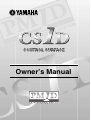 1
1
-
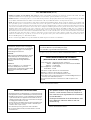 2
2
-
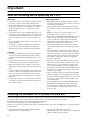 3
3
-
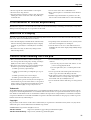 4
4
-
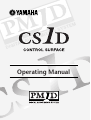 5
5
-
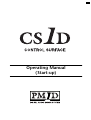 6
6
-
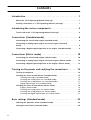 7
7
-
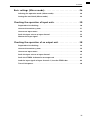 8
8
-
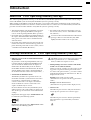 9
9
-
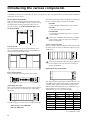 10
10
-
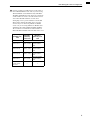 11
11
-
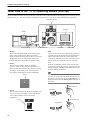 12
12
-
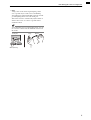 13
13
-
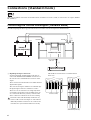 14
14
-
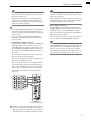 15
15
-
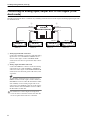 16
16
-
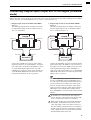 17
17
-
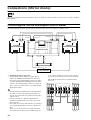 18
18
-
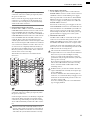 19
19
-
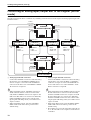 20
20
-
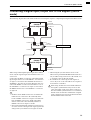 21
21
-
 22
22
-
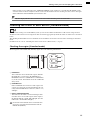 23
23
-
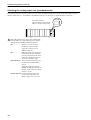 24
24
-
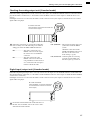 25
25
-
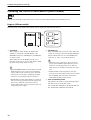 26
26
-
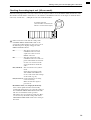 27
27
-
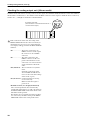 28
28
-
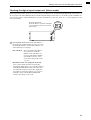 29
29
-
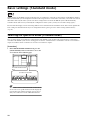 30
30
-
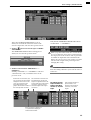 31
31
-
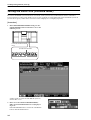 32
32
-
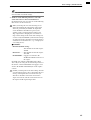 33
33
-
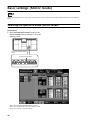 34
34
-
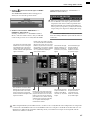 35
35
-
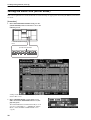 36
36
-
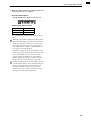 37
37
-
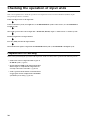 38
38
-
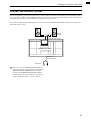 39
39
-
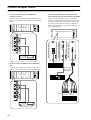 40
40
-
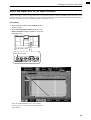 41
41
-
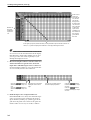 42
42
-
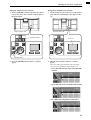 43
43
-
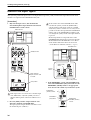 44
44
-
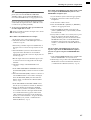 45
45
-
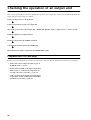 46
46
-
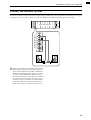 47
47
-
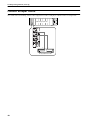 48
48
-
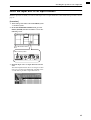 49
49
-
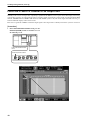 50
50
-
 51
51
-
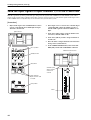 52
52
-
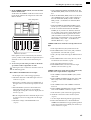 53
53
-
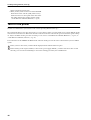 54
54
-
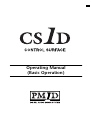 55
55
-
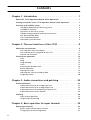 56
56
-
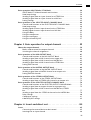 57
57
-
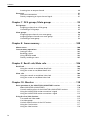 58
58
-
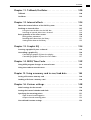 59
59
-
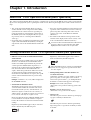 60
60
-
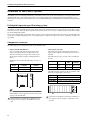 61
61
-
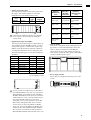 62
62
-
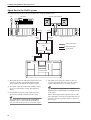 63
63
-
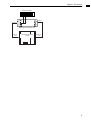 64
64
-
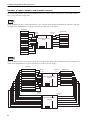 65
65
-
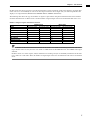 66
66
-
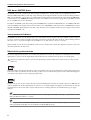 67
67
-
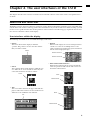 68
68
-
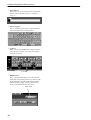 69
69
-
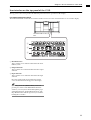 70
70
-
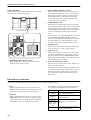 71
71
-
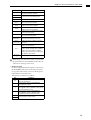 72
72
-
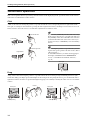 73
73
-
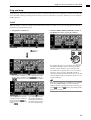 74
74
-
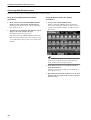 75
75
-
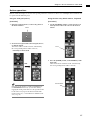 76
76
-
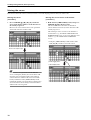 77
77
-
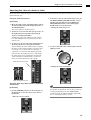 78
78
-
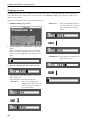 79
79
-
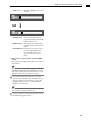 80
80
-
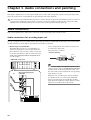 81
81
-
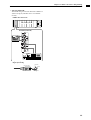 82
82
-
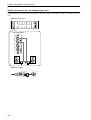 83
83
-
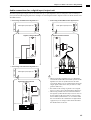 84
84
-
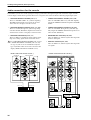 85
85
-
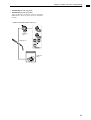 86
86
-
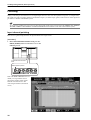 87
87
-
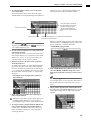 88
88
-
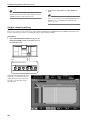 89
89
-
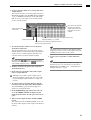 90
90
-
 91
91
-
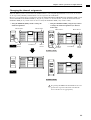 92
92
-
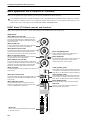 93
93
-
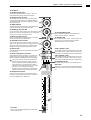 94
94
-
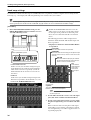 95
95
-
 96
96
-
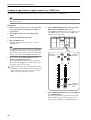 97
97
-
 98
98
-
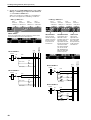 99
99
-
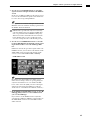 100
100
-
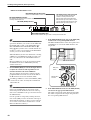 101
101
-
 102
102
-
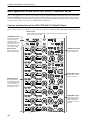 103
103
-
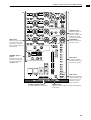 104
104
-
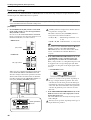 105
105
-
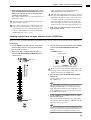 106
106
-
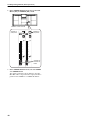 107
107
-
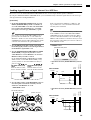 108
108
-
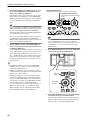 109
109
-
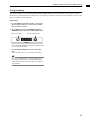 110
110
-
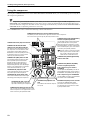 111
111
-
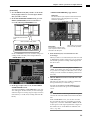 112
112
-
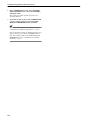 113
113
-
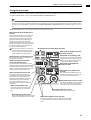 114
114
-
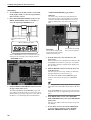 115
115
-
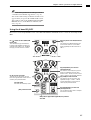 116
116
-
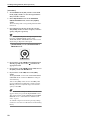 117
117
-
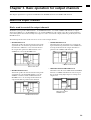 118
118
-
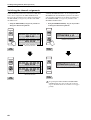 119
119
-
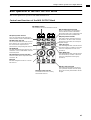 120
120
-
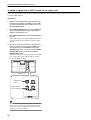 121
121
-
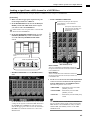 122
122
-
 123
123
-
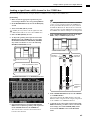 124
124
-
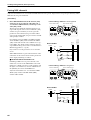 125
125
-
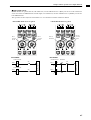 126
126
-
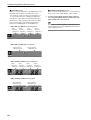 127
127
-
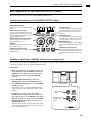 128
128
-
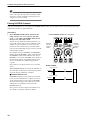 129
129
-
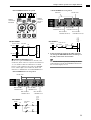 130
130
-
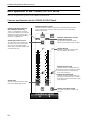 131
131
-
 132
132
-
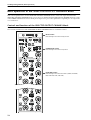 133
133
-
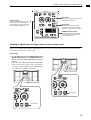 134
134
-
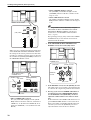 135
135
-
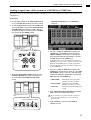 136
136
-
 137
137
-
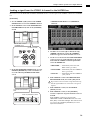 138
138
-
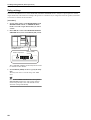 139
139
-
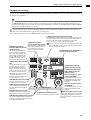 140
140
-
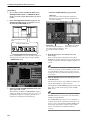 141
141
-
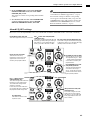 142
142
-
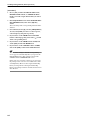 143
143
-
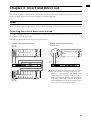 144
144
-
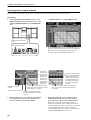 145
145
-
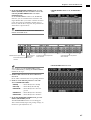 146
146
-
 147
147
-
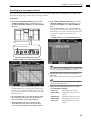 148
148
-
 149
149
-
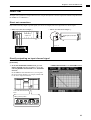 150
150
-
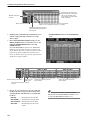 151
151
-
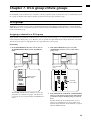 152
152
-
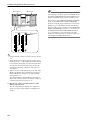 153
153
-
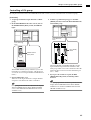 154
154
-
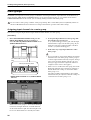 155
155
-
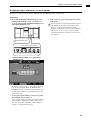 156
156
-
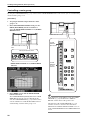 157
157
-
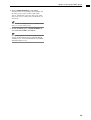 158
158
-
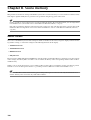 159
159
-
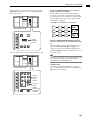 160
160
-
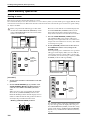 161
161
-
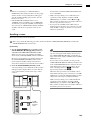 162
162
-
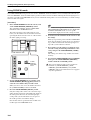 163
163
-
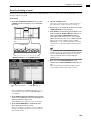 164
164
-
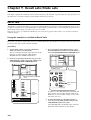 165
165
-
 166
166
-
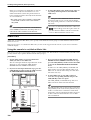 167
167
-
 168
168
-
 169
169
-
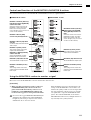 170
170
-
 171
171
-
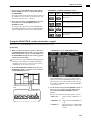 172
172
-
 173
173
-
 174
174
-
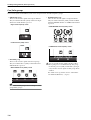 175
175
-
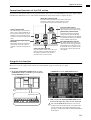 176
176
-
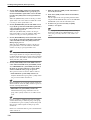 177
177
-
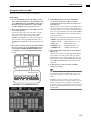 178
178
-
 179
179
-
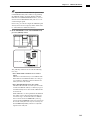 180
180
-
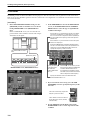 181
181
-
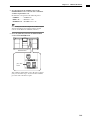 182
182
-
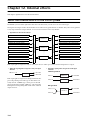 183
183
-
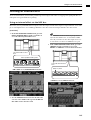 184
184
-
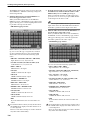 185
185
-
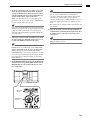 186
186
-
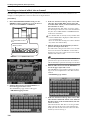 187
187
-
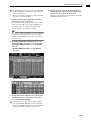 188
188
-
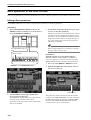 189
189
-
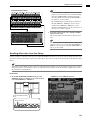 190
190
-
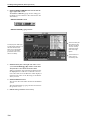 191
191
-
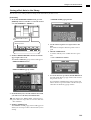 192
192
-
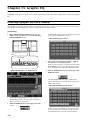 193
193
-
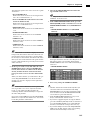 194
194
-
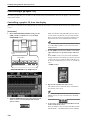 195
195
-
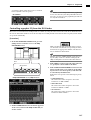 196
196
-
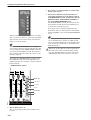 197
197
-
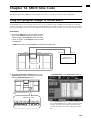 198
198
-
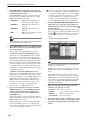 199
199
-
 200
200
-
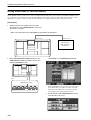 201
201
-
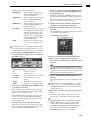 202
202
-
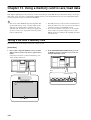 203
203
-
 204
204
-
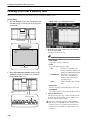 205
205
-
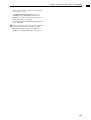 206
206
-
 207
207
-
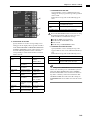 208
208
-
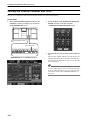 209
209
-
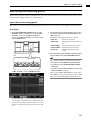 210
210
-
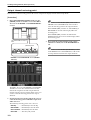 211
211
-
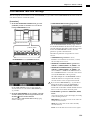 212
212
-
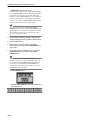 213
213
-
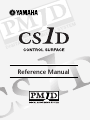 214
214
-
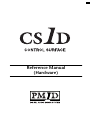 215
215
-
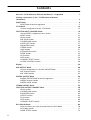 216
216
-
 217
217
-
 218
218
-
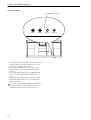 219
219
-
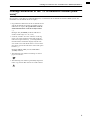 220
220
-
 221
221
-
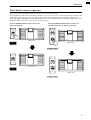 222
222
-
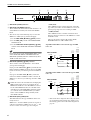 223
223
-
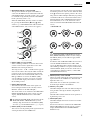 224
224
-
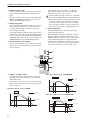 225
225
-
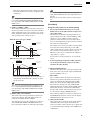 226
226
-
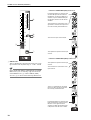 227
227
-
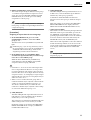 228
228
-
 229
229
-
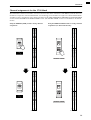 230
230
-
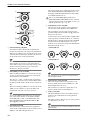 231
231
-
 232
232
-
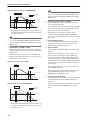 233
233
-
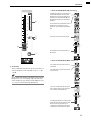 234
234
-
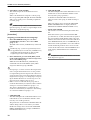 235
235
-
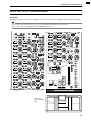 236
236
-
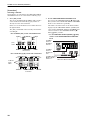 237
237
-
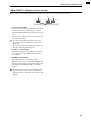 238
238
-
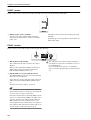 239
239
-
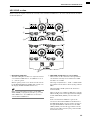 240
240
-
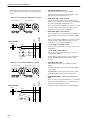 241
241
-
 242
242
-
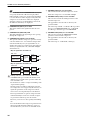 243
243
-
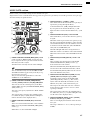 244
244
-
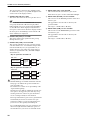 245
245
-
 246
246
-
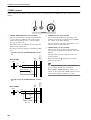 247
247
-
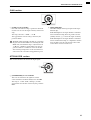 248
248
-
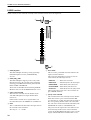 249
249
-
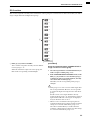 250
250
-
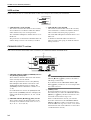 251
251
-
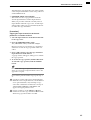 252
252
-
 253
253
-
 254
254
-
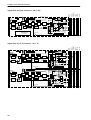 255
255
-
 256
256
-
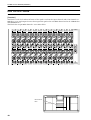 257
257
-
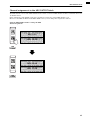 258
258
-
 259
259
-
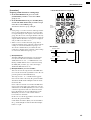 260
260
-
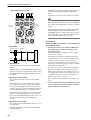 261
261
-
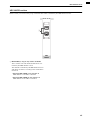 262
262
-
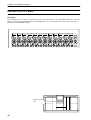 263
263
-
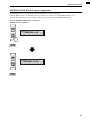 264
264
-
 265
265
-
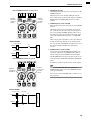 266
266
-
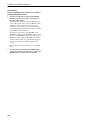 267
267
-
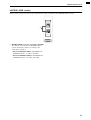 268
268
-
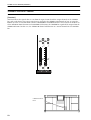 269
269
-
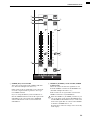 270
270
-
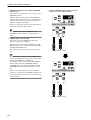 271
271
-
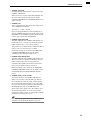 272
272
-
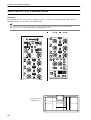 273
273
-
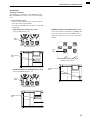 274
274
-
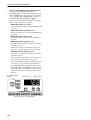 275
275
-
 276
276
-
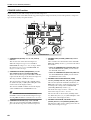 277
277
-
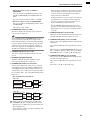 278
278
-
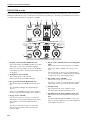 279
279
-
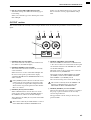 280
280
-
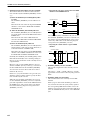 281
281
-
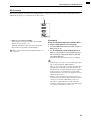 282
282
-
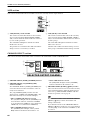 283
283
-
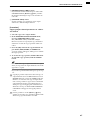 284
284
-
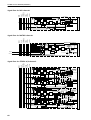 285
285
-
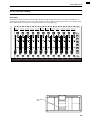 286
286
-
 287
287
-
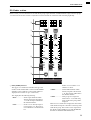 288
288
-
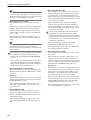 289
289
-
 290
290
-
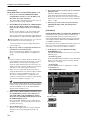 291
291
-
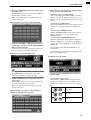 292
292
-
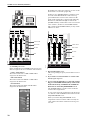 293
293
-
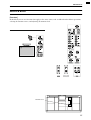 294
294
-
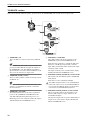 295
295
-
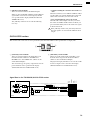 296
296
-
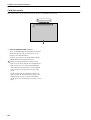 297
297
-
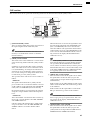 298
298
-
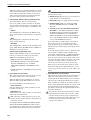 299
299
-
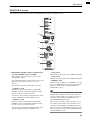 300
300
-
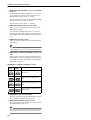 301
301
-
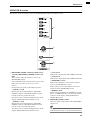 302
302
-
 303
303
-
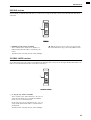 304
304
-
 305
305
-
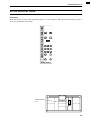 306
306
-
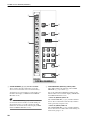 307
307
-
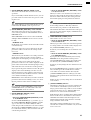 308
308
-
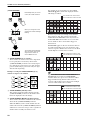 309
309
-
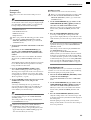 310
310
-
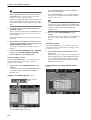 311
311
-
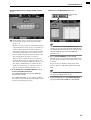 312
312
-
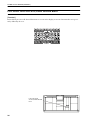 313
313
-
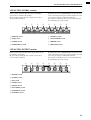 314
314
-
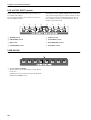 315
315
-
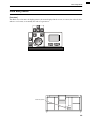 316
316
-
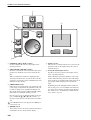 317
317
-
 318
318
-
 319
319
-
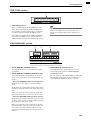 320
320
-
 321
321
-
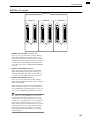 322
322
-
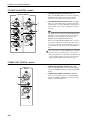 323
323
-
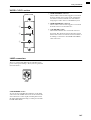 324
324
-
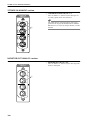 325
325
-
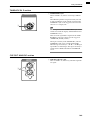 326
326
-
 327
327
-
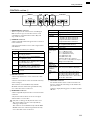 328
328
-
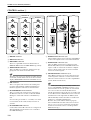 329
329
-
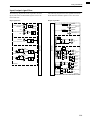 330
330
-
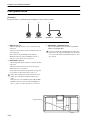 331
331
-
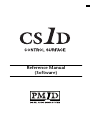 332
332
-
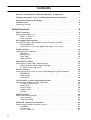 333
333
-
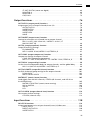 334
334
-
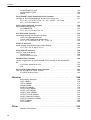 335
335
-
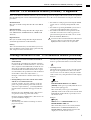 336
336
-
 337
337
-
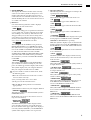 338
338
-
 339
339
-
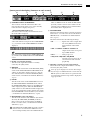 340
340
-
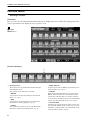 341
341
-
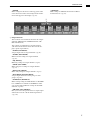 342
342
-
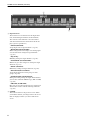 343
343
-
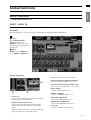 344
344
-
 345
345
-
 346
346
-
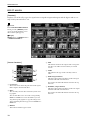 347
347
-
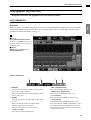 348
348
-
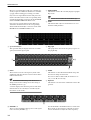 349
349
-
 350
350
-
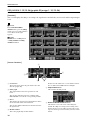 351
351
-
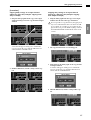 352
352
-
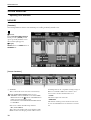 353
353
-
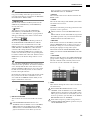 354
354
-
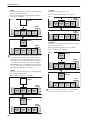 355
355
-
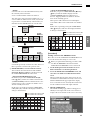 356
356
-
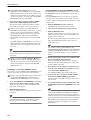 357
357
-
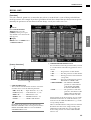 358
358
-
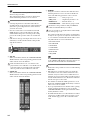 359
359
-
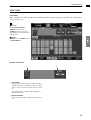 360
360
-
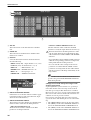 361
361
-
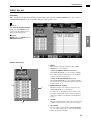 362
362
-
 363
363
-
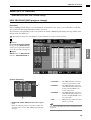 364
364
-
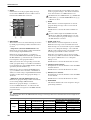 365
365
-
 366
366
-
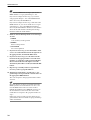 367
367
-
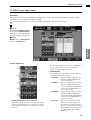 368
368
-
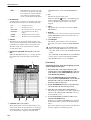 369
369
-
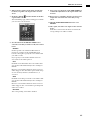 370
370
-
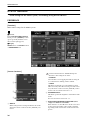 371
371
-
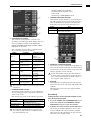 372
372
-
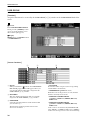 373
373
-
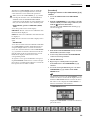 374
374
-
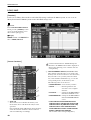 375
375
-
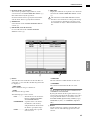 376
376
-
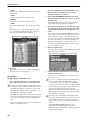 377
377
-
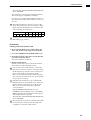 378
378
-
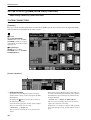 379
379
-
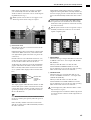 380
380
-
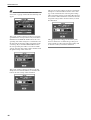 381
381
-
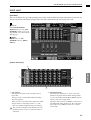 382
382
-
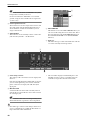 383
383
-
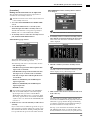 384
384
-
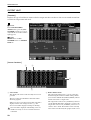 385
385
-
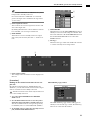 386
386
-
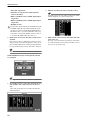 387
387
-
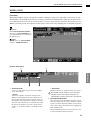 388
388
-
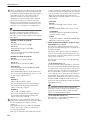 389
389
-
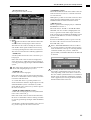 390
390
-
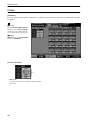 391
391
-
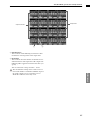 392
392
-
 393
393
-
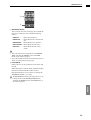 394
394
-
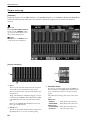 395
395
-
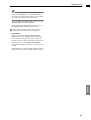 396
396
-
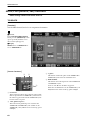 397
397
-
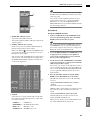 398
398
-
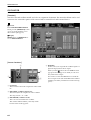 399
399
-
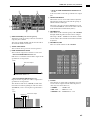 400
400
-
 401
401
-
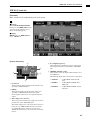 402
402
-
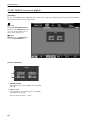 403
403
-
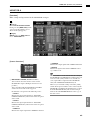 404
404
-
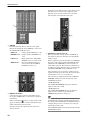 405
405
-
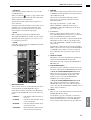 406
406
-
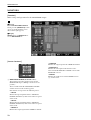 407
407
-
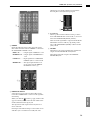 408
408
-
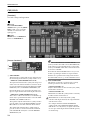 409
409
-
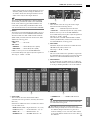 410
410
-
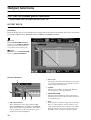 411
411
-
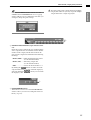 412
412
-
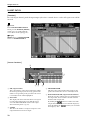 413
413
-
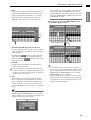 414
414
-
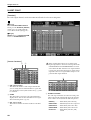 415
415
-
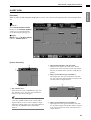 416
416
-
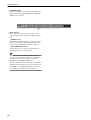 417
417
-
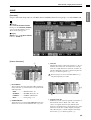 418
418
-
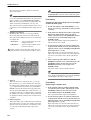 419
419
-
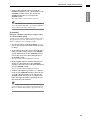 420
420
-
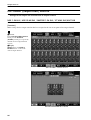 421
421
-
 422
422
-
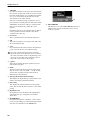 423
423
-
 424
424
-
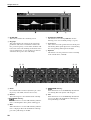 425
425
-
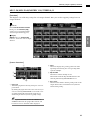 426
426
-
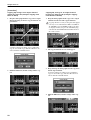 427
427
-
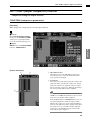 428
428
-
 429
429
-
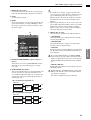 430
430
-
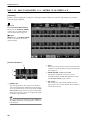 431
431
-
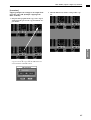 432
432
-
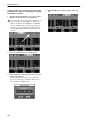 433
433
-
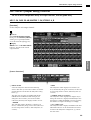 434
434
-
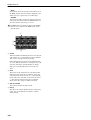 435
435
-
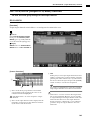 436
436
-
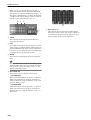 437
437
-
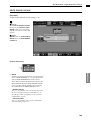 438
438
-
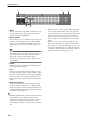 439
439
-
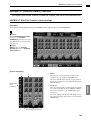 440
440
-
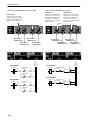 441
441
-
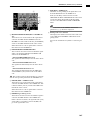 442
442
-
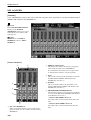 443
443
-
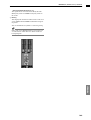 444
444
-
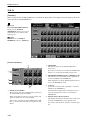 445
445
-
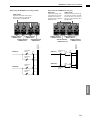 446
446
-
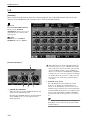 447
447
-
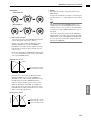 448
448
-
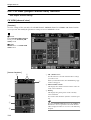 449
449
-
 450
450
-
 451
451
-
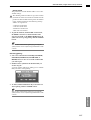 452
452
-
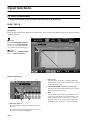 453
453
-
 454
454
-
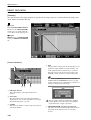 455
455
-
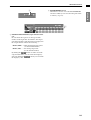 456
456
-
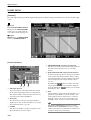 457
457
-
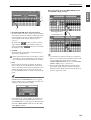 458
458
-
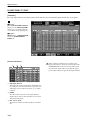 459
459
-
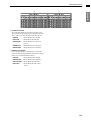 460
460
-
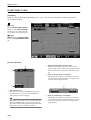 461
461
-
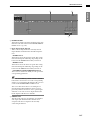 462
462
-
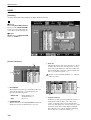 463
463
-
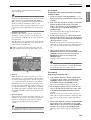 464
464
-
 465
465
-
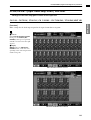 466
466
-
 467
467
-
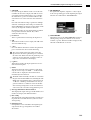 468
468
-
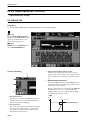 469
469
-
 470
470
-
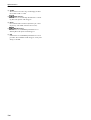 471
471
-
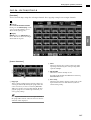 472
472
-
 473
473
-
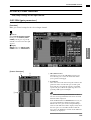 474
474
-
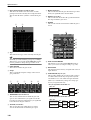 475
475
-
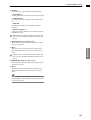 476
476
-
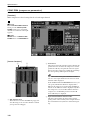 477
477
-
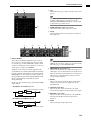 478
478
-
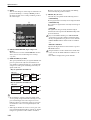 479
479
-
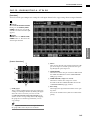 480
480
-
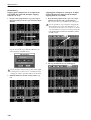 481
481
-
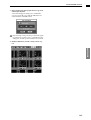 482
482
-
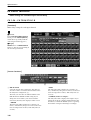 483
483
-
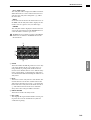 484
484
-
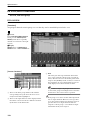 485
485
-
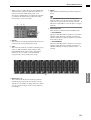 486
486
-
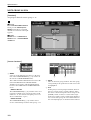 487
487
-
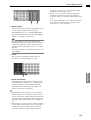 488
488
-
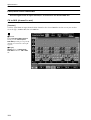 489
489
-
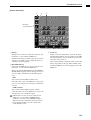 490
490
-
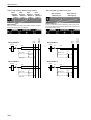 491
491
-
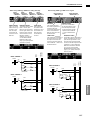 492
492
-
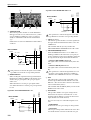 493
493
-
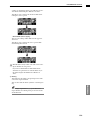 494
494
-
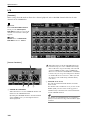 495
495
-
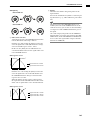 496
496
-
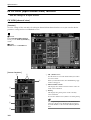 497
497
-
 498
498
-
 499
499
-
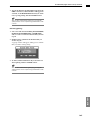 500
500
-
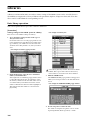 501
501
-
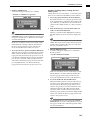 502
502
-
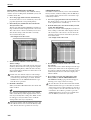 503
503
-
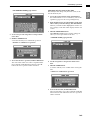 504
504
-
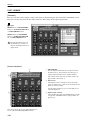 505
505
-
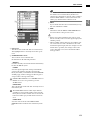 506
506
-
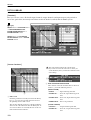 507
507
-
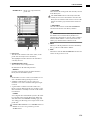 508
508
-
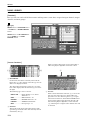 509
509
-
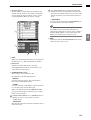 510
510
-
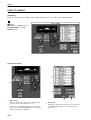 511
511
-
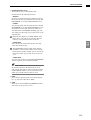 512
512
-
 513
513
-
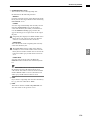 514
514
-
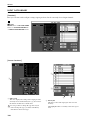 515
515
-
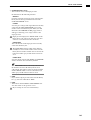 516
516
-
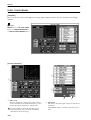 517
517
-
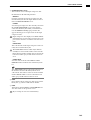 518
518
-
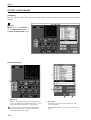 519
519
-
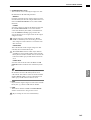 520
520
-
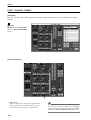 521
521
-
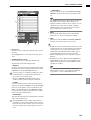 522
522
-
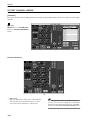 523
523
-
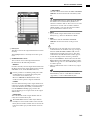 524
524
-
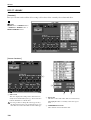 525
525
-
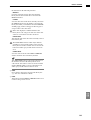 526
526
-
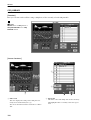 527
527
-
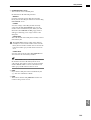 528
528
-
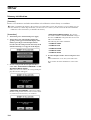 529
529
-
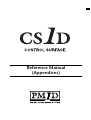 530
530
-
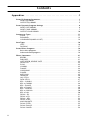 531
531
-
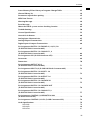 532
532
-
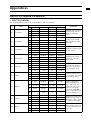 533
533
-
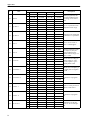 534
534
-
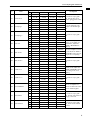 535
535
-
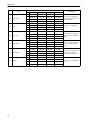 536
536
-
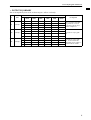 537
537
-
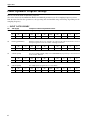 538
538
-
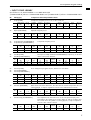 539
539
-
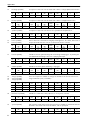 540
540
-
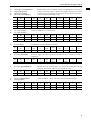 541
541
-
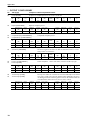 542
542
-
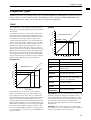 543
543
-
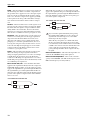 544
544
-
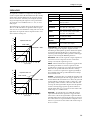 545
545
-
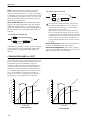 546
546
-
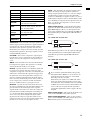 547
547
-
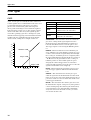 548
548
-
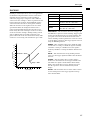 549
549
-
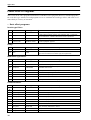 550
550
-
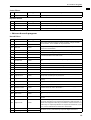 551
551
-
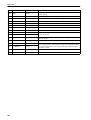 552
552
-
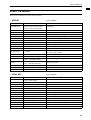 553
553
-
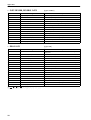 554
554
-
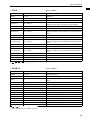 555
555
-
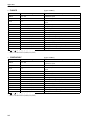 556
556
-
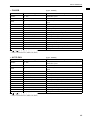 557
557
-
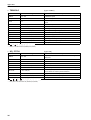 558
558
-
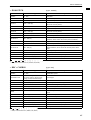 559
559
-
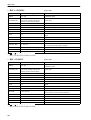 560
560
-
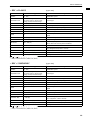 561
561
-
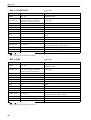 562
562
-
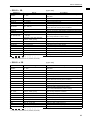 563
563
-
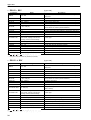 564
564
-
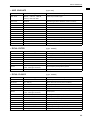 565
565
-
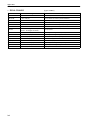 566
566
-
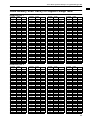 567
567
-
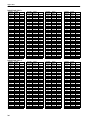 568
568
-
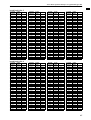 569
569
-
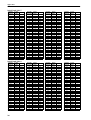 570
570
-
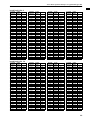 571
571
-
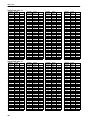 572
572
-
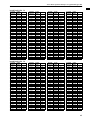 573
573
-
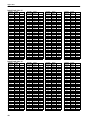 574
574
-
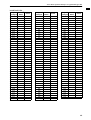 575
575
-
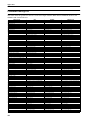 576
576
-
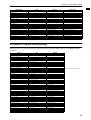 577
577
-
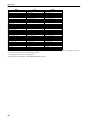 578
578
-
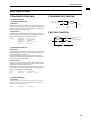 579
579
-
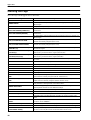 580
580
-
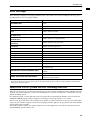 581
581
-
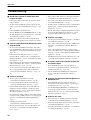 582
582
-
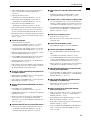 583
583
-
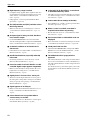 584
584
-
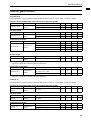 585
585
-
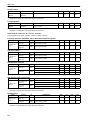 586
586
-
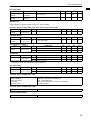 587
587
-
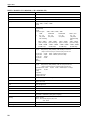 588
588
-
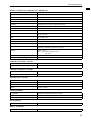 589
589
-
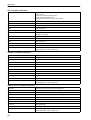 590
590
-
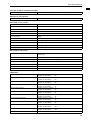 591
591
-
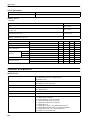 592
592
-
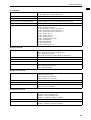 593
593
-
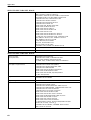 594
594
-
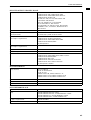 595
595
-
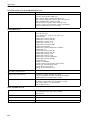 596
596
-
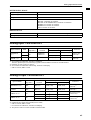 597
597
-
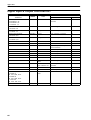 598
598
-
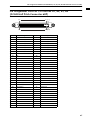 599
599
-
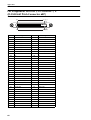 600
600
-
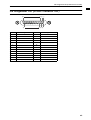 601
601
-
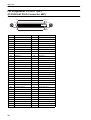 602
602
-
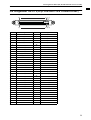 603
603
-
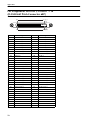 604
604
-
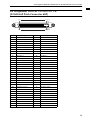 605
605
-
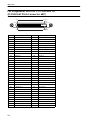 606
606
-
 607
607
-
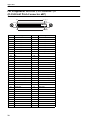 608
608
-
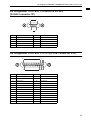 609
609
-
 610
610
-
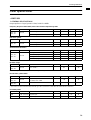 611
611
-
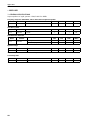 612
612
-
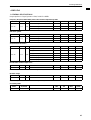 613
613
-
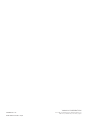 614
614
-
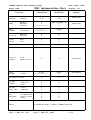 615
615
-
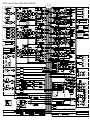 616
616
-
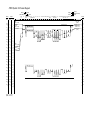 617
617
Yamaha CS1D El manual del propietario
- Categoría
- Mezcladores de audio
- Tipo
- El manual del propietario
en otros idiomas
- français: Yamaha CS1D Le manuel du propriétaire
- italiano: Yamaha CS1D Manuale del proprietario
- English: Yamaha CS1D Owner's manual
- Deutsch: Yamaha CS1D Bedienungsanleitung
- русский: Yamaha CS1D Инструкция по применению
- Nederlands: Yamaha CS1D de handleiding
- português: Yamaha CS1D Manual do proprietário
- dansk: Yamaha CS1D Brugervejledning
- polski: Yamaha CS1D Instrukcja obsługi
- čeština: Yamaha CS1D Návod k obsluze
- svenska: Yamaha CS1D Bruksanvisning
- Türkçe: Yamaha CS1D El kitabı
- română: Yamaha CS1D Manualul proprietarului
Artículos relacionados
-
Yamaha V1 Manual de usuario
-
Yamaha 2 Manual de usuario
-
Yamaha V2 El manual del propietario
-
Yamaha PM1D Manual de usuario
-
Yamaha MC3204II El manual del propietario
-
Yamaha V1 Manual de usuario
-
Yamaha MY8-TD Manual de usuario
-
Yamaha V2 Manual de usuario
-
Yamaha V1 Manual de usuario
-
Yamaha DSP1D El manual del propietario