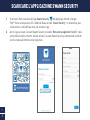1
EN
SWIFI-4KXTRM-GL
4K Wire-Free Security Camera
Cámara de seguridad Xtreem4K™
Caméra de sécurité Xtreem4KMD
Telecamera di sicurezza Xtreem4K™
Xtreem4K™ Überwachungskamera
EN Quick Start Guide ES Guía de inicio rápido FR Guide de démarrage rapide
IT Guida rapida DE Schnellstartanleitung
Xtreem4K™

2
EN
CAMERA OVERVIEW
Passive infrared
motion sensor
Threaded mounting hole
(for stand attachment)
Pull open rubber cover to access:
- Set (mini) button
- Reset button
- MicroSD card slot
32GB card pre-installed,
Max. 128GB card supported
LED indicator
SET button
Night detection
sensor
USB-C
charging port
Speaker
QR code
(for device pairing)
Microphone
Spotlight
Remove protective film covering the front of
the camera before use
Note: Keep the top and bottom rubber covers
closed when not in use to prevent water and
dust from entering.
Infrared LEDs
(for night vision)

3
EN
GET STARTED
Before using the camera for the first time, fully charge it with the included USB-C charging cable.
Charging the camera
To USB
Wall Charger
1 Open the rubber cover on the bottom of the camera to
access the camera’s USB-C charging port.
2 Insert the smaller end of the USB-C charging cable
into the camera’s USB-C charging port and the larger
end into a USB wall charger, such as the USB power
adapter that came with your smartphone.
3 The LED indicator on the front of the camera turns
solid blue while charging and turns off once the
camera is fully charged. Actual charging times may
vary depending on the USB power supply and the
remaining battery level. A full charge may take up to
11 hours due to the camera’s large battery capacity.
4 Make sure to unplug the USB-C charging cable from
the camera and close the rubber cover tightly after
charging is done to keep out water and dust.

4
EN
DOWNLOAD THE SWANN SECURITY APP
1 Download the latest version of the Swann Security app from the Google Play™ Store or Apple
App Store® on your Android or iOS mobile device. Simply search for "Swann Security". Or, you
can scan the QR code below to get the app.
2 Open the app and create your Swann Security account by tapping “Not yet registered? Sign Up” at
the bottom of the screen. Then, activate your Swann Security account by confirming the verification
email sent to your registered email address.

5
EN
SET UP THE CAMERA
Launch the Swann Security app and sign in. Tap the Pair Device button on the screen (or tap the menu
icon in the top left and select Pair Device). The app will now guide you through the pairing process
to set up the camera with your Wi-Fi network.
Please note that the camera is only compatible with the 2.4GHz network. If your router is using the
5GHz band, ensure that it is operating in mixed mode.

6
EN
• The camera can be conveniently placed on a table or shelf, or mounted on a flat surface using
the provided stand. Because the camera is completely wire-free, you’ll have a lot of flexibility on
where you can install it.
• Select a location with strong, reliable Wi-Fi reception to ensure best video streaming and battery
performance. You can easily check this using your smartphone. Connect your smartphone to the
Wi-Fi network in the chosen spot and check if you have at least 2 bars of Wi-Fi signal.
• As a general rule, placing the camera closer to your router will result in better wireless
connection quality. If you’re finding the Wi-Fi signal to be weak or out of range, consider installing
a Wi-Fi range extender to boost the Wi-Fi coverage of your existing network.
CAMERA PLACEMENT
IMPORTANT: Ensure that the surface and
fixing points are strong enough to sustain
the weight of the camera and stand.
Installing the stand (Recommended installation height > 2m)
1. Remove mounting plate from the stand by rotating counterclockwise.
2a. If mounting to a wooden surface, screw mounting plate directly to the surface.
2b. If mounting to a masonry surface (brick, concrete), mark and drill holes,
insert wall plugs, and screw mounting plate to the surface.
3. Reattach the stand to mounting plate by rotating clockwise until secure.
mounting plate
screw (x2) size:
6.5mm x 25mm locking knob
Attaching the camera to the stand
Screw the camera to the stud on the stand, point the
camera in the desired direction, and then turn the locking
knob counterclockwise until it is tight enough to secure
the camera in position.

7
EN
HELP AND RESOURCES
Optimizing motion detection
The camera’s PIR motion sensor detects heat signatures of moving objects. You’ll generally get good
detection results by pointing the camera downwards at an angle where people will be moving across
the coverage area before heading directly towards the camera. You can turn motion detection on or off,
as well as adjust the motion detection sensitivity in the Swann Security app.
Camera LED indicator guide
Swann Security app manual
To learn more about using the Swann Security app, you can
download the manual from the App Menu > User Manual, or scan
the QR code for your mobile device on the right. The manual provides
detailed information on how to view live camera video, use 2-way
talk, playback and download motion recordings, and configure
various camera settings, including light duration, motion detection
sensitivity, modes, and more.
Rebooting the camera
On rare occasions, it might be necessary to reboot the camera if it becomes unresponsive. A simple
reboot can also quickly fix connectivity issues. To do this, use a paper clip to press and release the
Reset button. This will power off the camera. Then, briefly press the SET button for 1 second to boot up
the camera.
Solid Blue USB Charging
Solid Red Live streaming / Motion recording
Slow Blinking Blue Wi-Fi Pairing mode
Fast Blinking Blue Connecting to Wi-Fi
Infrared LEDs Blinking Firmware update in progress
iOS manualAndroid manual

8
ES
DESCRIPCIÓN GENERAL DE LA CÁMARA
Sensor de
movimiento
infrarrojo pasivo
Orificio ranurado de montaje
Abra la cubierta de goma para acceder a:
- Botón de configuración SET (pequeño)
- Botón de reinicio
- Ranura para tarjeta microSD
tarjeta preinstalada de 32 GB, tarjeta
compatible de 128 GB máx
Indicador LED
Botón de
configuración
SET
Sensor de
detección nocturna
Puerto de
carga USB-C
Altavoz
Código QR
(para emparejar el
dispositivo)
Antes de usarla, quite la película protectora
que cubre la parte delantera de la cámara
Aviso: Mantenga las cubiertas de goma
superiores e inferiores cerradas cuando no estén
en uso a fin de evitar el ingreso de agua y polvo.
Luces LED
infrarrojas
Micrófono
Foco

9
ES
PRIMEROS PASOS
Antes de usar la cámara por primera vez, cárguela durante dos horas como mínimo con el cable de
carga USB-C que viene incluido.
Cargar la cámara
A cargador
USB de pared
1 Levante la cubierta de goma del puerto USB-C en la
parte inferior de la cámara.
2 Inserte el extremo más pequeño del cable de carga
USB-C en el puerto USB-C de la cámara.Inserte el
extremo más grande del cable de carga USB-C en
un cargador de pared USB como el adaptador de
corriente USB que vino con su teléfono inteligente.
3 El indicador LED ubicado en la parte delantera de la
cámara se vuelve azul para indicar que la cámara está
cargando. Cuando la cámara está totalmente cargada,
el indicador LED se apaga. El tiempo de carga podría
variar según la fuente de energía USB y del nivel
de batería restante. Una carga total puede tardar
11horas (debido a la gran capacidad de la batería de
la cámara).
4 Una vez finalizada la carga, desconecte el cable de
carga USB-C de la cámara y asegúrese de cerrar bien
la tapa de goma para evitar la entrada de agua y polvo.

10
ES
OBTENER LA APLICACIÓN SWANN SECURITY
1 Descargue la última versión de la aplicación Swann Security desde las tiendas de
aplicaciones App Store® de Apple o Google Play™ en su dispositivo iOS o Android. Para hacerlo,
solo tiene que buscar "Swann Security". O escanee el código QR a continuación.
2 Abra la aplicación y cree su cuenta de Swann Security tocando “¿Todavía no está registrado?
Regístrese” en la parte inferior de la pantalla. A continuación, active su cuenta de Swann Security
a través del correo electrónico de verificación enviado a la dirección de correo electrónico con la
que se ha registrado.

11
ES
CONFIGURACIÓN DE LA CÁMARA
Abra la aplicación Swann Security e inicie sesión. Toque el botón Vincular dispositivo en la pantalla
(o toque el icono de menú en la parte superior izquierda y seleccione “Vincular dispositivo”). La
aplicación lo guiará por el proceso de vinculación para configurar la cámara con su red Wi-Fi.
Tenga en cuenta que la cámara solo es compatible con una red 2.4GHz. Si su router está utilizando la
banda de 5GHz, asegúrese de que esté funcionando en modo mixto.

12
ES
La cámara debe ubicarse en una mesa o en un estante, o se la debe montar en la pared mediante el
soporte atornillado. Dado que la cámara es completamente inalámbrica, tendrá mucha flexibilidad para
decidir en dónde la coloca. Elija una ubicación con recepción de señal Wi-Fi fuerte y confiable para
garantizar una buena transmisión de video y un buen rendimiento de la batería. Como regla general,
mientras más cerca esté la cámara del enrutador, mejor será la calidad de la conexión inalámbrica.
Si descubre que la señal Wi-Fi es débil o está fuera de rango en el lugar en donde piensa colocar la
cámara, considere instalar un extensor de rango Wi-Fi para aumentar la cobertura Wi-Fi de su red
existent.
UBICACIÓN DE LA CÁMARA
IMPORTANTE: Asegúrese de que la super-
ficie y los puntos de fijación sean lo sufi-
cientemente fuertes como para soportar el
peso de la cámara y el soporte.
Montaje del soporte (Altura de instalación recomendada > 2m)
1. Retire la placa de montaje del soporte girándola en sentido contrario a las
agujas del reloj.
2. Si se monta sobre una superficie de madera, atornille la placa de montaje
directamente a la superficie, o si se monta sobre una superficie de
mampostería (ladrillos, concreto) marque y perfore, inserte tapones en la
pared, y atornille la placa de montaje a la superficie.
3. Vuelva a colocar el soporte en la placa de montaje girándolo en el sentido de
las agujas del reloj hasta que quede seguro.
placa de montaje
perilla de bloqueo
Colocación de la cámara en el soporte
Atornille la cámara al perno en el soporte, oriente la
cámara en la dirección deseada y luego gire la perilla de
bloqueo en sentido contrario a las agujas del reloj hasta
que esté lo suficientemente apretada para asegurar la
cámara en su posición.
Tamaño del tornillo (x2):
6.5mm x 25mm

13
ES
¿Tiene preguntas?
¡Estamos para ayudarlo! Visite nuestro Centro de Atención en support.swann.com. Además, puede
enviarnos un correo electrónico en cualquier momento a: [email protected]
AYUDA Y RECURSOS
Detección de movimiento
El sensor de movimiento PIR de su cámara detecta las señales térmicas de los objetos en movimiento.
Por lo general, se obtienen buenos resultados de detección al apuntar la cámara hacia abajo en un
ángulo en el que las personas circulan en el área de cobertura antes de dirigirse directamente hacia
la cámara. Puede activar o desactivar la detección de movimiento, además de ajustar la sensibilidad,
mediante la aplicación Swann Security.
Guía del indicador LED
Manual de la aplicación Swann Security
Mientras usa la aplicación Swann Security, puede acceder al manual de la aplicación Swann Security (Menú
> Manual del usuario) en cualquier momento para obtener más información acerca de cómo usar la
aplicación para ver videos en vivo, volver a ver videos grabados y personalizar diferentes configuraciones
de la cámara, incluidos el nombre de la cámara y el período de suspensión la sensibilidad.
Reiniciando la cámara
En raras ocasiones, puede ser necesario reiniciar la cámara si no responde. Un reinicio simple también
puede solucionar problemas de conectividad rápidamente. Use un clip para papel para presionar
brevemente el botón de Reinicio. Esto apaga la cámara. Luego, presione brevemente el botón SET (1
segundo) para reiniciar la cámara.
Azul Carga UBS
Rojo Transmisión en vivo/grabación de movimiento
Azul con intermitencia
lenta Modo de emparejamiento Wi-Fi
Azul con intermitencia
rápida Conectando al Wi-Fi
LED infrarrojos
parpadeando
Actualización de firmware en progreso

14
FR
APERÇU DE LA CAMÉRA
Capteur de
mouvement
infrarouge passif
Trou de montage fileté
Tirez doucement sur le couvercle en caoutchouc
à partir du bas pour accéder à:
- Bouton de réglage (SET mini)
- Bouton de réinitialisation
- Fente pour carte microSD
Carte de 32 Go pré-installée,
carte max. 128 Go prise en charge
Indicateur DEL
Bouton de
réglage (SET)
Capteur de
détection de nuit
Port de
chargement
USB-C
Haut-parleur
Code à barres
(pour l'e jumelage des
appareils)
Retirez la pellicule collante recouvrant l'avant
de la caméra avant utilisation.
Remarque: Gardez les couvercles supérieur et inférieur
en caoutchouc fermés lorsqu'ils ne sont pas utilisés
pour empêcher l'eau et la poussière de pénétrer.
DEL infrarouges
(pour la vision
nocturne)
Microphone
Projecteur

15
FR
DÉMARRAGE
Avant d'utiliser la caméra pour la première fois, chargez-la pendant au moins deux heures avec le câble
de chargement USB-C inclus.
Chargement de la caméra
Vers le chargeur
mural USB
1 Soulevez le couvercle en caoutchouc du port USB-C
situé sous la caméra.
2 Insérez la plus petite extrémité du câble de
chargement USB-C dans le port USB-C de la
caméra. Insérez l'extrémité la plus large du câble de
chargement USB-C dans un chargeur mural USB tel
que l’adaptateur d’alimentation USB fourni avec votre
téléphone intelligent.
3 Le voyant DEL à l'avant de la caméra devient bleu fixe,
indiquant que la caméra est en cours de chargement.
Lorsque la caméra est complètement chargé, le voyant
DEL s'éteint. Les temps de charge réels peuvent
varier en fonction de l’alimentation USB et du niveau
de pile restante. Une charge complète peut prendre
jusqu’à 11 heures (en raison de la grande capacité de
la pile de la caméra).
4 Une fois la charge terminée, débranchez le câble de
charge USB-C de l’a caméra et assurez-vous de bien
fermer le capuchon en caoutchouc pour se protéger
de l’eau et de la poussière.

16
FR
OBTENIR L’APPLICATION DE SWANN SECURITY
1 Téléchargez la dernière version de l'application Swann Security à partir de l'Apple App
Store® ou du Google Play™ Store sur votre appareil iOS ou Android. Il suffit de rechercher
«Swann Security». Ou scannez le code QR ci-dessous.
2 Ouvrez l'application et créez votre compte Swann Security en appuyant sur «Pas encore
enregistré ? S'inscrire» en bas de l'écran. Ensuite, activez votre compte Swann Security en
confirmant l'e-mail de vérification envoyé à l'adresse e-mail enregistrée.

17
FR
MISE EN PLACE DE LA CAMÉRA
Lancez l'application Swann Security et connectez-vous. Appuyez sur le bouton Apparier l’appareil à
l'écran (ou appuyez sur l'icône de menu en haut à gauche et sélectionnez «Apparier l’appareil»).
L'application vous guidera alors dans le processus d'appairage pour configurer la caméra avec votre
réseau Wi-Fi.
Veuillez noter que la caméra n'est compatible qu'avec le réseau 2,4 GHz. Si votre routeur utilise la
bande 5GHz, assurez-vous qu'il fonctionne en mode mixte.

18
FR
La caméra peut être commodément placée sur une table ou une étagère, ou montée sur le mur à l'aide
du support à visser. Parce que la caméra est entièrement sans fil, vous aurez beaucoup de flexibilité sur
l'endroit où vous pouvez la placer. Choisissez un emplacement avec une réception Wi-Fi forte et fiable
pour assurer les meilleures performances de diffusion vidéo et de pile. En règle générale, plus votre
caméra est proche de votre routeur, meilleure est la qualité de la connexion sans fil. Si vous trouvez
que le signal Wi-Fi est faible ou hors de portée à l’endroit où vous avez l’intention de placer la caméra,
envisagez d’installer un prolongateur de portée Wi-Fi pour augmenter la couverture Wi-Fi de votre
réseau existant.
PLACEMENT DE LA CAMÉRA
IMPORTANT: Assurez-vous que la surface
et les points de fixation sont suffisam-
ment solides pour supporter le poids de la
caméra et du support.
Montage du support (Hauteur d’installation recommandée > 2 m)
1. Retirez la plaque de montage du support en tournant dans le sens inverse des
aiguilles d’une montre.
2. En cas de montage sur une surface en bois, vissez le plaque de montage
directement à la surface ou en cas de montage sur une surface de maçonnerie
(brique, béton), marquez et percez des trous, insérez des chevilles et vissez le
plaque de montage sur la surface.
3. Refixez le support à la plaque de montage en tournant dans le sens des
aiguilles d’une montre jusqu’à ce qu’il soit bien fixé.
plaque de montage
bague de verrouillage
Fixation de la caméra au support
Vissez la caméra sur le goujon du support, orientez la
caméra dans la direction souhaitée, puis tournez le bague
de verrouillage dans le sens antihoraire jusqu’à ce qu’il
soit suffisamment serré pour fixer la caméra en position.
Taille de la vis (x2):
6.5mm x 25mm

19
FR
Questions?
Nous sommes là pour vous aider! Visitez notre Centre de soutien au support.swann.com. Vous pouvez
également nous envoyer un courriel à tout moment via: t[email protected]
AIDE ET RESSOURCES
Détection de mouvement
Le capteur de mouvement PIR de la caméra détecte les signatures thermiques des objets en
mouvement. Vous obtiendrez généralement de bons résultats de détection en pointant la caméra
vers le bas à un angle où les gens se déplaceront à travers la zone de couverture avant de se diriger
directement vers la caméra. Vous pouvez activer ou désactiver la détection de mouvement, ainsi que
régler la sensibilité à l'aide de l'application Swann Security.
Guide de l’indicateur DEL
Manuel de l’application Swann Security
Lorsque vous utilisez l'application Swann Security, vous pouvez accéder à tout moment au manuel
de l'application Swann Security (Menu > Manuel d'utilisation) afin d’en savoir plus sur l'utilisation
de l'application pour visualiser des vidéos en direct, lire des clips enregistrés ainsi que personnaliser
divers paramètres de la caméra, y compris le nom de la caméra et la période de veille.
Redémarrer la caméra
En de rares occasions, il peut être nécessaire de redémarrer votre caméra si elle ne répond plus. Un
simple redémarrage peut également résoudre rapidement les problèmes de connectivité. Utilisez un
trombone pour appuyer brièvement sur le bouton de réinitialisation. Cela éteint la caméra. Appuyez
ensuite brièvement sur le bouton SET (pendant 1 seconde) pour redémarrer la caméra.
Bleu soutenu Recharge USB
Rouge soutenu Diffusion en direct/enregistrement
de mouvement
Bleu clignotant lentement Mode de jumelage Wi-Fi
Bleu clignotant rapidement Connexion au Wi-Fi
LED infrarouges clignotantes Mise à jour du micrologiciel en cours

20
IT
PANORAMICA DELLA TELECAMERA
Sensore di movimento
passivo a infrarossi
Foro di montaggio filettato
Tirare delicatamente il coperchio di
gomma dal fondo per accedere:
- Pulsante di impostazione (mini)
- Pulsante di Ripristino
- Slot per schede microSD
Scheda da 32GB preinstallata,
scheda max. 128GB supportata
Indicatore
LED
Pulsante di
impostazione
Sensore di
rilevamento
notturno
Porta di
caricamento
USB-C
Altoparlante
Codice QR
(per l'abbinamento
dei dispositivi)
Rimuovere la pellicola protettiva che copre la
parte anteriore della telecamera prima dell'uso.
Nota: Tenere chiusi i coperchi di gomma
superiore e inferiore se non in uso per evitare
che l'acqua e la polvere possano entrare.
Microfono
Illuminazione
LED a infrarossi
(per la visione
notte)

21
IT
COME INIZIARE
Prima di utilizzare la telecamera per la prima volta, caricarla
per almeno due ore con il cavo di ricarica USB-C incluso.
1 Sollevare il coperchio in gomma della porta USB-C sul
fondo della telecamera.
2 Inserire l'estremità più piccola del cavo di ricarica USB-C
nella porta USB-C della telecamera.
3 Inserire l'estremità più grande del cavo di ricarica USB-C
in un caricatore a parete USB come l'adattatore di
alimentazione USB in dotazione con lo smartphone.
4 L'indicatore LED sulla parte anteriore della telecamera
diventa blu fisso, indicando che la telecamera è in
carica. Quando la telecamera è completamente carica,
l'indicatore LED si spegne. I tempi di carica effettivi
possono variare a seconda dell’alimentazione USB e del
livello della batteria rimanente. Una carica completa può
richiedere fino a 11 ore (a causa della grande capacità
della batteria della telecamera).
5 Al termine della ricarica, scollegare il cavo di ricarica
USB-C dalla telecamera e assicurarsi di chiudere bene il
coperchio di gomma per tenere fuori acqua e polvere.
Collegare la telecamera
A caricatore
a muro USB

22
IT
SCARICARE L'APPLICAZIONE SWANN SECURITY
1 Scaricare l'ultima versione dell’app Swann Security dall'Apple App Store® o Google
Play™ Store sul dispositivo iOS o Android. Basta cercare "Swann Security". In alternativa, puoi
scansionare il codice QR qui sotto per ottenere l'app.
2 Aprire l’app e creare l’account Swann Security toccando “Non ancora registrato? Iscriviti” nella
parte inferiore dello schermo. Quindi, attivare l’account Swann Security confermando l’email di
verifica inviata all’indirizzo email registrato.

23
IT
IMPOSTARE LA TELECAMERA
Aprire l'applicazione Swann Security e eseguire l’accesso. Toccare il tasto Accoppiamento dispositivo
sullo schermo (o toccare l'icona del menu in alto a sinistra e selezionare “Accoppiamento dispositivo”).
L’app guiderà ora attraverso il processo di accoppiamento e imposterà la la telecamera con rete Wi-Fi.
La telecamera è compatibile solo con la rete 2.4GHz. Se il router utilizza la banda 5GHz, verificare che
stia funzionando in modalità mista.

24
IT
La telecamera può essere comodamente posizionata su un tavolo o una mensola, oppure montata a
parete utilizzando il supporto a vite (in dotazione). Poiché la telecamera è completamente priva di cavi,
si ha molta flessibilità di montaggio. Scegliere una posizione con una forte e affidabile ricezione Wi-Fi
per garantire il miglior streaming video e le migliori prestazioni della batteria. Il modo più semplice per
controllare è usare il proprio smartphone. Connettere lo smartphone alla rete Wi-Fi nel punto scelto e
vedere se sono presenti 2 barre di segnale Wi-Fi o più. Come regola generale, più la telecamera è vicina
al router, migliore è la qualità della connessione wireless. Laddove il segnale wireless fosse troppo
debole o fuori portata, considerare l’installazione di un estensore di portata Wi-Fi.
POSIZIONAMENTO DELLA TELECAMERA
IMPORTANTE: Assicurarsi che la superficie
e i punti di fissaggio siano abbastanza forti
da sostenere il peso della telecamera e del
supporto.
Installazione del supporto (Altezza di installazione consigliata > 2 m)
1. Rimuovere la piastra di montaggio dal supporto ruotando in senso antiorario.
2a. Se si monta su una superficie di legno, avvitare la piastra di montaggio
direttamente sulla superficie.
2b. Se si monta su una superficie in muratura (mattoni, cemento), contrassegnare
e praticare fori, inserire tappi a muro e avvitare la piastra di montaggio sulla
superficie.
3. Riattaccare il supporto alla piastra di montaggio ruotandolo in senso orario
finché non è fissato.
piastra di montaggio
manopola di bloccaggio
Fissare la telecamera al supporto
Avvitare la telecamera al perno sul supporto, puntare la
videocamera nella direzione desiderata, quindi ruotare
la manopola di bloccaggio in senso antiorario finché non
è sufficientemente stretta per fissare la telecamera in
posizione.
Dimensione vite (x2):
6.5mm x 25mm

25
IT
Domande?
Siamo a disposizione per aiutarvi! Visitate il nostro Centro di supporto su support.swann.com. Potete
anche inviare un'e-mail in qualsiasi momento a: [email protected]
AIUTO E RISORSE
Rilevazione movimento
Il sensore di movimento PIR della telecamera rileva le tracce di calore degli oggetti in movimento.
Generalmente si ottengono buoni risultati di rilevamento puntando la telecamera verso il basso in
un angolo in cui le persone attraversano l'area di copertura prima di dirigersi direttamente verso la
telecamera. È possibile attivare o disattivare il rilevamento del movimento e regolare la sensibilità
utilizzando l'applicazione Swann Security.
Spia luminosa LED
Manuale dell’app Swann Security
Mentre si utilizza l'applicazione Swann Security, è possibile accedere al manuale dell'applicazione
Swann Security ( Menu > Manuale dell'utente) in qualsiasi momento per saperne di più sull'uso
dell'applicazione per visualizzare video in diretta, riprodurre clip registrate e personalizzare le varie
impostazioni della telecamera, tra cui il nome della telecamera e la il periodo di sospensione.
Riavvio della telecamera
In rare occasioni, potrebbe essere necessario riavviare la telecamera se non risponde. Un semplice
riavvio può anche risolvere rapidamente i problemi di connettività. Utilizzare una graffetta per premere
brevemente il pulsante Ripristino. Questo spegne la telecamera. Quindi premere brevemente il
pulsante Impostazione (SET) per 1 secondo per riavviare la telecamera.
Blu fisso Cavo di caricamento USB
Rosso fisso Streaming live / Registrazione del movimento
Blu lampeggiante
lento Modalità di abbinamento Wi-Fi
Blu lampeggiante veloce Collegamento al Wi-Fi
LED a infrarossi
lampeggianti
Aggiornamento del firmware in corso

26
DE
KAMERAÜBERSICHT
Passiv-Infrarot
Bewegungssensor
Gewinde-Befestigungsbohrung
Ziehen Sie die Gummiabdeckung vorsichtig
vom Boden ab, um Zugang zu bekommen:
- Einstelltaste (Mini)
- Nadelloch mit Reset-Taste
- MicroSD-Kartensteckplatz
32 GB-Karte vorinstalliert, max. 128 GB
LED-Anzeige
Einstelltaste
Nacht-
Bewegungssensor
USB-C
Ladeanschluss
Lautsprecher
QR-Code
(für Geräteverknüpfung)
Entfernen Sie bitte vor Gebrauch die
Schutzfolie auf der Vorderseite der Kamera
Hinweis: Die Gummiabdeckungen oben und
unten sollten geschlossen bleiben, wenn die
Kamera nicht verwendet wird, um Wasser- und
Staubeintritt zu vermeiden.
Infrarot-LEDs
(für Nachsicht)
Mikrofon
Scheinwerfer

27
DE
ERSTE SCHRITTE
Die Kamera muss vor der ersten Verwendung mindestens zwei Stunden mit dem mitgelieferten USB-
C-Ladekabels geladen werden.
Kamera laden
Zu einem USB-
Wandladegerät
1 Öffnen Sie den Gummideckel des USB-Anschlusses auf
der Rückseite der Kamera.
2 Stecken Sie das kleinere Ende des USB-C-Ladekabels
in den USB-C-Anschluss an der Kamera. Stecken
Sie das größere Ende des USB-C-Kabels in einen
USB-Wandladegeräts aus dem Lieferumfang Ihres
Smartphones.
3 Die LED-Anzeige vorn an der Kamera leuchtet
durchgehend blau, wodurch angezeigt wird, dass die
Kamera geladen wird. Wenn die Kamera vollständig
aufgeladen ist, geht die LED-Anzeige aus. Die
tatsächlichen Ladezeiten sind je nach USB-Netzadapter
ab und der verbleibenden Batterieladung ab. Es kann
aufgrund der hohen Ladekapazität der Kamera bis zu
11 Stunden dauern, bis sie vollständig geladen ist.
4 Ziehen Sie nach Abschluss des Ladevorgangs das USB-
C-Ladekabel von der Kamera ab und achten Sie darauf,
die Gummikappe fest zu schließen, um Wasser und
Staub fernzuhalten.

28
DE
INSTALLATION DER SWANN SECURITY APP
DE
1 Laden Sie die aktuelle Version der Swann Security-App aus dem Apple App Store® oder im
Google Play™ Store auf Ihr iOD oder Android-Gerät herunter. Suchen Sie einfach nach „Swann
Security“. Oder scannen Sie den QR-Code unten, um die App zu erhalten.
2 Öffnen Sie die App und erstellen Ihr Swann Security-Konto, indem Sie unten im Bildschirm auf
„Noch nicht registriert? Hier anmelden”tippen. Dann aktivieren Sie Ihr Swann Security Konto,
indem Sie die Bestätigungs-E-Mail bestätigen, die an die registrierte E-Mail-Adresse gesendet
wurde.

29
DE
KAMERA EINRICHTEN
Starten Sie die Swann Security App und melden Sie sich an. Tippen Sie auf die Schaltfläche Paaren
Sie das Gerät auf dem Bildschirm (oder tippen Sie auf das Menüsymbol oben links und wählen Sie
Paaren Sie das Gerät). Die App führt Sie nun durch den Kopplungsprozess, um die Kamera in Ihrem
WLAN einzurichten.
Bitte beachten Sie, dass die Kamera nur mit dem 2,4-GHz-Netz kompatibel ist. Wenn Ihr Router das
5-GHz-Band verwendet, stellen Sie bitte sicher, dass dieser im gemischten Modus arbeitet.

30
DE
Die Kamera kann praktisch auf einen Tisch oder ein Regal gestellt oder an mit Halterung (mitgeliefert).
Da die Kamera komplett kabellos ist, bietet sich hinsichtlich der Platzierung ein hohes Maß an
Flexibilität. Wählen Sie einen Ort mit starkem, zuverlässigem WLAN-Empfang, um die beste Leistung für
den Videostream und den Akku zu gewährleisten. Am einfachsten lässt sich das mit Ihrem Smartphone
überprüfen. Verbinden Sie Ihr Smartphone mit Ihrem WLAN an dem von Ihnen gewählten Ort und prüfen
Sie, ob Sie 2 Balken oder mehr WLAN-Signal erhalten. Generell gilt: Je näher die Kamera an Ihrem
Router ist, desto besser ist die Qualität der drahtlosen Verbindung. Wenn Sie feststellen, dass das
drahtlose Signal zu schwach ist oder außerhalb der Reichweite liegt, können Sie einen WLAN Range
Extender installieren.
PLATZIERUNG DER KAMERA
WICHTIG: Stellen Sie sicher, dass die Oberfläche und
die Befestigungspunkte stark genug sind, um das Ge-
wicht der Kamera und des Halterung zu tragen.
Montage der Halterung (Empfohlene Installationshöhe > 2m)
1. Entfernen Sie die Montageplatte vom Halterung, indem Sie sie gegen den Uhrzeigersinn drehen.
2a. Bei der Montage auf einer Holzoberfläche schrauben Sie die Montageplatte direkt an die
Oberfläche.
2b. Bei der Montage auf einem Mauerwerk (Ziegel, Beton) markieren und bohren Sie Löcher,
setzen Sie Dübel ein und schrauben Sie die Montageplatte an die Oberfläche
3. Befestigen Sie den Halterung wieder an der Montageplatte, indem Sie ihn im Uhrzeigersinn
drehen, bis er fest sitzt.
Montageplatte
Verriegelungsknopf
Befestigen der Kamera an der Halterung
Schrauben Sie die Kamera an den Bolzen an der Halterung,
richten Sie die Kamera in die gewünschte Richtung und
drehen Sie dann den Verriegelungsknopf gegen den
Uhrzeigersinn, bis er fest genug sitzt, um die Kamera in
Position zu halten.
Schraubengröße (x2):
6.5mm x 25mm

31
DE
Noch Fragen?
Besuchen Sie unser Support-Center auf support.swann.com. Sie können Ihr Produkt für speziellen
technischen Support registrieren, Artikel zur Fehlerbehebung finden und vieles mehr. Oder senden Sie
uns jederzeit eine E-Mail über: [email protected]om
HILFE UND RESSOURCEN
Bewegungserkennung
Der PIR-Bewegungsmelder der Kamera erkennt Hitzesignaturen beweglicher Objekte. Sie erhalten im
Allgemeinen gute Erkennungsergebnisse, wenn Sie die Kamera in einem Winkel nach unten einstellen,
wo Leute durch den Deckungsbereich gehen, bevor sie direkt auf die Kamera zugehen. Über die Swann
Security App können Sie die Bewegungserkennung ein- und ausschalten und die Empfindlichkeit regeln.
LED-Anzeigenleitfaden
Swann Security App Anleitung
Um die Oberfläche und Funktionen der Swann Security App besser zu verstehen, rufen Sie das
Handbuch der App auf (Menü > Benutzerhandbuch). Sie erfahren, wie Sie durch die verschiedenen
App-Bildschirme navigieren, um Live-Kamera-Streams anzuzeigen, Aufnahmen wiederzugeben, Modi
zu konfigurieren, den Akkustand zu überprüfen und vieles mehr.
Starten Sie die Kamera neu
In seltenen Fällen kann es erforderlich sein, die Kamera neu zu starten, wenn sie nicht mehr reagiert.
Ein einfacher Neustart kann auch Verbindungsprobleme schnell beheben. Drücken Sie mit einer
Büroklammer kurz die Reset-Taste. Dadurch wird die Kamera ausgeschaltet. Drücken Sie dann kurz
die Einstelltaste (1 Sekunde lang), um die Kamera neu zu starten.
Durchgehend blau USB-Ladevorgang
Durchgehend Rot Live-Streaming / Bewegungsaufzeichnung
Blinkt langsam Blau WLAN-Kopplungsmodus
Blinkt schnell blau WLAN verbinden
Infrarot-LEDs blinken Firmware-Update läuft

32
EN © Swann Communications 2023
QSGSWIFI4KXTRMVER15L
Input rating: 5VDC, 2A,Max.10W, Operating temperature: –10°C-40°C,
Built-in battery information: Model J838C, Capacity: 3.6V, 13400mAh, 48.24Wh, Altitude during operation: ≤ 2000 m
Frequency: 2412MHz-2472MHz, Maximum radio-frequency power: <=20dBm
FCC STATEMENT
This equipment has been tested and found to comply with the limits for Class B digital device, pursuant to part 15 of
the FCC Rules. These limits are designed to provide reasonable protection against harmful interference in a residential
installation. This equipment generates, uses and can radiate radio frequency energy and, if not installed and used in
accordance with the instructions, may cause harmful interference to radio communications. However, there is no
guarantee that interference will not occur in a particular installation. If this equipment does cause harmful interference
to radio or television reception, which can be determined by turning the equipment off and on, the user is encouraged
to try to correct the interference by one or more of the following measures: • Reorient or relocate the receiving antenna
• Increase the separation between the equipment and the receiver • Connect the equipment into an outlet on a circuit
different from that to which the receiver is connected • Consult the dealer or an experienced radio/TV technician for help.
This device complies with Part 15 of the FCC Rules. Operation is subject to the following two conditions: (1) this device
may not cause harmful interference, and (2) this device must accept any interference received, including interference
that may cause undesired operation.
FCC RF Radiation Exposure Statement Caution: To maintain compliance with the FCC’s RF exposure guidelines, place the
product at least 20cm from nearby persons.
WARNING: Modifications not approved by the party responsible for compliance could void user’s authority to operate
the equipment.
IC STATEMENT
This device complies with Industry Canada license-exempt RSS standard(s). Operation is subject to the following two
conditions: (1) this device may not cause interference, and (2) this device must accept any interference, including
interference that may cause undesired operation of the device.
The device is compliance with RF field strength limits, users can obtain Canadian information on RF exposure and
compliance.
This Class B digital apparatus complies with Canadian ICES-003. This equipment complies with IC radiation exposure
limits set forth for an uncontrolled environment. This equipment should be installed and operated with minimum distance
20cm between the radiator & your body.
Déclaration de la IC
Cet appareil est conforme aux normes RSS exemptes de licence d’Industrie Canada. Le fonctionnement est sujet aux
deux conditions suivantes: (1) cet appareil ne doit pas provoquer d’interférences, et (2) cet appareil doit accepter toute
interférence, y compris les interférences pouvant entraîner un fonctionnement indésirable de l’appareil.
L’appareil est conforme aux limites de champ RF, les utilisateurs peuvent obtenir des informations canadiennes sur
l’exposition aux RF et la conformité.
Cet appareil numérique de classe B est conforme à la norme ICES-003 du Canada. Cet équipement est conforme aux
limites d’exposition aux rayonnements IC définies pour un environnement non contrôlé. Cet équipement doit être installé
et utilisé à une distance minimale de 20 cm entre le radiateur et votre corps.
UK DECLARATION OF CONFORMITY
Hereby, Swann Communications declares that this product is in compliance with the requirements for UKCA marking. The
Declaration of Conformity can be obtained at uk.swann.com/compliance
RECYCLING
This product bears the selective sorting symbol for Waste electrical and electronic equipment (WEEE). This means that
this product must be handled pursuant to European directive 2012/19/EU in order to be recycled or dismantled to minimize
its impact on the environment. User has the choice to give their product to a competent recycling organization or to the
retailer when they buy a new electrical or electronic equipment.
BUILTIN BATTERY CAUTION
• Do not leave in an extremely low air pressure environment • Do not leave in an extremely high-temperature
environment • Do not attempt to replace the battery or disassemble the product. There are no user-serviceable parts
inside. Doing so will void the warranty and can result in a safety hazard
The symbol indicates DC voltage
• The light source contained in this luminaire shall only be replaced by the manufacturer or his service agent
or a similar qualified person • Luminaires delivered without control gear, the control gear shall be SELV/PELV
Cet appareil et
ses accessoires
se recyclent
À DÉPOSER
EN MAGASIN À DÉPOSER
EN DÉCHÈTERIE
OU
FRFR
SUPPORT.SWANN.COM
— FAQs & Help Articles
— Manuals, Guides & Videos
— Technical Support
— Community Forums
-
 1
1
-
 2
2
-
 3
3
-
 4
4
-
 5
5
-
 6
6
-
 7
7
-
 8
8
-
 9
9
-
 10
10
-
 11
11
-
 12
12
-
 13
13
-
 14
14
-
 15
15
-
 16
16
-
 17
17
-
 18
18
-
 19
19
-
 20
20
-
 21
21
-
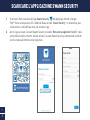 22
22
-
 23
23
-
 24
24
-
 25
25
-
 26
26
-
 27
27
-
 28
28
-
 29
29
-
 30
30
-
 31
31
-
 32
32
en otros idiomas
- français: Swann SWIFI-4KXTRM-GL Mode d'emploi
- italiano: Swann SWIFI-4KXTRM-GL Guida utente
- English: Swann SWIFI-4KXTRM-GL User guide
- Deutsch: Swann SWIFI-4KXTRM-GL Benutzerhandbuch
Artículos relacionados
-
Swann QC9121SWIFI-XTRCM16G2PK-GL El manual del propietario
-
Swann SWIFI-COREPRO Guía del usuario
-
Swann 2KICAM Guía del usuario
-
Swann Wire-Free Security Camera Guía de instalación
-
Swann SWIFI-PTCAM2 Security Pan Tilt Camera Guía del usuario
-
Swann SWIFI-ALERTCAM Guía de inicio rápido
-
Swann SWIFI-2KOCAM Guía del usuario
-
Swann QC9101SWIFI-CAMWSOLSTD-GL El manual del propietario
-
Swann SWIFI-SPOTCAM Manual de usuario
-
Swann SWIFIXTRCAM security camera Manual de usuario