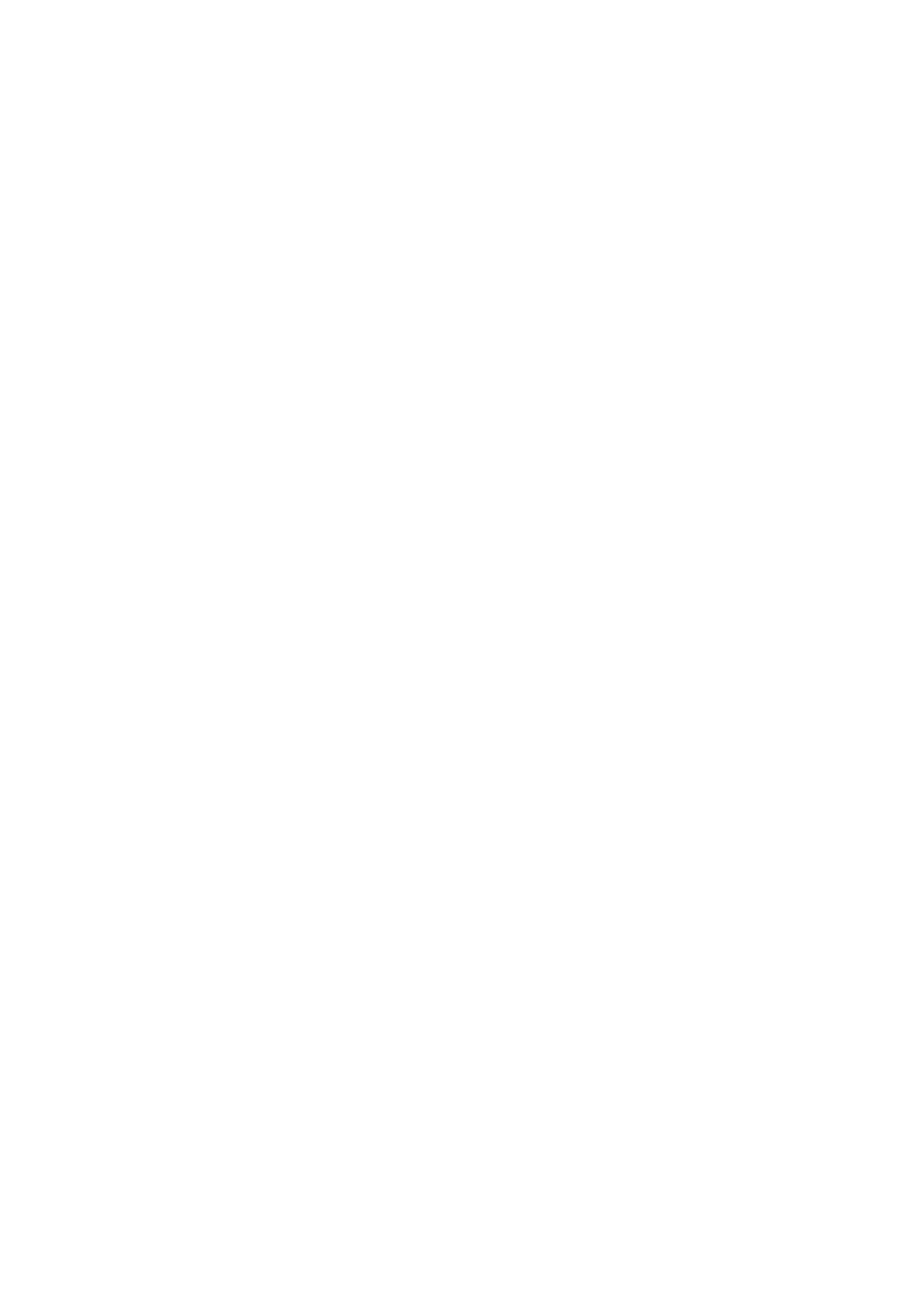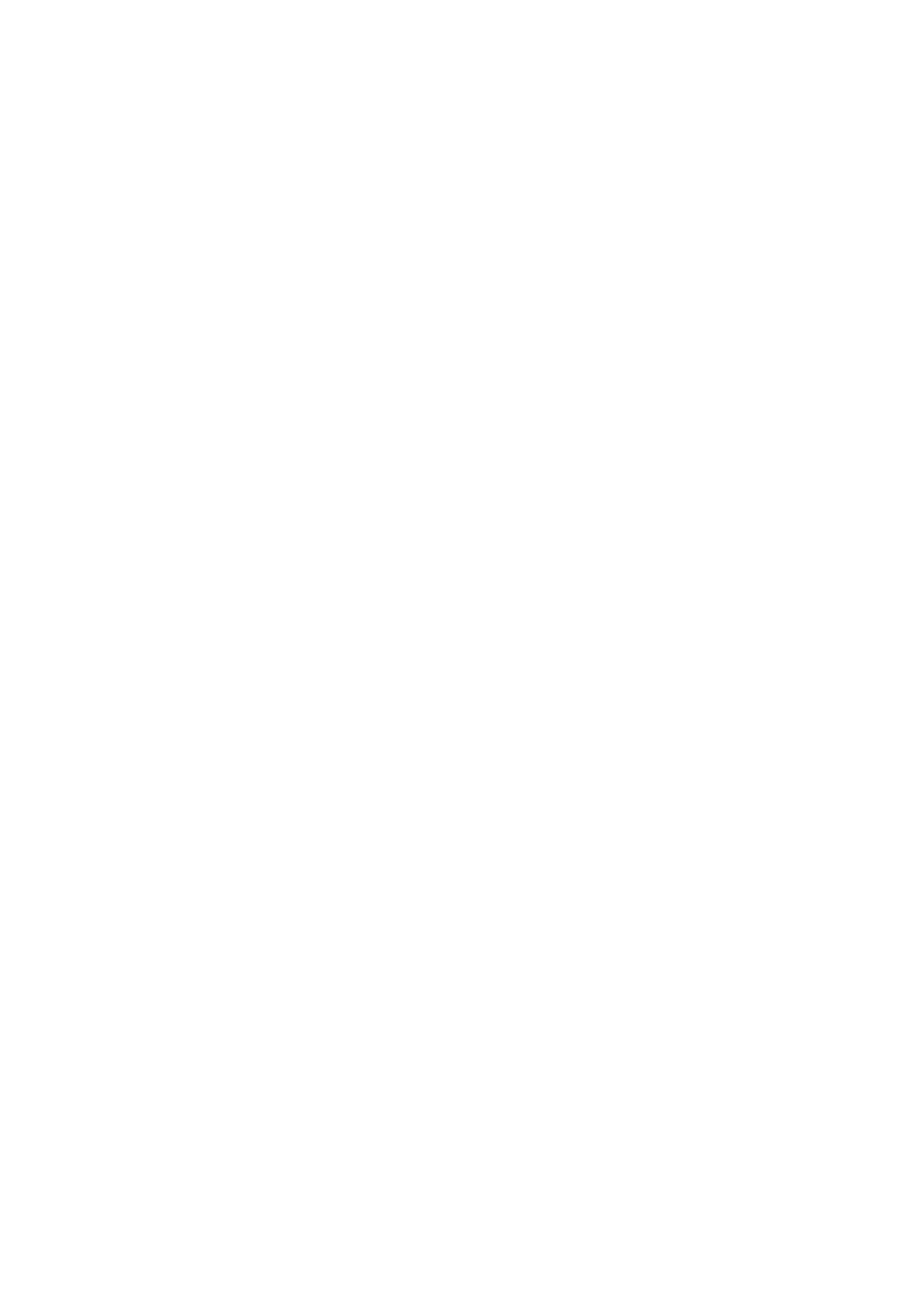
- Protector pantalla: Off/30seg./1min./3min.
- Formatear tarjeta: SI/NO
- Restaurar: SI/NO
- Versión
- Salir
MODO DE VÍDEO
Para grabar un vídeo entre en el modo de vídeo. A continuación presione el
disparador situado arriba, la cámara emitirá un pitido y la luz de estado
parpadeará lo que indica que está grabando.
Para parar el vídeo presione de nuevo el disparador y la luz de grabación
dejará de parpadear y emitirá un sonido que indica que ha dejado de
grabar.
Para grabar audio: Verifique que la cámara esté en el menú de
configuración de Video, seleccione la Grabación de Audio para Activar /
Desactivar la grabación de audio, y regrese a la interfaz de vista previa, el
ícono de MIC mostrará el estado en la esquina derecha de la pantalla.
NOTA: Esta cámara equipa la función EIS con giroscopio de 3 ejes para
detectar cambios de movimiento. Cuando la cámara se inclina o se mueve,
los sensores usan un algoritmo de compensación transfronteriza de imagen
para compensar el cambio y producir videos estables. EIS es en realidad una
tecnología para compensar el difuminado al reducir la calidad de la
imagen. Esta tecnología intenta establecer un equilibrio entre la calidad de
la imagen y la inestabilidad de la imagen.
Esta cámara detiene automáticamente la grabación cuando la batería está
agotada. Su video se guardará antes de que la cámara se apague.
Esta cámara detiene automáticamente la grabación cuando la tarjeta SD
está llena, si la función de grabación en bucle se apaga.
MODO DE FOTO
Para hacer una foto entre en el modo de foto y a continuación presione el
disparador situado arriba. Establezca previamente el modo de fotografía
deseado y la resolución de la foto deseada, si el icono de la foto en la
pantalla LCD de la cámara no se muestra, presione el botón de encendido /
modo repetidamente en el menú de configuración de fotos y seleccione la
opción deseada.
Para capturar fotos con un lapso de tiempo: verifique que la cámara esté
seleccionada en el modo lapso de tiempo, presione el botón del obturador,
la cámara iniciará la cuenta regresiva y emitirá el sonido del obturador tan
pronto como se tome una foto.
Para capturar una ráfaga de fotos: verifique que la cámara esté
seleccionada en el modo de ráfaga, presione el botón del obturador, la
cámara emitirá el sonido del obturador cada vez que se toma una foto.