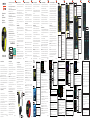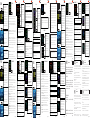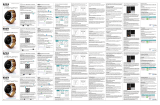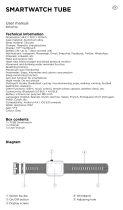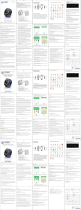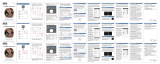Nordmende BFW1000HR Guía de inicio rápido
- Categoría
- Medición
- Tipo
- Guía de inicio rápido

Configurazione iniziale
Initial Setup
Configuration initiale
Erstkonfiguration
Configuración inicial
BFW1000HR
-Compatibilità sistemi operativi Smartphone Android
4.4 e IOS 8.0 o superiore
-Smartphone operating system compatibility: Android
4.4 and IOS 8.0 or higher
-Les systèmes d’exploitation Smartphone Compatibili-
té: Android 4.4 et iOS 8.0 ou supérieur
-Kompatibilität Smartphone-Betriebssysteme : Android
4.4 und iOS 8.0 oder höher
-Compatibilidad de sistemas operativos de smartpho-
nes: Android 4.4 y iOS 8.0 o superior
-Per la guida completa , vai su sito :
-For the full guide, go to the site:
-Pour le guide complet, visitez le site:
-Für die vollständige Anleitung finden -Sie auf der
Website:
-Para la guía completa, visite el sitio:
http://www.nordmende-phones.it/it
-Installare l’APP del Bracciale sul telefono
-Install the Bracelet APP on the phone Installez -l’ap-
plication du bracelet au téléphone
-Installieren Sie die APP des Armbandes am Telefon
.Instalar la aplicación de la pulsera en el teléfono
“BravoFIT Watch 1000“
Pag. 1
• Connessione con telefono :
1.Assicurarsi che il bracciale sia acceso , tieni premuto
per almeno 3 secondi il tasto laterale destro “on-o
key”
2.Scaricare ed eseguire APP sul telefono ( assicurarsi
che il Bluetooth sul telefono sia acceso
3. Tramite menu Bluetooth del teleofno e del dispos-
itivo eseguire una ricerca e relativa associazione (
connetti telefono e orologio quindi)
4. dopo che l’associazione telefono/orologio è
avvenuta con successo, sullo smartphone, una volta
lanciata l’APP :
Per Android e IOS :
- Apri APP BravoFIT Watch 1000 , fai click su “Altro”,
e per aggiungere un dispositivo, seleziona ”Aggiungi
dispositivo per cercare i dispositivi Bluetooth nelle
vicinanze;
- Trova il tuo modello BFW1000HR e fai clic per associ-
are il dispositivo;
-Consentire al telefono di accedere alla tua posizione,
ai messaggi, alla rubrica telefonica e alla funzione
push con Bravo FIT Watch 1000 se richiesto dalla
smartphone .
Suggerimento : fare clic su “Trova dispositivo “ nel’
APP dello smartphone, se corretto il tuo orologio
suonerà e /o vibrerà
NOTA ripetere la procedura e in caso di problemi
,verificate sul menu bluetooth del vostro smartphone
la corretta connessione tra BFW1000HR e il telefono
Alcuni passaggi potrebbero dierire in base alla
versione SW del vostro smartphone
Per ricaricare la batteria :
•Rimuovere il bracciale dal polso
•Connettere il cavo (Fig.2)di ricarica sulla parte poste-
riore del bracciale (Fig 1) in prossimità dei contatti di
rame( Nota, la connessione avviene tramite magnete)
•sul display del bracciale l’icona di batteria inizia a
lampeggiare fino al termine della ricarica
NOTA: in confezione è presente il cavo USB ( Fig. 2) ma
non è presente il caricabatteria da rete( Fig 3) , potete
utilizzare lo stesso in uso per ricaricare lo smartphone
ad esempio : Caricabatterie Input: 100-240V~ 0,1A 50/60
Hz Output: 5V DC 500 mA
(Inserire la spina del caricatore ad una presa di
alimentazione appropriata 100-240V~ 50-60 Hz)
To charge the battery:
• Remove the cu from the wrist
• Connect the charging cable (Fig.2) to the back of the
bar close to the copper contacts (Fig. 1) (Note, the
connection is via a magnet)
• On the bracelet display, the battery icon starts blink-
ing until the recharge is completed
NOTE: The USB cable ( Fig. 2) is present in the box but
there is no network charger,( Fig. 3) you can use the
same as your phone to charge the smartphone
for example: Input Charger: 100-240V ~ 0,1A 50/60 Hz
Output: 5V DC 500 mA
(Plug the charger plug into an appropriate 100-240V ~
50-60 Hz power outlet)
Pag. 3 Pag. 4
Pag. 5
• assoziiert mit Smartphones:
1. Vergewissern Sie sich, dass das Armband einge-
schaltet ist, halten Sie die rechte Taste “Ein-Aus-Taste”
für mindestens 3 Sekunden gedrückt
2. Laden und starten Sie APP auf Ihrem Telefon (ver-
gewissern Sie sich, dass Bluetooth auf Ihrem Telefon
eingeschaltet ist
3. Führen Sie im Bluetooth-Menü des Telefophanes
und des Geräts eine Suche und zugehörige Ver-
knüpfung durch (Telefon und Uhr verbinden)
4. Nachdem die Telefon- / Uhrenassoziation auf dem
Smartphone erfolgreich war, sobald die APP gestartet
wurde:
Für Android und IOS:
- Önen Sie die APP BravoFIT Watch 1000, klicken Sie
auf “Andere” und fügen Sie ein Gerät hinzu. Wählen Sie
“Gerät hinzufügen”, um nach Bluetooth-Geräten in der
Nähe zu suchen.
- Finden Sie Ihr BFW1000HR-Modell und klicken Sie,
um das Gerät zu verknüpfen.
- Halten Sie das Smartphone fest, um mit Ihrem Bravo
FIT Watch 1000 auf Ihren Standort, Ihre Nachrichten,
Ihr Telefonbuch und Ihre Push-Funktion zuzugreifen.
Tipp: Klicken Sie in der APP des Smartphones
auf “Find Device” (Gerät finden), Ihre Uhr klingelt
HINWEIS: Wiederholen Sie den Vorgang und überp-
rüfen Sie bei Problemen die Bluetooth-Verbindung
Ihres Smartphones mit der richtigen Verbindung
zwischen dem BFW1000HR und dem Telefon
Einige Schritte unterscheiden sich je nach SW-Version
Ihres Smartphones
• Associates with smartphones:
1. Ensure that the bracelet is on, hold down the right-
hand side button “on-o key” for at least 3 seconds
2. Download and run APP BravoFIT Watch 1000 on
your phone (make sure that Bluetooth on your phone
is switched on
3. From the Bluetooth menu of the teleophane and
the device, perform a search and related association
(connect phone and clock then)
4. Aer the phone / watch association has been suc-
cessful on the smartphone, once the APP is launched:
For Android and IOS:
- Open APP BravoFIT Watch 1000, click on “Other”, and
to add a device, select “Add device to look for nearby
Bluetooth devices;
- Find your BFW1000HR model and click to associate
the device;
-Remember the phone to access your location, mes-
sages, phonebook, and push function with Bravo FIT
Watch 1000 if prompted by your smartphone.
Tip: Click on “Find Device” in the smartphone’s APP, if
your watch clock will sound and / or will vibrate
NOTE repeat the procedure and in case of problems,
check the Bluetooth connection of your smartphone
with the correct connection between the BFW1000HR
and the phone
Some steps may dier according to the SW version of
your smartphone
• se asocia con teléfonos inteligentes:
1. Asegúrese de que el brazalete esté encendido, man-
tenga presionado el botón lateral derecho “tecla de
encendido / apagado” durante al menos 3 segundos )
2. Descargue y ejecute APP en su teléfono (asegúrese
de que Bluetooth esté encendido en su teléfono
3. Desde el menú Bluetooth del teleófano y el dispo-
sitivo, realice una búsqueda y asociación relacionada
(conecte el teléfono y el reloj a continuación)
4. Después de que la asociación de teléfono / reloj
haya tenido éxito en el teléfono inteligente, una vez
que se lance la APP:
Para Android e IOS:
- Abra APP BravoFIT Watch 1000, haga clic en “Otros”, y
para agregar un dispositivo, seleccione “Añadir dispo-
sitivo para buscar dispositivos Bluetooth cercanos;
- Encuentre su modelo BFW1000HR y haga clic para
asociar el dispositivo;
-Permitir su teléfono para acceder a su ubicación,
los mensajes, el directorio telefónico y la función de
empuje con Bravo FIT 1000 reloj si es requerido por los
teléfonos inteligentes.
Sugerencia: Haga clic en “Buscar dispositivo” en la
aplicación del smartphone, si su reloj de reloj suena
y / o vibra
NOTA: Repita estos pasos y en caso de problemas,
compruebe el menú Bluetooth del teléfono inteligente
la correcta conexión entre el teléfono y BFW1000HR
Algunos pasos pueden variar de acuerdo con la
versión SW de su smartphone
• associe aux smartphones:
1. Assurez-vous que le bracelet est allumé, maintenez
enfoncée la touche “on-o” pendant au moins 3
secondes
2. Téléchargez et exécutez l’APP BravoFIT Watch 1000
sur votre téléphone (Bluetooth sur votre téléphone
est allumé)
3. Dans le menu Bluetooth du téléophane et de
l’appareil, eectuez une recherche et une association
associée (connectez le téléphone et l’horloge puis)
4. Après le succès de l’association téléphone / montre
sur le smartphone, une fois l’application lancée:
Pour Android et IOS:
- Ouvrez l’application APP BravoFIT Watch 1000,
cliquez sur “Autre”, et pour ajouter un appareil,
sélectionnez “Ajouter un appareil pour rechercher les
appareils Bluetooth à proximité;
- Trouvez votre modèle BFW1000HR et cliquez pour
associer l’appareil;
-Rappelez-vous au téléphone pour accéder à votre
emplacement, aux messages, au répertoire téléphoni-
que et appuyez sur la fonction Bravo FIT Watch 1000 si
vous y êtes invité par votre smartphone.
Astuce: Cliquez sur “Find Device” dans l’APP du smar-
tphone, si votre montre sonne et / ou vibre
REMARQUE: Répétez la procédure et, en cas de
problème, vérifiez la connexion Bluetooth de votre
smartphone avec la connexion correcte entre le
BFW1000HR et le téléphone
Certaines étapes peuvent diérer selon la version
logicielle de votre smartphone
Pag. 6
Pag. 2
Pag. 12
Pag. 13
Pag. 14
Pour charger la batterie:
• Retirez la manchette du poignet
• Retirer le brassard du poignet
• Branchez le câble de charge (Fig.2) à l’arrière de la
barre à proximité des contacts en cuivre (attention, la
connexion se fait par un aimant)
• Sur l’aichage du bracelet, l’icône de la batterie com-
mence à clignoter
REMARQUE: le câble USB ( Fig. 2)est présent dans la
boîte, mais il n’y a pas de chargeur réseau(Fig. 3), vous
pouvez utiliser le même téléphone que le téléphone
mobile pour charger le smartphone
par exemple: Chargeur d’entrée: 100-240V ~ 0,1A 50/60
Hz Sortie: 5V DC 500 mA
(Branchez la fiche du chargeur dans une prise de
courant appropriée de 100-240 V ~ 50-60 Hz)
Um die Batterie aufzuladen:
• Die Manschette vom Handgelenk entfernen
• Entfernen Sie die Manschette vom Handgelenk
• Schließen Sie das Ladekabel (Abb.2) an der Rück-
seite der Leiste in der Nähe der Kupferkontakte an•
Auf dem Armband-Display beginnt das Akkusymbol zu
blinken, bis das Aufladen abgeschlossen ist
HINWEIS: Das USB-Kabel ( Fig. 2)ist in der Box
vorhanden, aber es gibt kein Netzladegerät, Sie kön-
nen das gleiche wie Ihr Telefon verwenden, um das
Smartphone aufzuladen( Fig. 3)
zum Beispiel: Eingabe Ladegerät: 100-240V ~ 0,1A
50/60 Hz Ausgang: 5V DC 500 mA
Para cargar la batería:
• Retire el manguito de la muñeca
• Retire el manguito de la muñeca
• Conecte el cable de carga (Fig.2) a la parte posterior
de la barra cerca de los contactos de cobre (tenga en
cuenta que la conexión se realiza a través de un imán)
• En la pantalla de la pulsera, el icono de la batería co-
mienza a parpadear hasta que se completa la recarga
NOTA: El cable USB ( Fig. 2)está presente en la caja
pero no hay cargador de red ( Fig. 3), puede utilizar
lo mismo que su teléfono para cargar el teléfono
inteligente
por ejemplo: Cargador de entrada: 100-240V ~ 0,1A
50/60 Hz Salida: 5V DC 500 mA
(Conecte el enchufe del cargador a una toma de
corriente apropiada de 100-240V ~ 50-60 Hz)
Fig. 3
Fig. 2
Sostituzione cinturino ; il cinturino può essere sostituito-
come per un normale orologio , le misure sono :
lunga: Lunghezza: 125mm, spessore: 3.1mm largo: 22.15
mm
Corta: Lunghezza 95mm, spessore: 3.1mm largo 22.15mm
Replacement strap; the strap can be replaced by a
normal watch, the measurements are:
Long : Length: 125mm, Thickness: 3.1mm wide: 22.15mm
Short : Length 95mm, Thickness: 3.1mm wide 22.15mm
Bracelet de rechange; la sangle peut être remplacée par
une montre normale, les mesures sont:
Longue: Longueur: 125mm, Epaisseur: 3.1mm largeur:
22.15mm
Courte: Longueur 95mm, Epaisseur: 3.1mm large 22.15mm
Ersatzband; der Gurt kann durch eine normale Uhr ersetzt
werden, die Messungen sind:
Lang: Länge: 125mm, Dicke: 3.1mm breit: 22.15mm
Kurz: Länge 95mm, Stärke: 3.1mm breit 22.15mm
Correa de repuesto; la correa se puede substituir por un
reloj normal, las medidas son:
Long: Longitud: 125m m, grueso: 3.1mm ancho: 22.15m m
Cortocircuito: Longitud 95m m, grueso: 3.1mm ancho
22.15m m
Fig. 1
Pag. 11
Pag. 10 Pag. 9
Pag. 8
Fig.16
- Premi qui per connet-
tere BFW1000HR ( Segue
Fig. 17)
- Click here to connect
BFW1000HR (See Fig. 17)
- Cliquez ici pour connecter
BFW1000HR(Voir la figure
17)
Klicken Sie hier, um
BFW1000HR zu verbinden(-
Siehe Abb. 17
-Haz clic aquí para conectar
BFW1000HR (Vea la Fig. 17)
HOME
Passi, Km, e calorie
Steps, miles, and
calories
Étapes, milles et calories
Schritte, Meilen und
Kalorien
Pasos, millas y calorías
Grafico obiettivo giorno
Day goals chart
Tableau des objectifs de
la journée
Tages-Tore-Diagramm
Dia tabla de metas
Fig.17
- Premi qui per inserire i
dati personali( nome, sesso,
altezza, peso, età,)- Click here to
enter your personal information
(name, gender, height, weight,
age,)
- Cliquez ici pour entrer vos
informations personnelles
(nom, genre, taille, poids, âge et
objectifs quotidiens)
- Klicken Sie hier, um Ihre
persönlichen Daten einzugeben
(Name, Geschlecht, Größe,
Gewicht)
- Haga clic aquí para ingresar su
información personal (nombre,
sexo, altura, peso, edad
- Premi qui per completare
associazione con telefono
- Click here to complete the
association with the phone
- Cliquez ici pour compléter
l’association avec le téléphone
- Klicken Sie hier, um die
Assoziation mit dem Telefon
abzuschließen
- Haga clic aquí para completar la
asociación con el teléfono
Fig.18
Premi per trovare
BFW1000HR(Suona )
Press to find BFW1000HR (Play)
Appuyez sur pour trouver
BFW1000HR (Play)
Drücken Sie, um BFW1000HR
(Play) zu finden.
Presione para encontrar
BFW1000HR (Reproducir)
- Premi per attivare notifiche da attivare( Chiamate, SMS,
WhatsApp ecc.); NOTA : alcune potrebbero non funzionare)
- Press to activate notifications to be activated (Calls, SMS,
WhatsApp etc.); NOTE: some may not work)
- Appuyez sur pour activer les notifications à activer (Appels,
SMS, WhatsApp, etc.); NOTE: certains peuvent ne pas
fonctionner)
- Drücken, um die zu aktivierenden Benachrichtigungen zu
aktivieren (Anrufe, SMS, WhatsApp usw.); Hinweis: einige
funktionieren möglicherweise nicht)
- Presione para activar las notificaciones para activar
(Llamadas, SMS, WhatsApp, etc.); NOTA: algunos pueden no
funcionar)
Pag. 7
Pedometro La funzione pedometro si accende auto-
maticamente. I dati del pedometro( passi, distanza,
Kcalorie) sono sincronizzati automaticamente con App
del telefono una volta connessi
Sonno L’orologio monitorerà automaticamente la
qualità del sonno dalle 22:00 alle 8:00; È possibile attivare
e/o disattivare la funzione di monitoraggio, controllare
lo storico scorrendo all’interno della schermata ; Sin-
cronizzazione con APP, è possibile controllare i dati della
qualità del sonno tramite APP su telefono
Sedentarietà Si può impostare il tempo sedentario ( il
divario è compreso tra 0 e 300 minuti), l’orologio vibra e
squilla una volta per ricordarvi di muovervi un pò
Allarme È possibile impostare i tipi di allarme, i tempi di
sveglia, i giorni di ripetizione e l’allarme.
Calendario Lo schermo mostra la data giornaliera
quando lo si apre, è possibile fare clic sull’icona rossa
per controllare il mese intero e scorrere la schermo per
controllare l’altro mese.
Calcolatrice è disponibile una semplice calcolatrice
Cronometro
Clicca qui per attivare un cronometro; si possono getsire
anche i tempi intermedi
Bluetooth utilizza questa icona per vedere la lista dei
telefoni già connessi in passato con lo smartwatch e
quello attualmente attivo; potrai eseguire una nuova
ricerca dispositivi .
Suggerimento : è sempre meglio iniziare la ricerca dal
dispositivo remoto
Orologio ( Fig 4) Lo schermo prin-
cipale mostra data e ora e dettagli
su pedometro
(passi, calorie, Km )
NOTA fai scorrere il display dall’alto
verso il basso per fare apparire
la schermata di Fig 5 ,la quale
indica lo stato del Bluetooth, della
Carica della batteria e permette
di impostare la luminosità del
display (vedi Fig 6 ) o impostare
“Non disturbare “ durante il riposo
notturno ( tutte le notifiche vengo-
no disattivate)
Fig. 4
Fig. 5
Fig. 6
Fig. 1
Premi qui per accedere a impo-
stazione luminosità Display ( Vedi
Fig. 6 )
Premi qui per impostare il riposo
notturno
Stato carica della batteria ( duran-
te la ricarica lampeggia)
Premi tasto “+” o tasto “-” per im-
postare la luminosità del Display
nota, questo può implicare un
dierente consumo di batteria
Fig. 7
IMPOSTAZIONI
Impostazioni BT : Si può accendere / spegnere il BT sullo
smartwatch , cercare nuovi dispositivi e verificarne la
connessione
Orologio : Impostazione del tipo di orologio
l’ora verrà sincronizzata dopo la connessione con il tele-
fono via BT, inoltre è possibile impostare manualmente la
data e l’ora nell’impostazione dell’orologio.
Risparmio di corrente :Si può attivare/disattivare il
risparmio corrente .
Se tenuto attivo tutte le funzioni del BFW1000HR saranno
disattivati fino alla sua disattivazione
Display : Imposta la luminosità dello schermo e timeout
schermo
Internazional( Lingua) : La lingua verrà sincronizzata
con il telefono cellulare una volta attivata la funzione di
sincronizzazione automatica.
se O la lingua dell’orologio può essere impostata die-
rente dallo smartphone su cui è connesso
Unità : imposta il sistema metrico o imperiale
Movimento : Attiva lo schermo ruotando il polso;
Ripristina : Ripristina tutte le configurazioni di fabbrica
Informazioni : Visualizzazione del nome Bluetooth,
dell’indirizzo del dispositivo, dell’indirizzo Bluetooth e
della versione del soware.
Fig. 8
Premi qui per accedere alle
funzioni “Salute”
Si avrà accesso ad una lista
di funzioni visualizzate con
menu a scorrimento come
per Fig. 9
La lista delle funzioni è
elencata sotto
Premi sul tasto
corrispondente per
accedere alla funzione
desiderata
Fig. 9
Frequenza cardiaca; premi su questa icona per monito-
rare la frequenza cardiaca. Servono circa 30 secondi per
ottenere i dati
nota: lo smartwatch deve essere indossato sul polso
Pressione sangue ; premi su questa icona per misurare
la pressione sanguigna, minima e massima . Servono
circa 30 secondi per ottenere i dati
nota: lo smartwatch deve essere indossato sul polso.
Ossigeno ; premi su questa icona per misurare la satu-
razione di ossigeno nel sangue. Servono circa 30 secondi
per ottenere i dati
nota: lo smartwatch deve essere indossato sul polso.
IMPORTANTE : Il presente dispositivo non è apparec-
chio medicale e non può essere applicato per nessuna
funzione medica
Fig.10
NOTIFICHE
&
SMS
Notifica Una volta che lo smartwatch è telefono sono
connessi , le nuove notifiche e>/o SMS saranno visualiz-
zate qui ( accesi am menu corrispondente , per SMS e per
notifiche tipo WhatsApp)
NOTA: molte notifiche sono soggette alla loro reale presen-
za nello smartphone usato in associazione al bracciale e
potrebbero comunque non funzionare
IMPORTANTE :
sullo smartphone è necessario autorizzare l’apparato alla
lettura e condivisione delle notifiche
Fig.11
Fig.12
Premi qui per accedere alle
funzioni “STRUMENTI”
Si avrà accesso ad una lista
di funzioni visualizzate con
menu a scorrimento come
per Fig. 12
La lista delle funzioni è
elencata sotto
Premi sul tasto
corrispondente per
accedere alla funzione
desiderata
STRUMENTI
SALUTE
Fig.13
BLUETOOTH
Fig.15
Fig.14
REMOTO
Premi qui per accedere alle
funzioni “REMOTO”
Si avrà accesso ad una lista
di funzioni visualizzate con
menu a scorrimento come
per Fig. 15
La lista delle funzioni è
elencata sotto
Premi sul tasto
corrispondente per
accedere alla funzione
desiderata
Fotocamera:
Quando lo smartwatch è connesso al telefono; puoi apri-
re la fotocamera del cellulare, puoi scattare foto tramite
smartwatch, le foto verranno salvate nel tuo cellulare:
1) Collega il telefono allo smartwatch tramite
bluettoth
2) Installa e Apri l’applicazione “BravoFit Watch 1000”.
ATTENZIONE: per poter scattare foto tramite il vostro
smartwatch, l’applicazione BravoFit Watch 1000 deve
essere sempre aperta
3) Su BFW1000HR appare un quadrato con “acquisisci”
4) Con l’app accesa, sul tuo smartphone si aprirà la
fotocamera
5) premi nuovamente su BFW1000 su “acquisisci” e
verrà scattata una foto dallo smartphone
Musica Dopo che lo smartwatch e il telefono sono
connessi con successo, l’orologio può controllare la
riproduzione di musica del telefono.
clic su icona musica, sullo smartphone verrà suonata la
musica disponibile sul player musicale
NOTA: questa funzione potrebbe non essere compatibile
con il vostro telefono
Anti-perdita clic su avvio e l’orologio esegue una ricerca
del cellulare , il cellulare , se connesso, vibra o suona ;
premi stop per spegnere la ricerca
ITA
HOME
Pag 9 ,Fig.18
Sincronizza
Synchronize
synchroniser
synchronisieren
sincronizar
Scorri per sonno, Cuore e altro
Scroll for sleep, Heart and more
Faites défiler pour le sommeil, le coeur
et plus
Blättern Sie für Schlaf, Herz und mehr
Desplácese para dormir, Corazón y más
Grafico obiettivi vista settimana
Fig 19
Weekly Goal Chart
Graphique des objectifs
hebdomadaires Wöchentliche
Torschaltfläche
Tabla Semanal de Meta
Scegli giorno
Choose day
Choisissez le jour
Wähle den Tag
Elige el día
Rapporto dettagliato
giornaliero /ora
Detailed day report
Rapport de jour détaillé
Detaillierter Tagesbericht
Dia tabla de metas
Informe detallado
del día
Fig.19
Fig.18
Pag. 15
Pag. 16
Pag. 17
Pag. 18
Pag. 19
Pag. 20
Pag. 21

Pedometer The pedometer function is automatically on.
The pedometer data will automatically sync with App
once watch successfully connect with phone.
Sleep The watch will automatically monitor your sleep
quality during 22:00-8:00;
You can turn on/o the monitor function,check history
record by sliding from bottom to top in sleep screen;
Sync with APP , you can check the history sleep quality
date on APP.
Sedentary remind Set the sedentary time(remind gap is
between 0-300 minutes ),the watch will vibrate and ring
once come to the reminding time.
Alarm You can set alarm types, alarm times, repeat
times, and alarm.
Calendar The screen show daily date when you open
it,you can click the red icon to check the whole month
and slide the screen to check other month.
Calculator a simple calculator is available
Stopwatch
Click the stopwatch icon to start timing. intermediate
times can also be managed
Bluetooth Use this icon to see the list of phones already
connected in the past with the smartwatch and the cur-
rently active one; you can run a new search device.
Tip: It’s always best to start searching from the remote
device
Clock (Fig 4) The main screen
shows the date and time and
details on the pedometer
(steps, calories, Km)
NOTE: slide the display from top to
bottom to bring up the screen of
Fig 5, which indicates the status of
the Bluetooth, the battery charge
and allows you to set the bright-
ness of the display (see Fig 6) or set
“Do not disturb “During night rest
(all notifications are deactivated)
Fig. 4
Fig. 5
Fig. 6
Press here to access display bright-
ness setting (See Fig. 6)
Press here to set the night rest
Battery charge status (during
charging flashes)
Press “+” key or “-” key to set the
brightness of the Note Display,
this may imply a dierent battery
consumption
Fig. 7
SETTINGS
BT settings: You can turn the BT on / o on the smartwa-
tch, look for new devices and check the connection
Clock: Setting the type of clock the time will be synchro-
nized aer the connection with the telephone via BT,
also you can manually set the date and time in the clock
setting.
Power savings: You can activate / deactivate the current
savings. If kept active all the functions of the BFW1000HR
will be deactivated until it is deactivated
Display: Set the screen brightness and screen timeout
International (Language): The language will be synchroni-
zed with the mobile phone once the automatic synchro-
nization function is activated.if O the clock language can
be set dierent from the smartphone it is connected to
Unit: sets the metric or imperial system
Movement: Activate the screen by rotating the wrist;
Reset: Reset all factory configurations
Information: Display of the Bluetooth name, device
address, Bluetooth address and soware version.
Fig. 8
Click here to access the
“Health” features
You will have access to a
list of functions displayed
with a sliding menu as
shown in Fig. 9
The list of features is listed
below
Press the corresponding
key to access the desired
function
Fig. 9
Heart rate;
press on this icon to monitor your heart rate. It takes
about 30 seconds to get the data
note: the smartwatch must be worn on the wrist
Blood pressure; press on this icon to measure blood
pressure, minimum and maximum. It takes about 30
seconds to get the data
note: the smartwatch must be worn on the wrist.
Oxygen; press on this icon to measure the saturation
of oxygen in the blood. It takes about 30 seconds to get
the data
note: the smartwatch must be worn on the wrist.
IMPORTANT: This device is not a medical device and
can not be used for any medical function; this device
is designed and intended exclusively for fitness
intended as an amateur practice
Fig.10
NOTIFIER
Notification Once the smartwatch is phone are connect-
ed, the new notifications will be displayed here
NOTE: many notifications are subject to their real
presence in the smartphone used in association with the
bracelet and may still not work
IMPORTANT :
on the smartphone it is necessary to authorize the device
to read and share notifications
Fig.11
Fig.12
Click here to access the
“Tools” features
You will have access to a
list of functions displayed
with a sliding menu as
shown in Fig. 12
The list of features is listed
below
Press the corresponding
key to access the desired
function
TOOLS
HEALTH
Fig.13
BLUETOOTH
Fig.15
Fig.14
REMOTE
Click here to access the
“REMOTE” features
You will have access to a list
of functions displayed with
a sliding menu as shown
in Fig. 15
The list of features is listed
below
Press the corresponding
key to access the desired
function
camera:
When the smartwatch is connected to the phone; you
can open the camera of the phone, you can take photos
via smartwatch, the photos will be saved in your phone:
1) Connect the phone to the smartwatch via bluettoth
2) Install and Open the “BravoFit Watch 1000” applica-
tion. ATTENTION: in order to take pictures using your
smartwatch, the BravoFit Watch 1000 application must
always be open
3) A square with “acquire” appears on BFW1000HR
4) With the app on, your camera will open on your
smartphone
5) press again on the BFW1000 to “acquire” and a picture
will be taken from the smartphone
Music
Aer the smartwatch and the phone are connected
successfully, the watch can control the music playback
of the phone.
click on the music icon, the music available on the music
player will be played on the smartphone
NOTE: This feature may not be compatible with your
phone
Anti- lost Aer connecting with the mobile,the phone
will vibrate and ring when you click ‘Start’.
EN
GESUNDHEIT
Podomètre: la fonction est automatiquement activée.
Les données seront automatiquement synchronisées
avec App une fois regarder avec succès se connecter avec
le téléphone.
Sommeil La montre surveillera automatiquement votre
qualité de sommeil de 22h00 à 8h00;
Vous pouvez activer / désactiver la fonction de surveillan-
ce, vous pouvez vérifier la date de qualité de sommeil de
l’histoire sur APP.
Rappel sédentaire Définir le temps sédentaire (rappelez
l’écart est entre 0-300 minutes)
Bluetooth Utilisez cette icône pour voir
la liste des téléphones déjà connectés
dans le passé avec la smartwatch et la
smartwatch active; vous pouvez exécut-
er un nouveau dispositif de recherche.
Horloge (Fig 4) L’écran principal
aiche la date et l’heure et les
détails sur le podomètre
(étapes, calories, Km)
REMARQUE: faites glisser l’ai-
chage de haut en bas pour faire
apparaître l’écran de la figure 5,
qui indique l’état du Bluetooth,
la charge de la batterie et vous
permet de régler la luminosité de
l’aichage (voir Fig 6) ou régler “Ne
pas déranger “Pendant le repos
nocturne (toutes les notifications
sont désactivées)
Fig. 4
Fig. 5
Fig. 6
Appuyez ici pour accéder au
réglage de la luminosité de l’écran
(voir Fig. 6)
Appuyez ici pour régler le repos
nocturne
État de charge de la batterie (pen-
dant le chargement clignote)
Appuyez sur la touche “+” ou sur la
touche “-” pour régler la luminosité
de l’aichage des notes, ce qui
peut impliquer une consommation
de batterie diérente
Fig. 7
PARAMÈTRES
Paramètres BT: vous pouvez activer / désactiver le BT sur
la smartwatch, rechercher de nouveaux périphériques et
vérifier la connexion
Horloge: En réglant le type d’horloge, l’heure sera
synchronisée après la connexion avec le téléphone via BT,
vous pouvez également régler manuellement la date et
l’heure dans le réglage de l’horloge.
Économies d’énergie: Vous pouvez activer / désactiver
les économies en cours. Si elle est maintenue active,
toutes les fonctions du BFW1000HR seront désactivées
jusqu’à ce qu’elle soit désactivée
Aichage: Réglez la luminosité de l’écran et le délai
d’attente de l’écran
International (Langue): La langue sera synchronisée
avec le téléphone portable une fois la fonction de
synchronisation automatique activée. Si la langue de
l’horloge est diérente de celle du smartphone auquel elle
est connectée
Unité: définit le système métrique ou impérial
Mouvement: Activer l’écran en faisant tourner le poignet;
Réinitialiser: réinitialiser toutes les configurations d’usine
Information: Aichage du nom Bluetooth, de l’adresse
de l’appareil, de l’adresse Bluetooth et de la version du
logiciel.
Fig. 8
Cliquez ici pour accéder
aux fonctionnalités “Santé”
Vous aurez accès à une
liste de fonctions aichées
avec un menu coulissant
comme indiqué ci-dessous
Rythme cardiaque; appuyez sur cette icône pour
surveiller votre fréquence cardiaque. Il faut environ 30
secondes pour obtenir les données
Tension artérielle; appuyez sur cette icône pour mesu-
rer la pression artérielle, minimum et maximum. Il faut
environ 30 secondes pour obtenir les données
Oxygène; appuyez sur cette icône pour mesurer la
saturation de l’oxygène dans le sang. Il faut environ 30
secondes pour obtenir les données
IMPORTANT: Cet appareil n’est pas un appareil médical
et ne peut être utilisé pour aucune fonction médicale. cet
appareil est conçu et destiné exclusivement à la remise
en forme destinée à un usage amateur
Notification Une fois la smartwatch
connectée, les nouvelles notifications
seront aichées ici
sur le smartphone, il est nécessaire
d’autoriser l’appareil à lire et partager
des notifications
Cliquez ici pour accéder aux
fonctionnalités “outils” Vous aurez
accès à une liste de fonctions aichées
avec un menu coulissant comme
indiqué ci-dessousaccess the desired
function : Chambre; calculatrice;
Calendrier; chronomètre
Santé
FR
Cliquez ici pour accéder aux
fonctionnalités “éloigné” Vous aurez
accès à une liste de fonctions aichées
avec un menu coulissant comme
indiqué ci-dessousaccess the desired
function
Appareil photo ; Musique de caméra;
anti-perdue
Podómetro: la función se activa automáticamente.
Los datos se sincronizarán automáticamente con la
aplicación una vez que se ve correctamente conectarse
con el teléfono.
Sleep El reloj controlará automáticamente la calidad de
su sueño desde las 10 p.m. hasta las 8 a.m.
Puede habilitar / deshabilitar la función de monitoreo,
puede verificar la fecha de calidad de sueño de la historia
en la APLICACIÓN.
Recordatorio sedentario Establezca el tiempo sedenta-
rio (recuerde que la brecha es entre 0-300 minutos)
Bluetooth Use este ícono para ver la
lista de teléfonos ya conectados en el
pasado con smartwatch y smartwatch
active; puede ejecutar un nuevo dispo-
sitivo de búsqueda.
Reloj (Fig 4) La pantalla principal
muestra la fecha y la hora y detal-
les en el podómetro
(pasos, calorías, Km)
NOTA: Deslice la pantalla de arriba
a abajo para mostrar la pantalla de
la Figura 5, que muestra el estado
de Bluetooth, la carga de la batería
y le permite ajustar el brillo de la
pantalla (vea la Fig. 6). ) o configure
“No molestar” durante el descanso
nocturno (todas las notificaciones
están desactivadas)
Fig. 4
Fig. 5
Fig. 6
Presione aquí para acceder a
la configuración de brillo de la
pantalla (vea la Fig. 6)
Toca aquí para establecer el
descanso nocturno
Estado de carga de la batería
(mientras la carga parpadea)
Presione la tecla “+” o la tecla “-”
para ajustar el brillo de la pantalla
de notas, lo que puede implicar un
consumo de batería diferente
Fig. 7
CONFIGURACIONES
Configuración de BT: puede habilitar / deshabilitar el
BT en el reloj inteligente, buscar nuevos dispositivos y
verificar la conexión
Reloj: La configuración del tipo de reloj, el tiempo será
sincronizado después de conectar con el teléfono a través
de BT, también se puede ajustar manualmente la hora y la
fecha en el ajuste del reloj.
Ahorro de energía: puede activar / desactivar ahorros
en progreso. Si se mantiene activa, todas las funciones se
desactivarán BFW1000HR hasta que se desactive
Pantalla: ajusta el brillo de la pantalla y el tiempo de
espera de la pantalla
Internacional (Language): El lenguaje se sincronizará
con el teléfono móvil de la función de sincronización
automática una vez activado. Si el idioma del reloj es dife-
rente del del teléfono inteligente al que está conectado
Unidad: define el sistema métrico o imperial
Movimiento: active la pantalla girando la muñeca;
Restablecer: restablecer todas las configuraciones de
fábrica
Información: muestra el nombre de Bluetooth, la direc-
ción del dispositivo, la dirección de Bluetooth y la versión
del soware.
Fig. 8
Haga clic aquí para acceder
a las funciones de “Salud”
Tendrá acceso a una
lista de funciones que se
muestran con un menú
deslizante como se
muestra a continuación
Ritmo cardiaco; toque este icono para controlar su
frecuencia cardíaca. Toma unos 30 segundos obtener
los datos
Tensión arterial; toque este ícono para medir la presión
arterial, mínimo y máximo. Toma unos 30 segundos
obtener los datos
oxígeno; toque este ícono para medir la saturación de
oxígeno en la sangre. Toma unos 30 segundos obtener
los datos
IMPORTANTE: este dispositivo no es un dispositivo
médico y no puede utilizarse para ninguna función
médica. este dispositivo está diseñado y destinado
exclusivamente a la aptitud para el uso amateur
Notificación Una vez que el reloj
inteligente está conectado, se mostrarán
nuevas notificaciones aquí
en el teléfono inteligente, es necesario
permitir que el dispositivo lea y compar-
ta notificaciones
Haga clic aquí para acceder a las
funciones de “herramientas”. Tendrá
acceso a una lista de funciones que se
muestran con un menú deslizante como
se muestra a continuación, acceda
a la función deseada: Habitación;
calculadora; Calendario; cronógrafo
SALUD
ES
Haga clic aquí para acceder a las
funciones “remotas”. Usted tendrá
acceso a una lista de funciones que
se muestran con un menú deslizante,
como se muestra a continuación,
acceda a la función deseada.
Cámara ; Música de cámara; anti-
perdida
Pag. 22
Pag. 23
Pag. 24
Pag. 25 Pag. 26
Pag. 27
Pag. 28 Pag. 29 Pag. 30
Pag. 31
Pag. 32
Pag. 33 Pag. 34
Pag. 35
Pag. 36
Pag. 37
Pag. 38
Pag. 39
Pag. 40
Pag. 41 Pag. 42
Pag. 43
Schrittzähler: Die Funktion wird automatisch aktiviert.
Die Daten werden automatisch mit der App synchroni-
siert, sobald die Verbindung mit dem Telefon erfolgreich
hergestellt wurde.
Schlaf Die Uhr überwacht automatisch Ihre Schlaf-
qualität von 22:00 Uhr bis 08:00 Uhr. Sie können die
Überwachungsfunktion aktivieren / deaktivieren, Sie
können das Datum der Schlafqualität der Geschichte in
APP überprüfen.
Sitzende Erinnerung Stellen Sie die sitzende Zeit ein
(denken Sie daran, dass die Lücke zwischen 0-300
Minuten liegt)
Bluetooth Verwenden Sie dieses
Symbol, um die Liste der Telefone anzu-
zeigen, die bereits in der Vergangenheit
mit Smartwatch und Smartwatch aktiv
verbunden waren. Sie können ein neues
Suchgerät ausführen.
Uhr (Abb. 4) Der Hauptbildschirm
zeigt Datum und Uhrzeit sowie
Details zum Schrittzähler an
(Schritte, Kalorien, Km)
HINWEIS: Schieben Sie das Display
von oben nach unten, um den
Bildschirm von Abb. 5 zu önen,
der den Status des Bluetooth an-
zeigt, die Akkuladung und die Ein-
stellung der Helligkeit des Displays
(siehe Abb. 6) oder die Einstellung
“Bitte nicht stören” “Während der
Nachtruhe (alle Benachrichtigun-
gen sind deaktiviert)
Fig. 4
Fig. 5
Fig. 6
Helligkeitseinstellung der Anzeige
zuzugreifen (siehe Abb. 6).
Drücken Sie hier, um die
Nachtruhe einzustellen
Ladezustand des Akkus (während
des Ladevorgangs blinkt)
Drücken Sie die Taste “+” oder “-”,
um die Helligkeit des Hinweisdi-
splays einzustellen. Dies kann
einen anderen Batterieverbrauch
bedeuten
Fig. 7
DIE EINSTELLUNGEN
PBT-Einstellungen: Sie können das BT an der Smartwa-
tch ein- / ausschalten, nach neuen Geräten suchen und
die Verbindung überprüfen
Uhr: Einstellung des Uhrentyps, nach dem die Uhrzeit
nach der Verbindung mit dem Telefon über BT synchroni-
siert wird. Sie können Datum und Uhrzeit auch manuell in
der Uhr einstellen.
Energieeinsparung: Sie können die aktuellen Einspa-
rungen aktivieren / deaktivieren. Bei aktivierter Funktion
werden alle Funktionen des BFW1000HR deaktiviert, bis es
deaktiviert wird
Display: Stellen Sie die Bildschirmhelligkeit und das
Bildschirm-Timeout ein
International (Sprache): Die Sprache wird mit dem
Mobiltelefon synchronisiert, sobald die automatische Syn-
chronisierungsfunktion aktiviert ist. Wenn die Sprache au-
ßerhalb der Uhr eingestellt ist, kann sie anders eingestellt
werden als das Smartphone, mit dem sie verbunden ist
Einheit: Legt das metrische oder imperiale System fest
Bewegung: Aktivieren Sie den Bildschirm durch Drehen
des Handgelenks;
Reset: Alle Werkskonfigurationen zurücksetzen
Information: Anzeige des Bluetooth-Namens, der Gerätea-
dresse, der Bluetooth-Adresse und der Sowareversion.
Fig. 8
Klicken Sie hier, um auf
die “Health” -Funktionen
zuzugreifen
Sie haben Zugri auf eine
Liste von Funktionen, die mit
einem verschiebbaren Menü
wie unten gezeigt angezeigt
werden
Herzfrequenz; Tippen Sie auf dieses Symbol, um Ihre
Herzfrequenz zu überwachen. Es dauert ungefähr 30
Sekunden, um die Daten zu erhalten
Blutdruck; Tippen Sie auf dieses Symbol, um den
Blutdruck, Minimum und Maximum zu messen. Es dauert
ungefähr 30 Sekunden, um die Daten zu erhalten
Sauersto; Tippen Sie auf dieses Symbol, um die Sauer-
stosättigung im Blut zu messen. Es dauert ungefähr 30
Sekunden, um die Daten zu erhalten
WICHTIG: Dieses Gerät ist kein medizinisches Gerät
und kann nicht für medizinische Zwecke verwendet
werden.
Benachrichtigung Sobald die Smart-
watch verbunden ist, werden hier neue
Benachrichtigungen angezeigt
Auf dem Smartphone muss das Gerät
Benachrichtigungen lesen und teilen
können
Klicken Sie hier, um zu den “Werkzeug”
-Funktionen zu gelangen. Sie haben
Zugang zu einer Liste von Funktionen,
die mit einem verschiebbaren Menü
angezeigt werden, wie unten gezeigt,
um auf die gewünschte Funktion
zuzugreifen: Raum; Rechner; Kalender;
Stoppuhr
DE
Klicken Sie hier, um auf die “Remote”
-Funktionen zuzugreifen. Sie haben
Zugang zu einer Liste von Funktionen,
die mit einem verschiebbaren Menü
angezeigt werden, wie unten gezeigt,
um auf die gewünschte Funktion
zuzugreifen
Kamera; Kameramusik; Anti-verloren
Il fabbricante Aldinet S.p.A dichiara che il tipo
di apparecchiatura radio – bracciale fitness
con Bluetooth modello BFW1000HR, marchio
NordMende - è conforme alla Direttiva
2014/53/UE.
La Dichiarazione di Conformità completa
è disponibile presso: Aldinet S.p.A. Viale
Colombo, 8 - 20090 Trezzano S/N (MI) Italy
e disponibile all’indirizzo https://www.
nordmende-electronics.it/
MADE IN CHINA BY
Aldinet S.p.A.
Viale Colombo, 8 - 20090 Trezzano S/N (MI)
Italy
NORDMENDE è un marchio di Technicolor o
dei suoi ailiati, utilizzato su licenza da Aldinet
S.p.A.
BFW1000HR
The manufacturer Aldinet S.p.A declares that the type of
radio - fitness bracelet with Bluetooth model BFW1000HR,
brand name NordMende - complies with Directive 2014/53
/ EU.
The Declaration of Conformity is available at:
Aldinet S.p.A.
Viale Colombo, 8 - 20090 Trezzano S/N (MI) Italy
and available at https://www.nordmende-electronics.it/
MADE IN CHINA BY
Aldinet S.p.A.
Viale Colombo, 8 - 20090 Trezzano S/N (MI) Italy
NORDMENDE is a trademark of Technicolor or its ailiates
used under license to ALDINET S.p.A.
-------------------------------------------------------------------------
SMART BAND
BFW1000HR
SMART BAND
BFW1000HR
ALDINET fabricant S.p.A. déclare que le type de radio
bracelet - remise en forme BFW1100HRmodèle Bluetooth,
marque NORDMENDE - est conforme à la directive 2014/53
/ UE.
la Déclaration de conformité complète est disponible
chez: Aldinet S.p.A. Viale Colombo, 8 - 20090 Trezzano S/N
(MI) Italie
ainsi qu’à l’adresse Internet www.nordmende-phones.it
FABRIQUE EN CHINE PAR
Aldinet S.p.A. Viale Colombo, 8 - 20090 Trezzano S/N (MI)
Italie
NORDMENDE est une marque de Technicolor ou de ses
filiales, utilisée sur licence par Aldinet S.p.A.
ITA
EN
SMART BAND
BFW1000HR
FR
DE
Aldinet S.p.A. Der Hersteller erklärt, dass diese Art von
Funkgeräten - Fitness Bluetooth Armband mit BFW1100HR
Modell NORDMENDE Marke - mit der Richtlinie 2014/53 / EU-
konform ist.
Die vollständige Konformitätserklärung ist unter der
folgenden Adresse erhältlich: Aldinet S.p.A. Viale Colombo,
8 - 20090 Trezzano S/N (MI) Italien
Die Konformitätserklärung ist auch unter der folgenden
Internetadresse erhältlich: www.nordmende-phones.it
MADE IN CHINA BY: Aldinet S.p.A. Viale Colombo, 8 - 20090
Trezzano S/N (MI) Italien
NORDMENDE ist eine Marke von Technicolor oder deren
Tochterfirmen und wird in Lizenz von Aldinet S.p.A.
verwendet.
---------------------------------------------------------------------------------
SMART BAND
BFW1000HR
ES
El fabricante Aldinet S.p.A declara que el tipo de pulsera de
radio - fitness con Bluetooth modelo BFW1100HR, marca
NordMende - cumple con la Directiva 2014/53 / UE.
La Declaración de Conformidad completa está disponible
en:
Aldinet S.p.A.
Viale Colombo n.º 8 - C. P. 20090 Trezzano S/N (MI) Italia
y disponible en la dirección www.nordmende-phones.it
MADE IN CHINA BY Aldinet S.p.A.
Viale Colombo, 8 - 20090 Trezzano S/N (MI) Italia
NORDMENDE es una marca de Technicolor o de sus aso-
ciados, utilizada bajo licencia por Aldinet S.p.A.
-
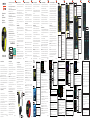 1
1
-
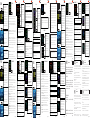 2
2
Nordmende BFW1000HR Guía de inicio rápido
- Categoría
- Medición
- Tipo
- Guía de inicio rápido
en otros idiomas
- français: Nordmende BFW1000HR Guide de démarrage rapide
- italiano: Nordmende BFW1000HR Guida Rapida
- English: Nordmende BFW1000HR Quick start guide
- Deutsch: Nordmende BFW1000HR Schnellstartanleitung
Artículos relacionados
Otros documentos
-
Ksix BXSW18N Guía del usuario
-
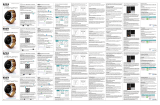 Fierro TE.03.0241.09 El manual del propietario
Fierro TE.03.0241.09 El manual del propietario
-
fontastic 262739 Manual de usuario
-
Ksix BXSW14V Manual de usuario
-
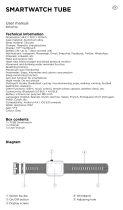 Ksix BXSW13G Manual de usuario
Ksix BXSW13G Manual de usuario
-
myPhone HAMMER Watch Manual de usuario
-
Fierro TE.03.0263.05 El manual del propietario
-
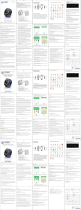 Imperii Electronics imperii Hexa GPSports SmartWatch Manual de usuario
Imperii Electronics imperii Hexa GPSports SmartWatch Manual de usuario
-
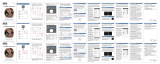 Fierro TE.03.0130.14 El manual del propietario
Fierro TE.03.0130.14 El manual del propietario
-
PRIXTON SWB24 Instrucciones de operación