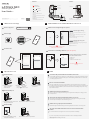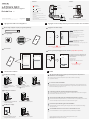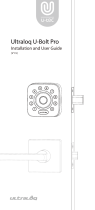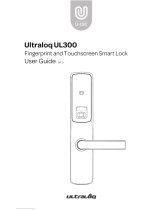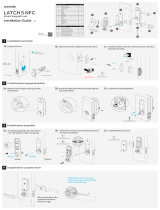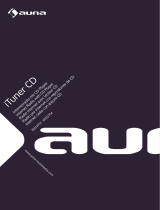Agregar Cerradura en la App U-tec
Uso de la Cerradura FAQ
1
3
Agregar un nuevo dispositivo y un nuevo usuario a la cerradura
2
4
Exterior Interior
Indicador LED
Pantalla Táctil
Lector de Llavero
Botón de Reseteo
Llave de Backup
Indicador LED muestra
el estado de acceso (autorizado o rechazado)
Pantalla Táctil
Se usa para entrar el código y desbloquear desde exterior.
Lector de Llavero
Lee las señales de llavero y desbloquea desde exterior.
Agujero de llave de backup
Se usa para insertar la llave para desbloquear en caso urgente.
Entrar
Volver
0 9
Batería baja
Comunicación
Números
-
Botón de Reseteo
Se usa para resetear la cerradura a ajustes predeterminados de fábrica.
Lista de Dispositivos Lista de Usuarios
Agregar la cerradura a la App
Toque la cerradura con el
dorso de la mano para activar
la cerradura.
Entre código de 4-8 dígitos y aprete
el botón , la LED se pondrá verde
si el código es correcto.
Gire la manija para abrir
la puerta.
Opciones 1
Add through scanning
Latch 5 NFC
Add through categories
Ultraloq Locks
Add Device
Set up devices
Device
Unlocked
Device List
Front Door
Agregar por escanear
Agregar por categoría
Bluetooth y GPS deben estar activados en su celular
para habilitar esta función.
Por favor, siga las instrucciones
más detalladas en la App.
Desbloqueo con Código
1
Desbloqueo con Llavero
2
Desbloqueo con App
3
1a.
Toque el centro de la pantalla táctil
con llavero registrado.
2a.
Gire la manija para abrir la puerta.
2b.
Conecte la cerradura con la App
U-tec y pulse el botón Unlock.
3a.
Gire la manija para abrir la puerta.
3b.
1b. 1c.
Opciones 2
Paso 1. Active el GPS y Bluetooth en su
smartphone
Paso 2. Seleccione el dispositivo que quiera
agregar en la lista de escaneo
Paso 3. Agregue el dispositivo siguiendo las
instrucciones en la App
a. Agregar Llavero
b. Agregar Código
c. Agregar cuenta de Email de usuario
Configure tres formas diferentes de
desbloquear la puerta al agregar un
nuevo usuario
Paso 1.
Seleccione Latch 5 NFC
Paso 2.
Seleccione el dispositivo que tenga la mejor señal
Paso 3.
Cree el código admin
Paso 4. Renombre la cerradura
1
2Proceso general para agregar un nuevo usuario (Tarjeta NFC soportada)
1.No puedo desbloquear la cerradura por la manija interior después de la
instalación ¿cómo arreglarlo?
Q
A
2. ¿Cómo resetear Latch 5 NFC?
Q
A
3. ¿Qué hago si pierdo el teléfono inteligente emparejado?
Q
A
4.¿Cómo puedo desbloquear el Latch 5 NFC si las baterías se agotan?
Q
A
5.¿Cuál es la capacidad de registro del Latch 5 NFC?
Q
ALatch 5 NFC admite un máximo de 1000 registros. El registro más reciente reemplazará al más antiguo
una vez que esté lleno.
6.¿Latch 5 NFC funciona con accesorios como Bolt de terceros?
Q
ASe recomienda utilizar los accesorios originales para un mejor rendimiento y estabilidad.
Si tiene cualquier pregunta, no dude en visitar nuestra página oficial de soporte
https://support.u-tec.com para obtener aydua.
Q
Por favor, chequee el espesor de tu puerta. El espesor debe encontrarse entre 1-3/8’’ y
1-3/4”(35 mm - 44mm).
Por favor instale el resorte si el espesor de puerta supera 1.65”(42mm). No olvide enchufar el husillo. Para
puertas de mayor grosor, de 2-3/8" a 2-3/4"(51mm-70mm), encargue el Ultraloq Thick Door Kit en nuestra
tienda oficial online https://support.u-tec.com
Por favor, visite www.u-tec.com/myutec.html o ingrese en U-tec App a través de otro teléfono inteligente
para cambiar la contraseña de su cuenta U-tec.
La luz indicadora de batería baja destellará en rojo cuando las baterías estén a punto de agotarse. Las llaves
mecánicas de backup siempre funcionan incluso cuando las baterías se agotan.
Buscar la App en App Store (iOS) y Google Play (Android)
Descargar la App
1
2
Crear cuenta
3
Email
First Name
Last Name
Password
Confirm Password
I agree with the Terms of service
I have a U-tec account, login now.
SIGN UP
CREAT AN ACCOUNT
U-tec account is used on U-tec App,
Website, Store, Ultraloq App,
Camguardian App.
Username
Password
Remember me
Forgot password?
I have’t U-tec account, creat now.
LOGIN
LOGIN MY U-TEC
U-Tec
LATCH 5 NFC
Cerradura de Teclado Inteligente
Guía de Uso
V1.0
Términos y Políticas de Ultraloq
Antes de usar todos los productos Ultraloq, por favor lea todos los términos, reglas, políticas
y disposiciones de uso aplicables que se encuentran en www.u-tec.com/company/privacy.
Al utilizar el Ultraloq, se da por enterado que acepta la Política de Privacidad de U-tec.
¿Necesita ayuda?
Para obtener soporte o saber más
https://support.u-tec.com


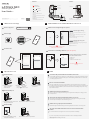 1
1
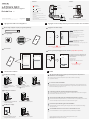 2
2