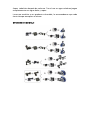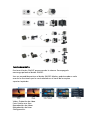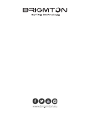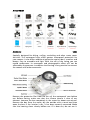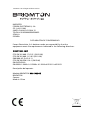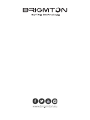Brigmton BSC-10HD 4k es una cámara deportiva 4K con una variedad de características para capturar tu acción y aventuras. Con su resolución de video 4K a 30 fps, captura imágenes nítidas y detalladas. También cuenta con estabilización de imagen electrónica (EIS) para reducir el desenfoque y las vibraciones. Además, la cámara tiene una carcasa acuática para usarla en actividades acuáticas como buceo, snorkel y surf. También tiene una variedad de opciones de montaje para colocarla en cascos, bicicletas y otros objetos.
Brigmton BSC-10HD 4k es una cámara deportiva 4K con una variedad de características para capturar tu acción y aventuras. Con su resolución de video 4K a 30 fps, captura imágenes nítidas y detalladas. También cuenta con estabilización de imagen electrónica (EIS) para reducir el desenfoque y las vibraciones. Además, la cámara tiene una carcasa acuática para usarla en actividades acuáticas como buceo, snorkel y surf. También tiene una variedad de opciones de montaje para colocarla en cascos, bicicletas y otros objetos.


























-
 1
1
-
 2
2
-
 3
3
-
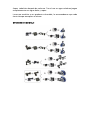 4
4
-
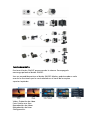 5
5
-
 6
6
-
 7
7
-
 8
8
-
 9
9
-
 10
10
-
 11
11
-
 12
12
-
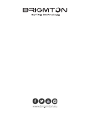 13
13
-
 14
14
-
 15
15
-
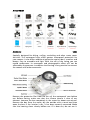 16
16
-
 17
17
-
 18
18
-
 19
19
-
 20
20
-
 21
21
-
 22
22
-
 23
23
-
 24
24
-
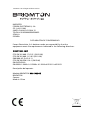 25
25
-
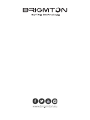 26
26
Brigmton BSC-10HD 4k es una cámara deportiva 4K con una variedad de características para capturar tu acción y aventuras. Con su resolución de video 4K a 30 fps, captura imágenes nítidas y detalladas. También cuenta con estabilización de imagen electrónica (EIS) para reducir el desenfoque y las vibraciones. Además, la cámara tiene una carcasa acuática para usarla en actividades acuáticas como buceo, snorkel y surf. También tiene una variedad de opciones de montaje para colocarla en cascos, bicicletas y otros objetos.
en otros idiomas
- English: Brigmton BSC-10HD 4k User manual