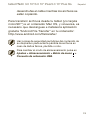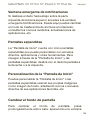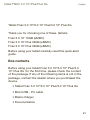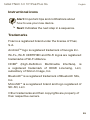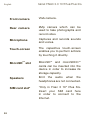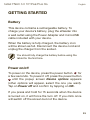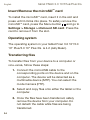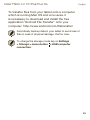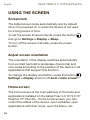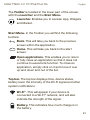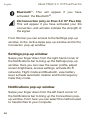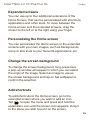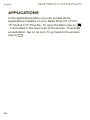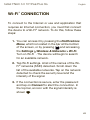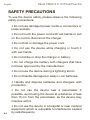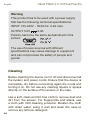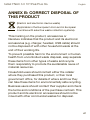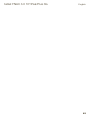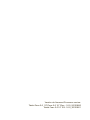bq Fnac 3.0 10" Manual de usuario
- Categoría
- Tabletas
- Tipo
- Manual de usuario
Este manual también es adecuado para

GUÍA RÁPIDA
QUICK START GUIDE
3.0 10”
3.0 10” Plus
3.0 10” Plus 3G

ESPAÑOL

Español
3
tablet FNAC 3.0 10”/3.0 10” Plus/3.0 10” Plus 3G
Tablet Fnac 3.0 10”/3.0 10” Plus/3.0 10” Plus 3G
Gracias por elegir una de las siguientes tablets:
Fnac 3.0 10” (16 GB eMMC)
Fnac 3.0 10” Plus (32 GB eMMC)
Fnac 3.0 10” Plus 3G (32 GB eMMC)
Antes de usar tu tablet, lee detenidamente esta guía
rápida.
Contenido del paquete
Antes de usar tu tablet por primera vez, por favor,
comprueba el contenido del paquete. Si alguno de los
siguientes elementos no está en el paquete, diríjete al
distribuidor donde adquiriste tu dispositivo.
• Tablet Fnac 3.0 10”/3.0 10” Plus/3.0 10” Plus 3G
• Cable conexión a ordenador
• Cargador de corriente
• Documentación

tablet FNAC 3.0 10”/3.0 10” Plus/3.0 10” Plus 3G
Español
4
INDICACIONES
• Para garantizar un uso correcto, lee atentamente
esta guía rápida antes de usar el dispositivo.
• Las instrucciones se basan en las configuraciones
de fábrica del dispositivo.
• Es posible que las imágenes y capturas de
pantalla de esta guía no coincidan exactamente con
las del producto final.
• Es posible que existan partes del contenido que
no coincidan exactamente con el funcionamiento
del producto debido a actualizaciones en el
firmware del dispositivo. Para obtener la versión
más actualizada sobre el uso de tu dispositivo visita
www.fnac.es.
• Fnac no es responsable de los problemas
de rendimiento ni de las incompatibilidades
provocadas por la modificación de parámetros de
registro por parte del usuario.
• Parte del contenido y de los servicios a los que
se obtiene acceso mediante este dispositivo
pertenecen a terceros y están protegidos por
derechos de autor, patente, marca registrada
y/u otras leyes de propiedad intelectual. Fnac
no garantiza el contenido ni los servicios
proporcionados.

Español
5
tablet FNAC 3.0 10”/3.0 10” Plus/3.0 10” Plus 3G
Iconos instructivos
Aviso: consejos y notificaciones importantes
sobre el uso de su dispositivo.
A continuación: orden de opciones o menús
para llevar a cabo un paso.
Marcas comerciales
Fnac es una marca registrada explotada en España
bajo licencia de Fnac, S.A.
Android
TM
es un logo y marca registrada de Google Inc.
Wi-Fi
®
, el logotipo de Wi-Fi CERTIFIED y el logotipo
de Wi-Fi son marcas comerciales registradas de Wi-
Fi Alliance.
HDMI
®
(High-Definition Multimedia Interface), es una
marca registrada deHDMI Licensing, LLC, subsidiaria
de Silicon Image, Inc.
Bluetooth
®
es una marca registrada de Bluetooth
SIG, Inc.
MicroSD
TM
es una marca y logo registrado de SD-3D,
LLC.
El resto de marcas comerciales y los derechos de
autor son propiedad de sus respectivos dueños.
>

tablet FNAC 3.0 10”/3.0 10” Plus/3.0 10” Plus 3G
Español
6
Vistas generales del dispositivo
Cámara
trasera
Teclas
volumen
Tecla
Pantalla
táctil
Cámara
frontal
Altavoces
* Ranura tarjeta SIM sólo en modelo Fnac 10” Plus 3G
Mini-HDMI
Tarjeta microSD
TM
Micro-USB
Micrófono
Auriculares
*Ranura
tarjeta SIM

Español
7
tablet FNAC 3.0 10”/3.0 10” Plus/3.0 10” Plus 3G
Botones y conexiones
Encendido
Pulsa prolongadamente el botón
de encendido para iniciar el
dispositivo. Pulsa brevemente
para encender la pantalla cuando
el dispositivo esté en reposo. Si
pulsas durante 15 segundos con el
dispositivo encendido, forzarás el
apagado.
Volumen
Permiten ajustar el volumen
multimedia de la tablet.
Ranura mini-
HDMI
Salida digital de vídeo que permite
conectar el dispositivo con una
pantalla externa.
Toma de
auriculares
Inserta aquí tus auriculares CTIA.
Micro-USB
Puedes conectar tu Fnac 3.0
10”/3.0 10” Plus/3.0 10” Plus 3G al
ordenador a través del cable USB
para transferir archivos entre ellos y
cargar tu tablet.
Cámara
frontal
Cámara VGA que permite realizar
videoconferencias, fotografías y
vídeos.

tablet FNAC 3.0 10”/3.0 10” Plus/3.0 10” Plus 3G
Español
8
Cámara
trasera
Cámara 2Mp para realizar
fotografías y vídeo.
Micrófono
Registra audio.
Pantalla
táctil
La pantalla táctil capacitiva
permite realizar acciones tocando
directamente sobre ella.
Ranura
microSD
TM
El dispositivo admite tarjetas
microSD
TM
y microSDHC
TM
hasta 64
GB para ampliar su capacidad de
almacenamiento.
Altavoces
Emiten la salida de audio
cuando no están conectados los
auriculares.
Ranura
tarjeta SIM*
*Sólo en el modelo Fnac 3 10” Plus
3G. Inserta aquí tu tarjeta SIM para
acceder a internet a través de la
conexión 3G.

Español
9
tablet FNAC 3.0 10”/3.0 10” Plus/3.0 10” Plus 3G
TOMA DE CONTACTO
Batería
Este dispositivo contiene una batería de Li-ion
recargable y no extraíble. Para cargar la batería de
tu tablet Fnac 3.0 10”/3.0 10” Plus/3.0 10” Plus 3G ,
conecta el adaptador AC a cualquier enchufe estándar
y el cable del cargador a la toma del cable micro-USB.
El dispositivo también carga a través del cable micro-
USB cuando está conectado a un ordenador. Cuando
la batería esté completamente cargada, el icono de la
batería aparecerá como cargado. Desconecta el cable
del dispositivo y retira el cargador del enchufe.
Es recomendable cargar la batería completamente
antes de usar tu dispositivo por primera vez.
Encendido/Apagado
Para encender el dispositivo, mantén pulsado el
botón de encendido durante unos segundos. Para
apagarlo, mantén presionado el botón de encendido
hasta que aparezca la pantalla emergente Apagar
(aparecerán también otras opciones, selecciona la
que desees).
Si pulsas durante 15 segundos con el dispositivo
encendido, forzarás el apagado de la tablet. Si
pulsas una sola vez apagarás la pantalla pero no el
dispositivo.

tablet FNAC 3.0 10”/3.0 10” Plus/3.0 10” Plus 3G
Español
10
Introducir/Extraer tarjeta microSD
TM
Para introducir la tarjeta microSD
TM
, insértala en la
ranura correspondiente y presiona hasta que suene
“clic”. Para extraerla con seguridad, presiona el botón
y selecciona Ajustes > Almacenamiento >
Desactivar tarjeta SD. Pulsa aceptar en la ventana
emergente para confirmar la expulsión.
Sistema operativo
El sistema operativo de tu tablet Fnac 3.0 10”/3.0 10”
Plus/3.0 10” Plus 3G es Android 4.2 (Jelly Bean).
Transferencia de archivos
Para transferir archivos desde la memoria interna
de tu dispositivo o desde la tarjeta microSD
TM
a un
ordenador, o viceversa, sigue los siguientes pasos:
1. Conecta el cable micro-USB en la ranura
correspondiente del dispositivo y el ordenador.
El dispositivo será detectado como dispositivo
multimedia (MTP). Puedes seleccionar el modo
Cámara (PTP).
2. Selecciona y copia los archivos en tu tablet u
ordenador.
3. Una vez transferidos los archivos, extrae de
manera segura el dispositivo del ordenador. No

Español
11
tablet FNAC 3.0 10”/3.0 10” Plus/3.0 10” Plus 3G
desenchufes el cable mientras los archivos se
estén copiando.
Para transferir archivos desde tu tablet (y/o tarjeta
microSD
TM
) a un ordenador Mac OS, y viceversa, es
necesario que descargues e instales la aplicación
gratuita “Android File Transfer” en tu ordenador:
http://www.android.com/filetransfer/.
Haz copias de seguridad periódicas del contenido de
su dispositivo para evitar la pérdida de archivos en
caso de daños físicos, pérdida o robo.
Para cambiar el modo de almacenamiento pulsa en
Ajustes > Almacenamiento > Botón de menú >
Conexión de ordenador USB.

tablet FNAC 3.0 10”/3.0 10” Plus/3.0 10” Plus 3G
Español
12
USO DE LA PANTALLA TÁCTIL
Bloqueo de pantalla
La pantalla de tu tablet se bloquea automáticamente,
y por defecto, al encenderla o cuando no se utiliza el
dispositivo durante un periodo de tiempo prolongado.
Para programar la suspensión de la pantalla puedes
elegir entre varios intervalos. Pulsa el botón menú de
aplicaciones
y a continuación pulsa en Ajustes >
Pantalla > Suspender después de.
Si quieres apagar la pantalla manualmente, pulsa el
botón de encendido.
Ajustar la orientación de la pantalla
La orientación de la pantalla gira automáticamente
de retrato (vertical) a paisaje (horizontal) y viceversa
según la posición en la que sitúes tu dispositivo,
en todas aquellas aplicaciones que soporten esta
función.
Si deseas fijar la orientación de la pantalla, selecciona
en
Ajustes > Pantalla y desactiva la casilla
Pantalla giratoria.

Español
13
tablet FNAC 3.0 10”/3.0 10” Plus/3.0 10” Plus 3G
Pantalla de Inicio
La Pantalla de Inicio es la principal vía de acceso a
las herramientas y aplicaciones instaladas en tu tablet
Fnac 3.0 10”/3.0 10” Plus/3.0 10” Plus 3G . A través de
ella puedes controlar el estado del dispositivo, acceder
a páginas web, a las diversas aplicaciones a través de
sus iconos, al Menú, etc.
En la parte inferior de tu pantalla aparece el botón de
menú de aplicaciones y el menú de inicio.
Acceso al “cajón” de aplicaciones. Te
permite acceder a las Aplicaciones, Widgets y
Tienda.
Menú de inicio. Encontrarás los siguientes botones:
Atrás. Te dirige a la pantalla anterior dentro de
una aplicación.
Inicio. Vuelve a la pantalla de inicio.
Aplicaciones abiertas. Permite volver o cerrar
definitivamente una aplicación para que no
siga ejecutándose. Para cerrar una aplicación
simplemente pulsa sobre ella y desplázala
hacia arriba o abajo sacándola del listado.

tablet FNAC 3.0 10”/3.0 10” Plus/3.0 10” Plus 3G
Español
14
Barra de noticaciones. En esta barra puedes
consultar la hora, notificaciones y estado de la red Wi-
Fi
®
, entre otros.
Wi-Fi
®
. Aparece si tu dispositivo está conectado
a una red Wi-Fi
®
. Indica también la intensidad
de la señal.
Batería. Indica el nivel de carga de la batería.
Bluetooth
®
. Aparece si el dispositivo tiene
conectado el Bluetooth
®
.
Conexión 3G (sólo en el modelo Fnac 3.0 10”
Plus 3G). Aparece si tiene activada la conexión
3G. Te indica también la intensidad de la señal.
Desde la barra superior puedes acceder a la ventana
emergente de Ajustes y a la ventana emergente de
Notificaciones.
Ventana emergente de Ajustes
Deslizando el dedo hacia abajo desde la esquina
derecha de la barra superior aparece la ventana de
Ajustes. En ella puedes ver el perfil del propietario,
ajustar el brillo de pantalla, acceder a Ajustes, activar
la red Wi-Fi, el Modo Avión y Bluetooth
®
, activar la
conexión 3G (sólo en modelo Fnac 3.0 10” Plus 3G),ver
el porcentaje de carga de la batería y activar el giro
automático de pantalla.

Español
15
tablet FNAC 3.0 10”/3.0 10” Plus/3.0 10” Plus 3G
Ventana emergente de noticaciones
Si deslizas el dedo hacia abajo sobre la parte
izquierda de la barra superior accedes a la ventana
emergente Notificaciones. Desde aquí puedes cambiar
el modo de trasferencia de archivos al ordenador,
consultar los correos recibidos, actualizaciones de
aplicaciones, etc.
Pantallas expandidas
La “Pantalla de Inicio” cuenta con cinco pantallas
expandidas que puede personalizar con accesos
directos, aplicaciones y otras herramientas. Para
navegar a través de la “Pantalla de Inicio” y las
pantallas expandidas, desliza con el dedo la pantalla a
la derecha o a la izquierda.
Personalización de la “Pantalla de Inicio”
Puedes personalizar la “Pantalla de Inicio” o las
pantallas expandidas usando sus propias imágenes
como imagen de fondo, añadiendo iconos o accesos
directos de sus aplicaciones favoritas, etc.
Cambiar el fondo de pantalla
Para cambiar el fondo de pantalla, pulsa
prolongadamente sobre ésta, aparecerá una ventana

tablet FNAC 3.0 10”/3.0 10” Plus/3.0 10” Plus 3G
Español
16
emergente para que selecciones el origen de la
imagen. Elige la imagen deseada como fondo de
pantalla y pulsa Establecer fondo de pantalla para
confirmar la selección.
Añadir/Eliminar iconos
Para añadir iconos en la Pantalla de Inicio accedea
la lista de aplicaciones con el botón , pulsa
prolongadamente sobre el icono de la aplicación
deseada y arrástralo a la pantalla extendida donde
quieras añadirlo.
Para eliminar un icono en la Pantalla de Inicio, pulsa
prolongadamente sobre él y arrástralo hacia el aspa
que aparecerá en pantalla.

Español
17
tablet FNAC 3.0 10”/3.0 10” Plus/3.0 10” Plus 3G
APLICACIONES
A través del “cajón” de aplicaciones puedes acceder
a todas las aplicaciones instaladas en tu tablet Fnac
3.0 10”/3.0 10” Plus/3.0 10” Plus 3G. Para acceder
pulsa sobre el icono
situado en la pantalla de
inicio. Para acceder a una aplicación, pulsa sobre su
icono. Para volver a la pantalla principal, pulsa sobre el
icono de Inicio .
CONEXIÓN WI-FI
Para conectarse a Internet o utilizar una aplicación
que requiera conexión a Internet, necesitas primero
conectar el dispositivo a una red Wi-Fi
®
. Para hacerlo,
sigue los siguientes pasos:
1. Puedes acceder a través de la ventana
emergente de Ajustes, o pulsando el botón
y accediendo a Ajustes > Conexiones
inalámbricas y redes > Wi-Fi. Conecta la Wi-
Fi
®
, el dispositivo comenzará automáticamente a
buscar una red disponible a la que conectarse.
2. Aparecerá una lista con los nombres de las
redes Wi-Fi
®
(SSID) detectadas. Desplázate a
través de la lista de redes disponibles. Pulsa
sobre la red deseada para comprobar su nivel
de seguridad y la intensidad de la señal.

tablet FNAC 3.0 10”/3.0 10” Plus/3.0 10” Plus 3G
Español
18
3. Si la red es segura, introduce la contraseña y
pulsa en Establecer conexión para conectarte
a esa red. En el menú de notificaciones
aparecerá el icono Wi-Fi
®
con la intensidad de la
señal .
BLUETOOH
®
Permite intercambiar archivos entre tu dispositivo y
otros dispositivos Bluetooth®:
1. Puedes acceder pulsando sobre Ajustes
> Conexiones inalámbricas y redes >
Bluetooth. Conecta el Bluetooth
®
y selecciona
buscar dispositivos. El sistema mostrará
automáticamente los dispositivos Bluetooth
®
cercanos.
2. Pulsa sobre el dispositivo deseado para iniciar
la vinculación.
3. Después del emparejamiento puedes compartir
archivos entre tu tablet y el dispositivo
Bluetooth
®
vinculado.
Puedes acceder a la configuración avanzada pulsando
sobre el botón menú de aplicación .

Español
19
tablet FNAC 3.0 10”/3.0 10” Plus/3.0 10” Plus 3G
CONEXIÓN 3G
(Disponible sólo en modelo Fnac 3.0 10” 3G Plus)
Para conectarse a Internet a través de 3G introduce tu
tarjeta SIM en la ranura correspondiente de la tablet :
1. Antes de insertar la tarjeta SIM apaga la tablet.
2. Introduce la tarjeta SIM y enciende la tablet, te
solicitará el PIN automáticamente (en caso de
estar protegida con este código). Introdúcelo y
acepta.
3. Accede a Ajustes > Conexiones inalámbricas
y redes > Más... > Redes móviles. Activa las
tres primeras casillas: Activar módem, Habilitar
datos e Itinerancia de datos (esta última opción
debe ser habilitada solamente si quieres
conectarte a redes móviles en el extranjero).
Las claves APN deberán ser suministradas por su
operadora de internet.

tablet FNAC 3.0 10”/3.0 10” Plus/3.0 10” Plus 3G
Español
20
PRECAUCIONES DE SEGURIDAD
Para utilizar tu dispositivo, por favor, sigue las
siguientes recomendaciones de seguridad:
• No utilices cables de alimentación o conectores
dañados ni enchufes sueltos. No dobles ni dañes
el cable de alimentación. No toques el cable de
alimentación con las manos mojadas ni tires del
cable para desconectar el cargador.
• No utilices el dispositivo mientras se está
cargando ni lo toques con las manos mojadas.
• No golpees ni dejes caer el dispositivo o la batería
y no cargues la batería con cargadores que no
estén aprobados por el fabricante.
• No utilices tu dispositivo durante una tormenta de
rayos.
• No manipules baterías de iones de litio dañadas
o que presenten fugas. Manipula y desecha las
baterías y los cargadores con precaución.
• No utilices el dispositivo cerca de un marcapasos.
En caso necesario hazlo a una distancia mínima de
15cm, ya que el dispositivo puede interferir con él.
• No utilices el dispositivo en un hospital ni cerca de

Español
21
tablet FNAC 3.0 10”/3.0 10” Plus/3.0 10” Plus 3G
equipos médicos que puedan sufrir interferencias
causadas por radiofrecuencias.
• Si utilizas equipos médicos, comunícate con el
fabricante de los mismos para asegurarte de que
estén protegidos de la radiofrecuencia. Si utilizas
un audífono, comunícate con el fabricante para
obtener información acerca de la interferencia de
radio.
• En entornos potencialmente explosivos, apaga el
dispositivo en lugar de quitarle la batería y respeta
siempre las normas, instrucciones y señales de
aviso.
• No uses el dispositivo en puntos de carga de
combustible (estaciones de servicio) o cerca de
combustibles o químicos y en zonas explosivas.
• No almacenes ni lleves líquidos inflamables,
gases o materiales explosivos en el mismo
compartimiento en el que está el dispositivo, sus
piezas o sus accesorios.
• Apaga el dispositivo cuando estés a bordo de un
avión en el momento del aterrizaje o del despegue.
• Los dispositivos electrónicos de un vehículo
motorizado pueden funcionar incorrectamente a
causa de la radiofrecuencia del dispositivo.

tablet FNAC 3.0 10”/3.0 10” Plus/3.0 10” Plus 3G
Español
22
Limpieza
Antes de limpiar el dispositivo, apágalo y desconecta
todos los cables de sistema y de alimentación.
• Asegúrate de que la pantalla esté completamente
seca antes de volver a conectar los cables y
encenderlo.
• No utilices ningún líquido o spray limpiador
directamente sobre la superficie de la pantalla o la
carcasa.
• Usa un paño suave, limpio y que no suelte pelusa
para eliminar el polvo y la suciedad de la pantalla.
Para las huellas dactilares y las manchas, utiliza un
paño con productos de limpieza suaves.
• Para limpiar la carcasa, usa un paño suave
ligeramente humedecido con una solución
limpiadora suave. Enjuaga el paño con agua limpia,
escúrrelo bien y limpia la carcasa para eliminar
cualquier residuo de detergente.

Español
23
tablet FNAC 3.0 10”/3.0 10” Plus/3.0 10” Plus 3G
ANEXO B: ELIMINACIÓN CORRECTA
DEL PRODUCTO
(Residuos de aparatos eléctricos y electrónicos)
(Aplicable en la Unión Europea y en países europeos
con sistemas de recogida selectiva de residuos).
La presencia de este símbolo en el producto,
accesorios o material informativo que lo acompañan,
indica que al finalizar su vida útil ni el producto,
ni sus accesorios electrónicos (cargador, cables,
etc.) deberán eliminarse junto con otros residuos
domésticos.
12345
¡Advertencia!
Este producto deberá usarse con una fuente
de alimentación que posea las siguientes
características:
INPUT: 100-240V ~ 50/60 Hz 0.4A máx.
OUTPUT: 5.0V 2.0A
La polaridad debe ser la indicada en el dibujo:
El uso de fuentes de alimentación distintas a las
indicadas puede producir daños en el equipo
y poner en riesgo la seguridad de personas y
bienes.

tablet FNAC 3.0 10”/3.0 10” Plus/3.0 10” Plus 3G
Español
24
Para evitar los posibles daños al medio ambiente o a la
salud humana, separa estos productos de otros tipos
de residuos y recíclalos correctamente. De esta forma
se promueve la reutilización sostenible de recursos
materiales.
Los usuarios particulares pueden contactar con el
establecimiento donde adquirieron el producto o con
las autoridades locales pertinentes para informarse
sobre cómo y dónde pueden llevarlo para que sea
sometido a un reciclaje ecológico y seguro.
Los usuarios comerciales pueden contactar con
su proveedor y consultar las condiciones del
contrato de compra. Este producto y sus accesorios
electrónicos no deben eliminarse junto a otros residuos
comerciales.

Español
25
tablet FNAC 3.0 10”/3.0 10” Plus/3.0 10” Plus 3G
ANEXO C: DECLARACIÓN DE
CONFORMIDAD
Mundo Reader, S.L.,
Pol. Ind. Európolis
Calle Sofia, 10
28232 Las Rozas de Madrid (Madrid).
CIF: B85991941
Made in China
Declara que este producto:
Tablet Fnac 3.0 10”/3.0 10” Plus/3.0 10” Plus
3G Cumple con las disposiciones de la Directiva
1999/5/CE sobre Equipos de Terminales de Radio
y Telecomunicaciones (R&TTE), de la Directiva
95/2006/CE de Seguridad Eléctrica de Equipos de
Baja Tensión y de la Directiva 2004/108/CEE de
Compatibilidad Electromagnética cumpliendo con las
normas armonizadas: EN 60950-1:2006 + A11:2009,
EN 62311:2008, EN 301 489-1 V 1.8.1, EN 301 489-17
V2.1.1, EN 300 328 V1.7.1, EN 55022: 2006 + A1: 2007,
EN 55013: 2001 + A1: 2003 + A2: 2006, EN 61000-3-2:
2006 + A1: 2009 + A2: 2009, EN 61000-3-3: 2008, EN
55024: 1998 + A1:2001 + A2: 2003, EN 55020: 2007.
Madrid, septiembre 2013.
Alberto Méndez Peydró
CEO

tablet FNAC 3.0 10”/Plus/Plus 3G
ENGLISH

English
27
tablet FNAC 3.0 10”/Plus/Plus 3G
Tablet Fnac 3.0 10”/3.0 10” Plus/3.0 10” Plus 3G
Thank you for choosing one of these tablets:
Fnac 3.0 10” 16GB (eMMC)
Fnac 3.0 10” Plus 32GB (eMMC)
Fnac 3.0 10” Plus 32GB (eMMC)
Before using your tablet carefully read this quick-start
guide.
Box contents
Before using your tablet Fnac 3.0 10”/3.0 10” Plus/3.0
10” Plus 3G for the first time, please check the content
of the package. If any of the following items is not in the
package, contact the retailer where you purchased the
device.
• Tablet Fnac 3.0 10”/3.0 10” Plus/3.0 10” Plus 3G
• MicroUSB - PC cable
• Mains charger
• Documentation

English
28
tablet FNAC 3.0 10”/Plus/Plus 3G
tablet FNAC 3.0 10”/Plus/Plus 3G
INSTRUCTIONS
• To properly use the device, carefully read this
quick-start guide before using it.
• Instructions are based on factory settings of the
device.
• Images and screenshots in this guide may not
exactly match those of the final product.
• Parts of the content may not exactly match the
operation of the product owing to firmware updates
of the device. For the latest version of the user
manual, visit www.bqreaders.com.
• Fnac is not liable for any performance problems
or incompatibilities caused by the user’s editing of
the registry.
• Part of the content and services accessed through
this device belong to third parties and are protected
by copyright, patent, registered trademark and/
or other intellectual property laws. Fnac does not
guarantee the content or the services provided.
• Fnac does not guarantee the content of the
services provided by third parties.

English
29
tablet FNAC 3.0 10”/Plus/Plus 3G
Instructional icons
Alert: Important tips and notifications about
how to use your new device.
Next: Indicates the next step in a sequence.
Trademarks
Fnac is a registered brand under the license of Fnac,
S.A.
Android
TM
logo is registered trademark of Google Inc.
Wi-Fi
®
, Wi-Fi CERTIFIED and Wi-Fi logos are registered
trademarks of Wi-Fi Alliance.
HDMI
®
(High-Definition Multimedia Interface), is
a registered trademark of HDMI Licensing, LLC,
subsidiary of Silicon Image, Inc.
Bluetooth
®
is a registered trademark of Bluetooth SIG,
Inc.
MicroSD
TM
is a registered brand and logo registered of
SD-3D, LLC.
Other trademarks and their copyrights are property of
their respective owners.
>

English
30
tablet FNAC 3.0 10”/Plus/Plus 3G
tablet FNAC 3.0 10”/Plus/Plus 3G
General views of the device
Rear
camera Volume
Power
Earphone Jack
Touchscreen
Frontal camera
Speakers
* SIM card slot only available on Fnac 3 10” Plus 3G
*SIM card slot

English
31
tablet FNAC 3.0 10”/Plus/Plus 3G
Buttons and ports
Power
Long press to switch on the
device, short press to turn on
the screen when the device
is in suspended mode. Press
and hold for 15 seconds with
the device turn on, it will
force the turn off.
Microphone
Enable the adjustment of
multimedia volume on the
tablet.
MiniHDMI port
Digital-video outlet which
enables the device to be
connected to an external
screen.
Headphone jack
Insert your CTIA headphone
cable here in order to listen
to audio played on the
device.
MicroUSB
A port which enables your
tablet to be connected to a
computer via a USB cable,
in order to transfer files
between the two devices and
charge your tablet.

English
32
tablet FNAC 3.0 10”/Plus/Plus 3G
tablet FNAC 3.0 10”/Plus/Plus 3G
Front camera
VGA camera.
Rear camera
2Mp camera which can be
used to take photographs and
record video.
Microphone
Captures and records sounds
and voices.
Touch-screen
The capacitive touch-screen
enables you to perform actions
by touching it directly.
MicroSD
TM
slot
MicroSD
TM
and microSDHC
TM
cards can be inserted into the
device in order to increase its
storage capacity.
Speakers
Emit the audio when the
headphones are not connected.
SIM card slot*
*Only in Fnac 3 10” Plus 3G.
Insert your SIM card here
in order to connect to the
Internet.

English
33
tablet FNAC 3.0 10”/Plus/Plus 3G
GETTING STARTED
Battery
This device contains a rechargeable battery. To
charge your device’s battery, plug the eReader into
a wall outlet using the Power Adapter and microUSB
cable included with your device.
When the battery is fully charged, the battery icon
will be shown as full. Disconnect the device cord and
unplug the charger from the socket.
You should fully charge the battery before using the
tablet for the first time.
Power on/off
To power on the device, press the power button for
a few seconds. To power it off, press the power button
until the popup screen Device options appears
(other options will appear, select the one you want).
Tap on Power off and confirm by tapping on OK.
If you press and hold for 15 seconds when the device
is turned on, it will force the turn off. If you click once
will switch off the screen but not the device.

English
34
tablet FNAC 3.0 10”/Plus/Plus 3G
tablet FNAC 3.0 10”/Plus/Plus 3G
Insert/Remove the microSD
TM
card
To install the microSD
TM
card, insert it in the slot and
press until it clicks into place. To safely remove the
microSD
TM
card, press the Menu button and go to
Settings > Storage > Unmount SD card. Press the
card to remove it from the slot.
Operating system
The operating system in your tablet Fnac 3.0 10”/3.0
10” Plus/3.0 10” Plus 3G is 4.2 (Jelly Bean).
Transferring les
To transfer files from your device to a computer or
vice-versa, follow these steps:
1. Connect the microUSB cable to the
corresponding ports on the device and on the
computer. The device will be detected as a
multimedia device (MTP). You can select the
mode Camera (PTP).
2. Select and copy files onto either the tablet or the
computer.
3. Once the files have been transferred, safely
remove the device from your computer. Do
not detach the cable while files are being
transferred.

English
35
tablet FNAC 3.0 10”/Plus/Plus 3G
To transfer files from your tablet onto a computer
which is running Mac OS and vice versa, it
is necessary to download and install the free
application “Android File Transfer” onto your
computer: http://www.android.com/filetransfer/.
Periodically backup data in your tablet to avoid loss of
files in case of physical damage, theft or loss.
To change the storage mode tap on Settings
> Storage > menu button > USB computer
connection.

English
36
tablet FNAC 3.0 10”/Plus/Plus 3G
tablet FNAC 3.0 10”/Plus/Plus 3G
USING THE SCREEN
Screen lock
The tablet screen locks automatically and by default
when it is powered on or when the device is not used
for a long period of time.
To set the screen timeout interval, press the button
and go to Settings > Display > Sleep.
To turn off the screen manually, press the power
button.
Adjust screen orientation
The orientation of the display switches automatically
from portrait (vertical) to landscape (horizontal) and
vice-versa according to the position of the device in all
applications that support this function.
To change the display orientation, press the button
Settings > Display and turn off Auto-rotate screen.
Home screen
The home screen is the main pathway to the tools and
applications installed on the tablet Fnac 3.0 10”/3.0 10”
Plus/3.0 10” Plus 3G . On the home screen, you can
control the status of the device, open websites, open
applications with their icons, open the Menu, etc.

English
37
tablet FNAC 3.0 10”/Plus/Plus 3G
The Toolbar is located in the lower part of the screen,
with the Launcher and the Start Menu.
Launcher. Enables you to access: App, Widgets
and Market.
Start Menu. In the Toolbar you will find the following
buttons:
Back. This will take you back to the previous
screen within the application.
Home. This will take you back to the start
screen.
Open applications. This enables you to return
or fully close an application so that it does not
continue to execute its function. To close an
application, simply click on it and move it over
up and down and out of the list.
Top bar. The top bar displays time, device status,
battery level, the intensity of the Wi-Fi signal and other
system notications.
Wi-Fi
®
. This will appear if your device is
connected to a Wi-Fi
®
network, and will also
indicate the strength of the signal.
Battery. This indicates how much charge is in
the battery.

English
38
tablet FNAC 3.0 10”/Plus/Plus 3G
tablet FNAC 3.0 10”/Plus/Plus 3G
Bluetooth
®
. This will appear if you have
activated the Bluetooth
®
.
3G Connection (only on Fnac 3.0 10” Plus 3G).
This will appear if you have activated your 3G
connection, and will also indicate the strength of
the signal.
From this bar you can access to the Settings pop-up
window, to the Active Apps pop-up window and to the
Connexion pop-up window.
Settings pop-up window
Swipe your nger down from the right-hand corner of
the Notications bar to bring up the Settings pop-up
window. Here you can view the owner prole, adjust
screen brightness, access settings, activate Wi-Fi
networks, Flight mode and Bluetooth, view battery
level, activate automatic rotation and the Emergency
Calls Only mode.
Notications pop-up window
Swipe your nger down from the left-hand corner of
the Notications bar to bring up the Connections pop-
up window. From here you can select the method used
to transfer les to your computer.

English
39
tablet FNAC 3.0 10”/Plus/Plus 3G
Expanded screens
You can use up to four additional extensions of the
Home Screen, that can be personalised with shortcuts,
applications and other tools. To move between the
Home screen and the extended screens, drag the
screen to the left or to the right using your nger.
Personalizing the Home screen
You can personalize the Home screen or the extended
screens with your own images, such as backgrounds,
icons or shortcuts to your favourite applications, etc.
Change the screen background
To change the screen background, long-press here,
a pop-up window will appear in which you can select
the origin of the image. Select an image to use as
the screen background and tap on Set wallpaper to
conrm the selection.
Add shortcuts
To add shortcuts to the Home screen, go to the
extended screen where you wish to add an icon.
Tap , to open the menu and press and hold the
application icon until the screen icon appears. Drag it
to the place you wish to put it on the screen.

English
40
tablet FNAC 3.0 10”/Plus/Plus 3G
tablet FNAC 3.0 10”/Plus/Plus 3G
APPLICATIONS
In the applications Menu you can access all the
applications installed on your tablet Fnac 3.0 10”/3.0
10” Plus/3.0 10” Plus 3G . To open the Menu tap on
, it is located in the lower part of the screen. To access
an aplication, tap on its icon. To go back to the screen,
tap on .

English
41
tablet FNAC 3.0 10”/Plus/Plus 3G
Wi-Fi
®
CONNECTION
To connect to the Internet or use and application that
requires an Internet connection, you must first connect
the device to a Wi-Fi
®
network. To do this, follow these
steps:
1. You can access it by pressing the Notications
Menu, which is located in the bar at the bottom
of the screen, or by pressing and accessing
the Settings > Wireless & Networks > Wi-Fi.
Turn on Wi-Fi
®
. The device will begin to search
for an available network.
2. Tap Wi-Fi settings. A list of the names of the Wi-
Fi
®
networks (SSID) detected. Scroll down the
list of the available networks. Tap on the network
detected to check the security level and the
intensity of the signal.
3. If the connection is secure, enter the password
and tap on Connect to start the connection. In
the top bar, an icon with the signal intensity is
shown .

English
42
tablet FNAC 3.0 10”/Plus/Plus 3G
tablet FNAC 3.0 10”/Plus/Plus 3G
BLUETOOTH
®
It allows file exchange between your be device and
other Bluetooth devices:
1. To access Bluetooth settings press Settings
> Wireless & Networks > Bluetooth. Enable
your Bluetooth
®
and select search devices. The
system will show a list of available Bluetooth
®
device.
2. Press on the name of the device you wish to pair
with.
3. Once pairing is complete you can transfer files
between your tablet and the paired Bluetooth
®
device.
You can access the advanced settings by clicking on
the application menu button .

English
43
tablet FNAC 3.0 10”/Plus/Plus 3G
3G CONNECTION
(Only on Fnac 3.0 10” Plus 3G)
In order to connect to the Internet via 3G, please
insert your SIM card in the relevant slot of your tablet:
1. Before you insert your SIM card, please switch
off your device.
2. Turn on the device. Once the card is inserted
you will be automatically asked for your PIN (if
the card has been protected with this code).
Please, accept.
3. Access Settings > Wireless & Networks >
More... > Mobile networks. Check the first
three checkboxes: Modem power, Data enabled
and Data roaming (this option only should
be enabled if you want to connect to mobile
networks abroad).
The APN configuration must be provided by your
Internet provider.

English
44
tablet FNAC 3.0 10”/Plus/Plus 3G
tablet FNAC 3.0 10”/Plus/Plus 3G
SAFETY PRECAUTIONS
To use the device safely, please observe the following
safety precautions:
• Do not use damaged power cords or connectors or
loose sockets.
• Do not touch the power cord with wet hands or pull
on the cord to disconnect the charger.
• Do not fold or damage the power cord.
• Do not use the device while charging or touch it
with wet hands.
• Do not strike or drop the charger or battery.
• Do not charge the battery with chargers that have
not been approved by the manufacturer.
• Do not use the device during a lightning storm.
• Do not handle damaged or leaky Li-ion batteries.
• Handle and dispose batteries and chargers with
precaution.
• Do not use the device near a pacemaker: if
possible, avoid using the device at a distance of less
than 15 cm from the pacemaker, as the device may
interfere with it.
• Do not use the device in a hospital or near medical
equipment which is vulnerable to interference caused
by radiofrequency.

English
45
tablet FNAC 3.0 10”/Plus/Plus 3G
• If you use medical equipment, contact the
manufacturer to ensure that the equipment is
protected from radiofrequency. If you use a hearing
aid, contact the manufacturer for further information
on radio interference.
• In potentially explosive environments, turn off the
device instead of removing the battery. Observe all
rules, instructions and warning signs in potentially
explosive environments.
• Do not use the device in fuel loading areas
(service stations) or near fuels or chemicals in
explosive areas.
• Do not store or carry flammable liquids, gases or
explosive materials in the same compartment as
the device, its parts or accessories.
• Turn off the device when on board a plane.
• Electronic devices in a motor vehicle may behave
in a wrong way due to the device’s radiofrequency.

English
46
tablet FNAC 3.0 10”/Plus/Plus 3G
tablet FNAC 3.0 10”/Plus/Plus 3G
12345
Cleaning
Before cleaning the device, turn it off and disconnect all
the system and power cords. Ensure that the device is
completely dry before connecting again the cords and
turning it on. Do not use any cleaning liquids or sprays
directly on the surface of the screen or the case.
Use a soft, clean and lint-free cloth to remove dust and
dirt from the screen. For fingerprints and stains, use
a cloth with mild cleaning products. Moisten the cloth
with clean water, wring it well and clean the case to
remove any leftover detergent.
Warning
This product has to be used with a power supply
that has the following technical specifications:
INPUT: 100-240V ~ 50/60 Hz 0.4A max.
OUTPUT: 5.0V 2.0A
Polarity has to be the same as described in this
picture:
The use of power sources with different
specifications may cause damage to equipment
and can compromise the safety of people and
goods.

English
47
tablet FNAC 3.0 10”/Plus/Plus 3G
ANNEX B: CORRECT DISPOSAL OF
THIS PRODUCT
(Electric and electronic device waste)
(Applicable in the European Union and in European
countries with selective waste collection systems).
This marking on the product, accessories or
literature indicates that the product and its electronic
accessories (e.g. charger, headset, USB cable) should
not be disposed of with other household waste at the
end of their working life.
To prevent possible harm to the environment or human
health from uncontrolled waste disposal, easy separate
these items from other types of waste and recycle
them responsibly to promote the sustainable reuse of
material resources.
Household users should contact either the retailer
where they purchased this product, or their local
government office, for details of where and how they
can take these items for environmentally safe recycling.
Business users should contact their supplier and check
the terms and conditions of the purchase contract. This
product and its electronic accessories should not be
mixed with other commercial wastes for disposal.

English
48
tablet FNAC 3.0 10”/Plus/Plus 3G
tablet FNAC 3.0 10”/Plus/Plus 3G
ANNEX C: DECLARATION OF
CONFORMITY
Mundo Reader, S.L.,
Pol. Ind. Európolis
Calle Sofia, 10
28232 Las Rozas de Madrid (Madrid) - Spain.
CIF: B85991941
Made in China
Warrants that this product:
Tablet Fnac 3.0 10”/3.0 10” Plus/3.0 10” Plus
3G complies with the provisions of Directive 2006/95/
CE on the harmonisation of the laws of Member States
relating to Electrical Equipment designed for use within
certain voltage limits and Directive 2004/108/CEE on
Electromagnetic Compatibility complying with the
harmonized standards: EN 60950-1:2006 + A11:2009,
EN 62311:2008, EN 301 489-1 V 1.8.1, EN 301 489-17
V2.1.1, EN 300 328 V1.7.1, EN 55022: 2006 + A1: 2007,
EN 55013: 2001 + A1: 2003 + A2: 2006, EN 61000-3-2:
2006 + A1: 2009 + A2: 2009, EN 61000-3-3: 2008, EN
55024: 1998 + A1:2001 + A2: 2003, EN 55020: 2007.
Madrid, September 2013.
Alberto Méndez Peydró
CEO

English
49
tablet FNAC 3.0 10”/Plus/Plus 3G


Versión de rmware/Firmware version:
Tablet Fnac 3.0 10”/Fnac 3.0 10” Plus : 1.0.0_20130820
Tablet Fnac 3.0 10” 3G: 1.0.0_20130821

-
 1
1
-
 2
2
-
 3
3
-
 4
4
-
 5
5
-
 6
6
-
 7
7
-
 8
8
-
 9
9
-
 10
10
-
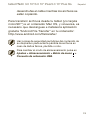 11
11
-
 12
12
-
 13
13
-
 14
14
-
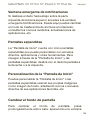 15
15
-
 16
16
-
 17
17
-
 18
18
-
 19
19
-
 20
20
-
 21
21
-
 22
22
-
 23
23
-
 24
24
-
 25
25
-
 26
26
-
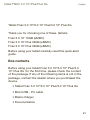 27
27
-
 28
28
-
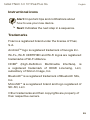 29
29
-
 30
30
-
 31
31
-
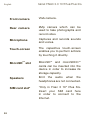 32
32
-
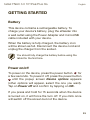 33
33
-
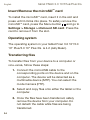 34
34
-
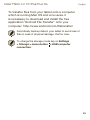 35
35
-
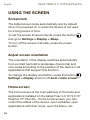 36
36
-
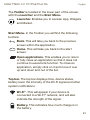 37
37
-
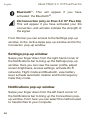 38
38
-
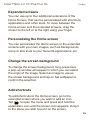 39
39
-
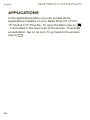 40
40
-
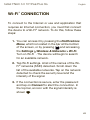 41
41
-
 42
42
-
 43
43
-
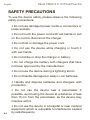 44
44
-
 45
45
-
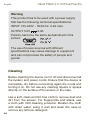 46
46
-
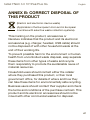 47
47
-
 48
48
-
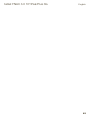 49
49
-
 50
50
-
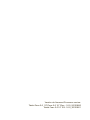 51
51
-
 52
52
bq Fnac 3.0 10" Manual de usuario
- Categoría
- Tabletas
- Tipo
- Manual de usuario
- Este manual también es adecuado para
en otros idiomas
- English: bq Fnac 3.0 10" User manual
Artículos relacionados
-
 BQ Fnac Series User Fnac 8" Guía de inicio rápido
BQ Fnac Series User Fnac 8" Guía de inicio rápido
-
 BQ Fnac Series User Fnac 8" 3G Guía de inicio rápido
BQ Fnac Series User Fnac 8" 3G Guía de inicio rápido
-
 BQ Fnac Series User Fnac 10" Guía de inicio rápido
BQ Fnac Series User Fnac 10" Guía de inicio rápido
-
 BQ Fnac Series User Fnac 8 Manual de usuario
BQ Fnac Series User Fnac 8 Manual de usuario
-
bq Fnac 7 Little Guía de inicio rápido
-
bq Fnac 7 Little Guía de inicio rápido
-
 BQ Fnac Series User Fnac 3.0 8" Manual de usuario
BQ Fnac Series User Fnac 3.0 8" Manual de usuario
-
bq Fnac 3.0 7" Manual de usuario
-
 BQ Fnac Series User Fnac 10" 3G Guía de inicio rápido
BQ Fnac Series User Fnac 10" 3G Guía de inicio rápido
-
bq Fnac 10" Manual de usuario