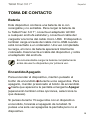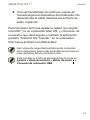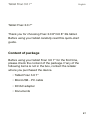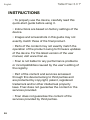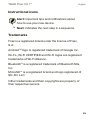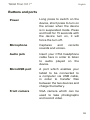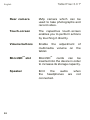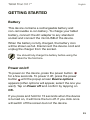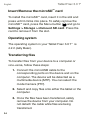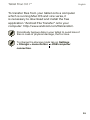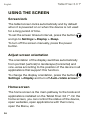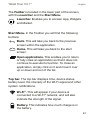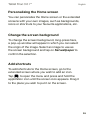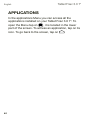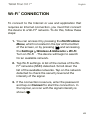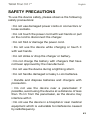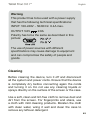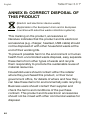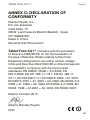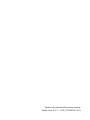bq Fnac 3.0 7" Manual de usuario
- Categoría
- Tabletas
- Tipo
- Manual de usuario

GUÍA RÁPIDA
QUICK START GUIDE
3.0 7”

ESPAÑOL

Español
3
Tablet Fnac 3.0 7”
Tablet Fnac 3.0 7”
Gracias por elegir la Tablet Fnac 3.0 7”.
Antes de usar su tablet, lea detenidamente esta guía
rápida.
Contenido del paquete
Antes de usar tu tablet por primera vez, por favor,
comprueba el contenido del paquete. Si alguno de los
siguientes elementos no está en el paquete, dirígete al
distribuidor donde adquiriste tu dispositivo.
•Tablet Fnac 3.0 7”
•Cable micro-USB a USB
•Adaptador AC/DC
•Documentación

Español
4
Tablet Fnac 3.0 7”
INDICACIONES
•Para garantizar un uso correcto, lee atentamente
esta guía rápida antes de usar el dispositivo.
•Lasinstruccionessebasanenlasconguraciones
de fábrica del dispositivo.
•Es posible que las imágenes y capturas de
pantalla de esta guía no coincidan exactamente
conlasdelproductonal.
•Es posible que existan partes del contenido que
no coincidan exactamente con el funcionamiento
del producto debido a actualizaciones en el
rmwaredeldispositivo.Paraobtenerlaversión
más actualizada sobre el uso de tu dispositivo visita
www.fnac.es.
•Fnac no se responsabiliza de los problemas
de rendimiento ni de las incompatibilidades
provocadasporlamodicacióndeparámetrosde
registro por parte del usuario.
•Parte del contenido y de los servicios a los que se
tiene acceso mediante este dispositivo pertenecen
a terceros y están protegidos por derechos de
autor, patente, marca registrada y/u otras leyes
de propiedad intelectual. Fnac no garantiza el
contenido ni los servicios proporcionados.

Español
5
Tablet Fnac 3.0 7”
Iconos instructivos
Aviso:consejosynoticacionesimportantes
sobre el uso de su dispositivo.
A continuación: orden de opciones o menús
para llevar a cabo un paso.
Marcas comerciales
Fnac es una marca registrada explotada en España
bajo licencia de Fnac, S.A.
Android
TM
es un logo y marca registrada de Google Inc.
Wi-Fi
®
, el logotipo de Wi-Fi CERTIFIED y el logotipo
de Wi-Fi son marcas comerciales registradas de Wi-
Fi Alliance.
Bluetooth
®
es una marca registrada de Bluetooth
SIG, Inc.
MicroSD
TM
es una marca y logo registrado de SD-3D,
LLC.
El resto de marcas comerciales y los derechos de
autor son propiedad de sus respectivos dueños.
>

Español
6
Tablet Fnac 3.0 7”
Vistas generales del dispositivo

Español
7
Tablet Fnac 3.0 7”
Botones y conexiones
Encendido
Pulsa prolongadamente la tecla
de encendido para iniciar el
dispositivo. Pulsa brevemente
para encender la pantalla cuando
el dispositivo esté en reposo. Si
pulsas durante 15 segundos con el
dispositivo encendido, forzarás el
apagado.
Micrófono
Registra sonidos.
Jack de
auriculares
Inserta aquí tus auriculares CTIA.
Puerto
micro-USB
Puedes conectar tu Fnac 3.0 7”
al ordenador a través del cable
USB para transferir archivos entre
ellos y para cargar la batería del
dispositivo.
Cámara
frontal
Cámara VGA que permite realizar
fotografías y vídeos.
Cámara
trasera
Cámara de 2Mp que permite
realizar fotografías y vídeos.

Español
8
Tablet Fnac 3.0 7”
Pantalla
táctil
La pantalla táctil capacitiva
permite realizar acciones tocando
directamente sobre ella.
Teclas
volumen
Puedes ajustar el volumen
multimedia de la tablet.
Ranura
microSD
TM
El dispositivo admite tarjetas
microSD
TM
para ampliar su
capacidad de almacenamiento.
Altavoz
Emite el sonido cuando no están
conectados los auriculares.

Español
9
Tablet Fnac 3.0 7”
TOMA DE CONTACTO
Batería
Este dispositivo contiene una batería de Li-ion
recargable y no extraíble. Para cargar la batería de
tu Tablet Fnac 3.0 7”, conecta el adaptador AC/DC
a cualquier enchufe estándar y conecta el cable del
cargador a la toma del cable micro-USB. El dispositivo
también carga a través del cable micro-USB cuando
está conectado a un ordenador. Una vez completada
la carga, el icono de batería aparecerá totalmente
coloreado. Desconecta el cable del dispositivo y retira
el adaptador del enchufe.
Es recomendable cargar la batería completamente
antes de usar tu dispositivo por primera vez.
Encendido/Apagado
Para encender el dispositivo, mantén pulsado el
botón de encendido durante unos segundos. Para
apagarlo, mantén presionado el botón de encendido
hasta que aparezca la pantalla emergente Apagar
(aparecerán también otras opciones, selecciona la
que desees).
Si pulsas durante 15 segundos con el dispositivo
encendido, forzarás el apagado de la tablet. Si
pulsas una sola vez apagarás la pantalla pero no el
dispositivo.

Español
10
Tablet Fnac 3.0 7”
Introducir/Extraer tarjeta microSD
TM
Para introducir la tarjeta microSD
TM
, insértala en la
ranura correspondiente y presiona hasta que suene
“clic”. Para extraerla con seguridad, presiona el
botón y selecciona Ajustes > Almacenamiento
> Desactivar tarjeta SD. Pulsa aceptar en la ventana
emergenteparaconrmarlaexpulsión.
Sistema operativo
El sistema operativo de tu Tablet Fnac 3.0 7” es
Android 4.2.2 (Jelly Bean).
Transferencia de archivos
Para transferir archivos desde la memoria interna
de tu dispositivo o desde la tarjeta microSD
TM
a un
ordenador, o viceversa, sigue los siguientes pasos:
1. Conecta el cable micro-USB en la ranura
correspondiente del dispositivo y el ordenador.
El dispositivo será detectado como dispositivo
multimedia (MTP). Puedes seleccionar el modo
Cámara (PTP).
2. Selecciona y copia los archivos en tu tablet u
ordenador.

Español
11
Tablet Fnac 3.0 7”
3. Una vez transferidos los archivos, extrae de
manera segura el dispositivo del ordenador. No
desenchufes el cable mientras los archivos se
estén copiando.
Para transferir archivos desde tu tablet (y/o tarjeta
microSD
TM
) a un ordenador Mac OS, y viceversa, es
necesario que descargues e instales la aplicación
gratuita “Android File Transfer” en tu ordenador:
http://www.android.com/letransfer/.
Haz copias de seguridad periódicas del contenido
de tu dispositivo para evitar la pérdida de archivos en
caso de daños físicos, pérdida o robo.
Para cambiar el modo de almacenamiento pulsa en
Ajustes > Almacenamiento > Botón de menú >
Conexión de ordenador USB.

Español
12
Tablet Fnac 3.0 7”
USO DE LA PANTALLA TÁCTIL
Bloqueo de pantalla
La pantalla de tu tablet se bloquea automáticamente,
y por defecto, al encenderla o cuando no se utiliza el
dispositivo durante un periodo de tiempo prolongado.
Para programar la suspensión de la pantalla puedes
elegir entre varios intervalos. Pulsa el botón menú de
aplicaciones
y a continuación pulsa en Ajustes >
Pantalla > Suspender después de.
Si quieres apagar la pantalla manualmente, pulsa el
botón de encendido.
Ajustar la orientación de la pantalla
La orientación de la pantalla gira automáticamente
de retrato (vertical) a paisaje (horizontal), y viceversa,
según la posición en la que sitúes tu dispositivo,
en todas aquellas aplicaciones que soporten esta
función.
Sideseasjarlaorientacióndelapantalla,selecciona
en
Ajustes > Pantalla y desactiva la casilla
Pantalla giratoria.

Español
13
Tablet Fnac 3.0 7”
Pantalla de Inicio
La Pantalla de Inicio es la principal vía de acceso a las
herramientas y aplicaciones instaladas en tu tablet
Fnac 3.0 7”. A través de ella puedes controlar el estado
deldispositivo,accederapáginasweb,alasdiversas
aplicaciones a través de sus iconos, al Menú, etc.
En la parte inferior de tu pantalla aparece el botón de
menú de aplicaciones y el menú de inicio.
Acceso al “cajón” de aplicaciones. Te
permite acceder a las Aplicaciones, Widgets y
Tienda.
Menú de inicio. Encontrarás los siguientes botones:
Atrás. Te dirige a la pantalla anterior dentro de
una aplicación.
Inicio. Vuelve a la pantalla de inicio.
Aplicaciones abiertas. Permite volver o cerrar
denitivamenteunaaplicaciónparaqueno
siga ejecutándose. Para cerrar una aplicación
simplemente pulsa sobre ella y desplázala
hacia arriba o abajo, sacándola del listado.

Español
14
Tablet Fnac 3.0 7”
Barra superior. En esta barra puedes consultar la
hora,noticacionesyestadodelaredWi-Fi
®
, entre
otros.
Wi-Fi
®
. Aparece si tu dispositivo está conectado
a una red Wi-Fi
®
. Indica también la intensidad
de la señal.
Batería. Indica el nivel de carga de la batería.
Bluetooth
®
. Aparece si el dispositivo tiene
conectado el Bluetooth
®
.
Desde la barra superior puedes acceder a la ventana
emergente de Ajustes y a la ventana emergente de
Noticaciones.
Ventana emergente de Ajustes
Deslizando el dedo hacia abajo desde la esquina
derecha de la barra superior aparece la ventana de
Ajustes.Enellapuedesverelperldelpropietario,
ajustar el brillo de pantalla, acceder a Ajustes, activar
la red Wi-Fi, el Modo Avión y Bluetooth
®
, ver el
porcentaje de carga de la batería y activar el giro
automático de pantalla.
Ventana emergente de Noticaciones
Si deslizas el dedo hacia abajo sobre la parte
izquierda de la barra superior accedes a la ventana

Español
15
Tablet Fnac 3.0 7”
emergente Noticaciones. Desde aquí puedes
cambiar el modo de trasferencia de archivos
al ordenador, consultar los correos recibidos,
actualizaciones de aplicaciones, etc.
Pantallas expandidas
La “Pantalla de Inicio” cuenta con cinco pantallas
expandidas que puedes personalizar con accesos
directos, aplicaciones y otras herramientas. Para
navegar a través de la “Pantalla de Inicio” y las
pantallas expandidas, desliza con el dedo la pantalla a
la derecha o a la izquierda.
Personalización de la “Pantalla de Inicio”
Puedes personalizar la “Pantalla de Inicio”, o las
pantallas expandidas, usando sus propias imágenes
como imagen de fondo, añadiendo iconos o accesos
directos de sus aplicaciones favoritas, etc.
Cambiar el fondo de pantalla
Para cambiar el fondo de pantalla, pulsa
prolongadamente sobre ésta, aparecerá una ventana

Español
16
Tablet Fnac 3.0 7”
emergente para que selecciones el origen de la
imagen. Elige la imagen deseada como fondo de
pantalla y pulsa Establecer fondo de pantalla para
conrmarlaselección.
Añadir/Eliminar iconos
Para añadir iconos en la Pantalla de Inicio accede
a la lista de aplicaciones con el botón , pulsa
prolongadamente sobre el icono de la aplicación
deseada y arrástralo a la pantalla extendida donde
quieras añadirlo.
Para eliminar un icono en la Pantalla de Inicio, pulsa
prolongadamente sobre él y arrástralo hacia el aspa
que aparecerá en pantalla.
APLICACIONES
A través del “cajón” de aplicaciones puedes acceder
a todas las aplicaciones instaladas en tu tablet Fnac
3.0 7”. Para acceder pulsa sobre el icono
situado
en la pantalla de inicio. Para acceder a una aplicación,
pulsa sobre su icono. Para volver a la pantalla
principal, pulsa sobre el icono de Inicio .

Español
17
Tablet Fnac 3.0 7”
CONEXIÓN WI-FI
Para conectarse a Internet o utilizar una aplicación
que requiera conexión a Internet, necesitas primero
conectar el dispositivo a una red Wi-Fi
®
. Para hacerlo,
sigue los siguientes pasos:
1. Puedes acceder a través de la ventana
emergente de Ajustes, o pulsando el botón
y accediendo a Ajustes > Conexiones
inalámbricas y redes > Wi-Fi. Conecta la Wi-
Fi
®
, el dispositivo comenzará automáticamente a
buscar una red disponible a la que conectarse.
2. Aparecerá una lista con los nombres de las
redes Wi-Fi
®
(SSID) detectadas. Desplázate a
través de la lista de redes disponibles. Pulsa
sobre la red deseada para comprobar su nivel
de seguridad y la intensidad de la señal.
3. Si la red es segura, introduce la contraseña y
pulsa en Establecer conexión para conectarte
aesared.Enelmenúdenoticaciones
aparecerá el icono Wi-Fi
®
con la intensidad de
la señal .

Español
18
Tablet Fnac 3.0 7”
BLUETOOH
®
Permite intercambiar archivos entre tu dispositivo y
otros dispositivos Bluetooth
®
:
1. Puedes acceder pulsando sobre Ajustes
> Conexiones inalámbricas y redes >
Bluetooth. Conecta el Bluetooth
®
y selecciona
buscar dispositivos. El sistema mostrará
automáticamente los dispositivos Bluetooth
®
cercanos.
2. Pulsa sobre el dispositivo deseado para iniciar
la vinculación.
3. Después del emparejamiento puedes compartir
archivos entre tu tablet y el dispositivo
Bluetooth
®
vinculado.
También puedes buscar tu tablet desde otro
dispositivo pulsando en el botón de menú de
aplicación y ajustando el tiempo de visibilidad.
Puedesaccederalaconguraciónavanzadapulsando
sobre el botón menú de aplicación .

Español
19
Tablet Fnac 3.0 7”
PRECAUCIONES DE SEGURIDAD
Para utilizar tu dispositivo, por favor, sigue las
siguientes recomendaciones de seguridad:
•No utilices cables de alimentación o conectores
dañados ni enchufes sueltos. No dobles ni dañes
el cable de alimentación. No toques el cable de
alimentación con las manos mojadas ni tires del
cable para desconectar el cargador.
•No utilices el dispositivo mientras se está
cargando ni lo toques con las manos mojadas.
•No golpees ni dejes caer el dispositivo o la batería
y no cargues la batería con cargadores que no
estén aprobados por el fabricante.
•No utilices tu dispositivo durante una tormenta
eléctrica.
•No manipules baterías de iones de litio dañadas
o que presenten fugas. Manipula y desecha las
baterías y los cargadores con precaución.
•No utilices el dispositivo cerca de un marcapasos.
En caso necesario hazlo a una distancia mínima de
15cm, ya que el dispositivo puede interferir con él.
•No utilices el dispositivo en un hospital ni cerca de

Español
20
Tablet Fnac 3.0 7”
equipos médicos que puedan sufrir interferencias
causadas por radiofrecuencias.
•Si utilizas equipos médicos, comunícate con el
fabricante de los mismos para asegurarte de que
estén protegidos de la radiofrecuencia. Si utilizas
un audífono, comunícate con el fabricante para
obtener información acerca de la interferencia de
radio.
•En entornos potencialmente explosivos, apaga el
dispositivo en lugar de quitarle la batería y respeta
siempre las normas, instrucciones y señales de
aviso.
•No uses el dispositivo en puntos de carga de
combustible (estaciones de servicio) o cerca de
combustibles o químicos y en zonas explosivas.
•Noalmacenesnilleveslíquidosinamables,
gases o materiales explosivos en el mismo
compartimiento en el que está el dispositivo, sus
piezas o sus accesorios.
•Apaga el dispositivo cuando estés a bordo de un
avión en el momento del aterrizaje o del despegue.
•Los dispositivos electrónicos de un vehículo
motorizado pueden funcionar incorrectamente a
causa de la radiofrecuencia del dispositivo.

Español
21
Tablet Fnac 3.0 7”
Limpieza
Antes de limpiar el dispositivo, apágalo y desconecta
todos los cables de sistema y de alimentación.
•Asegúrate de que la pantalla esté completamente
seca antes de volver a conectar los cables y
encenderlo.
•No utilices ningún líquido o spray limpiador
directamentesobrelasuperciedelapantallaola
carcasa.
•Usa un paño suave, limpio y que no suelte pelusa
para eliminar el polvo y la suciedad de la pantalla.
Para las huellas dactilares y las manchas, utiliza un
paño con productos de limpieza suaves.
•Para limpiar la carcasa, usa un paño suave
ligeramente humedecido con una solución
limpiadora suave. Enjuaga el paño con agua limpia,
escúrrelo bien y limpia la carcasa para eliminar
cualquier residuo de detergente.

Español
22
Tablet Fnac 3.0 7”
ANEXO B: ELIMINACIÓN CORRECTA
DEL PRODUCTO
(Residuos de aparatos eléctricos y electrónicos)
(Aplicable en la Unión Europea y en países europeos
con sistemas de recogida selectiva de residuos).
La presencia de este símbolo en el producto,
accesorios o material informativo que lo acompañan,
indicaquealnalizarsuvidaútilnielproducto,
ni sus accesorios electrónicos (cargador, cables,
etc.) deberán eliminarse junto con otros residuos
domésticos.
12345
¡Advertencia!
Este producto deberá usarse con una fuente
de alimentación que posea las siguientes
características:
INPUT: 100-240V ~ 50/60 Hz 0.4A máx.
OUTPUT: 5.0V 2.0A
La polaridad debe ser la indicada en el dibujo:
El uso de fuentes de alimentación distintas a las
indicadas puede producir daños en el equipo
y poner en riesgo la seguridad de personas y
bienes.

Español
23
Tablet Fnac 3.0 7”
Para evitar los posibles daños al medio ambiente o a
la salud humana, separa estos productos de otro tipo
de residuos y recíclalos correctamente. De esta forma
se promueve la reutilización sostenible de recursos
materiales.
Los usuarios particulares pueden contactar con el
establecimiento donde adquirieron el producto o con
las autoridades locales pertinentes para informarse
sobre cómo y dónde pueden llevarlo para que sea
sometido a un reciclaje ecológico y seguro.
Los usuarios comerciales pueden contactar con su
proveedor y consultar las condiciones del contrato de
compra. Este producto y sus accesorios electrónicos
no deben eliminarse junto a otros residuos
comerciales.

Español
24
Tablet Fnac 3.0 7”
ANEXO C: DECLARACIÓN DE
CONFORMIDAD
Mundo Reader, S.L.
Pol. Ind. Európolis
Calle Sofía, 10
28232 Las Rozas de Madrid (Madrid).
CIF: B85991941
Made in China
Declara que este producto:
Tablet Fnac 3.0 7” Cumple con las disposiciones de
la Directiva 1999/5/CE sobre Equipos de Terminales de
Radio y Telecomunicaciones (R&TTE), de la Directiva
95/2006/CE de Seguridad Eléctrica de Equipos de
Baja Tensión y de la Directiva 2004/108/CEE de
Compatibilidad Electromagnética cumpliendo con las
normas armonizadas: EN 60950-1:2006 + A11:2009,
EN 62311:2008, EN 301 489-1 V 1.8.1, EN 301 489-17
V2.1.1, EN 300 328 V1.7.1, EN 55022: 2006 + A1: 2007,
EN 55013: 2001 + A1: 2003 + A2: 2006, EN 61000-3-2:
2006 + A1: 2009 + A2: 2009, EN 61000-3-3: 2008, EN
55024: 1998 + A1:2001 + A2: 2003, EN 55020: 2007.
Madrid, octubre 2013.
Alberto Méndez Peydró
CEO


ENGLISH

English
27
Tablet Fnac 3.0 7”
Tablet Fnac 3.0 7”
Thank you for choosing Fnac 3.0 8”/3.0 8” 3G tablet.
Before using your tablet carefully read this quick-start
guide.
Content of package
BeforeusingyourtabletFnac3.07”forthersttime,
please check the content of the package. If any of the
followingitemsisnotinthebox,contacttheretailer
whereyoupurchasedthedevice.
•Tablet Fnac 3.0 7”
•MicroUSB - PC cable
•DC/AC adapter
•Documents

English
28
Tablet Fnac 3.0 7”
INSTRUCTIONS
•To properly use the device, carefully read this
quick-start guide before using it.
•Instructions are based on factory settings of the
device.
•Images and screenshots in this guide may not
exactlymatchthoseofthenalproduct.
•Parts of the content may not exactly match the
operationoftheproductowingtormwareupdates
of the device. For the latest version of the user
manual,visitwww.fnac.es.
•Fnac is not liable for any performance problems
or incompatibilities caused by the user’s editing of
the registry.
•Part of the content and services accessed
through this device belong to third parties and
are protected by copyright, patent, registered
trademark and/or other intellectual property
laws.Fnacdoesnotguaranteethecontentorthe
services provided.
•Fnac does not guarantee the content of the
services provided by third parties.

English
29
Tablet Fnac 3.0 7”
Instructional icons
Alert:importanttipsandnoticationsabout
howtouseyournewdevice.
Next: indicates the next step in a sequence.
Trademarks
Fnac is a registered brand under the license of Fnac,
S.A.
Android
TM
logo is registered trademark of Google Inc.
Wi-Fi
®
, Wi-Fi CERTIFIED and Wi-Fi logos are registered
trademarks of Wi-Fi Alliance.
Bluetooth
®
is a registered trademark of Bluetooth SIG,
Inc.
MicroSD
TM
is a registered brand and logo registered of
SD-3D, LLC.
Other trademarks and their copyrights are property of
theirrespectiveowners.
>

English
30
Tablet Fnac 3.0 7”
General views of the device

English
31
Tablet Fnac 3.0 7”
Buttons and ports
Power
Long press to switch on the
device, short press to turn on
the screen when the device
is in suspended mode. Press
andholdfor15secondswith
the device turn on, it will
force the turn off.
Microphone
Captures and records
sounds and voices.
Audio jack
Insert your CTIA headphone
cable here in order to listen
to audio played on the
device.
MicroUSB port
A port which enables your
tablet to be connected to
a computer via USB cable,
in order to transfer les
betweenthetwodevicesand
charge the battery.
Front camera
VGA camera which can be
used to take photographs
and record video

English
32
Tablet Fnac 3.0 7”
Rear camera
2Mp camera which can be
used to take photographs and
record video.
Touch-screen
The capacitive touch-screen
enables you to perform actions
by touching it directly.
Volume buttons
Enable the adjustment of
multimedia volume on the
tablet.
MicroSD
TM
slot
MicroSD
TM
cards can be
inserted into the device in order
to increase its storage capacity.
Speaker
Emit the audio when
the headphones are not
connected.

English
33
Tablet Fnac 3.0 7”
GETTING STARTED
Battery
This device contains a rechargeable battery and
non-removable Li-ion battery. To charge your tablet
battery, connect the AC adapter to any standard
socket and connect the microUSB of the device.
When the battery is fully charged, the battery icon
willbeshownasfull.Disconnectthedevicecordand
unplug the charger from the socket.
You should fully charge the battery before using the
tabletforthersttime.
Power on/off
Topoweronthedevice,pressthepowerbutton
forafewseconds.Topoweritoff,pressthepower
button until the popup screen Device options
appears(otheroptionswillappear,selecttheoneyou
want).TaponPower off andconrmbytappingon
OK.
Ifyoupressandholdfor15secondswhenthedevice
isturnedon,itwillforcetheturnoff.Ifyouclickonce
willswitchoffthescreenbutnotthedevice.

English
34
Tablet Fnac 3.0 7”
Insert/Remove the microSD
TM
card
To install the microSD
TM
card, insert it in the slot and
press until it clicks into place. To safely remove the
microSD
TM
card, press the Menu button and go to
Settings > Storage > Unmount SD card. Press the
card to remove it from the slot.
Operating system
The operating system in your Tablet Fnac 3.0 7” is
4.2.2 (Jelly Bean).
Transferring les
Totransferlesfromyourdevicetoacomputeror
vice-versa,followthesesteps:
1. Connect the microUSB cable to the
corresponding ports on the device and on the
computer.Thedevicewillbedetectedasa
multimedia device (MTP). You can select the
mode Camera (PTP).
2. Selectandcopylesontoeitherthetabletorthe
computer.
3. Oncetheleshavebeentransferred,safely
remove the device from your computer. Do
notdetachthecablewhilelesarebeing
transferred.

English
35
Tablet Fnac 3.0 7”
Totransferlesfromyourtabletontoacomputer
whichisrunningMacOSandviceversa,it
isnecessarytodownloadandinstallthefree
application “Android File Transfer” onto your
computer:http://www.android.com/letransfer/.
Periodically backup data in your tablet to avoid loss of
lesincaseofphysicaldamage,theftorloss.
To change the storage mode tap on Settings
> Storage > menu button > USB computer
connection.

English
36
Tablet Fnac 3.0 7”
USING THE SCREEN
Screen lock
The tablet screen locks automatically and by default
whenitispoweredonorwhenthedeviceisnotused
for a long period of time.
To set the screen timeout interval, press the button
and go to Settings > Display > Sleep.
Toturnoffthescreenmanually,pressthepower
button.
Adjust screen orientation
Theorientationofthedisplayswitchesautomatically
from portrait (vertical) to landscape (horizontal) and
vice-versa according to the position of the device in all
applications that support this function.
To change the display orientation, press the button
Settings > Display and turn off Auto-rotate screen.
Home screen
Thehomescreenisthemainpathwaytothetoolsand
applications installed on the Tablet Fnac 3.0 7”. On the
home screen, you can control the status of the device,
openwebsites,openapplicationswiththeiricons,
open the Menu, etc.

English
37
Tablet Fnac 3.0 7”
The Toolbarislocatedinthelowerpartofthescreen,
withtheLauncher and the Start Menu.
Launcher. Enables you to access: App, Widgets
and Market.
Start Menu. IntheToolbaryouwillndthefollowing
buttons:
Back. Thiswilltakeyoubacktotheprevious
screenwithintheapplication.
Home.Thiswilltakeyoubacktothestart
screen.
Open applications. This enables you to return
or fully close an application so that it does not
continue to execute its function. To close an
application, simply click on it and move it over
upordownandoutofthelist.
Top bar. The top bar displays time, device status,
battery level, the intensity of the Wi-Fi signal and other
systemnotications.
Wi-Fi
®
. Thiswillappearifyourdeviceis
connected to a Wi-Fi
®
network,andwillalso
indicate the strength of the signal.
Battery.Thisindicateshowmuchchargeisin
the battery.

English
38
Tablet Fnac 3.0 7”
Bluetooth
®
. This will appear if you have
activated the Bluetooth
®
.
From this bar you can access to the Settings pop-up
window,andtotheNoticationspop-upwindow.
Settings pop-up window
Swipeyourngerdownfromtheright-handcornerof
the Top bar to bring up the Settings pop-up window.
Hereyoucanviewtheownerprole,adjustscreen
brightness, access settings, activate Wi-Fi
®
networks,
Bluetooth
®
,viewbatterylevelandactivateautomatic
screen rotation.
Notications pop-up window
Swipeyourngerdownfromtheleft-handcorner
of the Top bar to bring up the Notications pop-up
window. From here you can select the method used to
transferlestoyourcomputer.
Expanded screens
You can use up to four additional extensions of the
HomeScreen,thatcanbepersonalisedwithshortcuts,
applicationsandothertools.Tomovebetweenthe
Home screen and the extended screens, drag the
screentotheleftortotherightusingyournger.

English
39
Tablet Fnac 3.0 7”
Personalizing the Home screen
You can personalize the Home screen or the extended
screenswithyourownimages,suchasbackgrounds,
icons or shortcuts to your favourite applications, etc.
Change the screen background
To change the screen background, long-press here,
apop-upwindowwillappearinwhichyoucanselect
the origin of the image. Select an image to use as
the screen background and tap on Set wallpaper to
conrmtheselection.
Add shortcuts
To add shortcuts to the Home screen, go to the
extendedscreenwhereyouwishtoaddanicon.
Tap , to open the menu and press and hold the
application icon until the screen icon appears. Drag it
totheplaceyouwishtoputitonthescreen.

English
40
Tablet Fnac 3.0 7”
APPLICATIONS
In the applications Menu you can access all the
applications installed on your Tablet Fnac 3.0 7”. To
open the Menu tap on ,itislocatedinthelower
part of the screen. To access an application, tap on its
icon. To go back to the screen, tap on .

English
41
Tablet Fnac 3.0 7”
Wi-Fi
®
CONNECTION
To connect to the Internet or use and application that
requiresanInternetconnection,youmustrstconnect
the device to a Wi-Fi
®
network.Todothis,followthese
steps:
1. You can access it by pressing the Notications
Menu,whichislocatedinthebaratthebottom
of the screen, or by pressing and accessing
the Settings > Wireless & Networks > Wi-Fi.
Turn on Wi-Fi
®
.Thedevicewillbegintosearch
foranavailablenetwork.
2. Tap Wi-Fi settings. A list of the names of the Wi-
Fi
®
networks(SSID)detected.Scrolldownthe
listoftheavailablenetworks.Taponthenetwork
detected to check the security level and the
intensity of the signal.
3. Iftheconnectionissecure,enterthepassword
and tap on Connect to start the connection. In
thetopbar,aniconwiththesignalintensityis
shown .

English
42
Tablet Fnac 3.0 7”
BLUETOOTH
®
Itallows le exchange betweenyourdeviceandother
Bluetooth
®
devices:
1. To access Bluetooth settings press Settings
> Wireless & Networks > Bluetooth. Enable
your Bluetooth
®
and select search devices. The
systemwillshowalistofavailableBluetooth
®
device.
2. Pressonthenameofthedeviceyouwishtopair
with.
3. Oncepairingiscompleteyoucantransferles
betweenyourtabletandthepairedBluetooth
®
device.
You can also search for your Fnac tablet from another
device, tap on the button and adjust the visibility
timeout.
Ifyouwanttoaccesstheadvancedsettingsbyclicking
on the application menu button .

English
43
Tablet Fnac 3.0 7”
SAFETY PRECAUTIONS
Tousethedevicesafely,pleaseobservethefollowing
safety precautions:
•Donotusedamagedpowercordsorconnectorsor
loose sockets.
•Donottouchthepowercordwithwethandsorpull
on the cord to disconnect the charger.
•Donotfoldordamagethepowercord.
• Do not use the device while charging or touch it
withwethands.
•Donotstrikeordropthechargerorbattery.
•Donotchargethebatterywithchargersthathave
not been approved by the manufacturer.
•Donotusethedeviceduringalightningstorm.
•DonothandledamagedorleakyLi-ionbatteries.
• Handle and dispose batteries and chargers with
precaution.
• Do not use the device near a pacemaker: if
possible, avoid using the device at a distance of less
than 15 cm from the pacemaker, as the device may
interferewithit.
•Donotusethedeviceinahospitalornearmedical
equipmentwhichisvulnerabletointerferencecaused
by radiofrequency.

English
44
Tablet Fnac 3.0 7”
• If you use medical equipment, contact the
manufacturer to ensure that the equipment is
protected from radiofrequency. If you use a hearing
aid, contact the manufacturer for further information
on radio interference.
•Inpotentiallyexplosiveenvironments,turnoffthe
device instead of removing the battery. Observe all
rules, instructionsand warningsigns in potentially
explosive environments.
•Donotusethedeviceinfuelloadingareas(service
stations) or near fuels or chemicals in explosive
areas.
•Donotstoreorcarryammableliquids,gasesor
explosive materials in the same compartment as
the device, its parts or accessories.
•Turnoffthedevicewhenonboardaplane.
•Electronicdevicesinamotorvehiclemaybehave
inawrongwayduetothedevice’sradiofrequency.

English
45
Tablet Fnac 3.0 7”
12345
Cleaning
Before cleaning the device, turn it off and disconnect
allthesystemandpowercords.Ensurethatthedevice
is completely dry before connecting again the cords
and turning it on. Do not use any cleaning liquids or
sprays directly on the surface of the screen or the case.
Use a soft, clean and lint-free cloth to remove dust and
dirt from the screen. For ngerprints and stains, use
acloth with mildcleaning products.Moistenthe cloth
with clean water, wring it well and clean the case to
remove any leftover detergent.
Warning
Thisproducthastobeusedwithapowersupply
thathasthefollowingtechnicalspecications:
INPUT: 100-240V ~ 50/60 Hz 0.4A max.
OUTPUT: 5.0V 2.0A
Polarity has to be the same as described in this
picture:
Theuseofpowersourceswithdifferent
specicationsmaycausedamagetoequipment
and can compromise the safety of people and
goods.

English
46
Tablet Fnac 3.0 7”
ANNEX B: CORRECT DISPOSAL OF
THIS PRODUCT
(Electricandelectronicdevicewaste)
(Applicable in the European Union and in European
countrieswithselectivewastecollectionsystems).
This marking on the product, accessories or
literature indicates that the product and its electronic
accessories (e.g. charger, headset, USB cable) should
notbedisposedofwithotherhouseholdwasteatthe
endoftheirworkinglife.
To prevent possible harm to the environment or human
healthfromuncontrolledwastedisposal,easyseparate
theseitemsfromothertypesofwasteandrecycle
them responsibly to promote the sustainable reuse of
material resources.
Household users should contact either the retailer
wheretheypurchasedthisproduct,ortheirlocal
governmentofce,fordetailsofwhereandhowthey
can take these items for environmentally safe recycling.
Business users should contact their supplier and
check the terms and conditions of the purchase
contract. This product and its electronic accessories
shouldnotbemixedwithothercommercialwastesfor
disposal.

English
47
Tablet Fnac 3.0 7”
ANNEX C: DECLARATION OF
CONFORMITY
Mundo Reader, S.L.
Pol. Ind. Európolis
Calle Sofía, 10
28232 Las Rozas de Madrid (Madrid) - Spain.
CIF: B85991941
Made in China
Warrants that this product:
Tablet Fnac 3.0 7” complieswiththeprovisions
of Directive 2006/95/CE on the harmonisation of
thelawsofMemberStatesrelatingtoElectrical
Equipmentdesignedforusewithincertainvoltage
limits and Directive 2004/108/CEE on Electromagnetic
Compatibilitycomplyingwiththeharmonized
standards: EN 60950-1:2006 + A11:2009, EN
62311:2008, EN 301 489-1 V 1.8.1, EN 301 489-17
V2.1.1, EN 300 328 V1.7.1, EN 55022: 2006 + A1: 2007,
EN 55013: 2001 + A1: 2003 + A2: 2006, EN 61000-3-2:
2006 + A1: 2009 + A2: 2009, EN 61000-3-3: 2008, EN
55024: 1998 + A1:2001 + A2: 2003, EN 55020: 2007.
Madrid, October 2013.
Alberto Méndez Peydró
CEO




Versióndermware/Firmwareversion:
Tablet Fnac 3.0 7”: 1.0.0_20130929-12:51

-
 1
1
-
 2
2
-
 3
3
-
 4
4
-
 5
5
-
 6
6
-
 7
7
-
 8
8
-
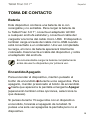 9
9
-
 10
10
-
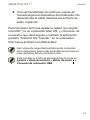 11
11
-
 12
12
-
 13
13
-
 14
14
-
 15
15
-
 16
16
-
 17
17
-
 18
18
-
 19
19
-
 20
20
-
 21
21
-
 22
22
-
 23
23
-
 24
24
-
 25
25
-
 26
26
-
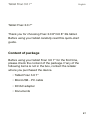 27
27
-
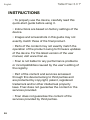 28
28
-
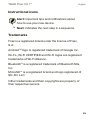 29
29
-
 30
30
-
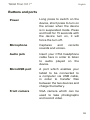 31
31
-
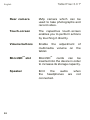 32
32
-
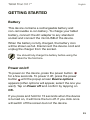 33
33
-
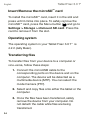 34
34
-
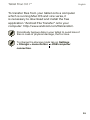 35
35
-
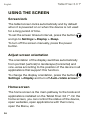 36
36
-
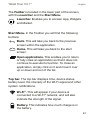 37
37
-
 38
38
-
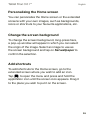 39
39
-
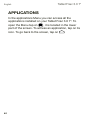 40
40
-
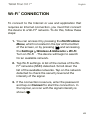 41
41
-
 42
42
-
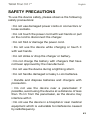 43
43
-
 44
44
-
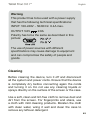 45
45
-
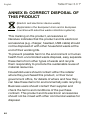 46
46
-
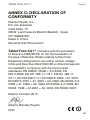 47
47
-
 48
48
-
 49
49
-
 50
50
-
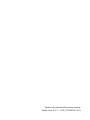 51
51
-
 52
52
bq Fnac 3.0 7" Manual de usuario
- Categoría
- Tabletas
- Tipo
- Manual de usuario
en otros idiomas
- English: bq Fnac 3.0 7" User manual
Artículos relacionados
-
 BQ Fnac Series User Fnac 3.0 8" Manual de usuario
BQ Fnac Series User Fnac 3.0 8" Manual de usuario
-
 BQ Fnac Series User Fnac 8" 3G Guía de inicio rápido
BQ Fnac Series User Fnac 8" 3G Guía de inicio rápido
-
 BQ Fnac Series User Fnac 10" Guía de inicio rápido
BQ Fnac Series User Fnac 10" Guía de inicio rápido
-
 BQ Fnac Series User Fnac 8 Manual de usuario
BQ Fnac Series User Fnac 8 Manual de usuario
-
bq Fnac 3.0 10" Guía del usuario
-
 BQ Fnac Series User Fnac 3.0 10" Manual de usuario
BQ Fnac Series User Fnac 3.0 10" Manual de usuario
-
 BQ Fnac Series User Fnac 10" 3G Guía de inicio rápido
BQ Fnac Series User Fnac 10" 3G Guía de inicio rápido
-
bq Fnac 10" Manual de usuario
-
bq Fnac 7" Plus Manual de usuario
-
bq Fnac 7 Little Guía de inicio rápido