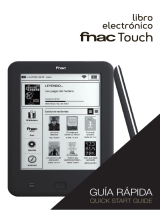La página se está cargando...

GUÍA RÁPIDA
QUICK START GUIDE

ESPAÑOL

tablet FNAC 8” / FNAC 8” 3G
Español
3
tablet FNAC 8” / FNAC 8” 3G
Gracias por elegir tablet FNAC 8” / FNAC 8” 3G. Antes
de usar su tablet, lea detenidamente esta guía rápida.
Contenido del paquete
Antes de usar su tablet por primera vez, por favor
compruebe el contenido del paquete. Si alguno de los
siguientes elementos no está en el paquete, diríjase al
distribuidor donde adquirió su dispositivo.
•tablet FNAC 8” / FNAC 8” 3G
•Cable conexión a ordenador
•Adaptador de corriente
•Documentación

tablet FNAC 8” / FNAC 8” 3G
Español
4
INDICACIONES
•Para garantizar un uso correcto, lea atentamente
esta guía rápida antes de usar el dispositivo.
•Las instrucciones se basan en las configuraciones
de fábrica del dispositivo.
•Es posible que las imágenes y capturas de
pantalla de esta guía no coincidan exactamente con
las del producto final.
•Es posible que existan partes del contenido que
no coincidan exactamente con el funcionamiento
del producto debido a actualizaciones en el
firmware del dispositivo. Para obtener la versión
más actualizada del manual de usuario visite www.
fnac.es.
•Fnac no es responsable de los problemas
de rendimiento ni de las incompatibilidades
provocadas por la modificación de parámetros de
registro por parte del usuario.
•Parte del contenido y de los servicios a los que
se obtiene acceso mediante este dispositivo
pertenecen a terceros y están protegidos por
derechos de autor, patente, marca registrada
y/u otras leyes de propiedad intelectual. FNAC
no garantiza el contenido ni los servicios
proporcionados.

tablet FNAC 8” / FNAC 8” 3G
Español
5
Iconos instructivos
Aviso: Consejos y notificaciones importantes
sobre el uso de su dispositivo.
A continuación: Orden de opciones o menús
para llevar a cabo un paso.
Marcas comerciales
FNAC es una marca registrada explotada en España
bajo licencia de FNAC, S.A.
El logo de Android
TM
, Google Search
TM
son marcas
registradas de Google Inc.
Wi-Fi
®
, el logotipo de Wi-Fi CERTIFIED y el logotipo
de Wi-Fi son marcas comerciales registradas de Wi-
Fi Alliance.
HDMI® (High-Definition Multimedia Interface), es una
marca registrada deHDMI Licensing, LLC, subsidiaria
de Silicon Image, Inc.
Bluetooth® es una marca registrada de Bluetooth
SIG, Inc.
El resto de marcas comerciales y los derechos de
autor son propiedad de sus respectivos dueños.
>

tablet FNAC 8” / FNAC 8” 3G
Español
6
Vistas generales del dispositivo
micro-USB
Ranura
mini-HDMI
Toma de auriculares
Toma de corriente
Ranura
micro-SD
Cámara frontal
Micrófono
Pantalla multitáctil
Altavoz
Cámara
Teclas de volumen
Tecla de encendido
* Ranura tarjeta SIM solo en modelo FNAC 8” 3G

tablet FNAC 8” / FNAC 8” 3G
Español
7
Botones y conexiones
Encendido Pulse prolongadamente el botón
de encendido para iniciar el
dispositivo. Pulse brevemente
para encender la pantalla cuando
el dispositivo esté en reposo. Si
pulsa durante 15 segundos con
el dispositivo encendido, este se
reseteará.
Volumen Permiten ajustar el volumen
multimedia de la tablet.
Ranura mini-
HDMI
Salida digital de vídeo que permite
conectar el dispositivo con una
pantalla externa.
Toma de
auriculares
Inserte aquí sus auriculares CTIA.
Micro-USB Puede conectar su FNAC 8” /
FNAC 8” 3G al ordenador a través
del cable USB para transferir
archivos entre ellos y cargar su
tablet.
Cámara
frontal
Cámara VGA en el modelo FNAC
8” y 2Mp en modelo FNAC 8” 3G,
que permite realizar fotografías y
vídeo.

tablet FNAC 8” / FNAC 8” 3G
Español
8
Cámara
trasera
Cámara 2Mp en modelo FNAC 8 y
5 Mp (autofocus) en modelo FNAC
8 3G para realizar fotografías y
vídeo.
Micrófono Registra audio.
Pantalla
táctil
La pantalla táctil capacitiva le
permite realizar acciones tocando
directamente sobre ella.
Ranura
micro-SD
El dispositivo admite tarjetas
micro-SD/SDHC para ampliar su
capacidad de almacenamiento.
Altavoz Emite la salida de audio cuando no
están conectados los auriculares.
Ranura
tarjeta SIM*
*Solo en el modelo FNAC 8 3G.
Inserte aquí su tarjeta SIM para
acceder a internet a través de la
conexión 3G.

tablet FNAC 8” / FNAC 8” 3G
Español
9
TOMA DE CONTACTO
Batería
Este dispositivo contiene una batería de Li-ion
recargable y no extraíble. Para cargar la batería de su
tablet FNAC 8” / FNAC 8” 3G, conecte el adaptador
AC a cualquier enchufe estándar y conecte el cable del
cargador a la toma del cable micro-USB. El dispositivo
también carga a través del cable micro-USB cuando
está conectado a un ordenador. Cuando la batería
esté completamente cargada, el icono de la batería
aparecerá como cargado. Desconecte el cable del
dispositivo y retire el cargador del enchufe.
Es recomendable cargar la batería completamente
antes de usar su dispositivo por primera vez. El tiempo
aproximado de carga es de 6 a 7 horas.
Encendido / Apagado
Para arrancar el dispositivo, mantenga pulsado el
botón de encendido durante unos segundos.
Para apagarlo, mantenga presionado el botón
de encendido hasta que aparezca la pantalla
emergente Apagar. Confirme o cancele pulsando
sobre la opción correspondiente.
Si pulsa durante 15 segundos con el dispositivo
encendido, este se reseteará.

tablet FNAC 8” / FNAC 8” 3G
Español
10
Introducir / Extraer tarjeta micro-SD
Para introducir la tarjeta micro-SD, insértela en la
ranura correspondiente y presione hasta que suene
“clic”. Para extraerla con seguridad, presione el
botón y seleccione Ajustes > Almacenamiento
> Desactivar tarjeta SD. Pulse aceptar en la ventana
emergente para confirmar la expulsión.
Sistema operativo
El sistema operativo de su tablet FNAC 8” / FNAC 8”
3G es Android 4.1 (Jelly Bean).
Transferencia de archivos
Para transferir archivos desde la memoria interna de su
dispositivo o desde la tarjeta micro-SD a un ordenador
o viceversa, siga los siguientes pasos:
1. Conecte el cable micro-USB en la ranura
correspondiente del dispositivo y el ordenador.
El dispositivo será detectado como dispositivo
multimedia (MTP). Dependiendo de los ajustes
de fábrica podrá ser detectado también como
cámara (PTP).
2. Seleccione y copie los archivos en su tablet u
ordenador.
3. Una vez transferidos los archivos, extraiga de
manera segura el dispositivo de su ordenador.

tablet FNAC 8” / FNAC 8” 3G
Español
11
No desenchufe el cable mientras los archivos se
estén copiando.
Para transferir archivos desde su tablet (y/o tarjeta
micro-SD) a un ordenador Mac OS y viceversa, es
necesario que descargue e instale la aplicación
gratuita “Android File Transfer” en su ordenador: http://
www.android.com/filetransfer/.
Haga copias de seguridad periódicas del contenido
de su dispositivo para evitar la pérdida de archivos en
caso de daños físicos, pérdida o robo.
Para cambiar el modo de almacenamiento pulse en
Ajustes > Almacenamiento > Botón de menú >
Conexión de ordenador USB.

tablet FNAC 8” / FNAC 8” 3G
Español
12
USO DE LA PANTALLA TÁCTIL
Bloqueo de pantalla
La pantalla de su tablet se bloquea automáticamente
y por defecto al encenderla, o cuando no se utiliza el
dispositivo durante un periodo de tiempo prolongado.
Para regular el intervalo temporal de apagado de la
pantalla, presione el botón y pulse en Ajustes >
Pantalla > Apagar.
Si quiere apagar la pantalla manualmente, pulse el
botón de encendido.
Ajustar la orientación de la pantalla
La orientación de la pantalla gira automáticamente
de retrato (vertical) a paisaje (horizontal) y viceversa
según la posición en la que sitúe su dispositivo,
en todas aquellas aplicaciones que soporten esta
función.
Si desea fijar la orientación de la pantalla, seleccione
en Ajustes > Pantalla y desactive la casilla
Pantalla giratoria.

tablet FNAC 8” / FNAC 8” 3G
Español
13
Pantalla de Inicio
La Pantalla de Inicio es la principal vía de acceso a
las herramientas y aplicaciones instaladas en su tablet
FNAC 8” / FNAC 8” 3G. A través de ella puede controlar
el estado del dispositivo, acceder a páginas web, a las
diversas aplicaciones a través de sus iconos, al Menú,
etc.
En la parte inferior de su pantalla aparece la barra de
herramientas, con el menú de inicio a la izquierda y la
barra de notificaciones a la derecha.
Acceso al “cajón” de aplicaciones. Aparece
en la esquina superior derecha de su pantalla.
Le permite acceder a las Aplicaciones, Widgets
y Tienda.
Menú de inicio. En la barra de herramientas
encontrará los siguientes botones:
Atrás. Le dirige a la pantalla anterior dentro de
una aplicación.
Inicio. Vuelve a la pantalla de inicio.
Aplicaciones abiertas. Permite volver o cerrar
definitivamente una aplicación, para que no
siga ejecutándose. Para cerrar una aplicación
simplemente pulse sobre ella y desplácela
hacia la derecha, sacándola del listado.

tablet FNAC 8” / FNAC 8” 3G
Español
14
Menú. Muestra el menú de opciones en las
aplicaciones que disponen de él.
Barra de notificaciones. En la barra de herramientas
está la hora, notificaciones y estado de la red Wi-Fi
®
,
entre otros. Si tira de ella hacia arriba puede acceder
a Ajustes.
Wi-Fi
®
. Aparece si su dispositivo está
conectado a una red Wi-Fi
®
. Le indica también la
intensidad de la señal.
Batería. Indica el nivel de carga de la batería.
Bluetooth. Aparece si el dispositivo tiene
conectado su bluetooth.
Conexión 3G (solo en modelo FNAC 8” 3G).
Aparece si tiene activada su conexión 3G. Le
indica también la intensidad de la señal.
Pantallas extendidas
La “Pantalla de Inicio” cuenta con cinco pantallas
extendidas que puede personalizar con accesos
directos, aplicaciones y otras herramientas. Para
navegar a través de la “Pantalla de Inicio” y las
pantallas extendidas, deslice con el dedo la pantalla a
la derecha o a la izquierda.

tablet FNAC 8” / FNAC 8” 3G
Español
15
Personalización de la “Pantalla de Inicio”
Puede personalizar la “Pantalla de Inicio” o las
pantallas extendidas usando sus propias imágenes
como imagen de fondo, añadiendo iconos o accesos
directos de sus aplicaciones favoritas, etc.
Cambiar el fondo de pantalla
Para cambiar el fondo de pantalla, pulse
prolongadamente sobre ésta, aparecerá una ventana
emergente para que seleccione el origen de la imagen.
Elija la imagen deseada como fondo de pantalla y
pulse Establecer fondo de pantalla para confirmar la
selección.
Añadir / Eliminar iconos
Para añadir iconos en la “Pantalla de Inicio” acceda
a la lista de aplicaciones con el botón , pulse
prolongadamente sobre el icono de la aplicación
deseada y arrástrelo a la pantalla extendida donde
quiera añadirlo.
Para eliminar un icono en la Pantalla de Inicio, pulse
prolongadamente sobre él y arrástrelo hacia el aspa
que aparecerá en pantalla.

tablet FNAC 8” / FNAC 8” 3G
Español
16
APLICACIONES
A través del “cajón” de aplicaciones puede acceder a
todas las aplicaciones instaladas en su tablet FNAC
8” / FNAC 8” 3G. Para acceder pulse sobre el icono
situado en la esquina superior derecha de la
pantalla. Para acceder a una aplicación, pulse sobre
el icono de inicio .

tablet FNAC 8” / FNAC 8” 3G
Español
17
CONEXIÓN WI-FI
Para conectarse a Internet o utilizar una aplicación
que requiera conexión a Internet, necesita primero
conectar el dispositivo a una red Wi-Fi
®
. Para hacerlo,
siga los siguientes pasos:
1. Puede acceder pulsando sobre el menú de
notificaciones situado en la barra inferior
de su pantalla, o presionando el botón
y accediendo a Ajustes > Conexiones
inalámbricas y redes > Wi-Fi. Conecte su Wi-
Fi
®
, el dispositivo comenzará automáticamente a
buscar una red disponible a la que conectarse.
2. Aparecerá una lista con los nombres de las
redes Wi-Fi
®
(SSID) detectadas. Desplácese a
través de la lista de redes disponibles. Pulse
sobre la red deseada para comprobar su nivel
de seguridad y la intensidad de la señal.
3. Si la red es segura, introduzca la contraseña
y pulse en Establecer conexión para realizar
la conexión. En el menú de notificaciones
aparecerá el icono Wi-Fi
®
con la intensidad de la
señal .

tablet FNAC 8” / FNAC 8” 3G
Español
18
BLUETOOH
Permite intercambiar archivos entre su dispositivo y
otros dispositivos bluetooth:
1. Puede acceder pulsando sobre Ajustes >
Bluetooth. Conecte su bluetooth y seleccione
buscar dispositivos. El sistema mostrará
automáticamente los dispositivos bluetooth
cercanos.
2. Pulse sobre el dispositivo deseado para iniciar la
vinculación.
3. Después del emparejamiento puede compartir
archivos entre su tablet y el dispositivo bluetooth
vinculado.
Puede acceder a la configuración avanzada pulsando
sobre el botón menú de aplicación .

tablet FNAC 8” / FNAC 8” 3G
Español
19
CONEXIÓN 3G
(Disponible solo en modelo FNAC 8” 3G)
Para conectarse a Internet a través de 3G introduzca
su tarjeta SIM en la ranura correspondiente de la
tablet:
1. Al introducir la tarjeta le solicitará el PIN
automáticamente (en caso de estar protegida
con este código). Introdúzcalo y acepte o
cancele.
2. Aparecerá un patrón para desbloquear la
pantalla, toque sobre cualquier punto del mismo.
3. Acceda a Ajustes > Conexiones inalámbricas
y redes > Más... > Configuración de redes
móviles. Active las tres primeras casillas: Activar
módem 3G, Habilitar datos e Itinerancia de
datos (esta última opción debe ser habilitada
dependiendo de su proveedor de internet.
Consulte con su operadora).
Las claves APN deberán ser suministradas por su
operadora de internet.

tablet FNAC 8” / FNAC 8” 3G
Español
20
PRECAUCIONES DE SEGURIDAD
Para utilizar su dispositivo, por favor, siga las siguientes
recomendaciones de seguridad:
•No utilice cables de alimentación o conectores
dañados ni enchufes sueltos. No doble ni dañe
el cable de alimentación. No toque el cable de
alimentación con las manos mojadas ni tire del
cable para desconectar el cargador.
•No utilice el dispositivo mientras se está cargando
ni lo toque con las manos mojadas.
•No golpee ni deje caer el dispositivo o la batería y
no cargue la batería con cargadores que no estén
aprobados por el fabricante.
•No utilice su dispositivo durante una tormenta de
rayos.
•No manipule baterías de iones de litio dañadas
o que presenten fugas. Manipule y deseche las
baterías y los cargadores con precaución.
•No utilice el dispositivo cerca de un marcapasos.
En caso necesario hágalo a una distancia mínima
de 15cm, ya que el dispositivo puede interferir con
él.
•No utilice el dispositivo en un hospital ni cerca de
equipos médicos que puedan sufrir interferencias

tablet FNAC 8” / FNAC 8” 3G
Español
21
causadas por radiofrecuencias.
•Si usted utiliza equipos médicos, comuníquese
con el fabricante de los mismos para asegurarse
de que los equipos estén protegidos de la
radiofrecuencia. Si utiliza un audífono, comuníquese
con el fabricante para obtener información acerca
de la interferencia de radio.
•En entornos potencialmente explosivos, apague el
dispositivo en lugar de quitarle la batería y respete
siempre las normas, las instrucciones y las señales
de aviso.
•No use el dispositivo en puntos de carga de
combustible (estaciones de servicio) o cerca de
combustibles o químicos y en zonas explosivas.
•No almacene ni lleve líquidos inflamables, gases o
materiales explosivos en el mismo compartimiento
en el que está el dispositivo, sus piezas o sus
accesorios.
•Apague el dispositivo cuando esté a bordo de un
avión en el momento del aterrizaje o del despegue.
•Los dispositivos electrónicos de un vehículo
motorizado pueden funcionar incorrectamente a
causa de la radiofrecuencia del dispositivo.

tablet FNAC 8” / FNAC 8” 3G
Español
22
Limpieza
Antes de limpiar el dispositivo, apáguelo y desconecte
todos los cables de sistema y de alimentación.
•Asegúrese de que la pantalla esté completamente
seca antes de volver a conectar los cables y
encenderlo.
•No utilice ningún líquido o spray limpiador
directamente sobre la superficie de la pantalla o la
carcasa.
12345
¡Advertencia!
Este producto deberá usarse con una fuente
de alimentación que posea las siguientes
características:
INPUT: 100-240V ~ 50/60 Hz 0.2A máx
OUTPUT: 5.0V 2.0A
La polaridad debe ser la indicada en el dibujo:
El uso de fuentes de alimentación diferentes
a las indicadas, puede producir daños en
el equipo y poner en riesgo la seguridad de
personas y bienes.

tablet FNAC 8” / FNAC 8” 3G
Español
23
•Use un paño suave, limpio y que no suelte pelusa
para eliminar el polvo y la suciedad de la pantalla.
Para las huellas dactilares y las manchas, utilice un
paño con productos de limpieza suaves.
•Para limpiar la carcasa, use un paño suave
ligeramente humedecido con una solución
limpiadora suave. Enjuague el paño con agua
limpia, escúrralo bien y limpie la carcasa para
eliminar cualquier residuo de detergente.

tablet FNAC 8” / FNAC 8” 3G
Español
24
ANEXO B: ELIMINACIÓN CORRECTA
DEL PRODUCTO
(Residuos de aparatos eléctricos y electrónicos)
(Aplicable en la Unión Europea y en países europeos
con sistemas de recogida selectiva de residuos).
La presencia de este símbolo en el producto,
accesorios o material informativo que lo acompañan,
indica que al finalizar su vida útil ni el producto,
ni sus accesorios electrónicos (cargador, cables,
etc.) deberán eliminarse junto con otros residuos
domésticos.
Para evitar los posibles daños al medio ambiente o a la
salud humana, separe estos productos de otros tipos
de residuos y recíclelos correctamente. De esta forma
se promueve la reutilización sostenible de recursos
materiales.
Los usuarios particulares pueden contactar con el
establecimiento donde adquirieron el producto o con
las autoridades locales pertinentes para informarse
sobre cómo y dónde pueden llevarlo para que sea
sometido a un reciclaje ecológico y seguro.
Los usuarios comerciales pueden contactar con
su proveedor y consultar las condiciones del
contrato de compra. Este producto y sus accesorios
electrónicos no deben eliminarse junto a otros residuos
comerciales.

tablet FNAC 8” / FNAC 8” 3G
Español
25
ANEXO C: DECLARACIÓN DE
CONFORMIDAD
Mundo Reader, S.L., Edificio Las Rozas, 23. Oficina 1,
Ctra. La Coruña, Km. 23,200.
28230 Las Rozas de Madrid (Madrid).
CIF: B85991941
Made in China
Declara que este producto:
tablet FNAC 8” / FNAC 8” 3G
Cumple con las disposiciones de la Directiva
1999/5/CE sobre Equipos de Terminales de Radio
y Telecomunicaciones (R&TTE), de la Directiva
95/2006/CE de Seguridad Eléctrica de Equipos de
Baja Tensión y de la Directiva 2004/108/CEE de
Compatibilidad Electromagnética cumpliendo con las
normas armonizadas: EN 60950-1:2006 + A11:2009,
EN 62311:2008, EN 301 489-1 V 1.8.1, EN 301 489-17
V2.1.1, EN 300 328 V1.7.1, EN 55022: 2006 + A1: 2007,
EN 55013: 2001 + A1: 2003 + A2: 2006, EN 61000-3-2:
2006 + A1: 2009 + A2: 2009, EN 61000-3-3: 2008, EN
55024: 1998 + A1:2001 + A2: 2003, EN 55020: 2007.
Madrid, mayo 2013.
Alberto Méndez Peydró
CEO

ENGLISH

English
27
tablet FNAC 8” / FNAC 8” 3G
tablet FNAC 8” / FNAC 8” 3G
Thank you for choosing tablet FNAC 8” / FNAC 8” 3G.
Before using your tablet carefully read this quick-start
guide.
Box contents
Before using your tablet FNAC 8” / FNAC 8” 3G for the
first time, please check the content of the package. If
any of the following items is not in the package, contact
the retailer where you purchased the device.
•tablet FNAC 8” / FNAC 8” 3G
•Computer conexion cable
•Mains charger
•Documentation

English
28
tablet FNAC 8” / FNAC 8” 3G
INSTRUCTIONS
•To properly use the device, carefully read this
quick-start guide before using it.
•Instructions are based on factory settings of the
device.
•Images and screenshots in this guide may not
exactly match those of the final product.
•Parts of the content may not exactly match the
operation of the product owing to firmware updates
of the device. For the latest version of the user
manual, visit www.bqreaders.com.
•FNAC is not liable for any performance problems
or incompatibilities caused by the user’s editing of
the registry.
•Part of the content and services accessed through
this device belong to third parties and are protected
by copyright, patent, registered trademark and/
or other intellectual property laws. FNAC does not
guarantee the content or the services provided.
•FNAC does not guarantee the content of the
services provided by third parties.

English
29
tablet FNAC 8” / FNAC 8” 3G
Instructional icons
Alert: Important tips and notifications about
how to use your new device.
Next: Indicates the next step in a sequence.
Trademarks
FNAC is a registered brand under the license of FNAC,
S.A.
Android
TM
, Google Search
TM
logos are registered
trademarks of Google Inc.
Wi-Fi
®
, Wi-Fi CERTIFIED and Wi-Fi logos are registered
trademarks of Wi-Fi Alliance.
HDMI
®
(High-Definition Multimedia Interface), is
a registered trademark of HDMI Licensing, LLC,
subsidiary of Silicon Image, Inc.
Bluetooth
®
is a registered trademark of Bluetooth SIG,
Inc.
Other trademarks and their copyrights are property of
their respective owners.
>

English
30
tablet FNAC 8” / FNAC 8” 3G
General views of the device
Earphone Jack
Power jack
Frontal camera
Microphone
Touchscreen
Speaker
Rear camera
Volume
Power
* SIM card slot only available on FNAC 8” 3G

English
31
tablet FNAC 8” / FNAC 8” 3G
Buttons and ports
Power Long press to switch on the
device, short press to turn on
the screen when the device
is in suspended mode. Press
and hold for 15 seconds with
the device turn on, it will be
reset.
Microphone Enable the adjustment of
multimedia volume on the
tablet.
MiniHDMI port Digital-video outlet which
enables the device to be
connected to an external
screen.
Headphone jack Insert your CTIA headphone
cable here in order to listen
to audio played on the
device.
MicroUSB A port which enables your
tablet to be connected to a
computer via a USB cable,
in order to transfer files
between the two devices and
charge your tablet.

English
32
tablet FNAC 8” / FNAC 8” 3G
Front camera VGA camera on FNAC 8”
model and 2Mp camera FNAC
8” 3G model.
Rear camera 2Mp camera on FNAC 8”
model and 5Mp (autofocus)
camera FNAC 8” 3G model
which can be used to take
photographs and record video.
Microphone Captures and records sounds
and voices.
Touch-screen The capacitive touch-screen
enables you to perform actions
by touching it directly.
MicroSD slot MicroSD cards can be inserted
into the device in order to
increase its storage capacity.
Speaker Emit the audio when
the headphones are not
connected.
SIM card slot* *Only available on FNAC 8”
3G. Insert your SIM card here
in order to connect to the
Internet.

English
33
tablet FNAC 8” / FNAC 8” 3G
GETTING STARTED
Battery
This device contains a rechargeable battery. To
charge your device’s battery, plug the eReader into
a wall outlet using the Power Adapter and microUSB
cable included with your device.
When the battery is fully charged, the battery icon
will be shown as full. Disconnect the device cord and
unplug the charger from the socket.
You should fully charge the battery before using the
tablet for the first time. The charging time is about 6 to
7 hours.
Power on / off
To power on the device, press the power button for
a few seconds. To power it off, press the power button
until the popup screen Device options appears.
Tap on Power off and confirm by tapping on OK.
Press and hold for 15 seconds with the device turn on,
it will be reset.

English
34
tablet FNAC 8” / FNAC 8” 3G
Insert / Remove the microSD card
To install the microSD card, insert it in the slot and
press until it clicks into place. To safely remove the
microSD card, press the Menú button and go to
Settings > Storage > Unmount SD card. Press the
card to remove it from the slot.
Operating system
The operating system in your tablet FNAC 8” / FNAC
8” 3G is 4.1 (Jelly Bean).
Transferring files
To transfer files from your device to a computer or
vice-versa, follow these steps:
1. Connect the microUSB cable to the
corresponding ports on the device and on the
computer. The device will be detected as a
multimedia device (MTP). Depending on the
factory settings of your device, it can be also
detected as a camera (PTP).
2. Select and copy files onto either the tablet or the
computer.
3. Once the files have been transferred, safely
remove the device from your computer. Do
not detach the cable while files are being
transferred.

English
35
tablet FNAC 8” / FNAC 8” 3G
To transfer files from your tablet onto a computer
which is running Mac OS and vice versa, it is
necessary to download and install the free application
“Android File Transfer” onto your computer: http://
www.android.com/filetransfer/.
Periodically backup data in your tablet to avoid loss of
files in case of physical damage, theft or loss.
To change the storage mode tap on Settings > Storage
> menu button > USB computer connection.

English
36
tablet FNAC 8” / FNAC 8” 3G
USING THE SCREEN
Screen lock
The tablet screen locks automatically and by default
when it is powered on or when the device is not used
for a long period of time.
To set the screen timeout interval, press the button
and go to Settings > Display > Turn off.
To turn off the screen manually, press the power
button.
Adjust screen orientation
The orientation of the display switches automatically
from portrait (vertical) to landscape (horizontal) and
vice-versa according to the position of the device in all
applications that support this function.
To change the display orientation, press the button
Settings > Display and turn off Auto-rotate screen.

English
37
tablet FNAC 8” / FNAC 8” 3G
Home screen
The home screen is the main pathway to the tools and
applications installed on the tablet FNAC 8” / FNAC 8”
3G. On the home screen, you can control the status of
the device, open websites, open applications with their
icons, open the Menu, etc.
The Toolbar is located in the lower part of the screen,
with the Start Menu on the left and the Notifications
bar on the right.
Launcher. This is located in the top right-hand
corner of the screen, and enables you to access:
App, Widgets and Market.
Start Menu. In the Toolbar you will find the following
buttons:
Back. This will take you back to the previous
screen within the application.
Home. This will take you back to the start
screen.
Open applications. This enables you to return
or fully close an application so that it does not
continue to execute its function. To close an
application, simply click on it and move it over to
the right and out of the list.choose how to page
turn, with one or two hands.

English
38
tablet FNAC 8” / FNAC 8” 3G
Menu. This displays the options menu (for
applications which have this function).
Notification bar. The notification bar displays time,
device status, battery level, the intensity of the Wi-Fi
signal and other system notifications. Press down and
slide to access the Settings.
Wi-Fi. This will appear if your device is
connected to a Wi-Fi network, and will also
indicate the strength of the signal.
Battery. This indicates how much charge is in
the battery.
Bluetooth. This will appear if you have
activated the bluetooth.
3G Connection (only on FNAC 8” 3G). This
will appear if you have activated your 3G
connection, and will also indicate the strength of
the signal.
Extended screens
You can use up to four additional extentions of the
Home Screen, that can be personalised with shortcuts,
applications and other tools. To move between the
Home screen and the extended screens, drag the
screen to the left or to the right using your finger.

English
39
tablet FNAC 8” / FNAC 8” 3G
Personalizing the Home screen
You can personalize the Home screen or the extended
screens with your own images, such as backgrounds,
icons or shortcuts to your favorite applications, etc.
Change the screen background
To change the screen background, long-press here,
a pop-up window will appear in which you can select
the origin of the image. Select an image to use as
the screen background and tap on Set wallpaper to
confirm the selection.
Add shortcuts
To add shortcuts to the Home screen, go to the
extended screen where you wish to add an icon.
Tap , to open the menu and press and hold the
application icon until the screen icon appears. Drag it
to the place you wish to put it on the screen.

English
40
tablet FNAC 8” / FNAC 8” 3G
APPLICATIONS
In the applications Menu you can access all the
applications installed on your tablet FNAC 8” / FNAC 8”
3G. To open the Menu tap on , this button is located
in the top right-hand corner of the screen. To access
an application, tap on its icon. To go back to the Home
screen, tap on .

English
41
tablet FNAC 8” / FNAC 8” 3G
WI-FI CONNECTION
To connect to the Internet or use and application that
requires an Internet connection, you must first connect
the device to a Wi-Fi network. To do this, follow these
steps:
1. You can access it by pressing the Notifications
Menu, which is located in the bar at the bottom
of the screen, or by pressing and accessing
the Settings > Wireless & Networks > Wi-Fi.
Turn on Wi-Fi. The device will begin to search for
an available network.
2. Tap Wi-Fi settings. A list of the names of the Wi-
Fi networks (SSID) detected. Scroll down the list
of the available networks. Tap on the network
detected to check the security level and the
intensity of the signal.
3. If the connection is secure, enter the password
and tap on Connect to start the connection.
In the notifications bar, an icon with the signal
intensity is shown .

English
42
tablet FNAC 8” / FNAC 8” 3G
BLUETOOTH
It allows file exchange between your be device and
other bluetooth devices:
1. To access Bluetooth settings press Settings
> Bluetooth. Enable your bluetooth and select
search devices. The system will show a list of
available bluetooth device.
2. Press on the name of the device you wish to pair
with.
3. Once pairing is complete you can transfer files
between your tablet and the paired bluetooth
device.
You can access the advanced settings by clicking on
the application menu button .

English
43
tablet FNAC 8” / FNAC 8” 3G
3G CONNECTION
(Only available on FNAC 8” 3G)
In order to connect to the Internet via 3G, please
insert your SIM card in the relevant slot of your tablet:
1. Before you insert your SIM card, please switch
off your device.
2. Once the card is inserted you will be
automatically asked for your PIN (if the card
has been protected with this code). Insert it or
cancel.
3. A screen lock pattern will appear, touch
anywhere on the screen to unlock.
4. Access Settings > Wireless & Networks >
More... > Mobile networks. Check the first
three checkboxes: Turn on 3G modem, Data
enabled and Data roaming (depending on your
Internet provider, this option might have to
be enabled, please check with your Internet
provider).
The APN configuration must be provided by your
Internet provider.

English
44
tablet FNAC 8” / FNAC 8” 3G
SAFETY PRECAUTIONS
To use the device safely, please observe the following
safety precautions:
•Donotusedamagedpowercordsorconnectors
or loose sockets.
• Do not touch the power cord with wet hands or
pull on the cord to disconnect the charger.
•Donotfoldordamagethepowercord.
• Do not use thedevicewhilechargingor touch it
with wet hands.
•Donotstrikeordropthechargerorbattery.
•Donotchargethebatterywithchargersthathave
not been approved by the manufacturer.
•Donotusethedeviceduringalightningstorm.
•DonothandledamagedorleakyLi-ionbatteries.
• Handle and dispose batteries and chargers with
precaution.
• Do not use the device near a pacemaker: if
possible, avoid using the device at a distance of
less than 15 cm from the pacemaker, as the device
may interfere with it.
•Donotusethedeviceinahospitalornearmedical
equipment which is vulnerable to interference

English
45
tablet FNAC 8” / FNAC 8” 3G
caused by radiofrequency.
• If you use medical equipment, contact the
manufacturer to ensure that the equipment is
protected from radiofrequency. If you use a hearing
aid, contact the manufacturer for further information
on radio interference.
•Inpotentiallyexplosiveenvironments,turnoffthe
device instead of removing the battery. Observe all
rules, instructions and warning signs in potentially
explosive environments.
• Do not use the device in fuel loading areas
(service stations) or near fuels or chemicals in
explosive areas.
•Donotstoreorcarryammableliquids,gasesor
explosive materials in the same compartment as
the device, its parts or accessories.
•Turnoffthedevicewhenonboardaplane.
•Electronicdevicesinamotorvehiclemaybehave
in a wrong way due to the device’s radiofrequency.

English
46
tablet FNAC 8” / FNAC 8” 3G
Cleaning
Before cleaning the device, turn it off and disconnect all
the system and power cords. Ensure that the device is
completely dry before connecting again the cords and
turning it on. Do not use any cleaning liquids or sprays
directly on the surface of the screen or the case.
Use a soft, clean and lint-free cloth to remove dust and
dirt from the screen. For fingerprints and stains, use
a cloth with mild cleaning products. Moisten the cloth
with clean water, wring it well and clean the case to
remove any leftover detergent.
12345
Warning
This product has to be used with a power supply
that has the following technical specifications:
INPUT: 100-240V ~ 50/60 Hz 0.2A máx
OUTPUT: 5.0V 2.0A
Polarity has to be the same as described in this
picture:
The use of power sources with different
specifications may cause damage to equipment
and can compromise the safety of people and
goods.

English
47
tablet FNAC 8” / FNAC 8” 3G
ANNEX B: CORRECT DISPOSAL OF
THIS PRODUCT
(Electric and electronic device waste)
(Applicable in the European Union and in European
countries with selective waste collection systems).
This marking on the product, accessories or
literature indicates that the product and its electronic
accessories (e.g. charger, headset, USB cable) should
not be disposed of with other household waste at the
end of their working life.
To prevent possible harm to the environment or human
health from uncontrolled waste disposal, easy separate
these items from other types of waste and recycle
them responsibly to promote the sustainable reuse of
material resources.
Household users should contact either the retailer
where they purchased this product, or their local
government office, for details of where and how they
can take these items for environmentally safe recycling.
Business users should contact their supplier and check
the terms and conditions of the purchase contract. This
product and its electronic accessories should not be
mixed with other commercial wastes for disposal.

English
48
tablet FNAC 8” / FNAC 8” 3G
ANNEX C: DECLARATION OF
CONFORMITY
Mundo Reader, S.L., Edificio Las Rozas, 23. Oficina 1,
Ctra. La Coruña, Km 23,200.
28230 Las Rozas de Madrid (Madrid).
CIF: B85991941
Made in China
Warrants that this product:
tablet FNAC 8” / FNAC 8” 3G
complies with the provisions of Directive 2006/95/CE
on the harmonisation of the laws of Member States
relating to Electrical Equipment designed for use within
certain voltage limits and Directive 2004/108/CEE on
Electromagnetic Compatibility complying with the
harmonized standards: EN 60950-1:2006 + A11:2009,
EN 62311:2008, EN 301 489-1 V 1.8.1, EN 301 489-17
V2.1.1, EN 300 328 V1.7.1, EN 55022: 2006 + A1: 2007,
EN 55013: 2001 + A1: 2003 + A2: 2006, EN 61000-3-2:
2006 + A1: 2009 + A2: 2009, EN 61000-3-3: 2008, EN
55024: 1998 + A1:2001 + A2: 2003, EN 55020: 2007.
Madrid, May 2013.
Alberto Méndez Peydró
CEO

English
49
tablet FNAC 8” / FNAC 8” 3G



/