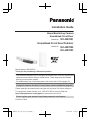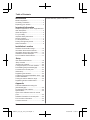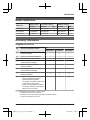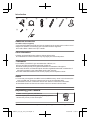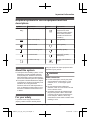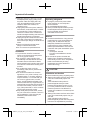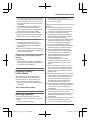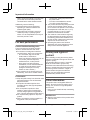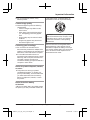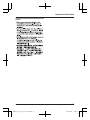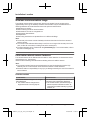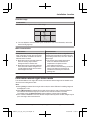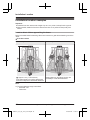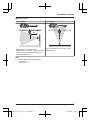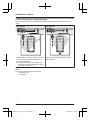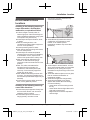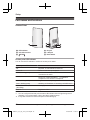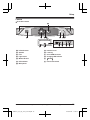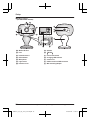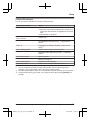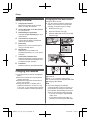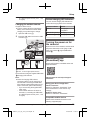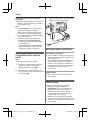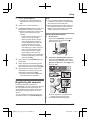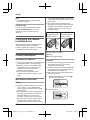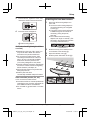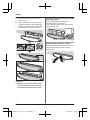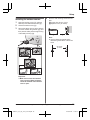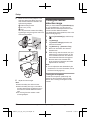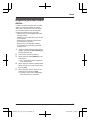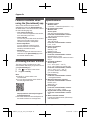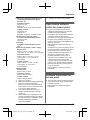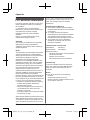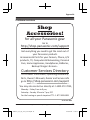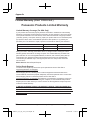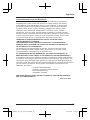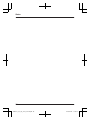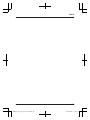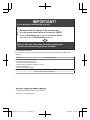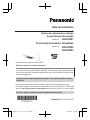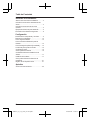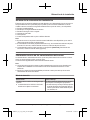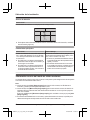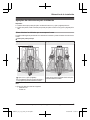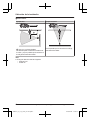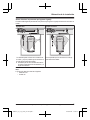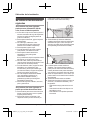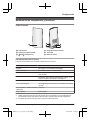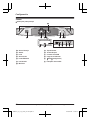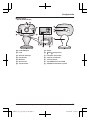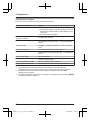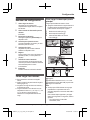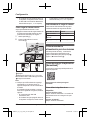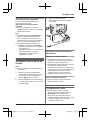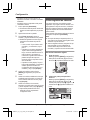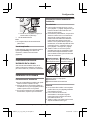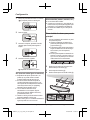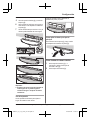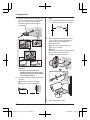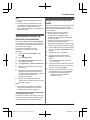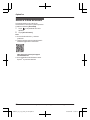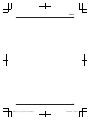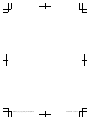Installation Guide
Home Monitoring Camera
HomeHawk Front Door
Model No.
KX-HN7001
HomeHawk Front Door/Outdoor
Model No.
KX-HN7002
KX-HN7003
Model shown is KX-HN7001.
Thank you for purchasing a Panasonic product.
This document explains how to configure the access point, front door camera and
optional outdoor camera using a mobile device. These steps must be followed
before you can use the system.
For details about how to use the system, refer to the User’s Guide (page
32).
Charge the cameras for about 7 hours before camera installation (page 22).
Please read this document before using the unit and save it for future reference.
For assistance, please contact us at 1-800-272-7033 or visit our Web site:
http://shop.panasonic.com/support for customers in the U.S.A.
Please register your product: http://shop.panasonic.com/support
Printed in China

Introduction
Model composition .......................................3
Accessory information ..................................3
Expanding your camera ...............................4
Important Information
Graphical symbols for use on equipment and
their descriptions ..........................................5
About this system .........................................5
For your safety .............................................5
Important safety instructions ........................7
Security cautions ..........................................7
For best performance ...................................8
Privacy and rights of portrait ........................8
Other information .........................................8
Installation Location
Wireless communication range ..................12
Information about sensor features .............12
Information about night vision mode ..........13
Installation location examples ....................14
Do not install in these locations
..................17
Setup
Part names and functions ..........................18
Setup overview ...........................................22
Charging the cameras ................................22
Turning the power on for the cameras .......23
Downloading the [HomeHawk] app ............23
Connections for access point .....................24
Initial setup .................................................24
Registering the cameras ............................25
Confirming the camera installation area .....26
Camera installation ....................................26
Testing the motion detection range ............30
Registering another mobile device .............31
Appendix
Features available when using the
[HomeHawk] app ........................................32
Accessing the User’s Guide .......................32
Specifications .............................................32
Open source software notice for access
point ...........................................................33
Software information for access point ........33
FCC and other information .........................34
Customer services .....................................35
Limited Warranty (ONLY FOR U.S.A.) .......36
2
Table of Contents

Model composition
Model No.
Access point Front door camera Outdoor camera
Part No. Part No. Qty. Part No. Qty.
KX-HN7001 KX-HNB700 KX-HNC700 1 – –
KX-HN7002 KX-HNB700 KX-HNC700 1 KX-HNC710 1
KX-HN7003 KX-HNB700 KX-HNC700 1 KX-HNC710 2
Accessory information
Supplied accessories
No. Accessory item/Part number
Qty.
KX-HN7001 KX-HN7002 KX-HN7003
A AC adaptor for access point/
P
NWYAB700W00
1 1 1
B Ethernet cable/PNWYAB700W01 1 1 1
C USB cable/PNWYAC700W00 1 1 1
D Wall mounting adaptor for front door
c
amera/PNWYAC700W01
1 1 1
E Spacer for front door camera/
P
NWYAC700W01
1 1 1
F Wall mounting adaptor for outdoor
c
amera/PNWYAC710W00
- 1 2
G Wall mounting screws 25 mm (1 inch)/
P
NWYAC700W02
*1
3 6 9
H Suspension w
ire tool for outdoor camera
– Safety wire/PNWYAC710W01
– Washer/PNWYAC710W02
The washer for attaching safety wire
to wall ø16 mm (
5
/8 inches)
– Safety wire ring/PNWYAC710W03
The safety wire ring for attaching the
safety wire to the camera
- 1 2
*1 The supplied screws can be used as follows.
–
3 screws for the front door camera
– 2 screws for each wall mounting adaptor for outdoor camera
– 1 screw for suspension wire tool
For assistance, please visit http://shop.panasonic.com/support
3
Introduction

A B C D E F
G H
Additional accessories
m
icroSD card (not supplied)
A commercially-available microSD card must be inserted into the access point in order to record
images from cameras. The following types of microSD cards are supported.
R microSD / SDHC / SDXC card: Up to 128 GB
Other information
R D
esign and specifications are subject to change without notice.
R The illustrations in these instructions may vary slightly from the actual product.
Trademarks
R m
icroSDHC, microSDXC Logos are trademarks of SD-3C, LLC.
R iPhone and iPad are registered trademarks of Apple Inc.
R Android and Google Play are registered trademarks or trademarks of Google Inc.
R Microsoft, Windows, and Internet Explorer are either registered trademarks or trademarks of
Microsoft Corporation in the United States and/or other countries.
R All other trademarks identified herein are the property of their respective owners.
Notice
R T
he access point supports microSDHC and microSDXC memory cards. In this document, the
term “microSD card” is used as a generic term for any of the supported cards.
R HomeHawk Front Door is referred to as front door camera or camera in this document.
R HomeHawk Outdoor is referred to as outdoor camera or camera in this document.
Expanding your camera
Outdoor camera (optional): KX-HNC710
You can expand your camera system by registering optional
c
amera units (16 max.) to the access point.
4
For assistance, please visit http://shop.panasonic.com/support
Introduction

Graphical symbols for use on equipment and their
d
escriptions
Symbol Explanation Symbol Explanation
Alternating current (A.C.) Class P
equipment
(equipment in which
protection against electric
shock relies on Double
Insulation or Reinforced
Insulation)
Direct current (D.C.) “ON” (power)
Protective earth “OFF” (power)
Protective bonding earth Stand-by (power)
Functional earth “ON”/“OFF” (power;
p
ush-push)
For indoor use only Caution, risk of electric
s
hock
About this system
R T
his system is an auxiliary system; it is not
designed to provide complete protection
from property loss. Panasonic will not be
held responsible in the event that property
loss occurs while this system is in operation.
R The system’s wireless features are subject
to interference, therefore functionality in all
situations cannot be guaranteed.
Panasonic will not be held responsible for
injury or damage to property that occurs in
the event of wireless communication error
or failure.
For your safety
To prevent severe injury and loss of life/
property, read this section carefully before
using the product to ensure proper and safe
o
peration of your product.
WARNING
Power connection
R F
or the access point, use only the power
source marked on the product. For the
cameras, 5.0 V, 1.0 A or higher power
source.
R Do not overload power outlets and
extension cords. This can result in the risk
of fire or electric shock.
R Completely insert the AC adaptor/power
plug into the power outlet or micro-USB
connector into the power supply device’s
micro-USB jack. Failure to do so may
cause electric shock and/or excessive heat
resulting in a fire.
For assistance, please visit http://shop.panasonic.com/support
5
Important Information

R R
egularly remove any dust, etc. from the
AC adaptor/power plug by pulling it from
the power outlet, then wiping with a dry
cloth. Accumulated dust may cause an
insulation defect from moisture, etc.
resulting in a fire.
R Unplug the product from power outlets if it
emits smoke, an abnormal smell, or makes
an unusual noise. These conditions can
cause fire or electric shock. Confirm that
smoke has stopped emitting and contact us
at http://shop.panasonic.com/support
R Unplug from power outlets and never touch
the inside of the product if its casing has
been broken open. Danger of electric shock
exists.
R Never touch the plug with wet hands.
Danger of electric shock exists.
R Do not connect non-specified devices.
Installation
R T
o prevent the risk of fire or electrical
shock, do not expose the access point to
rain or any type of moisture.
R Do not place or use this product near
automatically controlled devices such as
automatic doors and fire alarms. Radio
waves emitted from this product may cause
such devices to malfunction resulting in an
accident.
R Do not allow the power cord to be
excessively pulled, bent or placed under
heavy objects.
R Do not mount the bracket in a location
higher than 2.2 m (7 feet 3 inches), in an
unstable location, in a location subject to
frequent vibration, or on a weak wall. (Do
not mount on gypsum board, concrete
blocks, wooden materials exposed to the
outdoors, walls with very rough surfaces, or
surfaces that are narrower than the width of
the wall mount bracket.) There is a risk of
injury if the product falls, or of fire or electric
shock if water enters the product.
R Keep small parts (microSD cards, screws,
etc.) out of the reach of children. There is a
risk of swallowing. In the event they are
swallowed, seek medical advice
immediately.
Operating safeguards
R U
nplug the product from power outlets
before cleaning. Do not use liquid or
aerosol cleaners.
R Do not disassemble the product.
R Never put metal objects inside the product.
If metal objects enter the product, turn off
the circuit breaker and contact an
authorized service center.
Medical
R C
onsult the manufacturer of any personal
medical devices, such as pacemakers or
hearing aids, to determine if they are
adequately shielded from external RF
(radio frequency) energy. Wireless LAN
features operate between 2.412 GHz and
2.462 GHz with a peak transmission power
as following:
– Access point: 200 mW
– Front door camera/Outdoor camera:
100 mW
R Do not use the product in health care
facilities if any regulations posted in the
area instruct you not to do so. Hospitals or
health care facilities may be using
equipment that could be sensitive to
external RF energy.
CAUTION
Installation and location
R N
ever install wiring during a lightning storm.
R Although this camera conforms to the IPX5*
code, do not intentionally expose it to
water.
*IPX5 indicates that the product is
protected against water jets: water
projected at all angles through a 6.3 mm
(
1
/4 inches) nozzle flow rate of 12.5 liters/
minute at a pressure of 30 kN/m2 for 3
minutes from a distance of 3 meters (9 feet
10 inches).
R Although this camera conforms to the IP6X*
code, do not intentionally expose it to grit
and dust.
*IP6X indicates that the product is
protected against grit and dust: this product
has shown the capabilities of preventing
6
For assistance, please visit http://shop.panasonic.com/support
Important Information

dust from entering inside the product after
t
he product was in a device that contained
dust with a diameter of 75 μm or less for 7
hours and was shaken and removed from
that device.
R The AC adaptor and the USB cable are
used as the main disconnect device.
Ensure that the AC outlet is installed near
the product and is easily accessible.
R Do not place magnetic cards or similar
objects near the outdoor camera. Magnetic
data on the cards, etc. may be deleted.
Preventing accidents and injuries
R T
he safety wire must be used when
mounting the product. There is a risk of
injury if the product falls. (KX-HN7002/
KX-HN7003)
R Do not put your ear(s) near the speaker, as
loud sounds emitted from the speaker may
cause hearing impairment.
Lithium Ion (Li-Ion) battery (built-in
b
attery)
R CAUTION:
Risk of explosion if battery is replaced by
an incorrect type. Dispose of used battery
according to local regulations.
Important safety
i
nstructions
When using your product, basic safety
precautions should always be followed to
reduce the risk of fire, electric shock, and
injury to persons, including the following:
1. Use only the power cord indicated in this
document.
SAVE THESE INSTRUCTIONS
Security cautions
T
ake appropriate measures to avoid the
following security breaches when using this
product.
– Leaks of private information
– Unauthorized use of this product
–
Unauthorized interference or suspension of
the use of this product
Take the following measures to avoid security
breaches:
R Configure the access point that connects
your mobile device to this product to use
encryption for all wireless communication.
R You may be vulnerable to security
breaches if the unit is used with the login
password at its default value. Configure
your own value for this settings.
R Do not use passwords that could be easily
guessed by a third party. If you keep a
record of your passwords, protect that
record. Change passwords regularly.
R If you lose your mobile device, change the
password used to access this product.
R If you enable the product’s auto login
feature, enable the screen lock or similar
security feature on your mobile device.
R Take care when performing important
security related operations such as
initializing settings, etc.
R To prevent disclosure of personal
information, enable the screen lock or
similar security feature on your mobile
device.
R When submitting the product for repair,
make a note of any important information
stored in the product, as this information
may be erased or changed as part of the
repair process.
R Before handing the product over to a third
party for repair or other purposes, perform
a factory data reset to erase any data
stored in the product and remove the
microSD card. Use only trusted repair
services authorized by Panasonic.
R Before disposing of the product, perform a
factory data reset to erase any data stored
in the product. Remove and erase the
microSD card.
R If your mobile device will no longer be used
with the product, delete your mobile
device’s registration from the product and
delete the corresponding app from your
mobile device.
R If this product experiences a power outage,
its date and time setting may become
incorrect. In this case, the date and time
For assistance, please visit http://shop.panasonic.com/support
7
Important Information

setting will be automatically corrected when
y
our mobile device and this product are
connected to the same wireless network.
Additionally, note the following.
R Communications may be interrupted
depending on network conditions and
wireless signal quality.
R This product may be used in ways that
violate the privacy or publicity rights of
others. You are responsible for the ways in
which this product is used.
For best performance
Product location/avoiding noise
T
he access point and cameras use radio
waves to communicate with each other.
R For maximum coverage and noise-free
communications, place your access point:
– at a convenient, high, and central
location with no obstructions.
– away from electronic appliances such as
TVs, radios, personal computers,
wireless devices, or other phones.
– facing away from radio frequency
transmitters, such as external antennas
of mobile phone cell stations (Avoid
putting the access point on a bay
window or near a window.)
R If the reception for the access point is not
satisfactory, move this to another location.
Environment
R K
eep the product away from electrical noise
generating devices, such as fluorescent
lamps and motors.
R The product should be kept free from
excessive smoke, dust, high temperature,
and vibration.
R Do not expose this product to direct
sunlight or other forms of powerful light
such as halogen lights for long periods of
time. (This may damage the image sensor.)
R Do not place heavy objects on top of the
product.
R When you leave the product unused for a
long period of time, do as follows:
– Access point: Unplug the product from
t
he power outlet.
– Front door camera/Outdoor camera:
Turn off the power slide switch.
R The product should be kept away from heat
sources such as heaters, kitchen stoves,
etc. It should not be placed in rooms where
the temperature is less than -20 °C (-4 °F)
or greater than 50 °C (122 °F). Damp
basements should also be avoided.
R The maximum communication range may
be shortened when the product is used in
the following places: Near obstacles such
as hills, tunnels, underground, near metal
objects such as wire fences, etc.
R Operating the product near electrical
appliances may cause interference. Move
away from the electrical appliances.
Privacy and rights of
p
ortrait
When installing or using the camera, please
take into consideration the rights of others with
regard to privacy.
It is generally said that “privacy” means the
ability of an individual or group to stop
information about themselves from becoming
known to people other than those whom they
choose to give the information. “Rights of
portrait” means the right to be safe from
having your own image taken and used
indiscriminately without consent.
Other information
T
his product has a rechargeable lithium ion
battery. Do not throw into fire, apply heat, or
charge, use, or leave in a high temperature
environment.
– Doing so may cause fluid leak, overheating,
or explosion.
Routine care
R W
ipe the outer surface of the product with a
soft moist cloth.
8
For assistance, please visit http://shop.panasonic.com/support
Important Information

R D
o not use benzine, thinner, or any
abrasive powder.
Camera image quality
R C
amera images may have the following
characteristics.
– Colors in images may differ from the
actual colors.
– When there is light behind the subject
(i.e., backlighting), faces may appear
dark.
– Image quality may be reduced in dark
locations.
– Images may appear hazy when there
are outdoor lights in use.
Protecting your recordings
R D
o not remove the microSD card or
disconnect the product’s AC adaptor while
reading or writing data to the microSD card.
Data on the card could become corrupted.
R If a microSD card malfunctions or is
exposed to electromagnetic waves or static
electricity, data on the card could become
corrupted or erased. Therefore we
recommend backing up important data to a
computer or other device.
Notice for product disposal, transfer,
o
r return
R This product can store your private/
confidential information. To protect your
privacy/confidentiality, we recommend that
you erase information from the memory
before you dispose of, transfer, or return
the product.
Notice for built-in battery
A
TTENTION:
A lithium ion battery that is recyclable powers
the product you have purchased. Please call
1-800-8-BATTERY (1-800-822-8837) for
i
nformation on how to recycle this battery.
WARNING for Lithium Ion (Li-Ion) Battery:
R
isk of fire and burns. Do not open, crush,
heat above 50 °C (122 °F) or incinerate.
Follow the instructions in the operating
instructions.
Remove the built-in rechargeable battery
b
efore disposing of the cameras. Do not
dismantle or replace the battery so that you
can use the camera again. This could cause
fire or an electric shock. Replace it at an
authorized service center.
For assistance, please visit http://shop.panasonic.com/support
9
Important Information

Battery removal procedure
n
Front door camera
R Disconnect the power cord from the
camera when removing the battery.
R Remove the stickers (A) before removing
the screws (B).
1
1
1
2
3
4
5
6
2
1
1
1
1
Stickers
2
Battery
R P
erform steps A to F, lift the battery (
2
),
a
nd then remove it.
n
Outdoor camera
R Disconnect the power cord from the
camera when removing the battery.
1
2
3
4
6
5
8
7
2
2
Battery
R P
erform steps A to H, lift the battery (
2
),
a
nd then remove it.
10
For assistance, please visit http://shop.panasonic.com/support
Important Information

Notice
For assistance, please visit http://shop.panasonic.com/support
11
Important Information

Wireless communication range
T
he wireless communication range of each device in the system from the access point is
approximately 100 m (up to 328 feet). Wireless communication may be unreliable when the
following obstacles are located between the access point and other devices.
R Metal doors or screens
R Walls containing aluminum-sheet insulation
R Walls made of concrete or corrugated iron
R Double-pane glass windows
R Multiple walls
R When using each device on separate floors or in different buildings
Note:
R The access point cannot connect wirelessly to devices other than the front door camera or
outdoor camera.
R The camera’s LED indicator blinks slowly in red if it is out of range of the access point. In this
case, confirm all connections, including those of the access point.
R The signal strength can be checked with the [HomeHawk] app. For more information, refer to
the User’s Guide (page 32).
Information about sensor features
T
he cameras have 2 sensor features that are used for motion detection: a visual sensor and an
infrared sensor (i.e., heat sensor).
Please read the following information before deciding where to install the camera.
Note:
R The camera’s sensor features are not designed to be used in situations that require high
reliability. We do not recommend use of the sensor features in these situations.
R Panasonic takes no responsibility for any injury or damage caused by the use of the camera’s
sensor features.
Detection method
Visual sensor Infrared sensor
The camera detects changes in the images
b
eing displayed.
R The camera detects changes in the
brightness levels of moving objects.
The camera detects temperature differences
of objects in the images being displayed.
R The infrared sensor uses infrared rays to
detect temperature differences within its
range that are emitted naturally by people,
animals, etc.
12
For assistance, please visit http://shop.panasonic.com/support
Installation Location

Detection range
Visual sensor
Can detect motion anywhere in the visible image.
R Y
ou can adjust the area detectable by the visual sensor. For more information, refer to the
User’s Guide (page 32).
Main characteristics
Visual sensor Infrared sensor
Easily detects movement in the daytime or
w
hen it is bright. Through the use of white
LEDs or IR-LEDs, movement can also be
detected when it is dark.
R Movement may be incorrectly detected
when the moving object and the
background have a similar color.
R Movement may be incorrectly detected
when there are sudden changes to the
overall brightness levels such as when
external lights are used.
Easily detects when there is a big difference
between the temperatures of objects and the
surrounding environment, such as in winter or
late at night.
R The sensor cannot easily detect when
there is no difference between the
temperatures of objects and the
surrounding environment.
R If the camera is mounted facing a road, the
sensor may detect incorrectly due to
interference caused by the heat from
passing cars.
Information about night vision mode
T
he cameras feature color night vision mode, which allows camera images to be viewable even
when the surrounding area is dark.
Note:
R When [Color] is selected for the night vision mode, the white LEDs are lit enabling images to
be displayed in color.
R When [Monochrome] is selected for the night vision mode, the array of infrared LEDs that
surround the camera’s lens light up in a faint red color that can be seen in the dark.
The visibility range for [Monochrome] in dark conditions is longer than for [Color].
R If the camera is installed in front of a window and points directly at the window, images may be
poor when night vision mode is active.
For assistance, please visit http://shop.panasonic.com/support
13
Installation Location

Installation location examples
I
mportant:
R Install the front door camera with a height of up to 2.2 m (7 feet 3 inches) from the ground.
R When possible, install the front door camera more than 2.5 m (8 feet 2 inches) away from
streets.
I want to detect visitors approaching the house
R
efer to the table below for detecting visitors at an entrance or gate without detecting cars in the
street.
n Front door camera
Ideal example Poor example
1
1
Approx. 2.2 m (7 feet 3 inches)
O
nly visitors pass in front of the camera and
there are no objects to cause false detections.
Hanging plants on the side of the door are
m
ore likely to cause false detections.
Note:
R T
he visual detection range is as follows.
– Horizontal: 150°
– Vertical: 85°
14
For assistance, please visit http://shop.panasonic.com/support
Installation Location

n
Outdoor camera
Ideal example Poor example
1
1
Approx. 6 m (19 feet 8 inches)
V
isitors pass in front of the camera from side
to side, cars in the street are less likely to
cause false detections.
Cars in the street are more likely to cause
f
alse detections.
Note:
R T
he visual detection range is as follows.
– Horizontal: 150°
– Vertical: 85°
For assistance, please visit http://shop.panasonic.com/support
15
Installation Location

I want to detect people entering the garage
R
efer to the table below for detecting people entering a garage without detecting cars in the
street.
Ideal example Poor example
Visitors pass in front of the camera from side
t
o side, cars in the street are less likely to
cause false detections.
R To prevent faces from being obscured by
tall vehicles, adjust the installation position
and angle of the camera.
Cars in the street are more likely to cause
f
alse detections.
Note:
R T
he visual detection range is as follows.
– Horizontal: 150°
– Vertical: 85°
16
For assistance, please visit http://shop.panasonic.com/support
Installation Location

Do not install in these
l
ocations
Installing in the following areas may
c
ause deformation, discoloration,
malfunction, or operational failure
R In direct sunlight or directly under an
outdoor light (even if the surroundings are
within operational temperature range, parts
of the product may become hot)
R Areas subject to frequent vibration, shock,
or impact
R Near fire, heating devices, or air
conditioners (including outdoor equipment
such as unit compressors)
R Areas exposed to grease or steam
R Near devices that emit strong radio waves,
such as mobile phones
R Areas subject to extreme temperature
changes (which can lead to condensation).
If condensation occurs, wipe the outer
surface of the product with a soft dry cloth.
R Near coasts directly subjected to sea
breezes, or near sulfuric hot springs
(exposure to salt can shorten the life of the
product)
R Near TVs, radios, automated office
equipment such as computers, air
conditioners, water heater panels (with
intercom), or home security equipment
(these may cause noise)
R Near satellite broadcasting receivers such
as tuners, TVs with built-in satellite tuners,
and recorders (broadcasted images may be
distorted)
R Areas where hydrogen sulfide, ammonia,
dust, or toxic gases are present
Installing in the following areas may
c
ause false detections
R Areas where people approach directly from
the front of the camera, such as narrow
walkways (outdoor camera)
R Areas where objects such as trees or
hanging laundry move due to wind
(temperature variation and motion may
c
ause false detections)
R A
reas affected by breezes from fans, air
conditioning unit compressors, water
heaters, or car exhaust (severe
temperature variations may cause false
detections)
R A
reas subject to severe weather, such as
strong wind (camera shake can cause false
detections) or rain (strong rain may be
detected as an object moving in front of the
camera)
R Areas with reflective objects, such as glass,
that can interfere with detection of
temperature variation
R Areas where brightness changes easily
R Areas where backlight occurs (faces
appear dark and are difficult to identify),
such as the following
– Areas where most of the background is
the sky
– Areas where direct sunlight reflects off a
white wall or background
– Bright areas such as those exposed to
direct sunlight
For assistance, please visit http://shop.panasonic.com/support
17
Installation Location

Part names and functions
Access Point
A
B
F
E
D
C
A LED indicator D DC jack
B microSD card slot E LAN jack
C MS
ETUPN F Reset button
Access point LED indicator
Y
ou can use the LED indicator to confirm the access point’s status.
Access point LED indicator Status
Off
No power, or LED indicator is turned off
*
1
Amber, lit Power on until start up completed
Amber, blinking quickly IP address is not obtained, or Ethernet cable is not
c
onnected to the router
Green, lit
Power is on (normal operations)
*
1
, or registration
completed for the camera or smartphone
Green, blinking slowly Registration mode, updating
Green, blinking quickly
Obtaining an IP address, or accessing a microSD card
*
1
Green, lit «
Amber, lit
(alternating)
Starting up
*2
Red, lit Registration failed
*1 You can configure the access point so that its LED indicator does not light during normal
o
peration. For more information, refer to the User’s Guide (page 32).
*2 It may take some time for the access point to finish starting up.
18
For assistance, please visit http://shop.panasonic.com/support
Setup

Camera
n Front door camera
A
B C D
LJ K
H
GFE
I
M
A Infrared sensor H Interface cover
B Speaker I Lock key
C Lens J micro-USB connector
D Light sensor K Charging LED indicator
E White LED lens L MS
ETUPN
F LED indicator M Power slide switch
G Microphone
For assistance, please visit http://shop.panasonic.com/support
19
Setup

n
Outdoor camera
(KX-HN7002/KX-HN7003)
A
G
J
H
B
D
E
F
N
M
L
K
I
C
A White LED lens H Speaker
B Lens I MS
ETUPN
C Infrared sensors J Power slide switch
D LED indicator K Charging LED indicator
E Microphone L Camera nut
F Light sensor M USB cover/micro-USB connector
G Interface cover N Wall mounting adaptor
20
For assistance, please visit http://shop.panasonic.com/support
Setup

Camera LED indicators
Y
ou can use the LED indicators to confirm the camera’s status.
Camera LED indicator Status
Off R No power
R More than 5 seconds have passed since turning on the
power when the camera is not registered to the access
point
R LED indicator is turned off
*1
Green or amber, blinking quickly -
o
ff for 1 second
Camera is on
*1
Amber, lit
Not registered to the access point
*
2
, or signal level is
good
*3
Green, lit Registration successfully completed or signal level is
s
trong
*3
Green, blinking quickly
Camera is searching for an access point
*
1
Red, lit
Registration failed, signal level is weak
*
3
, or detecting
motion
*1
Red, blinking quickly
Streaming data
*
1
Amber, blinking slowly
Battery is running low
*
1
Green, blinking slowly Registration mode, updating
Red, blinking slowly
Camera is out of range of the access point
*
1,*3
*1 You can configure the camera so that its LED indicator does not light during normal
o
peration. For more information, refer to the User’s Guide (page 32).
*2 The LED indicator lights in amber for 5 seconds after the power is turned on for the camera.
*3 The signal level (strong, good, weak, out of range) is shown after pressing MSETUPN for 3
seconds.
For assistance, please visit http://shop.panasonic.com/support
21
Setup

Setup overview
1 C
harging the cameras
Make sure the battery is fully charged
before you setup the cameras.
2 Turning the power on for the cameras
Turn the power on.
3 Downloading the application
Download the [HomeHawk] app to your
mobile device.
4 Connection for access point
Connect the AC adaptor and Ethernet
cable to the access point.
5 Initial setup
Make sure you can access the system
using your mobile device.
6 Registration
Required only if the camera was
purchased separately (i.e., not as part of
a bundle).
7 Confirm the installation area
Read the information in this document to
confirm that the desired installation area
is suitable to proper operation.
8 Installation
Install the camera in the desired location.
Charging the cameras
R T
his camera has an internal rechargeable
battery.
R Remove the camera from the wall before
charging (page 28).
R Make sure to charge the camera indoors
and in a dry location.
R Charge the camera in a location with a
temperature between 5 °C and 40 °C (41
°F and 104 °F). The camera cannot charge
in locations outside of these temperatures.
Charging the front door camera
Charge for about 7 hours.
R Turn the camera off before charging the
battery. If the camera is turned on while
charging, it may take longer to charge.
1 Slide the lock key (A).
2 Open the interface cover (B).
3 Insert the USB cable into the micro-USB
connector (C).
1
2
3
3
2
1
1
Power off
2
5.0 V, 1.0 A or higher power source
W
e recommend using the supplied USB cable.
3
Charging LED indicator
N
ote:
R Check the charging LED indicator
continues to blink in red for more than 10
seconds after connecting the USB cable.
If the indicator stops blinking and turns off
within 10 seconds, perform the following.
– If you are not using the supplied USB
cable, use it.
– If the indicator still turns off within 10
seconds, try connecting the USB cable
22
For assistance, please visit http://shop.panasonic.com/support
Setup

to a different power source (5.0 V, 1.0 A
o
r higher).
Charging the outdoor camera
C
harge for about 7 hours.
R Turn the camera off before charging the
battery. If the camera is turned on while
charging, it may take longer to charge.
1 Open the USB cover (A).
2 Insert the USB cable into the micro-USB
connector (B).
2
1
2
3
1
1
Power off
2
5.0 V, 1.0 A or higher power source
W
e recommend using the supplied USB cable.
3
Charging LED indicator
N
ote:
R Check the charging LED indicator
continues to blink in red for more than 10
seconds after connecting the USB cable.
If the indicator stops blinking and turns off
within 10 seconds, perform the following.
– If you are not using the supplied USB
cable, use it.
– If the indicator still turns off within 10
seconds, try connecting the USB cable
to a different power source (5.0 V, 1.0 A
or higher).
Camera charging LED indicators
You can use the charging LED indicators to
confirm the charging status of the cameras.
Camera indicator Status
Red, lit Charging is
c
ompleted
Red, blinking slowly Charging
Red, blinking quickly Charging failure
Turning the power on for
t
he cameras
Open the cover of the cameras, and then slide
the power slide switch to ON. (page 19, n
Front door camera M, page 20, n Outdoor
camera J)
Downloading the
[HomeHawk] app
Download information is available at the web
page listed below.
https://panasonic.net/cns/pcc/support/
h
omehawk
Using your device’s app store
iPhone, iPad users
Search for “Panasonic HomeHawk”. iPad
users should search in the “iPhone only”
category.
Android™ device users
Search for “Panasonic HomeHawk”.
Compatible mobile devices
P
lease check the latest information at the
following supported page.
For assistance, please visit http://shop.panasonic.com/support
23
Setup

https://panasonic.net/cns/pcc/support/
h
omehawk
R iPhone
®
and iPad
®
(iOS 10.0 and later) or
Android™ devices (Android 4.1 and later)
(As of October 2017)
Note:
R The [HomeHawk] app may not function
properly depending on the system
environment, such as the model of your
mobile device, peripherals connected to
your mobile device, and the apps installed
on your mobile device.
R The following Android devices are not
compatible with the [HomeHawk] app.
– Android devices that are not supported
by Google Play™
– Android devices with limited hardware
features (Bluetooth, wireless LAN, and
microphone support are required.)
Connections for access
p
oint
Note:
R Use only the supplied AC adaptor.
1 Insert the AC adaptor DC plug into the
DC jack (A), then connect the AC
adaptor to the power outlet (
1
).
2 I
nsert the Ethernet cable into the LAN
jack (B), then connect the Ethernet cable
to your router (
2
).
3 I
nsert a microSD card (not supplied) into
the unit’s microSD card slot (C).
1
3
2
2
1
Note about power connections
AC adaptor connection
R T
he AC adaptor must remain connected at
all times. (It is normal for the adaptor to feel
warm during use.)
R The AC adaptor should be connected to a
vertically oriented or floor-mounted AC
outlet. Do not connect the AC adaptor to a
ceiling-mounted AC outlet, as the weight of
the adaptor may cause it to become
disconnected.
Power failure
R T
he access point will not work during a
power failure.
Initial setup
C
onfirm the following before you begin.
– Make sure you have installed the
[HomeHawk] app on your mobile device
– Make sure the access point and your
wireless router are turned on and the
access point’s LED indicator is blinking
quickly in amber or lit in green
– Make sure your access point and mobile
device are connected to your wireless router
– Make sure your mobile device can connect
to the Internet
24
For assistance, please visit http://shop.panasonic.com/support
Setup

1 S
tart the [HomeHawk] app.
R The end-user license agreement is
displayed the first time you start the
app.
2 Follow the on-screen instructions.
3 Tap [Access Point], wait for a while, and
then follow the on-screen instructions.
R Perform the following according to the
status of the access point’s LED
indicator.
– Lights in green: Tap the green lit
button, and then go to step 4.
– Blinks in amber quickly: Tap the
amber blinking button, and then
connect the Ethernet cable to the
access point and router. Next,
follow the on-screen instructions.
After waiting for a while, check the
color of the LED indicator again.
– Blinks in green quickly: Tap the
green blinking button, check if
DHCP (Dynamic Host Configuration
Protocol) is operating for the router,
and then tap [OK].
4 When prompted, press MSETUPN on the
access point.
5 When prompted, set the password that
will be used to log in to the access point
while away from home and then tap [OK].
6 When prompted, enter a name for the
access point (if necessary) and for your
mobile device and then tap [OK].
R The app’s home screen is displayed
when initial setup is completed.
Registering the cameras
T
he access point and cameras are
pre-registered. If for some reason the cameras
are not registered to the access point, the
camera’s LED indicator lights in amber for 5
seconds after turning the power on for the
camera.
You can register each camera by using the
registration buttons or the [HomeHawk] app.
Note:
R I
f you purchased cameras separately (i.e.,
not as part of a bundle), you must register
each camera to the access point.
R Before registering the camera, make sure
the camera is turned on, and that the AC
adaptor of the access point is connected
and the access point is powered.
Using registration buttons
1 A
ccess point:
Press and hold MSETUPN until the LED
indicator (page 18, Access Point A)
blinks slowly in green.
2 F
ront door camera/outdoor camera
*1
:
Press and hold MSETUPN until the LED
indicator (page 19, n Front door camera
F, page 20, n Outdoor camera D) blinks
slowly in green.
R W
hen registration is completed, the
camera sounds one long beep.
*1 KX-HN7002/KX-HN7003 (page 3)
For assistance, please visit http://shop.panasonic.com/support
25
Setup

Note:
R I
f registration fails, the camera sounds
several short beeps.
Using the app
Y
ou can change the name of the camera
using the [HomeHawk] app. For more
information, refer to the User’s Guide
(page 32).
Confirming the camera
i
nstallation area
Before deciding where to install the camera,
carefully read the chapter “Installation
Location”, beginning on page 12, to confirm
the installation location and direction.
Camera installation
Installation precautions
R D
o not use an impact driver. (This may lead
to damaged screws or over-tightening.)
R Mount the camera on the stable location
with a height of 2.2 m (7 feet 3 inches)
where the unit can be adequately
supported when installing.
R Do not mount the camera on a soft
material. It may fall down, break or cause
injury.
Wall material information
Siding
R U
se the included screws ø4 mm ´ 25 mm
(ø
5
/32 inches ´ 1 inch). Make sure the
pull-out capacity of each screw is at least
294 N (30 kgf).
R If the weight of the camera is supported by
the siding only, the siding could become
damaged. Make sure you mount the
camera in a location where the structure
behind the siding can be used to support
the weight of the camera. If this is not
possible due to the thickness of the siding,
use commercially-available screws ø4 mm
´
longer than 25 mm (ø
5
/32 inches ´ longer
than 1 inch).
R Drill a pilot hole using a drill bit that is
appropriate for the type of siding. Remove
any debris after drilling the pilot hole. Do
not drill the pilot hole into the structure
behind the siding.
Poor example
N
o support behind
exterior surface
Ideal example
Structure supports
exterior surface
1
2
3
2
1
Open space, no support
2
Siding
3
Structure behind siding
Concrete
R D
o not use the included screws. Use screw
anchors (screw ø4 mm (
5
/32 inches))
designed for concrete walls.
R Carefully read the instructions supplied with
the anchors. Follow instructions regarding
drill bit diameter, hole depth, etc.
R Drill a pilot hole. Remove any debris after
drilling the pilot hole.
1 Mark the hole depth on the drill bit (
1
)
a
nd then drill a pilot hole.
1
2 R
emove debris.
26
For assistance, please visit http://shop.panasonic.com/support
Setup

3 I
nsert an anchor, tighten the screw, then
remove the screw to secure the anchor.
4 I
nsert the screw and tighten it.
2
2
Wall mounting adaptor
ALC (autoclaved lightweight cellular
c
oncrete)
R Depending on the type of ALC panel, you
may not be able to attach the camera.
Consult the ALC panel manufacturer.
R Do not use the included screws. After
consulting the manufacturer of the ALC
panel, use only commercially-available
metal screw anchors (screw ø4 mm
(
5
/32 inches)) designed for ALC panels.
R Carefully read the instructions supplied with
the anchors. Follow instructions regarding
drill bit diameter, hole depth, etc.
R Drill a pilot hole. Remove any debris after
drilling the pilot hole.
R Seal the pilot hole with a
commercially-available waterproof sealant.
Other materials (mortar, tile, etc.)
R Do not use the included screws.
R Consult the builder or licensed professional
regarding the type of anchor appropriate for
the installation location and materials.
R Do not install on gypsum board or concrete
blocks.
Installing the front door camera
1 A
ttach the wall mounting adaptor to a
porch wall.
R Secure the wall mounting adaptor to
the wall by tightening the 3 supplied
screws (A).
R The spacer can be used to adjust the
installation angle of the camera as
necessary (“Using the spacer”,
page 28).
R Do not attach the wall mounting
adaptor at an angle or vertically. (This
will result in the sensors being unable
to correctly make detections.)
2 Slide the lock key of the interface cover
on the bottom of the camera (B).
3 Open the interface cover (C).
4 Slide the power slide switch to ON (D).
1
1
1
432
For assistance, please visit http://shop.panasonic.com/support
27
Setup

5 C
lose the interface cover (E) and the
lock key (F).
6 Match the positions of the hooks of the
camera and wall mounting adaptor (G).
7 Rotate the camera until you hear a click
and the camera is securely mounted.
7
7
65
Important:
R M
ake sure to close the interface cover
securely. Water resistance cannot be
assured if the interface cover is open.
Using the spacer
U
se the supplied spacer to adjust the
installation angle of the camera.
Insert the spacer between the wall mounting
adaptor and the wall.
Removing the front door camera
Rotate the camera towards the wall (A), and
then pull it away from the wall mounting
adaptor (B).
1
2
28
For assistance, please visit http://shop.panasonic.com/support
Setup

Installing the outdoor camera
1 Open the interface cover (A), and then
slide the power slide switch to ON (B) .
2 Close the interface cover (C).
3 Secure the safety wire ring to the camera
nut of the camera using a driver (D), and
then pass the safety wire through the ring
of the safety wire ring (E).
4
5
1
2
3
Important:
R M
ake sure to close the interface
cover securely. Water resistance
cannot be assured if the interface
cover is open.
4 D
rive the wall mounting screws into the
wall.
1
Longer than 25 mm (1 inch)
2
Space 2.8 mm (
1
/8
inches)
1 2
Note:
R U
se the following template when
determining the location of the screw
holes.
(1 inch)
25.4 mm
For assistance, please visit http://shop.panasonic.com/support
29
Setup

5 M
ount the wall mounting adaptor to the
wall. Next, attach the safety wire to the
wall, and then attach the camera to the
wall mounting adaptor.
1
Wall mounting screws
2
25.4 mm (1 inch)
3
Hole
Y
ou can prevent the camera from falling
by passing a string through the hole in the
wall mounting adaptor.
3
1
2
3
2
1
6 A
djust the camera angle.
Note:
R Attach the safety wire while it is bent.
R Attach the safety wire high on the wall so
that the camera does not strike anyone in
the event the camera detaches from the
wall.
R Do not hang from the camera or wall
mounting adaptor.
Testing the motion
d
etection range
After you have installed the [HomeHawk] app
on your mobile device, you can use your
mobile device to test the performance of the
camera’s motion detection features.
For details about these operations, refer to the
User’s Guide (page 32).
1 Start the [HomeHawk] app and then tap
.
2 T
ap [Settings].
3 Tap [Camera settings] and select the
camera to be tested.
4 Tap [Detection] ® [Detection Test].
5 Move to an area within the camera’s
viewable area.
6 While moving near the camera, use your
mobile device to observe where you are
in the viewable area when the camera’s
motion detection features are triggered.
7 Note the areas of the viewable area
where movement is detected, and make
adjustments as necessary.
Note:
R You can adjust the area detectable by the
visual sensor. For more information, refer to
the User’s Guide (page 32).
Testing the microphone
To test the microphone, speak loudly and
clearly into the microphone while a mobile
device user is viewing live images from the
camera.
30
For assistance, please visit http://shop.panasonic.com/support
Setup

Registering another mobile
d
evice
In order to access the system from a mobile
device, you must first register the mobile
device to the access point. You can register
up to 8 mobile devices to an access point.
Confirm the following before you begin.
– Make sure you have completed the initial
setup procedure
– Make sure your mobile device can connect
to the Internet
– Make sure your wireless router and the
access point are turned on
– Make sure your mobile device and the
access point are connected to the same
wireless router
1 Using the mobile device that you want to
register, download the [HomeHawk] app
and then start the app.
2 Follow the on-screen instructions.
3 When prompted, press MSETUPN on the
access point.
R Your mobile device will be registered
to the access point.
4 When prompted, enter the password that
will be used to log in to the access point,
then tap [OK].
5 When prompted, enter a name for your
mobile device and then tap [OK].
R The app’s home screen is displayed
when initial setup is completed.
For assistance, please visit http://shop.panasonic.com/support
31
Setup

Features available when
u
sing the [HomeHawk] app
Some of the camera’s features that are
available when using the [HomeHawk] app
are listed below. For more information, refer to
the User’s Guide (page 32).
– Live camera monitoring
You can view live images from the camera,
even while away from home.
– Listen and talk
You can use your mobile device to talk and
listen to anyone within range of the
camera’s microphone and speaker.
– Sensor adjustment
You can adjust the camera’s motion
detection features, such as detection
sensitivity and detection area.
– Notification
You can configure the camera to send a
notification to the [HomeHawk] app when
the camera detects motion.
Accessing t
he User’s Guide
The User’s Guide is a collection of online
documentation that helps you get the most out
of the [HomeHawk] app.
1 Tap
in the app’s home screen.
2 Tap [User’s Guide].
Note:
R Android 4.1 or later versions are
recommended.
R You can also access the User’s Guide at
the web page listed below.
https://panasonic.net/cns/pcc/support/
homehawk/manual/
R Microsoft
®
Windows
®
Internet Explorer
®
8
and earlier versions are not supported.
Specifications
R F
requency range
Wireless LAN:
2.412 GHz – 2.462 GHz (channels 1 – 11)
R RF transmission power
Wireless LAN:
Access point:
200 mW (peak transmission power)
Front door camera/Outdoor camera:
100 mW (peak transmission power)
R Power source
Access point:
120 V AC, 60 Hz
Front door camera/Outdoor camera:
5.0 V, 1.0 A
*1
R Power consumption
Access point:
Standby: 1.2 W
Maximum: 6 W
R Battery performance
Front door camera/Outdoor camera:
Operating time: 7 hours
Approx. 3 months (when used 5 minutes a
day)
*2
R Operating conditions
Access point:
0 °C – 40 °C (32 °F – 104 °F)
20 % – 80 % relative air humidity (dry)
Front door camera/Outdoor camera:
-20 °C – 50 °C (-4 °F – 122 °F)
up to 90 % relative air humidity
(non-condensing)
R Image sensor
Front door camera/Outdoor camera:
1.0 megapixel CMOS
R Minimum illuminance required
Front door camera/Outdoor camera:
IR-LED: 0 lx
*3
White LED: 1 lx
R Focal length
Front door camera/Outdoor camera:
Fixed 0.2 m (0.7 feet) – infinity
R Angular field of view (camera angle)
Front door camera/Outdoor camera:
172°
R Motion detection method
Pyroelectric infrared sensor (PIR sensor)
and visual sensor
32
For assistance, please visit http://shop.panasonic.com/support
Appendix

R P
IR sensor detection range (when the
surrounding temperature is approx.
25 °C (77 °F))
Front door camera:
Horizontal: 170°
Vertical: 36°
Detection range: 2.5 m (8 feet 2 inches)
Outdoor camera:
Horizontal: 170°
Vertical: 19.1°
Detection range: 6 m (19 feet 8 inches)
R Visual sensor detection range
Front door camera/Outdoor camera:
Horizontal: 150°
Vertical: 85°
R IP rating
Front door camera/Outdoor camera:
IP65
*4
R Dimensions (height × width × depth)
Access point:
Approx. 179 mm ´ 94 mm ´ 52 mm (7
1
/16 inches ´ 3
11
/16 inches ´ 2
1
/16 inches)
Front door camera:
Approx. 58 mm ´ 271 mm ´ 61 mm
(2
5
/16 inches ´ 10
11
/16 inches ´ 2
3
/8 inches)
*5
Outdoor camera:
Approx. 98 mm ´ 71 mm ´ 94 mm
(3
7
/8 inches ´ 2
13
/16 inches ´
3
11
/16 inches)
*5
R Mass (weight)
Access point:
Approx. 200 g (0.44 lb)
Front door camera:
Approx. 390 g (0.86 lb)
*5
Outdoor camera:
Approx. 490 g (1.08 lb)
*5
*1 Only when charging.
*2 Battery performance changes depending
on the surrounding temperature,
frequency of use, and the actual usage
environment. For more information, refer
to the User’s Guide (page 32).
*3 The infrared LEDs that surround the
camera lens will illuminate in low-light
conditions.
*4 Water resistance is only assured if the
camera is installed correctly according to
the instructions in the Installation Guide,
and appropriate water protection
measures are taken.
*5 Including the wall mounting adaptor.
Open source software
n
otice for access point
R Parts of this product use open source
software supplied based on the relevant
conditions of the Free Software
Foundation’s GPL and/or LGPL and other
conditions. Please read all licence
information and copyright notices related to
the open source software used by this
product. This information is available at the
following web page:
https://panasonic.net/cns/pcc/support/
homehawk
At least three (3) years from delivery of this
product, Panasonic Corporation will give to
any third party who contacts us at the
contact information provided below, for a
charge of no more than the cost of
physically distributing source code, a
complete machine-readable copy of the
corresponding source code and the
copyright notices covered under the GPL
and the LGPL. Please note that software
licensed under the GPL and the LGPL is
not under warranty.
https://panasonic.net/cns/pcc/support/
homehawk
Software information for
a
ccess point
R The End User License Agreement (EULA)
for the HomeHawk app is available at the
following web page:
https://panasonic.net/cns/pcc/support/
homehawk
For assistance, please visit http://shop.panasonic.com/support
33
Appendix

FCC and other information
T
his device complies with Part 15 of the FCC
Rules. Operation is subject to the following
two conditions:
(1) This device may not cause harmful
interference, and (2) this device must accept
any interference received, including
interference that may cause undesired
operation.
Privacy of communications may not be
ensured when using this device.
CAUTION:
Any changes or modifications not expressly
approved by the party responsible for
compliance could void the user’s authority to
operate this device.
NOTE:
This equipment has been tested and found to
comply with the limits for a Class B digital
device, pursuant to Part 15 of the FCC Rules.
These limits are designed to provide
reasonable protection against harmful
interference in a residential installation. This
equipment generates, uses, and can radiate
radio frequency energy and, if not installed
and used in accordance with the instructions,
may cause harmful interference to radio
communications. However, there is no
guarantee that interference will not occur in a
particular installation. If this equipment does
cause harmful interference to radio or
television reception, which can be determined
by turning the equipment off and on, the user
is encouraged to try to correct the interference
by one or more of the following measures:
– Reorient or relocate the receiving antenna.
– Increase the separation between the
equipment and receiver.
– Connect the equipment into an outlet on a
circuit different from that to which the
receiver is connected.
– Consult the dealer or an experienced radio/
TV technician for help.
Some devices operate at frequencies that may
cause interference to nearby TVs and VCRs.
To minimize or prevent such interference, this
device should not be placed near or on top of
a TV or VCR. If interference is experienced,
m
ove this device further away from the TV or
VCR. This will often reduce or eliminate
interference.
FCC RF Exposure Warning:
R This product complies with FCC radiation
exposure limits set forth for an uncontrolled
environment.
R To comply with FCC RF exposure
requirements, the device must be installed
and operated 20 cm (8 inches) or more
between the product and all person’s body.
R This product may not be collocated or
operated in conjunction with any other
antenna or transmitter.
FCC Declaration of Conformity
Trade Name:
Panasonic
Model Number:
KX-HNB700
Responsible Party:
Panasonic Corporation of North America
Two Riverfront Plaza,
Newark, NJ 07102-5490
http://www.panasonic.com/contactinfo
FCC Warning:
To ensure compliance with FCC emissions
limits, use only the provided USB cable with
ferrite core when connecting the unit to a
computer.
Notice:
R FCC ID can be found on the following
locations.
Access point: bottom of the unit
Outdoor camera: inside the interface cover
on the bottom of the unit
34
For assistance, please visit http://shop.panasonic.com/support
Appendix

Customer services
You may also contact us directly at: 1-800-272-7033,
Mond
ay - Friday 9 am to 9 pm;
Saturday - Sunday 10 am to 7 pm, EST.
Accessories!
http://shop.panasonic.com/support
Customer Services Directory
Shop
for all your Panasonic gear
Go to
Get everything you need to get the most out of
your Panasonic products
Accessories & Parts for your Camera, Phone, A/V
products, TV, Computers & Networking, Personal
Care, Home Appliances, Headphones, Ba!eries,
Backup Chargers & more…
For Product Informa"on, Opera"ng Assistance,
Parts, Owner’s Manuals, Dealer and Service info
go to http://shop.panasonic.com/support
For the hearing or speech impaired TTY: 1- 877-833-8855
As of June 2015
For assistance, please visit http://shop.panasonic.com/support
35
Appendix

Limited Warranty (ONLY FOR U.S.A.)
Limited Warranty Coverage (For USA Only)
Labor
One (1) Year
Parts
One (1) Year
To submit a new repair request and for quick repair status visit our Web Site at
http://shop.panasonic.com/support
Panasonic Products Limited Warranty
Online Repair Request
Mail-In Service--Online Repair Request
If your product does not work properly because of a defect in materials or workmanship,
Panasonic Corporation of North America (referred to as “the warrantor”) will, for the length
of the period indicated on the chart below, which starts with the date of original purchase
(“warranty period”), at its option either (a) repair your product with new or refurbished parts,
(b) replace it with a new or a refurbished equivalent value product, or (c) refund your
purchase price. The decision to repair, replace or refund will be made by the warrantor.
During the “Labor” warranty period there will be no charge for labor. During the “Parts”
warranty period, there will be no charge for parts. This Limited Warranty excludes both
parts and labor for non-rechargeable batteries, antennas, and cosmetic parts (cabinet).
This warranty only applies to products purchased and serviced in the United States.
This warranty is extended only to the original purchaser of a new product which was
not sold “as is”.
Home Network System Products
microSD card (Included model only) 90 days N/A
When shipping the unit, carefully pack, include all supplied accessories listed in the
Owner’s Manual, and send it prepaid, adequately insured and packed well in a carton box.
When shipping Lithium Ion batteries please visit our Web Site at
http://shop.panasonic.com/support as Panasonic is committed to providing the most up to
date information. Include a letter detailing the complaint, a return address and provide a
daytime phone number where you can be reached. A valid registered receipt is required
under the Limited Warranty.
IF REPAIR IS NEEDED DURING THE WARRANTY PERIOD, THE PURCHASER WILL
BE REQUIRED TO FURNISH A SALES RECEIPT/PROOF OF PURCHASE INDICATING
DATE OF PURCHASE, AMOUNT PAID AND PLACE OF PURCHASE. CUSTOMER WILL
BE CHARGED FOR THE REPAIR OF ANY UNIT RECEIVED WITHOUT SUCH PROOF
OF PURCHASE.
Product or Part Name
36
For assistance, please visit http://shop.panasonic.com/support
Appendix

Limited Warranty Limits and Exclusions
(As examples, this excludes damages for lost time, travel to and from the servicer,
loss of or damage to media or images, data or other memory or recorded content.
The items listed are not exclusive, but for illustration only.)
This warranty ONLY COVERS failures due to defects in materials or workmanship,
and DOES NOT COVER normal wear and tear or cosmetic damage. The warranty
ALSO DOES NOT COVER damages which occurred in shipment, or failures which
are caused by products not supplied by the warrantor, or failures which result from
accidents, misuse, abuse, neglect, mishandling, misapplication, alteration, faulty
installation, set-up adjustments, misadjustment of consumer controls, improper
maintenance, power line surge, lightning damage, modification, introduction of sand,
humidity or liquids, commercial use such as hotel, office, restaurant, or other business
or rental use of the product, or service by anyone other than a Factory Service Center
or other Authorized Servicer, or damage that is attributable to acts of God.
THERE ARE NO EXPRESS WARRANTIES EXCEPT AS LISTED UNDER
“LIMITED WARRANTY COVERAGE”.
THE WARRANTOR IS NOT LIABLE FOR INCIDENTAL OR CONSEQUENTIAL
DAMAGES RESULTING FROM THE USE OF THIS PRODUCT, OR ARISING OUT
OF ANY BREACH OF THIS WARRANTY.
ALL EXPRESS AND IMPLIED WARRANTIES, INCLUDING THE WARRANTY OF
MERCHANTABILITY, ARE LIMITED TO THE PERIOD OF THE LIMITED WARRANTY.
PARTS AND SERVICE, WHICH ARE NOT COVERED BY THIS LIMITED WARRANTY,
ARE YOUR RESPONSIBILITY.
Some states do not allow the exclusion or limitation of incidental or consequential damages,
or limitations on how long an implied warranty lasts, so the exclusions may not apply to you.
This warranty gives you specific legal rights and you may also have other rights which vary
from state to state. If a problem with this product develops during or after the warranty period,
you may contact your dealer or Service Center. If the problem is not handled to your
satisfaction, then write to:
Consumer Affairs Department
Panasonic Corporation of North America
661 Independence Pkwy
Chesapeake, VA 23320
As of June 2015
For assistance, please visit http://shop.panasonic.com/support
37
Appendix

38
Notes

39
Notes

A
C
Reconnect the
AC adaptor to the access point.
If your product is not working properly. . .
IMPORTANT!
Visit our Web site: http://shop.panasonic.com/support
• F
AQ and troubleshooting hints are available.
Use the HomeHawk app to access the Use
r’s Guide.
and refer to the Troubleshooting section.
Turn the power slide switch of the camera ON/OFF.
B
For your future reference
W
e recommend keeping a record of the following information to assist with any repair under
warranty.
Serial No. Date of purchase
Found on the following locations.
Access point: bottom of the unit
Front door camera: rear of the unit
Outdoor camera: inside the interface cover on
the bottom of the unit
Name and address of dealer
Attach your purchase receipt here.
Two Riverfront Plaza, Newark, NJ 07102-5490
© Panasonic Corporation 2018

Guía de instalación
Cámara de vigilancia para el hogar
Puerta delantera HomeHawk
Modelo Nº
KX-HN7001
Puerta delantera/exterior HomeHawk
Modelo Nº
KX-HN7002
KX-HN7003
El modelo que se muestra es el KX-HN7001.
Gracias por adquirir un producto Panasonic.
Este documento explica cómo configurar el punto de acceso, la cámara para puerta principal
y la cámara exterior opcional desde un dispositivo móvil. Se deben seguir estos pasos para
poder usar el sistema. Para obtener detalles sobre cómo usar el sistema, consulte la Guía
del usuario (página 22).
Cargue las cámaras aproximadamente durante 7 horas antes de instalar la cámara
(página 13).
Lea este documento antes de usar la unidad, y guárdelo para consultarlo en el futuro.
Para obtener ayuda, comuníquese con nosotros llamando al 1-800-272-7033 o visite nuestro
sitio web: http://shop.panasonic.com/support para clientes en los EE. UU. (solo en inglés)
Por favor, registre su producto: http://shop.panasonic.com/support
PNQX8681YA CC0118YK1028 (E)

Ubicación de la instalación
Alcance de la comunicación inalámbrica .............3
Información acerca de las características del
sensor ..................................................................3
Información acerca del modo de visión
nocturna ...............................................................4
Ejemplos de ubicaciones para instalación ...........5
No instale en las ubicaciones siguientes .............8
Configuración
Nombres de los componentes y funciones ..........9
Resumen de configuración ................................13
Cómo cargar las cámaras ..................................13
Cómo encender la alimentación para las
cámaras .............................................................14
Cómo descargar la aplicación [HomeHawk] ......14
Conexiones para el punto de acceso .................15
Configuración inicial ...........................................15
Cómo registrar las cámaras ...............................16
Confirmación del área de instalación de la
cámara ...............................................................17
Instalación de la cámara ....................................17
Cómo probar el alcance de detección de
movimiento .........................................................21
Registro de otro dispositivo móvil ......................21
Apéndice
Acceso a la Guía del usuario .............................22
2
Tabla de Contenido

Alcance de la comunicación inalámbrica
El alcance de la comunicación inalámbrica de cada dispositivo en el sistema desde el punto de acceso es
de aproximadamente 100 m (hasta 328 pies). Es posible que la comunicación inalámbrica no sea tan
confiable cuando se encuentran los siguientes obstáculos entre el punto de acceso y otros dispositivos.
R Puertas o pantallas metálicas
R Paredes que contengan aislamiento de aluminio
R Paredes de hormigón o hierro corrugado
R Ventanas de vidrio doble
R Varias paredes
R Cuando los dispositivos están en pisos o edificios diferentes
Nota:
R El punto de acceso no se puede conectar de manera inalámbrica a otros dispositivos que no sean la
cámara para puerta principal o la cámara exterior.
R Si el led indicador de la cámara parpadea lentamente en rojo, se encuentra fuera de alcance del punto
de acceso. En este caso, confirme todas las conexiones, incluso las del punto de acceso.
R La intensidad de la señal se puede comprobar con la aplicación [HomeHawk]. Para obtener más
información, consulte la Guía del usuario (página 22).
Información acerca de las características del sensor
Las cámaras tienen 2 características de sensor que se usan para la detección de movimiento: un sensor
visual y un sensor infrarrojo (es decir, sensor de calor).
Lea la información siguiente antes de decidir dónde instalar la cámara.
Nota:
R Las funciones del sensor de la cámara no están preparadas para que se las use en situaciones que
requieran alta confiabilidad. No recomendamos el uso de las características del sensor en esas
situaciones.
R Panasonic no asume ninguna responsabilidad por lesiones o daños provocados por el uso de las
características del sensor de la cámara.
Método de detección
Sensor visual Sensor infrarrojo
La cámara detecta cambios en las imágenes que
aparecen.
R La cámara detecta los cambios en los niveles
de brillo de los objetos en movimiento.
La cámara detecta las diferencias de temperatura
de los objetos en las imágenes que aparecen.
R El sensor infrarrojo usa rayos infrarrojos para de-
tectar las diferencias de temperatura dentro su
alcance que emiten de forma natural las perso-
nas, animales, etc.
Para obtener ayuda, visite http://shop.panasonic.com/support
3
Ubicación de la instalación

Alcance de detección
Sensor visual
Puede detectar el movimiento en cualquier parte de la imagen visible.
R Puede ajustar el área detectable mediante el sensor visual. Para obtener más información, consulte la
Guía del usuario (página 22).
Características principales
Sensor visual Sensor infrarrojo
Detecta el movimiento de manera fácil durante el
día o cuando está alumbrado. El uso de LED blan-
cos o IR LED permite detectar el movimiento cuan-
do está oscuro.
R Es posible que no se detecte correctamente el
movimiento cuando el objeto en movimiento y el
fondo tengan un color similar.
R Es posible que no se detecte correctamente el
movimiento cuando haya cambios bruscos en
los niveles generales de brillo, como cuando se
encienden las luces exteriores.
La detección se facilita cuando hay una gran dife-
rencia entre las temperaturas de los objetos y el en-
torno, como en invierno o de noche.
R El sensor no puede detectar fácilmente cuando
no hay diferencias entre las temperaturas de los
objetos y el entorno.
R Si la cámara está montada cara a una carrete-
ra, es posible que el sensor no detecte de forma
correcta debido a la interferencia generada por
el calor de los vehículos que pasan.
Información acerca del modo de visión nocturna
Las cámaras tienen la función modo visión nocturna, la cual permite que las imágenes de la cámara puedan
verse incluso si los alrededores están oscuros.
Nota:
R Cuando se selecciona [Color (Rango angosto)] para el modo visión nocturna, los LED blancos se
encienden y permiten que las imágenes aparezcan en color.
R Cuando se selecciona [Monocromo (Rango amplio)] para el modo de visión nocturna, la selección de
indicadores LED que rodean el lente de la cámara están encendidos en un color rojo tenue que puede
verse en la oscuridad.
El rango de visibilidad para [Monocromo (Rango amplio)] en la oscuridad no es mayor que para [Color
(Rango angosto)].
R Si la cámara está instalada frente a una ventana y apunta directamente a la ventana, es posible que la
calidad de las imágenes sea baja cuando el modo de visión nocturna esté activo.
4
Para obtener ayuda, visite http://shop.panasonic.com/support
Ubicación de la instalación

Ejemplos de ubicaciones para instalación
Importante:
R Instale la cámara para puerta principal a una altura de hasta 2.2 m (7 pies 3 pulgadas) del suelo.
R Cuando sea posible, instale la cámara para puertas principales a más de 2.5 m (8 pies 2 pulgadas) de la
calle.
Quiero detectar a los visitantes que se acerquen a la casa
Consulte la tabla siguiente para detectar a los visitantes en la entrada o puerta sin detectar los vehículos de
la calle.
n Cámara para puerta principal
Ejemplo ideal Ejemplo incorrecto
1
1
Aprox. 2.2 m (7 pies 3 pulgadas)
Solo los visitantes pasan en frente de la cámara y
no hay objetos que causen detecciones falsas.
Puede que las plantas colgantes al lado de la puer-
ta causen detecciones falsas.
Nota:
R El rango de detección visual es el siguiente.
– Horizontal: 150°
– Vertical: 85°
Para obtener ayuda, visite http://shop.panasonic.com/support
5
Ubicación de la instalación

n Cámara exterior
Ejemplo ideal Ejemplo incorrecto
1
1
Aprox. 6 m (19 pies 8 pulgadas)
Los visitantes pasan en frente de la cámara de la-
do a lado, y es poco probable que los vehículos en
la calle generen detecciones falsas.
Es más probable que los vehículos en la calle ge-
neren detecciones falsas.
Nota:
R El rango de detección visual es el siguiente.
– Horizontal: 150°
– Vertical: 85°
6
Para obtener ayuda, visite http://shop.panasonic.com/support
Ubicación de la instalación

Quiero detectar a las personas que ingresen al garaje
Consulte la tabla siguiente para detectar a las personas que ingresen al garaje sin detectar los vehículos de
la calle.
Ejemplo ideal Ejemplo incorrecto
Los visitantes pasan en frente de la cámara de la-
do a lado, y es poco probable que los vehículos en
la calle generen detecciones falsas.
R Para evitar que los vehículos altos oscurezcan
los rostros, ajuste la posición de instalación y el
ángulo de la cámara.
Es más probable que los vehículos en la calle ge-
neren detecciones falsas.
Nota:
R El rango de detección visual es el siguiente.
– Horizontal: 150°
– Vertical: 85°
Para obtener ayuda, visite http://shop.panasonic.com/support
7
Ubicación de la instalación

No instale en las ubicaciones
siguientes
Si se instala en las áreas siguientes
puede provocar deformación, falta de
color, errores o fallas de operación
R A la luz del sol o bajo una luz exterior (incluso si
el entorno está dentro del rango de temperatura
funcional, es posible que algunas partes del
producto se calienten)
R Áreas sujetas a vibraciones, golpes o impactos
frecuentemente
R Cerca del fuego, calefactores o aires
acondicionados (incluyendo equipos para
exteriores como unidades compresoras)
R Áreas expuestas a grasa o vapor
R Cerca de dispositivos que emiten ondas de
radio potentes, como teléfonos móviles
R Áreas sujetas a cambios extremos de
temperatura (lo que puede generar
condensación).
Si hay condensación, limpie la superficie externa
del producto con un paño suave y seco.
R Cerca de costas, donde hay brisa marítima, o
cerca de termas de azufre (la exposición a la sal
puede reducir la vida útil del producto)
R Cerca de televisores, radios, equipos de oficina
automáticos, como ordenadores, aires
acondicionados, paneles para calentar agua
(con intercomunicador) o equipos de seguridad
para el hogar (pueden generar ruido)
R Cerca de receptores de transmisión satelital
como sintonizadores, televisores con
sintonizadores satelitales incluidos, y
grabadoras (es posible que las imágenes
transmitidas se distorsionen)
R Áreas donde haya ácido sulfhídrico, amoníaco,
polvo o gases tóxicos
Si se instala en las áreas siguientes es
posible que existan detecciones falsas
R Áreas donde las personas se acercan de forma
directa y frontal a la cámara, como en pasillos
angostos (cámara exterior)
R Áreas donde objetos como árboles o ropa
colgada se mueven por efecto del viento (es
posible que la variación de temperatura y el
movimiento causen detecciones falsas)
R Áreas afectadas por brisas de ventiladores,
unidades compresoras de aires acondicionados,
calentadores de agua o caños de escape de
vehículos (es posible que las variaciones fuertes
de temperatura generen detecciones falsas)
R Las áreas sujetas a malas condiciones
climáticas, como vientos fuertes (la cámara
puede provocar detecciones falsas al sacudirse)
o lluvias (las lluvias fuertes pueden detectarse
como objetos en movimiento frente a la cámara)
R Áreas con objetos reflectivos, como vidrios, que
pueden interferir con la detección de la variación
de temperatura
R Áreas donde el brillo cambia con facilidad
R Áreas donde haya luces de fondo (los rostros se
oscurecen y son difíciles de identificar), como
las siguientes
– Áreas donde la mayor parte del fondo es el
cielo
– Áreas donde la luz del sol se refleje en una
pared blanca o fondo
– Áreas brillantes como aquellas expuestas a
la luz del sol
8
Para obtener ayuda, visite http://shop.panasonic.com/support
Ubicación de la instalación

Nombres de los componentes y funciones
Punto de acceso
A
B
F
E
D
C
A Led indicador D Clavija de corriente continua
B Ranura para tarjeta microSD E Toma LAN
C MSETUPN (Configuración) F Botón de reinicio
Led indicador del punto de acceso
Puede usar el Led indicador para confirmar el estado del punto de acceso.
Led indicador del punto de acceso Estado
Apagado
Sin energía, o el Led indicador está apagado
*1
Ámbar, encendido Encendido hasta que se complete el inicio
Ámbar, parpadeo rápido No se obtuvo la dirección IP o el cable Ethernet no está conecta-
do al enrutador
Verde, encendido
El dispositivo está encendido (funcionamiento normal)
*1
, o se
completó el registro de la cámara o el smartphone
Verde, parpadeando lentamente El modo de registro se está
actualizando
Verde, parpadeo rápido Se está obteniendo una dirección IP o accediendo a una tarjeta
microSD
*1
Rojo, encendido « Ámbar, encendido
(alternando)
Iniciando
*2
Rojo, encendido Falló el registro
*1 Puede configurar el punto de acceso de forma tal que el Led indicador no se encienda durante el
funcionamiento normal. Para obtener más información, consulte la Guía del usuario (página 22).
*2 Es posible que el punto de acceso tarde un tiempo en terminar de iniciar.
Para obtener ayuda, visite http://shop.panasonic.com/support
9
Configuración

Cámara
n Cámara para puerta principal
A
B C D
LJ K
H
GFE
I
M
A Sensor infrarrojo H Tapa de interfaz
B Altavoz I Tecla de bloqueo
C Lente J Conector micro-USB
D Sensor de luz K Carga de Led indicador
E Lente LED blanco L MSETUPN (Configuración)
F Led indicador M Interruptor de encendido
G Micrófono
10
Para obtener ayuda, visite http://shop.panasonic.com/support
Configuración

n Cámara exterior
(KX-HN7002/KX-HN7003)
A
G
J
H
B
D
E
F
N
M
L
K
I
C
A Lente LED blanco H Altavoz
B Lente I MSETUPN (Configuración)
C Sensores infrarrojos J Interruptor de encendido
D Led indicador K Carga de Led indicador
E Micrófono L Tuerca de cámara
F Sensor de luz M Tapa USB/conector micro-USB
G Tapa de interfaz N Adaptador de instalación en pared
Para obtener ayuda, visite http://shop.panasonic.com/support
11
Configuración

Led indicadores de cámara
Puede usar los Led indicadores para confirmar el estado de la cámara.
Led indicador de cámara Estado
Apagado R Sin energía
R Han transcurrido más de 5 segundos desde que se encendió
la alimentación cuando la cámara no está registrada en el pun-
to de acceso
R El indicador LED está apagado
*1
Verde o ámbar, parpadeo rápido: apa-
gado por 1 segundos
La cámara está encendida
*1
Ámbar, encendido
No registrado en el punto de acceso
*2
o el nivel de la señal es
bueno
*3
Verde, encendido El registro se completó correct
amente o el nivel de la señal es
fuerte
*3
Verde, parpadeo rápido
La cámara está buscando un punto de acceso
*1
Rojo, encendido
Falló el registro, el nivel de la señal es débil
*3
o se detecta movi-
miento
*1
Rojo, parpadeo rápido
Datos de trasmisión
*1
Ámbar, parpadeo lento
La batería se está agotando
*1
Verde, parpadeando lentamente El modo de registro se está actualizando
Rojo, parpadeando lentamente
La cámara está
fuera de alcance del punto de acceso
*1,*3
*1 Puede configurar la cámara de forma tal que el Led indicador no se encienda durante el
funcionamiento normal. Para obtener más información, consulte la Guía del usuario (página 22).
*2 El indicador LED se ilumina en ámbar durante 5 segundos después de que se encienda la
alimentación para la cámara.
*3 El nivel de la señal (fuerte, bueno, débil, fuera del alcance) se muestra después de presionar MSETUPN
(Configuración) durante 3 segundos.
12
Para obtener ayuda, visite http://shop.panasonic.com/support
Configuración

Resumen de configuración
1 Cómo cargar las cámaras
Asegúrese de que la batería esté
completamente cargada antes de configurar
las cámaras.
2 Cómo encender la alimentación para las
cámaras
Enciéndala.
3 Descarga de la aplicación
Descargue la aplicación [HomeHawk] a su
dispositivo móvil.
4 Conexión para el punto de acceso
Conecte el adaptador de corriente y el cable
Ethernet al punto de acceso.
5 Configuración inicial
Asegúrese de poder acceder al sistema
mediante su dispositivo móvil.
6 Registro
Solo se requiere si se compró la cámara por
separado (es decir, no como parte de un
paquete).
7 Confirme el área de instalación
Lea la información de este documento para
confirmar que el área de instalación deseada
sea la adecuada para el correcto
funcionamiento.
8 Instalación
Instale la cámara en la ubicación deseada.
Cómo cargar las cámaras
R Esta cámara tiene una batería recargable
interna.
R Quite la cámara de la pared antes de cargar la
batería (página 19).
R Asegúrese de cargar la cámara en interiores y
en ubicaciones secas.
R Cargue la cámara en una ubicación con una
temperatura de entre 5 °C y 40 °C (41 °F y 104
°F). La cámara no puede cargarse en
ubicaciones con temperaturas fuera de ese
rango.
Cómo cargar la cámara para puerta
principal
Cargue aproximadamente durante 7 horas.
R Apague la cámara antes de cargar la batería. Si
la cámara está encendida mientras se carga,
podría demorar más tiempo en cargarse.
1 Deslice la tecla de bloqueo (A).
2 Abra la tapa de la interfaz (B).
3 Inserte el cable USB en el conector
micro-USB (C).
1
2
3
3
2
1
1
Apagado
2
Alimentación eléctrica de 5.0 V, 1.0 A o más
Recomendamos usar el cable USB proporcionado.
3
Cargar el Led indicador
Nota:
R Verifique que el LED indicador de carga siga
parpadeando en rojo durante más de 10
segundos después de conectar el cable USB a
la cámara.
Si el indicador deja de parpadear y se apaga
dentro de los siguientes 10 segundos, realice lo
siguiente.
– Si no está usando el cable USB
suministrado, úselo.
Para obtener ayuda, visite http://shop.panasonic.com/support
13
Configuración

– Si el indicador se sigue apagando dentro de
los siguientes 10 segundos, intente conectar
el cable USB en una fuente de alimentación
eléctrica diferente (5.0 V, 1.0 A o superior).
Cómo cargar la cámara exterior
Cargue aproximadamente durante 7 horas.
R Apague la cámara antes de cargar la batería. Si
la cámara está encendida mientras se carga,
podría demorar más tiempo en cargarse.
1 Abra la tapa USB (A).
2 Inserte el cable USB en el conector
micro-USB (B).
2
1
2
3
1
1
Apagado
2
Alimentación eléctrica de 5.0 V, 1.0 A o más
Recomendamos usar el cable USB proporcionado.
3
Cargar el Led indicador
Nota:
R Verifique que el LED indicador de carga siga
parpadeando en rojo durante más de 10
segundos después de conectar el cable USB a
la cámara.
Si el indicador deja de parpadear y se apaga
dentro de los siguientes 10 segundos, realice lo
siguiente.
– Si no está usando el cable USB
suministrado, úselo.
– Si el indicador se sigue apagando dentro de
los siguientes 10 segundos, intente conectar
el cable USB en una fuente de alimentación
eléctrica diferente (5.0 V, 1.0 A o superior).
Led indicadores de carga de cámara
Puede usar los LED indicadores de carga para
confirma el estado de la carga de las cámaras.
Indicador de cámara Estado
Rojo, encendido Carga completa
Rojo, parpadeando len-
tamente
Cargando
Rojo, parpadeo rápido Falló la carga
Cómo encender la
alimentación para las cámaras
Abra la tapa de las cámaras y, a continuación,
deslice el interruptor de alimentación a ON.
(página 10, n Cámara para puerta principal M,
página 11, n Cámara exterior J)
Cómo descargar la aplicación
[HomeHawk]
La información de descarga está disponible en la
siguiente página web.
https://panasonic.net/cns/pcc/support/
homehawk
Cómo utilizar la App Store de su
dispositivo
Usuarios de iPhone y iPad
Busque “Panasonic HomeHawk”. Los usuarios de
iPad deberán buscar en la categoría “solo para
iPhone”.
Usuarios de Android™
Busque “Panasonic HomeHawk”.
14
Para obtener ayuda, visite http://shop.panasonic.com/support
Configuración

Dispositivos móviles compatibles
Por favor, revise la última información en la
siguiente página de soporte.
https://panasonic.net/cns/pcc/support/
homehawk
R iPhone
®
y iPad
®
(iOS 10.0 y posterior) o
dispositivos Android™ (Android 4.1 y posterior)
(desde octubre de 2017)
Nota:
R Es posible que la aplicación [HomeHawk] no
funcione correctamente dependiendo del
entorno del sistema, como el modelo de su
dispositivo móvil, los periféricos conectados al
mismo y las aplicaciones instaladas en él.
R Los siguientes dispositivos Android no son
compatibles con la aplicación [HomeHawk].
– Dispositivos Android que no son compatibles
con Google Play™
– Dispositivos con Android, con características
de hardware limitadas (se requiere
compatibilidad con Bluetooth, LAN
inalámbrica y micrófono).
Conexiones para el punto de
acceso
Nota:
R Use solo el adaptador de corriente alterna que
se suministra.
1 Inserte el enchufe CC del adaptador de
corriente alterna en el conector de CC (A) y,
a continuación, conecte el adaptador de
corriente (
1
) a la toma de corriente.
2 Inserte el cable Ethernet en la toma LAN (B)
y, a continuación, conecte el punto de acceso
al enrutador (
2
).
3 Inserte una tarjeta microSD (no
proporcionada) en la ranura para tarjetas
microSD (C).
1
3
2
2
1
Nota acerca de las conexiones de
alimentación
Adaptador de corriente alterna
R El adaptador de corriente debe permanecer
conectado en todo momento (es normal que el
adaptador se caliente durante su uso).
R El adaptador de corriente debe estar conectado
a un enchufe de corriente orientado
verticalmente o en una toma de corriente alterna
colocada en el piso. No conecte el adaptador de
corriente alterna a una toma de corriente
montada en el techo, ya que el peso del
adaptador puede hacer que se desconecte.
Falla en el suministro eléctrico
R El punto de acceso no funciona durante las
fallas del suministro eléctrico.
Configuración inicial
Confirme lo siguiente antes de comenzar.
– Asegúrese de haber instalado la aplicación
[HomeHawk] en su dispositivo móvil
– Asegúrese de que el punto de acceso y su
enrutador inalámbrico estén encendidos y que el
Led indicador del punto de acceso esté
encendido en ámbar o verde
Para obtener ayuda, visite http://shop.panasonic.com/support
15
Configuración

– Asegúrese de que el punto de acceso y el
dispositivo móvil estén conectados al enrutador
inalámbrico
– Asegúrese de que su dispositivo móvil pueda
conectarse a Internet
1 Inicie la aplicación [HomeHawk].
R El contrato de licencia para el usuario final
aparece al iniciar la aplicación por primera
vez.
2 Siga las instrucciones en pantalla.
3 Toque [Punto de acceso], espere un
momento, y siga las instrucciones en p
antalla.
R Realice las siguientes acciones según el
estado del Led indicador del punto de
acceso.
– Luces en verde: Toque el botón verde
encendido y, a continuación, vaya al
paso 4.
– Parpadea en color ámbar rápidamente:
Toque el botón ámbar parpadeante y,
luego, conecte el cable Ethernet con el
punto de acceso y el enrutador. A
continuación, siga las instrucciones en
pantalla. Después de esperar un
momento, vuelva a comprobar el color
del Led indicador.
– Parpadea en verde (rápido): Toque el
botón verde parpadeante, compruebe si
el DHCP (Protocolo Dinámico de
Configuración de Host) funciona en el
enrutador y, luego, toque [Aceptar].
4 Cuando se le solicite, oprima el botón
MSETUPN (Configuración) en el punto de
acceso.
5 Cuando se le solicite, establezca la clave que
se utilizará para iniciar sesión en el punto de
acce
so mientras está fuera de casa y luego
toque [Aceptar].
6 Cuando se le solicite, si es necesario,
introduzca un nombre para el punto de acceso
y para el dispositivo móvil y toque [Aceptar].
R Aparecerá la pantalla de inicio de la
aplicación una vez completada la
configuración inicial.
Cómo registrar las cámaras
Los puntos de acceso y las cámaras ya están
registrados. Si por algún motivo las cámaras no se
han registrado en el punto de acceso, el indicador
LED de la cámara se ilumina en ámbar durante 5
segundos después de encender la alimentación
para la cámara.
Puede registrar cada cámara mediante los botones
de registro o la aplicación [HomeHawk].
Nota:
R Si compró cámaras por separado (es decir, no
como parte de un paquete), debe registrar cada
cámara en el punto de acceso.
R Antes de registrar la cámara, asegúrese de que
esté encendida y de que el adaptador de
corriente alterna del punto de acceso esté
conectado y el punto de acceso esté encendido.
Uso de los botones de registro
1 Punto de acceso:
Mantenga oprimido MSETUPN (Configuración)
hasta que el Led indicador (página 9, Punto
de acceso A) parpadee lentamente en verde.
2 Cámara para puerta principal/cámara
exterior
*1
:
Mantenga oprimido MSETUPN (Configuración)
hasta que el Led indicador (página 10, n
Cámara para puerta principal F, página 11, n
Cámara exterior D) parpadee lentamente en
verde.
16
Para obtener ayuda, visite http://shop.panasonic.com/support
Configuración

R Cuando se ha completado el registro, la
cámara emitirá un pitido largo.
*1 KX-HN7002/KX-HN7003
Nota:
R Si el registro falla, la cámara emitirá varios
pitidos cortos.
Uso de la aplicación
Puede cambiar el nombre de la cámara usando la
aplicación [HomeHawk]. Para obtener más
información, consulte la Guía del usuario
(página 22).
Confirmación del área de
instalación de la cámara
Antes de decidir dónde instalará la cámara, lea con
cuidado la “Ubicación de la instalación” en la página 3
para confirmar la dirección y la ubicación de la instalación.
Instalación de la cámara
Precauciones de instalación
R No use un destornillador neumático (esto puede
dañar los tornillos o ajustarlos de más).
R Monte la cámara en una ubicación estable con
una altura de 2.2 m (7 pies 3 pulgadas) donde la
unidad se pueda colocar con seguridad.
R No coloque la cámara sobre un material blando.
Podría caerse, romperse o provocar lesiones.
Información sobre el material de
instalación
Revestimiento
R Use los tornillos incluidos de ø4 mm ´ 25 mm
(ø
5
/32 pulgadas ´ 1 pulgada). Asegúrese de que
la fuerza nominal de cada tornillo sea como
mínimo de 294 N (30 kgf).
R El revestimiento podría dañarse, si el peso de la
cámara se sostiene solo con el revestimiento.
Asegúrese de montar la cámara en un sitio
donde la estructura detrás del revestimiento
pueda usarse para sostener el peso de la
cámara. Si no es posible debido al grosor del
revestimiento, use tornillos disponibles de forma
comercial de ø4 mm ´ más largos de 25 mm
(ø
5
/32 pulgadas ´ más largos de 1 pulgada).
R Taladre un orificio con una broca que sea
apropiada para el tipo de revestimiento. Retire
todos los restos después de taladrar el orificio
guía. No taladre el orificio guía en la estructura
detrás del revestimiento.
Ejemplo incorrecto
No hay soporte detrás
de la superficie exterior
Ejemplo ideal
La estructura sustenta
la superficie exterior
1
2
3
2
1
Espacio abierto, no hay soporte
2
Revestimiento
3
Estructura detrás del revestimiento
Concreto
R No use los tornillos incluidos. Use los taquetes
(tornillos de ø4 mm (
5
/32 pulgadas)) diseñados
para paredes de concreto.
R Lea con atención las instrucciones
suministradas con los taquetes. Siga las
instrucciones sobre el diámetro de la broca,
profundidad del orificio, etc.
R Taladre un orificio guía. Retire todos los restos
después de taladrar el orificio guía.
Para obtener ayuda, visite http://shop.panasonic.com/support
17
Configuración

1 Marque la profundidad del orificio en el taladro
(
1
) y después, perfore un orificio guía.
1
2 Retire los restos.
3 Introduzca un taquete, apretando el tornillo,
después quite el tornillo para asegurar el
taquete.
4 Introduzca el tornillo y ajústelo.
2
2
Adaptador de instalación en pared
ALC (concreto celular ligero en autoclave)
R Dependiendo del tipo de panel de ALC, es
posible que no pueda colocar la cámara.
Consulte al fabricante del panel de ALC.
R No use los tornillos incluidos. Después de
consular al fabricante del panel de ALC, use
solo taquetes de metal disponibles de manera
comercial (tornillo ø4 mm (
5
/32 pulgadas))
diseñados para los paneles de ALC.
R Lea con atención las instrucciones
suministradas con los taquetes. Siga las
instrucciones sobre el diámetro de la broca,
profundidad del orificio, etc.
R Taladre un orificio guía. Retire todos los restos
después de taladrar el orificio guía.
R Selle el orificio guía con un sellador resistente al
agua disponibles de forma comercial.
Otros materiales (mortero, mosaico, etc.)
R No use los tornillos incluidos.
R Consulte con el constructor o el profesional con
licencia sobre el tipo de taquete apropiado para
la ubicación y los materiales de la instalación.
R No instale sobre tablas de yeso o bloques de
concreto.
Cómo instalar la cámara para puerta
principal
1 Coloque el adaptador de instalación en pared
en la pared del porche.
R Asegure el adaptador de instalación en
pared a la pared ajustando los 3 tornillos
proporcionados (A).
R El separador puede usarse para ajustar el
ángulo de instalación de la cámara según
sea necesario (“Uso del separador”,
página 19).
R No coloque el adaptador de instalación en
pared en un ángulo o de forma vertical, ya
que, si lo hace, impedirá que los sensores
realicen detecciones correctamente.
2 Deslice la tecla de bloqueo de la tapa de la
interfaz debajo de la cámara (B).
3 Abra la tapa de la interfaz (C).
4 Deslice el interruptor de encendido a ON (D).
1
1
1
432
18
Para obtener ayuda, visite http://shop.panasonic.com/support
Configuración

5 Cierre la tapa de la interfaz (E) y la tecla de
bloqueo (F).
6 Haga coincidir las posiciones de los ganchos
de la cámara con el adaptador de instalación
en pared (G).
7 Gire la cámara hasta que escuche un clic y la
cámara quedará instalada de forma segura.
7
7
65
Importante:
R Asegúrese de cerrar la tapa de la interfaz de
forma segura. No se puede asegurar la
resistencia al agua si la tapa de la interfaz
está abierta.
Uso del separador
Use el separador suministrado para ajustar el
ángulo de instalación de la cámara.
Inserte el separador entre el adaptador de
instalación en pared y la pared.
Cómo quitar la cámara para puerta
principal
Gire la cámara hacia la pared (A); luego, retírela
del adaptador de instalación en pared (B).
1
2
Cómo instalar la cámara exterior
1 Abra la tapa de la interfaz (A) y, a
continuación, deslice el interruptor de
encendido a ON (B).
2 Cierre la tapa de la interfaz (C).
Para obtener ayuda, visite http://shop.panasonic.com/support
19
Configuración

3 Asegure el anillo del cable de seguridad en la
tuerca de la cámara usando un destornillador
(D) y, a continuación, pase el cable de
seguridad a través del anillo del cable de
seguridad (E).
4
5
1
2
3
Importante:
R Asegúrese de cerrar la tapa de la
interfaz de forma segura. No se puede
asegurar la resistencia al agua si la tapa
de la interfaz está abierta.
4 Coloque en la pared los tornillos de instalación
en pared.
1
Más largo que 25 mm (1 pulgada)
2
Espacio de 2.8 mm (
1
/8 pulgadas)
1 2
Nota:
R Use la siguiente plantilla cuando determine
la ubicación de los orificios de los tornillos.
(1 pulgada)
25.4 mm
5 Monte el adaptador de instalación en pared.
Luego, coloque el cable de seguridad en la
pared y la cámara en el adaptador de
instalación en pared.
1
Tornillos para la instalación en pared
2
25.4 mm (1 pulgada)
3
Orificio
Puede evitar que la cámara se caiga pasando
una cuerda a través del orificio en el
adaptador de instalación en pared.
3
1
2
3
2
1
6 Ajuste el ángulo de la cámara.
20
Para obtener ayuda, visite http://shop.panasonic.com/support
Configuración

Nota:
R Coloque el cable de seguridad mientras está
doblado.
R Coloque el cable de seguridad bien alto para
que la cámara no golpee a nadie en caso de
que la cámara se desprenda de la pared.
R No se cuelgue de la cámara o del adaptador de
instalación en pared .
Cómo probar el alcance de
detección de movimiento
Después de instalar la aplicación de [HomeHawk]
en su dispositivo móvil, puede usarlo para probar el
funcionamiento de las características de detección
de movimiento de la cámara.
Para obtener más detalles sobre estas
operaciones, consulte la Guía del usuario
(página 22).
1 Inicie la aplicación [HomeHawk] y, luego,
toque
.
2 Toque [Configuración].
3 Toque [Ajustes de cámara] y seleccione la
cámara que desea probar.
4 Toque [Detección] ® [Prueba de detección].
5 Muévase a un área dentro de la zona visible
de la cámara.
6 Mientras se mueva cerca de la cámara, use
su dispositivo móvil para observar dónde se
encuentra en el área visible cuando se activan
las características de detección de
movimiento de la cámara.
7 Observe las zonas d
el área visible de la
cámara cuando se detecta movimiento y haga
los ajustes necesarios.
Nota:
R Puede ajustar el área detectable mediante el
sensor visual. Para obtener más información,
consulte la Guía del usuario (página 22).
Cómo probar el micrófono
Para probar el micrófono, hable fuerte y claro en el
micrófono mientras un usuario de dispositivo móvil
observa las imágenes en vivo desde la cámara.
Registro de otro dispositivo
móvil
Para acceder al sistema desde un dispositivo móvil,
primero debe registrarlo en el punto de acceso.
Puede registrar hasta 8 dispositivos móviles en un
punto de acceso.
Confirme lo siguiente antes de comenzar.
– Asegúrese de haber completado el
procedimiento de configuración inicial
– Asegúrese de que su dispositivo móvil pueda
conectarse a Internet
– Asegúrese de que el enrutador inalámbrico y el
punto de acceso estén encendidos
– Asegúrese de que el dispositivo móvil y el punto
de acceso estén conectados al mismo enrutador
1 Desde el dispositivo móvil que desea registrar,
descargue la aplicación [HomeHawk] y luego
iníciela.
2 Siga las instrucciones en pantalla.
3 Cuando se le solicite, oprima el botón
MSETUPN (Configuración) en el punto de
acceso.
R Se registrará el dispositivo móvil
en el
punto de acceso.
4 Cuando se le solicite, introduzca la clave que
se utilizará para iniciar sesión en el punto de
acceso y, luego, toque [Aceptar].
5 Cuando se le solicite, introduzca un nombre
para el dispositivo móvil y toque [Aceptar].
R Aparecerá la pantalla de inicio de la
aplicación una vez completada la
configuración inicial.
Para obtener ayuda, visite http://shop.panasonic.com/support
21
Configuración

Acceso a la Guía del usuario
La Guía del usuario es una colección de
documentación en línea que lo ayuda a aprovechar
al máximo la aplicación [HomeHawk].
1 Toque
en la pantalla de inicio de la
aplicación.
2 Toque [Guía del Usuario].
Nota:
R Se recomienda Android 4.1 y versiones
posteriores.
R También puede acceder a la Guía del usuario
mediante la página web a continuación.
https://panasonic.net/cns/pcc/support/
homehawk/manual/
R No se admite Microsoft
®
Windows
®
Internet
Explorer
®
8 y versiones anteriores.
22
Para obtener ayuda, visite http://shop.panasonic.com/support
Apéndice

23
Notas

-
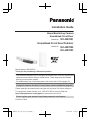 1
1
-
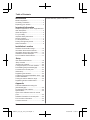 2
2
-
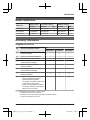 3
3
-
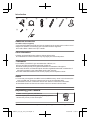 4
4
-
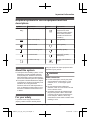 5
5
-
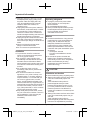 6
6
-
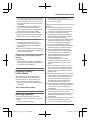 7
7
-
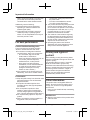 8
8
-
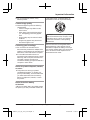 9
9
-
 10
10
-
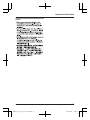 11
11
-
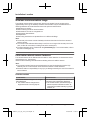 12
12
-
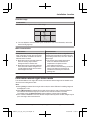 13
13
-
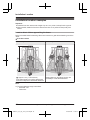 14
14
-
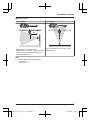 15
15
-
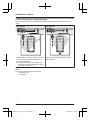 16
16
-
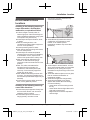 17
17
-
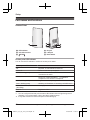 18
18
-
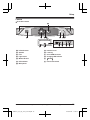 19
19
-
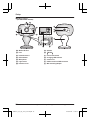 20
20
-
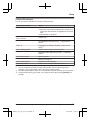 21
21
-
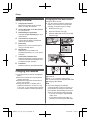 22
22
-
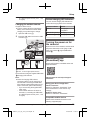 23
23
-
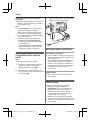 24
24
-
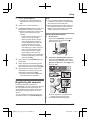 25
25
-
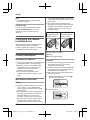 26
26
-
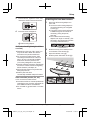 27
27
-
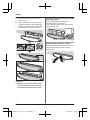 28
28
-
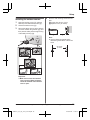 29
29
-
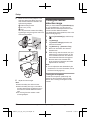 30
30
-
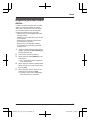 31
31
-
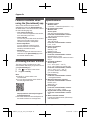 32
32
-
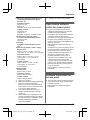 33
33
-
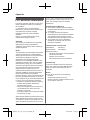 34
34
-
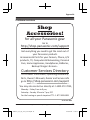 35
35
-
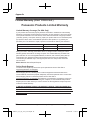 36
36
-
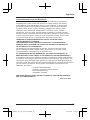 37
37
-
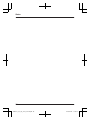 38
38
-
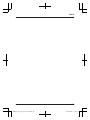 39
39
-
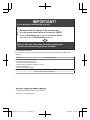 40
40
-
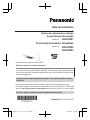 41
41
-
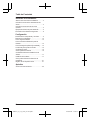 42
42
-
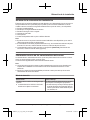 43
43
-
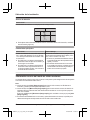 44
44
-
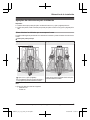 45
45
-
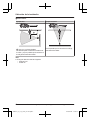 46
46
-
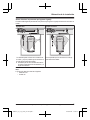 47
47
-
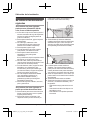 48
48
-
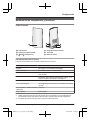 49
49
-
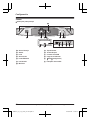 50
50
-
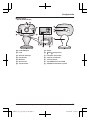 51
51
-
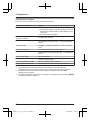 52
52
-
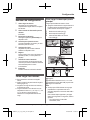 53
53
-
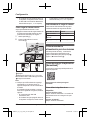 54
54
-
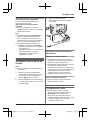 55
55
-
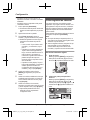 56
56
-
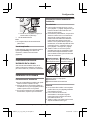 57
57
-
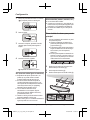 58
58
-
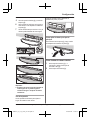 59
59
-
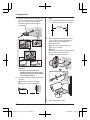 60
60
-
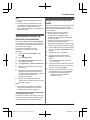 61
61
-
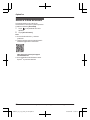 62
62
-
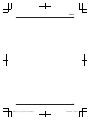 63
63
-
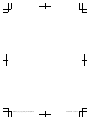 64
64
Panasonic KXHN7002 Instrucciones de operación
- Tipo
- Instrucciones de operación
en otros idiomas
Artículos relacionados
-
Panasonic KXHN7003 Instrucciones de operación
-
Panasonic KXHN6002 Instrucciones de operación
-
Panasonic KXHNC810 Instrucciones de operación
-
Panasonic KXHNC850 Instrucciones de operación
-
Panasonic HomeHawk KX-HNC800 Quick Setup Manual
-
Panasonic KXHNC710 Instrucciones de operación
-
Panasonic KXHN1007 Instrucciones de operación
-
Panasonic KXHN1003W Instrucciones de operación
-
Panasonic VLWD812EX Instrucciones de operación
-
Panasonic KXTGA407 Instrucciones de operación