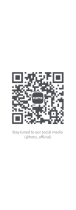1
Safety Information.................................................................................................................2
Preparations Guide
Important Safety Precautions.................................................................................................3
Installed And Connected TV
TV Bracket assemble.............................................................................................................4
TV Buttons And Terminal Interface........................................................................................5
External device connect ion diagram....................................................................................6
Install And Connect TV...........................................................................................................7
8.......................................... ...................................................................noitallatsnI emiT tsriF
TV Menu
Channel Menu......................................................................................................................10
Picture Menu........................................................................................................................15
Sound Menu.........................................................................................................................17
Time Menu............................................................................................................................18
Lock Menu.......................................................................
Hotel Mode.......................................................................
Setup Menu.......................................................................
.....................................................20
.....................................................22
.....................................................23
PC Menu
Screen Menu.....................................................................
Photo Menu.......................................................................
Music Menu.......................................................................
Movie Menu.......................................................................
Text Menu.......................................................................
...................................................26
...................................................28
...................................................29
...................................................30
...................................................31
Media Menu
Media Operation..................................................................................................................27
Other Information
Help......................................................................................................................................32
Specifications......................................................................
Remote Controller......................................................................
.................................................33
.................................................34
TV Stand installation Instructions........................................................................................7