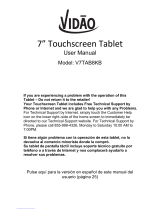3
Wi-Fi .....................................................42
Connecting to Wi-Fi networks ............ 42
Turning Wi-Fi on and connecting
to a Wi-Fi network .................................... 42
Bluetooth ..............................................43
Turning on Bluetooth and pairing
up your tablet with a Bluetooth
device ........................................................... 43
Send data using the Bluetooth
wireless feature .......................................... 44
Receive data using the Bluetooth
wireless feature .......................................... 44
SmartShare ..........................................45
Enjoying the content via a variety of
devices ......................................................... 45
Playing/Sending ....................................... 45
Enjoying the content from Nearby
devices ..................................................45
Connecting devices ................................ 45
Searching other devices........................ 46
Using the content from the Cloud ....46
Using the Cloud ....................................... 46
PC connections with a USB cable .....46
Transferring music, photos and
videos using the USB mass
storage mode ............................................ 46
Synchronize with Windows Media
Player .............................................................47
Contacts ............................................ 48
Searching for a contact ......................48
Adding a new contact .........................48
Favorite Contacts .................................48
Creating a group ..................................49
E-mail ................................................ 50
Managing an E-mail account .............50
Working with account folders .............51
Composing and sending E-mail .........51
Receiving emails ...................................51
Camera ...............................................52
Getting to know the viewfinder .......... 52
Using the advanced settings ..............53
Taking a quick photo ..........................54
Once you've taken a photo .................55
Viewing your saved photos .................56
Video camera ..................................... 57
Getting to know the viewfinder ..........57
Using the advanced settings ..............58
Recording a quick video .....................59
After recording a video .......................59
Watching your saved videos ...............60
Adjusting the volume when
viewing a video .....................................60
Multimedia ..........................................61
Gallery ....................................................61
Viewing pictures .........................................61
Zooming in and out ................................ 62
Playing videos ............................................ 62
Deleting images and videos ................ 62
Setting as wallpaper ................................ 62
Slideshow ..............................................63
Videos ...................................................63
Playing a video .......................................... 63
Music .....................................................64
Playing a song ........................................... 64