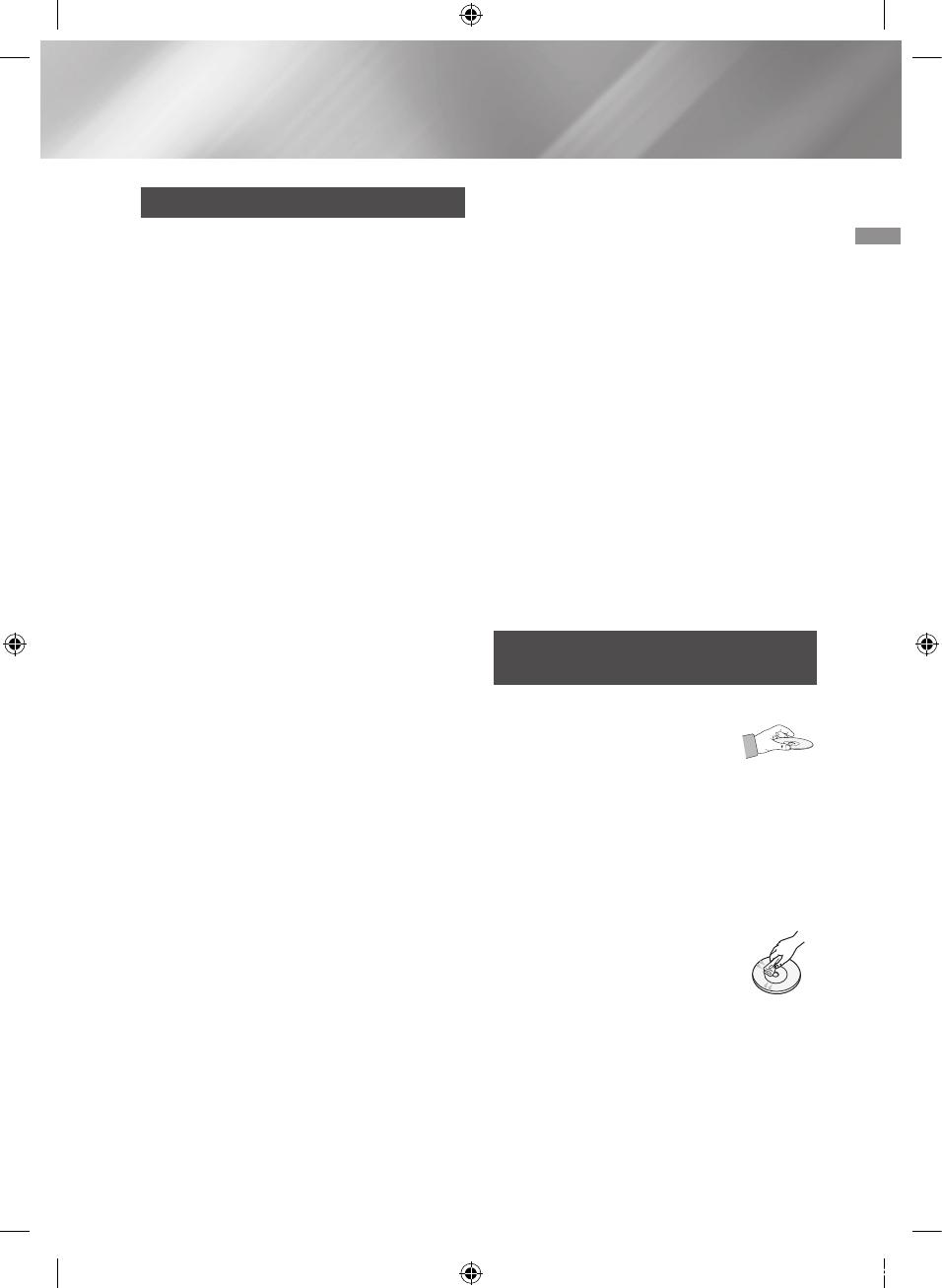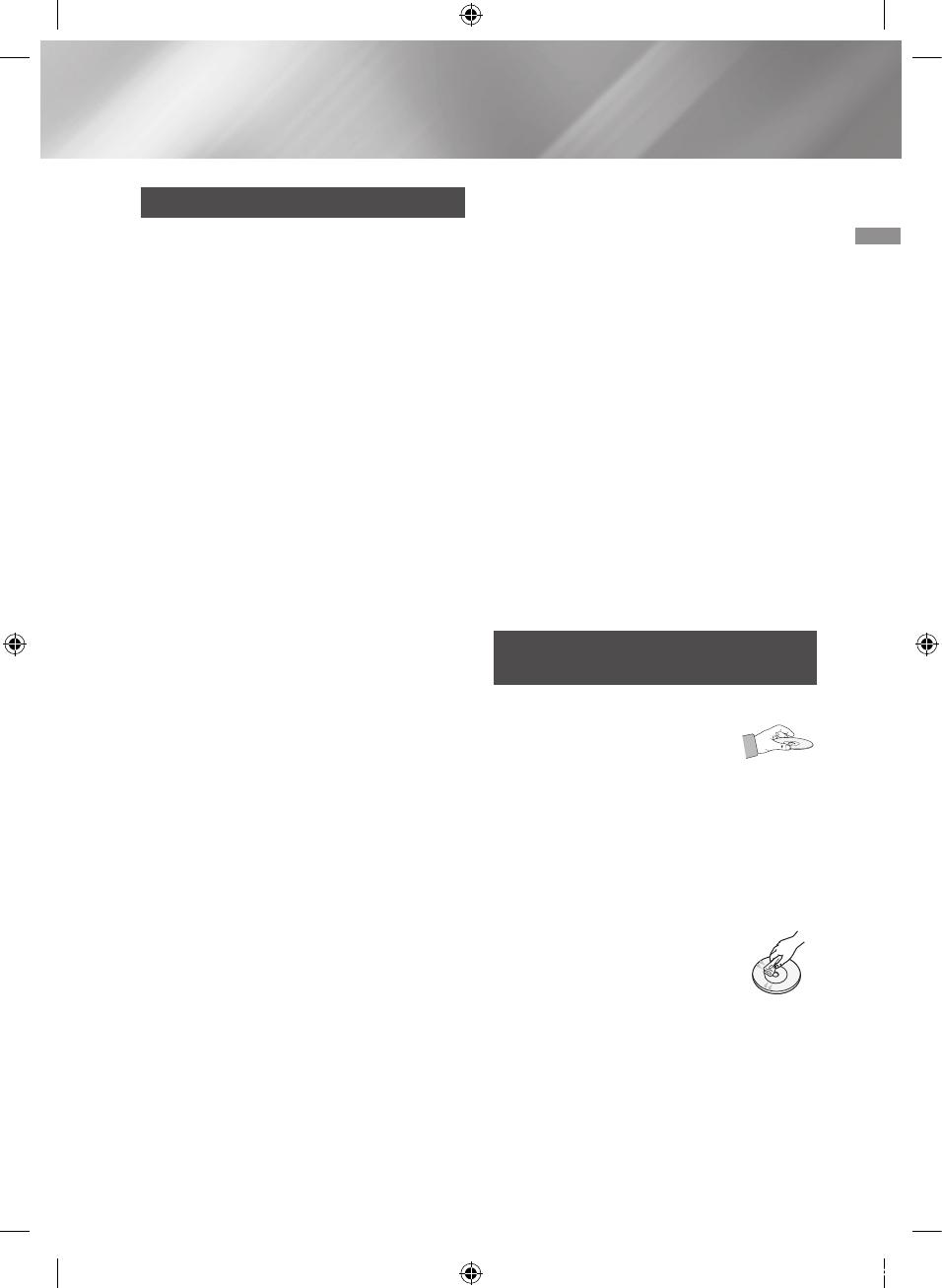
3 Español
01 Información de seguridad
Precauciones
• Asegúrese de que la toma de CA doméstica
cumpla con los requisitos indicados en la
pegatina de identificación de la parte posterior
del producto.
• Instale el producto horizontalmente, sobre una
base adecuada (mueble), con espacio suficiente
a su alrededor para ventilación 7,5 - 10 cm (3 -
4 pulgadas).
• No coloque el producto sobre amplificadores o
cualquier otro equipo que pueda generar calor.
Asegúrese de que los orificios de ventilación no
queden tapados.
• No apile nada sobre el producto.
• Antes de trasladar el producto, asegúrese de
que el orificio de inserción de disco esté vacío.
• Para desconectar completamente el producto
de la toma de CA, retire el enchufe principal de
la toma de corriente, especialmente cuando
se deje sin utilizar por un período de tiempo
prolongado.
•
Durante tormentas, desconecte el enchufe de
CA de la toma de corriente. Los picos de tensión
debidos a rayos podrían dañar el producto.
• No exponga el producto a la luz directa del sol ni
a otras fuentes de calor. Podrían sobrecalentarla
y provocar una avería en el producto.
• Proteja el producto de la humedad y de un calor
excesivo o de equipos que generen fuertes
campos magnéticos o eléctricos (es decir,
bocinas).
• Desconecte el cable de alimentación de
la fuente de CA si el producto no funciona
correctamente.
• El producto no ha sido diseñado para uso
industrial. Este producto es solo para uso
personal.
• Es posible que se produzca condensación en el
producto o en el disco con temperaturas bajas.
Si tiene que transportar el producto durante
el invierno, espere 2 horas aproximadamente
antes de usarlo hasta que la unidad haya
alcanzado la temperatura de la sala.
• Las pilas utilizadas en este producto contienen
productos químicos que son peligrosos para el
medio ambiente. No tire las pilas con el resto de
la basura doméstica.
• Coloque las bocinas a una distancia razonable
en un lado del sistema para garantizar un buen
sonido estéreo.
• Dirija las bocinas hacia el área de audición.
• No debe exponer el aparato a gotas ni
salpicaduras de agua ni a objetos con líquido,
como jarrones, evitando colocarlos sobre el
aparato.
• Para apagar completamente este aparato, debe
desconectarlo de la toma de pared. Por tanto,
la toma de pared y el enchufe de alimentación
deben estar accesibles en todo momento.
• Utilice únicamente un enchufe con una toma de
tierra y un receptáculo apropiados.
- Una toma de tierra inadecuada puede causar
descargas eléctricas o daños en el equipo.
(Solo equipo de Clase 1.)
• Compruebe el nivel de volumen antes de
reproducir para no asustar a personas mayores,
enfermos o mujeres embarazadas con un
sonido demasiado alto.
Almacenamiento y manejo de
discos
• Sujeción de discos
- Huellas o arañazos en el disco
pueden reducir la calidad
del sonido y de la imagen o
provocar saltos.
- Evite tocar la superficie del disco en la que se
van a grabar datos.
- Sujete el disco por sus bordes de forma que
no deje huellas en su superficie.
- No adhiera papel ni cinta en el disco.
• Limpieza de discos
- Si deja huellas en el disco,
límpielas con un detergente suave
diluido en agua y límpielo con un
paño suave.
- Al limpiar, pase el paño
suavemente de dentro a fuera del disco.
• Almacenamiento de discos
`
No los exponga a la luz directa del sol.
`
Guárdelos en un área ventilada fresca.
`
Guárdelos en una funda de protección
limpia y en posición vertical.
[MX-JS9000-ZP]AH68-02850B-00SPA_M-.indd 3 2015-03-23 오전 11:15:09