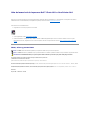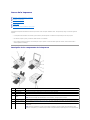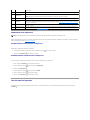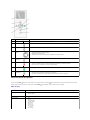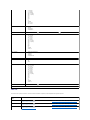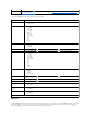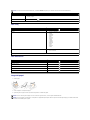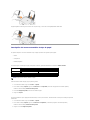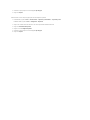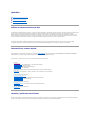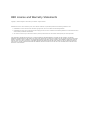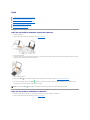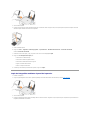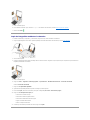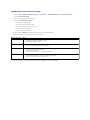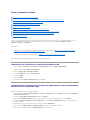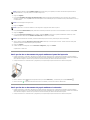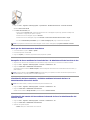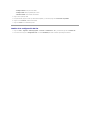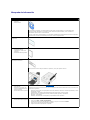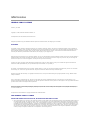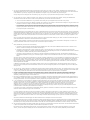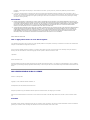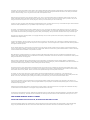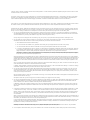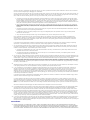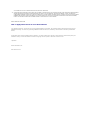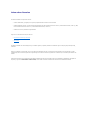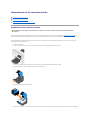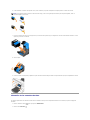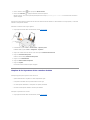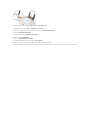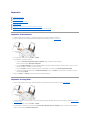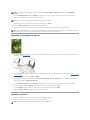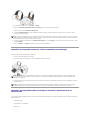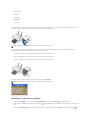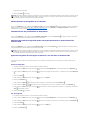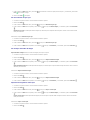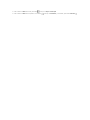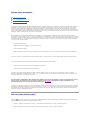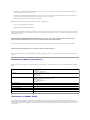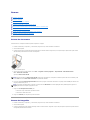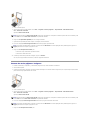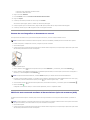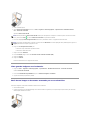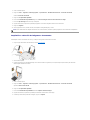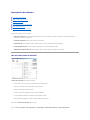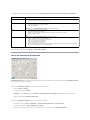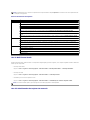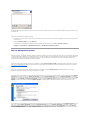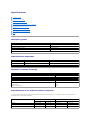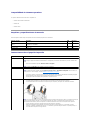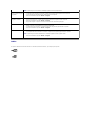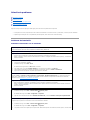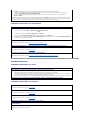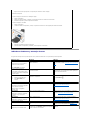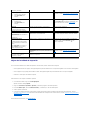GuíadelusuariodelaimpresoraDell™PhotoAll-In-One Printer 944
Hagaclicenlosvínculosqueaparecenalaizquierdaparaobtenerinformaciónsobrelascaracterísticasyelfuncionamientodelaimpresora.Paraobtener
informaciónacercadeladocumentaciónqueacompañaalaimpresora,consultelasecciónBúsquedadeinformación.
Para solicitar tinta o consumibles de Dell:
1. Haga doble clic en el icono que aparece en el escritorio.
2. VisitelapáginaWebdeDell:www.dell.com/supplies
3. SoliciteconsumiblesdelaimpresoraDellporteléfono.ConsulteelManual del propietarioparaconocerelnúmerodeteléfonocorrectoensupaís.
Paraoptimizarelservicio,asegúresedeteneramanolaetiquetadeserviciodelaimpresoraDell.ConsulteCódigodeserviciorápidoyetiquetade
servicio.
Notas, avisos y precauciones
Lainformaciónincluidaenelpresentedocumentoestásujetaamodificacionessinprevioaviso.
©2005DellInc.Reservadostodoslosderechos.
QuedaestrictamenteprohibidotodotipodereproducciónsinelpermisoporescritodeDell Inc.
Marcas comerciales que se incluyen en el texto: Dell, el logotipo de DELL, Dell Picture Studio y Dell Ink Management System son marcas comerciales de Dell Inc.; Microsoft y Windows
son marcas comerciales registradas de Microsoft Corporation.
Este documento puede contener otros nombres o marcas comerciales que hagan referencia a empresas propietarias de sus correspondientes productos. Dell Inc. renuncia a
cualquier derecho de propiedad de los nombres y marcas comerciales que no sean los de sus propios productos.
Modelo 944
Mayode2005SRVHC345Rev.A00
NOTA: una NOTAcontieneinformaciónimportantequeleayudaráarealizarunmejorusodelaimpresora.
AVISO: un AVISOinformadelaposibilidaddequeseproduzcandañosenelhardwareopérdidasdedatoseincluyeinformaciónquepermiteevitarlos.
PRECAUCIÓN: unaPRECAUCIÓNindicaquesepuedenproducirdañosmaterialesopersonalesoquepuedeexistirpeligrodemuerte.

Acerca de la impresora
Descripcióndeloscomponentesdelaimpresora
Instalacióndelaimpresora
Uso del panel del operador
Carga del papel
Descripcióndelsensorautomáticodetipodepapel
Puede utilizar el dispositivo Dell Photo AIO Printer 944 para llevar a cabo una amplia variedad de tareas. Es importante que tenga en cuenta los siguientes
aspectos:
l Silaimpresoraestáconectadaaunordenador,puedeutilizarelpaneldeloperadoroelsoftwaredelaimpresoraparacrearlosproyectos.
l Para escanear, imprimir y enviar y recibir faxes, debe conectarla a un ordenador.
l No es necesario conectar la impresora a un ordenador para copiar o imprimir un documento desde tarjetas de memoria, llaves de memoria USB o
cámarasdigitalesconPictBridge.
Descripcióndeloscomponentesdelaimpresora
Número
Componente:
Descripción:
1
Bandeja de papel
Elemento que sostiene el papel cargado.
2
Guíadepapel
Guíaqueayudaalpapelaintroducirseenlaimpresorademaneraadecuada.
3
Cubierta superior
Partesuperiordelaimpresoraquemantieneeldocumentoolafotografíaplanosduranteelprocesodeescaneo.
4
Bandeja de salida de
papel
Bandeja que sostiene el papel a medida que sale de la impresora.
NOTA: para abrir la bandeja de salida del papel, tire de la bandeja y extraiga la parte extensible.
5
Unidad de impresora
Unidad que se levanta para permitir el acceso a los cartuchos de tinta.
6
Carro de cartuchos
de tinta
Carroquealojadoscartuchosdetinta,unodecoloryotronegroofotográfico.Paraobtenermásinformaciónacercadelos
cartuchos, consulte Sustitucióndeloscartuchosdetinta.
7
Soportedelescáner
Elemento situado debajo de la unidad de impresora que mantiene la impresora abierta mientras se sustituyen los cartuchos
deimpresión.
NOTA: paracerrarlaimpresoraconelfindequefuncionecorrectamente,empujeelsoportedelescánerhacialaparte
posteriordelaimpresoray,acontinuación,bajelaunidaddeimpresorahastaquequedeapoyadaenelcuerpoprincipalde

Instalacióndelaimpresora
SigalasinstruccionesqueseincluyenenelpósterConfiguracióndelaimpresorapararealizarlainstalacióndelhardwareydelsoftware.Sisurgenproblemas
durantelainstalación,consulteProblemasdeinstalación.
Establecimiento del idioma de la impresora
Para establecer inicialmente el idioma de la impresora:
1. Al encender por primera vez la impresora, pulse los botones de flecha para buscar su idioma.
2. PulseelbotónSeleccionar para seleccionar su idioma.
Restablecimiento del idioma de la impresora
Si necesita cambiar el idioma predeterminado utilizado en el panel del operador, siga estos pasos:
1. Pulseelbotóndeencendido para encender la impresora.
2. Pulse los botones de flecha hasta que aparezca Configuración.
3. PulseelbotónSeleccionar .
4. Pulse los botones de flecha hasta que aparezca Idioma.
5. Pulse los botones de flecha para buscar su idioma.
6. PulseelbotónSeleccionar para seleccionar su idioma.
Uso del panel del operador
Losbotonesdelpaneldeloperadorpermitenescanear,copiarypersonalizardocumentos.Laimpresoraestáencendidacuandoseiluminaelbotónde
encendido .
la impresora.
8
Conector USB
Ranura en la que se conecta el cable USB (se vende por separado). El otro extremo del cable USB se conecta al ordenador.
9
Conector de
alimentación
Ranuraenlaqueseconectaelcabledealimentación.
NOTA: introduzca el cable en la impresora antes de conectarlo en la toma de corriente de la pared.
10
Ranuras de tarjetas
de memoria
Ranurasenlasqueseinsertanlastarjetasdememoriaquecontienenfotografíasdigitales.
11
Conector USB
PictBridge
Ranura en la que se conecta una llave USB de memoria o el cable USB (se vende por separado) que conecta la impresora a
unacámaracompatibleconPictBridge.Paraobtenermásinformación,consulteImpresióndefotografíasdesdeunacámara
compatible con PictBridge.
12
Cristaldelescáner
Superficieenlaquesecoloca,conelanversomirandohaciaabajo,eldocumentoolafotografíaquedeseacopiar,enviar
por fax o escanear.
13
Panel del operador
Paneldelaimpresoraquepermitesupervisarlosprocesosdecopia,envíoyrecepcióndefaxeseimpresión.Paraobtener
másinformación,consulteUso del panel del operador.
NOTA: la impresora Dell AIO Printer 944 admite Microsoft®Windows®2000, Windows XP y Windows XP Professional x64.

Menúsdelpaneldeloperador
AlpulsarelbotónMenú ,aparecenlossiguientesmenús.Pulselosbotonesdeflecha paradesplazarseporlasopcionesdisponiblesdecadamenú.
Cuandoaparezcaelvalorquedesea,vuelvaapulsarelbotónMenú paraguardarloypasaralsiguientemenúdisponible.
Modo de copia
Número
Utilice:
Para:
1
Pantalla LCD
Mostrarlasopcionesdeescaneo,copia,envíoyrecepcióndefaxeseimpresión,asícomoelestadoylosdiferentes
mensajesdeerror.Paraobtenermásinformación,consulteUso del panel del operador.
2
BotónMenú
Accederosalirdeunmenú.
3
BotónAtrás
Volveralmenúopantallaanterior.
4
Botones de
flecha
l Desplazarseporlosmenúsyopcionesdemenú.
l Aumentar/disminuirelnúmerodecopias.
l Cambiar el modo seleccionado.
l Desplazarseporlasfotosdelatarjetadefotografíasodelacámaradigital.
5
Botónde
encendido
Encender o apagar la impresora.
6
BotónCancelar
l Cancelaruntrabajodeescaneo,impresiónocopiaencurso.
l Cancelaruntrabajodecopia(siseutilizaúnicamentelaimpresora)yexpulsarunapágina.
l Salirdeunmenúyrestablecerlosvalorespredeterminados.
7
BotónInicio
Iniciar un trabajo de copia, escaneo o fax.
8
Botón
Seleccionar
l Seleccionarunelementodemenú.
l Seleccionarunaimagenparasuimpresión(enmodoFoto).
l Parainiciarlaalimentacióndelpapelmantengapulsadoelbotóndurante3segundos.
ElementodemenúCopia
Valores
Color
l Color*
l Blanco y negro
Copias
1–99
Reducir/ampliar
l 50%
l 100%*
l 200%
l Personalizado%
l Ajustarpágina
l Póster2x2
l Póster3x3
l Póster4x4
l 2¼x3¼pulg.
l 3 x 5 pulg.
l 3½x5pulg.

Modo Foto
AlintroducirunatarjetadememoriaounallavedememoriaUSBenlaimpresora,estándisponibleslassiguientesopciones.
l 4 x 6 pulg.
l 5 x 7 pulg.
l 8 x 10 pulg.
l 8½x11pulg.
l 8½x14pulg.
l A6
l A5
l B5
l A4
l L
l 2L
l Hagaki
l 10 x 15 cm
l 13 x 18 cm
Calidad de copia
l Borrador
l Normal
l Fotografía
l Automático*
Brillo
PulseelbotónSeleccionar y,acontinuación,utilicelosbotonesdeflecha para ajustar el valor de brillo.
Tamañodelpapelenblanco
l 3 x 5 pulg.
l 3½x5pulg.
l 4 x 6 pulg.
l 10 x 15 cm
l 5 x 7 pulg.
l 13 x 18 cm
l 8½x11pulg.
l 8½x14pulg.
l A6
l A5
l B5
l A4
l L
l 2L
l Hagaki
l 6 x 8 cm
Tipo de papel
l Detecciónautomática*
l Normal
l Tratado
l Brillante
l Transparencia
Repetir imagen
l 1X*
l 4X
l 9X
l 16X
Tamañodeloriginal
l Automático
l 2¼x3¼pulg.
l 3 x 5 pulg.
l 3½x5pulg.
l 4 x 6 pulg.
l 10 x 15 cm
l 5 x 7 pulg.
l 13 x 18 cm
l 8 x 10 pulg.
l 8½x11pulg.
l A6
l A5
l B5
l A4
l L
l 2L
l Hagaki
l 6 x 8 cm
Presentaciónpreliminar
PulseelbotónSeleccionar .
* Valores predeterminados
Elementodemenú
Foto
Valores
Ver o imprimir fotos
PulseelbotónSeleccionar .Paraobtenermásinformación,consulteImpresióndefotografíasdesdeunatarjetadememoriao
desde una llave de memoria USB.
Guardar en PC
PulseelbotónSeleccionar .Paraobtenermásinformación,consulteImpresióndefotografíasdesdeunatarjetadememoriao
desde una llave de memoria USB.
Ver diapositivas
PulseelbotónSeleccionar .Paraobtenermásinformación,consulteImpresióndefotografíasdesdeunatarjetadememoriao
desde una llave de memoria USB.

PulseelbotónMenú paraaccederaestasotrasopcionesdelmenúFoto.
Modo Escan.
ElsubmenúEscaneosóloestádisponiblesilaimpresoraestáconectadaaunordenadoroaunadaptadordered.SieligeEscaneo
comomodo,selesolicitará
que elija el ordenador de destino para el documento escaneado. Puede desplazarse por los ordenadores disponibles con los botones de flecha . Al
pulsarelbotónMenú ,seseleccionaráelnombredeordenadorquesemuestraactualmente.
Imprimir las X fotos
PulseelbotónSeleccionar .Paraobtenermásinformación,consulteImpresióndefotografíasdesdeunatarjetadememoriao
desde una llave de memoria USB.
ElementodemenúFoto
Valores
Color
l Color*
l Blanco y negro
Tamañodefoto
l 2¼x3¼pulg.
l 3½x5pulg.
l 4 x 6 pulg.
l 5 x 7 pulg.
l 8 x 10 pulg.
l L
l 2L
l 6 x 8 cm
l 10 x 15 cm
l 13 x 18 cm
l 8½x11pulg.
l A4
l A5
l B5
l A6
l Hagaki
Calidad
l Borrador
l Normal
l Fotografía
l Automático*
Brillo
PulseelbotónSeleccionar y,acontinuación,utilicelosbotonesdeflecha para ajustar el valor de brillo.
Tamañodepapel
l 3 x 5 pulg.
l 3½x5pulg.
l 4 x 6 pulg.
l 10 x 15 cm
l 5 x 7 pulg.
l 13 x 18 cm
l 8½x11pulg.
l 8½x14pulg.
l A6
l A5
l B5
l A4
l L
l 2L
l Hagaki
l 6 x 8 cm
Tipo de papel
l Detecciónautomática*
l Normal
l Tratado
l Brillante
l Transparencia
Recortar
PulseelbotónSeleccionar y,acontinuación,utilicelosbotonesdeflecha para ajustar la imagen que se va a
recortar.
Girar 90º
PulseelbotónSeleccionar .
Presentaciónpreliminar
PulseelbotónSeleccionar .
Reduccióndeojosrojos
l Activado
l Desactivado*
Mejoraautomáticade
imagen
l Activado
l Desactivado*
Impresiónentonossepia
l Activado
l Desactivado*
* Valores predeterminados

Modo Config
Modo Mantenimiento
Carga del papel
1. Airee el papel.
2. Centre el papel en el soporte del papel.
3. Ajustelasguíasdepapeldeformaqueambasseajustenalosbordesdelpapel.
NOTA: silaimpresoraestáconectadalocalmente,elsubmenúEscaneonoaparece;elordenadorhostseseleccionaautomáticamente.
ElementodemenúEscaneo
Valores
Color
l Color*
l Blanco y negro
Aplicación
Utilice los botones de flecha paraseleccionarlaaplicaciónenlaquedeseaqueseabraeldocumentoescaneado.
*Valores predeterminados
ElementodemenúConfiguración
Valores
Rest. val. pred.
PulseelbotónSeleccionar .
Idioma
l Portuguésbrasileño
l Checo
l Danés
l Holandés
l Español
l Finés
l Francés
l Alemán
l Griego
l Italiano
l Japonés
l Noruego
l Polaco
l Ruso
l Español
l Sueco
Borrar valores
l Nunca
l Tras 2 minutos*
*Valores predeterminados
ElementodemenúMantenimiento
Valores
Niveles de tinta
PulseelbotónSeleccionar .
Cambiar cartuch
PulseelbotónSeleccionar .
Alin. cartuchos
PulseelbotónSeleccionar .
Limpiar cartuchos
PulseelbotónSeleccionar .
Imprpágdeprueba
PulseelbotónSeleccionar .
NOTA: notiredelasdosguíasdepapelalavez.Cuandounaguíasemueve,laotraseajustaautomáticamente.
NOTA: no fuerce el papel al introducirlo en la impresora. El papel debe quedar plano sobre la superficie de la bandeja de papel y los bordes deben estar
alineadoscontraambasguíasdepapel.

Elpapelfotográficosedebecargarconelbordecortoenprimerlugaryconlacaradelafotografía/brillantehaciaarriba.
Descripcióndelsensorautomáticodetipodepapel
Laimpresoradisponedeunsensorautomáticodetipodepapelquedetectalossiguientestiposdepapel:
l Normal
l Transparencia
l Brillante/Fotográfico
Siintroducealgunodeestostiposdepapel,laimpresoralodetectayajustaautomáticamentelosvaloresdeCalidad/velocidad.
Paraseleccionareltamañodepapel,sigalospasossiguientes:
1. Con el documento abierto, haga clic en Archivo®Imprimir.
2. EnelcuadrodediálogoImprimir, haga clic en Preferencias o en Propiedades(enfuncióndelprogramaodelsistemaoperativo).
SeabreelcuadrodediálogoPreferenciasdeimpresión.
3. En la ficha Configurarimpresión,seleccioneuntamañodepapel.
4. Haga clic en Aceptar.
Elsensorautomáticodetipodepapelpermaneceráactivado,amenosquelodesactive.Paradesconectarelsensorparauntrabajodeimpresión
determinado:
1. Con el documento abierto, haga clic en Archivo®Imprimir.
2. EnelcuadrodediálogoImprimir, haga clic en Preferencias o Propiedades(enfuncióndelprogramaodelsistemaoperativo).
SeabreelcuadrodediálogoPreferenciasdeimpresión.
3. Haga clic en la ficha Configurarimpresión.
Tipodepapel
Valores de Calidad/velocidad
Cartuchos negro y de color instalados
Cartuchosfotográficosydecolorinstalados
Normal
Normal
Foto
Transparencia
Normal
Fotografía
Brillante/Fotográfico
Fotografía
Fotografía
NOTA: laimpresoranodetectaeltamañodelpapel.

4. SeleccioneeltipodepapelenelmenúdesplegableTipo de papel.
5. Haga clic en Aceptar.
Paradesconectarelsensordetipodepapelparatodoslostrabajosdeimpresión:
1. En Windows XP, haga clic en Inicio®Panel de control®Impresoras y otro hardware®Impresoras y faxes.
En Windows 2000, haga clic en Inicio®Configuración®Impresoras.
2. HagaclicconelbotónderechodelratóneneliconodelaimpresoraDellPhotoAIOPrinter944.
3. Haga clic en Preferenciasdeimpresión.
4. Haga clic en la ficha Configurarimpresión.
5. SeleccioneeltipodepapelenelmenúdesplegableTipo de papel.
6. Haga clic en Aceptar.

Apéndice
PolíticadeasistenciatécnicadeDell
InformacióndecontactodeDell
Garantíaypolíticadedevoluciones
PolíticadeasistenciatécnicadeDell
Laprestacióndeasistenciatécnicaporpartedeuntécnicoprecisalacolaboraciónyparticipacióndelclienteduranteelprocesodesolucióndeproblemas.Este
procesoconllevaelrestablecimientodelsistemaoperativo,elsoftwaredeaplicacionesyloscontroladoresdehardwarealaconfiguraciónoriginal
predeterminadaconlaqueDellproporcionadichoselementos.Tambiénsellevaacabolacomprobacióndelfuncionamientoadecuadodelaimpresorayde
todoelhardwareinstaladoporDell.Ademásdeestetipodeasistenciaconlaayudadeuntécnico,tambiénpuedeobtenerasistenciatécnicaenlíneaenel
ServiciodeatenciónalclientedeDell.Existenotrasopcionesadicionalesdeasistenciatécnicapreviopagodedichosservicios.
Dellofreceasistenciatécnicalimitadaparalaimpresora,asícomoparatodoelsoftwareydispositivosperiféricosinstaladosporDell.Laasistenciatécnicapara
componentesdesoftwareydispositivosperiféricosdeotrasempresascorreacargodelosfabricantesoriginales,entrelosqueseincluyenaquellos
componentes adquiridos e instalados mediante Software & Peripherals (DellWare), ReadyWare y Custom Factory Integration (CFI/DellPlus).
InformacióndecontactodeDell
PuedeaccederalServiciodeatenciónalclientedeDelldesdesupport.dell.com.SeleccioneelpaísenlapáginaBIENVENIDOALSERVICIODEATENCIÓNAL
CLIENTEDEDELLyrellenelosdatosnecesariosparaaccederainformaciónyherramientasdeayuda.
PuedeponerseencontactoconDellatravésdelassiguientesdireccioneselectrónicas:
l Internet
www.dell.com/
www.dell.com/ap/(sóloparapaísesdelazonadelPacíficoasiático)
www.euro.dell.com(sóloparaEuropa)
www.dell.com/la/(parapaísesdeLatinoamérica)
www.dell.com/jp/(sóloparaJapón)
l Protocolodetransferenciadearchivoscomousuarioanónimo(FTP,filetransferprotocol)
ftp.dell.com/
Accedacomousuarioanónimoyutilicesudireccióndecorreoelectrónicocomocontraseña.
l Servicioelectrónicodeasistencia
[email protected](sóloparapaísesdelazonadelPacíficoasiático)
support.euro.dell.com(sóloparaEuropa)
l Servicioelectrónicodecotizaciones
[email protected](sóloparapaísesdelazonadelPacíficoasiático)
l Servicioelectrónicodeinformación
Garantíaypolíticadedevoluciones
Dell Inc. (“Dell”) fabricasusproductosdehardwareapartirdeelementosycomponentesnuevosoqueseconsiderannuevossegúnlasprácticashabituales
delsector.ParaobtenerinformaciónacercadelagarantíadeDellparalaimpresora,consulteelManual del propietario.

BSD License and Warranty Statements
Copyright (c) 1991 The Regents of the University of California. All rights reserved.
Redistribution and use in source and binary forms, with or without modification, are permitted provided that the following conditions are met:
1. Redistributions of source code must retain the above copyright notice, this list of conditions and the following disclaimer.
2. Redistributions in binary form must reproduce the above copyright notice, this list of conditions and the following disclaimer in the documentation and/or
other materials provided with the distribution.
3. The name of the author may not be used to endorse or promote products derived from this software without specific prior written permission.
THIS SOFTWARE IS PROVIDED BY THE AUTHOR "AS IS" AND ANY EXPRESS OR IMPLIED WARRANTIES, INCLUDING, BUT NOT LIMITED TO, THE IMPLIED
WARRANTIES OF MERCHANTABILITY AND FITNESS FOR A PARTICULAR PURPOSE ARE DISCLAIMED. IN NO EVENT SHALL THE AUTHOR BE LIABLE FOR ANY DIRECT,
INDIRECT, INCIDENTAL, SPECIAL, EXEMPLARY, OR CONSEQUENTIAL DAMAGES (INCLUDING, BUT NOT LIMITED TO, PROCUREMENT OF SUBSTITUTE GOODS OR
SERVICES; LOSS OF USE, DATA, OR PROFITS; OR BUSINESS INTERRUPTION) HOWEVER CAUSED AND ON ANY THEORY OF LIABILITY, WHETHER IN CONTRACT,
STRICT LIABILITY, OR TORT (INCLUDING NEGLIGENCE OR OTHERWISE) ARISING IN ANY WAY OUT OF THE USE OF THIS SOFTWARE, EVEN IF ADVISED OF THE
POSSIBILITY OF SUCH DAMAGE.

Copia
Copia de documentos mediante el panel del operador
Copia de documentos mediante el ordenador
Copiadefotografíasmedianteelpaneldeloperador
Copiadefotografíasmedianteelordenador
Modificacióndelasopcionesdecopia
Copia de documentos mediante el panel del operador
1. Encienda la impresora.
2. Cargueelpapel.Paraobtenermásinformación,consulteCarga del papel.
3. Abra la cubierta superior.
4. Coloqueeldocumentoquedeseacopiarhaciaabajosobreelcristaldelescáner.Asegúresedequelaesquinasuperiorizquierdadelapartefrontaldel
documento queda alineada con la flecha de la impresora.
5. Cierre la cubierta superior.
6. PulseelbotónMenú paracambiarlasopcionesdecopia.Paraobtenermásinformación,consulteMenúsdelpaneldeloperador.
7. Enelpaneldeloperador,pulseelbotónInicio .Lacopiaserealizaconlaseleccióndecopiaespecificadaactualmente(ColoroBlancoynegro).
En la pantalla del panel de la impresora aparece el texto Copiando.
Copia de documentos mediante el ordenador
1. Enciendaelordenadorylaimpresoray,acontinuación,asegúresedequeestánconectadoscorrectamente.
2. Cargueelpapel.Paraobtenermásinformación,consulteCarga del papel.
NOTA: sipulsaelbotónInicio sinespecificarunaseleccióndecopia,lacopiaseimprimeencolordeformapredeterminada.

3. Abra la cubierta superior.
4. Coloqueeldocumentoquedeseacopiarhaciaabajosobreelcristaldelescáner.Asegúresedequelaesquinasuperiorizquierdadelapartefrontaldel
documento queda alineada con la flecha de la impresora.
5. Cierre la cubierta superior.
6. Haga clic en Inicio®Programas o Todos los programas®Impresoras Dell®Dell Photo AIO Printer 944®Centro Todo en Uno Dell.
Se abre el Centro Todo en Uno Dell.
7. Seleccioneelnúmerodecopias(1–99)ylaopcióndecolorenlosmenúsdesplegablesCopia.
8. Haga clic en Vermásopcionesdecopia para:
¡ Seleccionar una calidad de copia.
¡ Seleccionareltamañodelpapelenblanco.
¡ Seleccionareltamañodeldocumentooriginal.
¡ Regular la claridad del documento.
¡ Reducir o ampliar el documento.
9. Cuando haya terminado de personalizar las opciones, haga clic en Copiar.
Copiadefotografíasmedianteelpaneldeloperador
1. Encienda la impresora.
2. Cargueelpapelfotográficoconlacaradeimpresión(brillante)haciaarriba.Paraobtenermásinformación,consulteCarga del papel.
3. Abra la cubierta superior.
4. Coloquelafotografíaquedeseacopiarhaciaabajosobreelcristaldelescáner.Asegúresedequelaesquinasuperiorizquierdadelapartefrontaldela
fotografíaquedaalineadaconlaflecha.

5. Cierre la cubierta superior.
6. EnelsubmenúCalidad de copia, seleccione Fotográfica.Paraobtenermásinformación,consulteMenúsdelpaneldeloperador.
7. PulseelbotónInicio .
Copiadefotografíasmedianteelordenador
1. Enciendaelordenadorylaimpresoray,acontinuación,asegúresedequeestánconectadoscorrectamente.
2. Cargueelpapelfotográficoconlacaradeimpresión(brillante)haciaarriba.Paraobtenermásinformación,consulteCarga del papel.
3. Abra la cubierta superior.
4. Coloquelafotografíaquedeseacopiarhaciaabajosobreelcristaldelescáner.Asegúresedequelaesquinasuperiorizquierdadelapartefrontaldela
fotografíaquedaalineadaconlaflecha.
5. Cierre la cubierta superior.
6. Haga clic en Inicio®Programas o Todos los programas®Impresoras Dell®Dell Photo AIO Printer 944®Centro Todo en Uno Dell.
Se abre el Centro Todo en Uno Dell.
7. Haga clic en Verpresentaciónpreliminar.
8. Ajustelaslíneaspunteadasparadefinirlapartedelaimagenquedeseeimprimir.
9. EnlasecciónCopia,seleccioneunacantidadyunaopcióndefotografía(Foto a color o Foto en blanco y negro).
10. Haga clic en Vermásopcionesdecopia para:
¡ Seleccionar una calidad de copia..
¡ Seleccionareltamañodelpapelenblanco.
¡ Seleccionareltamañodeldocumentooriginal.
¡ Regular la claridad del documento.
¡ Reducir o ampliar el documento.
11. Cuando haya terminado de personalizar los valores, haga clic en Copiar.

Modificacióndelasopcionesdecopia
1. Haga clic en Inicio®Programas o Todos los programas®Impresoras Dell®Dell Photo AIO Printer 944®Centro Todo en Uno Dell.
Aparece el Centro Todo en Uno Dell.
2. Seleccione la cantidad de copias y el ajuste de color.
3. Haga clic en Vermásopcionesdecopia para:
¡ Seleccionar una calidad de copia.
¡ Seleccionareltamañodelpapelenblanco.
¡ Seleccionareltamañodeldocumentooriginal.
¡ Regular la claridad del documento.
¡ Reducir o ampliar el documento.
4. HagaclicenelbotónAvanzadasparacambiaropcionescomoeltamañoylacalidaddelpapel.
5. Hagaclicenlasfichassiguientespararealizarcualquiermodificación.
6. Cuando termine de personalizar los valores de copia, haga clic en Aceptary,acontinuación,enCopiar.
Haga clic en la ficha:
Para:
Imprimir
l Seleccionareltamañoytipodepapel.
l Seleccionarlasopcionesdeimpresiónsinbordes.
l Seleccionarlacalidaddeimpresión.
Escanear
l Seleccionarlaprofundidaddecolorylaresolucióndeescaneo.
l Recortardeformaautomáticaunaimagenescaneada.
Mejoras de imagen
l Enderezarimágenestraselescaneo(deskew).
l Aumentarlanitidezdeimágenesborrosas.
l Ajustar el brillo de la imagen.
l Ajustarlacurvadecorreccióndecolor(gamma)delaimagen.
Patrones de imagen
l Suavizarlaconversióndeunaimagengrisenunpatróndepuntosenblancoynegro(difuminado).
l Eliminarpatronesdeimagenderevistasoperiódicos(eliminartramado).
l Reducir el ruido de fondo en los documentos de color.

Envíoyrecepcióndefaxes
InstalacióndelaConsoladefaxdeMicrosoftenWindowsXP
ConfiguracióndelaConsoladefaxdeMicrosoft(WindowsXP)odelaAdministracióndelserviciodefax(Windows2000)
Envíoporfaxdeundocumentodepapelmedianteelpaneldeloperador
Envíoporfaxdeundocumentodepapelmedianteelordenador
Envíoporfaxdedocumentoselectrónicos
RecepcióndefaxesmediantelaConsoladefaxolaAdministracióndelserviciodefax
VisualizacióndefaxesenviadosyrecibidosmediantelaConsoladefaxolaAdministracióndelserviciodefax
VisualizacióndelestadodelfaxmediantelaConsoladefaxolaAdministracióndelserviciodefax
Cambiodelaconfiguracióndelfax
Paraenviarunfaxmediantelaimpresora,esprecisoqueestéconectadaaunordenadorequipadoconunmódemyconMicrosoftFaxinstalado.Antesde
continuar, compruebe que tiene instalado el software Microsoft Fax en el ordenador. Para ello, haga clic en Inicio®Programas o Todos los
programas®Accesorios®Comunicaciones.
En Windows XP:
l SiapareceFaxenlalistadeprogramas,hainstaladocorrectamenteMicrosoftFax.ContinúeconConfiguracióndelaConsoladefaxdeMicrosoft
(WindowsXP)odelaAdministracióndelserviciodefax(Windows2000).
l SinoapareceFaxenlalistaquesemuestra,continúeconInstalacióndelaConsoladefaxdeMicrosoftenWindowsXP.
EnWindows2000,elsoftwareAdministracióndelserviciodefaxseinstalaautomáticamente.
InstalacióndelaConsoladefaxdeMicrosoftenWindowsXP
1. Haga clic en Inicio®Configuración®Panel de control. En Elegirunacategoría, haga clic en Agregar o quitar programas.
Seabriráelcuadrodediálogo Agregar o quitar programas.
2. Haga clic en Agregar o quitar componentes de Windows.
3. En la lista de Componentes active la casilla Servicios de fax.
4. Haga clic en Siguiente.
5. Haga clic en Finalizar.
6. EnelcuadrodediálogoAgregar o quitar programas, haga clic en Cerrar.
ConfiguracióndelaConsoladefaxdeMicrosoft(WindowsXP)odelaAdministración
del servicio de fax (Windows 2000)
Pararealizarlaconfiguraciónconelfindeenviaryrecibirfaxes:
1. Haga clic en Inicio®Programas o Todos los programas®Accesorios®Comunicaciones®Fax® Consola de fax (Windows XP) o Administración
del servicio de fax (Windows 2000).
2. En la pantalla de bienvenidaalaconfiguracióndelfax, haga clic en Siguiente.
3. En la pantalla InformacióndelremitenteescribalainformaciónquedeseaqueaparezcaenlaportadadelfaxyhagaclicenSiguiente.
4. En la pantalla Seleccionar un dispositivo para enviar y recibir faxes y en la lista Seleccione el dispositivo de faxhagaclicenelmódemquetiene
instalado el ordenador.
5. Paradesactivarlaopcióndeenvíodefaxes,hagaclicenlacasilladeverificaciónHabilitarenvío.
6. HagaclicenelbotónRespuesta manual o en Respuestaautomática (númerodetonosdefinidosporelusuario).
7. ActivelacasilladeverificaciónparaseleccionarHabilitarrecepciónsi desea recibir faxes.

8. Haga clic en Siguiente.
9. En la pantalla Identificadordesuscriptordetransmisión(TSID)introduzcalainformacióndeidentificación,comosunúmerodefax,sunombreo
nombre de la empresa, en el campo TSID.Estainformaciónaparecerácomoencabezadoparaqueeldestinatariodelfaxpuedaidentificarleaustedya
sumáquinadefax.
10. Haga clic en Siguiente.
11. En la pantalla Id. de abonado llamado (CSID)introduzcalainformaciónparaconfirmarqueelfaxseenvíaaldestinatariocorrectoenelcampoCSID.
12. Haga clic en Siguiente.
13. En la pantalla Opciones de enrutamiento activelacasilladeverificaciónImprimirsideseaqueseimprimaautomáticamentecadafaxquereciba.
Cuando active esta casilla, seleccione Dell Photo AIO Printer 944 para imprimir el fax recibido.
14. ActivelacasilladeverificaciónAlmacenar una copia en una carpeta si desea que se cree una copia de cada fax. Cuando active esta casilla, puede
especificarlaubicacióndealmacenamientoparalacopiadelfax.
15. Haga clic en Siguiente.
16. ConfirmelosvaloresdeconfiguraciónenlalistaResumendeconfiguración y haga clic en Finalizar.
Ya puede enviar o recibir faxes.
Envíoporfaxdeundocumentodepapelmedianteelpaneldeloperador
1. Enciendalaimpresorayelordenadoryasegúresedequeestánconectados.Asegúresedequeelordenadorestáconectadoaunalíneatelefónica
analógicaactiva.SidisponedeunserviciodebandaanchaDSLenlamismalíneatelefónicaqueutilizaparaenviarlosfaxes,deberátenerinstaladoen
ellaunfiltroDSL.PóngaseencontactoconsuproveedordeserviciosdeInternetparaobtenermásinformaciónalrespecto.
2. Coloqueeldocumentoenelcristaldelescáneryasegúresedequelaesquinasuperiorizquierdasealineaconlaflechadelaimpresora.
3. Pulse los botones de flecha del panel del operador hasta que se resalte Modo de faxy,acontinuación,pulseelbotónSeleccionar .
4. PulseelbotónInicio .LaimpresoraescanearáeldocumentoenelordenadoryeldocumentoseabriráenMicrosoftFax.
Envíoporfaxdeundocumentodepapelmedianteelordenador
1. Enciendalaimpresorayelordenadoryasegúresedequeestánconectados.Asegúresedequeelordenadorestáconectadoaunalíneatelefónica
analógicaactiva.SidisponedeunserviciodebandaanchaDSLenlamismalíneatelefónicaqueutilizaparaenviarlosfaxes,deberátenerinstaladoen
ellaunfiltroDSL.PóngaseencontactoconsuproveedordeserviciosdeInternetparaobtenermásinformaciónalrespecto.
2. Coloqueeldocumentoenelcristaldelescáneryasegúresedequelaesquinasuperiorizquierdasealineaconlaflechadelaimpresora.
NOTA: siactivalacasilladeverificaciónHabilitarrecepciónpodrárecibirfaxes,peroesposiblequeelmódemdelordenadorrespondaatodaslas
llamadastelefónicas,encuyocasopuedequenorecibamensajesdevoz.
NOTA: el TSID es obligatorio en algunas zonas.
NOTA: lospasosdel10al13sóloserealizaránsisehaconfiguradoelequipopararecibirfaxesenelpaso7.
NOTA: laimpresoradeberáestarencendidayconectadaalordenadorparaquelosfaxessepuedanimprimirdeformaautomática.

3. Haga clic en Inicio®Programas o Todos los programas®Impresoras Dell®Dell Photo AIO Printer 944®Centro Todo en Uno Dell.
Aparece el Centro Todo en Uno Dell.
4. En el Centro Todo en Uno Dell puede:
l Desde las secciones Escanear o Fax,enviarporfaxdocumentosdeunaovariaspáginas.Enprimerlugar,personaliceeltrabajodefax
respondiendo a las preguntas que aparecen en pantalla.
Sideseaenviarunfaxdeunapágina,hagaclicenEnviar fax.
Sideseaenviarunfaxdevariaspáginas,hagaclicenAvanzadas®Escanear varios elementos antes de la salida®Aceptar.
l EnlasecciónHerramientas de productividad, haga clic en Enviar una imagen por fax y siga las instrucciones de la pantalla.
Envíoporfaxdedocumentoselectrónicos
1. Con el archivo abierto, haga clic en Archivo®Imprimir.
2. En la lista de impresoras, seleccione Fax.
3. Haga clic en Imprimiry,acontinuación,sigalasinstruccionesqueaparecenenpantalla.
RecepcióndefaxesmediantelaConsoladefaxolaAdministracióndelserviciodefax
1. Asegúresedequecuentaconunalíneatelefónicaactivaconectadaalaclavijadetomamuralqueseencuentraenelmódemdelordenador.
2. Haga clic en Inicio®Programas o Todos los programas®Accesorios®Comunicaciones®Fax.
3. Haga clic en Consola de fax o Administracióndeserviciosdefax.
SihaactivadolacasilladeverificaciónHabilitarrecepciónalrealizarlaconfiguracióndelaConsoladefaxolaAdministracióndelserviciodefax,ya
podrárecibirfaxes.
VisualizacióndefaxesenviadosyrecibidosmediantelaConsoladefaxola
Administracióndelserviciodefax
1. Haga clic en Inicio®Programas o Todos los programas®Accesorios®Comunicaciones®Fax.
2. Haga clic en Consola de fax o Administracióndeserviciosdefax.
Visualice los faxes recibidos en Bandeja de entrada y los faxes enviados en Elementos enviados.
VisualizacióndelestadodelfaxmediantelaConsoladefaxolaAdministracióndel
servicio de fax
1. Haga clic en Inicio®Programas o Todos los programas®Accesorios®Comunicaciones®Fax.
2. Haga clic en Consola de fax o Administracióndeserviciosdefax.
3. Apareceránlassiguientescarpetas:
l Entrante:faxesqueseestánrecibiendoenesemomento.
NOTA: selepreguntarásieldocumentotienemásdeunapágina.Sienvíaunfaxdevariaspáginas,elijaSí;pedirconfirmaciónencadauna.
NOTA: siactivalacasilladeverificaciónHabilitarrecepciónpodrárecibirfaxes,peroesposiblequeelmódemdelordenadorrespondaatodaslas
llamadastelefónicas,encuyocasopuedequenorecibamensajesdevoz.
NOTA: sólolosfaxesenviadosyrecibidosporlaConsoladefaxpodránvisualizarseenella.

l Bandeja de entrada: faxes que se han recibido.
l Bandeja de salida:faxesprogramadosparasuenvío.
l Elementos enviados: faxes enviados correctamente.
4. Haga clic en la carpeta que desee.
5. Enelpanelderecho,hagaclicenelfaxcuyoestadodeseacomprobary,acontinuación,hagaclicenPreferencias o Propiedades.
6. Haga clic en la ficha GeneralyvisualicelalíneaEstado.
7. Haga clic en Cerrar una vez finalizado el proceso.
Cambiodelaconfiguracióndelfax
1. Haga clic en Inicio®Programas o Todos los programas®Accesorios®Comunicaciones®Faxy,acontinuación,hagaclicenConsola de fax.
2. En la Consola de fax haga clic en ConfiguracióndefaxenelmenúHerramientas parainiciarelAsistenteparaconfiguracióndefaxes.

Búsquedadeinformación
¿Quéinformaciónbusca?
Encuéntrelaaquí
l Controladores para la
impresora
l Guíadelusuario
CD Controladores y utilidades
SihaadquiridoelordenadorylaimpresoraDellalmismotiempo,ladocumentaciónyloscontroladoresdela
impresorayaestáninstaladosenelordenador.PuedeutilizarelCDparadesinstalaryvolverainstalarlos
controladoresoparaaccederaladocumentación.
PuedequeelCDincluyaarchivosReadme,coninformaciónactualizadasobremodificacionestécnicasdelaimpresora
omaterialtécnicodereferenciaavanzadoparatécnicosousuariosexperimentados.
Informaciónsobrelaconfiguraciónde
la impresora
PósterConfiguracióndelaimpresora
l Informacióndeseguridad
l Informaciónsobrela
configuraciónyelusodela
impresora
l Informaciónsobrelagarantía
Manual del propietario
Códigodeserviciorápidoynúmero
de la etiqueta de servicio
Códigodeserviciorápidoynúmerodelaetiquetadeservicio
Estaetiquetaseencuentrabajolaunidaddelaimpresorayenlaparteposteriordeésta.
l Controladores de la impresora
másrecientes
l Respuestas a preguntas del
serviciodeasistenciatécnicay
atenciónalcliente
l Documentacióndelaimpresora
PáginaWebdeatenciónalclientedeDell:support.dell.com
LapáginaWebdeatenciónalclientedeDellponeasudisposicióndiferentesherramientasenlínea,entrelasquese
encuentran las siguientes:
l Soluciones:sugerenciasyconsejosparalasolucióndeproblemas,artículosdetécnicosespecializadosycursos
deformaciónenlínea.
l Actualizaciones:informaciónsobreactualizacionesparacomponentes,comolamemoria.
l Atenciónalcliente:informacióndecontacto,estadodelpedido,garantíayreparaciones.
l Descargas: controladores.
l Referencia:documentacióndelaimpresorayespecificacionessobreproductos.
l Uso de Windows XP
l Documentacióndelaimpresora
CentrodeayudaysoportetécnicodeWindowsXP
1. Haga clic en Inicio®Ayudaysoportetécnico.
2. Escriba una palabra o frase que describa el problema y haga clic en el icono de la flecha.
3. Haga clic en el tema que mejor describa el problema.
4. Siga las instrucciones que aparecen en pantalla.

GNU License
GENERAL PUBLIC LICENSE
Version 2, June 1991
Copyright (C) 1989, 1991 Free Software Foundation, Inc.
59 Temple Place, Suite 330, Boston, MA 02111-1307 USA
Everyone is permitted to copy and distribute verbatim copies of this license document, but changing it is not allowed.
Preamble
The licenses for most software are designed to take away your freedom to share and change it. By contrast, the GNU General Public License is intended to
guarantee your freedom to share and change free software--to make sure the software is free for all its users. This General Public License applies to most of
the Free Software Foundation's software and to any other program whose authors commit to using it. (Some other Free Software Foundation software is
covered by the GNU Library General Public License instead.) You can apply it to your programs, too.
When we speak of free software, we are referring to freedom, not price. Our General Public Licenses are designed to make sure that you have the freedom to
distribute copies of free software (and charge for this service if you wish), that you receive source code or can get it if you want it, that you can change the
software or use pieces of it in new free programs; and that you know you can do these things.
To protect your rights, we need to make restrictions that forbid anyone to deny you these rights or to ask you to surrender the rights. These restrictions
translate to certain responsibilities for you if you distribute copies of the software, or if you modify it.
For example, if you distribute copies of such a program, whether gratis or for a fee, you must give the recipients all the rights that you have. You must make
sure that they, too, receive or can get the source code. And you must show them these terms so they know their rights.
We protect your rights with two steps: (1) copyright the software, and (2) offer you this license which gives you legal permission to copy, distribute and/or
modify the software.
Also, for each author's protection and ours, we want to make certain that everyone understands that there is no warranty for this free software. If the
software is modified by someone else and passed on, we want its recipients to know that what they have is not the original, so that any problems introduced
by others will not reflect on the original authors' reputations.
Finally, any free program is threatened constantly by software patents. We wish to avoid the danger that redistributors of a free program will individually
obtain patent licenses, in effect making the program proprietary. To prevent this, we have made it clear that any patent must be licensed for everyone's free
use or not licensed at all.
The precise terms and conditions for copying, distribution and modification follow.
GNU GENERAL PUBLIC LICENSE
TERMS AND CONDITIONS FOR COPYING, DISTRIBUTION AND MODIFICATION
1.
This License applies to any program or other work which contains a notice placed by the copyright holder saying it may be distributed under the terms of
this General Public License. The "Program", below, refers to any such program or work, and a "work based on the Program" means either the Program
or any derivative work under copyright law: that is to say, a work containing the Program or a portion of it, either verbatim or with modifications and/or
translated into another language. (Hereinafter, translation is included without limitation in the term "modification".) Each licensee is addressed as "you".
Activities other than copying, distribution and modification are not covered by this License; they are outside its scope. The act of running the Program is
not restricted, and the output from the Program is covered only if its contents constitute a work based on the Program (independent of having been
made by running the Program). Whether that is true depends on what the Program does.

2. You may copy and distribute verbatim copies of the Program's source code as you receive it, in any medium, provided that you conspicuously and
appropriately publish on each copy an appropriate copyright notice and disclaimer of warranty; keep intact all the notices that refer to this License and
to the absence of any warranty; and give any other recipients of the Program a copy of this License along with the Program.
You may charge a fee for the physical act of transferring a copy, and you may at your option offer warranty protection in exchange for a fee.
3. You may modify your copy or copies of the Program or any portion of it, thus forming a work based on the Program, and copy and distribute such
modifications or work under the terms of Section 1 above, provided that you also meet all of these conditions:
a. You must cause the modified files to carry prominent notices stating that you changed the files and the date of any change.
b.
You must cause any work that you distribute or publish, that in whole or in part contains or is derived from the Program or any part thereof, to be
licensed as a whole at no charge to all third parties under the terms of this License.
c. If the modified program normally reads commands interactively when run, you must cause it, when started running for such interactive use in the
most ordinary way, to print or display an announcement including an appropriate copyright notice and a notice that there is no warranty (or else,
saying that you provide a warranty) and that users may redistribute the program under these conditions, and telling the user how to view a copy
of this License. (Exception: if the Program itself is interactive but does not normally print such an announcement, your work based on the Program
is not required to print an announcement.)
These requirements apply to the modified work as a whole. If identifiable sections of that work are not derived from the Program, and can be reasonably
considered independent and separate works in themselves, then this License, and its terms, do not apply to those sections when you distribute them as
separate works. But when you distribute the same sections as part of a whole which is a work based on the Program, the distribution of the whole must
be on the terms of this License, whose permissions for other licensees extend to the entire whole, and thus to each and every part regardless of who
wrote it.
Thus, it is not the intent of this section to claim rights or contest your rights to work written entirely by you; rather, the intent is to exercise the right to
control the distribution of derivative or collective works based on the Program.
In addition, mere aggregation of another work not based on the Program with the Program (or with a work based on the Program) on a volume of a
storage or distribution medium does not bring the other work under the scope of this License.
4.
You may copy and distribute the Program (or a work based on it, under Section 2) in object code or executable form under the terms of Sections 1 and 2
above provided that you also do one of the following:
a. Accompany it with the complete corresponding machine-readable source code, which must be distributed under the terms of Sections 1 and 2
above on a medium customarily used for software interchange; or,
b. Accompany it with a written offer, valid for at least three years, to give any third party, for a charge no more than your cost of physically
performing source distribution, a complete machine-
readable copy of the corresponding source code, to be distributed under the terms of Sections
1 and 2 above on a medium customarily used for software interchange; or,
c. Accompany it with the information you received as to the offer to distribute corresponding source code. (This alternative is allowed only for
noncommercial distribution and only if you received the program in object code or executable form with such an offer, in accord with Subsection b
above.)
The source code for a work means the preferred form of the work for making modifications to it. For an executable work, complete source code means all
the source code for all modules it contains, plus any associated interface definition files, plus the scripts used to control compilation and installation of
the executable. However, as a special exception, the source code distributed need not include anything that is normally distributed (in either source or
binary form) with the major components (compiler, kernel, and so on) of the operating system on which the executable runs, unless that component
itself accompanies the executable.
If distribution of executable or object code is made by offering access to copy from a designated place, then offering equivalent access to copy the
source code from the same place counts as distribution of the source code, even though third parties are not compelled to copy the source along with
the object code.
5.
You may not copy, modify, sublicense, or distribute the Program except as expressly provided under this License. Any attempt otherwise to copy, modify,
sublicense or distribute the Program is void, and will automatically terminate your rights under this License. However, parties who have received copies,
or rights, from you under this License will not have their licenses terminated so long as such parties remain in full compliance.
6. You are not required to accept this License, since you have not signed it. However, nothing else grants you permission to modify or distribute the
Program or its derivative works. These actions are prohibited by law if you do not accept this License. Therefore, by modifying or distributing the
Program (or any work based on the Program), you indicate your acceptance of this License to do so, and all its terms and conditions for copying,
distributing or modifying the Program or works based on it.
7. Each time you redistribute the Program (or any work based on the Program), the recipient automatically receives a license from the original licensor to
copy, distribute or modify the Program subject to these terms and conditions. You may not impose any further restrictions on the recipients' exercise of
the rights granted herein. You are not responsible for enforcing compliance by third parties to this License.
8. If, as a consequence of a court judgment or allegation of patent infringement or for any other reason (not limited to patent issues), conditions are
imposed on you (whether by court order, agreement or otherwise) that contradict the conditions of this License, they do not excuse you from the
conditions of this License. If you cannot distribute so as to satisfy simultaneously your obligations under this License and any other pertinent
obligations, then as a consequence you may not distribute the Program at all. For example, if a patent license would not permit royalty-free
redistribution of the Program by all those who receive copies directly or indirectly through you, then the only way you could satisfy both it and this
License would be to refrain entirely from distribution of the Program.
If any portion of this section is held invalid or unenforceable under any particular circumstance, the balance of the section is intended to apply and the
section as a whole is intended to apply in other circumstances.
It is not the purpose of this section to induce you to infringe any patents or other property right claims or to contest validity of any such claims; this
section has the sole purpose of protecting the integrity of the free software distribution system, which is implemented by public license practices. Many
people have made generous contributions to the wide range of software distributed through that system in reliance on consistent application of that
system; it is up to the author/donor to decide if he or she is willing to distribute software through any other system and a licensee cannot impose that
choice.
This section is intended to make thoroughly clear what is believed to be a consequence of the rest of this License.
9. If the distribution and/or use of the Program is restricted in certain countries either by patents or by copyrighted interfaces, the original copyright holder
who places the Program under this License may add an explicit geographical distribution limitation excluding those countries, so that distribution is
permitted only in or among countries not thus excluded. In such case, this License incorporates the limitation as if written in the body of this License.
10.
The Free Software Foundation may publish revised and/or new versions of the General Public License from time to time. Such new versions will be similar
in spirit to the present version, but may differ in detail to address new problems or concerns.
Each version is given a distinguishing version number. If the Program specifies a version number of this License which applies to it and "any later
version", you have the option of following the terms and conditions either of that version or of any later version published by the Free Software

Foundation. If the Program does not specify a version number of this License, you may choose any version ever published by the Free Software
Foundation.
11. If you wish to incorporate parts of the Program into other free programs whose distribution conditions are different, write to the author to ask for
permission. For software which is copyrighted by the Free Software Foundation, write to the Free Software Foundation; we sometimes make exceptions
for this. Our decision will be guided by the two goals of preserving the free status of all derivatives of our free software and of promoting the sharing
and reuse of software generally.
NO WARRANTY
12. BECAUSE THE PROGRAM IS LICENSED FREE OF CHARGE, THERE IS NO WARRANTY FOR THE PROGRAM, TO THE EXTENT PERMITTED BY APPLICABLE LAW.
EXCEPT WHEN OTHERWISE STATED IN WRITING THE COPYRIGHT HOLDERS AND/OR OTHER PARTIES PROVIDE THE PROGRAM "AS IS" WITHOUT WARRANTY
OF ANY KIND, EITHER EXPRESSED OR IMPLIED, INCLUDING, BUT NOT LIMITED TO, THE IMPLIED WARRANTIES OF MERCHANTABILITY AND FITNESS FOR A
PARTICULAR PURPOSE. THE ENTIRE RISK AS TO THE QUALITY AND PERFORMANCE OF THE PROGRAM IS WITH YOU. SHOULD THE PROGRAM PROVE
DEFECTIVE, YOU ASSUME THE COST OF ALL NECESSARY SERVICING, REPAIR OR CORRECTION.
13.
IN NO EVENT UNLESS REQUIRED BY APPLICABLE LAW OR AGREED TO IN WRITING WILL ANY COPYRIGHT HOLDER, OR ANY OTHER PARTY WHO MAY MODIFY
AND/OR REDISTRIBUTE THE PROGRAM AS PERMITTED ABOVE, BE LIABLE TO YOU FOR DAMAGES, INCLUDING ANY GENERAL, SPECIAL, INCIDENTAL OR
CONSEQUENTIAL DAMAGES ARISING OUT OF THE USE OR INABILITY TO USE THE PROGRAM (INCLUDING BUT NOT LIMITED TO LOSS OF DATA OR DATA
BEING RENDERED INACCURATE OR LOSSES SUSTAINED BY YOU OR THIRD PARTIES OR A FAILURE OF THE PROGRAM TO OPERATE WITH ANY OTHER
PROGRAMS), EVEN IF SUCH HOLDER OR OTHER PARTY HAS BEEN ADVISED OF THE POSSIBILITY OF SUCH DAMAGES.
END OF TERMS AND CONDITIONS
How to Apply These Terms to Your New Programs
If you develop a new program, and you want it to be of the greatest possible use to the public, the best way to achieve this is to make it free software which
everyone can redistribute and change under these terms.
To do so, attach the following notices to the program. It is safest to attach them to the start of each source file to most effectively convey the exclusion of
warranty; and each file should have at least the "copyright" line and a pointer to where the full notice is found.
1 April 1989
Lexmark International, Inc.
This General Public License does not permit incorporating your program into proprietary programs. If your program is a subroutine library, you may consider it
more useful to permit linking proprietary applications with the library. If this is what you want to do, use the GNU Library General Public License instead of this
License.
GNU LESSER GENERAL PUBLIC LICENSE
Version 2.1, February 1999
Copyright (C) 1991, 1999 Free Software Foundation, Inc.
59 Temple Place, Suite 330, Boston, MA 02111-1307 USA
Everyone is permitted to copy and distribute verbatim copies of this license document, but changing it is not allowed.
[This is the first released version of the Lesser GPL. It also counts as the successor of the GNU Library Public License, version 2, hence the version number
2.1.]
Preamble
The licenses for most software are designed to take away your freedom to share and change it. By contrast, the GNU General Public Licenses are intended to
guarantee your freedom to share and change free software--to make sure the software is free for all its users.

This license, the Lesser General Public License, applies to some specially designated software packages--typically libraries--of the Free Software Foundation
and other authors who decide to use it. You can use it too, but we suggest you first think carefully about whether this license or the ordinary General Public
License is the better strategy to use in any particular case, based on the explanations below.
When we speak of free software, we are referring to freedom of use, not price. Our General Public Licenses are designed to make sure that you have the
freedom to distribute copies of free software (and charge for this service if you wish); that you receive source code or can get it if you want it; that you can
change the software and use pieces of it in new free programs; and that you are informed that you can do these things.
To protect your rights, we need to make restrictions that forbid distributors to deny you these rights or to ask you to surrender these rights. These restrictions
translate to certain responsibilities for you if you distribute copies of the library or if you modify it.
For example, if you distribute copies of the library, whether gratis or for a fee, you must give the recipients all the rights that we gave you. You must make
sure that they, too, receive or can get the source code. If you link other code with the library, you must provide complete object files to the recipients, so that
they can relink them with the library after making changes to the library and recompiling it. And you must show them these terms so they know their rights.
We protect your rights with a two-step method: (1) we copyright the library, and (2) we offer you this license, which gives you legal permission to copy,
distribute and/or modify the library.
To protect each distributor, we want to make it very clear that there is no warranty for the free library. Also, if the library is modified by someone else and
passed on, the recipients should know that what they have is not the original version, so that the original author's reputation will not be affected by problems
that might be introduced by others.
Finally, software patents pose a constant threat to the existence of any free program. We wish to make sure that a company cannot effectively restrict the
users of a free program by obtaining a restrictive license from a patent holder. Therefore, we insist that any patent license obtained for a version of the library
must be consistent with the full freedom of use specified in this license.
Most GNU software, including some libraries, is covered by the ordinary GNU General Public License. This license, the GNU Lesser General Public License,
applies to certain designated libraries, and is quite different from the ordinary General Public License. We use this license for certain libraries in order to permit
linking those libraries into non-free programs.
When a program is linked with a library, whether statically or using a shared library, the combination of the two is legally speaking a combined work, a
derivative of the original library. The ordinary General Public License therefore permits such linking only if the entire combination fits its criteria of freedom. The
Lesser General Public License permits more lax criteria for linking other code with the library.
We call this license the "Lesser" General Public License because it does Less to protect the user's freedom than the ordinary General Public License. It also
provides other free software developers Less of an advantage over competing non-free programs. These disadvantages are the reason we use the ordinary
General Public License for many libraries. However, the Lesser license provides advantages in certain special circumstances.
For example, on rare occasions, there may be a special need to encourage the widest possible use of a certain library, so that it becomes a de-
facto standard.
To achieve this, non-free programs must be allowed to use the library. A more frequent case is that a free library does the same job as widely used non-free
libraries. In this case, there is little to gain by limiting the free library to free software only, so we use the Lesser General Public License.
In other cases, permission to use a particular library in non-free programs enables a greater number of people to use a large body of free software. For
example, permission to use the GNU C Library in non-free programs enables many more people to use the whole GNU operating system, as well as its variant,
the GNU/Linux operating system.
Although the Lesser General Public License is Less protective of the users' freedom, it does ensure that the user of a program that is linked with the Library
has the freedom and the wherewithal to run that program using a modified version of the Library.
The precise terms and conditions for copying, distribution and modification follow. Pay close attention to the difference between a "work based on the library"
and a "work that uses the library". The former contains code derived from the library, whereas the latter must be combined with the library in order to run.
GNU LESSER GENERAL PUBLIC LICENSE
TERMS AND CONDITIONS FOR COPYING, DISTRIBUTION AND MODIFICATION
This License Agreement applies to any software library or other program which contains a notice placed by the copyright holder or other authorized party
saying it may be distributed under the terms of this Lesser General Public License (also called "this License"). Each licensee is addressed as "you".

A "library" means a collection of software functions and/or data prepared so as to be conveniently linked with application programs (which use some of those
functions and data) to form executables.
The "Library", below, refers to any such software library or work which has been distributed under these terms. A "work based on the Library" means either
the Library or any derivative work under copyright law: that is to say, a work containing the Library or a portion of it, either verbatim or with modifications
and/or translated straightforwardly into another language. (Hereinafter, translation is included without limitation in the term "modification".)
"Source code" for a work means the preferred form of the work for making modifications to it. For a library, complete source code means all the source code for
all modules it contains, plus any associated interface definition files, plus the scripts used to control compilation and installation of the library.
Activities other than copying, distribution and modification are not covered by this License; they are outside its scope. The act of running a program using the
Library is not restricted, and output from such a program is covered only if its contents constitute a work based on the Library (independent of the use of the
Library in a tool for writing it). Whether that is true depends on what the Library does and what the program that uses the Library does.
1. You may copy and distribute verbatim copies of the Library's complete source code as you receive it, in any medium, provided that you conspicuously
and appropriately publish on each copy an appropriate copyright notice and disclaimer of warranty; keep intact all the notices that refer to this License
and to the absence of any warranty; and distribute a copy of this License along with the Library.
You may charge a fee for the physical act of transferring a copy, and you may at your option offer warranty protection in exchange for a fee.
2. You may modify your copy or copies of the Library or any portion of it, thus forming a work based on the Library, and copy and distribute such
modifications or work under the terms of Section 1 above, provided that you also meet all of these conditions:
a. The modified work must itself be a software library.
b. You must cause the files modified to carry prominent notices stating that you changed the files and the date of any change.
c. You must cause the whole of the work to be licensed at no charge to all third parties under the terms of this License.
d. If a facility in the modified Library refers to a function or a table of data to be supplied by an application program that uses the facility, other than
as an argument passed when the facility is invoked, then you must make a good faith effort to ensure that, in the event an application does not
supply such function or table, the facility still operates, and performs whatever part of its purpose remains meaningful.
(For example, a function in a library to compute square roots has a purpose that is entirely well-
defined independent of the application. Therefore,
Subsection 2d requires that any application-supplied function or table used by this function must be optional: if the application does not supply it,
the square root function must still compute square roots.)
These requirements apply to the modified work as a whole. If identifiable sections of that work are not derived from the Library, and can be reasonably
considered independent and separate works in themselves, then this License, and its terms, do not apply to those sections when you distribute them as
separate works. But when you distribute the same sections as part of a whole which is a work based on the Library, the distribution of the whole must
be on the terms of this License, whose permissions for other licensees extend to the entire whole, and thus to each and every part regardless of who
wrote it.
Thus, it is not the intent of this section to claim rights or contest your rights to work written entirely by you; rather, the intent is to exercise the right to
control the distribution of derivative or collective works based on the Library.
In addition, mere aggregation of another work not based on the Library with the Library (or with a work based on the Library) on a volume of a storage
or distribution medium does not bring the other work under the scope of this License.
3. You may opt to apply the terms of the ordinary GNU General Public License instead of this License to a given copy of the Library. To do this, you must
alter all the notices that refer to this License, so that they refer to the ordinary GNU General Public License, version 2, instead of to this License. (If a
newer version than version 2 of the ordinary GNU General Public License has appeared, then you can specify that version instead if you wish.) Do not
make any other change in these notices.
Once this change is made in a given copy, it is irreversible for that copy, so the ordinary GNU General Public License applies to all subsequent copies and
derivative works made from that copy.
This option is useful when you wish to copy part of the code of the Library into a program that is not a library.
4.
You may copy and distribute the Library (or a portion or derivative of it, under Section 2) in object code or executable form under the terms of Sections 1
and 2 above provided that you accompany it with the complete corresponding machine-readable source code, which must be distributed under the
terms of Sections 1 and 2 above on a medium customarily used for software interchange.
If distribution of object code is made by offering access to copy from a designated place, then offering equivalent access to copy the source code from
the same place satisfies the requirement to distribute the source code, even though third parties are not compelled to copy the source along with the
object code.
5. A program that contains no derivative of any portion of the Library, but is designed to work with the Library by being compiled or linked with it, is called
a "work that uses the Library". Such a work, in isolation, is not a derivative work of the Library, and therefore falls outside the scope of this License.
However, linking a "work that uses the Library" with the Library creates an executable that is a derivative of the Library (because it contains portions of
the Library), rather than a "work that uses the library". The executable is therefore covered by this License. Section 6 states terms for distribution of
such executables.
When a "work that uses the Library" uses material from a header file that is part of the Library, the object code for the work may be a derivative work of
the Library even though the source code is not. Whether this is true is especially significant if the work can be linked without the Library, or if the work is
itself a library. The threshold for this to be true is not precisely defined by law.
If such an object file uses only numerical parameters, data structure layouts and accessors, and small macros and small inline functions (ten lines or less
in length), then the use of the object file is unrestricted, regardless of whether it is legally a derivative work. (Executables containing this object code
plus portions of the Library will still fall under Section 6.)
Otherwise, if the work is a derivative of the Library, you may distribute the object code for the work under the terms of Section 6. Any executables
containing that work also fall under Section 6, whether or not they are linked directly with the Library itself.
6. As an exception to the Sections above, you may also combine or link a "work that uses the Library" with the Library to produce a work containing

portions of the Library, and distribute that work under terms of your choice, provided that the terms permit modification of the work for the customer's
own use and reverse engineering for debugging such modifications.
You must give prominent notice with each copy of the work that the Library is used in it and that the Library and its use are covered by this License. You
must supply a copy of this License. If the work during execution displays copyright notices, you must include the copyright notice for the Library among
them, as well as a reference directing the user to the copy of this License. Also, you must do one of these things:
a. Accompany the work with the complete corresponding machine-readable source code for the Library including whatever changes were used in
the work (which must be distributed under Sections 1 and 2 above); and, if the work is an executable linked with the Library, with the complete
machine-readable "work that uses the Library", as object code and/or source code, so that the user can modify the Library and then relink to
produce a modified executable containing the modified Library. (It is understood that the user who changes the contents of definitions files in the
Library will not necessarily be able to recompile the application to use the modified definitions.)
b. Use a suitable shared library mechanism for linking with the Library. A suitable mechanism is one that (1) uses at run time a copy of the library
already present on the user's computer system, rather than copying library functions into the executable, and (2) will operate properly with a
modified version of the library, if the user installs one, as long as the modified version is interface-compatible with the version that the work was
made with.
c. Accompany the work with a written offer, valid for at least three years, to give the same user the materials specified in Subsection 6a, above, for
a charge no more than the cost of performing this distribution.
d. If distribution of the work is made by offering access to copy from a designated place, offer equivalent access to copy the above specified
materials from the same place.
e. Verify that the user has already received a copy of these materials or that you have already sent this user a copy.
For an executable, the required form of the "work that uses the Library" must include any data and utility programs needed for reproducing the
executable from it. However, as a special exception, the materials to be distributed need not include anything that is normally distributed (in either
source or binary form) with the major components (compiler, kernel, and so on) of the operating system on which the executable runs, unless that
component itself accompanies the executable.
It may happen that this requirement contradicts the license restrictions of other proprietary libraries that do not normally accompany the operating
system. Such a contradiction means you cannot use both them and the Library together in an executable that you distribute.
7. You may place library facilities that are a work based on the Library side-by-side in a single library together with other library facilities not covered by
this License, and distribute such a combined library, provided that the separate distribution of the work based on the Library and of the other library
facilities is otherwise permitted, and provided that you do these two things:
a. Accompany the combined library with a copy of the same work based on the Library, uncombined with any other library facilities. This must be
distributed under the terms of the Sections above.
b. Give prominent notice with the combined library of the fact that part of it is a work based on the Library, and explaining where to find the
accompanying uncombined form of the same work.
8.
You may not copy, modify, sublicense, link with, or distribute the Library except as expressly provided under this License. Any attempt otherwise to copy,
modify, sublicense, link with, or distribute the Library is void, and will automatically terminate your rights under this License. However, parties who have
received copies, or rights, from you under this License will not have their licenses terminated so long as such parties remain in full compliance.
9.
You are not required to accept this License, since you have not signed it. However, nothing else grants you permission to modify or distribute the Library
or its derivative works. These actions are prohibited by law if you do not accept this License. Therefore, by modifying or distributing the Library (or any
work based on the Library), you indicate your acceptance of this License to do so, and all its terms and conditions for copying, distributing or modifying
the Library or works based on it.
10.
Each time you redistribute the Library (or any work based on the Library), the recipient automatically receives a license from the original licensor to copy,
distribute, link with or modify the Library subject to these terms and conditions. You may not impose any further restrictions on the recipients' exercise
of the rights granted herein. You are not responsible for enforcing compliance by third parties with this License.
11. If, as a consequence of a court judgment or allegation of patent infringement or for any other reason (not limited to patent issues), conditions are
imposed on you (whether by court order, agreement or otherwise) that contradict the conditions of this License, they do not excuse you from the
conditions of this License. If you cannot distribute so as to satisfy simultaneously your obligations under this License and any other pertinent
obligations, then as a consequence you may not distribute the Library at all. For example, if a patent license would not permit royalty-free redistribution
of the Library by all those who receive copies directly or indirectly through you, then the only way you could satisfy both it and this License would be to
refrain entirely from distribution of the Library.
If any portion of this section is held invalid or unenforceable under any particular circumstance, the balance of the section is intended to apply, and the
section as a whole is intended to apply in other circumstances.
It is not the purpose of this section to induce you to infringe any patents or other property right claims or to contest validity of any such claims; this
section has the sole purpose of protecting the integrity of the free software distribution system which is implemented by public license practices. Many
people have made generous contributions to the wide range of software distributed through that system in reliance on consistent application of that
system; it is up to the author/donor to decide if he or she is willing to distribute software through any other system and a licensee cannot impose that
choice.
This section is intended to make thoroughly clear what is believed to be a consequence of the rest of this License.
12. If the distribution and/or use of the Library is restricted in certain countries either by patents or by copyrighted interfaces, the original copyright holder
who places the Library under this License may add an explicit geographical distribution limitation excluding those countries, so that distribution is
permitted only in or among countries not thus excluded. In such case, this License incorporates the limitation as if written in the body of this License.
13. The Free Software Foundation may publish revised and/or new versions of the Lesser General Public License from time to time. Such new versions will
be similar in spirit to the present version, but may differ in detail to address new problems or concerns. Each version is given a distinguishing version
number. If the Library specifies a version number of this License which applies to it and "any later version", you have the option of following the terms
and conditions either of that version or of any later version published by the Free Software Foundation. If the Library does not specify a license version
number, you may choose any version ever published by the Free Software Foundation.
14. If you wish to incorporate parts of the Library into other free programs whose distribution conditions are incompatible with these, write to the author to
ask for permission. For software which is copyrighted by the Free Software Foundation, write to the Free Software Foundation; we sometimes make
exceptions for this. Our decision will be guided by the two goals of preserving the free status of all derivatives of our free software and of promoting the
sharing and reuse of software generally.
NO WARRANTY
15. BECAUSE THE LIBRARY IS LICENSED FREE OF CHARGE, THERE IS NO WARRANTY FOR THE LIBRARY, TO THE EXTENT PERMITTED BY APPLICABLE LAW.
EXCEPT WHEN OTHERWISE STATED IN WRITING THE COPYRIGHT HOLDERS AND/OR OTHER PARTIES PROVIDE THE LIBRARY "AS IS" WITHOUT WARRANTY
OF ANY KIND, EITHER EXPRESSED OR IMPLIED, INCLUDING, BUT NOT LIMITED TO, THE IMPLIED WARRANTIES OF MERCHANTABILITY AND FITNESS FOR A
PARTICULAR PURPOSE. THE ENTIRE RISK AS TO THE QUALITY AND PERFORMANCE OF THE LIBRARY IS WITH YOU. SHOULD THE LIBRARY PROVE DEFECTIVE,

YOU ASSUME THE COST OF ALL NECESSARY SERVICING, REPAIR OR CORRECTION.
16.
IN NO EVENT UNLESS REQUIRED BY APPLICABLE LAW OR AGREED TO IN WRITING WILL ANY COPYRIGHT HOLDER, OR ANY OTHER PARTY WHO MAY MODIFY
AND/OR REDISTRIBUTE THE LIBRARY AS PERMITTED ABOVE, BE LIABLE TO YOU FOR DAMAGES, INCLUDING ANY GENERAL, SPECIAL, INCIDENTAL OR
CONSEQUENTIAL DAMAGES ARISING OUT OF THE USE OR INABILITY TO USE THE LIBRARY (INCLUDING BUT NOT LIMITED TO LOSS OF DATA OR DATA BEING
RENDERED INACCURATE OR LOSSES SUSTAINED BY YOU OR THIRD PARTIES OR A FAILURE OF THE LIBRARY TO OPERATE WITH ANY OTHER SOFTWARE),
EVEN IF SUCH HOLDER OR OTHER PARTY HAS BEEN ADVISED OF THE POSSIBILITY OF SUCH DAMAGES.
END OF TERMS AND CONDITIONS
How to Apply These Terms to Your New Libraries
If you develop a new library, and you want it to be of the greatest possible use to the public, we recommend making it free software that everyone can
redistribute and change. You can do so by permitting redistribution under these terms (or, alternatively, under the terms of the ordinary General Public
License).
To apply these terms, attach the following notices to the library. It is safest to attach them to the start of each source file to most effectively convey the
exclusion of warranty; and each file should have at least the "copyright" line and a pointer to where the full notice is found.
1 April 1990
Lexmark International, Inc.
That's all there is to it!

Aviso sobre licencias
El software residente de la impresora contiene:
l Software desarrollado y protegido por las leyes de propiedad intelectual de Dell u otros fabricantes
l SoftwaremodificadoporDellyconlicenciasegúnlasdisposicionesdeGNU,GeneralPublicLicenseversion2(LicenciaPúblicaGeneral,versión2)yGNU,
LesserGeneralPublicLicenseversion2.1(LicenciaPúblicaGeneralMenor,versión2.1)
l SoftwareconlicenciaydeclaracióndegarantíaBSD
Hagacliceneltítulodeldocumentoquedeseever:
l BSD License and Warranty Statements
l GNU License
ElsoftwaremodificadoconlicenciaGNUdeDellesunsoftwaregratuito;esposibleredistribuirloomodificarlosegúnlostérminosdelaslicenciasarriba
mencionadas.EstaslicenciasnoleotorganningúnderechosobreelsoftwaredeimpresoradeDellodeotrosfabricantesprotegidoporlasleyesdepropiedad
intelectual.
DadoqueelsoftwareconlicenciaGNU,enelquesebasanlasmodificacionesdeDell,sesuministradeformaexplícitasinningunagarantía,laversión
modificadaporDellsesuministraigualmentesingarantíaalguna.Consultelasrenunciasagarantíasenlaslicenciasquesemencionanparaobtenermás
detalles.
ParaobtenerlosarchivosconelcódigofuentedelsoftwaremodificadoporDellconlicenciaGNU,inicieelCDControladores y utilidades queacompañaala
impresora y haga clic en InformacióndecontactodeDell,obienconsultelasección"InformacióndecontactodeDell"delManual del Usuario.

Mantenimiento de los cartuchos de tinta
Sustitucióndeloscartuchosdetinta
Alineacióndeloscartuchosdetinta
Limpieza de los inyectores de los cartuchos de tinta
Sustitucióndeloscartuchosdetinta
LoscartuchosdetintaDellsóloestándisponiblesatravésdeDell.PuedesolicitarcartuchosdetintaatravésdeInternetenwww.dell.com/supplies o por
teléfono.Pararealizarpedidosporteléfono,consultelasección“Realizacióndepedidosdeconsumibles” en el Manual del propietario.
DellrecomiendaparalaimpresoraloscartuchosdetintaDell.Dellnoofrecegarantíaencasodeproblemasprovocadosporelusodeaccesorios,parteso
componentes no suministrados por Dell.
1. Encienda la impresora.
2. Levantelaunidaddeimpresoraycoloqueelsoportedelescánerentrelaslengüetasparamantenerloabierto.
Amenosquelaimpresoraestéocupada,elcarrodelcartuchodetintasedesplazaráhastalaposicióndecarga.
3. Presionelapalancadelcartuchohaciaabajoparalevantarlatapadeéste.
4. Extraigaloscartuchosdeimpresiónusados.
5. Guardeloscartuchosenunenvasehermético,comoporejemplolaunidaddealmacenamientodelcartuchofotográficoodeséchelodeformaadecuada.
PRECAUCIÓN: antesderealizarlosprocedimientosqueseindicanenestasección,consultelainformacióndeseguridaddelManual del
propietario.

6. Siestáinstalandouncartuchodeimpresiónnuevo,retireeladhesivoyelprecintotransparentedelaparteposterioreinferiordelcartucho.
7. Inserteloscartuchosdetintanuevos.Asegúresedequeelcartuchodeimpresiónnegroofotográficoseencuentracorrectamentecolocadoenelcarro
izquierdo y el de color en el derecho.
8. Cierre las tapas.
9. Levantelaunidaddelaimpresoraydesplaceelsoportedelescánermientrasbajalaunidaddelaimpresorahastaquequedecompletamentecerrada.
Alineacióndeloscartuchosdetinta
Laimpresorapuedealinearloscartuchosdetintacuandoseinstalanosustituyen.Paracomprobarlaalineacióndeloscartuchos,imprimaunapáginade
alineación.
1. Pulse los botones de flecha hasta que aparezca Mantenimiento.
2. PulseelbotónSeleccionar .
NOTA: enlaimagensiguientesemuestrauncartuchodetintanegrayotrodecolor(paraimpresiónnormal).Paraimprimirfotografías,utiliceun
cartuchofotográficoyotrodecolor.

3. Pulse los botones de flecha hasta que aparezca Alinear cartuchos.
4. PulseelbotónSeleccionar .Lapáginadealineacióncomenzaráaimprimirse.
Mientrasseimprime,enelvisordelpaneldeloperadorapareceráelmensajeImprimiendopáginadealineación. Los cartuchos de tinta se alinean al
imprimirunapágina.
Puedequeseanecesarioalinearloscartuchosdetintacuandoloscaracteresesténmaldefinidosonoesténalineadosenelmargenizquierdo,osilaslíneas
verticales o rectas aparecen onduladas.
Para alinear los cartuchos de tinta, haga lo siguiente:
1. Carguepapelnormal.Paraobtenermásinformación,consulteCarga del papel.
2. En Windows XP, haga clic en Inicio®Panel de control®Impresoras y faxes.
En Windows 2000, haga clic en Inicio®Configuración®Impresoras.
3. HagaclicconelbotónderechodelratóneneliconodelaimpresoraDell Photo AIO Printer 944.
4. Haga clic en Preferenciasdeimpresión.
SeabreelcuadrodediálogoPreferenciasdeimpresión.
5. Haga clic en la ficha Mantenimiento.
6. Haga clic en Alinearcartuchosdeimpresión.
7. Haga clic en Imprimir.
Loscartuchosdetintasealineanalimprimirunapágina.
Limpieza de los inyectores de los cartuchos de tinta
Puede que tenga que limpiar los inyectores de los cartuchos si:
l Aparecenlíneasblancasenlosgráficosoenáreascompletamentenegras.
l Laimpresiónesdemasiadooscuraopresentamanchasdecolornegro.
l Los colores aparecen difuminados, no se imprimen o se imprimen parcialmente.
l Laslíneasverticalesaparecendentadasolosbordespocodefinidos.
Para limpiar los inyectores de los cartuchos:
1. Carguepapelnormal.Paraobtenermásinformación,consulteCarga del papel.

2. En Windows XP, haga clic en Inicio®Panel de control®Impresoras y faxes.
En Windows 2000, haga clic en Inicio®Configuración®Impresoras.
3. HagaclicconelbotónderechodelratóneneliconodelaimpresoraDell Photo AIO Printer 944.
4. Haga clic en Preferenciasdeimpresión.
SeabreelcuadrodediálogoPreferenciasdeimpresión.
5. Haga clic en la ficha Mantenimiento.
6. Haga clic en Limpiarcartuchosdeimpresión.
7. Silacalidaddeimpresiónnomejora,hagaclicenVolver a imprimir.
8. Imprimaeldocumentodenuevoparacomprobarquelacalidaddeimpresiónhamejorado.
9. Sinoquedasatisfechoconlacalidaddeimpresión,limpielosinyectoresdeloscartuchosconunpañosecoylimpioeimprimadenuevoeldocumento.

Impresión
Impresióndedocumentos
Impresióndefotografías
Impresióndefotografíassinbordes
Impresióndesobres
ImpresióndefotografíasdesdeunacámaracompatibleconPictBridge
ImpresióndefotografíasdesdeunatarjetadememoriaodesdeunallavedememoriaUSB
Impresióndedocumentos
1. Enciendaelordenadorylaimpresoray,acontinuación,asegúresedequeestánconectadoscorrectamente.
2. Cargueelpapelconlacaradeimpresiónhaciaarriba.Paraobtenermásinformación,consulteCarga del papel.
3. Con el documento abierto, haga clic en Archivo®Imprimir.
4. Parapersonalizarlosvaloresdeimpresión:
a. Haga clic en Preferencias, Propiedades, Opciones o Configurar(segúnelprogramaosistemaoperativo).
SeabreelcuadrodediálogoPreferenciasdeimpresión.
b. En la ficha Configurarimpresión,seleccionelacalidad/velocidaddeimpresión,eltamañodelpapel,laimpresiónenblancoynegrooencolor,la
impresiónsinbordes,laorientaciónyelnúmerodecopias.
c. En la ficha Avanzado,seleccionelaimpresiónadoscaras,lapresentaciónyelusodelaopciónAumentoautomáticodelanitidez.
d. Cuando haya realizado las modificaciones en Preferenciasdeimpresión, haga clic en Aceptar en la parte inferior de la pantalla para volver al
cuadrodediálogoImprimir.
5. Haga clic en Aceptar o en Imprimir(enfuncióndelprogramaodelsistemaoperativo).
Impresióndefotografías
1. Cargueelpapelfotográficoconlacaradeimpresión(brillante)haciaarriba.Paraobtenermásinformación,consulteCarga del papel.
2. Serecomiendautilizaruncartuchodecoloryuncartuchofotográficoparaimprimirfotografías.Paraobtenermásinformación,consulte
Sustitucióndelos
cartuchos de tinta.
3. Con el documento abierto, haga clic en Archivo®Imprimir.
4. Parapersonalizarlosvaloresdeimpresión,hagaclicenPreferencias, Propiedades, Opciones o Configurar(segúnelprogramaosistemaoperativo).
SeabreelcuadrodediálogoPreferenciasdeimpresión.

5. En la ficha Configurarimpresión, seleccione Fotografíay,acontinuación,seleccionelosvaloresdepppparalamismaenelmenúdesplegable.
6. Seleccioneeltamañodelpapel,laorientaciónyelnúmerodecopias.
7. Cuandohayaterminadodepersonalizarlasopcionesdeimpresión,hagaclicenAceptar.
8. Haga clic en Aceptar o Imprimir (enfuncióndelprogramaosistemaoperativo).
9. Paraevitarquesusfotosseadhieranosemanchen,retirelasfotografíassegúnvayansaliendodelabandejadesalidadelpapel.
Impresióndefotografíassinbordes
1. Paraobtenerresultadosóptimos,cargueelpapelfotográfico/brillanteasegurándosedequelacaradeimpresiónquedehaciaarriba.Paraobtenermás
información,consulteCarga del papel.
2. Serecomiendautilizaruncartuchodecoloryuncartuchofotográficoparaimprimirfotografías.Paraobtenermásinformación,consulte
Sustitucióndelos
cartuchos de tinta.
3. Con el documento abierto, haga clic en Archivo®Imprimir.
4. Parapersonalizarlosvaloresdeimpresión,hagaclicenPreferencias, Propiedades, Opciones o Configurar(segúnelprogramaosistemaoperativo).
SeabreelcuadrodediálogoPreferenciasdeimpresión.
5. En la ficha Configurarimpresión, seleccione Fotografíay,acontinuación,seleccionelosvaloresdepppparalamismaenelmenúdesplegable.
6. SeleccionelacasilladeverificaciónSin bordes,laorientacióndelafotografíayelnúmerodecopiasquedesee.
7. En la ficha Avanzado,seleccioneeltamañodepapelsinbordesdelmenúdesplegableyhagaclicenAceptar.
8. Haga clic en Aceptar o Imprimir (enfuncióndelprogramaosistemaoperativo).
Impresióndesobres
1. Enciendaelordenadorylaimpresorayasegúresedequeestánconectadoscorrectamente.
2. Carguecomomáximo10sobresconelselloenlaesquinasuperiorizquierda.
NOTA: siestáutilizandoDellPictureStudio,seleccionelaopciónparaver todos los valores de la impresora si desea acceder a Propiedades de
impresión.
NOTA: recomendamoselusodepapelfotográfico/brillanteenlaimpresióndefotografías.
NOTA: antesdecolocarlasimpresionesenunálbumdefotosnoadhesivooenmarcarlas,permitaquelasimpresionessesequentotalmenteduranteel
tiemposuficiente(de12a24horas,enfuncióndelascondicionesambientales).Deestemodo,duraránmás.
NOTA: sepuedecargarunúnicosobreenlabandejadepapelsinretirarelpapelnormal.

3. Con el documento abierto, haga clic en Archivo®Imprimir.
4. Haga clic en Preferencias, Propiedades, Opciones o Configurar(segúnelprogramaosistemaoperativo).
SeabreelcuadrodediálogoPreferenciasdeimpresión.
5. En la ficha Configurarimpresión,seleccionelacalidad/velocidaddeimpresión,eltamañodelpapel,laimpresiónenblancoynegrooencolor,la
orientaciónyelnúmerodecopias.
6. Cuando haya realizado las modificaciones en Preferenciasdeimpresión, haga clic en Aceptar en la parte inferior de la pantalla para volver al cuadro
dediálogoImprimir.
7. Haga clic en Aceptar o en Imprimir(enfuncióndelprogramaodelsistemaoperativo).
ImpresióndefotografíasdesdeunacámaracompatibleconPictBridge
LaimpresoraadmitecámarascompatiblesconPictBridge.
1. ConecteunextremodelcableUSBalacámara.
2. Conecte el otro extremo del cable USB en el puerto PictBridge frontal de la impresora.
3. Enciendalacámaradigital.ConsultelasinstruccionesdelacámaraparaseleccionarlosajustesUSBdelacámaraylaconexiónPictBridge,asícomola
informacióndeuso.
Impresióndefotografíasdesdeunatarjetadememoriaodesdeunallavede
memoria USB
Lamayoríadelascámarasdigitalesempleantarjetasdememoriaparaalmacenarfotografías.LaimpresoraDellPhotoAIOPrinter944admitelassiguientes
tarjetas de memoria:
l CompactFlash Type I
l CompactFlash Type II (MicroDrive)
l Memory Stick
NOTA: losusuariosjaponesesqueenvíencorrespondenciadentrodeJapónpuedeimprimirelsobreconorientaciónverticalconelselloenlaesquina
inferiorderechaoconorientaciónhorizontalconelselloenlaesquinainferiorizquierda.Sienvíacorrespondenciainternacional,realicelaimpresióncon
orientaciónhorizontalconelselloenlaesquinainferiorizquierda.
NOTA: cuandolaimpresoranoestáconectadaaunordenadoryhayunacámaraPictBridgeconectadaalaimpresora,dejandeestardisponibles
algunasdelasfuncionesdelosbotonesdelpaneldeloperadordelaimpresora.EstasfuncionespodránutilizarsecuandolacámaraPictBridgese
desconecte de la impresora.
NOTA: paralamayoríadelascámarasdigitalesexistendosseleccionesposiblesdemodoUSB:ordenadoreimpresora(oPTP).Paralaimpresión
mediantePictBridge,deberáelegirlaselecciónUSBdeimpresora(oPTP).Paramásinformación,consulteladocumentacióndelacámara.

l Memory Stick PRO
l SmartMedia
l Secure Digital
l MultiMediaCard
l xD-Picture Card
Las tarjetas de memoria se deben insertar con la etiqueta hacia arriba. El lector de tarjeta dispone de dos ranuras para alojar dichas tarjetas de memoria y
unpequeñoindicadorluminosoqueparpadeacuandoestáleyendolatarjetaotransmitiendodatos.
ElconectorqueseutilizaparaPictBridgetambiénsepuedeusarparaaccederainformaciónalmacenadaenllavesdememoriaUSB.Acontinuación,se
enumeran las llaves de memoria USB certificadas para su uso con esta impresora AIO:
l LlavedememoriaUSB2.0dealtavelocidadDELLde256MB,númerodereferencia311-4341
l LlavedememoriaUSB2.0dealtavelocidadDELLde128MB,númerodereferencia311-4340
l LlavedememoriaUSB2.0dealtavelocidadDELLde64MB,númerodereferencia311-4339
AlintroducirunatarjetadememoriaounallavedememoriaUSB,apareceelmenúModo Foto.
Visualizaciónoimpresióndefotografías
1. DesdeelmenúModo Foto delvisor,desplácesehastaVer o imprimir fotosypulseelbotónSeleccionar del panel del operador.
2. Pulse los botones de flecha hacia la izquierda o hacia la derecha
paradesplazarseporlasfotografíasdelatarjetadememoriaollavedememoria
USB.
3. PulseelbotónSeleccionar sideseaseleccionarunafotografíaparasuimpresión.Pulselosbotonesdeflecha hacia arriba o hacia abajo para
NOTA: noextraigalatarjetamientraslaimpresoralaestáleyendo.Podríanperdersedatos.
NOTA: nointroduzcamásdeunatarjetadememoriaollavedememoriaUSBalmismotiempo.

especificarelnúmerodecopias.
4. PulseelbotónInicio para imprimir.
Almacenamientodefotografíasenelordenador
DesdeelmenúModo Fotodelvisor,desplácesehastaGuardar en equipoypulseelbotónSeleccionar delpaneldeloperador.Todaslasfotografíasdela
tarjeta de memoria o de la llave de memoria USB se transfieren al ordenador y se abren en el Administrador de tarjetas de memoria.Paraobtenermás
informaciónsobre el mismo, consulte Uso del Administrador de tarjetas de memoria.
Visualizacióndeunapresentacióndediapositivas
DesdeelmenúModo Fotodelvisor,desplácesehastaPresentacióndediapositivasypulseelbotónSeleccionar del panel del operador. La impresora
muestratodaslasfotografíasdelatarjetadememoriaollavedememoriaUSB.
Impresióndetodaslasfotografíasdesdeunatarjetadememoriaodesdeunallavede
memoria USB
DesdeelmenúModo Fotodelvisor,desplácesehastaImprimir las X fotosypulseelbotónSeleccionar delpaneldeloperador.Laimpresoraimprimirá
todaslasfotografíasdelatarjetadememoriaodelallavedememoriaUSB.
AjustedefotografíasdeunatarjetadememoriaodeunallavedememoriaUSB
PuederealizarajustesenimágenesdeunatarjetadememoriaodeunallavedememoriaUSBcomorecortar,reducirlosojosrojosygirarlasantesde
imprimirlas.
Recortedefotografías
1. Introduzca una tarjeta de memoria o una llave de memoria USB en la impresora.
2. Pulse los botones de flecha hacia arriba o hacia abajo para seleccionar Ver o imprimir fotosy,acontinuación,pulseelbotónSeleccionar .
3. Pulse los botones de flecha hacia arriba y hacia abajo hastaquevealaimagenquedesearecortary,acontinuación,pulseelbotónSeleccionar
.
4. PulseelbotónMenú .
5. Pulse los botones de flecha hacia arriba y hacia abajo hasta que vea Recortar.
6. PulseelbotónSeleccionar .
7. Pulse los botones de flecha paracambiareltamañodelaimageny,acontinuación,pulseelbotónSeleccionar .
8. Pulse los botones de flecha paraajustarlaseccióndelaimagenquevaarecortary,acontinuación,pulseelbotónSeleccionar .
9. Pulse los botones de flecha hacia arriba y hacia abajo paraseleccionarelnúmerodecopiasquedeseaimprimiry,acontinuación,pulseelbotón
Inicio para visualizar la imagen.
10. PulseelbotónInicio para imprimir.
Girodefotografías
1. Introduzca una tarjeta de memoria o una llave de memoria USB en la impresora.
2. Pulse los botones de flecha hacia arriba o hacia abajo para seleccionar Ver o imprimir fotosy,acontinuación,pulseelbotónSeleccionar .
3. Pulse los botones de flecha hacia arriba y hacia abajo hastaquevealaimagenquedeseagirary,acontinuación,pulseelbotónSeleccionar .
4. PulseelbotónMenú .
5. Pulse los botones de flecha hacia arriba y hacia abajo hasta que vea Girar 90 º.
6. PulseelbotónSeleccionar .
NOTA: sólopuedenimprimirselasimágenesenformatoJPGounnúmerolimitadodeformatosTIFFdirectamentedesdelatarjetadememoriaollavede
memoriaUSB.SideseaimprimirfotografíasalmacenadasenlatarjetadememoriaoenunallavedememoriaUSBenunformatodearchivodiferente,
éstasdeberántransferirsealordenadorantesderealizarlaimpresión.
NOTA: sólopuedenimprimirselasimágenesenformatoJPGounnúmerolimitadodeformatosTIFFdirectamentedesdelatarjetadememoriaollavede
memoriaUSB.SideseaimprimirfotografíasalmacenadasenlatarjetadememoriaoenunallavedememoriaUSBenunformatodearchivodiferente,
éstasdeberántransferirsealordenadorantesderealizarlaimpresión.

7. Pulse los botones de flecha hacia arriba y hacia abajo paraseleccionarelnúmerodecopiasquedeseaimprimiry,acontinuación,pulseelbotón
Inicio para visualizar la imagen.
8. PulseelbotónInicio para imprimir.
Usodelareduccióndeojosrojos
1. Introduzca una tarjeta de memoria o una llave de memoria USB en la impresora.
2. PulseelbotónMenú .
3. Pulse los botones de flecha hacia arriba y hacia abajo hasta que vea Reduccióndeojosrojos.
4. Pulse los botones de flecha hacia la izquierda y hacia la derecha hasta que vea Activado siemprey,acontinuación,pulseelbotónSeleccionar
.
ReduccióndeojosrojosseutilizaráparatodaslasimágenesqueseleccioneparasuimpresióndesdelatarjetadememoriaollavedememoriaUSB
hasta que se desactive.
ParadesactivarlaopciónReduccióndeojosrojos:
1. Introduzca una tarjeta de memoria o una llave de memoria USB en la impresora.
2. PulseelbotónMenú .
3. Pulse los botones de flecha hacia arriba y hacia abajo hasta que vea Reduccióndeojosrojos.
4. Pulse los botones de flecha hacia la izquierda o hacia la derecha hasta que vea Desactivadoy,acontinuación,pulseelbotónSeleccionar .
UsodeMejoraautomáticadeimagen
Mejoraautomáticadeimagen aumenta la nitidez de la imagen para mejorar su aspecto.
1. Introduzca una tarjeta de memoria o una llave de memoria USB en la impresora.
2. PulseelbotónMenú .
3. Pulse los botones de flecha hacia arriba y hacia abajo hasta que vea Mejoraautomáticadeimagen.
4. Pulse los botones de flecha hacia la izquierda y hacia la derecha hasta que vea Activado siemprey,acontinuación,pulseelbotónSeleccionar
.
Mejoraautomáticadeimagen seutilizaráparatodaslasimágenesqueseleccioneparasuimpresióndesdelatarjetadememoriaollavedememoria
USB hasta que se desactive.
Para desactivar Mejoraautomáticadeimagen:
1. Introduzca una tarjeta de memoria o una llave de memoria USB en la impresora.
2. PulseelbotónMenú .
3. Pulse los botones de flecha hacia arriba y hacia abajo hasta que vea Mejoraautomáticadeimagen.
4. Pulse los botones de flecha hacia la izquierda o hacia la derecha hasta que vea Desactivadoy,acontinuación,pulseelbotónSeleccionar .
Impresióndefotografíasentonossepia
1. Introduzca una tarjeta de memoria o una llave de memoria USB en la impresora.
2. PulseelbotónMenú .
3. Pulse los botones de flecha hacia arriba y hacia abajo hasta que vea Impres. en tonos sepia.
4. Pulse los botones de flecha hacia la izquierda y hacia la derecha hasta que vea Activado siemprey,acontinuación,pulseelbotónSeleccionar
.
Impres. en tonos sepia seutilizaráparatodaslasimágenesqueseleccioneparasuimpresióndesdelatarjetadememoriaollavedememoriaUSB
hasta que se desactive.
Para desactivar Impres. en tonos sepia:
1. Introduzca una tarjeta de memoria o una llave de memoria USB en la impresora.
2. PulseelbotónMenú .

3. Pulse los botones de flecha hacia arriba y hacia abajo hasta que vea Impres. en tonos sepia.
4. Pulse los botones de flecha hacia la izquierda o hacia la derecha hasta que vea Desactivadoy,acontinuación,pulseelbotónSeleccionar .

Avisos sobre normativa
AvisodelaCE(UniónEuropea)
InformacióndeNOM(sóloparaMéxico)
Conformidad con ENERGY STAR®
Unainterferenciaelectromagnética(EMI,ElectromagneticInterference)escualquierseñaloemisión,irradiadaenelespaciooconducidamediantecablesde
alimentaciónodeseñales,queponeenpeligroelfuncionamientodedispositivosdenavegaciónporradiouotrosserviciosdeseguridad,oquedegrada
seriamente, obstruye o interrumpe repetidamente un servicio de comunicaciones de radio autorizado. Los servicios de comunicaciones por radio incluyen,
aunquenoestánlimitadosaesto,laradiodifusióncomercialAM/FM,televisión,serviciosdetelefoníamóvil,radares,controldetráficoaéreo,buscapersonasy
serviciodecomunicaciónpersonal(PCS,PersonalCommunicationServices).Estosserviciosautorizados,juntoconlosemisoresnointencionales,comosonlos
dispositivosdigitales,contribuyenagenerarelentornoelectromagnético.
Lacompatibilidadelectromagnética(EMC,ElectromagneticCompatibility)eslacapacidaddeloscomponentesdelosequiposelectrónicosdefuncionar
correctamentejuntosenunentornoelectrónico.Aunqueestedispositivosehadiseñadoparaqueacateloslímitesimpuestosporlosorganismosreguladores
paralaEMI,noesposiblegarantizarquenoseproduciráninterferenciasenunainstalaciónconcreta.Siesteequipocausarainterferenciasenlosserviciosde
comunicaciones de radio, lo cual puede determinarse apagando y encendiendo el equipo, se ruega al usuario que intente corregir la interferencia mediante
una o varias de las siguientes medidas:
l Reoriente la antena receptora.
l Modifiquelaubicacióndeldispositivoenrelaciónconelreceptor.
l Aleje el dispositivo del receptor.
l Enchufeeldispositivoaunatomadecorrientedistinta,demodoqueeldispositivoyelreceptorseencuentrenendiferentescircuitosdebifurcación.
Siespreciso,consulteaunrepresentantedeasistenciatécnicadeDelloauntécnicoderadioytelevisiónexperimentadoparaobtenermássugerencias.
LosdispositivosDell™estándiseñados,contrastadosyclasificadosparaadecuarsealentornoelectromagnéticoalqueestándestinados.Estasclasificaciones
deentornoselectromagnéticoshacenreferencianormalmentealassiguientesdefinicionesrelacionadas:
l Clase A se utiliza normalmente para entornos empresariales o industriales.
l Clase B se utiliza normalmente para entornos residenciales.
Losequiposdetecnologíasdelainformación(InformationTechnologyEquipment,ITE),entrelosqueseincluyendispositivos,tarjetasdeexpansión,
impresoras,dispositivosdeentrada/salida(E/S),monitores,etc.,queestánintegradosoqueseconectanalordenadordebencontarconlaclasificaciónde
entornoelectromagnéticocorrespondientealordenador.
Avisosobrecablesdeseñalblindados:utiliceúnicamentecablesblindadosparalaconexióndedispositivosacualquierotrodispositivoDell,conelfin
dereducirelriesgodeinterferenciasconlosserviciosdecomunicaciónporradio.Elusodecablesblindadosgarantizaelmantenimientodela
clasificaciónEMCparaelentornoconcreto.PuedesolicitaraDellcablesenwww.dell.com.
LamayoríadelosdispositivosdeDellcuentanconclasificaciónparaentornosdeClaseB.Noobstante,lainclusióndedeterminadoscomponentesopcionales
puedeafectaradeterminadasconfiguracionesyconvertireldispositivoencuestiónenunequipodeClaseA.Paradeterminarlaclasificaciónelectromagnética
correspondientealdispositivo,consultelassiguientesseccionesrelativasacadaagenciaderegulación.Encadasecciónsedetallalainformaciónsobrela
seguridaddelproductooEMC/EMIparacadapaís.
AvisodelaCE(UniónEuropea)
Elsímbolo indicaqueestedispositivoDellcumpleladirectivaEMC89/336/EECyladirectivadeBajovoltaje73/23/EECdelaUniónEuropea.Estamarca
indicaqueeldispositivoDellcumplelossiguientesestándarestécnicos:
l EN55022:"Equipodetecnologíadelainformación— Característicasderadiointerferencia— Límitesymétodosdemedición."
l EN55024:"Equipodetecnologíadelainformación- Característicasdeinmunidad- Límitesymétodosdemedición."

l EN 61000-3-2:"Compatibilidadelectromagnética(EMC)- Parte3:Límites- Sección2:Límitesparalasemisionesdecorrientearmónica(tensiónde
entrada del equipo menor o igual a 16 A por fase)".
l EN 61000-3-3:"Compatibilidadelectromagnética(EMC)- Parte3:Límites- Sección3:Limitacióndelasfluctuacionesdevoltajeeinterferenciaenlos
sistemasdesuministrodebajovoltajeparaequiposcontensiónnominalmenoroiguala16A".
l EN60950:"Seguridaddeequiposdetecnologíadelainformación".
NOTA: los requisitos de emisiones EN 55022 proporcionan dos tipos de clasificaciones:
l ClaseAparaáreascomercialesconvencionales.
l ClaseBparaáreasdomésticasconvencionales.
Paradeterminarquécalificaciónpuedeaplicarsealdispositivo,compruebelainformaciónFCCoICESenlaetiquetanormativasituadaenlaparteposterioro
inferiordelpaneldeldispositivo.SilainformaciónFCCoICESdelaetiquetaindicaunaclasificacióndeClaseA,asudispositivoseleaplicaránlassiguientes
advertencias de la Clase A:
ADVERTENCIASOBREINTERFERENCIASDERADIOFRECUENCIA:ésteesunproductodeClaseA.Enunentornodoméstico,esteproductopuede
provocar interferencias de radiofrecuencia, en cuyo caso, el usuario puede tener que tomar medidas adecuadas.
SilainformaciónFCCoICESdelaetiquetaindicaunaclasificacióndeClaseB,asudispositivoseleaplicaránlassiguientesinstruccionesdelaClaseB:
EstedispositivoDellestádestinadoparasuusoenunentornodomésticoconvencionaldeClaseB.
SeharealizadounadeclaracióndeconformidadsegúnlasdirectivasylosestándaresanterioresysehaarchivadoenDellInc.ProductsEuropeBV,Limerick,
Irlanda.
InformacióndeNOM(sóloparaMéxico)
Lasiguienteinformaciónsefacilitaenlosdispositivosdescritosenestedocumentoenconformidadconlosrequisitosdelosestándaresoficialesmexicanos
(NOM):
Conformidad con ENERGY STAR®
LosproductosDellenlosqueapareceelsímbolodelanormativaENERGYSTAR®o una pantalla de inicio disponen del certificado de cumplimiento de los
requisitos ENERGY STAR®establecidosporEPA(EnvironmentalProtectionAgency)configuradosdefábricaporDell.Tambiénpuedeayudarareducirelusode
electricidadysusefectoscolateralesapagandoelproductocuandonolovayaautilizardurantelargosperíodosdetiempo,especialmenteporlanocheylos
fines de semana.
Exportador:
Dell Inc.
One Dell Way
Round Rock, TX 78682 (EE.UU.)
Importador:
DellComputerdeMéxico,S.A.deC.V.
Paseo de la Reforma 2620 - 11°Piso
Col. Lomas Altas
11950México,D.F.
Enviar a:
DellComputerdeMéxico,S.A.deC.V.
alCuidadodeKuehne&NageldeMéxicoS.deR.L.
Avenida Soles N.º 55
Col.Col.PeñóndelosBaños
11950México,D.F.
Númerodemodelo:
944
Voltaje de entrada:
100/240 VCA
Frecuencia:
50/60 Hz
Consumo de corriente:
1,5 A
Voltaje de salida:
30 VCC
Corriente de salida:
0,83 A

Escaneo
Escaneo de documentos
Escaneodefotografías
Escaneodevariaspáginasoimágenes
Escaneodeunafotografíaoundocumentoenunared
EdicióndetextoescaneadomedianteelReconocimientoópticodecaracteres(OCR)
Cómoguardarimágenesenelordenador
Envíodeunaimagenodocumentoescaneadoporcorreoelectrónico
Ampliaciónoreduccióndeimágenesodocumentos
Escaneo de documentos
Puede escanear con la impresora mediante el panel del operador o el equipo.
1. Enciendaelordenadorylaimpresoray,acontinuación,asegúresedequeestánconectadoscorrectamente.
2. Abra la cubierta superior.
3. Coloqueeldocumentoquedeseaescanearhaciaabajosobreelcristaldelescáner.Asegúresedequelaesquinasuperiorizquierdadelapartefrontal
del documento queda alineada con la flecha de la impresora.
4. Cierre la cubierta superior.
5. Abra el Centro Todo en Uno Dell haciendo clic en Inicio®Programas o Todos los programas®Impresoras Dell®Dell Photo AIO Printer
944®Centro Todo en Uno Dell.
Aparece el Centro Todo en Uno Dell.
6. EnelmenúdesplegableEnviar imagen escaneada a seleccione un programa como destino del escaneo. Por ejemplo, seleccione Fax
para escanear una
imagen que desee enviar por fax.
7. Haga clic en Vermásopcionesdeescaneo para:
¡ Seleccionar el tipo de documento que desea escanear.
¡ Seleccionar la calidad de escaneo.
8. Haga clic en Escanear para completar el proceso de escaneo.
Escaneodefotografías
1. Enciendaelordenadorylaimpresoray,acontinuación,asegúresedequeestánconectadoscorrectamente.
2. Abra la cubierta superior.
3.
Coloquelafotografíaquedeseaescanearhaciaabajosobreelcristaldelescáner.Asegúresedequelaesquinasuperiorizquierdadelapartefrontalde
lafotografíaquedaalineadaconlaflecha.
NOTA: tambiénpuedeabrirelCentro Todo en Uno Delldesdeelpaneldeloperadordelaimpresora.CuandolaimpresoraestéenmodoEscaneo, pulse
elbotónInicio. Se abre el Centro Todo en Uno Dell en la pantalla del ordenador.
NOTA: si el programa que desea utilizar no aparece en la lista, seleccione Buscarmásenelmenúdesplegable.Enlapantallasiguiente,hagaclicen
Agregar para localizar e incorporar el programa a la lista.

4. Cierre la cubierta superior.
5. Abra el Centro Todo en Uno Dell haciendo clic en Inicio®Programas o Todos los programas®Impresoras Dell®Dell Photo AIO Printer
944®Centro Todo en Uno Dell.
Aparece el Centro Todo en Uno Dell.
6. Haga clic en Verpresentaciónpreliminar para ver la imagen escaneada.
7. Ajustelaslíneaspunteadasparadefinirlapartedelaimagenquedeseaescanear.
8. EnelmenúdesplegableEnviar imagen escaneada a seleccione el programa que desee utilizar.
9. Haga clic en Vermásopcionesdeescaneo para:
¡ Seleccionar el tipo de documento que desea escanear.
¡ Seleccionar la calidad de escaneo.
10. Cuando haya terminado de personalizar la imagen, haga clic en Escanear.
Unavezquesehayaprocesadoeldocumento,seabriráelprogramaseleccionado.
Escaneodevariaspáginasoimágenes
1. Enciendaelordenadorylaimpresoray,acontinuación,asegúresedequeestánconectadoscorrectamente.
2. Abra la cubierta superior.
3. Coloquelaprimerahojadeldocumentoquedeseaescanearhaciaabajoenelcristaldelescáner.Asegúresedequelaesquinasuperiorizquierdadela
parte frontal de la hoja queda alineada con la flecha.
4. Cierre la cubierta superior.
5. Abra el Centro Todo en Uno Dell haciendo clic en Inicio®Programas o Todos los programas®Impresoras Dell®Dell Photo AIO Printer
944®Centro Todo en Uno Dell.
Aparece el Centro Todo en Uno Dell.
6. EnelmenúdesplegableEnviar imagen escaneada a seleccione un programa como destino del escaneo.
7. Haga clic en Vermásopcionesdeescaneo para:
NOTA: tambiénpuedeabrirelCentro Todo en Uno Delldesdeelpaneldeloperadordelaimpresora.CuandolaimpresoraestéenmodoEscaneo, pulse
elbotónInicio. Se abre el Centro Todo en Uno Dell en la pantalla del ordenador.
NOTA: si el programa que desea utilizar no aparece en la lista, seleccione Buscarmásenelmenúdesplegable.Enlapantallasiguiente,hagaclicen
Agregar para localizar e incorporar el programa a la lista.
NOTA: tambiénpuedeabrirelCentro Todo en Uno Delldesdeelpaneldeloperadordelaimpresora.CuandolaimpresoraestéenmodoEscaneo, pulse
elbotónInicio. Se abre el Centro Todo en Uno Dell en la pantalla del ordenador.
NOTA: si el programa que desea utilizar no aparece en la lista, seleccione Buscarmásenelmenúdesplegable.Enlapantallasiguiente,hagaclicen
Agregar para localizar e incorporar el programa a la lista.

¡ Seleccionar el tipo de documento que desea escanear.
¡ Seleccionar la calidad de escaneo.
8. HagaclicenelbotónAvanzadas.
9. En la ficha Escanear, active la casilla Escanear varios elementos antes de la salida.
10. Haga clic en Aceptar.
11. Cuando haya terminado de personalizar los valores, haga clic en Escanear.
Trasescanearlaprimerapágina,apareceunindicadorquesolicitalasiguientepágina.
12. ColoquelasiguientehojaenelcristaldelescáneryhagaclicenSí.Repitaelprocesohastaquehayaescaneadotodaslaspáginas.
13. Cuando haya acabado, haga clic en No.Elprogramaseabreconlaspáginasescaneadas.
Escaneodeunafotografíaoundocumentoenunared
Silaimpresoraestáconectadaaunared,puedeescanearfotografíasodocumentosyenviarlosacualquierordenadordelared.
1. Enciendalaimpresorayeladaptadorderedexternoyasegúresedequeestánconectados.
2. Abra la cubierta superior.
3. Coloqueeldocumentoquedeseaescanearhaciaabajosobreelcristaldelescáner.Asegúresedequelaesquinasuperiorizquierdadelapartefrontal
del documento queda alineada con la flecha de la impresora.
4. Cierre la cubierta superior.
5. Pulse los botones de flecha del panel del operador hasta que se resalte Modo Escan.y,acontinuación,pulseelbotónSeleccionar .
6. Pulse los botones de flecha paradesplazarseporlosordenadoresdisponibleshastaqueencuentreaquélalquedeseaenviarlafotografíaoel
documentoy,acontinuación,pulseelbotónSeleccionar .
7. IntroduzcaelnúmerodePINdelordenador,siesnecesario.Utilicelosbotonesdeflechahaciaarribayabajo paraseleccionarunnúmero(0–9) y,
acontinuación,losbotonesdeflechahacialaizquierdayderecha para avanzar al siguiente campo.
8. Utilice los botones de flecha paraseleccionarlaaplicaciónenlaquedeseaabrireldocumentoy,acontinuación,pulseelbotónSeleccionar .
9. PulseelbotónInicio .
Lafotografíaoeldocumentoseescanea,seenvíaalordenadorespecificadoyseabreenlaaplicaciónindicada.
EdicióndetextoescaneadomedianteelReconocimientoópticodecaracteres(OCR)
ElsoftwaredeReconocimientoópticodecaracteres(OCR)convierteunaimagenescaneadaenuntextoquepuedeeditarsemedianteunprocesadorde
textos.
1. Abra la cubierta superior.
2. Coloqueeldocumentoquedeseaescanearhaciaabajosobreelcristaldelescáner.Asegúresedequelaesquinasuperiorizquierdadelapartefrontal
del documento queda alineada con la flecha de la impresora.
NOTA: el ordenador debe tener instalado el software de impresora. Utilice el CD Controladores y utilidades para instalar el software de la impresora.
NOTA: silaimpresoraestáconectadalocalmente,elsubmenúEscaneonoaparece;elordenadorhostseseleccionaautomáticamente.
NOTA: losusuariosjaponesesychinosdebenasegurarsedequetieneninstaladoenelordenadorelsoftwaredeOCR.Conlaimpresorasesuministró
unacopiadeestesoftware,quesedebióinstalaralavezqueloscontroladoresdelaimpresora.

3. Cierre la cubierta superior.
4. Abra el Centro Todo en Uno Dell haciendo clic en Inicio®Programas o Todos los programas®Impresoras Dell®Dell Photo AIO Printer
944®Centro Todo en Uno Dell.
Aparece el Centro Todo en Uno Dell.
5. EnelmenúdesplegableEnviar imagen escaneada a seleccioneunprocesadordetextosounprogramadeedicióndetextos.
6. Haga clic en Vermásopcionesdeescaneo para:
¡ Seleccionar el tipo de documento que desea escanear.
¡ Seleccionar la calidad de escaneo.
7. HagaclicenelbotónAvanzadas.
8. En la ficha Escanear, haga clic en la casilla Convertir en texto el elemento escaneado (OCR).
9. Haga clic en Aceptar.
10. Haga clic en Escanear.
El texto escaneado se abre en el programa seleccionado.
Cómoguardarimágenesenelordenador
1. Haga clic en Inicio®Programas o Todos los programas®Impresoras Dell®Dell Photo AIO Printer 944®Centro Todo en Uno Dell.
Se abre el Centro Todo en Uno Dell.
2. EnlasecciónHerramientas de productividad, haga clic en Guardar una imagen en el ordenador.
3. Siga las instrucciones que aparecen en pantalla.
Envíodeunaimagenodocumentoescaneadoporcorreoelectrónico
Puedeenviarimágenesodocumentosescaneadosatravésdelcorreoelectrónico:
1. Abra la cubierta superior.
2. Coloqueeldocumentoolafotografíahaciaabajoenelcristaldelescáner.Asegúresedequelaesquinasuperiorizquierdadelapartefrontaldel
elemento queda alineada con la flecha.
NOTA: tambiénpuedeabrirelCentro Todo en Uno Dell desde el panel del operador de la impresora. Cuando la impresora se encuentre en modo
Escan.,pulseelbotónInicio . Se abre el Centro Todo en Uno Dell en la pantalla del ordenador.
NOTA: si el programa que desea utilizar no aparece en la lista, seleccione Buscarmásenelmenúdesplegable.Enlapantallasiguiente,hagaclicen
Agregar para localizar e incorporar el programa a la lista.

3. Cierre la cubierta superior.
4. Haga clic en Inicio®Programas o Todos los programas®Impresoras Dell®Dell Photo AIO Printer 944®Centro Todo en Uno Dell.
Se abre el Centro Todo en Uno Dell.
5. Haga clic en Verpresentaciónpreliminar.
6. EnlasecciónHerramientas de productividad haga clic en Enviarunaimagenatravésdecorreoelectrónicoaunamigo.
7. EnelmenúTipo de imagen, seleccione el que corresponda.
8. Sigalasinstruccionesqueaparecenenpantallaparaprepararelenvíodelafotografíaatravésdelcorreoelectrónico.
9. Haga clic en Siguiente.
10. Abraelprogramadecorreo,escribaunanotaqueacompañealafotografíaadjuntayenvíela.
Ampliaciónoreduccióndeimágenesodocumentos
Puede ampliar o reducir el documento entre un 25 y un 400 por ciento gracias al Centro Todo en Uno Dell.
1. Cargueelpapel.Paraobtenermásinformación,consulteCarga del papel.
2. Abra la cubierta superior.
3. Coloqueeldocumentoolafotografíahaciaabajoenelcristaldelescáner.Asegúresedequelaesquinasuperiorizquierdadelapartefrontaldel
elemento queda alineada con la flecha.
4. Cierre la cubierta superior.
5. Haga clic en Inicio®Programas o Todos los programas®Impresoras Dell®Dell Photo AIO Printer 944®Centro Todo en Uno Dell.
Aparece el Centro Todo en Uno Dell.
6. Haga clic en Verpresentaciónpreliminar.
7. EnlasecciónHerramientas de productividad, seleccione Ampliar o reducir una imagen.
8. Sigalasinstruccionesqueaparecenenpantallaparaseleccionareltamañodelanuevaimagen.
9. Cuando haya terminado de personalizar la imagen, haga clic en Imprimir.
NOTA: sitienedudassobrecómoadjuntardocumentosauncorreoelectrónico,consultelaayudadelprogramadecorreoelectrónicocorrespondiente.

Descripcióndelsoftware
Uso del Centro Todo en Uno Dell
Usodelaspreferenciasdeimpresión
Uso de Dell Picture Studio
Uso del Administrador de tarjetas de memoria
Dell Ink Management System
Desinstalaciónyreinstalacióndelsoftware
El software de la impresora incluye lo siguiente:
l Centro Todo en Uno Dell :permiterealizardiversasoperacionesdeescaneo,copia,faxeimpresiónconimágenesydocumentosguardadoscon
anterioridad o que acaban de escanearse.
l Preferenciasdeimpresión: permite ajustar los valores de la impresora.
l DellPictureStudio™: permitegestionar,editar,visualizar,imprimiryconvertirfotografíasyotrostiposdeimágenes.
l DellInkManagementSystem™: le avisa cuando los niveles de tinta de la impresora empiezan a bajar.
l Administrador de tarjetas de memoria: permite visualizar, gestionar, editar, imprimir y guardar fotos en el ordenador.
Uso del Centro Todo en Uno Dell
El Centro Todo en Uno Dell permite realizar lo siguiente:
l Escanear, copiar, enviar o recibir faxes y utilizar herramientas de productividad.
l Seleccionarlaubicaciónalaquedeseaenviarlaimagenescaneada.
l Seleccionar la cantidad y el color de las copias.
l Accederalainformaciónsobremantenimientoysolucióndeproblemas.
l Verunapresentaciónpreliminardelasimágenesquedeseaimprimirocopiar.
l Gestionarfotografías(copiarlasencarpetas,imprimirlas,realizarcopiascreativas).
Para acceder al Centro Todo en Uno Dell, siga estos pasos:
Haga clic en Inicio®Programas o Todos los programas®Impresoras Dell®Dell Photo AIO Printer 944®Centro Todo en Uno Dell.

El Centro Todo en Uno Dell incluye cuatro secciones principales: Verpresentaciónpreliminar, Escaneo y Fax, Copiar y Herramientas de productividad.
Paraobtenermásinformación,hagaclicenAyuda en el Centro Todo en Uno Dell.
Usodelaspreferenciasdeimpresión
Preferenciasdeimpresión permite modificar los diversos valores de la impresora. Puede modificar los valores de la impresora en Preferenciasdeimpresión
enfuncióndeltipodeproyectoquedeseecrear.
Para acceder a Preferenciasdeimpresión cuando se encuentra abierto un documento:
1. Haga clic en Archivo®Imprimir.
ApareceelcuadrodediálogoImprimir.
2. EnelcuadrodediálogoImprimir, haga clic en Preferencias, Propiedades, Opciones o Configuración (dependiendo del programa o del sistema
operativo).
SeabreelcuadrodediálogoPreferenciasdeimpresión.
Para acceder a Propiedadesdeimpresióncuandonohayningúndocumentoabierto:
1. En Windows XP, haga clic en Inicio®Configuración®Impresoras y faxes/Panel de control®Impresoras y faxes.
En Windows 2000, haga clic en Inicio®Configuración®Impresoras.
2. Hagaclicconelbotónderechodelratóneneliconodelaimpresoray,acontinuación,seleccionePreferenciasdeimpresión.
Enestasección:
Puede realizar lo siguiente
Verpresentaciónpreliminar
l Seleccionarunapartedelaimagendelapresentaciónpreliminarparaescanearla.
l Ver una imagen de lo que se va a imprimir o copiar.
Escanear y Fax
l Seleccionar el programa al que desea enviar la imagen escaneada.
l Seleccionar el tipo de imagen que se va a escanear.
l Seleccionar el uso final de la imagen escaneada.
l Seleccionar Enviar fax.
NOTA: haga clic en Vermásopcionesdeescaneo para ver todos los valores.
Copiar
l Seleccionar la cantidad y el color de las copias.
l Seleccionar el valor de la calidad de las copias.
l Ajustareltamañodeláreaescaneada.
l Aclararuoscurecerlascopias(tambiénsepuedellevaracabodesdeelpaneldeloperador).
l Ampliar o reducir las copias.
NOTA: haga clic en Vermásopcionesdecopia para ver todos los valores.
Herramientas de productividad
l Ampliar o reducir una imagen.
l Repetirunaimagenvariasvecesenunapágina.
l Imprimirunaimagencomounpósterdevariaspáginas.
l Enviarunfaxconelmódemdelordenador.
l Enviarunaimagenporcorreoelectrónico.
l Guardar una imagen en el ordenador.
l Editareltextoqueapareceenundocumentoescaneado(utilizandolafunciónReconocimientoópticodecaracteres).
l Modificarunaimagenmedianteuneditordefotografías.

FichasdePreferenciasdeimpresión
Uso de Dell Picture Studio
GraciasaDellPictureStudio,podráaventurarseenelcampodelafotografíadigitalyaprenderaorganizar,creareimprimirfotografías.DellPictureStudioestá
formado por tres componentes:
l Paint Shop Photo Album 5
Haga clic en Inicio®Programas o Todos los programas®Dell Picture Studio 3®Paint Shop Photo Album 5®Paint Shop Photo Album.
l Paint Shop Pro Studio
Haga clic en Inicio®Programas o Todos los programas®Dell Picture Studio 3®Paint Shop Pro Studio.
l Dell.Shutterfly.com - Serviciodeimpresiónenlínea
Haga clic en Inicio®Programas o Todos los programas®Dell Picture Studio 3®Dell.Shutterfly.com:serviciodeimpresiónenlínea.
Uso del Administrador de tarjetas de memoria
NOTA: lasmodificacionesqueserealicenenlosparámetrosdelaimpresoradesdelacarpetaImpresoras se convierten en los valores predeterminados
enlamayoríadelosprogramas.
Ficha
Opciones
Configurar
impresión
Calidad/velocidad: seleccione Automática, Borrador, Normal o Fotografíaenfuncióndelacalidaddeimpresiónquedeseeobtener.
Borradoreslaopciónmásrápida,peronodebeseleccionarsesihayuncartuchofotográficoinstalado.
Tipodepapel:permitedefinireltipodepapelmanualmenteoqueelsensordelaimpresoralodetecteautomáticamente.
Tamañodepapel:seleccioneeltamañoyeltipodepapel.
Imprimirenblancoynegro:imprimaimágenesdecolorenblancoynegroparaahorrartintadelcartuchodecolor.
NOTA: nopuedeseleccionarestevalorsihaseleccionadolaopciónCartucho de color para todas las impresiones en negro.
Sinbordes:imprimafotografíassinbordes.
Orientación:seleccioneelmododeorientacióndeldocumentoenlapáginaimpresa.Puedeimprimirconunaorientaciónhorizontalo
vertical.
Variascopias:personaliceelmododeimpresióndevariasfotocopiasdeunmismotrabajodeimpresión.Intercalar, Normal o Invertir
ordendeimpresión.
Avanzadas
Impresiónadoblecara:seleccioneestaopciónsideseaimprimirenambascarasdelpapel.
Presentación:seleccioneNormal, Banner, Simetría, N en una, Póster, Folleto o Sin bordes.
Aumentoautomáticodelanitidezdelasimágenes:sideseaqueseseleccioneautomáticamenteelniveldenitidezmásadecuadoal
contenidodelaimagenencuestión.
Másopciones:permiteespecificarlosvaloresdeModo de aspecto y Completarimpresión.
Mantenimiento
Instalarcartuchosdeimpresión
Limpiarcartuchosdeimpresión
Alinearcartuchosdeimpresión
Imprimirunapáginadeprueba
Soporte para red
NOTA: enfuncióndelsistemaoperativo,puedequealgunosotodosestosprogramasnoesténdisponibles.

El Administrador de tarjetas de memoria permite visualizar, gestionar, editar, imprimir y guardar fotos en el ordenador desde una tarjeta de memoria o llave
de memoria USB.
Para iniciar el Administrador de tarjetas de memoria:
1. Introduzca una tarjeta de memoria en la ranura para tarjetas o una llave de memoria USB en el puerto PictBridge que se encuentra en la parte frontal
de la impresora.
2. Seleccione Guardar en equipoenelmenúModo Foto.
Es posible iniciar el Administrador de tarjetas de memoria desde el ordenador haciendo clic en Inicio®Programas o Todos los
programas®Impresoras Dell®Dell Photo AIO Printer 944®Administrador de tarjetas de memoria.
Dell Ink Management System
Cadavezqueimprimeuntrabajodeimpresión,apareceunapantalladeprogreso,quemuestraelprogresodelmismo,asícomolacantidaddetintarestante
yelnúmeroaproximadodepáginasquesepuedenimprimirconelcartucho.Elcontadordepáginaspermaneceráocultodurantelas50primeraspáginasde
usodelcartucho,hastaqueseconozcanlosprocesosdeimpresiónysepuedaproporcionarunrecuentopreciso.Elnúmerodepáginascambiacomo
resultadodeltipodetrabajosdeimpresiónquerealicelaimpresora.
Cuandolosnivelesdetintaseanbajos,apareceráenlapantallaunmensajeAviso de nivel bajo de tinta cuando intenteimprimir.Esteavisosemostrará
cadavezqueimprimahastaqueinstaleuncartuchodetintanuevo.Paraobtenermásinformaciónacercadelasustitucióndecartuchosdetinta,consulte
Sustitucióndeloscartuchosdetinta.
Cuandounooamboscartuchosdetintaesténvacíos,apareceráenlapantallalaventanaDepósitodereservacuandointenteimprimir.Sicontinúa
imprimiendo, puede que no obtenga los resultados esperados para el trabajo.
Sielcartuchonegrosehaquedadosintinta,puedeseleccionarimprimirennegroconelcartuchodecolor(Procesarennegro)mediantelaopciónCompletar
impresiónantesdehacerclicenelbotónContinuar imprimiendo. Si selecciona Completarimpresión y hace clic en Continuar imprimiendo,seutilizarála
opciónProcesarennegroparatodaslasimpresionesennegrohastaquesesustituyaelcartuchodetintanegraosedesactivelaseleccióndelaopciónMás
opciones en la ficha Avanzado de Preferenciasdeimpresión.ElcuadrodediálogoDepósitodereservanoapareceráhastaqueelcartuchodetintacon
nivelbajosesustituya.LacasilladeverificaciónCompletarimpresiónserestablecedeformaautomáticacuandoseinstalauncartuchonuevoouno
diferente.
Sielcartuchonegrosehaquedadosintinta,puedeseleccionarimprimirennegroconelcartuchodecolormediantelaopciónCompletarimpresión antes de
hacerclicenelbotónContinuar imprimiendo. Si selecciona Completarimpresión y hace clic en Continuar imprimiendo,seimprimiránenblancoynegro
todoslosdocumentosencolorhastaquesesustituyaelcartuchodecolorosedesactivelaseleccióndelaopciónMásopciones en la ficha Avanzado de
Preferenciasdeimpresión.ElcuadrodediálogoDepósitodereservanoapareceráhastaqueelcartuchodetintaconnivelbajosesustituya.Lacasillade
verificaciónCompletarimpresiónserestablecedeformaautomáticacuandoseinstalauncartuchonuevoounodiferente.

Desinstalaciónyreinstalacióndelsoftware
Silaimpresoranofuncionacorrectamenteoaparecenmensajesdeerrordecomunicacióncuandolautiliza,puededesinstalareinstalarnuevamenteel
software de la impresora.
1. Haga clic en Inicio®Programas o Todos los programas®Impresoras Dell®Dell Photo AIO Printer 944®Desinstalar Dell Photo AIO Printer
944.
2. Siga las instrucciones que se indican en pantalla.
3. Reinicie el ordenador.
4. Introduzca el CD Controladores y utilidadesy,acontinuación,sigalasinstruccionesqueaparecenenlapantalla.
Silapantalladeinstalaciónnoaparece:
a. En Windows XP, haga clic en Inicio®Mi PC.
En Windows 2000, haga doble clic en Mi PC desde el escritorio.
b. Haga doble clic en el icono de la unidad de CD-ROM. En caso necesario, haga doble clic en setup.exe.
c. Cuandoaparezcalapantalladeinstalacióndelsoftwaredelaimpresora,hagaclicenInstalaciónpersonal o en Instalaciónenred.
d. Sigalasinstruccionesqueaparecenenpantallaparacompletarlainstalación.

Especificaciones
Descripcióngeneral
Especificaciones ambientales
Requisitosyconsumodeenergía
Especificacionesdelosmodosdeescaneoeimpresión
Compatibilidad de sistemas operativos
Requisitos y especificaciones de memoria
Instruccionessobreelpapeldeimpresión
Cables
Descripcióngeneral
Especificaciones ambientales
Requisitosyconsumodeenergía
Especificacionesdelosmodosdeescaneoeimpresión
La impresora Dell Photo AIO Printer 944 puede realizar trabajos de escaneo de 50 a 19.200 ppp. Aunque la impresora cuente con esta capacidad, Dell
recomienda utilizar las resoluciones predefinidas.
Memoria
32 MB de SDRAM*
Conectividad
USB 2.0 alta velocidad
Capacidad de trabajo (media)
80páginas/mes
Capacidaddetrabajo(máxima)
3.000páginas/mes
Vidaútildelaimpresora
18.000páginas
*La memoria de la impresora no es ampliable.
Condición
Temperatura
Humedadrelativa(sincondensación)
Funcionamiento
De15a32°C(De60a90°F)
Del 40 al 80%
Almacenamiento
De1a60°C(De34a140°F)
Del 5 al 80%
Transporte
De -40a60°C(De-40a140°F)
Del 5 al 100%
Entrada de CA nominal
100 a 240 VCA
Frecuencia nominal
50/60 Hz
EntradadeCAmínima
100 VCA
EntradadeCAmáxima
240 VCA
Corrientedeentradamáxima
1,6 A
Consumomediodeenergía
Modo en espera
Modo en funcionamiento
15 W
25 W
Resolucióndeescaneoeimpresión
Resolucióndeescaneo
Resolucióndeimpresión
Blanco y negro
Color
Blanco y negro
Color
Borrador
150x150ppp
150x150ppp
300x600ppp
600x600ppp
Normal
300x300ppp
200x200ppp
600x600ppp
600x600ppp
Fotografía
600 x 600 ppp
300x300ppp
1.200x1.200ppp
1.200x1.200ppp

Compatibilidad de sistemas operativos
La impresora Dell Photo AIO Printer 944 es compatible con:
l Windows XP Professional x64 Edition
l Windows XP
l Windows 2000
Requisitos y especificaciones de memoria
Elsistemaoperativodebecumplirlosrequisitosmínimosdelsistemaqueaparecenacontinuación:
Instruccionessobreelpapeldeimpresión
Sistema operativo
Procesador
RAM
(MB)
Disco duro
(MB)
Windows XP Professional x64
Edition
AMD Athlon 64, AMD Opteron, Intel Xeon compatible con Intel EM64T o Intel Pentium 4
compatible con Intel EM64T
256
500
Windows XP
Pentium 300
128
500
Windows 2000
Pentium 233
128
286
Cargamáxima:
Asegúresedeque:
100 hojas de papel normal
l Elpapelestácentradoentrelosbordesdelasguíasderechaeizquierda.
NOTA: cargueelpapelconmembreteintroduciéndoloenlaimpresoraporelextremodelmembreteyconéstemirandohacia
arriba.
l SeleccionalacalidaddeimpresiónBorrador, Normal o Fotografía.
NOTA: no seleccione Borrador sihayinstaladouncartuchofotográfico.
20hojasdepapelde
banner
l Ha retirado el papel de la bandeja antes de introducir papel de banner.
l Colocaunapiladepapeldebanner,sóloconlacantidaddehojasnecesarias,sobrelaimpresoraodetrásdeella.
NOTA: sedebeseleccionareltamañodepapelBanner A4 o Banner carta en Propiedadesdeimpresión. De lo contrario, se
puede producir un atasco de papel. Consulte Problemas relacionados con el papel.
l Carga en la impresora el extremo de la primera hoja del papel de banner contra el lado derecho de la bandeja de papel.
l Elpapeldebannerestácentradoentrelosbordesdelasguíasderechaeizquierda.
l Utilizapapeldebannerdiseñadoparaimpresorasdeinyeccióndetinta.
10 sobres
l Elladodeimpresióndelsobreestáorientadohaciaarriba.
l Lossobresestáncentradosenelsoportedepapelentrelosbordesdelasguíasderechaeizquierda.
l Lazonadestinadaalselloseencuentraenlaesquinasuperiorizquierdayseimprimeconorientaciónhorizontal.
NOTA: losusuariosjaponesesqueenvíencorrespondenciadentrodeJapónpuedeimprimirelsobreconorientaciónverticalcon
elselloenlaesquinainferiorderechaoconorientaciónhorizontalconelselloenlaesquinainferiorizquierda.Sienvía
correspondenciainternacional,realicelaimpresiónconorientaciónhorizontalconelselloenlaesquinainferiorizquierda.
l Laguíadelpapelseencuentraapoyadacontraelbordeizquierdodelossobres.
l Seleccionaeltamañodesobreadecuado.Sieltamañodelsobrequedeseaimprimirnoseencuentraenlalista,
seleccioneeltamañoinmediatamentesuperiory,acontinuación,ajustelosmárgenesderechoeizquierdoparaqueel
texto del sobre se imprima en el lugar correcto.

Cables
La impresora Dell Photo AIO Printer 944 utiliza un cable USB (Universal Serial Bus), que se adquiere por separado.
NOTA: sepuedecargarunúnicosobreenlabandejadepapelsinretirarelpapelnormal.
25tarjetasdefelicitación,
fichas, postales o tarjetas
fotográficas
l Elladodeimpresióndelastarjetasestáorientadohaciaarriba.
l Lastarjetasestáncentradasenelsoportedepapelentrelosbordesdelasguíasderechaeizquierda.
l Laguíadelpapelestáapoyadacontraelbordeizquierdodelastarjetas.
l SeleccionalacalidaddeimpresiónNormal o Fotografía.
25 hojas de papel
fotográficoobrillante
l Elladobrillantedelpapelestáorientadohaciaarriba.
l Elpapelestácentradoenelsoportedepapelentrelosbordesdelasguíasderechaeizquierda.
l SeleccionalacalidaddeimpresiónNormal o Fotografía.
l Elpapelestácargadoenposiciónverticalcontraelladoderechodelabandejadepapel.
1transferenciatérmica
l Sigue las instrucciones de carga que aparecen en el paquete.
l Elladonoimpresodelatransferenciaestáorientadohaciaarriba.
l Latransferenciaestácentradaenelsoportedepapelentrelasguíasdepapelderechaeizquierda.
l SeleccionalacalidaddeimpresiónNormal o Fotografía.
20 transparencias
l Elladorugosodelastransparenciasestáorientadohaciaarriba.
l Lastransparenciasestáncentradasenelsoportedepapelentrelasguíasdepapelderechaeizquierda.
NOTA: sepuedecargarunaúnicatransparenciaenlabandejadepapelsinretirarelpapelnormal.
l SeleccionalacalidaddeimpresiónNormal o Fotografía.

Solucióndeproblemas
Problemasdeinstalación
Problemas generales
Indicadores luminosos y mensajes de error
Mejoradelacalidaddeimpresión
Sigaestosconsejoscuandosedispongaarealizaralgúnprocesodesolucióndeproblemasdelaimpresora:
l Silaimpresoranofunciona,compruebequesehaconectadocorrectamenteaunatomadecorrienteyalordenador,encasodequeestéutilizándolo.
l Siaparecealgúnmensajedeerrorenlapantalladelpaneldeloperador,tomenotadeltextoexactodelmensaje.
Problemasdeinstalación
Problemas relacionados con el ordenador
Compruebe que la impresora es compatible con el ordenador.
La impresora Dell Photo AIO Printer 944 es compatible con Windows 2000 y Windows XP.
Compruebe que ha encendido tanto la impresora como el ordenador.
Compruebe el cable USB.
l AsegúresedequeelcableUSBseencuentraconectadofirmementealaimpresorayalordenador.
l Apagueelordenador,vuelvaaconectarelcableUSBcomosemuestraeneldiagramadeinstalacióndelaimpresoray,acontinuación,
reinicie el ordenador.
Sinosemuestradeformaautomáticalapantalladeinstalacióndesoftware,instálelodeformamanual.
1. Inserte el CD Controladores y utilidades.
2. En Windows XP, haga clic en Inicio®Mi PC.
En Windows 2000, haga doble clic en Mi PC desde el escritorio.
3. Haga doble clic en el icono de la unidad de CD-ROM. En caso necesario, haga doble clic en setup.exe.
4. Cuandoaparezcalapantalladeinstalacióndelsoftwaredelaimpresora,hagaclicenInstalar o Instalar ahora.
5. Sigalasinstruccionesqueaparecenenpantallaparacompletarlainstalación.
Determinesiestáinstaladoelsoftwaredelaimpresora.
Haga clic en Inicio®Programas o Todos los programas® Impresoras Dell® Dell Photo AIO Printer 944. Si no aparece Dell Photo AIO
Printer944enlalistadeprogramas,elsoftwarenoestáinstalado.Instaleelsoftwaredelaimpresora.Paraobtenermásinformación,
consultelasecciónDesinstalaciónyreinstalacióndelsoftware.
Corrijacualquierproblemadecomunicaciónentrelaimpresorayelordenador.
l Retire el cable USB de la impresora y del ordenador. Vuelva a conectarlo a la impresora y al ordenador.
l Apaguelaimpresora.Desconecteelcabledealimentacióndelaimpresoradelatomadecorriente.Vuelvaaconectarloalatomade
corriente y encienda la impresora.
l Reinicie el ordenador.
Establezca la impresora como predeterminada.
1. En Windows XP, haga clic en Inicio®Panel de control®
ÿ
ÿ
Impresoras y faxes.
En Windows 2000, haga clic en Inicio®Configuración®Impresoras.
2. HagaclicconelbotónderechodelratónenDell Photo AIO Printer 944 y seleccione Establecer como impresora predeterminada.
Laimpresoranoimprimeylostrabajosnosalendelacoladeimpresión.
Compruebe que la impresora no se encuentra varias veces instalada en el ordenador.
1. En Windows XP, haga clic en Inicio®Panel de control®
ÿ
ÿ
Impresoras y faxes.
En Windows 2000, haga clic en Inicio®Configuración®Impresoras.
2. Compruebe si existen varios objetos para la impresora Dell. Normalmente aparecen como Dell 944, Dell 944 (Copia 1), Dell 944 (Copia

Problemas relacionados con la impresora
Problemas generales
Problemas relacionados con el fax
Problemas relacionados con el papel
2), etc.
3. Imprimauntrabajoencadaunodeestosobjetosdeimpresiónparaaveriguarquéimpresoraestáactiva.
4. Establezcadichoobjetocomoimpresorapredeterminadahaciendoclicconelbotónderechoenelnombredelaimpresoray
seleccionando Establecer como impresora predeterminada.
5. Elimineelrestodelascopiasdeobjetosdeimpresiónhaciendoclicsobreelnombredelaimpresoray,acontinuación,en
Archivo®Eliminar.
Para evitar que se guarden varias copias de la impresora Dell en la carpeta Impresoras,asegúresedequecuandodesconecteyvuelvaa
conectarlaimpresoradelordenador,siempreconectaelcableUSBenelmismopuertoUSBqueseutilizóenunprincipioparalaimpresora
Dell. Aparte de esto, no instale los controladores de la impresora Dell varias veces desde el CD de la impresora.
Compruebequeelcabledealimentacióndelaimpresoraseencuentraconectadofirmementeaéstayalatomadecorriente.
Determinesilaimpresoraestáenpausaoenespera.
1. En Windows XP, haga clic en Inicio®Panel de control®
ÿ
ÿ
Impresoras y faxes.
En Windows 2000, haga clic en Inicio®Configuración®Impresoras.
2. Haga doble clic en Dell Photo AIO Printer 944y,acontinuación,hagaclicenImpresora.
3. AsegúresedequenoestéactivadalaopciónInterrumpirimpresión. En caso de que aparezca activada Interrumpirimpresión, haga
clicsobreellaparadesactivarestaopción.
Compruebesiparpadeaalgúnindicadorluminosodelaimpresora.
Paraobtenermásinformación,consulteIndicadores luminosos y mensajes de error.
Asegúresedequehainstaladoloscartuchosdetintadeformacorrectayharetiradoeladhesivoyelprecintodetodosellos.
Compruebe que ha cargado el papel correctamente.
Paraobtenermásinformación,consulteCarga del papel.
AsegúresedequelaimpresoranoestáconectadaaunacámaraPictBridge.
Paraobtenermásinformación,consulteImpresióndefotografíasdesdeunacámaracompatibleconPictBridge.
Compruebe que ha encendido tanto la impresora como el ordenador y que el cable USB se encuentra conectado correctamente
Asegúresedequeelordenadorseencuentraconectadoaunalíneatelefónicaanalógicaactiva.
l Parautilizarlafuncióndefaxesnecesariaunaconexióntelefónicaconelmódemdefaxdelordenador.
l SiutilizaunalíneatelefónicaconelserviciodebandaanchaDSL,asegúresedeinstalarunfiltroDSLenelmódemdefax.Póngaseen
contactoconsuproveedordeserviciosdeInternetparaobtenermásinformaciónalrespecto.
l AsegúresedequeelordenadornoseencuentraconectadoaInternetmedianteunmódemdemarcacióncuandointentaenviarfaxes.
Encasodequeutiliceunmódemexterno,asegúresedequeestáencendidoyconectadocorrectamentealordenador.
Compruebe que ha cargado el papel correctamente.
Paraobtenermásinformación,consulteCarga del papel.
Utiliceúnicamenteelpapelrecomendadoparalaimpresora.
Paraobtenermásinformación,consulteCarga del papel.
Utiliceunacantidaddepapelinferiorcuandoimprimavariaspáginas.
Paraobtenermásinformación,consulteCarga del papel.
Asegúresedequeelpapelnoseencuentraarrugado,rasgadoodañado.
Asegúresedequeelpapelseencuentracontraelladoderechodelabandejadepapelylaguíadelpapeldescansacontraelborde
izquierdo del papel.
Compruebe si se ha producido un atasco de papel.
Si utiliza la impresora junto con un ordenador

Indicadores luminosos y mensajes de error
Los siguientes mensajes de error pueden aparecer en la pantalla del ordenador o en la pantalla del panel del operador.
l Siga las instrucciones que aparecen en la pantalla para eliminar el atasco de papel.
Siutilizasólolaimpresora
Si el atasco de papel se encuentra en la bandeja de papel:
1. Apague la impresora.
2. Agarreconfirmezaelpapelyextráigalodelaimpresoratirandoconcuidadodeélhaciausted.
3. Encienda la impresora y vuelva a imprimir el documento.
Si el atasco de papel no es visible:
1. Apague la impresora.
2. Levantelaunidaddelaimpresoraycoloqueelsoportedelescánerentrelaslengüetasparamantenerloabierto.
3. Extraiga con cuidado el papel de la impresora.
4. Cierrelaunidaddelaimpresora,enciéndalayvuelvaaimprimireldocumento.
Mensaje de error:
Significado:
Solución:
Errordealineación
Asegúresedequeseharetiradoel
precinto de ambos cartuchos.
Pulse Seleccionar para volver a
intentarrealizarlaalineación.
La cinta no se ha retirado de los cartuchos de tinta
antes de instalarlos.
Retire el precinto de los cartuchos de tinta. Para obtener
másinformación,consulteSustitucióndeloscartuchosde
tinta.
Formato de la tarjeta
No se admite el formato de la tarjeta
dememoria.Déformatoalatarjetade
lacámaradigital.
La tarjeta de memoria insertada en la impresora tiene
un formato incorrecto.
Vuelva a dar formato a la tarjeta de memoria. Consulte la
documentaciónquesefacilitaconlacámaradigitalpara
obtenerinformaciónadicional.
Atasco del carro
1. Elimine el atasco del carro.
2. Pulse Seleccionar para
continuar.
Se ha producido un atasco del carro del cabezal de
impresiónenlaimpresora.
Elimineelatascodelcarroy,acontinuación,pulseel
botónSeleccionar .
Error de cartucho
Introduzcaloscartuchosdeimpresión
en las posiciones correctas:
Izquierda:Negroofotográfico
Derecha: Color
Loscartuchosdetintasehaninstaladoenlaposición
incorrecta.
Extraiga y vuelva a instalar los cartuchos de tinta en la
posicióncorrecta.Paraobtenermásinformación,consulte
Sustitucióndeloscartuchosdetinta.
Falta cartucho
Introduzcauncartuchodeimpresión
fotográficoonegroenlaparte
izquierda.
Faltaelcartuchofotográficoonegro.
Inserteelcartuchonegroofotográficoenelcarrodel
cartuchoizquierdo.Paraobtenermásinformación,
consulte Sustitucióndeloscartuchosdetinta.
Falta cartucho
Introduzcauncartuchodeimpresión
de color en el lado derecho.
Falta un cartucho de color.
Inserte el cartucho de color en el carro del cartucho
derecho.Paraobtenermásinformación,consulte
Sustitucióndeloscartuchosdetinta.
Error XXXX
Si en la pantalla LCD aparece Error seguido de un
númerode4dígitos,estoindicaquesehaproducidoun
error.
PóngaseencontactoconelCentrodeatenciónalcliente.
Paraobtenermásinformación,visitesupport.dell.com o
consulte el Manual del propietario de la impresora.
Sin ordenador
Asegúresequeelordenadorestá
SehapulsadoelbotónInicio cuando la impresora se
encontraba en modo Escanear o Fax, pero la impresora
noestáconectadaaunordenador.
Asegúresedequelaimpresoraestáconectadaal
ordenador.

Mejoradelacalidaddeimpresión
Sinoseencuentrasatisfechoconlacalidaddeimpresióndelosdocumentos,existenvariasformasdemejorarla.
l Utiliceelpapeladecuado.Porejemplo,utilicepapelfotográficodeprimeracalidaddeDellsivaaimprimirfotografíasconuncartuchodetintafotográfico.
l Utiliceunpapeldemayorgramaje,blancobrillanteotratado.UtilicepapelfotográficodeprimeracalidaddeDellsivaaimprimirfotografías.
l Seleccioneunvalorsuperiordecalidaddeimpresión.
Paraseleccionarunvalorsuperiordecalidaddeimpresión:
1. Con el documento abierto, haga clic en Archivo® Imprimir.
ApareceelcuadrodediálogoImprimir.
2. Haga clic en Preferencias, Propiedades u Opciones (enfuncióndel programa o del sistema operativo).
3. En la ficha Calidad/copias, seleccione Calidad/velocidady,acontinuación,unvalordecalidadsuperior.
4. Vuelva a imprimir el documento.
5. Sinomejoralacalidaddeimpresión,pruebeaalinearolimpiarloscartuchosdetinta.Paraobtenermásinformaciónsobrelaalineación,consulte
Alineacióndeloscartuchosdetinta.Paraobtenermásinformaciónsobrelalimpiezadeloscartuchosdetinta,consulte
Limpieza de los inyectores de los
cartuchos de tinta.
Sideseaobtenermássoluciones,visitesupport.dell.com.
conectado y encendido.
Atasco de papel
1. Elimine el atasco de papel.
2. Pulse Seleccionar para
continuar.
Se ha producido un atasco de papel en la impresora.
Elimineelatascodepapel.Paraobtenermás
información,consulteComprobacióndeatascosdepapel.
Sin papel
1. Agregue papel.
2. Pulse Seleccionar para
continuar.
La impresora se ha quedado sin papel.
Carguepapelenlaimpresoray,acontinuación,pulseel
botónSeleccionar para continuar imprimiendo. Para
obtenermásinformación,consulteCarga del papel.
Modo Foto
Nosehanencontradoimágenes
admitidas en la tarjeta de memoria.
Latarjetaqueestáinsertadaenlaimpresorano
contieneningúnformatodeimagenadmitido.
Extraiga la tarjeta de memoria.
Puerto PictBridge
Eldispositivoocámaraconectadono
admite PictBridge.
Desconéctelo.
Eldispositivoconectadonoescompatibleolacámara
digital activada para PictBridge no se encuentra
establecida en el modo USB adecuado.
Desconecteeldispositivoocompruebelaconfiguración
delmodoUSB.Consulteladocumentaciónquesefacilita
conlacámaradigitalparaobtenerinformaciónadicional.
Advertenciadetamaño
Elpapelinsertadoesmáspequeño
queelseleccionadoenTamañopap
blanco.
Pulse Seleccionar para continuar o
pulse Cancelar para retroceder y
volver a imprimir el trabajo.
Elpapelquehayenlaimpresoraesmáspequeñoqueel
seleccionadoenTamañopapblanco.
Cambie este valor para que coincida con el papel de la
impresoraopulseelbotónSeleccionar para
continuar imprimiendo.
Error de poca tinta
Elcartuchoseestáquedandosintinta.Elerror de nivel
bajo de tinta se produce cuando los niveles del cartucho
de tinta alcanzan el 25, el 15 y el 10 por ciento de su
capacidad.
Sustituyaelcartuchodetinta.Paraobtenermás
información,consulteSustitucióndeloscartuchosde
tinta.
Sólosepermiteundispositivootarjeta
de memoria. Retire todos los
dispositivos y tarjetas.
Haymásdeunatarjetadememoriaodispositivo
insertado en la impresora.
Retire todas las tarjetas de memoria y dispositivos.
-
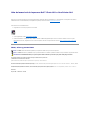 1
1
-
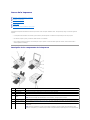 2
2
-
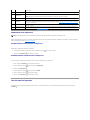 3
3
-
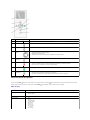 4
4
-
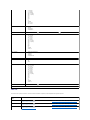 5
5
-
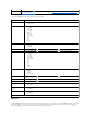 6
6
-
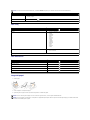 7
7
-
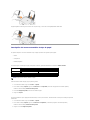 8
8
-
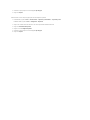 9
9
-
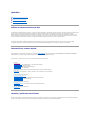 10
10
-
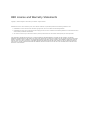 11
11
-
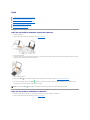 12
12
-
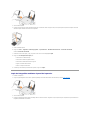 13
13
-
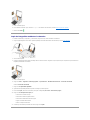 14
14
-
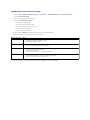 15
15
-
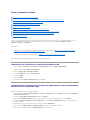 16
16
-
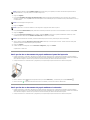 17
17
-
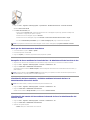 18
18
-
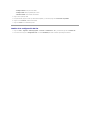 19
19
-
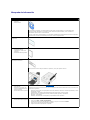 20
20
-
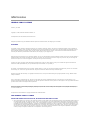 21
21
-
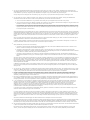 22
22
-
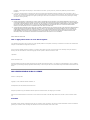 23
23
-
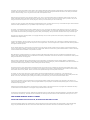 24
24
-
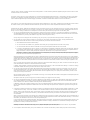 25
25
-
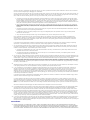 26
26
-
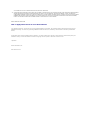 27
27
-
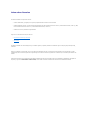 28
28
-
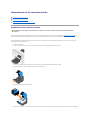 29
29
-
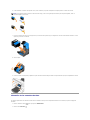 30
30
-
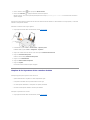 31
31
-
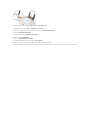 32
32
-
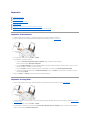 33
33
-
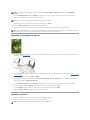 34
34
-
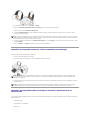 35
35
-
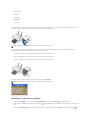 36
36
-
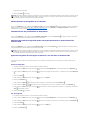 37
37
-
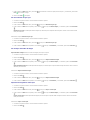 38
38
-
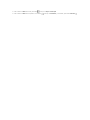 39
39
-
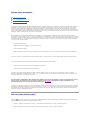 40
40
-
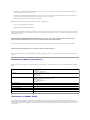 41
41
-
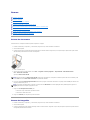 42
42
-
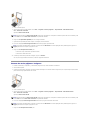 43
43
-
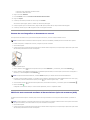 44
44
-
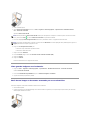 45
45
-
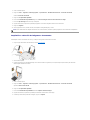 46
46
-
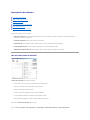 47
47
-
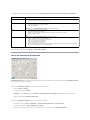 48
48
-
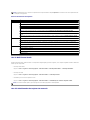 49
49
-
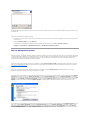 50
50
-
 51
51
-
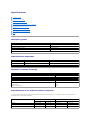 52
52
-
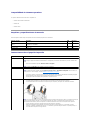 53
53
-
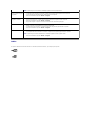 54
54
-
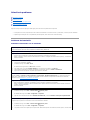 55
55
-
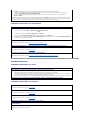 56
56
-
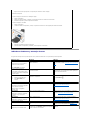 57
57
-
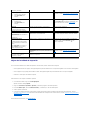 58
58
Dell 944 El manual del propietario
- Tipo
- El manual del propietario
- Este manual también es adecuado para
en otros idiomas
- English: Dell 944 Owner's manual
Artículos relacionados
-
Dell 922 All In One Photo Printer El manual del propietario
-
Dell 942 All In One Inkjet Printer Guía del usuario
-
Dell 725 Personal Inkjet Printer Guía del usuario
-
Dell 924 All-in-One Photo Printer Guía del usuario
-
Dell 944 All In One Inkjet Printer El manual del propietario
-
Dell 968 Guía del usuario
-
Dell 926 All In One Inkjet Printer Guía del usuario
-
Dell 810 All In One Inkjet Printer Guía del usuario
-
Dell 966 All in One Inkjet Printer Guía del usuario
-
Dell 720 Color Printer Guía del usuario