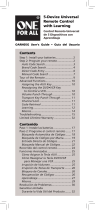En la mayoría de los casos,
las teclas del control remoto
desempeñan las mismas
funciones que las teclas
de los controles remotos
originales una vez programa
este control remoto para
manejar los componentes. La
mayoría de las teclas de este
control remoto tienen otras
funciones.
La tecla POWER
iluminada
sirve de luz indicadora para
ofrecer retroalimentación.
Las teclas de dispositivo (TV,
SATELLITE CABLE, STREAM
1 y 2, DVD B RAY, AUDIO
SOUNDBAR) ponen el control
remoto en el modo correcto
para manejar el dispositivo.
MENU e INFO•OPTIONS
acceden al menú y a las
pantallas de información del
dispositivo.
EXIT sale de la programación
del control remoto; además,
desempeña las mismas
funciones que en los
controles remotos originales.
GUIDE•HOME pone el control
remoto en modo Guide (guía)
para receptores de satélite o
aparatos de cable, y accede
a la pantalla inicial para
reproductores de streaming.
Las teclas de flecha y OK
actúan como teclas de
navegación y selección en los
sistemas de menú y guías de
dispositivo.
La tecla INPUT — (guión)
tiene tres funciones: (1)
alterna entre todas las
fuentes de video conectadas
al televisor; (2) cuando el
Ahorro de Batería
Su control remoto universal ahorra la potencia de las
baterías al apagar automáticamente cualquier tecla que
se oprima por más de 60 segundos. Esta acción prolonga
la vida útil de las baterías en caso de que el control remoto
quede pillado en un lugar donde las teclas permanezcan
oprimidas, tal como entre los cojines de un sofá.
TKRTBL06B
Manual del propietario
del control remoto universal
Owner’s Manual (English on back)
El modelo actual puede ser
diferente al ilustrado
El control remoto universal necesita dos baterías tipo
botón CR2032 (incluidas).
Para instalar las baterías:
1. Retire la tapa del
compartimiento de
las baterías.
2. Coloque las baterías
en el compartimiento
con el lado marcado
con (+) hacia
arriba. Empuje
cada batería hacia arriba por debajo del resalte en el
compartimiento con el símbolo “+” marcado.
3. Vuelva a colocar la tapa del compartimiento de las
baterías en su posición.
Para utilizar este control remoto universal con su sistema
de entretenimiento en el hogar, necesitará primero
programarlo para manejar sus dispositivos. Para programar
el control remoto universal para manejar sus dispositivos,
utilice uno de los cuatro métodos a continuación. Intente
cada uno de ellos en el orden indicado.
• La Entrada Directa de Códigos le permite ingresar
un código de la lista de códigos suministrada para la
marca de su dispositivo.
• La Búsqueda de Códigos por Marca busca a través
de los códigos según la marca de dispositivos
seleccionada.
• La Búsqueda Automática de Códigos recorre
automáticamente todos los códigos del dispositivo que
desea manejar.
• La Búsqueda Manual de Códigos le permite recorrer
manualmente todos los códigos del dispositivo que
desea manejar.
Búsqueda Automática de Códigos
La Búsqueda Automática de Códigos recorre
automáticamente todos los códigos del dispositivo que
desea manejar. Cuando encuentre el que maneja su
dispositivo, puede detener la búsqueda y guardar el código.
1. Encienda manualmente el
dispositivo que desea manejar.
2. Oprima y sostenga la tecla de dispositivo que desea
programar. La tecla POWER se ilumina.
A la vez que sostiene la tecla de dispositivo, utilice la otra
mano para oprimir y sostener simultáneamente la tecla
POWER del control remoto. La tecla POWER se apaga.
3. Espere hasta que la tecla
POWER se ilumine y
permanezca iluminada. Luego,
suelte ambas teclas.
4. Mantenga el control remoto apuntado
directamente al panel frontal del
dispositivo que desea manejar. Oprima
la tecla del control remoto y espere
5 segundos. El control remoto está
probando un grupo de 10 códigos para
el dispositivo.
¿Se apagó el dispositivo?
SÍ: Vaya al Paso 5.
NO: Oprima
nuevamente. El control remoto prueba
el próximo grupo de 10 códigos.
Continúe oprimiendo
cada 5 segundos hasta que el
dispositivo se apague.
5. Cuando el dispositivo se apague,
oprima la tecla del control
remoto y espere por lo menos 2
segundos. El control remoto prueba
el último código del grupo anterior
de 10 códigos.
¿Se encendió el dispositivo?
SÍ: Oprima la tecla . ¡Listo! La tecla de dispositivo está
programada.
NO: Oprima
nuevamente. El control remoto prueba
el próximo código en el grupo de códigos.
Continúe oprimiendo
cada 2 segundos hasta que el
dispositivo se encienda. Cuando se encienda, oprima .
Aviso:
Si oprime accidentalmente la tecla luego de que el
dispositivo se encienda, oprima la tecla . Luego, espere dos
segundos para ver si su dispositivo se vuelve a apagar.
NOTAS
A través de la programación de cada tecla, asegúrese de
mantener el control remoto apuntado directamente al sensor
infrarrojo del dispositivo que está actualmente programando con
el control remoto.
Pruebe el control remoto con el dispositivo para asegurarse que
la tecla de dispositivo esté programada con el código correcto
y garantizar así su máxima funcionalidad. Si no puede utilizar
alguna de las funciones, intente con otro código. Para obtener
mayor información, consulte la sección “Cómo Probar el Código
para Obtener Máxima Funcionalidad” a continuación.
Durante la Búsqueda Automática de Códigos, el control remoto
ignora la opresión de teclas que no son parte de la búsqueda.
La búsqueda se detendrá luego de dos minutos (la tecla POWER
parpadea cuatro veces y se apaga, y se retiene el último código
programado bajo la tecla de dispositivo).
La tecla POWER parpadea cuatro veces y se apaga cuando el
control remoto ha recorrido todos los códigos. El control remoto
sale del método de Búsqueda Automática de Códigos. Si su
dispositivo aún no se ha apagado, intente un método de búsqueda
diferente.
Cómo Probar el Código para Obtener Máxima
Funcionalidad
1. Pruebe una variedad de funciones del dispositivo con
el control remoto. Si no puede utilizar alguna de las
funciones de sus dispositivos, vaya al próximo paso e
intente un código diferente.
2. Repita la Búsqueda de Códigos por Marca desde el
comienzo. Cuando el dispositivo se apague por primera
vez, no oprima la tecla
, con la cual quedaría guardado
el mismo código. En vez, con la unidad apagada, continúe
oprimiendo la tecla POWER repetidamente hasta que la
unidad se vuelva a encender.
3. Si se vuelve a encender la unidad, habrá encontrado otro
código que puede manejar ese dispositivo. Oprima
.
4. Pruebe la funcionalidad de la tecla nuevamente
intentando una variedad de funciones. Si el código
controla la mayoría de las funciones del dispositivo,
entonces habrá concluido la programación. Si el código
guardado no brinda una máxima funcionalidad, intente
otro código.
Búsqueda de Códigos por Marca
La Búsqueda de Códigos por Marca recorre sólo los códigos
de una de las marcas seleccionadas que aparecen en la lista
de códigos suministrada. Si la marca del dispositivo aparece
en la lista, posiblemente la búsqueda se llevará a cabo de
manera fácil y rápida.
CONSEJOS: Cada tecla de dispositivo está asociada a un
tipo de dispositivo—TV está configurada para buscar TV,
SATELLITE CABLE para receptores de satélite o aparatos de
cable, STREAM 1 y 2 para reproductores de streaming, DVD
B RAY para lectores de DVD o Blu Ray, y AUDIO SOUNDBAR
para barras de sonido y receptores de audio. Para programar
una tecla de dispositivo para un tipo de dispositivo diferente,
consulte la sección Cómo Cambiar el Tipo de Dispositivo de
Una Tecla.
Para salir en cualquier momento de la Búsqueda de Códigos
por Marca sin guardar un código nuevo, oprima la tecla EXIT.
1. Encienda manualmente
el dispositivo que desea
manejar.
3. Oprima y sostenga la tecla de dispositivo que desea
programar. La tecla POWER se ilumina.
A la vez que sostiene la tecla de dispositivo, utilice la
otra mano para oprimir y sostener simultáneamente
la tecla POWER del control remoto. La tecla POWER se
apaga.
4. Espere hasta que la tecla
POWER del control remoto
se ilumine y permanezca
iluminada. Luego, suelte ambas
teclas.
6. Mantenga el control remoto
apuntado directamente al panel
frontal del dispositivo que desea
manejar. Oprima la tecla POWER
del control remoto y espere 2
segundos. El control remoto
está probando un código para la
marca del dispositivo.
¿Se apagó el dispositivo?
SÍ: Oprima la tecla
para guardar el código. ¡Listo! La
tecla de dispositivo está programada.
NO: Oprima POWER nuevamente. El control remoto
prueba el próximo código para su marca.
Continúe oprimiendo POWER cada 2 segundos hasta
que el dispositivo se apague. Cuando se apague,
oprima
.
2. Encuentre la marca del
dispositivo en la sección de
Códigos por Marca de la lista
de códigos suministrada.
Marque con un círculo
el número de la marca y
mantenga la lista a mano.
5. Fíjese en los números que
marcó para el número de código
de la marca del dispositivo.
Oprima dichos números en el
teclado del control remoto.
NOTAS
A través de la programación de cada tecla, asegúrese de mantener
el control remoto apuntado directamente al sensor infrarrojo del
dispositivo que está actualmente programando con el control
remoto.
Pruebe el control remoto con el dispositivo para asegurarse que
la tecla de dispositivo esté programada con el código correcto y
garantizar así su máxima funcionalidad. Si no puede utilizar alguna
de las funciones, intente con otro código. Para obtener mayor
información, consulte la sección “Cómo Probar el Código para
Obtener Máxima Funcionalidad” a continuación.
Durante la Búsqueda de Códigos por Marca, el control remoto
ignora la opresión de teclas que no son parte de la búsqueda.
La búsqueda se detendrá luego de dos minutos (la tecla POWER
parpadea cuatro veces y se apaga, y se retiene el último código
programado bajo la tecla de dispositivo).
La tecla POWER parpadea cuatro veces y se apaga cuando el control
remoto ha recorrido todos los códigos. El control remoto sale del
método de Búsqueda de Códigos por Marca. Si su dispositivo aún no
se ha apagado, intente un método de búsqueda diferente.
CONSEJO: Cada tecla de dispositivo está asociada a un
tipo de dispositivo—TV está configurada para buscar TV,
SATELLITE CABLE para receptores de satélite o aparatos de
cable, STREAM 1 y 2 para reproductores de streaming, DVD
B RAY para lectores de DVD o Blu Ray, y AUDIO SOUNDBAR
para barras de sonido y receptores de audio. Para programar
una tecla de dispositivo para un tipo de dispositivo diferente,
consulte la sección Cómo Cambiar el Tipo de Dispositivo de
Una Tecla.
1. Encienda manualmente el
dispositivo que desea manejar.
3. Oprima y sostenga la tecla de dispositivo que desea
programar (la tecla POWER se ilumina).
Mientras oprime la tecla de dispositivo, ingrese con
la otra mano el primer código de cinco dígitos para la
marca de la lista de códigos (la tecla POWER se apaga
luego del primer dígito).
2. Encuentre la Lista de Códigos
suministrada con el control
remoto. Encuentre la sección
para el tipo de dispositivo que
desea programar, y localice la
marca en esa sección. Marque
con un círculo los códigos para la
marca y manténgalos a mano.
NOTAS
Pruebe el control remoto con el dispositivo para asegurarse que
la tecla de dispositivo esté programada con el código correcto
y garantizar así su máxima funcionalidad. Si no puede utilizar
alguna de las funciones, intente con otro código de la lista.
Recuerde ingresar el código para referencia futura en el
recuadro provisto en la sección Recuperación de Códigos de este
manual.
Si la marca de su dispositivo no aparece en la lista de códigos,
utilice uno de los métodos de Búsqueda de Códigos para
programar el control remoto. (Consulte los métodos de
Búsqueda Automática y Manual de Códigos)
Si suelta la tecla de dispositivo en cualquier momento durante
el proceso de Entrada Directa de Códigos, la tecla POWER
parpadea cuatro veces, y se sale del proceso. Se retendrá el
último código programado bajo la tecla de dispositivo.
4. Cuando haya ingresado
el código de cinco dígitos,
continúe oprimiendo la tecla
de dispositivo y observe la
tecla POWER.
¿Se iluminó la tecla POWER?
SÍ: ¡Listo! La tecla de dispositivo está programada.
No, parpadeó cuatro veces y se apagó: Ha ingresado
un número de código que no se encuentra en
las listas de códigos u omitió un paso en el
procedimiento de entrada de códigos. Intente el paso 3
nuevamente.
Búsqueda Manual de Códigos
La Búsqueda Manual de Códigos le permite recorrer
uno por uno todos los códigos del dispositivo que desea
manejar. Cuando encuentre el que maneja su dispositivo,
puede detener la búsqueda y guardar el código.
CONSEJOS: El método de Búsqueda Manual de Códigos podría
tomar más tiempo porque el control remoto busca a través
de todos los códigos en su memoria uno por uno. Si su marca
aparece en las Listas de Códigos por Marca o Listas de Códigos,
intente primero la Búsqueda de Códigos por Marca o el método
de Entrada Directa de Códigos.
Cada tecla de dispositivo está asociada a un tipo de dispositivo—
TV está configurada para buscar TV, SATELLITE CABLE para
receptores de satélite o aparatos de cable, STREAM 1 y 2 para
reproductores de streaming, DVD B RAY para lectores de DVD o
Blu Ray, y AUDIO SOUNDBAR para barras de sonido y receptores
de audio. Para programar una tecla de dispositivo para un tipo de
dispositivo diferente, consulte la sección Cómo Cambiar el Tipo
de Dispositivo de Una Tecla.
Para salir en cualquier momento de la Búsqueda Manual de
Códigos sin guardar un código nuevo, oprima la tecla EXIT.
1. Encienda manualmente el
dispositivo que desea manejar.
2. Oprima y sostenga la tecla de dispositivo que desea
programar. La tecla POWER se ilumina.
A la vez que sostiene la tecla de dispositivo, utilice la otra
mano para oprimir y sostener simultáneamente la tecla
POWER del control remoto. La tecla POWER se apaga.
3. Espere hasta que la tecla POWER
del control remoto se ilumine y
permanezca iluminada. Luego,
suelte ambas teclas.
4. Mantenga el control remoto apuntado directamente al
panel frontal del dispositivo que desea manejar. Oprima
la tecla POWER del control remoto y espere 2 segundos.
¿Se apagó el dispositivo?
SÍ: Oprima la tecla
para guardar el
código. ¡Listo! La tecla de dispositivo
está programada.
NO: Oprima POWER nuevamente. El
control remoto prueba el próximo
código para su dispositivo.
Continúe oprimiendo POWER cada 2 segundos hasta que
el dispositivo se apague. Cuando se apague, oprima
.
CONSEJO:
Debido a la gran cantidad de códigos, quizás necesite
oprimir la tecla POWER varias veces-posiblemente cientos de veces.
NOTAS
A través de la programación de cada tecla, mantenga el control
remoto apuntado directamente al sensor infrarrojo del dispositivo
que está programando con el control remoto.
Pruebe el control remoto con el dispositivo para asegurarse que
la tecla de dispositivo esté programada con el código correcto y
garantizar así su máxima funcionalidad. Si no puede utilizar alguna
de las funciones, intente con otro código. Para obtener mayor
información, consulte la sección “Cómo Probar el Código para
Obtener Máxima Funcionalidad” a continuación.
Durante la Búsqueda Manual de Códigos, el control remoto ignora
la opresión de teclas que no son parte de la búsqueda.
La búsqueda se detendrá luego de dos minutos (la tecla POWER
parpadea cuatro veces y se apaga, y se retiene el último código
programado bajo la tecla de dispositivo).
La tecla POWER parpadea cuatro veces y se apaga cuando el
control remoto ha recorrido todos los códigos. El control remoto
sale del método de Búsqueda Manual de Códigos. Si su dispositivo
aún no se ha apagado, intente un método de búsqueda diferente.
Cómo Probar el Código para Obtener Máxima
Funcionalidad
1. Pruebe una variedad de funciones del dispositivo con
el control remoto. Si no puede utilizar alguna de las
funciones del dispositivo, vaya al próximo paso e intente
un código diferente.
2. Repita el Método de Búsqueda Manual de Códigos desde
el comienzo. Cuando haya encontrado el código que vuelva
a encender el dispositivo, no oprima la tecla
, con la
cual quedaría guardado el mismo código. En vez, con la
unidad apagada, continúe oprimiendo la tecla POWER
repetidamente hasta que la unidad se vuelva a encender.
3. Si se vuelve a encender la unidad, habrá encontrado otro
código que puede manejar ese dispositivo. Oprima la tecla
.
4. Nuevamente, pruebe la funcionalidad de la tecla intentando
controlar una variedad de funciones del dispositivo. Si el
código que se ha almacenado controla la mayoría de las
funciones del dispositivo, entonces habrá concluido la
programación. Si el código guardado no brinda una máxima
funcionalidad, intente otro código.
Cómo Cambiar el Tipo de Dispositivo
de Una Tecla
Cada tecla de dispositivo está asociada a un tipo de
dispositivo—TV está configurada para buscar TV,
SATELLITE CABLE para receptores de satélite o aparatos
de cable, STREAM 1 y 2 para reproductores de streaming,
y DVD B RAY para lectores de DVD o VCR, y AUDIO
SOUNDBAR para barras de sonido y receptores de audio.
A fin de programar estas teclas para manejar un tipo de
dispositivo diferente, tendrá que reasignarlas primero
Cómo Reasignar la Tecla DVD B RAY
para Manejar una VCR
La tecla DVD B RAY viene preestablecida de fábrica para
manejar un Lector de DVD. Si desea que la tecla DVD B
RAY maneje una VCR, deberá reasignarla.
1. Oprima y sostenga la tecla DVD B RAY. La tecla POWER se
encenderá. Continúe sosteniendo la tecla de DVD B RAY
2. Mientras sostiene la tecla DVD B RAY, oprima y suelte
la tecla numérica 2 en el teclado. La tecla POWER se
apagará.
3. Suelte la tecla DVD B RAY. La tecla POWER parpadea dos
veces y luego se apaga. La tecla DVD B RAY está ahora
configurada para manejar una VCR.
4. Observe las instrucciones de la búsqueda de códigos
automática, por marca, manual o entrada directa para
programar la tecla DVD B RAY para su VCR.
Recuperación de Códigos
Una vez haya programado el control remoto para manejar
sus dispositivos, se recomienda anotar los códigos para
futura referencia. Si utilizó el método de Entrada Directa
de Códigos, es muy sencillo. Simplemente encuentre
los códigos que ingresó y anótelos en los recuadros a
continuación. Si utilizó uno de los métodos de Búsqueda
de Códigos para programar el control remoto o si utilizó
el método de Entrada Directa pero no recuerda el código,
necesitará recuperar el código de cinco dígitos de cada uno
de los dispositivos. Recuperar y anotar el código real le
ahorrará tiempo si alguna vez necesita volver a programar
el control remoto. Si anota los códigos, puede utilizar el
método de Entrada Directa para volver a programar el
control remoto a fin de manejar otros dispositivos, un
proceso rápido y sencillo.
1. Oprima y sostenga la tecla de dispositivo (TV,
SATELLITE CABLE, STREAM 1 y 2, DVD B RAY, AUDIO
SOUNDBAR) cuyo código desea recuperar. La tecla
POWER se encenderá. Continúe oprimiendo la tecla de
dispositivo.
2. Mientras sostiene la tecla de dispositivo, oprima y
sostenga la tecla INFO•OPTIONS. La tecla POWER se
apagará. Luego de sostener ambas teclas durante tres
segundos, la tecla POWER se encenderá nuevamente.
3. Suelte ambas teclas. La tecla POWER permanece
encendida.
4. Comenzando con la tecla numérica 1, oprima y suelte
cada tecla numérica en el teclado en el siguiente orden
1-9, luego 0. El número que hace que la tecla POWER
parpadee es el primer número del código. Mientras
encuentra los números del código, anótelos para
referencia futura.
Aviso:
Todos los códigos de TV comienzan con el número 1; todos
los códigos de VCR y DVR comienzan con el número 2; todos los
códigos de lectores de DVD, con el número 3; todos los códigos
de dispositivos de audio, con el número 4; y todos los códigos
de receptores de satélite, aparatos de cable, reproductores de
streaming y convertidores de TV digital, con el número 5.
5. Repita el paso 4 hasta haber recuperado los cinco números
del código. Luego de recuperar el quinto número, la tecla
POWER parpadea brevemente, y luego se apaga.
CONSEJO: Para salir del Modo de Recuperación de Códigos en
cualquier momento, oprima la tecla EXIT.
Aviso: Si oprime una tecla inválida durante el proceso de
Recuperación de Códigos, el control remoto no responderá. Si
no oprime una tecla de Recuperación de Códigos válida, (TV,
SATELLITE CABLE, STREAM 1 y 2, DVD B RAY, AUDIO SOUNDBAR,
INFO•OPTIONS, EXIT), la Recuperación de Códigos se detendrá
al cabo de 15 segundos. La tecla POWER parpadea cuatro veces y
luego se apaga.
IMPORTANTE
Dado que este control remoto maneja más de un dispositivo,
deberá primero “indicarle” al control remoto cuál dispositivo desea
manejar. En otras palabras, si desea manejar el televisor, deberá
primero oprimir la tecla TV para poner el control remoto en el
Modo TV. El control remoto permanece en ese modo de dispositivo
hasta que oprima una tecla de dispositivo diferente. Por ejemplo,
si el control remoto se encuentra en el Modo TV y desea manejar
el Lector de DVD, deberá oprimir la tecla DVD B RAY para cambiar
los modos de dispositivo.
Problema: El control remoto no maneja su dispositivo.
• Asegúrese que el control remoto se encuentre en
el modo correcto oprimiendo la tecla de dispositivo
correspondiente (TV, SATELLITE CABLE, STREAM 1 y 2,
DVD B RAY, AUDIO SOUNDBAR). Esto le indica al control
remoto el dispositivo que debe manejar.
• Retire los obstáculos ubicados entre el control remoto
y el dispositivo. Asegúrese de apuntar el control remoto
directamente al sensor infrarrojo del dispositivo.
• Asegúrese que las baterías estén cargadas y debidamente
instaladas. Reemplace las baterías con dos baterías
CR2032 nuevas, de ser necesario (consulte la sección
Instalación de las baterías).
Problema: El control remoto no puede
programarse para manejar su dispositivo.
• Si está probando el control remoto mientras lo está
programando, podría estar demasiado alejado del
dispositivo o en un ángulo incorrecto. Deberá haber
una trayectoria sin obstáculos entre el control remoto
y el sensor infrarrojo del dispositivo. Acérquese más y
asegúrese de apuntar directamente al dispositivo que
está intentando manejar.
• Si está utilizando el método de programación de Entrada
Directa para ingresar los códigos para su marca y la
unidad aún no funciona debidamente, intente el método
de búsqueda automática, por marca o manual.
• Para manejar unidades de combinación tales como TV/
VCR o TV/DVD, deberá programar las teclas de dispositivo
correspondientes individuales para manejar cada parte
de la unidad de combinación. Una vez programadas de
manera exitosa, la tecla TV maneja las funciones del
televisor, y la tecla DVD B RAY maneja las funciones del
Lector de DVD y VCR.
• Asegúrese que las baterías estén cargadas y debidamente
instaladas.
Problema: El control remoto no ejecuta los
comandos debidamente.
• Asegúrese que el control remoto se encuentre en
el modo correcto oprimiendo la tecla de dispositivo
correspondiente (TV, SATELLITE CABLE, STREAM 1 y 2,
DVD B RAY, AUDIO SOUNDBAR). Esto le indica al control
remoto el dispositivo que debe manejar.
• Asegúrese que el dispositivo se encuentre listo (por
ejemplo, el Lector de DVD tenga un disco cargado).
• Puede haber oprimido una tecla inválida para el modo en
que se encuentra el control remoto.
• Si está tratando de ingresar directamente un número de
canal, intente oprimir la tecla ENTER luego de ingresar
el número del canal ya que algunas marcas y modelos
requieren esta acción.
• Existe la posibilidad de que un código programado
pueda manejar únicamente algunas de las funciones
del dispositivo (por ejemplo, sólo enciende y apaga un
dispositivo). Para confirmar que la tecla de dispositivo
ha sido programada con el código correcto para obtener
máxima funcionalidad, pruebe el dispositivo. Intente
manejar una variedad de funciones del dispositivo con
el control remoto. Si algunas de las funciones de sus
dispositivos no trabajan, intente programar el control
remoto con un código diferente en la lista a través
del Método de Entrada Directa de Códigos hasta que
encuentre el código que le permita al control remoto
manejar la mayoría de las funciones del dispositivo.
Diferentes códigos pueden proporcionar diferentes niveles
de funcionalidad.
©2019 Voxx Accessories Corporation
Trademark(s) ® Registered
Paso 1: Instale las baterías
Paso 2: Programe el control remoto
Recorrido del control remoto Funciones Avanzadas
Resolución de Problemas
POWER
POWER
CÓDIGO SATELLITE CABLE
5
CÓDIGO TV
1
POWER
POWER
Bloqueo de Canales
Bloqueo de Canales envía automáticamente comandos de
canal, tales como CH, GO BACK y las teclas numéricas 0-9,
a su receptor de satélite, aparato de cable o convertidor de
TV digital cuando se encuentra en el modo TV. Esto puede
ahorrarle opresiones de teclas si utiliza un dispositivo
diferente a su televisor para cambiar canales.
Para activar el bloqueo de canales:
1. Oprima y sostenga la tecla de dispositivo para el
dispositivo que utiliza para cambiar canales. A la vez
que sostiene esta tecla de dispositivo, utilice la otra
mano para oprimir y sostener simultáneamente la
tecla CH arriba del control remoto.
2. Espere hasta que la tecla POWER del control remoto se
ilumine y permanezca iluminada. Luego, suelte ambas
teclas.
3. Oprima ENTER para bloquear los comandos de canal
para este dispositivo.
Para desactivar el bloqueo de canales:
1. Oprima y sostenga la tecla TV. A la vez que sostiene la
tecla TV, utilice la otra mano para oprimir y sostener
simultáneamente la tecla CH abajo del control remoto.
2. Espere hasta que la tecla POWER del control remoto se
ilumine y permanezca iluminada. Luego, suelte ambas
teclas.
3. Oprima ENTER para comenzar a cambiar canales con
su televisor.
TKRTBL06B US 00 2621
POWER
POWER
POWER
POWER
Problema: La tecla POWER no se ilumina cuando
oprime una tecla.
• Puede haber oprimido una tecla inválida para el modo en
que se encuentra el control remoto.
• Asegúrese que el control remoto se encuentre en
el modo correcto oprimiendo la tecla de dispositivo
correspondiente (TV, SATELLITE CABLE, STREAM 1 y 2,
DVD B RAY, AUDIO SOUNDBAR). Esto le indica al control
remoto el dispositivo que debe manejar.
• Asegúrese que las baterías estén cargadas y debidamente
instaladas. Reemplace las baterías con dos baterías
CR2032 nuevas, de ser necesario (consulte la sección
Instalación de las baterías).
Problema: No funciona la luz de fondo del control
remoto
• Oprima la tecla para activar la luz de fondo.
• Si la tecla POWER se ilumina cuando oprime una tecla
en el control remoto, pero la luz de fondo no se enciende
para las otras teclas cuando oprime la tecla
, necesita
reemplazar la batería responsable de la luz de fondo (la
otra batería activa todas las otras funciones del control
remoto y sigue funcionando). Consulte las instrucciones
de reemplazo de las baterías y reemplace la batería
SUPERIOR solamente (deje la batería inferior colocada).
• Si la tecla POWER no se ilumina cuando oprime una tecla
del control remoto, reemplace las dos baterías. Siga las
indicaciones de la sección de reemplazo de las baterías.
Problema: El control remoto no cambia canales en
el dispositivo.
• Asegúrese que el control remoto se encuentre en
el modo correcto oprimiendo la tecla de dispositivo
correspondiente (TV, SATELLITE CABLE, STREAM 1 y 2,
DVD B RAY, AUDIO SOUNDBAR). Esto le indica al control
remoto el dispositivo que debe manejar.
• Oprima la tecla ENTER luego de haber ingresado un
número de canal.
• Retire los obstáculos ubicados entre el control remoto
y el dispositivo. Asegúrese de apuntar el control remoto
directamente al sensor IR del dispositivo.
Problema: El menú del dispositivo no aparece en la
pantalla del televisor.
• Asegúrese de haber conectado debidamente el dispositivo
al televisor y haber seleccionado la entrada correcta.
(Consulte el Manual del Propietario de los dispositivos
para informarse sobre los procedimientos de conexión
correctos.)
• Asegúrese que el control remoto se encuentre en
el modo correcto oprimiendo la tecla de dispositivo
correspondiente (TV, SATELLITE CABLE, STREAM 1 y 2,
DVD B RAY, AUDIO SOUNDBAR). Esto le indica al control
remoto el dispositivo que debe manejar.
• El acceso a los menús no es respaldado por todas las
marcas. Posiblemente sea necesario utilizar el control
remoto original para lograr acceso a las funciones de
menú de algunos dispositivos.
Para obtener más información, incluido videos
instructivos, códigos de programación con control
remoto y asistencia al cliente, visite
www.TERKCodeSupport.com
CÓDIGO STREAM 2
5
CÓDIGO STREAM 1
5
CÓDIGO AUDIO SOUNDBAR
4
CÓDIGO DVD B RAY
¡GUARDE ESTE MANUAL Y LAS LISTAS DE CÓDIGOS!
En ocasiones los controles remotos pierden su programación
cuando se cambian las baterías. Asegúrese de mantener el
manual y las listas de códigos en un lugar seguro de manera que
pueda volver a programar el control remoto de ser necesario.
Entrada Directa de Códigos
La Entrada Directa de Códigos le permite ingresar un
código de la lista de códigos suministrada para la marca de
su dispositivo.
CONSEJOS: Cada tecla de dispositivo está asociada a un tipo
de dispositivo—TV está configurada para buscar TV, SATELLITE
CABLE para receptores de satélite o aparatos de cable, STREAM
1 y 2 para reproductores de streaming, DVD B RAY para lectores
de DVD o Blu Ray, y AUDIO SOUNDBAR para barras de sonido
y receptores de audio. Para programar una tecla de dispositivo
para un tipo de dispositivo diferente, consulte la sección Cómo
Cambiar el Tipo de Dispositivo de Una Tecla.
Para salir en cualquier momento de la Búsqueda Automática de
Códigos sin guardar un código nuevo, oprima la tecla EXIT.
Cómo Probar el Código para Obtener Máxima
Funcionalidad
1. Pruebe una variedad de funciones del dispositivo con
el control remoto. Si no puede utilizar alguna de las
funciones del dispositivo, vaya al próximo paso e intente
un código diferente.
2. Repita la Búsqueda Automática de Códigos desde el
comienzo. Cuando su dispositivo se apague, no detenga
la búsqueda. En vez, con la unidad apagada, continúe
oprimiendo la tecla
cada 5 segundos hasta que la
unidad se vuelva a encender.
3. Cuando se vuelva a encender la unidad, oprima la tecla
en el control remoto cada 2 segundos hasta que el
dispositivo se vuelva a apagar. Cuando el dispositivo se
vuelva a apagar, oprima la tecla .
4. Nuevamente, pruebe la funcionalidad de la tecla
intentando controlar una variedad de funciones del
dispositivo. Si el código que se ha almacenado controla
la mayoría de las funciones del dispositivo, entonces
habrá concluido la programación. Si el código guardado
no brinda una máxima funcionalidad, intente otro código.
control remoto se encuentra en el modo VCR, este botón
alterna entre la entrada VCR y TV; (3) cuando ingresa
directamente números de canales digitales, este botón le
permite separar el número del canal principal del número
del canal secundario (tal como 59.1).
La tecla de luz de fondo (
) enciende y apaga la luz de
fondo.