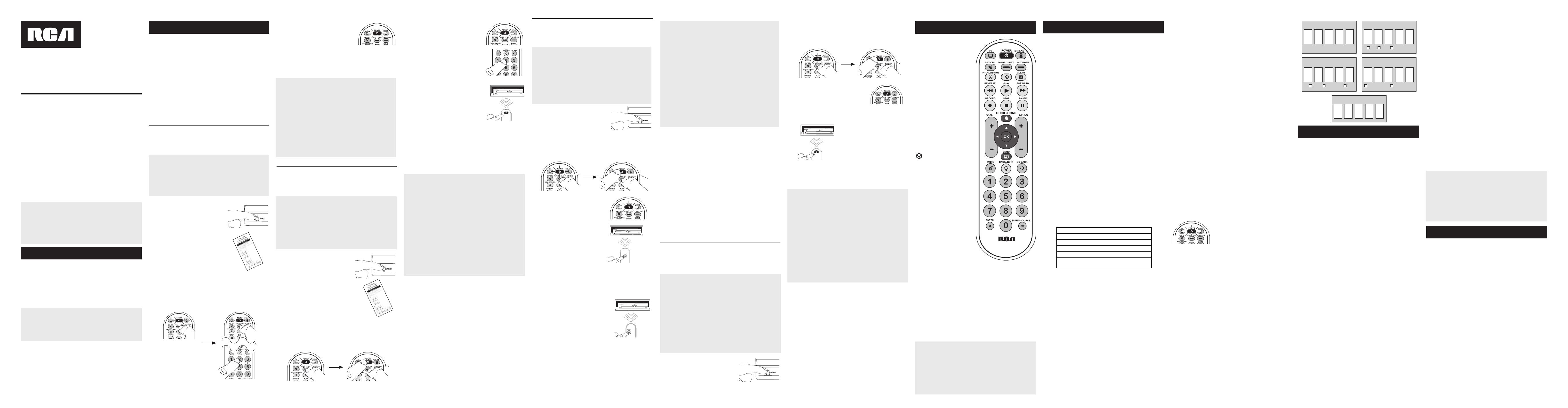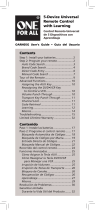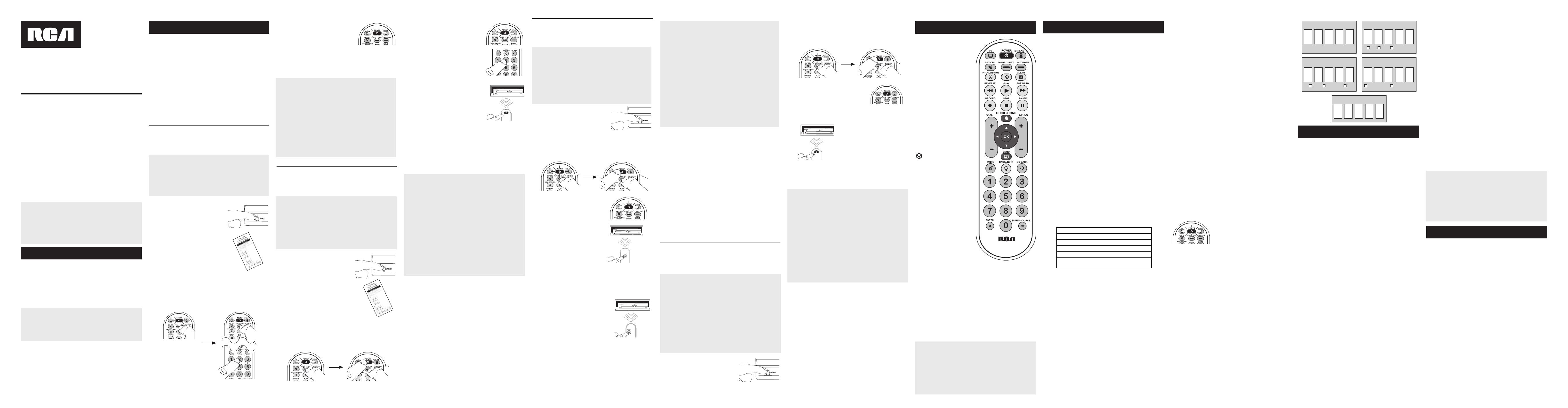
En la mayoría de los casos,
las teclas del control remoto
desempeñan las mismas
funciones que las teclas de los
controles remotos originales
una vez programa este control
remoto para manejar los
componentes. La mayoría de
las teclas de este control remoto
tienen otras funciones.
La tecla POWER iluminada sirve
de luz indicadora para ofrecer
retroalimentación.
Las teclas de dispositivo (TV,
SAT•CBL, DVD•BLU RAY,
AUDIO•SB, STREAM) ponen
el control remoto en el modo
correcto para manejar el
dispositivo.
Las teclas de color morado
(GUIDE•HOME, flechas, OK)
son las teclas más utilizadas
para reproductor de streaming.
controla la funcionalidad
del Concentrador de
Samsung en los televisores.
También podría controlar una
funcionalidad similar en otros
dispositivos (consulte el manual
de su dispositivo para obtener
información).
GUIDE•HOME pone el remoto
en modo guide (guía) para
receptores de satélite o aparatos
de cable, y accede a la pantalla
inicial para reproductores de
streaming.
EXIT sale de la programación
del control remoto; además,
desempeña las mismas
funciones que en los controles
remotos originales.
Las teclas de flechas se
utilizan para navegar a través de
los sistemas de menús y guías
de los componentes
La tecla INPUT•SOURCE —
(guión) tiene tres funciones: (1)
alterna entre todas las fuentes
de video conectadas al televisor;
(2) cuando el control remoto se
encuentra en el modo VCR, este
botón alterna entre la entrada
VCR y TV; (3) cuando ingresa
directamente números de
Ahorro de Batería
Su control remoto universal ahorra la potencia de las baterías al
apagar automáticamente cualquier tecla que se oprima por más
de 60 segundos. Esta acción prolonga la vida útil de las baterías
en caso de que el control remoto quede pillado en un lugar donde
las teclas permanezcan oprimidas, tal como entre los cojines de un
sofá.
RCRBB05BHZ
Manual del Propietario del
Control Remoto Universal
Owner’s Manual (English on back)
El modelo actual puede ser
diferente al ilustrado
Cuidado y Mantenimiento
• Mantenga el control remoto seco. Si se moja, séquelo inmediatamente.
• Utilice y almacene el control remoto únicamente en entornos de
temperatura normal.
• Maneje el control remoto de forma cuidadosa. No lo deje caer.
• Mantenga el control remoto resguardado del polvo y la suciedad.
• Limpie el control remoto con un paño húmedo de vez en cuando para
mantenerlo en buenas condiciones de operación.
• Modificar o sabotear los dispositivos internos del control remoto podría
ocasionar desperfectos y anular la garantía.
¡GUARDE ESTE MANUAL Y LAS LISTAS DE CÓDIGOS!
En ocasiones los controles remotos pierden su programación
cuando se cambian las baterías. Asegúrese de mantener el
manual y las listas de códigos en un lugar seguro de manera que
pueda volver a programar el control remoto de ser necesario.
Consejo: Este control remoto ya está programado para la mayoría
de televisores, lectores de DVD y receptores de satélite RCA.
Sencillamente oprima la tecla correspondiente—DVD•BLU RAY
para un Lector de DVD o Blu Ray, TV para un televisor, SAT•CBL
para un receptor de satélite.
El control remoto necesita dos baterías alcalinas AAA (no
suministradas).
Para instalar las baterías:
1. Retire la tapa del compartimiento de las baterías.
2. Inserte las baterías, cerciorándose de que las polaridades (+) y (–)
correspondan con el diagrama que aparece en el compartimiento
de las baterías.
3. Vuelva a colocar la tapa del compartimiento de las baterías en su
posición.
Precauciones sobre las Baterías:
• No combine baterías nuevas y viejas.
• No combine diferentes tipos de baterías: alcalinas, estándar
(carbón-zinc) o recargables (níquel-cadmio).
• Siempre remueva de inmediato baterías viejas, débiles o
desgastadas, y recíclelas o deséchelas según lo disponen las
normas locales y nacionales.
Para utilizar este control remoto universal con su sistema de
entretenimiento en el hogar, necesitará primero programarlo
para manejar sus dispositivos. Para programar el control remoto
universal para manejar sus dispositivos, utilice uno de los cuatro
métodos a continuación. Intente cada una de ellas en el orden
indicado.
• La Entrada Directa de Códigos le permite ingresar un
código de la lista de códigos suministrada para la marca de su
dispositivo.
• La Búsqueda de Códigos por Marca busca a través de los
códigos según la marca de dispositivos seleccionada.
• La Búsqueda Automática de Códigos recorre
automáticamente todos los códigos del dispositivo que desea
manejar.
• La Búsqueda Manual de Códigos le permite recorrer
manualmente todos los códigos del dispositivo que desea
manejar.
Cómo Probar el Código para Obtener Máxima
Funcionalidad
1. Pruebe una variedad de funciones del dispositivo con
el control remoto. Si no puede utilizar alguna de las
funciones del dispositivo, vaya al próximo paso e intente
un código diferente.
2. Repita la Búsqueda Automática de Códigos desde el comienzo.
Cuando su dispositivo se apague, no detenga la búsqueda. En
vez, con la unidad apagada, continúe oprimiendo la tecla PLAY
cada 5 segundos hasta que la unidad se vuelva a encender.
3. Cuando se vuelva a encender la unidad, oprima la tecla
REVERSE en el control remoto cada 2 segundos hasta que el
dispositivo se vuelva a apagar. Cuando el dispositivo se vuelva
a apagar, oprima la tecla STOP.
4. Nuevamente, pruebe la funcionalidad de la tecla intentando
controlar una variedad de funciones del dispositivo. Si el código
que se ha almacenado controla la mayoría de las funciones del
dispositivo, entonces habrá concluido la programación. Si el
código guardado no brinda una máxima funcionalidad, intente
otro código.
Búsqueda Automática de Códigos
La Búsqueda Automática de Códigos recorre automáticamente
todos los códigos del dispositivo que desea manejar. Cuando
encuentre el que maneja su dispositivo, puede detener la búsqueda
y guardar el código.
CONSEJOS: Cada tecla de dispositivo está asociada a un tipo
de dispositivo—TV está configurada para buscar TV, SAT•CBL
para receptores de satélite o aparatos de cable, STREAM para
reproductores de streaming, DVD•BLU RAY para lectores de
DVD y Blu Ray, y AUDIO•SB para dispositivos de audio y barras
de sonido. Para programar una tecla de dispositivo para un tipo
de dispositivo diferente, consulte la sección Cómo Cambiar el
Tipo de Dispositivo de Una Tecla.
Para salir en cualquier momento de la Búsqueda Automática de
Códigos sin guardar un código nuevo, oprima la tecla EXIT.
1. Encienda manualmente el
dispositivo que desea manejar.
2. Oprima y sostenga la tecla de dispositivo que desea programar.
La tecla POWER se ilumina.
A la vez que sostiene la tecla de dispositivo, utilice la otra mano
para oprimir y sostener simultáneamente la tecla POWER del
control remoto. La tecla POWER se apaga.
3. Espere hasta que la tecla POWER
se ilumine y permanezca iluminada.
Luego, suelte ambas teclas.
4. Mantenga el control remoto
apuntado directamente al panel
frontal del dispositivo que desea
manejar. Oprima la tecla PLAY del
control remoto y espere 5 segundos.
El control remoto está probando
un grupo de 10 códigos para el
dispositivo.
¿Se apagó el dispositivo?
SÍ: Vaya al Paso 5.
NO: Oprima PLAY nuevamente. El control remoto prueba el
próximo grupo de 10 códigos.
Continúe oprimiendo PLAY cada 5 segundos hasta que el
dispositivo se apague.
5. Cuando el dispositivo se apague,
oprima la tecla REVERSE del control
remoto y espere por lo menos 2
segundos. El control remoto prueba el
último código del grupo anterior de 10
códigos.
¿Se encendió el dispositivo?
SÍ: Oprima la tecla STOP. ¡Listo! La
tecla de dispositivo está programada.
NO: Oprima REVERSE nuevamente. El control remoto prueba el
próximo código en el grupo de códigos.
Continúe oprimiendo REVERSE cada 2 segundos hasta que el
dispositivo se encienda. Cuando se encienda, oprima STOP.
Aviso: Si oprime accidentalmente la tecla REVERSE luego de
que el dispositivo se encienda, oprima la tecla FORWARD. Luego,
espere dos segundos para ver si su dispositivo se vuelve a apagar.
NOTAS
A través de la programación de cada tecla, asegúrese de
mantener el control remoto apuntado directamente al sensor
infrarrojo del dispositivo que está actualmente programando
con el control remoto.
Pruebe el control remoto con el dispositivo para asegurarse que
la tecla de dispositivo esté programada con el código correcto
y garantizar así su máxima funcionalidad. Si no puede utilizar
alguna de las funciones, intente con otro código. Para obtener
mayor información, consulte la sección “Cómo Probar el Código
para Obtener Máxima Funcionalidad” a continuación.
Durante la Búsqueda Automática de Códigos, el control remoto
ignora la opresión de teclas que no son parte de la búsqueda.
La búsqueda se detendrá luego de dos minutos (la tecla POWER
parpadea cuatro veces y se apaga, y se retiene el último código
programado bajo la tecla de dispositivo).
La tecla POWER parpadea cuatro veces y se apaga cuando
el control remoto ha recorrido todos los códigos. El control
remoto sale del método de Búsqueda Automática de Códigos.
Si su dispositivo aún no se ha apagado, intente un método de
búsqueda diferente.
Cómo Probar el Código para Obtener Máxima
Funcionalidad
1. Pruebe una variedad de funciones del dispositivo con
el control remoto. Si no puede utilizar alguna de las
funciones de sus dispositivos, vaya al próximo paso e
intente un código diferente.
2. Repita la Búsqueda de Códigos por Marca desde el comienzo.
Cuando el dispositivo se apague por primera vez, no oprima la
tecla STOP, con la cual quedaría guardado el mismo código. En
vez, con la unidad apagada, continúe oprimiendo la tecla POWER
repetidamente hasta que la unidad se vuelva a encender.
3. Si se vuelve a encender la unidad, habrá encontrado otro código
que puede manejar ese dispositivo. Oprima STOP.
4. Pruebe la funcionalidad de la tecla nuevamente intentando
una variedad de funciones. Si el código controla la mayoría
de las funciones del dispositivo, entonces habrá concluido la
programación. Si el código guardado no brinda una máxima
funcionalidad, intente otro código.
Búsqueda de Códigos por Marca
La Búsqueda de Códigos por Marca recorre sólo los códigos
de una de las marcas seleccionadas que aparecen en la lista de
códigos suministrada. Si la marca del dispositivo aparece en la lista,
posiblemente la búsqueda se llevará a cabo de manera fácil y rápida.
CONSEJOS: Cada tecla de dispositivo está asociada a un tipo
de dispositivo—TV está configurada para buscar TV, SAT•CBL
para receptores de satélite o aparatos de cable, STREAM para
reproductores de streaming, DVD•BLU RAY para lectores de
DVD y Blu Ray, y AUDIO•SB para dispositivos de audio y barras
de sonido. Para programar una tecla de dispositivo para un tipo
de dispositivo diferente, consulte la sección Cómo Cambiar el
Tipo de Dispositivo de Una Tecla.
Para salir en cualquier momento de la Búsqueda de Códigos por
Marca sin guardar un código nuevo, oprima la tecla EXIT.
1. Encienda manualmente el
dispositivo que desea manejar.
3. Oprima y sostenga la tecla de dispositivo que desea programar.
La tecla POWER se ilumina.
A la vez que sostiene la tecla de dispositivo, utilice la otra mano
para oprimir y sostener simultáneamente la tecla POWER del
control remoto. La tecla POWER se apaga.
4. Espere hasta que la tecla POWER del
control remoto se ilumine y permanezca
iluminada. Luego, suelte ambas teclas.
6. Mantenga el control remoto apuntado
directamente al panel frontal del
dispositivo que desea manejar. Oprima
la tecla POWER del control remoto y
espere 2 segundos. El control remoto
está probando un código para la marca
del dispositivo.
¿Se apagó el dispositivo?
SÍ: Oprima la tecla STOP para guardar el código. ¡Listo! La tecla
de dispositivo está programada.
NO: Oprima POWER nuevamente. El control remoto prueba el
próximo código para su marca.
Continúe oprimiendo POWER cada 2 segundos hasta que el
dispositivo se apague. Cuando se apague, oprima STOP.
2. Encuentre la marca del dispositivo en
la sección de Códigos por Marca de la
lista de códigos suministrada. Marque
con un círculo el número de la marca y
mantenga la lista a mano.
5. Fíjese en los números que marcó para
el número de código de la marca del
dispositivo. Oprima dichos números en el
teclado del control remoto.
NOTAS
A través de la programación de cada tecla, asegúrese de
mantener el control remoto apuntado directamente al sensor
infrarrojo del dispositivo que está actualmente programando con
el control remoto.
Pruebe el control remoto con el dispositivo para asegurarse que
la tecla de dispositivo esté programada con el código correcto
y garantizar así su máxima funcionalidad. Si no puede utilizar
alguna de las funciones, intente con otro código. Para obtener
mayor información, consulte la sección “Cómo Probar el Código
para Obtener Máxima Funcionalidad” a continuación.
Durante la Búsqueda de Códigos por Marca, el control remoto
ignora la opresión de teclas que no son parte de la búsqueda.
La búsqueda se detendrá luego de dos minutos (la tecla POWER
parpadea cuatro veces y se apaga, y se retiene el último código
programado bajo la tecla de dispositivo).
La tecla POWER parpadea cuatro veces y se apaga cuando
el control remoto ha recorrido todos los códigos. El control
remoto sale del método de Búsqueda de Códigos por Marca.
Si su dispositivo aún no se ha apagado, intente un método de
búsqueda diferente.
Entrada Directa de Códigos
La Entrada Directa de Códigos le permite ingresar un código de la
lista de códigos suministrada para la marca de su dispositivo.
CONSEJO: Cada tecla de dispositivo está asociada a un tipo
de dispositivo—TV está configurada para buscar TV, SAT•CBL
para receptores de satélite o aparatos de cable, STREAM para
reproductores de streaming, DVD•BLU RAY para lectores de
DVD y Blu Ray, y AUDIO•SB para dispositivos de audio y barras
de sonido. Para programar una tecla de dispositivo para un tipo
de dispositivo diferente, consulte la sección Cómo Cambiar el
Tipo de Dispositivo de Una Tecla.
1. Encienda manualmente el dispositivo
que desea manejar.
3. Oprima y sostenga la tecla de dispositivo que desea programar
(la tecla POWER se ilumina).
Mientras oprime la tecla de dispositivo, ingrese con la otra mano
el primer código de cinco dígitos para la marca de la lista de
códigos (la tecla POWER se apaga luego del primer dígito).
2. Encuentre la Lista de Códigos
suministrada con el control remoto.
Encuentre la sección para el tipo de
dispositivo que desea programar,
y localice la marca en esa sección.
Marque con un círculo los códigos para
la marca y manténgalos a mano.
NOTAS
Pruebe el control remoto con el dispositivo para asegurarse que
la tecla de dispositivo esté programada con el código correcto
y garantizar así su máxima funcionalidad. Si no puede utilizar
alguna de las funciones, intente con otro código de la lista.
Recuerde ingresar el código para referencia futura en el
recuadro provisto en la sección Recuperación de Códigos de
este manual.
Si la marca de su dispositivo no aparece en la lista de códigos,
utilice uno de los métodos de Búsqueda de Códigos para
programar el control remoto. (Consulte los métodos de
Búsqueda Automática y Manual de Códigos)
Si suelta la tecla de dispositivo en cualquier momento durante
el proceso de Entrada Directa de Códigos, la tecla POWER
parpadea cuatro veces, y se sale del proceso. Se retendrá el
último código programado bajo la tecla de dispositivo.
4. Cuando haya ingresado el
código de cinco dígitos, continúe
oprimiendo la tecla de dispositivo y
observe la tecla POWER.
¿Se iluminó la tecla POWER?
SÍ: ¡Listo! La tecla de dispositivo
está programada.
No, parpadeó cuatro veces y se apagó: Ha ingresado un
número de código que no se encuentra en las listas de códigos
u omitió un paso en el procedimiento de entrada de códigos.
Intente el paso 3 nuevamente.
Búsqueda Manual de Códigos
La Búsqueda Manual de Códigos le permite recorrer uno por uno
todos los códigos del dispositivo que desea manejar. Cuando
encuentre el que maneja su dispositivo, puede detener la búsqueda y
guardar el código.
CONSEJOS: El método de Búsqueda Manual de Códigos podría
tomar más tiempo porque el control remoto busca a través de
todos los códigos en su memoria uno por uno. Si su marca
aparece en las Listas de Códigos por Marca o Listas de Códigos,
intente primero la Búsqueda de Códigos por Marca o el método
de Entrada Directa de Códigos.
Cada tecla de dispositivo está asociada a un tipo de dispositivo—
TV está configurada para buscar TV, SAT•CBL para receptores
de satélite o aparatos de cable, STREAM para reproductores
de streaming, DVD•BLU RAY para lectores de DVD y Blu Ray, y
AUDIO•SB para dispositivos de audio y barras de sonido. Para
programar una tecla de dispositivo para un tipo de dispositivo
diferente, consulte la sección Cómo Cambiar el Tipo de
Dispositivo de Una Tecla.
Para salir en cualquier momento de la Búsqueda Manual de
Códigos sin guardar un código nuevo, oprima la tecla EXIT.
1. Encienda manualmente el dispositivo
que desea manejar.
2. Oprima y sostenga la tecla de dispositivo que desea programar.
La tecla POWER se ilumina.
A la vez que sostiene la tecla de dispositivo, utilice la otra mano
para oprimir y sostener simultáneamente la tecla POWER del
control remoto. La tecla POWER se apaga.
3. Espere hasta que la tecla POWER del
control remoto se ilumine y permanezca
iluminada. Luego, suelte ambas teclas.
4. Mantenga el control remoto apuntado directamente al panel
frontal del dispositivo que desea manejar. Oprima la tecla
POWER del control remoto y espere 2 segundos.
¿Se apagó el dispositivo?
SÍ: Oprima la tecla STOP para guardar
el código. ¡Listo! La tecla de dispositivo
está programada.
NO: Oprima POWER nuevamente.
El control remoto prueba el próximo
código para su dispositivo.
Continúe oprimiendo POWER cada 2 segundos hasta que el
dispositivo se apague. Cuando se apague, oprima STOP.
CONSEJO: Debido a la gran cantidad de códigos, quizás necesite
oprimir la tecla POWER varias veces-posiblemente cientos de veces.
NOTAS
A través de la programación de cada tecla, mantenga el control
remoto apuntado directamente al sensor infrarrojo del dispositivo
que está programando con el control remoto.
Pruebe el control remoto con el dispositivo para asegurarse que
la tecla de dispositivo esté programada con el código correcto
y garantizar así su máxima funcionalidad. Si no puede utilizar
alguna de las funciones, intente con otro código. Para obtener
mayor información, consulte la sección “Cómo Probar el Código
para Obtener Máxima Funcionalidad” a continuación.
Durante la Búsqueda Manual de Códigos, el control remoto ignora
la opresión de teclas que no son parte de la búsqueda.
La búsqueda se detendrá luego de dos minutos (la tecla POWER
parpadea cuatro veces y se apaga, y se retiene el último código
programado bajo la tecla de dispositivo).
La tecla POWER parpadea cuatro veces y se apaga cuando
el control remoto ha recorrido todos los códigos. El control
remoto sale del método de Búsqueda Manual de Códigos. Si
su dispositivo aún no se ha apagado, intente un método de
búsqueda diferente.
Cómo Probar el Código para Obtener Máxima Funcionalidad
1. Pruebe una variedad de funciones del dispositivo con
el control remoto. Si no puede utilizar alguna de las
funciones del dispositivo, vaya al próximo paso e intente
un código diferente.
2. Repita el Método de Búsqueda Manual de Códigos desde el
comienzo. Cuando haya encontrado el código que vuelva a
encender el dispositivo, no oprima la tecla STOP, con la cual
quedaría guardado el mismo código. En vez, con la unidad
apagada, continúe oprimiendo la tecla POWER repetidamente
hasta que la unidad se vuelva a encender.
3. Si se vuelve a encender la unidad, habrá encontrado otro código
que puede manejar ese dispositivo. Oprima la tecla STOP.
4. Nuevamente, pruebe la funcionalidad de la tecla intentando
controlar una variedad de funciones del dispositivo. Si el código
que se ha almacenado controla la mayoría de las funciones del
dispositivo, entonces habrá concluido la programación. Si el
código guardado no brinda una máxima funcionalidad, intente
otro código.
Cómo Cambiar el Tipo de Dispositivo de
Una Tecla
Cada tecla de dispositivo está asociada a un tipo de dispositivo—TV
está configurada para buscar TV, SAT•CBL para receptores de satélite
o aparatos de cable, STREAM para reproductores de streaming,
DVD•BLU RAY para lectores de DVD y Blu Ray, y AUDIO•SB para
dispositivos de audio y barras de sonido. A fin de programar estas
teclas para manejar un tipo de dispositivo diferente, tendrá que
reasignarlas primero.
Cómo Reasignar la Tecla DVD•BLU RAY para Manejar una
VCR
La tecla DVD•BLU RAY viene preestablecida de fábrica para manejar
un Lector de DVD o Blu Ray. Si desea que la tecla DVD•BLU RAY
maneje una VCR, deberá reasignarla.
1. Oprima y sostenga la tecla DVD•BLU RAY. La tecla POWER se
encenderá. Continúe sosteniendo la tecla de DVD•BLU RAY
2. Mientras sostiene la tecla DVD•BLU RAY, oprima y suelte la tecla
numérica 2 en el teclado. La tecla POWER se apagará.
3. Suelte la tecla DVD•BLU RAY. La tecla POWER parpadea dos veces
y luego se apaga. La tecla DVD•BLU RAY está ahora configurada
para manejar una VCR.
4. Observe las instrucciones de la búsqueda de códigos automática,
por marca, manual o entrada directa para programar la tecla
DVD•BLU RAY para su VCR.
Cómo Reasignar la Tecla AUDIO•SB para Manejar Otros
Dispositivos
La tecla AUDIO•SB cambia a los valores predeterminados para
controlar un dispositivo de audio o barra de sonido. Si desea que
la tecla AUDIO•SB maneje un dispositivo diferente (por ejemplo,
TV, Lector de DVD o Blu Ray, receptor de satélite o aparato de cable
adicional), deberá volver a reasignarla.
1. Oprima y sostenga la tecla AUDIO•SB. La tecla POWER se
encenderá.
2. Mientras sostiene la tecla AUDIO•SB, oprima y suelte la tecla
numérica en el teclado para el dispositivo que desea manejar
(consulte la tabla abajo). La tecla POWER se apagará.
Recuperación de Códigos
Una vez haya programado el control remoto para manejar sus
dispositivos, se recomienda anotar los códigos para futura
referencia. Si utilizó el método de Entrada Directa de Códigos, es
muy sencillo. Simplemente encuentre los códigos que ingresó
y anótelos en los recuadros a continuación. Si utilizó uno de los
métodos de Búsqueda de Códigos para programar el control
remoto o si utilizó el método de Entrada Directa pero no recuerda el
código, necesitará recuperar el código de cinco dígitos de cada uno
de los dispositivos. Recuperar y anotar el código real le ahorrará
tiempo si alguna vez necesita volver a programar el control remoto.
Si anota los códigos, puede utilizar el método de Entrada Directa
para volver a programar el control remoto a fin de manejar otros
dispositivos, un proceso rápido y sencillo.
1. Oprima y sostenga la tecla de
dispositivo (TV, SAT•CBL, DVD•BLU
RAY, AUDIO•SB, STREAM) cuyo
código desea recuperar. La tecla
POWER se encenderá. Continúe
oprimiendo la tecla de dispositivo.
2. Mientras sostiene la tecla de
dispositivo, oprima y sostenga la tecla INFO. La tecla POWER se
apagará. Luego de sostener ambas teclas durante tres segundos,
la tecla POWER se encenderá nuevamente.
3. Suelte ambas teclas. La tecla POWER permanece encendida.
4. Comenzando con la tecla numérica 1, oprima y suelte cada
tecla numérica en el teclado en el siguiente orden 1-9, luego 0.
El número que hace que la tecla POWER parpadee es el primer
número del código. Mientras encuentra los números del código,
anótelos para referencia futura.
Aviso: Todos los códigos de TV comienzan con el número 1; todos
los códigos de VCR y DVR comienzan con el número 2; todos los
códigos de lectores de DVD, con el número 3; todos los códigos
de dispositivos de audio, con el número 4; y todos los códigos
de receptores de satélite, aparatos de cable, reproductores de
streaming y convertidores de TV digital, con el número 5.
5. Repita el paso 4 hasta haber recuperado los cinco números del
código. Luego de recuperar el quinto número, la tecla POWER
parpadea brevemente, y luego se apaga.
CONSEJO: Para salir del Modo de Recuperación de Códigos en
cualquier momento, oprima la tecla EXIT.
Aviso: Si oprime una tecla inválida durante el proceso de
Recuperación de Códigos, el control remoto no responderá. Si
no oprime una tecla de Recuperación de Códigos válida, (TV,
SAT•CBL, DVD•BLU RAY, AUDIO•SB, STREAM, INFO, EXIT), la
Recuperación de Códigos se detendrá al cabo de 15 segundos. La
tecla POWER parpadea cuatro veces y luego se apaga.
IMPORTANTE
Dado que este control remoto maneja más de un dispositivo,
deberá primero “indicarle” al control remoto cuál dispositivo
desea manejar. En otras palabras, si desea manejar el televisor,
deberá primero oprimir la tecla TV para poner el control remoto
en el Modo TV. El control remoto permanece en ese modo de
dispositivo hasta que oprima una tecla de dispositivo diferente.
Por ejemplo, si el control remoto se encuentra en el Modo TV
y desea manejar el Lector de DVD o Blu Ray, deberá oprimir la
tecla DVD•BLU RAY para cambiar los modos de dispositivo.
Problema: El control remoto no maneja su dispositivo.
• Asegúrese que el control remoto se encuentre en el modo correcto
oprimiendo la tecla de dispositivo correspondiente (TV, SAT•CBL,
DVD•BLU RAY, AUDIO•SB, STREAM). Esto le indica al control
remoto el dispositivo que debe manejar.
• Retire los obstáculos ubicados entre el control remoto y el
dispositivo. Asegúrese de apuntar el control remoto directamente
al sensor infrarrojo del dispositivo.
• Asegúrese que las baterías estén cargadas y debidamente
instaladas. Reemplace las baterías con dos baterías AAA nuevas,
de ser necesario (consulte la sección Instalación de las Baterías).
Problema: El control remoto no puede programarse para
manejar su dispositivo.
• Si está probando el control remoto mientras lo está programando,
podría estar demasiado alejado del dispositivo o en un ángulo
incorrecto. Deberá haber una trayectoria sin obstáculos entre el
control remoto y el sensor infrarrojo del dispositivo. Acérquese más y
asegúrese de apuntar directamente al dispositivo que está intentando
manejar.
• Si está utilizando el método de programación de Entrada Directa
para ingresar los códigos para su marca y la unidad aún no funciona
debidamente, intente el método de búsqueda automática, por marca o
manual.
• Para manejar unidades de combinación tales como TV/VCR o TV/
DVD, deberá programar las teclas de dispositivo correspondientes
individuales para manejar cada parte de la unidad de combinación.
Una vez programadas de manera exitosa, la tecla TV maneja las
funciones del televisor, y la tecla DVD•BLU RAY maneja las funciones
del Lector de DVD o Blu Ray.
• Asegúrese que las baterías estén cargadas y debidamente instaladas.
Problema: El control remoto no ejecuta los comandos debidamente.
• Asegúrese que el control remoto se encuentre en el modo correcto
oprimiendo la tecla de dispositivo correspondiente (TV, SAT•CBL,
DVD•BLU RAY, AUDIO•SB, STREAM). Esto le indica al control remoto
el dispositivo que debe manejar.
• Asegúrese que el dispositivo se encuentre listo (por ejemplo, el
Lector de DVD o Blu Ray tenga un disco cargado).
• Puede haber oprimido una tecla inválida para el modo en que se
encuentra el control remoto.
• Si está tratando de ingresar directamente un número de canal,
intente oprimir la tecla ENTER luego de ingresar el número del canal
ya que algunas marcas y modelos requieren esta acción.
• Existe la posibilidad de que un código programado pueda manejar
únicamente algunas de las funciones del dispositivo (por ejemplo,
sólo enciende y apaga un dispositivo). Para confirmar que la tecla
de dispositivo ha sido programada con el código correcto para
obtener máxima funcionalidad, pruebe el dispositivo. Intente
manejar una variedad de funciones del dispositivo con el control
remoto. Si algunas de las funciones de sus dispositivos no trabajan,
intente programar el control remoto con un código diferente en la
lista a través del Método de Entrada Directa de Códigos hasta que
encuentre el código que le permita al control remoto manejar la
mayoría de las funciones del dispositivo. Diferentes códigos pueden
proporcionar diferentes niveles de funcionalidad.
Problema: La tecla POWER no se ilumina cuando oprime una tecla.
• Puede haber oprimido una tecla inválida para el modo en que se
encuentra el control remoto.
• Asegúrese que el control remoto se encuentre en el modo correcto
oprimiendo la tecla de dispositivo correspondiente (TV, SAT•CBL,
DVD•BLU RAY, AUDIO•SB, STREAM). Esto le indica al control
remoto el dispositivo que debe manejar.
• Asegúrese que las baterías estén cargadas y debidamente
instaladas. Reemplace las baterías con dos baterías AAA nuevas,
de ser necesario (consulte la sección Instalación de las Baterías).
Problema: El control remoto no cambia canales en el dispositivo.
• Asegúrese que el control remoto se encuentre en el modo correcto
oprimiendo la tecla de dispositivo correspondiente (TV, SAT•CBL,
DVD•BLU RAY, AUDIO•SB, STREAM). Esto le indica al control remoto el
dispositivo que debe manejar.
• Oprima la tecla ENTER luego de haber ingresado un número de canal.
• Retire los obstáculos ubicados entre el control remoto y el dispositivo.
Asegúrese de apuntar el control remoto directamente al sensor IR del
dispositivo.
Problema: El menú del dispositivo no aparece en la pantalla del
televisor.
• Asegúrese de haber conectado debidamente el dispositivo al
televisor y haber seleccionado la entrada correcta. (Consulte el
Manual del Propietario de los dispositivos para informarse sobre los
procedimientos de conexión correctos.)
• Asegúrese que el control remoto se encuentre en el modo correcto
oprimiendo la tecla de dispositivo correspondiente (TV, SAT•CBL,
DVD•BLU RAY, AUDIO•SB, STREAM). Esto le indica al control remoto
el dispositivo que debe manejar.
• El acceso a los menús no es respaldado por todas las marcas.
Posiblemente sea necesario utilizar el control remoto original para
lograr acceso a las funciones de menú de algunos dispositivos.
Para obtener mayor información, visite www.RCAAudioVideo.com
Línea de Ayuda para el Cliente: 1-800-420-7968
Voxx Accessories Corporation (la “Compañía”) le garantiza a usted, el
comprador original de este producto que si, bajo condiciones y uso normales,
se encontrara que presenta defectos materiales o de mano de obra durante
su vida útil mientras sea de su propiedad, tales defectos serán reparados o
reemplazados (a opción de la Compañía) sin cargo alguno por las piezas y
labores de reparación.
Para obtener los servicios de reparación o reemplazo dentro de los términos
de esta garantía, el producto se entregará con prueba de cubierta de garantía
(por ejemplo, factura fechada de venta), especificación de los defectos,
transporte prepagado, a una estación de garantía aprobada. Para ubicar la
estación de garantía más cercana a su domicilio, llame sin costo a nuestra
oficina de control: al 1-800-645-4994.
Esta Garantía no cubre un producto adquirido, mantenido o utilizado fuera de
los Estados Unidos o Canadá. Esta Garantía no es transferible y no incluye los
costos incurridos en la instalación, remoción o reinstalación de este producto.
Esta Garantía no aplica si, es opinión de la Compañía que, este producto
ha sufrido daños debido a alteraciones, instalación inadecuada, abuso, uso
indebido, negligencia, accidente o el uso simultáneo de baterías de tipos
diferentes (p.ej., alcalinas, estándar o recargables).
EL ALCANCE DE LA RESPONSABILIDAD DE LA COMPAÑÍA BAJO ESTA
GARANTÍA ESTÁ LIMITADO A LA REPARACIÓN O EL REEMPLAZO
PROVISTO ARRIBA Y, EN NINGÚN CASO, DEBERÁ LA RESPONSABILIDAD
DE LA COMPAÑÍA EXCEDER EL PRECIO DE COMPRA PAGADO POR EL
COMPRADOR DE ESTE PRODUCTO. Esta Garantía reemplaza cualesquiera
otras responsabilidades o garantías expresas. CUALESQUIERA GARANTÍAS
IMPLÍCITAS, INCLUYENDO CUALQUIER GARANTÍA IMPLÍCITA DE
COMERCIABILIDAD O ADAPTABILIDAD PARA UN PROPÓSITO EN
PARTICULAR ESTARÁN LIMITADAS A LA DURACIÓN DE ESTA GARANTÍA.
EN NINGÚN CASO LA COMPAÑÍA SERÁ RESPONSABLE POR DAÑOS
EMERGENTES O INCIDENTALES. Ninguna persona ni representante está
autorizado a asumir, a nombre de la Compañía, ninguna responsabilidad
salvo la expresada aquí en conexión con la venta de este producto.
Algunos estados/provincias no permiten limitaciones sobre la duración de
una garantía implícita o la exclusión o la limitación de daños incidentales
o emergentes, de modo que es posible que las limitaciones o exclusiones
anteriores no se apliquen en su caso. Esta Garantía le confiere derechos
legales específicos; según el estado/provincia, puede disfrutar además de
otros derechos.
Paso 1: Instale las baterías
Paso 2: Programe el control remoto Recorrido del control remoto Funciones Avanzadas
Resolución de Problemas
Garantía Limitada Durante la Vida Útil del Producto
3. Suelte la tecla AUDIO•SB. La tecla POWER parpadea dos veces
y luego se apaga. La tecla AUDIO•SB está ahora configurada
para manejar el tipo de dispositivo seleccionado.
4. Observe las instrucciones de la búsqueda de códigos
automática, por marca, manual o entrada directa para
programar la tecla AUDIO•SB.
CONTROLES DE TECLA AUDIO•SB:
TV adicional oprima 1
VCR o DVR oprima 2
Lector de DVD o Blu Ray adicional oprima 3
Dispositivo de audio o barra de sonido oprima 4
Receptor de satélite, aparato de cable
adicional o reproductor de streaming
oprima 5
POWER
POWER
POWER
POWER
Irrupción de Volumen
Irrupción de volumen le permite a las teclas VOL y MUTE, cuando se
oprimen en los modos SAT•CBL, DVD•BLU RAY, o STREAM, “irrumpir”
al TV o AUDIO•SB. Irrupción de volumen ocurre automáticamente y
le permite controlar el volumen sin tener que salir del modo actual.
(Si la tecla DVD•BLU RAY ha sido programada con un código de TV, el
volumen puede irrumpir también a este dispositivo.)
Aviso: Irrupción de Volumen no ocurre en casos donde el código
del componente tiene sus propios controles de volumen/silencio, tal
como algunos receptores de satélite.
La irrupción de volumen envía comandos de volumen al último
dispositivo que estaba controlando, el TV o AUDIO•SB antes del
dispositivo activo. Por ejemplo, si estaba controlando el TV antes
de comenzar a controlar el lector DVD los comandos de volumen
irrumpirán al TV mientras usted está en modo DVD•BLU RAY.
Bloqueo de Canales
Bloqueo de Canales envía automáticamente comandos de canal,
tales como CH, GO BACK y las teclas numéricas 0-9, a su receptor
de satélite, aparato de cable o convertidor de TV digital cuando
se encuentra en el modo TV. Esto puede ahorrarle opresiones de
teclas si utiliza un dispositivo diferente a su televisor para cambiar
canales.
Para activar el bloqueo de canales:
1. Oprima y sostenga la tecla de dispositivo para el dispositivo
que utiliza para cambiar canales. A la vez que sostiene esta
tecla de dispositivo, utilice la otra mano para oprimir y sostener
simultáneamente la tecla CH arriba del control remoto.
2. Espere hasta que la tecla POWER del control remoto se ilumine
y permanezca iluminada. Luego, suelte ambas teclas.
3. Oprima ENTER para bloquear los comandos de canal para este
dispositivo.
Para desactivar el bloqueo de canales:
1. Oprima y sostenga la tecla TV. A la vez que sostiene la tecla TV,
utilice la otra mano para oprimir y sostener simultáneamente la
tecla CH abajo del control remoto.
2. Espere hasta que la tecla POWER del control remoto se ilumine
y permanezca iluminada. Luego, suelte ambas teclas.
3. Oprima ENTER para comenzar a cambiar canales con su
televisor.
POWER
Información FCC
Este aparato obedece las especificaciones de la Parte 15 de las regulaciones
FCC. Las funciones están sujetas a las siguientes condiciones: 1) Este aparato no
puede causar interferencias dañinas, y 2) este aparato puede recibir cualquiera
interferencia, incluyendo aquellas que puedan causar funciones no deseadas.
Nota: Se probó este equipo y podemos afirmar que cumple con las
restricciones establecidas para un dispositivo digital Clase B, de acuerdo
con la Sección 15 de la Reglamentación de FCC. Estas restricciones fueron
designadas para brindar una protección razonable frente a la interferencia
perjudicial en una instalación residencial. Este equipo genera, usa y puede
irradiar energía de radiofrecuencia y, si no está instalado o no se lo utiliza de
acuerdo con las instrucciones, puede ocasionar interferencias perjudiciales para
las comunicaciones de radio. Sin embargo, no existe ninguna garantía de que
no se vaya a producir una interferencia en una instalación particular. Si este
equipo produce una interferencia perjudicial con la recepción de la radio o la
televisión, lo cual podría determinarse apagando y encendiendo el equipo, se
le pide al usuario que intente corregir la interferencia siguiendo una o varias de
las siguientes medidas.
• Vuelva a orientar o cambie de lugar la antena receptora.
• Aumente la separación entre el equipo y el receptor.
• Conecte este equipo a un tomacorriente en un circuito diferente al que esté
conectado el receptor.
• Consulte al distribuidor o a un técnico experimentado de radio y televisión
para solicitar asistencia.
Precaución: Cualquier cambio o modificación no expresamente aprobados
por la parte responsable por el cumplimiento podría invalidar la autoridad del
usuario para operar este equipo.
Información Regulatoria de la Industria Canadiense
CAN ICES-3 (B)/NMB-3 (B)
POWER
POWER
POWER
POWER
CÓDIGO DVD•BLU RAY CÓDIGO AUDIO/
BARRA DE SONIDO
5
CÓDIGO SATÉLITE/CABLE
1
CÓDIGO TV
SAT CABLE REPRODUCTOR DE
STREAMING
DVD BLU RAY VCR RECEPTOR DE AUDIO BARRA DE SONIDO
CÓDIGO STREAM
canales digitales, este botón le permite separar el número del canal
principal del número del canal secundario (tal como 59.1).
Las teclas rojo, verde, amarillo, y azul dan acceso a
características adicionales del aparato de cable, receptor de satélite,
o Lector de discos Blu-ray (consulte los detalles en el manual del
dispositivo).