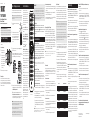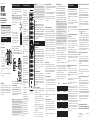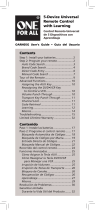TERK Technologies TKRTBL08B Manual de usuario
- Categoría
- Controles remotos
- Tipo
- Manual de usuario

In most cases, the keys on
this remote perform the same
functions as the keys on your
original remotes once you’ve
programmed this remote to
operate your components. Many
keys on this remote have other
functions as well.
Illuminated POWER key serves
as an indicator light to provide
feedback.
Device keys (STREAM 1/2, TV,
SATELLITE CABLE, DVD B RAY,
AUDIO SOUNDBAR, AUX1/2) put
the remote in the right mode to
control your device.
Backlight key (
) turns
backlighting on/off.
GUIDE•HOME and MENU put the
remote in menu/guide mode; they
also access the same features as
the keys on your original remotes.
EXIT exits remote programming; it
also performs the same functions
as on your original remotes.
Arrow keys act as navigation
keys in device guides and menu
systems.
OK key selects your menu choices.
The INPUT and — (dash) key has
three functions: (1) it toggles
through all the video or audio
sources connected to your TV or
audio device; (2) when the remote
is in VCR mode, this button
toggles between VCR and the TV
input; (3) when you’re entering
digital channel numbers directly,
this button lets you separate the
main channel number from the
sub-channel number (such as
59.1).
TKRTBL08B
Universal Remote Control
Owner’s Manual
Manual del Propietario (parte posterior)
Actual model may vary
from illustration
1. Manually turn on the device you want to
control.
3. Press and hold the device key you want to program (the
POWER key comes on).
While you’re holding down the device key, use your other
hand enter the first five-digit code for your brand in the code
list (the POWER key goes off after the first digit).
2. Find the Code List that came with the
remote. Locate the section for the type
of device you’re trying to program, and
find your brand in that section. Circle
the codes for your brand and keep them
handy.
NOTES: Test the remote with the device to make sure the device key is
programmed with the correct code for maximum functionality. If some
features don’t work, try a different code in the list.
Remember to enter the code for future reference in the box provided
in the Code Retrieval section of this manual.
If you release the device key any time during the Direct Code Entry
procedure, the POWER key blinks four times and the process is exited.
The last programmed code under the device key is retained.
4. When you’ve finished entering the five-digit code, keep
holding down the device key and look at the POWER key.
Is the POWER key illuminated?
YES: You’re done! You’ve programmed this device key.
NO, it blinked four times and turned off: You have either
entered a code number that is not in the code lists or missed
a step in the code entry procedure. Try step 3 again.
Code Retrieval
Once you’ve programmed the remote to control your devices,
you may want to record the codes for future reference. If you
don’t remember the code you used, you will need to retrieve
each device’s five-digit code. Retrieving the actual code and
writing it down will save you time if you ever need to program
the remote again. If the codes are recorded, you can simply re-
enter them to reprogram your remote to control your devices.
TIPS: All TV codes start with the number 1; all VCR and DVR codes
start with the number 2; all DVD B RAY player codes, the number 3;
all audio device codes, the number 4; and all satellite receiver, cable
box, streaming player, and digital TV converters, the number 5.
To exit the Code Retrieval Mode at any time, press the EXIT key.
If you press an invalid key during the Code Retrieval process, the
remote will not respond. If you do not press a valid Code Retrieval
key (TV, SATELLITE CABLE, DVD B RAY, AUDIO SOUNDBAR, AUX1,
AUX2, INFO, EXIT), Code Retrieval times out after 15 seconds. The
POWER key blinks four times, and then turns off.
1. Press and hold the device key (TV, SATELLITE CABLE, DVD B
RAY, AUDIO SOUNDBAR, AUX1 or AUX2) whose code you wish
to retrieve. The POWER key illuminates. Keep pressing the
device key.
2. While holding the device key down, press and hold the INFO
key. The POWER key illumination turns off. After holding
down both keys for three seconds, it turns back on.
3. Release both keys. The POWER key remains illuminated.
4. Starting with the number 1 key, press and release each
number key on the keypad in the following order: 1-9, then 0.
The number that causes the POWER key to blink is the first
number of the code. As you find each number of the code,
write it down for future reference. Then start with the number
1 key again.
5. Repeat step 4 until you have retrieved all five numbers in
the code. After the fifth number is retrieved, the POWER key
blinks briefly, then turns off.
IMPORTANT
Because this remote controls more than one device, you must first
“tell” the remote which device you wish to operate. That means, if
you wish to operate your TV, you must first press the TV key to put
the remote in the TV Mode. The remote stays in that device mode
until you press a different device key. For example, if your remote is
in TV Mode and you want to operate the DVD player, you must press
the DVD B RAY key to change device modes.
Problem: The remote does not operate your device.
• Make sure the remote is in the correct mode by pressing
the corresponding device key (TV, SATELLITE CABLE, DVD
B RAY, AUDIO SOUNDBAR, AUX1/2, STREAM 1/2). This tells
the remote which device to operate.
• Remove any obstacles between the remote and the device.
Make sure you’re aiming the remote at the device’s IR
sensor.
• Make sure the batteries are fresh and are properly installed.
Replace the batteries with two new CR2032 batteries, if
necessary (see the Battery Installation section).
Problem: The remote can’t be programmed to operate
your device.
• If you are testing the remote while programming it, you may
be too far away from the device or at a wrong angle. There
must be an unobstructed path between the remote and the
IR sensor on the device. Move closer and make sure you
point the remote at the device you’re trying to control.
• To control combo units, like TV/VCRs or TV/DVDs, you must
program the individual corresponding device keys to control
each part of the combo unit. Once programmed successfully,
the TV key controls the TV functions, and the DVD B RAY or
AUX2 key controls the DVD or VCR functions.
• Make sure the batteries are fresh and are properly installed.
Problem: The remote doesn’t perform commands
properly.
• Make sure the remote is in the correct mode by pressing
the corresponding device key (TV, SATELLITE CABLE, DVD B
RAY, AUDIO SOUNDBAR, AUX1/2, STREAM1/2). This tells the
remote which device to operate.
• Make sure device is ready (for example, the DVD player has
a disc loaded).
• You may have pressed an invalid key for the mode the
remote is in.
• If you’re trying to enter a channel number directly, try
pressing the ENTER key after entering the channel number
as this is a requirement of certain models and brands.
• There is a possibility that a programmed code may only be
able to control some of your device features (for example,
only turns a device on and off). To confirm that the device
key is programmed with the correct code for maximum
functionality, test the device. Attempt to control a variety
of the device’s functions with the remote. If some of the
features of your devices don’t work, try programming the
remote with a different code in the list until you find the
code that allows the remote to control the majority of your
device’s functions. Different codes can provide different
levels of functionality.
Trademark(s) ® Registered©2019 Voxx Accessories Corp.
3502 Woodview Trace, Suite 220
Indianapolis, IN 46268
Tour of the Remote
Advanced Functions
Troubleshooting
Backlighting
Backlight illumination helps you see the remote control keys
better in the dark. You can turn backlight illumination on or off
by pressing the backlight key ( ). Backlighting stays on as long
as keys are being pressed and turns off four seconds after the
last keypress.
Transport Key Punch-Through
Transport Key Punch Through allows the transport keys
(REVERSE, PLAY, FORWARD, RECORD, STOP, and PAUSE),
when pressed in TV, SAT, CABLE and AUDIO SOUNDBAR
modes, to “punch through” to AUX2, AUX1 or DVD/CD mode,
whichever was accessed last. Transport Key Punch-Through
occurs automatically and allows you to use the transport keys
without exiting the current mode. For example, if the transport
keys were last used in DVD B RAY mode and accessed again
after pressing the TV key, they will punch through to the DVD.
The default Transport Key Punch Through is set to DVD B RAY
for TV, SAT, CABLE and AUDIO SOUNDBAR.
Note: Transport Key Punch Through does not occur in cases where
the component code has its own transport key data, such as a
satellite receiver with a built-in DVR.
To turn advanced punch-through off:
1. Press and hold the device key whose volume commands you
no longer want to use advanced punch-through. The POWER
key turns on.
2. While holding down the device key, press and hold the VOL
down key. The POWER key turns off.
3. After holding down both keys for 3 seconds, the POWER key
turns on and stays on. Release both keys.
Volume Punch-Through
Volume Punch-Through allows the VOL and MUTE keys, when
pressed in SATELLITE CABLE, DVD B RAY, AUX1 or AUX2
modes, to “punch through” to either TV or AUDIO SOUNDBAR,
whichever was accessed last. Volume Punch-Through occurs
automatically and allows you to control the volume without
exiting the current mode. (If the AUX1 or AUX2 key has been
programmed with a TV or AUDIO SOUNDBAR code, volume can
punch through to these devices as well.)
Note: Volume Punch-Through does not occur in cases where the
component code has its own volume/mute controls, such as some
satellite receivers.
Advanced Punch-Through
Volume punch-through as described above occurs
automatically. Advanced punch-through lets you specify one
device for all volume commands for a particular non-audio
device (SATELLITE CABLE, DVD B RAY, AUX1, or AUX2). You can
specify either the TV or AUDIO SOUNDBAR device (or an AUX
key operating a TV or Audio device).
To turn advanced punch-through on:
1. Press and hold the device key whose volume commands you
want to send to the TV or audio device. The POWER key turns
on.
2. While holding down the device key, press and hold the VOL
up key. The POWER key turns off.
3. After holding down both keys for 3 seconds, the POWER key
turns on and stays on. Release both keys.
4. Press and release the device key you want the Volume
Punch-Through to be directed to from the selected mode
(TV, AUDIO SOUNDBAR or AUX key). The POWER key
flashes.
Note: The device key pressed in step 4 must be programmed with a
TV or AUDIO SOUNDBAR component. If an invalid key is pressed, the
POWER key flashes four times, then turns off.
Channel Lock
Channel lock automatically sends channel commands, like the
CH, GO BACK, and 0–9 number keys, to your satellite receiver,
cable box, or digital TV converter when you’re in TV mode. This
can save you keypresses if you use a device other than your TV
to change channels.
To turn channel lock on:
1. Press and hold the device key for the device you use to
change channels. While you’re holding down this device key,
use your other hand to press and hold the remote’s CH up
key at the same time.
2. Wait until the remote’s POWER key comes on and stays on.
Then release both keys.
3. Press ENTER to lock channel commands to this device.
To turn channel lock off:
1. Press and hold the TV key. While you’re holding down the TV
key, use your other hand to press and hold the remote’s CH
down key at the same time.
2. Wait until the remote’s POWER key comes on and stays on.
Then release both keys.
3. Press ENTER to start changing channels with your TV.
SAVE THIS MANUAL AND THE CODE LISTS!
Remote controls can sometimes lose their programming when you
change the batteries. Make sure you keep the manual and code lists
in a safe place so that you can reprogram the remote if you need to.
Your universal remote requires two CR2032 coin-cell batteries
(included).
To install the battery:
1. Remove the battery
compartment cover.
2. Place the batteries in
the compartment with
their (+) markings up.
Push each battery up
under the ridge in the
compartment with the
“+” marking.
3. Push the battery cover back into place.
Step 1: Install the battery
To use this universal remote with your home entertainment
system, first you need to program it to control your devices.
TIP: To control combo devices, like TV/DVDs and TV/VCRs, you need
to program each key separately. Each key will control that part of
the combo device.
SATELLITE CABLE CODE
5
TV CODE
1
STREAM 2 CODE
5
STREAM 1 CODE
5
AUDIO SOUNDBAR CODE
4
DVD B RAY CODE
AUX 2 CODEAUX 1 CODE
Problem: The POWER key does not illuminate when you
press a key.
• You may have pressed an invalid key for the mode the
remote is in.
• Make sure the remote is in the correct mode by pressing
the corresponding device key (TV, SATELLITE CABLE, DVD B
RAY, AUDIO SOUNDBAR, AUX1/2, STREAM1/2). This tells the
remote which device to operate.
• Make sure the batteries are fresh and are properly installed.
Replace the batteries with two new CR2032 batteries, if
necessary (see the Battery Installation section).
Problem: Remote backlighting doesn’t work.
• Press the key to activate backlighting.
• If the POWER key still illuminates when you press a key
on the remote, but backlighting does not come on for the
other keys when you press the
key, you need to replace
the battery responsible for backlighting (the other battery
runs all the other remote functions and is still working). See
the battery replacement instructions and replace the TOP
battery only (leave the bottom battery in).
• If the POWER key does not illuminate when you press a
remote key, replace both batteries. Follow the directions in
the battery replacement section.
Problem: The remote will not change channels on device.
• Make sure the remote is in the correct mode by pressing
the corresponding device key (TV, SATELLITE CABLE, DVD B
RAY, AUDIO SOUNDBAR, AUX1/2, STREAM1/2). This tells the
remote which device to operate.
• Press the ENTER key after you enter a channel number.
• Remove any obstacles between the remote and the device.
Make sure to aim the remote at the IR sensor on the device.
Problem: The device’s menu does not appear on the TV
screen.
• Make sure you have connected the device to your TV properly
and selected the correct input. (See your devices’ Owner’s
Manuals for proper connection procedures.)
• Make sure the remote is in the correct mode by pressing
the corresponding device key (TV, SATELLITE CABLE, DVD B
RAY, AUDIO SOUNDBAR, AUX1, AUX2). This tells the remote
which device to operate.
• Menu access isn’t supported for all brands. You may need to
use your original remote control to access menu functions
for some devices.
For more information, including instructional videos,
remote programming codes, and customer support, visit
www.TERKCodeSupport.com
TKRTBL08B US 00 2560
Battery Saver
Your universal remote control saves battery power by
automatically turning off if any key is pressed for more than
60 seconds. This saves your battery life should your remote
get stuck in a place where the keys remain depressed, such as
between sofa cushions.
Step 2: Program your remote

En la mayoría de los casos,
las teclas del control remoto
desempeñan las mismas
funciones que las teclas de los
controles remotos originales una
vez programa este control remoto
para manejar los componentes.
La mayoría de las teclas de este
control remoto tienen otras
funciones.
La tecla POWER iluminada sirve
de luz indicadora para ofrecer
retroalimentación.
Las teclas de dispositivo (STREAM
1/2, TV, SATELLITE CABLE, DVD B
RAY, AUDIO SOUNDBAR, AUX1/2)
Ponen el control remoto en el
modo correcto para manejar el
dispositivo.
La tecla de luz de fondo
(
) enciende y apaga la luz de
fondo.
GUIDE•HOME y MENU ponen el
control remoto en el modo menú/
guía; además logran acceso a
las mismas funciones que las
teclas de los controles remotos
originales.
EXIT sale de la programación
del control remoto; además,
desempeña las mismas funciones
que en los controles remotos
originales.
Las teclas de flechas se utilizan
para navegar a través de los
sistemas de menús y guías de los
componentes.
La tecla OK selecciona sus
opciones de menú.
La tecla INPUT — (guión)
tiene tres funciones: (1) alterna
entre todas las fuentes de video
conectadas al televisor; (2) cuando
el control remoto se encuentra en
el modo VCR, este botón alterna
entre la entrada VCR y TV; (3)
cuando ingresa directamente
números de canales digitales,
este botón le permite separar el
número del canal principal del
número del canal secundario (tal
como 59.1).
TKRTBL08B
Manual del propietario
del control remoto universal
Owner’s Manual (English on back)
El modelo actual puede
ser diferente al ilustrado
1. Encienda manualmente el dispositivo
que desea manejar.
3. Oprima y sostenga la tecla de dispositivo que desea
programar (la tecla POWER se ilumina).
Mientras oprime la tecla de dispositivo, ingrese con la otra
mano el primer código de cinco dígitos para la marca de la
lista de códigos (la tecla POWER se apaga luego del primer
dígito).
2. Encuentre la Lista de Códigos
suministrada con el control remoto.
Encuentre la sección para el tipo de
dispositivo que desea programar,
y localice la marca en esa sección.
Marque con un círculo los códigos para
la marca y manténgalos a mano.
NOTAS: Pruebe el control remoto con el dispositivo para asegurarse
que la tecla de dispositivo esté programada con el código correcto y
garantizar así su máxima funcionalidad. Si no puede utilizar alguna de
las funciones, intente con otro código de la lista.
Recuerde ingresar el código para referencia futura en el recuadro
provisto en la sección Recuperación de Códigos de este manual.
Si suelta la tecla de dispositivo en cualquier momento durante el
proceso de Entrada Directa de Códigos, la tecla POWER parpadea
cuatro veces, y se sale del proceso. Se retendrá el último código
programado bajo la tecla de dispositivo.
4. Cuando haya ingresado el código de cinco dígitos, continúe
oprimiendo la tecla de dispositivo y observe la tecla POWER.
¿Se iluminó la tecla POWER?
SÍ: ¡Listo! La tecla de dispositivo está programada.
No, parpadeó cuatro veces y se apagó: Ha ingresado un
número de código que no se encuentra en las listas de
códigos u omitió un paso en el procedimiento de entrada de
códigos. Intente el paso 3 nuevamente.
Recuperación de Códigos
Una vez haya programado el control remoto para manejar sus
dispositivos, se recomienda anotar los códigos para futura
referencia. Si no recuerda el código que utilizó, necesitará
recuperar el código de cinco dígitos de cada dispositivo.
Recuperar el código actual y anotarlo le ahorrará tiempo si
alguna vez necesita volver a programar el control remoto. Si
anota los códigos, puede simplemente volver a introducirlos para
reprogramar el control remoto a fin de manejar sus dispositivos.
CONSEJOS: Todos los códigos de TV comienzan con el número 1;
todos los códigos de VCR y DVR comienzan con el número 2; todos
los códigos de lectores de DVD, con el número 3; todos los códigos
de dispositivos de audio, con el número 4; y todos los códigos de
receptores de satélite, aparatos de cable, reproductor de streaming,
y convertidores de TV digital, con el número 5.
Para salir del Modo de Recuperación de Códigos en cualquier
momento, oprima la tecla EXIT.
Si oprime una tecla inválida durante el proceso de Recuperación de
Códigos, el control remoto no responderá. Si no oprime una tecla
de Recuperación de Códigos válida, (TV, SATELLITE CABLE, DVD B
RAY, AUDIO SOUNDBAR, AUX1, AUX2, INFO, EXIT), la Recuperación
de Códigos se detendrá al cabo de 15 segundos. La tecla POWER
parpadea cuatro veces y luego se apaga.
1. Oprima y sostenga la tecla de dispositivo (TV, SATELLITE
CABLE, DVD B RAY, AUDIO SOUNDBAR, AUX1 or AUX2) cuyo
código desea recuperar. La tecla POWER se encenderá.
Continúe oprimiendo la tecla de dispositivo.
2. Mientras sostiene la tecla de dispositivo, oprima y sostenga
la tecla INFO. La tecla POWER se apagará. Luego de sostener
ambas teclas durante tres segundos, la tecla POWER se
encenderá nuevamente.
3. Suelte ambas teclas. La tecla POWER permanece encendida.
4. Comenzando con la tecla numérica 1, oprima y suelte cada
tecla numérica en el teclado en el siguiente orden 1-9, luego
0. El número que hace que la tecla POWER parpadee es el
primer número del código. Mientras encuentra los números
del código, anótelos para referencia futura.
5. Repita el paso 4 hasta haber recuperado los cinco números
del código. Luego de recuperar el quinto número, la tecla
POWER parpadea brevemente, y luego se apaga.
Problema: El control remoto no maneja su dispositivo.
• Asegúrese que el control remoto se encuentre en el modo
correcto oprimiendo la tecla de dispositivo correspondiente (TV,
SATELLITE CABLE, DVD B RAY, AUDIO SOUNDBAR, AUX1/2,
STREAM 1/2). Esto le indica al control remoto el dispositivo que
debe manejar.
• Retire los obstáculos ubicados entre el control remoto y el
dispositivo. Asegúrese de apuntar el control remoto directamente
al sensor infrarrojo del dispositivo.
• Asegúrese que las baterías estén cargadas y debidamente
instaladas. Reemplace las baterías con dos baterías CR2032
nuevas, de ser necesario (consulte la sección Instalación de las
baterías).
Problema: El control remoto no puede programarse para
manejar su dispositivo.
• Si está probando el control remoto mientras lo está
programando, podría estar demasiado alejado del dispositivo
o en un ángulo incorrecto. Deberá haber una trayectoria sin
obstáculos entre el control remoto y el sensor infrarrojo del
dispositivo. Acérquese más y asegúrese de apuntar directamente
al dispositivo que está intentando manejar.
• Para manejar unidades de combinación tales como TV/
VCR o TV/DVD, deberá programar las teclas de dispositivo
correspondientes individuales para manejar cada parte de la
unidad de combinación. Una vez programadas de manera exitosa,
la tecla TV maneja las funciones del televisor, y la tecla DVD B
RAY o AUX2 maneja las funciones del Lector de DVD o de la VCR.
• Asegúrese que las baterías estén cargadas y debidamente
instaladas.
Problema: El control remoto no ejecuta los comandos
debidamente.
• Asegúrese que el control remoto se encuentre en el modo
correcto oprimiendo la tecla de dispositivo correspondiente (TV,
SATELLITE CABLE, DVD B RAY, AUDIO SOUNDBAR, AUX1/2,
STREAM1/2). Esto le indica al control remoto el dispositivo que
debe manejar.
• Asegúrese que el dispositivo se encuentre listo (por ejemplo, el
Lector de DVD tenga un disco cargado).
• Puede haber oprimido una tecla inválida para el modo en que se
encuentra el control remoto.
• Si está tratando de ingresar directamente un número de canal,
intente oprimir la tecla ENTER luego de ingresar el número del
canal ya que algunas marcas y modelos requieren esta acción.
• Existe la posibilidad de que un código programado pueda manejar
únicamente algunas de las funciones del dispositivo (por ejemplo,
sólo enciende y apaga un dispositivo). Para confirmar que la
tecla de dispositivo ha sido programada con el código correcto
para obtener máxima funcionalidad, pruebe el dispositivo.
Intente manejar una variedad de funciones del dispositivo con el
control remoto. Si algunas de las funciones de sus dispositivos
no trabajan, intente programar el control remoto con un código
diferente en la lista hasta que encuentre el código que le permita
al control remoto manejar la mayoría de las funciones del
dispositivo. Diferentes códigos pueden proporcionar diferentes
niveles de funcionalidad.
Trademark(s) ® Registered©2019 Voxx Accessories Corp.
3502 Woodview Trace, Suite 220
Indianapolis, IN 46268
Recorrido del control remoto
Funciones Avanzadas
Resolución de Problemas
Luz de fondo
La iluminación de fondo le ayuda a ver mejor las teclas del
control remoto en la oscuridad. Puede encender y apagar la
iluminación de fondo oprimiendo la tecla de luz de fondo
(
). La luz de fondo permanece encendida siempre y cuando se
continúe oprimiendo teclas y se apaga cuatro segundos luego
de la última opresión de una tecla. Una vez se apague la luz de
fondo, puede volver a activarla oprimiendo cualquier tecla. Si la
iluminación de fondo está encendida, y oprime la tecla de fondo,
la luz de fondo se apagará.
Irrupción de Teclas de Transporte
La Irrupción de Teclas de Transporte les permite a las teclas
de transporte (REVERSE, PLAY, FORWARD, RECORD, STOP,
y PAUSE), cuando se oprimen en los modos TV, SAT, CABLE y
AUDIO SOUNDBAR, “irrumpir” a los modos AUX2, AUX1 o DVD/
CD, cualquiera que sea el último que se haya accesado. La
Irrupción de Teclas de Transporte ocurre automáticamente y le
permite utilizar las teclas de transporte sin tener que salir del
modo actual. Por ejemplo, si la última vez que se utilizaron las
teclas de transporte fue en el modo DVD B RAY y se accesaron
nuevamente luego de oprimir la tecla TV, éstas irrumpirán al
DVD. La Irrupción de Teclas de Transporte predeterminada se
configura en DVD para TV, SAT, CABLE y AUDIO SOUNDBAR.
Aviso: La Irrupción de Teclas de Transporte no ocurre donde el
código del componente tenga su propia información de tecla de
transporte, tal como un receptor de satélite con un DVR integrado.
Para desactivar la irrupción avanzada:
1. Oprima y sostenga la tecla de dispositivo cuyos comandos de
volumen ya no desea que utilicen la irrupción avanzada. La
tecla POWER se encenderá.
2. Mientras sostiene la tecla de dispositivo, oprima y sostenga
la tecla VOL –. El indicador POWER se apagará.
3. Luego de sostener ambas teclas durante 3 segundos, la
tecla POWER se encenderá y permanecerá encendida.
Suelte ambas teclas.
Irrupción de Volumen
Irrupción de Volumen le permite a las teclas VOL y MUTE,
cuando se oprimen en los modos SATELLITE CABLE, DVD B
RAY, AUX1 o AUX2, “irrumpir” al TV o al AUDIO SOUNDBAR,
el último que se haya accedido. Irrupción de Volumen ocurre
automáticamente y le permite controlar el volumen sin tener
que salir del modo actual. (Si la tecla AUX1 o AUX2 ha sido
programada con un código de TV o AUDIO SOUNDBAR, el
volumen puede irrumpir también a estos dispositivos.)
Aviso: Irrupción de Volumen no ocurre en casos donde el código del
componente tiene sus propios controles de volumen/silencio, tal
como algunos receptores de satélite.
Irrupción de Volumen Avanzada
Según se describió arriba, la Irrupción de Volumen ocurre
automáticamente. La Irrupción de Volumen avanzada le permite
especificar un dispositivo para todos los comandos de volumen
para cada modo que no sea de audio (SATELLITE CABLE, DVD
B RAY, AUX1, o AUX2). Usted puede especificar el dispositivo
de AUDIO SOUNDBAR o TV (o una tecla AUX que maneje un
dispositivo de Audio o TV).
Para activar la irrupción avanzada:
1. Oprima y sostenga la tecla de dispositivo cuyos comandos
de volumen desea enviar al televisor o dispositivo de audio.
La tecla POWER se enciende.
2. Mientras sostiene la tecla de dispositivo, oprima y sostenga
la tecla VOL + (arriba). La tecla POWER se apaga.
3. Luego de sostener ambas teclas durante 3 segundos, la
tecla POWER se encenderá y permanecerá encendida.
Suelte ambas teclas.
4. Oprima y suelte la tecla de dispositivo a la cual desea
que la Irrupción de Volumen sea dirigida desde el modo
seleccionado (tecla TV, AUDIO SOUNDBAR o AUX). La tecla
POWER parpadeará.
Aviso: La tecla de dispositivo oprimida en el paso 4 deberá
programarse con un componente de TV o AUDIO SOUNDBAR. Si se
oprime una tecla inválida, la tecla POWER parpadeará cuatro veces.
Bloqueo de Canales
Bloqueo de Canales envía automáticamente comandos de
canal, tales como CH, GO BACK y las teclas numéricas 0-9, a su
receptor de satélite, aparato de cable o convertidor de TV digital
cuando se encuentra en el modo TV. Esto puede ahorrarle
opresiones de teclas si utiliza un dispositivo diferente a su
televisor para cambiar canales.
Para activar el bloqueo de canales:
1. Oprima y sostenga la tecla de dispositivo para el dispositivo
que utiliza para cambiar canales. A la vez que sostiene
esta tecla de dispositivo, utilice la otra mano para oprimir
y sostener simultáneamente la tecla CH arriba del control
remoto.
2. Espere hasta que la tecla POWER del control remoto se
ilumine y permanezca iluminada. Luego, suelte ambas
teclas.
3. Oprima ENTER para bloquear los comandos de canal para
este dispositivo.
Para desactivar el bloqueo de canales:
1. Oprima y sostenga la tecla TV. A la vez que sostiene la
tecla TV, utilice la otra mano para oprimir y sostener
simultáneamente la tecla CH abajo del control remoto.
2. Espere hasta que la tecla POWER del control remoto se
ilumine y permanezca iluminada. Luego, suelte ambas
teclas.
3. Oprima ENTER para comenzar a cambiar canales con su
televisor.
El control remoto universal necesita dos baterías tipo botón
CR2032 (incluidas).
Para instalar las baterías:
1. Retire la tapa del
compartimiento de las
baterías.
2. Coloque las baterías
en el compartimiento
con el lado marcado
con (+) hacia arriba.
Empuje cada batería
hacia arriba por
debajo del resalte en el compartimiento con el símbolo “+”
marcado.
3. Vuelva a colocar la tapa del compartimiento de las baterías
en su posición.
Para utilizar este control remoto universal con su sistema de
entretenimiento en el hogar, necesitará primero programarlo
para manejar sus dispositivos.
CONSEJO: Para manejar dispositivos de combinación tales como
TV/DVD y TV/VCR, necesitará programar cada tecla por separado.
Cada tecla manejará dicha parte del dispositivo de combinación.
CÓDIGO DE SATELLITE CABLE
5
CÓDIGO DE TV
1
CÓDIGO DE STREAM 2
5
CÓDIGO DE STREAM 1
5
CÓDIGO DE AUDIO SOUNDBAR
4
CÓDIGO DE DVD B RAY
CÓDIGO DE AUX 2CÓDIGO DE AUX 1
Problema: La tecla POWER no se ilumina cuando oprime una
tecla.
• Puede haber oprimido una tecla inválida para el modo en que se
encuentra el control remoto.
• Asegúrese que el control remoto se encuentre en el modo
correcto oprimiendo la tecla de dispositivo correspondiente (TV,
SATELLITE CABLE, DVD B RAY, AUDIO SOUNDBAR, AUX1/2,
STREAM1/2). Esto le indica al control remoto el dispositivo que
debe manejar.
• Asegúrese que las baterías estén cargadas y debidamente
instaladas. Reemplace las baterías con dos baterías CR2032
nuevas, de ser necesario (consulte la sección Instalación de las
baterías).
Problema: No funciona la luz de fondo del control remoto
• Oprima la tecla para activar la luz de fondo.
• Si la tecla POWER se ilumina cuando oprime una tecla en el
control remoto, pero la luz de fondo no se enciende para las otras
teclas cuando oprime la tecla
, necesita reemplazar la batería
responsable de la luz de fondo (la otra batería activa todas las
otras funciones del control remoto y sigue funcionando). Consulte
las instrucciones de reemplazo de las baterías y reemplace la
batería SUPERIOR solamente (deje la batería inferior colocada).
• Si la tecla POWER no se ilumina cuando oprime una tecla del
control remoto, reemplace las dos baterías. Siga las indicaciones
de la sección de reemplazo de las baterías.
Problema: El control remoto no cambia canales en el
dispositivo.
• Asegúrese que el control remoto se encuentre en el modo
correcto oprimiendo la tecla de dispositivo correspondiente (TV,
SATELLITE CABLE, DVD B RAY, AUDIO SOUNDBAR, AUX1/2,
STREAM1/2). Esto le indica al control remoto el dispositivo que
debe manejar.
• Oprima la tecla ENTER luego de haber ingresado un número de
canal.
• Retire los obstáculos ubicados entre el control remoto y el
dispositivo. Asegúrese de apuntar el control remoto directamente
al sensor IR del dispositivo.
Problema: El menú del dispositivo no aparece en la pantalla
del televisor.
• Asegúrese de haber conectado debidamente el dispositivo al
televisor y haber seleccionado la entrada correcta. (Consulte el
Manual del Propietario de los dispositivos para informarse sobre
los procedimientos de conexión correctos.)
• Asegúrese que el control remoto se encuentre en el modo
correcto oprimiendo la tecla de dispositivo correspondiente (TV,
SATELLITE CABLE, DVD B RAY, AUDIO SOUNDBAR, AUX1, AUX2).
Esto le indica al control remoto el dispositivo que debe manejar.
• El acceso a los menús no es respaldado por todas las marcas.
Posiblemente sea necesario utilizar el control remoto original
para lograr acceso a las funciones de menú de algunos
dispositivos.
Para obtener más información, incluido videos
instructivos, códigos de programación con control remoto
y asistencia al cliente, visite www.TERKCodeSupport.com
TKRTBL08B US 00 2560
¡GUARDE ESTE MANUAL Y LAS LISTAS DE CÓDIGOS!
En ocasiones los controles remotos pierden su programación cuando se
cambian las baterías. Asegúrese de mantener el manual y las listas de
códigos en un lugar seguro de manera que pueda volver a programar el
control remoto de ser necesario.
Paso 1: Instale las baterías
Ahorro de Batería
Su control remoto universal ahorra la potencia de las baterías
al apagar automáticamente cualquier tecla que se oprima por
más de 60 segundos. Esta acción prolonga la vida útil de las
baterías en caso de que el control remoto quede pillado en un
lugar donde las teclas permanezcan oprimidas, tal como entre
los cojines de un sofá.
Paso 2: Programe el control remoto
IMPORTANTE
Dado que este control remoto maneja más de un dispositivo, deberá
primero “indicarle” al control remoto cuál dispositivo desea manejar. En
otras palabras, si desea manejar el televisor, deberá primero oprimir la
tecla TV para poner el control remoto en el Modo TV. El control remoto
permanece en ese modo de dispositivo hasta que oprima una tecla de
dispositivo diferente. Por ejemplo, si el control remoto se encuentra en el
Modo TV y desea manejar el Lector de DVD, deberá oprimir la tecla DVD
B RAY para cambiar los modos de dispositivo.
-
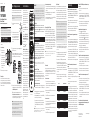 1
1
-
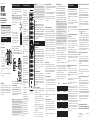 2
2
TERK Technologies TKRTBL08B Manual de usuario
- Categoría
- Controles remotos
- Tipo
- Manual de usuario
en otros idiomas
Artículos relacionados
Otros documentos
-
RCA RCR812N El manual del propietario
-
RCA RCR815N Manual de usuario
-
RCA RCRN05BHZ El manual del propietario
-
RCA RCR6373N Manual de usuario
-
RCA RCR612N Manual de usuario
-
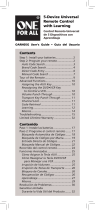 One For All OARN05G Manual de usuario
One For All OARN05G Manual de usuario
-
Universal Electronics OARC05G Manual de usuario
-
RCA RCR660 Manual de usuario
-
Audiovox RCRV06GR El manual del propietario