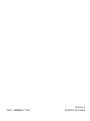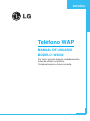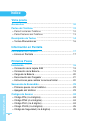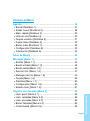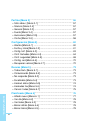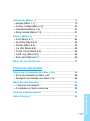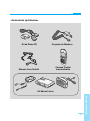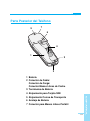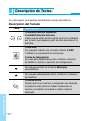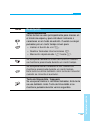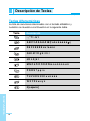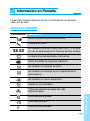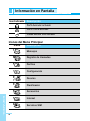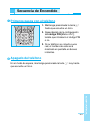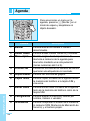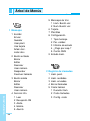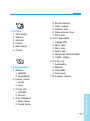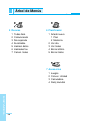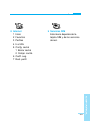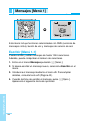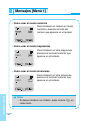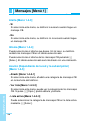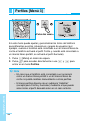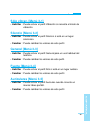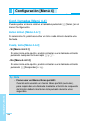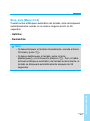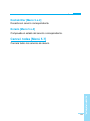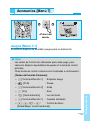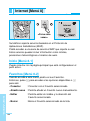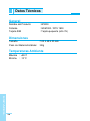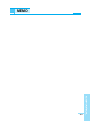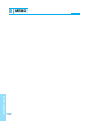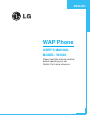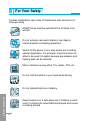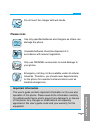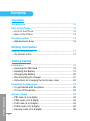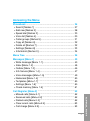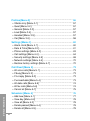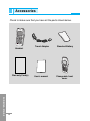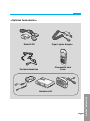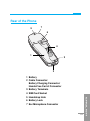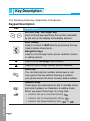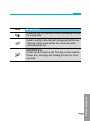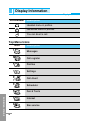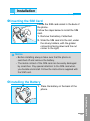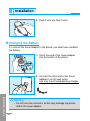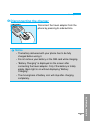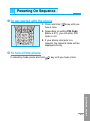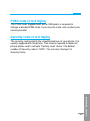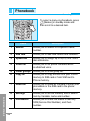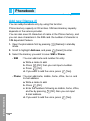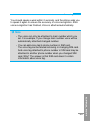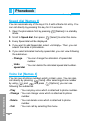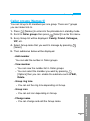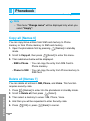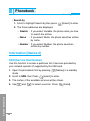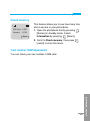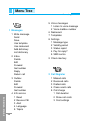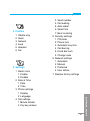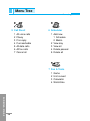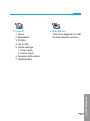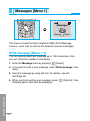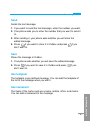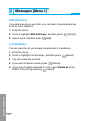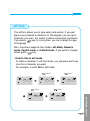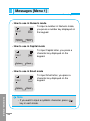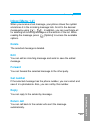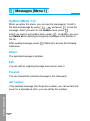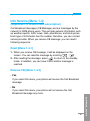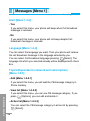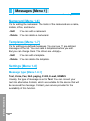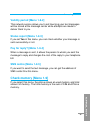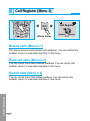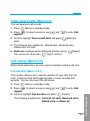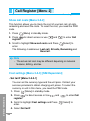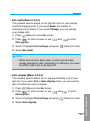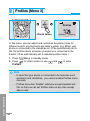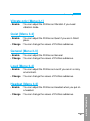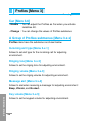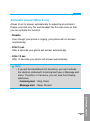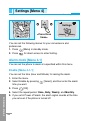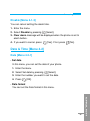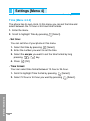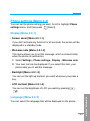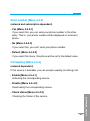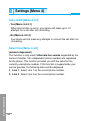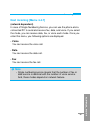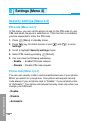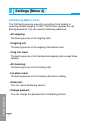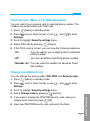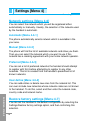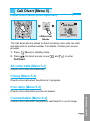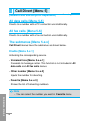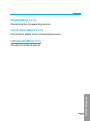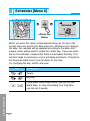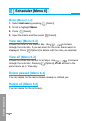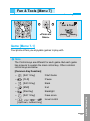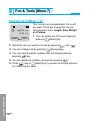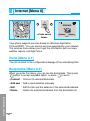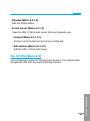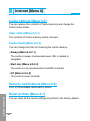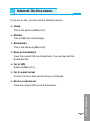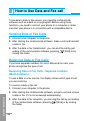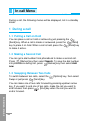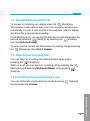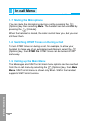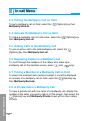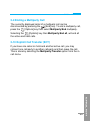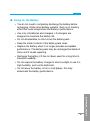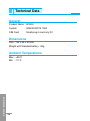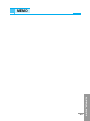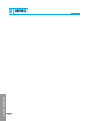P/NO : MMBB0071304
ISSUE 2.0
PRINTED IN KOREA

Teléfono WAP
MANUAL DE USUARIO
MODELO: W3000
T•E•L•É•F•O•N•O•W•A•P•T•E•L•É•F•O•N•O•W•A•P
Por favor, lea este manual cuidadosamente
antes de utilizar su teléfono.
Consérvelo para su futura consulta.
ESPAÑOL
ENGLISH

Teléfono WAP
MANUAL DE USUARIO
MODELO: W3000
Por favor, lea este manual cuidadosamente
antes de utilizar su teléfono.
Consérvelo para su futura consulta.
ESPAÑOL


ESPAÑOL
3
W3000 Teléfono
El W3000 presenta un magnífico acabado que
proporciona a su usuario un agradable tacto y
gran practicidad.

Para su seguridad
ESPAÑOL
4
Todos los transmisores de radio conllevan riesgo de interferencias
con dispositivos electrónicos cercanos.
Los teléfonos GSM deben ser apagados siempre en el
interior de los aviones.
No los conecte cerca de estaciones de servicio,
depósitos de gasolina, plantas químicas o zonas de
manipulación de explosivos.
Apague el teléfono en aquellas zonas donde esté
expresamente prohibido su uso. Por ejemplo, no está
permitida la utilización de teléfonos móviles en
hospitales por el riesgo de que se vean afectados
dispositivos como audífonos y marcapasos.
Pequeñas interferencias pueden afectar a receptores
de televisión, radios, ordenadores, etc.
No sostenga el teléfono con sus manos cuando
conduzca.
No desmonte el teléfono ni la batería del mismo.
Mantenga el terminal lejos del alcance de los niños
porque contiene pequeñas partes desmontables que
podrían causar riesgo de asfixia en caso de ser
ingeridas por aquellos.

ESPAÑOL
5
No toque el cargador si tiene las manos mojadas.
Por favor, tenga en cuenta lo siguientes puntos:
Use solo los cargadores y baterías especificados dado
que otros podrían causar daños en el teléfono.
Las baterías gastadas deben ser desechadas de
acuerdo con la legislación vigente.
Utilice solo accesorios ORIGINALES para evitar daños
en su teléfono.
Las llamadas de emergencia pueden no estar
disponibles en todas las redes celulares. Por lo tanto,
usted no debe depender exclusivamente del teléfono
en caso de comunicaciones esenciales como
emergencias médicas.
Información importante
Este manual de usuario contiene información importante sobre la
utilización y manejo de este teléfono.
Por favor, lea cuidadosamente toda esta información para poder
obtener las mejores prestaciones y evitar cualquier daño o mal
uso del teléfono. Cualquier cambio o modificación que no esté
expresamente autorizada en este manual puede invalidar la
garantía de este equipo.

ESPAÑOL
6
Vista previa
Accesorios
............................................................................
10
Partes del Teléfono
..............................................................
12
• Parte Frontal del Teléfono
.................................................
12
• Parte Posterior del Teléfono
..............................................
13
Descripción de Teclas
........................................................
14
• Teclas Alfanuméricas
.........................................................
16
Información en Pantalla
Información en Pantalla
......................................................
17
• Iconos en Pantalla
.............................................................
17
Primeros Pasos
Instalación
...........................................................................
19
• Colocación de la tarjeta SIM
..............................................
19
• Colocación de la Batería
....................................................
19
• Carga de la Batería
............................................................
20
• Desconexión del Cargador
................................................
21
•
Instrucciones para cambiar la carcasa frontal
.......................
22
Secuencia de Encendido
.....................................................
23
• Primeros pasos con el teléfono
..........................................
23
• Apagado del teléfono
........................................................
23
Códigos de Acesso
.............................................................
24
• Código PIN (4 a 8 dígitos)
..................................................
24
• Código PIN2 (4 a 8 dígitos)
................................................
24
• Código PUK (4 a 8 dígitos)
................................................
24
• Cósigo PUK2 (4 a 8 dígitos)
..............................................
25
• Código de Seguridad (4 a 8 dígitos)
.................................
25
Índice

ESPAÑOL
7
Acceso al Menú
Agenda
..................................................................................
26
• Buscar [Nombres 1]
...........................................................
27
• Añadir nuevo [Nombres 2]
.................................................
28
• Marc. rápida [Nombres 3]
..................................................
30
• Lista de voz [Nombres 4]
....................................................
30
• Grupos usuarios [Nombres 5]
............................................
31
• Copiar todos [Nombres 6]
..................................................
32
• Borrar todos [Nombres 7]
...................................................
32
• Configuración [Nombres 8]
................................................
33
• Información [Nombres 9]
....................................................
34
Árbol de Menús
....................................................................
36
Mensajes [Menú 1]
...............................................................
40
• Escribir [Menú 1-1]
.............................................................
40
• Buzón entrada [Menú 1-2]
.................................................
45
• Buzón salida [Menú 1-3] .....................................................46
• Servicio info. [Menú 1-4]
....................................................
47
• Mensajes de Voz [Menú 1-5]
.............................................
49
• Tarjeta [Menú 1-6]
..............................................................
50
• Plantillas [Menu 1-7]
..........................................................
50
• Configuración [Menú 1-8]................................................... 50
• Estado mem. [Menú 1-9].................................................... 51
Registro de Llamadas [Menú 2]
.........................................
52
• Llam. perd. [Menú 2-1]....................................................... 52
• Llam. recibidas [Menú 2-2]................................................. 52
• Llam. enviadas [Menú 2-3]
.................................................
52
• Borrar llamadas [Menú 2-4]
................................................
53
• Coste llamad. [Menú 2-5]
...................................................
53

ESPAÑOL
8
Perfiles [Menú 3]
..................................................................
56
• Sólo vibrac. [Menú 3-1]
......................................................
57
• Silencio [Menú 3-2]
............................................................
57
• General [Menú 3-3]
............................................................
57
• Fuerte [Menú 3-4]
..............................................................
57
• Auriculares [Menú 3-5]
.......................................................
57
• Coche [Menú 3-6]
..............................................................
58
Configuración [Menú 4]
.......................................................
60
• Alarma [Menú 4-1]
.............................................................
60
• Fecha y Hora [Menú 4-2]
...................................................
61
• Confg. telf. [Menú 4-3]
.......................................................
63
• Conf. llamadas [Menú 4-4]
.................................................
64
• Conf. seguridad [Menú 4-5]
...............................................
68
• Config. red [Menú 4-6]
.......................................................
72
• Recuperar valores [Menú 4-7]
...........................................
72
Desvíos [Menú 5]
..................................................................
73
• Todas llam. [Menú 5-1]
......................................................
73
• Comunicando [Menú 5-2]
...................................................
73
• No responde [Menú 5-3]
....................................................
73
• Ilocalizable [Menú 5-4]
.......................................................
73
• Llamad. datos [Menú 5-5]
..................................................
74
• Llamadas fax [Menú 5-6]
...................................................
74
• Cancel. todas [Menú 5-7]
...................................................
75
Planificador [Menú 6]
...........................................................
76
• Añadir nuevo [Menú 6-1]
....................................................
77
• Ver día [Menú 6-2]
.............................................................
78
• Ver todas [Menú 6-3]
.........................................................
78
• Borrar último [Menú 6-4]
....................................................
78
• Borrar todos [Menú 6-5]
......................................................
78

ESPAÑOL
9
Accesorios [Menú 7]
............................................................
79
• Juegos [Menú 7-1]
.............................................................
79
• Conver. Unidad [Menú 7-2]
...............................................
80
• Calculadora [Menú 7-3]
......................................................
81
• Reloj mundial [Menú 7-4]
...................................................
81
Internet [Menú 8]
.................................................................
82
• Inicio [Menú 8-1]
................................................................
82
• Favoritos [Menú 8-2]
..........................................................
82
• Perfiles [Menú 8-3]
............................................................
83
• Ir a URL [Menú 8-4]
...........................................................
85
• Confg. caché [Menú 8-5]
....................................................
86
• Certif. seg. [Menú 8-6]
.......................................................
86
• Rest. perfil [Menú 8-7]
........................................................
86
Menú On-line de Internet
.....................................................
87
Funciones adicionales
Como usar la llamadas de Datos y Fax
..............................
88
• Envío de llamadas de datos y fax
......................................
88
• Recepción de llamadas de datos o fax
..............................
88
Menú durante llamadas
.......................................................
90
• 1 Durante una llamada
......................................................
90
• 2 Llamadas en Multiconferencia
........................................
93
Cuidado y Mantenimiento
...................................................
96
Datos Técnicos
.....................................................................
98

Accesorios
Vista previa
ESPAÑOL
10
Por favor, compruebe que tiene todos los componentes mostrados.
Teléfono
Cargador de
Viaje
Tarjeta(s) de
Garantía
Manual de
Usuario
Batería Estándar
(BSL-15GA)
Carcasa Frontal
Intercambiable

Vista previa
<Accesorios opcionales>
ESPAÑOL
11
Kit de Datos/CD
Carcasa Frontal
Intercambiable
Manos Libres Portátil
Cargador de Mechero
Kit Manos Libres

ESPAÑOL
12
Partes del Teléfono
Vista previa
Parte Frontal del Teléfono
1 Altavoz
2 Pantalla
3 Tecla Multifuncional
Izquierda
4 Teclas de Navegación
5 Tecla de Envío
6 Tecla Asterisco
7 Tecla Multifuncional
Derecha
8 Teclas de Encendido/
Apagado
9 Teclas Numéricas
10 Tecla Almohadilla
11 Micrófono
12 Conector de Auricular
2
5
4
3
7
8
10
11
6
9
12
1

Parte Posterior del Teléfono
Vista previa
ESPAÑOL
13
1 Batería
2 Conector de Cable/
Conector de Carga/
Conector Manos Libres de Coche
3 Terminales de Batería
4 Alojamiento para Tarjeta SIM
5 Alojamiento Correa de Transporte
6 Anclaje de Batería
7 Conector para Manos Libres Portátil
5
7
6
4
3
2
1

ESPAÑOL
14
A continuación se muestran las diferentes teclas del teléfono.
Descripción del Teclado
Tecla Descripción
Tecla Multifunción Izquierda /
Tecla Multifunción Derecha
Cada una de estas teclas realiza la función indicada
por el texto que aparece justo encima de ellas en la
pantalla.
Tecla WAP
Se usa para realizar una conexión directa a WAP.
También se usa para borrar caracteres.
Teclas de Navegación
Se usan para desplazarse entre nombres, números
de teléfono, menús u opciones de configuración.
Se usa para entrar en el menú Mensajes
directamente.
Se usa para desplazarse entre nombres o números
de teléfono.
Tecla de Envío
Puede marcar un número o responder una llamada.
Si presiona esta tecla sin haber introducido un
número, el teléfono mostrará el ultimo número
marcado.
Descripción de Teclas
Vista previa

Vista previa
ESPAÑOL
15
Tecla Descripción
Teclas Numéricas
Estas teclas se usan principalmente para marcar en
el modo de espera y para introducir números o
caracteres en el modo de edición. Cuando se dejan
pulsadas por un cierto tiempo sirven para:
• Llamar al buzón de voz 1.
• Realizar llamadas internacionales 0.
• Marcación rápida desde 2 hasta 9.
Se usa para cambiar al modo de vibración cuando
se mantiene presionada durante un cierto tiempo
Se usa para llamar mediante la voz cuando se
mantiene presionada durante un cierto tiempo.
Esta tecla se utiliza también como tecla de conexión
cuando se conecta el auricular.
Tecla de Encendido / Apagado
Se usa para finalizar o rechazar llamadas. Esta tecla
se usa también como Tecla de Encendido si se
mantiene pulsada durante varios segundos.

ESPAÑOL
16
Teclas Alfanuméricas
La lista de caracteres relacionados con el teclado alfabético y
numérico se muestra a continuación en la siguiente tabla.
Tecla Descripción
. , ' ? ! - & 1
A B C 2 Ä À Á Â Ã Æ Ç a b c ä à á â ã ç
D E F 3 È É Ë Ê d e f è é ë ê
G H I 4 Î Ï Ì Í g h i î ï ì í
J K L 5 j k l
M N O 6 Ö Ô Ò Ó Ø Ñ m n o ö ô ò ó ø ñ
P Q R S 7 p q r s
T U V 8 Ü Ù Û Ú t u v ü ù û ú
W X Y Z 9 w x y z
0 [espacio]
Vista previa
Descripción de Teclas

La pantalla muestra diversos iconos. A continuación se describe
cada uno de ellos.
Iconos en Pantalla
Icon/Indicador
Descripción
Indica la potencia de la señal de red.
Llamada en curso.
En llamadas salientes, indica que línea (1 ó 2) está
en uso (si está subscrito al Servicio de Dos Líneas).
La alarma ha sido ajustada y está activa.
Indica el estado de carga de la batería.
Ha recibido un mensaje de texto.
Ha recibido un mensaje de voz (depende de la
subscripción).
Ha recibido un correo electrónico.
Puede ver su calendario.
Todas las señales de audio han sido
desconectadas.
Perfil General activado
Perfil Alto activado
Perfil Silencio activado
Información en Pantalla
Información en Pantalla
ESPAÑOL
17

ESPAÑOL
18
Icono Descripción
Mensajes
Registro de Llamadas
Perfiles
Configuración
Desvíos
Planificador
Accesorios
Internet
Servicios SIM
Iconos del Menú Principal
Icon/Indicador
Descripción
Perfil Auricular activado
Perfil Coche activado
Puede desviar una llamada.
Información en Pantalla
Información en Pantalla

ESPAÑOL
19
Instalación
Primeros Pasos
Colocación de la tarjeta SIM
Localice el alojamiento de la tarjeta SIM
en la parte posterior del teléfono.
Siga los siguientes pasos para instalar la
tarjeta SIM.
1. Quite la batería si estaba puesta.
2. Deslice la tarjeta SIM en la ranura,
bajo los soportes plateados, con los
conectores dorados hacia abajo y la
esquina recortada hacia la derecha.
Colocación de la Batería
Nota
• Antes de la colocación inicial compruebe que el teléfono
esté apagado y la batería desconectada.
• Los contactos metálicos de la tarjeta SIM peden ser
fácilmente dañados por los arañazos. Ponga por tanto
especial atención en su manejo e instalación. Siga las
instrucciones suministradas con la tarjeta SIM.
➊
➋
1. Coloque la batería en la parte
posterior del teléfono.

ESPAÑOL
20
Carga de la Batería
Para conectar el cargador de viaje al teléfono, debe tener instalada
la batería.
1. Conecte uno de los extremos del
cargador de viaje en la parte inferior
del teléfono.
2. Conecte el otro extremo del cargador
de viaje a una toma de corriente.
Utilice solo el cargador incluido en el
embalaje del teléfono.
Atención
• No fuerce el conector pues se podrían dañar el teléfono o el
propio cargador.
➌
2. Presionela hasta que oiga un clic.
Instalación
Primeros Pasos

Primeros Pasos
ESPAÑOL
21
Nota
• La batería suministrada con el teléfono debe ser cargada
totalmente antes de usar el teléfono.
• No retire la batería ni la tarjeta SIM mientras el teléfono esté
cargando.
• El mensaje “Batería cargando” se mostrará en la pantalla
durante la carga. Cuando la batería esté totalmente
descargada, se encenderá la luz de fondo sin mostrar
mensaje alguno.
• La barras en movimiento que aparecen en pantalla durante
la carga se pararán cuando la batería esté totalmente
cargada.
Desconexión del Cargador
Desconecte el cargador de viaje del
teléfono presionando los botones
laterales.
➍

ESPAÑOL
22
Instrucciones para cambiar la carcasa frontal
Antes de cambiar la carcasa, apague siempre el teléfono y
desconéctelo del cargador o cualquier otro dispositivo.
Instalación
Primeros Pasos
➎
1. Para sacar la carcasa, presione la
presilla de la misma con una moneda,
por ejemplo. Comience a retirar la
carcasa desde la parte posterior.
2. Para cambiar la carcasa, primero
coloque la parte inferior de la misma
sobre el teléfono en su correspon-
diente alojamiento y después
presiónela contra aquel.

Secuencia de Encendido
Primeros Pasos
ESPAÑOL
23
Primeros pasos con el teléfono
1. Mantenga presionada la tecla E
hasta que escuche un tono.
2. Dependiendo de la configuración
del código PIN [Menú 4-5-1],
tendra que introducir el código PIN
o no.
3. Si su teléfono se conecta a una
red, el nombre de esta será
mostrado en pantalla en breves
instantes.
Apagado del teléfono
En el modo de espera, mantenga presionada la tecla E key hasta
que escuche un tono.
➊
➋

Puede usar los códigos de acceso descritos en esta sección para
evitar una utilización no autorizada de su teléfono. Los códigos de
acceso (excepto el PUK y el PUK2) pueden ser cambiados mediante
el uso del menú [Menú 4-5-6].
Código PIN (4 a 8 dígitos)
El código PIN (Número de Identificación Personal) protege su tarjeta
SIM de usos no autorizados.
El código PIN se suministra normalmente junto con la tarjeta SIM.
Cuando el código PIN está Habilitado, su teléfono le pedirá este
código PIN cada vez que sea encendido.
Al contrario, cuando el código PIN está Deshabilitado, su teléfono
se conecta directamente a la red (si ésta está presente) sin pedir el
código PIN.
Código PIN2 (4 a 8 dígitos)
El código PIN2, suministrado con algunas tarjetas SIM, es requerido
para acceder a determinadas funciones como el Coste de Llamadas
o los Números de Marcación Fija. Estas funciones estarán
disponibles solo si la tarjeta SIM las soporta.
Código PUK (4 a 8 dígitos)
El código PUK (Código Personal de Desbloqueo) es requerido para
cambiar un código PIN bloquead.
El código PUK puede ser suministrado junto con la tarjeta SIM.
En caso contrario, contacte con su proveedor local de servicio para
pedirlo. Si pierde el código, contacte también con éste.
ESPAÑOL
24
Códigos de Acesso
Primeros Pasos

ESPAÑOL
25
Cósigo PUK2 (4 a 8 dígitos)
El código PUK2, suministrado con algunas tarjetas SIM, es
requerido para cambiar un código PIN2 bloqueado. Si pierde el
código, contacte con su proveedor local de servicio para pedirlo.
Código de Seguridad (4 a 8 dígitos)
El código de seguridad protege su teléfono contra el uso no
autorizado del mismo. Normalmente se suministra con el teléfono.
Este código es requerido para borrar todas las entradas del teléfono
y para activar el menú “Restablecer Valores de Fábrica”. El Número
de Seguridad por defecto es “0000”. Puede cambiarlo en el menú
Seguridad.
Primeros Pasos

Agenda
Acceso al Menú
ESPAÑOL
26
Para seleccionar un menú en la
agenda, presione > [Nombr.] en el
modo de espera y desplácese al
objeto deseado.
Name Description
1 Buscar Permite buscar un nombre o número
determinados.
2Añadir nueva Permite añadir nuevos números y nombres.
3 Marc. rápida Permite asignar hasta 8 posiciones de
memoria a números de la agenda para
marcarlos mediante una sola pulsación
(teclas numéricas del 2 al 9).
4 Lista de voz
Permite ver una lista de los números de teléfono
que tienen una etiqueta de voz asociada.
5
Grupos usuarios
Permite ver una lista de grupos.
6 Copiar todos Permite copiar entradas de la agenda desde
la memoria del teléfono a la tarjeta SIM y
viceversa.
7 Borrar todos Permite borrar todos los datos de la agenda
tanto de la memoria del teléfono como de la
tarjeta SIM.
8
Configuración
Permite ajustar la memoria y buscar por
nombre, número o variable.
9 Información Permite comprobar el estado de la memoria,
lo números SDN (Números de Marcación de
Servicio) y el número propio.
Nombre Descripción

Acceso al Menú
ESPAÑOL
27
Buscar [Nombres 1]
(Llamar desde la agenda)
1. Abra la agenda mediante la pulsación de la tecla > [Nombr.] en
el modo de espera.
2. Pulse Buscar < [Selec.] para entrar.
3. Dependiendo de la configuración de búsqueda (Buscar por), el
menú siguiente puede no aparecer:
• Nombre
• Número
4. Puede buscar una entrada por el nombre o por el número.
5. Seleccione < [Buscar].
6. Puede comprobar los números y nombres presionando < [Lista].
7. Si lo desea, puede editar, borrar o copiar una entrada, o añadir
otra, o asignar una etiqueta de voz a una mediante la selección
de < [Opcs.]. El siguiente menú será mostrado.
• Editar : Permite editar el nombre, el número, el
correo electrónico y el fax presionando <
[Aceptar].
• Borrar : Permite borrar una entrada.
• Copiar : Permite copiar una entrada de la SIM al
teléfono y viceversa.
• Llamar : Puede llamar a la entrada seleccionada.
• Voz : Puede asignar una etiqueta de voz a una
entrada o cambiarla si ya estaba presente.
• Núm. principal : Número principal: puede seleccionar uno
entre móvil, casa u oficina según sea su
preferencia. El número principal será
mostrado en primer lugar en tal caso.

ESPAÑOL
28
Añadir nuevo [Nombres 2]
Puede añadir una nueva entrada en la agenda mediante esta
función.
La capacidad de la memoria del teléfono es de 200 entradas.
La capacidad de memoria de la tarjeta SIM depende del proveedor
de servicio.
También puede guardar 20 caracteres del nombre en la memoria del
teléfono. La tarjeta SIM también permite guardar una serie de
caracteres, pero el número de estos dependerá de las
características de la tarjeta.
1. Abra la agenda mediante la pulsación de la tecla > [Nombr.] en
el modo de espera.
2. Desplácese hasta Añadir nuevo y presione < [Selec.] para
acceder.
3. Selecione en qué memoria desea guardar la entrada nueva:
SIM o Teléfono.
• SIM : Puede añadir un nombre y un número para la
entrada.
a. Escriba el nombre deseado.
b. Presione < [Aceptar], entonces podrá introducir
un número.
c. Presione < [Aceptar].
d. Si desea añadir una etiqueta de voz pulse < [Si].
Acceso al Menú
Agenda

Acceso al Menú
ESPAÑOL
29
• Teléfono : Puede añadir un nombre, un número de móvil, casa,
oficina o fax y una dirección de correo electrónico.
a. Escriba el nombre deseado.
b. Presione < [Aceptar].
c. Introduzca los números siguientes como móvil,
casa, oficina o fax mediante la pulsación de <
[Aceptar]. También puede introducir direcciones
de correo electrónico.
d. Si desea añadir una etiqueta de voz pulse < [Si].
Debe decir una palabra en 2 segundos y el teléfono le pedirá que la
diga de nuevo para asegurar la precisión del reconocimiento de voz.
Después de que el reconocimiento de voz haya concluido, la voz
será asignada automáticamente.
Nota
• La voz solo puede ser asignada al teléfono principal que
haya definido. Por ejemplo, si cambia el número principal la
etiqueta de voz será automáticamente asignada al número
cambiado.
•
Puede añadir una etiqueta de voz a un número en la SIM. La
etiqueta puede ser eliminada quitando o cambiando la tarjeta
SIM. La etiqueta de voz asignada a un número de teléfono de
la SIM puede ser asignada a otro número de teléfono cuando
cambia la SIM. ¿Por qué?. La respuesta es porque la tarjeta
SIM no contiene información sobre la etiqueta de voz.

ESPAÑOL
30
Marc. rápida [Nombres 3]
Puede asociar cualquiera de las teclas del 2 al 9 con una entrada de
la lista de nombres. Puede llamar directamente pulsando esa tecla
durante 2-3 segundos.
1. Abra la agenda primero mediante la pulsación de > [Nombr.] en
el modo de espera.
2. Desplácese hasta Marc. rápida y presione < [Selec.] para
acceder a este menú.
3. La lista de Números de Marcación Rápida será mostrada.
4. Si desea añadir un Número de Marcación Rápida, seleccione
<Vacío>. Entonces, puede buscar el nombre en la agenda.
5. Si selecciona un número asignado a marcación rápida, podrá ver
los siguientes submenús:.
• Cambiar : Puede cambiar la asignación del número de
marcación rápida.
• Des. marc. ráp. : Puede borrar el número de marcación rápida
asignado.
Lista de voz [Nombres 4]
Puede ver los números de teléfono que tienen una etiqueta de voz
asignada. Puede también llamar directamente mediante S
[Enviar]. Tras seleccionar un número de teléfono mediante U y
D y presione < [Opcs.], podrá ver los siguientes submenús:
• Reproducir : Puede reproducir la voz asignada al número de
teléfono.
• Cambiar :
Puede cambiar la voz asignada al número de teléfono.
• Borrar : Puede borrar la voz asignada al número de teléfono.
• Llamar : Puede llamar si selecciona este menú.
Acceso al Menú
Agenda

Acceso al Menú
ESPAÑOL
31
Grupos usuarios [Nombres 5]
Puede incluir hasta 20 miembros para cada grupo.
Puede tener hasta 7 grupos distintos.
1. Pulse > [Nombr.] para acceder a la agenda en el modo de
espera.
2. Desplácese hasta Grupos usuarios y pulse < [Selec.] para
entrar en este menú.
3. La lista de grupos será mostrada : Familia, Amigos,
Compañeros, VIP, etc.
4. Seleccione el nombre del Grupo que desea gestionar mediante
< [Selec.].
5. Los siguientes submenús serán mostrados:
• Añadir miemb.
Puede añadir un número en Grupos.
• Ver miembros
- Puede ver la lista de números en Grupos.
- Puede seleccionar el miembro deseado mediante < [Opcs.]
y entonces habilitar los submenús como Editar, Borrar.
• Timbre grupo
- Puede asignar una melodía de timbre a un grupo.
• Icono grupo
- Puede asignar un icono a un grupo.
• Cambiar nombre
- Puede cambiar y editar el nombre de un Grupo.

ESPAÑOL
32
Copiar todos [Nombres 6]
Puede copiar/mover entradas de la tarjeta SIM a la memoria del
teléfono y viceversa.
1. Abra la agenda primero mediante la pulsación de > [Nombr.] en
el modo de espera.
2. Desplácese hasta Copiar todos y presione < [Selec.] para
acceder a este menú.
3. Los siguientes submenús serán mostrados:
• SIM a teléf. : Puede copiar la entrada de la tarjeta SIM a la
memoria del teléfono.
• Teléf. a SIM : Puede copiar la entrada de la memoria del
teléfono a la tarjeta SIM.
Borrar todos [Nombres 7]
Puede borrar todas las entradas de la SIM o del Teléfono y las
Voces. Esta función requiere el código de seguridad.
1. Pulse > [Nombr.] para acceder a la agenda desde en modo de
espera.
2. Desplácese hasta Borrar todos y pulse < [Selec.].
3. Seleccione la memoria que desee borrar: SIM, teléfono o Voz.
4. Se le pedirá el Código de Seguridad.
5. Pulse < [Aceptar] o pulse > [Volver] para cancelar.
Acceso al Menú
Nota
• El menú “Cambiar nombre” será mostrado sólo cuando se
seleccione “Vacío”.
Agenda

Acceso al Menú
ESPAÑOL
33
Configuración [Nombres 8]
Puede seleccionar la memoria preferida que incluye Variable, SIM o
Teléfono y la búsqueda preferida que incluye Variable, Nombre y
Número.
1. Abra la agenda primero mediante la pulsación de > [Nombr.] en
el modo de espera.
2. Desplácese hasta Configuración y pulse < [Selec.].
3. Aparecerán los siguientes submenús.
• Config. memoria
1. Resalte la opción Config. memoria, y pulse < [Selec.].
2. Los siguientes submenús serán mostrados:
- Variable : Si selecciona Variable, el teléfono le preguntará
dónde almacenar las entradas que añada en la
Agenda.
- SIM : Si selecciona SIM, el teléfono guardará las
entradas directamente en la SIM sin hacer
ninguna pregunta.
- Teléfono : Si selecciona Teléfono, el teléfono guardará las
entradas directamente en su memoria sin hacer
ninguna pregunta.

ESPAÑOL
34
• Buscar por
1. Desplácese hasta Buscar por y pulse < [Selec.] para
acceder.
2. Los siguientes submenús serán mostrados.
- Variable : Si selecciona Variable, el teléfono le
preguntará cómo buscar las entradas.
- Nombre : Si selecciona Nombre, el teléfono busca las
entradas por nombre.
- Número : Si selecciona Número, el teléfono busca las
entradas por número.
Información [Nombres 9]
SDN (Número de Llamada de Servicio)
Utilice esta función para acceder a una lista de servicios ofrecidos
por su operador de red (si lo soporta la tarjeta SIM).
1. Abra la agenda primero mediante la pulsación de > [Nombr.] en
el modo de espera.
2. Desplácese hasta SDN y pulse < [Selec.] para acceder.
3. Se mostrarán los nombres de los servicios disponibles.
4. Use U y D para seleccionar un servicio . Pulse S [Enviar].
Acceso al Menú
Agenda

Acceso al Menú
ESPAÑOL
35
Estado mem
Esta función permite comprobar cuantas
memorias libres o usadas hay en el teléfono.
1. Abra la agenda primero mediante la
pulsación de > [Nombr.] en el modo de
espera. Seleccione Información pulsando
< [Selec.].
2. Desplácese hasta Estado mem y
entonces pulse > [ Selec.] para accede a
este menú.
Número propio (dependiente de la SIM)
Puede comprobar su propio número en la tarjeta SIM.

ESPAÑOL
36
1 Mensajes
1 Escribir
Enviar
Guardar
Usar plant.
Usa tarjeta
Añad. dicc.
Listar dicc.
2 Buzón entrada
Borrar
Editar
Reenviar
Usar número
Responder
Devolver llamada
3 Buzón salida
Borrar
Editar
Reenviar
Usar número
4 Servicio info.
1 Leer
2 Recepción CB
3 Alerta
4 Idioma
5 Asunto
5 Mensajes de Voz
1 Llam. Buzón voz
2 Num. Buzón voz
6 Tarjeta
7 Plantillas
8 Configuración
1 Tipo mensaje
2 Per. validez
3 Informe de estado
4 ¿Pago por resp.?
5 Centro SMS
9 Estado mem.
2 Registro de Llamadas
1 Llam. perd.
2 Llam. recibidas
3 Llam. enviadas
4 Borrar llamadas
5 Coste llamad.
1 Duración llam.
2 Coste llamadas
3 Config. coste
Árbol de Menús
Acceso al Menú

Acceso al Menú
ESPAÑOL
37
3 Perfiles
1 Sólo vibrac.
2 Silencio
3 General
4 Fuerte
5 Auriculares
6 Coche
4 Configuración
1 Alarma
1 Habilitar
2 Deshabilitar
2 Fecha y Hora
1 Fecha
2 Hora
3 Confg. telf.
1 Pantalla
2 Idioma
4 Conf. llamadas
1 Aviso minut.
2 Cualq. tecla
3 Enviar número
4 Llam. espera
5 Rellam. auto
6 Selección de línea
7 Próx. entr.
5 Conf. seguridad
1 Código PIN
2 Bloq. teléf.
3 Bloq. auto
4 Restr. llam.
5
Números de marcación rápida
6 Camb. código
6 Config. red
1 Automático
2 Manual
3 Preferidas
4 Def. usuar.
7 Recuperar valores

ESPAÑOL
38
5 Desvíos
1 Todas llam.
2 Comunicando
3 No responde
4 Ilocalizable
5 Llamad. datos
6 Llamadas fax
7 Cancel. todas
6 Planificador
1 Añadir nuevo
1 Plan
2 Memoria
2 Ver día
3 Ver todas
4 Borrar último
5 Borrar todos
7 Accesorios
1 Juegos
2 Conver. Unidad
3 Calculadora
4 Reloj mundial
Acceso al Menú
Árbol de Menús

Acceso al Menú
ESPAÑOL
39
8 Internet
1 Inicio
2 Favoritos
3 Perfiles
4 Ir a URL
5 Confg. caché
1 Borrar caché
2 Compr. caché
6 Certif. seg.
7 Rest. perfil
9 Servicios SIM
Este menú depende de la
tarjeta SIM y de los servicios
de red.

ESPAÑOL
40
Este menú incluye funciones relacionadas con SMS (servicios de
mensajes cortos), buzón de voz y mensajes de servicio de red.
Escribir [Menú 1-1]
Puede escribir y editar mensajes de hasta 1024 caracteres.
Además, puede comprobar el número de caracteres.
1. Entre en el menú Mensajes pulsando < [Selec.].
2. Si desea escribir un mensaje nuevo, seleccione Escribir en el
menú.
3. Introduzca el mensaje mediante el texto eZi. Para ampliar
detalles, consulte texto eZi (Página 43).
4. Cuando termine de escribir el mensaje, pulse < [Opcs.].
Aparecerá el siguiente menú de opciones:
Mensajes [Menú 1]
Acceso al Menú
Mensajes

Acceso al Menú
ESPAÑOL
41
Enviar
Envía el mensaje de texto.
1. Si desea enviar el mensaje de texto, introduzca el número al que
lo va a mandar.
2. El teléfono preguntará el número al que desea enviar el mensaje.
3. Después de enviarlo, el teléfono preguntará si desea almacenar
el mensaje.
4. Pulse < si desea guardarlo en la Bandeja de salida o > si no
es así.
Guardar
Almacena el mensaje en la Bandeja de salida.
1. El teléfono preguntará si desea almacenar el mensaje.
2. Pulse < si desea guardarlo en la Bandeja de salida o > si no
es así.
Usar plant.
Una plantilla es un mensaje predefinido. Puede añadir una plantilla
de la lista al mensaje que desea editar.
Usa tarjeta
Los elementos de la tarjeta de visita son nombre, móvil, oficina y
memo. Puede anexar un tarjeta de visita al mensaje.

ESPAÑOL
42
Añad. dicc.
Si añade una palabra que use a menudo, podrá introducirla
mediante la pulsación de una sola tecla para cada carácter.
1. Acceda al menú.
2. Desplácese hasta Añad. dicc. y pulse < [Selec.].
3. Introduzca una palabra y pulse < [Añadir].
Listar dicc.
Puede ver la lista de palabras que ya ha añadido al diccionario.
1. Acceda al menú.
2. Desplácese hasta Listar dicc. y pulse < [Selec.].
3. Puese comprobar la lista de palabras.
4. Si desea borrar una palabra pulse < [Borrar].
5. Si desea borrar todas las palabra de la lista, seleccione Borrar
todos al final de la lista mediante la pulsación de < [Selec.].
Acceso al Menú
Mensajes [Menú 1]

Acceso al Menú
ESPAÑOL
43
El texto eZi permite escribir fácil y rápidamente.
Puede obtener el carácter deseado mediante la pulsación una
sola vez de la teclas que contienen dicho carácter. Es útil para
componer palabras y frases.
Si pulsa la tecla # durante unos segundos, puede cambiar
el idioma. El teléfono soporta cuatro modos de entrada de
caracteres: Modo eZi, Modo numérico, Modo mayúsculas y
Modo minúsculas. Si desea cambiar el modo, pulse la tecla
#.
• Como usar el modo eZi
Para introducir un carácter en modo texto eZi pulse cada
tecla una sola vez para el carácter que desee.
Por ejemplo, para escribir Campos en modo eZi;
Texto eZi

ESPAÑOL
44
Acceso al Menú
• Como usar el modo numérico
Para introducir un número en modo
numérico, presione la tecla del
número que aparece en el teclado.
• Como usar el modo mayúsculas
Para introducir un letra mayúscula,
presione la tecla del carácter que
aparece en el teclado.
• Como usar el modo minúsculas
Para introducir un letra minúscula,
presione la tecla del carácter que
aparece en el teclado.
1024/1
1024/1
abc
Nota
• Si desea introducir un símbolo, pulse la tecla * en
cada modo.
Mensajes [Menú 1]

Acceso al Menú
ESPAÑOL
45
Buzón entrada [Menú 1-2]
Cuando recibe un mensaje de texto, su teléfono muestra el símbolo
y guarda el mensaje en la lista de mensajes entrantes.
Desplácese hasta el mensaje deseado mediante U y D
Además, podrá ver al final de la lista la opción Borrar todos para
borrar todos los mensajes recibidos.
Mientras lee el mensaje, puede pulsar < [Opcs.] para acceder a las
opciones disponibles.
Borrar
El mensaje seleccionado es borrado.
Editar
Puede editar un mensaje recibido y enviarlo o guardarlo.
Reenviar
Puede enviar el mensaje seleccionado a otra persona.
Usar número
Si el mensaje seleccionado contiene un número de teléfono, puede
extraerlo y guardarlo en la agenda. También puede llamar a ese
número.
Responder
Puede responder a la persona que envío el mensaje.
Devolver llamada
Puede llamar a la persona que envió el mensaje automáticamente.

ESPAÑOL
46
Buzón salida [Menú 1-3]
Cuando acceda a este menú, podrá ver los mensajes contenidos.
Desplácese hasta el mensaje deseado mediante U , D y
presione < para verlo.
Si desea salir del Buzón de salida pulse >.
Además, podrá ver al final de la lista la opción Borrar todos para
borrar todos los mensajes contenidos en este menú.
Después de leer el mensaje, pulse < [Opcs.] para acceder a los
siguientes submenús.
Borrar
El mensaje seleccionado es borrado.
Editar
Puede editar un mensaje y enviarlo o guardarlo.
Reenviar
Puede enviar el mensaje seleccionado a otra persona.
Usar número
Si el mensaje seleccionado contiene un número de teléfono, puede
extraerlo y guardarlo en la agenda. También puede llamar a ese
número.
Acceso al Menú
Mensajes [Menú 1]

Acceso al Menú
ESPAÑOL
47
Servicio info. [Menú 1-4]
(Depende de la red y de la subscripción)
Los mensaje de Difusión de Celda (CB Messages) son mensajes de
texto enviados por la red a los usuarios de teléfonos GSM.
Proporcionan información general como predicciones
meteorológicas o noticias sobre tráfico, taxis, farmacias o bolsa.
Cada tipo de información tiene un número, por lo que puede llamar a
su proveedor de servicio.
Cuando recibe un mensaje CB, puede leerlo de la siguiente manera:
Leer [Menú 1-4-1]
1. Cuando recibe un mensaje CB, será mostrado en pantalla. Puede
leer el mensaje desplazándose por él mediante U o D.
2. Después de leer el mensaje, pulse E para volver al modo de
espera. Además, puede guardarlo hasta que llegué otro mensaje.
Recepción CB [Menú 1-4-2]
• Si
Si selecciona este menú, su teléfono recibirá mensajes CB.
• No
Si selecciona este menú, su teléfono no recibirá mensajes CB.

ESPAÑOL
48
Alerta [Menú 1-4-3]
• Si
Si selecciona este menú, su teléfono le avisará cuando llegue un
mensaje CB.
• No
Si selecciona este menú, su teléfono no le avisará cuando llegue
un mensaje CB.
Idioma [Menú 1-4-4]
Puede seleccionar el idioma que desee. En tal caso, su teléfono
recibirá los mensajes CB en el idioma seleccionado.
Puede seleccionar el idioma de los mensajes CB pulsando <
[Selec.]. El idioma seleccionado será mostrado con una indicación.
Asunto (Dependiente de la red y la subscripción)
[Menú 1-4-5]
• Añadir [Menú 1-4-5-1]
Si selecciona este menú, añadirá una categoría de mensajes CB
en la memoria del teléfono.
• Ver lista [Menú 1-4-5-2]
Si selecciona este menú, puede ver la categoría de los mensajes
CB. Si pulsa < [Opcs.], podrá editarla y borrarla.
• Lista activa [Menú 1-4-5-3]
Puede seleccionar la categoría de mensajes CB en la lista activa
mediante < [Selec.].
Acceso al Menú
Mensajes [Menú 1]

Acceso al Menú
ESPAÑOL
49
Mensajes de Voz [Menú 1-5]
Puede escuchar sus mensajes de voz y obtener el número del
centro de buzón de voz.
Llam. Buzón voz [Menú 1-5-1]
Puede llamar al centro de buzón de voz si desea oír sus mensajes
de voz.
Num. Buzón voz [Menú 1-5-2]
Puede obtener el número de buzón de voz si esta función es
soportada por el proveedor de servicios de red.
Cuando llega un mensaje de voz, el símbolo correspondiente sera
mostrado en pantalla. Por favor, compruebe con su proveedor de
servicios de red los detalles del servicio para poder configurar el
teléfono de acuerdo con estos.
1. Pulse la tecla 1 durante varios segundos en el modo de
espera.
2. Puede comprobar los siguientes submenús.
• Inicio [Menú 1-5-2-1]
Número marcado en la red doméstica para escuchar el buzón de
voz.
• Otros [Menú 1-5-2-2]
Número marcado desde otras redes para escuchar el buzón de
voz.

ESPAÑOL
50
Tarjeta [Menú 1-6]
Permite editar la Tarjeta de Visita. Los elementos de la Tarjeta de
Visita son nombre, móvil, oficina y memo.
• Editar : Permite editar la Tarjeta de Visita.
• Borrar : Permite borrar la Tarjeta de Visita.
Plantillas [Menu 1-7]
Sirve para editar mensajes predefinidos. Puede ver 11 mensajes
predefinidos en la lista. Puede guardar 6 plantillas antes de editar.
Pero puede cambiarlas. Las demás están <Vacías>.
• Editar : Permite editar una plantilla.
• Borrar : Permite borrar una plantilla.
Configuración [Menú 1-8]
Tipo mensaje [Menú 1-8-1]
Texto, Voz, Fax, Búsq. nac., X.400, E-mail, ERMES
Normalmente, el tipo de mensaje está por defecto en modo Texto.
Puede convertir ese texto en formatos alternativos que sean
compatibles con el dispositivo que recibirá el mensaje.
Contacte con su proveedor de servicio para comprobar la
disponibilidad de esta función.
Acceso al Menú
Mensajes [Menú 1]

ESPAÑOL
51
Per. validez [Menú 1-8-2]
Este servicio de red permite definir durante cuanto tiempo deben ser
almacenados los mensajes de texto en el centro de mensajes
mientras éste intenta enviárselos.
Informe de estado [Menú 1-8-3]
Si selecciona Si en este menú podrá comprobar si sus mensajes
han sido enviados correctamente o no.
Pago resp.? [Menú 1-8-4]
Cuando haya enviado un mensaje, permite a la persona a la que
envió el mensaje responder al mismo pero siéndole el coste de éste
facturado a usted.
Centro SMS [Menú 1-8-5]
Si desea enviar el mensaje de texto, puede acceder a la dirección
del centro de mensajes SMS a través de este menú.
Estado mem. [Menú 1-9]
Si selecciona este menú, el teléfono mostrará la memoria usada y la
disponible, El total de memoria es la suma de las memorias de la
tarjeta SIM y del teléfono.
Acceso al Menú

ESPAÑOL
52
Llam. perd. [Menú 2-1]
Este menú muestra la llamadas perdidas más recientes.
En este menú puede guardar estos números, llamar a ellos o ver la
fecha y hora de las llamadas.
Llam. recibidas [Menú 2-2]
Puede comprobar las llamadas recibidas recientes.
En este menú puede guardar estos números, llamar a ellos o ver la
fecha y hora de las llamadas.
Llam. enviadas [Menú 2-3]
Puede comprobar las llamadas realizadas recientes.
En este menú puede guardar estos números, llamar a ellos o ver la
fecha y hora de las llamadas.
Registro de Llamadas [Menú 2]
Acceso al Menú
<Pulse una vez>
Registro de

Acceso al Menú
ESPAÑOL
53
Borrar llamadas [Menú 2-4]
Puede borrar todos los registros de llamada.
1. Pulse < [Menú] en el modo de espera.
2. Pulse 2 para acceder o use U y D para entrar al
Registro de Llamadas.
3. Desplácese hasta Borrar llamadas y pulse < [Selec.] para
acceder
4. Existen cuatro submenús: Llam. perd., Llam. recibidas, Llam.
enviadas y Todas llam.
5. Borrar Todos los mensajes será mostrado; entonces pulse <
[Si].
Coste llamad. [Menú 2-5]
Dentro de estos submenús podrá ver la duración y el coste de las
llamadas.
Duración llam. [Menú 2-5-1]
Esta función permite ver la duración de la Última Llamada, de Todas
las Llamadas, de las Llamadas Recibidas y de las Llamadas
Realizadas en horas, minutos y segundos. También puede
reinicializar todos los contadores.
1. Pulse < [Menú] en el modo de espera.
2. Pulse 2 para acceder directamente o use U y D para
acceder al Registro de Llamadas.
3. Desplácese hasta Duración llam. y pulse < [Selec.].
Existen cinco submenús: Última llam., Todas llam., llam.
recibidas, Llam. enviadas y Borrar
todos.

ESPAÑOL
54
Coste llamadas [Menú 2-5-2]
Esta función le permite comprobar el coste de la última llamada, de
todas las llamadas, el coste restante y el reinicio de todos los costes.
Para esto último, necesita el código PIN2.
1. Pulse < [Menú] en el modo de espera.
2. Pulse 2 para acceso directo o use U y D para entrar en
el Registro de Llamadas.
3. Desplácese hasta Coste llamadas y pulse < [Selec.] para
acceder.
Existen cuatro submenús: Última llam., Todas llam., Crédito y
Borrar todas.
Config. coste [Menú 2-5-3]
[Dependiente de la SIM]
• Establ. Tarifa [Menú 2-5-3-1]
Puede determinar el tipo de moneda y el precio unitario. Contacte
con sus proveedores de servicio para obtener los precios unitarios
de facturación. Para seleccionar la moneda o la unidad, necesita el
código PIN2.
1. Pulse < [Menú] en el modo de espera.
2. Pulse 2 para acceder directamente o use U y D para
entrar en el Registro de Llamadas.
3. Desplácese hasta Config. coste y pulse < [Selec.] para
acceder.
4. Selecciones Establ. Tarifa.
Nota
• El coste de llamadas real puede variar dependiendo de las
características de red, de la facturación, de las tasas.
Registro de Llamadas [Menú 2]
Acceso al Menú

ESPAÑOL
55
• Def. crédito [Menú 2-5-3-2]
Este servicio de red permite limitar los costes de sus llamadas
mediante la selección de unidades de facturación. Si selecciona
Leer, los números de unidades restantes serán mostrados.
Si selecciona Cambiar, podrá cambiar su límite de coste.
1. Pulse < [Menú] en el modo de espera.
2. Pulse 2 para acceder directamente o use U y D para
entrar en el Registro de Llamadas.
3. Desplácese hasta Config. coste y pulse < [Selec.] para
acceder.
4. Seleccione Def. crédito.
• Mostr. auto [Menú 2-5-3-3]
Este servicio de red permite ver automáticamente el coste de la
última llamada. Si selecciona Si en el menú Mostr. auto, podrá ver
el ultimo coste cuando finalice la llamada.
1. Pulse < [Menú] en el modo de espera.
2. Pulse 2 para acceder directamente o use U y D para
entrar en el Registro de Llamadas.
3. Desplácese hasta Config. coste y pulse < [Selec.] para
acceder.
4. Seleccione Mostr. auto.
Acceso al Menú
Nota
• Cuando se hayan consumido todas las unidades, no se
podrán realizar llamadas excepto si son de emergencia.
Dependiendo de su tarjeta SIM, necesitará el código PIN2
para determinar un coste de llamadas.

ESPAÑOL
56
En este menú puede ajustar y personalizar los tonos del teléfono
para diferentes eventos, situaciones y grupos de usuarios (por
ejemplo, cuando el terminal está conectado a un kit manos libres de
coche el teléfono activará el perfil Coche y cuando esté conectado a
un manos libres portátil, se activará el perfil Auricular).
1. Pulse < [Menú] en modo de espera.
2. Pulse 3 para acceder directamente o use U y D para
entrar en el menú Perfiles.
Perfiles [Menú 3]
Acceso al Menú
Nota
• En caso que el teléfono esté conectado a un accesorio
como un manos libres portátil o un kit manos libres de
coche no podrá cambiar manualmente a otros perfiles.
• El menú perfiles dispone de un submenú “Habilitar”
(excepto para Coche y Auricular) mediante el que puede
seleccionar el perfil deseado salvo en el caso anterior.
<Pulse dos veces>
Perfiles

Acceso al Menú
ESPAÑOL
57
Sólo vibrac. [Menú 3-1]
• Habilitar : Puede activar el perfil Vibración si necesita el modo de
vibración.
Silencio [Menú 3-2]
• Habilitar : Puede activar el perfil Silencio si está en un lugar
silencioso.
• Cambiar : Puede cambiar los valores de este perfil.
General [Menú 3-3]
• Habilitar : Puede activar el perfil General para un uso habitual del
teléfono.
• Cambiar : Puede cambiar los valores de este perfil.
Fuerte [Menú 3-4]
• Habilitar : Puede activar el perfil Alto si está en un lugar ruidoso.
• Cambiar : Puede cambiar los valores de este perfil.
Auriculares [Menú 3-5]
• Habilitar : Puede activar el perfil Auricular cuando conecte un
manos libres portátil.
• Cambiar : Puede cambiar los valores de este perfil.

Profiles [Menu 4]
Acceso al Menú
ESPAÑOL
58
Perfiles [Menú 3]
Acceso al Menú
Coche [Menú 3-6]
• Habilitar : Puede activar el perfil Coche cuando conecte un kit
manos libres para coche.
• Cambiar : Puede cambiar los valores de este perfil.
Grupo de Submenús dentro de Perfiles [Menú 3-x-x]
El menú Perfiles contiene los siguientes submenús:
Avis. entrada [Menú 3-x-1]
Permite determinar el tipo de alerta para las llamadas entrantes.
Timbre llam [Menú 3-x-2]
Permite definir el tipo de melodía de timbre o tono para las llamadas
entrantes.
Vol. timbre [Menú 3-x-3]
Permite definir el volumen del timbre para las llamadas entrantes.
Alerta mens [Menú 3-x-4]
Permite activar uno de los siguientes tipos de aviso cuando se
recibe un mensaje: Aviso, Vibrador o Sin aviso.
Tecla volumen [Menú 3-x-5]
Permite determinar el volumen del sonido al pulsar las teclas.

ESPAÑOL
59
Responder auto. [Menú 3-x-6]
Permite que se responda de manera automática. Por favor, observe
que solo los perfiles Coche y Auricular disponen de esta opción.
• Deshabilitar
El teléfono no responderá automáticamente a las llamadas
entrantes.
• Tras 5 seg.
Después de 5 segundos, el teléfono responderá automáticamente.
• Tras 10 seg.
Después de 10 segundos, el teléfono responderá
automáticamente.
Acceso al Menú
Nota
•
Si conecta el kit manos libres al teléfono, puede activar la
vibración contemplada en los menús Alerta de entrada y
Alerta de mensajes. Por lo tanto, en el menu Coche podrá
ver los siguientes submenús:
- Avis. entrada : Timbre, Silencio
-
Alerta mens
: Aviso, Sin aviso

ESPAÑOL
60
Puede encontrar los siguientes menús que le permitirán adaptar el
teléfono según sus preferencias y necesidades.
1. Pulse < [Menú] en el modo de espera.
2. Pulse 4 para acceder directamente a Configuración.
Alarma [Menú 4-1]
Dentro de este menú puede configurar la alarma del teléfono para
que le avise cuando lo necesite.
Habilitar [Menú 4-1-1]
Puede ajustar la hora a la que la alarma debe sonar.
1. Entre en el menú.
2. Seleccione Habilitar pulsando < [Selec.], y después defina la
hora a la que desee que la alarma le avise.
3. Pulse < [Aceptar].
4. Seleccione el periodo de repetición: Una vez, Diaria, Semanal o
Mensual.
5. Si selecciona Alarma con teléfono apagado, la alarma sonará a la
hora seleccionada incluso aunque el teléfono esté apagado.
Configuración [Menú 4]
Acceso al Menú
<Pulse tres
veces>
Configuración

ESPAÑOL
61
Deshabilitar [Menú 4-1-2]
Puede cancelar la configuración que hubiera establecido para la
alarma.
1. Acceda al menú.
2. Seleccione Deshabilitar pulsando < [Selec.].
3. Se mostrará el mensaje Cancelar alarma si está había sido
activada previamente.
4. Si desea cancelarla, pulse < [Si]. Si no, pulse >[No].
Fecha y Hora [Menú 4-2]
Fecha [Menú 4-2-1]
• Fecha
En este menú, puede ajustar la fecha del teléfono.
1. Acceda al menú.
2. Seleccione Fecha pulsando < [Selec.].
3. Introduzca el valor que desee para la fecha.
4. Pulse < [Aceptar].
• Formato fecha
Puede determinar el Formato fecha en este menú.
Acceso al Menú

ESPAÑOL
62
Hora [Menú 4-2-2]
El teléfono tiene su propio reloj. En este menú puede ajustar la hora
y seleccionar el formato de presentación de la misma: 12 ó 24 horas.
1. Acceda al menú.
2. Desplácese hasta Hora pulsando < [Selec.].
• Hora :
En este menú puede ajustar la hora.
1. Seleccione Hora pulsando < [Selec.].
2. Introduzca el valor que desee para la hora.
3. Seleccione el formato de hora am/pm que desse mediante la
pulsación larga de las teclas U o D.
4. Pulse < [Aceptar].
• Formato hora :
Puede definir el formato de hora entre 12 ó 24 horas.
1. Desplácese hasta Formato hora pulsando < [Selec.].
2. Seleccione 12 ó 24 horas pulsando < [Selec.].
Configuración [Menú 4]
Acceso al Menú

Acceso al Menú
ESPAÑOL
63
Confg. telf. [Menú 4-3]
Puede definir los ajustes que desee para el teléfono. Desplácese
hasta el menú Cong. telf. y pulse < [Selec.].
Pantalla [Menú 4-3-1]
• Salvapant. [Menú 4-3-1-1]
Una imagen aparecerá en la pantalla en el modo de espera si no
se realiza ninguna acción con el teléfono en 20 segundos.
• Saludo [Menú 4-3-1-2]
Este menú permite definir un mensaje que será presentado
durante unos instantes en pantalla cuando se enciende el teléfono.
1. Seleccione Configuración - Confg. telf. – Pantalla - Saludo.
2. El texto que usted defina se mostrará en pantalla. Si selecciona
este elemtno, su teléfono le pedirá que edite el mensaje.
• Luz fondo [Menú 4-3-1-3]
Puede determinar la duración de la luz de fondo que aparece cada
vez que pulsa una tecla: Deshabilitar, 5 segundos o 10
segundos.
• Contr. pant. [Menú 4-3-1-4]
Puede ajustar el brillo de la pantalla deseado mediante U o
D.
Idioma [Menú 4-3-2]
Puede seleccionar el idioma de será mostrado en el teléfono.

ESPAÑOL
64
Conf. llamadas [Menú 4-4]
Puede ajustar el menú relativo a llamadas pulsando < [Selec.] en el
menú Configuración.
Aviso minut. [Menú 4-4-1]
Si selecciona Si, podrá escuchar un tono cada minuto durante una
llamada.
Cualq. tecla [Menú 4-4-2]
• Si [Menú 4-4-2-1]
Si selecciona esta opción, podrá contestar a una llamada entrante
pulsando cualquier tecla excepto > y E.
• No [Menu 4-4-2-2]
Si selecciona esta opción, podrá contestar a una llamada entrante
pulsando < [Responder] o S.
Nota
• Como usar un Manos libres portátil:
Cuando esté usando un manos libres portátil (auricular),
para responder una llamada mediante el botón de respuesta
del mismo deberá mantener éste pulsado durante unos
segundos.
Configuración [Menú 4]
Acceso al Menú

Acceso al Menú
ESPAÑOL
65
Enviar número [Menú 4-4-3]
(dependiente de la red y la subscripción)
• Si [Menú 4-4-3-1]
Si selecciona esta opción, puede enviar su número de teléfono a la
otra persona. Esto quiere decir que su número de teléfono será
mostrado en la pantalla de la persona a la que llame.
• No [Menú 4-4-3-2]
Si selecciona esta opción, no podrá enviar su número de teléfono.
• Por defecto [Menú 4-4-3-3]
Si selecciona esta opción, el teléfono se ajustará al valor por
defecto.
Llam. espera [Menú 4-4-4]
(dependiente de la red)
Si este servicio está disponible, podrá responder a una llamada
entrante en espera.
• Habilitar [Menú 4-4-4-1]
Permite activar el servicio correspondiente.
• Deshabilitar [Menú 4-4-4-2]
Permite desactivar el servicio correspondiente.
• Estado [Menú 4-4-4-3]
Comprobación del estado del servicio.

ESPAÑOL
66
Rellam. auto [Menú 4-4-5]
• Si [Menú 4-4-5-1]
Cuando esta función está activada, el teléfono realizará hasta 10
intentos de conexión de la llamada.
• No [Menú 4-4-5-2]
El teléfono no realizará ningún reintento de conexión de la llamada.
Selección de línea [Menú 4-4-6]
(dependiente de la red)
Esta función solo será útil si el Servicio de Línea Alternativa está
disponible.
Entonces, estarán registrados dos números de teléfono
independientes para el teléfono.
Esta función le proporciona la posibilidad de seleccionar el número
de teléfono activo en cada momento.
Si esta función está disponible por su proveedor de red, el siguiente
menú estará disponible:
1. Línea 1 : Define la Línea 1 como número de teléfono actual.
2. Línea 2 : Define la Línea 2 como número de teléfono actual.
Configuración [Menú 4]
Acceso al Menú

Acceso al Menú
ESPAÑOL
67
Próx. entr. [Menú 4-4-7]
(dependiente de la red)
En caso del Servicio de Número Único, podrá conectar su teléfono a
un ordenador personal para enviar y recibir faxes, datos y voz.
Si selecciona el modo, podrá recibir datos, faxes o voz en cada
caso. Una vez que acceda a esté menú se mostrarán las siguientes
opciones.
• Voz
Puede recibir la llamada de voz.
• Datos
Puede recibir la llamada de datos.
• Fax
Puede recibir la llamada de fax.
Nota
• El Servicio de Número Único implica que el número de fax o
datos es el mismo que el de voz. Estos modos dependen de
las características de red.

ESPAÑOL
68
Conf. seguridad [Menú 4-5]
Código PIN [Menú 4-5-1]
En este menú, podrá definir que el teléfono le pida el código PIN de
su tarjeta SIM cuando se enciente el teléfono. Si esta función está
activada, se le pedirá que introduzca el código PIN.
1. Pulse < [Menú] en el modo de espera.
2. Pulse 4 para acceder directamente o use U y D para
entrar en Configuración.
3. Desplácese hasta el menú Conf. seguridad.
4. Seleccione código PIN mediante las pulsación de < [Selec.].
5. Podrá ver los siguientes submenús.
• Habilitar : Habilita la petición del código PIN.
• Deshabilitar : Deshabilita la petición del código PIN.
Bloq. teléf. [Menú 4-5-2]
Puede utilizar el bloqueo de teléfono para impedir el uso no
autorizado de su teléfono.
Cuando encienda su teléfono, éste le pedirá que introduzca el
código de seguridad siempre si está habilitado.
Si define el bloqueo de teléfono como “Automático”, el teléfono le
pedirá que lo intriduzca sólo cuando cambie de tarjeta SIM.
Las posibilidades, por tanto, son:
• Habilitar
• Deshabilitar
• Automático
Configuración [Menú 4]
Acceso al Menú

Acceso al Menú
ESPAÑOL
69
Bloq. auto [Menú 4-5-3]
Cuando active el Bloqueo automático del teclado, éste se bloqueará
automáticamente cuando no se realice ninguna acción en 25
segundos.
• Habilitar
• Deshabilitar
Nota
• Si desea bloquear el teclado manualmente, acceda al menú
Principal y pulse *.
• Si desea desbloquear el teclado, pulse la tecla
[desbloquear] y a continuación presione *. Pero si había
activado el Bloqueo automático del teclado anteriormente, el
teclado se bloqueará automáticamente después de 25
segundos.

ESPAÑOL
70
Restr. llam. [Menú 4-5-4]
El servicio de Restricción de llamadas evita que el teléfono realice o
reciba determinados tipos de llamadas.
Esta función requiere la clave de Restricción de llamadas. Puede ver
los siguientes submenús.
• Todas realiz. :
Restringe todas las llamadas salientes.
• Sal. intern. :
Restringe todas las llamadas salientes internacionales.
• Sal. int. itin. :
Restringe todas las llamadas salientes internacionales excepto a la
red propia.
• Todas entran. :
Restringe todas las llamadas entrantes.
• Entr. en itin. :
Restringe todas las llamadas entrantes cuando se está en
itinerancia (roaming).
• Cancel. todas :
Cancela todas las restricciones.
• Camb. contr. :
Puede cambiar la clave de Restricción de llamadas.
Configuración [Menú 4]
Acceso al Menú

Acceso al Menú
ESPAÑOL
71
Números de marcación rápida [Menú 4-5-5]
(dependiente de la SIM)
Puede restringir las llamadas salientes a determinados números.
Los números están protegidos por el código PIN2.
1. Pulse < [Menú] en el modo de espera.
2. Pulse 4 para acceder directamente o pulse U y D para
entrar en Configuración.
3. Desplácese hasta el menú Conf. seguridad.
4. Seleccione código PIN mediante < [Selec.].
5. Si el código PIN2 es correcto, podrá ver los siguientes submenús.
• On : Puede restringir las llamadas salientes a
determinados números de teléfono.
• Off : Puede llamar sin ningún tipo de restricción.
• Lista de : Puede ver la lista de números guardada como
números Número de marcación fija.
Camb. código [Menú 4-5-6]
Puede cambiar los códigos de acceso: Código PIN, Código PIN2 y
Código segur.
1. Pulse < [Menú] en el modo de espera.
2. Pulse 4 para acceder directamente o use U y D para
acceder a Configuración.
3. Desplácese hasta el menú Conf. seguridad.
4. Seleccione Camb. código mediante < [Selec.].
5. Si desea cambiar uno de PIN/PIN2/Código de seguridad,
introduzca el código original y pulse < [Aceptar].
6. Introduzca el nuevo PIN/PIN2/ Código de seguridad y verifíquelo.

ESPAÑOL
72
Config. red [Menú 4-6]
Puede seleccionar la red en la que estará registrado de manera
manual o automática. Normalmente, la selección de la red será
automática.
Automático [Menú 4-6-1]
El teléfono seleccionará automáticamente la red que esté disponible
en su área.
Manual [Menú 4-6-2]
El teléfono buscará la lista de redes disponibles y la mostrará.
Entonces, podrá seleccionar la que prefiera usar si disponde de un
acuerdo de itinerancia (roaming) con su operador de red local.
Preferidas [Menú 4-6-3]
Puede establecer una lista de redes preferidas en las que el teléfono
debe intentar registrarse en primer lugar, antes de intentarlo en
otras. Esta lista es creada a partir de la lista de redes conocidas
predefinidas en el teléfono.
Def. usuar. [Menú 4-6-4]
Puede añadir o eliminar redes de la lista predefinida.
Ésta puede incluso contemplar nuevas redes cuyos códigos no sean
conocidos por el teléfono.
Para hacer esto, seleccione y después introduzca el código de red,
el código de país y el nombre de la red.
Recuperar valores [Menú 4-7]
Puede devolver el teléfono a la configuración por defecto con la que
salió de fábrica mediante la selección de la opción Restablecer
Valores de Fábrica/Configuración y su confirmación posterior.
Configuración [Menú 4]
Acceso al Menú

ESPAÑOL
73
Desvíos [Menú 5]
Acceso al Menú
(dependiente de la red y la subscripción)
El desvío de llamadas le permite desviar llamadas entrantes de voz,
fax y datos a otro número. Para ampliar información, contacte con su
proveedor de servicio.
1. Pulse < [Menú] en el modo de espera.
2. Pulse 5 para acceder directamente o U y D para entrar
en Desvíos.
Todas llam. [Menú 5-1]
Desviar todas las llamadas de voz incondicionalmente.
Comunicando [Menú 5-2]
Desvía las llamadas cuando hay una en curso.
No responde [Menú 5-3]
Desvía las llamadas cuando no responde.
Ilocalizable [Menú 5-4]
Desvía las llamadas cuando el teléfono está apagado o sin
cobertura.
<Pulse cuatro
veces>
Desvíos

Llamad. datos [Menú 5-5]
Desvía a un número con una conexión a ordenador
incondicionalmente.
Llamadas fax [Menú 5-6]
Desvía a un número con una conexión a fax incondicionalmente.
Los submenús [Menú 5-x-x]
Los menús de Desvío de llamadas disponen de los siguientes
submenús:
Habilitar [Menú 5-x-1]
Activa el correspondiente servicio.
• Buzón de voz [Menú 5-x-x-1]
Reenvía al centro de mensajes.
Esta función no está disponible en los menús Todas las llamadas
de datos y Todas las llamadas de fax.
• Otro número [Menú 5-x-x-2]
Define el número al que desviar.
• Favorito [Menú 5-x-x-3]
Muestra una lista con 5 números de desvío.
ESPAÑOL
74
Nota
•
Puede elegir el número deseado en el menú Favoritos.
Desvíos [Menú 5]
Acceso al Menú
(dependiente de la red y la subscripción)

ESPAÑOL
75
Acceso al Menú
Deshabilitar [Menú 5-x-2]
Desactiva el servicio correspondiente.
Estado [Menú 5-x-3]
Comprueba el estado del servicio correspondiente.
Cancel. todas [Menú 5-7]
Cancela todos los servicios de desvío.

ESPAÑOL
76
Cuando acceda a este menú se mostrará un calendario. En la parte
alta de la pantalla hay secciones para la fecha e iconos.
Cuando cambie la fecha, el calendario se actualizará de acuerdo a
ésta. Se utilizará un cursor cuadrado para localizar un cierto día.
Cuando exista un evento dentro de un día, este aparecerá marcado
con un símbolo de subrayado. Esta función sirve para recordarle sus
eventos y citas.
El teléfono hará sonar un tono de alarma para cada evento si usted
así lo desea.
Para cambiar el día, el mes y el año:
Anual
Mensual
Si pulsa estas teclas brevemente, podrá ajustar la
alarma diaria. Si las pulsa por un periodo largo,
podrá hacerlo semanalmente.
Tecla Descripción
<Pulse cinco
veces>
Planificador
Planificador [Menú 6]
Acceso al Menú

Acceso al Menú
ESPAÑOL
77
Añadir nuevo [Menú 6-1]
Puede editar hasta 30 caractéres. Puede tomar una nota. Puede
escoger los siguientes tipos de notas. Puede tomar hasta 20 notas.
Plan [Menú 6-1-1]
Introduzca el asunto, la hora del evento, el frecuencia de repetición y
la hora de la alarma pulsando < [Selec.].
• Repetir [Menú 6-1-1-1]
- Una vez : no habrá repetición.
- Diaria : repetición diaria durante 5 días.
- Semanal : repetición semanal durante 5 semanas.
- Mensual : repetición mensual durante 5 meses.
- Anual : repetición anual durante 5 años.
• Hora alarma [Menú 6-1-1-1-1]
- Hora precisa : alarma en el momento preciso del evento.
- 10 min. antes : alarma 10 minutos antes del momento preciso
del evento.
- 30 min. antes : alarma 30 minutos antes del momento preciso
del evento.
- 1 hora antes : alarma 1 hora antes del momento preciso del
evento.
- 1 día antes : alarma 1 día antes del momento preciso del
evento.

ESPAÑOL
78
Memoria [Menú 6-1-2]
1. Seleccione Añadir Nuevo pulsando < [Selec.].
2. Desplácese hasta Memoria.
3. Pulse < [Selec.].
4. Introduzca el recordatorio y pulse < [Selec.].
Ver día [Menú 6-2]
Muestra la nota del día elegido.
Use U y D para desplazarse entre la lista de notas.
Si asoció una alarma a la nota, un reloj de alarma será mostrado.
Pulse < [Opcs.] para borrar o editar la nota seleccionada.
Ver todas [Menú 6-3]
Muestra las notas presentes de todos los días.
Use U y D para desplazarse entre la lista de notas.
Pulsando < [Opcs.] podrá acceder al mismo menú que en “Ver
día”.
Borrar último [Menú 6-4]
Puede borrar el ultimo evento que se le haya notificado.
Borrar todos [Menú 6-5]
Puede borrar todas las notas.
Planificador [Menú 6]
Acceso al Menú

ESPAÑOL
79
Accesorios [Menú 7]
Acceso al Menú
Juegos [Menú 7-1]
Su teléfono dispone de divertidos juegos para su distracción.
Nota
Las teclas de Control son diferentes para cada juego, pero
cada uno dispone de pantallas de ayuda en la tecla de control
principal.
Otras teclas de control comunes son mostradas a continuación:
[Teclas de Función Comunes]
• < [Tecla multifunción 1] : Empezar Juego
• [CLR] : Pausa
• > [Tecla multifunción 2] : Atrás
• E [Fin] : Salir
• * [Tecla Asterisco] : Luz de fondo
• < [Tecla multifunción 1] : Guardar tanteador
• U, D, 0 ~ 9 : Control de Nivel
[Arriba/Abajo, teclas numéricas]
<Pulse seis
veces>
Accesorios

ESPAÑOL
80
Conver. Unidad [Menú 7-2]
Esta función permite convertir una unidad de
medida determinada en la que desee. Hay
cuatro tipos que pueden ser convertidas a
otras unidades: Longitud, Area, Peso y
Volumen.
1. Puede seleccionar una de las cuatro
pulsando < [Selec.].
2. Seleccione la unidad que desea convertir mediante U y D.
3. Puede cambiar la unidad pulsando < [Camb.].
4. Puede introducir el primer número pulsando #.
5. Puede borrar el primer número pulsando .
6. Pulse E o > [Volver] si desea finalizar el proceso de
conversión de valor.
0.00 cm
0.000 cm
Camb.
Volver
Accesorios [Menú 7]
Acceso al Menú

Calculadora [Menú 7-3]
Contiene funciones estándar como Añadir, Restar, Multiplicar y
Dividir.
1. Introduzca los números mediante las teclas numéricas.
2. Pulse < [Opcs.] para seleccionar la opción que desee: Añadir,
Restar, Multiplicar, Dividir, Negativo, Decimales e Égaler.
3. Puede ver el resultado de la operación pulsando < [Opcs.] y
seleccionando Égaler.
4. Si desea continuar los cálculos, repita el proceso.
5. Puede borrar un signo o número mediante .
6. Pulse E si desea finalizar el proceso de cálculo.
Reloj mundial [Menú 7-4]
Puede ver la hora de varias ciudades del mundo.
Cuando pulse U o D brevemente, podrá ver ciudades
pertenecientes a diferentes husos horarios, y cuando pulse durante
cierto tiempo U o D, podrá ver todas las ciudades de un mismo
huso.
Para seleccionar el país que desee, pulse < [Conf.].
ESPAÑOL
81
Acceso al Menú

Su teléfono soporta servicios basados en el Protocolo de
Aplicaciones Inalámbricas (WAP).
Podrá acceder a una serie de servicios WAP que soporte su red.
Estos servicios pueden incluir información como noticias,
previsiones meteorológicas u horarios de vuelo.
Inicio [Menú 8-1]
Puede conectar con la página principal que esté configurada en el
perfil activo.
Favoritos [Menú 8-2]
Cuando acceda a este menú, podrá ver sus Favoritos.
Entonces, pulse < para acceder a las opciones disponibles o >
para salir.
• Conectar : Conectar con el Favorito seleccionado.
• Añadir nuevo : Permite añadir un Favorito nuevo manualmente.
• Editar : Permite editar el nombre y la dirección del
Favorito seleccionado.
• Borrar : Borra el Favorito seleccionado de la lista.
Internet [Menú 8]
Acceso al Menú
ESPAÑOL
82
<Pulse siete
veces>
Internet

Acceso al Menú
ESPAÑOL
83
Perfiles [Menú 8-3]
Puede determinar hasta 5 perfiles y activar uno de ellos.
Desplácese hasta el perfil deseado y pulse < para acceder a las
opciones disponibles.
• Activar [Menú 8-3-1-1]
Puede activar el perfil seleccionado.
• Configuración [Menú 8-3-1-2]
Puede editar y cambiar la configuración WAP del perfil
seleccionado.
- Inicio [Menú 8-3-1-2-1]
Esta opción le permite introducir la dirección (URL) de la página
que desea usar como principal. No necesita escribir “http://”
delante de cada URL dado que el navegador WAP lo añadirá
automáticamente.
- Mostrar imág. [Menú 8-3-1-2-2]
Puede seleccionar si las imagines contenidas en cada página
WAP son mostradas en pantalla o no.
- Tipo conexión [Menú 8-3-1-2-3]
Las opciones disponibles son Continua o Temporal y dependen
de la pasarela de acceso (gateway).
Contínuado [Menú 8-3-1-2-3-1]
Es un mecanismo con confirmación de entrega; genera mucho
tráfico de red.
Temporal [Menú 8-3-1-2-3-2]
Servicio sin confirmación (connectionless).

ESPAÑOL
84
Internet [Menú 8]
Acceso al Menú
- Config. seg. [Menú 8-3-1-2-4]
Las opciones son Activ. y Desac., y dependen de la pasarela de
acceso usada.
- Info pasarela [Menú 8-3-1-2-5]
La mayoría de las pasarelas WAP no necesitan Identidad de
Usuario ni Clave de Acceso.
Si su pasarela las necesita para conectar con ella, su operador
de red deberá suministrárselas y usted las deberá configurar
correctamente para navegar por un sitio WAP.
- Config datos [Menú 8-3-1-2-6]
Estos valores de configuración deben ser suministrados por su
operador de red.
Dirección IP : Introduzca la dirección IP de la pasarela WAP
que utilice para el acceso.
Marcar núm. : Introduzca el número de teléfono al que hay
que llamar para acceder a su pasarela WAP.
Tipo llamada : Selecciona el tipo de llamada de datos,
Analógica o Digital (RDSI).
Vel. llamada : Velocidad de la conexión.
Id. usuario : Identidad de usuario requerida para llamar al
servidor (NO a la pasarela WAP).
Contraseña : Clave de Acceso requerida para llamar al
servidor (y NO a la pasarela WAP) y que le
identifica.

Acceso al Menú
ESPAÑOL
85
- Lím. tiempo [Menú 8-3-1-2-7]
Necesita seleccionar uno de los 5 periodos de espera definidos.
Después de seleccionar uno de ellos, el servicio dejará de estar
disponible si no se ha introducido o transmitido ningún dato
durante ese periodo.
• Renombrar [Menú 8-3-1-3]
Edite el nombre del perfil.
• Serv. e-mail [Menú 8-3-1-4]
Guarde la dirección (URL) del servidor de correo electrónico
(e-mail) que utilice con mayor frecuencia.
- Conectar [Menú 8-3-1-4-1]
Conecta con el servidor de correo electrónico que haya
configurado.
- Editar dirección [Menú 8-3-1-4-2]
Edite la URL del servidor de correo electrónico.
Ir a URL [Menú 8-4]
Puede conectar directamente con el sitio que desee. Necesita
introducir la URL específica con la que desee conectar directamente.

ESPAÑOL
86
Confg. caché [Menú 8-5]
Puede eliminar los contenidos de la memoria caché y cambiar el
modo de comprobación de la misma.
Borrar caché [Menú 8-5-1]
Los contenidos de la caché serán eliminados.
Compr. caché [Menú 8-5-2]
Puede cambiar la frecuencia de comprobación de la memoria caché.
• Siempre [Menú 8-5-2-1]
La caché siempre será comprobada cuando una URL sea cargada
o se navegue por ella.
• Sólo inicio [Menú 8-5-2-2]
La caché sólo sera comprobada al abrir el navegador WAP.
• Desact [Menú 8-5-2-3]
La caché nunca será comprobada.
Certif. seg. [Menú 8-6]
Muestra una lista de los certificados disponibles.
Rest. perfil [Menú 8-7]
Puede reiniciar la configuración de los perfiles actuales a los valores
de fábrica por defecto.
Internet [Menú 8]
Acceso al Menú

ESPAÑOL
87
Si está conectado, podrá ver los siguientes menús:
❏ Inicio
Es igual que el [Menú 8-1].
❏ Recargar
Recarga la página actual.
❏ Favoritos
Es igual que el [Menú 8-2].
❏ Guardar como Favoritos
Guarda la URL actual como un Favorito.
También puede editar el nombre del Favorito.
❏ Ir a URL
Igual que [Menú 8-4]
❏ Ir a servidor e-mail
Conecta con el servidor de correo electrónico que haya
configurado.
❏ Determinar como servidor e-mail
Guarda la URL actual como servidor de correo electrónico.
Menú On-line de Internet
Acceso al Menú

ESPAÑOL
88
Para poder hacer uso de los servicios de datos y/o fax, necesita una
aplicación o programa de comunicaciones de datos y/o fax.
Antes de usar estas funciones, necesitará conectar su teléfono con
un ordenador o asegurarse que su teléfono está conectado a un
dispositivo compatible.
Envío de llamadas de datos y fax
1. Conecte su ordenador al teléfono.
2. Tras abrir el programa de comunicaciones, realice una llamada y
transmita datos o fax.
3. Después de esa transmisión, puede finalizar la llamada
simplemente cerrando su aplicación de comunicaciones,
pulsando E [Fin] o cerrando la carpeta.
Recepción de llamadas de datos o fax
Si dispone de números diferentes para las llamadas de voz, datos y
fax, su teléfono reconocerá el tipo de llamada.
Recepción de llamadas de datos o fax – Números
separados (Multi-numbers)
Al usar el servicio de datos o fax, la pantalla muestra el tipo de
llamada que se está recibiendo.
Para recibir una llamada de datos o fax:
1. Conecte su ordenador al teléfono.
2. Después de abrir el programa de comunicaciones, acepte una
llamada y reciba la llamada de datos o fax (si no ha sido
respondida automáticamente).
3. Tras la recepción, puede finalizar la llamada simplemente
cerrando su aplicación de comunicaciones, pulsando E [Fin] o
cerrando la carpeta.
Como usar la llamadas de Datos y Fax
Funciones adicionales

ESPAÑOL
89
Recepción de llamadas de datos o fax – Número único
Si dispone de una tarjeta SIM que no soporte números de voz, datos
y fax separados, el teléfono no reconoce el tipo de llamada entrante.
Para usar el servicio de datos o fax, asegúrese que desea recibir
una llamada en modo datos o fax. Antes de recibirla, deberá
configurar el teléfono para una de la siguientes opciones en el
submenú de modo de llamada (Configuración ➝ Conf. llamadas ➝
Próx. entr.).
Para recibir un llamada de datos o fax:
1. Pulse < [Menú] en el modo de espera.
2. Seleccione Configuración ➝ Conf. llamadas ➝ Próx. entr.
3. Seleccione el tipo de llamada deseada (Voz, Datos o Fax) y pulse
< [Selec.].
4. Conecte su ordenador al teléfono.
5. Después de abrir el programa de comunicaciones, acepte una
llamada y reciba los datos o el fax (si la llamada no ha sido
respondida automáticamente).
6. Tras la recepción, puede finalizar la llamada simplemente
cerrando su aplicación de comunicaciones, pulsando E [Fin] o
cerrando la carpeta.
Una vez que haya configurado el teléfono para recibir un tipo
específico de llamadas, permanecerá así hasta que lo cambie.
Funciones adicionales
PC Sync
PC Sync es un programa para intercambiar datos entre el
teléfono y un ordenador a través de un cable. Por lo tanto, si
desea usar esta función necesita el kit apropiado que existe
como accesorio. Para obtener más detalles sobre su
utilización, consulte el fichero de Ayuda de PC Sync en el CD
de PC Sync.

ESPAÑOL
90
Durante una llamada estarán disponibles los siguientes menús que
no aparecen en el modo de espera.
1 Durante una llamada
1-1 Poner llamada en espera
Puede poner una llamada en espera o recuperarla simplemente
mediante la tecla S [Enviar].
Cuando una llamada es realizada o contestada, pulse S [Enviar]
para ponerla en espera.
Cuando una llamada está retenida, pulse S [Enviar] para hacerla
activa.
1-2 Haciendo una segunda llamada
Puede recuperar un número de la agenda para realizar una segunda
llamada.
Pulse > [Nombr.] y seleccione Buscar.
Para guardar el número marcado en la agenda durante la llamada,
pulse > [Nombr.] y seleccione Añadir neuva.
1-3 Alternando entre dos llamadas
Para cambiar de una llamada a otra, seleccione < [Opcs.] y luego
seleccione Alternar o pulse la tecla S [ Enviar].
Puede retener la llamada activa mediante las flechas arriba/abajo.
Si desea finalizar una de las llamadas, active la llamada deseada y
pulse E [Fin].
Menú durante llamadas
Funciones adicionales

Funciones adicionales
ESPAÑOL
91
1-4 Respondiendo una llamada entrante
Para responder una llamada entrante, simplemente pulse la tecla
S [Enviar].
El teléfono permite también avisar de una llamada cuando ya hay
otra activa.
Esto se realiza mediante un tono que suena por el auricular;
además, la pantalla muestra que la segunda llamada está en
espera.
Si la llamada en espera está presente, puede retener la primera
llamada y responder a la segunda mediante S [Enviar] o
seleccionando la tecla < [Respoder] y luego Retener y
Responder.
Puede finalizar la actual y responder a la llamada en espera
mediante la tecla > [Menú] y luego Finalizar y Responder.
1-5 Rechazando un llamada entrante
Puede rechazar un llamada entrante sin necesidad de aceptarla
simplemente pulsando la tecla E [Fin].
Cuando haya una llamada activa, puede rechazar una segunda
llamada mediante la tecla > [Menú] y seleccionando
Multiconferencia / Rechazar o pulsando la tecla E [Fin].
1-6 Controlando el volumen durante una llamada
Puede controlar el volumen durante una llamada pulsando <
[Opcs.] y seleccionando Volumen.

ESPAÑOL
92
Funciones adicionales
1-7 Silenciando el Micrófono
Puede silenciar el micrófono durante una llamada pulsando la tecla
< [Opcs.] y seleccionando Silencio.
El teléfono puede volver a su funcionamiento normal pulsando <
[Volver].
Cuando el teléfono esté silenciado, la persona en el otro extremo no
podrá oirle, pero usted si podrá escucharla.
1-8 Activando los tonos DTMF durante una llamada
Para activar los tonos DTMF durante una llamada, por ejemplo, para
permitir que su teléfono haga uso de una centralita automática,
seleccione < [Opcs.] y luego DTMF On.
Los tonos DTMF se pueden desactivar de la misma manera.
1-9 Accediendo al Menú Principal
Las opciones principales de Mensajes y Servicios SIM pueden ser
utilizadas desde el menu Durante una llamada mediante la tecla <
[Opcs.] y luego Mensajes o Menú Principal.
El menú Servicios SIM solo estará disponible si su tarjeta SIM
soporta los Servicios SIM Tool kit.
Menú durante llamadas

ESPAÑOL
93
Funciones adicionales
2 Llamadas en Multiconferencia
El servicio de multiconferencia proporciona la capacidad de
mantener conversaciones simultáneas con más de una persona
siempre que su operador de red soporte esta particularidad.
Una llamada de multiconferencia puede ser establecida solo cuando
tenga una llamada activa y otra retenida, habiendo respondido ya a
ambas.
Una vez que una llamada de multiconferencia está activa, otras
llamadas pueden ser añadidas, desconectadas o apartadas (esto
significa que no participan en la multiconferencia pero aún están
conectadas con usted) por la persona que estableció la
multiconferencia.
Estas opciones están disponibles desde el menú Durante una
llamada y aparecen en Sección.
El número máximo de personas que pueden estar conectadas en
una llamada de multiconferencia es cinco. Una vez iniciada por
usted esa llamada, usted llevará el control de la misma y será el
único que podrá añadir llamadas a la misma.
2-1 Haciendo una segunda llamada
Puede realizar una segunda llamada cuando tenga una activa ya.
Para hacer esto, introduzca el segundo número y pulse S [Enviar].
Cuando haya activado la segunda llamada, la primera quedará
automáticamente retenida. Puede alternar entre ambas llamadas
seleccionando < [Opcs.] y luego Alternar.
2-2 Configurando una Llamada en Multiconferencia
Puede conectar una llamada retenida a la actual que está activa
para formar una llamada de multiconferencia mediante la selección
de < [Opcs.] y luego Multiconferencia / Unir todas.

ESPAÑOL
94
2-3 Reteniendo una Llamada en Multiconferencia
Para retener un llamada de multiconferencia, seleccione < [Opcs.]
y luego Multiconferencia / Retener todas.
2-4 Activar la Llamada en Multiconferencia Retenida
Para activar una llamada de multiconferencia retenida, seleccione
< [Opcs.] y luego Multiconferencia / Unir todas.
2-5 Añadiendo llamadas a una Llamada en
Multiconferencia
Para añadir una llamada activa a la llamada de multiconferencia
retenida, seleccione < [Opcs.] y luego Multiconferencia / Unir
todas.
2-6 Mostrar las personas conectadas en una Llamada en
Multiconferencia
Para desplazarse en la pantalla del teléfono por los números de las
llamadas conectadas, pulse las teclas U y D.
2-7 Reteniendo a un miembro de una Llamada en
Multiconferencia
Para retener a una determinada persona de las que estaban
conectadas (cuyo número esté siendo mostrado en pantalla) en una
llamada de multiconferencia retenida, seleccione < [Opcs.] y luego
Multiconferencia / Excluir.
Funciones adicionales
Menú durante llamadas

ESPAÑOL
95
2-8 Una llamada privada dentro de una Llamada en
Multiconferencia
Para mantener una conversación privada con otra persona dentro de
una llamada en multiconferencia, muestre el número de la persona
con la que desee abler en la pantalla, seleccione < [Opcs.] y luego
Multiconferencia / Privada para retener al resto de llamadas.
2-9 Finalizando una Llamada en Multiconferencia
El miembro actualmente presentado en pantalla de una llamada en
multiconferencia puede ser desconectado mediante la tecla E[Fin].
Para finalizar una llamada en multiconferencia, pulse < [Opcs.] y
luego Multiconferencia/Fin.
Sleccionando la tecla < [Opcs.] y luego Multiconferencia /
Finalizar todas, desconectará todas las llamadas activas y
retenidas.
2-10 Transferencia de Llamadas Explícita (ECT)
Si tiene una llamada retenida y a otra activa, puede conectar ambas
llamadas entre si y luego abandonar la llamada.
Esto se hace mediante la selección de la opción Multiconferencia /
Transferir en el menú Durante un llamada.
Funciones adicionales

ESPAÑOL
96
Cuando utilice este teléfono, debe seguir siempre las siguientes
precauciones de seguridad:
• No toque el cargador con las manos mojadas.
• No desmonte el teléfono ni ninguno de sus accesorios o
componentes (llévelos a un servicio técnico cualificado cuando
sea necesario repararlos o revisarlos).
• Mantenga el equipo alejado de aparatos eléctricos como
televisores, radios u ordenadores personales.
• Mantenga el equipo alejado de fuentes de calor como radiadores
u hornos.
• Evite que el teléfono se caiga.
• No someta la unidad a golpes o vibraciones.
• La superficie del teléfono puede ser dañada si se cubre con
fundas de vinilo o material sintético.
• Use un trapo suave y seco para limpiar el exterior del teléfono
(no utilice disolventes como benceno o alcohol).
• No someta el teléfono a ambientes con exceso de humo o polvo.
• No mantenga el teléfono cerca de tarjetas de crédito o cupones
de viaje; la información de las bandas magnéticas de estos
podría verse afectadas.
• No toque la pantalla con objetos punzantes para evitar dañarla.
• No exponga el teléfono a líquidos o humedad.
• Use los accesorios como el manos libres portátil con cuidado. No
toque la antena innecesariamente.
Cuidado y Mantenimiento

ESPAÑOL
97
■ Cuidado de la Batería
• No necesita dejar que se descargue totalmente la batería
antes de volver a cargarla. A diferencia de otros sistemas de
batería, no existe efecto memoria que pudiera comprometer
las prestaciones de la misma.
• Utilice solo baterías y cargadores LG. Los cargadores LG son
diseñados para preservar la vida de la batería.
• No desmonte ni cortocircuite la batería.
• Mantenga limpios los contactos metálicos de la batería.
• Sustituya la batería cuando esta no proporcione unas
prestaciones aceptables. La batería puede ser recargada
cientos de veces hasta que necesite ser cambiada.
• Recargue la batería si no ha sido usada durante largo tiempo
para tratar de asegurar su correcto estado.
• No exponga el cargador de batería a la luz directa del sol ni lo
use en condiciones de alta humedad, como en un lavabo.
• No deje la batería en lugares fríos o calientes para evitar que
se deteriore.

ESPAÑOL
98
General
Nombre del Producto : W3000
Sistema : GSM 900 / DCS 1800
Tarjeta SIM : Tarjeta pequeña (sólo 3V)
Dimensiones
Tamaño : 102 X 45 X
20 mm
Peso con Batería Estándar : 80g
Temperaturas Ambiente
Máxima : +55°C
Mínima : -10°C
Datos Técnicos

MEMO
ESPAÑOL
99

ESPAÑOL
100
MEMO

WAP Phone
USER’S MANUAL
MODEL: W3000
Please read this manual carefully
before operating your set.
Retain it for future reference.
ENGLISH


ENGLISH
3
W3000 Phone
W3000 has a polished style which provides
users’ a better feel and convenience.

For Your Safety
ENGLISH
4
All radio transmitters carry risks of interference with electronics in
close proximity.
GSM Phones must be switched off at all times in an
aircraft.
Do not activate near petrol stations, fuel depots,
chemical plants or blasting operations.
Switch off the phone in any area where are forced by
special regulations. For example, the phone does not
allow to be used in hospital because pacemakers and
hearing aids can be affected.
Minor interference may affect TVs, radios, PCs, etc.
Do not hold the phone in your hand while driving.
Do not dismantle phone or battery.
Keep the phone in a safe place out of children’s reach
since it contains the detachable small parts and create
a choking hazard.

ENGLISH
5
Do not touch the charger with wet hands.
Please note:
Use only specified batteries and chargers as others can
damage the phone.
Unusable batteries should be disposed of in
accordance with relevant legislation.
Only use ORIGINAL accessories to avoid damage to
your phone.
Emergency call may not be available under all cellular
networks. Therefore, you should never depend solely
on the phone for essential communications such as
medical emergencies.
Important Information
This user's guide contains important information on the use and
operation of this phone. Please read all the information carefully
for optimal performance and to prevent any damage to or misuse
of the phone. Any changes or modifications not expressly
approved in this user's guide could void your warranty for this
equipment.

ENGLISH
6
Overview
Accessories
.........................................................................
10
Part of the Phone
................................................................
12
• Front of the Phone
............................................................
12
• Rear of the Phone
.............................................................
13
Key Description
...................................................................
14
• Alphanumeric Keys
............................................................
16
Display Information
Display Information
.............................................................
17
• On-Screen Icons
...............................................................
17
Getting Started
Installation
...........................................................................
19
• Inserting the SIM Card
.......................................................
19
• Installing the Battery
..........................................................
19
• Charging the Battery
.........................................................
20
• Disconnecting the charger
.................................................
21
•
Instructions for changing the front colour cover
...................
22
Powering On Sequence
.......................................................
23
• To get started with the phone
...........................................
23
• To turn off the phone
.........................................................
23
Access Codes
.....................................................................
24
• PIN code (4 to 8 digits)
.....................................................
24
• PIN2 code (4 to 8 digits)
...................................................
24
• PUK code (4 to 8 digits)
....................................................
24
• PUK2 code (4 to 8 digits)
..................................................
25
• Security code (4 to 8 digits)
.............................................
25
Contents

ENGLISH
7
Accessing the Menu
Phonebook
...........................................................................
26
• Search [Names 1]
.............................................................
27
• Add new [Names 2]
...........................................................
28
• Speed dial [Names 3]
........................................................
30
• Voice list [Names 4]
............................................................
30
• Caller groups [Names 5]
....................................................
31
• Copy all [Names 6]
.............................................................
32
• Delete all [Names 7]
..........................................................
32
• Settings [Names 8]
............................................................
33
• Information [Names 9]
........................................................
34
Menu Tree
............................................................................
36
Messages [Menu 1]
.............................................................
40
• Write message [Menu 1-1]
.................................................
40
• Inbox [Menu 1-2]
................................................................
45
• Outbox [Menu 1-3] ..............................................................46
• Info Service [Menu 1-4]
......................................................
47
• Voice messages [Menu 1-5]
..............................................
49
• Namecard [Menu 1-6]
........................................................
50
• Templates [Menu 1-7]
........................................................
50
• Settings [Menu 1-8]
............................................................
50
• Check memory [Menu 1-9]
................................................
51
Call Register [Menu 2]
..........................................................
52
• Missed calls [Menu 2-1]
.....................................................
52
• Received calls [Menu 2-2]
..................................................
52
• Dialled calls [Menu 2-3]
......................................................
52
• Clear recent calls [Menu 2-4]
..............................................
53
• Call charge [Menu 2-5]
.......................................................
53

ENGLISH
8
Profiles [Menu 3]
..................................................................
56
• Vibrate only [Menu 3-1]
......................................................
57
• Quiet [Menu 3-2]
................................................................
57
• General [Menu 3-3]
............................................................
57
• Loud [Menu 3-4]
.................................................................
57
• Headset [Menu 3-5]
...........................................................
57
• Car [Menu 3-6]
...................................................................
58
Settings [Menu 4]
.................................................................
60
• Alarm clock [Menu 4-1]
......................................................
60
• Date & Time [Menu 4-2]
.....................................................
61
• Phone settings [Menu 4-3]
.................................................
63
• Call settings [Menu 4-4]
.....................................................
64
• Security settings [Menu 4-5]
.............................................
68
• Network settings [Menu 4-6]
..............................................
72
• Restore factory settings [Menu 4-7]
..................................
72
Call Divert [Menu 5]
..............................................................
73
• All voice calls [Menu 5-1]
...................................................
73
• If busy [Menu 5-2]
..............................................................
73
• If no reply [Menu 5-3]
........................................................
73
• If unreachable [Menu 5-4]
..................................................
73
• All data calls [Menu 5-5]
.....................................................
74
• All fax calls [Menu 5-6]
......................................................
74
• Cancel all [Menu 5-7]
.........................................................
75
Scheduler [Menu 6]
..............................................................
76
• Add new [Menu 6-1]
...........................................................
77
• View day [Menu 6-2]
..........................................................
78
• View all [Menu 6-3]
............................................................
78
• Delete passed [Menu 6-4]
..................................................
78
• Delete all [Menu 6-5]
...........................................................
78

ENGLISH
9
Fun & Tools [Menu 7]
...........................................................
79
• Game [Menu 7-1]
...............................................................
79
• Unit convert [Menu 7-2]
.....................................................
80
• Calculator [Menu 7-3]
.........................................................
81
• World time [Menu 7-4]
........................................................
81
Internet [Menu 8]
.................................................................
82
• Home [Menu 8-1]
..............................................................
82
• Bookmarks [Menu 8-2]
......................................................
82
• Profiles [Menu 8-3]
...........................................................
83
• Go to URL [Menu 8-4]
.......................................................
85
• Cache settings [Menu 8-5]
................................................
86
• Security certifications [Menu 8-6]
.......................................
86
• Reset profiles [Menu 8-7]
..................................................
86
Internet On-line menu
.........................................................
87
Additional Functions
How to Use Data and Fax call
............................................
88
• Sending Data or Fax Calls
................................................
88
• Receiving Data or Fax Calls
.............................................
88
In call Menu
..........................................................................
90
• 1 During a call
....................................................................
90
• 2 Multiparty or Conference Calls
.......................................
93
Care and Maintenance
........................................................
96
Technical Data
.....................................................................
98

Accessories
Overview
ENGLISH
10
Check to make sure that you have all the parts shown below.
Handset
Travel Adapter
Warranty Card(s)
User’s manual
Standard Battery
Changeable front
cover

Overview
<Optional Accessories>
ENGLISH
11
Data Kit/CD
Changeable front
cover
Portable Handsfree
Cigar Lighter Adapter
Handsfree Kit

ENGLISH
12
Part of the Phone
Overview
Front of the Phone
1 Earpiece
2 Display Screen
3 Soft Left Key
4 Navigation Keys
5 Send Key
6 Star Key
7 Soft Right Key
8 END/PWR keys
9 Numeric Keys
10 Hash Key
11 Microphone
12 Ear Microphone
Connector
2
5
4
3
7
8
10
11
6
9
12
1

Rear of the Phone
Overview
ENGLISH
13
1 Battery
2 Cable Connector/
Battery Charging Connector/
Hands-Free Car kit Connector
3 Battery Terminals
4 SIM Card Socket
5 Handstrap Hole
6 Battery Lock
7 Ear Microphone Connector
5
7
6
4
3
2
1

ENGLISH
14
The following shows key components of the phone.
Keypad Description
Key Description
Soft Left Key / Soft Right Key
Each of these keys performs the function indicated
by the text on the display immediately above it.
WAP Hotkey
Used to connect to WAP directly by pressing this key.
Used to delete character(s).
Navigation Keys
Used to scroll through name, phone numbers, menus
or setting options.
Used to enter Message menu directly.
Used to scroll through names, phone numbers.
Send Key
You can dial a phone number and answer a call.
If you press this key without entering a number,
your phone shows the most recently dialed number.
Numeric Keys
These keys are used mainly to dial in standby mode
and enter numbers or characters in editing mode.
When you press these keys for a long time.
• Used to call your voicemail box by .
• Used to call for international call by .
• Used to call Speed dials by from to .
Key Description
Overview

Overview
ENGLISH
15
Key Description
Used to enter the vibration mode by pressing this key
for a long time
Used to call by voice dial with long pressing this key.
This key is also used as Ear mic. hook key when
connecting Ear mic.
END/PWR Key
Used to end or reject a call. This key is also used as
Power Key. Pressing and holding this key for a few
seconds.

ENGLISH
16
Alphanumeric Keys
The alphabet and numerical keypad mapping relation are listed as
the following table.
Key Description
. , ' ? ! - & 1
A B C 2 Ä À Á Â Ã Æ Ç a b c ä à á â ã ç
D E F 3 È É Ë Ê d e f è é ë ê
G H I 4 Î Ï Ì Í g h i î ï ì í
J K L 5 j k l
M N O 6 Ö Ô Ò Ó Ø Ñ m n o ö ô ò ó ø ñ
P Q R S 7 p q r s
T U V 8 Ü Ù Û Ú t u v ü ù û ú
W X Y Z 9 w x y z
0 [Space Key]
Key Description
Overview

The screen displays several icons the following describe each of
them you may see on the phone.
On-Screen Icons
Icon/Indicator
Description
Tells you the strength of the network signal.
Call is connected.
Line 1/2 is in use for outgoing calls - If you
subscribe to the Two Line Service.
The alarm has been set and is on.
Tells you the status of the battery.
You have received a text message.
You have received a voice message depending
on your subscription.
You have received an E-mail.
You can view your schedule.
All audible signals are turned off.
General menu in profiles.
Loud menu in profiles.
Quiet menu in profiles.
Display Information
Display Information
ENGLISH
17

ENGLISH
18
Icon Description
Messages
Call register
Profiles
Settings
Call divert
Scheduler
Fun & Tools
Internet
Sim service
Top Menu Icons
Icon/Indicator
Description
Headset menu in profiles.
Handsfree menu in profiles.
You can divert a call.
Display Information
Display Information

ENGLISH
19
Installation
Getting Started
Inserting the SIM Card
Locate the SIM card socket in the back of
the phone.
Follow the steps below to install the SIM
card.
1. Remove the battery if attached.
2. Slide the SIM card into the slot, under
the silvery holders, with the golden
connectors facing down and the cut
corner to the right,
Installing the Battery
Notice
• Before installing always make sure that the phone is
switched off and remove the battery.
• The metal contact of the SIM card can be easily damaged
by scratches. Pay special attention to the SIM card when
you handle and install. Follow the instructions supplied with
the SIM card.
➊
➋
1. Place the battery on the back of the
phone.

ENGLISH
20
Charging the Battery
To connect the travel adapter to the phone, you must have installed
the battery.
1. Insert one end of the travel adapter
into the bottom of the phone.
2. Connect the other end of the travel
adapter to an AC wall outlet.
Use only the included packing charger.
Warning
• Do not force the connector as this may damage the phone
and/or the travel adapter.
➌
2. Push it until you hear a click.
Installation
Getting Started

Getting Started
ENGLISH
21
Notice
• The battery delivered with your phone has to be fully
charged before using it.
• Do not remove your battery or the SIM card while charging.
• “Battery Charging” is displayed on the screen after
connecting the travel adapter. Only if the battery is totally
empty, Back light is on without displaying “Battery
Charging”.
• The moving bars of battery icon will stop after charging
completely.
Disconnecting the charger
Disconnect the travel adapter from the
phone by pressing its side buttons.
➍

ENGLISH
22
Instructions for changing the front colour cover
Before changing the cover, always switch off the power and
disconnect the phone from the charger or any other device.
Installation
Getting Started
➎
1. To remove the cover, press the locking
catch of the cover for example with a
coin, Start to open the cover from its
upper part.
2. To replace the cover, first place and
close the catch in the lower part of the
cover into the corresponding hole in
the phone and then gently close the
whole cover.

Powering On Sequence
Getting Started
ENGLISH
23
To get started with the phone
1. Press and hold key until you
hear a tone.
2. Depending on setting PIN Code
[Menu 4-5-1], you can enter PIN
code or not.
3. If your phone connects to a
network, the network name will be
displayed shortly.
To turn off the phone
In stand by mode, press and hold key until you hear a tone.
➊
➋

You can use the access codes described in this section to avoid
unauthorized use of your phone. The access codes (except PUK and
PUK2 codes) can be changed by using [Menu 4-5-6].
PIN code (4 to 8 digits)
The PIN (Personal Identification Number) code protects your SIM
card against unauthorized use. The PIN code is usually supplied with
the SIM card. When PIN code is set Enable, your phone will request
the PIN code every time it is switched on. On the contrary, when PIN
code is set Disable, your phone connects to the network directly
without the request PIN code.
PIN2 code (4 to 8 digits)
The PIN2 code, supplied with some SIM cards, is required to access
some functions such as Advice of call charge, Fixed Dial number.
These functions are only available if supported by your SIM card.
PUK code (4 to 8 digits)
The PUK(Personal Unblocking Key) code is required to change a
blocked PIN code. The PUK code may be supplied with the SIM
card. If not, contact your local service provider for the code. If you
lose the code, also contact your service provider.
ENGLISH
24
Access Codes
Getting Started

ENGLISH
25
PUK2 code (4 to 8 digits)
The PUK2 code, supplied with some SIM cards, is required to
change a blocked PIN2 code. If you lose the code, also contact your
service provider.
Security code (4 to 8 digits)
The security code protests the unauthorized use of your phone. It is
usually supplied with the phone. This code is required to delete all
phone entries and to activate “Factory reset” menu. The default
number of Security code is “0000”. You can also change it in
Security menu.
Getting Started

Phonebook
Accessing the Menu
ENGLISH
26
To select a menu in phonebook, press
[Names] in standby mode and
then scroll to a desired item.
Name Description
1 Search Allows you to search for a specific name,
number.
2 Add new Allows you to add new names and numbers.
3 Speed dial Allows you to assign up to 8(2-9) one- touch
dial allocations.
4 Voice list Allows you to list phone numbers which
is attatched voice.
5 Caller groups Allows you to show group list.
6 Copy all Allows you to copy entries from your Phone
memory to SIM card or from SIM card to
Phone memory.
7 Delete all Allows you to erase all the data in either your
phonebook or the SIM card to the phone
memory.
8 Settings Allows you to set the memory and to search
item by Variable, name and number.
9 Information Allows you to check the status of memory,
SDN(Service Dial Number), and Own
number.
Name Description

Accessing the Menu
ENGLISH
27
Search [Names 1]
(Calling from phonebook)
1. Open the phonebook first by pressing [Names] in a standby
mode.
2. Search by Pressing [Select] to enter.
3. Depending on setting Search by, the below menu may not
appear.
• Name
• Number
4. You can find an entry by name and number.
5. Select [Search].
6. You can check the names and numbers by pressing [List].
7. If you want to edit, delete, copy an entry, or to add the voice to
one, select [Options]. The below menu will be displayed.
• Edit : You can edit the name, number, E-mail, and fax
by pressing [OK].
• Delete : You can delete an entry.
• Copy : You can copy a entry from SIM to phone or from
phone to SIM.
• Call : You can call thru the chosen entry.
• Voice : You can add the voice to the entry or change
the voice tag.
• Main number : You can select the one out of mobile, home,
office that you often use. The main number will
be displayed first, if you set this.

ENGLISH
28
Add new [Names 2]
You can add phonebook entry by using this function.
Phone memory capacity is 200 entries. SIM card memory capacity
depends on the service provider.
You can also save 20 characters of name in the Phone memory, and
you can save characters in the SIM card. the number of character is
SIM dependent feature.
1. Open the phonebook first by pressing [Names] in standby
mode.
2. Scroll to highlight Add new, and press [Select] to enter.
3. Select the memory you want to save: SIM or Phone.
• SIM : You can add name and number for entry.
a. Write a name to add.
b. Press [OK], then you can input a number.
c. Press [OK].
d. If you want to add the voice, press [Yes].
• Phone : You can add name, mobile, home, office, fax no. and
E-mail address.
a. Write a name to add.
b. Press [OK].
c. Enter the numbers following as mobile, home, office,
and fax by pressing [OK]. Also you can input
E-mail address.
d. If you want to add the voice, press [Yes].
Phonebook
Accessing the Menu

Accessing the Menu
ENGLISH
29
You should speak a word within 2 seconds, and the phone asks you
to speak it again to ensure the accuracy of voice recognition. After
voice recognition has finished, Voice is attached automatically.
Note
• The voice can only be attached to main number which you
set. For example, If you change main number voice will be
automatically attached changed number.
•
You can add voice tag to phone number in SIM card.
The voice tag can be erased removing or changing SIM card.
And voice tag attached to phone number in SIM card may be
attached to another phone number when you changed SIM
card. Why? The answer is that SIM card doesn’t contain
information about voice tag.

ENGLISH
30
Speed dial [Names 3]
You can associate any of the keys 2 to 9 with a Name list entry. You
can call directly by pressing this key for 2-3 seconds.
1. Open the phonebook first by pressing [Names] in a standby
mode.
2. Scroll to Speed dial, then press [Select] to enter this menu.
3. Every Speed dial will be displayed.
4. If you want to add Speed dial, select <Is Empty>. Then, you can
search the name in phonebook.
5. If you select allocated name by speed dial, you can view following
the submenus.
• Change : You can change the allocation of speed dial
number.
•
Undo
: You can delete the allocated speed dial number.
speed dial
Voice list [Names 4]
You can see all phone numbers which contain voice. You can also
call directly by pressing [Send]. After selecting phone number
by using and and press [Options], you can see
following the submenus.
• Play : You can play voice which is attached to phone number.
• Change : You can change voice which is attached to phone
number.
• Delete : You can delete voice which is attached to phone
number.
• Call : You can call by selecting this menu.
Phonebook
Accessing the Menu

Accessing the Menu
ENGLISH
31
Caller groups [Names 5]
You can list up to 20 members per one group. There are 7 groups
you can make lists to.
1. Press [Names] to enter into the phonebook in standby mode.
2. Scroll to Caller groups then press [Select] to enter this menu.
3. Every Group list will be displayed.: Family, Friend, Colleague,
VIP, etc.
4. Select Group name that you want to manage by pressing
[Select].
5. Then submenus below will be displayed.
• Add member
You can add the number in Caller groups.
• View member
- You can view the number list in Caller groups.
- You can select the member you want by pressing
[Options] then you can enable the submenu such as Edit,
Delete.
• Group ring tone
- You can set the ring tone depending on Group.
• Group icon
- You can set icon depending on Group.
• Change name
- You can change and edit the Group name.

ENGLISH
32
Copy all [Names 6]
You can copy/move entries from SIM card memory to Phone
memory or from Phone memory to SIM card memory.
1. Open the phonebook first by pressing [Names] in standby
mode.
2. Scroll to Copy all, then press [Select] to enter this menu.
3. Then submenus below will be displayed.
• SIM to Phone : You can copy the entry from SIM Card to
Phone memory.
• Phone to SIM : You can copy the entry from Phone memory to
SIM Card.
Delete all [Names 7]
You can delete all entries in SIM, Phone, and Voice. This function
requires security code.
1. Press [Names] to enter into the phonebook in standby mode.
2. Scroll to Delete all, then press [Select].
3. Then select a memory to erase: SIM, Phone, Voice.
4. And then you will be requested to enter Security code.
5. Press [OK] or, press [Back] to cancel.
Phonebook
Accessing the Menu
Note
• This menu "Change name" will be displayed only when you
select "Empty".

Accessing the Menu
ENGLISH
33
Settings [Names 8]
You can set preferred memory which includes Variable, SIM or
Phone and preferred search which includes Variable, Name and
Number.
1. Open the phonebook first by pressing [Names] in a standby
mode.
2. Scroll to Settings, then Press [Select] to enter.
3. Then submenus below will be displayed.
• Set memory
1. Scroll to highlight Set memory, then press [Select] to
enter.
2. The three submenus are displayed.
- Variable : If you select Variable, the phone asks you
where to store whenever you add entries in
Phonebook.
- SIM : If you select SIM, the phone stores entries to
SIM directly without asking you where to store.
- Phone : If you select Phone, the phone stores entries to
Phone directly without asking you where to
store.

ENGLISH
34
• Search by
1. Scroll to highlight Search by,then press [Select] to enter.
2. The three submenus are displayed.
- Vaiable : If you select Variable, the phone asks you how
to search the entries.
- Name : If you select Name, the phone searches entries
by name.
- Number : If you select Number, the phone searches
entries by number.
Information [Names 9]
SDN (Service Dial Number)
Use this function to access a particular list of services provided by
your network operator (if supported by the SIM card).
1. Open the phonebook first by pressing [Names] in a standby
mode.
2. Scroll to SDN, then Press [select] to enter.
3. The names of the available services will be shown.
4. Use and to select a service. Press [Send].
Phonebook
Accessing the Menu

Accessing the Menu
ENGLISH
35
Check memory
This feature allows you to see how many free
and in-use are in your phonebook.
1. Open the phonebook first by pressing
[Names] in standby mode. Select
Information by pressing [Select].
2. Scroll to Check memory, then press
[select] to enter this menu.
Own number (SIM dependent)
You can check your own number in SIM card.
Back
Handset 0/200
SIM Card 0/250

ENGLISH
36
1 Messages
1 Write message
Send
Save
Use template
Use namecard
Add dictionary
List dictionary
2 Inbox
Delete
Edit
Forward
Get number
Reply
Return call
3 Outbox
Delete
Edit
Forward
Get number
4 Info service
1 Read
2 Receive CB
3 Alert
4 Language
5 Topics
5 Voice messages
1 Listen to voice message
2 Voice mailbox number
6 Namecard
7 Templates
8 Settings
1 Message type
2 Validity period
3 Status report
4 Pay for reply?
5 SMS centre
9 Check memory
2 Call Register
1 Missed calls
2 Received calls
3 Dialled calls
4 Clear recent calls
5 Call charge
1 Call duration
2 Show call costs
3 Cost settings
Menu Tree
Accessing the Menu

Accessing the Menu
ENGLISH
37
3 Profiles
1 Vibrate only
2 Quiet
3 General
4 Loud
5 Headset
6 Car
4 Settings
1 Alarm clock
1 Enable
2 Disable
2 Date & Time
1 Date
2 Time
3 Phone settings
1 Display
2 Language
4 Call settings
1 Minute minder
2 Any key answer
3 Send number
4 Call waiting
5 Auto redial
6 Select line
7 Next incoming
5 Security settings
1 PIN code
2 Phone lock
3 Automatic key lock
4 Call barring
5 Fixed dial num.
6 Change code
6 Network settings
1 Automatic
2 Manual
3 Preferred
4 User define
7 Restore factory settings

ENGLISH
38
5 Call Divert
1 All voice calls
2 If busy
3 If no reply
4 If unreachable
5 All data calls
6 All fax calls
7 Cancel all
6 Scheduler
1 Add new
1 Schedule
2 Memo
2 View day
3 View all
4 Delete passed
5 Delete all
7 Fun & Tools
1 Game
2 Unit convert
3 Calculator
4 World time
Menu Tree
Accessing the Menu

Accessing the Menu
ENGLISH
39
8 Internet
1 Home
2 Bookmarks
3 Profiles
4 Go to URL
5 Cache settings
1 Clear cache
2 Cache check
6 Security certifications
7 Reset profiles
9 Sim Service
This menu depends on SIM
and the network services.

ENGLISH
40
This menu includes functions related to SMS (Short Message
Service), voice mail, as well as the network’s service messages.
Write message [Menu 1-1]
You can write and edit text message up to 1024 characters. Also,
you can check the number of characters.
1. Enter the Message menu by pressing [Select].
2. If you want to write a new message, select Write message in the
menu.
3. Input the message by using eZi text. For details, see eZi
text(Page 43).
4. When you finish writing your message, press [Options]. Then
following option menu will be displayed.
Messages [Menu 1]
Accessing the Menu
Select Back
Messages

Accessing the Menu
ENGLISH
41
Send
Sends the text message.
1. If you want to send the text message, enter the number you want.
2. Your phone asks you to enter the number that you want to send it
to.
3. After sending it, your phone asks whether you will store the
edited message.
4. Press if you want to store it in Outbox and press if you
don’t want to.
Save
Stores the message in Outbox.
1. Your phone asks whether you will save the edited message.
2. Press if you want to save it in Outbox and press if you
don’t want to.
Use template
The template is pre-defined message. You can add the template of
the list to the message when you edit it.
Use namecard
The items of the name card are a name, mobile, office, and memo.
You can add a namecard to the message.

ENGLISH
42
Add dictionary
If you add a word you use often, you can input it by pressing a key
once for each character.
1. Enter the menu.
2. Scroll to highlight Add dictionary, and then press [Select].
3. Input a word, and then press [Add].
List dictionary
You can view the list you already saved words in a dictionary.
1. Enter the menu.
2. Scroll to highlight List dictionary, and then press [Select].
3. You can check the word list.
4. If you want to delete a word, press [Delete].
5. If you want to delete all words in a list, select Delete all at the
bottom of the list by pressing [Select].
Messages [Menu 1]
Accessing the Menu

Accessing the Menu
ENGLISH
43
The eZi text allows you to type easily and quickly. If you just
press a key marked a character on the keypad, you can get a
character you want. It is useful to make a word and a sentence.
If you press key for a long time, you can change the type
of language.
Also, the phone supports four modes: eZi Mode, Numeric
mode, Capital mode, and Small mode. If you want to change
mode, press key.
• How to Use in eZi mode
To input a character in eZi text mode, you just press each key
once for a character you want.
For example, to write Girl in eZi mode;
eZi-Text
(For g) (For i)
1024/1
ENG Ezi
1023/1
ENG Ezi
H
1022/1
ENG Ezi
Hi
(For r)
(For l)
1021/1
ENG Ezi
His
1020/1
ENG Ezi
Girl

ENGLISH
44
Messages [Menu 1]
Accessing the Menu
• How to use in Numeric mode
To input a number in Numeric mode,
you press a number key displayed on
the keypad.
• How to use in Capital mode
To input Capital letter, you press a
character key displayed on the
keypad.
• How to use in Small mode
To input Small letter, you press a
character key displayed on the
keypad.
1024/1
123
Back
Options
1024/1
Back
Options
1024/1
abc
Back
Options
Note
• If you want to input a symbolic character, press
key in each mode.

Accessing the Menu
ENGLISH
45
Inbox [Menu 1-2]
When you receive a text message, your phone shows the symbol
and stores it in the incoming message lists. Scroll to the desired
message by using , . In addition, you can see Delete all
for deleting all incoming messages at the bottom of the list. While
reading the message, press [Options] to access the available
options.
Delete
The selected message is deleted.
Edit
You can edit an incoming message and send or save the edited
message.
Forward
You can forward the selected message to the other party.
Get number
If the selected message has the phone number, you can extract and
save it in a phonebook. Also, you can call by this number.
Reply
You can reply to the sender by message.
Return call
You can call back to the sender who sent the message
automatically.

ENGLISH
46
Outbox [Menu 1-3]
When you enter this menu, you can see the message(s). Scroll to
the desired message by using , and press to see the
message. And if you want to exit Outbox menu, press .
And if you want to exit outbox menu, press . In addition, you can
see Delete all for deleting all outgoing messages at the bottom of
the list.
After reading message, press [Options] to access the following
submenus.
Delete
The selected message is deleted.
Edit
You can edit an outgoing message and send or save it.
Forward
You can forward the selected message to the other party.
Get number
If the selected message has the phone number, you can extract and
save it in a phonebook. Also, you can call by this number.
Messages [Menu 1]
Accessing the Menu

Accessing the Menu
ENGLISH
47
Info Service [Menu 1-4]
(Dependent to network and subscription)
Cell Broadcast messages (CB Message) are text messages by the
network to GSM phone users. They provide general information such
as weather reports, traffic news, taxis, pharmacies, and stock prices.
Each type of information has the number; therefore, you can contact
service provider. When you receive CB message, you can read it
following sequence:
Read [Menu 1-4-1]
1. When you receive CB message, it will be displayed on the
screen. You can read the message by scrolling , .
2. After reading the message, press to return to the standby
mode. In addition, you can save it until another message is
reached.
Receive CB [Menu 1-4-2]
• Yes
If you select this menu, your phone will receive the Cell Broadcast
message.
• No
If you select this menu, your phone will not receive the Cell
Broadcast message any more.

ENGLISH
48
Alert [Menu 1-4-3]
• Yes
If you select this menu, your phone will beep when Cell broadcast
message is received.
• No
If you select this menu, your phone will not beep despite Cell
broadcast message is received.
Language [Menu 1-4-4]
You can select the language you want. Then your phone will receive
the cell broadcast message in the language selected by you.
You can select Cell broadcast language pressing [Select]. The
language list which you selected already will be displayed with check
box.
Topics(Dependent to network and subscription)
[Menu 1-4-5]
• Add [Menu 1-4-5-1]
If you select this menu, you will add the CB message category in
Phone memory.
• View list [Menu 1-4-5-2]
If you select this menu, you can see CB message category. If you
press [Options], you can edit and delete it.
• Active list [Menu 1-4-5-3]
You can select the CB message category in active list by pressing
[Select].
Messages [Menu 1]
Accessing the Menu

Accessing the Menu
ENGLISH
49
Voice messages [Menu 1-5]
You can listen to your voice message(s) and get the voicemail centre
number.
Listen to voice message [Menu 1-5-1]
You can call voicemail centre if you want to listen to voice message.
Voice mailbox number [Menu 1-5-2]
You can get the voicemail if this feature is supported by the network
service provider. When new voicemail is arrived, the symbol will be
displayed on the screen. Please check with your network service
provider for details of their service in order to configure the handset
accordingly.
1. Press key for a long time in standby mode.
2. You can check the following submenus.
• Home [Menu 1-5-2-1]
The number dialed on the home network to listen to voicemail.
• Roam [Menu 1-5-2-2]
The number dialed when other networks to listen to voicemail.

ENGLISH
50
Namecard [Menu 1-6]
It’s for editing the namecard. The items of the namecard are a name,
mobile, office, and memo.
• Edit : You can edit a namecard.
• Delete : You can delete a namecard.
Templates [Menu 1-7]
It’s for editing pre-defined messages. You can see 11 pre-defined
messages in the list. You can save 6 templates before you edit.
But you can change them. The others are <Empty>.
• Edit : You can edit a template.
• Delete : You can delete the template.
Settings [Menu 1-8]
Message type [Menu 1-8-1]
Text, Voice, Fax, Natl. paging, X.400, E-mail, ERMES
Usually, the type of message is set to Text. You can convert your
text into alternative formats, which are suitable for the device that will
be received the message. Contact your service provider for the
availability of this function.
Messages [Menu 1]
Accessing the Menu

ENGLISH
51
Validity period [Menu 1-8-2]
This network service allows you to set how long your text messages
will be stored at the message center while attempts are made to
deliver them to you.
Status report [Menu 1-8-3]
If you set Yes in this menu, you can check whether your message is
sent successfully or not.
Pay for reply? [Menu 1-8-4]
When a message is sent, it allows the person to whom you sent the
message to reply and charges the cost of the reply to your telephone
bill.
SMS centre [Menu 1-8-5]
If you want to send the text message, you can get the address of
SMS center thru this menu.
Check memory [Menu 1-9]
If you select this menu, the phone shows an used memory and total
amount of memory. The total memory is the sum of SIM and Phone
memory.
Accessing the Menu

ENGLISH
52
Missed calls [Menu 2-1]
This menu shows recent missed call number(s). You can call by this
number, save it or view date and time in this menu.
Received calls [Menu 2-2]
You can check the recent received numbers. You can call by this
number, save it or view date and time in this menu.
Dialled calls [Menu 2-3]
You can check the recent dialled numbers. You can call by this
number, save it or view date and time in this menu.
Call Register [Menu 2]
Accessing the Menu
Select Back
<Press once>
Call Register

Accessing the Menu
ENGLISH
53
Clear recent calls [Menu 2-4]
You can delete all call records.
1. Press [Menu] in standby mode.
2. Press for direct access or use and to enter Call
register.
3. Scroll to highlight Clear recent calls and press [Select] to
enter.
4. The following four submenus : Missed calls, Received calls,
Dialled calls, All calls.
5. Delete all message will be displayed and then press [Select],
then, press one more time [Yes] to confirm.
Call charge [Menu 2-5]
Within these submenus, you can view the duration and the call cost.
Call duration [Menu 2-5-1]
This function allows you to view the duration of your Last Call, All
Calls, Incoming Calls and Outgoing Calls in hours, minutes and
seconds. You can also reset the call timers.
1. Press [Menu] in standby mode.
2. Press for direct access or use and to enter Call
register.
3. Scroll to highlight Call duration and press [Select].
The following 5 submenus: Last call, All calls, Received calls,
Dialled calls and Reset all.

ENGLISH
54
Show call costs [Menu 2-5-2]
This function allows you to check the cost of your last call, all calls,
remaining and reset the costs. To reset the cost, you need the PIN2
code.
1. Press [Menu] in standby mode.
2. Press for direct access or use and to enter Call
register.
3. Scroll to highlight Show call costs and Press [Select] to
enter.
The following 4 submenus: Last call, All calls, Remaining and
Reset all.
Cost settings [Menu 2-5-3] [SIM Dependent]
• Set tariff [Menu 2-5-3-1]
You can set the currency type and the unit price. Contact your
services providers to obtain charging unit prices. To select the
currency or unit in this menu, you need the PIN2 code.
1. Press [Menu] in standby mode.
2. Press for direct access or Use and to enter Call
register.
3. Scroll to highlight Cost settings and Press [Select] to
enter.
4. Select Set tariff.
Call Register [Menu 2]
Accessing the Menu
Note
• The actual call cost may be different depening on network
features, billling, and tax.

ENGLISH
55
• Set credit [Menu 2-5-3-2]
This network service allows you to limit the costs of your calls by
selected charging units. If you select Read, the number of
remaining unit is shown. If you select Change, you can change
your charge limit.
1. Press [Menu] in a standby mode.
2. Press for direct access or use and to enter
Call register.
3. Scroll to highlight Cost settings and press [Select] to enter.
4. Select Set credit.
• Auto display [Menu 2-5-3-3]
This network service allows you to see automatically cost of your
last call. If you select Yes in Auto display menu, you can see the
last cost when the call is released.
1. Press [Menu] in standby mode.
2. Press for direct access or use and to enter
Call register.
3. Scroll to highlight Cost settings and press [Select] to enter.
4. Select Auto display.
Accessing the Menu
Note
• When all units have been used, no calls can be made
except emergency calls. Depending on SIM card, you need
the PIN2 code to set a call cost limit.

ENGLISH
56
In this menu, you can adjust and customize the phone tones for
different events, environments and caller’s group. (e.g. When your
phone is connected to the Handsfree kit, it'll be automatically set to
the Car profiles menu and when your phone is connected to the
Earmic, it'll be automatically set to Headset profiles menu.)
1. Press [Menu] in standby mode.
2. Press for direct access or use and to enter
Profiles.
Profiles [Menu 3]
Accessing the Menu
Note
• In case that your phone is connected to Accessories such
as Earmic and Handsfree, you cannot enable Profiles menu
manually.
• Profiles menu has "Enable" submenu except Headset and
Car so that you can set Profiles menu at any time except
above case.
Select Back
<Press twice>
Profiles

Accessing the Menu
ENGLISH
57
Vibrate only [Menu 3-1]
• Enable : You can adjust the Profiles as Vibration if you need
vibration mode.
Quiet [Menu 3-2]
• Enable : You can adjust the Profiles as Quiet if you are in Silent
place.
• Change : You can change the values of Profiles submenus.
General [Menu 3-3]
• Enable : You can adjust the Profiles as General
• Change : You can change the values of Profiles submenus.
Loud [Menu 3-4]
• Enable : You can adjust the Profiles as Loud if you are in a noisy
environment.
• Change : You can change the values of Profiles submenus.
Headset [Menu 3-5]
• Enable : You can adjust the Profiles as Headset when you put on
a headset.
• Change : You can change the values of Profiles submenus.

Profiles [Menu 4]
Accessing the Menu
ENGLISH
58
Profiles [Menu 3]
Accessing the Menu
Car [Menu 3-6]
• Enable : You can adjust the Profiles as Car when you activate
Handsfree Kit.
• Change : You can change the values of Profiles submenus.
A Group of Profiles submenus [Menu 3-x-x]
Profiles menu have the submenus as shown below.
Incoming alert type [Menu 3-x-1]
Allows to set alert type for the incoming call for adjusting
environment.
Ringing tone [Menu 3-x-2]
Allows to set the ringing tone for adjusting environment.
Ringing volume [Menu 3-x-3]
Allows to set the ringing volume for adjusting environment.
Message alert [Menu 3-x-4]
Allows to alert when receiving a message for adjusting environment.:
Beep, Vibrator, and No alert.
Key volume [Menu 3-x-5]
Allows to set the keypad volume for adjusting environment.

ENGLISH
59
Automatic answer [Menu 3-x-6]
Allows to set to answer automatically for adjusting environment.
Please note that only Car and Headset has this sub menu so that
you can activate this function.
• Disable
Even though your phone is ringing, your phone will not answer
automatically.
• After 5 sec
After 5 seconds your phone will answer automatically.
• After 10 sec
After 10 seconds your phone will answer automatically.
Accessing the Menu
Note
•
If you set the Handsfree kit to the phone, you can’t activate
the vibration related with Incoming alert type or Message alert
menu. Therefore, in Car menu, you can view the following
submenus;
- Incoming alert : Ring, Silent
- Message alert : Beep, No alert

ENGLISH
60
You can set the following menus for your convenience and
preferences.
1. Press [Menu] in standby mode.
2. Press for direct access to enter Setting.
Alarm clock [Menu 4-1]
You can set the phone to alarm at a specified within this menu.
Enable [Menu 4-1-1]
You can set the time (Hour and Minute) for raising the alarm.
1. Enter the menu.
2. Select Enable by pressing [Select], and then enter the alarm
time you want.
3. Press [OK].
4. Select the repeat period: Once, Daily, Weekly, and Monthly.
5. If you set in Power off alarm, the alarm signal sounds at the time
you set even if the phone is turned off.
Settings [Menu 4]
Accessing the Menu
Select Back
<Press three
times>
Settings

ENGLISH
61
Disable [Menu 4-1-2]
You can cancel setting the alarm time.
1. Enter the menu.
2. Select Disable by pressing [Select].
3. Clear alarm message will be displayed when the phone is set to
alarm before.
4. If you want to cancel, press [Yes]. If not, press [No].
Date & Time [Menu 4-2]
Date [Menu 4-2-1]
• Set date
In this menu, you can set the date of your phone.
1. Enter the menu.
2. Select Set date by pressing [Select].
3. Enter the number you want to set the date.
4. Press [OK].
• Date format
You can set the Date format in this menu.
Accessing the Menu

ENGLISH
62
Time [Menu 4-2-2]
The phone has its own clock. In this menu you can set the time and
select between the 12-hour or 24-hour time formats.
1. Enter the menu.
2. Scroll to highlight Time by pressing [Select].
• Set time:
You can set time of your phone in this menu.
1. Select Set time by pressing [Select].
2. Enter the number you want to set the time.
3. Select the am/pm you want to set the time format by long
pressing , key.
4. Press [OK].
• Time format:
Your can select time format between 12-hour or 24-hour.
1. Scroll to highlight Time format by pressing [Select].
2. Select 12 hour or 24 hour you want by pressing [Select].
Settings [Menu 4]
Accessing the Menu

Accessing the Menu
ENGLISH
63
Phone settings [Menu 4-3]
You can set the phone setting you want. Scroll to highlight Phone
settings menu, and then press [Select].
Display [Menu 4-3-1]
• Screen saver [Menu 4-3-1-1]
If you don't activate any function for 20 seconds, the picture will be
displayed in a standby mode.
• Welcome note [Menu 4-3-1-2]
This menu allows you to set the message, which is shown briefly
when the phone is switched on.
1. Select Settings - Phone settings - Display - Welcome note.
2. Your own text can be displayed. If you select this item, your
phone asks you to edit the message.
• Backlight [Menu 4-3-1-3]
You can set the light-up duration you want whenever you press a
key.
• LCD contrast [Menu 4-3-1-4]
You can set the brightness of LCD you want by pressing ,
.
Language [Menu 4-3-2]
You can select the language that will be displayed on the phone.

ENGLISH
64
Call settings [Menu 4-4]
You can set the menu relevant to a call by pressing [Select] in
Setting menu.
Minute minder [Menu 4-4-1]
If you select Yes, you can check the call duration by beep sound
every minute during a call.
Any key answer [Menu 4-4-2]
• Yes [Menu 4-4-2-1]
If you select this menu, you can receive an incoming call by
pressing any key except key and key
• No [Menu 4-4-2-2]
If you select this menu, you can receive an incoming call by
[Answer] or .
Settings [Menu 4]
Accessing the Menu
Note
• How to use Handsfree portable:
If you want to use the handsfree portable (earphone),
Please press the button for a long time after inserting it to
the connector when incoming a call.

Accessing the Menu
ENGLISH
65
Send number [Menu 4-4-3]
(network and subscription dependent)
• Yes [Menu 4-4-3-1]
If you select this, you can send your phone number to the other
party. That is, your phone number will be displayed on receiver’s
phone.
• No [Menu 4-4-3-2]
If you select this, you can’t send your phone number.
• Default [Menu 4-4-3-3]
If you select this menu, this phone will be set to the default value.
Call waiting [Menu 4-4-4]
(network dependent)
If this service is available, you can accept a waiting (incoming) call.
• Enable [Menu 4-4-4-1]
Activating the corresponding service.
• Disable [Menu 4-4-4-2]
Deactivating the corresponding service.
• Check status [Menu 4-4-4-3]
Checking the Status of the service.

ENGLISH
66
Auto redial [Menu 4-4-5]
• Yes [Menu 4-4-5-1]
When this function is set on, your phone will make up to 10
attempts for a call after not connecting.
• No [Menu 4-4-5-2]
Your phone will not make any attempts to connect the call after not
connecting.
Select line [Menu 4-4-6]
(network dependent)
This function is only used if Alternate line service supported by the
Service Provider. Two independent phone numbers are registered
for the phone. This function provides you with the selection the
currently used phone number. If this function is supported by your
service provider, the following menu will be displayed.
1. Line 1 : Select Line 1 as the current phone number.
2. Line 2 : Select Line 2 as the current phone number.
Settings [Menu 4]
Accessing the Menu

Accessing the Menu
ENGLISH
67
Next incoming [Memu 4-4-7]
(network dependent)
In case of Single Numbering Service, you can use the phone and a
connected PC to send and receive fax, data, and voice. If you select
the mode, you can receive data, fax, or voice each mode. Once you
enter this menu, you following options are displayed.
• Voice
You can receive the voice call.
• Data
You can receive the data call.
• Fax
You can receive the fax call.
Note
• Single numbering service means that the number of fax or
data service is identical with the number of voice service.
And, these modes depend on network feature.

ENGLISH
68
Security settings [Menu 4-5]
PIN code [Menu 4-5-1]
In this menu, you can set the phone to ask for the PIN code of your
SIM card when the pone is switched on. If this function is activated,
youll be requested to enter the PIN code.
1. Press [Menu] in standby mode.
2. Press key for direct access or use and to enter
Settings.
3. Scroll to highlight Security settings menu.
4. Select PIN code by pressing [Select].
5. You can view the following submenus.
• Enable : Enable PIN code request.
• Disable : Disable PIN code request.
Phone lock [Menu 4-5-2]
You can use security code to avoid unauthorized use of your phone.
When you switch on your phone, Your phone will request security
code always if you set phone lock to "Enable". if you set phone lock
to "Automatic". Your phone will request security code only when you
change your SIM card.
• Enable
• Disable
• Automatic
Settings [Menu 4]
Accessing the Menu

Accessing the Menu
ENGLISH
69
Automatic key lock [Menu 4-5-3]
When you enable Automatic key lock, keypad will be lock
automatically on a idle screen after 25 seconds without any key
requesting.
• Enable
• Disable
Note
• If you want to lock your phone keypad manually, enter Top
menu and press key.
• If you want to unlock your phone keypad, press [unlock] key
and then press key. But if you enabled Automatic key
lock before, your phone keypad will be unlock and then after
25 seconds the keypad will be lock up again automatically.

ENGLISH
70
Call barring [Menu 4-5-4]
The Call barring service prevents your phone from making or
receiving certain category of calls. This function requires the call
barring password. You can view the following submenus.
• All outgoing:
The barring service of all outgoing calls.
• Outgoing Intl:
The barring service of all outgoing international calls.
• Outg. intl roam:
The barring service of all international outgoing calls except home
network.
• All incoming:
The barring service of all incoming calls
• Inc when roam:
The barring service of all incoming calls when roaming
• Cancel all:
You can cancel all barring service.
• Change passwd:
You can change the password for Call Barring Service.
Settings [Menu 4]
Accessing the Menu

Accessing the Menu
ENGLISH
71
Fixed dial num. [Menu 4-5-5] (SIM dependent)
You can restrict your outgoing calls to selected phone number. The
numbers are protected by your PIN2 code.
1. Press [Menu] in standby mode.
2. Press key for direct access or use and to enter
Settings.
3. Scroll to highlight Security settings menu.
4. Select PIN code by pressing [Select].
5. If the PIN 2 code is correct, you can view the following submenus.
• On : You can restrict your outgoing calls to selected
phone number.
• Off : you can call without restricting phone number.
• Number list : You can view the number list saved as Fixed
dial number.
Change code [Menu 4-5-6]
You can change the access codes: PIN, PIN2, and Security code.
1. Press [Menu] in standby mode.
2. Press key for direct access or use and to enter
Settings.
3. Scroll to highlight Security settings menu.
4. Select Change code by pressing [Select].
5. If you want to change the PIN/PIN2/Security code, input your
original code, and then press [OK].
6. Input new PIN/PIN2/Security code, and verify the them.

ENGLISH
72
Settings [Menu 4]
Accessing the Menu
Network settings [Menu 4-6]
You can select the network which you will be registered either
automatically or manually. Usually, the selection of the network used
by the handset is automatic.
Automatic [Menu 4-6-1]
The phone automatically selects network which is available in the
your area.
Manual [Menu 4-6-2]
The phone will find the list of available networks and show you them.
Then you can select the network which you want to use if this
network has a roaming agreement with your home network operator.
Preferred [Menu 4-6-3]
You can set a list of preferred networks the handset should attempt
to register with first, before attempting to register to any other
networks. This list is created from the handset’s predefined list of
known networks.
User define [Menu 4-6-4]
You can add entries or delete new ones from the network list. This
can even include new networks whose network codes are not known
to the handset. To do this, select and then enter the network code,
country code and network name.
Restore factory settings [Menu 4-7]
You can set the handset to the default configuration by selecting the
Settings/Restore factory settings option, and then confirming this
selection.

ENGLISH
73
Call Divert [Menu 5]
Accessing the Menu
(network and subscription dependent)
The Call divert service allows to divert incoming voice calls, fax calls,
and data calls to another number. For details, contact your service
provider.
1. Press [Menu] in standby mode.
2. Press for direct access or use and to enter
Call Divert.
All voice calls [Menu 5-1]
Diverts voice calls unconditionally.
If busy [Menu 5-2]
Diverts voice calls when the phone is in progress.
If no reply [Menu 5-3]
Diverts voice calls which you do not answer.
If unreachable [Menu 5-4]
Diverts voice calls when the phone is switched off or out of range.
Select Back
<Press four
times>
Call Divert

All data calls [Menu 5-5]
Diverts to a number with a PC connection unconditionally.
All fax calls [Menu 5-6]
Diverts to a number with a fax connection unconditionally.
The submenus [Menu 5-x-x]
Call Divert menus have the submenus as shown below.
Enable [Menu 5-x-1]
Activating the corresponding service.
• Voicemail box [Memu 5-x-x-1]
Forwards to message center. This function is not included in All
data calls and All fax calls menus.
• Other number [Memu 5-x-x-2]
Inputs the number for diverting.
• Favorite [Memu 5-x-x-3]
Shows the list of 5 diverting numbers.
ENGLISH
74
Call Divert [Menu 5]
Accessing the Menu
(network and subscription dependent)
Note
•
You can select the number you want in Favorite menu.

ENGLISH
75
Accessing the Menu
Disable [Menu 5-x-2]
Deactivating the corresponding service.
Check status [Menu 5-x-3]
Checking the Status of the corresponding service.
Cancel all [Menu 5-7]
Cancels all call divert service.

ENGLISH
76
When you enter this menu a Calendar will show up. On top of the
screen there are sections for date and icons. Whenever you change
the date, the calendar will be updated according to the date. And
square cursor will be used to locate the certain day. If you see under
bar on the calendar, it means that there is a schedule that day. This
function helps to remind you of your schedule and memo. The phone
will sound an alarm tone if you set alarm for the note.
For changing the day, month, and year.
Yearly
Monthly
If you press these keys shortly, you can set the
alarm daily. In case of pressing for a long time,
you can set it weekly.
Key Description
Select Back
<Press five
times>
Scheduler
Scheduler [Menu 6]
Accessing the Menu

Accessing the Menu
ENGLISH
77
Add new [Menu 6-1]
You can edit maximum 30 characters. You can take a note. You can
choose the following types of note. You can make up to maximum 20
notes.
Schedule [Menu 6-1-1]
Input the subject, the schedule time, the repeat time, alarm time by
pressing [Select].
• Repeat [Menu 6-1-1-1]
- Once : no repeat.
- Daily : repeat schedule daily for 5 days.
- Weekly : repeat schedule weekly for 5 weeks.
- Monthly : repeat schedule monthly for 5 months.
- Yearly : repeat schedule yearly for 5 years.
• Alarm time [Menu 6-1-1-1-1]
- On time : alarm on time you set already.
- 10 min before : alarm before 10 minutes from the schedule you
set already.
- 30 min before : alarm before 30 minutes from the schedule you
set already.
- 1 hour before : alarm before 1 hour from the schedule you set
already.
- 1 day before : alarm before 1 day from the schedule you set
already.

ENGLISH
78
Scheduler [Menu 6]
Accessing the Menu
Memo [Menu 6-1-2]
1. Select Add new by pressing [Select].
2. Scroll to highlight Memo.
3. Press [Select].
4. Input the memo and then press [Select].
View day [Menu 6-2]
Shows the note for the chosen day. Use , to browse
through the note lists. If you set alarm for the note, Alarm watch is
displayed. Press [Options] to delete, edit the note you selected.
View all [Menu 6-3]
Shows the notes that are set for all days. Use , to browse
through the note lists. Pressing [Options] allows access to the
same menu as in 'View day'.
Delete passed [Menu 6-4]
You can delete for the last schedule already is notified you.
Delete all [Menu 6-5]
You can delete for the all note(s).

ENGLISH
79
Fun & Tools [Menu 7]
Accessing the Menu
Game [Menu 7-1]
Your phone offers you enjoyable games to play with.
Note
The Control keys are different for each game. But each game
has screens to explain the main control key. Other common
control keys are below.
[Common Key Function]
• [Soft 1 Key] : Start Game
• [CLR] : Pause
• [Soft 2 Key] : Back
• [END] : Exit
• [Star Key] : Backlight
• [Soft 1 Key] : Save score
• , , ~ : Level control
[Up/Down, numeric key]
Select Back
<Press six
times>
Fun & Tools

ENGLISH
80
Fun & Tools [Menu 7]
Accessing the Menu
Unit convert [Menu 7-2]
This converts any measurement into a unit
you want. There are 4 types that can be
converted into units: Length, Area, Weight,
and Volume.
1. You can select one of four unit types by
pressing [Select] key.
2. Select the unit you want to convert by pressing and .
3. You can change unit by pressing [Change] key.
4. You can input the prime number after the decimal place by
pressing key.
5. You can delete the number you want by pressing .
6. Press key or [Back] key if you want to end the process
for converting the value.
0.00 cm
0.000 cm
Options
Back

Calculator [Menu 7-3]
This contains the standard functions such as +, -, *, ÷ : Add,
Subtract, Multiply, Divide
1. Input the numbers by pressing numeric keys.
2. Press [Options] to select menu you want such as Add,
Subtract, Multiply, Divide, Negative, Decimal point, Equals.
3. You can view the result by pressing [Options] key and select
equals.
4. If you want to continue the calculation, repeat the process.
5. You can delete the number or sign you want by pressing .
6. Press key if you want to end the calculation process.
World time [Menu 7-4]
You can view the time for each city around the world.
when you press , shortly, you can view the city belonged to
the different time zone and when you press , long, you can
view the all of city on the same time zone.
If you want to select the country you want, press [set] key.
ENGLISH
81
Accessing the Menu

Internet [Menu 8]
Accessing the Menu
ENGLISH
82
Select Back
<Press seven
times>
Internet
Your phone supports services based on Wireless Application
Protocol(WAP). You can access services supported by your network.
The services menu allows you to get the information such as news,
weather reports, and flight times.
Home [Menu 8-1]
You can connect to the configured homepage of the activated profile.
Bookmarks [Menu 8-2]
When you enter this menu, you can see the bookmarks. Then press
button to access available option, or press to exit it.
• Connect : Connect to selected bookmark.
• Add new : Add a new bookmark manually.
• Edit : Edit the title and the address of the selected bookmark.
• Delete : Delete the selected bookmark from the bookmark list.

Accessing the Menu
ENGLISH
83
Profiles [Menu 8-3]
You can make up to 5 profiles and activate only one of them. Scroll
to the desired profile and press to access available options.
• Activate [Menu 8-3-1-1]
You can activate the selected profile.
• Settings [Menu 8-3-1-2]
You can edit and change WAP settings of the selected profile.
- Homepage [Menu 8-3-1-2-1]
This setting allows you to enter the address (URL) of the site you
want to use as homepage. You do not need to type “"http://" in
front of each URL as the WAP Browser will automatically add it.
- Display image [Menu 8-3-1-2-2]
You can select whether images on WAP cards are displayed or
not.
- Conn. type [Menu 8-3-1-2-3]
The options for connection type are Continuous or Temporary
and depend on the gateway.
Continuous [Menu 8-3-1-2-3-1]
A confirmed delivery mechanism but generates more network
traffic.
Temporary [Menu 8-3-1-2-3-2]
A non-confirmed (connectionless) service.

ENGLISH
84
Internet [Menu 8]
Accessing the Menu
- Secure setting [Menu 8-3-1-2-4]
The options are On and Off depend on the gateway you are
using.
- Gateway info. [Menu 8-3-1-2-5]
Most of WAP gateways do not require a User ID and Password.
If your gateway need them to connect to it, then your network
should provide them, and you must set them up correctly before
trying to browse a WAP site.
- Data setting [Menu 8-3-1-2-6]
These values of setting are provided by your network.
IP address : Enter the IP address of the WAP gateway you are
uisng to access.
Dial number : Enter the telephone number to dial to access your
WAP gateway.
Call type : Select the type of data call.: Analogue or ISDN
(Digital).
Call speed : The speed of your data connection.
User ID : The user identity for your dial-up server (and NOT
the WAP gateway).
Password : The password required by your dial-up server
(and NOT the WAP gateway) to identify you.
- Linger time [Menu 8-3-1-2-7]
You need to select one of 5 timeout periods. After selecting one
of them, the service will be unavailable if any data wasn't input or
transfered.

Accessing the Menu
ENGLISH
85
• Rename [Menu 8-3-1-3]
Edit the Profile Name.
• E-mail server [Menu 8-3-1-4]
Save the URL of the E-mail server that you frequently use.
- Connect [Menu 8-3-1-4-1]
Connect to the E-mail server that you configured.
- Edit address [Menu 8-3-1-4-2]
Edit the URL of the E-mail server.
Go to URL [Menu 8-4]
You can directly connect to the site that you want. You need to enter
the specific URL that you want to directly connect.

ENGLISH
86
Cache settings [Menu 8-5]
You can remove the contents of Cache memory and change the
Cache check mode.
Clear cache [Menu 8-5-1]
The contents of Cache memory will be removed.
Cache check [Menu 8-5-2]
You can change the time for checking the Cache memory.
• Always [Menu 8-5-2-1]
The cache is always checked whenever URL is loaded or
navigated.
• Start only [Menu 8-5-2-2]
The cache is only checked when the WAP is started.
• Off [Menu 8-5-2-3]
The cache is never checked.
Security certifications [Menu 8-6]
A list of the available certificates is shown.
Reset profiles [Menu 8-7]
You can reset all the current settings of profiles to the factory default.
Internet [Menu 8]
Accessing the Menu

ENGLISH
87
If you are on line, you can see the following menus.
❏ Home
This is the same as [Menu 8-1].
❏ Reload
This reloads the current page.
❏ Bookmarks
This is the same as [Menu 8-2].
❏ Save as bookmarks
Save the current URL as a bookmark. You can also edit the
bookmark title.
❏ Go to URL
Same as [Menu 8-4]
❏ Go to e-mail server
Connect to the E-mail server that you configured.
❏ Set as e-mail server
Save the current URL as an E-mail server.
Internet On-line menu
Accessing the Menu

ENGLISH
88
To be able to data or fax service, you need the communicate
software such as a data or a fax program. Before using these
functions, you need to connect your phone to a computer or make
sure that your phone is in connection with a compatible device.
Sending Data or Fax Calls
1. Connect your computer to the phone.
2. After starting the communicate software, make a call and transmit
a data or fax.
3. After the data or fax transmission, you can end the call by just
ending of the communicate software, pressing [End] or by
closing the folder.
Receiving Data or Fax Calls
If you have separate numbers for voice, data and fax calls, your
phone recognizes the type of call.
Receiving Data or Fax Calls - Separate numbers
(Multi-numbers)
To use a data or a fax service, the display shows which type of call
you are receiving.
To receive a data or fax call
1. Connect your computer to the phone.
2. After starting the communicate software, accept a call and receive
a data or fax (if it is not answered automatically).
3. After the data or fax reception, you can end the call by just ending
of the communicate software, pressing [End] or by closing
the folder.
How to Use Data and Fax call
Additional Functions

ENGLISH
89
Receiving Data or Fax Calls - Single number
If you have a SIM card that does not support separate voice, data
and fax numbers, the phone does not recognize the type of incoming
call.
To use a data or a fax service, make sure that you want to receive a
data or fax call mode. You first have to set the phone to one of these
options in the call mode (Settings ➝ Call Setting ➝ Next Incoming)
sub menu.
To receive a data or fax call
1. Press [Menu] in standby mode.
2. Select the Settings ➝ Call setting ➝ Next Incoming.
3. Select the call type you want (Voice, Data or Fax) and press
[Select].
4. Connect your computer to the phone.
5. After starting the communicate software, accept a call and receive
a data or fax (if it is not answered automatically).
6. After the data or fax reception, you can end the call by just ending
of the communicate software, pressing [End] or by closing
the folder.
Once you have set your phone for a specific incoming call, it remains
set until you change it.
Additional Functions
PC Sync
PC Sync is a program for data exchange PC & Phone by data
cable. Therefore, if you want to use this function, you have to
buy accessory kit. About more detail for using guide refers to
PC Sync Help file on the PC Sync CD.

ENGLISH
90
During a call, the following menus will be displayed, not in a standby
mode.
1 During a call
1-1 Putting a Call on Hold
You can place a call on hold or retrieve by just pressing the
[Send] key. When a call is made or answered, press the [Send]
key to place it on hold. When a call is held, press the [Send] key
to make it active.
1-2 Making a Second Call
You can get a dial number from phonebook to make a second call.
Press [Names] key then select Search. To save the dial number
into phonebook during call, press [Names] key then select Add
new.
1-3 Swapping Between Two Calls
To switch between two calls, select the [Options] key, then select
Swap or just press [Send] key.
You can make one of two calls focused by pressing up/down arrow
key. If you want to end one of two calls, make the call you want to
end focused, then press [End] key when the call you want to
end is focused.
In call Menu
Additional Functions

Additional Functions
ENGLISH
91
1-4 Answering an Incoming Call
To answer an incoming call, simply press the [Send] key.
The handset is also able to warn you of an incoming call while you
are already in a call. A tone sounds in the earpiece, and the display
will show that a second call is waiting.
If Call Waiting is on, you can put the first call on hold and answer the
second, by pressing [Send] or by selecting the [Answer]
key, then Hold & Answer.
You can end the current call and answer the waiting call by selecting
the [Menu] key, then End & Answer.
1-5 Rejecting an Incoming Call
You can reject an incoming call without answering by simply
pressing the [End] key.
When in a call you can reject an incoming call by pressing the
[Menu] key and selecting Multiparty/Reject or by pressing
[End] key.
1-6 Controlling the volume during a call
You can control the volume during a call by pressing [Options]
key and selecting Volume.

ENGLISH
92
In call Menu
Additional Functions
1-7 Muting the Microphone
You can mute the microphone during a call by pressing the
[Options] key then selecting Mute. The handset can be unmuted by
pressing the [Unmute] .
When the handset is muted, the caller cannot hear you, but you can
still hear them.
1-8 Switching DTMF Tones on During a Call
To turn DTMF tones on during a call, for example, to allow your
handset to make use of an automated switchboard, select the
[Options] key, then DTMF On. DTMF tones can be turned off the
same way.
1-9 Calling up the Main Menu
The Messages and SIM Tool kit main menu options can be reached
from the in-call menu by selecting the [Options] key, then Main
Menu. SIM Tool kit menu is shown only when SIM in the handset
supports SIM Tool kit service.

ENGLISH
93
Additional Functions
2 Multiparty or Conference Calls
The multiparty or conference service provides you with the ability to
have a simultaneous conversation with more than one caller, if your
network service provider supports this feature.
A multiparty call can only be set up when you have one active call
and one call on hold, both calls having been answered. Once a
multiparty call is set up, calls may be added, disconnected or
separated (that is, removed from the multiparty call but still
connected to you) by the person who set up the multiparty call.
These options are all available from the in-call menu and are listed in
Section.
The maximum callers in a multiparty call is five. Once started, you
are in control of the multiparty call, and only you can add calls to the
multiparty call.
2-1 Making a Second Call
You can make a second call while you are already in a call. To do
this, enter the second number and press [Send]. When you get
second call the first call is automatically put on hold. You can swap
between calls by selecting the [Options] key then Swap.
2-2 Setting up a Multiparty Call
You can connect a call on hold to the currently active call to form a
multiparty call by selecting the [Options] key then
Multiparty/Join all.

ENGLISH
94
2-3 Putting the Multiparty Call on Hold
To put a multiparty call on hold, select the [Options] key then
Multiparty/Hold all.
2-4 Activate the Multiparty Call on Hold
To make a multiparty call on hold active, select the [Options] key
then Multiparty/Join all.
2-5 Adding Calls to the Multiparty Call
To join an active call to the held multiparty call, select the
[Options] key then Multiparty/Join all.
2-6 Displaying Callers in a Multiparty Call
To scroll through the numbers of the callers who make up a
multiparty call on the handset screen, press and keys.
2-7 Putting a Member of a Multiparty Call on Hold
To place one selected caller (whose number is currently displayed
on-screen) of a multiparty call on hold, select the [Options] key
then Multiparty/Exclude.
2-8 A Private Call in a Multiparty Call
To have a private call with one caller of a multiparty call, display the
number of the caller you wish to talk to on the screen, then select the
[Options] key and Multiparty/Private to put all the other callers
on hold.
In call Menu
Additional Functions

ENGLISH
95
2-9 Ending a Multiparty Call
The currently displayed caller of a multiparty call can be
disconnected by pressing the [End] key. To end a multiparty call,
press the [Options] key then select Multiparty/End multiparty.
Selecting the [Options] key then Multiparty/End all, will end all
the active and held calls.
2-10 Explicit Call Transfer (ECT)
If you have one caller on hold and another active call, you may
connect one call party to another call party and then leave the call.
This is done by selecting the Multiparty/Transfer option from the in-
call menu.
Additional Functions

ENGLISH
96
When using this unit, basic safety precautions as below should
be always followed.
• Do not touch the adapter with wet hands.
• Do not disassemble this unit. (Take it to a qualified service
technician when repair work is required.)
• Away from electrical appliance such as a TV, radio or personal
computer.
• The unit should be situated from heat sources such as radiators
or cookers.
• Do not drop.
• Do not subject this unit to mechanical vibration or shock.
• The coating of the phone may be damaged if covered with wrap
or vinyl wrapper.
• Use dry cloth to clean the exterior of the unit. (Do not use solvent
such as benzene, thinner or alcohol.)
• Do not subject this unit to excessive smoke or dust.
• Do not keep the phone next to credit cards or transport tickets; it
can be affect the information on the magnetic strips.
• Do not tap the screen with a sharp object; otherwise, it may
damage the phone.
• Do not expose the phone to liquid or moisture.
• Use the accessories like an earphone cautiously. Do not touch
the antenna unnecessarily.
Care and Maintenance

ENGLISH
97
■ Caring for the Battery
• You do not need to completely discharge the battery before
recharging. Unlike other battery systems, there is no memory
effect that could compromise the battery’s performance.
• Use only LG batteries and chargers. LG chargers are
designed to maximize the battery life.
• Do not disassemble or short-circuit the battery pack.
• Keep the metal contacts of the battery pack clean.
• Replace the battery when it no longer provides acceptable
performance. The battery pack may be recharged hundreds of
times until it needs replacing.
• Recharge the battery if it has not been used for a long time to
maximize usability.
• Do not expose the battery charger to direct sunlight or use it in
high humidity, such as the bathroom.
• Do not leave the battery in hot or cold places, this may
deteriorate the battery performance.

ENGLISH
98
General
Product Name : W3000
System : GSM 900/DCS 1800
SIM Card : Small plug-in card only 3V
Dimensions
Size : 102 X 45 X
20 mm
Weight with Standard battery : 80g
Ambient Temperatures
Max : +55°C
Min : -10°C
Technical Data

MEMO
ENGLISH
99

ENGLISH
100
MEMO
-
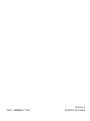 1
1
-
 2
2
-
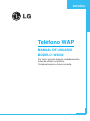 3
3
-
 4
4
-
 5
5
-
 6
6
-
 7
7
-
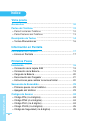 8
8
-
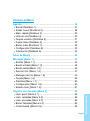 9
9
-
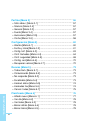 10
10
-
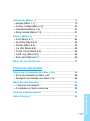 11
11
-
 12
12
-
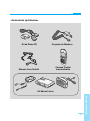 13
13
-
 14
14
-
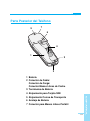 15
15
-
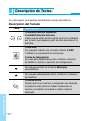 16
16
-
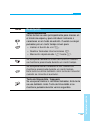 17
17
-
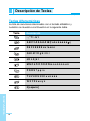 18
18
-
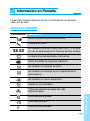 19
19
-
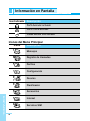 20
20
-
 21
21
-
 22
22
-
 23
23
-
 24
24
-
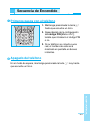 25
25
-
 26
26
-
 27
27
-
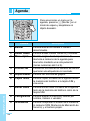 28
28
-
 29
29
-
 30
30
-
 31
31
-
 32
32
-
 33
33
-
 34
34
-
 35
35
-
 36
36
-
 37
37
-
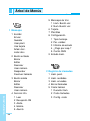 38
38
-
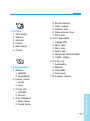 39
39
-
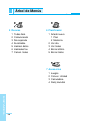 40
40
-
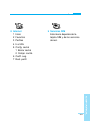 41
41
-
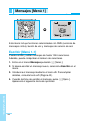 42
42
-
 43
43
-
 44
44
-
 45
45
-
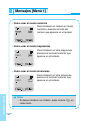 46
46
-
 47
47
-
 48
48
-
 49
49
-
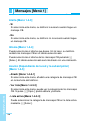 50
50
-
 51
51
-
 52
52
-
 53
53
-
 54
54
-
 55
55
-
 56
56
-
 57
57
-
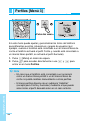 58
58
-
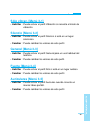 59
59
-
 60
60
-
 61
61
-
 62
62
-
 63
63
-
 64
64
-
 65
65
-
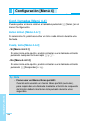 66
66
-
 67
67
-
 68
68
-
 69
69
-
 70
70
-
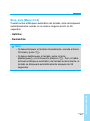 71
71
-
 72
72
-
 73
73
-
 74
74
-
 75
75
-
 76
76
-
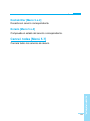 77
77
-
 78
78
-
 79
79
-
 80
80
-
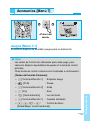 81
81
-
 82
82
-
 83
83
-
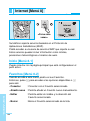 84
84
-
 85
85
-
 86
86
-
 87
87
-
 88
88
-
 89
89
-
 90
90
-
 91
91
-
 92
92
-
 93
93
-
 94
94
-
 95
95
-
 96
96
-
 97
97
-
 98
98
-
 99
99
-
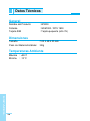 100
100
-
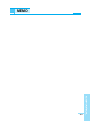 101
101
-
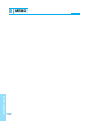 102
102
-
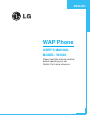 103
103
-
 104
104
-
 105
105
-
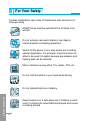 106
106
-
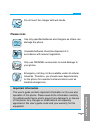 107
107
-
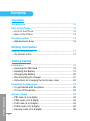 108
108
-
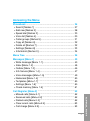 109
109
-
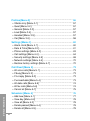 110
110
-
 111
111
-
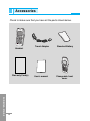 112
112
-
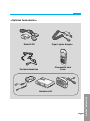 113
113
-
 114
114
-
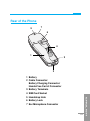 115
115
-
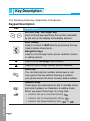 116
116
-
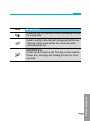 117
117
-
 118
118
-
 119
119
-
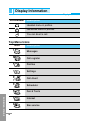 120
120
-
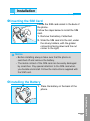 121
121
-
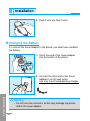 122
122
-
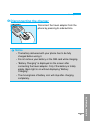 123
123
-
 124
124
-
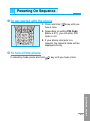 125
125
-
 126
126
-
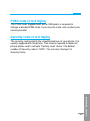 127
127
-
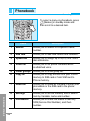 128
128
-
 129
129
-
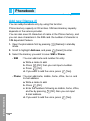 130
130
-
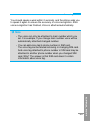 131
131
-
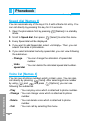 132
132
-
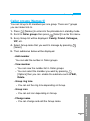 133
133
-
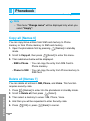 134
134
-
 135
135
-
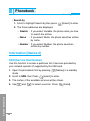 136
136
-
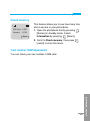 137
137
-
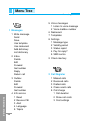 138
138
-
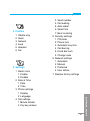 139
139
-
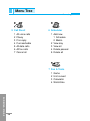 140
140
-
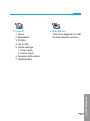 141
141
-
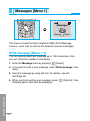 142
142
-
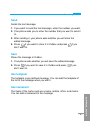 143
143
-
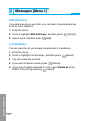 144
144
-
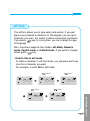 145
145
-
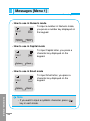 146
146
-
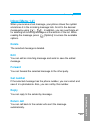 147
147
-
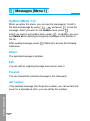 148
148
-
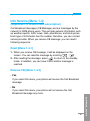 149
149
-
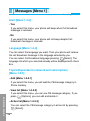 150
150
-
 151
151
-
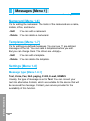 152
152
-
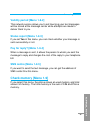 153
153
-
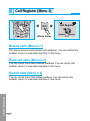 154
154
-
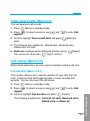 155
155
-
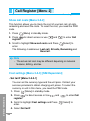 156
156
-
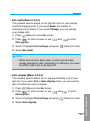 157
157
-
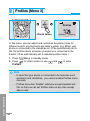 158
158
-
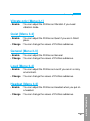 159
159
-
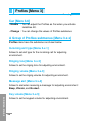 160
160
-
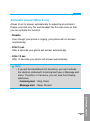 161
161
-
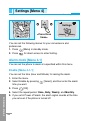 162
162
-
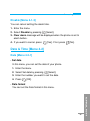 163
163
-
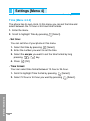 164
164
-
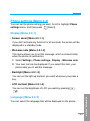 165
165
-
 166
166
-
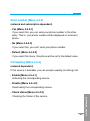 167
167
-
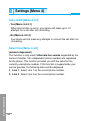 168
168
-
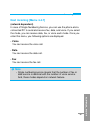 169
169
-
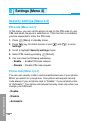 170
170
-
 171
171
-
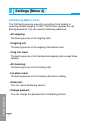 172
172
-
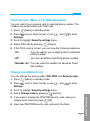 173
173
-
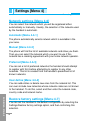 174
174
-
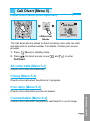 175
175
-
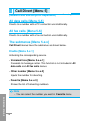 176
176
-
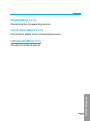 177
177
-
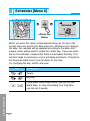 178
178
-
 179
179
-
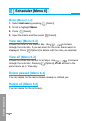 180
180
-
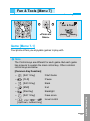 181
181
-
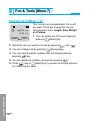 182
182
-
 183
183
-
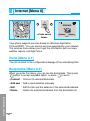 184
184
-
 185
185
-
 186
186
-
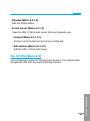 187
187
-
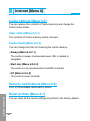 188
188
-
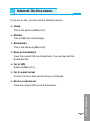 189
189
-
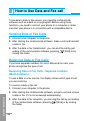 190
190
-
 191
191
-
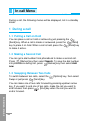 192
192
-
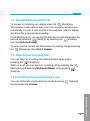 193
193
-
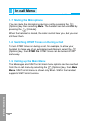 194
194
-
 195
195
-
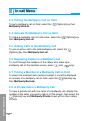 196
196
-
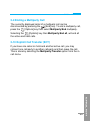 197
197
-
 198
198
-
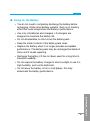 199
199
-
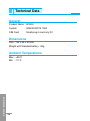 200
200
-
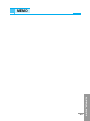 201
201
-
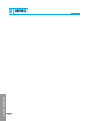 202
202
en otros idiomas
- English: LG W3000 User manual
Artículos relacionados
-
LG Série G5300I Manual de usuario
-
LG G1500S El manual del propietario
-
LG Série C3100.WINWR Manual de usuario
-
LG C3100 Manual de usuario
-
LG L3100.CZESV Manual de usuario
-
LG L1100.TURCO Manual de usuario
-
LG Série G7100.INDMS Manual de usuario
-
LG Série G7100.INDMS Manual de usuario
-
LG C1100.NLDSV Manual de usuario
-
LG L3100.CZESV Manual de usuario