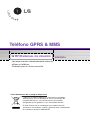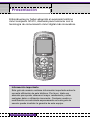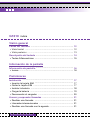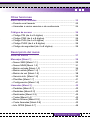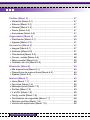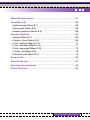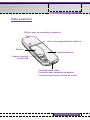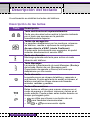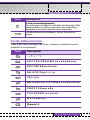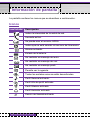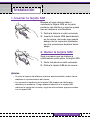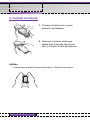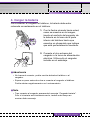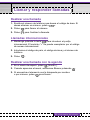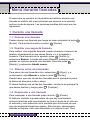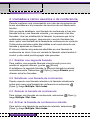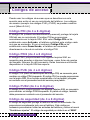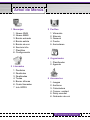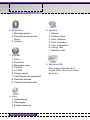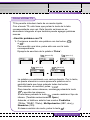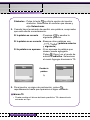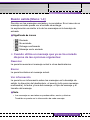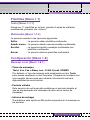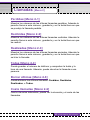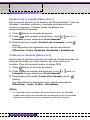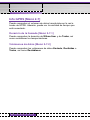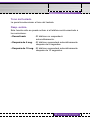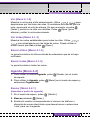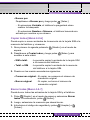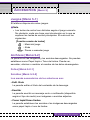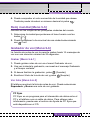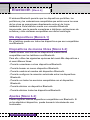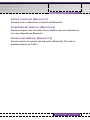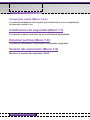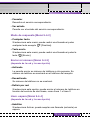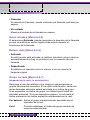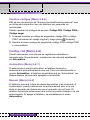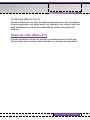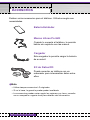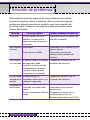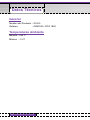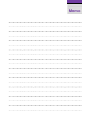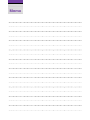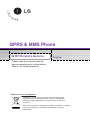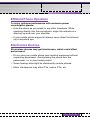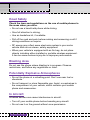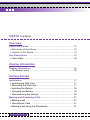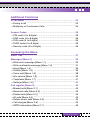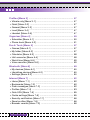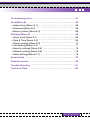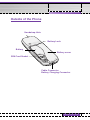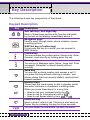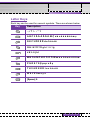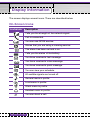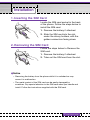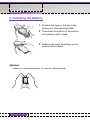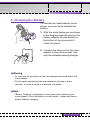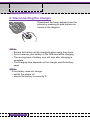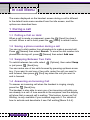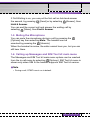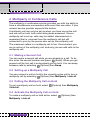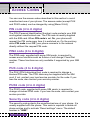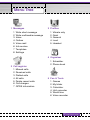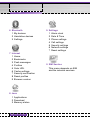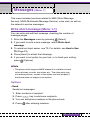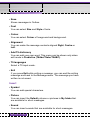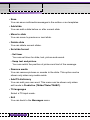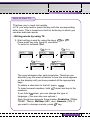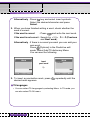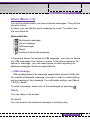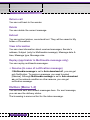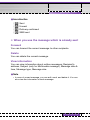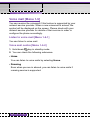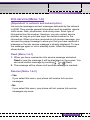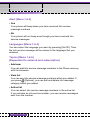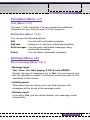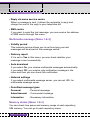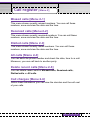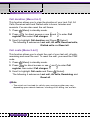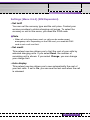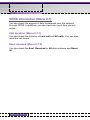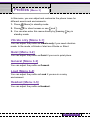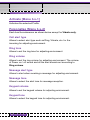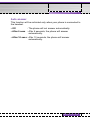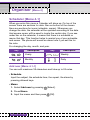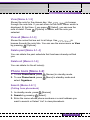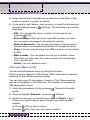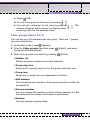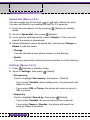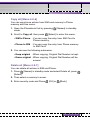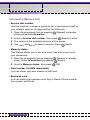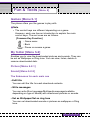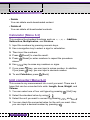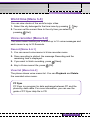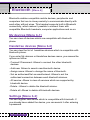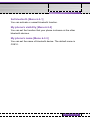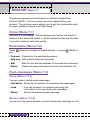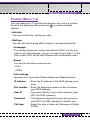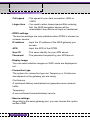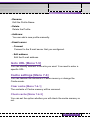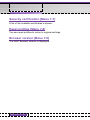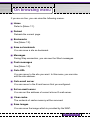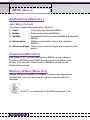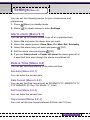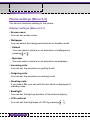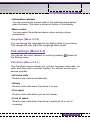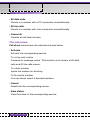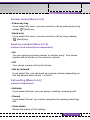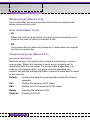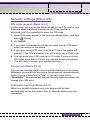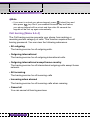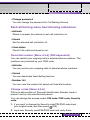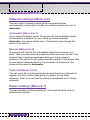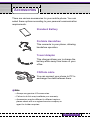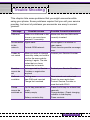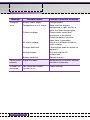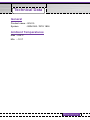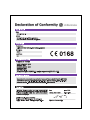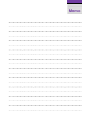G1610
MANUAL DE USUARIO
ESPAÑOL
ENGLISH
Issue 1.1
P/N : MMBB0142105 Printed in Korea
G1610
MANUAL DE USUARIO

G1610
MANUAL DE USUARIO
ESPAÑOL
Teléfono GPRS & MMS
Lea este manual cuidadosamente antes de
utilizar su teléfono.
Guárdelo para su futura consulta.
Cómo deshacerse de su antiguo dispositivo
Todos los productos eléctricos o electrónicos se deben
desechar por una vía diferente al servicio municipal de
recogida de basura, a través de puntos de recogida
designados por el gobierno o las autoridades locales.
Si este símbolo de un contenedor con ruedas tachado
aparece en un producto, significa que éste está contemplado
en la directiva europea 2002/96/EC.

2
G1610 MANUAL DE USUARIO
Enhorabuena por haber adquirido el avanzado teléfono
móvil compacto G1610, diseñado para funcionar con la
tecnología de comunicación móvil digital más innovadora.
Presentación
Información importante
Esta guía de usuario contiene información importante sobre la
correcta utilización de este teléfono. Por favor, léala con
atención para poder obtener el mayor rendimiento y evitar
cualquier daño o utilización incorrecta. Cualquier cambio o
modificación no autorizada expresamente en esta guía de
usuario puede invalidar la garantía de este equipo.

3
G1610 MANUAL DE USUARIO
Lea estas sencillas instrucciones. El incumplimiento de éstas puede
derivar en situaciones peligrosas o ilegales. En el presente manual
se incluye información más detallada.
Exposición a energía de radiofrecuencia
Información sobre exposición a ondas de radio y SAR (Specific
Absorption Rate, Tasa Específica de Absorción)
El teléfono móvil modelo G1610 ha sido diseñado para cumplir la
normativa de seguridad válida en relación con la exposición a las
ondas de radio. Esta normativa se basa en directrices científicas
que incluyen márgenes de seguridad diseñados para garantizar la
seguridad de todo tipo las personas, independientemente de su
edad o estado de salud.
• Las directrices de exposición a ondas de radio emplean una
unidad de medida conocida como Tasa Específica de Absorción
(SAR). Las pruebas de SAR se realizan utilizando un método
estandarizado con el teléfono transmitiendo al nivel más alto de
potencia certificado en todas las bandas de frecuencia utilizadas.
• Aunque puede haber diferencias entre los niveles de SAR de los
diferentes modelos de teléfono LG, todos han sido diseñados
para ajustarse a las directrices relevantes de exposición a ondas
de radio.
• El límite SAR recomendado por la ICNIRP (International
Commission on Non- Ionizing Radiation Protection, Comisión
Internacional de Protección contra Radiaciones No Ionizantes),
es de 2 W/Kg medido sobre diez (10) gramos de tejido.
• El valor de SAR más alto para este modelo de teléfono evaluado
por DASY4 para su uso auditivo es de 0.919 W/kg (10 g).
• La información de datos de SAR para residentes en países o
regiones que hayan adoptado el límite de SAR recomendado por
el IEEE (Institute of Electrical and Electronics Engineers, Instituto
de Ingenieros Eléctricos y Electrónicos) que es 1,6 W/ Kg sobre
un (1) gramo de tejido.
Directrices para el uso seguro y eficaz

Cuidado y mantenimiento del producto
Advertencia: utilice únicamente baterías, cargadores y
accesorios aprobados para su uso con este modelo de
teléfono. El uso de cualquier otro tipo de dispositivo puede
anular cualquier aprobación o garantía aplicable al teléfono y
puede ser peligroso.
• No desmonte el producto. Si necesita llevarlo a reparar, acuda a
un servicio técnico cualificado.
• Mantenga el teléfono móvil alejado de dispositivos electrónicos
como televisores, radios u ordenadores personales.
• El móvil debe estar lejos de fuentes de calor como radiadores o
cocinas.
• No deje caer el teléfono.
• No someta el teléfono a vibraciones mecánicas ni golpes.
• La cubierta del teléfono puede dañarse si se envuelve o cubre
con vinilo.
• Utilice un paño seco para limpiar el exterior del teléfono. No
utilice ningún tipo de disolvente como benceno o alcohol.
• No exponga el teléfono a humo o polvo excesivo.
• No guarde el teléfono junto a tarjetas de crédito o bonos de
transporte, puesto que puede afectar a la información contenida
en las bandas magnéticas.
• No golpee la pantalla con objetos punzantes, ya que puede
dañar el teléfono.
• No exponga el teléfono a líquidos o humedad.
• Utilice con cuidado los accesorios (p. ej. los auriculares) No
toque la antena a menos que sea necesario.
Directrices para el uso seguro y eficaz
4
G1610 MANUAL DE USUARIO

Funcionamiento eficaz del teléfono
Para disfrutar de un rendimiento óptimo con un consumo de
batería mínimo :
• Sujete el teléfono mientras mantiene una conversación y oriente
la antena por encima de su hombro. Si la antena es extensible
deberá estar extendida durante la llamada.
• Procure no tocar la antena mientras utiliza el teléfono. Si lo hace,
puede afectar a la calidad de la llamada y también puede hacer
que el teléfono funcione con una potencia superior a la
necesaria, lo que reduciría la duración de los tiempos de
conversación y espera.
• Si su teléfono móvil dispone de puerto de infrarrojos, nunca dirija
el haz infrarrojo a los ojos.
Dispositivos electrónicos
Todos los teléfonos móviles pueden generar interferencias que
afecten a otros dispositivos electrónicos.
• No utilice su teléfono móvil cerca de equipo medico sin pedir
permiso. Evite colocar el teléfono sobre el marcapasos, por
ejemplo, en un bolsillo situado a la altura del pecho.
• Los teléfonos móviles pueden afectar a algunos audífonos.
• También pueden generar pequeñas interferencias en televisores,
radios, ordenadores personales, etc.
Directrices para el uso seguro y eficaz
5
G1610 MANUAL DE USUARIO

6
G1610 MANUAL DE USUARIO
Seguridad en carretera
Consulte las leyes y regulaciones sobre el uso de teléfonos
móviles durante la conducción.
• No utilice el teléfono móvil mientras conduce.
• Preste toda la atención a la conducción.
• En caso de tener que hablar, utilice un kit de manos libres.
• Salga de la carretera y aparque antes de contestar o realizar una
llamada si las condiciones de conducción lo requieren.
• La energía de radiofrecuencia puede afectar a algunos sistemas
electrónicos de su vehículo, como la radio o el equipo de
seguridad.
• Si su vehículo está equipado con Airbag, no lo obstruya con
equipos inalámbricos portátiles o instalados.. Puede causar
daños graves debido a un funcionamiento incorrecto.
Áreas de explosiones
No utilice el teléfono en zonas donde se lleven a cabo explosiones.
Respete las restricciones y siga las regulaciones o normas.
Atmósferas potencialmente explosivas
• No utilice el teléfono en estaciones de servicio. No utilice el
teléfono junto a combustible o productos químicos.
• No transporte ni guarde gas inflamable, líquido inflamable ni
explosivos en el compartimento de su vehículo donde tenga el
teléfono móvil y los accesorios.
En aviones
Los teléfonos móviles pueden producir interferencias en los
aviones.
• Apague su teléfono móvil antes de embarcar en cualquier avión.
• No lo utilice estando en tierra sin permiso de la tripulación.
Directrices para el uso seguro y eficaz

7
G1610 MANUAL DE USUARIO
Niños
Guarde el teléfono en un lugar seguro fuera del alcance de los
niños. El teléfono incluye piezas pequeñas que pueden soltarse y
producir asfixia.
Llamadas de emergencia
La llamada de emergencia puede no estar disponible en todas las
redes de telefonía móvil. Por lo tanto, no dependa únicamente del
teléfono móvil para realizar llamadas de emergencia. Consulte a su
proveedor de servicio local.
Información y cuidado de la batería
• No es necesario descargar la batería por completo antes de
recargarla. A diferencia de otros sistemas de batería, no existe
efecto memoria que pueda afectar al rendimiento de la batería.
• Utilice solamente baterías y cargadores LG. Los cargadores LG
están diseñados para aprovechar al máximo la duración de la
batería.
• No desmonte ni provoque un cortocircuito en la batería.
• Mantenga limpios los contactos metálicos de la batería.
• Cambie la batería cuando deje de proporcionar un rendimiento
aceptable. La batería puede recargarse cientos de veces antes
de tener que sustituirla.
• Recargue la batería si no se ha utilizado durante mucho tiempo
para aprovechar al máximo su capacidad.
• No exponga el cargador de la batería a la luz directa del sol ni lo
utilice en entornos muy húmedos, como el cuarto de baño.
• No deje la batería en lugares muy fríos o muy calientes, ya que
estas condiciones podrían afectar sus condiciones
Directrices para el uso seguro y eficaz

8
G1610 MANUAL DE USUARIO
Visión general
Partes del teléfono
..................................................................
12
• Vista frontal
...........................................................................
12
• Vista posterior
.......................................................................
13
Descripción del teclado
..........................................................
14
• Teclas Alfanuméricas
............................................................
15
Información de la pantalla
Información de pantalla
..........................................................
16
• Iconos
....................................................................................
16
Preliminares
Instalación
...............................................................................
17
• Insertar la tarjeta SIM
............................................................
17
• Quitar la tarjeta SIM
..............................................................
17
• Instalar la batería
..................................................................
18
• Cargar la batería
...................................................................
19
• Desconectar el cargador
.......................................................
20
Llamar y responder llamadas
................................................
21
• Realizar una llamada
............................................................
21
• Llamadas internacionales
.....................................................
21
• Realizar una llamada con la agenda
.....................................
21
G1610 índice

9
G1610 MANUAL DE USUARIO
Otras funciones
Menú durante llamadas
..........................................................
22
• Durante una llamada
.............................................................
22
• Llamadas a varios usuarios o de conferencia
.......................
24
Códigos de acceso
.................................................................
26
• Código PIN (de 4 a 8 dígitos)
................................................
26
• Código PIN2 (de 4 a 8 dígitos)
..............................................
26
• Código PUK (de 4 a 8 dígitos)
..............................................
26
• Código PUK2 (de 4 a 8 dígitos)
............................................
26
• Código de seguridad (de 4 a 8 dígitos)
.................................
26
Descripción del menú
Árbol de Menús
.......................................................................
27
Mensajes [Menú 1]
..................................................................
29
• Nuevo SMS [Menú 1-1]
.........................................................
29
• Nuevo MMS [Menú 1-2]
........................................................
31
• Buzón entrada [Menú 1-3]
.....................................................
35
• Buzón salida [Menú 1-4]
........................................................
37
• Buzón de voz [Menú 1-5]
......................................................
38
• Servicio info. [Menú 1-6]
.......................................................
39
• Plantillas [Menú 1-7]
..............................................................
41
• Configuración [Menú 1-8]
......................................................
41
Llamadas [Menú 2]
..................................................................
43
• Perdidas [Menú 2-1]
..............................................................
43
• Recibidas [Menú 2-2]
............................................................
43
• Realizadas [Menú 2-3]
..........................................................
43
• Todas [Menú 2-4]
...................................................................
43
• Borrar últimas [Menú 2-5]
......................................................
43
• Coste llamadas [Menú 2-6]
...................................................
43
• Info GPRS [Menú 2-7]
...........................................................
46

10
G1610 MANUAL DE USUARIO
Perfiles [Menú 3]
.....................................................................
47
• Vibración [Menú 3-1]
.............................................................
47
• Silencio [Menú 3-2]
...............................................................
47
• General [Menú 3-3]
................................................................
47
• Fuerte [Menú 3-4]
..................................................................
47
• Auriculares [Menú 3-5]
..........................................................
47
Organizador [Menú 4]
.............................................................
50
• Planificador [Menú 4-1]
.........................................................
50
• Agenda [Menú 4-2]
................................................................
51
Accesorios [Menú 5]
...............................................................
57
• Juegos [Menú 5-1]
................................................................
57
• Archivos [Menú 5-2]
..............................................................
57
• Calculadora [Menú 5-3]
.........................................................
58
• Conver. unidad [Menú 5-4]
....................................................
58
• Reloj mundial [Menú 5-5]
......................................................
59
• Grabador de voz [Menú 5-6]
.................................................
59
Bluetooth [Menú 6]
.................................................................
60
• Mis dispositivos [Menú 6-1]
...................................................
60
• Dispositivos de manos libres [Menú 6-2]
..............................
60
• Ajustes [Menú 6-3]
................................................................
60
Internet [Menú 7]
.....................................................................
62
• Inicio [Menú 7-1]
....................................................................
62
• Favoritos [Menú 7-2]
.............................................................
62
• Mensajes push [Menú 7-3]
....................................................
62
• Perfiles [Menú 7-4]
................................................................
63
• Ir a URL [Menú 7-5]
...............................................................
65
• Confg. caché [Menú 7-6]
.......................................................
65
• Certificación de seguridad [Menú 7-7]
..................................
66
• Reiniciar perfiles [Menú 7-8]
.................................................
66
• Versión del explorador [Menú 7-9]
........................................
66

11
G1610 MANUAL DE USUARIO
Menú de exploración
..............................................................
67
Java [Menú 8]
..........................................................................
68
• Aplicaciones [Menú 8-1]
........................................................
68
• Descargas [Menú 8-2]
...........................................................
68
• Estado memoria [Menú 8-3]
..................................................
68
Ajustes [Menú 9]
.....................................................................
69
• Alarma [Menú 9-1]
.................................................................
69
• Fecha y Hora [Menú 9-2]
......................................................
69
• Conf. teléfono [Menú 9-3]
......................................................
70
• Conf. llamadas [Menú 9-4]
....................................................
71
• Conf. seguridad [Menú 9-5]
...................................................
75
• Config. red [Menú 9-6]
..........................................................
78
• Reiniciar todo [Menú 9-7]
......................................................
79
Accesorios
...............................................................................
80
Servicio de red
........................................................................
81
Solución de problemas
..........................................................
82
Datos Técnicos
........................................................................
84

Vista frontal
Partes del teléfono
12
G1610 MANUAL DE USUARIO
Visor de la pantalla
Conector para
auricular
Tecla multifuncional
izquierda
Tecla Confirmar
Tecla Enviar
Tecla Vibración
Tecla Asterisco
Micrófono
Tecla multifuncional
derecha
Tecla ENCENDIDO/
APAGADO
Tecla Borrar
Teclas numéricas
Tecla Almohadilla
Tecla mensaje
Auricular

Tapa de batería
Espacio para la
tarjeta SIM
Batería
Cierre de seguridad de la batería
Orificio para la correa de transporte
Conector para cable
Conector para cargador de batería
Conector para manos libres de coche
Vista posterior
Part of the Phone
13
G1610 MANUAL DE USUARIO

A continuación se detallan las teclas del teléfono.
Descripción de las teclas
Descripción del teclado
14
G1610 MANUAL DE USUARIO
Tecla Descripción
Tecla multifuncional izquierda/derecha
Cada una de estas teclas realiza la función indicada
por el texto que aparece en la pantalla
inmediatamente superior.
Teclas de navegación
Le permiten desplazarse por los nombres, números
de teléfono, menús u opciones de configuración.
Acceso directo a WAP (=tecla Confirmar)
Si pulsa esta tecla durante unos segundos, se podrá
conectar directamente al servicio WAP.
Tecla de vibración
Mantenga pulsada esta tecla para activar el modo
vibración del teléfono.
Tecla Mensajes
Le permite ir directamente al menú Mensajes (Bandeja
de entrada, Buzón de voz, Mensajes push,
Organizador de agenda o Alarma) sin tener que
desplazarse por los menús.
Tecla de envío
Le permite marcar un número de teléfono y responder a
una llamada. Si pulsa esta tecla sin escribir un número, el
teléfono mostrará los últimos números de llamadas
enviadas, recibidas y perdidas.
Teclas alfanuméricas
Estas teclas se utilizan para marcar números en el
modo de espera o introducir números y letras en el
modo edición. Puede pulsar estas teclas durante un
tiempo prolongado para:
• se utiliza para llamar a su buzón de voz.
• para llamadas internacionales.
• De a para marcación rápida.
~

Descripción del teclado
15
G1610 MANUAL DE USUARIO
Tecla Descripción
Tecla encendido/apagado
Se utiliza para finalizar o rechazar una llamada. Esta
tecla también se utiliza como tecla de encendido y
apagado si se pulsa durante unos segundos.
Permite eliminar caracteres y volver atrás en un
menú.
Tecla Descripción
. , / ? ! - : ' " 1
A B C 2 Ä À Á Â Ã Å Æ Ç a b c ä à á â ã å æ ç
D E F 3 Ë È É Ê d e f ë è é ê
G H I 4 Ï Ì Í Î ˝ g h i ï ì í î ©
J K L 5 j k l
M N O 6 Ñ Ö Ø Ò Ó Ô Õ Œ m n o ñ ö ø ò ó ô õ œ
P Q R S 7 ß Í p q r s ß ß
T U V 8 Ü Ù Ú Û t u v ü ù ú û
W X Y Z 9 w x y z
[Espacio] 0
Teclas Alfanuméricas
Cada tecla tiene asociados las letras, números y símbolos que se
muestran a continuación.

16
G1610 MANUAL DE USUARIO
La pantalla contiene los iconos que se describen a continuación.
Iconos
Información de pantalla
Icono/Indicador
Descripción
Indica la intensidad de la señal de red.
Llamada activa.
Se puede usar el servicio GPRS.
Indica que se está usando un servicio de itinerancia.
Alarma activada.
Estado de la batería.
Ha recibido un mensaje de texto.
Ha recibido un mensaje de voz.
Ha recibido un mensaje push.
Permite ver la agenda.
Todas las señales sonoras están desactivadas.
Perfil General activado.
Perfil Alto de perfil activado
Perfil Silencio activado
Perfil Auricular activado
Desvío de llamada activado

17
G1610 MANUAL DE USUARIO
Instalación
1. Insertar la tarjeta SIM
Busque el lugar donde debe ir
colocada la tarjeta SIM en la parte
posterior del teléfono y siga los pasos
que se indican a continuación.
1. Retire la batería si está colocada.
2. Inserte la tarjeta SIM deslizándola
en la ranura, de modo que quede
debajo de los soportes plateados,
con los conectores dorados hacia
abajo.
2. Quitar la tarjeta SIM
Siga los pasos que se indican a
continuación para quitar la tarjeta SIM.
1. Quite la batería si está colocada.
2. Retire la tarjeta SIM de la ranura.
n
Aviso
• Si quita la batería del teléfono mientras está encendido, podría verse
afectado el funcionamiento del mismo.
• Los contactos metálicos de la tarjeta SIM pueden ser fácilmente
dañados por arañazos. Ponga especial atención a la tarjeta SIM
mientras la manipule e instale y siga las instrucciones proporcionadas
con la tarjeta SIM.

Instalación
18
G1610 MANUAL DE USUARIO
3. Instalar la batería
1. Coloque la batería en la parte
posterior del teléfono.
2. Presione la batería hasta que
quede bien colocada (se oirá un
clic) y coloque la tapa del teléfono.
n
Aviso
• Cuando vaya a quitar la batería del teléfono, utilice las dos manos.
1
2

19
G1610 MANUAL DE USUARIO
Instalación
2. Conecte el otro extremo del
cargador a la toma de alimentación
eléctrica. Utilice sólo el cargador
incluido en el embalaje.
n
Advertencia
• No fuerce el conector, podría resultar dañado el teléfono o el
cargador.
• Espere un poco antes de volver a conectar el cargador al teléfono.
Podría afectar negativamente a su funcionamiento.
n
Nota
• Tras conectar el cargador aparecerá el mensaje “Cargando batería”.
Sólo si la batería está totalmente vacía, tardará más tiempo en
mostrar dicho mensaje.
4. Cargar la batería
Para conectar el cargador al teléfono, la batería debe estar
colocada correctamente en el teléfono.
1. Con la flecha mirando hacia usted,
como se muestra en la imagen,
inserte el enchufe del cargador de
la batería en la toma de la parte
inferior del teléfono hasta que
escuche un chasquido que indique
que está perfectamente insertado.

20
G1610 MANUAL DE USUARIO
Instalación
5. Desconectar el cargador
Desconecte el cargador del teléfono
pulsando los botones laterales como se
muestra en la imagen.
n
Nota
• Asegúrese de que la batería suministrada está
completamente cargada antes de utilizar el teléfono.
• No quite la batería ni la tarjeta SIM mientras está cargando el
teléfono.
• Las barras en movimiento del icono de batería se detendrán
cuando haya finalizado la carga.
• El tiempo de carga depende del cargador y de la batería que
se utilicen.
• Si no se carga la batería apague el teléfono y compruebe
que la batería está colocada correctamente.

Realizar una llamada
1. Escriba el número de teléfono que desea el código de área. Si
desea eliminar un número, pulse .
2. Pulse para llamar al número.
3. Pulse para finalizar la llamada.
Llamadas internacionales
1. Mantenga pulsada la tecla para introducir el prefijo
internacional. El carácter “+” se puede reemplazar por el código
de acceso internacional.
2. Introduzca el código de país, el código de área y el número de
teléfono.
3. Pulse .
Realizar una llamada con la agenda
1. En el modo de espera, pulse [Nombr.].
2. Cuando aparezca el menú, seleccione Buscar pulsando .
3. Si encuentra el elemento con la búsqueda por nombre
o por número, pulse para llamar.
Llamar y responder llamadas
21
G1610 MANUAL DE USUARIO

El menú que se muestra en la pantalla del teléfono durante una
llamada es distinto del menú principal que aparece si la pantalla
está en modo de espera. Las opciones posibles del menú son las
siguientes:
1 Durante una llamada
1-1 Retener una llamada
Puede retener una llamada que tenga en curso pulsando la tecla
[Enviar]. Para activarla vuelva a pulsar [Enviar].
1-2 Realizar una segunda llamada
Para realizar una segunda llamada, puede introducir el número de
teléfono directamente al que desea llamar o ir a la agenda a
buscarlo. Para buscarlo en la agenda, pulse [Nombr.] y
seleccione Buscar. A través del menú [Nombr.] también puede
guardar un número durante una llamada. Para ello pulse
[Nombr.] y seleccione Añadir nueva.
1-3 Alternar entre dos llamadas
Para pasar de una llamada a otra, seleccione [Opcs.] y, a
continuación, elija Alternar o pulse la tecla [Enviar].
Puede hacer que una de las dos llamadas sea la principal si pulsa
la flecha de dirección arriba y abajo.
Si desea finalizar una de las dos llamadas, convierta en principal la
que desee finalizar y luego pulse [Finalizar] .
1-4 Responder a una llamada
Para responder a una llamada pulse la tecla [Enviar].
El teléfono también le puede avisar de que hay una llamada
entrante mientras está conversando en otra a través de un tono en
el auricular y una indicación en la pantalla para informarle de que
hay una segunda llamada en espera. Esta función, denominada
llamada en espera, sólo está disponible si lo admite la red. Para
Menú durante llamadas
22
G1610 MANUAL DE USUARIO

obtener información sobre cómo activar y desactivar esta función,
consulte Llamada en espera [Menú 9-4-4].
Si está activada la función Llamada en espera, puede retener la
primera llamada y responder a la segunda si pulsa [Enviar] o
selecciona [Resp.] y luego elige Descolgar y responder.
Puede finalizar la llamada actual y responder a la llamada en
espera si selecciona [Menú] y luego selecciona Finalizar y
responder.
1-5 Silenciar el micrófono
Para silenciar el micrófono durante una llamada pulse la tecla
[Opcs.] y luego seleccione Silencio. Para anularlo pulse de nuevo
la tecla [No sil].
Con esta opción la persona que le llama no podrá oírle, pero usted
a ella sí.
1-6 Menú principal Mensajes y Kit de herramientas de
SIM
Se puede acceder a las opciones del menú principal de Messages y
SIM Tool kit desde el menú durante una llamada si selecciona
[Opcs.]. El menú Kit de herramientas de SIM sólo se muestra si la
tarjeta SIM del teléfono admite este servicio.
n
Nota
• Durante una llamada, los tonos DTMF aparecen activados por defecto
Menú durante llamadas
23
G1610 MANUAL DE USUARIO

2 Llamadas a varios usuarios o de conferencia
Permite mantener una conversación con más de una persona de
forma simultánea si el proveedor de servicios de red admite esta
función.
Sólo se puede establecer una llamada de conferencia si hay una
llamada activa y una llamada retenida, y se responde a las dos
llamadas. Una vez establecida la llamada, la persona que la ha
establecido puede agregar, desconectar o excluir llamadas (es
decir, quitar una llamada de la llamada de conferencia sin cortarla).
Todas estas opciones están disponibles en el menú durante una
llamada y aparecen en Sección.
El número máximo de personas admitidas en una llamada de
conferencia es cinco. Una vez iniciada la llamada, usted tendrá el
control y sólo usted podrá agregar más personas.
2-1 Realizar una segunda llamada
Para realizar una segunda llamada mientras está ya en otra,
escriba el segundo número y pulse [Enviar].
Al establecer la segunda llamada, la primera llamada se retiene
automáticamente. Seleccione [Opcs.] y luego Alternar para
alternar entre las llamadas.
2-2 Establecer una llamada de conferencia
Puede conectar una llamada retenida a la llamada actualmente
activa para crear una llamada de conferencia si selecciona
[Opcs.] y luego Múltiple / Unir todas.
2-3 Retener la llamada de conferencia
Para retener una llamada de conferencia, seleccione [Opcs.] y
luego Múltiple / Ret. llam.
2-4 Activar la llamada de conferencia retenida
Para activar una llamada de conferencia retenida, seleccione
[Opcs.] y luego Múltiple / Unir todas.
Menú durante llamadas
24
G1610 MANUAL DE USUARIO

2-5 Agregar llamadas a la llamada de conferencia
Para conectar una llamada activa a la llamada de conferencia
retenida, seleccione [Opcs.] y luego Múltiple / Unir todas.
2-6 Mostrar los participantes de una llamada de
conferencia
Para desplazarse por los números de teléfonon de los participantes
pulse las teclas y .
2-7 Retener la llamada de un participante de una
llamada de conferencia
Para retener la llamada de un participante seleccionado (cuyo
número se muestra actualmente en la pantalla) de una llamada de
conferencia, seleccione [Opcs.] y luego Múltiple / Excluir.
2-8 Realizar una llamada privada en una llamada de
conferencia
Para tener una llamada privada con uno de los participantes de una
llamada de conferencia, muestre en pantalla el número del
participante con el que desea hablar y luego seleccione [Opcs.]
y Múltiple / Privada para que se retengan las llamadas de los
demás participantes.
2-9 Finalizar una llamada de conferencia
Se puede desconectar de la llamada de conferencia al participante
que se muestra actualmente en pantalla si se pulsa la tecla
[Finalizar]. Para finalizar una llamada de conferencia, pulse
[Opcs.] y luego seleccione Múltiple / Final. Múlt.
Menú durante llamadas
25
G1610 MANUAL DE USUARIO

26
G1610 MANUAL DE USUARIO
Puede usar los códigos de acceso que se describen en esta
sección para evitar el uso no autorizado del teléfono. Los códigos
de acceso (excepto los códigos PUK y PUK2) se pueden cambiar
con el [Menú 9-5-6 ].
Código PIN (de 4 a 8 dígitos)
El código PIN (número de identificación personal) protege la tarjeta
SIM del uso no autorizado. El código PIN se proporciona
normalmente con la tarjeta SIM. Si el valor Código PIN se ha
establecido como Activado, el teléfono solicitará este código cada
vez que se encienda. Si por el contrario Código PIN se ha
establecido como Desactivado, el teléfono se conectará
directamente a la red sin solicitar el código PIN.
Código PIN2 (de 4 a 8 dígitos)
El código PIN2, proporcionado con algunas tarjetas SIM, se
necesita para acceder a algunas funciones, como Aviso de gastos
de llamada, Número fijo de marcación. Estas funciones sólo están
disponibles si la tarjeta SIM las soporta.
Código PUK (de 4 a 8 dígitos)
El código PUK (clave de desbloqueo del código PIN) es necesario para
cambiar un código PIN bloqueado. El código PUK se puede proporcionar
con la tarjeta SIM. Si no ha sido suministrado o lo ha perdido, póngase
en contacto con el proveedor local del servicio para pedirlo.
Código PUK2 (de 4 a 8 dígitos)
El código PUK2, proporcionado con algunas tarjetas SIM, es necesario
para cambiar un código PIN2 bloqueado. Si pierde el código, también
debe ponerse en contacto con el proveedor del servicio.
Código de seguridad (de 4 a 8 dígitos)
El código de seguridad protege el teléfono del uso no autorizado. Se
proporciona normalmente junto con el teléfono. Este código es
necesario para eliminar todas las entradas del teléfono y activar el menú
“Restablecer ajustes”. El código de seguridad por defecto es el “0000”.
Códigos de acceso

27
G1610 MANUAL DE USUARIO
1 Mensajes
1 Nuevo SMS
2 Nuevo MMS
3 Buzón entrada
4 Buzón salida
5 Buzón de voz
6 Servicio info.
7 Plantillas
8 Configuración
2 Llamadas
1 Perdidas
2 Recibidas
3 Realizadas
4 Todas
5 Borrar últimas
6 Coste llamadas
7 Info GPRS
3 Perfiles
1 Vibración
2 Silencio
3 General
4 Fuerte
5 Auriculares
4 Organizador
1 Planificador
2 Agenda
5 Accesorios
1 Juegos
2 Archivos
3 Calculadora
4 Conver. unidad
5 Reloj mundial
6 Grabador de voz
Árbol de Menús

Árbol de Menús
28
G1610 MANUAL DE USUARIO
6 Bluetooth
1 Mis dispositivos
2 Dispositivos de manos
libres
3 Ajustes
7 Internet
1 Inicio
2 Favoritos
3 Mensajes push
4 Perfiles
5 Ir a URL
6 Confg. caché
7 Certificación de seguridad
8 Reiniciar perfiles
9 Versión del explorador
8 Java
1 Aplicaciones
2 Descargas
3 Estado memoria
9 Ajustes
1 Alarma
2 Fecha y Hora
3 Conf. teléfono
4 Conf. llamadas
5 Conf. seguridad
6 Config. red
7 Reiniciar todo
0 Servicio SIM
Este menú depende de la
tarjeta SIM y de los servicios
de la red.

Este menú incluye funciones relacionadas con SMS (Servicio de
mensajes cortos), MMS (Servicio de mensajes multimedia), buzón
de voz y mensajes del servicio de red.
Nuevo SMS [Menú 1-1]
Puede escribir y editar mensajes de texto, comprobando el número
de caracteres del mensaje.
1. Acceda al menú Mensajes pulsando [Selec.].
2. Si desea escribir un mensaje nuevo, seleccione Nuevo SMS.
3. Para que la escritura del texto sea más sencilla, utilice T9. Para
obtener más información, consulte Cómo utilizar T9 en la
página 33.
4. Pulse [Insertar] para adjuntarle elementos.
5. Cuando acabe de escribir, presione [Opcs.].
Opcs.
• Enviar
Envía los mensajes de texto.
1. Escriba el número del destinatario.
2. Pulse la tecla para agregar más destinatarios.
3. Puede agregar números de teléfono a la agenda.
4. Pulse después de escribir los números.
• Guardar
Almacena los mensajes en la bandeja de salida.
Mensajes
[Menú 1]
29
G1610 MANUAL DE USUARIO
n
Nota
• Si el teléfono es compatible con EMS versión 5, podrá enviar
imágenes en color, sonido, estilos de texto, etc. Sin embargo,
tal vez el destinatario del mensaje no pueda recibir imágenes,
sonidos o estilos de estilo si utiliza un teléfono que no admite
estas opciones aunque se hayan enviado correctamente.

• Fuente
Le permite cambiar el Tamaño y Estilo de la fuente.
• Color
Le permite seleccionar el Color del texto y el fondo.
• Alineación
Le permite alinear el contenido del mensaje Derecha, Centro o
Izquierda.
• Agregar diccionario T9
Le permite agregar nuevas palabras. Este menú sólo se puede
ver si el modo de edición es Predictivo (T9Abc/T9abc/T9ABC).
• Idiomas T9
Seleccione un modo de entrada T9.
• Salir
Si pulsa Salir mientras escribe un mensaje, puede finalizar la
escritura del mensaje y volver al menú Mensajes.
El mensaje que haya escrito no se guardará.
Insertar
• Símbolo
Le permite agregar caracteres especiales.
• Fotos
Le permite insertar imágenes Por defecto o imágenes
almacenadas en Archivos que están disponibles para el uso en
mensajes cortos.
• Sonidos
Le permite insertar sonidos en los mensajes cortos.
Mensajes [Menú 1]
30
G1610 MANUAL DE USUARIO

• Plantillas de texto
Le permite usar Plantillas de texto ya creadas en el teléfono.
• Agenda
Le permite agregar números de teléfono o direcciones de correo
electrónico a la Agenda.
• Tarjeta de visita
Le permite agregar una tarjeta de visita al mensaje.
Nuevo MMS [Menú 1-2]
Puede escribir y editar mensajes multimedia comprobando el
tamaño del mensaje.
1. Acceda al menú Mensajes pulsando [Selec.].
2. Si desea escribir un mensaje nuevo, seleccione Nuevo MMS.
3. Puede crear un mensaje nuevo o seleccionar una de las
plantillas de mensajes multimedia ya creadas.
4. Pulse Insertar y seleccione Símbolo, Fotos, Sonidos,
Plantillas de texto, Agenda o Tarjeta de visita para insertar los
elementos correspondientes.
Opcs.
• Previsualizar
Le permite previsualizar los MMS.
• Enviar
Le permite enviar MMS a varios destinatarios, establecer la
prioridad de los mensajes y también enviarlos más tarde.
n
Nota
• Cuando desee desviar el envío de mensajes, póngase en contacto
con el proveedor de servicios, ya que esta función depende de la red.
Mensajes [Menú 1]
31
G1610 MANUAL DE USUARIO

• Guardar
Le permite guardar los mensajes multimedia en la bandeja de
salida o como plantillas.
• Añadir diapositiva
Le permite agregar una diapositiva antes o después de la
diapositiva actual.
• Mover a diapositiva
Le permite ir a la diapositiva anterior o siguiente.
• Eliminar diapositiva
Le permite eliminar las diapositivas actuales.
• Definir formato de la diapositiva
- Establecer temporizador
Le permite establecer un temporizador para diapositivas, texto,
imágenes y sonidos.
- Cambiar texto y fotografía
Le permite cambiar la posición de una fotografía y el texto del
mensaje.
• Eliminar archivo de medios
Le permite eliminar fotografías o sonidos de una diapositiva. Esta
opción sólo aparece con archivos multimedia.
• Agregar diccionario T9
Le permite agregar nuevas palabras. Este menú sólo se puede
mostrar si el modo de edición es Predictivo (T9Abc/T9abc/ T9ABC).
• Idiomas T9
Seleccione un modo de entrada T9 .
• Salir
Le permite volver al menu Mensajes.
Mensajes [Menú 1]
32
G1610 MANUAL DE USUARIO

33
G1610 MANUAL DE USUARIO
Mensajes [Menú 1]
Cómo utilizar T9
T9 le permite introducir texto de un modo rápido.
Con el modo T9, sólo tiene que pulsar la tecla de la letra
correspondiente una vez. Esta función se basa en un
diccionario integrado al que también puede agregar palabras
nuevas.
• Escribir palabras con T9
1. Comience a escribir una palabra con las teclas
a.
Para escribir una letra, pulse sólo una vez la tecla
correspondiente.
Ejemplo de escritura de la palabra ‘Chica’:
La palabra va cambiando con cada pulsación. Por lo tanto,
no preste atención a como aparece la palabra en la
pantalla hasta que haya pulsado todas las teclas.
Para eliminar un carácter, pulse .
Para insertar varios números, mantenga pulsada la tecla
y escriba los números.
Si mantiene pulsada la tecla , puede cambiar el tipo de
idioma. (También seleccionando Opcs.)
Además, el teléfono admite tres modos: Predictivo
(T9Abc, T9ABC, T9abc), Multipulsación (ABC, abc) y
Numérico (123).
Si desea cambiar de modo, pulse la tecla .
T9Abc
1160
T9abc
1159
T9abc
1157
T9abc
1156
T9abc
1158
IHi
His
Girl
(para la G)
(para la i)
(para la r)
(para la l)

34
G1610 MANUAL DE USUARIO
Mensajes [Menú 1]
Símbolos : Pulse la tecla y elija la opción de insertar
símbolos. Seleccione el carácter que desee y
elija Seleccionar.
2. Cuando haya terminado de escribir una palabra, compruebe
que está escrita correctamente.
Si la palabra es correcta
: Presiona y escribe la
siguiente palabra.
Si la palabra no es correcta
: Busque otras palabras con
y
(palabra anterior
y siguiente).
Si la palabra no aparece : Si no aparece la palabra que
desea, puede agregarla.
Pulse [Opcs.] en el modo de
edición Predictivo. Seleccione
el menú Agregar diccionario T9.
3. Para insertar un signo de puntuación, pulse
repetidamente hasta que aparezca el signo deseado.
n
Idioma T9
• Puede cambiar el idioma del texto predictivo T9 o desactivarlo
entrando en Opc.
Escriba la
palabra
➭
TRA
Guardar Símbolo Guardar Símbolo
LGGSM
TRA

Buzón entrada [Menú 1-3]
Recibirá una alerta cuando reciba mensajes. Los mensajes se
almacenarán en la buzón entrada.
En la buzón entrada, los mensajes se identifican con iconos. Para
obtener más información, consulte el apartado Significado de
iconos.
n
Significado de iconos
Si aparece el mensaje ‘Sin espacio para mensaje SIM’ tendrá que
eliminar mensajes SIM de la bandeja de entrada. Si aparece el
mensaje ‘No hay espacio para el mensaje’, tendrá que hacer
espacio eliminando mensajes, archivos multimedia y aplicaciones.
❇ Mensaje SIM
Un mensaje SIM es un mensaje almacenado de forma excepcional
en la tarjeta SIM.
En el caso de los mensajes multimedia con notificación, tiene que
esperar a descargar y procesar el mensaje. Para establecer los
ajustes de notificación, consulte el [Menú 1-8-2] para obtener más
información.
Para leer un mensaje, selecciónelo pulsando .
Responder
Le permite responder al remitente.
Mensajes [Menú 1]
35
G1610 MANUAL DE USUARIO
[ ] MMS
[ ] SMS
[ ] Mensaje SIM
[ ] Leído
[ ] MMS con notificación

Reenviar
Le permite reenviar el mensaje seleccionado a otra persona.
Llamar
Le permite devolver la llamada al remitente.
Borrar
Le permite eliminar el mensaje actual.
Extraer
Le permite extraer imágenes, sonidos y texto. Se guardarán en Mi
carpeta o en Agenda.
Ver información
Le permite ver información sobre los mensajes recibidos, la
dirección del remitente, el asunto (sólo para mensajes multimedia),
la fecha y hora del mensaje, el tipo de mensaje y el tamaño del
mensaje.
Reproducir (sólo para mensajes multimedia)
Le permite reproducir mensajes multimedia.
❇
Recibir (aplicable a mensajes de notificación)
Si se ha establecido la opción Descargar automática como
Desactivado para Mensaje multimedia, sólo puede recibir una
notificación. Para recibir un mensaje, debe seleccionar [Recibir].
Aunque haya establecido Auto download como Activado para
Mensaje multimedia, según el estado de la red u otros motivos,
puede recibir un mensaje de notificación.
Mensajes [Menú 1]
36
G1610 MANUAL DE USUARIO

Buzón salida [Menú 1-4]
Permite ver los mensajes enviados y no enviados. En el caso de un
mensaje enviado puede ver el estado de entrega.
La exploración es similar a la de los mensajes en la bandeja de
entrada.
n
Significado de iconos
❇ Cuando utiliza un mensaje que ya se ha enviado
dispone de las opciones siguientes:
Reenviar
Le permite reenviar el mensaje actual a otros destinatarios.
Borrar
Le permite eliminar el mensaje actual.
Ver información
Le permite ver información sobre los mensajes en la bandeja de
salida, la dirección del destinatario, el asunto (sólo para mensajes
multimedia), la fecha y hora del mensaje, el tipo de mensaje y el
tamaño del mensaje.
n
Nota
• Los mensajes no enviados se pueden editar, enviar y eliminar.
También se puede ver la información de cada mensaje.
Mensajes [Menú 1]
37
G1610 MANUAL DE USUARIO
[ ] Enviado
[ ] No enviado
[ ] Entrega confirmada
[ ] Mensaje corto enviado

Buzón de voz [Menú 1-5]
Puede recibir mensajes de voz si el proveedor de servicios de red
admite esta función. Cuando llega un mensaje de voz, se muestra
el símbolo correspondiente en la pantalla. Compruebe los detalles
del servicio con su proveedor de servicios de red para configurar el
teléfono según corresponda.
Escuchar buzón de voz [Menú 1-5-1]
Le permite escuchar el buzón de voz.
Centro de buzón de voz [Menú 1-5-2]
1. Mantenga pulsada la tecla en modo de espera.
2. Puede comprobar los siguientes menús secundarios.
• Inicio
Seleccione esta opción para escuchar los mensajes que hay en el
buzón de voz.
• Itinerancia
Aunque esté en el extranjero, puede escuchar los mensajes del
buzón de voz si se admite el servicio de itinerancia.
Mensajes [Menú 1]
38
G1610 MANUAL DE USUARIO

Servicio info. [Menú 1-6]
(Depende de la red y de su contrato)
Los mensajes del servicio de información son mensajes de texto
que envía la red GSM. Proporcionan información general sobre, por
ejemplo, previsión del tiempo, tráfico, taxis, farmacias y bolsa. Cada
tipo de información tiene asignado un número; por lo tanto, puede
ponerse en contacto con el proveedor del servicio si ha introducido
el número concreto para solicitar determinada información. Cuando
reciba un mensaje del servicio de información, aparecerá un
mensaje emergente que le indica que ha recibido un mensaje o se
mostrará directamente el mensaje del servicio de información. Para
volver a ver el mensaje en el modo de espera, siga los pasos que
se indican a continuación:
Leer [Menú 1-6-1]
1. Si recibe un mensaje del servicio de información y selecciona
Leer para verlo, el mensaje aparecerá en la pantalla. Puede leer
otro mensaje si utiliza las teclas de desplazamiento y o
[Siguiente].
2. El mensaje se mostrará hasta llegar a otro mensaje.
Recibir [Menú 1-6-2]
• Sí
El teléfono recibirá mensajes del servicio de información.
• No
El teléfono no recibirá mensajes del servicio de información.
Mensajes [Menú 1]
39
G1610 MANUAL DE USUARIO

Alerta [Menú 1-6-3]
• Sí
El teléfono emitirá un pitido al recibir mensajes del servicio de
información.
• No
El teléfono no emitirá un pitido cuando reciba mensajes del
servicio de información.
Idiomas [Menú 1-6-4]
Puede seleccionar el idioma que desee si pulsa [Activado/
Desactivado]. A continuación, el mensaje del servicio de
información se mostrará en el idioma seleccionado.
Asunto [Menú 1-6-5] (depende de la red y contrato)
• Añadir nueva
Le permite añadir números de mensajes del servicio de
información en la información del teléfono y ponerle un nombre.
• Ver lista
Le permite ver los números de mensajes del servicio de
información que ha añadido. Si pulsa [Opcs.], podrá editar y
eliminar la categoría de mensajes de información que ha añadido.
• Lista activa
Le permite seleccionar números de mensajes del servicio de
información en la lista activa. Si activa un número del servicio de
información, podrá recibir los mensajes enviados desde ese
número.
Mensajes [Menú 1]
40
G1610 MANUAL DE USUARIO

Plantillas [Menú 1-7]
Texto [Menú 1-7-1]
Puede ver 11 plantillas en la lista, guardar 6 antes de editarlas,
modificarlas y rellenar las <Vacio>.
Multimedia [Menú 1-7-2]
Le permite acceder a las opciones siguientes.
Editar : Le permite editar plantillas multimedia.
Añadir nueva : Le permite añadir nuevas plantillas multimedia.
Escribir : Le permite escribir mensajes multimedia con
plantillas multimedia.
Borrar : Le permite eliminar plantillas multimedia.
Configuración [Menú 1-8]
Mensaje corto [Menú 1-8-1]
• Tipos de mensajes
Texto, Voz, Fax o Búsq. nac., X.400. E-mail, ERMES
Por defecto, el tipo de mensaje está establecido es tipo Texto,
pero puede cambiarlo a otros formatos. Póngase en contacto con
el proveedor de servicios para obtener información sobre la
disponibilidad de esta función.
• Periodo validez
Este servicio de red le permite establecer el período durante el
que se almacenarán los mensajes de texto en el centro de
mensajes.
• Informe de entrega
Si establece esta opción en Sí, podrá comprobar si el mensaje se
ha enviado.
Mensajes [Menú 1]
41
G1610 MANUAL DE USUARIO

• Responder mediante el mismo centro de servicios
Cuando se envía un mensaje, los destinatarios pueden responder
y cargar el coste de la respuesta a tu factura de teléfono.
• Centro SMS
Si desea enviar el mensaje de texto, puede recibir la dirección del
centro SMS a través de este menú.
Mensaje multimedia [Menú 1-8-2]
• Periodo validez
Este servicio de red le permite establecer el período durante el que
se almacenarán los mensajes de texto en el centro de mensajes.
• Informe de entrega
Si establece esta opción de menú en Sí, podrá comprobar si el
mensaje se ha enviado.
• Descarga automática
Si selecciona Activado, recibirá automáticamente mensajes
multimedia. Si selecciona Desactivado, sólo recibirá un mensaje
de notificación en la bandeja de entrada y luego podrá comprobar
esta notificación.
• Config. red
Este menú permite establecer la dirección URL para el servidor de
mensajes multimedia.
• Tipos de mensajes permitidos
Personal : Mensaje personal.
Anuncio : Mensaje comercial.
Información : Información necesaria.
Estado memoria [Menú 1-8-3]
Le permite comprobar el espacio libre y la memoria utilizada en
cada apartado y en la memoria SIM.
Mensajes [Menú 1]
42
G1610 MANUAL DE USUARIO

Perdidas [Menú 2-1]
Muestra los números de las últimas llamadas perdidas. Además le
permite llamar a este número, guardarlo y ver la fecha/hora en que
se produjo la llamada perdida.
Recibidas [Menú 2-2]
Muestra los números de las últimas llamadas recibidas. Además le
permite llamar a este número, guardarlo y ver la fecha/hora en que
se recibió.
Realizadas [Menú 2-3]
Muestra los números de las últimas llamadas enviadas. Además le
permite llamar a este número, guardarlo y ver la fecha/hora en que
se hizo la llamada.
Todas [Menú 2-4]
Puede guardar el número de teléfono y comprobar la fecha y la
hora de una llamada. Además, puede devolver la llamada a una
persona.
Borrar últimas [Menú 2-5]
Puede eliminar las últimas llamadas: Perdidas, Recibidas,
Realizadas, o Todas.
Coste llamadas [Menú 2-6]
Dentro de estos submenús, puede ver la duración y el coste de las
llamadas.
Llamadas
[Menú 2]
43
G1610 MANUAL DE USUARIO

Duración de la llamada [Menú 2-6-1]
Esta función le permite ver la duración de Última llamada, Todas las
llamadas, Llamadas recibidas y Llamadas enviadas en horas,
minutos y segundos. También puede restablecer los
temporizadores de llamada.
1. Pulse [Menú] en el modo de espera.
2. Pulse para acceder directamente o bien y para ir a
Llamadas y luego seleccione Coste llamadas.
3. Desplácese para resaltar Duración de la llamada y pulse
[Selec.].
Hay disponibles los siguientes cinco menús secundarios:
Última llam, Todas, Recibidas, Realizadas y Restablecer.
Costes de la llamada [Menú 2-6-2]
Esta función le permite comprobar el coste de la última llamada, de
todas las llamadas y el coste restante, así como reiniciar el
contador. Para ello necesita indicar el código PIN2.
1. Pulse [Menú] en el modo de espera.
2. Pulse para acceder directamente o bien y para ir a
Llamadas y luego seleccione Coste llamadas.
3. Desplácese para resaltar Costes de la llamada y pulse
[Selec.].
Hay disponibles los siguientes cuatro menús secundarios:
Última llam., Todas, Crédito y Restablecer.
n
Nota
• El coste real que el proveedor del servicio factura por las llamadas
puede variar según las funciones de que disponga la red, el redondeo
aplicado en la facturación y los impuestos, entre otros factores.
Llamadas [Menú 2]
44
G1610 MANUAL DE USUARIO

Configuración [Menú 2-6-3] (depende de la tarjeta SIM)
• Establ. tarifa
Puede establecer el tipo de moneda y el precio por unidad.
Póngase en contacto con los proveedores de servicios para
obtener los precios por unidad. Para seleccionar la moneda o
unidad en este menú, debe introducir el código PIN2.
n
Nota
• Una vez utilizadas todas las unidades, no se pueden realizar más
llamadas, excepto de emergencia. Según el tipo de tarjeta SIM que
utilice, tendrá que introducir el código PIN2 para establecer un límite
de coste de las llamadas.
• Def. crédito
Este servicio de red le permite establecer un límite para el coste
de las llamadas por unidades de gasto seleccionadas. Si
selecciona Leer, se muestra el número de unidades restantes. Si
selecciona Cambiar, puede cambiar el límite de gasto.
• Mostr. auto
Este servicio de red le permite ver automáticamente el coste de
las últimas llamadas. Si está establecido en Activado, puede ver
el coste de la última llamada al finalizar la llamada.
Llamadas [Menú 2]
45
G1610 MANUAL DE USUARIO

Info GPRS [Menú 2-7]
Puede comprobar el volumen de datos transferidos en la red a
través de GPRS. Además, puede ver la cantidad de tiempo que
está conectado.
Duración de la llamada [Menú 2-7-1]
Puede comprobar la duración de Última llam. y de Todas, así
como restablecer los temporizadores.
Volúmenes de datos [Menú 2-7-2]
Puede comprobar los volúmenes de datos Enviado, Recibidas o
Todos, así como Restablecer.
Llamadas [Menú 2]
46
G1610 MANUAL DE USUARIO

47
G1610 MANUAL DE USUARIO
En este menú, puede ajustar y personalizar los tonos del teléfono
para situaciones y entornos diferentes.
1. Pulse [Menú] en el modo de espera.
2. Pulse para acceder directamente o utilice y .
3. También puede acceder directamente a este menú si pulsa la
tecla en el modo de espera.
Vibración [Menú 3-1]
Le permite establecer el perfil Vibración si necesita el modo
vibración. Si selecciona este perfil los tipos de alerta disonibles son
Vibrador o Silencio.
Silencio [Menú 3-2]
Le permite establecer el perfil en Silencio.
General [Menú 3-3]
Le permite establecer el perfil en General.
Fuerte [Menú 3-4]
Le permite establecer el perfil en Fuerte.
Auriculares [Menú 3-5]
Le permite establecer el perfil en Auriculares si utiliza auriculares.
Perfiles
[Menú 3]

Habilitar [Menú 3-x-1]
Activa el perfil seleccionado.
Personalizar [Menú 3-x-2]
Contiene los submenús siguientes (excepto para Sólo vibrac.):
Tipo de alerta de llamada
Le permite seleccionar el tipo de alerta (Timbre, Vibrador, etc) para
las llamadas entrantes.
Tono de timbre
Le permite establecer el tono de timbre que mejor se ajuste a su
entorno.
Vol. timbre
Le permite establecer el volumen de timbre que mejor se ajuste a
su entorno. El volumen del sonido de encendido y apagado y todos
los sonidos de alerta se ajustan según el valor de Volumen de
timbre.
Alerta mens.
Le permite recibir una alerta al recibir un mensaje.
Tono de mensaje
Le permite seleccionar el tono de alerta para la recepción del
mensaje.
Volumen de teclado
Le permite ajustar el volumen de teclado que mejor se ajuste a su
entorno.
Perfiles [Menú 3]
48
G1610 MANUAL DE USUARIO

Tono del teclado
Le permite seleccionar el tono del teclado.
Resp. autom.
Esta función sólo se puede activar si el teléfono está conectado a
los auriculares.
• Desactivado : El teléfono no responderá
automáticamente.
• Después de 5 seg. : El teléfono responderá automáticamente
después de 5 segundos.
• Después de 10 seg. : El teléfono responderá automáticamente
después de 10 segundos.
Perfiles [Menú 3]
49
G1610 MANUAL DE USUARIO

Planificador [Menú 4-1]
Al acceder a este menú aparece un calendario. En la parte superior
de la pantalla hay varias secciones destinadas a la fecha. Además,
en la parte inferior de la pantalla hay secciones con iconos (entrada
de calendario y nota). Cada vez que cambie la fecha, se actualizará
el calendario según la fecha correspondiente. Se utiliza un cursor
cuadrado para buscar un día en concreto. Si ve una barra inferior
en el calendario significa que ese día tiene una nota o entrada de
calendario. Esta función le ayuda a recordar sus entradas de
calendario y notas. El teléfono emitirá un tono de alarma si
establece esta función para la nota.
Para cambiar el día, mes y año:
Añadir nueva [Menú 4-1-1]
Puede editar un máximo de 39 caracteres y crear hasta 20 notas.
• Entrada de calendario
Introduzca el asunto, la hora, la repetición y la alarma pulsando
las teclas correspondientes.
• Nota
1. Seleccione Añadir nueva pulsando [Selec.].
2. Pulse Nota.
3. Introduzca la nota y luego pulse [Aceptar].
Organizador
[Menú 4]
50
G1610 MANUAL DE USUARIO
Tecla Descripción
Tecla Descripción
Año
Mes
Semana
Día

Ver [Menú 4-1-2]
Muestra la nota para el día seleccionado. Utilice y para
desplazarse por las listas de notas. Si establece una alarma para la
nota, aparecerá un reloj de alarma. En ese momento, si pulsa
[Selec.], podrá ver la nota con detalles. Pulse [Opcs.] para
eliminar y editar la nota seleccionada.
Ver todas [Menú 4-1-3]
Muestra las notas establecidas para todos los días. Utilice y
para desplazarse por las listas de notas. Puede utilizar el
mismo menú que Ver si pulsa [Opcs.].
Borrar último [Menú 4-1-4]
Le permite eliminar la última entrada de calendario que se le haya
notificado.
Borrar todas [Menú 4-1-5]
Le permite eliminar todas las notas.
Agenda [Menú 4-2]
1. Para utilizar la función Agenda, pulse [Nombr.] en el modo
de espera.
2. Para utilizar la Agenda, pulse [Menú] en el modo de espera y
seleccione Organizador.
Buscar [Menú 4-2-1]
(llamadas a partir de agenda)
1. En el modo de espera, pulse [Nombr.].
2. Buscar pulsando [Selec.].
3. Escriba el nombre correspondiente al número de teléfono o
dirección de correo electrónico que desee buscar o seleccione
‘Lista’ para ver la agenda.
Organizador [Menú 4]
51
G1610 MANUAL DE USUARIO

4. Puede realizar una búsqueda instantánea si escribe la primera
letra del nombre o número que desea buscar.
5. Si desea editar, eliminar o copiar una entrada o agregar voz a
una entrada, seleccione [Opcs.]. Se mostrará el menú
siguiente.
• Editar: Le permite editar el nombre, número, dirección de
correo electrónico y fax si pulsa [Aceptar].
•
Escribir
: Después de haber encontrado el número que desea,
puede enviar un mensaje al número seleccionado.
• Enviar vía Bluetooth: Puede enviar los datos de la agenda a
través de Bluetooth a otros dispositivos compatibles con este
sistema.
• Copiar: Le permite copiar una entrada de la tarjeta SIM al
teléfono o del teléfono a la tarjeta SIM.
• Núm. principal: Le permite seleccionar el número de móvil,
particular o de trabajo que utilice con más frecuencia. El
número principal se mostrará en primer lugar si establece esta
opción.
• Borrar: Le permite eliminar una entrada.
Añadir nueva [Menú 4-2-2]
Puede agregar una entrada de la agenda con esta función. La
memoria del teléfono tiene una capacidad para 200 entradas. La
capacidad de la memoria de la tarjeta SIM depende del proveedor
del servicio móvil. Además, puede escribir hasta 20 caracteres para
cada número de la memoria y almacenar caracteres en la tarjeta
SIM. El número de caracteres depende de la tarjeta SIM.
1. Primero, abra la agenda pulsando [Nombr.] en el modo de
espera.
2. Desplácese para resaltar Añadir nueva y pulse [Selec.].
3. Seleccione la memoria que desea guardar: SIM o Teléfono. Si
establece Phone, debe seleccionar el número que desea como
número principal.
Organizador [Menú 4]
52
G1610 MANUAL DE USUARIO

a. Pulse [Guardar] para introducir un nombre.
b. Pulse [Guardar] y luego puede escribir un número.
c. Pulse [Guardar].
d. Puede establecer un grupo para la entrada si pulsa y
:
e. Puede establecer un carácter para la entrada si pulsa y .
El carácter seleccionado se mostrará en la pantalla al
recibir una llamada del nombre seleccionado.
Grupos usuarios [Menú 4-2-3]
Puede crear hasta 20 miembros por grupo. Hay 7 grupos distintos
que puedes usar.
1. En el modo de espera, pulse [Nombr.].
2. Desplácese al elemento Grupos usuarios y luego pulse
[Selec.] para que se muestre cada grupo.
3. Seleccione el nombre del grupo que desee pulsando [Selec.].
• Lista miembros
Muestra los miembros del grupo que ha seleccionado.
• Timbre grupo
Le permite especificar el tono de timbre para las llamadas de
los miembros del grupo.
• Icono grupo
Le permite seleccionar el icono asociado al grupo.
• Añada miemb.
Le permite agregar miembros al grupo. No puede haber más
de 20 miembros en el grupo.
• Borrar miembro
Le permite eliminar un miembro de la lista de miembros del
grupo. No obstante, el nombre y el número seguirán presentes
en la agenda.
Organizador [Menú 4]
53
G1610 MANUAL DE USUARIO

• Renombrar
Le permite cambiar el nombre de un grupo.
Marc. rápida [Menú 4-2-4]
Puede asignar cualquiera de las teclas, del a 9 , a una
entrada de la lista de nombres. Si pulsa la tecla asociada durante 2-
3 segundos, podrá llamar directamente.
1. Abra primero la agenda pulsando [Nombr.] en el modo de
espera..
2. Desplácese a Marc. rápida y luego pulse [Selec.].
3. Si desea agregar una Marcación rápida, seleccione <Está
vacío>. A continuación, puede buscar el nombre en la agenda.
4. Seleccione un nombre asignado a una marcación rápida y elija
Cambiar o Borrar para editar el nombre.
• Cambiar
Le permite asignar un nuevo número de teléfono a la tecla de
marcación.
• Borrar
Le permite eliminar el número de teléfono asignado a la tecla
de marcación.
Config. agenda [Menú 4-2-5]
1. Pulse [Nombr.] en el modo de espera.
2. Desplácese a Config. agenda y luego pulse [Selec.].
• Config. memoria
Desplácese a Config. memoria y luego pulse [Selec.].
- Si selecciona Variable, al agregar una entrada, el teléfono le
pedirá que indique la ubicación de almacenamiento.
- Si selecciona SIM o Teléfono, el teléfono almacenará una
entrada en la tarjeta SIM o en el teléfono.
Organizador [Menú 4]
54
G1610 MANUAL DE USUARIO

• Buscar por
Desplácese a Buscar por y luego pulse [Selec.].
- Si selecciona Variable, el teléfono le preguntará cómo
realizar la búsqueda.
- Si selecciona Nombre o Número, el teléfono buscará una
entrada por nombre o por número.
Copiar todos [Menú 4-2-6]
Puede copiar o mover entradas de la memoria de la tarjeta SIM a la
memoria del teléfono y viceversa.
1. Abra primero la agenda pulsando [Nombr.] en el modo de
espera.
2. Desplácese a Copiar todos y luego pulse [Selec.] para
acceder a este menú.
• SIM a teléf. : Le permite copiar la entrada de la tarjeta SIM
a la memoria del teléfono.
• Teléf. a SIM : Le permite copiar la entrada de la memoria
del teléfono a la tarjeta SIM.
3. Puede ver los menús secundarios siguientes.
• Conservar original : Al copiar, se conserva el número de
marcación original.
• Borrar original : Al copiar, se borra el número de
marcación original.
Borrar todas [Menú 4-2-7]
Puede borrar todas las entradas de la tarjeta SIM y el teléfono.
1.
Pulse [Nombr.] en el modo de espera y seleccione Borrar
todas. A continuación, pulse
[Selec.].
2. Luego, seleccione la memoria que desea borrar.
3. Introduzca el código de seguridad y pulse [Aceptar] o
[Volver].
Organizador [Menú 4]
55
G1610 MANUAL DE USUARIO

Organizador [Menú 4]
56
G1610 MANUAL DE USUARIO
Información [Menú 4-2-8]
• Nº marc. serv.
Utilice esta función para acceder a una lista concreta de servicios
proporcionada por el operador de la red (si los admite la tarjeta
SIM).
1. Abra primero la agenda pulsando [Nombr.] en el modo de
espera y seleccione Información.
2. Desplácese a Nº marc. serv. y luego pulse [Selec.] para
acceder a la función.
3. Se mostrarán los nombres de los servicios disponibles.
4. Utilice y para seleccionar un servicio. Pulse
[Enviar].
• Estado memoria
Esta función le permite ver las entradas libres y en uso de la
agenda.
1. Abra primero la agenda pulsando [Nombr.] en el modo de
espera. Seleccione Información pulsando [Selec.].
2. Desplácese a Estado de la memoria y luego pulse
[Aceptar].
• Lista de número propio (depende de la tarjeta SIM)
Puede comprobar su propio número en la tarjeta SIM.
• Tarjeta de visita
Puede crear una tarjeta de visita. Teclee el nombre, el número de
teléfono y de fax y la dirección de correo electrónico.

57
G1610 MANUAL DE USUARIO
Juegos [Menú 5-1]
El teléfono dispone de varios juegos.
n
Nota
• Las teclas de control son distintas según el juego concreto.
No obstante, cada uno tiene una introducción en la que se
explican las teclas de control principales. El resto son las
siguientes.
[Función común de teclas]
: Menú del juego
: Atrás
: Pausa o reanudar juego
Archivos [Menú 5-2]
Le permite ver las imágenes y los sonidos descargados. Se pueden
establecer como Papel tapiz o Tono de timbre. Puede ver,
escuchar, eliminar o cambiar el nombre de los datos descargados.
Fotos [Menú 5-2-1]
Sonidos [Menú 5-2-2]
Los menús secundarios de los anteriores son:
• Edit. título
Le permite editar el título del contenido de la descarga.
• Escribir
Le permite escribir un mensaje corto o multimedia (disponible
según el tipo de medio) con imágenes o sonidos adjuntos.
• Como tapiz/Como timbre
Le permite establecer los sonidos o las imágenes descargadas
como papel tapiz o tono de timbre.
Accesorios
[Menú 5]

• Borrar
Le permite eliminar el contenido descargado.
• Borrar todas
Le permite eliminar todos los contenido descargados.
Calculadora [Menú 5-3]
La calculadora contiene las funciones estándar: +, –, *, ÷ (suma,
resta, multiplicación y división).
1. Introduzca los números pulsando las teclas numéricas.
2. Utilice una tecla de navegación para seleccionar un signo de
cálculo.
3. Luego, introduzca los números.
4. Pulse [Resul.] para ver el resultado.
5. Pulse [Borrar] o introduzca números para repetir el
procedimiento anterior.
6. Utilice la tecla para borrar cualquier número o signo.
7. Si pulsa la tecla , puede introducir un número negativo.
Además, si pulsa la tecla , puede introducir un número
decimal.
8. Para salir de la Calculadora, pulse [Volver].
Conver. unidad [Menú 5-4]
Permite convertir cualquier medida en la unidad que desee. Puede
seleccionar entre las cuatro medidas siguientes: longitud, área,
peso y volumen.
1. Puede seleccionar uno de los cuatro tipos de unidad si pulsa la
tecla [Unidad].
2. Seleccione el valor estándar con y .
3. Elija la unidad que desea convertir con y .
Accesorios [Menú 5]
58
G1610 MANUAL DE USUARIO

4. Puede comprobar el valor convertido de la unidad que desee.
También puede introducir un número decimal si pulsa .
Reloj mundial [Menú 5-5]
Permite ver los relojes de las principales ciudades del mundo.
1. Seleccione la ciudad que pertenece al huso horario con las
teclas y .
2. Puede establecer la hora actual de una ciudad seleccionada
con Conf.
Grabador de voz [Menú 5-6]
La función de notas de voz le permite grabar hasta 10 mensajes de
voz con una duración máxima de 20 segundos.
Grabar [Menú 5-6-1]
1. Puede grabar notas de voz en el menú Grabador de voz.
2. Una vez iniciada la grabación, se muestra el mensaje Grabando
y el tiempo restante.
3. Si desea finalizar la grabación, pulse [Guardar].
4. Escriba el título de la nota de voz y pulse [Aceptar].
Ver lista [Menú 5-6-2]
El teléfono mostrará la lista de notas de voz. Puede seleccionar
Reproducir y Borrar una nota de voz grabada.
PC Sync
PC Sync es un programa para el intercambio de datos entre el
PC y el teléfono con un cable de datos. Para obtener más
información, puede usar el archivo de Ayuda de PC Sync que
está disponible en el CD.
Accesorios [Menú 5]
59
G1610 MANUAL DE USUARIO

60
G1610 MANUAL DE USUARIO
El sistema Bluetooth permite que los dispositivos portátiles, los
periféricos y los ordenadores compatibles que estén cerca los unos
de los otros se comuniquen directamente entre sí de forma
inalámbrica. Este teléfono cuenta con conexión Bluetooth
incorporada, que le permite conectarse a teléfonos, aplicaciones de
software y otros sistemas compatibles con dicha tecnología.
Mis dispositivos [Menú 6-1]
En el teléfono puede ver todos los dispositivos que son compatibles
con Bluetooth.
Dispositivos de manos libres [Menú 6-2]
Puede obtener una lista de los dispositivos manos libres
compatibles con los teléfonos con Bluetooth.
Para ello, utilice las siguientes opciones del menú Mis dispositivos o
el menú Manos libres:
- Permite conectarse a otros dispositivos Bluetooth.
- Permite buscar un nuevo dispositivo Bluetooth.
- Permite cambiar el nombre del dispositivo Bluetooth.
- Permite configurar la conexión autorizada entre los dispositivos
Bluetooth.
- Permite ver todos los servicios compatibles con el dispositivo
Bluetooth.
- Permite eliminar un dispositivo Bluetooth.
- Permite eliminar todos los dispositivos Bluetooth.
Ajustes [Menú 6-3]
Puede registrar nuevos dispositivos compatibles con Bluetooth. Si
ya ha añadido el dispositivo, puede buscarlo introduciendo una
contraseña.
Bluetooth
[Menú 6]

61
G1610 MANUAL DE USUARIO
Bluetooth [Menú 6
Activar bluetooth [Menú 6-3-1]
Puede activar o desactivar la función de Bluetooth.
Visibilidad del teléfono [Menú 6-3-2]
Puede configurar las funciones de su teléfono que se muestran en
los otros dispositivos Bluetooth.
Nombre del teléfono [Menú 6-3-3]
Puede cambiar el nombre del dispositivo Bluetooth. El nombre
predeterminado es G1610.

62
G1610 MANUAL DE USUARIO
El teléfono admite servicios basados en WAP (Protocolo de
aplicaciones inalámbricas). Puede acceder a los servicios admitidos
en su red. El menú de servicios le permite obtener información
sobre noticias, pronósticos del tiempo y horarios de vuelos.
Inicio [Menú 7-1]
Le permite conectarse a una página principal. La página principal
puede ser el sitio definido en el perfil activado. Esta página está
definida por el proveedor del servicio si no se crea un perfil activo.
Favoritos [Menú 7-2]
Pulse [Selec.] para acceder a las opciones disponibles o pulse
[Atrás] para salir.
• Conectar : Le permite conectar al marcador seleccionado.
• Añadir nueva : Le permite añadir manualmente un nuevo
marcador.
• Editar : Le permite editar el título y la dirección del
marcador seleccionado.
• Borrar : Le permite eliminar el marcador seleccionado de
la lista de marcadores.
Mensajes push [Menú 7-3]
Buzón entrada [Menú 7-3-1]
Puede leer o eliminar mensajes push.
• Información : Muestra la información de los mensajes push
recibidos.
• Cargar : Le permite conectarse a un sitio específico con la
información del mensaje push recibido.
• Borrar : Elimina el mensaje push seleccionado.
Internet
[Menú 7]

63
G1610 MANUAL DE USUARIO
Internet [Menú 7]
Recibir [Menú 7-3-2]
Puede establecer una opción para determinar si recibirá el mensaje
o no.
Perfiles [Menú 7-4]
Puede crear hasta 10 perfiles y activar uno de ellos. Desplácese al
perfil deseado y pulse para acceder a las opciones disponibles.
• Habilitar
Le permite activar el perfil que desee.
• Configuración
Le permite editar y cambiar los ajustes WAP del perfil
seleccionado.
- Inicio
Este ajuste le permite introducir la dirección URL de un sitio que
desee usar como página principal. No es necesario que escriba
la parte “http://” delante de cada URL dado que el navegador
WAP la agrega automáticamente.
- Portadora
Le permite establecer el servicio de datos de la portadora.
• Datos
• GPRS
- Ajustes de datos
Sólo aparece si selecciona Config. Datos como portadora o
servicio.
Dirección IP : Introduzca la dirección IP de la puerta de enlace
WAP que desee.
Marcar núm. : Introduzca el número de teléfono que desea
marcar para acceder a la puerta de enlace
WAP.

64
G1610 MANUAL DE USUARIO
Internet [Menú 7]
Id. usuario : Identidad del usuario en el servidor de acceso
telefónico a redes (y NO en la puerta de enlace
WAP).
Contraseña : Contraseña requerida por el servidor de acceso
telefónico a redes (y no de la puerta de enlace
WAP) para identificarle.
Tipo llamada : Seleccione el tipo de llamada de datos:
Analogue (Analógica) o Digital (RDSI).
Vel. llamada : Velocidad de la conexión de datos: 9.600 o
14.400.
Lím. tiempo : Debe introducir un período de espera. Una vez
introducido, el servicio de navegación WAP no
estará disponible si no se introduce o transfiere
ningún dato.
- Ajustes de GPRS
Los ajustes del servicio sólo están disponibles si se selecciona
GPRS como servicio de portadora.
Dirección IP : Introduzca la dirección IP de la puerta de enlace
WAP que desee.
APN : Introduzca el APN de GPRS.
Id. usuario : Identificación del usuario en el servidor APN.
Contraseña : Contraseña requerida por el servidor APN.
- Mostrar imág
Puede seleccionar si las imágenes de las tarjetas WAP se
muestran o no.
- Tipo de conexión
Las opciones de tipo de conexión son Temporal o Continua, y
dependen de la puerta de enlace utilizada.
Continuado
Mecanismo de entrega confirmado que no obstante genera más
tráfico de red.

65
G1610 MANUAL DE USUARIO
Internet [Menú 7]
Temporal
Servicio (sin conexión) no confirmado.
- Ajustes de seguridad
En función del puerto de la puerta de enlace que se utilice,
puede seleccionar Activado u Desactivado en esta opción.
• Renombrar
Le permite cambiar al nombre del perfil.
• Borrar
Le permite eliminar el perfil.
• Añadir nueva
Le permite añadir manualmente un nuevo perfil.
• Serv. e-mail
- Conectar
Le permite conectar al servidor de correo electrónico
configurado.
- Editar dirección
Le permite editar la dirección de correo electrónico.
Ir a URL [Menú 7-5]
Puede conectarse directamente al sitio que desee. Debe introducir
una dirección URL específica.
Confg. caché [Menú 7-6]
Puede borrar el contenido de la memoria caché o cambiar el modo
de la memoria caché.
Borrar caché [Menú 7-6-1]
Le permite borrar el contenido de la memoria caché.

66
G1610 MANUAL DE USUARIO
Internet [Menú 7]
Comprobar caché [Menú 7-6-2]
Le permite establecer una opción para determinar si se comprobará
la memoria caché o no.
Certificación de seguridad [Menú 7-7]
Le permite mostrar una lista de los certificados disponibles.
Reiniciar perfiles [Menú 7-8]
Le permite restablecer los perfiles a los ajustes originales.
Versión del explorador [Menú 7-9]
Muestra la versión del explorador WAP.

67
G1610 MANUAL DE USUARIO
Menú de exploración
Mientras está conectado puede ver los menús siguientes:
■
Inicio
Consulte el [Menú 7-1].
■
Recargar
Vuelve a cargar la página actual.
■
Favoritos
Consulte el [Menú 7-2].
■
Guardar como marcador
Le permite guardar un sitio como un marcador.
■ Mensajes
Le permite ver los mensajes cortos durante una conexión WAP.
■ Mensajes push
Consulte el [Menú 7-3].
■ Ir a URL
Le permite ir al sitio que desee. En este menú, también puede
editar la dirección del sitio.
■ Ir al servidor de correo electrónico
Le permite ir al servidor de correo electrónico configurado.
■
Definir como servidor de correo electrónico
Le permite establecer la dirección del sitio actual como un
servidor de correo electrónico.
■ Borrar caché
Le permite borrar el contenido de la memoria caché.
■
Guardar imágenes
Le permite guardar la imagen proporcionada por el servicio
WAP.

68
G1610 MANUAL DE USUARIO
Java
[Menú 8]
Aplicaciones [Menú 8-1]
Opciones del menú Java
Desplácese a una aplicación y seleccione Opciones.
1. Abrir : Inicia el MIDlet seleccionado.
2. Eliminar : Elimina el MIDlet seleccionado.
3. Actualizar : Accede al servidor y actualiza el MIDlet
seleccionado.
4. Información : Muestra información sobre el MIDlet
seleccionado.
5. Confg. telf. : Le permite establecer iluminación posterior y
sonido para los juegos Java.
Descargas [Menú 8-2]
Consulte el [Menú 7-2]. Puede editar y establecer la dirección del
servidor MIDlet. Descargue los archivos MIDlet con el explorador
WAP y almacénelos en el teléfono. También puede ver la lista de
MIDlet almacenados en la pantalla Aplicaciones.
Estado memoria [Menú 8-3]
Muestra el tamaño de la memoria disponible para instalaciones de
juegos y aplicaciones. También puede ver el estado completo de la
memoria del teléfono.
JAVA™ es una marca comercial de Sun Microsystems,
Inc.

69
G1610 MANUAL DE USUARIO
Ajustes
[Menú 9]
Puede establecer los menús siguientes según sus necesidades y
preferencias.
1. Pulse [Menú] en el modo de espera.
2. Pulse para acceder directamente a Ajustes.
Alarma [Menú 9-1]
Puede configurar hasta 5 relojes de alarma para que el teléfono
suene a una hora específica.
1. Seleccione Activado y escriba la hora a la que desea que suene
la alarma.
2. Seleccione el período de repetición: Una vez, Lun-Vie, Lun-
Sáb, Cada día.
3. Seleccione el tono de alarma que desee y pulse [Aceptar].
4. Edite el nombre de la alarma y pulse [Aceptar].
5. Si establece Alarma en Alarma teléfono apagado., la alarma
sonará a una hora específica aunque el teléfono esté apagado.
Fecha y Hora [Menú 9-2]
Puede establecer las funciones relacionadas con fecha y hora.
Fecha [Menú 9-2-1]
Le permite introducir y cambiar la fecha del teléfono
Formato fecha [Menú 9-2-2]
Le permite establecer el formato de presentación de la fecha:
DD/MM/AAAA, MM/DD/AAAA y AAAA/MM/DD. (D: día; M: mes; A:
año)
Hora [Menú 9-2-3]
Le permite modificar la hora del teléfono.

70
G1610 MANUAL DE USUARIO
Formato hora [Menú 9-2-4]
Le permite establecer el formato de hora como 12 o 24 horas.
Conf. teléfono [Menú 9-3]
Le permite establecer funciones relacionadas con el teléfono.
Mostrar ajustes [Menú 9-3-1]
• Salvapantallas
Permite activar el salvapantallas. Una imagen aparecerá en la
pantalla cuando el teléfono se encuentre en modo de espera, sin
realizar ninguna acción durante 20 segundos.
• Papel tapiz
Le permite seleccionar imágenes de fondo de pantalla.
- Por defecto
Le permite seleccionar una imagen o animación como papel
tapiz si pulsa o .
- Mi carpeta
Le permite seleccionar una imagen o animación como papel
tapiz.
• Llam. entrantes
Le permite establecer una animación al recibir una llamada.
• Llam. salientes
Le permite establecer una animación al realizar una llamada.
• Texto pantalla
Si selecciona Activado, el menú le permitirá personalizar el texto
que aparece en modo de espera.
Ajustes [Menú 9]

71
G1610 MANUAL DE USUARIO
Ajustes [Menú 9]
• Luz de fondo
Le permite establecer el tiempo durante el que se ilumina la
pantalla interna.
• Contraste
Le permite cambiar el contraste de la pantalla LCD si pulsa y .
• Ventana de información
Le permite previsualizar el estado actual del menú seleccionado
antes de abrirlo. El estado se muestra en la parte inferior de la
pantalla.
• Color del menú
Le permite seleccionar el color preferido para el menú entre
distintas combinaciones.
Idioma [Menú 9-3-2]
Le permite seleccionar el idioma. Este cambio también afecta al
modo Entrada de idioma.
Conf. llamadas [Menú 9-4]
Le permite establecer las opciones de las llamadas pulsando
[Selec.] en Ajustes.
Desvío llamadas [Menú 9-4-1]
El servicio de desvío de llamadas le permite desviar las llamadas
entrantes de voz, fax y datos a otro número. Para obtener más
información, póngase en contacto con el proveedor del servicio.
• Desvío llamadas
Desvía automáticamente las llamadas de voz.
• Comunicando
Desvía las llamadas de voz mientras se usa el teléfono.

72
G1610 MANUAL DE USUARIO
Ajustes [Menú 9]
• Si no hay respuesta
Desvía las llamadas de voz que no se responden.
• Ilocalizable
Desvía las llamadas de voz si el teléfono está apagado o fuera de
cobertura.
• Llamad. datos
Desvía de forma incondicional las llamadas de datos a un número
con una conexión de PC.
• Llamadas fax
Desvía de forma incondicional las llamadas de fax a un número
con una conexión de fax.
• Cancelar todo
Cancela todos los desvíos.
Menús secundarios
Los menús de Desvío de llamadas tienen los siguientes menús
secundarios:
- Habilitar
Activa el servicio correspondiente.
Al centro de buzón de voz
Reenvía la llamada al centro de mensajes. Esta función no está
disponible en los menús Todas las llamadas de datos y Todas las
llamadas de fax.
A otro número
Permite introducir el número al que se desvía la llamada.
A número favorito
Permite comprobar los últimos cinco números desviados.

73
G1610 MANUAL DE USUARIO
Ajustes [Menú 9]
- Cancelar
Desactiva el servicio correspondiente.
- Ver estado
Permite ver el estado del servicio correspondiente.
Modo de respuesta [Menú 9-4-2]
• Cualquier tecla
Si selecciona este menú, puede recibir una llamada si pulsa
cualquier tecla excepto [Finalizar].
• Tecla envío
Si selecciona este menú, puede recibir una llamada si pulsa la
tecla [Enviar].
Enviar mi número [Menú 9-4-3]
(depende de la red y la suscripción)
• Activado
Le permite enviar su número de teléfono a otra persona. Su
número de teléfono se mostrará en el teléfono del receptor.
• Desactivado
Su número de teléfono no se mostrará.
• Definir por red
Si selecciona esta opción, puede enviar el número de teléfono en
función del servicio de dos líneas, como línea 1 o línea 2.
Llam. espera [Menú 9-4-4]
(depende de la red y la suscripción)
• Habilitar
Si selecciona Activar, puede aceptar una llamada (entrante) en
espera.

74
G1610 MANUAL DE USUARIO
Ajustes [Menú 9]
• Cancelar
Si selecciona Cancelar, puede rechazar una llamada (entrante) en
espera.
• Ver estado
Muestra el estado de la llamada en espera.
Aviso minutos [Menú 9-4-5]
Si selecciona Activado, puede comprobar la duración de la llamada
ya que se emitirá un sonido agudo cada minuto durante el
transcurso de la llamada.
Rellam. auto [Menú 9-4-6]
• Activado
Si está función está activada, el teléfono intentará volver a marcar
automáticamente si hay un problema con la conexión de una
llamada.
• Desactivado
El teléfono no intentará volver a marcar si no se conectó la
llamada original.
Grupo cerrado [Menú 9-4-7]
(depende de la red y la suscripción)
Restringe el uso del teléfono a los números que pertenecen a
grupos de usuarios concretos. Si se utiliza esta función, cada una
de las llamadas salientes estará asociada a un índice de grupo.
Si se especifica un índice de grupo, se utilizará para todas las
llamadas salientes. Si no se especifica ninguno, la red usará el
índice preferente (un índice específico almacenado en la red).
Por defecto : Active el grupo predeterminado acordado con el
operador de la red.
Conf. : Permite establecer el índice de grupo cerrado de
usuarios seleccionado.

75
G1610 MANUAL DE USUARIO
Ajustes [Menú 9]
Editar : Permite editar el nombre y el índice de grupo cerrado
de usuarios.
Borrar : Permite eliminar el grupo cerrado de usuarios
seleccionado.
Borrar todas
: Permite eliminar todo los grupos cerrados de
usuarios.
Conf. seguridad [Menú 9-5]
Solicitar código PIN [Menú 9-5-1]
En este menú, puede establecer el teléfono de modo que solicite el
código PIN de la tarjeta SIM al encenderlo. Si esta función está
activada, se le solicitará que introduzca el código PIN.
1. Seleccione Solicitar código PIN en el menú Configuración de
seguridad y luego pulse [Selec.].
2. Elija Activado u Desactivado.
3. Si desea cambiar este ajuste, tendrá que introducir el código PIN
al encender el teléfono.
4. Si introduce el código PIN erróneamente más de tres veces, el
teléfono se bloqueará. Si el código PIN se bloquea, tendrá que
escribir el código PUK.
5. Puede introducir el código PUK hasta 10 veces. Si lo escribe mal
más de 10 veces, no podrá desbloquear el teléfono. En este
caso, tendrá que ponerse en contacto con el proveedor del
servicio.
Bloqueo de teléfono [Menú 9-5-2]
Puede utilizar el código de seguridad para impedir el uso no
autorizado del teléfono. Cada vez que encienda el teléfono, se le
solicitará el código de seguridad si el bloqueo de teléfono está
establecido en “Activado”. Si establece el bloqueo de teléfono en
Automático, se le solicitará el código de seguridad sólo si cambia
la tarjeta SIM.

76
G1610 MANUAL DE USUARIO
Ajustes [Menú 9]
Bloqueo autom. [Menú 9-5-3]
Cuando active el Bloqueo automático del teclado, éste se bloqueará
automáticamente cuando no se realice ninguna acción en 30
segundos.
n
Nota
• Si desea desbloquear el teclado, pulse la tecla [desbloquear] y a
continuación presione . Pero si había activado el Bloqueo
automático del teclado anteriormente, el teclado se bloqueará
automáticamente después de 30 segundos.
Restr. llamadas [Menú 9-5-4]
El servicio de restricción de llamadas impide la realización o
recepción de una determinada categoría de llamadas en el teléfono.
Esta función necesita el uso de la contraseña de restricción de
llamadas. Están disponibles los siguientes menús secundarios.
• Todas realiz.
El servicio está activado para todas las llamadas salientes.
• Llamadas salientes intnales
El servicio está activado para todas las llamadas salientes
internacionales.
• Llamadas salientes intnales. excepto al país de origen
Este servicio restringe todas las llamadas salientes
internacionales, excepto a la red propia cuando se está en
itinerancia (roaming).
• Todas entran.
El servicio está activado para todas las llamadas entrantes.
• Llamada entrante en el extranjero
Este servicio restringe las llamadas entrantes mientras está en
itinerancia.

77
G1610 MANUAL DE USUARIO
Ajustes [Menú 9]
• Cancelar todo
Le permite cancelar todos los servicios de restricción de llamadas.
• Cambiar contraseña
Le permite cambiar la contraseña del servicio de restricción de
llamadas.
Menús secundarios
• Habilitar
Le permite solicitar a la red la activación del servicio de restricción
de llamadas.
• Cancelar
Le permite desactivar el servicio de restricción de llamadas.
• Ver estado
Le permite comprobar si está activado el servicio de restricción de
llamadas.
Marcación fija [Menú 9-5-5] (depende de la tarjeta SIM)
Puede restringir las llamadas salientes a números de teléfono
seleccionados. Los números están protegidos con el código PIN2.
• Habilitar
Le permite restringir las llamadas salientes a los números de
teléfono seleccionados.
• Cancelar
Le permite desactivar la función de marcación fija.
• Lista números
Le permite ver la lista de números guardados como números de
marcación fija.

78
G1610 MANUAL DE USUARIO
Ajustes [Menú 9]
Cambiar códigos [Menú 9-5-6]
PIN es una abreviatura de “Número de identificación personal” que
se utiliza para impedir el uso del teléfono por personas no
autorizadas.
Puede cambiar los códigos de acceso: Código PIN, Código PIN2 y
Código segur.
1. Si desea cambiar el código de seguridad, código PIN o código
PIN2, introduzca el código original y luego pulse [Aceptar].
2. Escriba el nuevo código de seguridad, código PIN o código PIN2
y compruébelo.
Config. red [Menú 9-6]
Puede seleccionar una red que se registrará automática o
manualmente. Normalmente, la selección de red está establecida
en Automático.
Automático [Menú 9-6-1]
Si selecciona el modo automático, el teléfono buscará y
seleccionará automáticamente una red. Una vez seleccionada la
opción Automático, el teléfono se establecerá en “Automática” con
independencia de que esté apagado o encendido.
Manual [Menú 9-6-2]
El teléfono buscará la lista de redes disponibles y las mostrará. A
continuación, puede seleccionar la red que desea usar si la red
tiene un acuerdo de itinerancia con el operador de red local. El
teléfono le permite seleccionar otra red si no puede acceder a la red
seleccionada. Si apaga el teléfono, se restablecerá el modo
Automática.

79
G1610 MANUAL DE USUARIO
Preferidas [Menú 9-6-3]
Puede establecer una lista de redes preferidas para que el teléfono
intente registrarle con éstas antes de intentarlo con otras. Esta lista
está establecida en la lista predefinida de redes conocidas del
teléfono.
Reiniciar todo [Menú 9-7]
Puede restablecer todos los valores predeterminados de fábrica.
Para activar esta función, debe introducir el código de seguridad.
Ajustes [Menú 9]

80
G1610 MANUAL DE USUARIO
Accesorios
Existen varios accesorios para el teléfono. Utilícelos según sus
necesidades.
Batería Estándar
Manos Libres Portátil
Cuando lo conecta al teléfono, le permite
hablar sin sujetarlo con las manos.
Cargador
Este cargador le permite cargar la batería
de su móvil.
Kit de Datos/CD
Puede conectar su teléfono con un
ordenador para intercambiar datos entre
ellos.
n
Nota
• Utilice siempre accesorios LG originales.
• Si no lo hace, la garantía puede quedar invalidada.
• Los accesorios pueden variar según las regiones; por favor, consulte
con su compañía o agente local para obtener más información.

81
G1610 MANUAL DE USUARIO
• El teléfono inalámbrico descrito en la presente guía ha sido
aprobado para su uso en redes GSM 900/1800 y EGSM.
• La banda dual es una función que depende de la red. Consulte
a su proveedor de servicio local para saber si puede
suscribirse y utilizar esta función.
• Ciertas funciones incluidas en esta guía se denominan
Servicios de red. Se trata de servicios especiales que se
contratan con el proveedor de servicios inalámbricos. Antes de
poder beneficiarse de cualquiera de estos Servicios de red,
debe abonarse a través del proveedor de servicio y obtener
instrucciones para su uso.
Servicio de red

82
G1610 MANUAL DE USUARIO
Solución de problemas
Este capítulo enumera algunos de los problemas que puede
encontrar mientras utiliza el teléfono. Para solucionar algunos
problemas deberá ponerse en contacto con su proveedor de
servicios, pero la mayoría de ellos los podrá solucionar usted
mismo fácilmente.
Mensaje
Error SIM
Sin conexión
a la red
Los códigos
no coinciden
No se puede
establecer la
función
Llamadas no
disponibles
Causas posibles
No hay tarjeta SIM en el
teléfono o puede que la
haya insertado de manera
incorrecta.
Señal débil
Fuera de la red GSM
Si desea cambiar un código
de seguridad, debe
confirmar el nuevo código
introduciéndolo de nuevo.
Los dos códigos que ha
introducido no coinciden.
No admitido por el
proveedor de servicios o es
necesario registrarlo
Error de marcación Se ha
insertado una tarjeta SIM
nueva
Se ha alcanzado el límite de
carga
Posibles medidas correctivas
Asegúrese de que la tarjeta SIM
está bien insertada.
Acérquese a una ventana o a un
espacio abierto.
Compruebe el mapa de
cobertura del proveedor de
servicios.
Póngase en contacto con su
proveedor de servicios.
Póngase en contacto con su
proveedor de servicios.
Nueva red no autorizada.
Compruebe si hay nuevas
restricciones.
Póngase en contacto con su
proveedor de servicios o
restablezca el límite con el PIN 2.

83
G1610 MANUAL DE USUARIO
Solución de problemas
Mensaje
No se puede
conectar
elteléfono
Error de
carga
El teléfono
pierde la red
Número no
admitido
Causas posibles
Se ha pulsado la tecla On/Off
(activado/desactivado) muy
brevemente
La batería está vacía
Los contactos de la batería
están sucios
Batería completamente
vacía
Temperatura inadecuada
Problema de contacto
Sin voltaje de suministro de
red
Cargador defectuoso
Cargador incorrecto
Batería defectuosa
Señal demasiado débil
La función de número de
marcación fija está activada.
Posibles medidas correctivas
Pulse la tecla On/off (activado/
desactivado) durante al menos
dos segundos.
Cargue la batería. Compruebe el
indicador de carga en la
pantalla.
Limpie los contactos.
Cargue la batería.
Asegúrese de que la
temperatura ambiente es la
correcta, espere un momento y
vuelva a cargar la batería.
Compruebe el suministro
eléctrico y la conexión al
teléfono. Compruebe los
contactos de la batería; límpielos
si fuera necesario.
Conéctelo a otro enchufe o
compruebe el voltaje.
Si el cargador no se calienta,
sustitúyalo por otro.
Utilice únicamente accesorios
LG originales.
Sustituya la batería.
La reconexión a otro proveedor
de servicios es automática.
Compruebe la configuración.

84
G1610 MANUAL DE USUARIO
Datos Técnicos
General
Nomber del Producto : G1610
Sistema : GSM 900 / DCS 1800
Temperatures Ambiente
Máxima : +55°C
Mínima : -10°C



Memo

Memo

G1610
USER’S MANUAL
English
GPRS & MMS Phone
Please read this manual carefully
before operating your mobile phone.
Retain it for future reference.
Disposal of your old appliance
All electrical and electronic products should be disposed of
separately from the municipal waste stream via designated
collection facilities appointed by the government or the local
authorities.
When this crossed-out wheeled bin symbol is attached to a product
it means the product is covered by the European Directive
2002/96/EC.

2
G1610 User Guide
Congratulations on your purchase of the advanced and
compact G1610 cellular phone, designed to operate with the
latest digital mobile communication technology.
Introduction
Important Information
This user’s guide contains important information on the use and
operation of this phone. Please read all the information carefully
for optimal performance and to prevent any damage or misuse
of the phone. Any changes or modifications not expressly
approved in this user’s guide could void your warranty for this
equipment.

3
G1610 User Guide
Read these simple guidelines. Breaking the rules may be
dangerous or illegal. Further detailed information is given in this
manual.
Exposure to Radio Frequency Energy
Radio wave exposure and Specific Absorption Rate
(SAR) information
This mobile phone model G1610 has been designed to comply with
applicable safety requirement for exposure to radio waves. This
requirement is based on scientific guidelines that include safety
margins designed to assure this safety of all persons, regardless of
age and health.
• The radio wave exposure guidelines employ a unit of
measurement known as the Specific Absorption Rate, or SAR.
Tests for SAR are conducted using standardized method with the
phone transmitting at its highest certified power level in all used
frequency bands.
• While there may be differences between the SAR levels of
various LG phone models, they are all designed to meet the
relevant guidelines for exposure to radio waves.
• The SAR limit recommended by the international Commission on
Non-Ionizing Radiation Protection (ICNIRP), which is 2W/kg
averaged over ten (10) gram of tissue.
• The highest SAR value for this model phone which tested by
DASY4 for use at the ear is 0.919 W/kg (10g).
• SAR data information for residents in countries/regions that have
adopted the SAR limit recommended by the Institute of Electrical
and Electronics Engineers (IEEE), which is 1.6 W/kg averaged
over one (1) gram of tissue.
Guidelines for Safe and Efficient Use

Product Care and Maintenance
Warning: Use only batteries, charger and accessories
approved for use with this particular phone model.
The use of any other types may invalidate any approval or
warranty applying to the phone, and may be dangerous.
• Do not disassemble this unit. (Take it to a qualified service
technician when repair work is required.)
• Away from electrical appliance such as a TV, radio or personal
computer.
• The unit should be situated from heat sources such as radiators
or cookers.
• Do not drop.
• Do not subject this unit to mechanical vibration or shock.
• The coating of the phone may be damaged if covered with wrap
or vinyl wrapper.
• Use dry cloth to clean the exterior of the unit. (Do not use solvent
such as benzene, thinner or alcohol.)
• Do not subject this unit to excessive smoke or dust.
• Do not keep the phone next to credit cards or transport tickets; it
can affect the information on the magnetic strips.
• Do not tap the screen with a sharp object; otherwise, it may
damage the phone.
• Do not expose the phone to liquid or moisture.
• Use the accessories like an earphone cautiously. Do not touch
the antenna unnecessarily.
4
G1610 User Guide
Guidelines for Safe and Efficient Use

Efficient Phone Operation
To enjoy optimum performance with minimum power
consumption please:
• Hold the phone as you speak to any other telephone. While
speaking directly into the microphone, angle the antenna in a
direction up and over your shoulder.
• If your mobile phone supports infrared, never direct the infrared
ray at anyone’s eye.
Electronics Devices
All wireless phones may get interference, which could affect
performance.
• Do not use your mobile phone near medical equipment without
requesting permission. Avoid placing the phone over the
pacemaker, i.e. in your breast pocket.
• Some hearing aids might be disturbed by mobile phones.
• Minor interference may affect TVs, radios, PCs, etc.
5
G1610 User Guide
Guidelines for Safe and Efficient Use

Road Safety
Check the laws and regulations on the use of mobile phones in
the areas when you drive.
• Do not use a hand-held phone while driving.
• Give full attention to driving.
• Use an handsfree kit, if available.
• Pull off the road and park before making and answering a call if
driving conditions so require.
• RF energy may affect some electronic system in your motor
vehicle such as car stereo, safety equipment.
• When your vehicle is equipped with an Air bag, do not place
objects including either installed or portable wireless equipment.
It can be cause serious injury die to improper performance.
Blasting Area
Do not use the phone where blasting is in progress. Observe
restrictions, and follow any regulations or rules.
Potentially Explosive Atmospheres
• Do not the phone at a refuelling point. Don't use near fuel or
chemicals.
• Do not transport or store flammable gas, liquid, or explosives in
the compartment of your vehicle, which contains your mobile
phone and accessories.
In Aircraft
Wireless devices can cause interference in aircraft.
• Turn off your mobile phone before boarding any aircraft.
• Do not use it on the ground without crew permission.
6
G1610 User Guide
Guidelines for Safe and Efficient Use

Children
Keep the phone in a safe place out of children’s reach. It includes
small parts which if detached may cause a choking hazard.
Emergency Calls
Emergency call may not be available under all cellular networks.
Therefore, you should never depend solely on the phone for
emergency calls. Check with your local service provider.
Battery Information And Care
• You do not need to completely discharge the battery before
recharging. Unlike other battery systems, there is no memory
effect that could compromise the battery’s performance.
• Use only LG batteries and chargers. LG chargers are designed to
maximize the battery life.
• Do not disassemble or short-circuit the battery pack.
• Keep the metal contacts of the battery pack clean.
• Replace the battery when it no longer provides acceptable
performance. The battery pack may be recharged hundreds of
times until it needs replacing.
• Recharge the battery if it has not been used for a long time to
maximize usability.
• Do not expose the battery charger to direct sunlight or use it in
high humidity, such as the bathroom.
• Do not leave the battery in hot or cold places, this may deteriorate
the battery performance.
7
G1610 User Guide
Guidelines for Safe and Efficient Use

8
G1610 User Guide
Overview
Part of the Phone
....................................................................
12
• Main body of the Phone
........................................................
12
• Outside of the Phone
............................................................
13
Key Description
.......................................................................
14
• Letter Keys
............................................................................
15
Display Information
Display Information
................................................................
16
• On-Screen Icons
...................................................................
16
Getting Started
Installation
...............................................................................
17
• Inserting the SIM Card
..........................................................
17
• Removing the SIM Card
........................................................
17
• Installing the Battery
..............................................................
18
• Charging the Battery
.............................................................
19
• Disconnecting the charger
....................................................
20
Making and Answering Calls
.................................................
21
• Making a call
.........................................................................
21
• International Calls
.................................................................
21
• Making a call using the Phonebook
......................................
21
G1610 Contents

9
G1610 User Guide
Additional Functions
In call Menu
.............................................................................
22
• During a call
..........................................................................
22
• Multiparty or Conference Calls
..............................................
24
Access Codes
.........................................................................
26
• PIN code (4 to 8 digits)
..........................................................
26
• PIN2 code (4 to 8 digits)
........................................................
26
• PUK code (4 to 8 digits)
........................................................
26
• PUK2 code (4 to 8 digits)
......................................................
26
• Security code (4 to 8 digits)
...................................................
26
Accessing the Menu
Menu Tree
................................................................................
27
Messages [Menu 1]
.................................................................
29
• Write short message [Menu 1-1]
...........................................
29
• Write multimedia message [Menu 1-2]
..................................
31
• Inbox [Menu 1-3]
...................................................................
35
• Outbox [Menu 1-4]
................................................................
36
• Voice mail [Menu 1-5]
...........................................................
38
• Info service [Menu 1-6]
..........................................................
39
• Templates [Menu 1-7]
...........................................................
41
• Settings [Menu 1-8]
...............................................................
41
Call register [Menu 2]
.............................................................
43
• Missed calls [Menu 2-1]
........................................................
43
• Received calls [Menu 2-2]
.....................................................
43
• Dialled calls [Menu 2-3]
.........................................................
43
• All calls [Menu 2-4]
................................................................
43
• Delete recent calls [Menu 2-5]
..............................................
43
• Call charges [Menu 2-6]
........................................................
43
• GPRS information [Menu 2-7]
...............................................
46

10
G1610 User Guide
Profiles [Menu 3]
.....................................................................
47
• Vibrate only [Menu 3-1]
.........................................................
47
• Quiet [Menu 3-2]
...................................................................
47
• General [Menu 3-3]
...............................................................
47
• Loud [Menu 3-4]
....................................................................
47
• Headset [Menu 3-5]
...............................................................
47
Organiser [Menu 4]
.................................................................
50
• Scheduler [Menu 4-1]
............................................................
50
• Phone book [Menu 4-2]
.........................................................
51
Fun & Tools [Menu 5]
.............................................................
57
• Games [Menu 5-1]
................................................................
57
• My folder [Menu 5-2]
.............................................................
57
• Calculator [Menu 5-3]
............................................................
58
• Unit converter [Menu 5-4]
......................................................
58
• World time [Menu 5-5]
...........................................................
59
• Voice recorder [Menu 5-6]
.....................................................
59
Bluetooth [Menu 6]
.................................................................
60
• My devices [Menu 6-1]
..........................................................
60
• Handsfree devices [Menu 6-2]
..............................................
60
• Settings [Menu 6-3]
...............................................................
60
Internet [Menu 7]
.....................................................................
62
• Home [Menu 7-1]
..................................................................
62
• Bookmarks [Menu 7-2]
..........................................................
62
• Push messages [Menu 7-3]
..................................................
62
• Profiles [Menu 7-4]
................................................................
63
• Goto URL [Menu 7-5]
............................................................
65
• Cache settings [Menu 7-6]
....................................................
65
• Security certification [Menu 7-7]
............................................
66
• Reset profiles [Menu 7-8]
......................................................
66
• Browser version [Menu 7-9]
..................................................
66

11
G1610 User Guide
On browsing menu
.................................................................
67
Java [Menu 8]
..........................................................................
68
• Applications [Menu 8-1]
.........................................................
68
• Download [Menu 8-2]
............................................................
68
• Memory status [Menu 8-3]
....................................................
68
Settings [Menu 9]
....................................................................
69
• Alarm clock [Menu 9-1]
.........................................................
69
• Date & Time [Menu 9-2]
........................................................
69
• Phone settings [Menu 9-3]
....................................................
70
• Call settings [Menu 9-4]
........................................................
71
• Security settings [Menu 9-5]
..................................................
75
• Network settings [Menu 9-6]
.................................................
78
• Reset settings [Menu 9-7]
.....................................................
78
Accessories
.............................................................................
79
Network service
......................................................................
80
Trouble Shooting
....................................................................
81
Technical Data
.........................................................................
83

12
G1610 User Guide
Main body of the Phone
Part of the Phone
Display Screen
Ear Microphone
Connector
Soft Left Key
Confirm Key
Send Key
Profiles key
Star Key
Microphone
Soft Right Key
End/Power Key
Clear/Cancel Key
Numeric Keys
Hash Key
Message key
Earpiece

13
G1610 User Guide
Outside of the Phone
Part of the Phone
Battery cover
SIM Card Socket
Battery
Battery Lock
Handstrap Hole
Cable Connector
Battery Charging Connector

14
G1610 User Guide
The following shows key components of the phone.
Keypad Description
Key Description
Key Description
Soft Left Key / Soft Right Key
Each of these keys performs the function indicated
by the text on the display immediately above it.
Navigation Keys
Used to scroll through name, phone numbers, menus
or setting options.
WAP Hot key (=Confirm key)
If you press this key for a while, you can connect to
WAP directly.
Profiles key
You can activate the profiles menu (Vibrate only, Quiet,
General, Loud) directly by holding down this key.
Message key
You can go to Message menu (Inbox, Voice mail, Push
messages, Scheduler or Alarm) directly without
scrolling.
Send Key
Y
ou can dial a phone number and answer a call. If
you press this key without entering a number, your
phone shows the most recently dialled, received and
missed numbers.
Numeric Keys
These keys are used mainly to dial in standby mode
and enter numbers or characters in editing mode.
When you press these keys for a long time.
• Used to call your voicemail centre by .
• Used to call for international call by .
• Used to call Speed dials by from to .
END/PWR Key
Used to end or reject a call. This key is also used as
Power Key by pressing this key for a few seconds.
You can delete the characters, go back the menu.
~

15
G1610 User Guide
Letter Keys
Each key can be used for several symbols. There are shown below.
Key Description
Key Description
. , / ? ! - : ' " 1
A B C 2 Ä À Á Â Ã Å Æ Ç a b c ä à á â ã å æ ç
D E F 3 Ë È É Ê d e f ë è é ê
G H I 4 Ï Ì Í Î ˝ g h i ï ì í î ©
J K L 5 j k l
M N O 6 Ñ Ö Ø Ò Ó Ô Õ Œ m n o ñ ö ø ò ó ô õ œ
P Q R S 7 ß Í p q r s ß ß
T U V 8 Ü Ù Ú Û t u v ü ù ú û
W X Y Z 9 w x y z
[Space] 0

16
G1610 User Guide
The screen displays several icons. There are described below.
On-Screen Icons
Display Information
Icon/Indicator
Description
Tells you the strength of the network signal.
Call is connected.
You can use GPRS service.
Shows that you are using a roaming service.
The alarm has been set and is on.
Tells you the status of the battery.
You have received a text message.
You have received a voice message.
You have received a push message.
You can view your schedule.
All audible signals are turned off.
General menu in profile.
Loud menu in profile.
Silent menu in profile.
Headset menu in profile.
You can divert a call.

17
G1610 User Guide
Installation
1. Inserting the SIM Card
Locate the SIM card socket in the back
of the phone. Follow the steps below to
install the SIM card.
1. Remove the battery if attached.
2. Slide the SIM card into the slot,
under the silvery holders, with the
golden connectors facing down.
2. Removing the SIM Card
Follow the steps below to Remove the
SIM card.
1. Remove the battery if attached.
2. Take out the SIM card from the slot.
n
Notice
• Removing the battery from the phone whilst it is switched on may
cause it to malfunction.
• The metal contact of the SIM card can be easily damaged by
scratches. Pay special attention to the SIM card when you handle and
install. Follow the instructions supplied with the SIM card.

18
G1610 User Guide
Installation
3. Installing the Battery
1. Position the lugs on the top of the
battery into the retaining holder.
2. Then push the bottom of the battery
into position until it clicks.
3. Attach back cover by sliding up into
position until it clicks.
n
Notice!
• When you remove the battery, you should use both hands.
1
2

19
G1610 User Guide
Installation
2. Connect the other end of the travel
adapter to the mains socket. Use
only the included packing charger.
n
Warning
• Do not force the connector as this may damage the phone and/or the
travel adapter.
• Do not repeat connecting the travel adapter to a phone in a few
seconds. It can be a cause of malfuction of a phone.
n
Note
• “Battery Charging” is displayed on the screen after connecting the
travel adapter. Only if the battery is totally empty, it takes long time to
display “Battery Charging”.
4. Charging the Battery
To connect the travel adapter to the
phone, you must have installed the
battery.
1. With the arrow facing you as shown
in the diagram push the plug on the
battery adapter into the socket on
the bottom of the phone until it
clicks into place.

20
G1610 User Guide
Installation
5. Disconnecting the charger
Disconnect the travel adapter from the
phone by pressing its side buttons as
shown in the diagram.
n
Note
• Ensure the battery is fully charged before using the phone.
• Do not remove your battery or the SIM card while charging.
• The moving bars of battery icon will stop after charging is
complete.
• The charging time depends on the charger and the battery
used.
n
Note
If the battery does not charge,
• switch the phone off.
• ensure the battery is correctly fit.

21
G1610 User Guide
Making a call
1. Key in phone number including the area code. If you want to
delete number, press .
2. Press to call the number.
3. Press to end the call.
International Calls
1. Press and hold the key for the international prefix.
“+” character may replace with the international access code.
2. Enter the country code, area code, and the phone number.
3. Press .
Making a call using the Phonebook
1. In standby mode, press [Names].
2. When the menu is displayed, you select Search by pressing .
3. If you find out the desired item through searching by a
name or a number, press to call.
Making and Answering Calls

22
G1610 User Guide
The menu displayed on the handset screen during a call is different
to the default main menu reached from the idle screen, and the
options are described here.
1 During a call
1-1 Putting a Call on Hold
When a call is made or answered, press the [Send] to place it
on hold. When a call is held, press the [Send] to make it active.
1-2 Saving a phone number during a call
You can get a dial number from phonebook to make a second call.
Press [Names] then select Search. To save the dial number into
phonebook during call, press [Names] then select Add new.
1-3 Swapping Between Two Calls
To switch between two calls, select [Options], then select Swap
or just press [Send] key.
You can make one of two calls focused by pressing up/down arrow
key. If you want to end one of two calls, make the call you want to
end focused, then press [End] key when the call you want to
end is focused.
1-4 Answering an Incoming Call
To answer an incoming call when the handset is ringing, simply
press the [Send] key.
The handset is also able to warn you of an incoming call while you
are already in a call. A tone sounds in the earpiece, and the display
will show that a second call is waiting. This feature, known as Call
Waiting, is only available if your network supports it. For details of
how to activate and deactivate it see Call waiting [Menu 9-4-4].
In call Menu

23
G1610 User Guide
If Call Waiting is on, you can put the first call on hold and answer
the second, by pressing [Send] or by selecting [Answer], then
Hold & Answer.
You can end the current call and answer the waiting call by
selecting [Menu], then End & Answer.
1-5 Muting the Microphone
You can mute the microphone during a call by pressing the
[Options] key then selecting Mute. The handset can be
unmuted by pressing the [Unmute].
When the handset is muted, the caller cannot hear you, but you can
still hear them.
1-6 Calling up Messages and SIM Tool kit main menu
The Messages and SIM Tool kit main menu options can be reached
from the in-call menu by selecting [Options]. SIM Tool kit menu is
shown only when SIM in the handset supports SIM Tool kit service.
n
Note
• During a call, DTMF tone is on in default.
In call Menu

2 Multiparty or Conference Calls
The multiparty or conference service provides you with the ability to
have a simultaneous conversation with more than one caller, if your
network service provider supports this feature.
A multiparty call can only be set up when you have one active call
and one call on hold, both calls having been answered. Once a
multiparty call is set up, calls may be added, disconnected or
separated (that is, removed from the multiparty call but still
connected to you) by the person who set up the multiparty call.
The maximum callers in a multiparty call is five. Once started, you
are in control of the multiparty call, and only you can add calls to the
multiparty call.
2-1 Making a Second Call
You can make a second call while you are already in a call. To do
this, enter the second number and press [Send]. When you get
second call the first call is automatically put on hold. You can swap
between calls by selecting [Options] then Swap.
2-2 Setting up a Multiparty Call
You can connect a call on hold to the currently active call to form a
multiparty call by selecting [Options] then Multiparty / Join all.
2-3 Putting the Multiparty Call on Hold
To put a multiparty call on hold, select [Options] then Multiparty
/ Hold all.
2-4 Activate the Multiparty Call on Hold
To make a multiparty call on hold active, select [Options] then
Multiparty / Join all.
24
G1610 User Guide
In call Menu

2-5 Adding Calls to the Multiparty Call
To join an active call to the held multiparty call, select [Options]
then Multiparty / Join all.
2-6 Displaying Callers in a Multiparty Call
To scroll though the numbers of the callers who make up a
multiparty call on the handset screen, press and keys.
2-7 Putting a Member of a Multiparty Call on Hold
To place one selected caller (whose number is currently displayed
on-screen) of a multiparty call on hold, select [Options] then
Multiparty / Exclude.
2-8 A Private Call in a Multiparty Call
To have a private call with one caller of a multiparty call, display the
number of the caller you wish to talk to on the screen, then select
[Options] and Multiparty / Private to put all the other callers on
hold.
2-9 Ending a Multiparty Call
The currently displayed caller of a multiparty call can be
disconnected by pressing the [End] key. To end a multiparty
call, press [Options] then select Multiparty / End multiparty.
Selecting [Options] then Multiparty / End all, will end all the
active and held calls.
25
G1610 User Guide
In call Menu

26
G1610 User Guide
You can use the access codes described in this section to avoid
unauthorized use of your phone. The access codes (except PUK
and PUK2 codes) can be changed by using [Menu 9-5-6].
PIN code (4 to 8 digits)
The PIN (Personal Identification Number) code protects your SIM
card against unauthorized use. The PIN code is usually supplied
with the SIM card. When PIN code is set On, your phone will
request the PIN code every time it is switched on. On the contrary,
when PIN code is set Off, your phone connects to the network
directly without the request PIN code.
PIN2 code (4 to 8 digits)
The PIN2 code, supplied with some SIM cards, is required to
access some functions such as Advice of call charge, Fixed Dial
number. These functions are only available if supported by your SIM
card.
PUK code (4 to 8 digits)
The PUK (PIN Unblocking Key) code is required to change a
blocked PIN code. The PUK code may be supplied with the SIM
card. If not, contact your local service provider for the code. If you
lose the code, also contact your service provider.
PUK2 code (4 to 8 digits)
The PUK2 code, supplied with some SIM cards, is required to
change a blocked PIN2 code. If you lose the code, also contact your
service provider.
Security code (4 to 8 digits)
The security code protects the unauthorized use of your phone. It is
usually supplied with the phone. This code is required to delete all
phone entries and to activate “Reset settings” menu. The default
number is “0000”.
Access Codes

27
G1610 User Guide
1 Messages
1 Write short message
2 Write multimedia message
3 Inbox
4 Outbox
5 Voice mail
6 Info service
7 Templates
8 Settings
2 Call register
1 Missed calls
2 Received calls
3 Dialled calls
4 All calls
5 Delete recent calls
6 Call charges
7 GPRS information
3 Profiles
1 Vibrate only
2 Quiet
3 General
4 Loud
5 Headset
4 Organiser
1 Scheduler
2 Phone book
5 Fun & Tools
1 Games
2 My folder
3 Calculator
4 Unit converter
5 World time
6 Voice recorder
Menu Tree

28
G1610 User Guide
6 Bluetooth
1 My devices
2 Handsfree devices
3 Settings
7 Internet
1 Home
2 Bookmarks
3 Push messages
4 Profiles
5 Goto URL
6 Cache settings
7 Security certification
8 Reset profiles
9 Browser version
8 Java
1 Applications
2 Download
3 Memory status
9 Settings
1 Alarm clock
2 Date & Time
3 Phone settings
4 Call settings
5 Security settings
6 Network settings
7 Reset settings
0 SIM Service
This menu depends on SIM
and the network services.
Menu Tree

29
G1610 User Guide
This menu includes functions related to SMS (Short Message
Service), MMS (Multimedia Message Service), voice mail, as well as
the network’s service messages.
Write short message [Menu 1-1]
You can write and edit text message, checking the number of
message pages.
1. Enter the Messages menu by pressing [Select].
2. If you want to write a new message, select Write short
message.
3. To make text input easier, use T9. For details, see How to Use
T9 (Page 33).
4. Press [Insert] to attach the followings.
5. If you want to set option for your text, or to finish your writing,
press [Options].
Options
• Send
Sends text messages.
1. Enter numbers of recipient.
2. Press key to add more recipients.
3. You can add phone numbers in the phone book.
4. Press after entering numbers.
Messages
[Menu 1]
n
Note
• The phone which supports MMS release 5 is available to send
colour pictures, sounds, text styles, etc.. The other party may
not receive pictures, sounds or text styles you sent properly if
the phone does not support such options.

• Save
Stores messages in Outbox.
• Font
You can select Size and Style of fonts.
• Colour
You can select Colour of foreground and background.
• Alignment
You can make the message contents aligned Right, Centre or
Left.
• Add T9 dictionary
You can add your own word. This menu can be shown only when
edit mode is Predictive (T9Abc/T9abc/T9ABC).
• T9 languages
Select a T9 input mode.
• Exit
If you press Exit while writing a message, you can end the writing
message and back to the Message menu. The message you have
written is not saved.
Insert
• Symbol
You can add special characters.
• Picture
You can insert the Default pictures or pictures in My folder that
are available for short messages.
• Sound
You can insert sounds that are available for short messages.
30
G1610 User Guide
Messages [Menu 1]

• Text templates
You can use Text templates already set in the phone.
• Phone book
You can add phone numbers or e-mail addresses in Phone book.
• Business card
You can add your contact information to the message.
Write multimedia message [Menu 1-2]
You can write and edit multimedia messages, checking message
size.
1. Enter the Messages menu by pressing [Select].
2. If you want to write a new message, select Write multimedia
message.
3. You can create a new message or choose one of the multimedia
message templates already made.
4. Press Insert to add Symbol, Picture, Sound, Text templates,
Phonebook or Business card.
Options
• Preview
You can preview multimedia messages you wrote.
• Send
You can send multimedia messages to multiple recipients,
prioritise your message, and make it sent later as well.
n
Note
• When you defer sending a message, please contact the service
provider. This service depends on network.
31
G1610 User Guide
Messages [Menu 1]

• Save
You can save multimedia messages in the outbox or as templates.
• Add slide
You can add a slide before or after current slide.
• Move to slide
You can move to previous or next slide.
• Delete slide
You can delete current slides.
• Set slide format
- Set timer
You can set timer for slide, text, picture and sound.
- Swap text and picture
You can switch the position of picture and text of the message.
• Remove media
You can remove pictures or sounds in the slide. This option can be
shown only when any media exists.
• Add T9 dictionary
You can add your own word. This menu can be shown only when
edit mode is Predictive (T9Abc/T9abc/T9ABC).
• T9 languages
Select a T9 input mode.
• Exit
You can back to the Messages menu.
32
G1610 User Guide
Messages [Menu 1]

33
G1610 User Guide
Messages [Menu 1]
How to Use T9
T9 allows you to input text quickly.
In T9, you only need to press the key with the corresponding
letter once. This is based on a built-in dictionary to which you
can also add new words.
• Writing words by using T9.
1. Start writing a word by using the keys to .
Press each key only once for one letter.
To write for instance ‘Girl’.
The word changes after each keystroke. Therefore you
shouldn’t pay too much attention to how the word appears
on the display until you have pressed all the appropriate
keys.
To delete a character to the left, press .
To insert several numbers, hold down and key in the
numbers.
If you hold down, you can change the type of
language. (You can also use options.)
Also, the phone supports three modes: Predictive (T9Abc,
T9ABC, T9abc), Multitap (ABC, abc), Numeric (123). If
you want to change a mode, press key.
T9Abc
1160
T9abc
1159
T9abc
1157
T9abc
1156
T9abc
1158
IHi
His
Girl
(For G)
(For i)
(For r)
(For l)

34
G1610 User Guide
Messages [Menu 1]
Alternatively : Press key and select insert symbols.
Select the desired character and press
Select.
2. When you have finished writing a word, check whether the
word is correct.
If the word is correct
: Press and write the next word.
If the word is not correct
: Search by
,
(Previous
and Next word).
Alternatively : If there is no word you want you can add your
own word.
Press [Options] in the Predictive edit
mode. Select Add T9 dictionary Menu.
You can see the following.
3. To insert a punctuation mark, press repeatedly until the
desired mark appears.
n
T9 languages
• You can select T9 Languages by selecting Menu. In T9 mode, you
can also select T9 Off menu.
Word
abc
Save Back
Word
abc
LGGSM
Save Back
Input
your word
➭

Inbox [Menu 1-3]
You will be alerted when you have received messages. They will be
stored in Inbox.
In Inbox, you can identify each message by icons. For detail, see
the icon directive.
n
Icon directive
If the phone shows ‘No space for SIM message’, you have to delete
any SIM messages from inbox or outbox. If the phone displays ‘No
space for message’, you can make space of each repository as
deleting messages, media and applications.
❇ SIM message
SIM message means the message exceptionally stored in SIM card.
For notified multimedia message, you have to wait for downloading
and processing of the message. For notification setting, see [Menu
1-8-2] for detail.
To read a message, select one of the messages by pressing .
Reply
You can reply to the sender.
Forward
You can forward the selected message to another party.
35
G1610 User Guide
Messages [Menu 1]
[ ] Multimedia message
[ ] Short message
[ ] SIM message
[ ] Read
[ ] Notified multimedia message

Return call
You can call back to the sender.
Delete
You can delete the current message.
Extract
You can extract picture, sound and text. They will be saved in My
folder or Phonebook.
View information
You can view information about received messages; Sender’s
address, Subject (only for Multimedia message), Message date &
time, Message type, Message size.
Replay (applicable to Multimedia message only)
You can replay multimedia messages.
❇
Receive (In case of notification message)
If Multimedia message is set to Auto download off, you can get
only Notification. To receive a message, you need to select
[Receive]. Although Multimedia message is set to Auto download
on, on the network condition or other reasons, you can get
notification message.
Outbox [Menu 1-4]
You can see sent and unsent messages here. For sent message,
you can see the delivery status.
The browsing is same as that for the inbox message.
36
G1610 User Guide
Messages [Menu 1]

n
Icon directive
❇ When you use the message which is already sent
Forward
You can forward the current message to other recipients.
Delete
You can delete the current message.
View information
You can view information about outbox messages; Recipient’s
address, Subject (only for Multimedia message), Message date &
time, Message type, Message size.
n
Note
• In case of unsent message, you can edit, send, and delete it. You can
also view the information of each message.
37
G1610 User Guide
Messages [Menu 1]
[ ] Sent
[ ] Unsent
[ ] Delivery confirmed
[ ] SMS sent

Voice mail [Menu 1-5]
You can receive the voicemail if this feature is supported by your
network service provider. When a new voicemail is arrived, the
symbol will be displayed on the screen. Please check with your
network service provider for details of their service in order to
configure the phone accordingly.
Listen to voice mail [Menu 1-5-1]
You can listen to voice mail.
Voice mail centre [Menu 1-5-2]
1. Hold down key in standby mode.
2. You can check the following submenus.
• Home
You can listen to voice mails by selecting Home.
• Roaming
Even when you are in abroad, you can listen to voice mails if
roaming service is supported.
38
G1610 User Guide
Messages [Menu 1]

Info service [Menu 1-6]
(Dependent to network and subscription)
Info service messages are text messages delivered by the network
to GSM. They provide general information such as weather reports,
traffic news, taxis, pharmacies, and stock prices. Each type of
information has the number; therefore, you can contact service
provider as long as you have input the certain number for the
information. When you have received an info service message, you
can see the popup message to show you that you have received a
message or the info service message is directly displayed. To view
the message again or not in standby mode, follow the sequence
shown below;
Read [Menu 1-6-1]
1. When you have received an info service message and select
Read to view the message,it will be displayed on the screen. You
can read another message by scrolling , or [Next].
2. The message will be shown until another message is reached.
Receive [Menu 1-6-2]
• Yes
If you select this menu, your phone will receive Info service
messages.
• No
If you select this menu, your phone will not receive Info service
messages any more.
39
G1610 User Guide
Messages [Menu 1]

Alert [Menu 1-6-3]
• Yes
Your phone will beep when you have received Info service
message numbers.
• No
Your phone will not beep even though you have received info
service messages.
Languages [Menu 1-6-4]
You can select the language you want by pressing [On/Off]. Then,
the info service message will be shown in the language that you
selected.
Topics [Menu 1-6-5]
(Dependent to network and subscription)
• Add new
You can add Info service message numbers in the Phone memory
with its nickname.
• View list
You can see Info service message numbers which you added. If
you press [Options], you can edit and delete info message
category which you added.
• Active list
You can select Info service message numbers in the active list.
If you activate an info service number, you can receive messages
sent from the number.
40
G1610 User Guide
Messages [Menu 1]

Templates [Menu 1-7]
Text [Menu 1-7-1]
You have 11 text templates. You can change the predefined
templates into your favorite ones or fill the <empty>s.
Multimedia [Menu 1-7-2]
You can use the following options.
Edit : You can edit multimedia templates.
Add new : Allows you to add new multimedia templates.
Write messages
: You can write multimedia messages using
multimedia templates.
Delete : You can delete multimedia templates.
Settings [Menu 1-8]
Short message [Menu 1-8-1]
• Message types
Text, Voice, Fax, Natl. paging, X.400, E-mail, ERMES
Usually, the type of message is set to Text. You can convert your
text into alternative formats. Contact your service provider for the
availability of this function.
• Validity period
This network service allows you to set how long your text
messages will be stored at the message centre.
• Delivery report
If you set to Yes, you can check whether your message is sent
successfully.
41
G1610 User Guide
Messages [Menu 1]

42
G1610 User Guide
• Reply via same service centre
When a message is sent, it allows the recipients to reply and
charge the cost of the reply to your telephone bill.
• SMS centre
If you want to send the text message, you can receive the address
of SMS centre through this menu.
Multimedia message [Menu 1-8-2]
• Validity period
This network service allows you to set how long your text
messages will be stored at the message centre.
• Delivery report
If it is set to Yes in this menu, you can check whether your
message is sent successfully.
• Auto download
If you select On, you receive multimedia messages automatically.
If you select Off, you receive only notification message in the
inbox and then you can check this notification.
• Network settings
If you select multimedia message server, you can set URL for
multimedia message server.
• Permitted message types
Personal : Personal message.
Advertisement : Commercial message.
Information : Necessary information.
Memory status [Menu 1-8-3]
You can check free space and memory usage of each repository,
SIM memory. You can go to each repository menu.
Messages [Menu 1]

43
G1610 User Guide
Missed calls [Menu 2-1]
This menu shows recently missed numbers. You can call these
numbers, save and view the date and the time.
Received calls [Menu 2-2]
This menu shows recently received numbers. You can call these
numbers, save and view the date and the time.
Dialled calls [Menu 2-3]
This menu shows recently dialed numbers. You can call these
numbers, save and view the date and the time.
All calls [Menu 2-4]
You can save the phone number and check the date, time for a call.
Moreover, you can call back to another party.
Delete recent calls [Menu 2-5]
You can delete recent calls of Missed calls, Received calls,
Dialled calls or All calls.
Call charges [Menu 2-6]
Within these submenus, you can view the duration and the call cost
of your calls.
Call register
[Menu 2]

Call duration [Menu 2-6-1]
This function allows you to view the duration of your Last Call, All
Calls, Received calls and Dialled calls in hours, minutes and
seconds. You can also reset the call timers.
1. Press [Menu] in standby mode.
2. Press for direct access or use and to enter Call
register, then select Call charges.
3. Scroll to highlight Call duration and Press [Select].
The following 5 submenus: Last call, All calls, Received calls,
Dialled calls and Reset all.
Call costs [Menu 2-6-2]
This function allows you to check the cost of your last call, all calls,
remaining and reset the cost. To reset the cost, you need the PIN2
code.
1. Press [Menu] in standby mode.
2. Press for direct access or use and to enter Call
register, then select Call charges.
3. Scroll to highlight Call costs and Press [Select].
The following 4 submenus: Last call, All calls, Remaining and
Reset all.
n
Note
• The actual cost invoiced for calls by your service provider may vary,
depending upon network features, rounding-off for billing, tax, and etc.
44
G1610 User Guide
Call register [Menu 2]

Settings [Menu 2-6-3] (SIM Dependent)
• Set tariff
You can set the currency type and the unit price. Contact your
service providers to obtain charging unit prices. To select the
currency or unit in this menu, you need the PIN2 code.
n
Note
• When all units have been used, no calls can be made except
emergency calls. Depending on the SIM card, you need the PIN2
code to set a call cost limit.
• Set credit
This network service allows you to limit the cost of your calls by
selected charging units. If you select Read, the number of
remaining unit is shown. If you select Change, you can change
your charge limit.
• Auto display
This network service allows you to see automatically the cost of
your last calls. If set to On, you can see the last cost when the call
is released.
45
G1610 User Guide
Call register [Menu 2]

46
G1610 User Guide
GPRS information [Menu 2-7]
You can check the amount of data transferred over the network
through GPRS. In addition, you can view how much time you are
online.
Call duration [Menu 2-7-1]
You can check the duration of Last call and All calls. You can also
reset the call timers.
Data volumes [Menu 2-7-2]
You can check the Sent, Received or All data volumes and Reset
all.
Call register [Menu 2]

47
G1610 User Guide
In this menu, you can adjust and customize the phone tones for
different events and environments.
1. Press [Menu] in standby mode.
2. Press for direct access or use and .
3. You can also enter this menu directly by pressing key in
standby mode.
Vibrate only [Menu 3-1]
You can adjust the profile as Vibrate only if you need vibration
mode. In the mode, all kinds of alert are Vibrate or Silent.
Quiet [Menu 3-2]
You can adjust the profile as Quiet if you are in quiet place.
General [Menu 3-3]
You can adjust the profile as General.
Loud [Menu 3-4]
You can adjust the profile as Loud if you are in a noisy
environment.
Headset [Menu 3-5]
You can adjust the profile as Headset.
Profiles
[Menu 3]

Activate [Menu 3-x-1]
Activates the selected Profile.
Personalise [Menu 3-x-2]
Each has the submenus as shown below except for Vibrate only.
Call alert type
Allows to select alert type such as Ring, Vibrate, etc. for the
incoming for adjusting environment.
Ring tone
Allows to set the ring tone for adjusting environment.
Ring volume
Allows to set the ring volume for adjusting environment. The volume
of Power on / off sound and all the alert sounds set according to
Ring volume.
Message alert type
Allows to alert when receiving a message for adjusting environment.
Message tone
Allows to select the alert tone for message reception.
Keypad volume
Allows to set the keypad volume for adjusting environment.
Keypad tone
Allows to select the keypad tone for adjusting environment.
48
G1610 User Guide
Profiles [Menu 3]

Auto answer
This function will be activated only when your phone is connected to
the headset.
• Off : The phone will not answer automatically.
• After 5 secs : After 5 seconds, the phone will answer
automatically.
• After 10 secs : After 10 seconds, the phone will answer
automatically.
49
G1610 User Guide
Profiles [Menu 3]

50
G1610 User Guide
Scheduler [Menu 4-1]
When you enter this menu a Calendar will show up. On top of the
screen there are sections for date. Also on bottom of the screen
there are sections for icons (schedule, memo). Whenever you
change the date, the calendar will be updated according to the date.
And square cursor will be used to locate the certain day. If you see
under bar on the calendar, it means that there is a schedule or
memo that day. This function helps to remind you of your schedule
and memo. The phone will sound an alarm tone if you set this for
the note.
For changing the day, month, and year.
Add new [Menu 4-1-1]
You can edit maximum 39 characters and take up to 20 notes.
• Schedule
Input the subject, the schedule time, the repeat, the alarm by
pressing allowed keys.
• Memo
1. Select Add new by pressing [Select].
2. Press Memo.
3. Input the memo and then press [OK].
Organiser
[Menu 4]
Key Description
Key Description
Yearly
Monthly
Weekly
Daily

51
G1610 User Guide
View [Menu 4-1-2]
Shows the note for the chosen day. Use
,
to browse
through the note lists. If you set alarm for the note, Alarm watch is
displayed. At that time, if you press [Select], you can see the
note in detail. Press [Options] to delete, edit the note you
selected.
View all [Menu 4-1-3]
Shows the notes that are set for all days. Use
,
to
browse through the note lists. You can use the same menu as View
by pressing [Options].
Delete past [Menu 4-1-4]
You can delete the past schedule that has been already notified
you.
Delete all [Menu 4-1-5]
You can delete for the all note(s).
Phone book [Menu 4-2]
1. To use Phone book, press [Names] in standby mode.
2. To use Phone book, press [Menu] in standby mode and
select Organiser.
Search [Menu 4-2-1]
(Calling from phonebook)
1. In standby mode, press [Names].
2. Search by pressing [Select].
3. Enter the name whose phone numbers or e-mail address you
want to search or Select ‘List’ to view phonebook.
Organiser [Menu 4]

4. Instant searching is available by inputting the initial letter of the
name or number you want to search.
5. If you want to edit, delete, copy an entry, or send the phone book
through bluetooth select [Options]. The following menu will be
displayed.
• Edit: You can edit the name, number, E-mail and fax by
pressing [OK].
•
Write messages
: After you have found the number you want,
you can send a message to the selected number.
• Send via bluetooth: You can send the data of phone book to
devices which is compatible with bluetooth through bluetooth.
• Copy: You can copy an entry from SIM to phone or from phone
to SIM.
• Main number: You can select the one out of mobile, home,
office that you often use. The main number will be displayed
first, if you set this.
• Delete: You can delete an entry.
Add new [Menu 4-2-2]
You can add phonebook entry by using this function.
Phone memory capacity is 200 entries. SIM card memory capacity
depends on the cellular service provider.
You can also save 20 characters of name in The Phone memory,
and save characters in the SIM card. The number of character is
SIM dependent feature.
1. Open the phonebook first by pressing [Names] in standby
mode.
2. Scroll to highlight Add new, and press [Select].
3. Select the memory you want to save: SIM or Phone. If set to
Phone, you need to select which number you want as Main
number.
a. Press [OK] to input a name.
b. Press [OK], then you can input a number.
52
G1610 User Guide
Organiser [Menu 4]

c. Press [OK].
d.
You can set a group for the entry by pressing
,
:
e. You can set a character for the entry by pressing
,
. The
chosen character will be shown on display when
receiving call from the selected name.
Caller groups [Menu 4-2-3]
You can list up to 20 members per one group. There are 7 groups
you can make lists to.
1. In standby mode, press [Names].
2. Scroll to Caller groups item then press [Select], and every
Group list will be displayed.
3. Select Group name you want by pressing [Select].
• Member list
Shows the group members you have selected.
• Group ring tone
Allows you to specify ring tone for the group members’ call.
• Group icon
Allows you to select the icon dependent on Group.
• Add member
You can add group members. Each group member souldn’t be
exceeded 20.
• Remove member
You can remove the member from the Group member list. But
the name and the number still remain in phonebook.
• Rename
You can change a group name.
53
G1610 User Guide
Organiser [Menu 4]

Speed dial [Menu 4-2-4]
You can assign any of the keys, to with a Name list entry.
You can call directly by pressing this key for 2-3 seconds.
1. Open the phonebook first by pressing [Names] in standby
mode.
2. Scroll to Speed dial, then press [Select].
3. If you want to add Speed dial, select <Empty>. Then, you can
search the name in phonebook.
4. Select allocated a name by speed dial, and choose Change or
Delete to edit the name.
• Change
You can allocate a new phone number to the dial key.
• Delete
You can remove the allocated phone number from the dial key.
Settings [Menu 4-2-5]
1. Press [Names] in standby mode.
2. Scroll to Settings, then press [Select].
• Set memory
Scroll to highlight Set memory, then press < [Select].
- If you select Variable, when adding entry, the phone will ask
where to store.
- If you select SIM or Phone, the phone will store an entry to
SIM or phone.
• Search by
Scroll to highlight Search by, then press [Select].
- If you select Variable, the phone will ask how to search.
- If you select Name or Number, the phone will search an
entry by Name or Number.
54
G1610 User Guide
Organiser [Menu 4]

Copy all [Menu 4-2-6]
You can copy/move entries from SIM card memory to Phone
memory and vice versa.
1. Open the Phonebook first by pressing [Names] in standby
mode.
2. Scroll to Copy all, then press [Select] to enter this menu.
• SIM to Phone : You can copy the entry from SIM Card to
Phone memory.
• Phone to SIM : You can copy the entry from Phone memory
to SIM Card.
3. You can see the following submenus.
• Keep original : When copying, Original Dial Number is kept.
• Erase original : When copying, Original Dial Number will be
erased.
Delete all [Menu 4-2-7]
You can delete all entries in SIM and Phone.
1.
Press [Names] in standby mode and select Delete all, press
[Select]
.
2. Then select a memory to erase.
3. Enter security code and Press [OK] or [Back].
55
G1610 User Guide
Organiser [Menu 4]

56
G1610 User Guide
Organiser [Menu 4]
Information [Menu 4-2-8]
• Service dial number
Use this function to access a particular list of services provided by
your network operator (if supported by the SIM card).
1. Open the phonebook first by pressing [Names] in standby
mode and select Information.
2. Scroll to Service dial number, then press [Select] to enter.
3. The names of the available services will be shown.
4. Use and to select a service. Press [Send].
• Memory status
This feature allows you to see how many free and in-use are in
your phonebook.
1. Open the phonebook first by pressing [Names] in standby
mode. Select Information by pressing [Select].
2. Scroll to Memory status, then press [OK].
• Own number list (SIM dependent)
You can check your own number in SIM card.
• Business card
You can make your business card. Key in Name, Phone number,
Fax number and Email.

57
G1610 User Guide
Games [Menu 5-1]
The phone offers you the games to play with.
n
Note
• The control keys are different depending on a game.
However, each one has an introduction to explain the main
control keys. The rest ones are as follows.
[Common Key Function]
: Game menu
: Back
: Pause or resume a game
My folder [Menu 5-2]
Enables you to view the downloaded pictures and sounds. They can
be set as Wallpaper or Ring tone. You can view, listen, delete or
rename downloaded data.
Picture [Menu 5-2-1]
Sound [Menu 5-2-2]
The Submenus for each main one
• Edit title
You can edit the title for each download contents.
• Write messages
You can write Short message/Multimedia message(available
depending on type of Media) with attachment pictures or sounds.
• Set as Wallpaper/Set as ring tone
You can set downloaded sounds or pictures as wallpaper or Ring
tone.
Fun & Tools
[Menu 5]

• Delete
You can delete each downloaded content.
• Delete all
You can delete all downloaded contents.
Calculator [Menu 5-3]
This contains the standard functions such as +, –, x, ÷ : Addition,
Subtraction, Multiplication, and Division.
1. Input the numbers by pressing numeric keys.
2. Use a navigation key to select a sign for calculation.
3. Then input the numbers.
4. Press [Result] to view the result.
5. Press [Reset] or enter numbers to repeat the procedure
above.
6. Use key to erase any numbers or signs.
7. If you press key, you can input a minus number. In addition,
If you press key, you can input a decimal number.
8. To end Calculator, press [Back].
Unit converter [Menu 5-4]
This converts any measurement into a unit you want. There are 4
types that can be converted into units: Length, Area, Weight, and
Volume.
1. You can select one of four unit types by pressing [Unit] key.
2. Select the standard value by using , .
3. Select the unit you want to convert by pressing and .
4. You can check the converted value for the unit you want. Also,
you can input a decimal number by pressing .
58
G1610 User Guide
Fun & Tools [Menu 5]

World time [Menu 5-5]
You can view clocks of the world’s major cities.
1. Select the city belonged to the time zone by pressing , key.
2. You can set the current time to the city time you select by
pressing [Set].
Voice recorder [Menu 5-6]
The voice memo feature you to record up to 10 voice messages and
each memo is up to 20 Seconds.
Record [Menu 5-6-1]
1. You can record voice memo in Voice recorder menu.
2. Once recording is started, the message Recording and the
remaining time is displayed.
3. If you want to finish recording, press [Save].
4. Key in Voice memo title, press [OK].
View list [Menu 5-6-2]
The phone shows voice memo list. You can Playback and Delete
the recorded voice memo.
PC Sync
PC Sync is a program for data exchange between PC and the
phone by data cable. For more information, you can use the
guide of PC Sync Help file in CD.
59
G1610 User Guide
Fun & Tools [Menu 5]

Bluetooth enables compatible mobile devices, peripherals and
computers that are in close proximity to communicate directly with
each other without wires. This handset supports built-in Bluetooth
connectivity, which makes it possible to connect them with
compatible Bluetooth headsets, computer applications and so on.
My devices [Menu 6-1]
You can view all devices which are compatible with bluetooth
phone.
Handsfree devices [Menu 6-2]
You can view the list of handsfree devices which is compatible with
bluetooth phone.
If you enter My devices or Handsfree devices menu, you access the
options as follow.
- Connect/ Disconnect: Allows to connect the other bluetooth
devices.
- Add new: Allows to search new bluetooth device.
- Assign name: Allows to change the name of bluetooth.
- Set as authorised/Set as unauthorised: Allows to set the
authorised connection between each bluetooth devices.
- All service: Allows to view all services which are supported by
bluetooth device.
- Delete : Allows to delete the bluetooth device.
- Delete all: Allows to delete all bluetooth devices.
Settings [Menu 6-3]
You can register new device which is compatible with bluetooth. If
you already have added the device, you can search it after entering
a password.
60
G1610 User Guide
Bluetooth
[Menu 6]

61
G1610 User Guide
Bluetooth [Menu 6]
Set bluetooth [Menu 6-3-1]
You can activate or cancel bluetooth function.
My phone's visibility [Menu 6-3-2]
You can set the function that your phone is shown on the other
bluetooth devices.
My phone's name [Menu 6-3-3]
You can set the name of bluetooth device. The default name is
G1610.

62
G1610 User Guide
The phone supports services based on Wireless Application
Protocol (WAP). You can access services supported by your
network. The services menu allows you to get the information such
as news, weather reports, and flight times.
Home [Menu 7-1]
Connect to a homepage. The homepage may be the site which is
defined in the activated profile. It will be defined by Service Provider
if you don’t make in activated profile.
Bookmarks [Menu 7-2]
Press [Select] to access available options, or press [Back] to
exit.
• Connect : Connect to the selected bookmark.
• Add new : Add a new bookmark manually.
• Edit : Edit the title and the address of the selected bookmark.
• Delete : Delete the selected bookmark from the bookmark list.
Push messages [Menu 7-3]
Inbox [Menu 7-3-1]
You can read or delete push messages.
•
Information
: Show the information of received push messages.
• Load : You can connect to a specific site using the
information in the received push message.
• Delete : Delete the selected push message.
Receive [Menu 7-3-2]
You can set the option whether you will receive the message or not.
Internet
[Menu 7]

63
G1610 User Guide
Internet [Menu 7]
Profiles [Menu 7-4]
You can make up to 10 profiles and activate only one out of them.
Scroll to the desired profile and press to access available
options.
• Activate
You can activate the profile you want.
• Settings
You can edit and change WAP settings of the selected profile.
- Homepage
This setting allows you to enter the address (URL) of a site you
want to use as homepage. You do not need to type “http://” at the
front of each URL as the WAP Browser will automatically add it.
- Bearer
You can set the bearer data service.
• Data
• GPRS
- Data settings
Appears only if you select Data settings as a Bearer\service.
IP address : Enter the IP address of the WAP gateway you
want.
Dial number : Enter the telephone number to dial to access
your WAP gateway.
User ID : The users identity for your dial-up server (and
NOT the WAP gateway).
Password : The password required by your dial-up server
(and NOT the WAP gateway) to identify you.
Call type : Select the type of data call: Analogue or Digital
(ISDN).

64
G1610 User Guide
Internet [Menu 7]
Call speed : The speed of your data connection; 9600 or
14400.
Linger time : You need to enter timeout period.After entering
that, the WAP navigation service will be
unavailable if any data is not input or transferred.
- GPRS settings
The service settings are only available when GPRS is chosen as
a bearer service.
IP address : Input the IP address of the WAP gateway you
access.
APN : Input the APN of the GPRS.
User ID : The users identify for your APN server.
Password : The password required by your APN server.
- Display image
You can select whether images on WAP cards are displayed or
not.
- Connection type
The options for connection type are Temporary or Continuous
and depend on the gateway you are using.
Continuous
A confirmed delivery mechanism but generates more network
traffic.
Temporary
A non-confirmed (connectionless) service.
- Secure settings
According to the used gateway port, you can choose this option
as On or Off.

65
G1610 User Guide
Internet [Menu 7]
• Rename
Edit the Profile Name.
• Delete
Delete the Profile.
• Add new
You can add a new profile manually.
• Email server
- Connect
Connect to the E-mail server that you configured.
- Edit address
Edit the E-mail address.
Goto URL [Menu 7-5]
You can directly connect to the site you want. You need to enter a
specific URL.
Cache settings [Menu 7-6]
You can remove the contents of Cache memory or change the
Cache mode.
Clear cache [Menu 7-6-1]
The contents of Cache memory will be removed.
Check cache [Menu 7-6-2]
You can set the option whether you will check the cache memory or
not.

66
G1610 User Guide
Internet [Menu 7]
Security certification [Menu 7-7]
A list of the available certificates is shown.
Reset profiles [Menu 7-8]
You can reset profiles to return to original settings.
Browser version [Menu 7-9]
The WAP Browser version is displayed.

67
G1610 User Guide
On browsing menu
If you are on line, you can view the following menus.
■
Home
Refer to [Menu 7-1].
■
Reload
Reloads the current page.
■
Bookmarks
See [Menu 7-2].
■
Save as bookmark
You can save a site as bookmark.
■ Messages
During Wap connection, you can see the Short messages.
■ Push messages
See [Menu 7-3].
■ Goto URL
You can move to the site you want. In this menu, you can also
edit the site address.
■ Goto email server
You can move to the E-mail server that you configured.
■
Set as email server
You can set the address of current site as E-mail server.
■ Clear cache
The contents of cache memory will be removed.
■
Save Images
You can save the image which is provided by the WAP.

68
G1610 User Guide
Java
[Menu 8]
Applications [Menu 8-1]
Java Menu Options
Scroll to an application and select Options.
1. Open : Launches the selected MIDlet.
2. Delete : Deletes the selected MIDlet.
3. Update : Accesses the server and updates the selected
MIDlet.
4. Information : Displays information about the selected
MIDlet.
5. Phone settings : Allows you to set backlight and sound for java
game.
Download [Menu 8-2]
See [Menu 7-2]. You can edit and set MIDlet server address.
Download MIDlets using WAP Browser and store them in the
phone. You can also view the list of MIDlets stored on the
Applications screen.
Memory status [Menu 8-3]
Shows the size of memory available for game and application
installations. You can also see the whole memory status of
Handset.
JAVA™ is a trademark of Sun Microsystems, Inc.

69
G1610 User Guide
Settings
[Menu 9]
You can set the following menus for your convenience and
preferences.
1. Press [Menu] in standby mode.
2. Press for direct access to enter Settings.
Alarm clock [Menu 9-1]
You can set up to 5 alarm clocks to go off at a specified time.
1. Select On and enter the alarm time you want.
2. Select the repeat period : Once, Mon~Fri, Mon~Sat, Everyday.
3. Select the alarm tone you want and press [OK].
4. Edit the alarm name and press [OK].
5. If you set Alarm clock to Power off alarm the alarm goes off at
a specified time even though the phone is switched off.
Date & Time [Menu 9-2]
You can set functions relating to the date and time.
Set date [Menu 9-2-1]
You can enter the current date.
Date format [Menu 9-2-2]
You can set the Date format such as DD/MM/YYYY, MM/DD/YYYY,
YYYY/MM/DD. (D: Day / M: Month / Y: Year)
Set time [Menu 9-2-3]
You can enter the current time.
Time format [Menu 9-2-4]
Your can set the time format between 24-hour and 12-hour.

70
G1610 User Guide
Phone settings [Menu 9-3]
You can set functions relating to the phone.
Display settings [Menu 9-3-1]
• Screen saver
You can set screen saver.
• Wallpaper
You can select the background pictures in standby mode.
- Default
You can select a picture or an animation of wallpaper by
pressing or .
- Myfolder
You can select a picture or an animation as wallpaper.
• Incoming calls
You can set the animation as getting a call.
• Outgoing calls
You can set the animation as making a call.
• Greeting note
If you select On, you can edit the text which is displayed in
standby mode.
• Backlight
You can set the light-up duration of the Internal display.
• LCD contrast
You can set the brightness of LCD by pressing , .
Settings [Menu 9]

71
G1610 User Guide
Settings [Menu 9]
• Information window
You can preview the current state of the selected menu before
open the menu. The state is shown at bottom of the display.
• Menu colour
You can select the preferred menu colour among various
combination.
Language [Menu 9-3-2]
You can change the language for the display texts in your phone.
This change will also affect the Language Input mode.
Call settings [Menu 9-4]
You can set the menu relevant to a call by pressing [Select] in
the Setting menu.
Call divert [Menu 9-4-1]
The Call divert service allows you to divert incoming voice calls, fax
calls, and data calls to another number. For details, contact your
service provider.
• All voice calls
Diverts voice calls unconditionally.
• If busy
Diverts voice calls when the phone is in use.
• If no reply
Diverts voice calls which you do not answer.
• If out of reach
Diverts voice calls when the phone is switched off or out of
coverage.

72
G1610 User Guide
Settings [Menu 9]
• All data calls
Diverts to a number with a PC connection unconditionally.
• All fax calls
Diverts to a number with a fax connection unconditionally.
• Cancel all
Cancels all call divert service.
The submenus
Call divert menus have the submenus shown below.
- Activate
Activate the corresponding service.
To voice mail centre
Forwards to message centre. This function is not shown at All data
calls and All fax calls menus.
To other number
Inputs the number for diverting.
To favourite number
You can check recent 5 diverted numbers.
- Cancel
Deactivate the corresponding service.
- View status
View the status of the corresponding service.

73
G1610 User Guide
Settings [Menu 9]
Answer mode [Menu 9-4-2]
• Press any key
If you select this menu, you can receive a call by pressing any key
except [End] key.
• Send only
If you select this menu, you can receive a call by only pressing
[Send] key.
Send my number [Menu 9-4-3]
(network and subscription dependent)
• On
You can send your phone number to another party. Your phone
number will be shown on the receiver’s phone.
• Off
Your phone number will not be shown.
• Set by network
If you select this, you can send your phone number depending on
two line service such as line 1 or line 2.
Call waiting [Menu 9-4-4]
(network dependent)
• Activate
If you select Activate, you can accept a waiting (receiving) call.
• Cancel
If you select Cancel, you cannot recognize the waiting (receiving)
call.
• View status
Shows the status of Call waiting.

74
G1610 User Guide
Settings [Menu 9]
Minute minder [Menu 9-4-5]
If you select On, you can check the call duration by deep sound
every minute during a call.
Auto redial [Menu 9-4-6]
• On
When this function is activated, the phone will automatically try to
redial in the case of failure to connect a call.
• Off
Your phone will not make any attempts to redial when the original
call has not connected.
Closed user group [Menu 9-4-7]
(network dependent)
Restricts usage of the phone with numbers that belong to certain
user groups. When this function is used, every outgoing call is
associated with a group index. If a group index is specified, it is
used for all outgoing calls. If no group index is specified, the
network will use the preferential index (a specific index that is stored
in the network).
Default : Activate the default group agreed on with the network
operator.
Set : Setting the selected CUG Index.
Edit : Editing the CUG name and CUG Index.
Delete : Deleting the selected CUG.
Delete all
: Deleting All CUG.

75
G1610 User Guide
Settings [Menu 9]
Security settings [Menu 9-5]
PIN code request [Menu 9-5-1]
In this menu, you can set the phone to ask for the PIN code of your
SIM card when the phone is switched on. If this function is
activated, you’ll be requested to enter the PIN code.
1. Select PIN code request in the security settings menu, and then
press [Select].
2. Set On/Off.
3. If you want to change the setting, you need to enter PIN code
when you switch on the phone.
4. If you enter wrong PIN code more than 3 times, the phone will
lock out. If the PIN is blocked, you will need to key in PUK code.
5. You can enter your PUK code up to 10 times. If you put wrong
PUK code more than 10 times, you can not unlock your phone.
You will need to contact your service provider.
Phone lock [Menu 9-5-2]
You can use security code to avoid unauthorized use of the phone.
Whenever you switch on the phone, the phone will request security
code if you set phone lock to “On”. If you set phone lock to
“Automatic”, your phone will request security code only when you
change your SIM card.
Automatic key lock [Menu 9-5-3]
When you enable Automatic key lock, keypad will be lock
automatically on an idle screen after 30 seconds without any key
requesting.

76
G1610 User Guide
Settings [Menu 9]
n
Note
• If you want to unlock your phone keypad, press [unlock] key and
then press key. But if you enabled Automatic key lock before,
your phone keypad will be unlock and then after 30 seconds the
keypad will be lock up again automatically.
Call barring [Menu 9-5-4]
The Call barring service prevents your phone from making or
receiving certain category of calls. This function requires the call
barring password. You can view the following submenus.
• All outgoing
The barring service for all outgoing calls.
• Outgoing international
The barring service for all outgoing international calls.
• Outgoing international except home country
The barring service for all international outgoing calls except home
network.
• All incoming
The barring service for all incoming calls
• Incoming when abroad
The barring service for all incoming calls when roaming
• Cancel all
You can cancel all barring services.

77
G1610 User Guide
Settings [Menu 9]
• Change password
You can change the password for Call Barring Service.
Each all barring menu has following submenus:
• Activate
Allows to request the network to set call restriction on.
• Cancel
Set the selected call restriction off.
• View status
Check if the calls are barred or not.
Fixed dial number [Menu 9-5-5] (SIM dependent)
You can restrict your outgoing calls to selected phone numbers. The
numbers are protected by your PIN2 code.
• Activate
You can restrict your outgoing calls to selected phone numbers.
• Cancel
You can deactivate fixed dialling function.
• Number list
You can view the number list saved as Fixed dial number.
Change codes [Menu 9-5-6]
PIN is an abbreviation of Personal Identification Number used to
prevent use by only unauthorized person.
You can change the access codes: PIN code, PIN2 code, Security
code.
1. If you want to change the Security code/PIN/PIN2 code input
your original code, and then press [OK].
2. Input new Security code/PIN/PIN2 code and verify them.

78
G1610 User Guide
Settings [Menu 9]
Network settings [Menu 9-6]
You can select a network which will be registered either
automatically or manually. Usually, the network selection is set to
Automatic.
Automatic [Menu 9-6-1]
If you select Automatic mode, the phone will automatically search
for and select a network for you. Once you have selected
Automatic, the phone will be set to “Automatic” even though the
power is off and on.
Manual [Menu 9-6-2]
The phone will find the list of available networks and show you
them. Then you can select the network which you want to use if this
network has a roaming agreement with your home network
operator. The phone let you select another network if the phone fails
to access the selected network. If you switch off the phone, the
phone will be reset to Automatic.
Preferred [Menu 9-6-3]
You can set a list of preferred networks and the phone attempts to
register with first, before attempting to register to any other
networks. This list is set from the phone’s predefined list of known
networks.
Reset settings [Menu 9-7]
You can initialize all factory defaults. You need Security code to
activate this function.

79
G1610 User Guide
Accessories
There are various accessories for your mobile phone. You can
select these options according to your personal communication
requirements.
Standard Battery
Portable Handsfree
This connects to your phone, allowing
handsfree operation.
Travel Adapter
This charger allows you to charge the
battery while away from home or your
office.
CD/Data cable
You can connect your phone to PC to
exchange the data between them.
n
Note
• Always use genuine LG accessories.
• Failure to do this may invalidate your warranty.
• Accessories may be different in different regions;
please check with our regional service company or
agent for further enquires.

80
G1610 User Guide
Network service
• The wireless phone described in this guide is approved for use
on the GSM 900 and DCS 1800 network.
• Dualband is a network dependent feature. Check with your
local service provider if you can subscribe to and use this
feature.
• A number of features included in this guide are called Network
Services. These are special services that you arrange through
your wireless service provider. Before you can take advantage
of any of these Network Services, you must subscribe to them
through your service provider and obtain instructions for their
use from your service provider.

81
G1610 User Guide
Trouble Shooting
This chapter lists some problems that you might encounter while
using your phone. Some problems require that you call your service
provider, but most of problems you encounter are easy to correct
yourself.
Message
SIM error
No connection
to the
network
Codes do
not match
Function
cannot be
set
Calls not
available
Phone
cannot be
switched on
Possible causes
There is no SIM card in the
phone or you may have
inserted it incorrectly.
Signal weak
Outside GSM network
When you want to change
a security code you have to
confirm the new code by
entering it again. The two
codes that you have
entered do not match.
Not supported by Service
Provider or registration
required
Dialling error
New SIM card inserted
Charge limit reached
On/Off key pressed too
briefly
Battery empty
Battery contacts dirty
Possible Corrective measures
Make sure that the SIM card is
correctly inserted.
Move higher to a window or
open space.
Check service provider coverage
map.
Contact your Service Provider.
Contact your Service Provider.
New network not authorized.
Check for new restrictions.
Contact Service Provider or
reset limit with PIN 2.
Press On/Off key for at least two
seconds.
Charge battery. Check charging
indicator in the display.
Clean contacts.

82
G1610 User Guide
Message
Charging
error
Phone loses
network
Number not
permitted
Possible causes
Battery totally empty
Temperature out of range
Contact problem
No mains voltage
Charger defective
Wrong charger
Battery defective
Signal too weak
The Fixed dial number
function is on.
Possible Corrective measures
Charge battery.
Make sure the ambient
temperature is right, wait for a
while, and then charge again.
Check power supply and
connection to the phone.
Check the battery contacts,
clean them if necessary.
Plug in to a different socket or
check voltage.
If the charger does not warm up,
replace it.
Only use original LG
accessories.
Replace battery.
Reconnection to another service
provider is automatic.
Check settings.
Trouble Shooting

83
G1610 User Guide
Technical Data
General
Product name : G1610
System : GSM 900 / DCS 1800
Ambient Temperatures
Max : +55°C
Min : -10°C




Memo

-
 1
1
-
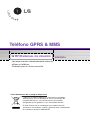 2
2
-
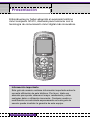 3
3
-
 4
4
-
 5
5
-
 6
6
-
 7
7
-
 8
8
-
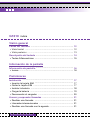 9
9
-
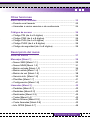 10
10
-
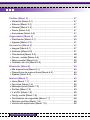 11
11
-
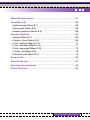 12
12
-
 13
13
-
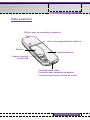 14
14
-
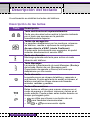 15
15
-
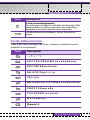 16
16
-
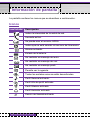 17
17
-
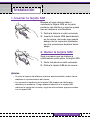 18
18
-
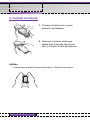 19
19
-
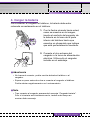 20
20
-
 21
21
-
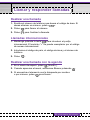 22
22
-
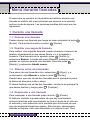 23
23
-
 24
24
-
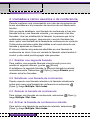 25
25
-
 26
26
-
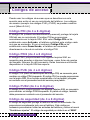 27
27
-
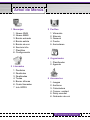 28
28
-
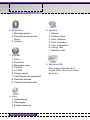 29
29
-
 30
30
-
 31
31
-
 32
32
-
 33
33
-
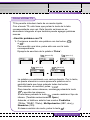 34
34
-
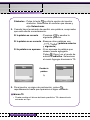 35
35
-
 36
36
-
 37
37
-
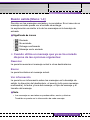 38
38
-
 39
39
-
 40
40
-
 41
41
-
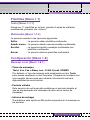 42
42
-
 43
43
-
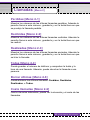 44
44
-
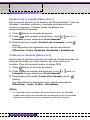 45
45
-
 46
46
-
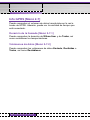 47
47
-
 48
48
-
 49
49
-
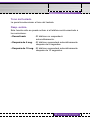 50
50
-
 51
51
-
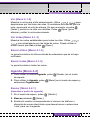 52
52
-
 53
53
-
 54
54
-
 55
55
-
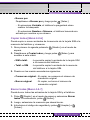 56
56
-
 57
57
-
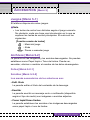 58
58
-
 59
59
-
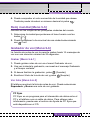 60
60
-
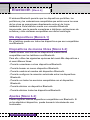 61
61
-
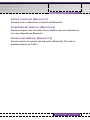 62
62
-
 63
63
-
 64
64
-
 65
65
-
 66
66
-
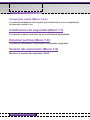 67
67
-
 68
68
-
 69
69
-
 70
70
-
 71
71
-
 72
72
-
 73
73
-
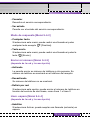 74
74
-
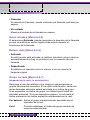 75
75
-
 76
76
-
 77
77
-
 78
78
-
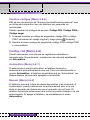 79
79
-
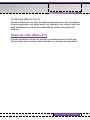 80
80
-
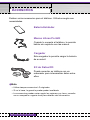 81
81
-
 82
82
-
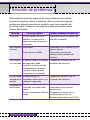 83
83
-
 84
84
-
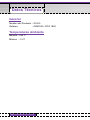 85
85
-
 86
86
-
 87
87
-
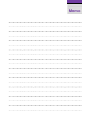 88
88
-
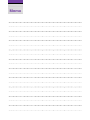 89
89
-
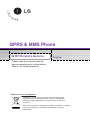 90
90
-
 91
91
-
 92
92
-
 93
93
-
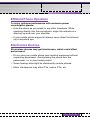 94
94
-
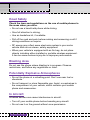 95
95
-
 96
96
-
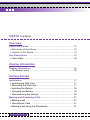 97
97
-
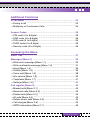 98
98
-
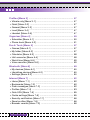 99
99
-
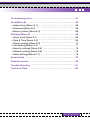 100
100
-
 101
101
-
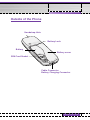 102
102
-
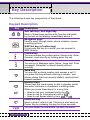 103
103
-
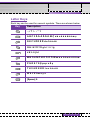 104
104
-
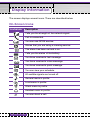 105
105
-
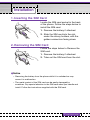 106
106
-
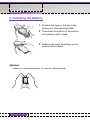 107
107
-
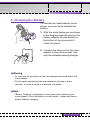 108
108
-
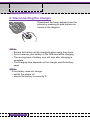 109
109
-
 110
110
-
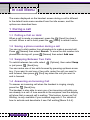 111
111
-
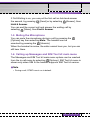 112
112
-
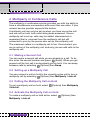 113
113
-
 114
114
-
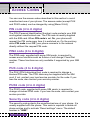 115
115
-
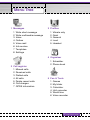 116
116
-
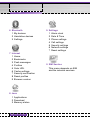 117
117
-
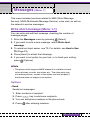 118
118
-
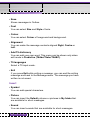 119
119
-
 120
120
-
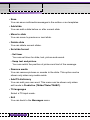 121
121
-
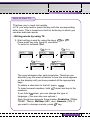 122
122
-
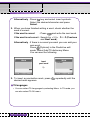 123
123
-
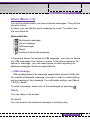 124
124
-
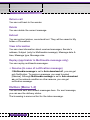 125
125
-
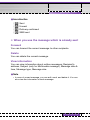 126
126
-
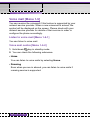 127
127
-
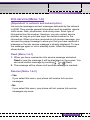 128
128
-
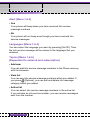 129
129
-
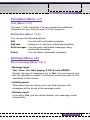 130
130
-
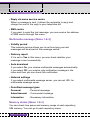 131
131
-
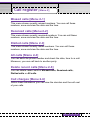 132
132
-
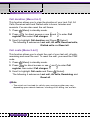 133
133
-
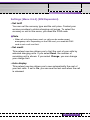 134
134
-
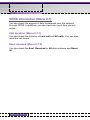 135
135
-
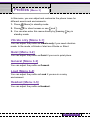 136
136
-
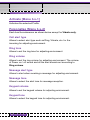 137
137
-
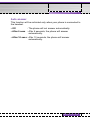 138
138
-
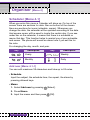 139
139
-
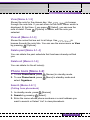 140
140
-
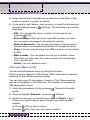 141
141
-
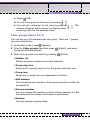 142
142
-
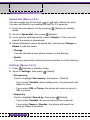 143
143
-
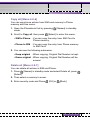 144
144
-
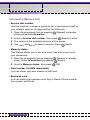 145
145
-
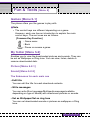 146
146
-
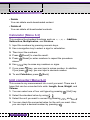 147
147
-
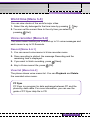 148
148
-
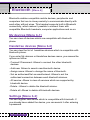 149
149
-
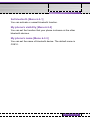 150
150
-
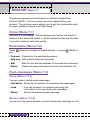 151
151
-
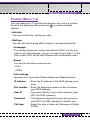 152
152
-
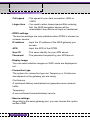 153
153
-
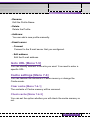 154
154
-
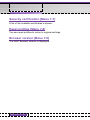 155
155
-
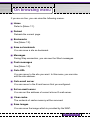 156
156
-
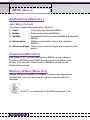 157
157
-
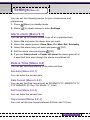 158
158
-
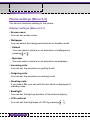 159
159
-
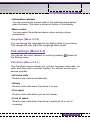 160
160
-
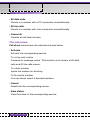 161
161
-
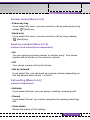 162
162
-
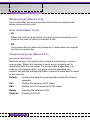 163
163
-
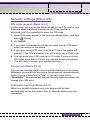 164
164
-
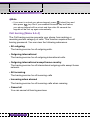 165
165
-
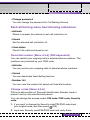 166
166
-
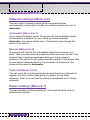 167
167
-
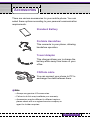 168
168
-
 169
169
-
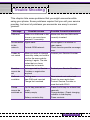 170
170
-
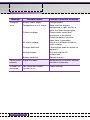 171
171
-
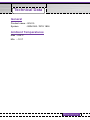 172
172
-
 173
173
-
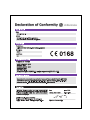 174
174
-
 175
175
-
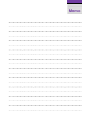 176
176
-
 177
177
en otros idiomas
- English: LG C3100 User manual
Artículos relacionados
-
LG C1100.NLDSV Manual de usuario
-
LG Série G7100.INDMS Manual de usuario
-
LG Série G7100.INDMS Manual de usuario
-
LG Série C3100.WINWR Manual de usuario
-
LG L1100.TURCO Manual de usuario
-
LG L3100.CZESV Manual de usuario
-
LG L341i Manual de usuario
-
LG L3100.CZESV Manual de usuario
-
LG Série F2400.ADEUBK Manual de usuario
-
LG Série F2400.ADEUBK Manual de usuario