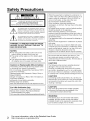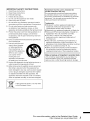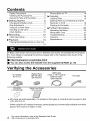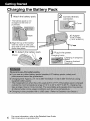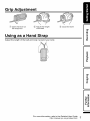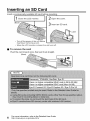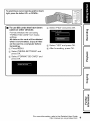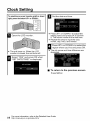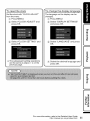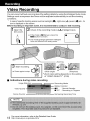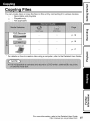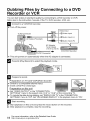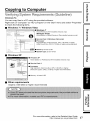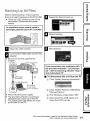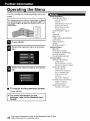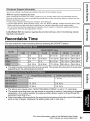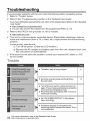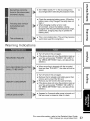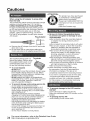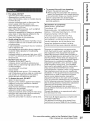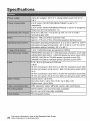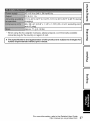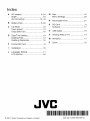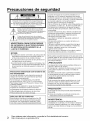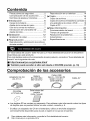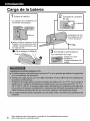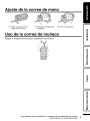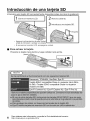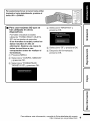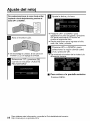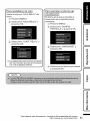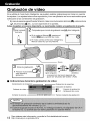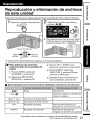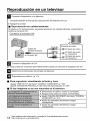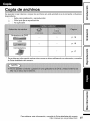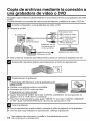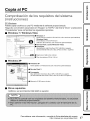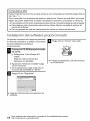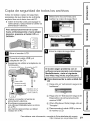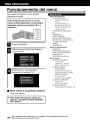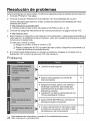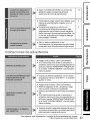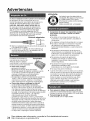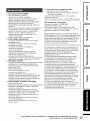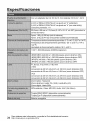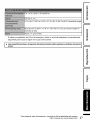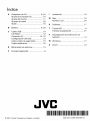JVC GZ-MS150SUS El manual del propietario
- Categoría
- Videocámaras
- Tipo
- El manual del propietario

-JVC
MEMORY CAMERA
GZ-MS150U
Basic User Guide
LYT2340-OOIB-M
Everio
Dear Customers
Thank you for purchasing this JVC product.
Before use, please read the Safety Precautions and Cautions on p. 2 and p. 24 to ensure safe
use of this product.
A "Basic User Guide" (this manual) and a "Detailed User Guide" are available for this
product.
For more details on operating this product, please refer to the "Detailed User Guide"
at the following website.
• http://manual.jvc.co.jp/index.html/
• You can also access the website from the supplied CD-ROM. (p. 18)
For Future Reference:
Enter the Model No. (located on the bottom of tile camera) and Serial No.
(located on the battery pack mount of the camera) below.
Model No.
Serial No.
o
#
=..O
ENGLISH m
CASTELLANO

Safety Precautions
CAUTION: TO REDUCE THE RISK OF ELECTRIC SHOCK,
DO NOT REMOVE COVER (OR BACK).
NO USER-SERVICEABLE PARTS INSIDE.
REFER SERVICING TO QUALIFIED SERVICE PERSONNEL.
_ghtn_ng ftash w_th arrowhead symbol within an
presence of un_nsu_ated "dangerous voltage" within the
product's enclosure that may be of suff_dent magnitude
point within an equ_atera_ tdangle _s
_ntended to a_ert the user to the presence of mportant
operating and mantenance (servicing) nstructions _n
the _terature accompanying the appliance
WARNING: TO PREVENT FIRE OR SHOCK
HAZARD, DO NOT EXPOSE THIS UNIT TO
RAIN OR MOISTURE.
NOTES:
• The rating plate and safety caution are on the
bottom and/or the back of the main unit.
• The serial number plate is on the battery pack
mount.
• The rating information and safety caution of the
AC adapter are on its upper and lower sides.
Caution on Replaceable lithium battery
The battery used in this device may present a fire
or chemical burn hazard if mistreated.
Do not recharge, disassemble, heat above 100°C
(212°F) or incinerate.
Replace battery with Panasonic, Sanyo, Sony or
Maxell CR2025.
Danger of explosion or Risk of fire if the battery is
incorrectly replaced.
• Dispose of used battery promptly.
• Keep away from children.
• Do not disassemble and do not dispose of in fire.
For USA-California Only
This product contains a OR Coin Cell Lithium
Battery which contains Perchlorate Material
-special handling may apply.
See www.dtsc.ca.qov/hazardouswaste/perchlorate
When the equipment is installed in a cabinet or on
a shelf, make sure that it has sufficient space on all
sides to allow for ventilation (10 cm (3-15/16") or
more on both sides on top and at the rear).
Do not block the ventilation holes.
(If the ventilation holes are blocked by a
newspaper, or cloth etc. the heat may not be able
to get out.)
No naked flame sources, such as lighted candles,
should be placed on the apparatus.
When discarding batteries, environmental
problems must be considered and the local rules or
laws governing the disposal of these batteries must
be followed strictly
The apparatus shall not be exposed to dripping or
splashing.
Do not use this equipment in a bathroom or places
with water
Also do not place any containers filled with water
or liquids (such as cosmetics or medicines, flower
vases, potted plants, cups etc.) on top of this unit.
(If water or liquid is allowed to enter this
equipment, fire or electric shock may be caused.)
Do not point the lens directly into the SUB. This
can cause eye injuries, as well as lead to the
malfunctioning of internal circuitry. There is also a
risk of fire or electric shock.
CAUTION!
The following notes concern possible physical
damage to this unit and to the user.
Carrying or holding this unit by the LCD monitor
can result in dropping the unit, or in a malfunction.
Do not use a tripod on unsteady or unlevel surfaces
It could tip over causing serious damage to the unit.
CAUTION!
Connecting cables (Audio/Video etc) to this unit
and leaving it on top of the TV is not recommended
as tripping on the cables will cause this unit to fall
resulting in damage.
CAUTION:
The mains plug shall remain readily operable.
• Remove the mains plug immediately if the
camcorder functions abnormally.
WARNING:
The battery pack, the camcorder with battery
installed, and the remote control with battery
installed should not be exposed to excessive heat
such as direct sunlight, fire or the like.
For more information, refer to the Detailed User Guide
2 http://manual.jvc.co.jp/index.html/

IMPORTANT SAFETY INSTRUCTIONS
1. Read these instructions.
2. Keep these instructions.
3. Heed all warnings.
4. Follow all instructions.
5. Do not use this apparatus near water.
6. Clean only with dry cloth.
7. Do not block any ventilation openings install in
accordance with the manufacturer's instructions.
8. Do not install near any heat sources such
as radiators, heat registers, stoves, or other
apparatus (including amplifiers) that produce heat.
9. Protect the power cord from being walked on or
pinched particularly at plugs, convenience
receptacles, and the point where they exit from
the apparatus.
10.Only use attachments/accessories specified by
the manufacturer.
11. Use only with the cart,
stand, tripod, bracket,
or table specified by
the manufacturer, or
sold with the apparatus.
When a cart is used,
use caution when
moving the cart/
apparatus combination
to avoid injury from tip-over.
12. Unplug this apparatus during lightning storms or
when unused for long periods of time.
13. Refer all servicing to qualified service personnel.
Servicing is required when the apparatus has
been damaged in any way, such as power-supply
cord or plug is damaged, liquid has been spilled
or objects have fallen into the apparatus the
apparatus has been exposed to rain or moisture
does not operate normally, or has been dropped.
"_ If this symbol is shown, it is only valid
in the European Union.
Remember that this unit is intended for
3rivate consumer use only.
Any commercial use without proper permission
is prohibited. (Even if you record an event such
as a show, performance or exhibition for personal
enjoyment, it is strongly recommended that you
obtain permission beforehand.)
Trademarks
• Windows ® is either registered trademark or
trademark of Microsoft Corporation in the
United States and/or other countries.
• Macintosh is a registered trademark of Apple Inc.
• iMovie and iPhoto are trademarks of Apple Inc.,
registered in the U.S. and other countries.
• YouTube TM and the YouTube logo are
trademarks and/or registered trademarks of
YouTube LLC.
• Intel Intel Core, and Pentium are trademarks or
registered trademarks of Intel Corporation or its
subsidiaries in the United States and other countries.
• Eye-Fi is a trademark of Eye-Fi, Inc.
• Other product and company names included in
this instruction manual are trademarks and/or
registered trademarks of their respective holders.
Make a backup of important recorded data
JVC wiJl not be responsibJe for any Jestdata. It is
recommended to copy your important recorded
data to adisc or other recording media for storage.
m
For more information, refer to the Detailed User Guide
http://manual.jvc.co.jp/index.html/ 3

Contents
Safety Precautions ............................... 2
Verifying the Accessories .................... 4
Names of Parts and Functions ............. 5
),Getting Started ........................... 6
Charging the Battery Pack ................... 6
Grip Adjustment ................................... 7
Using as a Hand Strap ......................... 7
Inserting an SD Card ........................... 8
Clock Setting ..................................... 10
),Recording ................................. 12
Video Recording ................................ 12
),Playback ................................... 13
Playing Back/Deleting Files on this Unit
........................................................... 13
Playing Back on TV ............................ 14
I_Copying .................................... 15
Copying Files ..................................... 15
Dubbing Files by Connecting to a DVD
Recorder or VCR ............................... 16
Copying to Computer ......................... 17
I_Further Information ................... 20
Operating the Menu ........................... 20
Recordable Time ............................... 21
Troubleshooting ................................. 22
Cautions ............................................ 24
Specifications .................................... 26
A "Basic User Guide" (this manual) and a "Detailed User Guide" are available for this product.
For more details on operating this product, please refer to the "Detailed User Guide" at the
following website.
• http:llmanual.jvc.co.jplindex.htmll
• You can also access the website from the supplied CD-ROM. (p. 18)
Verifying the Accessories
USB Cable
AC Adapter Battery Pack (Type A - MiniType B)
BN-VG 108U/
AC-Vl 1U* BN-VG107U QAM1313-001/
QAM1369-001
CD-ROM Basic User Guide
LY37342-036 (this manual)
AV Cable
• SD cards are sold separately. For details on the types of cards that can be used on this
unit, refer to p. 8.
* When usingtheACadapteroverseas, pleaseprepareacommerciallyavailableconverter
plug for the country or region of visit.
For more information, refer to the Detailed User Guide
4. http://manual.jvc.co.jp/index.html/

Names of Parts and Functions
Lens Cover
2_ Monaural Microphone
_3_LCD Monitor
Turns the power on/off by opening and
closing.
_4_Speaker
(5_ACCESS (Access) Lamp
Lights up/blinks during recording or
playback.
(6_POWER/CHARGE (Power/Charge)
Lamp (p. 6)
[] (Play/Record) Button
Switches between recording and
playback modes.
_8_UP/< Button
UP : Scrolls/moves cursor on the
icons upward
< : Reverse search
_9_DOWN/> Button
DOWN : Scrolls/moves cursoron the
icons downward
> : Forward search
(i¢ OK/INFO Button
Confirms the selection. / Displays
information as follows.
Recording : Displays the remaining
time and battery power.
Playback : Displays file information
such as recording date.
@ AV Connector (p. 14, 16)
1@MENU Button (p. 20)
@ USB Connector (p. 19)
(i€ ZoomNolume Lever / Index (_;_J)
(p. 12, 13)
(i5_i.AUTO (Intelligent Auto) Button
(p. 12)
@ DC Connector (p. 6)
@ START/STOP Button (Video
Recording) (p. 12) /
I_/I I (Play/Pause) Button (Video
Playback) (p. 13)
@ Strap Lock (p. 7)
@ Lens Cover Switch (p. 12)
@ Grip Belt (p. 7)
@ Tripod Mounting Hole
@ SD Card Slot (p. 8)
@ Battery Release Lever (p. 6)
m
For more information, refer to the Detailed User Guide
http://manual.jvc.co.jp/index.html/ 5

Charging the Battery Pack
Attach the battery pack.
* The battery pack is not
charged at the time of
purchase.
-Mark
• Align the top of the battery
with the mark on this unit,
and slide in until the battery
clicks into place.
• To detach the battery pack
(Base)
Connect the DC
connector.
. Cover
AC Adapter
To AC Outlet
(110 Vto 240V)
Plug in the power.
Charging Lamp
Charging in progress:
Blinks
Charging finished:
.................................................................................................Goes out
For more information, refer to the Detailed User Guide
6 http://manual.jvc.co.jp/index.html/

Grip Adjustment
_i_ Open the lever on _ Adjust the length
the strap lock of the belt
_ Close the lever
Using as a Hand Strap
Adjust the length of the belt and loop it around your wrist.
For more information, refer to the Detailed User Guide
http://manual.jvc.co.jp/index.html/ "7
L.O

Inserting an SD Card
Insert a commercially available SD card before recording.
I 1 Close the LOD monitor. ! 20penthecover.
(Base)
3 Insert an SD card.
* Turn off the power ofthis unit before
inserting or removing acard.
* When the LCD monitor is closed, the unit turns off.
• To remove the card
Push the card inward once, then pull it out straight.
(Base)
For more information, refer to the Detailed User Guide
8 http://manual.jvc.co.jp/index.html/

Toselect/movecursortowardsup/leftordown/
right, pressthe buttonUP/<or DOWN/>.
• To use SD cards that have been
used on other devices
Format (initialize) the card using
"FORMAT SD CARD" from media
settings.
All data on the card will be deleted
when it is formatted, Copy all files
on the card to a computer before
formatting,
1_ Press MENU.
_._ Select "MEDIA SETTINGS" and
press OK.
(_ Select "FORMAT SD CARD" and
press OK.
(._ Select "FILE" and press OK.
(_ Select "YES" and press OK.
(_ After formatting, press OK.
For more information, refer to the Detailed User Guide
http://manual.jvc.co.jp/index.html/ 9
=..0
..C:03

Clock Setting
To select/movecursortowardsup/leftordown/
right,pressthe buttonUP/<or DOWN/>.
B Open the LCD monitor.
• The unit turns on. When the LCD
monitor is closed, the unit turns off.
_t elect "YES" and press OK when"SET DATE/TIMEF is displayed.
_l"set the date and time.
• Press UP/< or DOWN/> to adjust the
setting value and press OK to confirm
it. The cursor moves to the next item.
• Repeat this step to input the year,
month, day, hour, and minute.
Press UP/< or DOWN/> to select the
r_ region where you live and press OK.
• The city name and time difference are
displayed.
• To return to the previous screen
PressMENU.
For more information, refer to the Detailed User Guide
]0 http://manual.jvc.co.jp/index.html/

To reset the clock
Set the clock with "CLOCK ADJUST"
from the menu.
1_ Press MENU.
_._ Select "CLOCK ADJUST" and
press OK.
(_ Select "CLOCK SETTING" and
press OK.
• The subsequent setting operations
are the same as steps 3 - 4 on the
previous page.
f
To change the display language
The language on the display can be
changed.
1(_Press MENU.
_._Select "DISPLAY SETTINGS"
and press OK.
(_ Select "LANGUAGE" and press
OK.
(._ Select the desired language and
press OK.
For more information, refer to the Detailed User Guide
http://manual.jvc.co.jp/index.html/ ] ]
L.O

Video Recording
You can record without worrying about the setting details by using the Intelligent Auto mode.
Settings such as exposure and focus will be adjusted automatically to suit the shooting
conditions.
* Incase of specific shooting scenes such as backlight (_), night view (_), person (_o) etc., its
iconis displayed onthe screen.
Before recording an important scene, it is recommended to conduct a trial recording.
Open the
lens cover,
k
Check if the recording mode is i.A,Intelligent Auto,
• If the mode is _ Manual, press the
button to switch.
• The mode changes between Intelligent
Auto and Manual with every press.
Start recording,
I1_/11
• Press again tostop. r_
START
/STOP
Zooming
- VOL.+
[]
(Wide angle) (Telephoto)
*Zoom ratio setting depends on the setting
of"VIDEO QUALITY".(R26)
• Indications during video recording
Image Stabilizer
Video Quality
Recording Media
Battery Indicator
Oil : Record-Standby
OREC : Recording in Progress
Scene Counter
Remaining Recording Time
For more information, refer to the Detailed User Guide
12 http://manual.jvc.co.jp/index.html/

Playing Back/Deleting Files on this Unit
Select and play back the recorded videos from an index screen (thumbnail display).
Select the playback mode.
Volume adjustment
- VOL.+
Turn down the_m!l, Turn up the
volume _ volume
• Press [] again to return to the recording mode.
Select the desired video and press
[II-/II].
I1-/11
START
/STOP
• Toselect/movecursortowardsup/leftor
down/right,pressthebuttonUP/<or DOWN/>.
To delete selected files from (_ Press UP/< or DOWN/> to select file
the index screen and press OK.
1_ Press MENU, select "DELETE" and (._ Press MENU, select "EXECUTE" and
press OK. press OK to confirm deletion.
_._Select "FILE SELECT" and press OK. @ After deleting is complete, press OK.
• Usable operation buttons/levers during playback
I_/I II Pause Playback
Zoom [] Stop (returns to thumbnail display)
Zoom T / Vol.+ Increases volume level
Zoom W / Vol.- Decreases volume level
UP/< Reverse search Frame-by-frame playback in reverse
direction
DOWN/> Forward search Frame-by-frame playback inforward
direction
=..0
..C:o3
For more information, refer to the Detailed User Guide
http://manual.jvc.co.jp/index.html/ ]3

Playing Back on TV
B Connectto TV.
a
* Refer also to the instruction manual of the TV in use.
• Turn offthe power.
• Playing back in standard quality
Ifyou are using a conventional TV, you can play back in standard quality by connecting
to the AV connector.
Connecting to the AV connector
TV
Yellow _t
AV Cable (Provided) ._ Video Input
White I
, ......................... _,_ Audio
Input (L)
To AV Connector _ Red I
__ Audio Input (R)
e_T Connect the AC adapter.
his unit powers on automatically when the AC adapter is connected.
D Select the TV switch.
input
D Play a (p. 3)
back file. 1
• To play back with date/time display
Set "DISPLAY ON TV" in the "CONNECTION SETTINGS" menu to "ON".
Set "ON-SCREEN DISPLAY" in the playback menu to "ON".
• When images look unnatural on the TV
• Disconnect the cable and connect again.
• Turn off and on this unit again.
• Set "VIDEO OUTPUT" in the "CONNECTION
SETTINGS" menu to "4:3".
• Adjust the TV's screen accordingly.
• Adjust the TV's screen accordingly.
For more information, refer to the Detailed User Guide
]4. http://manual.jvc.co.jp/index.html/

Copying Files
You can create discs or copy the files on this unit by connecting it to various devices.
-_ : Recordable and playable
/,, : Playable only
: Not applicable
DVD Recorder
VCR
Computer
_i!iIHHi!iiiiii_i_iiii!_iiiiiiiiiiiiiiii!!_i_iiii!_iiiHiiiiIi_iii_i_iiiii1i_iHii!!_ii!i_iiiii_i!;iiii!!i!i!_iil !i!
i;i ;i ] i;;i
p. 16
p. 16
* p. 17
* For details on how to create a disc using a computer, refer to the Detailed User Guide.
For more information, refer to the Detailed User Guide
http://manual.jvc.co.jp/index.html/ 15
=.0

Dubbing Files by Connecting to a DVD
Recorder or VCR
You can dub videos in standard quality by connecting to a DVD recorder or VCR.
Refer also to the instruction manuals of the TV, DVD recorder, VCR, etc.
B Connectto VCR/DVD recorder.
a
• Turn offthe power.
ToAV Connector
AVCable (Provided)
ir
I Video Input
Yellow
-_Video! Input
White l
__-_Audio Input(L)
_-[_@ Audio Input (R)
ACAdapter
ToAC Outlet
(110 Vto 240 V)
To DC Connector
VCR/DVD Recorder
I
• This unit powers on automatically when the AC adapter is connected.
Press [] (Play/Record) to select the playback mode.
D Prepare to record.
Preparation on TV and VCR/DVD recorder
• Switch to a compatible external input.
• Insert a DVD-R or video tape.
Preparation on this unit
• Set "VIDEO OUTPUT" in the "CONNECTION
SETTINGS" menu to the aspect ratio ("4:3" or "16:9") of the connecting TV.
• To include the date during dubbing, set "DISPLAY ON TV" in the "CONNECTION
SETTINGS" menu to "ON". Set "ON-SCREEN DISPLAY" in the playback menu to "ON".
_ Start recording.
tart playback on this unit and press the record button on the recorder.
fter playback is complete, stop the recording.
For more information, refer to the Detailed User Guide
]6 http://manual.jvc.co.jp/index.html/

Copying to Computer
Verifying System Requirements (Guide(ine)
Windows PC
You can copy files to a PC using the provided software,
Right-click on "Computer" (or "My Computer") in the "Start" menu and select "Properties"
to check the following items,
• Windows 7 / Windows Vista
Windows 7
Home Premium (Pre-installed versions only)
Windows Vista
Home Basic or Home Premium (Pre-installed versions only)
i Service Pack 2 (Windows Vista only)
.Processor
High definition: Intel Core Duo, CPU 1.66 GHz or higher
(Intel Core 2 Duo, CPU 2.13 GHz or higher recommended)
r: At least 2 GB
I 32-bit / 64-bit
• Windows XP
II Windows XP
Home Edition or Professional (Pre-installed versions only)
_: -. ServicePack_
-0 Processor
lnte,oore20 o,oPo2.1 .zorhigherreoommended)
-,,_emory:_tleast2_
• Other requirements
Graphic: Intel G945or higherrecommended
For more information, refer to the Detailed User Guide
http://manual.jvc.co.jp/index.html/ ]7
=..0
i-4
m

f
Mac Computer
You can import files from this unit to a computer using Apple's iMovie '08, '09 or '11.
To verify the system requirements, select "About This Mac" from the Apple menu. You
can determine the operating system version, processor and amount of memory.
• For the latest information on iMovie, refer to the Apple website.
• For details on how to use iMovie, refer to the help file of the software.
• There is no guarantee that the operations will work with all computer environments.
Installing the Provided Software
You can display the recorded images in
calendar format and perform simple editing
using the provided software.
M oad the provided CD-ROM into
your PC.
1(_Select "LoiLoScope AX install".
Follow the on-screen instructions.
• "Windows Installer" appears after a
while.
• If it doesn't appear, double-click the
CD-ROM icon in "My Computer".
_1" Click "Next".
_1" Click "Close" to exit.
LeiLeScope AX
• Installation ends and icon is created on
the desktop.
• Follow the on-screen instructions.
For more information, refer to the Detailed User Guide
]8 http://manual.jvc.co.jp/index.html/

Backing Up All Files
Before making backup, make sure that
there is enough free space in the PC's HDD.
• Close the LCD monitor to turn offthe
camcorder. Disconnect the power
supply.
To select/movecursortowards up/leftor
down/right,pressthe buttonUP/<orDOWN/
>.
U Open the LCD monitor.
D onnect the USB cable and the AC
adapter.
• Be sure to use the supplied AC
adapter.
To USB To DC Connector
Connector
@_UI_sB Cable
_[L-- (Provided)
To USB Connector _,
AC Adapter
To AC Outlet
)(110Vto 240V)
• Reconnect the power supply.
• The provided software LoiLoScope
MediaBrowser starts up on the PC.
The subsequent operations are to be
performed on the PC.
D Select the files to back up.
I
I
Select backup.
Start backup.
If you encounter any problems with
the provided software "LoiLoScope
AX", refer to following website "http:ll
Ioilo,tv/product/15",
• To disconnect this unit from the PC
1_ Click "Safely Remove Hardware".
_._Click "Safely Remove USB Mass
Storage Device".
(_ (For Windows Vista) Click "OK".
(._ Disconnect the USB cable and
close the LCD monitor.
For more information, refer to the Detailed User Guide
http://manual.jvc.co.jp/index.html/ ]9
=..0
..Co:
m

Operating the Menu
You can configure various settings using the
menu.
To select/move cursor towards up/left
or down/right, press the button UP/< or
DOWN/>,
H Press MENU.
_,_ Select the desired menu and press
OK.
W elect the desired setting and press
OK.
• To return to the previous screen
PressMENU.
• For more information on the
settings, refer to the Detailed User
Guide,
Recording Menu
MANUAL SETTING
SCENE SELECT
FOCUS
BRIGHTNESS ADJUST
WHITE BALANCE
BACKLtGHT COMP,
TELE MACRO
FACE PRIORITY AE/AF
DiS
GAIN UP
WIND CUT
TIME-LAPSE RECORDING
AUTO REC
VIDEO QUALITY
ZOOM
CLOCK ADJUST
Playback Menu
DELETE
PROTECT/CANCEL
PLAYBACK OTHER FILE
CLOCK ADJUST
ON-SCREEN DISPLAY
Common Menu
DISPLAY SETTINGS
LANGUAGE
DATE DISPLAY STYLE
MONITOR BRIGHTNESS
BASIC SETTINGS
DEMO MODE
OPERATION SOUND
AUTO POWER OFF
QUICK RESTART
UPDATE
FACTORY PRESET
CONNECTION SETTINGS
DISPLAY ON TV
VIDEO OUTPUT
MEDIA SETTINGS
FORMAT SD CARD
For more information, refer to the Detailed User Guide
20 http://manual.jvc.co.jp/index.html/

[Customer Support Information
Use of this software is authorized according to the terms of the software license.
JVC (for inquires regarding this unit)
When contacting the nearest JVC office or agency in your country (refer to the JVC Worldwide Service
Network at http://www.jvc-victor.co.jp/english/worldmap/index-e.html) about this software, please have the
following information ready.
• Product Name, Model, Serial Number, Problem, Error Message
• Computer (Manufacturer, Model (Desktop/Laptop), CPU, OS, Memory (MB/GB), Available Hard Disk Space (GB))
Please note that it may take some time to respond to your questions, depending on their subject matter.
JVC cannot answer questions regarding basic operation of your computer, or questions regarding specifications
or performance of the OS, other applications or drivers.
LoiLoScope AX (for inquiries regarding the provided software), refer to the following website:
htt p://Io Uo.tv/pr oduct/15
Recordable Time
You can check the video recording time by pressing the OK/INFO button.
0 !
_ 12h 14h 18hl0m 112h10m 116h30m I
14hlOm 18h30m 117h20m 125h30m 134h30m I
h 12h 14h 18h 10 m I12h 10 m 116h 30 m I
_i _i 12h 14hlOm lahSOm 117h20m 125hSOm I34hSOm I
• The approximate recording time is only aguide. The actual recording time may shorten
depending on the shooting environment.
40 m 1 h 5 m
I
m 10m
1h55m 13h15m
' The above aid values when "MONITOR BRIGHTNESS" is set to "3" (standard).
• The actual recording time may be shorter if zooming is used or if recording is stopped
repeatedly. (it is recommended to prepare battery packs ready for three times the
expected recording time.)
• When the battery life is reached, the recording time becomes shorter even ifthe battery
pack is fully charged. (Replace the battery pack with a new one.)
]
For more information, refer to the Detailed User Guide
http://manual jvc.co.jp/index.html/ 2]
m

Troubleshooting
Ifyou encounter problems with this unit, check the following before requesting service.
1 Refer to "Trouble" below.
2 Refer to the 'q-roubleshooting" section in the "Detailed User Guide".
Ifyou have difficulties operating the unit, refer to the detailed descriptions in the "Detailed
User Guide".
• http://manual.ivc.co.jp/index.html/
• You can also access the website from the supplied CD-ROM. (p. 18)
3 Refer to the FAQ of new products on JVC's website.
• http://www.jvc.com/
4 This unit is a microcomputer-controlled device. Electrostatic discharge, external
noise and interference (from a TV, a radio, etc.) might prevent it from functioning
properly.
Insuch a case, reset the unit.
Turn off the power. (Close the LCD monitor.)
(._ Remove the AC adapter and battery pack from this unit, reattach them, and
this unit powers on automatically.
If the above do not solve the problem, consult your nearest JVC dealer or JVC
service center.
5
Trouble
o ® =
• Thebattery packisbeing charged. 6
• Setto therecordingmodewiththe[] (Play/ 13
Record)button.
• Turnoffthis unit,wait fora while,andturniton
again.(Thisunitstopsautomaticallytoprotectthe
circuitwhenthetemperaturerises.)
• Recordingstopsautomaticallyafter12hours of
continuousrecording.
• Set"ON-SCREENDISPLAY"intheplayback
menuaccordingly.
• Sometimesplayback is interruptedatthe
connectingsection betweentwoscenes.This is
notamalfunction.
For more information, refer to the Detailed User Guide
22 http://manual.jvc.co.jp/index.html/

Warning Indications
• Set "VIDEOQUALITY"in therecordingmenu 13
accordinglybeforeselectingtheplayback mode.
Checkthe remainingbatterypower,(Whenthe
batterypackis fullycharged,the lampdoes not
flash.)
Whenchargingin eitherahotor cold
environment,ensurethat batteryis being
chargedwithinthepermittedtemperaturerange.
(Otherwise,chargingmay stoptoprotect the
battery pack.)
6
6
T_
• This isnotamalfunction.(Thisunitmaybecome I - I
warmwhenused for alongtime.)
• Turn offandonthis unitagain.
• Iftheabovedoesnotsolve theproblem,backup
yourfiles andexecute"FORMATSDCARD"in
the "MEDIASETTINGS"menu.(Alldatawillbe
deleted.)
• When recordingisstoppedwith therecorded
timeless than"0:00:00:17",thevideowillnotbe
saved.
Turn offand onthis unitagain.
RemovetheAC adapterandbattery pack,then
removeandre-inserttheSDcard.
Removeany dirtfromtheSD card terminals.
Iftheabovedoesnotsolvetheproblem,backup -
yourflies andexecute "FORMATSDCARD" in
the"MEDIASETTINGS"menu.(All datawillbe
deleted.)
Appearsfor5 secondsafter poweristurnedonif -
the lenscover isclosed orwhen it isdark.
O')
t,,
o
o
o
c-
o
0
For more information, refer to the Detailed User Guide
http://manual.jvc.co.jp/index.html/ 23
l

Cautions
When using the AC adapter in areas other
than the USA
The provided AC adapter features automatic voltage
selection in the AC range from 110 V to 240 V.
USING HOUSEHOLD AC PLUG ADAPTER
In case of connecting the unit's power cord to
an AC wall outlet other than American National
Standard C73 series type use an AC plug
adapter, called a "Siemens Plug", as shown.
For this AC plug adapter, consult your nearest
JVC dealer.
Plug Adapter
• Remove the AC adapter from the AC wall outlet
when not in use.
• Do not leave dust or metal objects adhered to
the AC wall outlet or AC adapter (power/DC plug).
The supplied battery pack is a Terminals
lithium-ion battery. Before using
the supplied battery pack or an
optional battery pack, be sure
to read the following cautions:
• To avoid hazards
... do not burn.
... do not short-circuit the terminals. Keep it away
from metallic objects when not in use. When
transporting, carry the battery in a plastic bag.
... do not modify or disassemble.
... do not expose the battery to temperatures
exceeding 60°C (140°F), as this may cause the
battery to overheat, explode or catch fire.
... use only specified chargers.
• To prevent damage and prolong service life
... do not subject to unnecessary shock.
... charge within the temperature range of 10°C
to 35°C (50°F to 95°F). Cooler temperatures
require longer charging time, or in some cases
stop charging at all.
Warmer temperatures prevent complete
charging, or in some cases stop charging at all.
... store in a cool, dry place. Extended exposure
to high temperatures will increase natural
discharge and shorten service life.
... fully charge and then fully discharge the battery
every 6 months when storing the battery pack
over a long period of time.
... remove from charger or powered unit when not
in use, as some machines use current even
when switched off.
... do not drop or subject to strong impact.
ATTENTION:
o he product you have purchased
is powered by a rechargeable
battery that is recyclable.
Please call 1-800-8-BATTERY for
information on how to recycle this
battery.
(USA and Canada only)
• Be sure to follow the guidelines below
to prevent corruption or damage to your
recorded data.
• Do not bend or drop the recording medium,
or subject it to strong pressure, jolts or
vibrations.
• Do not splash the recording medium with water.
• Do not use, replace, or store the recording
medium in locations that are exposed to
strong static electricity or electrical noise.
• Do not turn off the camcorder power or
remove the battery or AC adapter during
shooting, playback, or when otherwise
accessing the recording medium.
• Do not bring the recording medium near
objects that have a strong magnetic field or
that emit strong electromagnetic waves.
• Do not store the recording medium in locations
with high temperature or high humidity.
• Do not touch the metal parts.
• When formatting or erasing data using
the camcorder, only the file administration
information is changed. The data is not
completely erased from the recording medium.
If you want to completely erase all of the data,
we recommend either using commercially
available software that is specially designed
for that purpose, or by physically destroying
the camcorder with a hammer etc.
• To prevent damage to the LCD monitor,
DO NOT
... push it strongly or apply any shocks.
... place the camcorder with LCD monitor on the
bottom.
• To prolong service life
... avoid rubbing it with coarse cloth.
For more information, refer to the Detailed User Guide
24 http://manual.jvc.co.jp/index.html/

• Forsafety,DONOT
...openthecamcorder'schassis.
...disassembleormodifytheunit.
...allowinflammables,waterormetallicobjects
toentertheunit.
...removethebatterypackordisconnectthe
powersupplywhilethepowerison.
...leavethebatterypackattachedwhenthe
camcorderisnotinuse.
...placenakedflamesources,suchaslighted
candles,ontheapparatus.
...exposetheapparatustodrippingorsplashing.
...leavedustormetalobjectsadheredtothe
powerplugoranACwalloutlet.
...insertanyobjectsinthecamcorder.
• Avoid using the unit
... in places subject to excessive humidity or dust.
... in places subject to soot or steam such as near
a cooking stove.
... in places subject to excessive shock or vibration.
... near a television set.
... near appliances generating strong magnetic
or electric fields (speakers, broadcasting
antennas, etc.).
... in places subject to extremely high (over 40°C
or 104"F) or extremely low (under 0°C or 32°F)
temperatures.
• DO NOT leave the unit
... in places of over 50°C (122°F).
... in places where humidity is extremely low
(below 35%) or extremely high (above 80%).
... in direct sunlight.
... in a closed car in summer.
... near a heater.
... in high places such as on a TV. Leaving the
unit in high places while a cable is connected
may result in a malfunction ifthe cable is
caught and the unit falls onto the floor.
• To protect the unit, DO NOT
... allow itto become wet.
... drop the unit or strike it against hard objects.
... subject itto shock or excessive vibration
during transportation.
... keep the lens directed at extremely bright
objects for long periods.
... expose the lens to direct sunlight.
... swing itexcessively when using the hand strap.
... swing the soft camcorder case excessively
when the camcorder is inside it.
... store the camcorder in a dusty or sandy area.
• To prevent the unit from dropping,
• Fasten the grip belt securely.
• When using the camcorder with a tripod,
attach the camcorder to the tripod securely.
If the camcorder drops, you may be injured
and the camcorder may be damaged.
When a child uses the unit, there must be
parental guidance.
Declaration of Conformity
Model Number :GZ-MS105U
Trade Name : JVC
Responsible party : JVC AMERICAS CORE
Address : 1700 Valley Road Wayne, N. J. 07470
Telephone Number : 973-317-5000
This device complies with Part 15 of FCC
Rules. Operation is subject to the following
two conditions: (1) This device may not cause
harmful interference, and (2) this device must
accept any interference received, including
interference that may cause undesired operation.
Changes or modifications not approved by
JVC could void the user's authority to operate
the equipment. This equipment has been
tested and found to comply with the limits for
a Class B digital device, pursuant to Part 15 of
the FCC Rules. These limits are designed to
_rovide reasonable protection against harmful
interference in a residential installation. This
equipment generates, uses, and can radiate
radio frequency energy and, if not installed
and used in accordance with the instructions,
may cause harmful interference to radio
communications. However, there is no guarantee
that interference will not occur in a particular
installation. If this equipment does cause harmful
interference to radio or television reception,
which can be determined by turning the
equipment off and on, the user is encouraged
to try to correct the interference by one or more
of the following measures: Reorient or relocate
the receiving antenna. Increase the separation
between the equipment and receiver.
Connect the equipment into an outlet on a
circuit different from that to which the receiver is
connected.
Consult the dealer or an experienced radio/
TV technician for help.
This Class B digital apparatus complies with
Canadian ICES-003.
Cet appareil numerique de la classe Best
conforme & la norme NMB-003 du Canada.
For more information, refer to the Detailed User Guide
http://manual.jvc.co.jp/index.html/ 25
m

Specifications
Using AC adapter: DC 5.2 V, Using battery pack: DC 3.5 V -
3.6 V
2.2 W (when "MONITOR BRIGHTNESS" is set to "3"
(standard))
2.4 W (when "MONITOR BRIGHTNESS" is set to "4" (brighter))
Rated Current Consumption: 1A
50.5 mm x 55 mm x 110.5 mm (2-1/8" x 2-1/4" x 4-3/8")
(excluding grip belt)
Approx. 180 g (0.39 Ibs) (camera only),
Approx. 215 g (0.47 Ibs) (including supplied battery pack)
Allowable operating temperature: 0°C to 40°C (32°F to 104°F)
Allowable storage temperature: -20°C to 50°C (-4°F to 122°F)
Allowable relative humidity: 35 % to 80 %
1/5.8" 1,500,000 pixels (progressive CMOS)
HRW/SRW) 340,000 to 1,050,000 pixels (dynamic zoom ON
HRW/SRW) 630,000 to 1,050,000 pixels (dynamic zoom OFF
HR/SR) 340,000 to 790,000 pixels (dynamic zoom ON)
(HR/SR) 470,000 to 790,000 pixels (dynamic zoom OFF)
F1.8-6.3, f= 2.9 mm to 116.0 mm
(16:9)
35 mm conversion: 45.6 mm to 3,182 mm (dynamic zoom ON
35 mm conversion: 45.6 mm to 1,824 mm (dynamic zoom OFF
(4:3)
35 mm conversion: 55.9 mm to 3,376 mm (dynamic zoom ON
35 mm conversion: 55.9 mm to 2,236 mm (dynamic zoom OFF
Optical zoom: Up to 40x
Dynamic zoom: Up to 70x (16:9), Up to 60x (4:3)
Digital zoom: Up to 200x
MP4 standard, Video: MP4 SD, Audio: AAC (2ch Mono)
SDHC/SDXC card (commercially available)
Eye-Fi card (commercially available)
Rechargeable battery
For more information, refer to the Detailed User Guide
26 http://manual.jvc.co.jp/index.html/

AC 110 V to 240 V, 50 Hz/60 Hz
DC 5.2 V, 1 A
0°C to 40°C (32°F to 104°F) (10°C to 35°C (50°F to 95°F) during
charging)
66 x 28 x 47 (2-5/8" x 1-1/8" x 1-7/8") (W x H x D: excluding cord
and AC plug)
Approx. 71 g (0.15 Ibs)
* When using the AC adapter overseas, please prepare a commercially available
converter plug for the country or region of visit.
I o The specifications and appearance of this product are subject to changes forfurther improvement without prior notice. I
For more information, refer to the Detailed User Guide
http://manual.jvc.co.jp/index.html/ 2'7
m

Index
AC adapter ................................. 6,
Apple ..............................................
AV Connection ......................... 14, 16
B Battery Pack ............................... 6, 24
C CD-ROM ........................................ 18
Clock Adjust ................................... 10
Copy (Back Up) .............................. 15
F
I
L
Date/Time Setting .......................... 10
Deleting Files ................................. 13
Dubbing (Duplicate) ....................... 16
Format SD Card ............................... 9
Installation ...................................... 18
Language Setting ........................... 11
LCD Monitor ................................... 24
24 M
18
R
S
U
V
W
Z
Mac ................................................ 18
Menu Settings ................................ 20
Recordable Time ............................ 21
SD Card ........................................... 8
Software ......................................... 17
USB Cable ..................................... 19
Viewing Files on TV ........................ 14
Windows ........................................ 17
Zoom .............................................. 12
JVC
IIIIIIUlIUIIUIIIIIIIIIIIIUU
© 2011 Victor Company of Japan, Limited [_ 0411ZAR-SW-MP-01

-JVC
VIDEOCAMARA
GZ-MS150U
Gu[a b sica del usuario
LYT2340-OOIB-M_____ _:o
Everio
Estimado cliente:
Gracias pot haber adquirido este producto JVC.
Antes de su uso, lea las precauciones de seguridad y advertencias en p. 2 y p. 24 para
garantizar un uso seguro de este producto.
Un "Guia bAsica del usuario" (este manual) y un "Guia detallada del usuario" se
encuentran disponibles para este producto.
Para mb,s detalles sobre el funcionamiento de este producto, consulte el "Guia
detallada del usuario" en el siguiente sitio web.
• http://manual.jvc.co.jp/index.html/
• Tambien puede acceder al sitio web desde el CD-ROM provisto. (p. 18)
Para futuras consultas:
Introduzcael numero de modelo (ubicadoen laparte inferiorde laca.mara)y el numerode serie
(ubicadoen el compartiminetode la bateria de la camara)a continuacion.
Nt_merode modelo
Nt_merode serie
.,_CC
ENGLISH
CASTELLANOi

Precauciones de seguridad
ATENCION: PARA E VITAR RIESGOS DE ELECTROCUCIQN
NQ EXTRAIGA LA CUBIERTA (O LA PARTE POSTERIOR)
NO HAY PARTE S REPARABLES POR USUARIO EN EL INTERIOR
EN CASO DE REPARAC]QNESr ACUDA AL PERSONAL
DE SERVICIO AUTORIZADO
Ei rayo con punta de flecha dentro de un triangulo
equilatero alerta al usuario sobre la presencia de
"tensi6n pefigrosa" sin aislaci6n dentro del gabinete de
la unidad, cuya magnitud constituye un fiesgo de
electrocuci6n de personas.
El signo de exclamaci6n dentro de un triangulo
que existen importantes
(servicio) y operaci6n
en el manual que acompaiia al aparato.
ADVERTENCIA: PARA EVITAR RIESGO
DE INCENDIOS O ELECTROCUCIONES,
NO EXPONGA ESTE APARATO A LA
LLUVlA O HUMEDAD.
NOTAS:
• La placa de valores nominales y la precauci6n de
seguridad se encuentran en la parte inferior y/o
en la parte posterior de la unidad principal,
• La placa del nOmero de serie se encuentra en el
compartimiento de la bateria,
• La informaci6n sobre los valores nominales y las
precauciones de seguridad del adaptador de CA
se encuentran en la parte superior e inferior del
mismo.
Precaucibn relacionada con la bateria de
litio recambiable
La bateria utilizada en este dispositivo presenta
riesgos de incendio y de quemaduras quimicas
si no se usa correctamente
No la recargue ni la desmonte ni la caliente
por encima de los 100_'C (212_'F) ni la incinere
Reemplazar batefia con Panasonic Sanyo Sony
o Maxell CR2025
Hay peligro de explosi6n o riesgo de incendio si
la bateria se cambia de manera incorrecta
• Deshagase de la bateria usada sin demora,
• Mantengala lejos del alcance de los ni_os.
• No la desmonte ni la eche al fuego.
Solo para EE.UU.-California
Este producto contiene una bateria de litio CR
de tipo bot6n que contiene perclorato (puede
requerirse una manipulaci6n especial), Visite
www.dtsc.ca,qov/hazardouswaste/perchlorate
Cuando el equipo se encuentra instalado en un
gabinete o en un estante asegL_rese que tenga
suficiente espacio en todos los lados para permitir
la ventilaci6n (10 cm (3-15/16") o mas en cada lado,
en la parte superior yen la parte trasera),
No bloquee los orificios de ventilaci6n,
(Si los orificios de ventilaci6n estan bloqueados pol
un peri6dico o paso etc, el calor no podra salir.)
No debera ser colocada en el aparato ninguna
fuente de llama sin protecci6n tales como velas
encendidas
Cuando descarte las pilas debera considerar los
)roblemas ambientales y respetar estrictamente
las normas locales o leyes vigentes para la
,fliminaci6n de estas pilas.
La unidad no debera ser expuesta a goteos ni
salpicaduras,
No use esta unidad en un cuarto de ba_o o en
lugares con agua.
Tampoco coloque ningL_n envase Ileno de agua
o liquidos (tales como cosmeticos o medicinas
floreros macetas vasos etc,) en la parte
superior de la unidad,
(Si penetra agua o liquidos en la unidad pueden
)roducirse electrocuciones o incendios.)
Esto puede causarle lesiones en los ojos asi como
tambien fallas en los circuitos internos de la camara
Esto tambien puede producir riesgo de incendio o
de choque electrico
PRECAUCION_
Las siguientes notas indican posibles da_os a la
camara o lesiones al usuario
El transportar o sostener la camara por el monitor
LCD puede resultar en la caida o en fallas de
la unidad
No utilice el tripode sobre superficies inestables
o desniveladas ya que la camara puede caerse
produciendo graves daSos a la misma,
PRECAUCI6N_
Evite conectar los cables (audio/video etc) a la
camara y dejar la unidad sobre el TV. ya que el
tropezar con uno de los cables puede derribar
la camara resultando esta da_ada,
PRECAUCION:
El enchufe de red siempre debe estar f_cilmente
disponible,
• Retire de iemediato et eechufe de corriente si ta
videocamara funciona anormatmente.
ADVERTENCIA:
Las baterias incluidas las baterias de litio
instaladas en la camara yen el mando a distancia
no deben dejarse expuestas a un calor excesivo
como la luz solar directa el fuego o una condici6n
similar.
Para obtener m&s informacion, consulte la Guia detallada del usuario
2 http://manual.jvc.co.jp/index.html/

INSTRUCCIONES IMPORTANTES DE
SEGURIDAD
1. Lea estasinstrucciones.
2. Conserve estasinstrucciones.
3. Preste atenci6n a las advertencias.
4. Siga todas las instrucciones.
5. No utilice este aparato cerca del agua.
6. Limpie s61o con paso seco.
7. No bloquee ninguna abertura de ventilaci6n.
Instale de acuerdo con las instrucciones del
fabricante.
8. No Io instale cerca de ninguna fuente de calor
tales como, radiadores, calefactores, cocinas,
u otros aparatos (incluyendo amplificadores)
que produzcan calor.
9. Evite pisar o apretar el cable de alimentaci6n,
especialmente en los enchufes, conectores y
en el punto de salida del aparato. _=_
@
10. S6to utilice dispositivos/
accesorios especificados
por el fabricante.
11. Utilice s61o con la
carretilla, estante, trfpode,
soporte o mesa especificadc
pot el fabricante o vendido
con el aparato. Cuando utilice
una carretilla, sea cauteloso al mover el conjunto
de carretilta/aparato para evitar lesiones
provocadas por cafdas.
12. Desenchufe este aparato durante estruendos
de relampagos o cuando este fuera de uso por
largo tiempo.
13. Refiera toda reparaci6n a personal de servicio
calificado. Se requiere de reparaci6n cuando el
aparato ha sido daSado de alguna manera, pot
ejemplo, si el cable o enchufe de alimentaci6n
esta daSado, si ocurri6 derrame de I[quidos
o cafda de objetos dentro del aparato, si el
aparato rue expuesto a la Ituvia o humedad, si
no funciona normalmente, o sufri6 cafdas.
Si este sfmbolo aparece, s61o es
valido en la Uni6n Europea.
Recuerde que esta camara debe usarse
_nicamente para fines privados.
Esta prohibido cualquier uso comercial sin ta
autorizaci6n correspondiente. (Aunque grabe
acontecimientos, tales como espectaculos
o exhibiciones, para su disfrute personal, se
recomienda que obtenga una autorizaci6n previa.)
Marcas comerciales
• Windows ®es una marca registrada o una marca
comercial de Microsoft Corporation en los
Estados Unidos y/o en otros pa[ses.
• Macintosh es una marca registrada de Apple Inc.
• iMovie y iPhoto son marcas registradas de Apple
Inc., registradas en EE.UU. y otros parses.
• YouTube TM y el Iogotipo de YouTube son marcas
comerciales y/o marcas comerciales registradas
de YouTube LLC.
• Intel, Intel Core, y Pentium son mamas registradas
o marcas comerciales de Intel Corporation o de
sus filiates en los Estados Unidos y otros parses.
_ ye-Fi es marca registrada de Eye-R, Inc.
El resto de los hombres de productos y
de compaiS[as incluidos en este manual
de instrucciones son marcas comerciales
y/o marcas registradas de sus respectivos
propietarios.
Realice una copia de seguridad de los
datos importantes que haya grabado
JVC no se responsabilizara de cualquier
perdida de datos. Le sugerimos que guarde los
datos importantes que haya grabado
copiandolos en un DVD o cualquier otro soporte
de grabac 6n.
Para obtener m&s informacion, consulte la Guia detallada del usuario
http://manual.jvc.co.jp/index.html/ 3

Contenido
Precauciones de seguridad ................. 2
Comprobaci6n de los accesorios ........ 4
Nombres de piezas y funciones ........... 5
I_lntroducci6n ................................ 6
Carga de la bateria .............................. 6
Ajuste de la correa de mano ................ 7
Uso de la correa de muSeca ................ 7
Introducci6n de una tarjeta SD ............ 8
Ajuste del reloj ................................... 10
I_Grabaci6n ................................. 12
Grabaci6n de video ........................... 12
I_Reproducci6n ........................... 13
Reproducci6n y eliminaci6n de archivos
de esta unidad ................................... 13
Reproducci6n en un televisor ............ 14
I_Copia ........................................ 15
Copia de archivos .............................. 15
Copia de archivos mediante laconexi6n a
una grabadora de video o DVD ......... 16
Copia al PC ........................................ 17
I_M&s informaci6n ....................... 20
Funcionamiento del mene ................. 20
Tiempo de grabaci6n ......................... 21
Resoluci6n de problemas .................. 22
Advertencias ...................................... 24
Especificaciones ................................ 26
Un "Guia basica del usuario" (este manual) y un "Guia detallada del usuario" se encuentran
disponibles para este producto.
Para mas detalles sobre el funcionamiento de este producto, consulte el "Guia detallada del
usuario" en el siguiente sitio web.
• http:llmanual.jvc.co.jplindex.htmll
• Tambien puede acceder al sitio web desde el CD-ROM provisto. (p. 18)
Comprobacibn de los accesorios
Cable USB
Adaptador de CA Bateria (tipo A - mini tipo B)
BN-VG 108U/
AC-V11 U* BN-VG 107U QAM 1313-001/
QAM1369-001
CD-ROM Guia basica del
usuario
LY37342-036 (este manual)
Cable AV
• Las tarjetas SD se venden por separado. Para obtener mas informaci6n sobre los tipos
de tarjetas que se pueden utilizar en esta unidad, consulte p. 8.
* Si utiliza un adaptador de CA en el extranjero, utilice un enchufe adaptador
comercialmente disponible para el pais o regi6n en la que se encuentre.
Para obtener m&s informaci6n, consulte la Guia detallada del usuario
4 http://manual.jvc.co.jp/index.html/

Nombres de piezas y funciones
Cubierta de la lente
2_ Micr6fono monoaural
(3_Monitor LCD
Enciende y apaga la alimentaci6n si se
abre o se cierra.
(4_Altavoz
(5_Luz ACCESS (de acceso)
Se enciende o parpadea durante la
grabaci6n o reproducci6n.
(_ Luz POWER/CHARGE (alimentaci6n/
carga) (p. 6)
Bot6n [] (reproducci6n/grabaci6n)
Alterna entre los modos de grabaci6n y
reproducci6n.
_8_Bot6n UP/<
UP : Despliega/mueve elcursor
sobre los icono hacia arriba
< : BQsqueda hacia arras
(9_Bot6n DOWN/>
DOWN : Despliega/mueve elcursor
sobre los icono hacia abajo
> : BQsqueda hacia adelante
(i¢ Bot6n OK/INFO
Confirma la selecci6n. / Muestra
informaci6n de la siguiente manera.
Grabaci6n : Muestra el tiempo y
carga de bateria
restantes.
Reproducci6n : Muestralainformaci6n
de los archivos como
por ejemplo la fecha
de grabaci6n.
@ Conector AV (p. 14, 16)
@ Bot6n MENU (p. 20)
(i3_Conector USB (p. 19)
(i¢ Palanca de zoom/volumen /[ndice (_;_J)
(p. 12, 13)
(i5_Bot6n i.AUTO (auto inteligente)
(p. 12)
@ Conector de CC (p. 6)
@ Bot6n START/STOP (grabaci6n de
video) (p. 12) /
Bot6n I_/11II(reproduccci6n/pausa)
(reproducci6n de video) (p. 13)
@ Traba de correa (p. 7)
(i9_Interruptor de la cubierta de la lente
(p. 12)
¢0_Correa de mano (p. 7)
@ Abertura para fijaci6n del tripode
@ Ranura para la tarjeta SD (p. 8)
¢3_Palanca de liberaci6n de la bateria
(p. 6)
Para obtener m&s informacion, consulte la Guia detallada del usuario
http://manual.jvc.co.jp/index.html/ 5

Carga de la bateria
Sujete la baterfa.
* La ca.mara se suministra con
la bateria descargada.
•Marca
• Alinee la parte superior de la
bateria con lamarca de esta
unidad y deslicela hasta que
se oiga un clic.
• Para extraer la bater[a
Conecte el conector
de CC.
. Cubierta
Adaptador de CA
A la salida de CA
(110V a240V)
Encienda la alimentaci6n.
Luz indicadora de carga
Carga en curso:
Parpadea
Carga terminada: Se
apaga
Para obtener ma.s informacion, consulte la Guia detallada del usuario
6 http://manual.jvc.co.jp/index.html/

Ajuste de la correa de mano
Abra la palanca en la
traba de la correa
Regule la Iongitud de _ Cierre la palanca
la correa
Uso de la correa de muheca
Regule la Iongitud de la correa y ajQstela en su mu_eca.
Para obtener m&s informacion, consulte la Guia detallada del usuario
http://manual.jvc.co.jp/index.html/ '7

Introduccibn de una tarjeta SD
Introduzca una tarjeta SD comercialmente disponible antes de iniciar la grabaci6n.
I 1 Cierre el monitor LeD. ! 2 Abra la cubierta.
(base)
3 Introduzca una tarjeta SD.
* Apague la alimentaci6n de esta unidad
antes de introducir o extraer una tarjeta.
* Si se cierra el monitor LCD, se apaga la unidad.
• Para extraer la tarjeta
Presione la tarjeta hacia dentro y luego retirela hacia arriba.
(base)
ma.ximo 64 GB)
Eye-Fi Connect X2 / Eye-Fi Explore X2 / Eye-Fi Pro X2
Para obtener m&s informacion, consulte la Guia detallada del usuario
8 http://manual.jvc.co.jp/index.html/

Paraseleccionar/mover elcursor haciaarriba/
izquierdao haciaabajo/derecha, presioneel
bot6n UP/<o DOWN/>.
• Para usar tarjetas SD que se
han utilizado en otros
dispositivos
Formatee (inicialice) la tarjeta
utilizando "FORMATEAR TARJETA
SD" de los ajustes de soportes.
Si se formatea la tarjeta, todos los
datos incluidos en ella se
eliminaran. Realice una copia de
todos los archivos a una
computadora antes de realizar el
formateado.
1_ Presione MENU.
_._ Seleccione "CONFIG. MEDIOS"
y presione OK.
Seleccione "FORMATEAR
TARJETA SD" y presione OK.
(._ Seleccione "ARCHIVO" y
presione OK.
(_ Seleccione "sf" y presione OK.
(_ Despues del formateado,
presione OK.
Para obtener m&s informacion, consulte la Guia detallada del usuario
http://manual.jvc.co.jp/index.html/

Ajuste del reloj
Paraseleccionar/moverelcursorhaciaarriba/
izquierdao haciaabajo/derecha,presioneel
bot6nUP/<o DOWN/>,
B Abra el monitor LCD.
• Se enciende la unidad. Si se cierra el
monitor LCD, se apaga la unidad.
I Seleccione "Sf" y presione OK
cuando se visualice "iAJUSTE
FECHA!HORA!".
B Ajuste la fecha y la hora.
• Presione UP/< o DOWN/> para
establecer el valor de ajuste y presione
OK para confirmarlo. El cursor se
mueve al siguiente item.
• Repita este paso para ingresar el aSo,
mes, dia, hora y minuto.
I resione UP/< o DOWN/> para
seleccionar la regi6n donde usted
vive y presione OK.
• Se mostrar_, el nombre de la ciudad y la
diferencia horaria.
• Para volver a la pantalla anterior
PresioneMENU.
Para obtener ma.s informacion, consulte la Guia detallada del usuario
]0 http://manual.jvc.co.jp/index.html/

Para restablecer el reloj
Ajuste el reloj con "AJUS.RELOJ" del
men&
1_ Presione MENU.
_._ Seleccione "AJUS.RELOJ" y
presione OK.
(_ Seleccione "CONF. RELOJ" y
presione OK.
• Las siguientes operaciones de ajuste
son las mismas que las de los pasos
3 a 4 de la pagina anterior.
f
Para cambiar el idioma de
visualizaci6n
El idioma en el que se muestra la
informaci6n de la pantalla puede
cambiarse.
1(_Presione MENU.
_._Seleccione "CONFIG.
PANTALLA" y presione OK.
(_ Seleccione "LANGUAGE" y
presione OK.
(._ Seleccione el idioma que desee
y presione OK.
Para obtener m&s informacion, consulte la Guia detallada del usuario
http://manual.jvc.co.jp/index.html/ ] ]

Grabacibn de video
Si se utiliza el modo Auto Inteligente, se pueden realizar grabaciones sin tener en cuenta
los ajustes. Los ajustes tales como exposici6n y foco se ajustaran en forma automatica para
adecuarse alas condiciones de grabaci6n.
* Encaso deescenas especfficas defilmaci6n, tales como iluminaci6ndefondo (j_), vista nocturna
(_), de personas (le) etc., su icono aparecera en la pantalla.
Antes de grabar una escena importante, se recomienda realizar una grabacibn de prueba.
Abratacubierta
delatente,
Compruebequeel modode grabacionseai,A,Auto Inteligente,
• Si el modo es Manual I_1, presione el
boton _ para cambiar de modo.
• El modo cambia entre Auto Inteligente y
Manual cada vez que se presiona.
\
3 Inicie la grabacio I,-/H• Presione nuevamenten[_
para detener la .....
grabacion. ,bJ_2
I /bIUP
Zoom
(gran angular) (telefoto)
* La proporci6n del zoom de pende del
ajuste de "CALIDAD DE VIDEO". (R26)
• Indicaciones durante la grabacion de video
Estabilizador de ima.genes _ Grabacion de soportes
Indicador de baterfa
Calidad de vfdeo : Espera de grabacion
OREC : Grabacion en curso
Contador de escenas --
restante de grabacion
Para obtener m&s informacion, consulte la Guia detallada del usuario
]2 http://manual.jvc.co.jp/index.html/

Reproduccibn y eliminacibn de archivos
de esta unidad
Seleccione y reproduzca los videos grabados desde la pantalla del indice (vista en miniatura).
Seleccione el modo reproduccion.
Ajuste del volumen
- VOL.+
Baje el 41_11_ Suba el
volumen volumen
[]
Seleccione el video que desee y
presione [1_4 II].
I_/11
START
/STOP
• Para seleccionar/mover el cursor hacia
arribaiizquierda o hacia abajo/derecha,
presione el boton UP/< o DOWN/>.
• Presione [] nuevamente para regresar al modo de grabaci6n.
_Para eliminar los archivos (_ Presione UP/< o DOWN/> para
seleccionado de la pantalla de seleccionar losarchivos y presione OK
indice (4_Presione MENU, seleccione
1(1(1(1(1(1(1(1(1(._Presione MENU, seleccione "EJECUTAR" y presione OK para
"ELIMINAR" y presione OK. confirmar la eliminaci6n.
(._ Seleccione "SELECCION (5_Despues de que la eliminaci6n se
ARCHIVOS" y presione OK. haya completado, presione OK.
• Botones/palancas de funcionamiento habilitados durante la reproducci6n
I1_/]II Pausa Reproducci6n
Zoom [] Detenci6n (regresa a la pantallade
vistas en miniatura)
Zoom T / Vol,+ Aumento el nivel del volumen
Zoom W / Vol,- Disminuye el nivel del volumen
UP/< B0squeda hacia atras Reproducci6n fotograma por
fotograma en direcci6n hacia atras
DOWN/> B0squeda hacia adelante Reproducci6nfotogramapor
fotogramaendireccionhaciaadelante
i
Para obtener m&s informacion, consulte la Guia detallada del usuario
http://manual.jvc.co.jp/index.html/ ]3

Reproduccibn en un televisor
B Conecte dispositivo a un
el televisor.
* Consulte tambien el manual de instrucciones del televisor en uso.
• Apague la unidad.
• Reproduccion en calidad estandar
Si utiliza un TV convencional, se puede reproducir en calidad estandar conectando la
unidad al conector AV.
Conexion al conector AV
TV
Amarillo _e video
Cable AV _ Entrada de video
(proporcionado) i Bl_nco I
, " 7....................'............... ,.,,_,,_u I _ Entrada de audio
_'-_ (L izquierda)
A_etorAV _ I _Entradadeaudio
_'-_ (R, derecha)
e_E Conecte el adaptador de CA.
sta unidad se enciende automaticamente cuando se conecta el adaptador de CA.
B Seleccione el interruptor de entrada del televisor.
B Reproduzca un archivo. (p. 13)
Para obtener ma.s informacion, consulte la Guia detallada del usuario
14 http://manual.jvc.co.jp/index.html/

Copia de archivos
Se pueden crear discos o copiar los archivos en esta unidad si se la conecta a diversos
dispositivos.
-_ : Apto paragrabaci6n yreproducci6n
/,, : S61oapto para reproducci6n
: No aplicable
Grabadora de DVD
VCR
D
Computadora
p. 16
p. 16
p. 17
Para obtener informaci6n sobre c6mo crear un disco utilizando un ordenador, consulte
la Guia detallada del usuario.
Para obtener m&s informaci6n, consulte la Gufa detallada del usuario
http://manual.jvc.co.jp/index.html/
I
15

Copia de archivos mediante la conexibn a
una grabadora de video o DVD
Se pueden copiar vfdeos en calidad est#,ndar si se conecta la c#,mara a una grabadora de vfdeo
o DVD.
Consulte tambien los manuales de instrucciones del televisor, grabadora de vfdeo, DVD, etc.
B Conecte dispositivo a unagrabadora o
e] de video DVD.
• Apague la unidad.
( Entrada devfdeo
Amarillo
A conector AV _1 Entradade vfdeo
--] @ Entrada de audio
_,=_mCableAV _D_M....... j (L, izquierda)
] r_Entrada de audio
(proporcionado)
_'_'-_ (R, derecha)
Adaptador de CA --
A la salida de CA _,_
(110V a240 V)
Aconector de CC
Grabadora de v(deo o DVD
• Esta unidad se enciende automaticamente cuando se conecta el adaptador de CA.
I Presione [] (reproducir/grabar) para seleccionar el modo de reproducci6n.
D Preparese para grabaci6n.
la
Preparacion del televisor y de la grabadora de
video o DVD
• Cambie a una entrada extema compatible.
• Introduzca un DVD-R o cinta de video.
Preparacion en esta unidad
• Ajuste "SALIDA DE V(DEO" del mene "CONFIG. CONEXlON" en la proporci6n de
aspecto ("4:3" o "16:9") del TV conectado.
• Para incluir lafecha durante la copia, ajuste "VER ENTV" en el menQ"CONFIG. CONEXION"
en "ON", Ajuste "DATOS EN PANTALLA" del menQde reproducci6n en"ON",
lnicie la grabacidn.
icie la reproducci6n en esta unidad y presione el bot6n de grabaci6n en la grabadora.
na vez que haya finalizado la reproducci6n, detenga la grabaci6n.
Para obtener m&s informaci6n, consulte la Guia detallada del usuario
]6 http://manual.jvc.co.jp/index.html/

Copia al PC
Comprobaci6n de los requisitos del sistema
(instrucciones)
PC Windows
Puede copiar archivos a una PC mediante el software proporcionado
Haga clic con el bot6n secundario en "Equipo" (o "Mi PC") del menu "lnicio" y seleccione
"Propiedades" para comprobar las siguientes opciones
• Windows 7 / Windows Vista
• Windows 7
I Home Premium (edicion 32 bit/64 bit solo versiones preinstatadas)
i: :1:.1: ,_ Windows Vista
................................. _ Home Basic o Home Premium
_ (edicion 32-bit/64-bit, solo versiones preinstaladas)
,, L I • Service Pack 2 (solo Windows Vista)
ii_ i_;_ `_, _ Procesador
;=_ _1 .............. Aita definici6n: Intei Core Duo, CPU 1,66 GHz o superior
I (se recomienda Intet Core 2 Duo, CPU 2,13 GHz o superior)
................. I ..........; TM;omd2 _is2eGBa_ 32mbitn'_6i4nl_it
• Windows XP
• Otros requisitos
an Windows XP
Home Edition o Professional (solo versiones preinstaladas)
-0 Service Pack 3
-Q Procesador
Alta definicion: Intel Core Duo, CPU 1,66 GHz o superior
(se recomienda Intel Core 2 Duo, CPU 2,13 GHz o superior)
-O Memoria: 2 GB come minimo
Grb,ficos: se recomienda Intel G945 o superior
Para obtener m&s informacion, consulte la Guia detallada del usuario
http://manual jvc co jp/index html/
:o
EL
:o
:o

omputadora Mac
Puede importar los archivos de esta unidad a una computadora mediante Apple iMovie
'08, '09 o '11.
Para comprobar los requisitos del sistema, seleccione "Acerca de este Mac" del mene
Apple. Se puede determinar la versi6n del sistema operativo, procesador y memoria.
• Para obtener informaci6n actualizada sobre iMovie, consulte la pagina web de Apple.
• Para obtener mas informaci6n sobre c6mo utilizar iMovie, consulte el archivo de
ayuda del software.
• No hay garantia de que las operaciones funcionen en todos los entomos.
Instalaci6n del software proporcionado
Se pueden visualizar las imagenes grabadas
en formato calendario y realizar una edici6n
sencilla utilizando el software
proporcionado.
M oloque el CD-ROM proporeionado
en su PC.
1(_Seleccione "LoiLoScope AX
install".
Siga las instrucciones que
aparecen en pantalla.
• Aparecera "Windows Installer" luego
de un momento.
• Si no apareciera, haga doble clic en
el icono del CD-ROM en "Mi PC".
D Haga en "Siguiente".
clic
" Haga clic en "Cerrar" para salir.
LoiLo_epe AX
• Finaliza la instalaci6n y se crea el icono
en el escritorio.
• Siga las instrucciones que aparecen en
pantalla.
Para obtener m&s informacion, consulte la Guia detallada del usuario
]8 http://manual.jvc.co.jp/index.html/

Copia de seguddad de todos los archivos
Antes de realizar copias de seguridad,
asegQrese de que dispone de suficiente
espacio libre en el disco duro del PC.
• Cierre el monitor LCD para apagar la
videoc#,mara. Desconecte la fuente de
alimentaci6n electrica.
D Seleccione los archivos para
realizar la copia de seguridad.
Para seleccionar/mover el cursor
hacia arriba/izquierda o hacia abajo/
derecha, presione el botbn UP/< o
DOWN/>,
U Abra el monitor LCD.
D onecte el cable USB y el
adaptador de CA.
• AsegQrese de utilizar el adaptador de
CA provisto.
A conector USB A conector de CC
_ C_i_ableUSB
(proporcionado) I _2_
A conector USB
Adaptador de CA
A la salida de CA
(110V a 240V)
• Vuelva a conectar la fuente de
alimentaci6n electrica.
• El software proporcionado
LoiLoScope MediaBrowser se inicia
en el PC.
Las demas operaciones se deben
realizar en el PC.
I
Seleccione "Respaldo".
II
Inicie la copia de seguridad.
Si tuviera alg_n problema con el
software proporcionado LoiLoScope
MediaBrowser, visite el siguiente
sitio Web: http:llloilo,tvIproduct115,
• Para desconectar a esta unidad del
PC
1(_Haga clic en "extracci6n segura de
hardware".
_._Haga clic en "Extracci6n segura de
Dispositivo de almacenamiento
masivo USB".
(_ (Para Windows Vista) Haga clic en
"Aceptar".
(._ Desconecte el cable USB y cierre
el monitor LCD.
EL
Para obtener m&s informacion, consulte la Guia detallada del usuario
http://manual.jvc.co.jp/index.html/ ]9

Funcionamiento del mend
Se pueden configurar varios ajustes
utilizando el ment_.
_z_JJ _=zKtJ
Para seleccionar/mover el cursor
hacia arriba/izquierda o hacia abajo/
derecha, presione el botbn UP/< o
DOWN/>,
H Presione MENU.
Seleccione el ment_ que desee y
_t presione OK.
Seleccione la configuraci6n
M deseada y presione OK.
• Para volver a la pantalla anterior
PresioneMENU.
• Para mas informacibn sobre los
ajustes, consulte la Gu/a detallada
del usuario,
Men6 de grabacion
AJUSTE MANUAL
SELECC. ESCENA
FOCO
AJUSTAR BRtLLO
BALANCE BLANCQS
COMP. CONTRALUZ
TELE MACRO
PRIORIDAD CARA AE/AF
DIS
GANANCIA
CORTA-VlENTO
GRAB. POR INTERVALO
GRABACION AUTOMATICA
CALIDAD DE VIDEO
ZOOM
AJUS.RELOJ
Men6 de reproduccion
ELIMINAR
PROTEGER/CANCELAR
REPR. OTRO ARCHIVO
AJUS.RELOJ
DATOS EN PANTALLA
Men6 com6n
CONFIG. PANTALLA
LANGUAGE
TtPO INDIC. FECHA
BRILLO PANTALLA
CONFIG. BASlCA
MODO DEMO
SONtDO FUNCIQNAM
DESCONEXtON AUTOM
REtNICIQ R,L,PtDO
ACTUALtZAR
CONFtG. DE FABRICA
CONFIG. CONEXlON
VER EN TV
SALtDA DE VIDEO
CONFIG. MEDIOS
FORMATEAR TARJETA SD
Para obtener m&s informacion, consulte la Guia detallada del usuario
20 http://manual.jvc.co.jp/index.html/

Informacion de asistencia al cliente I
El uso de este software estb,autorizado de acuerdo con las condiciones de la licencia de software.
JVC (para informacion sobre esta unidad)
Cuando se ponga en contacto con la oficina o agencia JVC mb,s cercana de su pais (consulte la Red de
servicios internacionales JVC en http://www.jvc*victor.co.jp/english/worldmap/index-e.html) para hacer
consultas sobre este software, tenga a mano la siguiente informaci6n.
• Nombre del producto, modelo, nt_mero de serie, problem& mensaje de error
• Computadora (fabricante, modelo (sobremesa/portb4il), CPU, sistema operativo, memoria (MB/GB),
espacio disponible en el disco duro (GB))
Tenga en cuenta que puede tardar un poco responder a sus preguntas segun cub,I sea el asunto.
JVC no puede responder a preguntas relativas al funcionamiento bb,sico del PC o a las especificaciones
o el rendimiento del sistema operativo, otras aplicaciones o controladores.
LoiLoScope AX (para consultas sobre el software provisto), visite el siguiente
sitio web:
http://Ioilo.tv/product/15
Tiempo de grabacibn
:o
-LL
:o
Es posible comprobar el tiempo de grabaci6n de video presionando el bot6n OK/INFO. r_
IiiifH!i_i!_:i777{i/1h 12h 14h 18h 10 m I12h 10 m 116h 30 m I I °
14hlOm ISh30m 117h20m 125h30m 134h30m I
bL
h 12h 14h 18h 10 m I12h 10 m 116h 30 m I
F_:: 12h 14hlOm 18hSOm 117h20m 125hSOmI34hSOm It-----
• El tiempo estimado de grabaci6n es solo una gufa. El tiempo real de grabaci6n puede
ser menor, dependiendo del entomo de filmaci6n.
.__
1 h15m 2hlOm
NN:z\/NNN 7 1h55m 3h15m
• Estos son valores cuando "BRtLLO PANTALLA" se establece en "3" (estb,ndar).
• El tiempo real de grabaci6n puede reducirse si se utiliza el zoom o se detiene la
grabaci6n en reiteradas oportunidades. (se recomienda tener baterfas disponibles
para 3 veces el tiempo estimado de grabaci6n).
• Cuando termina la vida Qtil de la baterfa, el tiempo de grabaci6n se reduce aunque
las baterfas esten completamente cargadas. (reemplace las baterfas).
Para obtener m&s informacion, consulte la Gufa detallada del usuario
http://manual.jvc.co.jp/index.html/ 2]

Resolucibn de problemas
Si tiene problemas con esta unidad, corrobore Iosiguiente antes de solicitar servicio tecnico.
1 Consulte"Problema" mas abajo.
2 Consulte la secci6n "Resoluci6n de problemas" del "Guia detallada del usuario".
Si tiene dificultades para operar la unidad, consulte lasdescripciones detalladas del "Guia
detallada del usuario".
• http://manual.jvc.co.jp/index.html/
• Tambien puede acceder al sitio web desde el CD-ROM provisto. (p. 18)
3 Consulte las preguntas frecuentes de los nuevos productos en la pagina web de JVC.
• http://www.jvc.com/
4 Esta unidad es un dispositivo controlado por microordenador. La descarga electrostatica, el
ruido exterior y la interferencia (de un televisor, radio, etc.) pueden provocar que la unidad
no funcione correctamente.
En este caso, reinicie la unidad.
1_ Apague la unidad. (cierre el monitor LCD).
_._Retire el adaptador de CA y la bateria de esta unidad, col6quelos nuevamente y la
unidad de encencera automaticamente.
Si Io mencionado anteriomente no resuelve el problema, p6ngase en contacto con su
distribuidor JVC o centro de servicios JVC mas cercanos.
5
Problema
• Labateriaseestacargando. I 6 I
Apagueestaunidad,espere unosinstantesy
enciendalanuevamente.(esta unidaddeja
automaticamentede protegerelcircuito si la
temperaturaaumenta).
Lagrabacbn sedetieneautom_.ticamentetras
12horas degrabacioncontinua.
• Ajusteel modograbacbn con elbot6n []
(reproducir/grabar).
• Ajuste"DATOS ENPANTALLA"del ment_de
reproduccbn segancorresponda.
• A veces la reproduccionse interrumpecuando
se cambiadeunaescenaaotra. Estonodebe
considerarseunmalfuncionamiento.
lq
Para obtener m&s informaci6n, consulte la Guia detallada del usuario
22 http://manual.jvc.co.jp/index.html/

• Ajuste "CALIDADDEVIDEO"enel menQde 13 "
grabaciSnseg_ncorrespondaantesde
seleccionarel modo de reproduccion.
• Compruebe lacarga restantedela bateria.(si la 6 ] '_
bateriaya estatotalmentecargada, laluz no
k,______
parpadea).
• Si realizaunacarga enunentornocon 6
Ioi_ade_ condicionesdetemperaturaelevadaobaja, t..
_:d_I_ate asegt_resede que la bateriase estecargando _O
dentrodel tangodetemperaturaspermitido.(de
noserasi,es posiblequela carga sedetenga
paraproteger labateria).
_le Estonodebe considerarseunreal
funcionamiento.(latemperaturadeesta unidad
1 puedesubirsise utilizaduranteunlargotiempo).
I !C
Indicaciones de advertencia :o
• Apague estaunidadyvuelvaaencenderla. I " I ] _Q.-
• Silomencionado ma.sarribanosolucionael I " I
LL
problema,realiceunacopia deseguridaddelos I I
archivosyejecute"FORMATEARTARJETASD"
enel ment_"CONFIG.MEDIOS".(seeliminaran I I
todos losdatos).
• Cuando sedetienela grabaci6ncon untiempo
degrabaci6nmenora"0:00:00:17",nose podrb. "-
guardarelvideo.
• Apague estaunidadyvuelvaaencenderla.
• Retireel adaptadordeCA y la bateriayluego
retirey vuelva aintroducirlatarjeta SD.
• Limpielasuciedaddelosterminalesdelatarjeta
SD.
• Si Iomencionadoma.sarribanosoluciona el
problema,realiceunacopia deseguridaddelos
archivosyejecute"FORMATEARTARJETASD"
enel ment_"CONFIG.MEDIOS'. (seeliminaran
todos losdatos).
• Aparecedurante5segundosdespuesdequese
enciendala alimentacionsilacubiertadelalente
esta colocadaocuandoestb.oscuro.
Para obtener m&s informacion, consulte la Guia detallada del usuario
http://manual.jvc.co.jp/index.html/ 23

Advertencias
Si utiliza el adaptador de CA en paises fuera de los EE,UU.
El adaptadar de CA suministrada tiene una
funcion de seleccion automatica de tension en la
escala de corriente alterna de 110 V a 240 V.
USO DEL ENCHUFE ADAPTADOR DE CA
En caso de conectar el cable de alimentacion
de la unidad a un tomacorriente de CA que no
sea de la serie American National Standard
C73, emplee un enchufe adaptador de CA,
denominado "Siemens Plug", como el mostrado.
Consulte con su distribuidor JVC mas cercano
para obtener este enchufe adaptador.
• Retire el adaptador de CA del enchufe de pared de
CA cuando no Io utilice.
• No deje polvo ni objetos de metal adheridos al
enchufe de pared de CA o al adaptador de CA
(alimentacion/enchufe de CC).
La bateria suministrada es Terminales
una bateria de iones de iitio.
Antes de utitizar la bateria
suministrada o una batefia opcional
lea {asprecauciones siguientes:
• Para evitar riesgos
... no queme la bateria.
... no acorte el circuito de las terminales.
Mantener alejado de objetos metalicos cuando
no se utilice. Cuando transporte la unidad,
coloque la bateria en una balsa plastica.
... no modifique ni desmonte la bateria.
... no exponga la bateria a temperaturas superiores
a 60°C (140°F), puesto que la bateria podria
calentarse en exceso, explotar o incendiarse.
... utilice solamente los cargadores especificados.
• Para evitar da_os y prolongar la vida _til
... no la someta a sacudidas innecesarias.
... carguela dentro del margen de temperatura
de 10°C a 35°C (50°F to 95°F). A temperaturas
mas bajas se requiere mas tiempo de carga,
yen algunos casos puede que incluso se detenga
la carga. A temperaturas mas altas puede resultar
imposible terminar la carga, yen algunos
casos puede que incluso se detenga.
... guardela en lugar fresco y seco. La exposicion
prolongada a temperaturas elevadas aumentara la
descarga natural y reducira el periodo de vida L_til.
... se debe cargar totalmente y luego descargar
totalmente la bateria cada seis meses cuando se
guarde durante un periodo de tiempo prolongado.
... cuando no se utilice, se debe retirar del cargador
o dispositivo electrico, ya que algunas maquinas
utilizan corriente incluso estando apagadas.
... no deje caer ni exponga a fuertes impactos.
ATENCION:
La bateria que ha adquirido es
reciclable. Por favor comunicarse
al 1-800-8-BATTERY para
informaci6n sobre como reciclar
dicha bateria.
(S61o para EE.UU. y Canada)
• Aaeg=3rese de seguir laa siguientea pautaa
para evitar corromper o daSar los datos
grabados.
• No doble ni tire el soporte de grabaci6n, ni
Io someta a una fuerte presi6n, sacudidas o
vibraciones.
• No salpique el soporte de grabacion con agua.
• No utilice, reemplace o almacene el soporte
de grabacion en lugares expuestos a una
fuerte electricidad estatica o a perturbaciones
electricas.
• No apague la alimentacion de la camara ni
retire la bateria o el adaptador de CA durante
la filmacion o la reproduccion, o al acceder de
algtJn otro modo al soporte de grabaci6n.
• No acerque el soporte de grabacion
a objetos que tengan un fuerte campo
magnetico o que emitan fuertes ondas
electromagneticas.
• No aimacene el soporte de grabacion en
ubicaciones expuestas a aitas
temperaturas o a un alto grado de humedad.
• No toque las pares metalicas.
• Cuando formatea o borra Josdatos con Jacamara
s61o se cambia Jainformaci6n de administraci6n.
Los datos no se borran del soporte de grabaci6n
por completo. Si desea eiiminar por completo
todos los datos le recomendamos que utflice
algun software disponible comercialmente
diseSado para esta finalidad o que destruya
fisicamente la camara con un martillo o
procedimiento similar.
• Para prevenir daSos a la pantalla LCD, NO
... presione con demasiada fuerza y evite los golpes.
... coloque la camara con la pantalla LCD hacia abajo.
• Para prolongar la vida _til
... evite frotarla con un trapo basto.
Para obtener m&s informacion, consulte la Guia detallada del usuario
24 http://manual.jvc.co.jp/index.html/

• Por seguridad, NO DEBE
... abrir el chasis de la camara.
... desmontar o modificar el equipo.
... permitir que productos inflamables, agua u
objetos metalicos entren en el equipo.
... extraer la bateria ni desconectar el suministro
de energia con el aparato encendido.
... dejar la bateria colocada cuando la camara no
se utilice.
... colocar sobre el aparato ninguna fuente de llama
sin proteccion, tales como velas encendidas.
... exponer el equipo a goteos o salpicaduras.
... dejar que polvo u objetos metalicos se
adhieran al enchufe de alimentacion o al
tomacorriente de CA.
... insertar ningL_n objeto en la camara.
= Evite utilizar este aparato
... en lugares sometidos a excesiva humedad o
demasiado polvo.
... en lugares con hollin o vapor, por ejemplo,
cerca de una cocina.
... en lugares sometidos a sacudidas o
vibraciones excesivas.
... cerca de un televisor.
... cerca de aparatos que generen campos
magneticos o electricos fuertes (altavoces,
antenas de emisi6n, etc.).
... en lugares sometidos a temperaturas
extremadamente altas (supedores a 40°C (104"F)) o
extremadamente bajas (infedores a 0°C (32°F).
• NO deje el aparato
... en Iugares donde tatemperatura supera los 50°C. (122°F).
... en lugares con humedad extremadamente
baja (inferior a135%) o extremadamente alta
(superior a180%).
... bajo luz solar directa.
... en un coche cerrado en verano.
... cerca de una calefacci6n.
... en lugares elevados, como encima de un
televisor. La colocacion del aparato en un lugar
elevado mientras un cable esta conectado
puede provocar averias si alguien tropieza con
el cable y el aparato cae al suelo.
• Para proteger el aparato, NO DEBE
... permitir que se moje.
... dejar caer el aparato ni golpearlo contra objetos duros.
... someterlo a sacudidas o vibracion excesiva
durante su transporte.
... mantener el objetivo dirigido hacia objetos
demasiado brillantes durante largos periodos.
... exponer el objetivo a la luz solar directa.
... balancearlo excesivamente cuando utilice la
correa de mano.
... balancear demasiado la bolsa de la camara
con la camara dentro.
... almacene la videocamara en un lugar con
polvo o arena.
• Para evitar que la unidad se caiga:
• Ajuste bien la correa de mano.
• Si utiliza la camara con un tripode, fije bien la
camara en el tripode.
Si se le cae la camara, puede herirse usted y
dafiarse la camara.
Si un nifio utiliza la unidad, un adulto debera guiarle.
Declaracion de conformidad
NL_mero de modelo : GZ-MS150U
Nombre comercial : JVC
Parte responsable : JVC AMERICAS CORP.
Direccion : 1700 Valley Road Wayne, N. J. 07470
NL_mero de telefono : 973-317-5000
Este dispositivo cumple con el Apartado 15 de la
reglamentacion FCC. La operacion esta sujeta alas
dos condiciones siguientes: (1) Este dispositivo no
debe causar interferencias perjudiciales y (2) este
dispositivo debe aceptar cualquier interferencia
recibida, incluyendo la interferencia que pueda
causar errores de funcionamiento.
Los cambios o modificaciones no aprobados por
JVC podrian anular la autoridad del usuario para
utilizar el equipo. Este equipo ha sido examinado
y cumple con los Iimites de dispositivos
digitales Clase B, segun el Apartado 15 de la
reglamentacion FCC.
Estos limites estan disefiados para suministrar
una proteccion razonable contra interferencias
perjudiciales en una instalacion residencial.
Este equipo genera, usa y puede irradiar
radiofrecuencia y si no se instala y emplea de
acuerdo con las instrucciones puede causar
interferencias perjudiciales alas comunicaciones
por radio. Sin embargo, no se garantiza que no
se produzcan interferencias en una instalacion
en particular. Si este equipo causa interferencias
perjudiciales a la recepcion de radio o televisi6n,
que pueden determinarse desconectando y
conectando la alimentacion del equipo, el usuario
puede intentar corregir la interferencia por medio
de una o mas de las siguientes medidas:
Reoriente o recoloque la antena de recepci6n.
Aumente la separacion entre el equipo y el
receptor. Conecte el equipo a un tomacorriente en
un circuito diferente al del receptor conectado.
Consulte con su distribuidor o con un tecnico
experimentado de radio/TV.
-EL
Para obtener m&s informacion, consulte la Guia detallada del usuario
http://manual.jvc.co.jp/index.html/ 25

Especificaciones
, iiiiii ,....
_!i_m_ta Con un adaptador de CA: CC 5,2 V, Con baterfas: CC 3,5V - 3,6 V
2,2 W (si "BRILLO PANTALLA" se ajusta en"3" (estandar))
2,4 W (si "BRILLO PANTALLA" se ajusta en"4" (con mas brillo))
Consumo promedio: 1A
50,5 mm x 55 mmx 110,5 mm (2-1/8"x 2-1/4" x 4-3/8") (sin incluir la
correa de mano)
Aprox. 215 g (0,47 Ibs)(incluyendo la baterfa suministrada)
Temperatura defuncionamiento permitida:0 °Ca40°C(32°F a 104°F
Temperatura de almacenamiento permitida: -20 °C a50 °C (-4°F a
122°F)
Humedad de funcionamiento relativa: 35 % a 80 %
,d_Pl 1/5,8" 1.500.000 pfxeles (CMOS progresivo)
(HRW/SRW) 340.000 a 1.050.000 pixeles (zoom dinamico ON)
(HRW/SRW) 630.000 a 1.050.000 pixeles (zoom dinamico OFF)
(HR/SR) 340.000 a790.000 pixeles (zoom dinamico ON)
(HR/SR) 470.000 a790.000 pixeles (zoom dinamico OFF)
F1,8a 6,3, f= 2,9 mma 116,0 mm
(16:9)
conversi6n de 35mm: 45,6 mm a3.182 mm (zoom dinamico ON)
conversi6n de 35mm: 45,6 mm a 1.824 mm (zoom dinamico OFF)
(4:3)
conversi6n de 35mm: 55,9 mm a3.376 mm (zoom dinamico ON)
conversi6n de 35mm: 55,9 mm a2.236 mm (zoom dinamico OFF)
Zoom 6ptico: Hasta 40x
Zoom dinamico: Hasta 70x (16:9), Hasta 60x (4:3)
Zoom digital: Hasta 200x
__raba_ MP4 estandar, Vfdeo: MP4 SD, Audio: AAC (2ch Mono)
Tarjeta SDHC/SDXC (disponible comercialmente)
Tarjeta Eye-Fi (disponible comercialmente)
Baterfarecargable
Para obtener ma.s informacion, consulte la Guia detallada del usuario
26 http://manual.jvc.co.jp/index.html/

CA 110V a240 V, 50 Hz/60 Hz
ccs,2v,1A
Te_ d 0°C a40°C (32°F a104°F) (10 °Ca35 °C(50°F a95°F) durante lacarga)
66 x 28 x 47 (2-5/8" x 1-1/8" x1-7/8") (W x Hx B: sin incluir elcable ni
enchufe de CA)
Aprox. 71 g (0,15 Ibs)
* Si utiliza un adaptador de CA enel extranjero, utilice un enchufe adaptador comercialmente
disponible parael pals o regi6n en la que se encuentre,
I o Lasespecificaciones yel aspecto de este producte est_n sujetos a cambios sin previo I
aviso.
I
:o
-LL
:o
:o
Para obtener m&s informacion, consulte la Guia detallada del usuario
http://manual jvc.co.jp/index.html/ 2'7

indice
B
C
E
F
Adaptador de CA ........................ 6, 24
Ajuste de la fechaihora ................... 10
Ajuste del idioma ............................ 11
Ajustes de menQ ............................ 20
Apple .............................................. 18
Bateria ........................................ 6, 24
Cable USB ..................................... 19
CD-ROM ........................................ 18
Conexi6n AV ............................ 14, 16
Configuraci6n del reloj ................... 10
Copia (copia de seguridad) ............ 15
Copia (duplicado) ........................... 16
Eliminaci6n de archives ................. 13
Formate tarjeta SD ........................... 9
I Instalaci6n ...................................... 18
M Mac ................................................ 18
Monitor LCD ................................... 24
S Software ......................................... 17
T TarjetaSD ........................................ 8
Tiempo de grabaci6n ..................... 21
V Visualizaci6n de archives en un
televisor .......................................... 14
W Windows ........................................ 17
Z Zoom .............................................. 12
JVC
IIIIIIIIIIIIIIIIIIIIIIIIIIIIIIII
© 2011 Victor Company of Japan, Limited [_ 0411ZAR-SW-MP-01
-
 1
1
-
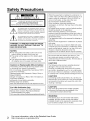 2
2
-
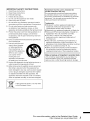 3
3
-
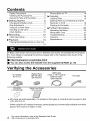 4
4
-
 5
5
-
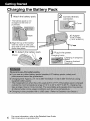 6
6
-
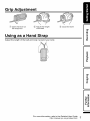 7
7
-
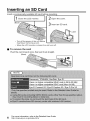 8
8
-
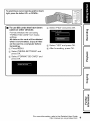 9
9
-
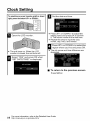 10
10
-
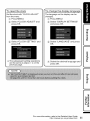 11
11
-
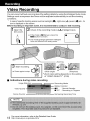 12
12
-
 13
13
-
 14
14
-
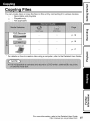 15
15
-
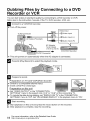 16
16
-
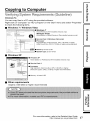 17
17
-
 18
18
-
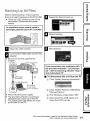 19
19
-
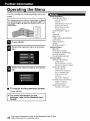 20
20
-
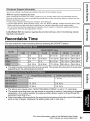 21
21
-
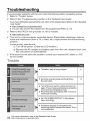 22
22
-
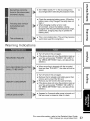 23
23
-
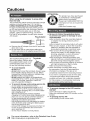 24
24
-
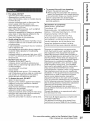 25
25
-
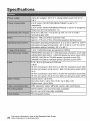 26
26
-
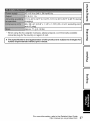 27
27
-
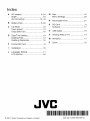 28
28
-
 29
29
-
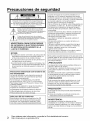 30
30
-
 31
31
-
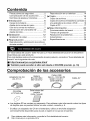 32
32
-
 33
33
-
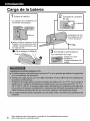 34
34
-
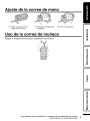 35
35
-
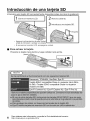 36
36
-
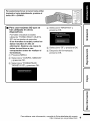 37
37
-
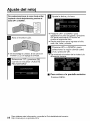 38
38
-
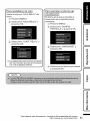 39
39
-
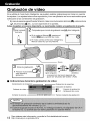 40
40
-
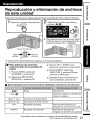 41
41
-
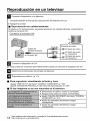 42
42
-
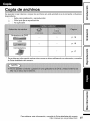 43
43
-
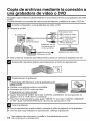 44
44
-
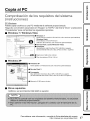 45
45
-
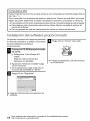 46
46
-
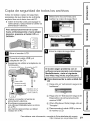 47
47
-
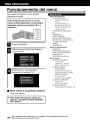 48
48
-
 49
49
-
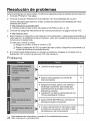 50
50
-
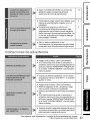 51
51
-
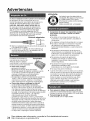 52
52
-
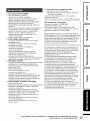 53
53
-
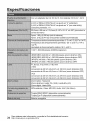 54
54
-
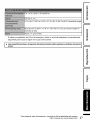 55
55
-
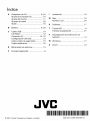 56
56
JVC GZ-MS150SUS El manual del propietario
- Categoría
- Videocámaras
- Tipo
- El manual del propietario
en otros idiomas
- English: JVC GZ-MS150SUS Owner's manual