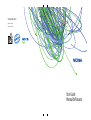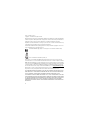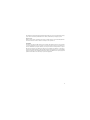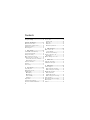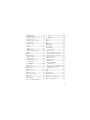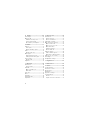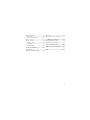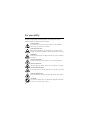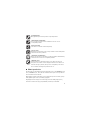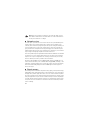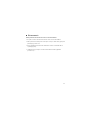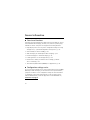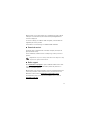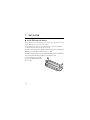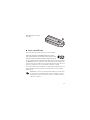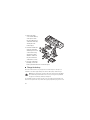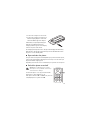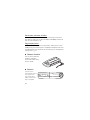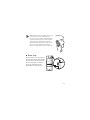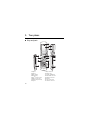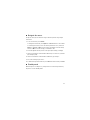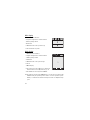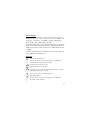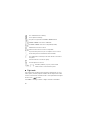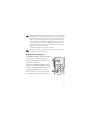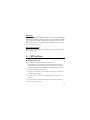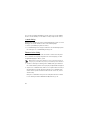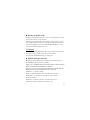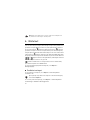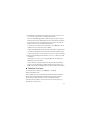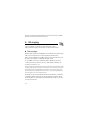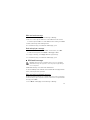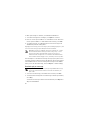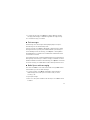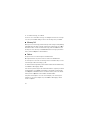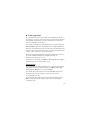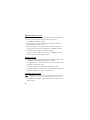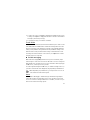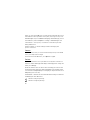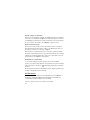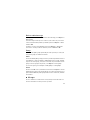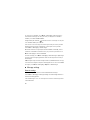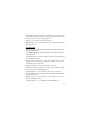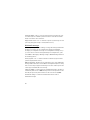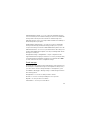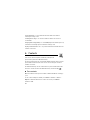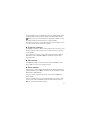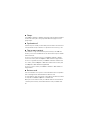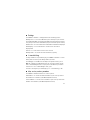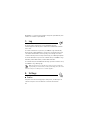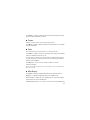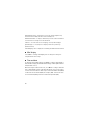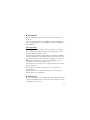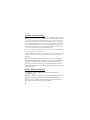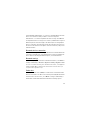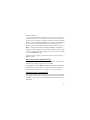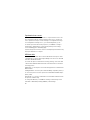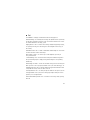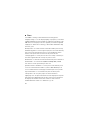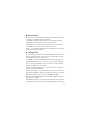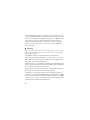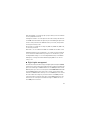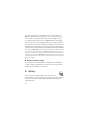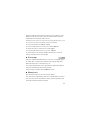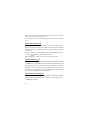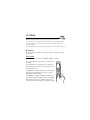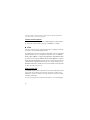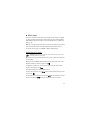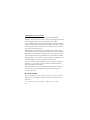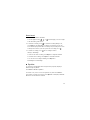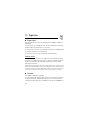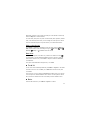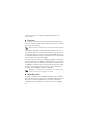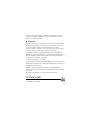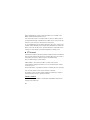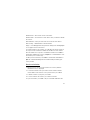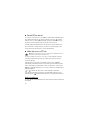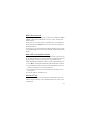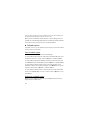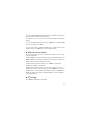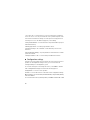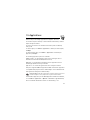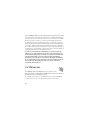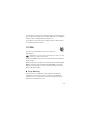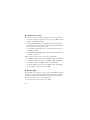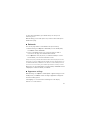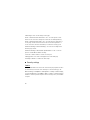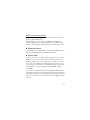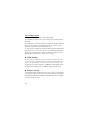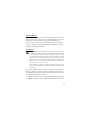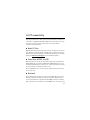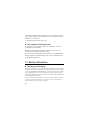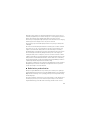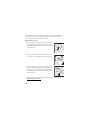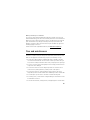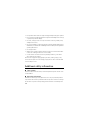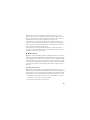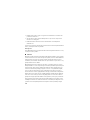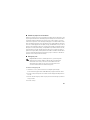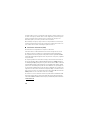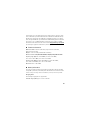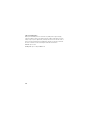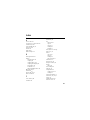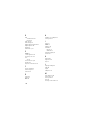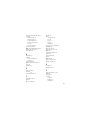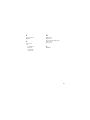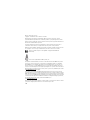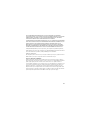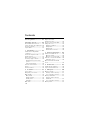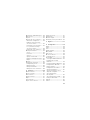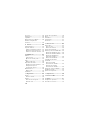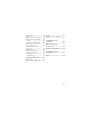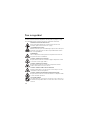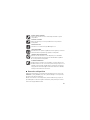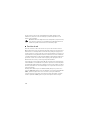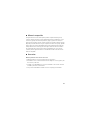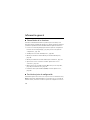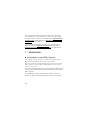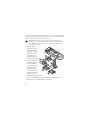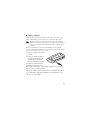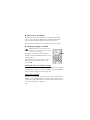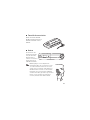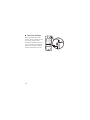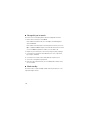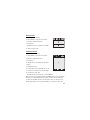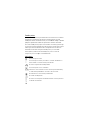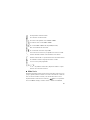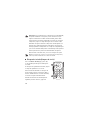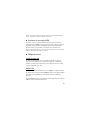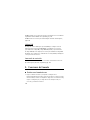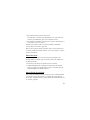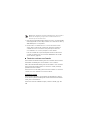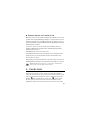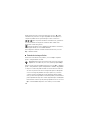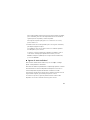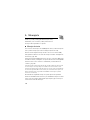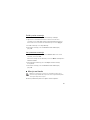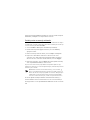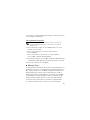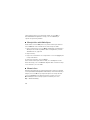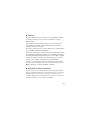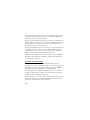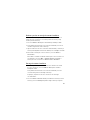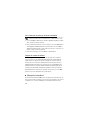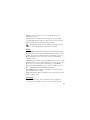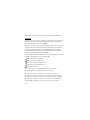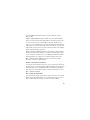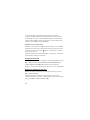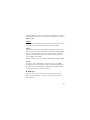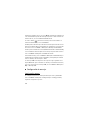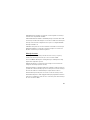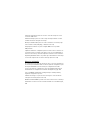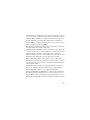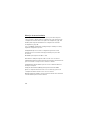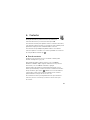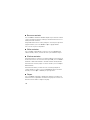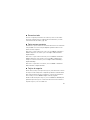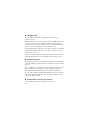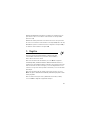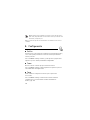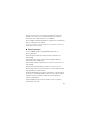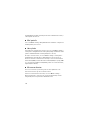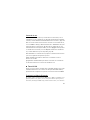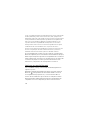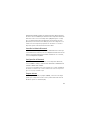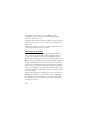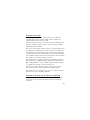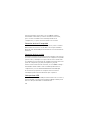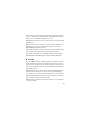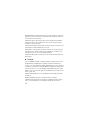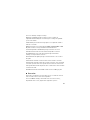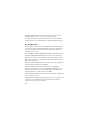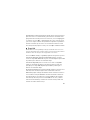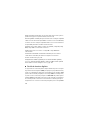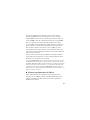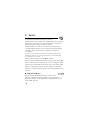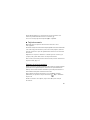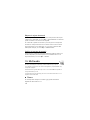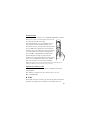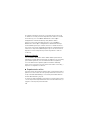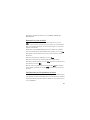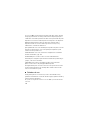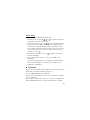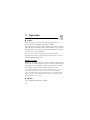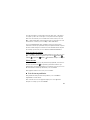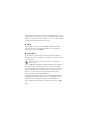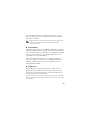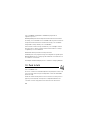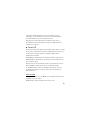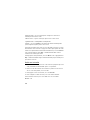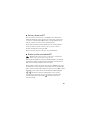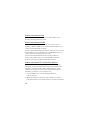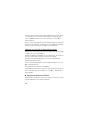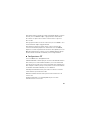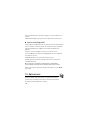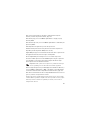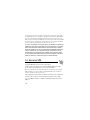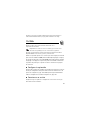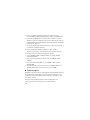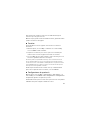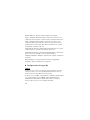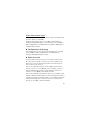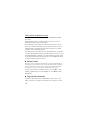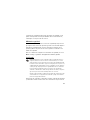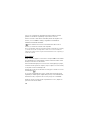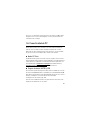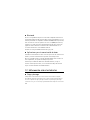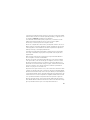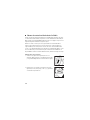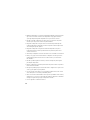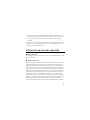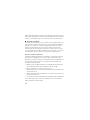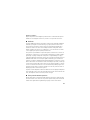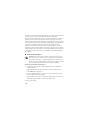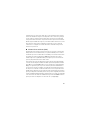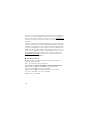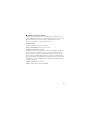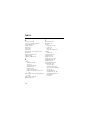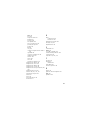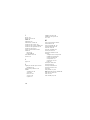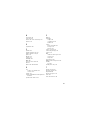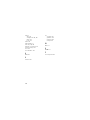Nokia 3555 Guía del usuario
- Categoría
- Teléfonos móviles
- Tipo
- Guía del usuario

www.nokia.com
Printed in Mexico.
Impreso en México.
User Guide
Manual del Usuario

1
Nokia 3555 User Guide
Nota: La traducción en español de este manual inicia en la página 115.

2
Issue 1, Part No. 9201639
Copyright © 2007 Nokia. All rights reserved.
Nokia, Nokia Connecting People, Visual Radio, and Navi
TM
are trademarks or registered trademarks
of Nokia Corporation. Other product and company names mentioned herein may be trademarks or
tradenames of their respective owners. Nokia tune is a sound mark of Nokia Corporation.
Reproduction, transfer, distribution or storage of part or all of the contents in this document in any
form without the prior written permission of Nokia is prohibited.
US Patent No 5818437 and other pending patents. T9 text input software Copyright (C) 1997-2007.
Tegic Communications, Inc. All rights reserved.
Includes RSA BSAFE cryptographic or security protocol software from RSA Security.
Java is a trademark of Sun Microsystems, Inc.
This product is licensed under the MPEG-4 Visual Patent Portfolio License (i) for personal and
noncommercial use in connection with information which has been encoded in compliance with the
MPEG-4 Visual Standard by a consumer engaged in a personal and noncommercial activity and (ii)
for use in connection with MPEG-4 video provided by a licensed video provider. No license is granted
or shall be implied for any other use. Additional information including that relating to promotional,
internal and commercial uses may be obtained from MPEG LA, LLC. See http://www.mpegla.com
.
Nokia operates a policy of ongoing development. Nokia reserves the right to make changes and
improvements to any of the products described in this document without prior notice.
TO THE MAXIMUM EXTENT PERMITTED BY APPLICABLE LAW, UNDER NO CIRCUMSTANCES SHALL
NOKIA OR ANY OF ITS LICENSORS BE RESPONSIBLE FOR ANY LOSS OF DATA OR INCOME OR ANY
SPECIAL, INCIDENTAL, CONSEQUENTIAL OR INDIRECT DAMAGES HOWSOEVER CAUSED.
THE CONTENTS OF THIS DOCUMENT ARE PROVIDED "AS IS". EXCEPT AS REQUIRED BY APPLICABLE
LAW, NO WARRANTIES OF ANY KIND, EITHER EXPRESS OR IMPLIED, INCLUDING, BUT NOT LIMITED
TO, THE IMPLIED WARRANTIES OF MERCHANTABILITY AND FITNESS FOR A PARTICULAR PURPOSE,
ARE MADE IN RELATION TO THE ACCURACY, RELIABILITY OR CONTENTS OF THIS DOCUMENT.
NOKIA RESERVES THE RIGHT TO REVISE THIS DOCUMENT OR WITHDRAW IT AT ANY TIME WITHOUT
PRIOR NOTICE.

3
The availability of particular products and applications and services for these products may vary by
region. Please check with your Nokia dealer for details, and availability of language options.
Export controls
This device may contain commodities, technology or software subject to export laws and regulations
from the US and other countries. Diversion contrary to law is prohibited.
FCC NOTICE
Your device may cause TV or radio interference (for example, when using a telephone in close proximity
to receiving equipment). The FCC can require you to stop using your telephone if such interference
cannot be eliminated. If you require assistance, contact your local service facility. This device complies
with part 15 of the FCC rules. Operation is subject to the following two conditions: (1) This device
may not cause harmful interference, and (2) this device must accept any interference received, including
interference that may cause undesired operation. Any changes or modifications not expressly approved
by Nokia could void the user's authority to operate this equipment.

4
Contents
For your safety............................. 8
General information .................. 12
Overview of functions............................. 12
Configuration settings service.............. 12
Download content.................................... 13
Nokia support............................................ 13
1. Get started ........................... 14
Install SIM card and battery.................. 14
Insert a microSD card.............................. 17
Charge the battery ................................... 18
Open and close the phone ..................... 19
Switch the phone on and off ................ 19
Set the time, time zone, and date.... 20
Plug and play service ........................... 20
Connect a headset.................................... 20
Antenna....................................................... 20
Phone strap ................................................ 21
2. Your phone........................... 22
Keys and parts........................................... 22
Navigate the menus................................. 23
Standby mode............................................ 23
Mini display ............................................ 24
Main display ........................................... 24
Active standby........................................ 25
Indicators................................................. 25
Flight mode ................................................ 26
Keypad lock (keyguard)........................... 27
Functions without a SIM card .............. 28
Access codes.............................................. 28
Security code ......................................... 28
PIN codes ................................................ 28
PUK codes ............................................... 29
Restriction password ........................... 29
3. Call functions....................... 29
Make a voice call...................................... 29
1-touch dialing...................................... 30
Enhanced voice dialing ....................... 30
Answer or decline a call......................... 31
Call waiting ............................................ 31
Options during a voice call.................... 31
4. Write text............................. 32
Predictive text input................................ 32
Traditional text input.............................. 33
5. Messaging ............................ 34
Text messages ........................................... 34
Write and send a message ................. 35
Read and reply to a message............. 35
Multimedia messages ............................. 35
Write and send a
multimedia message............................ 35
Read and reply to a message............. 36
Flash messages.......................................... 37
Nokia Xpress audio messaging............. 37
Memory Full............................................... 38
Folders......................................................... 38

5
E-mail application.................................... 39
Setting wizard ....................................... 39
Write and send an e-mail .................. 40
Download e-mail.................................. 40
Read and reply to e-mail.................... 40
E-mail folders ........................................ 41
Instant messaging.................................... 41
Access ...................................................... 41
Connect ................................................... 42
Sessions................................................... 42
Add IM contacts.................................... 44
Block or unblock messages................ 45
Groups...................................................... 45
Messages.................................................... 45
Message settings...................................... 46
General settings.................................... 46
Text messages........................................ 47
Multimedia messages.......................... 48
E-mail messages................................... 49
6. Contacts............................... 50
Save contacts............................................ 50
Search for a contact................................ 51
Edit contacts.............................................. 51
Delete contacts......................................... 51
Groups......................................................... 52
Synchronize all.......................................... 52
Copy or move contacts........................... 52
Business cards........................................... 52
Settings....................................................... 53
1-touch dialing......................................... 53
Info, service, and my numbers.............. 53
7. Log ....................................... 54
8. Settings................................ 54
Profiles......................................................... 54
Themes......................................................... 55
Tones ............................................................ 55
Main Display .............................................. 55
Mini display................................................ 56
Time and date ............................................ 56
My shortcuts.............................................. 57
Voice commands.................................... 57
Connectivity ............................................... 57
Bluetooth wireless technology.......... 58
Set up a Bluetooth connection ......... 58
Bluetooth wireless connection.......... 59
Bluetooth settings................................. 59
Packet data ............................................. 59
Modem settings..................................... 60
Data transfer........................................... 60
Data transfer with a
compatible device................................. 61
Synchronize from a compatible PC.. 61
Synchronize from a server.................. 62
USB data cable....................................... 62
Call................................................................ 63
Phone ........................................................... 64
Enhancements ........................................... 65
Configuration............................................. 65
Security........................................................ 66
Digital rights management.................... 67
Restore factory settings.......................... 68

6
9. Gallery .................................. 68
Print images............................................... 69
Memory card.............................................. 69
Format the memory card .................... 70
Lock the memory card ......................... 70
Check memory consumption ............. 70
10. Media ................................... 71
Camera......................................................... 71
Take a photo........................................... 71
Camera and video options.................. 72
Video............................................................. 72
Record a video clip ............................... 72
Music player............................................... 73
Playing the music tracks..................... 73
Settings for the music player ............ 74
Voice recorder............................................ 74
Record sound.......................................... 75
Equalizer...................................................... 75
11. Organizer.............................. 76
Alarm clock................................................. 76
Stop the alarm....................................... 76
Calendar ...................................................... 76
Make a calendar note .......................... 77
Note alarm.............................................. 77
To-do list..................................................... 77
Notes............................................................ 77
Calculator.................................................... 78
Countdown timer...................................... 78
Stopwatch................................................... 79
12. Push to talk.......................... 79
PTT channels .............................................. 80
Create a channel................................... 80
Receive an invitation........................... 81
Switch PTT on and off............................. 82
Make and receive a PTT call.................. 82
Make a channel call............................. 82
Make a one-to-one call...................... 83
Make a PTT call to
multiple recipients................................ 83
Receive a PTT call.................................. 83
Callback requests ..................................... 84
Send a callback request ...................... 84
Respond to a callback request.......... 84
Add a one-to-one contact..................... 85
PTT settings................................................ 85
Configuration settings............................ 86
13. Applications ......................... 87
14. SIM services ......................... 88
15. Web....................................... 89
Set up browsing........................................ 89
Connect to a service................................ 90
Browse pages............................................. 90
Bookmarks.................................................. 91
Appearance settings................................ 91
Security settings....................................... 92
Cookies..................................................... 92
Scripts over secure connection......... 93

7
Download settings................................... 93
Service inbox ............................................. 93
Service inbox settings ......................... 94
Cache memory .......................................... 94
Browser security....................................... 94
Security module .................................... 95
Certificates ............................................. 95
Digital signature ................................... 96
16. PC connectivity ................... 97
Nokia PC Suite .......................................... 97
Packet data, HSCSD, and CSD .............. 97
Bluetooth .................................................... 97
Data communication applications....... 98
17. Battery information ............ 98
Charging and discharging ...................... 98
Nokia battery authentication................ 99
Care and maintenance............. 101
Additional safety information .. 102
Index......................................... 109

8
For your safety
Read these simple guidelines. Not following them may be dangerous or illegal.
Read the complete user guide for further information.
SWITCH ON SAFELY
Do not switch the device on when wireless device use is prohibited or
when it may cause interference or danger.
ROAD SAFETY COMES FIRST
Obey all local laws. Always keep your hands free to operate the vehicle
while driving. Your first consideration while driving should be road safety.
INTERFERENCE
All wireless devices may be susceptible to interference, which could affect
performance.
SWITCH OFF IN HOSPITALS
Follow any restrictions. Switch the device off near medical equipment.
SWITCH OFF IN AIRCRAFT
Follow any restrictions. Wireless devices can cause interference in aircraft.
SWITCH OFF WHEN REFUELLING
Do not use the device at a refuelling point. Do not use near fuel or chemicals.
SWITCH OFF NEAR BLASTING
Follow any restrictions. Do not use the device where blasting is in progress.
USE SENSIBLY
Use only in the normal position as explained in the product documentation.
Do not touch the antenna unnecessarily.

9
QUALIFIED SERVICE
Only qualified personnel may install or repair this product.
ENHANCEMENTS AND BATTERIES
Use only approved enhancements and batteries. Do not connect
incompatible products.
WATER-RESISTANCE
Your device is not water-resistant. Keep it dry.
BACK-UP COPIES
Remember to make back-up copies or keep a written record of all important
information stored in your device.
CONNECTING TO OTHER DEVICES
When connecting to any other device, read its user guide for detailed safety
instructions. Do not connect incompatible products.
EMERGENCY CALLS
Ensure the device is switched on and in service. Press the end key as
many times as needed to clear the display and return to the start screen.
Enter the emergency number, then press the call key. Give your location.
Do not end the call until given permission to do so.
■
About your device
The wireless device described in this guide is approved for use on the WCDMA 850 and
1900, and GSM 850, 900, 1800, and 1900 networks. Contact your service provider for
more information about networks.
When using the features in this device, obey all laws and respect local customs, privacy
and legitimate rights of others, including copyrights.
Copyright protections may prevent some images, music (including ringing tones),
and other content from being copied, modified, transferred, or forwarded.

10
Warning: To use any features in this device, other than the alarm clock, the
device must be switched on. Do not switch the device on when wireless device
use may cause interference or danger.
■
Network services
To use the phone you must have service from a wireless service provider. Many of the
features require special network features. These features are not available on all
networks; other networks may require that you make specific arrangements with your
service provider before you can use the network services. Your service provider can
give you instructions and explain what charges will apply. Some networks may have
limitations that affect how you can use network services. For instance, some networks
may not support all language-dependent characters and services.
Your service provider may have requested that certain features be disabled or not activated
in your device. If so, these features will not appear on your device menu. Your device
may also have a special configuration such as changes in menu names, menu order,
and icons. Contact your service provider for more information.
This device supports WAP 2.0 protocols (HTTP and SSL) that run on TCP/IP protocols.
Some features of this device, such as multimedia messaging (MMS), browsing, e-mail
application, instant messaging, presence enhanced contacts, remote synchronization,
and content downloading using the browser or MMS require network support for
these technologies.
■
Shared memory
The following features in this device may share memory: gallery, contacts, text messages,
multimedia messages, and instant messages, e-mail, calendar, to-do notes, Java
TM
games
and applications, and note application. Use of one or more of these features may reduce
the memory available for the remaining features sharing memory. For example, saving
many Java applications may use all of the available memory. Your device may display
a message that the memory is full when you try to use a shared memory feature. In this
case, delete some of the information or entries stored in the shared memory features
before continuing.

11
■ Enhancements
A few practical rules about accessories and enhancements
• Keep all accessories and enhancements out of the reach of small children.
• When you disconnect the power cord of any accessory or enhancement, grasp and
pull the plug, not the cord.
• Check regularly that enhancements installed in a vehicle are mounted and are
operating properly.
• Installation of any complex car enhancements must be made by qualified
personnel only.

12
General information
■ Overview of functions
Your phone provides many functions that are practical for daily use, such as
text and multimedia messaging, calendar, clock, alarm clock, music player,
and built-in camera. Your phone also supports the following functions:
• Plug and play online service to get the configuration settings. See "Plug
and play service," p. 20 and "Configuration settings service," p. 12.
• Active standby. See "Active standby," p. 25.
• Audio messaging. See "Nokia Xpress audio messaging," p. 37.
• Instant messaging. See "Instant messaging," p. 41.
• E-mail application. See "E-mail application," p. 39.
• Enhanced voice dialing. See "Enhanced voice dialing," p. 30 and
"Voice commands," p. 57.
• Java 2 Platform, Micro Edition (J2ME
TM
). See "Applications," p. 87.
■ Configuration settings service
To use some of the network services, such as mobile Internet services, MMS,
Nokia Xpress audio messaging, or remote Internet server synchronization,
your phone needs the correct configuration settings. For more information
on availability, contact your network operator, service provider, nearest
authorized Nokia dealer, or visit the support area on the Nokia Web site,
www.nokia.com/support
.

13
When you have received the settings as a configuration message, and the
settings are not automatically saved and activated, Configuration sett.
received is displayed.
To save the settings, select Show > Save. If required, enter the PIN code
supplied by the service provider.
To discard the received settings, select Exit or Show > Discard.
■ Download content
You may be able to download new content (for example, themes) to the
phone (network service).
For the availability of different services and pricing, contact your service
provider.
Important: Use only services that you trust and that offer adequate security
and protection against harmful software.
■
Nokia support
Check www.nokia.com/support or your local Nokia website for the latest
version of this guide, additional information, downloads, and services
related to your Nokia product.
On the website, you can get information on the use of Nokia products and
services. If you need to contact customer service, check the list of local
Nokia Care contact centers at www.nokia.com/customerservice
.
For maintenance services, check your nearest Nokia service center at
www.nokia.com/repair
.

14
1. Get started
■ Install SIM card and battery
Always switch the phone off and disconnect the charger before removing the battery.
Keep all SIM cards out of the reach of small children.
For availability and information on using SIM card services, contact your SIM card
vendor. This may be the service provider or other vendor.
This phone is intended for use with BL-5C battery. Always use original Nokia
batteries. See "Nokia battery authentication," p. 100.
The SIM card and its contacts can easily be damaged by scratches or bending,
so be careful when handling, inserting, or removing the card.
To remove the back cover of the
phone, press sightly (1) and slide
the cover (2).

15
Remove the battery as shown.
To open the SIM card holder, press
slightly (1) and lift the holder (2).
Insert the SIM card properly into
the holder.

16
Close the SIM card holder.
Replace the battery.
Replace the back cover (1).

17
Slide the back cover into its
place (2).
■ Insert a microSD card
Keep all microSD memory cards out of the reach of small children.
A microSD card can be loaded with ringing tones, themes,
tones, images and videos. If you delete, reload, or replace this
card, these functions and features may not function properly.
Use only compatible microSD cards with this phone. Other memory cards, such as Reduced
Size MultiMedia cards, do not fit in the microSD card slot and are not compatible with
this phone. Using an incompatible memory card may damage the memory card as well
as the phone, and data stored on the incompatible card may be corrupted.
Use only microSD cards approved by Nokia for use with this phone. Nokia uses approved
industry standards for memory cards but some brands may not be fully compatible
with this phone.
Important: Do not remove a microSD card in the middle of an operation when
the card is being accessed. Removing the card in the middle of an operation
may damage the memory card as well as the phone, and data stored on the
card may be corrupted.

18
1. Remove the back
cover and the battery
of the phone. Slide
the microSD memory
card holder down (1)
and flip the card
holder up (2).
2. Insert the card into the
memory card holder
with the gold-colored
contact area facing
up (3) so they align
with the contacts in
the phone when the
card holder is closed.
3. Close the card holder
(4 and 5), reinsert the
battery and slide the back cover back in place.
■ Charge the battery
Check the model number of any charger before use with this phone. This phone is
intended for use when supplied with power from an AC-3, AC-4, or AC-5 charger.
Warning: Use only batteries, chargers, and enhancements approved by Nokia
for use with this particular model. The use of any other types may invalidate
any approval or warranty, and may be dangerous.
For availability of approved enhancements, please check with your dealer. When you
disconnect the power cord of any enhancement, grasp and pull the plug, not the cord.

19
1. Connect the charger to a wall socket.
2. Connect the charger to your phone. A
CA-44 charging adapter can be used
with older Nokia approved chargers.
If the battery is completely discharged, it
may take a few minutes before the
charging indicator appears on the display
or before any calls can be made.
The charging time depends on the charger used. Charging a BL-5C battery
with the AC-3 charger takes approximately 2 hours and 20 minutes while
the phone is in the standby mode.
■ Open and close the phone
You open and close the phone manually. When you open the fold of the phone,
it opens up to approximately 165 degrees. Do not try to force the fold open
beyond its natural stopping point.
Depending on the Theme a tone sounds when you open and close the phone.
■ Switch the phone on and off
Warning: Do not switch the phone on when
wireless phone use is prohibited or when it may
cause interference or danger.
To switch the phone on or off, press and hold the
power key. See "Keys and parts," p. 22.
If the phone asks for a PIN or a UPIN code, enter the
code (displayed as ****), and select OK.

20
Set the time, time zone, and date
Enter the local time, select the time zone of your location in terms of the
time difference with respect to Greenwich Mean Time (GMT), and enter the
date. See "Time and date," p. 56.
Plug and play service
When you switch on your phone for the first time, and the phone is in the
standby mode, you are asked to get the configuration settings from your service
provider (network service). Confirm or decline the query. See "Configuration
settings service," p. 12.
■ Connect a headset
You can connect an HS-47
headset to your phone.
Connect the headset to the
phone as shown.
■ Antenna
Your phone has an
internal antenna located
at the bottom of the
phone. Avoid contact
with the antenna area to
improve call quality.

21
Note: As with any radio transmitting device, avoid
touching an antenna unnecessarily when the
antenna is in use. For example, avoid touching the
cellular antenna during a phone call. Contact with
a transmitting or receiving antenna affects the
quality of the radio communication, may cause the
phone to operate at a higher power level than
otherwise needed, and may reduce the battery life.
■
Phone strap
Remove the back cover of the phone.
Insert the thread of the strap through
the eyelet. Place the thread around
the post of the phone as shown in
the picture. Tighten the thread.
Put the back cover back in place.

22
2. Your phone
■ Keys and parts
1) Earpiece 9) Strap connector
2) Camera 10) Camera key
3) Main display 11) Volume and PTT key
4) Mini display 12) Micro USB connector
5) Navi
TM
key (scroll key) 13) Charger connector
6) Right selection key 14) Call key
7) End key and power key 15) Left selection key
8) Keypad 16) Headset connector

23
■ Navigate the menus
The phone offers you an extensive range of functions, which are grouped
into menus.
1. To access the menu, select Menu.
To change the menu view, select Options > Main menu view > List or Grid.
To rearrange the menu, scroll to the menu you want to move, and select
Options > Organize > Move. Scroll to where you want to move the menu,
and select OK. To save the change, select Done > Yes.
2. Scroll through the menu, and select an option (for example, Settings).
3. If the selected menu contains further submenus, select the one you want
(for example, Call).
4. If the selected menu contains further submenus, repeat step 3.
5. Select the setting of your choice.
6. To return to the previous menu level, select Back. To exit the menu, select Exit.
■ Standby mode
When the phone is ready for use, and you have not entered any characters,
the phone is in the standby mode.

24
Mini display
1 Network mode indicator
2 Signal strength of the cellular network
3 Battery charge status
4 Indicators
5 Network name or the operator logo
6 Clock and date or profile
Main display
1 Network mode indicator
2 Signal strength of the cellular network
3 Battery charge status
4 Indicators
5 Network name or the operator logo
6 Clock
7 Main display
8 The left selection key is Go to or a shortcut to
another function. See "My shortcuts," p. 57.
9 The middle selection key mode is Menu.
10 The right selection key may be Names to access the list of contacts in the
Contacts menu, an operator-specific name to access an operator-specific
website, or a shortcut to a function that you selected. See "My shortcuts,"
p. 57.

25
Active standby
In the active standby mode there is a list of selected phone features and
information on the screen that you can directly access in the standby mode.
To switch on or off the mode, select Menu > Settings > Main display >
Active standby > Active standby mode > On or Off.
In the active standby mode, scroll up or down to navigate the list. Left and right
arrows at the beginning and end of a line indicate that further information is
available by scrolling left or right. To end the active standby navigation mode,
select Exit.
To organize and change the active standby mode, activate the navigation mode,
and select Options > Personalize view.
Indicators
You have unread messages.
You have unsent, canceled or failed messages. This indicator is
animated when actively sending a message.
The phone registered a missed call.
You have unheard voice messages.
, Your phone is connected to the instant messaging service, and the
availability status is online or offline.
You received one or several instant messages.
The keypad is locked.
The phone does not ring for an incoming call or text message.
The alarm clock is activated.

26
The countdown timer is running.
The stopwatch is running.
, The phone is registered to the GPRS or EGPRS network.
, A GPRS or EGPRS connection is established.
, The GPRS or EGPRS connection is suspended (on hold).
A Bluetooth connection is active.
, Push-to-talk connection is active or suspended.
If you have two phone lines, the second phone line is selected.
All incoming calls are forwarded to another number.
The loudspeaker is activated, or the music stand is connected to
the phone.
Calls are limited to a closed user group.
The timed profile is selected.
, , , or A headset, handsfree, loopset, or music stand
enhancement is connected to the phone.
■ Flight mode
You can deactivate all radio frequency functions and still have access to
offline games, calendar, and phone numbers. Use the flight mode in radio
sensitive environments—on board aircraft or in hospitals. When the flight
mode is active, is shown.
Select Menu > Settings > Profiles > Flight > Activate or Customize.

27
Warning: With the flight profile you cannot make or receive any calls, including
emergency calls, or use other features that require network coverage. To make
calls, you must first activate the phone function by changing profiles. If the
device has been locked, enter the lock code. If you need to make an emergency
call while the device is locked and in the flight profile, you may be also able to
enter an official emergency number programmed in your device in the lock
code field and select ‘Call’. The device will confirm that you are about to exit
flight profile to start an emergency call.
To deactivate the flight mode, select any other profile.
Note: In the flight profile, you may need to unlock the device and change to
the calling profile before making a call.
■
Keypad lock (keyguard)
Select Menu or Unlock (1), and press * (2) within
1.5 seconds to lock or unlock the keypad.
If the security keyguard is activated, enter the
security code if requested.
To answer a call when the keyguard is on, press
the call key or open the phone. When you end or
reject the call, the keypad automatically locks.
For Security keyguard, see "Phone," p. 64.
When the keyguard is on, calls may be possible to the
official emergency number programmed into your phone.

28
■ Functions without a SIM card
Several functions of your phone may be used without installing a SIM card
(for example, the data transfer with a compatible PC or another compatible
device). Without a SIM card, some functions appear dimmed in the menus
and cannot be used.
For an emergency call, some networks may require that a valid SIM card is properly
inserted in the phone.
■
Access codes
Security code
The security code (5 to 10 digits) helps to protect your phone against
unauthorized use. The preset code is 12345. To change the code, and to set
the phone to request the code, see "Security," p. 66.
PIN codes
The personal identification number (PIN) code and the universal personal
identification number (UPIN) code (4 to 8 digits) help to protect your SIM
card against unauthorized use. See "Security," p. 66.
The PIN2 code (4 to 8 digits) may be supplied with the SIM card and is required
for some functions.
The module PIN is required to access the information in the security module.
See "Security module," p. 95.
The signing PIN is required for the digital signature. See "Digital signature,"
p. 96.

29
PUK codes
The personal unblocking key (PUK) code and the universal personal unblocking
key (UPUK) code (8 digits) is required to change a blocked PIN code and UPIN
code, respectively. The PUK2 code (8 digits) is required to change a blocked
PIN2 code. If the codes are not supplied with the SIM card, contact your local
service provider for the codes.
Restriction password
The restriction password (4 digits) is required when using the Call restrictions.
See "Security," p. 66.
3. Call functions
■ Make a voice call
1. Enter the phone number, including the area code.
For international calls, press * twice for the international prefix (the +
character replaces the international access code), enter the country code,
the area code without the leading 0, if necessary, and the phone number.
2. To call the number, press the call key.
To increase the volume in a call, press the volume up key and to decrease
press the volume down key.
3. To end the call or to cancel the call attempt, press the end key, or close
the phone.
To search for a name or phone number that you have saved in Contacts,
see "Search for a contact," p. 51.

30
To access the list of dialed numbers, press the call key once in the standby
mode. To call the number, select a number or name, and press the call key.
1-touch dialing
Assign a phone number to one of the 1-touch dialing keys, 2 to 9. See "1-touch
dialing," p. 53. Call the number in either of the following ways:
• Press a speed-dialing key, then the call key.
•If 1-touch dialing is set to On, press and hold a 1-touch dialing key until
the call begins. See 1-touch dialing in "Call," p. 63.
Enhanced voice dialing
To make a call you can say the name saved in the contact list of the phone.
Voice commands are language-dependent. To set the language, see Voice
recognition language in "Phone," p. 64.
Note: Using voice tags may be difficult in a noisy environment or during an
emergency, so you should not rely solely upon voice dialing in all circumstances.
1. To make a call using voice dialing, in the standby mode, press and hold
the volume down key. A short tone is played, and Speak now is displayed.
2. Say the voice command clearly. If the voice recognition was successful, a
list with matches is shown. The phone plays the voice command of the
match on the top of the list. If the result is not the correct one, scroll to
another entry.
Using voice commands to carry out a selected phone function is similar
to voice dialing. See Voice commands in "My shortcuts," p. 57.

31
■ Answer or decline a call
To answer an incoming call, press the call key, or open the phone. To end the
call, press the end key or close the phone.
To decline an incoming call, press the end key or close the phone. To reject
an incoming call when the phone is closed, press and hold the volume key.
To mute the ringing tone, press the volume key when the phone is closed,
or select Silence when the phone is open.
Call waiting
To answer the waiting call during an active call, press the call key. The first
call is put on hold. To end the active call, press the end key.
To activate the Call waiting function, see "Call," p. 63.
■ Options during a voice call
Many of the options that you can use during a call are network services.
For availability, contact your service provider.
During a call, select Options and from the following: Mute or Unmute, Contacts,
Menu, Lock keypad, Record, Loudspeaker or Handset.
Network services options are Answer or Decline, Hold or Unhold, New call,
Add to conference, End call, End all calls, and the following:
Touch tones — to send tone strings
Swap — to switch between the active call and the call on hold
Transfer calls — to connect a call on hold to an active call and
disconnect yourself
Conference — to make a conference call of up to five persons
Private call —to discuss privately in a conference call

32
Warning: Do not hold the phone near your ear when the loudspeaker is in
use, because the volume may be extremely loud.
4. Write text
You can enter text (for example, when writing messages) using traditional or
predictive text input. When you write text, text input indicators appear at
the top of the display. indicates traditional text input. indicates
predictive text input. Predictive text input allows you to write text quickly
using the phone keypad and a built-in dictionary. You can enter a letter with a
single keypress. indicates predictive text input with Word suggestions.
The phone predicts and completes the word before you enter all the characters.
, , or appears next to the text input indicator, indicating the character
case. To change the character case, press #.
indicates number mode. To change from the letter to number mode,
press and hold #, and select Number mode.
To set the writing language while writing text, select Options >
Writing language.
■ Predictive text input
To set predictive text input on, select Options > Prediction options >
Prediction > On.
Tip: To quickly set predictive text input on or off when writing text,
select and hold Options.
To select the prediction input type, select Options > Prediction options >
Prediction type > Normal or Word suggestions.

33
1. Start writing a word using the 2 to 9 keys. Press each key only once for
one letter. The entered letters are displayed underlined.
If you selected Word suggestions as prediction type, the phone starts to
predict the word you are writing. After you enter a few letters, and if these
entered letters are not a word, the phone tries to predict longer words.
Only the entered letters are displayed underlined.
To insert a special character, press and hold *, or select Options > Insert
symbol. Scroll to a character, and select Insert.
To write compound words, enter the first part of the word; to confirm it, press
the scroll key right. Write the next part of the word and confirm the word.
To enter a full stop, press 1. If the character is not correct, press * repeatedly.
2. When you finish writing the word and it is correct, to confirm it, press 0
to add space.
If the word is not correct, press * repeatedly. When the word that you
want appears, select the word.
If the ? character is displayed after the word, the word you intended to
write is not in the dictionary. To add the word to the dictionary, select
Spell. Complete the word (traditional text input is used), and select Save.
■ Traditional text input
To set traditional text input on, select Options > Prediction
options >Prediction > Off.
Press a number key, 1 to 9, repeatedly until the desired character appears.
Not all characters available under a number key are printed on the key.
The characters available depend on the selected writing language.
If the next letter you want is located on the same key as the present one,
wait until the cursor appears.

34
The most common punctuation marks and special characters are available
under the 1 key. For more characters, press *.
5. Messaging
You can read, write, send, and save text, multimedia, e-mail,
audio, and flash messages. All messages are organized into folders.
■ Text messages
With the short message service (SMS) you can send and receive text messages,
and receive messages that can contain pictures (network service).
Before you can send any text or SMS e-mail messages, you must save your
message center number. See "Message settings," p. 46.
To check SMS e-mail service availability and to subscribe to the service,
contact your service provider. To save an e-mail address in Contacts, see
"Search for a contact," p. 51.
Your phone supports the sending of text messages beyond the character limit for a single
message. Longer messages are sent as a series of two or more messages. Your service
provider may charge accordingly. Characters that use accents or other marks, and
characters from some language options, take up more space, limiting the number of
characters that can be sent in a single message.
An indicator at the top of the display shows the total number of characters
left and the number of messages needed for sending. For example, 673/2
means that there are 673 characters left and that the message is sent as a
series of two messages.

35
Write and send a message
1. Select Menu > Messaging > Create message > Message.
2. Enter one or more phone numbers or e-mail addresses in the To: field.
To retrieve a phone number or e-mail address from a memory, select Add.
3. Write your message in the Message: field.
4. To send the message, select Send. See "Messaging," p. 34.
Read and reply to a message
1. To view a received message, select Show. To view it later, select Exit.
To read the message later, select Menu > Messaging > Inbox.
2. To reply to a message, select Reply. Write the reply message.
3. To send the message, select Send. See "Messaging," p. 34.
■ Multimedia messages
Note: Only devices that have compatible features can receive and display
multimedia messages. The appearance of a message may vary depending on
the receiving device.
A multimedia message can contain some attachments.
To check availability and to subscribe to the multimedia messaging network
service, contact your service provider.
Write and send a multimedia message
The wireless network may limit the size of multimedia messages. If the inserted image
exceeds this limit, the phone may make it smaller so that it can be sent by multimedia
messaging service (MMS).
1. Select Menu > Messaging > Create message > Message.

36
2. Write your message. To add a file, select Insert and add the file.
3. To view the message before sending it, select Options > Preview.
4. Enter one or more phone numbers or e-mail addresses in the To: field. To
retrieve a phone number or e-mail address from a memory, select Add.
5. To send the message, select Send. The phone saves the message in the
Outbox folder, and the sending starts.
Copyright protections may prevent some images, music (including ringing tones), and
other content from being copied, modified, transferred or forwarded.
Note: When the phone is sending the message, the animated is shown.
This is an indication that the message has been sent by your phone to the
message center number programmed into your phone. This is not an
indication that the message has been received at the intended destination.
For more details about messaging services, check with your service provider.
If an interruption occurs while the message is being sent, the phone tries to
resend the message a few times. If these attempts fail, the message remains
in the Outbox folder. To cancel the sending of the messages in the Outbox
folder, scroll to the desired message, and select Options > Cancel sending.
Read and reply to a message
Important: Exercise caution when opening messages. Multimedia message
objects may contain malicious software or otherwise be harmful to your
phone or PC.
1. To view a received message, select Show. To view it later, select Exit.
2. To view the whole message if the received message contains a presentation,
select Play.
To view the files in the presentation or the attachments, select Options >
Objects or Attachments.

37
3. To reply to the message, select Options > Reply > Message, E-mail
message, Flash message, or Audio message. Write the reply message.
4. To send the message, select Send.
■ Flash messages
Flash messages are text messages instantly displayed upon reception.
Flash messages are not automatically saved.
To write a message, select Menu > Messaging > Create message > Flash
message. Enter the recipient’s phone number and write your message. To
insert a blinking text into the message, select Options > Insert symbol >
Insert blink char. to set a marker. The text behind the marker blinks until a
second marker is inserted.
A received flash message is indicated with Message: and a few words from
the beginning of the message. To read the message, select Read. To extract
numbers and addresses from the current message, select Options > Use detail.
To save the message, select Save and the folder in which you want to save it.
■ Nokia Xpress audio messaging
You can use the MMS to create and send an audio message. MMS must be
activated before you can use audio messages.
1. To create a message, select Menu > Messaging > Create message >
Audio message. The recorder opens. To use the recorder, see "Voice
recorder," p. 75.
2. Speak your message.
3. Enter one or more phone numbers in the To: field, or select Add to retrieve
a number.

38
4. To send the message, select Send.
To listen to a received audio message, select Play. If more than one message
is received, select Show > Play. To listen to the message later, select Exit.
■ Memory Full
When you receive a message, and the memory for the messages is full, Memory
full. Unable to receive msgs. is shown. To first delete old messages, select OK >
Yes and the folder. Scroll to the desired message, and select Delete. If more
messages are to be deleted, select Mark. Mark all the messages you want to
delete, and select Options > Delete marked.
■ Folders
The phone saves received messages in the Inbox folder.
Messages that have not yet been sent are saved in the Outbox folder.
To set the phone to save the sent messages in the Sent items folder, see Save
sent messages in "General settings," p. 46.
To edit and send messages that you have written and saved in the Drafts folder,
select Menu > Messaging > Drafts.
You can move your messages to the Saved items folder. To organize your Saved
items subfolders, select Menu > Messaging > Saved items. To add a folder,
select Options > Add folder. To delete or rename a folder, scroll to the desired
folder, and select Options > Delete folder or Rename folder.
Your phone has templates. To create a new template, save a message as a
template. To access the template list, select Menu > Messaging > Saved
items > Templates.

39
■ E-mail application
The e-mail application uses a packet data connection (network service) to
allow you to access your e-mail account. This e-mail application is different
from the SMS e-mail function. To use the e-mail function on your phone,
you need a compatible e-mail system.
You can write, send, and read e-mail with your phone. Your phone supports
POP3 and IMAP4 e-mail servers. This application does not support keypad tones.
Before you can send and retrieve any e-mail messages, you must obtain a new
e-mail account or use your current account. To check the availability of your
e-mail account, contact your e-mail service provider.
Check your e-mail settings with your e-mail service provider. You may receive
the e-mail configuration settings as a configuration message. See
"Configuration settings service," p. 12.
To activate the e-mail settings, select Menu > Messaging > Message settings >
E-mail messages. See "E-mail messages," p. 49.
Setting wizard
The setting wizard will start automatically if no e-mail settings are defined
in the phone. To enter the settings manually, select Menu > Messaging >
E-mail mailbox > Options > Yes > Create manually.
You can add, delete, and change the e-mail settings. Make sure that you
have defined the correct preferred access point for your operator.
See "Configuration," p. 65.
The e-mail application requires an Internet access point without a proxy.
WAP access points normally include a proxy and do not work with the
e-mail application.

40
Write and send an e-mail
You can write your e-mail message before connecting to the e-mail service;
or connect to the service first, then write and send your e-mail.
1. Select Menu > Messaging > E-mail.
2. If more than one e-mail account is defined, select the account from
which you want to send the e-mail.
3. Enter the recipient’s e-mail address, write the subject, and enter the
e-mail message. To attach a file from Gallery, select Options > Insert.
4. To send the e-mail message, select Send > Send now.
To edit or continue writing your e-mail later, select Options > Save as
draft. The e-mail is saved in Outbox > Drafts.
Download e-mail
1. To download e-mail messages that have been sent to your e-mail account,
select Menu > Messaging > E-mail > Retrieve e-mails.
If more than one e-mail account is defined, select the account from which
you want to download the e-mail.
The e-mail application only downloads e-mail headers at first.
2. Select Back > Inbox, the account name, and the new message, and select
Retrieve to download the complete e-mail message.
Read and reply to e-mail
Important: Exercise caution when opening messages. E-mail messages may
contain malicious software or otherwise be harmful to your phone or PC.
1. Select Menu > Messaging > E-mail > Inbox, the account name, and the
desired message.

41
2. To reply to an e-mail, select Reply > Original text or Empty screen. To reply
to many, select Options > Reply to all. Confirm or edit the e-mail address
and subject, then write your reply.
3. To send the message, select Send > Send now.
E-mail folders
Your phone saves e-mail that you have downloaded from your e-mail account
in the Inbox folder. The Outbox folder contains the following folders: “Account
name” for incoming e-mail, Archive for archiving e-mail, Custom caption for
sorting e-mail, Drafts for saving unfinished e-mail, Outbox for saving e-mail
that has not been sent, and Sent items for saving e-mail that has been sent.
To manage the folders and their e-mail content, select Options to view the
available options of each folder.
■ Instant messaging
With instant messaging (IM) (network service) you can send short, simple
text messages to online users. You have to subscribe to a service and register
with the IM service you want to use. For more information about signing up
for IM services, contact your service provider.
To set the required settings for the IM service, see Connect. settings in "Access,"
p. 41. The icons and texts on the display may vary, depending on the IM service.
Note: Depending on your IM service, you may not have access to all
of the features described in this guide.
Access
Select Menu > Messaging > Instant messages. Instant messages may be
replaced by another term depending on the service provider. If more than
one set of connection settings for IM service is available, select the one you
want. Select from the following options:

42
Login — to connect to the IM service. To set the phone to automatically connect
to the IM service when you switch on the phone; in the login session, select
Automatic login: > On, or select Menu > Messaging > Instant messages, connect
to the IM service, and select Options > Settings > Automatic login > On.
Saved convers. — to view, erase, or rename the conversations you saved
during an IM session
Connect. settings — to edit the settings needed for messaging and
presence connection
Connect
To connect to the service, access the instant messages menu, select the IM
service, if needed, and select Login.
To disconnect from the IM service, select Options > Logout.
Sessions
When connected to the service your status as seen by others is shown in a
status line: Status: Online, My status: Busy or Status: App. off. To change own
status, select Change.
Below the status line there are three folders containing your contacts and
showing their status: Convers. (), Online () and Offline (). To expand the folder,
scroll to it and select Expand (or press scroll right), to collapse the folder select
Collapse (or press scroll left).
Conversations — shows the list of new and read instant messages or invitations
to IM during the active IM session.
indicates a new group message.
indicates a read group message.

43
indicates a new instant message.
indicates a read instant message.
indicates an invitation.
The icons and texts on the display depend on the IM service.
Online () — shows the number of contacts that are online
Offline () — shows the number of contacts that are offline
To start a conversation, expand the Online () or the Offline () folder and scroll
to the contact with whom you would like to chat and select Chat. To answer
an invitation or to reply to a message expand the Conversations folder and
scroll to the contact to whom you would like to chat and select Open. To add
contacts, see "Add IM contacts," p. 44.
Groups > Public groups (not visible if groups are not supported by the network) —
the list of bookmarks to public groups provided by the service provider is
displayed. To start a IM session with a group, scroll to a group, and select Join.
Enter the screen name that you want to use as your nickname in the conversation.
When you have successfully joined the group conversation, you can start a
group conversation. You can create a private group. See "Groups," p. 45.
Search > Users or Groups — to search for other IM users or public groups on
the network by phone number, screen name, e-mail address, or name. If you
select Groups, you can search for a group by a member in the group, or by
group name, topic, or ID.
Options > Chat or Join group — to start the conversation when you have
found the user or the group you want.

44
Accept or reject an invitation
If you receive a new invitation, to read it, select Read. If more than one invitation
is received, select an invitation and Open. To join the private group conversation,
select Accept, and enter the screen name you want to use as your nickname.
To reject or delete the invitation, select Options > Reject or Delete.
Read an instant message
If you receive a new message not associated with an active conversation,
New instant message is displayed. To read it, select Read. If more than one
message is received, select a message, and Open.
New messages received during an active conversation are held in Instant
messages > Conversations. If you receive a message from someone not in IM
contacts, the sender ID is displayed. To save a new contact that is not in the
phone memory, select Options > Save contact.
Participate in a conversation
To join or start an IM session, write your message; and select Send.
If you receive a new message during a conversation from a person not taking
part in the current conversation, is displayed, and the phone sounds an
alert tone.
Write your message; and select Send. Your message is displayed, and the reply
message is displayed below your message.
Add IM contacts
When connected to the IM service, in the IM main menu select Options >
Add contact > By mobile number, Enter ID manually, Search from serv.,
or Copy from server (depending on service provider).
Scroll to a contact. To start a conversation, select Chat.

45
Block or unblock messages
When you are in a conversation and want to block messages, select Options >
Block contact.
To block messages from a specific contact in your contacts list, scroll to the
contact in Conversations, Online () or Offline () and select Options > Block
contact > OK.
To unblock a contact, in the IM main menu select Options > Blocked list.
Scroll to the contact you want to unblock, and select Unblock > OK.
Groups
You can use the public groups provided by the service provider, or create your
own private groups for an IM conversation.
Public
You can bookmark public groups your service provider may maintain. Connect
to the IM service, and select Groups > Public groups. Select a group, and Join.
If you are not in the group, enter your screen name as your nickname for the
group. To delete a group from your list, select Options > Delete group.
To search for a group, select Groups > Public groups > Search groups.
Private
Connect to the IM service, and from the main menu select Options > Create
group. Enter the name for the group and the screen name you want to use as
your nickname. Mark the private group members in the contacts list, and write
an invitation.
■ Messages
The voice mailbox is a network service and you may need to subscribe to it.
For more information contact your service provider.

46
To call your voice mailbox, select Menu > Messaging > Voice messages >
Listen to voice messages. To enter, search for, or edit your voice mailbox
number, select Voice mailbox number.
If supported by the network, indicates new voice messages. To call your
voice mailbox number, select Listen.
You can also receive messages on various topics from your service provider
(network service). For more information, contact your service provider.
Select Menu > Messaging > Info messages.
Write and send service requests (also known as USSD commands), such as
activation commands for network services, to your service provider. Select
Menu > Messaging > Service commands.
To delete messages, select Menu > Messaging > Delete messages > By message
to delete single messages, By folder to delete all messages from a folder, or
All messages.
SIM messages are specific text messages saved to your SIM card. You can copy
or move those messages to the phone memory, but not vice versa. To read SIM
messages, select Menu > Messaging > Options > SIM messages.
■ Message settings
General settings
General settings are common for text and multimedia messages.
Select Menu > Messaging > Message settings > General settings and choose
from the following options:
Save sent messages > Yes — to set the phone to save the sent messages in the
Sent items folder

47
Overwriting in Sent items > Allowed — to set the phone to overwrite the old
sent messages with the new ones when the message memory is full. This setting
is shown only if you set Save sent messages > Yes.
Font size — to select the font size used in messages
Graphical smileys > Yes — to set the phone to replace character-based smileys
with graphical ones
Text messages
The text message settings affect the sending, receiving, and viewing of text
and SMS e-mail messages.
Select Menu > Messaging > Message settings > Text messages and from the
following options:
Delivery reports > Yes — to ask the network to send delivery reports about your
messages (network service)
Message centers > Add center — to set the phone number and name of the
message center that is required for sending text messages. You receive this
number from your service provider.
Message center in use — to select the message center in use
E-mail message centers > Add center — to set the phone numbers and name
of the e-mail center for sending SMS e-mails.
E-mail center in use — to select the SMS e-mail message center in use
Message validity — to select the length of time for which the network attempts
to deliver your message
Messages sent via — to select the format of the messages to be sent: Text,
Page, or Fax (network service)
Use packet data > Yes — to set GPRS as the preferred SMS bearer

48
Character support > Full — to select all characters in the messages to be sent
as viewed. If you select Reduced, characters with accents and other marks
may be converted to other characters.
Reply via same center > Yes — to allow the recipient of your message to send
you a reply using your message center (network service)
Multimedia messages
The message settings affect the sending, receiving, and viewing of multimedia
messages. You may receive the configuration settings for multimedia
messaging as a configuration message. See "Configuration settings service,"
p. 12. You can also enter the settings manually. See "Configuration," p. 65.
Select Menu > Messaging > Message settings > Multimedia msgs. and from
the following options:
Delivery reports > Yes — to ask the network to send delivery reports about
your messages (network service)
MMS creation mode - Allows you to select whether or not to create multimedia
messages with restrictions on content. When selecting Restricted, the receiving
device is more likely to support sent messages. Select Free enables you to add
various types of multimedia to the message.
Image size in MMS — to set the image size in multimedia messages. The wireless
network may limit the size of MMS messages. If the inserted picture exceeds
this limit, the phone may make it smaller so that it can be sent by MMS.
Default slide timing — to define the default time between slides in
multimedia messages

49
Allow multimedia reception — to receive or block the multimedia message,
select Yes or No. If you select In home network, you cannot receive multimedia
messages when outside your home network. The default setting of the
multimedia message service is generally In home network. The availability of
this menu depends on your phone.
Incoming multi- media messages — to allow the reception of multimedia
messages automatically, manually after being prompted, or to reject the
reception. This setting is not shown if Allow multimedia reception is set to No.
Allow advertisements — to receive or reject advertisements. This setting is not
shown if Allow multimedia reception is set to No, or Incoming multi- media
messages is set to Reject.
Configuration settings > Configuration — only the configurations that
support multimedia messaging are shown. Select a service provider, Default,
or Personal config. for multimedia messaging. Select Account and an MMS
account contained in the active configuration settings.
E-mail messages
The settings affect the sending, receiving, and viewing of e-mail. You may receive
the settings as a configuration message. See "Configuration settings service,"
p. 12. You can also enter the settings manually. See "Configuration," p. 65.
Select Menu > Messaging > Message settings > E-mail messages and from
the following options:
Configuration — to select the set that you want to activate
Account — to select an account provided by the service provider
My name — to enter your name or nickname
E-mail address — to enter your e-mail address

50
Login information — to enter authentication information used when
retrieving incoming e-mail
Incoming mail settings — to enter the number of mails to be retrieved
in maximum
Outgoing mail settings (SMTP) — to enter SMTP (simple mail transfer protocol)
information and setting options used when sending e-mail
Display terminal window > Yes — to perform manual user authentication for
intranet connections
6. Contacts
You can save names and phone numbers (contacts) in the
phone memory and in the SIM card memory.
The phone memory may save contacts with additional details, such as various
phone numbers and text items. You can also save an image for a limited
number of contacts.
The SIM card memory can save names with one phone number attached to
them. The contacts saved in the SIM card memory are indicated by .
■ Save contacts
Make sure that the memory in use is Phone or Phone and SIM. See "Settings,"
p. 53.
To save a name and phone number, select Menu > Contacts > Names >
Options > Add new contact. If no contacts are stored, select Menu >
Contacts > Add.

51
The first number you save is automatically set as the default number, and it
is indicated with a frame around the number type indicator (for example,
). When you select a name from contacts (for example, to make a call),
the default number is used unless you select another number.
In the phone memory you can save different types of phone numbers, a tone
or a video clip, and short text items for a contact.
■ Search for a contact
Select Menu > Contacts > Names. Scroll through the list of contacts, or enter
the first characters of the name you are searching for. Press the call key to
call the number.
To save details for a contact, search for the contact to which you want to
add a detail, and select Details > Options > Add detail. Select from the
options available.
■ Edit contacts
Select Options > Edit, search for the contact, and select Details to edit a
name, number, text item, or to change the image.
■ Delete contacts
To delete all the contacts and the details attached to them from the phone
or SIM card memory, select Menu > Contacts > Delete all contacts > From
phone mem. or From SIM card.
To delete a contact, search for the desired contact, and select Options >
Delete contact.
To delete a number, text item, or an image attached to the contact, search
for the contact, and select Details. Scroll to the desired detail, and select
Options > Delete and your desired option.

52
■ Groups
Select Menu > Contacts > Groups to arrange the names and phone numbers
saved in the memory into caller groups with different ringing tones and
group images.
■ Synchronize all
Synchronize your calendar, contacts data, and notes with a remote Internet
server (network service). For details see "Synchronize from a server," p. 62.
■ Copy or move contacts
You can move or copy contacts from the phone memory to the SIM card
memory, or vice versa. The SIM card can save names with one phone number
attached to them.
To move or copy contacts one by one, select Menu > Contacts > Names.
Scroll to the contact, and select Options > Move contact or Copy contact.
To move or copy marked contacts, select Menu > Contacts > Names. Scroll
to a contact, and select Options > Mark. Then mark all other contacts, and
select Options > Move marked or Copy marked.
To move or copy all contacts, select Menu > Contacts > Move contacts or
Copy contacts.
■ Business cards
You can send and receive a person’s contact information from a compatible
device that supports the vCard standard as a business card.
To send a business card, search for the contact whose information you want
to send, and select Details > Options > Send bus. card.
When you receive a business card, select Show > Save to save the business
card in the phone memory. To discard the business card, select Exit > Yes.

53
■ Settings
Select Menu > Contacts > Settings and from the following options:
Memory in use — to select the SIM card or phone memory for your contacts.
Select Phone and SIM to recall names and numbers from both memories. In that
case, when you save names and numbers, they are saved in the phone memory.
Contacts view — to select how the names and numbers in Contacts are displayed
Name display — to select whether the contact’s first or last name is
displayed first
Font size — to set the font size for the list of contacts
Memory status — to view the free and used memory capacity
■ 1-touch dialing
To assign a number to a speed-dialing key, select Menu > Contacts > 1-touch
dialing and scroll to the speed-dialing number you want.
Select Assign, or if a number has already been assigned to the key, select
Options > Change. Select Find and locate the contact you want to assign.
If the 1-touch dialing function is off, the phone asks whether you want to
activate it. See also 1-touch dialing in "Call," p. 63.
To make a call using the speed-dialing keys, see "1-touch dialing," p. 30.
■ Info, service, and my numbers
Select Menu > Contacts and from one of these options:
Info numbers — to call the information numbers of your service provider if
the numbers are included on your SIM card (network service)
Service numbers — to call the service numbers of your service provider if the
numbers are included on your SIM card (network service)

54
My numbers — to view the phone numbers assigned to your SIM card, if the
numbers are included on your SIM card
7. Log
The phone registers your missed, received, and dialed calls if the
network supports it and the phone is switched on and within the network
service area.
To view the information on your calls, select Menu > Log > Missed calls,
Received calls, or Dialed numbers. To view your recent missed and received
calls and the dialed numbers chronologically, select Call log. To view the
contacts to whom you most recently sent messages, select Message recipients.
To view the information on your recent communications, select Menu > Log >
Call timers, Packet data counter, or Packet data conn. timer.
To view how many text and multimedia messages you have sent and received,
select Menu > Log > Message log.
Note: The actual invoice for calls and services from your service provider may
vary, depending on network features, rounding off for billing, taxes, and so forth.
Some timers may be reset during service or software upgrades.
8. Settings
■ Profiles
Your phone has various settings groups called profiles, for which you can
customize the phone tones for different events and environments.

55
Select Menu > Settings > Profiles, the desired profile and from the following
options: Activate, Customize, or Timed.
■ Themes
A theme contains elements for personalizing your phone.
Select Menu > Settings > Themes and from the following options: Select theme
or Theme downloads.
■ Tones
You can change the tone settings of the selected active profile.
Select Menu > Settings > Tones. You can find the same settings in the Profiles
menu. See Customize in "Profiles," p. 54.
To set the phone to ring only for calls from phone numbers that belong to a
selected caller group, select Alert for. Scroll to the caller group you want or
All calls, and select Mark.
Select Options > Save to save the settings or Cancel to leave the
settings unchanged.
If you select the highest ringing tone level, the ringing tone reaches its highest level
after a few seconds.
■
Main Display
Select Menu > Settings > Main display and from the available options:
Wallpaper — to add the background image in the standby mode
Active standby — to switch the active standby mode on or off and to organize
and personalize the active standby mode
Standby mode font color — to select the color for the text in the standby mode

56
Navigation key icons — to display the icons of the current navigation key
shortcuts in the standby mode when active standby is off
Notification details — to display or hide details, such as contact information
in a missed call or message received notifications
Font size — to set the font size for messaging, contacts, and web pages
Operator logo — to set your phone to display or hide the operator logo
(network service)
Cell info display > On — to display the cell identity, if available from the network
■ Mini display
Select Menu > Settings > Mini display. You can change the settings for
Sleep mode and other settings.
■ Time and date
To change the time and date settings, select Menu > Settings > Date and time >
Date and time settings, Date and time format settings, or Auto-update of date &
time (network service).
When traveling to a different time zone, select Menu > Settings > Date and
time > Date and time settings > Time zone and the time zone of your location
in terms of the time difference with respect to Greenwich Mean Time (GMT)
or Universal Time Coordinated (UTC). For example, GMT -5 denotes the time
zone for New York (USA), 5 hours west of Greenwich/London (UK).

57
■ My shortcuts
With personal shortcuts you get quick access to often used functions of
the phone.
To select a function from the list, select Menu > Settings > My shortcuts >
Left selection key, Right selection key, Navigation key, Active standby key, or
Voice commands.
Voice commands
To call contacts and carry out phone functions, say the voice commands.
Voice commands are language-dependent. To set the language, see Voice
recognition language in "Phone," p. 64.
To select the phone functions to activate with voice commands, select Menu >
Settings > My shortcuts > Voice commands and a folder. Scroll to a function.
indicates that the voice tag is activated. To activate the voice tag, select
Add. To play the activated voice command, select Playback. To use voice
commands, see "Enhanced voice dialing," p. 30.
To manage the voice commands, scroll to a phone function, and select from
the following options:
Edit or Remove — to change or deactivate the voice command of the
selected function
Add all or Remove all — to activate or deactivate voice commands to all
functions in the voice commands list
■ Connectivity
You can connect the phone to a compatible device using a Bluetooth wireless
technology or a USB data cable connection. You can also define the settings
for EGPRS dial-up connections.

58
Bluetooth wireless technology
This phone is compliant with Bluetooth Specification 2.0 + EDR supporting the following
profiles: generic access, network access, generic object exchange, hands-free, headset,
object push, file transfer, dial-up networking, SIM access, service discovery application
profile, advanced audio and distribution profile, audio/video remote control profile,
generic audio/video distribution profile, personal area network profile, and serial port.
To ensure interoperability between other devices supporting Bluetooth technology,
use Nokia approved enhancements for this model. Check with the manufacturers of
other devices to determine their compatibility with this phone.
There may be restrictions on using Bluetooth technology in some locations. Check with
your local authorities or service provider.
Features using Bluetooth technology or allowing such features to run in the background
while using other features, increase the demand on battery power and reduce the
battery life.
Bluetooth technology allows you to connect the phone to a compatible
Bluetooth device within 10 meters (32 feet). Since devices using Bluetooth
technology communicate using radio waves, your phone and the other
devices do not need to be in direct line-of-sight, although the connection
can be subject to interference from obstructions such as walls or from other
electronic devices.
Set up a Bluetooth connection
Select Menu > Settings > Connectivity > Bluetooth and from the
following options:
Bluetooth > On or Off — to activate or deactivate the Bluetooth function.
indicates that Bluetooth is activated. When activating Bluetooth
technology for the first time, you are asked to give a name for the phone.
Use a unique name that is easy for others to identify.

59
Search for audio enhancements — to search for compatible Bluetooth audio
devices. Select the device that you want to connect to the phone.
Paired devices — to search for any Bluetooth device in range. Select New to
list any Bluetooth device in range. Select a device, and Pair. Enter an agreed
Bluetooth passcode of the device (up to 16 characters) to associate (pair) the
device to your phone. You must only give this passcode when you connect to
the device for the first time. Your phone connects to the device, and you can
start data transfer.
Bluetooth wireless connection
Select Menu > Settings > Connectivity > Bluetooth. To check which Bluetooth
connection is currently active, select Active devices. To view a list of Bluetooth
devices that are currently paired with the phone, select Paired devices.
Bluetooth settings
To define how your phone is shown to other Bluetooth devices, select Menu >
Settings > Connectivity > Bluetooth > My phone's visibility or My phone's name.
If you are concerned about security, turn off the Bluetooth function, or set My phone's
visibility to Hidden. Only accept Bluetooth communication from other devices you
recognize and have agreed to accept.
Packet data
General packet radio service (GPRS) is a network service that allows mobile
devices to send and receive data over an internet protocol (IP)-based network.
To define how to use the service, select Menu > Settings > Connectivity >
Packet data > Packet data connection and from the following options:

60
When needed — to set the packet data connection to established when
an application needs it. The connection will be closed when the application
is terminated.
Always online — to set the phone to automatically connect to a packet data
network when you switch the phone on
Modem settings
You can connect the phone using Bluetooth wireless technology or USB data
cable connection to a compatible PC and use the phone as a modem to enable
GPRS connectivity from the PC.
To define the settings for connections from your PC, select Menu > Settings >
Connectivity > Packet data > Packet data settings > Active access point, and
activate the access point you want to use. Select Edit active access point >
Packet data access point, enter a name to change the access point settings,
and select OK. Select Packet data access point, enter the access point name
(APN) to establish a connection to an network, and select OK.
You can also set the EGPRS dial-up service settings (access point name) on
your PC using the Nokia Modem Options software. See "Nokia PC Suite,"
p. 97. If you have set the settings both on your PC and on your phone, the PC
settings are used.
Data transfer
Synchronize your calendar, contacts data, and notes with another compatible
device (for example, a mobile phone), a compatible PC, or a remote Internet
server (network service).
Your phone allows data transfer with a compatible PC or another compatible
device when using the phone without a SIM card.

61
Transfer contact list
To copy or synchronize data from your phone, the name of the device and
the settings must be in the list of transfer contacts. If you receive data from
another device (for example, a compatible mobile phone), the corresponding
transfer contact is automatically added to the list, using the contact data from
the other device. Server sync and PC sync are the original items in the list.
To add a new transfer contact to the list (for example a mobile phone), select
Menu > Settings > Connectivity > Data transfer > Options > Add contact >
Phone sync or Phone copy, and enter the settings according to the transfer type.
To edit the copy and synchronize settings, select a contact from the transfer
contact list and Options > Edit.
To delete a transfer contact, select it from the transfer contact list, select
Options > Delete.
Data transfer with a compatible device
For synchronization use Bluetooth wireless technology or a cable connection.
The other device must be activated for receiving data.
To start data transfer, select Menu > Settings > Connectivity > Data transfer
and the transfer contact from the list, other than Server sync or PC sync.
According to the settings, the selected data is copied or synchronized.
Synchronize from a compatible PC
To synchronize data from calendar, notes, and contacts, install the Nokia PC
Suite software for your phone on the PC. Use Bluetooth wireless technology
or a USB data cable for the synchronization, and start the synchronization
from the PC.

62
Synchronize from a server
To use a remote internet server, subscribe to a synchronization service. For
more information and the settings required for this service, contact your
service provider. You may receive the settings as a configuration message.
See "Configuration settings service," p. 12 and "Configuration," p. 65.
To start the synchronization from your phone, select Menu > Settings >
Connectivity > Data transfer > Server sync. Depending on the settings,
select Initializing sync or Initializing copy.
Synchronizing for the first time or after an interrupted synchronization may
take up to 30 minutes to complete.
USB data cable
You can use the USB data cable to transfer data between the phone and a
compatible PC or a printer supporting PictBridge. You can also use the USB
data cable with Nokia PC Suite.
To activate the phone for data transfer or image printing, connect the data
cable. Confirm USB data cable connected. Select mode. and select from the
following options:
Nokia mode — to use the phone to interact with applications on a PC that has
Nokia PC Suite
Printing & Media — to use the phone with a PictBridge compatible printer, or
to connect the phone to a PC to synchronize it with Windows Media Player
(music, video)
Data storage — to connect to a PC that does not have Nokia software and use
the phone as a data storage
To change the USB mode, select Menu > Settings > Connectivity > USB
data cable > Nokia mode, Printing & Media, or Data storage.

63
■ Call
Select Menu > Settings > Call and from the following options:
Call forwarding — to forward your incoming calls (network service). You may
not be able to forward your calls if some call restriction functions are active.
See Call restrictions in "Security," p. 66.
Anykey answer > On — to answer an incoming call by briefly pressing any key,
except the power key, the camera key, the left and right selection keys, or
the end key
Automatic redial > On — to make a maximum of 10 attempts to connect the
call after an unsuccessful call attempt
Voice clarity > Active — to enhance speech intelligibility especially in
noisy environments
1-touch dialing > On — to dial the names and phone numbers assigned to
the speed-dialing keys 2 to 9 by pressing and holding the corresponding
number key
Call waiting > Activate — to have the network notify you of an incoming call
while you have a call in progress (network service). See "Call waiting," p. 31.
Summary after call > On — to briefly display the approximate duration and
cost (network service) of the call after each call
Send my caller ID > Yes — to show your phone number to the person you are
calling (network service). To use the setting agreed upon with your service
provider, select Set by network.
Answer when fold is opened > On — to answer an incoming call by opening
the fold

64
■ Phone
Select Menu > Settings > Phone and from the following options:
Language settings — to set the display language of your phone, select Phone
language. Automatic selects the language according to the information on the
SIM card. To set a language for the voice playback, select Voice recognition
language. See "Enhanced voice dialing," p. 30 and Voice commands in "My
shortcuts," p. 57.
Memory status — to view the amount of used and available phone memory
Automatic keyguard — to set the keypad of your phone to lock automatically
after a preset time delay when the phone is in the standby mode and no
function of the phone has been used. Select On, and set the time.
Security keyguard — to set the phone to ask for the security code when you
unlock the keyguard. Enter the security code, and select On.
Welcome note — to write the note that is shown when the phone is switched on
Network mode — to select dual mode (UMTS and GSM), UMTS, or GSM.
You cannot access this option during an active call.
Operator selection > Automatic — to set the phone to automatically select
one of the cellular networks available in your area. With Manual you can
select a network that has a roaming agreement with your service provider.
Help text activation — to select whether the phone shows help texts
Start-up tone > On — the phone plays a tone when switched on
Flight query > On — the phone asks whether to use the flight profile every time
when switched on. With flight profile all radio connections are switched off.
The flight profile should be used in areas sensitive to radio emissions.
Confirm SIM service actions — See "SIM services," p. 89.

65
■ Enhancements
This menu or the following options are shown only if the phone is or has been
connected to a compatible mobile enhancement.
Select Menu > Settings > Enhancements. Select an enhancement, and
depending on the enhancement, from the following options:
Default profile — to select the profile that you want to be automatically
activated when you connect to the selected enhancement
Lights — to set the lights permanently On. Select Automatic to set the lights
on for 15 seconds after a key press.
■ Configuration
You can configure your phone with settings required for certain services to
function correctly. Your service provider may also send you these settings.
See "Configuration settings service," p. 12.
Select Menu > Settings > Configuration and from the following options:
Default configuration settings — to view the service providers saved in the
phone. To set the configuration settings of the service provider as default
settings, select Options > Set as default.
Activate default in all applications — to activate the default configuration
settings for supported applications
Preferred access point — to view the saved access points. Scroll to an access
point, and select Options > Details to view the name of the service provider,
data bearer, and packet data access point or GSM dial-up number.
Connect to service provider support — to download the configuration settings
from your service provider
Device manager settings — to allow or prevent the phone from receiving phone
software updates. This option may not be available, depending on your phone.

66
Personal configuration settings — to add new personal accounts for various
services manually, and to activate or delete them. To add a new personal account
if you have not added any, select Add new; otherwise, select Options > Add
new. Select the service type, and select and enter each of the required
parameters. The parameters differ according to the selected service type.
To delete or activate a personal account, scroll to it, and select Options >
Delete or Activate.
■ Security
When security features that restrict calls are in use (such as call restriction, closed user
group, and fixed dialing) calls still may be possible to the official emergency number
programmed into your phone.
Select Menu > Settings > Security and from the following options:
PIN code request and UPIN code request — to set the phone to ask for your
PIN or UPIN code every time the phone is switched on. Some SIM cards do
not allow the code request to be turned off.
PIN2 code request — to select whether the PIN2 code is required when using
a specific phone feature which is protected by the PIN2 code. Some SIM cards
do not allow the code request to be turned off.
Call restrictions — to restrict incoming calls to and outgoing calls from your
phone (network service). A restriction password is required.
Fixed dialing — to restrict your outgoing calls to selected phone numbers if
this function is supported by your SIM card. When the fixed dialing is on, GPRS
connections are not possible except while sending text messages over a GPRS
connection. In this case, the recipient’s phone number and the message center
number must be included in the fixed dialing list.

67
Closed user group — to specify a group of people whom you can call and who
can call you (network service)
Security level > Phone — to set the phone to ask for the security code whenever
a new SIM card is inserted into the phone. If you select Memory, the phone asks
for the security code when the SIM card memory is selected, and you want
to change the memory in use.
Access codes — to change the security code, PIN code, UPIN code, PIN2 code,
or restriction password
Code in use — to select whether the PIN code or UPIN code should be active
Authority certificates or User certificates — to view the list of the authority
or user certificates downloaded into your phone. See "Certificates," p. 96.
Security module settings — to view Security module details, select Module
PIN request, or change the module PIN and signing PIN. See also "Access
codes," p. 28.
■ Digital rights management
Content owners may use different types of digital rights management (DRM)
technologies to protect their intellectual property, including copyrights. This
phone uses various types of DRM software to access DRM-protected content.
With this phone you can access content protected with OMA DRM 1.0 and 2.0.
If certain DRM software fails to protect the content, content owners may
ask that such DRM software's ability to access new DRM-protected content
be revoked. Revocation may also prevent renewal of such DRM-protected
content already in your phone. Revocation of such DRM software does not
affect the use of content protected with other types of DRM or the use of
non-DRM-protected content.

68
To view the permissions for a protected file, scroll to the file, and select
Options > Activation keys. For example, you can see how many times you
can view a video or how many days you have left for listening to a song.
To extend the permissions for a file, select Options and the corresponding
option for the file type, such as Activate theme. You can send certain types
of protected files to your friends, and they can buy their own activation keys.
Copyright protections may prevent some images, music (including ringing
tones), and other content from being copied, modified, transferred or forwarded.
If your phone has OMA DRM protected content, to back up both the activation keys and
the content, use the backup feature of Nokia PC Suite. Other transfer methods may
not transfer the activation keys which need to be restored with the content for you to
be able to continue the use of OMA DRM protected content after the phone memory
is formatted. You may also need to restore the activation keys in case the files on your
phone get corrupted.
■
Restore factory settings
To reset some of the menu settings to their original values, select Menu >
Settings > Restore settings. Enter the security code. The names and phone
numbers saved in Contacts, are not deleted.
9. Gallery
In this menu you can manage images, video clips, music files,
themes, graphics, tones, recordings, and received files. These files are stored
in the phone memory or an attached microSD memory card and may be
arranged in folders.

69
Your phone supports an activation key system to protect acquired content.
Always check the delivery terms of any content and activation key before
acquiring them, as they may be subject to a fee.
Copyright protections may prevent some images, music (including ringing tones), and
other content from being copied, modified, transferred or forwarded.
To see the list of folders, select Menu > Gallery.
To see the available options of a folder, select a folder > Options.
To view the list of files in a folder, select a folder > Open.
To see the available options of a file, select a file > Options.
To view the folders of the memory card when moving a file, scroll to the
memory card, and press the scroll key right.
■ Print images
Your phone supports Nokia XPressPrint. To connect it to a compatible printer
use a data cable or send the image via Bluetooth to a printer supporting
Bluetooth technology. See "Connectivity," p. 57.
You can print images that are in the .jpg format. The images taken with the
camera are automatically saved in the .jpg format.
Select the image you want to print and Options > Print.
■ Memory card
Keep all memory cards out of the reach of small children.
You can use the microSD memory card to store your multimedia files such as
video clips, music tracks, and sound files, images, and messaging data, and
to back up information from phone memory.

70
Some of the folders in Gallery with content that the phone use, for example,
Themes, may be stored on a memory card.
To insert and remove the microSD memory card see "Insert a microSD card,"
p. 17.
Format the memory card
When a memory card is formatted, all data on the card is permanently lost.
Some memory cards are supplied preformatted and others require formatting.
Consult your retailer to find out if you must format the memory card before
you can use it.
To format a memory card, select Menu >Gallery or Applications, the memory
card folder , Options > Format mem. card > Yes.
When formatting is complete, enter a name for the memory card.
Lock the memory card
To set a password to lock your memory card to help prevent unauthorized use,
select Options > Set password. The password can be up to eight characters long.
The password is stored in your phone and you do not have to enter it again
while you are using the memory card on the same phone. If you want to use
the memory card on another device, you are asked for the password. To delete
the password, select Options > Delete password.
Check memory consumption
To check the memory consumption of different data groups and the available
memory for installing new applications or software on your memory card,
select Options > Details.

71
10. Media
When taking and using images or video clips, obey all laws and respect
local customs as well as privacy and legitimate rights of others, including copyrights.
You can take photos or record live video clips with the built-in VGA camera with
autofocus and zoom.
Video clips and photos can be stored on the phone memory or on the microSD memory card.
■
Camera
The camera produces pictures in .jpg format, and you can digitally zoom up
to four times.
Take a photo
To open the camera viewfinder, select Menu > Media > Camera.
To zoom in and out in camera mode, press volume keys
up or down.
To take an image, select Capture, or press camera key.
The phone saves the images on the phone memory or the
optional memory card.
Select Options to set Img. sequence on to take images in
a fast sequence. Eight images are taken in a sequence.
Other options may be available.
Select Options > Settings >Image preview time and a
preview time to display the taken images on the display.
During the preview time, select Back to take another
image or Send to send the image as a multimedia message.

72
Your phone supports an image capture resolution of 640 x 480 pixels. Resolutions
320 x 240 and 160 x 120 are also supported.
Camera and video options
To use a filter, select Options > Effects > Normal, Grayscale, Sepia, Negative.
To change the camera and video settings, select Options > Settings.
■ Video
You can record video clips in .3gp format. Available recording time depends
on the video clip length and quality settings.
The length and file size of the clips may vary depending on the selected quality
and available memory. To set the quality of your video clips, select Menu >
Media > Video > Options > Settings >Video clip quality > High, Normal or Basic.
To select the file size limit, select Menu > Media > Video > Options > Settings >
Video clip length. Default means that the file size is limited so that it fits into
a multimedia message (multimedia message size can vary among devices).
Maximum means that all available memory is used. Available memory depends
on where the video clip is stored.
Record a video clip
Select Menu > Media > Video > Record. You can also press and hold the camera
key. To pause the recording, select Pause; to resume the recording, select
Continue. To stop the recording, select Stop. The phone saves the recording
in Gallery > Video clips.
To zoom in or out, press the volume key up or down, or scroll left and right.

73
■ Music player
Your phone includes a music player for listening to music tracks, recordings
or, other sound files that you have transferred to the phone with the Nokia
Audio Manager application, which is part of Nokia PC Suite. See "Nokia PC
Suite," p. 97.
Music files stored in a folder in the phone memory or in a folder of the memory
card, will automatically be detected and added to the default track list.
To open the music player, select Menu > Media > Music player.
Playing the music tracks
Warning! Listen to music at a moderate level. Continuous exposure to high
volume may damage your hearing.
Operate the music player with the keys on the phone or with the virtual keys
on the display.
When you open the Music player menu, the details of the first track on the
default track list are shown. To play, select .
To adjust the volume level, use the volume keys on the side of the phone.
To pause the playing, select .
To stop the playing, press and hold the end key
To skip to the next track, select . To skip to the beginning of the previous
track, select .
To rewind the current track, select and hold . To fast forward the current
track, select and hold . Release the key at the position you want.

74
Settings for the music player
In the Music player menu, the following options may be available:
All songs — View all the tracks available on the track list and play the desired
track. To play a track, scroll to the desired track, and select Play.
If you select Options, you can refresh the track list (for example, after adding
new tracks to the list) and change the track list that is shown when you open
the music player menu if several track lists are available in the phone. You also
may send a track to another device.
Music library — View the database of the available music tracks. You can
choose the music to listen to, and create and manage the content of the library.
Play options — Select Random to play the tracks on the track list in random
order. Select Repeat to play the current track or the entire track list repeatedly.
Media equalizer — Select or define an equalizer setting. See "Equalizer," p. 76.
Play via Bluetooth — Connect to a Bluetooth audio accessory.
Use tone — Set the currently played music track, for example, as ringing tone.
Web page — to access a page associated with the currently played track.
Dimmed if no Web page is available.
Music downloads— to connect to a browser service related to the current
track. This function is only available when the address of the service is
included in the track.
■ Voice recorder
You can record pieces of speech, sound, or an active call, and save them in
Gallery. This is useful when recording a name and phone number to write
down later.
The recorder cannot be used when a data call or GPRS connection is active.

75
Record sound
1. Select Menu > Media > Recorder.
To use the graphical keys , , or on the display, scroll left or right
to the desired key, and select it.
2. To start the recording, select . To start the recording during a call,
select Options > Record. While recording a call, all parties to the call
hear a faint beeping sound. When recording a call, hold the phone in the
normal position near to your ear. To pause the recording, select .
3. To end the recording, select . The recording is saved in
Gallery > Recordings.
To listen to the latest recording, select Options > Play last recorded.
To send the last recording, select Options > Send last recorded.
To see the list of recordings in Gallery, select Options >
Recordings list > Recordings.
■ Equalizer
To control the sound quality when using the music player by amplify or
diminish frequency bands.
Select Menu > Media > Equalizer.
To activate a set, scroll to one of the equalizer sets, and select Activate.
To view, edit, or rename a selected set, select Options > View, Edit, or Rename.
Not all sets can be edited or renamed.

76
11. Organizer
■ Alarm clock
You can set the phone to alarm at a desired time. Select Menu > Organizer >
Alarm clock.
To set the alarm, select Alarm time, and enter the alarm time. To change the
alarm time when the alarm time is set, select On.
To set the phone to alert you on selected days of the week, select Repeat alarm.
To select the alarm tone, select Alarm tone:.
To set a snooze time-out, select Snooze time-out and the time.
Stop the alarm
The phone sounds an alert tone even if the phone was switched off. To stop
the alarm, select Stop. If you let the phone continue to sound the alarm for a
minute or select Snooze, the alarm stops for the time you set in Snooze
time-out, then resumes.
If the alarm time is reached while the phone is switched off, the phone switches itself on
and starts sounding the alarm tone. If you select Stop, the phone asks whether you want
to activate the phone for calls. Select No to switch off the phone or Yes to make and receive
calls. Do not select Yes when wireless device use may cause interference or danger.
■
Calendar
Select Menu > Organizer > Calendar.
The current day is indicated by a frame. If there are any notes set for the day,
the day is in bold type, and the beginning of the note is shown below the
calendar. To view the day notes, select View. To view a week, select Options >

77
Week view. To delete all notes in the calendar, select the month or week view,
and select Options > Delete all notes.
To set the date, time, time zone, date or time format, date separator, default
view, or the first day of the week, select Settings. To set the phone to delete
old notes automatically after a specified time, select Auto-delete notes.
Make a calendar note
Select Menu > Organizer > Calendar. Scroll to the date, and select Options >
Make a note and one of the following note types: Meeting, Call,
Birthday, Memo, or Reminder. Fill in the fields.
Note alarm
The phone displays the note and if set, sounds a tone. With a call note
on the display, to call the displayed number, press the call key. To stop the
alarm and to view the note, select View. To stop the alarm for 10 minutes,
select Snooze.
To stop the alarm without viewing the note, select Exit.
■ To-do list
To save a note for a task that you must do, select Menu > Organizer > To-do list.
To make a note if no note is added, select Add note. Fill in the fields, and
select Save.
To view a note, scroll to it, and select View. While viewing a note, you can also
select an option to edit the attributes. You can also select an option to delete
the selected note and delete all the notes that you have marked as done.
■ Notes
To write and send notes, select Menu > Organizer > Notes.

78
To make a note if no note is added, select Add note. Write the note,
and select Save.
■ Calculator
The calculator in your phone provides basic arithmetic and trigonometric
functions, calculates the square and the square root, the inverse of a number,
and converts currency values.
Note: This calculator has limited accuracy and is designed for simple calculations.
Select Menu > Organizer > Calculator. When 0 is displayed on the screen,
enter the first number in the calculation. Press # for a decimal point. Scroll
to the desired operation or function or select it from the Options. Enter the
second number. Repeat this sequence as many times as it is necessary. To start
a new calculation, first select and hold Clear.
To perform a currency conversion, select Menu > Organizer > Calculator. To
save the exchange rate, select Options > Exchange rate. Select either of the
displayed options. Enter the exchange rate, press # for a decimal point, and
select OK. The exchange rate remains in the memory until you replace it with
another one. To perform the currency conversion, enter the amount to be
converted, and select Options > To home or To foreign.
Note: When you change base currency, you must enter new exchange rates
because all previously set exchange rates are cleared.
■
Countdown timer
To start the countdown timer, select Menu > Organizer > Timer > Normal
timer, enter the alarm time, and write a note text that is displayed when the
time expires. To start the countdown timer, select Start. To change the
countdown time, select Change time. To stop the timer, select Stop timer.

79
To have an interval timer with up to 10 intervals started, first enter the
intervals. Select Menu > Organizer > Timer > Interval timer. To start the
timer, select Start timer > Start.
■ Stopwatch
You can measure time, take intermediate times, or take lap times using the
stopwatch. During timing, the other functions of the phone can be used.
To set the stopwatch timing in the background, press the end key.
Using the stopwatch or allowing it to run in the background when using other features
increases the demand on battery power and reduces the battery life.
Select Menu > Organizer > Stopwatch and from the following options:
Split timing — to take intermediate times. To start the time observation, select
Start. Select Split every time that you want to take an intermediate time.
To stop the time observation, select Stop.
To save the measured time, select Save.
To start the time observation again, select Options > Start. The new time is
added to the previous time. To reset the time without saving it, select Reset.
Lap timing — to take lap times
Continue — to view the timing that you have set in the background
Show last time — to view the most recently measured time if the stopwatch
is not reset
View times or Delete times — to view or delete the saved times
12. Push to talk
Select Menu > Push to talk.

80
Push to talk (PTT) over cellular is a two-way radio service available over a
GPRS cellular network (network service).
You can use PTT to have a conversation with one person or with a group of
people (channel) having compatible devices. While you are connected to the
PTT service, you can use the other functions of the phone.
To check availability and costs, and to subscribe to the service, contact your
network operator. Roaming services may be more limited than for normal calls.
Before you can use the PTT service, you must define the required PTT service
settings. See "PTT settings," p. 86 and "Configuration settings," p. 87.
■ PTT channels
A PTT channel comprises a group of people (for example, friends or a workteam)
who joined the channel after they were invited to. When you call a channel,
all members joined to the channel hear the call simultaneously.
There are different types of PTT channels:
Public channel — Every channel member can invite other persons.
Private channel — Only persons which receive an invitation by the channel
creator can join in.
Provisioned channel — A permanent channel is created by the service provider.
You can set the status of each channel to Active or Inactive.
The number of active channels and the number of members per channel is
limited. Contact your service provider for details.
Create a channel
To add a channel, select Menu > Push to talk > Add channel and enter the
settings in the form fields:

81
Channel name: — Enter a name for the new channel.
Channel status: — Select Active to set the channel active, or Inactive to disable
the channel.
Chnl. nickname: — Enter your nick name to be shown the new channel.
Chnl. security: > Public channel or Private channel
Image: — Select Change and an image from the Gallery or the Default graphic
to set a graphic for the new channel.
To send an invitation to the channel, select Yes when the phone requests it.
The recipient of the invitation is added to the member list of the channel
when the invitation is accepted. To send further invitations select Menu >
Push to talk > Channel list, a channel, and Options > Send invitation. To send
the invitation, use a text message.
To add a provisioned channel, select Menu > Push to talk > Add channel >
Options > Edit add. manually. Enter the Channel addr.: provided by your
service provider.
Receive an invitation
1. When you receive a text message invitation to a channel, Channel
invitation received: is displayed.
2. To view the nickname of the person who sent the invitation and the
channel address if the channel is not a private channel, select View.
3. To add the channel to your phone, select Save.
4. To set the status for the channel, select Active or Inactive.
To reject the invitation, select Exit > Yes, or select View > Discard > Yes.

82
■ Switch PTT on and off
To connect to the PTT service, select Menu > Push to talk > Switch PTT on, or
press and hold the PTT key. indicates the PTT connection. indicates
that the service is temporarily unavailable. If you have added channels to
the phone, you are automatically joined to the active channels.
You may assign a default function to the PTT key to open the channel list,
the contacts list or a single channel or contact. See "PTT settings," p. 86.
To disconnect from the PTT service, select Switch PTT off.
■ Make and receive a PTT call
Warning: Do not hold the phone near your ear when the loudspeaker is in use,
because the volume may be extremely loud.
To make a channel call, a one-to-one call, or a call to multiple recipients,
you must hold the PTT key as long as you talk. To listen to the response,
release the PTT key.
You may be able to check the login status of your contacts in Menu >
Push to talk > Contacts list. This service depends on your network operator
and is only available for subscribed contacts. To subscribe a contact, select
Options > Subscribe contact, or if one or more contacts are already marked
Subscribe marked.
or indicate that the person is either available or unknown.
indicates that the person wants not to be disturbed, but can receive
callback requests. indicates that the person does not have PTT switched on.
Make a channel call
To call a channel, select Channel list, the desired channel, and press and hold
the PTT key.

83
Make a one-to-one call
To start a one-to-one call from the list of contacts, select Contacts > Names
or Menu > Push to talk > Contacts list. Scroll to a contact, and press and
hold the PTT key.
To start a one-to-one call from the list of PTT channels, select Channel list,
the desired channel, and Members. Scroll to the desired contact, and press
and hold the PTT key.
To start a one-to-one call from the list of callback requests you have received,
select Callback inbox. Scroll to the desired nickname, and press and hold the
PTT key.
Make a PTT call to multiple recipients
You can select multiple PTT contacts from the contact list. The recipients receive
an incoming call and need to accept the call in order to participate. If supported
by your network operator, you also may select contacts with a phone
number but without PTT number. For details, contact your network operator.
1. Select Menu > Push to talk > Contacts list, and mark the desired contacts.
2. Press and hold the PTT key to start the call. The participating contacts are
shown on the display, as soon as they join the call.
3. Press and hold the PTT key to talk to them. Release the PTT key to hear
the response.
4. Press the end key to terminate the call.
Receive a PTT call
A short tone notifies you of an incoming PTT call. Information, such as the
channel, the phone number, or the nickname (network service) of the caller
are displayed.

84
You can either accept or reject an incoming one-to-one call if you have set
the phone to first notify you of the one-to-one calls.
When you press and hold the PTT key while the caller is talking, you hear a
queuing tone, and Queuing is displayed. Press and hold the PTT key, and wait
for the other person to finish; then you can talk immediately.
■ Callback requests
If you make a one-to-one call and do not get a response, you can send a request
for the person to call you back.
Send a callback request
You can send a callback request in the following ways:
To send a callback request from the contacts list in the Push to talk menu, select
Contacts list. Scroll to a contact, and select Options > Send PTT callback.
To send a callback request from Contacts, search for the desired contact, and
select Details. Scroll to the PTT address, and select Options > Send PTT callback.
To send a callback request from the channel list in the PTT menu, select
Channel list, and scroll to the desired channel. Select Members, scroll to the
desired contact, and select Options > Send PTT callback.
To send a callback request from the callback request list in the Push to talk
menu, select Callback inbox. Scroll to a contact, and select Options > Send
PTT callback.
Respond to a callback request
When someone sends you a callback request, Callback request received is
displayed in the standby mode.

85
To open the Callback inbox, select View. The list of nicknames of the persons
who have sent you callback requests is shown.
To make a one-to-one call, select the desired request and press and hold the
PTT key.
To send a call request back to the sender, select Options > Send PTT callback.
To delete the request, select Delete.
To save a new contact or to add the PTT address to a contact from a received
callback request, select Options > Save as or Add to contact.
■ Add a one-to-one contact
You can save the names of persons to whom you often make one-to-one calls
in the following ways:
To add a PTT address to a name in Contacts, search for the desired contact, select
Details > Options > Add detail > PTT address. A contact will only appear in
the PTT contact list, if the PTT address is entered.
To add a contact to the PTT contacts list, select Menu > Push to talk >
Contacts list > Options > Add contact.
To add a contact from the channel list, connect to the PTT service, select
Channel list, and scroll to the desired channel. Select Members, scroll to the
member whose contact information you want to save, and select Options. To
add a new contact, select Save as. To add a PTT address to a name in Contacts,
select Add to contact.
■ PTT settings
Select Menu >Push to talk > PTT settings.

86
1 to 1 calls > On — to set the phone to receive incoming calls. To make but
not receive one-to-one calls, select Off. The service provider may offer some
services that override these settings. To set the phone to notify you first of
incoming one-to-one calls with a ringing tone, select Notify.
PTT key default function — to set the function to be performed when you press
and hold the PTT key.
Show my login status — to send my login status to others.
PTT status in startup > Yes or Ask first— to automatically connect to the
PTT service
Push to talk when roaming — to specify whether to allow PTT service outside
your home network.
Send my PTT address > No — to send or hide your address from others
■ Configuration settings
You may receive the settings for connecting to the service from your service
provider. See "Configuration settings service," p. 12. You can enter the
settings manually. See "Configuration," p. 65.
To select the settings for connecting to the service, select Menu > Push to
talk > Configuration settings. Select from the following options:
Configuration — to select a service provider.
Account — to select a PTT service account in the active configuration settings
Other parameters are PTT user name, Default nickname, PTT password, Domain,
and Server address.
To access the internet site of your PTT provider, select Menu > Push to talk > Web.

87
13. Applications
In this menu you can manage applications and games. These files
are stored in the phone memory or an attached microSD memory card and
may be arranged in folders.
For options to format or lock and unlock the memory card see "Memory
card," p. 70.
To launch a game, select Menu > Applications > Games, the desired game,
and Open.
To launch an application, select Menu > Applications > Collection, an
application, and Open.
The following application options are available:
Update version — to check whether a new version of the application is
available for download from Web (network service)
Web page — to provide further information for the application from an
Internet page (network service), if available
App. access — to restrict the application from accessing the network
Your phone supports J2ME Java applications. Make sure that the application
is compatible with your phone before downloading it. You can download new
Java applications and games in different ways.
Important: Only install and use applications and other software from sources
that offer adequate security and protection against harmful software.
To download an application, use the Nokia Application Installer from PC Suite,
or select Menu > Applications > Options > Downloads > App. downloads;
the list of available bookmarks is shown. See "Bookmarks," p. 91.

88
For the availability of different services and pricing contact your service provider.
Your phone may have some bookmarks loaded for sites not affiliated with Nokia. Nokia
does not warrant or endorse these sites. If you choose to access them, you should take
the same precautions, for security or content, as you would with any internet site.
The third-party applications provided with your device may have been created and
may be owned by persons or entities not affiliated with or related to Nokia. Nokia does
not own the copyrights or intellectual property rights to the third-party applications.
As such, Nokia does not take any responsibility for end-user support, functionality of
the applications, or the information in the applications or these materials. Nokia does
not provide any warranty for the third-party applications.
BY USING THE APPLICATIONS YOU ACKNOWLEDGE THAT THE APPLICATIONS ARE
PROVIDED AS IS WITHOUT WARRANTY OF ANY KIND, EXPRESS OR IMPLIED, TO THE
MAXIMUM EXTENT PERMITTED BY APPLICABLE LAW. YOU FURTHER ACKNOWLEDGE
THAT NEITHER NOKIA NOR ITS AFFILIATES MAKE ANY REPRESENTATIONS OR
WARRANTIES, EXPRESS OR IMPLIED, INCLUDING BUT NOT LIMITED TO WARRANTIES
OF TITLE, MERCHANTABILITY OR FITNESS FOR A PARTICULAR PURPOSE, OR THAT THE
APPLICATIONS WILL NOT INFRINGE ANY THIRD-PARTY PATENTS, COPYRIGHTS,
TRADEMARKS, OR OTHER RIGHTS.
14. SIM services
Your SIM card may provide additional services. You can access
this menu only if it is supported by your SIM card. The name and contents of
the menu depend on the available services.
For availability and information on using SIM card services, contact your SIM card
vendor. This may be the service provider, network operator, or other vendor.

89
To set the phone to show you the confirmation messages sent between your
phone and the network when you are using the SIM services, select Menu >
Settings > Phone > Confirm SIM service actions > Yes.
Accessing these services may involve sending messages or making a phone
call for which you may be charged.
15. Web
You can access various mobile internet services with your
phone browser.
Important: Use only services that you trust and that offer adequate security
and protection against harmful software.
Check the availability of these services, pricing, and instructions with your
service provider.
With the browser you can view the services that use wireless markup language
(WML) or extensible hypertext markup language (XHTML) on their pages.
Appearance may vary due to screen size. You may not be able to view all
details of the internet pages.
■ Set up browsing
You may receive the configuration settings required for browsing as a
configuration message from your service provider. See "Configuration
settings service," p. 12. You can also enter all the configuration settings
manually. See "Configuration," p. 65.

90
■ Connect to a service
Ensure that the correct configuration settings of the service are activated.
1. To select the settings for connecting to the service, select Menu > Web >
Settings > Configuration settings.
2. Select Configuration. Only the configurations that support browsing
service are shown. Select a service provider, Default, or Personal config.
for browsing. See "Set up browsing," p. 90.
3. Select Account and a browsing service account contained in the active
configuration settings.
4. Select Display terminal window > Yes to perform manual user authentication
for intranet connections.
Make a connection to the service in one of the following ways:
•Select Menu > Web > Home; or in the standby mode, press and hold 0.
• To select a bookmark of the service, select Menu > Web > Bookmarks.
• To select the last URL, select Menu > Web > Last web address.
• To enter the address of the service, select Menu > Web > Go to address.
Enter the address of the service, and select OK.
■ Browse pages
After you make a connection to the service, you can start browsing its pages.
The function of the keys may vary in different services. Follow the text guides
on the phone display. For more information, contact your service provider.
To browse through the page, scroll in any direction.
To select an item, press the call key, or select Select.

91
To enter letters and numbers, press the 0 to 9 keys. To enter special
characters, press *.
While browsing, you can make a phone call, and save a name and a phone
number from a page.
■ Bookmarks
You can save page addresses as bookmarks in the phone memory.
1. While browsing, select Options > Bookmarks; or in the standby mode,
select Menu > Web > Bookmarks.
2. Scroll to a bookmark, and select it, or press the call key to make a
connection to the page associated with the bookmark.
3. Select Options to view, edit, delete, or send the bookmark; to create a
new bookmark; or to save the bookmark to a folder.
Your phone may have preinstalled bookmarks and links for third-party internet sites.
You may also access other third-party sites through your phone. Third-party sites are
not affiliated with Nokia, and Nokia does not endorse or assume liability for them. If
you choose to access such sites, you should take precautions for security or content.
When you receive a bookmark that is sent as a bookmark, 1 bookmark received
is displayed. To view the bookmark, select Show.
■ Appearance settings
While browsing, select Options > Other options > Appear. settings; or in the
standby mode, select Menu > Web > Settings > Appearance settings and
from the following options:
Text wrapping — to select how the text shall appear on the display
Font size — to set the font size

92
Show images > No — to hide images on the page
Alerts > Alert for unsecure connection > Yes — to set the phone to alert
when a secure connection changes to an unsecure one during browsing
Alerts > Alert for unsecure items > Yes — to set the phone to alert when a
secure page contains an unsecure item. These alerts do not guarantee a
secure connection. For more information, see "Browser security," p. 95.
Character encoding > Content encoding — to select the encoding for the
browser page content
Character encoding > Unicode (UTF-8) web addresses > On — to set the
phone to send a URL as a UTF-8 encoding
Screen size > Full or Small— to set the screen layout
Show page title > Yes or No— to display the title of the web page
JavaScript > Enable — to enable the Java scripts
■ Security settings
Cookies
A cookie is data that a site saves in the cache memory of your phone. Cookies
are saved until you clear the cache memory. See "Cache memory," p. 95.
While browsing, select Options > Other options > Security > Cookie settings;
or in the standby mode, select Menu > Web > Settings > Security settings >
Cookies. To allow or prevent the phone from receiving cookies, select Allow
or Reject.

93
Scripts over secure connection
You can select whether to allow the running of scripts from a secure page.
The phone supports WML scripts.
While browsing, to allow the scripts, select Options > Other options >
Security > WMLScript sett.; or in the standby mode, select Menu > Web >
Settings > Security settings > WMLScripts over secure connection > Allow.
■ Download settings
To automatically save all downloaded files in Gallery, select Menu > Web >
Settings > Downloading settings > Automatic saving > On.
■ Service inbox
The phone is able to receive service messages sent by your service provider
(network service). Service messages are notifications (for example, news
headlines), and they may contain a text message or an address of a service.
To access the Service inbox in the standby mode, when you have received a
service message, select Show. If you select Exit, the message is moved to the
Service inbox. To access the Service inbox later, select Menu > Web >
Service inbox.
To access the Service inbox while browsing, select Options > Other options >
Service inbox. Scroll to the message you want, and to activate the browser and
download the marked content, select Retrieve. To display detailed information
on the service notification or to delete the message, select Options > Details
or Delete.

94
Service inbox settings
Select Menu > Web > Settings > Service inbox settings.
To set whether you want to receive service messages, select Service messages >
On or Off.
To set the phone to receive service messages only from content authors approved
by the service provider, select Message filter > On. To view the list of the
approved content authors, select Trusted channels.
To set the phone to automatically activate the browser from the standby mode
when the phone receives a service message, select Automatic connection >
On. If you select Off, the phone activates the browser only after you select
Retrieve when the phone has received a service message.
■ Cache memory
A cache is a memory location that is used to store data temporarily. If you have tried to
access or have accessed confidential information requiring passwords, empty the cache
after each use. The information or services you have accessed is stored in the cache.
To empty the cache while browsing, select Options > Other options > Clear
the cache; in the standby mode, select Menu > Web > Clear the cache.
■ Browser security
Security features may be required for some services, such as online banking
or shopping. For such connections you need security certificates and possibly a
security module, which may be available on your SIM card. For more information,
contact your service provider.

95
Security module
The security module improves security services for applications requiring a
browser connection, and allows you to use a digital signature. The security
module may contain certificates as well as private and public keys.
The certificates are saved in the security module by the service provider.
To view or change the security module settings, select Menu > Settings >
Security > Security module settings.
Certificates
Important: Even if the use of certificates makes the risks involved in remote
connections and software installation considerably smaller, they must be used
correctly in order to benefit from increased security. The existence of a certificate
does not offer any protection by itself; the certificate manager must contain
correct, authentic, or trusted certificates for increased security to be available.
Certificates have a restricted lifetime. If Expired certificate or Certificate not
valid yet is shown even if the certificate should be valid, check that the current
date and time in your phone are correct.
Before changing any certificate settings, you must make sure that you really
trust the owner of the certificate and that the certificate really belongs to the
listed owner.
There are three kinds of certificates: server certificates, authority certificates,
and user certificates. You may receive these certificates from your service
provider. Authority certificates and user certificates may also be saved in the
security module by the service provider.
To view the list of the authority or user certificates downloaded into your phone,
select Menu > Settings > Security > Authority certificates or User certificates.

96
is displayed during a connection, if the data transmission between the
phone and the content server is encrypted.
The security icon does not indicate that the data transmission between the gateway and
the content server (or place where the requested resource is stored) is secure. The service
provider secures the data transmission between the gateway and the content server.
Digital signature
You can make digital signatures with your phone if your SIM card has a security
module. Using the digital signature can be the same as signing your name to
a paper bill, contract, or other document.
To make a digital signature, select a link on a page, for example, the title of
the book you want to buy and its price. The text to sign, which may include
the amount and date, is shown.
Check that the header text is Read and that the digital signature icon
is shown.
If the digital signature icon does not appear, there is a security breach, and you
should not enter any personal data such as your signing PIN.
To sign the text, read all of the text first, and select Sign.
The text may not fit within a single screen. Therefore, make sure to scroll through
and read all of the text before signing.
Select the user certificate you want to use. Enter the signing PIN. The digital
signature icon disappears, and the service may display a confirmation of
your purchase.

97
16. PC connectivity
You can send and receive e-mail, and access the Internet when your phone is
connected to a compatible PC through a Bluetooth or a data cable connection.
You can use your phone with a variety of PC connectivity and data
communications applications.
■ Nokia PC Suite
With Nokia PC Suite you can synchronize contacts, calendar, notes, and to-do
notes between your phone and the compatible PC or a remote internet server
(network service). You may find more information and PC Suite on the Nokia
website at www.nokia.com/support
or your local Nokia website.
■ Packet data, HSCSD, and CSD
With your phone you can use the packet data, high-speed circuit switched
data (HSCSD), and circuit switched data (CSD, GSM data) data services. For
availability and subscription to data services, contact your network operator
or service provider. See "Modem settings," p. 60.
The use of HSCSD services consumes the phone battery faster than normal
voice or data calls.
■ Bluetooth
Use the Bluetooth technology to connect your compatible PC to the internet.
Your phone must have activated a service provider that supports internet
access and your PC has to support Bluetooth PAN (personal area network).
After connecting to the network access point (NAP) service of the phone and

98
pairing with your PC your phone automatically opens a packet data connection
to the internet. PC Suite software installation is not necessary when using
the NAP service of the phone.
See "Bluetooth wireless technology," p. 58.
■ Data communication applications
For information on using a data communication application, refer to the
documentation provided with it.
Making or answering phone calls during a computer connection is not
recommended, as it might disrupt the operation.
For better performance during data calls, place the phone on a stationary surface
with the keypad facing downward. Do not move the phone by holding it in
your hand during a data call.
17. Battery information
■ Charging and discharging
Your device is powered by a rechargeable battery. The full performance of a new battery
is achieved only after two or three complete charge and discharge cycles. The battery
can be charged and discharged hundreds of times, but it will eventually wear out. When
the talk and standby times are noticeably shorter than normal, replace the battery.
Use only Nokia approved batteries, and recharge your battery only with Nokia approved
chargers designated for this device.
If a replacement battery is being used for the first time or if the battery has not been
used for a prolonged period, it may be necessary to connect the charger and then
disconnect and reconnect it to start the charging.

99
Unplug the charger from the electrical plug and the device when not in use. Do not
leave fully charged battery connected to a charger, since overcharging may shorten its
lifetime. If left unused, a fully charged battery will lose its charge over time.
If the battery is completely discharged, it may take a few minutes before the charging
indicator appears on the display or before any calls can be made.
Use the battery only for its intended purpose. Never use any charger or battery that
is damaged.
Do not short-circuit the battery. Accidental short-circuiting can occur when a metallic
object such as a coin, clip, or pen causes direct connection of the positive (+) and
negative (-) terminals of the battery. (These look like metal strips on the battery.)
This might happen, for example, when you carry a spare battery in your pocket or purse.
Short-circuiting the terminals may damage the battery or the connecting object.
Leaving the battery in hot or cold places, such as in a closed car in summer or winter
conditions, will reduce the capacity and lifetime of the battery. Always try to keep the
battery between 15°C and 25°C (59°F and 77°F). A device with a hot or cold battery
may not work temporarily, even when the battery is fully charged. Battery performance
is particularly limited in temperatures well below freezing.
Do not dispose of batteries in a fire as they may explode. Batteries may also explode if
damaged. Dispose of batteries according to local regulations. Please recycle when
possible. Do not dispose as household waste.
■
Nokia battery authentication
Always use original Nokia batteries for your safety. To check that you are getting an
original Nokia battery, purchase it from an authorized Nokia dealer, look for the Nokia
Original Enhancements logo on the packaging, and inspect the hologram label using
the following steps:
Successful completion of the four steps is not a total assurance of the authenticity of
the battery. If you have any reason to believe that your battery is not an authentic
original Nokia battery, you should refrain from using it, and take it to the nearest

100
authorized Nokia service point or dealer for assistance. Your authorized Nokia service
point or dealer will inspect the battery for authenticity. If authenticity cannot be
verified, return the battery to the place of purchase.
Authenticate hologram
1. When looking at the hologram on the label, you should
see the Nokia connecting hands symbol from one angle
and the Nokia Original Enhancements logo when looking
from another angle.
2. When you angle the hologram left, right, down, and up,
you should see 1, 2, 3, and 4 dots on each side respectively.
3. Scratch the side of the label to reveal a 20-digit code, for
example, 12345678919876543210. Turn the battery so
that the numbers are facing upwards. The 20-digit code
reads starting from the number at the top row followed
by the bottom row.
4. Confirm that the 20-digit code is valid by following the instructions at
www.nokia.com/batterycheck
.

101
What if your battery is not authentic?
If you cannot confirm that your Nokia battery with the hologram on the label is an
authentic Nokia battery, please do not use the battery. Take it to the nearest authorized
Nokia service point or dealer for assistance. The use of a battery that is not approved
by the manufacturer may be dangerous and may result in poor performance and
damage to your device and its enhancements. It may also invalidate any approval or
warranty applying to the device.
To find out more about original Nokia batteries, visit www.nokia.com/battery
.
Care and maintenance
Your device is a product of superior design and craftsmanship and should be treated
with care. The suggestions below will help you protect your warranty coverage.
• Keep the device dry. Precipitation, humidity and all types of liquids or moisture
can contain minerals that will corrode electronic circuits. If your device does get
wet, remove the battery and allow the device to dry completely before replacing it.
• Do not use or store the device in dusty, dirty areas. Its moving parts and electronic
components can be damaged.
• Do not store the device in hot areas. High temperatures can shorten the life of
electronic devices, damage batteries, and warp or melt certain plastics.
• Do not store the device in cold areas. When the device returns to its normal
temperature, moisture can form inside the device and damage electronic circuit boards.
• Do not attempt to open the device other than as instructed in this guide.
• Do not drop, knock, or shake the device. Rough handling can break internal circuit
boards and fine mechanics.
• Do not use harsh chemicals, cleaning solvents, or strong detergents to clean the device.

102
• Do not paint the device. Paint can clog the moving parts and prevent proper operation.
• Do not touch the main display with hard or angular materials. Objects like earrings
or jewelry may scratch the display.
• Use a soft, clean, dry cloth to clean any lenses (such as camera, proximity sensor,
and light sensor lenses).
• Use only the supplied or an approved replacement antenna. Unauthorized antennas,
modifications, or attachments could damage the device and may violate regulations
governing radio devices.
• Use chargers indoors.
• Always create a backup of data you want to keep (such as contacts and calendar
notes) before sending your device to a service facility.
• To reset the device from time to time for optimum performance, power off the
device and remove the battery.
All of the above suggestions apply equally to your device, battery, charger, or any
enhancement. If any device is not working properly, take it to the nearest authorized
service facility for service.
Additional safety information
■ Small children
Your device and its enhancements may contain small parts. Keep them out of the reach
of small children.
■
Operating environment
Remember to follow any special regulations in force in any area, and always switch
off your device when its use is prohibited or when it may cause interference or danger.
Use the device only in its normal operating positions. This device meets RF exposure

103
guidelines when used either in the normal use position against the ear or when
positioned at least 2.2 centimeters (5/8 inch) away from the body. When a carry case,
belt clip or holder is used for body-worn operation, it should not contain metal and
should position the device the above-stated distance from your body.
To transmit data files or messages, this device requires a quality connection to the
network. In some cases, transmission of data files or messages may be delayed until
such a connection is available. Ensure that the above separation distance instructions
are followed until the transmission is completed.
Parts of the device are magnetic. Metallic materials may be attracted to the device.
Do not place credit cards or other magnetic storage media near the device, because
information stored on them may be erased.
■
Medical devices
Operation of any radio transmitting equipment, including wireless devices, may interfere
with the functionality of inadequately protected medical devices. Consult a physician
or the manufacturer of the medical device to determine if they are adequately shielded
from external RF energy or if you have any questions. Switch off your device in health
care facilities when any regulations posted in these areas instruct you to do so. Hospitals
or health care facilities may be using equipment that could be sensitive to external
RF energy.
Implanted medical devices
Manufacturers of medical devices recommend that a minimum separation of 15.3
centimeters (6 inches) should be maintained between a wireless device and an implanted
medical device, such as a pacemaker or implanted cardioverter defibrillator, to avoid
potential interference with the medical device. Persons who have such devices should:
• Always keep the wireless device more than 15.3 centimeters (6 inches) from the
medical device when the wireless device is turned on.
• Not carry the wireless device in a breast pocket.

104
• Hold the wireless device to the ear opposite the medical device to minimize the
potential for interference.
• Turn the wireless device off immediately if there is any reason to suspect that
interference is taking place.
• Read and follow the directions from the manufacturer of their implanted
medical device.
If you have any questions about using your wireless device with an implanted medical
device, consult your health care provider.
Hearing aids
Some digital wireless devices may interfere with some hearing aids. If interference occurs,
consult your service provider.
■
Vehicles
RF signals may affect improperly installed or inadequately shielded electronic systems
in motor vehicles such as electronic fuel injection systems, electronic antiskid (antilock)
braking systems, electronic speed control systems, and air bag systems. For more
information, check with the manufacturer or its representative of your vehicle or any
equipment that has been added.
Only qualified personnel should service the device, or install the device in a vehicle.
Faulty installation or service may be dangerous and may invalidate any warranty that
may apply to the device. Check regularly that all wireless device equipment in your
vehicle is mounted and operating properly. Do not store or carry flammable liquids,
gases, or explosive materials in the same compartment as the device, its parts, or
enhancements. For vehicles equipped with an air bag, remember that air bags inflate
with great force. Do not place objects, including installed or portable wireless equipment
in the area over the air bag or in the air bag deployment area. If in-vehicle wireless
equipment is improperly installed and the air bag inflates, serious injury could result.
Using your device while flying in aircraft is prohibited. Switch off your device before
boarding an aircraft. The use of wireless devices in an aircraft may be dangerous to the
operation of the aircraft, disrupt the wireless telephone network, and may be illegal.

105
■ Potentially explosive environments
Switch off your device when in any area with a potentially explosive atmosphere, and
obey all signs and instructions. Potentially explosive atmospheres include areas where
you would normally be advised to turn off your vehicle engine. Sparks in such areas
could cause an explosion or fire resulting in bodily injury or even death. Switch off the
device at refueling points such as near gas pumps at service stations. Observe restrictions
on the use of radio equipment in fuel depots, storage, and distribution areas; chemical
plants; or where blasting operations are in progress. Areas with a potentially explosive
atmosphere are often, but not always, clearly marked. They include below deck on boats,
chemical transfer or storage facilities and areas where the air contains chemicals or
particles such as grain, dust, or metal powders. You should check with the manufacturers
of vehicles using liquefied petroleum gas (such as propane or butane) to determine if
this device can be safely used in their vicinity.
■
Emergency calls
Important: Wireless devices, including this device, operate using radio
signals, wireless networks, landline networks, and user-programmed
functions. Because of this, connections in all conditions cannot be
guaranteed. You should never rely solely on any wireless device for
essential communications like medical emergencies.
To make an emergency call
1. If the device is not on, switch it on. Check for adequate signal strength.
Some networks may require that a valid SIM card is properly inserted in the device.
2. Press the end key as many times as needed to clear the display and ready the device
for calls.
3. Enter the official emergency number for your present location. Emergency numbers
vary by location.
4. Press the call key.

106
If certain features are in use, you may first need to turn those features off before you
can make an emergency call. If the device is in the flight mode, you must change the
profile to activate the device function before you can make an emergency call.
Consult this guide or your service provider for more information.
When making an emergency call, give all the necessary information as accurately as
possible. Your wireless device may be the only means of communication at the scene
of an accident. Do not end the call until given permission to do so.
■
Certification information (SAR)
This mobile device meets guidelines for exposure to radio waves
Your mobile device is a radio transmitter and receiver. It is designed not to exceed
the limits for exposure to radio waves recommended by international guidelines.
These guidelines were developed by the independent scientific organization ICNIRP
and include safety margins designed to assure the protection of all persons, regardless
of age and health.
The exposure guidelines for mobile devices employ a unit of measurement known as
the Specific Absorption Rate or SAR. The SAR limit stated in the ICNIRP guidelines is
2.0 watts/kilogram (W/kg) averaged over 10 grams of tissue. Tests for SAR are conducted
using standard operating positions with the device transmitting at its highest certified
power level in all tested frequency bands. The actual SAR level of an operating device
can be below the maximum value because the device is designed to use only the power
required to reach the network. That amount changes depending on a number of factors
such as how close you are to a network base station. The highest SAR value under the
ICNIRP guidelines for use of the device at the ear is 0.71 W/kg.
Use of device accessories and enhancements may result in different SAR values. SAR
values may vary depending on national reporting and testing requirements and the
network band. Additional SAR information may be provided under product information
at www.nokia.com
.

107
Your mobile device is also designed to meet the requirements for exposure to radio
waves established by the Federal Communications Commission (USA) and Industry
Canada. These requirements set a SAR limit of 1.6 W/kg averaged over one gram of
tissue. The highest SAR value reported under this standard during product certification
for use at the ear is 1.20 W/kg and when properly worn on the body is 0.72 W/kg.
Information about this device model can be found at http://www.fcc.gov/oet/fccid
by searching the equipment authorization system using FCC ID: QMNRM-277.
■
Technical information
Dimensions: Width 1.74 inches (44.3 mm), Length 3.92 inches (99.6 mm),
Depth 0.81 inch (20.5 mm)
Weight: < 3.40 ounces (94 g) with BL-5C Li-Ion Battery
Wireless networks: 850/1900 MHz WCDMA; 850/900/1800/1900 MHz GSM
Frequency range (Tx): 850: 824–849 MHz; 900: 880.0–915.0 MHz;
1800: 1710.0–1785.0 MHz; 1900: 1850.0–1910.0 MHz
Frequency range (Rx): 850: 869.0–894.0 MHz; 900: 925.0–960.0 MHz;
1800: 1805.0–1880.0MHz; 1900: 1930.0–1990.0 MHz
Bluetooth: 2402.0 - 2480.0 MHz
■
Battery information
This section provides information about battery charging times with the standard
charger (AC-3), talk-times, and standby times. Be aware that the information in this
section is subject to change. For more information, contact your service provider.
Charging times
The following charging times are approximate:
Standard charger (AC-3): up to 3 hours 15 minutes

108
Talk and standby times
Battery talk and standby times are estimates only and depend on signal strength,
network conditions, features used, battery age and condition, temperatures to which
battery is exposed, use in digital mode, and many other factors. The amount of time a
device is used for calls will affect its standby time. Likewise, the amount of time that
the device is turned on and in the standby mode will affect its talk time.
Talk time: up to 3 hours
Standby time: up to 13 days in UMTS mode.

109
Index
A
access codes 28
accessories. See enhancements.
activation keys
68
active standby
25, 55
alarm clock
76
antenna
20
applications
audio messages
37
B
barring password 29
battery
authentication
99
charging
18
charging times
107
charging, discharging
98
information
107
installation
14
talk and standby times
108
Bluetooth
58, 97
bookmarks
91
browser
89, 91, 92
business cards
52
C
cache memory 94
calculator
78
calendar
76, 77
call
functions
29
log
54
options
31
settings
63
waiting
31
call register. See call log.
calls
29, 30, 31
camera
effects
72
filter
72
settings
72
take an image
71
certificates
95
character case
32
charge the battery
18
charger
times
107
clock settings
56
codes
28, 29
configuration
65
setting service
12
settings
20
contact information
13
contacts
50, 51, 52, 53
cookies
92
countdown timer
78
customer service
13

110
D
data
communication
98
transfer
60
data cable
62
date settings
56
digital rights management
67
digital signature
96
display
24
downloads
13, 93
E
EGPRS 57
e-mail application
39
emergency calls
105
end
call
29
enhancements
11, 65
equalizer
75
explosive environments
105
F
factory settings 68
flash messages
37
font size
56
G
gallery 68
games
87
GPRS
59
H
handsfree. See loudspeaker.
hearing aid
104
I
image 71
IMAP4
39
indicators
25
installation
battery
14
SIM card
14
instant messaging
41
internet
89
K
keyguard 27
keypad lock
27
keys
27
L
language settings 64
lights
65
log
54
loudspeaker
31
M
main display 24, 55
maintenance
101
memory card
69
menu
23
message center number
34

111
message settings 46, 47, 48, 49
messages
audio message
37
flash message
37
length indicator
34
message settings
46
text
34
voice message
45
mini display
24, 56
MMS. See multimedia messages.
multimedia messages
35
music player
73
N
navigation 23
network
name on display
24
services
10
network mode
24
Nokia contact information
13
notes
77
numbers
53
O
offline mode 28
organizer
76
overview functions
12
P
packet data 59, 97
parts
22
PC connectivity
97
PC Suite
97
phone
configuration
65
keys
22
open
19
parts
22
settings
64
phone lock. See keypad lock.
PictBridge
62
PIN codes
19, 28
plug and play service
20
POP3
39
predictive text input
32
profiles
54
protected files
68
PTT
79
PUK codes
29
Push to talk. See PTT.
pushed messages
93
R
recorder 74
ringing tones
55
S
safety information 8, 102
SAR
106
scrolling
23
security
codes
28
module
95
settings
66

112
service
inbox
93
messages
93
numbers
53
services
89
settings
active standby
55
call
63
camera
72
clock
56
configuration
65
connectivity
57
data transfer
60
date
56
downloads
93
enhancements
65
GPRS
59
main display
55
messages
46
mini display
56
my shortcuts
57
phone
64
profiles
54
PTT
85
PTT configuration
86
restore factory settings
68
security
66
service inbox
94
themes
55
time
56
tones
55
USB data cable
62
wallpaper
55
shared memory
10
shortcuts
57
signal strength
24
SIM
card
28
card installation
14
services
88
SIM card
28
SMS. See text messages
speed dialing
30, 53
standby
time
108
standby mode
23, 57
status indicators
24
stopwatch
79
strap
21
switch on and off
19
synchronization
60
T
take an image 71
talk time
108
technical information
107
text
32, 33
text message
34
themes
55
time settings
56
to-do list
77
tones
55
traditional text input
33

114
Notes

115
Nokia 3555 Manual del Usuario

116
Edición 1, Nº de parte 9201639
Copyright © 2007 Nokia. Todos los derechos reservados.
Nokia, Nokia Connecting People, Visual Radio y Navi
TM
son marcas comerciales o marcas
registradas de Nokia Corporation. Otros nombres de productos y compañías aquí mencionados
pueden ser marcas registradas o marcas comerciales de sus respectivos propietarios. Nokia tune es
una marca de sonido de Nokia Corporation.
Se prohíbe la duplicación, transferencia, distribución o almacenamiento parcial o de todo el
contenido de este documento, en ninguna forma sin previo permiso escrito por Nokia.
Número de patente de EE.UU. 5818437 y otras patentes pendientes. Software de ingreso de texto
T9. Copyright (c) 1997-2007. Tegic Communications, Inc. Todos los derechos reservados.
Incluye el software de protocolo de seguridad o criptográfico RSA BSAFE de
RSA Security.
Java es marca registrada de Sun Microsystems, Inc.
Este producto está autorizado bajo la licencia en Cartera de Patentes Visual MPEG-4 (i) para uso
personal y no comercial en relación con la información codificada de acuerdo con el Estándar
Visual MPEG-4 por un consumidor que se dedica a una actividad personal y no comercial, y (ii)
para uso en relación con el video MPEG-4 provisto por un proveedor autorizado de video. No se
otorga ni se considera implícita licencia alguna para cualquier uso. Se puede obtener información
adicional, incluso acerca de usos promocionales, internos y comerciales, en MPEG LA, LLC. Acceda
a http://www.mpegla.com
(en inglés).
This product is licensed under the MPEG-4 Visual Patent Portfolio License (i) for personal and
noncommercial use in connection with information which has been encoded in compliance with the
MPEG-4 Visual Standard by a consumer engaged in a personal and noncommercial activity and (ii)
for use in connection with MPEG-4 video provided by a licensed video provider. No license is granted
or shall be implied for any other use. Additional information including that relating to promotional,
internal and commercial uses may be obtained from MPEG LA, LLC.
See http://www.mpegla.com
.
Nokia opera bajo un sistema de desarrollo continuo. Nokia se reserva el derecho de hacer cambios
y mejoras en cualquier producto descrito en este manual sin previo aviso.

117
EN LA EXTENSIÓN MÁXIMA PERMITIDA POR LA LEGISLACIÓN VIGENTE, BAJO NINGUNA
CIRCUNSTANCIA NOKIA O SUS CEDENTES DE LICENCIAS SERÁN RESPONSABLES POR CUALQUIER
PÉRDIDA DE DATOS, O GANANCIAS, O POR CUALQUIER OTRO DAÑO ESPECIAL, INCIDENTAL,
CONSECUENTE O INDIRECTO QUE PUEDA DERIVAR DE DICHAS PÉRDIDAS.
EL CONTENIDO DE ESTE DOCUMENTO ESTÁ PROVISTO “TAL CUAL”. A MENOS QUE SEA REQUERIDO
POR LA LEGISLACIÓN APLICABLE, NO SE EMITE NINGUNA OTRA GARANTÍA, DE NINGÚN TIPO, SEA
EXPRESA O IMPLÍCITA, INCLUYENDO, PERO SIN LIMITARSE A GARANTÍAS IMPLÍCITAS DE
MERCADEO Y DE CAPACIDAD PARA UN PROPÓSITO PARTICULAR, EN CUANTO LA PRECISIÓN Y
FIABILIDAD O CONTENIDO DE ESTE DOCUMENTO. NOKIA SE RESERVA EL DERECHO DE REVISAR
ESTE DOCUMENTO O DESCONTINUAR SU USO EN CUALQUIER MOMENTO SIN PREVIO AVISO.
La disponibilidad de productos y servicios específicos, y de las aplicaciones para dichos productos,
pueden variar de una región a otra. Comuníquese con su distribuidor Nokia para obtener información
acerca de los detalles de los productos, su disponibilidad y opciones de idiomas.
Control de exportaciones
Este dispositivo podría contener bienes, tecnología o software sujetos a leyes y regulaciones de los
Estados Unidos y otros países. Se prohíbe su desvío contraveniendo las leyes.
AVISO FCC/ INDUSTRIA CANADIENSE
Su dispositivo puede causar interferencias radioeléctricas y televisivas (por ejemplo, cuando se
utilice el dispositivo muy próximo a equipos receptores electrónicos). La FCC/Industria Canadiense
puede exigirle que deje de usar su teléfono si tales interferencias no se pueden eliminar. Si
necesita ayuda, comuníquese con su centro de servicio local. Este dispositivo es compatible con la
sección 15 de los reglamentos de la FCC. El funcionamiento de este dispositivo está sujeto a las
siguientes condiciones: (1) este dispositivo no debe causar interferencia perjudicial, y (2) este
dispositivo debe aceptar cualquier interferencia recibida, incluso interferencia que pueda causar
un funcionamiento no deseado. Cualquier cambio o modificación que no haya sido expresamente
aprobado por Nokia puede anular la autoridad del usuario para operar este equipo.

118
Contenido
Para su seguridad..................... 122
Información general................. 126
Generalidades de las funciones......... 126
Servicio de ajustes de configuración 126
Descargar contenido............................. 127
Soporte Nokia......................................... 127
1. Introducción....................... 128
Instalación de la tarjeta SIM
y la batería............................................... 128
Insertar una tarjeta microSD.............. 131
Cargar la batería.................................... 133
Abrir y cerrar el teléfono..................... 134
Encender y apagar el teléfono ........... 134
Configurar la hora, huso horario
y fecha................................................... 134
Servicio Plug and play....................... 134
Conexión de un auricular.................... 135
Antena ...................................................... 135
Correa del teléfono ............................... 136
2. Su teléfono ........................ 137
Teclas y partes ........................................ 137
Navegación por los menús.................. 138
Modo standby......................................... 138
Mini pantalla....................................... 139
Pantalla principal............................... 139
Standby activo.................................... 140
Indicadores........................................... 140
Modo Vuelo............................................. 141
Bloqueo de teclado
(bloqueo de teclas)................................. 142
Funciones sin una tarjeta SIM............ 143
Códigos de acceso.................................. 143
Código de seguridad .......................... 143
Códigos PIN.......................................... 143
Códigos PUK......................................... 144
Contraseña de restricción ................ 144
3. Funciones de llamada....... 144
Realizar una llamada de voz............... 144
Marcación rápida................................ 145
Marcación por voz mejorada........... 145
Contestar o rechazar una llamada.... 146
Llamada en espera.............................. 146
Opciones durante una llamada
de voz ........................................................ 147
4. Escribir texto..................... 147
Entrada de texto predictivo................. 148
Ingreso de texto tradicional................ 149
5. Mensajería......................... 150
Mensajes de texto.................................. 150
Escribir y enviar un mensaje............ 151
Leer y contestar un mensaje............ 151
Mensajes multimedia............................ 151
Escribir y enviar un mensaje
multimedia............................................ 152
Leer y contestar un mensaje............ 153
Mensajes Flash........................................ 153

119
Mensajería de audio Nokia Xpress .... 154
Memoria llena......................................... 154
Carpetas.................................................... 155
Aplicación de correo electrónico ....... 155
Asistente de configuración .............. 156
Redactar y enviar un mensaje
de correo electrónico......................... 157
Descarga de correo electrónico...... 157
Leer y contestar un mensaje
de correo electrónico......................... 158
Carpetas de correo electrónico....... 158
Mensajería instantánea........................ 158
Acceso.................................................... 159
Conectarse............................................ 159
Sesiones................................................. 160
Agregar contactos MI........................ 162
Bloquear o desbloquear mensajes.... 162
Grupos.................................................... 163
Mensajes................................................... 163
Configuración de mensajes ................. 164
Configuración general....................... 164
Mensajes de texto .............................. 165
Mensajes multimedia ........................ 166
Mensajes de correo electrónico...... 168
6. Contactos........................... 169
Guardar contactos ................................. 169
Buscar un contacto................................ 170
Editar contactos ..................................... 170
Eliminar contactos................................. 170
Grupos....................................................... 170
Sincronizar todo ..................................... 171
Copiar o mover contactos.................... 171
Tarjetas de negocios ............................. 171
Configuración ......................................... 172
Marcación rápida................................... 172
Información, servicio y mis números .. 172
7. Registro.............................. 173
8. Configuración.................... 174
Perfiles...................................................... 174
Temas ........................................................ 174
Tonos......................................................... 174
Pantalla principal................................... 175
Mini pantalla........................................... 176
Hora y fecha............................................ 176
Mis accesos directos............................. 176
Comandos de voz ............................... 177
Conectividad ........................................... 177
Tecnología inalámbrica Bluetooth ... 177
Configurar una conexión
Bluetooth.............................................. 178
Conexión inalámbrica Bluetooth... 179
Configuración de Bluetooth............ 179
Paquete de datos................................ 179
Configuraciones de módem............. 180
Transferencia de datos...................... 181
Transferencia de datos con un
dispositivo compatible...................... 181
Sincronizar desde un
PC compatible..................................... 182
Sincronizar desde un servidor......... 182
Cable para datos USB........................ 182
Llamada.................................................... 183
Teléfono.................................................... 184

120
Accesorios................................................ 185
Configuración ......................................... 186
Seguridad................................................. 187
Gestión de derechos digitales............ 188
Restaurar configuraciones
de fábrica................................................. 189
9. Galería ................................ 190
Imprimir imágenes ................................ 190
Tarjeta de memoria ............................... 191
Formatear la tarjeta de memoria... 191
Bloquear la tarjeta de memoria..... 192
Verificar el consumo de memoria.. 192
10. Multimedia......................... 192
Cámara...................................................... 192
Tomar una foto................................... 193
Opciones de cámara y video ........... 193
Video.......................................................... 193
Grabar un videoclip ........................... 194
Reproductor de música........................ 194
Reproducir las pistas de música..... 195
Configuraciones para el
reproductor de música...................... 195
Grabadora de voz................................... 196
Grabar sonido...................................... 197
Ecualizador.............................................. 197
11. Organizador........................ 198
Alarma ...................................................... 198
Detener la alarma............................... 198
Agenda...................................................... 198
Crear una nota de agenda............... 199
Alarma de nota ................................... 199
Lista de tareas pendientes................... 199
Notas.......................................................... 200
Calculadora.............................................. 200
Temporizador........................................... 201
Cronómetro.............................................. 201
12. Push to talk....................... 202
Canales PTT .............................................. 203
Crear un canal ..................................... 203
Recibir una invitación ....................... 204
Activar y desactivar PTT........................ 205
Realizar y recibir una llamada PTT .... 205
Realizar una llamada de canal........ 206
Realizar una llamada individual ..... 206
Realizar una llamada PTT a
destinatarios múltiples...................... 206
Recibir una llamada PTT.................... 207
Solicitudes de devolución
de llamada................................................ 207
Enviar una solicitud
de devolución de llamada ................ 207
Contestar una solicitud
de devolución de llamada ................ 208
Agregar un contacto individual ......... 208
Configuraciones PTT.............................. 209
Ajustes de configuración...................... 210
13. Aplicaciones ...................... 210
14. Servicios SIM..................... 212
15. Web.................................... 213
Configurar la exploración .................... 213
Conectarse a un servicio...................... 213

121
Explorar páginas..................................... 214
Favoritos ................................................... 215
Configuraciones de apariencia........... 215
Configuraciones de seguridad ............ 216
Cookies................................................... 216
Scripts sobre conexión segura ........ 217
Configuraciones de descarga.............. 217
Buzón de servicio ................................... 217
Configuración del buzón
de servicio............................................. 218
Memoria caché....................................... 218
Seguridad del explorador..................... 218
Módulo de seguridad......................... 219
Certificados .......................................... 219
Firma digital......................................... 220
16. Conectividad de PC........... 221
Nokia PC Suite ........................................ 221
Paquete de datos, HSCSD y CSD........ 221
Bluetooth ................................................. 222
Aplicaciones para la comunicación
de datos.................................................... 222
17. Información sobre
las baterías 222
Carga y descarga.................................... 222
Normas de autenticación
de baterías Nokia................................... 224
Cuidado y mantenimiento....... 225
Información adicional
de seguridad............................. 227
Índice........................................ 234

122
Para su seguridad
Lea estas sencillas normas. El incumplimiento de éstas puede ser peligroso o ilegal.
Lea el manual del usuario completo para obtener el máximo de información.
ENCIENDA EL TELÉFONO EN FORMA SEGURA
No encienda el dispositivo donde el uso de teléfonos móviles esté
prohibido o pueda causar interferencia o peligro.
LA SEGURIDAD VIAL ANTE TODO
Obedezca todas las leyes locales. Mantenga siempre las manos libres para
maniobrar el vehículo mientras conduce. Su prioridad cuando conduce
debe ser la seguridad vial.
INTERFERENCIAS
Todos los dispositivos móviles pueden ser susceptibles a interferencias
que pueden afectar a su rendimiento.
APAGUE EL TELÉFONO EN LOS HOSPITALES
Respete todas las restricciones existentes. Apague el dispositivo cuando
se encuentre cerca de equipo médico.
APAGUE EL TELÉFONO EN LOS AVIONES
Respete todas las restricciones existentes. Los dispositivos móviles
pueden causar interferencias en los aviones.
APAGUE EL TELÉFONO CUANDO CARGUE COMBUSTIBLE
No utilice el dispositivo en las estaciones de servicio. Tampoco cerca de
combustibles ni de elementos químicos.
APAGUE EL TELÉFONO CERCA DE DONDE SE REALIZAN EXPLOSIONES
Respete todas las restricciones existentes. No utilice su dispositivo donde
se estén realizando explosiones.
ÚSELO CORRECTAMENTE
Use el dispositivo sólo en la posición correcta, tal y como se explica en la
documentación del producto. Evite el contacto innecesario con él área de
la antena.

123
SERVICIO TÉCNICO CALIFICADO
Sólo personal de servicio técnico calificado puede instalar o reparar
este producto.
ACCESORIOS Y BATERÍAS
Utilice sólo baterías y accesorios aprobados. No conecte productos
incompatibles.
RESISTENCIA AL AGUA
Su teléfono no es resistente al agua. Manténgalo seco.
COPIAS DE SEGURIDAD
Acuérdese de hacer copias de seguridad o llevar un registro por escrito de
toda la información importante que guarda en su dispositivo.
CONEXIÓN CON OTROS DISPOSITIVOS
Antes de conectar el teléfono con otro dispositivo, lea el manual del
usuario para informarse de las instrucciones detalladas de seguridad.
No conecte productos incompatibles.
LLAMADAS DE EMERGENCIA
Asegúrese de que el teléfono esté encendido y en servicio. Pulse la tecla
Finalizar tantas veces como sea necesario para borrar lo que aparece en la
pantalla y regresar al modo standby. Ingrese el número de emergencia y
luego pulse la tecla Llamar. Indique su ubicación. No finalice la llamada
hasta que reciba instrucciones de hacerlo.
■
Acerca de su dispositivo
El dispositivo móvil descrito en este manual está aprobado para su uso en las redes
WCDMA 850 y 1900, y GSM 850, 900, 1800 y 1900. Comuníquese con su proveedor
de servicios para obtener información.
Cuando use las funciones de este dispositivo, obedezca todas las leyes y respete la
privacidad y todos los derechos legítimos de los demás, incluyendo la protección de
los derechos de propiedad intelectual.

124
La protección de los derechos de propiedad intelectual puede impedir la copia,
modificación, transferencia o desvío de imágenes, música (incluyendo tonos de
timbre) y otros contenidos.
Advertencia: Para usar cualquier función de este dispositivo, excepto la alarma,
es necesario que el teléfono esté encendido. No encienda el dispositivo móvil
cuando su uso pueda causar interferencia o situación de peligro.
■
Servicios de red
Para usar el teléfono se debe estar suscrito con un proveedor de servicios móviles.
Muchas de las funciones de este dispositivo dependen de funciones de red especiales.
Estas funciones no están disponibles en todas las redes; puede que tenga que hacer
arreglos específicos con su proveedor de servicios antes de utilizar los servicios de red.
Su proveedor de servicios podrá darle instrucciones adicionales acerca de su utilización
y cualquier información de los cargos aplicables. Algunas redes pueden tener limitaciones
que afecten el uso de los servicios de red. Por ejemplo, puede que algunas redes no
admitan todos los servicios y caracteres que dependen del idioma.
Su proveedor de servicios puede haber pedido que ciertas funciones de su dispositivo
sean inhabilitadas o no activadas. De ser así, éstas no aparecerán en el menú. Es posible
que su dispositivo también tenga una configuración especial, como cambios en nombres
de menús, orden del menú e iconos. Comuníquese con su proveedor de servicios para
obtener información.
Este dispositivo admite los protocolos WAP 2.0 (HTTP y SSL) que se ejecutan en los
protocolos TCP/IP. Algunas funciones de este dispositivo, como la mensajería multimedia
(MMS), exploración, aplicación de correo electrónico, mensajería instantánea,
contactos de presencia mejorados, sincronización remota y descarga de contenido
usando el explorador o MMS, requieren soporte de la red para estas tecnologías.

125
■ Memoria compartida
Las siguientes funciones de este dispositivo pueden compartir memoria: galería,
contactos, mensajes de texto, mensajes multimedia y mensajes instantáneos, correo
electrónico, agenda, notas de tareas pendientes, juegos y aplicaciones Java
TM
y la
aplicación de notas. El uso de una o más de estas funciones puede reducir la memoria
disponible para las demás funciones que compartan la memoria. Por ejemplo, guardar
muchas aplicaciones Java podría utilizar toda la memoria disponible. Es posible que
su dispositivo muestre un mensaje para avisar que la memoria está llena cuando se
esté intentando usar una función de memoria compartida. En este caso, antes de
continuar, elimine alguna información o entradas almacenadas en las funciones de
memoria compartida
■
Accesorios
Normas prácticas acerca de los accesorios
• Mantenga todos los accesorios fuera del alcance de los niños.
• Cuando desconecte el cable de alimentación de cualquier accesorio, sujételo y tíre
del enchufe, no del cable.
• Verifique con regularidad que los accesorios instalados en un vehículo estén bien
montados y funcionen correctamente.
• Sólo personal calificado debe instalar accesorios complejos para automóvil.

126
Información general
■ Generalidades de las funciones
Su teléfono le brinda muchas funciones prácticas para el uso diario, como
mensajería de texto y multimedia, agenda, reloj, alarma, reproductor de música
y cámara incorporada. Su teléfono también admite las siguientes funciones:
• El servicio en línea Plug and play para obtener ajustes de configuración.
Consulte "Servicio Plug and play", pág. 134 y "Servicio de ajustes de
configuración", pág. 126.
• Standby activo. Consulte "Standby activo", pág. 140.
• Mensajería de audio. Consulte "Mensajería de audio Nokia Xpress",
pág. 154.
• Mensajería instantánea. Consulte "Mensajería instantánea", pág. 158.
• Aplicación de correo electrónico. Consulte "Aplicación de correo
electrónico", pág. 155.
• Marcación por voz mejorada. Consulte "Marcación por voz mejorada",
pág. 145 y "Comandos de voz", pág. 177.
• Plataforma Java 2, Edición Micro (J2ME
TM
). Consulte "Aplicaciones",
pág. 210.
■ Servicio de ajustes de configuración
Para utilizar algunos de los servicios de red, como servicios de Internet móvil,
MMS, mensajería de audio Nokia Xpress o sincronización con el servidor de
Internet remoto, su teléfono necesita los ajustes de configuración correctos.

127
Para obtener más información sobre disponibilidad, comuníquese con
su operador de red, proveedor de servicios, el distribuidor autorizado
de Nokia más cercano o visite el área de soporte en el sitio Web de
Nokia www.nokia.com/support
para Estados Unidos y
www.latinoamerica.nokia.com/soporte
para Latinoamérica.
Una vez que haya recibido la configuración como mensaje de configuración
y ésta no se guarde ni se active automáticamente, Configuraciones recibidas
aparece en la pantalla.
Para guardar la configuración, seleccione Mostrar > Guardar. Si se requiere,
ingrese el código PIN proporcionado por su proveedor de servicios.
Para descartar la configuración recibida, seleccione Salir o Mostrar > Descar..
■ Descargar contenido
Usted puede descargar contenido nuevo (por ejemplo, temas) al teléfono
(servicio de red).
Para obtener más información sobre la disponibilidad de diferentes servicios
y precios, contacte a su proveedor de servicio.
Importante: Use solamente servicios confiables y que ofrezcan niveles
adecuados de seguridad y protección contra software perjudicial.
■
Soporte Nokia
Consulte con www.nokia.com/support para Estados Unidos y
www.latinoamerica.nokia.com/soporte
para Latinoamérica sobre la
versión más reciente de este manual, información adicional, descargas
y servicios relacionados con su producto Nokia.

128
En el sitio Web, puede obtener información sobre el uso de productos y
servicios Nokia. Si necesita comunicarse con servicio al cliente, consulte
la lista de centros de contacto locales de Nokia Care en www.nokia.com/
customerservice para Estados Unidos y www.latinoamerica.nokia.com/
contactenos para Latinoamérica.
Para servicios de mantenimiento, consulte con su centro de servicios
Nokia más próximo en www.nokia.com/repair
para Estados Unidos y
www.latinoamerica.nokia.com/centrosdeservicio
para Latinoamérica.
1. Introducción
■ Instalación de la tarjeta SIM y la batería
Siempre apague el teléfono y desconecte el cargador antes de retirar la batería.
Mantenga las tarjetas SIM fuera del alcance de los niños pequeños.
Para obtener información sobre disponibilidad y uso de los servicios de las tarjetas
SIM, comuníquese con el proveedor de su tarjeta SIM. Puede ser el proveedor de
servicios u otro proveedor.
Este teléfono está diseñado para su uso con la batería BL-5C. Utilice siempre
baterías originales Nokia. Consulte "Normas de autenticación de baterías
Nokia", pág. 224.
La tarjeta SIM y sus contactos pueden dañarse fácilmente al rayarse o
doblarse, así que tenga cuidado al manipular, insertar y retirar la tarjeta.

129
Para retirar la cubierta posterior
del teléfono, pulse suavemente (1)
y deslice la cubierta (2).
Retire la batería como se muestra.
Para abrir el soporte de la tarjeta
SIM, pulse suavemente (1) y
levante el soporte (2).

130
Inserte la tarjeta SIM en forma
apropiada en el soporte.
Cierre el soporte de la tarjeta SIM.
Vuelva a colocar la batería.

131
Vuelva a colocar la cubierta
posterior (1).
Deslice la cubierta posterior en
su sitio (2).
■ Insertar una tarjeta microSD
Mantenga todas las tarjetas microSD fuera del alcance de los niños pequeños.
Se puede cargar una tarjeta microSD con tonos de timbre,
temas, tonos, imágenes y videos. Si borra, recarga o
reemplaza esta tarjeta, es posible que estas funciones y
funcionalidades no funcionen en forma apropiada.
Utilice sólo tarjetas microSD compatibles con este teléfono. Otras tarjetas de memoria,
como las tarjetas Multimedia de Tamaño Reducido, no caben en la ranura para la
tarjeta microSD y no son compatibles con este teléfono. El uso de una tarjeta de
memoria no compatible puede dañar la tarjeta de memoria, el teléfono y dañar los
datos almacenados en la tarjeta incompatible.

132
Sólo use tarjetas microSD aprobadas por Nokia para uso con este teléfono. Nokia utiliza
estándares aprobados en la industria para las tarjetas de memoria, pero algunas marcas
podrían no ser totalmente compatibles con este teléfono.
Importante: No retire una tarjeta microSD en el medio de una operación
cuando se accede a la tarjeta. Retirar la tarjeta en medio de una operación
puede dañar la tarjeta de memoria asi como el teléfono y dañar los datos
almacenados en la tarjeta.
1. Retire la cubierta
posterior y la batería
del teléfono. Deslice
hacia abajo la tarjeta
de memoria microSD
en el soporte de la
tarjeta (1) y tire del
soporte hacia arriba (2).
2. Inserte la tarjeta en el
compartimiento de
tarjeta de memoria
con el área de contacto
color dorado hacia
arriba (3) para que
quede alineada con los
contactos del teléfono
cuando se cierra el
compartimiento de la tarjeta.
3. Cierre el compartimiento de la tarjeta (4 y 5), inserte nuevamente la
batería y deslice la cubierta posterior en su lugar.

133
■ Cargar la batería
Verifique el número de modelo del cargador antes de usarlo con este teléfono. Este
teléfono está diseñado para ser alimentado con un cargador AC-3, AC-4 o AC-5.
Advertencia: Utilice sólo baterías, cargadores y accesorios aprobados por
Nokia para este modelo en particular. El uso de cualquier otro tipo de batería,
cargador o accesorio puede anular cualquier aprobación o garantía y puede
ser peligroso.
Para obtener más información sobre la disponibilidad de accesorios aprobados,
consulte con su distribuidor. Cuando desconecte el cable de alimentación de cualquier
accesorio, sujételo y tire del enchufe, no del cable.
1. Conecte el cargador a un enchufe
de pared.
2. Conecte el cargador al teléfono.
Se puede usar un adaptador de
carga CA-44 con cargadores
anteriores aprobados por Nokia.
Si la batería está completamente
descargada, es posible que pasen
varios minutos antes de que el indicador de carga aparezca en la pantalla o
antes de poder hacer alguna llamada.
El tiempo de carga depende del cargador que use. Cargar una batería BL-5C
con el cargador AC-3 tarda aproximadamente 2 horas 20 minutos con el
teléfono en el modo standby.

134
■ Abrir y cerrar el teléfono
Usted abre y cierra el teléfono manualmente. Cuando abre la tapa del
teléfono, ésta se abre hasta 165 grados aproximadamente. No trate de
forzar la tapa para que abra más allá del su punto de detención.
Dependiendo del Tema, suena un tono cuando abre o cierra el teléfono.
■ Encender y apagar el teléfono
Advertencia: No encienda el teléfono donde el
uso de teléfonos móviles esté prohibido o pueda
causar interferencia o peligro.
Para apagar o encender el teléfono, mantenga
pulsada la tecla Encender/Apagar. Consulte "Teclas
y partes", pág. 137.
Si el teléfono solicita un código PIN o un código
UPIN, ingrese el código (aparece como ****) y
seleccione OK.
Configurar la hora, huso horario y fecha
Ingrese la hora local, seleccione el huso horario de su ubicación en términos
de la diferencia de tiempo con la hora del meridiano de Greenwich (GMT) e
ingrese la fecha. Consulte "Hora y fecha", pág. 176.
Servicio Plug and play
Cuando encienda su teléfono por primera vez y éste se encuentre en modo
standby, se le solicitarán los ajustes de configuración de su proveedor de
servicios (servicio de red). Confirme o rechace la consulta. Consulte "Servicio
de ajustes de configuración", pág. 126.

135
■ Conexión de un auricular
Puede conectar un auricular
HS-47 a su teléfono. Conecte el
auricular al teléfono como se
muestra.
■ Antena
Su teléfono tiene una
antena interna ubicada
en la parte inferior del
dispositivo. Evite el
contacto con el área de la
antena para mejora la
calidad de las llamadas.
Nota: Al igual que con otros dispositivos de
transmisión de radio, evite el contacto innecesario
con la antena mientras la antena esté en uso. Por
ejemplo, evite tocar la antena celular durante una
llamada telefónica. El contacto con una antena de
transmisión o de recepción afecta la calidad de la
comunicación de radio y puede hacer que el teléfono
funcione con un nivel mayor de energía que la
necesaria, reduciendo así la vida de la batería.

136
■ Correa del teléfono
Retire la cubierta posterior del
teléfono. Inserte el hilo de la correa
por el ojalillo. Coloque el hilo
alrededor del pasador del teléfono
como se muestra en la ilustración.
Ajuste el hilo. Coloque la cubierta
posterior nuevamente en su sitio.

137
2. Su teléfono
■ Teclas y partes
1) Auricular 9) Conector de la correa
2) Cámara 10) Tecla de cámara
3) Pantalla principal 11) Tecla de volumen y PTT
4) Mini pantalla 12) Micro-conector USB
5) Tecla Navi
TM
(tecla de desplazamiento) 13) Conector del cargador
6) Tecla de selección derecha 14) Tecla Llamada
7) Tecla Finalizar y Tecla Encender/Apagar 15) Tecla de selección izquierda
8) Teclado 16) Conector del auricular

138
■ Navegación por los menús
El teléfono ofrece una amplia gama de funciones agrupadas en menús.
1. Para acceder al menú, seleccione Menú.
Para cambiar la vista del menú, seleccione Opc. > Vista menú princ. >
Lista o Cuadrícula.
Para cambiar el menú, desplácese al menú que desea mover y seleccione
Opc. > Organizar > Mover. Desplácese hacia donde desea mover el menú
y seleccione OK. Para guardar el cambio, seleccione Listo > Sí.
2. Desplácese por el menú y seleccione una opción (por ejemplo, Config.).
3. Si el menú seleccionado tiene más submenús, seleccione el que desea,
(por ejemplo, Llamada).
4. Si el menú seleccionado contiene más submenús, repita el paso 3.
5. Seleccione la configuración que prefiera.
6. Para retroceder al menú anterior, seleccione Atrás. Para salir del menú,
seleccione Salir.
■ Modo standby
El teléfono está en el modo standby cuando está listo para usar y no se ha
ingresado ningún carácter.

139
Mini pantalla
1 Indicador de modo Red
2 Intensidad de la señal de la red celular
3 Estado de carga de la batería
4 Indicadores
5 Nombre de la red o logotipo del operador
6 Reloj y fecha o perfil
Pantalla principal
1 Indicador de modo Red
2 Intensidad de la señal de la red celular
3 Estado de carga de la batería
4 Indicadores
5 Nombre de la red o logotipo del operador
6 Reloj
7 Pantalla principal
8 La tecla de selección izquierda es Ir a o un
acceso directo a otra función. Consulte "Mis
accesos directos", pág. 176.
9 El modo de la tecla de selección central es Menú.
10 La tecla de selección derecha puede ser Nombr. para acceder a la lista de
contactos en el menú Contactos, un nombre específico del operador para
acceder a un sitio Web específico del operador o un acceso directo a una
función que usted seleccionó. Consulte "Mis accesos directos", pág. 176.

140
Standby activo
En el modo standby activo hay una lista de funciones telefónicas seleccionadas e
información en la pantalla a la que puede acceder directamente en modo
standby. Para activar o desactivar el modo, seleccione Menú > Config. > Pantalla
principal > Espera activa > Modo en espera activa > Activar o Desactivar.
En el modo standby activo, desplácese hacia arriba o hacia abajo para navegar
por la lista. Las flechas izquierda y derecha al principio y al final de un renglón
indican que existe más información hacia la izquierda o hacia la derecha.
Para finalizar el modo de navegación standby activo, seleccione Salir.
Para organizar y cambiar el modo standby activo, active el modo de
navegación y seleccione Opc. > Personalizar vista.
Indicadores
Tiene mensajes no leídos.
Tiene mensajes sin enviar, cancelados o con fallas. El indicador se
anima cuando se envía un mensaje activamente.
El teléfono registró una llamada perdida.
Tiene mensajes de voz no escuchados.
, Su teléfono está conectado al servicio de mensajería instantánea y
el estado de disponibilidad es conectado o desconectado.
Ha recibido uno o varios mensajes multimedia.
El teclado está bloqueado.
El teléfono no suena para una llamada entrante o mensaje de texto.
La alarma está activada.

141
El temporizador está funcionando.
El cronómetro está funcionando.
, El teléfono está registrado en la red GPRS o EGPRS.
, Se estableció una conexión GPRS o EGPRS.
, La conexión GPRS o EGPRS está suspendida (retenida).
Una conexión Bluetooth está activa.
, La conexión PTT está activa o suspendida.
Si tiene dos líneas telefónicas, la segunda línea está seleccionada.
Todas las llamadas entrantes serán desviadas a otro número.
El altavoz está activado o el soporte musical está conectado al teléfono.
Las llamadas se limitan a un grupo de usuarios cerrado.
Se seleccionó el perfil programado.
, , o
Un auricular, audífono manos libres, dispositivo auditivo o soporte
musical está conectado al teléfono.
■ Modo Vuelo
Puede desactivar todas las funciones de frecuencia de radio y aún tener acceso
a juegos, agenda y números telefónicos sin estar conectado. Use el modo de
vuelo en entornos sensibles a la radio, como a bordo de un avión o en un
hospital. Cuando el modo de vuelo está activo, aparece en la pantalla.
Seleccione Menú > Config. > Perfiles > Vuelo > Activar o Personalizar.

142
Advertencia: Con el perfil de vuelo, no puede hacer ni recibir llamadas,
incluyendo llamadas de emergencia, ni usar otras funciones que
requieren cobertura de red. Para realizar llamadas, primero debe
activar la función telefónica modificando los perfiles. Si se bloqueó
el dispositivo, ingrese el código de bloqueo. Si necesita hacer una
llamada de emergencia mientras el dispositivo está bloqueado y en
perfil de vuelo, también puede ingresar un número de emergencia
oficial programado en su dispositivo en el campo de código de bloqueo
y seleccionar 'Llamada'. El dispositivo confirmará que está a punto de
salir del perfil de vuelo para iniciar una llamada de emergencia.
Para desactivar el modo de vuelo, seleccione cualquier otro perfil.
Nota: En el perfil de vuelo, puede ser necesario desbloquear el dispositivo y
cambiar al perfil de llamada antes de realizar una llamada.
■
Bloqueo de teclado (bloqueo de teclas)
Seleccione Menú o Desbloq (1), y pulse * (2)
en 1,5 segundos para bloquear o desbloquear
el teclado.
Si el bloqueo de seguridad está activado, ingrese
el código de seguridad si se le solicita.
Para contestar una llamada con el bloqueo de
teclas activado, pulse la tecla Llamar o abra el
teléfono. Cuando finaliza o rechaza la llamada,
el teclado se bloquea automáticamente.
Para obtener información sobre Bloqueo de
seguridad, consulte "Teléfono", pág. 184.

143
Cuando el bloqueo de teclado está activado, podría ser posible realizar llamadas al
número de emergencia oficial programado en su teléfono.
■
Funciones sin una tarjeta SIM
Su teléfono cuenta con una variedad de funciones que puede usar sin
instalar una tarjeta SIM (por ejemplo, la transferencia de datos con una PC
compatible u otro dispositivo compatible). Sin una tarjeta SIM, algunas
funciones aparecen oscurecidas en los menús y no se las puede usar.
Para una llamada de emergencia, ciertas redes pueden requerir que una tarjeta SIM
válida esté debidamente instalada en el teléfono.
■
Códigos de acceso
Código de seguridad
El código de seguridad (de cinco a diez dígitos) le ayuda a proteger su
teléfono de uso no autorizado. El código preestablecido es 12345. Para
cambiar el código y para configurar el teléfono para que solicite el código,
consulte "Seguridad", pág. 187.
Códigos PIN
El código de número de identificación personal (PIN) y el código de número
de identificación personal universal (UPIN) (de cuatro a ocho dígitos) ayudan
a proteger su tarjeta SIM de uso no autorizado. Consulte "Seguridad",
pág. 187.
El código PIN2 (de cuatro a ocho dígitos) se puede suministrar con la tarjeta
SIM y se requiere para algunas funciones.

144
El PIN de módulo es necesario para acceder a la información en el módulo de
seguridad. Consulte "Módulo de seguridad", pág. 219.
El PIN de firma es necesario para la firma digital. Consulte "Firma digital",
pág. 220.
Códigos PUK
El código de clave de desbloqueo personal (PUK) y el código de clave de
desbloqueo universal personal (UPUK) (de ocho dígitos) son necesarios
para cambiar un código PIN y código UPIN bloqueados, respectivamente.
El código PUK2 (de ocho dígitos) es necesario para cambiar un código PIN2
bloqueado. Sí los códigos no se suministran con la tarjeta SIM, comuníquese
con su proveedor de servicios.
Contraseña de restricción
Para usar Restricción de llamadas se necesita la contraseña de restricción
(de cuatro dígitos). Consulte "Seguridad", pág. 187.
3. Funciones de llamada
■ Realizar una llamada de voz
1. Ingrese el número telefónico, incluyendo el código de área.
Para las llamadas internacionales, pulse la tecla * dos veces para el prefijo
internacional (el carácter + reemplaza el código de acceso internacional),
ingrese el código del país, el código de área sin anteponer el 0, si es
necesario, y el número telefónico.

145
2. Para llamar al número, pulse la tecla Llamar.
Para aumentar el volumen en una llamada, pulse la tecla de aumentar
volumen y para disminuirlo, pulse la tecla de bajar volumen.
3. Para finalizar una llamada o para cancelar el intento de llamada, pulse la
tecla Finalizar o cierre el teléfono.
Para buscar un nombre o número telefónico guardado en Contactos,
consulte "Buscar un contacto", pág. 170.
Para acceder a la lista de números marcados, pulse la tecla Llamar una vez
en el modo standby. Para llamar al número, seleccione un número o nombre
y pulse la tecla Llamar.
Marcación rápida
Asigne un número telefónico a una tecla de marcación rápida, 2 a 9.
Consulte "Marcación rápida", pág. 172. Llame al número de cualquiera de
las siguientes formas:
• Pulse una tecla de marcación rápida, luego la tecla Llamar.
• Si Marcación rápida está configurada en Activar, mantenga pulsada
una tecla de marcación rápida hasta que empiece la llamada. Consulte
Marcación rápida en "Llamada", pág. 183.
Marcación por voz mejorada
Para realizar una llamada telefónica, puede mencionar el nombre guardado
en la lista de contactos del teléfono. Los comandos de voz dependen del
idioma. Para configurar el idioma, consulte Idioma de reconocimiento de voz
en "Teléfono", pág.184.

146
Nota: El uso de etiquetas de voz puede resultar difícil en un entorno ruidoso o
durante una emergencia, por lo que no debe confiar únicamente en la
marcación por voz en todos los casos.
1. Para realizar una llamada usando la marcación por voz, en modo standby
mantenga pulsada la tecla de bajar volumen. Se escucha un tono breve y
Hable ahora aparece en la pantalla.
2. Pronuncie bien el comando de voz. Si el reconocimiento de voz fue
exitoso, aparece una lista de coincidencias. El teléfono reproduce el
comando de voz de la coincidencia en la parte superior de la lista.
Si el resultado no es el correcto, desplácese a otra entrada.
El uso de comandos de voz para desempeñar una función del teléfono
es similar a la marcación por voz. Consulte Comandos de voz en "Mis
accesos directos", pág. 177.
■ Contestar o rechazar una llamada
Para contestar una llamada entrante, pulse la tecla Llamar o abra el teléfono.
Para finalizar la llamada, pulse la tecla Finalizar o cierre el teléfono.
Para rechazar una llamada entrante, pulse la tecla Finalizar o cierre el teléfono.
Para rechazar una llamada entrante con el teléfono cerrado, mantenga
pulsada una tecla de volumen.
Para silenciar el tono de timbre, pulse una tecla de volumen con el teléfono
cerrado o seleccione Silenciar con el teléfono abierto.
Llamada en espera
Para contestar la llamada en espera durante una llamada activa, pulse la
tecla Llamar. La primera llamada queda retenida. Para finalizar la llamada
activa, pulse la tecla Finalizar.
Para activar la función Llamada en espera, consulte "Llamada", pág. 183.

147
■ Opciones durante una llamada de voz
Muchas de las opciones que puede usar durante una llamada son servicios de
red. Para verificar la disponibilidad, comuníquese con su proveedor de servicios.
Durante una llamada, seleccione Opc. y alguna de las siguientes opciones:
Silenciar micrófono o Activar micrófono, Contactos, Menú, Bloquear teclado,
Grabar, Altavoz o Teléfono.
Las opciones de servicios de red son Contestar o Rechazar, Retener o
Atender, Llamada nueva, Agregar a confer., Finalizar llamada, Finalizar
llamadas y las siguientes:
Enviar DTMF: para enviar secuencias de tonos
Intercambiar: para alternar entre la llamada activa y la llamada retenida
Transferir: para conectar una llamada retenida a una llamada activa y
desconectarse uno mismo
Conferencia: para realizar una llamada de conferencia de hasta cinco personas
Llamada privada: para hablar en privado durante una llamada en conferencia
Advertencia: No sostenga el teléfono cerca del oído si está utilizando el
altavoz, ya que el volumen puede resultar muy alto.
4. Escribir texto
Puede ingresar texto (por ejemplo, cuando escribe mensajes) usando el
ingreso de texto tradicional o el ingreso de texto predictivo. Cuando escribe
texto, los indicadores de entrada texto aparecen en la parte superior de la
pantalla. indica entrada de texto tradicional. indica entrada
de texto predictivo. El ingreso de texto predictivo le permite escribir
rápidamente usando el teclado del teléfono y un diccionario incorporado.

148
Puede ingresar una letra con una sola pulsación de la tecla. indica
entrada de texto predictivo con Suger. de palabras. El teléfono predice y
completa la palabra antes de que usted ingrese todos los caracteres.
, o aparecen junto al indicador de entrada de texto, para indicar
si se está escribiendo en mayúscula o minúscula. Para cambiar entre
mayúsculas o minúsculas, pulse #.
indica modo numérico. Para cambiar del modo alfabético al numérico,
mantenga pulsada # y seleccione Modo numérico.
Para configurar el idioma de escritura mientras redacta texto, seleccione
Opc. > Idioma escritura.
■ Entrada de texto predictivo
Para activar la entrada de texto predictivo, seleccione Opc. > Opciones
predic. > Texto predictivo > Activar.
Sugerencia: Para activar o desactivar el ingreso de texto predictivo
rápidamente al escribir texto, seleccione y mantenga pulsada Opc..
Para seleccionar el tipo de entrada de predicción, seleccione Opc. > Opciones
predic. > Texto predictivo > Tipo de texto predictivo > Normal o Sug. palabras.
1. Empiece a escribir una palabra usando las teclas 2 a 9. Pulse cada tecla
sólo una vez para una letra. Las letras ingresadas aparecen subrayadas.
Si seleccionó Suger. de palabras como tipo de predicción, el teléfono
comienza a predecir la palabra que escribe. Después de ingresar algunas
letras, y si estas letras ingresadas no forman una palabra, el teléfono trata de
predecir palabras más largas. Sólo las letras ingresadas aparecen subrayadas.
Para insertar un carácter especial, mantenga pulsada la tecla * o seleccione
Opc. > Insertar símbolo. Desplácese a un carácter y seleccione Usar.

149
Para escribir palabras compuestas, ingrese la primera parte de la palabra,
para confirmarla, pulse la tecla de desplazamiento derecha. Escriba la
siguiente parte de la palabra y confirme la palabra.
Para ingresar un punto aparte, pulse 1. Si el caracter no es correcto,
pulse * varias veces.
2. Cuando termine de escribir la palabra y esté correcta, para confirmarla,
pulse 0 para agregar un espacio.
Si la palabra no está correcta, pulse * varias veces. Cuando la palabra
deseada aparezca, selecciónela.
Se aparece el caracter ? después de la palabra, esa palabra no está en
el diccionario. Para agregar la palabra al diccionario, seleccione
Deletreo. Complete la palabra (se usa el ingreso de texto tradicional)
y seleccione Guardar.
■ Ingreso de texto tradicional
Para activar la entrada de texto tradicional, seleccione Opc. > Config. t.
predic. >Texto predictivo > Desactivar.
Pulse una tecla numérica repetidamente de 1 a 9, hasta que aparezca el carácter
deseado. No todos los caracteres disponibles están impresos en la tecla. Los
caracteres disponibles dependen del idioma de escritura seleccionado.
Si la siguiente letra que desea ingresar está localizada en la misma tecla de
la que acaba de ingresar, espere hasta que aparezca el cursor.
Los caracteres especiales y signos de puntuación más comunes están
disponibles en la tecla 1. Para más caracteres, pulse la tecla *.

150
5. Mensajería
Puede leer, escribir, enviar y guardar mensajes de texto,
multimedia, correo electrónico, audio y flash. Todos los
mensajes están organizados en carpetas.
■ Mensajes de texto
Con el servicio de mensajes cortos (SMS) puede enviar y recibir mensajes de
texto y recibir mensajes que contienen imágenes (servicio de red).
Antes de enviar cualquier mensaje de texto o de correo electrónico SMS,
debe guardar el número de su centro de mensajes. Consulte "Configuración
de mensajes", pág. 164.
Para verificar la disponibilidad del servicio de correo electrónico SMS y para
suscribirse al mismo, comuníquese con su proveedor de servicios. Para guardar
una dirección de correo electrónico en Contactos, consulte "Buscar un
contacto", pág. 170.
Su teléfono puede enviar mensajes de texto que excedan el límite de caracteres para
un solo mensaje. Los mensajes largos son enviados como una serie de dos o más
mensajes. Es posible que su proveedor de servicios le cobre los cargos correspondientes.
Los caracteres que llevan tildes u otras marcas y los caracteres de otras opciones de
idioma, usan más espacio, lo que limita la cantidad de caracteres que se pueden
enviar en un solo mensaje.
Un indicador de longitud de mensaje en la parte superior de la pantalla
muestra la cantidad total de caracteres y la cantidad de mensajes necesarias
para el envío. Por ejemplo, 673/2 significa que hay 673 y que el mensaje se
envía en una serie de dos mensajes.

151
Escribir y enviar un mensaje
1. Seleccione Menú > Mensajería > Crear mensaje > Mensaje.
2. Ingrese uno o mas números telefónicos o direcciones de correo
electrónico en el campo Para: . Para recuperar un número telefónico o
dirección de correo electrónico de una memoria, seleccione Agregar.
3. Escriba su mensaje en el campo Mensaje.
4. Para enviar el mensaje, seleccione Enviar. Consulte "Mensajería",
pág. 150.
Leer y contestar un mensaje
1. Para ver un mensaje recibido, seleccione Mostrar. Para verlo en otro
momento, seleccione Salir.
Para leer el mensaje en otro momento, seleccione Menú > Mensajería >
Buzón de entrada.
2. Para responder un mensaje, seleccione Rpta.. Escriba el mensaje
de respuesta.
3. Para enviar el mensaje, seleccione Enviar. Consulte "Mensajería",
pág. 150.
■ Mensajes multimedia
Nota: Sólo los dispositivos con funciones compatibles pueden recibir y
mostrar mensajes multimedia. El aspecto de un mensaje multimedia puede
variar según el dispositivo receptor.
Un mensaje multimedia puede tener algunos archivos adjuntos.

152
Para verificar la disponibilidad y suscribirse al servicio de red de mensajería
multimedia, comuníquese con su proveedor de servicios.
Escribir y enviar un mensaje multimedia
La red inalámbrica puede limitar el tamaño de los mensajes multimedia. Si la imagen
insertada excede este límite, el dispositivo podría reducir el tamaño para enviarla por
el servicio de mensajería multimedia (MMS).
1. Seleccione Menú > Mensajería > Crear mensaje > Mensaje.
2. Escriba su mensaje. Para agregar un archivo, seleccione Insertar y
agregue el archivo.
3. Para ver el mensaje antes de enviarlo, seleccione Opc. > Vista previa.
4. Ingrese uno o mas números telefónicos o direcciones de correo
electrónico en el campo Para: . Para recuperar un número telefónico o
dirección de correo electrónico de una memoria, seleccione Agregar.
5. Para enviar el mensaje, seleccione Enviar. El teléfono guarda el mensaje
en la carpeta Buzón de salida y se inicia el envío.
Las protecciones de derechos de propiedad intelectual pueden impedir la copia,
modificación, transferencia o reenvío de algunas imágenes, música (incluyendo tonos
de timbre) y otro contenido.
Nota: Cuando el teléfono está enviando el mensaje, el icono animado
aparece en la pantalla. Esto indica que su teléfono ha enviado el mensaje al
número del centro de mensajes programado en su teléfono. No significa que
el destinatario lo haya recibido. Para obtener información más detallada
acerca de los servicios de mensajería, consulte a su proveedor de servicios.
En caso de alguna interrupción durante la transmisión del mensaje, el
teléfono tratará de volver a enviarlo varias veces. Si los reenvíos fallan, el
mensaje permanece en la carpeta Buzón de salida. Para cancelar el envío de

153
los mensajes en la carpeta Buzón de salida, desplácese al mensaje deseado y
seleccione Opc. > Cancelar envío.
Leer y contestar un mensaje
Importante: Tenga precaución al abrir los mensajes. Los objetos de los
mensajes multimedia pueden contener software malicioso o dañar su
dispositivo o PC.
1. Para ver un mensaje recibido, seleccione Mostrar. Para verlo en otro
momento, seleccione Salir.
2. Para ver todo el mensaje si éste contiene una presentación,
seleccione Reprod..
Para ver los archivos en la presentación o los archivos adjuntos,
seleccione Opc. > Objetos o Archivos adjuntos.
3. Para contestar al mensaje, seleccione Opc. > Responder > Mensaje, Mensaje
e-mail, Mensaje Flash o Mensaje de voz. Escriba el mensaje de respuesta.
4. Para enviar el mensaje, seleccione Enviar.
■ Mensajes Flash
Los mensajes flash son mensajes de texto que aparecen instantáneamente en la
pantalla tras su recepción. Los mensajes flash no se guardan automáticamente.
Para escribir un mensaje, seleccione Menú > Mensajería > Crear mensaje >
Mensaje flash. Ingrese el número telefónico del destinatario y escriba su
mensaje. Para insertar un texto parpadeante en el mensaje, seleccione Opc. >
Insertar símbolo > Ins. carác. destello para establecer un marcador. El texto
detrás del marcador parpadea hasta que se inserte un segundo marcador.
Se indica un mensaje flash recibido con el Mensaje: y algunas palabras
de comienzo del mensaje. Para leer el mensaje, seleccione Leer. Para

154
extraer números y direcciones del mensaje actual, seleccione Opc. >
Usar información. Para guardar el mensaje, seleccione Guardar y la
carpeta en la que desea guardarlo.
■ Mensajería de audio Nokia Xpress
Puede utilizar el servicio MMS para crear y enviar un mensaje de audio. El
servicio MMS debe estar activado antes de usar mensajes de audio.
1. Para crear un mensaje, seleccione Menú > Mensajería > Crear mensaje >
Mensaje de voz. Se abre la grabadora. Para usar la grabadora, consulte
"Grabadora de voz", pág. 196.
2. Diga su mensaje.
3. Ingrese uno o más números en el campo Para: o seleccione Agregar para
recuperar un número.
4. Para enviar el mensaje, seleccione Enviar.
Para escuchar un mensaje de audio recibido, selección Reprod.. Si recibe
más de un mensaje, seleccione Mostrar > Reprod.. Para escuchar el mensaje
en otro momento, seleccione Salir.
■ Memoria llena
Cuando recibe un mensaje y la memoria para mensajes está llena, se muestra
el mensaje Memoria llena. Imposible recibir mensajes.. Para eliminar mensajes
antiguos, seleccione OK > Sí y la carpeta. Desplácese al mensaje deseado
y seleccione Eliminar. Si hay más mensajes que a eliminar, seleccione
Marcar. Marque todos los mensajes que desea eliminar y seleccione
Opc. > Elimin. marcado(s).

155
■ Carpetas
El teléfono guarda los mensajes recibidos en la carpeta Buzón de entrada.
Los mensajes que aún no han sido enviados se guardan en la carpeta
Buzón de salida.
Para configurar el teléfono para que guarde los mensajes enviados en la
carpeta Elementos enviados, consulte Guardar mensajes enviados en
"Configuración general", pág. 164.
Para editar y enviar mensajes que escribió y guardó en la carpeta Borradores,
seleccione Menú > Mensajería > Borradores.
Puede mover sus mensajes a la carpeta Elementos guardados. Para organizar
sus subcarpetas en Elementos guardados, seleccione Menú > Mensajería >
Elementos guardados. Para agregar una carpeta, seleccione Opc. > Agregar
carpeta. Para eliminar o renombrar una carpeta, desplácese a la carpeta
deseada y seleccione Opc. > Eliminar carpeta o Renombrar carp..
Su teléfono contiene plantillas. Para crear una plantilla nueva, guarde un
mensaje como una plantilla. Para acceder a la lista de plantillas, seleccione
Menú > Mensajería > Elementos guardados > Plantillas.
■ Aplicación de correo electrónico
La aplicación de correo electrónico usa una conexión de paquete de datos
(servicio de red) para permitirle el acceso a su cuenta de correo electrónico.
Esta aplicación de correo electrónico es distinta a la función de correo
electrónico SMS. Para usar la función de correo electrónico en su teléfono,
necesita un sistema de correo electrónico compatible.

156
Con su teléfono, puede escribir, enviar y leer mensajes de correo electrónico.
Su teléfono admite servidores de correo electrónico POP3 e IMAP4. Esta
aplicación no admite los tonos del teclado.
Antes de enviar y recuperar mensajes de correo electrónico, debe obtener una
nueva cuenta de correo electrónico o usar su cuenta actual. Para verificar la
disponibilidad de su cuenta de correo electrónico, comuníquese con su
proveedor de servicios de correo electrónico.
Verifique sus configuraciones de correo electrónico con su operador de red o
proveedor de servicios de correo electrónico. Puede recibir los ajustes de
configuración de correo electrónico como un mensaje de configuración.
Consulte "Servicio de ajustes de configuración", pág. 126.
Para activar las configuraciones de correo electrónico, seleccione Menú >
Mensajería > Config. mensajes > Mensajes e-mail. Consulte "Mensajes de
correo electrónico", pág. 168.
Asistente de configuración
El asistente de configuración se inicia automáticamente si no hay
configuraciones de correo electrónico definidas en el teléfono. Para ingresar
la configuración de correo electrónico manualmente, seleccione Menú >
Mensajería > Buzón de e-mail > Opc. > Sí > Crear manualm..
Puede agregar, borrar y cambiar las configuraciones de correo electrónico.
Asegúrese de haber definido el punto de acceso preferido correcto para su
operador. Consulte "Configuración", pág. 186.
La aplicación de correo electrónico requiere un punto de acceso Internet sin
un proxy. Los puntos de acceso WAP normalmente incluyen un proxy y no
funcionan con la aplicación de correo electrónico.

157
Redactar y enviar un mensaje de correo electrónico
Puede escribir un mensaje de correo electrónico antes de conectarse al
servicio de correo electrónico o conectarse primero al servicio y luego
escribir y enviar su mensaje.
1. Seleccione Menú > Mensajería > Crear mensaje > Mensaje e-mail.
2. Si hay más de una cuenta de correo electrónica definida, seleccione la
cuenta de la que desea enviar el mensaje.
3. Ingrese la dirección de correo electrónico del destinatario, el asunto y el
mensaje. Para adjuntar un archivo de Galería, seleccione Opc. > Insertar.
4. Para enviar el mensaje de correo electrónico, seleccione Enviar >
Enviar ahora.
Para editar o continuar escribiendo su mensaje de correo electrónico en
otro momento, seleccione Opc. > Guardar como borr.. Se guarda el
mensaje de correo electrónico en Buzón de salida > Borradores.
Descarga de correo electrónico
1. Para descargar mensajes de correo electrónico enviados a su cuenta
de correo electrónico, seleccione Menú > Mensajería > E-mail >
Recuperar e-mails.
Si hay más de una cuenta de correo electrónica definida, seleccione
la cuenta de la que desea descargar el mensaje.
Al principio, la aplicación de correo electrónico sólo descarga
los encabezados.
2. Seleccione Atrás > Buzón de entrada, el nombre de la cuenta y el nuevo
mensaje y seleccione Recuperar para descargar el mensaje completo.

158
Leer y contestar un mensaje de correo electrónico
Importante: Tenga precaución al abrir los mensajes. Los mensajes de correo
electrónico pueden contener software malicioso o dañar su teléfono o PC.
1. Seleccione Menú > Mensajería > E-mail > Buzón de entrada, el nombre
de la cuenta y el mensaje deseado.
2. Para contestar un mensaje de correo electrónico, seleccione Responder >
Texto original o Pantalla vacía. Para contestar varios, seleccione Opc. >
Respond. a todos. Confirme o edite la dirección de correo electrónico y el
asunto, y luego escriba su respuesta.
3. Para enviar el mensaje, seleccione Enviar > Enviar ahora.
Carpetas de correo electrónico
Su teléfono guarda el mensaje de correo que descargó de su cuenta de
correo electrónico en la carpeta Buzón de entrada. La carpeta Buzón de
salida contiene las siguientes carpetas: “Nombre de la cuenta” para los
mensajes de correo entrantes, Archivo para archivar mensajes de correo,
Título personaliz. para clasificar los mensajes de correo, Borradores para
guardar mensajes sin terminar, Buzón de salida para guardar mensajes no
enviados aún, y Elementos enviados para guardar los mensajes enviados.
Para administrar las carpetas y su contenido de mensajes, seleccione Opc.
para ver las opciones disponibles para cada carpeta.
■ Mensajería instantánea
Con mensajería instantánea (MI, servicio de red) puede enviar mensajes de
texto cortos y simples a usuarios en línea. Tiene que suscribirse a un servicio
y registrarse con el servicio de MI que desea utilizar. Para obtener más

159
información sobre la suscripción a los servicios de MI, consulte a su
proveedor de servicios.
Para programar las configuraciones requeridas para el servicio de MI,
consulte Config. conexión en "Acceso", pág. 159. Los iconos y textos en la
pantalla pueden variar, dependiendo del servicio de MI.
Nota: Dependiendo de su servicio de MI, es posible que no pueda
acceder a todas las funciones descritas en este manual.
Acceso
Seleccione Menú > Mensajería > Mensajes instant.. Se puede reemplazar
Mensajes instant. por otro término, dependiendo del proveedor de servicios.
Si más de un conjunto de configuraciones de conexión para el servicio de
MI está disponible, seleccione el que desee. Seleccione alguna de las
siguientes opciones:
Iniciar sesión: para conectarse al servicio de MI. Para que el teléfono se conecte
automáticamente al servicio de MI cuando enciende el teléfono, en el inicio
de sesión, seleccione Inic. ses. auto.: > Activado, o seleccione Menú >
Mensajería > Mensajes instant., conéctese al servicio de MI y seleccione
Opc. > Configuraciones > Inicio automático > Activado.
Conv. guardadas: para ver, eliminar o renombrar las conversaciones que
guardó durante una sesión de MI
Config. conexión: para editar las configuraciones necesarias para la conexión
de mensajería y presencia
Conectarse
Para conectarse al servicio, acceda al menú de mensajes instantáneos,
seleccione el servicio de MI, si es necesario, y seleccione Iniciar sesión.

160
Para desconectarse del servicio de MI, seleccione Opc. > Finalizar sesión.
Sesiones
Cuando se conecta al servicio, los demás ven su estado como se muestra en
una línea de estado: Estado: Conect., Mi estado: Ocup. o Estado: Descon.
Para cambiar su estado, seleccione Cambiar.
Debajo de la línea de estado, hay tres carpetas que contienen sus contactos
y muestran su estado: Convers. (), Conect. () y Desconec. (). Para expandir
la carpeta, desplácese a ésta y seleccione Expandir (o pulse la tecla de
desplazamiento derecha), para contraer la carpeta, seleccione Contraer
(o pulse la tecla de desplazamiento izquierda).
Conversaciones: muestra la lista de nuevos mensajes instantáneos y leídos o
invitaciones a MI durante la sesión activa de MI.
indica un mensaje de grupo nuevo.
indica un mensaje de grupo leído.
indica un mensaje instantáneo nuevo.
indica un mensaje instantáneo leído.
indica una invitación.
Los iconos y textos en la pantalla dependen del servicio de MI.
Conect. (): muestra la cantidad de contactos conectados
Desconec. (): muestra la cantidad de contactos desconectados
Para iniciar una conversación, expanda la carpeta Conect. () o la carpeta
Desconec. () y desplácese al contacto con el que desea chatear y seleccione
Chatear. Para contestar una invitación o un mensaje, expanda la carpeta
Conversaciones y desplácese al contacto con el que desea chatear y

161
seleccione Abrir. Para agregar contactos, consulte "Agregar contactos
MI", pág. 162.
Grupos > Grupos públicos (no aparece visible si la red no admite grupos):
aparece la lista de favoritos para grupos públicos provista por el proveedor
de servicio. Para iniciar una sesión de MI con un grupo, desplácese a un
grupo y seleccione Unirse. Ingrese el nombre de pantalla que desea utilizar
como alias en la conversación. Cuando se ha conectado a la conversación de
grupo podrá comenzar a enviar y recibir los mensajes. Puede crear un grupo
privado. Consulte "Grupos", pág. 163.
Buscar > Usuarios o Grupos: para buscar a otros usuarios o grupos públicos
de MI en la red por número telefónico, nombre de la pantalla, dirección de
correo electrónico o nombre. Si selecciona Grupos, puede buscar un grupo
por un participante en el grupo o por el nombre del grupo, asunto o ID.
Opc. > Chatear o Unirse a grupo: para iniciar la conversación cuando
encuentre el usuario o el grupo deseado.
Aceptar o rechazar una invitación
Si recibe una nueva invitación, para leerla, seleccione Leer. Si recibe más de
una invitación, seleccione una invitación y Abrir. Para unirse a la conversación
privada de grupo, seleccione Aceptar e ingrese el nombre de pantalla que
desea usar como su alias. Para rechazar o eliminar la invitación, seleccione
Opc. > Rechazar o Eliminar.
Leer un mensaje instantáneo
Si recibe un nuevo mensaje que no está asociado a una conversación activa,
Nuevo mensaje instantáneo aparece en la pantalla. Para leerla, seleccione
Leer. Si recibe más de un mensaje, seleccione un mensaje y Abrir.

162
Los nuevos mensajes recibidos durante una conversación activa se
encuentran en Mensajes instant. > Conversaciones. Si recibe un mensaje
de alguien que no está en la lista de Contactos de MI, se muestra la ID del
remitente. Para guardar un nuevo contacto que no está en la memoria del
teléfono, seleccione Opc. > Guardar contacto.
Participar en una conversación
Para unirse o iniciar una sesión de MI, escriba su mensaje y seleccione Enviar.
Si durante una conversación recibe un nuevo mensaje de una persona que
no está en la conversación activa, aparece en la pantalla y el teléfono
emite un tono de aviso.
Escriba su mensaje y seleccione Enviar. Aparece su mensaje y el mensaje de
respuesta aparece debajo de su mensaje.
Agregar contactos MI
Cuando está conectado al servicio de MI, en el menú principal de MI, seleccione
Opc. > Agregar contacto > Vía número móvil, Intro. ID manualm. Buscar en
servidor o Copiar de servidor (dependiendo del proveedor de servicios).
Desplácese a un contacto. Para iniciar una conversación, seleccione Chatear.
Bloquear o desbloquear mensajes
Cuando está en una conversación y desea bloquear mensajes, seleccione
Opc. > Bloquear contacto.
Para bloquear los mensajes de un contacto específico en su lista de
contactos, desplácese al contacto en Conversaciones, Conect. () o Desconec.
() y seleccione Opc. > Bloquear contacto > OK.

163
Para desbloquear un contacto, en el menú principal de MI seleccione Opc. >
Lista bloqueada. Desplácese al contacto que desea desbloquear y seleccione
Desbloq. > OK.
Grupos
Puede utilizar los grupos públicos proporcionados por el proveedor de servicios
o crear sus propios grupos privados para una conversación de MI.
Público
Puede guardar como favoritos grupos públicos que su proveedor de servicios
mantiene. Conéctese al servicio de MI y seleccione Grupos > Grupos públicos.
Seleccione un grupo y Unirse. Si no está en el grupo, ingrese su nombre de
pantalla como su alias para el grupo. Para eliminar un grupo de su lista,
seleccione Opc. > Borrar grupo.
Para buscar un grupo, seleccione Grupos > Grupos públicos > Buscar grupos.
Privado
Conéctese al servicio de MI y desde el menú principal, seleccione Opc. >
Crear grupo. Ingrese un nombre para el grupo y el nombre de pantalla que
desea utilizar como su alias. Marque los participantes de grupos privados
en la lista de contactos y escriba una invitación.
■ Mensajes
El buzón de voz es un servicio de red y es posible que deba suscribirse a
dicho servicio. Comuníquese con su proveedor de servicios para obtener
más información.

164
Para llamar a su buzón de voz, seleccione Menú > Mensajería > Mensajes de
voz > Escuchar mensajes de voz. Para ingresar, buscar o editar el número de
su buzón de voz, seleccione Número del buzón de voz.
Si la red lo admite, indica nuevos mensajes de voz. Para llamar a su
número del buzón de voz, seleccione Escuchar.
También puede recibir mensajes sobre varios temas de su proveedor de servicios
(servicio de red). Para obtener más información, comuníquese con su proveedor
de servicios. Seleccione Menú > Mensajería > Mensajes de información.
Escriba y envíe solicitudes de servicio (también denominado comandos USSD),
como comandos de activación para servicios de red, a su proveedor de servicios.
Seleccione Menú > Mensajería > Comandos de servicio.
Para eliminar mensajes, seleccione Menú > Mensajería > Eliminar mensajes >
Por mensaje para eliminar mensajes individuales, Por carpeta para eliminar
todos los mensajes de una carpeta o Todos.
Los mensajes SIM son mensajes de texto específicos que se guardan en su
tarjeta SIM. Puede copiar o transferir esos mensajes a la memoria del teléfono,
pero no viceversa. Para leer mensajes SIM, seleccione Menú > Mensajería >
Opc. > Mensajes SIM.
■ Configuración de mensajes
Configuración general
La configuración general es común para mensajes de texto y multimedia.
Seleccione Menú > Mensajería > Config. mensajes > Config. generales y
alguna de las siguientes opciones:

165
Guardar mensajes enviados > Sí: para que el teléfono guarde los mensajes
enviados en la carpeta Elem. enviados.
Sobrescritura en Elem. enviados > Permitida: para que el teléfono sobrescriba
los mensajes enviados más antiguos con los nuevos cuando la memoria para
mensajes esté llena. Esta configuración sólo aparece si configura Guardar
mensajes enviados > Sí.
Tamaño de letra: para seleccionar el tamaño de letra usado en los mensajes
Emoticones gráficos > Sí: para que el teléfono reemplace los emoticones
basados en caracteres por emoticones gráficos
Mensajes de texto
Las configuraciones de mensajes de texto afectan el envío, recepción y
visualización de mensajes de texto y de correo electrónico SMS.
Seleccione Menú > Mensajería > Config. mensajes > Mensajes de texto y
alguna de las siguientes opciones:
Informes de entrega > Sí: para solicitar a la red que le envíe informes de
entrega de sus mensajes (servicio de red)
Centros de mensajes > Agregar centro: para configurar el número telefónico
y nombre del centro de mensajes que es necesario para el envío de mensajes
de texto. Este número es suministrado por su proveedor de servicios.
Centro de mensajes en uso: para seleccionar el centro de mensajes en uso
Centros de mensajes de e-mail > Agregar centro: para programar los números
telefónicos y nombres del centro de correo electrónico para enviar mensajes
de correo electrónico SMS.

166
Centro de e-mail en uso: para seleccionar el centro de mensajes de correo
electrónico SMS en uso
Validez de mensaje: para seleccionar el lapso de tiempo durante el cual la
red debe intentar la entrega de su mensaje
Mensajes enviados como: para seleccionar el formato de los mensajes que
serán enviados: Texto, Como page, o Fax (servicio de red)
Usar paquetes de datos > Sí: para configurar GPRS como el portador
SMS preferido
Soporte de caracteres > Completo: para seleccionar todos los caracteres en
los mensajes para ser enviados como aparecen. Si selecciona Reducido, los
caracteres con acentos y otras marcas pueden convertirse en otros caracteres.
Responder por mismo centro > Sí: permite que el destinatario de su mensaje
le envíe una respuesta vía su centro de mensajes (servicio de red)
Mensajes multimedia
Las configuraciones de mensajes afectan al envío, recepción y visualización
de los mensajes multimedia. Puede recibir los ajustes de configuración para
mensajería multimedia como un mensaje de configuración. Consulte
"Servicio de ajustes de configuración", pág. 126. También puede ingresar
manualmente las configuraciones. Consulte "Configuración", pág. 186.
Seleccione Menú > Mensajería > Config. mensajes > Mensajes mult. y
alguna de las siguientes opciones:
Informes de entrega > Sí: para solicitar a la red que le envíe informes de
entrega de sus mensajes (servicio de red)
Modo de creación de MMS: le permite seleccionar si desea crear o no mensajes
multimedia con restricciones de contenido. Cuando selecciona Restringido,

167
es más probable que el dispositivo receptor admita los mensajes enviados. La
selección de Libre le permite agregar varios tipos de multimedia al mensaje.
Tamaño de imagen en MMS: para configurar el tamaño de la imagen en los
mensajes multimedia. La red inalámbrica podría limitar el tamaño de los
mensajes MMS. Si la imagen insertada excede ese límite, el teléfono puede
reducir el tamaño para enviarla por MMS.
Duración diapositiva predeterminad.: para definir el intervalo predeterminado
entre diapositivas en los mensajes multimedia
Permitir recepción de multimedia: para recibir o bloquear el mensaje multimedia,
seleccione Sí o No. Si selecciona En red doméstica, no podrá recibir mensajes
multimedia cuando esté fuera de su red doméstica. La configuración
predeterminada del servicio de mensajes multimedia es generalmente En red
doméstica. La disponibilidad de este menú depende de su teléfono.
Mensajes multimedia entrantes: para permitir la recepción de mensajes
multimedia en forma automática, manualmente tras solicitarlo o rechazar la
recepción. Esta configuración no aparece si Permitir recepción de multimedia
está configurada en No.
Permitir publicidad: para recibir o rechazar publicidad. Esta configuración
no aparece si Permitir recepción de multimedia está configurada en No o
Mensajes multimedia entrantes está configurada en Rechazar.
Ajustes de configuración > Configuración: sólo se muestran las configuraciones
que admiten mensajería multimedia. Seleccione un proveedor de servicios,
Predeterminadas o Ajuste personal para mensajería multimedia. Seleccione
Cuenta y una cuenta de MMS contenida en los ajustes de configuración activos.

168
Mensajes de correo electrónico
Las configuraciones afectan el envío, recepción y vista de mensajes de
correo electrónico. Puede recibir las configuraciones como un mensaje de
configuración. Consulte "Servicio de ajustes de configuración", pág. 126.
También puede ingresar manualmente las configuraciones. Consulte
"Configuración", pág. 186.
Seleccione Menú > Mensajería > Config. mensajes > Mensajes e-mail y
alguna de las siguientes opciones:
Configuración: para seleccionar la configuración que desea activar
Cuenta: para seleccionar una cuenta proporcionada por el proveedor
de servicios
Mi nombre: para ingresar su nombre o alias
Dirección de e-mail: para ingresar su dirección de correo electrónico
Información de inicio de sesión: para ingresar información de autenticación
que se usa cuando se recupera correo electrónico entrante
Configuraciones correo entrante: para seleccionar el máximo número de
mensajes a recuperar
Config. de correo saliente (SMTP): para ingresar información SMTP
(protocolo simple de transferencia de correo electrónico) y opciones de
configuración usadas cuando se envío correo electrónico
Mostrar ventana de terminal > Sí: para realizar la autenticación de usuario
en forma manual para conexiones intranet

169
6. Contactos
Puede guardar nombres y números telefónicos (contactos) en
la memoria del teléfono y en la memoria de la tarjeta SIM.
La memoria del teléfono puede guardar contactos con detalles adicionales,
como diferentes números telefónicos y elementos de texto. También puede
guardar una imagen para una cantidad limitada de contactos.
La memoria de la tarjeta SIM puede guardar nombres con un número
telefónico adjunto a los nombres. Los contactos guardados en la memoria
de la tarjeta SIM son indicados por .
■ Guardar contactos
Asegúrese de que la memoria en uso sea Teléfono o Teléfono y SIM.
Consulte "Configuración", pág. 172.
Para guardar un nombre y número telefónico, seleccione Menú >
Contactos > Nombres > Opc. > Agr. nvo. contacto. Si no hay contactos
almacenados, seleccione Menú > Contactos > Agregar.
El primer número que guarda se programa automáticamente como el
número predeterminado y se indica con un marco alrededor del indicador
del tipo de número, (por ejemplo, ). Cuando selecciona un nombre de
contactos (por ejemplo, para realizar una llamada), se usa el número
predeterminado a no ser que usted seleccione otro.
En la memoria del teléfono puede guardar diferentes tipos de números
telefónicos, un tono o un videoclip y elementos cortos de texto para
un contacto.

170
■ Buscar un contacto
Seleccione Menú > Contactos > Nombres. Desplácese por la lista de contactos
o ingrese las primeras letras del nombre que está buscando. Pulse la tecla
Llamar para llamar al número.
Para guardar detalles de un contacto, busque el contacto para el que desea
agregar un detalle y seleccione Detalles > Opc. > Agregar detalles.
Seleccione de las opciones disponibles.
■ Editar contactos
Seleccione Opc. > Editar busque el contacto y seleccione Detalles para
editar un nombre, número, elemento de texto o para cambiar la imagen.
■ Eliminar contactos
Para eliminar todos los contactos y los detalles adjuntos a los mismos de la
memoria del teléfono o de la memoria de la tarjeta SIM, seleccione Menú >
Contactos > Elim. todos contactos > De mem. teléfono o De tarjeta SIM.
Para eliminar un contacto, busque el contacto deseado y seleccione Opc. >
Borrar contacto.
Para eliminar un número, elemento de texto o una imagen adjunto al
contacto, busque el contacto y seleccione Detalles. Desplácese al detalle
deseado y seleccione Opc. > Eliminar y la opción que desee.
■ Grupos
Seleccione Menú > Contactos > Grupos para organizar los nombres y los
números telefónicos guardados en la memoria en grupos de contactos con
diferentes tonos de timbre e imágenes de grupo.

171
■ Sincronizar todo
Sincronice su agenda, información de contactos y notas con un servidor
de Internet remoto (servicio de red). Para obtener más detalles, consulte
"Sincronizar desde un servidor", pág. 182.
■ Copiar o mover contactos
Puede mover o copiar contactos de la memoria del teléfono a la memoria de
la tarjeta SIM o viceversa. La tarjeta SIM puede guardar nombres con un
número telefónico adjunto.
Para mover o copiar contactos uno a uno, seleccione Menú > Contactos >
Nombres. Desplácese al contacto y seleccione Opc. > Mover contacto o
Copiar contacto.
Para mover o copiar contactos marcados, seleccione Menú > Contactos >
Nombres. Desplácese a un contacto y seleccione Opc. > Marcar. Luego
marque los contactos restantes y seleccione Opc. > Mover marcado(s) o
Copiar marcado(s).
Para mover o copiar todos los contactos, seleccione Menú > Contactos >
Mover contactos o Copiar contactos.
■ Tarjetas de negocios
Puede enviar y recibir, como tarjeta de negocios, la información de contacto
de una persona de un dispositivo compatible que admita el estándar vCard.
Para enviar una tarjeta de negocios, busque el contacto cuya información
desea enviar y seleccione Detalles > Opc. > Env. tarj. negocios.
Cuando reciba una tarjeta de negocios, seleccione Mostrar > Guardar para
guardar la tarjeta de negocios en la memoria del teléfono. Para eliminar la
tarjeta de negocios, seleccione Salir > Sí.

172
■ Configuración
Seleccione Menú > Contactos > Configuraciones y alguna de las
siguientes opciones:
Memoria en uso: para seleccionar la memoria de la tarjeta SIM o del teléfono
para sus contactos. Seleccione Teléfono y SIM para recuperar nombres y
números telefónicos de ambas memorias. De ser así, cuando guarde nombres
y números, éstos serán guardados en la memoria del teléfono.
Vista Contactos: para ver cómo aparecen los nombres y números en Contactos
Visualización de nombre: para seleccionar si aparecerá primero el nombre o
el apellido del contacto
Tamaño de letra: para configurar el tamaño de letra para la lista de contactos
Estado de la memoria: para ver la capacidad de la memoria libre y usada
■ Marcación rápida
Para asignar un número a una tecla de marcación rápida, seleccione Menú >
Contactos > Marcación rápida, y desplácese al número de marcación rápida
que desee.
Seleccione Asignar o si un número ya ha sido asignado a la tecla, seleccione
Opc. > Cambiar. Seleccione Buscar y el contacto que desea asignar. Si la
función Marcación rápida está desactivada, el teléfono le preguntará si
desea activarla. También consulte Marcación rápida en "Llamada", pág. 183.
Para realizar una llamada usando las teclas de marcación rápida, consulte
"Marcación rápida", pág. 145.
■ Información, servicio y mis números
Seleccione Menú > Contactos y alguno de estas opciones:

173
Números de información: para llamar a los números de información de su
proveedor de servicios si los números están incluidos en su tarjeta SIM
(servicio de red)
Números de servicio: para llamar a los números de servicio de su proveedor
de servicios si los números están incluidos en su tarjeta SIM (servicio de red)
Mis números: para ver los números telefónicos asignados a su tarjeta SIM, si
los números están incluidos en su tarjeta SIM
7. Registro
El teléfono registra las llamadas perdidas, recibidas y marcadas
si la red admite estas funciones y el teléfono está encendido y
dentro del área de servicio de red.
Para ver la información de sus llamadas, seleccione Menú > Registro >
Llamadas perdidas, Llamadas recibidas o Números marcados. Para ver la
información de sus llamadas perdidas y recibidas y de los números marcados
más recientemente en orden cronológico, seleccione Registro. Para ver los
contactos a los que envío mensajes más recientemente, seleccione Destinat.
de mensajes.
Para ver la información de sus comunicaciones más recientes, seleccione
Menú > Registro > Duración de las llamadas, Contador de paq. datos o Cron.
conex. paq. datos.
Para ver cuantos mensajes de texto y multimedia ha enviado y recibido,
seleccione Menú > Registro > Registro de mensajes.

174
Nota: La factura real por llamadas y servicios de su proveedor de servicios
puede variar, dependiendo de las características de la red, el redondeo de la
facturación, los impuestos, etc.
Algunos cronómetros pueden reiniciarse durante las actualizaciones de servicios
osoftware.
8. Configuración
■ Perfiles
Su teléfono tiene varios grupos de configuraciones, denominados perfiles,
con los cuales puede personalizar los tonos del teléfono para distintos
eventos y entornos.
Seleccione Menú > Config. > Perfiles, el perfil que desea y alguna de las
siguientes opciones: Activar, Personalizar o Programado.
■ Temas
Un tema contiene elementos para personalizar su teléfono.
Seleccione Menú > Config. > Temas y alguna de las siguientes opciones:
Seleccionar Tema o Descargas temas.
■ Tonos
Puede cambiar las configuraciones de tono para el perfil activo
seleccionado.
Seleccione Menú > Config. > Tonos. Puede encontrar las mismas
configuraciones en el menú Perfiles. Consulte Personalizar en
"Perfiles", pág. 174.

175
Para que su teléfono suene sólo cuando recibe llamadas de un grupo de
llamantes seleccionado, seleccione Aviso para. Desplácese al grupo de
llamantes deseado o Todas las llam. y seleccione Marcar.
Seleccione Opc. > Guardar para guardar las configuraciones o Cancelar para
dejar las configuraciones sin cambiar.
Si selecciona el nivel de tono del timbre más alto, el tono de timbre alcanza su nivel
más alto después de unos segundos.
■
Pantalla principal
Seleccione Menú > Config. > Pantalla principal y alguna de las
opciones disponibles.
Imagen de fondo: para agregar la imagen de fondo a la pantalla en el
modo standby
Espera activa: para activar o desactivar el modo standby, organizar y
personalizar el modo standby activo
Color de fuente en modo en espera: para seleccionar el color del texto en el
modo standby
Iconos de tecla de navegación: para mostrar los iconos de los accesos
directos actuales para la tecla de navegación en el modo standby cuando el
modo standby activo está desactivado
Detalles de notificación: para mostrar u ocultar detalles, como información
de contacto en una llamada perdida o notificaciones de mensajes recibidos
Tamaño de letra: para configurar el tamaño de letra para mensajería,
contactos y páginas Web
Logo de operador: para que el teléfono muestre u oculte el logotipo de
operador (servicio de red)

176
Ver información de célula > Activar: para mostrar la identidad del celular, si
está disponible desde la red
■ Mini pantalla
Seleccione Menú > Config. > Mini pantalla. Puede cambiar la configuración
de Modo pausa y otros valores.
■ Hora y fecha
Para cambiar la configuración de hora y fecha, seleccione Menú > Config. >
Fecha y hora > Configuraciones de fecha y hora, Config. de formato de fecha
y hora o Actualización auto. de fecha y hora (servicio de red).
Al viajar a otro huso horario, seleccione Menú > Config. > Fecha y hora >
Configuraciones de fecha y hora > Zona horaria y el huso horario de su
ubicación en términos de la diferencia de tiempo con la hora del meridiano
de Greenwich (GMT) o la Hora Universal Coordinada (UTC). Por ejemplo, GMT
-5 es la zona horaria de Nueva York (EE.UU.), 5 horas al oeste de Greenwich,
Inglaterra (Reino Unido).
■ Mis accesos directos
Con los accesos directos personales, puede acceder rápidamente a las
funciones del teléfono que usa con más frecuencia.
Para seleccionar una función de la lista, seleccione Menú > Config. >
Mis accesos directos > Tecla selec. izq., Tecla selección derecha, Tecla de
navegación, Clave de espera activa o Comandos de voz.

177
Comandos de voz
Para hacer llamadas a contactos y realizar funciones del teléfono, use los
comandos de voz. Los comandos de voz dependen del idioma. Para configurar
el idioma, consulte Idioma de reconocimiento de voz en "Teléfono", pág. 184.
Para seleccionar las funciones del teléfono a activar con un comando de voz,
seleccione Menú > Config. > Mis accesos directos > Comandos de voz y una
carpeta. Desplácese a una función. indica que la etiqueta de voz está
activada. Para activar la etiqueta de voz, seleccione Agregar. Para reproducir
el comando de voz activado, seleccione Reprod.. Para utilizar comandos de
voz, consulte "Marcación por voz mejorada", pág. 145.
Para administrar los comandos de voz, desplácese a una función del teléfono
y seleccione alguna de las siguientes opciones:
Editar o Eliminar: para cambiar o desactivar el comando de voz de la
función seleccionada
Agregar todos o Eliminar todos: para activar o desactivar los comandos de
voz de todas las funciones en la lista de comandos de voz
■ Conectividad
Puede conectar el teléfono a un dispositivo compatible usando la tecnología
inalámbrica Bluetooth o una conexión de cable para datos USB. También,
puede definir las configuraciones para las conexiones de marcación EGPRS.
Tecnología inalámbrica Bluetooth
Este teléfono cumple con la Especificación Bluetooth 2.0 + EDR y es compatible con los
siguientes perfiles: acceso genérico, acceso a redes, intercambio de objetos genéricos,
manos libres, auricular, prioridad de objeto, transferencia de archivos, acceso telefónico

178
a redes, acceso SIM, perfil de aplicación de descubrimiento de servicios, perfil avanzado
de audio y distribución, perfil de control remoto de video y audio, perfil genérico de
distribución de audio y video, perfil de red de área personal y puerto serial. Para asegurar
la interoperabilidad con los demás dispositivos que admiten la tecnología Bluetooth,
utilice los accesorios aprobados por Nokia para este modelo. Compruebe con sus
respectivos fabricantes la compatibilidad de otros dispositivos con este teléfono.
Puede que existan ciertas restricciones al usar la tecnología Bluetooth en algunas
localidades. Consulte a las autoridades locales o al proveedor de servicios.
Las funciones que utilizan la tecnología Bluetooth o permiten la activación de estas
funciones en segundo plano mientras se utilizan otras funciones, aumentan la
demanda de alimentación de la batería y reducen la vida útil de la batería.
La tecnología Bluetooth le permite conectar el teléfono con un dispositivo
Bluetooth compatible que esté a una distancia de hasta 10 metros (32 pies).
Debido a que los dispositivos que usan la tecnología Bluetooth se comunican
usando ondas de radio, su teléfono y los otros dispositivos no necesitan estar
en línea directa, aunque la conexión sí puede recibir interferencias de
obstrucciones, como paredes o de otros dispositivos electrónicos.
Configurar una conexión Bluetooth
Seleccione Menú > Config. > Conectividad > Bluetooth y alguna de las
siguientes opciones:
Bluetooth > Activado o Desactivado: para activar o desactivar la función
Bluetooth. indica que Bluetooth está activada. Cuando se activa la
tecnología Bluetooth por primera vez, se le solicita dar un nombre al
teléfono. Use un nombre único que sea fácil de recordar para los demás.
Buscar accesorios de audio: para buscar dispositivos de audio Bluetooth
compatibles. Seleccione el dispositivo que desea conectar al teléfono.

179
Dispositivos acoplados: para buscar cualquier dispositivo Bluetooth dentro
del alcance. Seleccione Nuevo para enumerar todos los dispositivos Bluetooth
dentro del alcance. Seleccione un dispositivo y Acoplar. Ingrese el código
de acceso Bluetooth del dispositivo (hasta 16 caracteres) para asociarlo
(vincularlo) con su teléfono. Sólo tendrá que proveer este código de acceso
cuando conecte el dispositivo por primera vez. Su teléfono se conecta al
dispositivo y puede comenzar la transferencia de datos.
Conexión inalámbrica Bluetooth
Seleccione Menú > Config. > Conectividad > Bluetooth. Para verificar qué
conexión Bluetooth está activa, seleccione Dispositivos activos. Para ver una
lista de los dispositivos Bluetooth vinculados actualmente con el teléfono,
seleccione Dispositivos acoplados.
Configuración de Bluetooth
Para definir cómo se muestra su teléfono a otros dispositivos Bluetooth,
seleccione Menú > Config. > Conectividad > Bluetooth > Visibilidad de mi
teléfono o Nombre de mi teléfono.
Si le preocupa la seguridad, desactive la función Bluetooth o programe Visibilidad de
mi teléfono como Oculto. Acepte comunicación Bluetooth sólo de otros dispositivos
que reconozca y haya acordado aceptar.
Paquete de datos
El servicio general de radio por paquetes (GPRS), es un servicio de red que
permite que los dispositivos móviles envíen y reciban datos sobre una red
basada en el protocolo de Internet (IP).

180
Para definir cómo usar el servicio, seleccione Menú > Config. >
Conectividad > Paquete de datos > Conexión de paquetes de datos
y una de las siguientes opciones:
Cuando necesario: para que la conexión de paquete de datos se establezca
cuando una aplicación lo necesite. La conexión se cierra cuando finaliza
la aplicación.
Siempre en línea: para que el teléfono se conecte automáticamente a una
red de paquete de datos cuando esté encendido.
Configuraciones de módem
Puede conectar el teléfono usando la tecnología inalámbrica Bluetooth o
una conexión de cable de datos USB a una PC compatible y utilizar el
teléfono como módem para activar la conectividad GPRS desde la PC.
Para definir las configuraciones para las conexiones desde su PC, seleccione
Menú > Config. > Conectividad > Paquete de datos > Config. de paquetes
de datos > Activar punto de acceso y active el punto de acceso que desea
utilizar. Seleccione Editar punto de acceso activo > Punto acceso paquete
de datos, ingrese un nombre para cambiar las configuraciones de punto de
acceso y seleccione OK. Seleccione Punto acceso paquete de datos, ingrese
el nombre de punto de acceso (APN) para establecer una conexión con una
red y seleccione OK.
También puede programar las configuraciones de servicios por marcación
EGPRS (nombre del punto de acceso) en su PC usando el software Nokia
Modem Options. Consulte "Nokia PC Suite", pág. 221. Si ha programado
las configuraciones tanto en su PC como en su teléfono, se utilizarán las
configuraciones de la PC.

181
Transferencia de datos
Sincronice su agenda, datos de contactos y notas con otro dispositivo
compatible (por ejemplo, un teléfono móvil), una PC compatible o un
servidor de Internet remoto (servicio de red).
Su teléfono permite la transferencia de datos con una PC compatible u otro
dispositivo compatible cuando el teléfono se utiliza sin una tarjeta SIM.
Transferir la lista de contactos
Para copiar o sincronizar datos desde su teléfono, el nombre del dispositivo y
las configuraciones deberán estar en la lista de contactos de transferencia.
Si recibe datos de otro dispositivo (por ejemplo, un teléfono móvil compatible),
el contacto de transferencia correspondiente se agrega automáticamente a
la lista, usando los datos de contactos del otro dispositivo. Sinc. de servidor y
Sinc. con PC son los elementos originales en la lista.
Para agregar un nuevo contacto de transferencia a la lista (por ejemplo, un
teléfono móvil), seleccione Menú > Config. > Conectividad > Transf. datos >
Opc. > Agregar contacto > Sinc. de teléfono o Copia de teléfono, e ingrese
la configuración de acuerdo con el tipo de transferencia.
Para editar las configuraciones para copiar y sincronizar, seleccione un
contacto de la lista de contactos de transferencias y Opc. > Editar.
Para eliminar un contacto transferido, selecciónelo de la lista de contactos
de transferencias y seleccione Opc. > Eliminar.
Transferencia de datos con un dispositivo compatible
La conexión de tecnología inalámbrica Bluetooth o por cable se usa para
la sincronización. El otro dispositivo también debe estar activado para
recibir datos.

182
Para iniciar la transferencia de datos, seleccione Menú > Config. >
Conectividad > Transf. datos y el contacto de transferencia de la lista,
que no sea Sinc. de servidor ni Sinc. con PC. Dependiendo de las
configuraciones, se copian o sincronizan los datos seleccionados.
Sincronizar desde un PC compatible
Para sincronizar datos de la agenda, notas y contactos, instale el software
Nokia PC Suite de su teléfono en la PC. Utilice la tecnología inalámbrica
Bluetooth o cable de datos USB para la sincronización e inicie la sincronización
desde la PC.
Sincronizar desde un servidor
Para utilizar un servidor remoto de Internet, debe suscribirse a un servicio de
sincronización. Para obtener más información y las configuraciones requeridas
para este servicio, comuníquese con su proveedor de servicios. Puede recibir
las configuraciones como un mensaje de configuración. Consulte "Servicio de
ajustes de configuración", pág. 126 y "Configuración", pág. 186.
Para iniciar la sincronización desde su teléfono, seleccione Menú > Config. >
Conectividad > Transf. de datos > Sinc. de servidor. Dependiendo de las
configuraciones, seleccione Iniciando sincronización o Iniciando copia.
La sincronización por primera vez o después de una sincronización
interrumpida puede tomar hasta 30 minutos para completarse.
Cable para datos USB
Puede utilizar el cable de datos USB para transferir datos entre el teléfono y
una PC compatible o una impresora que admite PictBridge. También puede
utilizar el cable para datos USB con el Nokia PC Suite.

183
Para activar el teléfono para transferencia de datos o impresión de imágenes,
conecte el cable de datos. Confirme Cable de datos USB conectado. Selec.
modo. y seleccione alguna de las siguientes opciones:
Modo Nokia: para utilizar el teléfono con aplicaciones en una PC que tenga
Nokia PC Suite
Impres. y medios: para usar el teléfono con una impresora compatible con
PictBridge o para conectar el teléfono a una PC para sincronizarlo con
Windows Media Player (música, video)
Almacenam. datos: para conectarse a una PC que no tenga software Nokia y
usar el teléfono como un dispositivo de almacenamiento de datos
Para cambiar el modo USB, seleccione Menú > Config. > Conectividad >
Cable datos USB > Modo Nokia, Impres. y medios o Almacenam. datos.
■ Llamada
Seleccione Menú > Config. > Llamada y alguna de las siguientes opciones:
Desvío de llamadas: para desviar las llamadas entrantes (servicio de red).
Es posible que no pueda desviar sus llamadas si alguna de las funciones de
restricciones de llamadas está activa. Consulte Restricción de llamadas en
"Seguridad", pág. 187.
Cualquier tecla contesta > Activar: para contestar una llamada entrante al
pulsar brevemente cualquier tecla, excepto la tecla Encender/Apagar, la
tecla cámara, las teclas de selección izquierda y derecha o la tecla Finalizar
Remarcado automático > Activar: para hacer un máximo de diez intentos
para conectar la llamada tras un intento fallido
Claridad de la voz > Activar: para mejorar el audio de la voz especialmente
en entornos ruidosos

184
Marcación rápida > Activar: para marcar los nombres y números telefónicos
asignados a las teclas de marcación rápida de 2 a 9 al mantener pulsada la
tecla numérica correspondiente.
Llamada en espera > Activar: para que la red le notifique de una llamada
entrante mientras tiene una llamada en curso (servicio de red). Consulte
"Llamada en espera", pág. 146.
Resumen tras llamada > Activar: para mostrar brevemente el tiempo y costo
aproximado tras cada llamada (servicio de red)
Enviar mi ID > Sí: para mostrar su número telefónico a la persona que está
llamando (servicio de red). Para utilizar la configuración acordada con su
proveedor de servicios, seleccione Definido por la red.
Contestar al abrir la tapa > Activar: para contestar una llamada entrante al
abrir la tapa.
■ Teléfono
Seleccione Menú > Config. > Teléfono y alguna de las siguientes opciones:
Configuraciones de idioma: para configurar el idioma de pantalla de su
teléfono, seleccione Idioma del teléfono. Automático selecciona el idioma de
acuerdo a la información en la tarjeta SIM. Para configurar un idioma para la
reproducción de voz, seleccione Idioma de reconocimiento de voz. Consulte
"Marcación por voz mejorada", pág. 145 y Comandos de voz en "Mis accesos
directos", pág. 176.
Estado de la memoria: para ver la cantidad de memoria usada y disponible
del teléfono.
Bloqueo automático: para que el teclado del teléfono se bloquee
automáticamente tras un lapso de tiempo preconfigurado cuando el teléfono
esté en el modo standby y no se haya usado ninguna de sus funciones.

185
Seleccione Activar y configure el tiempo.
Bloqueo de seguridad: para que el teléfono solicite el código de
seguridad cuando desbloquea el teclado. Ingrese el código de seguridad
y seleccione Activar.
Saludo inicial: para escribir la nota que aparece en la pantalla cuando el
teléfono se enciende.
Modo de red: para seleccionar modo dual (UMTS and GSM), UMTS o GSM.
No puede acceder a esta opción durante una llamada activa.
Seleccione operador > Automática: para que el teléfono seleccione
automáticamente una de las redes celulares disponibles en su área.
Con Manual puede seleccionar una red que tenga un acuerdo de
roaming con su proveedor de servicios.
Activación textos de ayuda: para que el teléfono muestre o no los textos
de ayuda
Tono de inicio > Activar: el teléfono emite un tono cuando lo enciende
Perfil de vuelo > Activar: siempre que enciende el teléfono, éste le pregunta
si se usará el perfil de vuelo. Con el perfil de vuelo todas las conexiones de
radio quedan desactivadas. El perfil de vuelo se debe usar en áreas sensibles
a emisiones de radio.
Confirmar acciones del servicio SIM: consulte "Servicios SIM", pág. 212.
■ Accesorios
Este menú o las siguientes opciones aparecen sólo si el teléfono está o ha
sido conectado a un accesorio móvil compatible.
Seleccione Menú > Config. > Accesorios. Seleccione un accesorio y,
dependiendo del accesorio, alguna de las siguientes opciones:

186
Perfil predeterminado: para seleccionar el perfil que desea que se active
automáticamente cuando conecta al accesorio seleccionado
Luces: para Activar las luces permanentemente. Seleccione Automáticas
para que las luces se enciendan durante 15 segundos tras pulsar una tecla.
■ Configuración
Puede programar su teléfono con las configuraciones necesarias para que
ciertos servicios funcionen debidamente. Puede recibir estas configuraciones
por parte de su proveedor de servicios. Consulte "Servicio de ajustes de
configuración", pág. 126.
Seleccione Menú > Config. > Configuración y alguna de las siguientes opciones:
Ajustes de config. predeterminados: para ver los proveedores de servicios
guardados en el teléfono. Para programar los ajustes de configuración del
proveedor de servicios como configuraciones predeterminadas, seleccione
Opc. > Como predeterm..
Activar predeterm. en todas aplicac.: para activar los ajustes de configuración
predeterminados para aplicaciones admitidas
Punto de acceso preferido: para ver los puntos de acceso guardados.
Desplácese a un punto de acceso y seleccione Opc. > Detalles para ver el
nombre del proveedor de servicios, portador de datos y el punto de acceso
de paquete de datos o el número de marcación GSM.
Conectar con soporte prov. serv.: para descargar los ajustes de configuración
de su proveedor de servicios
Config. administrador dispositivos: para permitir o no que el teléfono reciba
actualizaciones de software del teléfono. Dependiendo de su teléfono,
puede que esta opción no esté disponible.

187
Configuraciones de ajuste personal: para agregar nuevas cuentas personales
para varios servicios en forma manual y para activarlas o eliminarlas. Para
agregar una nueva cuenta personal si no lo ha hecho, seleccione Agregar, de
lo contrario, seleccione Opc. > Agregar nuevo. Seleccione el tipo de servicio
y seleccione e ingrese cada uno de los parámetros requeridos. Los parámetros
varían de acuerdo al tipo de servicio seleccionado. Para eliminar o activar
una cuenta personal, desplácese a ésta y seleccione Opc. > Eliminar o Activar.
■ Seguridad
Cuando las funciones de seguridad que restringen las llamadas están en uso (como
restricción de llamadas, grupo cerrado de usuarios y marcación fija) pueden realizarse
llamadas al número de emergencia oficial programado en su teléfono.
Seleccione Menú > Config. > Seguridad y alguna de las siguientes opciones:
Solicitud de código PIN y Solicitud de código UPIN: para que el teléfono
solicite su código PIN o UPIN cada vez que lo encienda. Algunas tarjetas SIM
no permiten que se desactive la solicitud de código.
Solicitud de código PIN2: para seleccionar si se necesita el código PIN2
cuando se está usando una función específica del teléfono la cual está
protegida por el código PIN2. Algunas tarjetas SIM no permiten que se
desactive la solicitud de código.
Restricción de llamadas: para restringir llamadas entrantes y salientes en su
teléfono (servicio de red). Se requiere una contraseña de restricción.
Marcación fija: para restringir sus llamadas salientes a números telefónicos
seleccionados si su tarjeta SIM admite esta función. Cuando la marcación
fija está activada, no son posibles las conexiones GPRS excepto mientras
envía mensajes de texto por una conexión GPRS. En este caso, el número
telefónico del destinatario y el número del centro de mensajes debe estar
incluido en la lista de marcación fija.

188
Grupo de usuarios cerrado: para especificar un grupo de personas a quienes
puede llamar y quienes le pueden llamar (servicio de red)
Nivel de seguridad > Teléfono: para que el teléfono solicite el código de seguridad
cuando se inserte una nueva tarjeta SIM en el teléfono. Si selecciona Memoria,
el teléfono solicita el código de seguridad cuando se selecciona la memoria de
la tarjeta SIM y usted desea cambiar la memoria actual.
Códigos de acceso: para cambiar el código de seguridad, código PIN, código
UPIN, código PIN2 o contraseña de restricción.
Código en uso: para seleccionar si el código PIN o código UPIN debe
estar activado
Certificados de autoridad o Certificados de usuario: para ver la lista de
certificados de autoridad y de usuario descargados en su teléfono.
Consulte "Certificados", pág. 219.
Configuraciones módulo seguridad: para ver Detalles módulo seguridad,
seleccione Solicitud del PIN de módulo o cambiar el PIN de módulo y PIN de
firma. También consulte "Códigos de acceso", pág. 143.
■ Gestión de derechos digitales
Los propietarios de contenido pueden emplear distintos tipos de tecnologías
de gestión de derechos digitales (DRM) para proteger su propiedad intelectual,
incluso los copyrights. Este dispositivo usa variados tipos de softwares DRM
para acceder al contenido protegido por la tecnología DRM. Con este dispositivo,
se puede acceder a contenido protegido con OMA DRM 1.0 y 2.0. Si algunos
softwares DRM presentan fallas en la protección del contenido, los propietarios
de contenido pueden solicitar la revocación de dichos softwares, para que no
tengan más acceso a los nuevos contenidos protegidos por la tecnología DRM.

189
Esa revocación también puede impedir la renovación del contenido
protegido por DRM ya que está en su dispositivo. La revocación de un
software DRM no afecta el uso del contenido protegido por otros tipos de
tecnología DRM ni el uso del contenido protegido por la tecnología DRM.
Para ver los permisos de un archivo protegido, desplácese al archivo y
seleccione Opc. > Claves activación. Por ejemplo, puede ver cuántas veces
puede ver un video o cuántos días le quedan para escuchar una canción.
Para extender los permisos de un archivo, seleccione Opc. y la opción
correspondiente para el tipo de archivo, como Activar tema. Puede enviar
ciertos tipos de archivos protegidos a sus amigos y ellos pueden adquirir sus
propias teclas de activación.
Las protecciones de derechos de propiedad intelectual pueden impedir la
copia, modificación, transferencia o reenvío de algunas imágenes, música
(incluyendo tonos de timbre) y otro contenido.
Si la tecnología OMA DRM protege el contenido de su teléfono, para hacer una copia
de seguridad de las teclas de activación y del contenido, use la función de copia de
seguridad de Nokia PC Suite. Otros métodos de transferencia podrían no transferir las
teclas de activación que se deben restaurar con el contenido para que usted pueda
continuar usando el contenido protegido por OMA DRM después de formatear la
memoria del teléfono. Puede también que deba restaurar las teclas de activación si se
dañan los archivos de su teléfono.
■
Restaurar configuraciones de fábrica
Para restaurar algunas de las configuraciones del menú a sus valores
originales, seleccione Menú > Config. > Restaurar config. fáb.. Ingrese el
código de seguridad. Los nombres y números telefónicos guardados en
Contactos no se eliminan.

190
9. Galería
En este menú puede administrar imágenes, videoclips,
archivos de música, temas, gráficos, tonos, grabaciones y archivos recibidos.
Estos archivos se almacenan en la memoria del teléfono o una tarjeta de
memoria microSD y se pueden organizar en carpetas.
Su teléfono admite un sistema de claves de activación para proteger el
contenido adquirido. Siempre revise los términos de entrega de cualquier
contenido y clave de activación antes de adquirirlos, puede que no
sean gratuitos.
Las protecciones de derechos de propiedad intelectual pueden impedir la copia,
modificación, transferencia o reenvío de algunas imágenes, música (incluyendo
tonos de timbre) y otro contenido.
Para ver la lista de carpetas, seleccione Menú > Galería.
Para ver las opciones disponibles de una carpeta, seleccione una carpeta > Opc..
Para ver la lista de archivos en una carpeta, seleccione una carpeta > Abrir.
Para ver las opciones disponibles de un archivo, seleccione un archivo > Opc..
Para ver las carpetas de la tarjeta de memoria cuando mueve un archivo,
desplácese a la tarjeta de memoria y pulse la tecla de desplazamiento hacia
la derecha.
■ Imprimir imágenes
Su teléfono admite Nokia XPressPrint. Para conectarse a una
impresora compatible use un cable para datos o envíe la imagen vía
Bluetooth a una impresora que admita la tecnología Bluetooth. Consulte
"Conectividad", pág. 177.

191
Puede imprimir imágenes en el formato .jpg. Las fotos tomadas con la
cámara se guardan automáticamente en el formato .jpg.
Seleccione la imagen que desea imprimir y Opc. > Imprimir.
■ Tarjeta de memoria
Mantenga todas las tarjetas de memoria fuera del alcance de los
niños pequeños.
Puede usar la tarjeta de memoria microSD para guardar sus archivos multimedia
como videoclips, pistas de música, archivos de sonido, imágenes y datos de
mensajes y para hacer copias de seguridad de la información en la memoria
del teléfono.
Algunas de las carpetas en Galería con contenido que usa el teléfono, por
ejemplo, Temas, puede almacenarse en la tarjeta de memoria.
Para insertar y retirar la tarjeta de memoria microSD, consulte "Insertar una
tarjeta microSD", pág. 131.
Formatear la tarjeta de memoria
Cuando se formatea la tarjeta de memoria, todos los datos en la tarjeta se borran
permanentemente. Algunas tarjetas de memoria vienen preformateadas de
fábrica y otras necesitan formateo. Consulte a su proveedor para informarse si
debe formatear la tarjeta de memoria antes de usarla.
Para formatear una tarjeta de memoria, seleccione Menú > Galería o
Aplicaciones, la carpeta de la tarjeta de memoria , Opc. > Formatear
tarjeta > Sí.
Cuando el formateo está completo, ingrese un nombre para la tarjeta
de memoria.

192
Bloquear la tarjeta de memoria
Para configurar una contraseña para bloquear su tarjeta de memoria para
evitar el uso no autorizado, seleccione Opc. > Fijar contraseña. La contraseña
puede ser hasta de ocho caracteres de longitud.
La contraseña se guarda en su teléfono y no tiene que volver a ingresarla
mientras use la tarjeta de memoria en el mismo teléfono. Si desea usar la
tarjeta de memoria en otro dispositivo, se le solicita la contraseña. Para
desbloquear la tarjeta, seleccione Opc. > Eliminar contra..
Verificar el consumo de memoria
Para verificar el consumo de la memoria de distintos grupos de datos en la
memoria disponible para instalar aplicaciones y software nuevos en su
tarjeta de memoria, seleccione Opc. > Detalles.
10. Multimedia
Al tomar y usar imágenes o videoclips, obedezca todas las leyes y respete
las costumbres locales tanto como los derechos legítimos y la privacidad de otros,
incluyendo copyrights.
Puede tomar fotos o grabar videoclips en vivo con la cámara VGA incorporada con
enfoque automático y zoom.
Se pueden almacenar los videoclips y las fotos en la memoria del teléfono o en la
tarjeta de memoria microSD.
■
Cámara
La cámara produce imágenes en formato .jpg y puede aumentarlas
digitalmente hasta cuatro veces.

193
Tomar una foto
Para abrir el visor de la cámara, seleccione Menú > Multimedia > Cámara.
Para acercar y alejar en el modo cámara, pulse las teclas
de volumen hacia arriba o hacia abajo.
Para tomar una imagen, seleccione Capturar o pulse la
tecla cámara. El teléfono guarda las imágenes en la
memoria del teléfono o en la tarjeta de memoria opcional.
Seleccione Opc. para configurar Act. secuen. imág. para
tomar fotos en secuencia rápida. Se toman ocho imágenes
en secuencia. Otras opciones pueden estar disponibles.
Seleccione Opc. > Configuraciones >Tiempo de vista
previa de imagen y un tiempo de vista previa para
mostrar la foto en la pantalla. Durante el tiempo de vista
previa, seleccione Atrás para tomar otra foto o Enviar
para enviar la imagen como un mensaje multimedia.
Su dispositivo admite una resolución de captura de imagen de 640 x 480 píxeles.
También se admiten resoluciones de 320 x 240 y 160 x 120.
Opciones de cámara y video
Para usar un filtro, seleccione Opc. > Efectos > Normal, Escala de grises,
Sepia, Negativo.
Para cambiar las configuraciones de la cámara y video, seleccione
Opc. > Configuraciones.
■ Video
Puede grabar videoclips en formato .3gp. El tiempo de grabación disponible
depende de la longitud y de la configuración de calidad del videoclip.

194
La longitud y el tamaño de archivo de los clips puede variar en función de
la calidad seleccionada y la memoria disponible. Para establecer la calidad
de sus videoclips, seleccione Menú > Multimedia > Video > Opc. >
Configuraciones >Calidad de videoclip > Alta, Normal o Básica.
Para seleccionar el límite del tamaño de archivo, seleccione Menú >
Multimedia > Video > Opc. > Configuraciones > Duración del videoclip.
Predeterminada significa que el tamaño de archivo es limitado de manera
que se ajuste a un mensaje multimedia (el tamaño de los multimedia puede
variar entre los dispositivos). Máxima significa que se usa toda la memoria
disponible. La memoria disponible depende del lugar donde se almacene
el videoclip.
Grabar un videoclip
Seleccione Menú > Multimedia > Video > Grabar. También puede mantener
pulsada la tecla cámara. Para hacer una pausa en la grabación, seleccione Pausa,
para continuar la grabación, seleccione Contin.. Para detener la grabación,
seleccione Parar. El teléfono guarda la grabación en Galería > Videoclips.
Para acercar o alejar, pulse la tecla de volumen hacia arriba o hacia abajo, o
desplácese a la izquierda o a la derecha.
■ Reproductor de música
Su teléfono incluye un reproductor de música para escuchar pistas de música,
grabaciones u otros archivos de sonido que haya transferido al teléfono con
la aplicación Nokia Audio Manager, la cual forma parte de Nokia PC Suite.
Consulte "Nokia PC Suite", pág. 221.
Los archivos de música guardados en una carpeta en la memoria del teléfono
o en una carpeta de la tarjeta multimedia se detectan automáticamente y se
agregan a la lista de pistas predeterminadas.

195
Para abrir el reproductor de música, seleccione Menú > Multimedia >
Reprod. música.
Reproducir las pistas de música
¡Advertencia! Escuche música a un volumen moderado. La exposición
continua a un nivel de volumen alto puede perjudicar su capacidad auditiva.
Utilice el reproductor de música con las teclas del teléfono o con las teclas
virtuales en la pantalla.
Cuando abre el menú Reprod. música, aparecen los detalles de la primera
pista en la lista de pistas predeterminadas. Para reproducir, seleccione .
Para ajustar el nivel de volumen, utilice las teclas de volumen al costado
del teléfono.
Para hacer una pausa en la grabación, seleccione .
Para detener la reproducción, mantenga pulsada la tecla Finalizar.
Para saltar a la pista siguiente, seleccione . Para saltar al comienzo de la
pista anterior, seleccione .
Para retroceder en la pista actual, mantenga pulsada . Para adelantar
la pista actual, mantenga seleccionada . Suelte la tecla en la posición
que desee.
Configuraciones para el reproductor de música
En el menú Reprod. música las siguientes opciones pueden estar disponibles:
Tod. canciones: ver todas las pistas disponibles en la lista de pistas y reproducir
la pista deseada. Para reproducir una pista, desplácese a la pista que desee y
seleccione Reprod.

196
Si selecciona Opc., puede actualizar la lista de pistas (por ejemplo, después
de agregar pistas nuevas a la lista) y cambiar la lista de pistas que aparece
cuando abre el menú del reproductor de música si hay varias listas de pistas
disponibles en el teléfono. También puede enviar un pista a otro dispositivo.
Biblioteca musical: Para ver la base de datos de las pistas de música
disponibles. Puede seleccionar la música que desea escuchar, crear y
administrar el contenido de la biblioteca.
Opc. reproducción: seleccione Aleatoria para reproducir las pistas en la lista
de pistas en orden aleatorio. Seleccione Repetir para reproducir la pista
actual en la lista repetidas veces.
Ecualizador multi.: seleccione o defina una configuración de ecualizador.
Consulte "Ecualizador", pág. 197.
Vía Bluetooth: para conectarse a un accesorio de audio Bluetooth.
Usar tono: para configurar la pista de música actualmente reproducida, por
ejemplo, como un tono de timbre.
Página Web: para acceder a una página asociada con la pista actual.
Aparece oscurecido si no hay una página Web disponible.
Descargas música: para conectarse a un servicio de exploración asociado a
la pista actual. Esta función sólo está disponible cuando la dirección del
servicio está incluida en la pista.
■ Grabadora de voz
Puede grabar partes de conversaciones, sonido o una llamada activa y
guardarlos en Galería. Esto le será útil cuando tenga que grabar un nombre y
número para luego apuntarlos.
No se puede usar la grabadora cuando una conexión GPRS o para llamadas de datos
está activa.

197
Grabar sonido
1. Seleccione Menú > Multimedia > Grabad. voz.
Para utilizar las teclas gráficas , o en la pantalla, desplácese a
la izquierda o a la derecha y selecciónela.
2. Para iniciar la grabación, seleccione . Para iniciar la grabación durante
una llamada, seleccione Opc. > Grabar. Mientras está grabando una
llamada, todos los participantes de la llamada escucharán un sonido
discreto. Mientras graba una llamada, sostenga el teléfono cerca del oído
en la posición normal de funcionamiento. Para hacer una pausa en la
grabación, seleccione .
3. Para finalizar la grabación, seleccione . La grabación se guarda en
Galería > Grabaciones.
Para escuchar la grabación más reciente, seleccione Opc. > Repr.
último grab..
Para enviar la última grabación, seleccione Opc. > Enviar último grab..
Para ver la lista de grabaciones en Galería, seleccione Opc. > Lista
grabaciones > Grabaciones.
■ Ecualizador
Puede controlar la calidad de sonido cuando utiliza el reproductor de música
amplificando o reduciendo las bandas de frecuencia.
Seleccione Menú > Multimedia > Ecualizador.
Para activar un conjunto, desplácese a uno de los conjuntos del ecualizador
y seleccione Activar.
Para ver, editar o renombrar un conjunto seleccionado, seleccione Opc. > Ver,
Editar o Renombrar. No todos los conjuntos se pueden editar o renombrar.

198
11. Organizador
■ Alarma
Puede configurar el teléfono para que emita una alarma a una hora
determinada. Seleccione Menú > Organizador > Alarma.
Para programar la alarma, pulse Hora de alarma e ingrese la hora de alarma.
Para cambiar la hora de alarma cuando está programada, seleccione Activar.
Para programar el teléfono para que active la alarma durante ciertos días de
la semana, seleccione Repetir alarma.
Para seleccionar el tono de la alarma, seleccione Tono de alarma:.
Para establecer el tiempo de espera para repetición de alarma, seleccione
Límite de tiempo de pausa y la hora.
Detener la alarma
El teléfono emite un aviso aunque el teléfono esté apagado. Para detener la
alarma, seleccione Parar. Si deja que el teléfono continúe sonando la alarma
por un minuto o selecciona Pausa, la alarma se detiene durante el tiempo
que programó en Límite de tiempo de pausa, luego vuelve a sonar.
Si a la hora programada para la alarma el teléfono está apagado, éste se enciende
automáticamente y empieza a emitir el tono de alarma. Si selecciona Parar, el
teléfono le pregunta si desea activarlo para llamadas. Seleccione No para apagarlo o
Sí si desea realizar y recibir llamadas. No pulse Sí cuando el uso del teléfono móvil
pueda causar interferencia o peligro.
■
Agenda
Seleccione Menú > Organizador > Agenda.

199
La fecha actual aparece enmarcada. Si hay notas para el día, el día aparece
en negritas y el inicio de la nota aparece en la parte inferior de la agenda.
Para ver las notas del día, seleccione Ver. Para ver una semana, seleccione
Opc. > Vista semana. Para eliminar todas las notas en la agenda, seleccione
la vista de mes o semana y seleccione Opc. > Elim. todas notas.
Seleccione Configuraciones para configurar la fecha, hora, huso horario,
formato de fecha u hora, separador de fecha, vista predeterminada o el primer
día de la semana. Para que el teléfono borre notas automáticamente después
de un tiempo especificado, seleccione Notas de eliminación automática.
Crear una nota de agenda
Seleccione Menú > Organizador > Agenda. Desplácese a la fecha y seleccione
Opc. > Crear nota y uno de los siguientes tipos de nota: Reunión,
Llamada, Cumpleaños, Memo o Recordatorio. Complete los campos.
Alarma de nota
El teléfono muestra la nota y si hay una alarma programada, suena un tono.
Con una nota de llamada en la pantalla, para llamar al número que
muestra, pulse la tecla Llamar. Para detener la alarma y ver la nota, seleccione
Ver. Para detener la alarma por 10 minutos, seleccione Pausa.
Para apagar la alarma sin ver la nota, seleccione Salir.
■ Lista de tareas pendientes
Para guardar una nota para una tarea pendiente, seleccione Menú >
Organizador > Lista de tareas.
Para crear una nota si no ha agregado ninguna, seleccione Agr. nota.
Complete los campos y seleccione Guardar.

200
Para ver una nota, desplácese a ésta y seleccione Ver. Mientras ve la nota,
también puede seleccionar una opción para editar sus propiedades. También
puede seleccionar una opción para eliminar la nota seleccionada y eliminar
todas las notas que haya marcado como hechas.
■ Notas
Para escribir y enviar notas, seleccione Menú > Organizador > Notas.
Para crear una nota si no ha agregado ninguna, seleccione Agr. nota.
Ingrese la nota y seleccione Guardar.
■ Calculadora
La calculadora en su teléfono provee funciones básicas de aritmética y
trigonometría, calcula el cuadrado y raíz cuadrada, el inverso de un número
y convierte divisas.
Nota: La precisión de la calculadora es limitada y está diseñada para
cálculos sencillos.
Seleccione Menú > Organizador > Calculadora. Cuando aparezca 0 (cero)
en la pantalla, ingrese el primer número de la operación. Pulse # para
ingresar un punto decimal. Desplácese a la operación o función deseada o
selecciónela de Opc. Ingrese el segundo número. Repita esta secuencia
tantas veces como sea necesario. Para comenzar un cálculo nuevo,
seleccione primero y mantenga pulsada Borrar.
Para realizar una conversión de divisa, seleccione Menú > Organizador >
Calculadora. Para guardar la tasa de cambio, seleccione Opc. > Tasa de
cambio. Seleccione cualquiera de las opciones mostradas. Ingrese la
tasa de cambio, pulse # para ingresar un punto decimal y seleccione OK.

201
La tasa de cambio queda en la memoria hasta que la cambie por otra.
Para convertir divisas, ingrese la cantidad a convertir y seleccione Opc. >
A nacional o A extranjera.
Nota: Cuando cambie la moneda base, deberá ingresar las nuevas tasas de
cambio puesto que todos los tipos de tasas de cambio ingresados
previamente se borran.
■
Temporizador
Para iniciar el temporizador, seleccione Menú > Organizador > Temporiz. >
Temporizador, ingrese la hora de la alarma y escriba un texto a mostrar cuando
venza el tiempo. Para iniciar el temporizador, seleccione Iniciar. Para cambiar
la hora en el temporizador, seleccione Cambiar tiempo. Para detener el
temporizador, seleccione Parar temporiz..
Para tener un temporizador de intervalos con hasta diez intervalos en
curso, primero ingrese los intervalos. Seleccione Menú > Organizador >
Temporiz. > Temporiz. interv.. Para iniciar el temporizador, seleccione
Iniciar temporizad. > Iniciar.
■ Cronómetro
Puede medir tiempo, tomar tiempos intermedios o tiempos de vuelta,
utilizando el cronómetro. Mientras mide el tiempo, podrá usar las otras
funciones del teléfono. Para programar el cronómetro para que funcione
en segundo plano, pulse la tecla Finalizar.
El uso del cronómetro o su ejecución en segundo plano mientras se están utilizando
otras funciones, aumenta la demanda de alimentación de la batería y reduce la vida
útil de la batería.

202
Seleccione Menú > Organizador > Cronómetro y alguna de las
siguientes opciones:
Duración parcial: para tomar tiempos intermedios. Para iniciar la medición
del tiempo, seleccione Iniciar. Seleccione Partir cada vez que desee tomar un
tiempo intermedio. Para detener la medición del tiempo, seleccione Parar.
Para guardar el tiempo medido, seleccione Guardar.
Para comenzar a medir el tiempo nuevamente, seleccione Opc. > Iniciar.
El tiempo nuevo se agrega al tiempo anterior. Para restablecer el tiempo
sin guardarlo, seleccione Reiniciar.
Duración de vuelta: para medir los tiempos de vuelta
Continuar: para ver la programación que ha configurado en segundo plano
Mostrar último: para ver el tiempo que ha medido más recientemente si no
se restableció el cronómetro
Ver tiempos o Eliminar tiempos: para ver o eliminar los tiempos guardados
12. Push to talk
Seleccione Menú > PTT.
El servicio comunicación instantánea (Push to talk, PTT) sobre celular es un
servicio de radio de dos vías que está disponible en una red celular GPRS
(servicio de red).
Puede usar la función PTT para tener una conversación con una persona o
grupo de personas (canal) con dispositivos compatibles. Mientras esté
conectado al servicio PTT, puede usar las otras funciones del teléfono.

203
Para verificar la disponibilidad, costos y para suscribirse al servicio,
comuníquese con su operador de red. Los servicios de roaming pueden
tener más limitaciones que los de llamadas normales.
Antes de usar el servicio PTT, defina las configuraciones de servicio
PTT requeridas. Consulte "Configuraciones PTT", pág. 209 y "Ajustes de
configuración", pág. 210.
■ Canales PTT
Un canal PTT consiste de un grupo de personas (por ejemplo, amigos o colegas)
que se unen al canal después de invitarlos. Cuando llama a un canal, todos
los participantes del grupo escuchan la llamada simultáneamente.
Hay distintos canales PTT:
Canal público: cada participante del canal puede invitar a otras personas.
Canal privado: sólo pueden unirse las personas que reciben una invitación
por el creador del canal.
Canal provisto: un canal permanente creado por el proveedor de servicios.
Puede configurar el estado de cada canal como Activo o Inactivo.
La cantidad de canales activos y la cantidad de participantes por canal
es limitada. Comuníquese con su proveedor de servicios para obtener
más información.
Crear un canal
Para agregar un canal, seleccione Menú > PTT > Agregar canal e ingrese las
configuraciones en los campos:
Nombre canal: — ingrese un nombre para el nuevo canal.

204
Estado de canal: — seleccione Activo para configurar el canal activo o
Inactivo para desactivar el canal.
Sobren. en can.: — ingrese su alias que aparecerá en el nuevo canal.
Seguridad canal: > Canal público o Canal privado
Imagen: — seleccione Cambiar y una imagen de Galería o Gráfico predet.
para configurar un gráfico para el nuevo canal.
Para enviar una invitación al canal, seleccione Sí cuando el teléfono lo solicite.
El destinatario de la invitación se agrega a la lista de participantes del canal
cuando se acepta la invitación. Para enviar más invitaciones, seleccione Menú >
PTT > Lista de canal, un canal y Opc. > Enviar invitación. Para enviar la
invitación use un mensaje de texto.
Para agregar un canal permanente, seleccione Menú > PTT > Agregar canal >
Opc. > Edit. direc. manual.. Ingrese la Dirección canal: proporcionada por su
proveedor de servicios.
Recibir una invitación
1. Cuando recibe un mensaje de texto como invitación para participar en un
canal, Invitación de canal recibida: aparece en la pantalla.
2. Para ver el alias del remitente de la invitación y la dirección del canal si
éste no es un canal privado, seleccione Ver.
3. Para agregar el canal a su teléfono, seleccione Guardar.
4. Para configurar el estado del canal, seleccione Activo o Inactivo.
Para rechazar la invitación, seleccione Salir > Sí o seleccione Ver >
Descart. > Sí.

205
■ Activar y desactivar PTT
Para conectarse al servicio PTT, seleccione Menú > PTT > Activar PTT o
mantenga pulsada la tecla PTT. indica la conexión PTT. indica que
el servicio no está disponible temporalmente. Si ha agregado canales al
teléfono, se unirá a los canales activos automáticamente.
Puede asignar una función predeterminada para la tecla PTT para abrir
la lista de canales, la lista de contactos o un solo canal o contacto.
Consulte "Configuraciones PTT", pág. 209.
Para desconectarse del servicio PTT, seleccione Desactivar PTT.
■ Realizar y recibir una llamada PTT
Advertencia: No sostenga el teléfono cerca del oído si está utilizando el
altavoz, ya que el volumen puede resultar muy alto.
Para realizar una llamada de canal, una llamada individual o una llamada
a destinatarios múltiples, deberá mantener pulsada la tecla PTT mientras
hable. Para escuchar la respuesta, suelte la tecla PTT.
Puede verificar el estado de sesión de sus contactos en Menú > PTT > Lista
de contactos. Este servicio depende de su operador de red y sólo está disponible
para los contactos suscritos. Para suscribir un contacto, seleccione Opc. > Iniciar
suscripción o si uno o más contactos ya están marcados Iniciar suscripción.
o indican que la persona está disponible o es desconocida.
indica que la persona no desea ser molestada, pero puede recibir
solicitudes de devolución de llamada. indica que la persona no
tiene PTT activado.

206
Realizar una llamada de canal
Para realizar una llamada de canal, seleccione Lista de canal, el canal
deseado y mantenga pulsada la tecla PTT.
Realizar una llamada individual
Para iniciar una llamada individual de la lista de contactos, seleccione
Contactos > Nombres o Menú > PTT > Lista de contactos. Desplácese a un
contacto y mantenga pulsada la tecla PTT.
Para iniciar una llamada individual de la lista de canales PTT, seleccione Lista
de canal, desplácese al canal deseado y seleccione Miemb.. Desplácese al
contacto deseado y mantenga pulsada la tecla PTT.
Para iniciar una llamada individual desde la lista de solicitudes de
devolución de llamadas recibida, seleccione Buzón dev. de llamadas.
Desplácese al alias deseado y mantenga pulsada la tecla PTT.
Realizar una llamada PTT a destinatarios múltiples
Puede seleccionar múltiples contactos PTT de la lista de contactos. Los
destinatarios reciben una llamada y deben aceptar la llamada para poder
participar. Si su operador de red lo admite, también puede seleccionar
contactos con un número telefónico pero sin número PTT. Para obtener
más detalles, comuníquese con su operador de red.
1. Seleccione Menú > PTT > Lista de contactos y marque los
contactos deseados.
2. Mantenga pulsada la tecla PTT para iniciar la llamada. Los contactos
participantes aparecen en la pantalla cuando se incorporan a la llamada.

207
3. Mantenga pulsada la tecla PTT para hablarles. Suelte la tecla PTT para
escuchar la respuesta.
4. Pulse la tecla Finalizar para terminar la llamada.
Recibir una llamada PTT
Un tono corto le avisa de una llamada PTT entrante. Aparece información,
como canal, número telefónico o alias (servicio de red) de quien llama.
Puede aceptar o rechazar una llamada individual si ha configurado el
teléfono para que le avise primero de las llamadas individuales.
Cuando mantiene pulsada la tecla PTT mientras quien llama habla, escuchará
un tono de espera y En cola aparece en la pantalla. Mantenga pulsada la tecla
PTT y espere hasta que la otra persona finalice, entonces ya puede hablar.
■ Solicitudes de devolución de llamada
Si hace una llamada individual y no recibe una respuesta, podrá solicitar a la
persona que le devuelva la llamada.
Enviar una solicitud de devolución de llamada
Puede enviar una solicitud de devolución de llamada de varias formas:
Para solicitar una devolución de llamada desde la lista de contactos en el menú
PTT, seleccione Lista de contactos. Desplácese a un contacto y seleccione
Opc. > Env. dev. llam. PTT.
Para solicitar una devolución de llamada desde Contactos, busque el contacto
deseado y seleccione Detalles. Desplácese a la dirección PTT y seleccione
Opc. > Env. dev. llam. PTT.

208
Para enviar una solicitud de devolución de llamada desde la lista de canales
en el menú PTT, seleccione Lista de canal y desplácese al grupo deseado.
Seleccione Miemb., desplácese al contacto deseado y seleccione Opc. >
Env. dev. llam. PTT.
Para enviar una solicitud de devolución de llamada desde la lista solicitudes
de devolución de llamada en el menú PTT, seleccione Buzón dev. de llamadas.
Desplácese a un contacto y seleccione Opc. > Env. dev. llam. PTT.
Contestar una solicitud de devolución de llamada
Cuando recibe una solicitud de devolución de llamada, Solic. devol. llamada
recibido aparece en el modo standby.
Para abrir el Buzón dev. de llamadas, seleccione Ver. Aparece una lista de los
alias que le han enviado solicitudes de devolución de llamada.
Para realizar una llamada individual, seleccione la solicitud deseada y
mantenga pulsada la tecla PTT.
Para enviar una solicitud de devolución de llamada al remitente, seleccione
Opc. > Env. dev. llam. PTT.
Para eliminar una solicitud, seleccione Eliminar.
Para guardar un nuevo contacto o agregar la dirección PTT a un contacto de
una solicitud de devolución de llamada, seleccione Opc. > Guardar como o
Agr. a contacto.
■ Agregar un contacto individual
Puede guardar los nombres de las personas con quienes mantiene a menudo
llamadas individuales de las siguientes maneras:

209
Para agregar una dirección PTT a un nombre en Contactos, busque el contacto
deseado, seleccione Detalles > Opc. > Agregar detalles > Dirección PTT.
Un contacto sólo aparecerá en la lista de contactos PTT si se ingresa la
dirección PTT.
Para agregar un nombre a la lista de contactos PTT, seleccione Menú > PTT >
Lista de contactos > Opc. > Agregar contacto.
Para agregar un contacto de la lista de canales, conéctese al servicio PTT,
seleccione Lista de canal y desplácese al canal deseado. Seleccione Miemb.,
desplácese al contacto cuya información de contacto desea guardar y seleccione
Opc.. Para agregar un nuevo contacto, seleccione Guardar como. Para agregar
una dirección PTT a un nombre en Contactos, seleccione Agr. a contacto.
■ Configuraciones PTT
Seleccione Menú >PTT > Configuraciones PTT.
Llamadas individuales > Activar: para que el teléfono reciba llamadas entrantes.
Para realizar pero no recibir llamadas individuales, seleccione Desactivar. El
proveedor de servicios puede ofrecer servicios que anulan estas configuraciones.
Para configurar el teléfono para que le avise primero con un tono de timbre de
la entrada de una llamada individual, seleccione Notificar.
Función predeterminada tecla PTT: para establecer la función a realizarse
cuando mantiene presionada la tecla PTT.
Mostrar mi estado de inicio de sesión: para enviar mi estado de inicio de
sesión a otros.
Estado de PTT al inicio > Sí o Preguntar primero: para conectarse
automáticamente al servicio PTT

210
PTT en el extranjero: para especificar si permite el servicio PTT fuera de su
red local.
Enviar mi dirección PTT > No: para enviar u ocultar su dirección de otros
■ Ajustes de configuración
Puede recibir las configuraciones para conectarse al servicio de su proveedor de
servicios. Consulte "Servicio de ajustes de configuración", pág. 126. Puede
ingresar manualmente las configuraciones. Consulte "Configuración",
pág. 186.
Para seleccionar las configuraciones para conectarse al servicio,
seleccione Menú > PTT > Ajustes de configuración. Seleccione alguna de
las siguientes opciones:
Configuración: para seleccionar un proveedor de servicio.
Cuenta: para seleccionar una cuenta de servicio PTT en los ajustes de
configuración activos
Otros parámetros son Nombre de usuario para PTT, Sobrenombre
predeterminado, Contraseña de PTT, Dominio y Dirección de servidor.
Para acceder al sitio de Internet de su proveedor de PTT, seleccione Menú >
PTT > Web.
13. Aplicaciones
En este menú puede manejar las aplicaciones y juegos. Estos archivos
se almacenan en la memoria del teléfono o una tarjeta de memoria
microSD y se pueden organizar en carpetas.

211
Para opciones para formatear o bloquear o desbloquear la tarjeta de
memoria, consulte "Tarjeta de memoria", pág. 191.
Para abrir un juego, seleccione Menú > Aplicaciones > Juegos, el juego
deseado y Abrir.
Para abrir una aplicación, seleccione Menú > Aplicaciones > Colección, una
aplicación y Abrir.
Están disponibles las siguientes opciones de aplicaciones:
Verificar versión: para verificar si hay una nueva versión de la aplicación
disponible para descargarla de Web (servicio de red)
Página Web: para proporcionar información adicional sobre la aplicación de
una página de Internet (servicio de red), si está disponible
Acceso a aplicación: para restringir el acceso a la red de la aplicación
Su teléfono admite aplicaciones Java J2ME. Asegúrese de que la aplicación
sea compatible con su teléfono antes de descargarla. Puede descargar
nuevas aplicaciones Java de distintas formas.
Importante: Instale y utilice sólo las aplicaciones y software de fuentes que
ofrecen seguridad y protección adecuada contra software perjudicial.
Para descargar una aplicación, use Nokia Application Installer de PC Suite, o
seleccione Menú > Aplicaciones > Opc. > Descargas > Desc. aplicaciones;
se muestra la lista de favoritos disponible. Consulte "Favoritos", pág. 215.
Para obtener más información sobre la disponibilidad de diferentes servicios
y precios, contacte a su proveedor de servicio.
El teléfono puede tener cargados algunos favoritos de sitios que no estén asociados
con Nokia. Nokia no garantiza ni respalda estos sitios. Si pretende accederlos, adopte
todas las precauciones relativas a la seguridad y al contenido, como lo haría con
cualquier sitio de Internet.

212
Las aplicaciones de terceros provistas con su dispositivo pueden haber sido creadas y
ser propiedad de personas o entidades no afiliadas ni relacionadas con Nokia. Nokia
no posee los derechos de propiedad intelectual de las aplicaciones de terceros. Así,
Nokia no asume ninguna responsabilidad por el soporte a usuario final, la funcionalidad
de las aplicaciones o la información en las aplicaciones o en estos materiales. Nokia
no ofrece ningún tipo de garantía por las aplicaciones de terceros.
AL USAR LAS APLICACIONES, USTED ACEPTA QUE LAS APLICACIONES SE SUMINISTRAN
COMO ESTÁN, SIN GARANTÍA DE NINGÚN TIPO, EXPRESA O IMPLÍCITA, DE ACUERDO
CON EL MÁXIMO ALCANCE PERMITIDO POR LA LEGISLACIÓN VIGENTE. TAMBIÉN
ACEPTA QUE NI NOKIA NI SUS AFILIADAS NO REPRESENTAN NI OTORGAN GARANTÍAS,
EXPRESAS O IMPLÍCITAS, INCLUYENDO SIN LIMITARSE A GARANTÍAS DE TÍTULO,
COMERCIABILIDAD O ADECUACIÓN PARA UN PROPÓSITO EN PARTICULAR, NI QUE
LAS APLICACIONES NO VIOLARÁN NINGUNA PATENTE DE TERCEROS, DERECHOS DE
PROPIEDAD INTELECTUAL, MARCAS REGISTRADAS U OTROS DERECHOS.
14. Servicios SIM
Su tarjeta SIM puede proveer servicios adicionales.
Puede acceder a este menú sólo si su tarjeta SIM lo admite. El nombre
y contenido del menú dependen de los servicios disponibles.
Para obtener información sobre disponibilidad y uso de los servicios de las tarjetas
SIM, comuníquese con el proveedor de su tarjeta SIM. Puede ser su proveedor de
servicios, operador de red u otro proveedor.
Para configurar el teléfono para que muestre los mensajes de confirmación
enviados entre su teléfono y la red cuando está usando servicios SIM,
seleccione Menú > Config. > Teléfono > Confirmar acciones del servicio
SIM > Sí.

213
Acceder a estos servicios puede significar tener que enviar mensajes o
realizar una llamada telefónica, lo que puede resultar en un cargo.
15. Web
Puede acceder a varios servicios de Internet móvil con el
explorador de su teléfono.
Importante: Use solamente servicios confiables y que ofrezcan niveles
adecuados de seguridad y protección contra software perjudicial.
Consulte a su proveedor de servicios para obtener información sobre la
disponibilidad de esos servicios, precios, e instrucciones.
Usando el explorador puede ver los servicios que usan Lenguaje de marcado
para telefonía inalámbrica (WML, Wireless Mark-Up Language) o Lenguaje
de marcado de hipertexto extensible (XHTML, Extensible hypertext markup
Language) en sus páginas. La apariencia puede variar debido al tamaño de
la pantalla. Es posible que no pueda ver todos los detalles de las páginas
de la Internet.
■ Configurar la exploración
Puede recibir los ajustes de configuración requeridos para exploración como un
mensaje de configuración de su proveedor de servicios. Consulte "Servicio de
ajustes de configuración", pág. 126. También puede ingresar manualmente
todas las configuraciones. Consulte "Configuración", pág. 186.
■ Conectarse a un servicio
Asegúrese de que los ajustes de configuración correctos del servicio que
desea utilizar estén activados.

214
1. Para seleccionar las configuraciones para conectarse al servicio,
seleccione Menú > Web > Configuraciones > Ajustes de configuración.
2. Seleccione Configuración. Solo se muestran las configuraciones que
admiten el servicio de exploración. Seleccione un proveedor de servicios,
Predeterminadas o Ajuste personal para exploración. Consulte "Configurar
la exploración", pág. 213.
3. Seleccione Cuenta y una cuenta del servicio de exploración contenida en
los ajustes de configuración activos.
4. Seleccione Mostrar ventana de terminal > Sí: para realizar la
autenticación de usuario en forma manual para conexiones intranet.
Conéctese al servicio en alguna de las siguientes formas:
• Seleccione Menú > Web > Página de inicio o en el modo standby,
mantenga pulsado 0.
• Para seleccionar un favorito de servicio, seleccione Menú > Web >
Favoritos.
• Para seleccionar la última URL, seleccione Menú > Web > Última
dirección Web.
• Para ingresar la dirección del servicio, seleccione Menú > Web > Ir a
dirección. Ingrese la dirección del servicio y seleccione OK.
■ Explorar páginas
Después de conectarse al servicio, podrá empezar a explorar páginas. La función
de las teclas puede variar según los servicios. Siga las instrucciones en la
pantalla del teléfono. Para obtener más información, comuníquese con su
proveedor de servicios.
Para explorar por la página, desplácese hacia cualquier dirección.
Para seleccionar un elemento, pulse la tecla Llamar o Selec.

215
Para ingresar letras y números, pulse las teclas de 0 a 9. Para ingresar
caracteres especiales, pulse la tecla *.
Mientras explora, puede realizar una llamada telefónica, guardar un nombre
y número telefónico de una página.
■ Favoritos
Puede guardar direcciones de páginas como favoritos en la memoria
del teléfono.
1. Mientras explora, seleccione Opc. > Favoritos o en el modo standby,
seleccione Menú > Web > Favoritos.
2. Desplácese a un favorito y selecciónelo o pulse la tecla Llamar para
establecer una conexión a la página relacionada con el favorito.
3. Seleccione Opc. para ver, editar, eliminar o enviar el favorito, para crear
uno nuevo o guardar un favorito en una carpeta.
Su teléfono puede tener preinstalados favoritos y enlaces a sitios de Internet de
terceros. También podría tener acceso a otros sitios de terceros desde su teléfono.
Los sitios de terceros no están afiliados con Nokia y Nokia no los patrocina ni asume
responsabilidad alguna por los mismos. Si opta por acceder a dichos sitios, deberá
tomar precauciones de seguridad o contenido.
Cuando haya recibido un favorito enviado como tal, 1 favorito recibido
aparecerá en la pantalla. Para ver el favorito, seleccione Mostrar.
■ Configuraciones de apariencia
Mientras explora, seleccione Opc. > Otras opciones > Conf. aparienc.; o, en
modo standby, seleccione Menú > Web > Configuraciones > Configuraciones
de apariencia y alguna de las siguientes opciones:
Justificación de texto: para seleccionar cómo aparecerá el texto en la pantalla.
Tamaño de letra: para configurar el tamaño de la letra.

216
Mostrar imágenes > No: para ocultar las imágenes de la página.
Avisos > Aviso para conexión no segura > Sí: para que el teléfono le avise
cuando una conexión segura se convierta en una no segura mientras explora.
Avisos > Aviso para elem. no seguros > Sí: para que el teléfono le avise
cuando una página segura tenga un elemento no seguro. Estos avisos no
garantizan una conexión segura. Para obtener más información, consulte
"Seguridad del explorador", pág. 218.
Codificación de caracteres > Codificación de contenido: para seleccionar la
codificación para el contenido de la página de exploración
Codificación de caracteres > Direc. Web en Unicode (UTF-8) > Activar: para
que el teléfono envíe una URL como una codificación UTF-8.
Tamaño de la pantalla > Completa o Pequeña: para configurar el tamaño de
la pantalla.
Mostr. título pág. > Sí o No: para mostrar el título de la página Web
JavaScript > Activar: para habilitar los scripts Java
■ Configuraciones de seguridad
Cookies
El término cookie se refiere a los datos que un sitio guarda en la memoria
caché de su teléfono. Los cookies quedan guardados hasta que borre la
memoria caché. Consulte "Memoria caché", pág. 218.
Al explorar, seleccione Opc. > Otras opciones > Seguridad > Config. cookies
o en el modo standby, seleccione Menú > Web > Configuraciones >
Configuraciones de seguridad > Cookies. Para permitir o evitar que el
teléfono reciba cookies, seleccione Permitir o Rechazar.

217
Scripts sobre conexión segura
Puede optar por permitir el funcionamiento de scripts de una página segura.
El teléfono admite los scripts WML.
Al explorar, para permitir scripts, seleccione Opc. > Otras opciones >
Seguridad > Config. WMLScript, o en el modo standby, seleccione Menú >
Web > Configuraciones > Configuraciones de seguridad > WMLScripts en
conexión segura > Permitir.
■ Configuraciones de descarga
Para guardar todos los archivos de descarga automáticamente en Galería,
seleccione Menú > Web > Configuraciones > Configuraciones de
descarga > Guardado automático > Activar.
■ Buzón de servicio
El teléfono puede recibir mensajes de servicio enviados por su proveedor
de servicios (servicio de red). Los mensajes de servicio son notificaciones
(por ejemplo, noticias de última hora) y pueden contener un mensaje de
texto o la dirección de un servicio.
Para acceder al Buzón de servicio en el modo standby, cuando reciba un
mensaje de servicio, seleccione Mostrar. Si selecciona Salir, el mensaje se
traslada al Buzón de servicio. Para acceder al Buzón de servicio en otro
momento, seleccione Menú > Web > Buzón de servicio.
Para acceder al Buzón de servicio mientras explora, seleccione Opc. > Otras
opciones > Buzón de servicio. Desplácese al mensaje deseado y para activar el
explorador y descargar el contenido marcado, seleccione Descar. Para mostrar
información detallada sobre la notificación de servicio o para eliminar el
mensaje, seleccione Opc. > Detalles o Eliminar.

218
Configuración del buzón de servicio
Seleccione Menú > Web > Configuraciones > Configuración del buzón
de servicio.
Para programar si desea o no recibir mensajes de servicio, seleccione
Mensajes de servicio > Activar o Desactivar.
Para configurar el teléfono para que reciba mensajes de servicio sólo de
autores de contenido aprobados por el proveedor de servicios, seleccione
Filtro de mensaje > Activar. Para ver la lista de los autores de contenido
aprobados, seleccione Canales seguros.
Para configurar el teléfono para que active automáticamente el explorador
en el modo standby cuando el teléfono recibe un mensaje de servicio, seleccione
Conexión automática > Activar. Si selecciona Desactivar, el teléfono activa
el explorador solamente después de que haya seleccionado Descar. cuando
el teléfono recibe un mensaje de servicio.
■ Memoria caché
La memoria caché es una parte de la memoria que se emplea para guardar datos en
forma temporal. Si ha intentado acceder o ha accedido a información confidencial
que exige contraseñas, vacíe la memoria caché del teléfono después de cada uso.
La información o los servicios a los que ha accedido se almacenan en ella.
Para vaciar la memoria caché mientras explora, seleccione Opc. > Otras
opciones > Borrar caché; en el modo standby, seleccione Menú > Web >
Borrar caché.
■ Seguridad del explorador
Se pueden requerir funciones de seguridad para ciertos servicios, como
banca electrónica o de compras en línea. Para tales conexiones, necesita

219
certificados de seguridad y posiblemente un módulo de seguridad, el cual
podría estar disponible en su tarjeta SIM. Para obtener más información,
comuníquese con su proveedor de servicios.
Módulo de seguridad
El módulo de seguridad mejora los servicios de seguridad para aplicaciones
que requieren una conexión de explorador y permite el uso de firmas digitales.
El módulo de seguridad puede contener certificados al igual que claves
privadas y públicas. El proveedor de servicios guarda los certificados en el
módulo de seguridad.
Para ver o cambiar las configuraciones del módulo de seguridad, seleccione
Menú > Config. > Seguridad > Configuraciones módulo seguridad.
Certificados
Importante: Aunque el uso de certificados reduzca considerablemente los
riesgos al establecer conexiones remotas e instalar software, es necesario
usarlos de manera correcta para obtener los beneficios de seguridad mejorada.
La existencia de un certificado no proporciona ninguna protección por si sola;
el administrador de certificados debe contener certificados correctos, auténticos
o fiables para que haya disponible una seguridad adicional. Los certificados
tienen una duración limitada. Si aparecen mensajes como "Certificado
caducado" o "Certificado no válido" aunque debieran ser válidos, compruebe
que la fecha y la hora actuales de su dispositivo sean correctas.
Antes de cambiar cualquier configuración del certificado, asegúrese de poder
confiar totalmente en el propietario del certificado y de que éste realmente
pertenezca al propietario indicado.
Hay tres tipos de certificados: certificado de servidor, certificado de autoridad
y certificado de usuario. Puede recibir estos certificados de su proveedor de

220
servicios. Los certificados de autoridad y de usuario también se pueden
guardar en el módulo de seguridad por el proveedor de servicios.
Para ver las lista de certificados de autoridad y usuario descargados en su
teléfono, seleccione Menú > Config. > Seguridad > Certificados de
autoridad o Certificados de usuario.
aparece durante una conexión si la transmisión de datos entre el
teléfono y el servidor de contenido está encriptada.
El icono de seguridad no indica que la transmisión de datos establecida entre el gateway
y el servidor de contenido (o el lugar donde se almacena el recurso solicitado) sea
segura. El proveedor de servicios asegura la transmisión de datos entre el gateway y el
servidor de contenido.
Firma digital
Puede crear firmas digitales en su teléfono si su tarjeta SIM tiene un módulo
de seguridad. El uso de la firma digital es similar a firmar su nombre en una
factura, un contrato u otro documento.
Para crear una firma digital, seleccione un enlace en una página, por ejemplo,
el título de un libro que desea comprar y su precio. Aparece el texto a firmar,
el cual puede incluir la cantidad y fecha.
Verifique que el texto del encabezado sea Léase y que se muestre el icono de
la firma digital .
Si el icono de la firma digital no aparece, significa que hay una brecha de
seguridad y no deberá ingresar ningún dato personal, como su PIN de firma.
Para firmar el texto, lea primero todo el texto y luego seleccione Firmar.
Puede que el texto no quepa en una sola pantalla. En ese caso, desplácese
para leerlo todo antes de firmar.

221
Seleccione el certificado de usuario que desee usar. Ingrese el PIN de firma.
Desaparecerá el icono de la firma digital y el servicio puede mostrar una
confirmación de su compra.
16. Conectividad de PC
Puede enviar y recibir correo electrónico y acceder a Internet cuando su
teléfono está conectado a una PC compatible mediante una conexión
Bluetooth o de cable para datos. Puede usar su teléfono con una variedad
de aplicaciones de conectividad de PC y comunicación de datos.
■ Nokia PC Suite
Con Nokia PC Suite, puede sincronizar contactos, agenda, notas y notas de
tareas pendientes entre su teléfono y su PC compatible o un servidor de Internet
remoto (servicio de red). Puede encontrar más información y PC Suite en el
sitio Web de Nokia en www.nokia.com/support
para Estados Unidos y
www.latinoamerica.nokia.com/pcsuite
para Latinoamérica.
■ Paquete de datos, HSCSD y CSD
Con su teléfono puede usar paquete de datos, datos conmutados por circuito
de alta velocidad (HSCSD) y datos conmutados por circuito (CSD, Datos GSM).
Para obtener más información sobre disponibilidad y suscripción a los servicios
de datos, comuníquese con su proveedor de servicios. Consulte
"Configuraciones de módem", pág. 180.
El uso del servicio HSCSD consume la carga de la batería del teléfono más
rápido que las llamadas de voz o de datos.

222
■ Bluetooth
Use la tecnología Bluetooth para conectar su PC compatible a Internet. Su
teléfono debe haber activado un proveedor de servicios que admita el acceso a
Internet y su PC debe ser compatible con Bluetooth PAN (red de área personal).
Tras conectarse al servicio de punto de acceso a la red (NAP) del teléfono y
vincularse con su PC, su teléfono automáticamente abre una conexión de
paquete de datos a Internet. La instalación del software PC Suite no es
necesaria cuando usa el servicio NAP del teléfono.
Consulte "Tecnología inalámbrica Bluetooth", pág. 177.
■ Aplicaciones para la comunicación de datos
Para obtener más información sobre el uso de aplicaciones de comunicación
de datos, consulte la documentación provista con dicha aplicación.
No se recomienda realizar ni contestar llamadas durante una conexión con
una computadora, esto puede interrumpir la operación.
Para un mejor rendimiento durante las llamadas de datos, coloque el
teléfono en una superficie firme, con el teclado hacia abajo. No mueva ni
sujete el teléfono durante una llamada de datos.
17. Información sobre las baterías
■ Carga y descarga
Su dispositivo recibe alimentación eléctrica a través de una batería recargable.
El rendimiento óptimo de una batería nueva se obtiene solamente después de dos o
tres ciclos completos de carga y descarga. La batería se puede cargar y descargar
centenas de veces, pero con el tiempo se gastará. Cuando los tiempos de conversación

223
y de espera sean notablemente más cortos que lo normal, ya es momento de sustituir
la batería. Utilice únicamente las baterías aprobadas por Nokia, y recárguelas sólo con
los cargadores APROBADOS por Nokia para este dispositivo.
Si se está usando una batería de repuesto por primera vez, o si la batería no ha sido
usada por un tiempo prolongado, tal vez sea necesario conectar el cargador,
desconectar y reconectarlo para iniciar la carga de la batería.
Desconecte el cargador del enchufe eléctrico y del dispositivo cuando no esté en uso.
No deje la batería conectada al cargador tras cargarla completamente, puesto que la
sobrecarga podría acortar su vida útil. Si una batería completamente cargada no se
utiliza por un tiempo, se descargará paulatinamente.
Si la batería está completamente descargada, es posible que pasen varios minutos
antes de que el indicador de carga aparezca en la pantalla o antes de poder hacer
alguna llamada.
Utilice la batería solamente para el propósito para el que fue diseñada. No utilice
nunca el cargador o la batería si están dañados.
No cause cortocircuito en la batería. Puede producirse un cortocircuito accidental
si un objeto metálico, como una moneda, clip o un bolígrafo, ocasiona la conexión
directa de los terminales positivos (+) y negativos (-) de la batería. (Estas parecen
tiras metálicas en la batería). Puede ocurrir, por ejemplo, cuando lleva una batería de
repuesto en su bolsillo o bolso. El cortocircuito de los terminales puede dañar la
batería o el objeto que esté conectado a ella.
Dejar la batería en lugares calurosos o fríos, como el interior de un automóvil cerrado
y expuesto a la intemperie del verano o del invierno, reducirá su capacidad y vida útil.
Intente mantener la batería siempre entre los 15 °C y 25 °C (59 °F y 77 °F). Un dispositivo
con la batería demasiado caliente o fría puede dejar de funcionar temporalmente, aún
cuando la batería se encuentre completamente cargada. El rendimiento de la batería
se ve especialmente limitado en temperaturas inferiores al punto de congelación.
No arroje las baterías al fuego, ya que pueden explotar. También pueden explotar si
están dañadas. Elimine las baterías conforme a las normas locales. Recíclelas siempre
que sea posible. No las deseche junto con los desperdicios domésticos.

224
■ Normas de autenticación de baterías Nokia
Siempre use baterías auténticas de Nokia para su seguridad. Para asegurarse de contar
con una batería auténtica Nokia, cómprela en un centro de distribución autorizado por
Nokia, busque el logotipo Nokia Original Enhancements en el empaque e inspeccione la
etiqueta holográfica realizando los siguientes pasos:
Realizar con éxito los cuatro pasos no asegura totalmente la autenticidad de la
batería. Si tiene alguna razón para creer que su batería no es batería auténtica y
original de Nokia, evite usarla y llévela al centro de servicio autorizado Nokia más
cercano o a un distribuidor Nokia para pedir asistencia. Su distribuidor Nokia o centro
de servicio Nokia inspeccionará la batería para confirmar su autenticidad. Ante la
imposibilidad de verificar la autenticidad de la batería, devuélvala al lugar de compra.
Autenticación del holograma
1. Al mirar el holograma en la etiqueta, debería ver el
símbolo de Nokia: las manos conectadas desde un ángulo
y el logo Nokia Original Enhancements desde otro ángulo.
2. Cuando mueve el holograma a un ángulo hacia el lado
izquierdo, derecho, arriba y abajo, verá 1, 2, 3 y 4 puntitos
en cada lado respectivamente.

225
3. Raspe el lado de la etiqueta para revelar un código de 20
dígitos, por ejemplo 12345678919876543210. Gire la
batería de tal forma que los números miren hacia arriba.
El código de 20 dígitos se lee empezando por el número de
la fila superior seguido por la fila inferior.
4. Confirme la validez del código de 20 dígitos siguiendo las instrucciones que se
encuentran en www.nokia.com/batterycheck
para Estados Unidos y
www.latinoamerica.nokia.com/verifiquesubateria
para Latinoamérica.
¿Qué ocurre si la batería no es auténtica?
Si no puede confirmar que su batería Nokia con el holograma en la etiqueta es una
batería auténtica de Nokia, no la use. Llévela al centro más cercano de servicio
autorizado Nokia o distribuidor para pedir asistencia. El uso de una batería no
aprobada por el fabricante podría ser peligroso y podría resultar en un rendimiento
inferior y perjudicar su dispositivo y sus accesorios. Asimismo, puede invalidar
cualquier aprobación o garantía aplicables al dispositivo.
Para obtener información acerca de las baterías originales Nokia, acceda a
www.nokia.com/battery
para Estados Unidos y www.latinoamerica.nokia.com/
verifiquesubateria para Latinoamérica.
Cuidado y mantenimiento
Su dispositivo es un producto de diseño y fabricación excelentes y debe tratarse con
cuidado. Las sugerencias que se incluyen a continuación le ayudarán a proteger la
cobertura de su garantía.

226
• Mantenga el dispositivo seco. La lluvia, la humedad y los líquidos contienen minerales
que corroen los circuitos electrónicos. Si su dispositivo se moja, quite la batería y
espere que el dispositivo quede completamente seco para volver a colocarla.
• No utilice ni guarde el dispositivo en lugares sucios o polvorientos. Las piezas
movibles y los componentes electrónicos podrían dañarse.
• No guarde el dispositivo en lugares calurosos. Las altas temperaturas pueden
reducir la vida útil de los dispositivos electrónicos, dañar las baterías y deformar
o derretir algunos tipos de plástico.
• No guarde el dispositivo en lugares fríos. Cuando el dispositivo recupera su
temperatura normal, su interior puede humedecerse y dañar las placas de los
circuitos electrónicos.
• Abra siempre el dispositivo conforme a las instrucciones contenidas en este manual.
• No deje caer, golpee ni mueva bruscamente el dispositivo. Los manejos bruscos
pueden dañar las placas interiores de los circuitos internos y los mecanismos
más delicados.
• No utilice productos químicos abrasivos, solventes de limpieza, ni detergentes
para limpiar el dispositivo.
• No pinte el dispositivo. La pintura puede obstruir las piezas movibles e impedir su
funcionamiento adecuado.
• No toque la pantalla principal con materiales duros o angulares. Los objetos como
aretes o joyería pueden rayar la pantalla.
• Use sólo un paño suave, limpio y seco para limpiar cualquier lente (como el lente
de la cámara y de los sensores de proximidad y de luz).
• Utilice sólo la antena suministrada o una de repuesto aprobada. El uso de antenas,
modificaciones o accesorios no aprobados puede dañar el dispositivo e además de
infringir los reglamentos que rigen los dispositivos de radio.
• Use los cargadores en ambientes internos.

227
• Haga siempre una copia de seguridad de los datos que desea guardar (como sus
contactos y notas de agenda) antes de enviar su dispositivo a un centro de servicio.
• Para reiniciar periódicamente y optimizar su rendimiento, apáguelo y quite
la batería.
Estas recomendaciones se aplican de igual manera a su dispositivo, batería, cargador
o cualquier accesorio. Si algún dispositivo no funciona adecuadamente, llévelo al
centro de servicio autorizado más cercano.
Información adicional de seguridad
■ Niños pequeños
Su dispositivo y accesorios pueden contener partes pequeñas. Manténgalos fuera del
alcance de los niños.
■
Entorno operativo
Respete la normativa especial vigente de la zona donde se encuentre y siempre apague
su dispositivo cuando esté prohibido utilizarlo o cuando pueda causar interferencia o
peligro. Use el dispositivo en su posición normal de funcionamiento. Este dispositivo
cumple con las normas de exposición a RF cuando es usado en su posición normal de
funcionamiento, cerca del oído o portado a una distancia mínima de 2,2 centímetros
(5/8 de pulgada) del cuerpo. Al portar el dispositivo en accesorios como un estuche, clip
para cinturón o soporte, utilice sólo los que no contengan metal y que mantengan el
dispositivo lejos del cuerpo a la distancia mínima del cuerpo, como indicada arriba.
Para transmitir archivos de datos o mensajes, este dispositivo requiere una conexión de
calidad a la red. En algunos casos, la transmisión de archivos de datos o mensajes pueden
demorarse hasta que la conexión adecuada esté disponible. Siga las instrucciones
anteriores sobre las distancias de separación hasta que la transmisión haya finalizado.

228
Algunas piezas del dispositivo son magnéticas. Su dispositivo puede atraer materiales
metálicos. No coloque tarjetas de crédito, ni otros medios magnéticos de almacenamiento
de datos, cerca del dispositivo, pues la información que almacenen puede perderse.
■
Dispositivos médicos
Los aparatos de radiotransmisión, incluso los teléfonos móviles, pueden interferir con
el funcionamiento de dispositivos médicos que no estén protegidos adecuadamente.
Consulte con un médico o con el fabricante del dispositivo médico si tiene alguna
pregunta o para determinar si está correctamente protegido contra las señales
externas de radiofrecuencia. Apague su dispositivo en los lugares específicos de los
centros de salud donde se le indique. Es probable que en los hospitales o en los centros
de salud se utilicen equipos sensibles a las señales externas de radiofrecuencia.
Dispositivos médicos implantados
Los fabricantes de dispositivos médicos recomiendan que se mantenga una separación
mínima de 15,3 cm (6 pulgadas) entre un teléfono móvil y un dispositivo médico
implantado, por ejemplo, un marcapaso o desfibrilador cardioversor implantado, a fin
de evitar la potencia para interferencias con el dispositivo médico. Aquellos que
tienen dichos dispositivos deben:
• Mantener siempre una distancia de más de 15,3 cm (6 pulgadas) entre su dispositivo
móvil y el dispositivo médico cuando el dispositivo móvil esté encendido.
• No llevar el dispositivo en el bolsillo superior de la ropa.
• Utilizar el dispositivo en el oído contrario al dispositivo médico para minimizar las
posibles interferencias.
• Apagar su dispositivo médico imediatamente si tiene alguna razón para sospechar
que existen interferencias.
• Leer y seguir las orientaciones del fabricante de sus dispositivos médicos implantados.
Si tiene alguna pregunta acerca del uso de su dispositivo móvil con un dispositivo
médico implantado, consulte un médico.

229
Auxiliares auditivos
Algunos dispositivos móviles digitales pueden interferir con determinados aparatos
auditivos. Si sucede alguna interferencia, consulte con su proveedor de servicios.
■
Vehículos
Las señales de RF pueden afectar a los sistemas electrónicos que están inadecuadamente
instalados o protegidos en los automóviles, por ejemplo, sistemas electrónicos de
inyección directa, sistemas electrónicos de frenos antirresbalantes (antibloqueo),
sistemas electrónicos de control de velocidad y sistemas de airbag. Para obtener
detalles, verifique estos aspectos con el fabricante o el concesionario de su vehículo
o de los equipos que haya incorporado posteriormente.
Sólo personal especializado debe reparar el dispositivo o instalarlo en su vehículo. Si
la instalación o reparación no es correcta puede resultar peligrosa y anular cualquier
garantía que se aplique al dispositivo. Compruebe con regularidad que el equipo
completo del dispositivo móvil de su vehículo esté correctamente montado y funcione
debidamente. No almacene ni transporte líquidos inflamables, gases ni materiales
explosivos en el mismo compartimiento destinado al dispositivo, sus piezas o accesorios.
Para los automóviles con sistemas de bolsa de aire (airbag) incorporado, recuerde que
se infla con mucha fuerza. No coloque objetos, incluso equipos instalados o celulares,
en el área encima de la bolsa de aire o en la zona donde éste pueda desplegarse. Si el
equipo de telefonía móvil no está bien instalado en el vehículo y las bolsas de aire se
despliegan, pueden ocasionar lesiones graves.
Se prohíbe el uso de dispositivos celulares a bordo de las aeronaves. Apague su dispositivo
antes de abordar el avión. Su uso puede resultar peligroso para el funcionamiento del
avión, interrumpir la red de servicio móvil, incluso ser ilegal.
■
Zonas potencialmente explosivas
Apague el dispositivo en áreas donde puedan producirse explosiones y obedezca todas
las señales e instrucciones. Las zonas con potencial explosivo incluyen las zonas donde
existan avisos reglamentarios requiriéndole que apague el motor de su vehículo.

230
Las chispas en tales zonas pueden producir explosiones o incendios que pueden resultar
en daño corporal o incluso la muerte. Apague el dispositivo en lugares de
abastecimiento de combustible tales como cerca de estaciones de servicio o gasolineras.
Respete las restricciones de uso de equipos de radio en los depósitos y en áreas de
almacenamiento y distribución de combustible, en plantas químicas o en lugares donde
se realicen explosiones. Las zonas potencialmente explosivas suelen estar marcadas, pero
no siempre con claridad. Se incluyen las áreas bajo la cubierta de los barcos, las
instalaciones de transferencia o almacenamiento de productos químicos y las áreas
donde el aire contiene elementos químicos o partículas, como grano, polvo o partículas
metálicas. Verifique con los fabricantes de vehículos que utilizan gas licuado de petróleo
(como propano o butano) si se puede usar este dispositivo con seguridad alrededor de
esos vehículos.
■
Llamadas de emergencia
Importante: Los teléfonos móviles, incluso este dispositivo, funcionan con
señales de radio, redes celulares, redes terrestres y funciones programadas
por el usuario. Por lo tanto, no se puede garantizar que la conexión funcione
en todas las condiciones. Nunca dependa únicamente de un dispositivo móvil
para las comunicaciones importantes, como emergencias médicas.
Para hacer una llamada de emergencia
1. Si el dispositivo está apagado, enciéndalo. Compruebe que la intensidad de la
señal sea adecuada.
Algunas redes de servicio pueden requerir que se inserte adecuadamente una
tarjeta SIM válida en el dispositivo.
2. Pulse la tecla Finalizar tantas veces como sea necesario para borrar la pantalla y
preparar el dispositivo para las llamadas.
3. Ingrese el número de emergencia oficial de la localidad en la que se encuentre. Los
números de emergencia pueden variar de una localidad a otra.
4. Pulse la tecla Llamar.

231
Si algunas funciones están activas, puede que necesite desactivarlas antes de poder
efectuar una llamada de emergencia. Si el dispositivo está en modo vuelo, puede que
necesite cambiar el perfil para activar el dispositivo antes de hacer una llamada de
emergencia. Consulte este manual o su proveedor de servicios para obtener información.
Cuando haga una llamada de emergencia, recuerde dar toda la información necesaria
de la forma más exacta posible. Su dispositivo móvil puede ser el único medio de
comunicación en el lugar de un accidente. No finalice la llamada hasta que reciba
instrucciones para hacerlo.
■
Información de certificado (SAR)
Este dispositivo móvil cumple las normas referentes a la exposición a ondas de radio.
Su dispositivo móvil es un radiotransmisor y receptor. Está diseñado para no exceder a
los límites de exposición a ondas de radio recomendados por las normas internacionales.
La organización científica independiente ICNIRP ha desarrollado estas normas e
incluido márgenes de seguridad diseñadas para asegurar la protección de todas las
personas, independientemente de su edad o salud.
Las normas de exposición para dispositivos móviles emplean una unidad de medida
conocida como Tasa Específica de Absorción (SAR - Specific Absorption Rate). El límite
de la SAR que las normas ICNIRP establecen es un promedio de 2,0 Vatios/kilogramo
(W/kg) en 10 gramos de tejido corporal. Se realizan las pruebas de SAR mediante el
uso de posiciones de manejo estándar, con el dispositivo transmitiendo al nivel más
alto de potencia certificado en todas las bandas de frecuencia comprobadas. El nivel
de SAR real de un dispositivo en funcionamiento puede estar debajo del valor máximo,
puesto que el dispositivo es diseñado para usar sólo la potencia requerida para alcanzar
la red. La cantidad cambia dependiendo de variados factores, por ejemplo, su proximidad
a una estación base de red. El valor de SAR más alto que las normas ICNIRP establecen
para la posición de este dispositivo cerca del oído es de 0,71 V/kg (W/kg).

232
El uso de los accesorios del dispositivo puede generar distintos valores de SAR. Es posible
que estos valores varíen, dependiendo de las regulaciones nacionales y de los requisitos
para las pruebas, además de la banda de la red de servicios. Consulte www.nokia.com
(en inglés) y obtenga más información sobre la SAR en la sección de información
de productos.
Su dispositivo móvil también es diseñado para cumplir con los requisitos referentes a la
exposición a ondas de radio que establecen la FCC (Federal Communications Commission),
de EE.UU. y la Industria Canadiense. Estos requisitos determinan un límite SAR de un
promedio de 1,6 V/kg (W/kg) en un gramo de tejido corporal. El valor SAR más elevado
establecido según este estándar durante la certificación del producto, para uso cerca
del oído, es de 1,20 V/kg (W/kg); cuando portado adecuadamente cerca del cuerpo es
de 0,72 V/kg (W/kg). Obtenga información acerca de este modelo de dispositivo en
http://www.fcc.gov/oet/fccid
(en inglés) buscando el sistema de autorización de
equipos mediante FCC ID: QMNRM-277.
■
Información técnica
Dimensiones: Ancho 1,74 pulgadas (44,3 mm), Largo 3,92 pulgadas (99,6 mm),
Espesor 0,81 pulgada (20,5 mm)
Peso: < 3,40 onzas (94 g) con Batería BL-5C Li-Ion
Redes inalámbricas: 850/1900 MHz WCDMA; 850/900/1800/1900 MHz GSM
Rango de frecuencia (Tx): 850: 824–849 MHz; 900: 880,0–915,0 MHz;
1800: 1710,0–1785,0 MHz; 1900: 1850,0–1910,0 MHz
Rango de frecuencia (Rx):850: 869,0-894,0 MHz; 900: 925,0-960,0 MHz;
1800: 1805,0–1880,0MHz; 1900: 1930,0-1990,0 MHz
Bluetooth: 2402,0 - 2480,0 MHz

233
■ Información sobre las baterías
Esta sección proporciona información sobre los tiempos de carga de la baterías con
cargador estándar (AC-3), tiempos de conversación y tiempos de reserva. Tome nota de
que la información en esta sección está sujeta a cambios. Para obtener más
información, comuníquese con su proveedor de servicios.
Tiempos de carga
Los siguientes tiempos de carga son aproximados:
Cargador estándar (AC-3): hasta 3 horas 15 minutos
Tiempos de conversación y reserva
Los tiempos de conversación y reserva de la batería son sólo estimados y dependen de
varios factores como intensidad de la señal, uso del teléfono, condiciones de la red,
funciones usadas, la condición y vida útil de la batería, temperaturas a las cuales se
expone la batería, uso en modo digital y muchos otros factores. La cantidad de tiempo
que se usa un dispositivo para llamadas afectará el tiempo de reserva. Del mismo modo,
la cantidad de tiempo que el dispositivo esté encendido y en modo standby afectará el
tiempo de conversación.
Tiempo de conversación: hasta 3 horas
Tiempo de reserva: hasta 13 días en modo UMTS.

234
Índice
A
accesorios 125, 185
accesorios. Consulte accesorios.
accesos directos 176
agenda 198, 199
alarma 198
altavoz 147
antena 135
aplicación de correo electrónico 155
aplicaciones
archivos protegidos 189
audífonos 186
auxiliares auditivos 229
B
batería
autenticación 224
carga 133
carga, descarga 222
información 233
instalación 128
tiempos de carga 233
tiempos de conversación y reserva
233
bloqueo de teléfono. Consulte bloqueo de
teclado.
bloqueo del teclado 142
Bluetooth 177, 222
C
cable de datos 182
calculadora 200
cámara
configuración 193
efectos 193
filtro 193
tomar una imagen 193
cargador
tiempos 233
cargar la batería 133
certificados 219
códigos 143, 144
códigos de acceso 143
códigos PIN 134, 143
códigos PUK 144
conectividad de PC 221
configuración 186
accesorios 185
buzón de servicio 218
cable para datos USB 182
cámara 193
conectividad 177
configuración 134, 186
configuración de PTT 210
descargas 217
fecha 176

235
GPRS 179
hora 176
imagen de fondo 175
llamada 183
mensajes 164
mini pantalla 176
mis accesos directos 176
pantalla principal 175
perfiles 174
PTT 209
reloj 176
restaurar configuraciones de fábrica
189
seguridad 187
servicio de configuración 126
standby activo 175
teléfono 184
temas 174
tonos 174
transferencia de datos 181
configuración de fábrica 189
configuración de fecha 176
configuración de idioma 184
configuración de la hora 176
configuración de mensajes 164, 165, 166,
168
configuración del reloj 176
contactos 169, 170, 171, 172
contraseña de bloqueo 144
cookies 216
correa 136
correa para muñeca 136
cronómetro 201
D
datos
comunicación 222
transferencia 181
desbloqueo del teclado 142
descargas 127, 217
desplazamiento 138
E
ecualizador 197
EGPRS 177
encendido y apagado 134
entrada de texto predictivo 148
escribir texto 147
explorador 213, 215, 216
F
favoritos 215
finalización
llamada 144
firma digital 220
funciones generales 126
G
galería 190
gestión de derechos digitales 188
GPRS 179
grabadora 196

236
I
imagen 193
imagen de fondo 175
IMAP4 156
indicadores 140
indicadores de estado 139
información de contacto 127
información de contacto de Nokia 127
información de seguridad 122, 227
información técnica 232
ingreso de texto tradicional 149
instalación
batería 128
tarjeta SIM 128
intensidad de señal 139
Internet 213
J
juegos 210
L
lenguaje de marcado para telefonía
inalámbrica 213
lista de tareas pendientes 199
llamada
configuración 183
espera 146
funciones 144
opciones 147
registro 173
llamadas 144, 145, 146
llamadas de emergencia 230
luces 186
M
manos libres. Consulte altavoz.
mantenimiento 225
marcación rápida 145, 172
mayúscula/minúscula 147
memoria caché 218
memoria compartida 125
mensaje de texto 150
mensajería instantánea 158
mensajes
configuración de mensajes 164
indicador de longitud 150
mensaje de audio 154
mensaje Flash 153
mensajes de voz 163
texto 150
mensajes de audio 154
mensajes Flash 153
mensajes multimedia 151
mensajes prioritarios 217
menú 138
mini pantalla 139, 176
MMS. Consulte mensajes multimedia.
modo desconectado 143
modo red 139
modo standby 138, 176

237
N
navegación 138
notas 199, 200
número del centro de mensajes 150
números 172
O
organizador 198
P
pantalla 139
pantalla principal 139, 175
paquete de datos 179, 221
partes 137
PC Suite 221
perfiles 174
PictBridge 182
POP3 156
protección de teclado 142
PTT 202
Push to talk. Consulte PTT.
R
red
nombre en la pantalla 139
servicios 124
registro 173
registro de llamadas. Consulte registro de
llamadas.
reproductor de música 194
S
SAR 231
seguridad
códigos 143
configuración 187
módulo 219
servicio
buzón de entrada 217
mensajes 217
números 172
servicio al cliente 127
servicio Plug and play 134
servicios 213
SIM
instalación de la tarjeta 128
servicios 212
tarjeta 143
sincronización 181
SMS. Consulte mensajes de texto.
standby
hora 233
standby activo 140, 175
T
tamaño de letra 175
tarjeta de memoria 191
tarjeta SIM 143
tarjetas de negocios 171
teclas 142
teclas de activación 189

239
Notas

240
Notas
-
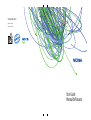 1
1
-
 2
2
-
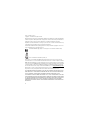 3
3
-
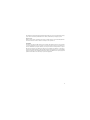 4
4
-
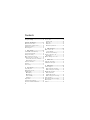 5
5
-
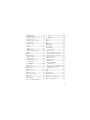 6
6
-
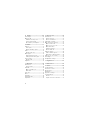 7
7
-
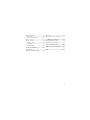 8
8
-
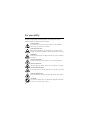 9
9
-
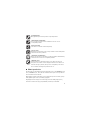 10
10
-
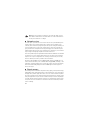 11
11
-
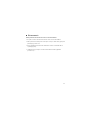 12
12
-
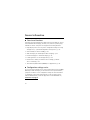 13
13
-
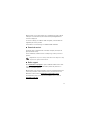 14
14
-
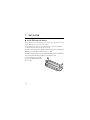 15
15
-
 16
16
-
 17
17
-
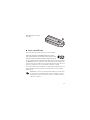 18
18
-
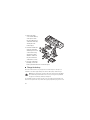 19
19
-
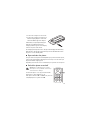 20
20
-
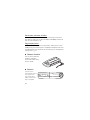 21
21
-
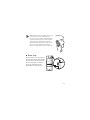 22
22
-
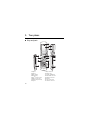 23
23
-
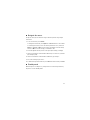 24
24
-
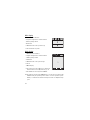 25
25
-
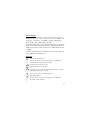 26
26
-
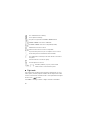 27
27
-
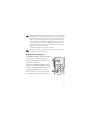 28
28
-
 29
29
-
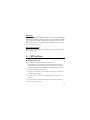 30
30
-
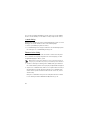 31
31
-
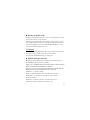 32
32
-
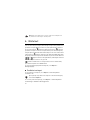 33
33
-
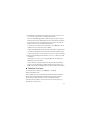 34
34
-
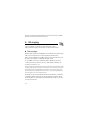 35
35
-
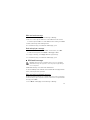 36
36
-
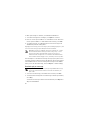 37
37
-
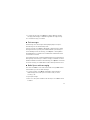 38
38
-
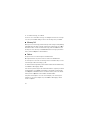 39
39
-
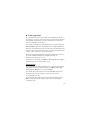 40
40
-
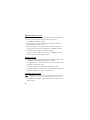 41
41
-
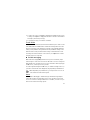 42
42
-
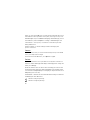 43
43
-
 44
44
-
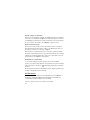 45
45
-
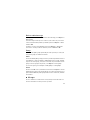 46
46
-
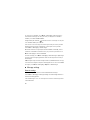 47
47
-
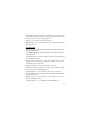 48
48
-
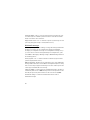 49
49
-
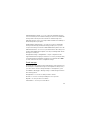 50
50
-
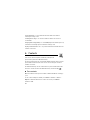 51
51
-
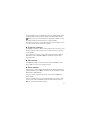 52
52
-
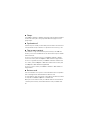 53
53
-
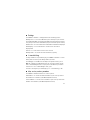 54
54
-
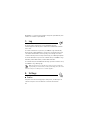 55
55
-
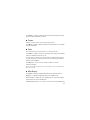 56
56
-
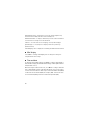 57
57
-
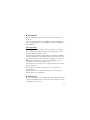 58
58
-
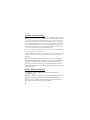 59
59
-
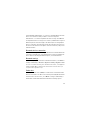 60
60
-
 61
61
-
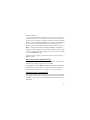 62
62
-
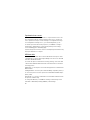 63
63
-
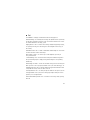 64
64
-
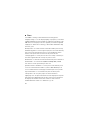 65
65
-
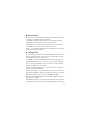 66
66
-
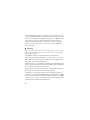 67
67
-
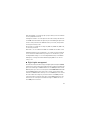 68
68
-
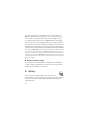 69
69
-
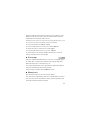 70
70
-
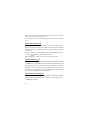 71
71
-
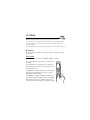 72
72
-
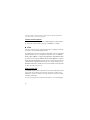 73
73
-
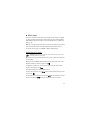 74
74
-
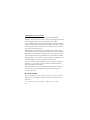 75
75
-
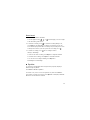 76
76
-
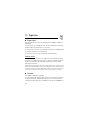 77
77
-
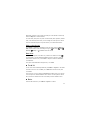 78
78
-
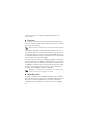 79
79
-
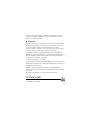 80
80
-
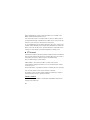 81
81
-
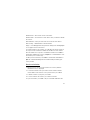 82
82
-
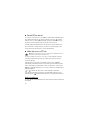 83
83
-
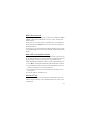 84
84
-
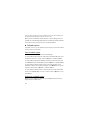 85
85
-
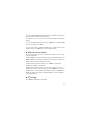 86
86
-
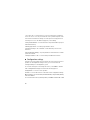 87
87
-
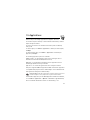 88
88
-
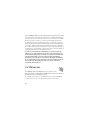 89
89
-
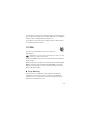 90
90
-
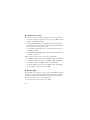 91
91
-
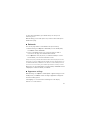 92
92
-
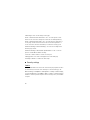 93
93
-
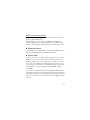 94
94
-
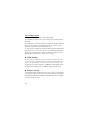 95
95
-
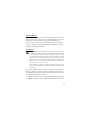 96
96
-
 97
97
-
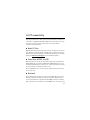 98
98
-
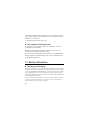 99
99
-
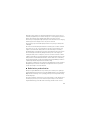 100
100
-
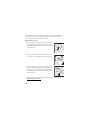 101
101
-
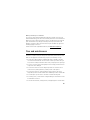 102
102
-
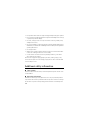 103
103
-
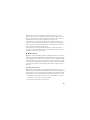 104
104
-
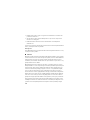 105
105
-
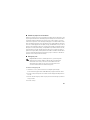 106
106
-
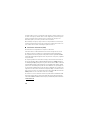 107
107
-
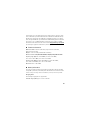 108
108
-
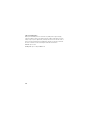 109
109
-
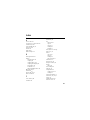 110
110
-
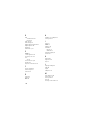 111
111
-
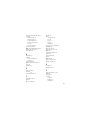 112
112
-
 113
113
-
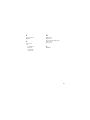 114
114
-
 115
115
-
 116
116
-
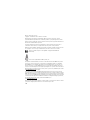 117
117
-
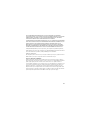 118
118
-
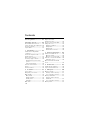 119
119
-
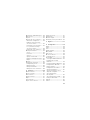 120
120
-
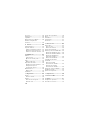 121
121
-
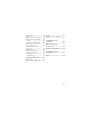 122
122
-
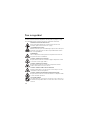 123
123
-
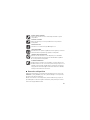 124
124
-
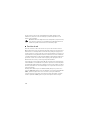 125
125
-
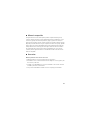 126
126
-
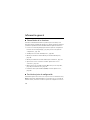 127
127
-
 128
128
-
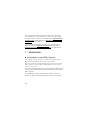 129
129
-
 130
130
-
 131
131
-
 132
132
-
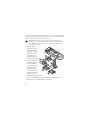 133
133
-
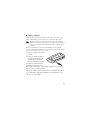 134
134
-
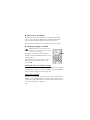 135
135
-
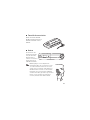 136
136
-
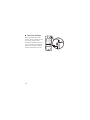 137
137
-
 138
138
-
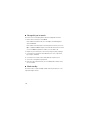 139
139
-
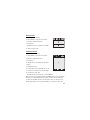 140
140
-
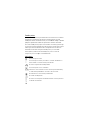 141
141
-
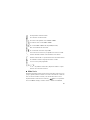 142
142
-
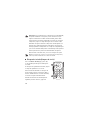 143
143
-
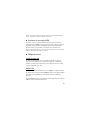 144
144
-
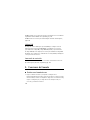 145
145
-
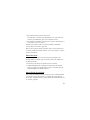 146
146
-
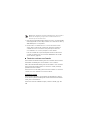 147
147
-
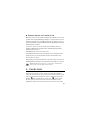 148
148
-
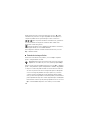 149
149
-
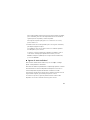 150
150
-
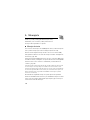 151
151
-
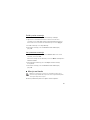 152
152
-
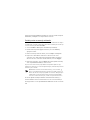 153
153
-
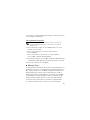 154
154
-
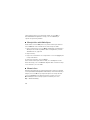 155
155
-
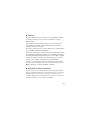 156
156
-
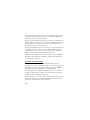 157
157
-
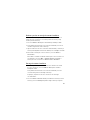 158
158
-
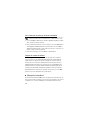 159
159
-
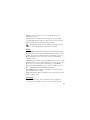 160
160
-
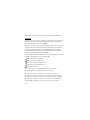 161
161
-
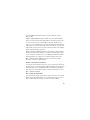 162
162
-
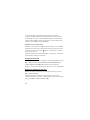 163
163
-
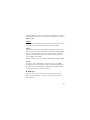 164
164
-
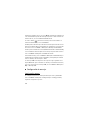 165
165
-
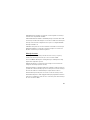 166
166
-
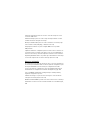 167
167
-
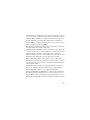 168
168
-
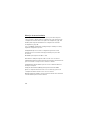 169
169
-
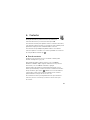 170
170
-
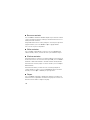 171
171
-
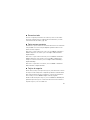 172
172
-
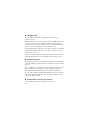 173
173
-
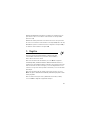 174
174
-
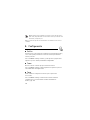 175
175
-
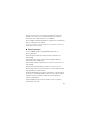 176
176
-
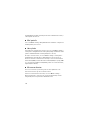 177
177
-
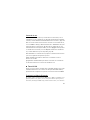 178
178
-
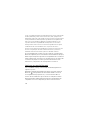 179
179
-
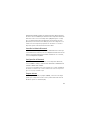 180
180
-
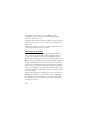 181
181
-
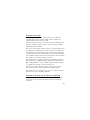 182
182
-
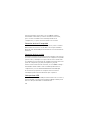 183
183
-
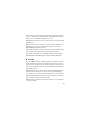 184
184
-
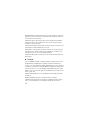 185
185
-
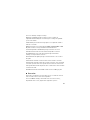 186
186
-
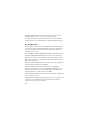 187
187
-
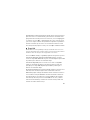 188
188
-
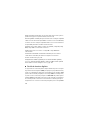 189
189
-
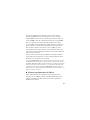 190
190
-
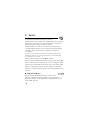 191
191
-
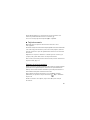 192
192
-
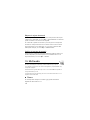 193
193
-
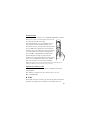 194
194
-
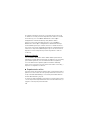 195
195
-
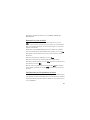 196
196
-
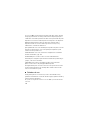 197
197
-
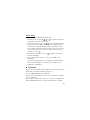 198
198
-
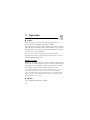 199
199
-
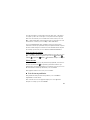 200
200
-
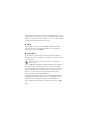 201
201
-
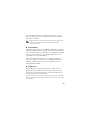 202
202
-
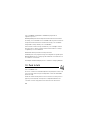 203
203
-
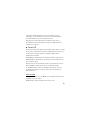 204
204
-
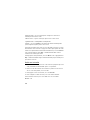 205
205
-
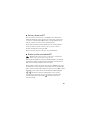 206
206
-
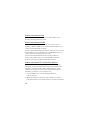 207
207
-
 208
208
-
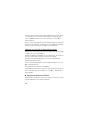 209
209
-
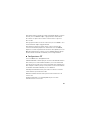 210
210
-
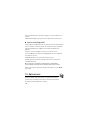 211
211
-
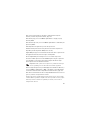 212
212
-
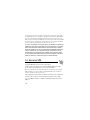 213
213
-
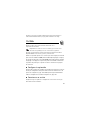 214
214
-
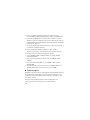 215
215
-
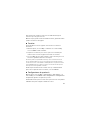 216
216
-
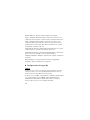 217
217
-
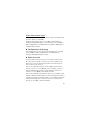 218
218
-
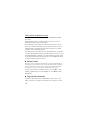 219
219
-
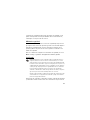 220
220
-
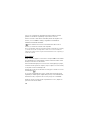 221
221
-
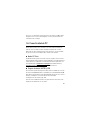 222
222
-
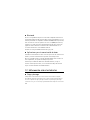 223
223
-
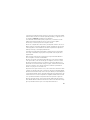 224
224
-
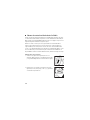 225
225
-
 226
226
-
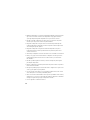 227
227
-
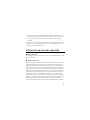 228
228
-
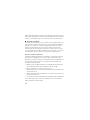 229
229
-
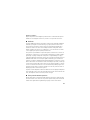 230
230
-
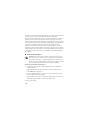 231
231
-
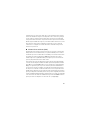 232
232
-
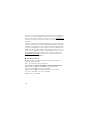 233
233
-
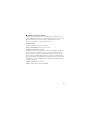 234
234
-
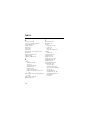 235
235
-
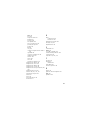 236
236
-
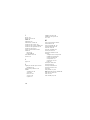 237
237
-
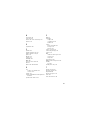 238
238
-
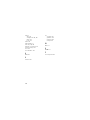 239
239
-
 240
240
-
 241
241
Nokia 3555 Guía del usuario
- Categoría
- Teléfonos móviles
- Tipo
- Guía del usuario
en otros idiomas
- English: Nokia 3555 User guide
Artículos relacionados
-
Microsoft 6133 Manual de usuario
-
Nokia 5200 Manual de usuario
-
Microsoft 7373 Guía del usuario
-
Microsoft 2630 Manual de usuario
-
Nokia 3555 Manual de usuario
-
Microsoft 7370 Guía del usuario
-
Microsoft Fold 3610 Manual de usuario
-
Microsoft 6750 Manual de usuario
-
Microsoft 5300 xpress music Manual de usuario
-
Microsoft 2660 Guía del usuario