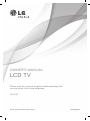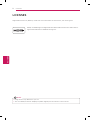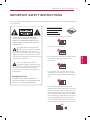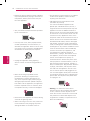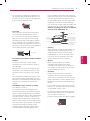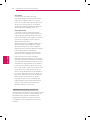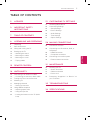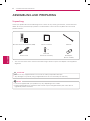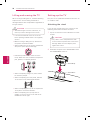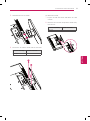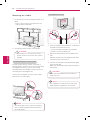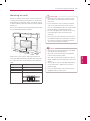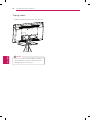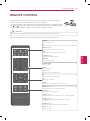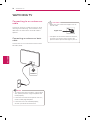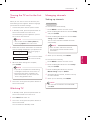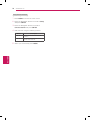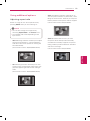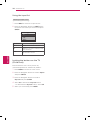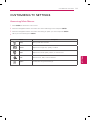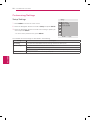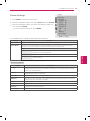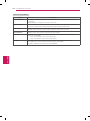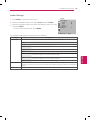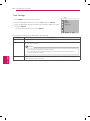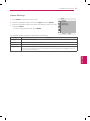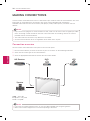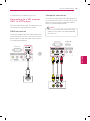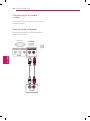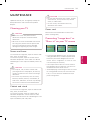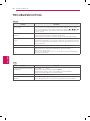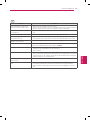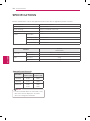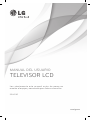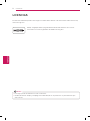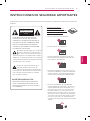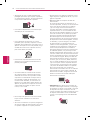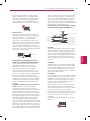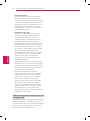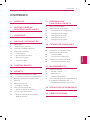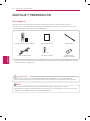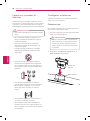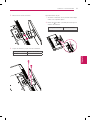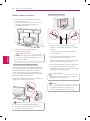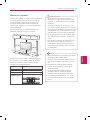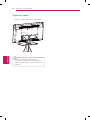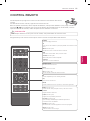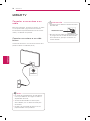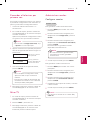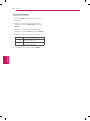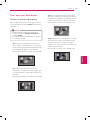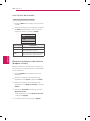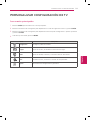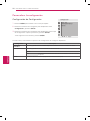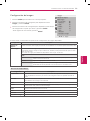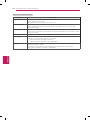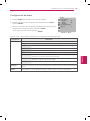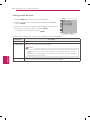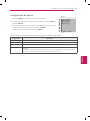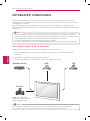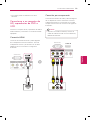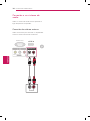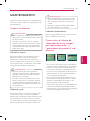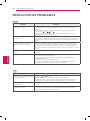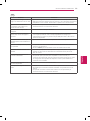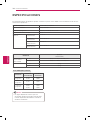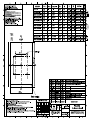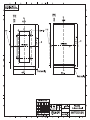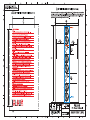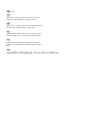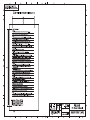LG 22LK230 Manual de usuario
- Categoría
- Televisores LCD
- Tipo
- Manual de usuario

www.lg.com
P/NO : MFL67322306 (1202-REV01)
OWNER’S MANUAL
LCD TV
Please read this manual carefully before operating the
set and retain it for future reference.
22LK230

2
ENG
ENGLISH
LICENSES
LICENSES
Supported licenses may differ by model. For more information of the licenses, visit www.lg.com.
HDMI, the HDMI logo and High-Definition Multimedia Interface are trademarks or
registered trademarks of HDMI Licensing LLC.
NOTE
Image shown may differ from your TV.
Your TV’s OSD (On Screen Display) may differ slightly from that shown in this manual.

3
ENG
ENGLISH
IMPORTANT SAFETY INSTRUCTIONS
IMPORTANT SAFETY INSTRUCTIONS
Always comply with the following precautions to avoid dangerous situations and ensure peak performance
of your product.
TO REDUCE THE RISK OF ELECTRIC
SHOCK DO NOT REMOVE COVER (OR
BACK). NO USER SERVICEABLE PARTS
INSIDE. REFER TO QUALIFIED SERVICE
PERSONNEL.
The lightning flash with arrowhead
symbol, within an equilateral triangle,
is intended to alert the user to the
presence of uninsulated “dangerous voltage”
within the product’s enclosure that may be
of sufficient magnitude to constitute a risk of
electric shock to persons.
The exclamation point within an
equilateral triangle is intended to alert
the user to the presence of important
operating and maintenance (servicing)
instructions in the literature accompanying
the appliance.
- TO REDUCE THE RISK OF FIRE AND
ELECTRIC SHOCK, DO NOT EXPOSE THIS
PRODUCT TO RAIN OR MOISTURE.
WARNING/CAUTION
Read these instructions.
Keep these instructions.
Heed all warning.
Follow all instruction.
Do not use this apparatus near water.
Clean only with dry cloth.
Do not block any ventilation openings. Install
in accordance with the manufacturer’s
instructions.
Do not install near any heat sources such
as radiators, heat registers, stoves, or other
apparatus (including amplifiers) that produce
heat.
Do not defeat the safety purpose of the
polarized or grounding-type plug. A polarized
plug has two blades with one wider than the
other. A grounding-type plug has two blades
and a third grounding prong. The wide blade
or the third prong are provided for your safety.
If the provided plug does not fit into your
outlet, consult an electrician for replacement
of the obsolete outlet (Can differ by country).

4
ENG
ENGLISH
IMPORTANT SAFETY INSTRUCTIONS
Protect the power cord from being walked on
or pinched particularly at plugs, convenience
receptacles, and the point where they exit
from the apparatus.
Only use attachments/accessories specified
by the manufacturer.
Use only with a cart, stand, tripod, bracket,
or table specified by the manufacturer, or
sold with the apparatus. When a cart is used,
use caution when moving the cart/apparatus
combination to avoid injury from tip-over.
Unplug this apparatus during lightning
storms or when unused for long periods of
time.
Refer all servicing to qualified service
personnel. Servicing is required when
the apparatus has been damaged in any
way, such as power-supply cord or plug is
damaged, liquid has been spilled or objects
have fallen into the apparatus, the apparatus
has been exposed to rain or moisture, does
not operate normally, or has been dropped.
Never touch this apparatus or antenna during
a thunder or lightning storm.
When mounting a TV on the wall, make sure
not to install the TV by hanging the power
and signal cables on the back of the TV.
Do not allow an impact shock or any objects
to fall into the product, and do not drop
anything onto the screen.
CAUTION concerning the Power Cord
(Can differ by country):
It is recommended that appliances be
placed upon a dedicated circuit; that is, a
single outlet circuit which powers only that
appliance and has no additional outlets or
branch circuits. Check the specification page
of this owner’s manual to be certain. Do not
connect too many appliances to the same
AC power outlet as this could result in fire or
electric shock. Do not overload wall outlets.
Overloaded wall outlets, loose or damaged
wall outlets, extension cords, frayed power
cords, or damaged or cracked wire insulation
are dangerous. Any of these conditions could
result in electric shock or fire. Periodically
examine the cord of your appliance, and
if its appearance indicates damage or
deterioration, unplug it, discontinue use of
the appliance, and have the cord replaced
with an exact replacement part by an
authorized service. Protect the power cord
from physical or mechanical abuse, such as
being twisted, kinked, pinched, closed in a
door, or walked upon. Pay particular attention
to plugs, wall outlets, and the point where
the cord exits the appliance. Do not move
the TV with the power cord plugged in. Do
not use a damaged or loose power cord. Be
sure do grasp the plug when unplugging the
power cord. Do not pull on the power cord
to unplug the TV.
Warning
- To reduce the risk of fire or
electrical shock, do not expose this product
to rain, moisture or other liquids. Do not
touch the TV with wet hands. Do not install
this product near flammable objects such
as gasoline or candles, or expose the TV to
direct air conditioning.

5
ENG
ENGLISH
IMPORTANT SAFETY INSTRUCTIONS
Do not expose to dripping or splashing and
do not place objects filled with liquids, such
as vases, cups, etc. on or over the apparatus
(e.g. on shelves above the unit).
Grounding
Ensure that you connect the earth ground
wire to prevent possible electric shock
(i.e. a TV with a three-prong grounded AC
plug must be connected to a three-prong
grounded AC outlet). If grounding methods
are not possible, have a qualified electrician
install a separate circuit breaker. Do not try to
ground the unit by connecting it to telephone
wires, lightening rods, or gas pipes.
Power Supply
Short-circuit Breaker
DISCONNECTING DEVICE FROM THE MAIN
POWER
The power outlet must remain readily
accessed in the event the device needs to
be unplugged.
As long as this unit is connected to the AC
wall outlet, it is not disconnected from the
AC power source even if the unit is turned
off.
Do not attempt to modify this product in any
way without written authorization from LG
Electronics. Unauthorized modification could
void the user’s authority to operate this
product.
ANTENNAS Outdoor antenna grounding
(Can differ by country):
If an outdoor antenna is installed, follow
the precautions below. An outdoor antenna
system should not be located in the vicinity
of overhead power lines or other electric light
or power circuits, or where it can come in
contact with such power lines or circuits as
death or serious injury can occur. Be sure the
antenna system is grounded so as to provide
some protection against voltage surges
and built-up static charges. Section 810 of
the National Electrical Code (NEC) in the
U.S.A. provides information with respect to
proper grounding of the mast and supporting
structure, grounding of the lead-in wire to
an antenna discharge unit, size of grounding
conductors, location of antenna discharge
unit, connection to grounding electrodes and
requirements for the grounding electrode.
Antenna grounding according to the National
Electrical Code, ANSI/NFPA 70
NEC: National Electrical Code
Ground Clamp
Antenna Lead in Wire
Antenna Discharge Unit
(NEC Section 810-20)
Grounding Conductor
(NEC Section 810-21)
Power Service Grounding
Electrode System
(NEC Art 250, Part H)
Electric Service
Equipment
Ground Clamp
Cleaning
When cleaning, unplug the power cord and
wipe gently with a soft cloth to prevent
scratching. Do not spray water or other
liquids directly on the TV as electric shock
may occur. Do not clean with chemicals
such as alcohol, thinners or benzine.
Moving
Make sure the product is turned off,
unplugged and all cables have been
removed. It may take 2 or more people to
carry larger TVs. Do not press or put stress
on the front panel of the TV.
Ventilation
Install your TV where there is proper
ventilation. Do not install in a confined
space such as a bookcase. Do not cover the
product with cloth or other materials while
plugged. Do not install in excessively dusty
places.
If you smell smoke or other odors coming
from the TV, unplug the power cord contact
an authorized service center.
Do not press strongly upon the panel with
hand or sharp object such as nail, pencil or
pen, or make a scratch on it.
Keep the product away from direct sunlight.

6
ENG
ENGLISH
IMPORTANT SAFETY INSTRUCTIONS
Dot Defect
The Plasma or LCD panel is a high
technology product with resolution of two
million to six million pixels. In a very few
cases, you could see fine dots on the screen
while you’re viewing the TV. Those dots
are deactivated pixels and do not affect the
performance and reliability of the TV.
Generated Sound
“Cracking” noise: A cracking noise that
occurs when watching or turning off the TV
is generated by plastic thermal contraction
due to temperature and humidity. This noise
is common for products where thermal
deformation is required.
Electrical circuit humming/panel buzzing: A
low level noise is generated from a high-
speed switching circuit, which supplies a
large amount of current to operate a product.
It varies depending on the product.
This generated sound does not affect the
performance and reliability of the product.
Take care not to touch the ventilation
openings. When watching the TV for a long
period, the ventilation openings may become
hot. This does not affect the performance of
the product or cause defects in the product.
If the TV feels cold to the touch, there may
be a small “flicker” when it is turned on. This
is normal, there is nothing wrong with TV.
Some minute dot defects may be visible on
the screen, appearing as tiny red, green, or
blue spots. However, they have no adverse
effect on the TV’s performance. Avoid
touching the LCD screen or holding your
finger(s) against it for long periods of time.
Doing so may produce some temporary
distortion effects on the screen.
DISPOSAL (Only Hg lamp used LCD TV)
The fluorescent lamp used in this product contains
a small amount of mercury. Do not dispose of
this product with general household waste.
Disposal of this product must be carried out
in accordance to the regulations of your local
authority.

7
ENG
ENGLISH
TABLE OF CONTENTS
TABLE OF CONTENTS
2 LICENSES
3 IMPORTANT SAFETY
INSTRUCTIONS
7 TABLE OF CONTENTS
8 ASSEMBLING AND PREPARING
8 Unpacking
9 Parts and buttons
10 Lifting and moving the TV
10 Setting up the TV
10 - Attaching the stand
12 - Mounting on a table
13 - Mounting on a wall
14 - Tidying cables
15 REMOTE CONTROL
16 WATCHING TV
16 Connecting to an antenna or cable
16 - Connecting an antenna or basic cable
17 Turning the TV on for the first time
17 Watching TV
17 Managing channels
17 - Setting up channels
19 Using additional options
19 - Adjusting aspect ratio
20 - Using the input list
20 - Locking the buttons on the TV (Child
Lock)
21 CUSTOMIZING TV SETTINGS
21 Accessing Main Menus
22 Customizing Settings
22 - Setup Settings
23 - Picture Settings
25 - Audio Settings
26 - Time Settings
27 - Option Settings
28 MAKING CONNECTIONS
28 Connection overview
29 Connecting to a HD receiver, DVD, or
VCR player
29 - HDMI connection
29 - Composite connection
30 Connecting to an audio system
30 - External stereo connection
31 MAINTENANCE
31 Cleaning your TV
31 - Screen and frame
31 - Cabinet and stand
31 - Power cord
31 Preventing “Image burn” or “Burn-in” on
your TV screen
32 TROUBLESHOOTING
34 SPECIFICATIONS

8
ENG
ENGLISH
ASSEMBLING AND PREPARING
ASSEMBLING AND PREPARING
Unpacking
Check your product box for the following items. If there are any missing accessories, contact the local
dealer where you purchased your product. The illustrations in this manual may differ from the actual
product and item.
Remote control and batteries (AAA) Owner’s manual Cable tie
Power Cord Screw for assembly RF Adapte
1
(Some models)
1 You must connect it to the antenna wire after fixing in Antenna Input. This adapter is for supplied in
Argentina.
CAUTION
Do not use any unapproved items to ensure the safety and product life span.
Any damages or injuries by using unapproved items are not covered by the warranty.
NOTE
The items supplied with your product may vary depending on the model.
Product specifications or contents of this manual may be changed without prior notice due to
upgrade of product functions.
M4 x 20
x 2

9
ENG
ENGLISH
ASSEMBLING AND PREPARING
Parts and buttons
ANTENNA IN
SERVICE ONLY
IN
AV IN
L/MONO R
AUDIO
VIDEO
AUDIO OUT
L R
CH
MODE
Speakers
Rear Connection Panel
(see p.28)
Remote control sensors,
Power indicator
Button Description
/ I Turns the power on or off.
MODE Selects the Volume, Input, Picture Mode, Sound Mode, Aspect Ratio, Auto Tuning.
CH Scrolls through the saved channels.
Sets the
MODE
selected Volume, Input, Picture Mode, Sound Mode, Aspect Ratio, Auto
Tuning.
1
Press the
-
button to select the desired menu.
2
Press the
+
button to access the selected menu.
3
Press the
MODE
button to return to the nomal TV viewing.
*
When you using the function, press the
MODE
button to
return to the previous menu.
Menu Button
Volume
+ : Volume Up /
-
: Volume Down
Input
+ : Selects the mode /
-
: Scrolls the menu
Picture
+ : Scrolls the menu to the right /
-
: Scrolls the menu to the left
Sound
Aspect Ratio
Auto Tuning
+ : Searches the channel /
-
: Stops searching the channel
Input
Picture Mode
Sound Mode
Aspect Ratio
Auto Tuning
+
OK
-
Volume

10
ENG
ENGLISH
ASSEMBLING AND PREPARING
Lifting and moving the TV
When moving or lifting the TV, read the following
to prevent the TV from being scratched or
damaged and for safe transportation regardless of
its type and size.
CAUTION
Avoid touching the screen at all times, as
this may result in damage to the screen.
It is recommended to move the TV in the
box or packing material that the TV originally
came in.
Before moving or lifting the TV, disconnect
the power cord and all cables.
When holding the TV, the screen should face
away from you to prevent damage.
Hold the top and bottom of the TV frame
firmly. Make sure not to hold the transparent
part, speaker, or speaker grill area.
When transporting a large TV, there should
be at least 2 people.
When transporting the TV by hand, hold the
TV as shown in the following illustration.
When transporting the TV, do not expose the
TV to jolts or excessive vibration.
When transporting the TV, keep the TV
upright, never turn the TV on its side or tilt
towards the left or right.
Setting up the TV
Put your TV on a pedestal stand and mount the TV
on a table or wall.
Attaching the stand
If you are not mounting the TV to a wall, use the
following instructions to attach the stand.
1
Lay the TV with the screen side down on a flat
surface.
CAUTION
Lay a foam mat or soft protective cloth
on the surface to protect the screen from
damage. Make sure not objects press
against the screen.
2
Assemble the parts of the STAND BODY with
the STAND BASE of the TV.
Stand Body
Stand Base

11
ENG
ENGLISH
ASSEMBLING AND PREPARING
3
Assemble the TV as shown.
4
Secure the TV and the stand with the 2 screws.
Screw for assembly Number of screws
M4 x 20 2
To detach the stand,
1
Lay the TV with the screen side down on a flat
surface.
2
Remove the 2 screws and pull the stand away
from the TV.
Screw for assembly Number of screws
M4 x 20 2

12
ENG
ENGLISH
ASSEMBLING AND PREPARING
Mounting on a table
1
Lift and tilt the TV into its upright position on a
table.
- Leave a 10 cm (minimum) space from the
wall for proper ventilation.
10 cm
10 cm
10 cm
10 cm
2
Connect the power cord to a wall outlet.
CAUTION
Do not place the TV near or on sources
of heat, as this may result in fire or other
damage.
Using the Kensington security system
The Kensington security system connector is
located at the rear of the TV. For more information
of installation and using, refer to the manual
provided with the Kensington security system or
visit http://www.kensington.com.
Connect the Kensington security system cable
between the TV and a table.
NOTE
The Kensington security system is optional.
You can obtain additional accessories from
your local dealer.
Securing the TV to a wall
1
Insert and tighten the eye-bolts, or TV brackets
and bolts on the back of the TV.
- If there are bolts inserted at the eye-bolts
position, remove the bolts first.
2
Mount the wall brackets with the bolts to the
wall.
Match the location of the wall bracket and the
eye-bolts on the rear of the TV.
3
Connect the eye-bolts and wall brackets tightly
with a sturdy rope.
Make sure to keep the rope horizontal with the
flat surface.
CAUTION
Make sure that children do not climb on or
hang on the TV.
NOTE
Use a platform or cabinet that is strong and
large enough to support the TV securely.

13
ENG
ENGLISH
ASSEMBLING AND PREPARING
Mounting on a wall
Attach an optional wall mount at the rear of the TV
carefully and install the wall mount on a solid wall
perpendicular to the floor. When you attach the TV
to other building materials, please contact qualified
personnel.
LG recommends that wall mounting be performed
by a qualified professional installer.
10 cm
10 cm
10 cm
10 cm
Make sure to use screws and wall mounts that
meet the VESA standard. Standard dimensions for
the wall mount kits are described in the following
table.
Model 22LK230
VESA 100 x 100
Standard screw M4
Number of screws 4
Wall mount bracket LSW100B, LSW100BG
CAUTION
Disconnect the power first, and then move
or install the TV. Otherwise electric shock
may occur.
If you install the TV on a ceiling or slanted
wall, it may fall and result in severe injury.
Use an authorized LG wall mount and contact
the local dealer or qualified personnel.
Do not over tighten the screws as this may
cause damage to the TV and void your
warranty.
Use the screws and wall mounts that meet
the VESA standard. Any damages or injuries
by misuse or using an improper accessory
are not covered by the warranty.
NOTE
Use the screws that are listed on the VESA
standard screw specifications.
The wall mount kit includes an installation
manual and necessary parts.
The wall mount bracket is optional. You can
obtain additional accessories from your local
dealer.
The length of screws may differ depending
on the wall mount. Make sure to use the
proper length.
For more information, refer to the manual
supplied with the wall mount.

14
ENG
ENGLISH
ASSEMBLING AND PREPARING
Tidying cables
1
Gather and bind the cables with the cable tie.
Cable tie
NOTE
Do not move the TV by holding the cable tie,
as the cable tie may break, and injuries and
damage to the TV may occur.

15
ENG
ENGLISH
REMOTE CONTROL
REMOTE CONTROL
The descriptions in this manual are based on the buttons on the remote control.
Please read this manual carefully and use the TV correctly.
To replace batteries, open the battery cover, replace batteries (1.5 V AAA) matching
the
and ends to the label inside the compartment, and close the battery cover.
To remove the batteries, perform the installation actions in reverse.
CAUTION
Do not mix old and new batteries, as this may damage the remote control.
Make sure to point the remote control at the remote control sensor on the TV.
MTS
A.PROG
MEMORY/ERASE
CAPTION
TV
INPU T
POWE R
MUTE
FAV
CH
CH
VOL
VOL
ENTER
MENU Q.VIEW SLEEP
PICTURE SOUND
RATIO
POWER
Turns the TV on or off.
TV
In AV and HDMI input sources, screen returns to the last TV channel.
INPUT (see p.20)
Changes the input source; Turns the TV on.
MTS
Selects the MTS sound: Mono, Stereo, or SAP.
A.PROG (see p.22)
Searches for available channels.
CAPTION
Selects CAPTION mode.
Numbers buttons
Enters numbers.
MUTE
Mutes all sounds.
FAV
(see p.18)
Accesses your favorite channel list.
CH
Scrolls through the saved channels.
VOL
Adjusts the volume level.
ENTER
Selects menus or options and confirms your input.
MENU
(see p.21)
Accesses the main menus and exit the menus.
Q.VIEW
Tune to the last channel viewed.
SLEEP
(see p.26)
Select the amount of time before your TV turns off automatically.
PICTURE
(see p.23)
Selects the factory preset picture depend on the viewing
environment.
SOUND
(see p.25)
Selects the factory preset sound for type of program.
RATIO
(see p.19)
Resizes an image.

16
ENG
ENGLISH
WATCHING TV
WATCHING TV
Connecting to an antenna or
cable
Connect an antenna or cable to watch TV while
referring to the following. The illustrations may
differ from the actual items and a RF cable is
optional.
Connecting an antenna or basic
cable
Connect the TV to a wall antenna socket with a
RF cable (75
Ω
).
ANTENNA IN
NOTE
To improve the picture quality in a poor signal
area, please purchase a signal amplifier and
install properly.
If the antenna needs to be split for two TV’s,
install a 2-Way Signal Splitter.
If the antenna is not installed properly,
contact your dealer for assistance.
CAUTION
Make sure not to bend the copper wire of
the RF cable.
Copper wire
Complete all connections between devices,
and then connect the power cord to the
power outlet to prevent damage to your TV.

17
ENG
ENGLISH
WATCHING TV
Turning the TV on for the first
time
When you turn the TV on for the first time, the
Initial setting screen appears. Select a language
and customize the basic settings.
1
Connect the power cord to a power outlet.
2
In Standby mode, press the power button on
the remote control to turn the TV on.
The Initial setting screen appears if you turn
the TV on for the first time.
NOTE
You can also access
Factory Reset
by
accessing
Option
in the main menu.
3
Follow the on-screen instructions to customize
your TV settings according to your preferences.
Language
Selects a language to
display.
Auto Tuning
Scans and saves available
channels automatically.
4
When the basic settings are complete,
press
ENTER
.
NOTE
If you do not complete the Initial setting,
it will appear whenever the TV turns on.
Disconnect the power cord from the
power outlet when you do not use the
TV for a long period of time.
5
To turn the TV off, press the power button on
the remote control.
Watching TV
1
In Standby mode, press the power button on
the remote control to turn the TV on.
2
Press
INPUT
and select TV.
3
To turn the TV off, press the power button on
the remote control.
The TV switches to Standby mode.
Managing channels
Setting up channels
Storing channels
To store channels automatically,
1
Press
MENU
to access the main menus.
2
Press the Navigation buttons to scroll to
Setup
and press
ENTER
.
3
Press the Navigation buttons to scroll to
Auto
Tuning
and press
ENTER
.
The TV scans and saves available channels
automatically.
NOTE
If the TV scans and saves channels,
the previously saved channels will be
overwritten.
4
When you are finished, press
MENU
.
To store channels manually,
1
Press
MENU
to access the main menus.
2
Press the Navigation buttons to scroll
Setup
and press
ENTER
.
3
Press the Navigation buttons to scroll to
Manual Tuning
and press
ENTER
.
4
Scroll through the channel, and then memory
or erase channels.
5
When you are finished, press
MENU
.
NOTE
The channels are stored in the order of
TV
and
CATV
.

18
ENG
ENGLISH
WATCHING TV
Using favorite channels
1
Press
MENU
to access the main menus.
2
Press the Navigation buttons to scroll to
Setup
and press
ENTER
.
3
Press the Navigation buttons to scroll to
Favorite Channel
and press
ENTER
.
4
Edit channels using the following buttons.
Button Description
m
Select the first favorite channel
position.
◄
Set the desired channel number for
first favorite channel.
5
When you are finished, press
MENU
.

19
ENG
ENGLISH
WATCHING TV
Using additional options
Adjusting aspect ratio
Resize an image to view at its optimal size by
pressing
RATIO
while you are watching TV.
NOTE
You can also change the image size by
accessing
Aspect Ratio
in the
Picture
menu.
The available ratio varies depending on the
input source.
-
16:9
: Following selection will lead you to adjust
the picture horizontally, in a linear proportion,
to fill the entire screen (useful for viewing 4:3
formatted DVDs).
(This function works in RF/AV/HDMI Mode.)
-
-
4:3
: Following selection will lead you to view
a picture with an original 4:3 aspect ratio, with
gray bars appearing at both the left and right
sides.
(This function works in RF/AV/HDMI Mode.)
-
Zoom 1
: Following selection will lead you to
view the picture without any alternation, while
filling the entire screen. However, the top and
bottom portions of the picture will be cropped.
(This function works in RF/AV Mode.)
-
Zoom 2
: Choose Zoom2 when you want
the picture to be altered, both horizontally
extended and vertically cropped. The picture
taking a halfway trade off between alteration
and screen coverage.
(This function works in RF/AV Mode.)

20
ENG
ENGLISH
WATCHING TV
Using the input list
Selecting an input source
1
Press
INPUT
to access the input sources.
2
Press the Navigation buttons or
INPUT
button
to scroll to one of the input sources and press
ENTER
.
Input
TV
AV
HDMI
m
ꔉ
TV
Input source Description
TV Watch TV over the air and cable.
AV Watch the contents in a VCR or other
external devices.
HDMI Watches contents in a HTS or other
high definition devices.
Locking the buttons on the TV
(Child Lock)
Lock the buttons on the TV to prevent any
unwanted operations or accidents by children.
1
Press
MENU
to access the main menus.
2
Press the Navigation buttons to scroll to
Option
and press
ENTER
.
3
Press the Navigation buttons to scroll to
Key Lock
and press
ENTER
.
4
Select
On
to activate the
Key lock
feature.
- To deactivate the
Key lock
feature, select
Off
.
5
When you are finished, press
MENU
.

21
ENG
ENGLISH
CUSTOMIZING SETTINGS
CUSTOMIZING TV SETTINGS
Accessing Main Menus
1
Press
MENU
to access the main menus.
2
Press the Navigation buttons to scroll to one of the following menus and press
ENTER
.
3
Press the Navigation buttons to scroll to the setting or option you want and press
ENTER
.
4
When you are finished, press
MENU
.
Menu Description
?
Setup
Sets up and edit channels.
?
Picture
Adjusts the image size, quality, or effect.
?
Audio
Adjusts the sound quality, effect, or volume level.
?
Time
Sets the time, date, or Timer feature.
?
Option
Customizes the general settings.

22
ENG
ENGLISH
CUSTOMIZING SETTINGS
Customizing Settings
Setup Settings
1
Press
MENU
to access the main menus.
2
Press the Navigation buttons to scroll to
Setup
and press
ENTER
.
3
Press the Navigation buttons to scroll to the setting or option you
want and press
ENTER
.
- To return to the previous level, press
MENU
.
The available channel settings are described in the following.
Setting Description
Auto Tuning Tunes and stores all available channels through antennas or cable inputs.
Manual Tuning Tunes and stores the channels you want manually.
Option
Fine Normally fine tuning is only necessary if reception is poor.
Favorite Channel Selects your favorite channels directly (see p.18).
Setup
Auto Tuning
Manual Tuning
Favorite Channel
m
◄
ꔉ
MENU

23
ENG
ENGLISH
CUSTOMIZING SETTINGS
Picture Settings
1
Press
MENU
to access the main menus.
2
Press the Navigation buttons to scroll to
Picture
and press
ENTER
.
3
Press the Navigation buttons to scroll to the setting or option you
want and press
ENTER
.
- To return to the previous level, press
MENU
.
The available picture settings are described in the following.
Setting Description
Aspect Ratio Changes the image size to view images at its optimal size (see p.19).
Picture Mode Selects one of the preset image or customizes options in each mode for the best TV screen
performance. You are also able to customize advanced options of each mode.
Mode
Vivid Adjusts the video image for the retail environment by enhancing the contrast,
brightness, color, and sharpness.
Standard Adjusts the image for the normal environment.
Cinema Optimizes the video image for a cinematic look to enjoy movies as if you are in
a movie theater.
Basic Image Options
Setting Description
Backlight Adjusts the brightness of the screen by controlling the LCD backlight. If you decrease the
brightness level, the screen becomes darker and the power consumption will be reduced
without any video signal loss.
Contrast Increases or decreases the gradient of the video signal. You may use Contrast when the
bright part of the picture is saturated.
Brightness Adjusts the base level of the signal in the picture.
Sharpness Adjusts the level of crispness in the edges between the light and dark areas of the picture.
The lower the level, the softer the image.
Color Adjusts intensity of all colors.
Tint Adjusts the balance between red and green levels.
Advanced Customizes the advanced options.
Picture Reset Restores the options of each mode to the factory default.
Picture
Aspect Ratio
Picture Mode
• Backlight 100
• Contrast 100
• Brightness 50
• Sharpness 70
• Color 70
• Tint 0
• Advanced
• Picture Reset
m
◄
ꔉ
MENU

24
ENG
ENGLISH
CUSTOMIZING SETTINGS
Advanced Image Options
Setting Description
Color Temperature Set to warm to enhance hotter colors such as red, or set to cool to enhance cooler colors
such as blue.
Red/Green/Blue: The adjustment range is -30 to +30.
Dynamic Contrast Adjusts the contrast to keep it at the best level according to the brightness of the screen.
The picture is improved by making bright parts brighter and dark parts darker.
Dynamic Color Adjusts screen colors so that they look livelier, richer and clearer. This feature enhances hue,
saturation and luminance so that red, blue and green white look more vivid.
Noise Reduction Reduces screen noise without compromising video quality.
Black Level Sets black level of the screen to proper level. This function is available in the following
modes: RF, AV or HDMI.
»
Low: The reflection of the screen gets darker.
»
High: The reflection of the screen gets brighter.
Film Mode Makes video clips recorded in film look more natural by eliminating judder effect.
DVD and Blu-ray movies are filmed at 24 frames per second (fps).
This feature operates only in RF or AV mode 480i/576i.

25
ENG
ENGLISH
CUSTOMIZING SETTINGS
Advanced Image Options
Setting Description
Color Temperature Set to warm to enhance hotter colors such as red, or set to cool to enhance cooler colors
such as blue.
Red/Green/Blue: The adjustment range is -30 to +30.
Dynamic Contrast Adjusts the contrast to keep it at the best level according to the brightness of the screen.
The picture is improved by making bright parts brighter and dark parts darker.
Dynamic Color Adjusts screen colors so that they look livelier, richer and clearer. This feature enhances hue,
saturation and luminance so that red, blue and green white look more vivid.
Noise Reduction Reduces screen noise without compromising video quality.
Black Level Sets black level of the screen to proper level. This function is available in the following
modes: RF, AV or HDMI.
»
Low: The reflection of the screen gets darker.
»
High: The reflection of the screen gets brighter.
Film Mode Makes video clips recorded in film look more natural by eliminating judder effect.
DVD and Blu-ray movies are filmed at 24 frames per second (fps).
This feature operates only in RF or AV mode 480i/576i.
Audio Settings
1
Press
MENU
to access the main menus.
2
Press the Navigation buttons to scroll to
Audio
and press
ENTER
.
3
Press the Navigation buttons to scroll to the setting or option you want
and press
ENTER
.
- To return to the previous level, press
MENU
.
The available audio settings are described in the following.
Setting Description
Sound Mode Selects one of the preset sound modes or customizes options in each mode.
Mode
Standard Select when you want standard-quality sound.
Music Select when you listen to music.
Cinema Select when you watch movies.
Option
Treble Controls the dominant sounds in the output. When you turn up the treble, it will
increase the output to the higher frequency range.
Bass Controls the softer sounds in the output. When you turn up the bass, it will
increase the output to the lower frequency range.
Reset Resets the sound mode to the default setting.
Auto Volume Activates the Auto Volume feature to keep the volume level consistent whenever you change
channels. The volume level may not be consistent due to different signal conditions of broadcasting
stations.
Balance Adjust balance between the left and right speakers according to your room environment.
Audio
m
◄
ꔉ
MENU
Sound Mode
• Treble
50
• Bass
50
• Reset
Auto Volume
Balance
0

26
ENG
ENGLISH
CUSTOMIZING SETTINGS
Time Settings
1
Press
MENU
to access the main menus.
2
Press the Navigation buttons to scroll to
Time
and press
ENTER
.
3
Press the Navigation buttons to scroll to the setting or option you want
and press
ENTER
.
- To return to the previous level, press
MENU
.
The available time settings are described in the following
Setting Description
Clock Sets the time.
Off Time/On Time Sets the time to turn on or off the TV automatically. To use this function, you should set the current
time and date in advance.
NOTE
If you do not press any button within 2 hours after the TV turns on by the On Time feature,
the TV enters the Standby mode automatically.
If you set both Off time and On time features to the same time, the Off time feature
overrides the On time feature.
Sleep Timer Sets the length of time until the TV to turns off. When you turn the TV off and turn it on again, the
Sleep timer faature will be set to off.
.
Time
Clock
Off Time
On Time
Sleep Timer
m
◄
ꔉ
MENU

27
ENG
ENGLISH
CUSTOMIZING SETTINGS
Option Settings
1
Press
MENU
to access the main menus.
2
Press the Navigation buttons to scroll to
Option
and press
ENTER
.
3
Press the Navigation buttons to scroll to the setting or option you want
and press
ENTER
.
- To return to the previous level, press
MENU
.
The available general settings are described in the following.
Setting Description
Language Selects a desired language.
Key Lock Locks or unlocks the buttons on the TV.
Caption/Text Sets whether to display captions and customize your option in each mode.
Factory Reset Resets the TV to factory default and erases all stored channels.
Customizes the TV settings to suit your preference. The initial setup screen will appear when you
turn on the TV for the first time.
Option
Language
Key Lock
Caption/Text
Factory Reset
m
◄
ꔉ
MENU

28
ENG
ENGLISH
MAKING CONNECTIONS
MAKING CONNECTIONS
Connect various external devices to the TV and switch input modes to select an external device. For more
information on external device’s connection, refer to the manual provided with each device.
Available external devices are: HD receivers, DVD players, VCRs, audio systems, and other external
devices.
NOTE
If you record a TV program on a DVD recorder or VCR, make sure to connect the TV signal input cable
to the TV through a DVD recorder or VCR. For more information on recording, refer to the manual
provided with the connected device.
The external device connection may differ from the model.
Connect external devices to the TV regardless of the order of the TV port.
Connection overview
Connect various external devices to the ports on the TV back panel.
1
Find an external device you want to connect to your TV as shown on the following illustration.
2
Check the connection type of the external device.
3
Go to the appropriate illustration and check the connection details.
NOTE
If you connect a gaming device to the TV, use the cable supplied with the gaming device.
Refer to the external equipment’s manual for operating instructions.
HDMI – see p.29
Composite – see p.29
Audio– see p.30
HD Receiver
DVD
Speaker
VCR

29
ENG
ENGLISH
MAKING CONNECTIONS
MAKING CONNECTIONS
Connect various external devices to the TV and switch input modes to select an external device. For more
information on external device’s connection, refer to the manual provided with each device.
Available external devices are: HD receivers, DVD players, VCRs, audio systems, and other external
devices.
NOTE
If you record a TV program on a DVD recorder or VCR, make sure to connect the TV signal input cable
to the TV through a DVD recorder or VCR. For more information on recording, refer to the manual
provided with the connected device.
The external device connection may differ from the model.
Connect external devices to the TV regardless of the order of the TV port.
Image shown may differ from your TV.
Connecting to a HD receiver,
DVD, or VCR player
Connect a HD receiver, DVD, or VCR player to the
TV and select an appropriate input mode.
HDMI connection
Transmits the digital video and audio signals from
an external device to the TV. Connect the external
device and the TV with the HDMI cable as shown
in the following illustration.
ANTENNA
IN
S
ERVICE ONL
Y
IN
A
V IN
A
A
L
/
M
O
N
O
R
AUDIO
A
A
V
IDE
O
A
UDI
O
O
U
T
L
R
HDMI
Composite connection
Transmits the analog video and audio signals from
an external device to the TV. Connect the external
device and the TV with the composite cable as
shown in the following illustration.
NOTE
If you have a mono VCR, connect the audio
cable from the VCR to the AUDIO L/MONO
jack of the TV.
ANTENNA
IN
S
ERVICE ONL
Y
IN
AV IN
L/MONO R
AUDIO
VIDEO
A
UDI
O
O
U
T
L
R
AUDIO
VIDEO
L/MONO
R

30
ENG
ENGLISH
MAKING CONNECTIONS
Connecting to an audio
system
Use an optional external audio system instead of
the built-in speaker.
External stereo connection
Use to connected either an external amplifier or
surround sound system.
ANTENNA
IN
S
ERVICE ONL
Y
IN
A
V IN
A
A
L
/
M
O
N
O
R
AUDIO
A
A
V
IDE
O
AUDIO OUT
L R
L R
AUDIO IN
MAINTENANCE
Update and clean your TV regularly to keep the
best performance and to extend the product
lifespan.
Cleaning your TV
CAUTION
Make sure to turn the power off and
disconnect the power cord and all other
cables first.
When the TV is left unattended and unused
for a long time, disconnect the power cord
from the wall outlet to prevent possible
damage from lightning or power surges.
Screen and frame
To remove dust or light dirt, wipe the surface with
a dry, clean, and soft cloth.
To remove major dirt, wipe the surface with a
soft cloth dampened in clean water or a diluted
mild detergent. Then wipe immediately with a dry
cloth.
CAUTION
Do not push, rub, or hit the surface with
your fingernail or a sharp object, as this may
result in scratches on the screen and image
distortions.
Do not use any chemicals, such as waxes,
benzene, alcohol, thinners, insecticides, air
fresheners, lubricants, as these may damage
the screen’s finish and cause discoloration.
Cabinet and stand
To remove dust or light dirt, wipe the cabinet with
a dry, clean, and soft cloth.
To remove major dirt, wipe the cabinet with a
soft cloth dampened in a clean water or water
containing a small amount of mild detergent. Then
wipe immediately with a dry cloth.

31
ENG
ENGLISH
MAINTENANCE
MAINTENANCE
Update and clean your TV regularly to keep the
best performance and to extend the product
lifespan.
Cleaning your TV
CAUTION
Make sure to turn the power off and
disconnect the power cord and all other
cables first.
When the TV is left unattended and unused
for a long time, disconnect the power cord
from the wall outlet to prevent possible
damage from lightning or power surges.
Screen and frame
To remove dust or light dirt, wipe the surface with
a dry, clean, and soft cloth.
To remove major dirt, wipe the surface with a
soft cloth dampened in clean water or a diluted
mild detergent. Then wipe immediately with a dry
cloth.
CAUTION
Do not push, rub, or hit the surface with
your fingernail or a sharp object, as this may
result in scratches on the screen and image
distortions.
Do not use any chemicals, such as waxes,
benzene, alcohol, thinners, insecticides, air
fresheners, lubricants, as these may damage
the screen’s finish and cause discoloration.
Cabinet and stand
To remove dust or light dirt, wipe the cabinet with
a dry, clean, and soft cloth.
To remove major dirt, wipe the cabinet with a
soft cloth dampened in a clean water or water
containing a small amount of mild detergent. Then
wipe immediately with a dry cloth.
CAUTION
Do not spray liquid onto the surface. If water
enters the TV, it may result in fire, electric
shock, or malfunction.
Do not use any chemicals as this may
deteriorate the surface.
Power cord
Remove the accumulated dust or dirt on the
power cord regularly.
Preventing “Image burn” or
“Burn-in” on your TV screen
If a fixed image displays on the TV screen for
a long period of time, it will be imprinted and
become a permanent disfigurement on the
screen. This is “image burn” or “burn-in” and
not covered by the warranty.
If the aspect ratio of the TV is set to 4:3 for a
long period of time, image burn may occur on
the letterboxed area of the screen.
Avoid displaying a fixed image on the TV screen
for a long period of time (2 or more hours for
LCD, 1 or more hours for the Plasma TV) to
prevent image burn.

32
ENG
ENGLISH
TROUBLESHOOTING
TROUBLESHOOTING
General
Problem Resolution
Cannot control the TV with the
remote control.
Check the remote control sensor on the product and try again.
Check if there is any obstacle between the product and the remote control.
Check if the batteries are still working and properly installed (
to , to ).
Check if the appropriate input mode such as TV or VCR is set for using the
remote control.
No image display and no sound is
produced.
Check if the product is turned on.
Check if the power cord is connected to a wall outlet.
Check if there is a problem in the wall outlet by connecting other products.
Image appears slowly when the TV
turns on.
The image is muted during the product startup process. This is normal. If the
image does not appear in a few minutes, unplug the TV for 30 seconds and try
again. If the image still does not appear, contact the authorized service center
in your local area.
Cannot connect external devices.
Refer to the “Connection overview” and connect an external device.
The TV turns off suddenly.
Check the power control settings. The power supply may be interrupted.
Check if the Auto sleep feature is activated in the Time settings.
Refer to the “Sleep Timer”.
If there is no signal while the TV is on, the TV will turn off automatically after
15 minutes of inactivity.
Audio
Problem Resolution
No sound is produced while images
are displaying.
Press
VOL
◄
or
button.
Check if the sound is muted by pressing
MUTE
.
Scroll to other channels. There may a problem with the broadcast.
Check if the audio cables are connected properly.
No output from one of the speakers
Adjust Balance in the menu option.
Unusual sound from inside the TV is
produced.
A change in ambient humidity or temperature may result in an unusual noise
when the product turns on or off. There is no problem with your product.

33
ENG
ENGLISH
TROUBLESHOOTING
Video
Problem Resolution
An image displays in black and
white or the color quality is poor.
Adjust the color setting in the menu option.
Keep a sufficient distance between this product and other electronic products.
Scroll to other channels. There may a problem with the broadcast.
Horizontal or vertical bars appears
or images blur
Check if there are local interferences such as an electrical appliance or power
tool.
Lines or streaks appear on images
Check the antenna or aim the antenna to the proper direction.
Afterimages (ghosts) appear when
the product turns off
Pixels may have been damaged from a fixed image displayed for a long time
(image burn). Use a screen saver to prevent the pixel damage on the screen.
The power is on but the screen
appears extremely dark.
Adjust the brightness and contrast in the menu option.
“No Signal” appears on the screen.
Check if the signal cable is connected between the TV and products properly.
Check the selected input source by pressing
INPUT
.
Black spots appear on the screen.
Several pixels in red, green, white, or black may appear on the screen that can
attribute to the characteristics of the LCD panel.
This is normal.
The display offset is wrong.
Adjust the position setting in the menu option.
Check if the video card resolution and frequency are supported by the product.
If the frequency is out of range, set to the recommended resolution using the
display settings on the external device.
Thin lines appear in the background
of the screen.
Check the video cable connections.
The reception on some channels is
poor
Scroll to other channels. There may a problem with the broadcast.
The station signal may be weak. Aim the antenna to the proper direction.
Check if there is local interference such as an electrical appliance or power
tool.

34
ENG
ENGLISH
SPECIFICATIONS
SPECIFICATIONS
MODELS
22LK230
(22LK230-MA)
Dimensions
(W x H x D)
With stand
640.0 mm x 391.4 mm x168.1 mm
Without stand
640.0 mm x 334.5 mm x 56.0mm
Weight With stand 4.4 kg
Without stand 4.1 kg
Power requirement AC100 - 240 V - 50/60 Hz
Television System NTSC, PAL-M/N
Program Coverage VHF2-13, UHF14-69, CATV 1-125
External Antenna Impedance
75
Ω
Environment
condition
Operating
Temperature
0 - 40 °C
Operating Humidity Less than 80 %
Storage Temperature -20 - 60 °C
Storage Humidity Less than 85 %
Product specifications may be changed without prior notice due to upgrade of product functions.
HDMI (DTV) supported mode
Resolution
Horizontal
Frequency (kHz)
Vertical
Frequency (Hz)
720x480p
31.47
31.50
59.94
60.00
720x576p 31.25 50.00
1280x720p
44.96
45.00
37.50
59.94
60.00
50.00
NOTE
In some external device is connected, it may
take some time to display the TV screen
when you change the resolution.


The model and serial numbers of the TV is
located on the back of the TV
Record it below should you ever need service.
MODEL
SERIAL

MANUAL DEL USUARIO
TELEVISOR LCD
Lea atentamente este manual antes de poner en
marcha el equipo y consérvelo para futuras consultas.
www.lg.com
22LK230

2
ENG
ESPAÑOL
LICENCIAS
LICENCIAS
Las licencias admitidas pueden variar según el modelo. Para obtener más información sobre las licencias,
visite www.lg.com.
HDMI, el logotipo HDMI y High-Definition Multimedia Interface son marcas
comerciales o marcas registradas de HDMI Licensing LLC.
NOTA
La imagen puede ser diferente a la de su televisor.
El OSD (On Screen Display, Despliegue En la Pantalla) de su TV puede ser un poco diferente que
este manual.

3
ENG
ESPAÑOL
INSTRUCCIONES DE SEGURIDAD IMPORTANTES
INSTRUCCIONES DE SEGURIDAD IMPORTANTES
Siga siempre estas instrucciones para evitar situaciones peligrosas y garantizar el rendimiento máximo del
producto.
PARA REDUCIR EL RIESGO DE DES-
CARGAS ELÉCTRICAS, NO QUITE LA
CUBIERTA (O LA PARTE POSTERIOR). EL
USUARIO NO PUEDE CAMBIAR NI REPA-
RAR LOS COMPONENTES INTERNOS.
CONSULTE ÚNICAMENTE AL PERSONAL
DE SERVICIO CALIFICADO.
El símbolo de relámpago con una punta
de flecha, dentro de un triángulo equi-
látero, tiene como fin alertar al usuario
sobre la presencia en el producto de “voltaje
peligroso” sin aislar que puede tener la poten-
cia suficiente para presentar riesgo de descar-
gas eléctricas a los usuarios.
El signo de admiración dentro de un
triángulo equilátero tiene el fin de
alertar al usuario sobre la presencia de
instrucciones importantes de funcionamiento
y de mantenimiento (servicio) en el folleto
que compaña al equipo.
- PARA REDUCIR EL RIESGO DE INCEN-
DIOS O DESCARGAS ELÉCTRICAS, NO
EXPONGA EL PRODUCTO A LA LLUVIA O
LA HUMEDAD.
ADVERTENCIA/PRECAUCIÓN
ADVERTENCIA / PRECAUCION
RIESGO DE CHOQUE ELECTRICO
NO ABRIR
Lea estas instrucciones.
Conserve estas instrucciones.
Preste atención a las advertencias.
Siga todas las instrucciones.
No use el aparato cerca del agua.
Limpie solo con un trapo seco.
No tape ni bloquee las aberturas de venti-
lación. Realice la instalación siguiendo las
instrucciones del fabricante.
No instale el producto cerca de fuentes de
calor como radiadores, rejillas de calefacción
central, estufas u otro tipo de aparatos que
emitan calor (incluidos los amplificadores).
No anule el propósito de seguridad del
enchufe polarizado o conexión de tierra. Un
enchufe polarizado tiene dos clavijas, una
más ancha que la otra. Un enchufe a tierra
tiene dos clavijas y un tercer terminal de
puesta a tierra. La clavija ancha o el terminal
de puesta a tierra se proveen para proteger
al usuario. Si el enchufe del equipo no entra
en la toma, consulte a un electricista para
cambiar el tomacorriente (puede variar según
el país).

4
ENG
ESPAÑOL
INSTRUCCIONES DE SEGURIDAD IMPORTANTES
Asegúrese de que el cable principal esté
protegido para evitar que lo pisen o aplasten,
en especial los enchufes, los tomacorrientes
o el punto de salida desde el aparato.
Use solo los dispositivos / accesorios espe-
cificados por el manufacturero.
Use el producto únicamente en mesas
portátiles, pies, trípodes, soportes o mesas
indicados por el fabricante o provistos con el
aparato. Al emplear una mesa portátil, tenga
cuidado al moverla con el aparato encima,
para evitar daños por caídas.
Desenchufe el aparato durante tormentas
eléctricas o si no planea usarlo durante un
periodo prolongado.
Consulte todas las cuestiones de servicio
de mantenimiento al personal de servicio
calificado. El servicio es requerido cuando
el aparato se a dañado de cualquier forma,
por ejemplo el cable de alimentacion o el
enchufe estan dañados, si se derramo un
liquido o se a caido algun objeto dentro del
aparato, el aparato se a expuesto a la lluvia
a demasiada humedad, no opera normal-
mente, o se a caido.
Nunca toque el aparato o la antena cuando
hayan truenos o durante una tormenta
eléctrica.
Al montar el televisor en la pared, asegúrese
de que los cables de alimentación y de señal
no queden colgando en la parte posterior.
No permita que se golpee el producto o que
algún objeto se caiga dentro de él, ni que se
golpee la pantalla.
PRECAUCIÓN con respecto al cable de
alimentación:
Se recomienda colocar los aparatos en un
circuito específico, es decir, un tomacorriente
único que alimente solamente al aparato,
y que no tenga otros tomacorrientes ni
circuitos derivados. Consulte la página de
especificaciones en el manual del usuario.
No conecte demasiados aparatos a la misma
toma de corriente de CA, dado que podría
provocar incendios o descargas eléctricas.
No sobrecargue los tomacorrientes de la
pared. Asegúrese de que los tomacorrientes
de la pared no estén sobrecargados, sueltos
ni dañados, y que los alargues, los cables
de alimentación y el aislamiento de los
cables no estén desgastados, ya que estas
condiciones son peligrosas. Cualquiera de
estos casos podría provocar incendios o
descargas eléctricas. Examine regularmente
el cable del aparato; si le parece que está
dañado o deteriorado, desenchúfelo y no use
más ese cable. Llame al personal de servicio
técnico autorizado para que lo reemplace por
uno exactamente igual. Proteja el cable de
alimentación de daños físicos o mecánicos,
es decir, que no se tuerza, doble, deforme,
que no quede atrapado al cerrar una puerta
y que no lo pisen. Preste especial atención
a los enchufes, tomacorrientes de la pared
y al punto de salida del cable en el aparato.
No mueva el televisor con el cable de
alimentación enchufado. No use un cable de
alimentación que esté suelto o dañado. Al
desenchufar el cable, asegúrese de hacerlo
desde el enchufe. No tire del cable para
desenchufar el televisor.
Advertencia
: para disminuir los riesgos de
incendio o descargas eléctricas, no exponga
el producto a la lluvia, la humedad u otro tipo
de líquidos. No toque el televisor con las
manos mojadas. No instale el producto cerca
de objetos inflamables como combustible
o velas, ni lo exponga al aire acondicionado
directo.

5
ENG
ESPAÑOL
INSTRUCCIONES DE SEGURIDAD IMPORTANTES
No exponga el producto a ningún tipo de
goteo ni salpicaduras, y no coloque sobre
o por encima del televisor (por ejemplo, en
estantes que pudieran encontrarse arriba
de la unidad) ningún tipo de objeto que
contenga líquido, como floreros, tazas, etc.
Puesta a tierra
Asegúrese de que el cable de puesta a
tierra esté conectado para evitar descargas
eléctricas (es decir, un televisor con un
enchufe de CA de tres clavijas debe
conectarse a un tomacorriente de CA con
puesta a tierra de tres clavijas). Si no puede
colocarse ninguna puesta a tierra, solicite
a un electricista calificado que instale un
disyuntor. No intente improvisar una puesta
a tierra con conexiones a cables de teléfono,
pararrayos o caños de gas.
Alimentación
Interruptor diferencial
DESCONECTE EL DISPOSITIVO DE LA
FUENTE DE ALIMENTACION PRINCIPAL
La toma de corriente debe permanecer
fácilmente accesible en caso que el
dispositivo requiera ser desconectado.
Mientras la unidad esté conectada al
tomacorriente de CA de la pared, no se
desconectará de la fuente de alimentación
de CA, aún cuando el aparato esté apagado.
No intente modificar este producto de
ninguna manera sin autorización previa por
escrito de LG Electronics. Cualquier tipo de
modificación sin autorización previa podría
anular la autoridad del usuario para usar el
producto.
ANTENAS - Puesta a tierra con una antena
exterior
(puede variar según el país):
Si instala una antena exterior, tome las
siguientes precauciones. No se debe instalar
el sistema de antena exterior cerca de las
líneas aéreas de transmisión de energía, de
ningún circuito o luz eléctrica, ni en ningún
lugar donde pudiera entrar en contacto con
este tipo de cables eléctricos o circuitos,
dado que podría provocar daños graves o
incluso la muerte. Asegúrese de que el siste-
ma de antena tenga una puesta a tierra para
proteger contra sobretensiones y acumula-
ciones de cargas estáticas. La Sección 810
del Código nacional de electricidad (NEC) de
los Estados Unidos establece la forma de re-
alizar una puesta a tierra correcta del mástil,
de la estructura de soporte, del cable de ba-
jada a una unidad de descarga de la antena,
el tamaño de los conductores de puesta a
tierra, la ubicación de la unidad de descarga
de la antena, y la conexión y los requisitos de
los electrodos de puesta a tierra.
Puesta a tierra de la antena según el Código
nacional de electricidad, ANSI/NFPA 70
NEC: National Electrical Code
(Código nacional de electricidad)
Abrazadera de
puesta a tierra
Cable de entrada de la antena
Unidad de descarga de la antena
(NEC, Sección 810-20)
Conductor de puesta a tierraa
(NEC, Sección 810-21)
Sistema de electrodos de
conexión a tierra del servicio
de energía
(NEC, Artículo 250, Parte H)
Equipo de servicio
eléctrico
Abrazadera de
puesta a tierra
Limpieza
Al efectuar la limpieza, desenchufe el cable
de alimentación y limpie suavemente con un
paño suave para no rayar la superficie. No
rocíe con agua ni otros líquidos directamente
sobre el televisor, dado que podría provocar
una descarga eléctrica. No limpie con pro-
ductos químicos como alcohol, diluyentes o
bencina.
Traslados
Asegúrese de que el aparato esté apagado,
desenchufado y que no quede ningún cable
conectado. Es posible que se necesiten dos
personas para trasladar los televisores de
gran tamaño. No ejerza presión ni empuje el
panel frontal del televisor.
Ventilación
Instale el televisor en un lugar bien ventilado.
No lo coloque en un lugar cerrado como, por
ejemplo, un estante para libros. No cubra el
producto con telas ni ningún otro material
mientras esté enchufado. No lo instale en
lugares con demasiado polvo.
Si percibe olor a humo u otro tipo de olores
provenientes del televisor, desconecte el
cable de alimentación y comuníquese con un
centro de servicio técnico autorizado.
No ejerza demasiada presión sobre el panel
con la mano ni con objetos punzantes, como
un clavo, una lapicera o un lápiz, ni raye la
superficie.
Mantenga el aparato alejado de la luz solar
directa.

6
ENG
ESPAÑOL
INSTRUCCIONES DE SEGURIDAD IMPORTANTES
Aparición de puntos
El panel de plasma o LCD es un producto
de alta tecnología con una resolución de
entre dos y seis millones de píxeles. En raras
ocasiones, es posible que note la presencia
de pequeños puntos en la pantalla mientras
mira televisión. Estos puntos son píxeles
desactivados y no afectan el rendimiento ni
la fiabilidad del televisor.
Reproducción de ruidos
“Crujidos”: es posible que se produzcan
crujidos cuando esté mirando televisión
o al apagar el televisor; se trata de un
ruido generado por la contracción térmica
del plástico debido a la temperatura y la
humedad. Este ruido es común en productos
donde se requiere la deformación térmica.
Zumbidos en el circuito eléctrico o el panel:
se trata de un ruido de bajo nivel, generado
por un circuito de conmutación de alta
velocidad, que suministra una gran cantidad
de corriente para que un producto pueda
funcionar. Varía según cada producto.
Este ruido no afecta el rendimiento ni la
fiabilidad del producto.
Tenga cuidado de no tocar las aberturas de
ventilación. Al mirar televisión durante largos
periodos, las aberturas de ventilación pueden
calentarse. Esto no afecta el rendimiento ni
causa defectos en el producto.
Si siente que el televisor está frío al
tocarlo, es posible que ocurra un pequeño
“parpadeo” cuando lo prenda. Se trata de
algo normal y no significa que el televisor
esté dañado. También es posible que
aparezcan pequeños puntos en la pantalla,
de color rojo, verde o azul. Sin embargo,
no afectan el rendimiento del televisor. No
toque la pantalla LCD ni coloque los dedos
sobre ella durante mucho tiempo. Esto
podría producir algunos efectos de distorsión
temporales en la pantalla.
DESECHO (únicamente de la lámpara de mercurio
del televisor LCD)
Este producto tiene una lámpara fluorescente que
contiene una pequeña cantidad de mercurio. No
tire este producto junto con los desechos domésti-
cos comunes. Debe desecharse conforme las
disposiciones de la autoridad local.

7
ENG
ESPAÑOL
CONTENIDO
CONTENIDO
2 LICENCIAS
3 INSTRUCCIONES DE
SEGURIDAD IMPORTANTES
7 CONTENIDO
8 MONTAJE Y PREPARACIÓN
8 Desempacar
9 Componentes y botones
10 Levantar y trasladar el televisor
10 Configurar el televisor
10 - Colocar el pie
12 - Montar sobre una mesa
13 - Montar en la pared
14 - Sujetar los cables
15 CONTROL REMOTO
16 MIRAR TV
16 Conectar a una antena o un cable
16 - Conectar una antena o un cable básico
17 Encender el televisor por primera vez
17 Mirar TV
17 Administrar canales
17 - Configurar canales
19 Usar opciones adicionales
19 - Ajustar la relación de aspecto
20 - Usar la lista de entradas
20 - Bloquear los botones del televisor
(bloqueo infantil)
21 PERSONALIZAR
CONFIGURACIÓN DE TV
21 Los menús principales
22 Personalizar la configuración
22 - Configuración de Configuración
23 - Configuración de Imagen
25 - Configuración de Audio
26 - Configuración de Hora
27 - Configuración de Opción
28 ESTABLECER CONEXIONES
28 Descripción general de la conexión
29 Conectarse a un receptor de HD,
reproductor de DVD o VCR
29 - Conexión HDMI
29 - Conexión por componente
30 Conexión a un sistema de audio
30 - Conexión de estéreo externo
31 MANTENIMIENTO
31 Limpiar el televisor
31 - Pantalla y marco
31 - Gabinete y pie
31 - Cable de alimentación
31 Cómo evitar el efecto de “degradación de
la imagen por sobreexposición” o
“quemadura de pantalla” del televisor.
32 RESOLUCIÓN DE PROBLEMAS
34 ESPECIFICACIONES

8
ENG
ESPAÑOL
MONTAJE Y PREPARACIÓN
MONTAJE Y PREPARACIÓN
Desempacar
Verifique que la caja del producto contenga los siguientes elementos. Si falta algún accesorio,
comuníquese con el distribuidor local mediante el cual adquirió el producto. Las ilustraciones de este
manual pueden diferir del producto que usted adquirió.
1 Debe conectarlo al cable de antena tras la fijación en la entrada de antena. Este adaptador es suminis-
trado únicamente en Argentina.
Control remoto y baterías (AAA) Manual del usuario Sujetacables
Cable de alimentación Tornillo de montaje Adaptador RF
1
(Algunos modelos)
PRECAUCIÓN
No use ningún producto no autorizado para garantizar la seguridad y la vida útil del producto.
Ningun daño o lesiones por el uso de elementos no autorizados no están cubiertos por la garantía.
NOTA
Los artículos suministrados con el producto adquirido pueden variar según el modelo.
Es posible que cambien las especificaciones del producto o el contenido del manual sin previo aviso
debido a las actualizaciones de las funciones del producto.
M4 x 20
x 2

9
ENG
ESPAÑOL
MONTAJE Y PREPARACIÓN
Componentes y botones
ANTENNA IN
SERVICE ONLY
IN
AV IN
L/MONO R
AUDIO
VIDEO
AUDIO OUT
L R
CH
MODE
Parlantes
Conexión del panel
trasero (Consulte p.28)
Control remoto,
Indicador de encendido
Botón Descripción
/ I Enciende o apaga el aparato.
MODE
Seleccionar Volumen, Entrada, Modo Imagen, Modo de Audio, Relación de Aspecto, Sinto. Auto.
CH Permite desplazarse por los canales guardados.
Ajuste el
MODE
seleccionado Volumen, Entrada, Modo Imagen, Modo de Audio, Relación
de Aspecto, Sinto. Auto.
1
Presione el botón
-
para seleccionar el menú deseado.
2
Presione el botón
+
para acceder al menú seleccionado.
3
Presione el botón
MODE
para regresar a la pantalla del televisor.
*
Cuando usted usando la función, Presione el botón
MODE
para
regresar al menú previo.
Menú Botón
Volumen
+ : Volumen Subir /
-
: Volumen Bajar
Entrada
+ : Selecciona el modo /
-
: Acceder el menú
Modo Imagen
+ : Acceder el menú a la derecha /
-
: Acceder el menú a la izquierda
Modo de Audio
Relación de Aspecto
Sinto. Auto.
+ : Busca el canal /
-
: Detiene la búsqueda el canal
Entrada
Modo Imagen
Modo de Audio
Relación de Aspecto
Sinto. Auto.
+
OK
-
Volumen

10
ENG
ESPAÑOL
MONTAJE Y PREPARACIÓN
Levantar y trasladar el
televisor
Si desea levantar o trasladar el televisor, lea las
instrucciones a continuación para no rayar o dañar
el aparato, y para transportarlo de forma segura,
independientemente del tamaño o tipo de aparato.
PRECAUCIÓN
Evite tocar la pantalla de lo contrario se podra
dañar.
Se recomienda trasladar el televisor en la
caja o el material de embalaje en el que lo
recibió al comprarlo.
Antes de mover o levantar el televisor,
desconecte el cable de alimentación y el
resto de los cables.
Cuando sostenga el televisor, la pantalla
debe quedar alejada de usted para evitar
algun daño.
Sostenga con firmeza la parte superior e
inferior del marco del televisor. Asegúrese
de no sostenerlo por la parte transparente,
por el parlante o por el área de rejillas de los
parlantes.
Cuando este transportanto un televisor
grande, deben ser por lo menos 2 personas.
Al transportar el televisor con las manos,
sosténgalo como se indica en esta ilus-
tración.
Al transportar el televisor, no lo someta a
sacudones o vibración excesiva.
Al transportar el televisor manténgalo en
posición vertical, nunca lo apoye sobre uno
de los costados, ni lo incline hacia la derecha
o la izquierda.
Configurar el televisor
Coloque el televisor en un soporte de pedestal
sobre una mesa o la pared.
Colocar el pie
Si no instala el televisor en una pared, siga estas
instrucciones para colocar el pie.
1
Acueste el televisor con la pantalla hacia abajo
sobre una superficie plana.
PRECAUCIÓN
Apoye el televisor sobre una plancha de
goma espuma o un paño protector para
no dañar la pantalla. Asegurese de que
ningun objeto se encuentre presionando
le pantalla.
2
Ensamble el CUERPO DE SOPORTE con la
BASE SOPORTE del televisor.
Cuerpo de
Soporte
Base Soporte

11
ENG
ESPAÑOL
MONTAJE Y PREPARACIÓN
3
Monte la TV como se ilustra.
4
Sujete el televisor y el pie con los 2 tornillos.
Tornillo para ensamble Numero de Tornillos
M4 x 20 2
Para desmontar el pie:
1
Acueste el televisor con la pantalla hacia abajo
sobre una superficie plana.
2
Retire los 4 tornillos y tire del pie hasta que se
separe del televisor.
Tornillo para ensamble Numero de Tornillos
M4 x 20 2

12
ENG
ESPAÑOL
MONTAJE Y PREPARACIÓN
Montar sobre una mesa
1
Levante el televisor y déjelo en posición
vertical sobre la mesa.
- Deje un espacio mínimo de 10 cm entre el
televisor y la pared para asegurar una
ventilación adecuada.
10 cm
10 cm
10 cm
10 cm
2
Conecte el cable de alimentación al
tomacorriente de la pared.
PRECAUCIÓN
No colocar la television cerca de fuentes
de calor, puede resultar quemada u oca-
sionar otro daño.
Usar el sistema de seguridad Kensington
El conector del sistema de seguridad Kensington
se encuentra en la parte posterior del televisor.
Para más información sobre cómo instalarlo y
usarlo, consulte el manual suministrado con el
sistema de seguridad Kensington o visite el sitio
web http://www.kensington.com.
Conecte el cable del sistema de seguridad Kens-
ington entre el televisor y la mesa.
NOTA
El sistema de seguridad Kensington es
opcional. Puede solicitar otros accesorios a
través de su distribuidor local.
Fijar el televisor a la pared
1
Inserte y ajuste los tornillos de ojo o los
soportes y tornillos del televisor en su parte
posterior.
- En caso de que haya tornillos insertados,
primero retírelos.
2
Use los tornillos para colocar los soportes
correspondientes sobre la pared.
Acople el soporte de la pared con los tornillos
de ojo a la parte posterior del televisor.
3
Conecte los tornillos de ojo y los soportes con
un cordón fuerte y ajústelos con firmeza.
Asegúrese de mantener el cordón en posición
horizontal a la superficie plana.
PRECAUCIÓN
Asegúrese de que los niños no se suban al
televisor ni se cuelguen de él.
NOTA
Use una plataforma o un armario que sea lo
suficientemente fuerte y grande para
sostener al televisor de manera segura.

13
ENG
ESPAÑOL
MONTAJE Y PREPARACIÓN
Montar en la pared
Coloque con cuidado un soporte de pared opcional
en la parte posterior del televisor e instálelo en
una pared sólida, perpendicular al suelo. Para
montar el televisor sobre otros materiales de
construcción, póngase en contacto con personal
técnico calificado.
LG recomienda que un instalador profesional
calificado realice el montaje en la pared.
10 cm
10 cm
10 cm
10 cm
Asegúrese de usar tornillos y soportes de pared
que cumplan con el estándar VESA. En la tabla
siguiente se detallan las dimensiones de los
conjuntos de montaje de pared.
Modelo 22LK230
VESA 100 x 100
Tornillo estándar M4
Cantidad de tornillos
4
Bracket para
montaje en pared
LSW100B, LSW100BG
PRECAUCIÓN
Antes de mover o instalar el televisor,
desconecte el cable de alimentación. De lo
contrario, es posible que ocurran descargas
eléctricas.
Si instala el televisor en el cielo raso o en
una pared inclinada, podría caerse y provocar
lesiones graves. Emplee un soporte de pared
autorizado por LG, y comuníquese con el dis-
tribuidor local o personal técnico calificado.
No ajuste excesivamente los tornillos, dado
que podría dañar el televisor y anular la ga-
rantía.
Use tornillos y soportes de pared que cum-
plan con la norma VESA. La garantía no
cubre daños o lesiones provocados por el
uso incorrecto del aparato o de accesorios
no autorizados.
NOTA
Utilice los tornillos enumerados en las espe-
cificaciones del estándar VESA.
El conjunto de montaje de pared incluye un
manual de instalación y las piezas necesar-
ias.
El soporte de pared es opcional. Puede
solicitar otros accesorios a través de su
distribuidor local.
La longitud de los tornillos puede vari-
ar según el tipo de soporte de pared.
Asegúrese de usar la longitud adecuada.
Para obtener más información, consulte
el manual suministrado con el montaje de
pared.

14
ENG
ESPAÑOL
MONTAJE Y PREPARACIÓN
Sujetar los cables
1
Agrupe y ate los cables con el sujetacables.
Sujetacables
PRECAUCIÓN
No mueva el tevisor sosteniendo el
sujetacables, debido a que el sujetador del
cable se puede romper, y causar daños en el
televisor.

15
ENG
ESPAÑOL
CONTROL REMOTO
CONTROL REMOTO
Las descripciones que figuran en este manual se basan en los botones del control
remoto.
Lea atentamente este manual y siga las instrucciones de uso.
Para reemplazar las baterías, abra la tapa de las baterías, coloque otras (AAA de 1,5 V) y haga coincidir los
extremos
y con la etiqueta que se encuentra dentro del compartimiento. A continuación, cierre la
tapa. Para extraer las baterías, realice los pasos de la instalación a la inversa.
PRECAUCIÓN
No coloque baterías nuevas junto con las usadas, esto puede dañar el control remoto.
Asegúrese de que el control remoto apunte hacia el sensor correspondiente del televisor.
MTS
A.PROG
MEMORY/ERASE
CAPTION
TV
INPU T
POWE R
MUTE
FAV
CH
CH
VOL
VOL
ENTER
MENU Q.VIEW SLEEP
PICTURE SOUND
RATIO
POWER
Enciende o apaga el televisor.
TV
En las fuentes de entrada AV y HDMI, la pantalla vuelve al último canal
de TV.
INPUT (Consulte p.20)
Cambia la fuente de entrada. Enciende el televisor.
MTS
Selecciona el sonido MTS: Mono, Estereo o SAP.
A.PROG (Consulte p.22)
Búsquedas para los canales disponible.
CAPTION
Selecciona el modo de subtítulos.
Numbers buttons
Permiten introducir números.
MUTE
Silencia todos los sonidos.
FAV
(Consulte p.18)
Permite acceder a la lista de canales favoritos.
CH
Permite desplazarse por los canales guardados.
VOL
Ajusta el nivel del volumen.
ENTER
Permite seleccionar menús u opciones y confirmar lo ingresado.
MENU
(Consulte p.21)
Permite acceder a los principales menús y salir de los menús.
Q.VIEW
Regresa al último canal visto.
SLEEP
(Consulte p.26)
Programa el temporizador para dormir.
PICTURE
(Consulte p.23)
Ajusta la imagen establecida por la fábrica dependiendo
de el ambiente de visualización.
SOUND
(Consulte p.25)
Para seleccionar el sonido apropiado de acuerdo al programa.
RATIO
(Consulte p.19)
Cambia el tamaño de una imagen.

16
ENG
ESPAÑOL
MIRAR TV
MIRAR TV
Conectar a una antena o un
cable
Para mirar televisión, conecte una antena, un cable
o una caja de cable y siga estas instrucciones.
Las ilustraciones pueden diferir de los elementos
reales y el cable RF es opcional.
Conectar una antena o un cable
básico
Conecte el televisor a un enchufe de antena de la
pared mediante un cable RF (75
Ω).
ANTENNA IN
NOTA
En áreas de señal deficiente, puede obtener
una mejor calidad en la imagen si instala un
amplificador de señal.
Si está siendo utilizada una antena para
dos unidades, use un divisor de señal para
conectarse.
El cable y el convertidor de antena no son
proporcionados con el producto.
PRECAUCIÓN
Asegúrese de no doblar el alambre de cobre
del cable RF.
Alambre de cobre
Primero conecte todos los dispositivos entre
sí y luego conecte el cable de alimentación
al tomacorriente, para que el televisor no
resulte dañado.

17
ENG
ESPAÑOL
MIRAR TV
Encender el televisor por
primera vez
Al encender el televisor por primera vez, aparece
la pantalla de configuración inicial. Seleccione un
idioma y personalice la configuración básica.
1
Conecte el cable de alimentación a un
tomacorriente.
2
En el modo de espera, presione el botón de
encendido/apagado en el control remoto para
encender el televisor.
Aparecerá la pantalla de configuración inicial si
es la primera vez que enciende el televisor.
NOTA
Para acceder a
Configuración inicial
, vaya
a
Opción
en el menú principal.
3
Siga las instrucciones en pantalla para person-
alizar la configuración del televisor según sus
preferencias.
Idioma
Selecciona un idioma
para la pantalla.
Sintonización
automática
Busca y guarda los
canales disponibles de
manera automática.
4
Una vez finalizada la configuración básica,
presione
ENTER
.
NOTA
Si no completa la configuración inicial,
aparecerá cada vez que encienda el
televisor.
Desconecte el cable de alimentación del
tomacorriente cuando no use el televisor
durante periodos prolongados.
5
Para apagar el televisor, presione el botón de
encendido/apagado en el control remoto.
Mirar TV
1
En modo de espera, presione el botón de
encendido/apagado en el control remoto para
encender el televisor.
2
Presione
INPUT
y seleccione TV.
3
Para apagar el televisor, presione el botón de
encendido/apagado en el control remoto.
El televisor pasará a modo de espera.
Administrar canales
Configurar canales
Guardar canales
Para guardar los canales automáticamente.
1
Presione
MENU
para acceder a los menús
principales.
2
Presione los botones de navegación para
desplazarse hasta
Configuración
y presione
ENTER
.
3
Presione los botones de navegación para
desplazarse hasta
Sintonización automática
y
presione
ENTER
.
El televisor busca y guarda los canales
disponibles automáticamente.
NOTA
Si el televisor busca y guarda canales,
se borrarán los canales guardados
anteriormente.
4
Cuando haya terminado, presione
MENU
.
Para guardar los canales manualmente:
1
Presione
MENU
para acceder a los menús
principales.
2
Presione los botones de navegación para
desplazarse hasta
Configuración
y presione
ENTER
.
3
Presione los botones de navegación para
desplazarse hasta
Sintonización manual
y
presione
ENTER
.
4
Desplácese por los tipos de canales y memoria
o borrar canales.
5
Cuando haya terminado, presione
MENU
.
NOTE
Los canales se almacenan en el orden
TV
y
Cable TV
.

18
ENG
ESPAÑOL
MIRAR TV
Usar los canales favoritos
1
Presione
MENU
para acceder a los menús
principales.
2
Presione los botones de navegación para
desplazarse hasta
Configuración
y presione
ENTER
.
3
Presione los botones de navegación para
desplazarse hasta
Favorito
y presione
ENTER
.
4
Edite los canales con los botones siguientes.
Botón Descripción
m
Seleccionar la primera posición
para el canal favorito.
◄
Seleccionar la primera posición
para el canal favorito.
5
Cuando haya terminado, presione
MENU
.

19
ENG
ESPAÑOL
MIRAR TV
Usar opciones adicionales
Ajustar la relación de aspecto
Para cambiar el tamaño de una imagen y verla en
su tamaño óptimo, presione
RATIO
mientras mira
televisión.
NOTA
También puede cambiar el tamaño de la
imagen al acceder a
Relación de Aspecto
en
el menú
Imagen
.
La relación de aspecto disponible varía según
la fuente de entrada.
-
16:9
: La siguiente selección le permitirá aju-
star la imagen horizontalmente, en proporción
linear, para llenar la pantalla completa (útil para
la visualización de DVDs en formato 4:3).
(Esta función se activa en el modo RF / AV / HDMI.)
-
4:3
: La siguiente selección le permitirá
visualizar una imagen con formato original 4:3,
y con barras grises a ambos lados, derecho e
izquierdo.
(Esta función se activa en el modo RF / AV / HDMI.)
-
Zoom 1
: La siguiente selección le permitirá
disfrutar una imagen sin alteración, ocupando
la pantalla por completo. Sin embargo, la parte
superior e inferior de la imagen será cortada.
(Esta función se activa en el modo RF / AV.)
-
Zoom 2
: Seleccione la función Zoom 2 cuando
desee alterar la imagen, la ampliación hacia
izquierda y derecha se cortará. La imagen
adopta un compromiso entre la alteración y la
cobertura de la pantalla.
(Esta función se activa en el modo RF / AV.)

20
ENG
ESPAÑOL
MIRAR TV
Usar la lista de entradas
Seleccionar una fuente de entrada
1
Presione
INPUT
para acceder a las fuentes de
entrada.
2
Presione los botones de navegación o el botón
de
INPUT
para desplazarse hacia una de las
fuentes de entrada y presione
ENTER
.
Entrada
TV
AV
HDMI
m
ꔉ
TV
Fuente de entrada
Descripción
TV Mire TV por aire y cable.
AV Permite ver videos desde un VCR u
otros dispositivos externos.
HDMI Permite ver videos desde una HTS u
otros dispositivos de alta definición.
Bloquear los botones del televisor
(bloqueo infantil)
Bloquee los botones del televisor para evitar que
los niños lleven a cabo operaciones no deseadas o
sufran accidentes.
1
Presione
MENU
para acceder a los menús
principales.
2
Presione los botones de navegación para
desplazarse hacia
Opción
y presione
ENTER
.
3
Presione los botones de navegación para
desplazarse hacia
Bloqueo de teclas
y presione
ENTER
.
4
Seleccione
Encendido
para activar la función
Bloqueo de teclas
.
- Para desactivar la función
Bloqueo de teclas
seleccione
Apagado
.
5
Cuando haya terminado, presione
MENU
.

21
ENG
ESPAÑOL
PERSONALIZAR LA CONFIGURACIÓN
PERSONALIZAR CONFIGURACIÓN DE TV
Los menús principales
1
Presione
MENU
para acceder a los menús principales.
2
Presione los botones de navegación para desplazarse a uno de los siguientes menús y oprima
ENTER
.
3
Presione los botones de navegación para desplazarse hacia el tipo de configuración u opción que desee
y presione
ENTER
.
4
Cuando haya terminado, presione
MENU
.
Menú Descripción
?
Configuración
Configura y edita los canales.
?
Imagen
Ajusta el tamaño, la calidad o el efecto de la imagen.
?
Audio
Ajusta la calidad, el efecto y el nivel de volumen del sonido.
?
Hora
Establece la hora, la fecha o la función de temporizador.
?
Opción
Personaliza las configuraciones generales.

22
ENG
ESPAÑOL
PERSONALIZAR LA CONFIGURACIÓN
Personalizar la configuración
Configuración de Configuración
1
Presione
MENU
para acceder a los menús principales.
2
Presione los botones de navegación para desplazarse hasta
Configuración
y presione
ENTER
.
3
Presione los botones de navegación para desplazarse hasta el tipo
de configuración u opción que desee y presione
ENTER
.
- Para regresar al nivel anterior, presione
MENU
.
A continuación, se describen las opciones de configuración de configurar disponibles.
Configuración Descripción
Sintonización
Automática
Sintoniza y guarda todos los canales disponibles mediante antenas o entradas de cables.
Sintonización Manual Sintoniza y guarda los canales deseados de manera manual.
Opción
Fina Normalmente la sintonización fina sólo es necesaria en caso de una mala
recepción.
Favorito Seleccionar directamente sus programas favoritos (Consulte p.18).
Configuración
Sinto. Auto.
Sintonización Manual
Favorito
m
◄
ꔉ
MENU

23
ENG
ESPAÑOL
PERSONALIZAR LA CONFIGURACIÓN
Configuración de Imagen
1
Presione
MENU
para acceder a los menús principales.
2
Presione los botones de navegación para desplazarse hasta
Imagen
y presione
ENTER
.
3
Presione los botones de navegación para desplazarse hasta el tipo
de configuración u opción que desee y presione
ENTER
.
- Para regresar al nivel anterior, presione
MENU
.
A continuación, se describen las opciones de configuración de imagen disponibles.
Configuración Descripción
Relación de
Aspecto
Cambia el tamaño de la imagen permitiendo su visualización en un tamaño óptimo (Consulte p.19).
Modo Imagen Selecciona una de las imágenes preestablecidas o personaliza las opciones en cada modo para que
la pantalla del televisor tenga el mejor rendimiento. También puede personalizar las opciones avan-
zadas de cada modo.
Los modos de imagen preestablecidos disponibles varían según el televisor.
Modo
Vivo Mejora el contraste, el brillo, el color y la definición para ajustar la imagen de
video al entorno de la tienda.
Estándar Ajusta la imagen para el entorno normal.
Cine Optimiza la imagen de video para una imagen cinemática con el objeto de que
pueda disfrutar de las películas como si estuviera en una sala de cine.
Opciones de Imagen Básica
Configuración Descripción
Luz de Fondo Controla la luz de fondo de LCD para ajustar el brillo de la pantalla. Si disminuye el nivel de
brillo, la pantalla se oscurece y el consumo de energía se reduce sin pérdida de señal de
video.
Contraste Aumenta o disminuye la amplitud de la señal de video. Puede utilizar el contraste cuando la
parte brillante de la imagen esté saturada.
Brillo Ajusta el nivel de base de la señal en la imagen.
Nitidez Ajusta el nivel de nitidez de los bordes entre las áreas claras y oscuras de la imagen. Cuanto
menor sea el nivel, más tenue será la imagen.
Color Ajusta la intensidad de todos los colores.
Tinte Ajusta el balance entre los niveles de rojo y de verde.
Avanzado Personaliza las opciones avanzadas.
Restablecer Imagen Restaura las opciones de cada modo a la configuración predeterminada de fábrica.
Imagen
Relación de Aspecto
Modo Imagen
• Luz de Fondo 100
• Contraste 100
• Brillo 50
• Nitidez 70
• Color 70
• Tinte 0
• Avanzado
• Restablecer Imagen
m
◄
ꔉ
MENU

24
ENG
ESPAÑOL
PERSONALIZAR LA CONFIGURACIÓN
Opciones de Imagen Avanzada
Configuración Descripción
Temperatura de color Establézcala en cálida para mejorar los colores cálidos como el rojo; en fría, para mejorar los
colores más fríos como el azul.
Rojo/Verde/Azul: El rango de ajuste es de -30 - +30.
Contraste dinámico Ajusta el contraste para mantenerlo en un nivel óptimo según el brillo de la pantalla.
Logra que las partes brillantes sean más brillantes y las oscuras sean más oscuras para
mejorar así la imagen.
Color dinámico Ajusta los colores de la pantalla para que se vean más vivos, nítidos y claros. Esta función
mejora el tono, la saturación y la luminancia de manera que los blancos, rojos, azules y verdes
se vean más vívidos.
Reducción de ruido Reduce el ruido de la pantalla sin comprometer la calidad del video.
Nivel de negro Establece el nivel de negro de la pantalla en el nivel apropiado. Esa función se encuentra
disponible en los siguientes modos: RF, AV o HDMI.
»
Bajo: El reflejo de la pantalla se oscurece.
»
Alto: El reflejo de la pantalla se hace más brillante.
Modo película Hace que los videoclips grabados en la película parezcan más naturales mediante la
eliminación de efecto “judder”.
Las películas en DVD y Blu-ray están filmadas en 24 fotogramas por segundo (fps).
Esta función sólo opera en modo RF o AV 480i/576i.

25
ENG
ESPAÑOL
PERSONALIZAR LA CONFIGURACIÓN
Opciones de Imagen Avanzada
Configuración Descripción
Temperatura de color Establézcala en cálida para mejorar los colores cálidos como el rojo; en fría, para mejorar los
colores más fríos como el azul.
Rojo/Verde/Azul: El rango de ajuste es de -30 - +30.
Contraste dinámico Ajusta el contraste para mantenerlo en un nivel óptimo según el brillo de la pantalla.
Logra que las partes brillantes sean más brillantes y las oscuras sean más oscuras para
mejorar así la imagen.
Color dinámico Ajusta los colores de la pantalla para que se vean más vivos, nítidos y claros. Esta función
mejora el tono, la saturación y la luminancia de manera que los blancos, rojos, azules y verdes
se vean más vívidos.
Reducción de ruido Reduce el ruido de la pantalla sin comprometer la calidad del video.
Nivel de negro Establece el nivel de negro de la pantalla en el nivel apropiado. Esa función se encuentra
disponible en los siguientes modos: RF, AV o HDMI.
»
Bajo: El reflejo de la pantalla se oscurece.
»
Alto: El reflejo de la pantalla se hace más brillante.
Modo película Hace que los videoclips grabados en la película parezcan más naturales mediante la
eliminación de efecto “judder”.
Las películas en DVD y Blu-ray están filmadas en 24 fotogramas por segundo (fps).
Esta función sólo opera en modo RF o AV 480i/576i.
Configuración de Audio
1
Presione
MENU
para acceder a los menús principales.
2
Presione los botones de navegación para desplazarse hacia
Audio
y
presione
ENTER
.
3
Presione los botones de navegación para desplazarse hasta el tipo de
configuración u opción que desee y presione
ENTER
.
- Para regresar al nivel anterior, presione
MENU
.
A continuación, se describen las opciones de configuración de audio disponibles.
Configuración Descripción
Modo de Audio Selecciona uno de los modos de audio preestablecidos o personaliza las opciones de cada modo.
Modo
Estándar Selecciónelo cuando desee sonido de calidad estándar.
Música Selecciónelo cuando escuche música.
Cine Selecciónelo cuando vea películas.
Opción
Agudos Controla los sonidos dominantes en la salida. Cuando eleve los agudos, la salida
aumentará a un rango de frecuencia más elevado.
Graves Controla los sonidos más tenues en la salida. Cuando eleve los graves, la salida
alcanzará un rango de frecuencia más bajo.
Reajuste Restablece el modo de sonido a la configuración predeterminada.
Volumen
Automático
Activates the Auto Volume feature to keep the volume level consistent whenever you change
channels. The volume level may not be consistent due to different signal conditions of broadcasting
stations.
Balance Ajusta el balance entre los parlantes izquierdo y derecho según el entorno de la habitación.
Audio
m
◄
ꔉ
MENU
Modo de Audio
• Agudos
50
• Graves
50
• Reajuste
Volumen Automático
Balance
0

26
ENG
ESPAÑOL
PERSONALIZAR LA CONFIGURACIÓN
Configuración de Hora
1
Presione
MENU
para acceder a los menús principales.
2
Presione los botones de navegación para desplazarse hasta
Hora
y
presione
ENTER
.
3
Presione los botones de navegación para desplazarse hasta el tipo de
configuración u opción que desee y presione
ENTER
.
- Para regresar al nivel anterior, presione
MENU
.
A continuación, se describen las opciones de configuración de hora disponibles.
Configuración Descripción
Reloj Ajustar la hora.
Hora de Apagado/
Hora de Encendido
Establece la hora de encendido o apagado automático del televisor. Para utilizar esta función, debe
establecer la hora y fecha actuales por anticipado.
NOTA
Si no presiona cualquier botón dentro de las 2 horas posteriores al encendido del televisor
mediante la función Hora de encendido, el aparato entra automáticamente en modo de
espera.
Si establece la hora de apagado y la de encendido a la misma hora, la función de apagado
cancela la función de encendido.
Hora del Apagador
Establece el tiempo durante el cual el televisor permanecerá encendido. Cuando apague el aparato
y vuelva a encenderlo, la función de temporizador quedará desactivada.
.
Hora
Reloj
Hora de Apagado
Hora de Encendido
Hora del Apagador
m
◄
ꔉ
MENU

27
ENG
ESPAÑOL
PERSONALIZAR LA CONFIGURACIÓN
Configuración de Opción
1
Presione
MENU
para acceder a los menús principales.
2
Presione los botones de navegación para desplazarse hasta
Opción
y
presione
ENTER
.
3
Presione los botones de navegación para desplazarse hasta el tipo de
configuración u opción que desee y presione
ENTER
.
- Para regresar al nivel anterior, presione
MENU
.
A continuación, se describen las opciones de configuración generales disponibles.
Configuración Descripción
Idioma (
Language)
Selecciona el idioma deseado.
Bloqueo de teclas Bloquea o desbloquea los botones del televisor.
Subtit. / Texto Establece si se mostrarán subtítulos y personalizará su opción para cada modo.
Modo de Fábrica Restablece el televisor a la configuración predeterminada de fábrica y borra todos los canales
guardados.
Personaliza la configuración del televisor de acuerdo con sus preferencias. Cuando encienda el
televisor por primera vez, aparecerá la pantalla de configuración inicial.
Opción
Idioma (Language)
Bloqueo de teclas
Subtit. / Texto
Modo de Fábrica
m
◄
ꔉ
MENU

28
ENG
ESPAÑOL
ESTABLECER CONEXIONES
ESTABLECER CONEXIONES
Conecte varios dispositivos externos al televisor y cambie los modos de entrada para seleccionar un
dispositivo externo. Para obtener más información sobre cómo conectar dispositivos externos, consulte
sus respectivos manuales.
Entre los dispositivos externos disponibles pueden mencionarse los siguientes: receptores de HD,
reproductores de DVD, VCR, sistemas de audio, dispositivos de almacenamiento USB, PC, dispositivos de
juegos, etc.
NOTA
Si graba un programa de TV en una grabadora de DVD o VCR, asegúrese de conectar el cable de
entrada de señal al televisor a través de uno de estos dos dispositivos. Para obtener más información
sobre la grabación, consulte el manual proporcionado con el dispositivo conectado.
La conexión del dispositivo externo puede variar según el modelo.
Conecte los dispositivos externos al televisor independientemente del orden del puerto del aparato.
Descripción general de la conexión
Conecte varios dispositivos externos a los puertos del panel posterior de la TV.
1
Busque un dispositivo externo que desee conectar al aparato como se muestra en la siguiente
ilustración.
2
Compruebe el tipo de conexión del dispositivo externo.
3
Consulte la ilustración correspondiente y verifique los detalles de conexión.
Receptor de HD
DVD
VCR
Parlante
NOTA
Si conecta un dispositivo de juego al televisor, utilice el cable provisto con dicho dispositivo.
Consulte el manual del equipo externo para ver las instrucciones de funcionamiento.
HDMI – Consulte p.29
Composite – Consulte p.29
Audio– Consulte p.30

29
ENG
ESPAÑOL
ESTABLECER CONEXIONES
ESTABLECER CONEXIONES
Conecte varios dispositivos externos al televisor y cambie los modos de entrada para seleccionar un
dispositivo externo. Para obtener más información sobre cómo conectar dispositivos externos, consulte
sus respectivos manuales.
Entre los dispositivos externos disponibles pueden mencionarse los siguientes: receptores de HD,
reproductores de DVD, VCR, sistemas de audio, dispositivos de almacenamiento USB, PC, dispositivos de
juegos, etc.
NOTA
Si graba un programa de TV en una grabadora de DVD o VCR, asegúrese de conectar el cable de
entrada de señal al televisor a través de uno de estos dos dispositivos. Para obtener más información
sobre la grabación, consulte el manual proporcionado con el dispositivo conectado.
La conexión del dispositivo externo puede variar según el modelo.
Conecte los dispositivos externos al televisor independientemente del orden del puerto del aparato.
NOTA
Si conecta un dispositivo de juego al televisor, utilice el cable provisto con dicho dispositivo.
Consulte el manual del equipo externo para ver las instrucciones de funcionamiento.
La imagen puede ser diferente a la de su
televisor.
Conectarse a un receptor de
HD, reproductor de DVD o
VCR
Conecte un receptor de HD, reproductor de DVD o
VCR al televisor y seleccione un modo de entrada
apropiado.
Conexión HDMI
Transmite las señales de audio y video digitales
de un dispositivo externo al televisor. Conecte
el dispositivo externo y el televisor con el cable
HDMI tal como se muestra en la siguiente
ilustración.
ANTENNA
IN
S
ERVICE ONL
Y
IN
A
V IN
A
A
L
/
M
O
N
O
R
AUDIO
A
A
V
IDE
O
A
UDI
O
O
U
T
L
R
HDMI
Conexión por componente
Transmite las señales de audio y video analógicas
de un dispositivo externo al televisor. Conecte
el dispositivo externo y el televisor con el cable
componente tal como se muestra en la siguiente
ilustración.
NOTA
Si posee una VCR monofónica, conecte el
cable de audio de la VCR a la toma AUDIO L/
MONO del televisor.
ANTENNA
IN
S
ERVICE ONL
Y
IN
AV IN
L/MONO R
AUDIO
VIDEO
A
UDI
O
O
U
T
L
R
AUDIO
VIDEO
L/MONO
R

30
ENG
ESPAÑOL
ESTABLECER CONEXIONES
Conexión a un sistema de
audio
Utilice un sistema de audio externo opcional en
lugar del parlante incorporado.
Conexión de estéreo externo
Utilice esta función para conectar un amplificador
externo o sistema de sonido envolvente.
ANTENNA
IN
S
ERVICE ONL
Y
IN
A
V IN
A
A
L
/
M
O
N
O
R
AUDIO
A
A
V
IDE
O
AUDIO OUT
L R
L R
AUDIO IN
MANTENIMIENTO
Actualice y limpie el televisor con regularidad para
preservar el mejor rendimiento y prolongar la vida
útil del producto.
Limpiar el televisor
PRECAUCIÓN
Primero asegúrese de apagar la energía y de
desconectar el cable de alimentación y todos
los demás cables.
Cuando no se atienda ni se use el aparato
durante mucho tiempo, desconecte el cable
de alimentación de la toma de la pared para
evitar posibles daños por descargas o sobre-
cargas de energía.
Pantalla y marco
Para quitar el polvo o la suciedad leve, pase un
paño seco, limpio y suave por la superficie.
Para eliminar suciedad de mayor importancia,
limpie la superficie con un paño suave humedeci-
do con agua limpia o un detergente suave diluido.
Luego pase de inmediato un paño seco.
PRECAUCIÓN
No ejerza presión, refriegue o golpee la
superficie con las uñas o un objeto punzante,
dado que puede rayar la pantalla y producir
distorsiones en la imagen.
No utilice sustancias químicas (como ceras,
bencina, alcohol, tíner, insecticidas, desodor-
antes de ambientes o lubricantes) dado que
pueden dañar el acabado de la pantalla y cau-
sar decoloración.
Gabinete y pie
Para quitar el polvo o un poco de suciedad, pase
un paño seco, limpio y suave por el gabinete.
Para eliminar suciedad de mayor importancia, limp-
ie la superficie con un paño suave humedecido
con agua limpia o con agua con detergente suave
diluido. Luego pase de inmediato un paño seco.

31
ENG
ESPAÑOL
MANTENIMIENTO
MANTENIMIENTO
Actualice y limpie el televisor con regularidad para
preservar el mejor rendimiento y prolongar la vida
útil del producto.
Limpiar el televisor
PRECAUCIÓN
Primero asegúrese de apagar la energía y de
desconectar el cable de alimentación y todos
los demás cables.
Cuando no se atienda ni se use el aparato
durante mucho tiempo, desconecte el cable
de alimentación de la toma de la pared para
evitar posibles daños por descargas o sobre-
cargas de energía.
Pantalla y marco
Para quitar el polvo o la suciedad leve, pase un
paño seco, limpio y suave por la superficie.
Para eliminar suciedad de mayor importancia,
limpie la superficie con un paño suave humedeci-
do con agua limpia o un detergente suave diluido.
Luego pase de inmediato un paño seco.
PRECAUCIÓN
No ejerza presión, refriegue o golpee la
superficie con las uñas o un objeto punzante,
dado que puede rayar la pantalla y producir
distorsiones en la imagen.
No utilice sustancias químicas (como ceras,
bencina, alcohol, tíner, insecticidas, desodor-
antes de ambientes o lubricantes) dado que
pueden dañar el acabado de la pantalla y cau-
sar decoloración.
Gabinete y pie
Para quitar el polvo o un poco de suciedad, pase
un paño seco, limpio y suave por el gabinete.
Para eliminar suciedad de mayor importancia, limp-
ie la superficie con un paño suave humedecido
con agua limpia o con agua con detergente suave
diluido. Luego pase de inmediato un paño seco.
PRECAUCIÓN
No rocíe líquido sobre la superficie. Si entra
agua en el televisor, puede ocasionar incen-
dios, descargas eléctricas o mal funciona-
miento.
No utilice ninguna sustancia química dado
que podría deteriorar la superficie.
Cable de alimentación
Quite con regularidad el polvo o la tierra acumula-
dos en el cable de alimentación.
Cómo evitar el efecto de
“degradación de la imagen
por sobreexposición” o
“quemadura de pantalla” del
televisor.
Si se muestra una imagen fija en la pantalla del
televisor durante un período largo, esta quedará
impresa y se convertirá en una distorsión per-
manente de la pantalla. A este desperfecto se
lo conoce como “degradación de la imagen por
sobreexposición” o “quemadura de pantalla” y
no está cubierto por la garantía.
Si la relación de aspecto del televisor se esta-
blece durante mucho tiempo en 4:3, se puede
producir una degradación de imagen en las
zonas de bandas del formato buzón.
Evite emitir imágenes fijas en la pantalla del tele-
visor durante períodos prolongados (2 horas o
más para LCD, 1 hora o más para TV de plasma)
para evitar la degradación de imagen.

32
ENG
ESPAÑOL
RESOLUCIÓN DE PROBLEMAS
RESOLUCIÓN DE PROBLEMAS
General
Problema Resolución
No se puede controlar el televisor
con el control remoto.
Compruebe el sensor del control remoto en el producto e inténtelo de nuevo.
Compruebe que no haya ningún obstáculo entre el producto y el control
remoto.
Compruebe si las baterías siguen funcionando y están instaladas como
corresponde (
con , con ).
Compruebe si está establecido el modo de entrada apropiado, como TV o
VCR, para utilizar el control remoto.
No se muestra ninguna imagen ni
se emite sonido.
Compruebe si el producto está encendido.
Compruebe si el cable de alimentación está conectado a la toma de la pared.
Conecte otros productos para comprobar si hay un problema con la toma de la
pared.
La imagen aparece con lentitud
cuando se enciende el televisor.
Durante el proceso de inicio del producto, se anula el sonido de la imagen.
Esto es normal. Si la imagen no aparece en algunos minutos, desenchufe el
televisor durante 30 segundos e inténtelo de nuevo. Si la imagen sigue sin
aparecer, póngase en contacto con el centro de servicio autorizado en su área
local.
No se pueden conectar dispositivos
externos.
Consulte “Descripción general de la conexión” y conecte un dispositivo
externo.
El televisor se apaga de repente.
Compruebe la configuración del control de energía. Es posible que el
suministro eléctrico se interrumpa.
Compruebe si la función de apagado automático no está activada en la
configuración de hora.
Consulte la sección “Hora del Apagador”.
Si no hay señal mientras el televisor está encendido, este se apagará
automáticamente después de 15 minutos de inactividad.
Audio
Problema Resolución
No se emite ningún sonido mientras
se proyecta la imagen.
Presione el botón
VOL
◄
o
.
Presione
MUTE
para comprobar si el sonido está anulado.
Desplácese a otros canales. Puede haber un problema con la transmisión.
Compruebe si los cables de audio están conectados como corresponde.
No hay salida de audio desde uno
de los parlantes.
Ajuste el balance en la opción de menú correspondiente.
Se produce un sonido inusual desde
el interior del televisor.
Los cambios de la humedad o la temperatura ambiente pueden producir un
ruido poco común cuando se encienda o se apague el producto. Esto no
significa que el producto tiene un problema.

33
ENG
ESPAÑOL
RESOLUCIÓN DE PROBLEMAS
Video
Problema Resolución
Se proyecta una imagen en blanco y
negro o la calidad del color es mala.
Ajuste la configuración de color en la opción de menú correspondiente.
Mantenga suficiente distancia entre el producto y otros productos electrónicos.
Desplácese a otros canales. Puede haber un problema con la transmisión.
Aparecen barras horizontales
o verticales o las imágenes se
muestran fuera de foco.
Compruebe si hay interferencias locales como las producidas por
electrodomésticos o herramientas eléctricas.
Aparecen líneas o rayas en las
imágenes.
Revise la antena o corrija su dirección.
Aparecen imágenes residuales
(fantasmas) cuando se apaga el
producto.
Es posible que se hayan dañado los píxeles por haberse proyectado
una imagen fija durante mucho tiempo (degradación de imagen por
sobreexposición). Utilice un protector de pantalla para evitar el daño de los
píxeles de la pantalla.
El televisor está encendido pero la
pantalla aparece extremadamente
oscura.
Ajuste el brillo y el contraste en la opción de menú correspondiente.
Aparece el mensaje “No hay señal”
en la pantalla.
Compruebe si el cable de señal está conectado adecuadamente entre el
televisor y los productos.
Presione
INPUT
para comprobar la fuente de entrada seleccionada.
Aparecen manchas oscuras en la
pantalla.
Es posible que aparezcan varios píxeles en rojo, verde, blanco o negro en la
pantalla, lo cual puede ser atribuible a las características del panel LCD.
Esto es normal.
La proyección de la pantalla se
encuentra desfasada.
Ajuste la configuración de posición en la opción de menú correspondiente.
Compruebe que el producto sea compatible con la frecuencia y la
resolución de la tarjeta de video. Si la frecuencia está fuera de rango, utilice
la configuración de la pantalla del dispositivo externo para establecer la
resolución recomendada.
Aparecen líneas delgadas en el
fondo de la pantalla.
Revise las conexiones del cable de video.
La recepción de algunos canales es
mala.
Desplácese a otros canales. Puede haber un problema con la transmisión.
Es posible que la señal de la estación sea débil. Corrija la dirección de la
antena.
Compruebe si existes interferencias locales como las producidas por
electrodomésticos o herramientas eléctricas.

34
ENG
ESPAÑOL
ESPECIFICACIONES
ESPECIFICACIONES
Potencia requerida AC100 - 240 V - 50/60 Hz
Sistema de televisión NTSC, PAL-M/N
Cobertura de programas VHF2-13, UHF14-69, CATV 1-125
Impedancia de antena externa
75
Ω
Condición de
ambiente
Temperatura de
funcionamiento
0 a 40 °C
Humedad de
funcionamiento
Menos de 80 %
Temperatura de
almacenamiento
-20 a 60 °C
Humedad de
almacenamiento
Menos de 85 %
Las especificaciones del producto pueden cambiar sin previo aviso debido a las actualizaciones de las fun-
ciones de los productos.
MODELOS
22LK230
(22LK230-MA)
Dimensiones
(Ancho x Altura
x Profundidad)
Con pie
640
,
0 mm x 391
,
4 mm x168
,
1 mm
Sin pie
640
,
0 mm x 334
,
5 mm x 56,0 mm
Peso Con pie 4,4 kg
Sin pie 4,1 kg
Modo HDMI (DTV) admitido
Resolución
Frecuencia
horizontal (kHz)
Frecuencia
vertical (Hz)
720x480
progresivo
31,47
31,50
59,94
60,00
720x576
progresivo
31,25 50,00
1 280x720
progresivo
44,96
45,00
37,50
59,94
60,00
50,00
NOTA
En algún dispositivo externo que sea
conectado, puede tomar algún tiempo para
mostrar la pantalla del televisor cuando se
cambia la resolución.


El número de modelo y serie del televisor se
encuentra en la parte posterior y/o en un lateral
del televisor respectivamente.
Anótelo a continuación para tenerlo disponible en
caso de necesitar asistencia.
MODEL
SERIAL




NOTE
ENG
Some video codecs listed in the manual may not be
supported, depending on the region (country).
POR
Alguns codecs de vídeo listados no manual podem não
ser suportados, dependendo da região (país).
POL
Niektóre kodeki wideo wymienione w instrukcji mogą
nie być obsługiwane, w zależności od regionu (kraju).
SPA
Algunos códecs de vídeo que guran en el manual
pueden no ser compatibles, dependiendo de la región
(país).
THA

-
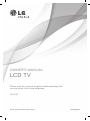 1
1
-
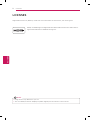 2
2
-
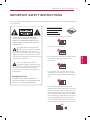 3
3
-
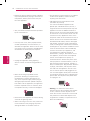 4
4
-
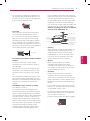 5
5
-
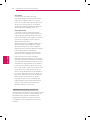 6
6
-
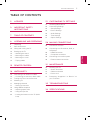 7
7
-
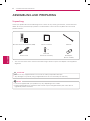 8
8
-
 9
9
-
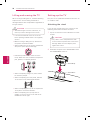 10
10
-
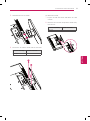 11
11
-
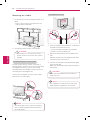 12
12
-
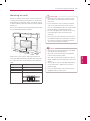 13
13
-
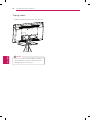 14
14
-
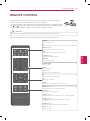 15
15
-
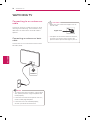 16
16
-
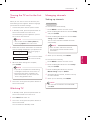 17
17
-
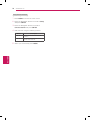 18
18
-
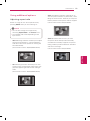 19
19
-
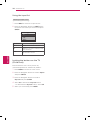 20
20
-
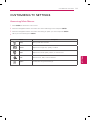 21
21
-
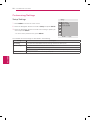 22
22
-
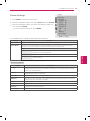 23
23
-
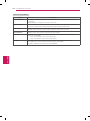 24
24
-
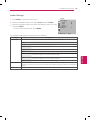 25
25
-
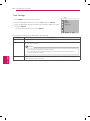 26
26
-
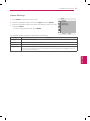 27
27
-
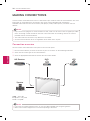 28
28
-
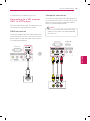 29
29
-
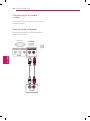 30
30
-
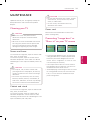 31
31
-
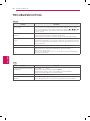 32
32
-
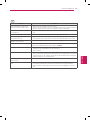 33
33
-
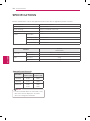 34
34
-
 35
35
-
 36
36
-
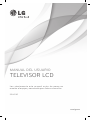 37
37
-
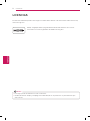 38
38
-
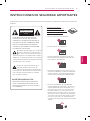 39
39
-
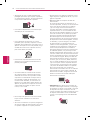 40
40
-
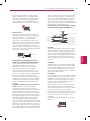 41
41
-
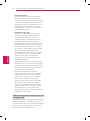 42
42
-
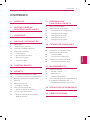 43
43
-
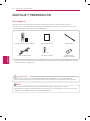 44
44
-
 45
45
-
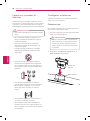 46
46
-
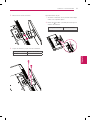 47
47
-
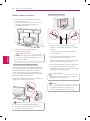 48
48
-
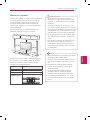 49
49
-
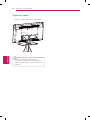 50
50
-
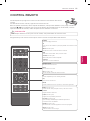 51
51
-
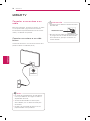 52
52
-
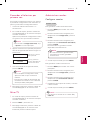 53
53
-
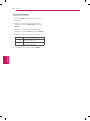 54
54
-
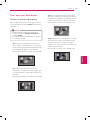 55
55
-
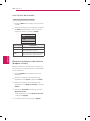 56
56
-
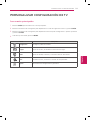 57
57
-
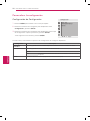 58
58
-
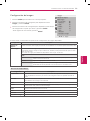 59
59
-
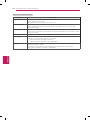 60
60
-
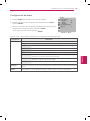 61
61
-
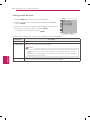 62
62
-
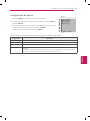 63
63
-
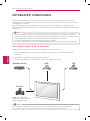 64
64
-
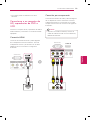 65
65
-
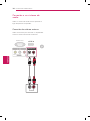 66
66
-
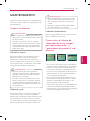 67
67
-
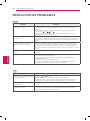 68
68
-
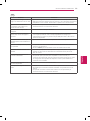 69
69
-
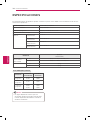 70
70
-
 71
71
-
 72
72
-
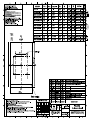 73
73
-
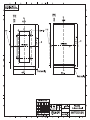 74
74
-
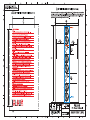 75
75
-
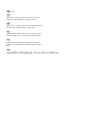 76
76
-
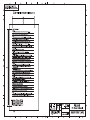 77
77
LG 22LK230 Manual de usuario
- Categoría
- Televisores LCD
- Tipo
- Manual de usuario
en otros idiomas
- English: LG 22LK230 User manual
Artículos relacionados
-
LG 22LK230 Manual de usuario
-
LG 42PA4500 El manual del propietario
-
LG 42LS3400 Manual de usuario
-
LG 50PA4900 El manual del propietario
-
LG 60PM6700 El manual del propietario
-
LG 50PM4700 El manual del propietario
-
LG 42PM4700 El manual del propietario
-
LG 47LA6130 Manual de usuario
-
LG 60PN6500 Manual de usuario
-
LG 26CS410 El manual del propietario