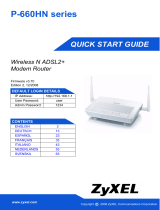La página se está cargando...

ENGLISH
3
Overview
The P-334WT is a broadband router with a built-in four-port 10/100 Mbps switch. The P-334WT makes it easy
to set up a small home or office network and share Internet access via a broadband (cable/DSL) modem.
You should have an Internet account already set up and have been given most of the following information.
Table 1 Internet Account Information
See your User’s Guide for background information on all features.
The follow lists what you need to do:
Your device’s WAN IP Address (if given): ______________
DNS Server IP Address (if given): Primary _____________, Secondary ______________
Connection Type:
Ethernet Service Type: _______________________
User Name: ____________
Login Server IP Address: ______________
Password: ____________
PPTP: User Name: ____________
Your WAN IP Address (if given) ____________
Connection ID (if required): ____________
Password: ____________
PPTP Server IP Address: ___________
or PPTP Domain Name: ___________
¦PPPoE (PPPoE) Service Name: ____________
User Name: ____________ Password: ____________
1 Hardware Connections 2 Accessing the Web Configurator
3 Internet Access Setup

ENGLISH
4
1 Hardware Connections
Do the following to make hardware connections for initial setup.
WAN Connection
Connect your modem to the “WAN” port using the cable that came with your modem.
LAN Connection
Connect your computer to a "LAN" port using the included Ethernet cable
POWER Connection
Use the included power adaptor to connect the POWER socket to an appropriate power source (see the User’s
Guide for power adaptor specifications by region).
The LEDs
Look at the front panel LEDs. When
you connect the power, the PWR and
WLAN LEDs come on.
The LAN and WAN LEDs turn on if the
corresponding connections are
properly made.
1
2
3

ENGLISH
5
2 Accessing the Web Configurator
1 Launch your web browser. Enter “192.168.1.1” as the web site address.
Note: If you do not see the next screen, then please go to section 4.1.
Note: The Next button is located on the bottom right of each screen.
2 The Password window displays. Enter the
password (“1234” is the default) and click Login.
3 Change the password in the screen that follows
and click Apply.
4 Click Go to Wizard setup and click Apply to set up
your P-334WT for the first time.
5 Choose your language from the drop-down list
box. Click Next.
6 Click Next to proceed with the Connection Wizard.

ENGLISH
6
3 Internet Access Setup
Note: Enter the Internet access information exactly as given to you by your ISP in each wizard screen
and then click Next to continue or click Back to return to the previous screen.
Current screen information will be lost if you click Back.
System Information
Wireless LAN
Configure ONE of the following wireless security types on the P-334WT:
• Auto security: Use OTIST to automatically generate a pre-shared key. View the generated pre-shared key in
the Wireless LAN screen.
Note: Your wireless clients must support WPA-PSK and use the same key.
• None: Have no wireless LAN security configured. If you do not enable any wireless security on your P-334WT,
your network is accessible to any wireless networking device that is within range.
• Basic security: WEP (Wired Equivalent Privacy) encrypts data frames before transmitting over the wireless net-
work. The higher the WEP Encryption, the higher the security but the slower the throughput.
• Extend (WPA-PSK or WPA2-PSK) security: Configure a Pre-Shared Key. Choose this option only if your wire-
less clients support WPA-PSK or WPA2-PSK respectively.
Note: The wireless clients and P-334WT must use the same SSID, channel ID and WPA(2)-PSK (if
WPA(2)-PSK is enabled) or WEP encryption key (if WEP is enabled) for wireless communication.
1 This screen is optional. You can just click Next.
• System Name is for identifying the P-334WT. You
can enter your computer's "Computer Name".
• If you leave the Domain Name blank, the domain
name obtained by DHCP from the ISP is used.
STEP 1:
STEP 2:

ENGLISH
7
OTIST
• OTIST (One-Touch Intelligent Security Technology) allows your P-334WT to assign wireless clients the P-
334WT’s SSID and static WEP or WPA-PSK encryption settings. The wireless client must also support OTIST
and have OTIST enabled.
A Enter a unique name to identify the P-334WT in the wireless LAN.
B Leave the default setting. The P-334WT and wireless client must use the same channel ID.
C Select a level of wireless security. Choose Auto or None.
D Yes is selected by default. Select the No radio button if you don’t want to use OTIST now or your wireless
clients don’t support OTIST. If you set Security to Auto, OTIST must be enabled.
E The default OTIST Setup Key is “01234567”. This key can be changed in the OTIST screen. Be sure to use
the same OTIST Setup Key on the P-334WT and wireless clients.
Auto or No Wireless Security
D
E
A
B
C

ENGLISH
8
A Enter a unique name to identify the P-334WT in the wireless LAN.
B Leave the default setting. The P-334WT and wireless client must use the same channel ID.
C Select Basic(WEP) security.
D Select 64-bit, 128-bit or 256-bit from the WEP Encryption drop-down list.
E Select ASCII or Hex WEP key input method.
F You can create a WEP key by either:
Entering a Passphrase (up to 32 printable characters) and clicking Generate to have the P-334WT
automatically generates a WEP key.
Or
Entering manual keys in each Key (1~4) field.
G Select one of the Key radio buttons to use as the default WEP key.
H Yes is selected by default. Select the No radio button if you don’t want to use OTIST now or your wireless
clients don’t support OTIST.
I The default OTIST Setup Key is “01234567”. This key can be changed in the OTIST screen. Be sure to use
the same OTIST Setup Key on the P-334WT and wireless clients.
Basic(WEP) Security

ENGLISH
9
E
F
D
G
A
B
C
H
I

ENGLISH
10
A Enter a unique name to identify the P-334WT in the wireless LAN.
B Leave the default setting. The P-334WT and wireless client must use the same channel ID.
C Select WPA-PSK or WPA2-PSK security.
D Type a pre-shared key to have a more secure wireless connection than WEP encryption. Type from 8 to 63
case-sensitive ASCII characters.You can set up the most secure wireless connection by configuring WPA in
the advanced wireless screen. You need to configure a RADIUS server to do this.
E Yes is selected by default. Select the No radio button if you don’t want to use OTIST now or your wireless
clients don’t support OTIST.
F The default OTIST Setup Key is “01234567”. This key can be changed in the OTIST screen. Be sure to use
the same OTIST Setup Key on the P-334WT and wireless clients.
Extend (WPA-PSK or WPA2-PSK) Security
A
B
C
D
E
F

ENGLISH
11
WAN
The wizard attempts to detect which WAN connection type you are using.
If the wizard does not detect a connection type, you must select ONE from the drop-down list box. Check with your
ISP to make sure you use the correct type:
1 Ethernet
2 PPPoE
3 PPTP.
Note: If you were given Internet access settings, enter them in the following fields. Otherwise leave the
default settings and just click Next.
A Select Ethernet as your WAN connection type.
B Select Get automatically from your ISP if your ISP did not assign you a fixed IP address. Skip to C.
Or
Select Use fixed IP address provided by your ISP to give the P-334WT a fixed, unique IP address. Go to
B1.
B1 If you select Use fixed IP address provided by your ISP, enter a WAN IP address, WAN IP Subnet Mask
and the neighboring device’s IP address given by your ISP.
If you were given DNS server settings, enter them in the fields. Otherwise leave the default settings and
just click Next.
C Select Factory Default to use the factory assigned default MAC address.
D Select the check box to have the P-334WT apply bandwidth management to traffic going out through the P-
334WT’s WAN, LAN or WLAN port according to the traffic type.
E Click Apply to save your changes.
STEP 3:
Ethernet Connection

ENGLISH
12
A
B
C
B1
D
E

ENGLISH
13
A Select PPPoE as your WAN connection type.
B Type a Service Name (Optional), User Name and Password.
C Select Get automatically from your ISP if your ISP did not assign you a fixed IP address. Skip to D.
Or
Select Use fixed IP address provided by your ISP to give the P-334WT a fixed, unique IP address. Go to
C1.
C1 If you select Use fixed IP address provided by your ISP, enter a WAN IP address, WAN IP Subnet Mask
and the neighboring device’s IP address given by your ISP.
If you were given DNS server settings, enter them in the fields. Otherwise leave the default settings and just
click Next.
D Select Factory Default to use the factory assigned default MAC address.
E Select the check box to have the P-334WT apply bandwidth management to traffic going out through the P-
334WT’s WAN, LAN or WLAN port according to the traffic type.
F Click Apply to save your changes.
PPPoE Connection

ENGLISH
14
A
B
C
C1
D
E
F

ENGLISH
15
A Select PPTP as your WAN connection type.
B Type a User Name and Password.
C Select Get automatically from ISP if your ISP did not assign you a fixed PPTP IP address.
Or select Use fixed IP address to give the P-334WT a fixed, unique PPTP IP address and subnet mask.
D Type a PPTP Server IP Address.
E Type a Connection ID/Name (if provided).
F Select Get automatically from your ISP if your ISP did not assign you a fixed IP address. Skip to G.
Or
Select Use fixed IP address provided by your ISP to give the P-334WT a fixed, unique IP address. Go to
F1.
F1 If you select Use fixed IP address provided by your ISP, enter a WAN IP address, WAN IP Subnet Mask
and the neighboring device’s IP address given by your ISP.
If you were given DNS server settings, enter them in the fields. Otherwise leave the default settings and
just click Next.
G Select Factory Default to use the factory assigned default MAC address.
H Select the check box to have the P-334WT apply bandwidth management to traffic going out through the P-
334WT’s WAN, LAN or WLAN port according to the traffic type.
I Click Apply to save your changes.
PPTP Connection

ENGLISH
16
B
C
D
E
A
F
F1
G
H
I

ENGLISH
17
Internet Access Setup Complete
4 Troubleshooting
Note: If your computer cannot automatically communicate with the device, then see the multimedia
tutorial on how to set up your computer to receive an IP address dynamically or give it a fixed
one in the range specified in section
4.1.
If you have any Internet access problems, follow the
on-screen instructions.
Click Finish to complete the wizard setup.
PROBLEM CORRECTIVE ACTION
None of the LEDs turn on when
you connect the P-334WT’s
power.
Make sure that you have the correct power adaptor connected to the P-334WT,
it is plugged into an appropriate power source.
Check all cable connections. If the LEDs still do not turn on, you may have a
hardware problem. In this case, you should contact your local vendor.
Cannot access the P-334WT
from my computer.
Check the cable connection from your computer to the P-334WT.
If the P-334WT’s IP address has changed, then enter the new one as the
website address.
Make sure your computer’s IP address is in the same subnet as the P-334WT’s
IP address (see section 4.1).
Ping the P-334WT from a computer on the LAN. Make sure your computer’s
Ethernet adapter is installed and functioning properly. In the computer, click
Start, (All) Programs, Accessories and then Command Prompt. In the
Command Prompt window, type "ping" followed by the P-334WT’s LAN IP
address (192.168.1.1 is the default) and then press [ENTER]. The P-334WT
should reply; otherwise see section 4.1.

ENGLISH
18
4.1 Set Up Your Computer’s IP Address
This section shows you how to set your Windows NT/2000/XP computer to automatically get an IP address.
This ensures that your computer can communicate with your P-334WT. Refer to your User’s Guide for
detailed IP address configuration for other Windows and Macintosh computer operating systems.
1 In Windows XP, click start, Control Panel. In Windows 2000/NT, click Start, Settings, Control Panel.
2 In Windows XP, click Network Connections. In Windows 2000/NT, click Network and Dial-up
Connections.
3 Right-click Local Area Connection and then click Properties.
4 Select Internet Protocol (TCP/IP) (under the General tab in Win
XP) and click Properties.
5 The Internet Protocol TCP/IP Properties screen opens (the
General tab in Windows XP).
6 Select the Obtain an IP address automatically and Obtain
DNS server address automatically options.
7 Click OK to close the Internet Protocol (TCP/IP) Properties
window.
8 Click Close (OK in Windows 2000/NT) to close the Local Area
Connection Properties window.
9 Close the Network Connections screen.
Viewing Your Product’s Certifications
1 Go to www.zyxel.com.
2 Select your product from the drop-down list box on the ZyXEL home page to go to that product's page.
3 Select the certification you wish to view from this page.
Cannot access the P-334WT
from my computer (continued).
Use Internet Explorer 6.0 and later or Netscape Navigator 7.0 and later with
JavaScript enabled.
Make sure you enter the password correctly (the field is case sensitive).
If you’ve forgotten the P-334WT’s password, use the RESET button. Press the
button in for about 10 seconds (or until the SYS LED starts to blink), then
release it. It returns the P-334WT to the factory defaults (password is 1234, LAN
IP address 192.168.1.1 etc.).
Cannot access the Internet. Verify the Internet connection settings in the wizard. Make sure you entered the
correct user name and password if you are using PPPoE or PPPoA.
PROBLEM CORRECTIVE ACTION

DEUTSCH
19
Übersicht
Der P-334WT ist ein Breitband-Router mit einem integrierten 10/100 Mbps Schalter mit vier Anschlüssen. Mit
dem P-334WT können Sie ganz einfach ein kleines Heim- oder Büronetzwerk aufbauen und einen
Internetzugang von mehreren Rechnern aus über ein Breitbandmodem (Kabel/DSL) nutzen.
Voraussetzung sind ein bestehendes Internetkonto und die folgenden Informationen.
Tabelle 1 Daten zum Internetkonto
Ausführliche Informationen zu allen Funktionen finden Sie im Benutzerhandbuch.
Im Folgenden wird aufgeführt, welche Schritte notwendig sind:
Die WAN IP-Adresse Ihres Geräts (wenn vorhanden): ______________
DNS Server IP-Adresse (wenn vorhanden): Primär _____________, Sekundär ______________
Verbindungstyp:
Ethernet Diensttyp: _______________________
Benutzername: ____________
Login Server IP-Adresse: ______________
Passwort: ____________
PPTP: Benutzername: ____________
Ihre WAN IP-Adresse (wenn vorhanden)
____________
Verbindungs-ID (wenn erforderlich):
____________
Passwort: ____________
PPTP Server IP-Adresse: ___________
oder PPTP Domain-Name: ___________
PPPoE (PPPoE) Dienstname: ____________
Benutzername: ____________ Passwort: ____________
1 Anschließen der Hardware 2 Zugriff auf den Web-Konfigurator
3 Einrichten des Internetzugangs

DEUTSCH
20
1 Anschließen der Hardware
Bei der Erstinstallation müssen die folgenden Hardwareverbindungen hergestellt werden.
Herstellen der WAN-Verbindung
Schließen Sie Ihr Modem mit dem mitgelieferten Kabel an den WAN-Anschluss an.
Herstellen der LAN-Verbindung
Schließen Sie Ihren Computer mit dem mitgelieferten Ethernet-Kabel an einen "LAN"-Anschluss an.
Anschließen an das Stromnetz
Verbinden Sie den Netzanschluss des Geräts (POWER) mit dem mitgelieferten Netzadapter mit einer
geeigneten Stromquelle (eine nach Regionen geordnete Liste der Netzadapter-Spezifikationen finden Sie im
Benutzerhandbuch).
1
2
3

DEUTSCH
21
2 Zugriff auf den Web-Konfigurator
1 Starten Sie Ihren Webbrowser. Geben Sie als Websiteadresse "92.168.1.1" ein.
Hinweis: Wenn das folgende Fenster nicht angezeigt werden sollte, gehen Sie zu Abschnitt 4.1.
Die LED-Anzeigen
Die LED-Anzeigen befinden sich an der
Gerätevorderseite. Sobald das Gerät
mit Strom versorgt wird, beginnen die
LED-Anzeigen PWR und WLAN zu
leuchten.
Die LED-Anzeigen LAN und WAN
beginnen zu leuchten, wenn die
entsprechenden Verbindungen
bestehen.
2 Auf dem Bildschirm erscheint das Fenster
Passwort. Geben Sie das Passwort ein ("1234"
ist das Standardpasswort) und klicken Sie auf
Login (Anmelden).
3 Ändern Sie im nachfolgenden Fenster das
Passwort und klicken Sie auf Apply
(Übernehmen).
4 Wenn Sie den P-334WT das erste Mal benutzen,
klicken Sie auf Go to Wizard setup (Zum
Einrichtungsassistenten) und klicken Sie auf Apply
(Übernehmen).

DEUTSCH
22
Hinweis: Die Schaltfläche Next (Weiter) befindet sich in jedem Fenster unten rechts.
3 Einrichten des Internetzugangs
Hinweis: Geben Sie in jedem Fenster des Assistenten die für den Internetzugang erforderlichen
Informationen ein, die Sie von Ihrem Internetdienstanbieter erhalten haben. Klicken Sie dann
zum Fortfahren auf Next (Weiter) oder kehren Sie mit Back (Zurück) zum vorhergehenden
Fenster zurück.
Wenn Sie auf Back (Zurück) klicken, gehen alle aktuell auf dem Bildschirm vorhandenen
Daten verloren.
Systemdaten
Wireless LAN
Konfigurieren Sie beim P-334WT EINEN der folgenden Wireless-Sicherheitstypen:
5 Wählen Sie aus dem Listenfeld Ihre Sprache
aus. Klicken Sie auf Next (Weiter).
6 Klicken Sie auf Next (Weiter) und fahren Sie mit
dem Connection Wizard (Verbindungsassistent)
fort.
1 Dieses Fenster ist optional. Sie können einfach
auf Next (Weiter) klicken.
Der System Name (Systemname) wird für die
Identifikation des P-334WT benötigt. Geben Sie
den Namen des Computers "Computername" ein
Wenn Sie das Feld Domain Name (Domainname)
frei lassen, wird der Domainname verwendet, der
vom DHCP des Internetdienstanbieters vorgege-
ben ist.
S
CHRITT 1:
S
CHRITT 2:

DEUTSCH
23
Auto security (Automatische Sicherheit): Verwenden Sie OTIST, um automatisch einen Pre-Shared-Key zu
erzeugen. Sehen Sie sich den erzeugten Pre-Shared-Key im Fenster Wireless LAN an.
Hinweis: Die Wireless-Clients müssen WPA-PSK unterstützen und denselben Schlüssel verwenden.
None (Keine): Es wird keine Wireless-LAN-Sicherheit konfiguriert. Wenn Sie beim P-334WT keine Wireless-
Sicherheitsfunktion aktivieren, ist Ihr Netzwerk für jedes beliebige drahtlose Netzwerkgerät zugänglich, das
sich in dessen Bereich befindet.
Basic security (Basissicherheit): WEP (Wired Equivalent Privacy) verschlüsselt die Datenframes, bevor Sie
über das Wireless-Netzwerk übertragen werden. Je höher die WEP-Verschlüsselung, um so höher ist zwar die
Sicherheit, jedoch wird die Übertragungsgeschwindigkeit geringer.
Extend (WPA-PSK or WPA2-PSK) security (Erweiterte Sicherheit (WPA-PSK oder WPA2-PSK)): Konfiguriert
einen Pre-Shared-Key. Wählen Sie diese Option nur, wenn die Wireless-Clients entweder WPA-PSK oder
WPA2-PSK unterstützen.
Hinweis: Die Wireless-Clients und der P-334WT müssen für die drahtlose Kommunikation dieselbe
SSID, Channel-ID und WPA(2)-PSK (wenn WPA(2)-PSK aktiviert ist) bzw. dieselbe WEP-
Verschlüsselung (wenn WEP aktiviert ist)verwenden.
OTIST
Mit der OTIST-Technologie (One-Touch Intelligent Security Technology) kann der P-334WT den Wireless-Cli-
ents die eigenen Einstellungen für SSID und statische WEP oder WPA-PSK-Verschlüsselung zuweisen. Der
Wireless-Client muss ebenfalls OTIST unterstützen, und die OTIST-Funktion muss aktiviert sein.
A Geben Sie einen Namen ein, mit dem der P-334WT im Wireless-Lan eindeutig identifiziert wird.
B Belassen Sie die Standardeinstellung. Der P-334WT und der Wireless-Client müssen dieselbe Kanal-ID
verwenden.
C Wählen Sie eine Sicherheitsstufe für die drahtlosen Verbindungen. Wählen Sie Auto (Autmatisch) oder None
(Keine).
D Standardmäßig ist Yes (Ja) markiert. Wählen Sie die Option No (Nein), wenn Sie jetzt nicht OTIST verwenden
möchten oder die Wireless-Clients OTIST nicht unterstützen. Wenn Sie bei Security (Sicherheit) die Option
Auto wählen, muss OTIST aktiviert werden.
E Der Standard-Setupschlüssel von OTIST ist “01234567”. Dieser Schlüssel kann im OTIST-Fenster geändert
werden. Achten Sie darauf, dass Sie beim P-334WT und bei den Wireless-Clients denselben OTIST
Setupschlüssel verwenden.
Automatisch oder Keine Wireless-Sicherheit

DEUTSCH
24
A Geben Sie einen Namen ein, mit dem der P-334WT im Wireless-Lan eindeutig identifiziert wird.
B Belassen Sie die Standardeinstellung. Der P-334WT und der Wireless-Client müssen dieselbe Kanal-ID
verwenden.
C Wählen Sie die Sicherheitsstufe Basic (WEP) (Basis (WEP)).
D Wählen Sie aus der Liste für die WEP-Verschlüsselung 64-bit, 128-bit oder 256-bit.
E Wählen Sie als Eingabemethode für den WEP-Schlüssel ASCII oder Hex.
F Ein WEP-Schlüssel kann erzeugt werden:
Geben Sie eine Passphrase (mit maximal 32 druckbaren Zeichen) ein und klicken Sie auf Generate
(Erzeugen). Der P-334WT erzeugt automatisch einen WEP-Schlüssel.
Oder geben Sie in jedem Feld Key (Schlüssel) (1-4) manuell mit einem der beiden Eingabeverfahren (ASCII
oder Hex WEP-Schlüssel) einen Schlüssel ein.
G Wählen Sie eine der Tasten Key (Schlüssel) aus, die als Standard-WEP-Schlüssel verwendet werden soll.
H Standardmäßig ist Yes (Ja) markiert. Wählen Sie die Option No (Nein), wenn Sie jetzt nicht OTIST verwenden
möchten oder die Wireless-Clients OTIST nicht unterstützen.
I Der Standard-Setupschlüssel von OTIST ist “01234567”. Dieser Schlüssel kann im OTIST-Fenster geändert
werden. Achten Sie darauf, dass Sie beim P-334WT und bei den Wireless-Clients denselben OTIST
Setupschlüssel verwenden.
D
E
A
B
C
Basis-Sicherheit (WEP)

DEUTSCH
25
A
B
C
H
I

DEUTSCH
26
A Geben Sie einen Namen ein, mit dem der P-334WT im Wireless-Lan eindeutig identifiziert wird.
B Belassen Sie die Standardeinstellung. Der P-334WT und der Wireless-Client müssen dieselbe Kanal-ID
verwenden.
C Wählen Sie die Sicherheit WPA-PSK oder WPA2-PSK.
D Geben Sie einen Pre-Shared-Key ein, wenn die Wireless-Verbindung sicherer sein soll als mit einer WEP-
Verschlüsselung. Geben Sie zwischen 8 und 63 ASCII-Zeichen ein (Groß- und Kleinschreibung wird
unterschieden). Die sicherste Wireless-Verbindung kann errichtet werden, indem Sie im Fenster Advanced
Wireless (Erweitertes Wireless) WPA konfigurieren. Dazu müssen Sie einen RADIUS-Server konfigurieren.
E Standardmäßig ist Yes (Ja) markiert. Wählen Sie die Option No (Nein), wenn Sie jetzt nicht OTIST verwenden
möchten oder die Wireless-Clients OTIST nicht unterstützen.
F Der Standard-Setupschlüssel von OTIST ist “01234567”. Dieser Schlüssel kann im OTIST-Fenster geändert
werden. Achten Sie darauf, dass Sie beim P-334WT und bei den Wireless-Clients denselben OTIST
Setupschlüssel verwenden.
Erweitern (WPA-PSK) oder WPA2-PSK-Sicherheit.
A
B
C
D
E
F

DEUTSCH
27
WAN
Der Assistent versucht zu ermitteln, welche Art von WAN-Verbindung Sie verwenden.
Wenn der Assistent keinen Verbindungstyp erkennen kann, müssen Sie aus dem Listenfeld EINEN auswählen.
Prüfen Sie bei Ihrem Internetdienstanbieter, ob Sie den richtigen Typ verwenden:
1 Ethernet
2 PPPoE
3 PPTP
Hinweis: Wenn Ihnen Zugangseinstellungen für das Internet vorgegeben wurden, geben Sie diese in
die folgenden Felder ein. Anderenfalls werden die Standardeinstellungen belassen. Klicken
Sie auf Next (Weiter).
A Wählen Sie als Ihren WAN-Verbindungstyp Ethernet.
B Wählen Sie Get automatically from your ISP (Automatisch vom Internetdienstanbieter laden), wenn Sie von
Ihrem Internetdienstanbieter keine feste IP-Adresse zugewiesen bekommen haben. Weiter mit C.
Oder
Wählen Sie Use fixed IP address provided by your ISP (Vom Internetdienstanbieter vorgegebene feste IP-
Adresse verwenden), um dem P-334WT eine feste und eindeutige IP-Adresse zu geben. Gehen Sie zu B1.
B1 Wenn Sie die Option Use fixed IP address provided by your ISP wählen, müssen Sie die WAN IP-
Adresse, die WAN IP-Subnetz-Maske und die IP-Adresse des Nachbargeräts angeben, die der ISP
mitgeteilt hat.
Wenn Sie die DNS-Servereinstellungen kennen, geben Sie diese in die Felder ein. Anderenfalls werden
die Standardeinstellungen belassen. Klicken Sie auf Next (Weiter).
C Wählen Sie Factory Default (Standardwerte), um die werkseitig festgelegte Standard-MAC-Adresse zu
verwenden.
D Klicken Sie auf das Kontrollkästchen, damit das P-334WT die Bandbreitenverwaltung verwendet.
E Klicken Sie auf Apply (Anwenden), um Ihre angepassten Einstellungen zu speichern.
SCHRITT 3:
Ethernet-Verbindung

DEUTSCH
28
A
B
C
B1
D
E

DEUTSCH
29
A Wählen Sie als Ihren WAN-Verbindungstyp PPPoE.
B Geben Sie Service Name (Servicename) (optional), User Name (Benutzername) und Password (Passwort)
ein.
C Wählen Sie Get automatically from your ISP (Automatisch vom Internetdienstanbieter laden), wenn Sie von
Ihrem Internetdienstanbieter keine feste IP-Adresse zugewiesen bekommen haben. Weiter mit D.
Oder
Wählen Sie Use fixed IP address provided by your ISP (Vom Internetdienstanbieter vorgegebene feste IP-
Adresse verwenden), um dem P-334WT eine feste und eindeutige IP-Adresse zu geben. Gehen Sie zu C1.
C1 Wenn Sie die Option Use fixed IP address provided by your ISP wählen, müssen Sie die WAN IP-
Adresse, die WAN IP-Subnetz-Maske und die IP-Adresse des Nachbargeräts angeben, die der ISP
mitgeteilt hat.
Wenn Sie die DNS-Servereinstellungen kennen, geben Sie diese in die Felder ein. Anderenfalls werden die
Standardeinstellungen belassen. Klicken Sie auf Next (Weiter).
D Wählen Sie Factory Default (Standardwerte), um die werkseitig festgelegte Standard-MAC-Adresse zu
verwenden.
E Klicken Sie auf das Kontrollkästchen, damit das P-334WT die Bandbreitenverwaltung verwendet.
F Klicken Sie auf Apply (Anwenden), um Ihre angepassten Einstellungen zu speichern.
PPPoE-Verbindung

DEUTSCH
30
A
B
C
C1
D
E
F

DEUTSCH
31
A Wählen Sie als Ihren WAN-Verbindungstyp PPTP.
B Geben Sie User Name (Benutzername) und Password (Passwort) ein.
C Wählen Sie Get automatically from your ISP (Automatisch vom Internetdienstanbieter laden), wenn Sie von
Ihrem Internetdienstanbieter keine feste PPTP IP-Adresse zugewiesen bekommen haben.
Oder wählen Sie Use fixed IP address (Feste IP-Adresse verwenden), um dem P-334WT eine feste und
eideutige PPTP IP-Adresse sowie Subnet-Mask zuzuweisen.
D Geben Sie eine PPTP Server IP-Adresse ein
E Geben Sie Verbindungs-ID/-Name ein (wenn vorhanden)
F Wählen Sie Get automatically from your ISP (Automatisch vom Internetdienstanbieter laden), wenn Sie von
Ihrem Internetdienstanbieter keine feste IP-Adresse zugewiesen bekommen haben. Weiter mit G.
Oder
Wählen Sie Use fixed IP address provided by your ISP (Vom Internetdienstanbieter vorgegebene feste IP-
Adresse verwenden), um dem P-334WT eine feste und eindeutige IP-Adresse zu geben. Gehen Sie zu F1.
F1 Wenn Sie die Option Use fixed IP address provided by your ISP wählen, müssen Sie die WAN IP-
Adresse, die WAN IP-Subnetz-Maske und die IP-Adresse des Nachbargeräts angeben, die der ISP
mitgeteilt hat.
Wenn Sie die DNS-Servereinstellungen kennen, geben Sie diese in die Felder ein. Anderenfalls werden
die Standardeinstellungen belassen. Klicken Sie auf Next (Weiter).
G Wählen Sie Factory Default (Standardwerte), um die werkseitig festgelegte Standard-MAC-Adresse zu
verwenden.
H Klicken Sie auf das Kontrollkästchen, damit das P-334WT die Bandbreitenverwaltung verwendet.
I Klicken Sie auf Apply (Anwenden), um Ihre angepassten Einstellungen zu speichern.
PPTP-Verbindung

DEUTSCH
32
B
C
D
E
A
F
F1
G
H
I

DEUTSCH
33
Einrichten des Internetzugangs fertig stellen
4 Fehlerbehebung
Hinweis: Wenn Ihr Computer nicht automatisch mit dem Gerät kommunizieren kann, können Sie im
Multimedia-Lernprogramm erfahren, wie der Computer eingerichtet werden muss, damit er
eine IP-Adresse dynamisch empfangen werden kann. Sie können ihm auch eine feste IP-
Adresse entsprechend der Anleitung im Abschnitt
4.1 geben.
Wenn beim Zugriff auf das Internet Probleme
auftreten sollten, befolgen Sie die Anweisungen auf
dem Bildschirm.
Klicken Sie auf Finish (Fertig stellen), um den Setup-
Assistenten abzuschließen.
PROBLEM LÖSUNGSMÖGLICHKEIT
Beim Einschalten des P-334WT
leuchtet keine der LED-
Anzeigen.
Stellen Sie sicher, dass der richtige Netzadapter am P-334WT angeschlossen
ist und dass eine geeignete Stromquelle verwendet wird.
Prüfen Sie alle Kabelverbindungen. Wenn die LED-Anzeigen auch dann nicht
leuchten, besteht möglicherweise ein Problem mit der Hardware. In diesem Fall
sollten Sie sich an einen Fachhändler wenden.
Ich kann von meinem Computer
aus nicht auf den P-334WT
zugreifen.
Prüfen Sie die Kabelverbindung zwischen Computer und P-334WT.
Die IP-Adresse des P-334WT hat sich geändert. Geben Sie die neue Adresse
als Website-Adresse ein.
Stellen Sie sicher, dass sich die IP-Adresse des Computers im selben Subnetz
wie die des P-334WT befindet (siehe Abschnitt 4.1).
Wählen Sie den P-334WT mit einem Ping von einem Computer des LAN aus
an. Stellen Sie sicher, dass der Ethernet-Adapter des Computers
angeschlossen ist und richtig funktioniert. Klicken Sie am Computer auf Start,
(Alle) Programme, Zubehör und dann Eingabeaufforderung. Geben Sie im
Fenster der Eingabeaufforderung "ping" und die LAN IP-Adresse des P-
334WT (192.168.1.1 ist die Standardadresse) ein und drücken Sie auf
[ENTER]. Der P-334WT sollte nun reagieren. Anderenfalls lesen Sie nach im
Abschnitt 4.1.

DEUTSCH
34
4.1 Einrichten der IP-Adresse des Computers
In diesem Abschnitt wird beschrieben, wie Sie Ihren Computer einrichten müssen, damit er bei Windows
2000, Windows NT und Windows XP eine IP-Adresse empfangen kann. Nur auf diese Weise kann Ihr
Computer mit dem P-334WT kommunizieren. Im Benutzerhandbuch finden Sie zusätzliche Informationen zur
Konfiguration der IP-Adresse für andere Windows und Macintosh Betriebssysteme.
1 Klicken Sie bei Windows XP auf Start, Systemsteuerung.
Klicken Sie bei Windows 2000/NT auf Start, Einstellungen, Systemsteuerung.
2 Klicken Sie bei Windows XP auf Netzwerkverbindungen.
Klicken Sie bei Windows 2000/NT auf Netzwerk und DFÜ-Verbindungen.
3 Klicken Sie mit der rechten Maustaste auf LAN-Verbindung und dann auf Eigenschaften.
4 Wählen Sie Internetprotokoll (TCP/IP) (bei Windows XP auf der Registerkarte Allgemein) und klicken
Sie auf Eigenschaften.
Ich kann von meinem Computer
aus nicht auf den P-334WT
zugreifen (Fortsetzung).
Verwenden Sie den Internet Explorer 6.0 und neuere Versionen oder den
Netscape Navigator 7.0 und neuere Versionen mit aktiviertem JavaScript.
Stellen Sie sicher, dass das Passwort richtig eingegeben wurde (beachten Sie
Groß- und Kleinbuchstaben).
Wenn Sie das Passwort für den P-334WT vergessen haben sollten, drücken Sie
auf die Taste RESET. Drücken Sie etwa 10 Sekunden lang auf die Taste (bis die
LED-Anzeige SYS blinkt) und lassen Sie sie dann los. Auf diese wird der P-
334WT auf die Standardeinstellungen zurück gesetzt (Passwor:1234, LAN IP-
Adresse: 192.168.1.1 etc.).
Ich kann nicht auf das Internet
zugreifen.
Prüfen Sie im Assistenten die Einstellungen für die Internetverbindung. Stellen
Sie sicher, dass Sie, wenn Sie PPPoE oder PPPoA verwenden, den richtigen
Benutzernamen und das richtige Passwort eingegeben haben.
PROBLEM LÖSUNGSMÖGLICHKEIT

DEUTSCH
35
4.2 Schritte zum Ansehen der Produktzertifizierung(en)
1 Besuchen Sie www.zyxel.com.
2 Wählen Sie auf der ZyXEL-Homepage aus der Liste der Produkte Ihr Produkt aus.
3 Wählen Sie auf dieser die Zertifizierung aus, die Sie gerne angezeigt haben möchten.
5 Wählen Sie Internetprotokoll (TCP/IP) (bei
Windows XP auf der Registerkarte Allgemein) und
klicken Sie auf Eigenschaften.
6 Das Fenster Eigenschaften von Internetprotokoll
(TCP/IP) erscheint (bei Windows XP auf der
Registerkarte Allgemein).Wählen Sie IP-Adresse
automatisch beziehen und DNS-Serveradresse
automatisch beziehen.
7 Klicken Sie auf OK, um das Fenster Eigenschaften
von Internetprotokolle (TCP/IP) zu schließen.
8 Klicken Sie auf Schließen (bei Windows 2000/NT auf
OK), um das Fenster Eigenschaften von LAN-
Verbindung zu schließen.
9 Schließen Sie das Fenster Netzwerkverbindungen.

ESPAÑOL
36
Vista previa
El P-334WT es un router de banda ancha con un switch incorporado de 10/100 Mbps con cuatro puertos. El
P-334WT hace fácil la configuración de una red doméstica o de oficina y el acceso compartido a Internet a
través de módem de banda ancha (cable/DSL).
Debe tener una cuenta de Internet ya configurada y la mayor parte de la siguiente información.
Tabla 1 Información de la cuenta de Internet
Consulte su Guía del usuario para información previa sobre todas las características.
A continuación se detalla lo que necesita hacer:
Su dirección IP WAN del dispositivo (si se ha facilitado): ______________
Dirección IP del servidor DNS (si se ha facilitado): Primario _____________, Secundario ______________
Tipo de conexión:
Ethernet Tipo de servicio: _______________________
Nombre de usuario: ____________
Dirección IP del servidor de acceso:
______________
Contraseña: ____________
PPTP: Nombre de usuario: ____________
Su dirección IP WAN del dispositivo (si se ha
facilitado) ______________
ID de conexión (si es necesario): ____________
Contraseña: ____________
Dirección IP del servidor PPTP: ___________
o nombre del dominio PPTP: ___________
PPPoE Nombre del servicio (PPPoE): ____________
Nombre de usuario: ____________ Contraseña: ____________
1 Conexiones del hardware 2 Acceso al configurador Web
3 Configuración del acceso a Internet

ESPAÑOL
37
1 Conexiones del hardware
Realice lo siguiente para crear conexiones de hardware para la configuración inicial.
Conexión WAN
Conecte su módem al puerto “WAN” usando el cable que venía con su módem.
Conexión LAN
Conecte su ordenador a un puerto "LAN" usando el cable Ethernet incluido
Conexión de ALIMENTACIÓN
Utilice el adaptador de corriente incluido para conectar el zócalo POWER (ALIMENTACIÓN) a una fuente de
alimentación apropiada (consulte la Guía del usuario para especificaciones sobre el adaptador de corriente por
regiones).
1
2
3

ESPAÑOL
38
2 Acceso al configurador Web
1 Abra su explorador de web. Introduzca “192.168.1.1” como dirección del sitio web.
Nota: Si no ve la siguiente pantalla, vaya a la sección 4.1.
Los LEDs
Mire a los LEDs del panel frontal.
Cuando conecte la alimentación, los
LEDs PWR y WLAN se encenderán.
Los LEDs LAN y WAN se encenderán
si se realizan correctamente las
conexiones correspondientes.
2 Aparecerá la pantalla Password (Contraseña).
Introduzca la contraseña ("1234" es la
predeterminada) y haga clic en Login (Acceso).
3 Cambie la contraseña en la pantalla siguiente y
haga clic en Apply (Aplicar).
4 Haga clic en Go to Wizard setup (Asistente de
Configuración) y haga clic en Apply (Aplicar) para
configurar su P-334WT por primera vez.

ESPAÑOL
39
Nota: El botón Next (Siguiente) está situado en la parte inferior derecha de cada pantalla.
3 Configuración del acceso a Internet
Nota: Introduzca la información de acceso a Internet facilitada por su ISP en cada pantalla del
asistente y luego haga clic en Next (Siguiente) para continuar o haga clic en Back (Atrás) para
regresar a la pantalla anterior.
La información de la pantalla actual se perderá si hace clic en Back (Atrás).
Información del sistema
LAN inalámbrica
Configure UNO de los siguientes tipos de seguridad en el P-334WT:
• Seguridad Auto (Automática): Utilice OTIST para generar automáticamente una clave pre-compartida. Vea la
clave pre-compartida en la pantalla Wireless LAN (LAN inalámbrica).
5 Elija su idioma en el cuadro de la lista
desplegable. Haga clic en Next (Siguiente).
6 Haga clic en Next (Siguiente) para proceder con el
Connection Wizard (Asistente para la conexión).
1 Esta pantalla es opcional. Puede hacer clic en
Next (Siguiente).
• System Name (Nombre del sistema) es para
identificar el P-334WT. Puede introducir el "Com-
puter Name" (Nombre de ordenador) de su orde-
nador.
• Si deja el Domain Name (Nombre de dominio)
en blanco, se utilizará el nombre de dominio
obtenido por el DHCP desde el ISP.
PASO 1:
PASO 2:

ESPAÑOL
40
Nota: Sus clientes inalámbricos deben soportar WPA-PSK y utilizar la misma clave.
• None (Ninguna): No tiene seguridad LAN inalámbrica configurada. Si no activa ninguna seguridad inalámbrica
en su P-334WT, su red es accesible desde cualquier dispositivo de red inalámbrico dentro del alcance.
• Seguridad Basic (Básica): WEP (Wired Equivalent Privacy) cifra los cuadros de datos antes de transmitir por
la red inalámbrica. Cuanto mayor sea el cifrado WEP, mayor será la seguridad pero menor la velocidad.
• Seguridad Extend (Extendida) (WPA-PSK o WPA2-PSK): Configura una clave pre-compartida. Elija esta
opción sólo si sus clientes inalámbricos soportan WPA-PSK o WPA2-PSK respectivamente.
Nota: Los clientes inalámbricos y el P-334WT deben usar el mismo SSID, ID de canal y WPA(2)-PSK
(si WPA(2)-PSK está activado) o la clave de cifrado WEP (si WEP está activado) para la
comunicación inalámbrica.
OTIST
• OTIST (One-Touch Intelligent Security Technology - Tecnología de Seguridad Inteligente de Un Toque) permite
a su P-334WT asignar a clientes inalámbricos el SSID del P-334WT y configuración de cifrado de WEP
estática o WPA-PSK. El cliente inalámbrico también debe soportar OTIST y tener activado OTIST.
A Introduzca un nombre único para identificar al P-334WT en la LAN inalámbrica.
B Deje la configuración predeterminada. El P-334WT y el cliente inalámbrico deben usar el mismo ID de canal.
C Seleccione un nivel de seguridad inalámbrico. Elija Auto (Automático) o None (Ninguno).
D Yes (Sí) está seleccionado por defecto. Seleccione el círculo No si no desea utilizar OTIST ahora o si sus
clientes inalámbricos no soportan OTIST. Si ajusta Security (Seguridad) a Auto (Automática), OTIST deberá
estar activado.
E La Setup Key (Clave de configuración) OTIST predeterminada es "01234567". Esta clave puede cambiarse
en la pantalla OTIST. Asegúrese de utilizar la misma Setup Key (Clave de configuración) OTIST en el P-
334WT y en los clientes inalámbricos.
Seguridad Wireless (Inalámbrica) Auto (Automática) o No

ESPAÑOL
41
A Introduzca un nombre único para identificar al P-334WT en la LAN inalámbrica.
B Deje la configuración predeterminada. El P-334WT y el cliente inalámbrico deben usar el mismo ID de canal.
C Seleccione seguridad Básica (WEP).
D Seleccione 64-bit, 128-bit o 256-bit en la lista desplegable de cifrado WEP.
E Seleccione el método de introducción de clave WEP ASCII o Hex.
F Puede crear una clave WEP de los siguientes modos:
Introduciendo una Passphrase (Frase secreta) (hasta 32 caracteres imprimibles) y haciendo clic en
Generate (Generar). El P-334WT generará automáticamente una clave WEP.
O introduciendo claves manuales en cada campo de Key (clave) (1~4) y seleccionando el método de
introducción de clave WEP ASCII o Hex.
G Seleccione uno de los botones redondos Key (Clave) para usarla como clave WEP predeterminada.
H Yes (Sí) está seleccionado por defecto. Seleccione el círculo No si no desea utilizar OTIST ahora o si sus
clientes inalámbricos no soportan OTIST.
I La Setup Key (Clave de configuración) OTIST predeterminada es "01234567". Esta clave puede cambiarse
en la pantalla OTIST. Asegúrese de utilizar la misma Setup Key (Clave de configuración) OTIST en el P-
334WT y en los clientes inalámbricos.
D
E
A
B
C
Seleccione seguridad Básica (WEP)

ESPAÑOL
42
E
F
D
G
A
B
C
H
I

ESPAÑOL
43
A Introduzca un nombre único para identificar al P-334WT en la LAN inalámbrica.
B Deje la configuración predeterminada. El P-334WT y el cliente inalámbrico deben usar el mismo ID de canal.
C Seleccione seguridad WPA-PSK o WPA2-PSK.
D Escriba una clave pre-compartida para tener una conexión inalámbrica más segura que el cifrado WEP.
Escriba de 8 a 63 caracteres ASCII con distinción entre mayúsculas y minúsculas. Puede ajustar la conexión
inalámbrica más segura configurando WPA en la pantalla inalámbrica avanzada. Necesita configurar un
servidor RADIUS para hacerlo.
E Yes (Sí) está seleccionado por defecto. Seleccione el círculo No si no desea utilizar OTIST ahora o si sus
clientes inalámbricos no soportan OTIST.
F La Setup Key (Clave de configuración) OTIST predeterminada es "01234567". Esta clave puede cambiarse
en la pantalla OTIST. Asegúrese de utilizar la misma Setup Key (Clave de configuración) OTIST en el P-
334WT y en los clientes inalámbricos.
Extienda la seguridad (WPA-PSK) o (WPA2-PSK).
A
B
C
D
E
F

ESPAÑOL
44
WAN
El asistente intentará detectar qué tipo de conexión WAN está utilizando.
Si el asistente no detecta un tipo de conexión, deberá seleccionar UNO en el cuadro de la lista desplegable.
Consulte a su ISP para comprobar que utiliza el tipo correcto:
1 Ethernet
2 PPPoE
3 PPTP.
Nota: Si se le ha facilitado una configuración de acceso a Internet, introdúzcala en los campos
siguientes. De lo contrario, deje los valores predeterminados y haga clic en Next (Siguiente).
A Seleccione Ethernet como tipo de conexión WAN.
B Seleccione Get automatically from your ISP (Obtener automáticamente de su ISP) si su ISP no le asignó
una dirección IP fija. Salte a C.
O
Seleccione Use fixed IP address provided by your ISP (Utilizar la dirección IP fija facilitada por su ISP)
para dar al P-334WT una dirección IP única y fija. Vaya a B1.
B1 Si selecciona Use fixed IP address provided by your ISP (Utilizar la dirección IP fija facilitada por su
ISP), escriba una dirección IP WAN, una máscara de subred IP y la dirección IP del dispositivo vecino
facilitada por su ISP.
Si se le ha facilitado la dirección IP y/o la configuración del servidor DNS, introdúzcalos en los campos. De
lo contrario, deje los valores predeterminados y haga clic en Next (Siguiente).
C Seleccione Factory Default (Predeterminado de fábrica) para utilizar la dirección MAC predeterminada
asignada de fábrica.
D Seleccione esta casilla para que P-334WT aplique la administración de ancho de banda.
E Haga clic en Apply (Aplicar) para guardar la configuración personalizada.
PASO 3:
Conexión Ethernet

ESPAÑOL
45
A
B
C
B1
D
E

ESPAÑOL
46
A Seleccione PPPoE como tipo de conexión WAN.
B Escriba el Service Name (Nombre de servicio) (Opcional), User Name (Nombre de usuario) y Password
(Contraseña).
C Seleccione Get automatically from your ISP (Obtener automáticamente de su ISP) si su ISP no le asignó
una dirección IP fija. Salte a D.
O
Seleccione Use fixed IP address provided by your ISP (Utilizar la dirección IP fija facilitada por su ISP)
para dar al P-334WT una dirección IP única y fija. Vaya a C1.
C1 Si selecciona Use fixed IP address provided by your ISP (Utilizar la dirección IP fija facilitada por su
ISP), escriba una dirección IP WAN, una máscara de subred IP y la dirección IP del dispositivo vecino
facilitada por su ISP.
Si se le ha facilitado la dirección IP y/o la configuración del servidor DNS, introdúzcalos en los campos. De
lo contrario, deje los valores predeterminados y haga clic en Next (Siguiente).
D Seleccione Factory Default (Predeterminado de fábrica) para utilizar la dirección MAC predeterminada
asignada de fábrica.
E Seleccione esta casilla para que P-334WT aplique la administración de ancho de banda.
F Haga clic en Apply (Aplicar) para guardar la configuración personalizada.
Conexión PPPoE

ESPAÑOL
47
A
B
C
D
E
F
C1

ESPAÑOL
48
A Seleccione PPTP como tipo de conexión WAN.
B Escriba un User Name (Nombre de usuario) y Password (Contraseña)
C Seleccione Get automatically from your ISP (Obtener automáticamente de su ISP) si su ISP no le asignó
una dirección IP PPTP fija.
O seleccione Use fixed IP address (Utilizar dirección IP fija) para dar al P-334WT una dirección IP PPTP
única y fija y una máscara de subred.
D Escriba una dirección IP del servidor PPTP
E Escriba un Connection ID/Name (ID de conexión/Nombre) (si se le ha facilitado)
F Seleccione Get automatically from your ISP (Obtener automáticamente de su ISP) si su ISP no le asignó
una dirección IP fija. Salte a G.
O
Seleccione Use fixed IP address provided by your ISP (Utilizar la dirección IP fija facilitada por su ISP)
para dar al P-334WT una dirección IP única y fija. Vaya a F1.
F1 Si selecciona Use fixed IP address provided by your ISP (Utilizar la dirección IP fija facilitada por su
ISP), escriba una dirección IP WAN, una máscara de subred IP y la dirección IP del dispositivo vecino
facilitada por su ISP.
Si se le ha facilitado la dirección IP y/o la configuración del servidor DNS, introdúzcalos en los campos. De
lo contrario, deje los valores predeterminados y haga clic en Next (Siguiente).
G Seleccione Factory Default (Predeterminado de fábrica) para utilizar la dirección MAC predeterminada
asignada de fábrica.
H Seleccione esta casilla para que P-334WT aplique la administración de ancho de banda.
I Haga clic en Apply (Aplicar) para guardar la configuración personalizada.
Conexión PPTP

ESPAÑOL
49
B
C
D
E
A
F
F1
G
H
I

ESPAÑOL
50
Configuración del acceso a Internet completada
4 Solución de problemas
Nota: Si su ordenador no puede comunicarse automáticamente con el dispositivo, entonces consulte
el tutorial multimedia para ver cómo configurar su ordenador para recibir una dirección IP
dinámica o darle una fija en el rango especificado en la sección
4.1.
Si tiene algún problema de acceso a Internet, siga
las instrucciones en pantalla.
Haga clic en Finish (Finalizar) para completar la
configuración del asistente.
PROBLEMA SOLUCIÓN
Ninguno de los LEDs se
enciende al conectar la
alimentación del P-334WT.
Asegúrese de haber conectado el adaptador de alimentación correcto al P-
334WT y de haberlo enchufado en una fuente de alimentación apropiada.
Compruebe todas las conexiones de los cables. Si los LEDs todavía no se
encienden, puede que tenga un problema de hardware. En este caso, debería
contactar con su vendedor local.
No se puede acceder al P-
334WT desde mi ordenador.
Compruebe la conexión de los cables de su ordenador al P-334WT.
Si la dirección IP del P-334WT ha cambiado, introduzca la nueva como
dirección de sitio web.
Compruebe que la dirección IP del ordenador esté en la misma subred que la
dirección IP del P-334WT (ver sección 4.1).
Realice un ping al P-334WT desde un ordenador en la LAN. Compruebe que el
adaptador Ethernet de su ordenador esté instalado y funcione correctamente.
En el ordenador, haga clic en Inicio, (Todos los) programas, Accesorios y
luego en Símbolo del sistema. En la ventana del Símbolo del sistema,
escriba "ping" seguido por la dirección IP LAN del P-334WT (192.168.1.1 es la
predeterminada) y pulse [ENTRAR]. El P-334WT debería responder; si no lo
hace, consulte la sección 4.1.

ESPAÑOL
51
4.1 Configurar la dirección IP de su ordenador
Esta sección le explica cómo configurar su ordenador para recibir una dirección IP en Windows 2000,
Windows NT y Windows XP. Esto asegura que su ordenador pueda conectarse con su P-334WT.
1 En Windows XP, haga clic en Inicio, Panel de control.
En Windows 2000/NT, haga clic en Inicio, Configuración, Panel de control.
2 En Windows XP, haga clic en Conexiones de red.
En Windows 2000/NT, haga clic en Conexiones de red y marcación.
3 Haga clic con el botón derecho en Conexión de área local y haga clic en Propiedades.
No se puede acceder al P-
334WT desde mi ordenador
(continuación).
Utilice Internet Explorer 6.0 o superior o Netscape Navigator 7.0 o superior con
JavaScript activado.
Asegúrese de haber introducido la contraseña correctamente (el campo
distingue mayúsculas y minúsculas).
Si ha olvidado la contraseña del P-334WT, utilice el botón RESET . Mantenga
pulsado el botón durante unos 10 segundos (o hasta que el LED SYS comience
a parpadear), a continuación suéltelo. Esto devuelve al P-334WT los valores
predeterminados de fábrica (la contraseña es 1234, la dirección IP LAN
192.168.1.1, etc.).
No puedo acceder a Internet. Verifique la configuración de la conexión a Internet en el asistente. Asegúrese
de haber introducido el nombre de usuario y contraseña correctos si utiliza
PPPoE o PPPoA.
PROBLEMA SOLUCIÓN

ESPAÑOL
52
4 Seleccione Protocolo Internet (TCP/IP) (en la ficha General en Windows XP) y haga clic en
Propiedades.
Procedimiento para ver la(s) certificación(es) del producto
1 Vaya a www.zyxel.com.
2 Seleccione su producto de la lista desplegable en la página inicial de ZyXEL para ir a la página de ese
producto.
3 Seleccione la certificación que desee visualizar en esta página.
5 Se abrirá la pantalla Propiedades de Protocolo
Internet TCP/IP (la ficha General en Windows XP).
Seleccione las opciones Obtener una dirección IP
automáticamente y Obtener la dirección del
servidor DNS automáticamente.
6 Haga clic en Aceptar para cerrar la ventana
Propiedades de Protocolo Internet (TCP/IP).
7 Haga clic en Cerrar (Aceptar en Windows 2000/NT)
para cerrar la ventana Propiedades de conexión de
área local.
8 Cierre la pantalla Conexiones de red.

FRANÇAIS
53
Présentation
Le P-334WT est un routeur à large bande avec un commutateur 10/100 Mbps à quatre ports intégré. Le P-
334WT facilite l'installation d'un petit réseau domestique ou d'entreprise et permet de partager l'accès à
Internet via un modem large bande (câble/DSL).
Vous devez déjà avoir un compte Internet installé et avoir reçu la plupart des informations suivantes.
Table 1 Informations sur le compte Internet
Voir votre guide de l'utilisateur pour des informations supplémentaires sur toutes les fonctionnalités.
Voici la liste de ce que vous devez faire :
L'adresse IP WAN de votre périphérique (si fournie) : ______________
Adresse IP du Serveur DNS (si fournie) : Principale _____________, Secondaire ______________
Type de connexion :
Ethernet Type de service : _______________________
Nom d'utilisateur : ____________
Adresse IP de connexion du serveur :
______________
Mot de passe : ____________
PPTP : Nom d'utilisateur : ____________
Votre adresse IP WAN (si fournie) ____________
ID de connexion (si nécessaire) : ____________
Mot de passe : ____________
Adresse IP du serveur PPTP : ___________
ou nom de domaine PPTP : ___________
PPPoE Nom du service (PPPoE) : ____________
Nom d'utilisateur : ____________ Mot de passe : ____________
1 Connexions matérielles 2 Accéder au configurateur Web
3 Installation de l'accès à Internet

FRANÇAIS
54
1 Connexions matérielles
Procédez comme suit pour effectuer les connexions matérielles pour l'installation initiale.
Connexion WAN
Connectez votre modem au port “WAN” à l'aide du câble fourni avec votre modem.
Connexion par réseau local
Connectez votre ordinateur à un port "LAN" à l'aide du câble Ethernet fourni
Connexion de l'alimentation
Utilisez l'adaptateur d'alimentation fourni pour connecter le socket POWER à une source d'alimentation
appropriée (voir le guide de l'utilisateur pour les spécifications sur l'adaptateur d'alimentation par région).
Les LED
Observez les LED du panneau avant.
Quand vous connectez l'alimentation,
les LED PWR et WLAN s'allument.
Les LED LAN et WAN s'allument si les
connexions correspondantes sont
correctement effectuées.
1
2
3

FRANÇAIS
55
2 Accéder au configurateur Web
1 Lancez votre navigateur web. Entrez “192.168.1.1” comme adresse de site Web.
Remarque : Si vous ne voyez pas l'écran suivant, allez à la section 4.1 .
Remarque : Le bouton Next (Suivant) est situé en bas à droite de chaque écran.
2 La fenêtre Password (Mot de passe) s'affiche.
Entrez le mot de passe ("1234" est la valeur par
défaut) et cliquez sur Login (Connexion).
3 Changez le mot de passe dans l'écran suivant et
cliquez sur Apply (Appliquer).
4 Cliquez sur Go to Wizard setup (Aller à l'assistant
de paramétrage) et cliquez sur Apply (Appliquer)
pour paramétrer votre P-334WT pour la première
fois.
5 Choisissez votre langue dans la liste déroulante.
Cliquez sur Next (Suivant).
6 Cliquez sur Next (Suivant) pour continuer avec
Connection Wizard (l'Assistant de connexion).

FRANÇAIS
56
3 Installation de l'accès à Internet
Remarque : Saisissez les informations d'accès à Internet exactement telles qu'elles sont fournies par
votre fournisseur d'accès à Internet (ISP) dans chaque écran de l'assistant et cliquez
ensuite sur Next (Suivant) pour continuer ou cliquez sur Back (Retour) pour retourner à
l'écran précédent.
Les informations d'écran actuelles seront perdues si vous cliquez sur Back (Retour).
Informations du système
LAN Sans Fil
Configurez UN des types de sécurité sans fil suivants sur le P-334WT.
• Sécurité Auto : Utilisez OTIST pour générer automatiquement une clé pré-partagée. Visualisez la clé prépar-
tagée dans l'écran LAN sans fil.
Remarque : Vos clients sans fil doivent supporter WPA-PSK et utiliser la même clé.
• Aucune : Aucune sécurité LAN sans fil n'est configurée. Si vous n'activez aucune sécurité sans fil sur votre P-
334WT, votre réseau est accessible à tout périphérique de réseau sans fil se trouvant à portée.
• Sécurité de base : WEP (Wired Equivalent Privacy) crypte les trames de données avant de les transmettre sur
le réseau sans fil. Plus le cryptage WEP est élevé, meilleure sera la sécurité mais plus le débit sera lent.
• Sécurité (WPA-PSK ou WPA2-PSK) étendue : Configurer une clé prépartagée. Choisissez cette option seule-
ment si vos clients sans fil supportent respectivement WPA-PSK ou WPA2-PSK.
Remarque : Les clients sans fil et P-334WT doivent utiliser la même SSID, ID de canal et WPA(2)-PSK
(si WPA(2)-PSK est activé) ou la clé de cryptage WEP (si WEP est activé) pour la
communication sans fil.
1 Cet écran est optionnel. Cliquez simplement sur
Next (Suivant).
• System Name (Le nom du système) sert à identi-
fier le P-334WT. Vous pouvez saisir le "Nom
d'ordinateur" de votre ordinateur.
• Si vous laissez Domain Name (le nom de
domaine) vide, le nom de domaine obtenu par
DHCP de l'ISP est utilisé.
ETAPE 1:
ETAPE 2:

FRANÇAIS
57
OTIST
• OTIST (One-Touch Intelligent Security Technology) permet à votre P-334WT d'attribuer la SSID du P-334WT
aux clients sans fil et les paramètres de cryptage WEP statique ou WPA-PSK. Le client sans fil doit aussi sup-
porter OTIST et avoir OTIST activé.
A Saisissez un nom unique pour identifier le P-334WT dans le LAN sans fil.
B Laisser le paramètre par défaut. Le P-334WT et le client sans fil doivent utiliser la même ID de canal.
C Sélectionnez un niveau de sécurité sans fil. Choisissez Auto (Auto) ou None (Aucun).
D Yes (Oui) est sélectionné par défaut. Sélectionnez la case d'option No (Non) si vous ne voulez pas utiliser
OTIST maintenant ou si votre client sans fil ne prend pas OTIST en charge. Si vous paramétrez Security
(Sécurité) sur Auto, OTIST doit être activé.
E Setup Key (La clé d'installation) d'OTIST par défaut est "01234567". Cette clé peut être modifiée dans l'écran
OTIST. Vérifiez que vous utilisez la même Setup Key (Clé d'installation) OTIST sur le P-334WT et les clients
sans fil.
Sécurité sans fil Auto ou Non sans fil
D
E
A
B
C

FRANÇAIS
58
A Saisissez un nom unique pour identifier le P-334WT dans le LAN sans fil.
B Laisser le paramètre par défaut. Le P-334WT et le client sans fil doivent utiliser la même ID de canal.
C Sélectionnez la sécurité de base (WEP).
D Sélectionnez 64 bits, 128 bits ou 256 bits dans la liste déroulante de cryptage WEP.
E Sélectionnez la méthode d'entrée de clé WEP ASCII ou Hex.
F Vous pouvez créer une clé WEP de l'une des manières suivantes :
En entrant une Passphrase (phrase de passe) (jusqu'à 32 caractères imprimables) et en cliquant sur
Générer. Le P-334WT génère automatiquement une clé WEP.
Ou en entrant les clés manuelles dans chaque champ de Key (clé) (1~4) et en sélectionnant la méthode
d'entrée de clé WEPASCII ou Hex.
G Sélectionnez une des cases d'options de clé à utiliser comme Key (clé) WEP par défaut.
H Yes (Oui) est sélectionné par défaut. Sélectionnez la case d'option No (Non) si vous ne voulez pas utiliser
OTIST maintenant ou si votre client sans fil ne prend pas OTIST en charge.
I La Setup Key (clé d'installation) d'OTIST par défaut est "01234567". Cette clé peut être modifiée dans l'écran
OTIST. Vérifiez que vous utilisez la même Setup Key (Clé d'installation) OTIST sur le P-334WT et les clients
sans fil.
Sécurité de base (WEP)

FRANÇAIS
59
E
F
D
G
A
B
C
H
I

FRANÇAIS
60
A Saisissez un nom unique pour identifier le P-334WT dans le LAN sans fil.
B Laisser le paramètre par défaut. Le P-334WT et le client sans fil doivent utiliser la même ID de canal.
C Sélectionnez la sécurité WPA-PSK ou WPA2-PSK.
D Tapez une clé prépartagée pour avoir une connexion sans fil plus sécurisée que le cryptage WEP. Tapez de 8
à 63 caractères ASCII en respectant la casse. Vous pouvez paramétrer la connexion sans fil la plus sécurisée
en configurant WPA dans l'écran sans fil avancé. Pour cela vous devez configurer un serveur RADIUS.
E Yes (Oui) est sélectionné par défaut. Sélectionnez la case d'option No (Non) si vous ne voulez pas utiliser
OTIST maintenant ou si votre client sans fil ne prend pas OTIST en charge.
F La Setup Key (clé d'installation) d'OTIST par défaut est "01234567". Cette clé peut être modifiée dans l'écran
OTIST. Vérifiez que vous utilisez la même Setup Key (Clé d'installation) OTIST sur le P-334WT et les clients
sans fil.
Sécurité (WPA-PSK) ou (WPA2-PSK) étendue
A
B
C
D
E
F

FRANÇAIS
61
WAN
L'assistant essaie de détecter le type de connexion WAN que vous utilisez.
Si l'assistant ne détecte pas de type de connexion, vous devez en sélectionner UN dans la liste déroulante. Voyez
auprès de votre ISP pour être sûr d'utiliser le type correct :
1 Ethernet
2 PPPoE
3 PPTP.
Remarque : Si vous avez obtenu les paramètres d'accès Internet, saisissez-les dans les champs
suivants. Sinon laissez les paramètres par défaut et cliquez simplement sur Next
(Suivant).
A Sélectionnez Ethernet comme type de connexion WAN.
B Sélectionnez Get automatically from your ISP (Obtenir automatiquement de l'ISP) si votre ISP ne vous a
pas attribué une adresse IP fixe. Passez à C.
Ou
Sélectionnez Use fixed IP address provided by your ISP (Utiliser l'adresse IP fixe fournie par votre ISP)
pour donner au P-334WT une adresse IP fixe et unique. Allez à B1.
B1 Si vous sélectionnez Use fixed IP address provided by your ISP (Utiliser l'adresse IP fixe fournie par
votre ISP), entrez une adresse IP WAN, le masque de sous-réseau IP WAN et l'adresse IP du périphérique
de voisinage donnée par votre ISP.
Si vous avez reçu des paramètres de serveur DNS, entrez-les dans les champs. Sinon laissez les
paramètres par défaut et cliquez simplement sur Next (Suivant).
C Sélectionnez Factory Default (Par défaut d'usine) pour utiliser l'adresse MAC par défaut attribuée en
usine.
D Sélectionnez cette case à cocher pour faire en sorte que le P-334WT applique la gestion de bande passante.
E Cliquez sur Apply (Appliquer) pour enregistrer vos paramètres personnalisés.
ETAPE 3:
Connexion Ethernet

FRANÇAIS
62
A
B
C
B1
D
E

FRANÇAIS
63
A Sélectionnez PPPoE comme étant votre type de connexion WAN.
B Tapez un Service Name (nom de service) (optionnel), User Name (nom d'utilisateur) et Password (mot de
passe).
C Sélectionnez Get automatically from your ISP (Obtenir automatiquement de l'ISP) si votre ISP ne vous a
pas attribué une adresse IP fixe. Passez à D.
Ou
Sélectionnez Use fixed IP address provided by your ISP (Utiliser l'adresse IP fixe fournie par votre ISP)
pour donner au P-334WT une adresse IP fixe et unique. Allez à C1.
C1 Si vous sélectionnez Use fixed IP address provided by your ISP (Utiliser l'adresse IP fixe fournie par
votre ISP), entrez une adresse IP WAN, le masque de sous-réseau IP WAN et l'adresse IP du périphérique
de voisinage donnée par votre ISP.
Si vous avez reçu des paramètres de serveur DNS, entrez-les dans les champs. Sinon laissez les
paramètres par défaut et cliquez simplement sur Next (Suivant).
D Sélectionnez Factory Default (Par défaut d'usine) pour utiliser l'adresse MAC par défaut attribuée en
usine.
E Sélectionnez cette case à cocher pour faire en sorte que le P-334WT applique la gestion de bande passante.
F Cliquez sur Apply (Appliquer) pour enregistrer vos paramètres personnalisés.
Connexion PPPoE

FRANÇAIS
64
A
B
C1
D
E
F
C

FRANÇAIS
65
A Sélectionnez PPTP comme type de connexion WAN.
B Tapez un User Name (nom d'utilisateur) et Password (un mot de passe).
C Sélectionnez Get automatically from ISP (Obtenir automatiquement de l'ISP) si votre ISP ne vous a pas
attribué une adresse PPTP IP fixe.
Ou sélectionnez Use fixed IP address (Utiliser une adresse IP fixe) pour donne au P-334WT une adresse IP
PPTP fixe et unique et un masque de sous-réseau.
D Tapez une Server IP Address (adresse IP) de serveur PPTP
E Tapez une Connection ID/Name (ID/Nom de connexion) (si fourni)
F Sélectionnez Get automatically from your ISP (Obtenir automatiquement de l'ISP) si votre ISP ne vous a pas
attribué une adresse IP fixe. Passez à G.
Ou
Sélectionnez Use fixed IP address provided by your ISP (Utiliser l'adresse IP fixe fournie par votre ISP)
pour donner au P-334WT une adresse IP fixe et unique. Allez à F1.
F1 Si vous sélectionnez Use fixed IP address provided by your ISP (Utiliser l'adresse IP fixe fournie par
votre ISP), entrez une adresse IP WAN, le masque de sous-réseau IP WAN et l'adresse IP du périphérique
de voisinage donnée par votre ISP.
Si vous avez reçu des paramètres de serveur DNS, entrez-les dans les champs. Sinon laissez les
paramètres par défaut et cliquez simplement sur Next (Suivant).
G Sélectionnez Factory Default (Par défaut d'usine) pour utiliser l'adresse MAC par défaut attribuée en
usine.
H Sélectionnez cette case à cocher pour faire en sorte que le P-334WT applique la gestion de bande passante.
I Cliquez sur Apply (Appliquer) pour enregistrer vos paramètres personnalisés.
Connexion PPTP

FRANÇAIS
66
B
C
D
E
A
F
F1
G
H
I

FRANÇAIS
67
Installation de l'accès à Internet terminée
4 Dépannage
Remarque : Si votre ordinateur ne peut pas communiquer automatiquement avec le périphérique,
reportez-vous alors au didacticiel multimédia sur la manière de paramétrer votre
ordinateur afin de recevoir une adresse IP dynamiquement ou lui en donner une fixe dans
la plage spécifiée dans la section 4.1.
Si vous rencontrez des problèmes pour accéder à
Internet, suivez les instructions à l'écran.
Cliquez sur Finish (Terminer) pour mettre fin à
l'exécution de l'assistant.
PROBLÈME ACTION CORRECTIVE
Aucune des LED ne s'allume
quand vous connectez
l'alimentation du P-334WT.
Vérifiez que l'adaptateur d'alimentation adéquat est connecté au P-334WT et
qu'il est branché à une source de courant appropriée.
Vérifiez toutes les connexions câblées. Si les LED ne s'allument toujours pas,
cela signifie que vous avez peut-être un problème matériel. Dans ce cas-là,
vous devez contacter votre revendeur local.
Impossible d'accéder au P-
334WT à partir de mon
ordinateur.
Vérifiez la connexion du câble entre votre ordinateur et le P-334WT.
Si l'adresse IP du P-334WT a changé, entrez alors la nouvelle comme adresse
du site web.
Vérifiez que l'adresse IP de votre ordinateur se trouve dans le même sous-
réseau que l'adresse IP du P-334WT (voir la section 4.1).
Envoyez la commande Ping au P-334WT à partir d'un ordinateur du réseau.
Vérifiez que l'adaptateur Ethernet de votre ordinateur est installé et fonctionne
correctement. Sur l'ordinateur, cliquez sur Start (Démarrer), All (Tous)
Programs (Programmes), Accessoires et ensuite sur Command Prompt (Invite
de commande). Dans la fenêtre Command Prompt (Invite de commande), tapez
"ping" suivi de l'adresse IP LAN du P-334WT (192.168.1.1 est l'adresse par
défaut) et appuyez ensuite sur [ENTER]. Le P-334WT devrait répondre, sinon
voyez la section 4.1.

FRANÇAIS
68
4.1 Paramétrez l'adresse IP de votre ordinateur
Cette section vous indique comment paramétrer votre ordinateur pour recevoir une adresse IP dans Windows
2000, Windows NT et Windows XP. Cela assure que votre ordinateur peut communiquer avec votre P-334WT.
Dans le guide de l’utilisateur, vous trouverez davantage d’informations sur la configuration de l’adresse IP pour
d’autres systèmes d’exploitation Windows et Macintosh.
1 Dans Windows XP, cliquez sur Start (Démarrer), Control Panel (Panneau de configuration).
Dans Windows 2000/NT, cliquez sur Strart (Démarrer), Settings (Paramètres), Control Panel (Panneau de
configuration).
2 Dans Windows XP, cliquez sur Networkd Connections (Connexion réseau).
Dans Windows 2000/NT, cliquez sur Network and Dial-up Connection (Connexions réseau et accès à
distance).
3 Cliquez avec le bouton droit de la souris sur Local Area Connection (Connexion de réseau local) et
cliquez sur Properties (Propriétés).
4 Sélectionnez Protocole Internet (TCP/IP) (dans l'onglet Général dans Windows XP) et cliquez sur
Properties (Propriétés).
Impossible d'accéder au P-
334WT à partir de mon
ordinateur (suite).
Utilisez Internet Explorer 6.0 et plus récent ou Netscape Navigator 7.0 et plus
récent avec JavaScript activé.
Faites attention à entrer correctement le mot de passe (le champ respecte la
casse)
Si vous avez oublié le mot de passe du P-334WT, utilisez le bouton RESET.
Appuyez sur le bouton pendant environ 10 secondes (jusqu'à ce que la LED
SYS commence à clignoter), puis relâchez-le. Il rétablit le P-334WT aux valeurs
par défaut d'usine (le mot de passe est 1234, adresse IP réseau 192.168.1.1
etc.).
Impossible d'accéder à Internet. Vérifiez les paramètres de connexion Internet dans l'assistant. Vérifiez que vous
avez entré le nom d'utilisateur et le mot de passe corrects si vous utilisez
PPPoE ou PPPoA.
PROBLÈME ACTION CORRECTIVE

FRANÇAIS
69
4.2 Procédure pour Afficher la (les) certification(s) d'un produit
1 Allez à www.zyxel.com.
2 Sélectionnez votre produit dans la boîte de la liste déroulante dans la page d'accueil de ZyXEL pour aller à
la page de ce produit.
3 Sélectionnez la certification que vous désirez consulter dans cette page.
5 Sélectionnez Protocole Internet (TCP/IP) (dans l'onglet
Général dans Windows XP) et cliquez sur Properties
(Propriétés).
6 L'écran de Propriétés TCP/IP de protocole Internet
s'ouvre (General tab (onglet Général) dans Windows
XP). Sélectionnez les options Obtain an IP address
automatically (Obtenir automatiquement une adresse
IP) et Obtain DNS server adress automatically
(Obtenir automatiquement une adresse de serveur
DNS).
7 Cliquez sur OK pour fermer la fenêtre de Internet
protocol Properties (Propriétés (TCP/IP) de protocole
Internet).
8 Cliquez sur Close (Fermer) (OK dans Windows 2000/
NT) pour fermer la fenêtre de Local Area Connection
Properties (Propriétés de connexion au réseau local).
9 Fermez l'écran de Network Connections (Connexion
réseau).

ITALIANO
70
Cenni generali
P-334WT è un broadband router che incorpora uno switch a quattro porte 10/100 Mbps. Il P-334WT
semplifica la configurazione di una piccola rete domestica o per un piccolo ufficio e consente di condividere
l'accesso a Internet attraverso un model a banda larga (via cavo/xDSL).
È necessario disporre di un account Internet già configurato e disporre della maggior parte delle seguenti
informazioni.
Tabella 1 Informazioni sull'account Internet
Vedere la Guida dell'utente per le informazioni basilari su tutte le funzionalità.
Nell'elenco seguente sono riportate le operazioni che occorre eseguire:
Indirizzo IP WAN del proprio dispositivo (se fornito): ______________
Indirizzo IP del server DNS (se fornito): Primario _____________, Secondario ______________
Tipo di connessione:
Ethernet Tipo di servizio: _______________________
Nome utente: ____________
Indirizzo IP del server di login: ______________
Password: ____________
PPTP: Nome utente: ____________
Il proprio indirizzo IP WAN (se fornito):
______________
ID di connessione (se richiesto): ____________
Password: ____________
Indirizzo IP del server PPTP: ______________
oppure il nome di dominio PPTP: ___________
PPPoE Nome di servizio (PPPoE): ____________
Nome utente: ____________ Password: ____________
1 Collegamenti hardware 2 Accesso allo strumento di configurazione Web
3 Configurazione dell'accesso a Internet

ITALIANO
71
1 Collegamenti hardware
Di seguito sono illustrati i collegamenti hardware per l'installazione iniziale.
Collegamento WAN
Collegare il modem alla porta “WAN” utilizzando il cavo fornito a corredo con il modem.
Collegamento LAN
Collegare il computer alla porta "LAN" utilizzando un cavo Ethernet fornito a corredo.
Collegamento POWER
Utilizzare l'alimentatore incluso per collegare la presa POWER a una sorgente di alimentazione appropriata
(vedere la Guida dell'utente per le specifiche terniche dell'alimentatore relative al proprio paese).
1
2
3

ITALIANO
72
2 Accesso allo strumento di configurazione Web
1 Avviare il browser. Immettere 192.168.1.1 nella barra degli indirizzi.
Nota: Se non viene visualizzata la schermata successiva, passare alla sezione 4.1.
Indicatori LED
Sul pannello frontale sono presenti
alcuni LED. Quando si collega
l'alimentazione, i LED PWR e WLAN si
accendono.
I LED LAN e WAN si accendono se i
relativi collegamenti sono stati eseguiti
correttamente.
2 Viene visualizzata la finestra Password.
Immettere la password (la password predefinita è
1234) e fare clic su Login (accedi).
3 Modificare la password nella schermata
seguente e fare clic su Apply (applica).
4 Fare clic su Go to Wizard setup (Configurazione
guidata) e fare clic su Apply (applica) per eseguire
la prima configurazione del P-334WT.

ITALIANO
73
Nota: In basso a destra di ogni schermata è presente il pulsante Next (avanti).
3 Configurazione dell'accesso a Internet
Nota: Immettere le informazioni e i parametri Internet esattamente come sono stati forniti dal proprio
ISP nelle varie schermate e quindi fare clic su Next (avanti) per continuare oppure su Back
(indietro) per tornare alla schermata precedente.
Facendo clic su Back (indietro) le informazioni presenti nella schermata corrente vengono perse.
Informazioni sul sistema
LAN Wireless
Configurare UNO dei seguenti tipi di protezione wireless sul P-334WT:
• Protezione Auto: utilizza OTIST per generare automaticamente una chiave condivisa in precedenza. Visualiz-
zare la chiave condivisa in precedenza generata nella schermata Wireless LAN.
5 Selezionare la lingua desiderata dall'elenco a
discesa. Fare clic su
Next (avanti).
6 Fare clic su Next (avanti) per procedere con
Connection Wizard (Connessione guidata).
1 Questa schermata è opzionale. È unicamente
possibile fare clic su Next (avanti).
• System Name (nome di sistema) consente di
indentificare il P-334WT. È possibile immettere il
"Nome computer" del proprio PC.
• Lasciando vuoto il campo Domain Name, viene
utilizzato il nome di dominio ottenuto dal DHCP
dell'ISP.
FASE 1:
FASE 2:

ITALIANO
74
Nota: I client wireless devono supportare WPA-PSK e utilizzare la stessa chiave.
• Nessuna: nessuna protezione LAN wireless configurata. Se non si ailita alcuna protezione wireless sul P-
334WT, la rete sarà accessibile a qualsiasi periferica wireless di rete che si trova nel campo della portata.
• Protezione di Base: WEP (Wired Equivalent Privacy) esegue la crittografia dei frame di dati prima di trasmet-
terli sulla rete wireless. Maggiore è la crittografia WEP, maggiore è la protezione a costo di una minore velocità
di trasferimento dati.
• Protezione Estesa (WPA-PSK o WPA2-PSK): configura una chiave condivisa in precedenza. Scegliere questa
opzione solo se i client wireless supportano WPA-PSK o WPA2-PSK rispettivamente.
Nota: I client wireless e il P-334WT devono utilizzare lo stesso SSID, ID di canale e WPA(2)-PSK (se è
abilitato WPA(2)-PSK) o la chiave di crittografia WEP (se è abilitato WEP) per la comunicazione
wireless.
OTIST
• OTIST (One-Touch Intelligent Security Technology) consente al P-334WT di assegnare ai client wireless il
SSID del P-334WT e le impostazione di crittografia WPA-PSK o WEP statiche. Anche il client wireless deve
supportare OTIST e avere abilitato OTIST.
A Immettere un nome univoco per identificare il P-334WT nella LAN wireless.
B Lasciare l'impostazione predefinita. Il P-334WT e il client wireless devono utilizzare lo stesso ID di canale.
C Selezionare un livello di protezione wireless. Scegliere Auto (Automatico) o None (Nessuno).
D L'impostazione predefinita è Yes (Si). Selezionare il pulsante di opzione No e fare clic su Next (avanti) per
configurare OTIST in seguito.
E Yes (Si) è selezionato per impostaziona predefinita. Selezionare l'opzione No se non si desidera utilizzare
OTIST ora o se i client wireless non supportano OTIST. Se si imposta Security su Auto, OTIST deve essere
abilitato.
F La Setup Key (chiave di impostazione) OTIST predefinita è 1234567. Questa chiave può essere cambiata
nella schermata OTIST. Accertarsi di utilizzare la stessa Setup Key (chiave di impostazione) OTIST sul P-
334WT e sui client wireless.
Protezione wireless Automatica o Nessuna

ITALIANO
75
A Immettere un nome univoco per identificare il P-334WT nella LAN wireless.
B Lasciare l'impostazione predefinita. Il P-334WT e il client wireless devono utilizzare lo stesso ID di canale.
C Selezionare la protezione Base (WEP).
D Selezionare 64 bit, 128 bit o 256-bit dall'elenco a discesa WEP Encryption (crittografia WEP).
E Selezionare il metodo di immissione della chiave ASCII o Hex WEP.
F È possibile creare una chiave WEP:
Immettendo una Passphrase (fino a 32 caratteri stampabili) e facendo clic su Generate (genera). Il P-334WT
genera automaticamente una chiave WEP.
Oppure immettendo le chiavi manuali in tutti i campi Key (chiave, da 1 a 4) e selezionando il metodo di
immissione chiave WEP ASCII oppure Hex.
G Selezionare uno dei pulsanti di opzione Key (chiave) da utilizzare come chiave WEP predefinita.
H Yes (Si) è selezionato per impostaziona predefinita. Selezionare l'opzione No se non si desidera utilizzare
OTIST ora o se i client wireless non supportano OTIST.
I La Setup Key (chiave di impostazione) OTIST predefinita è 1234567. Questa chiave può essere cambiata
nella schermata OTIST. Accertarsi di utilizzare la stessa Setup Key (chiave di impostazione) OTIST sul P-
334WT e sui client wireless.
D
E
A
B
C
Protezione Base (WEP).

ITALIANO
76
E
F
D
G
A
B
C
H
I

ITALIANO
77
A Immettere un nome univoco per identificare il P-334WT nella LAN wireless.
B Lasciare l'impostazione predefinita. Il P-334WT e il client wireless devono utilizzare lo stesso ID di canale.
C Scegliere la protezione WPA-PSK o WPA2-PSK.
D Immettere una chiave condivisa in precedenza per avere una connessione wireless più sicura rispetto alla
crittografia WEP. Immettere da 8 a 63 caratteri ASCII con distinzione tra maiuscole e minuscole. È possibile
impostare una connessione wireless più sicura configurando WPA nella schermata wireless avanzata. È
necessario configurare un server RADIUS per fare ciò.
E Yes (Si) è selezionato per impostaziona predefinita. Selezionare l'opzione No se non si desidera utilizzare
OTIST ora o se i client wireless non supportano OTIST.
F La Setup Key (chiave di impostazione) OTIST predefinita è 1234567. Questa chiave può essere cambiata
nella schermata OTIST. Accertarsi di utilizzare la stessa Setup Key (chiave di impostazione) OTIST sul P-
334WT e sui client wireless.
Protezione Estesa (WPA-PSK) o (WPA2-PSK)
A
B
C
D
E
F

ITALIANO
78
WAN
La procedura guidata tenta di rilevare quale tipo di connessione WAN si sta utilizzando.
Se la procedura guidata non rileva un tipo di connessione, è necessario selezionarne UNA dall'elenco a discesa.
Chiedere al proprio ISP il tipo di connessione corretta:
1 Ethernet
2 PPPoE
3 PPTP.
Nota: Se sono state fornite le impostazioni di accesso Internet, immettere i campi seguenti. In caso
contrario, lasciare le impostazioni predefinite e fare solo clic su Next (Avanti).
A Scegliere Ethernet come tipo di connessione WAN.
B Selezionare Get automatically from your ISP (Ottieni automaticamente dall'ISP) se l'ISP non ha assegnato
un indirizzo IP statico. Passare alla sezione C.
Oppure
Selezionare Use fixed IP address provided by your ISP (Utilizza indirizzo IP fisso fornito dall'ISP) per fornire
al P-334WT un indirizzo IP statico univoco. Passare a B1.
B1 Se si seleziona Use fixed IP address provided by your ISP (Utilizza indirizzo IP fisso fornito dall'ISP),
immettere un indirizzo IP della WAN, una Subnet Mask IP della WAN e l'indirizzo IP del dispositivo di
connessione fornito dall'ISP.
Se è stato fornito le impostazioni del server DNS, immetterle nei campi. In caso contrario, lasciare le
impostazioni predefinite e fare clic su Next (Avanti).
C Selezionare Factory Default (Predefinito di fabbrica) per utilizzare l'indirizzo MAC predefinito assegnato in
fabbrica.
D Selezionare questa casella di controllo per far sì che P-334WT applichi la gestione della larghezza di banda.
E Fare clic su Apply (Applica) per salvare le impostazioni personalizzate.
FASE 3:
Collegamento Ethernet

ITALIANO
79
A
B
C
B1
D
E

ITALIANO
80
A Selezionare PPPoE utilizzando il tipo di connessione WAN.
B Immettere Nome del servizio (opzionale), Nome utente e Password.
C Selezionare Get automatically from your ISP (Ottieni automaticamente dall'ISP) se l'ISP non ha assegnato
un indirizzo IP statico. Passare alla sezione D.
Oppure
Selezionare Use fixed IP address provided by your ISP (Utilizza indirizzo IP fisso fornito dall'ISP) per fornire
al P-334WT un indirizzo IP statico univoco. Passare a C1.
C1 Se si seleziona Use fixed IP address provided by your ISP (Utilizza indirizzo IP fisso fornito dall'ISP),
immettere un indirizzo IP della WAN, una Subnet Mask IP della WAN e l'indirizzo IP del dispositivo di
connessione fornito dall'ISP.
Se è stato fornito le impostazioni del server DNS, immetterle nei campi. In caso contrario, lasciare le
impostazioni predefinite e fare clic su Next (Avanti).
D Selezionare Factory Default (Predefinito di fabbrica) per utilizzare l'indirizzo MAC predefinito assegnato in
fabbrica.
E Selezionare questa casella di controllo per far sì che P-334WT applichi la gestione della larghezza di banda.
F Fare clic su Apply (Applica) per salvare le impostazioni personalizzate.
Collegamento PPPoE

ITALIANO
81
A
B
C
C1
D
E
F

ITALIANO
82
A Selezionare PPTP utilizzando il tipo di connessione WAN.
B Immettere Nome utente e Password
C Selezionare Ottieni automaticamente dall'ISP se l'ISP non ha assegnato un indirizzo IP PPTP statico.
Oppure selezionare Utilizza indirizzo IP fisso per fornire al P-334WT un indirizzo IP statico univoco.
D Immettere un indirizzo IP del server PPTP
E Immettere ID connessione/Nome (se forniti)
F Selezionare Get automatically from your ISP (Ottieni automaticamente dall'ISP) se l'ISP non ha assegnato
un indirizzo IP statico. Passare alla sezione D.
Oppure
Selezionare Use fixed IP address provided by your ISP (Utilizza indirizzo IP fisso fornito dall'ISP) per fornire
al P-334WT un indirizzo IP statico univoco. Passare a C1.
F1 Se si seleziona Use fixed IP address provided by your ISP (Utilizza indirizzo IP fisso fornito dall'ISP),
immettere un indirizzo IP della WAN, una Subnet Mask IP della WAN e l'indirizzo IP del dispositivo di
connessione fornito dall'ISP.
Se è stato fornito le impostazioni del server DNS, immetterle nei campi. In caso contrario, lasciare le
impostazioni predefinite e fare clic su Next (Avanti).
G Selezionare Factory Default (Predefinito di fabbrica) per utilizzare l'indirizzo MAC predefinito assegnato in
fabbrica.
H Selezionare questa casella di controllo per far sì che P-334WT applichi la gestione della larghezza di banda.
I Fare clic su Apply (Applica) per salvare le impostazioni personalizzate.
Collegamento PPTP

ITALIANO
83
B
C
D
E
A
F
F1
G
H
I

ITALIANO
84
La configurazione dell'accesso a Internet viene completata
4 Risoluzione dei problemi
Nota: Se il computer non riesce a comunicare automaticamente con il dispositivo, consultare il tutorial
multimediale relativo a come configurare il computer per ricevere dinamicamente un indirizzo IP
o per impostarne uno fisso nella gamma specificata nella sezione
4.1.
Se si verificano problemi con l'accesso a Internet,
seguire le istruzioni visualizzate a shermo.
Fare clic su Finish (fine) per completare la
configurazione guidata.
PROBLEMA AZIONE CORRETTIVA
Nessuno dei LED si accende
quando collego l'alimentazione
del P-334WT.
Assicurarsi di aver collegato l'alimentatore corretto al P-334WT e che sia stata
utilizzata una sorgente di alimentazione appropriata.
Controllare tutti i collegamenti dei cavi. Se i LED continuano a non accendersi,
potrebbe esserci un guasto hardware. In questo caso, è opportuno rivolgersi al
rivenditore locale.
Impossibile accedere allo P-
334WT dal mio computer.
Controllare il collegamento dei cavi tra il computer e il P-334WT.
Se l'indirizzo IP del P-334WT è cambiato, immettere l'indirizzo nuovo nella barra
degli indirizzi.
Assicurarsi che l'indirizzo IP del computer sia nella stessa subnet dell'indirizzo
IP del P-334WT (vedere la sezione 4.1).
Eseguire il ping del P-334WT da un computer della LAN. Assicurarsi che la
scheda Ethernet del computer sia installata e correttamente funzionante. Nel
computer, fare clic su Start, (Tutti i) Programmi, Accessori e quindi Prompt
dei comandi. Nella finestra Prompt dei comandi, digitare "ping" seguito
dall'indirizzo IP LAN del P-334WT (192.168.1.1 è l'indirizzo predefinito) e quindi
premere [Invio]. Se il P-334WT non risponde, vedere la sezione 4.1.

ITALIANO
85
4.1 Impostare l'indirizzo IP del computer
Questa sezione spiega come configurare il computer per ricevere un indirizzo IP in Windows 2000, Windows
NT e Windows XP. In questo modo ci si assicura che il computer possa comunicare con lo P-334WT.
1 In Windows XP, fare clic su Start, Pannello di controllo.
In Windows 2000/NT, fare clic su Start, Impostazioni, Pannello di controllo.
2 In Windows XP, fare clic su Connessioni di rete.
In Windows 2000/NT, fare clic su Reti e connessioni remote.
3 Fare clic con il pulsante destro del mouse su Connessione alla rete locale e scegliere Proprietà.
4 Selezionare Protocollo Internet (TCP/IP) (sotto la scheda Generale in Windows XP) e fare clic su
Proprietà.
Impossibile accedere allo P-
334WT dal mio computer
(continua).
Utilizzare Internet Explorer 6.0 o versione successiva oppure Netscape
Navigator 7.0 o versione successiva con JavaScript abilitato.
Assicurarsi di immettere correttamente la password (il campo fa distinzione tra
maiuscole e minuscole).
Se si è dimenticata la password del P-334WT, utilizzare il pulsante RESET.
Premere il pulsante per circa 10 secondi (oppure finché il LED SYS non inizia a
lampeggiare), quindi rilasciarlo. Questa operazione riporta il P-334WT ai valori
predefiniti (la password è 1234, l'indirizzo IP LAN è 192.168.1.1, e così via).
Impossibile accedere a Internet. Verificare le impostazioni Internet nella procedura guidata. Assicurarsi di
immettere il corretto nome utente e la corretta password se si utilizza PPPoE o
PPPoA.
PROBLEMA AZIONE CORRETTIVA

ITALIANO
86
4.2 Procedura per visualizzare le certificazioni di un prodotto
1 Aprire la pagina www.zyxel.com.
2 Selezionare il prodotto dall'elenco di riepilogo a discesa nella Home Page di ZyXEL per passare alla
pagina del prodotto in questione.
3 Selezionare da questa pagina la certificazione che si desidera visualizzare.
5 Selezionare Protocollo Internet (TCP/IP) (sotto la
scheda Generale in Windows XP) e fare clic su
Proprietà.
6 Si apre la schermata Protocollo Internet TCP/IP -
Proprietà (la scheda Generale in Windows XP).
Selezionare le opzioni Ottieni automaticamente un
indirizzo IP e Ottieni automaticamente l'indirizzo
del server DNS.
7 Fare clic su OK per chiudere la finestra Protocollo
Internet (TCP/IP) - Proprietà.
8 Fare clic su Chiudi (OK in Windows 2000/NT) per
chiudere la finestra Connessione alla rete locale -
Proprietà.
9 Chiudere la schermata Connessioni di rete.

繁體中文
87
概要
P-334WT 是一個含有內建四埠 10/100Mbps 交換器的的寬頻路由器。使用 P-334WT 可以很容易地建立一個小型
的家庭或公司網路,經由一個寬頻 ( 纜線 /DSL) 數據機共享網際網路的連線。
您應已經設定好一個網際網路的帳號,並取得以下的資訊。
表 1 網際網路帳號資訊
所有功能的背景資訊請見使用手冊。
以下列出您必須做的動作:
設備的廣域網路 IP 位址 ( 如有 ): ______________
DNS 伺服器 IP 位址 ( 如有 ): 主要 _____________, 次要 ______________
連接型態 :
乙太網路 服務類型 : _______________________
用戶名稱 : ____________
登入伺服器 IP 位址 : ______________
密碼 : ____________
PPTP: 使用者名稱 : ____________
您的廣域網路 IP 位址 ( 如有 ) ____________
連接識別碼 ( 如有 ): ____________
密碼 : ____________
PPTP 伺服器 IP 位址 : ___________
或 PPTP 領域名稱 : ___________
PPPoE (PPPoE) 服務名稱 : ____________
使用者名稱 : ____________ 密碼 : ____________
1 硬體連接 2 使用網頁設定工具
3 網際網路接取設定

繁體中文
88
1 硬體連接
初步設定作以下硬體連線。
廣域網路連接
用您的數據機所附的纜線將數據機連接到 「 WAN」 埠。
區域網路連接
將您的電腦用所附的乙太網路電纜連接到一個 「LAN」埠。
電源連接
用所附的電源轉換器將 「POWER」 插座連接到適當的電源 ( 有關各區域的電源轉換器規格請查閱使用者手冊
)。
LED
請檢視前面板的 LED。接上電源後,
PWR 及 WLAN LED 會點亮。
當相對的連接完成後 LAN 與 WAN
LED 會點亮。
1
2
3

繁體中文
89
2 使用網頁設定工具
1 啟動您的網頁瀏覽器 輸入 「192.168.1.1」為網站位址。
注意 : 如果您沒有看到以下畫面,請到第 4.1 節。
注意 : 繼續 按鈕位於每一個畫面的右下角。
2密碼 視窗顯示出來。輸入密碼 ( 預設為 「1234」
) 然後點登入。
3 改動下面出現畫面上的密碼,然後點套用。
4 首次設定 P-334WT 請點 往精靈設定 然後點套用。
5 由下拉式表列盒中選擇您所用的語言。點繼續。 6 點繼續進行到連線精靈。

繁體中文
90
3 網際網路接取設定
注意 : 將您的 ISP 所給予的網際網路接取資訊輸入每一個精靈畫面,然後點 繼續 ,或點 返回回到上
一個畫面。
如果點 返回 . 您會失去現在畫面上的所有資訊。
系統資訊
無線區域網路
在 P-334WT 上設定下列無線網路安全型態中的一種:
• 自動 安全型態 : 使用 OTIST 自動產生共用金鑰。在 無線區域網路 畫面檢視預先共享金鑰。
注意 : 您的無線網路卡必須支援 WPA-PSK,並使用同一個金鑰。
• 無 : 不設定任何無線區域網路安全機制。如果您在 Presitge 上不啟動任何無線安全機制,您的網路將可以被
訊號範圍內任何無線網路設備所接取。
• 基本 安全型態 : WEP ( 等同有線隱密 ) 資料在傳輸到無線網路前先加密。WEP 加密程度愈高,安全程度愈高,
但傳輸速度愈慢。
• 延伸 (WPA-PSK 或 WPA2-PSK) 安全型態 : 設定一個預先共享金鑰。只可在您的無線網卡設備支援 WPA-PSK 或
WPA2-PSK 時選用。
注意 : 無線網卡與 P-334WT 必須使用同樣的 SSID、頻道 ID ,以及 WPA(2)-PSK ( 只有在 WPA(2)-PSK
啟動時 ) 或 WEP 加密鍵 ( 只有在 WEP 啟動時 ) 來作無線通訊。
OTIST
• OTIST 允許您的 P-334WT 將 P-334WT 的 SSID 及固定的 WEP 或 WPA-PSK 的加密設定配置到無線網卡設備。
無線網卡必須支援 OTIST 並將 OTIST 啟動。
1 本畫面是非必要的。您可以直接點繼續。
? 系統名稱是用來識別本台 P-334WT。您可以輸入您
的電腦的 「電腦名稱」。
? 如果讓 網域名稱 空白,網域名稱會以 DHCP 由所
用的 ISP 取得。
第一步:
第二步:

繁體中文
91
A 輸入一個唯一的名稱以在無線區域網路中識別本 P-334WT。
B 保留預先設定。 P-334WT 及無線網卡必須使用同一個頻道 ID。
C 選擇一個無線網路安全等級。選擇 自動 或 無。
D Yes ( 是 ) 為預設的選項。如果您現在不想使用 OTIST 或您的無線網路用戶不支援 OTIST,請選取 No ( 否 )
單選按鈕。如果您將 Security ( 安全措施 ) 設定為 Auto ( 自動 ),則 OTIST 必須啟用。
E 預建的 OTIST 設定金鑰為 「1234567」。 此金鑰可在 OTIST 畫面中變更。請確定在 P-334WT 及無線網卡使用
同樣的 OTIST 設定金鑰 。
自動或無無線安全機制
D
E
A
B
C

繁體中文
92
A 輸入一個唯一的名稱以便在無線區域網路內識別本台 P-334WT。
B 保留預設的設定值。P-334WT 及無線網路網卡必須使用同一個頻道識別碼。
C 選擇 基本 (WEP) 安全機制。
D 由 WEP 加密下拉表中選擇 64-bit、 128-bit 或 256-bit。
E 選取 ASCII 或 Hex WEP 金鑰輸入方式。
F 您可用下列兩種方式建立 WEP 金鑰:
輸入一句 密碼 ( 最多 32 個有形字元 ) 然後點 製作。P-334WT 會自動製作一個 WEP 金鑰。
或者在 金鑰 (1~4) 每一欄位手動輸入鍵值,然後選擇 ASCII 或 Hex 為 WEP 鍵輸入方式。
G 選擇 金鑰單選按鈕中的一個,用為預設的 WEP 鍵。
H Yes ( 是 ) 為預設的選項。如果您現在不想使用 OTIST 或您的無線網路用戶不支援 OTIST,請選取 No ( 否 )
單選按鈕。
I 預建的 OTIST 設定金鑰為 「1234567」。 此金鑰可在 OTIST 畫面中變更。請確定在 P-334WT 及無線網卡使用
同樣的 OTIST 設定金鑰。
基本 (WEP) 安全機制

繁體中文
93
E
F
D
G
A
B
C
H
I

繁體中文
94
A 輸入一個唯一的名稱以便在無線區域網路內識別本台 P-334WT。
B 保留預先的設定值。P-334WT 及無線網卡必須使用同一個頻道識別碼。
C 選擇 WPA-PSK 或 WPA2-PSK 安全機制。
D 輸入一個預先共享金鑰以獲得比 WEP 加密更安全的無線連線。輸入由 8 到 63 個大小寫有區別的 ASCII 字
元。您可以在進階無線畫面設定 WPA 以設定最安全的無線連線。本功能必須設定一個 RADIUS 伺服器。
E Yes ( 是 ) 為預設的選項。如果您現在不想使用 OTIST 或您的無線網路用戶不支援 OTIST,請選取 No ( 否 )
單選按鈕。
F 預建的 OTIST 設定金鑰為 「1234567」。 此金鑰可在 OTIST 畫面中變更。請確定在 P-334WT 及無線網卡使用
同樣的 OTIST 設定金鑰。
擴充 (WPA-PSK) 或 (WPA2-PSK) 安全機制
A
B
C
D
E
F

繁體中文
95
廣域網路
精靈會嘗試偵測您所用的廣域網路連線類型。
如果精靈不能偵測出連線類型,您必須由下拉式表列盒中選出 一個 。與您的 ISP 確認所選的類型正確:
1 乙太網路
2 PPPoE
3 PPTP.
注意 : 如果您有取得網際網路接取設定,請在以下欄位輸入。否則如要保留預先的設定,直接點繼續
A 選擇 乙太網路 為廣域網路連線類型。
B 如果您的 ISP 不配置固定 IP 位址,選擇自動由 ISP 取得 。跳到 C。
或
如要賦與 P-334WT 一個固定、唯一的 IP 位址,選擇 使用 ISP 提供的固定 IP 位址。 前往 B1。
B1 如果您選取 Use fixed IP address provided by your ISP ( 使用 ISP 提供的固定 IP 位址 ),請輸入 WAN
IP 位址、WAN IP 子網路遮罩以及 ISP 提供的鄰近裝置 IP 位址。
如果您曾取得 DNS 伺服器設定,請填入這些欄位。否則的話,請保留預先的設定,直接點 繼續。
C 選擇 原廠預設 以使用原廠配置的預設 MAC 位址。
D 選取此勾選框,使 P-334WT 套用頻寬管理。
E 按下 套用,儲存您自訂的設定值。
第三步
:
乙太網路連接

繁體中文
96
A
B
C
B1
D
E

繁體中文
97
A 選擇 PPPoE 為廣域網路連線類型。
B 輸入一個 服務名稱 ( 選用 )、 使用者名稱 及 密碼。
C 如果您的 ISP 不配置固定 IP 位址,選擇自動由 ISP 取得 。跳到 D。
或
如要賦與 P-334WT 一個固定、唯一的 IP 位址,選擇 使用 ISP 提供的固定 IP 位址。 前往 C1。
C1 如果您選取 Use fixed IP address provided by your ISP ( 使用 ISP 提供的固定 IP 位址 ),請輸入 WAN
IP 位址、WAN IP 子網路遮罩以及 ISP 提供的鄰近裝置 IP 位址。
如果您曾取得 DNS 伺服器設定,請填入這些欄位。否則的話,請保留預先的設定,直接點 繼續。
D 選擇 原廠預設 以使用原廠配置的預設 MAC 位址。
E 選取此勾選框,使 P-334WT 套用頻寬管理。
F 按下 套用,儲存您自訂的設定值。
PPPoE 連接

繁體中文
98
A
B
C
C1
D
E
F

繁體中文
99
A 選擇 PPTP 為廣域網路連線類型。
B 輸入一個 使用者名稱及密碼
C 如果您的 ISP 不配置固定的 PPTP IP 位址,選擇 自動由 ISP 取得 。
選擇 使用固定 IP 位址以給予 P-334WT 一個固定的、唯一的 PPTP IP 位址及子網路遮罩。
D 輸入一個 PPTP 伺服器 IP 位址
E 輸入一個 連線識別碼 / 名稱 ( 如果有提供 )
F 如果您的 ISP 不配置固定 IP 位址,選擇自動由 ISP 取得 。跳到 G。
或
如要賦與 P-334WT 一個固定、唯一的 IP 位址,選擇 使用 ISP 提供的固定 IP 位址。 前往 F1。
F1 如果您選取 使用 ISP 提供的固定 IP 位址,請輸入 WAN IP 位址、WAN IP 子網路遮罩以及 ISP 提供的鄰
近裝置 IP 位址。
如果您曾取得 DNS 伺服器設定,請填入這些欄位。否則的話,請保留預先的設定,直接點 繼續。
G 選擇 原廠預設 以使用原廠配置的預設 MAC 位址。
H 選取此勾選框,使 P-334WT 套用頻寬管理。
I 按下 套用,儲存您自訂的設定值。
PPTP 連接

繁體中文
100
B
C
D
E
A
F
F1
G
H
I

繁體中文
101
網際網路接取設定完成
4 偵錯
注意 : 如果您的電腦無法自動與本裝置通訊,請見多媒體教材,參考有關如何設定您的電腦以獲取浮動
的 IP 位址,或在如第
4.1 節所述的範圍內給定一個固定的 IP 位址。
如果您有任何網際網路接取問題,請遵循畫面上的指
示。
按一下 完成,完成精靈設定。
問題 更正行動
連接 P-334WT 的電源後,沒有
任何一個 LED 點亮。
確定您將正確的電源轉換器連接到 P-334WT,並插在適當的電源插座。
檢查所有纜線的連接。如果 LED 仍然不能點亮,您可能有硬體問題。於此情況
下,請聯絡當地的供應商。
無法由我的電腦接取 P-334WT。 檢查由您的電腦到 P-334WT 的纜線連接。
如果 P-334WT 的 IP 位址已更改,將新的位址輸入成為網頁位址。
確定您的電腦的 IP 位址是在 P-334WT 的 IP 位址的同一個子網路中。 ( 見第
4.1 節)。
由區域網路的一台電腦上用 Ping 測試 P-334WT。確定您的電腦的乙太網路介面
卡已安裝並正確工作。在電腦中,點選開始、 所有程式、附屬應用程式,然後命
令提示字元。在命令提示字元視窗中,輸入 「ping」,跟著 P-334WT 的區域網路
的 IP 位址 (192.168.1.1 為預設 ) ,然後按 [ENTER]。P-334WT 應該要回答;
否則見第 4.1 節。
無法由我的電腦接取 P-334WT(
繼續 )。
請用 Internet Explorer 6.0 或更新版本,或 Netscape Navigator 7.0 或更新
版本,並啟動 JavaScript。
確定密碼的輸入正確 ( 本欄位大小寫有區別 )。
如果您忘記 P-334WT 的密碼,用重置 按鈕來復原。按下按鈕大約 10 秒 ( 或等
到 SYS LED 開始閃爍 ),然後放掉。這樣會將 P-334WT 還原到原廠預先的設定
( 密碼為 1234,區域網路 IP 位址為 192.168.1.1 等 )。
無法接取網際網路。 在精靈中確認網際網路的連接設定。如果您使用 PPPoE 或 PPPoA 的話,確定輸入
正確的使用者名稱及密碼。

繁體中文
102
4.1 設定電腦的 IP 位址
本節會說明如何在 Windows 2000、Windows NT 和 Windows XP 中,設定電腦接收
IP 位址。這項作業可以確保您的電腦能和 P-334WT 裝置通訊。
1 在 Windows XP 中,按一下開始,然後按一下控制台。
在 Windows 2000/NT 中,依序按下開始、設定和控制台。
2 在 Windows XP 中,按一下網路連線。
在 Windows 2000/NT 中,按一下網路和撥號連線。
3 在區域連線上按一下滑鼠右鍵,然後按內容。
4 選取 Internet Protocol (TCP/IP) ( 在 Win XP 中位於一般索引標籤上 ),然後按一下內容。
4.2 檢視產品檢定資訊步驟
1 到 http://www.zyxel.com.tw/ 網站。
2 在合勤科技 (ZyXEL) 首頁上的下拉式清單方塊中選取所要的產品,移至該產品的頁面。
3 在頁面中選取要檢視的檢定資訊。
5 選取 Internet Protocol (TCP/IP) ( 在 Win XP 中位於
一般索引標籤上 ),然後按一下內容。
6 Internet Protocol TCP/IP 內容畫面會開啟 ( 在 Win
XP 中位於一般索引標籤上 )。選取自動取得 IP 位址和
自動取得 DNS 伺服器位址選項。
7 按一下確定,關閉 Internet Protocol (TCP/IP) 內容
視窗。
8 按一下關閉 ( 在 Windows 2000/NT 中為確定 ),關閉區
域連線內容視窗。
9 關閉網路連線畫面。
/