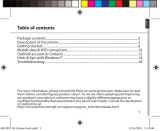7
Deutsch
Grundbedienung
Aufwecken
Nach einer bestimmten Dauer der Inaktivität
(standardmäßig 1 Minute) wechselt Ihr Gerät
in den Ruhezustand. Drücken Sie zum
Aufwecken die Ein-/Austaste; ziehen Sie das
Schlosssymbol auf dem gesperrten
Bildschirm zu einer der Bildschirmseiten.
Abschalten
Halten Sie die Ein-/Austaste gedrückt, bis ein
Menü eingeblendet wird. Tippen Sie auf
Ausschalten.
Verwenden des Touchscreen
Verwenden Sie den Stylus, um auf dem
Bildschirm zu stöbern und Objekte
auszuwählen.
Tippen Tippen Sie mit dem Stylus auf den
Bildschirm, um ein Menüelement zu öffnen
bzw. auszuwählen.
Tippen und halten Tippen Sie mit dem
Stylus auf ein Element und halten ihn in
dieser Position, um eine Liste der für das
eweilige Element verfügbaren Aktionen
aufzurufen.
Ziehen Berühren Sie mit dem Stylus ein
Element und ziehen Sie den Stylus über den
Bildschirm bis zur gewünschten Zielposition,
ohne ihn abzuheben.
Wischen oder Gleiten Gleiten Sie mit dem
Stylus ohne Pause über den Bildschirm
gleich nach der ersten Berührung (damit
stattdessen kein „Ziehen“ ausgeführt wird).
Startbildschirm
Der Startbildschirm ist Ihr Startpunkt, von
dem aus Sie auf alle Funktionen Ihres
Gerätes zugreifen können. Er kann
Anwendungssymbole, Widgets,
Verknüpfungen und andere Funktionen
wunschgemäß anzeigen.
Sie können jederzeit zum Startbildschirm
zurückkehren, indem Sie
im oberen
Bildschirmbereich antippen.
Übersicht
Die Übersicht enthält Symbole aller
Anwendungen auf Ihrem Gerät. Tippen
Sie zum Öffnen der Übersicht oben rechts
im Startbildschirm auf
.
Durch Antippen eines Symbols in der
Übersicht öffnen Sie die entsprechende
Anwendung.
Navigationsleiste
Die Navigationsleiste im unteren
Bildschirmbereich verfügt über
Schaltflächen, die der Navigation und
häufig verwendeten Aufgaben dienen.
Zurück zum vorherigen Bildschirm.
Öffnen des Startbildschirms.
Standardmäßiges Öffnen des
elektronischen File Manager.
Standardmäßiges Öffnen des
elektronischen GPS-ECompass.
Standardmäßiges Öffnen des
elektronischen Camera.
Öffnen des Suchfeldes.
Öffnen eines Menüs mit Einträgen
zum aktuellen Bildschirm bzw. zur
aktuellen Anwendung.