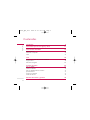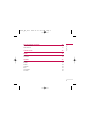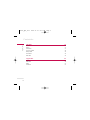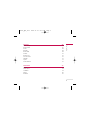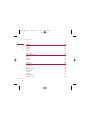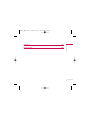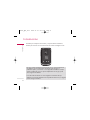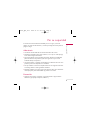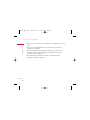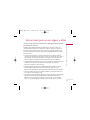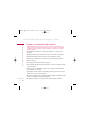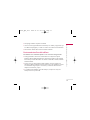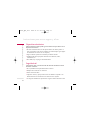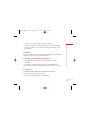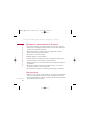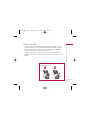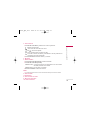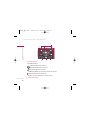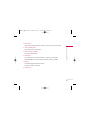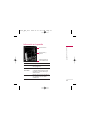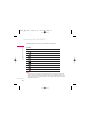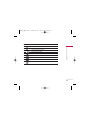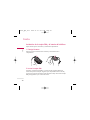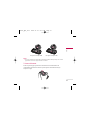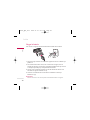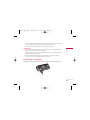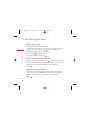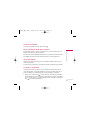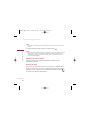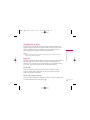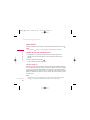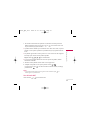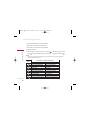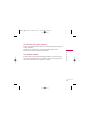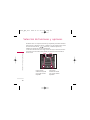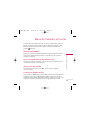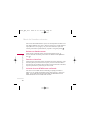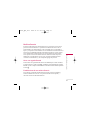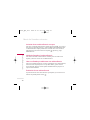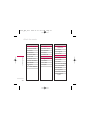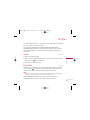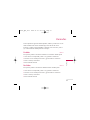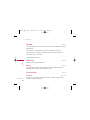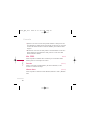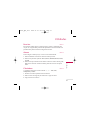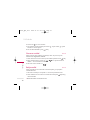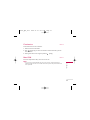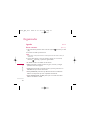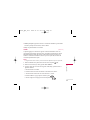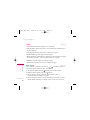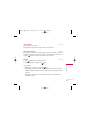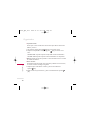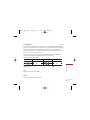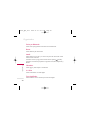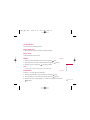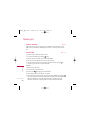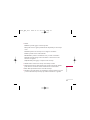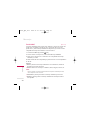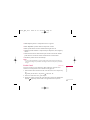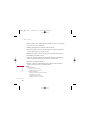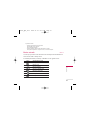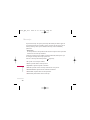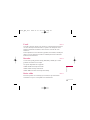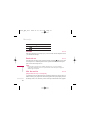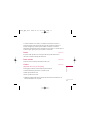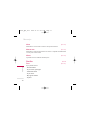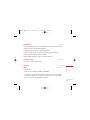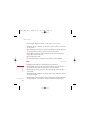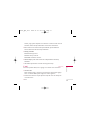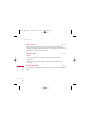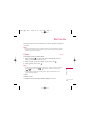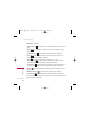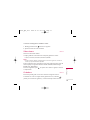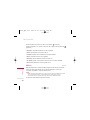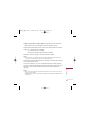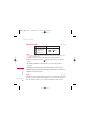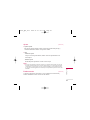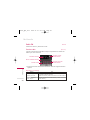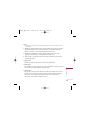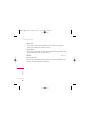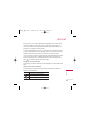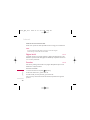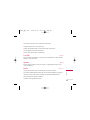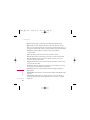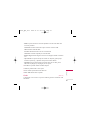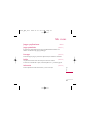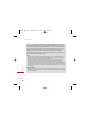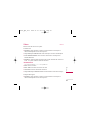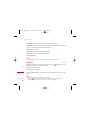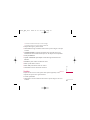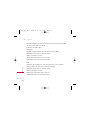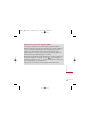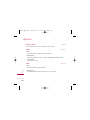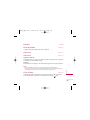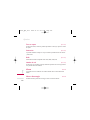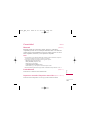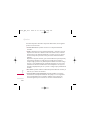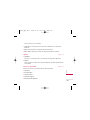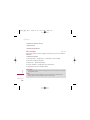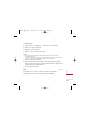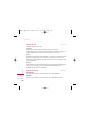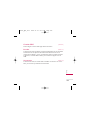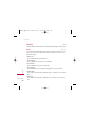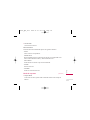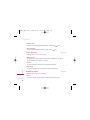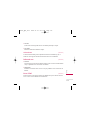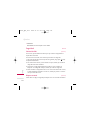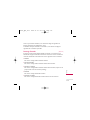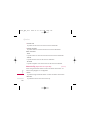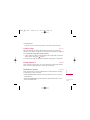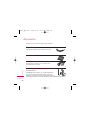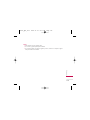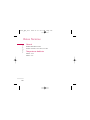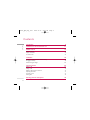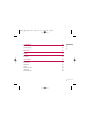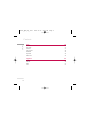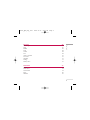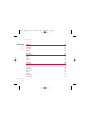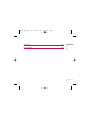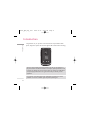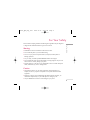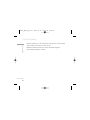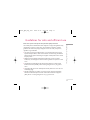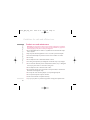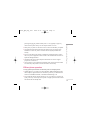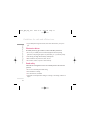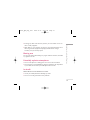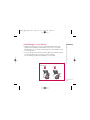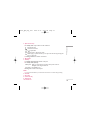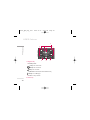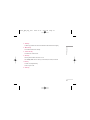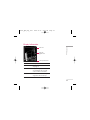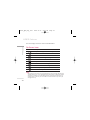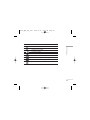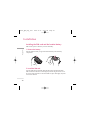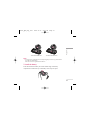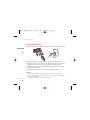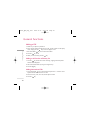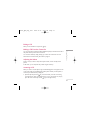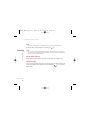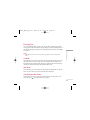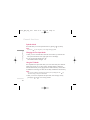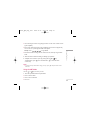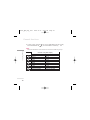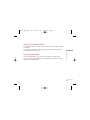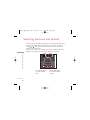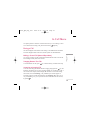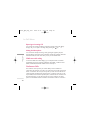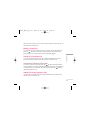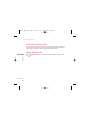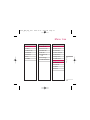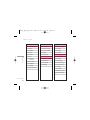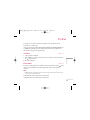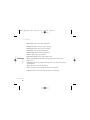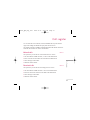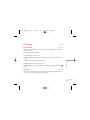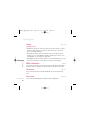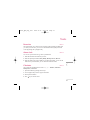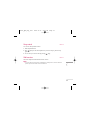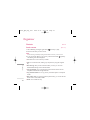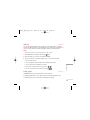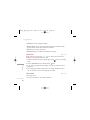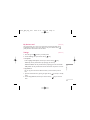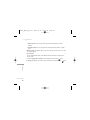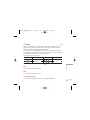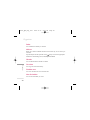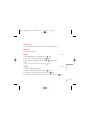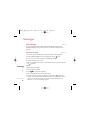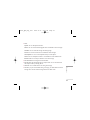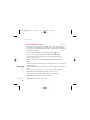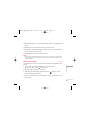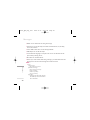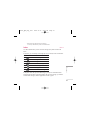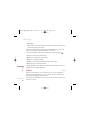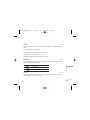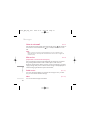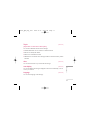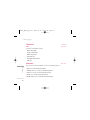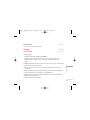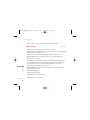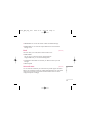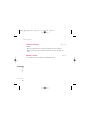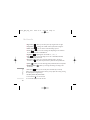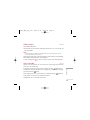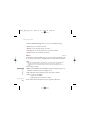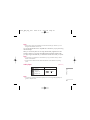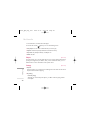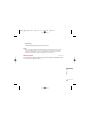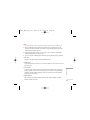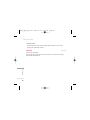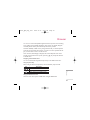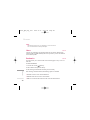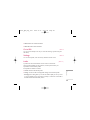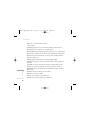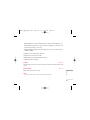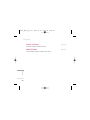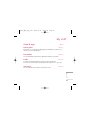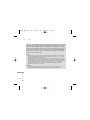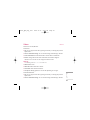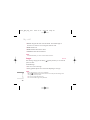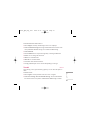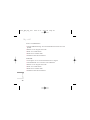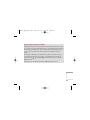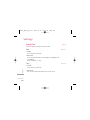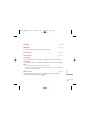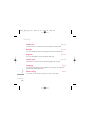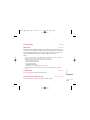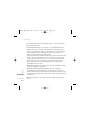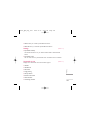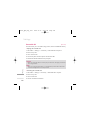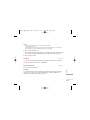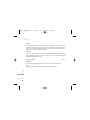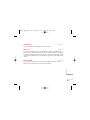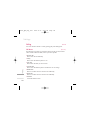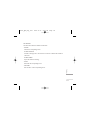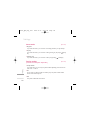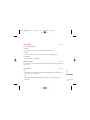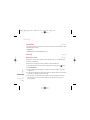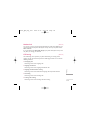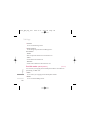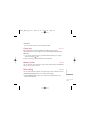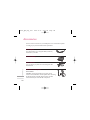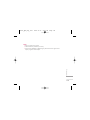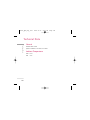KG810
AAllgguunnooss ddee llooss ccoonntteenniiddooss qquuee aappaarreecceenn
eenn eessttee mmaannuuaall ppooddrrííaann ddiiffeerriirr ddee llaass
ooppcciioonneess ddeell tteellééffoonnoo ddeeppeennddiieennddoo ddeell
ooppeerraaddoorr..
ESPAÑOL
ENGLISH
M a n u a l d e u s u a r i o
KG810
P/N : MMBB0202622
(
1.0
)
H
KG810_Spa_Cover 2006.11.23 8:31 PM Page 1

KG810
Manual de Usuario
Las opciones descritas en este manual pueden no coincidir con las opciones del
teléfono en función de la versión del software del teléfono y el proveedor de
servicios.
Cómo deshacerse de aparatos eléctricos y
electrónicos viejos
1.
Si en un producto aparece el símbolo de un
contenedor de basura tachado, significa que éste se
acoge a la Directiva 2002/96/CE.
2. Todos los aparatos eléctricos o electrónicos se deben
desechar de forma distinta del servicio municipal de
recogida de basura, a través de puntos de recogida
designados por el gobierno o las autoridades locales.
3. La correcta recogida y tratamiento de los dispositivos
inservibles contribuye a evitar riesgos potenciales para
el medio ambiente y la salud pública.
4. Para obtener más información sobre cómo deshacerse
de sus aparatos eléctricos y electrónicos viejos,
póngase en contacto con su ayuntamiento, el servicio
de recogida de basuras o el establecimiento donde
adquirió el producto.
KG810_Spa_1123 2006.11.23 8:11 PM Page 1

Contenidos
Introducción 8
Instrucciones para un uso seguro y eficaz 11
Características del KG810 18
Partes del teléfono 18
Información en la pantalla 23
Iconos 24
Inicio 26
Instalación de la tarjeta SIM y la batería del teléfono 26
Cargar la batería 28
Desconectar el cargador 29
Funciones generales 30
Hacer una llamada 30
Terminar una llamada 31
Hacer una llamada desde la de contactos 31
Ajuste del volumen 31
Contestar a una llamada 31
Introducción de texto 33
Selección de funciones y opciones 38
Contenidos
2
KG810_Spa_1123 2006.11.23 8:11 PM Page 2

3
Menú de llamadas entrantes 39
Durante una llamada 39
Multiconferencia 41
Árbol de menús 43
Perfiles 45
Activar 45
Personalizar 45
Llamadas 47
Perdidas 47
Recibidas 47
Enviadas 48
Todas llam. 48
Borrar 48
Coste de llam. 48
Info. GPRS 50
Contenidos
KG810_Spa_1123 2006.11.23 8:11 PM Page 3

Contenidos
Utilidades 51
Favoritos 51
Alarma 51
Calculadora 51
Conversor unidad 52
Reloj mundial 52
Cronómetro 53
Menú SIM 53
Organizador 54
Agenda 54
Calendario 59
Memo 61
Pendientes 61
Contenidos
4
KG810_Spa_1123 2006.11.23 8:11 PM Page 4

5
Mensajes 62
Nuevo mensaje 62
Buzón entrada 67
E-mail 69
Borrador 69
Buzón salida 69
Enviado 70
Buzón de voz 70
Info. de servicio 70
Plantillas 72
Ajustes 73
Estado memoria 76
Multimedia 77
Cámara 77
Video cámara 79
Grabadora 79
Música 80
Radio FM 84
Contenidos
KG810_Spa_1123 2006.11.23 8:11 PM Page 5

Contenidos
Internet 87
Página inicial 88
Favoritos 88
Ir a URL 89
Ajustes 89
Mis cosas 93
Juegos y aplicaciones 93
Vídeos 95
Imágenes 96
Sonidos 97
Ajustes 100
Fecha y hora 100
Pantalla 101
Idioma 102
Ahorro de energía 102
Conectividad 103
Llamadas 110
Seguridad 114
Estado memoria 117
Restablecer ajustes 117
Contenidos
6
KG810_Spa_1123 2006.11.23 8:11 PM Page 6

7
Accesorios 118
Datos Técnicos 120
Contenidos
KG810_Spa_1123 2006.11.23 8:11 PM Page 7

Introducción
Felicidades por la adquisición del avanzado y compacto teléfono móvil KG810,
diseñado para funcionar con las modernas redes de comunicación digital actuales.
Introducción
8
Esta guía contiene información importante sobre el uso y el funcionamiento de
este teléfono. Lea toda la información atentamente para conseguir un
rendimiento óptimo y evitar daños o usos inapropiados del teléfono. Cualquier
cambio o modificación que no se apruebe explícitamente en esta guía, puede
anular la garantía del teléfono.
El uso de fundas de teléfono con cierres magnéticos en teléfonos de tapa
deslizante ha ocasionado problemas como la pérdida de señal de red y el apagado
fortuito de algunos teléfonos.
KG810_Spa_1123 2006.11.23 8:11 PM Page 8

Por su sequridad
9
Por su sequridad
En el manual encontrará información detallada para un uso seguro y eficaz del
teléfono. Lea estas sencillas directrices y recuerde que infringir las normas puede ser
peligroso o ilegal.
Advertencia
] Los teléfonos móviles deben de estar desactivados dentro de un avión.
] No hable con el teléfono móvil cuando conduzca, a no ser que su coche disponga
de un sistema integrado manos libres.
] No active el teléfono cerca de surtidores de gasolina, depósitos de combustible,
plantas de fabricación de productos químicos, ni lugares en los que se estén
realizando trabajos con explosivos.
] Use sólo las baterías y cargadores recomendados por el fabricante. El uso de otros
productos puede causar desperfectos en el teléfono.
] No coja el teléfono con las manos mojadas mientras se está cargando. Podría sufrir
una descarga eléctrica o dañar gravemente el teléfono.
] Mantenga el teléfono en un lugar seguro fuera del alcance de los niños. El teléfono
contiene pequeñas partes desmontables que podrían causar asfixia.
Precaución
] Apáguelo cuando esté en un hospital, ya que puede afectar a equipos médicos
electrónicos (por ejemplo marcapasos, audífonos...)
KG810_Spa_1123 2006.11.23 8:11 PM Page 9

Por su sequridad
] Algunos de los servicios descritos en este manual no son admitidos por todas las
redes.
] Use sólo accesorios ORIGINALES. El uso de otros productos puede causar
desperfectos en el teléfono.
] Todos los radiotransmisores pueden generar interferencias en los aparatos
electrónicos cercanos. También pueden generar pequeñas interferencias en
televisores, radios, ordenadores, etc.
] Deseche las baterías inutilizables de acuerdo con la legislación vigente.
] No desmonte el teléfono ni la batería.
Por su sequridad
10
KG810_Spa_1123 2006.11.23 8:11 PM Page 10
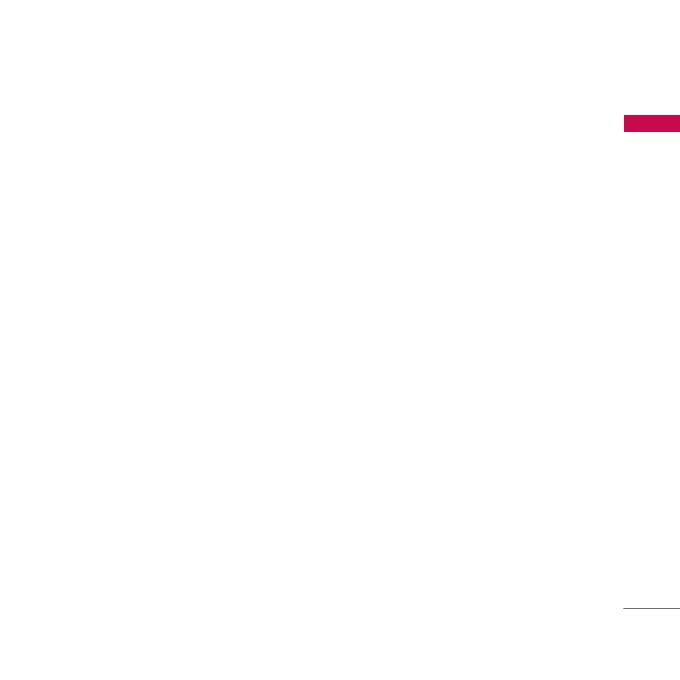
Instrucciones para un uso seguro y eficaz
11
Información sobre exposición a ondas de radio y SAR (Specific Absorption Rate,
Tasa específica de absorción)
El teléfono móvil modelo KG810 ha sido diseñado para cumplir la normativa de
seguridad válida en relación con la exposición a ondas de radio. Esta normativa se
basa en directrices científicas que incluyen márgenes de seguridad diseñados para
garantizar la seguridad de todo tipo de personas, independientemente de su edad y
estado de salud.
] Las directrices de exposición a ondas de radio utilizan una unidad de medición
conocida como Tasa Específica de Absorción o SAR. Las pruebas de SAR se llevan a
cabo utilizando un método estandarizado con el teléfono transmitiendo al nivel
más alto de potencia certificado en todas las bandas de frecuencia utilizadas.
] Aunque puede haber diferencias entre los niveles de SAR de los diferentes modelos
de teléfonos LG, todos han sido diseñados para ajustarse a las directrices
relevantes de exposición a ondas de radio.
] El límite de SAR recomendado por la ICNIRP (International Commission on Non-
Ionizing Radiation Protection, Comisión Internacional de Protección contra
Radiaciones No Ionizantes), es de 2 W/kg medido sobre diez (10) gramos de tejido.
] El valor de SAR más alto para este modelo de teléfono evaluado por DASY4 para
uso auditivo es de 0.380 W/kg (10g).
] Información de datos de SAR para residentes en países/regiones que han adoptado
el límite SAR recomendado por el IEEE (Institute of Electrical and Electronics
Engineers, Instituto de Ingenieros Eléctricos y Electrónicos), que es 1,6 W/kg
sobre un (1) gramo de tejido (por ejemplo EE.UU., Canadá, Australia y Taiwán).
Instrucciones para un uso seguro y eficaz
KG810_Spa_1123 2006.11.23 8:11 PM Page 11

Instrucciones para un uso seguro y eficaz
Cuidado y mantenimiento del producto
Advertencia!
utilice sólo baterías, cargadores y accesorios aprobados para su
utilización con este modelo de teléfono concreto. De lo contrario, puede quedar
invalidada cualquier aprobación o garantía válida para el teléfono, lo que puede
resultar peligroso.
] No desmonte este teléfono. Si necesita repararlo llévelo a un servicio técnico
cualificado.
] Manténgalo alejado de electrodomésticos como la TV, la radio o el ordenador.
] El teléfono debe alejarse de fuentes de calor como radiadores u hornos.
] Nunca ponga su teléfono en un microondas ya que podría explotar la batería.
] Evite que se caiga.
] No lo exponga a vibraciones mecánicas o golpes.
] El revestimiento del teléfono puede estropearse si se cubre con cubiertas de vinilo
u otros envoltorios.
] Utilice un paño seco para limpiar el exterior de la unidad. No utilice disolventes
como el benceno o el alcohol.
] Este teléfono no debe someterse a condiciones de humo o polvo excesivo ya que
podría dañar su correcto funcionamiento.
] No coloque el teléfono cerca de tarjetas de crédito o billetes de transporte, podría
afectar a la información de las bandas magnéticas.
] No golpee la pantalla con un objeto punzante, puede estropear el teléfono.
Instrucciones para un uso seguro y eficaz
12
KG810_Spa_1123 2006.11.23 8:11 PM Page 12

13
] No exponga el teléfono a líquidos o humedad.
] Use los accesorios (especialmente los micrófonos) con cuidado y asegúrese de que
los cables están protegidos y no están en contacto con la antena innecesariamente.
] Desconecte el cable de datos antes de encender el teléfono.
Funcionamiento eficaz del teléfono
Para disfrutar de un rendimiento óptimo con un consumo de energía mínimo:
] Sostenga el teléfono como lo hace cuando habla con cualquier otro aparato
telefónico. Mientras habla directamente en dirección al micrófono, incline la antena
hacia arriba por encima del hombro. Si la antena es extensible / retráctil, extiéndala
durante la llamada.
] Procure no tocar la antena mientras utiliza el teléfono. Si lo hace, puede verse
afectada la calidad de la llamada e incluso puede provocar que el teléfono consuma
una cantidad de energía superior a la necesaria y se reduzca la duración de los
tiempos de conversación y espera.
] Si su teléfono móvil admite la opción de infrarrojos, no dirija nunca el rayo de
infrarrojos hacia los ojos de nadie.
Instrucciones para un uso seguro y eficaz
KG810_Spa_1123 2006.11.23 8:11 PM Page 13

Instrucciones para un uso seguro y eficaz
Dispositivos electrónicos
Todos los teléfonos móviles pueden generar interferencias que afecten a otros
dispositivos electrónicos.
] No utilice su teléfono móvil cerca de aparatos médicos sin solicitar permiso. Si
tiene un marcapasos, evite colocar el teléfono cerca del marcapasos (por ejemplo
en el bolsillo de una comisa o de una chaqueta).
] Algunos audífonos pueden verse afectados por teléfonos móviles.
] También pueden generar pequeñas interferencias en televisores, radios,
ordenadores, etc.
] No lo doble, raye o exponga a electricidad estática.
Seguridad vial
Compruebe las leyes y normativas locales de utilización de teléfonos móviles
durante la conducción.
] No coja el teléfono móvil para hablar mientras conduzca.
] Dedique toda su atención a la conducción.
] Utilice un kit manos libres.
] Salga de la carretera y aparque antes de hacer una llamada o responder a una
llamada entrante si las condiciones de la conducción así lo requieren.
] La energía de radiofrecuencia puede afectar a algunos sistemas electrónicos de su
Instrucciones para un uso seguro y eficaz
14
KG810_Spa_1123 2006.11.23 8:11 PM Page 14

15
vehículo, como la radio del coche o el equipo de seguridad.
] Si el vehículo dispone de un airbag, no lo obstruya con equipos inalámbricos
portátiles o instalados, ya que podría causar lesiones graves debido a un mal
funcionamiento.
Voladuras
No utilice el teléfono mientras se realizan trabajos de voladura y/o con explosivos.
Respete las restricciones y siga las normativas vigentes.
Entornos potencialmente explosivos
] No utilice el teléfono en gasolineras, ni cerca de productos químicos o
combustibles.
] No transporte o almacene explosivos, líquidos o gases inflamables en el
compartimento de su vehículo donde tenga el teléfono móvil y los accesorios.
En aviones
Los teléfonos móviles pueden provocar interferencias en aviones.
] Apague el teléfono móvil antes de embarcar.
] No lo utilice en tierra sin el permiso de la tripulación.
Instrucciones para un uso seguro y eficaz
KG810_Spa_1123 2006.11.23 8:11 PM Page 15

Instrucciones para un uso seguro y eficaz
Información y mantenimiento de la batería
] No es necesario descargar por completo la batería antes de volver a cargarla. A
diferencia de otras tecnologías de almacenamiento, no existe efecto memoria que
pueda afectar al rendimiento de la batería.
] Utilice sólo las baterías y cargadores de LG. Los cargadores de LG han sido
diseñados para maximizar la vida de la batería.
] No desmonte o cortocircuite la batería.
] Mantenga limpios los contactos metálicos.
] Sustituya la batería cuando deje de funcionar correctamente. La batería puede
recargarse centenares de veces antes de que deba sustituirse.
] Recargue la batería si no se ha utilizado durante mucho tiempo para maximizar su
funcionalidad.
] No exponga el cargador de la batería a la luz directa del sol y no lo utilice en
entornos muy húmedos, como el cuarto de baño.
] No deje la batería en lugares fríos o calientes, podría deteriorar su rendimiento.
Servicios de red
] Algunos servicios y funciones que se describen en esta guía del usuario dependen
de la red o de la suscripción contratada. Por tanto, es posible que no todos los
menús estén disponibles en su teléfono. Consulte al operador de red para obtener
más información sobre la suscripción.
Instrucciones para un uso seguro y eficaz
16
KG810_Spa_1123 2006.11.23 8:11 PM Page 16

17
Daños en su oído
] Si escucha música con el volumen alto durante periodos prolongados, podría
producirse daños en el oído. Por ello, le recomendamos no encender o apagar el
teléfono cuando esté cerca de su oído, así como mantener siempre un volumen
adecuado cuando escuche música o hable por teléfono.
] Cuando escuche música, asegúrese de hacerlo a un volumen moderado que le
permita oir lo que ocurre a su alrededor, especialmente si, por ejemplo, va a cruzar
una calle.
Instrucciones para un uso seguro y eficaz
Para conseguir un rendimiento óptimo de llamada, no
obstruya la antena interna.
KG810_Spa_1123 2006.11.23 8:11 PM Page 17

Partes del teléfono
1. Auricular
2. LCD principal
] Parte superior: potencia de señal, nivel de batería y funciones variadas
] Parte inferior: indicaciones de las teclas de función
Características del KG810
Características del KG810
18
1
5
5
6
10
9
8
3
4
Menú Agenda
2
7
Menú Agenda
KG810_Spa_1123 2006.11.23 8:11 PM Page 18

19
3. Teclas numéricas
] En modo de inactividad: le permite marcar números para llamar
- llamadas internacionales
- activar menú de Centro de buzón de voz
hasta - marcaciones rápidas
- Activa el temporizador en modo Hacer foto
- Al escribir un número de teléfono, puede detener la función pulsando esta
tecla durante un tiempo prolongado.
] En modo de edición: introduce números y carácteres
4. Micrófono
5. Botones laterales
] En modo de inactividad (abierto): volumen del teclado
] En modo de inactividad (cerrado):
Pulsación corta - si pulsa esta tecla dos veces brevemente con la luz de fondo
encendida, el teclado se encenderá.
Pulsación larga - la luz de fondo se enciende.
] Durante una llamada: volumen del auricular
Nota
]
Se recomienda que defina el nivel 3 como el nivel máximo del volumen para evitar lesiones auditivas.
6. LCD secundaria
7. Pantalla táctil
8. Acceso directo a la cámara
9. Ranura para auriculares
10. Lente de la cámara
Características del KG810
KG810_Spa_1123 2006.11.23 8:11 PM Page 19

Características del KG810
1. Teclas de navegación
] En modo de espera:
Pulsar brevemente: lista de favoritos
Pulsar brevemente: lista de Contactos
Pulsar brevemente: lista de perfiles
(Mantener pulsada: Activar/Desactivar Modo de vibración)
Pulsar brevemente: lista de Mensajes
] En menú: le permite desplazarse hacia arriba y abajo
2. Tecla de confirmación
Características del KG810
20
1
3
4
687
5
2
KG810_Spa_1123 2006.11.23 8:11 PM Page 20

21
3. Teclas suave
] Estas teclas realizan las funciones indicadas en la parte inferior de la pantalla.
4. Acceso directo a MP3
] Activa directamente el menú MP3.
5. Acceso directo a la cámara
] Activa el modo de cámara.
6. Tecla Enviar
] Le permite marcar un número de teléfono y responder a una llamada.
] En modo espera: muestra las llamadas marcadas, recibidas y perdidas.
7. Tecla Fin
] Encendido/Apagado (mantener pulsada)
] Finalizar o rechazar una llamada.
8. Tecla borrar
Características del KG810
KG810_Spa_1123 2006.11.23 8:11 PM Page 21

Características del KG810
Vista posterior
Características del KG810
22
DIGITAL
ZOOM
Conector de cable/conector
de carga de la batería
Nota
]
Asegúrese de que el teléfono
esté encendido y en modo de
espera antes de conectar el
cable USB.
Batería
Bloqueo de la
tapa de la batería
Espacio para la
tarjets SIM
KG810_Spa_1123 2006.11.23 8:11 PM Page 22

23
Información en la pantalla
Características del KG810
Área de iconos
Área de texto y
gráficos
Indicaciones de las
teclas multifunción
Menú Agenda
Área
Descripción
Primera línea
Líneas
intermedias
Muestra varios iconos.
Ver la pagína 24.
Muestra las funciones asignadas en
ese momento a las dos teclas
multifunción.
Última línea
Muestran mensajes, instrucciones y
cualquier información que usted
introduzca, como el número que
debe marcarse.
Menú Agenda
KG810_Spa_1123 2006.11.23 8:11 PM Page 23

Características del KG810
La pantalla contiene los iconos que se describen a continuación:
Iconos
Nota
]
La calidad de la conversación puede cambiar según la cobertura. Cuando la potencia de la señal
es inferior a 2 barras, es posible que se produzcan silencios, se corte la llamada o el sonido sea
deficiente. Tenga en cuenta las barras de indicación de la red antes de realizar llamadas. Si no hay
ninguna barra, entonces no hay cobertura. En este caso, no podrá acceder a ningún servicio de la
red (llamadas, mensajes, etc.).
Características del KG810
24
Icono/Indicador
Descripción
Indica la intensidad de la señal de red.
Llamada activa.
GPRS disponible.
Usando servicio de itinerancia.
Alarma activada.
Estado de la batería.
Nuevos mensajes de texto.
Nuevos mensajes de voz.
Todas las señales sonoras están desactivadas.
Perfil general activado.
KG810_Spa_1123 2006.11.23 8:11 PM Page 24

25
Características del KG810
Icono/Indicador
Descripción
Perfil Exterior activado.
Perfil Silencio activado.
Perfil Auriculares activado.
Permite desviar una llamada.
Accediendo a WAP.
Utilizando GPRS.
Ha activado el menú de Bluetooth.
Menú Coche de perfil.
Menú sin línea de perfil.
KG810_Spa_1123 2006.11.23 8:11 PM Page 25

Inicio
Instalación de la tarjeta SIM y la batería del teléfono
Sujete el borde superior de la batería y levántela del compartimento.
1. Extraiga la batería.
Mueva el soporte de la batería hacia la derecha y retire la batería de su
compartimento.
2. Inserte la tarjeta SIM.
Introduzca y deslice la tarjeta SIM en su soporte. Deslice la tarjeta SIM hacia el
interior del soporte de la tarjeta. Asegúrese que la tarjeta SIM está bien colocada y
que el área de contacto dorada de la tarjeta queda boca abajo. Para extraer la tarjeta
SIM, pulse ligeramente y tire en dirección inversa.
Inicio
26
High Resolution Digital Camera Phone
DIGITAL
ZOOM
1.3
M
E
G
A
DIGITAL
ZOOM
DIGITAL
ZOOM
High Resolution Digital Camera Phone
DIGITAL
DIGITAL
ZOOM
1.3
M
E
G
A
KG810_Spa_1123 2006.11.23 8:11 PM Page 26

27
Nota
]
El contacto metálico de la tarjeta SIM se puede dañar fácilmente. Maneje la tarjeta con cuidado
siguiendo las instrucciones proporcionadas con la misma.
3. Inserte la batería.
Inserte en primer lugar la parte inferior de la batería en el borde inferior del
compartimento de la batería. Presione la parte superior de la batería hasta que
encaje en su lugar.
Inicio
Para quitar la tarjeta SIM
Para poner la tarjeta SIM
High Resolution Digital Camera Phone
DIGITALDIGITAL
ZOOM
1.3
M
E
G
A
KG810_Spa_1123 2006.11.23 8:11 PM Page 27

Inicio
Cargar la batería
Para conectar el cargador suministrado debe haber instalado antes la batería.
1. Asegúrese de que la batería esté totalmente cargada antes de usar el teléfono por
primera vez.
2. Con la flecha mirando hacia usted, como se muestra en la imagen, inserte el
enchufe del cargador en la toma de la parte lateral del teléfono hasta que escuche
un chasquido que indique que está perfectamente insertado.
3. Conecte el otro extremo del cargador a la toma de alimentación eléctrica. Use
únicamente el cargador incluido en la caja.
4. Las barras en movimiento del icono de batería se detendrán cuando haya
finalizado la carga.
Precaución!
]
No fuerce el conector o de lo contrario podrían resultar dañado el teléfono o el cargador.
Inicio
28
KG810_Spa_1123 2006.11.23 8:11 PM Page 28

29
]
Si tiene que cargar su batería fuera de su país, recuerde que debe verificar primero si necesita
utilizar un adaptador para el enchufe para obtener la corriente adecuada.
]
No quite la batería ni la tarjeta SIM mientras está cargando el teléfono.
Advertencia!
]
Con el fin de evitar descargas eléctricas o incendios, desenchufe el cable de alimentación y el
cargador cuando se produzcan tormentas eléctricas.
]
Asegúrese de que ningún elemento con bordes afilados, como dientes de animales o uñas, toca
la batería. Podría provocar un incendio.
]
No realice ni responda llamadas mientras carga el teléfono, ya que podría producirse un
cortocircuito u ocasionar una descarga eléctrica o un incendio.
Desconectar el cargador
Desconecte el cargador pulsando los botones laterales como muestra la imagen.
Inicio
KG810_Spa_1123 2006.11.23 8:11 PM Page 29

Funciones generales
Hacer una llamada
1. Asegúrese de que el teléfono está encendido.
2. Escriba el número de teléfono con el prefijo local. Para editar un número en la
pantalla sólo tiene que pulsar la tecla para borrar un dígito cada vez.
] Presione la tecla para borrar todo el número.
3. Pulse la tecla para llamar al número.
4. Para finalizar la llamada, pulse la tecla .
Hacer una llamada con la tecla de envío
1. En modo de espera, pulse la tecla de envío , y aparecerán los números de
teléfono correspondientes a las últimas llamadas entrantes, salientes y perdidas.
2. Seleccione el número deseado utilizando las teclas de navegación.
3. Pulse .
Hacer llamadas internacionales
1. Mantenga presionada la tecla para introducir el prefijo internacional. El
carácter '+' selecciona automáticamente el código de acceso internacional.
2. Introduzca el prefijo del país, el prefijo local y el número de teléfono.
3. Pulse .
Funciones generales
30
KG810_Spa_1123 2006.11.23 8:11 PM Page 30

31
Terminar una llamada
Cuando haya finalizado la llamada, pulse la tecla .
Hacer una llamada desde la de contactos
Puede guardar nombres y números de teléfono tanto en la tarjeta SIM como en la
memoria conocida como Lista de contactos.
Para marcar un número simplemente tiene que buscar un nombre en la lista de contactos.
Para obtener más información sobre la función Contactos, consulte la página 54.
Ajuste del volumen
Durante una llamada, puede utilizar las teclas laterales del teléfono para ajustar el
volumen del auricular.
En modo inactivo, puede ajustar el volumen del teclado pulsando las teclas laterales.
Contestar a una llamada
Cuando alguien le llama, el teléfono suena y parpadea el icono de teléfono en el
centro de la pantalla. Si es posible identificar a la persona que llama, aparecerá su
número de teléfono (o nombre/fotografía, si están guardados en la Agenda).
1. Abra la tapa y pulse la tecla o la tecla de función izquierda para responder a
una llamada entrante. Si se ha definido la opción de menú Cualquier tecla (Menú
9.6.2), consulte la pág. 111, podrá responder pulsando cualquier tecla excepto la
tecla la tecla de función derecha.
Funciones generales
KG810_Spa_1123 2006.11.23 8:11 PM Page 31

Funciones generales
Nota
]
Para rechazar una llamada entrante, mantenga pulsada una de las teclas laterales sin abrir el
teléfono.
2. Finalice la llamada cerrando el teléfono o pulsando la tecla .
Nota
]
Puede responder una llamada mientras utiliza la Agenda o cualquier otra opción de menú. Si el
teléfono está conectado a un PC mediante un cable USB, se rechazará cualquier llamada
entrante aunque, después de desconectar el teléfono del PC se le indicará a través de una
ventana de llamadas perdidas.
Modo de vibración (rápido)
Se puede activar el modo de vibración manteniendo pulsada la tecla de
desplazamiento izquierda.
Potencia de señal
En el caso de que se encuentre en el interior de un edificio y la señal sea débil,
puede colocarse cerca de una ventana y automáticamente la fuerza de la señal se
intensificará. Puede ver la potencia de señal mediante el indicador de señal ( )
que aparece en la pantalla LCD del teléfono.
Funciones generales
32
KG810_Spa_1123 2006.11.23 8:11 PM Page 32

33
Introducción de texto
Puede introducir caracteres alfanuméricos utilizando el teclado del teléfono. Por
ejemplo, para guardar nombres en la agenda, escribir un mensaje, crear un saludo
personal o planificar eventos en el calendario es necesario introducir texto. El
teléfono dispone de los siguientes métodos de entrada de texto.
Nota
]
Algunos campos sólo permiten un modo de entrada de texto (por ejemplo, un número de
teléfono en los campos de la agenda).
Modo T9
Este modo le permite introducir palabras con sólo una pulsación por letra. Cada tecla
del teclado tiene más de una letra. El modo T9 compara automáticamente sus
pulsaciones con un diccionario interno para determinar cuál es la palabra correcta y,
por lo tanto, requiere menos pulsaciones que el modo ABC tradicional.
Modo ABC
Este modo le permite introducir letras pulsando la tecla rotulada con la letra
pertinente. Deberá pulsar la misma tecla una, dos, tres o más veces hasta que
aparezca en pantalla la letra deseada.
Modo 123 (modo numérico)
Introduzca números utilizando una pulsación por número. Para pasar al modo 123 en
un campo de entrada de texto, pulse la tecla .
Funciones generales
KG810_Spa_1123 2006.11.23 8:11 PM Page 33

Funciones generales
Modo símbolos
Este modo permite introducir caracteres especiales pulsando brevemente la tecla .
Nota
]
Si pulsa la tecla durante un tiempo prolongado, puede cambiar el modo de idioma.
Cambio del modo de entrada de texto
1. Cuando esté en un campo que permita introducir caracteres, aparecerá el
indicador de modo de entrada de texto en la esquina inferior derecha de la
pantalla.
2. Si desea cambiar de modo, pulse .
Se han cambiado los modos disponibles.
Uso del modo T9
El modo de entrada de texto predictivo T9 le permite introducir palabras fácilmente
con un mínimo de pulsaciones. Al pulsar cada tecla, el teléfono muestra los caracteres
que cree que está introduciendo basándose en el diccionario incorporado. También
puede añadir palabras nuevas al diccionario. A medida que se añaden letras nuevas, la
palabra va cambiando para mostrar la más se acerque dentro de las palabras que hay
en el diccionario.
Nota
]
Puede seleccionar un idioma T9 diferente desde la opción del menú manteniendo pulsada la
tecla . La configuración predeterminada del teléfono es el modo T9 activado.
Funciones generales
34
KG810_Spa_1123 2006.11.23 8:11 PM Page 34

35
1. En el modo de entrada de texto predictivo T9, introduzca las letras para formar
palabras pulsando las teclas que hay de la a la . Pulse cada tecla una sola
vez por cada letra que quiera introducir.
] La palabra cambia a medida que se introducen nuevas letras. Por lo tanto, no preste
atención a como aparece la palabra en la pantalla hasta que haya pulsado todas las
teclas.
] Si la palabra sigue siendo incorrecta, pulse una o varias veces la tecla de navegación
hacia abajo para consultar el resto palabras posibles.
Ejemplo: Pulse para escribir Home.
] Si no encuentra la palabra deseada en la lista de opciones de palabras, añádala
utilizando el modo ABC.
2. Introduzca toda la palabra antes de editar o borrar alguna letra.
3. Complete cada palabra con un espacio pulsando la tecla o .
Para borrar letras, pulse . Para borrar las letras de manera continua, mantenga
pulsada la tecla .
Nota
]
Para salir del modo de entrada de texto sin guardar el texto introducido, pulse . El
teléfono regresa a la pantalla inactiva.
Uso del modo ABC
Utilice las teclas a para escribir el texto.
Funciones generales
KG810_Spa_1123 2006.11.23 8:11 PM Page 35

Funciones generales
1. Pulse la tecla rotulada con la letra deseada:
] Si pulsa una vez aparecerá la primera letra
] Si pulsa dos veces aparecerá la segunda letra
] Y así sucesivamente
2. Para introducir un espacio, pulse una vez la tecla . Para borrar letras, pulse la
tecla . Para borrar letras de manera continua mantenga pulsada la tecla .
Nota
]
Consulte la siguiente tabla para obtener más información sobre los caracteres disponibles
utilizando las teclas alfanuméricas.
Funciones generales
36
MinúsculaMayúscula
Caracteres en orden de visualización
. , / ? ! - : ' " 1
A B C 2 Á Ä À Â Ã Å ÆÇ
D E F 3 É Ë È Ê
G H I 4 Í Ï Ì Î
J K L 5
M N O 6 Ñ Ó Ö Ò Ô Õ OE
P Q R S 7 ß
T U V 8 Ú Ü Ù Û
W X Y Z 9
Espacio 0 [Pulsación larga]
. , / ? ! - : ' " 1
a b c 2 á ä à â ã å æ ç
d e f 3 é ë è ê
g h i 4 í ï ì î
j k l 5
m n o 6 ñ ó ö ò ô õ oe
p q r s 7 ß
t u v 8 ú ü ù û
w x y z 9
Espacio 0 [Pulsación larga]
Tecla
KG810_Spa_1123 2006.11.23 8:11 PM Page 36

37
Uso del modo 123 (modo numérico)
El modo 123 le permite introducir números en un mensaje de texto (por ejemplo, un
número de teléfono).
Pulse las teclas correspondientes a los dígitos pertinentes antes de volver
manualmente al modo de entrada de texto apropiado.
Uso del Modo símbolos
El modo símbolos le permite introducir distintos símbolos o caracteres especiales.
Para introducir un símbolo, Presione la tecla , use las teclas de navegación para
seleccionar el símbolo que desea y presione la tecla [Ok].
Funciones generales
KG810_Spa_1123 2006.11.23 8:11 PM Page 37

Selección de funciones y opciones
Selección de funciones y opciones
38
El teléfono ofrece un conjunto de funciones que le permiten personalizar el teléfono.
Estas funciones se disponen en menús y submenús, a los que puede acceder a través
de las dos teclas de función y . Cada menú y submenú le permite ver y
modificar las opciones de una función determinada.
Las funciones de estas teclas varían según el menú en el que se encuentre; el rótulo
que aparece en la línea inferior de la pantalla justo encima de cada tecla indica su
función actual.
Pulse la tecla de
multifunción izquierda
para acceder al menú
disponible.
Pulse la tecla
multifunción derecha
para acceder al Menú
disponible.
Menú Agenda
Menú Agenda
KG810_Spa_1123 2006.11.23 8:11 PM Page 38

Menú de llamadas entrantes
39
Menú de llamadas entrantes
El teléfono proporciona diversas funciones de control que puede utilizar durante una
llamada. Para acceder a estas funciones durante una llamada, pulse primero la tecla
MP3 para desbloquear el telcado táctil y después pulses la tecla multifunción
izquierda [Opciones].
Durante una llamada
El menú que se muestra en la pantalla del teléfono durante una llamada es distinto al
menú principal predeterminado que aparece en modo de espera. Las opciones se
describen a continuación.
Hacer una segunda llamada (Depende de la red)
Puede buscar un número de la agenda y marcarlo para realizar otra llamada, pulse la
tecla de función derecha y seleccione Buscar.
Alternar entre dos llamadas
Para alternar entre dos llamadas, pulse o la tecla de función izquierda y
seleccione Cambiar.
Contestar una llamada entrante
Para responder una llamada entrante cuando llama el terminal, abra la tapa deslizante
del teléfono y pulse la tecla a . El teléfono también le puede avisar de que hay
una llamada entrante mientras está hablando mediante un pitido en el auricular y una
indicación en la pantalla informándole que hay una segunda llamada en espera.
KG810_Spa_1123 2006.11.23 8:11 PM Page 39

Esta función, denominada llamada en espera, sólo está disponible si lo admite la red.
Para obtener detalles de cómo activar y desactivar esta función, consulte Llamada en
espera (Menú 9.6.4, ver la pagína p. 112). Si la función Llamada en espera está
activada, puede retener la primera llamada y responder a la segunda pulsando .
Rechazar una llamada entrante
Puede rechazar una llamada entrante sin responderla pulsando la tecla .
Si está en mitad de una llamada, puede rechazar una llamada entrante pulsando la
tecla .
Desactivar el micrófono
Puede desactivar el micrófono durante una llamada pulse la tecla [Opciones] y luego
seleccione [Silencio]. Para desactivar esta opción y activar de nuevo el micrófono
seleccione [No sil]. Si el teléfono tiene activada la opción de desactivar el micrófono,
la persona que le llama no podrá oírle, pero usted si a ella.
Activación de tonos DTMF durante una llamada
Para activar los tonos DTMF durante una llamada (por ejemplo para utilizar el
teléfono con una centralita automatizada) pulse la tecla [Opciones] y luego Envia
DTMF _ Activar DTMF. Seleccione Desactivar DTMF para deshabilitar los tonos
DTMF. Normalmente los tonos DTMF están activados.
Menú de llamadas entrantes
Menú de llamadas entrantes
40
KG810_Spa_1123 2006.11.23 8:11 PM Page 40

41
Menú de llamadas entrantes
Multiconferencia
El servicio multiconferencia le permite mantener una conversación con más de una
persona de forma simultánea si su operador de red admite esta función. Sólo se
puede establecer una multiconferencia si hay una llamada activa y una llamada en
espera y se responde a las dos llamadas. Una vez establecida una multiconferencia, la
persona que ha establecido la llamada puede añadir, desconectar o excluir (es decir,
sacar una llamada de la multiconferencia sin cortarla) llamadas. Encontrará todas
estas opciones en el menú de llamadas entrantes. El número máximo de personas
admitido en una multicoferencia es cinco. Una vez iniciada la llamada, tendrá el
control de la multiconferencia y sólo usted podrá agregar más personas.
Hacer una segunda llamada
Puede realizar una segunda llamada mientras está hablando por el móvil. Introduzca
el segundo número y pulse la tecla . Al establecer la segunda llamada, la primera
llamada se pone en espera automáticamente. Puede alternar entre llamadas pulsando
la tecla .
Establecimiento de una multiconferencia
Para configurar una llamada de multiconferencia ponga en espera una llamada y,
mientras la llamada activa esté en curso, pulse la tecla de función izquierda y
seleccione el menú Unir de Multiconferencia.
KG810_Spa_1123 2006.11.23 8:11 PM Page 41

Activación de una multiconferencia en espera
Para activar una llamada multiconferencia retenida, pulse la tecla . Si no, pulse la
tecla de función izquierda [Opciones] y seleccione Multiconferencia/Retener todas.
Las demás llamadas en espera permanecerán conectadas. Para volver al modo de
multiconferencia, pulse la tecla de función izquierda [Opciones] y luego
Multiconferencia.
Adición de llamadas a la multiconferencia
Para añadir una llamada de multiconferencia existente, pulse la tecla de función
izquierda y seleccione el menú unir a la Multiconferencia.
Hacer una llamada privada durante una multiconferencia
Para tener una llamada privada con uno de los participantes de una multiconferencia,
muestre el número del participante con el que desea hablar y pulse la tecla de
función izquierda. Seleccione el menú privado de Multiconferencia para poner en
espera el resto de llamadas.
Finalización de una multiconferencia
Se puede desconectar de la multiconferencia al participante que se muestra en ese
momento en pantalla pulsando la tecla .
Menú de llamadas entrantes
Menú de llamadas entrantes
42
KG810_Spa_1123 2006.11.23 8:11 PM Page 42

Árbol de menús
43
Árbol de menús
1. Perfiles
1.1 General
1.2 Silencio
1.3 Sólo vibrar
1.4 Exterior
1.5 Auriculares
1.6 Coche
1.7 Sin línea
2. Llamadas
2.1 Perdidas
2.2 Recibidas
2.3 Enviadas
2.4 Todas llam.
2.5 Borrar
2.6 Coste de llam.
2.7 Info. GPRS
3. Utilidades
3.1 Favoritos
3.2 Alarma
3.3 Calculadora
3.4 Conversor unidad
3.5 Reloj mundial
3.6 Cronómetro
3.7 Menú SIM
4. Organizador
4.1 Agenda
4.2 Calendario
4.3 Memo
4.4 Pendientes
KG810_Spa_1123 2006.11.23 8:11 PM Page 43

Árbol de menús
Árbol de menús
44
6. Multimedia
6.1 Cámara
6.2 Video cámara
6.3 Grabadora
6.4 Música
6.5 Radio FM
7. Internet
7.1 Página inicial
7.2 Favoritos
7.3 Ir a URL
7.4 Ajustes
8. Mis cosas
8.1 Juegos y
aplicaciones
8.2 Vídeos
8.3 Imágenes
8.4 Sonidos
9. Ajustes
9.1 Fecha y hora
9.2 Pantalla
9.3 Idioma
9.4 Ahorro de energía
9.5 Conectividad
9.6 Llamadas
9.7 Seguridad
9.8 Estado memoria
9.9 Restablecer
ajustes
5. Mensajes
5.1 Nuevo mensaje
5.2 Buzón entrada
5.3 E-mail
5.4 Borrador
5.5 Buzón salida
5.6 Enviado
5.7 Buzón de voz
5.8 Info. de servicio
5.9 Plantillas
5.0 Ajustes
5. Estado memoria
*
KG810_Spa_1123 2006.11.23 8:11 PM Page 44

Perfiles
45
Perfiles
En el menú Perfiles puede ajustar y personalizar los tonos del teléfono para diferentes
situaciones, entornos o grupos de usuarios.
Hay siete perfiles predeterminados: General, Silencio, Sólo vibrar, Exterior,
Auriculares, Coche y Sin línea. Cada perfil puede personalizarse. Pulse la tecla de
función izquierda [Menú] y seleccione Perfiles con las teclas de navegación hacia
arriba/abajo.
Activar (Menú 1.X.1)
1. Aparece un listado de perfiles.
2. En la lista Perfiles, desplácese hasta el perfil que desea activar y pulse la tecla de
función izquierda [Ok] o la tecla OK.
3. A continuación, seleccione Activar.
Personalizar
(Menú 1.X.2)
Desplácese hasta el perfil deseado en la lista Perfiles. Después de pulsar la tecla de
función izquierda o la tecla OK, seleccione Personalizar. Se abrirá la opción de
configuración de perfil, pudiendo personalizar las siguientes opciones.
Nota
]
El perfil sin conexión sólo admite las opciones Volumen de timbre, Tono del teclado, Volumen
de teclado, Tono tapa, Volumen efectos sonido, Activar/desactivar tono.
]
Alerta de llamada: establece el tipo de alerta para llamadas entrantes.
]
Tono de llamada: selecciona el tono de timbre deseado de la lista.
KG810_Spa_1123 2006.11.23 8:11 PM Page 45

]
Volumen tono: establece el volumen del timbre de llamada.
]
Alerta de mensajes: establece el tipo de alerta para los mensajes.
]
Tono de mensajes: selecciona el timbre de alerta de los mensajes.
]
Tono de teclado: selecciona el tono deseado del teclado.
]
Volumen teclas: establece el volumen del tono del teclado.
]
Tono de tapa: Permite establecer el tono de la tapa.
]
Vol. efectos sonoros: establece el volumen de los efectos de sonido.
]
Volumen enc/apag: establece el volumen del tono de timbre al encender o apagar
el teléfono.
]
Contesta auto.: Esta función será activada solamente cuando su teléfono está
conectado con el kit sin manos.
•
Desactivado: El teléfono no contestará automáticamente.
•
Tras 5 secs.: Después de 5 segundos, el teléfono contestará automáticamente.
•
Tras 10 secs.: Después de 10 segundos, el teléfono contestará automáticamente.
Perfiles
Perfiles
46
KG810_Spa_1123 2006.11.23 8:11 PM Page 46

Llamadas
47
Llamadas
Puede comprobar el registro de llamadas perdidas, recibidas y enviadas sólo si la red
admite la Identificación de línea de llamada (ILL) dentro del área de servicio.
El número y nombre (si están disponibles) se muestran junto con la fecha y hora en
que se hizo la llamada. También puede ver los tiempos.
Perdidas Menú 2.1
Esta opción le permite ver las últimas 10 llamadas no contestadas. También puede:
]
Ver el número si está disponible, y llamar a él o guardarlo en el directorio
]
Introducir un nuevo nombre para el número y guardar ambos en el directorio
]
Enviar un mensaje a este número
]
Borrar la llamada de la lista
Recibidas Menú 2.2
Esta opción le permite ver las últimas 20 llamadas entrantes. También puede:
]
Ver el número si está disponible, y llamar a él o guardarlo en el directorio
]
Introducir un nuevo nombre para el número y guardar ambos en el directorio
]
Enviar un mensaje a este número
]
Borrar la llamada de la lista
KG810_Spa_1123 2006.11.23 8:11 PM Page 47

Enviadas Menú 2.3
Esta opción le permite ver las últimas 20 llamadas salientes (realizadas o intentadas).
También puede:
]
Ver el número si está disponible, y llamar a él o guardarlo en el directorio
]
Introducir un nuevo nombre para el número y guardar ambos en el directorio
]
Enviar un mensaje a este número
]
Borrar la llamada de la lista
Todas llam. Menú 2.4
Puede ver la lista de todas las llamadas.
Borrar Menú 2.5
Le permite borrar listas de Llamadas perdidas y Llamadas recibidas. Puede borrar
listas de Llamadas enviadas y Todas llamadas de una vez.
Coste de llam. Menú 2.6
Duración (Menú 2.6.1)
Le permite ver la duración de sus llamadas entrantes y salientes. También puede
restaurar los tiempos de llamadas.
Llamadas
Llamadas
48
KG810_Spa_1123 2006.11.23 8:11 PM Page 48

49
Llamadas
Están disponibles los siguientes contadores:
]
Última: duración de la última llamada.
]
Todas llam.: duración total de todas las llamadas realizadas y recibidas desde que
se reinició por última vez el contador.
]
Recibidas: duración de las llamadas entrantes.
]
Enviadas: duración de las llamadas salientes.
]
Reiniciar: le permite eliminar la duración de todas las llamadas oprimiendo la tecla
multifunción izquierda y .
Coste (Menú 2.6.2)
Esta función le permite comprobar el coste de la última llamada, de todas las
llamadas y el coste restante. Para restablecer el coste se le pedirá que introduzca el
código PIN2.
Ajustes (Menú 2.6.3)
(depende de la tarjeta SIM)
]
Definir tarifa: puede establecer el tipo de moneda y el precio por unidad. Póngase
en contacto con los proveedores de servicios para obtener los precios por unidad.
Para seleccionar la moneda o unidad en este menú, debe introducir el código PIN2.
KG810_Spa_1123 2006.11.23 8:11 PM Page 49

]
Ajuste de coste: este servicio de red le permite establecer un límite para el coste
de las llamadas por unidades de gasto seleccionadas. Si selecciona Leer, se muestra
el número de unidades restantes. Si selecciona Cambiar, puede cambiar el límite
del gasto.
]
Mostrar auto: este servicio de red le permite ver automáticamente el coste de las
últimas llamadas. Si está establecido en Activ., puede ver el coste de la última
llamada al finalizar la llamada.
Info. GPRS Menú 2.7
Puede comprobar la cantidad de datos transferidos por la red mediante GPRS.
Además, puede ver cuánto tiempo está en línea.
Duración (Menú 2.7.1)
Puede ver la duración de la última llamada y de Todas las llamadas, así como
restaurar los contadores de tiempo.
Volumen datos (Menú 2.7.2)
Puede comprobar los volúmenes de datos Enviados, Recibidos o Todos y Restaurar
todos.
Llamadas
Llamadas
50
KG810_Spa_1123 2006.11.23 8:11 PM Page 50

Utilidades
51
Utilidades
Favoritos Menú 3.1
Esta opción le permite agregar sus propios favoritos a la lista ya suministrada. Una
vez que cree su propio menú, puede acceder rápidamente a la función deseada en la
pantalla inactiva pulsando la tecla de navegación hacia arriba.
Alarma Menú 3.2
Puede configurar el alarma para que se active a una hora determinada.
1. Seleccione Activado e introduzca la hora de la alarma que desea.
2. Seleccione el período de repetición: Una vez, Diario, Semanal, Mensual, Lun-Vie,
Lun-Sáb.
3. Seleccione el tipo de alarma: Sonido o Radio. Si selecciona el menú Sonido, puede
definir el tono de alarma. Si selecciona Radio, puede seleccionar el canal para la
alarma.
Calculadora Menú 3.3
La calculadora contiene las funciones estándar: +, –, x, ÷ : suma, resta,
multiplicación y división.
1. Introduzca los números pulsando las teclas numéricas.
2. Utilice una tecla de navegación para seleccionar un signo de cálculo.
3. Luego, introduzca los números.
KG810_Spa_1123 2006.11.23 8:11 PM Page 51

4. Pulse la tecla para ver el resultado.
5. Para introducir el número decimal, pulse la tecla . Si pulsa la tecla , puede
introducir un número negativo.
6. Para salir de la Calculadora, pulse [Atrás].
Conversor unidad Menú 3.4
Permite convertir quatro medida en la unidad que desee. Hay cuatro tipos de
medidas: Área, Longitud, Peso, Volumen.
1. Puede seleccionar uno de los nueve tipos de unidades pulsando la tecla [Ok].
2. Elija la unidad que desea convertir con y . No se puede introducir el
símbolo “-” en el convertidor de unidades.
3. Seleccione el valor estándar con , .
Reloj mundial Menú 3.5
Puede comprobar la hora actual media de Greenwich (GMT) y las principales
ciudades del mundo.
1. Seleccione la ciudad que corresponde a su zona horaria pulsando las teclas.
2. Puede establecer la hora actual de una ciudad seleccionada pulse [Opciones] y
seleccione Definir.
]
Horario de verano: Activado/Desactivado
Utilidades
Utilidades
52
KG810_Spa_1123 2006.11.23 8:11 PM Page 52

53
Utilidades
Cronómetro Menú 3.6
Puede utilizar la función de cronómetro.
1. Seleccione el menú Cronómetro.
2. Pulse [Comenzar] para iniciar el cronómetro. Si desea detenerlo, pulse de
nuevo esta tecla.
3. Puede guardar hasta cuatro registros pulsando [Etapa].
Menú SIM Menú 3.7
Este menú depende de la SIM y de los servicios de red.
Nota
]
En caso de que la tarjeta SIM admita los servicios SAT (es decir, Kit de herramientas de
aplicaciones SIM), este menú será el nombre del servicio específico del operador almacenado
en la tarjeta SIM.
KG810_Spa_1123 2006.11.23 8:11 PM Page 53

Agenda Menú 4.1
Buscar contactos (Menú 4.1.1)
1. Seleccione Buscar pulsando la tecla de función izquierda [Contactor] o la tecla
[Ok].
2. Introduzca el nombre que desea buscar.
Nota
]
Puede realizar una búsqueda instantánea si escribe la primera letra del nombre o número que
desea buscar.
3. Si desea editar, eliminar o copiar una entrada o agregar voz a una entrada,
seleccione [Opciones] y aparecerá el siguiente menú:
]
Ver detalles: Puede ver los detalles de cada entrada.
]
Editar: puede editar el nombre, el número, el grupo, el carácter y la imagen
pulsando las teclas de navegación.
]
Escribir: después de haber encontrado el número que desea, puede enviar un
SMS/MMS mensaje al número seleccionado.
]
Enviar por Bluetooth: puede enviar por Bluetooth los datos de la libreta de
teléfonos a los dispositivos que sean compatibles con Bluetooth.
]
Copiar al teléfono/Copiar a la SIM: puede copiar una entrada de la SIM al
teléfono o del teléfono a la SIM.
Organizador
Organizador
54
KG810_Spa_1123 2006.11.23 8:11 PM Page 54

55
Organizador
]
Número principal: Al guardar el número en la memoria del teléfono, puede definir
el número principal como Particular, Oficina o Móvil.
]
Borrar: le permite eliminar una entrada.
Añadir (Menú 4.1.2)
Le permite agregar una entrada a la agenda. La memoria del teléfono tiene una
capacidad de 500 entradas, mientras que la capacidad de la memoria de la tarjeta
SIM depende del proveedor del servicio. Podrá escribir hasta 30 caracteres por
nombre en la memoria del teléfono, mientras que en la tarjeta SIM, el número de
caracteres dependerá de la tarjeta.
Nota
]
La longitud máxima de los nombres y números almacenados depende del tipo de la tarjeta SIM.
1. Seleccione Añadir nueva pulsando la tecla de función izquierda [Ok].
2. Seleccione la memoria que desea guardar: SIM o Teléfono.
3. Si pulsa la tecla OK o las teclas de navegación arriba/abajo, puede moverse al
siguiente elemento.
a. Puede introducir un nombre.
b. Puede introducir el número de teléfono como Móvil, Casa, Oficina.
c. Puede introducir la dirección de correo electrónico y la nota.
d. Puede establecer un grupo para la entrada si pulsa , .
e. Puede configurar una imagen para la entrada pulsando o .
KG810_Spa_1123 2006.11.23 8:11 PM Page 55

Grupos (Menú 4.1.3)
]
Lista: muestra los miembros del grupo que ha seleccionado.
]
Tono de grupo: le permite seleccionar un tono de timbre para las llamadas de los
miembros del grupo.
]
Icono de grupo: le permite seleccionar el icono asociado al grupo.
]
Añadir contacto: le permite agregar miembros al grupo.
]
Borrar contacto: le permite eliminar un miembro de la lista de miembros del grupo.
No obstante, el nombre y el número seguirán presentes en la agenda.
]
Renombrar: le permite cambiar el nombre de un grupo.
]
Borrar todo: le permite borrar a todos los miembros del grupo.
Marc. rápida (Menú 4.1.4)
Asignar contactos a cualquiera de las teclas de a . Podrá llamar entonces a
ese contacto pulsando la tecla numérica correspondiente.
1. Abra primero la agenda pulsando [Agenda] en en el modo de espera.
2. Desplácese a Marc. rápida y luego pulse [Añadir].
3. Si desea agregar un número a Marcación rápida, seleccione <Vacío> y a
continuación, busque el nombre en la agenda.
4. Después de asignar el número como marcado rápido, puede cambiar y borrar la
entrada. También puede hacer una llamada o enviar un mensaje a este número.
Organizador
Organizador
56
KG810_Spa_1123 2006.11.23 8:11 PM Page 56

57
Organizador
Num. propio (Menú 4.1.5)
(dependiente de la SIM)
Puede guardar y comprobar su propio número en la tarjeta SIM.
Mi tarjeta de visita (Menú 4.1.6)
Esta opción le permite crear su propia tarjeta de visita con su Nombre y un número
de teléfono móvil. Para crear una nueva tarjeta de visita, pulse la tecla multifunción
izquierda [Añadir] e introduzca la información en los campos.
Ajustes (Menú 4.1.7)
1. Pulse [Agenda] en en el modo de espera.
2. Desplácese a Ajustes y luego pulse [Ok].
]
Ver opciones
Desplácese a Ver opciones y, luego pulse [Ok].
- Sólo nombre: establece la lista de la agenda para que sólo aparezca el nombre.
- Nombre y número: establece la lista de la agenda para que muestre el nombre y
el número.
- Con imagen: configure la lista de la libreta de teléfonos con la información e
imagen de contacto.
KG810_Spa_1123 2006.11.23 8:11 PM Page 57

]
Copiar/Mover todo
Puede copiar o mover entradas de la memoria de la tarjeta SIM a la memoria del
teléfono y viceversa.
1. Abra primero la agenda pulsando [Agenda] en el modo de espera.
2. Desplácese a Copiar/Mover todo y luego pulse [Ok] para acceder a este
menú.
•
De SIM a Telef.: le permite copiar de la tarjeta SIM a la memoria del teléfono.
•
De Telef. a SIM: le permite copiar de la memoria del teléfono a la tarjeta SIM.
]
Memoria en uso: esta función le permite ver cuántas entradas están en uso o libres
en su libreta de teléfonos.
]
Borrar contactos
Puede eliminar todas las entradas en la tarjeta SIM y el teléfono. Para esta función,
es necesario introducir el código de seguridad.
1. Desplácese para resaltar Borrar contactos y pulse la tecla multifunción
izquierda [Ok].
2. Resalte la memoria que desea borrar y pulse la tecla multifunction izquierda
[Ok].
Organizador
Organizador
58
KG810_Spa_1123 2006.11.23 8:11 PM Page 58

59
Organizador
Calendario Menú 4.2
Al acceder a este menú aparece un calendario. En la parte superior de la pantalla hay
varias secciones destinadas a la fecha. Cada vez que cambie la fecha, se actualizará el
calendario según la fecha correspondiente. Se utilizará un cursor cuadrado para
buscar un día concreto. Si ve una barra inferior en el calendario significa que ese día
tiene una nota o entrada de calendario.
Esta función le ayuda a recordar sus entradas de calendario y notas. El teléfono
emitirá un tono de alarma si establece esta función para la nota.
Para cambiar el día, mes y año:
En modo de calendario, pulse la tecla multifunction izquierda [Opciones] de la
siguiente forma;
Ver
Puede ver el plan que ha guardado.
Editar
Puede editar el plan que ha guardado.
Tecla
Descripción
Año
Mes
Semaana
Día
Tecla
Descripción
KG810_Spa_1123 2006.11.23 8:11 PM Page 59

Enviar por Bluetooth
Puede enviar el plan guardado conectando la función Bluetooth.
Borrar
Puede eliminar el plan seleccionado.
Añadir
Permite añadir un nuevo plan y una nueva nota para el día seleccionado. Puede
almacenar hasta 100 notas.
Introduzca el asunto y luego pulse la tecla de función izquierda [Guardar].
Introduzca la información apropiada en la siguiente sección; Hora, Repetición y
Alarma.
Calendario
Puede agregar y editar el plan en el calendario.
Ir a fecha
Puede ir directamente a la fecha elegida.
Tono planificador
Permite establecer el tono de alarma para cada fecha elegida.
Organizador
Organizador
60
KG810_Spa_1123 2006.11.23 8:11 PM Page 60

61
Organizador
Ver planificador
Puede ver todos los planes guardados.
Borrar anteriores
Le permite eliminar la última entrada de calendario notificada.
Borrar todo
Le permite eliminar todas las notas.
Memo Menú 4.3
1. Seleccione la Nota pulsando la tecla de función izquierda [Ok].
2. Si la entrada está vacía, pulse la tecla multifunction izquierda [Añadir].
3. Introduzca la nota y luego pulse [Opciones], Guardar.
Nota
]
Si desea cambiar el modo de entrada de texto, pulse la tecla .
Pendientes Menú 4.4
Puede ver y crear notas de tareas pendientes.
1. Seleccione los Pendientes con la tecla de función izquierda [Ok].
2. Si la nota todavía no se ha creado, pulse la tecla de función [Añadir].
3. Introduzca la nota y la alarma del plan y, a continuación, pulse la tecla de función
[Guardar].
KG810_Spa_1123 2006.11.23 8:11 PM Page 61

Nuevo mensaje Menú 5.1
Este menú incluye funciones relacionadas con SMS (Servicio de mensajes cortos),
MMS (Servicio de mensajes multimedia), buzón de voz y mensajes del servicio de
red.
Escribir SMS (Menú 5.1.1)
Le permite escribir y editar mensajes de texto.
1. Acceda al menú Mensajes pulsando [Ok].
2. Si desea escribir un mensaje nuevo, seleccione Escribir.
3. Para que la escritura del texto sea más sencilla, utilice T9.
4. Cuando acabe de escribir el mensaje, pulse la tecla de función izquierda
[Opciones] para seleccionar la opción deseada.
Opciones
]
Enviar: Envía los mensajes.
1. Escriba el número del destinatario.
2. Pulse la tecla para agregar más destinatarios.
3. Puede agregar números de teléfono a la agenda.
4. Una vez que se han introducido los números, pulse la tecla multifunción izquierda
para enviar el mensaje. Los mensajes se guardarán automáticamente en la bandeja de
salida. Sin embargo, si no se puede enviar el mensaje, se mostrará un mensaje
emergente. Si selecciona Sí, puede guardar el mensaje en la bandeja de salida.
Mensajes
Mensajes
62
KG810_Spa_1123 2006.11.23 8:11 PM Page 62

63
Mensajes
]
Insertar
Símbolos: le permite agregar caracteres especiales.
Foto: puede insertar los gráficos predeterminados disponibles para los mensajes
cortos.
Animación: puede enviar el mensaje con una imagen en movimiento.
Sonido: le permite insertar sonidos/melodías.
Plantilla texto: le permite usar Plantillas de texto ya creadas en el teléfono.
Contactos: le permite agregar números de teléfono o direcciones de correo
electrónico a la agenda.
Tarjeta de visita: puede agregar su tarjeta de visita al mensaje.
]
Guardar en borr.: almacena los mensajes en la bandeja de salida.
]
Activar T9: seleccione el idioma deseado para el modo de entrada T9. También
puede desactivar el modo de entrada T9 seleccionando ‘T9 desactivado’.
]
Borrar texto: puede eliminar el texto al escribir el mensaje.
]
Cancelar: si pulsa Salir mientras esta escribiendo un mensaje, finalizará la escritura
y volverá al menú Mensajes. El mensaje que estaba escribiendo no se guardará.
KG810_Spa_1123 2006.11.23 8:11 PM Page 63

Escribir MMS (Menú 5.1.2)
Un mensaje multimedia puede contener texto, imágenes o sonidos. Esta función sólo
puede usarse si la admite su operador de red o su proveedor de servicio. Sólo
pueden enviar y recibir mensajes multimedia los dispositivos que ofrecen funciones
compatibles de mensajes de multimedia o correo electrónico.
1. Acceda al menú Mensajes pulsando [Ok].
2. Si desea escribir un mensaje nuevo, seleccione Escribir msj. multimedia.
3. Puede crear un mensaje nuevo o seleccionar una de las plantillas de mensajes
multimedia ya creadas.
El tamaño máximo de archivo disponible que puede insertarse en un mensaje MMS es
de 100 kb.
Opciones
]
Enviar: le permite enviar mensajes multimedia a varios destinatarios, además de
guardarlos para enviarlos más tarde.
]
Insertar: Puede enviar el mensaje con Símbolos, Videos, Imágenes, Sonidos, etc.
Nota
]
Todos los mensajes se guardarán automáticamente en la diapositiva de la bandeja de salida,
incluso después de un error en el envío.
]
Previsualizar: le permite previsualizar los mensajes multimedia que ha escrito.
]
Guardar: le permite guardar los mensajes multimedia en la bandeja de salida o
como plantillas.
Mensajes
Mensajes
64
KG810_Spa_1123 2006.11.23 8:51 PM Page 64

65
Mensajes
]
Mover diapo: le permite ir a la diapositiva anterior o siguiente.
]
Borrar diapositiva: le permite eliminar las diapositivas actuales.
]
Borrar: permite eliminar el archivo multimedia descargado de la red.
]
Ajustar: le permite establecer un temporizador para diapositivas, texto, imágenes y
sonidos.
]
Activar T9: seleccione el idioma deseado para el modo de entrada T9. También
puede desactivar el modo de entrada T9 seleccionando ‘T9 desactivado’.
]
Cancelar: le permite volver al menú Mensajes.
Nota
]
Al crear un mensaje multimedia, si carga una imagen (50K), puede encontrar que mientras se
esté cargando la imagen no puede llevar a cabo ninguna otra acción hasta que haya terminado
la carga.
Escribir E-mail (Menú 5.1.3)
Para enviar o recibir un correo electrónico, debe configurar la cuenta de correo
electrónico. Consulte primero Correo electrónico en la página 75.
1. Puede introducir hasta 20 direcciones de correo electrónico en los campos Para y
CC.
Sugerencia: para introducir “ @”, pulse el seleccione “ @”.
2. Teclee en el asunto del correo y pulse Aceptar.
3. Después de escribir un mensaje de correo electrónico, pulse la tecla multifunction
izquierda [Opciones]. Puede acceder a los siguientes menús de opciones.
KG810_Spa_1123 2006.11.23 8:58 PM Page 65

]
Insertar: puede insertar símbolos de texto, plantillas, contactos y una tarjeta de
visita al escribir el correo electrónico.
]
Adjuntar: puede adjuntar un archivo al escribir el mensaje.
]
Vista previa: puede ver el asunto, el número de archivos adjuntos, el tamaño, el
cuerpo, el destinatario y Cc, la fecha y la hora.
]
Guardar en borradores: selecciónelo para guardar el mensaje en Borradores.
]
Previsualizar: puede editar el asunto.
]
Activar T9: seleccione el idioma para el modo de entrada T9. También puede
desactivar el modo de entrada T9 seleccionando ‘T9 desactivado’.
]
Borrar texto: puede borrar el texto.
]
Cancelar: si selecciona Salir mientras escribe un mensaje, volverá al menú de
mensajes. El mensaje escrito no se habrá guardado.
Nota
]
Correo electrónico
1) Cuenta de correo electrónico
- Número máximo de cuentas: 3
2) Número de mensajes
- Bandeja de entrada: 20 (para cada cuenta)
- Borradores: 5 (comunes)
- Bandeja de salida: 5 (comunes)
- Elementos enviados: 10 (comunes)
Mensajes
Mensajes
66
KG810_Spa_1123 2006.11.23 8:11 PM Page 66

67
Mensajes
3) Límite de tamaño
- Mensaje enviado: Máx 2.048 caracteres
Máx 300 KB para los adjuntos
Máx 5 elementos adjuntos
- Mensaje recibido: tamaño máximo del mensaje de 30 KB
Sólo puede comprobar el cuerpo del correo, no el archivo adjunto.
Buzón entrada Menú 5.2
Los mensajes que reciba se irán almacenando en la bandeja de entrada. Recibirá una
alerta cuando reciba un mensaje nuevo.
En la bandeja de entrada, los mensajes se identifican con los siguiente iconos:
Icono Significado de iconos
Mensaje multimedia
Mensaje corto
Mensaje SIM leído
Mensaje multimedia leído
Mensaje multimedia con notificación
Mensaje de texto leído
Mensaje Push
KG810_Spa_1123 2006.11.23 8:11 PM Page 67

Si aparece el mensaje ‘Sin espacio para mensaje SIM’ tendrá que eliminar alguno de
los mensajes almacenados en la SIM. Si aparece el mensaje ‘No hay espacio para el
mensaje’, tendrá que hacer espacio eliminando mensajes, archivos multimedia y
aplicaciones.
* Mensaje SIM
Un mensaje SIM es un mensaje almacenado de forma excepcional en la tarjeta SIM.
Puede mover estos mensajes al teléfono.
Cuando se le notifique que ha recibido un mensaje multimedia, debe esperar a que
se descargue el mensaje antes de que pueda verlo.
Para leer un mensaje, selecciónelo pulsando [Opciones].
]
Ver: puede ver los mensajes recibidos.
]
Borrar: le permite eliminar el mensaje actual.
]
Responder: le permite responder al remitente.
]
Reenviar: le permite reenviar el mensaje seleccionado a otra persona.
]
Devolver llamada: le permite devolver la llamada al remitente.
]
Borrar leídos: le permite borrar los mensajes leídos.
]
Borrar todo: puede eliminar todos los mensajes.
Mensajes
Mensajes
68
KG810_Spa_1123 2006.11.23 8:11 PM Page 68

69
Mensajes
E-mail Menú 5.3
Al acceder a este menú, puede ya sea conectarse a su buzón remoto para recuperar
sus nuevos mensajes de correo electrónico, o puede ver los mensajes de correo
electrónico previamente rescatados sin iniciar sesión en el servidor de correo
electrónico.
Puede comprobar los correos electrónicos guardados, los borradores, la bandeja de
salida y los correos electrónicos enviados. En la Bandeja de entrada se almacenan
hasta 20 correos electrónicos.
Borrador Menú 5.4
Con este menú, puede guardar el mensaje (SMS, MMS) a medida que lo escribe
guardando un borrador en esta carpeta.
Las opciones disponibles son las siguientes.
]
Editar: modifica el mensaje seleccionado.
]
Borrar: elimina el mensaje seleccionado.
]
Borrar todo: borra todos los mensajes de la bandeja.
Buzón salida Menú 5.5
Este menú le permite ver los mensajes que ha enviado, los que está enviando
actualmente o los que no se han podido enviar anteriormente.
KG810_Spa_1123 2006.11.23 8:11 PM Page 69

Enviado Menú 5.6
Este menú permite ver los mensajes que ya se han enviado. Puede comprobar la hora
y el contenido del mensaje.
Buzón de voz Menú 5.7
Tras seleccionar este menú, pulse la tecla de función izquierda [Ok] para escuchar
los mensajes de voz. También puede mantener pulsada la tecla en modo de espera
para escuchar los mensajes de voz.
Nota
]
Cuando recibe un mensaje de voz, el teléfono muestra el icono y se escucha la alarma.
Compruebe los detalles del servicio con su proveedor de servicios de red para configurar el
teléfono según corresponda.
Info. de servicio Menú 5.8
(Depende de la red y la suscripción)
Los mensajes de servicio de información son mensajes de texto que envía la red a los
teléfonos GSM y que proporcionan información general como por ejemplo, previsión
del tiempo, tráfico, taxis, farmacias y bolsa. Cada tipo de información tiene asignado
Mensajes
Mensajes
70
Icono Significado de iconos
MMS no enviado
SMS no enviado
KG810_Spa_1123 2006.11.23 8:11 PM Page 70

71
Mensajes
un número. Llamando a ese número se solicitará una información concreta al
proveedor. Cuando reciba un mensaje del servicio de información, aparecerá un
mensaje emergente que le indica que ha recibido un mensaje o se mostrará
directamente el mensaje del servicio de información. Para volver a ver el mensaje en el
modo de espera, siga los pasos que se indican a continuación:
Recibir (Menú 5.8.1)
En opción recibir, puedes activar la recepción de mensajes de información. Si
selecciona Sí, recibirá el mensaje de información.
Buzón entrada (Menú 5.8.2)
Puede ver todos los mensajes de información de la red.
Canales (Menú 5.8.3)
(Depende de la red y la suscripción)
Puede agregar o eliminar el canal del mensaje de información.
]
Activar/ Desactivar: pude activar o cancelar el canal.
]
Editar: puede editar el canal.
]
Borrar: puede borrar el canal.
]
Añadir: le permite añadir números de mensajes del servicio de información en la
memoria del teléfono con un apodo.
KG810_Spa_1123 2006.11.23 8:11 PM Page 71

Alerta (Menú 5.8.4)
Puede definir un tono de alerta si recibe un mensaje de información.
Mostrar auto (Menú 5.8.5)
Puede definir si el mensaje de información se muestra en la pantalla automáticamente
o no tan pronto como lo reciba.
Idioma (Menú 5.8.6)
Le permite seleccionar el idioma del mensaje Info.
Plantillas Menú 5.9
Tex t o (Menú 5.9.1)
Hay 6 plantillas de texto.
- Por favor llámame.
- Voy con retraso, pero llegaré.
- ¿Dónde estás ahora?
- Voy en camino.
- Muy urgente. Llámame.
- Te quiero.
Mensajes
Mensajes
72
KG810_Spa_1123 2006.11.23 8:11 PM Page 72

73
Mensajes
Multimedia (Menú 5.9.2)
Después de haber guardado una nueva plantilla, puede usar las siguientes opciones.
]
Editar: le permite enviar plantillas multimedia.
]
Añadir: le permite añadir nuevas plantillas multimedia.
]
Enviar: le permite escribir mensajes multimedia con plantillas multimedia.
]
Borrar: le permite eliminar plantillas multimedia.
]
Borrar todo: puede eliminar todos los mensajes multimedia.
Tarjeta de visita (Menú 5.9.3)
Puede créer su tarjeta de presentación.
Ajustes Menú 5.0
SMS (Menú 5.0.1)
]
Tipo mensaje
Texto, Voz, Fax, Localizador, X.400, E-mail, ERMES
Por defecto, el tipo de mensaje establecido es tipo Texto, pero puede cambiar a
otros formatos. Póngase en contacto con el proveedor de servicios para obtener
información sobre la disponibilidad de esta función.
KG810_Spa_1123 2006.11.23 8:11 PM Page 73

]
Período validez: Máximo, 30 minutos, 1 hora, 6 horas, 1 día, 1 semana
]
Informe de entrega: si establece esta opción en Sí, podrá comprobar si el mensaje
ha sido enviado.
]
Pagar la respuesta: este servicio de red le permite establecer el período durante el
que se almacenarán los mensajes de texto en el centro de mensajes.
]
Centro SMS: si desea enviar el mensaje de texto, puede recibir la dirección del
centro SMS a través de este menú.
]
Tema: puede inserer el tema.
]
Portador: Puede definir la configuración de la portadora como GSM, GPRS.
MMS (Menú 5.0.2)
]
Prioridad: puede establecer la prioridad del mensaje seleccionado.
]
Período validez: este servicio de red le permite establecer el período durante el
que se almacenarán los mensajes de texto en el centro de mensajes.
]
Tema: puede introducir el asunto de los mensajes multimedia cuando este menú
está activado.
]
Informe de entrega: si establece esta opción de menú en Sí, podrá comprobar si el
mensaje se ha enviado.
]
Descarga auto: si selecciona Activ., recibirá automáticamente mensajes multimedia.
Si selecciona Desac., sólo recibirá un mensaje de notificación en la bandeja de
Mensajes
Mensajes
74
KG810_Spa_1123 2006.11.23 8:11 PM Page 74

75
Mensajes
entrada y luego podrá comprobar esta notificación. Si selecciona Sólo red local
doméstica, recibirá mensajes multimedia en función de la red doméstica.
]
Red: si selecciona el servidor de mensajes multimedia, puede establecer la
dirección URL del servidor de mensajes multimedia.
]
Mensaje permitidos
Personal: mensaje personal.
Anuncios: mensaje comercial.
Información: información necesaria.
]
Duración diapo: puede definir la duración de desplazamiento del mensaje
multimedia.
]
Leer recibos: puede recibir un informe de entrega de mensaje.
E-mail (Menú 5.0.3)
Este menú le permite editar, borrar o agregar una cuenta de correo electrónico.
]
Cuentas E-mail
Puede configurar hasta 3 cuentas de correo electrónico seleccionando Agregar
nueva. Con el menú Editar puede configurar los valores siguientes.
]
Insertar Firma: seleccione Sí para adjuntar la tarjeta de visita a los mensajes de
correo electrónico.
]
Red
KG810_Spa_1123 2006.11.23 8:11 PM Page 75

Núm. correo voz (Menú 5.0.4)
Puede recibir mensajes de voz si el proveedor de servicios de red admite esta
función. Cuando llega un mensaje de voz, se muestra el símbolo correspondiente en
la pantalla. Compruebe los detalles del servicio con su proveedor de servicios de red
para configurar el teléfono según corresponda.
Descargar mens. (Menú 5.0.5)
]
Recibir
Sí: si selecciona este menú, el teléfono recibirá mensajes del servicio de
información.
No: si selecciona este menú, el teléfono no recibirá mensajes del servicio de
información.
Estado memoria Menú 5.
*
Puede comprobar el estado de la memoria: Mensajes de texto, Mensajes multimedia,
E-mail
Mensajes
Mensajes
76
KG810_Spa_1123 2006.11.23 8:11 PM Page 76

Multimedia
77
Multimedia
Puede disfrutar de las funciones multimedia como cámara, videocámara, grabador de
voz o MP3.
Nota
]
Cuando el nivel de batería es bajo, es posible que la cámara o función multimedia no funcionen.
]
El indicador de nivel de batería debe aparecer más bajo cuando utilice las funciones multimedia
debido al mayor consumo de energía.
Cámara Menú 6.1
• Para realizar una foto con la tapa abierta
1. Pulse la tecla Menú y, a continuación, seleccione Multimedia. Seleccione
Cámara y la pantalla se convertirá en un visor.
2. Enfoque el objeto para capturar la imagen y luego pulse la tecla .
3. Si desea guardarla, pulse la tecla .
Nota
]
Si desea controlar el tamaño de la imagen, el brillo, el color y el zoom, acceda a las opciones de
la cámara. A continuación, utilice , , para navegar y cambiar los distintos ajustes.
( o ).
]
Si define Guardar automáticamente, puede guardar la imagen automáticamente sin que
aparezca el mensaje emergente.
]
Modo
• Película: 176x144
• Un disparo: 320x240, 640x480, 1280x960, Wallpaper, Front LCD
KG810_Spa_1123 2006.11.23 8:11 PM Page 77

Multimedia
Multimedia
78
• Multidisparo: 320x240
]
Modo nocturno [ ]: permite realizar una fotografía utilizando este menú por la
noche.
]
Efecto [ ]: hay disponibles 4 configuraciones: Color, Sepia, Blanco y negro,
Negativo.
]
Sonido obturador [ ]: puede definir el sonido al realizar una fotografía.
]
Zoom [ ]: define siempre el valor de zoom en función de la resolución. no
puede ajustar el zoom al tamaño 1280x960.
]
Brillo [ ]: hay 5 niveles de iluminación disponibles: -2, -1, 0, 1, 2.
] Tamaño imagen [ ]: permite establecer el tamaño de la imagen en una de
1280x960, 640x480, 320x240, Fondo de pantalla, LCD frontal.
]
Temporizador [ ]: le permite seleccionar el tiempo de retardo (Desactivado, 3,
5 ó 10 segundos). El teléfono hará una fotografía tras el tiempo especificado.
]
Calidad [ ]: le permite establecer la calidad de imagen entre Super fino, Fino y
Normal.
]
WB Balance blancos [ ]: permite cambiar los ajustes según el entorno.
]
Guardar auto [ ]: le permite guardar la imagen automática o manualmente.
En el modo de captura Cámara de fotos puede ajustar el zoom pulsando las teclas de
navegación laterales arriba/abajo.
KG810_Spa_1123 2006.11.23 8:11 PM Page 78

79
Multimedia
• Para hacer una fotografía con el teléfono cerrado
1. Mantenga pulsada la tecla [ ] durante unos segundos.
2. Aparecerá una lista en la LCD secundaria.
Video cámara Menú 6.2
Seleccione el menú Video cámara.
]
Tiempo grabación: Puede seleccionar el tiempo de grabación en la lista:
1 minuto, 5 minutos, 30 minutos, 90 minutos, Ilimitado.
Nota
]
El tiempo grabación "Ilimitado" puede depender de la duración de la grabación, el tamaño de
los datos y la capacidad de memoria disponible.
El menú configuración de la videocámara es igual al de configuración de la cámara de
fotos excepto por los siguientes elementos: Sonido obturador, Tamaño imagen,
Guardar auto, Temporizador.
Para iniciar la grabación, pulse . Tan pronto como comience a grabar, se mostrará
un temporizador.
Grabadora Menú 6.3
Esta función permite grabar 3 notas de voz de hasta 30 segundos cada una.
Si el teléfono no cuenta con ninguna lista de grabaciones de voz, seleccione
[Grabar]. Se ha iniciado una grabación y se muestra el tiempo restante. Si desea
KG810_Spa_1123 2006.11.23 8:11 PM Page 79

Multimedia
Multimedia
80
terminar la grabación, pulse la tecla de función izquierda [Guardar].
Después de guardar la voz, puede ver los menús de la siguiente manera pulsando
[Opciones].
]
Reproducir: le permite escuchar la nota de voz grabada.
]
Grabar: puede grabar una nueva nota de voz.
]
Vía MMS: le permite envíos mediante un mensaje multimedia.
]
Borrar: puede borrar la nota de voz grabada
]
Renombrar: puede cambiar el título de la nota de voz.
]
Ver detalles: puede ver la información de la nota de voz de forma detallada.
]
Borrar todo: puede borrar todos los grabar de voz.
Música Menú 6.4
El KG810 dispone de un reproductor MP3 integrado. Puede disfrutar escuchando
archivos de música MP3 alojados en una memoria del teléfono usando unos
auriculares compatibles o a través del altavoz interno.
Nota
]
Debido al pequeño tamaño del altavoz, en algunos casos el sonido puede distorsionarse, sobre
todo con el volumen al máximo y cuando existan muchos sonidos graves. Por tanto,
recomendamos usar los auriculares estéreo para apreciar la alta calidad de la música.
El reproductor MP3 admite los siguientes formatos:
KG810_Spa_1123 2006.11.23 8:11 PM Page 80

81
Multimedia
• MPEG-1 capaIII, MPEG-2 capa III, MPEG-2.5 capa III: Frecuencia de muestreo
desde 8 KHz hasta 48 KHz. Velocidad en bits hasta 320 Kbps, estéreo.
• AAC: formatos ADIF, ADTS (frecuencia de muestreo desde 8 KHz hasta 48 KHz)
• AAC+: V1: (velocidad en bits 16-128kbps)
V2: (velocidad en bits 16-48kbps)
(Frecuencia de muestreo desde 8 KHz hasta 48 KHz)
Bluetooth no admite los formatos de archivo MP4, M4A y WMA.
Nota
]
El teléfono KG810 no admite la frecuencia de muestro variable de los archivos MP3 y AAC.
Por lo tanto, no puede convertir archivos de formato VBR MP3 a AAC.
Puede transferir archivos MP3 desde un PC compatible a la memoria de su teléfono
con el Almacenamiento masivo.
Al conectar el teléfono a un PC con el cable USB (incluido en el mismo paquete),
puede ver el disco extraíble mediante el Explorador de Windows. Después de copiar
canciones en el disco extraíble, debe ejecutar la función Quitar hardware con
seguridad.
Nota
]
Debe copiar archivos MP3 en la carpeta Mis archivos/Música. Si los copia en otra carpeta, no
podrá ver los archivos MP3.
]
El PC debe funcionar con el sistema operativo Windows 98 SE, Windows ME, Windows 2000
o Windows XP.
KG810_Spa_1123 2006.11.23 8:11 PM Page 81

Multimedia
Multimedia
82
Reproductor MP3 (Menú 6.4.1)
Nota
]
Si se incluye en la lista de reproducción un archivo no válido, se mostrará un mensaje de error
y volverá a la pantalla anterior.
1. Pulse el menú MP3, y a continuación seleccione el reproductor MP3.
2. Pulse la tecla de función izquierda [Opciones] para acceder a los siguientes
menús.
]
Ver lista de reproducción: Puede seleccionar otro archivo MP3 que desee
reproducir.
]
Ecualizador: desactivado/Clásica/Jazz/Pop/Rock/Bailar/En vivo/Bajo/Country
]
Modo de reproducción: Reproducir todo/Repetir todo/Reproducir una/Repetir una
]
Aleatorio: Activado/Desactivado
Lista (Menú 6.4.2)
Este menú le permite ver toda la lista de reproducción. Puede moverse por las pistas
pulsando la tecla de navegación. Adicionalmente, una vez que haya seleccionado la
pista, puede borrar el archivo o ver su información mediante el menú opciones.
Repetir Lazo
Reproducir todos
Repetir todos
Repetir una
AB
Reproducir una
KG810_Spa_1123 2006.11.23 8:11 PM Page 82

83
Multimedia
Ajustes (Menú 6.4.3)
]
Aspecto reprod.
Este menú le permite cambiar el fondo visual de las pantallas LCD principal y
secundaria del teléfono mientras se reproduce un MP3.
]
Tapa:
- Continuar reprod.
Aunque cierre la tapa del teléfono, el MP3 continuará reproduciéndose sin
interrumpirse.
- Detener reprod.
El MP3 dejará de reproducirse cuando se cierre la tapa.
Nota
]
La música está protegida por derechos de copia en los tratados internacionales y las leyes de
copyright nacionales. Puede que sea necesario obtener permiso o una licencia para reproducir
o copiar música. En algunos países, las leyes nacionales prohíben la copia privada de material
con copyright. Revise la legislación nacional del país correspondiente respecto del uso de tales
materiales.
Estado memoria (Menú 6.4.4)
Le permite comprobar el espacio libre y el uso de memoria de cada almacén y
memoria multimedia. Puede ir al menú de cada almacén.
KG810_Spa_1123 2006.11.23 8:11 PM Page 83

Multimedia
Multimedia
84
Radio FM Menú 6.5
Puede buscar emisoras y disfrutar de la radio.
Escuchar radio (Menú 6.5.1)
Conecte los auriculares de radio FM en la clavija correspondiente a la derecha del
teléfono para activar este menú.
1. Busque la emisora de radio deseada utilizando las teclas de navegación derecha e
izquierda.
Operaciones con las teclas
Pantalla de frecuencia
Pantalla de canales
predeterminados
Estaciones de canales
predeterminados
Barra de estado de frecuencia
Nivel de volumen
Repetir Lazo
Teclas de navegación
izquierda y derecha.
(Oprimir prolongadamente) Explora hacia arriba y hacia abajo a
la siguiente estación de radio útil.
(Oprimir brevemente) Cambia la frecuencia en 0.1 MHz cada vez.
Teclas de navegación
arriba y abajo.
Aumenta o disminuye el nivel del volumen (6 niveles de volumen,
incluido silencio).
AtrásOpciones
KG810_Spa_1123 2006.11.23 8:11 PM Page 84

85
Multimedia
Nota
]
Para mejorar la recepción de la radio, extienda el cable de los auriculares ya que funciona como
una antena FM.
2. Mantenga pulsada la tecla de número correspondiente de un canal para guardar la
información de la emisora de radio seleccionada en la actualidad. Aparecerá el
mensaje “Terminado” y el canal seleccionado aparecerá en color.
3. Después de preestablecer los canales de radio, puede escuchar otro canal
pulsando la tecla de número correspondiente (pulsación corta).
4. Puede acceder a los siguientes menús de opciones pulsando la tecla de función
izquierda [Opciones].
]
Apagar radio
Detiene la reproducción de la radio y vuelve al menú Multimedia.
]
Radio alarma
Para establecer la alarma de la radio. Los pasos para establecer la alarma de la radio
son los mismos que para establecer el reloj de alarma.
]
Guardar canal
Para guardar la emisora de radio. Aparecerá una lista con el estado de 10 canales.
Tras seleccionar un canal (vacío), pulse la tecla de función izquierda [Guardar]. Si
selecciona un canal ocupado, aparecerá el mensaje “¿Desea sustituirla?” Si
selecciona Sí, la nueva emisora sustituirá el canal.
KG810_Spa_1123 2006.11.23 8:11 PM Page 85

Multimedia
Multimedia
86
]
Borrar canal
Tras seleccionar el canal que desea eliminar, pulse la tecla de función izquierda
[Borrar]. Se le solicitará que confirme esta acción.
]
Activar altavoz
Seleccione esta opción para escuchar la radio mediante el altavoz incorporado. Para
apagar el altavoz, seleccione “Desactivar altavoz”.
Canales (Menú 6.5.2)
Abre la lista de canales.
Una vez que haya guardado las emisoras de radio en los canales predefinidos, puede
escuchar la radio seleccionando el canal deseado.
KG810_Spa_1123 2006.11.23 8:11 PM Page 86

Internet
87
Internet
Puede acceder a varios servicios WAP (Wireless Application Protocol, Protocolo de
aplicación inalámbrico) como banca, noticias e información meteorológica y de
vuelos. Estos servicios están especialmente diseñados para teléfonos móviles y los
mantienen los proveedores de servicios WAP.
Consulte la disponibilidad, los precios y las tarifas de los servicios WAP al operador
de la red o al proveedor de servicios que desea utilizar. Los proveedores de servicios
también le darán instrucciones sobre cómo utilizar los servicios que ofrecen.
Una vez conectado, se muestra la página inicial. El contenido depende del proveedor
de servicios. Puede acceder a cualquier sitio WAP. Sólo tiene que introducir la
dirección URL del mismo. Para salir del explorador en cualquier momento, pulse la
tecla ( ). El teléfono aparecerá en modo de espera.
Navegación con el buscador WAP
Puede navegar por Internet utilizando las teclas del teléfono o el menú del buscador
WAP.
Utilización de las teclas del teléfono
Cuando navega por Internet, la función de las teclas del teléfono es distinta a la
habitual en el modo teléfono.
Tecla Descripción
Se desplaza por todas las líneas
Vuelve a la página anterior
Selecciona opciones y confirma acciones
KG810_Spa_1123 2006.11.23 8:11 PM Page 87

Internet
Internet
88
Utilización del menú del buscador WAP
Existen varias opciones de menú disponibles cuando se navega por la red del móvil.
Nota
]
Los menús del buscador WAP pueden variar según la versión del navegador.
]
Puede descargar contenido WAP de hasta 200 KB.
Página inicial Menú 7.1
Le permite conectarse a una página principal. La página principal puede ser el sitio
definido en el perfil activado. Esta página está definida por el proveedor del servicio
si no se crea un perfil activo.
Favoritos Menú 7.2
Este menú le permite guardar la URL de sus páginas Web preferidas para acceder
fácilmente en cualquier momento.
Para crear un marcador
1. Pulse la tecla de función izquierda [Opciones].
2. Seleccione Añadir nuevo y pulse la tecla OK.
3. Escriba la URL y el título que desee y pulse la tecla OK.
Una vez que haya seleccionado el marcador deseado, dispondrá de las siguientes
opciones.
KG810_Spa_1123 2006.11.23 8:11 PM Page 88

89
Internet
]
Conectar: le permite conectar al marcador seleccionado.
]
Añadir: permite crear un nuevo marcador.
]
Editar: puede editar la URL o el título del marcador seleccionado.
]
Borrar: elimina el marcador seleccionado.
]
Borrar todo: elimina todos los marcadores.
Ir a URL Menú 7.3
Puede conectarse directamente al sitio que desee introduciendo una dirección URL
específica, Pulse la tecla OK.
Ajustes Menú 7.4
Puede configurar el perfil, la caché, las cookies y la seguridad relacionados con el
servicio de Internet.
Perfiles (Menú 7.4.1)
Un perfil es la información de red utilizada para la conexión a Internet.
Hay perfiles predeterminados almacenados en la memoria del teléfono para algunos
operadores. No se puede cambiar el nombre de los perfiles predeterminados.
Cada perfil tiene los siguientes submenús:
]
Activar: activa el perfil seleccionado.
KG810_Spa_1123 2006.11.23 8:11 PM Page 89

Internet
Internet
90
]
Ajustes: le permite editar y cambiar los ajustes WAP del perfil seleccionado.
- Página inicial: este ajuste le permite introducir la dirección URL de un sitio que
desee usar como página principal. No es necesario que escriba la parte “http://” al
principio de la dirección URL porque el explorador WAP la agrega automáticamente.
- Portadora: le permite establecer el servicio de datos de la portadora.
1 Datos/2 GPRS
- Datos: sólo aparece si selecciona Datos como portadora o servicio.
Dirección IP: Introduzca la dirección IP para acceder a la puerta de enlace WAP.
Num. de marcado: introduzca el número de teléfono que desea marcar para
acceder a la puerta de enlace WAP.
Usuario: identidad del usuario en el servidor de acceso telefónico a redes (y NO
en la puerta de enlace WAP).
Contraseña: contraseña requerida por el servidor de acceso telefónico a redes (y
no de la puerta de enlace WAP) para identificarle.
Tipo llamada: seleccione el tipo de llamada de datos: Analogue (Analógica) o
Digital (ISDN).
Velocidad datos: Velocidad de la conexión de datos: 9600/ 14400 (Depende del
operador)
Tiempo espera: debe introducir un período de espera. Una vez introducido, el
servicio de navegación WAP no estará disponible si no se introduce o transfiere
ningún dato.
KG810_Spa_1123 2006.11.23 8:11 PM Page 90

91
Internet
- GPRS: los ajustes del servicio sólo están disponibles si se selecciona GPRS como
servicio de portadora.
Dirección IP: Introduzca la dirección IP para conectarse al servicio GPRS.
APN: introduzca el APN de GPRS.
ID usuario: identificación del usuario en el servidor APN.
Contraseña: contraseña requerida por el servidor APN.
- Mostrar imagen: Mostrar imágenes: selecciona si las imágenes de WAP se muestran
o no.
- Tipo conexión: Las opciones de tipo de conexión son Temporary (Tem+poral) o
Continuous (Continua), y dependen de la puerta de enlace utilizada.
- Seguridad: En función del puerto de la puerta de enlace que se utilice, puede
seleccionar On (Ninguno) u Off (Seguro) en esta opción.
]
Renombrar: le permite cambiar el nombre del perfil.
]
Añadir: le permite añadir un nuevo perfil.
]
Borrar: elimina el perfil seleccionado de la lista.
]
Borrar todo: elimina todos los perfiles.
Caché (Menú 7.4.2)
La información o los servicios a los que ha accedido se guardan en la memoria caché
del teléfono.
KG810_Spa_1123 2006.11.23 8:11 PM Page 91

Internet
Internet
92
Borrar caché (Menú 7.4.3)
Borra todo el contexto guardado en la memoria caché.
Nota
]
Una memoria caché es una memoria intermedia que se utiliza para guardar datos
temporalmente.
Certif. seguridad (Menú 7.4.4)
Le permite mostrar una lista de los certificados disponibles.
Información (Menú 7.4.5)
Puede ver la información de la versión del explorador WAP.
KG810_Spa_1123 2006.11.23 8:11 PM Page 92

Mis cosas
93
Mis cosas
Juegos y aplicaciones Menú 8.1
Juegos predefinidos (Menú 8.1.1)
En este menú, puede administrar los juegos predeterminados instalados en el
teléfono. Si selecciona Play (Jugar), podrá jugar.
Descargas (Menú 8.1.2)
Puede descargar el juego a partir de las aplicaciones Java instaladas en el teléfono.
Perfiles (Menú 8.1.3)
Un perfil es la información de red usada para conectarse a Internet.
Si desea ver los detalles de un perfil, consulte el (Menú 7.4.1), consulte la pág. 89.
Información (Menú 8.1.4)
Puede comprobar el estado de la memoria y ver la versión Java.
KG810_Spa_1123 2006.11.23 8:11 PM Page 93

Mis cosas
Mis cosas
94
Java
TM
es una tecnología desarrollada por Sun Microsystems. Del mismo modo que
descargaría el subprograma Java con los exploradores estándar Netscape o MS
Internet Explorer, puede descargar Java MIDlet con el teléfono activado para WAP.
Según el proveedor de servicios, todos los programas basados en Java, como los
juegos Java, se pueden descargar y ejecutar en un teléfono. Tras descargarlo, el
programa Java puede visualizarse en el menú Descargas desde el que puede
seleccionarlo, ejecutarlo o borrarlo. Los archivos de programa Java guardados en el
teléfono tienen los formatos .JAD y .JAR.
Nota
]
El archivo JAR es un formato comprimido del programa Java; a su vez, el archivo JAD es un
archivo de descripción que incluye información detallada. Desde la red, antes de descargarlo,
puede ver todas las descripciones detalladas del archivo JAD.
]
Pese a estar basadas en un lenguaje estándar (J2ME), no todas las aplicaciones Java son
compatibles con todos los teléfonos que están en el mercado ya que se pueden utilizar
bibliotecas específicas para un modelo de teléfono. Puede que el software se bloquee o se
encienda solo cuando se descarguen aplicaciones Java que no se han creado específicamente
para el teléfono de este manual, por lo que sería necesario “reiniciar” el teléfono. Nos gustaría
señalar que estos problemas son debidos a incompatibilidades de aplicaciones y no a un fallo
en el producto.
PRECAUCIÓN!
]
Sólo los programas basados en J2ME (Java 2 Micro Edition) se pueden ejecutar en un entorno
de teléfono. Los programas basados en J2SE (Java 2 Standard Edition) sólo se pueden ejecutar
en un entorno de PC.
KG810_Spa_1123 2006.11.23 8:11 PM Page 94

95
Mis cosas
Vídeos Menú 8.2
Muestra la lista de archivos 3GP y MP4.
Archivos raíz
]
Reproducir: puede reproducir el archivo de vídeo pulsando la tecla Aceptar o
seleccionando Reproducir en el menú Opciones.
]
Ver por lista/ver por cuadrícula: Puede enviar el mensaje con un archivo de vídeo adjunto.
]
Enviar mediante Bluetooth: enviar el archivo seleccionado a otro dispositivo
mediante Bluetooth.
]
Renombrar: cambia el nombre del archivo seleccionado. El máximo de caracteres es
de 44. Y no puede cambiar la extensión del archivo.
¡ADVERTENCIA!
]
Los caracteres siguientes, \/:*?"<>| no se pueden usar.
]
Borrar: borrar un archivo.
]
Borrar todo: borra todos los archivos de la lista.
]
Información: muestra la información del archivo.
]
Ver por lista/ver por cuadrícula: Establece la vista del archivo en función de cada tipo.
Carpeta Descargado
]
Reproducir: puede reproducir el archivo de vídeo pulsando la tecla Aceptar o
seleccionando Reproducir en el menú Opciones.
KG810_Spa_1123 2006.11.23 8:11 PM Page 95

Mis cosas
Mis cosas
96
]
Vía MMS: Puede enviar el mensaje con un archivo de vídeo adjunto.
]
Renombrar: cambia el nombre del archivo seleccionado. El máximo de caracteres es
de 44. Y no puede cambiar la extensión del archivo.
]
Borrar: borrar un archivo.
]
Borrar todo: borra todos los archivos de la lista.
]
Información: muestra la información del archivo.
]
Ver por cuadrícula
Nota
]
En la carpeta Descargado no es posible utilizar el menú Enviar vía Bluetooth.
Imágenes Menú 8.3
Después de seleccionar una imagen, pulse la tecla izquierda [Opciones] y puede
comprobar las opciones de la siguiente manera:
Imágenes predeterminadas
]
Ver: puede ver cada imagen.
]
Ver por cuadrícula/Ver por lista: Establece la vista del archivo en función de cada
tipo.
Nota
]
Si selecciona la imagen, puede definirla como papel tapiz.
]
Este icono se muestra cuando el teléfono no funciona, normalmente debido a que el
tamaño de la imagen es demasiado grande para mostrarse en Mi carpeta.
KG810_Spa_1123 2006.11.23 8:11 PM Page 96

97
Mis cosas
]
Puede ver únicamente el archivo JPG en la raíz de imagen.
]
Puede enviar el archivo en la raíz de imagen por Bluetooth.
Carpeta Descargado y archivos raíz
]
Como fondo: la imagen actualmente seleccionada se puede configurar como tapiz
de fondo.
]
Vía Multimedia MMs:
las imágenes descargadas de la red pueden enviarse por
Multimedia. El tamaño máximo del mensaje es de 100 kb para los mensajes MMS.
]
Enviar por Bluetooth
]
Imprimir via Bluetooth: puede imprimir el archivo de imagen activando la función
Bluetooth.
]
Renombrar: puede cambiar el nombre del archivo.
]
Borrar: puede eliminar el archivo.
]
Borrar todo: puede eliminar todos los archivos.
]
Información: muestra la información del archivo.
Sonidos Menú 8.4
Después de seleccionar un sonido, pulse la tecla izquierda [Opciones]. Puede
comprobar las opciones de la siguiente manera:
Sonidos predefinidos
]
Como tono: el sonido actualmente seleccionado se puede configurar como tono
de timbre.
KG810_Spa_1123 2006.11.23 8:11 PM Page 97

]
Vía SMS/
Vía MMS
: el sonido descargado de la red puede enviarse por SMS, MMS.
El mensaje máximo MMS es de 100 kb.
Grabación de voz/Descargas
]
Como tono
]
Vía MMS
: El sonido descargado de la red se puede enviar por MMS.
]
Renombrar: puede cambiar el nombre del archivo.
]
Borrar: puede eliminar el archivo.
]
Borrar todo: puede eliminar todos los archivos.
]
Información: muestra la información del archivo.
MP3
]
Como tono
: puede establecer el sonido descargado como un tono de llamada.
]
Enviar por Bluetooth: puede enviar el sonido por Bluetooth.
]
Renombrar: puede cambiar el nombre del archivo.
]
Borrar: puede eliminar el archivo.
]
Borrar todo: puede eliminar todos los archivos.
]
Información: muestra la información del archivo.
Mis cosas
Mis cosas
98
KG810_Spa_1123 2006.11.23 8:11 PM Page 98

99
Mis cosas
Administración de derechos digitales (DRM)
La tecnología de administración de derechos digitales protege la propiedad
intelectual incluida en los copyrights. Este dispositivo aplica software de DRM para
acceder a contenido protegido por DRM. Si se ha aplicado DRM al archivo, es
posible que no permita restaurar algunas copias de seguridad de los datos
realizadas. Póngase en contacto con su proveedor de servicios para obtener más
información acerca de la DRM utilizada para su contenido.
KG810 admite el tipo DRM de Entrega combinada (CD) y Bloqueo de reenvío (FL).
Si descarga contenido CD, se mostrarán los iconos , . Si el contenido ha
caducado, se mostrarán los iconos , . No es posible adjuntar contenido CD y
FL a los mensajes MMS y de correo electrónico.
Además, puede ver la información acerca de DRM en el menú Información.
KG810_Spa_1123 2006.11.23 8:11 PM Page 99

Ajustes
Ajustes
100
Fecha y hora Menú 9.1
Puede establecer las funciones relacionadas con fecha y hora.
Fecha (Menú 9.1.1)
]
Fecha
Le permite introducir y cambiar la fecha del teléfono.
]
Formato fecha
Le permite establecer el formato de la fecha: DD/MM/AAAA, MM/DD/AAAA,
AAAA/MM/DD.
(D: día; M: mes; A: año)
Hora (Menú 9.1.2)
]
Hora
Le permite modificar la hora del teléfono.
]
Formato hora
Le permite establecer el formato de hora como 12 o 24 horas.
KG810_Spa_1123 2006.11.23 8:11 PM Page 100

101
Ajustes
Pantalla Menú 9.2
Fondo de pantalla (Menú 9.2.1)
Le permite seleccionar imágenes de fondo de pantalla.
LCD interno (Menú 9.2.1.1)
LCD externo (Menú 9.2.1.2)
Imágenes predefinidas
Puede seleccionar una imagen o una animación como un papel tapiz que se guardará
en el teléfono de forma predeterminada.
Descargas
Puede seleccionar una imagen o una animación descargada de la red como papel tapiz.
Nota
]
No es posible definir la animación como un papel tapiz en la pantalla LCD externa.
]
En\(archivo raíz), excepto para las imágenes predeterminadas y la carpeta Descargado, puede
ver la imagen tomada con la cámara o los archivos cargados mediante un PC.
Color del menú (Menú 9.2.2)
Su teléfono le proporciona 4 temas de color para los menús. Ajuste el color de los
menús desplazándose y pulsando la tecla multifunción izquierda [Ok].
KG810_Spa_1123 2006.11.23 8:11 PM Page 101

Ajustes
Ajustes
102
Texto en espera (Menú 9.2.3)
Si selecciona Activar, el menú le permitirá personalizar el texto que aparece en modo
de espera.
Iluminación (Menú 9.2.4)
Le permite establecer el tiempo en el que se ilumina la pantalla interna: LCD interno
y LCD externo
Brillo (Menú 9.2.5)
Puede definir el brillo de la pantalla LCD: 100%, 80%, 60%, 40%
Nombre de red (Menú 9.2.6)
Si selecciona On, el nombre de red (el nombre del proveedor de servicios) aparecerá
en la pantalla interna del teléfono.
Idioma Menú 9.3
Le permite seleccionar el idioma. Este cambio también afecta al modo Entrada de
idioma.
Ahorro de energía Menú 9.4
Si define Activado, puede ahorrar energía cuando no utilice el teléfono.
KG810_Spa_1123 2006.11.23 8:11 PM Page 102

103
Ajustes
Conectividad Menú 9.5
Bluetooth (Menú 9.5.1)
Bluetooth permite que los dispositivos móviles, periféricos y ordenadores
compatibles que estén cerca se comuniquen directamente entre sí sin cables. Este
terminal soporta conectividad Bluetooth, lo que le permite conectarse con manos
libres compatibles, ordenadores y otros dispositivos compatibles.
Nota
]
Al recibir datos de otro dispositivo Bluetooth, el teléfono solicita confirmación. Después de
confirmar la transferencia, el archivo se copiará en su teléfono.
]
Según el tipo de archivo, se almacenará en las siguientes carpetas:
- MP3 (.mp3, aac): Carpeta de Música
- Video (.3GP, MP4): Carpeta de vídeo.
- Imagen (.jpg): carpeta Imagen.
- Contactos de libreta de teléfonos (.VCF)
- Otros archivos (.*.*): cada carpeta en función del tipo de archivo
]
Bluetooth admitido (pilas Bluetooth) para DUN: Toshiba Bluetooth para Windows 3.03.13
Estado Bluetooth (Menú 9.5.1.1)
Puede activar o cancelar la función de Bluetooth.
Dispositivos conectados/ Dispositivos manos libres (Menú 9.5.1.2/9.5.1.3)
Puede ver todos los dispositivos con los que ya está vinculado su KG810.
KG810_Spa_1123 2006.11.23 8:11 PM Page 103

Ajustes
Ajustes
104
Si introduce dispositivos Vinculados o dispositivos Manos libres, verá las siguientes
opciones en esos dos menús.
]
Conectar/Desconectar: le permite conectarse a sus dispositivos Bluetooth
vinculados.
]
Añadir: le permite buscar nuevos dispositivos Bluetooth y vincularlos a la lista de
dispositivos vinculados de su teléfono. Al seleccionar Vincular nuevo, el terminal
empezará a buscar los dispositivos Bluetooth a su alcance. Una vez que aparezca
en la lista el dispositivo que desee vincular, pulse la tecla multifunción derecha
[Detener].
Desplácese al dispositivo deseado y pulse la tecla multifunción izquierda [Vincular].
Se le pedirá que introduzca un código de paso. El código de paso puede ser
cualquier código que desee usar (ambos dispositivos deben usar el mismo código
de paso) o ser el predeterminado por el fabricante del equipo con el que se está
tratando de vincular. Revise el Manual del usuario del dispositivo con el que está
iniciando el emparejamiento para ver si ya tiene un código de paso predeterminado
instalado.
]
Def. nombre: le permite cambiar el nombre del dispositivo Bluetooth vinculado y la
forma en que se muestra en el terminal.
]
Como autorizado/ Como desautorizado: le permite establecer una conexión
autorizada entre cada dispositivo Bluetooth. Por ejemplo, si usa con regularidad
unos auriculares Bluetooth con su teléfono, establecer que la conexión está
autorizada significará que los auriculares se conectarán. automáticamente al
KG810_Spa_1123 2006.11.23 8:11 PM Page 104

105
Ajustes
terminal cada vez que se enciendan.
]
Todos los serv.: le permite ver todos los servicios admitidos por un dispositivo
Bluetooth.
]
Borrar: le permite borrar un dispositivo Bluetooth vinculado.
]
Borrar todo: le permite borrar todos los dispositivos Bluetooth vinculados.
Ajustes (Menú 9.5.1.4)
]
Visibilidad
Esto indica si su terminal estará o no visible para otros dispositivos Bluetooth.
]
Nombre
Puede configurar el nombre de su dispositivo Bluetooth. El nombre predeterminado
es LG KG810.
Servicios soportados (Menú 9.5.1.5)
Muestra una lista de servicios Bluetooth que admite el terminal.
]
Auriculares
]
Kit manos libres
]
Transfer. archivos
]
Impresión imágenes
]
Red de marcado telefónico
KG810_Spa_1123 2006.11.23 8:11 PM Page 105

Ajustes
Ajustes
106
]
Transferencia de tarjeta de visita
]
Audio avanzado
]
Transfiriendo planificación
Disco extraíble (Menú 9.5.2)
Este menú le permite ver vídeos e imágenes, escuchar música y ETC en la memoria
Multimedia.
]
Transferencia de datos
1. Seleccione Menú Configuración Conectividad Disco extraíble.
2. Introduzca el código de seguridad.
3. Haga clic en 1. Transferencia de datos.
4. Conecte el teléfono y el ordenador con el cable de datos.
5. Haga doble clic en Disco extraíble en Mi PC.
Precaución
]
Antes de retirar el cable, es necesario que haga clic en Salir. En caso contrario, no se garantiza
la integridad de los datos.
Nota
]
Si está utilizando la memoria del teléfono como disco extraíble, no es posible realizar una
llamada, utilizar la función de mensajes, ni utilizar la función PC Sync.
KG810_Spa_1123 2006.11.23 8:11 PM Page 106

107
Ajustes
]
Formatear disco
1. Seleccione Menú Configuración Conectividad Disco extraíble.
2. Introduzca el código de seguridad.
3. Haga clic en 2. Formatear disco.
4. Haga clic en Sí y a continuación en Aceptar.
Nota
]
La operación de formateo eliminará todos los datos guardados en el disco extraíble.
No formatee desde el PC.
Si el teléfono móvil está conectado al PC mediante el cable de datos, aunque puede formatear
el disco, no se garantiza la estabilidad de la operación del disco extraíble.
1. Haga clic en el área de notificación.
2. Seleccione Dispositivo de almacenamiento masivo USB. Aparecerá el siguiente
mensaje: “Ahora se puede quitar con toda seguridad el dispositivo "Dispositivo de
almacenamiento masivo USB del sistema”.
3. A continuación retire el cable.
Red (Menú 9.5.3)
Puede seleccionar una red que se registrará automática o manualmente.
Normalmente, la selección de red está establecida en Automático.
KG810_Spa_1123 2006.11.23 8:11 PM Page 107

Ajustes
Ajustes
108
Selección de red (Menú 9.5.3.1)
Puede seleccionar un tipo de red.
Automático
Si selecciona el modo automático, el teléfono buscará y seleccionará
automáticamente una red. Una vez seleccionada la opción Automático, el teléfono se
quedará configurado en “Automático” aunque se apague y se encienda.
Manual
El teléfono buscará la lista de redes disponibles y las mostrará. A continuación, puede
seleccionar la red que desea usar si la red tiene un acuerdo de itinerancia con el
operador de red local. El teléfono le permite seleccionar otra red si no puede acceder
a la red seleccionada.
Preferidas
Puede establecer una lista de redes preferidas para que el teléfono intente registrarle
con éstas antes de intentarlo con otras. Esta lista está establecida en la lista
predefinida de redes conocidas del teléfono.
Selección de banda (Menú 9.5.3.2)
900/1800 MHz
En función de la situación de la red, puede seleccionar 900/1800 MHz.
1900 MHz
En función de la situación de la red, puede seleccionar 1900 MHz únicamente.
KG810_Spa_1123 2006.11.23 8:11 PM Page 108

109
Ajustes
Conexión GPRS (Menú 9.5.4)
Puede configurar el servicio GPRS según distintas situaciones.
Encender (Menú 9.5.4.1)
Si selecciona este menú, el teléfono se registra automáticamente en una red GPRS al
encenderlo. Iniciar una aplicación WAP o de marcado telefónico de PC creó la
conexión entre el teléfono y la red, y la transferencia d datos es posible. Al terminar
la aplicación, la conexión GPRS se finaliza, pero se mantiene el registro en la red
GPRS.
Sea necesario (Menú 9.5.4.2)
Si selecciona este menú, la conexión GPRS se establece al conectarse a un servicio
WAP y se cierra al dar por terminada la conexión WAP.
KG810_Spa_1123 2006.11.23 8:11 PM Page 109

Ajustes
Ajustes
110
Llamadas Menú 9.6
Le permite establecer el menú relevante a una llamada pulsando [Ok] en el menú Ajustes.
Desviar (Menú 9.6.1)
El servicio de desvío de llamadas le permite desviar las llamadas entrantes de voz, fax
y datos a otro número. Para obtener más información, póngase en contacto con el
proveedor del servicio.
]
Todas de voz
Desvía automáticamente las llamadas de voz.
]
Si esta ocupado
Desvía las llamadas de voz mientras se usa el teléfono.
]
Si no responde
Desvía las llamadas de voz que no se responden.
]
Si no disponible
Desvía las llamadas de voz si el teléfono está apagado o fuera de cobertura.
]
Llamadas datos
Desvía de forma incondicional las llamadas de datos a un número con una conexión
de PC.
]
Llamadas fax
Desvía de forma incondicional las llamadas de fax a un número con una conexión
de fax.
KG810_Spa_1123 2006.11.23 8:11 PM Page 110

111
Ajustes
]
Cancelar todo
Cancela todos los desvíos.
Menús secundarios
Dentro del menú desvío de llamada aparecen los siguientes submenús:
- Activar
Activa el servicio correspondiente.
Al buzón de voz
Reenvía la llamada al centro de mensajes. Esta función no está disponible en los
menús Todas las llamadas de datos y Todas las llamadas de fax.
A otro número
Permite introducir el número al que se desvía la llamada.
- Cancelar
Desactiva el servicio.
- Ver estado
Permite ver el estado del servicio.
Modo de respuesta (Menú 9.6.2)
]
Carpeta abierta
Si selecciona este menú, puede recibir una llamada entrante si abre la tapa del
teléfono.
KG810_Spa_1123 2006.11.23 8:11 PM Page 111

Ajustes
Ajustes
112
]
Cualquier tecla
Permite recibir una llamada pulsando cualquier tecla excepto [fin].
]
Tecla "descolgar"
Permite recibir una llamada solamente si pulsa la tecla [fin].
Enviar mi número (Menú 9.6.3)
(depende de la red y la suscripción)
]
Definir por red
Si selecciona esta opción, puede enviar el número de teléfono en función del
servicio de dos líneas, como línea 1 o línea 2.
]
Activado
Su número de teléfono se mostrará en el teléfono del receptor.
]
Desactivado
Su número de teléfono no se mostrará en el teléfono del receptor.
Llamada en espera (Menú 9.6.4)
(depende de la red y la suscripción)
]
Activar
Si selecciona Activar, puede aceptar una llamada (entrante) en espera.
KG810_Spa_1123 2006.11.23 8:11 PM Page 112

113
Ajustes
]
Cancelar
Si selecciona Cancelar, puede rechazar una llamada (entrante) en espera.
]
Ver estado
Muestra el estado de la llamada en espera.
Aviso minuto (Menú 9.6.5)
Si selecciona Encendido, puede comprobar la duración de la llamada ya que se
emitirá un sonido agudo cada minuto durante el transcurso de la llamada.
Rellamada auto (Menú 9.6.6)
]
Activado
Si está función está activada, el teléfono intentará volver a marcar automáticamente
si hay un problema con la conexión de una llamada.
]
Desactivado
El teléfono no intentará volver a marcar si hay un problema con la conexión de una
llamada.
Enviar DTMF (Menú 9.6.7)
Puede enviar tonos de pulsación durante una llamada activa para controlar el buzón
de voz u otros servicios telefónicos automatizados.
KG810_Spa_1123 2006.11.23 8:11 PM Page 113

Ajustes
Ajustes
114
]
Información
Tono DTMF: frecuencia múltiple de tonos dobles
Seguridad Menú 9.7
Solicitud de PIN (Menú 9.7.1)
En este menú, puede establecer el teléfono para que solicite el código PIN de la
tarjeta SIM al encenderlo.
Si esta función está activada, se le solicitará que introduzca el código PIN.
1. Seleccione Petición PIN en el menú Ajustes de seguridad y luego pulse [Ok].
2. Elija Activar/Desactivar.
3. Si ha seleccionado activado y desea cambiar este ajuste, tendrá que introducir el
código PIN al encender el teléfono.
4. Si introduce el código PIN erróneamente más de tres veces, el teléfono se
bloqueará. Si el código PIN se bloquea, tendrá que escribir el código PUK.
5. Puede introducir el código PUK hasta 10 veces. Si lo escribe mal más de 10 veces,
no podrá desbloquear el teléfono. En este caso, tendrá que ponerse en contacto
con el proveedor del servicio.
Bloqueo terminal (Menú 9.7.2)
Puede utilizar el código de seguridad para impedir el uso no autorizado del teléfono.
KG810_Spa_1123 2006.11.23 8:11 PM Page 114

115
Ajustes
Cada vez que encienda el teléfono, se le solicitará el código de seguridad si el
bloqueo de teléfono está establecido en “Activ.”.
Si establece el bloqueo de teléfono en Automático, se le solicitará el código de
seguridad sólo si cambia la tarjeta SIM.
Restringir llamadas (Menú 9.7.3)
El servicio de restricción de llamadas impide la realización o la recepción de una
determinada categoría de llamadas. Esta función necesita el uso de la contraseña de
restricción de llamadas. Puede seleccionar entre los siguientes menús secundarios.
]
Salientes
Este servicio restringe todas las llamadas salientes.
]
Sal. Internacionales
Este servicio restringe todas las llamadas salientes internacionales.
]
Sal intern en roaming
Este servicio restringe todas las llamadas salientes internacionales, excepto a la red
propia cuando se está en itinerancia (roaming).
]
Entrantes
Este servicio restringe las llamadas entrantes.
]
Entrantes en roaming
Este servicio restringe las llamadas entrantes mientras está en itinerancia.
KG810_Spa_1123 2006.11.23 8:11 PM Page 115

Ajustes
Ajustes
116
]
Cancelar todo
Le permite cancelar todos los servicios de restricción de llamadas.
]
Cambiar contraseña
Le permite cambiar la contraseña del servicio de restricción de llamadas.
Ménus secundarios:
- Activar
Le permite solicitar a la red la activación del servicio de restricción de llamadas.
- Cancelar
Le permite desactivar el servicio de restricción de llamadas.
- Ver estado
Le permite comprobar si está activado el servicio de restricción de llamadas.
Marcación fija
(depende de la tarjeta SIM)
(Menú 9.7.4)
Puede restringir las llamadas salientes a números de teléfono seleccionados. Los
números están protegidos con el código PIN2.
]
Activar
Le permite restringir las llamadas salientes a números de teléfono seleccionados.
]
Desactivar
Le permite desactivar la función de marcación fija.
KG810_Spa_1123 2006.11.23 8:11 PM Page 116

117
Ajustes
]
Lista de números
Le permite ver la lista de números guardados como números de marcación fija.
Cambiar código (Menú 9.7.5)
PIN es una abreviatura de “Número de identificación personal” que se utiliza para
impedir el uso del teléfono por personas no autorizadas. Puede cambiar los códigos de
acceso: Código PIN, Código PIN2, Código seguridad.
1. Si desea cambiar el código de seguridad, código PIN o código PIN2, introduzca el
código original y luego pulse [aceptar].
2. Escriba el nuevo código de seguridad, código PIN o código PIN2 y compruébelo.
Estado memoria Menú 9.8
Puede comprobar el espacio libre y el uso de la memoria de cada apartado, memoria
interna y memoria multimedia. Puede ir al menú de cada apartado.
Restablecer ajustes Menú 9.9
Puede inicializar todos los valores predeterminados de fábrica. Necesitará el código
de seguridad para activar esta función.
]
Valores predeterminados: le permite restaurar el teléfono de nuevo a sus valores
predeterminados.
]
Borrar memo multimedia: le permite formatear la memoria multimedia y crear un
directorio predeterminado.
KG810_Spa_1123 2006.11.23 8:11 PM Page 117

Accesorios
Accesorios
118
Existe una serie de acceosrios pensados para su teléfono.
Cargador de viaje
Este cargador le permite cargar la batería de su móvil.
Batería Estándar
Soución para Datos/CD
Puede conectar su teléfono con un ordenador para
intercambiar datos entre ellos.
Micrófono y manos libres portátil con control remoto
Auriculares estéreo
Controlador: botón Contestar y Fin, control del reproductor
de música, control del volumen, botón Esperar y micrófono.
Después de conectar los auriculares y el controlador, conecte el
extremo del controlador en la toma de auriculares que está del lado derecho del teléfono.
Hig
h
R
e
s
oluti
o
n Digital C
amer
a
Phon
e
DIGITAL
DIGITAL
ZOO
M
Z
OO
M
1.3
MEGA
KG810_Spa_1123 2006.11.23 8:11 PM Page 118

119
Accesorios
Nota
]
Utilice siempre accesorios originales de LG.
]
Si no lo hace, la garantía puede quedar invalidada.
]
Los accesorios pueden variar según las regiones; por favor, consulte con su compañía o agente
local para obtener más información.
KG810_Spa_1123 2006.11.23 8:11 PM Page 119

Datos Técnicos
Datos Técnicos
120
General
Nomber del Producto : KG810
Sistema : GSM 900 / DCS 1800 / PCS 1900
Temperaturas Ambiente
Máxima : +55°C
Mínima : -10°C
KG810_Spa_1123 2006.11.23 8:11 PM Page 120

KG810_Spa_1123 2006.11.23 8:11 PM Page 121

KG810
USER GUIDE
This manual may differ from the phone depending
on the phone software version and service provider used.
Disposal of your old appliance
1.
When this crossed-out wheeled bin symbol is attached
to a product it means the product is covered by the
European Directive 2002/96/EC.
2. All electrical and electronic products should be
disposed of separately from the municipal waste
stream via designated collection facilities appointed
by the government or the local authorities.
3. The correct disposal of your old appliance will help
prevent potential negative consequences for the
environment and human health.
4. For more detailed information about disposal of your
old appliance, please contact your city office, waste
disposal service or the shop where you purchased the
product.
KG810_Spa_Eng_1122 2006.11.23 8:14 PM Page 1

Contents
Introduction 8
Guidelines for safe and efficient use 11
KG810 Features 18
Part of the phone 18
Display Information 23
On-Screen Icons 24
Installation 26
Installing the SIM card and the handset battery 26
Charging the Battery 28
Disconnecting the charger 29
General functions 30
Making a Call 30
Ending a Call 31
Making a Call From the Contact list 31
Adjusting the Volume 31
Answering a Call 31
Entering Text 33
Selecting functions and options 38
Contents
2
KG810_Spa_Eng_1122 2006.11.23 8:14 PM Page 2

3
In-Call Menu 39
During a Call 39
Conference Calls 40
Menu tree 43
Profiles 45
Activate 45
Personalise 45
Call register 47
Missed calls 47
Received calls 47
Dialled calls 48
All calls 48
Delete recent calls 48
Call charges 49
GPRS information 50
Contents
KG810_Spa_Eng_1122 2006.11.23 8:14 PM Page 3

Contents
Tools 51
Favourites 51
Alarm clock 51
Calculator 51
Unit converter 52
World time 52
Stop watch 53
SIM services 53
Organiser 54
Contacts 54
Calendar 59
Memo 61
To-do 61
Contents
4
KG810_Spa_Eng_1122 2006.11.23 8:14 PM Page 4

5
Messages 62
New message 62
Inbox 67
Mailbox 68
Draft 69
Outbox 69
Sent 69
Listen to voicemail 70
Info service 70
Templates 72
Settings 73
Memory status 76
Multimedia 77
Camera 77
Video camera 79
Voice recorder 79
Music 80
FM Radio 84
Contents
KG810_Spa_Eng_1122 2006.11.23 8:14 PM Page 5

Contents
Browser 87
Home 88
Bookmarks 88
Go to URL 89
Settings 89
My stuff 93
Games & Apps 93
Videos 95
Images 96
Sounds 97
Settings 100
Date & time 100
Display 101
Language 102
Power saving 102
Connectivity 103
Calling 110
Security 114
Memory status 117
Reset setting 117
Contents
6
KG810_Spa_Eng_1122 2006.11.23 8:14 PM Page 6

7
Accessories 118
Technical Data 120
Contents
KG810_Spa_Eng_1122 2006.11.23 8:14 PM Page 7

Introduction
Congratulations on your purchase of the advanced and compact KG810 cellular
phone, designed to operate with the latest digital mobile communication technology.
Introduction
8
This user’s guide contains important information on the use and operation of
this phone. Please read all the information carefully for optimal performance and
to prevent any damage to or misuse of the phone. Any changes or modifications
not expressly approved in this user’s guide could void your warranty for this
equipment.
Use of phone cases with magnetic locks with folder type phones has caused
problems such as loss of network signal and phones powering off.
KG810_Spa_Eng_1122 2006.11.23 8:14 PM Page 8

For Your Safety
9
For Your Safety
Please read these simple guidelines. Not following these guidelines may be dangerous
or illegal. Further detailed information is given in this manual.
Warning
] Mobile Phones must be switched off at all times in aircrafts.
] Do not hold the phone in your hand while driving.
] Do not use your phone near petrol stations, fuel depots, chemical plants or
blasting operations.
] For your safety, use ONLY specified ORIGINAL batteries and chargers.
] Do not handle the phone with wet hands while it is being charged. It may cause an
electric shock or seriously damage your phone.
] Keep the phone in a safe place out of small children’s reach. It includes small parts
which, if detached, may cause a choking hazard.
Caution
] Switch off the phone in any area where required by special regulations. For
example, do not use your phone in hospitals or it may affect sensitive medical
equipment.
] Emergency calls may not be available under all mobile networks. Therefore, you
should never depend solely on your mobile phone for emergency calls.
] Only use ORIGINAL accessories to avoid damage to your phone.
KG810_Spa_Eng_1122 2006.11.23 8:14 PM Page 9

For Your Safety
] All radio transmitters carry risks of interference with electronics in close proximity.
Minor interference may affect TVs, radios, PCs, etc.
] Batteries should be disposed of in accordance with relevant legislation.
] Do not dismantle the phone or battery.
For Your Safety
10
KG810_Spa_Eng_1122 2006.11.23 8:14 PM Page 10

Guidelines for safe and efficient use
11
Radio wave exposure and Specific Absorption Rate (SAR) information
This mobile phone model KG810 has been designed to comply with applicable safety
requirement for exposure to radio waves. This requirement is based on scientific
guidelines the include safety margins designed to assure the safety of all persons,
regardless of age and health.
] The radio wave exposure guidelines employ a unit of measurement known as the
Specific Absorption Rate, or SAR. Tests for SAR are conducted using standardized
methods with the phone transmitting at its highest certified power level in all used
frequency bands.
] While there may be differences between the SAR levels of various LG phone
models, they are all designed to meet the relevant guidelines for exposure to radio
waves.
] The SAR limit recommended by the international Commission on Non-Ionizing
Radiation Protection (ICNIRP), which is 2W/kg averaged over ten (10) gram of
tissue.
] The highest SAR value for this model phone tested by DASY4 for use at the ear is
0.380 W/kg (10g).
] SAR data information for residents in countries/ regions that have adopted the
SAR limit recommended by the Institute of Electrical and Electronics Engineers
(IEEE), which is 1.6 W/kg averaged over one (1) gram of tissue.
Guidelines for safe and efficient use
KG810_Spa_Eng_1122 2006.11.23 8:14 PM Page 11

Guidelines for safe and efficient use
Product care and maintenance
Warning!
Use only batteries, chargers and accessories approved for use with this
particular phone model. The use of any other types may invalidate any approval or
warranty applying to the phone, and may be dangerous.
] Do not disassemble this unit. Take it to a qualified service technician when repair
work is required.
] Keep away from electrical appliances such as a TV, radio or personal computer.
] The unit should be kept away from heat sources such as radiators or cookers.
] Do not drop.
] Do not subject this unit to mechanical vibration or shock.
] The coating of the phone may be damaged if covered with wrap or vinyl wrapper.
] Do not use harsh chemicals (such as alcohol, benzene, thinners, etc.) or detergents
to clean your phone. There is a risk of this causing a fire.
] Do not subject this unit to excessive smoke or dust.
] Do not keep the phone next to credit cards or transport tickets; it can affect the
information on the magnetic strips.
] Do not tap the screen with sharp objects as, it may damage the phone.
] Do not expose the phone to liquid or moisture.
] Use the accessories like an earphone cautiously.
] If you put your phone in a pocket or bag without covering the receptacle of the
Guidelines for safe and efficient use
12
KG810_Spa_Eng_1122 2006.11.23 8:14 PM Page 12

13
phone (power plug pin), metallic articles (such as a coin, paperclip or pen) may
short-circuit the phone. Always cover the receptacle when not in use.
] Never place your phone in a microwave oven as it will cause the battery to explode.
] Only authorized personnel should service the phone and its accessories. Faulty
installation or service may result in accidents and consequently invalidate the
warranty.
] Do not use the phone if the antenna is damaged. If a damaged antenna contacts
skin, it may cause a slight burn. Please contact an LG Authorized Service Centre to
replace the damaged antenna.
] The label on the phone contains important information for customer support
purposes. Do not remove it.
] Use accessories, such as earphones and headsets, with caution. Ensure that cables
are tucked away safely and do not touch the antenna unnecessarily.
Efficient phone operation
To enjoy optimum performance with minimum power consumption please:
] Hold the phone as you speak to any other telephone. While speaking directly into
the microphone, angle the antenna in a direction up and over your shoulder. If the
antenna is extendable/retractable, it should be extended during a call.
] Do not hold the antenna when the phone is in use. If you hold it, it can affect call
quality, it also may cause the phone to operate as a higher power level that needed
and shorten talk and standby times.
Guidelines for safe and efficient use
KG810_Spa_Eng_1122 2006.11.23 8:14 PM Page 13

Guidelines for safe and efficient use
] If your mobile phone supports infrared, never direct the infrared ray at anyone’s
eyes.
Electronics devices
All mobile phones may get interference, which could affect performance.
] Do not use your mobile phone near medical equipment without requesting
permission. Avoid placing the phone over pacemakers, (i.e. in your breast pocket).
] Some hearing aids might be disturbed by mobile phones.
] Minor interference may affect TVs, radios, PCs, etc.
] Do not bend, scratch, or expose to static electricity.
Road safety
Check the laws and regulations on the use of mobile phones in the areas when
you drive.
] Do not use a hand-held phone while driving.
] Give full attention to driving.
] Use a hands-free kit, if available.
] Pull off the road and park before making or answering a call if driving conditions so
require.
Guidelines for safe and efficient use
14
KG810_Spa_Eng_1122 2006.11.23 8:14 PM Page 14

15
] RF energy may affect some electronic systems in your motor vehicle such as a car
stereo or safety equipment.
] When riding in a car, do not leave your phone or set up the hands-free kit near to
the air bag. If wireless equipment is improperly installed and the air bag is
activated, you may be seriously injured.
Blasting area
Do not use the phone where blasting is in progress. Observe restrictions, and follow
any regulations or rules.
Potentially explosive atmospheres
] Do not use the phone at a refueling point. Don’t use near fuel or chemicals.
] Do not transport or store flammable gas, liquid, or explosives in the compartment
of your vehicle, which contains your mobile phone and accessories.
In aircraft
Wireless devices can cause interference in aircraft.
] Turn off your mobile phone before boarding any aircraft.
] Do not use it on the ground without crew permission.
Guidelines for safe and efficient use
KG810_Spa_Eng_1122 2006.11.23 8:14 PM Page 15

Guidelines for safe and efficient use
Battery information and care
] You do not need to completely discharge the battery before recharging. Unlike
other battery systems, there is no memory effect that could compromise the
battery’s performance.
] Use only LG batteries and chargers. LG chargers are designed to maximize the
battery life.
] Do not disassemble or short-circuit the battery pack.
] Keep the metal contacts of the battery pack clean.
] Replace the battery when it no longer provides acceptable performance. The
battery pack may be recharged hundreds of times until it needs replacing.
] Recharge the battery if it has not been used for a long time to maximize usability.
] Do not expose the battery charger to direct sunlight or use it in high humidity,
such as the bathroom.
] Do not leave the battery in hot or cold places, this may deteriorate the battery
performance.
Network service
] Some services and functions described in this user's guide are dependent on
network or subscription. Therefore, all menus may not be available in your phone.
Please consult your network operator for more information about your
subscription.
Guidelines for safe and efficient use
16
KG810_Spa_Eng_1122 2006.11.23 8:14 PM Page 16

17
Avoid damage to your hearing
] Damage to your hearing can occur if you are exposed to loud sound for long
periods of time. We therefore recommend that you do not turn on or off the
handset close to your ear. We also recommend that music and call volumes are set
to a reasonable level.
] If you are listening to music whilst out and about, please ensure that the volume is
at a reasonable level so that you are aware of your surroundings.
This is particularly imperative when attempting to cross the street.
Guidelines for safe and efficient use
For optimal call performance, please do not obstruct the
internal antenna.
KG810_Spa_Eng_1122 2006.11.23 8:14 PM Page 17

Part of the phone
1. Earpiece
2. Main LCD
] Top: Icons showing signal strength, battery level and various other functions.
] Bottom: Soft key indications
KG810 Features
KG810 Features
18
1
5
5
6
10
9
8
3
4
Menu Contacts
2
7
Menu Contacts
KG810_Spa_Eng_1122 2006.11.23 8:14 PM Page 18

19
3. Alpha numeric keys
] In standby mode: Input numbers to dial. Hold down
- International calls
- Dial Voice mail centre.
to - Speed dials
- Activate Timer in Take picture mode
- While keying in a phone number, you can pause the function by pressing this
key for a long time.
] In editing mode: Enter numbers & characters
4. Microphone
5. Side keys
] In standby mode (opened): Volume of key tone
] In standby mode (closed):
Short press - When you press this key two times shortly in the status of
backlight on, the keypad will be on.
Long press - The backlight is on.
] During a call: volume of the earpiece
Note
]
It is strongly recommended that you set the maximum volume level is 3 to avoid the damage of hearing.
6. Sub LCD
7. Touch pad
8. Camera hot key
9. Headset slot
10. Camera lens
KG810 Features
KG810_Spa_Eng_1122 2006.11.23 8:14 PM Page 19

KG810 Features
1. Navigation key
] In standby mode:
Briefly: List of Favourites
Briefly: List of Contacts
Briefly: List of Profiles
(Hold down: Activate/Deactivate Vibrate mode)
Briefly: List of Messages
] In menu: scroll up & down
2. Confirm key
KG810 Features
20
1
3
4
687
5
2
KG810_Spa_Eng_1122 2006.11.23 8:14 PM Page 20

21
3. Soft keys
] These keys perform the function Indicated in the bottom of the display.
4. MP3 hot key
] Activate the MP3 menu directly.
5. Camera hot key
] Activates the camera mode.
6. Send key
] Dial a phone number and answer a call.
] In standby mode: shows a history of calls made, received, and missed.
7. End key
] Switch on/off (hold down)
] End or reject a call.
8. Clear key
KG810 Features
KG810_Spa_Eng_1122 2006.11.23 8:14 PM Page 21

KG810 Features
Rear view
KG810 Features
22
DIGITAL
ZOOM
Cable Connector
/Battery Charging Connector
Note
]
Please ensure phone is powered
on and in idle mode before
connecting the USB cable.
Battery
Battery Terminals
SIM Card Socket
KG810_Spa_Eng_1122 2006.11.23 8:14 PM Page 22

23
Display Information
KG810 Features
Icon area
Text and
graphic area
Soft key indications
Menu Contacts
Area
Description
First line
Middle lines
Displays various icons.
See page 24.
Shows the functions currently
assigned to the two soft keys.
Last line
Display messages, instructions and
any information that you enter,
such as number to be dialled.
Menu Contacts
KG810_Spa_Eng_1122 2006.11.23 8:14 PM Page 23

KG810 Features
The screen displays several icons. These are described below.
On-Screen Icons
Note
]
The quality of the conversation may change depending on network coverage. When the signal
strength is below 2 bars, you may experience muting, call drop and poor audio. Please refer to
this signal as an indicator for your calls. When there are no bars, that means that there is no
network coverage: in this case, you won’t be able to access the network for any service (call,
messages and so on).
KG810 Features
24
Icon/Indicator
Description
Tells you the strength of the network signal.
Call is connected.
You can use GPRS service.
Shows that you are using a roaming service.
The alarm has been set and is on.
Tells you the status of the battery.
You have received a text message.
You have received a voice message.
Vibrate only menu in profile.
General menu in profile.
KG810_Spa_Eng_1122 2006.11.23 8:14 PM Page 24

25
KG810 Features
Icon/Indicator
Description
Outdoor menu in profile.
Silent menu in profile.
Headset menu in profile.
You can divert a call.
Indicates that the phone is accessing the WAP.
Indicates that you are using GPRS.
You have activated Bluetooth menu.
Car menu in profile
Offline menu in profile.
KG810_Spa_Eng_1122 2006.11.23 8:14 PM Page 25

Installation
Installing the SIM card and the handset battery
Make sure the power is off before you remove the battery.
1. Remove the battery.
Move the holder of battery to right side and lift the battery from the battery
compartment.
2. Install the SIM card.
Insert the SIM card into the holder. Slide the SIM card into the SIM card holder.
Make sure that the SIM card is inserted properly and that the gold contact area on
the card is facing downwards. To remove the SIM card, press down lightly and pull it
in the reverse direction.
Installation
26
High Resolution Digital Camera Phone
DIGITAL
ZOOM
1.3
M
E
G
A
DIGITAL
ZOOM
DIGITAL
ZOOM
High Resolution Digital Camera Phone
DIGITAL
DIGITAL
ZOOM
1.3
M
E
G
A
KG810_Spa_Eng_1122 2006.11.23 8:14 PM Page 26

27
Note
]
The metal contact of the SIM card can be easily damaged by scratches. Pay special attention
to the SIM card while handling.
Follow the instructions supplied with the SIM card.
3. Install the battery.
Insert the bottom of the battery first into the bottom edge of the battery
compartment. Push down the top of the battery until it snaps into space.
Installation
To remove the SIM card
To insert the SIM card
High Resolution Digital Camera Phone
DIGITALDIGITAL
ZOOM
1.3
M
E
G
A
KG810_Spa_Eng_1122 2006.11.23 8:14 PM Page 27

Installation
Charging the Battery
Before connecting the travel adapter to the phone you must first install the battery.
1. Ensure the battery is fully charged before using the phone for the first time.
2. With the arrow facing you as shown in the diagram push the plug on the battery
adapter into the socket on the side of the phone until it clicks into place.
3. Connect the other end of the travel adapter to the mains socket. Use only the
charger included in the box.
4. The moving bars of battery icon will stop after charging is complete.
Caution
]
Do not force the connector as this may damage the phone and/or the travel adapter.
]
If you use the battery pack charger out of your own country, use an attachment plug adaptor
for the proper configuration.
]
Do not remove your battery or the SIM card while charging.
Installation
28
KG810_Spa_Eng_1122 2006.11.23 8:14 PM Page 28

29
Warning
]
Unplug the power cord and charger during lightning storms to avoid electric shock or fire.
]
Make sure that no sharp-edged items such as animal teeth or nails, come into contact with the
battery. There is a risk of this causing a fire.
]
Do not place or answer calls while charging the phone as it may short-circuit the phone and/or
cause electric shock or fire.
Disconnecting the charger
Disconnect the travel adapter from the phone by pressing its side buttons as shown
in the diagram.
Installation
KG810_Spa_Eng_1122 2006.11.23 8:14 PM Page 29

General functions
Making a Call
1. Make sure your phone is powered on.
2. Enter a phone number including the area code. To edit a number on the display
screen, simply press the key to erase one digit at a time.
] Press and hold the key to erase the entire number.
3. Press the key to call.
4. When you want to finish, press the key.
Making a call from the call history list.
1. Press the key, and the most recent incoming, outgoing and missed phone
numbers will be displayed.
2. Select the desired number by using the navigation keys.
3. Press the key.
Making International Calls
1. Press and hold the key for the international prefix. The ‘+’ character can be
replaced with the international access code.
2. Enter the country code, area code, and the phone number.
3. Press the key.
General functions
30
KG810_Spa_Eng_1122 2006.11.23 8:14 PM Page 30

31
Ending a Call
When you have finished a call, press the key.
Making a Call From the Contact list
You can store names and phone numbers dialled frequently in the SIM card as well as
the phone memory known as the Contact list.
You can dial a number by simply looking up a name in the contact list. For more
details on the Contacts feature, please refer to page 54.
Adjusting the Volume
During a call, if you want to adjust the earpiece volume, use the side keys of the
phone.
In idle mode, you can adjust the key volume using the side keys.
Answering a Call
When you receive a call, the phone rings and the flashing phone icon appears on the
screen. If the caller can be identified, the caller’s phone number (or name/photo, if
stored in your Address Book) is displayed.
1. Open the flip and press the key or the left soft key to answer an incoming
call. If the Any Key menu option (Menu 9.6.2), see p. 112, has been set, any key
press will answer a call except for the key or the right soft key.
General functions
KG810_Spa_Eng_1122 2006.11.23 8:14 PM Page 31

General functions
Note
]
To reject an incoming call, press and hold the side keys on the left side of the phone.
2. End the call by closing the phone or pressing the key.
Note
]
You can answer a call while using the Address Book or other menu features. In case phone is
connected with PC via USB cable, incoming call will be rejected, but after disconnecting phone
from PC you can see Missed call window.
Vibrate Mode (Quick)
Vibrate Mode can be activated by pressing and holding the left navigation key.
Signal Strength
If you are inside a building, being near a window may give you better reception. You
can see the strength of your signal by the signal indicator ( ) on your phone’s
display screen.
General functions
32
KG810_Spa_Eng_1122 2006.11.23 8:14 PM Page 32

33
Entering Text
You can enter alphanumeric characters by using the phone’s keypad. For example,
storing names in the Address Book, writing a message, creating scheduling events in
the calendar all require entering text. The following text input methods are available
in the phone.
Note
]
Some fields may allow only one text input mode (e.g. telephone number in address book
fields).
T9 Mode
This mode allows you to enter words with only one keystroke per letter. Each key on
the keypad has more than one letter. The T9 mode automatically compares your
keystrokes with an internal linguistic dictionary to determine the correct word, thus
requiring far fewer keystrokes than the traditional ABC mode.
ABC Mode
This mode allows you to enter letters by pressing the key labeled with the required
letter once, twice, three or four times until the letter is displayed.
123 Mode (Numbers Mode)
Type numbers using one keystroke per number. To change to 123 mode in a text
entry field, press key until 123 mode is displayed.
General functions
KG810_Spa_Eng_1122 2006.11.23 8:14 PM Page 33

General functions
Symbolic Mode
This mode allows you to enter special characters by pressing key shortly.
Note
]
If you press key for a long time, you can change the language mode.
Changing the Text Input Mode
1. When you are in a field that allows characters to be entered, you will notice the
text input mode indicator in the upper right corner of the display.
2. If you want to change modes, press .
The available modes are changed.
Using the T9 Mode
The T9 predictive text input mode allows you to enter words easily with a minimum
number of key presses. As you press each key, the phone begins to display the
characters that it thinks you are typing based on a built-in dictionary. As new letters
are added, the word changes to reflect the most likely candidate from the dictionary.
Note
]
You can select a different T9 language from the menu option by holding down the key.
The default setting on the phone is T9 Disabled.
1. When you are in the T9 predictive text input mode, start entering a word by
pressing keys to . Press one key per letter.
General functions
34
KG810_Spa_Eng_1122 2006.11.23 8:14 PM Page 34

35
] The word changes as letters are typed-ignore what’s on the screen until the word is
typed completely.
] If the word is still incorrect after typing completely, press the down navigation key
once or more to cycle through the other word options.
Example: Press to type Good.
] If the desired word is missing from the word choices list, add it by using the ABC
mode.
2. Enter the whole word before editing or deleting any keystrokes.
3. Complete each word with a space by pressing the key or key.
To delete letters, press . Press and hold down to erase the letters
continuously.
Note
]
To exit the text input mode without saving your input, press . The phone returns to the
idle screen.
Using the ABC Mode
Use the to keys to enter your text.
1. Press the key labeled with the required letter:
] Once for the first letter.
] Twice for the second letter.
] And so on.
General functions
KG810_Spa_Eng_1122 2006.11.23 8:14 PM Page 35

General functions
2. To insert a space, press the key once. To delete letters, press the key.
Press and hold down the key to erase the letters continuously.
Note
]
Refer to the table below for more information on the characters available using the keys.
General functions
36
Lower CaseUpper Case
Characters in the Order Display
. , / ? ! - : ' " 1
A B C 2
D E F 3
G H I 4
J K L 5
M N O 6
P Q R S 7
T U V 8
W X Z Y 9
Space 0 [Long press]
. , / ? ! - : ' " 1
a b c 2
d e f 3
g h i 4
j k l 5
m n o 6
p q r s 7
t u v 8
w x y z 9
Space 0 [Long press]
Key
KG810_Spa_Eng_1122 2006.11.23 8:14 PM Page 36

37
Using the 123 (Numbers) Mode
The 123 Mode enables you to enter numbers in a text message (a telephone number,
for example).
Press the keys corresponding to the required digits before manually switching back
to the appropriate text entry mode.
Using the Symbol Mode
The Symbol Mode enables you to enter various symbols or special characters.
To enter a symbol, press the key. Use the navigation keys to select the desired
symbol and press the [OK] key.
General functions
KG810_Spa_Eng_1122 2006.11.23 8:14 PM Page 37

Selecting functions and options
Selecting functions and options
38
Your phone offers a set of functions that allow you to customize the phone. These
functions are arranged in menus and sub-menus, accessed via the two soft keys
marked and . Each menu and sub-menu allows you to view and alter the
settings of a particular function.
The roles of the soft keys vary according to the current context; the label on the
bottom line of the display just above each key indicates its current role.
Press the left soft key to
access the available
Menu.
Press the right soft key
to access the available
Contacts.
Menu Contacts
Menu Contacts
KG810_Spa_Eng_1122 2006.11.23 8:14 PM Page 38

In-Call Menu
39
In-Call Menu
Your phone provides a number of control functions that you can use during a call. To
access these functions during a call, press the left soft key [Options].
During a Call
The menu displayed on the handset screen during a call is different than the default
main menu displayed when in idle screen, and the options are described below.
Making a Second Call (Network Dependent)
You can get a number you wish to dial from the Address Book to make a second call.
Press the Right soft key then select Contacts.
Swapping Between Two Calls
To switch between two calls, press key or the left soft key, and then select Swap.
Answering an Incoming Call
To answer an incoming call when the handset is ringing, simply press the key. The
handset is also able to warn you of an incoming call while you are already on a call. A
tone sounds in the earpiece, and the display will show that a second call is waiting.
This feature, known as Call Waiting, is only available if your network supports it.
For details of how to activate and deactivate it see Call Waiting (Menu 9.6.4, see p.
113). If Call Waiting is on, you can put the first call on hold and answer the second,
by pressing .
KG810_Spa_Eng_1122 2006.11.23 8:14 PM Page 39

Rejecting an Incoming Call
You can reject an incoming call without answering by simply pressing the key.
During a call, you can reject an incoming call by pressing the key.
Muting the Microphone
You can mute the microphone during a call by pressing the [Options] key then
selecting [Mute]. The handset can be unmuted by pressing the [Unmute]. When the
handset is muted, the caller cannot hear you, but you can still hear them.
DTMF tones while calling
To switch on DTMF tones while calling (e.g. to use the phone with an automatic
switchboard) press the key [Options] followed by Send DTMF – DTMF on. Select
DTMF off to disable DTMF tones. DTMF tones are normally on.
Conference Calls
The conference service provides you with the ability to have a simultaneous
conversation with more than one caller, if your network service provider supports this
feature. A conference call can only be set up when you have one active call and one
call on hold, both calls having been answered. Once a conference call is set up, calls
may be added, disconnected or separated (that is, removed from the conference call
but still connected to you) by the person who set up the conference call. These
options are all available from the In-Call menu. The maximum callers in a conference
In-Call Menu
In-Call Menu
40
KG810_Spa_Eng_1122 2006.11.23 8:14 PM Page 40

41
In-Call Menu
call are five. Once started, you are in control of the conference call, and only you can
add calls to the conference call.
Making a Second Call
You can make a second call while currently on a call. Enter the second number and
press the . When the second call is connected, the first call is automatically
placed on hold. You can swap between calls, by pressing the key.
Setting Up a Conference Call
To set up a conference call, place one call on hold and while the active call is on,
press the left soft key and then select the Join menu of Conference call.
Activate the Conference Call on Hold
To activate a conference call on hold, press the key. Alternatively press the left
soft key [Options] and select Conference/Hold all calls. Other users on hold will stay
connected. To return to conference call mode, press the left soft key [Options]
followed by Conference call.
Adding Calls to the Conference Call
To add a call to an existing conference call, press the left soft key, and then select
the Join menu of Conference call.
KG810_Spa_Eng_1122 2006.11.23 8:14 PM Page 41

Private Call in a Conference Call
To have a private call with one caller from a conference call, display the number of
the caller you wish to talk to on the screen, then press the left soft key. Select the
Private menu of Conference call to put all the other callers on hold.
Ending a Conference Call
Currently displayed caller from a conference call can be disconnected by pressing
the key.
In-Call Menu
In-Call Menu
42
KG810_Spa_Eng_1122 2006.11.23 8:14 PM Page 42

Menu tree
43
Menu tree
1. Profiles
1.1 General
1.2 Silent
1.3 Vibrate only
1.4 Outdoor
1.5 Headset
1.6 Car
1.7 Offline
2. Call register
2.1 Missed calls
2.2 Received calls
2.3 Dialled calls
2.4 All calls
2.5 Delete recent
calls
2.6 Call charges
2.7 GPRS information
3. Tools
3.1 Favourites
3.2 Alarm clock
3.3 Calculator
3.4 Unit converter
3.5 World time
3.6 Stop watch
3.7 SIM services
4. Organiser
4.1 Contacts
4.2 Calendar
4.3 Memo
4.4 To-do
KG810_Spa_Eng_1122 2006.11.23 8:14 PM Page 43

Menu tree
Menu tree
44
6. Multimedia
6.1 Camera
6.2 Video camera
6.3 Voice recorder
6.4 Music
6.5 FM Radio
7. Browser
7.1 Home
7.2 Bookmarks
7.3 Go to URL
7.4 Settings
8. My stuff
8.1 Games & Apps
8.2 Videos
8.3 Images
8.4 Sounds
9. Settings
9.1 Date & time
9.2 Display
9.3 Language
9.4 Power saving
9.5 Connectivity
9.6 Calling
9.7 Security
9.8 Memory status
9.9 Reset setting
5. Messages
5.1 New message
5.2 Inbox
5.3 Mailbox
5.4 Draft
5.5 Outbox
5.6 Sent
5.7 Listen to
voicemail
5.8 Info service
5.9 Templates
5.0 Settings
5. Memory status
*
KG810_Spa_Eng_1122 2006.11.23 8:14 PM Page 44

Profiles
45
Profiles
In Profiles, you can adjust and customise the phone tones for different events,
environments, or caller groups.
There are seven preset profiles: General, Silent, Vibrate only, Outdoor, Headset, Car
and Offline. Each profile can be personalised. Press the left soft key [Menu] and
select Profiles using up/down navigation keys.
Activate (Menu 1.X.1)
1. A list of profiles is displayed.
2. In the Profiles list, scroll to the profile you want to activate and press the left soft
key [OK] or OK key.
3. Then, select Activate.
Personalise
(Menu 1.X.2)
Scroll to the desired profile in the Profile list. After pressing the left soft key or the
OK key, select Personalise. The profile setting option opens. Set the option as
required.
Note
]
Offline profile only supports Ring volume, Keypad tone, Keypad volume, Flip tone, Effect sound
volume, Power on/off volume options.
]
Call alert type: Set the alert type for incoming calls.
]
Ring tone: Select the desired ring tone from the list.
KG810_Spa_Eng_1122 2006.11.23 8:14 PM Page 45

]
Ring volume: Set the volume of the ringing tone.
]
Message alert type: Set the alert type for messages.
]
Message tone: Select the alert tone for messages.
]
Keypad tone: Select the desired keypad tone.
]
Keypad volume: Set the volume of keypad tone.
]
Flip tone: Allows you to set the flip tone.
]
Effect sound volume: Set the volume of effect sound.
]
Power on/off volume: Set the volume of the ringing tone when switching the
phone on/off.
]
Auto answer: This function will be activated only when your phone is connected to
the handsfree kit.
•
Off: The phone will not answer automatically.
•
After 5 secs: After 5 seconds, the phone will answer automatically.
•
After 10 secs: After 10 seconds, the phone will answer automatically.
Profiles
Profiles
46
KG810_Spa_Eng_1122 2006.11.23 8:14 PM Page 46

Call register
47
Call register
You can check the record of missed, received, and dialled calls only if the network
supports the Calling Line Identification (CLI) within the service area.
The number and name (if available) are displayed together with the date and time at
which the call was made. You can also view call times.
Missed calls Menu 2.1
This option lets you view the last 10 unanswered calls. You can also:
]
View the number if available and call it, or save it in the Address Book
]
Enter a new name for the number and save both in the Address Book
]
Send a message to this number
]
Delete the call from the list
Received calls Menu 2.2
This option lets you view the last 20 incoming calls. You can also:
]
View the number if available and call it or save it in the Address Book
]
Enter new name for the number and save both in the Address Book
]
Send a message to this number
]
Delete the call from the list
KG810_Spa_Eng_1122 2006.11.23 8:14 PM Page 47

Dialled calls Menu 2.3
This option lets you view the last 20 outgoing calls (called or attempted).
You can also:
]
View the number if available and call it or save it in the Address Book
]
Enter new name for the number and save both in the Address Book
]
Send a message to this number
]
Delete the call from the list
All calls Menu 2.4
You can view all lists of outgoing or incoming calls.
Delete recent calls Menu 2.5
Allows you to delete Missed calls and Received calls lists. You can delete Dialled calls
and All calls lists at one time.
Call register
Call register
48
KG810_Spa_Eng_1122 2006.11.23 8:14 PM Page 48

49
Call register
Call charges Menu 2.6
Call duration (Menu 2.6.1)
Allows you to view the duration of your incoming and outgoing calls. You can also
reset the call times.
The following timers are available:
]
Last call: Length of the last call.
]
All calls: Total length of all calls made and incoming calls since the timer was last
reset.
]
Received calls: Length of the incoming calls.
]
Dialled calls: Length of the outgoing calls.
]
Reset all: Allows you to reset the timers of all calls by pressing the left soft key
[Yes].
Call costs (Menu 2.6.2)
Allows you to check the cost of your last call, all calls, remaining and reset the cost.
To reset the cost, you need to know your PIN2 code.
KG810_Spa_Eng_1122 2006.11.23 8:14 PM Page 49

Settings (Menu 2.6.3)
(SIM Dependent)
]
Set tariff: You can set the currency type and the unit price. Contact your service
providers to obtain charging unit prices. To select the currency or unit in this
menu, you need the PIN2 code.
]
Set credit: This network allows you to limit the cost of your calls by selected
charging units. If you select Read, the number of remaining unit is shown. If you
select Change, you can change your change limit.
]
Auto display: This network service allows you to see automatically the cost of your
last calls. If set to On, you can see the last cost when the call is released.
GPRS information Menu 2.7
You can check the amount of data transferred over the network through the GPRS
information option. In addition, you can also view how much time you are online.
Call duration (Menu 2.7.1)
You can check the duration of Last call and All calls. You can also reset the call
timers.
Data volume (Menu 2.7.2)
You can check The Sent, Received or All data volumes and Reset all.
Call register
Call register
50
KG810_Spa_Eng_1122 2006.11.23 8:14 PM Page 50

Tools
51
Tools
Favourites Menu 3.1
This option allows you to add your own favourites to the list already provided. Once
you create your own menu, you can access the desired function quickly in the idle
screen by pressing the up navigation key.
Alarm clock Menu 3.2
You can set up an alarm clock to go off at a specified time.
1. Select On and enter the alarm time you want.
2. Select the repeat period: Once, Daily, Weekly, Monthly, Mon-Fri, Mon-Sat.
3. Select the alarm type: Sound or Radio. If you select Sound menu, you can set the
alarm tone. If you select Radio, you can select the channel for alarm.
Calculator Menu 3.3
This contains the standard functions such as +, –, x, ÷ : Addition, Subtraction,
Multiplication, and Division.
1. Input the numbers by pressing numeric keys.
2. Use a navigation key to select a sign for calculation.
3. Then input the numbers.
4. Press key to view the result.
KG810_Spa_Eng_1122 2006.11.23 8:14 PM Page 51

5. To input the decimal number, press key. If you press key, you can enter
minus number.
6. To end Calculator, press the right soft key [Back].
Unit converter Menu 3.4
This converts any measurement into a unit you want. There are 4 types that can be
converted into units: Area, Length, Weight, Volume.
1. You can select one of four unit types by pressing [OK] key.
2. Select the unit you want to convert by pressing and . It's impossible to
input "-" symbol in unit converter.
3. Select the standard value by using , .
World time Menu 3.5
You can view clocks of the world’s major cities.
1. Select the city belonged to the time zone by pressing , key.
2. You can set the current time to the city time you select by pressing the left soft
key [Options], and then select Set.
]
Summer Time: On/Off
Tools
Tools
52
KG810_Spa_Eng_1122 2006.11.23 8:14 PM Page 52

53
Tools
Stop watch Menu 3.6
You can use the stopwatch function.
1. Select Stopwatch menu.
2. Press [Start] to start the stopwatch. If you want to stop it, press this key
again.
3. You can save up to four records by pressing [Lap].
SIM services Menu 3.7
This menu depends on SIM and the network services.
Note
]
In case the SIM card support SAT(i.e. SIM Application Toolkit) services, this menu will be the
operator specific service name stored on the SIM card.
KG810_Spa_Eng_1122 2006.11.23 8:14 PM Page 53

Contacts Menu 4.1
Search contacts (Menu 4.1.1)
1. Select Search by pressing the right soft key [Contacts] or [OK].
2. Enter the name that you want to search.
Note
]
Instant searching is available by inputting the initial letter of the name you want to search.
3. If you want to edit, delete or copy an entry, select the left soft key [Options].
The following menu will be displayed.
]
View detail: You can view each entry in details.
]
Edit: You can edit the name, number, group and picture by using the navigation
key.
]
Write message: After you have found the number you want, you can send a
text/multimedia message to the selected number.
]
Send via Bluetooth: You can send the data of phone book to devices which is
compatible with bluetooth through Bluetooth.
]
Copy to Handset/SIM: You can copy an entry from SIM to phone or from phone
to SIM.
]
Main number: When you save the number in phone memory, you can set the main
number such as Home, Office, Mobile.
]
Delete: You can delete an entry.
Organiser
Organiser
54
KG810_Spa_Eng_1122 2006.11.23 8:14 PM Page 54

55
Organiser
Add new (Menu 4.1.2)
You can add a phonebook entry by using this function. Phone memory capacity is
500 entries. SIM card memory capacity depends on the cellular service provider. You
can also save 30 characters of name in the phone memory, and the SIM card.
Note
]
Maximum stored name and number length depends on SIM-card type.
1. Select Add new by pressing the left soft key [OK].
2. Select the memory you want to save: SIM or Handset.
3. If you press OK key or up/down navigation keys, you can move next item.
a. You can input a name.
b. You can input the phone number such as Mobile, Home, Office.
c. You can input the e-mail address and memo.
d. You can set a group for the entry by pressing , .
e. You can set a picture for the entry by pressing , .
Caller groups (Menu 4.1.3)
]
Member list: Shows the group members you have selected.
]
Group ring tone: Allows you to specify ring tone for the group members’ call.
]
Group icon: Allows you to select the icon dependent on Group.
KG810_Spa_Eng_1122 2006.11.23 8:14 PM Page 55

]
Add member: You can add group members.
]
Remove member: You can remove the member from the Group member list. But
the name and the number will be remained in phonebook.
]
Rename: You can change a group name.
]
Remove all: Allows you to delete all the members in the group.
Speed dials (Menu 4.1.4)
Assign contacts to any of the keys to . You can then call that contact by
pressing the corresponding number key.
1. Open the phonebook first by pressing the right soft key [Contacts] in standby
mode.
2. Scroll to Speed dials, then press the left soft key [OK].
3. If you want to add speed dial, select (Empty). Then, you can search the name in
phonebook.
4. After assigning the number as speed dial, you can change and delete the entry.
You can also make a call or send a message by this number.
Own number (Menu 4.1.5)
(Sim dependent)
You can save and check your own number in SIM card.
Organiser
Organiser
56
KG810_Spa_Eng_1122 2006.11.23 8:14 PM Page 56

57
Organiser
My business card (Menu 4.1.6)
This option allows you to create your own business card featuring Name and an
mobile phone number. To create a new business card, press the left soft key
[Add] and enter the information into the fields.
Settings (Menu 4.1.7)
1. Press the right soft [Contacts] in standby mode.
2. Scroll to Settings, then press the left soft key [OK].
]
View options
Scroll to highlight View options, and then press the left soft key [OK].
- Name only: Set the phonebook list by displaying the name only.
- Name and number: Set the phonebook list by displaying the name and number.
- With picture: Set the phonebook list with the information and picture of contact.
]
Copy/Move all
You can copy/move entries from SIM card memory to Phone memory and vice
versa.
1. Open the Phonebook first by pressing the right soft key [Contacts] in standby
mode.
2. Scroll to Copy/Move all, and then press the left soft key [OK] to enter this
menu.
KG810_Spa_Eng_1122 2006.11.23 8:14 PM Page 57

•
SIM to handset: You can copy/move the entries from SIM Card to Phone
memory.
•
Handset to SIM: You can copy/move the entries from Phone memory to SIM
Card.
]
Memory in use: This feature allows you to see how many entries are in use, or free
in your phonebook.
]
Clear contacts
You can delete all the entries in the SIM and Phone. This function requires the
Security code.
1. Scroll to highlight Clear contacts, and then press the left soft key [OK].
2. Highlight the memory you wish to erase, and then press the left soft key [OK].
Organiser
Organiser
58
KG810_Spa_Eng_1122 2006.11.23 8:14 PM Page 58

59
Organiser
Calendar Menu 4.2
When you enter this menu a calendar will be displayed. The month and year are
shown at the top of the screen. Whenever you the change the date under the
Settings menu, the calender will update automatically.
The current date will be highlighted in green and any schedule or memos will be
indicated with a red triangle at the top left hand corner of the corresponding square.
An audible alarm can be set for memo's and reminders.
To change the day, month, and year.
After adding the schedule, press left soft key [Options] as follows;
View
You can view the schedule you saved.
Edit
You can edit the schedule you saved.
Send via Bluetooth
You can send the schedule you saved by connecting the Bluetooth.
Key
Description
Yearly
Monthly
Weekly
Daily
Key
Description
KG810_Spa_Eng_1122 2006.11.23 8:15 PM Page 59

Delete
You can delete the schedule you selected.
Add new
Allows you to add new schedule and memo for the chosen day. You can store up to
100 notes.
Input the subject and then press left soft key [Save]. You enter the appropriate
information in the following section; Time, Repeat and Alarm.
Calendar
You can add and edit the schedule in calendar.
Go to date
You can go the chosen date directly.
Scheduler tone
You can set the alarm tone of each chosen date.
View all schedules
You can view all schedules you saved.
Organiser
Organiser
60
KG810_Spa_Eng_1122 2006.11.23 8:15 PM Page 60

61
Organiser
Delete past
You can delete the past schedule that you have already been notified of.
Delete all
You can delete all the notes.
Memo Menu 4.3
1. Select the Memo by pressing the left soft key [OK].
2. If the entry is empty, press the left soft key [Add].
3. Input the memo and then press the left soft key [Options], Save.
Note
]
If you want to change the text input mode, press the in order.
To-do Menu 4.4
You can view and create to-do notes.
1. Select the To-do by pressing the left soft key [OK].
2. In the note is not created yet, press the left soft key [Add].
3. Input the memo and the schedule alarm and then press the left soft key [Save].
KG810_Spa_Eng_1122 2006.11.23 8:15 PM Page 61

New message Menu 5.1
This menu includes functions related to SMS (Short Message Service), MMS
(Multimedia Message Service), Email, voice mail, as well as the network’s service
messages.
Write text message (Menu 5.1.1)
You can write and edit text message, checking the number of message pages.
1. Enter the New messages menu by pressing the left soft key [OK].
2. If you want to write a new message, select Write text message.
3. To make text input easier, use T9.
4. After you complete the message, to select the required option, press the left soft
key [Options].
Options
]
Send: Sends text messages.
1. Enter numbers of recipient.
2. Press key to add more recipients.
3. You can add phone numbers in the address book.
4. Once the numbers have been entered, press the left soft key to send the
message. The messages will automatically be saved in the outbox folder. However,
when you fail to sent the message, the pop up message will displayed. If you
select Yes, you can save the message in Sent.
Messages
Messages
62
KG810_Spa_Eng_1122 2006.11.23 8:15 PM Page 62

63
Messages
]
Insert
Symbol: You can add special characters.
Picture: You can insert the Default graphics that are available for short messages.
Animation: You can send the message with moving image.
Sound: You can insert sounds that are available for short messages.
Text template: You can use Text templates already set in the phone.
Contact: You can add phone numbers or e-mail addresses in the address book.
Business card: You can add your Business card to the message.
]
Save to draft: Stores messages in the Drafts folder.
]
Set T9: Select the desired language for T9 input mode. You can also deactivate
the T9 input mode by selecting ‘T9 off’.
]
Clear text: You can delete the text on writing the message.
]
Cancel: If you press Cancel whilst writing a message, you will be taken back to the
message menu. Also the written message will not have been saved.
KG810_Spa_Eng_1122 2006.11.23 8:15 PM Page 63

Write multimedia message (Menu 5.1.2)
A multimedia message can contain text, images, and/or sound clips. This feature can
be used only if it is supported by your network operator or service provider. Only
devices that offer compatible multimedia message or e-mail features can receive and
send multimedia messages.
1. Enter the New message menu by pressing the left soft key [OK].
2. If you want to write a new message, select Write multimedia message.
3. You can create a new message or choose one of the multimedia message
templates already made.
Maximum available file size, that can be inserted to MMS-message, is 100 kb.
Options
]
Send: You can send multimedia messages to multiple recipients, as well as save it to
send at a later time.
]
Insert: You can send the message with a symbol, videos, images, sounds and so on.
Note
]
All messages will be automatically saved in the outbox folder, even after a sending failure.
]
Preview: You can preview multimedia messages you have created.
]
Save: You can save multimedia messages To drafts or As template.
]
Move to slide: You can move to previous or next slide.
]
Delete slide: You can delete current slides.
Messages
Messages
64
KG810_Spa_Eng_1122 2006.11.23 8:15 PM Page 64

65
Messages
]
Delete media: Allows you to remove the media file which you downloaded from the
network.
]
Set timer: You can set a timer for slide, text, picture and sound.
]
Set T9: Select the desired language for T9 input mode. You can also deactivate
T9 input mode by selecting ‘T9 off’.
]
Cancel: Will take you back to the Message menu.
Note
]
When creating a multimedia message, if you upload a picture (50K) you may find that whilst
the picture is loading you will not be able to carry out any other actions until the picture has
competed loading.
Write email message (Menu 5.1.3)
To send/receive an email, you should set up the email account. See Email on page
75 first.
1. You can input up to 20 email addresses in the To and Cc field.
Tip: To input "@", press the and select "@".
2. Key in the subject of the mail and press OK.
3. After writing an email message, press the left soft key [Options]. You can
access the following option menus.
]
Insert: You can insert the text symbol, templates, contact , and business card on
writing e-mail.
KG810_Spa_Eng_1122 2006.11.23 8:15 PM Page 65

]
Attach: You can attch the file on writing the message.
]
Preview: You can view the subject, the number of attachment file, size, the body,
To/Cc, date, and time.
]
Save to drafts: Select this to save the message in Drafts.
]
Edit subject: You can edit the subject.
]
Set T9: Select the language for T9 input mode. You can also deactivate the T9
input mode by selecting 'T9 off'.
]
Clear text: You can delete the text.
]
Cancel: If you select Cancel whilst writing a message, you will be taken back to the
message menu. Also the written message will not have been saved.
Note
]
E-mail
1) Email account
- Max. number of accounts: 3
2) Number of messages
- Inbox: 20 (for each account)
- Draft: 5 (common)
- Outbox: 5 (common)
- Sent: 10 (common)
3) Size limit
- Sending message: Max 2048 characters
Max 300K bytes for total attachments
Max 5 attachments
Messages
Messages
66
KG810_Spa_Eng_1122 2006.11.23 8:15 PM Page 66

67
Messages
- Receiving message: Max message size 30K bytes
You can only check the body of mail, not attachment file.
Inbox Menu 5.2
You will be alerted when you have received a message. They will be stored in the
Inbox.
In the Inbox, you can identify each message by icons. For detail, see the icon directive.
If the phone shows ‘No space for SIM message’, you only have to delete the SIM
messages from the Inbox. If the phone displays ‘No space for message’, you will then
need to delete messages, media or applications to free up space.
Icon Icon directive
Multimedia message
Text message
SIM message
Read multimedia message
Notified multimedia message
Read text message
Push message
KG810_Spa_Eng_1122 2006.11.23 8:15 PM Page 67

* SIM message
SIM message means that the message is exceptionally stored in the SIM card. You
can move this message to the phone.
When you are notified that you have received a multimedia message, you have to
wait for the message to be downloaded before you can view it.
To read a message, select one of the messages by pressing the left soft key .
]
View: You can view the received messages.
]
Delete: You can delete the current message.
]
Reply: You can reply to the sender.
]
Forward: You can forward the selected message to another party.
]
Return call: You can call back the sender.
]
Delete read msg: You can delete the message which was notified to read or not.
]
Delete all: You can delete all messages.
Mailbox Menu 5.3
When you access this menu, you can either connect to your remote mailbox to
retrieve your new email messages, or you can view the previously retrieved email
messages without logging in to the email server.
You can check the saved emails, drafts, outbox, and sent emails. In the Inbox, up to
20 emails are stored.
Messages
Messages
68
KG810_Spa_Eng_1122 2006.11.23 8:15 PM Page 68

69
Messages
Draft Menu 5.4
Using this menu, you can save the message (SMS, MMS) on writing by draft in this
folder.
The following options are available.
]
Edit: Allows you to modify the chosen message.
]
Delete: Deletes the message you choose.
]
Delete all: Deletes all of the messages in the folder.
Outbox Menu 5.5
This menu allows you to view the messages which are currently sending or messages
that have failed sending previously.
Sent Menu 5.6
This menu allows you to view the messages which are already sent. You can check
the time and the contents of message.
Icon Icon directive
MMS Unsent
SMS Unsent
KG810_Spa_Eng_1122 2006.11.23 8:15 PM Page 69

Listen to voicemail Menu 5.7
Once this menu has been selected, simply press the left soft key [OK] to listen to
voice mail. You can also hold down the key in standby mode to listen to voice
mail.
Note
]
When you receive a voice mail, your phone will display an icon and you will hear an alert.
Please check with your network provider for details of their service in order to configure the
handset correctly.
Info service Menu 5.8
(Dependent to network and subscription)
Info service messages are text messages delivered by the network to your handset.
They provide general information such as weather reports, traffic news, taxis,
pharmacies, and stock prices. When you receive an info service message, you will see
a popup message show you that or the info service message is directly displayed. To
view the message again follow the sequence shown below;
Enable receive (Menu 5.8.1)
You can set the option whether you receive the info message or not. If you select
Yes, you can receive the infomation message.
Inbox (Menu 5.8.2)
You can view all info messages from network.
Messages
Messages
70
KG810_Spa_Eng_1122 2006.11.23 8:15 PM Page 70

71
Messages
Topics (Menu 5.8.3)
(Dependent to network and subscription)
You can add or delete the channel for info message.
]
Activate/ Deactivate: You can activate or cancel the channel.
]
Edit: You can modify the channel.
]
Delete: You can delete the channel.
]
Add new: You can add Info service message numbers in the Phone memory with its
nickname.
Alert (Menu 5.8.4)
You can set the alert tone if you receive the info message.
Auto display (Menu 5.8.5)
You can set whether info message is displayed on the screen automatically or not as
soon as you receive it.
Language (Menu 5.8.6)
You can set the language of info message.
KG810_Spa_Eng_1122 2006.11.23 8:15 PM Page 71

Templates Menu 5.9
Tex t (Menu 5.9.1)
You have 6 text templates as below;
- Please call me back.
- I'm late. I will be there
- Where are you now?
- I am on the way.
- Top urgent. Please contact.
- I love you.
Multimedia (Menu 5.9.2)
After you have saved a new template, you can use the following options.
]
Edit: You can edit multimedia templates.
]
Add new: Allows you to add new multimedia templates.
]
Send: You can write and send multimedia messages.
]
Delete: You can delete multimedia templates.
]
Delete all: Allows you to delete all multimedia messages.
Messages
Messages
72
KG810_Spa_Eng_1122 2006.11.23 8:15 PM Page 72

73
Messages
Business card (Menu 5.9.3)
You can create your own business card.
Settings Menu 5.0
Text message (Menu 5.0.1)
]
Message types:
Text, Voice, Fax, Paging, X.400, E-mail, ERMES
Usually, the type of message is set to Text. You can convert your text into
alternative formats. Contact your service provider for the availability of this
function.
]
Validity period: This network service allows you to set how long your text messages
will be stored at the message centre.
]
Delivery reports: If you set to Yes, you can check whether your message is sent
successfully.
]
Reply with same service centre: When a message is sent, it allows the recipients to
reply and charge the cost of the reply to your telephone bill.
]
SMS centre: If you want to send the text message, you can receive the address of
SMS centre through this menu.
]
Subject: You can insert the subject.
KG810_Spa_Eng_1122 2006.11.23 8:15 PM Page 73

]
Bearer setting: You can set the bearer setting such as GSM, GPRS.
MMS message (Menu 5.0.2)
]
Priority: You can set the priority of the message you choose.
]
Validity period: This network service allows you to set how long your text messages
will be stored at the message centre.
]
Subject: You can enter multimedia messages subject when this menu is on.
]
Delivery reports: If it is set to Ye s in this menu, you can check whether your
message is sent successfully.
]
Auto retrieve: If you select On, you receive multimedia messages automatically. If
you select Off, you receive only notification message in the inbox and then you
can check this notification. If you select Home network only, you receive
multimedia messages depends on Homenetwork.
]
Network settings: If you select multimedia message server, you can set URL for
multimedia message server.
]
Permitted message types
Personal: Personal message.
Advertisements: Commercial message.
Information: Necessary information.
Messages
Messages
74
KG810_Spa_Eng_1122 2006.11.23 8:15 PM Page 74

75
Messages
]
Slide duration: You can set the duration of slide of multimedia message.
]
Read receipts: You can receive the report whether the receiver received the
message or not.
Email (Menu 5.0.3)
This menu allows you to edit, delete or add an email account.
]
Email accounts
You can set up to 3 email accounts by selecting Add new.
Using the Edit menu, you can set the following values.
]
Insert Business Card: Select Ye s to attach your Business Card to your email
messages.
]
Network profile
Voice mail centre (Menu 5.0.4)
You can receive the voicemail if your network service provider supports this feature.
When a new voicemail has arrived, the symbol will be displayed on the screen. Please
check with your network service provider for details of their service in order to
configure the phone accordingly.
KG810_Spa_Eng_1122 2006.11.23 8:15 PM Page 75

Download messages (Menu 5.0.5)
]
Receive
Ye s : If you select this menu, your phone will receive Info service messages.
No: If you select this menu, your phone will receive Info service messages any
more.
Memory status Menu 5.
*
You can check the status of memory: Text, Multimedia, Email
Messages
Messages
76
KG810_Spa_Eng_1122 2006.11.23 8:15 PM Page 76

Multimedia
77
Multimedia
You can enjoy your multimedia functions such as camera, video camera, voice recorder,
MP3 for your fun and convenience.
Note
]
When a battery level is low, the Camera or Multimedia function may not operate.
]
The battery level indication may appear lower when using the Multimedia functions, due to
high current consumption.
Camera Menu 6.1
• To take a picture with the flip opened
1. Press the Menu key and then navigate and select Multimedia. Select Camera
and the screen will now become the viewfinder.
2. Focus on the subject to capture the image, and then press the key.
3. If you want to save it, press the key.
Note
]
You can control the image size, brightness, colour and zooming by going into the camera
Options. Then use the , , to navigate and change the various settings. ( or ).
]
If you set Auto save, you can save the picture automatically without displaying pop-up message.
]
Mode
• Video: 176x144
• Single shot: 320x240, 640x480, 1280x960,Wallpaper, Front LCD
• multishot: 320x240
KG810_Spa_Eng_1122 2006.11.23 8:15 PM Page 77

Multimedia
Multimedia
78
]
Night mode [ ]: Allows you to take a picture by using this menu at night.
]
Image effect [ ]: 4 settings are available: Colour, Sephia, Mono, Negation.
]
Shutter sound [ ]: You can set the sound when taking a picture.
]
Zoom [ ]: Allows you to set the zooming value depending on the resolution.
You cannot adjust zoom to 1280x960 size.
]
Brightness [ ]: 5 lighting levels are available: -2, -1, 0, 1, 2.
] Size [ ]: Allows you to set the image size to one of 1280x960, 640x480,
320x240, Wallpaper, Front LCD.
]
Delay timer [ ]: Allows you to select the time delay (Off, 3 Seconds, 5
Seconds or 10 seconds). Then the phone takes a photo after the specified time.
]
Quality [ ]: Allows you to set the image quality from Normal, Fine and Superfine.
]
WB White Balance [ ]: Allows you to change the settings according to the
environment.
]
Auto save [ ]: Allows you to save the picture automatically or manually.
When you are in Photo Camera capture mode, you may adjust the zoom by pressing
the side Up/Down navigation keys.
• To take a picture with phone closed
1. Press and hold [ ] for a few seconds.
2. A list will be displayed on the sub LCD.
KG810_Spa_Eng_1122 2006.11.23 8:15 PM Page 78

79
Multimedia
Video camera Menu 6.2
Select Video camera menu.
]
Record time: You may select recording time from the list: 1 min, 5 min, 30 min, 90
min and unlimited.
Note
]
The recording time of "Unlimited" can be dependent upon the recording duration, the data
size and the available capacity of memory.
Video camera settings menu is the same with Photo camera settings, except following
items: Shutter sound, Size, Auto save, Delay timer.
To start recording press . As soon as it starts to record a timer will be displayed.
Voice recorder Menu 6.3
With the voice memo feature you can record up to 3 voice messages and each memo
can be up to 30 seconds long.
If the phone doesn't have any list of voice recording, you select [Record]. One
recording has started, the remaining time is displayed. If you want to finish recording,
press the left soft key [Save].
After saving the voice, you can view the menus as follow by pressing [Options].
]
Play: Allows you to listen to the recorded voice memo.
]
Record new: You can record new voice memo.
KG810_Spa_Eng_1122 2006.11.23 8:15 PM Page 79

Multimedia
Multimedia
80
]
Send via multimedia message: Allows you to send via multimedia message.
]
Delete: Allows you to delete voice memo.
]
Rename: You can change the title of voice memo.
]
View detail: You can view the information of voice memo in details.
]
Delete all: Allows you to delete all voice memos.
Music Menu 6.4
The KG810 has an integrated MP3 player. You can enjoy listening to MP3 music files
on your phone memory using a compatible headset or via the internal loudspeaker.
Note
]
Because of the small dimension of the speaker, in some cases the audio could be distorted,
especially at maximum volume and when there are lots of bass sounds. Therefore, we
recommend you to use the stereo headset in order to appreciate the high quality of your
music.
The music player supports:
• MPEG-1 Layer III, MPEG-2 Layer III, MPEG-2.5 Layer III: Sampling frequency up
from 8KHz to 48KHz. Bit rate up to 320Kbps, stereo.
• AAC: ADIF, ADTS formats (Sampling frequency from 8KHz to 48KHz)
• AAC+: V1: (Bit rate 16-128Kbps)
V2: (Bit rate 16-48Kbps)
(Sampling frequency from 8KHz to 48KHz)
The file format of MP4, M4A, WMA cannot be supported by Bluetooth.
KG810_Spa_Eng_1122 2006.11.23 8:15 PM Page 80

81
Multimedia
Note
]
KG810 doesn't support the variable bit rate of all mentioned file types. Therefore, you can't
change the file from MP3 format to AAC.
You can transfer MP3 files from a compatible PC to the memory in your phone using
the Mass Storage.
When you connect the phone to a PC using the USB cable (supplied in the same
package), and then you can show removable disk through windows explorer. After
you copy songs in removable disk, you should execute safe remove from your system.
Note
]
You should copy your MP3 files to \Sound folder. If you copy to another folder, you will not
be able to view MP3 files.
]
The PC should run Windows 98 SE, Windows ME, Windows 2000, Windows XP operating
system.
Audio player (Menu 6.4.1)
Note
]
In case that any invalid file is included in the playlist, an error message will be popped up and
go back to the prior screen.
Repeat Loop
Play all
Repeat all
Repeat one
AB
Play one
KG810_Spa_Eng_1122 2006.11.23 8:15 PM Page 81

Multimedia
Multimedia
82
1. Press MP3 menu, and then select MP3 player.
2. Press the left soft key [Options] to access the following menus.
]
View playlist: You can select another MP3 file you wish to play.
]
Equalizer: off/Classic/Jazz/Pop/Rock/Dance/Live/Bass/Country
]
Play mode: Play all/Repeat all/Play one/Repeat one
]
Shuffle: On/Off
Playlist (Menu 6.4.2)
This menu allows you to view the whole play list. You can move through the tracks by
pressing the navigation key. In addition, once you have selected the track, you can
delete the file or view its information via the options menu.
Settings (Menu 6.4.3)
]
Play skin
This menu allows you to change the visual background of the main and sub LCD on
the phone whilst an MP3 is playing.
]
Flip setting:
- Continue playing
Although you close the flip of the phone, your MP3 continues playing without
interruption.
KG810_Spa_Eng_1122 2006.11.23 8:15 PM Page 82

83
Multimedia
- Stop playing
The MP3 will stop playing, once the flip is closed.
Note
]
Music is copyright protected in international treaties and national copyright laws. It may be
necessary to obtain permission or a license to reproduce or copy music. In some countries
national law prohibits private copying of copyrighted material. Please check the national
legislation of the applicable country concerning the use of such material.
Memory status (Menu 6.4.4)
You can check free space and memory usage of each repository, Multimedia memory.
You can go to each repository menu.
KG810_Spa_Eng_1122 2006.11.23 8:15 PM Page 83

Multimedia
Multimedia
84
FM Radio Menu 6.5
You can search radio stations and enjoy listening to the radio.
Listen radio (Menu 6.5.1)
Connect the FM Radio headset into headset jack on the right side of the phone to
activate this menu.
1. Search the desired radio station using the left/right navigation keys.
Key operations
Frequency display
Preset channel display
Preset channel stations
Frequency status bar
Volume level
Repeat Loop
Left/Right navigation keys
(Long press) Scans downward/upward to the next receivable
radio station.
(Short press) Changes the frequency 0.1 MHz at a time.
Up/Down navigation keys
Increases/Decreases the volume level (6 volume levels including
mute).
KG810_Spa_Eng_1122 2006.11.23 8:15 PM Page 84

85
Multimedia
Note
]
To improve the radio reception, extend the headset cord which functions as the FM antenna.
2. Press and hold down the corresponding number key of a channel to store the
currently selected radio station into. “Done” message will be popped up and the
selected channel will be coloured.
3. After presetting radio channels, you can listen to other channel by pressing the
corresponding number key (short press).
4. You can access the following option menus by pressing the left soft key [Options].
]
Exit radio
Stops the radio play and goes back to Multimedia menu.
]
Radio alarm
To set the radio alarm. The steps to set the radio alarm are same to the ones to set
the alarm clock.
]
Save channel
To save the radio station. The list of 10 channel status appears. After selecting an
(empty) channel, press the left soft key [Save]. If you select an occupied channel,
“Replace?” message will be popped up. And if you select Yes , the channel will be
replaced by the new station.
]
Delete channel
After selecting the channel to delete, press the left soft key [Delete]. You’ll be
asked to confirm this action.
KG810_Spa_Eng_1122 2006.11.23 8:15 PM Page 85

Multimedia
Multimedia
86
]
Activate speaker
Select this to listen to the radio through the built-in speaker. To turn off the
speaker, select “Deactivate speaker”.
Channels (Menu 6.5.2)
Opens up the channel list.
After storing radio stations to the preset channels, you can listen to the radio by
selecting the desired channel.
KG810_Spa_Eng_1122 2006.11.23 8:15 PM Page 86

Browser
87
Browser
You can access various WAP (Wireless Application Protocol) services such as banking,
news, weather reports and flight information. These services are specially designed
for mobile phones and they are maintained by WAP service providers.
Check the availability of WAP services, pricing and tariffs with your network operator
and/or the service provider whose service you wish to use. Service providers will also
give you instructions on how to use their services.
Once connected, the homepage is displayed. The content depends on the service
provider. To exit the browser at any time, press the ( ) key. The phone will return
to the idle menu.
Navigating with the WAP browser
You can surf the Internet using either the phone keys or the WAP browser menu.
Using the phone keys
When surfing the Internet, the phone keys function differently to phone mode.
Using the WAP browser menu
There are various menu options available when surfing the Mobile Web.
Key Description
Scrolls each line of the content area
Returns to the previous page
Selects options and confirms actions
KG810_Spa_Eng_1122 2006.11.23 8:15 PM Page 87

Browser
Browser
88
Note
]
The WAP browser menus may vary, depending on your browser version.
]
You can download WAP contents by 200 Kbyte.
Home Menu 7.1
Connects to a homepage. The homepage will be the site which is defined in the
activated profile. It will be defined by the service provider if you have not defined it
in the activated profile.
Bookmarks Menu 7.2
This menu allows you to store the URL of favourite web pages for easy access at a
later time.
To create a bookmark
1. Press the left soft key [Options].
2. Select Add new and press the OK key.
3. After entering the desired URL and title, press the OK key.
After selecting a desired bookmark, the following options are available.
]
Connect: Connects to the selected bookmark.
]
Add new: Select this to create a new bookmark.
]
Edit: You can edit the URL and/or the title of the selected bookmark.
KG810_Spa_Eng_1122 2006.11.23 8:15 PM Page 88

89
Browser
]
Delete: Deletes the selected bookmark.
]
Delete all: Deletes all the bookmarks.
Go to URL Menu 7.3
You can connect directly to the site you want. After entering a specific URL, press
the OK key.
Settings Menu 7.4
You can set the profile, cache and security related to internet service.
Profiles (Menu 7.4.1)
A profile is the network information used to connect to the Internet.
There are default profiles for some operators, stored in phone memory. It's
impossible to rename default profiles.
Each profile has submenus as follows:
]
Activate: Activates the selected profile.
]
Settings: Use this to edit and change WAP settings for the selected profile.
- Homepage: This setting allows you to enter the address (URL) of a site you want
to use as homepage. You do not need to type http:// at the front of each URL as
the WAP Browser will automatically add it.
KG810_Spa_Eng_1122 2006.11.23 8:15 PM Page 89

Browser
Browser
90
- Bearer: You can set the bearer data service.
1 Data/2 GPRS
- Data settings: Appears only if you select Data Settings as a Bearer/service.
IP address: Input the IP address to access WAP gate way.
Dial-up number: Enter the telephone number to dial to access your WAP gateway.
User ID: The users identity for your dial-up server (and NOT the WAP gateway).
Password: The password required by your dial-up server (and NOT the WAP
gateway) to identify you.
Call type: Select the type of data call : Analog or Digital (ISDN).
Call speed: The speed of your data connection; 9600 or 14400 ( Depends on
Operator)
Linger-time: You need to enter timeout period. After entering that, the WAP
navigation service will be unavailable if any data is not input or transferred.
- GPRS settings: The service settings are only available when GPRS is chosen as a
bearer service.
IP address: Input the IP address to connect GPRS.
APN: Input the APN of the GPRS.
User ID: The users identify for your APN server.
Password: The password required by your APN server.
KG810_Spa_Eng_1122 2006.11.23 8:15 PM Page 90

91
Browser
- Display image: You can select whether images on WAP cards are displayed or not.
- Connect type: The options for connection type are Temporary or Continuous and
depend on the gateway you are using.
- Security setting: According to the used gateway port, you can choose this option
as None or Secure.
]
Rename: You can change the profile name.
]
Add new: You can add a new profile.
]
Delete: Deletes the selected profile from the list.
]
Delete all: Deletes all profiles.
Cache (Menu 7.4.2)
The information or services you have accessed are saved in the cache memory of the
phone.
Clear cache (Menu 7.4.3)
Removes all context saved in cache.
Note
]
A cache is a buffer memory, which is used to save data temporarily.
KG810_Spa_Eng_1122 2006.11.23 8:15 PM Page 91

Browser
Browser
92
Security certificates (Menu 7.4.4)
A list of the available certification is shown.
WAP information (Menu 7.4.5)
You can view the information of WAP browser version.
KG810_Spa_Eng_1122 2006.11.23 8:15 PM Page 92

My stuff
93
My stuff
Games & Apps Menu 8.1
Default games (Menu 8.1.1)
In this menu, you can manage the default game pre-installed in your phone. If you
select Play, you can enjoy the game.
Downloaded (Menu 8.1.2)
You can download the game from Java applications installed in your phone.
Profiles (Menu 8.1.3)
A profiles is the network information used to connect to the Internet.
If you want to see the details of a profile, please refer to (Menu 7.4.1), see p. 89.
Information (Menu 8.1.4)
You can check the status of memory and view Java version.
KG810_Spa_Eng_1122 2006.11.23 8:15 PM Page 93

My stuff
My stuff
94
Java
TM
, is a technology developed by Sun Microsystems. Similar to the way you would
download the Java Applet using the standard MS Internet Explorer browsers, Java
MIDlet can be downloaded using a WAP enabled phone. Depending on the service
provider, all Java based programs such as Java games can be downloaded and run on
a phone. Once downloaded, the Java program can be viewed in the Downloaded
menu where you can select, execute, or delete. The Java program files saved in the
phone are in .JAD or .JAR format.
Note
]
The JAR file is a compressed format of the Java program and the JAD file is a description file
that includes all detailed information. From the network, prior to download, you can view all
detailed file descriptions from the JAD file.
]
While being based on a standard language (J2ME), not all Java applications are compatible
with all handsets on sale insofar as specific libraries may be used for a telephone model. The
software may be blocked or switch itself on when Java applications not specifically developed
for the phone this manual refers to are downloaded, making it necessary to “restart” the
handset. We would like to point out that these problems are caused by incompatible
applications and are not a product fault.
Caution
]
Only J2ME(Java 2 Micro Edition) based programs will run in a phone environment. The
J2SE(Java 2 Standard Edition) based programs will only run in a PC environment.
KG810_Spa_Eng_1122 2006.11.23 8:15 PM Page 94

95
My stuff
Videos Menu 8.2
Show the list of 3GP, MP4 files.
Root files
]
Play: You can play the video file by pressing the OK key or selecting Play from the
Option menu.
]
Send via multimedia message: You can send the message with attaching a video file.
]
Send via Bluetooth: Send the selected file to another device via Bluetooth.
]
Rename: change the file name of the selected file. The maximum length of
characters is 44. And You can not change the extension of file.
Warning
]
The following characters, \/:*?"<>| can not be used.
]
Delete: Deletes a file.
]
Delete all: Deletes all the files in the list.
]
Information: Shows the file information.
]
View by list/ View by grid: Sets to view the file depending on each type.
Downloaded folder
]
Play: You can play the video file by pressing the OK key or selecting Play from the
Option menu.
]
Send via multimedia message: You can send the message with attaching a video file.
KG810_Spa_Eng_1122 2006.11.23 8:15 PM Page 95

My stuff
My stuff
96
]
Rename: change the file name of the selected file. The maximum length of
characters is 44. And You can not change the extension of file.
]
Delete: Deletes a file.
]
Delete all: Deletes all the files in the list.
]
Information: Shows the file information.
Note
]
In Downloaded folder, you cannot use Send via Bluetooth menu.
Images Menu 8.3
After selecting a image, press the left key [Options] and then you can check the
options as follow:
Default images
]
View: You can view each image.
]
View by grid/View by list: Sets to view the file depending on each type.
Note
]
If you select the image, you can set it as a wallpaper.
]
This icon is displayed when the phone does not work normally due that the image size is
too big to be shown in my folder.
]
You can view only JPG file in image root.
]
You can send the file in image root by Bluetooth.
KG810_Spa_Eng_1122 2006.11.23 8:15 PM Page 96

97
My stuff
Downloaded folder and Root files
]
Set as wallpaper: Currently selected image can be set as a wallpaper.
]
Send via multimedia message: The images downloaded from the network can be
sent by Multimedia. Maximum message size is 100 kb for MMS message.
]
Send via Blutooth
]
Print via Bluetooth: You can print the image file by connecting the Bluetooth.
]
Rename: You can change the name of file.
]
Delete: You can delete the file.
]
Delete all: You can delete all files.
]
Information: Shows the file information.
]
View by grid/View by list: Sets to view the file depending on each type.
Sounds Menu 8.4
After selecting a sound, press the left key [Options]. You can check the options as
follow:
Default sounds
]
Set as ringtone: Currently selected sound can be set as a ringtone.
]
Send via text message/ Send via multimedia message: The sound downloaded
from network can be sent by SMS or MMS. Maximum MMS message is 100 kb.
KG810_Spa_Eng_1122 2006.11.23 8:15 PM Page 97

Voice record/Downloaded
]
Send via multimedia message: The sound downloaded from network can be sent
by MMS.
]
Rename: You can change the name of file.
]
Delete: You can delete the file.
]
Delete all: You can delete all files.
]
Information: Shows the file information.
MP3/AAC
]
Set as ringtone: You can set the downloaded sound as a ringtone.
]
Send via Bluetooth: You can send the sound via Bluetooth.
]
Rename: You can change the name of file.
]
Delete: You can delete the file.
]
Delete all: You can delete all files.
]
Information: Shows the file information.
My stuff
My stuff
98
KG810_Spa_Eng_1122 2006.11.23 8:15 PM Page 98

99
My stuff
Digital Rights Management (DRM)
Digital Rights Management technologies protect the intellectual property including
of copyrights. This device applies DRM sofware to access DRM protected content. If
the file is applied by DRM, it may prevent some back-up data from being restored.
Contact your service provider for more information about DRM used for your
content.
KG810 supports DRM type of Combined Delivery (CD) and Forward Lock (FL). If
you download CD contents, the icons , are displayed. If the contents are
expired, the icons , are displayed. You cannot attach CD and FL contents to
MMS and E-mail.
Furthermore, you can view the information of DRM in Information menu.
KG810_Spa_Eng_1122 2006.11.23 8:15 PM Page 99

Settings
Settings
100
Date &Time Menu 9.1
You can set functions relating to the date and time.
Date (Menu 9.1.1)
]
Set date
You can enter the current date.
]
Date format
You can set the Date format such as DD/MM/YYYY, MM/DD/YYYY,
YYYY/MM/DD.
(D: Day / M: Month / Y: Year)
Time (Menu 9.1.2)
]
Set time
You can enter the current time.
]
Time format
Your can set the time format between 24-hour and 12-hour.
KG810_Spa_Eng_1122 2006.11.23 8:15 PM Page 100

101
Settings
Display Menu 9.2
Wallpaper (Menu 9.2.1)
You can select the background pictures in standby mode.
Internal LCD (Menu 9.2.1.1)
External LCD (Menu 9.2.1.2)
Default images
You can select a picture or an animation of wallpaper saved in a phone by default.
Downloaded
You can select a picture or an animation downloaded from the network as wallpaper.
Note
]
You cannot set the animation as a wallpaper in External LCD.
]
In\(Root file) except for Default images and Downloaded folder, you can view the image taken
by camera or the files uploaded by PC.
Menu Colour (Menu 9.2.2)
Your phone provides you with 2 menu colour themes. Set the menu colour by
scrolling and pressing the left soft key [OK].
KG810_Spa_Eng_1122 2006.11.23 8:15 PM Page 101

Settings
Settings
102
Standby text (Menu 9.2.3)
If you select On, you can edit the text which is displayed in standby mode.
Backlight (Menu 9.2.4)
You can set the light-up duration of the display: Internal LCD and Extenal LCD
Brightness (Menu 9.2.5)
You can set the brightness of LCD: 100%, 80%, 60%, 40%
Network name (Menu 9.2.6)
If this function is activated, network name will be displayed on main LCD.
Language Menu 9.3
You can change the language for the display texts in your phone. This change will
also affect the Language Input mode.
Power saving Menu 9.4
If you set On, you can save the power when you don't use the phone.
KG810_Spa_Eng_1122 2006.11.23 8:15 PM Page 102

103
Settings
Connectivity Menu 9.5
Bluetooth (Menu 9.5.1)
Bluetooth enables compatible mobile devices, peripherals and computers that are in
close proximity to communicate directly with each other without wires. This handset
supports built-in Bluetooth connectivity, which makes it possible to connect them
with compatible Bluetooth headsets, computer applications and so on.
Note
]
When you receive data from another Bluetooth device, the phone requests for a confirmation.
After confirming the transfer, the file will be copied in your phone.
]
Depending on the file type, it will be stored in the following folders:
- MP3 (.mp3, aac): Sound folder.
- Video (.3GP, MP4): Video folder.
- Image (.jpg): Image folder.
- Phonebook contacts (.VCF)
- Other files (.*.*): Each folder depedning on the file type.
]
Supported Bluetooth software (Bluetooth stacks) for DUN: Toshiba Bluetooth for Windows
3.03.13
Set Bluetooth (Menu 9.5.1.1)
You can activate or cancel the bluetooth function.
Paired devices/Handsfree devices (Menu 9.5.1.2/9.5.1.3)
You can view all devices which your KG810 is already paired to.
KG810_Spa_Eng_1122 2006.11.23 8:15 PM Page 103

Settings
Settings
104
If you have entered Paired devices or Handsfree devices, you will see the following
options in both those menus.
]
Connect/Disconnect: Allows you to connect to your paired Bluetooth devices.
]
Add new: Allows you to search for new Bluetooth devices and add them to your
phone's list of paired devices. When you select Add new your handset will start to
search for Bluetooth devices within range. Once the device you wish to pair
appears on the list press the right soft key [Stop].
Scroll to the desired device and press the left soft key [OK]. You will then be asked
to enter a passcode. The passcode can be any code you wish to use (the same
passcode must be used by both devices) or is one that is pre-determined by the
manufacturer of the device you are trying to pair with. Please check the User
Manual of the device you are initiating the pair with to see if it already has a
predetermined passcode in place.
]
Assign short name: Allows you to change the name of the paired Bluetooth device
and how it is displayed on the handset.
]
Set as authorised/Set as unauthorised: Allows you to set an authorised
connection between each Bluetooth device. For example if you regularly use a
Bluetooth headset with your phone then setting the connection as authorised will
mean the headset will automatically connect to the handset each time the headset
is powered on.
]
All services: Allows you to view all services which are supported by a Bluetooth
device.
KG810_Spa_Eng_1122 2006.11.23 8:15 PM Page 104

105
Settings
]
Delete: Allows you to delete a paired Bluetooth device.
]
Delete all: Allows you to delete all paired Bluetooth devices.
Settings (Menu 9.5.1.4)
]
My handset’s visibility
This indicates whether or not your handset will be visible to other Bluetooth
devices.
]
My handset's name
You can set the name of your Bluetooth device. The default name is LG KG810.
Supported services (Menu 9.5.1.5)
Displays a list of Bluetooth services the handset supports.
]
Headset
]
Handsfree kit
]
File transfer
]
Image printing
]
Dial-up network
]
Business card transfer
]
Advanced audio
]
Transferring schedule
KG810_Spa_Eng_1122 2006.11.23 8:15 PM Page 105

Settings
Settings
106
Removable disk (Menu 9.5.2)
This menu allows you to view Videos, Image, Sound, and ETC in Multimedia memory.
]
Opening the removable disk
1. Select Menu Settings Connectivity Removable disk in sequence.
2. Enter security code.
3. Click 1. Data transfer.
4. Connect the phone and the computer with the data cable.
5. Double-click the Removable Disk in My Computer.
]
Formatting the removable disk
1. Select Menu Settings Connectivity Removable disk in sequence.
2. Enter security code.
3. Click 2. Format disk.
4. Click Yes and then the OK button.
Caution
]
Before you remove the cable, it is necessary that you click Exit. Or, the integrity of transferred
data is not guaranteed.
Note
]
When you are using the phone memory as a removable disk, you cannot make a call, answer a
call, use the message function or use PC Sync feature.
KG810_Spa_Eng_1122 2006.11.23 8:15 PM Page 106

107
Settings
Note
]
Format operation will delete all data saved on the removable disk.
Do not format in the PC.
If the mobile phone is connected to the PC with the data cable, although you can format the
disk, the stability of the removable disk operation is not guaranteed.
1. Click on the notification area.
2. Select USB High-Capacity Storage Device. The following message will appear: “Now,
you can safely remove the USB high-capacity storage device from the system”.
3. Then remove the cable.
Network (Menu 9.5.3)
You can select a network which will be registered either automatically or manually.
Usually, the network selection is set to Automatic.
Network selection (Menu 9.5.3.1)
You can select a network type.
Automatic
If you select Automatic mode, the phone will automatically search for and select a
network for you. Once you have selected “Automatic”, the phone will be set to
“Automatic” even though the power is off and on.
KG810_Spa_Eng_1122 2006.11.23 8:15 PM Page 107

Settings
Settings
108
Manual
The phone will find the list of available networks and show you them. Then you can
select the network which you want to use if this network has a roaming agreement
with your home network operator. The phone let you select another network if the
phone fails to access the selected network.
Preferred
You can set a list of preferred networks and the phone attempts to register with first,
before attempting to register to any other networks. This list is set from the phone’s
predefined list of known networks.
Band selection (Menu 9.5.3.2)
EGSM/DCS
According to depending on Network situation, you can select EGSM/DCS.
PCS
According to depending on Network situation, you can select PCS.
KG810_Spa_Eng_1122 2006.11.23 8:15 PM Page 108

109
Settings
GPRS Attach (Menu 9.5.4)
You can set GPRS service depending on various situations.
Switch on (Menu 9.5.4.1)
If you select this menu, the phone is automatically registered to a GPRS network
when you switch the phone on. Starting a WAP or PC dial-up application created the
connection between phone and network and data transfer is possible. When you end
the application, GPRS connection is ended but the registration to the GPRS network
remains.
When needed (Menu 9.5.4.2)
If you select this menu, the GPRS connection is established when you connect a
WAP service and closed when you end the WAP connection.
KG810_Spa_Eng_1122 2006.11.23 8:15 PM Page 109

Settings
Settings
110
Calling Menu 9.6
You can set the menu relevant to a call by pressing [OK] in the Setting menu.
Call divert (Menu 9.6.1)
The Call divert service allows you to divert incoming voice calls, fax calls, and data
calls to another number. For details, contact your service provider.
]
All voice calls
Diverts voice calls unconditionally.
]
If busy
Diverts voice calls when the phone is in use.
]
If no reply
Diverts voice calls which you do not answer.
]
If out of reach
Diverts voice calls when the phone is switched off or out of coverage.
]
All data calls
Diverts to a number with a PC connection unconditionally.
]
All fax calls
Diverts to a number with a fax connection unconditionally.
]
Cancel all
Cancels all call divert service.
KG810_Spa_Eng_1122 2006.11.23 8:15 PM Page 110

111
Settings
The submenus
Call divert menus have the submenus shown below.
- Activate
Activate the corresponding service.
To voice mail centre
Forwards to message centre. This function is not shown at All data calls and All fax
calls menus.
To other number
Inputs the number for diverting.
- Cancel
Deactivate the corresponding service.
- View status
View the status of the corresponding service.
KG810_Spa_Eng_1122 2006.11.23 8:15 PM Page 111

Settings
Settings
112
Answer mode (Menu 9.6.2)
]
Flip open
If you select this menu, you can receive an incoming call when you open the flip.
]
Any key
If you select this menu, you can receive a call by pressing any key except [End]
key.
]
Send key only
If you select this menu, you can receive a call by only pressing [Send] key.
Send my number (Menu 9.6.3)
(network and subscription dependent)
]
Set by network
If you select this, you can send your phone number depending on two line service
such as line 1 or line 2.
]
On
You can send your phone number to another party. Your phone number will be
shown on the receiver’s phone.
]
Off
Your phone number will not be shown.
KG810_Spa_Eng_1122 2006.11.23 8:15 PM Page 112

113
Settings
Call waiting (Menu 9.6.4)
(network dependent)
]
Activate
If you select Activate, you can accept a waiting (receiving) call.
]
Cancel
If you select Cancel, you cannot recognize the waiting (receiving) call.
]
View status
Shows the status of Call waiting.
Minute minder (Menu 9.6.5)
If you select On, you can check the call duration by a beep sound given every minute
during a call.
Auto redial (Menu 9.6.6)
]
On
When this function is activated, the phone will automatically try to redial in the
case of failure to connect a call.
]
Off
Your phone will not make any attempts to redial when the original call has not
connected.
KG810_Spa_Eng_1122 2006.11.23 8:15 PM Page 113

Settings
Settings
114
Send DTMF (Menu 9.6.7)
You can send touch tones during an active call to control your voice mailbox or other
automated phone services.
]
Information
DTMF tone: Dual Tones Multiple Frequency
Security Menu 9.7
PIN code request (Menu 9.7.1)
In this menu, you can set the phone to ask for the PIN code of your SIM card when
the phone is switched on.
If this function is activated, you’ll be requested to enter the PIN code.
1. Select PIN code request in the security settings menu, and then press [OK].
2. Set Enable/Disable.
3. If you want to change the setting, you need to enter PIN code when you switch
on the phone.
4. If you enter wrong PIN code more than 3 times, the phone will lock out. If the PIN
is blocked, you will need to key in PUK code.
5. You can enter your PUK code up to 10 times. If you put wrong PUK code more
than 10 times, you can not unlock your phone. You will need to contact your
service provider.
KG810_Spa_Eng_1122 2006.11.23 8:15 PM Page 114

115
Settings
Handset lock (Menu 9.7.2)
You can use a security code to avoid unauthorized use of the phone. Whenever you
switch on the phone, the phone will request security code if you set phone lock to
When switch on.
If you set phone lock to When SIM changed, your phone will request security code
only when you change your SIM card.
Call barring (Menu 9.7.3)
The Call barring service prevents your phone from making or receiving certain
category of calls. This function requires the call barring password. You can view the
following submenus.
]
All outgoing calls
The barring service for all outgoing calls.
]
Outgoing international
The barring service for all outgoing international calls.
]
Outgoing international when roaming
The barring service for all international outgoing calls except home network.
]
All incoming
The barring service for all incoming calls.
]
Incoming when roaming
The barring service for all incoming calls when roaming.
KG810_Spa_Eng_1122 2006.11.23 8:15 PM Page 115

Settings
Settings
116
]
Cancel all
You can cancel all barring services.
]
Change password
You can change the password for Call Barring Service.
The submenus:
- Activate
Allows to request the network to set call restriction on.
- Cancel
Set the selected call restriction off.
- View status
View the status whether the calls are barred or not.
Fixed dial number
(SIM dependent)
(Menu 9.7.4)
You can restrict your outgoing calls to selected phone numbers. The numbers are
protected by your PIN2 code.
]
Enable
You can restrict your outgoing calls to selected phone numbers.
]
Disable
You can cancel fixed dialling function.
KG810_Spa_Eng_1122 2006.11.23 8:15 PM Page 116

117
Settings
]
Number list
You can view the number list saved as Fixed dial number.
Change code (Menu 9.7.5)
PIN is an abbreviation of Personal Identification Number to prevent use by
unauthorized person. You can change the access codes: Security code, PIN1 code,
PIN2 code.
1. If you want to change the Security code/PIN1/ PIN2 code input your original
code, and then press [OK].
2. Input new Security code/PIN1/PIN2 code and verify them.
Memory status Menu 9.8
You can check free space and memory usage of each Internal memory and Multimedia
memory. You can go to each menu.
Reset setting Menu 9.9
You can initialize all factory defaults. You need Security code to activate this function.
]
Restore default settings: Allows you to restore default settings.
]
Clear multimedia memory: Allows you to format the multimedia memory and
create a default directory.
KG810_Spa_Eng_1122 2006.11.23 8:15 PM Page 117

Accessories
Accessories
118
There are various accessories for your mobile phone. You can select these options
according to your personal communication requirements.
Travel Adapter
This charger allows you to charge the battery while away
from home or your office.
Standard Battery
Data cable/CD
You can connect your phone to PC to exchange the data
between them.
Hands free ear-microphone
Stereo headset
Controller: Answer & End button, music player control,
volume control, Hold button and microphone. After connecting
the headset and the controller, plug the end of controller
into the headset jack on the left side of the phone.
H
i
g
h
R
es
oluti
o
n Digital C
amer
a
Phon
e
DIGITAL
DIGITAL
ZOOM
Z
OOM
1.3
MEGA
KG810_Spa_Eng_1122 2006.11.23 8:15 PM Page 118

119
Accessories
Note
]
Always use genuine LG accessories.
]
Failure to do this may invalidate your warranty.
]
Accessories may be different in different regions; please check with our regional service
company or agent for further inquires.
KG810_Spa_Eng_1122 2006.11.23 8:15 PM Page 119

Technical Data
Technical Data
120
General
Product name : KG810
System : GSM 900 / DCS 1800 / PCS 1900
Ambient Temperatures
Max. : +55°C
Min : -10°C
KG810_Spa_Eng_1122 2006.11.23 8:15 PM Page 120

KG810_Spa_Eng_1122 2006.11.23 8:15 PM Page 121
-
 1
1
-
 2
2
-
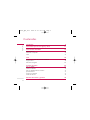 3
3
-
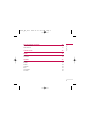 4
4
-
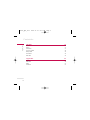 5
5
-
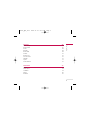 6
6
-
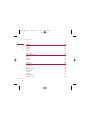 7
7
-
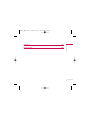 8
8
-
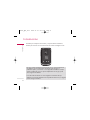 9
9
-
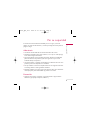 10
10
-
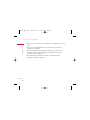 11
11
-
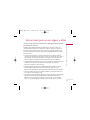 12
12
-
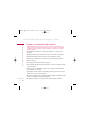 13
13
-
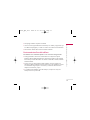 14
14
-
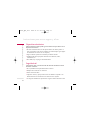 15
15
-
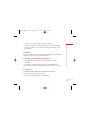 16
16
-
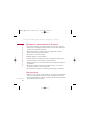 17
17
-
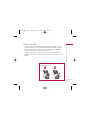 18
18
-
 19
19
-
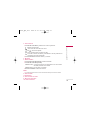 20
20
-
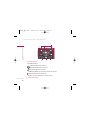 21
21
-
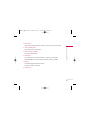 22
22
-
 23
23
-
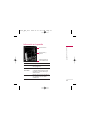 24
24
-
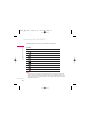 25
25
-
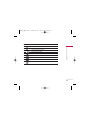 26
26
-
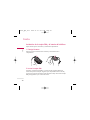 27
27
-
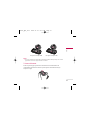 28
28
-
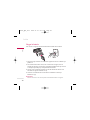 29
29
-
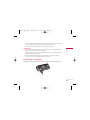 30
30
-
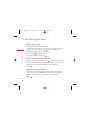 31
31
-
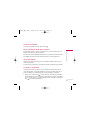 32
32
-
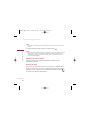 33
33
-
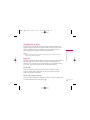 34
34
-
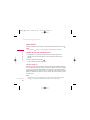 35
35
-
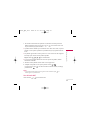 36
36
-
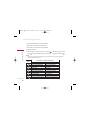 37
37
-
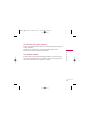 38
38
-
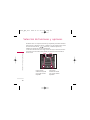 39
39
-
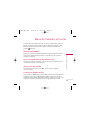 40
40
-
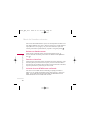 41
41
-
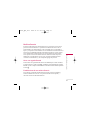 42
42
-
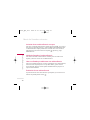 43
43
-
 44
44
-
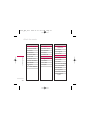 45
45
-
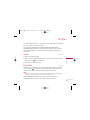 46
46
-
 47
47
-
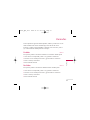 48
48
-
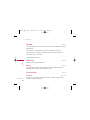 49
49
-
 50
50
-
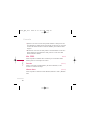 51
51
-
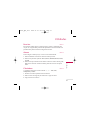 52
52
-
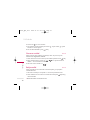 53
53
-
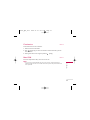 54
54
-
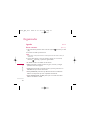 55
55
-
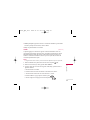 56
56
-
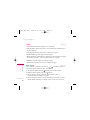 57
57
-
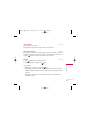 58
58
-
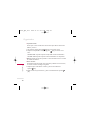 59
59
-
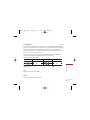 60
60
-
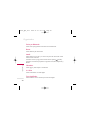 61
61
-
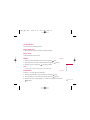 62
62
-
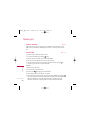 63
63
-
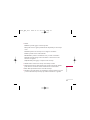 64
64
-
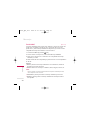 65
65
-
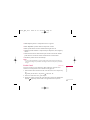 66
66
-
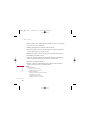 67
67
-
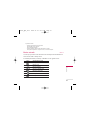 68
68
-
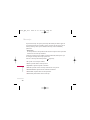 69
69
-
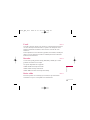 70
70
-
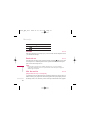 71
71
-
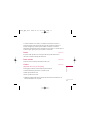 72
72
-
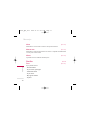 73
73
-
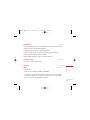 74
74
-
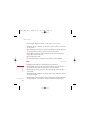 75
75
-
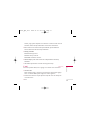 76
76
-
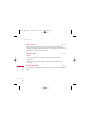 77
77
-
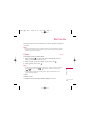 78
78
-
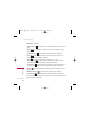 79
79
-
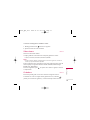 80
80
-
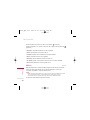 81
81
-
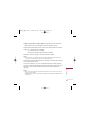 82
82
-
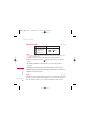 83
83
-
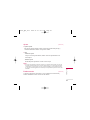 84
84
-
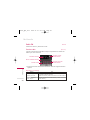 85
85
-
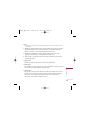 86
86
-
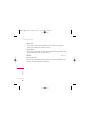 87
87
-
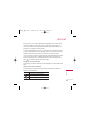 88
88
-
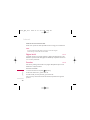 89
89
-
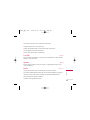 90
90
-
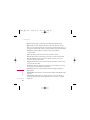 91
91
-
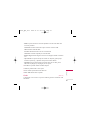 92
92
-
 93
93
-
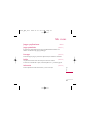 94
94
-
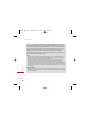 95
95
-
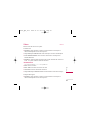 96
96
-
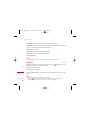 97
97
-
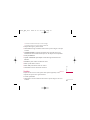 98
98
-
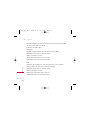 99
99
-
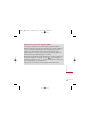 100
100
-
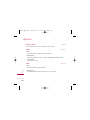 101
101
-
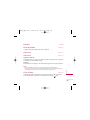 102
102
-
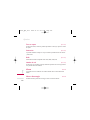 103
103
-
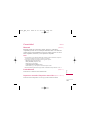 104
104
-
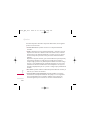 105
105
-
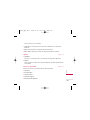 106
106
-
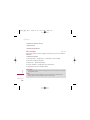 107
107
-
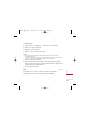 108
108
-
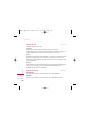 109
109
-
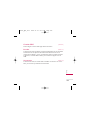 110
110
-
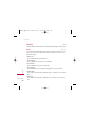 111
111
-
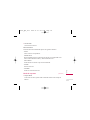 112
112
-
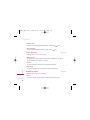 113
113
-
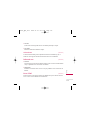 114
114
-
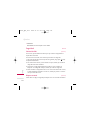 115
115
-
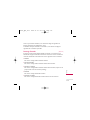 116
116
-
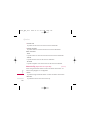 117
117
-
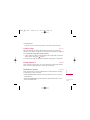 118
118
-
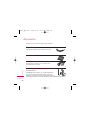 119
119
-
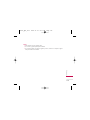 120
120
-
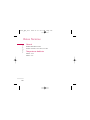 121
121
-
 122
122
-
 123
123
-
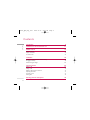 124
124
-
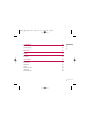 125
125
-
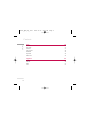 126
126
-
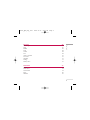 127
127
-
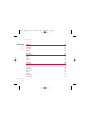 128
128
-
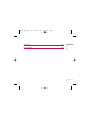 129
129
-
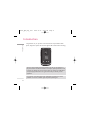 130
130
-
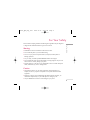 131
131
-
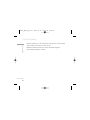 132
132
-
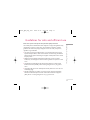 133
133
-
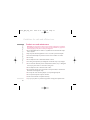 134
134
-
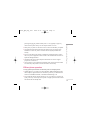 135
135
-
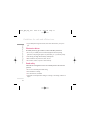 136
136
-
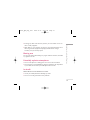 137
137
-
 138
138
-
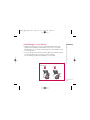 139
139
-
 140
140
-
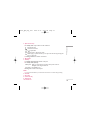 141
141
-
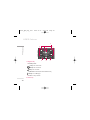 142
142
-
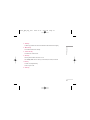 143
143
-
 144
144
-
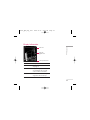 145
145
-
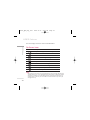 146
146
-
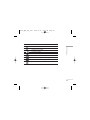 147
147
-
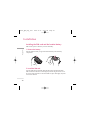 148
148
-
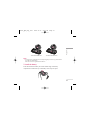 149
149
-
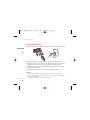 150
150
-
 151
151
-
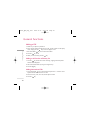 152
152
-
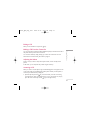 153
153
-
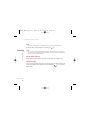 154
154
-
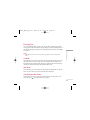 155
155
-
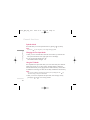 156
156
-
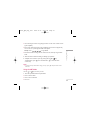 157
157
-
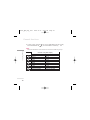 158
158
-
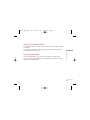 159
159
-
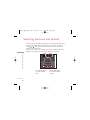 160
160
-
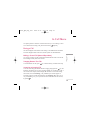 161
161
-
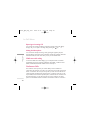 162
162
-
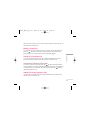 163
163
-
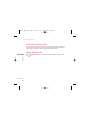 164
164
-
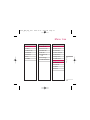 165
165
-
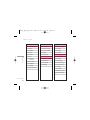 166
166
-
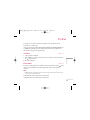 167
167
-
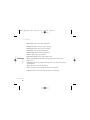 168
168
-
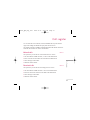 169
169
-
 170
170
-
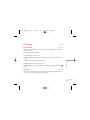 171
171
-
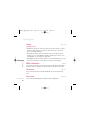 172
172
-
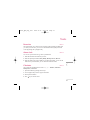 173
173
-
 174
174
-
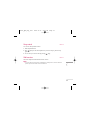 175
175
-
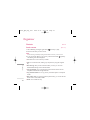 176
176
-
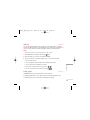 177
177
-
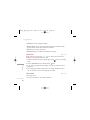 178
178
-
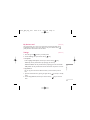 179
179
-
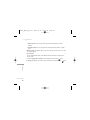 180
180
-
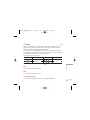 181
181
-
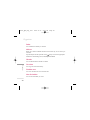 182
182
-
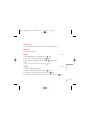 183
183
-
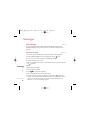 184
184
-
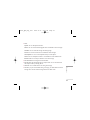 185
185
-
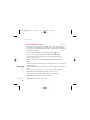 186
186
-
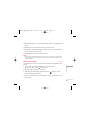 187
187
-
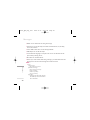 188
188
-
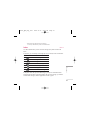 189
189
-
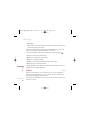 190
190
-
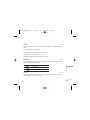 191
191
-
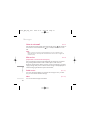 192
192
-
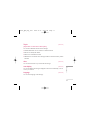 193
193
-
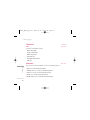 194
194
-
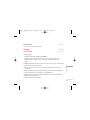 195
195
-
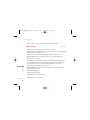 196
196
-
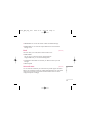 197
197
-
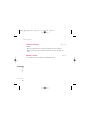 198
198
-
 199
199
-
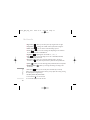 200
200
-
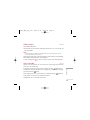 201
201
-
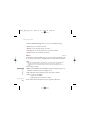 202
202
-
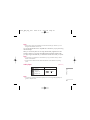 203
203
-
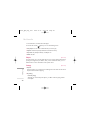 204
204
-
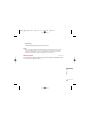 205
205
-
 206
206
-
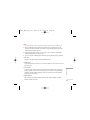 207
207
-
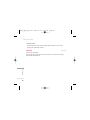 208
208
-
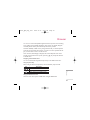 209
209
-
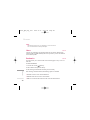 210
210
-
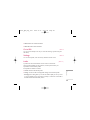 211
211
-
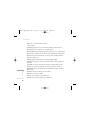 212
212
-
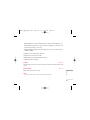 213
213
-
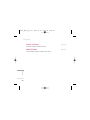 214
214
-
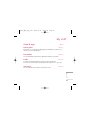 215
215
-
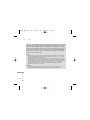 216
216
-
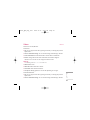 217
217
-
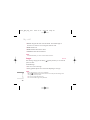 218
218
-
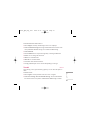 219
219
-
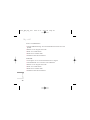 220
220
-
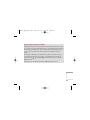 221
221
-
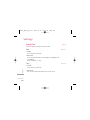 222
222
-
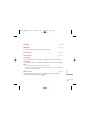 223
223
-
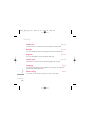 224
224
-
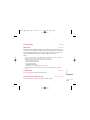 225
225
-
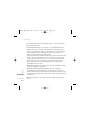 226
226
-
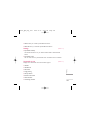 227
227
-
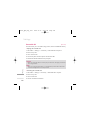 228
228
-
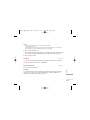 229
229
-
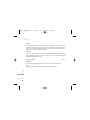 230
230
-
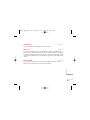 231
231
-
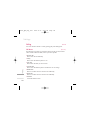 232
232
-
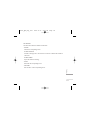 233
233
-
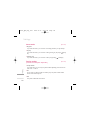 234
234
-
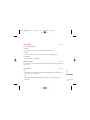 235
235
-
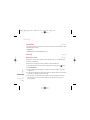 236
236
-
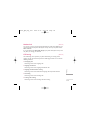 237
237
-
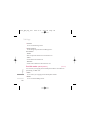 238
238
-
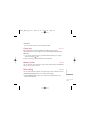 239
239
-
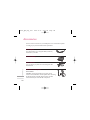 240
240
-
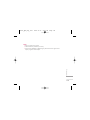 241
241
-
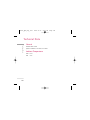 242
242
-
 243
243