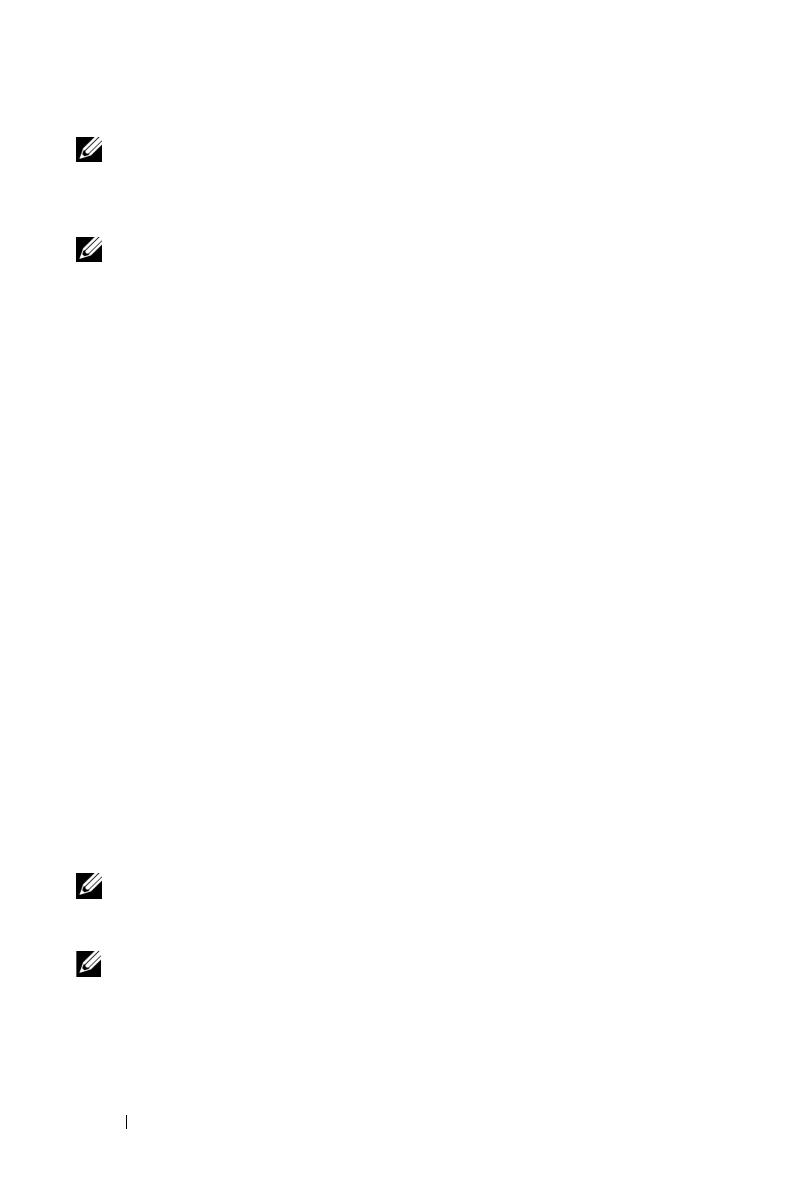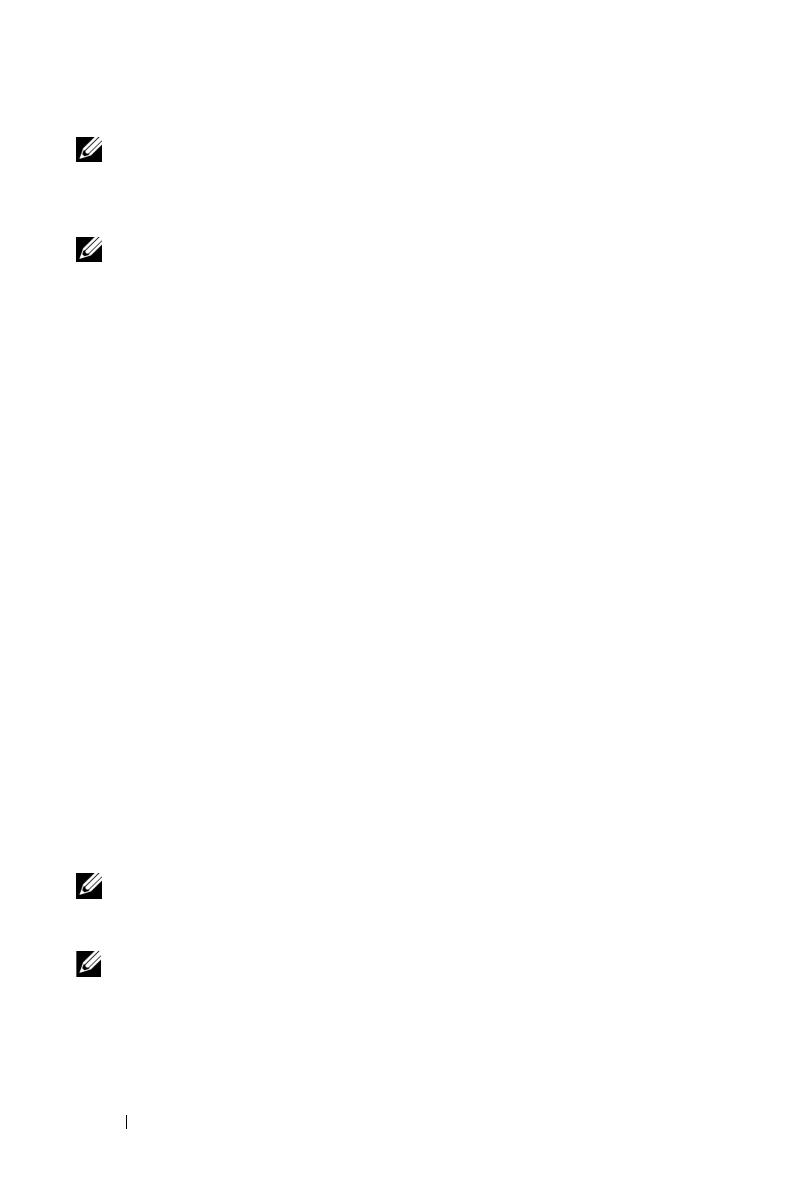
20 Connecting to the PowerVault NX1950 Storage System Initially
NOTE: You are not required to log on as an administrator to establish a
browser-based connection but you must to log on as an administrator to
manage the storage server. The default administrator password for
Windows Unified Data Storage Server 2003 is storageserver.
NOTE: If JRE is not installed correctly, the following message may be
displayed: Additional plug-ins are required to display all the media on this page.
For information about installing JRE on a system running an operating system
other than the Windows family, see "Installation Instructions" on the
Microsoft website at http://go.microsoft.com/fwlink/?LinkId=70026.
Remote Desktop for Administration
Remote administration is accomplished using Remote Desktop for
Administration (formerly known as Terminal Services in Remote
Administration mode). You can use Remote Desktop for Administration
to access a system from any other system on the same network. Based on
Terminal Services technology, Remote Desktop for Administration is
specifically designed for server management.
You do not need to purchase special licenses for client systems that access the
server’s Remote Desktop for Administration. It is not necessary to install
Terminal Server Licensing when using Remote Desktop for Administration.
You can use Remote Desktop for Administration to log on to the server
remotely with any of the following:
• Remote Desktop Connection
• Remote Web Administration
• Windows Server Remote Administration applet
For more information, see "Remote Desktop for Administration" on the
Microsoft website at http://go.microsoft.com/fwlink/?LinkId=69056
or see Windows Unified Data Storage Server 2003 Help.
NOTE: For secure connections, it is recommended that you obtain a certificate
for the server and use the HTTPS connections to connect to Windows Unified
Data Storage Server 2003.
NOTE: The default administrator password for Windows Unified Data Storage
Server 2003 is storageserver.