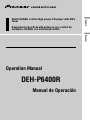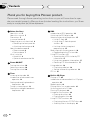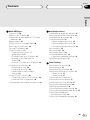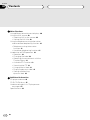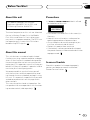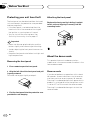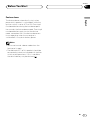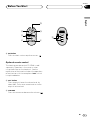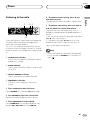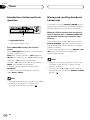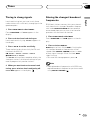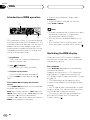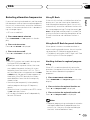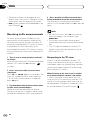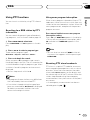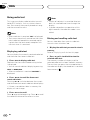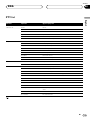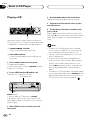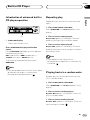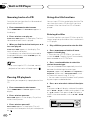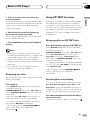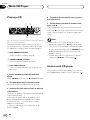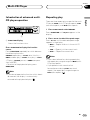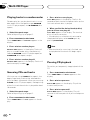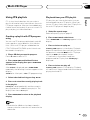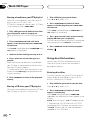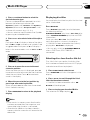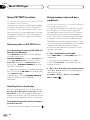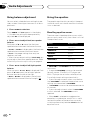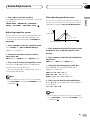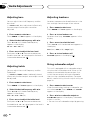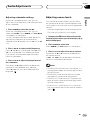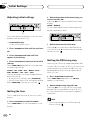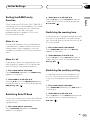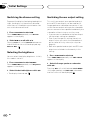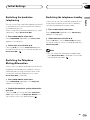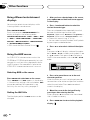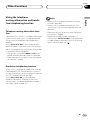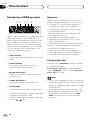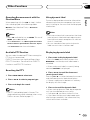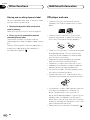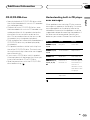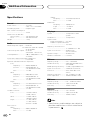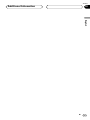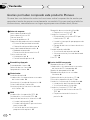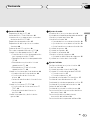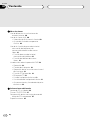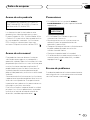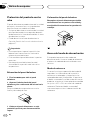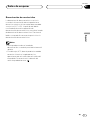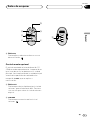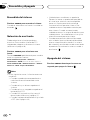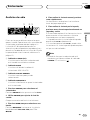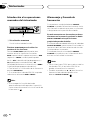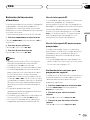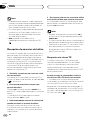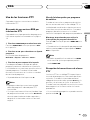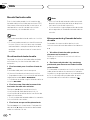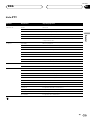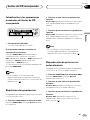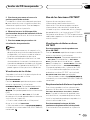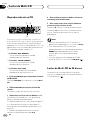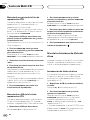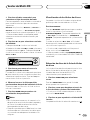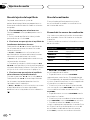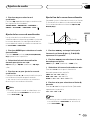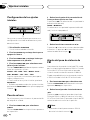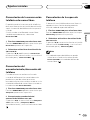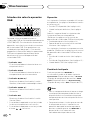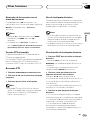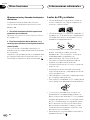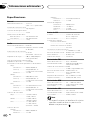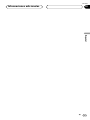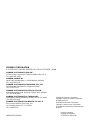Pioneer DEH-P6400R Manual de usuario
- Categoría
- Reproductores de CD
- Tipo
- Manual de usuario

English
Español
Deutsch
Multi-CD/DAB control High power CD player with RDS
tuner
Reproductor de CD de alta potencia con control de
múltiples CD/DAB con sintonizador RDS
Operation Manual
DEH-P6400R
Manual de Operación

Before You Start
About this unit 5
About this manual 5
Precautions 5
In case of trouble 5
Protecting your unit from theft 6
• Removing the front panel 6
• Attaching the front panel 6
About the demo mode 6
• Reverse mode 6
• Feature demo 7
What’s what 8
• Head Unit 8
• Optional remote control 9
Power ON/OFF
Turning the unit on 10
Selecting a source 10
Turning the unit off 10
Tuner
Listening to the radio 11
Introduction of advanced tuner
operation 12
Storing and recalling broadcast
frequencies 12
Tuning in strong signals 13
Storing the strongest broadcast
frequencies 13
RDS
Introduction of RDS operation 14
Switching the RDS display 14
Selecting alternative frequencies 15
• Using PI Seek 15
• Using Auto PI Seek for preset
stations 15
• Limiting stations to regional
programming 15
Receiving traffic announcements 16
• Responding to the TP alarm 16
Using PTY functions 17
• Searching for a RDS station by PTY
information 17
• Using news program interruption 17
• Receiving PTY alarm broadcasts 17
Using radio text 18
• Displaying radio text 18
• Storing and recalling radio text 18
PTY list 19
Built-in CD Player
Playing a CD 20
Introduction of advanced built-in CD player
operation 21
Repeating play 21
Playing tracks in a random order 21
Scanning tracks of a CD 22
Pausing CD playback 22
Using disc title functions 22
• Entering disc titles 22
• Displaying disc titles 23
Using CD TEXT functions 23
• Displaying titles on CD TEXT discs 23
• Scrolling titles in the display 23
Thank you for buying this Pioneer product.
Please read through these operating instructions so you will know how to oper-
ate your model properly. After you have finished reading the instructions, put them
away in a safe place for future reference.
Contents
En
2
00
Section

Multi-CD Player
Playing a CD 24
50-disc multi-CD player 24
Introduction of advanced multi-CD player
operation 25
Repeating play 25
Playing tracks in a random order 26
Scanning CDs and tracks 26
Pausing CD playback 26
Using ITS playlists 27
• Creating a playlist with ITS
programming 27
• Playback from your ITS playlist 27
• Erasing a track from your ITS
playlist 28
• Erasing a CD from your ITS playlist 28
Using disc title functions 28
• Entering disc titles 28
• Displaying disc titles 29
• Selecting discs from the disc
title list 29
Using CD TEXT functions 30
• Displaying titles on CD TEXT discs 30
• Scrolling titles in the display 30
Using compression and bass emphasis 30
Audio Adjustments
Introduction of audio adjustments 31
Setting the sound focus equalizer 31
Using balance adjustment 32
Using the equalizer 32
• Recalling equalizer curves 32
• Adjusting equalizer curves 33
• Fine adjusting equalizer curve 33
Adjusting bass 34
Adjusting treble 34
Adjusting loudness 34
Using subwoofer output 34
• Adjusting subwoofer settings 35
Adjusting source levels 35
Initial Settings
Adjusting initial settings 36
Setting the time 36
Setting the FM tuning step 36
Setting the DAB Priority Function 37
• When it is on 37
• When it is off 37
Switching Auto PI Seek 37
Switching the warning tone 37
Switching the auxiliary setting 37
Switching the dimmer setting 38
Selecting the brightness 38
Switching the rear output setting 38
Switching the handsfree telephoning 39
Switching the Telephone
Muting/Attenuation 39
Switching the telephone standby 39
Contents
En
3
English
Español
Deutsch
Français
Italiano
Nederlands
00
Section

Other Functions
Using different entertainment displays 40
Using the AUX source 40
• Selecting AUX as the source 40
• Setting the AUX title 40
Using the telephone muting/attenuation
and handsfree telephoning function 41
• Telephone muting/attenuation
function 41
• Handsfree telephoning function 41
Introduction of DAB operation 42
• Operation 42
• Changing the Label 42
• Operating Announcements with the
Function Menu 43
• Available PTY Function 43
• Searching the PTY 43
• Using dynamic label 43
• Displaying dynamic label 43
• Storing and recalling
dynamic label 44
Additional Information
CD player and care 44
CD-R/CD-RW discs 45
Understanding built-in CD player error
messages 45
Specifications 46
Contents
En
4
00
Section

Before You Start
En
5
About this unit
The tuner frequencies on this unit are allocated
for use in Western Europe, Asia, the Middle
East, Africa and Oceania. Use in other areas
may result in improper reception. The RDS func-
tion operates only in areas with FM stations
broadcasting RDS signals.
About this manual
This unit features a number of sophisticated
functions ensuring superior reception and oper-
ation. All the functions have been designed for
the easiest possible use, but many are not self-
explanatory. This operation manual will help you
benefit fully from this product’s potential and to
maximize your listening enjoyment.
We recommend that you familiarize yourself
with the functions and their operation by read-
ing through the manual before you begin using
this unit. It is especially important that you read
and observe precautions on this page and in
other sections.
This manual explains head unit operation. You
can perform the same operations with the steer-
ing remote control (sold separately).
Precautions
•A CLASS 1 LASER PRODUCT label is affixed
to the bottom of this unit.
• The Pioneer CarStereo-Pass is for use only in
Germany.
• Keep this manual handy as a reference for
operating procedures and precautions.
• Always keep the volume low enough so you
can hear sounds outside of the car.
• Protect this product from moisture.
• If the battery is disconnected or discharged,
the preset memory will be erased and must be
reprogrammed.
In case of trouble
Should this product fail to operate properly,
contact your dealer or nearest authorized
Pioneer Service Station.
CLASS 1
LASER PRODUCT
This product complies with the EMC
Directives (89/336/EEC, 92/31/EEC) and
CE Marking Directive (93/68/EEC).
English
Español
Deutsch
Français
Italiano
Nederlands
01
Section

01
Section
Before You Start
En
6
Protecting your unit from theft
The front panel can be detached from the head
unit and stored in the protective case provided
to discourage theft.
• If the front panel is not detached from the
head unit within five seconds of turning off
the ignition, a warning tone will sound.
• You can turn off the warning tone. See
Switching the warning tone on page 37.
Important
• Never use force or grip the display and the
buttons tightly when removing or attaching.
• Avoid subjecting the front panel to excessive
shocks.
• Keep the front panel out of direct sunlight and
high temperatures.
Removing the front panel
1 Press OPEN to open the front panel.
2 Grip the left side of the front panel and pull
it gently outward.
Take care not to grip it tightly or drop it.
3 Put the front panel into the protective case
provided for safe keeping.
Attaching the front panel
Replace the front panel by holding it upright
to this unit and clipping it securely into the
mounting hooks.
About the demo mode
This product features two demonstration
modes. one is the reverse mode, the other is the
feature demo mode.
Reverse mode
If you do not perform an operation within about
30 seconds, screen indications start to reverse,
and then continue reversing every 10 seconds.
Pressing 5 numbered button when power to this
product is switched off while the ignition switch
is set to ACC or ON cancels the reverse mode.
Pressing 5 numbered button again to start the
reverse mode.

01
Section
Before You Start
En
7
Feature demo
The feature demo automatically starts when
power to this product is switched off while the
ignition switch is set to ACC or ON. Pressing 6
numbered button during feature demo opera-
tion cancels the feature demo mode. Pressing 6
numbered button again to start the feature
mode. remember that if the feature demo con-
tinues operating when the car engine is
switched off, it may drain battery power.
Notes
• You cannot cancel a demo mode when the
front panel is open.
• The red lead (ACC) of this product should be
connected to a terminal coupled with ignition
switch on/off operations. If this is not done,
the vehicle battery may be drained.
English
Español
Deutsch
Français
Italiano
Nederlands

01
Section
En
8
Before You Start
What’s what
Head Unit
1 TA button
Press to switch traffic announcements func-
tion on or off.
2 VOLUME
When you press the VOLUME, it extends
outward so that it becomes easier to turn.
To retract the VOLUME, press it again.
Rotate to increase or decrease the volume.
3 ENTERTAINMENT button
Press to change to the entertainment dis-
play.
4 DISPLAY button
Press to select different displays.
5
TEXT button
Press to switch radio text function on or off.
6 FUNCTION button
Press to select functions.
7
OPEN button
Press to open the front panel.
8 AUDIO button
Press to select various sound quality con-
trols.
9 5/∞/2/3 buttons
Press to do manual seek tuning, fast for-
ward, reverse and track search controls. Also
used for controlling functions.
0 SFEQ button
Press to select a natural sound with pres-
ence.
- BAND/ESC button
Press to select among three FM or MW/LW
bands and cancel the control mode of func-
tions.
= 1–6 (
PRESET TUNING) buttons
Press for preset tuning and disc number
search when using a multi-CD player.
~ SOURCE button
This unit is switched on by selecting a
source. Press to cycle through all of the
available sources.
SELECT
3
5
!
~
9
8
7
0
1
2
4
6
-=

01
Section
Before You Start
En
9
English
Español
Deutsch
Français
Italiano
Nederlands
! EQ button
Press to select various equalizer curves.
Optional remote control
The steering remote control CD-SR80 is sold
separately. Operation is the same as when
using the button on the head unit. See the
explanation of the head unit about the operation
of each button with the exception of ATT, which
is explained below.
@ ATT button
Press to quickly lower the volume level, by
about 90%. Press once more to return to the
original volume level.
# VOLUME
Press to increase or decrease the volume.
#
@
8
6
~
9
-

Power ON/OFF
Turning the unit on
Press SOURCE to turn the unit on.
When you select a source the unit is turned on.
Selecting a source
You can select a source you want to listen to. To
switch to the built-in CD player, load a disc in
this unit (refer to page 20).
Press SOURCE to select a source.
Press SOURCE repeatedly to switch between
the following sources:
Built-in CD player—TV—Tuner—DAB (Digital
Audio Broadcasting)—Multi-CD player—
External unit 1—External unit 2 —AUX—
Telephone Standby
Notes
• In the following cases, the sound source will
not change:
— When a product corresponding to each
source is not connected to this unit.
— When no disc is set in this unit.
— When no magazine is set in the multi-CD
player.
— When the AUX (auxiliary input) is set to off
(refer to page 37).
— When the Telephone standby is set to off
(refer to page 39).
• External unit refers to a Pioneer product (such
as one available in the future) that, although
incompatible as a source, enables control of
basic functions by this unit. Two external units
can be controlled by this unit. When two exter-
nal units are connected, the allocation of
them to external unit 1 or external unit 2 is
automatically set by this unit.
• When this unit’s blue/white lead is connected
to the car’s auto-antenna relay control termi-
nal, the car’s antenna extends when this
unit’s source is switched on. To retract the
antenna, switch the source off.
Turning the unit off
Press
SOURCE and hold for at least one sec-
ond to turn the unit off.
En
10
02
Section

Tuner
En
11
Listening to the radio
These are the basic steps necessary to operate
the radio. More advanced tuner operation is
explained starting on page 12.
This unit’s AF (alternative frequencies search)
function can be switched on and off. AF should
be off for normal tuning operation (refer to page
15).
1 STEREO (ST) indicator
Shows that the frequency selected is being
broadcast in stereo.
2 BAND indicator
Shows which band the radio is tuned to, MW,
LW or FM.
3 PRESET NUMBER indicator
Shows what preset has been selected.
4 FREQUENCY indicator
Shows to which frequency the tuner is
tuned.
1 Press SOURCE to select the tuner.
Press SOURCE until you see Tuner displayed.
2 Use VOLUME to adjust the sound level.
Rotate to increase or decrease the volume.
3 Press BAND/ESC to select a band.
Press BAND/ESC until the desired band is dis-
played, FM1, FM2, FM3 for FM or MW/LW.
4 To perform manual tuning, press
2 or 3
with quick presses.
The frequencies move up or down step by step.
5 To perform seek tuning, press and hold 2
or 3 for about one second and release.
The tuner will scan the frequencies until a
broadcast strong enough for good reception is
found.
• You can cancel seek tuning by pressing either
2 or 3 with a quick press.
• If you press and hold 2 or 3 you can skip
broadcasting stations. Seek tuning starts as
soon as you release the buttons.
Note
• When the frequency selected is being broad-
cast in stereo the STEREO (ST) indicator will
light.
123
4
English
Español
Deutsch
Français
Italiano
Nederlands
03
Section

03
Section
En
12
Tuner
Introduction of advanced tuner
operation
1 FUNCTION display
Shows the function status.
Press FUNCTION to display the function
names.
Press FUNCTION repeatedly to switch between
the following functions:
BSM (best stations memory)—REG (regional)—
LOCAL (local seek tuning)—PTY (program type
selection)—TA (traffic announcement
standby)—AF (alternative frequencies search)—
NEWS (news program interruption)
• To return to the frequency display, press
BAND/ESC.
• If MW/LW band is selected, you can only
select BSM or LOCAL.
Note
• If you do not operate the function within about
30 seconds, the display is automatically
returned to the frequency display.
Storing and recalling broadcast
frequencies
If you press any of the PRESET TUNING buttons
you can easily store up to six broadcast frequen-
cies for later recall with the touch of a button.
When you find a frequency that you want to
store in memory press a PRESET TUNING but-
ton and hold until the preset number stops
flashing.
The number you have pressed will flash in the
PRESET NUMBER indicator and then remain lit.
The selected radio station frequency has been
stored in memory.
The next time you press the same PRESET TUN-
ING button the radio station frequency is
recalled from memory.
Notes
• Up to 18 FM stations, 6 for each of the three
FM bands, and 6 MW/LW stations can be
stored in memory.
• You can also use 5 and ∞ to recall radio sta-
tion frequencies assigned to PRESET TUNING
buttons.
1

03
Section
Tuner
En
13
English
Español
Deutsch
Français
Italiano
Nederlands
Tuning in strong signals
Local seek tuning lets you tune in only those
radio stations with sufficiently strong signals for
good reception.
1 Press
FUNCTION to select LOCAL.
Press
FUNCTION until Local appears in the
display.
2 Press 5 to turn local seek tuning on.
Local seek sensitivity (e.g., Local 2) appears in
the display.
3 Press 2 or 3 to set the sensitivity.
There are four levels of sensitivity for FM and
two levels for MW/LW:
FM: Local 1—Local 2—Local 3—Local 4
MW/LW: Local 1—Local 2
The Local 4 setting allows reception of only the
strongest stations, while lower settings let you
receive progressively weaker stations.
4 When you want to return to normal seek
tuning, press ∞ to turn local seek tuning off.
Local :OFF appears in the display.
Storing the strongest broadcast
frequencies
BSM (best stations memory) lets you automati-
cally store the six strongest broadcast frequen-
cies under PRESET TUNING buttons 1–6 and
once stored there you can tune in to those fre-
quencies with the touch of a button.
1 Press FUNCTION to select BSM.
Press FUNCTION until BSM appears in the dis-
play.
2 Press 5 to turn BSM on.
BSM begins to flash. While BSM is flashing the
six strongest broadcast frequencies will be
stored under PRESET TUNING buttons in order
of their signal strength. When finished, BSM
stops flashing.
• To cancel the storage process, press ∞.
Note
• Storing broadcast frequencies with BSM may
replace broadcast frequencies you have saved
using PRESET TUNING.

04
Section
En
14
RDS
Introduction of RDS operation
RDS (radio data system) is a system for provid-
ing information along with FM broadcasts. This
inaudible information provides such features as
program service name, program type, traffic
announcement standby and automatic tuning,
intended to aid radio listeners in finding and
tuning in to a desired station.
1 AF indicator
Shows when AF (alternative frequencies
search) function is on.
2 TP ( ) indicator
Shows when a TP station is tuned in.
3 Program service name
Shows the type of broadcast program.
• If the set NEWS is received, the icon
lights.
Press FUNCTION to display the function
names.
Press FUNCTION repeatedly to switch between
the following functions:
BSM (best stations memory)—REG (regional)—
LOCAL (local seek tuning)—PTY (program type
selection)—TA (traffic announcement
standby)—AF (alternative frequencies search)—
NEWS (news program interruption)
• To return to the frequency display, press
BAND/ESC.
• If MW/LW band is selected, you can only
select BSM or LOCAL.
Notes
• If you do not operate the function within about
30 seconds, the display is automatically
returned to the frequency display.
• RDS service may not be provided by all sta-
tions.
• RDS functions like AF and TA are only active
when your radio is tuned to a RDS station.
Switching the RDS display
When you tune in a RDS station its program
service name is displayed. If you want to know
the frequency you can.
Press
DISPLAY
.
Press
DISPLAY repeatedly to switch between
the following settings:
Program service name (A) —PTY information
and Frequency—Program service name (B)
PTY (program type ID code) information is listed
on page 19.
• PTY information and the frequency of the
current station appears on the display for eight
seconds.
• If a PTY code of zero is received from a station,
Display is blank. This indicates that the station
has not defined its program contents.
• If the signal is too weak for this product to
pick up the PTY code, the PTY Information
Display is blank.
1
32

04
Section
RDS
En
15
English
Español
Deutsch
Français
Italiano
Nederlands
Selecting alternative frequencies
If you are listening to a broadcast and the recep-
tion becomes weak or there are other problems,
the unit will automatically search for a different
station in the same network which is broadcast-
ing a stronger signal.
• AF is on as a default.
1 Press
FUNCTION to select AF.
Press FUNCTION until AF appears in the dis-
play.
2 Press 5 to turn AF on.
Press 5 and AF :ON is displayed.
3 Press ∞ to turn AF off.
Press ∞ and AF :OFF is displayed.
Notes
• Only RDS stations are tuned in during seek
tuning or BSM when AF is on.
• When you recall a preset station, the tuner
may update the preset station with a new
frequency from the station’s AF list. (This is
only available when using presets on the FM1
or FM2 band.) No preset number appears on
the display if the RDS data for the station
received differs from that for the originally
stored station.
• Sound may be temporarily interrupted by
another program during a AF frequency
search.
• When the tuner is tuned to a non-RDS station
the AF indicator flashes.
• AF can be switched on or off independently
for each FM band.
Using PI Seek
If the unit fails to find a suitable alternative fre-
quency, or if you are listening to a broadcast
and the reception becomes weak, the unit will
automatically search for a different station with
the same programming. During the search, PI
Seek is displayed and the output is muted. The
muting is discontinued after completion of the
PI seek, whether or not a different station is
found.
Using Auto PI Seek for preset stations
When preset stations cannot be recalled, as
when travelling long distances, the unit can be
set to perform PI Seek during preset recall.
• The default setting for Auto PI Seek is off. See
Switching Auto PI Seek on page 37.
Limiting stations to regional program-
ming
When AF is used to automatically retune fre-
quencies, the regional function limits the selec-
tion to stations broadcasting regional
programs.
1 Press FUNCTION to select REG.
Press FUNCTION until Regional appears in the
display.
2 Press 5 to turn the regional function on.
Press 5 and Regional :ON is displayed.
3 Press ∞ to turn the regional function off.
Press ∞ and Regional :OFF is displayed.
Notes
• Regional programming and regional networks
are organized differently depending on the
country (i.e., they may change according to
the hour, state or broadcast area).

04
Section
En
16
RDS
• The preset number may disappear on the
display if the tuner tunes in a regional station
which differs from the originally set station.
• REG can be turned on or off independently for
each FM band.
Receiving traffic announcements
TA (traffic announcement standby) lets you
receive traffic announcements automatically,
no matter what source you are listening to. TA
can be activated for both a TP station (a station
that broadcasts traffic information) or an
enhanced other network’s TP station (a station
carrying information which cross-references TP
stations).
1 Tune in a
TP or enhanced other network’s
TP station.
When you are tuned into a TP or enhanced other
network’s TP station the TP indicator ( )
will light.
2 Press
TA to turn traffic announcement
standby on.
Press
TA until TA ON appears in the display. The
tuner will standby for traffic announcements.
• To turn traffic announcements standby off,
press TA again.
3 Use VOLUME to adjust the TA volume when
a traffic announcement begins.
Rotate to increase or decrease the volume.
The newly set volume is stored in memory and
recalled for subsequent traffic announcements.
4 Press TA while a traffic announcement is
being received to cancel the announcement.
The tuner returns to the original source but
remains in the standby mode until TA is pressed
again.
Notes
• You can also turn on or off TA in the setting
menu that appears with the pressing of
FUNCTION.
• The system switches back to the original
source following traffic announcement recep-
tion.
• Only TP and enhanced other network’s TP
stations are tuned in during seek tuning or
BSM when TA is on.
Responding to the TP alarm
When a TP or enhanced other network’s TP
station is lost due to a weak signal a series of
short beeps, about five seconds long, sound to
remind you to select another TP or enhanced
other network’s TP station.
When listening to the tuner, tune in another
TP or enhanced other network’s TP station.
• When listening to sources other than the
tuner, the unit will automatically seek out a TP
station with the strongest signal after a 10- or
30-second delay. The delay is 10 seconds if TA is
on and 30 seconds if TA and AF are on.

04
Section
RDS
En
17
English
Español
Deutsch
Français
Italiano
Nederlands
Using PTY functions
You can tune in a station by using PTY informa-
tion.
Searching for a RDS station by PTY
information
You can search for general types of broadcast-
ing programs, such as those listed on page 19.
1 Press FUNCTION to select PTY.
Press FUNCTION until PTY appears in the dis-
play.
2 Press 2 or 3 to select a program type.
There are four program types:
News&Inf—Popular—Classics—Others
3 Press 5 to begin the search.
When you press 5 the program type name in
the display begins to flash. The unit searches for
a station broadcasting that program type. When
a station is found its program service name is
displayed.
• You can stop search with the ∞.
Notes
• The program of some stations may differ from
that indicated by the transmitted PTY.
• If no station is broadcasting the type of pro-
gram you searched for, Not Found is displayed
for about two seconds and then the tuner
returns to the original station.
Using news program interruption
When a news program is broadcast from a PTY
code news station the unit can switch from any
station to the news broadcast station. When the
news program ends, reception of the previous
program resumes.
Press TA and hold to turn on news program
interruption setting.
Press TA until NEWS ON appears in the display.
• To turn off news program interruption, press
TA and hold until NEWS OFF appears in the
display.
Note
• You can also turn on or off NEWS in the set-
ting menu that appears with the pressing of
FUNCTION.
Receiving PTY alarm broadcasts
PTY alarm is a special PTY code for announce-
ments regarding emergencies such as natural
disasters. When the tuner receives the radio
alarm code, Alarm appears on the display and
the volume adjusts to the TA volume. When the
station stops broadcasting the emergency
announcement, the system returns to the previ-
ous source.
• An emergency announcement can be can-
celled by pressing TA.

RDS
Using radio text
This tuner can display radio text data transmit-
ted by RDS stations, such as station informa-
tion, the name of the currently broadcast song
and the name of the artist.
Notes
• When radio text is received, TXT is displayed.
• The tuner automatically memorizes the three
latest radio text broadcasts received, replac-
ing text from the least recent reception with
new text when it is received.
Displaying radio text
You can display the currently received radio text
and the three most recent radio text.
1 Press TEXT to display radio text.
Radio text for the current broadcasting station
is displayed.
• You can cancel radio text display by pressing
TEXT or BAND/ESC.
• When no radio text is received, NO TEXT is
displayed.
2 Press 2 or 3 to recall the three most
recent radio texts.
Pressing 2 or 3 switches between the current
and the three most recent radio text data displays.
• If there is no radio text data in memory, the
display will not change.
3 Press 5 or ∞ to scroll.
Press 5 to go to the beginning. Press ∞ to scroll
the radio text data one character at a time.
Notes
• Display of radio text is cancelled after text
data has scrolled three times through the
display.
• If you do not perform an operation within
eight seconds, the radio text mode is can-
celled.
Storing and recalling radio text
You can store data from up to six radio text
transmissions at buttons 1–6.
1 Display the radio text you want to store in
memory.
Refer to Displaying radio text on this page.
2 Press any of 1–6 and hold to store the
selected radio text.
The memory number will display and the
selected radio text has been stored in memory.
The next time you press the same 1–6 button in
the radio text display the stored text is recalled
from memory.
En
18
04
Section

RDS
En
19
PTY list
General Specific Type of program
News & Inf News News
Affairs Current affairs
Info General information and advice
Sport Sports
Weather Weather reports/meteorological information
Finance Stock market reports, commerce, trading, etc.
Popular Pop Mus Popular music
Rock Mus Contemporary modern music
Easy Mus Easy listening music
Oth Mus Non categorized music
Jazz Jazz
Country Country music
Nat Mus National music
Oldies Oldies music, golden oldies
Folk mus Folk music
Classics L. Class Light classical music
Classic Serious classical music
Others Educate Educational programs
Drama All radio plays and serials
Culture National or regional culture
Science Nature, science and technology
Varied Light entertainment
Children Children’s
Social Social affairs
Religion Religion affairs or services
Phone In Phone in
Touring Travel programs, not for announcements about traffic prob-
lems
Leisure Hobbies and recreational activities
Document Documentaries
English
Español
Deutsch
Français
Italiano
Nederlands
04
Section

Built-in CD Player
Playing a CD
These are the basic steps necessary to play a
CD with your built-in CD player. More advanced
CD operation is explained starting on page 21.
1 TRACK NUMBER indicator
Shows the track currently playing.
2
PLAY TIME indicator
Shows the elapsed playing time of the cur-
rent track.
1 Press
OPEN to open the front panel.
CD loading slot appears.
• After inserting a CD, press
SOURCE to select
the built-in CD player.
2 Insert a CD into the CD loading slot.
Playback will automatically start.
CD loading slot
EJECT button
• You can eject a CD by pressing EJECT.
• To avoid a malfunction, make sure that no
metal object comes into contact with the front
panel is open.
3 After a CD has been inserted, close the
front panel.
4 Use
VOLUME to adjust the sound level.
Rotate to increase or decrease the volume.
5 To perform fast forward or reverse, press
and hold 2 or 3.
6 To skip back or forward to another track,
press 2 or 3.
Pressing 3 skips to the start of the next track.
Pressing 2 once skips to the start of the current
track. Pressing again will skip to the previous
track.
Notes
• The built-in CD player plays one, standard,
12-cm or 8-cm (single) CD at a time. Do not
use an adapter when playing 8-cm CDs.
• Do not insert anything other than a CD into
the CD loading slot.
• If you cannot insert a disc completely or if
after you insert a disc the disc does not play,
check that the label side of the disc is up.
Press EJECT to eject the disc, and check the
disc for damage before inserting the disc
again.
• If the built-in CD player does not operate prop-
erly, an error message such as ERROR-11 may
be displayed. Refer to Understanding built-in
CD player error messages on page 45.
1
2
En
20
05
Section

Built-in CD Player
En
21
Introduction of advanced built-in
CD player operation
1 FUNCTION display
Shows the function status.
Press FUNCTION to display the function
names.
Press FUNCTION repeatedly to switch between
the following functions:
RPT (repeat play)—RDM (random play)—
T.SCAN (scan play)—PAUSE (pause)
• To return to the playback display, press
BAND/ESC.
Note
• If you do not operate the function within about
30 seconds, the display is automatically
returned to the playback display.
Repeating play
Repeat play lets you hear the same track over
again.
1 Press
FUNCTION to select RPT.
Press
FUNCTION until Repeat appears in the
display.
2 Press 5 to turn repeat play on.
Repeat :ON appears in the display. The track
presently playing will play and then repeat.
3 Press ∞ to turn repeat play off.
Repeat :OFF appears in the display. The track
presently playing will continue to play and then
play the next track.
Note
• If you perform track search or fast
forward/reverse, repeat play is automatically
cancelled.
Playing tracks in a random order
Random play lets you play back tracks on the
CD in a random order.
1 Press FUNCTION to select RDM.
Press FUNCTION until Random appears in the
display.
2 Press 5 to turn random play on.
Random :ON appears in the display. Tracks will
play in a random order.
3 Press ∞ to turn random play off.
Random :OFF appears in the display. Tracks will
continue to play in order.
1
English
Español
Deutsch
Français
Italiano
Nederlands
05
Section

Built-in CD Player
Scanning tracks of a CD
Scan play lets you hear the first 10 seconds of
each track on the CD.
1 Press
FUNCTION to select T.SC A N .
Press
FUNCTION until Track Scan appears in
the display.
2 Press 5 to turn scan play on.
Track Scan :ON appears in the display. The first
10 seconds of each track is played.
3 When you find the desired track press ∞ to
turn scan play off.
Track Scan :OFF appears in the display. The
track will continue to play.
• If the display has automatically returned to
the playback display, select T.SCAN again by
pressing FUNCTION.
Note
• After scanning of a CD is finished, normal
playback of the tracks will begin again.
Pausing CD playback
Pause lets you temporarily stop playback of the
CD.
1 Press FUNCTION to select PAUSE.
Press FUNCTION until Pause appears in the
display.
2 Press 5 to turn pause on.
Pause :ON appears in the display. Play of the
current track pauses.
3 Press ∞ to turn pause off.
Pause :OFF appears in the display. Play will
resume at the same point that you turned pause
on.
Using disc title functions
You can input CD titles and display the title. The
next time you insert a CD for which you have
entered a title, the title of that CD will be dis-
played.
Entering disc titles
Disc title input lets you input CD titles up to 10
letters long and up to 48 disc titles into the built-
in CD player.
1 Play a CD that you want to enter the title.
2 Press FUNCTION and hold until TITLE
appears in the display.
• When playing a CD TEXT disc, you cannot
switch to TITLE. The disc title will have already
been recorded on a CD TEXT disc.
3 Press 1 numbered button to select the
desired character type.
Press 1 numbered button repeatedly to switch
between the following character type:
Alphabet (upper case), Numbers and Symbols—
Alphabet (lower case)—European letters, such
as those with accents (e.g. á, à, ä, ç)
• You can select to input Numbers and Symbols
by pressing 2 numbered button.
4 Press 5 or ∞ to select a letter of the alpha-
bet.
Each press of 5 will display a letter of the alpha-
bet in A B C ... X Y Z, numbers and symbols in 1 2
3 ... @ # < order. Each press of ∞ will display a
letter in the reverse order, such as Z Y X ... C B A
order.
En
22
05
Section

Built-in CD Player
En
23
5 Press 3 to move the cursor to the next
character position.
When the letter you want is displayed, press 3
to move the cursor to the next position and then
select the next letter. Press 2 to move back-
wards in the display.
6 Move the cursor to the last position by
pressing 3 after entering the title.
When you press 3 one more time, the entered
title is stored in memory.
7 Press BAND/ESC to return to the playback
display.
Notes
• Titles remain in memory, even after the disc
has been removed from built-in CD player, and
are recalled when the disc is reinserted.
• After data for 48 discs has been stored in
memory, data for a new disc will overwrite the
oldest one.
• If you connect a multi-CD player, you can
input disc titles for up to 100 discs.
Displaying disc titles
You can display the title of any disc that has had
a disc title entered.
Press DISPLAY.
Press DISPLAY repeatedly to switch between
the following settings:
PLAYBACK MODE A (play time)—Disc Title (disc
title)—PLAYBACK MODE B (play time and DAB
information)
When you select Disc Title, the title of the cur-
rently playing disc is shown in the display.
• If no title has been entered for the currently
playing disc, NO TITLE is displayed.
• You can only switch to PLAYBACK MODE B
when a DAB Tuner (GEX-P700DAB) is
connected.
Using CD TEXT functions
Some discs have certain information encoded
on the disc during manufacture. These discs
may contain such information as the CD title,
track title, artist’s name and playback time and
are called CD TEXT discs. Only these specially
encoded CD TEXT discs support the functions
listed below.
Displaying titles on CD TEXT discs
Press DISPLAY
when playing a CD TEXT disc.
Press
DISPLAY repeatedly to switch between
the following settings:
PLAYBACK MODE A (play time)—Disc Title (disc
title)—Disc Artist Name (disc artist name)—
Track Title (track title)—T-Artist Name (track
artist name)—PLAYBACK MODE B (play time
and DAB information)
• If specific information has not been recorded
on a CD TEXT disc, NO XXXX will be displayed
(e.g., NO Track Title).
• You can only switch to PLAYBACK MODE B
when a DAB Tuner (GEX-P700DAB) is
connected.
Scrolling titles in the display
This unit can display the first 16 letters only of
Disc Title, Disc Artist Name, Track Title and T-
Artist Name. When the recorded information is
longer than 16 letters, you can scroll the text to
the left so that the rest of the title can be seen.
Press DISPLAY and hold until the title begins
to scroll to the left.
The rest of the title will appear in the display.
English
Español
Deutsch
Français
Italiano
Nederlands
05
Section

Multi-CD Player
Playing a CD
You can use this unit to control a multi-CD player,
which is sold separately.
These are the basic steps necessary to play a
CD with your multi-CD player. More advanced
CD operation is explained starting on page 25.
1 DISC NUMBER indicator
Shows the disc currently playing.
2 TRACK NUMBER indicator
Shows the track currently playing.
3 PLAY TIME indicator
Shows the elapsed playing time of the cur-
rent track.
1 Press SOURCE to select the multi-CD
player.
Press SOURCE until you see Multi-CD displayed.
2 Use VOLUME to adjust the sound level.
Rotate to increase or decrease the volume.
3 Select a disc you want to listen to with the
1 to 6 buttons.
For discs located at 1 to 6, press the correspond-
ing number button.
If you want to select a disc located at 7 to 12,
press and hold the corresponding numbers
such as 1 for disc 7, until the disc number
appears in the display.
• You can also sequentially select a disc by
pressing 5/∞.
4 To perform fast forward or reverse, press
and hold
2 or 3.
5 To skip back or forward to another track,
press 2 or 3.
Pressing 3 skips to the start of the next track.
Pressing 2 once skips to the start of the current
track. Pressing again will skip to the previous
track.
Notes
• When the multi-CD player performs the
preparatory operations, Ready is displayed.
• If the multi-CD player does not operate prop-
erly, an error message such as ERROR-11 may
be displayed. Refer to the multi-CD player
owner’s manual.
• If there are no discs in the multi-CD player
magazine, NO DISC is displayed.
50-disc multi-CD player
Only those functions described in this manual
are supported for 50-disc multi-CD players.
1
3
2
En
24
06
Section

Multi-CD Player
En
25
Introduction of advanced multi-
CD player operation
1 FUNCTION display
Shows the function status.
Press FUNCTION to display the function
names.
Press FUNCTION repeatedly to switch between
the following functions:
PMODE (repeat play)—T.LIST (disc title list)—
RDM (random play)—SCAN (scan play)—ITS-P
(ITS play)—PAUSE (pause)—COMP (compres-
sion and DBE)
• To return to the playback display, press
BAND/ESC.
Note
• If you do not operate the function within about
30 seconds, the display is automatically
returned to the playback display.
Repeating play
There are three repeat play ranges for the multi-
CD player: MCD (multi-CD player repeat), TRK
(one-track repeat), and DISC (disc repeat).
1 Press
FUNCTION to select PMODE.
Press
FUNCTION until Repeat appears in the
display.
2 Press 2 or 3 to select the repeat range.
Press 2 or 3 until the desired repeat range
appears in the display.
• MCD — Repeat all discs in the multi-CD
player
• TRK — Repeat just the current track
• DISC — Repeat the current disc
Notes
• If you select other discs during repeat play,
the repeat play range changes to MCD (multi-
CD player repeat).
• If you perform track search or fast
forward/reverse during TRK (one-track
repeat), the repeat play range changes to
DISC (disc repeat).
1
English
Español
Deutsch
Français
Italiano
Nederlands
06
Section

Multi-CD Player
Playing tracks in a random order
Random play lets you play back tracks in a ran-
dom order within the repeat range, RANDOM
(multi-CD player repeat) and D.RANDOM (disc
repeat).
1 Select the repeat range.
Refer to Repeating play on page 25.
2 Press FUNCTION to select RDM.
Press FUNCTION until Random appears in the
display.
3 Press 5 to turn random play on.
Random :ON appears in the display. Tracks will
play in a random order within the previously
selected RANDOM (multi-CD player repeat) or
D.RANDOM (disc repeat) ranges.
4 Press ∞ to turn random play off.
Random :OFF appears in the display. Tracks will
continue to play in order.
Scanning CDs and tracks
While you are using T.SCAN (disc repeat), the
beginning of each track on the selected disc
plays for about 10 seconds. When you are using
D.SCAN (multi-CD player repeat), the beginning
of the first track of each disc is played for about
10 seconds.
1 Select the repeat range.
Refer to Repeating play on page 25.
2 Press FUNCTION to select SCAN.
Press FUNCTION until Scan appears in the dis-
play.
3 Press 5 to turn scan play on.
Scan :ON appears in the display. The first 10
seconds of each track of the present disc (or the
first track of each disc) is played.
4 When you find the desired track (or disc)
press ∞ to turn scan play off.
Scan :OFF appears in the display. The track (or
disc) will continue to play.
• If the display has automatically returned to
the playback display, select SCAN again by
pressing FUNCTION.
Note
• After track or disc scanning is finished, nor-
mal playback of the tracks will begin again.
Pausing CD playback
Pause lets you temporarily stop playback of the
CD.
1 Press FUNCTION to select PAUSE.
Press FUNCTION until Pause appears in the
display.
2 Press 5 to turn pause on.
Pause :ON appears in the display. Play of the
current track pauses.
3 Press ∞ to turn pause off.
Pause :OFF appears in the display. Play will
resume at the same point that you turned pause
on.
En
26
06
Section

Multi-CD Player
En
27
Using ITS playlists
ITS (instant track selection) lets you make a
playlist of favorite tracks from those in the multi-
CD player magazine. After you have added your
favorite tracks to the playlist you can turn on ITS
play and play just those selections.
Creating a playlist with ITS program-
ming
You can use ITS to enter and playback up to 99
tracks per disc, up to 100 discs (with the disc
title). (With multi-CD players sold before the
CDX-P1250 and CDX-P650, up to 24 tracks can
be stored in the playlist.)
1 Play a CD that you want to program.
Press 5 or ∞ to select a CD.
2 Press
FUNCTION and hold until TITLE
appears in the display, then press
FUNCTION
to select ITS
.
After
TITLE is displayed, press FUNCTION
repeatedly, the following functions appear in the
display:
TITLE (disc title input)—ITS (ITS programming)
3 Select a desired track by pressing 2 or 3.
4 Press 5 to store the currently playing track
in the playlist.
ITS Input is displayed briefly and the currently
playing selection is added to your playlist. The
display then shows ITS again.
5 Press BAND/ESC to return to the playback
display.
Note
• After data for 100 discs has been stored in
memory, data for a new disc will overwrite the
oldest one.
Playback from your ITS playlist
ITS play lets you listen to the tracks that you
have entered into your ITS playlist. When you
turn on ITS play, tracks from your ITS playlist in
the multi-CD player will begin to play.
1 Select the repeat range.
Refer to Repeating play on page 25.
2 Press FUNCTION to select
ITS-P.
Press
FUNCTION until ITS Play appears in the
display.
3 Press 5 to turn ITS play on.
ITS Play :ON appears in the display. Playback
begins of those tracks from your playlist within
the previously selected MCD (multi-CD player
repeat) or DISC (disc repeat) ranges.
• If no tracks in the current range are
programmed for ITS play then ITS Empty is
displayed.
4 Press ∞ to turn ITS play off.
ITS Play :OFF appears in the display. Playback
will continue in normal order from the currently
playing track and CD.
English
Español
Deutsch
Français
Italiano
Nederlands
06
Section

Multi-CD Player
Erasing a track from your ITS playlist
When you want to delete a track from your ITS
playlist, you can if ITS play is on.
If ITS play is already on, skip to step 2. If ITS play
is not already on, press FUNCTION.
1 Play a CD you want to delete a track from
your ITS playlist, and turn ITS
play on.
Refer to Playback from your ITS playlist on page
27.
2 Press
FUNCTION and hold until
TITLE
appears in the display, then press FUNCTION
to select ITS.
After TITLE is displayed, press FUNCTION until
ITS appears in the display.
3 Select a desired track by pressing 2 or 3.
4 Press ∞ to erase a track from your ITS
playlist.
The currently playing selection is erased from
your ITS playlist and playback of the next track
from your ITS playlist begins.
• If there are no tracks from your playlist in the
current range, ITS Empty is displayed and nor-
mal play resumes.
5 Press BAND/ESC to return to the playback
display.
Erasing a CD from your ITS playlist
When you want to delete all tracks of a CD from
your ITS playlist, you can if ITS play is off.
1 Play a CD that you want to delete.
Press 5 or ∞ to select a CD.
2 Press FUNCTION and hold until TITLE
appears in the display, then press FUNCTION
to select ITS.
After TITLE is displayed, press FUNCTION until
ITS appears in the display.
3 Press ∞ to erase all tracks on the currently
playing CD from your ITS playlist.
All tracks on the currently playing CD are erased
from your playlist and ITS Clear is displayed.
4 Press BAND/ESC
to return to the playback
display.
Using disc title functions
You can input CD titles and display the title.
Then you can easily search for and select a
desired disc for play.
Entering disc titles
Disc title input lets you input CD titles up to 10
letters long and up to 100 disc titles (with ITS
playlist) into the multi-CD player.
1 Play a CD that you want to enter the title.
Press 5 or ∞ to select a CD.
2 Press FUNCTION and hold until TITLE
appears in the display.
After TITLE is displayed, press FUNCTION
repeatedly, the following functions appear in the
display:
TITLE (disc title input)—ITS (ITS programming)
• When playing a CD TEXT disc on a CD TEXT
compatible multi-CD player, you cannot switch
to TITLE. The disc title will have already been
recorded on a CD TEXT disc.
En
28
06
Section

06
Section
Multi-CD Player
En
29
English
Español
Deutsch
Français
Italiano
Nederlands
3 Press 1 numbered button to select the
desired character type.
Press 1 numbered button repeatedly to switch
between the following character type:
Alphabet (Upper case), Numbers and Symbols—
Alphabet (Lower case)—European letters, such
as those with accents (e.g. á, à, ä, ç)
• You can select to input Numbers and Symbols
by pressing 2 numbered button.
4 Press 5 or ∞ to select a letter of the alpha-
bet.
Each press of 5 will display a letter of the alpha-
bet in A B C ... X Y Z, numbers and symbols in 1 2
3 ... @ # < order. Each press of ∞ will display a
letter in the reverse order, such as Z Y X ... C B A
order.
5 Press 3 to move the cursor to the next
character position.
When the letter you want is displayed, press 3
to move the cursor to the next position and then
select the next letter. Press 2 to move back-
wards in the display.
6 Move the cursor to the last position by
pressing 3 after entering the title.
When you press 3 one more time, the entered
title is stored in memory.
7 Press BAND/ESC to return to the playback
display.
Notes
• Titles remain in memory, even after the disc
has been removed from the magazine, and
are recalled when the disc is reinserted.
• After data for 100 discs has been stored in
memory, data for a new disc will overwrite the
oldest one.
Displaying disc titles
You can display the title of any disc that has had
a disc title entered.
Press DISPLAY.
Press DISPLAY repeatedly to switch between
the following settings:
PLAYBACK MODE A (play time)—Disc Title (disc
title)—PLAYBACK MODE B (play time and DAB
information)
When you select Disc Title, the title of the cur-
rently playing disc is shown in the display.
• If no title has been entered for the currently
playing disc, NO TITLE is displayed.
• You can only switch to PLAYBACK MODE B
when a DAB Tuner (GEX-P700DAB) is
connected.
Selecting discs from the disc title list
Disc title list lets you see the list of disc titles
that have been entered into the multi-CD player
and select one of them to playback.
1 Press FUNCTION to select T.LIST.
Press FUNCTION until disc title appears in the
display.
2 Press 2 or 3 to scroll through the list of
titles that have been entered.
• If no title has been entered for a disc, NO
D-TITLE will be displayed.
3 Press 5 to play your favorite CD title.
That selection will begin to play.

06
Section
Multi-CD Player
Using CD TEXT functions
You can use these functions only with a CD TEXT
compatible multi-CD player.
Some discs have certain information encoded
on the disc during manufacture. These discs
may contain such information as the CD title,
track title, artist’s name and playback time and
are called CD TEXT discs. Only these specially
encoded CD TEXT discs support the functions
listed below.
Displaying titles on CD TEXT discs
Press DISPLAY when playing a CD TEXT disc
from the multi-CD player.
Press DISPLAY repeatedly to switch between
the following settings:
PLAYBACK MODE A (play time)—Disc Title (disc
title)—Disc Artist Name (disc artist name)—
Track Title (track title)—T-Artist Name (track
artist name)—PLAYBACK MODE B (play time
and DAB information)
• If specific information has not been recorded
on a CD TEXT disc, NO XXXX will be displayed
(e.g., NO Track Title).
• You can only switch to PLAYBACK MODE B
when a DAB Tuner (GEX-P700DAB) is
connected.
Scrolling titles in the display
This unit can display the first 16 letters only of
Disc Title, Disc Artist Name, Track Title and T-
Artist Name. When the recorded information is
longer than 16 letters, you can scroll the text to
the left so that the rest of the title can be seen.
Press
DISPLAY and hold until the title begins
to scroll to the left.
The rest of the title will appear in the display.
Using compression and bass
emphasis
You can use these functions only with a multi-CD
player that supports them.
Using COMP (compression) and DBE (dynamic
bass emphasis) functions let you adjust the
sound playback quality of the multi-CD player.
Each of the functions have a two-step adjust-
ment. The COMP function balances the output
of louder and softer sounds at higher volumes.
DBE boosts bass levels to give playback a fuller
sound. Listen to each of the effects as you select
through them and use the one that best
enhances the playback of the track or CD that
you are listening to.
1 Press
FUNCTION to select COMP.
Press
FUNCTION until Comp/DBE appears in
the display.
• If the multi-CD player does not support
COMP/DBE, No Comp is displayed when you
attempt to select it.
2 Press 5 or ∞ to select your favorite setting.
Press 5 or ∞ repeatedly to switch between the
following settings:
Comp OFF—Comp 1—Comp 2—Comp OFF—
DBE 1—DBE 2
En
30

Audio Adjustments
En
31
Introduction of audio
adjustments
1 AUDIO display
Shows the audio adjustments status.
Press AUDIO to display the audio function
names.
Press AUDIO repeatedly to switch between the
following audio functions:
Fad (balance adjustment)—EQ (equalizer curve
adjustment)—Bass (bass)—Treble (treble)—
Loud (loudness)—Sub-W1 (subwoofer1)—Sub-
W2 (subwoofer2)—SLA (source level adjust-
ment)
• When selecting the FM tuner as the source,
you cannot switch to SLA.
• To return to the playback display, press
BAND/ESC.
Note
• If you do not operate the audio function within
about 30 seconds, the display is automatically
returned to the source display.
• Audio menu functions change depending on
the rear output setteing in the initial setting
menu. Refer to setting the rear output on page
38.
Setting the sound focus equal-
izer
Clarifying the sound image of vocals and instru-
ments allows the simple staging of a natural,
pleasant sound environment.
Even greater listening enjoyment will be
obtained if seating positions are chosen care-
fully.
• FRT1 boosts the treble on the front output and
the bass on the rear output.
FRT2 boosts the treble and the bass on the front
output and the bass on the rear output. (The
bass boost is the same for both front and rear.)
For both FRT1 and FRT2 the H setting provides a
more pronounced effect than the L setting.
1 Press
SFEQ to select the desired SFEQ
mode.
FRT1-H (front1-high) —FRT1-L (front1-low) —
FRT2-H (front2-high) —FRT2-L (front2-low) —
CUSTOM (custom) —SFEQ OFF (off)
2 Press 2 or 3 to select the desired posi-
tion.
Press 2 or 3 until the desired position appears
in the display.
LEFT (left) —CENTER (center) —RIGHT (right)
Notes
• If you adjust the bass or treble, CUSTOM
memorizes an SFEQ mode in which the bass
and treble are adjusted for personal prefer-
ence.
1
English
Español
Deutsch
Français
Italiano
Nederlands
07
Section

Audio Adjustments
Using balance adjustment
You can select a fader/balance setting that pro-
vides an ideal listening environment in all occu-
pied seats.
1 Press
AUDIO to select Fad.
Press
AUDIO until Fad appears in the display.
• If the balance setting has been previously
adjusted, Bal will be displayed.
2 Press 5 or ∞ to adjust front/rear speaker
balance.
Each press of 5 or ∞ moves the front/rear
speaker balance towards the front or the rear.
• Fad F15 – Fad R15 is displayed as the front/rear
speaker balance moves from front to rear.
• Fad 0 is the proper setting when only two
speakers are used.
• When the rear output setting is FRT+SW, you
cannot adjust front/rear speaker balance. Refer
to Switching the rear output setting on page 38.
3 Press 2 or 3 to adjust left/right speaker
balance.
When you press 2 or 3, Bal 0 is displayed. Each
press of 2 or 3 moves the left/right speaker
balance towards the left or the right.
• Bal L9 – Bal R9 is displayed as the left/right
speaker balance moves from left to right.
Using the equalizer
The graphic equalizer lets you adjust the equal-
ization to match car interior acoustic character-
istics as desired.
Recalling equalizer curves
There are seven stored equalizer curves which
you can easily recall at any time. Here is a list of
the equalizer curves:
Display Equalizer curve
SUPER BASS Super bass
POWERFUL Powerful
NATURAL Natural
VOCAL Vocal
CUSTOM1,2 Custom1,2
FLAT Flat
• CUSTOM1 and CUSTOM2 are adjusted equal-
izer curves.
• A separate CUSTOM1 curve can be created
for each source. (The Built-in CD player and
Multi-CD player are set to the same Equalizer
Curve Adjustment setting automatically.)
• If you make adjustments when a curve other
than CUSTOM2 is selected, the equalizer curve
settings are memorized in CUSTOM1.
•A CUSTOM2 curve can be created common to
all sources.
• If you make adjustments when the CUSTOM2
curve is selected, the CUSTOM2 curve is
updated.
• When FLAT is selected no supplement or
correction is made to the sound. This is useful
to check the effect of the equalizer curves by
switching alternatively between FLAT and a set
equalizer curve.
En
32
07
Section

Audio Adjustments
En
33
1 Press EQ to select the equalizer.
Press EQ repeatedly to swith between the follow-
ing equalizer.
SUPER BASS—POWERFUL—NATURAL—
VOCAL—CUSTOM1—CUSTOM2—FLAT
Adjusting equalizer curves
You can adjust the currently selected equalizer
curve setting as desired. Adjusted equalizer
curve settings are memorized in CUSTOM1 or
CUSTOM2.
1 Press AUDIO
to select the equalizer mode .
Press
AUDIO until EQ Low/EQ Mid/EQ High
appears in the display.
2 Select the equalizer band you want to
adjust with 2/3.
EQ Low (low)—EQ Mid (mid)—EQ High (high)
3 Press 5 or ∞ to adjust the equalizer curve.
Each press of 5 or ∞ increases or decreases
the equalizer curve respectively.
• +6 – –6 is displayed as the equalizer curve is
increased or decreased.
Note
• If you make adjustments when a curve other
than CUSTOM2 is selected, CUSTOM1 curve
is updated.
Fine adjusting equalizer curve
You can adjust the center frequency and the Q
factor (curve characteristics) of each currently
selected curve band (EQ Low/EQ Mid/EQ High).
1 Press
AUDIO and hold unitil frequency and
the Q factor (e.g., F 80 Q 1W) appears in the
display.
2 Press AUDIO to select the desired band for
adjustment.
LOW (low)—MID (mid)—HIGH (high)
3 Select the desired frequency with 2/3.
Press 2 or 3 until the desired frequency
appears in the display.
LOW : 40—80—100—160 (Hz)
MID : 200—500—1 k—2 k (Hz)
HIGH : 3.15 k—8 k—10 k—12.5 k (Hz)
4 Press 5/∞ to select the desired Q factor.
Press 5 or ∞ until the desired Q factor appears
in the display.
2 N—1 N—1 W—2 W
Note
• If you make adjustments when a curve other
than CUSTOM2 is selected, CUSTOM1 curve
is updated.
English
Español
Deutsch
Français
Italiano
Nederlands
07
Section
Level (dB)
Center frequency
Frequency (Hz)
Q=2N
Q=2W

07
Section
En
34
Audio Adjustments
Adjusting bass
You can adjust the cut-off frequency and the
bass level.
• In FRT1 mode, bass adjustment affects only
the rear output: front output cannot be
adjusted.
1 Press
AUDIO to select Bass.
Press
AUDIO until Bass appears in the display.
2 Select the desired frequency with 2/3.
Press 2 or 3 until the desired frequency
appears in the display.
40—63—100—160 (Hz)
3 Press 5 or ∞ to adjust the bass level.
Each press of 5 or ∞ increases or decreases
the bass level.+6 – –6 is displayed as the level is
increased or decreased.
Adjusting treble
You can adjust the cut-off frequency and the
Treble level.
• In FRT1 and FRT2 modes, treble adjustment
affects only the front output: rear output cannot
be adjusted.
1 Press AUDIO to select Treble.
Press AUDIO until Treble appears in the display.
2 Select the desired frequency with 2/3.
Press 2 or 3 until the desired frequency
appears in the display.
2.5k—4k—6.3k—10k (Hz)
3 Press 5 or ∞ to adjust the treble level.
Each press of 5 or ∞ increases or decreases
the treble level.+6 – –6 is displayed as the level is
increased or decreased.
Adjusting loudness
Loudness compensates for deficiencies in the
low- and high-sound ranges at low volume.
1 Press
AUDIO to select Loud.
Press
AUDIO until Loud appears in the display.
2 Press 5 to turn loudness on.
Loudness level (e.g., Loud Mid) appears in the
display.
3 Press 2 or 3 to select the level.
Press 2 or 3 until the desired level appears in
the display.
Low (low)—Mid (mid)—High (high)
4 Press ∞ to turn loudness off.
Loud OFF appears in the display.
Using subwoofer output
This unit is equipped with a subwoofer output
which can be switched on or off. When a sub-
woofer is connected to the rear output, first,
switch the rear output setting to subwoofer,
then turn the subwoofer output on. For more
details, see Switching the rear output setting on
page 38.
1 Press AUDIO to select Sub-W1.
When the rear output setting is subwoofer, you
can select Sub-W1. Press AUDIO until Sub-W1
appears in the display.
2 Press 5 to turn subwoofer output on.
Sub-W1 ON appears in the display. Subwoofer
output is now on.
• You can turn off subwoofer output by pressing
∞.

07
Section
Audio Adjustments
En
35
English
Español
Deutsch
Français
Italiano
Nederlands
Adjusting subwoofer settings
When the subwoofer output is on, you can
adjust the cut-off frequency and the output level
of the subwoofer.
1 Press AUDIO
to select the Sub-W2.
When the subwoofer output is on, you can
select the
Sub-W2. Press AUDIO until Sub-W2 80
(Hz) appears in the display.
• If the subwoofer setting has been previously
adjusted, the frequency of that previously
selected will be displayed, such as 50 (Hz) or 125
(Hz).
2 Press 2 or 3 to select cut-off frequency.
Press 2 and 50 (Hz) is displayed. Press 3 and
125 (Hz) is displayed. Only frequencies lower
than those in the selected range are output
from the subwoofer.
3 Press 5 or ∞ to adjust the output level of
the subwoofer.
Each press of 5 or ∞ increases or decreases
the level of the subwoofer (e.g., +6 to –6).
Press 5 or ∞ until you see the desired value
displayed.
Adjusting source levels
SLA (Source level adjustment) lets you adjust
the volume level of each source to prevent radi-
cal changes in volume when switching between
sources.
• Settings are based on the volume level of the
FM tuner, which remains unchanged.
1 Compare the FM tuner volume level with
the level of the source you wish to adjust (e.g.,
built-in CD player).
2 Press AUDIO to select SLA.
Press AUDIO until SLA appears in the display.
3 Press 5 or ∞ to adjust the source volume.
Each press of 5 or ∞ increases or decreases
the source volume.
• SLA +4 – SLA –4 is displayed as the source
volume is increased or decreased.
Notes
• Since the FM tuner volume is the control, it is
not possible to apply source level adjustments
to the FM tuner.
• The MW/LW tuner volume level can also be
adjusted with source level adjustments.
• The built-in CD and the multi-CD players are
both set to the same source level adjustment
volume automatically.
• External unit 1 and External unit 2 are set to
the same volume adjustment setting automat-
ically.

Initial Settings
Adjusting initial settings
Initial settings lets you perform initial set up of
different settings for this unit.
1 FUNCTION display
Shows the function status.
1 Press SOURCE and hold until the unit turns
off.
2 Press FUNCTION and hold until time
appears in the display.
3 Press FUNCTION to select one of the initial
settings.
Press FUNCTION repeatedly to switch between
the following settings:
CLOCK—FM—DAB—A-PI—WARN—AUX—
DIM—BRIGHT—SW—TEL1—TEL2
Use the following instructions to operate each
particular setting.
• To cancel initial settings, press BAND/ESC.
• You can also cancel initial settings by holding
down FUNCTION until the unit turns off.
Setting the time
This is used to set the time on the unit’s clock
display.
1 Press FUNCTION to select the CLOCK.
Press FUNCTION until the time appears in the
display.
2 Select the portion of the time display you
wish to set with 2/3.
Pressing 2/3 will select a portion of the clock
display:
HOUR—MINUTE
As you select portions of the clock display the
portion selected will blink.
3 Select the correct time with 5/∞.
Pressing 5 will increase the selected hour or
minute. Pressing ∞ will decrease the selected
hour or minute.
Setting the FM tuning step
Normally the FM tuning step employed by seek
tuning is 50 kHz. When AF or TA is on the tuning
step automatically changes to 100 kHz. It may
be preferable to set the tuning step to 50 kHz
when AF is on.
1 Press FUNCTION to select FM.
Press FUNCTION repeatedly until FM Step
appears in the display.
2 Select the FM tuning step with 2/3.
Pressing 2/3 will switch the FM tuning step
between 50 kHz and 100 kHz while AF or TA is
on. The selected FM tuning step will appear in
the display.
Note
• The tuning step remains at 50 kHz during
manual tuning.
1
En
36
08
Section

Setting the DAB Priority
Function
When a hide-away DAB tuner (GEX-P700DAB) is
connected, you can set the product in this mode
so that the interruption of traffic information
from the hide-away DAB tuner takes
precedence over this product’s RDS traffic
announcement function.
When it is on
During DAB reception, when the selected ser-
vice component supports road traffic flashes
and transport flashes, reception is not inter-
rupted by this product’s RDS traffic announce-
ment.
When it is off
Interruption is by the first received news flash
from among this product’s RDS and the hide-
away DAB traffic information broadcasts.
1 Press FUNCTION to select DAB.
Press FUNCTION repeatedly until DAB Priority
appears in the display.
2 Select
DAB on or off with 5/∞.
Pressing 5/∞ will switch
DAB Priority between
on and off and that status will be displayed (e.g.,
DAB Priority :ON).
Switching Auto PI Seek
The unit can automatically search for a different
station with the same programming, even dur-
ing preset recall.
1 Press FUNCTION to select A-PI.
Press FUNCTION repeatedly until Auto PI
appears in the display.
2 Select
A-PI on or off with 5/∞.
Pressing 5/∞ will switch Auto PI between on
and off and that status will be displayed (e.g.,
Auto PI :ON).
Switching the warning tone
If the front panel is not detached from the head
unit within five seconds of turning off the igni-
tion, a warning tone will sound. You can turn off
this warning tone.
1 Press FUNCTION to select WARN.
Press FUNCTION repeatedly until Warning
appears in the display.
2 Select WARN on or off with 5/∞.
Pressing 5/∞ will switch Warning between on
and off and that status will be displayed (e.g.,
Warning :ON).
Switching the auxiliary setting
It is possible to use auxiliary equipment with
this unit. Activate the auxiliary setting when
using auxiliary equipment connected to this
unit.
1 Press FUNCTION to select AUX.
Press FUNCTION repeatedly until AUX appears
in the display.
2 Select AUX on or off with 5/∞.
Pressing 5/∞ will switch AUX between on and
off and that status will be displayed (e.g.,
AUX :ON).
Initial Settings
En
37
English
Español
Deutsch
Français
Italiano
Nederlands
08
Section

Initial Settings
Switching the dimmer setting
To prevent the display from being too bright at
night, the display is automatically dimmed
when the car’s headlights are turned on. You
can switch dimmer on or off.
1 Press
FUNCTION to select DIM.
Press
FUNCTION repeatedly until Dimmer
appears in the display.
2 Select DIM on or off with 5/∞.
Pressing 5/∞ will switch Dimmer between on
and off and that status will be displayed (e.g.,
Dimmer :ON).
Selecting the brightness
You can select the display brightness. Initially
this mode is set to 12.
1 Press FUNCTION to select BRIGHT.
Press FUNCTION repeatedly until Brightness
appears in the display.
2 Select the desired brightness with 2/3.
• The display shows 0 – 15.
Switching the rear output setting
This unit’s rear output (rear speaker leads out-
put and RCA rear output) can be used for full-
range speaker or subwoofer connection. If you
switch the rear output setting to the subwoofer,
you can connect a rear speaker lead directly to a
subwoofer without using an auxiliary amp.
• If you connect a subwoofer to the rear output,
set the output setting to subwoofer.
• Even if you change this setting, there is no
output unless you switch the subwoofer out-
put on (refer to Using subwoofer output on
page 34).
• Both rear speaker leads output and RCA rear
output are switched simultaneously in this
setting.
1 Press FUNCTION to select SW.
Press FUNCTION repeatedly until FRT+REAR
appears in the display.
2 Select full-range speaker or subwoofer
with 2/3.
Pressing 2/3 will switch between FRT+REAR
(full-range speaker) and FRT+SW (subwoofer)
and that status will be displayed.
En
38
08
Section

Initial Settings
En
39
Switching the handsfree
telephoning
You can switch the handsfree telephoning on/off
in accordance with the connection of the cellu-
lar telephone you use.
When using the handsfree telephone unit (sold
separately), select Hands-Free:ON
1 Press FUNCTION to select TEL1.
Press FUNCTION repeatedly until Hands-Free
appears in the display.
2 Select TEL1 on or off with 5/∞.
Pressing 5/∞ will switch Hands-Free between
on and off and that status will be displayed (e.g.,
Hands-Free:ON).
Switching the Telephone
Muting/Attenuation
When a call is made or received using a cellular
telephone connected to this product, you can
select between muting and attenuation when
using the Handsfree Telephone Unit (when
Hands-Free:OFF is selected).
1 Press
FUNCTION to select TEL2
.
Press
FUNCTION repeatedly until Telephone
appears in the display.
2 Switch the telephone muting/attenuation
with 2/3.
Pressing 2/3 will switch between Telephone
:ATT (attenuation) and Telephone :MUTE (mut-
ing) and that status will be displayed.
Switching the telephone standby
If you want to use the handsfree telephone unit
without playing other sources of this product,
activate the telephone standby mode.
1 Press
FUNCTION to select TEL2.
Press
FUNCTION repeatedly until TELstandby
appears in the display.
2 Select TEL2 on or off with 5/∞.
Pressing 5/∞ will switch TELstandby between
on and off and that status will be displayed (e.g.,
TELstandby:ON).
Note
• You can select the telephone standby mode
when Hands-Free:ON is selected in the hands-
free telephoning mode.
English
Español
Deutsch
Français
Italiano
Nederlands
08
Section

Other Functions
Using different entertainment
displays
You can enjoy entertainment displays while
listening to each sound source.
Press ENTERTAINMENT
.
Each time you press
ENTERTAINMENT the
display changes in the following order:
SOURCE ICON DISPLAY—BGV 1—BGV 2—BGV
3—BGV 4—LEVEL INDICATOR 1—LEVEL INDI-
CATOR 2—MOVIE SCREEN 1—MOVIE SCREEN
2—ENTERTAINMENT CLOCK
• BGV stands for Back Ground Visual.
Using the AUX source
An IP-BUS-RCA Interconnector such as the
CD-RB20 or CD-RB10 (sold separately) lets you
connect this unit to auxiliary equipment featur-
ing RCA output. For more details, refer to the
IP-BUS-RCA Interconnector owner’s manual.
Selecting AUX as the source
Press SOURCE to select AUX as the source.
Press SOURCE until AUX appears in the display.
• If the auxiliary setting is not switched on, AUX
cannot be selected. For more details, see
Switching the auxiliary setting on page 37.
Setting the AUX title
The title displayed for the AUX source can be
changed.
1 After you have selected
AUX as the source,
press FUNCTION and hold until TITLE appears
in the display.
2 Press 1 numbered button to select the
desired character type.
Press 1 numbered button repeatedly to switch
between the following character type:
Alphabet (Upper case), Numbers and Symbols—
Alphabet (Lower case)—European letters, such
as those with accents (e.g. á, à, ä, ç)
• You can select to input Numbers and Symbols
by pressing 2 numbered button.
3 Press 5 or ∞ to select a letter of the alpha-
bet.
Each press of 5 will display a letter of the alpha-
bet in A B C ... X Y Z, numbers and symbols in 1 2
3 ... @ # < order. Each press of ∞ will display a
letter in the reverse order, such as Z Y X ... C B A
order.
4 Press 3 to move the cursor to the next
character position.
When the letter you want is displayed, press 3
to move the cursor to the next position and then
select the next letter. Press 2 to move back-
wards in the display.
5 Move the cursor to the last position by
pressing 3 after entering the title.
When you press 3 one more time, the entered
title is stored in memory.
6 Press BAND/ESC to return to the playback
display.
En
40
09
Section

Other Functions
En
41
Using the telephone
muting/attenuation and hands-
free telephoning function
Telephone muting/attenuation func-
tion
Sound from this system is muted or attenuated
automatically when a call is made or received
using a cellular telephone connected to this
product.
When Hands-Free:OFF in the handsfree tele-
phoning mode is selected in the Initial Setting
Menu, the telephone muting/attenuation mode
is activated. (Refer to page 39.)
• The sound is turned off, MUTE or ATT is dis-
played and no audio adjustment is possible.
• Operation returns to normal when the phone
connection is ended.
Handsfree telephoning function
When a call is received or made using a hands-
free telephone unit, sound from this system is
muted automatically and the voice of the person
you talk to come from the speakers.
When Hands-Free:ON in the handsfree
telephoning mode is selected in the Initial
Setting Menu, handsfree telephoning mode is
activated. (Refer to page 39.)
Notes
• When a call is made or received, no source
change is possible.
• When a call is made or received, only two
adjustments (volume and fader/balance) are
possible.
• Operation returns to normal when the phone
connection is ended.
• Telephone standby can be selected as a
source when
TELstandby:ON in the Telephone
standby mode is selected in the Initial Setting
Menu. (Refer to page 39.)
English
Español
Deutsch
Français
Italiano
Nederlands
09
Section

Other Functions
Introduction of DAB operation
You can use this product with a separately sold
hide-away DAB tuner (GEX-P700DAB). For
details concerning operation, refer to the DAB
tuner’s operation manuals (This product is a
head unit group 1 unit). This section provides
information on DAB operations with this prod-
uct which differs from that described in the
DAB tuner’s operation manual.
1 TEXT
indicator
The currently received service has a dynamic
label.
2
EXTRA indicator
The currently received Service has a
Secondary Service Component.
3 W (THR 2) indicator *
Shows when Weather (Area Weather Flash)
function is on.
4 A (NNC 2) indicator *
Shows when Announce function is on.
5 NET indicator
Shows when Service Follow function is on.
* If the set announcement support is received,
the letters in parentheses light.
• If the set announcement support is received,
the icon , lights.
Operation
You can use the following functions with this
product. (Reference pages are in this manual.)
• Available PTY Function (Refer to page 43.)
• Using dynamic label (Refer to page 43.)
Also, operation of the following two functions
with this product differs.
(Reference pages are in the hide-away DAB
tuner’s operation manual)
• Changing the Label (Refer to page 13.)
• Operating Announcements with Function
Menu (Refer to page 19.)
This product does not have the following three
functions. (Reference pages are in the hide-
away DAB tuner’s operation manual)
• Service List Function (Refer to page 15.)
• Language Filter Function (Refer to page 15.)
• Using the PGM button (Refer to page 26.)
Changing the Label
Each press of the DISPLAY changes the display
in the following order:
Service Label—SC Label (Service component
label)—DAB TEXT (Dynamic label)—Ensemble
Label—PTY (PTY label)
Notes
• With a service component that has no service
component label or dynamic label, switching
to service component label and dynamic label
is not possible.
• With displays other than service label, if you
do not perform an operation within eight sec-
onds or press a button other than the DIS-
PLAY, the display returns to service label
indicators.
12 34 5
En
42
09
Section

Other Functions
En
43
Operating Announcements with the
Function Menu
When operating with the 2/3 at step 2, indica-
tions are displayed in the following order:
Weather (Area Weather Flash)—Announce
(Announce)
Notes
• Press TA and hold to turn on NEWS. To turn off
NEWS, press TA and hold.
• When Announce is on, Warning/Service, Event
Announcement, Special Event, Finance, Sports
and Information are also switched on.
Available PTY Function
You can select the desired PTY from among the
PTY that can be received.
DAB PTY functions are slightly different from
RDS PTY functions. Do not confuse DAB PTY
functions and RDS PTY functions.
Searching the PTY
1 Press FUNCTION to select PTY.
2 Press 2 or 3 to select a program type.
3 Press 5 to begin the search.
Notes
• The PTY method displayed is Narrow. The
Wide method cannot be selected when using
DAB as source. (Refer to page 17.)
Using dynamic label
Dynamic label provides character information
concerning the service component you’re cur-
rently listening to. You can scroll the displayed
information.
Notes
• The tuner automatically memorizes the three
latest dynamic label received, replacing text
from the least recent reception with new text
when it is received.
• You can store data from up to six dynamic
label transmissions in buttons 1–6.
Displaying dynamic label
1 Press TEXT to display dynamic label.
• Press the TEXT once more, or press the
BAND/ESC , and the dynamic label mode is
canceled.
• When no dynamic label is currently being
received, NO TEXT is displayed.
2 Press 2 or 3 to recall the three most
recent dynamic label.
Pressing 2 or 3 switches between the current
and the three dynamic label data displays.
• If there is no dynamic label data in memory
the display will not change.
3 Press ∞ to scroll the dynamic label.
• When viewing dynamic label, do not operate
until you have parked your car safely.
• If you press 5, you return to the first line.
• If you select the dynamic label mode again
after having canceled it, the information may
switch to the latest available.
English
Español
Deutsch
Français
Italiano
Nederlands
09
Section

09
Section
Storing and recalling dynamic label
You can store data from up to six dynamic label
transmissions at buttons 1–6.
1 Display the dynamic label you want to
store in memory.
Refer to Displaying dynamic label on page 43.
2 Press any of 1–6 and hold to store the
selected dynamic label.
The memory number will display and the
selected dynamic label has been stored in mem-
ory.
The next time you press the same 1–6 button in
the dynamic label display the stored text is
recalled from memory.
CD player and care
• Use only CDs that have either of the two
Compact Disc Digital Audio marks as show
below.
• Use only normal, round CDs. If you insert
irregular, non-round, shaped CDs they may
jam in the CD player or not play properly.
• Check all CDs for cracks, scratches or warped
discs before playing. CDs that have cracks,
scratches or are warped may not play prop-
erly. Do not use such discs.
• Avoid touching the recorded (non-printed
side) surface when handling the disc.
• Store discs in their cases when not in use.
• Keep discs out of direct sunlight and do not
expose the discs to high temperatures.
• Do not attach labels, write on or apply chemi-
cals to the surface of the discs.
• To clean dirt from a CD, wipe the disc with a
soft cloth outward from the center of the disc.
• If the heater is used in cold weather, moisture
may form on components inside the CD
player. Condensation may cause the CD
player to not operate properly. If you think that
condensation is a problem turn off the CD
player for an hour or so to allow the CD player
to dry out and wipe any damp discs with a soft
cloth to remove the moisture.
• Road shocks may interrupt CD playback.
Other Functions Additional Information
En
44

CD-R/CD-RW discs
• Normal playback of CD-R/CD-RW discs other
than those recorded with a music CD recorder
may not be possible.
• Playback of music CD-R/CD-RW discs, even
those recorded with a music CD recorder, may
not be possible with this product due to disc
characteristics or scratches or dirt on the
disc. Dirt or condensation on the lens inside
this product may also prevent playback.
• Titles and other text information recorded on a
CD-R/CD-RW disc may not be displayed by
this product.
• This product conforms to the track skip func-
tion of the CD-R/CD-RW disc. The tracks con-
taining the track skip information are skipped
over automatically.
• If you insert a CD-RW disc into this product,
time to playback will be longer than when you
insert a conventional CD or CD-R disc.
• Read the precautions with the CD-R/CD-RW
discs before using.
Understanding built-in CD player
error messages
When problems occur during CD play an error
message may appear on the display. If an error
message appears on the display refer to the
table below to see what the problem is and the
suggested method of correcting the problem. If
the error cannot be corrected, contact your
dealer or your nearest Pioneer Service Center.
10
Section
Additional Information
En
45
English
Español
Deutsch
Français
Italiano
Nederlands
Message Cause Action
ERROR-11, 12,
17, 30
Dirty disc Clean disc.
ERROR-11, 12,
17, 30
Scratched disc Replace disc.
ERROR-14 Blank disc. Check the disc.
ERROR-10, 11,
12, 14, 17, 30,
A0
Electrical or
mechanical
Turn the ignition
ON and OFF, or
switch to a
different source,
then back to the
CD player.
ERROR-44 All tracks are
skip tracks
Replace disc.

Additional Information
En
46
10
Section
Specifications
General
Power source ...................... 14.4 V DC
(10.8 – 15.1 V allowable)
Grounding system .............. Negative type
Max. current consumption
............................................. 10.0 A
Dimensions (W × H × D):
Chassis (DIN) .............. 178 × 50 × 157 mm
Nose ............................ 188 × 58 × 19 mm
Weight ................................. 1.4 kg
Audio
Maximum power output ..... 50 W × 4
for subwoofer (70 W × 1 ch/2 Ω)
25 W × 4 (BRI)
Continuous power output .. 27 W × 4
(DIN 45324, +B=14.4 V)
Load impedance ................. 4 Ω (4 – 8 Ω [2 Ω for 1 ch]
allowable)
Preout max output level/output impedance
............................................. 2.2 V/1 kΩ
Equalizer (3-Band Parametric Equalizer):
(Low)
Frequency ............ 40/80/100/160 Hz
Q Factor ............... 0.35/0.59/0.95/1.15
(+6 dB when boosted)
Gain ..................... ±12 dB
(Mid)
Frequency ............ 200/500/1 k/2 k Hz
Q Factor ............... 0.35/0.59/0.95/1.15
(+6 dB when boosted)
Gain ..................... ±12 dB
(High)
Frequency ............ 3.15 k/8 k/10 k/12.5 k Hz
Q Factor ............... 0.35/0.59/0.95/1.15
(+6 dB when boosted)
Gain ..................... ±12 dB
Loudness contour:
(Low) ............................ +3.5 dB (100 Hz)
+3 dB (10 kHz)
(Mid) ............................ +10 dB (100 Hz)
+6.5 dB (10 kHz)
(High) .......................... +11 dB (100 Hz)
+11 dB (10 kHz)
(Volume: –30 dB)
Tone controls:
(Bass)
Frequency ............ 40/63/100/160 Hz
Gain ..................... ±12 dB
(Treble)
Frequency ............ 2.5 k/4 k/6.3 k/10 k Hz
Gain ..................... ±12 dB
Subwoofer:
Frequency ............ 50/80/125 Hz
Slope .................... –12 dB/oct
Gain ..................... ±12 dB
CD player
System ................................ Compact disc audio
system
Usable discs ....................... Compact disc
Signal format:
Sampling frequency ... 44.1 kHz
Number of quantization bits
..................................... 16; linear
Frequency characteristics
............................................. 5 – 20,000 Hz (±1 dB)
Signal-to-noise ratio ........... 94 dB (1 kHz)
(IEC-A network)
Dynamic range ................... 92 dB (1 kHz)
Number of channels .......... 2 (stereo)
FM tuner
Frequency range ................. 87.5 – 108.0 MHz
Usable sensitivity ............... 9 dBf (0.8 µV/75 Ω, mono,
S/N: 30 dB)
50 dB quieting sensitivity ... 15 dBf (1.5 µV/75 Ω, mono)
Signal-to-noise ratio ........... 70 dB (IEC-A network)
Distortion ............................ 0.3% (at 65 dBf, 1 kHz,
stereo)
Frequency response ........... 30 – 15,000 Hz (±3 dB)
Stereo separation ............... 40 dB (at 65 dBf, 1 kHz)
MW tuner
Frequency range ................. 531 – 1,602 kHz (9 kHz)
Usable sensitivity ............... 18 µV (S/N: 20 dB)
Selectivity ............................ 50 dB (±9 kHz)
LW tuner
Frequency range ................. 153 – 281 kHz
Usable sensitivity ............... 30 µV (S/N: 20 dB)
Selectivity ............................ 50 dB (±9 kHz)
Note
• Specifications and the design are subject to
possible modifications without notice due to
improvements.

Additional Information
En
47
English
Español
Deutsch
Français
Italiano
Nederlands
10
Section

Antes de empezar
Acerca de este producto 5
Acerca de este manual 5
Precauciones 5
En caso de problemas 5
Protección del producto contra robo 6
• Extracción del panel delantero 6
• Colocación del panel delantero 6
Acerca del modo de demostración 6
• Modo de retroceso 6
• Demostración de característica 7
Qué es cada cosa 8
• Unidad principal 8
• Control remoto opcional 9
Encendido y Apagado
Encendido del sistema 10
Selección de una fuente 10
Apagado del sistema 10
Sintonizador
Audición de radio 11
Introducción a las operaciones avanzadas
del sintonizador 12
Almacenaje y llamada de frecuencias 12
Sintonía de señales fuertes 13
Almacenaje de las frecuencias de radio
más fuertes 13
RDS
Introducción a la operación RDS 14
Cambio de la visualización RDS 14
Selección de frecuencias alternativas 15
• Uso de la búsqueda PI 15
• Uso de la búsqueda PI para emisoras
preajustadas 15
• Limitación de las emisoras para
programación regional 15
Recepción de anuncios de tráfico 16
• Respuesta a la alarma TP 16
Uso de las funciones PTY 17
• Búsqueda de una emisora RDS por
información PTY 17
• Uso de la interrupción por programa de
noticias 17
• Recepción de transmisiones de alarma
PTY 17
Uso del texto de radio 18
• Visualización de texto de radio 18
• Almacenamiento y llamada de texto de
radio 18
Lista PTY 19
Lector de CD incorporado
Reproducción de un CD 20
Introducción a las operaciones avanzadas
del lector de CD incorporado 21
Repetición de reproducción 21
Reproducción de pistas en un orden
aleatorio 21
Exploración de las pistas de un CD 22
Pausa de la reproducción de CD 22
Uso de las funciones de título de disco 22
• Introducción de títulos de disco 22
• Visualización de los títulos 23
Uso de las funciones CD TEXT 23
• Visualización de títulos en discos CD
TEXT 23
• Desplazamiento de títulos en la
pantalla 23
Gracias por haber comprado este producto Pioneer.
Sírvase leer con detención estas instrucciones sobre la operación de modo que
aprenda el modo de operar correctamente su modelo. Una vez que haya leído las
instrucciones, consérvelas en un lugar seguro para consultarlas en el futuro.
Contenido
Sp
2
00
Sección

Lector de Multi-CD
Reproducción de un CD 24
Lector de Multi-CD de 50 discos 24
Introducción a las operaciones avanzadas
de lector de Multi-CD 25
Repetición de reproducción 25
Reproducción de las pistas en un orden
aleatorio 26
Exploración de CDs y pistas 26
Pausa de la reproducción de un CD 26
Uso de listas de reproducción ITS 27
• Creación de una lista de reproducción
con la programación ITS 27
• Reproducción de la lista de reproducción
ITS 27
• Borrado de una pista de la lista de
reproducción ITS 28
• Borrado de un CD de la lista de
reproducción ITS 28
Uso de las funciones de título de disco 28
• Introducción de títulos de disco 28
• Visualización de los títulos de
discos 29
• Selección de disco de la lista de títulos
de disco 29
Uso de las funciones CD TEXT 30
• Visualización de títulos en discos CD
TEXT 30
• Desplazamiento de títulos en la
pantalla 30
Uso de la compresión y énfasis de los
graves 30
Ajustes de audio
Introducción a los ajustes de audio 31
Ajuste del ecualizador de enfoque de sonido 31
Uso del ajuste del equilibrio 32
Uso del ecualizador 32
• Llamada de las curvas de ecualización 32
• Ajuste de las curvas de ecualización 33
• Ajuste fino de la curva de ecualización 33
Ajuste de los graves 34
Ajuste de los agudos 34
Ajuste de la sonoridad 34
Uso de la salida de subgraves 34
• Ajuste de las definiciones de subgraves 35
Ajuste de los niveles de la fuente 35
Ajustes iniciales
Configuración de los ajustes iniciales 36
Puesta en hora 36
Ajuste del paso de sintonía de FM 36
Ajuste de la función de prioridad DAB 37
• Cuando se activa 37
• Cuando se desactiva 37
Cambio de la búsqueda PI automática 37
Cambio del tono de advertencia 37
Cambio del ajuste de componente auxiliar 37
Cambio del ajuste del reductor de luz 38
Selección del brillo 38
Cambio del ajuste de la salida trasera 38
Conmutación de la conversación telefónica
de manos libres 39
Conmutación del enmudecimiento/
atenuación del teléfono 39
Conmutación de la espera de teléfono 39
Contenido
Sp
3
Español
Deutsch
Français
Italiano
Nederlands
00
Sección

Otras funciones
Uso de diferentes visualizaciones de
entretenimiento 40
Uso de la fuente AUX 40
• Selección de AUX como la fuente 40
• Ajuste del título del componente
auxiliar 40
Uso de la función de enmudecimiento/
atenuación del teléfono y de
conversacióntelefónica de manos
libres 41
• Función de enmudecimiento/
atenuación del teléfono 41
• Función de teléfono de manos
libres 41
Introducción sobre la operación DAB 42
• Operación 42
• Cambio de la etiqueta 42
• Operación de los anuncios con el menú
de funciones 43
• Función PTY disponible 43
• Búsqueda PTY 43
• Uso de la etiqueta dinámica 43
• Visualización de la etiqueta dinámica 43
• Almacenamiento y llamada de etiquetas
dinámicas 44
Informaciones adicionales
Lector de CD y cuidados 44
Discos CD-R/CD-RW 45
Comprensión de los mensajes de error del
lector de CD incorporado 45
Especificaciones 46
Contenido
Sp
4
00
Sección

Antes de empezar
Sp
5
Acerca de este producto
Las frecuencias del sintonizador en este
producto han sido asignadas para uso en
Europa Occidental, Asia, Oriente Medio, Africa
y Oceanía. El uso en otras áreas puede resultar
en una recepción incorrecta. Las funciones
RDS funcionan solamente en áreas con
emisoras FM que transmiten señales RDS.
Acerca de este manual
Este producto viene con diversas funciones
sofisticadas que aseguran una recepción y
operación superior. Todas las funciones han sido
proyectadas para facilitar su uso al máximo, pero
muchas funciones requieren explicación. El
propósito de este manual de instrucciones es
ayudarle a beneficiarse completamente del
potencial del producto y maximizar su disfrute de
audición.
Se recomienda familiarizarse con las funciones
y operaciones leyendo con detención el manual
antes de usar el producto. Es especialmente
importante leer y observar las precauciones en
esta página y en otras secciones.
Este manual explica la operación de la unidad
principal. Las mismas operaciones se pueden
realizar en el control remoto de volante de
dirección (vendido separadamente).
Precauciones
• Una etiqueta con la inscripción CLASS 1
LASER PRODUCT se fija en la parte inferior del
reproductor.
• El CarStereo-Pass Pioneer es para uso
solamente en Alemania.
• Mantenga este manual a mano como una
referencia para los procedimientos de
operación y precaución.
• Siempre mantenga el volumen suficientemente
bajo de modo que pueda escuchar los
sonidos fuera del coche.
• Proteja este producto de la humedad.
• Si se desconecta o se descarga la batería, la
memoria preajustada se borrará y se debe
reprogramarla.
En caso de problemas
Cuando este producto no funciona correctamente,
comuníquese con su concesionario o centro de
servicio Pioneer autorizado.
CLASS 1
LASER PRODUCT
Este producto cumple con las Directivas
EMC (89/336/CEE, 92/31/CEE) y Directiva
de Marcación CE (93/68/CEE).
English
Español
Deutsch
Français
Italiano
Nederlands
01
Sección

Antes de empezar
Sp
6
01
Sección
Protección del producto contra
robo
El panel delantero se puede extraer de la unidad
principal y almacenar en su caja protectora
provista como una medida antirrobo.
• Si el panel delantero no se extrae de la unidad
principal dentro de cinco segundos después
de desconectar la llave de encendido, un tono
de advertencia suena.
• Puede desactivar el tono de advertencia.
Consulte Cambio del tono de advertencia en la
página 37.
Importante
• Nunca presione ni agarre la pantalla y los
botones con fuerza excesiva al extraer o
colocar el panel delantero.
• Evite someter el panel delantero a impactos
excesivos.
• Mantenga el panel delantero fuera del
alcance de los rayos de luz del sol o altas
temperaturas.
Extracción del panel delantero
1 Presione OPEN para abrir el panel
delantero.
2 Agarre el lado izquierdo del panel
delantero y tire suavemente del mismo hacia
afuera.
Tenga cuidado de no agarrarlo con mucha
fuerza y de no dejarlo caer.
3 Coloque el panel delantero en su caja
protectora provista para almacenamiento
seguro.
Colocación del panel delantero
Reemplace el panel delantero agarrándolo
verticalmente con respecto a esta unidad y
encajándolo firmemente en los ganchos de
montaje.
Acerca del modo de demostración
Este producto presenta dos modos de
demostraciones. Uno es el modo de retroceso,
el otro es el modo de demostración de carac-
terística.
Modo de retroceso
Si no realiza ninguna operación dentro de 30
segundos, las indicaciones de la pantalla
comienzan a retroceder, y luego continúan
retrocediendo cada 10 segundos. Al presionar
el botón numerado 5 cuando se desactiva este
producto, mientras el interruptor de encendido
se ajusta a ACC u ON, se cancela el modo de
retroceso. Presione el botón numerado 5
nuevamente para iniciar la demostración de
retroceso.

Sp
7
English
Español
Deutsch
Français
Italiano
Nederlands
Sección
01
Antes de empezar
Demostración de característica
La demostración de característica se inicia
cuando la alimentación de este producto se
desactiva mientras el interruptor de encendido
se ajusta a ACC u ON. La presión del botón
numerado 6 durante la operación de
demostración de característica cancela el modo
de demostración de característica. Presione el
botón numerado 6 nuevamente para iniciar la
demostración de característica.
Notas
• No se puede cancelar el modo de
demostración, cuando el panel delantero está
abierto.
• El cable rojo (ACC) de este producto se debe
conectar al terminal acoplado con las
operaciones de activación/desactivación del
encendido. Caso contrario, la batería del
vehículo puede drenarse.

Sp
8
Sección
01
Antes de empezar
Qué es cada cosa
Unidad principal
1 Botón TA
Presione para activar o desactivar la función
de anuncio de tráfico.
2
VOLUME
Al presionar VOLUME, ello se extiende hacia
adelante de modo a ponerse más fácil de
desplazar. Para retraer VOLUME, presiónelo
de nuevo.
Gire para aumentar o disminuir el volumen.
3 Botón
ENTERTAINMENT
Presione para cambiar a la pantalla
visualizadora.
4 Botón
DISPLAY
Presione para seleccionar las diferentes
visualizaciones.
5 Botón
TEXT
Presione para activar o desactivar la función
de texto de radio.
6 Botón
FUNCTION
Presione para seleccionar las funciones.
7 Botón OPEN
Presione para abrir el panel delantero.
8 Botón
AUDIO
Presione para seleccionar los diversos
controles de calidad del sonido.
9 Botones 5/∞/2/3
Presione para los controles de sintonía de
búsqueda manual, avance rápido, inversión
y búsqueda musical. También se usan para
controlar las funciones.
0 Botón SFEQ
Presione para seleccionar un sonido natural
con presencia.
- Botón
BAND/ESC
Presione para seleccionar entre FM o una
banda MW/LW y cancelar el modo de control
de funciones.
= Botones
1–6 (PRESET TUNING)
Presione para la sintonía preajustada y
búsqueda de número de disco cuando
utilice un lector Multi-CD.
~ Botón
SOURCE
Esta unidad se enciende por la selección de
una fuente. Presione para cambiar a través
de todas las fuentes disponibles.
SELECT
3
5
!
~
9
8
7
0
1
2
4
6
-=

Sp
9
English
Español
Deutsch
Français
Italiano
Nederlands
Sección
01
Antes de empezar
! Botón EQ
Presione para seleccionar diversas curvas
de ecualización.
Control remoto opcional
El control remoto de volante de dirección CD-
SR80 se vende separadamente. La operación es
igual cuando se usa los botones en la unidad
principal. Vea la explicación de la unidad principal
acerca de la operación de cada botón con
excepción de ATT, que se explica a
continuación.
@ Botón ATT
Presione para bajar rápidamente el nivel de
volumen, aproximadamente 90%. Presione
una vez más para volver al nivel de volumen
original.
# VOLUME
Presione para aumentar o disminuir el
volumen.
#
@
8
6
~
9
-

Sp
10
Sección
Encendido y Apagado
Encendido del sistema
Presione SOURCE para encender el sistema.
Cuando se selecciona una fuente, la unidad se
encende.
Selección de una fuente
Puede seleccionar la fuente que desea
escuchar. Para cambiar al lector de CD i
ncorporado, coloque un disco en el sistema
(refiérase a la página 20).
Presione SOURCE para seleccionar una
fuente.
Presione SOURCE repetidamente para cambiar
entre las siguientes fuentes:
Lector de CD incorporado—Televisor—
Sintonizador—DAB (Emisión de audio digital)—
Lector de Multi-CD—Unidad externa 1—Unidad
externa 2—AUX—Espera de teléfono
Notas
• En los siguientes casos, la fuente sonora no
cambiará:
— Cuando un producto correspondiente a
cada fuente no esté conectado a este
sistema.
— Cuando no hay un disco cargado en el
sistema.
— Cuando no hay un cargador cargado en el
lector de Multi-CD.
— Cuando AUX (entrada auxiliar) no está
desactivada (refiérase a la página 37).
— Cuando la espera de teléfono está ajustada
a OFF. (Vea la página 39.)
• Unidad externa se refiere a un producto
Pioneer (tal como un producto disponible en
el futuro) que, mientras sea incompatible
como una fuente, permite el control de
funciones básicas por este sistema. Dos
unidades externas se pueden controlar por
este sistema. Cuando se conectan dos
unidades externas, la asignación de ellas para
unidad externa 1 o unidad externa 2 se ajusta
automáticamente por este sistema.
• Cuando se conecta el cable azul/blanco de
esta unidad al terminal de control de relé de
antena automática del automóvil, la antena
del automóvil se extiende cuando se enciende
el producto. Para retraer la antena, cambie a
otra fuente.
Apagado del sistema
Presione
SOURCE durante por lo menos un
segundo para apagar el sistema.
02

Sp
11
English
Español
Deutsch
Français
Italiano
Nederlands
Sección
Sintonizador
Audición de radio
Estos son los pasos básicos necesarios para
operar la radio. Operaciones más avanzadas del
sintonizador se proveen desde la página 12.
La función AF (búsqueda de frecuencias
alternativas) de este producto se puede activar y
desactivar. Se debe desactivar la función AF para
la operación de sintonía normal (refiérase a la
página 15).
1 Indicador
STEREO
(ST)
Visualiza que la frecuencia seleccionada
está siendo transmitida en estéreo.
2 Indicador
BAND
Visualiza cuál banda la radio está
sintonizada: MW, LW o FM.
3 Indicador
PRESET NUMBER
Visualiza la emisora preajustada
seleccionada.
4 Indicador FREQUENCY
Visualiza la frecuencia en que el sintonizador
está sintonizado.
1 Presione
SOURCE para seleccionar el
sintonizador.
Presione SOURCE hasta que se visualice Tuner.
2 Utilice
VOLUME para ajustar el nivel de
sonido.
Gire para aumentar o disminuir el volumen.
3 Presione
BAND/ESC para seleccionar una
banda.
Presione
BAND/ESC hasta que se visualice la
banda deseada: FM1, FM2, FM3 para FM o
MW/LW.
4 Para realizar la sintonía manual, presione
2 o 3 rápidamente.
Las frecuencias se desplazan hacia arriba o
hacia abajo paso por paso.
5 Para realizar la sintonía por búsqueda,
presione
2 o 3 durante aproximadamente un
segundo y suelte.
El sintonizador explorará las frecuencias hasta
que encuentre una emisora con suficiente
intensidad para una buena recepción.
• Se puede cancelar la sintonía por búsqueda
presionando 2 o 3 rápidamente.
• Si mantiene presionado 2 o 3, puede saltar
las emisoras. La sintonía por búsqueda empieza
así que se suelta el botón.
Nota
• Cuando la frecuencia seleccionada está
siendo transmitida en estéreo, el indicador
STEREO (ST) se ilumina.
123
4
03

Sp
12
Sección
03
Sintonizador
Introducción a las operaciones
avanzadas del sintonizador
1 Visualización FUNCTION
Visualiza el estado de función.
Presione FUNCTION para visualizar los
nombres de las funciones.
Presione FUNCTION repetidamente para
cambiar entre las siguientes funciones:
BSM (memoria de las mejores emisoras)—REG
(regional)—LOCAL (sintonía por búsqueda
local)—PTY (selección de tipo de programa)—
TA (espera por anuncio de tráfico)—AF
(búsqueda de frecuencias alternativas)—NEWS
(interrupción por programa de noticias)
• Para volver a la visualización de la frecuencia,
presione BAND/ESC.
• Si se selecciona la banda MW/LW, se puede
seleccionar solamente BSM o LOCAL.
Nota
• Si no se opera la función dentro de
aproximadamente 30 segundos, la pantalla
vuelve automáticamente a la visualización de
la frecuencia.
Almacenaje y llamada de
frecuencias
Si se presiona uno de los botones PRESET
TUNING, se puede fácilmente almacenar hasta
seis frecuencias de emisoras para una llamada
subsiguiente con la presión de un botón.
Cuando encuentre una frecuencia que desea
almacenar en la memoria, presione un botón
PRESET TUNING hasta que el número
preajustado pare de destellar.
El número seleccionado destellará en el indicador
PRESET NUMBER y permanecerá iluminado. La
frecuencia de la emisora seleccionada ha sido
almacenada en la memoria.
Cuando presione el mismo botón PRESET
TUNING en la próxima vez, la frecuencia de la
emisora se llamará de la memoria.
Notas
• Hasta 18 emisoras FM, 6 para cada una de las
tres bandas FM, y 6 emisoras MW/LW se
pueden almacenar en la memoria.
• También se puede usar 5 y ∞ para llamar las
frecuencias de radio designadas a los
botones PRESET TUNING.
1

Sp
13
English
Español
Deutsch
Français
Italiano
Nederlands
Sección
03
Sintonizador
Sintonía de señales fuertes
La sintonía por búsqueda local le permite
sintonizar solamente las emisoras con señales
suficientemente fuertes para una buena
recepción.
1 Presione
FUNCTION para seleccionar
LOCAL.
Presione FUNCTION hasta que Local aparezca
en la pantalla.
2 Presione 5 para activar la sintonía por
búsqueda local.
La sensibilidad de búsqueda local (Local 2, por
ejemplo) aparece en la pantalla.
3 Presione 2 o 3 para ajustar la sensibilidad.
Hay cuatro niveles de sensibilidad para FM y
dos niveles para MW/LW:
FM: Local 1—Local 2—Local 3—Local 4
MW/LW: Local 1—Local 2
El ajuste Local 4 permite la recepción solamente
de las emisoras más fuertes, mientras los
ajustes más bajos permiten la recepción
progresiva de las emisoras más débiles.
4 Cuando desee volver a la sintonía por
búsqueda normal, presione ∞ para desactivar
la sintonía por búsqueda local.
Local :OFF aparece en la pantalla.
Almacenaje de las frecuencias de
radio más fuertes
La función BSM (memoria de las mejores
emisoras) le permite almacenar
automáticamente las seis emisoras más fuertes
bajo los botones PRESET TUNING 1–6. Después
de almacenadas, las emisoras se pueden
sintonizar con la presión de un botón.
1 Presione FUNCTION para seleccionar BSM.
Presione FUNCTION hasta que BSM aparezca
en la pantalla.
2 Presione 5 para activar la función BSM.
BSM comienza a destellar. Mientras BSM está
destellando, las seis emisoras más fuertes se
almacenan en los botones PRESET TUNING en
el orden de las señales más fuertes. Cuando se
completa la operación, BSM para de destellar.
• Para cancelar el proceso de almacenaje,
presione ∞.
Nota
• Almacenar las emisoras más fuertes con
BSM puede reemplazar las emisoras
almacenadas usando PRESET TUNING.

Sp
14
Sección
04
RDS
Introducción a la operación RDS
RDS (sistema de datos de radio) es un sistema
para proveer informaciones con las
transmisiones FM. Esta información inaudible
provee características tales como nombre de
servicio de programa, tipo de programa, espera
por anuncios de tráfico, y sintonización
automáticamente para ayudar a los oyentes a
encontrar y sintonizar la emisora deseada.
1 Indicador AF
Visualiza cuando la función AF (búsqueda de
frecuencias alternativas) está activada.
2 Indicador TP ()
Visualiza cuando una emisora TP está
sintonizada.
3 Nombre de servicio de programa
Visualiza el tipo de programa que está
siendo transmitido.
• Cuando se reciban las noticias NEWS
ajustadas, se encenderá el icono .
Presione FUNCTION para visualizar los
nombres de las funciones.
Presione FUNCTION repetidamente para
cambiar entre las siguientes funciones:
BSM (memoria de las mejores emisoras)—REG
(regional)—LOCAL (sintonía por búsqueda
local)—PTY (selección de tipo de programa)—TA
(espera por anuncio de tráfico)—AF (búsqueda
de frecuencias alternativas)—NEWS
(interrupción por programa de noticias)
• Para volver a la visualización de la frecuencia,
presione
BAND/ESC.
• Si se selecciona la banda MW/LW, se puede
seleccionar solamente BSM o LOCAL.
Notas
• Si no se opera la función dentro de
aproximadamente 30 segundos, la pantalla
vuelve automáticamente a la visualización de
la frecuencia.
• El servicio RDS puede no se proveer por todas
las emisoras.
• Las funciones RDS como AF y TA son activas
solamente cuando la radio está sintonizada a
una emisora RDS.
Cambio de la visualización RDS
Cuando se sintoniza una emisora RDS, se
visualiza su nombre de servicio de programa.
Se puede saber la frecuencia en que está.
Presione DISPLAY
.
Presione
DISPLAY repetidamente para cambiar
entre los siguientes ajustes:
Nombre de servicio de programa (A) —
Información PTY y Frecuencia — Nombre de
servicio de programa (B)
La información PTY (código de identificación de
tipo de programa) se enumera en la página 19.
• La información PTY y la frecuencia de la
emisora actual aparecen en la pantalla durante
ocho segundos.
• Si un código PTY cero se recibe de un
emisora, la visualización está en blanco. Esto
indica que la emisora no ha definido su
contenido de programación.
• Si la señal está muy débil para que este
producto capte el código PTY, la visualización de
información PTY aparece en blanco.
1
32

Sp
15
English
Español
Deutsch
Français
Italiano
Nederlands
Sección
04
RDS
Selección de frecuencias
alternativas
Si está escuchando una transmisión y la recepción
se pone débil u ocurren otros problemas, la
unidad busca automáticamente una emisora
diferente en la misma red que esté transmitiendo
una señal más fuerte.
• Normalmente se deja la función AF activada.
1 Presione
FUNCTION para seleccionar AF.
Presione FUNCTION hasta que aparezca AF en
la pantalla.
2 Presione 5 para activar
AF.
Presione 5 y se visualiza AF :ON.
3 Presione ∞ para desactivar
AF.
Presione ∞ y se visualiza AF :OFF.
Notas
• Solamente las emisoras RDS se sintonizan
durante la búsqueda de sintonía o BSM
cuando la función AF está activada.
• Cuando se llama a una emisora preajustada,
el sintonizador puede actualizar la emisora
preajustada con una nueva frecuencia de la
lista AF de emisoras. (Eso es solamente
disponible cuando se usan los preajustes en
las bandas FM1 y FM2.) No se visualiza ningún
número preajustado en la pantalla si los datos
RDS para la emisora recibida difieren de los
datos para la emisora almacenada original-
mente.
• El sonido se puede interrumpir
temporalmente por otro programa durante la
búsqueda de frecuencia AF.
• Cuando el sintonizador está sintonizado a una
emisora no RDS, el indicador AF destella.
• La función AF se puede activar y desactivar
independientemente para cada banda FM.
Uso de la búsqueda PI
Si la unidad falla para encontrar una frecuencia
alternativa apropiada, o si usted está
escuchando una transmisión y la recepción se
pone débil, la unidad buscará automáticamente
una emisora diferente con la misma progra-
mación. Durante la búsqueda, se visualiza PI
Seek y la salida se silencia. El silenciamiento
termina después de la búsqueda PI, si se
encuentra o no una emisora diferente.
Uso de la búsqueda PI para emisoras
preajustadas
Cuando no se pueden llamar a las emisoras
preajustadas, cuando se viaja largas distancias,
se puede ajustar la unidad para realizar la
búsqueda PI durante la llamada de emisoras
preajustadas.
• El ajuste predefinido para la búsqueda PI es
desactivado. Consulte Cambio de la búsqueda
PI automática en la página 37.
Limitación de las emisoras para
programación regional
Cuando se usa AF para resintonizar frecuencias
automáticamente, la función regional limita la
selección para emisoras que transmiten
programas regionales.
1 Presione
FUNCTION para seleccionar REG.
Presione FUNCTION hasta que aparezca
Regional en la pantalla.
2 Presione 5 para activar la función
regional.
Presione 5 y se visualiza
Regional: ON.
3 Presione ∞ para desactivar la función
regional.
Presione ∞ y se visualiza
Regional: OFF.

Sp
16
Sección
04
RDS
Notas
• La programación regional y redes regionales
se organizan diferentemente dependiendo del
país (o sea, pueden cambiar de acuerdo a la
hora, estado o área de transmisión).
• El número preajustado puede desaparecer de
la pantalla si el sintonizador sintoniza una
emisora regional que difiere de la emisora
ajustada originalmente.
• REG se puede activar o desactivar
independientemente para cada banda FM.
Recepción de anuncios de tráfico
La función TA (espera por anuncio de tráfico) le
permite recibir anuncios de tráfico automática-
mente, independientemente de la fuente que
esté escuchando. La función TA se puede activar
tanto para una emisora TP (una emisora que
transmite informaciones de tráfico) como para
una emisora TP de otra red realzada (una
emisora que provee informaciones que hace
referencias a emisoras TP).
1 Sintonice una emisora
TP o emisora TP de
otra red realzada.
Cuando se está sintonizado una emisora TP o
emisora TP de otra red realzada, el indicador
TP
( ) se ilumina.
2 Presione
TA para activar la espera por
anuncio de tráfico.
Presione TA hasta que aparezca TA ON en la
pantalla. El sintonizador espera por anuncios de
tráfico.
• Para desactivar la espera por anuncio de
tráfico, presione TA de nuevo.
3 Utilice
VOLUME para ajustar el volumen TA
cuando comienza un anuncio de tráfico.
Gire para aumentar o disminuir el volumen.
El nuevo volumen ajustado se almacena en la
memoria y se usa para los anuncios de tráfico
subsecuentes.
4 Presione
TA mientras un anuncio de tráfico
está siendo recibido para cancelar el anuncio.
El sintonizador vuelve a la fuente original pero
permanece en el modo de espera hasta que se
presione TA de nuevo.
Notas
• También se puede activar o desactivar TA en
el menú de ajuste que aparece presionando
FUNCTION.
• El sistema cambia de nuevo a la fuente original
después de la recepción de anuncio de tráfico.
• Solamente las emisoras TP y emisoras TP de
otra red realzada se sintonizan durante la
búsqueda de sintonía o BSM cuando la fun-
ción TA está activada.
Respuesta a la alarma TP
Cuando una emisora TP o TP de otra red
realzada se pierde debido a una señal débil,
suena una serie de tonos cortos, durante
aproximadamente cinco segundos, para
recordarle que seleccione otra emisora TP o TP
de otra red realzada.
Cuando escucha al sintonizador, sintonice
otra emisora TP o TP de otra red realzada
• Cuando escucha fuentes diferentes del
sintonizador, la unidad busca automáticamente
una emisora TP con la señal más fuerte
después de un retardo de 10 o 30 segundos. El
retardo es de 10 segundos si la función TA está
activada, y de 30 segundos si las funciones TA y
AF están activadas.

Sp
17
English
Español
Deutsch
Français
Italiano
Nederlands
Sección
04
RDS
Uso de las funciones PTY
Se puede sintonizar una emisora usando la
información PTY.
Búsqueda de una emisora RDS por
información PTY
Se puede buscar tipos generales de programas,
tales como aquellos enumerados en la página
19.
1 Presione FUNCTION para seleccionar PTY.
Presione FUNCTION hasta que aparezca PTY
en la pantalla.
2 Presione 2 o 3 para seleccionar un tipo de
programa.
Hay cuatro tipos de programa:
News&Inf—Popular—Classics—Others
3 Presione 5 para empezar la búsqueda.
Cuando presione 5, el nombre del tipo de
programa comienza a destellar en la pantalla.
La unidad busca una emisora que transmite tal
tipo de programa. Cuando el sintonizador
encuentra un emisora, se visualiza su nombre
de servicio de programa.
• Se puede detener la búsquea con ∞.
Notas
• El programa de algunas emisoras puede
diferir de programa indicado por el PTY
transmitido.
• Si ninguna emisora está transmitiendo el tipo
de programa buscado, se visualiza Not Found
durante aproximadamente dos segundos, y
después el sintonizador vuelve a la emisora
original.
Uso de la interrupción por programa
de noticias
Cuando se transmite un programa de noticias
de una emisora de noticias con código PTY, la
unidad puede cambiar de cualquier emisora a
la emisora transmisora de noticias. Cuando el
programa de noticias termina, la unidad
continúa la recepción del programa precedente.
Mantenga TA presionado para activar la
interrupción por programa de noticias.
Presione TA hasta que aparezca NEWS ON en la
pantalla.
• Para desactivar la interrupción por programa de
noticias, presione TA hasta que aparezca NEWS
OFF en la pantalla.
Nota
• También se podrá activar o desactivar NEWS
en el menú de ajuste que aparece presion-
ando FUNCTION.
Recepción de transmisiones de alarma
PTY
La alarma PTY es un código PTY especial para
anuncio de emergencias tales como desastres
naturales. Cuando el sintonizador recibe el
código de alarma de radio, aparece Alarm en la
pantalla y el volumen se ajusta al volumen TA.
Cuando la emisora deja de transmitir el anuncio
de emergencia, el sistema vuelve a la fuente
precedente.
• Un anuncio de emergencia se puede cancelar
presionando TA.

RDS
Uso del texto de radio
Este sintonizador puede visualizar datos de
texto de radio transmitidos por emisoras RDS,
tales como informaciones de las emisoras, el
nombre de la canción siendo transmitida
actualmente, y el nombre del artista.
Notas
• Cuando se recibe texto de radio, se visualiza
TXT.
• El sintonizador memoriza automáticamente
las tres últimas transmisiones con texto de
radio recibidas, reemplazando el texto de la
recepción más reciente con el nuevo texto
recibido.
Visualización de texto de radio
Se puede visualizar el texto de radio recibido
actualmente y los tres textos de radio más
recientes.
1 Presione
TEXT para visualizar el texto de
radio.
El texto de radio para la emisora que e
stá transmitiendo actualmente se visualiza.
• Se puede cancelar la visualización de texto de
radio presionando TEXT o BAND/ESC.
• Cuando no se recibe ningún texto de radio, se
visualiza NO TEXT.
2 Presione 2 o 3 llame de la memoria los
tres textos de radio más recientes.
Presionar 2 o 3 para cambiar entre la
visualización de radio de texto actual y la
visualización de los datos de los tres textos de
radio más recientes.
• Si no hay datos de texto de radio en la memoria,
la visualización no cambia.
3 Presione 5 o ∞ para el desplazamiento.
Presione 5 para ir al comienzo. Cada presión
adicional de ∞ desplaza los datos de texto de
radio un carácter a la vez.
Notas
• La visualización de texto de radio se cancela
después que los datos de texto se desplazan
tres veces a través de la pantalla.
• Si no se realiza ninguna operación dentro de
ocho segundos, el modo de texto de radio se
cancela.
Almacenamiento y llamada de texto
de radio
Se pueden almacenar datos de hasta seis
transmisiones de texto de radio en los botones
1–6.
1 Visualice el texto de radio que desea
almacenar en la memoria.
Refiérase a Visualización de texto de radio en
esta página.
2 Presione cualquiera de 1–6 y mantenga
presionado para almacenar el texto de radio
seleccionado.
El número de la memoria se visualiza y el texto de
radio seleccionado se almacena en la memoria.
La próxima vez que presione el mismo botón 1–6
en la visualización de texto de radio, el texto
almacenado se llamará de la memoria.
Sp
18
04
Sección

RDS
Sp
19
Lista PTY
General Específico Tipo de programa
News & Inf News Noticias
Affairs Temas de actualidad
Info Información general y consejos
Sport Programas deportivos
Weather Informes del tiempo/Información meteorológica
Finance Informes del mercado de valores, comercio, operaciones de
compraventa, etc.
Popular Pop Mus Música popular
Rock Mus Música moderna contemporánea
Easy Mus Música “fácil de escuchar”
Oth Mus Música sin categoría
Jazz Jazz
Country Música campera
Nat Mus Música nacional
Oldies Música antigua, programas basados en la “Edad de Oro”
Folk mus Música folklórica
Classics L. Class Música clásica ligera
Classic Música clásica seria
Others Educate Programas educacionales
Drama Todas las obras y seriales de radio
Culture Cultura nacional y regional
Science Naturaleza, ciencia y tecnología
Varied Entretenimiento ligero
Children Programas para niños
Social Temas sociales
Religion Programas o servicios de asuntos religiosos
Phone In Programas basados en teléfono
Touring Programas de viaje, sin anuncios de problemas de tráfico
Leisure Pasatiempos favoritos y a actividades recreativas
Document Programas documentales
English
Español
Deutsch
Français
Italiano
Nederlands
04
Sección

Lector de CD incorporado
Reproducción de un CD
Estos son los pasos básicos necesarios para
reproducir un CD con su lector de CD incorporado.
Las operaciones más avanzadas del lector de
CD se proveen desde la página 21.
1 Indicador
TRACK NUMBER
Visualiza la pista que está siendo
reproducida actualmente.
2 Indicador
PLAY TIME
Visualiza el tiempo transcurrido de
reproducción de la pista actual.
1 Presione OPEN para abrir el panel
delantero.
Aparece la ranura de carga de CD.
• Después de insertar un CD, presione SOURCE
para seleccionar el lector de CD incorporado.
2 Coloque un CD en la abertura para CD.
La reproducción comenzará automáticamente.
Abertura para CD
Botón EJECT
• Se puede expulsar un CD presionando EJECT.
• Para evitar un funcionamiento defectuoso,
asegúrese de que ningún objeto metálico entre
en contacto con los terminales mientras esté
abierto el panel delantero.
3 Después que el CD haya sido insertado,
cierre el panel delantero.
4 Utilice
VOLUME para ajustar el nivel de
sonido.
Gire para aumentar o disminuir el volumen.
5 Para realizar el avance rápido o retroceso,
mantenga presionado 2 o 3.
6 Para saltar hacia atrás o hacia adelante
para otra pista, presione 2 o 3.
Presionar 3 salta al inicio de la próxima pista.
Presionar 2 una vez salta al inicio de la pista
actual. Presionar de nuevo salta a la pista
precedente.
Notas
• El lector de CD incorporado reproduce un CD
estándar, de 12 o 8 cm (simple) a la vez. No
utilice un adaptador para reproducir discos
de 8 cm.
• No coloque nada que no sea un CD en la
abertura para CD.
• Si no se puede insertar un disco completamente
o si después de insertar un disco, el disco no
se reproduce, compruebe que el lado de la
etiqueta del disco está hacia arriba. Presione
EJECT para expulsar el disco, y verifique si no
hay daños en el disco antes de insertarlo de
nuevo.
• Si el lector de CD incorporado no funciona
apropiadamente, un mensaje de error como
ERROR-11 puede aparecer. Consulte
Comprensión de los mensajes de error del
lector de CD incorporado en la página 45.
1
2
Sp
20
05
Sección

Lector de CD incorporado
Sp
21
Introducción a las operaciones
avanzadas del lector de CD
incorporado
1 Visualización FUNCTION
Visualiza el estado de la función.
Presione FUNCTION para visualizar los
nombres de las funciones.
Presione FUNCTION repetidamente para
cambiar entre las siguientes funciones:
RPT (reproducción repetida)—RDM (reproducción
aleatoria)—T.SCAN (reproducción con
exploración)—PAUSE (pausa)
• Para volver a la visualización de reproducción,
presione BAND/ESC.
Nota
• Si no se opera la función dentro de
aproximadamente 30 segundos, la pantalla
vuelve automáticamente a la visualización de
reproducción.
Repetición de reproducción
La reproducción repetida le permite escuchar la
misma pista de nuevo.
1 Presione FUNCTION para seleccionar RPT.
Presione
FUNCTION hasta que Repeat aparezca
en la pantalla.
2 Presione 5 para activar la reproducción
repetida.
Repeat :ON aparece en la pantalla. La pista que
está siendo reproducida se reproducirá y se
repetirá.
3 Presione ∞ para desactivar la reproducción
repetida.
Repeat :OFF aparece en la pantalla. La pista que
está siendo reproducida continuará con la
reproducción y después reproducirá la próxima
pista.
Nota
• Si no se realiza una búsqueda musical o
avance rápido/retroceso, la reproducción
repetida se cancela automáticamente.
Reproducción de pistas en un
orden aleatorio
La reproducción aleatoria le permite reproducir
las pistas en el CD en un orden aleatorio.
1 Presione FUNCTION para seleccionar RDM.
Presione FUNCTION hasta que Random
aparezca en la pantalla.
2 Presione 5 para activar la reproducción
aleatoria.
Random :ON aparece en la pantalla. Las pistas
se reproducirán en un orden aleatorio.
3 Presione ∞ para desactivar la reproducción
aleatoria.
Random :OFF aparece en la pantalla. La
reproducción de las pistas continuará en el
orden normal.
1
English
Español
Deutsch
Français
Italiano
Nederlands
05
Sección

Lector de CD incorporado
Exploración de las pistas de un
CD
La reproducción con exploración le permite
escuchar los primeros 10 segundos de cada
pista de un CD.
1 Presione
FUNCTION para seleccionar
T.SC A N
.
Presione
FUNCTION hasta que Track Scan
aparezca en la pantalla.
2 Presione 5 para activar la reproducción
con exploración.
Track Scan :ON aparece en la pantalla. Los
primeros 10 segundos de cada pista se
reproducirán.
3 Cuando encuentre la pista deseada,
presione ∞ para desactivar la reproducción
con exploración.
Track Scan :OFF aparece en la pantalla. La
reproducción de la pista continuará.
• Si la pantalla ha vuelto automáticamente a la
visualización de reproducción, seleccione
T.SCAN de nuevo presionando FUNCTION.
Nota
• En el término de la exploración de un CD, la
reproducción normal de las pistas comenzará
de nuevo.
Pausa de la reproducción de CD
La pausa le permite parar temporalmente la
reproducción del CD.
1 Presione FUNCTION para seleccionar PAUSE.
Presione FUNCTION hasta que Pause aparezca
en la pantalla.
2 Presione 5 para activar la pausa.
Pause :ON aparece en la pantalla. La
reproducción de la pista actual se detiene.
3 Presione ∞ para desactivar la pausa.
Pause :OFF aparece en la pantalla. La
reproducción continuará desde el mismo punto
donde la pausa ha sido activada.
Uso de las funciones de título de
disco
Se pueden introducir títulos de CD y visualizarlos.
Al colocar el CD con título la próxima vez, el
título del CD se visualizará.
Introducción de títulos de disco
El título de disco le permite introducir títulos de
CD de hasta 10 letras, y hasta 48 títulos de CD
se pueden almacenar en el lector de CD
incorporado.
1 Reproduzca el CD al cual desea introducir
un título.
2 Presione
FUNCTION hasta que
TITLE
aparezca en la pantalla.
• Cuando se reproduce un disco CD TEXT, no se
puede cambiar a TITLE. El título de disco ya ha
sido grabado en el disco CD TEXT.
3 Presione el botón numerado 1 para
seleccionar el tipo de carácter deseado.
Presione repetidas veces el botón numerado
1
para cambiar entre los siguientes tipos de
caracteres:
Alfabeto (mayúsculas), Números y símbolos —
Alfabeto (minúsculas) — Caracteres europeos,
como los que llevan acento (ejemplo, á, à, ä, ç).
• Presionando el botón numerado 2, podrá
seleccionar entre entrada de Números y de
Símbolos.
4 Presione 5 o ∞ para seleccionar una letra
del alfabeto.
Cada presión de 5 visualiza una letra del
alfabeto en el orden de
A B C ... X Y Z, números y
símbolos en 1 2 3 ... @ # <. Cada presión de ∞
visualiza una letra en el orden inverso, tal como
Z Y X ... C B A.
Sp
22
05
Sección

Lector de CD incorporado
Sp
23
5 Presione 3 para mover el cursor a la
próxima posición de carácter.
Cuando se visualice la letra deseada, presione
3 para mover el cursor a la próxima posición y
seleccione la próxima letra. Presione 2 para
mover hacia atrás en la pantalla.
6 Mueva el cursor a la última posición
presionando 3 después de introducir el título.
Al presionar 3 una vez más, el título se almacena
en la memoria.
7 Presione
BAND/ESC
para volver a la
visualización de reproducción.
Notas
• Los títulos permanecen en la memoria, aún
después que se quita el disco del lector de CD
incorporado, y se llaman cuando se colocan
los discos correspondientes de nuevo.
• Después que datos para 48 discos han sido
almacenados en la memoria, los datos para un
nuevo disco sobreponen los dados más antiguos.
• Si se conecta un reproductor de Multi-CD, se
puede ingresar títulos para hasta 100 discos.
Visualización de los títulos
Se puede visualizar el título de cualquier disco
que tenga almacenado un título.
Presione
DISPLAY.
Presione
DISPLAY repetidamente para cambiar
entre las siguientes visualizaciones:
PLAYBACK MODE A (Tiempo de reproducción)
— Disc Title (Título de disco) — PLAYBACK
MODE B (Tiempo de reproducción e información
DAB)
Cuando se selecciona Disc Title, el título del
disco que está siendo reproducido actualmente
se visualiza en la pantalla.
• Si no ha sido introducido un título para el
disco, se visualizará NO TITLE.
• Sólo se puede cambiar a PLAYBACK MODE B
cuando hay un sintonizador DAB (GEX-P700DAB)
conectado.
Uso de las funciones CD TEXT
Algunos discos contienen ciertas
informaciones codificadas durante la
fabricación. Estos discos pueden contener
informaciones tales como el título del disco,
título de las pistas, nombre del artista y tiempo
de reproducción, y se llaman discos CD TEXT.
Solamente estos discos CD TEXT especialmente
codificados soportan las funciones enumeradas
a continuación.
Visualización de títulos en discos
CD TEXT
Presione DISPLAY cuando reproduzca un
disco CD TEXT.
Presione DISPLAY repetidamente para cambiar
entre las siguientes visualizaciones:
PLAYBACK MODE A (Tiempo de reproducción)
— Disc Title (Título de disco) — Disc Artist
Name (Nombre de artista del disco) — Track
Title (Título de pista) — T-Artist Name (Nombre
de artista de la pista) — PLAYBACK MODE B
(Tiempo de reproducción y información DAB)
• Si una información específica no ha sido
grabada en un disco CD TEXT, se visualizará
NO XXXX (NO Track Title, por ejemplo).
• Sólo se puede cambiar a PLAYBACK MODE B
cuando hay un sintonizador DAB (GEX-P700DAB)
conectado.
Desplazamiento de títulos en la pantalla
Este sistema puede visualizar solamente las
primeras 16 letras de las visualizaciones Disc
Title, Disc Artist Name, Track Title y T-Artist
Name. Cuando la información grabada tiene
más de 16 letras, se puede desplazar el texto
hacia la izquierda de modo que se pueda visu-
alizar el restante del título.
Presione
DISPLAY hasta que el título
comience a desplazarse hacia la izquierda.
El restante del título aparecerá en la pantalla.
English
Español
Deutsch
Français
Italiano
Nederlands
05
Sección

Lector de Multi-CD
Reproducción de un CD
Se puede usar este sistema para controlar un
lector de Multi-CD, que se vende separadamente.
Estos son los pasos básicos necesarios para
reproducir un CD con su lector de Multi-CD. Las
operaciones más avanzadas del lector de Multi-
CD se proveen desde la página 25.
1 Indicador
DISC NUMBER
Visualiza el disco que está siendo
reproducido actualmente.
2 Indicador
TRACK NUMBER
Visualiza la pista que está siendo
reproducida actualmente.
3 Indicador PLAY TIME
Visualiza el tiempo transcurrido de
reproducción de la pista actual.
1 Presione SOURCE para seleccionar el lector
de Multi-CD.
Presione SOURCE hasta que se visualice Multi-
CD.
2 Utilice VOLUME para ajustar el nivel de
sonido.
Gire para aumentar o disminuir el volumen.
3 Seleccione un disco con los botones 1 a 6.
Para discos localizados en 1 a 6, presione el
botón numérico correspondiente.
Si se desea seleccionar un disco localizado en 7
a 12, presione el número (tal como 1 para 7)
hasta que el número del disco aparezca en la
pantalla.
• También se puede seleccionar un disco
consecutivamente presionando 5/∞.
4 Para realizar el avance rápido o retroceso,
mantenga presionado 2 o 3.
5 Para saltar hacia atrás o hacia adelante
para otra pista, presione 2 o 3.
Presionar 3 salta al inicio de la próxima pista.
Presionar 2 una vez salta al inicio de la pista
actual. Presionar de nuevo salta a la pista
precedente.
Notas
• Mientras el lector de Multi-CD realiza las
operaciones preparatorias, se visualiza Ready.
• Si el lector de Multi-CD no funciona
apropiadamente, un mensaje de error como
ERROR-11 puede aparecer. Consulte el
manual de instrucciones del lector de
Multi-CD.
• Si no hay discos en el cargador de CD del
lector de Multi-CD, se visualiza NO DISC.
Lector de Multi-CD de 50 discos
Solamente las funciones descritas en este
manual se soportan para los lectores de Multi-
CD de 50 discos.
1
3
2
Sp
24
06
Sección

Lector de Multi-CD
Sp
25
Introducción a las operaciones
avanzadas de lector de Multi-CD
1 Visualización FUNCTION
Visualiza el estado de la función.
Presione FUNCTION para visualizar los nombres
de las funciones.
Presione FUNCTION repetidamente para cambiar
entre las siguientes funciones:
PMODE (reproducción repetida)—T.LIST (lista
de títulos de los discos)—RDM (reproducción
aleatoria)—SCAN (reproducción con explo-
ración)—ITS-P (reproducción ITS)—PAUSE
(pausa)—COMP (compresión y DBE)
• Para volver a la visualización de reproducción,
presione BAND/ESC.
Nota
• Si no se opera la función dentro de
aproximadamente 30 segundos, la pantalla
vuelve automáticamente a la visualización de
reproducción.
Repetición de reproducción
Hay tres gamas de repetición para el lector de
Multi-CD: MCD (repetición de todos los discos
en el lector de Multi-CD), TRK (repetición de
una pista), y DISC (repetición de disco)
1 Presione
FUNCTION para seleccionar
PMODE.
Presione FUNCTION hasta que Repeat aparezca
en la pantalla.
2 Presione 2 o 3 para seleccionar la gama
de repetición.
Presione 2 o 3 hasta que la gama de repetición
deseada aparezca en la pantalla.
• MCD — Repite todos los discos en el lector
de Multi-CD
• TRK — Repite solamente la pista actual
• DISC — Repite el disco actual
Notas
• Si se seleccionan otros discos durante la
reproducción repetida, la gama de repetición
cambia a MCD (repetición de todos los discos
en el lector de Multi-CD).
• Si se realiza la búsqueda musical o avance
rápido/retroceso durante la repetición TRK
(repetición de una pista), la gama de repetición
cambia a DISC (repetición de disco).
1
English
Español
Deutsch
Français
Italiano
Nederlands
06
Sección

Lector de Multi-CD
Reproducción de las pistas en un
orden aleatorio
La reproducción aleatoria le permite reproducir
las pistas en un orden aleatorio dentro da gama
de repetición RANDOM (repetición de todos los
discos en el lector de Multi-CD) y D.RANDOM
(repetición de disco).
1 Seleccione la gama de repetición.
Consulte Repetición de reproducción en la
página 25.
2 Presione
FUNCTION para seleccionar RDM.
Presione FUNCTION hasta que Random
aparezca en la pantalla.
3 Presione 5 para activar la reproducción
aleatoria.
Random :ON aparece en la pantalla. Las pistas
se reproducirán en un orden aleatorio dentro de
la gama RANDOM (repetición de todos los
discos en el lector de Multi-CD) o D.RANDOM
(repetición de disco) seleccionada
anteriormente.
4 Presione ∞ para desactivar la reproducción
aleatoria.
Random :OFF aparece en la pantalla. La
reproducción de las pistas continuará en el
orden normal.
Exploración de CDs y pistas
Mientras usa la gama de repetición T.SCAN
(repetición de disco), el comienzo de cada pista
en el disco seleccionado se reproduce cerca de
10 segundos. Mientras usa la gama de repetición
D.SCAN (repetición de todos los discos en el
lector de Multi-CD), el comienzo de cada pista de
cada disco se reproduce cerca de 10 segundos.
1 Seleccione la gama de repetición.
Consulte Repetición de reproducción en la
página 25.
2
Presione FUNCTION para seleccionar SCAN.
Presione FUNCTION hasta que Scan aparezca
en la pantalla.
3 Presione 5 para activar la reproducción
con exploración.
Scan :ON aparece en la pantalla. Los primeros
10 segundos de cada pista del disco actual (o la
primera pista de cada disco) se reproducirán.
4 Cuando encuentre la pista (o disco)
deseada(o), presione ∞ para desactivar la
exploración.
Scan :OFF aparece en la pantalla. La reproducción
de la pista (o disco) continuará.
• Si la pantalla ha vuelto automáticamente a la
visualización de reproducción, seleccione
SCAN de nuevo presionando FUNCTION.
Nota
• Al término de la exploración de pistas o discos,
la reproducción normal de las pistas comenzará
de nuevo.
Pausa de la reproducción de un
CD
La pausa le permite parar temporalmente la
reproducción del CD.
1 Presione
FUNCTION para seleccionar
PAUSE.
Presione FUNCTION hasta que Pause aparezca
en la pantalla.
2 Presione 5 para activar la pausa.
Pause :ON aparece en la pantalla. La
reproducción de la pista actual se detiene.
3 Presione ∞ para desactivar la pausa.
Pause :OFF aparece en la pantalla. La
reproducción continuará desde el mismo punto
donde la pausa ha sido activada.
Sp
26
06
Sección

Lector de Multi-CD
Sp
27
Uso de listas de reproducción ITS
La función ITS (selección instantánea de pista) le
permite crear una lista de reproducción de sus
pistas favoritas desde el cargador en el lector de
Multi-CD. Después de añadir sus pistas favoritas a la
lista de reproducción, puede activar la reproducción
ITS y reproducir solamente sus pistas favoritas.
Creación de una lista de reproducción
con la programación ITS
Se puede usar la función ITS para introducir y
reproducir hasta 99 pistas por disco, para hasta
100 discos (con título de disco).
(Con los reproductores de multi-CD vendidos
antes de CDX-P1250 y CDX-P650, se pueden alma-
cenar hasta 24 pistas en la lista de reproducción).
1 Reproduzca el CD que desea programar.
Presione 5 o ∞ para seleccionar el CD.
2 Presione FUNCTION hasta que TITLE
aparezca en la pantalla, y presione FUNCTION
para seleccionar ITS.
Después que se visualice TITLE, presione
FUNCTION repetidamente, y las siguientes
funciones aparecerán en la pantalla:
TITLE (introducción de título de disco)—ITS
(programación ITS)
3 Seleccione la pista deseada presionando
2 o 3.
4 Presione 5 para almacenar la pista que
está siendo reproducida actualmente en la
lista de reproducción.
ITS Input se visualiza brevemente y la selección
actual se añade a la lista de reproducción. La
pantalla visualiza ITS de nuevo.
5 Presione
BAND/ESC para volver a la
visualización de reproducción.
Nota
• Después que datos para 100 discos han sido
almacenados en la memoria, los datos para
un nuevo disco sobreponen los dados más
antiguos.
Reproducción de la lista de reproducción
ITS
La reproducción ITS le permite escuchar las
pistas que ha introducido en su lista de
reproducción ITS. Cuando se activa la
reproducción ITS, las pistas de la lista de
reproducción ITS en el lector de Multi-CD
comenzarán a reproducirse.
1 Seleccione la gama de repetición.
Consulte Repetición de reproducción en la
página 25.
2 Presione FUNCTION para seleccionar ITS-P.
Presione FUNCTION hasta que ITS Play
aparezca en la pantalla.
3 Presione 5 para activar la reproducción
ITS.
ITS Play :ON aparece en la pantalla. La
reproducción de las pistas en la lista de
reproducción comienza dentro de la gama de
repetición MCD (repetición de todos los discos
en el lector de Multi-CD) o DISC (repetición de
disco) seleccionada anteriormente.
• Si no hay pistas programadas en la gama de
repetición actual, se visualiza ITS Empty.
4 Presione ∞ para desactivar la reproducción
ITS.
ITS Play :OFF aparece en la pantalla. La
reproducción continuará en el orden normal
desde la pista o CD que está siendo
reproducida(o) actualmente.
English
Español
Deutsch
Français
Italiano
Nederlands
06
Sección

Lector de Multi-CD
Borrado de una pista de la lista de
reproducción ITS
Cuando se desea borrar una pista de la lista de
reproducción ITS, se puede hacerlo si la
reproducción ITS está activada.
Si la reproducción ITS ya está activada, salte al
paso 2. Si la reproducción ITS todavía no está
activada, presione FUNCTION.
1 Reproduzca el CD que desea borrar una
pista de la lista de reproducción
ITS, y active
la reproducción ITS.
Consulte Reproducción de la lista de reproducción
ITS en la página 27.
2 Presione
FUNCTION hasta que TITLE
aparezca en la pantalla, y presione FUNCTION
para seleccionar ITS.
Después que se visualice TITLE, presione
FUNCTION hasta que ITS aparezca en la pantalla.
3 Seleccione una pista deseada presionando
2 o 3.
4 Presione ∞ para borrar una pista de la lista
de reproducción
ITS.
La pista que está siendo reproducida actualmente
se borra de la lista de reproducción ITS y la
reproducción de la próxima pista de la lista
comienza.
• Si no hay pistas de la lista de reproducción en
la gama actual, se visualiza
ITS Empty y la
reproducción normal continua.
5 Presione
BAND/ESC para volver a la
visualización de reproducción.
Borrado de un CD de la lista de
reproducción ITS
Cuando se desea borrar todas las pistas de un
CD de la lista de reproducción ITS, se puede
hacerlo si la reproducción ITS está desactivada.
1 Reproduzca el CD que desea borrar.
Presione 5 o ∞ para seleccionar el CD.
2 Presione
FUNCTION hasta que TITLE
aparezca en la pantalla, y presione FUNCTION
para seleccionar ITS.
Después que se visualice TITLE, presione
FUNCTION hasta que ITS aparezca en la pantalla.
3 Presione ∞ para borrar todas las pistas del
CD que está siendo reproducido actualmente
de la lista de reproducción
ITS.
Todas las pistas del CD que está siendo
reproducido actualmente se borran de la lista
de reproducción y se visualiza ITS Clear.
4 Presione BAND/ESC para volver a la visual-
ización de reproducción.
Uso de las funciones de título de
disco
Se puede introducir títulos de CD y visualizarlos.
Después, se puede fácilmente buscar y selec-
cionar un disco deseado para reproducción.
Introducción de títulos de disco
El título de disco le permite introducir títulos de
CD de hasta 10 letras, y hasta 100 títulos de
disco (con la lista de reproducción ITS) en el
lector de Multi-CD.
1 Reproduzca el CD al cual desea introducir
un título.
Presione 5 o ∞ para seleccionar el CD.
2 Presione
FUNCTION hasta que TITLE
aparezca en la pantalla.
Después que se visualice TITLE, presione
FUNCTION repetidamente, y las siguientes
funciones aparecerán en la pantalla:
TITLE (introducción de título de disco)—ITS
(programación ITS)
• Cuando se reproduce un disco CD TEXT, no se
puede cambiar a TITLE. El título de disco ya ha
sido grabado en el disco CD TEXT.
Sp
28
06
Sección

06
Sección
Lector de Multi-CD
Sp
29
English
Español
Deutsch
Français
Italiano
Nederlands
3 Presione el botón numerado 1 para
seleccionar el tipo de carácter deseado.
Presione repetidas veces el botón numerado 1
para cambiar entre los tipos de caracteres
siguientes:
Alfabeto (mayúsculas), Números y símbolos —
Alfabeto (minúsculas) — Caracteres europeos,
como los que llevan acento (ejemplo, á, à, ä, ç).
• Presionando el botón numerado 2, podrá
seleccionar entre entrada de números y de
símbolos.
4 Presione 5 o ∞ para seleccionar una letra
del alfabeto.
Cada presión de 5 visualiza una letra del
alfabeto en el orden de
A B C ... X Y Z, números y
símbolos en 1 2 3 ... @ # <. Cada presión de ∞
visualiza una letra en el orden inverso, tal como
Z Y X ... C B A.
5 Presione 3 para mover el cursor a la
próxima posición de carácter.
Cuando se visualice la letra deseada, presione
3 para mover el cursor a la próxima posición y
seleccione la próxima letra. Presione 2 para
mover hacia atrás en la pantalla.
6 Mueva el cursor a la última posición
presionando 3 después de introducir el título.
Al presionar 3 una vez más, el título se alma-
cena en la memoria.
7 Presione
BAND/ESC para volver a la
visualización de reproducción.
Notas
• Los títulos permanecen en la memoria, aún
después que se quita el disco del cargador, y
se llaman cuando se colocan los discos
correspondientes de nuevo.
• Después que datos para 100 discos han sido
almacenados en la memoria, los datos para
un nuevo disco sobreponen los dados más
antiguos.
Visualización de los títulos de discos
Se puede visualizar el título de cualquier disco
que tenga sido almacenado con un título.
Presione DISPLAY.
Presione DISPLAY repetidamente para cambiar
entre las siguientes visualizaciones:
PLAYBACK MODE A (Tiempo de reproducción)
— Disc Title (Título de disco) — PLAYBACK
MODE B (Tiempo de reproducción y información
DAB)
Cuando se selecciona Disc Title, el título del
disco que está siendo reproducido actualmente
se visualiza en la pantalla.
• Si no ha sido introducido un título para el
disco, se visualizará NO TITLE.
• Sólo se puede cambiar a PLAYBACK MODE B
cuando hay un sintonizador DAB (GEX-P700DAB)
conectado.
Selección de disco de la lista de títulos
de disco
La lista de títulos de disco le permite ver la lista
de los títulos de los discos que han sido
introducidos en el lector de Multi-CD y
seleccionarlos para reproducción.
1 Presione
FUNCTION para seleccionar
T.LIST.
Presione FUNCTION hasta que el título del
disco aparezca en la pantalla.
2 Presione 2 o 3 para desplazar a través de
la lista de títulos que han sido introducidos.
• Si no hay un título introducido para un disco,
se visualiza
NO D-TITLE.
3 Presione 5 para reproducir su título de CD
favorito.
La reproducción de tal selección comienza.

Lector de Multi-CD
Sp
30
06
Sección
Uso de las funciones CD TEXT
Estas funciones se pueden usar solamente con
un lector de Multi-CD compatible con CD TEXT.
Algunos discos contienen ciertas informaciones
codificadas durante la fabricación. Estos discos
pueden contener informaciones tales como el
título del disco, título de las pistas, nombre del
artista y tiempo de reproducción, y se llaman
discos CD TEXT. Solamente estos discos CD
TEXT especialmente codificados soportan las
funciones enumeradas a continuación.
Visualización de títulos en discos CD
TEXT
Presione DISPLAY mientras reproduzca un
disco CD TEXT.
Presione DISPLAY repetidamente para cambiar
entre las siguientes visualizaciones:
PLAYBACK MODE A (Tiempo de reproducción)
— Disc Title (Título de disco) — Disc Artist
Name (Nombre de artista del disco) — Track
Title (Título de pista) — T-Artist Name (Nombre
de artista de la pista) — PLAYBACK MODE B
(Tiempo de reproducción y información DAB)
• Si una información específica no ha sido
grabada en un disco CD TEXT, se visualizará
NO XXXX (NO Track Title, por ejemplo).
• Sólo se puede cambiar a PLAYBACK MODE B
cuando hay un sintonizador DAB (GEX-P700DAB)
conectado.
Desplazamiento de títulos en la pantalla
Este sistema puede visualizar solamente las
primeras 16 letras de las visualizaciones Disc
Title, Disc Artist Name, Track Title y T-Artist
Name. Cuando la información grabada tiene
más de 16 letras, se puede desplazar el texto
hacia la izquierda de modo que se pueda
visualizar el restante del título.
Presione
DISPLAY hasta que el título
comience a desplazarse hacia la izquierda.
El restante del título aparecerá en la pantalla.
Uso de la compresión y énfasis
de los graves
Estas funciones se pueden usar solamente con
un lector de Multi-CD que las soporta.
El uso de las funciones COMP (compresión) y
DBE (énfasis de graves dinámicos) le permite
ajustar la calidad sonora de la reproducción del
lector de Multi-CD. Cada una de las funciones
tiene un ajuste de dos pasos. La función COMP
equilibra la salida de los sonidos más fuertes y
más suaves en volúmenes altos. La función
DBE intensifica los niveles de graves para
proporcionar un sonido de reproducción más
fuerte. Escuche cada uno de los efectos y utilice
la función que enfatiza más la reproducción de
la pista o CD que esté escuchando.
1 Presione
FUNCTION para seleccionar
COMP.
Presione FUNCTION hasta que Comp/DBE
aparezca en la pantalla.
• Si el lector de Multi-CD no soporta la función
COMP/DBE, se visualiza No Comp cuando se
intenta seleccionar la función.
2 Presione 5 o ∞ para seleccionar el ajuste
favorito.
Presione 5 o ∞ repetidamente para cambiar
entre los siguientes ajustes:
Comp OFF—Comp 1—Comp 2—Comp OFF—
DBE 1—DBE 2

Ajustes de audio
Sp
31
Introducción a los ajustes de
audio
1 Visualización AUDIO
Visualiza el estado de los ajustes de audio.
Presione AUDIO para visualizar los nombres
de las funciones de audio.
Presione AUDIO repetidamente para cambiar
entre las siguientes funciones de audio:
Fad (ajuste de balance)—EQ (ajuste de la curva
de ecualización)—Bass (graves—Treble (agu-
dos)—Loud (sonoridad)—Sub-W1 (altavoz de
graves secundario 1)—Sub-W2 (altavoz de
graves secundario 2)—SLA (ajuste de nivel de
fuente)
• Cuando se selecciona el sintonizador FM
como la fuente, se puede cambiar a SLA.
• Para volver a la pantalla de reproducción,
presione BAND/ESC.
Notas
• Si no se opera la función de audio dentro de
aproximadamente 30 segundos, la pantalla
vuelve automáticamente a la visualización de
la fuente.
• Las funciones del menú de audio cambian
según el ajuste de la salida trasera en el
menú de configuración inicial. Refiérase a la
configuración de la salida trasera en la página
38.
Ajuste del ecualizador de
enfoque de sonido
Aclarando la imagen de sonido de los vocales e
instrumentos permitirá la realización de un
entorno acústico más natural y placentero
posible.
Una cuidadosa selección de las posiciones de
audición permitirá obtener incluso un mejor
disfrute del sonido.
• FRT1 refuerza los agudos en la salida
delantera y los graves en la salida trasera.
FRT2 refuerza los agudos y los graves en la
salida delantera y los graves en la salida trasera.
(El refuerzo de los graves es el mismo tanto
para salida delantera como trasera.)
Para ambos ajustes, FRT1 y FRT2, el ajuste H
(Alto) proporciona un efecto más acentuado
que el ajuste L (Bajo).
1 Presione
SFEQ para seleccionar el modo
SFEQ deseado.
FRT1-H (delantera 1-alta) —FRT1-L (delantera 1-
baja) —FRT2-H (delantera 2-alta) —FRT2-L
(delantera 2-baja) —CUSTOM (personalizable)
—SFEQ OFF (desactivado)
2 Presione 2 o 3 para seleccionar la
posición deseada.
Presione 2 o 3 hasta que aparezca la posición
deseada en la pantalla.
LEFT (izquierdo) —CENTER (central) —RIGHT
(derecho)
Nota
• Si usted ajusta los graves o los agudos,
CUSTOM memoriza el modo SFEQ en el que
se han ajustado los graves y los agudos según
sus preferencias.
1
English
Español
Deutsch
Français
Italiano
Nederlands
07
Sección

Ajustes de audio
Uso del ajuste del equilibrio
Se puede seleccionar el ajuste de
potenciómetro/equilibrio que proporciona un
entorno de audición ideal en todos os asientos
ocupados.
1 Presione AUDIO para seleccionar Fad.
Presione AUDIO hasta que Fad aparezca en la
pantalla.
• Si el ajuste de equilibrio ha sido ajustado
previamente, se visualiza Bal.
2 Presione 5 o ∞ para ajustar el equilibrio de
loa altavoces delanteros/traseros.
Cada presión de 5 o ∞ mueve el equilibrio de
los altavoces delanteros/traseros hacia ade-
lante o hacia atrás.
• Fad F15 – Fad R15 se visualiza mientras el
equilibrio de los altavoces delanteros/traseros
se mueve hacia adelante o hacia atrás.
• Fad : 0 es el ajuste apropiado cuando se usan
solamente dos altavoces.
• Cuando el ajuste de la salida trasera es Rear
SP:S.W, no es posible ajustar el equilibrio de los
altavoces delanteros/traseros. Consulte Cambio
del ajuste de la salida trasera en la página 38.
3 Presione 2 o 3 para ajustar el equilibrio
de los altavoces izquierdos/derechos.
Cuando se presiona 2 o 3, se visualiza Bal: 0.
Cada presión de 2 o 3 mueve el equilibrio de
los altavoces izquierdos/derechos hacia la
izquierda o hacia la derecha.
• Bal L9 – Bal R9 se visualiza mientras se mueve
el equilibrio de los altavoces izquierdos/
derechos hacia la izquierda o hacia la derecha.
Uso del ecualizador
El ecualizador gráfico le permite ajustar la
ecualización de acuerdo a las características
del interior del coche.
Llamada de las curvas de ecualización
Hay siete curvas de ecualización almacenadas
que se pueden llamar fácilmente en cualquier
momento.
A continuación se muestra la lista de las curvas
de ecualización.
Visualización Curva de ecualización
e
SUPER BASS Supergraves
POWERFUL Potente
NATURAL Natural
VOCAL Vocal
CUSTOM1,2 Personalizado1,2
FLAT Neutro
• CUSTOM1 y CUSTOM2 son curvas del
ecualizador personalizables.
• Es posible crear una curva CUSTOM1
separada para cada fuente. (El reproductor de
CD incorporado y el reproductor de Multi-CD se
ajustan automáticamente a la misma opción de
ajuste de la curva del ecualizador.)
• Si realiza ajustes cuando está seleccionada
una curva que no sea CUSTOM2, los ajustes de
la curva del ecualizador se memorizan en
CUSTOM1.
• Es posible crear una curva CUSTOM2 común
para todas las fuentes.
• Si realiza ajustes cuando está seleccionada la
curva
CUSTOM2, la curva CUSTOM2 se actualiza.
• Cuando se selecciona
FLAT, no se hace
ningún suplemento o corrección al sonido. Esto
es útil para verificar el efecto de las curvas del
ecualizador cambiándose alternativamente
entre FLAT y una otra curva de ecualización.
Sp
32
07
Sección

Ajustes de audio
Sp
33
1 Presione EQ para seleccionar el
ecualizador.
Presione EQ repetidamente para cambiar entre
los siguientes ecualizadores.
SUPER BASS—POWERFUL—NATURAL—
VOCAL—CUSTOM1—CUSTOM2—FLAT
Ajuste de las curvas de ecualización
Los ajustes de la curva del ecualizador
seleccionada actualmente se pueden ajustar de
la manera deseada. Las configuraciones de las
curvas de ecualización ajustadas se memorizan
en CUSTOM1 o CUSTOM2.
1 Presione AUDIO para seleccionar el modo
de ecualizador.
Presione AUDIO hasta que EQ Low/EQ Mid/EQ
High aparezca en la pantalla.
2 Seleccione la banda de ecualización
deseada para ajustar con 2/3.
EQ Low (bajo)—EQ Mid (mediano)—EQ High
(alto)
3 Presione 5 o ∞ para ajustar la curva de
ecualización.
Cada presión de 5 o ∞ aumenta o disminuye la
curva de ecualización respectivamente.
• +6 – –6 se visualiza mientras se aumenta o
disminuye la curva de ecualización.
Nota
• Si realiza ajustes cuando se selecciona una
curva diferente a CUSTOM2, se actualiza la
curva CUSTOM1.
Ajuste fino de la curva de ecualización
Se puede ajustar la frecuencia central y el factor
Q (características de curva) de cada banda de
curva seleccionada actualmente (EQ Low/EQ
Mid/EQ High).
1 Presione
AUDIO y sostenga hasta que la
frecuencia y el factor Q (por ej., F 80 Q 1W)
aparezcan en la pantalla.
2 Presione AUDIO para seleccionar la banda
deseada para el ajuste.
LOW (bajo)—MID (mediano)—HIGH (alto)
3 Seleccione la frecuencia deseada con 2/3.
Presione 2 o 3 hasta que la frecuencia
deseada aparezca en pantalla.
LOW : 40—80—100—160 (Hz)
MID : 200—500—1 k—2 k (Hz)
HIGH : 3.15 k—8 k—10 k—12.5 k (Hz)
4 Presione 5/∞ para seleccionar el factor Q
deseado.
Presione 5 o ∞ hasta que el factor Q deseado
aparezca en la pantalla.
2 N—1 N—1 W—2 W
Nota
• Si realiza ajustes cuando se selecciona una
curva diferente a CUSTOM2, se actualiza la
curva CUSTOM1.
English
Español
Deutsch
Français
Italiano
Nederlands
07
Sección
Nivel (dB)
Frecuencia central
Frecuencia
(Hz)
Q=2N
Q=2W

Sp
34
Sección
07
Ajustes de audio
Ajuste de los graves
Usted puede ajustar la frecuencia de corte y el
nivel de los graves.
• En el modo FRT1, el ajuste de los graves
afecta únicamente a la salida trasera: no es
posible ajustar la salida delantera.
1 Presione
AUDIO para seleccionar Bass.
Presione AUDIO hasta que Bass aparezca en la
pantalla.
2 Seleccione la frecuencia deseada con 2/3.
Presione 2 o 3 hasta que la frecuencia
deseada aparezca en la pantalla.
40—63—100—160 (Hz)
3 Presione 5 o ∞ para ajustar el nivel de los
graves.
Cada vez que presiona 5 o ∞, el nivel de los graves
aumenta o disminuye. Se visualiza
+6 – –6 a
medida que el nivel aumenta o disminuye.
Ajuste de los agudos
Usted puede ajustar la frecuencia de corte y el
nivel de los agudos.
• En los modos FRT1 y FRT2, el ajuste de los
agudos afecta únicamente la salida delantera:
no es posible ajustar la salida trasera.
1 Presione
AUDIO para seleccionar Treble.
Presione
AUDIO hasta que Treble aparezca en la
pantalla.
2 Seleccione la banda de ecualización
deseada para ajustar con 2/3.
Presione 2 o 3 hasta que la frecuencia
deseada aparezca en la pantalla.
2.5k—4k—6.3k—10k (Hz)
3 Presione 5 o ∞ para ajustar el nivel de los
agudos.
Cada vez que presiona 5 o ∞, el nivel de los
agudos aumenta o disminuye. Se visualiza
+6 –
–6 a medida que el nivel aumenta o disminuye.
Ajuste de la sonoridad
La sonoridad compensa las deficiencias en las
gamas de sonido bajas y altas cuando se
escucha en volumen bajo.
1 Presione AUDIO para seleccionar Loud.
Presione AUDIO hasta que Loud aparezca en la
pantalla.
2 Presione 5 para activar la sonoridad.
El nivel de sonoridad (por ej., Loud Mid) aparece
en la pantalla.
3 Presione 2 o 3 para seleccionar el nivel.
Presione 2 o 3 hasta que el nivel deseado
aparezca en la pantalla.
Low (bajo)—Mid (mediano)—High (alto)
4 Presione ∞ para desactivar la sonoridad.
Loud OFF aparece en la pantalla.
Uso de la salida de subgraves
Este sistema se equipa con una salida de sub-
graves que se puede activar y desactivar.
Cuando se conecta un altavoz de subgraves a la
salida trasera, primero cambie el ajuste de
salida trasera a subgraves. Consulte Cambio del
ajuste de la salida trasera en la página 38 para
los detalles.
1 Presione
AUDIO para seleccionar Sub-W1.
Cuando el ajuste de la salida trasera es sub-
graves, se puede seleccionar Sub-W1. Presione
AUDIO hasta que Sub-W1 aparezca en la pan-
talla.
2 Presione 5 para activar la salida de
subgraves.
Sub-W1 ON aparece en la pantalla. La salida de
subgraves está activada.
• La salida de subgraves se puede cancelar
presionando ∞.

Sp
35
English
Español
Deutsch
Français
Italiano
Nederlands
Sección
07
Ajustes de audio
Ajuste de las definiciones de
subgraves
Cuando la salida de subgraves está activada, se
puede ajustar la frecuencia de corte y el nivel de
salida de subgraves.
1 Presione AUDIO para seleccionar Sub-W2.
Cuando la salida del altavoz graves secundario
esté activada, podrá seleccionar Sub-W2.
Presione AUDIO hasta que Sub-W2 80 (Hz)
aparezca en la pantalla.
• Si un ajuste de subgraves ha sido hecho
previamente, se visualizará la frecuencia
seleccionada previamente, tal como 50 (Hz) o
125 (Hz).
2 Presione 2 o 3 para seleccionar la
frecuencia de corte.
Presione 2 y 50 (Hz) se visualiza. Presione 3 y
125 (Hz) se visualiza. Solamente las frecuencias
más bajas de aquellas en la gama seleccionada
se generan por el altavoz de subgraves.
3 Presione 5 o ∞ para ajustar el nivel de
salida de subgraves.
Cada presión de 5 o ∞ aumenta o disminuye el
nivel de la salida de subgraves (+6 a –6, por
ejemplo).
Presione 5 o ∞ hasta que se visualice el valor
deseado.
Ajuste de los niveles de la fuente
La función SLA (ajuste de nivel de fuente) le
permite ajustar el nivel de volumen de cada
fuente para evitar cambios radicales en el
volumen cuando se cambia entre fuentes.
• Los ajustes se basan en el nivel de volumen
del sintonizador FM, que permanece
inalterado.
1 Compare el nivel de volumen del
sintonizador FM con el nivel de la fuente que
desea ajustar (lector de CD incorporado, por
ejemplo).
2 Presione AUDIO para seleccionar SLA.
Presione AUDIO hasta que SLA aparezca en la
pantalla.
3 Presione 5 o ∞ para ajustar el volumen de
la fuente.
Cada presión de 5 o ∞ aumenta o disminuye el
volumen de la fuente.
• SLA +4 – SLA –4 se visualiza mientras se
aumenta o disminuye el volumen de la fuente.
Notas
• Como el volumen del sintonizador FM es el
control, no es posible aplicar los ajustes de
nivel de fuente al sintonizador FM.
• El nivel del volumen del sintonizador MW/LW
también se puede ajustar con el ajuste de
nivel de fuente.
• El lector de CD incorporado y el lector de
Multi-CD se definen con el mismo ajuste de
nivel de fuente automáticamente.
• La unidad externa 1 y la unidad externa 2 se
ajustan automáticamente al mismo ajuste de
volumen.

Sp
36
Sección
Ajustes iniciales
Configuración de los ajustes
iniciales
Los ajustes iniciales le permiten realizar una
configuración inicial de los diferentes ajustes
de este sistema.
1 Visualización FUNCTION
Visualiza el estado de la función.
1 Presione
SOURCE y sostenga hasta que se
apague el sistema.
2 Presione
FUNCTION y sostenga hasta que
la hora aparezca en la pantalla.
3 Presione
FUNCTION para seleccionar uno
de los ajustes iniciales.
Presione FUNCTION repetidamente para cambiar
entre los siguientes ajustes:
CLOCK—FM—DAB—A-PI—WARN—AUX—
DIM—BRIGHT—SW—TEL1—TEL2
Siga las siguientes instrucciones para operar
cada ajuste particular.
• Para cancelar los ajustes iniciales, presione
BAND/ESC.
• También se puede cancelar los ajustes iniciales
presionando FUNCTION hasta que se apague el
sistema.
Puesta en hora
Se utiliza para ajustar la hora en la presentación
del reloj de la unidad.
1 Presione FUNCTION para seleccionar
CLOCK.
Presione FUNCTION hasta que la hora aparezca
en la pantalla.
2 Seleccione la parte de la presentación de
hora que desea ajustar con 2/3.
Si presiona 2/3 se seleccionará una parte de la
presentación del reloj.
HORA—MINUTOS
Al seleccionar una parte de la presentación del
reloj, la misma parpadeará.
3 Seleccione la hora correcta con 5/∞.
Si presiona 5 la hora o los minutos seleccionados
aumentan. Si presiona ∞ la hora o los minutos
seleccionados disminuyen.
Ajuste del paso de sintonía de
FM
Normalmente, el paso de sintonía de FM usado
por la sintonía por búsqueda es 50 kHz. Cuando
la función AF o TA está activada, el paso de
sintonía cambia automáticamente a 100 kHz.
Puede ser preferible ajustar el paso de sintonía
a 50 kHz cuando la función AF está activada.
1 Presione FUNCTION para seleccionar FM.
Presione FUNCTION repetidamente hasta que
aparezca FM Step en la pantalla.
2 Seleccione el paso de sintonía de FM con
2/3.
Presionar 2/3 cambia el paso de sintonía de
FM entre 50 kHz y 100 kHz mientras la función
AF o TA está activada. El paso de sintonía de FM
seleccionado se visualiza en la pantalla.
Nota
• El paso de sintonía permanece en 50 kHz
durante la sintonía manual.
1
08

Sp
37
English
Español
Deutsch
Français
Italiano
Nederlands
Sección
Ajustes iniciales
Ajuste de la función de prioridad
DAB
Cuando se conecta el sintonizador DAB
oculto-lejos (GEX-P700DAB), la función de
anuncio de tráfico RDS de este producto le
permite disfrutar la interrupción de prioridad de
la información de tráfico desde el sintonizador
DAB oculto-lejos.
Cuando se activa
Durante la recepción DAB, cuando el componente
de servicio seleccionado soporta “Anuncios de
tráfico” y “Anuncios de transporte”, la recepción
no es interrumpida por el anuncio de tráfico
(TA) RDS de este producto.
Cuando se desactiva
La interrupción es recibida por el primer flash
de noticias recibidas desde las emisiones de
información de tráfico DAB oculto-lejos y RDS
de este producto.
1 Presione
FUNCTION para seleccionar DAB.
Presione FUNCTION repetidas veces hasta que
DAB Priority aparezca en la pantalla.
2 Seleccione activación o desactivación de
DAB con 5/∞.
Si presiona 5/∞, DAB Priority cambiará entre
activación y desactivación, y se visualizará el
estado (por ej., DAB Priority:ON).
Cambio de la búsqueda PI
automática
La unidad puede buscar automáticamente una
emisora diferente con el mismo programa, aún
durante la llamada de emisoras preajustadas.
1 Presione
FUNCTION para seleccionar A-PI.
Presione FUNCTION repetidamente hasta que
aparezca Auto PI en la pantalla.
2 Active o desactive
A-PI con 5/∞.
Presionar 5/∞ activará o desactivará Auto PI y
tal estado se visualizará (por ejemplo, Auto PI
:ON).
Cambio del tono de advertencia
Si el panel delantero se extrae de la unidad
principal dentro de cinco segundos después de
desconectar la llave de encendido, un tono de
advertencia sonará. Se puede desactivar este
tono de advertencia.
1 Presione
FUNCTION para seleccionar
WARN.
Presione
FUNCTION repetidamente hasta que
aparezca Warning en la pantalla.
2 Active o desactive
WARN con 5/∞.
Presionar 5/∞ activará o desactivará Warning y
tal estado se visualizará (por ejemplo,
Warning :ON).
Cambio del ajuste de
componente auxiliar
Es posible usar un componente auxiliar con
este sistema. Active el ajuste de componente
auxiliar cuando utilice un componente externo
conectado a este sistema.
1 Presione
FUNCTION para seleccionar AUX.
Presione FUNCTION repetidamente hasta que
AUX aparezca en la pantalla.
2 Active o desactive AUX con 5/∞.
Presionar 5/∞ cambia AUX entre activado y
desactivado, y tal estado se visualiza (AUX :ON,
por ejemplo).
08

Sp
38
Sección
Ajustes iniciales
Cambio del ajuste del reductor
de luz
Para evitar que la pantalla quede muy brillante
durante la noche, la pantalla se atenúa
automáticamente cuando se encienden las
luces del coche. Se puede activar y desactivar el
reductor de luz.
1 Presione
FUNCTION para seleccionar DIM.
Presione FUNCTION repetidamente hasta que
Dimmer aparezca en la pantalla.
2 Active o desactive
DIM con 5/∞.
Presionar 5/∞ cambia el Dimmer entre activado
y desactivado, y tal estado se visualiza
(Dimmer :ON, por ejemplo).
Selección del brillo
Puede seleccionarse el brillo de la presentación
visual. Inicialmente este modo se ajusta a 12.
1 Presione
FUNCTION para seleccionar
BRIGHT.
Presione FUNCTION repetidas veces hasta que
Brightness aparezca en la pantalla.
2 Seleccione el brillo deseado con 2/3
• En la pantalla se muestra
0 – 15.
Cambio del ajuste de la salida
trasera
La salida trasera de este sistema (salida de
cables de altavoces traseros y salida trasera
RCA) se puede usar para la conexión de altavo-
ces de gama total o subgraves. Si se cambia la
salida trasera a subgraves, se puede conectar el
cable de la salida de altavoces traseros directa-
mente al altavoz de subgraves sin usar un
amplificador auxiliar.
• Cuando conecte un altavoz de subgraves a la
salida trasera, ajuste la salida en subgraves.
• Aún que cambie este ajuste, no se producirá
ningún sonido a menos que active la salida de
subgraves (consulte Uso de la salida de sub-
graves en la página 34).
• Ambas las salidas de cables de altavoces
traseros y salida trasera RCA se conmutan
simultáneamente en este ajuste.
1 Presione
FUNCTION para seleccionar SW.
Presione
FUNCTION repetidamente hasta que
FRT+REAR aparezca en la pantalla.
2 Seleccione altavoz de gama total o altavoz
de subgraves con 2/3.
Presionar 2/3 cambia entre FRT+REAR
(altavoz de gama total) y FRT+SW (altavoz de
subgraves), y el estado se visualiza.
08

Sp
39
English
Español
Deutsch
Français
Italiano
Nederlands
Sección
Ajustes iniciales
Conmutación de la conversación
telefónica de manos libres
Es posible cambiar la conversación telefónica
de manos libres entre activación/desactivación
según la conexión de teléfono celular que está
usando.
Si está usando un teléfono de manos libres
(vendido separadamente), seleccione
Hands-Free:ON.
1 Presione FUNCTION para seleccionar TEL1.
Presione FUNCTION repetidas veces hasta que
Hands-Free aparezca en la pantalla.
2 Seleccione activación o desactivación de
TEL1 con 5/∞.
Si presiona 5/∞ podrá conmutar Hands-Free
entre activación y desactivación y se visualizará
el estado (por ej., Hands-Free:ON).
Conmutación del
enmudecimiento/atenuación del
teléfono
Cuando se hace o se recibe una llamada
usando el teléfono celular conectado a este
producto, es posible seleccionar entre
enmudecimiento y atenuación cuando se usa la
unidad de teléfono de manos libres (cuando se
ha seleccionado Hands-Free:OFF).
1 Presione
FUNCTION para seleccionar TEL2.
Presione FUNCTION repetidas veces hasta que
Telephone aparezca en la pantalla.
2 Conmute entre enmudecimiento/
atenuación del teléfono con 2/3.
Si presiona 2/3 se conmutará entre
Telephone
:ATT (atenuación) y Telephone :MUTE
(enmudecimiento), y se visualizará eses estado.
Conmutación de la espera de
teléfono
Si desea utilizar el teléfono de manos libres sin
reproducir otras fuentes de este producto,
active el modo de espera de teléfono.
1 Presione
FUNCTION para seleccionar TEL2.
Presione
FUNCTION repetidas veces hasta que
TELstandby aparezca en la pantalla.
2 Seleccione activación o desactivación de
TEL2 con 5/∞.
Si presiona 5/∞, se conmutará entre activación
y desactivación de TELstandby, y se visualizará
ese estado (por ej., TELstandby:ON).
Nota
• El modo de espera de teléfono se puede
seleccionar cuando se ha seleccionado
Hands-Free:ON en el modo de teléfono de
manos libres.
08

Otras funciones
Uso de diferentes visualizaciones
de entretenimiento
Se puede disfrutar de varias visualizaciones de
entretenimiento mientras se escucha a una
fuente sonora.
Presione ENTERTAINMENT
.
Cada vez que se presiona
ENTERTAINMENT, la
visualización cambia en el siguiente orden:
SOURCE ICON DISPLAY—BGV 1—BGV 2—BGV
3—BGV 4—LEVEL INDICATOR 1—LEVEL
INDICATOR 2—MOVIE SCREEN 1—MOVIE
SCREEN 2—ENTERTAINMENT CLOCK
• BGV refiere-se a Back Ground Visual (Visual
de fondo).
Uso de la fuente AUX
Un interconector IP-BUS-RCA tal como el
CD-RB20 o CD-RB10 (vendido separadamente)
le permite conectar este sistema a un componente
auxiliar con salida RCA. Consulte el manual de
instrucciones del interconector IP-BUS-RCA
para los detalles.
Selección de AUX como la fuente
Presione SOURCE para seleccionar AUX como
la fuente.
Presione SOURCE hasta que AUX aparezca en
la pantalla.
• Si no se activa el ajuste auxiliar, no se puede
seleccionar AUX. Consulte Cambio del ajuste de
componente auxiliar en la página 37 para los
detalles.
Ajuste del título del componente
auxiliar
El título que se visualiza para la fuente AUX se
puede cambiar.
1 Después de seleccionar
AUX como la
fuente, presione FUNCTION hasta que TITLE
aparezca en la pantalla.
2 Presione el botón numerado 1 para
seleccionar el tipo de carácter deseado.
Presione el botón numerado
1 repetidas veces
para conmutar entre los siguientes tipos de
caracteres:
Alfabeto (mayúsculas), Números y Símbolos —
Alfabeto (minúsculas) — Caracteres europeos,
como los que llevan acento (ejemplo, á, à, ä, ç).
• Es posible seleccionar entre entrada de
Números y Símbolos presionando el botón
numerado 2.
3 Presione 5 o ∞ para seleccionar una letra
del alfabeto.
Cada presión de 5 visualiza una letra del
alfabeto en el orden de
A B C ... X Y Z, números y
símbolos en 1 2 3 ... @ # <. Cada presión de ∞
visualiza una letra en el orden inverso, tal como
Z Y X ... C B A.
4 Presione 3 para mover el cursor a la
próxima posición de carácter.
Cuando se visualice la letra deseada, presione
3 para mover el cursor a la próxima posición y
seleccione la próxima letra. Presione 2 para
mover hacia atrás en la pantalla.
5 Mueva el cursor a la última posición
presionando 3 después de introducir el título.
Al presionar 3 una vez más, el título se alma-
cena en la memoria.
6 Presione BAND/ESC para volver a la visual-
ización de reproducción.
Sp
40
09
Sección

Otras funciones
Sp
41
Uso de la función de
enmudecimiento/atenuación del
teléfono y de
conversacióntelefónica de manos
libres
Función de enmudecimiento/
atenuación del teléfono
El sonido de este sistema se enmudece o
atenúa automáticamente cuando se hace o se
recibe una llamada usando un teléfono celular
conectado a este producto.
Cuando se ha seleccionado Hands-Free: OFF en
el modo de teléfono de manos libres del menú
de ajustes iniciales, se activa el modo de
enmudecimiento/atenuación de teléfono. (Vea
la página 39.)
• El sonido se desactiva, MUTE o ATT se
visualiza, y no se puede hacer ningún ajuste
de audio.
• La operación vuelve al normal cuando se
termina la conexión telefónica.
Función de teléfono de manos libres
Al hacer o recibir una llamada con el teléfono
de manos libres, el sonido de este sistema se
enmudece automáticamente y la voz de su
interlocutor se oye a través de los altavoces.
Cuando selecciona Hands-Free:ON en el modo
de teléfono de manos libres del menú de
ajustes iniciales, se activa el modo de conver-
sación telefónica de manos libres. (Vea la
página 39.)
Notas
• Cuando se hace o se recibe una llamada, no
será posible cambiar la fuente.
• Cuando se hace o se recibe una llamada, sólo
se pueden realizar dos ajustes (volumen y
fader/balance).
• La operación vuelve a normal al finalizar la
conexión telefónica.
• La espera de teléfono se puede seleccionar
como fuente cuando se ha seleccionado
TELstandby:ON en el modo de espera de telé-
fono del menú de ajustes iniciales. (Vea la
página 39.)
English
Español
Deutsch
Français
Italiano
Nederlands
09
Sección

Otras funciones
Introducción sobre la operación
DAB
Se puede utilizar este producto con un
sintonizador DAB oculto vendido separadamente
(GEX-P700DAB). Para los detalles acerca de la
operación, consulte el manual de instrucciones
del sintonizador DAB (Este producto es una
unidade principal del grupo 1). Esta sección
proporciona información sobre las operaciones
DAB con este producto que difieren de los
descritos en el manual de operación del
sintonizador DAB.
1 Indicador TEXT
El servicio recibido actualmente tiene una
etiqueta dinámica.
2 Indicador EXTRA
El servicio recibido actualmente tiene un
componente de servicio secundario.
3 Indicador W (THR 2) *
Muestra cuándo está activada la función
Weather (información meteorológica local).
4 Indicador A (NNC 2) *
Muestra cuándo está activada la función
Announce.
5 Indicador NET
Muestra cuándo está activada la función
Service Follow.
* Si se recibe el soporte de anuncio ajustado,
las letras entre paréntesis se iluminan.
• Si se recibe el soporte de anuncio ajustado,
el icono , se ilumina.
Operación
Las siguientes funciones se pueden utilizar con
este producto. (Las páginas de referencia están
en este manual.)
• Función PTY disponible (Vea la página 43.)
• Uso de la etiqueta dinámica (Vea la página
43.)
Además, la operación de las siguientes dos
funciones difiere con este producto.
(Refiérase a laspáginas en el manual de
operación del sintonizador DAB oculto-alejado).
• Cambio de etiqueta (Vea la página 13.)
• Operación de los anuncios con el menú de
funciones (Vea la página 19.)
Las siguientes funciones no se proveen en este
producto. (Refiérase a las páginas en el manual
de operación del sintonizador DAB oculto-ale-
jado).
• Función de lista de servicios (Vea la página
15.)
• Función de filtro de idioma (Vea la página 15.)
• Uso del botón PGM (Vea la página 26.)
Cambio de la etiqueta
Cada vez que presiona DISPLAY, la
visualización cambia en el orden siguiente:
Service Label (Etiqueta de servicio)—SC Label
(Etiqueta de componente de servicio)—DAB
TEXT (Etiqueta dinámica)—Ensemble Label
(Etiqueta de conjunto)—PTY (Etiqueta de PTY)
Notas
• Con un componente de servicio que no tenga
una etiqueta de componente de servicio o
etiqueta dinámica, el cambio a etiqueta de
componente de servicio o etiqueta dinámica
no es posible.
• Con presentaciones visuales que no sean de
la etiqueta de servicio, si no efectúa una
operación dentro de los ocho segundos o
presiona un botón que no sea DISPLAY, la
presentación visual retornará a los
indicadores de etiqueta de servicio.
12 34 5
Sp
42
09
Sección

Otras funciones
Sp
43
Operación de los anuncios con el
menú de funciones
Cuando opera con 2/3 en el paso 2, las
indicaciones se visualizan en el orden siguiente:
Weather (Tiempo del área)—Announce
(Anuncio)
Notas
• Presione
TA y sostenga para activar NEWS.
Para desactivar NEWS, presione TA y
sostenga.
• Cuando se activa Announce, también se
activan Warning/Service, Event Announcement,
Special Event, Finance, Sports e Information.
Función PTY disponible
Es posible seleccionar el PTY deseado de los
PTY que se pueden recibir.
Las funciones DAB PTY son ligeramente diferentes
de las funciones RDS PTY. No confunda las
funciones DAB PTY con las funciones RDS PTY.
Búsqueda PTY
1 Presione
FUNCTION para seleccionar
PTY.
2 Presione
2 o 3 para seleccionar el tipo de
programa.
3 Presione 5 para iniciar la búsqueda.
Nota
• El método PTY que se visualiza es Narrow
(corto). El método Wide (ancho) no se puede
seleccionar cuando se usa DAB como la
fuente. (Vea la página 17.)
Uso de la etiqueta dinámica
La etiqueta dinámica le provee una información
con caracteres sobre el componente de servicio
que está escuchando actualmente. Usted
puede mover la información visualizada.
Notas
• El sintonizador memoriza automáticamente
las tres últimas etiquetas dinámicas recibidas,
reemplazando el texto de la recepción más
antigua con el nuevo texto recibido.
• Se puede almacenar hasta seis transmisiones
de etiquetas dinámicas en los botones 1–6.
Visualización de la etiqueta dinámica
1 Presione TEXT para visualizar la etiqueta
dinámica.
• Presione TEXT una vez más, o presione
BAND/ESC, y el modo de etiqueta dinámica se
cancelará.
• Cuando ninguna etiqueta dinámica está
siendo recibido, NO TEXT se visualiza.
2 Presione
2 o 3 para llamar las tres
etiquetas dinámicas más recientes.
Presionar 2 o 3 para cambiar entre la
visualización de la etiqueta dinámica actual y la
visualización de las tres etiquetas dinámicas
más recientes.
• Si no hay datos de la etiqueta dinámica en la
memoria, la visualización no cambia.
3 Presione ∞ para desplazar la etiqueta
dinámica.
• Al visualizar la etiqueta dinámica, no opere
hasta que estacione su automóvil con seguridad.
• Si se presiona 5 durante el movimiento de la
información, se vuelve a la primera línea.
• Si se selecciona el modo de etiqueta
dinámica de nuevo después de haberlo
cancelado, la información puede cambiar a la
última etiqueta disponible.
English
Español
Deutsch
Français
Italiano
Nederlands
09
Sección

Informaciones adicionales
Sp
44
Sección
09
Almacenamiento y llamada de etiquetas
dinámicas
Es posible almacenar datos de hasta seis
transmisiones de etiquetas dinámicas en los
botones 1–6.
1 Visualice la etiqueta dinámica que desea
almacenar en la memoria.
Refiérase a Visualización de la etiqueta dinámica
en la página 43.
2 Presione cualquiera de los botones 1–6 y
sostenga para almacenar la etiqueta dinámica
seleccionada.
Se visualizará el número de la memoria y la
etiqueta dinámica seleccionada será almacenada
en la memoria.
La próxima vez que presione el mismo botón 1–6
en la presentación de la etiqueta dinámica, se
llamará de la memoria el texto almacenado.
Lector de CD y cuidados
• Utilice solamente CDs que levan una de las
marcas Compact Disc Digital Audio que se
muestran a continuación.
• Utilice solamente CDs normales, redondos. Si
se coloca un CD de otra forma, no redondo, el
CD puede atascarse en el lector de CD o no
reproducirse apropiadamente.
• Verifique todos los CDs para ver si no hay
grietas, arañazos o alabeos antes de
reproducirlos. CDs con grietas, arañazos o
alabeado pueden no reproducirse
adecuadamente. No utilice tales discos.
• Evite tocar la superficie grabada (lado no
impreso) cuando maneje los discos.
• Almacene los discos en sus cajas cuando no
estén en uso.
• Mantenga los discos fuera del alcance de
rayos solares directos y no exponga los discos
a altas temperaturas.
• No fije etiquetas, no escriba ni aplique químicos
en la superficie de los discos.
• Para limpiar la suciedad de un CD, limpie el disco
con un paño suave, del borde al centro del disco.
• Si se usa un calentador en el invierno, se
puede formar humedad condensada en las
piezas internas del lector de CD. La humedad
condensada puede causar una falla del lector
de CD. Cuando esto ocurra, apague el lector
de CD durante una hora más o menos para
permitir que el lector de CD seque y limpie
cualquier disco húmedo con un paño suave
para eliminar la humedad.
• Vibraciones en la calle pueden interrumpir la
reproducción de CD.
Otras funciones

Sp
45
English
Español
Deutsch
Français
Italiano
Nederlands
Sección
10
Informaciones adicionales
Discos CD-R/CD-RW
• Es posible que no se pueda efectuar la
reproducción normal de discos CD-R/CD-RW
que no hayan sido grabados con un grabador
de CD de música.
• Es posible que no se puedan reproducir con
este producto los discos CD-R/CD-RW de
música, incluyendo los grabados con un
grabador de CD de música, debido a las
características del disco, los arañazos o la
suciedad del disco. La suciedad o la
condensación de humedad en el lente interior
de este producto también puede impedir la
reproducción.
• Los títulos y otra información de texto
grabados en un disco CD-R/CD-RW pueden
no visualizarse en este producto.
• Este producto cumple con la función de salto
de pista del disco CD-R/CD-RW. Las pistas
con información de salto de pista se saltan
automáticamente.
• Si inserta un disco CD-RW en este producto,
el tiempo de reproducción será mayor que
cuando se inserta un disco CD o CD-R
convencional.
• Lea las precauciones sobre los discos
CD-R/CD-RW antes de usarlos.
Comprensión de los mensajes de
error del lector de CD
incorporado
Cuando ocurren problemas durante la
reproducción de CD, un mensaje de error puede
aparecer en la pantalla. Cuando esto ocurra,
refiérase a la tabla a continuación para ver la
causa del problema y la acción correctiva sugerida.
Si no es posible corregir el error, póngase en
contacto con su revendedor o centro de servicios
autorizado de PIONEER más cercano.
Mensaje Causa Acción
ERROR-11, 12,
17, 30
Disco sucio Limpie el disco.
ERROR-11, 12,
17, 30
Disco arañado Reemplace el
disco.
ERROR-14 Disco en blanco Verifique el
disco.
ERROR-10, 11,
12, 14, 17, 30,
A0
Problema eléc-
trico o
mecánico
Cambie la llave
de encendido
del automóvil
entre “ON” y
“OFF”, o cambie
a una fuente
diferente, y
después vuelva
al lector de CD.
ERROR-44 Todas las pistas
se saltan.
Reemplace el
disco.

Informaciones adicionales
Especificaciones
General
Fuente de alimentación ..... 14,4 V CC
(10,8 – 15,1 V permisible)
Sistema de conexión a tierra
............................................. Tipo negativo
Consumo de energía máximo
............................................. 10,0 A
Dimensiones (An × Al × Pr):
Bastidor (DIN).............. 178 × 50 × 157 mm
Cara anterior ............... 188 × 58 × 19 mm
Peso .................................... 1,4 kg
Audio
Potencia de salida máxima ....
50 W × 4
para altavoz de subgraves (70 W × 1 ch/2 Ω)
25 × 4 (BRI)
Potencia de salida continua
............................................. 27 W × 4
(DIN 45324, +B=14,4 V)
Impedancia de carga ......... 4 Ω (4 – 8 Ω [2 Ω para 1
canal] permisible)
Nivel de salida máxima de presalida/
impedancia de salida.......... 2,2 V/1 kΩ
Ecualizador (Ecualizador paramétrico de 3 bandas):
(Bajo)
Frecuencia ........... 40/80/100/160 Hz
Factor Q ............... 0,35/0,59/0,95/1,15
(+6 dB cuando está reforzado)
Ganancia ............. ±12 dB
(Medio)
Frecuencia ........... 200/500/1 k/2 k Hz
Factor Q ............... 0,35/0,59/0,95/1,15
(+6 dB cuando está reforzado)
Ganancia ............. ±12 dB
(Alto)
Frecuencia ........... 3,15 k/8 k/10 k/12,5 k Hz
Factor Q ............... 0,35/0,59/0,95/1,15
(+6 dB cuando está reforzado)
Ganancia ............. ±12 dB
Contorno de sonoridad:
(Bajo) ........................... +3,5 dB (100 Hz)
+3 dB (10 kHz)
(Medio) ........................ +10 dB (100 Hz)
+6,5 dB (10 kHz)
(Alto) ............................ +11 dB (100 Hz)
+11 dB (10 kHz)
(Volumen: –30 dB)
Contorno de tono:
(Graves)
Frecuencia ........... 40/63/100/160 Hz
Ganancia ............. ±12 dB
(Agudos)
Frecuencia ........... 2,5 k/4 k/6,3 k/10 k Hz
Ganancia ............. ±12 dB
Altavoz de subgraves:
Frecuencia ........... 50/80/125 Hz
Pendiente ............ –18 dB/oct.
Ganancia ............. ±12 dB
Fase ...................... Normal/Inversa
Lector de CD
Sistema ............................... Sistema de audio de
discos compactos
Discos usables ................... Disco compacto
Formato de la señales:
Frecuencia de muestreo
..................................... 44,1 kHz
Número de cuantización de bits
...................................... 16; lineal
Características de la frecuencia
............................................. 5 – 20.000 Hz (±1 dB)
Relación de señal a ruido ... 94 dB (1 kHz) (red IEC-A)
Gama dinámica .................. 92 dB (1 kHz)
Número de canales ............ 2 (estéreo)
Sintonizador FM
Gama de frecuencias ......... 87,5 – 108,0 MHz
Sensibilidad utilizable ........ 9 dBf (0,8 µV/75 Ω, mono,
Señal/ruido: 30 dB)
Umbral de silenciamiento a 50 dB
............................................. 15 dBf (1,5 µV/75 Ω, mono)
Relación de señal a ruido ... 70 dB (red IEC-A)
Distorsión ........................... 0,3% (a 65 dBf, 1 kHz,
estéreo)
Respuesta de frecuencia ... 30 – 15.000 Hz (±3 dB)
Separación estéreo ............ 40 dB (a 65 dBf, 1 kHz)
Sintonizador MW
Gama de frecuencias ......... 531 – 1.602 kHz (9 kHz)
Sensibilidad utilizable ........ 18 µV (Señal/ruido: 20 dB)
Selectividad ......................... 50 dB (±9 kHz)
Sintonizador LW
Gama de frecuencias ......... 153 – 281 kHz
Sensibilidad utilizable ........ 30 µV (Señal/ruido: 20 dB)
Selectividad ......................... 50 dB (±9 kHz)
Nota
• Las especificaciones y el diseño están sujetos
a posibles modificaciones sin previo aviso
debido a mejoramientos.
Sp
46
10
Sección

Informaciones adicionales
Sp
47
English
Español
Deutsch
Français
Italiano
Nederlands
10
Sección



Published by Pioneer Corporation.
Copyright © 2001 by Pioneer Corporation.
All rights reserved.
Publication de Pioneer Corporation.
Copyright © 2001 Pioneer Corporation.
Tous droits de reproduction et de traduction
réservés.
Printed in Thailand
Imprimé en Thaïlande
<CRD3513-A/N> EW<KKNUX/01J00000>
PIONEER CORPORATION
4-1, MEGURO 1-CHOME, MEGURO-KU, TOKYO 153-8654, JAPAN
PIONEER ELECTRONICS (USA) INC.
P.O. Box 1540, Long Beach, California 90801-1540, U.S.A.
TEL:(800) 421-1404
PIONEER EUROPE NV
Haven 1087, Keetberglaan 1, B-9120 Melsele, Belgium
TEL: (0) 3/570.05.11
PIONEER ELECTRONICS ASIACENTRE PTE. LTD.
253 Alexandra Road, #04-01, Singapore 159936
TEL:65-472-1111
PIONEER ELECTRONICS AUSTRALIA PTY. LTD.
178-184 Boundary Road, Braeside, Victoria 3195, Australia
TEL:(03) 9586-6300
PIONEER ELECTRONICS OF CANADA, INC.
300 Allstate Parkway, Markham, Ontario L3R OP2, Canada
TEL:(905) 479-4411
PIONEER ELECTRONICS DE MEXICO, S.A.de C.V.
San Lorenzo 1009 3er.Piso Desp.302
Col. Del Valle Mexico, D.F. C.P. 03100
TEL:5-688-52-90
-
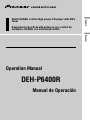 1
1
-
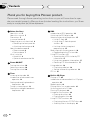 2
2
-
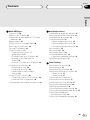 3
3
-
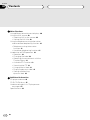 4
4
-
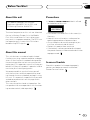 5
5
-
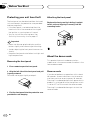 6
6
-
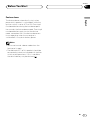 7
7
-
 8
8
-
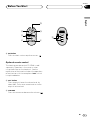 9
9
-
 10
10
-
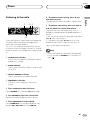 11
11
-
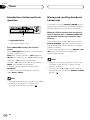 12
12
-
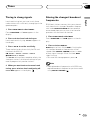 13
13
-
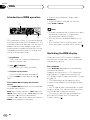 14
14
-
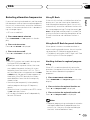 15
15
-
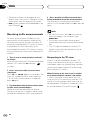 16
16
-
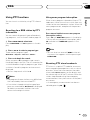 17
17
-
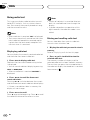 18
18
-
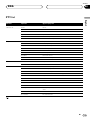 19
19
-
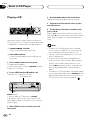 20
20
-
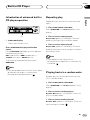 21
21
-
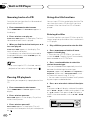 22
22
-
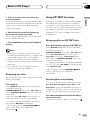 23
23
-
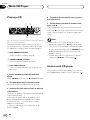 24
24
-
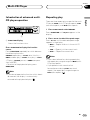 25
25
-
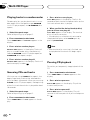 26
26
-
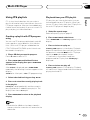 27
27
-
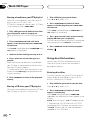 28
28
-
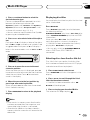 29
29
-
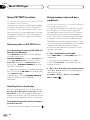 30
30
-
 31
31
-
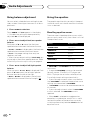 32
32
-
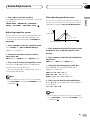 33
33
-
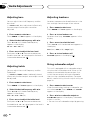 34
34
-
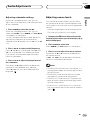 35
35
-
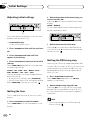 36
36
-
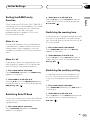 37
37
-
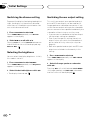 38
38
-
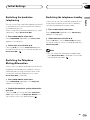 39
39
-
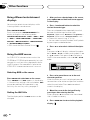 40
40
-
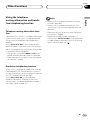 41
41
-
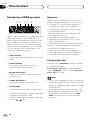 42
42
-
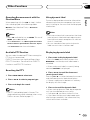 43
43
-
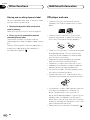 44
44
-
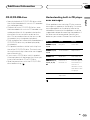 45
45
-
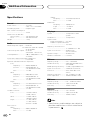 46
46
-
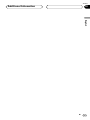 47
47
-
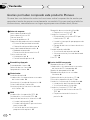 48
48
-
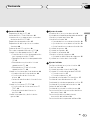 49
49
-
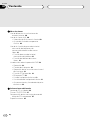 50
50
-
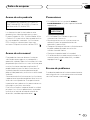 51
51
-
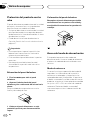 52
52
-
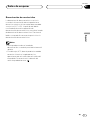 53
53
-
 54
54
-
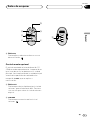 55
55
-
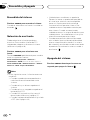 56
56
-
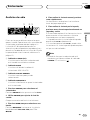 57
57
-
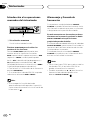 58
58
-
 59
59
-
 60
60
-
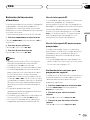 61
61
-
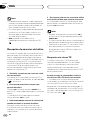 62
62
-
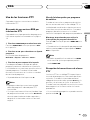 63
63
-
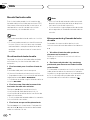 64
64
-
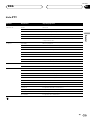 65
65
-
 66
66
-
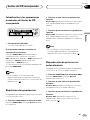 67
67
-
 68
68
-
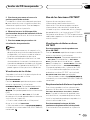 69
69
-
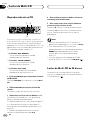 70
70
-
 71
71
-
 72
72
-
 73
73
-
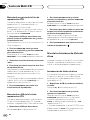 74
74
-
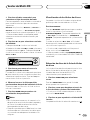 75
75
-
 76
76
-
 77
77
-
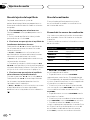 78
78
-
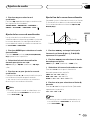 79
79
-
 80
80
-
 81
81
-
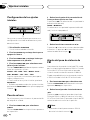 82
82
-
 83
83
-
 84
84
-
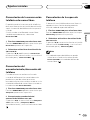 85
85
-
 86
86
-
 87
87
-
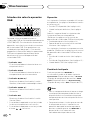 88
88
-
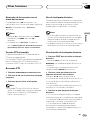 89
89
-
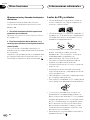 90
90
-
 91
91
-
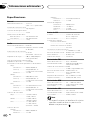 92
92
-
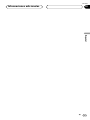 93
93
-
 94
94
-
 95
95
-
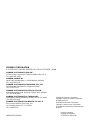 96
96
Pioneer DEH-P6400R Manual de usuario
- Categoría
- Reproductores de CD
- Tipo
- Manual de usuario
En otros idiomas
- English: Pioneer DEH-P6400R User manual
Documentos relacionados
-
Pioneer DEH-P65BT Manual de usuario
-
Pioneer DEH-P6450 Manual de usuario
-
Pioneer DEH-P90DAB Manual de usuario
-
Pioneer KEH-P7020R Manual de usuario
-
Pioneer DEH-11E Manual de usuario
-
Pioneer DEH-P7400MP Manual de usuario
-
Pioneer keh-p6010r Manual de usuario
-
Pioneer DEH-P4300RB Manual de usuario
-
Pioneer DEH-P9300R Manual de usuario
-
Pioneer KEH-P6020RB Manual de usuario