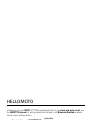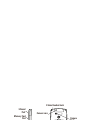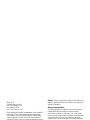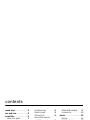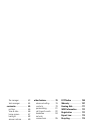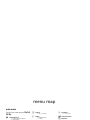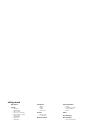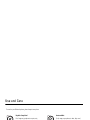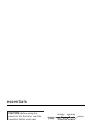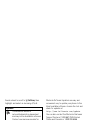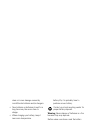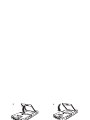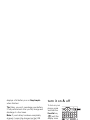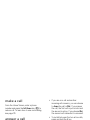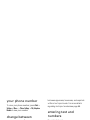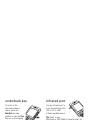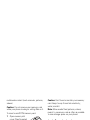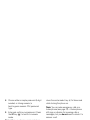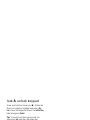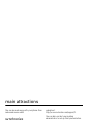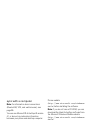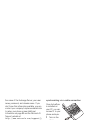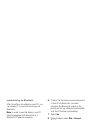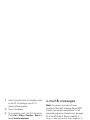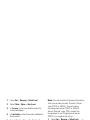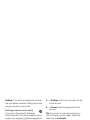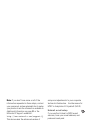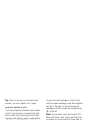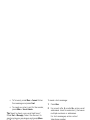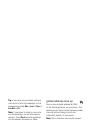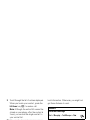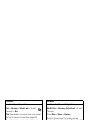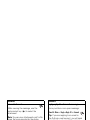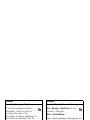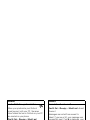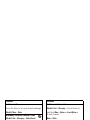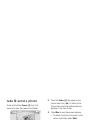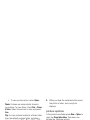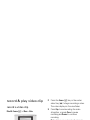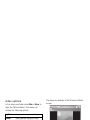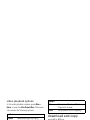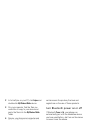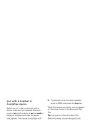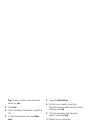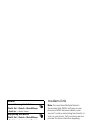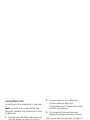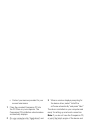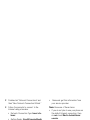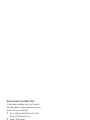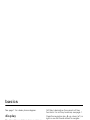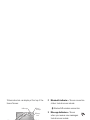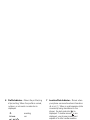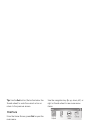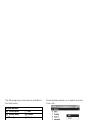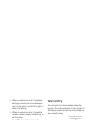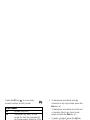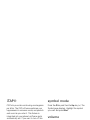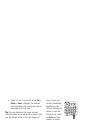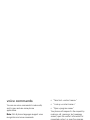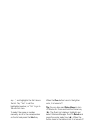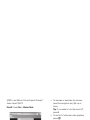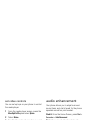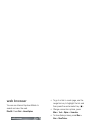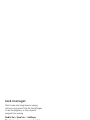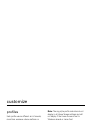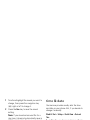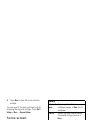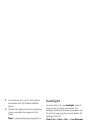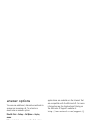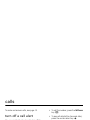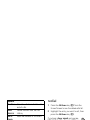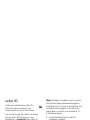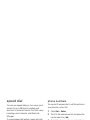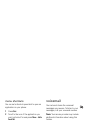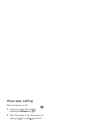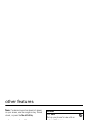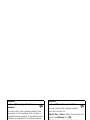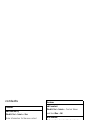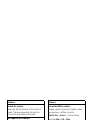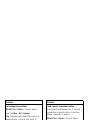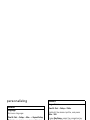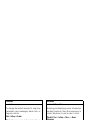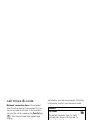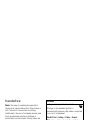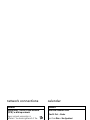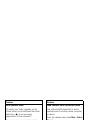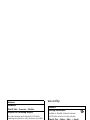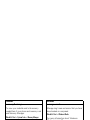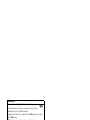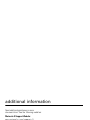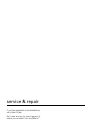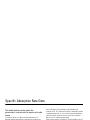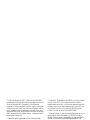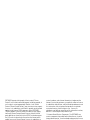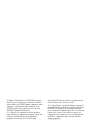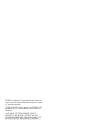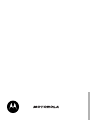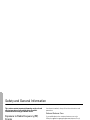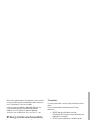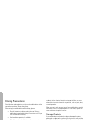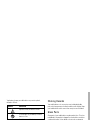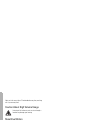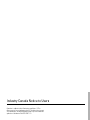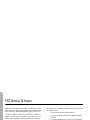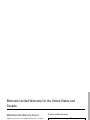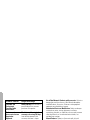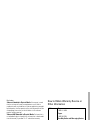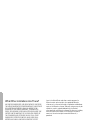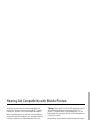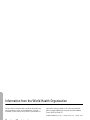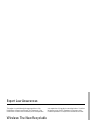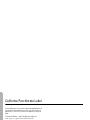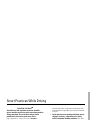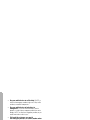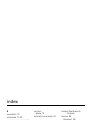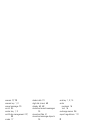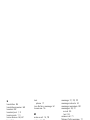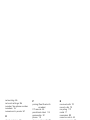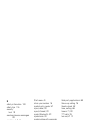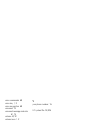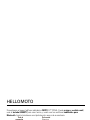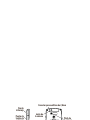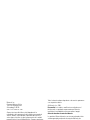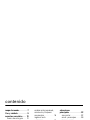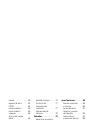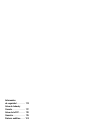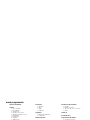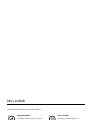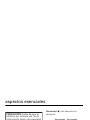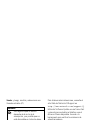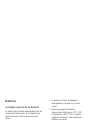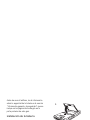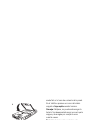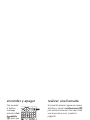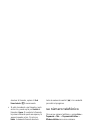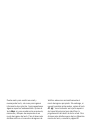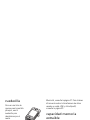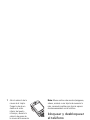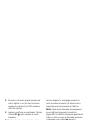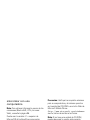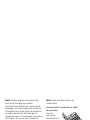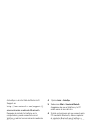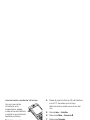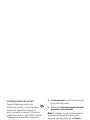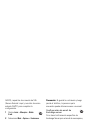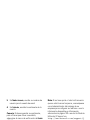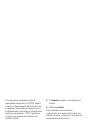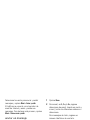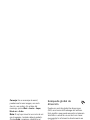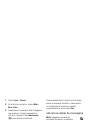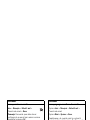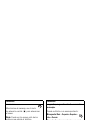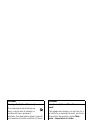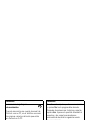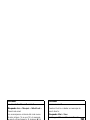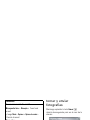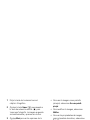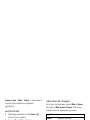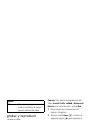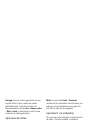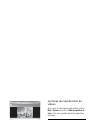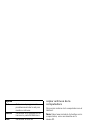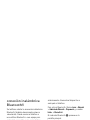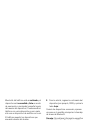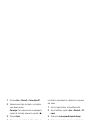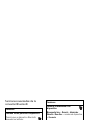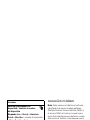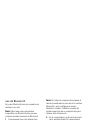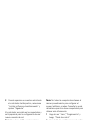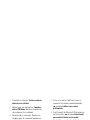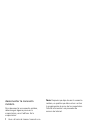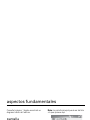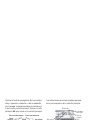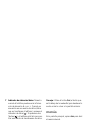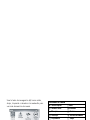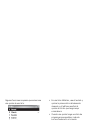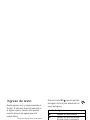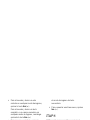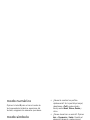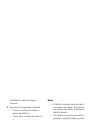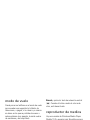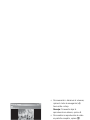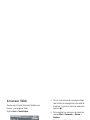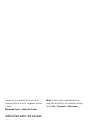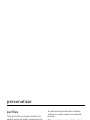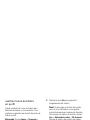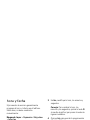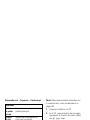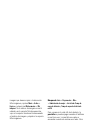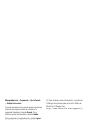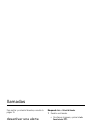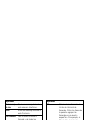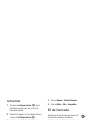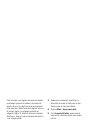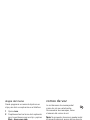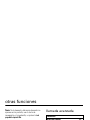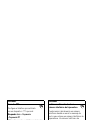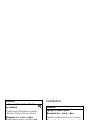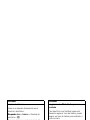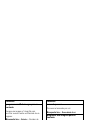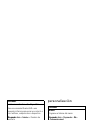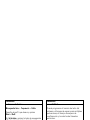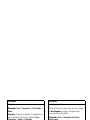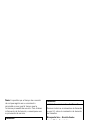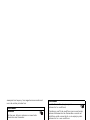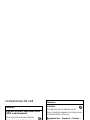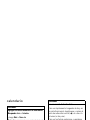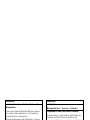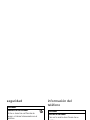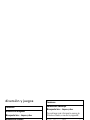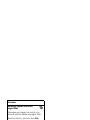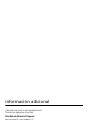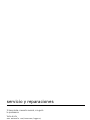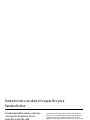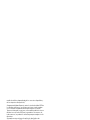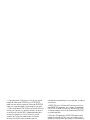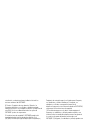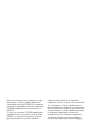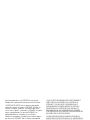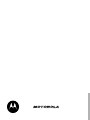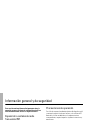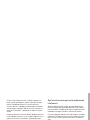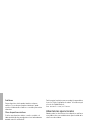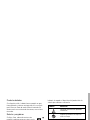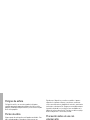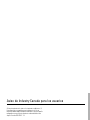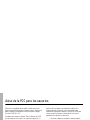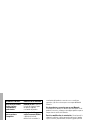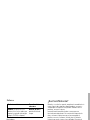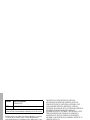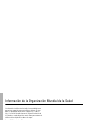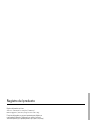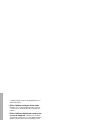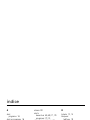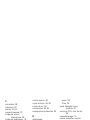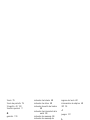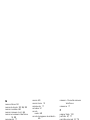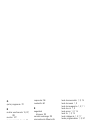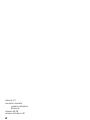CDMA
English


1
HELLOMOTO
Introducing your new
MOTO
Q™ CDMA wireless phone! You can
check and write e-mail
, use
the
QWERTY Keyboard
for texting capabilities, and use it with
Bluetooth Enabled
headsets.
Here’s a quick anatomy lesson.
Left Soft Key
Navigate menus.
Center Key
Selects menu
items.
Make & answer
calls.
Camera Key
Thumb Wheel
Home Key
Turn on & off,
hang up, exit
menus.
Right Soft Key
Undo/Back
Key
Microphone
ALT Key
Enter Key
Space Key
Caps Key
Back Key
Power/End Key
Call/Answer Key
Navigation Key
Message/Display
Off Key
Speakerphone/Voice
Recognition Key

2
Start
>
Help and QuickStart
(
1
) to open the in-device
help. Also see the Motorola Q Support web site at
http://www.motorola.com/support/Q
.
Motorola Software Update is an easy way to update your phone. Make sure you have the latest
available software updates at
http://www.hellomoto.com/update
.
Camera Lens
Battery Door
Release
Speakers
Camera
Flash
2.5mm Headset Jack
Infrared
Port
Memory Card
Port
Mini USB Port
Charge and
connect phone
accessories

3
Motorola, Inc.
Consumer Advocacy Office
1307 East Algonquin Road
Schaumburg, IL 60196
www.hellomoto.com
Certain mobile phone features are dependent on the capabilities
and settings of your service provider’s network. Additionally,
certain features may not be activated by your service provider,
and/or the provider’s network settings may limit the feature’s
functionality. Always contact your service provider about feature
availability and functionality. All features, functionality, and other
product specifications, as well as the information contained in this
user’s guide are based upon the latest available information and
are believed to be accurate at the time of printing. Motorola
reserves the right to change or modify any information or
specifications without notice or obligation.
MOTOROLA and the Stylized M Logo are registered in the US
Patent & Trademark Office. The Bluetooth trademarks are owned
by their proprietor and used by Motorola, Inc. under license.
Microsoft, Windows, ActiveSync, Windows Media, Outlook,
Pocket Outlook, Excel, and Word and MSN are registered
trademarks of Microsoft Corporation; and Windows XP, Windows
Mobile and Microsoft.net are trademarks of Microsoft
Corporation. All other product or service names are the property of
their respective owners.
© Motorola, Inc., 2006.
Caution:
Changes or modifications made in the radio phone, not
expressly approved by Motorola, will void the user’s authority to
operate the equipment.
Software Copyright Notice
The Motorola products described in this manual may include
copyrighted Motorola and third-party software stored in
semiconductor memories or other media. Laws in the United
States and other countries preserve for Motorola and third-party
software providers certain exclusive rights for copyrighted
software, such as the exclusive rights to distribute or reproduce
the copyrighted software. Accordingly, any copyrighted software
contained in the Motorola products may not be modified,
reverse-engineered, distributed, or reproduced in any manner to
the extent allowed by law. Furthermore, the purchase of the
Motorola products shall not be deemed to grant either directly or
by implication, estoppel, or otherwise, any license under the
copyrights, patents, or patent applications of Motorola or any
third-party software provider, except for the normal, non-exclusive,
royalty-free license to use that arises by operation of law in the
sale of a product.
Manual Number: 6809503A85-O

4
contents
contents
menu map . . . . . . . . . . . . 6
use and care. . . . . . . . . . . 8
essentials . . . . . . . . . . . . . 9
about this guide. . . . . . . 9
need more help? . . . . . 10
battery . . . . . . . . . . . . . 10
turn it on & off . . . . . . . 13
carry the phone . . . . . . 13
make a call. . . . . . . . . . 14
answer a call . . . . . . . . 14
open a program . . . . . . 14
your phone number. . . 15
change between
uppercase, lowercase,
and caps lock. . . . . . . . 15
entering text
and numbers . . . . . . . . 15
undo/back key . . . . . . . 16
thumb wheel . . . . . . . . 16
infrared port. . . . . . . . . 16
removable memory
capability . . . . . . . . . . . 16
lock & unlock phone . . . 17
lock & unlock keypad . . . 19
software updates. . . . . 19
main attractions . . . . . . 20
synchronize . . . . . . . . . 20
e-mail & messages . . . 24
take & send a photo. . . . 37
record & play
video clip . . . . . . . . . . . 39
download and
copy media files . . . . . 41
Bluetooth® wireless . . . 42
modem-link . . . . . . . . . 45
basics . . . . . . . . . . . . . . . 50
display . . . . . . . . . . . . . 50
thumb wheel . . . . . . . . 52
menus . . . . . . . . . . . . . 53
text entry. . . . . . . . . . . 55
iTAP® . . . . . . . . . . . . . 57
numeric mode . . . . . . . 57
symbol mode. . . . . . . . 57
volume. . . . . . . . . . . . . 57
handsfree speaker . . . . 58
voice commands . . . . . 59
flight mode . . . . . . . . . 60
media player . . . . . . . . 60
audio enhancement. . . 62
web browser . . . . . . . . 63

contents
5
file manager . . . . . . . . 63
task manager . . . . . . . 64
customize . . . . . . . . . . . 65
profiles . . . . . . . . . . . . 65
time & date. . . . . . . . . 66
home screen . . . . . . . 67
backlight . . . . . . . . . . . 68
answer options. . . . . . 69
third party
applications. . . . . . . . . 69
calls . . . . . . . . . . . . . . . . 70
turn off a call alert. . . . 70
recent calls . . . . . . . . . 70
redial. . . . . . . . . . . . . . 71
view missed calls . . . . 71
caller ID . . . . . . . . . . . 72
emergency calls . . . . . 72
international calls . . . . 72
speed dial . . . . . . . . . . 73
voicemail . . . . . . . . . . . 74
three-way calling . . . . 75
other features . . . . . . . . 76
advanced calling . . . . . 76
contacts . . . . . . . . . . . 78
personalizing. . . . . . . . 81
call times & costs . . . . 83
handsfree . . . . . . . . . . 84
network
connections . . . . . . . . 85
calendar . . . . . . . . . . . 85
security. . . . . . . . . . . . 87
phone information . . . 87
fun & games. . . . . . . . 88
additional
information . . . . . . . . . . 90
service & repair. . . . . . . 91
SAR Data. . . . . . . . . . . . 92
Microsoft License . . . . . 94
Safety Information . . . 100
Industry Canada
Notice . . . . . . . . . . . . . 105
FCC Notice . . . . . . . . . 106
Warranty . . . . . . . . . . . 107
Hearing Aids . . . . . . . . . 111
WHO Information . . . . 112
Registration . . . . . . . . 112
Export Law . . . . . . . . . 113
Recycling . . . . . . . . . . . 113
Perchlorate Label . . . . 114
Driving Safety . . . . . . . 115
index . . . . . . . . . . . . . . 117

6
menu map
menu map
main menu
From the home screen, press the
Start
Left
Soft Key
.
g
Internet Explorer
• Explore Windows Mobile
• MSN Mobile
• WindowsMedia.com
m
Ta s k s
c
Windows Media
•My Music
• My Videos
•My TV
• My Playlists
•Now Playing
G
Calendar
U
Messaging
• Text Messages
• Outlook E-mail
• MMS
K
Contacts
A
ActiveSync
I
Call History
M
Settings
• (see next page)
O
Games
• Bubble Breaker
• Solitaire
Y
Voice Notes
a
Pictures & Videos
S
Accessories
• Audio Enhancement
• Calculator
• Download Agent
s
File Manager
1
Help and QuickStart
r
Media Center
•Images
• Videos
•Audio
e
Pocket MSN
• MSN Messenger
•MSN Hotmail
•Compose Hotmail
• MSN Mobile Home
i
Speed Dial
• Voiocemail
t
Voice Recognition
0
Bluetooth
• Bluetooth Manager
•BT PC Remote
• BT Send Object
S
System Tools
• Master Reset
• Memory Manager
• Task Manager
This is the standard main menu layout.
Your phone’s menu may be different.
* If desired menu item does not appear on
your screen, use the navigation key, thumb
wheel, or press the
More
Left Soft Key
.

menu map
7
settings menu
Call Options
Sounds
• Ring tone
• Reminders
•New e-mail
• New voice message
• New instant message
•Alarm clock
•Exclamation
• Question
• Warnings
• Keypad control
Profiles
•Normal
• Silent
• Meeting
• Outdoor
•Automatic
• Headset
•Car
• Speakerphone
Home Screen
• Home screen layout
• Color scheme
• Background image
• Time out
Clock & Alarm
• Date and Time
•Alarm
Connections
•Beam
•Proxy
•VPN
•USB to PC
Security
• Device Lock
• Certificates
Remove Programs
Power Management
• Main battery
• Backlight timeout on battery
• Backlight timeout on AC
• Display time out
Accessibility
• System font size
• Multipress time out
• Confirmation time out
• In-call alert volume
Regional Settings
• Language
• Locale
• Short date style
• Long date style
•Time format
• Positive number
• Negative number
• Positive currency
• Negative currency
Owner Information
•Name
• Telephone number
• E-mail address
• Notes
About
Error Reporting
Phone Settings
• Phone Information
• Alerts
•Network
• My Telephone Number
•DTMF
• Voice privacy
TTY Settings
Unread Message Alert
Text Input Settings
• Language Dictionary

8
use and care
Use and Care
use and care
To care for your Motorola phone, please keep it away from:
liquids of any kind dust and dirt
Don’t expose your phone to water, rain,
extreme humidity, sweat, or other moisture.
Don’t expose your phone to dust, dirt, sand,
food, or other inappropriate materials.
extreme heat or cold cleaning solutions
Avoid temperatures below -10°C/14°F or
above 45°C/113°F.
To clean your phone, use only a dry soft cloth.
Don’t use alcohol or other cleaning solutions.
microwaves the ground
Don’t try to dry your phone in a microwave
oven.
Don’t drop your phone.

9
essentials
essentials
about this guide
This guide shows how to locate a menu
feature. Press the
Left
and
Right Soft Keys
to
select screen menus and options. Use the
Navigation
key (
S
) to scroll and highlight menu
features. Press the
Center Select
key (
s
) to
select items.
Find it:
Start
>
Call History
>
[Incoming Call]
This example shows that, from the main or
Home Screen of the phone, you press the
Left
Soft Key
to open the
Start
menu and then use the
CAUTION:
Before using the
phone for the first time, read the
Important Safety and Legal
Information
included in the gray-
edged pages at the back of this
guide.
Navigation
and Center
Select Key
Left Soft Key
Right Soft Key
Undo/Back
Key
Home Key
Power Key
Call/Answer Key

10
essentials
thumb wheel to scroll to
I Call History
then
highlight and select an incoming (
D
)call.
need more help?
If you need help while using your phone,
press
Start
>
Help and QuickStart
(
1
).
For more support, see the Motorola Q
Support web site at
http://www.motorola.com/support/Q
.
Motorola Software Update is an easy and
convenient way to update your phone to the
latest available software. Access the tool and
check for updates at
http://www.hellomoto.com/update
.
You can also contact the Motorola Customer
Support Center at 1-800-657-7576 (United
States and Canada) or 1-888-390-6456
(TTY/TDD United States for hearing impaired).
battery
battery tips
Battery life depends on the network, signal
strength, temperature, features, and
accessories you use.
•
Always use
Motorola Original batteries
and chargers. The warranty
symbols
This means a feature is
network/subscription dependent
and may not be available in all areas.
Contact your service provider for
more information.
This means a feature requires an
optional accessory.

11
essentials
does not cover damage caused by
non-Motorola batteries and/or chargers.
•
New batteries or batteries stored for a
long time may take more time to
charge.
•
When charging your battery, keep it
near room temperature.
•
When storing your battery, keep it
uncharged in a cool, dark, dry place,
such as a refrigerator.
•
Never expose batteries to
temperatures below -10°C (14°F) or
above 45°C (113°F). Always take your
phone with you when you leave your
vehicle.
•
It is normal for batteries to gradually
wear down and require longer charging
times. If you notice a change in your
battery life, it is probably time to
purchase a new battery.
Contact your local recycling center for
proper battery disposal.
Warning:
Never dispose of batteries in a fire
because they may explode.
Before using your phone, read the battery
safety information in the “Safety and General
Information” section included in the
gray-edged pages at the back of this guide.
battery installation
032375o
1.

12
essentials
battery charging
New batteries are
not fully charged.
You can charge
your battery by
connecting the
power supply to
your phone's
mini-USB port and
plug into a wall
outlet. Your phone
2.
3.
a.
b.
4.

13
essentials
displays a full battery icon or
Charge Complete
when finished.
Tip:
Relax, you can’t overcharge your battery.
It will perform best after you fully charge and
discharge it a few times.
Note:
If your battery has been completely
drained, it cannot be charged via the USB
cable plugged into the computer (this
connection will only maintain current battery
life). Use a wall charger or car charger to
recharge the battery. Some computer USB
ports provide a higher current than others,
and will provide more rapid charging.
Note:
The mini-USB port does not support
headphones. You must use 2.5mm
headphones or a Bluetooth® stereo headset.
turn it on & off
To turn on your
phone, press
and hold the
Power/End
key
(
O
) until the
display turns
on.
To turn off your phone, press and hold the
Power/End
key (
O
) for 3 seconds.
carry the phone
It is best to carry your phone in an approved
holster or case so that you do not damage it
by placing it in your pocket, purse, or bag.

14
essentials
make a call
From the Home Screen, enter a phone
number and press the
Call /Answer
key (
N
) to
make a call. To learn how to use voice dialing,
see page 79.
answer a call
When your phone rings and/or vibrates, press
the
Call/Answer
key (
N
) or the
Accept Left Soft Key
to answer. To “hang up,” press the
Power/End
key (
O
).
•
If you are busy when a call comes in,
press
Ignore
to send the call directly to
voicemail.
•
If you want to put a call on hold, press
the
Call/Answer
key (
N
). To return to the
call, press the
Call/Answer
key (
N
) again.
•
If you are on a call and another
incoming call comes in, you can choose
to
Answer
the call or
Wait
. If you answer
the call, the first call is put on hold and
the second is active. If you choose
Wait
,
the second call is directed to voicemail.
•
To switch between the two active calls,
press and hold the # key.
open a program
On the Home Screen and press
Start
to access
the list of programs. Use the thumb wheel or
navigation key (
S
) to scroll to a program.
Then press the center select key (
s
) or
thumb wheel to open the program.

15
essentials
your phone number
To view your phone number, press
Start
>
Settings
>
More...
>
Phone Settings
>
My Telephone
Number
to see your number.
change between
uppercase, lowercase,
and caps lock
Your phone has
a QWERTY
Keypad, much
like your
computer
keyboard. You
can use it to
type e-mail and text messages, as well as
enter contact information. Here are some
basics: Press the
Caps
key (
Â
) to change
between uppercase, lowercase, and caps lock
within a text input mode. For more details
regarding text input modes see page 55.
entering text and
numbers
You enter text and
numbers using the
phone keypad.
When you select a
field that requires
text or numbers, the
phone automatically
selects the appropriate input mode. However,
if you need to switch between modes, press
the
ALT
key ( ). See the indicator at the top of
the Home Screen to identify the current text
mode setting. For details about the different
text modes, see page 55.

16
essentials
undo/back key
To return to the
previous screen or
menu, press the
Undo/Back
key (see
graphic) or use the
Back
key (
À
) on the keypad.
thumb wheel
To display a list of
options on the Home
Screen, use the thumb
wheel to scroll through
the menu.
infrared port
Use the infrared port to
sync and exchange files
with a PC or other
infrared capable device.
Tip:
Want to use
Bluetooth or USB Cable to transfer data? For
Bluetooth transfer information see page 42.
For data transfer using USB cable and
ActiveSync®, see page 21.
removable memory
capability
Note:
A memory card is not included with
your phone. It is sold separately.
You can use a removable miniSD
TM
memory card with your phone to store

17
essentials
multimedia content (such as music, pictures,
videos).
Caution:
Do not remove your memory card
while your phone is using or writing files on it.
To insert a miniSDTM memory card:
1
Open memory slot
cover. Place fingernail
on bottom ridge of
infrared port and lift
rubber cover from the
memory slot.
2
Insert memory card,
with the contacts
facing down, into the
exposed memory
slot.
3
Place memory card
cover back in place
and push to close.
Caution:
Don’t bend or scratch your memory
card. Keep it away from static electricity,
water, and dirt.
Note:
Move media files (pictures, videos,
music) to a memory card as often as possible
to save storage space on your phone.
lock & unlock phone
You can manually lock your phone to keep
others from using it.
1
Press and hold the Home key (
Y
). The
Quick List displays.
2
Highlight and select
Device Lock
.
3
Check the
Prompt if device unused for
check box,
and select the amount of time for the
phone to be inactive before automatically
locking.

18
essentials
4
Choose either a simple password (4-digit
number) or strong numeric (a
hard-to-guess numeric PIN) password
type.
5
Enter and confirm your password. Press
the
ALT
key ( ) to switch to numeric
mode.
Note:
When you choose a password, it can
only be a numeric value.
6
Press
Done
.
To unlock the phone, press
Unlock
. When the
unlock screen displays, enter your password
and press
Done
.
Tip:
Be certain to
remember your password
.
Without your password, you can reset your
phone, but it will result in the loss of your
personalized settings and all content stored in
phone memory. To perform a hard reset, hold
down the center select key (s) for 5 seconds
while turning the phone on.
Note:
You can make emergency calls on a
locked phone (see page 72). A locked phone
still rings or vibrates for incoming calls or
messages, but you
do not
need to unlock it to
answer a call.
security auto phone lock
To enable an automatic phone lock so that
your phone automatically locks after a
specified time, use auto phone lock.
Find it:
Start
>
Settings
>
More...
>
Security
>
Device
Lock > Prompt if device unused for
and select the
number of minutes

19
essentials
lock & unlock keypad
Press and hold the Home key (
Y
). When the
Quick List displays, highlight and select
Key
Lock
. Once the keypad is locked, the
Left Soft Key
label changes to
Unlock
.
Tip:
To quickly lock the keypad press the
Home key (
Y
) and then the space bar.
To unlock the phone keypad, press
Unlock
.
When the unlock screen displays, press the *
key.
software updates
Motorola Software Update is an easy and
convenient way to update your phone to the
latest available software. Access the tool and
check for updates at
http://www.hellomoto.com/update
.

20
main attractions
main attractions
You can do much more with your phone than
make and receive calls!
synchronize
You can synchronize the information on your
phone in two ways, over the air (OTA) or using
a cable and your computer.
sync over the air
To sync your phone over the air (OTA) you
must sync it directly with your company’s
Microsoft Information Server or Microsoft
Exchange Server 2003. For more information
about this set-up see Additional Information
on page 90 and the Motorola Q Support
website at:
http://www.motorola.com/support/Q.
You can also contact your system
administrator to set up this synchronization.
Note:
If you are out of network coverage, and
your phone tries to sync 3 times without
finding a network, your synchronization
settings automatically revert to manual
synchronization. To set your synchronization
schedule back to the desired frequency, you
will need to reset the
Schedule
option in the
ActiveSync® settings (On the Home screen
press
Start
>
ActiveSync
>
Menu
>
Schedule
).

21
main attractions
sync with a computer
Note:
For information about connections
(Bluetooth®, VPN, and web browser), see
page 85.
You can use Microsoft® ActiveSync® version
4.1 or above to synchronize information
between your phone and desktop computer.
ActiveSync compares your phone’s contact
information, calendar appointments, e-mail
messages, and media files to those on your
computer and then updates to the most
recent information.
installing and setting up ActiveSync
To synchronize information on your phone
with a PC, you must install Microsoft
ActiveSync software on your computer.
Caution:
Verify the minimum requirements
for your computer and the operating system
on the CD-ROM sleeve or Microsoft Mobile
Phone website
(
http://www.microsoft.com/windowsm
obile
) before installing the software.
Note:
If you do not have a CD-ROM, you can
download the latest ActiveSync software from
the Microsoft Windows Mobile website
(
http://www.microsoft.com/windowsm
obile
).
1
Install ActiveSync on your PC.
2
After setup completes, connect your
phone to the PC. The phone drivers install
on your computer and then the Sync
Setup Wizard automatically starts.
3
Follow the instructions on the screen to
complete the wizard.
Note:
You can configure an Exchange Server
connection to synchronize directly with
Exchange Server and Outlook e-mail clients.
The Sync Setup Wizard will prompt you for

22
main attractions
the name of the Exchange Server, your user
name, password, and domain name. If you
don’t have this information available, you can
contact your company’s system administrator
to setup your phone or see Additional
Information on page 90 and the Motorola Q
Support website at:
http://www.motorola.com/support/Q
.
When you finish the wizard, ActiveSync starts
to synchronize automatically with your phone.
Once synchronization completes, you can
disconnect your phone from your PC.
Note:
You may need to restart your computer.
synchronizing via a cable connection
Once ActiveSync
is installed on
your PC, you can
connect it to your
phone and sync.
1
Turn on the
phone.
2
Connect your phone to your PC
using a USB cable.
Note:
For more detailed information, see
“Connecting a mobile device to a PC” in
ActiveSync Help on your PC, the Microsoft
Web Site for ActiveSync or the Motorola Q
Support web site at
http://www.motorola.com/support/Q
.

23
main attractions
synchronizing via Bluetooth
After ActiveSync is installed on your PC, you
can connect it to your phone and sync via
Bluetooth.
Note:
In order to use this feature, your PC
must be equipped with Bluetooth or a
Bluetooth PC adaptor accessory.
1
Follow the instructions in ActiveSync Help
for configuring Bluetooth on your PC to
support ActiveSync.
2
Turn on the phone.
3
On your phone, verify that Bluetooth is
turned on (Press
Start
>
Bluetooth
>
Bluetooth
Manager
>
Settings
. Toggle
Status
to
Bluetooth On
).
4
Press
Start
>
ActiveSync
.
5
Select
Menu
>
Connect via Bluetooth
. Ensure
that the phone and PC are within close
range.
6
If this is the first time you have connected
to this PC via Bluetooth, you must
complete the Bluetooth wizard on the
phone and set up a Bluetooth partnership
with the PC before synchronizing.
7
Select
Sync
.
8
When finished, select
Menu
>
Disconnect
Bluetooth
.
9
To preserve battery power on your phone,
turn off Bluetooth (see page 42).
synchronizing via infrared
After ActiveSync is
installed on your PC, you
can connect it to your
phone and sync via
infrared.
Note:
To use this feature,
your PC must be
equipped with infrared capability.

24
main attractions
1
Follow the instructions in ActiveSync Help
on the PC for setting up your PC to
receive infrared signals.
2
Turn on the phone.
3
On your phone, verify that IR is turned on
(Press
Start
>
Settings
>
Connections
>
Beam
and
select
Receive incoming beams
).
4
Line up the infrared (IR) port on your
phone and PC so that they are
unobstructed and within close range.
5
Press
Start
>
ActiveSync
.
6
Select
Menu
>
Connect via IR
.
7
Select
Sync
.
e-mail & messages
Note:
You can set up e-mail with your
company's Microsoft Exchange Server 2003.
Contact your system administrator for the
required e-mail set-up information or see page
27 or the Motorola Q Support website at:
http://www.motorola.com/support/Q
.
setting up e-mail
You can set up an e-mail on your phone
to check and send messages. There are
two ways to set up e-mail:
automatically or manually. If you have a
Hotmail or Pocket MSN account, see Hotmail
E-mail Setup on page 27.
automatic e-mail set up
Some e-mail providers allow for
automatic e-mail set up. Have your e-mail
address, username, and password ready and:

25
main attractions
1
Press
Start
>
Messaging
>
Outlook E-mail
.
2
Select
Menu
>
Options
>
New Account
.
3
In
Your name
, enter your display name for
e-mail messages.
4
In
E-mail address
, enter the e-mail address for
this account.
5
Select
Attempt to obtain e-mail settings from the
Internet and select Next
.
Note:
If the account sets up successfully, you
will be prompted to send and receive e-mail.
If not, you must click
Next
and see the next
section.
manual e-mail accounts settings
If you tried to automatically set up your
account and were prompted for detailed
e-mail settings, call your e-mail (internet)
service provider for additional information.
Note:
You will need the following information
from your e-mail provider: Domain, Server
type (POP3 or IMAP4), Account name,
Incoming mail server (POP3 or IMAP4),
Secure Sockets Layer (SSL) connection
requirements, and Outgoing mail server
(SMTP) to complete the set up.
1
Press
Start
>
Messaging
>
Outlook E-mail
.
2
Select
Menu
>
Options
>
New Account
.
3
In
Your name
, enter your display name for
e-mail messages.
4
In
E-mail address
, enter the e-mail address for
this account.
5
Select
Next
.
6
Enter the information from the e-mail
(Internet) service provider as appropriate
until setup is complete, and click
Finish
.

26
main attractions
Caution:
If you save your password and then
lose your phone, someone finding your phone
may gain access to your e-mail.
Exchange server e-mail setup
If you do not have specific Exchange
Server information for your company’s e-mail,
contact your company's system administrator
to setup your phone, otherwise, use these
steps:
1
Press
Start
>
ActiveSync
.
2
Press
Menu
>
Configure Server
.
3
In
Server Address
, enter the exchange server
address.
Note:
You might be required to check if
this server requires an encrypted (SSL)
connection.
4
Press
Next
.
5
In
User Name
, enter your user name for the
e-mail account
6
In
Password
, enter the password for the
account.
Tip:
If you want to save your password, so
you don’t have to enter it again, select the
check box to
Save Password
.
7
Select
Next
.
8
In
Domain
, enter the server's domain name
(if necessary).
9
Press
Next
.
10
Choose the data you want to synchronize.
You can select Contacts, Calendar, E-mail,
and Tasks.
11
Press
Finish
.
12
Press
Sync
to synchronize your phone with
the Exchange server.

27
main attractions
Note:
If you don’t have some or all of the
information requested in these steps, contact
your company’s system administrator to setup
your phone or see the information available in
Additional Information on page 90 or the
Motorola Q Support website at:
http://www.motorola.com/support/Q
.
This device uses the enhanced version of
Microsoft Windows Mobile 2005 known as
Mobile Security Feature Pack (MSFP).
This enhanced version supports a type of
over-the-air communication with your
corporate e-mail servers known as “IP-PUSH’.
IP-PUSH will keep your Moto-Q and corporate
mailbox synchronized at all times with
absolutely minimal delays. It will do this for
e-mail, calendar entries, contacts, and tasks.
To benefit from the enhanced capabilities of
IP-PUSH you will need to consult your
corporate IT staff. IP-PUSH may require some
set-up and adjustments to your corporate
technical infrastructure. Another name for
MSFP is Adaptation Kit Update-2 (AKU2).
Hotmail e-mail setup
If you use the Hotmail or MSN e-mail
services, have your e-mail address, and
password ready and:
1
Press
Start
>
Pocket MSN
.
2
Select
MSN Hotmail
.
3
In
E-mail address
, enter the e-mail address for
your account.
4
In
Password
, enter the password for the
account.
5
Select
Sign In
.
If the Hotmail account completes set up
correctly, your e-mail files and account folders
will be synchronized with your phone.

28
main attractions
Tip:
After you set up your Hotmail e-mail
account, you won’t need to do it again.
operator hosted e-mail
If you have Operator Hosted E-mail, please
contact your operator, or access their web
site in order to get information about their
hosted e-mail solution, and its compatibility
with Windows Mobile® 5.0 enabled devices.
receive & read messages
When you receive a message your
phone plays an alert and displays
New Message
with a message indicator
such as
C
.
Find it:
Start
>
Messaging
>E-mail account
Tip:
If you do not see a list of messages,
press
Menu
>
Folders
>
Inbox
. To return to the
Folder list, press the
Back
key (
À
).
To read a message:
To open the next message in the list from
within an open message, press the navigation
key
S
to the right; to open the previous
message in the list, press the navigation key
S
to the left.
Note:
You can send, read, and receive PDF,
Microsoft Word, Excel, and PowerPoint files
via e-mail, but you cannot edit these files on
your phone. Use ActiveSync to transfer these
files to your computer for editing.
message options
To delete, save, reply, or forward the
messages, use these quick steps from the
Inbox with a message selected or when
viewing a message:
•
To delete, press
Menu
>
Delete
.
•
To reply, press
Menu
>
Reply
or
Reply All
.
Enter the message and press
Send
.

29
main attractions
•
To forward, press
Menu
>
Forward
. Enter
the message and press
Send
.
•
To create a contact card for the sender,
press
Menu
>
Save to Contacts
.
Tip:
Need to check your e-mail right now?
Press
Start
>
Messaging
. Select the account to
send and receive messages and press
Menu
>
Send/Receive
. The phone connects to your
Internet e-mail server and sends and receives
your messages.To stop this process, press
Menu
>
Stop Send/Receive
.
send a message
You can send SMS text messages and
e-mail messages can contain pictures,
animations, sounds, videos, PDFs,
compressed files, word processing and
spreadsheet files.
Find it:
Start
>
Messaging
>
Text Messages
or E-mail
Account
To send a text message:
1
Press
New
.
2
For e-mail, in
To
,
Cc
, and/or
Bcc
, enter e-mail
addresses. Insert a semicolon (;) between
multiple numbers or addresses.
For text messages, enter contact
telephone number.
Tip:
You can quickly enter phone numbers
or e-mail addresses from your contact
cards. In
To
, press
Enter
(
Á
) and select a
recipient from the list. Then select the
recipient's phone number or e-mail
address.
3
Use the keypad to compose a message.
4
Press
Send
.

30
main attractions
Tip:
In an e-mail you can insert a picture,
voice note or file in the message, on the
message area press
Menu
>
Insert
>
Picture
or
Voice Note
or
File
.
Note:
If you select to insert a voice note
into the message, you will also need to
record it. Press
Record
and start speaking
into the phone's microphone. When
finished speaking, press
Stop
and then
Done
.
To set the priority for an e-mail message,
press
Menu
>
Message Options
.
To cancel a message, press
Menu
>
Cancel Message
.
global address look up
You can view a global address list (GAL)
on the Exchange Server on your phone. This
means you can find a contact’s phone number
or e-mail without having to store the
information directly to your phone.
Note:
GAL information can only be viewed
during a data transfer session; the entire GAL
cannot be stored for viewing offline.
GAL Lookup can be found from Contacts and
Contact Chooser. Contact Chooser is found in
Messaging, Phone, Calendar and Speed Dial.
Here’s how to use GAL to search for a
contact:
1
Press
Start
>
Contacts
.
2
In the contact list, press
Menu
>
Find Online
.

31
main attractions
3
Scroll through the list of entries displayed.
When you locate your contact, press the
Call/Answer
key (
N
) to make a call.
Note:
Although the entire GAL cannot be
stored on your phone, after the contact is
found, you can add the single contact to
your contact list.
Tip:
You can also choose to send a message,
SMS or e-mail to a contact found using GAL.
In a new message or e-mail, press
Menu
>
Find
Online
. When you locate the contact to send a
message, highlight and select it. The e-mail
information is populated into the
To:
Field.
messaging quick reference
Note:
Make sure you have an e-mail
provider and the following account
information: ISP settings, protocols,
user id, password, and sending and receiving
host information. Otherwise, you might not
get these features to work.
features
send text message
Start
>
Messaging
>
Text Messages
>
New

32
main attractions
create and send e-mail
Start
>
Messaging
>
Outlook E-mail
> E-mail
Account >
New
Tip:
Remember you must have your e-mail
set up to send an e-mail (see page 24).
To add a picture, voice note, or file in an
e-mail message, in the message area press
Menu
>
Insert
>
Picture or Voice Note or File
Tip:
You can save a draft of a message that
you are composing to finish and send later.
Press
Menu
>
Save to Drafts
. A draft of the
message is stored in the Drafts folder of the
account you are in.
features
create and add e-mail signature
Find it:
Start
>
Messaging
>
Outlook E-mail
> E-mail
Account
Press
Menu
>
Options > Signatures
Scroll to the account for which you are
creating the signature. Select
Use signature with
this account
.
Select the Signature box, enter your
signature, and press
Done
.
Tip:
To insert a signature in every message
you send, select I
nclude when replying and
forwarding
. Otherwise, a signature is inserted
only in new messages.
read new messages
To quickly view new messages, click
the message notification area on the Home
Screen.
features

33
main attractions
view attachment
While viewing the message, use the
center select key (
s
) to select the
attachment.
Note:
You can view attachments only for file
types that are supported by the phone.
read old messages
Find it:
Start
>
Messaging
>
Outlook
E-mail
> E-mail Account
Icons next to each message show if it is
unread
J
,
read
H
,
urgent
K
,
locked
V
, or has an
attachment
R
.
features
reply, reply all or forward messages
From your Inbox or an open message:
Find it:
Menu
>
Reply or Reply All
or
Forward
Tip:
If you are replying to an e-mail in
the Outlook e-mail account, you will send
less data if you do not edit the original
message. This may reduce data transfer
costs based on your rate plan.
features

34
main attractions
download message objects
If an e-mail message includes an
attachment, when you open the
message, the name of the
attachment will appear highlighted. To
download the attachment, click the
highlighted attachment name. The
attachment is downloaded the next time
you synchronize or connect to your e-mail
server.
Note:
If there are multiple attachments in
the message, all attachments are
downloaded.
insert a media object in an e-mail
To add a picture, voice note, or file in an
e-mail message, in the composing message
area press
Menu
>
Insert
>
Picture or Voice Note or
File.
features
download complete e-mail messages
Start
>
Messaging
>
Outlook E-mail
>E-mail
Account > Message
Menu
>
Download Message
The complete message is retrieved the next
time you synchronize or connect to your
e-mail server and send and receive e-mail.
features

35
main attractions
mark a folder for synchronization
When you synchronize your Outlook
e-mail account with your PC, the same
Inbox folders that are in Outlook on your PC
are created on your phone.
Find it:
Start
>
Messaging
>
Outlook E-mail
and then
Menu
>
Folders > Menu > Show all Folders
and then
Menu
>
Manage Folders
Highlight each folder you want to
synchronize and press the
Sync
right soft key.
After all folders have been selected, press
Done
. The Manage Folders screen is
displayed and the folders marked will be
synchronized during the next sync session.
Note:
Be sure to mark your e-mail Sent
folder for synchronization, or you won’t be
able to view sent message status.
features
view status of sent e-mail
Find it:
Start
>
Messaging
>
Outlook E-mail
>E-mail
Account
Messages are sorted from newest to
oldest. If you see a
e
, your message was
successfully sent. If an
>
is displayed, your
message could not be sent. Try again, the
e-mail provider network could be busy.
receive e-mail
If your phone is set up to
automatically check for new messages,
your phone will display the message
waiting (
e
) indicator when a new message
arrives.
Press the
Read
key to open the message.
features

36
main attractions
delete e-mail
From the Inbox or an open e-mail message:
Find it:
Menu
>
Delete
manually send and receive e-mail
Find it:
Start
>
Messaging
>
Outlook E-mail
>
E-mail Account
and then
Menu
>
Send/Receive
call a phone number in e-mail
Highlight a phone number in a
message and press the
Call/Answer
key (
N
).
move e-mail to personal folder
Find it:
Menu
>
Move >
Folder
features
delete a mail account
Find it:
Start
>
Messaging
> E-mail Account
and then
Menu
>
Options > Account Options >
E-mail Account
Menu
>
Delete
Note:
You cannot delete your Text
Messages or Outlook e-mail accounts.
empty deleted items folder
Find it:
Start
>
Messaging
> E-mail Account
and then
Menu
>
Folders > Deleted items
and then
Menu
>
Empty Folder
features

37
main attractions
take & send a photo
Press and hold the
Camera
(
Í
) key for 2
seconds to see the camera viewfinder:
Tip:
To adjust picture settings (
mode
,
brightness
,
resolution
,
zoom
,
white
balance
, and
flash
) in the camera viewfinder
press
Menu
.
1
Point the camera lens at the photo
subject.
2
Press the
Camera
(
Í
) key again or the
center select key (
s
) to take a photo.
The picture is automatically saved and
displays in the view finder.
3
Press
Menu
to see the camera options.
•
To delete the photo and return to the
active viewfinder, select
Delete
.
•
To send the photo, select
Send
.
Your send option is
Outlook E-mail
.
•
To send via Bluetooth, select
Bluetooth
.
•
To beam the picture via the Infrared
port, select
Beam
.
•
To use the picture as the Home Screen,
select
Use as Home Screen
.
•
To edit the picture, select
Edit
.
•
To view image properties, like the
filename, select
Properties
.

38
main attractions
•
To view picture option, select
Options
.
Note:
Pictures are automatically stored in
your phone. To view them: Press
Start
>
Pictures
& Videos
. Select the picture to view and press
View
.
Tip:
To view pictures located in a folder other
than the default pictures folder, including a
storage card, press
Start
>
Pictures & Videos
>
Menu
>
Folders
, and select the folder that contains
stored pictures.
self portrait
1
Press and hold the
Camera
(
Í
) key to
activate the camera.
2
Press
Menu
>
Mode > Timer
.
3
Press the
Camera (Í) key
to start the 5
second delay.
4
Aim the camera lens at yourself.
5
When you hear the camera shutter sound,
the photo is taken, and your photo
displays.
picture options
In the picture viewfinder press
Menu
>
Options
to
open the
Picture Options Menu
. This menu can
include the following options:
option
General
Determine default picture sizes
for e-mail and rotating picture
settings.
Slide Show
Select default slide show
settings.
Camera
Select default locations to store
pictures, filename prefixes, and
image compression.
Video
Determine audio settings and
time limits for video files.

39
main attractions
record & play video clip
record a video clip
Find it:
Camera (Í
) >
Menu
>
Video
Tip:
To adjust video settings (
still
,
brightness
,
quality
, and
white balance
) in
the video viewfinder, press
Menu
.
1
Point the camera lens at the photo
subject.
2
Press the
Camera
(
Í
) key or the center
select key (
s
) to begin recording a video.
The video displays in the viewfinder.
3
Press
Stop
to end recording the video
altogether, or press
Pause
to pause
recording and
Resume
to continue
recording.
Note:
Videos are automatically stored in
your phone. To view them: Press
Start
>
Pictures & Videos
. Select the video to view
and press
Play
or the center select key
(
s
).
Tip:
To view videos located in a folder other
than the default video folder, including a
storage card, press
Start
>
Pictures & Videos
>
Menu
>
Folder
, and then select the folder that
contains the stored videos.
01:33
Remaining
recording
time
Current
recording
length

40
main attractions
video options
In the video viewfinder press
Menu
>
Options
to
open the Options Menu. This menu can
include the following options:
Note:
General
and
Slideshow
options are also
available in this menu, however these settings
are specific to picture files only.
play a video clip
For more video playback and Windows Media
features, see page 60.
Find it:
Start
>
Pictures & Videos
> video clip >
Play
The video clip displays in the Windows Media
screen.
Tip:
To play video in full screen, press
Menu
>
Full Screen
. Not all videos play in full screen
mode. Only those videos that were captures
in the correct resolution.
If a call comes in while watching a video, the
video pauses and a call alert appears. You can
choose to answer the call or ignore it. To
continue watching the movie, select the
Play
button.
option
Camera
Select default save locations,
video filename prefixes, and
image compression.
Video
Determine audio and time limit
settings for video files.

41
main attractions
video playback options
In the video playback window press
Menu
>
Options
to open the
Video Playback Menu
. This menu
can include the following options:
download and copy
media files
You can copy or download media files from
your computer or the Internet onto your
phone.
copy files from your computer
To copy files from your computer to your
phone:
Note:
You must have ActiveSync on your PC
installed as described on page 21.
1
Connect the phone to your PC.
option
Playback
Determines how the time
counter is displayed, whether to
pause playback while using
another program, and whether
to resume playback after a
phone call.
Video
Options for displaying in full
screen and when to scale to fit
window.
Network
Selects default network settings
for streaming media.
Library
Determines if the player starts
on the Library screen.
Skins
Determine Windows Media
Player skin theme.
Buttons
Set playback button mapping.
option

42
main attractions
2
In ActiveSync on your PC, click
Explore
and
double-click
My Windows Mobile
device.
3
On your computer, find the files you
would like to copy to your device and
paste the files into the
My Windows Mobile
folder.
4
Resync your phone and computer and
then view the picture or video on your
phone from
Start
>
Pictures & Videos
.
Bluetooth® wireless
Your phone supports Bluetooth wireless
pairing (also called linking or bonding). You can
pair your phone with a Bluetooth headset or
car kit, or pair your phone with a computer to
exchange and synchronize files.
Note:
The use of wireless devices and their
accessories may be prohibited or restricted in
certain areas. Always obey the laws and
regulations on the use of these products.
turn Bluetooth power on or off
If Bluetooth
Power
is
On
, your phone can
automatically pair with the handsfree device
you have used before. Just turn on the device
or move it near the phone.
To turn Bluetooth on: Press
Start
>
Bluetooth
>
Bluetooth Manager
>
Settings
then toggle
Status
to
Bluetooth ON
.
The Bluetooth indicator
à
displays in the
Home Screen.
Note:
To extend battery life, use the previous
procedure to set Bluetooth
Power
to
OFF
when
not in use. Your phone will not pair with
devices until you set Bluetooth
Power
back to
ON
and pair your phone with the devices again.

43
main attractions
pair with a headset or
handsfree device
Before you try to pair your phone with a
device, make sure your phone’s Bluetooth
power is
on
and the device is
on
and
ready
in
pairing or bonding mode (see the device
user’s guide). You can pair your phone with
multiple devices, but only use it with one
headset device at a time.
Your phone lists the devices it finds within
range.
1
Press
Start
>
Bluetooth
>
Bluetooth Manager
>
Hands-free
.
2
Put the device (handsfree headset, stereo
headset, keyboard, etc.) in pairing mode.
3
Press
Add
. The phone prompts you to
verify your device is ready. Press
Search
.
4
Select the device from the list.
5
If prompted, enter the device passkey
(such as 0000) and press the
Accept
key.
When the devices are paired, an icon appears
on the Home Screen in the Bluetooth Task
Tray.
Tip:
For specific information about the
Bluetooth device you are using with your
phone, refer to the instructions that came
with it.
send objects to another device
You can use Bluetooth pairing to send
Outlook e-mail, contacts, tasks,
calendar items, audio, ring tones, pictures,
video, and voice notes from your phone to a
computer or other device.
1
Press
Start
>
Bluetooth
>
BT Send Object
.
2
Select the object type and object you
want to send.

44
main attractions
Tip:
To select an item, press the center
select key (
s
).
3
Press
Send
.
4
Select the name of the device to send the
file.
5
To cancel sending an item, press
Menu
>
Cancel
.
use your phone as a PC remote
You can use Bluetooth and your phone
as a remote control for your computer.
For example, want to watch a video on your
computer and use your phone as a remote
control? Use PC Remote and control when
the video plays, stops, or pauses.
1
On your computer, turn Bluetooth on.
2
On your phone, press
Start
>
Bluetooth
>
PC
Remote
.
3
Press the
Add Left Soft Key
.
4
On the your computer, launch the
Bluetooth devices applet from the Control
Panel and click
Add
.
5
After the computer finds the phone,
select it and press
Finish
.
PC Remote is now connected.
To determine which program on your
computer to control, on your phone, press the
Menu Left Soft Key
and select a program.
advanced Bluetooth features
features
make phone visible to other device
Allow a Bluetooth device to discover
your phone:
Find it:
Start > Bluetooth > Bluetooth Manager >
Settings > Allow other Bluetooth devices to see this phone

45
main attractions
modem-link
Note:
You must have Multiple Network
Access Identifier (MNAI) software on your
phone and MNAI service enabled in your
account for dial up networking functionality to
work on your phone. Call your phone service
provider for more information regarding
account services.
You can use your phone as a modem to dial in
to a network. You can do this using Bluetooth
or using a USB cable.
When your phone is a modem, e-mail, web
browsing, ActiveSync, and text messaging
services will be suspended until the
modem-link is deactivated.
connect to recognized device
Find it:
Start
>
Bluetooth
>
Bluetooth Manager
>
Hands-free
> device name
drop pairing with device
Find it:
Start
>
Bluetooth
>
Bluetooth Manager
>
Hands-free
> device name >
Disconnect
send object to device
Find it:
Start
>
Bluetooth
>
BT Send Object
edit device properties / change
device name
Find it:
Start
>
Bluetooth > Bluetooth Manager
>
Hands-free
> device name >
Menu
>
Properties >
Nickname
Tip:
To change the Bluetooth name of your
phone, press
Start
>
Bluetooth
>
Bluetooth Manager
>
Settings
and enter the name in
My Bluetooth
name
.
features

46
main attractions
using Bluetooth
To use Bluetooth to modem-link to a network:
Note:
You must have a computer that has
Bluetooth capabilities for modem-link to work
via Bluetooth.
1
To make sure other Bluetooth devices can
find your phone, you must first turn on
Bluetooth. To do this on your phone, press
Start
>
Bluetooth
>
Bluetooth Manager
>
Settings
then toggle
Status
to
Bluetooth ON
. See
Bluetooth Wireless on page 42 for more
information.
2
On your computer, launch the Bluetooth
devices applet from the task bar.
Note:
Not all computers have the same
procedure to locate the Bluetooth window
and setup of dial-up networking. Please refer
to your computer operating help system for
more information.
3
On your computer, in the Bluetooth
window menu bar, select the
"Connections" menu, "Dial-up Networking"
and then "Find devices."
4
The computer finds your phone and
displays the dial up networking window.
Now you can use your phone as a modem to
connect to a service provider or network.
using a cable
To use a USB cable with your phone to
connect with modem-link to a network, first
you must install networking drivers onto your
computer. Before starting the set up:
•
DO NOT connect your data cable to
your phone and computer.
•
Note your phone’s ESN number
(located behind the battery in the
phone)

47
main attractions
•
Contact your service provided for your
account user name
1
Place the provided Companion CD into
the CD Drive on your computer. The
Companion CD Installation wizard window
automatically displays.
2
On your computer, click "Applications" and
then "Dial-Up Networking Software."
3
Follow the prompts as directed to install
the drivers onto your computer.
Then you need to enable modem-link on your
phone and install phone drivers:
1
On your phone, press
Start
>
Accessories
>
Modem-link
>
Activate > OK.
2
Using the USB data cable, connect the
phone to your PC.
3
When a window displays prompting for
the device driver, select "Install the
software automatically" and press "Next."
The driver is installed on your computer and
ready for setting up a network connection.
Note:
If you do not have the Companion CD,
or want the latest version of the device and
computer drivers, go to
http://www.motorola.com/support/Q
and click "User Support Dial-up Networking."
To establish a new network connection, on
your computer:
Note:
Not all computers have the same
procedure to setup of dial-up networking.
Please refer to your computer operating help
system for more information.
1
Click "Start," "Settings," and then "Control
Panel."

48
main attractions
2
Double-click "Network Connections" and
then "New Network Connection Wizard."
3
Follow the prompts to connect to the
Internet using a modem:
•
Network Connection Type:
Connect to the
Internet
•
Getting Ready:
Set up My Connection Manually
•
Internet Connection:
Connect using a dial-up
modem
•
Select a Device:
Smartphone wireless USB
Modem
(Deselect any other modems)
•
Connection Name: Type a connection
name (can be any name).
•
Number to Dial:
#777
•
Connection Availability:
Anyone's Use
•
User Name: get this information from
your service provider
•
Password: get this information from
your service provider
Note:
Be aware of these items:
•
If you do not plan to use your phone as
the default Internet connection, then
do
not
check
Make this the default Internet
connection
.
•
If Microsoft Windows firewall is not
enabled, do
not
check
Turn on Internet
connection firewall for this connection
.
•
Your computer proxy server settings
may also need to be deactivated for
modem link to access the Internet.
(Open your web browser, select
Tools
>
Internet Options
>
Connections
>
Settings
>
Proxy
Server
> Deselect
Use a proxy server for this
connections
).

49
main attractions
disconnect modem-link
To disconnect modem-link, you’ll need to
perform steps on your computer and your
phone. On your computer:
1
Go to task bar and right click on the
Network Connection icon.
2
Select "Disconnect."
Your computer disconnects the modem-link.
Find it:
Start
>
Accessories
>
Modem-link
>
De-activate
>
OK
Modem-link de-activates on your phone.
Note:
After you are no longer using modem
link, you may need to reactivate your
computer’s proxy settings. Please check with
your internet provider.

50
basics
basics
See page 1 for a basic phone diagram.
display
The Home Screen displays when you turn on
the phone. To dial a number from the Home
Screen, press number keys and
N
.
Note:
Your Home Screen may look different,
than this one.
Soft Key Labels show the current soft key
functions. For soft key locations, see page 1.
Press the navigation key
S
up, down, left, or
right or use the thumb wheel to navigate
basic menu items or text in the Home Screen.
Press the home key (
Y
) to return to the
Home Screen.
Navigation
and Center
Select Key
Left Soft Key
Right Soft Key
ALT Key
Caps Key
Enter Key
Undo/Back
Key
Home Key
Space
Key
Messages
Key
Camera
Key
Voice
Recognition
Key

51
basics
Status indicators can display at the top of the
Home Screen:
1Roam Indicator –
The roam
indicator
ã
shows when your
phone is seeking or using a network
outside your home network. Other
indicators can include:
2 Bluetooth Indicator –
Shows connection
status. Indicators can include:
3 Message Indicators –
Shows
when you receive new messages.
Indicators can include:
4 Signal Strength Indicator –
Vertical bars show the strength of
the network connection. You can’t
make or receive calls when no vertical
bars are displayed.
5 Battery Level Indicator –
Vertical bars
show the battery charge level. Recharge
the battery when your phone shows one
or two bars.
/
EvDO network
+
roaming unavailable
Q
C
5.
Battery
Level
6.
Profile
2.
Bluetooth
7.
Location/Data
4.
Signal
Strength
1.
Roam
3
.
Message
E
Bluetooth® wireless connection
C
new e-mail or text message
B
voicemail message

52
basics
6Profile Indicator –
Shows the profile (ring
style) setting. When the profile is normal,
outdoor, or automatic no indicator is
displayed.
Note:
You cannot change to
speakerphone mode from the Profiles
menu.
7 Location/Data Indicator –
Shows when
your phone can send location information
#
or not
$
. When in a data session (data
is currently being transferred to the
phone), the data indicator ( ) is
displayed. If double arrows ( ) are
displayed, your phone is ready and
capable of a data transfer session.
Note:
Location and Data Indicators do not
display on the screen simultaneously.
thumb wheel
You can use the thumb
wheel to scroll through
menu items and lists.
Press the thumb
wheel to select the
highlighted item in a
list or menu.
<
meeting
(no
icon)
car
Q
silent
%
speakerphone
(no
icon)
headset
(no icon) normal
(no icon) outdoor
(no icon) automatic

53
basics
Tip:
Use the
Back
button (the button below the
thumb wheel) to undo the current action or
return to the previous screen.
menus
From the Home Screen, press
Start
to open the
main menu.
Use the navigation key
S
up, down, left, or
right or thumb wheel to see more menu
items.
The Phone Company
11:36 PM
Partner Meeting - Discuss project schedule
10:30 AM Room 100
Profile: Normal
11/10/2005
Contacts
C
#QJ0
a
Scroll up, down,
left, or right.
Press center to
select
highlighted
menu feature.
Access
the main
menu.
Name of
Highlighted
Menu Feature
Icon
Exit menu without
making changes.
Return to
previous menu.

54
basics
The following menu icons may be available in
the main menu.
Some features require you to select an option
from a list:
•
Scroll up or down to highlight the
option you want.
•
In a numbered list, press a number key
to highlight an option.
•
In an alphabetized list, use the
keyboard and press the first letter of
the desired item and the phone will
highlight the closest matching list
option.
menu features
g Internet Explorer m Tasks
c Windows Media G Calendar
U Messaging K Contacts
A ActiveSync I
Call History
M Settings O Games
Y
Voice Notes a Pictures & Videos
S Accessories s
File Manager
1 Help and QuickStart r Media Center
e Pocket MSN i Speed Dial
t Voice Recognition 0 Bluetooth
S System Tools

55
basics
•
When an option has a list of possible
settings, noted by an arrow displayed
next to the option, scroll left or right to
select the setting.
•
When an option has a list of possible
numeric values, press a number key to
set the value.
•
Press
Menu
for additional items for
option.
text entry
You can enter text and numbers using the
keypad. The status indicator at the top right of
the display screen shows the entry mode you
are currently using.
Press
Menu
to
open sub-menu.
Flashing
cursor
indicates
insertion
point.
Press the
Complete
when finished.
For indicator descriptions,
see following section.

56
basics
Press the
ALT
key ( ) in a text entry
screen to select an entry mode:
•
To backspace and delete a single
character in any input mode, press the
Back
key (
À
).
To backspace and delete an entire text
or numeric field in any input mode,
press and hold the
Back
key (
À
).
•
To enter a symbol, press the
ALT
key
( ) and then the
Caps
key (
Â
). The
Symbol page displays. Press the center
select key (
s
) or thumb wheel to
select the symbol you want.
•
To enter numbers quickly, press
Alt
key
( ), to switch to
ALT
or number mode.
Tip:
If a field permits a numeric entry
only, like a phone number, the input
mode automatically defaults to
secondary key entry mode.
•
To start a new line, press
Enter
(
Á
).
input modes
i
primary key entry
Ã
Secondary key entry. In this
mode the next key pressed will
be the secondary character. After
next key is pressed, the device
will return to primary key entry
mode.
Ä
Secondary key lock. In this mode
all subsequent keypresses will
be secondary keys until the
ALT
key ( ) is pressed again.

57
basics
iTAP®
iTAP lets you enter words using one keypress
per letter. The iTAP software combines your
keypresses into common words, and predicts
each word as you enter it. This feature is
integrated into your phone’s software and is
automatically set. If you want to turn off this
setting press
Start
>
Settings
>
Text Input Settings
and uncheck
Text Prediction
.
If you want a different word (such as
Progress
),
continue pressing keypad keys to enter the
remaining characters.
numeric mode
Press
Alt
key to activate the secondary key
mode (top keypad symbols) and enter the
numbers you want.
symbol mode
Press the
Alt
key and then the
Caps
key (
Â
). The
Symbol page displays. Highlight the symbol
you want and press
Select
.
volume
Press and hold the
thumb wheel to
adjust earphone,
speaker, or headset
volume.
•
Need to
change
profiles on the
fly? On the Home Screen, scroll to and
select
Profile
. Choose from
Normal
,
Silent
,
Meeting
and others.

58
basics
•
Want to turn off a sound? Press
Start
>
Settings
>
Sounds
. Highlight the desired
item and select the sound you want to
associate with that item.
Tip:
You can eliminate the ringer volume
instantly when an incoming call comes in--just
use the thumb wheel to turn the ringer off.
handsfree speaker
Note:
The use of wireless phones while
driving may cause distraction. Discontinue a
call if you can’t concentrate on driving.
Additionally, the use of wireless devices and
their accessories may be prohibited or
restricted in certain areas. Always obey the
laws and regulations on the use of these
products.
You can use your
phone’s handsfree
speaker on calls
without holding the
phone to your ear.
During a call, press
the
Voice
key (see
graphic) or press
Menu
>
Speakerphone On
.
Your phone displays
Spkrphone On
until you turn it
off or end the call.
Note:
The handsfree speaker won’t work
when your phone is connected to a car kit or
headset.

59
basics
voice commands
You can use voice commands to make calls,
and to open and use some phone
applications.
Note:
Not all phone languages support voice
recognition and voice commands.
open applications
To open a call a contact, send a text message,
look up contact information or open a
program:
1
Press and hold the voice key for 2
seconds.
Your phone prompts you to say a
command.
2
Say one of the following commands:
•
“Call <contact name or phone
number>”
•
“Send text <contact name>”
•
“Look up <contact name>”
•
“Open <program name>”
Your phone will respond to the request by
making a call, opening a text message
screen, open the contact information for
requested contact, or open the program.
Tip:
Speak numbers at a normal speed and
volume, pronouncing each digit distinctly.
Avoid pausing between digits.
Notes:
•
Your phone may prompt you to repeat a
name or number. If the name/number
isn’t valid, the phone doesn’t make the
call.
•
If the phone does not recognize the
name or number, the display shows a
list of names/numbers, asks, “Did you

60
basics
say ...,” and highlights the first item in
the list. Say “Yes” to call the
highlighted number, or “No” to go to
the next list item.
To select the name or number
manually, scroll to the name/number
on the list and press the
Select
key.
flight mode
You can put your phone in flight mode to
safely access your address book, games,
camera, and music in areas where cellular
network access is prohibited (i.e. during
airline flights and in hospitals).
To turn flight mode on or off: Press and hold
the Home key (
Y
). The Quick List displays.
Highlight and select Wireless Manager. Scroll
to
Phone
and press the center select key (
s
).
When the
Phone
button turns to the lighter
color, it is turned off.
Tip:
You can also user
Wireless Manager
to turn
off Bluetooth. Press and hold the Home key
(
Y
). The Quick List displays. Highlight and
select Wireless Manager. Scroll to
Bluetooth
and
press the center select key (
s
). When the
button turns to the lighter color, it is turned off
media player
A version of Windows Media Player Mobile
version 10.2 or higher for Smartphone is
available on your to phone to play digital audio
and video files that are stored on your phone
or on the Web.
By default, Windows Media Player Mobile can
play the following types of files: Windows
Media Audio (WMA), Windows Media Video

61
basics
(WMV), and Motion Picture Experts Group-2
Audio Layer-3 (MP3).
Find it:
Press
Start
>
Windows Media
•
To play or pause a music or video file,
press
Enter
(
Á
).
•
To skip to the previous or next file,
press the navigation key (
S
) left or
right.
•
To increase or decrease the volume,
press the navigation key (
S
) up or
down.
Tip:
If you need to turn the sound off,
press #.
•
To switch to full screen video playback,
press
0
.
•
To fast forward or rewind, press and
hold the navigation key (
S
) left or
right.
Tip:
Do you want to play a song or
video on the Internet or network? Use
the Open URL command. From the
Library screen press
Menu
>
Open URL
(if
you need to get to the Library screen,
in Windows Media, press
Menu
>
Library
).
For more information about
downloading or copying video files see
page 41.

62
basics
set video controls
You can set up keys on your phone to control
the media player.
1
From the media player screen, press the
Menu Right Soft Key
and select
Options
.
2
Select
Buttons
.
3
Scroll to the media player action you want
to assign a button or key press.
4
Press the
Menu Right Soft Key
and choose,
Assign
,
Reset
, or
None
.
5
After you have assigned key presses to
the medial player controls, press
OK
and
Done
to complete the set up.
audio enhancement
Your phone allows you to adjust surround
sound, bass, and clarity levels for the phone
speakers as well as your headset.
Find it:
From the Home Screen, press
Start
>
Accessories
>
Audio Enhancement
Note:
If you are adjusting headset audio,
make sure you wear your headset when
adjusting audio levels. You can also set the
speaker size for your particular headset.

63
basics
web browser
You can use Internet Explorer Mobile to
search and view the web.
Find it:
Press
Start
>
Internet Explorer
Note:
Not all web file formats are supported.
•
To go to a web page, press
Menu
>
Address Bar
. Enter the address and press
Go
.
•
To go to a link in a web page, use the
navigation key to highlight the link and
then press the center select key (
s
).
•
Change connection options, press
Menu
>
Tools
>
Options
>
Connections
.
•
To show/hide pictures, press
Menu
>
View
>
Show Pictures
.
•
To add web address to your Favorites,
open the web page and press
Menu
>
Add to Favorites
.
file manager
You can use File Manager to sort, view, copy,
and move files on your phone. Files you might
want to use in file manager include text,
pictures, music, and video files.
Find it:
Start
>
File Manager

64
basics
task manager
Want to see what programs are running
(active) on your phone? Use the Task Manager
to see the programs, or stop a specific
program from running.
Find it:
Start
>
System Tools
> T
ask Manager
Tip:
Need to stop running program? In
Task
Manager
, select the program and press
Menu
>
Kill
.
Note:
If you want to completely remove a
program from your phone, from the Home
Screen, press
Start
>
Settings
>
Remove Programs
.

65
customize
customize
profiles
Each profile uses a different set of sounds,
ring styles, earpiece volume settings, or
vibrations for incoming calls and other events.
For example, the Outdoor profile volume is
much louder than the Normal profile.
Here are the profiles you can choose:
The ring style profile’s indicator displays at the
top of your Home Screen.
Note:
The ring style profile indicators do not
display in all Home Screen settings and will
not display if the Home Screen is set to
Windows simple or Large Font.
To choose your profile:
Find it:
On the Home Screen, scroll and
select
Profile:
> profile style name
change ring tones in profile
You can change the ring tones for incoming
calls and other events. Your changes are
saved in the current ring style profile.
Find it:
Start
>
Settings
>
Sounds
Note:
Changes made to the alert settings will
have no effect when using the
Silent
profile.
Normal Silent
Meeting Outdoor
Automatic Headset
Car Speakerphone

66
customize
1
Scroll and highlight the sound you want to
change, then press the navigation key
(
S
) right or left to change it.
2
Press the
Done
key to save the sound
setting.
Note:
If you download a sound file for a
ring tone, it does not automatically save in
the Sounds location. To move your sound
file, press
Start
>
File Manager
>
My Documents
.
Highlight the sound file you want to copy
to the Sound location, press
Menu
>
File
>
Copy to
and select
Application Data
>
Sounds
. If
the sound file is not located in the My
Documents folder, go to the folder where
the sound file is stored and copy it to the
Sounds folder.
time & date
Your service provider usually sets the time
and date on your phone. But, if you decide to
change it manually:
Find it:
Start
>
Settings
>
Clock & Alarm
>
Date and
Time
1
In
Time Zone
, use the navigation key (
S
) to
select your time zone.
2
In
Date
, edit the month, day, or year.
Tip:
The change the
month, day, and year,
press the
Alt
key (see
graphic) to enter
numeric entry mode.
3
In
Time
, edit the hour, minute, and second.
Tip:
The change the hour, minute, and
second press the
Alt
key (see graphic) to
enter numeric entry mode.

67
customize
4
Press
Done
to save the clock and date
settings.
You can specify the date and time style by
changing the regional settings. Press
Start
>
Settings
>
More...
>
Regional Settings
home screen
Set a photo, picture, or animation as a
wallpaper (background) image or change your
layout and color scheme on your Home
Screen.
Find it:
Start
>
Settings
>
Home Screen
change background image
Want to copy an image from your PC to your
phone to use as a background image?
Note:
You must have ActiveSync on your PC
installed as described on page 21.
1
Connect the phone to your PC.
2
On your PC, copy the image file you want.
The file format must be .gif, .jpg, or .bmp.
options
Home
Screen
Layout
Select a layout for the Home
Screen.
Color
Scheme
Select a color scheme for the
display.
Background
Image
Select a picture for your
wallpaper image, or
None
for no
wallpaper.
Time out
Select the time interval before
the display will go inactive or
Never
.
options

68
customize
3
In ActiveSync on your PC, click Explore
and double-click My Windows Mobile
device.
4
Double-click Application Data, double-click
Home, and paste the image into that
folder.
Note:
If you download a picture file for a
wallpaper, it does not automatically save
in the Pictures folder. To move your
picture file, press
Start
>
File Manager
>
My
Documents
. Highlight the picture file you
want to copy to the My Pictures location,
press
Menu
>
File
>
Copy to
and select
My
Documents
>
My Pictures
. If the picture file is
not located in the My Documents folder,
go to the folder where the sound file is
stored and copy it to the My Pictures
folder.
backlight
To save battery life, your
backlight
turns off
when you’re not using your phone. The
backlight turns back on when you press a key.
To set how long your phone waits before the
backlight turns off:
Find it:
Start
>
Settings
>
More...
>
Power Management
>
Backlight
time out on battery
and
Backlight time out on AC
To save battery life, the
display
can turn off
when you’re not using your phone. The
display turns back on when press a key. To set
how long your phone waits before the display
turns off:
Find it:
Start
>
Settings
>
More...
>
Power Management
>
Display Time out

69
customize
answer options
You can use additional, alternative methods to
answer an incoming call. To activate or
deactivate an answer option:
Find it:
Start
>
Settings
>
Call Options
>
Any key
answer
When selected, you can put the first call on
hold and answer the second call by pressing
Answer
. To switch between calls, press
Swap
.
To postpone answering the call, press
Ignore
.
The call is placed in voicemail.
third party applications
Third-party applications, or add-on programs,
include e-mail, to mobile office and
productivity software. These products can
typically be downloaded and installed
immediately. Both commercial and free
applications are available on the Internet that
are compatible with the Motorola Q. For more
information see the Applications Catalog on
the Motorola Q Support website at:
http://www.motorola.com/support/Q
.

70
calls
calls
To make and answer calls, see page 14.
turn off a call alert
You can use the thumb wheel to turn off the
ringer before answering the call.
recent calls
Your phone keeps a list of incoming and
outgoing calls, even for calls that didn’t
connect. The most recent calls are listed first.
The oldest calls are deleted as new calls are
added.
Find it:
Start
>
Call History
1
Highlight a call.
•
To call the number, press the
Call/Answer
key (
N
).
•
To see call details (like time and date),
press the center select key
s
.
•
To see
Menu Options
, press
Menu
from the
Call History screen. This menu
includes:
options
Find Contact
Find this phone number in your
Contacts.
Send Text
Message
Send a text message to this
phone number.
E-mail
Send an e-mail message to this
Contact.

71
calls
redial
1
Press the
Call/Answer
key (
N
) from the
Home Screen to see the dialed calls list.
2
Highlight the entry you want to call, then
press the
Call/Answer
key (
N
).
If you hear a
busy signal
and you see
Call Failed, Number Busy
, press the
Call/Answer
key (
N
) or the
RETRY
key to redial the
number. When the call goes through, your
phone rings or vibrates one time, displays
Redial Successful
, and connects the call.
view missed calls
Your phone keeps a record of your
unanswered calls.
1
Press
Start
>
Call History
.
2
Press
Menu
>
Filter
>
Missed Calls
.
View Timers
View the call times for this call
and all calls.
Delete/
Delete List
Delete this call from the Call
History.
Save to
Contacts
Save this number to a Contact.
Filter
Filter all calls in the Call History
list. Filtering calls allows you to
group calls in a specific matter.
For example, if you filter the list
for all Missed Calls, all the
incoming phone calls that you
did not answer will be listed
first.
options

72
calls
caller ID
Calling line identification (caller ID)
shows the phone number for an
incoming call on your Home Screen.
Your phone shows the caller’s name and
picture when they’re stored in your
phonebook, or
Incoming Call
when caller ID
information isn’t available.
You can set your phone to play a distinctive
ringer ID for specific entries stored in your
phonebook (see page 79).
emergency calls
Your service provider programs one or more
emergency phone numbers, such as 911 or
112, that you can call under any
circumstances, even when your phone and
keypad are locked.
Note:
Emergency numbers vary by country.
Your phone’s preprogrammed emergency
number(s) may not work in all locations, and
sometimes an emergency call cannot be
placed due to network, environmental, or
interference issues.
1
Press the keypad keys to dial the
emergency number.
2
Press the
Call/Answer
key (
N
) to call the
emergency number.
international calls
If your phone service includes
international dialing, press and hold
0
to insert your local international access
code (indicated by
+
). Then, press the keypad
keys to dial the country code and phone
number.

73
calls
speed dial
You can use speed dialing in two ways: quick
access for up to 98 phone numbers and
shortcuts to features found in the Start menu
including e-mail, calendar, and Bluetooth
Manager.
To access speed dial entries, press and hold
the single-digit speed dial number for one
second. If the speed dial is two digits, press
the first digit, then press and hold the second
digit. The phone dials the phone number,
opens a new e-mail message, or goes to the
Web page.
phone numbers
You can set the speed dial to call the entries in
your phone’s contact list:
1
Press
Start
>
Contacts
.
2
Scroll to the desired contact and press the
center select key (
s
).
3
Select the phone number, e-mail address,
or web for which to create the speed dial.
4
Press
Menu
>
Add to Speed Dial.
5
In the
Keypad Assignment
, select the speed
dial number to use.
6
Press
Done
.
Note:
Speed dial 1 is reserved for calling
your voicemail.
Note:
To delete a speed dial, press
Start
>
Speed dial
> [entry] >
Menu
>
Delete
.

74
calls
menu shortcuts
You can set a shortcut speed dial to open an
application on your phone:
1
Press
Start
.
2
Scroll to the icon of the application you
want a shortcut for and press
Menu
>
Add to
Speed Dial
.
3
In the
Keypad Assignment
, select the speed
dial number to use.
4
Press
Done
.
Note:
To delete a shortcut, press
Start
>
Speed
dial
> [entry] >
Menu
>
Delete
.
voicemail
Your network stores the voicemail
messages you receive. To listen to your
messages, call your voicemail number.
Note:
Your service provider may include
additional information about using this
feature.
When you
receive
a voicemail message, your
phone displays the voicemail message
indicator
t
and
New Voicemail
.
To
check
voicemail messages:
Press and hold the
1
key.
Note:
If you want to store a
p
(pause),
w
(wait), or
n
(number) character in your
voicemail number, create a contact and when
entering the voicemail number press
Menu
to
insert these special characters.Then, you can
use the entry to call your voicemail.

75
calls
three-way calling
While connected to a call:
1
Place your current call on hold by
pressing the
Call/Answer
key (
N
).
2
Enter the number of the other person you
wish to connect to a three-way call and
press the
Call/Answer
key (
N
).
3
After you are connected to the other
phone, you can press and hold the
Call/Answer
key (
N
) for two seconds to
connect both calls.

76
other features—advanced calling
other features
Note:
If a desired menu item does not appear
on your screen, use the navigation key, thumb
wheel, or press the
More Left Soft Key
.
advanced calling
features
speed dial
Speed dial a contact by pressing and
holding the speed dial number. If the speed
dial is two digits, press the first digit, and
press and hold the second digit.
Tip:
If you forget Aunt Mildred’s speed dial
number, press
Start
>
Contacts
, and find her
entry.
TTY calls
Set up your phone for use with an
optional TTY device:
Find it:
Start
>
Settings
>
TTY Settings
TTY does not work from mobile phone to
mobile phone.
features

other features—advanced calling
77
make call from hyperlink phone
number
You can quickly dial a phone number from
an e-mail or text message that contains a
hyperlink phone number. A hyperlink phone
number is underlined in the same manner
as a Web site address.
From a message containing a hyperlink
phone number, select the phone number
and press the
Call/Answer
key (
N
).
features
make call from the contact list
You can quickly dial a phone number
from the contact list.
Find it:
Start
>
Contacts
. Select the contact and
press the
Call/Answer
key (
N
)
Tip:
If you have a long list of contacts, you
can use a shortcut to find the contact you
want. Enter the first few letters of the
contact's name. The phone searches
through the contact list and displays the
name.
features

78
other features—contacts
contacts
features
add new entry
Find it:
Start
>
Contacts
>
New
Enter information for the new contact.
Tip:
If someone who isn't in your list of
contacts calls you or sends you a message,
you can create a contact from Call History,
or from the message by clicking
Menu
>
Save
to Contacts
edit contact
Find it:
Start
>
Contacts
> Contact Name
and then
Menu
>
Edit
dial number
Call a number stored in the phonebook:
Find it:
Start
>
Contacts
> Contact Name >
N
The contact’s default number is dialed.
Tip:
To call a phone number other than the
default, click the contact, scroll to the
number you want to dial, and press the
Call/Answer
key (
N
).
features

other features—contacts
79
search for contact
Enter the first few letters of the contact's
name. The phone searches through the
contact list and displays the name.
set ringer ID for a contact
To easily identify who is calling you by the
ring tone, you can assign a custom ring
tone to each contact.
Find it:
Start
>
Contacts
> Contact Name
and then
Menu
>
Edit
>
Custom Ring Tone
features
set picture ID for contact
Assign a photo or picture to display when
you receive a call from an entry:
Find it:
Start
>
Contacts
> Contact Name
and then
Menu
>
Edit
>
Picture
Tip:
If you want to instantly take a picture
with the camera for this contact, press the
Camera
(
Í
) key and take a picture.
Tip:
Want to remove a picture ID? Press
Start
>
Contacts
> Contact Name
> Menu
>
Edit
>
Remove Picture
voice dial
To use voice dialing:
Find it:
Start
>
Voice Recognition
features

80
other features—contacts
set category for contact
Find it:
Start
>
Contacts
> Contact Name
and then
Menu
>
Edit
>
Categories
Tip:
Categories are shared between your
appointments, contacts, and tasks. A
category will remain in the list of shared
categories as long as it is assigned to at
least one appointment, contact, or task.
set category view
Find it:
Start
>
Contacts
and then
Menu
>
Filter
features
send contact to another device
Use a Bluetooth® connection or Infrared
connection to send a contact to another
phone, computer, or device:
Find it:
Start
>
Contacts
> Contact Name
and then
Menu
>
Beam Contact
Status information displays, indicating the
name of the device to which the phone is
beaming, and whether the beaming
process is pending, finished, or was
unsuccessful.
For more about Bluetooth connections, see
page 42.
Tip:
Remember you can only do this if you
have an active Bluetooth connection.
features

other features—personalizing
81
personalizing
features
language
Set menu language:
Find it:
Start
>
Settings
>
More...
>
Regional Settings
Note:
You must turn your phone off and on
again for the changes to take effect.
Tip:
If you want to specify a language for
reading e-mail, while reading a message
press
Menu
>
Languages
.
ring volume
Find it:
Start
>
Settings
>
Profiles
Highlight the desired profile, and press
Menu
>
Edit
.
Under
Ring Volume
, press the navigation key
(
S
) left or right to adjust the volume for
that profile.
Tip:
You can eliminate the ringer volume
instantly when an incoming call comes
in--just use the thumb wheel to turn the
ringer off.
accessibility
You can set system font size, multipress
timeout, confirmation timeout, and in-call
alerts:
Find it:
Start
>
Settings
>
More...
>
Accessibility
features

82
other features—personalizing
sounds
To change the default sounds for ring tone,
reminders, new messages, alarm clock, or
keypad controls:
Start
>
Settings > Sounds
Note:
Changes made to the alert settings
will have no effect when using the
Silent
profile.
alarm
Find it:
Start
>
Settings
>
Clock & Alarm
>
Alarm
Tip:
Need to change or set the alarm alert
style? Press
Start
>
Settings
>
Sounds
>
Alarm
Clock
features
owner information
Entering and displaying owner information
are best practices; they allow someone to
return the phone to you in case it is lost:
Find it:
Start
>
Settings
>
More... > Owner
Information
master reset
Reset all options except
unlock
code,
security code, and lifetime timer:
Find it:
Start
>
System Tools > Master Reset
features

other features—call times & costs
83
call times & costs
Network connection time
is the elapsed
time from the moment you connect to your
service provider's network to the moment
you end the call by pressing the
Power/End
key
(
O
). This time includes busy signals and
ringing.
Note:
The amount of network connection
time you track on your resettable timer may
not equal the amount of time for which you
are billed by your service provider. For billing
information, contact your service provider.
features
call times
The default reminder time for tasks
and calendar items is 15 minutes. To
change this default:
Find it:
Start
>
Call History
and then
Menu
>
View Timers
reset call timers
Reset all call timers to zero (0), except for
the Lifetime calls timer.
Find it:
Start
>
Call History
and then
Menu
>
View Timers
and then
Menu
>
Reset Timers

84
other features—handsfree
handsfree
Note:
The use of wireless phones while
driving may cause distraction. Discontinue a
call if you can’t concentrate on driving.
Additionally, the use of wireless devices and
their accessories may be prohibited or
restricted in certain areas. Always obey the
laws and regulations on the use of these
products.
features
speakerphone
Activate a connected external
speakerphone during a call:
Press the
Voice
key or press
Menu
>
Speakerphone On
.
Note:
With a Bluetooth headset press
Menu
>
Handsfree Off
and then press
Menu
>
Speakerphone On.
auto answer
(car kit or headset)
Change to the headset profile to
automatically answer calls when connected
to a car kit or headset:
Find it:
Start
>
Settings
>
Profiles
>
Headset
Note:
You will have to edit the profile (see
page 65) and enable the
Auto-answer in
option.
features

other features—network connections
85
network connections calendar
features
create proxy, Virtual Private Network
(VPN), or dial-up network
Every network connection is
different. You should gather all of the
relevant information or network
settings you need before starting this
process:
Find it:
Start
>
Settings
>
Connections
>
VPN
Note:
For additional documentation and
information about this feature, see page 90.
beam
To allow your phone to receive data
beamed from other devices (via Bluetooth®
or Infrared):
Find it:
Start
>
Settings
>
Connections
>
Beam
features
add new calendar event
Find it:
Start
>
Calendar
and then
Menu
>
New Appointment
Note:
To schedule an all-day event, under
End time
, select
All day event
.
All-day events do not occupy blocks of time
in Calendar; instead, they appear in banners
at the top of the calendar.

86
other features—calendar
view calendar event
To quickly view today's agenda, on the
Home Screen, scroll and press the center
select key (
s
) on an upcoming
appointment (if one is present).
To view previous or approaching dates,
scroll left or right, or click
Menu
>
Go to Date
.
calendar event reminder
The default reminder time for tasks and
calendar items is 15 minutes. To change
this default:
Find it:
Start
>
Calendar
and then
Menu
>
Options
>
Set Reminders
features
send calendar event to another device
Use a Bluetooth® connection to send a
calendar event to another phone, computer,
or device:
From the calendar item, press
Menu
>
Send via
Bluetooth
.
If using Bluetooth, select the device to
which you want to send the item.
If using infrared, press
Menu
>
Beam Appointment
and align the infrared (IR) ports at close
range until the target device name appears,
and then select the device to which you
want to send the item.
For more about Bluetooth connections, see
page 42.
features

other features—security
87
security
phone information
calculator
Find it:
Start
>
Accessories
>
Calculator
respond to a meeting request
You can receive and respond to Outlook
meeting requests on your phone in a similar
manner as you do in Outlook on your PC.
Find it:
Start
>
Messaging
>
Outlook E-mail
>E-mail
Account > Meeting Request
and then
Accept
or
Menu
>
Decline,Tentative
features
features
manage certificates
Enable or disable Internet access
certificates stored on your phone:
Find it:
Start
>
Settings
>
More...
>
Security
>
Certificate
Certificates are used to verify the identity
and security of Web sites when you
download files or share information.
features
software version
To view your phone software version:
Find it:
Start
>
Settings
>
More...
>
More...
>
About

88
other features—fun & games
fun & games
memory & storage
To view your available and total memory
capabilities of your phone and memory card
use Memory Manager.
Find it:
Start
>
System Tools
>
Memory Manager
features
manage pictures
Find it:
Start
>
Pictures & Videos
features
manage sounds
Manage ring tones and music that you have
downloaded or composed:
Find it:
Start
>
Windows Media
For more information about Windows
Media, see page 60.
manage video clips
Find it:
Start
>
Pictures & Videos
For more information about Windows
Media, see page 60.
start web-browser
Find it:
Start
>
Internet Explorer
For more information about Internet
Explorer Mobile, see page 63.
features

other features—fun & games
89
download objects from web page
Download a picture, sound, or phone
theme from a Web page:
Highlight the file, press the
Select
key, press
the
Store
key.
Note:
Normal airtime and/or service
provider usage charges apply.
disconnect web sessions
Press the
End Session
key.
play games on your phone
Find it:
Start
>
Games
features

90
additional information
additional information
Need additional assistance or more
documentation? See the following websites:
Motorola Q Support Website:
www.motorola.com/support/Q
Microsoft Windows Mobile Websites:
Windows Smartphone Support
http://www.microsoft.com/windowsm
obile/smartphone/default.mspx
Virtual Private Network and ActiveSync
http://download.microsoft.com/dow
nload/1/c/5/1c541c3d-c8c7-4899-81
fd-1b8e9bac09ed/readme.doc
.

91
service & repair
service & repair
If you have questions or need assistance,
we're here to help.
Go to
www.motorola.com/support/Q
,
where you can select from a number of
customer care options. You can also contact
the Motorola Customer Support Center at
1-800-657-7576 (United States and Canada) or
1-888-390-6456 (TTY/TDD United States for
hearing impaired).

92
SAR Data
Specific Absorption Rate Data
SAR Data
This model wireless phone meets the
government’s requirements for exposure to radio
waves.
Your wireless phone is a radio transmitter and receiver. It is
designed and manufactured not to exceed limits for exposure to
radio frequency (RF) energy set by the Federal Communications
Commission (FCC) of the U.S. Government and by the Canadian
regulatory authorities. These limits are part of comprehensive
guidelines and establish permitted levels of RF energy for the
general population. The guidelines are based on standards that
were developed by independent scientific organizations through
periodic and thorough evaluation of scientific studies. The
standards include a substantial safety margin designed to assure
the safety of all persons, regardless of age or health.
The exposure standard for wireless mobile phones employs a unit
of measurement known as the Specific Absorption Rate, or SAR.
The SAR limit set by the FCC and by the Canadian regulatory
authorities is 1.6 W/kg.
1
Tests for SAR are conducted using
standard operating positions accepted by the FCC and by Industry
Canada with the phone transmitting at its highest certified power
level in all tested frequency bands. Although the SAR is
determined at the highest certified power level, the actual SAR
level of the phone while operating can be well below the
maximum value. This is because the phone is designed to operate
at multiple power levels so as to use only the power required to
reach the network. In general, the closer you are to a wireless
base station, the lower the power output.
Before a phone model is available for sale to the public in the U.S.
and Canada, it must be tested and certified to the FCC and Industry
Canada that it does not exceed the limit established by each
government for safe exposure. The tests are performed in
positions and locations (e.g., at the ear and worn on the body)
reported to the FCC and available for review by Industry Canada.
The highest SAR value for this model phone when tested for use at
the ear is 1.11 W/kg, and when worn on the body, as described in
this user guide, is 1.47 W/kg. (Body-worn measurements differ
among phone models, depending upon available accessories and
regulatory requirements).
2
While there may be differences between the SAR levels of various
phones and at various positions, they all meet the governmental
requirements for safe exposure. Please note that improvements to
this product model could cause differences in the SAR value for
later products; in all cases, products are designed to be within the
guidelines.

SAR Data
93
Additional information on Specific Absorption Rates (SAR) can be
found on the Cellular Telecommunications & Internet Association
(CTIA) Web site:
http://www.phonefacts.net
or the Canadian Wireless Telecommunications Association (CWTA)
Web site:
http://www.cwta.ca
1. In the United States and Canada, the SAR limit for mobile phones used
by the public is 1.6 watts/kg (W/kg) averaged over one gram of tissue.
The standard incorporates a substantial margin of safety to give
additional protection for the public and to account for any variations in
measurements.
2. The SAR information includes the Motorola testing protocol,
assessment procedure, and measurement uncertainty range for this
product.

94
Microsoft License
Microsoft End User License Agreement
Microsoft License
You have acquired a device ("DEVICE") that includes software
licensed by Motorola, Inc. ("Motorola") from one or more
third-party licensors ("Licensor"), for use in connection with
wireless network services provided under separate agreement
between you and a wireless telecommunications provider ("Mobile
Operator"). Those installed software products provided by Licensor,
as well as associated media, printed materials, and "online" or
electronic documentation ("SOFTWARE") are protected by
international intellectual property laws and treaties. SOFTWARE
includes software already installed on the DEVICE ("DEVICE
Software") and Licensor software contained on any CD-ROM disk
accompanying the DEVICE ("Desktop Software").
The SOFTWARE is licensed, not sold. All rights reserved.
IF YOU DO NOT AGREE TO THIS END USER LICENSE AGREEMENT
("EULA"), DO NOT USE THE DEVICE OR COPY THE SOFTWARE.
INSTEAD, PROMPTLY CONTACT MOTOROLA FOR INSTRUCTIONS
ON RETURN OF THE UNUSED DEVICE(S) FOR A REFUND. ANY USE
OF THE SOFTWARE, INCLUDING BUT NOT LIMITED TO USE ON
THE DEVICE, WILL CONSTITUTE YOUR AGREEMENT TO THIS EULA
(OR RATIFICATION OF ANY PREVIOUS CONSENT).
1. GRANT OF SOFTWARE LICENSE. This EULA grants you the
following license:
1.1. DEVICE Software. You may use the DEVICE Software as
installed on the DEVICE (including as installed on removable media
installed in the DEVICE). All or certain portions of the DEVICE
Software may be inoperable if a proper account is not established
or maintained with an appropriate Mobile Operator, or if the
Mobile Operator's network facilities are not operating or
configured to operate with the DEVICE software.
1.2. Desktop Software. If Desktop Software is included with your
DEVICE, you may install and use the Desktop Software on one (1)
or more computers to exchange information with one (1) or more
computing devices that contain a compatible version of the DEVICE
Software. For other software component(s) contained in the
Desktop Software, you may install and use such components only
in accordance with the terms of the printed or online end user
license agreement(s) provided with such component(s). In the
absence of an end user license agreement for particular
component(s) of the Desktop Software, you may install and use
only one (1) copy of such component(s) on the DEVICE or a single
computer with which you use the DEVICE.
1.3. Back-up Copy. If Motorola has not included a back-up copy of
the DEVICE Software with the DEVICE, you may make a single
back-up copy of the DEVICE Software. You may use the back-up
copy solely for archival purposes.

Microsoft License
95
1.4. Microsoft Windows® 2003. If Microsoft Outlook® 2002 is
included with your Device, the following terms apply to your use of
Microsoft Outlook® 2002: (i) regardless of the information
contained in "Software Installation and Use" section of the online
EULA you may install one (1) copy of Microsoft Outlook® 2002 on
one (1) computer to use, exchange data, share data, access and
interact with the DEVICE, and (ii) the EULA for Microsoft Outlook®
2002 is between Motorola and the end user - not between the PC
manufacturer and end user.
2. Speech/Handwriting Recognition. If the Software includes
speech and or handwriting recognition component(s), you should
understand that speech and handwriting recognition are inherently
statistical processes; that recognition errors are inherent in the
processes; that it is your responsibility to provide for handling such
errors and to monitor the recognition processes and correct any
errors. Motorola, its affiliates, subsidiaries, or suppliers shall not
be liable for any damages arising out of errors in the speech and
handwriting recognition processes.
3. Limitations on Reverse Engineering, Decompilation and
Disassembly. You may not reverse engineer, decompile, or
disassemble the SOFTWARE, except and only to the extent that
such activity is expressly permitted by applicable law
notwithstanding this limitation.
4. Single DEVICE. The Device Software is licensed with the DEVICE
as a single integrated product. The DEVICE Software may only be
used as part of the DEVICE, notwithstanding any installation of the
DEVICE Software on removable media.
5. Single EULA. The package for the DEVICE may contain multiple
versions of this EULA, such as multiple translations and/or
multiple media versions (e.g., in the user documentation and in the
software). Even if you receive multiple versions of the EULA, you
are licensed to use only one (1) copy of the DEVICE Software.
6. Rental. You may not rent or lease the SOFTWARE.
7. Software Transfer. You may not permanently transfer any of your
rights under this EULA with regard to the DEVICE Software or
Desktop Software, except as permitted by the applicable Mobile
Operator. In the event that the Mobile Operator permits such
transfer, you may permanently transfer all of your rights under this
EULA only as part of a sale or transfer of the DEVICE, provided you
retain no copies, you transfer all of the SOFTWARE (including all
component parts, the media and printed materials, any upgrades
or backup copies, this EULA and, if applicable, the Certificate(s) of
Authenticity), and the recipient agrees to the terms of this EULA. If
the Software is an upgrade, any transfer must include all prior
versions of the SOFTWARE.
8. Termination. Without prejudice to any other rights, Motorola,
Licensor and their affiliates and subsidiaries may terminate this
EULA if you fail to comply with the terms and conditions of this
EULA. In such event, you must destroy all copies of the SOFTWARE
and all of its component parts.
9. Security Updates. The SOFTWARE may include digital rights
management technology. If SOFTWARE does contain digital rights
management technology, content providers are using the digital
rights management technology ("Licensor DRM") contained in the

96
Microsoft License
SOFTWARE to protect the integrity of their content ("Secure
Content") so that their intellectual property, including copyright, in
such content is not misappropriated. Owners of such Secure
Content ("Secure Content Owners") may, from time to time, request
Licensor, or its subsidiaries or affiliates to provide security related
updates to the Licensor DRM components of the SOFTWARE
("Security Updates") that may affect your ability to copy, display
and/or play Secure Content through Licensor software or third
party applications that utilize Licesnor DRM. You therefore agree
that, if you elect to download a license from the Internet which
enables your use of Secure Content, Licensor, its subsidiaries or
affiliates may, in conjunction with such license, also download
onto your DEVICE such Security Updates that a Secure Content
Owner has requested that Licensor, its subsidiaries or affiliates, to
distribute. Licensor, its subsidiaries or affiliates will not retrieve
any personally identifiable information, or any other information,
from your DEVICE by downloading such Security Updates.
10. Consent to Use of Data. You agree that Licensor, its
subsidiaries and affiliates may collect and use technical
information gathered in any manner as part of product support
services related to the SOFTWARE.. Licensor, its subsidiaries and
affiliates may use this information solely to improve their products
or to provide customized services or technologies to you. Licensor,
its affiliates and subsidiaries may disclose this information to
others, but not in a form that personally identifies you.
11. Internet Gaming/Update Features. If the SOFTWARE provides,
and you choose to utilize, the Internet gaming or update features
within the SOFTWARE, it is necessary to use certain computer
system, hardware, and software information to implement the
features. By using these features, you explicitly authorize Licensor,
its subsidiaries and affiliates, and/or their designated agent to use
this information solely to improve their products or to provide
customized services or technologies to you. Licensor, its
subsidiaries and affiliates may disclose this information to others,
but not in a form that personally identifies you.
12. Internet-Based Services Components. The SOFTWARE may
contain components that enable and facilitate the use of certain
Internet-based services. You acknowledge and agree that Licensor,
its affiliates and subsidiaries may automatically check the version
of the SOFTWARE and/or its components that you are utilizing and
my provide upgrades or supplements to the SOFTWARE that may
be automatically downloaded to your Device.
13. Links to Third Party Sites. The SOFTWARE may provide you
with the ability to link to third party sites through the use of the
SOFTWARE. The third party sites are NOT under the control of
Motorola, Licensor, or their affiliates or subsidiaries. Neither
Motorola, Licensor, nor their affiliates or subsidiaries are
responsible for (i) the contents of any third party sites, any links
contained in third sites, or any changes or updates to third party
sites, or (ii) webcasting or any other form of transmission received
from any third party sites. If the SOFTWARE provides links to third
party sites, those links are provided to you only as a convenience,
and the inclusion of any link does not imply an endorsement of the
third party site by Motorola, Licensor, or their affiliates or
subsidiaries.

Microsoft License
97
14. Additional Software/Services. The SOFTWARE may permit
Motorola, Licensor, their affiliates or subsidiaries to provide or
make available to you SOFTWARE updates, supplements, add-on
components, or Internet-based services components of the
SOFTWARE after the date you obtain your initial copy of the
SOFTWARE ("Supplemental Components").
14.1. If Motorola, or its subsidiaries or affiliates, provides or
makes available to you Supplemental Components and no other
EULA terms are provided along with the Supplemental
Components, then the terms of this EULA shall apply.
14.2. If Licensor, or its affiliates or subsidiaries, make available
Supplemental Components, and no other EULA terms are provided,
then the terms of this EULA shall apply, except that the Licensor, or
its affiliates or subsidiaries providing the Supplemental
Component(s) shall be the licensor of the Supplemental
Component(s).
14.3. Motorola, Licensor, and their affiliates and subsidiaries
reserve the right to discontinue any Internet-based services
provided to you or made available to you through the use of the
SOFTWARE.
15. UPGRADES AND RECOVERY MEDIA.
15.1. DEVICE Software. If the DEVICE Software is provided by
Motorola, its subsidiaries or affiliates, separate from the DEVICE
on media such as a ROM chip, CD ROM disk(s) or via web
download or other means, and is labeled "For Upgrade Purposes
Only" or "For Recovery Purposes Only", you may install one copy of
such DEVICE Software on the DEVICE as a replacement copy for
the existing DEVICE Software and use it in accordance with the
Grant of Software License section of this EULA.
15.2. Desktop Software. If any Desktop Software component(s) is
provided by Motorola, its subsidiaries or affiliates, separate from
the DEVICE on CD ROM disk(s) or via web download or other
means, and labeled "For Upgrade Purposes Only" or "For Recovery
Purposes Only", you may (i) install and use one copy of such
component(s) on the computer(s) you use to exchange data with
the DEVICE as a replacement copy for the existing Desktop
Software component(s).
16. COPYRIGHT. All title and intellectual property rights in and to
the SOFTWARE (including but not limited to any images,
photographs, animations, video, audio, music, text and "applets",
incorporated into the SOFTWARE), the accompanying printed
materials, and any copies of the SOFTWARE, are owned by
Motorola, Licensor, and/or their affiliates, subsidiaries, or
suppliers. You may not copy the printed materials accompanying
the SOFTWARE. All title and intellectual property rights in and to
the content which may be accessed through use of the SOFTWARE
is the property of the respective content owner and may be
protected by applicable copyright or other intellectual property
laws and treaties. This EULA grants you no rights to use such
content. All rights not specifically granted under this EULA are
reserved by Motorola, Licensor, their affiliates, subsidiaries, and
suppliers.
17. EXPORT RESTRICTIONS. You acknowledge that SOFTWARE is
subject to U.S. export jurisdiction. You agree to comply with all
applicable international and national laws that apply to the

98
Microsoft License
SOFTWARE, including the U.S. Export Administration Regulations,
as well as end-user, end-use and destination restrictions issued by
U.S. and other governments.
18. PRODUCT SUPPORT. Product support for the SOFTWARE is NOT
provided by Licensor, its parent corporation, or their affiliates or
subsidiaries.
19. NO LIABILITY FOR CERTAIN DAMAGES. EXCEPT AS
PROHIBITED BY LAW, MOTOROLA, LICENSOR, AND THEIR
AFFILIATES AND SUBSIDIARIES, SHALL HAVE NO LIABILITY FOR
ANY INDIRECT, SPECIAL, CONSEQUENTIAL OR INCIDENTAL
DAMAGES ARISING FROM OR IN CONNECTION WITH THE USE
OR PERFORMANCE OF THE SOFTWARE. THIS LIMITATION SHALL
APPLY EVEN IF ANY REMEDY FAILS OF ITS ESSENTIAL PURPOSE.
20. FOR APPLICABLE LIMITED WARRANTIES AND SPECIAL
PROVISIONS PERTAINING TO YOUR PARTICULAR JURISDICTION,
PLEASE REFER TO YOUR WARRANTY BOOKLET INCLUDED WITH
THIS PACKAGE OR PROVIDED WITH THE SOFTWARE PRINTED
MATERIALS.

99
Important Safety and
Legal Information

100
Safety Information
Safety and General Information
Safety Information
This section contains important information on the safe and
efficient operation of your mobile device. Read this
information before using your mobile device.
*
Exposure to Radio Frequency (RF)
Energy
Your mobile device contains a transmitter and receiver. When it is
ON, it receives and transmits RF energy. When you communicate
with your mobile device, the system handling your call controls the
power level at which your mobile device transmits.
Your Motorola mobile device is designed to comply with local
regulatory requirements in your country concerning exposure of
human beings to RF energy.
Operational Precautions
For optimal mobile device performance and to be sure that human
exposure to RF energy does not exceed the guidelines set forth in
the relevant standards, always follow these instructions and
precautions.
External Antenna Care
If your mobile device has an external antenna, use only a
Motorola-supplied or approved replacement antenna. Use of
unauthorized antennas, modifications, or attachments could
damage the mobile device and/or may result in your device not
complying with local regulatory requirements in your country.
DO NOT hold the external antenna when the mobile device is IN
USE. Holding the external antenna affects call quality and may
cause the mobile device to operate at a higher power level than
needed.
Product Operation
When placing or receiving a phone call, hold your mobile device
just like you would a landline phone.
If you wear the mobile device on your body, always place the
mobile device in a Motorola-supplied or approved clip, holder,
holster, case, or body harness. If you do not use a body-worn
accessory supplied or approved by Motorola, keep the mobile
device and its antenna at least 2.5 centimeters (1 inch) from your
body when transmitting.
* The information provided in this document supersedes the general
safety information in user’s guides published prior to May 1, 2006.

Safety Information
101
When using any data feature of the mobile device, with or without
an accessory cable, position the mobile device and its antenna at
least 2.5 centimeters (1 inch) from your body.
Using accessories not supplied or approved by Motorola may
cause your mobile device to exceed RF energy exposure
guidelines. For a list of Motorola-supplied or approved
accessories, visit our Web site at:
www.motorola.com
.
RF Energy Interference/Compatibility
Nearly every electronic device is subject to RF energy interference
from external sources if inadequately shielded, designed, or
otherwise configured for RF energy compatibility. In some
circumstances your mobile device may cause interference with
other devices.
Follow Instructions to Avoid Interference
Problems
Turn off your mobile device in any location where posted notices
instruct you to do so. These locations include hospitals or health
care facilities that may be using equipment that is sensitive to
external RF energy.
In an aircraft, turn off your mobile device whenever instructed to
do so by airline staff. If your mobile device offers an airplane mode
or similar feature, consult airline staff about using it in flight.
Pacemakers
If you have a pacemaker, consult your physician before using this
device.
Persons with pacemakers should observe the following
precautions:
•
ALWAYS keep the mobile device more than
20 centimeters (8 inches) from your pacemaker when the
mobile device is turned ON.
•
DO NOT carry the mobile device in the breast pocket.
•
Use the ear opposite the pacemaker to minimize the
potential for interference.
•
Turn OFF the mobile device immediately if you have any
reason to suspect that interference is taking place.
Hearing Aids
Some mobile devices may interfere with some hearing aids. In the
event of such interference, you may want to consult your hearing
aid manufacturer or physician to discuss alternatives.
Other Medical Devices
If you use any other personal medical device, consult your
physician or the manufacturer of your device to determine if it is
adequately shielded from RF energy.

102
Safety Information
Driving Precautions
Check the laws and regulations on the use of mobile devices in the
area where you drive. Always obey them.
When using your mobile device while driving, please:
•
Give full attention to driving and to the road. Using a
mobile device may be distracting. Discontinue a call if you
can’t concentrate on driving.
•
Use handsfree operation, if available.
•
Pull off the road and park before making or answering a
call if driving conditions so require.
Responsible driving practices can be found in the “Smart Practices
While Driving” section at the end of this guide and/or at the
Motorola Web site:
www.motorola.com/callsmart
.
Operational Warnings
Obey all posted signs when using mobile devices in public areas,
such as health care facilities or blasting areas.
Automobile Air Bags
Do not place a mobile device in the air bag deployment area.
Potentially Explosive Atmospheres
Areas with potentially explosive atmospheres are often but not
always posted, and can include fueling areas such as below decks
on boats, fuel or chemical transfer or storage facilities, or areas
where the air contains chemicals or particles, such as grain, dust,
or metal powders.
When you are in such an area, turn off your mobile device, and do
not remove, install, or charge batteries. In such areas, sparks can
occur and cause an explosion or fire.
Damaged Products
If your mobile device or battery has been submerged in water,
punctured, or subjected to a severe fall, do not use it until you take
it to a Motorola Authorized Service Center. Do not attempt to dry it
with an external heat source, such as a microwave oven.
Batteries and Chargers
If jewelry, keys, beaded chains, or other conductive
materials touch exposed battery terminals, this
could complete an electrical circuit (short circuit),
become very hot, and could cause damage or
injury. Be careful when handling a charged battery,
particularly when placing it inside a pocket, purse, or other
container with metal objects.
Use only Motorola Original
batteries and chargers.
Caution:
To avoid risk of personal injury, do not dispose of your
battery in a fire.

Safety Information
103
Your battery, charger, or mobile device may contain symbols,
defined as follows:
Choking Hazards
Your mobile device or its accessories may include detachable
parts, which may present a choking hazard to small children. Keep
your mobile device and its accessories away from small children.
Glass Parts
Some parts of your mobile device may be made of glass. This glass
could break if the product is dropped on a hard surface or receives
a substantial impact. If glass breaks, do not touch or attempt to
remove. Stop using your mobile device until the glass is replaced
by a qualified service center.
Seizures/Blackouts
Some people may be susceptible to epileptic seizures or blackouts
when exposed to flashing lights, such as when playing video
games. These may occur even if a person has never had a previous
seizure or blackout.
If you have experienced seizures or blackouts, or if you have a
family history of such occurrences, please consult with your
physician before playing video games or enabling a flashing-lights
feature (if available) on your mobile device.
Discontinue use and consult a physician if any of the following
symptoms occur: convulsion, eye or muscle twitching, loss of
awareness, involuntary movements, or disorientation. It is always
a good idea to hold the screen away from your eyes, leave the
Symbol Definition
Important safety information follows.
Do not dispose of your battery or mobile
device in a fire.
Your battery or mobile device may require
recycling in accordance with local laws.
Contact your local regulatory authorities
for more information.
Do not throw your battery or mobile device
in the trash.
Your mobile device contains an internal
lithium ion battery.
Do not let your battery, charger, or mobile
device get wet.
Listening at full volume to music or voice
through a headset may damage your
hearing.
032374o
032376o
032375o
032378o
Li Ion BATT

104
Safety Information
lights on in the room, take a 15-minute break every hour, and stop
use if you are very tired.
Caution About High Volume Usage
Listening at full volume to music or voice through a
headset may damage your hearing.
Repetitive Motion
When you repetitively perform actions such as pressing keys or
entering finger-written characters, you may experience occasional
discomfort in your hands, arms, shoulders, neck, or other parts of
your body. If you continue to have discomfort during or after such
use, stop use and see a physician.

Industry Canada Notice
105
Industry Canada Notice to Users
Industry Canada Notice
Operation is subject to the following two conditions: (1) This
device may not cause interference and (2) This device must accept
any interference, including interference that may cause undesired
operation of the device. See RSS-GEN 7.1.5.

106
FCC Notice
FCC Notice To Users
FCC Notice
Motorola has not approved any changes or modifications to this
device by the user. Any changes or modifications could void the
user’s authority to operate the equipment. See 47 CFR Sec. 15.21.
This device complies with part 15 of the FCC Rules. Operation is
subject to the following two conditions: (1) This device may not
cause harmful interference, and (2) this device must accept any
interference received, including interference that may cause
undesired operation. See 47 CFR Sec. 15.19(3).
If your mobile device or accessory has a USB connector, or is
otherwise considered a computer peripheral device whereby it can
be connected to a computer for purposes of transferring data, then
it is considered a Class B device and the following statement
applies:
This equipment has been tested and found to comply with the
limits for a Class B digital device, pursuant to part 15 of the FCC
Rules. These limits are designed to provide reasonable protection
against harmful interference in a residential installation. This
equipment generates, uses and can radiate radio frequency energy
and, if not installed and used in accordance with the instructions,
may cause harmful interference to radio communications.
However, there is no guarantee that interference will not occur in a
particular installation. If this equipment does cause harmful
interference to radio or television reception, which can be
determined by turning the equipment off and on, the user is
encouraged to try to correct the interference by one or more of the
following measures:
•
Reorient or relocate the receiving antenna.
•
Increase the separation between the equipment and the
receiver.
•
Connect the equipment to an outlet on a circuit different
from that to which the receiver is connected.
•
Consult the dealer or an experienced radio/TV technician
for help.

Warranty
107
Motorola Limited Warranty for the United States and
Canada
Warran ty
What Does this Warranty Cover?
Subject to the exclusions contained below, Motorola, Inc. warrants
its telephones, pagers, messaging devices, and consumer and
professional two-way radios (excluding commercial, government
or industrial radios) that operate via Family Radio Service or
General Mobile Radio Service, Motorola-branded or certified
accessories sold for use with these Products (“Accessories”) and
Motorola software contained on CD-ROMs or other tangible media
and sold for use with these Products (“Software”) to be free from
defects in materials and workmanship under normal consumer
usage for the period(s) outlined below. This limited warranty is a
consumer's exclusive remedy, and applies as follows to new
Motorola Products, Accessories and Software purchased by
consumers in the United States or Canada, which are accompanied
by this written warranty:
Products and Accessories
Products Covered Length of Coverage
Products and
Accessories
as
defined above, unless
otherwise provided for
below.
One (1) year
from the date of
purchase by the first consumer
purchaser of the product unless
otherwise provided for below.
Decorative
Accessories and
Cases.
Decorative
covers, bezels,
PhoneWrap™ covers
and cases.
Limited lifetime warranty
for the
lifetime of ownership by the first
consumer purchaser of the product.
Monaural Headsets.
Ear buds and boom
headsets that transmit
mono sound through a
wired connection.
Limited lifetime warranty
for the
lifetime of ownership by the first
consumer purchaser of the product.

108
Warranty
Exclusions
Normal Wear and Tear.
Periodic maintenance, repair and
replacement of parts due to normal wear and tear are excluded
from coverage.
Batteries.
Only batteries whose fully charged capacity falls below
80% of their rated capacity and batteries that leak are covered by
this limited warranty.
Abuse & Misuse.
Defects or damage that result from:
(a) improper operation, storage, misuse or abuse, accident or
neglect, such as physical damage (cracks, scratches, etc.) to the
surface of the product resulting from misuse; (b) contact with
liquid, water, rain, extreme humidity or heavy perspiration, sand,
dirt or the like, extreme heat, or food; (c) use of the Products or
Accessories for commercial purposes or subjecting the Product or
Accessory to abnormal usage or conditions; or (d) other acts which
are not the fault of Motorola, are excluded from coverage.
Use of Non-Motorola Products and Accessories.
Defects or
damage that result from the use of Non-Motorola branded or
certified Products, Accessories, Software or other peripheral
equipment are excluded from coverage.
Unauthorized Service or Modification.
Defects or damages
resulting from service, testing, adjustment, installation,
maintenance, alteration, or modification in any way by someone
other than Motorola, or its authorized service centers, are
excluded from coverage.
Altered Products.
Products or Accessories with (a) serial
numbers or date tags that have been removed, altered or
obliterated; (b) broken seals or that show evidence of tampering;
(c) mismatched board serial numbers; or (d) nonconforming or
non-Motorola housings, or parts, are excluded from coverage.
Communication Services.
Defects, damages, or the failure of
Products, Accessories or Software due to any communication
service or signal you may subscribe to or use with the Products
Accessories or Software is excluded from coverage.
Software
Consumer and
Professional
Two-Way Radio
Accessories.
Ninety (90) days
from the date of
purchase by the first consumer
purchaser of the product.
Products and
Accessories that are
Repaired or
Replaced.
The balance of the original
warranty or for ninety (90) days
from the date returned to the
consumer, whichever is longer.
Products Covered Length of Coverage
Products Covered Length of Coverage
Software.
Applies only to physical
defects in the media that embodies
the copy of the software (e.g.
CD-ROM, or floppy disk).
Ninety (90) days
from
the date of purchase.

Warranty
109
Exclusions
Software Embodied in Physical Media.
No warranty is made
that the software will meet your requirements or will work in
combination with any hardware or software applications provided
by third parties, that the operation of the software products will be
uninterrupted or error free, or that all defects in the software
products will be corrected.
Software NOT Embodied in Physical Media.
Software that is
not embodied in physical media (e.g. software that is downloaded
from the internet), is provided “as is” and without warranty.
Who Is Covered?
This warranty extends only to the first consumer purchaser, and is
not transferable.
What Will Motorola Do?
Motorola, at its option, will at no charge repair, replace or refund
the purchase price of any Products, Accessories or Software that
does not conform to this warranty. We may use functionally
equivalent reconditioned/refurbished/pre-owned or new Products,
Accessories or parts. No data, software or applications added to
your Product, Accessory or Software, including but not limited to
personal contacts, games and ringer tones, will be reinstalled. To
avoid losing such data, software and applications please create a
back up prior to requesting service.
How to Obtain Warranty Service or
Other Information
You will receive instructions on how to ship the Products,
Accessories or Software, at your expense, to a Motorola
Authorized Repair Center. To obtain service, you must include: (a) a
copy of your receipt, bill of sale or other comparable proof of
purchase; (b) a written description of the problem; (c) the name of
your service provider, if applicable; (d) the name and location of the
installation facility (if applicable) and, most importantly; (e) your
address and telephone number.
USA Phones
1-800-331-6456
Pagers
1-800-548-9954
Two-Way Radios and Messaging Devices
1-800-353-2729
Canada All Products
1-800-461-4575
TTY
1-888-390-6456
For
Accessories
and
Software
, please call the telephone
number designated above for the product with which they are
used.

110
Warranty
What Other Limitations Are There?
ANY IMPLIED WARRANTIES, INCLUDING WITHOUT LIMITATION
THE IMPLIED WARRANTIES OF MERCHANTABILITY AND FITNESS
FOR A PARTICULAR PURPOSE, SHALL BE LIMITED TO THE
DURATION OF THIS LIMITED WARRANTY, OTHERWISE THE
REPAIR, REPLACEMENT, OR REFUND AS PROVIDED UNDER THIS
EXPRESS LIMITED WARRANTY IS THE EXCLUSIVE REMEDY OF
THE CONSUMER, AND IS PROVIDED IN LIEU OF ALL OTHER
WARRANTIES, EXPRESS OR IMPLIED. IN NO EVENT SHALL
MOTOROLA BE LIABLE, WHETHER IN CONTRACT OR TORT
(INCLUDING NEGLIGENCE) FOR DAMAGES IN EXCESS OF THE
PURCHASE PRICE OF THE PRODUCT, ACCESSORY OR SOFTWARE,
OR FOR ANY INDIRECT, INCIDENTAL, SPECIAL OR
CONSEQUENTIAL DAMAGES OF ANY KIND, OR LOSS OF
REVENUE OR PROFITS, LOSS OF BUSINESS, LOSS OF
INFORMATION OR DATA, SOFTWARE OR APPLICATIONS OR
OTHER FINANCIAL LOSS ARISING OUT OF OR IN CONNECTION
WITH THE ABILITY OR INABILITY TO USE THE PRODUCTS,
ACCESSORIES OR SOFTWARE TO THE FULL EXTENT THESE
DAMAGES MAY BE DISCLAIMED BY LAW.
Some states and jurisdictions do not allow the limitation or
exclusion of incidental or consequential damages, or
limitation on the length of an implied warranty, so the
above limitations or exclusions may not apply to you. This
warranty gives you specific legal rights, and you may also
have other rights that vary from state to state or from one
jurisdiction to another.
Laws in the United States and other countries preserve for
Motorola certain exclusive rights for copyrighted Motorola
software such as the exclusive rights to reproduce and distribute
copies of the Motorola software. Motorola software may only be
copied into, used in, and redistributed with, the Products
associated with such Motorola software. No other use, including
without limitation disassembly of such Motorola software or
exercise of the exclusive rights reserved for Motorola, is
permitted.

Hearing Aids
111
Hearing Aid Compatibility with Mobile Phones
Hearing Aids
Some Motorola phones are measured for compatibility with
hearing aids. If the box for your particular model has “Rated for
Hearing Aids” printed on it, the following explanation applies.
When some mobile phones are used near some hearing devices
(hearing aids and cochlear implants), users may detect a buzzing,
humming, or whining noise. Some hearing devices are more
immune than others to this interference noise, and phones also
vary in the amount of interference they generate.
The wireless telephone industry has developed ratings for some of
their mobile phones, to assist hearing device users in finding
phones that may be compatible with their hearing devices. Not all
phones have been rated. Phones that are rated have the rating on
their box or a label on the box.
The ratings are not guarantees. Results will vary depending on the
user’s hearing device and hearing loss. If your hearing device
happens to be vulnerable to interference, you may not be able to
use a rated phone successfully. Trying out the phone with your
hearing device is the best way to evaluate it for your personal
needs.
M-Ratings:
Phones rated M3 or M4 meet FCC requirements and
are likely to generate less interference to hearing devices than
phones that are not labeled. M4 is the better/higher of the two
ratings.
T-Ratings:
Phones rated T3 or T4 meet FCC requirements and are
likely to be more usable with a hearing device’s telecoil (“T
Switch” or “Telephone Switch”) than unrated phones. T4 is the
better/higher of the two ratings. (Note that not all hearing devices
have telecoils in them.)
Hearing devices may also be measured for immunity to this type of
interference. Your hearing device manufacturer or hearing health
professional may help you find results for your hearing device. The
more immune your hearing aid is, the less likely you are to
experience interference noise from mobile phones.

112
WHO Information
Information from the World Health Organization
WHO Information
Present scientific information does not indicate the need for any
special precautions for the use of mobile phones. If you are
concerned, you may want to limit your own or your children’s RF
exposure by limiting the length of calls or by using handsfree
devices to keep mobile phones away from your head and body.
Source: WHO Fact Sheet 193
Further information:
http://www.who.int./peh-emf
Product Registration
Registration
Online Product Registration:
direct.motorola.com/hellomoto/
Motosupport/source/registration.asp
Product registration is an important step toward enjoying your new
Motorola product. Registering helps us facilitate warranty service,
and permits us to contact you should your product require an
update or other service. Registration is for U.S. residents only and
is not required for warranty coverage.
Please retain your original dated sales receipt for your records. For
warranty service of your Motorola Personal Communications
Product you will need to provide a copy of your dated sales receipt
to confirm warranty status.
Thank you for choosing a Motorola product.

Export Law
113
Export Law Assurances
Export Law
This product is controlled under the export regulations of the
United States of America and Canada. The Governments of the
United States of America and Canada may restrict the exportation
or re-exportation of this product to certain destinations. For further
information contact the U.S. Department of Commerce or the
Canadian Department of Foreign Affairs and International Trade.
Wireless: The New Recyclable
Recycling
Your wireless mobile device can be recycled. Recycling your
mobile device reduces the amount of waste disposed in landfills
and allows recycled materials to be incorporated into new
products.
The Cellular Telecommunications Industry Association (CTIA) and
its members encourage consumers to recycle their mobile devices
and have taken steps to promote the collection and
environmentally sound recycling of end-of-life devices.
As a mobile device user, you have an important role in ensuring
that this device is recycled properly. When it comes time to give
this mobile device up or trade it in for a new one, please remember
that the mobile device, the charger, and many of its accessories
can be recycled. It's easy. To learn more about CTIA's Recycling
Program for Used Wireless Devices, please visit us at:
recycling.motorola.young-america.com/
index.html

114
Perchlorate Label
California Perchlorate Label
Perchlorate Label
Some mobile phones use an internal, permanent backup battery on
the printed circuit board that may contain very small amounts of
perchlorate. In such cases, California law requires the following
label:
"Perchlorate Material – special handling may apply. See
www.dtsc.ca.gov/hazardouswaste/
perchlorate
."
There is no special handling required by consumers.

Driving Safety
115
Smart Practices While Driving
Driving Safety
Drive Safe, Call Smart
SM
Check the laws and regulations on the use of mobile
devices and their accessories in the areas where you drive.
Always obey them. The use of these devices may be
prohibited or restricted in certain areas. Go to
www.motorola.com/callsmart for more
information.
Your mobile device lets you communicate by voice and
data—almost anywhere, anytime, wherever wireless service is
available and safe conditions allow. When driving a car, driving is
your first responsibility. If you choose to use your mobile device
while driving, remember the following tips:
• Get to know your Motorola mobile device and its
features such as speed dial and redial.
If available,
these features help you to place your call without taking
your attention off the road.
• When available, use a handsfree
device.
If possible, add an additional
layer of convenience to your mobile device
with one of the many Motorola Original
handsfree accessories available today.
• Position your mobile device within easy reach.
Be
able to access your mobile device without removing your
eyes from the road. If you receive an incoming call at an
inconvenient time, if possible, let your voice mail answer
it for you.
• Let the person you are speaking with know you are
driving; if necessary, suspend the call in heavy
traffic or hazardous weather conditions.
Rain, sleet,
snow, ice, and even heavy traffic can be hazardous.
• Do not take notes or look up phone numbers while
driving.
Jotting down a “to do” list or going through your
address book takes attention away from your primary
responsibility—driving safely.
• Dial sensibly and assess the traffic; if possible,
place calls when your car is not moving or before
pulling into traffic.
If you must make a call while
moving, dial only a few numbers, check the road and your
mirrors, then continue.
• Do not engage in stressful or emotional
conversations that may be distracting.
Make people
you are talking with aware you are driving and suspend
conversations that can divert your attention away from the
road.

116
Driving Safety
• Use your mobile device to call for help.
Dial 911 or
other local emergency number in the case of fire, traffic
accident, or medical emergencies.*
• Use your mobile device to help others in
emergencies.
If you see an auto accident, crime in
progress, or other serious emergency where lives are in
danger, call 911 or other local emergency number, as you
would want others to do for you.*
• Call roadside assistance or a special
non-emergency wireless assistance number when
necessary.
If you see a broken-down vehicle posing no
serious hazard, a broken traffic signal, a minor traffic
accident where no one appears injured, or a vehicle you
know to be stolen, call roadside assistance or other
special non-emergency wireless number.*
* Wherever wireless phone service is available.

index
117
index
A
accessibility 81
accessories 10, 84
accessory connector port 1,
2
ActiveSync 21
alarm 82
alert
set 65
turn off 57, 61, 63, 70
animation 88
answer a call 14, 69
attachments 33
audio enhancement 62
auto-lock
phone 18
automatic e-mail setup 24
B
background 67
backlight 68
battery 11, 12
battery indicator 51
battery life, extending 10,
42, 68
Bluetooth connection 80, 86
Bluetooth remote 44
Bluetooth wireless 42
bonding (See Bluetooth
wireless)
browser 89
disconnect 89
C
calculator 86
calendar 85
call
answer 14, 69
end 14
make 14, 78
call timers 83
caller ID 72, 79

118
index
camera 37, 39
camera key 1, 2
cancel message 30
car kit 84
center key 1, 2
certificate management 87,
88
codes 17
contacts 73, 77, 78
copy files 41, 43
D
data indicator 51
date, 66
datebook 85, 86
delete program 64
dial a phone number 14, 78
dialed calls 70
digit dial (voice) 59
display 50, 68
download e-mail messages
34
download files 41
download message objects
34
E
e-mail 24, 31, 32
attachment 33
signature 32
e-mail address 78
e-mail setup 24
emergency number 72
end a call 14
end key 1, 2, 14
enter
numbers 15
text 15
exchange server 26
export regulations 113
F
file manager 63
filter 71
flight mode 60
forward 33
G
games 89
global access look up 30

index
119
H
handsfree 84
handsfree speaker 58
headset 84
headset jack 1, 2
hearing aids 111
home screen 50, 67
hyperlink
phone number 77
I
Incoming Call message 72
international access code 72
ISP 31
L
language 81
linking (See Bluetooth
wireless)
lock
phone 17
Low Battery message 51
lowercase 15
M
make a call 14, 78
make call 77
manual e-mail setup 25
master reset 82
media player 82, 88
buttons 62
controls 62
menu 53
menu icons 50, 54
menu indicator 50
menu key 1, 2
menu shortcuts 74
message 31, 32, 33
message indicator 51
message reminders 82
messages 24, 31
e-mail 24
text 24
missed call 71
Missed Calls message 71
mode
flight 60
modem 45
multimedia message 24, 32,
33
music 88
N
name dial 59
navigation key 1, 2, 10

120
index
netowrking 45
network settings 85
number. See phone number
numbers 15
numeric entry mode 57
O
object exchange 43
open
program 14
open program 14
operator hosted e-mail 24
optional accessory 10
optional feature 10
over the air (OTA) 20
owner information 82
P
pairing (See Bluetooth
wireless)
PC remote 44
perchlorate label 114
personalize 81
phone 18
phone number 15, 78
phonebook 76
photo 37, 88
picture 88
picture ID 72, 79
power key 1, 2, 13
priority 30
profile 65
program
open 14
R
received calls 70
recent calls 70
recycling 113
redial 71
reminders 82
remote control 44
remove program 64
reply 33
return a call 71
ring style indicator 52
ring style, setting 65
ring tone 88
ringer ID 72, 79
ringer volume 81
roam indicator 51

index
121
S
safety information 100
safety tips 115
security
lock 18
send and receive messages
28
send key 1, 2, 14
shortcuts 74
signal strength indicator 51
signature 32
smart key 1, 2, 16
soft keys 1, 2, 50
software update 19
sounds 82, 88
speakerphone 84
speed dial 73, 76, 77
Start menu 9
store your number 15
symbol entry mode 57
sync (cable) 22
sync (infrared) 23
synch (Bluetooth) 23
synchronize 20
synchronizing with computer
21
T
task manager 64
telephone number. See
phone number
text 15
text entry 55
text message 31, 32, 33
third party applications 69
three way calling 75
thumb wheel 52
time, setting 66
timers 71, 83
TTY calls 76
turn on/off 13
U
unlock
phone 17, 18
unlock code 17
uppercase 15
V
video 88
controls 62
video clip 39

122
index
voice commands 59
voice key 1, 2
voice recognition 59
voicemail 74
voicemail message indicator
51, 74
volume 57, 81
volume keys 1, 2
W
wallpaper 67
warranty 107
web 89
phone number 77
web browser 88, 89
disconnect 89
disconnet 89
web page 88
WHO information 112
Y
your phone number 15
U.S. patent Re. 34,976

CDMA
Español


1
HELLOMOTO
Presentamos el nuevo teléfono inalámbrico
MOTO
Q™ CDMA. Puede
revisar y escribir email
,
usar el
teclado QWERTY
para crear textos, y usarlo con los audífonos
habilitados para
Bluetooth
. Aquí le brindamos una rápida lección acerca de su anatomía.
Ruedecilla
Tecla deshacer/
atrás
Tecla
programable
izquierda
Tecla de
navegación
Desplazarse
por los menús.
Tecla llamar/
contestar
Realizar y
contestar
llamadas.
Tecla principal
Tecla ALT
Micrófono
Tecla
programable
derecha
Tecla de mensaje/
desactivar pantalla
Te c l a p a ra
espacio
Tecla central
Selecciona
elementos
del menú.
Encender/
Tecla fin
Encender y
apagar, colgar,
salir de menús.
Tecla Atrás
Tecla Intro
Tecla Mayús
Tecla de altavoz/
reconocimiento
de voz
Tecla de cámara

2
Si necesita ayuda mientras usa el teléfono, oprima
Inicio
>
Ayuda e Inicio rápido
(
1
) para abrir la ayuda
contenida en el dispositivo. También consulte el sitio Web de Motorola Q Support en
http://www.motorola.com/support/Q
.
Motorola Software Update es una forma fácil para actualizar el teléfono. Asegúrese de que tiene
las últimas actualizaciones de software disponibles en
http://www.hellomoto.com/update
.
Conector para audífono de 2,5mm
Puerto de
tarjeta de
memoria
Puerto mini
USB
Cargar y
conectar los
accesorios
del teléfono
Puerto
infrarrojo
Lente de
la cámara
Liberación
de la tapa
de la
batería
Altavoces
Flash de
la cámara

3
Motorola, Inc.
Consumer Advocacy Office
1307 East Algonquin Road
Schaumburg, IL 60196
www.hellomoto.com
Algunas funciones del teléfono móvil dependen de las
capacidades y de la programación de la red de su proveedor de
servicio. Además, es posible que su proveedor de servicio no
active algunas funciones y/o que la programación de la red del
proveedor limite la funcionalidad de éstas. Siempre comuníquese
con su proveedor de servicio para conocer la funcionalidad y la
disponibilidad de las funciones. Todas las funciones, la
funcionalidad y otras especificaciones del producto, así como la
información incluida en esta guía del usuario, se basan en la
información más reciente disponible, la que se considera precisa
en el momento de la impresión. Motorola se reserva el derecho de
cambiar o modificar cualquier información o especificación sin
previo aviso ni obligación.
MOTOROLA y el logotipo de la M estilizada están registrados en la
Oficina de patentes y marcas registradas de los Estados Unidos.
Las marcas comerciales Bluetooth pertenecen a su propietario y
son utilizadas por Motorola, Inc. bajo licencia. Microsoft,
Windows, ActiveSync, Windows Media, Outlook, Pocket Outlook,
Excel y Word y MSN son marcas comerciales registradas de
Microsoft Corporation; y Windows XP, Windows Mobile y
Microsoft.net son marcas comerciales de Microsoft Corporation.
Todos los demás nombres de productos o de servicios pertenecen
a sus respectivos dueños.
© Motorola, Inc., 2006.
Precaución:
Los cambios o modificaciones realizadas en el
teléfono radio, no aprobados expresamente por Motorola,
invalidarán la autoridad del usuario para operar el equipo.
Aviso de derechos de autor de software
Los productos Motorola descritos en este manual pueden incluir
software protegido por derechos de autor de Motorola y de
terceros almacenado en las memorias de los semiconductores o en
otros medios. Las leyes de Estados Unidos y de otros países
reservan para Motorola y para otros proveedores de software
ciertos derechos exclusivos sobre el software protegido por
derechos de autor, como los derechos exclusivos para distribuir o
reproducir dicho software. En consecuencia, no podrá modificarse,
someterse a operaciones de ingeniería inversa, distribuirse ni
reproducirse de forma alguna, según lo permitido por la ley, ningún
software protegido por derechos de autor contenido en los
productos Motorola. Asimismo, no se considerará que la compra
de productos Motorola otorgue en forma directa, implícita, por
exclusión ni de ningún otro modo una licencia sobre los derechos
de autor, patentes o aplicaciones de patentes de Motorola ni de
ningún otro proveedor de software, excepto la licencia normal,
no exclusiva y sin regalías de uso que surge de las consecuencias
legales de la venta de un producto.
Número de manual: 6809503A85-O

4
contenido
contenido
mapa de menús. . . . . . . . 7
Uso y cuidado . . . . . . . . . 9
aspectos esenciales . . . 10
acerca de esta guía . . . 10
¿necesita más
ayuda? . . . . . . . . . . . . . 11
batería . . . . . . . . . . . . . 12
encender y apagar . . . . 15
llevar el teléfono . . . . . 15
realizar una llamada . . . 15
contestar una
llamada . . . . . . . . . . . . 15
abrir un programa . . . . 16
su número
telefónico. . . . . . . . . . . 16
cambiar entre mayúscula,
minúscula y bloquear
mayúsculas . . . . . . . . . 16
ingresar texto
y números . . . . . . . . . . 17
tecla deshacer/atrás . . 17
ruedecilla . . . . . . . . . . . 18
puerto infrarrojo. . . . . . 18
capacidad memoria
extraíble. . . . . . . . . . . . 18
bloquear y desbloquear
el teléfono . . . . . . . . . . 19
bloquear y desbloquear
el teclado. . . . . . . . . . . 21
actualizaciones
de software . . . . . . . . . 21
atracciones
principales . . . . . . . . . . . 22
sincronizar . . . . . . . . . . 22
email y mensajes. . . . . 26
tomar y enviar
fotografías . . . . . . . . . . 40
grabar y reproducir
videoclip . . . . . . . . . . . 43
descargar y copiar
archivos multimedia. . . 46
conexión inalámbrica
Bluetooth® . . . . . . . . . 47
conexión módem. . . . . 51
aspectos
fundamentales. . . . . . . . 57
pantalla . . . . . . . . . . . . 57
ruedecilla . . . . . . . . . . . 60

contenido
5
menús . . . . . . . . . . . . 60
ingreso de texto . . . . . 63
iTAP® . . . . . . . . . . . . 64
modo numérico . . . . . 65
modo símbolo. . . . . . . 65
volumen . . . . . . . . . . . 65
altavoz del manos
libres. . . . . . . . . . . . . . 65
comandos de voz . . . . 66
modo de vuelo . . . . . . 68
reproductor de
medios . . . . . . . . . . . . 68
mejora de audio . . . . . 70
browser Web . . . . . . . 71
administrador
de archivos . . . . . . . . . 71
administrador
de tareas . . . . . . . . . . 72
personalizar . . . . . . . . . 73
perfiles . . . . . . . . . . . . 73
hora y fecha . . . . . . . . 75
pantalla principal. . . . . 75
luz de fondo . . . . . . . . 77
opciones para
contestar . . . . . . . . . . 77
aplicaciones de
terceros . . . . . . . . . . . 78
llamadas . . . . . . . . . . . . 79
desactivar una alerta
de llamada . . . . . . . . . 79
llamadas recientes . . . 79
remarcar . . . . . . . . . . . 81
ver llamadas
perdidas . . . . . . . . . . . 81
ID de llamada . . . . . . . 81
llamadas de
emergencia. . . . . . . . . 82
llamadas
internacionales . . . . . . 82
marcado rápido. . . . . . 82
correo de voz . . . . . . . . . 84
llamada de tres vías . . . 85
otras funciones . . . . . . . 86
llamada avanzada . . . . 86
contactos . . . . . . . . . . 88
personalización. . . . . . 91
duración y costos
de llamadas . . . . . . . . 93
manos libres . . . . . . . . 94
conexiones de red . . . 96
calendario . . . . . . . . . . 97
seguridad . . . . . . . . . . 99
información
del teléfono. . . . . . . . . 99
diversión y juegos. . . 100
información
adicional . . . . . . . . . . . 102
servicio y
reparaciones . . . . . . . . 103
Datos SAR . . . . . . . . . . 104
Licencia de
Microsoft . . . . . . . . . . . 106

6
contenido
Información
de seguridad . . . . . . . . 112
Aviso de Industry
Canada . . . . . . . . . . . . . 117
Aviso de la FCC . . . . . . 118
Garantía . . . . . . . . . . . . 119
Prótesis auditivas . . . . 123
Información
de la OMS . . . . . . . . . . 124
Registro . . . . . . . . . . . . 125
Ley de
exportaciones . . . . . . . 126
Reciclaje . . . . . . . . . . . . 127
Etiqueta
de perclorato . . . . . . . . 128
Prácticas
inteligentes . . . . . . . . . 129
índice . . . . . . . . . . . . . . 131

mapa de menús
7
mapa de menús
menú principal
Desde la pantalla principal, oprima la
tecla
programable izquierda
Inicio
.
g
Internet Explorer
• Explore Windows Mobile
• MSN Mobile
• WindowsMedia.com
m
Tareas
c
Windows Media
• Mi música
• Mis videos
•Mi TV
• Mis listas de reproducción
• Reproducción actual
G
Calendario
U
Mensajes
• Mensajes de texto
• Outlook E-mail
•MMS
K
Contactos
A
ActiveSync
I
Historial de llamadas
M
Programación
• (consulte la página siguiente)
O
Juegos
• Bubble Breaker
• Solitario
Y
Notas de voz
a
Imágenes y videos
S
Accesorios
• Accesorio de audio
• Calculadora
• Agente de descarga
s
Administrador de archivos
1
Ayuda e Inicio rápido
r
Centro de medios
• Imágenes
• Videos
•Audio
e
Pocket MSN
• MSN Messenger
•MSN Hotmail
• Compose Hotmail
• MSN Mobile Home
i
Marcado rápido
• Correo de voz
t
Reconocimiento de voz
0
Bluetooth
• Administrador Bluetooth
• PC remota BT
• Enviar objetos BT
S
Herramientas del sistema
• Reinicio General
• Administrador de memoria
• Administrador de tareas
Ésta es la disposición estándar del menú
principal.
El menú de su teléfono puede
ser diferente.
* Si el elemento del menú deseado no
aparece en la pantalla, use la tecla de
navegación o la ruedecilla, u oprima la
tecla
programable izquierda
Más
.

8
mapa de menús
menú programación
Opciones de llamada
Sonidos
• Tono de timbre
• Recordatorios
• E-mail nuevo
• Mensaje de voz nuevo
• Mensaje instantáneo nuevo
• Despertador
•Exclamación
• Pregunta
• Advertencias
• Control del teclado
Perfiles
•Normal
• Silencioso
• Reunión
•Exterior
• Automático
• Audífono
• Automóvil
•Altavoz
Pantalla principal
• Esquema de pantalla principal
• Esquema de color
• Imagen de fondo
• Tiempo de espera
Reloj y Alarma
• Fecha y hora
•Alarma
Conexiones
• Transferir
•Proxy
•VPN
•USB a PC
Seguridad
• Bloqueo de dispositivo
• Certificados
Quitar programas
Administración de energía
• Batería principal
• Tiempo de espera de luz de fondo
con batería
• Tiempo de espera de luz de fondo
con CA
• Tiempo activo de pantalla
Accesibilidad
• Tamaño de fuente del sistema
• Tiempo de espera para múltiples
pulsaciones
• Tiempo de espera de confirmación
• Volumen de alerta en una llamada
Programación regional
• Idioma
•Local
• Estilo de fecha abreviado
• Estilo de fecha extenso
• Formato de hora
• Número positivo
• Número negativo
• Moneda positiva
• Moneda negativa
Información del propietario
• Nombre
• Número telefónico
• dirección de correo electrónico
•Notas
Acerca de
Informe de error
Programación del teléfono
• Información teléfono
•Alertas
•Red
• Mi número telefónico
•DTMF
• Conversación privada
Programación TTY
Alerta de mensaje no leído
Programación de ingreso de texto
• Diccionario de idiomas

Uso y cuidado
9
Uso y cuidado
Uso y cuidado
Para proteger su teléfono Motorola, manténgalo alejado de:
todo tipo de líquidos polvo y suciedad
No exponga su teléfono al agua, a la lluvia, a
la humedad extrema, al sudor ni a otro tipo de
humedad.
No exponga su teléfono al polvo, a la
suciedad, a arena, a alimentos ni a otros
materiales no apropiados.
calor o frío extremo soluciones de limpieza
Evite temperaturas inferiores a -10ºC/14ºF o
superiores a 45°C/113°F.
Para limpiar su teléfono, use sólo un paño
suave y seco. No use alcohol ni otras
soluciones de limpieza.
microondas el suelo
No intente secar su teléfono en un horno
microondas.
No deje caer su teléfono.

10
aspectos esenciales
aspectos esenciales
acerca de esta guía
Esta guía muestra cómo ubicar una función
del menú. Oprima las teclas programables
Izquierda
y
Derecha
para seleccionar los menús y
las opciones de la pantalla. Use la tecla de
Navegación
(
S
) para desplazarse y resaltar las
funciones del menú. Oprima la tecla de
Selección central
(
s
) para seleccionar los
elementos.
Búsqueda:
Oprima
Inicio
>
Historial de
llamadas
>
[Llam entrante]
En este ejemplo, en la pantalla principal del
teléfono usted oprime la
tecla programable izquierda
para abrir el menú
Empezar
y luego usa la
ruedecilla para desplazarse a
I Historial de
PRECAUCIÓN: Antes de usar el
teléfono por primera vez, lea la
Información legal y de seguridad
importante que se incluye en las
páginas de bordes grises en la
parte posterior de esta guía.
Tecla programable
izquierda
Tecla programable
derecha
Tecla llamar/contestar Tecla principal
Te c l a
deshacer/
atrás
Tecla de
encendido
Tecla de
navegación
y selección
central

11
aspectos esenciales
llamadas
y, luego, resaltar y seleccionar una
llamada entrante (
D
).
¿necesita más ayuda?
Si necesita ayuda mientras usa el teléfono,
oprima
Empezar
>
Ayuda e Inicio rápido
(
1
).
Para obtener más instrucciones, consulte el
sitio Web de Motorola Q Support en
http://www.motorola.com/support/Q
.
Motorola Software Update es una forma fácil
y cómoda para actualizar el teléfono con el
último software disponible. Acceda a la
herramienta para verificar la existencia de
actualizaciones en
http://www.hellomoto.com/update
.
También puede comunicarse con el Centro de
atención a clientes de Motorola, llamando al
1-800-657-7576 (Estados Unidos y Canadá) o
al 1-888-390-6456 (TTY/TDD en Estados
Unidos, para personas con problemas de
audición).
símbolos
Esto significa que la función
depende de la red o de la
suscripción, y es posible que no
esté disponible en todas las áreas.
Para obtener más información,
comuníquese con su proveedor de
servicio.
Esto significa que la función
requiere un accesorio opcional.

12
aspectos esenciales
batería
consejos acerca de la batería
La vida útil de la batería depende de la red, de
la intensidad de la señal, de la temperatura,
de las funciones y de los accesorios que
utilice.
•
Use siempre baterías y
cargadores
Motorola Original. La
garantía no cubre daños
provocados por el uso de baterías y/o
cargadores que no sean Motorola.
•
Las baterías nuevas o almacenadas
durante un período prolongado pueden
demorarse más en cargar.
•
Cuando cargue la batería, manténgala
a temperatura ambiente.
•
Si guarda la batería, manténgala
descargada en un lugar frío, oscuro
y seco.
•
Nunca exponga las baterías a
temperaturas inferiores a -10ºC (14ºF)
ni superiores a 45ºC (113ºF). Cuando
salga de su vehículo, lleve siempre el
teléfono con usted.
•
Es normal que las baterías se
desgasten gradualmente y necesiten
cargarse por más tiempo. Si nota un
cambio en la vida útil de la batería,
probablemente deberá comprar una
nueva.
Comuníquese con el centro de
reciclaje local para conocer los
métodos de desecho correctos de las
baterías.
Advertencia:
Jamás arroje las baterías al
fuego, ya que pueden explotar.
032375o

13
aspectos esenciales
Antes de usar el teléfono, lea la información
sobre la seguridad de la batería en la sección
“Información general y de seguridad” que se
incluye en las páginas de borde gris en la
parte posterior de esta guía.
instalación de la batería
1.
2.
3.
a.
b.

14
aspectos esenciales
carga de la batería
Las baterías
nuevas no están
totalmente
cargadas. Puede
cargar la batería al
conectar el
suministro de
energía al mini
puerto USB del
teléfono y al
enchufarlo a la toma de corriente de la pared.
En el teléfono aparece un icono de batería
cargada o
Carga completa
cuando termina.
Consejo:
Relájese, no puede sobrecargar la
batería. Se desempeñará mejor una vez que la
cargue y descargue por completo unas
cuantas veces.
Nota:
Si la batería está completamente
agotada, no se podrá cargar mediante el cable
USB enchufado a la computadora (esta
conexión sólo mantendrá la vida útil actual de
la batería). Use un cargador de pared o de
automóvil para volver a cargar la batería.
Algunos puertos USB de la computadora
tienen más corriente que otros, por lo que la
carga será más rápida.
Nota:
El mini puerto USB no admite
audífonos. Debe usar audífonos de 2,5 mm o
un audífono estéreo Bluetooth®.
4.

15
aspectos esenciales
encender y apagar
Para encender
el teléfono,
mantenga
oprimida la
Tecla
de encendido/fin
(
O
) hasta que
se encienda la
pantalla.
Para apagar el teléfono, mantenga oprimida la
tecla de encendido/fin
(
O
) durante tres segundos.
llevar el teléfono
Es más conveniente que lleve su teléfono en
una funda o estuche aprobados de manera
que no lo dañe al colocarlo en su bolsillo,
bolso o bolsa.
realizar una llamada
En la pantalla principal, ingrese un número
telefónico y oprima la
tecla llamar/contestar
(
N
)
para realizar una llamada. Para saber cómo
usar el marcado por voz, consulte la
página 90.
contestar una llamada
Cuando el teléfono timbre y/o vibre, oprima la
tecla llamar/contestar
(
N
) o la
tecla programable izquierda
Aceptar
para contestar. Para “colgar”, oprima la
tecla de encendido/fin
(
O
).
•
Si está ocupado cuando entra una
llamada, oprima la tecla
Ignorar
para
enviar la llamada directamente al
correo de voz.
•
Si desea poner una llamada en espera,
oprima la
tecla llamar/contestar
(
N
). Para

16
aspectos esenciales
devolver la llamada, oprima la
Tecla
Llamar/contestar
(
N
) nuevamente.
•
Si está atendiendo una llamada y justo
entra otra, puede optar por
Contestar
la
llamada o
Esperar
. Si contesta la llamada,
la primera llamada queda en espera y la
segunda queda activa. Si opta por
Esperar
, la segunda llamada se envía
directamente al correo de voz.
•
Para intercambiar entre las dos
llamadas activas, mantenga oprimido el
botón #.
abrir un programa
En la pantalla principal, oprima
Empezar
para
acceder a la lista de programas. Use la
ruedecilla o la tecla de navegación (
S
) para
desplazarse a un programa. Luego, oprima la
tecla de selección central (
s
) o la ruedecilla
para abrir el programa.
su número telefónico
Para ver su número telefónico, oprima
Inicio
>
Programación
>
Más...
>
Programación del teléfono
>
Mi número telefónico
para ver su número.
cambiar entre
mayúscula, minúscula y
bloquear mayúsculas
Su teléfono
tiene un
teclado
QWERTY, muy
parecido a un
teclado de
computadora.

17
aspectos esenciales
Puede usarlo para escribir un email y
mensajes de texto, así como para ingresar
información de contactos. Aquí presentamos
algunos aspectos fundamentales: Oprima la
tecla
Mayús
(
Â
) para cambiar entre mayúscula,
minúscula y bloqueo de mayúscula en un
modo de ingreso de texto. Para obtener más
detalles relativos a los modos de ingreso de
texto, consulte la página 63.
ingresar texto y
números
Puede ingresar texto
y números usando
el teclado del
teléfono. Cuando
selecciona un
campo que requiere
texto o números, el
teléfono selecciona automáticamente el
modo de ingreso apropiado. Sin embargo, si
necesita cambiar entre modos, oprima la tecla
ALT
( ). Vea el indicador en la parte superior
de la pantalla principal para identificar la
programación del modo de texto actual. Para
obtener más detalles acerca de los diferentes
modos de texto, consulte la página 63.
tecla deshacer/atrás
Para volver a la pantalla
o menú anterior,
oprima la tecla
Deshacer/Atrás
(consultar
gráfico) o use la tecla
Atrás
(
À
) del teclado.

18
aspectos esenciales
ruedecilla
Para ver una lista de
opciones en la pantalla
principal, use la
ruedecilla para
desplazarse por el
menú.
puerto
infrarrojo
Use el puerto infrarrojo
para sincronizar e
intercambiar archivos con
una PC u otro dispositivo
con capacidad infrarroja.
Consejo:
¿Desea usar Bluetooth o un cable
USB para transferir datos? Para obtener
información acerca de la transferencia con
Bluetooth, consulte la página 47. Para obtener
información sobre la transferencia de datos
usando un cable USB y ActiveSync®,
consulte la página 23.
capacidad memoria
extraíble
Nota:
La tarjeta de memoria no está incluida
con el teléfono. Se vende por separado.
Puede usar una tarjeta de memoria
extraíble miniSD™ con el teléfono para
almacenar contenido multimedia (como por
ejemplo, música, imágenes, videos).
Precaución:
No saque la tarjeta de memoria
mientras el teléfono la esté usando o esté
escribiendo archivos en ella.
Para insertar una tarjeta de memoria
miniSD™:

19
aspectos esenciales
1
Abra la cubierta de la
ranura de la tarjeta.
Ponga la uña de un
dedo en la arista
inferior del puerto
infrarrojo y levante la
cubierta de goma de
la ranura de la memoria.
2
Inserte la tarjeta de
memoria, con los
contactos hacia
abajo, en la ranura de
memoria expuesta.
3
Vuelva a poner
la cubierta de la
tarjeta de memoria y
presiónela para cerrarla.
Precaución:
No doble ni raye la tarjeta de
memoria. Manténgala alejada de la
electricidad estática, el agua y la suciedad.
Nota:
Mueva archivos de medios (imágenes,
videos, música) a una tarjeta de memoria lo
más a menudo posible para ahorrar espacio
de almacenamiento en el teléfono.
bloquear y desbloquear
el teléfono
Puede bloquear manualmente el teléfono para
evitar que otros lo usen.
1
Mantenga oprimida la tecla Principal (
Y
).
Aparecerá la Lista rápida.
2
Resalte y seleccione
Bloqueo de dispositivo
.
3
Marque la casilla de verificación
Preguntar si
el dispositivo está inactivo por
y seleccione la
cantidad de tiempo que el teléfono estará
inactivo antes de bloquearse
automáticamente.

20
aspectos esenciales
4
Elija una contraseña simple (número de
cuatro dígitos) o un tipo de contraseña
numérica complicada (un PIN numérico
difícil de adivinar).
5
Ingrese y confirme su contraseña. Oprima
la tecla
ALT
( ) para cambiar al modo
numérico.
Nota:
Cuando elija una contraseña, sólo lo
puede ser un valor numérico.
6
Oprima
Listo
.
para desbloquear el teléfono, oprima
Desbloquear
. Cuando aparezca la pantalla de
desbloqueo, ingrese su contraseña y oprima
Listo
.
Consejo:
No olvide
su contraseña
. Sin su
contraseña, puede reiniciar el teléfono, pero
generará la pérdida de su programación
personalizada y todo el contenido almacenado
en la memoria del teléfono. Para efectuar un
reinicio obligatorio, mantenga oprimida la
tecla de selección central (s) durante cinco
segundos mientras enciende el teléfono.
Nota:
Puede hacer llamadas de emergencia
en un teléfono bloqueado (consulte la
página 82). Un teléfono bloqueado igualmente
timbra o vibra en caso de llamadas entrantes
o mensajes, pero usted
no
necesita
desbloquearlo para contestar una llamada.
bloqueo automático del
teléfono por seguridad
Para activar un bloqueo automático del
teléfono, de manera que su teléfono se
bloquee automáticamente luego de un
tiempo especificado, use el bloqueo
automático del teléfono.
Búsqueda:
Inicio
>
Programación
>
Más...
>
Seguridad
>
Bloqueo de dispositivo > Preguntar si el dispositivo está
inactivo por
y seleccione la cantidad de minutos

21
aspectos esenciales
bloquear y desbloquear
el teclado
Mantenga oprimida la tecla Principal (
Y
).
Cuando aparezca la Lista rápida, resalte y
seleccione
Bloqueo de tecla
. Una vez que el
teclado está bloqueado, la etiqueta de la
tecla
programable izquierda
cambia a
Desbloquear
.
Consejo:
Para bloquear rápidamente el
teclado, oprima la tecla Principal (
Y
) y luego
la barra espaciadora.
Para desbloquear el teclado del teléfono,
oprima
Desbloquear
. Cuando aparezca la pantalla
de desbloqueo, oprima la tecla *.
actualizaciones de
software
Motorola Software Update es una forma fácil
y cómoda para actualizar el teléfono con el
último software disponible. Acceda a la
herramienta para verificar la existencia de
actualizaciones en
http://www.hellomoto.com/update
.

22
atracciones principales
atracciones principales
¡Con su teléfono puede hacer mucho más
que simplemente realizar y recibir llamadas!
sincronizar
Puede sincronizar la información del teléfono
en dos formas, en el aire (OTA, over the air) o
usar un cable y la computadora.
sincronizar en el aire
Para sincronizar su teléfono en el aire (OTA),
debe sincronizarlo directamente con los
servidores Microsoft Information Server o
Microsoft Exchange Server 2003 de su
compañía. Para obtener más información
acerca de esta configuración, consulte
Información adicional en la página 102 y el
sitio Web de Motorola Q Support en:
http://www.motorola.com/support/Q.
También puede comunicarse con su
administrador de sistema para programar esta
sincronización.
Nota:
Si está fuera de la cobertura de red y el
teléfono intenta sincronizar 3 veces sin
encontrar una red, la programación de
sincronización regresa automáticamente a la
sincronización manual. Para ajustar la
programación de sincronización de regreso a
la frecuencia deseada, necesitará la opción
Programación
en la programación ActiveSync®
(en la pantalla Principal, oprima
Inicio
>
ActiveSync
>
Menú
>
Programación
).

23
atracciones principales
sincronizar con una
computadora
Nota:
Para obtener información acerca de las
conexiones (Bluetooth®, VPN y browser
Web), consulte la página 96.
Puede usar la versión 4.1 o superior de
Microsoft® ActiveSync® para sincronizar
información entre el teléfono y una
computadora de escritorio. ActiveSync
compara la información de contactos, las citas
del calendario, los mensajes de email y los
archivos de medios del teléfono con los de la
computadora, y luego actualiza las
ubicaciones con la información más reciente.
instalación y configuración de
ActiveSync
Para sincronizar información de su teléfono
con una PC, debe instalar el software
Microsoft ActiveSync en su computadora.
Precaución:
Verifique los requisitos mínimos
para su computadora y el sistema operativo
en la unidad de CD-ROM o en el sitio Web de
Microsoft Mobile Phone
(
http://www.microsoft.com/windowsm
obile
) antes de instalar el software.
Nota:
Si no tiene una unidad de CD-ROM,
puede descargar la versión más reciente
del software ActiveSync del sitio Web
de Microsoft Windows Mobile en
(
http://www.microsoft.com/windowsm
obile
).
1
Instale ActiveSync en su PC.
2
Después de completar la configuración,
conecte el teléfono a la PC. Los
controladores del teléfono se instalan en
la computadora y el asistente Sync Setup
Wizard se inicia automáticamente.
3
Siga las instrucciones de la pantalla para
completar el asistente.

24
atracciones principales
Nota:
Puede configurar una conexión de
servidor de Exchange para realizar
sincronizaciones directas con el servidor de
Exchange y con clientes de email de Outlook.
El asistente Sync Setup Wizard le preguntará
el nombre del servidor de Exchange, su
nombre de usuario, la contraseña y el nombre
del dominio. Si no tiene esta información,
puede comunicarse con el administrador del
sistema de su compañía para configurar su
teléfono o consultar Información adicional en
la página 102 y en el sitio Web de Motorola Q
Support en:
http://www.motorola.com/support/Q
.
Cuando finaliza el asistente, ActiveSync
empezará a sincronizarse en forma
automática con el teléfono. Cuando finalice la
sincronización, puede desconectar el teléfono
de la PC.
Nota:
Puede que deba reiniciar su
computadora.
sincronización mediante un cable
de conexión
Una vez
que instala
ActiveSync en la
computadora,
puede conectarla
con el teléfono
yrealizar la
sincronización.
1
Encienda el teléfono.
2
Conecte el teléfono a la PC
mediante un cable USB.
Nota:
Para obtener información más
detallada, consulte “Conectar un dispositivo
móvil a una PC” en Ayuda de ActiveSync en la
PC o en el sitio Web de Microsoft para

25
atracciones principales
ActiveSync o el sitio Web de Motorola Q
Support en
http://www.motorola.com/support/Q
.
sincronización mediante Bluetooth
Después de instalar ActiveSync en la
computadora, puede conectarla con el
teléfono y realizar la sincronización mediante
Bluetooth.
Nota:
Para usar esta función, la PC debe
tener Bluetooth o un accesorio adaptador de
Bluetooth para PC.
1
Siga las instrucciones de Ayuda de
ActiveSync para configurar Bluetooth en
su PC a fin de que admita ActiveSync.
2
Encienda el teléfono.
3
En el teléfono, verifique que la función
Bluetooth esté activada (oprima
Inicio
>
Bluetooth
>
Administrador Bluetooth
>
Programación
.
Cambie
Estado
a
Bluetooth act
).
4
Oprima
Inicio
>
ActiveSync
.
5
Seleccione
Menú
>
Conectar vía Bluetooth
.
Asegúrese de que el teléfono y la PC
estén cerca el uno del otro.
6
Si ésta es la primera vez que conecta esta
PC mediante Bluetooth, debe completar
el asistente Bluetooth en el teléfono y
configurar una asociación Bluetooth con la
computadora antes de realizar la
sincronización.
7
Seleccione
Sincronizar
.
8
Cuando finalice, seleccione
Menú
>
Desconectar Bluetooth
.
9
Para conservar la energía de la batería del
teléfono, apague Bluetooth (consulte la
página 47).

26
atracciones principales
sincronización mediante infrarrojo
Una vez que instala
ActiveSync en la
computadora, puede
conectarla con el teléfono
y realizar la sincronización
mediante infrarrojo.
Nota:
Para usar esta
función, su computadora debe contar con
conexión infrarroja.
1
Siga las instrucciones que aparecen en
Ayuda de ActiveSync en la PC para
configurar la recepción de señales
infrarrojas en su equipo.
2
Encienda el teléfono.
3
En el teléfono, verifique que la función IR
esté activada (oprima
Inicio
>
Programación
>
Conexiones
>
Enlazar
y seleccione
Recibir
transferencias entrantes
).
4
Alinee el puerto infrarrojo (IR) del teléfono
con la PC, de modo que no haya
obstrucciones y estén cerca el uno del
otro.
5
Oprima
Inicio
>
ActiveSync
.
6
Seleccione
Menú
>
Conectar vía IR
.
7
Seleccione
Sincronizar
.
email y mensajes
Nota:
Puede configurar su servicio de email
con Microsoft Exchange Server 2003 de la
compañía. Comuníquese con el administrador
del sistema para obtener la información de
configuración de email requerida o consulte la
página 30 o en el sitio Web de Motorola Q
Support en:
http://www.motorola.com/support/Q
.

27
atracciones principales
configuración de email
Puede configurar un email en su
teléfono para revisar y enviar mensajes.
Existen dos formas de configurar un
email: Automática o manual. Si tiene una
cuenta de Hotmail o Pocket MSN, consulte
Configuración de email de Hotmail en la
página 30.
configuración automática de
email
Algunos proveedores de email permiten la
configuración automática del email. Tenga
listas su dirección de email, nombre de
usuario y contraseña y:
1
Oprima
Inicio
>
Mensajería
>
Outlook E-mail
.
2
Seleccione
Menú
>
Opciones
>
Cuenta nueva
.
3
En
Su nombre
, escriba el nombre que
aparecerá en pantalla en los mensajes de
email.
4
En
Dirección de email
, escriba la dirección de
email para esta cuenta.
5
Seleccione
Intentar obtener programación de email
desde Internet y seleccione Siguiente
.
Nota:
Si configura la cuenta correctamente,
se le solicitará que envíe y reciba email.
De no ser así, debe hacer clic en
Siguiente
y
ver la sección a continuación.
programación manual de cuenta
de email
Si intentó configurar automáticamente la
cuenta y se le solicitaron detalles de la
programación de email, llame al proveedor de
servicio de email (Internet) para obtener
información adicional.
Nota:
Debe tener la siguiente información de
su proveedor de email: Dominio, tipo de
servidor (POP3 o IMAP4), nombre de la
cuenta, servidor de correo entrante (POP3 o

28
atracciones principales
IMAP4), requisitos de conexión de SSL
(Secure Sockets Layer) y servidor de correo
saliente (SMTP) para completar la
configuración.
1
Oprima
Inicio
>
Mensajería
>
Outlook
E-mail
.
2
Seleccione
Menú
>
Opciones
>
Cuenta nueva
.
3
En
Su nombre
, escriba el nombre que
aparecerá en pantalla en los mensajes de
email.
4
En
Dirección de email
, escriba la dirección de
email para esta cuenta.
5
Seleccione
Siguiente
.
6
Escriba la información del proveedor de
servicio de email (Internet), según
corresponda, hasta completar la
configuración y haga clic en
Finalizar
.
Precaución:
Si guarda la contraseña y luego
pierde el teléfono, la persona que lo
encuentre puede obtener acceso a su email.
Configuración de email de
Exchange server
Si no tiene la información específica de
Exchange Server para el email de su empresa,
comuníquese con el administrador del
sistema de su compañía para configurar su
teléfono o use estos pasos:
1
Oprima
Inicio
>
ActiveSync
.
2
Oprima
Menú
>
Configurar servidor
.
3
En
Dirección de servidores
, escriba la dirección
del servidor exchange.
Nota:
Es posible que deba verificar si este
servidor requiere una conexión encriptada
(SSL).
4
Oprima
Siguiente
.

29
atracciones principales
5
En
Nombre de usuario
, escriba su nombre de
usuario para la cuenta de email
6
En
Contraseña
, escriba la contraseña de la
cuenta.
Consejo:
Si desea guardar su contraseña,
para no tener que volver a escribirla,
seleccione la marca de verificación de
Guardar
contraseña
.
7
Seleccione
Siguiente
.
8
En
Dominio
, escriba el nombre de dominio
del servidor (si es necesario).
9
Oprima
Siguiente
.
10
Elija los datos que desea sincronizar.
Puede seleccionar Contactos, Calendario,
Email y Tareas.
11
Oprima
Finalizar
.
12
Oprima
Sinc
para sincronizar el teléfono
con el servidor Exchange.
Nota:
Si no tiene parte o toda la información
que se solicita en estos pasos, comuníquese
con el administrador del sistema de su
empresa para configurar su teléfono o vea la
información disponible en Información
adicional en la página 102 o en el sitio Web de
Motorola Q Support en:
http://www.motorola.com/support/Q
.
Este dispositivo utiliza la versión mejorada de
Microsoft Windows Mobile 2005, conocida
como Mobile Security Feature Pack (MSFP).
Esta versión mejorada admite un tipo de
comunicación por aire con sus servidores de
email corporativos llamada “IP-PUSH”.
IP-PUSH mantendrá la sincronización entre el
Moto-Q y su buzón corporativo en todo
momento, con un retardo mínimo. Puede
hacer esto con los emails, entradas de
calendario, contactos y tareas.

30
atracciones principales
Para aprovechar los beneficios de las
capacidades mejoradas de IP-PUSH, deberá
consultar al departamento de informática de
su empresa. Es posible que requiera ciertas
configuraciones y ajustes en la infraestructura
técnica de su empresa. MSFP también se
conoce con el nombre de Adaptation Kit
Update-2 (AKU2).
configuración de email de
Hotmail
Si usa los servicios de email de Hotmail o
MSN, tenga listas su dirección y contraseña
de email y:
1
Oprima
Inicio
>
Pocket MSN
.
2
Seleccione
MSN Hotmail
.
3
En
Dirección de email
, escriba la dirección de
email de su cuenta.
4
En
Contraseña
, escriba la contraseña de la
cuenta.
5
Seleccione
Conectar
.
Si se completa correctamente la
configuración de la cuenta de Hotmail, sus
archivos de email y carpetas de la cuenta se
sincronizarán con el teléfono.
Consejo:
Una vez que configure su cuenta de
email Hotmail, no será necesario volver a
hacerlo.
email albergado por el operador
Si tiene un email albergado por el operador,
comuníquese con éste o ingrese a su sitio
Web para obtener información acerca de su
solución de email albergado y su
compatibilidad con los dispositivos habilitados
para Windows Mobile® 5.0.

31
atracciones principales
recibir y leer mensajes
Cuando recibe un mensaje, el teléfono
reproduce una alerta y muestra
Mensaje nuevo
junto con un indicador de
mensaje, tal como
C
.
Búsqueda:
Inicio
>
Mensajería
> Cuenta de email
Consejo:
Si no ve una lista de mensajes,
oprima
Menú
>
Carpetas
>
Buzón
. Para volver a la
lista de Carpetas, oprima la tecla
Atrás
(
À
).
Para leer un mensaje:
Para leer el siguiente mensaje de la lista
desde un mensaje abierto, oprima la tecla de
navegación
S
hacia la derecha, para abrir el
mensaje anterior de la lista, oprima la tecla de
navegación
S
hacia la izquierda.
Nota:
Puede enviar, leer y recibir archivos
PDF, Microsoft Word, Excel y PowerPoint vía
email, pero no puede editar estos archivos en
el teléfono. Utilice ActiveSync para transferir
estos archivos a la computadora para
editarlos.
opciones de mensaje
Para borrar, guardar, responder o reenviar los
mensajes, use estos pasos rápidos desde el
buzón con un mensaje seleccionado o al ver
un mensaje:
•
Para borrar, oprima
Menú
>
Borrar
.
•
Para responder, oprima
Menú
>
Responder
o
Responder a todos
. Ingrese el mensaje y
oprima
Enviar
.
•
Para reenviar, oprima
Menú
>
Reenviar
.
Ingrese el mensaje y oprima
Enviar
.
•
Para crear una tarjeta de contacto para
el remitente, oprima
Menú
>
Guardar en
contactos
.
Consejo:
¿Necesita revisar su email de
inmediato? Oprima
Inicio
>
Mensajería
.

32
atracciones principales
Seleccione la cuenta para enviar y recibir
mensajes y oprima
Menú
>
Enviar y recibir
.
El teléfono se conecta con el servidor de
email de Internet y envía y recibe sus
mensajes. Para detener este proceso, oprima
Menú
>
Detener enviar y recibir
.
enviar un mensaje
Puede enviar mensajes de texto SMS y
los mensajes de email pueden incluir
imágenes, animaciones, sonidos,
videos, PDF o archivos comprimidos, de
procesamiento de texto y de planilla de
cálculo.
Búsqueda:
Inicio
>
Mensajería
>
Mensajes de texto
o
Cuenta de email
Para enviar un mensaje de texto:
1
Oprima
Nuevo
.
2
Para email, en
A
,
Cc
y/o
Cco
, ingrese
direcciones de email. Inserte un punto y
coma (;) entre los diferentes números o
direcciones.
Para mensajes de texto, ingrese un
número telefónico de contacto.
Consejo:
Puede ingresar rápidamente
números telefónicos o direcciones de
email desde las tarjetas de contacto.
En
A
, oprima
Ingrese
(
Á
) y seleccione un
destinatario de la lista. Luego, seleccione
el número telefónico o la dirección de
email del destinatario.
3
Use el teclado para redactar un mensaje.
4
Oprima
Enviar
.

33
atracciones principales
Consejo:
En un mensaje de email,
puede insertar una imagen, una nota
de voz o un archivo. En el área del
mensaje, oprima
Menú
>
Insertar
>
Imagen
,
Nota de voz
o
Archivo
.
Nota:
Si opta por insertar una nota de voz
en el mensaje, también deberá grabarlo.
Oprima
Grabar
y empiece a hablar en el
micrófono del teléfono. Cuando termine
de hablar, oprima
Alto
y luego
Listo
.
Para programar la prioridad de un mensaje
de email, oprima
Menú
>
Opciones de msj
.
Para cancelar un mensaje, oprima
Menú
>
Cancelar mensaje
.
búsqueda global de
dirección
Puede ver una lista global de direcciones
(GAL) en el servidor Exchange del teléfono.
Esto significa que puede encontrar el número
telefónico o email de un contacto sin tener
que guardar la información directamente en
su teléfono.
Nota:
La información GAL sólo se puede ver
durante una sesión de transferencia de datos,
el GAL completo no se puede almacenar para
verlo sin conexión.
La búsqueda GAL se puede encontrar en
Contactos y en Seleccionador de contactos.
Puede encontrar el Seleccionador de
contactos en Mensajería, Teléfono, Calendario
y Marcado rápido.
Aquí le explicamos cómo usar GAL para
buscar un contacto:

34
atracciones principales
1
Oprima
Inicio
>
Contactos
.
2
En la lista de contactos, oprima
Menú
>
Buscar en línea
.
3
Desplácese a través de la lista de ingresos
que aparecen. Cuando encuentre el
contacto, oprima la tecla
llamar/contestar
(
N
) para realizar una llamada.
Nota:
A pesar de que no se puede
almacenar el GAL completo en el
teléfono, después de encontrar el
contacto, puede agregar ese contacto a
su lista de contactos.
Consejo:
También puede elegir enviar un
mensaje, un SMS o un email al contacto que
encontró al utilizar GAL. En el mensaje o
email nuevo, oprima
Menú
>
Buscar en línea
.
Cuando encuentre el contacto al cual desea
enviar un mensaje, resáltelo y selecciónelo.
La información de email se completa
automáticamente en el campo
Para:
.
referencia rápida de mensajería
Nota:
Asegúrese de tener un
proveedor de email y la siguiente
información de cuenta: Programación
ISP, protocolos, id de usuario, contraseña e
información de host de envío y recepción.
De lo contrario, es posible que estas
funciones no estén habilitadas.
funciones
enviar un mensaje de texto
Inicio
>
Mensajería
>
Mensajes de texto
>
Nuevo

35
atracciones principales
crear y enviar un email
Inicio
>
Mensajería
>
Outlook E-mail
>
Cuenta de email >
Nuevo
Consejo:
Recuerde que debe tener
configurado su email para enviar correos
(consulte la página 26).
Para agregar una imagen, una nota de voz o
un archivo a un mensaje de email, en el área
del mensaje, oprima
Menú
>
Insertar
>
Imagen,
Nota de voz o Archivo
Consejo:
Puede guardar el borrador de un
mensaje que está escribiendo para
terminarlo y enviarlo después. Oprima
Menú
>
Guardar en borrador
. El borrador del mensaje
se almacena en la carpeta Borradores de la
cuenta donde se encuentra usted.
funciones
crear y agregar una firma de email
Oprima
Inicio
>
Mensajería
>
Outlook E-mail
>
Cuenta de email
Oprima
Menú
>
Opciones > Firmas
Desplácese a la cuenta para la cual está
creando la firma. Seleccione
Usar firma con esta
cuenta
.
Seleccione el cuadro Firma, ingrese su
firma y oprima
Listo
.
Consejo:
Para insertar una firma en cada
mensaje que envíe, seleccione
Incluir al
responder y reenviar
. De lo contrario, se insertará
una firma sólo en los mensajes nuevos.
leer mensajes nuevos
Para ver rápidamente los mensajes
nuevos, haga clic en el área de notificación
de mensajes en la pantalla principal.
funciones

36
atracciones principales
ver anexo
Mientras lee el mensaje, use la tecla
de selección central (
s
) para seleccionar
el anexo.
Nota:
Puede ver los anexos sólo de los
archivos que admite el teléfono.
leer mensajes antiguos
Búsqueda:
Inicio
>
Mensajería
>
Outlook
E-mail
> Cuenta de email
Los iconos que están junto a cada mensaje
indican si es
no leído
J
,
leído
H
,
urgente
K
,
bloqueado
V
o tiene un
anexo
R
.
funciones
responder, responder a todos o reenviar
mensajes
Desde su Buzón o un mensaje abierto:
Búsqueda:
Menú
>
Responder o Responder a
todos
o
Reenviar
Consejo:
Si está respondiendo a un email
en su cuenta de Outlook, enviará menos
datos si no modifica el mensaje original.
Esto puede reducir los costos de
transferencia de datos, según su plan de
tarifas.
funciones

37
atracciones principales
descarga de objetos del mensaje
Si un mensaje de email incluye un
anexo, cuando abra el mensaje, el
nombre del anexo aparecerá
resaltado. Para descargar el anexo, haga clic
en el nombre del anexo resaltado. El anexo
se descarga la siguiente vez que se
sincroniza o se conecta con su servidor de
email.
Nota:
Si hay varios anexos en el mensaje,
se descargan todos.
funciones
insertar un objeto multimedia en un
email
Para agregar una imagen, una nota de voz o
un archivo a un mensaje de email, en el área
de escritura del mensaje, oprima
Menú
>
Insertar
>
Imagen, Nota de voz o Archivo.
descargar mensajes de email completos
Inicio
>
Mensajería
>
Outlook E-mail
>
Cuenta de email > Mensaje
Menú
>
Descargar mensaje
El mensaje completo se recupera la
siguiente vez que se sincroniza o conecta
con su servidor de email y envía y recibe un
email.
funciones

38
atracciones principales
marcar una carpeta para
sincronización
Cuando sincroniza una cuenta de email de
Outlook con su PC, en el teléfono se crean
las mismas carpetas de buzón que están
en Outlook en la PC.
Nota:
Inicio
>
Mensajería
>
Outlook E-mail,
y luego
Menú
>
Carpetas
>
Menú
>
Mostrar todas las carpetas,
y
luego
Menú
>
Administrar carpetas
funciones
Resalte cada carpeta que desee sincronizar
yoprima
Sinc
tecla programable derecha.
Después de seleccionar todas las carpetas,
oprima
Listo
. Aparece la pantalla Administrar
carpetas y las carpetas marcadas se
sincronizarán durante la siguiente sesión
de sincronización.
Nota:
Asegúrese de marcar su carpeta de
email Enviado para sincronización, o no
podrá ver el estado de los mensajes
enviados.
funciones

39
atracciones principales
ver el estado del email enviado
Búsqueda:
Inicio
>
Mensajería
>
Outlook E-mail
>
Cuenta de email
Los mensajes se ordenan del más nuevo
al más antiguo. Si ve una
e
, el mensaje
se envió correctamente. Si aparece
>
, el
mensaje no se pudo enviar. Vuelva a
intentar. Es posible que la red del proveedor
de email haya estado ocupada.
recibir un email
Si el teléfono está configurado para
revisar automáticamente si hay nuevos
mensajes, mostrará el indicador de mensaje
en espera (
e
) cuando llegue un mensaje
nuevo.
Oprima la tecla
Leer
para abrir el mensaje.
funciones
borrar un email
Desde el buzón o desde un mensaje de
email abierto:
Búsqueda:
Menú
>
Borrar
enviar y recibir email manualmente
Búsqueda:
Inicio
>
Mensajería
>
Outlook
E-mail
> Cuenta de email
y luego
Menú
>
Enviar/recibir
llamar a un número telefónico de
un email
Resalte un número telefónico en un
mensaje y oprima la
tecla llamar/contestar
(
N
).
mover un email a una carpeta personal
Búsqueda:
Menú
>
Mover
>
Carpeta
funciones

40
atracciones principales
tomar y enviar
fotografías
Mantenga oprimida la tecla
Cámara
(
Í
)
durante dos segundos para ver el visor de la
cámara:
Consejo:
Para ajustar la programación de la
imagen (
modo
,
brillo
,
resolución
,
zoom
,
balance de blanco
y
flash
) en el visor de la
cámara, oprima
Menú
.
borrar una cuenta de email
Búsqueda:
Inicio
>
Mensajería
> Cuenta de
email
y luego
Menú
>
Opciones
>
Opciones de cuenta
>
Cuenta de email
Menú
>
Borrar
Nota:
No puede borrar sus Mensajes de
texto ni las cuentas de email de Outlook.
vaciar la carpeta de elementos borrados
Búsqueda:
Inicio
>
Mensajería
> Cuenta de
email
y luego
Menú
>
Carpetas
>
Elementos borrados
y luego
Menú
>
Vaciar carpeta
funciones

41
atracciones principales
1
Dirija la lente de la cámara hacia el
objetivo fotográfico.
2
Oprima la tecla
Cámara
(
Í
) nuevamente o
la tecla de selección central (
s
) para
tomar una fotografía. La imagen se guarda
automáticamente y aparece en el visor.
3
Oprima
Menú
para ver las opciones de la
cámara.
•
Para borrar la fotografía y volver al visor
activo, seleccione
Borrar
.
•
Para enviar la fotografía, seleccione
Enviar
.
La opción para enviar es
Outlook E-mail
.
•
Para realizar envíos vía Bluetooth,
seleccione
Bluetooth
.
•
Para enlazar la imagen mediante el
puerto Infrarrojo, seleccione
Enlazar
.
•
Para usar la imagen como pantalla
principal, seleccione
Usar como pantalla
principal
.
•
Para modificar la imagen, seleccione
Modificar
.
•
Para ver las propiedades de imagen,
como el nombre de archivo, seleccione
Propiedades
.
•
Para ver la opción de imagen,
seleccione
Opciones
.
Nota:
Las imágenes se almacenan
automáticamente en el teléfono. Para verlos:
Oprima
Inicio
>
Imágenes y videos
. Seleccione la
imagen que desea ver y oprima
Ver
.
Consejo:
Para ver imágenes guardadas en
una carpeta distinta de la carpeta de
imágenes predeterminada, incluida una
tarjeta de almacenamiento, oprima
Inicio
>

42
atracciones principales
Imágenes y videos
>
Menú
>
Carpetas
, y seleccione la
carpeta que contiene las imágenes
guardadas.
autorretrato
1
Mantenga oprimida la tecla
Cámara
(
Í
)
para activar la cámara.
2
Oprima
Menú
>
Modo
>
Cronómetro
.
3
Oprima la tecla
Cámara (Í)
para iniciar el
retardo de cinco segundos.
4
Dirija la lente de la cámara hacia usted.
5
Cuando escucha el sonido de obturador
de la cámara, se toma la fotografía y ésta
aparece en pantalla.
opciones de imagen
En el visor de la imagen, oprima
Menú
>
Opciones
para abrir el
Menú opciones de imagen
. Este menú
puede incluir las siguientes opciones:
opción
General
Ajuste el tamaño
predeterminado de la imagen
para la programación del email
o de la imagen rotatoria.
Presentación
de diapositivas
Seleccione la programación de
la presentación de diapositivas
predeterminada.
Cámara
Seleccione las ubicaciones
predeterminadas para guardar
las imágenes, prefijos de
nombre de archivo y
compresión de la imagen.

43
atracciones principales
grabar y reproducir
videoclip
grabar un videoclip
Búsqueda:
Cámara (Í
) >
Menú
>
Video
Consejo:
Para ajustar la programación del
video (
inmóvil
,
brillo
,
calidad
y
balance de
blanco
) en el visor del video, oprima
Menú
.
1
Dirija la lente de la cámara hacia el
objetivo fotográfico.
2
Oprima la tecla
Cámara
(
Í
) o la tecla de
selección central (
s
) para comenzar a
grabar un video. El video aparece en el
visor.
3
Oprima
Alto
para detener por completo la
grabación del video,
Pausa
para hacer una
pausa en la grabación y
Reanudar
para
continuar con ella.
Nota:
Los videos se almacenan
automáticamente en el teléfono. Para
verlos: Oprima
Inicio
>
Imágenes y videos
.
Seleccione el video que desee ver y
oprima
Reprod
o la tecla de selección
central (
s
).
Video
Determine la programación del
audio y los límites de tiempo
para los archivos de video.
opción
01:33
Tiempo
restante
de la
grabación
Tiempo
actual
de la
grabación

44
atracciones principales
Consejo:
Para ver videos guardados en una
carpeta distinta de la carpeta de videos
predeterminada, incluida una tarjeta de
almacenamiento, oprima
Inicio
>
Imágenes y videos
>
Menú
>
Carpeta
, y seleccione la carpeta que
contiene los videos guardados.
opciones de video
En el visor de videos, oprima
Menú
>
Opciones
para abrir el menú Opciones. Este menú
puede incluir las siguientes opciones:
Nota:
Las opciones
General
y
Presentación
también están disponibles en este menú; sin
embargo, esta programación es específica
sólo de los archivos de imágenes.
reproducir un videoclip
Para conocer más funciones de reproducción
de video y Windows Media, consulte la
página 68.
Búsqueda:
Inicio
>
Imágenes y videos
> videoclip >
Reprod
El videoclip aparece en la pantalla de
Windows Media.
opción
Cámara
Seleccione las ubicaciones
predeterminadas para guardar,
prefijos de nombre de archivo de
video y compresión de imágenes.
Video
Determine la programación del
audio y los límites de tiempo para
los archivos de video.

45
atracciones principales
Consejo:
Para reproducir un video en la
pantalla completa, oprima
Menú
>
Pant. completa
.
No todos los videos se reproducen en modo
de pantalla completa. Sólo aquéllos
capturados en la resolución correcta.
Si entra una llamada mientras mira un video,
el video queda en pausa y aparece una alerta
de llamada. Puede elegir entre contestar la
llamada o ignorarla. Para continuar mirando la
película, seleccione el botón
Reprod
.
opciones de reproducción de
videos
En el visor de reproducción de videos, oprima
Menú
>
Opciones
para abrir el
Menú de reproducción de
videos
. Este menú puede incluir las siguientes
opciones:
opción
Reproducción
Determina cómo aparece el
contador de tiempo, ya sea para
poner en pausa la reproducción
mientras se usa otro programa o
para reanudarla luego de una
llamada telefónica.
Video
Opciones para visualización en
pantalla completa y ajuste al
tamaño de la ventana.

46
atracciones principales
descargar y copiar
archivos multimedia
Puede copiar o descargar archivos multimedia
de la computadora o de Internet en su
teléfono.
copiar archivos de la
computadora
Para copiar archivos de la computadora en el
teléfono:
Nota:
Debe tener instalado ActiveSync en la
computadora, como se describe en la
página 23.
1
Conecte el teléfono a la PC.
2
En ActiveSync en la computadora, haga
clic en
Explore
y doble clic en el dispositivo
My Windows Mobile
.
3
En la computadora, busque los archivos
que desee copiar en el dispositivo y
péguelos en la carpeta
My Windows Mobile
.
4
Vuelva a sincronizar el teléfono y la
computadora y luego mire la imagen o el
video en el teléfono desde
Empezar
>
Imágenes y videos
.
Red
Selecciona la programación
predeterminada de la red para
medios continuos.
Biblioteca
Determina si el reproductor se
inicia en la pantalla Biblioteca.
Skins
Determine el skin del
reproductor de Windows Media.
Botones
Programe la asignación del
botón de reproducción.
opción

47
atracciones principales
conexión inalámbrica
Bluetooth®
Su teléfono admite la asociación inalámbrica
Bluetooth (también denominada enlace o
vinculación). Puede asociar el teléfono a
un audífono Bluetooth o a un equipo para
automóvil, o asociarlo a una computadora
para intercambiar y sincronizar archivos.
Nota:
Es posible que el uso de dispositivos
inalámbricos y de sus accesorios esté
prohibido en algunas áreas. Obedezca
siempre las leyes y las regulaciones sobre
el uso de estos productos.
activar o desactivar la conexión
Bluetooth
Si el valor
Potencia
de Bluetooth está
Activado
, el
teléfono puede asociarse automáticamente
con un dispositivo manos libres utilizado
anteriormente. Encienda el dispositivo o
acérquelo al teléfono.
Para activar Bluetooth: Oprima
Inicio
>
Bluetooth
>
Administrador Bluetooth
>
Programación
, y cambie
Estado
a
Bluetooth Act
.
El indicador Bluetooth
à
aparece en la
pantalla principal.
Nota:
Para prolongar la vida útil de la batería,
use el procedimiento anterior para programar
Potencia
de Bluetooth en
Apagado
cuando no esté
en uso. El teléfono no se asociará a
dispositivos hasta que programe nuevamente
la
Potencia
de Bluetooth en
Activado
y vuelva a
asociar el teléfono a los dispositivos.
asociar con un audífono o con
un dispositivo manos libres
Antes de intentar asociar su teléfono con un
dispositivo, asegúrese de que la potencia de

48
atracciones principales
Bluetooth del teléfono esté en
activado
y el
dispositivo esté
encendido
y
listo
en modo
de asociación o vinculación (consulte la guía
del usuario del dispositivo). Puede asociar el
teléfono con varios dispositivos, pero úselo
sólo con un dispositivo de audífonos a la vez.
El teléfono muestra los dispositivos que
encuentra dentro del alcance.
1
Oprima
Inicio
>
Bluetooth
>
Administrador
Bluetooth
>
Manos libres
.
2
Coloque el dispositivo (audífono del
manos libres, audífono estéreo, teclado,
etc.) en modo de asociación.
3
Oprima
Agregar
. El teléfono solicita que
verifique que el dispositivo está listo.
Oprima
Buscar
.
4
Seleccione el dispositivo desde la lista.
5
Si se le solicita, ingrese la contraseña del
dispositivo (por ejemplo, 0000) y oprima la
tecla
Aceptar
.
Cuando los dispositivos se asocian, aparece
un icono en la pantalla principal en la bandeja
de tareas de Bluetooth.
Consejo:
Para obtener información específica
acerca del dispositivo Bluetooth que utiliza
con el teléfono, consulte las instrucciones que
vienen con él.
enviar objetos a otro
dispositivo
Puede usar la asociación Bluetooth para
enviar emails de Outlook, contactos,
tareas, elementos de calendario, audio, tonos
de timbre, imágenes, video y notas de voz
desde el teléfono a una computadora o a otro
dispositivo.

49
atracciones principales
1
Oprima
Inicio
>
Bluetooth
>
Enviar objetos BT
.
2
Seleccione el tipo de objeto y el objeto
que desea enviar.
Consejo:
Para seleccionar un elemento,
oprima la tecla de selección central (
s
).
3
Oprima
Enviar
.
4
Seleccione el nombre del dispositivo al
que desea enviar el archivo.
5
Para cancelar el envío de un elemento,
oprima
Menú
>
Cancelar
.
usar el teléfono como una PC
remota
Puede usar Bluetooth y el teléfono
como control remoto para su
computadora. Por ejemplo, ¿desearía ver un
video en su computadora y usar el teléfono
como control remoto? Use la PC remota y
controle la reproducción, detención o pausas
del video.
1
En la computadora, active Bluetooth.
2
En el teléfono, oprima
Inicio
>
Bluetooth
>
PC
remota
.
3
Oprima la
tecla programable izquierda Agregar
.
4
En la computadora, inicie la applet de los
dispositivos Bluetooth desde el Panel de
control y haga clic en
Agregar
.
5
Cuando la computadora encuentre el
teléfono, selecciónelo y oprima
Finalizar
.
La PC remota ya está conectada.
Para determinar el programa de la
computadora que desea controlar, en el
teléfono oprima la
tecla programable izquierda Menú
y
seleccione un programa.

50
atracciones principales
funciones avanzadas de la
conexión Bluetooth
funciones
teléfono visible para otros dispositivos
Permita que un dispositivo Bluetooth
descubra su teléfono:
Búsqueda:
Inicio
>
Bluetooth
>
Administrador
Bluetooth
>
Programación
>
Permitir que otros disp
Bluetooth vean este teléfono
conectarse a un dispositivo
reconocido
Búsqueda:
Inicio
>
Bluetooth
>
Administrador
Bluetooth
>
Manos libres
> nombre de dispositivo
terminar la asociación a un
dispositivo
Búsqueda:
Inicio
>
Bluetooth
>
Administrador
Bluetooth
>
Manos libres
> nombre de dispositivo
>
Desconectar
enviar objetos a dispositivos
Búsqueda:
Inicio
>
Bluetooth
>
Enviar
objetos BT
funciones

51
atracciones principales
conexión módem
Nota:
Debe tener en el teléfono el software
Identificador de acceso a redes múltiples
(Multiple Network Access Identifier, MNAI) y
el servicio MNAI activado en la cuenta para
que la funcionalidad acceso telefónico a redes
funcione en el teléfono. Comuníquese con el
proveedor de servicio del teléfono para
obtener más información sobre los servicios
de cuentas.
Puede usar su teléfono como módem para
conectarse a una red. Puede hacerlo usando
Bluetooth o un cable USB.
Cuando su teléfono funciona como módem,
los servicios de email, browser Web,
ActiveSync y mensajería de texto se
suspenden hasta que se desactive la
conexión módem.
modificar propiedades del
dispositivo / cambiar el nombre
del dispositivo
Búsqueda:
Inicio
>
Bluetooth
>
Administrador
Bluetooth
>
Manos libres
> nombre de dispositivo
>
Menú
>
Propiedades
>
Apodo
Consejo:
Para cambiar el nombre Bluetooth
de su teléfono, oprima
Inicio
>
Bluetooth
>
Administrador Bluetooth
>
Programación
e ingrese el
nombre en
Mi nombre Bluetooth
.
funciones

52
atracciones principales
uso de Bluetooth
Para usar Bluetooth para una conexión de
módem a una red:
Nota:
Debe tener una computadora
compatible con Bluetooth para que una
conexión módem funcione vía Bluetooth.
1
Para asegurar que otros dispositivos
Bluetooth puedan encontrar su teléfono,
debe antes activar Bluetooth. Para hacer
esto en su teléfono, oprima
Inicio
>
Bluetooth
>
Administrador Bluetooth
>
Programación
y luego
cambie
Estado
a
Bluetooth Act
. Consulte
Conexión inalámbrica Bluetooth en la
página 47 para obtener más información.
2
En la computadora, inicie la applet de los
dispositivos Bluetooth desde la barra de
tareas.
Nota:
No todas las computadoras tienen el
mismo procedimiento para ubicar la ventana
Bluetooth y para configurar el acceso
telefónico a redes. Consulte la ayuda del
sistema operativo de su computadora para
obtener más información.
3
En la computadora, en la barra de menú
de la ventana Bluetooth, seleccione el
menú “Conexiones”, “Acceso telefónico
a redes” y luego, “Buscar dispositivos”.
4
La computadora busca su teléfono y
muestra la ventana de acceso telefónico
a redes.
Ahora puede usar su teléfono como módem
para conectarse a un proveedor de servicio
o red.

53
atracciones principales
uso de un cable
Para usar un cable USB con el teléfono para
conectarse como módem a una red, primero
debe instalar los controladores de la red en la
computadora. Antes de iniciar la
configuración:
•
NO conecte el cable de datos a su
teléfono y computadora.
•
Anote el número ESN de su teléfono
(ubicado detrás de la batería en el
teléfono)
•
Comuníquese con su proveedor de
servicio para obtener su nombre de
usuario de cuenta
1
Coloque el CD complementario que se
proporciona en la unidad de CD de la
computadora. La ventana del asistente de
instalación del CD complementario
aparece automáticamente.
2
En la computadora, haga clic en
“Aplicaciones” y luego en “Software de
acceso telefónico a redes”.
3
Siga las indicaciones de las instrucciones
para instalar los controladores en la
computadora.
Luego debe activar la conexión como módem
en el teléfono e instalar los controladores del
teléfono.
1
En el teléfono, oprima
Inicio
>
Accesorios
>
Conexión módem
>
Activar
>
OK.
2
Conecte su teléfono a la computadora con
el cable de datos USB.

54
atracciones principales
3
Cuando aparezca una ventana solicitando
el controlador del dispositivo, seleccione
“Instalar software automáticamente” y
oprima “Siguiente”.
El controlador se instala en la computadora y
está preparada para la configuración de una
nueva conexión de red.
Nota:
Si no tiene el CD complementario o
desea obtener la última versión de los
controladores del dispositivo y la
computadora, vaya a
http://www.motorola.com/support/Q
y haga clic en “Soporte al usuario en acceso
telefónico a redes”.
Para establecer una nueva conexión de red en
la computadora:
Nota:
No todas las computadoras tienen el
mismo procedimiento para configurar el
acceso telefónico a redes. Consulte la ayuda
del sistema operativo de su computadora para
obtener más información.
1
Haga clic en “Inicio”, “Programación” y
luego, “Panel de control”.
2
Haga doble clic en “Conexiones de red” y
luego en “Asistente para nueva conexión
de red”.
3
Siga las indicaciones para conectarse a
Internet mediante un módem:
•
Tipo de conexión de red:
Conectarse a
Internet
•
Preparándose:
Configurar mi conexión
manualmente

55
atracciones principales
•
Conexión a Internet:
Conéctese usando un
módem de acceso telefónico
•
Seleccionar un dispositivo:
Smartphone
wireless USB Modem
(elimine la selección
de cualquier otro módem)
•
Nombre de la conexión: Escriba un
nombre para la conexión (puede ser
cualquiera).
•
Número para marcar:
#777
•
Disponibilidad de conexión:
Cualquiera que
lo use
•
Nombre de usuario: Solicite esta
información a su proveedor de servicio
•
Contraseña: solicite esta información a
su proveedor de servicio
Nota:
Considere lo siguiente:
•
Si no va a usar el teléfono como la
conexión a Internet predeterminada,
no
marque
Establecer como conexión
predeterminada
.
•
Si el firewall de Microsoft Windows no
está activado,
no
marque
Activar firewall
para conexión de Internet en esta conexión
.
•
Es posible que deba desactivar la
programación del servidor proxy de su
computadora de la conexión módem
para acceder a Internet. (Abra su
browser Web, seleccione
Herramientas
>
Opciones de Internet
>
Conexiones
>
Programación
>
Servidor proxy
> Elimine la selección de
Usar servidor proxy para esta conexión
).

56
atracciones principales
desconectar la conexión
módem
Para desconectar una conexión módem,
deberá seguir algunos pasos en la
computadora y en el teléfono. En la
computadora:
1
Vaya a la barra de tareas y haga clic con
el botón derecho en el icono Conexión
de red.
2
Seleccione “Desconectar”.
Su computadora desactivará la conexión
módem.
Búsqueda:
Inicio
>
Accesorios
>
Conexión módem
>
Desactivar
>
OK
La conexión módem se desactiva en su
teléfono.
Nota:
Después que deje de usar la conexión
módem, es posible que deba volver a activar
la programación de proxy de la computadora.
Solicite información a su proveedor de
servicio de Internet.

57
aspectos fundamentales
aspectos fundamentales
Consulte la página 1 donde encontrará un
diagrama básico del teléfono.
pantalla
La pantalla principal aparece cuando usted
enciende el teléfono. Para marcar un número
en la pantalla principal, oprima las teclas
numéricas y
N
.
Nota:
La pantalla principal puede ser distinta
a la que aparece aquí.
Las etiquetas de las teclas programables
muestran las funciones actuales de las teclas
programables. Para conocer las ubicaciones
de las teclas programables, consulte la
página 1.

58
aspectos fundamentales
Oprima la tecla de navegación
S
hacia arriba,
abajo, izquierda o derecha o use la ruedecilla
para navegar a elementos básicos del menú o
a texto en la pantalla principal. Oprima la tecla
principal (
Y
) para volver a la pantalla principal.
Los indicadores de estado pueden aparecer
en la parte superior de la pantalla principal:
1 Indicador roam:
El indicador roam
ã
señala cuando el teléfono está
buscando o usando una red fuera
de la red local. Otros indicadores pueden
incluir:
Tecla deshacer
/
atrás
Tecla Intro
Tecla Mayús
Tecla de
reconocimient
o
de voz
Tecla programable derechaTecla programable izquierda
Tecla de
navegación
y selección
central
Tecla
principal
Tecla ALT
Tecla de
mensajes
Tecla para
espacio
Tecla de
cámara
/
red EvDO
+
roaming no disponible
C
C
5.
Nivel de
la batería
6.
Perfil
2.
Bluetooth
7.
Ubicación/
Datos
4.
Intensidad
de la señal
1.
Roam
3
.
Mensaje

59
aspectos fundamentales
2 Indicador Bluetooth:
Muestra el estado
de la conexión. Los indicadores pueden
incluir:
3 Indicadores de mensaje:
Aparece
cuando usted recibe nuevos
mensajes. Los indicadores pueden
incluir:
4 Indicador de intensidad de la
señal:
Las barras verticales indican
la intensidad de la conexión de red.
No podrá realizar ni recibir llamadas
cuando no aparezcan barras verticales.
5 Indicador de nivel de batería:
Las barras
verticales muestran el nivel de carga de la
batería. Recargue la batería cuando el
teléfono muestre una o dos barras.
6 Indicador de perfil:
Muestra la
programación (estilo de timbre) del perfil.
Cuando el perfil es normal, no aparece el
indicador al aire libre ni automático.
Nota:
No puede cambiar al modo de
altavoz desde el menú Perfiles.
E
conexión inalámbrica Bluetooth®
C
un nuevo email o mensaje de texto
B
mensaje de correo de voz
<
reunión
(sin icono)
auto
Q
silencioso
%
altavoz
(sin icono)
audífono
(sin icono) normal
(sin icono) aire libre
(sin icono) automático

60
aspectos fundamentales
7 Indicador de ubicación/datos:
Muestra
cuando el teléfono puede enviar informa-
ción de ubicación
#
o no
$
. Cuando se
encuentra en una sesión de datos (datos
que se transfieren al teléfono), aparece el
indicador de datos ( ). Si aparecen dos
flechas ( ), el teléfono está listo para rea-
lizar una sesión de transferencia de datos.
Nota:
Los indicadores Ubicación y Datos
no aparecen en la pantalla en forma
simultánea.
ruedecilla
Puede usar la ruedecilla
para desplazarse por los
elementos del menú y
las listas. Oprima la rue-
decilla para seleccionar
el elemento resaltado
en una lista o menú.
Consejo:
Utilice el botón
Atrás
(el botón que
está debajo de la ruedecilla) para deshacer la
acción actual o volver a la pantalla anterior.
menús
En la pantalla principal, oprima
Inicio
para abrir
el menú principal.
La compañía telefónica
11:36 PM
Reunión de socios: analizar el programa del proyecto
10:30 AM Sala 100
Perfil: Normal
11/10/2005
Contactos
C
#QJ0
a
Inicio
Nombre de
icono de
función
del menú
resaltado
Acceder
al menú
principal.
Desplazarse
hacia arriba,
abajo, izquierda
o derecha.
Oprima el centro
para seleccionar
la función de
menú resaltada.
Volver
al menú
anterior.
Salir del
menú sin
realizar
cambios.

61
aspectos fundamentales
Use la tecla de navegación
S
hacia arriba,
abajo, izquierda o derecha o la ruedecilla para
ver más elementos de menú.
Es posible que en el menú principal estén
disponibles los siguientes iconos de menú.
funciones de menú
g Internet Explorer mTareas
c Windows Media GCalendario
U Mensajería K Contactos
A ActiveSync I
Historial de llamadas
M Programación O Juegos
Y Notas de voz a Imágenes y videos
S Accesorios s
Administrador de
archivos
1 Ayuda e Inicio rápido r Centro de medios
e Pocket MSN i Marcado rápido
t Reconocimiento de voz 0 Bluetooth
S Herramientas del sistema

62
aspectos fundamentales
Algunas funciones requieren que seleccione
una opción de una lista:
•
Desplácese hacia arriba o abajo para
resaltar la opción que desea.
•
En una lista numerada, oprima una
tecla numérica para resaltar una
opción.
•
En una lista alfabética, use el teclado y
oprima la primera letra del elemento
deseado y el teléfono resaltará la
opción de la lista que tenga mayor
coincidencia.
•
Cuando una opción tenga una lista de
programaciones posibles, indicada
por una flecha junto a la opción,
desplácese hacia la izquierda o derecha
para seleccionar la programación.
•
Cuando una opción posea una lista
de valores numéricos posibles, oprima
una tecla numérica para programar
el valor.
•
Oprima
Menú
para ver elementos
adicionales de la opción.

63
aspectos fundamentales
ingreso de texto
Puede ingresar texto y números usando el
teclado. El indicador de estado que está en
el ángulo superior derecho de la pantalla
muestra el modo de ingreso que está
usando ahora.
Oprima la tecla
ALT
( ) en una pantalla
de ingreso de texto para seleccionar un
modo de ingreso:
Oprima
Menu
para
abrir el submenú.
El cursor
destellante
indica el
punto de
inserción.
Oprima
Completar
cuando haya terminado.
Para obtener descripciones de indicadores,
consulte la siguiente sección.
modos de ingreso
i
ingreso de tecla primaria
Ã
Ingreso de tecla secundaria.
En este modo, la siguiente
tecla oprimida será el carácter
secundario. Luego de oprimida la
siguiente tecla, el dispositivo
vuelve al modo de ingreso de la
tecla primaria.
Ä
Bloqueo de tecla secundaria.
En este modo, todas las
teclas oprimidas de manera
subsiguiente son las teclas
secundarias hasta que se vuelve
a presionar la tecla
ALT
().

64
aspectos fundamentales
•
Para retroceder y borrar un solo
carácter en cualquier modo de ingreso,
oprima la tecla
Atrás
(
À
).
Para retroceder y borrar un texto
completo o un campo numérico en
cualquier modo de ingreso, mantenga
oprimida la tecla
Atrás
(
À
).
•
Para ingresar un símbolo, oprima la
tecla
ALT
( ) y luego la tecla
Mayús
(
Â
).
Aparecerá la página de Símbolos.
Oprima la tecla de selección central
(
s
) o la ruedecilla para seleccionar el
símbolo que desea.
•
Para ingresar números rápidamente,
oprima la tecla
Alt
( ) para cambiar al
modo
ALT
o al modo de número.
Consejo:
Si un campo permite sólo
una entrada numérica, como un
número telefónico, el modo de ingreso
se predetermina automáticamente en
el modo de ingreso de tecla
secundaria.
•
Para comenzar una línea nueva, oprima
Intro
(
Á
).
iTAP®
iTAP permite ingresar palabras oprimiendo
una tecla por letra. El software iTAP combina
las teclas oprimidas para transformarlas en
palabras comunes y predice cada palabra a
medida que la ingresa. Esta función está
integrada en el software del teléfono y se
programa en forma automática. Si desea
desactivar esta programación, oprima
Inicio
>
Programación
>
Programación de ingreso de texto
y
elimine la selección de
Predicción de texto
.
Si desea una palabra diferente (como
Progreso
),
siga oprimiendo las teclas para ingresar el
resto de los caracteres.

65
aspectos fundamentales
modo numérico
Oprima la tecla
Alt
para activar el modo de
tecla secundaria (símbolos superiores del
teclado) e ingresar los números que desea.
modo símbolo
Oprima la tecla
Alt
y luego la tecla
Mayús
(
Â
).
Aparecerá la página de Símbolos. Resalte el
símbolo que desea y oprima
Selecr
.
volumen
Mantenga oprimida
la ruedecilla para
ajustar el volumen
del auricular, del
altavoz o del
audífono.
•
¿Necesita cambiar los perfiles
rápidamente? En la pantalla principal,
desplácese a
Perfil
y selecciónelo.
Escoja entre
Normal
,
Silecioso
,
Reunión
y
otros.
•
¿Desea desactivar un sonido? Oprima
Inicio
>
Programación
>
Sonidos
. Resalte el
elemento deseado y seleccione el
sonido que desea asociar a ese
elemento.
Consejo:
Puede bajar por completo el
volumen del timbre en forma instantánea
cuando entran llamadas; simplemente use la
ruedecilla para desactivar el timbre.
altavoz del manos libres
Nota:
El uso de teléfonos inalámbricos
durante la conducción puede ocasionar
distracción. Corte la llamada si no puede

66
aspectos fundamentales
concentrarse en la conducción. Además, el
uso de dispositivos inalámbricos y sus
accesorios puede estar prohibido o
restringido en ciertas áreas. Obedezca
siempre las leyes y las regulaciones sobre el
uso de estos productos.
Puede usar el altavoz
manos libres del
teléfono durante las
llamadas sin
sostener el teléfono
cerca del oído.
Durante una llamada,
oprima la tecla
Voz
(consulte el gráfico) u oprima
Menú
>
Altavoz
activado
.
El teléfono muestra
Altavoz activado
hasta que lo
desactiva o termina la llamada.
Nota:
El altavoz manos libres no funcionará
cuando el teléfono esté conectado a un
equipo para automóvil o a un audífono.
comandos de voz
Puede usar comandos de voz para realizar
llamadas y para abrir y usar algunas de las
aplicaciones del teléfono.
Nota:
No todos los idiomas del teléfono
admiten el reconocimiento y los comandos de
voz.
abrir aplicaciones
Para llamar a un contacto, enviar un mensaje
de texto, buscar información de contactos o
abrir un programa:
1
Mantenga oprimida la tecla de voz durante
dos segundos.

67
aspectos fundamentales
Su teléfono le indica que diga un
comando.
2
Diga uno de los siguientes comandos:
•
“Llamar a <nombre de contacto o
número de teléfono>”
•
“Enviar texto <nombre de contacto>”
•
“Buscar <nombre de contacto>”
•
“Abrir <nombre de programa>”
El teléfono responderá a la solicitud
haciendo una llamada, abriendo una
pantalla de mensaje de texto, abriendo la
información del contacto solicitado o
abriendo el programa.
Consejo:
Diga los números a velocidad y
volumen normales, pronunciando cada dígito
claramente. Evite hacer pausas entre dígitos.
Notas:
•
El teléfono le puede indicar que repita
un nombre o un número. Si el nombre
o el número no es válido, el teléfono no
realiza la llamada.
•
Si el teléfono no reconoce el nombre o
el número, la pantalla muestra una lista
de nombres o números, pregunta,
“¿Dijo ...?” y resalta el primer
elemento de la lista. Diga “Sí” para
llamar al número resaltado, o “No”
para pasar al siguiente elemento de la
lista.
Para seleccionar el nombre o el
número en forma manual, desplácese
hasta el nombre o el número en la lista
y oprima la tecla
Selecr
.

68
aspectos fundamentales
modo de vuelo
Puede poner su teléfono en el modo de vuelo
para acceder con seguridad a la libreta de
direcciones, a juegos, a la cámara y a música
en áreas en las que se prohíbe el acceso a
redes celulares (por ejemplo, durante vuelos
de aerolíneas y en hospitales).
Para activar o desactivar el modo de vuelo:
Mantenga oprimida la tecla Principal (
Y
).
Aparecerá la Lista rápida. Resalte y seleccione
Administrador inalámbrico. Desplácese a
Teléfono
y oprima la tecla de selección central
(
s
). Cuando el botón
Teléfono
cambia al color
más claro, está desactivado.
Consejo:
También puede usar el
Administrador
inalámbrico
para desactivar Bluetooth. Mantenga
oprimida la tecla Principal (
Y
). Aparecerá la
Lista rápida. Resalte y seleccione
Administrador inalámbrico. Desplácese a
Bluetooth
y oprima la tecla de selección central
(
s
). Cuando el botón cambia al color más
claro, está desactivado.
reproductor de medios
Hay una versión de Windows Media Player
Mobile 10.2 o superior para Smartphone para
reproducir archivos de audio y video digitales
que están almacenados en el teléfono o en
Internet.
De manera predeterminada, Windows Media
Player Mobile puede reproducir los siguientes
tipos de archivos: Windows Media Audio
(WMA), Windows Media Video (WMV) y
Motion Picture Experts Group-2 Audio Layer-3
(MP3).
Búsqueda:
Oprima
Empezar
>
Windows Media

69
aspectos fundamentales
•
Para reproducir o poner en pausa un
archivo de música o video, oprima
Intro
(
Á
).
•
Para ir directamente al archivo anterior
o siguiente, oprima la tecla de
navegación (
S
) hacia la izquierda o
derecha.
•
Para aumentar o disminuir el volumen,
oprima la tecla de navegación (
S
)
hacia arriba o abajo.
Consejo:
Si necesita dejar la
reproducción en silencio, oprima #.
•
Para cambiar a reproducción de video
en pantalla completa, oprima
0
.
•
Para adelantar o retroceder, mantenga
oprimida la tecla de navegación (
S
)
hacia la izquierda o derecha.
Consejo:
¿Desea reproducir una
canción o video en Internet o en la red?
Use el comando Abrir URL. En la
pantalla Biblioteca, oprima
Menú
>
Abrir
URL
(si necesita entrar a la Biblioteca,
en Windows Media, oprima
Menú
>
Biblioteca
). Para obtener más información
acerca de la descarga o la copia de
archivos de video, consulte la
página 46.

70
aspectos fundamentales
programar controles de video
Puede configurar teclas en e teléfono para
controlar el reproductor de medios.
1
En la pantalla del reproductor de medios,
oprima la
Tecla programable derecha Menú
y
seleccione
Options
.
2
Seleccione
Botones
.
3
Desplácese hasta la acción del
reproductor de medios que desea asignar
a un botón o pulsación de tecla.
4
Oprima la
Tecla programable derecha Menú
y elija
Asignar
,
Reiniciar
o
Ninguno
.
5
Cuando ha asignado las pulsaciones de
teclas a los controles del reproductor de
medios, oprima
OK
y
Listo
para completar la
configuración.
mejora de audio
El teléfono permite ajustar el sonido
envolvente, los bajos y los niveles de claridad
de los altavoces, así como del audífono del
teléfono.
Búsqueda:
En la pantalla principal, oprima
Empezar
>
Accesorios
>
Mejora de audio
Nota:
Si está ajustando el audio del audífono,
asegúrese de tener puesto el audífono
cuando regule los niveles de audio. También
puede programar el tamaño de los altavoces
para sus audífonos específicos.

71
aspectos fundamentales
browser Web
Puede usar Internet Explorer Mobile para
buscar y ver páginas Web.
Oprima
Inicio
>
Internet Explorer
Nota:
No todos los formatos de archivo Web
son compatibles.
•
Para ir a una página Web, oprima
Menú
>
Barra de direcciones
. Ingrese la dirección y
oprima
Ir
.
•
Para ir a un enlace de una página Web,
use la tecla de navegación para resaltar
el enlace y oprima la tecla de selección
central (
s
).
•
Para cambiar las opciones de conexión,
oprima
Menú
>
Herramientas
>
Opciones
>
Conexiones
.
•
Para ver u ocultar imágenes, oprima
Menú
>
Ver
>
Mostrar imágenes
.
•
Para agregar direcciones de páginas
Web a sus Favoritos, abra la página y
oprima
Menú
>
Agregar a favoritos
.
administrador de
archivos
Puede usar el Administrador de archivos para
ordena, ver, copiar y mover archivos en su
teléfono. Los archivos que posiblemente

72
aspectos fundamentales
quiera usar en el administrador de archivo
incluyen archivos de texto, imágenes, música
y video.
Búsqueda:
Empezar
>
Administrador de archivos
administrador de tareas
¿Desea ver qué programas se están
ejecutando (activos) en su teléfono? Use el
Administrador de tareas para ver los
programas o detener un programa específico
que se está ejecutando.
Búsqueda:
Inicio
>
Herramientas de sistema
>
A
dministrador de tareas
Consejo:
¿Necesita detener un programa que
se está ejecutando? En
Administrador de tareas
,
seleccione el programa y oprima
Menú
>
Eliminar
.
Nota:
Si desea quitar completamente un
programa del teléfono, en la pantalla principal,
oprima
Inicio
>
Programación
>
Quitar programas
.

73
personalizar
personalizar
perfiles
Cada perfil utiliza un conjunto diferente de
sonidos, estilos de timbre, programación de
volumen de auricular o vibraciones para
llamadas entrantes y otros eventos. Por
ejemplo, el volumen del perfil Exterior es
mucho más fuerte que el del perfil Normal.
Éstos son los perfiles que puede elegir:
El indicador del perfil de estilo de timbre
aparece en la parte superior de la pantalla
principal.
Nota:
Los indicadores de perfil de estilo de
timbre no aparecen en todas las
programaciones de la pantalla principal y no
aparecen si la pantalla principal está
configurada en Windows simple o Fuente
grande.
Para seleccionar su perfil:
Búsqueda:
En la pantalla principal,
desplácese a
Perfil:
y selecciónelo. > nombre
del estilo de perfil
Normal Silencioso
Reunión Exterior
Automático Audífono
Automóvil Altavoz

74
personalizar
cambiar tonos de timbre
en perfil
Puede cambiar los tonos de timbre para
llamadas entrantes y otros eventos. Sus
cambios se guardan en el perfil de estilo de
timbre actual.
Búsqueda:
Oprima
Empezar
>
Programación
>
Sonidos
Nota:
Los cambios hechos a la programación
de alertas no se aplicarán cuando use el perfil
Silencioso
.
1
Desplácese y resalte el sonido que desea
cambiar, luego, oprima la tecla de
navegación (
S
) hacia la izquierda o
derecha para cambiarlo.
2
Oprima la tecla
Listo
para guardar la
programación del sonido.
Nota:
Si descarga un archivo de sonido
para un tono de timbre, no se guarda
automáticamente en la ubicación Sonidos.
Para mover un archivo de sonido, oprima
Inicio
>
Administrador de archivos
>
Mis documentos
.
Resalte el archivo de sonido que desea
copiar a la ubicación Sonido, oprima
Menú
>
Archivo
>
Copiar a
y seleccione
Datos de
aplicación
>
Sonidos
. Si el archivo de sonido
no está ubicado en la carpeta Mis
documentos, vaya a la carpeta donde está
almacenado el archivo de sonido y cópielo
a la carpeta Sonidos.

75
personalizar
hora y fecha
El proveedor de servicio generalmente
programa la hora y la fecha en el teléfono.
Ahora bien, si desea cambiarlos
manualmente:
Búsqueda:
Empezar
>
Programación
>
Reloj y alarma
>
Fecha y hora
1
En la
Zona horaria
, use la tecla de navegación
(
S
) para seleccionar la zona horaria.
2
En
Fecha
, modifique el mes, días o año.
Consejo:
Para
cambiar el mes, el
día y el año, oprima
la tecla
Alt
(consulte
el gráfico) para pasar
al modo de ingreso
numérico.
3
En
Hora
, modifique la hora, los minutos y
segundos.
Consejo:
Para cambiar la hora, los
minutos y los segundos, oprima la tecla
Alt
(consulte el gráfico) para pasar al modo de
ingreso numérico.
4
Oprima
Listo
para guardar la programación
del reloj y fecha.
Puede especificar el estilo de fecha y hora al
cambiar la programación regional. Oprima
Inicio
>
Programación
>
Más...
>
Programación regional
pantalla principal
Programe una fotografía, imagen o animación
como imagen de fondo de pantalla (fondo) o
cambie la disposición y esquema de color de
la pantalla principal.

76
personalizar
Búsqueda:
Inicio
>
Programación
>
Pantalla principal
cambiar imagen de fondo
¿Desea copiar una imagen de la PC en el
teléfono para usarla como imagen de fondo?
Nota:
Debe tener instalado ActiveSync en
la computadora, como se describe en la
página 23.
1
Conecte el teléfono a la PC.
2
En la PC, copie el archivo de la imagen
que desea. El formato del archivo debe
ser .gif, .jpg o .bmp.
3
En ActiveSync en la computadora, haga
clic en Explorar y doble clic en el
dispositivo My Windows Mobile.
4
Haga doble clic en Application Data (Datos
de aplicación), doble clic en Home (Inicio)
y pegue la imagen en esa carpeta.
Nota:
Si descarga un archivo de imagen
para un fondo de pantalla, no se guarda
automáticamente en la ubicación
Imágenes. Para mover un archivo de
imagen, oprima
Inicio
>
Administrador de
archivos
>
Mis documentos
. Resalte el archivo de
opciones
Esquema
de pantalla
principal
Seleccione un esquema para la
pantalla principal.
Esquema
de color
Seleccione un esquema de
color para la pantalla.
Imagen
de fondo
Seleccione una imagen para
fondo de pantalla o
Ninguno
para
no tener fondo de pantalla.
Tiempo
de espera
Seleccione el intervalo de
tiempo antes de que la pantalla
quede inactiva o
Nunca
.

77
personalizar
imagen que desea copiar a la ubicación
Mis imágenes, oprima
Menú
>
Archivo
>
Copiar a
y seleccione
Mis documentos
>
Mis
imágenes
. Si el archivo de imagen no está
ubicado en la carpeta Mis documentos,
vaya a la carpeta donde está almacenado
el archivo de imagen y cópielo a la carpeta
Mis imágenes.
luz de fondo
Para conservar la vida útil de la batería, la
luz
de fondo
se apaga cuando no se usa el
teléfono. La luz de fondo se vuelve a
encender cuando se oprime una tecla. Para
programar el tiempo que el teléfono espera
antes de apagar la luz de fondo:
Búsqueda:
Inicio
>
Programación
>
Más...
>
Administración de energía
>
Luz de fondo
Tiempo de
espera de la batería
y
Tiempo de espera de luz de fondo
con CA
Para conservar la vida útil de la batería, la
pantalla
se puede apagar cuando el teléfono
no está en uso. La pantalla se vuelve a
encender cuando se oprime una tecla. Para
programar el tiempo que el teléfono espera
antes de apagar la pantalla:
Búsqueda:
Inicio
>
Programación
>
Más...
>
Administración de energía
>
Tiempo de espera de pantalla
opciones para contestar
Puede utilizar métodos adicionales y
alternativos para contestar una llamada
entrante. Para activar o desactivar una opción
para contestar:

78
personalizar
Búsqueda:
Inicio
>
Programación
>
Opc. de llamada
>
Cualquier tecla contesta
Cuando se selecciona, puede poner la primera
llamada en espera mientras contesta la
segunda llamada al oprimir
Rspondr
. Para
alternar entre las llamadas, oprima
Cambiar
.
Para posponer la contestación, oprima
Ignorar
.
La llamada se transfiere al correo de voz.
aplicaciones de terceros
Las aplicaciones de terceros o programas de
complemento, incluyen email para software
móvil, de oficina y productividad. Por lo
general, estos productos pueden descargarse
e instalarse de inmediato. Tanto aplicaciones
comerciales como gratuitas están disponibles
en Internet y son compatibles con Motorola
Q. Para obtener más información, consulte el
Catálogo de aplicaciones en el sitio Web de
Motorola Q Support en:
http://www.motorola.com/support/Q
.

79
llamadas
llamadas
Para realizar y contestar llamadas, consulte la
página 15.
desactivar una alerta
de llamada
Puede usar la ruedecilla para silenciar el
timbre antes de contestar la llamada.
llamadas recientes
Su teléfono mantiene una lista de las llamadas
entrantes y salientes, incluso si éstas no se
conectaron. Las llamadas más recientes se
muestran primero. Las llamadas más antiguas
se borran a medida que se agregan otras
nuevas.
Búsqueda:
Inicio
>
Historial de llamadas
1
Resalte una llamada.
•
Para llamar al número, oprima la
tecla
llamar/contestar
(
N
).
•
Para ver los detalles de las llamadas
(como hora y fecha), oprima la tecla de
selección central
s
.
•
Para ver las
Opciones de menú
, oprima
Menú
en la pantalla Historial de llamadas.
Este menú incluye:
opciones
Buscar contacto
Busque este número
telefónico en sus Contactos.

80
llamadas
Enviar mensaje
de texto
Envíe un mensaje de texto a
este número telefónico.
Email
Envíe un mensaje de email a
este Contacto.
Ver cronómetros
Vea la duración de esta
llamada y de todas las
llamadas.
Borrar/
Borrar lista
Borre esta llamada del
Historial de llamadas.
Guardar en
contactos
Guarde este número en un
Contacto.
opciones
Filtro
Filtre todas las llamadas de
la lista de Historial de
llamadas. Filtrar las llamadas
le permite agrupar las
llamadas en un asunto
específico. Por ejemplo, si
filtra la lista de todas las
Llamadas perdidas, todas las
llamadas telefónicas
entrantes que no contestó
aparecerán en esta lista
primero.
opciones

81
llamadas
remarcar
1
Oprima la
tecla llamar/contestar
(
N
) en la
pantalla principal para ver la lista de
llamadas hechas.
2
Resalte el ingreso al que desee llamar y
oprima la
tecla llamar/contestar
(
N
).
Si escucha una
señal de ocupado
y en
pantalla aparece el mensaje
No pudo llamar,
Número ocupado
, oprima la
tecla llamar/contestar
(
N
) o la tecla
REINTEN
para remarcar el
número. Cuando se procesa la llamada, el
teléfono timbra o vibra una vez y muestra
Remarcado exitoso
y conecta la llamada.
ver llamadas perdidas
El teléfono mantiene un registro de las
llamadas sin contestar.
1
Oprima
Empezar
>
Historial de llamadas
.
2
Oprima
Menú
>
Filtro
>
Llam perdidas
.
ID de llamada
Identificación de la línea que llama (ID
de llamada) muestra el número
telefónico de una llamada entrante en la
pantalla principal.
El teléfono muestra el nombre y la imagen de
la persona que llama, cuando está
almacenada en el directorio telefónico, o
Llam entrante
cuando no se cuenta con la
información de la persona que llama.
Puede programar el teléfono para que
reproduzca un ID de llamada distintiva para
ingresos específicos almacenados en el
directorio telefónico (consulte la página 89).

82
llamadas
llamadas de emergencia
Su proveedor de servicios programa uno o
más números telefónicos de emergencia,
como 112 ó 911, a los que usted puede llamar
en cualquier situación, incluso cuando su
teléfono o teclado está bloqueado.
Nota:
Los números de emergencia varían
según el país. Es posible que los números de
emergencia programados en su teléfono no
funcionen en todas las ubicaciones y, en
ocasiones, una llamada de emergencia puede
no cursarse debido a problemas con la red,
ambientales o de interferencia.
1
Oprima las teclas correspondientes para
marcar el número de emergencia.
2
Oprima la
tecla llamar/contestar
(
N
) para
llamar al número de emergencia.
llamadas
internacionales
Si su servicio telefónico incluye
marcado internacional, mantenga
oprimida
0
para ingresar el código de
acceso internacional local (que se indica con
+
). Luego, oprima las teclas correspondientes
del teclado para marcar el código del país y el
número telefónico.
marcado rápido
Puede utilizar el marcado rápido de dos
formas: Acceso rápido para hasta 98 números
de teléfono y accesos directos a funciones en
el menú Inicio, incluidas email, calendario y
Administrador Bluetooth.

83
llamadas
Para acceder a un ingreso de marcado rápido,
mantenga oprimido el número de marcado
rápido de un solo dígito durante un segundo.
Si el marcado rápido tiene dos dígitos, oprima
el primer dígito y mantenga oprimido el
segundo dígito. El teléfono marca el número
telefónico, abre un nuevo mensaje de email o
va a la página Web.
números de teléfono
Puede programar el marcado rápido para
llamar a los ingresos de la lista de contactos
del teléfono:
1
Oprima
Inicio
>
Contactos
.
2
Desplácese hasta el contacto deseado y
oprima la tecla de selección central (
s
).
3
Seleccione el número telefónico, la
dirección de email o Web para la que
desea crear el marcado rápido.
4
Oprima
Menú
>
Agregar a marc rápido.
5
En la
Asignación del teclado
, seleccione el
número de marcado rápido que desea
utilizar.
6
Oprima
Listo
.
Nota:
El número de marcado rápido 1
está reservado para el correo de voz.
Nota:
Para borrar un marcado rápido,
oprima
Inicio
>
Marcado rápido
> [ingreso] >
Menú
>
Borrar
.

84
llamadas
atajos del menú
Puede programar un marcado rápido en un
atajo para abrir una aplicación en el teléfono:
1
Oprima
Inicio
.
2
Desplácese hasta el icono de la aplicación
para la cual desea crear un atajo y oprima
Menú
>
Agregar a marc. rápido
.
3
En la
Asignación del teclado
, seleccione el
número de marcado rápido que desea
utilizar.
4
Oprima
Listo
.
Nota:
Para borrar un atajo, oprima
Inicio
>
Marcado rápido
> [ingreso] >
Menú
>
Borrar
.
correo de voz
La red almacena los mensajes del
correo de voz que usted recibe.
Para escuchar sus mensajes, llame
al número del correo de voz.
Nota:
Su proveedor de servicio puede incluir
información adicional acerca del uso de esta
función.
Cuando
recibe
un mensaje de correo de voz,
el teléfono muestra el indicador de mensaje
de correo de voz
t
y
Correo de voz nvo
.
Para
revisar
los mensajes del correo de voz:
Mantenga oprimida la tecla
1
.
Nota:
Si desea almacenar un carácter
p
(pausa),
e
(espera) o
n
(número) en su número
de correo de voz, cree un contacto y cuando
ingrese el número de correo de voz, oprima

85
llamadas
Menú
para insertar estos caracteres especiales.
Luego, puede usar el ingreso para llamar a su
correo de voz.
llamada de tres vías
Mientras está conectado a una llamada:
1
Ponga en espera la llamada actual al
oprimir la tecla
llamar/contestar
(
N
).
2
Ingrese el número de la persona que
desea conectar a la llamada de tres vías
y oprima la tecla
llamar/contestar
(
N
).
3
Cuando se conecte con el otro teléfono,
puede mantener oprimida la tecla
llamar/contestar
(
N
) durante dos segundos
para conectar ambas llamadas.

86
otras funciones—llamada avanzada
otras funciones
Nota:
Si el elemento del menú deseado no
aparece en la pantalla, use la tecla de
navegación o la ruedecilla, u oprima la
tecla
programable izquierda Más
.
llamada avanzada
funciones
marcado rápido
Puede usar el marcado rápido para
llamar a un contacto al mantener
presionado el número de marcación rápida.
Si el marcado rápido tiene dos dígitos,
oprima el primer dígito y mantenga
oprimido el segundo dígito.
Consejo:
Si olvida el número de marcado
rápido de la tía Mónica, oprima
Inicio
>
Contactos
y busque su ingreso.

otras funciones—llamada avanzada
87
llamadas TTY
Configure el teléfono para utilizarlo
con un dispositivo TTY opcional:
Búsqueda:
Inicio
>
Programación
>
Programación TTY
TTY no funciona de un teléfono móvil a otro
teléfono móvil.
funciones
realizar una llamada desde un
número telefónico de hiperenlace
Puede marcar rápidamente un número
telefónico desde un email o mensaje de
texto que contiene un número telefónico de
hiperenlace. Un número telefónico de
hiperenlace se subraya de la misma manera
que la dirección del sitio Web.
En un mensaje que contenga un número
telefónico de hiperenlace, seleccione el
número telefónico y oprima la
tecla
llamar/contestar
(
N
).
funciones

88
otras funciones—contactos
contactos
realizar una llamada desde la lista
de contactos
Puede marcar rápidamente un número
telefónico desde la lista de contactos.
Búsqueda:
Oprima
Inicio
>
Contactos
.
Seleccione el contacto y oprima la
tecla
llamar/contestar
(
N
).
Consejo:
Si tiene una larga lista de
contactos, puede usar un atajo para
encontrar el contacto que desea. Ingrese
las primeras letras del nombre del contacto.
El teléfono buscará en la lista de contactos
y mostrará el nombre.
funciones
funciones
agregar un nuevo ingreso
Búsqueda:
Inicio
>
Contactos
>
Nuevo
Ingrese la información del nuevo contacto.
Consejo:
Si alguien que no está en su lista
de contactos lo llama o le envía un mensaje,
puede crear un contacto desde Historial de
llamadas o desde el mensaje al hacer clic
en
Menú
>
Guardar en contactos
modificar contacto
Búsqueda:
Inicio
>
Contactos
> Nombre de
contacto
y luego
Menú
>
Modificar

otras funciones—contactos
89
marcar un número
Llame a un número almacenado en el
directorio telefónico:
Búsqueda:
Inicio
>
Contactos
> Nombre de
contacto >
N
Se marca el número predeterminado del
contacto.
Consejo:
Para llamar a un número
telefónico diferente del predeterminado,
haga clic en el contacto, desplácese al
número que desea marcar y oprima la
tecla
llamar/contestar
(
N
).
buscar un contacto
Ingrese las primeras letras del nombre del
contacto. El teléfono buscará en la lista de
contactos y mostrará el nombre.
funciones
programar una ID de timbre para un
contacto
Para identificar con facilidad quién está
llamando según el tono de timbre, puede
asignar un tono de timbre personalizado a
cada contacto.
Búsqueda:
Inicio
>
Contactos
> Nombre de
contacto
y luego
Menú
>
Modificar
>
Tono de timbre
personalizado
funciones

90
otras funciones—contactos
programar una ID de imagen para un
contacto
Asigne una imagen o fotografía para
mostrar cuando reciba una llamada de un
ingreso:
Búsqueda:
Inicio
>
Contactos
> Nombre de
contacto
y luego
Menú
>
Modificar
>
Imagen
Consejo:
Si desea tomar una fotografía
instantánea con la cámara para este
contacto, oprima la tecla
Cámara
(
Í
) y tome
una fotografía.
Consejo:
¿Desea quitar una ID de imagen?
Oprima
Inicio
>
Contactos
> Nombre del
contacto
> Menú
>
Editar
>
Quitar imagen
funciones
marcado por voz
Para usar el marcado por voz:
Búsqueda:
Inicio
>
Reconocimiento de voz
programar una categoría para un
contacto
Búsqueda:
Inicio
>
Contactos
> Nombre de
contacto
y luego
Menú
>
Modificar
>
Categorías
Consejo:
Las categorías se comparten
entre citas, contactos y tareas. Una catego-
ría permanecerá en la lista de categorías
compartidas en tanto tenga asignada por lo
menos una cita, contacto o tarea.
programar una vista de categoría
Búsqueda:
Inicio
>
Contactos
y luego
Menú
>
Filtro
funciones

otras funciones—personalización
91
personalización
enviar un contacto a otro dispositivo
Use una conexión Bluetooth® o una
conexión infrarroja para enviar un contacto a
otro teléfono, computadora o dispositivo.
Búsqueda:
Inicio
>
Contactos
> Nombre de
contacto
y luego
Menú
>
Transferir contacto
Aparecerá la información del estado,
indicando el nombre del dispositivo al cual
está transfiriendo el teléfono y si el proceso
de transferencia está pendiente, terminado
o no se realizó.
Para conocer más acerca de las conexiones
Bluetooth, consulte la página 47.
Consejo:
Recuerde que sólo puede hacer
esto si tiene una conexión Bluetooth activa.
funciones
funciones
idioma
Programe el idioma del menú:
Búsqueda:
Inicio
>
Programación
>
Más...
>
Programación regional
Nota:
Debe apagar y volver a encender el
teléfono para que se apliquen los cambios.
Consejo:
Si desea especificar un idioma
para la lectura del email, mientras lee un
mensaje, oprima
Menú
>
Idiomas
.

92
otras funciones—personalización
volumen de timbre
Búsqueda:
Inicio
>
Programación
>
Perfiles
Resalte el perfil que desea y oprima
Menú
>
Modif
.
En
Vol de timbre
, oprima la tecla de navegación
(
S
) hacia la izquierda o derecha para
ajustar el volumen de ese perfil.
Consejo:
Puede bajar por completo el
volumen del timbre en forma instantánea
cuando entran llamadas; simplemente use
la ruedecilla para desactivar el timbre.
funciones
accesibilidad
Puede programar el tamaño de letra del
sistema, el tiempo de espera para múltiples
pulsaciones, el tiempo de espera de
confirmación y las alertas de llamadas
entrantes:
Búsqueda:
Inicio
>
Programación
>
Más...
>
Accesibilidad
sonidos
Para cambiar los sonidos predeterminados
para el tono de timbre, mensajes nuevos,
despertador o controles del teclado:
Empezar
>
Programación
>
Sonidos
Nota:
Los cambios hechos a la
programación de alertas no se aplicarán
cuando use el perfil
Silencioso
.
funciones

otras funciones—duración y costos de llamadas
93
duración y costos de
llamadas
Tiempo de conexión de red
es el tiempo
transcurrido desde el momento en que se
conecta a la red de su proveedor de servicio
hasta el momento en que termina la llamada
al oprimir la
tecla de encendido/fin
(
O
). Este
tiempo incluye las señales de ocupado y de
timbre.
alarma
Búsqueda:
Inicio
>
Programación
>
Reloj y alarma
>
Alarma
Consejo:
¿Necesita cambiar o programar el
estilo de alerta de alarma? Oprima
Inicio
>
Programación
>
Sonidos
>
Despertador
información del propietario
Ingresar y mostrar la información del
propietario puede ser muy útil, pues
permite recuperar el teléfono en caso de
pérdida:
Búsqueda:
Inicio
>
Programación
>
Más...
>
Información del propietario
funciones
reinicio general
Reinicie todas las opciones, salvo el código
de
desbloqueo
, código de seguridad y
cronómetro de duración:
Búsqueda:
Inicio
>
Herramientas del sistema
>
Reinicio general
funciones

94
otras funciones—manos libres
Nota:
Es posible que el tiempo de conexión
de red que registra en su cronómetro
reiniciable no sea igual al tiempo que le
factura su proveedor de servicio. Para obtener
información de facturación, comuníquese con
su proveedor de servicio.
manos libres
Nota:
El uso de teléfonos inalámbricos
durante la conducción puede ocasionar
distracción. Corte la llamada si no puede
concentrarse en la conducción. Además, el
uso de dispositivos inalámbricos y sus
accesorios puede estar prohibido o
restringido en ciertas áreas. Obedezca
funciones
duración de llamadas
El tiempo de recordatorio
predeterminado para tareas y elementos
del calendario es de 15 minutos. Para
cambiar este valor predeterminado:
Búsqueda:
Inicio
>
Historial de llamadas
y luego
Menú
>
Ver cronómetros
reiniciar los cronómetros de llamadas
Reinicie todos los cronómetros de llamadas
a cero (U), salvo el cronómetro de duración
de llamadas.
Búsqueda:
Inicio
>
Historial de llamadas
y luego
Menú
>
Ver cronómetros
y luego
Menú
>
Reiniciar cronómetros
funciones

otras funciones—manos libres
95
siempre las leyes y las regulaciones sobre el
uso de estos productos.
funciones
altavoz
Active un altavoz externo conectado
durante una llamada:
Oprima la tecla
Voz
u oprima
Menú
>
Altavoz
activado
.
Nota:
Con un audífono Bluetooth, oprima
Menú
>
Altavoz desactivado
y luego oprima
Menú
>
Altavoz activado.
contestar auto
(equipo para
automóvil o audífono)
Cambie a perfil de audífono para contestar
automáticamente las llamadas cuando el
teléfono esté conectado a un equipo para
automóvil o a un audífono:
Búsqueda:
Inicio
>
Programación
>
Perfiles
>
Audífono
Nota:
Será necesario modificar el perfil
(consulte la página 73) y activar la opción
Contestar auto
.
funciones

96
otras funciones—conexiones de red
conexiones de red
funciones
crear una red proxy, Red privada virtual
(VPN) o red de marcado
Cada conexión de red es diferente.
Debe reunir toda la información
relevante o programación de red
que necesite antes de comenzar este
proceso:
Búsqueda:
Inicio
>
Programación
>
Conexiones
>
VPN
Nota:
Para obtener documentación e
información adicional sobre esta función,
consulte la página 102.
transferir
Para permitir que su teléfono reciba
datos transferidos desde otros dispositivos
(vía Bluetooth® o infrarrojo):
Búsqueda:
Inicio
>
Programación
>
Conexiones
>
Enlazar
funciones

otras funciones—calendario
97
calendario
funciones
agregar un nuevo evento en el calendario
Búsqueda:
Inicio
>
Calendario
y luego
Menú
>
Nueva cita
Nota:
Para programar un evento de todo el
día, en
Hora de término
, seleccione
Evento de todo
el día
.
Los eventos de todo el día no ocupan
bloques de tiempo en el Calendario, en
su lugar, aparecen en titulares en la parte
superior del calendario.
ver un evento del calendario
Para ver rápidamente la agenda de hoy, en
la pantalla principal, desplácese y oprima la
tecla de selección central (
s
) en una cita
próxima (si hay una).
Para ver las fechas anteriores o venideras,
desplácese hacia la izquierda o derecha o
haga clic en
Menú
>
Ir a fecha
.
recordatorio de evento del calendario
El tiempo de recordatorio predeterminado
para tareas y elementos de calendario es de
15 minutos. Para cambiar este valor
predeterminado:
Búsqueda:
Inicio
>
Calendario
y luego
Menú
>
Opciones
>
Programar recordatorios
funciones

98
otras funciones—calendario
enviar elementos del calendario a otro
dispositivo
Use una conexión Bluetooth® para enviar
un evento del calendario a otro teléfono,
computadora o dispositivo:
Desde el elemento del calendario, oprima
Menú
>
Enviar vía Bluetooth
.
Si está usando Bluetooth, seleccione el
dispositivo al que desea enviar el elemento.
Si está usando infrarrojo, oprima
Menú
>
Selección de transferencia
, alinee los puertos
infrarrojos (IR) a corta distancia hasta que
aparezca el nombre del dispositivo y luego
seleccione el dispositivo al que desea enviar
el elemento.
Para conocer más acerca de las conexiones
Bluetooth, consulte la página 47.
funciones
calculadora
Búsqueda:
Inicio
>
Accesorios
>
Calculadora
responder a una solicitud de reunión
Puede recibir y responder a solicitudes de
reunión de Outlook en el teléfono de
manera similar a la que lo hace con Outlook
en su PC.
Búsqueda:
Inicio
>
Mensajería
>
Outlook
E-mail
>Cuenta de email > Solicitud de
reunión
y luego
Aceptar
o
Menú
>
Rechazar,Provisional
funciones

otras funciones—seguridad
99
seguridad información del
teléfono
funciones
administrar certificados
Active o desactive certificados de
acceso a Internet almacenados en el
teléfono:
Búsqueda:
Inicio
>
Programación
>
Más...
>
Seguridad
>
Certificado
Los certificados se usan para verificar la
identidad y la seguridad de los sitios Web
cuando usted descarga archivos o comparte
información.
funciones
versión de software
Para ver la versión de software de su
teléfono:
Búsqueda:
Inicio
>
Programación
>
Más...
>
Más...
>
Acerca de
memoria y almacenamiento
Para ver la capacidad total y disponible de la
memoria del teléfono y la tarjeta de
memoria que usa el Administrador de
memoria:
Búsqueda:
Inicio
>
Herramientas del sistema
>
Administrador de memoria

100
otras funciones—diversión y juegos
diversión y juegos
funciones
administrar imágenes
Búsqueda:
Inicio
>
Imágenes y videos
administrar sonidos
Administre tonos de timbre y música que
usted ha compuesto o descargado:
Búsqueda:
Inicio
>
Windows Media
Para obtener más información acerca de
Windows Media, consulte la página 68.
administrar videoclips
Búsqueda:
Inicio
>
Imágenes y videos
Para obtener más información acerca de
Windows Media, consulte la página 68.
iniciar el browser Web
Búsqueda:
Inicio
>
Internet Explorer
Para obtener más información acerca de
Internet Explorer Mobile, consulte la
página 71.
funciones

otras funciones—diversión y juegos
101
descargar objetos desde una
página Web
Descargue una imagen, un sonido o un
tema de teléfono desde una página Web:
Resalte el archivo, oprima la tecla
Selecr
,
oprima la tecla
Almacenar
.
Nota:
Se aplican cargos normales por
tiempo de conexión y/o uso de proveedor
de servicio.
desconectar sesiones Web
Oprima la tecla
Terminar sesión
.
jugar en el teléfono
Búsqueda:
Inicio
>
Juegos
funciones

102
información adicional
información adicional
¿Necesita más ayuda o más documentación?
Consulte los siguientes sitios Web:
Sitio Web de Motorola Q Support:
www.motorola.com/support/Q
Sitios Web de Microsoft Windows Mobile:
Windows Smartphone Support
http://www.microsoft.com/windowsm
obile/smartphone/default.mspx
Virtual Private Network y ActiveSync
http://download.microsoft.com/dow
nload/1/c/5/1c541c3d-c8c7-4899-81
fd-1b8e9bac09ed/readme.doc
.

103
servicio y reparaciones
servicio y reparaciones
Si tiene dudas o necesita asesoría, con gusto
le ayudaremos.
Visite el sitio
www.motorola.com/consumer/support
,
donde podrá seleccionar diferentes opciones
de atención al cliente. También puede
comunicarse con el Centro de atención a
clientes de Motorola, llamando al
1-800-331-6456 (Estados Unidos), al
1-888-390-6456 (TTY/TDD en Estados Unidos,
para personas con problemas de audición) o al
1-800-461-4575 (Canadá).

104
Datos SAR
Datos de índice de absorción específico para
Estados Unidos
Datos SAR
El modelo de teléfono celular cumple con
las exigencias del gobierno para la
exposición a ondas de radio.
Su teléfono celular es un transmisor y receptor de radio. Se ha
diseñado y fabricado para no exceder los límites para la exposición
a la energía de radiofrecuencia (RF) establecidos por la Federal
Communications Commission (FCC) el Gobierno de Estados Unidos
y por por los organismos reguladores de Canadá. Estos límites
forman parte de directrices globales y establecen los niveles
permitidos de energía RF para la población general. Las directrices
se basan en estándares preparados por organizaciones científicas
independientes mediante la evaluación periódica y exhaustiva de
estudios científicos. Los estándares incluyen un margen de
seguridad considerable destinado a garantizar la protección de
todas las personas, independientemente de su edad o salud.
El estándar de exposición para teléfonos celulares móviles emplea
una unidad de medición conocida como Índice de absorción
específico o SAR. El límite SAR establecido por la FCC y por los
organismos reguladores de Canadá es de 1,6 W/kg.
1
Las pruebas
de SAR se realizan utilizando posiciones de operación estándar
aceptadas por la FCC y por Industry Canada en que el teléfono
transmite con su nivel de potencia certificado más alto en todas
las bandas de frecuencia probadas. Aunque el índice SAR se
determina al nivel de potencia certificado más alto, el nivel real de
SAR del teléfono durante el funcionamiento puede encontrarse
muy por debajo del valor máximo. Esto se debe a que el teléfono
está diseñado para funcionar en niveles de potencia múltiples, de
modo que sólo usa la potencia necesaria para conectarse con la
red. En general, mientras más cerca se encuentre de una estación
base celular, menor será la potencia de salida.
Antes de que un modelo de teléfono esté disponible para la venta
al público de Estados Unidos y Canadá, debe ser probado y
certificado ante la FCC e Industry Canada para verificar que no
exceda el límite establecido por cada gobierno para la exposición
segura. Las pruebas se realizan en las posiciones y lugares (por
ejemplo, en la oreja y en el cuerpo) informados a la FCC y
disponibles para la revisión por Industry Canada. El valor de índice
SAR más alto para este modelo de teléfono en las pruebas para
uso en la oreja es de 1,11 W/kg y cuando se usa en el cuerpo,
como se describe en esta guía del usuario, es de 1,47 W/kg (las
mediciones del teléfono usado en el cuerpo difieren según el

Datos SAR
105
modelo de teléfono, dependiendo de los accesorios disponibles y
de las exigencias de regulación).
2
Aunque puede haber diferencias entre los niveles de índice SAR de
los diferetes teléfonos y las distintas posiciones, todas cumplen
con las exigencias gubernamentales para exposición segura.
Tenga en cuenta que las mejoras a este modelo podrían ocasionar
diferencias en el índice SAR para los productos más nuevos, de
todas maneras, los productos se diseñan para que cumplan con las
directrices.
Se puede encontrar información adicional sobre Índices de
absorción específicos (SAR) en el sitio Web de Cellular
Telecommunications & Internet Association (CTIA):
http://www.phonefacts.net
o en el sitio Web de Canadian Wireless Telecommunications
Association (CWTA):
http://www.cwta.ca
1. En Estados Unidos y Canadá, el límite de SAR para teléfonos celulares
usados por el público es de 1,6 W/kg promediados sobre un gramo de
tejido. El estándar incorpora un margen de seguridad significativo que
proporciona protección adicional al público y que considera cualquier
variación en las mediciones.
2. La información sobre SAR incluye el protocolo de prueba, el
procedimiento de evaluación y la escala de incertidumbre de medición
de Motorola para este producto.

106
Licencia de Microsoft
Acuerdo de licencia de usuario final de Microsoft
Licencia de Microsoft
Usted ha adquirido un dispositivo (“DISPOSITIVO”) que incluye
software con licencia de Motorola, Inc. (“Motorola”) de uno o más
otorgantes de licencia (“Otorgantes”), para su utilización con
servicios de red inalámbrica proporcionados bajo acuerdo
individual entre usted y un proveedor de telecomunicaciones
inalámbricas (“Operador de telefonía móvil”). Los productos de
software instalados proporcionados por el Otorgante, así como los
medios asociados, el material impreso y la documentación “en
línea” o electrónica (“SOFTWARE”) están protegidos por leyes y
tratados de propiedad intelectual internacionales. El SOFTWARE
incluye el que ya está instalado en el DISPOSITIVO (“software del
DISPOSITIVO”) y el software del Otorgante contenido en cualquier
disco CD-ROM que venga junto con el DISPOSITIVO (“Software de
computadora”).
El SOFTWARE se entrega bajo licencia, no se vende. Todos los
derechos reservados.
SI NO ESTÁ DE ACUERDO CON ESTA LICENCIA FINAL DEL
USUARIO (“EULA”), NO UTILICE EL DISPOSITIVO NI COPIE EL
SOFTWARE. EN SU LUGAR, COMUNÍQUESE A LA BREVEDAD CON
MOTOROLA PARA RECIBIR INSTRUCCIONES SOBRE LA
DEVOLUCIÓN DE LOS DISPOSITIVOS NO USADOS PARA OBTENER
UN REEMBOLSO. CUALQUIER USO DEL SOFTWARE, INCLUIDO EL
USO DEL DISPOSITIVO, CONSTITUIRÁ SU ACEPTACIÓN DE ESTE
EULA (O LA RATIFICACIÓN DE UN CONSENTIMIENTO PREVIO).
1. OTORGAMIENTO DE LA LICENCIA DE SOFTWARE. Este EULA le
otorga la siguiente licencia:
1.1. Software del DISPOSITIVO. Puede usar el software del
DISPOSITIVO instalado en el DISPOSITIVO (incluidos los medios
removibles instalados en el DISPOSITIVO). Parte o la totalidad del
software del DISPOSITIVO puede quedar inhabilitado si no se
establece ni mantiene una cuenta adecuada con un Operador de
telefonía móvil, o si las instalaciones de la red del Operador no
están operativas o configuradas para funcionar con el software del
DISPOSITIVO.
1.2. Software de escritorio. Si se incluye Software de escritorio en
el DISPOSITIVO, puede instalar y usar el Software de escritorio en
una (1) o más computadoras para intercambiar información con
uno (1) o más dispositivos computacionales que contengan una
versión compatible del Software del DISPOSITIVO. Para los demás
componentes de software contenidos en el Software de escritorio,
puede instalar y usar dichos componentes solamente conforme a
los términos del acuerdo de licencia impreso o en línea del usuario
final proporcionado con dicho componente. Si no hay un acuerdo
de licencia de usuario final para componentes particulares del
Software de escritorio, puede instalar y usar sólo una (1) copia de
dichos componentes en el DISPOSITIVO o en una sola
computadora con la que va a usar el DISPOSITIVO.

Licencia de Microsoft
107
1.3. Copia de respaldo. Si Motorola no ha incluido una copia de
respaldo del Software del DISPOSITIVO con el DISPOSITIVO,
puede hacer una copia de respaldo del Software del DISPOSITIVO.
Puede usar la copia de respaldo sólo para propósitos de archivo.
1.4. Microsoft Windows® 2003. Si Microsoft Outlook® 2002 está
incluido en el Dispositivo, los siguientes elementos se aplican al
uso de Microsoft Outlook® 2002. (i) independientemente de la
información contenida en la sección “Instalación y uso del
software” del EULA en línea, puede instalar una copia de
Microsoft Outlook 2002 en una computadora para usar,
intercambiar datos, compartir datos, acceder e interactuar con el
DISPOSITIVO, y (ii) el EULA para Microsoft Outlook 2002 es entre
Motorola y el usuario final, no entre el fabricante de la PC y el
usuario final.
2. Reconocimiento de voz y escritura. Si el software incluye
componentes de reconocimiento de voz y escritura, debe
comprender que el reconocimiento de voz y escritura son procesos
sustancialmente estadísticos, que los errores en el reconocimiento
son inherentes al proceso, que es su responsabilidad velar por el
manejo de dichos errores y monitorear los procesos de
reconocimiento de voz y corregir cualquier error. Motorola, sus
afiliados, subsidiarias o proveedores no se responsabilizan por los
daños debido a errores en los procesos de reconocimiento de voz y
escritura.
3. Limitaciones en ingeniería inversa, descompilación y
desarmado. No puede aplicar ingeniería inversa, descompilar ni
desarmar el SOFTWARE, salvo en la medida que dicha actividad
esté expresamente permitida por las leyes aplicables, sin importar
esta limitación.
4. DISPOSITIVO único. El Software del Dispositivo tiene licencia
como DISPOSITIVO de producto único e integral. El software del
DISPOSITIVO sólo puede ser usado como parte del DISPOSITIVO,
sin importar cualquier instalación del Software del DISPOSITIVO
en un medio removible.
5. EULA único. El paquete para el DISPOSITIVO puede contener
múltiples versiones de este EULA, como varias traducciones y/o
múltiples versiones de medios (por ejemplo, en la documentación
del usuario y en el software). Incluso si recibe varias versiones del
EULA, tiene licencia para usar sólo una (1) copia del software del
DISPOSITIVO.
6. Arriendo. No puede arrendar el SOFTWARE.
7. Transferencia del software. No puede transferir
permanentemente sus derechos bajo este EULA con respecto al
software del DISPOSITIVO ni del software de escritorio, salvo que
lo permita el Operador de telefonía móvil correspondiente. En el
caso de que el Operador de telefonía móvil permita dicha
transferencia, puede transferir permanentemente todos los
derechos bajo el EULA sólo como parte de una venta o
transferencia del DISPOSITIVO, siempre que no conserve copias,
transfiera todos los SOFTWARE (incluidos los componentes, los
medios y material impreso, actualizaciones o copias de respaldo,
este EULA y, si corresponde, los Certificados de autenticidad), y el
receptor acepte los términos de este EULA. Si el software es una

108
Licencia de Microsoft
actualización, cualquier transferencia debe incluir todas las
versiones anteriores del SOFTWARE.
8. Término. Sin perjuicio de otros derechos, Motorola, los
Otorgantes de licencia y sus afiliados y subsidiarias pueden
terminar este EULA si no se cumplen los términos y condiciones de
este EULA. En tal caso, debe destruir todas las copias del
SOFTWARE y todos sus componentes.
9. Actualizaciones de seguridad. El SOFTWARE puede incluir
tecnología de administración de derechos digitales. Si el
SOFTWARE contiene tecnología de administración de derechos
digitales, los proveedores de contenido están usando tecnología
de administración de derechos digitales (“Otorgante DRM”)
incluido en el SOFTWARE para proteger la integridad de su
contenido (“Contenido seguro”), de manera que no se haga un mal
uso de su propiedad intelectual, incluso los derechos de autor, en
dicho contenido. Los propietarios del Contenido seguro
(“Propietarios de contenido seguro”) pueden, de vez en cuando,
solicitar al Otorgante, o sus subsidiarias o afiliados que
proporcionen actualizaciones relacionadas con la seguridad para
los componentes de DRM del otorgante del SOFTWARE
(“Actualizaciones de seguridad”) que puedan afectar a su
capacidad de copia, visualización y/o reproducción de Contenido
seguro a través del software de aplicaciones del Otorgante o de
terceros que utilicen DRM del Otorgante. Por lo tanto, usted
acepta que, si decide descargar una licencia de Internet que le
permite usar Contenido seguro, el Otorgante, sus subsidiarias o
afiliados pueden, en conjunto con dicha licencia, también
descargar en su DISPOSITIVO actualizaciones de seguridad que un
Propietario de contenido seguro ha solicitado que un Otorgante,
sus subsidiarias o afiliados distribuyan. El otorgante, sus
subsidiarias o afiliados no recuperará información de
identificación personal ni otra información desde su DISPOSITIVO,
al descargar las Actualizaciones de seguridad.
10. Consentimiento para usar los datos. Usted acepta que el
Otorgante, sus subsidiarias y afiliados pueden recopilar y usar
información técnica reunida de cualquier manera como parte de
los servicios de soporte del producto relacionado con el
SOFTWARE. El Otorgante, sus subsidiarias y afiliados pueden usar
esta información únicamente para mejorar sus productos o para
proporcionar servicios o tecnologías personalizados. El Otorgante,
sus afiliados y subsidiarias pueden revelar esta información a
terceros, pero de ninguna manera lo podrán identificar
personalmente.
11. Juegos en Internet/Funciones de actualización. Si el
SOFTWARE proporciona, y usted opta por utilizar, juegos de
Internet o funciones de actualización dentro del SOFTWARE, es
necesario usar alguna información de sistemas computacional,
hardware y software para implementar las funciones. Al usar
estas funciones, usted autoriza explícitamente al Otorgante, sus
subsidiarias y afiliados, y/o agentes designados, a usar esta
información solamente para mejorara sus productos o para brindar
servicios o tecnologías personalizados. El Otorgante, sus afiliados
y subsidiarias pueden revelar esta información a terceros, pero de
ninguna manera lo podrán identificar personalmente.
12. Componentes de servicios basados en Internet. El SOFTWARE
puede contener componentes que le permitan y faciliten el uso de

Licencia de Microsoft
109
algunos servicios basados en Internet. Usted reconoce y acepta
que el Otorgante, sus afiliados y subsidiarias pueden revisar
automáticamente la versión del SOFTWARE y/o los componentes
que usted utiliza, y puede brindar actualizaciones o complementos
al SOFTWARE que puede descargar en forma automática a su
DISPOSITIVO.
13. Enlaces a sitios de terceros. El SOFTWARE puede brindarle la
capacidad de enlazarse a sitios de terceros a través del uso del
SOFTWARE. Los sitios de terceros NO están bajo el control de
Motorola, del Otorgante ni de sus afiliados o subsidiarias.
Motorola, el Otorgante y sus afiliados o subsidiarias no se
responsabilizan por (i) el contenido de los sitios de terceros, los
enlaces contenidos en los sitios de terceros o los cambios o
actualizaciones de los sitios de terceros, ni (ii) de la transmisión
vía Internet o cualquier otra forma de transmisión recibida de los
sitios de terceros. Si el SOFTWARE proporciona enlaces a sitios de
terceros, esos enlaces son entregados sólo como un servicio y la
inclusión de cualquier enlace no implica adjudicación del sitio de
un tercero a Motorola, el Otorgante ni sus afiliados o subsidiarias.
14. Software/Servicios adicionales. El SOFTWARE puede permitir
que Motorola, el Otorgante, sus afiliados o subsidiarias brinden o
pongan a disposición actualizaciones de SOFTWARE,
complementos, componentes de adición o componentes de
servicios basados en Internet del SOFTWARE después de la fecha
de obtención de la copia inicial del SOFTWARE (“Componentes
complementarios”).
14.1. Si Motorola o sus subsidiarias o afiliados proporcionan o
ponen a su disposición Componentes complementarios y no se
entregan otros términos del EULA con los Componentes
complementarios, entonces, se aplican los términos de este EULA.
14.2. Si el Otorgante o sus afiliados o subsidiarias ponen a su
disposición Componentes complementarios, y no se entregan otros
términos del EULA, entonces se aplican los términos de este EULA,
salvo que el Otorgante, sus afiliados o subsidiarias que entregan
los Componentes complementarios se conviertan en los
otorgantes de licencia de los Componentes complementarios.
14.3. Motorola, el Otorgante y sus afiliados y subsidiarias se
reservan el derecho de descontinuar los servicios basados en
Internet que se le han brindado a través del uso del SOFTWARE.
15. ACTUALIZACIONES Y RECUPERACIÓN DE MEDIOS.
15.1. Software del DISPOSITIVO. Si el software del DISPOSITIVO
es entregado por Motorola, sus subsidiarias o afiliados, separados
de los DISPOSITIVOS de los medios como chip ROM, discos de
CD-ROM o mediante descarga de Internet u otros medios, y está
etiquetada “Sólo para actualización”, o “Sólo para recuperación”,
puede instalar una copia de dicho Software de DISPOSITIVO en el
DISPOSITIVO como copia de reemplazo del Software actual del
DISPOSITIVO y usarlo en conformidad con la sección Otorgamiento
de Licencia de Software de este EULA:
15.2. Software de escritorio. Si algún componente del Software de
escritorio es otorgado por Motorola, sus subsidiarias o afiliados,
separados del DISPOSITIVO en discos CD-ROM o mediante
descarga de Internet u otros medios, y están etiquetados “Sólo
para actualización” o “Sólo para recuperación”, puede (i) instalar y
usar una copia de dichos componentes en la computadora que use

110
Licencia de Microsoft
para intercambiar datos con el DISPOSITIVO como copia de
reemplazo del componente de Software de escritorio existente.
16. DERECHOS DE AUTOR. Todos los derechos de propiedad
intelectual y de título con respecto al SOFTWARE (incluidos, sin
limitarse a, imágenes, fotografías, animaciones, video, audio,
música, texto y “applets”, incorporados al SOFTWARE), el material
impreso correspondiente y las copias del SOFTWARE, son
propiedad de Motorola, el Otorgante y/o sus afiliados o
subsidiarias o proveedores. No puede copiar el material impreso
que viene con el SOFTWARE. Todos los derechos de propiedad
intelectual y de título con respecto al contenido al que se puede
acceder mediante el uso del SOFTWARE pertenece a los
respectivos propietarios del contenido y pueden estar protegidos
por las leyes o tratados de derecho de autor o de propiedad
intelectual. Este EULA no le otorga derechos de uso de dicho
contenido. Todos los derechos no otorgados específicamente en
este EULA se reservan a Motorola, el Otorgante, sus afiliados,
subsidiarias y proveedores.
17. RESTRICCIONES DE EXPORTACIÓN. Usted reconoce que el
SOFTWARE está sometido a la jurisdicción de exportación de
Estados Unidos. Usted acepta cumplir con todas las leyes
internaciones y nacionales aplicables al SOFTWARE, incluidas las
Regulaciones administrativas de exportación de Estados Unidos,
así como las restricciones de destino, usuario y uso final, emitidas
por Estados Unidos y otros gobiernos.
18. SOPORTE DEL PRODUCTO. El soporte del producto para el
SOFTWARE NO es brindado por el Otorgante, su casa matriz
corporativa ni sus afiliados o subsidiarias.
19. NO SE ACEPTA RESPONSABILIDAD POR DETERMINADOS
DAÑOS. SALVO QUE LO PROHÍBA LA LEY, MOTOROLA, EL
OTORGANTE, Y SUS AFILIADOS Y SUBSIDIARIAS NO SE
RESPONSABILIZAN POR DAÑOS INDIRECTOS, ESPECIALES,
CONSECUENCIALES O ACCIDENTALES QUE SURJAN O SE
RELACIONEN CON EL USO O RENDIMIENTO DEL SOFTWARE.
ESTA LIMITACIÓN SE APLICA INCLUSO SI ALGUNA REPARACIÓN
NO CUMPLE CON SU OBJETIVO ESENCIAL.
20. PARA CONOCER GARANTÍAS LIMITADAS APLICABLES O
DISPOSICIONES ESPECIALES RELATIVAS A SU JURISDICCIÓN EN
PARTICULAR, CONSULTE EL FOLLETO DE GARANTÍA INCLUIDO EN
ESTE PAQUETE O PROPORCIONADO CON EL MATERIAL IMPRESO
DEL SOFTWARE.

111
Información legal y de
seguridad importante

112
Información de seguridad
Información general y de seguridad
Información de seguridad
Esta sección contiene información importante sobre la
operación segura y eficiente de su dispositivo móvil. Lea
esta información antes de usar su dispositivo móvil.
*
Exposición a señales de radio
frecuencia (RF)
Con el fin de asegurar el rendimiento óptimo del dispositivo móvil
y mantener la exposición de seres humanos a las señales de RF
dentro de los límites establecidos en las reglamentaciones
correspondientes, respete siempre las siguientes instrucciones y
precauciones.
El dispositivo móvil Motorola fue diseñado para cumplir con las
exigencias de regulación locales de su país respecto de la
exposición de seres humanos a las señales de RF.
Precauciones de operación
Con el fin de asegurar el rendimiento óptimo del dispositivo móvil
y mantener la exposición de seres humanos a las señales de RF
dentro de los límites establecidos en las reglamentaciones
correspondientes, respete siempre las siguientes instrucciones y
precauciones.
Cuidado de la antena externa
Si el dispositivo móvil tiene una antena externa, use sólo la antena
suministrada o una de repuesto aprobada por Motorola. Las
antenas, las modificaciones o los accesorios no autorizados
pueden dañar el dispositivo móvil e infringir las normas de
regulación de su país.
NO toque la antena externa cuando el dispositivo móvil esté EN
USO. El tocar la antena externa afecta la calidad de la llamada y
puede hacer que el dispositivo móvil funcione a un nivel de
potencia mayor que el necesario.
Operación del producto
Cuando realice o reciba una llamada telefónica, sostenga el
dispositivo móvil como si fuera un teléfono fijo.
*. La información provista en este documento reemplaza a la información
de seguridad general contenida en las guías del usuario publicadas
hasta el 1 de mayo de 2006.

Información de seguridad
113
Si lleva consigo el dispositivo móvil, colóquelo siempre en un
broche, soporte, portateléfonos, estuche o arnés para el cuerpo
provisto o aprobado por Motorola. Si no utiliza uno de los
accesorios provistos o aprobados por Motorola para ser llevados
cerca del cuerpo, mantenga el dispositivo móvil y su antena a no
menos de 2,5 centímetros (1 pulgada) de su cuerpo al transmitir
señales.
Cuando use alguna de las funciones de datos del dispositivo móvil,
con un cable para accesorios o sin él, coloque el dispositivo con su
antena a no menos de 2,5 centímetros (1 pulgada) del cuerpo.
El uso de accesorios no provistos o aprobados por Motorola puede
hacer que el dispositivo móvil exceda las reglamentaciones sobre
la exposición a las señales de RF. Si desea obtener una lista de los
accesorios provistos o aprobados por Motorola, visite nuestro sitio
Web en:
www.motorola.com
.
Interferencia y compatibilidad de
señales de RF
Casi todos los dispositivos electrónicos están sujetos a sufrir
interferencias por señales de RF desde fuentes externas si están
protegidos, diseñados y de algún otro modo configurados
incorrectamente para la compatibilidad con señales de RF. En
determinadas circunstancias, el dispositivo móvil podría producir
interferencia con otros dispositivos.
Siga las instrucciones para evitar problemas de
interferencia
Apague el dispositivo móvil en todos los lugares donde existan
avisos consignados que señalen que debe hacerlo. Estos lugares
incluyen hospitales o establecimientos para el cuidado de la salud
que pueden usar equipos sensibles a señales de RF externas.
En un avión, apague el dispositivo móvil cada vez que se lo indique
el personal. Si el dispositivo móvil ofrece un modo de avión o una
función similar, consulte al personal acerca de su uso durante el
vuelo.
Marcapasos
Si tiene un marcapasos, consulte a su médico antes de usar este
dispositivo.
Las personas con marcapasos deben observar las siguientes
precauciones:
•
Mantener SIEMPRE el dispositivo móvil a más de
20 centímetros (8 pulgadas) del marcapasos cuando el
dispositivo esté ENCENDIDO.
•
NO llevar el dispositivo móvil en el bolsillo de la camisa.
•
Usar el oído del lado opuesto al del marcapasos para
minimizar la posibilidad de interferencia.
•
APAGAR inmediatamente el dispositivo móvil si se tiene
alguna razón para sospechar que se está produciendo
interferencia.

114
Información de seguridad
Audífonos
Ciertos dispositivos móviles pueden interferir con algunos
audífonos. En caso de que se produzca interferencia, puede
consultar al fabricante de su audífono o a su médico para analizar
alternativas.
Otros dispositivos médicos
Si utiliza otros dispositivos médicos, consulte a su médico o al
fabricante del dispositivo para determinar si está adecuadamente
protegido contra las señales de RF.
Precauciones al conducir
Revise las leyes y las regulaciones sobre el uso de dispositivos
móviles en la zona en que conduce. Obedézcalas siempre.
Cuando use su dispositivo móvil mientras conduce:
•
Preste completa atención a la conducción del vehículo y al
camino. El uso de un dispositivo móvil puede ocasionar
distracciones. Corte la llamada si no puede concentrarse
en la conducción.
•
Si el dispositivo cuenta con la función de manos libres,
utilícela.
•
Salga del camino y estacione el vehículo antes de realizar
o de contestar una llamada si las condiciones de
conducción lo requieren.
Podrá encontrar las prácticas para una conducción responsable en
la sección “Prácticas inteligentes al conducir” al final de esta guía
y/o en el sitio Web de Motorola:
www.motorola.com/callsmart
.
Advertencias operacionales
Obedezca todas las señalizaciones al usar dispositivos móviles en
zonas públicas tales como establecimientos para el cuidado de la
salud o zonas de voladuras.
Bolsas de aire de automóviles
No coloque un dispositivo móvil en la zona donde se infla una
bolsa de aire.
Atmósferas potencialmente explosivas
Con frecuencia, aunque no siempre, las zonas con atmósferas
potencialmente explosivas están señalizadas y pueden incluir
lugares de abastecimiento de combustible tales como la cubierta
inferior de los barcos, instalaciones de almacenamiento o
transferencia de combustible o de productos químicos y zonas
donde el aire contiene productos químicos o partículas, tales como
grano en polvo, polvo o polvos de metal.
Cuando esté en una de estas zonas, apague el dispositivo móvil y
no retire, instale ni cargue las baterías. En estas zonas se pueden
producir chispas que pueden causar explosiones o incendios.

Información de seguridad
115
Productos dañados
Si su dispositivo móvil o la batería fueron sumergidos en agua,
fueron perforados o sufrieron una fuerte caída, no los use hasta
que los lleve a un Centro de servicio Motorola autorizado. No
intente secarlos con una fuente de calor externa, como un horno
microondas.
Baterías y cargadores
Si alhajas, llaves, cadenas de cuentas u otros
materiales conductores entran en contacto con los
terminales expuestos de las baterías, esto puede
cerrar un circuito eléctrico (cortocircuito), alcanzar
una temperatura elevada y causar daños o
lesiones. Tenga cuidado al manipular una batería cargada, en
particular cuando la coloque en un bolsillo, bolso u otro lugar que
contenga objetos metálicos.
Use solamente baterías y
cargadores Motorola Original.
Precaución:
Para evitar riesgos de lesiones personales, no
deseche las baterías en el fuego.
La batería, el cargador o el dispositivo móvil pueden incluir los
símbolos que se definen a continuación:
Símbolo Definición
Importante información de seguridad a
continuación.
No deseche la batería ni el dispositivo
móvil en el fuego.
Es posible que la batería o el dispositivo
móvil deban reciclarse de acuerdo con las
leyes locales. Comuníquese con las
autoridades de regulación locales para
obtener más información.
No arroje la batería ni el dispositivo móvil
a la basura.
El dispositivo móvil cuenta con una batería
de litio-ión interna.
No permita que la batería, cargador o
dispositivo móvil se humedezcan.
Escuchar música o voz con un audífono al
máximo de volumen puede ocasionar
daños en la audición.
032374o
032376o
032375o
032378o
Li Ion BATT

116
Información de seguridad
Peligros de asfixia
El dispositivo móvil o sus accesorios pueden incluir partes
extraíbles que pueden representar peligros de asfixia en niños
pequeños. Mantenga el dispositivo móvil y sus accesorios alejados
de los niños pequeños.
Partes de vidrio
Algunas partes de su dispositivo móvil pueden ser de vidrio. Este
vidrio se puede quebrar si el producto se deja caer en una
superficie dura o si recibe un impacto considerable. Si el vidrio se
quiebra, no lo toque ni intente quitarlo. Deje de usar el dispositivo
móvil hasta que el vidrio sea reemplazado por un centro de servicio
calificado.
Ataques o pérdida de conocimiento
Es posible que algunas personas sean susceptibles a sufrir
ataques o pérdida de conocimiento cuando se exponen a luces
destellantes, como por ejemplo al usar juegos de video. Esto
puede producirse incluso si la persona nunca ha sufrido este tipo
de ataques.
En caso de que haya experimentado ataques o pérdida de
conocimiento, o si tiene antecedentes familiares de dichos
problemas, consulte a su médico antes de usar juegos de video o
de activar la función de luces destellantes (si está disponible) del
dispositivo móvil.
Deje de usar el dispositivo y consulte a un médico si aparece
alguno de los siguientes síntomas: convulsiones, movimiento
ocular o muscular nervioso, pérdida de la conciencia, movimientos
involuntarios o desorientación. Siempre es aconsejable mantener
la pantalla alejada de los ojos, dejar las luces encendidas en la
habitación, tomar un descanso de 15 minutos a cada hora y dejar
de usar el dispositivo si se está muy cansado.
Precaución sobre el uso con
volumen alto
Escuchar música o voz con un audífono al máximo de
volumen puede ocasionar daños en la audición.
Movimiento repetitivo
Cuando realiza acciones repetitivas, como oprimir teclas o ingresar
caracteres con los dedos, puede sufrir molestias ocasionales en
manos, brazos, hombros, cuello o en otras partes del cuerpo. Si
continúa sufriendo molestias durante o después del uso, deje de
usar el dispositivo y consulte a un médico.

Aviso de Industry Canada
117
Aviso de Industry Canada para los usuarios
Aviso de Industry Canada
Su funcionamiento está sujeto a las siguientes condiciones: (1)
Este dispositivo no puede provocar interferencia y (2) este
dispositivo debe aceptar cualquier interferencia, incluso aquella
que pudiera causar un funcionamiento no deseado del mismo
según. Consulte RSS-GEN 7.1.5.

118
Aviso de la FCC
Aviso de la FCC para los usuarios
Aviso de la FCC
Motorola no ha aprobado algún cambio o modificación a este
dispositivo por parte del usuario. Cualquier cambio o modificación
podría invalidar la autoridad del usuario para operar el equipo.
Consulte 47 CFR Sec. 15.21.
Este dispositivo cumple con la parte 15 de las Normas de la FCC.
Su funcionamiento está sujeto a las siguientes condiciones: (1)
Este dispositivo no puede provocar interferencia dañina y (2) este
dispositivo debe aceptar cualquier interferencia recibida, incluso
aquella que pudiera provocar un funcionamiento no deseado.
Consulte CFR 47 Sec. 15.19(3).
Si su dispositivo o accesorio móvil tiene un conector USB, o si se
considera de otra manera un dispositivo periférico de computadora
que se puede conectar a una computadora para propósitos de
transferencia de datos; entonces se considera un dispositivo Clase
B y la siguiente declaración aplica:
Este equipo ha sido probado y se comprobó que cumple con los
límites para un dispositivo digital Clase B, en aplicación de lo
dispuesto en la parte 15 de las Normas de la FCC. Estos límites
están diseñados para proporcionar protección razonable contra
interferencia dañina en una instalación residencial. Este equipo
genera, usa y puede irradiar energía de radiofrecuencia y, si no se
instala y usa de acuerdo con las instrucciones, puede causar
interferencia dañina a comunicaciones por radio. Sin embargo, no
se garantiza que no ocurra interferencia en una instalación en
particular. Si este equipo causa interferencia dañina en la
recepción de radio o televisión, lo que se puede descubrir
encendiendo y apagando el equipo, se aconseja al usuario que
intente corregir la interferencia siguiendo uno o más de los
procedimientos indicados a continuación:
•
Reoriente o ubique en otra parte la antena receptora.
•
Aumente la separación entre el equipo y el receptor.
•
Conecte el equipo a una toma de corriente o un circuito
distinto al cual está conectado el receptor.
•
Consulte al distribuidor o a un técnico experimentado de
radio o TV para recibir ayuda.

Garantía
119
Garantía Limitada Motorola para Estados Unidos y Canadá
Garantía
¿Qué cubre esta garantía?
Sujeta a las exclusiones contenidas más abajo, Motorola, Inc.
garantiza contra defectos de materiales y mano de obra en
condiciones de uso normal, por el o los períodos indicados a
continuación, sus teléfonos, buscapersonas, dispositivos de
mensajería y radios de dos vías para consumidores y profesionales
(sin incluir radios comerciales, gubernamentales o industriales)
que funcionan a través del Servicio de radio familiar o del Servicio
general de radio móvil, accesorios certificados o de marca
Motorola vendidos para usarse con estos productos (“Accesorios”)
y software Motorola contenido en CDROM u otros medios
tangibles y vendidos para usarse con estos productos
(“Software”). Esta garantía limitada es un recurso exclusivo del
consumidor y se aplica de la manera siguiente a los nuevos
productos, accesorios y software Motorola que hayan comprado
los consumidores en Estados Unidos o Canadá y que estén
acompañados por esta garantía escrita:
Productos y accesorios
Productos cubiertos Duración de la cobertura
Los
Productos
y accesorios
antes definidos, salvo
que se disponga lo contrario
a continuación.
Un (1) año
a partir de la fecha
de compra por parte del primer
comprador consumidor del
producto, a menos que se
disponga lo contrario a
continuación.
Accesorios y estuches
decorativos.
Cubiertas
decorativas, cubiertas
PhoneWrap™ y estuches.
Garantía de por vida
limitada
para el primer
comprador consumidor
del producto.
Audífonos
monoauriculares
Audífonos y auriculares que
transmiten sonido
monofónico a través de una
conexión alámbrica.
Garantía de por vida
limitada
para el primer
comprador consumidor
del producto.

120
Garantía
Exclusiones
Uso y desgaste normal.
Se excluye de la cobertura el
mantenimiento, reparación y reemplazo periódicos de piezas
debido al uso y desgaste normal.
Baterías.
Esta garantía limitada sólo cubre las baterías cuya
capacidad cargada completa quede bajo el 80% de su capacidad
nominal y las baterías que presenten filtraciones.
Uso indebido y maltrato.
Se excluyen de la cobertura los
defectos o daños provocados por: (a) el manejo inadecuado,
almacenamiento, uso indebido o maltrato, accidente o descuido,
como daños físicos (hendiduras, rayones, etc.) en la superficie del
producto resultantes del uso indebido; (b) contacto con líquido,
agua, lluvia, humedad extrema o transpiración excesiva, arena,
polvo o similares, calor extremo o alimentos; (c) uso de los
productos o accesorios para propósitos comerciales o
sometimiento del producto o accesorio a uso o condiciones
anormales; u (d) otras acciones que no son responsabilidad de
Motorola.
Uso de productos y accesorios que no sean Motorola.
Se excluyen de la cobertura los defectos que resulten del uso de
productos, accesorios, software u otros equipos periféricos que no
tengan marca ni certificación Motorola.
Servicio o modificación sin autorización.
Se excluyen de la
cobertura los defectos o daños que resulten del servicio, prueba,
ajuste, instalación, mantenimiento, alteración o modificación de
cualquier tipo realizados por personas ajenas a Motorola o sus
centros de servicio autorizados.
Productos alterados.
Se excluyen de la cobertura los productos
o accesorios (a) cuyos números de serie o etiquetas de fechas
hayan sido retirados, alterados o borrados; (b) con sellos rotos o
que muestren indicios de manipulación; (c) con números de serie
de tarjeta que no coincidan; o (d) cubiertas o piezas que no sean
Motorola o no cumplan sus normativas.
Servicios de comunicación.
Se excluyen de la cobertura los
defectos, daños o mal funcionamiento de los productos, accesorios
o software debido a cualquier servicio o señal de comunicación al
cual se pueda suscribir o usar con los productos, accesorios o
software.
Accesorios para radios
de dos vías para
consumidores y
profesionales.
Noventa (90) días
a partir de
la fecha de compra por parte
del primer comprador
consumidor del producto.
Productos y accesorios
que se reparan o
reemplazan.
Lo que queda de la garantía
original o noventa (90) días
a partir de la fecha de
devolución al consumidor, lo
que sea mayor.
Productos cubiertos Duración de la cobertura

Garantía
121
Software
Exclusiones
Software soportado por medios físicos.
No se garantiza que el
software cumpla con sus requisitos ni funcione en combinación
con cualquier otro hardware o aplicaciones de software
proporcionados por terceros, que el funcionamiento de los
productos de software no tenga interrupciones ni errores ni que se
corregirán todos los defectos de los productos de software.
Software NO soportado por medios físicos.
El software no
soportado por medios físicos (por ejemplo, el software descargado
de Internet) se proporciona “tal como está” y no tiene garantía.
¿Quién está cubierto?
Esta garantía se extiende sólo al primer comprador consumidor y
no es transferible.
¿Qué hará Motorola?
Motorola, a su elección, reparará, reemplazará o reembolsará sin
cargos el precio de compra de cualquier producto, accesorio o
software que no cumpla con esta garantía. Podremos utilizar
productos, accesorios o piezas
reacondicionados/renovados/usados o nuevos que sean
funcionalmente equivalentes. No se reinstalará ninguno de los
datos, software ni aplicaciones que se hayan agregado al
producto, accesorio o software, incluido, pero no limitado a
contactos personales, juegos y tonos de timbre. Para evitar la
pérdida de estos datos, software y aplicaciones, cree una copia de
seguridad antes de solicitar servicio.
Cómo obtener servicio de garantía u
otra información
Productos cubiertos Duración de la
cobertura
Software.
Se aplica sólo a los
defectos físicos en los medios que
soportan la copia del software (por
ejemplo, CD-ROM, o disquete).
Noventa (90) días
a
partir de la fecha de
compra.
Estados
Unidos
Teléfonos
1-800-331-6456
Buscapersonas
1-800-548-9954
Radios de dos vías y dispositivos de
mensajería
1-800-353-2729

122
Garantía
Recibirá instrucciones sobre cómo enviar los productos, accesorios
o software, por su cuenta y cargo, al Centro de reparaciones
autorizado de Motorola. Para obtener servicio, debe incluir: (a) una
copia de su recibo, contrato de venta u otra prueba de compra
equivalente; (b) una descripción escrita del problema; (c) el nombre
de su proveedor de servicio, si corresponde; (d) el nombre y
ubicación del servicio de instalación (si corresponde) y lo que es
más importante; (e) su dirección y número telefónico.
¿Qué otras limitaciones existen?
TODA GARANTÍA IMPLÍCITA, INCLUIDAS SIN LIMITACIÓN LAS
GARANTÍAS IMPLÍCITAS DE COMERCIABILIDAD Y APTITUD PARA
UN PROPÓSITO EN PARTICULAR, SE DEBERÁ LIMITAR A LA
DURACIÓN DE ESTA GARANTÍA LIMITADA, DE LO CONTRARIO, LA
REPARACIÓN, REEMPLAZO O REEMBOLSO DISPUESTOS EN
VIRTUD DE ESTA GARANTÍA EXPRESA LIMITADA SERÁ EL
RECURSO EXCLUSIVO DEL CONSUMIDOR, SEGÚN SE DISPONE
EN LUGAR DE TODA OTRA GARANTÍA EXPRESA O IMPLÍCITA. EN
NINGÚN CASO MOTOROLA TENDRÁ RESPONSABILIDAD
CONTRACTUAL O EXTRACONTRACTUAL (INCLUIDA
NEGLIGENCIA) POR DAÑOS QUE SUPEREN EL PRECIO DE
COMPRA DEL PRODUCTO, ACCESORIO O SOFTWARE, O POR
CUALQUIER DAÑO INDIRECTO, IMPREVISTO, ESPECIAL O
RESULTANTE DE CUALQUIER TIPO O LA PÉRDIDA DE INGRESOS O
UTILIDADES, PÉRDIDA DE NEGOCIOS, PÉRDIDA DE
INFORMACIÓN O DATOS, SOFTWARE O APLICACIONES U OTRA
PÉRDIDA FINANCIERA QUE SURJAN DE LA CAPACIDAD O
INCAPACIDAD DE USAR LOS PRODUCTOS, ACCESORIOS O
SOFTWARE, O EN RELACIÓN CON LAS MISMAS, DENTRO DE LO
PERMITIDO POR LA LEY.
Algunos estados y jurisdicciones no permiten la limitación
o exclusión de daños imprevistos o resultantes ni la
limitación sobre la duración de una garantía implícita, de
modo que las limitaciones o exclusiones anteriores
probablemente no correspondan a su caso. Esta garantía le
otorga derechos legales específicos y también podría tener
otros derechos que varían de un estado a otro o de una
jurisdicción a otra.
Las leyes de Estados Unidos y otros países reservan para Motorola
ciertos derechos exclusivos sobre el software Motorola protegido
por derechos de autor, como los derechos exclusivos a reproducir y
distribuir copias del software Motorola. El software Motorola sólo
se podrá copiar, usar y redistribuir para los productos asociados a
dicho software Motorola. No se permite ningún otro uso, incluidos
sin limitaciones, el desmontaje de dicho software Motorola o el
ejercicio de los derechos exclusivos reservados para Motorola.
Canadá Todos los productos
1-800-461-4575
TTY
1-888-390-6456
Para
accesorios
y
software
, llame al número de teléfono
antes señalado, correspondiente al producto con el cual se usan.

Prótesis auditivas
123
Compatibilidad de prótesis auditivas con teléfono móviles
Prótesis auditivas
Se ha medido la compatibilidad de algunos teléfonos Motorola con
prótesis auditivas. Si la caja de su modelo tiene impresa la frase
“Con clasificación para prótesis auditivas”, se aplica la siguiente
explicación.
Cuando algunos teléfonos móviles se utilizan cerca de audífonos
(prótesis auditivas e implantes cocleares), es posible que los
usuarios detecten un zumbido, silbido o chirrido. Algunos
audífonos son más inmunes que otros a esta interferencia y los
distintos teléfonos también generan diferentes cantidades de
interferencia.
La industria de teléfonos inalámbricos ha desarrollado una
clasificación para algunos de sus teléfonos móviles, para ayudar a
los usuarios de audífonos a encontrar teléfonos que puedan ser
compatibles con sus dispositivos. No todos los teléfonos tienen
clasificación. Los teléfonos clasificados, tienen la clasificación
impresa en la caja o una etiqueta en ésta.
Las clasificaciones no están garantizadas. Los resultados variarán
dependiendo del audífono y de la pérdida de audición del usuario.
Si su audífono es vulnerable a la interferencia, es posible que no
pueda utilizar con éxito un teléfono clasificado. La mejor forma de
evaluar el teléfono según sus necesidades personales es probarlo
con el audífono.
Clasificaciones M:
Los teléfonos que tienen la clasificación M3
o M4 cumplen con los requisitos de la FCC y es probable que
generen menos interferencia con audífonos que otros teléfonos no
clasificados. M4 es la mejor o más alta clasificación de las dos.
Clasificaciones T:
Los teléfonos que tienen la clasificación T3 o
T4 cumplen con los requisitos de la FCC y es probable que sean
más utilizables con la bobina de un audífono (“bobina T” o “bobina
telefónica”) que los teléfonos no clasificados. T4 es la mejor o más
alta clasificación de las dos. (Tenga en cuenta que no todos los
audífonos tienen bobinas.)
Es posible que también se mida la capacidad de los audífonos en
cuanto a su inmunidad frente a este tipo de interferencia. Para
obtener información respecto a su audífono, consulte con el
fabricante o con el médico especialista. Mientras más inmune sea
la prótesis auditiva, menos probable es que experimente ruido de
interferencia con teléfonos móviles.

124
Información de la OMS
Información de la Organización Mundial de la Salud
Información de la OMS
La información científica actual no indica la necesidad de tomar
precauciones especiales para usar teléfonos celulares. Si tiene
dudas, es posible que desee limitar su exposición, o la de sus
hijos, a las señales de radio frecuencia, limitando la duración de
las llamadas o usando dispositivos manos libres para mantener el
teléfono celular alejado de la cabeza o el cuerpo.
Fuente: OMS Hoja de datos 193
Para obtener más información:
http://www.who.int./peh-emf

Registro
125
Registro del producto
Registro
Registro del producto en línea:
direct.motorola.com/hellomoto/
Motosupport/source/registration.asp
El registro del producto es un paso importante para disfrutar su
nuevo producto Motorola. Registrarse nos ayuda a facilitar el
servicio de garantía y nos permite ponernos en contacto con usted,
en caso que su producto requiera una actualización u otro tipo de
servicio. El registro es solamente para residentes en los Estados
Unidos y no se requiere para efectos de la cobertura de la
garantía.
Conserve en sus registros, el recibo de compra original con la
fecha indicada en el mismo. Para obtener el servicio de garantía de
su producto de comunicaciones personales Motorola, debe
entregarnos una copia de su recibo de compra con la fecha para
confirmar el estado de la garantía.
Gracias por elegir un producto Motorola.

126
Ley de exportaciones
Garantías de la ley de exportaciones
Ley de exportaciones
Este producto está controlado por las regulaciones de exportación
de Estados Unidos de Norteamérica y Canadá. Los gobiernos de
Estados Unidos de América y Canadá pueden restringir la
exportación o reexportación de este producto a ciertos destinos.
Para obtener más información, póngase en contacto con el
Departamento de Comercio de Estados Unidos o el Departamento
de Asuntos extranjeros y Comercio internacional de Canadá.

Reciclaje
127
Teléfonos inalámbricos: Los nuevos reciclables
Reciclaje
Puede reciclar su teléfono inalámbrico. Si lo recicla, se reduce la
cantidad de basura desechada en vertederos y permite que los
materiales reciclados se incorporen a nuevos productos.
La Cellular Telecommunications Industry Association (CTIA) y sus
miembros incentivan a los consumidores a reciclar sus teléfonos y
han tomado medidas para promover la recolección y reciclaje
ambientalmente estable de dispositivos inalámbricos que ya han
terminado su vida útil.
Como usuario de teléfonos inalámbricos, usted cumple un papel
fundamental al asegurar que este teléfono se recicle
adecuadamente. Cuando llegue el momento de dejar este teléfono
o de cambiarlo por uno nuevo, recuerde que el teléfono, el
cargador y muchos de sus accesorios pueden reciclarse. Es fácil.
Para conocer más detalles del Programa de reciclado para
dispositivos inalámbricos usados de CTIA, visítenos en:
recycling.motorola.young-america.com/ind
ex.html

128
Etiqueta de perclorato
Etiqueta de perclorato para California
Etiqueta de perclorato
Algunos teléfonos móviles utilizan una batería de reserva interna
permanente en la placa de circuito impreso, que puede contener
cantidades muy pequeñas de perclorato. En esos casos, las leyes
de California exigen la siguiente etiqueta:
“Material con perclorato - Se puede necesitar manejo especial.
Visite
www.dtsc.ca.gov/hazardouswaste/
perchlorate
.”
No existe necesidad de que los consumidores realicen un manejo
especial.

Prácticas inteligentes
129
Prácticas inteligentes durante la conducción
Prácticas inteligentes
Drive Safe, Call Smart
SM
Revise las leyes y regulaciones sobre el uso de teléfonos
celulares y sus accesorios en las áreas en que conduce.
Obedézcalas siempre. El uso de estos dispositivos puede
estar prohibido o restringido en ciertas áreas. Visite
www.motorola.com/callsmart
para obtener más
información.
Su teléfono celular le permite comunicarse por voz y datos desde
casi cualquier lugar, en cualquier momento y dondequiera que
exista servicio celular y las condiciones de seguridad lo permitan.
Recuerde que cuando conduce, esta es su principal
responsabilidad. Si decide usar el teléfono celular mientras
conduce, tenga presente los siguientes consejos:
• Conozca su teléfono celular Motorola y sus
funciones, como marcado rápido y remarcado.
Si
cuenta con ellas, estas funciones le permiten hacer
llamadas sin desviar la atención del camino.
• Si tiene un dispositivo de manos
libres, úselo.
Cuando sea posible, haga
que el uso de su teléfono celular sea más
conveniente, con uno de los muchos
accesorios manos libres Motorola Original
disponibles actualmente en el mercado.
• Ponga el teléfono al alcance.
Debe poder acceder al
teléfono celular sin quitar la vista del camino. Si recibe
una llamada entrante en un momento inoportuno, de ser
posible, deje que su correo de voz la conteste por usted.
• Dígale a la persona con la que está hablando que
usted está conduciendo, si es necesario, suspenda
la llamada cuando haya mucho tráfico o cuando
existan condiciones climáticas peligrosas.
La lluvia,
el aguanieve, la nieve, el hielo e, incluso, el tráfico intenso
puede ser peligroso.
• No tome notas ni busque números de teléfono
mientras conduce.
Apuntar una lista de “cosas por
hacer” o revisar la agenda desvía la atención de su
principal responsabilidad: conducir en forma segura.
• Marque en forma sensata y evalúe el tráfico; de
ser posible, haga las llamadas cuando el automóvil
no está en movimiento o antes de entrar al tráfico.
Si debe hacer una llamada mientras conduce, marque sólo
algunos números, mire el camino y los espejos continúe.
• No participe en conversaciones estresantes o
emocionales que lo puedan distraer.
Infórmele a la
persona que usted está conduciendo mientras habla y

130
Prácticas inteligentes
suspenda cualquier conversación que pueda desviar su
atención del camino.
• Utilice el teléfono celular para solicitar ayuda.
Marque el 9-1-1 u otro número de emergencia local en
caso de incendio, accidente de tránsito o emergencias
médicas.*
• Utilice el teléfono inalámbrico para ayudar a otros
en casos de emergencia.
Si presencia un accidente
automovilístico, delito en curso u otra emergencia grave,
donde la vida de las personas esté en peligro, llame al
9-1-1 o a otro número de emergencia local, tal como
esperaría que otros hicieran por usted.*
• Llame a la asistencia en carretera o a un número
celular especial que no sea de emergencia cuando
sea necesario.
Si ve un vehículo averiado que no corre
peligros serios, una señal de tránsito rota, un accidente de
tránsito menor donde nadie resultó herido, o un vehículo
que fue robado, llame a asistencia en carretera o a un
número celular especial que no sea de emergencia.*
*. Dondequiera que exista servicio de telefonía celular.

índice
131
índice
A
abrir
programa 16
abrir un programa 16
accesibilidad 92
accesorio opcional 11
accesorios 11, 94
ActiveSync 23
actualización del software
21
administración de
certificados 99
administrador de archivos
71
administrador de tareas 72
agenda 97
alarma 93
alerta
desactivar 65, 69, 71, 79
programar 73, 74
almacenar su número 16
altavoz 94
altavoz del manos libres 65
anexos 36
animación 100
aplicaciones de terceros 78
asociación (consulte
conexión inalámbrica
Bluetooth)
atajos 84
atajos del menú 84
audífono 94
B
batería 13, 14
bloquear
teléfono 19
bloqueo automático
teléfono 20
Bluetooth remoto 49
borrar programas 72
botones de volumen 1, 2
browser 101
desconectar 101
browser Web 100, 101
desconectar 101
búsqueda global de acceso
33

132
índice
C
calculadora 98
calendario 97
cámara 40, 43
cancelar mensaje 33
código de acceso
internacional 82
código de desbloqueo 19
códigos 19
comandos de voz 66
conector para audífonos 1, 2
conexión Bluetooth 91, 98
conexión inalámbrica
Bluetooth 47
configuración automática de
email 27
configuración de email 27
Consejos de seguridad. 129
contactos 82, 88
contestar una llamada 15,
77
control remoto 49
copiar archivos 46, 48
correo de voz 84
cronómetros 80, 94
cronómetros de llamadas 94
D
desbloquear
teléfono 19, 20
descarga de objetos del
mensaje 37
descargar archivos 46
descargar mensajes de email
37
devolver una llamada 81
dirección de correo
electrónico 88
directorio telefónico 86
E
e-mail 26, 34, 35
anexo 36
firma 35
email albergado por el
operador 27
en el aire (OTA, over the air)
22
encender/apagar 15
enlace (consulte conexión
inalámbrica
Bluetooth)
enviar y recibir mensajes 31
equipo para automóvil 94
estilo de timbre,
programación 73
etiqueta de perclorato 128
F
fecha 75
filtro 80
finalizar una llamada 15
firma 35

índice
133
fondo 75
fondo de pantalla 75
fotografía 40, 100
función opcional 11
G
garantía 119
H
hiperenlace
número telefónico 87
hora, programación 75
I
iconos de menú 58, 61
ID de imagen 81, 90
ID de llamada 81, 90
ID de timbre 81, 89
idioma 91
imagen 100
indicador de batería 59
indicador de datos 59
indicador de estilo de timbre
59
indicador de intensidad de la
señal 59
indicador de mensaje 59
indicador de mensaje de
correo de voz 59, 84
indicador de menú 57
indicador roam (usuario
visitante) 58
información de la OMS 124
información de seguridad
112
información del propietario
93
ingresar
números 17
texto 17
ingreso de texto 63
intercambio de objetos 48
ISP 34
J
juegos 101
L
llamada
contestar 15, 77
fin 15
realizar 15, 89
llamada de tres vías 85
llamada perdida 81
llamadas hechas 79
llamadas recibidas 79
llamadas recientes 79
llamadas TTY 87
luz de fondo 77

134
índice
M
manos libres 94
marcado rápido 82, 86, 88
marcar nombre 66
marcar número (voz) 66
marcar un número telefónico
15, 89
mayúscula 17
mejora de audio 70
mensaje 34, 35, 36
mensaje Batería baja 59
mensaje de texto 34, 35, 36
mensaje Llam entrante 81
mensaje Llam perdidas 81
mensaje multimedia 26, 35,
36
mensajes 26, 34
e-mail 26
texto 26
menú 60
menú Inicio 10
minúscula 17
módem 51
modo
vuelo 68
modo de ingreso de símbolo
65
modo de ingreso numérico
65
modo de vuelo 68
música 100
N
número de emergencia 82
número telefónico 16, 88
número telefónico. Consulte
número telefónico
número. Consulte número
telefónico
números 17
P
página Web 100
pantalla 57, 77
pantalla principal 57, 75
PC remota 49
perfil 73, 74
personalizar 91
prioridad 33
programa
abrir 16
programación de red 96
prótesis auditivas 123
puerto de conexión de
accesorios 1, 2

índice
135
Q
quitar programas 72
R
realizar una llamada 15, 87,
89
reciclar 127
reconocimiento de voz 66
recordatorios 93
recordatorios de mensaje 93
redes 51
reenviar 36
regulaciones de exportación
126
reinicio general 93
remarcar 81
reproductor de medios 92,
100
botones 70
controles 70
responder 36
ruedecilla 60
S
seguridad
bloquear 20
servidor exchange 28
sincronización (Bluetooth)
25
sincronización (cable) 24
sincronización (infrarrojo) 26
sincronización con una
computadora 23
sincronizar 22
sonidos 92, 100
su número telefónico 16
T
tecla central 1, 2
tecla de cámara 1, 2
tecla de encendido 1, 2, 15
tecla de menú 1, 2
tecla de navegación 1, 2, 11
tecla de voz 1, 2
tecla enviar 1, 2, 15
tecla fin 1, 2, 15
tecla inteligente 1, 2, 17
teclas programables 1, 2, 57
teléfono 20
texto 17
tono de timbre 100
V
vida útil de la batería,
prolongación 12, 47,
77
video 100
controles 70

136
índice
videoclip 43
vinculación (consulte
conexión inalámbrica
Bluetooth)
volumen 65, 92
volumen de timbres 92
W
Web 101
número telefónico 87
Patente en EE.UU.
Re. 34,976
-
 1
1
-
 2
2
-
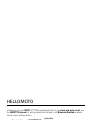 3
3
-
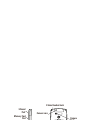 4
4
-
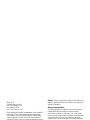 5
5
-
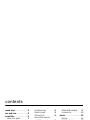 6
6
-
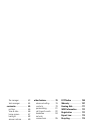 7
7
-
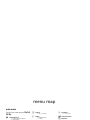 8
8
-
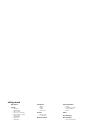 9
9
-
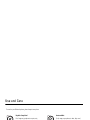 10
10
-
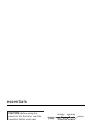 11
11
-
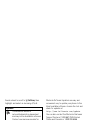 12
12
-
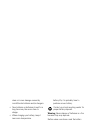 13
13
-
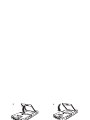 14
14
-
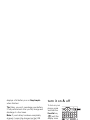 15
15
-
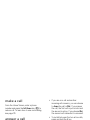 16
16
-
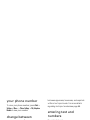 17
17
-
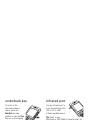 18
18
-
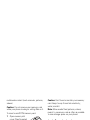 19
19
-
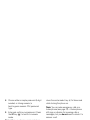 20
20
-
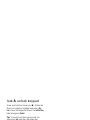 21
21
-
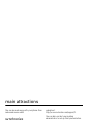 22
22
-
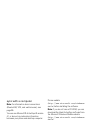 23
23
-
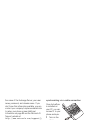 24
24
-
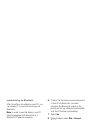 25
25
-
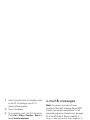 26
26
-
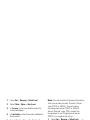 27
27
-
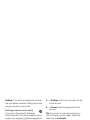 28
28
-
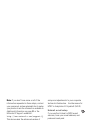 29
29
-
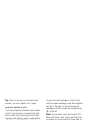 30
30
-
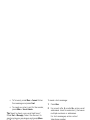 31
31
-
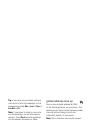 32
32
-
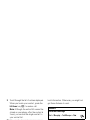 33
33
-
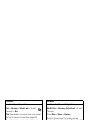 34
34
-
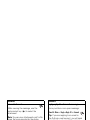 35
35
-
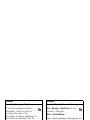 36
36
-
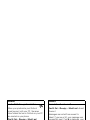 37
37
-
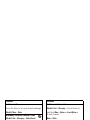 38
38
-
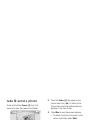 39
39
-
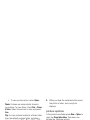 40
40
-
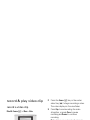 41
41
-
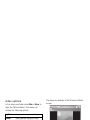 42
42
-
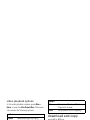 43
43
-
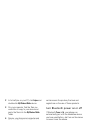 44
44
-
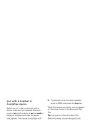 45
45
-
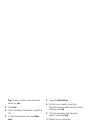 46
46
-
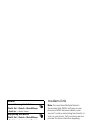 47
47
-
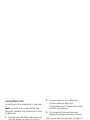 48
48
-
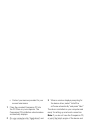 49
49
-
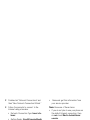 50
50
-
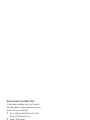 51
51
-
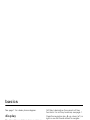 52
52
-
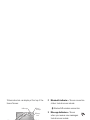 53
53
-
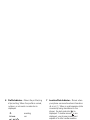 54
54
-
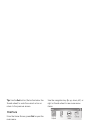 55
55
-
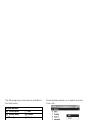 56
56
-
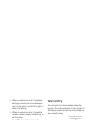 57
57
-
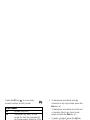 58
58
-
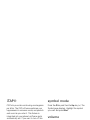 59
59
-
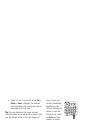 60
60
-
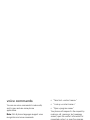 61
61
-
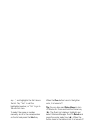 62
62
-
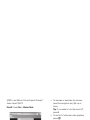 63
63
-
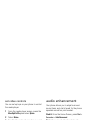 64
64
-
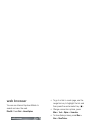 65
65
-
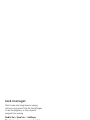 66
66
-
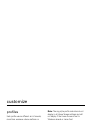 67
67
-
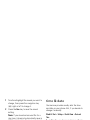 68
68
-
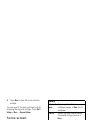 69
69
-
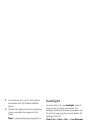 70
70
-
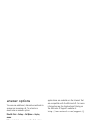 71
71
-
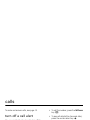 72
72
-
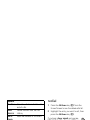 73
73
-
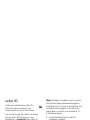 74
74
-
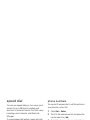 75
75
-
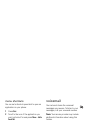 76
76
-
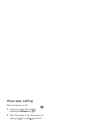 77
77
-
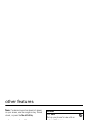 78
78
-
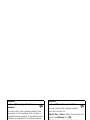 79
79
-
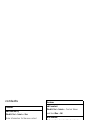 80
80
-
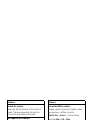 81
81
-
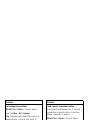 82
82
-
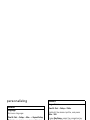 83
83
-
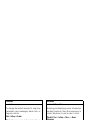 84
84
-
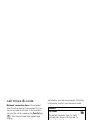 85
85
-
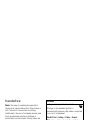 86
86
-
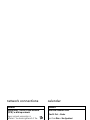 87
87
-
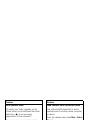 88
88
-
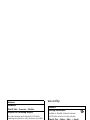 89
89
-
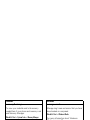 90
90
-
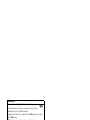 91
91
-
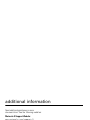 92
92
-
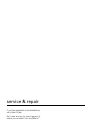 93
93
-
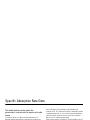 94
94
-
 95
95
-
 96
96
-
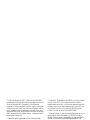 97
97
-
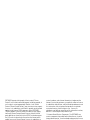 98
98
-
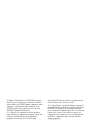 99
99
-
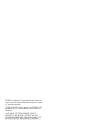 100
100
-
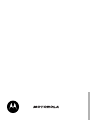 101
101
-
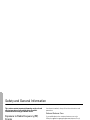 102
102
-
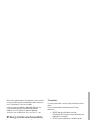 103
103
-
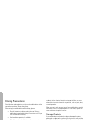 104
104
-
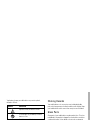 105
105
-
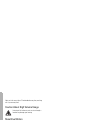 106
106
-
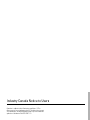 107
107
-
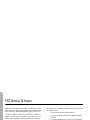 108
108
-
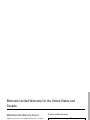 109
109
-
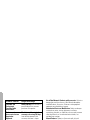 110
110
-
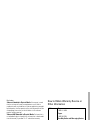 111
111
-
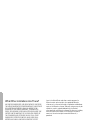 112
112
-
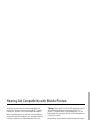 113
113
-
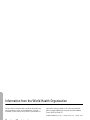 114
114
-
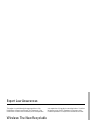 115
115
-
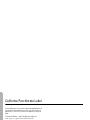 116
116
-
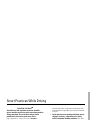 117
117
-
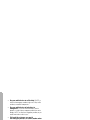 118
118
-
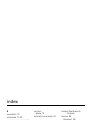 119
119
-
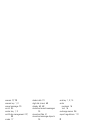 120
120
-
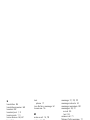 121
121
-
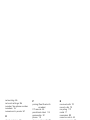 122
122
-
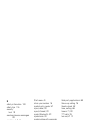 123
123
-
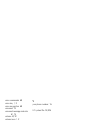 124
124
-
 125
125
-
 126
126
-
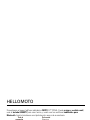 127
127
-
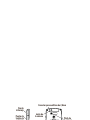 128
128
-
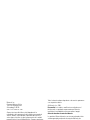 129
129
-
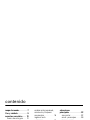 130
130
-
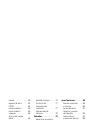 131
131
-
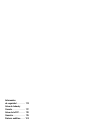 132
132
-
 133
133
-
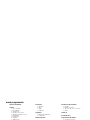 134
134
-
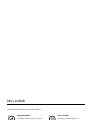 135
135
-
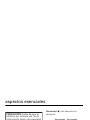 136
136
-
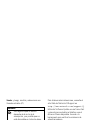 137
137
-
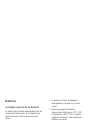 138
138
-
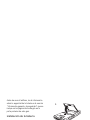 139
139
-
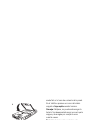 140
140
-
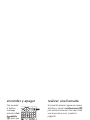 141
141
-
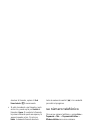 142
142
-
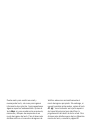 143
143
-
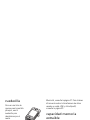 144
144
-
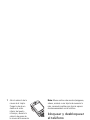 145
145
-
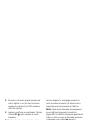 146
146
-
 147
147
-
 148
148
-
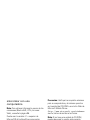 149
149
-
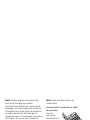 150
150
-
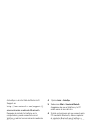 151
151
-
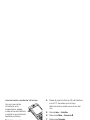 152
152
-
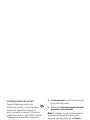 153
153
-
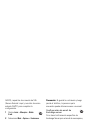 154
154
-
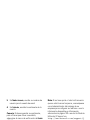 155
155
-
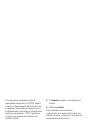 156
156
-
 157
157
-
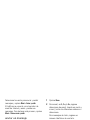 158
158
-
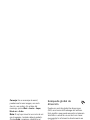 159
159
-
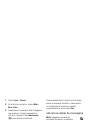 160
160
-
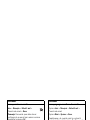 161
161
-
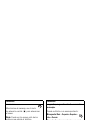 162
162
-
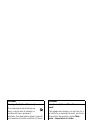 163
163
-
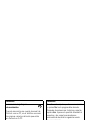 164
164
-
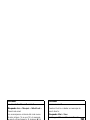 165
165
-
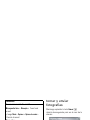 166
166
-
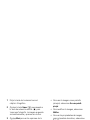 167
167
-
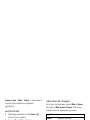 168
168
-
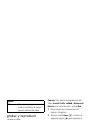 169
169
-
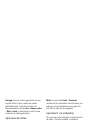 170
170
-
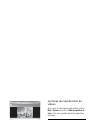 171
171
-
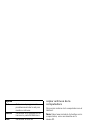 172
172
-
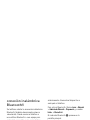 173
173
-
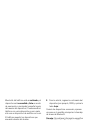 174
174
-
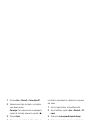 175
175
-
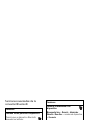 176
176
-
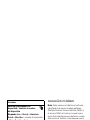 177
177
-
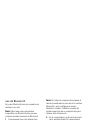 178
178
-
 179
179
-
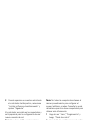 180
180
-
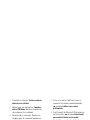 181
181
-
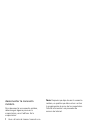 182
182
-
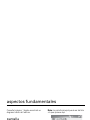 183
183
-
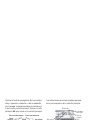 184
184
-
 185
185
-
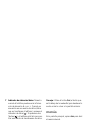 186
186
-
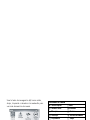 187
187
-
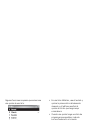 188
188
-
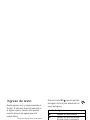 189
189
-
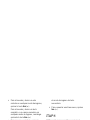 190
190
-
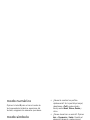 191
191
-
 192
192
-
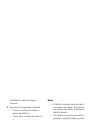 193
193
-
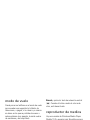 194
194
-
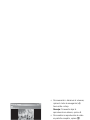 195
195
-
 196
196
-
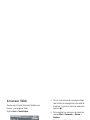 197
197
-
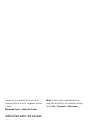 198
198
-
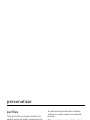 199
199
-
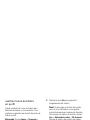 200
200
-
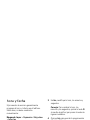 201
201
-
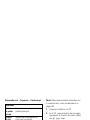 202
202
-
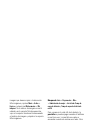 203
203
-
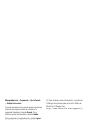 204
204
-
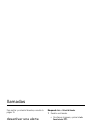 205
205
-
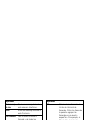 206
206
-
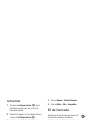 207
207
-
 208
208
-
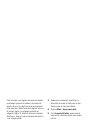 209
209
-
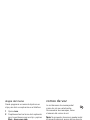 210
210
-
 211
211
-
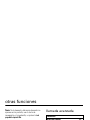 212
212
-
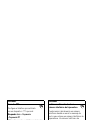 213
213
-
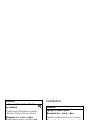 214
214
-
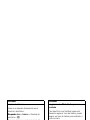 215
215
-
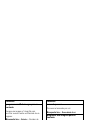 216
216
-
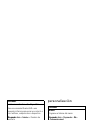 217
217
-
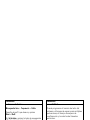 218
218
-
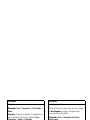 219
219
-
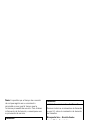 220
220
-
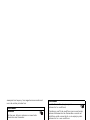 221
221
-
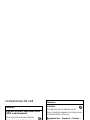 222
222
-
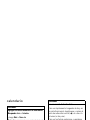 223
223
-
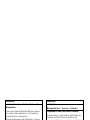 224
224
-
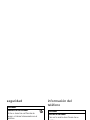 225
225
-
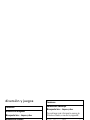 226
226
-
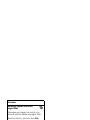 227
227
-
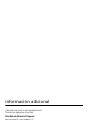 228
228
-
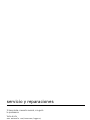 229
229
-
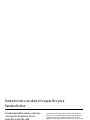 230
230
-
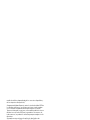 231
231
-
 232
232
-
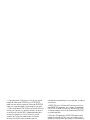 233
233
-
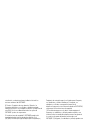 234
234
-
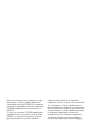 235
235
-
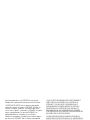 236
236
-
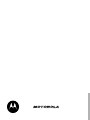 237
237
-
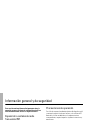 238
238
-
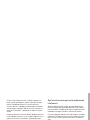 239
239
-
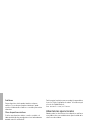 240
240
-
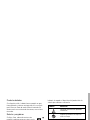 241
241
-
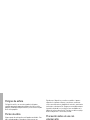 242
242
-
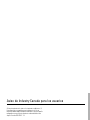 243
243
-
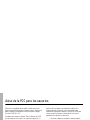 244
244
-
 245
245
-
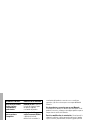 246
246
-
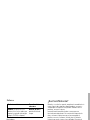 247
247
-
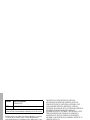 248
248
-
 249
249
-
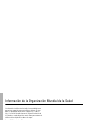 250
250
-
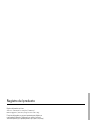 251
251
-
 252
252
-
 253
253
-
 254
254
-
 255
255
-
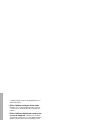 256
256
-
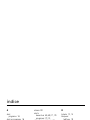 257
257
-
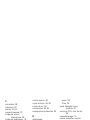 258
258
-
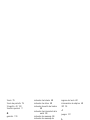 259
259
-
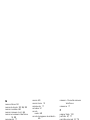 260
260
-
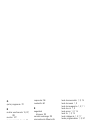 261
261
-
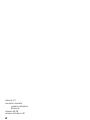 262
262
Motorola MOTQB Manual de usuario
- Categoría
- Teléfonos móviles
- Tipo
- Manual de usuario
en otros idiomas
- English: Motorola MOTQB User manual
Artículos relacionados
-
Motorola Q Instrucciones de operación
-
Motorola Q Verizon Wireless El manual del propietario
-
Motorola Moto Q CDMA Manual de usuario
-
Motorola Q9h AT&T Manual de usuario
-
Motorola MOTO Q 9c Manual de usuario
-
Motorola Q9c Manual de usuario
-
Motorola Q9m Verizon Wireless Guía del usuario
-
Motorola MOTO Q 9c Guía del usuario
-
Motorola MOTO Q 9H - ATT Guía del usuario
-
Motorola MOTO Q 9H - ATT Manual de usuario