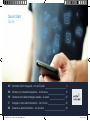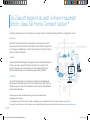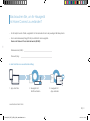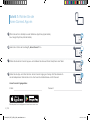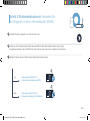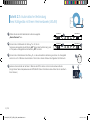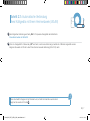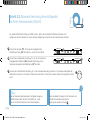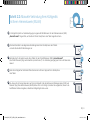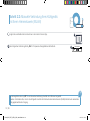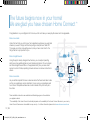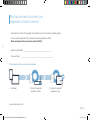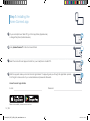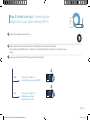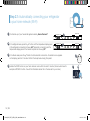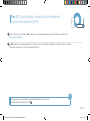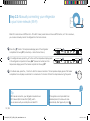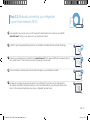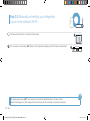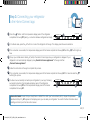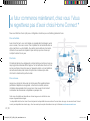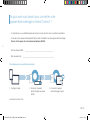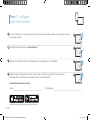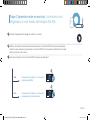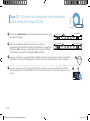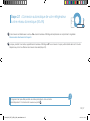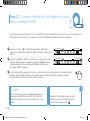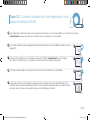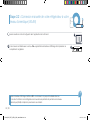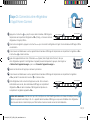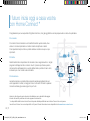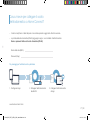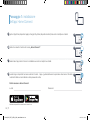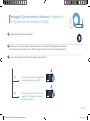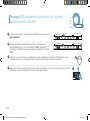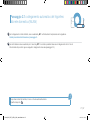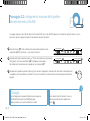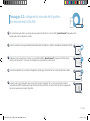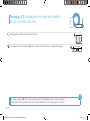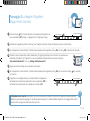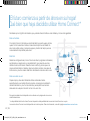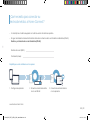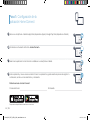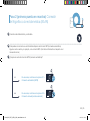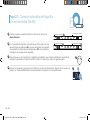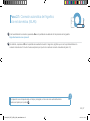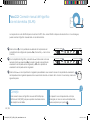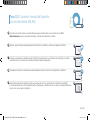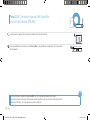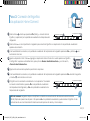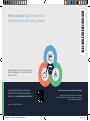Quick Start
Guide
DE Verbinden Sie Ihr Hausgerät – mit der Zukunft 2
EN Connect your household appliance – to the future 12
FR Connectez votre électroménager vaisselle – à l‘avenir 22
IT Collegate il vostro elettrodomestico – con il futuro 32
ES Conecte su electrodoméstico – con el futuro 42
161005_HC_PRF_BI_SE_M_MS_ 8001052040.indd 1 02.11.16 16:10

2 | DE
Herzlichen Glückwunsch zu Ihrem Kühlgerät von morgen, das schon heute Ihren Alltag erleichtert und angenehmer macht.
Bequemer.
Mit Home Connect steuern Sie Ihre Hausgeräte, wann Sie wollen, wo Sie
wollen. Ganz einfach und intuitiv über Smartphone oder Tablet. So sparen Sie
sich Umwege und Wartezeiten und Sie haben einfach mehr Zeit für die Dinge,
die Ihnen wirklich wichtig sind.
Leichter.
Nehmen Sie Bedieneinstellungen wie Signal töne oder individuelle Programme
einfach in der App am übersichtlichen Touchscreen vor. Das geht noch
leichter und genauer als am Gerät selbst, und Sie haben alle Daten, die
Vernetzter.
Lassen Sie sich inspirieren und entdecken Sie zahlreiche Zusatzangebote,
die genau auf Ihre Geräte zugeschnitten sind: Rezeptsammlungen, Tipps zur
Gerätenutzung und vieles mehr. Passendes Zubehör können Sie jederzeit mit
wenigen Klicks bestellen.
Die Zukunft beginnt ab jetzt in Ihrem Haushalt!
Schön, dass Sie Home Connect nutzen *
* Die Verfügbarkeit der Home Connect Funktion ist abhängig von der Verfügbarkeit der Home Connect-Dienste in Ihrem Land.
www.home-connect.com.
Weitere Sprachen dieser Installationsanleitung sind auf der Internetseite Ihrer
Hausgerätemarke verfügbar.
161005_HC_PRF_BI_SE_M_MS_ 8001052040.indd 2 02.11.16 16:10

DE | 3
– Ein Smartphone oder Tablet, ausgestattet mit der aktuellen Version des jeweiligen Betriebssystems.
– Einen Heimnetzwerkempfang (WLAN) am Aufstellort des Hausgeräts.
Name und Passwort Ihres Heimnetzwerks (WLAN):
Netzwerkname (SSID):
Passwort (Key):
In drei Schritten zum vereinfachten Alltag:
Was brauchen Sie, um Ihr Hausgerät
mit Home Connect zu verbinden?
1. App einrichten 2. Hausgerät mit
WLAN verbinden
3. Hausgerät mit
App verbinden
www.home-connect.com
161005_HC_PRF_BI_SE_M_MS_ 8001052040.indd 3 02.11.16 16:10

4 | DE
Schritt 1: Richten Sie die
Home Connect App ein
bzw. Google Play Store (Android-Geräte).
„Home Connect“ ein.
Wählen Sie die Home Connect App aus und installieren Sie diese auf Ihrem Smartphone oder Tablet.
Starten Sie die App und richten Sie Ihren Home Connect Zugang ein. Die App führt Sie dabei durch
den Anmeldeprozess. Notieren Sie sich im Anschluss Ihre E-Mail-Adresse und Ihr Passwort.
E-Mail: Passwort:
Home Connect Zugangsdaten:
Bitte überprüfen Sie die Verfügbarkeit auf www.home-connect.com
161005_HC_PRF_BI_SE_M_MS_ 8001052040.indd 4 02.11.16 16:10

DE | 5
Schritt 2 (Erstinbetriebnahme): Verbinden Sie
Ihr Kühlgerät mit Ihrem Heimnetzwerk (WLAN)
Schließen Sie das Hausgerät an und schalten Sie es ein.
Prüfen Sie, ob Ihr Heimnetzwerk-Router über eine WPS-Funktion (Automatische Verbindung) verfügt.
Verfügt Ihr Router über eine WPS-Funktion (Automatische Verbindung)?
WPS
WPS
ja Dann weiter mit Schritt 2.1 –
Automatische Verbindung (WPS)
Dann weiter mit Schritt 2.2 –
nein
161005_HC_PRF_BI_SE_M_MS_ 8001052040.indd 5 02.11.16 16:11

6 | DE
Schritt 2.1: Automatische Verbindung
Ihres Kühlgeräts mit Ihrem Heimnetzwerk (WLAN)
Wählen Sie bei der Erstinbetriebnahme Ihres Hausgeräts
„Home Connect“ aus.
GefrierbereichKühlbereich
Drücken Sie im Kühlbereich die Taste „+“ so oft, bis im
Temperatur-Anzeigefeld des Kühlfachs „AC“ (Automatische Verbindung) und
im Temperatur-Anzeigefeld des Gefrierfachs „OF“ erscheint.
GefrierbereichKühlbereich
Drücken Sie im Gefrierbereich die Taste „+“, um die automatische Verbindung zu starten. Im Anzeigefeld
erscheint nun für 2 Minuten eine Animation. Führen Sie in diesem Zeitraum die folgenden Schritte durch.
Aktivieren Sie innerhalb der nächsten 2 Minuten die WPS-Funktion an Ihrem Heimnetzwerk-Router.
Ihres Routers.)
WPS
B
161005_HC_PRF_BI_SE_M_MS_ 8001052040.indd 6 02.11.16 16:11

DE | 7
Schritt 2.1: Automatische Verbindung
Ihres Kühlgeräts mit Ihrem Heimnetzwerk (WLAN)
Bei erfolgreicher Verbindung erscheint „On“ im Temperatur-Anzeigefeld des Gefrierfachs.
Dann direkt weiter mit Schritt 3.
Wenn im Anzeigefeld für 3 Sekunden „OF“ erscheint, konnte keine Verbindung innerhalb der 2 Minuten hergestellt werden.
Beginnen Sie wieder mit Punkt A oder führen Sie die manuelle Verbindung (Schritt 2.2) durch.
Wenn das Gerät für längere Zeit nicht bedient wird, schließt sich das Menü automatisch.
Beginnen Sie wieder mit Punkt
!
161005_HC_PRF_BI_SE_M_MS_ 8001052040.indd 7 02.11.16 16:11

8 | DE
Schritt 2.2: Manuelle Verbindung Ihres Kühlgeräts
mit Ihrem Heimnetzwerk (WLAN)
Die meisten WLAN Router haben eine WPS-Funktion. Wenn der vorhandene WLAN Router darüber nicht
verfügt bzw. dies nicht bekannt ist, können Sie das Kühlgerät auch manuell mit dem Heimnetzwerk verbinden.
Drücken Sie die Taste „
“. Im Temperatur-Anzeigefeld des
Kühlfachs erscheint „Cn“ (Connectivity = Home Connect Menü).
GefrierbereichKühlbereich
Drücken Sie im Kühlbereich die Taste „+“ so oft, bis im Temperatur-
Anzeigefeld des Kühlfachs „SA“ (Manuelle Verbindung) und im
Temperatur-Anzeigefeld des Gefrierfachs „OF“ erscheint.
GefrierbereichKühlbereich
Drücken Sie im Gefrierbereich die Taste „+“, um die manuelle Verbindung zu starten. Im Temperatur-Anzeigefeld des
Gefrierfachs erscheint nun für maximal 5 Minuten eine Animation. Führen Sie in diesem Zeitraum die folgenden Schritte
durch.
Tipp:
Bei der manuellen Verbindung baut Ihr Kühlgerät ein eigenes
WLAN Netzwerk (Soft Access Point [SAP]) auf, in das
Sie sich mit Ihrem Smartphone oder Tablet einwählen.
Wenn das Gerät für längere Zeit nicht bedient wird,
schließt sich das Menü automatisch.
Beginnen Sie wieder mit Punkt
!
161005_HC_PRF_BI_SE_M_MS_ 8001052040.indd 8 02.11.16 16:11

DE | 9
Schritt 2.2: Manuelle Verbindung Ihres Kühlgeräts
mit Ihrem Heimnetzwerk (WLAN)
Ihr Kühlgerät hat jetzt zur Datenübertragung ein eigenes WLAN Netzwerk mit dem Netzwerknamen (SSID)
„HomeConnect“ eingerichtet, auf das Sie mit Ihrem Smartphone oder Tablet zugreifen können.
Wechseln Sie dafür in das allgemeine Einstellungsmenü Ihres Smartphones oder Tablets
und rufen Sie die WLAN Einstellungen auf.
Verbinden Sie Ihr Smartphone oder Ihren Tablet mit dem WLAN Netzwerk (SSID) „HomeConnect“
(das WLAN Passwort [Key] lautet ebenfalls „HomeConnect“). Der Verbindungsvorgang kann bis zu 60 Sekunden
dauern!
WLAN
oder Tablet.
Die App sucht jetzt einige Sekunden nach Ihrem Kühlgerät. Falls die Abfrage nach Netzwerknamen (SSID) und
Passwort (Key) Ihres Heimnetzwerks (WLAN) bisher noch nicht erfolgt ist, werden Sie aufgefordert, diese in die
161005_HC_PRF_BI_SE_M_MS_ 8001052040.indd 9 02.11.16 16:11

10 | DE
Schritt 2.2: Manuelle Verbindung Ihres Kühlgeräts
mit Ihrem Heimnetzwerk (WLAN)
Folgen Sie anschließend den Instruktionen in der Home Connect App.
Bei erfolgreicher Verbindung blinkt „On“ im Temperatur-Anzeigefeld des Gefrierfachs.
Gefrierbereich
Im Anzeigefeld erscheint „OF“. Es konnte keine Verbindung innerhalb der 5 Minuten hergestellt
Sie gegebenenfalls den Vorgang.
?
161005_HC_PRF_BI_SE_M_MS_ 8001052040.indd 10 02.11.16 16:11

DE | 11
Schritt 3: Verbinden Sie Ihr Kühlgerät
mit der Home Connect App
Verbindung fehlgeschlagen: Vergewissern Sie sich, dass sich Ihr Smartphone oder Tablet im Heimnetzwerk (WLAN)
„Er“ erscheinen, können Sie Ihr Kühlgerät
?
Drücken Sie die Taste „ “, bis im Temperatur-Anzeigefeld des
Kühlfachs „PA“ (Pairing = Verbindung zwischen Kühlgerät und App)
angezeigt wird.
GefrierbereichKühlbereich
Drücken Sie im Gefrierbereich die Taste „+“, um das Kühlgerät mit der App zu verbinden. Im Anzeigefeld erscheint eine Animation.
Bei erfolgreicher Verbindung steht im Temperatur-Anzeigefeld des Gefrierfachs „On“ und die Taste „
“ leuchtet blau.
Nehmen Sie Ihr Mobilgerät zur Hand. Wählen Sie „+“ (Hinzufügen) in der Home Connect App, sobald Ihr
Kühlgerät dort angezeigt wird. Sollte das Kühlgerät nicht automatisch angezeigt werden, drücken Sie
in der App auf „Hausgeräte suchen“ und anschließend auf „Hausgerät verbinden“.
Folgen Sie den Anweisungen der App, um den Vorgang abzuschließen.
Bei erfolgreicher Verbindung erscheint im Temperatur-Anzeigefeld des Gefrierfachs „On“ für 3 Sekunden und die Taste „ “ leuchtet
blau.
Sie haben nun Ihr Kühlgerät erfolgreich mit Ihrer App verbunden!
Nach dem erfolgreichen Verbinden erscheint im Temperatur-Anzeigefeld des
Kühlfachs „PA“ und im Temperatur-Anzeigefeld des Gefrierfachs „On“.
GefrierbereichKühlbereich
161005_HC_PRF_BI_SE_M_MS_ 8001052040.indd 11 02.11.16 16:11

12 | EN
Congratulations on your refrigerator of tomorrow, which will make your everyday life easier and more agreeable.
More convenient.
Home Connect lets you control your home appliances whenever you want and
wherever you want. Simply and intuitively using a smartphone or tablet PC.
This saves you bother and waiting around, and you have more time for the
things that are truly important to you.
More straightforward.
Using the app‘s cleverly designed touchscreen, you can adjust operating
settings such as audible signals or even individual programs. It‘s even simpler
and more straightforward than on the appliance itself, plus you have direct
access to a host of data, operating manuals and even numerous instructional
videos.
More connected.
Let yourself be inspired! Discover numerous extras that have been tailor-made
just for your appliances: recipe collections, tips on using your appliances and
much more. Compatible accessories can be ordered at any time with just a
few clicks.
The future begins now in your home!
We are glad you have chosen Home Connect *
* The availability of the Home Connect functionality depends on the availability of the Home Connect Services in your country.
Home Connect Services are not available in every country – for further information please check:
These installation instructions are available in additional languages on the website for
your appliance brand.
161005_HC_PRF_BI_SE_M_MS_ 8001052040.indd 12 02.11.16 16:11

EN | 13
– A smartphone or tablet PC equipped with the latest version of the relevant operating system.
–
Name and password for your home network (Wi-Fi):
Network name (SSID):
Password (Key):
Three steps to make your daily routine easier:
What do you need to connect your
refrigerator to Home Connect?
1. Install app 2. Connect household
appliance to Wi-Fi
3. Connect household
appliance to app
www.home-connect.com
161005_HC_PRF_BI_SE_M_MS_ 8001052040.indd 13 02.11.16 16:11

14 | EN
Step 1: Installing the
Home Connect app
On your smartphone or tablet PC, go to the App Store (Apple devices)
or Google Play Store (Android devices).
Enter „Home Connect“
Select the Home Connect app and install it on your smartphone or tablet PC.
Start the app and create your Home Connect login details. The app will guide you through the registration process.
Don‘t forget to make a note of your e-mail address and password afterwards.
E-mail: Password:
Home Connect login details:
Please check availability at www.home-connect.com
161005_HC_PRF_BI_SE_M_MS_ 8001052040.indd 14 02.11.16 16:11

EN | 15
Connecting your
refrigerator to your home network (Wi-Fi)
Connect the appliance and switch it on.
Check whether your home network router has a WPS function (automatic connection).
router.)
Does your router have a WPS function (automatic connection)?
WPS
WPS
Yes Now go on to Step 2.1 –
Automatically connecting (WPS)
Now go on to Step 2.2 –
Manually connecting
(professional mode)
No
161005_HC_PRF_BI_SE_M_MS_ 8001052040.indd 15 02.11.16 16:11

16 | EN
Step 2.1: Automatically connecting your refrigerator
to your home network (Wi-Fi)
On initial set-up of your household appliance select „Home Connect“.
Freezer area
Refrigerator area
In the refrigerator area, press the „+“ button until the temperature display panel
of the refrigerator compartment shows „AC“ (automatic connection) and the
temperature display panel of the freezer compartment shows „OF“.
Freezer area
Refrigerator area
In the freezer area press the „+“ button to start automatic connection. An animation now appears
on the display panel for 2 minutes. Perform the steps below during this period.
Activate the WPS function on your home network router within the next 2 minutes. (Some routers have for
WPS
B
161005_HC_PRF_BI_SE_M_MS_ 8001052040.indd 16 02.11.16 16:11

EN | 17
Step 2.1: Automatically connecting your refrigerator
to your home network (Wi-Fi)
If the connection is successful, „On“ appears on the temperature display panel of the freezer compartment.
Now go on to Step 3.
If „OF“ appears on the display panel for 3 seconds, it was not possible to establish a connection within 2 minutes.
Start again with point A or connect manually (Step 2.2).
If the appliance is not operated for an extended period, the menu closes
automatically. Start again with point
!
161005_HC_PRF_BI_SE_M_MS_ 8001052040.indd 17 02.11.16 16:11

18 | EN
Step 2.2: Manually connecting your refrigerator
to your home network (Wi-Fi)
Most Wi-Fi routers have a WPS function. If the Wi-Fi router present does not have a WPS function, or if this is unknown,
you can also manually connect the refrigerator to the home network.
Press the „ “ button. The temperaturedisplay panel of the refrigerator
compartment shows „Cn“ (connectivity = Home Connect menu).
Freezer area
Refrigerator area
In the refrigerator area, press the „+“ button until the temperature display panel
of the refrigerator compartment shows „SA“ (manual connection) and the
temperature display panel of the freezer compartment shows „OF“.
Freezer area
Refrigerator area
In the freezer area, press the „+“ button to start the manual connection. The temperature display panel of the freezer
compartment now displays an animation for a maximum of 5 minutes. Perform the steps below during this period.
Tip:
With manual connection, your refrigerator creates its own
Wi-Fi network (Soft Access Point [SAP]), which
you can access with your smartphone or tablet PC.
If the appliance is not operated for an
extended period, the menu will close
automatically. Start again with point
!
161005_HC_PRF_BI_SE_M_MS_ 8001052040.indd 18 02.11.16 16:11

EN | 19
Step 2.2: Manually connecting your refrigerator
to your home network (Wi-Fi)
Your refrigerator has now set up its own Wi-Fi network for data transfer with the network name (SSID)
„HomeConnect“ which you can access on your smartphone or tablet.
Connect your smartphone or your tablet to the „HomeConnect“ Wi-Fi network (SSID) (Wi-Fi password [key] is
also „HomeConnect“). The connection process may take up to 60 seconds!
WLAN
Once successfully connected, open the Home Connect app on your smartphone or tablet.
The app will now take a few seconds to search for your refrigerator. If you have not yet been asked for
the network name (SSID) and password (key) for your home network (Wi-Fi), you will be prompted to enter
161005_HC_PRF_BI_SE_M_MS_ 8001052040.indd 19 02.11.16 16:11

20 | EN
Step 2.2: Manually connecting your refrigerator
to your home network (Wi-Fi)
Then follow the instructions in the Home Connect app.
If the connection is successful, „On“
Freezer area
The display panel shows „OF“. The connection could not be established within 5 minutes. Check
whether the refrigerator is within range of the home network (Wi-Fi) and repeat the process if necessary.
?
161005_HC_PRF_BI_SE_M_MS_ 8001052040.indd 20 02.11.16 16:11

EN | 21
Step 3: Connecting your refrigerator
to the Home Connect app
Connection failed: Ensure that your smartphone or tablet PC is within your home network (Wi-Fi). Repeat the processes
described in Step 3. If „Er“
resetting and more tips in the instruction manual.
?
Press the „ “ button until the temperature display panel of the refrigerator
compartment shows „PA“ (pairing = connection between refrigerator and app).
Freezer area
Refrigerator area
In the freezer area, press the „+“ button to connect the refrigerator to the app. The display panel shows an animation.
If the connection is successful, the temperature display panel of the freezer compartment shows „On“ and the „
“ button lights up
blue.
Pick up your mobile device. Select „+“ (add) in the Home Connect app once your refrigerator is displayed. If your
refrigerator is not automatically displayed, press „Search for home appliances“ in the app and then
„Connect home appliance“.
Follow the instructions in the app to complete the process.
If the connection is successful, the temperature display panel of the freezer compartment shows „On“ for 3 seconds and the „ “
button lights up blue.
You have now successfully connected your refrigerator to your app. Following
successful connection, the temperature display panel of the refrigerator
compartment shows „PA“ and the temperature display panel of the freezer
compartment shows „On“.
Freezer area
Refrigerator area
161005_HC_PRF_BI_SE_M_MS_ 8001052040.indd 21 02.11.16 16:11

22 | FR
Nous vous félicitons d’avoir opté pour un réfrigérateur moderne qui vous facilitera grandement la vie.
Plus confortable.
Avec Home Connect, vous commandez vos appareils électroménagers quand
vous le voulez, d'où vous le voulez. Tout simplement et de manière intuitive via
votre smartphone ou votre tablette. Vous évitez ainsi les détours et les temps
d'attente et vous avez tout simplement plus de temps pour les choses qui
comptent vraiment à vos yeux.
Plus facile.
Procédez simplement aux réglages de commande tels que les bips sonores ou
des programmes individuels dans l'appli sur l'écran tactile bien structuré. C’est
de toutes les données, des modes d’emploi et de nombreux clips vidéo
d’instruction directement à portée de main.
Plus en réseau.
parfaitement adaptées à vos appareils : collections de recettes, astuces
d'utilisation des appareils et bien plus encore. Vous pouvez à tout moment
commander des accessoires compatibles en quelques clics.
Le futur commence maintenant, chez vous ! Vous
ne regretterez pas d’avoir choisi Home Connect *
* La disponibilité de la fonction Home Connect dépend de la disponibilité des services Home Connect dans votre pays. Les services Home Connect
ne sont pas disponibles dans tous les pays. Vous trouverez de plus amples informations à ce sujet à l’adresse www.home-connect.com.
Cette notice d‘installation est disponible en d‘autres langues sur le site Web de votre
marque d‘appareil électroménager.
161005_HC_PRF_BI_SE_M_MS_ 8001052040.indd 22 02.11.16 16:11

FR | 23
– Un smartphone ou une tablette équipée de la version la plus récente de son système d’exploitation.
– Un accès à votre réseau domestique (WLAN) au point d’installation de votre appareil électroménager.
Nom et mot de passe de votre réseau domestique (WLAN) :
Nom du réseau (SSID) :
Mot de passe (clé) :
Trois étapes pour un quotidien plus simple :
De quoi avez-vous besoin pour connecter votre
appareil électroménager à Home Connect ?
1. 2. Connecter l’appareil
électroménager au réseau
WLAN
3. Connecter l’appareil
électroménager à l’appli
www.home-connect.com
161005_HC_PRF_BI_SE_M_MS_ 8001052040.indd 23 02.11.16 16:11

24 | FR
Étape 1 :
l'appli Home Connect
Sur votre smartphone ou votre tablette, ouvrez l’App Store (pour les appareils Apple) ou Google Play Store (pour
les appareils Android).
Saisissez le critère de recherche « Home Connect ».
Sélectionnez l’appli Home Connect et installez-la sur votre smartphone ou votre tablette.
d'enregistrement. Notez ensuite votre adresse e-mail et votre mot de passe.
E-mail : Mot de passe :
Données d’accès à Home Connect :
161005_HC_PRF_BI_SE_M_MS_ 8001052040.indd 24 02.11.16 16:11

FR | 25
Étape 2 (première mise en service) : connectez votre
réfrigérateur à votre réseau domestique (WLAN)
Branchez l’appareil électroménager et mettez-le en marche.
Certains routeurs disposent, par exemple, d’une touche WPS. (Vous trouverez les informations à ce sujet
dans le manuel de votre routeur.)
Votre routeur dispose-t-il d'une fonction WPS (connexion automatique) ?
WPS
WPS
Oui Passez alors à l'étape 2.1 – Connexion
automatique (WPS)
Passez alors à l'étape 2.2 – Connexion
manuelle (mode professionnel)
Non
161005_HC_PRF_BI_SE_M_MS_ 8001052040.indd 25 02.11.16 16:11

26 | FR
Étape 2.1 : Connexion automatique de votre réfrigérateur
à votre réseau domestique (WLAN)
Sélectionnez « Home Connect » lors de la première mise en service de votre
appareil électroménager.
Zone congélation
Zone réfrigération
Dans la zone réfrigération, appuyez sur la touche « + » jusqu‘à ce
réfrigération « AC »
de température du compartiment congélation « OF » apparaisse.
Zone congélation
Zone réfrigération
Appuyez sur la touche « + » du compartiment congélateur pour activer la connexion automatique. Une animation
Dans les 2 minutes qui suivent, activez la fonction WPS sur le routeur de votre réseau domestique. (Certains
routeurs disposent d‘une touche WPS/WiFi. Vous trouverez les informations à ce sujet dans le manuel de votre
routeur.)
WPS
B
161005_HC_PRF_BI_SE_M_MS_ 8001052040.indd 26 02.11.16 16:11

FR | 27
Étape 2.1 : Connexion automatique de votre réfrigérateur
à votre réseau domestique (WLAN)
Si la connexion est établie avec succès, « On »
Passez alors directement à l’étape 3.
« OF » la connexion n’a pas pu être établie dans les 2 minutes.
Si l‘appareil n‘est pas utilisé pendant une durée prolongée, le menu se ferme
automatiquement. Commencez de nouveau au point
!
161005_HC_PRF_BI_SE_M_MS_ 8001052040.indd 27 02.11.16 16:11

28 | FR
Étape 2.2 : Connexion manuelle de votre réfrigérateur à votre
réseau domestique (WLAN)
La plupart des routeurs WiFi disposent d‘une fonction WPS. Si le routeur WLAN existant ne dispose d‘aucune fonction WPS ou que
cette dernière n’est pas détectée, il est possible de connecter le réfrigérateur manuellement au réseau domestique.
Appuyez sur la touche «
température du compartiment réfrigération « Cn » (Connectivity = Menu Home
Connect).
Zone congélation
Zone réfrigération
Dans la zone réfrigération, appuyez sur la touche « + » jusqu‘à ce que, dans
« SA » (Connexion
compartiment « OF » congélation.
Zone congélation
Zone réfrigération
Dans la zone réfrigération appuyez sur la touche « + »
Conseil :
propre réseau (WLAN) (Soft Access Point [SAP]), celui dans
lequelvous vous êtes inscrits avec votre smartphone ou votre
tablette.
Si l‘appareil n‘est pas utilisé pendant une durée
prolongée, le menu se ferme automatiquement.
Commencez de nouveau au point
!
161005_HC_PRF_BI_SE_M_MS_ 8001052040.indd 28 02.11.16 16:11

FR | 29
Étape 2.2 : Connexion manuelle de votre réfrigérateur à votre
réseau domestique (WLAN)
« Home Connect » auquel vous avez pouvez accéder avec votre smartphone ou votre tablette.
Pour ce faire, passez au menu de réglage général de votre smartphone ou de votre tablette et ouvrez le menu de
réglage WiFi.
Connectez votre smartphone ou votre tablette au réseau Wi-Fi (SSID) « HomeConnect » (le mot de passe
Wi-Fi [clé] est « HomeConnect »). La procédure de connexion peut durer jusqu’à 60 secondes !
WLAN
Une fois la connexion établie, ouvrez l’appli Home Connect sur votre smartphone ou votre tablette.
L’application recherche votre réfrigérateur pendant quelques secondes. Si le nom de réseau (SSID) et le mot
de passe (clé) de votre réseau domestique (WLAN) ne vous ont pas été demandés jusque-là, vous êtes invité(e)
à les saisir dans les champs correspondants dès que votre réfrigérateur est détecté.
161005_HC_PRF_BI_SE_M_MS_ 8001052040.indd 29 02.11.16 16:11

30 | FR
Étape 2.2 : Connexion manuelle de votre réfrigérateur à votre
réseau domestique (WLAN)
Si la connexion est établie avec succès, « On »
compartiment congélation.
Zone congélation
« OF ». La connexion n’a pas pu être établie dans les
5 minutes. Contrôlez si votre réfrigérateur se trouve dans le périmètre de portée de votre réseau
domestique (WLAN) et répétez la procédure le cas échéant.
?
161005_HC_PRF_BI_SE_M_MS_ 8001052040.indd 30 02.11.16 16:11

FR | 31
Étape 3 : Connectez votre réfrigérateur
à l‘appli Home Connect
Échec de la connexion :
Vous trouverez dans le mode d‘emploi plus d‘informations et autres conseils concernant la réinitialisation.
?
Appuyez sur la touche « »
température ducompartiment réfrigération « PA » (Pairing = Connexion entre le
Zone congélation
Zone réfrigération
Dans la zone congélation, appuyez sur la touche « + »
une animation.
« On »
et la touche «
» s‘allume en bleu.
Ayez votre appareil mobile en main. Choisissez « + » (Ajouter) dans l‘appli Home Connect, dès que
votre réfrigérateur apparaît. Si le réfrigérateur n‘apparaît pas automatiquement, appuyez, dans l‘appli, sur
« Rechercher l‘appareil ménager » puis sur « Connecter l‘appareil ménager ».
Suivez les instructions de l’appli pour achever la procédure.
« On » pendant 3 secondes et la touche «
» s‘allume en bleu.
Votre réfrigérateur a été connecté à l’appli avec succès. Si la connexion
réfrigération « PA »
compartiment congélation apparaîts « On ».
Zone congélation
Zone réfrigération
161005_HC_PRF_BI_SE_M_MS_ 8001052040.indd 31 02.11.16 16:11

32 | IT
Congratulazioni per aver acquistato il frigorifero del futuro, che già oggi facilita e rende più piacevole la vostra vita quotidiana.
Più comodo.
Con Home Connect azionate i vostri elettrodomestici quando volete, dove
volete. In modo semplicissimo e intuitivo tramite smartphone o tablet.
Così risparmiate tempo e fatica e potete dedicarvi ad altre cose per voi più
importanti.
Più facile.
Gestite facilmente le impostazioni di comando come i segnali acustici o i singoli
programmi dall'app tramite lo schermo touch. È persino più facile e preciso
che facendolo dall'apparecchio e avrete direttamente a portata di mano i dati,
le istruzioni per l'uso e molti video introduttivi.
Più interazione.
Lasciatevi ispirare e scoprirete tante proposte pensate appositamente per i
vostri apparecchi: ricettari, consigli per l'uso e molto altro. Potrete in qualsiasi
momento ordinare gli accessori giusti in pochi clic.
Il futuro inizia oggi a casa vostra
con Home Connect *
* La disponibilità della funzione Home Connect dipende dalla disponibilità dei servizi Home Connect nel vostro paese.
I servizi Home Connect non sono disponibili in tutti i paesi. Ulteriori informazioni sono disponibili sul sito www.home-connect.com.
Versioni in altre lingue di queste istruzioni di installazione sono disponibili nella pagina
Internet del marchio produttore del vostro apparecchio domestico.
161005_HC_PRF_BI_SE_M_MS_ 8001052040.indd 32 02.11.16 16:11

IT | 33
– Il vostro smartphone o tablet dispone di un sistema operativo aggiornato all'ultima versione.
– La portata della rete domestica (WLAN) raggiunge il luogo in cui è installato l'elettrodomestico.
Nome e password della vostra rete domestica (WLAN):
Nome della rete (SSID):
Password (Key):
Tre passaggi per facilitare la vita quotidiana:
Cosa vi serve per collegare il vostro
elettrodomestico a Home Connect?
1. 2. Collegare l'elettrodomestico
alla WLAN
3. Collegare l'elettrodomestico
all'app
www.home-connect.com
161005_HC_PRF_BI_SE_M_MS_ 8001052040.indd 33 02.11.16 16:11

34 | IT
Passaggio 1: installazione
dell'app Home Connect
Aprite l'App Store (dispositivi Apple) o Google Play Store (dispositivi Android) dal vostro smartphone o tablet.
Nello store inserite il termine di ricerca „Home Connect“.
Selezionate l'app Home Connect e installatela sul vostro smartphone o tablet.
Avviate l'app e impostate l'accesso a Home Connect. L'app vi guiderà attraverso la procedura di accesso. Prendete
nota dell'indirizzo e-mail utilizzato e della password scelta.
e-mail: Password:
Dati di accesso a Home Connect:
161005_HC_PRF_BI_SE_M_MS_ 8001052040.indd 34 02.11.16 16:11

IT | 35
Passaggio 2 (prima messa in funzione): collegamento
del frigorifero alla rete domestica (WLAN)
Collegate l'elettrodomestico e accendetelo.
Alcuni router hanno ad esempio un tasto WPS (le relative informazioni si trovano nel manuale del router).
Il vostro router dispone di funzione WPS (collegamento automatico)?
WPS
WPS
Sì In tal caso procedete al passaggio 2.1 –
collegamento automatico (WPS).
In questo caso, procedete con il pas
saggio 2.2 – Collegamento manuale
(modalità avanzata).
No
161005_HC_PRF_BI_SE_M_MS_ 8001052040.indd 35 02.11.16 16:11

36 | IT
Passaggio 2.1: collegamento automatico del frigorifero
alla rete domestica (WLAN)
Durante la prima messa in servizio del vostro elettrodomestico selezionate
„Home Connect“.
Area del congelatore
Area del frigorifero
Nell‘area del frigorifero premete il tasto „+“
temperaturadel frigorifero non viene visualizzato „AC“ (collegamento
automatico) e nell‘indicatore di temperatura del congelatore non compare
„OF“.
Area del congelatore
Area del frigorifero
Premete il tasto „+“ nell‘area del congelatore per avviare il collegamento automatico. Nell‘indicatore ora viene
visualizzata per 2 minuti un‘animazione. Durante questo intervallo eseguite le seguenti operazioni.
Entro 2 minuti attivate la funzione WPS sul router della rete domestica (Alcuni router hanno ad esempio un tasto
WPS/WLAN. Le relative informazioni si trovano nel manuale del router).
WPS
B
161005_HC_PRF_BI_SE_M_MS_ 8001052040.indd 36 02.11.16 16:11

IT | 37
Passaggio 2.1: collegamento automatico del frigorifero
alla rete domestica (WLAN)
Se il collegamento è stato stabilito, viene visualizzato „On“ nell‘indicatore di temperatura del congelatore.
Quindi procedete direttamente al passaggio 3.
Se nell‘indicatore viene visualizzato per 3 secondi „OF“ non è stato possibile instaurare il collegamento entro 2 minuti.
Ricominciate dal punto A oppure eseguite il collegamento manuale (passaggio 2.2).
Dopo diversi istanti di inutilizzo, il menu si chiude automaticamente.
Ripartite dal punto
!
161005_HC_PRF_BI_SE_M_MS_ 8001052040.indd 37 02.11.16 16:11

38 | IT
Passaggio 2.2: collegamento manuale del frigorifero
alla rete domestica (WLAN)
La maggior parte dei router WLAN dispone di funzione WPS. Se il router WLAN presente non è dotato di questa funzione o se non
siete sicuri, potete collegare il frigorifero manualmente alla rete domestica.
Premete il tasto „ “. Nell‘ indicatore di temperaturadel frigorifero viene
visualizzato „Cn“ (Connectivity = menu Home Connect)..
Area del congelatore
Area del frigorifero
Nell‘area del frigorifero premete il tasto „+“
del frigorifero non viene visualizzato „SA“ (collegamento manuale) e
nell‘indicatore di temperatura del congelatore non compare „OF“ .
Area del congelatore
Area del frigorifero
Nell‘area del congelatore premete il tasto „+“ per avviare il collegamento manuale. Nell‘ indicatore di temperatura del
congelatore viene visualizzata per massimo 5 minuti un‘animazione. Durante questo intervallo eseguite le operazioni
seguenti.
Consiglio
Con il collegamento manuale il frigorifero crea una propria
rete WLAN (Soft Access Point [SAP]) alla quale
potete accedere con il vostro smartphone o tablet.
Dopo diversi istanti di inutilizzo, il menu si
chiude automaticamente. Ripartite dal
punto
!
161005_HC_PRF_BI_SE_M_MS_ 8001052040.indd 38 02.11.16 16:11

IT | 39
Passaggio 2.2: collegamento manuale del frigorifero
alla rete domestica (WLAN)
„HomeConnect“ alla quale potete
accedere dal vostro smartphone o tablet.
Collegate il vostro smartphone o tablet con la rete WLAN (SSID) „HomeConnect“ (la password WLAN [Key] si
WLAN
Una volta completato con successo il collegamento, aprite l‘app Home Connect sul vostro smartphone o tablet.
A questo punto l‘app impiegherà alcuni secondi per cercare il frigorifero. Se non sono ancora stati richiesti il
nome della rete (SSID) e la password (Key) della rete domestica (WLAN), vi verrà richiesto di inserirli negli appositi
campi non appena viene trovato il frigorifero.
161005_HC_PRF_BI_SE_M_MS_ 8001052040.indd 39 02.11.16 16:11

40 | IT
Passaggio 2.2: collegamento manuale del frigorifero
alla rete domestica (WLAN)
Quindi seguite le istruzioni nell‘app Home Connect.
Se il collegamento è stato stabilito, „On“ nell‘ indicatore di temperatura del congelatore lampeggia.
Area del congelatore
Sul display compare „OF“. Non è stato possibile instaurare il collegamento entro 5 minuti. Controllate
se il frigorifero rientra nella portata della rete domestica (WLAN) e all‘occorrenza ripetete la procedura.
?
161005_HC_PRF_BI_SE_M_MS_ 8001052040.indd 40 02.11.16 16:11

IT | 41
Passaggio 3: collegate il frigorifero
all‘app Home Connect
Collegamento non riuscito: assicuratevi che il vostro smartphone o tablet si trovi all‘interno della rete domestica (WLAN).
Ripetere la procedura del passaggio 3. Se nell‘indicatore compare „Er“ potete resettare il frigorifero. Per maggiori informazioni
sul reset e altri consigli consultate le istruzioni per l‘uso.
?
Premete il tasto „ “
viene visualizzato „PA“ (Pairing = collegamento tra il frigorifero e l‘app).
Area del congelatore
Area del frigorifero
Nell‘area del congelatore premete il tasto „+“ per collegare il frigorifero all‘app. Sul display compare un‘animazione.
Se il collegamento è stato stabilito, l‘indicatore di temperatura del congelatore indica „On“ e il tasto „
“ si accende di colore blu.
Prendete in mano il dispositivo mobile. Selezionate „+“ (Aggiungi) nell‘app Home Connect non appena viene
visualizzato il frigorifero. Se il frigorifero non viene visualizzato automaticamente, premete nell‘app su
„Cerca elettrodomestici“ e poi su „Collega elettrodomestico“.
Seguite le istruzioni dell‘app per concludere la procedura.
Se il collegamento è stato stabilito, l‘indicatore di temperatura del congelatore indica „On“ per 3 secondi e il tasto „ “ si accende
di colore blu.
Il frigorifero è ora collegato all‘app. Una volta stabilito il collegamento,
nell‘indicatore di temperatura del frigorifero viene visualizzato „PA“ e
nell‘indicatore di temperatura del congelatore è indicato „On“.
Area del congelatore
Area del frigorifero
161005_HC_PRF_BI_SE_M_MS_ 8001052040.indd 41 02.11.16 16:11

42 | ES
Más confortable.
quiera. De forma sencilla e intuitiva a través del smartphone o la tableta. De
cosas realmente importantes para usted.
Más fácil.
Más conectado en red.
adecuados en cualquier momento con tan solo unos clics.
¡El futuro comienza a partir de ahora en su hogar!
Qué bien que haya decidido utilizar Home Connect *
* La disponibilidad de la función Home Connect depende de la disponibilidad de los servicios Home Connect en su país.
www.home-connect.com.
de electrodomésticos.
161005_HC_PRF_BI_SE_M_MS_ 8001052040.indd 42 02.11.16 16:11

ES | 43
– Un smartphone o tableta equipado con la última versión del sistema operativo.
–
Nombre y contraseña de su red doméstica (WLAN):
Nombre de la red (SSID):
¿Qué necesita para conectar su
electrodoméstico a Home Connect?
1. 2. Conectar el electrodoméstico
con la red WLAN
3. Conectar el electrodoméstico
con la aplicación
www.home-connect.com
161005_HC_PRF_BI_SE_M_MS_ 8001052040.indd 43 02.11.16 16:11

44 | ES
Paso 1:
aplicación Home Connect
Abra en su smartphone o tableta la App Store (dispositivos Apple) o Google Play Store (dispositivos Android).
Introduzca en el buscador el término «Home Connect».
Correo electrónico:
Datos de acceso a Home Connect:
Compruebe la disponibilidad en www.home-connect.com
161005_HC_PRF_BI_SE_M_MS_ 8001052040.indd 44 02.11.16 16:11

ES | 45
Paso 2 (primera puesta en marcha): Conexión
Conecte el electrodoméstico y enciéndalo.
manual del router.)
WPS
WPS
sí En ese caso, continúe con el paso 2.1 –
Conexión automática (WPS)
En ese caso, continúe con el paso 2.2 –
Conexión manual (modo avanzado)
no
161005_HC_PRF_BI_SE_M_MS_ 8001052040.indd 45 02.11.16 16:11

46 | ES
Paso 2.1:
a la red doméstica (WLAN)
Al poner en marcha su electrodoméstico por primera vez, seleccione
«Home Connect».
Compartimento congelador
Compartimento frigorífico
«+» tantas veces como sea
necesario hasta que aparezca «AC»
de visualización de temperatura del refrigerador y «OF» en la pantalla de
visualización de temperatura del congelador.
Compartimento congelador
Compartimento frigorífico
Pulse la tecla «+»
Active en los siguientes 2 minutos la función WPS en el router de la red doméstica. (Algunos router cuentan, por
WPS
B
161005_HC_PRF_BI_SE_M_MS_ 8001052040.indd 46 02.11.16 16:11

ES | 47
Paso 2.1:
a la red doméstica (WLAN)
«On» en la pantalla de visualización de temperatura del congelador.
Siga directamente con el paso 3.
No obstante, si aparece «OF»
conexión durante esos 2 minutos. Vuelva a empezar por el punto A o realice la conexión manualmente (paso 2.2).
Vuelva a empezar por el punto
!
161005_HC_PRF_BI_SE_M_MS_ 8001052040.indd 47 02.11.16 16:11

48 | ES
Paso 2.2:
a la red doméstica (WLAN)
Pulse la tecla « ». En la pantalla de visualización de temperatura del
compartimento de refrigeración aparece «Cn» (Connectivity = menú Home
Connect).
Compartimento congelador
Compartimento frigorífico
«+» tantas veces como sea
necesario hasta que aparezca «SA» (conexión manual) en la pantalla de
visualización de temperatura del refrigerador y «OF» en la pantalla de
visualización de temperatura del congelador.
Compartimento congelador
Compartimento frigorífico
Pulse la tecla «+» en el compartimento congelador para establecer una conexión manual. En la pantalla de visualización
siguientes pasos.
Consejo:
(Soft Access Point [SAP]) a la que es posible conectarse a través
del smartphone o la tableta.
Si el aparato no se maneja durante un tiempo
Vuelva a empezar por el punto
!
161005_HC_PRF_BI_SE_M_MS_ 8001052040.indd 48 02.11.16 16:11

ES | 49
Paso 2.2:
a la red doméstica (WLAN)
«Home Connect» a la que es posible conectarse a través del smartphone o tableta.
Para ello, vaya al menú de ajustes general del smartphone o la tableta y acceda a los ajustes de WLAN.
«HomeConnect»). El proceso de conexión puede tardar hasta 60 segundos.
WLAN
Tras realizar la conexión correctamente, abra la aplicación Home Connect en el smartphone o la tableta.
161005_HC_PRF_BI_SE_M_MS_ 8001052040.indd 49 02.11.16 16:11

50 | ES
Paso 2.2:
a la red doméstica (WLAN)
A continuación, siga las instrucciones de la aplicación Home Connect.
«On» en la pantalla de visualización de temperatura
del congelador.
Compartimento congelador
En la pantalla de visualización aparece «OF». No se ha podido establecer la conexión
doméstica (WLAN) y, en caso necesario, repita el proceso.
?
161005_HC_PRF_BI_SE_M_MS_ 8001052040.indd 50 02.11.16 16:11

ES | 51
Paso 3:
a la aplicación Home Connect
Fallo de conexión: asegúrese de que el smartphone o la tableta se encuentre dentro del alcance de la red doméstica
(WLAN). Repita las operaciones del paso 3. Si aparece «Er»
?
Pulse la tecla « » hasta que aparezca «PA» (Pairing = conexión entre el
refrigerador.
Compartimento congelador
Compartimento frigorífico
Pulse la tecla «+»
aparece una animación.
«On» y la tecla «
» se
Agarre su dispositivo móvil. Pulse «+»
«Buscar electrodomésticos» y, a continuación,
«Conectar electrodoméstico».
Siga las instrucciones de la aplicación para terminar el proceso.
«On» durante 3 segundos
y la tecla «
»
la conexión correctamente, aparece «PA» en la pantalla de visualización
de temperatura del refrigerador y «On» en la pantalla de visualización de
temperatura del congelador.
Compartimento congelador
Compartimento frigorífico
161005_HC_PRF_BI_SE_M_MS_ 8001052040.indd 51 02.11.16 16:11

Home Connect: simply heading into a
networked future with strong partners.
de en fr it es (9610) 8001052040
Home Connect is a service of Home Connect GmbH.
Apple App Store and iOS are Apple Inc. trademarks.
Google Play Store and Android are Google Inc. trademarks.
WiFi is a WiFi Alliance trademark.
If you have any questions or would like to
contact the Home Connect service hotline,
please visit us at
These installation instructions are available in
additional languages on the website for your
appliance brand.
*8001052040*
161005_HC_PRF_BI_SE_M_MS_ 8001052040.indd 52 02.11.16 16:11
-
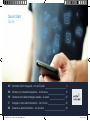 1
1
-
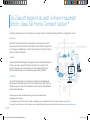 2
2
-
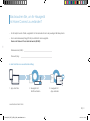 3
3
-
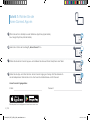 4
4
-
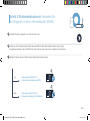 5
5
-
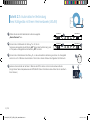 6
6
-
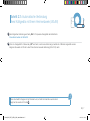 7
7
-
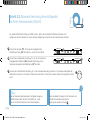 8
8
-
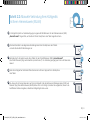 9
9
-
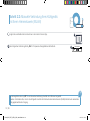 10
10
-
 11
11
-
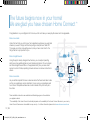 12
12
-
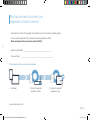 13
13
-
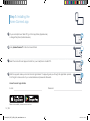 14
14
-
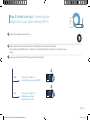 15
15
-
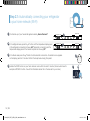 16
16
-
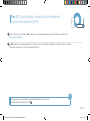 17
17
-
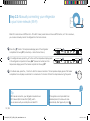 18
18
-
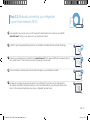 19
19
-
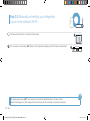 20
20
-
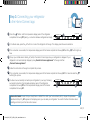 21
21
-
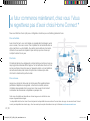 22
22
-
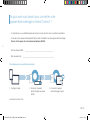 23
23
-
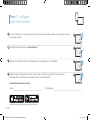 24
24
-
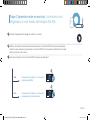 25
25
-
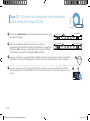 26
26
-
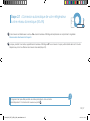 27
27
-
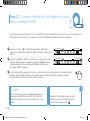 28
28
-
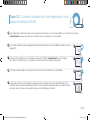 29
29
-
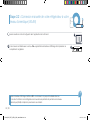 30
30
-
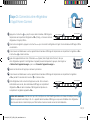 31
31
-
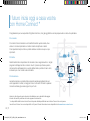 32
32
-
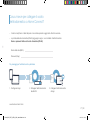 33
33
-
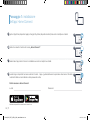 34
34
-
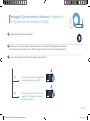 35
35
-
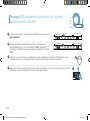 36
36
-
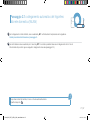 37
37
-
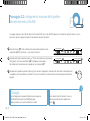 38
38
-
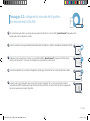 39
39
-
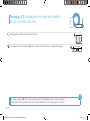 40
40
-
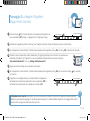 41
41
-
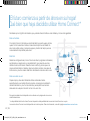 42
42
-
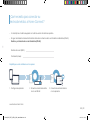 43
43
-
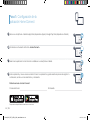 44
44
-
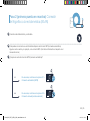 45
45
-
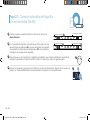 46
46
-
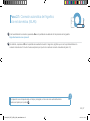 47
47
-
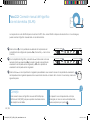 48
48
-
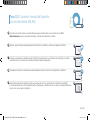 49
49
-
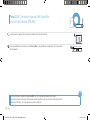 50
50
-
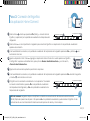 51
51
-
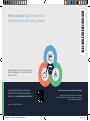 52
52
en otros idiomas
- français: Bosch KIN86HD20R/04
- italiano: Bosch KIN86HD20R/04
- English: Bosch KIN86HD20R/04
- Deutsch: Bosch KIN86HD20R/04