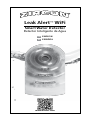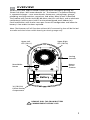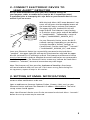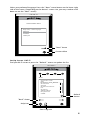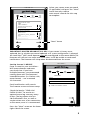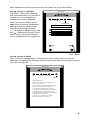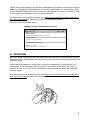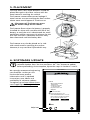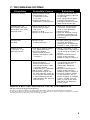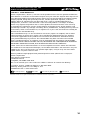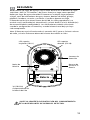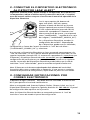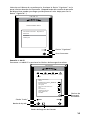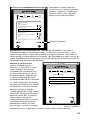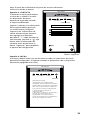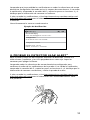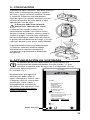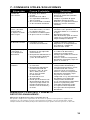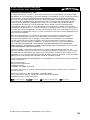Leak Alert
™
WiFi
Smart Water Detector
Detector Inteligente de Agua
EN
ENGLISH
ES
ESPAÑOL
www.zircon.com

OVERVIEW
Protect your home and be alerted of potential water damage by placing the
Zircon Leak Alert
™
WiFi water detector (or “The Detector”) anywhere flooding
is a potential danger—near water heaters, basements, sump pumps, garages,
plumbing, washing machines, aquariums, and toilets. When a leak is detected,
The Detector will sound a loud 105 dB alarm, the LEDs will flash, and an electronic
notification(s) will be sent via Wi-Fi to the preconfigured email address(es).
Email notifications will also be sent upon successful configuration and when the
battery is low and/or has been replaced.
Note: The Detector will still function without Wi-Fi connectivity, but will be limited
to audio and visual alerts within hearing or viewing range only.
1
EN
Battery
(
+
)(
–
)
Sensing
Contacts
Upper Right
LED (CR110)
Upper Left
LED (CR111)
Reset/Wake
Button
3V (CR123A)
Lithium Battery
Compartment
Battery
Access
Grooves
REMOVE PULL TAB FROM BATTERY
COMPARTMENT BEFORE USE!

To configure your Leak Alert
™
WiFi water detector, you will need:
• A brand new 3V (CR123A or CR17345) lithium battery (included)
• Access to a Wi-Fi network and password (if applicable)
• A desktop/laptop computer, tablet, or mobile phone (or “Electronic
Device”) capable of connecting to the internet via Wi-Fi
Following devices/operating systems are supported for The Detector operation:
iPhone/iPad – iOS version 9.0 or later
Android – 4.4.x or later
Mac – OS 10.11 or later
Windows – Windows 7 or later
BEFORE YOU BEGIN…
Read these instructions in their entirety before configuring your
Leak Alert
™
WiFi water detector. Check www.zircon.com for the latest
product information, instructions and videos.
1. INSTALL/POSITION THE BATTERY
Your Leak Alert
™
WiFi water detector comes with a 3V (CR123A) lithium battery,
which is protected with a pull tab. Remove the tab from battery compartment
before use.
To access the battery compartment, grasp the
base of The Detector with one hand, placing
your thumb and middle finger on the indented
battery access grooves. Squeeze both sides of
the bottom half of the case. Lift and detach the
top cover. If having difficulty squeezing, insert
a small coin between top and bottom halves of
the case, then turn the coin to separate them.
Once the pull tab is removed or after inserting a new battery, make sure
that the battery is properly and securely positioned according to diagram in
the compartment.
CAUTION: Risk of explosion if incorrect
battery type is installed. Dispose of used
batteries according to applicable law.
Note: In the event of low battery, The Detector
will chirp every 30 seconds between 9:00 a.m.
and 5:00 p.m. local time, and one email
notification will be sent per 24-hour period.
Replace with a brand new battery immediately.
2
REMOVE PULL TAB FROM BATTERY
COMPARTMENT BEFORE USE!

2. CONNECT ELECTRONIC DEVICE TO
LEAK ALERT
™
DETECTOR
Pro Tip: Know how/where to access your Wi-Fi network settings on
your computer, tablet, or mobile device (and the Wi-Fi network password,
if applicable) prior to attempting this step. Refer to your Electronic Device’s user
manual if you are unsure.
With the Leak Alert
™
WiFi water detector’s top
cover still off, press the Reset/Wake button on
the lower left area to activate The Detector.
The upper right LED (marked CR110) will
begin to flash. The Detector is now serving
as a wireless access point and will be labeled
as “LeakAlertWiFi_” followed by a series of
8 digits (“LeakAlertWiFi_XXXXXX_XX”).
On your Electronic Device, access the Wi-Fi
network settings. Depending on your device,
it may be located in Utilities, Settings, or
Control Panel. Find the Leak Alert
™
“network”
(“LeakAlertWiFi_XXXXXX_XX”) and select.
Once your Electronic Device has successfully connected to the Leak Alert
™
“network”, the upper right LED will remain illuminated on solid and the upper
left LED (marked CR111) will begin to flash. The Detector and Electronic Device
must be connected in order to complete the email notification set-up covered in
the following section. The Electronic Device screen may indicate the Leak Alert
™
network as “selected”, but actual connection may take longer.
Note: The Detector will time out after 3 minutes of inactivity. Short beeps
will sound and both LEDs will turn off. If this occurs at any point during the
set-up process, repeat all steps in this section.
3. SETTING UP EMAIL NOTIFICATIONS
The Leak Alert
™
WiFi water detector may now be linked to the Wi-Fi network
router to allow notifications to be sent.
Open a web browser (Internet Explorer, Firefox, Chrome, Safari, etc.) on your
Electronic Device and enter The Detector’s IP address: 192.168.4.1. The initial
set-up screen should appear.
Note: Your Electronic Device must first be connected to the Leak Alert
™
“network”
before the set-up screen may be accessed.
Battery
(
+
)(
–
)
Battery
(
+
)(
–
)
3

Select your preferred language. Press the “Next” arrow button on the lower right
side of the screen. (Depending on the device’s screen size, you may need to scroll
down to see the “Next” arrow.)
Set-Up Screen 1: Wi-Fi
Find your Wi-Fi router or press the “Refresh” arrows to update the list.
192.168.4.1
Begin Setup : Select language
ENGLISH
ESPAÑOL
FRANÇAIS
LEAK ALERT Wi-Fi
“Next” Arrow
Contrast View
192.168.4.1
Choose Wi-Fi router
DEVICE CONTACT DONE
Conference_Demo_Network
ZirconCentral
xfinitywifi
ZirconFrontConference
LPC
ZirconFront
3DMachineRoom
DOS_Ethernet1
OTHER
•
WPS
Wi-Fi
1 2 3
“Back” Arrow
Help Icon
Event Log Icon
Refresh
Arrows
4

Select your router, enter password
(if applicable) and press the “Next”
arrow. You may need to
wait several seconds for this step
to complete.
IMPORTANT: ROUTER RELIABILITY IS KEY. If your router is factory reset,
replaced, has its wireless password updated, or if a new configuration is entered,
the Leak Alert
™
WiFi water detector must be reconfigured to the router. While The
Detector will still emit an audio and visual alert, it will be unable to send email
notifications. The Detector will chirp when disconnected from the router.
Set-Up Screen 2: DEVICE
Enter a name for your Leak Alert
™
WiFi water detector and enter
your local time. If you have
multiple Detectors, we recommend
naming them with The Detectors’
intended locations (i.e. kitchen sink,
water heater) – not to exceed
32 characters.
Email notifications will contain
The Detector name and time stamp.
Check the box by “SEND LOG
EVERY 6 DAYS” to receive an
optional event log summary every
6 days. The log reports the last
20 notifications sent, as well as
anytime there was a lost connection
to the router, once it is reconnected.
Press the “Next” arrow on the lower
right side of the screen.
192.168.4.1
Office
Wi-Fi CONTACT DONE
SEND LOG EVERY 6 DAYS
DEVICE
1 2 3
03:29 PM
192.168.4.1
Choose Wi-Fi router
DEVICE CONTACT DONE
CBCI-799B-2.4
ZirconFrontConference
ZirconCentral
Show Characters
Zircon Front
Conference_Demo_Network
LPC
DOS_Ethernet1
3DMachineRoom
•
••••••••••
WPS
Wi-Fi
1 2 3
“Next” Arrow
“Next” Arrow
5

192.168.4.1
John Smith
Wi-Fi DEVICE DONE
1 2 3
CONTACT
Alert Email Address
Note: Additional notifications/event logs will reduce the life of the battery.
Set-Up Screen 3: CONTACT
Leak Alert™ WiFi water detector
will send notifications via your Wi-Fi
network to all email addresses
entered when leak is detected.
Enter your name and best email
address(es) to receive notifications.
Add up to 5 email addresses per
Detector by pressing the green
“+”. To delete an address, press the
red “ ”. Before pressing the “Next”
arrow, review all contact informa-
tion to complete the set-up process.
Set-Up Screen 4: DONE
Upon successful configuration, a confirmation email will be sent to all email
addresses configured. The Detector will also disconnect from your Electronic Device
(the LEDs turning off).
192.168.4.1
Confirmation Sent.
Leak Alert™WiFi setup completed. The
device is now ready.
You will receive a confirmation message
for each email address configured.
If not, please reactivate the device by:
1. Pushing Leak Alert™ WiFi wake button.
2. Finding and connecting to the Leak
Alert™WiFi Device through your computer
or Mobile's Wi-Fi network.
3. Open your computer or mobile's
browser and enter 192.168.4.1
Wi-Fi DEVICE CONTACT
1 2 3
DONE
“Next” Arrow
6

Check your email inbox(es) to see that notifications have been received at all email
addresses configured. Remember to check your spam folder. If a notification email
is not received, check your Wi-Fi connection and repeat the steps in Sections 2 and
3. Ensure all user information was entered correctly.
If notifications still are not received, visit http://zircon.com/how-to/tips-and-tricks/
leak-alert-wifi-setup for the latest product information/updates.
Securely close case when done.
Sample image of notification email:
4. TESTING
Wet your finger and touch the two metal sensing contacts on The Detector. A loud,
repetitive series of beeps will sound and the LEDs will flash red. Dry the contacts to
stop the alarm.
Check all email addresses to confirm successful receipt of test notifications. If a
notification is not received, check your Wi-Fi connection and repeat the steps in
Sections 2 and 3. Ensure all user information was entered correctly, then perform
the test again.
If notifications still are not received, visit http://zircon.com/how-to/tips-and-tricks/
leak-alert-wifi-setup for the latest product information/updates.
Do Not Reply
To: [email protected] & 2 more...
Configuration Successful
DEVICE : Office
TIME : 04-07-2017 - 03:30 PM
Inbox (7)
Configuration
April 7, 2017 at 3:30 PM
7

5. PLACEMENT
The Leak Alert
™
WiFi water detector should be
placed flat against the floor surface, with the
metal contacts touching the surface.
The Detector cannot detect water leakage if
metal sensors are not touching the floor surface
where water would appear if a leak occurs.
The Detector floats when the battery is properly
installed. An alarm will sound for the life of the
battery, or until the unit is deactivated. An email
notification will be sent every 10 minutes for the
first hour the leak is detected, and once every
hour afterwards until the battery dies.
The Detector may also be placed on its side
with metal contacts touching the surface.
However, it may not float if placed this way.
6. SOFTWARE UPDATE
A badge (small red dot) over the Help icon signifies an available
software update. Press the icon and press the “Yes” button to update
before proceeding. Once complete, repeat the steps in Sections 2 and 3.
We strongly recommend registering
your Detector so that you can
receive the latest product
information such as updated
instructions, new videos and
availability of software updates.
To register, go to http://www.zircon.
com/support/product-registration.
192.168.4.1
Zircon Corporation
1580 Dell Ave.
Campbell, CA 95008
+1 408 963-4550
http://www.zircon.com
YES NO
HELP
@
Support
+1 800 245 9265
SOFTWAREVERSION: v2.0.164
New Software updates available.
Do you wish to update now?
Placement of The Detector must
be within range of the router.
Help Icon
8

7. TROUBLESHOOTING
Situation Probable Cause Solutions
False alarm sounds.
Detector does not
sound alarm and LEDs
do not flash even when
touching water.
Detector does
not float.
Unable to load
“192.168.4.1” on
Electronic Device.
Notifications not received.
• Battery voltage is low.
• The Detector is on
a conductive surface
(i.e. metal).
• Ambient moisture has
collected on metal contacts.
• Metal contacts are up,
not touching surface
with water.
• Battery is dead.
• Water has entered the unit.
• Battery is not
installed correctly.
• Leak Alert
™
WiFi IP address
was typed incorrectly.
• Electronic Device
disconnected from The
Detector (Leak Alert
™
WiFi
“network”).
• Incorrect user information.
Electronic Device
disconnected from The
Detector (Leak Alert
™
WiFi
“network”) before
information was submitted.
• Wi-Fi router is offline.
• The Detector may be too
far away from the router, or
there may be something like
a wall interfering with the
signal between The Detector
and the router.
• Replace with a brand new
3V lithium battery (CR123A
or CR17345).
• Place a piece of thin paper
or plastic between The
Detector and metal surface.
• Wipe metal contacts dry.
• Make sure metal contacts
are flat on surface where
water is to be detected.
• Replace battery.
• Open The Detector, remove
the battery and allow it to
dry, then replace/reposition
the battery.
• Position battery per diagram
carved in the battery
compartment and place The
Detector in face-up position.
• Retype “192.168.4.1” into
the address bar and continue
set-up. Verify all numbers are
correct.
• Reconnect the Electronic
Device to The Detector,
following steps in Section 2.
• Reconnect to The Detector’s
set-up portal and correct/
update/resubmit user
information, following
Section 3.
• Reconnect the Electronic
Device to The Detector,
following steps in Section 2.
• Check for software update
on The Detector’s set-up
portal. If update is available,
there is a badge over the
HELP (?) icon on the lower
left side of the Electronic
Device screen.
REPLACE BATTERY AND RETEST DETECTOR ANNUALLY.
FCC Part 15 Class B Registration Warning
This device complies with Part 15 of FCC Rules. Operations subject to the following two conditions:
(1) this device may not cause harmful interference, and (2) this device must accept any interference received,
including interference that may cause undesired operation.
9

Leak Alert and Zircon are registered trademarks or trademarks of Zircon Corporation.
Visit www.zircon.com for the
most current instructions.
LIMITED 1 YEAR WARRANTY
Zircon Corporation (“Zircon”) warrants to the product owner that this product will be free
from defects in materials and workmanship for one year from the original date of purchase.
Any defective product returned to Zircon within the warranty period to the address below,
freight prepaid, along with proof of purchase, will be repaired or replaced, at Zircon’s
option. Repair or replacement may be made with a new or refurbished product or
components, at Zircon’s sole discretion. If the returned product is no longer available,
Zircon may replace the product with a similar product of similar function. This warranty
is limited to the electronic circuitry of the product and original case of the product, and
specifically excludes any damage caused by abuse, modification, handling contrary to these
instructions, other unreasonable use, or neglect. This is your sole and exclusive remedy for
breach of this Limited Warranty.
This Limited Warranty is in lieu of all other warranties, express or implied, and no other
representations or claims of a similar nature will bind or obligate Zircon. Any implied
warranties applicable to this product that cannot be disclaimed are limited to the one
year period following its purchase. This Limited Warranty does not cover consumable
parts, including batteries, or software, even if packaged with the product. IN NO EVENT
WILL ZIRCON BE LIABLE FOR ANY SPECIAL, INCIDENTAL OR CONSEQUENTIAL DAMAGES
RESULTING FROM POSSESSION, USE OR MALFUNCTION OF THIS PRODUCT.
Some states do not allow limitations on certain implied warranties and/or the limitation
on incidental or consequential damages, so the above limitations and exclusions may not
apply to you. This warranty gives you specific legal rights, and you may also have other
rights which vary from state to state.
Return product freight prepaid with proof of purchase date (dated sales receipt) to:
Zircon Corporation
Attn: Returns Department
1580 Dell Avenue
Campbell, CA 95008-6992 USA
Be sure to include your name and return address. Allow 4 to 6 weeks for delivery.
Customer Service: 1-800-245-9265 or 1-408-963-4550
Monday–Friday, 8:00 a.m. to 5:00 p.m. PST
[email protected] • www.zircon.com
ZirconCorporation ZirconTV ZirconTools
|
ZirconToolPro
ZirconTools
10

RESUMEN
Reciba alertas de fugas de agua en casa o fuera de casa con el detector de agua
Leak Alert
™
WiFi (o “El Detector”) de Zircon. Proteja su hogar contra posibles
daños por fugas de agua colocando El Detector en cualquier lugar propenso
a fugas, cerca de calentadores de agua, sótanos, bombas de letrina, garajes,
plomería, lavadoras, acuarios y sanitarios. Cuando se detecte una fuga,
El Detector emitirá una alarma fuerte de 105 dB, los LEDs parpadearán y se
enviará una(s) notificación(es) electrónica(s) a través de Wi-Fi a la(s) dirección(es)
de correo electrónico configurada(s). Las notificaciones también se enviarán
cuando la configuración sea correcta y cuando la batería esté baja y/o haya
sido reemplazada.
Nota: El Detector seguirá funcionando sin conexión Wi-Fi, pero se limitará a alertas
de audio y visuales solamente dentro del alcance de audición o visión.
11
ES
Batería
(
+
)(
–
)
Sensores de
Detección
Ranuras de
Acceso a la
Batería
LED superior
derecho (CR110)
LED superior
izquierdo (CR111)
Botón de
Reinicio
3V (CR123A)
Compartimiento de
la Batería de Litio
¡QUITE LA LENGÜETA DE PROTECCIÓN DEL COMPARTIMENTO
DE LA BATERÍA ANTES DE OPERAR EL DETECTOR!
10

Para configurar el detector de agua Leak Alert
™
WiFi, necesitará:
• Una nueva batería de litio 3V (CR123A ó CR17345), incluida
• Acceso a una red Wi-Fi y contraseña (si se aplica)
• Una computadora (de oficina/portátil), tableta, o teléfono móvil
(o “Dispositivo Electrónico”) capaces de conectarse con el Internet
a través de Wi-Fi
Los siguientes dispositivos/sistemas de operación son compatibles con El Detector:
iPhone / iPad - iOS versión 9.0 o posterior
Android: 4.4.x o posterior
Mac OS 10.11 o posterior
Windows - Windows 7 o posterior
ANTES DE EMPEZAR…
Lea las instrucciones en su totalidad antes de configurar su detector.
Visite www.zircon.com para información, instrucciones y videos
más actualizados.
1. INSTALAR/COLOCAR LA BATERÍA
Su detector de agua Leak Alert
™
WiFi viene con una batería de litio 3V (CR123A),
que está protegida por una lengüeta de protección. Quite la lengüeta del
compartimento de la batería antes de operar El Detector.
Para acceder el compartimento de la batería,
agarre la base del Detector con una mano,
colocando su pulgar y el dedo medio en los
surcos dentados de acceso de la batería.
Apriete ambos lados de la parte inferior de la
carcasa. Levante y separe la tapa superior.
Si tiene dificultad en apretar la carcasa, inserte
una moneda pequeña entre las partes superior e
inferior de la carcasa, y gire la moneda para separarlas.
Una vez que se quite la lengüeta o después de insertar una nueva batería, verifique
que la batería esté colocada correctamente y de forma segura según el diagrama
en el compartimento.
PRECAUCIÓN: Riesgo de explosión si se
sustituye la batería por una incorrecta.
Deshágase de las baterías usadas según
las leyes aplicables.
Nota: En caso de batería baja, El Detector
sonará un bip corto cada 30 segundos entre
las 9:00 a.m. y 5:00 p.m. hora local, y una
notificación por correo electrónico se enviará
cada 24 horas. Cambie inmediatamente por una
batería nueva.
¡QUITE LA LENGÜETA DE PROTECCIÓN DEL COMPARTIMENTO
DE LA BATERÍA ANTES DE OPERAR EL DETECTOR!
12

2. CONECTAR EL DISPOSITIVO ELECTRÓNICO
AL DETECTOR LEAK ALERT
™
Sugerencia: Conozca cómo y dónde acceder la configuración de la red Wi-Fi en
su computadora, tableta o teléfono móvil (y contraseña de la red, si se aplica)
antes de intentar realizar este paso. Consulte con el manual de operación de su
Dispositivo Electrónico.
Con la tapa superior del detector de
agua Leak Alert
™
WiFi aún aparte,
presione el botón de Reinicio en la parte
inferior izquierda para activar El Detector.
El LED superior derecho (marcado CR110)
comenzará a parpadear. El Detector sirve
ahora como punto de acceso y se etiquetará
como “LeakAlertWiFi_” seguido de una serie
de 8 dígitos (“LeakAlertWiFi_XXXXXX_XX”).
En su Dispositivo Electrónico, acceda a la
configuración de red Wi-Fi. Dependiendo
de su dispositivo, puede estar en Utilidades,
Configuración o Centro de Control. Encuentre la “red” de Leak Alert
™
(“LeakAlertWiFi_XXXXXX_XX”) y seleccione.
Una vez que su Dispositivo Electrónico se haya conectado correctamente a la
“red” de Leak Alert
™
, el LED superior derecho permanecerá iluminado y el LED
superior izquierdo (marcado CR111) comenzará a parpadear. Es importante que
El Detector y Dispositivo Electrónico estén conectados para poder realizar la
configuración de notificaciones por correo electrónico tratada en la siguiente
sección. La pantalla del Dispositivo Electrónico puede indicar que la red de
Leak Alert
™
está “seleccionada”, pero la conexión real podría tardar más.
Nota: El Detector será desconectado después de 3 minutos de inactividad.
Se emitirán bips cortos y ambos LEDs se apagarán. Si esto ocurre en cualquier
momento del proceso de configuración, repita todos los pasos en esta sección.
3. CONFIGURAR NOTIFICACIONES POR
CORREO ELECTRÓNICO
El detector de agua Leak Alert
™
WiFi debe de estar vinculado al router de red
Wi-Fi para permitir el envío de notificaciones.
Abra un navegador web (Internet Explorer, Firefox, Chrome, Safari, etc.) en el
Dispositivo Electrónico e ingrese la siguiente dirección IP: 192.168.4.1. El portal
de configuración debe aparecer en la pantalla.
Nota: Su Dispositivo Electrónico debe ser conectado primero a la “red” de
Leak Alert
™
antes de acceder al portal de configuración.
Batería
(
+
)(
–
)
13

Seleccione el idioma de su preferencia. Presione la flecha “Siguiente” en la
parte inferior derecha de la pantalla. (Dependiendo del tamaño de pantalla
del dispositivo, puede que tenga que desplazarse hacia abajo para ver la
flecha “Siguiente”.)
Pantalla 1: Wi-Fi
Encuentre su red Wi-Fi o presione las flechas de Recargar/Actualizar.
192.168.4.1
Comenzar instalación : Elija idioma
ENGLISH
ESPAÑOL
FRANÇAIS
LEAK ALERT Wi-Fi
Flecha “Siguiente”
Vista Contraste
192.168.4.1
Elija router Wi-Fi
DISPOSITIVO CONTACTO HECHO
Conference_Demo_Network
ZirconCentral
xfinitywifi
ZirconFrontConference
LPC
ZirconFront
3DMachineRoom
DOS_Ethernet1
OTHER
•
WPS
Wi-Fi
1 2 3
Flecha “Atrás”
Flechas de
Recargar/
Actualizar
Botón de Ayuda
Botón de Registro de Eventos
14

Seleccione su router, ingrese la
contraseña (si se aplica) y presione
la flecha “Siguiente”. Puede que
necesite esperar unos segundos
para que se cumpla este paso.
IMPORTANTE: LA FIABILIDAD DEL ROUTER ES LA CLAVE. Si el router es
reajustado de fabrica, reemplazado, tenga su contraseña actualizada, o si una
nueva configuración es ingresada, el detector de agua Leak Alert
™
WiFi debe ser
reconfigurado al router. Mientras El Detector siga emitiendo una alerta visual y de
audio, no podrá enviar notificaciones por correo electrónico. El Detector sonará un
bip cuando esté desconectado del router.
Pantalla 2: DISPOSITIVO
Ingrese un nombre para su
Detector y la hora local. Si tiene
varias unidades del Detector,
recomendamos nombrarlas con
las ubicaciones previstas de Los
Detectores (por ej. fregadero de
la cocina, calentador de agua)–
no deben exceder de 32 caracteres.
Las notificaciones por correo elec-
trónico harán referencia al nombre
del Detector y la hora de entrada.
Marque la casilla al lado de
“ENVIAR REGISTRO CADA 6 DÍAS”
para recibir un registro de eventos
opcional cada 6 días. El registro
informa de las últimas 20
notificaciones enviadas, así como
si en algún momento hubo una
pérdida de conexión al router,
una vez que se vuelva a conectar.
Presione la flecha “Siguiente” en la parte inferior derecha de la pantalla.
192.168.4.1
Elija router Wi-Fi
CBCI-799B-2.4
ZirconFrontConference
ZirconCentral
Mostrar caracteres
Zircon Front
Conference_Demo_Network
LPC
DOS_Ethernet1
3DMachineRoom
•
••••••••••
WPS
Wi-Fi
1 2 3
DISPOSITIVO CONTACTO HECHO
Flecha “Siguiente”
192.168.4.1
Oficina
Wi-Fi
ENVIAR REGISTRO CADA 6 DÍAS
DISPOSITIVO
1 2 3
03:29 PM
CONTACTO HECHO
Flecha “Siguiente”
15

192.168.4.1
Confirmación enviada.
Configuración de Leak Alert™ WiFi
completada. Ahora el dispositivo está listo.
Usted recibirá un mensaje de confirmación
para cada correo electrónico configurado.
Si no, por favor reactivar el dispositivo al:
1. Pulsar el botón de reinicio de
Leak Alert™WiFi.
2. Encontrar y conectar con el Leak Alert™
a través de la red de Wi-Fi de su
computadora o de su teléfono móvil.
3. Abrir el navegador de su computadora o
del móvil, e ingresar 192.168.4.1
CONTACTO
1 2 3
HECHO
DISPOSITIVOWi-Fi
192.168.4.1
John Smith
DISPOSITIVO
1 2 3
CONTACTO
Correo electrónico para alertar
Wi-Fi HECHO
Nota: El envío de notificaciones/registros de eventos adicionales
reducirá la vida de la batería.
Pantalla 3: CONTACTO
El Detector enviará notificaciones
a través de su red Wi-Fi a todas
las direcciones de correo
electrónico ingresadas cuando
la fuga esté detectada.
Ingrese su nombre y las direcciones
de correo electrónico para que
sus notificaciones le lleguen.
Ingrese hasta 5 direcciones de
correo electrónico por Detector.
Para agregar una dirección,
presione el “+” verde. Para borrar
una dirección, presione el “ ” rojo.
Revise toda la información de
contacto antes de presionar la
flecha “Siguiente” para completar
el proceso de configuración.
Pantalla 4: HECHO
Al finalizar, deberá recibir una confirmación en todas las direcciones de correo
electrónico configuradas. El Detector también se desconectará de su Dispositivo
Electrónico (apagándose los LEDs).
Flecha “Siguiente”
16

Compruebe que haya recibido las notificaciones en todas las direcciones de correo
electrónico configuradas. Recuerde revisar la carpeta de correo basura. Si no recibe
la notificación, compruebe la conexión Wi-Fi y repita los pasos en Secciones 2 y 3.
Verifique que la información de contacto sea correcta.
Si aún no recibe las notificaciones, visite http://www.zircon.com/how-to/tips-and-
tricks/leak-alert-wifi-setup para la información más actualizada/noticias sobre
El Detector.
Cierre firmemente la carcasa cuando termine.
Ejemplo de Notificación:
4. PROBAR EL DETECTOR LEAK ALERT
™
Moje un dedo y toque los dos contactos metálicos de detección. Sonará una
alarma fuerte y repetitiva, y los LEDs parpadearán en color rojo. Seque los
contactos para apagar la alarma.
Compruebe todas las direcciones de correo electrónico configuradas para
confirmar el recibo de las notificaciones de la prueba. Si no recibe la notificación,
compruebe la conexión Wi-Fi y repita los pasos en Secciones 2 y 3. Verifique que la
información de contacto sea correcta y realice la prueba de nuevo.
Si aún no recibe las notificaciones, visite http://www.zircon.com/how-to/tips-and-
tricks/leak-alert-wifi-setup para la información más actualizada/noticias sobre
este producto.
De: Do Not Reply
Para: [email protected] & 2 mas...
Configuración exitosa
DISPOSITIVO : Oficina
HORA : 07-04-2017 – 03:30 PM
Buzón (7)
Configuración
07 de abril de 2017 a las 3:30 PM
17

5. COLOCACIÓN
El detector de agua Leak Alert
™
WiFi debe colocarse
boca arriba y la parte plana contra la superficie
del suelo, y con los contactos metálicos tocando
la superficie. El Detector no puede detectar
fugas de agua si los sensores metálicos no están
tocando la superficie del suelo donde el agua
aparecería en caso de fugas.
El Detector flota cuando la batería está
correctamente instalada. Una alarma sonará
durante la vida de la batería, o hasta cuando la
unidad se apague. Se enviará una notificación
por correo electrónico cada 10 minutos durante
la primera hora de detección de la fuga, y una vez
cada hora después, hasta que se acabe la batería.
El posicionamiento lateral es factible siempre
y cuando los contactos metálicos toquen
directamente la superficie. No obstante,
esta posición no garantizaría la flotabilidad
del Detector.
6. ACTUALIZACIÓN DE SOFTWARE
Un pequeño punto rojo sobre el botón de Ayuda significa una
actualización de software disponible. Presione el botón “SÍ” para
actualizar el software antes de seguir con la configuración. Una vez
que termine, repita los pasos en
las Secciones 2 y 3.
Recomendamos que registre su
Detector para poder recibir la
última información y noticias sobre
El Detector, como las instrucciones
actualizadas, videos nuevos y
disponibilidad de actualización
de software. Para registrarlo, visite
http://www.zircon.com/support/
product-registration.
El Detector debe estar colocado
dentro de la cobertura del router.
192.168.4.1
Zircon Corporation
1580 Dell Ave.
Campbell, CA 95008
+1 408 963-4550
http://www.zircon.com
SÍ NO
AYUDA
@
Asistencia al Cliente
+1 800 245 9265
VERSIÓN DE SOFTWARE: v2.0.164
Nuevas actualizaciones de
software disponibles.
¿Desea actualizar ahora?
Botón de Ayuda
18

7. CONSEJOS ÚTILES/SOLUCIONES
Situación Causa Probable Solución
Sonidos de
falsa alarma.
El Detector no
suena y los LEDs
no parpadean
ni siquiera cuando
toca el agua.
El detector no flota.
No se puede cargar
“192.168.4.1”
en el Dispositivo
Electrónico.
Notificaciones no
recibidas.
• El voltaje de la batería
es bajo.
• El Detector está sobre
una superficie conductora
(por ej. metal).
• Se ha acumulado humedad
en los contactos metálicos.
• Los contactos metálicos
están boca arriba, sin tocar
la superficie de agua.
• La batería está descargada.
• El agua entró en la unidad.
• La batería no está
instalada correctamente.
• La dirección IP del
Detector no fue ingresada
correctamente.
• El Dispositivo Electrónico no
está conectado al Detector
(“red” de Leak Alert
™
).
• La información del usuario
es incorrecta.
• El Dispositivo Electrónico
está desconectado del
Detector (“red” de Leak
Alert
™
WiFi) antes de
que se haya enviado
la información.
• El router Wi-Fi está
desconectado.
• Puede que El Detector esté
demasiado lejos del router
o que haya algo como una
pared interfiriendo con las
señales entre El Detector y
el router.
• Reemplace con una nueva
batería de 3V de litio (CR124A
ó CR17345).
• Coloque un pedazo de papel
delgado o plástico entre El
Detector y la superficie metálica.
• Limpie en seco los contactos
metálicos.
• Asegúrese de que los contactos
metálicos estén paralelos a la
superficie donde se va a detectar
el agua.
• Reemplace la batería.
• Abra El Detector, quite la batería
y deje que se seque El Detector,
luego recoloque la batería.
• Coloque la batería según el
diagrama en el compartimento
de la batería y coloque El
Detector boca arriba.
• Vuelva a ingresar “192.168.4.1”
en la barra de direcciones y
continúe la configuración.
Verifique que todos los números
sean correctos.
• Vuelva a conectar el Dispositivo
Electrónico al Detector, según los
pasos en Sección 2.
• Vuelva a conectar al portal de
configuración del Detector y
corrija/actualice/vuelva a enviar
la información del usuario,
según los pasos en Sección 3.
• Vuelva a conectar el Dispositivo
Electrónico al Detector, según
los pasos en Sección 2.
• Compruebe si hay actualizaciones
de software en el portal de
configuración del Detector.
Si hay actualizaciones disponibles
aparece un pequeño punto
rojo sobre el botón de Ayuda
en la parte inferior izquierda
de la pantalla del Dispositivo
Electrónico.
REEMPLACE LA BATERÍA Y PRUÉBE EL
DETECTOR ANUALMENTE.
Advertencia de Registro de la Parte 15 del FCC Clase B
Este aparato cumple con las reglas Parte 15 de la FCC. Su operación está sujeta a las siguientes dos
condiciones: (1) este aparato no puede causar interferencia dañina, y (2) este aparato debe aceptar
cualquier interferencia recibida, incluyendo la interferencia que pueda causar la operación no deseada.
19

Leak Alert y Zircon son marcas de fábrica registradas o marcas registradas de Zircon Corporation.
Visite www.zircon.com para
instrucciones más actualizadas.
GARANTÍA LIMITADA DE 1 AÑO
El Corporativo Zircon (“Zircon”) garantiza al cliente que este producto se encuentra libre
de defectos en sus materiales y mano de obra por un periodo de un año a partir de la fecha
de su compra. Cualquier producto defectuoso devuelto a Zircon dentro del periodo de
garantía a la dirección indicada abajo, con flete prepagado y comprobante de la compra,
será reparado o reemplazado a discreción de Zircon. La reparación o reemplazo puede
hacerse con un producto y componentes nuevos o restaurados a discreción de Zircon.
Si el producto devuelto ya no está disponible, Zircon puede sustituir el producto por
un producto similar en base a su funcionamiento. Esta garantía se limita a los circuitos
electrónicos del producto y a su carcasa original, y específicamente excluye cualquier daño
causado por abuso, modificación, manejo contrario de uso de estas instrucciones, otro uso
no razonable o negligencia. Este es su único y exclusivo recurso para el incumplimiento de
esta Garantía Limitada.
Esta garantía limitada es una parte de otras garantías, expresas o implícitas y Zircon
no será responsable por ninguna otra afirmación o reclamo de naturaleza similar.
Toda garantía implícita que se aplique a este producto está limitada a un periodo de
un año a partir de la fecha de su compra. Esta garantía limitada no cubre las piezas
consumibles, incluidas como las baterías o el software, incluso si están empaquetadas
con el producto. EN NINGÚN CASO ZIRCON SERÁ RESPONSABLE POR CUALQUIER
DAÑO ESPECIAL, INCIDENTAL O COMO CONSECUENCIA DE LA POSESIÓN, USO O EL MAL
FUNCIONAMIENTO DE ESTE PRODUCTO.
Algunos estados no permiten limitaciones en cuanto al periodo de duración de una
garantía implícita y/o a la exclusión o a la limitación de daños secundarios o consecuentes,
de modo que las limitaciones y/o exclusiones mencionadas anteriormente pueden no ser
aplicables en su caso. Esta garantía le otorga derechos legales específicos, y Usted también
podría tener otros derechos que pueden variar de estado a estado.
Envíe el producto con flete prepagado y el comprobante con la fecha de compra (recibo de
ventas con fecha) a:
Zircon Corporation
Attn: Returns Department
1580 Dell Avenue
Campbell, CA 95008-6992 USA
Asegúrese de incluir su nombre y dirección para la devolución. Permita de 4 a 6 semanas
para la entrega.
Atención al Cliente, 1-800-245-9265 ó 1-408-963-4550
Lunes a Viernes, 8:00 a.m. a 5:00 p.m. Hora Estándar del Pacífico
[email protected] • www.zircon.com
ZirconCorporation ZirconTV ZirconTools
|
ZirconToolPro
ZirconTools
© 2017 Zircon Corporation • P/N 68826 • Rev C 07/17
20
-
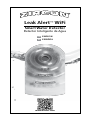 1
1
-
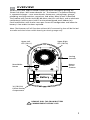 2
2
-
 3
3
-
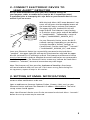 4
4
-
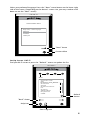 5
5
-
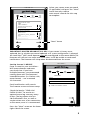 6
6
-
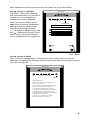 7
7
-
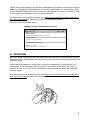 8
8
-
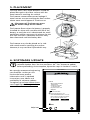 9
9
-
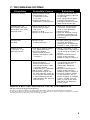 10
10
-
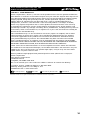 11
11
-
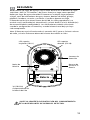 12
12
-
 13
13
-
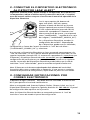 14
14
-
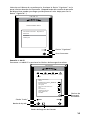 15
15
-
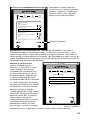 16
16
-
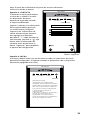 17
17
-
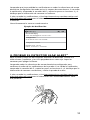 18
18
-
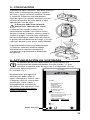 19
19
-
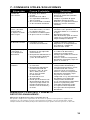 20
20
-
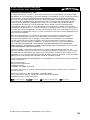 21
21
Zircon Leak Alert WiFi Manual de usuario
- Tipo
- Manual de usuario
- Este manual también es adecuado para
En otros idiomas
- English: Zircon Leak Alert WiFi User manual