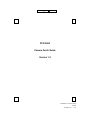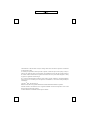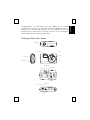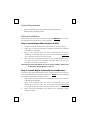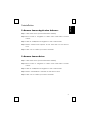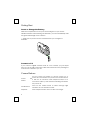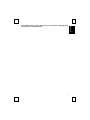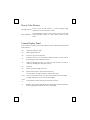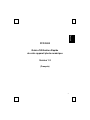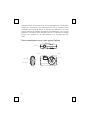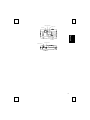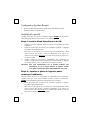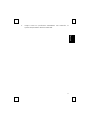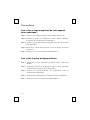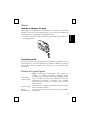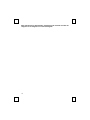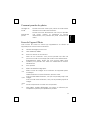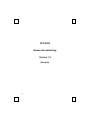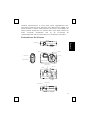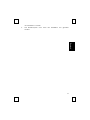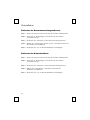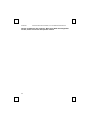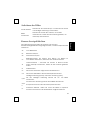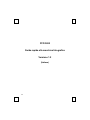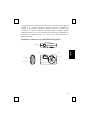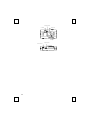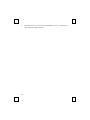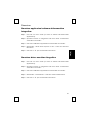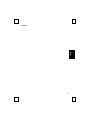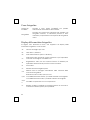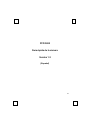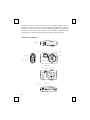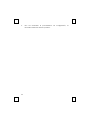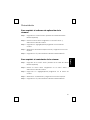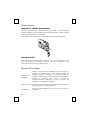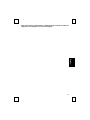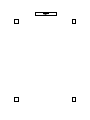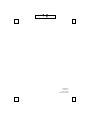PCD 3800
Camera Quick Guide
Version 1.2
封
面
PCD3800 Camera Quic
k
Guide
3100560110 v.1.2

The information in this document is subject to change without notice and does not represent a commitment
on the part of the vendor.
No warranty of representation, either expressed or implied, is made with respect to the quality, accuracy or
fitness for any particular purpose of this document. The manufacturer reserves the right to make changes to
the content of this document and/or the products associated with it at any time without obligation to notify
any person or organisation of such changes.
In no event will the manufacturer be liable for direct, indirect, special, incidental or consequential damages
arising out of the use or inability to use this product or documentation, even if advised of the possibility of
such damages.
Copyright
©
2003. All rights reserved
IBM, PC/AT and PS/2 are registered trademarks of International Business Machines Corporation.
Microsoft, Windows, and Windows NT are registered trademarks of Microsoft Corporation in the United
States of America and/or other countries.
All other trademarks are trademarks of their respective holders.
封面內頁

1
En
g
lish
Congratulations on purchasing your new digital & PC camera
(Optional). This camera is an all-in-one pocket size digital and USB PC
camera. You can take digital pictures at once. Alternatively you can
also hang up the camera to a computer and use it as a PC camera for
videoconferencing or capturing video clips.
Getting to Know the Camera
Flash light Viewfinder
Timer light
Lens
Snapshot Button
USB Connection
Battery compartment
Tripod Receptacle
Power Off Switch
Viewfinder
Flash light Indicator
Display Panel
Mode Button

2
System Requirements
Microsoft
Windows
98, Windows
ME, Windows
2000 or
Windows
XP operating system
Software Installation
Please note that you have to install the software
BEFORE
you connect
the camera into the USB port of your computer.
Step 1: Install Ulead Photo Express 4.0 SE
1. Insert the software CD into the CD-ROM drive of your computer.
2. Follow the on screen instruction to install the software. The software
will install automatically.
Note: If the software does not setup automatically, go to the
Taskbar and click Start, then click on Run and browse the SETUP.EXE
in the software CD and click OK to install.
3. When all setup procedures are finished, the operating system does
not need to restart. The software is loaded when you see the
software icon shows on the screen.
Important: For more information on how to use the software, please refer
to the folder named “Manual” in the CD.
Step 2 : Install Digital Camera Driver-CamMaestro
In order to take great advantage of the camera, please note that you
have to install the driver named “CamMestro” AFTER
you have installed
the camera application software in step 1.
1. Follow the on screen instruction to install the software. The software
will install automatically.
Note: If the software does not setup automatically, go to the
Taskbar and click Start, then click on Run and browse the SETUP.EXE
in the \Driver directory of the software CD and click OK to install.
2. When all setup procedures are finished, the operating system
needs to restart.

3
En
g
lish
Uninstallation
To Remove Camera Application Software:
Step 1: Click "Start" menu (on the left-bottom taskbar).
Step 2: Move cursor to "Programs" in "Start" menu and select “Control
Panel”.
Step 3: Click on “Add/Remove Programs” in the Control Panel.
Step 4:
Select “Ulead Photo Express 4.0 SE” and click on the remove
icon.
Step 5:
Click "Yes" to confirm you want to uninstall.
To Remove Camera Driver:
Step 1: Click "Start" menu (on the left-bottom taskbar).
Step 2: Move cursor to "Programs" in “Start” menu and select “Control
Panel”.
Step 3: Click on “Add/Remove Programs” in the Control Panel.
Step 4: Select “CamMaestro” and click on the remove icon.
Step 5:
Click "Yes" to confirm you want to uninstall.

4
Getting Start
Insert or Change the Battery
Slide the compartment cover open and change the 2 pcs of AAA
alkaline batteries. After inserting the batteries, you can immediately take
the great advantage of the camera.
Make sure to power OFF the camera before you change the
batteries.
Connect to PC
If you want the digital camera works as a PC camera, you just simple
have to use the USB connection cable that enclosed in the package to
connect the camera to you PC.
Camera Buttons
Power Off
Switch
Use the Power Off Switch to choose power on or
power off. The camera is in power save mode when it
is idle for 20 seconds. Hold Snapshot Button for 2
seconds to wake up the camera. Switching off will turn
the power off.
Mode Button
Press on the mode button to switch through High
resolution or Low resolution mode.
Snapshot Press Snapshot button once to take one image.

5
En
g
lish
Note: Switch off the power, the memory of all pictures will disappear if
the pictures are not downloaded.

6
How to Take Pictures
Change modes
Press on the mode button to cycle through High
resolution or Low resolution mode.
Take snapshots
Press Snapshot button once to take a shot. Press and
hold Snapshot button to take video stream movie
shots.
Camera Display Panel
Here is the list of all the icons that appear on the Camera Display Panel
and functions.
26 Image number for VGA.
FA Flash strobe ON/ OFF.
OF Power on or power off status.
Ct
Continuous shot. You can take a series pictures on VGA mode
by pressing on the snapshot button.
AI
Video recording, AVI file. You can use this function to take a
video by holding the snapshot button.
St Self-shot.
CL Delete the last image you took.
CA Delete all pictures in the camera memory.
Lr/Hr
Low resolution or high resolution, QVGA and VGA.
For Low resolution mode, you can take pictures for 105 images.
For High resolution, you can take 26 images.
CP/n
P
Compression mode and non-compression mode.
Lo
Battery Low. Please download your pictures in memory first and
then change the batteries as soon as possible.

7
Fran
ç
ais
PCD 3800
Guide d'Utilisation Rapide
de votre appareil photo numérique
Version 1.2
(Français)

8
Félicitations pour votre achat de ce nouvel appareil photo numérique &
caméra PC (Optionnel). Cet appareil photo est un appareil photo
numérique au format de poche et caméra PC USB tout-en-un. Vous
pouvez prendre des images numériques immédiatement. Vous pouvez
également connecter votre appareil photo à un ordinateur et l'utiliser
comme une caméra PC de visioconférence ou capturer des clips
vidéo.
Faire connaissance avec votre appareil photo
Flash light Viewfinder
Timer light
Lens
Snapshot Button
USB Connection
Battery compartment

9
Fran
ç
ais
Tripod Receptacle
Power Off Switch
Viewfinder
Flash light Indicator
Display Panel
Mode Button

10
Configuration Système Requise
Système d'Exploitation MicrosoftWindows98, WindowsME,
Windows
2000 ou Windows
XP
Installation Logicielle
Veuillez noter que vous devrez installer le logiciel AVANT de connecter
l'appareil photo dans le port USB de votre ordinateur.
Etape 1: Installer Ulead Photo Express 4.0 SE
1. Insérez le CD des logiciels dans le lecteur de CD-ROM de votre
ordinateur.
2. Suivez les instructions à l'écran pour installer le logiciel. Le logiciel
s'installera automatiquement.
Remarque: Si le logiciel ne se lance pas automatiquement, allez
dans la barre des tâches, cliquez sur Démarrer, puis cliquez sur
Exécuter et localisez SETUP.EXE
sur le CD des logiciels et cliquez sur
OK pour installer.
3. Lorsque toutes les procédures d'installation sont terminées, le
système d'exploitation n'aura pas besoin de redémarrer. Le logiciel
est chargé lorsque vous voyez l'icône du logiciel à l'écran.
Important: Pour plus d'informations sur la manière d'obtenir des
informations ou sur la façon d'utiliser le logiciel, veuillez
vous référer au dossier nommé “Manual/Manuel” sur le CD.
Etape 2 : Installez le pilote de l'appareil photo
numérique-CamMaestro
Afin de profiter de tous les avantages de l'appareil photo numérique,
veuillez noter que vous devez installer le pilote nommé “CamMestro”
APRES
avoir installé le logiciel de l'appareil photo à l'étape 1.
1. Suivez les instructions à l'écran pour installer le logiciel. Le logiciel
s'installera automatiquement.
Remarque: Si le logiciel ne se lance pas automatiquement, allez
dans la barre des tâches, cliquez sur Démarrer, puis cliquez sur
Exécuter et localisez SETUP.EXE
dans le répertoire \Driver du CD des
logiciels et cliquez sur OK pour installer.

11
Fran
ç
ais
2. Lorsque toutes les procédures d'installation sont terminées, le
système d'exploitation doit être redémarré.

12
Désinstallation
Pour retirer le logiciel applicatif de votre appareil
photo numérique :
Step 1:
Cliquez sur "Démarrer" (à gauche dans la barre des tâches).
Step 2: Déplacez le curseur sur "Programmes" dans le menu "Démarrer"
et sélectionnez “Panneau de Configuration”.
Step 3: Cliquez sur “Ajout/Suppression de Programmes” dans le panneau
de configuration.
Step 4:
Sélectionnez “Ulead Photo Express 4.0 SE” et cliquez sur l'icône
suppression.
Step 5: Cliquez sur "Oui" pour confirmer la désinstallation.
Pour retirer le pilote de l'Appareil Photo:
Step 1:
Cliquez sur le menu "Démarrer" (à gauche dans la barre des
tâches).
Step 2: Déplacez le curseur sur "Programmes" dans le menu "Démarrer"
et sélectionnez “Panneau de Configuration”.
Step 3: Cliquez sur “Ajout/Suppression de Programmes” dans le
panneau de configuration.
Step 4:
Sélectionnez “CamMaestro” et cliquez sur l'icône suppression.
Step 5: Cliquez sur "Oui" pour confirmer la désinstallation.

13
Fran
ç
ais
Débuter
Insérez ou changez les piles
Faites glisser le couvercle du compartiment et changez les deux piles
alcalines AAA. Après avoir inséré les piles, vous pouvez immédiatement
profiter de tous les avantages de l'appareil photo.
Assurez-vous de bien mettre hors tension l'appareil photo avant de
changer les piles.
Connexion au PC
Si vous voulez que votre appareil photo numérique fonctionne comme
une caméra PC, vous avez simplement à utiliser le câble de connexion
USB contenu dans le paquet pour relier le PC et l'appareil photo
numérique.
Boutons de l'appareil photo
Interrupteur
marche/arrêt
Utilisez l'interrupteur marche/arrêt pour mettre en
marche ou arrêter l'appareil. L'appareil photo
numérique est en mode d'économie d'énergie lorsqu'il
reste en attente 20 secondes. Maintenez le bouton
déclencheur pendant 2 secondes pour réveiller
l'appareil photo. Mettre en position arrêt coupera
l'alimentation.
Bouton Mode
Pressez le bouton mode pour basculer entre les modes
haute et basse résolution.
Bouton
Déclencheur
Pressez le bouton déclencheur une fois pour prendre
une image.

14
Nota: Desconecte la alimentación, desaparecerá la memoria de todas las
imágenes si las imágenes no se han descargado.

15
Fran
ç
ais
Comment prendre des photos
Changer de
mode
Pressez le bouton mode pour passer du mode haute
résolution au mode basse résolution.
Prendre des
photos
Pressez le bouton déclencheur une fois pour prendre
une photo. Pressez et maintenez le bouton
déclencheur pour prendre des petits morceaux de
vidéo.
Ecran de l'appareil Photo
Voici la liste de toutes les icônes qui apparaissent sur l'écran de
l'appareil photo et les fonctions associées.
26 Nombre d'images pour le VGA.
FA Flash MARCHE/ ARRET.
OF Etat sous tension ou hors tension.
Ct
Prises de vue continues. Vous pouvez prendre une série de
photos en mode VGA en appuyant sur le bouton déclencheur.
AI
Enregistrement Vidéo, fichier AVI. Vous pouvez utiliser cette
fonction pour prendre une vidéo en maintenant le bouton
déclencheur.
St Auto-portrait.
CL Efface la dernière image prise.
CA
Efface toutes les images de la mémoire de l'appareil photo
numérique.
Lr/Hr
Faible résolution ou Haute résolution, QVGA et VGA.
Pour le mode Faible résolution, vous pouvez prendre jusqu'à 105
images.
Pour le mode Haute résolution, vous pouvez prendre jusqu'à 26
images.
CP/n
P
Mode Compression et mode non-compression.
Lo
Piles faibles. Veuillez télécharger vos photos en mémoire puis
remplacer les piles le plus rapidement possible.

16
PCD 3800
Kamera Kurzanleitung
Version 1.2
(Deutsch)

17
Deutsch
Herzliche Glückwünsche zu Ihrem Kauf dieser Digitalkamera bzw.
PC-Kamera (optional). Diese Kamera ist eine alles-in-einem Digital- und
USB-PC-Kamera in einem Taschenformat. Sie können sofort Bilder mit
dieser Kamera aufnehmen. Sie können aber auch diese Kamera an
einen Computer anschließen und sie als PC-Kamera für
Videokonferenzen oder zum Aufnehmen von Videoclips verwenden.
Kennenlernen der Kamera
Flash light Viewfinder
Timer light
Lens
Snapshot Button
USB Connection
Battery compartment
Tripod Receptacle
Power Off Switch
Viewfinder
Flash light Indicator
Display Panel
Mode Button

18
Systemvoraussetzungen
Microsoft
Windows
98, Windows
ME, Windows
2000 oder
Windows
XP-Betriebssystem
Softwareinstallation
Installieren Sie bitte unbedingt zuerst die Software,
BEVOR
Sie die
Kamera mit dem USB-Anschluss Ihres Computers verbinden.
Schritt 1: Installieren der Ulead Photo Express 4.0 SE
1. Legen Sie die Software-CD in das CD-ROM-Laufwerk Ihres
Computers ein.
2. Folgen Sie den Anweisungen auf dem Bildschirm, um die Software
zu installieren. Die Software wird automatisch installiert.
Anmerkung: Falls die Software nicht automatisch eingerichtet
wurde, klicken Sie bitte auf "Start" auf der Taskleiste und
anschließend auf "Ausführen", suchen SETUP.EXE
in der Software-CD
und klicken zum Schluss auf OK, um die Installation zu starten.
3. Das Betriebssystem muss nicht nach der Installation neu gestartet
werden. Die Software ist geladen, wenn Sie das Softwaresymbol
auf dem Bildschirm sehen.
Wichtig: Öffnen Sie bitte das Handbuch in dem Ordner “Manual” auf der
CD, um die Bedienungsanweisungen der Software zu lesen.
Schritt 2 : Installieren des Digitalkamera-Treibers --
CamMaestro
Sie müssen den Treiber “CamMestro”
NACH
der Installation der
Kameraanwendungssoftware wie im Schritt 1 beschrieben installieren,
um diese Kamera optimal benutzen zu können.
1. Folgen Sie den Anweisungen auf dem Bildschirm, um die Software
zu installieren. Die Software wird automatisch installiert.
Anmerkung: Falls die Software nicht automatisch eingerichtet
wurde, klicken Sie bitte auf "Start" auf der Taskleiste und
anschließend auf "Ausführen", suchen SETUP.EXE
in dem Ordner
"Driver" auf der Software-CD und klicken zum Schluss auf OK, um

19
Deutsch
die Installation zu starten.
2. Das Betriebssystem muss nach der Installation neu gestartet
werden.

20
Deinstallation
Entfernen der Kameraanwendungssoftware:
Step 1: Klicken Sie auf das "Start"-Menü (auf der unteren Taskleiste links).
Step 2:
Gehen Sie zu "Einstellungen" im "Start"-Menü und wählen
“Systemsteuerung”.
Step 3: Klicken Sie auf “Software” in dem Systemsteuerungs-Fenster.
Step 4: Wählen Sie “Ulead Photo Express 4.0 SE” und klicken dann auf
die "Entfernen"-Schaltfläche.
Step 5:
Klicken Sie auf "Ja", um die Deinstallation zu bestätigen.
Entfernen des Kameratreibers:
Step 1: Klicken Sie auf das "Start"-Menü (auf der unteren Taskleiste links).
Step 2: Gehen Sie zu "Einstellungen" im "Start"-Menü und wählen
“Systemsteuerung”.
Step 3: Klicken Sie auf “Software” in dem Systemsteuerungs-Fenster.
Step 4: Wählen Sie “CamMaestro” und klicken dann auf die
"Entfernen"-Schaltfläche.
Step 5:
Klicken Sie auf "Ja", um die Deinstallation zu bestätigen.

21
Deutsch
Vorbereitung
Einlegen oder Auswechseln der Batterien
Schieben Sie den Deckel des Batteriefachs auf und legen 2 Stk. AAA
alkalische Batterien ein. Sie können sofort die Kamera verwenden, nach
dem die Batterien eingelegt wurden.
Schalten Sie bitte unbedingt die Kamera vor dem Batteriewechsel
aus.
Verbinden mit einem PC
Wollen Sie diese Digitalkamera als PC-Kamera verwenden, müssen Sie
nur die Kamera über das im Paket beigelegte USB-Kabel mit Ihrem PC
verbinden.
Bedienelemente der Kamera
Stromschalter
Betätigen Sie den Stromschalter, um die Kamera ein-
oder auszuschalten. Diese Kamera geht automatisch
in den Energiesparmodus, wenn sie innerhalb 20
Sekunden nicht betätigt wurde. Halten Sie den
Auslöser für 2 Sekunden gedrückt, um die Kamera
aufzuwecken. Die Kamera wird ausgeschaltet, wenn
Sie beim Energiesparmodus den Stromschalter
betätigen.
Mode-Knopf
Drücken Sie den Mode-Knopf, um eine hohe oder
niedrige Auflösung zu wählen.

22
Auslöser Drücken Sie den Auslöser, um ein Bild aufzunehmen.
Hinweis: Schalten Sie das Gerät aus. Wenn keine Bilder heruntergeladen
wurden, werden sie alle aus dem Speicher entfernt.

23
Deutsch
Aufnehmen der Bilder
Modus ändern
Drücken Sie den Mode-Knopf, um zwischen der hohen
und niedrigen Auflösung umzuschalten.
Bilder
Aufnehmen
Drücken Sie einmal den Auslöser, um ein Bild
aufzunehmen. Halten Sie den Auslöser gedrückt, um
Videoclips aufzunehmen.
Kamera-Anzeigebildschirm
Die folgende Liste beschreibt die Symbole, die auf dem
Kamera-Anzeigebildschirm angezeigt werden, und die entsprechenden
Funktionen.
26 VGA-Bildanzahl.
FA Blitzstatus: Ein/Aus.
OF Stromstatus: Ein/Aus.
Ct
Bildfolgen-Modus. Sie können eine Reihen von Bildern im
VGA-Modus aufnehmen, indem Sie den Auslöser drücken.
AI
Videoaufnahme -- AVI-Datei. Sie können in diesem Modus
einen Videoclip aufnehmen, indem Sie den Auslöser gedrückt
halten.
St Selbstauslöser
CL Sie können das letzte aufgenommene Bild löschen.
CA Sie können alle Bilder in dem Kameraspeicher löschen.
Lr/Hr
Niedrige Auflösung (QVGA) oder hohe Auflösung (VGA).
Mit der niedrigen Auflösung können Sie ca. 105 Bilder
aufnehmen.
Mit der hohen Auflösung können Sie 26 Bilder aufnehmen.
CP/n
P
Kompressionsmodus oder Nicht-Kompressionsmodus.
Lo
Schwache Batterie. Laden Sie zuerst die Bilder im Speicher
herunter und tauschen Sie die Batterien möglichst bald aus.

24
PCD 3800
Guida rapida alla macchina fotografica
Versione 1.2
(Italiano)

25
Italiano
Congratulazioni per l’acquisto di questa nuova macchina fotografica
digitale & PC camera (Optional). Questa macchina fotografica è
insieme una macchina fotografica digitale ed una PC camera USB
tascabile. Si possono scattare immediatamente fotografie digitali.
Alternativamente si può anche posizionare la macchina fotografica sul
computer ed utilizzarla come PC camere per videoconferenze o
riprendere filmati.
Imparare a conoscere la macchina fotografica
Flash light Viewfinder
Timer light
Lens
Snapshot Button
USB Connection
Battery compartment

26
Tripod Receptacle
Power Off Switch
Viewfinder
Flash light Indicator
Display Panel
Mode Button

27
Italiano
Requisiti del sistema
Sistemi operativi MicrosoftWindows98, WindowsME,
Windows
2000 or Windows
XP.
Istallazione del software
Notare che il software deve essere installato PRIMA di collegare la
macchina fotografica alla porta USB del computer.
1: Installazione di Ulead Photo Express 4.0 SE
1. Inserire il CD software nell’unità CD-ROM del proprio computer.
2. Seguire le istruzioni su schermo per installare il software. Il software si
installa automaticamente.
Nota: Se il software non si installa automaticamente, andare sulla
barra delle applicazioni, fare clic su Start, poi su Esegui e sfogliare il
CD software per trovare l’eseguibile SETUP.EXE
; fare clic su OK per
installare.
3. Quando tutte le procedure d’installazione sono completate, non è
necessario riavviare il sistema. Il software è caricato quando sulla
barra delle applicazioni appare la corrispondente icona.
Importante: Per maggiori informazioni sull’utilizzo del software, fare
riferimento alla cartella “Manual” del CD.
2°: Installazione di Digital Camera Driver-
CamMaestro
Per ottenere grandi vantaggi dalla macchina fotografica, si prega di
notare che bisogna installare il driver con nome “CamMestro” DOPO
avere istallato le applicazioni di cui al punto 1.
1. Seguire le istruzioni su schermo per installare il software. Il software si
installa automaticamente.
Nota: Se il software non si installa automaticamente, andare sulla
barra delle applicazioni, fare clic su Start, poi su Esegui e sfogliare il
CD software per trovare l’eseguibile SETUP.EXE; fare clic su OK per
installare.

28
2. Quando tutte le procedure d’installazione sono completate, è
necessario riavviare il sistema.

29
Italiano
Rimozione
Rimozione applicazioni software della macchina
fotografica:
Step 1:
Fare clic sul menu "Start" (in basso a sinistra sulla barra delle
applicazioni).
Step 2: Spostare il cursore su "Programmi" nel menu "Start" e selezionare
“Pannello di controllo”.
Step 3: Fare clic Installazione applicazioni nel Pannello di controllo.
Step 4:
Selezionare “Ulead Photo Express 4.0 SE” e fare clic sull’icona
Rimozione.
Step 5: Fare clic su “Sì” per confermare la rimozione.
Rimozione driver macchina fotografica:
Step 1: Fare clic sul menu "Start" (in basso a sinistra sulla barra delle
applicazioni).
Step 2: Spostare il cursore su "Programmi" nel menu "Start" e selezionare
“Pannello di controllo”.
Step 3: Fare clic Installazione applicazioni nel Pannello di controllo.
Step 4: Selezionare “CamMaestro” e fare clic sull’icona Rimozione.
Step 5: Fare clic su “Sì” per confermare la rimozione.

30
Per iniziare
Inserire o cambaire le batterie
Far scorrere per aprire lo scomparto batterie ed inserire 2 batterie
alcaline AAA. Dopo avere inserito le batterie, è possibile sfruttare
immediatamente la macchina fotografica.
Assicurarsi di SPEGNERE la macchina fotografica prima di cambiare
le batterie.
Collegamento al PC
Se si vuole che la macchina fotografica funzioni come una PC camera,
basta semplicemente utilizzare il cavo di connessione USB, allegato alla
confezione, e collegare la macchina fotografica al proprio PC.
Tasti della macchina fotografica
Interruttore
alimentazione
Utilizzare l’interruttore d’alimentazione per accendere
o spegnere la macchina fotografica. La macchina
fotografica entra in modalità di risparmio energetico
quando è inutilizzata per 20 secondi. Tenere premuto il
tasto otturatore per 2 secondi per riaccendere la
macchina fotografica. Spegnere la macchina
fotografica disattiverà l’alimentazione.
Tasto Mde
(modalità)
Premere il tasto Mode (modalità) per passare da
risoluzione alta a bassa.
Otturatore
Premere una volta il tasto otturatore per scattare una
fotografia.
Nota: Se l’apparecchio rimane spento, la memoria delle immagini si

31
Italiano
cancella.

32
Come fotografare
Cambio di
modalità
Premere il tasto Mode (modalità) per passare
ciclicamente da risoluzione alta a bassa.
Fotografare
Premere una volta il tasto otturatore per scattare una
fotografia. Premere, e mantenere premuto, il tasto
otturatore per riprendere una sequenza di fotogrammi
video.
Display della macchina fotografica
Di seguito sono elencate le icone, che appaiono sul display della
macchina fotografica, e loro funzioni.
26 Numero immagine per VGA.
FA Flash attivo / disattivo.
OF Stato alimentazione (attiva o disattiva).
Ct
Sequenza scatti. Premendo il tasto otturatore si può riprendere
una serie di immagini in modalità VGA.
AI
Registrazione video, file AVI. Questa funzione è utilizzata per
riprendere filmati tenendo premuto il tasto otturatore.
St Autoscatto.
CL Elimina l’ultima immagine ripresa.
CA
Elimina tutte le immagini memorizzate nella memoria della
macchina fotografica.
Lr/Hr
Risoluzione bassa o alta, QVGA e VGA.
In modalità risoluzione bassa, è possibile scattare 105 fotografie.
In modalità risoluzione alta, è possibile scattare 26 fotografie.
CP/n
P
Modalità compressione e non compressione.
Lo
Batterie scariche. Trasferire le immagini presenti in memoria e
sostituire le batterie quanto prima possibile.

33
PCD 3800
Guía rápida de la cámara
Versión 1.2
(Español)

34
Enhorabuena por su compra de la nueva cámara digital y de PC
(Opcional). Esta cámara es una cámara integrada digital y PC USB de
tamaño de bolsillo. Puede tomar fotografías digitales rápidamente.
También puede conectar la cámara a un ordenador y utilizarla como
una cámara PC para videoconferencia o captura de vídeo clips.
Conocer la cámara
Flash light Viewfinder
Timer light
Lens
Snapshot Button
USB Connection
Battery compartment
Tripod Receptacle
Power Off Switch
Viewfinder
Flash light Indicator
Display Panel
Mode Button

35
Es
p
añol
Requisitos de sistema
Sistema operativo MicrosoftWindows98, WindowsME,
Windows
2000 o Windows
XP
Instalación del software
Tenga en cuenta que debe instalar el software ANTES de conectar la
cámara al puerto USB de su equipo.
Paso 1: Instalación Ulead Photo Express 4.0 SE
1. Inserte el CD de del software dentro de la unidad CD-ROM de su
equipo.
2. Siga las instrucciones que aparecen en pantalla para instalar el
software. El software se instalará automáticamente.
Nota: Si el software no se configura automáticamente, vaya a la
Barra de tareas, a continuación, haga clic en Ejecutar y vaya a
SETUP.EXE
en el CD del software y haga clic en Aceptar para la
instalar.
3. Una vez terminado el procedimiento de configuración, no es
necesario reiniciar el sistema. El software se carga cuando
aparece el icono del software en la pantalla.
Importante: Para obtener más información sobre la utilización del
software, consulte la carpeta llamada "Manual" del CD.
Paso 2: Instalación del controlador de la cámara
digital-CamMaestro
Con el objeto de sacar un gran partido de la cámara, tenga en cuenta
que tiene que instalar el controlador llamado "CamMaestro" DESPUÉS
de haber instalado el software de aplicación de la cámara en el paso
1.
1. Siga las instrucciones que aparecen en pantalla para instalar el
software. El software se instalará automáticamente.
Nota: Si el software no se configura automáticamente, vaya a la
Barra de tareas, a continuación, haga clic en Ejecutar y vaya a
SETUP.EXE
en el directorio del Controlador del CD del software y
haga clic en Aceptar para la instalar.

36
2. Una vez terminado el procedimiento de configuración, es
necesario reiniciar el sistema operativo.

37
Es
p
añol
Desinstalación
Para suprimir el software de aplicación de la
cámara:
Step 1:
Haga clic en el menú "Inicio" (situado en la barra de tareas
inferior izquierda).
Step 2: Mueva el cursor sobre "Programas" en el menú "Inicio" y
seleccione "Panel de control".
Step 3: Haga clic en "Agregar/Quitar programas" en el Panel de
control.
Step 4:
Seleccione "Ulead Photo Express 4.0 SE" y haga clic en el icono
Suprimir.
Step 5: Haga clic en "Sí" para confirmar si desea la desinstalación.
Para suprimir el controlador de la cámara:
Step 1: Haga clic en el menú "Inicio" (situado en la barra de tareas
inferior izquierda).
Step 2:
Mueva el cursor sobre "Programas" en el menú "Inicio" y
seleccione "Panel de control".
Step 3: Haga clic en "Agregar/Quitar programas" en el Panel de
control.
Step 4: Seleccione "·CamMaestro" y haga clic en el icono Suprimir.
Step 5:
Haga clic en "Sí" para confirmar si desea la desinstalación.

38
Primeros pasos
Inserción o cambio de la batería
Deslice la cubierta del compartimento para abrirlo y cambie las dos
baterías alcalinas AAA. Después de insertar las baterías, puede empezar
a utilizar inmediatamente la cámara.
Asegúrese de APAGAR la cámara antes de cambiar las baterías.
Conexión al PC
Si desea que la cámara digital funcione como una cámara PC, sólo
tiene que utilizar el cable de conexión USB que se adjunta en el
paquete para conectar la cámara al PC.
Botones de la cámara
Interruptor de
apagado
Utilice el Interruptor de apagado para encender o
apagar. La cámara entra en el modo de ahorro de
energía cuando permanece sin usarse durante 20
segundos. Mantenga pulsado el botón de Instantánea
durante 2 segundos para volver a poner en
funcionamiento la cámara. Si pulsa el botón de
apagado, se apagará la cámara.
Botón de modo
Pulse el botón de modo para cambiar entre los modos
de Alta resolución y Baja resolución.
Instantánea
Pulse el botón Instantánea una vez para tomar una
fotografía.

39
Es
p
añol
Nota: Desconecte la alimentación, desaparecerá la memoria de todas las
imágenes si las imágenes no se han descargado.

40
Cómo tomar fotografías
Cambiar
modos
Pulse el botón de modo para cambiar entre los modos
de Alta resolución y Baja resolución.
Tomar
instantáneas
Pulse el botón Instantánea una vez para tomar una
fotografía. Pulse y mantenga pulsado el botón de
Instantánea para grabar una toma de película de
vídeo.
Pantalla de la cámara
A continuación presentamos una lista de todos los iconos que
aparecen en la Pantalla de la cámara y sus funciones.
26 Número de imagen para VGA.
FA ENCENDER/APAGAR flash.
OF Estado Encendido o Apagado.
Ct
Disparo continuo. Puede tomar una serie de fotografías en modo
VGA pulsando el botón de Instantánea.
AI Grabación de vídeo, archivo AVI. Botón de Instantánea.
St Disparo automático.
CL Elimina la última foto que tomó.
CA Elimina todas las imágenes de la memoria de la cámara.
Lr/Hr
Baja resolución o alta resolución, QVGA y VGA.
Para el modo de Baja resolución, puede tomar fotografías para
105 imágenes.
Para Alta resolución, puede tomar 26 imágenes.
CP/n
P
Modo de compresión y modo sin comprimir.
Lo
Batería Baja. Descargue sus imágenes en memoria antes y
cambie las pilas lo antes posible.

封底內頁

3100560110
Version 1.2
January 2003
Printed in Taiwan
封 底
Transcripción de documentos
封 面 PCD 3800 Camera Quick Guide Version 1.2 PCD3800 Camera Quick Guide 3100560110 v.1.2 封面內頁 The information in this document is subject to change without notice and does not represent a commitment on the part of the vendor. No warranty of representation, either expressed or implied, is made with respect to the quality, accuracy or fitness for any particular purpose of this document. The manufacturer reserves the right to make changes to the content of this document and/or the products associated with it at any time without obligation to notify any person or organisation of such changes. In no event will the manufacturer be liable for direct, indirect, special, incidental or consequential damages arising out of the use or inability to use this product or documentation, even if advised of the possibility of such damages. Copyright © 2003. All rights reserved IBM, PC/AT and PS/2 are registered trademarks of International Business Machines Corporation. Microsoft, Windows, and Windows NT are registered trademarks of Microsoft Corporation in the United States of America and/or other countries. All other trademarks are trademarks of their respective holders. (Optional). This camera is an all-in-one pocket size digital and USB PC camera. You can take digital pictures at once. Alternatively you can also hang up the camera to a computer and use it as a PC camera for videoconferencing or capturing video clips. Getting to Know the Camera Snapshot Button Flash light Viewfinder Timer light USB Connection Battery compartment Lens Flash light Indicator Viewfinder Display Panel Mode Button Tripod Receptacle Power Off Switch 1 English Congratulations on purchasing your new digital & PC camera System Requirements MicrosoftWindows98, WindowsME, Windows2000 or WindowsXP operating system Software Installation Please note that you have to install the software BEFORE you connect the camera into the USB port of your computer. Step 1: Install Ulead Photo Express 4.0 SE 1. Insert the software CD into the CD-ROM drive of your computer. 2. Follow the on screen instruction to install the software. The software will install automatically. Note: If the software does not setup automatically, go to the Taskbar and click Start, then click on Run and browse the SETUP.EXE in the software CD and click OK to install. 3. When all setup procedures are finished, the operating system does not need to restart. The software is loaded when you see the software icon shows on the screen. Important: For more information on how to use the software, please refer to the folder named “Manual” in the CD. Step 2 : Install Digital Camera Driver-CamMaestro In order to take great advantage of the camera, please note that you have to install the driver named “CamMestro” AFTER you have installed the camera application software in step 1. 1. Follow the on screen instruction to install the software. The software will install automatically. Note: If the software does not setup automatically, go to the Taskbar and click Start, then click on Run and browse the SETUP.EXE in the \Driver directory of the software CD and click OK to install. 2. 2 When all setup procedures are finished, the operating system needs to restart. English Uninstallation To Remove Camera Application Software: Step 1: Click "Start" menu (on the left-bottom taskbar). Step 2: Move cursor to "Programs" in "Start" menu and select “Control Panel”. Step 3: Click on “Add/Remove Programs” in the Control Panel. Step 4: Select “Ulead Photo Express 4.0 SE” and click on the remove icon. Step 5: Click "Yes" to confirm you want to uninstall. To Remove Camera Driver: Step 1: Click "Start" menu (on the left-bottom taskbar). Step 2: Move cursor to "Programs" in “Start” menu and select “Control Panel”. Step 3: Click on “Add/Remove Programs” in the Control Panel. Step 4: Select “CamMaestro” and click on the remove icon. Step 5: Click "Yes" to confirm you want to uninstall. 3 Getting Start Insert or Change the Battery Slide the compartment cover open and change the 2 pcs of AAA alkaline batteries. After inserting the batteries, you can immediately take the great advantage of the camera. Make sure to power OFF the camera before you change the batteries. Connect to PC If you want the digital camera works as a PC camera, you just simple have to use the USB connection cable that enclosed in the package to connect the camera to you PC. Camera Buttons Power Switch Use the Power Off Switch to choose power on or power off. The camera is in power save mode when it Off is idle for 20 seconds. Hold Snapshot Button for 2 seconds to wake up the camera. Switching off will turn the power off. Mode Button Press on the mode button to switch through High resolution or Low resolution mode. Snapshot Press Snapshot button once to take one image. 4 5 English Note: Switch off the power, the memory of all pictures will disappear if the pictures are not downloaded. How to Take Pictures Change modes Press on the mode button to cycle through High resolution or Low resolution mode. Take snapshots Press Snapshot button once to take a shot. Press and hold Snapshot button to take video stream movie shots. Camera Display Panel Here is the list of all the icons that appear on the Camera Display Panel and functions. 26 Image number for VGA. FA Flash strobe ON/ OFF. OF Power on or power off status. Ct Continuous shot. You can take a series pictures on VGA mode by pressing on the snapshot button. AI Video recording, AVI file. You can use this function to take a video by holding the snapshot button. St Self-shot. CL Delete the last image you took. CA Delete all pictures in the camera memory. Lr/Hr Low resolution or high resolution, QVGA and VGA. For Low resolution mode, you can take pictures for 105 images. For High resolution, you can take 26 images. CP/n P Compression mode and non-compression mode. Lo Battery Low. Please download your pictures in memory first and then change the batteries as soon as possible. 6 Français PCD 3800 Guide d'Utilisation Rapide de votre appareil photo numérique Version 1.2 (Français) 7 Félicitations pour votre achat de ce nouvel appareil photo numérique & caméra PC (Optionnel). Cet appareil photo est un appareil photo numérique au format de poche et caméra PC USB tout-en-un. Vous pouvez prendre des images numériques immédiatement. Vous pouvez également connecter votre appareil photo à un ordinateur et l'utiliser comme une caméra PC de visioconférence ou capturer des clips vidéo. Faire connaissance avec votre appareil photo Snapshot Button Flash light USB Connection Battery compartment 8 Viewfinder Timer light Lens Flash light Indicator Viewfinder Display Panel Français Mode Button Tripod Receptacle Power Off Switch 9 Configuration Système Requise Système d'Exploitation MicrosoftWindows98, WindowsME, Windows2000 ou WindowsXP Installation Logicielle Veuillez noter que vous devrez installer le logiciel AVANT de connecter l'appareil photo dans le port USB de votre ordinateur. Etape 1: Installer Ulead Photo Express 4.0 SE 1. Insérez le CD des logiciels dans le lecteur de CD-ROM de votre ordinateur. 2. Suivez les instructions à l'écran pour installer le logiciel. Le logiciel s'installera automatiquement. Remarque: Si le logiciel ne se lance pas automatiquement, allez dans la barre des tâches, cliquez sur Démarrer, puis cliquez sur Exécuter et localisez SETUP.EXE sur le CD des logiciels et cliquez sur OK pour installer. Lorsque toutes les procédures d'installation sont terminées, le système d'exploitation n'aura pas besoin de redémarrer. Le logiciel est chargé lorsque vous voyez l'icône du logiciel à l'écran. 3. Important: Pour plus d'informations sur la manière d'obtenir des informations ou sur la façon d'utiliser le logiciel, veuillez vous référer au dossier nommé “Manual/Manuel” sur le CD. Etape 2 : Installez le pilote de l'appareil photo numérique-CamMaestro Afin de profiter de tous les avantages de l'appareil photo numérique, veuillez noter que vous devez installer le pilote nommé “CamMestro” APRES avoir installé le logiciel de l'appareil photo à l'étape 1. 1. Suivez les instructions à l'écran pour installer le logiciel. Le logiciel s'installera automatiquement. Remarque: Si le logiciel ne se lance pas automatiquement, allez dans la barre des tâches, cliquez sur Démarrer, puis cliquez sur Exécuter et localisez SETUP.EXE dans le répertoire \Driver du CD des logiciels et cliquez sur OK pour installer. 10 2. Lorsque toutes les procédures d'installation sont terminées, le système d'exploitation doit être redémarré. Français 11 Désinstallation Pour retirer le logiciel applicatif de votre appareil photo numérique : Step 1: Cliquez sur "Démarrer" (à gauche dans la barre des tâches). Step 2: Déplacez le curseur sur "Programmes" dans le menu "Démarrer" et sélectionnez “Panneau de Configuration”. Step 3: Cliquez sur “Ajout/Suppression de Programmes” dans le panneau de configuration. Step 4: Sélectionnez “Ulead Photo Express 4.0 SE” et cliquez sur l'icône suppression. Step 5: Cliquez sur "Oui" pour confirmer la désinstallation. Pour retirer le pilote de l'Appareil Photo: Step 1: Cliquez sur le menu "Démarrer" (à gauche dans la barre des tâches). Step 2: Déplacez le curseur sur "Programmes" dans le menu "Démarrer" et sélectionnez “Panneau de Configuration”. Step 3: Cliquez sur “Ajout/Suppression de Programmes” dans le panneau de configuration. Step 4: Sélectionnez “CamMaestro” et cliquez sur l'icône suppression. Step 5: Cliquez sur "Oui" pour confirmer la désinstallation. 12 Débuter Insérez ou changez les piles Assurez-vous de bien mettre hors tension l'appareil photo avant de changer les piles. Connexion au PC Si vous voulez que votre appareil photo numérique fonctionne comme une caméra PC, vous avez simplement à utiliser le câble de connexion USB contenu dans le paquet pour relier le PC et l'appareil photo numérique. Boutons de l'appareil photo Interrupteur marche/arrêt Bouton Mode Bouton Déclencheur Utilisez l'interrupteur marche/arrêt pour mettre en marche ou arrêter l'appareil. L'appareil photo numérique est en mode d'économie d'énergie lorsqu'il reste en attente 20 secondes. Maintenez le bouton déclencheur pendant 2 secondes pour réveiller l'appareil photo. Mettre en position arrêt coupera l'alimentation. Pressez le bouton mode pour basculer entre les modes haute et basse résolution. Pressez le bouton déclencheur une fois pour prendre une image. 13 Français Faites glisser le couvercle du compartiment et changez les deux piles alcalines AAA. Après avoir inséré les piles, vous pouvez immédiatement profiter de tous les avantages de l'appareil photo. Nota: Desconecte la alimentación, desaparecerá la memoria de todas las imágenes si las imágenes no se han descargado. 14 Comment prendre des photos Pressez le bouton mode pour passer du mode haute résolution au mode basse résolution. Prendre des photos Pressez le bouton déclencheur une fois pour prendre une photo. Pressez et maintenez le bouton déclencheur pour prendre des petits morceaux de vidéo. Ecran de l'appareil Photo Voici la liste de toutes les icônes qui apparaissent sur l'écran de l'appareil photo et les fonctions associées. 26 Nombre d'images pour le VGA. FA Flash MARCHE/ ARRET. OF Etat sous tension ou hors tension. Ct Prises de vue continues. Vous pouvez prendre une série de photos en mode VGA en appuyant sur le bouton déclencheur. AI Enregistrement Vidéo, fichier AVI. Vous pouvez utiliser cette fonction pour prendre une vidéo en maintenant le bouton déclencheur. St Auto-portrait. CL Efface la dernière image prise. CA Efface toutes les images de la mémoire de l'appareil photo numérique. Lr/Hr Faible résolution ou Haute résolution, QVGA et VGA. Pour le mode Faible résolution, vous pouvez prendre jusqu'à 105 images. Pour le mode Haute résolution, vous pouvez prendre jusqu'à 26 images. CP/n P Mode Compression et mode non-compression. Lo Piles faibles. Veuillez télécharger vos photos en mémoire puis remplacer les piles le plus rapidement possible. 15 Français Changer de mode PCD 3800 Kamera Kurzanleitung Version 1.2 (Deutsch) 16 Herzliche Glückwünsche zu Ihrem Kauf dieser Digitalkamera bzw. PC-Kamera (optional). Diese Kamera ist eine alles-in-einem Digital- und USB-PC-Kamera in einem Taschenformat. Sie können sofort Bilder mit dieser Kamera aufnehmen. Sie können aber auch diese Kamera an einen Computer anschließen und sie als PC-Kamera für Videokonferenzen oder zum Aufnehmen von Videoclips verwenden. Kennenlernen der Kamera Deutsch Snapshot Button Flash light Viewfinder Timer light USB Connection Battery compartment Lens Flash light Indicator Viewfinder Display Panel Mode Button Tripod Receptacle Power Off Switch 17 Systemvoraussetzungen MicrosoftWindows98, WindowsME, Windows2000 oder WindowsXP-Betriebssystem Softwareinstallation Installieren Sie bitte unbedingt zuerst die Software, BEVOR Sie die Kamera mit dem USB-Anschluss Ihres Computers verbinden. Schritt 1: Installieren der Ulead Photo Express 4.0 SE 1. Legen Sie die Software-CD in das CD-ROM-Laufwerk Ihres Computers ein. 2. Folgen Sie den Anweisungen auf dem Bildschirm, um die Software zu installieren. Die Software wird automatisch installiert. Anmerkung: Falls die Software nicht automatisch eingerichtet wurde, klicken Sie bitte auf "Start" auf der Taskleiste und anschließend auf "Ausführen", suchen SETUP.EXE in der Software-CD und klicken zum Schluss auf OK, um die Installation zu starten. 3. Das Betriebssystem muss nicht nach der Installation neu gestartet werden. Die Software ist geladen, wenn Sie das Softwaresymbol auf dem Bildschirm sehen. Wichtig: Öffnen Sie bitte das Handbuch in dem Ordner “Manual” auf der CD, um die Bedienungsanweisungen der Software zu lesen. Schritt 2 : Installieren des Digitalkamera-Treibers -CamMaestro Sie müssen den Treiber “CamMestro” NACH der Installation der Kameraanwendungssoftware wie im Schritt 1 beschrieben installieren, um diese Kamera optimal benutzen zu können. 1. 18 Folgen Sie den Anweisungen auf dem Bildschirm, um die Software zu installieren. Die Software wird automatisch installiert. Anmerkung: Falls die Software nicht automatisch eingerichtet wurde, klicken Sie bitte auf "Start" auf der Taskleiste und anschließend auf "Ausführen", suchen SETUP.EXE in dem Ordner "Driver" auf der Software-CD und klicken zum Schluss auf OK, um die Installation zu starten. 2. Das Betriebssystem muss nach der Installation neu gestartet werden. Deutsch 19 Deinstallation Entfernen der Kameraanwendungssoftware: Step 1: Klicken Sie auf das "Start"-Menü (auf der unteren Taskleiste links). Step 2: Gehen Sie zu "Einstellungen" im "Start"-Menü und wählen “Systemsteuerung”. Step 3: Klicken Sie auf “Software” in dem Systemsteuerungs-Fenster. Step 4: Wählen Sie “Ulead Photo Express 4.0 SE” und klicken dann auf die "Entfernen"-Schaltfläche. Step 5: Klicken Sie auf "Ja", um die Deinstallation zu bestätigen. Entfernen des Kameratreibers: Step 1: Klicken Sie auf das "Start"-Menü (auf der unteren Taskleiste links). Step 2: Gehen Sie zu "Einstellungen" im "Start"-Menü und wählen “Systemsteuerung”. Step 3: Klicken Sie auf “Software” in dem Systemsteuerungs-Fenster. Step 4: Wählen Sie “CamMaestro” und klicken dann auf die "Entfernen"-Schaltfläche. Step 5: Klicken Sie auf "Ja", um die Deinstallation zu bestätigen. 20 Vorbereitung Einlegen oder Auswechseln der Batterien Schieben Sie den Deckel des Batteriefachs auf und legen 2 Stk. AAA alkalische Batterien ein. Sie können sofort die Kamera verwenden, nach dem die Batterien eingelegt wurden. Schalten Sie bitte unbedingt die Kamera vor dem Batteriewechsel aus. Deutsch Verbinden mit einem PC Wollen Sie diese Digitalkamera als PC-Kamera verwenden, müssen Sie nur die Kamera über das im Paket beigelegte USB-Kabel mit Ihrem PC verbinden. Bedienelemente der Kamera Stromschalter Betätigen Sie den Stromschalter, um die Kamera einoder auszuschalten. Diese Kamera geht automatisch in den Energiesparmodus, wenn sie innerhalb 20 Sekunden nicht betätigt wurde. Halten Sie den Auslöser für 2 Sekunden gedrückt, um die Kamera aufzuwecken. Die Kamera wird ausgeschaltet, wenn Sie beim Energiesparmodus den Stromschalter betätigen. Mode-Knopf Drücken Sie den Mode-Knopf, um eine hohe oder niedrige Auflösung zu wählen. 21 Auslöser Drücken Sie den Auslöser, um ein Bild aufzunehmen. Hinweis: Schalten Sie das Gerät aus. Wenn keine Bilder heruntergeladen wurden, werden sie alle aus dem Speicher entfernt. 22 Aufnehmen der Bilder Modus ändern Drücken Sie den Mode-Knopf, um zwischen der hohen und niedrigen Auflösung umzuschalten. Bilder Aufnehmen Drücken Sie einmal den Auslöser, um ein Bild aufzunehmen. Halten Sie den Auslöser gedrückt, um Videoclips aufzunehmen. Kamera-Anzeigebildschirm 26 VGA-Bildanzahl. FA Blitzstatus: Ein/Aus. OF Stromstatus: Ein/Aus. Ct Bildfolgen-Modus. Sie können eine Reihen von Bildern im VGA-Modus aufnehmen, indem Sie den Auslöser drücken. AI Videoaufnahme -- AVI-Datei. Sie können in diesem Modus einen Videoclip aufnehmen, indem Sie den Auslöser gedrückt halten. St Selbstauslöser CL Sie können das letzte aufgenommene Bild löschen. CA Sie können alle Bilder in dem Kameraspeicher löschen. Lr/Hr Niedrige Auflösung (QVGA) oder hohe Auflösung (VGA). Mit der niedrigen Auflösung können Sie ca. 105 Bilder aufnehmen. Mit der hohen Auflösung können Sie 26 Bilder aufnehmen. CP/n P Kompressionsmodus oder Nicht-Kompressionsmodus. Lo Schwache Batterie. Laden Sie zuerst die Bilder im Speicher herunter und tauschen Sie die Batterien möglichst bald aus. 23 Deutsch Die folgende Liste beschreibt die Symbole, die auf dem Kamera-Anzeigebildschirm angezeigt werden, und die entsprechenden Funktionen. PCD 3800 Guida rapida alla macchina fotografica Versione 1.2 (Italiano) 24 Congratulazioni per l’acquisto di questa nuova macchina fotografica digitale & PC camera (Optional). Questa macchina fotografica è insieme una macchina fotografica digitale ed una PC camera USB tascabile. Si possono scattare immediatamente fotografie digitali. Alternativamente si può anche posizionare la macchina fotografica sul computer ed utilizzarla come PC camere per videoconferenze o riprendere filmati. Imparare a conoscere la macchina fotografica Snapshot Button USB Connection Battery compartment Italiano Flash light Viewfinder Timer light Lens 25 Flash light Indicator Viewfinder Display Panel Mode Button Tripod Receptacle Power Off Switch 26 Requisiti del sistema Sistemi operativi MicrosoftWindows98, WindowsME, Windows2000 or WindowsXP. Istallazione del software Notare che il software deve essere installato PRIMA di collegare la macchina fotografica alla porta USB del computer. 1: Installazione di Ulead Photo Express 4.0 SE Inserire il CD software nell’unità CD-ROM del proprio computer. 2. Seguire le istruzioni su schermo per installare il software. Il software si installa automaticamente. Nota: Se il software non si installa automaticamente, andare sulla barra delle applicazioni, fare clic su Start, poi su Esegui e sfogliare il CD software per trovare l’eseguibile SETUP.EXE; fare clic su OK per installare. 3. Quando tutte le procedure d’installazione sono completate, non è necessario riavviare il sistema. Il software è caricato quando sulla barra delle applicazioni appare la corrispondente icona. Importante: Per maggiori informazioni sull’utilizzo del software, fare riferimento alla cartella “Manual” del CD. 2°: Installazione di Digital Camera DriverCamMaestro Per ottenere grandi vantaggi dalla macchina fotografica, si prega di notare che bisogna installare il driver con nome “CamMestro” DOPO avere istallato le applicazioni di cui al punto 1. 1. Seguire le istruzioni su schermo per installare il software. Il software si installa automaticamente. Nota: Se il software non si installa automaticamente, andare sulla barra delle applicazioni, fare clic su Start, poi su Esegui e sfogliare il CD software per trovare l’eseguibile SETUP.EXE; fare clic su OK per installare. 27 Italiano 1. 2. 28 Quando tutte le procedure d’installazione sono completate, è necessario riavviare il sistema. Rimozione Rimozione applicazioni software della macchina fotografica: Step 1: Fare clic sul menu "Start" (in basso a sinistra sulla barra delle applicazioni). Step 2: Spostare il cursore su "Programmi" nel menu "Start" e selezionare “Pannello di controllo”. Step 3: Fare clic Installazione applicazioni nel Pannello di controllo. Step 4: Selezionare “Ulead Photo Express 4.0 SE” e fare clic sull’icona Rimozione. Italiano Step 5: Fare clic su “Sì” per confermare la rimozione. Rimozione driver macchina fotografica: Step 1: Fare clic sul menu "Start" (in basso a sinistra sulla barra delle applicazioni). Step 2: Spostare il cursore su "Programmi" nel menu "Start" e selezionare “Pannello di controllo”. Step 3: Fare clic Installazione applicazioni nel Pannello di controllo. Step 4: Selezionare “CamMaestro” e fare clic sull’icona Rimozione. Step 5: Fare clic su “Sì” per confermare la rimozione. 29 Per iniziare Inserire o cambaire le batterie Far scorrere per aprire lo scomparto batterie ed inserire 2 batterie alcaline AAA. Dopo avere inserito le batterie, è possibile sfruttare immediatamente la macchina fotografica. Assicurarsi di SPEGNERE la macchina fotografica prima di cambiare le batterie. Collegamento al PC Se si vuole che la macchina fotografica funzioni come una PC camera, basta semplicemente utilizzare il cavo di connessione USB, allegato alla confezione, e collegare la macchina fotografica al proprio PC. Tasti della macchina fotografica Interruttore alimentazione Utilizzare l’interruttore d’alimentazione per accendere o spegnere la macchina fotografica. La macchina fotografica entra in modalità di risparmio energetico quando è inutilizzata per 20 secondi. Tenere premuto il tasto otturatore per 2 secondi per riaccendere la macchina fotografica. Spegnere la macchina fotografica disattiverà l’alimentazione. Tasto Mde (modalità) Premere il tasto Mode (modalità) per passare da risoluzione alta a bassa. Otturatore Premere una volta il tasto otturatore per scattare una fotografia. Nota: Se l’apparecchio rimane spento, la memoria delle immagini si 30 cancella. Italiano 31 Come fotografare Cambio di modalità Premere il tasto Mode (modalità) per ciclicamente da risoluzione alta a bassa. passare Fotografare Premere una volta il tasto otturatore per scattare una fotografia. Premere, e mantenere premuto, il tasto otturatore per riprendere una sequenza di fotogrammi video. Display della macchina fotografica Di seguito sono elencate le icone, che appaiono sul display della macchina fotografica, e loro funzioni. 26 Numero immagine per VGA. FA Flash attivo / disattivo. OF Stato alimentazione (attiva o disattiva). Ct Sequenza scatti. Premendo il tasto otturatore si può riprendere una serie di immagini in modalità VGA. AI Registrazione video, file AVI. Questa funzione è utilizzata per riprendere filmati tenendo premuto il tasto otturatore. St Autoscatto. CL Elimina l’ultima immagine ripresa. CA Elimina tutte le immagini memorizzate nella memoria della macchina fotografica. Lr/Hr Risoluzione bassa o alta, QVGA e VGA. In modalità risoluzione bassa, è possibile scattare 105 fotografie. In modalità risoluzione alta, è possibile scattare 26 fotografie. CP/n P Modalità compressione e non compressione. Lo Batterie scariche. Trasferire le immagini presenti in memoria e sostituire le batterie quanto prima possibile. 32 PCD 3800 Guía rápida de la cámara Versión 1.2 (Español) 33 Enhorabuena por su compra de la nueva cámara digital y de PC (Opcional). Esta cámara es una cámara integrada digital y PC USB de tamaño de bolsillo. Puede tomar fotografías digitales rápidamente. También puede conectar la cámara a un ordenador y utilizarla como una cámara PC para videoconferencia o captura de vídeo clips. Conocer la cámara Snapshot Button Flash light Viewfinder Timer light USB Connection Battery compartment Lens Flash light Indicator Viewfinder Display Panel Mode Button Tripod Receptacle Power Off Switch 34 Requisitos de sistema Sistema operativo MicrosoftWindows98, WindowsME, Windows2000 o WindowsXP Instalación del software Tenga en cuenta que debe instalar el software ANTES de conectar la cámara al puerto USB de su equipo. Paso 1: Instalación Ulead Photo Express 4.0 SE 1. Inserte el CD de del software dentro de la unidad CD-ROM de su equipo. 2. Siga las instrucciones que aparecen en pantalla para instalar el software. El software se instalará automáticamente. Nota: Si el software no se configura automáticamente, vaya a la Barra de tareas, a continuación, haga clic en Ejecutar y vaya a SETUP.EXE en el CD del software y haga clic en Aceptar para la instalar. Una vez terminado el procedimiento de configuración, no es necesario reiniciar el sistema. El software se carga cuando aparece el icono del software en la pantalla. Importante: Para obtener más información sobre la utilización del software, consulte la carpeta llamada "Manual" del CD. Paso 2: Instalación del controlador de la cámara digital-CamMaestro Con el objeto de sacar un gran partido de la cámara, tenga en cuenta que tiene que instalar el controlador llamado "CamMaestro" DESPUÉS de haber instalado el software de aplicación de la cámara en el paso 1. 1. Siga las instrucciones que aparecen en pantalla para instalar el software. El software se instalará automáticamente. Nota: Si el software no se configura automáticamente, vaya a la Barra de tareas, a continuación, haga clic en Ejecutar y vaya a SETUP.EXE en el directorio del Controlador del CD del software y haga clic en Aceptar para la instalar. 35 Español 3. 2. 36 Una vez terminado el procedimiento de configuración, es necesario reiniciar el sistema operativo. Desinstalación Para suprimir el software de aplicación de la cámara: Step 1: Haga clic en el menú "Inicio" (situado en la barra de tareas inferior izquierda). Step 2: Mueva el cursor sobre "Programas" en el menú "Inicio" y seleccione "Panel de control". Step 3: Haga clic en "Agregar/Quitar programas" en el Panel de control. Step 4: Seleccione "Ulead Photo Express 4.0 SE" y haga clic en el icono Suprimir. Step 5: Haga clic en "Sí" para confirmar si desea la desinstalación. Step 1: Haga clic en el menú "Inicio" (situado en la barra de tareas inferior izquierda). Step 2: Mueva el cursor sobre "Programas" en el menú "Inicio" y seleccione "Panel de control". Step 3: Haga clic en "Agregar/Quitar programas" en el Panel de control. Step 4: Seleccione "·CamMaestro" y haga clic en el icono Suprimir. Step 5: Haga clic en "Sí" para confirmar si desea la desinstalación. 37 Español Para suprimir el controlador de la cámara: Primeros pasos Inserción o cambio de la batería Deslice la cubierta del compartimento para abrirlo y cambie las dos baterías alcalinas AAA. Después de insertar las baterías, puede empezar a utilizar inmediatamente la cámara. Asegúrese de APAGAR la cámara antes de cambiar las baterías. Conexión al PC Si desea que la cámara digital funcione como una cámara PC, sólo tiene que utilizar el cable de conexión USB que se adjunta en el paquete para conectar la cámara al PC. Botones de la cámara Interruptor de apagado Utilice el Interruptor de apagado para encender o apagar. La cámara entra en el modo de ahorro de energía cuando permanece sin usarse durante 20 segundos. Mantenga pulsado el botón de Instantánea durante 2 segundos para volver a poner en funcionamiento la cámara. Si pulsa el botón de apagado, se apagará la cámara. Botón de modo Pulse el botón de modo para cambiar entre los modos de Alta resolución y Baja resolución. Instantánea Pulse el botón Instantánea una vez para tomar una fotografía. 38 Nota: Desconecte la alimentación, desaparecerá la memoria de todas las imágenes si las imágenes no se han descargado. Español 39 Cómo tomar fotografías Cambiar modos Pulse el botón de modo para cambiar entre los modos de Alta resolución y Baja resolución. Tomar instantáneas Pulse el botón Instantánea una vez para tomar una fotografía. Pulse y mantenga pulsado el botón de Instantánea para grabar una toma de película de vídeo. Pantalla de la cámara A continuación presentamos una lista de todos los iconos que aparecen en la Pantalla de la cámara y sus funciones. 26 Número de imagen para VGA. FA ENCENDER/APAGAR flash. OF Estado Encendido o Apagado. Ct Disparo continuo. Puede tomar una serie de fotografías en modo VGA pulsando el botón de Instantánea. AI Grabación de vídeo, archivo AVI. Botón de Instantánea. St Disparo automático. CL Elimina la última foto que tomó. CA Elimina todas las imágenes de la memoria de la cámara. Baja resolución o alta resolución, QVGA y VGA. Para el modo de Baja resolución, puede tomar fotografías para Lr/Hr 105 imágenes. Para Alta resolución, puede tomar 26 imágenes. CP/n Modo de compresión y modo sin comprimir. P Lo 40 Batería Baja. Descargue sus imágenes en memoria antes y cambie las pilas lo antes posible. 封底內頁 封 底 3100560110 Version 1.2 January 2003 Printed in Taiwan-
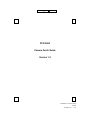 1
1
-
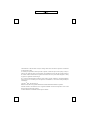 2
2
-
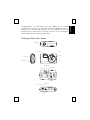 3
3
-
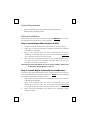 4
4
-
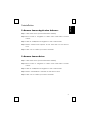 5
5
-
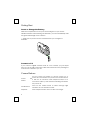 6
6
-
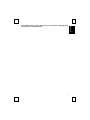 7
7
-
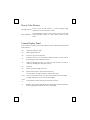 8
8
-
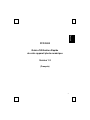 9
9
-
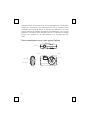 10
10
-
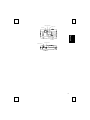 11
11
-
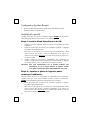 12
12
-
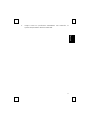 13
13
-
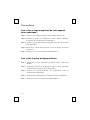 14
14
-
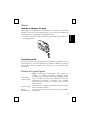 15
15
-
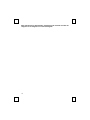 16
16
-
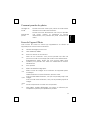 17
17
-
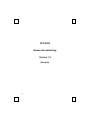 18
18
-
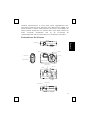 19
19
-
 20
20
-
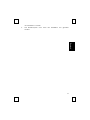 21
21
-
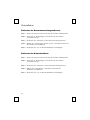 22
22
-
 23
23
-
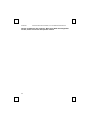 24
24
-
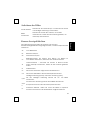 25
25
-
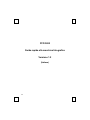 26
26
-
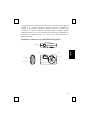 27
27
-
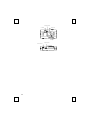 28
28
-
 29
29
-
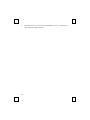 30
30
-
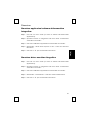 31
31
-
 32
32
-
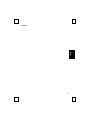 33
33
-
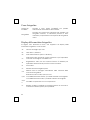 34
34
-
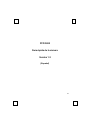 35
35
-
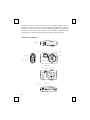 36
36
-
 37
37
-
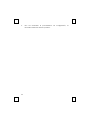 38
38
-
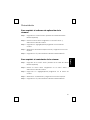 39
39
-
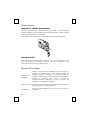 40
40
-
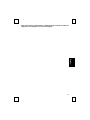 41
41
-
 42
42
-
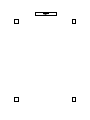 43
43
-
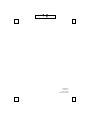 44
44
BTC PCD 1500 Quick Manual
- Tipo
- Quick Manual
en otros idiomas
- français: BTC PCD 1500
- italiano: BTC PCD 1500
- English: BTC PCD 1500
- Deutsch: BTC PCD 1500