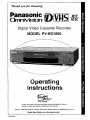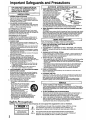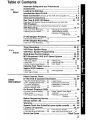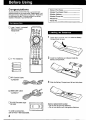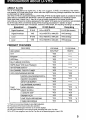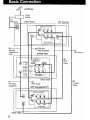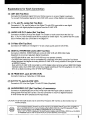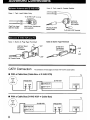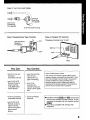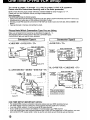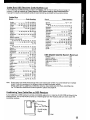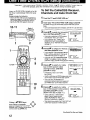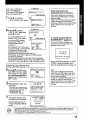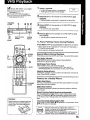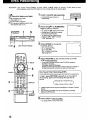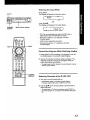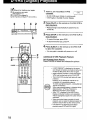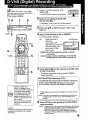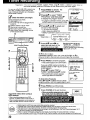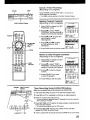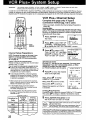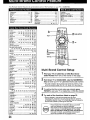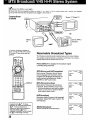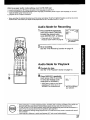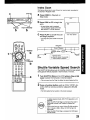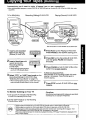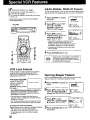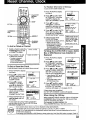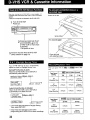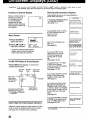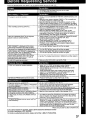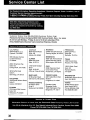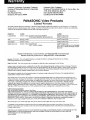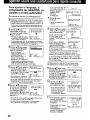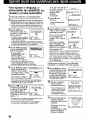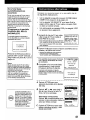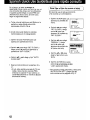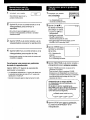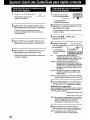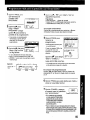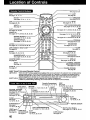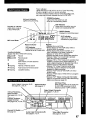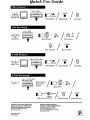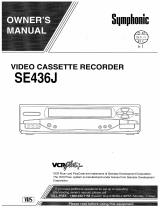Panasonic Omnivision PV-HD1000 Basic Operation
- Categoría
- Reproductores de casete
- Tipo
- Basic Operation

Thank you
for
choosing
Panasonic
Omnivision
DEBS
MTP
NTSC
Digital Video
Cassette
Recorder
MODEL
PV-HD1000
Operating
Instructions
able
Box
ontrol
Easy Taping.
Please read
these
instructions
carefully before
attempting to connect,
operate
or adjust
this product.
Please
save this
manual.
Spanish
Quick Use
Guide
is
included.
(Guia
para rapida
consulta en
espanol
esta
incluida.)
Quick Use Guide
is on the
back
cover.
VQTS3525A

Important
Safeguards
and
Precautions
FOR YOUR
SAFETY,
READ
AND
RETAIN
ALL SAFETY AND OPERATING INSTRUC-
TIONS.
HEED
ALL
WARNINGS
IN
THE
MANUAL
AND
ON THE
UNIT
INSTALLATION
1
POWER
SOURCE
CAUTION
Operate only from
a
power
source
indicated on the
unit
or in this
manual.
If necessary,
have
your Electric
Utility Service Company
or
Video Products
Dealer
verify
the
power
source in
your home.
2 POLARIZED OR GROUNDING PLUG
As
a
safety feature, this
Video
product comes with either
a
polarized power
cord
plug
(one blade
is wider
than the
other),
or
a
three-wire
grounding
type plug.
POLARIZED PLUG CAUTION:
This plug
will
only fit into
an outlet
one way.
If
you
cannot
fully
insert
the
plug,
try reversing it. If it still
will
not fit, have
an electrician install the
proper
wall outlet. Do
not
defeat the
safety
feature
by
tampering
with the
plug.
GROUNDING PLUG CAUTION:
This
plug
will only fit into a
three-hole grounding
outlet. If
necessary, have
an
electrician install
the
proper outlet.
Do
not defeat
the
safety
feature by tampering with the plug.
3 POWER CORD
Make
sure power
cords
are routed so that
they
are not
likely to have anything
rest
on them, roll
over
them,
or be
in the
way of walking traffic.
If an
extension
cord
is
used, make sure
it
also
has either
a
polarized
or grounded
plug
and that the
cords
can be
securely connected.
Frayed
cords,
damaged
plugs,
and damaged
or cracked
wire
insulation
are
hazardous
and should
be
replaced
by
a
qualified
service
technician.
Overloaded
outlets
and extension cords
are fire
hazards
and
should
be avoided.
4
DO
NOT
BLOCK
VENTILATION HOLES
Ventilation openings in
the cabinet
release
heat
generated
during
operation. If they are
blocked, heat
build-up
inside
the unit can
cause
failures
that
may result
in a
fire
hazard or heat damage
to
cassettes.
For
protection, follow these rules:
a.
Never cover ventilation
slots
or the
unit
while
in
use,
or
operate
the unit
when placed on
a
bed, sofa, rug,
or
other
soft surface.
b.
Avoid built-in installation, such as a book case or
rack,
unless proper ventilation
is
provided.
5
AVOID EXTREMELY
HOT
LOCATIONS
OR
SUDDEN
TEMPERATURE CHANGES
Do
not
place the
unit
over
or
near
any
kind
of
heater or
regulator, in
direct
sunlight, inside
a
closed
vehicle,
etc..
Do
not move the
unit
suddenly between areas of
extreme temperature
variation.
If the unit
is suddenly
moved
from
a cold place to a warm place,
moisture
may
condense in the unit and on the tape.
6 TO
AVOID PERSONAL INJURY
•
Do
not
place unsecured equipment on a sloping
surface.
•
Do
not
place this unit
on
any support
that
is
not firm, level,
and
adequately
strong. The unit could
fall
causing
serious injury to a
child or
adult and
damage
to the
unit.
»
An
appliance
and
cart
combination
should
be moved with
care.
Quick
stops, excessive
force,
and
uneven
surfaces
may
cause the
appliance and
cart
combination to
overturn,
•
Carefully follow all operating
instructions
and use
the
manufacturer's recommended
accessories
when
operating this
unit or
connecting
it
to any
other equipment.
OUTDOOR
ANTENNA INSTALLATION
SAFE
ANTENNA
AND
CABLE
CONNECTION
If an
outside antenna
or
cable system
is
connected
to
the equipment,
be sure
the antenna or cable system
is grounded
so as to provide some
protection
against
built
up
static
charges and voltage surges.
Section
810 of
the
National
Electrical
Code, ANSI/NFPA 70
(in Canada, part 1 of the
Canadian
Electrical
Code) provides
information
with
respect to proper grounding
of the
mast
and
supporting
structure,
grounding
of the lead-in wire to an antenna discharge
unit,
size of
grounding
conductors,
location
of
antenna discharge
unit,
connection
to
grounding
electrodes
and
requirements
for the
grounding
electrode.
KEEP ANTENNA
CLEAR
OF HIGH VOLTAGE
POWER
LINES
OR
CIRCUITS
An outside
antenna
system
should
be located
well
away from power lines, electric
light or power circuits and
where
it will never come into contact
with
these power
sources if
it
should
happen
to
fall.
When
installing
an outside
antenna,
extreme
care should
be taken
to avoid
touching
power
lines, circuits
or
other power
sources
as
this
could be
fatal. Because
of the
hazards
involved,
antenna
installation
should
be
left
to
a professional.
C*t£
Wl
nc
FART
H>
USING
THE
VIDEO
UNIT
If the unit has been in storage
or
moved to a
new
location,
refer first
to
the INSTALLATION
section of
these
safeguards.
1 KEEP
THIS
VIDEO
UNIT
AWAY
FROM
WATER
OR
MOISTURE
OF ANY
KIND.
2 IF EQUIPMENT IS
EXPOSED
TO RAIN,
MOISTURE, OR STRONG
IMPACT, unplug the
unit
and have it
inspected
by a qualified
service
technician
before
use.
3 DURING
AN
ELECTRICAL
STORM
During
a
lightning storm, whether indoors
or
outdoors, or before
leaving
the unit
unused
for
extended
periods
of time,
disconnect
all
equipment from the
power
source
as
well
as the antenna and cable system.
4 WHEN
THE UNIT
IS PLUGGED IN
•
Never expose the unit
to rain
or
water.
DO
NOT OPERATE if liquid has been
spilled
into the
unit. Immediately unplug
the
unit, and have
it
inspected
by
a service
technician.
Fire
and shock
hazards can
result
from electrical shorts caused
by liquid
contact inside.
•
Never drop or
push any object
through
openings
in
the unit. Some
internal
parts
carry
hazardous voltages and
contact
can cause
electric
shock
or
fire hazard.
•
Avoid
placing the unit directly above or below
your TV
set as this may cause
electrical
interference.
Keep
all
magnets away
from
electronic
equipment.
5
USING
ACCESSORIES
Use only
accessories
recommended
by
the manufacturer
to
avoid
risk
of fire,
shock, or
other
hazards.
6 CLEANING THE UNIT
Unplug the
unit.
Then,
use a
clean,
dry, chemically
untreated
cloth to
gently
remove
dust or
debris. DO
NOT USE
cleaning
fluids,
aerosols, or
forced air
that could
over-
spray,
or
seep
into the
unit and
cause
electrical
shock.
Any substance such as wax,
adhesive
tape, etc.
may
mar the
cabinet surface.
Exposure
to greasy,
humid, or
dusty
areas
may
adversely
affect
internal parts.
SERVICE
DO NOT
SERVICE THIS PRODUCT YOURSELF
If,
after
carefully following
the
detailed
operating
instructions, this
Video
product
does not
operate properly,
do
not
attempt to
open or remove covers, or
make any
adjustments
not
described
in
the manual. Unplug the unit and contact a qualified
service
technician,
IF
REPLACEMENT PARTS
ARE REQUIRED
Make
sure
the
service technician
uses only parts
specified
by the
manufacturer,
or
those having
the
same safety
characteristics
as
the original
parts.
The use of
unauthorized
substitutes
may
result
in
fire, electric shock,
or other
hazards.
HAVE THE SERVICE TECHNICIAN
PERFORM
A SAFETY CHECK
After any
service or repairs to
the unit,
request
the service
technician
to conduct a
thorough
safety check
as
described in the manufacture's
sen/ice
literature
to
insure
that
the video
unit is
in
safe operating
condition.
Safety
Precautions
Warning: To prevent
fire
or
shock hazard,
do
not
expose
this
equipment
to rain
or
moisture
A
RISK Of
fltCTHlC SHOO
DO
NOT
OfEN
CAVTCN TOWOUCETXXOKOF
aECTWC BROCK.
00 WI
flOKM
COVCR (On BACK)
NO USED
SERVICEABLE
PARTS
IKSK>E
REFEH SEBVIONO
lOOUAWKD
SERVICE PERSONNEL
This symbol warns the
user that
uninsulated
voltage
within
the unit may
have
sufficient magnitude to
cause
electric
shock.
Therefore,
it is
dangerous to make
any
kind
of contact
with any inside part of this
unit.
This
symbol alerts
the
user
that
important literature concerning the
operation
and maintenance of this
unit has
been
included. Therefore,
it
should
be read
carefully
in
order
to
avoid any
problems.

Table
of Contents
Use
Now!
Important
Safeguards
and
Precautions
2
Accessories
4
Loading
the
Batteries 4
Introduction about
D-VHS
5
Basic
Connection
(Antenna,
D-VHS
VCR,
DTV
Compatible
TV)
6,
7
Advanced
Connections
8,
9
One
Time
D-VHS
VCR
Setup
10-14
(Cable Box/
DSS
Receiver
Setup,
Channel Memory, Auto Clock Set)
VHS Playback
15
(Slow Motion,
Still
Picture, Frame'by Frame, Features for
a
Quality)
VHS
Recording
16,
17
•
One Touch Timer
Recording 16
•
Recording One
Program
•
Selecting
the Input
Mode
1 7
While
Watching
Another 17
•
Selecting
Channels at
the
D-VHS
VCR
17
D-VHS
(Digital) Playback
18
•
Still
(Freeze)
Frame Picture
18
D-VHS
(Digital)
Recording 19
•
One Touch Timer Recording
19
Enjoy
more!
Timer
Recording
20,
21
VCR Plus+ System
Setup
22
VCR
Plus+
System Programming 23
Multi-Brand
Control
Feature
24,
25
MTS Broadcast / VHS Hi-Fi Stereo System
26,
27
Tape
Operation
..28
-
30
•
VHS
Index
Search
28
•
Repeat Play 30
•
Index
Scan 29
• One Minute
Skip 30
•
Shuttle
Variable
Speed Search
....
29
• Zero Search
30
Copying Your
Tapes
(Dubbing) 31
Special
VCR
Features 32
•
VCR
Lock
32 •
Warning
Beeper 32
•
Weak
Signal Display 32
Other
Information!
Reset
Channel,
Clock
33
D-VHS
VCR & Cassette Information
34,
35
•
Reset
all
D-VHS VCR Memory Functions ...
34
•
Head Cleaner 35
•
D.S.T. (Daylight Saving
Time) 34 •
Cleaning the D-VHS VCR
35
•
To prevent accidental
•
Declaration
of
Conformity
35
erasure
a
recorded
tape
34 •
Specifications 35
•
Record
/
Playback
Time
34
On-Screen Displays
(OSD) 36
•
Function
&
Channel Display
36
• Blank
Tape/No Video
Signal
•
Menu
Screen
36
Indication
36
•
VCR
Status
&
Clock
Display
36
•
Warning and
Instruction
Displays
36
Before
Requesting
Service 37
Service
Center
List
38
Warranty
39
Spanish
Quick Use
Guide/Guia
para rapida consulta 40
~
45
Location
of
Controls
46,
47
•
Remote Control 46
• Multi
Function
Display
47
•
Front
View of the D-VHS
VCR 46 •
Rear
View
of the
D-VHS
VCR 47
Quick
Use Guide
Back Cover

Before
Using
Congratulations
on
your
purchase
of
one of
the
most sophisticated and
reliable
products on the market
today. Used
properly,
it
will
bring you
and
your
family years
of enjoyment.
Please
fill in
the
information
at
right.
The serial
number is
on
the
tag
located on
the back of your D-VHS VCR.
Accessories
•Date
of
Purchase
•Dealer
Purchased From.
•Dealer
Address
•Dealer
Phone
No.
•Model
No.
•Serial
No.
Light Tower® Universal
Remote Control
VSQS1578
4 "AA" Batteries
0
)
40 )
*)
)
*)
)
(
OO0O
)
o © ©
© © ©
0 © ©
BOO
O CD
•OTP.
1
OIGD
Of
E)|CD CD^
X
—
K
Loading the Batteries
1
Press
down on the
in*
mark
and slide the Battery
Compartment lid
open.
2
Install four
batteries
as
indicated inside the
Battery Compartment.
RF
Coaxial Cable
VJAS0184
Slide
the Battery Compartment lid
back into place.
IEEE1394
Cable
VJAS0217
D-VHS Cassette
tape
DF-300
To order
accessories,
call
toll
free
1-800-332-5368.
I I
[<
\
'
Battery replacement caution
•
Do not
mix old
and new batteries.
•
Do
not
mix
alkaline
with manganese
batteries.
4

Introduction
about
D-VHS
ABOUT D-VHS
The "D"
in
D-VHS represents
Digital
Data. As
this
name suggests,
D-VHS is
an
extension
of
the world's
most
popular VHS
home
video
format, which
adds new
digital
recording (storage) capabilities that make it
an ideal
match
for
digital
broadcasts.
Like VHS, D-VHS is
a
tape-based
format.
Unlike
VHS,
D-VHS
records
digital
signals as
a
digital bit stream|
(data) which
is
compatible with
the
MPEG II and ATSC standards utilized by your broadcast system.
Since digital
data
is
stored "as
is",
there
is no loss of
quality
compared
to
the
original
broadcast.
And
since
you
will
want
to
continue
enjoying
all
of the
regular
VHS tapes you've recorded
or
accumulated,
the
D-VHS also
offers
conventional analog (VHS) recording and
playback
in addition to digital.
The relationship
between
type
of
broadcast, cassette
D-VHS
Switch,
and
resulting recording is
as
follows:
Broadcast
Cassette
D-VHS
Switch Recording
Digital
Broadcast
D-VHS
HS
or HS/STD
D-VHS
(bit stream)
Digital
Broadcast VHS HSorHS/STD
or
ANALOG VHS (analog)
Local
D-VHS
HS
or
HS/STD
or
ANALOG
VHS (analog)
Local
VHS
HS
or
HS/STD
or ANALOG
VHS
(analog)
PRODUCT
FEATURES
FEATURES
VHS Mode D-VHS Mode
REC SPEED
SP/LP/SLP
HS/STD
Hi-Fi
YES
MTS/SAP
YES
VCR
Plus+
YES
MULTI-BRAND CONTROL
YES
SQPB
(Super VHS Quasi Playback)
YES
ON-SCREEN DISPLAY
YES
1
81
-CHANNEL TV/CATV
TUNER
YES
VCR LOCK/WARNING BEEPER
YES YES
REC/PLAYBACK/REW/FF/STILL
YES YES
SEARCH (CUE/REV)
YES
*2
SHUTTLE
SEARCH
YES
SLOW/FRAME ADVANCE
YES
TAPE
INDEX SEARCH
YES YES
*3
OPERATION
ZERO
SEARCH
YES
YES
1-MINUTE SKIP
YES YES
REPEAT PLAY
YES YES
ONE TOUCH
RECORDING
YES
YES
*4
TIMER RECORDING
YES YES
*5
*1
:
There
is
no on-screen display during digital
playback.
*2:
The picture will be frozen during
this
operation.
*3:
Digitally recorded
tapes
will have
no
on-screen
displays.
*4:
One
touch
recording
is
not functional when recording from a
Set
Top
Box.
*5:
For
DTV
timer program, tune the
Set Top
Box
to
the desired program, them
it ON.
5

Basic
Connection
(6)
Antenna,
Cable Box
or
DSS
(7)
RF Cable
(Supplied)
ANTENNA
2-Way
Splitter
(Rear
Side)
Set
Top Box
IN
FROM
ANT
[vhf/uhf]
[OUTTOTV]
3CH.4
RF
IN
S-VIDEO
DIGITAL
INTERFACE
DIGITAL TV
OUTPUT
_
P«
_Pb
Y
3
<?
S
3
3
S
AUDIO VIDEO
NTSC OUTPUT
—
(5)
IEEE1394
Cable
(Supplied)
D-VHS
VCR
DIGITAL
INTERFACE
(audio]
[video]
E
0
I
-i
ini
QQQ
{
OTV OECODER
(Rear Side)
—
(3)
RCA Cable
DTV
Compatible
TV
DIGITAL TV
INPUT
A
J£'°
_PR
_Pb
V
3
<?
s
Q
3 S
AUDIO
VIDEO
NTSC INPUT
S-VIDEO
(2)
RCA
Cable
(8)
<lf
necessary>
(4)
S-Video
Cable
(Rear
Side)
6

Explanations
for Each Connection
(1)
ANT
(Set
Top Box)
Connects
the broadcast signal from your home antenna to receive
Digital
broadcasts.
To
connect
the
broadcast
signal
to
the
D-VHS
VCR, use a 2-Way Splitter {not supplied).
(2)
Y, Pb, and
Pr
Jacks
(Set Top Box)
Connects
to Y,
Pb,
and Pr jacks on
the Digital
TV with RCA type cable
to see
digital
broadcasts
and
digital playback
programs
from
the
D-VHS
VCR.
(3)
AUDIO
L/R
OUT
Jacks
(Set Top Box)
Connects
to AUDIO
L/R
IN on the Digital
TV
to listen to
Audio sound
from the Set Top
Box. Y,
Pb,
Pr,
and S-VIDEO
jacks
do
not
contain
an audio signal.
You cannot hear
the
audio
sound
if these
jacks are
connected to the
Digital TV.
(4)
S-Video
(Set
Top Box)
Connects to S-VIDEO
on
the Digital TV to
see a
high quality picture
with NTSC.
(5)
DIGITAL
INTERFACE Jacks (Set
Top Box)
Connects to
DIGITAL
INTERFACE jack on
the
D-VHS
VCR with IEEE1394
Cable
(Supplied)
to
record
and playback
digital
broadcasts.
•
If IEEE1394
HUB
is
used,
the D-VHS VCR
may
not operate correctly.
•
The IEEE1394
cable may
not
be
compatible
for connection
with
other
brand Set
Top Boxes.
•
Digital playback
and
digital recording with
the
D-VHS
VCR
is
only
possible if the
signal
is based
on
MPEG
2
format.
Even with the
D-VHS VCR connected
to
a DVC (digital video camera) with
an
IEEE1394 Digital
Interface
cable,
the
D-VHS VCR cannot
do
a
digital recording of
the
DVC playback, nor
can
the
DVC
do a
digital
recording of the
D-VHS
VCR Playback.
(6)
IN FROM
ANT.
Jack
(D-VHS VCR)
Connects
Antenna
or Cable Box
or DSS
signal.
(7)
OUT
TO
TV
Jack
(D-VHS VCR)
Connects to RF
IN on the
Digital
TV with
RF
Cable (Supplied).
(8)
AUDIO/VIDEO
OUT
(Set Top Box)
<lf necessary>
Connects to
AUDIO/VIDEO
IN
on
the
D-VHS VCR with RCA type cable
to
receive an
analog
signal
from
the
Set
Top Box. Use
this connection to record
a digital broadcast
in VHS format
with
DTV
selected
as
the input
mode.
CAUTION: The D-VHS
VCR should
only
be used
with
a
Panasonic Set
Top
Box
as
other brands may
not
function properly.
If
you connect the DIGITAL OUTPUT on the
Set Top Box to
the DIGITAL INPUT
on the
DTV compatible
TV
only,
or
the
NTSC OUTPUT
on the Set Top
Box to the
AUDIO/
VIDEO IN on
the DTV
compatible TV
only,
some on
screen displays such as MENU
or
PROGRAM will
not
be
displayed.
•
When
"
ACT
or
"PRG"
is
displayed in
the Multi
Function
Display,
press
ACTION
or PROG to exit the
MENU
or PROGRAM
mode in
order
to
operate the
PLAY, STOP,
REWIND,
and FF
buttons.
7

Advanced
Connections
Between Antenna
and
D-VHS VCR
Case 2: Twin
Lead & Coaxial Cables
Case
1
:
Twin
Lead
Cable
Only
To
D-VHS VCR
Terminal
(Flat) Twin Lead
300
Ohm
Cable
300-75
ohm Transformer
(not supplied)
(Round) 75 Ohm
coaxial
Cable
UHF/VHF
Band
Mixer
(not supplied)
To D-VHS
VCR Terminal
Between
D-VHS VCR
and TV
Case 1: Screw &
Plug
Type
Terminal
UHF/VHF
Band
' V
Separator
(not supplied)
RF
Coaxial Cable
VHF
Case 2: Screw Type Terminal
75-300
ohm
Transformer
(not
supplied)
UHF
CATV
Connection
All
connections on
these
pages
are
made
with
75 Ohm coaxial cables
With
a
Cable Box
(Cable
Box
D-VHS VCR)
,
ANT
\
or
i
\
CATV
/
CABLE BOX
D-VHS VCR
IN FROM ANT.
OUT
TO
TV
With
a Cable Box
(D-VHS
VCR
-»
Cable Box)
/
ANT
\
i
or
i
\
CATV
.'
i
|)
D-VHS
VCR
CABLE BOX
IN
FROM ANT.
OUT TO
TV
8

Case
3: Two
Twin
Lead
Cables
x
300-75
ohm
Transformer
(not
supplied)
UHF/VHF
Band Mixer
(not supplied)
To
D-VHS
VCR Terminal
Case 3: Double
Screw
Type
Terminal
TV
UHF/VHF Band
Separator
(not
supplied)
nrjT
B
VHF
UHF
Case
4:
Complex
TV
Terminal
TERMINALS ON BACK
OF
TV SET
Split
out
ANT1
ANT2
You
Can You
Cannot
•
record or view
any
(including
scrambled)
channel.
•
use
D-VHS
VCR
Remote Control
to
select
channels
using
Multi-brand
control
feature.
•
view
any
(including
scrambled) channel.
•use D-VHS VCR
Remote Control
to
select
channels
without
using
Multi-
brand
control
feature.
view
channel
other
than the one
selected
for
any
type
of
recording.
do a
Timer
recording
of
a
channel unless
you
select
it
at
the
cable
box.
record scrambled
channels.
Note to
CABLE system installer:
This reminder is provided
to
call the CABLE system
installer's attention
to Article 820
r
40
of
the NEC in USA
(and
to the
Canadian
Electrical Code
in
Canada) that
provides
guidelines
for proper
grounding
and, in
particular,
specifies
that
the
cable
ground
shall be
connected to
the
grounding
system of
the building,
as
close
to
the point
of
cable
entry as practical.
I
Cassettes
marked
OSHSl
and
SflSl
can
De
used
with this video
cassette
recorder. However, D-VHS
recordings
are
possible
only with
cassettes
marked
HQ VHS is compatible with
existing
VHS
equipment.
9

One
Time
D-VHS
VCR
Setup
The setup
on pages 12
through
14
is
vital for
proper
D-VHS VCR operation.
Please
read the instructions
carefully
and in the order
presented.
NOTE:
These
first two
pages
contain
reference material needed
for
setup
on
pages
12-14.
Please look
over
the information before
you begin
setup
procedure.
Setup
Overview
You will be
performing the following
tasks:
•
Telling the
D-VHS VCR
what
kind
of
equipment you
are
using to receive
channels
and
how
it
is connected.
•
Entering
pertinent
cable
box
or DSS
receiver
information if
used.
•
Entering
a
local
PBS
channel
so
that the
D-VHS
VCR can
receive auto
clock set
data. (Not available in
all
areas.)
•
Placing
channels
in
memory
and setting the
clock.
Please
Note Which Connection Type You are
Using.
Make
sure
all
equipment
is
hooked up as
described
on pages
6-11.
The 'diagrams
below
illustrate
some
of
the
basic
connection
types.
Confirm
which
type
you used
for later reference.
Connection Type A
<CABLE
BOX
•»
D-VHS
VCR
+
TV>
From
Cable
Back of D-VHS
VCR
Cable Box
Back
of
TV
Or, <ANT/CABLE BOX
-»
DSS
BOX
*
D-VHS VCR
*
TV>
From
Cable,
Cable Box
or Antenna
I'
Cable/
\
\
rf Coaxial
f
Antenna
Cable
I
tffr
(SUPP
' ied)
Back
of
TV
Back of D-VHS
VCR
Connection
Type B
<D-VHS
VCR
-»
TV>
Back of
D-VHS
VCR
Back of
TV
From *
or Cable
RF
Coaxial
Cable
(supplied)
Or,
<D-VHS
VCR
-»
CABLE BOX
-»
TV>
From
Antenna
or Cable
Back
of
D-VHS
VCR
Back
of
TV
This
connection allows
viewing
(not
recording)
of
scrambled channels.
ONE
TIME
SETUP IMPORTANT
NOTES:
•
For
detailed
DSS
receiver connection instruction, please see
your DSS
operating manual.
•
The
DSS
receiver
must
be
turned off
to
view programs
from
the cable
box
or antenna.
•
If
you use
a
DSS receiver,
it
must
be
turned
off for
auto
clock set.
•
If
your cable box is not
remote
controllable, it
must be
tuned
to your
PBS
channel.
•
If
you use
Audio/Video
Jack
connection
between
the
D-VHS
VCR and
cable
box or
DSS
receiver,
you must
also connect
the
RF
coaxial
cable in
order
to use
the auto
clock
set
and channel
auto set
features.
10

Cable
Box/
DSS Receiver
Code Number
List
If your cable
box
or DSS receiver is
remote
controllable,
refer
to
this list during
setup
on
page
12.
However,
it
will
not
operate
all Cable
Boxes
or DSS
Boxes made by these
manufacturers.
If
you
get
no
results, your particular
product
brand cannot
be
controlled by
this remote
control.
Cable
Box
Brand
Code Numbers
Archer
01,29,44,88,91
Cableview
04,
30, 42,
44, 52,
63,
85,
88
Citizen
04,
30, 42, 44, 52,
63,
85,
88
Curtis
08,
09, 56, 61,87,
90
Diamond
01,29,
44,
88, 91
Drake
37,
67,
71
Eagle
13,
20, 22, 26, 40,
58,
62,
98
Eastern
28
GC
Brand
04, 30,
42,
44, 52,
63,
85, 88
Gemini
04, 85
General
Electric
57
General
Instruments
01,
02,
03,
04, 34,
55,
83, 85,
91, 93,
95
Hamlin
14,
15,
28, 41,
97,
100,
102
Hitachi
31, 79
Jerrold
01,
02,
03,
04, 34, 55,
83, 85,
91,
93, 95
Macom
31, 79
Magnavox
25, 26
Matsushita
16,
17,
101
Movietime
29, 32,
38,
39,
40,
42,
44, 88
NSC
32,
38,
40
Oak
10,
11,46,
99
Panasonic
16, 17,
101
Philips
13,
20,
23,
24,
96
Pioneer
05,
06,
78
Pulsar
04, 30, 42, 44, 52,
63,
85,
88
Radio
Shack
44
RCA
16, 17,
101
Realistic
44,
51, 88
Regal
14,41
Regency
28
Rembran
29, 32, 39,
42,
44,
88
Salora
68, 72
Samsung
32,
40,
42,
78, 94
Scientific
Atlanta
08,
09,
56,
61
,
87,
90
Sheritech
27
SL Marx
32, 40,
42,
78, 94
Brand
Code Numbers
Spucer
16, 17,
101
Stargate
....
04,
30, 32,
40,
42,
44, 52, 63, 78,
85,
88,
94
Sylvania
19
Teknika
74
Telecaption
77, 92
Teleview
32,
40,
42,
78, 94
Texscan
18,
19
Tocom
01, 33, 34,
42, 48.
49, 91
Toshiba
36
Uniden Satellite
65,
69
Unika
01,
29, 44,
88, 91
Universal
42, 43,
44, 52,
63,
88
Viewstar
13,
20, 22,
26,
40,
58,
62, 98
Videoway
07,
23, 50
Vid
Tech
64
Vidter
64
Zenith
07, 23, 50
DSS
(Digital
Satellite System
Receiver)
Toshiba
103
Hitachi/ Hughes
104
Magnavox/ Uniden
1
105
Magnavox/
Uniden
2 106
Sony
107
RCA
108
Panasonic
109
Note:
During
setup you will
be
instructed
to
enter
your
brand
code
number.
As
some brands
have multiple
codes,
it
may
be
necessary
to
try different
codes
to attain the proper
results.
These codes
are for
Cable box
or
DSS
Box
setup
for Auto
Clock
and
VCR Plus+ recording
only.
For
TV/Cable
Box
Multi-Brand
Control operation,
please see page 24.
Positioning
Your
Cable
Box or
DSS
Receiver
If
your
cable
box or
DSS receiver is
remote
controllable,
place
it on or near
the D-VHS
VCR
as
shown
in
the
example below.
The
D-VHS
VCR
transmits
an
infrared
signal
from
two
locations.
Be
sure
not to cover the
transmitter
windows.
11

One
Time D-VHS VCR
Setup
(continued)
'Important: If the remote
control
POWER,
ACTION,
PROG,
CHA/Y,
INDEX
or
ADD/DLT
button
does not
work
when
pressed,
press
the VCR
button
on
the
remote
and
try the
button
again.
When
the
D-VHS
VCR is
turned
on
for
the
first
time,
it automatically
enters
the
setup
mode.
Setup
includes the following:
•
Tell
the
D-VHS VCR how
your
equipment
is
hooked
up
(pages
6-1
1)
so
the D-VHS
VCR
can
correctly
place
channels
into
memory.
•
Get
the
D-VHS
VCR
ready
for clock
set.
10-11
Back
of
D-VHS
VCR
ACTION
-
O
©
©
©
©
©
©
©
©
©
©
©
COLATEP
BfSf T
D«Sft>V
K)f
J
O
CD
CK
O
CD
©i
O
C3
!
10
11
A
Using keys
When
a
MENU or
PROGRAM
screen
is
displayed,
the
PLAY,
STOP,
REWIND,
and FF
buttons
on
the
remote
^
control function as
AT<
only.
To
Set
the
Cable/DSS Receiver,
Channels
and Auto
Clock
Set
1
Turn
the TV
and
D-VHS
VCR on.*
Tune
your
TV to
the
D-VHS
VCR
output channel
(the
same
one
you
set
on
the
back
of
the
D-VHS
VCR:
CH3
or
CH4).
•
If
you
used
audio/video
jack
connection,
tune
the
TV
to its
video input.
Press
AT
to
select
your
connection
type,
and
then
press
to
set.
•
If
you use a
cable box
or
DSS
receiver
and
selected
"YES",
go to step
4.
•
If
you selected
"NO",
"CABLE
BOX
CONTROL
IS
NOT
AVAILABLE"
is
displayed.
Go
to
"Alternate
Instructions"
on
page
1 4.
ARE
YOU USING
A
CABLE
BOX
OR DSS
RECEIVER?
SELECT
SET
END
NO
»
KEY
KEY
ACTION
KEY
Press
AW
to
select
your
hookup,
and
then
press
to set.
•
If
you selected "CABLE/DSS
BOX
VCR
TV," continue
with
step
5.
If
not,
go
to
"Alternate
Instructions"
on
page
14.
•
If
you
are
using
the
CABLE/DSS
BOX^
VCR^TV
connection
method,
only
the
cable box output channel
will
be placed
in
memory.
SELECT
HOOKUP
CABLF/DSS
B0X>VCR>TV
VLK*CABLE/D5S
BUX»rv
SELECT
:
A KEY
SET
KEY
END
: ACT I
ON
KEY
Press
AT
to select
your
cable
box
or
DSS
receiver
output
channel
number,
and then
press
to
enter.
•
If
necessary,
refer
to
your cable
box
manual.
•
If
both a cable
box
and DSS
receiver
are
used,
set
the
output
channel
of the
DSS
receiver.
•
If
you
are
using Audio/Video
jack
connections
to
your
cable box,
select
and
set
"VIDEO
OUT"
as
the output
channel.
SELECT
HOOKUP
CABLE
/OSS
BOX»VCR>TV
CABLE/DSS
BOX
OUTPUT
CH
SELECT
SET
END
*
KEY
<*
KEY
ACTION
KEY
Press
AW
to
select
your
cable
box
or
DSS
receiver code
number,
and
then
press
to enter.
(Refer
to
the
list
on page
1
1
.)
•
If
your cable
box
or
DSS
receiver
doesn't
have
a
remote
control,
select "NO
REMOTE."
Then,
go
to
Alternate
Instructions
on
page 14.
•
This
determines
whether
the
D-VHS VCR
will
control
your
cable
box
or DSS
receiver.
ENTER
CODE
NUMBER
REFERRING
TO
MANUAL
SELECT
:
SET
END
*
T
KEY
*
KEY
ACTION
KEY
Continued
on
the
next
page.
12

If you use a
cable
box,
tune
it
to
channel 02.
If you
use a
DSS
receiver,
tune
it to
channel
270.
7 Press
to
continue.
•
"NOW
TRANSMITTING"
appears
If
Cable
Box
PLEASE
TUNE
YOUR CABLE
BOX TO
CH02.
If DSS
Receiver
PLEASE
TUNE YOUR
OSS
RECEIVER
TO CH
270.
PROCEED
:•
KEY
END
:ACTION
KEY
8
Press
AW to
select
"YES"
or
"NO,"
and
then
press to
enter.
If
Cable Box
IS
YOUR
CABLE BOX
RECEIVING
CH
09
?
YES
EH
SELEC
SET
El
If DSS
Receiver
IS YOUR
DSS
RECEIVER
RECEIVING
CH
200?
YES
SELECT
SET
END
A
V
KEY
KEY
ACTION
KEY
If you use a
cable
box and
selected
"YES,"
go to
step 9.
If you use a
DSS receiver
and
selected
"YES,"
go
to
"Alternate
Instructions"
on page
14.
If you
selected "NO,"
the
screen
in
step
6 on page 1 2 will reappear.
Try
entering a
different
code
assigned to
your
brand
and/ or
repositioning the equipment
(see
page
11).
If the
answer is still
"NO,"
cable box or
DSS
receiver
control is
not
available.
For
channel and
clock auto
set, press
ACTION
to
display
the
"SET
UP
CHANNEL"
screen.
Then,
press to select
"AUTO
SET."
Now,
press
and CH
A
to
start the auto set.
Confirm that your
cable box is on
and that
your DSS
receiver is
off.
9
Press
AT
to
select your
local PBS channel number
you
receive on
your
cable
box, and
then
press to
display the
"CLOCK AUTO
SET" screen.
PLEASE
ENTER YOUR
LOCAL
PBS CHANNEL
ON CABLE BOX
SELECT
:
A
T
KEY
SET
KEY
END :
ACT
I
ON
KEY
1 0
Press CH to
start Auto
Clock Set.
•
If
you
live near a
different time
zone, be
sure
to enter the
PBS
channel in
your time zone.
•
"AUTO CLOCK
SET
PROCEEDING"
appears.
CLOCK
AUTO
SET
CONNECT
ANTENNA CABLE
AND IF
YOU USE A
CABLE
BOX, TUNE IT
TO YOUR
LOCAL
PBS CH
THEN. . .
PLEASE
PUSH CH
UP KEY
If
the Auto
Clock
Set
displayed time
is
incorrect...
If you use a
cable
box and
receive
more
than one PBS
station,
try auto
clock set
again.
Follow the 'To Set
or Reset the Clock"
section
on page
33
and
when the
instructions
call for
you
to enter
a
PBS
station, enter the
one
you
have
not
tried
yet.
If "AUTO CLOCK SET
IS
INCOMPLETE"
appears...
The screen
below
will appear
on-
screen if
auto
clock
set data is
not
available
in your
area.
AUTO CLOCK
SET
IS
INCOMPLETE
PUSH
ACTION TO
SET CLOCK
Press
ACTION to
display
the "SET
CLOCK"
(manual)
screen,
and
then
do
steps B
and C
on
page
14.
Note:
If
you use
a
cable
box and receive
more than one PBS
station, you
may
exit the
manual
clock set
screen and
try
auto
clock set
again.
Follow
the "To Set
or
Reset the
Clock"
section on page 33
and
when the
instructions call
for
you to
enter
a
PBS
station,
enter
the
one
you
have not
tried
yet.
11 This display
appears
when
auto
clock set is
completed.
Confirm that
the
time is
correct
and
press CH
A
to
exit.
1/
4/2000 TUE
12:00PM
DST:ON
SETTING : CH 02
AUTO CLOCK
SET
COMPLETED
-ID
:
PUSH CH
UP KEY
NOTES
•
Auto
clock
set
will be
performed
when
the
D-VHS VCR
is
turned
off the first time each
day.
If
you
use a
cable
box and
you
want auto
clock
set to be
performed,
the
cable box must be
left
on
and tuned to
the
PBS channel before the D-VHS VCR
power
is turned off.
•
It is
necessary
to
set
PBS CHANNEL
to
perform
Auto clock
set.
13

One
Time
D-VHS VCR
Setup (continued)
•Important:
If
the remote
control POWER, ACTION, PROG,
CHA/T,
INDEX or ADD/DLT button does
not
work when
pressed, press
the VCR button on the remote
and try the
button again.
Alternate Instructions
Complete
the following steps if,
any of
the following applies:
•
You
selected "NO"
in
step
3
on
page
12.
•
You
selected
"VCR^CABLE/ DSS
BOX^TV"
in
step
4
on
page 12.
•
You
selected "NO
REMOTE" in
step
6
on page
12
(your cable
box or DSS receiver is
not
remote
controllable).
•
You use
a
DSS
receiver and
selected "YES"
in
step 8
on
page
13.
1
Turn
on the cable box and
set
it
to
the local
PBS
channel.
•
If
you
live near
a
different
time
zone, make sure
to set the
channel
in
your
time zone.
•
If
you
use
a DSS receiver,
it
must be
turned off.
CHANNEL/
CLOCK AUTO
SET
CONNECT
ANTENNA
CABLE
AND IF YOU
USE
A
CABLE
BOX, TUNE
I T
TO
YOUR
LOCAL
PBS
CH
THEN. .
.
PLEASE PU5H
CH
UP
KEY
Press CH
A*
to
start Channel Auto Set and
Auto Clock
Set.
•
The following
messages appear.
"CH
AUTO SET PROCEEDING"
"AUTO
CLOCK
SET PROCEEDING"
This
screen appears
to
confirm that
auto
clock
set is completed.
3
Confirm that the
time
is
correct
and press
CH
to exit.
If this
screen
appears,
auto
clock set is
not
available in
your area. Please set
the clock
manuafly
as
described
below.
1/
4/2000 TUE 12:
OST:ON
SETTING
:
CH
02
AUTO
CLOCK
SET
COMPLETED
MD : PUSH
CH
UP KEY
AUTO
CLOCK SET
IS
INCOMPLETE
PUSH
ACTION
TO
SET
CLOCK
A
Press ACTION
to
display
the
SET
CLOCK
screen.
B
Press
AT and
<
to
select and
set the month,
date, year, time,
and
DST. (Daylight Saving
Time).
To
Make
Corrections,
repeatedly press
-4
to move
the
cursor
to
the incorrect entry
and
make
the
correction.
C
Press ACTION
twice
to
start
the
clock
and exit this mode.
-\4><
— SET CLOCK
SELECT
: A
»
KEY
Sett
key
END
:
ACT
I
ON
KEY
SET CLOCK
11
4f2GQ0
TUE 12:
SET
;
« KEY
START
:
ACT
I
ON
KEY
ACTION'
A
«
c
C
SELECT/SET
{AT<»
keys
B
O © ©
© © ©
© © ©
B ©I
©
COU
NTFB
RESET
DISPLAY
INDEX
CD CD
O
l
SPIED
o
CD Gfc
VOL Ch
f
CD CD-
CHANNEL
UP
2
3
a
If
the
displayed
time
and DST.
are
not correct...
If
you
happen
to live close to two time zones,
the
D-VHS
VCR may have
recognized
the
PBS channel (setting
channel)
in
the
wrong
time
zone.
Please
do
the
following
to correct
the
situation.
a
Make
a
note of
the
SETTING:CH
number
shown
on
screen and press CH
to exit.
b
Delete the setting channel from
the D-VHS
VCR channel memory.
(See
the 'To
Add or
Delete
a
Channel" section on page
33.)
c Press ACTION
to
display
the menu.
d Press
AV to select "SET CLOCK,"
and
then
press to display the "SET CLOCK" screen.
e
Press AT and to select
and
set "AUTO
CLOCK
SET."
f
Follow the One
Time D-VHS
VCR
Setup
instructions on
pages
12-14.
•
If
you
use
a
cable box and have multiple PBS
stations, tune
the
cable box
to a
different
PBS
station and
try
auto
clock set using the
menu.
14

VHS Playback
0f
Check
list before
you begin.
n
Alt
connections
are made.
(See
pages
6-1
1.)
TV
and
D-VHS
VCR are
plugged
in.
TV
is
turned on and set
to the D-VHS
VCR
channel (CH3or4).
1
TRACKING/
V-LOCK
1
4
3
2
EE
Multi Function
Display
FF/REW
Search
PAUSE
FF/REW
Search
o © ©
©
©
©
0
© ©
© ©
<0>
O CD
O
S
SLOW
TRACKING/
V-LOCK
/Caution-
Please inspect your
cassette
tapes
and
remove
any loose or
peeling
labels
to
prevent
them
from
becoming jammed
in
your
unit.
x
J
Insert
a cassette.
•
D-VHS
VCR
power
comes
on
automatically.
•
"VCR"
lights
in the
Multi Function Display.
2
Press PLAY
on the
remote
or
D-VHS
VCR
to start
playback.
•
Playback
begins
automatically
if
cassette
has no record
tab.
3
Press
STOP on
the
remote
or
D-VHS
VCR
to stop
playback.
•
To rewind the tape,
press REW.
4
Press
EJECT on
the remote
or
D-VHS VCR
to eject
the
cassette.
•
You
may
eject
a
cassette
with power
on or
off.
To
Find
a Particular
Scene During
Playback
Press
REW or FF
during playback
to
search
for
a scene.
•
Search
speed
for
SP mode
tapes is 7 times
and SLP mode
tapes is
21 times
the normal
speed.
•
Some
noise
bars
will
appear during search.
Special
Effects
During Playback
These features work best
in
SP or SLP mode. The sound will
be
muted.
Slow Motion
Playback
Press
SLOW
to
start slow
motion playback
during
playback.
Press PLAY
or
SLOW to
release.
Still
(Freeze)
Frame
Picture
Press
PAUSE
to
freeze
and release the
picture.
•
To reduce
picture
noise,
first press SLOW. Then, use CH
(TRACKING)
ATW
to clear
up the
picture.
Now,
press
PAUSE.
Frame by
Frame
Advance
In
Still
mode, hold down
SLOW
to
advance
the still
picture
one
frame
at
a time. Press PAUSE to
release.
Features for a
Quality Picture
Digital
Auto Picture
This feature automatically
controls
the
video
output signal for
less
noise
depending
on
the tape
condition.
Digital
Auto
Tracking
This
feature continuously
analyzes
the signal
and
adjusts
for
optimum
picture
quality.
Manual
Tracking Control (to reduce
picture
noise)
Use during
Playback
and
Slow Motion mode
to
reduce
picture
noise.
Press CH
(TRACKING) A/Y
during playback until the picture
clears
up. To
return
to Auto Tracking mode, press
POWER
off and
then on
again.
V-Lock
Control (to reduce picture jitter)
In
Still
mode, CH (TRACKING)
A/Y operate
as
a V-Lock control. Press
A/Y until
the
picture is stabilized.
•
After the
D-VHS
VCR
is
in
Still
or Slow
mode
for
1
minute, it
will
switch to the Stop
mode automatically
to
protect
the
tape
and the
video
head.
•
Above "Special Effects
During
Playback" and
"Features
for
a Quality
Picture" are not available for D-VHS playback.
15

VHS
Recording
Important:
If
the remote
control
POWER,
ACTION, PROG,
CHA/T, INDEX
or
ADD/DLT
button does
not work
when pressed,
press the VCR
button on
the
remote
and try the
button
again.
b^Check
list before
you begin.
D
All connections
are
made.
(See pages
6-11.)
D-VHS
VCR
is
plugged in.
TV is
turned on and set to
the
D-VHS
VCR
channel
(CH 3
or
4).
2
CHANNEL
Up/Down
PAUSE A
Multi
Function
Display
0$
INPUT
PAUSE
Q) G> 0
0©©
0
0©
©
©[
O CZD
!
"2
CD CD?
VOL CM
CD
Q
!
DISPLAY
CHANNEL
Up/Down
1
Insert a
cassette
with record tab
D-VHS VCR
power comes
on
automatically.
Press
CH
A/T*
or
NUMBERED
keys
to
select
a
channel.
•
Or, press CH
A/W
on the
D-VHS VCR.
•
Holding
down
CH
A/T
will increase
the channel search speed.
•
To
record from
an outside source,
press
CH
A/T
or INPUT
to select
"LINE" (see
page
17).
Press SPEED
to change
the
recording speed.
•
SP
=
Standard
Play
LP
=
Long
Play
SLP
=
Super
Long Play
(See page 34.)
I
Press
REC/TIME
on the
remote
control
or
D-VHS
VCR
to
start recording.
•
To edit out
unwanted portions,
press
PAUSE to pause
the
recording
in progress.
To
release, press
PAUSE
again.
(After the
D-VHS
VCR has
been
in
Pause
mode for 5
minutes,
it
will
stop
automatically to protect
the
tape and
video head.)
One Touch
Timer Recording
(OTR)
The
D-VHS VCR
starts recording
and
turns itself off
at a
preset time.
In
step
4,
press
REC/TIME repeatedly to
set
the length of
the
recording.
Each
push will change
the
stop time as
shown.
C
Normal Rec—
*0:30—
*1:00-v
4:00 3:00
2:00
•
TIMER" lights and
the
stop
time is
displayed in
the
Multi Function
Display.
•
The remaining recording
time
can be
displayed
by
pressing
DISPLAY in OTR
mode.
5
Press
STOP
to
stop recording.
•
Or, press STOP
on the
D-VHS VCR.
16

VCR/TV
CHANNEL
Multi
Function
Display
Up/Down
Selecting
the
Input Mode
Press
INPUT.
The display will
change in
the order
below.
DTV-
r
Channel
Number
Ul
V v
LINE
'
or
Press
CH
A/T.
The display
will change
in the
order
below.
C
(CABLE) (TV)
)
DTV*-
125
or
69
^
VCR/TV
o
©
©
©
©
©
©
® ©
©
©
Q
O
CD O
!
MB
o
SIMM!
a
VOL
CM
a
tz>-
INPUT
CHANNEL
Up/Down
DTV:
For rear
audio/video connection
of NTSC
signal
or
digital
interface jack
with
IEEE1394
connection.
When
DTV is
selected,
"d"
is
displayed in the
Multi
Function Display.
LINE:
For
front
audio/video
connection.
When
LINE
is
selected,
"L"
is
displayed
in
the
Multi
Function
Display.
Record
One
Program
While
Watching Another
1
Press VCR/TV
while recording is
in
progress to
turn
off
the VCR indicator
in
the Multi
Function
Display.
2
Use
the
TV
channel controls to select a
program.
The
VCR
will
continue
to
record
your
program
while
you
watch
any
channel
you
choose.
•
To
switch
back
and
forth
between
the recording
and viewing
channel, press
VCR/TV.
Selecting
Channels at the
D-VHS VCR
1
Turn
your TV and
D-VHS VCR on.
•
VCR
Indicator
lights
on the
Multi Function
Display.
If indicator
doesn't
light,
press VCR/TV to
turn it on.
2
Use
CH A/T
on
the
remote
control or
D-VHS VCR
to
select channels.
•
To
switch
back to
TV channel
selection,
press
VCR/TV
to
turn
VCR
indicator
off,
or
simply
turn the
D-VHS VCR power
off.
17

D-VHS
(Digital)
Playback
Check
list
before
you
begin.
Q
All connections
are
made.
(See pages 6-11.)
D-VHS VCR
is plugged
in.
D
Set Top Box and Digital TV are
turned
on.
4 2
PAUSE
© © ©
© © ©
© ® ©
©
Q
@
COtNlt?
tS£f
DTSPLAV
INDCJ
O CD O
S
SPEED
o
e
CD GD|
O CD*
1
Insert
a pre-recorded
D-VHS
cassette.
•
D-VHS
VCR
power comes
on
automatically.
•
"VCR" lights in
the
Multi Function Display.
2 Press
PLAY on the remote
or D-VHS
VCR to
start playback.
•
Playback
begins automatically
if
cassette has
no
record tab.
3
Press
STOP
on
the
remote
or D-VHS
VCR
to
stop
playback.
•
To
rewind
the tape,
press
REW.
•
To fast forward
the
tape, press FF.
4
Press EJECT
on the
remote
or D-VHS
VCR
to
eject the
cassette.
•
You
may
eject a cassette with
power on
or off.
Additional
D-VHS
Playback
Feature
Still (Freeze) Frame
Picture
Press
PAUSE
to freeze and
release
the picture.
•
If
"NOT PRESENT'
is displayed
on the
screen,
even
though connections are
made
correctly, turn
the
Set Top
Box power off and then
on again.
•
Digital
programs
recorded on other
brand
digital
VCRs may not
play
back on this D-VHS VCR.
•
This D-VHS VCR
can play
back tapes with copy
protection.
However, the
TU-DST50
Set
Top
Box
is not
compatible with
copyrighted
programs.
To
watch
copyrighted
programs,
a compatible
Set
Top Box is
necessary.
When
copy protected program
is
detected during
digital
playback,
"CP"{Copy Protection)
is
displayed in the Multi
Function
Display.
•
When "CP"
is displayed in
the
Multi Function
Display
and the Set Top
Box is not
compatible
with the
copyrighted
program,
the screen will
turn
solid
black.
•
When playing
back
tapes recorded with multi-
programs, you can
select the
desired program for
playback
using the Set
Top
Box
remote
control.
•
If the
picture is not
displayed during
digital
playback,
press STOP
and PLAY again.
18

D-VHS
(Digital)
Recording
I
NOTE:
When
using
Panasonic
Set Top
Box
TU-0ST50
or
TU-DST51
,
D-VHS
switch
^>
should
be set to
HS
mode.
Maximum
recording
Time
will
be
2.5
hours
(DF-3QQ
Tape).
B^Check
list
before
you
begin.
O
All connections
are
made.
(See
pages
6-11.)
D-VHS
VCR is
plugged
in.
Set
Top
Box is
turned
on.
3
4
1
f a •
"I
—
h
i:
_
— ,
-
'
— 1
u
PAUSE
PAUSE
©
©
©
0
©
©
0
©
©
© ©
@
O CD
O
i
SPEE5
O
kvtu
a
CD Oi
2J
If "INPUT
SIGNAL NOT
FOUND" is
displayed on
the
screen and/or
"SnF"
is
displayed
in
the
Multi
Function Display
during digital
recording,
make
sure
the IEEE1394
cable
is
properly
connected
and/or
turn
the
Set
Top
Box
power
oft and
then on again.
You
can view only
the channel
being recorded
during
D-VHS
recording.
Caution:
Unauthorized
exchanging
and/or
copying
of
copyrighted
recordings may
be
copyright
infringement.
1
Insert a
D-VHS
cassette
with
record
tab.
•
D-VHS
VCR power
comes on
automatically.
2 Select a
recording
channel
with
the
Set
Top
Box.
•
If
necessary,
refer
to
your
Set
Top
Box
manual.
3 Press
CH
A/Y
or INPUT to
select
"DTV" (see
page
17).
4
Slide
D-VHS
Switch
to HS
or
HS/STD.
•
D-VHS
indicator
will
light.
HS:
Digital
recording
is
d-VHS
Switch
performed.
Tape
speed
is
SP
(Standard
Play)
mode
and
recording
period
is
2.5
hours when
DF-300
tape
is used.
HS/STD:
HS
or'STD
(Standard)
recording
is
selected
automatically.
ANALOG:Analog
recording
is
performed.
To
change
the
recording
speed,
press SPEED
(see
page
34).
5 Press
REC/TIME
on
the
remote
or D-VHS
VCR
to
start
recording.
•
To
edit
out
unwanted
portions, press
PAUSE
to
pause
recording.
f
One
Touch
Timer
Recording (OTR)
The
D-VHS VCR starts
recording
and
turns itself
off
at
a
preset
time.
In
step
5,
press R
EC/TIME
repeatedly
to set
the
length
-
|
of
the recording.
Each
push
will
change
the stop time.
•
TIMER"
lights
and
the
stop time
is
displayed in
the Multi
Function
Display.
NOTE:
If you start the
recording
with
recording
command
feature
of
the Set Top
Box,
the
One
Touch
Timer
Recording
is
not
V
available.
y
6
Press
STOP on
the
remote or
D-VHS
VCR
to
stop
recording.
NOTE:
Programs
which have
copy
protect
data
cannot
be recorded
and recording
will
be
stopped.
Then
'THIS
PROGRAM IS
RECORD
PROHIBITION"
is
displayed
on
the
screen.
When copy
protected
program
is
detcted during
digital
recording,
"CP"(Copy
Protection) is
displayed
in
the
Multi
Function
Display.
19

Timer Recording
Important: If the remote
control
work
when
pressed,
You can set
up
the D-VHS
VCR
to
record
a
one
time, daily,
or
weekly
program
while you
are
away or otherwise occupied.
Up to 8
programs
can
be
stored in memory.
Check list before you begin.
All connections are
made.
(See pages 6-11.)
TV
and
D-VHS VCR are
plugged
in and
turned on.
VCR/TV selector
is
set to "VCR."
H
Clock is set
to
correct
time.
3
Record
tab
in
place. (See page
34.)
Z]
When Digital Timer Recording, use
the
D-VHS
cassette
tapes.
7^
3T
Multi
Function
Display
o
©
©
© © ©
© © ©
©
©
n>
O CD O
t
o
B
CD CD;
va.
ex
O CD-
1
5
6
Important
notes
when using a
DSS
receiver
•
When
recording
programs via a DSS
receiver, the DSS receiver
must
be left
on.
•
When recording
programs via
an
antenna
or
cable, the DSS receiver
must
be
turned
off.
POWER, ACTION,
PROG, CHA/Y, INDEX or ADD/DLT
button
does not
press the VCR button on the
remote and try the
button
again.
1 Press PROG* to
display the
"SET
PROGRAM"
screen.
Press
AW
to select
"TIMER
PROGRAM,"
and then press
to display the program
screen.
•
If
a
program
is already
in memory,
press
AW
and to select an unused program number.
SET
PROGRAM
VCR Plus*
PROGR
AM
HH.Idrldrl.'thHH
SELECT:
a
t
KEY
SET
KEY
END :PROG
KEY
O
Press
AW
and
to
select and
set one of the
following:
•
1-31
=One
time recording
•
DAILY
=Same
time MON-FRI
•
WEEKLY (SUN-SAT) =Same time once a week
Example
^8-9
31—
1
-
2
6
—
^
Today's
Date
7
SELECT
A
/
Selection Order
DAILY
BATE!/
START
STOP
CH
SLP
SELECT:*
»
KEY
SET
>
KEY
ENO
:PROG
KEY
WEEKLY
WEEKLY
WEEKLY
_J
{SAT}
(SUN)
4 Press AY and A
to
select
and set
each of the
remaining
items
at
right.
If
you want
to
record digital
TV,
channel selection
should be
"DTV."
Remaining Items to be set:
•
START time
•
STOP
time
•
CH(annel)
number,
DTV
or
LINE for
outside source
recording
•
Speed (SP, LP, SLP)
P DT START STOP CH SPD
To Make
Corrections
Repeatedly press to move the cursor to the
right,
or
-4
to
move
to
the left to the incorrect
entry
and make
the
correction.
5
Press PROG to end the program.
•
This
screen appears
for confirmation.
If
you use a
DSS receiver and enter
a
channel
number of 100-125, the screen
at
right
appears.
Press
AW
to select
"DSS"
or
"CABLE,"
and
then
press
to
enter.
•
The confirmation
screen appears
above right after this selection.
To Enter
More Programs
Press AT and to select and set
a
blank
program
number, and
then repeat
steps 3
and 4.
6
Press PROG to
exit
this mode.
CANCEL :
AO0/DLT
KEY
SELECT »-8:a
t
KEY
ENTER
: KEY
END
:PROG
KEY
IS
IT
CABLE OR OSS
RECEIVER?
SELECT:* KEY
SET
>
KEY
Press POWER off to set the timer.
•
When recording programs via a
cable
box, make sure the cable box is left
ON
and tuned to the desired
channel.
-
Hlfihttl
-
Multi
Function Display
For DTV Timer Recording, make sure the set
top box (TU-DST5Q) is left ON. and turned to
the desired channel. On the VCR. D-VHS
switch is set to HS or HS/STD and power is off.
NOTES
•
Digital
programs
which
have
copy protect data cannot
be
recorded.
•
A
cassette
with
no record
tab
is
ejected and TIMER" flashes when the
power
is turned off to set the timer.
•
If the
start times of two programs
overlap, the lower
numbered
program will have priority.
•
If
the
start time for a
timer recording
comes
up
during
a
normal
recording or One Touch Recording
(pages 1
6, 17,
19),
the timer recording
will
not
be
performed.
•
If there
is
a
power
interruption
of more
than one minute, the recording
will
not
be
performed or continue.
•
If a
timer
recording by the D-VHS VCR
and
by
the
Set
Top Box overlap,
only
the
earlier
program
will
be
performed.
20

POWER
STOP
Multi
Function Display
POWER
STOP
SELECT/SET
keys
PROG
O © ©
© © ©
© © ©
© ©
H-
COUtOUIVCT DISPLAY wocx
OS
vceo
o
CD Oj
VOL CM
J
CD
CD-
ADD/
DELETE
Cancel
a
Timer
Recording:
(Recording
is
in progress)
Press
POWER and
then STOP
within
10
seconds
to
cancel
the timer
recording.
•
The TIMER
indicator
goes
out
in the Multi Function Display.
Replace Program Contents:
(Recording is not in
progress)
1
Press PROG
to display the "SET
PROGRAM"
screen.
2
Press
AT to
select
"TIMER
PROGRAM," and
then press to
display
all currently set
programs.
3
Press
AT
and
to select and
set
a program
number.
(See page
20.)
4 Press AT
and
<
to select
and set
replacement timer
information.
5
Press PROG twice to
exit
this
mode
---
SET
PROGRAM
VCR
Plus*
PROGRAM
HHId;lJ;l.!d:HEl
P
DT
START
STOP
CH SPD
Q
:
;__
2
8 10:0OP12:0OA125
SP
3
10 8:0OP 9:0OP 10
4 SU
9:00P10:00P
L
SELECT
1-8:*
KEY
ENTER
>
KEY
END :PROG
KEY
QATEi, START
STOP CH
8 SAT 10:OOP12:00P 125
SELECT:*
KEY
SET :«
KEY
END (PROG
KEY
Review or Clear
Program
Contents:
(Recording is not
in progress)
1 Press PROG to display the
"SET
PROGRAM" screen.
2 Press AT to
select
"TIMER
PROGRAM," and then press to
display all
currently
set
programs.
3
Press AT
to select a
program
number.
4 Press ADD/DLT
if
you
want
to
clear
the program.
5 Press PROG to
exit this
mode.
SET
PROGRAM
VCR P\u**
PROGR
AM
STOP CH
SPD
~a
2 8
10:00P12:00A125 SP
3
10
8:00P 9:00P 10 SP
4
SU
9:00P1O:O0P L LP
CANCEL : ADD/DLT KEY
SELECT
1
-8:
A
KEY
ENTER KEY
END :PROG KEY
P DT START
STOP
CH
SPD
2 8
10:00P12
3
10
8:00P
9
4
SU
9:00P10
00A125 SP
OOP 10
SP
OOP
L LP
SELECT 1-B:a T
KEY
ENTER
KEY
END
:PROG
KEY
POWER
Multi
Function
Display
ASELECT V
SET
Timer Recording
Using
D-VHS VCR Buttons
(Make sure a cassette
tape is
not inserted in the D-VHS VCR.)
1
Hold
down REC/TIME and
press
FF
to
enter the Program mode.
2 Press REW
or
PLAY repeatedly or hold
down
to
make selections.
3
Press FF to set the item
and move
on.
•
To make
corrections,
repeatedly press FF repeatedly to
move to
a
particular
item
for setting
or
correction.
4 Press
REC/TIME and
FF together to display
program contents
after all
items have
been entered.
•
You cannot clear
programs
with the VCR buttons.
5
Hold
down REC/TIME and press
FF,
(release
FF first, and
then
release
REC/TIME) to
exit this mode.
6 Insert a cassette
with record tab
and press
POWER
off
to set
the timer.
21

VCR
Plus+
System
Setup
•Important: If the
remote
control
POWER, ACTION,
PROG,
CHA/T,
INDEX
or
ADD/DLT
button does not
work
when
pressed, press
the VCR
button on the remote
and try the
button
again.
In order for the
D-VHS
VCR to
read the
VCR
Plus+ code, some
set up is
required.
A
Guide (VCR
Plus+)
channel
number
is assigned
to each
local broadcast and cable station. Because
this
number
sometimes
differs from
the
channel your
TV
receives the
station on,
it
is
necessary
to program
the D-VHS
VCR with local channel information.
O © ©
© ©
©
©
©
©
©
©
H-
ADD/
DELETE
Channel
Setup Preparations
NOTE: Complete the steps
on
this
page
if
your
cable
box
can be controlled
with the D-VHS
VCR, or your D-VHS VCR
hook-up resembles
"B" on
page 10.
Prepare a list like the
example
below.
This
list will help you
smoothly enter the
information
needed
in
step
"4"
at right.
You
will need the following
to complete
the list:
A line
up
of normal
and/or cable stations
you
receive along
with
the
channel numbers
your
TV
receives them
on. A
cable
channel
line-up chart
is
supplied
by
your
cable company.
A
list of Guide
(VCR Plus+) channel
numbers
assigned to
the stations you receive. This list
is
available in TV
Guide
and
the TV
listings
found
in
selected newspapers.
1 Make
a
chart with
3 columns like the
example
below. In the left
column,
fill in the name
or
call
letters
of the stations
you
receive.
2
In the middle
column, fill
in each station's
assigned Guide (VCR
Plus+)
number found
in
TV
Guide, newspapers,
etc.
3
In
the
right
column, fill in
the
channel
number
that
your
TV
receives
the station
on
from
your
channel
line-up.
EXAMPLE
ONLY
Broadcast
or
Cable
Station Name
Assigned
Guide
(VCR
Plus+)
channel
no.
Channel
no. your
TV
receives the
station on
HBO
33 15
Nickelodeon
38
20
!
CBS
04
04
\
FOX
11
22
VCR
Plus+
Channel
Setup
Complete this page only if
Type
B
connection method
(pg.
10)
is
used.
•
Before
you begin, complete the Channel
Setup
Preparations
below left.
Important Note:
If your D-VHS VCR connection
type changes
from type
A to B,
perform
"To Setup the D-VHS VCR in
Case
a
Cable
Box
or
DSS
Receiver
was Installed
or Replaced" section on page
33
before
proceeding
with these steps.
1
Press
ACTION*
the menu.
to
display
Press
AT to select "SET UP
CHANNEL,"
and then press
SET UP VCR
SET CLOCK
SET UP CHANNEL
SELECT
:»
KEY
SET
KEY
END :ACTION
KEY
to display the "SET
UP
CHANNEL"
screen.
Press
AT
to
select "VCR
Plus+ CH SET
UP," and
then
press
to
display
the
"VCR
Plus+
CH SETUP" screen.
SET UP
CHANNEL
-
ANTENNA
: CABLE
AUTO
SET
CABLE/ DSS BOX SET
UP
naaaBiBEacB
SELECT
:
A KEY
SET KEY
END
:
ACTION KEY
IMPORTANT
NOTE:
For
step
"4,"
use the list you
prepared. You may
leave
lines blank if you don't receive
that
station, or if the
GUIDE CH number and
the CABLE
(or TV) CH numbers
are the
same.
4 Press to move the
shaded
area to the right side.
Then,
press
AT
to
change
CABLE or TV
CH
number.
Next, press
A
to set the
number.
Now,
press
AT
to
continue.
Repeat this operation until
the list
is
complete.
VCR Plus+
CH SET UP
GUIDE CH CABLE
CH
SELECT
:
SET
END
*
KEY
KEY
ACTION
KEY
VCR
Plus+
CH SET UP
GUIDE CH
CABLE CH
01
9
02
SELECT
:
A
KEY
SET
KEY
END : ACT I
ON KEY
To Enter More Programs
Press ATand
to select
the
incorrect CABLE or
TV
CH number.
Then,
press AT to change, or ADD/DLT
to delete
the channel.
5
Press ACTION
three
times to exit
the VCR
Plus+
CH SET UP mode.
•
Make each entry within
5 minutes or the D-VHS
VCR
will
leave this
mode.
•
Once
local
channels
have been programmed,
they will
stay in memory,
even
in
the
case of a power failure.
VCR Plus+C
3
and
PlusCode are registered trademarks of
Gemstar
Development
Corporation. The VCR
Plus+
system
is manufactured
under
license from
Gemstar Development
Corporation.

VCR Plus+ System Programming
[^fcheck
list before
you
begin.
The clock is set.
VCR
Plus+
Setup
is
complete
(see page
22).
Multi Function Display
r
3
5
o © ©
0©©
O0©
©
©
DOMTFRKSIT MHAI MU
a
cd
o
t
a
ED
Q CD;
va. cm 5
1
4
7
8
ADD/
DELETE
Use
normal
Timer
Recording
steps if:
•
the
PlusCode
for
a
program is not listed.
•
you anticipate
the program, such
as a
sporting
event, to run over the scheduled stop time.
See page 21 to:
•
cancel
a
timer
recording in progress.
•
replace program
contents.
•
review or clear program contents once set.
Important
notes
when
using
a
DSS receiver
•
When recording programs via a DSS receiver,
the DSS receiver
must be
left
on.
•
When recording
programs
via
an
antenna
or
cable, the DSS
receiver
must be turned off.
1 Press PROG
to
display
the
"SET PROGRAM"
screen.
Press
AW to select "VCR Ptus+
PROGRAM,"
and
then
press
to
display the
"VCR Plus+" screen.
SET
PROGRAM
TIMER PROGRAM
VCR
Plus*
ENTER
PLUSCODE NUMBER
USING
0-9
KEYS
END :PROG
KEY
O
Press the NUMBERED
keys to
enter
the
PlusCode number.
•
Refer to
your
local TV listings.
To Make Corrections
Press
M
repeatedly to delete
the
PlusCode number. Then, enter the correct number.
4 Press PROG
to
lock
in your program.
VCR Plus+
ENTER
PLUSCODE
NUMBER
123456
USING
0-9
KEYS
BACKSPACE
:
* KEY
ENTER
:PROG KEY
5
Press
the
1
,
2
or 3
key
to
select
the program
type.
6
Press AW and
to
select and
set each of the remaining items
as
follows.
Remaining Items
•
Speed
(SP, LP, SLP)
To Make Corrections
Repeatedly press
to
move the cursor
to the right, or ^ to move to the left to the
incorrect
entry
and make the correction.
VCR Plus+
1 ONE TIME
2 DAILY (MON-FRI
)
3
WEEKLY
START
TO0AY
kHdlJ^J:lj>.l:l.|.^^.l
SELECT:*
»
KEY
SET
:<«
KEY
END
:PR0G
KEY
If
you use
connection type
"A"
on page
10,
the channel
shown
in this on-screen display will
always be
the cable box output
channel number.
7 Press PROG
if
contents are
acceptable.
To cancel program contents:
Press
ADD/DLT.
P DT START
STOP
CH SPD
1
DAY
9
00A12:00A
08
SP
SIR
3
4
CANCEL
ADD/DLT
KEY
SELECT
1-8:*
KEY
ENTER
KEY
END
PROG
KEY
8
Press
PROG to
complete
the program.
•
If
you're using
a
Cable
Box,
make sure
that it is tuned to the desired channel
and the power is left on for timer
recording.
TURN VCR OFF FOR
TIMER
RECORDING AND LEAVE
CABLE BOX
POWER
ON
•
This display may differ depending
on your cable box hook-up.
9 Press
POWER
off to set the
timer.
'
i
>.
Multi
Function
Display
•
Digital
programs cannot
be
programmed with VCR
Plus+
because
PlusCodes are
not available.
•
You
can
obtain unlisted PlusCode numbers
by
calling 1
-
900
-
454
-
7587. Call costs
approximately
$.95
per minute.
•
VCR PlusCodes can not be used to program the D-VHS VCR to record DSS channels.
•
Avoid overlapping program times.
•
An on-screen display will indicate if an invalid
PlusCode number has been entered or
when all timer
programs are
full.
23

Multi-Brand
Control
Feature
The Remote
Control
may
be set up to control some
of
the
functions
on your TV or Cable Box.
TV
Brand Code
Numbers
Panasonic
01,
02
Quasar 01,
02
RCA 03
GE 03
Zenith 04
Magnavox 05
Sylvania
05
Sharp 06,
07
Sony 08
Toshiba
09
Sanyo
1
0
Fisher 10
JVC
11
Hitachi 12
Mitsubishi 07, 13
Samsung 14
Gold
Star
15,
16,
17
DSS Brand
Code
Numbers
Toshiba
103
Hitachi/
Hughes
104
Magnavox/ Uniden 1
105
Magnavox/ Uniden
2
106
Sony
107
RCA
108
Panasonic
1 09
Cable Box
Brand
Code
Numbers
Archer
01, 29, 44,
88,
91
Cableview
04,
30, 42, 44, 52, 63,
85,
88
Citizen
04, 30, 42, 44, 52, 63,
85,
88
Curtis
08,
09, 56, 61,
87,
90
Diamond
01
,
29,
44,
88,
91
Drake
37,
67,71
Eagle
13,
20, 22, 26, 40,
58,
62,
98
Eastern
28
GC
Brand
04,
30,
42, 44,
52, 63,
85,
88
Gemini
04,
85
General Electric
57
General
Instruments
01,
02, 03,
04, 34,
55, 83, 85, 91,
93,
95
Hamlin
14,
15,
28,
41, 97,
100,
102
Hitachi
31,
79
Jerrold
01
,
02, 03, 04, 34,
55, 83,
85, 91
,
93,
95
Macom
31,
79
Magnavox
25,
26
Matsushita
16,
17,
101
Movietime
29,
32, 38,
39,
40, 42,
44, 88
NSC
32,
38,
40
Oak
10,
11,
46, 99
Panasonic
16,
17,
101
Philips
13,
20, 23,
24,96
Pioneer
05,
06,
78
Pulsar
04,
30,
42,
44, 52, 63,
85,
88
Radio Shack 44
RCA
16,
17,
101
Realistic
44,
51, 88
Regal
14,
41
Regency
28
Rembran
29,
32, 39, 42,
44, 88
Salora
68, 72
Samsung
32, 40,
42,
78,
94
Scientific Atlanta
08,
09, 56, 61,
87,
90
Sheritech
27
SL Marx
32, 40,
42, 78,
94
Spucer
16,
17,
101
Stargate
....
04,
30,
32, 40, 42, 44,
52,
63,
78,
85,
88,
94
Sylvania
19
Teknika
74
Telecaption
77,
92
Teleview
32, 40,
42, 78,
94
Texscan
18,
19
Tocom
01,
33, 34,
42,
48,
49,
91
Toshiba
36
Uniden
Satellite
65,
69
Unika
01, 29, 44,
88,
91
Universal
42,
43,
44, 52,
63,
88
Viewstar
13,
20, 22,
26,
40, 58,
62,
98
Videoway
07,
23,
50
Vid
Tech
64
Vidter
64
Zenith
07, 23,
50
2
CABLE/DSS
NUMBERED
keys
100 key
0 0©
0 © ©
© ©
ENTER
Multi-Brand
Control Setup
1 Find
your
TV
or Cable
Box
or
DSS
Box
Brand
Code Number
from
one
of
the charts on
this
page.
Hold down TV or CABLE/DSS.
Use
the NUMBERED
keys to
enter
your
TV
or
Cable
Box Brand
code
number.
•
For code numbers 100 or greater,
first
press the
100
key. Then,
enter the remaining digit. E.g. for
102,
press
100, then press
2.
To confirm that the correct
code
was
entered,
press
POWER
to
turn
your
TV
or
Cable
Box
or
DSS
Box
On/Off.
Try each of the functions listed on
page
25.
•
Due
to
changes
in infra-red
commands
used by some
manufacturers, more
than
one
code
may be listed
for
some TV
or Cable Box brands. If your
TV
or Cable Box does
not
respond
to
the first code, please try entering the next
code.
•
Please repeat
the
TV/Cable Box
Set Up procedure
when you replace the remote's batteries.
•
The
remote
control
is
designed to control
the
brands
listed.
However, it
will not operate
all
TVs,
Cable
Boxes or DSS Boxes made by these manufacturers.
If you get no results, your particular
product
brand
cannot
be
controlled
by
this remote control.
24

Using
the
Multi-Brand
Control
Once
the remote control
has been
properly set up,
you can select VCR,
TV,
or
CABLE/DSS
mode
depending
on
which
functions
you wish to control.
Press
VCR or TV
or
CABLE/DSS
on
the
remote control to
select the desired mode.
(See
below
for the controllable functions of each mode.)
NOTE:
In
TV or
CABLE/DSS mode, it may be necessary to
press ENTER after pressing
NUMBERED
keys for
channel selection.
VCR
Mode
TVMode
CABLE/DSS Mode
In
VCR mode, the following
buttons are available.
VCR
All function buttons.
IV
VOL UP/DOWN
In
TV mode, the
following buttons
are
available.
TV
POWER, INPUT, NUMBERED
keys,
ENTER,
CH
UP/DOWN,
VOL UP/DOWN
VCR
EJECT,
LIGHT, VCR/TV, PLAY,
STOP,
FF, REW,
PAUSE,
ZERO/ 1 MIN,
SLOW,
REC/TIME,
SAP/Hi-Fi,
SPEED,
COUNTER
RESET, DISPLAY
In CABLE/DSS mode, the following
buttons are
available.
CABLE/DSS
POWER, NUMBERED
keys,
ENTER,
CH UP/DOWN
TV
VOL UP/DOWN
VCR
EJECT, LIGHT, VCR/TV,
PLAY,
STOP, FF,
REW,
PAUSE,
ZERO/ 1MIN,
SLOW,
REC/TIME,
SAP/Hi-Fi, SPEED, COUNTER
RESET, DISPLAY
|43B)
|[
[*•
o © ©
©
© ©
© © ©
® Q
Q
COUWTtR RESET DISPLAY INDEX
O CD
Oi
o
CD CDS
VOL en 5
Q o
q*
© © ©
0 © ©
0 © ©
©
©
o
O CD O
f
vtto
o
©
CD
CD;
VOL
CM
t
a
as
r
0
§
© © ©
© © ©
0 © ©
©
©
@
O CD
O
I
o
a
o
Of
VOL CM 5
O
O^
NOTES
•
It
is not
available to
operate
the
set top
box
by
using this remote control.
•
Some
TV, Cable Box
and
DSS Box brands require
you
to
turn on the
power
manually.
•
Not all functions listed may be controlled by this remote control.
25

MTS
Broadcast/
VHS Hi-Fi
Stereo
System
Check
list before
you begin.
The
D-VHS VCR
is connected
to
a
stereo
or
Digital
TV,
or
a
mono
TV
and
an
external
stereo
amp or
receiver
with
speakers.
D
The D-VHS VCR and other components
are
plugged
in
and turned
on.
Connections
to
Make
In from
Antenna
Stereo TV/ Digital TV
MONO
TV
Stereo
AMP
or
Receiver
To monitor recording in
progress
in
stereo, connect D-VHS VCR
to
stereo
TV or mono TV
and stereo amp
with
speakers.
0 © ©
0 0©
© © ©
_©
© <Ql
'DISPLAY
Equipped with
dbx*
-TV
Noise
Reduction
for
true
MTS
reproduction,
dbx
-TV
Noise Reduction
is
required for
good
stereo separation
and audio fidelity,
dbx®
is
a
registered trademark,
and is
licensed
by
dbx"
Technology Licensing.
Receivable
Broadcast Types
The
following
are possible audio broadcast
types and on-screen displays.
The signal(s) not
being received is
enclosed in parenthesis. The currently
selected audio mode is indicated with
an
arrow.
Press
DISPLAY
to display the broadcast signal
currently
being received.
MTS Stereo and SAP broadcast
Multi-channel
Television
Sound Stereo
(main
language) and Secondary
Audio
Program
(sub language) broadcasts are
being received simultaneously.
Select
STEREO
or SAP audio mode.
MTS Stereo broadcast
Multi-channel Television
Sound
Stereo
broadcast.
Select
STEREO
audio mode.
•
, If
a
stereo broadcast is weak and
the display
flickers,
you
may want
to select
the
MONO
audio mode
for better
results.
SAP broadcast
Secondary Audio Program
{sub language)
broadcast. Select
SAP audio mode
for
the
sub
language.
MONO
broadcast
Normal
monaural
sound
broadcast.
STOP 12 00AM
CH08
0:00: 00
STEREO
4
SLP
SAP
MONO
STOP
12:00AM
CHOB
0 00:00
STEREO
•«
SLP
(SAP)
MONO
STOP 12:00AM CH08
0
00:00
(STEREO)
SLP
SAP 4
MONO
STOP 12
00AM CH08
0:00:00
(STEREO)
SLP
(SAP)
MONO
*
26

With
the
proper
audio mode setting,
your
D-VHS
VCR
can:
1)
record
and
playback
an MTS stereo
broadcast
(main
language)
in
stereo
Hi-Fi.
2)
record
and
playback
a
monaural broadcast
(main
language) or
Secondary
Audio
Program
(sub
language)
on the Hi-Fi
tracks
for
better
quality monaural sound.
3)
playback
non
Hi-Fi tapes
in monaural.
•
When
recording,
the
selected broadcast
sound is
always recorded on
the
left
and
right Hi-Fi
tracks
as well as the normal
monaural track.
This
means your tapes can
be
played back on Hi-Fi as
well as non-Hi-Fi VCRs.
©
© ©
©
©
©
©
© ©
ADCMXr
©
©
@
O
CD O
l
o
SaP**#i
GD
CD;
VtX
CH
9
Q
CD-
Audio
Mode
for
Recording
1 Press SAP/Hi-Fi
repeatedly
(each
press
within
5
seconds)
to
select the
desired audio
mode
(STEREO,
SAP, or MONO).
•
Please
refer to
the "Receivable
Broadcast
Types"
section on
page
26.
STOP 1
2
:
00AM CH08
(
t:00:00
STEREO
<
SLP
(SAP)
MONO
The arrow indicates
your selection.
2 Do a
recording.
See
the
"VHS
Recording" section
on
page
16.
Audio
Mode
for Playback
APlayback
the
tape.
See the "VHS
Playback"
section
on
page
1
5.
B
Press
SAP/Hi-Fi repeatedly
(each press
within 5 seconds)
to select the
desired audio
mode
(HIFI
or
NORMAL).
•
Select "HIFI"
to listen to your stereo
recordings
with stereo sound, or
"NORMAL"
for
monaural sound.
HIFI
NORMAL
The arrow indicates
your
selection.
When purchasing or renting
prerecorded tapes,
remember
that only those recorded
in Hi-Fi
stereo
will
play back with
true stereo
sound. Standard stereo
tapes
will
play back
with
monaural sound.
In order to
listen
to
Hi-Fi stereo
playback,
the
D-VHS
VCR
AUDIO
(L/R) jacks
must be connected to a
stereo
TV
or
an
external
stereo amp and speakers.
(See page
26.)
When adjusting the tracking
during playback, the
Hi-Fi
audio sound may revert
to
normal audio sound.
This is normal.
There may
be a difference
in audio level
between
Hi-Fi and
normal
audio
playback.
27

Tape
Operation
•Important:
If the remote
control POWER, ACTION, PROG, CHA/V, INDEX
or
ADD/DLT button
does
not work when
pressed, press the
VCR button on the remote
and
try
the button
again.
VHS
Index Search
System
Each
time you
start
a
recording,
an invisible index mark is placed on the
tape.
You
can then use these
index
marks to access
or
scan your recordings.
FAST
FORWARD
3
REWIND
© © ©
©
© ©
© © ©
©
©
©
cownnmsrr
rxspmr not*
a
»
BftD
o
CD CD!
FAST
FORWARD
Direct
Access
This
feature allows
you to go
directly
to
the recording
you
want
from
anywhere on the
tape
by entering the appropriate index number.
1
Press
INDEX* in
Playback or
Stop
mode.
2
Press a
NUMBERED
key to select
the desired recording.
•
To calculate the number, see below.
INDEX
3
Press REW
or
FF
to
start
a
reverse or
forward
search.
•
When the
designated location is reached,
the D-VHS VCR goes into Playback mode.
INDEX
INDEX SEARCH 04
To calculate the Index
Number
Count forward or backward each recording starting point, including
the
recording
you
want
to see,
from wherever
you
are on
the tape.
Example 1
:
If
you
are
watching
recording
4
and you
want
to
watch recording
2,
count the
start points to number 2. The total
is
3. Enter
3
in
step
"2"
and
press
REW.
Example 2:
If you
are
watching
recording
2
and
you
want
to
watch
recording
6,
count
the start points to number 6. The total is 4. Enter 4 in step
"2"
and press FF.
NOTE:
I
indicates start points
of each
recording.
28
Make each entry within 10 seconds, or the Index Search mode will be canceled.
Index marks will
be
placed
for Timer recordings
as
well.
If
any
of
the VHS Index Search System are initiated extremely close to an index mark, the index mark may
not be counted in the search.
In
digital playback mode, no indications on the On-Screen-Disptay
while searching.

STOP
C
REWIND
FAST FORWARD
b b
0
0©
0©©
© ©
©
©
©
©
O CZD
04
SPEED
o
CD
CD
Of
VOL
ch
5
CD CD'
REWIND
FAST
FORWARD
Index Scan
This
feature allows
you
to
scan (forward or reverse)
each recording
for
10
seconds
in
Playback
mode.
3
Press
INDEX in Playback or
Stop
mode.
b
Press
REW or FF to begin the
scan.
•
As each index mark is reached,
a
short
playback will be performed
after which FF or REW resumes.
C
Press
PLAY
to cancel
the scan
and begin playback.
•
You
may also press STOP to stop the
tape.
Start here
4:
AUTO INDEX SEARCH
\
I I
Current
i
Program
fREwlr
—
Press
—
|
FF
|
H»
E
.5"
STOP
t
Indexed Point
;
Play (for about 10 seconds)
I
—
Fast Forward or
Rewind
STOP'
Shuttle
Variable
Speed
Search
The
SHUTTLE
Ring
allows
you
to
smoothly control the
tape speed
during special effects playback in
both forward
or reverse.
1 Turn
SHUTTLE Ring on the
VCR while in Plav or Still
mode to place the forward or reverse
search.
•
The more you turn the Ring, the faster the search speed
will
be.
Press a function button
such
as:
PLAY,
STOP,
etc.
on
the VCR or remote control to
release the
Shuttle
mode.
•
The VCR performs the function of the button pressed.
In digital playback mode,
SHUTTLE
Operation
is not
available.
When the SHUTTLE Ring is turned more than
half
in
Stop mode,
normal
Fast
Forward or Rewind will
begin.
Some noise bars are normal
during Shuttle operation.
After 1 minute in Still or Slow, the
VCR
will
go
into
Stop
mode.
When the SHUTTLE Ring is released, the
VCR
goes
into
Still
mode.
29

,
Tape
Operation
(continued)
'Important:
If the
remote
control POWER,
ACTION, PROG, CHA/V, INDEX
or ADD/DLT
button
does
not work
when
pressed,
press
the VCR
button on the
remote and try the
button
again.
Your D-VHS
VCR
is equipped
with
several
time saving
features
as well
as
convenient
automatic functions making
tape operation
easier
than
ever.
•
Some screens shown
here may not
be
displayed during digital
playback.
ZERO/
1MIN
o © ©
© ©
©
©
© ©
©
©
Q
ccwrcniKStr
oispla
Repeat Play
The D-VHS
VCR
will
play
your recording
over and over
1 Press
ACTION to display
the menu
2 Press AW to
select
"SET
UP
VCR,"
and
then
press
to
display
the
"SET
UP VCR" screen.
MENU
SET CLOCK
SET
UP CHANNEL
SELECT
SET
END
*
KEY
KEY
ACTION
KEY
Press
AW to select "REPEAT
PLAY,"
and then
press
to
select
"ON"
or "OFF."
*
When
"ON" is
selected, the D-VHS
VCR
plays the tape
to
its
end or
until a blank
portion of over
30 seconds
is detected
(erased portions
are not
considered
blank).
The
tape is then rewound and
played
again
and
again until
Repeat Play
is turned off.
SET
UP
VCR
"--
BEEPER
WEAK SIGNAL DISPLAY
OFF
ON
OFF
SELECT
SET
END
A
KEY
KEY
ACTION KEY
Press ACTION twice
to return
to the normal screen.
One Minute
Skip
The D-VHS
VCR rapidly skips
over one minute
of
tape.
Press
ZERO/ 1MIN in
Play
mode.
•
The D-VHS
VCR will
go
into
FF search
mode
and
skip over
60
seconds of recorded time.
Normal
playback
will
then resume.
Auto
Operation Functions
Auto Playback
When
a tape
is inserted,
the power
turns
on
(Auto).
If the
record
tab* is
removed,
playback begins
(Auto).
Auto
Rewind
When a tape
reaches
its end during
playback, fast forward or
manual
record,
the D-VHS
VCR
will rewind
and
go into
Stop mode.
Playback
Auto
Eject
(Repeat Play is "OFF.")
When
a tape without
a
record tab*
is
played to its end, the
D-VHS
VCR will
rewind
and
then
eject the
tape.
Memory
Rewind
Off
When
the POWER button
is pressed
during rewind,
the D-VHS
VCR will turn
off
after
rewind
is
complete.
*
For
record tab information,
see page 34.
Zero
Search
To quickly return to a specific
tape
location.
.
3 Press DISPLAY to display
the
Time
Counter overlay during
playback.
Press COUNTER RESET
to
reset
the Time Counter
to
"0:00:00"
at the desired
position.
PLAY
1 2:00AM
(STEREO)
(SAP)
MONO
4
0:00:30
SP
C
Continue
playback, rewind,
or fast forward.
Press
ZERO/ 1MIN in
Stop mode
when you want to return
to
"0:00:00."
•
The D-VHS
VCR will
go
into FF or
REW
mode
and
stop
at
the last point
the Time
Counter was set to
0:00:00.
STOP
1
2
O0AM
WNET
0:00:00
(STEREO) SP
(SAP)
MONO
•«
30

Copying Your
Tapes
(Dubbing)
Connections you'll need
to
make.
(Choose
front or
rear
connection.)
•
When
dubbing digital
programs,
connect DIGITAL
INTERFACE jacks on
the
both
D-VHS
VCRs
with
IEEE1394 cable
(supplied.)
TV
for
Monitoring
Recording (Editing)
D-VHS VCR Playing (Source)
D-VHS
VCR
1
Insert a
pre-recorded
tape
into the
Playing
(Source) D-VHS VCR.
2 Insert a blank
tape
with
record
tab into
the
Recording (Editing)
D-VHS VCR.
•
When dubbing
digital
programs,
use
the
D-VHS
cassette tapes.
3
Select
"DTV"
or "LINE"
Input mode
on the
Recording
(Editing) D-VHS
VCR.
(See
"Selecting the
Input
Mode"
on page
17.)
•
When dubbing
digital
programs,
select "DTV Input
mode
and
slide
D-VHS
switch
to
HS or HS/STD.
This connection for VHS cassette
use is
shown here.
4 Press
PLAY on
the Playing
D-VHS
VCR.
Press
PAUSE at
the
desired
starting
point.
5
Press
REC
on
the Recording D-VHS VCR,
and then
press
PAUSE
immediately
thereafter.
6
Press
PAUSE
on both
D-VHS
VCRs
at the
same time,
to
begin copying.
To Edit Out
Unwanted
Parts
Press PAUSE
on the
recording D-VHS VCR while
copying is in
progress.
Press
PAUSE
again to
resume copying.
7 Press
STOP on
both
D-VHS
VCRs to
stop
copy
ing.
To Monitor
Dubbing
on
Your
TV
1
Turn your
TV on
and
tune
to
the Recording
D-VHS VCR channel (CH3 or
CH4).
2
Set the
VCR/TV
Selector on
the Recording
D-VHS
VCR to "VCR."
Caution:
Unauthorized
exchanging
and/or
copying of
copyrighted
recordings
may be
copyright infringement.
NOTES
•
Digital
programs
recorded on
this
D-VHS
VCR may not play
back on
other digital VCR brands.
•
Digital
programs
recorded
on other
brand
digital VCRs may not
play back on
this D-VHS VCR.
•
Digital
programs
which have copy
protect data
cannot be
recorded and
recording will be
stopped.
Then
"THIS PROGRAM
IS
RECORD PROHIBITION" is displayed
on
the
screen.
When
copy
protected
program is
detcted
during digital recording,
u
CP"(Copy
Protection) is
displayed
in the
Multi
Function
Display.
31

Special
VCR
Features
Check
list
before
you
begin.
D
All
connections are
made.
(See
pages
6-11.)
Q
D-VHS
VCR
is plugged
in.
TV
is
turned
on
and
set to
the
D-VHS
VCR
channel
(CH
3
or
4).
•
Some screens
shown
here
may
not be displayed
during
digital playback.
R
EC/TIME
SOS
:
WEAK SIGNAL
DISPLAY
Feature
You may choose
whether
or not you
want
the VCR to display
a
solid
blue
screen when
the
broadcast
signal
is
very weak Or
nonexistent.
1 Press
ACTION*
to
display
the menu.
2
Press
AW to
select
"SET
UP
VCR," and then
press to
display
the
"SET UP
VCR"
screen.
SET
CLOCK
SET UP
CHANNEL
SELECT:
A
KEY
SET
:»• KEY
END
:ACTION
KEY
Press
AT
to select
"WEAK SINGAL
DISPLAY,"
and
then
press to
select "ON"
or "OFF."
•
When "OFF"
is selected,
a solid
blue
screen
appears
whenever the
signal is weak
or
nonexistent.
When
"ON"
is
selected,
the
picture
is
displayed
regardless of the
signal
condition.
•
The
picture
can not always
be seen
clearly
when
"ON" is
selected.
Press
ACTION twice
to
exit.
REPEAT
PLAY OFF
BEEPER^^^
fcuixa
''
ON
OFF
SELECT:*
»
KEY
SET >
KEY
END :
ACT
I
ON
KEY
When
the VCR is
connected
to
a
Combination
VCR
which has a
Blue Back
feature,
even
if
the
VCR
Blue
Back is
set
to
"ON"
on
the
VCR,
the
screen will go to blue
back.
VCR
Lock
Feature
When activated, this
feature prohibits all
operations
except for
timer recording and tape eject.
This
feature
may
be
used to
keep
young children
from
operating the
D-VHS VCR.
VCR
LOCK
ACTIVATED
Hold
down
R
EC/TIME
on
the D-VHS VCR
without
a
cassette
inserted
for 7
seconds
during
Power
On
mode.
•
"
NO CASSETTE
PLEASE
INSERT A CASSETTE
"
is
displayed
when
R
EC/TIME
is
pressed.
Please
disregard
this warning and
continue
to hold
down
REC/TIME
for 7
seconds.
•
If an
invalid key
is
pressed when
this
feature
is
activated,
"HOLd"
is
displayed in
the Multi
Function
Display
for
5
seconds.
•
DTV
Timer
Recoding
by the
Set
Top
Box
will not be
performed when
D-VHS VCR
is
in VCR Lock
mode.
To Cancel the VCR
Lock feature,
Repeat
above
with
or
without a
cassette
inserted.
•
VCR
Lock
mode is
cancelled
automatically
after
about
24
hours
as
long
as
the
clock is
set.
•
In digital playback mode, no
indications
appear
on-screen.
Warning Beeper
Feature
When you select
BEEPER
ON,
a short
warning will sound each
time an
invalid
entry
or incomplete operation
is made.
,
Press ACTION to
display the
menu.
BPress AW
to
select "SET UP
VCR," and
then press to
display
the
"SET
UP
VCR" screen.
SET
CLOCK
SET UP
CHANNEL
SELECT
SET
END
;A
W
KEY
:>
KEY
: ACT
I
ON
KEY
Press AT to
select
"BEEPER,"
and then
press
to select
"ON" or
"OFF."
Press
ACTION
twice to exit
this
screen.
SET
UP VCR
REPEAT
PLAY
:
OFF
(tldddda
: ON
WEAK
SIGNAL
DISPLAY :
OFF
SELECT
SET
END
A
KEY
KEY
ACTION KEY
32

Reset Channel,
Clock
ACTION
SELECT/SET
keys
STOP
NUMBERED
keys
100
Key
o © ©
0
0©
0 © ©
coomn
tan D*sn*r woe*
O CD O
i
O
0
CD
Qi
ADD/DLT
-CHANNEL
Up/Down
To Add or
Delete
a
Channel
1
Select
a
channel
using
the
NUMBERED keys to add
or CH
A/
T
to delete.
2
Press ADD/DLT to
add
or delete the channel.
•
To
select a
channel
once it's deleted,
use the NUMBERED keys
on
the remote control.
CHANNEL 08 ADDED
CHANNEL 08 DELETED
MENU
—
SET
UP VCR
SET-UP''CHANNEL
AUTO CLOCK SET
To Set or
Reset the Clock
In
case
the clock is wrong, or a
power failure occurred.
1 Press
ACTION
to
display
the menu.
2
Press AT
to select "SET
CLOCK," and then
press
to display
the "SET
CLOCK" screen.
3 Press AT to
select
"MANUAL," and then
press to display the
SET
CLOCK screen.
4
Press
AT
and
^ to
select and set the date,
time and DST.
(Daylight Saving Time).
5
Press ACTION twice to
start
the
clock and
exit
this
mode.
SELECT
SET
END
:*
»
KEY
KEY
: ACT! ON KEY
SET
CLO
CK\
I-A--TV
1/
4/2000
TUE 12:
UjU.HH.1lkl
SELECT:
A
T
KEY
SET ;
* *
KEY
END
:
ACT I
ON
KEY
For
Auto Clock Set,
select "AUTO CLOCK SET,"
and then follow the One Time D-VHS VCR Setup
instructions on pages
12-14.
To
Replace Channels in Memory
In case
you
have cable installed, etc.
1
Press
ACTION to display
the menu.
2 Press AT to select "SET
UP
CHANNEL,"
and
then
press to display the
"SET UP
CHANNEL"
screen.
3 Press AT to select
"ANTENNA,"
and
then
press to set your
antenna
system
(TV
or
CABLE).
4 Press AT to
select "AUTO
SET," and
then press
to display the
"CHANNEL/
CLOCK AUTO
SET' screen.
MENU
SET UP VCR
SHE
SELECT
:
A
KEY
SET KEY
END : ACTION KEY
SET
UP
CHANNEL
ETCiHJlTn
CABLE
AUTO SET
CABLE/DSS BOX SET UP
VCR Plus* CH SET UP
SELECT
:
A KEY
SET > KEY
END : ACT I ON KEY
CHANNEL/
CLOCK AUTO
SET
CONNECT ANTENNA
CABLE
AND IF
YOU USE A
CABLE
BOX. TUNE IT TO
YOUR
LOCAL PBS CH THEN. .
.
PLEASE
PUSH CH UP KEY
SET UP
VCR
SET
CLOCK
SET UP
CHANNEL
-
ANTENNA :
CABLE
AUTO SET
hM.IIJhfefaliM«aHB
VCR Plu*+ CH SET UP
5
Follow the
One
Time
D-VHS VCR Setup
instructions on
pages
12-14
•
Clock
Auto Set
will be
performed when
channels
are
replaced
in memory.
To
cancel, press STOP when "AUTO CLOCK
SET PROCEEDING" appears on-screen.
To Setup the
D-VHS VCR in
Case
a Cable
Box
or DSS
Receiver was Installed
or
Replaced
1
Press
ACTION to display
the menu.
2 Press AT to select
"SET
UP
CHANNEL,"
and
then
press to display the "SET
UP
CHANNEL"
screen.
3 Press AT and T to select
and set
"CABLE/
DSS
BOX
SET UP," and then
select
and set your
connection
type.
•
If you selected "NO", go to
"Alternate
Instructions" on
page 14.
•
To exit
this mode, press
ACTION three
times.
4 Press AT and to select
and set
"CABLE/DSS
BOX
VCR TV," and then
continue
with
steps
4-7
on pages
12,
13.
If these steps are completed,
the
"SET
UP
CHANNEL" screen will appear.
When
Using
the
100 key
When
selecting
CABLE channels 100 to 125
with
the
NUMBERED keys,
first
press the 100 key
and then
enter
the
remaining two digits.
For example, to
select channel
125:
Press
NUMBERED
keys 100,
then
2,
then
5.
ARE
YOU USING
A CABLE
BOX OR DSS RECEIVER?
m
VCR^CABLE/DSS BOX^TV
SELECT
SET
END
*
KEY
KEY
ACTION KEY
Some
screens shown above
may not
be
displayed
during digital playback.
This D-VHS VCR will
accurately
maintain its calendar up to Dec.
31
,
2097,
1 1 :59PM.
Normal TV or Cable channels are
automatically selected and placed
in memory depending on how
your
D-VHS
VCR
is
hooked up.
If you
change
your
Cable Box or DSS Receiver, please perform the "Auto
Clock Set"
section on pages 12 and 13.
33

D-VHS
VCR &
Cassette
Information
To prevent
accidental
erasure
a
recorded tape
Reset
all D-VHS
VCR Memory
Functions
Use
when moving the
D-VHS VCR
to
a
new location,
or
if
a
mistake
was made
in the
One
Time
D-VHS VCR
Setup
section.
•
Make
sure
a tape
is
not inserted
in
the D-VHS VCR.
-I
Turn D-VHS
VCR
Power on.
pa;
9^
1
,
i*o_
, r
Coo
O
Press
and
hold
both
PLAY
and
CHANNEL
on the
D-VHS VCR
for
more
than
5
seconds.
•
The power
will
shut.
Q
Perform the One
Time
D-VHS VCR
Setup
section
on page
12.
Break off the tab
Tab
To record
again
Screw driver
Cover
the
hole
with cellophane
tape
D.S.T.
(Daylight Saving
Time)
Your
D-VHS
VCR
can be set to
automatically
adjust
the
clock
for
Daylight Saving
Time.
Spring
(First Sunday
in
April)
When
the D-VHS VCR
is set
to
DST:ON, it
automatically
adds
one
hour.
NORMAL
TIME
1:00 a.m. 2:00
a.m.
DAYLIGHT
SAVING TIME
3:00
a.m. 4:00 a.m.
Autumn (Last
Sunday in
October)
When
the
D-VHS VCR
is set to
DST:ON
(
it
automatically
turns back one
hour.
Record/Playback
Time
Only
use
tapes
with
the
IVMS
or
DSHSl
mark in
this
unit.
Tape
Speed
Setting
gflS)
Type of
Video
Cassette
T60
T120 T160
SP
(Standard
Play)
1
Hour
2
Hours
2 Hours
40 Minutes
LP
(Long
Play)
2
Hours
4 Hours
5 Hours
20
Minutes
SLP
(Super
Long
Play)
3 Hours
6
Hours 8
Hours
DAYLIGHT
SAVING
TIME
1:00 a.m.
2:00
a.m.
Tape
Speed
Setting
EXSHS
Type
of
Video
Cassette
NORMAL TIME *
DF-300 DF-420
1
1
1 :00 a.m.
2:00
a.m.
•
If
your
area
does
not
observe
Daylight Saving
Time,
select
DST:OFF.
•
Keep
these
time
changes in
mind when
programming
the
D-VHS VCR
for timer
recordings.
STD
(Standard)
5
Hours
7
Hours
HS
(High
Speed)
2
Hours
30
Minutes
3 Hours
30
Minutes
34

Built-in
Head Cleaner
Specifications
A
clean
video
head helps produce a clear picture.
So,
we
have
equipped your D-VHS VCR with a built-
in, non
chemical head cleaning system that helps
prevent
clogging
of the video heads. Cleaning is
performed
each
time you load or
unload a video
cassette.
NOTE:
This feature
is preventative
only. If
your
video
heads are
seriously clogged, consider
the
use
of a
chemical nonabrasive head
cleaning kit.
Cleaning the D-VHS VCR
Use a
soft
cloth
or dusting
attachment of
your
vacuum
cleaner
to dust
your D-VHS VCR.
Remove
dust from the ventilation holes on the
back
sides and bottom of the cabinet.
Plastic surfaces are easily scratched and can be
marred by
alcohol
and
various solvents. Avoid
excessive
use
of oil-based furniture polishes since
the
materials
used
in the
cabinet
will
accumulate
more dust. We recommend using
a nonabrasive,
antistatic cleaner and polisher.
FCC
Warning:
To assure
continued
FCC
compliance,
the
user must
use
only
provided shielded
interfacing
cable
with ferrite
cores
when connecting
to
the
Set
Top
Box. Also, any
unauthorized
changes
or modifications
to
this equipment would void
the
users
authority
to operate.
120V
AC, 60 Hz
Approx.
33 watts
(Power on)
Approx.
8.9
watts
(Power
off)
EIA
Standard NTSC
color
4 rotary heads helical
scanning
system
1
track
(Normal)
2 channel (Hi-Fi Audio
Sound)
VHF 2-13,
UHF
14-69
Midband A
through
I
(14-22)
Superband
J through W
(23-36)
Hyperband AA-EEE
(37-64)
Lowband A-5-A-1
(95-99)
Special
CABLE
channel
5A
(01)
Ultraband
65-94,
100-125
MPEG2-TS (Transport
stream)
Video/Audio Recording
System: 4 rotary heads for Video
and Audio
Operating Temperature: 41
°F-104°F
(5°C~40°C)
Operating Humidity:
10%~75%
Power
Source:
Power
Consumption:
VHS
Video Signal:
Video Recording
System :
Audio Track:
Tuner:
Broadcast Channels:
CABLE Channels:
D-VHS
Video/Audio
Signal:
Weight:
Dimensions:
4.7 kg
(10.4
lbs.)
16-15/16"
(W)x
3-7/16"
(H)
x
11-1/2"
(D)
430
(W) x
89
(H) x
292
(D)
Declaration of Conformity
mm
Note:
Designs
and
specifications are subject to
change
without notice.
Model
Number :
PV-HD1
000
Trade Name
:
Panasonic
Responsibility Party
:
Matsushita
Electric
Corporation of America
Address : One
Panasonic
Way
Secaucus
New
Jersey
07094
Telephone Number
:
1-800-21
1
-PAN
A
(7262)
This
device complies
with
Part
15 of
the FCC
Rules. Operation is subject to the following two
conditions:
(1)
This
device may not cause
harmful
interference,
and
(2)
this device must accept
any
interference received, including interference
that
may
cause undesired
operation.
35

On-Screen
Displays (OSD)
•Important: If the remote control
POWER,
ACTION,
PROG,
CHA/V,
INDEX or
ADD/DLT button
does
not
work
when
pressed, press the VCR button
on the
remote
and try the button again.
Function &
Channel Display
When
a
function
button is
pressed,
e.g.
PLAY, or
you
change channels,
a
4
second
display
appears first in large
and
then
small
characters.
(Some station names may
also
appear.)
Menu Screen
1
Press ACTION*
to
display the
menu.
2 Press
AT and
to
make your selection.
MENU
SET
UP VCR
SET UP
CHANNEL
SELECT
SET
END
A T
KEY
*
KEY
ACTION KEY
•
To get
the
most from each feature,
please
read the
Operating Manual
before attempting
any
operation.
D-VHS VCR
Status
&
Clock Display
Press
DISPLAY
to
display or
remove
the
overlay shown below.
Function
Status
Current
Time
Channel
&
Call
Letter
RecTime
—
Remaining
(OTR
mode only
see page
16.)
REC
12:00AM
CH08
0:25
0:00:00-
SP
STEREO <
SAP
MONO
Counter
Broadcast
Audio
Being
Received
(See page
26.)
•
This display will
disappear
in
5
seconds.
Tape
Speed
(See page
34.)
Blank Tape/ No Video Signal
Indication
Whenever a blank section
of
a
tape comes
up
in Play
mode, or when the
selected
channel
has no broad-
cast signal,
the
TV
screen will turn solid
blue.
Warning and
Instruction
Displays
These displays
will alert
you
of
a missed operation or
provide further instructions.
If
no active channels are found
for CHANNEL MEMORY...
(See page
14.)
If
you
attempt
to
set or
review
a
Timer Recording
and the
Clock
is not set...
(See page
20.)
After a Timer Program has
been
set...
(See page
20.)
If you
press
REC on the
remote control or
D-VHS
VCR,
and a cassette is
inserted with no record
tab...
(See pages
16,
34.)
If
you press PLAY, FF, REW,
or
REC
on
the remote
control or D-VHS
VCR without
a cassette inserted...
(See pages
15,
16.)
if
you press
POWER or
STOP
during
a
Timer
Recording...
(visible in VCR mode
only)
(See page 21.)
If you press a function button
other than STOP/EJECT
or
POWER
on the D-VHS VCR,
or STOP or EJECT or
POWER
on
the remote
control
while the
D-VHS VCR
is
in VCR
Lock
mode...
(See page
32.)
If
you
press POWER,
ACTION
or PROG on the remote while
in TV or CABLE/DSS
mode...
(See pages
24,
25.)
NO CH FOUND
PLEASE
CHECK
ANTENNA
CABLE CONNECTION THEN
PUSH
VCR
CH UP KEY
AGAIN
PLEASE
SET
CLOCK
BEFORE
PROGRAMMING
TURN VCR OFF FOR TIMER
RECORD AND LEAVE
CABLE BOX POWER
ON
FOR DTV TIMER RECORDING.
TUNE THE DESIRED CHANNEL
BY DTV
SET TOP BOX AND
LEAVE DTV
SET
TOP
BOX ON
CHECK CASSETTE
RECORD TAB
NO CASSETTE
PLEASE
INSERT A
CASSETTE
TO CANCEL TIMER
REC
PUSH
POWER THEN
STOP
KEY
VCR
LOCK
ACT I
VATEO
NOW TV /CABLE/DSS MODE
PLEASE PUSH VCR KEY
ON
REMOTE
In
digital playback mode, some screens shown here
may
not
be
displayed.
36

Before
Requesting
Service
Check
the
following
points once
again
it
you
are having
trouble
with your
D-VHS
VCR
Power
Correction
No
power...
•
Completely
insert the
Power
Plug into
an AC outlet.
•
Set
the
POWER button to ON.
Recording
&
Playback
Correction
TV
program
cannot be
recorded...
•
Check
connections between D-VHS
VCR, external antenna,
and
your TV.
•
Make sure your antenna
system
(CABLE or TV) is correctly set.
(To
Replace
Channels in Memory [P.33])
•
Make sure that
the record tab
is intact on the cassette.
(P.34)
•
Check the Multi Function
Display.
If
"CP" is
displayed, the
digital
program
has copy protected data and cannot be
recorded. (P.
19)
Timer
recording
cannot be
performed...
•
Set the
recording start/stop
times correctly. (P.20)
•
Make
sure Cable/DSS
box
or
set top
box
(if
used)
is left on and
tuned
to
the program to be recorded. (P.20)
•
Make sure
that the
POWER button
is
set to OFF. (P.20)
•
Timer
recording
may not be
performed or
continued
if
a power
interruption of more than 1 minute occurs
before, or
during,
a
Timer
Recording,
even
after power is restored.
There is no playback picture, or
the playback
picture is noisy or
contains
streaks...
•
Select
channel
3
or
4
on the
TV
to
match the Channel 3/4 switch
located on the rear
panel
of
the D-VHS
VCR. (P.6)
•
Set the
VCR/TV selector to "VCR."
•
Check that
channel
3
or 4
of
the TV
is
properly
tuned in.
•
Adjust the TRACKING
control in either direction.
(P.
15)
•
The black
screen
is displayed when playback digital program
which have copy
protect data.
"NOT
PRESENT
is
displayed on the
screen,
even though
connections are
made correctly...
•
Turn the Set Top Box*
power
off
and
then
on
again.
The picture
is
not displayed
during digital playback...
•
Turn the
Set
Top
Box* power off and then on again.
"INPUT
SIGNAL
NOT FOUND" is displayed on
the screen and/or "SnF" is
displayed in the Multi
Function Display during digital
recording...
•
Make sure the
IEEE1394 cable is
properly connected.
•
Turn the Set Top Box*
power
off
and then on
again.
Special
effects
playback, picture may
contain
some vertical jitter
when
using
a TV with an
Automatic Vertical
Hold
Control...
•
Set the
TV's Vertical Hold
Control to "MANUAL" and
then
adjust it.
D-VHS VCR
cannot
be
controlled...
•
Make sure
that VCR LOCK is set to off. (P.32)
Remote
Control
Correction
D-VHS VCR cannot be
remote
controlled...
•
When "ACT or "PRG" in the Multi
Function
Display is
displayed,
press
ACTION or PROG to exit. (P.
6-7)
•
Aim the Remote
Control directly at
the remote sensor on the
D-VHS VCR. (P.42)
•
Avoid
all
obstacles
which may interfere with the
signal path.
•
Inspect the remote
batteries
for possible replacement. (P.
4)
•
Make sure that VCR LOCK
is
set to
off.
(P.32)
•
Exposing the
D-VHS VCR remote
sensor
to
direct fluorescent
or
outdoor light may cause
signal interference.
ACTION
and PROG buttons
cannot
be
used...
•
Press the VCR button to
select
VCR mode. (P.25)
Miscellaneous
Correction
Programs cannot be
viewed on
TV...
•
Set
the
VCR/TV
selector
to "TV."
(P.17)
On
Screen
display such as MENU
or
PROGRAM
cannot be
displayed...
Some
screens cannot be
displayed during digital
playback.
•
Connect the D-VHS
VCR
to
the
DTV compatible TV.
Video cassette
cannot
be
inserted...
•
Insert the cassette with
window
side up;
record
tab facing you.
Video cassette cannot be
removed-
•
Completely
insert the Power Plug into an AC
wall outlet.
Video cassette
ejects when a
recording
is started
or the
power
is
turned off for timer
recording...
•
Make
sure the record
tab is intact on the cassette.
(P.34)
In Stop mode,
the
motor (CYLINDER) continues
to
rotate...
•
To enable the quick play
mechanism,
the cylinder will rotate
for
about
5
minutes. This reduces response
time
from
Stop to
Play
mode from
Play
to
Rewind Search mode.
The top of the
playback
picture waves back and
forth excessively...
•
Because the D-VHS
VCR playback
signal
is
not as stable as
an
off-the-air TV signal, the top of your TV
screen may
be bent or
unstable
during playback. Slowly turn the
horizontal hold
control
on your TV to correct the
wavy
picture.
If your TV does not
have
a
horizontal hold control or
adjusting
the
control does
not help,
please contact
your local TV service center.
'When
using
the Set Top Box
TU-DST50
only.
If you
cannot resolve the
problem, please call the
Customer
Satisfaction Center
for product assistance at 201
-348-9090.
To locate
an
authorized
servicenter, please call toll free
1
-800-211
-PANA
(7262).
37

Service
Center
List
For
Product Information,
Operating
Assistance,
Literature
Request,
Dealer Locations,
and all
Customer Service
inquiries
please
contact:
1-800-21
1-PANA
(7262),
Monday-Friday
9am-9pm
Saturday-Sunday
9am-7pm,
EST.
Web Site:
http://www.panasonic.com
You
can purchase parts, accessories
or
locate
your nearest servicenter
by visiting
our
Web Site.
Accessory
Purchases:
Customer
Orders
Only
800-332-5368
(Customer Orders Only)
Panasonic
Services
Company
20421 84th
Avenue
South, Kent, WA
98032
(6
am
to
5
pm Monday
-
Friday;
6
am to
10:30 am Saturday;
PST)
(Visa,
MasterCard,
Discover
Card,
American
Express,
Check)
Factory
Servicenters
Locations
CALIFORNIA
6550 Katella
Avenue
Cypress,
CA
90630
800 Dubuque
Avenue
S. San Francisco,
CA 94080
20201
Sherman
Way
Suite
1
02
Canoga
Park,
CA
91306
3878 Ruffin
Road
Suite A
San
Diego,
CA 92123
COLORADO
1640
South Abilene
Street
Suite
D
Aurora,
CO 80012
FLORIDA
3700 North
29th Avenue
Suite 102
Hollywood, FL
33020
GEORGIA
8655
Roswell
Road
Suite
100
Atlanta,
GA
30350
ILLINOIS
9060 Golf
Road
Niles, IL 60714
1703
North Randall
Road
Elgin,
IL
60123
(Pick-up
/
Drop-off
only)
MARYLAND
62 Mountain
Road
Glen
Burnie,
MD
21061
MASSACHUSETTS
60
Glacier
Drive
Suite
G
Westwood,
MA 02090
MICHIGAN
37048 Van Dyke
Avenue
Sterling Heights,
Ml
48312
MINNESOTA
7850-1
2th
Avenue South
Airport
Business
Center
Bloomington,
MN
55425
OHIO
2236 Waycross
Road
Civic Center Plaza
Forest
Park,
OH 45240
PENNSYLVANIA
2221
Cabot
Blvd. West
Suite
B
Langhorne,
PA 1 9047
Chartiers Valley
Shopping
Center
1025
Washington Pike
Bridgeville,
PA 15017
TENNESSEE
3800 Ezell
Road
Suite
806
Nashville,
TN
37211
TEXAS
7482 Harwin
Drive
Houston,
TX
77036
13615
Welch
Road
Suite 101
Farmers Branch,
TX
75244
WASHINGTON
20425-84th
Avenue
South
Kent, WA
98032
HAWAII
99-859
Iwaiwa
Street
Aiea, Hawaii
96701
Phone
(808)488-1996
Fax
(808)486-4369
Service
in Puerto
Rico
Matsushita
Electric
of Puerto
rico,
Inc. Panasonic
Sales Company/
Factory
Servicenter:
Ave.
65
de
Infanteria,
Km.
9.5,
San Gabriel
Industrial
Park, Carolina,
Puerto
Rico
00985
Phone
(787)750-4300
Fax
(787)768-2910
As
of
April
'98
38

Warranty
Panasonic
Consumer Electronics
Company,
Panasonic
Sales Company,
Division
of Matsushita
Electric
Corporation
Division of
Matsushita
Electric of Puerto
Rico,
Inc.
of
America,
AVE.
65
de Infanteria, Km. 9.5
One
Panasonic
Way
San Gabriel
Industrial
Park
Secaucus,
New
Jersey
07094
Carolina,
Puerto Rico 00985
PANASONIC
Video Products
Limited Warranty
Panasonic Consumer Electronics
Company
or Panasonic
Sales Company (collectively referred to as
"the
Warrantor") will repair this
product
with new
or refurbished parts, free of charge,
in
the
USA
or Puerto Rico, in the
event
of a
defect
in materials or workmanship
as
follows (all time periods commence from the date
of
the
original purchase):
PRODUCT
PARTS
LABOR
CAMCORDER
ONE
(1)
YEAR, EXCEPT
CCD IMAGE SENSOR
CCD IMAGE SENSOR
-
SIX
(6)
MONTHS
NINETY
(90)
DAYS
NINETY
(90)
DAYS
VCR
ONE
(I) YEAR
NINETY
(90)
DAYS
A/V
MIXER
ONE(I)
YEAR NINETY
(90)
DAYS
MONITOR-VCR
ONE
(
1
)
YEAR, EXCEPT CRT
CRT
-
TWO
(2)
YEARS
NINETY
(90)
DAYS
CRT
-
NINETY
(90)
DAYS CUSTOMER
PAYS
ALL
LABOR
CHARGES AFTER
90 DAYS
Monitor-
VCR
In-home or
carry-in Service:
22"
(diagonal) CRT / LCD and
Larger
Monitor-VCR Carry-in
Service:
21"
(diagonal)
CRT
/
LCD and smaller
Batteries
(if included)
-
New rechargeable batteries in exchange
for defective
rechargeable batteries for ten
(
1
0)
days.
Non-rechargeable batteries are not
warranted.
Tape (if included)
-
New
video cassette tape in exchange for a
defective video cassette
tape for five
(5)
days.
In-hoine, carry-in or mail-in
service,
as
applicable, in the USA can be obtained during the
warranty period
by contacting a Panasonic
Services
Company (PASC)
Factory
Servicenter listed in
the Service Directory.
Or
call
toll free
1-800-21
1-PANA
(7262),
to locate
an
authorized PASC
Servicenter. Carry-in or mail-in
service
in
Puerto Rico
can
be
obtained during the
warranty
period by
calling
the
Panasonic Sales
Company telephone number listed in
the Servicenter Directory.
This warranty
is
extended
only
to
the original purchaser. A purchase receipt or
other
proof of the date of the original purchase
is
requires
before warranty
service
is rendered.
This warranty
only covers
failures due to defects in materials and
workmanship
which occur during normal use and does not
cover
normal
maintenance, including, but not limited to,
video
and
audio head
cleaning. The warranty does not
cover damage which
occurs
in shipment, or failures which are caused products
not supplied by the warrantor, or failures
which
result
from
accident, misuse,
abuse, neglect, mishandling,
misapplication, alteration, modification, faulty installation,
set-up
adjustments, improper antenna,
inadequate
signal pickup, maladjustment of consumer
controls, improper
operation, power line surge, improper
voltage supply,
lightning damage, commercial use such as
hotel,
office, restaurant, or other business or rental use
of
the
product,
or service by anyone
other than a PASC
Factory Servicenter or
a PASC authorized
Servicenter,
or damage that
is
attributable to acts of God.
LIMITS AND EXCLUSIONS
There are no express
warranties
except as
listed above.
THE
WARRANTOR
SHALL NOT BE LIABLE FOR INCIDENTAL OR
CONSEQUENTIAL
DAMAGES (INCLUDING,
WITHOUT LIMITATION, DAMAGE TO TAPES)
RESULTING
FROM THE USE OF THIS PRODUCTS, OR
ARISING OUT OF
ANY BREACH OF THE
WARRANTY.
ALL EXPRESS AND IMPLIED
WARRANTIES,
INCLUDING
THE WARRANTIES
OF
MERCHANTABILITY
AND FITNESS FOR
PARTICULAR PURPOSE, ARE
LIMITED TO THE
APPLICABLE WARRANTY
PERIOD
SET
FORTH ABOVE.
Some states
do not
allow
the
exclusion or limitation of
incidental
or
consequential damages,
or
limitations on how long an implied
warranty lasts,
so
the above
exclusions or
limitations may not apply to
you.
This
warranty gives
you
specific legal rights and you may also
have other
rights
which vary from state to state.
If a problem with this product
develops
during
or
after the warranty period, you may contact your
dealer
or Servicenter. If the
problem is not
handled
to
your satisfaction, then write to the Customer
Satisfaction
Center at the Panasonic Consumer
Electronics
Company address above.
SERVICE
CALLS
WHICH DO
NOT
INVOLVE DEFECTIVE
MATERIALS OR
WORKMANSHIP AS DETERMINED BY
THE
WARRANTOR, IN ITS SOLE DISCRETION, ARE
NOT
COVERED.
COSTS
OF SUCH
SERVICE
CALLS ARE THE
RESPONSIBILITY OF
THE PURCHASER,
warvid
10/20/97
39

Spanish
Quick
Use
Guide/Guia
para
rapida
consulta
Para
ajustar
el lenguaje,
el
sintonizador
de
cable/DSS,
los
canales
y
el
reloj
automatico
1
Encienda
el
televisor
y
la
videograbadora.
2 Sintonice
el televisor
al canal
de
salida de la
videograbadora
(el mismo
canal
que
ha fijado
en
la
parte
trasera de la
videograbadora;
canal
3 o
4).
•
Si
esta
usando los
terminates
de
audio/video
para su
conexibn,
fije el televisor
al modo de
entrada
de video.
ARE
YOU
USING A
CABLE
BOX
OR DSS RECEIVER?
Oprimir
AT
para
seleccionar
el tipo
de
conexion
y
luego
oprimir
para
ajustar.
•
Si
utiliza
una caja de
cable
o
un
receptor DSS
y
selecciona
"YES",
dirijase al
paso
4.
•
Si
ha
seleccionado
"NO",
en la pantalla
se
visualizara
"CABLE
BOX
CONTROL
IS NOT
AVAILABLE".
Dirijase
a
"Instrucciones
Alternatives",
en la
pagina 41
.
SELECT
SET
END
A
»
KEY
KEY
ACTION KEY
Oprimir
AT
para
elegir,
y
luego
oprimir
para
fijar
su conexion.
•
Si
ud. ha
elegido
CABLE/DSS
VCR
TV,
continue
al
paso 5.
De
lo contrario, vaya
a
la
seccion
Instrucciones
alternativas"
en la
pagina
41
.
•
Si
esta
usando el
metodo
de conexion
CABLE/DSS
BOX
VCR TV, s6lo
el
canal
de salida del
cable
sera
memorizado.
SELECT HOOKUP
CABLE
/DSS
BOXi-VCH^TV
VL>H
I,
ABLE / DSS BOX^TV
SELECT:
A
T
KEY
SET
KEY
END
: ACT I ON KEY
Oprimir
AT para
elegir
el
canal
de salida
de la
caja
de
TV
por
cable
o
el
receptor
DSS,
y
luego
oprimir
para
fijar.
•
Si
es
necesario,
consulte
su
manual
de la caja
de
TV
por cable.
•
Si
ud.
esta usando
los
terminales de
audio/video
para
la
conexion
de
la
caja
de TV
por cable,
elija
y
fije
a
"VIDEO
OUT para
el
canal
de
salida.
SELECT
HOOKUP
CABLE/DSS
BOX>VCR>TV
CABLE/DSS
BOX
OUTPUT
CH
SELECT :
A KEY
SET
:
*
KEY
END
:
ACTION
KEY
6 Oprimir AT
para
elegir
el
numero
de codigo
de
la
caja
de
TV
por
cable
o el
receptor
DSS,
y
luego
oprimir
para fijar
(Consulte
su lista
de
la
pagina
11.)
ENTER
CODE NUMBER
REFERRING
TO MANUAL
SELECT:*
KEY
SET
>
KEY
END
:ACTION
KEY
•
Si
su
caja de TV por
cable
o su receptor
DSS no tiene
un control
remoto,
elija
"NO REMOTE."
•
De
esta
manera
se
determina
si
el
videograbador
va
a controlar
el
sintonizador
de cable
o DSS.
Si
ud.
usa una
caja
de
TV
por
cable,
sintonice
al
canal
2.
Si
usa un
receptor
DSS,
sintonice
al
canal
270.
7
Oprimir
para
continuar.
•"NOW
TRANSMITTING"
aparece.
Caja
de
TV
PLEASE TUNE
YOUR
CABLE
BOX
TO CH02.
Receptor
DSS
PLEASE
TUNE
YOUR
DSS
RECEIVER
TO
CH 270.
PROCEED
:
KEY
END
:ACTION
KEY
8
Oprimir
AT
para
elegir
"YES"
o
"NO,"
y
luego
oprimir
para fijar.
Si
ud.
usa una caja
de
TV
por cable
y
ha
elegido
"YES,"
siga
al
paso
9.
Si
ud.
usa un receptor
DSS
y
ha elegido
"YES,"
siga
las instrucciones
alternativas
de
la
pagina 41
Si ha
elegido
"NO,
Caja
de TV
IS YOUR CABLE
BOX
RECEIVING
CH
09 ?
YES
Receptor
DSS
IS YOUR
DSS RECEIVER
RECEIVING
CH 200?
YES
BH
SELECT
:
At
KEY
SET
KEY
END
:
ACT
I
ON
KEY
aparecera
de
nuevo
la pantalla
del
paso
6.
Intente
fijar un
codigo
diferente
para su
marca
y/o cambie
la
conexion
de
su equipo.
Si su
respuesta
es
todavia
"NO,"
el
control
de la
caja de
TV
por
cable o el
receptor
DSS
no es
disponible.
Verifique
que su caja
de TV por
cable
este
encendido
y
su receptor
DSS este"
apagado.
9
Oprimir
AT para
elegir
el
canal PBS
de su
local
que
esta
recibiendo
en
su caja
de TV
por
cable,
y
luego
oprimir
para
que
aparezca
la
pantalla
"CLOCK
AUTO
SET."
PLEASE
ENTER
YOUR LOCAL
PBS CHANNEL
ON
CABLE
BOX
SELECT
SET
END
A
KEY
KEY
ACTION KEY
10 Oprimir
CH A
para
iniciar
la fijacion
automatica
del
reloj.
•
Si
ud. vive cerca
de
una
zona
con diferente
hora,
fije
el canal
de su
zona.
•
"AUTO
CLOCK SET
PROCEEDING"
aparece.
CLOCK
AUTO SET
CONNECT
ANTENNA CABLE
AND
IF
YOU USE A CABLE
BOX, TUNE
I T TO YOUR
LOCAL
PBS
CH
THEN. . .
PLEASE
PUSH
CH
UP
KEY
11
Esta
pantalla
aparece
cuando
la fijacion
automatica
del
reloj
es
complete
Comprobar
si la
hora
esta
fijada
correctamente
y
luego
oprimir
CH
A
para
terminar
la
fijacion.
1/ 4/2000
TUE 12:00PM
DST:ON
SETTING
: CH 02
AUTO
CLOCK SET
COMPLETED
END
:
PUSH CH UP
KEY
40

Spanish Quick
Use
Guide/Guia
para
rapida
consulta
Para ajustar
e! lenguaje,
el
sintonizador
de
cable/DSS,
los
canales
y
el
reloj
automatico
1 Encienda
el
televisor
y
la videograbadora.
2 Sintonice
el
televisor al canal
de salida de la
videograbadora (el mismo canal
que
ha fijado
en
la parte
trasera de
la videograbadora; canal
3
o
4).
•
Si
esta usando los terminales de audio/video para su
conexibn, fije el televisor al modo de entrada de video.
ARE
YOU
USING A
CABLE
BOX OR DSS RECEIVER?
SELECT
:
A
T
KEY
SET KEY
END :
ACT
I ON KEY
O Oprimir
AT
para
seleccionar
el tipo de
conexion
y
luego oprimir
para
ajustar.
•
Si
utiliza
una caja de cable
o
un receptor DSS
y
selecciona
"YES", dirijase al
paso
4.
•
Si ha
seleccionado "NO",
en la pantalla
se
visualizara
"CABLE
BOX
CONTROL IS NOT AVAILABLE".
Dirijase
a
"Instrucciones
Alternativas",
en la
pagina 41
.
4 Oprimir AT
para
elegir,
y
luego oprimir
para
fijar
su conexion.
VCR>CABLE/D5S BOXI-TV
SELECT
:
* KEY
SET KEY
END
: ACT I ON KEY
•
Si
ud.
ha
elegido
CABLE/DSS VCR TV,
continue al
paso 5.
De lo contrario, vaya
a
la
seccion "Instrucciones
alternativas"
en la
pagina 41
.
•
Si esta usando el
metodo
de conexion
CABLE/DSS
BOX
VCR TV, s6lo el
canal
de salida del cable sera
memorizado.
Oprimir AT para elegir
el
canal
de salida de la
caja de
TV
por
cable o
el receptor
DSS,
y
luego
oprimir para fijar.
•
Si
es necesario, consulte
su
manual de la caja
de TV
por cable.
•
Si ud. esta usando
los
terminales de audio/video
para
la conexion
de
la
caja de TV
por cable, elija
y
fije
a
"VIDEO
OUT para el canal
de
salida.
SELECT HOOKUP
CABLE/DSS BOX»VCR>TV
CABLE/DSS BOX
OUTPUT
CH
SELECT
:
* KEY
SET :
4
KEY
END
:
ACTION
KEY
6 Oprimir
AT
para
elegir
el numero
de codigo
de
la
caja de
TV
por cable
o el receptor
DSS,
y
luego
oprimir
para fijar
(Consulte su lista
de
la
pagina
11.)
•
Si
su caja de TV
por
cable
o su
receptor
DSS no tiene
un control
remoto, elija
"NO REMOTE."
•
De esta
manera
se
determina
si el
videograbador
va
a
controlar
el
sintonizador
de cable o DSS.
ENTER
CODE NUMBER
REFERRING TO MANUAL
SELECT:* KEY
SET
> KEY
END :ACTION
KEY
Si
ud. usa
una caja
de
TV
por
cable,
sintonice al
canal
2. Si
usa un
receptor DSS,
sintonice
al canal 270.
7 Oprimir
para
continuar.
•
"NOW
TRANSMITTING"
aparece.
Caja
de
TV
PLEASE TUNE
YOUR
CABLE
BOX
TO CH02.
Receptor
DSS
PLEASE TUNE
YOUR
DSS
RECEIVER TO
CH 270.
PROCEED:
END :fi
KEY
riON
KEY
Caia de TV
IS YOUR CABLE
BOX
RECEIVING
CH 09 ?
Receptor
DSS
IS YOUR
DSS RECEIVER
RECEIVING
CH 200?
YES
ma
SELECT:
A
V KEY
SET
> KEY
END :
ACT
I
ON
KEY
8
Oprimir
AT
para elegir
"YES"
o
"NO,"
y
luego
oprimir para fijar.
Si
ud. usa una caja de
TV
por cable
y
ha
elegido "YES,"
siga
al
paso 9.
Si
ud. usa un receptor
DSS
y
ha elegido "YES,"
siga las instrucciones
alternativas
de
la
pagina 41
Si ha elegido
"NO,"
aparecera
de
nuevo
la pantalla del
paso
6.
Intente fijar un
codigo diferente
para su
marca
y/o cambie la
conexion
de su equipo.
Si su respuesta
es todavia
"NO," el
control
de la
caja de
TV
por
cable o el receptor
DSS
no es disponible.
Verifique
que su caja de TV por
cable
este
encendido
y
su
receptor
DSS este"
apagado.
9
Oprimir
AT para elegir
el
canal PBS
de su local
que esta
recibiendo
en
su caja de TV
por cable,
y
luego
oprimir para
que
aparezca
la pantalla
"CLOCK AUTO
SET."
1
0
Oprimir
CH A para
iniciar
la fijacion
automatica
del reloj.
•
Si ud. vive cerca
de
una
zona
con diferente hora,
fije
el canal
de su zona.
•
"AUTO
CLOCK SET
PROCEEDING"
aparece.
PLEASE
ENTER YOUR LOCAL
PBS CHANNEL
ON
CABLE
BOX
SELECT
:
A
T
KEY
SET KEY
END :ACTION KEY
CLOCK AUTO SET
CONNECT
ANTENNA CABLE
AND
IF
YOU USE A CABLE
BOX, TUNE I T TO YOUR
LOCAL PBS
CH
THEN. . .
PLEASE
PUSH
CH
UP
KEY
11
Esta pantalla
aparece
cuando la fijacion
automatica del reloj
es
complete
Comprobar
si la hora
esta fijada
correctamente
y
luego
oprimir
CH
A para
terminar la fijacion.
1/ 4/2000
TUE 12:O0Pb
DST : ON
SETTING : CH 02
AUTO CLOCK
SET
COMPLETED
40
:
PUSH CH UP KEY
40

Si
la
hora
fijada
automaticamente
es
incorrecto
Si
ud.
usa
una
caja
de TV
por
cable
y
recibe
emisiones
de mas de
un
canal
PBS,
intente
fijar
automaticamente
otravez.
Siga
las
instrucciones
de "Para
fijar o
fijar
de
nuevo el reloj" en
la
pagina
42
y
cuando
las instrucciones de
la
pantalla
requtere
la fijacion del
canal
PBS, fije un
canal que no ha
intentado
anteriormente.
Si
aparece
en la
pantalla
FIJACION
DEL RELOJ
INCOMPLETO
La
pantalla
siguiente
aparecera
si
no es disponible
en
su zona
la
fijacidn
automatica
de la hora.
AUTO CLOCK SET
IS
INCOMPLETE
PUSH
ACTION TO SET CLOCK
Presione
ACTION para
exhibir
la
pantalla
"SET
CLOCK"
(manual),
y
luego
realice
los pasos B
y
C en la
pagina 41.
Notas:
Si
ud.
usa una
caja de TV por
cable
y
recibe
emisiones
de
mas
de
un
canal
PBS, ud.
debe
salir desde la
pantalla
de
la fijacion
del
reloj manual e intente
fijar
automaticamente
otravez.
Siga la "Para
fijar
o
fijar
de nuevo
el
reloj" en la
pagina 42
y
cuando
las
instrucciones
de
la pantalla
requiere
la
fijacidn del
canal
PBS, fije un
canal
que
no ha
intentado
anteriormente.
Instrucciones
alternativas
Complete los
siguientes
pasos
si
ha
efectuado
una
de
las siguientes
explicaciones.
•
Ud.
ha elegido
la segunda
conexion (VCR
CABLE/
DSS^TV)
en
el
paso
4
de
la
pagina 44.
•
Ud.
ha elegido
"NO
REMOTE"
en el paso
6
de
la
pagina 40 (su
caja de TV por
cable o receptor
DSS
no tiene un
control
remoto).
•
Ud.
esta
usando
un receptor
DSS
y
ha
elegido
"YES"
en el paso
8 de la pagina 40.
Encienda la caja
de
TV por
cable
y
fije
la
caja de TV
por cable al
canal
PBS de
su local.
•
Si
ud.
vive
cerca
de una
zona con diferente
hora,
asegurese
de fijar el canal
de
su
zona.
•
Si ud. usa un
receptor
DSS, este debe
estar apagado.
CHANNEL/
CLOCK
AUTO SET
CONNECT ANTENNA
CABLE
AND IF
YOU USE
A CABLE
BOX.
TUNE
I
T TO
YOUR
LOCAL PBS
CH
THEN.
.
.
PLEASE
PUSH
CH
UP
KEY
2
Oprimir CH
para iniciar la
fijacion
automatica
de los
canales
y
la
fijacion
de
la
hora.
•
Aparace las
siguientes
informaciones:
"CH
AUTO SET
PROCEEDING"
"AUTO CLOCK
SET
PROCEEDING"
Esta
pantalla
aparece para informarle
que
la
fijacion
automatica
de
la hora
es
incompleto.
3 Comprobar
si
la hora
esta
fijada
correctamente
y
luego oprimir
CH para terminar
la
fijacion.
Si aparece esta
pantalla,
la fijacion
automatica no
es disponible en su zona.
Ajuste
el reloj
a mano
tal como
se describe
a
continuacibn.
1/
4/2000 TUE
12:
OST:ON
SETTING
:
CH 02
AUTO
CLOCK
SET
COMPLETED
YD :
PUSH CH
UP
KEY
AUTO
CLOCK
SET
IS INCOMPLETE
PUSH
ACTION
TO
SET CLOCK
La fijacidn
automatica
de
la
hora se efectuara
cada
dia al
apagar
la videograbadora
por
primera
vez. Si
ud.
usa
una
caja de TV por cable
y
desea
efectuar la fijacion
automatica
de
la hora, la
caja
de
TV
por
cable debe
permanecer
encendido
y
sintonizado
al
canal PBS
cuando la
videograbadora
se apaga.
A
Oprimir
ACTION
para
que
aparezca la
pantalla de la fijacion
del reloj.
B Oprimir
AW
y
MP-
para elegiry
fijar
el mes, la
fecha,
el
ano, la
hora
y
la hora
veraniega.
Para hacer
correcciones
Oprimir
<>-
sucesivamente
para
avanzar o para
retroceder hasta
el
paso que desea
corregir.
C
Oprimir
ACTION
dos veces
para
iniciar a funcionar
el reloj
y
salir
desde este
modo.
7\\
SELECT
SET
END
A
KEY
KEY
ACTION
KEY
SET CLOCK
4/2000
TUE
12:00PM
SET
START
-
KEY
ACTION
KEY
41

Spanish
Quick
Use Guide/Guia
para
rapida
consulta
Si
la
hora
y
la hora
veraniega es
incorrecta. Raras
veces,
en caso
de que
ud.
vive cerca de dos
zonas
con hora dife rente,
el aparato
puede
elegir
un canal PBS
con
diferente
hora
de
su zona.
En
este
caso,
haga
los siguientes
pasos:
a
Tome
nota del
canal
que esta
fijado
en la
pantalla
y
saiga
desde
este
modo
oprimiendo
el
boton
CH
A.
b
Anule
este canal desde
los
canales
memorizados
en
el
videograbador.
c Oprimir
el
boton ACTION
para
que
aparezca
la
pantalla
del menu.
d Oprimir
AT
para
elegir
"SET CLOCK"
y
luego
oprimir para
que
aparezca
la
pantalla
de "SET
CLOCK."
e
Oprimir
AT
y
para
elegir
y
fijar
"AUTO
CLOCK
SET".
Siga las instruccions
en la
paginas
40
y
41.
•
Si
ud. esta usando
una
caja
de
TV por
cable
y
tiene
muchos
canales PBS,
sintonize la caja
de
TV
por
cable
a
un
canal PBS
diferente
e
intente
la
fijacion
automatica otravez.
Para
fijar
o
fijar
de
nuevo el
reloj
En
caso
de
que
el reloj
es
incorrecto
o
ha
ocurrido
un
corte
electrico.
SELECT
.
SET
END
1
Oprimir
ACTION
para
que
aparezca
la
pantalla
del
menu.
2
Oprimir
AT
para elegir
"SET
CLOCK"
y
luego
oprimir
para que
aparezca
la
pantalla
de
"SET
CLOCK."
3
Oprimir
AT
para elegir
"MANUAL,"
y
luego
oprimir
para que
aparezca
la
pantalla
de
la
fijacion
del
reloj.
4
Oprimir
AT
y
para
elegir
y
fijar la
hora
y
la
fecha.
Oprimir
ACTION
dos
veces
para
iniciar
a
funcionar
el reloi
y
salir
desde
este
modo.
MENU
SET UP VC
R
SET UP
CHANNEL
* »
KEY
KEY
ACTION
KEY
SET
CLOCK
auto
cl
ock
set
SELECT
:
A
*
KEY
SET
KEY
END
:ACTION
KEY
SET
CLOC
KS
h*—
sHv
SELECT:*
KEY
SET
KEY
END
:ACTION KEY
Para
ajustar el
reloj
automatico,
seleccione
"AUTO
CLOCK
SET"
y
luego
siga
las
instrucciones en las
paginas 40
y
41
.
42

Operaciones para la
reproduction de VHS
1
Introducir
una casete.
•
Esta
indicacion
aparece en la
pantalla multifuncional.
Operaciones para la grabacion
de
VHS
2
Oprimir
PLAY
en el control remoto o en la
videograbadora
para comenzar
a
reproducir.
•
Si la
cinta
no
tiene la lengueta para evitar el
borrado
la
videograbadora
comienza a reproducir
automaticamente.
3
Oprimir
STOP en el control remoto
o
en la
videograbadora
para parar la reproduccion.
4 Oprimir EJECT
en el
control
remoto
o
en la
videograbadora para expulsar
la
cinta.
•
Usted puede
expulsar la cinta cuando el aparato esta
encendido o
apagado.
Para buscar una escena en particular
durante la reproduccion
Oprimir REW o FF durante la reproduccion
para buscar una
escena.
•
La velocidad de busqueda
es
a 7 veces mas
rapida
que
la velocidad normal para el modo SP
y
21 veces mas
rapida para el mode SLP.
•
Durante la
busqueda
aparece alguna
barras de
ruido.
1 Introducir una casete
con la
lengueta.
La videograbadora se
enciende automaticamente.
2
Oprimir CH
A/To
las teclas numericas
para
elegir
un canal.
•
U
oprimir
CH
A/T
en la
videograbadora.
•
Manteniendo presionado
CH
A/T
se aumentara la
velocidad de busqueda de canal.
•
Para grabar
desde
una fuente
externa, oprimir
CH
AfW o
INPUT
para
elegir "LINE."
3
Oprimir
SPEED para
cambiar la velocidad
de
la cinta.
•
SP
=
Reproduccion
estandar,
LP
=
Larga
duracibn,
SLP
=
Superlarga duracion
4 Oprimir REC/TIME en el control remoto o
videograbadora para empezar a grabar.
•
Oprimir PAUSE para hacer una pausa en la
grabacion en progreso.
Para
continuar,
vuelva
a
presionar PAUSE.
(Despues
que
el videograbador
se
encuentre en
el modo de pausa
durante
5
mtnutos,
se
detendra
automaticamente para proteger la cinta
y
los
cabezales de video.)
y
N
Grabacion de un
toque
(OTR)
La
videograbadora
termina
la grabacion
a una
hora programada.
En el
paso
4,
oprimir
repetidamente
REC/TIME para fijar
el
tiempo de grabacion.
Cada
presion
cambiara la hora de parada
como demuestra al siguiente.
(Grabacion normal
-*0:30
-M:00-v
4:00<«—
3:00«—
2:00<«-
1
:30«-^
5 Oprimir STOP para parar la grabacion.
O,
presione STOP/EJECT en el
videograbador.
43

Spanish
Quick Use
Guide/Giria para rapida consulta
Operaciones
para la reproduction
de
D-VHS
(Digital)
Operaciones para la
grabacion
de
D-VHS
(Digital)
1 Introducir una
D-VHS casete.
•
Esta
indicaci6n aparece
en
la
pantalla multifuncional.
2
Oprimir PLAY en el control remoto o en la
videograbadora para comenzar
a
reproducir.
•
Si la cinta no tiene la lengueta para evitar
el
borrado
la videograbadora
comienza a
reproducir
automaticamente.
3
Oprimir
STOP en el control remoto o en la
videograbadora
para parar la reproduccidn.
4 Oprimir
EJECT
en
el control remoto o en
la
videograbadora para expulsar la cinta.
•
Usted puede
expulsar la cinta cuando
el aparato
esta
encendido o apagado.
1 Introducir
una D-VHS
casete con la lengueta.
La
videograbadora
se
enciende
automaticamente.
2 Seleccione un canal de grabacion
con
la
Caja
Superior
de
Ajuste.
•
Si fuera necesario remitase al manual
de la
Caja
Superior de Ajuste.
3 Oprimir CH A/T o
INPUT para
seleccionar "DTV".
4
Deslice
el Interruptor
D-VHS a la posicion
HS
o
HS/STD.
•
A continuacibn se
iluminara
el indicador
D-VHS.
Interruptor D-VHS
sjj
=
|
cg
=
l
=
»
=
l
=
gJCZ)
HS: Se realizara
la grabacibn digital.
La
velocidad
de
cinta
es
la del modo SP
y
el
pen'odo de grabaci6n es de 2 horas
y
media
cuando se
utiliza
una
cinta
de
DF-300.
HS/STD:
Se
seleccionara
automaticamente la
grabacibn
HS o STD {Normal). Cuando se
selecciona
STD,
la velocidad
de
cinta sera la
del
modo
LP
y
el
periodo
de
grabacion
sera
de unas 5 horas cuando se
utilice
una
cinta
de
DF-300.
ANALOG:
Se realizara la grabaci6n
analdgica. Para
cambiar
la
velocidad
de
grabacion debera
oprimir SPEED.
NOTA:
Si utiliza la Caja
Superior
de Ajuste
TU-DST50,
debera ajustar el interruptor
D-VHS
al
modo
HS.
5
Oprimir REC/TIME
en el
control remoto
o
videograbadora para empezar a
grabar.
Grabacion
de
un toque
(OTR)
oprimir
repetidamente REC/TIME para
fijar
el
tiempo
de
grabacidn.
Cada
presion cambiara la hora
de
parada
como demuestra al
siguiente.
(Grabacion
normal-^Oiao-MiOO-v
4:00-*—
3:00
•*—
2:00
«—
1:30-*-"'
NOTA:
Si da
comienzo
a
la grabacion
con la
funcion
de
comando de grabaciOn de la Caja
Superior
de
Ajuste,
no podra disponer
de
la
funcion
Grabaci6n por
Temporizador
de
Un Toque.
6
Oprimir
STOP en el
control remoto o
videograbadora para parar la grabacion.
NOTA:
Los
programas
que
incluyan
datos de
proteccidn
de
copia
no podran
grabarse.
44

Programacion
facil
para la
grabacion
con
temporizador
1 Oprimir
PROG para
que
aparezca
la
pantalla
"SET
PROGRAM."
SET
PROGRAM
SELECT
SET
END
2
Oprimir
AT para
elegir "TIMER
PROGRAM"
y
luego
oprimir
para exhibir
la
pantalla
de
la programacion.
•
Si ya existe
una
programaci6n
memorizada, oprimir
AT
y
para elegir
un numero sin
programaci6n.
*
KEY
*
KEY
PROG KEY
SELECT
START
DATE
SELECT
SET
END
* »
KEY
KEY
PROG KEY
Oprimir
AT
y
para
elegir
y
fijar uno de
los
siguientes:
•
1-31
=Grabaci6n
de
una
sola
vez
•
DAILY
=A
una
misma
hora
LUN-VIE
•
WEEKLY
=Una vez a
la
semana
a una
misma
hora
Ejempjo
Fecha
de
hoy
^8—9
31—
1
—
2
7
A/Torden para
elegir
daily
L
WEEKLY...
WEEKLY WEEKLY J
^
(SAT)
(MON)
(SUN)
4
Oprimir AT
y
<
para
elegir
y
fijar las
siguientes
fijaciones.
Fijaciones:
•
Hora de inicio
•
Hora
de
parada
•
Canal,
DTV
o
LINEA para
una fuente externa.
•
Velecidad
de
la
cinta
(SP,
LP,
SLP).
Para
hacer correcciones
Oprimir sucesivamente
para avanzar o < para
retroceder
hasta el
paso que desea corregir.
5 Oprimir PROG
para
terminar
la
programacion.
•
Esta
pantalla
aparece
para
su
confirmaci6n.
Si
usa
un
receptor DSS
y
fija
un
canal
de 100-125,
aparece
ra la
pantalla a la
derecha.
P
DT
START STQP
CH
SPD
CANCEL: ADD/
DLT
KEY
SELECT 1-8:*
T
KEY
ENTER
> KEY
END :PROG KEY
IS
IT
CABLE
OR
DSS
RECEIVER?
CABLE
SELECT:* KEY
SET :•>
KEY
Oprimir AT
para
elegir
"DSS"
o "CABLE"
y
luego
oprimir
para
fijar.
•
La pantalla
para la
confirmacion como
demuestra
arriba aparecera luego
de
la fijacidn.
Para hacer
mas
programaci
ones
Oprimir
AT
y
para elegir
y
fijar
un
numero de
programacion
en
bianco
y
luego repita los
pasos
3
y
4.
6
Oprimir
PROG para salir desde
este
modo
y
volver
a
la
pantalla
normal.
-UIS32-
7
Oprimir
POWER
y
apague
el aparato
para la
grabacion
con temporizador.
Pantalla
multifuncional
»
Si
la
fuente
de
la
grabacion
esgna
caja
deTVpor
cable,
asegurese
de
que la
caja de
TV
por
cable
este
enc
g
ndidp
v este
sintonizado al
panal
que desea grabar.
•
Para la
Grabacion
por Temporizador DTV debera
asegurarse
de
que
la caja superiprj^e
ajUSte
se
deja
astiveda (ON)
y
ajustada
al
program^
deseado;
y
dg
que
el interruptor
D-VHS
esta aju^ado
a HS
o
HSj
STD.
45

Location
of Controls
Remote
Control
Buttons
eject
See pages
15, 18,
46.
POWER
See pages
12,
20,
21,
23,
24.
VCR
See pages
24,
25.
VCR/TV—
See page 17.
PLAY
See pages
15,
18,
29.
SELECT UP
See pages
12-14,
20-23,
30, 32,
33,
36.
REWIND/
SEARCH
See
pages 15,
18,
21,
28,
29.
SET/BACKSPACE
See pages
14,
20-23,
30,
33.
ACTION
See pages
13,
14, 22, 30, 32,
33,
36.
ZERO
SEARCH/
1 MINUTE
SKIP'
See
page
30.
PAUSE
See pages
15, 16,
18,
19.
TV
See pages 24,
25.
LIGHT
See
page
46.
CABLE/OSS
See
pages
24,
25.
INPUT
See pages
16,
17, 19.
-
FAST
FORWARD/SEARCH
See pages
15, 18,
21,
28,
29.
SET
See pages 12-14,
20-23,
30, 32,
33,
36.
COUNTER RESET
See page 30.
SPEED
SAP/Hi-Fi
See page 27.
/
1© ©
©
/©•©
©
SLOW
See page 15.
ADD/DELETE
See pages
21
-23.
33.
-INDEX/ENTER
See pages 24, 28,
29.
DISPLAY
See
pages
16,
26,
30,
36.
CHANNEL UP/DOWN
(TRACKING
UP/DOWN)
See pages
13-17,
33.
VOLUME
UP/DOWN
See
page
25.
Light Tower®
Universal
Remote Control
Light
button:
When the LIGHT
button is pressed,
the buttons which can be activated in the
selected mode
will light and the
selected
mode
button (TV/VCR or CABLE
DSS)
will flash for
5 seconds.
If
no buttons are pressed within 5
seconds, the
light will turn off in order to
conserve battery power.
Also, while holding down the
buttons,
the
selected
mode button will flash
so you
will
be
able
to see, in the dark, which mode
has been selected.
EJECT
button: When
EJECT
is
pressed,
the
tape
is
ejected from Cassette Compartment.
If EJECT is
pressed
during
recording, the D-VHS VCR will not respond
to
the
command.
STOP
See pages
15,
16, 18,
19,
21,
29,
33.
SELECT DOWN
See pages 12-14,
20-23,
30, 32,
33,
36.
PROGRAM
See
pages
20, 21, 23.
RECORD/TIME
See pages
16,
19,
21.
Front View
of the D-VHS
VCR
Cassette
Compartment
See
pages
15,
16,
18,
19.
D-VHS
switch
R
EC/TIME
\
c lcrT
See
pages 5, 1
9.
See pages
16,19,21, 23, 31 ,
32.
\
™^1
CHANNEL
UP/DOWN
\
POWER
\
21
See pages
12, 20, 21,
23,
34.
VIDEO Input
Connecter
See
page 31
TRACKINGW-LOCK
See
pages
13-17,
19,
33,
34.
VCR/TV Selector
See pages
17,
25,
PAUSE
See pages
15,
16,
18.
19,
31.
REWIND/SERCH
See pages
15, 18, 21, 28,
29
FAST
FORWARD/SEARCH
Seepages
15, 18, 21,
28,
29.
AUDIO
Input
PLAY
Connecter
(L/R)
See
pages
See
page 31.
15,18,21,29,31,34.
STOP
See
pages
15,
16,
18, 19,
21,29,
31.
SHUTTLE Ring
(For
Fast
Forward
or Rewind Search)
See
pages
15,
28,
29.
E
p
|
PLAY
See pages
15, 18,
29,
31,34.
REMOTE SENSOR
Multi
Function Display
See pages
15-17,
20,
21,
23,
47.
D-VHS indicator
See
page
18.
46

Multi
Function Display
Timer
Indicator
Lights when
the
D-VHS
VCR
is
set
for
a
Timer
Recording,
or when
a
length
is
set for a
normal recording.
The Timer Indicator flashes
when
a
Timer
Recording
is set,
but a
tape
has not been inserted into the
D-VHS
VCR.
REC(ord) Indicator
Lights
during
recording.
Cassette-In Indicator
Lights
when
a tape is
in
the D-VHS VCR.
REC Level Meter
STEREO Indicator
Lights when
the station you are
tuned to is broadcasting stereo.
SAP
Indicator
Lights when the station you are
tuned to is
broadcasting
SAP.
SPEED Display
Displays the
recording
speed.
Hi-Fi Indicator
Lights when Hi-Fi audio is
monitored
or played
back.
I
REC
I
and
VCR Indicator
Lights
when
the
VCR/TV
selector is set to D-VHS VCR.
Function Indicator
Shows
what
the
D-VHS
VCR
is doing.
Record
Record-pause
Playback
Slow
motion
or
Frame advance
Play-pause
Rewind
or
Rewind search
Fast forward
or Forward search
Cassette
ejecting
[REC] and
II
Flashing
Flashing
||
Flashing
Rear
View of the D-VHS VCR
Audio Output Connector (UR)
See pages
6,
7,
26,
31.
VHF/UHF
Antenna
Input Terminal
See pages 6-8,
10,
26,
31.
VHF/UHF
Antenna
Output Terminal
See
pages
6-8,
10,
26,
31
Channel
3/4 Switch
See page
12.
Digital Interface
See pages
6,
7.
Display
•
Displays
the current time.
•
Briefly displays D-VHS VCR status when a
function button is pressed.
•
Briefly
displays
the channel number, or "L"
when a channel or line input is selected.
•
Displays "d" when
DTV
is
selected.
•
Displays
the
tape
counter during tape operation.
•
Displays "HOLd" if an invalid key is
pressed
when the VCR
lock is activated.
•
Displays "HS" or "STd"
mode for
5
seconds when
SPEED is pressed during digital
playback, or
while a
digital
broadcast
is received
when
HS
or
HS/STD
of
the D-VHS switch is selected.
•
Displays "CP" (Copy Protection) when copy
protected
program
is detected
during digital
playback or
digital
recording.
•
Displays "ACT' when D-VHS VCR is
in
menu
screen mode.
•
Displays
"PRG" when D-VHS VCR is in program
screen mode.
•
Displays "SnF"
(Signal not Found)
when digital
signal
is
not
received
via IEEE1394 cable during
digital recording
(see page
37).
AC Power
Plug
While plugged into an AC outlet, the
D-VHS
VCR
consumes 8.9
W
of
electrical power in OFF condition.
Audio
Input Connector
(UR)
See pages
6,
10,
31.
Video
Input Connector
See pages
6,
10,
31.
47

Quick
Use
Guide
VHS Playback
Turn TV
on Select
D-VHS VCR
Channel 3/4
Insert a tape
f—t
|
Our*
Vacation
]
/
r
STOP
/
/
0
Stop
playback
/
Eject tape
VHS
Recording
Insert
a
tape
with
Record
Tab
Turn TV
on
Select D-VHS
VCR
Channel
3/4
D-VHS
Playback
Turn Set Top
Box
and
Digital TV on
CD?
HO©!
or
Select channel
/
SPEED
^
O
SLP
REC/TIME
o
Start
recording
/
Select speed
STOP
Stop
recording
Insert
a
D-VHS
tape
/
f
STOP
/
/
Stop
playback
/
/
EJECT
0
Eject tape
D-VHS Recording
Insert
a D-VHS
tape
with
Record Tab
Turn
Set Top
Box
on
Select
channel
with the Set
Top Box
/Of
Select "DTV"
or
-Q
/
Q=>HS@|) analog/
"g
E
/
STOP
HS/STD /
1
I
Slide to HS
or HS/STD /
Start
recording
/
Stop recording
Panasonic Consumer
Electronics
Company,
Division of
Matsushita
Electric
Corporation
of
America
One Panasonic
Way Secaucus,
New Jersey 07094
Printed in
Japan
VQTS3525A
Panasonic
Sales Company,
Division
of Matsushita Electric
of
Puerto
Rico,
Inc.
("PSC")
Ave. 65
de
Infanteria. Km. 9.5
San
Gabriel
Industrial
Park, Carolina,
Puerto
Rico 00985
-
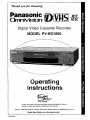 1
1
-
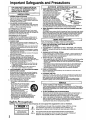 2
2
-
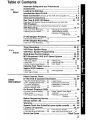 3
3
-
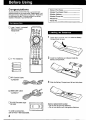 4
4
-
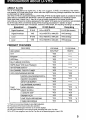 5
5
-
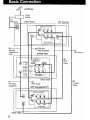 6
6
-
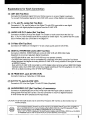 7
7
-
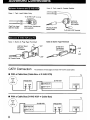 8
8
-
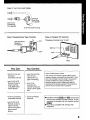 9
9
-
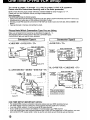 10
10
-
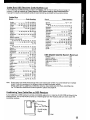 11
11
-
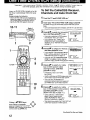 12
12
-
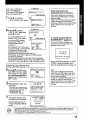 13
13
-
 14
14
-
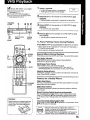 15
15
-
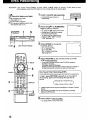 16
16
-
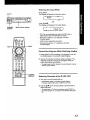 17
17
-
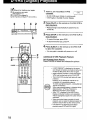 18
18
-
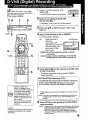 19
19
-
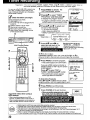 20
20
-
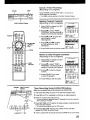 21
21
-
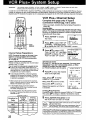 22
22
-
 23
23
-
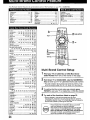 24
24
-
 25
25
-
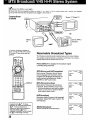 26
26
-
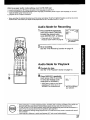 27
27
-
 28
28
-
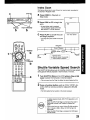 29
29
-
 30
30
-
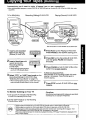 31
31
-
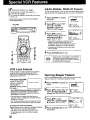 32
32
-
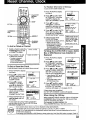 33
33
-
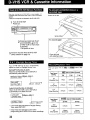 34
34
-
 35
35
-
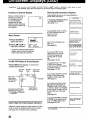 36
36
-
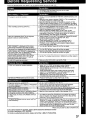 37
37
-
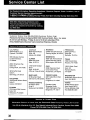 38
38
-
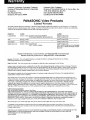 39
39
-
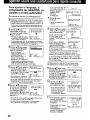 40
40
-
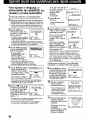 41
41
-
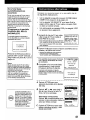 42
42
-
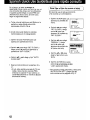 43
43
-
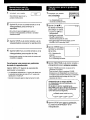 44
44
-
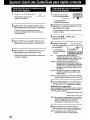 45
45
-
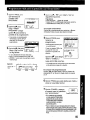 46
46
-
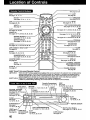 47
47
-
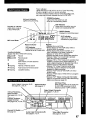 48
48
-
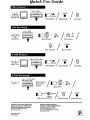 49
49
Panasonic Omnivision PV-HD1000 Basic Operation
- Categoría
- Reproductores de casete
- Tipo
- Basic Operation
en otros idiomas
- English: Panasonic Omnivision PV-HD1000
Artículos relacionados
-
Panasonic PV-V4624S Manual de usuario
-
Panasonic PV-V4624S Instrucciones de operación
-
Panasonic TV VCR Combo PV-M2767 Manual de usuario
-
Panasonic PVV4623S Instrucciones de operación
-
Panasonic PVV4612 Instrucciones de operación
-
Panasonic MP3 Player PV-D4762 Manual de usuario
-
Panasonic PV-V4523S Manual de usuario
-
Panasonic PVV4602 Instrucciones de operación
-
Panasonic PVV4522 Instrucciones de operación