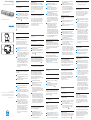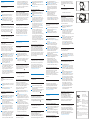Philips Barcode module 9294 Especificación
- Categoría
- Lectores de códigos de barras
- Tipo
- Especificación

Specifications are subject to change without notice. Trademarks
are the property of Royal Philips or their respective owners.
© 2007 Royal Philips. All rights reserved. Version 2.0, 2007/06/12.
5103 109 9667.1
www.philips.com/dictation
Barcode Module
LFH 9294
for Digital Pocket Memo 9600 / 9620
English
1 Installation
Attach the barcode module
Remove the memory card from the
Digital Pocket Memo by pressing down
on the memory card and releasing it.
2 Attach the barcode module by sliding
it into the memory card slot (you will
hear a click).
Remove the barcode module
To remove the barcode module,
simultaneously press and hold both release
buttons (left and right side) on the module
and pull it from the Digital Pocket Memo.
2
2 Using the barcode module
Add barcode information to your
dictation
The barcode module allows barcode
scanning from a distance of up to 25
cm / 0 inches and supports barcode
information with up to 30 digits. It
includes a built-in memory card of 64 MB.
Move the 4-position switch of the
Digital Pocket Memo to the STOP
position.
2 Press the BARCODE smart button
and scan the barcode. When a barcode
is recognized, the Digital Pocket Memo
will beep and the barcode information
is displayed on the LCD screen.
3 Press the OK smart button to
confirm the barcode input. The Digital
Pocket Memo returns to normal
operation and displays the barcode
information (the first 5 characters)
for .5 seconds. The
┵ symbol on
the LCD screen indicates that the
current recording contains barcode
information.
Display barcode information
To display previously recorded barcode
information:
Make sure that the 4-position switch
of the Digital Pocket Memo is in the
STOP position.
2 Press and hold the MENU button for
at least two seconds.
Overwrite barcode information
Move the 4-position switch of the
Digital Pocket Memo to the STOP
position.
2 Press the BARCODE smart button
and scan the barcode. When a barcode
is recognized, the Digital Pocket Memo
will beep.
3 The old barcode information is
displayed. Press and hold the DELETE
smart button for one second to delete
the old barcode information, or press
the BACK smart button to cancel.
4 The new barcode information is
displayed. Press the OK smart button
to add the new barcode information
to the dictation. The Digital Pocket
Memo returns to normal operation
and displays the new barcode
information (the first 5 characters)
for .5 seconds. The
┵ symbol on
the LCD screen indicates that the
current recording contains barcode
information.
www.philips.com/dictation
Deutsch
1 Installation
Anschließen des Barcode-Moduls
Entfernen Sie die Speicherkarte vom
Digital Pocket Memo.
2 Schließen Sie das Barcode-Modul an,
indem Sie es in den Steckplatz der
Speicherkarte stecken (Sie hören ein
Klicken).
Entfernen des Barcode-Moduls
Um das Barcode-Modul zu entfernen,
drücken Sie beide Entriegelungsknöpfe
(links und rechts) am Modul und ziehen Sie
es vom Digital Pocket Memo ab. 2
2 Verwenden des Moduls
Hinzufügen von Barcode-
Informationen zu Ihrem Diktat
Mit dem Barcode-Modul können Sie
aus einer Entfernung von bis zu 25 cm
scannen. Es unterstützt Barcode-Daten
mit bis zu 30 Ziern. Das Barcode-
Modul wird mit einer integrierten 64 MB
Speicherkarte geliefert.
Stellen Sie den 4-Funktions-
Schiebeschalter des Digital Pocket
Memo auf STOP.
2 Drücken Sie den Smart-Button
BARCODE und scannen Sie den
Barcode ein. Wird ein Barcode
erkannt, gibt das Digital Pocket Memo
ein Akustiksignal aus, und die Barcode-
Informationen werden auf dem LCD-
Display angezeigt.
3 Drücken Sie den Smart-Button OK
um die Barcode-Eingabe zu bestätigen.
Das Digital Pocket Memo wechselt
wieder zum Normalbetrieb und zeigt
die Barcode-Informationen (die ersten
5 Zeichen) ,5 Sekunden lang an. Das
Symbol ┵ auf dem LCD-Display weist
darauf hin, dass die aktuelle Aufnahme
Barcode-Informationen enthält.
Anzeigen von Barcode-Informationen
Um zuvor aufgenommene Barcode-
Informationen anzuzeigen:
Vergewissern Sie sich, ob der
4-Funktions-Schiebeschalter des
Digital Pocket Memo auf STOP steht.
2 Drücken Sie die Taste MENU, und
halten Sie sie mindestens zwei
Sekunden lang gedrückt.
2
Français
1 Installation
Installer le lecteur de codes-barres
Retirez la carte mémoire du Digital
Pocket Memo.
2 Insérez le lecteur de codes-barres à
l‘emplacement de la carte mémoire
(vous entendrez un clic).
Retirer le lecteur de codes-barres
Appuyez sur les deux boutons de déver-
rouillage (côté gauche et côté droit du
lecteur) et retirez le lecteur du Digital
Pocket Memo.
2
2 Utilisation
Insérer un code-barres dans une
dictée
L‘appareil permet de lire un code-barres
jusqu‘à 25 cm de distance et reconnait
les codes-barres composés de 30 chires
maximum. Il est équipé en standard d‘une
carte mémoire de 64 Mo.
Mettez l’interrupteur 4 positions du
Digital Pocket Memo sur ARRET.
2 Appuyez sur le bouton CODE BARRES
et lisez le code-barres. Dès qu‘un code
est reconnu, le Digital Pocket Memo
Español
1 Instalación
Como insertar el módulo escáner de
código de barras
Retire la tarjeta de memoria del Digital
Pocket Memo presionando la tarjeta
de memoria y soltándola.
2 Encaje el módulo escáner de código
de barras en el espacio de la tarjeta
de memoria (se escuchará un ligero
sonido al acoplarse).
Como retirar el módulo escáner de
código de barras
Para retirar el módulo escáner de código
de barras presione a la vez los dos botones
de ajuste (a la izquierda y a la derecha) y
retírelo del Digital Pocket memo. 2
Using the barcode module as USB
keyboard device
When using the barcode module while
the Digital Pocket Memo is connected to
the PC, the Digital Pocket Memo behaves
like a USB keyboard device. The barcode
information is transferred directly to the
PC as if the barcode number is typed in
digit by digit.
3 Advanced configuration
For information about customizing the
barcode module, refer to the Advanced
Barcode Module Configuration manual
on the installation CD provided with
your Digital Pocket Memo. You can also
download the manual from
www.philips.com/dictation.
Überschreiben von Barcodes
Stellen Sie den 4-Funktions-
Schiebeschalter des Digital Pocket
Memo auf STOP.
2 Drücken Sie den Smart-Button
BARCODE, und scannen Sie den
Barcode ein. Wird ein Barcode
erkannt, gibt das Digital Pocket Memo
ein Akustiksignal aus.
3 Die alten Barcode-Informationen
werden angezeigt. Drücken Sie den
Smart-Button LÖSCHEN, und halten
Sie ihn eine Sekunde lang gedrückt,
um die alten Barcode-Informationen
zu löschen, oder drücken den Smart-
Button ZURÜCK, um den Vorgang
abzubrechen.
4 Die neuen Barcode-Informationen
werden angezeigt. Drücken Sie
den Smart-Button OK, um die
neuen Barcode-Informationen zum
Diktat hinzuzufügen. Das Digital
Pocket Memo wechselt wieder zum
Normalbetrieb und zeigt die Barcode-
Informationen (die ersten 5 Zeichen)
,5 Sekunden lang an. Das Symbol
┵
auf dem LCD-Display weist darauf hin,
dass die aktuelle Aufnahme Barcode-
Informationen enthält.
Verwenden des Barcode-Moduls als
USB HID-Tastatur
Wenn das Digital Pocket Memo am PC
angeschlossen ist, verhält es sich wie eine
USB HID-Tastatur. Barcode-Daten werden
direkt auf den PC übertragen, so als würde
die Barcode-Nummer Zier für Zier
eingegeben.
3 Erweiterte Konfiguration
Informationen zur Anpassung des
Barcode-Moduls finden Sie im Handbuch
„Erweiterte Konfiguration des Barcode-
Moduls“ auf der Installations-CD Ihres
Digital Pocket Memo. Sie können das
Handbuch auch unter
www.philips.com/dictation herunterladen.
émet un signal sonore et l‘information
est achée sur l‘écran.
3 Appuyez sur OK pour confirmer. Le
Digital Pocket Memo revient en mode
standard et ache les 5 premiers
caractères du code-barres pendant
,5 seconde. Le symbole
┵ aché sur
l‘écran indique que l‘enregistrement
actuel contient des informations
venant d‘un code-barres.
Acher un code-barres
Pour acher un code-barres qui a déjà été
enregistré :
Vérifiez que l’interrupteur 4 positions
du Digital Pocket Memo soit sur
ARRET.
2 Appuyez sur la touche MENU pendant
au moins deux secondes.
Eacer un code-barres existant
Mettez l’interrupteur 4 positions du
Digital Pocket Memo sur ARRET.
2 Appuyez sur le bouton CODE BARRES
et lisez le code-barres. Dès qu‘un code
est reconnu, le Digital Pocket Memo
émet un signal sonore.
3 L‘ancien code-barres est aché.
Appuyez sur SUPPRIMER pendant une
seconde pour l‘eacer ou appuyez sur
RETOUR pour annuler.
4 Le nouveau code-barres est
maintenant aché. Appuyez sur OK
pour insérer le nouveau code-barres
dans la dictée. Le Digital Pocket Memo
revient en mode standard et ache les
5 premiers caractères du code-barres
pendant ,5 seconde. Le symbole
┵ aché sur l‘écran indique que
l‘enregistrement actuel contient des
informations venant d‘un code-barres.
Utiliser le lecteur de codes-barres
comme un clavier USB
Lorsque le Digital Pocket Memo est
connecté à un PC, il se comporte comme
un clavier USB HID. Tout code-barres est
transféré directement vers le PC comme
s‘il était saisi chire par chire.
3 Configuration avancée
Pour plus de détails sur le paramétrage
du lecteur de codes-barres, reportez-vous
à la rubrique correspondante sur le CD
d‘installation de votre Digital Pocket Memo.
Vous pouvez également télécharger le
manuel sur le site
www.philips.com/dictation.
2 Uso del módulo escáner
de código de barras
Anexar información de un código de
barras al dictado
El módulo escáner de código de barras
permite la lectura del código de barras de
máximo 30 caracteres y a una distancia
máxima de 25. Está provisto de una
memoria interna de 64 MB.
Ajuste el interruptor de 4 posiciones
del Digital Pocket Memo en la posición
STOP.
2 Presione el botón BARCODE (código
de barras) y lea el código de barras.
Cuando el aparato reconoce el código
de barras se escuchará un sonido y la
información de éste aparecerá en la
pantalla del Digital Pocket Memo.
3 Presione el botón OK para aceptar la
entrada del código de barras. El Digital
Pocket Memo vuelve a la situación
de funcionamiento normal y muestra
durante ,5 segundos los 5 primeros
caracteres del código de barras. El
símbolo ┵ en la pantalla del Digital
Pocket Memo indica que la grabación
actual contiene la información de
código de barras y la información de
éste aparecerá en la pantalla del Digital
Pocket Memo.
Como mostrar la información del
código de barras
A segúrese de que el interruptor de 4
posiciones se halla en posición STOP.
2 Mantenga presionado por lo menos
dos segundos el botón MENU.
Modificación de la información del
código de barras
Cerciórese de que el interruptor de 4
posiciones se halla en posición STOP.
2 Presione el botón BARCODE (código
de barras) y lea el código de barras.
Cuando el aparato reconoce el código
de barras se escuchará un sonido.
3 Aparece en la pantalla la información
del código de barras a modificar.
Mantenga presionado por un segundo
el botón DELETE (borrar) y se borrará
la información del código de barras
anterior. Si cambia de opinión presione
el botón BACK (volver).
4 Aparecéra la nueva información del
código de barras. Presione el botón
OK para que la nueva información de
código de barras se añada al dictado. El
Digital Pocket Memo regresa al modo
de funcionamiento normal y muestra
la información del nuevo código de
barras (los primeros 5 carácteres) por
espacio de ,5 segundos. El símbolo
┵
en la pantalla del Digital Pocket Memo
indica que la grabación actual contiene
información de código de barras.
Uso del módulo escáner como
teclado USB
Si desea conectar el Digital Pocket
Memo al ordenador, el Digital Pocket
Memo funcionará como teclado USB.
La información del código de barras se
transmitirá directamente al ordenador
como si escribieramos digito por digito el
código de barras.
3 Configuración avanzada
Para ajustar el módulo escáner de código
de barras a su gusto, lea el capítulo
Configuración avanzada del módulo escáner
de código de barras que se halla en el CD.
Este manual lo puede descargar en la
siguiente dirección de web:
www.philips.com/dictation.
La página se está cargando...
Transcripción de documentos
Barcode Module LFH 9294 English for Digital Pocket Memo 9600 / 9620 1 Installation Attach the barcode module Remove the memory card from the Digital Pocket Memo by pressing down on the memory card and releasing it. 2 Attach the barcode module by sliding it into the memory card slot (you will hear a click). Using the barcode module as USB keyboard device When using the barcode module while the Digital Pocket Memo is connected to the PC, the Digital Pocket Memo behaves like a USB keyboard device. The barcode information is transferred directly to the PC as if the barcode number is typed in digit by digit. www.philips.com/dictation Remove the barcode module To remove the barcode module, simultaneously press and hold both release buttons (left and right side) on the module and pull it from the Digital Pocket Memo. 3 Advanced configuration For information about customizing the barcode module, refer to the Advanced Barcode Module Configuration manual on the installation CD provided with your Digital Pocket Memo. You can also download the manual from www.philips.com/dictation. 2 1 2 2 Using the barcode module Add barcode information to your dictation The barcode module allows barcode scanning from a distance of up to 25 cm / 10 inches and supports barcode information with up to 30 digits. It includes a built-in memory card of 64 MB. Move the 4-position switch of the Digital Pocket Memo to the STOP position. 2 Press the BARCODE smart button and scan the barcode. When a barcode is recognized, the Digital Pocket Memo will beep and the barcode information is displayed on the LCD screen. 3 Press the OK smart button to confirm the barcode input. The Digital Pocket Memo returns to normal operation and displays the barcode information (the first 15 characters) for 1.5 seconds. The ┵ symbol on the LCD screen indicates that the current recording contains barcode information. Display barcode information To display previously recorded barcode information: Make sure that the 4-position switch of the Digital Pocket Memo is in the STOP position. 2 Press and hold the MENU button for at least two seconds. Deutsch 1 Installation Anschließen des Barcode-Moduls Entfernen Sie die Speicherkarte vom Digital Pocket Memo. 2 Schließen Sie das Barcode-Modul an, indem Sie es in den Steckplatz der Speicherkarte stecken (Sie hören ein Klicken). Entfernen des Barcode-Moduls Um das Barcode-Modul zu entfernen, drücken Sie beide Entriegelungsknöpfe (links und rechts) am Modul und ziehen Sie es vom Digital Pocket Memo ab. 2 Move the 4-position switch of the Digital Pocket Memo to the STOP position. 2 Press the BARCODE smart button and scan the barcode. When a barcode is recognized, the Digital Pocket Memo will beep. 3 The old barcode information is displayed. Press and hold the DELETE smart button for one second to delete the old barcode information, or press the BACK smart button to cancel. 4 The new barcode information is displayed. Press the OK smart button to add the new barcode information to the dictation. The Digital Pocket Memo returns to normal operation and displays the new barcode information (the first 15 characters) for 1.5 seconds. The ┵ symbol on the LCD screen indicates that the current recording contains barcode information. Stellen Sie den 4-FunktionsSchiebeschalter des Digital Pocket Memo auf STOP. 2 Drücken Sie den Smart-Button BARCODE, und scannen Sie den Barcode ein. Wird ein Barcode erkannt, gibt das Digital Pocket Memo ein Akustiksignal aus. 3 Die alten Barcode-Informationen werden angezeigt. Drücken Sie den Smart-Button LÖSCHEN, und halten Sie ihn eine Sekunde lang gedrückt, um die alten Barcode-Informationen zu löschen, oder drücken den SmartButton ZURÜCK, um den Vorgang abzubrechen. 4 Die neuen Barcode-Informationen werden angezeigt. Drücken Sie den Smart-Button OK, um die neuen Barcode-Informationen zum Diktat hinzuzufügen. Das Digital Pocket Memo wechselt wieder zum Normalbetrieb und zeigt die BarcodeInformationen (die ersten 15 Zeichen) 1,5 Sekunden lang an. Das Symbol ┵ auf dem LCD-Display weist darauf hin, dass die aktuelle Aufnahme BarcodeInformationen enthält. Verwenden des Barcode-Moduls als USB HID-Tastatur Wenn das Digital Pocket Memo am PC angeschlossen ist, verhält es sich wie eine USB HID-Tastatur. Barcode-Daten werden direkt auf den PC übertragen, so als würde die Barcode-Nummer Ziffer für Ziffer eingegeben. 3 Erweiterte Konfiguration Informationen zur Anpassung des Barcode-Moduls finden Sie im Handbuch „Erweiterte Konfiguration des BarcodeModuls“ auf der Installations-CD Ihres Digital Pocket Memo. Sie können das Handbuch auch unter www.philips.com/dictation herunterladen. 2 Verwenden des Moduls Hinzufügen von BarcodeInformationen zu Ihrem Diktat Mit dem Barcode-Modul können Sie aus einer Entfernung von bis zu 25 cm scannen. Es unterstützt Barcode-Daten mit bis zu 30 Ziffern. Das BarcodeModul wird mit einer integrierten 64 MB Speicherkarte geliefert. Stellen Sie den 4-FunktionsSchiebeschalter des Digital Pocket Memo auf STOP. 2 Drücken Sie den Smart-Button BARCODE und scannen Sie den Barcode ein. Wird ein Barcode erkannt, gibt das Digital Pocket Memo ein Akustiksignal aus, und die BarcodeInformationen werden auf dem LCDDisplay angezeigt. 3 Drücken Sie den Smart-Button OK um die Barcode-Eingabe zu bestätigen. Das Digital Pocket Memo wechselt wieder zum Normalbetrieb und zeigt die Barcode-Informationen (die ersten 15 Zeichen) 1,5 Sekunden lang an. Das Symbol ┵ auf dem LCD-Display weist darauf hin, dass die aktuelle Aufnahme Barcode-Informationen enthält. Overwrite barcode information Überschreiben von Barcodes Anzeigen von Barcode-Informationen Um zuvor aufgenommene BarcodeInformationen anzuzeigen: Vergewissern Sie sich, ob der 4‑Funktions-Schiebeschalter des Digital Pocket Memo auf STOP steht. 2 Drücken Sie die Taste MENU, und halten Sie sie mindestens zwei Sekunden lang gedrückt. Français 1 Installation Installer le lecteur de codes-barres émet un signal sonore et l‘information est affichée sur l‘écran. 3 Appuyez sur OK pour confirmer. Le Digital Pocket Memo revient en mode standard et affiche les 15 premiers caractères du code-barres pendant 1,5 seconde. Le symbole ┵ affiché sur l‘écran indique que l‘enregistrement actuel contient des informations venant d‘un code-barres. Afficher un code-barres Pour afficher un code-barres qui a déjà été enregistré : Vérifiez que l’interrupteur 4 positions du Digital Pocket Memo soit sur ARRET. 2 Appuyez sur la touche MENU pendant au moins deux secondes. Effacer un code-barres existant Mettez l’interrupteur 4 positions du Digital Pocket Memo sur ARRET. 2 Appuyez sur le bouton CODE BARRES et lisez le code-barres. Dès qu‘un code est reconnu, le Digital Pocket Memo émet un signal sonore. 3 L‘ancien code-barres est affiché. Appuyez sur SUPPRIMER pendant une seconde pour l‘effacer ou appuyez sur RETOUR pour annuler. 4 Le nouveau code-barres est maintenant affiché. Appuyez sur OK pour insérer le nouveau code-barres dans la dictée. Le Digital Pocket Memo revient en mode standard et affiche les 15 premiers caractères du code-barres pendant 1,5 seconde. Le symbole ┵ affiché sur l‘écran indique que l‘enregistrement actuel contient des informations venant d‘un code-barres. Utiliser le lecteur de codes-barres comme un clavier USB Lorsque le Digital Pocket Memo est connecté à un PC, il se comporte comme un clavier USB HID. Tout code-barres est transféré directement vers le PC comme s‘il était saisi chiffre par chiffre. 3 Configuration avancée Pour plus de détails sur le paramétrage du lecteur de codes-barres, reportez‑vous à la rubrique correspondante sur le CD d‘installation de votre Digital Pocket Memo. Vous pouvez également télécharger le manuel sur le site www.philips.com/dictation. Retirez la carte mémoire du Digital Pocket Memo. 2 Insérez le lecteur de codes-barres à l‘emplacement de la carte mémoire (vous entendrez un clic). Retirer le lecteur de codes-barres Appuyez sur les deux boutons de déverrouillage (côté gauche et côté droit du lecteur) et retirez le lecteur du Digital Pocket Memo. 2 2 Utilisation Español 1 Instalación Como insertar el módulo escáner de código de barras Retire la tarjeta de memoria del Digital Pocket Memo presionando la tarjeta de memoria y soltándola. 2 Encaje el módulo escáner de código de barras en el espacio de la tarjeta de memoria (se escuchará un ligero sonido al acoplarse). Insérer un code-barres dans une dictée L‘appareil permet de lire un code-barres jusqu‘à 25 cm de distance et reconnait les codes-barres composés de 30 chiffres maximum. Il est équipé en standard d‘une carte mémoire de 64 Mo. Mettez l’interrupteur 4 positions du Digital Pocket Memo sur ARRET. 2 Appuyez sur le bouton CODE BARRES et lisez le code-barres. Dès qu‘un code est reconnu, le Digital Pocket Memo Como retirar el módulo escáner de código de barras Para retirar el módulo escáner de código de barras presione a la vez los dos botones de ajuste (a la izquierda y a la derecha) y retírelo del Digital Pocket memo. 2 2 Uso del módulo escáner de código de barras Anexar información de un código de barras al dictado El módulo escáner de código de barras permite la lectura del código de barras de máximo 30 caracteres y a una distancia máxima de 25. Está provisto de una memoria interna de 64 MB. Ajuste el interruptor de 4 posiciones del Digital Pocket Memo en la posición STOP. 2 Presione el botón BARCODE (código de barras) y lea el código de barras. Cuando el aparato reconoce el código de barras se escuchará un sonido y la información de éste aparecerá en la pantalla del Digital Pocket Memo. 3 Presione el botón OK para aceptar la entrada del código de barras. El Digital Pocket Memo vuelve a la situación de funcionamiento normal y muestra durante 1,5 segundos los 15 primeros caracteres del código de barras. El símbolo ┵ en la pantalla del Digital Pocket Memo indica que la grabación actual contiene la información de código de barras y la información de éste aparecerá en la pantalla del Digital Pocket Memo. Como mostrar la información del código de barras A segúrese de que el interruptor de 4 posiciones se halla en posición STOP. 2 Mantenga presionado por lo menos dos segundos el botón MENU. Modificación de la información del código de barras Cerciórese de que el interruptor de 4 posiciones se halla en posición STOP. 2 Presione el botón BARCODE (código de barras) y lea el código de barras. Cuando el aparato reconoce el código de barras se escuchará un sonido. 3 Aparece en la pantalla la información del código de barras a modificar. Mantenga presionado por un segundo el botón DELETE (borrar) y se borrará la información del código de barras anterior. Si cambia de opinión presione el botón BACK (volver). 4 Aparecéra la nueva información del código de barras. Presione el botón OK para que la nueva información de código de barras se añada al dictado. El Digital Pocket Memo regresa al modo de funcionamiento normal y muestra la información del nuevo código de barras (los primeros 15 carácteres) por espacio de 1,5 segundos. El símbolo ┵ en la pantalla del Digital Pocket Memo indica que la grabación actual contiene información de código de barras. Uso del módulo escáner como teclado USB Si desea conectar el Digital Pocket Memo al ordenador, el Digital Pocket Memo funcionará como teclado USB. La información del código de barras se transmitirá directamente al ordenador como si escribieramos digito por digito el código de barras. 3 Configuración avanzada Para ajustar el módulo escáner de código de barras a su gusto, lea el capítulo Configuración avanzada del módulo escáner de código de barras que se halla en el CD. Este manual lo puede descargar en la siguiente dirección de web: www.philips.com/dictation. 5103 109 9667.1 © 2007 Royal Philips. All rights reserved. Version 2.0, 2007/06/12. are the property of Royal Philips or their respective owners. Specifications are subject to change without notice. Trademarks www.philips.com/dictation-
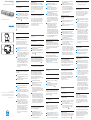 1
1
-
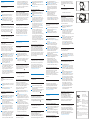 2
2
Philips Barcode module 9294 Especificación
- Categoría
- Lectores de códigos de barras
- Tipo
- Especificación
en otros idiomas
- français: Philips Barcode module 9294 spécification
- italiano: Philips Barcode module 9294 specificazione
- English: Philips Barcode module 9294 Specification
- Deutsch: Philips Barcode module 9294 Spezifikation
- Nederlands: Philips Barcode module 9294 Specificatie
- svenska: Philips Barcode module 9294 Specifikation
- suomi: Philips Barcode module 9294 määrittely
Artículos relacionados
-
Philips LFH 9600 Manual de usuario
-
Philips DPM 8000 El manual del propietario
-
Philips DPM 8000 El manual del propietario
-
Philips SpeechMike II Classic Plus 5272 Manual de usuario
-
Philips DPM 8200 Guía del usuario
-
Philips LFH 9600 Guía del usuario
-
Philips LFH 0488 El manual del propietario
-
Philips LFH 0488 El manual del propietario
-
Philips DPM7700 El manual del propietario
-
Philips DPM 8200 Manual de usuario