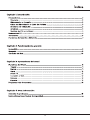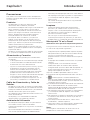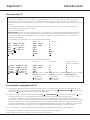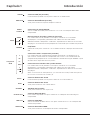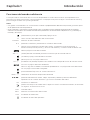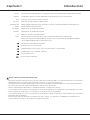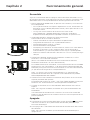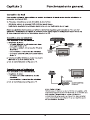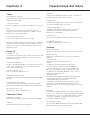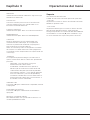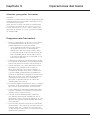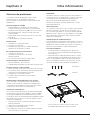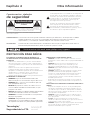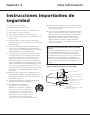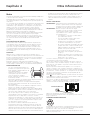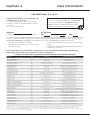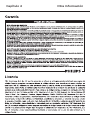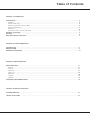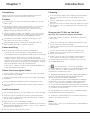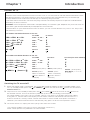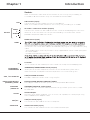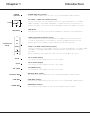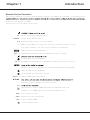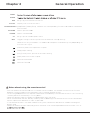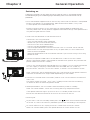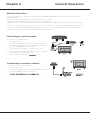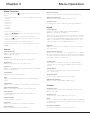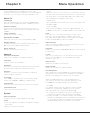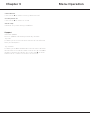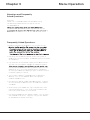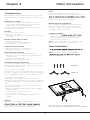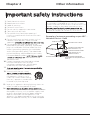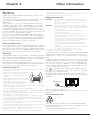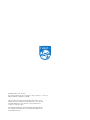Philips 32PFL4504/F8 Manual de usuario
- Categoría
- Televisores LCD
- Tipo
- Manual de usuario
Este manual también es adecuado para

Register your product and get support at
www.philips.com/welcome
EN
User manual
ES
Manual del usuario
ES Para obtener más información, llame al centro de atención
a clientes de su país.
• Para obtener asistencia, póngase en contacto con el
CENTRO DE INFORMACION AL CLIENTE,
CDMX y Area metropolitana; 58 87 97 36
Interior de la republica; 01 800 839 19 89
EN For further assistance, call the customer support service in
your country.
• To obtain assistance, contact Philips customer care center;
Mexico city and metropolitan area; 58 87 97 36
Interior de la republica; 01 800 839 19 89
32PFL4504/F8
40PFL4504/F8
43PFL4504/F8
Televisions
4504 series


3
Precauciones
Leatodaslasinstruccionesantesdeoperarel
equipo�Conservebienestasinstruccionespara
suusofuturo�
Producto
• Nobloqueenicubralasaberturasde
ventilacióndelacubiertaposterior�
• Nointroduzcaobjetosdeningunaclasedentro
delaunidadatravésdelasranurasdela
cubierta,yaquepodríanhacercontactocon
piezasquetengancorrienteocortocircuitar
piezas,dandocomoresultadoincendios,
choqueseléctricosodañarlaunidad�
• Nointenteabrirlacubierta,yaqueesto
podríacausardaños�Enelinteriornohay
componentesquerequierandeserviciopor
partesuya�Recurraapersonalcalificadopara
todomantenimientoyreparación�
• Notoquelasuperficiedelapantallaconlos
dedos,yaqueestopodríaarañaroestropear
lapantalladelTV�
• Noejerzamuchapresiónsobrelapantalladel
TV,yaqueestopodríadañarlaseveramente�
Alimentación y Conexión
• Desconecteelequipobajolascondiciones
siguientes:
-
Sielequiponoseusarádurantelargotiempo�
-
Siestándañadoselcabledealimentación,
elenchufeolatomadecorriente�
-
Sigalasinstruccionesparainstalaryajustar
elproducto�Ajusteloscontrolesquese
indicanenestelibrodeinstrucciones,ya
queelajusteincorrectodeotroscontroles
puededarcomoresultadodañosenel
equipo�Siestoocurre,desconecteelequipo
yconsulteconelpersonaldeservicio�
-
Sielequipoestásujetoaimpactososise
hacaídoylacubiertahasufridodaños�
Cable de Alimentación y Cable de
Señales
• Nopermitaquenadaseapoyeoruedesobre
elcabledealimentaciónyelcabledeseñales�
• Protejaelcabledealimentaciónyelcablede
señalesdemaneraquenolospisen�
• Nosobrecargueelcabledealimentaciónnila
tomadecorriente�
• Noexpongaalahumedadelcablede
alimentaciónnielcabledeseñales�
Ambiente de Utilización
• Nocoloqueelequiposobreunaplataforma
conruedas,baseomesainestables�
• Coloqueelequipoenunlugarconunabuena
ventilación�
• Nouseelequipocercadeáreashúmedasy
frías�Evitequeelequiposesobrecaliente�
• Mantengaelequipolejosdelaluzsolardirecta�
• Noexpongaelequipoagoteosnisalpicaduras,
ynocoloquesobreélobjetosconlíquido,
comovasos�
• Noutiliceelequipocercadeunlugardonde
hayamuchopolvo�
Limpieza
• Elimineelpolvodelequipolimpiandola
pantallaylacubiertaconunpañosuavey
limpio,oconunlíquidoespecialdelimpieza�
• Noapliqueunafuerzaexcesivasobrela
pantallacuandolalimpie�
• Nouseaguaniotrolíquidodelimpieza
químicoparalimpiarlapantalla,yaqueesto
puededañarlasuperficiedelapantalladelTV�
Montaje del TV en la Pared
Advertencia: Esta operación requiere dos personas�
Paragarantizarunainstalaciónsegura,observe
lasnotasdeseguridadsiguientes:
• Asegúresequelaparedpuedasoportarelpeso
delaparatodeTVydelaestructurademontaje�
• Sigalasinstruccionesdemontaje
proporcionadasconelmódulodemontajeen
pared�
• ElequipodeTVdebeinstalarseenunapared
vertical�
• Asegúresedeusarsolamentetornillos
adecuadosparaelmaterialdelapared�
• AsegúresedequeloscablesdelequipodeTV
esténcolocadosdemaneratalquenohaya
peligrodetropezarconellos�
Aquísontambiénaplicablestodaslasotras
instruccionesdeseguridadrelacionadasconelTV�
1) Esteequipoesunelectrodoméstico
eléctricocondobleaislamientoodeClaseII�
Estádiseñadodemaneraquenorequiereuna
conexiónseguraatierra�
2)Cuandoelenchufedealimentaciónoelconector
deunelectrodomésticoseutilicencomo
dispositivodedesconexión,dichodispositivode
desconexióndebeserdefácilacceso�
3)Noexpongaelequipoagoteosnisalpicaduras,
ynocoloquesobreélobjetosconlíquido,
comovasos�
4)Noexpongalasbaterías(paqueteoinstaladas)
afuentescalorexcesivo,comorayosdelsol,
fuegouotros�
5)nocoloquefuentesdellamas,comovelas
encendidas,sobreelaparato;
6)Tengaencuentalasregulacionesambientales
referentesalaeliminacióndebaterías�
Nota:
Lasimágenescontenidasenestemanualse
proporcionansolocomoreferencia�
Capítulo 1 Introducción

4
Botones del TV
Importante:
Lasbateríasnodeberánserexpuestasacalorexcesivotalcomorayosdelsol,fuegoosimilares�
Quitelasbateríascuandonovayaausarelcontrolremotoporunlargotiempo�Silasbaterías
permanecenenelequipopuedencausardañosatravésdeldeterioroyfugascorrosivas,anulandola
garantía�
Paraprotegerelmedioambiente,depositesusbateríasusadasenlasinstalacioneslocalesde
reciclaje�Desechelasbateríasusadas
segúnlasinstrucciones�
PRECAUCIÓN:Existeunriesgodeexplosiónsilasbateríassonremplazadasporeltipoincorrecto�
Remplácelassoloconelmismotipooequivalenterecomendadoporelfabricantedelaparato�
Silasbateríasdesucontrolremotoestánagotadas,puedeusarlosbotonesensuTV�Tienenlas
siguientesfunciones:
Paramodelosconbotonesenlaparteinferiordelequipo:
ModoTV Enmenús
PRO� + o PRO�
▲
o CH�+ PRO�+ o CH�+
▲
PRO�
-
o PRO�
▼
o CH�
-
PRO�- o CH�-
▼
VOL�+,
+ o VOL�
►
VOL�+
►
VOL�
-
,
-
o VOL�
◄
VOL�-
◄
MENÚ o
Menú Menú
OK o
Fuente OK
Paramodelosconbotonesenlaparteinferiordelequipo:
ModoTV Enmenús Enmenús(para
algunosmodelos)
oPRO� + o PRO�
▲
o CH�+ PRO�+ o CH�+
▲ ▲
oPRO�
-
o PRO�
▼
o CH�
-
PRO�- o CH�-
▼ ▼
oVOL�+, + o VOL�
►
VOL�+
► ►
oVOL�
-
,
-
o VOL�
◄
VOL�-
◄ ◄
,MENÚ o , Fuente o Menú (Pulseysuelte) Menú (Pulseysuelte) Fuente (Pulseysuelte)
Fuente (Pulsepor
3segundos)
(Pulsepor
5segundos)
Fuente (Pulsepor
3segundos)
(Pulsepor
5segundos)
Menú NAV (por
3segundosomás)
Encendido y apagado del TV
1.
Cuandoelcabledealimentaciónestáconectado,elTVquedarádirectamenteencendidooenel
mododeespera�SielTVestáenmododeespera,pulseelbotón oENCENDIDO/ enelaparato
oelbotón enelmandoadistanciaparaencenderlo�
2.
Paraactivarelmododeespera,pulseelbotón oENCENDIDO/ enelaparatooelbotón enel
mandoadistancia�ElTVpermaneceráalimentado,peroconbajoconsumodeenergía�
EnalgunosmodeloselTVseencenderáoentraráenmododeespera�Coneltelevisorencendido,
púlseloparamostrarlaSeleccióndefuentedeentrada�Púlseloprolongadamenteparamostrarelmenú
NAVenlapantalla�Sinelmandoadistancia,elmenúNAVesunaccesodirectoaVolver,Ajustes,Inicio,
FuenteyAlimentación�Enelmodomenú,pulsebrevementeparaconfirmarunaselección(actúacomo
elbotónOKenelmandoadistancia),pulseprolongadamentepararegresaralmenúanterior�
3.
ParaapagarelTVporcompleto,desenchufeelcabledealimentacióndeltomacorriente�
(*En algunos modelos, primero debe activar el interruptor de encendido)
Nota: Algunas opciones pueden variar para algunos modelos.
Capítulo 1 Introducción

5
Conectores
Nota: La ubicación y los nombres de los conectores del TV pueden variar de
acuerdo con el modelo del TV y no todos los conectores están disponibles
en algunos modelos.
USB
Conectores USB (entrada)
EstosconectorespuedenusarseparaconectarundispositivoUSB�
Nota:LacantidaddeconectoresUSBenelTVpuedevariardeacuerdo
conelmodelodeTV�
VIDEO
R
L
A
V OUT
AUDIO
Miniconectores AV audio + video (salida)
EstosconectoresdesalidadeAVpuedenusarseparaconectarunVCR
paragrabarprogramas�DebedejarelTVenelmismocanalqueestá
grabando�ElconectorVIDEOOUTproporcionaconexiónparavídeo
compuesto�
HDMI
Conectores HDMI (entrada)
ElconectorHDMI(High-DefinitionMultimediaInterface)permiteconectar
undispositivo,comounreproductorBlu-Ray,conunasalidaHDMI,para
unamejorcalidaddeimagen�
Tambiénproporcionaunaconexióndigitalnocomprimidaparala
transmisióndedatosdevideoyaudiomedianteuncableintegradotipo
miniplug�
-
La función ARC (Audio Return Channel) solo es compatible con algunos
puertos HDMI (ARC) para algunos modelos.
-
El número de puertos HDMI puede variar.
Nota: Sólo los conectores con la identificación MHL son compatibles con
la función MHL (MHL significa en inglés Enlace de Alta definición Móvil), y
permiten enlazar un dispositivo móvil con función MHL al TV.
CI
Conector CI
ElconectorCIsirveparaintroducirlatarjetaCIyaceptarlosprogramas
bloqueados�
EARPHONE/HEADPHONE
Conector para AUDÍFONOS (salida)
LepermiteconectaraudífonosparaescucharelsonidoprocedentedelTV�
Nota: La presión sonora excesiva de los audífonos puede provocar pérdida
de la audición.
VGA/PC AUDIO IN
Conector de ENTRADA de audio VGA/PC
PermitelaconexióndeaudioconVGA/PC�
DIGITAL AUDIO OUTPUT
(COAXIAL)/SPDIF
Conector de SALIDA AUDIO DIGITAL (COAXIAL)/SPDIF
UseuncabledigitalparaconectarsuTVaunreceptordeaudio
compatible�
ANTENNA/CABLE IN
Conector ANTENNA/CABLE IN (entrada)
Lepermiteconectaruncablecoaxialpararecibirlaseñaldesuantena,
cable,descodificadordeTVporcable�
SCART
Adaptador SCART
Sirveparaconectarundispositivoexterno,comounVCR,undecodificador
ounreproductordeDVDmedianteelcableadaptadorSCARTprovisto�
Capítulo 1 Introducción

6
VGA/PC
Conector VGA/PC (entrada)
Esteconectorpuedeusarseparaconectarunordenador�
SATELLITE
Conector de SATÉLITE (entrada)
Sirveparaconectarelplatoreceptorsatelital�
AUDIO
L/R OUT
Conectores de Salida AUDIO
UseuncabledeaudioparaconectarsuTVconunreceptordeaudio
compatible�
A
V IN
VIDEO
R
L
AUDIO
Miniconectores de audio y video AV (entrada)
LosconectoresAVINpuedenusarseparaconectarunavariedad
deequipos,incluyendograbadorasdevídeo,cámarasdevídeo,
decodificadores,receptoressatelitales,reproductorasdeDVDoconsolas
dejuegos�ElconectorVIDEOproporcionaconexiónparavídeocompuesto�
LAN/RJ45
LAN/RJ45
ConectorRJ45paraconectaraunmódemexternooequipodeaccesode
red�
Y
Pb
Pr
Video
Component/
AV IN
L
R
Audio
Conectores YPbPr componente (entrada)
Losconectoresdecomponentepuedenreconocersieldispositivoal
queseestáconectandoescompatibleconYPbPr�Losconectoresde
componenteproporcionanunaexcelentecalidaddeimagendebidoaque
elvídeoestáseparadoentrespartes�
Conectores Entrada de video y audio AV RCA
LosconectoresAVINpuedenusarseparaconectarunavariedad
deequipos,incluyendograbadorasdevídeo,cámarasdevídeo,
decodificadores,receptoressatelitales,reproductorasdeDVDoconsolas
dejuegos�
Nota: La Entrada de componente y la Entrada de audio/video comparten
las mismas entradas de audio L/R.
AC IN ~
Conector de Entrada de CA
EsteconectorpuedeusarseparaconectarunafuentedeCA�
DC IN
Conector de Entrada de CC
SirveparaconectarunafuentedeCC�
SD CARD
TARJETA SD (entrada)
SirveparaconectarunatarjetaSD�
OPTICAL OUT
Conector OPTICAL OUT
Estasalidasepuedeusarparaconectarunreceptordeaudiodigital
compatible�
LINE OUT
Conector LINE OUT
Useunenchufeestéreode3,5mmparaconectarelTVaunreceptorde
audiocompatible�
VIDEO OUT
Conector de Salida VIDEO
SirveparaconectarunreceptordeVIDEOcompatible�
Capítulo 1 Introducción

7
(ENCENDIDO)Sirveparaencender/apagarelTV�
TV Llevaalmenúdeseleccióndelsintonizador�
SOURCE MuestraelmenúFUENTE�
0-9 (botonesnuméricos)Introducelosnúmerosdecanales�
•
(punto)Paraintroducirnúmerosdecanales,introduzcaelcanalprincipal,a
continuaciónpulseelpunto(•),elcanalsecundarioyacontinuaciónelbotónOK�
AbrelapáginainicialdeYouTube�
VOL+/- (SUBIR/BAJARVOLUMEN)AumentaodisminuyeelvolumendelTV�
(SILENCIO)Apagaoenciendeelvolumen
(INICIO)Parairalapáginadeinicio�
CH+/- (CHANNELUP/DOWN)Explorahaciaarribaohaciaabajodelalistadecanalesactual�
ParairalapáginadeiniciodeNetflix�
Nota:Enalgunosmodelos,estebotónpuedellevaralapáginadeiniciodeGolive�
Vaalapáginainicialdelnavegador�
(CONFIGURACIÓN)Llevalasistemademenús
Zoom-/+ Seleccionaelformatodepantalladeseado�
▲▼◄►
(botonesdedirecciónarriba,abajo,izquierdayderecha)Resaltadiferentes
opcionesenelsistemademenúyajustaloscontrolesdelmenú�
OK Confirmasuselección�
(BotónVOLVER)Enelmodomenú,regresaalmenúointerfaceanterior;enelmodo
TV,regresaalúltimocanalvisto�
EXIT Saledelmenú�
INFO Muestralainformacióndelestado�
USB IntroduceelmodoUSB�
Introduceelmenúdeopciones�
Funciones del mando a distancia
LamayoríadelasfuncionesdesuTVestándisponiblesatravésdelosmenúsqueaparecenenla
pantalla�Elmandoadistanciasuministradoconsuequiposirveparanavegaratravésdelosmenúsy
paraconfigurartodoslosajustesgenerales�
Notas:
-
Las figuras e ilustraciones en esta Guía del Usuario se proporcionan sólo como referencia y pueden diferir
de la apariencia real del producto.
-
El(los) mando(s) a distancia suministrados con su equipo pueden cambiar dependiendo del modelo.
Consulte las funciones del control remoto correspondientes a continuación conforme a su(s) control(es)
remoto(s) actual(es).
Capítulo 1 Introducción

8
SLEEP ConfigureelapagadodelaTVdespuésdeunacantidaddetiempodeterminada:
GUIDE EnciendeoapagalaGuíaelectrónicadeprogramasenlafuenteDTV�
FAV Muestrasulistadecanalesfavoritos�
CHLIST
Muestraelmenúdelistadecanales�
Botonesde
color
(Rojo/Verde/Amarillo/Azul)Asumenlafuncióncorrespondienteindicadaenla
parteinferiordelapantalla�
PICTURE Seleccionaelmododeimagen�
SOUND Seleccionaelmododesonido�
CC Muestraelmenúclosedcaption�
MTS
CambiaentrelaconfiguraciónMTS(sonidodetelevisiónmulticanal)�
Nota:MTSsóloestádisponibleenmodoTVylasopcionesdisponiblespueden
variardependiendodelaseñaldelcanal�
(Anterior)Vaalcapítuloanterior�
(Parar)Paralavisualización�
(Reproducir/Pausa)Inicia,pausaoreanudalavisualización�
(Siguiente)Vaalsiguientecapítulo�
Buscahaciaatrás�
Buscahaciaadelante�
Notas sobre el uso del control remoto
-
ApunteelcontrolremotohacialaventanadelsensorremotodelTV�Elcontrolremotonofuncionará
apropiadamentesiexistenobstruccionesentreelTVyelcontrolremoto�
-
Paragarantizarunbuendesempeño,sustituyalasbateríasinmediatamentesielcontrolremotono
estáfuncionandonormalmentedebidoaqueseestáagotando�
-
Nuncamezcletiposdebateríaocombinebateríasusadasconnuevas�
-
Silasbateríasestánbajas,elácidodelasmismaspuedeescurrirydañarelcontrolremoto�Unavez
quelasbateríasesténbajas,sustitúyalastanprontocomoseaposible�
-
Sielcontrolremotonosevaausarpormuchotiempo,retirelasbateríasparaprevenirescurrimiento
delácidodelasbaterías�
-
Mantengaelcontrolremotoenlugaresoscurosysecos�Lasbateríasnodeberánserexpuestasa
calorexcesivotalcomorayosdelsol,fuegoosimilares�
Capítulo 1 Introducción

9
Encendido
SigalasinstruccionesdeestapáginaacercadecómoencendersuTVy
elmandoadistanciaantesdecontinuarconlaspáginassiguientes,que
describencómousarelprocedimientodeconfiguracióndecanales�
1� Fijeelsoportededoblebasealaparatocontornillosylainstalación
estácompletada�
* Paraquedisfrutedeunaóptimaexperienciavisual,retiretodaslas
etiquetas(siloshubiere)delpanelfrontalydelapantalladesuTV
antesdeusarlo�
* Lasfiguraseilustracionesenestemanualsolosirven
comoreferenciaypuedendiferirdesuaparato�Eldiseñoy
especificacionesdelproductopuedencambiarsinprevioaviso�
2�InsertedosbateríasAAAenelmandoadistancia�
Precaucionesenelusodelasbaterías:
-
Utilicesolamentelostiposdebateríasespecificados�
-
Asegúresedecolocarlasconlapolaridadcorrecta�
-
Nomezclebateríasnuevasyusadas�
-
Noutilicebateríasrecargables�
-
Noexpongalasbateríasalcalorexcesivo,comolaluzsolardirecta,
elfuegoosimilares,nolasarrojealfuego,nolasrecargueni
intenteabrirlas,yaqueestopodríacausarfugasoqueexploten�
-
Retirelasbateríasdelmandoadistanciasinovaausarloporlargo
tiempo�
3�ConecteelcabledealimentaciónPRIMEROaltelevisor,YSÓLO
DESPUÉS,aunatomadecorriente�
(Nota:Sielcabledealimentaciónestáconectadoaltelevisor,
conéctelosolamentealatomadecorriente)�
ElTVdebeconectarsesolamenteaunaalimentacióndeCA�Nodebe
conectarseaunafuentedeCC�Sielenchufeestádesconectadodel
cable,bajoningunacircunstancialoconecteaunatomadecorriente,
yaqueexisteelriesgodeunchoqueeléctrico�
Nota:Lasfigurassolosirvencomoreferencia�Laubicacióndel
conectordealimentaciónenlapartetraseradeltelevisorpudiera
diferirdependiendodelmodelo�
4�ConecteunaantenaexterioralconectorANT/CABLEINorSATINen
laparteposteriordelaparato�
Elconectordeantena(75OHM–VHF/UHF/cable)puedeusarsepara
conectarunaantenaexternauotroequipamientoadecuado�
5�Cuandosealimente,elTVseencenderádirectamenteoestaráen
espera�
Nota:Paraalgunosmodelos,enciendaelTVpulsandoelbotónde
encendido�
Sielindicadordealimentaciónseilumina,elTVestáenmodode
espera�PulseelbotónenelmandoadistanciaoenelaparatodeTV
paraencenderlo�
Apagado
●
ParaponerelTVenelmododeespera,pulseelbotón delmando
adistanciaodelTV,elTVpermanecealimentado,peroconbajo
consumodeenergía�
●
ParaapagarelTV,desconecteelenchufedealimentacióndelatoma
decorriente�
Nota:Paraalgunosmodelos,pulseelbotóndeencendidopara
apagarelTV�
Capítulo 2 Funcionamiento general


11
Funciones del Menú
Pulseelbotón pararealizarajustesenel
MenúAjustesElmenúAjustesconsistedelos
siguientesajustes:
• Imagen
• Sonido
• Canal
• SmartTV
• ConexiónaRed
• Sistema
• Soporte
encadamenú,puede:
• Pulselosbotones
▲ ▼ ◄ ►
paraseleccionar
unaopciónoparaajustarunvalor�
• PulseelbotónOKparairalsubmenú�
• Pulseelbotón pararegresaralmenú
anterioroparasalirdelmenú�
• PulseelbotónEXITparasalirdelmenú�
Nota: Algunas opciones pueden no estar
disponibles en algunos modelos.
Imagen
Preajustedeimagen
Ajustalaconfiguracióndeimagenquemejorse
adapteasuentornodevisualización�
Retroiluminación
Ajustalosnivelesdeluzdefondodelaimagen�
Brillo
Ajustaelbrillodelaimagen�
Contraste
Ajustaladiferenciaentrelasáreasiluminadasy
oscurasdelaimagen�
Saturación
Ajustalariquezadecolor�
Tinte
Ajustaelbalanceentrelosnivelesderojoy
verde�
Nitidez
Ajustalanitidezdelosbordesdelaimagen�
TemperaturadeColor
Ajustelatemperaturadelcolordelaimagen�
Formatoautomático
Activa/desactivalaselecciónderelaciónde
aspectoautomáticamente�
MododePantalla
Seleccionaeltamañodelaimagen�
Sobredesviación
SeleccionaEncendidooApagadoparaactivar/
desactivarestaopción�
AjustesECO
Configuralasopcionesdeahorrodeenergía�
MicroDimming
SeleccionaEncendidooApagadoparaactivar/
desactivarelmicrodimming�
Configuraciónavanzada
Seleccionamásajustesavanzadosdeimagen�
Reiniciodeimagen
Restablecelaconfiguracióndeimagenactualde
formapredeterminada�
Sonido
Sonidopredeterminado
Seleccionaunaopcióndeaudioprogramada
optimizadaparadiferentescondicionesde
sonido�
Nota: Cuando el sonido predeterminado se ajusta
a un modo diferente, se ajustarán cinco opciones
de sonido (100 Hz, 500 Hz, 1.5 KHz, 5 KHz, y
10 KHz), lo que le permitirá ajustar los niveles de
frecuencia deseados. También puede ajustar las
opciones a los niveles deseados.
Balance
Ajustalacantidaddeaudioenviadoalos
altavocesizquierdoyderecho�
Controlautomáticodevolumen
SeleccionaEncendidoparareducirlasmolestas
ráfagasdevolumendurantelaspausas
comercialesytambiénparaamplificarlos
sonidosmássuavesenelmaterialdelprograma�
Eliminalanecesidaddeajustarconstantemente
elvolumen�
TipoSPDIF
Estaopciónseusaparacontrolareltipode
transmisióndeaudioenviadoalconectorde
Salidadeaudiodigital(SPDIF)�
RetardoSPDIF
Estaopciónseusaparasincronizarelsonidocon
laimagen�
UbicacióndelaTV
Seleccionaelmododemontajeenparedoen
escritorio�
Configuraciónavanzada
Seleccionamásajustesavanzadosdesonido�
Capítulo 3 Operaciones del menú

12
Canal
Búsquedadecanales
Permitebuscartodosloscanalesanalógicosy
digitalesdisponibles�
Listadecanales
Muestratodosloscanalesbuscadosenunalista�
EPG
EPGesunaguíaenpantallaquemuestra
programasdeTVprogramados�Puedenavegar,
seleccionar,veryprogramar�
Organizadordecanales
Estaopciónlepermitesaltarcanales�
Diagnósticodecanales(encanalesdeTVdigital)
Muestrainformacióndelaseñalsobreelcanal
digitalquesemira,comopotenciadelaseñal,
frecuencia,etc�
Smart TV
CompartiryVer
LaopciónCompartiryver,lepermitedisfrutarde
archivosdevídeo,imágenes,músicay/otexto
grabadosensuPC�
PantallaInalámbrica
MuestraelcontenidodesusmartphoneenelTV�
Nota: Esta función puede no estar disponible
para algunos modelos.
PolíticasdelSmartTV
LealaspolíticasdeSmartTV�
Mododeesperaenred
SeleccioneONparaencenderelmododeespera
dered�
ConfiguracióndeNetflix
EnelmenúAjustesdeNetflix,Desactivaciónde
NetflixpermitedesactivarNetflixensudispositivo�
ReiniciarelsmartTV
ReinicialosajustesdelsmartTV�
Conexión a Red
ConexiónaInternet
SeleccioneONparaajustarlasopcionesdebajo�
Interfaz
SeleccioneEthernetoInalámbrico�
Ethernet
ConecteelcableEthernetalrouteryalpuerto
EthernetdelapartetraseradelTV�
Inalámbrico
Inalámbrico,mediantelaredinternainalámbrica
ylaredinalámbricadesuhogar�
ConfiguracióndeIP
EstablezcaeltipodedirecciónenAutopara
obtenereintroducirautomáticamentela
direcciónIPrequerida�
Información
Muestrainformaciónsobrelaconexiónencurso�
Pruebadeconexión
PruebalaconexióndeInternet�
Sistema
IdiomadelMenú
Seleccionaelidiomadevisualizaciónenpantalla�
Temporizador
Ingresealsubmenúparaajustarlasopciones
debajo�
-Zonahoraria
Seleccionalazonahorarialocal�
-Reloj
Siseleccionaencendidoparaactivarla
sincronizaciónautomática,elTVobtendrá
automáticamentelahoradelasseñalesde
DTVynosepodráajustarlaopcióndeHora�
Siseleccionaapagado,deberáconfigurarlas
opcionesmanualmente�
-Temporizador
Estableceunperíododetiempodespuésdel
cualeltelevisorpasaalmododeespera�
-Mododeesperaautomático
Cuandoelmododeesperaautomáticoestá
ajustadoalahoradeseada,eltelevisoryel
dispositivoestaránenmododeesperaalmismo
tiempo�
Bloqueo
Estemenúpuedecontrolarlafunciónespecial
parasuscanalesdeTV�Elcódigopredeterminado
defábricaes1234�Ylasupercontraseñaes0423�
Siolvidasucódigo,introdúzcaloparaanular
cualquiercódigoexistente�
Ajustesdeentrada
Elusuariopuedeseleccionaraquíelnombredel
dispositivodelafuentedeentrada�
Capítulo 3 Operaciones del menú

13
Ubicación
Seleccioneelmododeubicaciónsegúnellugar
dondemiratelevisión�
ControlCEC
UseestafunciónparaactivarlafunciónARC
ybuscardispositivosCECconectadosalas
entradasHDMIdeltelevisor�
Fuenteautomática
SeleccioneONparaabrirunafuenteautomática�
Mododeportes
SeleccioneONparaabrirelmododeportes�
Subtítulos
Muchosprogramasestáncodificadoscon
informacióndesubtitulaje,locualpermite
mostrarlaporcióndeaudiodeunprograma
comotextoenlapantalladelTV�
Nota: El subtitulaje no está disponible en todos
los canales en todo momento. Sólo programas
específicos están codificados con información de
subtitulaje.
-ModoCC
Estaopciónlepermiteelegirlamaneraenla
quelainformacióndelossubtítulosapareceen
pantalla�
• Apagado-Nosemuestraninguna
informacióndesubtitulado�
• Encendido-Seleccioneestaopciónsi
deseaquesemuestrelainformaciónde
subtituladosiemprequeestédisponible�
• Activadoensilencio-Estaopciónpermite
mostrarsubtítulos(siestándisponibles)
cuandoelsonidodelTVestésilenciado�La
informacióndesubtítulosnosemuestrasi
elsonidonoestásilenciado�
IndicadorLED
PulseOKo
►
paraseleccionarParpadeo,Normal
oApagado�
Encendidoautomático
PulseOKo
►
paraseleccionarEncendidoo
Apagado�
Reiniciaramododetienda
Restablecetodoslosajustesdelsistemaasus
valorespredeterminados�
Capítulo 3 Operaciones del menú
Soporte
ActualizacióndeSoftware
PuedeactualizarelsoftwareporUSBoporred�
-PorUSB
Lepermiteinstalarlaúltimaversióndelsoftware
desdelospuertosUSB�
-Porlared
Lepermitedescargareinstalarlaúltimaversión
delsoftwaredesdeInternet�Asegúresede
configurarprimerounaconexiónderedcableada
oinalámbrica�PulseOK/
►
paraintroducir�Siga
lasinstruccionesenlapantallaparacontinuar�

14
Atención y preguntas frecuentes
Atención:
Pudierannoreconocersealgunosdispositivosde
almacenamientonoestándar�Cambieparausar
eldispositivoestándar�
Nota: Existen muchos métodos de codificación
no estándar de archivos, de manera que no se
puede garantizar que este sistema soporte los
formatos de archivo que usen cualquier método
de codificación.
Preguntas más frecuentes:
1� Bajolascondicionessiguientes,estesistema
nopuededecodificarelarchivoyésteno
puedereproducirseconnormalidad:
-
silosparámetrosdelarchivotalescomo
lospíxelesdelafoto,lavelocidadde
codificacióndelarchivodeaudioyvídeo
ylafrecuenciademuestreodelarchivode
audio,excedendeloslímitesdelsistema;
-
Sielformatodelarchivonocoincideosiel
archivoestádañado�
2�Conexiónencaliente:Nodesconectecuando
elsistemaestéleyendootransmitiendodatos,
paraevitardañarelsistemaoeldispositivo�
3�Presteatenciónalafuentedealimentación
deldispositivocuandoestéusandoun
discoduroportátilounacámaradigital�Si
lafuentedealimentaciónnoessuficiente,o
siesinestable,puedeencontrarproblemas
durantelaoperaciónopuedenofuncionaren
absoluto�Enestecaso,reinicieeldispositivo
odesconecteeldispositivoyconéctelo
denuevo;asegúresedequelafuentede
alimentaciónseanormal�
4�ElsistemasoportadispositivosUSB1�1yUSB2�0
estándar,talescomodiscosU,reproductores
MP3,discosdurosportátiles,etc�estándar�
5�Paralaobtencióndemejorcalidaddeaudio
yvídeo,sugerimosusardispositivosexternos
acordesconlanormaUSB2�0�
6�Cuandoseestáreproduciendovídeocon
unaelevadarelacióndecompresión,estos
fenómenos,talescomolasimágenesfijasylos
tiemposderespuestaprolongadosdelmenú,
sonnormales�
7� ParaalgunosdispositivosUSBconfuentede
alimentación,talescomodiscosdurosdegran
tamaño,MP4,etc�,sugerimosutilizarloscon
sualimentaciónparaevitarlainsuficienciade
alimentacióneléctrica�
Capítulo 3 Operaciones del menú

15
Solución de problemas
Lamayoríadelosproblemasqueusted
encuentraensuTVpuedencorregirse
consultandolasiguientelistadesoluciónde
problemas�
No hay imagen ni sonido
1� Compruebesielfusibleoelinterruptor
automáticodelcircuitoestánfuncionando�
2�Conecteotrodispositivoeléctricoenlatoma
decorrienteparaasegurarsedequeesté
funcionando�
3�Elenchufehacemalcontactoenlatomade
corriente�
4�Compruebelafuentedeseñales�
No hay color
1� Cambieelsistemadecolor�
2�Ajustelasaturación�
3�Pruebeconotrocanal�Puedenrecibirse
programasenblancoynegro�
El mando a distancia no funciona
1� Cambielasbaterías�
2�Lasbateríasnoestáninstaladas
correctamente�
3�Laalimentaciónnoestáconectada�
No hay imagen, sonido normal
1� Ajusteelbrilloyelcontraste�
2� Puedehaberocurridounafalladelatransmisión�
Imagen normal, no hay sonido
1� PulseelbotónVol+paraaumentarelvolumen�
2�Elvolumenestásilenciado,pulseelbotónde
silenciopararestablecerelsonido�
3�Cambieelsistemadesonido�
4�Puedehaberocurridounafalladela
transmisión�
Ondulaciones desordenadas en la imagen
Soncausadasusualmenteporinterferencias
locales,comocoches,lámparasfluorescentes
ysecadorasdecabello�Ajustelaposicióndela
antenaparaminimizarlainterferencia�
Llovizna e interferencia
Silaantenaestáubicadaenelárealimítrofede
laseñaldelatelevisióndondelaseñalesdébil,
laimagenpuedeestarestropeadaporpuntos�
Cuandolaseñalesextremadamentedébil,puede
sernecesarioinstalarunaantenaespecialpara
mejorarlarecepción�
1� Ajustelaposiciónyorientacióndelaantena
interior/exterior�
2�Verifiquelaconexióndelaantena�
3�Afinelasintoníadelcanal�
4�Pruebeconotrocanal�Puedehaberocurrido
unafalladelatransmisión�
Encendido
Aparecenpuntosovetasnegrashorizontales,o
laimagenoscilaosedesplaza�Estoescausado
usualmenteporinterferenciasprocedentes
delsistemadeencendidodeloscoches,
lámparasdeneón,taladroseléctricosuotros
electrodomésticos�
Señal fantasma
Lasseñalesfantasmassoncausadasporseñales
detelevisiónquesiguendostrayectorias�Una
eslatrayectoriadirecta,laotrasereflejadesde
edificiosaltos,colinasyotrosobjetos�Elcambio
deladirecciónoposicióndelaantenapuede
mejorarlarecepción�
Interferencia de radiofrecuencia
Estainterferenciaproduceondulacionesovetas
diagonalesenmovimientoyenalgunoscasos,la
pérdidadecontrastedelaimagen�Encuentrey
eliminelafuentedelaradiointerferencia�
Si el TV se bloquea
1� PulseelbotónEncendidoparaapagarel
TV;vuelvaapulsarelbotónEncendidopara
reiniciarelTV�
2�Desenchufeelcabledealimentación,luego
pulseelbotónEncendidoparareiniciarelTV�
Nota:Sielproblemapersisteluegodeaplicar
estos2métodos,póngaseencontactoconel
servicioalclientepararesolverelproblema�
4tornillos
2bases
* Estaimagenessoloilustrativa;porfavor
considereelproductocomoestándar�
Capítulo 4 Otra información

16
Conozca estos símbolos
de seguridad
PRECAUCIÓN
RIESGO DE ELECTROCUCIÓN
¡NO ABRIR!
PRECAUCIÓN:PARAREDUCIRELRIESGODEELECTROCUCIÓN,NO
QUITELACUBIERTA(OLAPARTEPOSTERIOR)�ELINTERIORNO
CONTIENEPARTESQUEELUSUARIOPUEDAREPARAR�CONSULTE
CONPERSONALDESERVICIOCALIFICADO�
Laetiquetadeadvertenciaseencuentraenlaparteposterioro
inferiordelacubierta�
Laluzparpadeanteconelsímbolodeunapuntade
flechadentrodeuntriánguloequiláteroadvierte
alusuarioquedentrodelacubiertadelTVexiste
"voltajepeligroso"noaisladodeunamagnitud
suficienteparaconsiderarsecomoriesgode
descargaseléctricasapersonas�
Elsignodeexclamaciónalinteriordeltriángulo
tieneelpropósitodealertaralusuariosobre
laexistenciadeimportantesinstruccionesde
funcionamientoymantenimiento(servicio)enlos
documentosqueacompañanalaparato�
ADVERTENCIA: Paradisminuirelriesgodeincendioodescargaseléctricas,esteaparatonodebe
quedarexpuestoalalluviaolahumedad�Noexpongaelequipoagoteosni
salpicaduras,ynocoloquesobreélobjetosconlíquido,comovasos�
ATTENTION: Pouréviterleschocélectriques,introduirelalamelapluslargedelafichedansla
bornecorrespondantedelapriseetpousserjusqu'aufond�
Visite nuestro sitio web: www.philips.com/support
PROTECCIÓN PARA NIÑOS:
ES ESENCIAL LA CORRECTA INSTALACIÓN DEL TV
LA INDUSTRIA DE LA ELECTRÓNICA DE CONSUMO SE
PREOCUPA
• Fabricantes,distribuidoresyelrestodelaindustria
delaelectrónicadeconsumoestáncomprometidos
conlaseguridaddelosproductosdeentretenimiento
doméstico�
• DisfrutedesuTV:todoslosaparatosdeTV,nuevos
yantiguos,debenestarcolocadossobresoportes
apropiadosoinstaladossiguiendolasrecomendaciones
delfabricante�LosaparatosdeTVcolocadosen
estantes,escritorios,cómodas,parlantesuotros
mueblesinapropiados,puedencaeryproducirlesiones�
MEJOREMOS LA SEGURIDAD
• SIEMPREsigalasrecomendacionesdel
fabricanteparalainstalaciónseguradesuTV�
• SIEMPREleaysigalasinstruccionesparael
usoapropiadodesuTV�
• NUNCA dejequelosniñossesubanalTVo
alosmueblesdondeestécolocado,nique
jueguenconellos�
• NUNCAcoloqueelTVsobremueblesquepuedan
usarsecomoescalera,comounacómoda�
• SIEMPREinstaleelTVdondenoselopueda
empujarogolpear�
• SIEMPREasegúresedequeloscables
conectadosalTVnoquedenalpaso:quenadie
setropiececonellos,losjaleopuedaagarrarlos�
MONTAJE DEL TV EN PARED O TECHO
• SIEMPREconsulteasuvendedorsobrelacorrecta
instalaciónsitienedudassobresupropiahabilidadde
hacerlo�
• SIEMPREuseunsoporterecomendadoporel
fabricantedelTVyqueestécertificadoporun
laboratorioindependiente(p�ej�:UL,CSA,ETL)�
• SIEMPREsigatodaslasinstruccionesprovistasconel
TVyconelsoporte�
• SIEMPREasegúresedequelaparedoeltechodonde
pretendemontarelTVseanapropiados�Algunos
soportesnoestándiseñadosparamontajeenpared
otechoconpernosdeacerooenconstrucciones
conbloquesdecemento�Sitienedudas,recurraaun
instaladorprofesional�
• ElaparatodeTVpuedeserpesado�Senecesitanal
menosdospersonasparamontarloenlaparedoel
techo�
DESPLAZAR UN TV ANTIGUO A UN NUEVO LUGAR EN SU
HOGAR
• DespuésdeadquirirunnuevoTVdepantallaplana,
susdueñosdesplazansusantiguosaparatosdeTV
contuboderayoscatódicosaunapiezasecundaria�
Hayquetenermuchocuidadodedóndesecolocan
estosaparatosdesplazados�
• SIEMPREcoloquesuantiguoTVcontuboderayos
catódicossobreunmueblesólidoyconeltamañoy
pesoapropiados�
• NUNCAcoloquesuantiguoTVcontuboderayos
catódicossobreunacómodacuyoscajoneslosniñosse
veantentadosausarcomoescalera�
• SIEMPREasegúresedequeningunapartedesuantiguo
TVcontuboderayoscatódicosquedefueradela
superficiedelmueblequelosoporta�
Tecnología/
Seguridad de la CTA
Asociación de
tecnología de
consumo
Capítulo 4 Otra información

17
Instrucciones importantes de
seguridad
1.
Leaestasinstrucciones�
2.
Guardeestasinstrucciones�
3.
Presteatenciónatodaslasadvertencias�
4.
Sigatodaslasinstrucciones�
5.
Noutiliceesteaparatocercadelagua�
6.
Paralimpiarelaparatoutilicesolamenteun
pañoseco�
7.
Nobloqueelasaberturasdeventilación�
Instaleelaparatosiguiendolasinstrucciones
delfabricante�
8.
Coloqueelaparatolejosdefuentesde
calor,comoradiadores,registradoresde
calor,cocinasyotrosproductos(incluyendo
amplificadores)emisoresdecalor�
9.
Porseguridad,noeliminelaconexiónde
tierradelenchufe�Unenchufepolarizado
tienedospatillas,unamásanchaquela
otra�Unenchufeconconexiónatierra,
tienedospatillasyuntercerconectorde
tierra�Elpropósitodelapatillaanchaydel
tercerconectoreslaseguridaddelusuario�
Sielenchufeproporcionadonosirveensu
tomacorriente,consulteunelectricistapara
realizarlasustitucióndeltomacorriente
obsoleto�
10.
Protejacontrapisotonesoperforaciones
elcabledecorriente,especialmenteenlas
conexionesconenchufes,tomacorrientes,yla
salidadelaparato�
11.
Utilicesolamentelosacoples/accesorios
especificadosporelfabricante�
12.
Colóquelosólosobrelas
plataformasconruedas,los
pedestales,trípodes,soportes
olasmesasespecificadospor
losfabricantes,ovendidoscon
elaparato�Cuandouseuncarro,
tengaprecaucióncuandomueva
lacombinacióncarro/aparato
paraevitarlesionesencasodecaída�
13.
Desconecteelaparatoencasodetormenta
eléctricaocuandonotengaprevistousarlo
pormuchotiempo�
14.
Consulteconpersonaldeserviciocalificado
paracualquierreparación�Soliciteserviciosi
elaparatosehasufridodañoscomocable
decorrienteoenchufedañado,líquido
derramadosobreelaparato,caídadeun
objetosobreelaparato,exposicióndel
aparatoalalluviaohumedad,funcionamiento
anormal,ocaída�
Nota para el instalador del sistema de cable
para TV:
Esteesunrecordatorioparallamarlaatención
delinstaladordelsistemaCATValArtículo
820-40delNECqueofreceorientaciónpara
unaadecuadapuestaentierray,enparticular,
especificaqueelcabledetierradebeestar
conectadoalsistemadetierradeledificio,tan
cercanoalpuntodeentradadelcablecomosea
posible�
Ejemplo de la conexión a tierra de una antena
según el Código eléctrico nacional (NEC)
GRAPADETIERRA
EQUIPODESERVICIOELÉCTRICO
CABLEDEANTENA
UNIDADDEDESCARGADE
LAANTENA(NECSECCIÓN
810-20)
CONDUCTORESDETIERRA
(NECSECCIÓN810-21)
GRAPASDETIERRA
CONEXIÓNATIERRADELA
ALIMENTACIÓN
SISTEMADEELECTRODOS(NEC:
ART250,PARTEH)
Capítulo 4 Otra información

18
Nota
LasmarcasregistradassonpropiedaddeKoninklijkePhilipsN�V�
odesusrespectivosdueños�
P&FMexicanasereservaelderechodecambiarlosproductos
encualquiermomento,sinlaobligacióndeajustaraquellosya
existentes�
Seconsideraqueelmaterialenestemanualesadecuadopara
elusoquesedaráalsistema�Sielproductoosusmódulos
individualesoprocedimientosseusanparaotrospropósitos
distintosalosqueseespecificanaquí,sedebeobtener
laconfirmacióndesuvalidezeidoneidad�P&FMexicana
garantizaqueelmaterialnoinfringeningúnpatenteenEE�UU�
Ningunaotragarantíaquedaexpresaoimplícita�
P&FMexicananoasumeningunaresponsabilidadporningún
errorenelcontenidodeestedocumentoniporningún
problemaresultantedelcontenidodeestedocumento�Los
erroresreportadosaP&FMexicanaseadaptaránypublicarán
enelsitiodeasistenciadeP&FMexicanaalabrevedad
posible�
Característica de píxeles
EsteproductoLCDcontieneungrannúmerodepíxelesde
color�Aunqueposeeun99,999%omásdepíxelesefectivos,
esposiblequeaparezcanpuntosnegrosobrillantes(luz
roja,verdeoazul)enlapantalladeformaconstante�Esta
esunapropiedadestructuraldelapantalla(dentrodelos
estándarescomunesdelaindustria)ynosetratadeunmal
funcionamiento�
Garantía
Ningunodeloscomponentespuedeserreparadoporel
usuario�Noabraniquitelacubiertaparaaccederalinteriordel
producto�Cualquierreparaciónsolopuedeserefectuadapor
técnicosprofesionales�Delocontrario,seanularácualquier
garantía,declaradaoimplícita�
Cualquieroperaciónexpresamenteprohibidaeneste
manual,cualquierprocedimientodeajusteoensamblajeno
recomendadooautorizadoenestemanualanulalagarantía�
Colocación del TV
• LasTVsconpantallasgrandesson
pesadas�Serequierendospersonas
paracargarlasymanipularlasunTV
conpantallagrande�
• Asegúresedesostenerelaparato
enlaspartessuperioreinferior,
comoseilustraenelgráfico�
• Instaleelaparatoenunaposición
horizontalyestable�
• Noinstaleelaparatoenunlugardondelleguelaluzdelsol,
sinpolvoylibredevibracionesfuertes�
• Dependiendodelentorno,latemperaturadelaparato
puedeincrementarselevemente�Nosetratadeunmal
funcionamiento�
• Alinstalarelaparatoenunambientetemplado,evitelos
lugaresconcambiosdetemperaturarápidos�
-
Temperaturadefuncionamiento:41°F(5°C)a104°F(40°C)
• Esteaparatonopuedeusarseenambientestropicalesya
quenohasidoevaluadobajoesascondiciones�
• Nocoloqueobjetossobreodebajodeesteaparato,
especialmentevelasencendidasuotrosobjetosconllamas�
• Dependiendodelosdispositivosexternos,elruidoo
alteracióndelaimageny/osonidopuedensercausadossi
elaparatosecolocamuycercadedichosdispositivos�En
estecaso,asegúresedequehayabastanteespacioentre
losdispositivosexternosyelTV�
• NoenchufeelcabledealimentacióndeCAenel
tomacorrienteantesdecompletartodaslasconexiones�
• Asegúresedequesiempreseaposibleaccederalcablede
alimentacióndeCAyaltomacorrienteparadesenchufarelTV�
• AntesdemoverelTV,desconectetodosloscablesparano
dañarlosconectores,especialmenteelsintonizadordelTV�
• AsegúresededesenchufarelcabledealimentacióndeCA
deltomacorrienteantesdemoverotransportarelTV�
• AlmoverelTVyluegoasentarlo,tengacuidadodequeel
cabledealimentacióndeCAnoquedemordidobajoel
aparato�
Avisos normativos
ADVERTENCIA: Paraevitarlesiones,fijefirmementeelTVal
muebleopareddondeseinstale,siguiendo
lasinstrucciones�Inclinar,sacudirobalancear
elaparatopuedecausarlesionesymuerte�
ADVERTENCIA: NuncacoloqueelTVsobreunlugar
inestable�SielTVcaepuedecausarlesiones
seriasyhastamortales�Evitelesiones,
especialmenteenlosniños,siguiendoestas
recomendaciones:
-
Usearmariososoportesrecomendados
porelfabricantedelTV�
-
Usesolomueblessólidoscapacesde
soportarelTVconseguridad�
-
Asegúresequeelaparatonosobresalga
losbordesdelmueblequelosoporta�
-
Nocoloqueelaparatoenmueblesaltos(por
ejemplo,alacenasoestantesdelibros)sin
haberpreviamenteaseguradoelmuebleyel
aparatoaunsoporteadecuado�
-
NocoloqueelTVsobretelasuotros
materialesentreelaparatoylasuperficie
deapoyo�
-
Eduquealosniñossobrelospeligrosque
puedenhaberalsubirseaunmueblepara
llegaralTVosuscontroles�
SisuTVseretieneydesplaza,seaplicanlasmismas
consideracionesantesmencionadas�
Nocoloqueelaparatosobreunmueblepropensoaqueun
niñoloinclineoqueunadultoempuje,sesuba,seapoyeose
paresobreél�Sielaparatocaepuedecausarseriaslesiones,
inclusomortales�
Evitebloquearlaventilacióndelaparato:nolocoloqueen
espacioscerradoscomoestantes,anaquelesosimilares�Las
ranurasdeventilacióndelaparatonodebenquedarcubiertas
pormanteles,cortinas,periódicos,etc�Asegúresedequehaya
unespacioadecuadodeventilaciónde4pulgadas/10cmo
másalrededordelaparato�
Pulse paraencenderelaparatoyactivarelmododeespera�
ParaapagarporcompletoelTV,debedesenchufarelcablede
alimentacióndeCAdeltomacorriente�
DesconecteelcabledealimentacióndeCAparaapagarel
aparato,ocuandosurjaunproblema,ocuandonovayaa
usarlo�ElenchufedeCAdebesiempreestaralamano�
Enchufe de CA
Nuncauseunplumerodegasconesteaparato�
Elgasquequedaatrapadodentrodelaparatopuedecausar
fuegoyexplosión�
Cuidado medio ambiental
Elembalajedeesteproductoestádiseñadoparaserreciclado�
Póngaseencontactoconsusautoridadeslocalesparaobtener
informaciónsobrecómoreciclaresteembalaje�
Parasolicitarinformaciónsobreelreciclajedelproducto,visite:
www.recycle.philips.com
Capítulo 4 Otra información

19
Capítulo 4 Otra información
P&F MEXICANA, S�A� de C�V�
Producto Importado y Comercializado por:
P&F Mexicana, S�A� de C�V�
Av�JaimeBalmesNo�11TorreAPiso1Col�
PolancoISeccion,MiguelHidalgo,CDMX�
C�P�11510
Tel�+525513285220
Centro de información al Cliente
MéxicoD�F�yÁreaMetropolitana:58 87 97 36
InteriordelaRepública:01 800 839 19 89
Horario:LunesaSábadode8:00a20:00�
e-mail:serviciophilips@pnfmex�com
MODELO No� DE SERIE
Lapresentegarantíacontaráapartirde: DÍA MES AÑO
Encasoqueensuproductopresentealgunafalla,acudaalcentrodeserviciomáscercanosudomicilio
(segúnlistadodetalleresanexo)yencasodeteneralgunadudaopreguntaporfavorllameanuestro
Centro de información al Cliente,endondecongustoleatenderemosentodolorelativoa:
• ServiciodesusaparatosPhilips
• Asesoríaenelmanejoeinstalacióndesu
productoPhilips
• InformacióndeproductosyTalleresAutorizados
Philips
• Informaciónendondepuedeadquirirproductos
yaccesoriosPhilips
Para hacer efectiva la garantía de su producto, es necesario presentar esta póliza debidamente
requisitada o de lo contrario, presentar su factura de compra�
CENTROS DE SERVICIO AUTORIZADOS PHILIPS EN LAS PRINCIPALES CIUDADES
CIUDAD LADA TELÉFONO CORREO ELECTRÓNICO
ACAPULCO,GRO 744 483-32-96 serproa@yahoo�com�mx
AGUASCALIENTES,AGS 449 915-51-81 jimsaele@hotmail�com
CAMPECHE�CAMP 981 8162575 oreza@hotmail�com
PLAYADELCARMEN,QROO 984 2672727•7450678 servicioee@prodigy�net�mx
CD�VICTORIA,TAMPS 834 315-66-03•312-51-93 eeii_smiller@yahoo�com�mx
CUERNAVACA,MOR 777 313-00-49•313-90-92 centroserviciohertz@hotmail�com
LOSMOCHIS,SIN 668 8173099 electronica_morelos@hotmail�com
CULIACÁN,SIN 667 716-51-45 reparaciones@prodigy�net�mx
CHIHUAHUA,CHIH 614 415-04-43 elecmirador@yahoo�com�mx
CHILPANCINGO,GRO� 747 4717273 ingelec_gro@hotmail�com
GUADALAJARA,JAL 33 36-15-72-62•36-16-83-27 leecoml@hotmail�com
HERMOSILLO,SON 662 210-54-95•210-05-86 manuelw@prodigy�net�mx
MAZATLÁN,SIN 669 982-42-21 e_santel@hotmail�com
MÉRIDA,YUC 999 928-59-05 evia2@prodigy�net�mx
PACHUCA,HGO 771 714-15-81 zarateelc@hotmail�com
PUEBLA,PUE 222 248-97-74•574-22-71 centroelectronicopuebla@gmail�com
MÉXICO,D�F�ZONAARAGÓN 55 57940634 philipservicio@hotmail�com
MÉXICO,D�F�ZONANORTE 55 53711250 matriz@tecdata�com�mx
MÉXICO,D�F�ZONAORIENTE 55 55441600 cselectromex@hotmail�com
MÉXICO,D�F�ZONAPONIENTE 55 58124412 serviciotv@prodigy�net�mx
MONTERREY,N�L 818 375-16-17•400-54-03 mcesa@prodigy�net�mx
MORELIA,MICH 443 312-03-17 multiservicios_profesionales_de_zamora@msn�com
OAXACA,OAX 951 144-75-63 centroservicioeylb@yahoo�com
ORIZABA,VER 272 7243853 barreda_electronics@hotmail�com
POZARICA,VER 782 8244782 sonydigital@prodigy�net�mx
QUERETARO,QRO 442 216-10-09 zenersaulphilips@yahoo�com�mx
SALTILLO,COAH 844 4393964 electronicadigital_07@hotmail�com
MEXICALI,B�C�N 686 561-98-08•561-98-18 bajaelectronics@aol�com
TOLUCA,EDO�MEX 722 3841920 radioytv@hotmail�com
TUXTLAGUTIERREZ,CHIS 961 6150872 ssshop_25@hotmail�com
URUAPAN,MICH 452 524-08-38•524-37-78 rosaliaq@michl�telmex�net�mx
CANCÚN,QROO 998 892-32-63 nitsuga�electronics@gmail�com
ParamayorreferenciadeTalleresdeServicioAutorizadosenotrasciudadescomunicarseCiudaddeMéxicoyÁreaMetropolitanallamar58 87
97 36yladasincostodelinteriordelaRepúblicaMexicana01 800 839 19 89;Estelistadopuedesufriractualizacionesomodificationes
sinprevioaviso,paramayorinformaciónfavordecomunicarseanuestroCentrodeInformaciónalClienteenlaCiudaddeMéxicoyÁrea
Metropolitanallamaral58 87 97 36yladasincostodelinteriordelaRepúblicaMexicana01 800 839 19 89endóndecongustoleindicaremos
elcentrodeserviciomáscercanoasudomicilio�

20
Capítulo 4 Otra información

21
Capítulo 4 Otra información

2
Chapter 1: Introduction
Chapter 2: General Operation
Chapter 3: Menu Opretion
Chapter 4: Other Information
15
3
3
3
3
3
3
3
4
5
7
9
9
10
11
11
11
11
12
12
12
13
14
Precautions .......................................................................................................................................................
Product .........................................................................................................................................................
Power and Plug ...........................................................................................................................................
Power Cord and Signal Cable ....................................................................................................................
Use Environment .........................................................................................................................................
Cleaning ........................................................................................................................................................
Hanging the TV Set on the Wall ................................................................................................................
Buttons on the TV .............................................................................................................................................
Sockets ..............................................................................................................................................................
Remote Control Functions ...............................................................................................................................
Switching on .....................................................................................................................................................
Swi
tching o .....................................................................................................................................................
Network Connection.........................................................................................................................................
Menu Function .................................................................................................................................................
Picture ..........................................................................................................................................................
Sound ............................................................................................................................................................
Channel ........................................................................................................................................................
Smart TV .......................................................................................................................................................
Network .......................................................................................................................................................
System ..........................................................................................................................................................
Support ........................................................................................................................................................
Frequently Asked Questions ..........................................................................................................................
Troubleshooting ..............................................................................................................................................
Table of Contents
16
Safety instruction ........................................................................................................................................

3
Precautions
Product
Read all of the instructions before operating the set.
Keep these instructions well for future use.
Do not block or cover the ventilation openings on the
back cover.
Do not push objects of any kind into this unit through
the cabinet slots as they could touch the current
carrying parts or short-circuit parts, resulting in re,
electric shock, or damage to the unit.
Do not attempt to open the cabinet as this may cause
damage. There are no parts inside you can service by
yourself. Refer all servicing to qualied personnel.
Do not touch the screen surface with ngers as this
may scratch or mar the TV screen.
Do not impact the TV screen with hard pressure as
this may damage the TV screen severely.
Unplug the set under the following conditions:
- If the set will not be used for a long period of time.
- If the power cord or the power outlet/plug is damaged.
- Follow the instructions to install and adjust the
product. Adjust those controls that are covered in this
operating instructions as improper adjustment of other
controls may result in damage. If this happens, unplug
the set and refer to the service personnel.
- If the set is subject to impact or has been dropped to
have the cabinet damaged.
Power and Plug
Do not allow anything to rest on or roll over the power
cord and the signal cable.
Protect the power cord and the signal cable from being
trampled.
Do not overload the power cord or the power outlet.
Do not expose the power cord and the signal cable to
moisture.
Power Cord and Signal Cable
Do not use the set near damp, and cold areas. Protect
the set from overheating.
Keep the set away from direct sunlight.
Apparatus shall not be exposed to dripping or splashing
and no objects lled with liquids, such as vases, shall be
placed on the apparatus.
Do not use the set near dust place.
Use Environment
Cleaning
Dust the set by wiping the screen and the cabinet
with a soft, clean cloth or some special liquid
cleaner.
Do not apply excessive force to the screen when
cleaning.
Do not use water or other chemical cleaner to clean
the screen as this may damage the surface of the
TV screen.
Hanging the TV Set on the Wall
Warning: This operation requires two people.
To ensure a safe installation, observe the following
safety notes:
Note:
Illustrations within this publication are provided for
reference only.
All other safety instructions about our TV sets are
also applicable here.
Check that the wall can support the weight of the
TV set and wall mount assembly.
Follow the mounting instructions provided with the
wall mount.
The TV set must be installed on a vertical wall.
Make sure to use only screws suitable for the
material of the wall.
Make sure that the TV set cables are placed so
that there is not danger of tripping over them.
1 This equipment is a Class II or double
insulated electrical appliance. It has been designed
in such a way that it does not require a safety
connection to electrical earth.
2Where the MAINS plug or an appliance coupler is
used as the disconnect device, the disconnect
device shall remain readily operable.
3 The apparatus shall not be exposed to dripping
or splashing and that no objects lled with liquids,
such as vases, shall be placed on the apparatus.
3A warning that batteries (battery pack or batteries
installed) shall not be exposed to excessive heat such
as sunshine, re or the like.
4no naked ame sources, such as lighted candles,
should be placed on the apparatus;
5) attention should be drawn to the environmental
aspects of battery disposal;
Do not place the set on an unstable cart, stand, or table.
Place the set on a place that allows good ventilation.
Chapter 1 Introduction

4
Important:
Batteries shall not be exposed to excessive heat such as sunshine,re or the like.Remove batteries when
the remote control is not to be used for a long time. Batteries left in equipment may cause damage
through deterioration and corrosive leakage, invalidating the guarantee.
To protect the environment use local recycling facilities for battery disposal. Dispose of used batteries
according to the instructions.
CAUTION: Risk of explosion if batteries are replaced by an incorrect type. Replace only with the same or
equivalent type recommended by the equipment manufacturer.
If the batteries in your remote control are run down, you can use the buttons on your TV set. They have
the following functions:
For models with below buttons on the set:
For models with below buttons on the set:
TV mode In menus
TV mode In menus
PRO.+ CH.+ or
or
CH.-
or
PRO.
PRO.- or PRO.
VOL.+,
+ or VOL.
VOL.-,
PRO.+ CH.+
or
CH.-
or
PRO.-
VOL.+
VOL.-
PRO.+ CH.+
or
CH.-
or
PRO.-
VOL.+
VOL.-
- or VOL.
MENU
,
,
or
MENU or
Menu Menu
Menu (Short press)
Source (Press
about 3 seconds)
(Press about 5
seconds)
Menu (Short press)
Source (Press
about 3 seconds)
(Press about 5
seconds)
OK or
or
Source
Source
OK
Switching the TV on and o
Buttons on TV
1. When the power cord is connected, the TV will be turned on directly or be in standby mode. If the
TV is in standby mode, press the
or POWER/ button on the set or the button on the remote
control to turn it on.
2. To put the TV into standby mode, press the
or POWER/ button on the set or the button on
the remote control. The TV set remains powered up, but with low energy consumption.
For some models turns the TV on or standby. The TV is on, press it to display the Source Select.
tLong press it, he NAV menu will display on the screen. Without the remote, the NAV menu is a
shortcut to Return, Setting, Home, Source and Power. In menu mode, short press to conrm a
selection (acts like the OK button on the remote), long press to return to the previous menu.
3. To switch o the TV, unplug the mains plug from the mains outlet.
PRO.+ CH.+ oror
or
or
or
or
CH.-
or
PRO.
PRO.- or PRO.
VOL.+,
+ or VOL.
VOL.-,
- or VOL.
In menus(for some models)
Source (Short press)
NAV Menu (3 seconds
or more)
(*On certain models,you have to turn on the power switch rst.)
Note: Some options may dierent for some models.
Chapter 1 Introduction

5
ANTENNA
/CABLE IN
ANTENNA/CABLE IN socket (input)
Lets you connect a coaxial cable to receive the signal from your antenna, cable,
or cable box.
HDMI socket (input)
CI socket
EARPHONE/
HEADPHONE
VGA /PC AUDIO IN
VGA/PC AUDIO IN socket
Provides audio connection when using VGA/PC.
VGA/PC
VGA/PC socket (input)
This socket can be used to connect a computer.
HDMI
compatible digital satellite decoder.This socket provides an uncompressed digital
connection that carries both video and audio data by way of an integrated mini-plug
cable.
This CI socket can be used to put the CI card in to accept the locked programs.
- ARC (Audio Return Channel) function is only supported on certain HDMI (ARC) port
for some models.
- Number of HDMI ports may vary.
EARPHONE/ HEADPHONE socket (output)
Allow you to connect earphones to listen to the sound coming from the TV.
Note: Excessive sound pressure from earphones can cause hearing loss.
CI
SCART
SCART adapter
Connects to an external device, such as a VCR, set-top box, or a DVD player using
the included SCART adapter cable.
DIGITAL AUDIO OUTPUT
(COAXIAL)/SPDIF
DIGITAL AUDIO OUTPUT(COAXIAL)/SPDIF
Use a digital cable to connect your TV to a compatible audio receiver.
SATELLITE
SATELLITE socket (input)
This socket can be used to connect the satellite receiver pot.
Sockets
USB sockets (input)
USB
VIDEO
R
L
AV OUT
AUDIO
mobile device to the television.
Note: The location and names of the sockets on the TV may vary according to
TV model, and some sockets may not available for some models.
These sockets can be used to connect an USB device.
Note: The number of USB sockets on the TV may vary according to TV model.
AV audio + video mini sockets (output)
These AV out socket can be used to connect a VCR to record programs. You must
leave the TV on the same channel you are recording. The VIDEO OUT socket
provides composite video connection.
Chapter 1 Introduction

6
OPTICAL OUT
This output can be used to connect a compatible digital audio receiver.
LINE OUT sockets
LINE OUT
Use a 3.5mm stereo plug to connect your TV to a compatible audio receiver.
VIDEO OUT sockets
VIDEO OUT
This socket can be used to connect a compatible VIDEO receiver.
AUDIO OUT mini sockets
AUDIO
L/R OUT
Use an audio cable to connect your TV to a compatible audio receiver.
AV audio + video mini sockets (input)
AV IN
VIDEO
R
L
AUDIO
LAN/RJ45
RJ45 plug for connecting to external modem or network access equipment.
LAN/RJ45
Y
Pb
Pr
YPbPr component sockets (input)
The component sockets can recognize if the device you're connecting to
is Y Pb Pr compatible. The component sockets provide excellent picture
quality because the video is separated into three separate parts.
Video
Component/
AV IN
L
R
Video + AV RCA audio sockets (input)
The AV IN sockets can be used to connect a range of equipment, including video
recorders, camcorders, decoders, satellite receivers, D VD players, or games
consoles.
Note: Component IN and AV IN share the same L/R Audio input jacks.
Audio
AC IN ~
AC In socket (input)
This socket can be used to connect a AC supply.
SD CARD
The socket can be used to connect an SD card.
DC IN
DC In socket (input)
This socket can be used to connect a DC supply.
SD CARD (input)
The AV IN sockets can be used to connect a range of equipment, including
video recorders, camcorders, decoders, satellite receivers, DVD players, or
games consoles. The VIDEO IN socket provides composite video connection.
OPTICAL OUT socket
Chapter 1 Introduction

7
Remote Control Functions
Most of your television's functions are available on the menu that appear on the screen. The remote control
Note: The location and names of the buttons on the remote control may vary according to TV model, and not
all buttons available on all models.
Source/Input Press to select signal source.
TV
SOURCE
0-9
CH +/-
Zoom -/+
▲▼◄►
OK
EXIT
INFO
USB
VOL +/-
•
Brings up the tuner selection menu.
Brings up the SOURCE menu.
(Numeric buttons) Enters channel numbers.
(dot) Enters a digital channel with a sub-channel, enters the main channel;
then, press the dot (•), the sub-channel, and then the OK button.
Goes to the YouTube homepage.
(VOLUME UP/DOWN) Increases or decreases the TV's volume.
(HOME) Goes to the homepage.
(CHANNEL UP/DOWN) Scans up or down through the current channel list.
Note: This button may be goes to the Golive homepage for some models.
Goes to the browser homepage.
(SETTING) Brings up the menu system.
Select the desired screen format.
the menu system and adjusts the menu controls.
(BACK button) In menu mode, goes back to the previous menu or
interface; in TV mode, goes back to the last viewed channel.
Exits the menu system.
Displays the status information.
Enters the USB mode.
Enters the option menu.
Chapter 1 Introduction

8
General OperationChapter 2
Brings up your favorite channel list.
Displays the channel list menu.
(Red/Green/Yellow/Blue) Performs the corresponding function indicated at the bottom
of the screen.
Selects picture mode.
Selects sound mode.
Brings up the closed caption menu.
Toggles through the MTS (multichannel television sound) settings.
Note: MTS is only available in TV mode and the options available may vary depending on
the channel’s signal.
(Previous) Goes to the previous chapter.
(Stop) Stops viewing.
(Play/Pause) Starts, pauses or resumes viewing.
(Next) Goes to the next chapter.
Searches backward.
Searches forward.
SLEEP
GUIDE
FAV
CH LIST
Colored buttons
PICTURE
SOUND
CC
MTS
- Aim the remote control towards the TV remote sensor window. The remote control will not function
properly if there are obstructions between the TV and the remote control.
- To ensure good performance, replace the batteries immediately if the remote control is not functioning
normally because the battery is running down.
- Never mix battery types or combine used batteries with new ones.
- When the batteries are low, battery acid may leak and damage the remote control. Once the batteries
are low, replace the batteries as soon as possible.
- If the remote control is not to be used for a long time, remove the batteries to avoid the leakage of
battery acid.
- Keep the remote control in dark, dry places. Batteries shall not be exposed to excessive heat such as
Notes about using the remote control

9
Switching on
Follow the instructions on this page on how to switch on your TV set and the remote
control before going on to following pages describing how to use the channel set-up
procedure.
1 .To x the double support base on the unit by screws,the installation is completed.
*To bring you better visual experience, please remove all labels, if any, from
TV front panel and screen before use.
*Figures and illustrations in this User Manual are provided for reference only
and may dier from actual product appearance.Product design and specications
may be changed without notice.
2. Insert two AAA batteries in the remote control.
Precautions on using batteries:
- Only use the battery types specied.
- Make sure you use the correct polarity.
- Do not mix new and used batteries.
- Do not use rechargeable batteries.
- Do not expose batteries to excessive heat such as sunshine, re or the like,
throw them in a re, recharge them or try to open them, as this could cause
them to leak or explode.
- Remove the batteries from the remote control if you are not using it for a long
period of time.
3. Connect the power cable FIRST to the television, THEN to a mains socket.
(Note: If the power cable is connected to the television, please only connect the
power cable to the mains socket.)
Your TV set should only be connected to an AC supply. It must not be connected
to a DC supply. If the plug is detached from the cable, do not, under any
circumstances, connect it to a mains socket, as there is a risk of electric shock.
Note: The gures are for representation only. The location of the power socket at
the back of the television might dier depending on the model.
4. Connect an outside aerial to the ANT/CABLE IN or SAT IN socket at the back of
the TV set.
The aerial socket (75 OHM - VHF / UHF / cable) can be used for connecting
an external aerial or other equipment tted.
5. When powered on, the TV will be turned on directly or be in standby.
Note: For some models, switch the TV on by pressing the power button.
If the power indicator lights up, the TV set is in standby mode. Press the
button on the remote control or on the TV set to turn on the TV.
Switching o
To put the TV set into standby mode, press the button on the remote control
or on the TV, the TV set remains powered up, but with low energy consumption.
To switch o the TV set, unplug the mains socket from the mains outlet.
Note: For some models, press the power button to switch o the TV set .
1. Press to display homepage.
2. Press ▲/▼/◄/►to select icons from the screen list.
3. Press OK to enter each option.
4. To exit the menu, press EXIT.
Using Homepage
Note: This manual is for common use. Figures and illustrations in this User Manual are provided for reference only
and may differ from actual product appearance. And for some models, certain options are not available.
You can select all the features from homepage.
WARNING:
• Configure the network settings before using Smart TV.
• Slow responses and/or interruptions may occur, depending on your network conditions.
• If you experience a problem using an application, please contact the content provider.
• According to circumstances of the contents provider, an application’s updates or the application itself may be
discontinued.
• Depending on your country’s regulations, some applications may have limited service or not be supported.
Homepage-Apps
Many useful and entertaining apps for using. After entering the Apps Store, you will see the recommendations.
Press ▲/▼/◄/► to select, press OK to enter.
Homepage-Source
Source: Select the input source from devices connected to TV through different ports.
Homepage-Smart
Smart: Displays the smart menu.
Homepage-
Source
Homepage-AppsHomepage-Smart
TV
AV
HDMI1 HDMI2
Media
Source Smart
APP Store
TV
AV
HDMI1 HDMI2
Media
Source Smart
APP Store
TV
AV
HDMI1 HDMI2
Media
Source Smart
APP Store
TV
AV
HDMI1 HDMI2
Media
Source Smart
APP Store
General OperationChapter 2

10
Network Connection
To access the internet, you must subscribe high speed broadband internet service from your internet
service provider.
Your TV can be connected to your home network in two ways:
Wired, using the RJ45 (LAN) connector on the back panel.
Wireless, using the internal wireless or external wireless USB adapter and your home wireless network.
Connecting to a wired network
To connect to a wired network:
1. Ensure you have:
An ethernet cable long enough to reach your TV
A router or modem with an available Ethernet port
A high-speed internet connection
An Ethernet ( LAN) port on the back of the TV
2. Connect your ethernet cable to the router and to the
Ethernet port on the back of the TV.
3. Use the Network Settings to
the TV .
Connecting to a wireless network
To connect to a wireless network
1. Ensure you have:
A router broadcasting a high-speed wireless signal
A high-speed internet connection
2.
TV.
Note:Instructions below are just the usual ways to connect your TV to the wired or wireless network.The
connection nethod may be dierent depending on your actual network conguration.If you have any
questions about your hoome network,please refer to your ISP.
General OperationChapter 2

11
Chapter 3 Menu Operation
Note: Some options may not available for some
models.
Menu Function
You can press the button to enter the Settings
Menu.
The Settings Menu consists of the following settings:
• Picture
• Sound
• Channel
• Smart TV
• Network
• System
• Support
In each menu, you can:
• Press the ◄►buttons to select an item or to
adjust the value.
• Press the OK button to enter the submenu.
• Press the button to return to previous menu
or exit the menu.
• Press the EXIT button to exit the menu.
Picture
Sound
Picture preset
Adjusts the picture setting that best suits your
viewing environment.
Backlight
Adjusts the backlight levels of the picture.
Brightness
Adjusts the brightness of the picture.
Contrast
Adjusts the dierence between the light and dark
areas of the picture.
Saturation
Adjusts the richness of color.
Tint
Adjusts the balance between the red and green
levels.
Sharpness
Adjusts the crispness of the edges in the picture.
Sound preset
Selects a preset audio option optimized for
dierent sounding conditions.
Balance
Adjusts the amount of audio sent to the left and
right speakers.
Auto volume control
Selects On to reduce the annoying blasts in volume
during commercial breaks and also amplies softer
sounds in program material. Eliminates the need to
constantly adjust the volume.
SPDIF type
This option is used to control the type of audio
stream sent to the Digital Audio Output (SPDIF)
socket.
SPDIF delay
This option is used to synchronize the sound
with the picture.
TV placement
Selects Desk top or Wall mount mode.
Advanced settings
Selects more sound advanced settings.
Channel scan
Allows you to scan for all available analog and
digital channels.
Channel List
Shows all the searched channel in a list.
EPG
EPG is an on-screen guide that displays scheduled
TV programmes. You can navigate, select, view and
programmes.
Channel organizer
This option allows you to skip channels.
Color Temperature
Adjusts the color temperature of the picture.
Auto format
Enables/disables the aspect ratio selection
automatically.
Screen mode
Selects the picture size.
Overscan
Selects On or O to turn on/o this option.
ECO settings
Congures engergy saving options.
Channel
Micro Dimming
Selects On or O to turn on/o micro dimming.
Advanced Settings
Selects more picture advanced settings.
Picture reset
Restores the current picture settings to default.
Note: When Sound preset is set to dierent mode,
ve Sound options (100 Hz, 500 Hz, 1.5 KHz, 5 KHz,
and 10 KHz) will be adjusted, which enable you to
adjust the frequency levels desired. You can also
set the options to your desired levels.

12
Note: Closed captioning is not available on all
channels at all times. Only specic programs are
encoded with closed captioning information.
Note: This function may be unavailable for some
models.
Share&See
With Share&See, you can enjoy recorded video,
picture, music and/or text les saved on your PC.
Wireless Display
Displays your smartphone contents on the TV.
Interface
Selects Ethernet or Wireless.
Ethernet
Connects your ethernet cable to the router and
to the Ethernet port on the back of the TV.
Wireless
Wireless, using the internal wireless and your
home wireless network.
IP setting
Sets Address type to Auto, it will acquire and
enter the needed IP address automatically.
Information
Displays the information on current connection.
Connection test
Tests the internect connection.
Internet connection
Selects On to adjust the options below.
-Clock
Select on to turn on the Auto synchronization, the TV
will get the time automatically from DTV signals, and
the Time item cannot be adjusted. If you select o,
you should set the options manually.
-Sleep timer
Sets a period of time after which the TV set goes into
standby mode.
-Auto standby
When Auto Standby is set to your desired time, TV
and device will be in standby mode at the same time.
Input Settings
User can select the device name of the input source
here, easy to identify the source.
Location
Selects the location mode depending on your viewing
environment.
T-Link
Use this function to turn on the ARC function and
search for CEC devices connected to the HDMI
sockets in your TV.
Auto source
Select On to open auto source.
Sports mode
Select On to open the sports mode.
Smart TV
Network
System
-CC mode
This option allows you to choose the way closed
captioning information appears on the screen.
·O -No captioning information displayed.
·On –Chooses this option if you want captioning
information to be shown whenever available.
·On When Muted – This option allows the closed
captioning to display (when available) whenever the
TV’s sound is muted. The captioning information is
not displayed when the sound is not muted.
Lock
This menu can control the special function for TV
channels. The factory default code is 1234. And
the super password is 0423. If you forget your code,
enter it to override any existing codes.
Smart TV policy
Reads the Smart TV policy.
Networked standby
Select on to turn on the networked standby.
Netix settings
In Netix Setting menu, Netix Deactivation can
deactivate your device form Netix.
Reset smart TV
Reset the settings of smart TV.
Channel diagnostics (on digital TV channels)
Displays some signal information on current digital
channel, such as signal strength,Frequency, etc.
Menu language
Chooses the on-screen display language.
Closed caption
Many programs are encoded with closed captioning
information, which allows you to display the audio
portion of a program as text on the TV screen.
Timer
Enter the submenu to adjust the options below.
-Time zone
Selects the local time zone.
Chapter 3 Menu Operation

13
Software update
You can update software by USB or by network.
-By USB
Enables you to install the latest version of the software
from your USB ports.
-By network
Enables you to download and install the latest software
version from the Internet. Make sure to set up a wired or
wireless network connection rst. Press OK/► to enter.
Follow the on-screen instructions to continue.
Support
LED Indicator
Press OK or ► to select Flashing, Normal or O.
Instant power on
Press OK or ► to select On or O.
Reset shop
Restores all system settings to default.
Chapter 3 Menu Operation

14
Attention and Frequently
Asked Questions
Attention:
Some non-standard mobile storage device may
not be recognized. Please change to use the
standard device.
standard coding method, so this system can not be
ing
method.
Frequently Asked Questions:
1. Under the following conditions, this system cannot
2. Hot plug: Do not disconnection when the system is
reading or transmitting data, avoid damaging the system
or the device.
3. Pay attention to the power supply of the device when
you are using a mobile hard disk or a digital camera.
may encounter problems during operating or can not
operate at all. In this case, please restart the device,
or unplug the device and plug it again, and ensure that
its power supply is normal.
4. The system supports standard USB1.1 and USB2.0
devices, such as standard U-disks, MP3 players,
mobile hard disks, etc..
5. For obtaining better audio and video quality, suggests
to use the external device which accords with USB2.0
standard.
6. When playing the video with high compression ratio,
these phenomenons, such as picture standstill and
menu long time response, are normal.
7. For some USB device with power supply, such as large
size hard disk, MP4, etc., suggests using it with power
to avoid electric power shortage.
Chapter 3 Menu Operation

15
Chapter 4
Other information
Screw x 4
Base x 2
*This picture only supplies the reference,
please take the actual product as the standard
Troubleshooting
Most problems you encounter with your TV can be
corrected by consulting the following troubleshooting
list.
No picture, no sound
1. Check if the fuse or circuit breaker is working.
2. Plug another electrical device into the outlet to
make sure it is working or turned on.
3. Power plug is in a bad contact with the outlet.
4. Check the signal source.
No color
1. Change the color system.
2. Adjust the saturation.
3. Try another channel. Black-white program may be
received.
Remote control does not work
1. Change the batteries.
2. Batteries are not installed correctly.
3. Main power is not connected.
No picture, normal sound
1. Adjust the brightness and contrast.
2. Broadcasting failure may happen.
Normal picture, no sound
1. Press the Vol+ button to increase volume.
2. Volume is set to mute, press the mute button to
restore sound.
3. Change the sound system.
4. Broadcasting failure may happen.
Unorderly ripples on the picture
It is usually caused by local interference, such as cars,
daylight lamps and hair driers. Adjust the antenna to
minimize the interference.
Blank screen in VGA mode
Perhaps the TV can not recognize the resolution set
by the PC. Sugge
st to change to the best resolution or
other standard resolutions of the Windows system.
Snowy dots and interference
If the antenna is located in the fringe area of a
television signal where the signal is weak, the picture
may be marred by dots. When the signal is extremely
weak,
it may be necessary to install a special antenna to
improve the reception.
1. Adjust the position and orientation of the indoor/
outdoor antenna.
2. Check the connection of antenna.
3. Fine tune the channel.
4. Try another channel. Broadcasting failure may
Ignition
Black spots or horizontal streaks appear, or the
interference from car ignition system, neon lamps,
electric drills, or other electrical appliance.
Ghost
Ghosts are caused by the television signal
following two paths. One is the direct path, the
objects. Changing the direction or position of the
antenna may improve the reception.
Radio frequency interference
This interference produces moving ripples or
diagonal streaks, and in some case, loss of
contrast in the picture. Find out and remove
the radio interference source.
If the TV is crashed
1. Press the Power
press the Power button again to reset TV.
2. Unplug the power cord, then press the
Power button to reset TV.
Note: If these 2 methods can not be resolved,
please contact the after-sales to solve.
Base Installation
screws, the installation is completed.
Note:llustrations below are provided for
product appearance.
happen.

16
equilateral triangle, is intended to alert the user to the
presence of uninsulated “dangerous voltage” within
magnitude to constitute a risk of electric shock to
persons.
The exclamation point within an equilateral triangle is
intended to alert the user to the presence of important
operating and maintenance (servicing) instructions in
the literature accompanying the apparatus.
The caution marking is located on the rear or bottom of the cabinet.
CAUTION
WARNING:
as vases, shall be placed on the apparatus.
CAUTION: To prevent electric shock, match wide blade of plug to wide slot, fully insert.
CHILD SAFETY:
PROPER TELEVISION PLACEMENT MATTERS
THE CONSUMER ELECTRONICS INDUSTRY CARES
• Manufacturers, retailers and the rest of the consumer
electronics industry are committed to making home
entertainment safe and enjoyable.
• As you enjoy your television, please note that all
televisions – new and old- must be supported on
proper stands or installed according to the
manufacturer’s recommendations. Televisions that are
inappropriately situated on dressers, bookcases,
shelves, desks, speakers, chests, carts, etc., may fall
over, resulting in injury.
TUNE IN TO SAFETY
• ALWAYS follow the manufacturer’s recommendations
for the safe installation of your television.
• ALWAYS read and follow all instructions for proper
use of your television.
• NEVER allow children to climb on or play on the
television or the furniture on which the television is
placed.
• NEVER place the television on furniture that can
easily be used as steps, such as a chest of drawers.
• ALWAYS install the television where it cannot be
pushed, pulled over or knocked down.
• ALWAYS route cords and cables connected to the
television so that they cannot be tripped over, pulled
or grabbed.
WALL OR CEILING MOUNT YOUR TELEVISION
• ALWAYS contact your retailer about professional
installation if you have any doubts about your ability
to safely mount your television.
• ALWAYS use a mount that has been recommended
by the television manufacturer and has a safety
UL, CSA, ETL).
• ALWAYS follow all instructions supplied by the
television and mount manufacturers.
• ALWAYS make sure that the wall or ceiling where you
are mounting the television is appropriate. Some
mounts are not designed to be mounted to walls and
ceilings with steel studs or cinder block construction.
If you are unsure, contact a professional installer.
• Televisions can be heavy. A minimum of two people
is required for a wall or ceiling mount installation.
MOVING AN OLDER TELEVISION TO A NEW PLACE
IN YOUR HOME
• Many new television buyers move their older CRT
televisions into a secondary room after the purchase
made in the placement of older CRT televisions.
• ALWAYS place your older CRT television on furniture
that is sturdy and appropriate for its size and weight.
• NEVER place your older CRT television on a dresser
where children may be tempted to use the drawers
to climb.
• ALWAYS make sure your older CRT television does
not hang over the edge of your furniture.
Chapter 4
Other information

17
Important safety instructions
Read these instructions.
Keep these instructions.
Heed all warnings.
Follow all instructions.
Do not use this apparatus near water.
Clean only with dry cloth.
Do not block any ventilation openings. I
nstall in accordance with the manufacturer’s
instructions.
Do not install near any heat sources such as
radiators, heat registers, stoves, or other
Do not defeat the safety purpose of the
polarized or grounding-type plug. A polarized
plug has two blades with one wider than the
other. A grounding type plug has two blades
and a third grounding prong. The wide blade
or the third prong are provided for your safety.
replacement of the
Protect the power cord from being walked
on or pinched particularly at plugs,
convenience receptacles, and the point
where they exit from the apparatus.
the manufacturer.
Use only with the cart, stand,
by the manufacturer, or sold with
the apparatus. When a cart is
used, use caution when moving
the cart / apparatus combination
to avoid injury from tip-over.
Unplug this apparatus during lightning storms or
when unused for long periods of time.
Servicing is required when the apparatus has been
damaged in any way, such as power-supply cord
or plug is damaged, liquid has been spilled or
objects have fallen into the apparatus, the
apparatus has been exposed to rain or moisture,
does not operate normally, or has been dropped.
13.
14.
Note to the CATV system installer:
This reminder is provided to call the CATV system
installer’s attention to Article 820-40 of the NEC that
provides guidelines for proper grounding and, in
connected to the grounding system of the building,
as close to the point of cable entry as practical.
Example of antenna grounding as per NEC -
National Electric Code
ANTENNA LEAD IN WIRE
GROUND CLAMP
ANTENNA DISCHARGE UNIT
(NEC SECTION 810-20)
ELECTRIC SERVICE EQUIPMENT
GROUNDING CONDUCTORS
(NEC SECTION 810-21)
POWER SERVICE GROUNDING
ELECTRODE SYSTEM (NEC ART 250,
PART H)
GROUND CLAMPS
1.
2.
3.
4.
5.
6.
7.
8.
9.
10.
1 1.
12.
apparatus
If the provided plug does
obsolete outlet.
Chapter 4
Other information

18
Notice
Trademarks are the property of Koninklijke Philips N.V. or
their respective owners.
P&F Mexicana reserves the right to change products at any
time without being obliged to adjust earlier supplies
accordingly.
The material in this manual is believed adequate for the
intended use of the system. If the product or its individual
modules or procedures are used for purposes other than
those specied herein, conrmation of their validity and
suitability must be obtained. P&F Mexicana warrants that the
material itself does not infringe any United States patents. No
further warranty is expressed or implied.
P&F Mexicana cannot be held responsible neither for any
errors in the content of this document nor for any problems
as a result of the content in this document. Errors reported
to P&F Mexicana will be adapted and published on the P&F
Mexicana support website as soon as possible.
Pixel characteristics
This LCD product has a high number of color pixels. Although
it has eective pixels of 99.999% or more, black dots or bright
points of light (red, green or blue) may appear constantly on
the screen. This is a structural property of the display (within
common industry standards) and is not a malfunction.
Warranty
No components are user serviceable. Do not open or remove
covers to the inside of the product. Repairs may only be done
by service centers and ocial repair shops. Failure to do so
shall void any warranty, stated or implied.
Any operation expressly prohibited in this manual, any
adjustments or assembly procedures not recommended or
authorized in this manual shall void the warranty.
Positioning the TV
•
Large screen TVs are heavy. 2 people are required to carry and
handle a large screen TV.
•
Make sure to hold the upper and bottom
frames of the unit rmly as illustrated.
•
Install the unit in a horizontal and stable
position.
•
Do not install the unit in direct sunlight or in
a place subject to dust or strong vibration.
•
Depending on the environment, the
temperature of this unit may increase
slightly. This is not a malfunction.
•
When installing this unit in a temperate environment, avoid a place
with rapid temperature changes.
–
Operating temperature: 41°F (5°C) to 104°F (40°C)
•
This unit should not be used in a tropical environment as it has not
been evaluated under such conditions.
•
No objects should be placed directly on or under this unit, especially
lighted candles or other aming objects.
•
Depending on your external devices, noise or disturbance of the
picture and / or sound may be generated if the unit is placed too
close to them. In this case, please ensure enough space between
the external devices and the unit.
•
Do not insert the AC power cord into the power socket outlet before
all the connections are made.
•
Ensure that you always have easy access to the AC power cord and
outlet to disconnect the TV from the AC outlet.
•
Before you move the TV, disconnect attached cables to prevent
damage to connectors, especially the TV tuner.
•
Be sure to unplug the AC power plug from the AC outlet before
moving or carrying the unit.
•
When moving the TV and then setting it down, please be careful not
to pinch the AC power cord under the unit.
Regulatory notices
WARNING
:
To prevent injury, this apparatus must be securely
attached to the furniture / wall in accordance with the
instructions. Tipping, shaking or rocking the unit may
cause injury / death.
WARNING
:
Never place a TV in an unstable location. A TV may fall,
causing serious personal injury or death. Many injuries,
particularly to children, can be avoided by taking simple
precautions such as:
–
Using cabinets or stands recommended by the
manufacturer of the TV.
–
Only using furniture that can safely support the TV.
–
Ensuring the TV is not overhanging the edge of the
supporting furniture.
–
Not placing the TV on tall furniture (for example,
cupboards or bookcases) without anchoring both the
furniture and the TV to a suitable support.
–
Not placing the TV on cloth or other materials that
may be located between the TV and supporting
furniture.
–
Educating the children about the dangers of climbing
on furniture to reach the TV or its controls.
If your existing TV is being retained and relocated, the same
considerations as above should be applied.
Do not place the unit on the furniture that is capable of being
tilted by a child and an adult leaning, pulling, standing or
climbing on it. A falling unit can cause serious injury or even
death.
In order to avoid interruption of ventilation, this unit should
not be placed in built-in equipment such as a book cabinet,
rack, etc., and the vents of this unit should not be covered
with anything such as a tablecloth, curtain, newspaper, etc.
Make sure that there is enough ventilation space (4inches /
10 cm or more) around this unit.
Press
to turn the unit on and go into standby mode. To
completely turn o the unit, you must unplug the AC power
plug from the AC power outlet.
Disconnect the AC power plug to shut the unit o when
trouble is found or not in use. The AC plug shall remain readily
available.
Never use a gas duster on this TV.
The gas trapped inside of this unit may cause ignition and
explosion.
Environmental care
The packaging of this product is intended to be recycled.
Contact your local authorities for information about how to
recycle the packaging.
For product recycling information, please visit -
www.recycle.philips.com
AC power plug
Chapter 4
Other information

This product has been manufactured by and is sold
under the responsibility of P&F Mexicana, S.A. de C.V.,
and P&F Mexicana, S.A. de C.V. is the warrantor in
relation to this product.
The Philips trademark and the Philips Shield Emblem
are registered trademarks of Koninklijke Philips N.V.
used under license.
P&F Mexicana, S.A. de C.V.
Av. Jaime Balmes No.11 Torre A Piso 1 Col. Polanco Seccion,
Miguel Hidalgo, CDMX. C.P.11510
-
 1
1
-
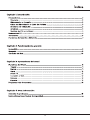 2
2
-
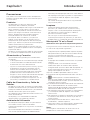 3
3
-
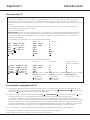 4
4
-
 5
5
-
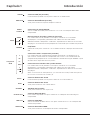 6
6
-
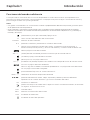 7
7
-
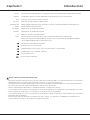 8
8
-
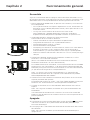 9
9
-
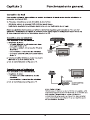 10
10
-
 11
11
-
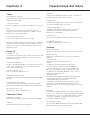 12
12
-
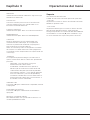 13
13
-
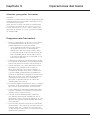 14
14
-
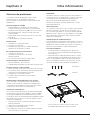 15
15
-
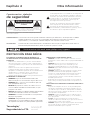 16
16
-
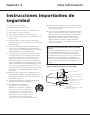 17
17
-
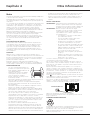 18
18
-
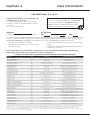 19
19
-
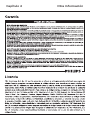 20
20
-
 21
21
-
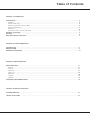 22
22
-
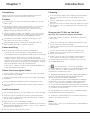 23
23
-
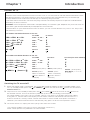 24
24
-
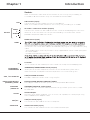 25
25
-
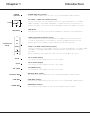 26
26
-
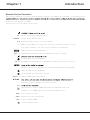 27
27
-
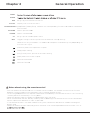 28
28
-
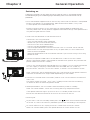 29
29
-
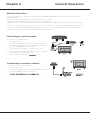 30
30
-
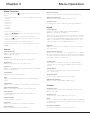 31
31
-
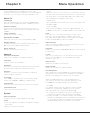 32
32
-
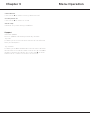 33
33
-
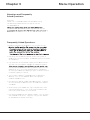 34
34
-
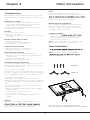 35
35
-
 36
36
-
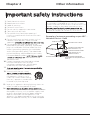 37
37
-
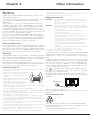 38
38
-
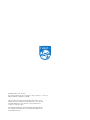 39
39
Philips 32PFL4504/F8 Manual de usuario
- Categoría
- Televisores LCD
- Tipo
- Manual de usuario
- Este manual también es adecuado para
en otros idiomas
- English: Philips 32PFL4504/F8 User manual
Artículos relacionados
-
Philips 55PFL5504/F8 Manual de usuario
-
Philips 32PFL3901/F8 Manual de usuario
-
Philips 55PFL6900/F8 Manual de usuario
-
Philips 55PFL5901/F8 Manual de usuario
-
Philips 50PFL5602/F8 Manual de usuario
-
Philips 43PFL5602/F8 Manual de usuario
-
Philips 43PFL4902/F8 Manual de usuario
-
Philips 50PFL5901/F8 Manual de usuario
-
Philips 65PFL8900/F8 Manual de usuario
-
Philips 49PFL7900/F8 Manual de usuario