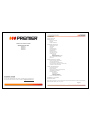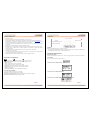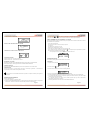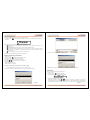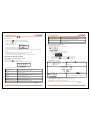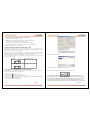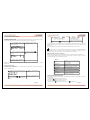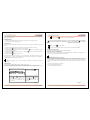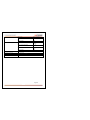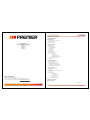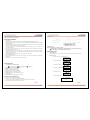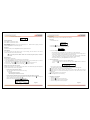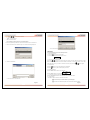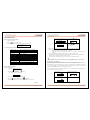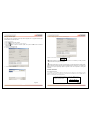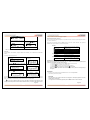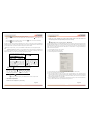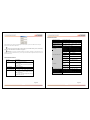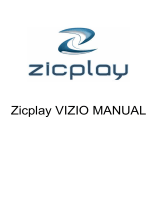MANUAL DE INSTRUCCIONES
REPRODUCTOR MP3
MP-0543-1
MP-0543-2
MP-0544-1
MP-0544-2
ESTIMADO CLIENTE
Felicitaciones por su compra!
Por favor lea cuidadosamente este manual, y guárdelo para su futura referencia.
Si necesita soporte adicional, no dude en escribir a: [email protected]
Pagina 2
CONTENIDO
CARACTERÍSTICAS
INTRODUCCIÓN
Botones y controles
Pantalla
Medidor de batería
FUNCIONES PRINCIPALES
Desplegando el menú
Vista previa
Volumen
Encender/Apagar
Reproducir/Pausa
Grabar/Pausar
Reproducir música
Ver nombre de pista
Grabación de voz
Grabación
Modo de grabación
Reproducir archivo grabado
ACT. Convertir archivos a WAV
Radio FM
CONFIGURACIÓN DEL SISTEMA
Entrar al menú de configuración
Lista de configuraciones
Explicación de las configuraciones
Usar el reproductor MP3 como un disco USB
Actualizar el firmware del MP3
OTRAS CONFIGURACIONES
Cambiar de directorio
Eliminar archivos
Repeticiones (submenú de reproducción)
Velocidad de reproducción
Modo de repetición
Repetición A-B
Comparación
Tiempo de repetición
Intervalo de repetición
Función de codificación de disco
PROBLEMAS Y SOLUCIONES
ESPECIFICACIONES
Este producto pertenece a una nueva generación de reproductores MP3 que soporta los formatos MP1,
MP2, MP3, WMA, WMV, ASF, WAV y otros.

Pagina 3
CARACTERÍSTICAS
• Tamaño Compacto
• Soporta los formatos MP1, MP2, MP3, WMA, WMV, ASF, WAV y otros
• Puede actualizar la última versión del firmware desde el sitio web de Gembird (www.gembird.nl)
• Sintonizador de radio FM con buscador automático y manual de radioemisoras. Memoria para
almacenar hasta 40 emisoras. Rango de frecuencia de 87Khz a 108Khz
• No necesita controlador para Windows 2000 o superior. Puede usar el reproductor como un disco
USB externo.
• El software incorporado le permitirá codificar y particionar el disco.
• Grabar/Repetir: con el grabador de voz incorporado puede grabar archivos en formato WAV o ACT.
Es posible marcar un pasaje para su posterior repetición o comparación, excelente para aprender
lenguas extranjeras
• La ecualización incluye los estilos Natural, Rock, Pop, Clásica, Suave, Jazz y DBB
• Pantalla con luces de 7 colores
• Los modos de repetición incluyen Normal, Carpeta, Repetir una pista, Repetir un carpeta, Repetir
todo, Reproducción aleatoria e Introducciones
• Apagado automático. Puede configurar el tiempo en que se apagará el equipo
BOTONES Y CONTROLES
- Avance rápido - - Retroceso rápido - - Reproducir / Pausa
1. Reproducir / Pausa: Enciende, reproduce, detiene y apaga el equipo
2. Mode: Confirmar
3. VOL+: Subir el volumen. Subir la velocidad
4. VOL-: Disminuir el volumen. Disminuir la velocidad.
5. Fordward: Salta a la siguiente pista. Avance rápido. Siguiente.
6. Backward: Salta a la pista anterior. Retroceso rápido. Anterior.
7. USB: Conector USB
8. Salida para audífonos: Conector estándar para audífonos.
USO DE LOS BOTONES
Los botones pueden ser usados de tres maneras:
Presionar: Presione y libere el botón de inmediato
Presionar momentáneamente: Mantenga presionado el botón durante 2 segundos
Mantener presionado: Mantenga el botón presionado.
Pagina 4
PANTALLA
INDICADOR DE BATERÍA
Muestra la cantidad de carga que queda en la batería
• Si la batería está completamente cargada, el cargador se verá como en la imagen (cuadrado negro)
• Cuando la batería está sin carga, el indicador queda vacío
FUNCIONES PRINCIPALES
DESPLEGAR EL MENÚ
Oprima el botón MODE para entrar al menú. Este es el menú principal que contiene varios submenús
VISTA PREVIA
El menú principal lucirá de la siguiente manera:
LA PANTALLA EN EL MODO MÚSICA
LA PANTALLA EN EL MODO GRABACIÓN
LA PANTALLA EN EL MODO GRABACIÓN DE LA REPRODUCCIÓN
Repetir
Velocidad de Bit/ Formato
Modo programación
Número de pista
Modo de música
Nivel de batería

Pagina 5
LA PANTALLA EN EL MODO FM
PANTALLA DE CONFIGURACIÓN DEL SISTEMA
CONEXIÓN A LA PANTALLA DEL COMPUTADOR
AJUSTE DE VOLUMEN
Oprima el botón VOL+ para subir el volumen
Oprima el botón VOL – para disminuir el volumen
ENCENDIDO Y APAGADO
Mantenga presionado el botón REPRODUCIR/PAUSA para encender el reproductor MP3.
Para apagar el equipo, mantenga presionado el botón REPRODUCIR/PAUSA
REPRODUCIR/PAUSA
Presione el botón REPRODUCIR/PAUSA para iniciar la reproducción en el modo música
GRABAR/PAUSA
Presione este botón en el modo grabar para iniciar o interrumpir la grabación. Para detener la
reproducción presione durante dos segundos este botón.
Puede presionar el botón MODE durante dos segundos en cualquier momento para ingresar al
menú principal.
REPRODUCCIÓN DE MÚSICA
Siga los siguientes pasos:
1. Conecte los audífonos al reproductor MP3
2. Oprima el botón REPRODUCIR/PAUSA por dos segundos para encender el reproductor e ingresar al
modo música. Presione a continuación el mismo botón para iniciar la reproducción
Pagina 6
3. Use los botones o para cambiar a la siguiente o a la anterior pista respectivamente.
4. Use los botones VOL+ o VOL- para aumentar o disminuir el volumen respectivamente
VER EL NOMBRE DE LAS CANCIONES Y SU TEXTO
Este reproductor MP3 soporta el formato de LRC que le permite ver la letra de las canciones de manera
sincronizada con la reproducción.
• Cómo usar el formato LRC
El LRC tiene que tener el mismo nombre que la pista
Por ejemplo:
El nombre de la canción es: love.mp3
El texto de la canción debe ser: love.lrc
• Cómo saber si el reproductor MP3 reconoce el archivo LRC
Si la canción tiene texto, aparecerá la indicación en la esquina superior izquierda de la pantalla.
De otra manera la indicación se verá así:
Vea el ejemplo de cómo se verá la pantalla si la canción tiene texto:
GRABACIÓN DE VOZ
El reproductor puede grabar hasta 99 archivos en la memoria
GRABACIÓN
1. Ingresar al menú principal:
2. Presione el botón para elegir el modo de grabación
3. Presione el botón MODE para entrar al modo de grabación:
4. Oprima el botón REPRODUCIR/PAUSA para iniciar la grabación
• El archivo grabado puede almacenarse tanto en la carpeta principal como en los subdirectorios
• Si el mensaje “Disk full” aparece en la pantalla, significa que el disco está lleno y debe borrar algún
archivo para tener espacio suficiente
• Si el mensaje “Directory full” aparece en la pantalla, significa que hay más de 99 archivos
almacenados y debe usar otro directorio
• Durante la grabación el único botón activo es REPRODUCIR/PAUSA

Pagina 7
TIPO DE GRABACIÓN
1. Entre al submenú de grabación presionando el botón MODE
2. Presione el botón para elegir el tipo de grabación. Presione el botón MODE para confirmar la
selección:
Puede seleccionar los siguientes tipos de grabación:
: Grabación fina, formato de archivos WAV, tiene la mejor calidad de sonido pero crea
archivos grandes
: Grabación de larga duración, act file format, average calidad de sonido
: Alta calidad de control de grabación de voz, formato WAV. En este modo el MP3 no grabará
nada si no hay sonido alrededor. La grabación se realizará con formato WAV para una gran
calidad de sonido.
: La misma que la anterior pero de archivos con formato ACT
5. Presione el botón REPRODUCIR para iniciar la grabación
REPRODUCCIÓN DE LA GRABACIÓN
1. Entre al menú
2. Presione el botón hasta encontrar la selección RPL
3. Presione el botón MODE para entrar al submenú
4. Presione el botón PLAY para iniciar la reproducción
5. Presione / para seleccionar el archivo grabado
6. VOLUMEN
VOL+: Aumenta el volumen
VOL-: Disminuye el volumen
Los archivos con formato .ACT pueden ser convertidos a .WAV
Use el software para convertir el archivo .ACT a un archivo .WAV
1. Haga correr el software “Sound Converter”. Verá el siguiente cuadro de diálogo:
Pagina 8
2. Seleccione el archivo grabado
3. Haga clic sobre Convert para crear un archivo .WAV
También puede convertir los archivos .WAV al formato MP3 usando el mismo método
RADIO FM
Para usar la radio FM siga los siguientes pasos:
1. Entre al menú
2. Presione el botón hasta seleccionar FM
3. Presione el botón MODE para entrar al menú FM
4. Búsqueda automática para estaciones de radio
Mantenga presionado el botón / durante dos segundos, el reproductor comenzará la
búsqueda automática de estaciones de radio adelantando o retrocediendo 100KHz, la búsqueda no
se detendrá hasta captar una buena señal de radio. Si desea cancelar la búsqueda automática

Pagina 9
presione nuevamente el botón / .
5. Búsqueda manual
Presione el botón para buscar una emisora hacia atrás
Presione el botón para buscar una emisora hacia adelante
6. Grabar una estación de radio
Presione el botón MODE para entrar al submenú FM
Presione el botón MODE para grabar la estación de radio
7. Para elegir la estación de radio almacenada anteriormente
Presione el botón REPRODUCIR/PAUSA para elegir y escuchar la estación de radio almacenada
8. Volumen
Presione los botones VOL+ o VOL- para aumentar o disminuir el volumen
• Puede grabar hasta 20 estaciones de radio en su MP3
• Para borrar una emisora de radio, refiérase a la sección de Borrado más adelante
CONFIGURACIONES DEL SISTEMA
COMO CAMBIAR LA CONFIGURACIÓN DEL SISTEMA
1. Entre al menú
2. Presione el botón hasta encontrar “SYS”
3. Presione el botón MODE para entrar al submenú de configuración “SYS”
A continuación el listado del sistema de configuración:
Tiempo de grabación
Ajusta la hora y fecha de la grabación de los archivos
Back Light
Ajusta el cronómetro para el Back Light
Idioma
Selecciona el idioma
Apagado
Activa el cronómetro del apagado automático
Repetir
Selecciona el modo Repetir
Contraste
Ajusta el contraste de su pantalla LCD
Modo En Línea
Activa la función del disco MP3
Información de la memoria
Muestra la capacidad de la memoria flash
Pagina 10
Tiempo de grabación
Ajusta la hora y fecha de la grabación de los archivos
Versión Firmware
Muestra la fecha de la versión actual del firmware.
Actualización de Firmware
Use esta configuración para actualizar el firmware
Salir
Para salir del submenú
EXPLICACIÓN DE LAS CONFIGURACIONES
AJUSTANDO LA HORA Y FECHA
1. La siguiente indicación se verá en la pantalla:
2. Presione el botón MODE para entrar al submenú
La siguiente indicación se verá en la pantalla:
3. Presione los botones VOL+ o VOL- para ajustar la hora y la fecha
4. Presione los botones para aumentar y para disminuir
5. Luego de ajustar la hora, presione el botón MODE para confirmar
Configuración del “back time”
1. Entre al menú de configuraciones
2. Presione el botón para seleccionar “Back
time”
(cuadro 10)
3. Presione el botón MODE
4. Presione los botones / para ajustar la
hora.
5. Presione el botón MODE para confirmar y salir.
CONFIGURANDO EL IDIOMA. Siga los mismos pasos
CONFIGURANDO EL APAGADO. Siga los mismos pasos que back time
Off time: Ajusta el apagado automático de la unidad
Sleep time: Ajusta el cronómetro para apagar la unidad en un lapso de hasta 120 minutos.

Pagina 11
Configuración de “Replay mode” / “Contrast” / “Online mode”.
Es igual que la configuración de “Back time”.
Memory Info: Mustra el espacio de disco utilizado y el que queda disponible.
“ Firmware Version: Muestra la versión actual del Firmware.
* Firmware Update: Use esta función para actualizar la versión del Firmware.
Presione el botón MODE para confirmar la configuración y a continuación el botón
REPRODUCIR/PAUSA para salir del sub-menú.
USO DEL REPRODUCTOR MP3 COMO DISCO USB
Puede usar el reproductor como una disco externo USB. Para ello, no es necesario que instale
controladores en su ordenador si usa los sistemas Windows2000, Windows XP, Mac OS 10.3, Linux
Redhat 8.0 o superiores, no así bajo Windows98.
El reproductor usará la energía proporcionada por el cable USB, por lo que las baterías no serán
utilizadas. Si desea reproducir archivos MP3 mientras la unidad está conectada al computador, estando
en el modo “en espera”, presione el botón MODE para acceder al menú principal.
Una vez establecida la conexión con la computadora, podrá elegir entre tres modos de MP3, según
como se ilustra a continuación:
2. Archivo descargándose
1.En espera
3. Archivo cargándose
ACTUALIZACIÓN DEL FIRMWARE DEL REPRODUCTOR MP3
Puede actualizar el reproductor MP3 usando el software utilitario que se incluye en el paquete. Para
realizar una actualización, siga los siguientes pasos:
1. Ingrese al menú principal
2. Presione el botón para seleccionar “Sys Set”
3. Presione el botón MODE para ingresar al sub-menú “Sys Set”
4. Presione el botón para seleccionar “Firmware update” y a continuación presione el botón MODE.
5. Conecte el reproductor MP3 al computador
6. Inicie el programa “MP3 Player Update”
Pagina 12
8. Elija el nuevo archivo Firmware
9. Haga click en “Beging Upgrading” para inciar la actialización.
Si la actualización se completa correctamente, verá la siguiente indicación:
La actualización del Firmware pude mejorar el rendimiento del reproductor, sin embargo no es
necesario llevarlas a cabo. Su equipo trabajará normalmente sin necesidad de actualizar el software.
Hacer mal uso de la utilidad de actualización del Firmware pude dañar el equipo. Antes de actualizar,
lea las instrucciones. Asegúrese que los archivos de actualización correspondan al modelo de su
reproductor. El usuario que realice la actualización debe poseer alguna experiencia con computadoras.

Pagina 13
OTRAS CONFIGURACIONES
CAMBIO DE DIRECTORIO
Puede usar otros directorios que no sea la carpeta principal para almacenar los archivos MP3. El equipo
soporta hasta 9 directorios. Para seleccionar otro directorio, siga los siguientes pasos:
2. Presione el botón MODE
para ingresar al menú
1. El reproductor debe estar
detenido (ver ilustración) en modo
música o grabación.
4. Presione lo botones “ /
” para elegir un directorio.
3. Vuelva a presionar el botón
MODE para ingresar al directorio
que elija.
5. Presione el botón MODE para
confirmar su selección.
NOTA: Puede elegir diferentes directorios para el “Modo música”, “Modo grabación” y “Modo
reproducción”.
ELIMINANDO ARCHIVOS
En “Modo música”, “Modo grabación”, “Modo reproducción” o “Modo FM”, puede eliminar archivos o
estaciones de radio predefinidas.
Siga los siguientes pasos:
1. El reproductor debe estar detenido (salvo en
modo FM).
2. Presione el botón MODE para
seleccionar.
3. Use los botones “ / ” para elegir
“single file” (un archivo) o “all files” (todos los
archivos)
4. Presione el botón MODE para
ingresar al siguiente menú
Pagina 14
5. Presione el botón para elegir “NO” o
“YES” (SI)
6. Presione el botón MODE para
confirmar
La opción “Delete All” eliminará todos los archivos del directorio seleccionado del modo elegido (por
ejemplo, si los MP3 están en el “Modo música”, se borrarán todos esos archivos, pero no otros como los
de grabación).
En el modo “FM Radio”, puede eliminar las estaciones predefinidas de la misma manera.
Si prefiere eliminar los archivos mientras el reproductor está conectado al computador mediante el
puerto USB, debe usar la función de “Quitar dispositivo con seguridad” de Windows antes de
desconectar el equipo del puerto USB, de otra manera, podría dañar los archivos.
REPETICIONES (Sub-menú Playback)
Puede elegir distintos modos de reproducción mientras graba o reproduce (repetición, aleatoria, etc.)
Presione el botón MODE durante la reproducción para ingresar al sub-menú “Repeat” y vuelva a
presionarlo para elegir una de las siguientes opciones:
REPEAT
(Normal)
Repruduce una a una las pistas.
Cuando se hayan reproducido todas, el
equipo se detiene.
(Repeat One)
Repite una pista
(Folder)
Reproduce todas las pistas de una
carpeta.
(Repeat Folder)
Repite todas las pistas de un folder
(Repeat All)
Repite todas las pistas
SHUFFLE
(Random)
Reproduce las pistas en orden aleatorio
(INTRO)
(Preview,Intro)
Reproduce los primeros diez segundos
de la pista de una carpeta
VELOCIDAD DE REPRODUCCIÓN
Puede variar la velocidad de la reproducción de archivos MP3 (aumentarla o disminuirla). El sonido no
se verá afectado.
1. Presione el botón MODE para ingresar al menú
2. Use el botón para elegir el menú “Play Speed”
3. Presione el botón MODE para ingresar al menú
4. Presione el botón para subir la velocidad y el botón para disminuirla

Pagina 15
Nota: La velocidad de reproducción se almacenará en la memoria del reproductor y no cambiará hasta
que vuelva a configurarla
REPETICIONES
• Presione el botón MODE durante la reproducción para ingresar al menú “Repeat mode”
• Podrá elegir entre las siguientes opciones:
REPETICIÓN A-B
Esta función le permite delimitar un segmento de la pista para su posterior reproducción. Siga estos
pasos:
1. Presione el botón MODE durante la reproducción o grabación para entrar al sub-menú
2. Presione el botón para elegir el sub-menú “Repeat mode”
3. Presione el botón MODE para ingresar al menú. La indicación aparecerá en la pantalla y la letra
“A” comenzará a parpadear.
4. Presione el botón para definir el punto “A”. La indicación aparecerá en la pantalla y la letra “B”
comenzará a parpadear.
5. Presione el botón para definir el punto “B”.
El segmento delimitado por los puntos “A” y “B” se repetirá. Una vez repetido el segmento un cierto
número de veces (el número de repeticiones puede ser definido), la reproducción se detendrá. Es
posible redefinir el segmento durante la repetición.
Pude usar los botones VOL+ y VOL- para variar la velocidad de reproducción durante las
repeticiones.
COMPARACIÓN
Esta función sólo está disponible durante la reproducción de música.
La función de comparación le permite comparar la grabación de voz con el archivo MP3 original (muy
útil en el aprendizaje de lenguas extranjeras). Para usar esta función siga los siguientes pasos:
1. Debe estar en el modo de repetición
A-B
2. Presione el botón para
entrar al menú “Repeat Mode”.
3. El ícono “ ” cambiará al
siguiente:“ ”. La grabación de voz se
iniciará. El tiempo de grabación es el
mismo que el de reproducción del
segmento A-B.
4.Una vez concluída la grabación
se reproducirá el archivo original.
El ícono cambiará a “ ”. Presione
el botón para escuchar su
grabación e ingresar al modo de
comparción.
Pagina 16
Presione el botón para volver al modo de repetición A-B
1. Una vez en el modo de comparación verá el ícono
“ ” y se iniciará la reproducción del archivo MP3
original
2. Una vez concluída la reproducción del archivo
original, el ícono cambiará a“ ” y se iniciará la
reproducción de la grabación
Presione el botón para volver atrás.
Para salir del modo de repetición durante la comparación, presione el botón MODE.
NÚMERO DE REPETICIONES
Refiérase a la sección Configuración del sistema, “Backlight time”
INTERVALO DE LAS REPETICIONES
Refiérase a la sección Configuración del sistema, “Backlight time”. El intérvalo de repeticiones es el
tiempo entre una y otra repetición (medido en segundos).
¡IMPORTANTE! Codificación del disco
Mediante la utilidad de encriptación puede dividir el disco en dos secciones: una pública y otra privada.
Si usa el sistema operativo Windows 2000 SP4 podrá ver los dos discos, mientras que con otros
sistemas operativos sólo podrá ver el disco público. Para tener acceso al mismo, ingrese al menú “SYS”
y elija la opción “Multi Drive” para “Online Mode”. Para encriptar los archivos MP3 siga los siguientes
pasos:
1. Conecte el reproductor a la computadora
2. Inicie el programa “MP3 Player Tool”
3. La siguiente pantalla será mostrada:

Pagina 17
4. Determine el tamaño de la zona encriptada del disco y presione el botón “Start”.
5. Presione el botón “OK” y reinicie la computadora.
6. Una vez reiniciada la computadora verá ambos discos (vea las notas acerca del sistema operativo
Windows 2000 SP4). Al seleccionar el disco encriptado verá tres archivos (dos de los mismos
escondidos y el tercero es un archivo .EXE). El tamaño del disco figurará como 300Kb.
7. Inicie el programa “RdiskDecrypt.exe” e introduzca su nombre de usuario y contraseña en el cuadro
de diálogo para tener acceso a todo el disco y poder copiar archivos en él.
8. Cada vez que conecte el reproductor a la computadora, no podrá acceder al disco encriptado sin
colocar su nombre de usuario y contraseña.
NOTA: Antes de encriptar el disco como se describe en la sección precedente, haga copias
de seguridad de sus archivos ya que los mismos pueden perderse durante el proceso de
encriptación.
CUIDADO: No olvide su nombre de usuario y contraseña, caso contrario no podrá usar el disco.
En caso de que haya olvidado su contraseña, deberá formatear el disco para volver a tener acceso, sin
embargo, todos los archivos se borrarán.
Pagina 18
PROBLEMAS Y SOLUCIONES
No enciende
Revise las baterías
Revise el botón de encendido
No hay sonido en los audífonos
1. Revise el nivel de volumen
2. Revise la conexión del audífono
3. Asegúrese que el archivo MP3 puede ser
reproducido.
El idioma no es el correcto
Configure el idioma
La recepción FM es deficiente
Asegúrese que no haya interferencia de otros
aparatos eléctricos cercanos.
No se puede descargar música
1. Asegúrese que el cable USB esté bien
conectado
2. Si usa Windows 98, debe instalar el controlador
3. Asegúrese de que disponga de espacio en el
disco.
ESPECIFICACIONES
Peso
25g (sin baterías)
Dimensiones de la pantalla
Lattice (128!32) EL Backlight
Interface de la computadora
High speed USB1.1 (Lectura 1000KB, Escritura 800KB)
Memoria
Flash memory: 32M – 512M
Duración de las baterías
10 horas (reproducción)
Grabación
Rango: 8KHz
Formato de grabación: WAV(32K bps),ACT(8K bps)
Tiempo de grabación: 35 Horas (ACT para Flash 128M)
Potencia audífonos (max)
(L)10mW +
(R)10mW(32Ohm)
MP3,WMA,WMV,ASF
MP3 bit rate
8Kbps – 320Kbps

Pagina 19
WMA, WMV,
5Kbps – 384Kbps
Respuesta de frecuancia
20Hz – 20KHz
Proporción S/N
85dB
Fecuencia FM
76MHz–96MHz/87MHz–
108MHz
Número total de estaciones
20 + 20
Potencia de los audífonos
(L)10mW+(R)10mW(32
Ohm)
Radio FM
Proporción S/N
45dB
Formatos de audio soportados
MP1, MP2, MP3, WMA, WMV, ASF, WAV
Rango de temperatura
-5 ~ +40 Degree
Idiomas disponibles
English, German, Chinese, …
Sistemas operativos
Windows98SE/ME/2000/XP,Mac OS 10, Linux 2.4.2

USER MANUAL
PORTABLE MP3 PLAYER
MP-0543-1
MP-0543-2
MP-0544-1
MP-0544-2
DEAR CUSTOMER
Congratulations for your purchase!
Please read this manual carefully, and keep it for future reference.
If you need extra support, please write to [email protected]
Pagina 1
TABLE OF CONTENTS
FEATURES SUMMARY
INTRODUCTION
• Buttons and controls definition
• Display screen
• Battery indicator
MAIN FUNCTIONS
• Enter the menu
• Display preview
• Volume adjustment
• Power ON/OFF
• Play/Pause
• Record/Pause
• Music playback
• Display song name
• Voice recording
o Recording
o Select record type
o Playback Recorded file
• .ACT file convert to .WAV
• FM Radio
SYSTEM SETTINGS
• Entry on system settings
• System settings list
• System settings explanation
• Use MP3 player as a USB Disk
• Update MP3 player firmware
OTHER SETTINGS
• Select different directory
• Delete file
• Repeat Mode (Playback submenu)
• Play speed
• Repeat Mode
o A-B Repeat
o Compare function
o Repeat time
o Repeat interval
• Disk encryption function
TROUBLESHOOTING
SPECIFICATIONS

Pagina 2
This product represents a new generation of MP3 players supporting MP1, MP2, MP3, WMA, WMV,
ASF, WAV and other music file formats.
FEATURES SUMMARY
• Compact size.
• Supports virtually all music file formats such as: MP1,MP2,MP3,WMA,WMV,ASF,WAV etc.
• Supports firmware update. The latest firmware can always be downloaded from the Gembird website
(www.gembird.nl).
• Supports FM radio. Using Auto-search or manual search, the player can save up to 40 different radio
stations. The frequency varies from 87Khz to 108Khz.
• No need to have any driver for Windows 2000 or above. The MP3 player can be used as a
removable USB disk
• Disk encrypt and Disk partition. Using the enclosed software tools it is possible to encrypt and
partition the disk space as you like.
• Record/Repeat. With built-in voice recorder the recorded files can be saved in WAV or ACT file
formats. It is possible to mark a recorded segment for subsequent compare or repeat; useful feature
for the language self-study.
• Equalizer settings include Natural, Rock, Pop, Classic, Soft, Jazz, DBB
• 7-color backlight display.
• Music repeat modes include Normal, Folder, Repeat one, Repeat folder, Repeat all, Random,
Introduction.
• Timing off. Automatic off time and sleep time can be set.
INTRODUCTION
•
Buttons and controls definition
- Express Forward; - Express Backward; - Play/Pause
1. “Play/Pause”: Power ON/PLAY/STOP/OFF.
2. “Mode”: General confirmation button.
3. “VOL+”: Increase volume. Speed up.
4. “VOL–”: Decrease volume. Speed down.
5. “Forward”: Next one. Fast Forward. Next
6. “Backward”: Previous one. Fast Backward. Last
7. “USB”: USB plug.
8. “Earphone jack”: Standard earphone connector.
BUTTONS USAGE DEFINITION
The buttons can be used in 3 different ways:
• Press: Press the button then release it immediately.
• Long time press: Press and hold the button for about 2 seconds, then release it.
• Press and hold: Press and keep holding the button.
Pagina 3
Display screen
Battery indicator
Displays the battery current charging status.
When the battery is fully charged it will be displayed as on the picture (black square).
When the battery is low the square will became empty.
MAIN FUNCTIONS
• Enter the Menu
Press “Mode” button to enter the menu. There is the main menu and lots of submenus.
• Display preview
o The main menu screen looks like that:
o Music mode screen:
o Record mode screen:
o Recording playback mode screen:
o FM mode screen:
o System settings screen:

Pagina 4
o Connection with PC screen:
Volume adjustment
Press “VOL+” to increase the volume.
Press “VOL–” to decrease the volume.
Power ON/OFF
Press and hold “Play/Pause” button to turn the Mp3 player on. While the MP3 is playing, press and
hold the “Play/Pause” to turn the MP3 player off.
Play/Pause
In the Music mode press the “Play/Pause” button to playback the music.
Record/Pause
In the Record mode press this button to start or stop recording, press the button for more than 2
seconds (long time press) to stop the recording.
In any mode press the “Mode” button for 2 seconds (long time press) to enter the
main menu.
Music playback
Please, follow the steps below
1. Connect your earphone to the earphone jack of the MP3 player.
2. Press the “Play/Pause” button for 2 seconds (long time press) to turn your MP3 player on, enter the
Music mode, then press “Play/Pause” again to playback the music.
3. Select music: Press the button to select the next, to select the previous one.
4. Volume control: VOL+ : Increase the volume VOL
!
: Decrease the volume
Display of the song name and song text
This MP3 Player supports “*.LRC” file format song text, with the .LRC file the MP3 player can display the
song text synchronously with the song playback.
o How to use the song text file (*.LRC)?
The .LRC should have the same file name as the song.
For example:
If the song name is: Love.mp3
Then the song text file should be: Love.lrc
o How to make sure the MP3 player has recognized the .LRC file with the song text?
The icon in the left corner of the screen during the music playback will look like if the song has
the text, otherwise the icon will look like “ ”.
Below is the example of the screen with the song text:
Pagina 5
Voice recording
The MP3 player can save up to 99 recorded files in its memory.
! Recording
1. Enter the Main menu:
2. Press the ” button to select the record mode.
3. Press the “Mode” button to enter the record mode:
4. Press the “Play/Pause” to start recording.
o Recorded file can be saved either in the root directory or in the sub-directory.
o If you get the message “Disk full” on the screen, that means there is not enough space to
save the recorded file, you should delete the file to get the space.
o If you get the message “Directory full” on the screen, that means that the recorded files
quantity exceeded 99, you should save the recorded file to another directory.
o During the recording, only the “Play/Pause” button can be used.
! Select recording type
1. Enter the Record submenu pressing the “Mode” button
2. Press the “ ” button to select the record type, press “Mode” button to confirm the
choice:
! The record type can be one of the following:
: Fine Record, .WAV file format, the best quality sound but creates much bigger files.
: Long time record, .act file format, average quality sound.
: High quality voice control recording, .WAV format. In this mode the MP3 will not record
anything if there is no sound around. Recording is performed in .WAV file format for the best
quality sound.
: The same as above but .ACT file format.
5. Press the “Play” button to start recording.
! Playback the recorded file
1. Enter the main menu.
2. Press the button until you select “RPL”
3. Press the “Mode” button to enter the submenu.
4. Press the “Play” button to start the playback.

Pagina 6
5. Press “ / ” to select the recorded file.
6. Volume control
VOL+ : Increase volume
VOL :Decrease volume
• File recorded in .ACT format can be converted to .WAV
Use the supplied utility software to convert the recorded .ACT file to the .WAV file.
1. Run the “Sound Converter” software utility. You will see the following dialog box:
2. Select the recorded file.
3 .Click “Convert” to create .WAV file.
Pagina 7
You can also convert the .WAV file to MP3 format using the same utility.
FM RADIO
To use the FM radio please, follow the steps below:
1. Enter the main menu
2. Press the button until you select “FM”
3. Press the “Mode” button to enter the “FM” menu.
4. Auto search for the Radio station
Press the “ / ” button for 2 seconds (long time press), the player will auto search for the next
Radio station with the 100KHz increment forward or backward, it will not stop until the a clear radio
station has been found. If you want to cancel the auto search, just press the “ / ” button again.
5. Manual search
Press the button to try the next FM frequency backwards
Press the button to try the next FM frequency forwards
6. Save Radio Station
Press the “Mode” button enter the “FM” submenu
Press the “Mode” button to save this radio station.
7. To choose the previously saved radio station
Press the “Play/Pause” button to select and listen to the saved radio station.
8. Volume Control
Press Vol+ or Vol- to increase or decrease the volume.
: You can save up to 20 radio stations in your MP3 player.
: To delete the radio stations please refer to the section Delete file below.

Pagina 8
SYSTEM SETTINGS
How to change the System settings
1. Enter the main menu
2. Press the button to select “SYS”
3. Press “Mode” button to enter the “SYS” system settings submenu.
The system settings are listed below
(Record Time)
Sets the date and time of the recorded files.
(Back Light)
Sets the timing of the backlight.
(Back Light Mode)
Sets backlight color
(Language)
Sets the language
(Power off )
Sets the time of the auto-power off.
(Replay Mode)
Sets the Replay mode.
(Contrast)
Sets the Contrast of your LCD
(Online Mode)
Sets the function of the MP3 removable disk
(Memory Info)
Checks capacity of the flash memory
(Firmware Version)
Displays the date of the current firmware
version
(Firmware Update)
Use this setting for the firmware update
(Exit)
Exit the submenu
System settings explanation
Setting “Record Time”
1. The screen will look as shown below:
2. Press the “Mode” button to enter the submenu.
The screen will look as shown below:
3. Press “VOL+” (VOL-)to select the date and time.
4. Press the button to increase or press to decrease.
5. Having finished adjusting the time, Press the “Mode” button to confirm.
Pagina 9
Setting “Back Time”
1.Enter the system settings menu
2. Press the button to
select ”Back time”
3. Press “Mode” enter the setting
as shown below:
4. Press “ / ” buttons to
set the time.
5. Press the “Mode” button to
confirm and exit.
• Setting “Language”. Please, operate in a similar fashion as the “Back time” setting.
• Setting “Power off“. The same as the “Back time”. There are two settings here:
o Off time: Set your auto-off time, the unit is in seconds
o Sleep time: Set your sleep mode time, the unit is in minutes, the max setting is 120
minutes.
• Settings “Replay mode”/ “Contrast”/“Online mode”. The same as the “Back time”.
• “Memory Info.” Shows the percentage of the disk storage space which is currently used and free.
• “Firmware Version”. Displays the current Firmware Version.
• “Firmware Update”. Use this setting only if you want to perform the firmware update.
Press “Mode” button to confirm your setting, then press “Play/Pause” button to exit the submenu.
Use MP3 player as a USB Disk
This MP3 player can be used as a USB disk. There is no need to install any driver (with exception of
Windows 98) under Windows 2000/XP, Mac OS 10.3 or above, Linux Reshat 8.0 or above.
The MP3 player can use the USB port power, so when it is connected to the PC the battery is not used.
If you want to playback the music when MP3 player is connected to the computer, during the “wait
mode” press the “Mode” button, then you will enter the main menu.
After connection with the PC has been established, there are three kinds of MP3 modes which are
shown on the screen in the following way:
2.A file being downloaded
1.Waiting status
3. A file being uploaded

Pagina 10
MP3 player firmware update
Your MP3 player can be updated use the utility software supplied with it. To upgrade the MP3 player
firmware please, follow the steps below:
1. Enter the main menu
2. Press the button to select “Sys Set”
3. Press the “Mode” button to enter the “Sys Set” submenu.
4. Press the button to select the “firmware update”, then press the “Mode” button to enter the
submenu.
5. Connect your MP3 player to PC.
6. Run“MP3 Player Update” utility
7. Select the new firmware file
Pagina 11
8. Click the “Begin Upgrading” button to update the player.
If update is successful the mp3 player will display the following:
Firmware update is to improve the mp3 player, however it is not necessary to do that, your MP3
player will work normally without any update.
Firmware update used in a wrong way might damage your MP3 player! Before updating please,
read the instruction carefully. Make sure that the uploaded file does correspond to your model of the
MP3 player. The person performing update is supposed to have some experience in working with
computers.
OTHER SETTINGS
Select different directory
It is possible to use a different directory rather than the root directory for the recording or music
playback. The MP3 player can support up to 9 directories which the MP3 can use to playback files in
there. To do that please, follow the steps below
.
2. Press the “Mode” button to
enter the following menu.
1. The player should be stopped in
music mode (shown below),
recording or playback mode.

Pagina 12
4. Press the “ / ” button
to select the desired directory
3. Press the “Mode” button again to
enter the directory choice
5. Press the “Mode” button to
confirm the choice
Note: You can set different directories for “Music Mode”, “Record Mode” and “Playback Mode”.
Delete file
In “Music Mode”, “Record Mode”, “Playback Mode” and “FM Mode” you can delete files and the Radio
stations.
To do that, follow the steps below:
1. The MP3 should be stopped.(In all modes
excluding FM)
2. Press “Mode” button to choose
the directory
3. Press the “ / ” button to select “single
file” or “all files”.
4. Press “Mode” button to get the
following screen:
5. Press the button to change “NO” to
“YES”
6. Press “Mode” button to confirm
the choice
The choice “Delete All” will delete all the files in the selected directory for the chosen mode (e.g. if the
MP3 is in the “Music mode” it will delete all the music files, but not the other ones, such as recorded
files). In FM Radio you can delete the pre-saved radio station in a similar fashion.
If you prefer to delete the files from your PC when MP3 is connected to the USB port, make
sure you use the Safely Remove Device wizard of Windows before you unplug the MP3 player from the
Pagina 13
USB port. Otherwise some data might get corrupted.
Repeat Mode(Playback submenu)
During music and recorded file playback, it is possible to choose a number of special “playback modes”
(e.g. repeat, shuffle etc.)
During the music playback, press the “Mode” button to enter the “repeat” submenu, then press the
“Mode” button again to select one of the following options:
REPEAT
(Normal)
Playback one song one after another.
Having finished all of them, stop.
(Repeat One)
Repeat one song.
(Folder)
Play all the songs in this folder
(Repeat Folder)
Repeat all the songs in the same folder
(Repeat All)
Repeat all the songs in the MP3 player
SHUFFLE
(Random)
Play the songs at random
(INTRO)
(Preview,Intro)
Play 10 first seconds of each song in
the current folder
Playback speed
During the music playback (only for the MP3 file), it is possible to choose different playback speed
(speed up or slow down), the volume will not change.
1. During the music playback press the “Mode” button to enter the menu.
2. Press the button to select “Play Speed” menu.
3. Press the “Mode” button to enter the “Play Speed” submenu.
4. Press the button to “speed up” or press the to slow down.
Note: The playback speed will be saved in the MP3 player memory and it won‘t change until you
set it again.
Repeat Mode
• During the music playback press the “Mode” button to enter the “repeat mode”.
• The following choices are possible:
A-B Repeat
Using this function it is possible to mark the music fragment for subsequent playback. To do that,
please follow the steps below:
1. During the music or recorded file playback press the “Mode” button to enter the submenu.

Pagina 14
2. Press the button to select the “repeat mode” submenu.
3. Press the “Mode” button to enter the “repeat mode”. You will see the icon and the letter “A” will
blink.
4. Press the ” button to confirm the point A. On the icon the letter “B” will now start blinking.
5. Press the button to confirm the point B.
The MP3 will now start to repeat the playback from the point A to the point B. Having repeated the
marked fragment for a number of times (this number can be set) the playback will stop. When the player
is in the repeat mode it is possible to renew the setting of the points A and B.
During the “repeat mode”, you can press the VOL+ or VOL- button to set the “playback speed”.
“Compare” function (this function is only available with the music playback) is designed to let
you compare recorded voice with the original MP3 file (tip – this feature is especially useful for the
language self-study). To use this function, please, follow the steps below:
1. The player should be in the A-B
segment repeat mode
2. Press the button to enter the
“Repeat Mode”.
3. The repeat icon“ ”will change to the
following icon“ ”. Now the MP3 player
will record the voice, the recording time
is the same as the playback time from
the point A to the point B.
4. After recording is finished, the
MP3 player will first play the
original MP3 file. The icon on the
screen will change to “ ”. Press
the button to listen to your
recorded file and to enter the
compare mode.
Press the button to return back to the “A-B repeat” mode.
1.After you enter the Compare
Mode, the icon will display “ ”,
then the MP3 player will
playback the original MP3 file.
2. Having finished the
playback of the original
fragment the icon will change
to“ ” and the MP3 will
playback your recording.
Press the button to return back.
During the “compare mode”, press “Mode” button to exit the “repeat mode”.
! The number of repeat times
Please refer to the “backlight time” system setting.
Pagina 15
! Repeat interval
Please refer to the “backlight time” system setting. Repeat interval is the time between two
consequent playbacks in the repeat mode (the unit is set in seconds).
IMPORTANT! Disk encryption function IMPORTANT!
With the supplied utility you can divide the MP3 player into two sections (public and encrypted). Under
Windows 2000 SP4 and above you will see 2 disks in this case. Under older operating systems only one
removable disk will be seen on your computer. If you still want to see the other, you should enter the
“SYS” menu of your MP3 player and select “Multi Drive” for “Online Mode”. To encrypt the MP3 player
please, follow the steps below:
1. Connect the MP3 player to your computer.
2. Run the “MP3 Player Disk Tool” utility
3. The following window will be displayed:
4. You can select the size of the encrypted part of the disk, then press the “Start” button
5. Press “OK” and then restart your computer.
6. After computer finishes the reboot, you will see two removable disks on your computer (see the
comments above about the operating systems before Windows 2000 SP4). Choose the encrypted
disk, you will see only three files there (two of which will be hidden), one of them is the .exe file, the
size of the disk will appear to be only 300Kb.
7. Run the “RdiskDecrypt.exe”, in the dialog box which will appear enter your user name and password,
then you will be able to access your whole disk and copy files to it.

Pagina 16
.
8. Now whenever you connect your MP3 player to the computer, you won’t be able to use it until you
enter the user name and the password.
Note: If you want to encrypt the disk in the way described above, please, first backup
your files, all the data will be lost after the encryption.
Warning: Don‘t forget your password and the user name, otherwise you won’t be able to use
your disk. In case the password is lost, you can only format the disk to regain the access, but then all
your files will be lost.
TROUBLESHOOTING
No power
Check battery
Check your power switch
No music is heard in
the earphones
1. Check the Volume level
2. Check the connection (earphone to the
earphone jack)
3. Check if the music file can be played by
the MP3 player.
Wrong language
Set correct language
FM radio is not very
clear
Check if you have any interference with the
nearby electric power devices
Can‘t download music
1. Check if the USB cable properly
connected to your computer
2. Check if you have installed the driver
(under Windows 98)
3. Check if you have enough disk space to
download the music file
Pagina 17
SPECIFICATIONS
Outside Dimensions
31mm!70mm!17mm
Weight
25g (not including battery)
Display area
Lattice (128!32) EL Backlight
Computer interface
High speed USB1.1 (Read 1000KB, Write
800KB)
Memory
Flash memory: 32M - 512M
Battery lifetime
Playback up to 10 hours.
Rate
8KHz
Record format
WAV(32K bps),ACT(8K bps)
Recording
Record time
35 Hours(ACT for 128M Flash)
Earphone max
power
(L)10mW + (R)10mW(32Ohm)
MP3 bit rate
8Kbps – 320Kbps
WMA, WMV,
ASF bit rate
5Kbps – 384Kbps
Frequency
response
20Hz - 20KHz
MP3,WMA,WMV,ASF
Signal to Noise
ratio
85dB
FM frequency
range.
76MHz–96MHz/87MHz–
108MHz
Total number
of radio
stations
20+20
Earphone Max
Power
(L)10mW+(R)10mW(32Ohm)
FM Radio
Signal to noise
ratio
45dB
Music formats supported
MP1, MP2, MP3, WMA, WMV, ASF, WAV
Temperature range
-5 ~ +40 Degree
Language support
English, German, Chinese, …
Operating system
Windows98SE/ME/2000/XP,Mac OS 10, Linux
2.4.2
-
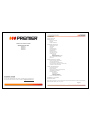 1
1
-
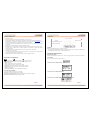 2
2
-
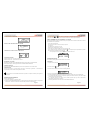 3
3
-
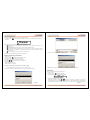 4
4
-
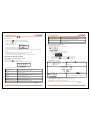 5
5
-
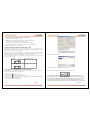 6
6
-
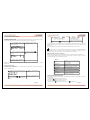 7
7
-
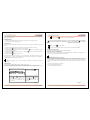 8
8
-
 9
9
-
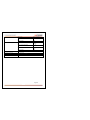 10
10
-
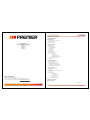 11
11
-
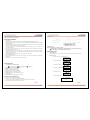 12
12
-
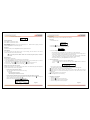 13
13
-
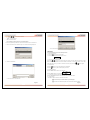 14
14
-
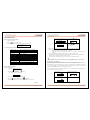 15
15
-
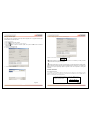 16
16
-
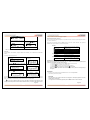 17
17
-
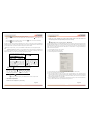 18
18
-
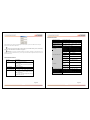 19
19
Premier MP-0543-2 Manual de usuario
- Categoría
- Reproductores MP3 / MP4
- Tipo
- Manual de usuario
En otros idiomas
- English: Premier MP-0543-2 User manual
Documentos relacionados
Otros documentos
-
Brigmton BPA-4070-AA El manual del propietario
-
Brigmton BPA-2070-N El manual del propietario
-
SCOTT MX 1002 Manual de usuario
-
Woxter i-Box 50 AV El manual del propietario
-
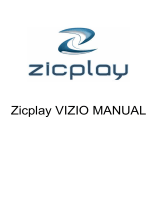 ZICPLAY VIZIO El manual del propietario
ZICPLAY VIZIO El manual del propietario
-
AGPtek A19X El manual del propietario
-
Naxa NM-105 Manual de usuario
-
AGPtek A58 El manual del propietario
-
Ingo Malibu Manual de usuario
-
 ENERGY SISTEM 43xx Series Manual de usuario
ENERGY SISTEM 43xx Series Manual de usuario