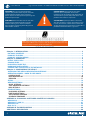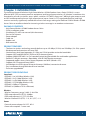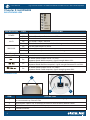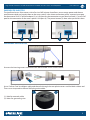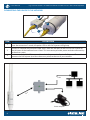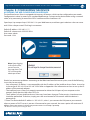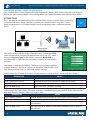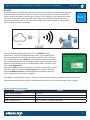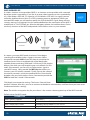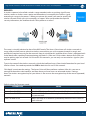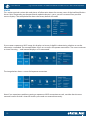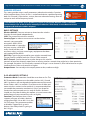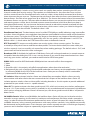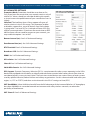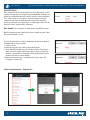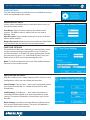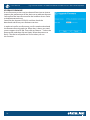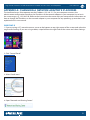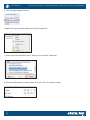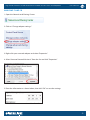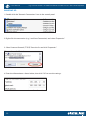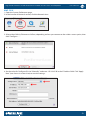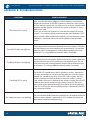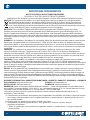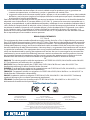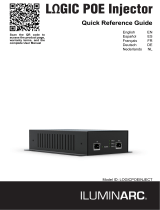Intellinet 525824 Manual de usuario
- Categoría
- Enrutadores
- Tipo
- Manual de usuario
Este manual también es adecuado para

INT-525824_UM-1018_REV-5.01
High-Power Wireless
AC600 Dual-Band
Outdoor Access Point and
Repeater User Manual
Model 525824
intellinetnetwork.com

2
High-Power Wireless AC600 Dual-Band Outdoor Access Point and Repeater
User Manual
WARNING! Only use the included power
adapter! This product must only be used with
included power adapter. Using any other
power adapter or PoE injector may damage this
product beyond repair.
ACHTUNG! Dieses Product darf nur mit dem
mitgelieferten Netzteil betrieben werden.
Die Verwendung eines anderen Netzteils
kann das Gerät nachhaltig beschädigen und
unbrauchbar machen.
¡ADVERTENCIA! Este producto sólo debe
utilizarse con el adaptador de corriente
incluido. El uso de cualquier otro adaptador de
alimentación o inyector PoE puede dañar este
producto más allá de la reparación.
ATTENZIONE! Questo prodotto va utilizzato
solo con l’iniettore e relativo alimatatore inclusi.
L’uso di alimentatori, switch PoE o iniettori PoE
di altro tipo possono causare danni irreparabili al
prodotto facendo decadere la garanzia.
!
TABLE OF CONTENTS
Chapter 1: INTRODUCTION ...............................................................................................................3
PACKAGE CONTENTS ....................................................................................................................... 3
PRODUCT FEATURES ......................................................................................................................... 3
PRODUCT SPECIFICATIONS .............................................................................................................. 3
Chapter 2: HARDWARE ...................................................................................................................... 4
DEVICE STATUS LEDS ........................................................................................................................ 4
CONNECTORS .................................................................................................................................. 4
PASSIVE-POE INJECTOR ................................................................................................................... 5
HARDWARE INSTALLATION ............................................................................................................... 5
CONNECTING THE DEVICE TO THE NETWORK ..................................................................................6
Chapter 3: CONFIGURING THE DEVICE .............................................................................................7
ACCESSING THE WEB CONFIGURATION INTERFACE ......................................................................... 7
OPERATION MODES – WHEN TO USE WHICH .................................................................................... 8
ACCESS POINT ............................................................................................................................... 8
WISP-WIRELESS ISP ....................................................................................................................... 10
REPEATER ..................................................................................................................................... 11
STATUS............................................................................................................................................ 12
WIRELESS SETTINGS ........................................................................................................................ 13
BASIC SETTINGS ........................................................................................................................... 13
2.4G ADVANCED SETTINGS .......................................................................................................... 13
WPS SETTINGS .............................................................................................................................. 16
OTHER SETTINGS ............................................................................................................................ 17
PASSWORD SETTINGS ...................................................................................................................17
TIME ZONE SETTINGS .................................................................................................................... 17
SAVE/RELOAD SETTINGS .............................................................................................................. 17
UPGRADE FIRMWARE ................................................................................................................... 18
APPENDIX A: CHANGING A NETWORK ADAPTER’S IP ADDRESS ...................................................... 19
WINDOWS 8 ................................................................................................................................... 19
WINDOWS 7 AND 10 ...................................................................................................................... 21
WINDOWS XP: ................................................................................................................................ 22
MAC OS X ...................................................................................................................................... 23
APPENDIX B: TROUBLESHOOTING .................................................................................................... 24
ADDITIONAL INFORMATION ............................................................................................................. 26
NOTE: If this Access Point is installed in outdoor environment, we recommend
disabling the 5 GHz band in accordance with the EU directive. Refer to the steps
on page 13 of this manual to disable the 5 GHz band.

3
High-Power Wireless AC600 Dual-Band Outdoor Access Point and Repeater
User Manual
Chapter 1: INTRODUCTION
The Intellinet Network Solutions High-Power Wireless AC600 Outdoor Access Point (525824) is a cost-
eective WISP CPE (customer-premises equipment) and long-distance wireless AP solution. It combines the
functionality of a classic wireless access point, a wireless ISP (WISP) client, two 7 dBi high-gain antennas and
an IP65 weatherproof enclosure. High output power (up to 4 watts in FCC-regulated countries) and high
receiver sensitivity signicantly extend the transmission range, making the Intellinet 525824 Wireless AC600
Access Point an excellent choice for increasing wireless coverage in an outdoor environment.
PACKAGE CONTENTS
• High-Power Wireless AC600 Outdoor Access Point
• Quick installation guide
• Installation CD with user manual (this document)
• Passive PoE injector
• Power adapter
• Cable ties
• Rubber seal
• Wall mount kit
PRODUCT FEATURES
• The latest in wireless technology transfer delivers up to 433 Mbps (5 GHz) and 150 Mbps (2.4 GHz) speeds
• Weatherproof and corrosion resistant, IP65
• Simultaneous dual-band operation (2.4 GHz and 5 GHz) provides twice the bandwidth
• Supports WEP and WPA/WPA2 (TKIP and AES) data encryption
• Supports WMM (IEEE 802.11e QoS standard) prioritizing bandwidth for multimedia applications
• Powerful 7 dBi gain antennas, detachable, with RP-SMA female connectors
• Supported modes: Access Point, Router, Repeater and WISP (Wireless ISP)
• Supports Wi-Fi Protected Setup (WPS)
• Included passive POE injector for up to 60 meters (200 feet) connection distance
• Easy installation through Web-based user interface
• Firmware upgradeable
PRODUCT SPECIFICATIONS
Standards
• IEEE 802.11ac (433 Mbps Wireless LAN)
• IEEE 802.11b (11 Mbps Wireless LAN)
• IEEE 802.11g (54 Mbps Wireless LAN)
• IEEE 802.11n (150 Mbps Wireless LAN)
• IEEE 802.3 (10Base-T Ethernet)
• IEEE 802.3u (100Base-TX Fast Ethernet)
Wireless
• Wireless frequency range: 2.400 – 2.484 GHz
• EIRP output power EU (ETSI): 20 dBm
• EIRP output power U.S. (FCC): 35 dBm
• Wireless channels EU (ETSI): 1-13, U.S. (FCC): 1-11
Power
• External power adapter: 24 V DC, 0.5 A
• Power consumption: 7 watts max.

4
High-Power Wireless AC600 Dual-Band Outdoor Access Point and Repeater
User Manual
Chapter 2: HARDWARE
DEVICE STATUS LEDS
LED INDICATOR STATE DESCRIPTION
POWER
On The Intellinet Access Point is turned on.
O The Intellinet Access Point is turned o.
WIFI
On The wireless radio is active.
O The wireless radio is inactive.
Flashing The wireless radio is active, and data is being transmitted and received.
WAN/LAN
On Link on Ethernet port is active.
O Link on Ethernet port is inactive.
Flashing Link on Ethernet port is active, and data is being transmitted and received.
Signal Strength
Flashing No wireless connection
On
AP Mode: Power output set to 1/3 (33%).
Repeater Mode: Weak reception, signal strength below 25%.
On
AP Mode: Power output set to 2/3 (66%).
Repeater Mode: Medium reception, signal strength between 25 and 50%.
On
AP Mode: Power output set to 3/3 (100%).
Repeater Mode: Good reception, signal strength greater 50%.
CONNECTORS
ITEM DESCRIPTION
1
Female RP-SMA connectors for the connection of the external high-gain antennas (included).
Be sure to match up 2.4 and 5 GHz
2 Reset button. Depress for 10 seconds to initiate a reset to factory default values.
3 WAN/LAN connector and passive-PoE input port.
4 Ground connector.
1 3
2 4

5
High-Power Wireless AC600 Dual-Band Outdoor Access Point and Repeater
User Manual
PASSIVE-POE INJECTOR
The Intellinet Access Point comes with a Passive-PoE Injector that allows you to merge power and data to
one Ethernet cable and supply them to the access point. It has three connection points: a power input port
for the external 24 V DC power adapter (2), a LAN port for the connection to your local network (1), and a PoE
port for the connection to the access point’s LAN port (4). The power button (3) does what you think it does.
HARDWARE INSTALLATION
Unscrew the housing covers and remove the black rubber seal as shown above.
Use a Cat5e or Cat6 installation cable and thread it through the two plastic covers and the black rubber seal.
Then use a crimp tool to ax an RJ45 plug to the cable.
(1): Hole for network cable
(2): Holes for grounding wire.
1 2
3 4
1 2

6
High-Power Wireless AC600 Dual-Band Outdoor Access Point and Repeater
User Manual
CONNECTING THE DEVICE TO THE NETWORK
ITEM DESCRIPTION
1
Connect the external power adapter (24 V DC) to a power outlet and to the Passive-PoE Injector.
Once the connection is made, the power LED on the PoE Injector will light up.
2
Connect a standard RJ45 Ethernet cable (8P8C) from the PoE port of the Passive-PoE Injector to
the LAN port of the Intellinet Access Point. This connection provides power and data connectivity
to the access point.
3
Connect a standard RJ45 Ethernet cable to the LAN port on the Passive-PoE Injector. That cable
connects the PoE injector (and thus the access point) to the rest of your network.
PoE
Power Adapter
LAN
1
2
3

7
High-Power Wireless AC600 Dual-Band Outdoor Access Point and Repeater
User Manual
Chapter 3: CONFIGURING THE DEVICE
ACCESSING THE WEB CONFIGURATION INTERFACE
The Intellinet Access Point is equipped with an array of features, which can be congured to your needs.
Conguration is done by means of a standard Web browser. Connect to the device either using a network
cable, or by connecting to one of the SSIDs ‘intellinet-ac50’ or ‘intellinet-n24’.
Open http://ap:setup or http://192.168.2.1 in your Web browser, and then type in admin as the user name
and 1234 as the password. Click Log In to connect.
Default IP address: 192.168.2.1 ***
Default IP subnet mask: 255.255.255.0
User name: admin
Password: 1234
Should you encounter problems connecting to the Web interface of the access point, one of the following
issues may be occurring.
• Your computer’s IP address is not compatible with the IP address of the Intellinet Access Point. It must be
in the range of 192.168.2.2 to 192.168.2.254. Refer to Appendix A for information on how to set up the IP
address of the network adapter.
• The Intellinet Access Point isn’t properly connected to either the LAN port of your computer or the
network. Verify that the LAN status LED is lit.
• The IP address of your Intellinet Access Point may have been changed. To be certain, a hardware reset
should be performed. To do that, simply press the reset button for 10 seconds while the device is
powered up.
***Note: The device default IP address is 192.168.2.1, unless* you connect the LAN port to your network
where a router or DHCP server is present. If connected to your network, the access point will receive an IP
address from your router. In that case you can access it via http://ap.setup.
* for rmware version prior to August 2016
Note: Upon logging
in for the rst time,
you will see the
message here. Click
‘OK’ to change the
admin password.

8
High-Power Wireless AC600 Dual-Band Outdoor Access Point and Repeater
User Manual
OPERATION MODES – WHEN TO USE WHICH
Your Intellinet Access Point supports four operation modes: Router, WISP, Access Point (AP) and Repeater.
Before you start making changes to the conguration, you should familiarize yourself with these modes.
ACCESS POINT
This is the default operation mode of the Intellinet Access Point. A wireless access point (AP)
is a device that allows wireless devices to connect to a wired network using Wi-Fi. In this
mode, the device acts as a simple network switch connecting wireless and wired network
clients.
Click on AP to open up the wireless network screen. Provide the SSID
(name of the wireless network) for both the 2.4 and 5 GHz (‘AC’) radio.
Set up the Security Type for the wireless networks. WPA2 PSK is
recommended as it provides the most robust security for your wireless
networks.
Click ‘Apply’ to activate the settings. The Access Point will then perform
a reboot. After this, you can re-connect to the admin web interface, and
from there you have access to advanced wireless settings.
Default values for AP mode, if device is not connected to a router or DHCP server with the LAN port.
PARAMETER VALUE
Access Point IP Address 192.168.2.1
Access Point DHCP Server Activated, Access Point provides IP addresses to clients.
Access Point DHCP Client Disabled, LAN IP address is 192.168.2.1
Access to Web UI via http://192.168.2.1 or http://ap.setup
Default values for Access Point (AP) mode, if device is connected to a router or DHCP server with the LAN
port (only rmware versions older than August 2016).
PARAMETER VALUE
Access Point IP Address Variable, depends on the Router or DHCP server in your network.
Access Point DHCP Server Disabled. The Access Point will not provide IP addresses to clients.
Access Point DHCP Client Enabled. LAN IP of Access Point is provided by Router or DHCP server in
your network.
Access to Web UI via http://ap.setup or IP addresses provided by Router or DHCP server in
your network

9
High-Power Wireless AC600 Dual-Band Outdoor Access Point and Repeater
User Manual
ROUTER
A router connects multiple local network clients to one Internet connection and provides
basic NAT rewall protection at the same time. Use this mode if you want the Intellinet
Access Point to function as the (wireless) router in your network. If you choose this mode,
you must connect the LAN port of the access point to a network port that provides an
Internet connection, such as a DSL or cable modem. Note that this device only provides
very basic NAT router functionality.
Select the correct WAN type for your ISP; e.g., PPPoE for xDSL
connections or DHCP for cable Internet service. If you select PPPoE,
you must provide the username and password of your DSL service. If
your Internet service uses Static IP, you’ll need to enter the IP address
and related information into the conguration interface. In many cases,
however, your Internet access is established by means of DHCP. In this
case, select Dynamic IP.
Provide the SSID (name of the wireless network) for both the 2.4 and 5
GHz (‘AC’) radio. Set up the Security Type for the wireless networks.
Note that WPA2 Personal is recommended as it provides the most
robust security for your wireless networks.
Click ‘Apply’ to activate the settings. The Access Point will then perform a reboot. After this, you can re-
connect to the admin web interface, and from there you have access to advanced wireless settings.
Default values for Router mode:
PARAMETER VALUE
Access Point IP Address 192.168.2.1
Access Point DHCP Server Activated, Access Point provides IP addresses to clients
Access Point DHCP Client Disabled, LAN IP address is 192.168.2.1
Access to Web UI via http://192.168.2.1 or http://ap.setup

10
High-Power Wireless AC600 Dual-Band Outdoor Access Point and Repeater
User Manual
WISP-WIRELESS ISP
A wireless Internet service provider (WISP) is an Internet service provider with a network
based on wireless networking. If you live in an area where Internet service is provided by
a 2.4 GHz Wireless IEEE 802.11n signal or a 5 GHz Wireless IEEE 802.11ac signal, you can
utilize the Intellinet Access Point as a CPE (customer-premises equipment). When you
activate WISP mode, you will need to specify the SSID of the WISP signal, along with the
security settings if so required. You also need to dene how the connection to the WISP is
established; i.e., DHCP, PPPoE, etc. After the obligatory reboot, the Intellinet Access Point
wirelessly connects to the WISP and provides local wireless access in your network.
As soon as you enter WISP mode, the Access Point begins
searching for available wireless signals in the area. Select
the wireless network SSID of your ISP. Keep in mind that this
Intellinet Access Point is equipped with a dual band radio,
capable of communicating with both 2.4 GHz and 5 GHz wireless
devices. But while you may be picking up a mix of both 2.4 GHz
and 5 GHz networks, you can only use one wireless signal as
your WISP source. Next, provide the WiFi Key that allows you
to access your ISP wireless network. Finally, type in the name of
the wireless networks, which the Intellinet Access Point should
broadcast for your local wireless clients. You need to provide the
SSID for both the 2.4 and 5 GHz network.
Click ‘Apply’ to activate the settings. The Access Point will then
perform a reboot. After this, you can re-connect to the admin web interface, and from there you have access
to advanced wireless settings.
Note: The wireless encryption key for your clients is the same as the encryption key of the WISP network.
Default values for WISP mode:
PARAMETER VALUE
Access Point IP Address 192.168.2.1
Access Point DHCP Server Activated, Access Point provides IP addresses to clients
Access Point DHCP Client Disabled, LAN IP address is 192.168.2.1
Access to Web UI via http://192.168.2.1 or http://ap.setup

11
High-Power Wireless AC600 Dual-Band Outdoor Access Point and Repeater
User Manual
REPEATER
A wireless repeater (also called a wireless range extender) takes an existing signal from a
wireless router or wireless access point and rebroadcasts it to amplify the wireless signal,
extending its range in the process. When you activate this mode, you need to specify the
wireless network which you wish to amplify, or “repeat.” After you provide the required
security information, the Intellinet Access Point performs a restart.
The setup is virtually identical to that of the WISP mode. The Access Point shows all wireless networks in
range, and you then have to select the wireless network that you wish to repeat (extend its range) and
provide the required security for the network. Keep in mind that this Intellinet Access Point is equipped with
a dual band radio, capable of communicating with both 2.4 GHz and 5 GHz wireless devices. But while you
may be picking up a mix of both 2.4 GHz and 5 GHz networks, you can only use one wireless signal as your
repeater source.
Type in the name of the wireless networks, which the Intellinet Access Point should broadcast for your local
wireless clients. You need to provide the SSID for both the 2.4 and 5 GHz network.
Click ‘Apply’ to activate the settings. The Access Point will then perform a reboot. After this, you can re-
connect to the admin web interface, and from there you have access to advanced wireless settings.
Note: The wireless encryption key for your clients is the same as the encryption key of the source (repeated)
network.
Default values for Repeater mode:
PARAMETER VALUE
Access Point IP Address Variable, depends on the Router or DHCP server in your network.
Access Point DHCP Server Disabled. The Access Point will not provide IP addresses to clients.
Access Point DHCP Client Enabled. LAN IP of Access Point is provided by Router or DHCP server
in your network.
Access to Web UI via http://ap.setup or IP addresses provided by Router or DHCP server in
your network.

12
High-Power Wireless AC600 Dual-Band Outdoor Access Point and RepeaterUser Manual
STATUS
This section provides various bits and pieces of information about the current status of the Intellinet Wireless
Access Point. Depending on the operational mode the device is set to, you will see one of four possible
menus displays. The example below shows the factory default AP mode.
If you create a repeater or WISP setup, this display can be very helpful in determining whether or not the
connection succeeded. The example below shows an unsuccessful repeater connection. The status continues
to show ‘Scanning …’ and Internet displays as ‘Disconnected’.
The image below shows a successful repeater connection.
Note: If you experience problems getting a repeater or WISP connection to work, consider that the most
common reason for that is that the wireless password was entered incorrectly.

13
High-Power Wireless AC600 Dual-Band Outdoor Access Point and Repeater
User Manual
WIRELESS SETTINGS
This menu provides access to all parameters related to the wireless function
of the Intellinet Access Point. As this is a dual band device, capable of proving
both 2.4 GHz and 5 GHz wireless service, there are advanced settings that are
unique to each of the frequency bands.
BASIC SETTINGS
Wireless ON/OFF: You can activate or deactivate the wireless
function for each band independently.
SSID: The name of the wireless network.
Security Type: In order to secure access to the wireless
network, you can enable
encryption. WPA2-PSK is
recommended as it provides
the best security, while WEP
really should not be used
anymore, unless you have some legacy equipment that does
not support WPA or WPA2.
Wi-Fi Key: Type in the password for your wireless network here.
The password is valid for both the 2.4 and 5 GHz network.
Wi-Fi Channel: Set the channel to a value that puts this wireless
network at least four channels apart from an existing wireless network that might be in close proximity.
For example, if another 2.4 GHz wireless network in range is set to channel 2, then it’d be best to set your
Intellinet Access Point to channel 6 or higher.
Output Power: You can adjust the output power to low, medium or high.
2.4G ADVANCED SETTINGS
Protection Mode: Protection should be set to Auto or On. The
B/G Protection mode ensures that older wireless 802.11b and
802.11g devices will not degrade the performance of the much
faster wireless 802.11n network. If you have a mix of older and
newer wireless stations in the network, it’s recommended that
you enable the protection mechanism. Only if you know for
certain that your network consists only of wireless N clients
should you consider disabling this option, as it can increase the
performance of your connections ever so slightly.
Standard: The Intellinet Access Point
supports all types of wireless devices
ranging from 802.11b to 802.11n in the
2.4 GHz range. This parameter enables
or disables support for b, g and n
devices. Your likely choice is going to
be 11b/g/n.
FOR INDOOR USE ONLY: If this product is used in one of the EU Member States in outdoor
environments, the end user must manually disable the 5 GHz band, in accordance with the
frequency distribution tables adopted.

14
High-Power Wireless AC600 Dual-Band Outdoor Access Point and RepeaterUser Manual
Beacon Interval (ms): A wireless access point sends out specic data packets containing the SSID, the
channel number and security settings. These packets are called beacons. Any client that wants to join a
wireless network listens for these beacon frames, and any wireless client already connected also receives
them whenever they are sent out. The beacon interval controls how often the access point broadcasts the
beacon frames. Possible values range from 20 to 1000 (ms). The shorter the beacon interval, the more often
the beacon frames are sent out. The more often the beacon frames are sent out, the quicker the association
and roaming process will be, but it also leads to more network overhead, which then leads to a drop in
throughput performance. You can increase the beacon interval to reduce the network overhead, but that
comes at the expense of a slightly slower association time, which means it takes just a little bit longer for
wireless clients to join the network. The default value is 100.
Data Beacon Rate (ms): The data beacon rate, also called DTIM (delivery trac indication map) rate noties
a wireless client with power-save mode how many beacons until buered multicast trac will be broadcast
by the access point. The higher the DTIM rate, the longer a client device may sleep and therefore the more
power that particular client device may potentially save. You can specify a value between 1 and 255. The
default value is 1, which makes the DTIM Interval the same as the Beacon Interval.
RTS Threshold: RTS (request to send) packets are sent by wireless clients to access points. The clients
essentially ask for permission to send the next data packet. The lower the threshold, the more stable your
wireless network, since it essentially asks more often when sending packages. The default value is 2347, and
you are well advised to leave this value unchanged.
Broadcast SSID: If disabled, the Intellinet AC600 Access Point will no longer broadcast its network name to
the public. Note that hiding the SSID is not a security feature. If you want to keep unauthorized users from
accessing your wireless network, you need to enable wireless WPA2 encryption.
WMM: WMM stands for WiFi Multimedia. WMM prioritizes network trac in four categories:
1. Voice
2. Video
3. Best eort (this is the majority of trac from applications other than video and voice)
4. Background jobs such as printing, le downloads and other non-latency sensitive applications. Simply
by activating WMM for the SSIDs of the Intellinet Access Point you can already achieve a noticeable
improvement of the quality of service.
AP Isolation: When activated, wireless clients are isolated from one another. Wireless clients can only
communicate with other clients that are connected via the LAN port of the Intellinet Access Point. AP
isolation prevents wireless client to client trac, including broadcasts. Use this option to provide additional
protection for your wireless users in a public network.
Short GI: This option activates the short guard interval (SGI), which can increase your wireless performance
by up to 11%. If your wireless access point is installed in a very crowded network environment, with dierent
access points occupying dierent channels all around you, the slower guard interval of 800 ns will provide
better results.
20/40 MHz Coexist: When set to 20/40MHz, the Intellinet Access Point will ‘play nice’ with other wireless
networks in range, meaning, it will create less overlap to and interference with other wireless networks in
range. In order to achieve the maximum performance in terms of pure link speed, this value should be set
to 40MHz. However, in busy network environments with many wireless networks, using 40 MHz can actually
be detrimental to the performance. That is because your wireless network occupies a much larger frequency
spectrum and is therefore subject to a potentially larger amount of interference.

15
High-Power Wireless AC600 Dual-Band Outdoor Access Point and Repeater
User Manual
AC ADVANCED SETTINGS
Protection Mode: Protection should be set to Auto or On.
Only if you know for certain that your network consists only of
wireless AC clients should you consider disabling this option,
as it can increase the performance of your connections ever so
slightly.
Standard: The Intellinet Access Point supports all types of
wireless devices in the 5 GHz range. This parameter enables
or disables support for a, n and ac devices. Your likely choice
is going to be 11ac/an/a VHT, as it includes all forms of 5 GHz
wireless communications. If you know for certain that no IEEE
802.3a clients will ever need to connect to your network, you
may enable the option 11ac/an VHT.
Beacon Interval (ms): See 2.4G Advanced Settings.
Data Beacon Rate (ms): See 2.4G Advanced Settings.
RTS Threshold: See 2.4G Advanced Settings.
Broadcast SSID: See 2.4G Advanced Settings.
WMM: See 2.4G Advanced Settings.
AP Isolation: See 2.4G Advanced Settings.
Short GI: See 2.4G Advanced Settings.
20/40 MHz Coexist: See 2.4G Advanced Settings.
DFS Support: Dynamic Frequency Selection (DFS) is a requirement for radio systems operating in the 5GHz
band to be equipped with the ability to identify and take action to avoid other radio transmissions that are
considered primary-use or mission-critical. These mission-critical devices are various avors of radar systems
used by specic industrial, federal civilian and military organizations. Set this value to ‘enable’ and select your
region, i.e., FCC or CE/ETSI, and then set the channel in the 5G AC settings to ‘Auto (DFS)’.
VHT BandWidth: Select 80 MHz to benet from the full advantage of the increased Wireless AC throughput,
but select 20/40MHz in a crowded network environment with many wireless networks, to reduce the
possibility of interference.
VHT Short GI: See 2.4G Advanced Settings.

16
High-Power Wireless AC600 Dual-Band Outdoor Access Point and RepeaterUser Manual
WPS SETTINGS
WPS stands for Wi-Fi Protected Setup (also referred to as Wi-Fi
Simple Cong) and is a computing standard that attempts to
allow easy establishment of a secure wireless home network.
This means, that you can join a secured wireless network
without entering a complicated password, but simply by
pushing a button or by entering a so-called pin-code. Not all
wireless clients support WPS, however.
WPS Enable: This activates or deactivates the WPS function.
Pin: Pin code that the client must enter in order to join, if the
pin code method is used.
The lower part of the screen is dedicated to the push button
method. Here is how it works:
1. Click on ‘Start’.
2. Wait for the message ‘setting’ to be displayed.
3. Push the WPS button on your wireless client. If the client
does not have a physical button, then usually a ‘software
button’ is provided. An example of the Android WPS push
button function is shown below.
4. When the connection is established, the message will
change to ‘Successful’.
Client Setup Example – Android 5.x:

17
High-Power Wireless AC600 Dual-Band Outdoor Access Point and Repeater
User Manual
OTHER SETTINGS
The web administrator UI provides access to additional settings,
which are explained in this section.
PASSWORD SETTINGS
On this screen you dene the password that allows access to
the administrator web UI.
User Name: Type in the user name for the administrator
account. The default value is ‘admin’, but you can enter a
dierent value.
New Password: Type in the password you wish to use for the
administrator account.
Retype Password: Repeat the new password in this eld. Make
sure it matches the password you have entered above.
TIME ZONE SETTINGS
The Intellinet AC600 Access Point has an internal clock, which
can be synchronized with external NTP servers. To do that,
activate the option (x) Enable NTP client update, then specic
the time zone you are in, i.e., (GMT-05:00 Eastern Time), and
nally select an NTP server from the drop down list.
Note: The time function can only work, if the Intellinet Access
Point has access to the Internet.
SAVE/RELOAD SETTINGS
With this screen you can create a backup of the current system
conguration, which you can reload at a later time.
Save Settings: Click on ‘Save…’, then select the location where
you want to save the le, i.E., a folder on your HDD or USB
thumb drive.
Load Settings: Click ‘Browse…’, then select the previously
saved le and click ‘Upload’ to restore the previously saved
settings. The device will perform a restart when you use this
function.
Reset Settings: In order to reinstate all factory default values,
click on the ‘Load Default’ button. The device will perform a
restart when you use this function.

18
High-Power Wireless AC600 Dual-Band Outdoor Access Point and Repeater
User Manual
UPGRADE FIRMWARE
A new rmware version may be released from time to time to
improve the performance of the device or to add new features.
You can nd the latest rmware for the Intellinet Access Point
at intellinetnetwork.com.
Search for the keyword ‘525824’, and then check the
downloads tab for any new rmware versions.
In order to install a new rmware, you rst need to download
the rmware from the web site. When that is done, you need
to un-compress the ZIP le. Then click on ‘Browse…’. Select the
rmware le, and then click on ‘Apply.’ Allow the process to
nish. The device will perform a restart when you use
this function.

19
High-Power Wireless AC600 Dual-Band Outdoor Access Point and Repeater
User Manual
APPENDIX A: CHANGING A NETWORK ADAPTER’S IP ADDRESS
The Intellinet Access Point operates on the IP address 192.168.2.1. For your computer to access the
administrator conguration interface, the IP address of the network adapter in your computer has to be in
the same range; e.g., 192.168.2.50. Refer to the instructions that came with your computer for information on
how to change the IP address on the network adapter in your computer for any operating system that is not
explained in this user manual.
WINDOWS 8
1. If you are using a PC, move the mouse cursor to the bottom or top right corner of the screen and select the
cog icon for Settings. If you are using a tablet, swipe left from the right side of the screen and select Settings.
2. Click “Control Panel.”
3. Select “Small icons.”
4. Open “Network and Sharing Center.”

20
High-Power Wireless AC600 Dual-Band Outdoor Access Point and RepeaterUser Manual
5. Click “Change adapter settings.”
6. Right-click your network adapter and select “Properties.”
7. Select “Internet Protocol Version 4” from the list and click “Properties.”
8. Enter the information as shown below, then click “OK” to save the settings.

21
High-Power Wireless AC600 Dual-Band Outdoor Access Point and Repeater
User Manual
WINDOWS 7 AND 10
1. Open the Network and Sharing Center.
2. Click on “Change adapter settings.”
3. Right-click your network adapter and select “Properties.”
4. Select “Internet Protocol Version 4” from the list and click “Properties.”
5. Enter the information as shown below, then click “OK” to save the settings.

22
High-Power Wireless AC600 Dual-Band Outdoor Access Point and RepeaterUser Manual
WINDOWS XP:
1. Double-click the “Network Connections” icon in the control panel.
2. Right-click the connection (e.g., Local Area Connection) and select “Properties.”
3. Select “Internet Protocol (TCP/IP)” from the list and click “Properties.”
4. Enter the information as shown below, then click “OK” to save the settings.

23
High-Power Wireless AC600 Dual-Band Outdoor Access Point and Repeater
User Manual
MAC OS X
1. Open the System Preferences page.
2. In the Internet & Network section, click the Network icon.
3. Select either Built-in Ethernet or AirPort, depending on how you connect to the wireless access point, then
click “Congure… .”
4. Set the value for Congure IPv4 to “Manually” and enter 192.168.2.50 in the IP Address eld. Click “Apply
Now” (not shown in screen shot) to save the settings.

24
High-Power Wireless AC600 Dual-Band Outdoor Access Point and RepeaterUser Manual
APPENDIX B: TROUBLESHOOTING
SYMPTOM HOW TO ADDRESS
The Power LED is not lit.
Make sure that the power adapter is either properly inserted into
the power connector on the PoE injector or the access point itself. If
you use the PoE injector, be sure that you use an 8-pin network cable
between the PoE injector and the access point’s LAN port. A 4-pin
cable won’t work.
Also, if you use the PoE injector, be sure that the Power LED on the
injector is lit, and that you have connected the port labeled as “POE”
with a network cable to the WAN/LAN(POE) port on the access point.
In addition, check and make sure that the power outlet provides
power.
The LAN LED does not light up.
Check the network connection between the access point’s LAN port
and the Ethernet port of the device you’re connecting. The network
cable must be inserted properly and the Ethernet device must be
turned on. Try using a dierent network cable, if available.
The WAN LED does not light up.
Check the network connection between the access point’s WAN port
and the Ethernet port of the modem you’re connecting to. The net-
work cable must be inserted properly and the Ethernet device must
be turned on. Try using a dierent network cable, if available.
The WLAN LED is not lit.
The WLAN LED should always be lit, whether a wireless connection
has been established or not. It essentially indicates that the wireless
module has started successfully. If the LED is o, it means that the
wireless function has been disabled in the basic wireless settings.
If the wireless function is enabled in the wireless setting, but the LED
is o and you cannot connect to any wireless network, the access
point needs to be replaced through your dealer (place of purchase).
If the LED is o yet you have a working wireless connection, the LED
may simply have failed.
The hardware reset is not working.
The reset button needs to be pressed rmly for 10 seconds while the
wireless range extender is powered on. If it still does not work, the
reset button could be malfunctioning.

25
High-Power Wireless AC600 Dual-Band Outdoor Access Point and Repeater
User Manual
NOTES

ADDITIONAL INFORMATION
WASTE ELECTRICAL & ELECTRONIC EQUIPMENT
DISPOSAL OF ELECTRIC AND ELECTRONIC EQUIPMENT
(Applicable In The European Union And Other European Countries With Separate Collection Systems)
ENGLISH: This symbol on the product or its packaging means that this product must not be treated as
unsorted household waste. In accordance with EU Directive 2012/19/EU on Waste Electrical and
Electronic Equipment (WEEE), this electrical product must be disposed of in accordance with the
user’s local regulations for electrical or electronic waste. Please dispose of this product by returning it
to your local point of sale or recycling pickup point in your municipality.
DEUTSCH: Dieses auf dem Produkt oder der Verpackung angebrachte Symbol zeigt an, dass dieses
Produkt nicht mit dem Hausmüll entsorgtwerden darf. In Übereinstimmung mit der Richtlinie 2012/19/
EU des Europäischen Parlaments und des Rates über Elektro- und Elektronik-Altgeräte (WEEE) darf dieses
Elektrogerät nicht im normalen Hausmüll oder dem Gelben Sack entsorgt werden. Wenn Sie dieses Produkt
entsorgen möchten, bringen Sie es bitte zur Verkaufsstelle zurück oder zum Recycling-Sammelpunkt Ihrer
Gemeinde.
ESPAÑOL: Este símbolo en el producto o su embalaje indica que el producto no debe tratarse como residuo
doméstico. De conformidad con la Directiva 2012/19/EU de la UE sobre residuos de aparatos eléctricos y
electrónicos (RAEE), este producto eléctrico no puede desecharse se con el resto de residuos no clasicados.
Deshágase de este producto devolviéndolo a su punto de venta o a un punto de recolección municipal para
su reciclaje.
FRANÇAIS: Ce symbole sur Ie produit ou son emballage signie que ce produit ne doit pas être traité
comme un déchet ménager. Conformément à la Directive 2012/19/EU sur les déchets d’équipements
électriques et électroniques (DEEE), ce produit électrique ne doit en aucun cas être mis au rebut sous forme
de déchet municipal non trié. Veuillez vous débarrasser de ce produit en Ie renvoyant à son point de vente
ou au point de ramassage local dans votre municipalité, à des ns de recyclage.
ITALIANO: Questo simbolo sui prodotto o sulla relativa confezione indica che il prodotto non va trattato
come un riuto domestico. In ottemperanza alla Direttiva UE 2012/19/EU sui riuti di apparecchiature
elettriche ed elettroniche (RAEE), questa prodotto elettrico non deve essere smaltito come riuto municipale
misto. Si prega di smaltire il prodotto riportandolo al punto vendita o al punto di raccolta municipale locale
per un opportuno riciclaggio.
POLSKI: Jeśli na produkcie lub jego opakowaniu umieszczono ten symbol, wówczas w czasie utylizacji nie
wolno wyrzucać tego produktu wraz z odpadami komunalnymi. Zgodnie z Dyrektywą Nr 2012/19/EU w
sprawie zużytego sprzętu elektrycznego i elektronicznego (WEEE), niniejszego produktu elektrycznego nie
wolno usuwać jako nie posortowanego odpadu komunalnego. Prosimy o usuniecie niniejszego produktu
poprzez jego zwrot do punktu zakupu lub oddanie do miejscowego komunalnego punktu zbiórki odpadów
przeznaczonych do recyklingu.
WARRANTY INFORMATION • GARANTIEINFORMATIONEN • GARANTÍA • GARANTIE • GWARANCJI • GARANZIA
USA & CANADA: intellinetsolutions.com.
DEUTSCHLAND: intellinetnetwork.de.
EUROPE: intellinetnetwork.eu.
EN MÉXICO: intellinetsolutions.mx.
EN MÉXICO: Póliza de Garantía Intellinet Network Solutions — Datos del importador y responsable ante el
consumidor IC Intracom México, S.A.P.I. de C.V. • Av. Interceptor Poniente # 73, Col. Parque Industrial La Joya,
Cuautitlán Izcalli, Estado de México, C.P. 54730, México. • Tel. (55)1500-4500
La presente garantía cubre los siguientes productos contra cualquier defecto de fabricación en sus
materiales y mano de obra.
A. Garantizamos los productos de limpieza, aire comprimido y consumibles, por 60 dias a partir de la fecha
de entrega, o por el tiempo en que se agote totalmente su contenido por su propia función de uso, lo
que suceda primero.
B. Garantizamos los productos con partes móviles por 3 años.
C. Garantizamos los demás productos por 5 años (productos sin partes móviles), bajo las
siguientes condiciones:
1. Todos los productos a que se reere esta garantía, ampara su cambio físico, sin ningún cargo para
el consumidor.
26
ADDITIONAL INFORMATION

2. El comercializador no tiene talleres de servicio, debido a que los productos que se garantizan no
cuentan con reparaciones, ni refacciones, ya que su garantía es de cambio físico.
3. La garantía cubre exclusivamente aquellas partes, equipos o sub-ensambles que hayan sido instaladas
de fábrica y no incluye en ningún caso el equipo adicional o cualesquiera que hayan sido adicionados
al mismo por el usuario o distribuidor.
Para hacer efectiva esta garantía bastará con presentar el producto al distribuidor en el domicilio donde fue
adquirido o en el domicilio de IC Intracom México, S.A.P.I. de C.V., junto con los accesorios contenidos en su
empaque, acompañado de su póliza debidamente llenada y sellada por la casa vendedora (indispensable el
sello y fecha de compra) donde lo adquirió, o bien, la factura o ticket de compra original donde se mencione
claramente el modelo, número de serie (cuando aplique) y fecha de adquisición. Esta garantía no es válida
en los siguientes casos: Si el producto se hubiese utilizado en condiciones distintas a las normales; si el
producto no ha sido operado conforme a los instructivos de uso; o si el producto ha sido alterado o tratado
de ser reparado por el consumidor o terceras personas.
REGULATORY STATEMENTS
FCC Class A
This equipment has been tested and found to comply with the limits for a Class A digital device, pursuant to
Part 15 of Federal Communications Commission (FCC) Rules. These limits are designed to provide reasonable
protection against harmful interference in a residential installation. This equipment generates, uses and can
radiate radio frequency energy, and if not installed and used in accordance with the instructions may cause
harmful interference to radio communications. However, there is no guarantee that interference will not occur
in a particular installation. If this equipment does cause harmful interference to radio or television reception,
which can be determined by turning the equipment o and on, the user is encouraged to try to correct the
interference by one or more of the following measures: reorient or relocate the receiving antenna; increase
the separation between the equipment and the receiver; connect the equipment to an outlet on a circuit
dierent from the receiver; or consult the dealer or an experienced radio/TV technician for help.
CE
ENGLISH: This device complies with the requirements of CE RED 2014/53/EU, 2014/30/EU and/or 2014/35/
EC. The Declaration of Conformity for is available at:
DEUTSCH: Dieses Gerät enspricht der CE RED 2014/53/EU, 2014/30/EU und / oder 2014/35/EC. Die
Konformitätserklärung für dieses Produkt nden Sie unter:
ESPAÑOL: Este dispositivo cumple con los requerimientos de CE RED 2014/53/EU, 2014/30/EU y / o 2014/35/
EC. La declaración de conformidad esta disponible en:
FRANÇAIS: Cet appareil satisfait aux exigences de CE RED 2014/53/EU, 2014/30/EU et / ou 2014/35/EC. La
Déclaration de Conformité est disponible à:
POLSKI: Urządzenie spełnia wymagania CE RED 2014/53/EU, 2014/30/EU I / lub 2014/35/EC. Deklaracja
zgodności dostępna jest na stronie internetowej producenta:
ITALIANO: Questo dispositivo è conforme alla CE RED 2014/53/EU, 2014/30/EU e / o 2014/35/EC. La
dichiarazione di conformità è disponibile al:
intellinetnetwork.com
North America
IC Intracom America
550 Commerce Blvd.
Oldsmar, FL 34677 USA
Asia & Africa
IC Intracom Asia
4-F, No. 77, Sec. 1, Xintai 5th Rd.
Xizhi Dist., New Taipei City 221, Taiwan
Europe
IC Intracom Europe
Löhbacher Str. 7, D-58553
Halver, Germany
All trademarks and trade names are the property of their respective owners.
Alle Marken und Markennamen sind Eigentum Ihrer jeweiligen Inhaber.
Todas las marcas y nombres comerciales son propiedad de sus respectivos dueños.
Toutes les marques et noms commerciaux sont la propriété de leurs propriétaires respectifs.
Wszystkie znaki towarowe i nazwy handlowe należą do ich właścicieli.
Tutti i marchi registrati e le dominazioni commerciali sono di proprietà dei loro rispettivi proprietari.
27

All trademarks and trade names are the property of their respective owners.
© IC Intracom. All rights reserved. Intellinet is a trademark of IC Intracom, registered in the U.S. and other countries.
intellinetnetwork.com
-
 1
1
-
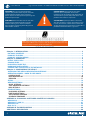 2
2
-
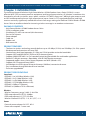 3
3
-
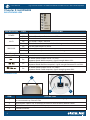 4
4
-
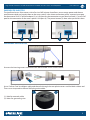 5
5
-
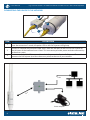 6
6
-
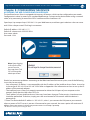 7
7
-
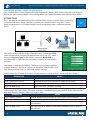 8
8
-
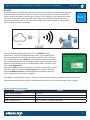 9
9
-
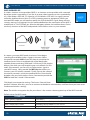 10
10
-
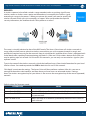 11
11
-
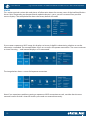 12
12
-
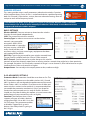 13
13
-
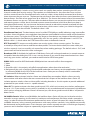 14
14
-
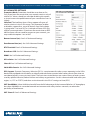 15
15
-
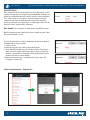 16
16
-
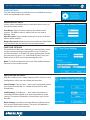 17
17
-
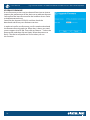 18
18
-
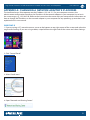 19
19
-
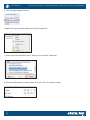 20
20
-
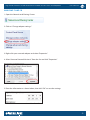 21
21
-
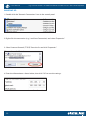 22
22
-
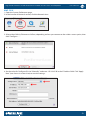 23
23
-
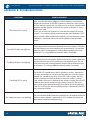 24
24
-
 25
25
-
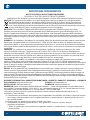 26
26
-
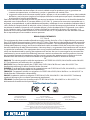 27
27
-
 28
28
Intellinet 525824 Manual de usuario
- Categoría
- Enrutadores
- Tipo
- Manual de usuario
- Este manual también es adecuado para
en otros idiomas
- italiano: Intellinet 525824 Manuale utente
- English: Intellinet 525824 User manual
Artículos relacionados
-
Intellinet High-Power Wireless AC600 Dual-Band Outdoor Access Point and Repeater Quick Install Guide
-
Intellinet Wireless Access Point Management Controller Manual de usuario
-
Intellinet High-Power Wireless 150N Outdoor CPE / Access Point Instrucciones de operación
-
Intellinet Wireless Access Point Management Controller Quick Instruction Guide
-
Intellinet High-Power Wireless AC1750 Dual-Band Gigabit PoE Access Point Quick Install Guide
-
Intellinet 163682 Quick Instruction Guide
-
Intellinet 561211 Quick Instruction Guide
-
Intellinet 561488 Instrucciones de operación
-
Intellinet 524445 Quick Install Guide
-
Intellinet Gigabit Ultra PoE Injector Quick Instruction Guide
Otros documentos
-
Maginon WLR-755 AC Manual de usuario
-
Zoom 4401A Manual de usuario
-
Velleman WIFIR3 Manual de usuario
-
DoorBird A1051 Internet Firewall Guía de instalación
-
Steren COM-845 El manual del propietario
-
Steren COM-860 El manual del propietario
-
Xiaomi R4CM Manual de usuario
-
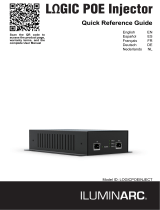 Iluminarc LOGIC POE Injector Guia de referencia
Iluminarc LOGIC POE Injector Guia de referencia
-
Smartwares CR3 - 10.101.00 El manual del propietario
-
AirLive WL-5470POE Quick Setup Manual