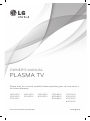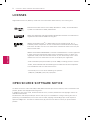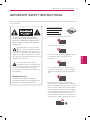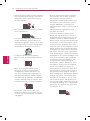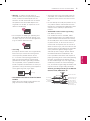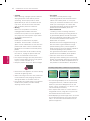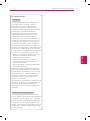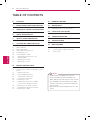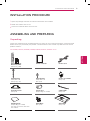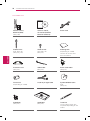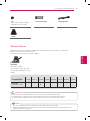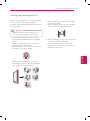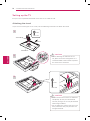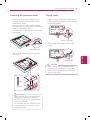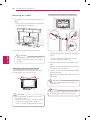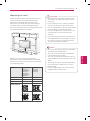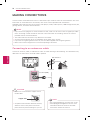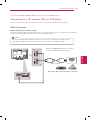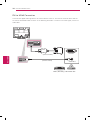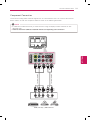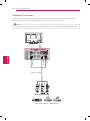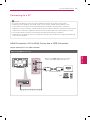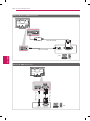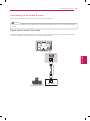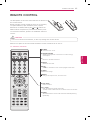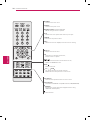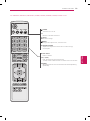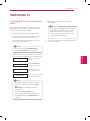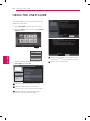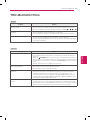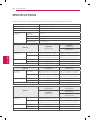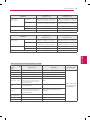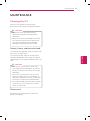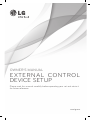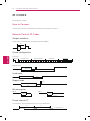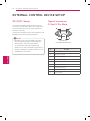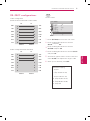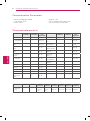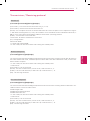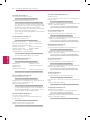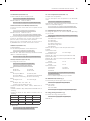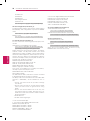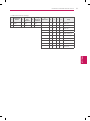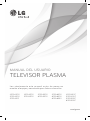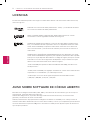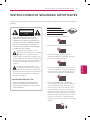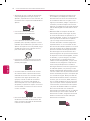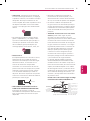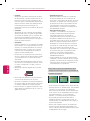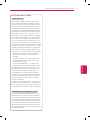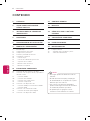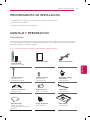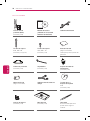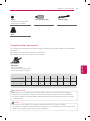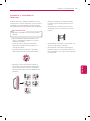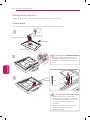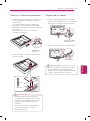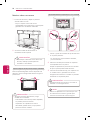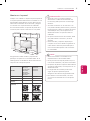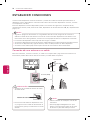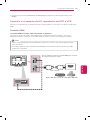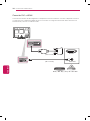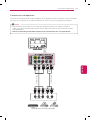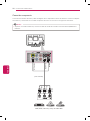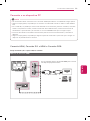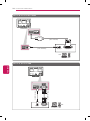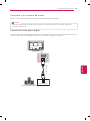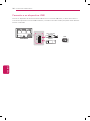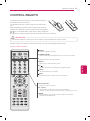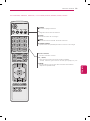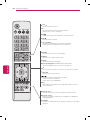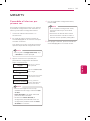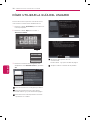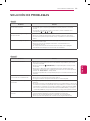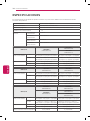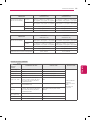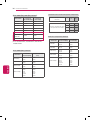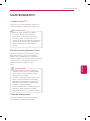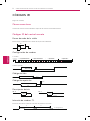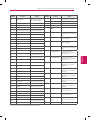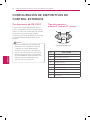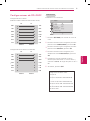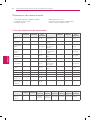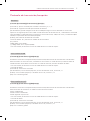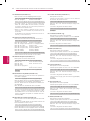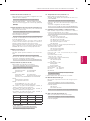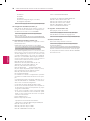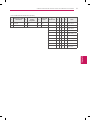www.lg.com
OWNER’S MANUAL
PLASMA TV
Please read this manual carefully before operating your set and retain it
for future reference.
P/NO : MFL67468644 (1205-REV00)
42PA4500
50PA4500
50PA4510
50PA5500
60PA5500
42PA4900
50PA4900
50PA6500
60PA6500
60PA6550
42PA450C
50PA450C
50PA550C
60PA550C

2
ENG
ENGLISH
LICENSES / OPEN SOURCE SOFTWARE NOTICE
LICENSES
Supported licenses may differ by model. For more information about licenses, visit www.lg.com.
Manufactured under license from Dolby Laboratories. “Dolby” and the double-D
symbol are trademarks of Dolby Laboratories.
HDMI, the HDMI logo and High-Definition Multimedia Interface are trademarks or
registered trademarks of HDMI Licensing LLC.
ABOUT DIVX VIDEO: DivX
®
is a digital video format created by DivX, LLC, a
subsidiary of Rovi Corporation. This is an official DivX Certified
®
device that plays
DivX video. Visit divx.com for more information and software tools to convert your
files into DivX video.
ABOUT DIVX VIDEO-ON-DEMAND: This DivX Certified
®
device must be registered
in order to play purchased DivX Video-on-Demand (VOD) movies. To obtain your
registration code, locate the DivX VOD section in your device setup menu. Go to
vod.divx.com for more information on how to complete your registration.
“DivX Certified
®
to play DivX
®
video up to HD 1080p, including premium content.”
“DivX
®
, DivX Certified
®
and associated logos are trademarks of Rovi Corporation
or its subsidiaries and are used under license.”
“Covered by one or more of the following U.S. patents:
7,295,673; 7,460,668; 7,515,710; 7,519,274”
OPEN SOURCE SOFTWARE NOTICE
To obtain the source code under GPL, LGPL, MPL and other open source licenses, that is contained in this
product, please visit http://opensource.lge.com .
In addition to the source code, all referred license terms, warranty disclaimers and copyright notices are
available for download.
LG Electronics will also provide open source code to you on CD-ROM for a charge covering the cost of
performing such distribution (such as the cost of media, shipping and handling) upon email request to
[email protected]. This offer is valid for three (3) years from the date on which you purchased the
product.

3
ENG
ENGLISH
IMPORTANT SAFETY INSTRUCTIONS
IMPORTANT SAFETY INSTRUCTIONS
Always comply with the following precautions to avoid dangerous situations and ensure peak performance
of your product.
TO REDUCE THE RISK OF ELECTRIC
SHOCK DO NOT REMOVE COVER (OR
BACK). NO USER SERVICEABLE PARTS
INSIDE. REFER TO QUALIFIED SERVICE
PERSONNEL.
The lightning flash with arrowhead
symbol, within an equilateral triangle,
is intended to alert the user to the
presence of uninsulated “dangerous voltage”
within the product’s enclosure that may be
of sufficient magnitude to constitute a risk of
electric shock to persons.
The exclamation point within an
equilateral triangle is intended to alert
the user to the presence of important
operating and maintenance (servicing)
instructions in the literature accompanying
the appliance.
- TO REDUCE THE RISK OF FIRE AND
ELECTRIC SHOCK, DO NOT EXPOSE THIS
PRODUCT TO RAIN OR MOISTURE.
WARNING/CAUTION
Read these instructions.
Keep these instructions.
Heed all warnings.
Follow all instructions.
Do not use this apparatus near water.
Short-circuit
Breaker
Power Supply
Clean only with a dry cloth.
Short-circuit
Breaker
Power Supply
Do not block any ventilation openings. Install
in accordance with the manufacturer’s
instructions.
Short-circuit
Breaker
Power Supply
Do not install near any heat sources such
as radiators, heat registers, stoves, or other
apparatus (including amplifiers) that produce
heat.
Short-circuit
Breaker
Power Supply
Do not defeat the safety purpose of the
polarized or grounding-type plug. A polarized
plug has two blades with one wider than the
other. A grounding type plug has two blades
and a third grounding prong. The wide blade
or the third prong are provided for your safety.
If the provided plug does not fit into your
outlet, consult an electrician for replacement
of the obsolete outlet (Can differ by country).
Short-circuit
Breaker
Power Supply

4
ENG
ENGLISH
IMPORTANT SAFETY INSTRUCTIONS
Protect the power cord from being walked on
or pinched particularly at plugs, convenience
receptacles, and the point where they exit
from the apparatus.
Short-circuit
Breaker
Power Supply
Only use attachments/accessories specified
by the manufacturer.
Short-circuit
Breaker
Power Supply
Use only with a cart, stand, tripod, bracket,
or table specified by the manufacturer, or
sold with the apparatus. When a cart is used,
use caution when moving the cart/apparatus
combination to avoid injury from tip-over.
Short-circuit
Breaker
Power Supply
Unplug this apparatus during lightning
storms or when unused for long periods of
time.
Short-circuit
Breaker
Power Supply
Refer all servicing to qualified service
personnel. Servicing is required when
the apparatus has been damaged in any
way, such as power-supply cord or plug is
damaged, liquid has been spilled or objects
have fallen into the apparatus, the apparatus
has been exposed to rain or moisture, does
not operate normally, or has been dropped.
Short-circuit
Breaker
Power Supply
Do not stick metal objects or any other
conductive material into the power cord. Do
not touch the end of the power cord while it
is plugged in.
Keep the packing anti-moisture material or
vinyl packing out of the reach of children.
Anti-moisture material is harmful if
swallowed. If swallowed by mistake, force
the patient to vomit and visit the nearest
hospital. Additionally, vinyl packing can
cause suffocation. Keep it out of the reach of
children.
CAUTION concerning the Power Cord
(Can differ by country):
It is recommended that appliances be
placed upon a dedicated circuit; that is, a
single outlet circuit which powers only that
appliance and has no additional outlets or
branch circuits. Check the specification page
of this owner’s manual to be certain. Do not
connect too many appliances to the same
AC power outlet as this could result in fire or
electric shock. Do not overload wall outlets.
Overloaded wall outlets, loose or damaged
wall outlets, extension cords, frayed power
cords, or damaged or cracked wire insulation
are dangerous. Any of these conditions could
result in electric shock or fire. Periodically
examine the cord of your appliance, and
if its appearance indicates damage or
deterioration, unplug it, discontinue use of
the appliance, and have the cord replaced
with an exact replacement part by an
authorized service. Protect the power cord
from physical or mechanical abuse, such as
being twisted, kinked, pinched, closed in a
door, or walked upon. Pay particular attention
to plugs, wall outlets, and the point where
the cord exits the appliance. Do not move
the TV with the power cord plugged in. Do
not use a damaged or loose power cord. Be
sure do grasp the plug when unplugging the
power cord. Do not pull on the power cord
to unplug the TV.
Short-circuit
Breaker
Power Supply

5
ENG
ENGLISH
IMPORTANT SAFETY INSTRUCTIONS
Warning
- To reduce the risk of fire or
electrical shock, do not expose this product
to rain, moisture or other liquids. Do not
touch the TV with wet hands. Do not install
this product near flammable objects such
as gasoline or candles, or expose the TV to
direct air conditioning.
Short-circuit
Breaker
Power Supply
Do not expose to dripping or splashing and
do not place objects filled with liquids, such
as vases, cups, etc. on or over the apparatus
(e.g. on shelves above the unit).
Short-circuit
Breaker
Power Supply
Grounding
(Except for devices which are not grounded.)
Ensure that you connect the earth ground
wire to prevent possible electric shock
(i.e. a TV with a three-prong grounded AC
plug must be connected to a three-prong
grounded AC outlet). If grounding methods
are not possible, have a qualified electrician
install a separate circuit breaker. Do not try to
ground the unit by connecting it to telephone
wires, lightening rods, or gas pipes.
Short-circuit
Breaker
Power Supply
DISCONNECTING DEVICE FROM THE MAIN
POWER
Mains plug is the disconnecting device. The
plug must remain readily operable.
As long as this unit is connected to the AC
wall outlet, it is not disconnected from the
AC power source even if the unit is turned
off.
Do not attempt to modify this product in any
way without written authorization from LG
Electronics. Unauthorized modification could
void the user’s authority to operate this
product.
ANTENNAS Outdoor antenna grounding
(Can differ by country):
If an outdoor antenna is installed, follow
the precautions below. An outdoor antenna
system should not be located in the vicinity
of overhead power lines or other electric light
or power circuits, or where it can come in
contact with such power lines or circuits as
death or serious injury can occur. Be sure the
antenna system is grounded so as to provide
some protection against voltage surges
and built-up static charges. Section 810 of
the National Electrical Code (NEC) in the
U.S.A. provides information with respect to
proper grounding of the mast and supporting
structure, grounding of the lead-in wire to
an antenna discharge unit, size of grounding
conductors, location of antenna discharge
unit, connection to grounding electrodes and
requirements for the grounding electrode.
Antenna grounding according to the National
Electrical Code, ANSI/NFPA 70
Short-circuit
Breaker
Power Supply
NEC: National Electrical Code
Ground Clamp
Antenna Lead in Wire
Antenna Discharge Unit
(NEC Section 810-20)
Grounding Conductor
(NEC Section 810-21)
Power Service Grounding
Electrode System
(NEC Art 250, Part H)
Electric Service
Equipment
Ground Clamp

6
ENG
ENGLISH
IMPORTANT SAFETY INSTRUCTIONS
Cleaning
When cleaning, unplug the power cord and
wipe gently with a soft cloth to prevent
scratching. Do not spray water or other
liquids directly on the TV as electric shock
may occur. Do not clean with chemicals
such as alcohol, thinners or benzine.
Moving
Make sure the product is turned off,
unplugged and all cables have been
removed. It may take 2 or more people to
carry larger TVs. Do not press or put stress
on the front panel of the TV.
Ventilation
Install your TV where there is proper
ventilation. Do not install in a confined
space such as a bookcase. Do not cover the
product with cloth or other materials while
plugged. Do not install in excessively dusty
places.
If you smell smoke or other odors coming
from the TV, unplug the power cord and
contact an authorized service center.
Do not press strongly upon the panel with a
hand or a sharp object such as a nail, pencil
or pen, or make a scratch on it.
Keep the product away from direct sunlight.
Short-circuit
Breaker
Power Supply
Never touch this apparatus or antenna during
a thunder or lightning storm.
When mounting a TV on the wall, make sure
not to install the TV by hanging the power
and signal cables on the back of the TV.
Do not allow an impact shock or any objects
to fall into the product, and do not drop
anything onto the screen.
Dot Defect
The Plasma or LCD panel is a high
technology product with resolution of two
million to six million pixels. In a very few
cases, you could see fine dots on the screen
while you’re viewing the TV. Those dots
are deactivated pixels and do not affect the
performance and reliability of the TV.
Generated Sound
“Cracking” noise: A cracking noise that
occurs when watching or turning off the TV
is generated by plastic thermal contraction
due to temperature and humidity. This noise
is common for products where thermal
deformation is required.
Electrical circuit humming/panel buzzing: A
low level noise is generated from a high-
speed switching circuit, which supplies a
large amount of current to operate a product.
It varies depending on the product.
This generated sound does not affect the
performance and reliability of the product.
Take care not to touch the ventilation
openings. When watching the TV for a long
period, the ventilation openings may become
hot. This does not affect the performance of
the product or cause defects in the product.
Preventing “Image burn” or “Burn-in” on your TV screen
If a fixed image displays on the TV screen for
a long period of time, it will be imprinted and
become a permanent disfigurement on the
screen. This is “image burn” or “burn-in” and
not covered by the warranty.
If the aspect ratio of the TV is set to 4:3 for a
long period of time, image burn may occur on
the letterboxed area of the screen.
Avoid displaying a fixed image on the TV screen
for a long period of time (2 or more hours for
LCD, 1 or more hours for the Plasma TV) to
prevent image burn.

7
ENG
ENGLISH
IMPORTANT SAFETY INSTRUCTIONS
For USA and Canada
FCC NOTICE
This equipment has been tested and found
to comply with the limits for a Class B
digital device, pursuant to Part 15 of the
FCC Rules. These limits are designed to
provide reasonable protection against harmful
interference in a residential installation.
This equipment generates, uses and can
radiate radio frequency energy and, if not
installed and used in accordance with the
instructions, may cause harmful interference
to radio communications. However, there is
no guarantee that interference will not occur
in a particular installation. If this equipment
does cause harmful interference to radio or
television reception, which can be determined
by turning the equipment off and on, the user
is encouraged to try to correct the interference
by one or more of the following measures:
- Reorient or relocate the receiving antenna.
- Increase the separation between the
equipment and the receiver.
- Connect the equipment to an outlet on
a circuit different from that to which the
receiver is connected.
- Consult the dealer or an experienced radio/
TV technician for help.
This device complies with part 15 of the FCC
Rules. Operation is subject to the following
two conditions: (1) this device may not cause
harmful interference and (2) this device must
accept any interference received, including
interference that may cause undesired
operation of the device.
Any changes or modifications in construction of
this device which are not expressly approved
by the party responsible for compliance
could void the user’s authority to operate the
equipment.
NOTE TO CABLE/TV INSTALLER
This reminder is provided to call the CATV
system installer’s attention to Article 820-40 of
the National Electric Code (U.S.A.). The code
provides guidelines for proper grounding and,
in particular, specifies that the cable ground
shall be connected to the grounding system of
the building, as close to the point of the cable
entry as practical.

8
ENG
ENGLISH
TABLE OF CONTENTS
TABLE OF CONTENTS
2 LICENSES
2 OPEN SOURCE SOFTWARE NOTICE
3 IMPORTANT SAFETY INSTRUCTIONS
8 TABLE OF CONTENTS
9 INSTALLATION PROCEDURE
9 ASSEMBLING AND PREPARING
9 Unpacking
11 Optional Extras
12 Parts and buttons
13 Lifting and moving the TV
14 Setting up the TV
14 - Attaching the stand
15 - Attaching the protection cover
15 - Tidying cables
16 - Mounting on a table
17 - Mounting on a wall
18 MAKING CONNECTIONS
18 Connecting to an antenna or cable
19 Connecting to a HD receiver, DVD, or VCR
player
19 - HDMI Connection
20 - DVI to HDMI Connection
21 - Component Connection
22 - Composite Connection
23 Connecting to a PC
23 - HDMI Connection, DVI to HDMI
Connection or RGB Connection
25 Connecting to an Audio System
25 - Digital Optical Audio Connection
26 Connecting to a USB
27 REMOTE CONTROL
31 WATCHING TV
31 Turning the TV on for the first time
32 USING THE USER GUIDE
33 TROUBLESHOOTING
34 SPECIFICATIONS
37 MAINTENANCE
37 Cleaning Your TV
37 - Screen, frame, cabinet and stand
37 - Power cord
NOTE
Image shown may differ from your TV.
Your TV’s OSD (On Screen Display) may
differ slightly from that shown in this manual.
The available menus and options may differ
from the input source or product model that
you are using.
New features may be added to this TV in the
future.

9
ENG
ENGLISH
ASSEMBLING AND PREPARING
ASSEMBLING AND PREPARING
Unpacking
Check your product box for the following items. If there are any missing accessories, contact the local
dealer where you purchased your product. The illustrations in this manual may differ from the actual
product and item.
INSTALLATION PROCEDURE
1
Open the package and make sure all the accessories are included.
2
Attach the stand to the TV set.
3
Connect an external device to the TV set.
Remote control,
Batteries (AAA)
(See p.27, p.29)
Owner’s manual Power Cord
Stand Screws
4 EA, M4 x 30
(See p.14, p.15)
Stand Screws
3 EA, M5 x 16
(See p.14)
Power Cord holder
(See p.15)
Protection cover
(See p.15)
Ferrite core
(Depending on model)
Cable holder
(See p.15)
Polishing cloth
(Depending on model)
Use this to remove dust from
the cabinet.
Stand Body
(See p.14)
Stand Base
(See p.14)
FREEZE
RATIO
L/R SELECT
ENTER
BACK
EXIT
Q.MENU
INFO
MENU
CHVOL
P
A
G
E
FAV
3D
MUTE
1 2 3
4 5 6
7 8
0
9
MARK
LIST
FLASHBK
ENERGY
SAVING
TV
AV MODE
INPUT
For PA4500, PA4510, PA5500, PA6500, PA6550, PA450C, PA550C series

10
ENG
ENGLISH
ASSEMBLING AND PREPARING
Remote control,
Batteries (AAA)
(See p.29)
Owner’s manual,
CD manual (Included
Pentouch Software)
Power Cord
Stand Screws
4 EA, M4 x 30
(See p.14, p.15)
Stand Screws
3 EA, M5 x 16
(See p.14)
Polishing cloth
(Depending on model)
Use this to remove dust
from the cabinet.
Protection cover
(See p.15)
Cable holder
(See p.15)
Power Cord holder
(See p.15)
Ferrite core
(Depending on model)
D-sub 15 pin signal cable Eye-bolt & Wall bracket
2 EA
(See p.16)
Stand Body
(See p.14)
Stand Base
(See p.14)
Touch Pen
The number of touch pen
may differ depending on the
model.
FREEZE
RATIO
L/R SELECT
ENTER
BACK
EXIT
Q.MENU
INFO
MENU
CHVOL
P
A
G
E
FAV
3D
MUTE
1 2 3
4 5 6
7 8
0
9
MARK
LIST
FLASHBK
ENERGY
SAVING
TV
AV MODE
INPUT
For PA4900 series
Home
Touch

11
ENG
ENGLISH
ASSEMBLING AND PREPARING
CAUTION
Do not use any unapproved items to ensure the safety and product life span.
Any damages or injuries by using unapproved items are not covered by the warranty.
In case of some model, the thin film on screen is a part of TV, So don’t take it off.
Optional Extras
Optional extras can be changed or modified for quality improvement without any notification.
Contact your dealer to buy these items.
These devices only work with certain models.
AN-TP300
Touch Pen, Cradle
The number of touch pen and
tip may differ depending on the
model.
Tip
The number of tip may differ
depending on the model.
Touch Pen Dongle Charging Cable
Cradle
Home
Touch
Compatibility
PA4500 PA4510 PA4900 PA5500 PA6500 PA6550 PA450C PA550C
AN-TP300
Touch Pen, Cradle
•
NOTE
The items supplied with your product may vary depending on the model.
Product specifications or contents of this manual may be changed without prior notice due to
upgrade of product functions.

12
ENG
ENGLISH
ASSEMBLING AND PREPARING
IN 2
IN 2
IN 3
USB IN
USB IN
SETTINGS
INPUT
OK
COMPONENT IN
VIDEO
AUDIO
LP
B
PR
R
1
2
Y
VIDEO
AUDIO
R
L/MONO
AV IN
REMOTE
CONTROL
IN
RGB IN
(PC)
RS-232C IN
(CONTROL & SERVICE)
OPTICAL
DIGITAL
AUDIO OUT
ANTENNA/
CABLE IN
AUDIO IN
(RGB/DVI)
1
IN
/
DVI
Parts and buttons
Button Description
/
I
Turns the power on or off.
INPUT Changes the input source.
SETTINGS Accesses the main menus, or saves your input and exits the menus.
OK
⊙
Selects the highlighted menu option or confirms an input.
- + Adjusts the volume level.
v
^
Scrolls through the saved channels.
1 Adjusts the image quality and brightness based on the surrounding environment.
USB
input
HDMI
input
HDMI
input
Screen
Rear Connection
panel
Buttons
Speakers
Remote control and
intelligent
1
sensors
Power indicator
(For PA4500,
PA4510,
PA450C series)
(For PA4900,
PA5500,
PA6500,
PA6550,
PA550C series)
Side Connection panel

13
ENG
ENGLISH
ASSEMBLING AND PREPARING
Buttons
Lifting and moving the TV
When moving or lifting the TV, read the following
to prevent the TV from being scratched or
damaged and for safe transportation regardless of
its type and size.
CAUTION
Avoid touching the screen at all times, as
this may result in damage to the screen.
It is recommended to move the TV in the
box or packing material that the TV originally
came in.
Before moving or lifting the TV, disconnect
the power cord and all cables.
When holding the TV, the screen should face
away from you to avoid damage.
Hold the top and bottom of the TV frame
firmly. Make sure not to hold the transparent
part, speaker, or speaker grill area.
When transporting a large TV, there should
be at least 2 people.
When transporting the TV by hand, hold the
TV as shown in the following illustration.
When transporting the TV, do not expose the
TV to jolts or excessive vibration.
When transporting the TV, keep the TV
upright, never turn the TV on its side or tilt
towards the left or right.

14
ENG
ENGLISH
ASSEMBLING AND PREPARING
Setting up the TV
Put your TV on a pedestal stand and mount the TV on a table or wall.
Attaching the stand
If you are not mounting the TV to a wall, use the following instructions to attach the stand.
1
2
3
Front
CAUTION
When attaching the stand to the TV
set, place the screen facing down on a
cushioned table or flat surface to protect
the screen from scratches.
M4 x 30
4 EA
Stand Body
Stand Base
M5 x 16
3 EA
CAUTION
Make sure that the screws are fastened
completely. (If they are not fastened
securely enough, the TV may tilt forward
after being installed.)
Do not fasten the screws with too much
force; otherwise they may be worn out
and get loosened.

15
ENG
ENGLISH
ASSEMBLING AND PREPARING
Tidying cables
1
Install the power cord holder and power cord.
It will help prevent the power cable from being
removed by accident.
Power cord holder
2
Gather and bind the cables with the cable
holder.
Cable holder
CAUTION
Do not move the TV by holding the cable
holder and power cord holder, as the cable
holders may break, and injuries and damage
to the TV may occur.
Attaching the protection cover
1
Remove the stand before installing the TV
on a wall mount by performing the stand
attachment in reverse.
After removing the stand, push the supplied
protection cover into the opening at the bottom
of the TV until it locks in place.
This will protect the opening from accumulating
dust and dirt.
Protection cover
2
Secure the TV and the protection cover with
the 2 screws.
M4 x 30
2 EA
CAUTION
Make sure that the screws are fastened
completely. (If they are not fastened
securely enough, the TV may tilt forward
after being installed.)
Do not fasten the screws with too much
force; otherwise they may be worn out
and get loosened.

16
ENG
ENGLISH
ASSEMBLING AND PREPARING
Mounting on a table
1
Lift and tilt the TV into its upright position on a
table.
- Leave a 10 cm (4 inch) (minimum) space from
the wall for proper ventilation.
10 cm
10 cm
10 cm
10 cm
(4 inch)
2
Connect the power cord to a wall outlet.
CAUTION
Do not place the TV near or on sources
of heat, as this may result in fire or other
damage.
Adjusting the angle of the TV to suit view
Swivel 20 degrees to the left or right and adjust
the angle of the TV to suit your view.
2020
CAUTION
When adjusting the angle of the TV, watch
out for your fingers.
- Personal injury may occur if hands or fingers
are pinched. If the product is tilted too
much, it may fall, causing damage or injury.
Securing the TV to a wall (For PA4900 series)
1
Insert and tighten the eye-bolts on the back of
the TV.
- If there are bolts inserted at the eye-bolts
position, remove the bolts first.
2
Mount the wall brackets with the bolts to the
wall.
Match the location of the wall bracket and the
eye-bolts on the rear of the TV.
3
Connect the eye-bolts and wall brackets tightly
with a sturdy rope.
Make sure to keep the rope horizontal with the
flat surface.
CAUTION
Make sure that children do not climb on or
hang on the TV.
NOTE
Use a platform or cabinet that is strong and
large enough to support the TV securely.

17
ENG
ENGLISH
ASSEMBLING AND PREPARING
Mounting on a wall
Attach an optional wall mount bracket at the rear
of the TV carefully and install the wall mount
bracket on a solid wall perpendicular to the
floor. When you attach the TV to other building
materials, please contact qualified personnel.
LG recommends that wall mounting be performed
by a qualified professional installer.
10 cm
10 cm
10 cm
10 cm
(4 inch)
Make sure to use screws and wall mount
bracket that meet the VESA standard. Standard
dimensions for the wall mount kits are described
in the following table.
Model 42/50PA4500,
50PA4510,
42/50PA4900,
50PA5500,
50PA6500,
42/50PA450C,
50PA550C
60PA5500,
60PA6500,
60PA6550,
60PA550C
VESA 400 x 400 600 x 400
Standard screw M6 M8
Number of screws 4 4
Wall mount
bracket (optional)
PSW400B
PSW600B
PSW420BX PSW620BX
CAUTION
Disconnect the power first, and then move
or install the TV. Otherwise electric shock
may occur.
If you install the TV on a ceiling or slanted
wall, it may fall and result in severe injury.
Use an authorized LG wall mount and contact
the local dealer or qualified personnel.
Do not over tighten the screws as this may
cause damage to the TV and void your
warranty.
Use the screws and wall mounts that meet
the VESA standard. Any damages or injuries
by misuse or using an improper accessory
are not covered by the warranty.
NOTE
Use the screws that are listed on the VESA
standard screw specifications.
The wall mount kit includes an installation
manual and necessary parts.
The wall mount bracket is optional. You can
obtain additional accessories from your local
dealer.
The length of screws may differ depending
on the wall mount. Make sure to use the
proper length.
For more information, refer to the manual
supplied with the wall mount.

18
ENG
ENGLISH
MAKING CONNECTIONS
MAKING CONNECTIONS
Connect various external devices to the TV and switch input modes to select an external device. For more
information on external device’s connection, refer to the manual provided with each device.
Available external devices are: HD receivers, DVD players, VCRs, audio systems, USB storage devices, PC,
gaming devices, and other external devices.
NOTE
If you record a TV program on a DVD recorder or VCR, make sure to connect the TV signal input cable
to the TV through a DVD recorder or VCR. For more information on recording, refer to the manual
provided with the connected device.
The external device connection may differ from the model.
Connect external devices to the TV regardless of the order of the TV port.
If you connect a gaming device to the TV, use the cable supplied with the gaming device.
Refer to the external equipment’s manual for operating instructions.
Connecting to an antenna or cable
Connect an antenna, cable, or cable box to watch TV while referring to the following. The illustrations may
differ from the actual items and a RF cable is optional.
NOTE
Use a signal splitter to use more than 2 TVs.
Visit http://lgknowledgebase.com for more
information about the antenna and cable
connection. Search for antenna.
CAUTION
Make sure not to bend the copper wire of
the RF cable.
Copper wire
Complete all connections between devices,
and then connect the power cord to the
power outlet to prevent damage to your TV.
ANTENNA/
CABLE IN
VHF Antenna
UHF Antenna
Antenna
Terminal
Coaxial (75Ω)

19
ENG
ENGLISH
MAKING CONNECTIONS
HDMI
IN
3
IN
2
1
IN
/
DVI
This part of MAKING CONNECTIONS mainly uses picture for PA6500 series.
Connecting to a HD receiver, DVD, or VCR player
Connect a HD receiver, DVD, or VCR player to the TV and select an appropriate input mode.
HDMI Connection
HDMI is the best way to connect a device.
Transmits the digital video and audio signals from an external device to the TV. Connect the external device
and the TV with the HDMI cable as shown in the following illustration.
NOTE
Use the latest High Speed HDMI™ Cable with CEC (Customer Electronics Control) function.
High Speed HDMI™ Cables are tested to carry an HD signal up to 1080p and higher.
(*Not Provided)
DVD / Blu-Ray / HD Cable Box / HD STB
Choose any HDMI IN input port to connect.
It does not matter which port you use.

20
ENG
ENGLISH
MAKING CONNECTIONS
DVI to HDMI Connection
Transmits the digital video signal from an external device to the TV. Connect the external device and the
TV with the DVI-HDMI cable as shown in the following illustration. To transmit an audio signal, connect an
audio cable.
AUDIO OUT
DVI OUT
AUDIO IN
(RGB/DVI)
1
IN
/
DVI
(*Not Provided)
(*Not Provided)
DVD / Blu-Ray / HD Cable Box

21
ENG
ENGLISH
MAKING CONNECTIONS
Component Connection
Transmits the analog video and audio signals from an external device to the TV. Connect the external
device and the TV with the component cable as shown in the following illustration.
NOTE
If cables are installed incorrectly, it could cause the image to display in black and white or with
distorted color.
Check to ensure the cables are matched with the corresponding color connection.
AUDIO
VIDEO
L R
COMPONENT IN
VIDEO
AUDIO
LP
B
P
R
R
1
2
Y
VIDEO
AUDIO
R
L/MONO
AV IN
(*Not Provided)
(*Not Provided)
DVD / Blu-Ray / HD Cable Box
GREEN
GREEN
BLUE
BLUE
RED
RED
RED
WHITEWHITE
RED

22
ENG
ENGLISH
MAKING CONNECTIONS
Composite Connection
Transmits the analog video and audio signals from an external device to the TV. Connect the external
device and the TV with the composite cable as shown in the following illustration.
NOTE
If you have a mono VCR, connect the audio cable from the VCR to the AUDIO L/MONO jack of the TV.
VIDEO
MONO
( )
AUDIOL R
C
O
MP
O
NENT I
N
L
P
B
P
R
R
1
2
Y
VIDEO
AUDIO
R
L/MONO
AV IN
VCR / DVD / Blu-Ray / HD Cable Box
YELLOW
WHITE
RED
YELLOW
WHITE
RED
(*Not Provided)

23
ENG
ENGLISH
MAKING CONNECTIONS
Connecting to a PC
NOTE
It is recommended to use the TV with the HDMI connection for the best image quality.
Depending on the graphics card, DOS mode may not work if a HDMI to DVI Cable is in use.
In PC mode, there may be noise associated with the resolution, vertical pattern, contrast or
brightness. If noise is present, change the PC output to another resolution, change the refresh rate to
another rate or adjust the brightness and contrast on the PICTURE menu until the picture is clear.
The synchronization input form for Horizontal and Vertical frequencies is separate.
Depending on the graphics card, some resolution settings may not allow the image to be positioned
on the screen properly.
HDMI Connection, DVI to HDMI Connection or RGB Connection
Choose method A, B, or C to make connection.
Method A: HDMI Connection
5*%2873&
$8',2287
$8',2287
'9,287
㶌⸬ (ARC)
IN 2
AUDIO IN
(RGB/DVI)
RGB IN
(PC)
AUDIO IN
(RGB/DVI)
HDMI
IN 3
IN 2
1
IN
/
DVI
Choose any HDMI input port to connect.
It does not matter which port you use.
PC
(*Not Provided)

24
ENG
ENGLISH
MAKING CONNECTIONS
Method C: RGB Connection
5*%2873&
$8',2287
$8',2287
'9,287
㶌⸬ (ARC)
IN
2
AUDIO IN
(RGB/DVI)
RGB IN
(PC)
AUDIO IN
(RGB/DVI)
HDMI
IN
3
IN
2
1
IN
/
DVI
(*Not Provided)
(*Not Provided)
PC
Method B: DVI to HDMI Connection
5*%2873&
$8',2287
RGB IN
(PC)
AUDIO IN
(RGB/DVI)
HDMI
IN 3
IN 2
1
IN
/
DVI
$8',2287
'9,287
AUDIO IN
(RGB/DVI)
1
IN
/
DVI
PC
(*Not Provided)
(*Not Provided)

25
ENG
ENGLISH
MAKING CONNECTIONS
Connecting to an Audio System
Use an optional external audio system instead of the built-in speaker.
NOTE
If you use an optional external audio device instead of the built-in speaker, set the TV speaker feature
to off.
Digital Optical Audio Connection
Transmits the digital audio signal from the TV to an external device. Connect the external device and the
TV with the optical audio cable as shown in the following illustration.
OPTICAL
AUDIO IN
OPTICAL
DIGITAL
AUDIO OUT
(*Not Provided)
Digital Audio System

26
ENG
ENGLISH
MAKING CONNECTIONS
Connecting to a USB
Connect a USB storage device such as a USB flash memory, external hard drive, or a USB memory card
reader to the TV and access the My media menu to use various multimedia files.
USB IN
USB
(*Not Provided)
or

27
ENG
ENGLISH
REMOTE CONTROL
POWER
TV
ENERGY
SAVING
INFO
LIST
SETTINGS
OK
Q.MENU
EXIT
P
A
G
E
MUTE
FAV
CHVOL
FLASHBK
RATIO INPUT
AV MODE
REMOTE CONTROL
The descriptions in this manual are based on the buttons on
the remote control.
Please read this manual carefully and use the TV correctly.
To replace batteries, open the battery cover, replace
batteries (1.5 V AAA) matching the
and ends to the
label inside the compartment, and close the battery cover.
To remove the batteries, perform the installation actions in
reverse.
CAUTION
Do not mix old and new batteries, as this may damage the remote control.
Make sure to point the remote control toward the remote control sensor on the TV.
For 42PA4500, 42PA450C
POWER
Turns the TV on or off.
ꕊ
ENERGY SAVING
Adjusts the brightness of the screen to reduce energy
consumption.
TV
Returns to the last TV channel.
AV MODE
Selects an AV mode.
INFO
Views the information of the current program and screen.
RATIO
Resizes an image.
INPUT
Changes the input source; Turns the TV on.
Number button
Enters numbers.
LIST, - (Dash)
LIST: Accesses the saved channel list.
- (Dash): Inserts a dash between numbers such as 2-1 and 2-2.
FLASHBK
Alternates between the two last channels selected (pressing
repeatedly).
or

28
ENG
ENGLISH
REMOTE CONTROL
POWER
TV
ENERGY
SAVING
INFO
LIST
SETTINGS
OK
Q.MENU
EXIT
P
A
G
E
MUTE
FAV
CHVOL
FLASHBK
RATIO INPUT
AV MODE
SETTINGS
Accesses the main menu.
Q. MENU
Accesses the quick menu.
Navigation buttons
(up/down/left/right)
Scrolls through menus or options.
OK
ꔉ
Selects menus or options and confirms your input.
ꕣ
(BACK)
Returns to the previous level.
EXIT
ꕯ
Clears all on-screen displays and returns to TV viewing.
Color buttons
These access special functions in some menus.
Control buttons
Controls the SIMPLINK compatible devices (USB,SIMPLINK).
ꕘ
(FREEZE)
Freezes the current frame (Not supported when using
USB Mode and Simplink).
Not functional
VOL
Adjusts the volume level.
FAV
Accesses your favorite channel list.;
Selects a menu or option.
Accesses the AV devices connected to the TV;
Opens the SIMPLINK menu.
MUTE
Mutes all sounds.
CH , PAGE
CH: Scrolls through the saved channels.
PAGE: Moves to the previous or next screen.

29
ENG
ENGLISH
REMOTE CONTROL
SETTINGS
Accesses the main menu.
Q. MENU
Accesses the quick menu.
Navigation buttons
(up/down/left/right)
Scrolls through menus or options.
OK
ꔉ
Selects menus or options and confirms your input.
ꕣ
(BACK)
Returns to the previous level.
EXIT
ꕯ
Clears all on-screen displays and returns to TV viewing.
Color buttons
These access special functions in some menus.
Control buttons
Controls the SIMPLINK compatible devices (USB,SIMPLINK).
ꕘ
(FREEZE)
Freezes the current frame (Not supported when using
USB Mode and Simplink).
Not functional
VOL
Adjusts the volume level.
FAV
Accesses your favorite channel list.;
Selects a menu or option.
Accesses the AV devices connected to the TV;
Opens the SIMPLINK menu.
MUTE
Mutes all sounds.
CH , PAGE
CH: Scrolls through the saved channels.
PAGE: Moves to the previous or next screen.
For 50PA4500, 50PA4510, 50PA450C, PA4900, PA5500, PA6500, PA6550, PA550C series
POWER
Turns the TV on or off.
TV
Returns to the last TV channel.
RATIO
Resizes an image.
INPUT
Changes the input source; Turns the TV on.
ꕊ
ENERGY SAVING
Adjusts the brightness of the screen to reduce energy
consumption.
Number button
Enters numbers.
LIST, - (Dash)
LIST: Accesses the saved channel list.
- (Dash): Inserts a dash between numbers such as 2-1 and 2-2.
FLASHBK
Alternates between the two last channels selected (pressing
repeatedly).
ENERGY
CHVOL
1 2 3
4 5 6
7 8
0
9
P
A
G
E
SAVING
TV
RATIO
INPUT
FAV
MUTE
LIST
FLASHBK
EXIT
OK
Q.MENU
SETTINGS
INFO
AV MODE

30
ENG
ENGLISH
REMOTE CONTROL
VOL
Adjusts the volume level.
FAV
Accesses your favorite channel list.;
Selects a menu or option.
INFO
Views the information of the current program and screen.
MUTE
Mutes all sounds.
^
CH
v
, PAGE
CH: Scrolls through the saved channels.
PAGE: Moves to the previous or next screen.
SETTINGS
Accesses the main menu.
AV MODE
Selects an AV mode.
Q. MENU
Accesses the quick menu.
Navigation buttons
(up/down/left/right)
Scrolls through menus or options.
OK
ꔉ
Selects menus or options and confirms your input.
ꕣ
(BACK)
Returns to the previous level.
Accesses the AV devices connected to the TV;
Opens the SIMPLINK menu.
EXIT
ꕯ
Clears all on-screen displays and returns to TV viewing.
ENERGY
CHVOL
1 2 3
4 5 6
7 8
0
9
P
A
G
E
SAVING
TV
RATIO
INPUT
FAV
MUTE
LIST
FLASHBK
EXIT
OK
Q.MENU
SETTINGS
INFO
AV MODE
Color buttons
These access special functions in some menus.
Control buttons
Controls the SIMPLINK compatible devices (USB,SIMPLINK).
ꕘ
(FREEZE)
Freezes the current frame (Not supported when using
USB Mode and Simplink).

31
ENG
ENGLISH
WATCHING TV
VOL
Adjusts the volume level.
FAV
Accesses your favorite channel list.;
Selects a menu or option.
INFO
Views the information of the current program and screen.
MUTE
Mutes all sounds.
^
CH
v
, PAGE
CH: Scrolls through the saved channels.
PAGE: Moves to the previous or next screen.
SETTINGS
Accesses the main menu.
AV MODE
Selects an AV mode.
Q. MENU
Accesses the quick menu.
Navigation buttons
(up/down/left/right)
Scrolls through menus or options.
OK
ꔉ
Selects menus or options and confirms your input.
ꕣ
(BACK)
Returns to the previous level.
Accesses the AV devices connected to the TV;
Opens the SIMPLINK menu.
EXIT
ꕯ
Clears all on-screen displays and returns to TV viewing.
Color buttons
These access special functions in some menus.
Control buttons
Controls the SIMPLINK compatible devices (USB,SIMPLINK).
ꕘ
(FREEZE)
Freezes the current frame (Not supported when using
USB Mode and Simplink).
4
When the basic settings are complete,
press
OK
.
NOTE
If you do not complete the Initial setting,
it will appear whenever the TV turns on.
Disconnect the power cord from the
power outlet when you do not use the
TV for a long period of time.
5
To turn the TV off, press the power button on
the remote control.
WATCHING TV
Turning the TV on for the first
time
When you turn the TV on for the first time, the
Initial setting screen appears. Select a language
and customize the basic settings.
1
Connect the power cord to a power outlet.
2
In Standby mode, press the power button on
the remote control to turn the TV on.
The Initial setting screen appears if you turn
the TV on for the first time.
NOTE
You can also access
Initial Setting
by
accessing
OPTION
in the main menu.
3
Follow the on-screen instructions to customize
your TV settings according to your preferences.
Language
Selects a language to
display.
Mode Setting
Selects
Home Use
for
the home environment.
Time Zone
Selects the time zone
and daylight saving.
Auto Tuning
Scans and saves available
channels automatically.
NOTE
To display images in the best quality for
your home environment, select
Home
Use
.
Store Demo
is suitable for the retail
environment.
If you select
Store Demo
, any
customized settings will switch back to
the default settings of
Store Demo
in 5
minutes.

32
ENG
ENGLISH
USING THE USER GUIDE
User Guide allows you to more easily access the
detailed TV information.
1
Press
SETTINGS
to access the main menus.
2
Press the
RED
button to access the
Customer
Support
menus.
PICTURE AUDIO CHANNEL TIME
MY MEDIAINPUTOPTIONLOCK
Press OK(ꔉ) to set your option settings.
Customer Support
ꕣ
Exit
□ Picture Test
□ Sound Test
□ Product/Service Info.
ꔑ User Guide
Close
3
Press the Navigation buttons to scroll to
User Guide
and press
OK
.
2
User Guide
OPTION
CHANNEL Setting
PICTURE, SOUND Setting
Advanced Function
To use input device
To set time options
To set language
To set caption
To set other options
To set TV lock options
To use Energy Saving feature
3
Information
1
1
Allows to select the category you want.
2
Allows to select the item you want.
You can use
ꕌ/ꕍ
to move between pages.
3
Allows to browse the description of the
function you want from the index.
USING THE USER GUIDE
1
2
User Guide
OPTION > To set language
SETTINGS
OPTION
Language
You can select the language of the menu displayed on the screen and digital
sound broadcasting.
Menu Language : Selects a language for the display text.
Audio Language [In Digital Mode Only] : Select the desired language when
watching digital broadcasting containg several voice languages.
Close
Zoom In
OPTION
CHANNEL Setting
PICTURE, SOUND Setting
Advanced Function
Information
2
Close
Zoom Out
SETTINGS OPTION Language
You can select the language of the menu displayed on the screen and digital
sound broadcasting.
Menu Language : Selects a language for the display text.
Audio Language [In Digital Mode Only] : elect the desired language when
watching digital broadcasting containg several voice languages.
1
Shows the description of the selected menu.
You can use
ꕌ/ꕍ
to move between pages.
2
Zooms in or out the screen.

33
ENG
ENGLISH
TROUBLESHOOTING
TROUBLESHOOTING
General
Problem Solution
Cannot control the TV with the
remote control.
Check the remote control sensor on the product and try again.
Check if there is any obstacle between the product and the remote control.
Check if the batteries are still working and properly installed (
to , to ).
No image display and no sound is
produced.
Check if the product is turned on.
Check if the power cord is connected to a wall outlet.
Check if there is a problem in the wall outlet by connecting other products.
The TV turns off suddenly.
Check the power control settings. The power supply may be interrupted.
Check if the Auto sleep feature is activated in the Time settings.
If there is no signal while the TV is on, the TV will turn off automatically after
15 minutes of inactivity.
Pentouch
Problem Solution
The touch pen does not work.
Check that you used the remote control to enter Pentouch mode.
Check that the Pentouch dongle is connected to the computer and the red
LED is on.
Press the
(POWER)
button on the touch pen to check that it is powered on.
Check that the touch pen is paired for use. (The touch pen is correctly paired if
the red LED is on once when you press the
Touch Home
button on the touch
pen.)
Set the computer screen to display only on the TV.
The TV screen doesn’t look normal
when using Pentouch.
Check that the computer is correctly connected to the TV.
Check that you are using the optimal resolution.
Set the aspect ratio on the TV to Just Scan.
The touch pen is touched on wrong
positions.
Set the computer screen to display only on the TV.
If the point you touch on the TV screen using the touch pen and the point
indicated as touched on the computer screen do not match when the
computer and the TV are connected by a PC signal (RGB) cable, use the TV
remote control to select [SETTINGS]
→
[Picture]
→
[Screen] (RGB-PC), then
select [Auto Config.] to adjust the screen.
The touch pen movement is not
smooth.
Check whether the computer and the TV are too far from each other. Check
whether there are too many obstructions between the computer and the TV.
Check whether many other applications are running on the computer. (Please
avoid running other applications while using the Pentouch program.)

34
ENG
ENGLISH
SPECIFICATIONS
SPECIFICATIONS
Product specifications may be changed without prior notice due to upgrade of product functions.
Power requirement AC100 - 240 V ~ 50/60 Hz
Television System NTSC-M, ATSC, 64 & 256 QAM
Program Coverage VHF 2-13, UHF 14-69, CATV 1-135, DTV 2-69, CADTV 1-135
External Antenna Impedance 75
Ω
Environment
condition
Operating
Temperature
0 - 40 °C
Operating Humidity Less than 80 %
Storage Temperature -20 - 60 °C
Storage Humidity Less than 85 %
MODELS
42PA4900
(42PA4900-UK)
50PA4900
(50PA4900-UK)
Dimensions
(W x H x D)
With stand
983.6 mm x 655.0 mm x 246.7 mm
(38.7 inch x 25.7 inch x 9.7 inch)
1168.0 mm x 758.0 mm x 297.0 mm
(45.9 inch x 29.8 inch x 11.6 inch)
Without stand
983.6
mm
x 601.3
mm
x 58.0 mm
(38.7 inch x 23.6 inch x 2.2 inch)
1168.0 mm x 704.0 mm x 53.0 mm
(45.9 inch x 27.7 inch x 2.0 inch)
Weight With stand 20.6 kg (45.4 lbs) 28.2 kg (62.1 lbs)
Without stand 19.0 kg (41.8 lbs) 25.8 kg (56.8 lbs)
Current Value / Power consumption 2.1 A / 210 W 2.8 A / 280 W
MODELS
42PA4500
(42PA4500-UM)
50PA4500
(50PA4500-UM)
50PA4510
(50PA4510-UJ)
Dimensions
(W x H x D)
With stand
983.6 mm x 655.0 mm x 246.7 mm
(38.7 inch x 25.7 inch x 9.7 inch)
1168.0 mm x 758.0 mm x 297.0 mm
(45.9 inch x 29.8 inch x 11.6 inch)
Without stand
983.6
mm
x 601.3
mm
x 58.0 mm
(38.7 inch x 23.6 inch x 2.2 inch)
1168.0 mm x 704.0 mm x 53.0 mm
(45.9 inch x 27.7 inch x 2.0 inch)
Weight With stand 20.6 kg (45.4 lbs) 28.2 kg (62.1 lbs)
Without stand 19.0 kg (41.8 lbs) 25.8 kg (56.8 lbs)
Current Value / Power consumption 2.1 A / 210 W 2.8 A / 280 W
MODELS
50PA5500
(50PA5500-UG)
60PA5500
(60PA5500-UG)
50PA6500
(50PA6500-UG)
60PA6500
(60PA6500-UG)
60PA6550
(60PA6550-UM)
Dimensions
(W x H x D)
With stand
1168.0 mm x 758.0 mm x 297.0 mm
(45.9 inch x 29.8 inch x 11.6 inch)
1386.8 mm x 883.2 mm x 354.7 mm
(54.5 inch x 34.7 inch x 13.9 inch)
Without stand
1168.0 mm x 704.0 mm x 53.0 mm
(45.9 inch x 27.7 inch x 2.0 inch)
1386.8 mm x 818.2 mm x 53.0 mm
(54.5 inch x 32.2 inch x 2.0 inch)
Weight With stand 28.8 kg (63.4 lbs) 40.6 kg (89.5 lbs)
Without stand 26.4 kg (58.2 lbs) 36.4 kg (80.2 lbs)
Current Value / Power consumption 2.9 A / 290 W 4.3 A / 430 W

35
ENG
ENGLISH
SPECIFICATIONS
MODELS
42PA450C
(42PA450C-UM)
50PA450C
(50PA450C-UM)
Dimensions
(W x H x D)
With stand
983.6 mm x 655.0 mm x 246.7 mm
(38.7 inch x 25.7 inch x 9.7 inch)
1168.0 mm x 758.0 mm x 297.0 mm
(45.9 inch x 29.8 inch x 11.6 inch)
Without stand
983.6
mm
x 601.3
mm
x 58.0 mm
(38.7 inch x 23.6 inch x 2.2 inch)
1168.0 mm x 704.0 mm x 53.0 mm
(45.9 inch x 27.7 inch x 2.0 inch)
Weight With stand 20.6 kg (45.4 lbs) 28.2 kg (62.1 lbs)
Without stand 19.0 kg (41.8 lbs) 25.8 kg (56.8 lbs)
Current Value / Power consumption 2.1 A / 210 W 2.8 A / 280 W
MODELS
50PA550C
(50PA550C-UG)
60PA550C
(60PA550C-UG)
Dimensions
(W x H x D)
With stand
1168.0 mm x 758.0 mm x 297.0 mm
(45.9 inch x 29.8 inch x 11.6 inch)
1386.8 mm x 883.2 mm x 354.7 mm
(54.5 inch x 34.7 inch x 13.9 inch)
Without stand
1168.0 mm x 704.0 mm x 53.0 mm
(45.9 inch x 27.7 inch x 2.0 inch)
1386.8 mm x 818.2 mm x 53.0 mm
(54.5 inch x 32.2 inch x 2.0 inch)
Weight With stand 28.8 kg (63.4 lbs) 40.6 kg (89.5 lbs)
Without stand 26.4 kg (58.2 lbs) 36.4 kg (80.2 lbs)
Current Value / Power consumption 2.9 A / 290 W 4.3 A / 430 W
Video Supported Formats (Depending on model)
File
Extension
name
Video Decoder Audio Codec Max Resolution
mpg, mpeg MPEG1, MPEG2 MP2, MP3, Dolby Digital, LPCM
1920 x 1080 @ 30p
(Only Motion JPEG
640x480@30p)
dat MPEG1 MP2
ts, trp, tp MPEG2, H.264, AVS, VC1 MP2, MP3, Dolby Digital
vob MPEG1, 2 MP2, MP3, Dolby Digital, LPCM
mp4, mov, m4v
MPEG4,DivX 3.11, DivX 4.12,
DivX 5.x, DivX 6, Xvid 1.00, Xvid
1.01, Xvid 1.02, Xvid 1.03, Xvid
1.10-beta1/2H.264
MP3
mkv H.264, MPEG-1,2,4
MP2, MP3, Dolby Digital, LPCM
divx, avi
MPEG2, MPEG4, DivX 3.11, DivX
4, DivX 5, DivX 6, Xvid 1.00, Xvid
1.01, Xvid 1.02, Xvid 1.03, Xvid
1.10-beta1/2H.264
MP2, MP3, Dolby Digital, LPCM,
ADPCM
Motion JPEG
(avi, mp4, mkv)
JPEG LPCM, ADPCM
asf, wmv VC1 WMA
flv Sorenson H.263, H264 MP3

36
ENG
ENGLISH
SPECIFICATIONS
Component port connecting information
Component ports on the
TV
Y P
B
P
R
Video output ports
on DVD player
Y P
B
P
R
Y B-Y R-Y
Y Cb Cr
Y Pb Pr
Component supported mode
Resolution
Horizontal
Frequency (KHz)
Vertical
Frequency (Hz)
720x480i
15.73
15.73
59.94
60.00
720x480p
31.47
31.50
59.94
60.00
1280x720p
44.96
45.00
59.94
60.00
1920x1080i
33.72
33.75
59.94
60.00
1920x1080p
26.97
27.00
33.71
33.75
67.432
67.50
23.976
24.00
29.97
30.00
59.94
60.00
RGB (PC), HDMI (PC) supported mode
Resolution
Horizontal
Frequency (KHz)
Vertical
Frequency (Hz)
720x400 31.469 70.08
640x350 31.468 70.09
640x480 31.469 59.94
800x600 37.879 60.31
1024x768 48.363 60.00
1360x768 47.712 60.015
1280x1024
HDMI-PC
63.981 60.02
1920x1080 67.5 60.00
For 50/60PA5500, 50/60PA6500, 60PA6550,
50/60PA550C
HDMI (DTV) supported mode
Resolution
Horizontal
Frequency (KHz)
Vertical
Frequency (Hz)
720x480p
31.47
31.50
59.94
60.00
1280x720p
44.96
45.00
59.94
60.00
1920x1080i
33.72
33.75
59.94
60.00
1920x1080p
26.97
27.00
33.71
33.75
67.432
67.50
23.976
24.00
29.97
30.00
59.94
60.00

37
ENG
ENGLISH
MAINTENANCE
MAINTENANCE
Cleaning Your TV
Clean your TV regularly to keep the best
performance and to extend the product lifespan.
CAUTION
Make sure to turn the power off and
disconnect the power cord and all other
cables first.
When the TV is left unattended and unused
for a long time, disconnect the power cord
from the wall outlet to prevent possible
damage from lightning or power surges.
Screen, frame, cabinet and stand
To remove dust or light dirt, wipe the surface with
a dry, clean, and soft cloth.
To remove major dirt, wipe the surface with a
soft cloth dampened in clean water or a diluted
mild detergent. Then wipe immediately with a dry
cloth.
CAUTION
Do not push, rub, or hit the surface with
your fingernail or a sharp object, as this may
result in scratches on the screen and image
distortions.
Do not use any chemicals, such as waxes,
benzene, alcohol, thinners, insecticides, air
fresheners, lubricants, as these may damage
the screen’s finish and cause discoloration.
Do not spray liquid onto the surface. If water
enters the TV, it may result in fire, electric
shock, or malfunction.
Power cord
Remove the accumulated dust or dirt on the
power cord regularly.

The model and serial number of the TV is
located on the back and/or one side of the TV.
Record it below should you ever need service.
MODEL
SERIAL
This product qualifies for ENERGY STAR in the
“factory default (Home Use)” setting.
Changing the factory default settings or enabling other
features may increase power consumption that could
exceed the limits necessary to quality for ENERGY STAR.
(For PA450C/PA4500/PA4510 series, 50PA550C, 50PA4900,
50PA5500, 50PA6500 USA, Canada, Mexico)
The extended owner’s manuals that contain
information on the advanced features of this LG
TV are located on the CD-ROM provided in an
electronic version.
To read these files, you will need to use the personal
computer (PC) equipped with a CD-ROM drive.
(For PA4900 Series)

www.lg.com
OWNER’S MANUAL
EXTERNAL CONTROL
DEVICE SETUP
Please read this manual carefully before operating your set and retain it
for future reference.

2
ENG
ENGLISH
EXTERNAL CONTROL DEVICE SETUP
IR CODES
(Depending on model)
How to Connect
Connect your wired remote control to the Remote Control port on the TV.
Remote Control IR Codes
Output waveform
Single pulse, modulated with 37.917kHz signal at 455kHz
T1
Tc
Frame configuration
1st frame
C0 C1 C2 C3 C4 C5 C6 C7 C0 C1 C2 C3 C4 C5 C6 C7 D0 D1 D2 D3 D4 D5 D6 D7 D0 D1 D2 D3 D4 D5 D6 D7
Lead code Low custom code High custom code Data code Data code
Repeat frame
Repeat code
Tf
Lead code
4.5 ms
9 ms
Repeat code
2.25 ms
9 ms
0.55 ms
Bit description
0.56 ms
1.12 ms
0.56 ms
2.24 ms
Bit “0” Bit “1”
Frame interval: Tf
The waveform is transmitted as long as a key is depressed.
Tf Tf
Tf=108ms @455KHz

3
ENG
ENGLISH
EXTERNAL CONTROL DEVICE SETUP
08
(POWER) Remote control Button
(Power On/Off)
0F TV Remote control Button
DC 3D Remote control Button
42
Q.MENU/MY APPS
Remote control Button 5B EXIT Remote control Button
43 SETTINGS Remote control Button 7C HOME Remote control Button
0B INPUT Remote control Button 7A
(User-Guide)
Remote control Button
10 - 19 Number Key 0-9 Remote control Button
4C - (Dash)/LIST Remote control Button D6 TV Discrete IR Code
(TV Input Selection)
1A FLASHBK Remote control Button
09 MUTE Remote control Button C4 POWER ON Discrete IR Code
(Only Power Off)
02 VOL + Remote control Button
03 VOL - Remote control Button C5 POWER OFF Discrete IR Code
(Only Power Off)
00
CH
Remote control Button
01
CH
Remote control Button 5A AV Discrete IR Code
(AV Input Selection)
1E FAV/MARK Remote control Button
40
Remote control Button BF COMPONENT1 Discrete IR Code
(Component1 Input
Selection)
41
Remote control Button
07
Remote control Button D4 COMPONENT2 Discrete IR Code
(Component2 Input
Selection)
06
Remote control Button
44 OK Remote control Button D5 RGB-PC Discrete IR Code
(RGB-PC Input Selection)
28
REC
(BACK)
Remote control Button
79 RATIO Remote control Button CE HDMI1 Discrete IR Code
(HDMI1 Input Selection)
BA
yy
(FREEZE) Remote control Button
95
ENERGY SAVING
Remote control Button CC HDMI2 Discrete IR Code
(HDMI2 Input Selection)
7E SIMPLINK Remote control Button
AA INFO Remote control Button E9 HDMI3 Discrete IR Code
(HDMI3 Input Selection)
30 AV MODE Remote control Button
72 RED Remote control Button DA HDMI4 Discrete IR Code
(HDMI4 Input Selection)
71 GREEN Remote control Button
63 YELLOW Remote control Button 76 Ratio 4:3 Discrete IR Code
(Only 4:3 Mode)
61 BLUE Remote control Button
B1
n
Remote control Button 77 Ratio 16:9 Discrete IR Code
(Only 16:9 Mode)
B0
Remote control Button
BA
yy
Remote control Button AF Ratio Cinema
Zoom
Discrete IR Code
(Only Cinema Zoom Mode)
8E
Remote control Button
8F
Remote control Button
Use the feature depending on your model.

4
ENG
ENGLISH
EXTERNAL CONTROL DEVICE SETUP
EXTERNAL CONTROL DEVICE SETUP
RS-232C Setup
Connect the RS-232C (serial port) input jack to
an external control device (such as a computer or
an A/V control system) to control the product’s
functions externally.
Connect the serial port of the control device to the
RS-232C jack on the product back panel.
NOTE
RS-232C on this TV is intended to be used
with third party RS-232C control hardware
and software. The instructions below
are provided to help with programming
software or to test functionality using telenet
software. RS-232C connection cables are not
supplied with the product.
Type of connector;
D-Sub 9-Pin Male
1 5
6 9
RS-232C IN
(CONTROL & SERVICE)
1 No connection
2 RXD (Receive data)
3 TXD (Transmit data)
4 DTR (DTE side ready)
5 GND
6 DSR (DCE side ready)
7 RTS (Ready to send)
8 CTS (Clear to send)
9 No Connection

5
ENG
ENGLISH
EXTERNAL CONTROL DEVICE SETUP
RS-232C configurations
7-Wire Configuration
(Serial female-female NULL modem cable)
3-Wire Configurations(Not standard)
Set ID
Set ID number.
?
• Language
• Caption :Off
• ISMMethod :Normal
• Pointer
• BalloonHelp:On
• InitialSetting
• SetID :1
OPTION
1
Press
to access the main menu.
2
Press the Navigation buttons to scroll to
and press
.
3
Press the Navigation buttons to scroll to
and press
.
4
Press the Navigation buttons to scroll to
and press
.
5
Scroll left or right to select a set ID number and
select
. The adjustment range is 1-99.
6
When you are finished, press
.
*Real data mapping
0 : Step 0
…
A : Step 10 (SET ID 10)
…
F : Step 15 (SET ID 15)
10 : Step 16 (SET ID 16)
…
63 : Step 99 (SET ID 99)
64 : Step 100

6
ENG
ENGLISH
EXTERNAL CONTROL DEVICE SETUP
Command reference list
Communication Parameters
Baud rate: 9600 bps (UART)
Data length: 8 bits
Parity : None
Stop bit: 1 bit
Communication code: ASCII code
Use a crossed (reverse) cable.
01. Power k a 00 - 01 14. Balance k t 00 - 64
02. Input Select x b (See p.8)
15. 3D (For 3D
TV)
x t (See p.9)
03. Aspect
Ratio
k c (See p.8)
16. Color
Temperature
x u 00 - 64
04. Screen
Mute
k d 00 - 01
17.Extended
3D (For 3D TV)
x v (See p.9)
05. Volume
Mute
k e 00 - 01
18. ISM
Method
j p (See p.9)
06. Volume
Control
k f 00 - 64
19. Energy
Saving
j q (See p.9)
07. Contrast k g 00 - 64
20. Auto
Configuration
j u (See p.10)
08. Brightness k h 00 - 64
22. Channel
Add/Del
m b 00 - 01
09. Color k i 00 - 64 23. Key m c (See p.10)
10. Tint k j 00 - 64
11. Sharpness k k 00 - 32
12. OSD Select k l 00 - 01
13. Remote
Control Lock
Mode
k m 00 - 01
21. Channel
Tuning
m a
physical
program
high
major
program
low
major low minor high minor low attribute

7
ENG
ENGLISH
EXTERNAL CONTROL DEVICE SETUP
Transmission / Receiving protocol
Transmission
[Command 1] : First command to control the set.(j, k, m or x)
[Command 2] : Second command to control the set.
[Set ID] : You can adjust the set ID to choose desired set ID number in Option menu. Adjustment range is
1~ 99. When selecting Set ID ‘0’, every connected the set is controlled. Set ID is indicated as decimal (1~
99) on menu and as Hexa decimal (0x0~ 0x63) on transmission /receiving protocol.
[DATA] : To transmit the command data.
Transmit the ‘FF’ data to read status of command.
[Cr] : Carriage Return
ASCII code ‘0x0D’
[ ] : ASCII code ‘space (0x20)’
* In this model, set will not send the status during the standby mode.
OK Acknowledgement
The set transmits ACK (acknowledgement) based on this format when receiving normal data. At this time,
if the data is data read mode, it indicates present status data. If the data is data write mode, it returns the
data of the PC computer.
* In this model, set will not send the status during the standby mode.
* Data Format
[Command 2] : Use as command.
[Set ID] : Use the small character, if set ID is 10, it will send the ‘0’, ‘a’.
[DATA] : Use the small character, if data is 0 x ab, it will send the ‘a’, ‘b’.
[OK] : Use the large character.
Error Acknowledgement
The set transmits ACK (acknowledgement) based on this format when receiving abnormal data from non-
viable functions or communication errors.
Data01: Illegal Code
Data02: Not supported function
Data03: Wait more time
* In this model, set will not send the status during the standby mode.
* Data Format
[Command 2] : Use as command.
[Set ID] : Use the small character, if set ID is 10, it will send the ‘0’, ‘a’.
[DATA] : Use the small character, if data is 0 x ab, it will send the ‘a’, ‘b’.
[NG] : Use the large character

8
ENG
ENGLISH
EXTERNAL CONTROL DEVICE SETUP
To control Power On/Off of the set.
Transmission [k][a][ ][Set ID][ ][Data][Cr]
Data 00: Power Off Data 01: Power On
Acknowledgement [a][ ][Set ID][ ][OK/NG][Data][x]
* In a like manner, if other functions transmit ‘FF’
data based on this format, Acknowledgement data
feedback presents status about each function.
* Note: In this model, set will send the Acknowledge
after power on processing completion.
There might be a time delay between command and
acknowledge.
To select input source for set.
Transmission [x][b][ ][Set ID][ ][Data][Cr]
Data 00: DTV (Antenna) Data 01: DTV (Cable)
Data 10: Analog (Antenna) Data 11: Analog (Cable)
Data 20: AV or AV1 Data 21: AV2
Data 40: Component1 Data 41: Component2
Data 42: Component3 Data 60: RGB-PC
Data 90: HDMI1 Data 91: HDMI2
Data 92: HDMI3 Data 93: HDMI4
Acknowledgement [b][ ][Set ID][ ][OK/NG][Data][x]
* Use the feature depending on your model.
To adjust the screen format.
Transmission [k][c][ ][Set ID][ ][Data][Cr]
Data 01: 4:3 Data 09: Just scan
Data 02: 16:9 Data 10: Cinema Zoom 1
Data 04: Zoom
Data 06: Set by program
…
Data 1F: Cinema Zoom16
Acknowledgement [c][ ][Set ID][ ][OK/NG][Data][x]
To select screen mute on/off.
Transmission [k][d][ ][Set ID][ ][Data][Cr]
Data 00:
Screen mute off (Picture on), Video-out Mute off
Data 01: Screen mute on (Picture off)
Data 10: Video-out Mute on
Acknowledgement [d][ ][Set ID][ ][OK/NG][Data][x]
* In case of Video-out Mute on only,
TV will display On
Screen Display (OSD). But, in case of screen mute on,
TV will not display On Screen Display (OSD).
To control volume mute on/off.
You can also adjust mute using the MUTE button on
remote control.
Transmission [k][e][ ][Set ID][ ][Data][Cr]
Data 00: Volume mute on (Volume off)
Data 01: Volume mute off (Volume on)
Acknowledgement [e][ ][Set ID][ ][OK/NG][Data][x]
To adjust volume.
You can also adjust volume with the volume buttons on
remote control.
Transmission [k][f][ ][Set ID][ ][Data][Cr]
Data Min: 00 ~ Max: 64 (*transmit by Hexadecimal code)
*Refer to “Real data mapping”.
Acknowledgement [f][ ][Set ID][ ][OK/NG][Data][x]
To adjust screen contrast.
You can also adjust contrast in the PICTURE menu.
Transmission [k][g][ ][Set ID][ ][Data][Cr]
Data Min: 00 ~ Max: 64 (*transmit by Hexadecimal code)
*Refer to “Real data mapping”.
Acknowledgement [g][ ][Set ID][ ][OK/NG][Data][x]
To adjust screen brightness.
You can also adjust brightness in the PICTURE menu.
Transmission [k][h][ ][Set ID][ ][Data][Cr]
Data Min: 00 ~ Max: 64 (*transmit by Hexadecimal code)
*Refer to “Real data mapping”.
Acknowledgement [h][ ][Set ID][ ][OK/NG][Data][x]
To adjust screen color.
You can also adjust color in the PICTURE menu.
Transmission [k][i][ ][Set ID][ ][Data][Cr]
Data Min: 00 ~ Max: 64 (*transmit by Hexadecimal code)
*Refer to “Real data mapping”.
Acknowledgement [i][ ][Set ID][ ][OK/NG][Data][x]
To adjust screen tint.
You can also adjust tint in the PICTURE menu.
Transmission [k][j][ ][Set ID][ ][Data][Cr]
Data Red: 00 ~ Green: 64 (*transmit by Hexadecimal
code)
*Refer to “Real data mapping”.
Acknowledgement [ j ][ ][Set ID][ ][OK/NG][Data][x]
To adjust screen sharpness.
You can also adjust sharpness in the PICTURE menu.
Transmission [k][k][ ][Set ID][ ][Data][Cr]
Data Min: 00 ~ Max: 32 (*transmit by Hexadecimal code)
*Refer to “Real data mapping”.
Acknowledgement [k][ ][Set ID][ ][OK/NG][Data][x]

9
ENG
ENGLISH
EXTERNAL CONTROL DEVICE SETUP
To select OSD (On Screen Display) on/off.
Transmission [k][l][ ][Set ID][ ][Data][Cr]
Data 00: OSD off Data 01: OSD on
Acknowledgement [l][ ][Set ID][ ][OK/NG][Data][x]
To lock the remote control and the front panel controls
on the set.
Transmission [k][m][ ][Set ID][ ][Data][Cr]
Data 00: Lock off Data 01: Lock on
Acknowledgement [m][ ][Set ID][ ][OK/NG][Data][x]
If you’re not using the remote control and front panel
controls on the Monitor set, use this mode. When main
power is on/off, remote control lock is released.
If Key Lock is on in the standby mode, TV will not turn on
by POWER button of remote control and on the TV.
To adjust balance.
You can also adjust balance in the AUDIO menu.
Transmission [k][t][ ][Set ID][ ][Data][Cr]
Data Min: 00 ~ Max: 64 (*transmit by Hexadecimal code)
*Refer to “Real data mapping”.
Acknowledgement [t][ ][Set ID][ ][OK/NG][Data][x]
To change 3D mode for TV.
Transmission [x][t][ ][Set ID][ ][Data01]
[ ][Data02][ ][Data03][ ][Data04][Cr]
Data1
00: 3D On 01: 3D Off
02: 3D to 2D 03: 2D to 3D
Data2
00: Top and Bottom 01: Side by Side
02: Check Board 03:
Single Frame Sequential
04: Column interleaving 05: Row interleaving
Data3
00: Right to Left 01: Left to Right
Data4
3D Depth: Min : 00 ~ Max : 14
(*transmit by Hexadecimal code)
*If data1 is 01(3D Off) , data2 , data3 , data4 have no
meaning.
* If data1 is 02(3D to 2D), data2, data3 and data4 have no
meaning.
* If data1 is 03(2D to 3D), data2 and data3 have no
meaning.
Data 01 Data 02 Data 03 Data 04
00 o o x
01 x x x
02 x x x
03 x x o
x : Don’t care
Acknowledgement [t][ ][OK][Data01][Data02]
[Data03][Data04][x][t][ ][NG][Data01][x]
To adjust color temperature.
You can also adjust color temperature in the PICTURE
menu.
Transmission [x][u][ ][Set ID][ ][Data][Cr]
Data Min: 00 ~ Max: 64 (*transmit by Hexadecimal code)
*Refer to “Real data mapping”.
Acknowledgement [u][ ][Set ID][ ][OK/NG][Data][x]
To change 3D option for TV. Use the feature depending
on your model.
Transmission [x][v][ ][Set ID][ ][Data01][ ][Data02][Cr]
Data1: 3D option
00: 3D Picture Correction
01: 3D Depth
02: 3D Viewpoint
07: 3D Sound Zooming
08: Normal Image View
09: 3D Mode
Data2: It has own range for each 3D option determined
by Data1.
1) When Data1 is 00
00: Right to Left
01: Left to Right
2) When Data1 is 01
Data Min: 00 ~ Max: 14 (*transmit by Hexadecimal code)
3) When Data1 is 02
Data Min: 00 ~ Max: 14 (*transmit by Hexadecimal code)
4) When Data1 is 07
00: Off
01: On
5) When Data1 is 08
00: Off
01: On
6) When Data1 is 09
00: Standard
01: Sports
02: Cinema
03: Extreme
04: Manual
Acknowledgement [v][ ][OK][Data01][Data02][x]
[v][ ][NG][Data01][x]
* Use the feature depending on your model.
To avoid having a fixed image remain on screen.
Transmission [j][p][ ][Set ID][ ][Data][Cr]
Data 02: Orbiter
08: Normal
20: Color Wash
Acknowledgement [p][ ][Set ID][ ][OK/NG][Data][x]
To control the energy saving function.
Transmission [ j ][q][ ][Set ID][ ][Data][Cr]
Data 00: off

10
ENG
ENGLISH
EXTERNAL CONTROL DEVICE SETUP
01: Minimum
02: Medium
03: Maximum
04: Intelligent Sensor
05: Screen off
Acknowledgement [q][ ][Set ID][ ][OK/NG][Data][x]
To adjust picture position and minimize image shaking
automatically. Auto configuration only works in RGB-PC
mode.
Transmission [ j ][u][ ][Set ID][ ][Data][Cr]
Data 01: To set
Acknowledgement [u][ ][Set ID][ ][OK/NG][Data][x]
To tune channel to following physical/major/minor
number.
(This feature is not available for all models.)
Transmission [m][a][ ][Set ID][ ][Data00][ ][Data01]
[ ][Data02][ ][Data03][ ][Data04][ ][Data05][Cr]
Digital channels have a Physical, Major, and Minor
channel number. The Physical number is the actual
digital channel number, the Major is the number that the
channel should be mapped to, and the Minor is the sub-
channel. Since the ATSC tuner automatically maps the
channel to the Major number, the Physical number is not
required when sending a command.
Data 00: Physical Channel Number
NTSC air: 02~45, NTSC cable: 01, 0E~7D
ATSC air: 01~45, ATSC cable: 01~87
Data 01 & 02: Major Channel Number
Data 01: High byte Data 02: Low byte
Two bytes are available for the Major and Minor,
normally only the second byte is used.
Data 03 & 04: Minor Channel Number
Not needed for NTSC.
The table lists the binary code which must be converted
to Hexadecimal before sending. For example:
The binary code to tune the sub source to an NTSC cable
channel is “1000 0001”, which translates to “81” in
Hex.
* 7th bit : For which source do you want to change
the channel.
* 6th bit: Use a two part or one part channel. Most
cases just use 0 since it’s ignored when using
NTSC.
* 5th bit: Use 0 with NTSC since it can only use
the physical channel number. Normally use 1 for
ATSC since most times it doesn’t matter what the
physical number is.
* 4th bit: Set to 0.
* 3-0 bits: Choose signal type.
* Tune Command Examples:
1. Tune to the analog (NTSC) cable channel 35.
Data 00 = Physical of 35 = 23
Data 01 & 02 = No Major = 00 00
Data 03 & 04 = No Minor = 00 00
Data 05 = 0000 0001 in binary = 01
Total = ma 00 23 00 00 00 00 01
2. Tune to the digital (ATSC) local channel 30-3.
Data 00 = Don’t know Physical = 00
Data 01 & 02 = Major is 30 = 00 1E
Data 03 & 04 = Minor is 3 = 00 03
Data 05 = 0010 0010 in binary = 22
Total = ma 00 00 00 1E 00 03 22
To add and delete the channels.
Transmission [m][b][ ][Set ID][ ][Data][Cr]
Data 00: Channel Delete Data 01: Channel Add
Acknowledgement [b][ ][Set ID][ ][OK/NG][Data][x]
To send IR remote key code.
Transmission [m][c][ ][Set ID][ ][Data][Cr]
See page 3.
Acknowledgement [c][ ][Set ID][ ][OK/NG][Data][x]
When TV is in the standby mode, TV will turn on by
POWER button of remote control only.

11
ENG
ENGLISH
EXTERNAL CONTROL DEVICE SETUP
* Table List (Channel Tuning)
0 Main 0 Two 0 Use x 0 0 0 0 NTSC Air
1 Sub 1 One 1 No Use x 0 0 0 1 NTSC Cable
x 0 0 1 0 ATSC Air
x 0 0 1 1 ATSC Cable_std
x 0 1 0 0 ATSC Cable_hrc
x 0 1 0 1 ATSC Cable_irc
x 0 1 1 0 ATSC cable_auto
x 0 1 1 1 Reserved
x x x x x ...
x 1 1 1 1 Reserved


MANUAL DEL USUARIO
TELEVISOR PLASMA
Lea atentamente este manual antes de poner en
marcha el equipo y consérvelo para futuras consultas.
www.lg.com
42PA4500
50PA4500
50PA4510
50PA5500
60PA5500
42PA4900
50PA4900
50PA6500
60PA6500
60PA6550
42PA450C
50PA450C
50PA550C
60PA550C

LICENCIAS / AVISO SOBRE SOFTWARE DE CÓDIGO ABIERTO
2
ENG
ENGLISH
LICENCIAS
Las licencias admitidas pueden variar según el modelo. Para obtener más información sobre las licencias,
visite www.lg.com.
Fabricado con la licencia de Dolby Laboratories. “Dolby” y el símbolo de las dos D
son marcas comerciales de Dolby Laboratories.
HDMI, el logotipo HDMI y High-Definition Multimedia Interface son marcas
comerciales o marcas registradas de HDMI Licensing LLC.
ACERCA DE VIDEO DIVX: DivX® es un formato de video digital creado por DivX,
LLC, una subsidiaria de Rovi Corporation. Este es un dispositivo oficial con certifi-
cación DivX Certified® que reproduce videos DivX. Visite divx.com si desea ob-
tener más información y herramientas de software para convertir los archivos en
videos DivX.
ACERCA DE LA FUNCIÓN DE VIDEO A PEDIDO DIVX: Este dispositivo con certifi-
cación DivX Certified® debe registrarse para reproducir películas de video a pedido
DivX que se hayan adquirido. Para obtener su código de registro, busque la sección
DivX VOD en el menú de configuración del dispositivo. Vaya a vod.divx.com para
obtener más información sobre cómo realizar el registro.
“DivX Certified® para reproducir videos DivX® hasta HD 1080p, incluido el con-
tenido premium”.
“DivX®, DivX Certified® y los logotipos asociados son marcas comerciales de Rovi
Corporation o sus subsidiarias y se utilizan bajo licencia”.
“Cubierto por una o más de las siguientes patentes de los Estados Unidos:
7,295,673; 7,460,668; 7,515,710; 7,519,274”.
AVISO SOBRE SOFTWARE DE CÓDIGO ABIERTO
Para obtener el código fuente de GPL, LGPL, MPL y otras licencias de fuente abierta, que se incluyen en
este producto, visite http://opensource.lge.com.
Además del código fuente, se pueden descargar todos los términos de licencia, las exenciones de
garantías y los derechos de autor mencionados.
Además, LG Electronics le proporcionará el código fuente abierto en CD-ROM por un valor que cubre el
coste de realizar dicha distribución (como el coste de los medios, el envío y la manipulación) previa solicitud
vía correo electrónico a [email protected]. Esta oferta es válida por tres (3) años a partir de la fecha en
que compre el producto.

3
ENG
ESPAÑOL
INSTRUCCIONES DE SEGURIDAD IMPORTANTES
INSTRUCCIONES DE SEGURIDAD IMPORTANTES
Siga siempre estas instrucciones para evitar situaciones peligrosas y garantizar el rendimiento máximo del
producto.
PARA REDUCIR EL RIESGO DE DES-
CARGAS ELÉCTRICAS, NO QUITE LA
CUBIERTA (O LA PARTE POSTERIOR). EL
USUARIO NO PUEDE CAMBIAR NI REPA-
RAR LOS COMPONENTES INTERNOS.
CONSULTE ÚNICAMENTE AL PERSONAL
DE SERVICIO CALIFICADO.
El símbolo de relámpago con una
punta de flecha, dentro de un triángulo
equilátero, tiene como fin alertar al
usuario sobre la presencia en el producto de
“voltaje peligroso” sin aislar que puede tener
la potencia suficiente como para representar
un riesgo de descargas eléctricas para los
usuarios.
El signo de exclamación dentro de
un triángulo equilátero tiene como fin
alertar al usuario sobre la presencia de
instrucciones importantes de funcionamiento
y mantenimiento (servicio) en el folleto que
acompaña al equipo.
- PARA REDUCIR EL RIESGO DE INCEN-
DIOS O DESCARGAS ELÉCTRICAS, NO
EXPONGA ESTE PRODUCTO A LA LLUVIA
O LA HUMEDAD.
ADVERTENCIA/PRECAUCIÓN
Lea estas instrucciones.
Conserve estas instrucciones.
Preste atención a las advertencias.
Siga todas las instrucciones.
No use el aparato cerca del agua.
Short-circuit
Breaker
Power Supply
Limpie únicamente con un paño seco.
Short-circuit
Breaker
Power Supply
No tape ni bloquee las aberturas de
ventilación. Realice la instalación siguiendo
las instrucciones del fabricante.
Short-circuit
Breaker
Power Supply
No instale el producto cerca de fuentes de
calor como radiadores, rejillas de calefacción
central, estufas u otro tipo de aparatos que
emitan calor (incluidos los amplificadores).
Short-circuit
Breaker
Power Supply
No anule el propósito de seguridad del
enchufe polarizado o del enchufe a tierra. Un
enchufe polarizado tiene dos clavijas, una
más ancha que la otra. Un enchufe a tierra
tiene dos clavijas y un tercer terminal de
puesta a tierra. La clavija ancha o el terminal
de puesta a tierra se proveen para proteger
al usuario. Si el enchufe del equipo no entra
en la toma, consulte a un electricista para
cambiar el tomacorriente (puede variar según
el país).
Short-circuit
Breaker
Power Supply
ADVERTENCIA / PRECAUCION
RIESGO DE CHOQUE ELECTRICO
NO ABRIR

4
ENG
ESPAÑOL
INSTRUCCIONES DE SEGURIDAD IMPORTANTES
Asegúrese de que el cable de alimentación
esté protegido para evitar que lo pisen o
aplasten, especialmente en los enchufes, los
tomacorrientes o el punto de salida desde el
aparato.
Short-circuit
Breaker
Power Supply
Use únicamente los accesorios
recomendados por el fabricante.
Short-circuit
Breaker
Power Supply
Use el producto únicamente en mesas
portátiles, pies, trípodes, soportes o mesas
indicados por el fabricante o provistos con el
aparato. Al emplear una mesa portátil, tenga
cuidado al moverla con el aparato encima,
para evitar daños por caídas.
Short-circuit
Breaker
Power Supply
Desenchufe el aparato durante tormentas
eléctricas o si no planea usarlo durante un
periodo prolongado.
Short-circuit
Breaker
Power Supply
Consulte todas las cuestiones de servicio
de mantenimiento al personal de servicio
calificado. El servicio es necesario cuando
el aparato sufre algún tipo de daño, por
ejemplo, cuando un cable de suministro
eléctrico o un conector está dañado, se
derrama líquido o se cae un objeto dentro
del aparato, el aparato se expone a la lluvia o
a la humedad, no funciona en forma normal
o sufre una caída.
Short-circuit
Breaker
Power Supply
No inserte objetos de metal u otro material
conductor en el cable de alimentación. No
toque el extremo del cable de alimentación
mientras esté enchufado.
Mantenga el material de embalaje contra
la humedad y el embalaje de vinilo fuera
del alcance de los niños. El material contra
la humedad es dañino si se ingiere. Si se
ingiere por accidente, obligue a la persona a
vomitarlo y acuda al hospital más cercano.
Además, el embalaje de vinilo puede provocar
asfixia. Manténgalo fuera del alcance de los
niños.
PRECAUCIÓN con respecto al cable de
alimentación (puede variar según el país):
Se recomienda colocar los aparatos en un
circuito específico, es decir, un tomacorriente
único que alimente solamente al aparato,
y que no tenga otros tomacorrientes ni
circuitos derivados. Consulte la página de
especificaciones en el manual del usuario.
No conecte demasiados aparatos a la misma
toma de corriente de CA, dado que podría
provocar incendios o descargas eléctricas.
No sobrecargue los tomacorrientes de la
pared. Asegúrese de que los tomacorrientes
de la pared no estén sobrecargados, sueltos
ni dañados, y que los alargues, los cables
de alimentación y el aislamiento de los
cables no estén desgastados, ya que estas
condiciones son peligrosas. Cualquiera de
estos casos podría provocar incendios o
descargas eléctricas. Examine regularmente
el cable del aparato; si le parece que está
dañado o deteriorado, desenchúfelo y no use
más ese cable. Llame al personal de servicio
técnico autorizado para que lo reemplace por
uno exactamente igual. Proteja el cable de
alimentación de daños físicos o mecánicos,
es decir, que no se tuerza, doble, deforme,
que no quede atrapado al cerrar una puerta
y que no lo pisen. Preste especial atención
a los enchufes, tomacorrientes de la pared
y al punto de salida del cable en el aparato.
No mueva el televisor con el cable de
alimentación enchufado. No use un cable de
alimentación que esté suelto o dañado. Al
desenchufar el cable, asegúrese de hacerlo
desde el enchufe. No tire del cable para
desenchufar el televisor.
Short-circuit
Breaker
Power Supply

5
ENG
ESPAÑOL
INSTRUCCIONES DE SEGURIDAD IMPORTANTES
Advertencia
- para disminuir los riesgos de
incendio o descargas eléctricas, no exponga
el producto a la lluvia, la humedad u otro tipo
de líquidos. No toque el televisor con las
manos mojadas. No instale el producto cerca
de objetos inflamables como combustible
o velas, ni lo exponga al aire acondicionado
directo.
Short-circuit
Breaker
Power Supply
No exponga el producto a ningún tipo de
goteo ni salpicaduras, y no coloque sobre
o por encima del televisor (por ejemplo, en
estantes que pudieran encontrarse arriba
de la unidad) ningún tipo de objeto que
contenga líquido, como floreros, tazas, etc.
Short-circuit
Breaker
Power Supply
Puesta a tierra
(Excepto dispositivos sin conexión a tierra.)
Asegúrese de que el cable de puesta a
tierra esté conectado para evitar descargas
eléctricas (es decir, un televisor con un
enchufe de CA de tres clavijas debe
conectarse a un tomacorriente de CA con
puesta a tierra de tres clavijas). Si no puede
colocarse ninguna puesta a tierra, solicite
a un electricista calificado que instale un
disyuntor. No intente improvisar una puesta
a tierra con conexiones a cables de teléfono,
pararrayos o caños de gas.
Short-circuit
Breaker
Power Supply
Alimentación
Interruptor
diferencial
DESCONECTE EL DISPOSITIVO DE LA
FUENTE DE ALIMENTACION PRINCIPAL
El enchufe de conexión a la red de
electricidad es el dispositivo de desconexión.
Este enchufe debe permanecer siempre
disponible.
Mientras la unidad esté conectada al
tomacorriente de CA de la pared, no se
desconectará de la fuente de alimentación
de CA, aún cuando el aparato esté apagado.
No intente modificar este producto de
ninguna manera sin autorización previa por
escrito de LG Electronics. Cualquier tipo de
modificación sin autorización previa podría
anular la autoridad del usuario para usar el
producto.
ANTENAS - Puesta a tierra con una antena
exterior
(puede variar según el país):
Si instala una antena exterior, tome las
siguientes precauciones. No se debe instalar
el sistema de antena exterior cerca de las
líneas aéreas de transmisión de energía, de
ningún circuito o luz eléctrica, ni en ningún
lugar donde pudiera entrar en contacto con
este tipo de cables eléctricos o circuitos,
dado que podría provocar daños graves
o incluso la muerte. Asegúrese de que
el sistema de antena tenga una puesta a
tierra para proteger contra sobretensiones
y acumulaciones de cargas estáticas.
La Sección 810 del Código nacional de
electricidad (NEC) de los Estados Unidos
establece la forma de realizar una puesta a
tierra correcta del mástil, de la estructura de
soporte, del cable de bajada a una unidad
de descarga de la antena, el tamaño de los
conductores de puesta a tierra, la ubicación
de la unidad de descarga de la antena, y la
conexión y los requisitos de los electrodos
de puesta a tierra
Puesta a tierra de la antena según el Código
nacional de electricidad, ANSI/NFPA 70
Short-circuit
Breaker
Power Supply
NEC: National Electrical Code
(Código nacional de electricidad)
Abrazadera de
puesta a tierra
Cable de entrada de la
antena
Unidad de descarga de
la antena (NEC, Sección
810-20)
Conductor de puesta a
tie r r aa (NEC, Secci ó n
810-21)
Sist ema de electr odos
de conexión a tierra del
servicio de energía (NEC,
Artículo 250, Parte H)
Equipo de
servicio eléctrico
Abrazadera de
puesta a tierra

6
ENG
ESPAÑOL
INSTRUCCIONES DE SEGURIDAD IMPORTANTES
Limpieza
Al efectuar la limpieza, desenchufe el cable
de alimentación y limpie suavemente con un
paño suave para no rayar la superficie. No
rocíe con agua ni otros líquidos directamente
sobre el televisor, dado que podría provocar
una descarga eléctrica. No limpie con
productos químicos como alcohol, diluyentes
o bencina.
Traslados
Asegúrese de que el aparato esté apagado,
desenchufado y que no quede ningún cable
conectado. Es posible que se necesiten dos
personas para trasladar los televisores de
gran tamaño. No ejerza presión ni empuje el
panel frontal del televisor.
Ventilación
Instale el televisor en un lugar bien ventilado.
No lo coloque en un lugar cerrado como, por
ejemplo, un estante para libros. No cubra el
producto con telas ni ningún otro material
mientras esté enchufado. No lo instale en
lugares con demasiado polvo.
Si huele humo u otros olores que provienen
de la TV, desconecte el cable de alimentación
y comuníquese con un centro de servicio
autorizado.
No ejerza demasiada presión sobre el panel
con la mano ni con objetos punzantes, como
un clavo, una lapicera o un lápiz, ni raye la
superficie.
Mantenga el aparato alejado de la luz solar
directa.
Short-circuit
Breaker
Power Supply
Nunca toque el aparato o la antena durante
una tormenta eléctrica o con truenos.
Al montar el televisor en la pared, asegúrese
de que los cables de alimentación y de señal
no queden colgando en la parte posterior.
No permita que se golpee el producto o que
algún objeto se caiga dentro de él, ni que se
golpee la pantalla.
Aparición de puntos
El panel de plasma o LCD es un producto
de alta tecnología con una resolución de
entre dos y seis millones de píxeles. En raras
ocasiones, es posible que note la presencia
de pequeños puntos en la pantalla mientras
mira televisión. Estos puntos son píxeles
desactivados y no afectan el rendimiento ni
la fiabilidad del televisor.
Reproducción de ruidos
“Crujidos”: es posible que se produzcan
crujidos cuando esté mirando televisión
o al apagar el televisor; se trata de un
ruido generado por la contracción térmica
del plástico debido a la temperatura y la
humedad. Este ruido es común en productos
donde se requiere la deformación térmica.
Zumbidos en el circuito eléctrico o el panel:
se trata de un ruido de bajo nivel, generado
por un circuito de conmutación de alta
velocidad, que suministra una gran cantidad
de corriente para que un producto pueda
funcionar. Varía según cada producto.
Este ruido no afecta el rendimiento ni la
fiabilidad del producto.
Tenga cuidado de no tocar las aberturas de
ventilación. Al mirar televisión durante largos
periodos, las aberturas de ventilación pueden
calentarse. Esto no afecta el rendimiento ni
causa defectos en el producto.
Cómo evitar el efecto de “degradación de la
imagen por sobreexposición” o “quemadura de
pantalla” del televisor
Si se muestra una imagen fija en la pantalla del
televisor durante un período largo, esta quedará
impresa y se convertirá en una distorsión
permanente de la pantalla. A este desperfecto
se lo conoce como “degradación de la imagen
por sobreexposición” o “quemadura de
pantalla” y no está cubierto por la garantía.
Si la relación de aspecto del televisor se
establece durante mucho tiempo en 4:3, se
puede producir una degradación de imagen en
las zonas de bandas.
Evite emitir imágenes fijas en la pantalla del
televisor durante períodos prolongados (una
hora o más para televisores Plasma) para evitar
la degradación de la imagen.

7
ENG
ESPAÑOL
INSTRUCCIONES DE SEGURIDAD IMPORTANTES
Para Estados Unidos y Canadá
AVISO DE LA FCC
Este equipo ha sido evaluado y cumple con
los límites para dispositivos digitales clase B,
conforme el artículo 15 de las reglas de la FCC.
Estos límites han sido diseñados para brindar
una protección razonable contra la interferen-
cia dañina en una instalación residencial. Este
equipo genera, utiliza y puede irradiar energía
de radiofrecuencia y, si no se instala y no se
utiliza de acuerdo con las instrucciones, podría
causar interferencia dañina a las comunicacio-
nes radiales. Sin embargo, no existe garantía
de que la interferencia no se produzca en una
instalación en particular. Si este equipo ocasio-
na interferencia dañina en la recepción de radio
o televisión (lo cual puede determinarse encen-
diendo y apagando el equipo), se recomienda
al usuario que intente corregir la interferencia
tomando una o más de las siguientes medidas:
- Reoriente o reubique la antena receptora.
- Aumente la distancia entre el equipo y el
receptor.
- Conecte el equipo en un tomacorriente de
un circuito diferente de aquél al que esté
conectado el receptor.
- Consulte al distribuidor o a un técnico de
radio/TV experimentado para obtener ayuda.
Este dispositivo cumple con el artículo 15 de
las reglas de la FCC. El funcionamiento está
sujeto a las dos condiciones siguientes: (1)
este dispositivo no puede causar interferen-
cia dañina y (2) este dispositivo debe aceptar
cualquier interferencia que reciba, incluida la
interferencia que pueda causar un funciona-
miento no deseado.
Cualquier tipo de modificación o cambio en la
construcción del dispositivo sin autorización ex-
presa del supervisor responsable podría anular
la autoridad del usuario para utilizar el producto.
NOTA PARA EL INSTALADOR DE CATV
Se recomienda al instalador de televisión por
cable (CATV) que consulte el Artículo 820-40
del Código nacional de electricidad de los Esta-
dos Unidos. El código establece las disposicio-
nes para efectuar una puesta a tierra correcta,
y en especial, indica que el cable de puesta a
tierra debe conectarse al sistema de puesta a
tierra del edificio lo más cerca posible del punto
de entrada del cable.

8
ENG
ESPAÑOL
CONTENIDO
CONTENIDO
2 LICENCIAS
2 AVISO SOBRE SOFTWARE DE
CÓDIGO ABIERTO
3 INSTRUCCIONES DE SEGURIDAD
IMPORTANTES
8 CONTENIDO
9 PROCEDIMIENTO DE INSTALACIÓN
9 MONTAJE Y PREPARACIÓN
9 Desembalaje
11 Complementos opcionales
12 Componentes y botones
13 Levantar y trasladar el televisor
14 Configurar el televisor
14 - Colocar el pie
15 - Colocar la Cubierta de protección
15 - Sujeción de los cables
16 - Montar sobre una mesa
17 - Montar en la pared
18 ESTABLECER CONEXIONES
18 Conexión de una antena o un cable
19 Conexión a un receptor de HD, reproductor
de DVD o VCR
19 - Conexión HDMI
20 - Conexión DVI a HDMI
21 - Conexión por componente
22 - Conexión compuesta
23 Conexión a un dispositivo PC
23 - Conexión HDMI, Conexión DVI a HDMI o
Conexión RGB
25 Conexión a un sistema de audio
25 - Conexión de audio óptica digital
26 Conexión a un dispositivo USB
27 CONTROL REMOTO
31 MIRAR TV
31 Encendido el televisor por primera vez
32 CÓMO UTILIzAR LA GUíA DEL
USUARIO
33 SOLUCIÓN DE PROBLEMAS
34 ESPECIFICACIONES
37 MANTENIMIENTO
37 Limpieza del TV
37 - Pantalla, marco, gabinete y base
37 - Cable de alimentación
NOTA
La imagen puede ser diferente a la de su
televisor.
El OSD (On Screen Display, Despliegue
En la Pantalla) de su TV puede ser un poco
diferente que este manual.
Los menús y las opciones disponibles
pueden variar según la fuente de entrada o
el modelo de producto que utilice.
Es posible que se agreguen nuevas
funciones a este televisor en el futuro.

9
ENG
ESPAÑOL
MONTAJE Y PREPARACIÓN
MONTAJE Y PREPARACIÓN
Desembalaje
Revise que la caja del producto contenga los siguientes elementos. Si falta algún accesorio, comuníquese
con el distribuidor local mediante el cual adquirió el producto. Las ilustraciones de este manual pueden
diferir del producto que realmente adquirió.
PROCEDIMIENTO DE INSTALACIÓN
1
Abra el paquete y asegúrese de que todos los accesorios estén incluidos.
2
Instale la base del televisor.
3
Conecte un dispositivo externo al televisor.
Para series PA4500, PA4510, PA5500, PA6500, PA6550, PA450C, PA550C
Control remoto
y baterías (AAA)
(Consulte p.27, p.29)
Manual del usuario Cable de alimentación
Tornillos de soporte
4 PZ, M4 x 30
(Consulte p.14, p.15)
Tornillos de soporte
3 PZ, M5 x 16
(Consulte p.14)
Soporte del cable de
alimentación
(Consulte p.15)
Cubierta de protección
(Consulte p.15)
Núcleo de ferrita
(Según el modelo)
Sujetacables
(Consulte p.15)
Paño de lustrado
(Según el modelo)
Úselo para quitar el polvo del
gabinete.
Cuerpo de Soporte
(Consulte p.14)
Base Soporte
(Consulte p.14)
FREEZE
RATIO
L/R SELECT
ENTER
BACK
EXIT
Q.MENU
INFO
MENU
CHVOL
P
A
G
E
FAV
3D
MUTE
1 2 3
4 5 6
7 8
0
9
MARK
LIST
FLASHBK
ENERGY
SAVING
TV
AV MODE
INPUT

10
ENG
ESPAÑOL
MONTAJE Y PREPARACIÓN
Control remoto
y baterías (AAA)
(Consulte p.29)
Manual del usuario
y Manual en CD (Incluido
Software de Pentouch)
Cable de alimentación
Tornillos de soporte
4 PZ, M4 x 30
(Consulte p.14, p.15)
Tornillos de soporte
3 PZ, M5 x 16
(Consulte p.14)
Paño de lustrado
(Según el modelo)
Úselo para quitar el polvo del
gabinete.
Cubierta de protección
(Consulte p.15)
Sujetacables
(Consulte p.15)
Soporte del cable de
alimentación
(Consulte p.15)
Núcleo de ferrita
(Según el modelo)
Cable de señal D-sub de 15
clavijas
Tornillo de ojo y
Soporte de la pared
2 PZ
(Consulte p.16)
Cuerpo de Soporte
(Consulte p.14)
Base Soporte
(Consulte p.14)
Lápiz táctil
El número del lápiz táctil
puede variar según el
modelo.
FREEZE
RATIO
L/R SELECT
ENTER
BACK
EXIT
Q.MENU
INFO
MENU
CHVOL
P
A
G
E
FAV
3D
MUTE
1 2 3
4 5 6
7 8
0
9
MARK
LIST
FLASHBK
ENERGY
SAVING
TV
AV MODE
INPUT
Para series PA4900
Home
Touch

11
ENG
ESPAÑOL
MONTAJE Y PREPARACIÓN
PRECAUCIÓN
Para garantizar la seguridad y la vida útil del producto, utilice únicamente elementos originales.
La garantía no cubre daños o lesiones que pueden producirse al utilizar elementos no aprobados.
En algunos modelos, la película delgada sobre la pantalla forma parte del televisor. Por ese motivo,
no debe quitarla.
Complementos opcionales
Los complementos opcionales se pueden cambiar o modificar para mejorar la calidad, sin necesidad de
aviso previo.
Para adquirir estos elementos, contacte a su distribuidor.
Estos dispositivos solo funcionarán en ciertos modelos.
AN-TP300
Lápiz Táctil y Base
El número de lápiz táctil y punta
puede variar según el modelo.
Punta
El número de punta puede
variar según el modelo.
Llave para lápiz táctil Cable de carga
Base
Home
Touch
Compatibilidad
PA4500 PA4510 PA4900 PA5500 PA6500 PA6550 PA450C PA550C
AN-TP300
Lápiz Táctil y Base
•
NOTA
Los artículos suministrados con el producto adquirido pueden variar según el modelo.
Es posible que cambien las especificaciones del producto o el contenido del manual sin previo aviso
debido a las actualizaciones de las funciones del producto.

12
ENG
ESPAÑOL
MONTAJE Y PREPARACIÓN
Componentes y botones
Botón Descripción
/
I
Enciende o apaga el aparato.
INPUT Cambia la fuente de entrada.
SETTINGS Permite acceder a los menús principales o guardar las entradas y salir de los menús.
OK
⊙
Selecciona la opción de menú resaltada o confirma una entrada.
- + Ajusta el nivel del volumen.
v
^
Permite desplazarse por los canales guardados.
1 Ajusta la calidad y brillo de la imagen basada en ambiente a su alrededor.
(Para series
PA4500,
PA4510,
PA450C)
(Para series
PA4900, PA5500,
PA6500,
PA6550,
PA550C)
IN 2
IN 2
IN 3
USB IN
USB IN
SETTINGS
INPUT
OK
COMPONENT IN
VIDEO
AUDIO
LP
B
PR
R
1
2
Y
VIDEO
AUDIO
R
L/MONO
AV IN
REMOTE
CONTROL
IN
RGB IN
(PC)
RS-232C IN
(CONTROL & SERVICE)
OPTICAL
DIGITAL
AUDIO OUT
ANTENNA/
CABLE IN
AUDIO IN
(RGB/DVI)
1
IN
/
DVI
Entrada
USB
Entrada
HDMI
Entrada
HDMI
Panel de conexión lateral
Panel de
conexión
posterior
Botones
Parlantes
Pantalla
Control remoto y
sensores inteligentes
1
El Indicador de Poder

13
ENG
ESPAÑOL
MONTAJE Y PREPARACIÓN
Levantar y trasladar el
televisor
Si desea levantar o trasladar el televisor, lea las
instrucciones a continuación para no rayar o dañar
el aparato, y para transportarlo de forma segura,
independientemente del tamaño o tipo de aparato.
PRECAUCIÓN
No toque la pantalla. De lo contrario, podría
dañarla.
Se recomienda trasladar el televisor en la
caja o el material de embalaje en el que lo
recibió al comprarlo.
Antes de mover o levantar el televisor,
desconecte el cable de alimentación y el
resto de los cables.
Cuando sostenga el televisor, la pantalla
debe mirar hacia afuera para evitar daños.
Sostenga con firmeza la parte superior e
inferior del marco del televisor. Asegúrese
de no sostenerlo por la parte transparente,
por el parlante o por el área de rejillas de los
parlantes.
Si desea transportar un televisor grande,
necesita la ayuda de dos personas como
mínimo.
Al transportar el televisor con las manos,
sosténgalo como se muestra en esta ilus-
tración.
Al transportar el televisor, no lo sacuda ni lo
someta a vibraciones excesivas.
Al transportar el televisor manténgalo en
posición vertical, nunca lo apoye sobre uno
de los costados, ni lo incline hacia la derecha
o la izquierda.

14
ENG
ESPAÑOL
MONTAJE Y PREPARACIÓN
Configurar el televisor
Coloque el televisor en un soporte de pedestal sobre una mesa o en la pared.
Colocar el pie
Si no instala el televisor en una pared, siga estas instrucciones para colocar el pie.
1
2
PRECAUCIÓN
Al instalar la base del televisor, ponga la
pantalla hacia abajo sobre una mesa ac-
olchada o una superficie plana para evitar
rayas.
Parte frontal
M5 x 16
3 PZ
3
M4 x 30
4 PZ
Cuerpo de Soporte
Base Soporte
PRECAUCIÓN
Asegúrese de que los tornillos estén
completamente ajustados. (Si no están lo
suficientemente ajustados, el TV puede
inclinarse hacia delante después de
instalarse.)
No ajuste los tornillos con demasiada
fuerza, de lo contrario, se pueden
desgastar y aflojar.

15
ENG
ESPAÑOL
MONTAJE Y PREPARACIÓN
Colocar la Cubierta de protección
1
Antes de montar el televisor en la pared, retire
la base, realizando la instalación de ésta en
orden inverso.
Tras retirar la base, presione la cubierta de
protección suministrada en la abertura de la
parte inferior del televisor, hasta que quede fija
en su lugar.
La cubierta evita que se acumule polvo y
suciedad en la abertura.
Cubierta de
protección
2
Sujete el televisor y la cubierta de protección
con los 2 tornillos.
M4 x 30
2 PZ
Sujeción de los cables
1
Instale el cable de alimentación y el soporte
del cable. Esto ayudará a evitar que el cable de
alimentación se desconecte por accidente.
Soporte del cable
de alimentación
2
Agrupe y ate los cables con el sujetacables.
Sujetacables
PRECAUCIÓN
No mueva la televisor sosteniendo el cable
de alimentacion y el sujetador del cable,
debido a que el sujetador del cable se puede
romper, y causar daños en el televisor.
PRECAUCIÓN
Asegúrese de que los tornillos estén
completamente ajustados. (Si no están lo
suficientemente ajustados, el TV puede
inclinarse hacia delante después de
instalarse.)
No ajuste los tornillos con demasiada
fuerza, de lo contrario, se pueden
desgastar y aflojar.

16
ENG
ESPAÑOL
MONTAJE Y PREPARACIÓN
Montar sobre una mesa
1
Levante el televisor y déjelo en posición
vertical sobre la mesa.
- Deje un espacio mínimo de 10 cm
(4 pulgadas) entre el televisor y la pared para
garantizar una ventilación adecuada.
10 cm
10 cm
10 cm
10 cm
2
Conecte el cable de alimentación al
tomacorriente de la pared.
PRECAUCIÓN
No coloque el televisor cerca de fuentes
de calor, dado que puede provocar
incendios u otros daños.
Ajuste el ángulo del TV para una mejor visibilidad
Rote el aparato 20 grados hacia la izquierda o la
derecha y ajuste el ángulo del televisor según su
preferencia.
2020
PRECAUCIÓN
Al ajustar el ángulo del televisor, tenga
cuidado con sus dedos.
- Si los dedos o las manos quedan atrapados,
se pueden provocar lesiones
corporales. Si el producto se inclina
demasiado, podría caerse, lo que podría
provocar lesiones o daños.
Fijación del televisor a la pared (Para series PA4900
1
Inserte y ajuste los tornillos de ojo del televisor
en su parte posterior.
- En caso de que haya tornillos insertados,
primero retírelos.
2
Utilice los tornillos para colocar los soportes
correspondientes en la pared.
Acople el soporte de la pared con los tornillos
de ojo a la parte posterior del televisor.
3
Conecte los tornillos de ojo y los soportes con
un cordón fuerte y ajústelos con firmeza.
Asegúrese de mantener el cordón en posición
horizontal a la superficie plana.
PRECAUCIÓN
Asegúrese de que los niños no se suban al
televisor ni se cuelguen de él.
NOTA
Utilice una plataforma o un armario que sea
lo suficientemente fuerte y grande para
sostener el televisor de manera segura.
(4 pulgadas)

17
ENG
ESPAÑOL
MONTAJE Y PREPARACIÓN
Montar en la pared
Coloque con cuidado un soporte de pared opcional
en la parte posterior del televisor e instálelo en una
pared sólida, perpendicular al suelo. Para montar
sobre otros materiales de construcción, póngase
en contacto con el personal técnico calificado.
Se recomienda utilizar un soporte de pared de la
marca LG para montar el televisor en una pared.
10 cm
10 cm
10 cm
10 cm
Asegúrese de utilizar tornillos y soportes de
pared que cumplan con el estándar VESA. En la
tabla siguiente se detallan las dimensiones de los
conjuntos de montaje de pared.
Modelo
42/50PA4500,
50PA4510,
42/50PA4900,
50PA5500,
50PA6500,
42/50PA450C,
50PA550C
60PA5500,
60PA6500,
60PA6550,
60PA550C
VESA 400 x 400 600 x 400
Tornillo estándar M6 M8
Cantidad de
tornillos
4 4
Soporte de pared
(opcional)
PSW400B
PSW600B
PSW420BX PSW620BX
PRECAuCIÓN
Antes de mover o instalar el televisor,
desconecte el cable de alimentación. De
lo contrario, podría provocar una descarga
eléctrica.
Si instala el televisor en el cielo raso o en
una pared inclinada, podría caerse y provocar
lesiones graves. Utilice un soporte de pared
autorizado por LG y comuníquese con el
distribuidor local o con personal técnico
calificado.
No ajuste excesivamente los tornillos, dado
que podría dañar el televisor y anular la
garantía.
Utilice tornillos y soportes de pared que
cumplan con la norma VESA. La garantía no
cubre daños o lesiones provocados por el
uso incorrecto del aparato o de accesorios
no autorizados.
NOTA
Utilice los tornillos enumerados en las
especificaciones del estándar VESA.
El conjunto de montaje de pared incluye un
manual de instalación y las piezas necesarias.
El soporte de pared es opcional. Para obtener
accesorios adicionales, comuníquese con su
distribuidor local.
La longitud de los tornillos puede variar
según el tipo de soporte de pared.
Asegúrese de utilizar la longitud adecuada.
Para obtener más información, consulte
el manual suministrado con el montaje de
pared.
(4 pulgadas)

18
ENG
ESPAÑOL
ESTABLECER CONEXIONES
ANTENNA/
CABLE IN
ESTABLECER CONEXIONES
Conecte varios dispositivos externos al televisor y cambie los modos de entrada para seleccionar un
dispositivo externo. Para obtener más información sobre cómo conectar dispositivos externos, consulte
sus respectivos manuales.
Entre los dispositivos externos disponibles pueden mencionarse los siguientes: receptores de HD,
reproductores de DVD, VCR, sistemas de audio, dispositivos de almacenamiento USB, PC, dispositivos de
juegos, etc.
NOTA
Si graba un programa de televisión en una grabadora de DVD o VCR, asegúrese de conectar el
cable de entrada de señal al televisor a través de uno de estos dos dispositivos. Para obtener más
información acerca de la grabación, consulte el manual proporcionado con el dispositivo conectado.
La conexión del dispositivo externo puede variar según el modelo.
Conecte los dispositivos externos al televisor, independientemente del orden del puerto del televisor.
Si conecta un dispositivo de juegos al televisor, utilice el cable provisto con dicho dispositivo.
Consulte el manual del equipo externo para conocer las instrucciones de funcionamiento.
Conexión de una antena o un cable
Para mirar televisión, conecte una antena, un cable o una caja de cable y siga estas instrucciones. Las
ilustraciones pueden diferir de los elementos reales y el cable de RF es opcional.
PRECAUCIÓN
Asegúrese de no doblar el alambre de cobre
del cable de RF.
Alambre de cobre
Primero conecte todos los dispositivos entre
sí y luego conecte el cable de alimentación al
tomacorriente, para que el televisor no resulte
dañado.
Antena VHF
Antena UHF
Antena
Terminal
Coaxial (75Ω)
NOTA
Utilice un divisor de señal para más de dos
televisores.
Visite http://lgknowledgebase.com para
obtener más información sobre la conexión
de la antena y del cable. Busque antena.

19
ENG
ESPAÑOL
ESTABLECER CONEXIONES
ESTABLECER CONEXIONES
Conecte varios dispositivos externos al televisor y cambie los modos de entrada para seleccionar un
dispositivo externo. Para obtener más información sobre cómo conectar dispositivos externos, consulte
sus respectivos manuales.
Entre los dispositivos externos disponibles pueden mencionarse los siguientes: receptores de HD,
reproductores de DVD, VCR, sistemas de audio, dispositivos de almacenamiento USB, PC, dispositivos de
juegos, etc.
NOTA
Si graba un programa de televisión en una grabadora de DVD o VCR, asegúrese de conectar el
cable de entrada de señal al televisor a través de uno de estos dos dispositivos. Para obtener más
información acerca de la grabación, consulte el manual proporcionado con el dispositivo conectado.
La conexión del dispositivo externo puede variar según el modelo.
Conecte los dispositivos externos al televisor, independientemente del orden del puerto del televisor.
Si conecta un dispositivo de juegos al televisor, utilice el cable provisto con dicho dispositivo.
Consulte el manual del equipo externo para conocer las instrucciones de funcionamiento.
HDMI
IN
3
IN
2
1
IN
/
DVI
Esta parte de la sección ESTABLECER CONEXIONES principalmente utiliza imágenes para series
PA6500.
Conexión a un receptor de HD, reproductor de DVD o VCR
Conecte un receptor de HD, reproductor de DVD o VCR al televisor y seleccione el modo de entrada apro-
piado.
Conexión HDMI
La conexión HDMI es la mejor manera de conectar un dispositivo.
Transmite las señales de audio y video digitales de un dispositivo externo al televisor. Conecte el
dispositivo externo y el televisor con el cable HDMI tal como se muestra en la siguiente ilustración.
NOTA
Utilice el cable HDMI™ de alta velocidad más reciente con la función CEC (control electrónico por
parte del cliente).
Los cables HDMI™ de alta velocidad están probados para transportar señales HD de hasta 1080
progresivo y superiores.
(*No incluido)
DVD / Blu-Ray / Caja de cable HD / HD STB
Escoja cualquier puerto de entrada HDMI para conectar.
No importa qué puerto utilice.

20
ENG
ESPAÑOL
ESTABLECER CONEXIONES
AUDIO OUT
DVI OUT
AUDIO IN
(RGB/DVI)
1
IN
/
DVI
Conexión DVI a HDMI
Transmite las señales de video digital de un dispositivo externo al televisor. Conecte el dispositivo externo
y el televisor con el cable DVI-HDMI tal como se muestra en la siguiente ilustración. Para transmitir una
señal de audio, conecte un cable de audio.
(*No incluido)
(*No incluido)
DVD / Blu-Ray / Caja de cable HD

21
ENG
ESPAÑOL
ESTABLECER CONEXIONES
Conexión por componente
Transmite las señales de audio y video analógicas de un dispositivo externo al televisor. Conecte el disposi-
tivo externo y el televisor con el cable componente tal como se muestra en la siguiente ilustración.
NOTA
Si la instalación de los cables no es la adecuada, podría proyectarse una imagen en blanco y
negro o con colores distorsionados. Revise que los cables coincidan con las conexiones de color
correspondientes.
Revise y compruebe que cada cable coincida con las conexiones de color correspondientes.
AUDIO
VIDEO
L R
COMPONENT IN
VIDEO
AUDIO
LP
B
P
R
R
1
2
Y
VIDEO
AUDIO
R
L/MONO
AV IN
(*No incluido)
(*No incluido)
DVD / Blu-Ray /
Caja de cable HD
VERDE VERDE
AZUL AZUL
ROJO
ROJO
ROJO
ROJO
BLANCO
BLANCO

22
ENG
ESPAÑOL
ESTABLECER CONEXIONES
Conexión compuesta
Transmite las señales de audio y video analógicas de un dispositivo externo al televisor. Conecte el disposi-
tivo externo y el televisor con el cable compuesto tal como se muestra en la siguiente ilustración.
NOTA
Si posee una VCR monofónica, conecte el cable de audio de la VCR a la toma AUDIO L/MONO del
televisor.
VIDEO
MONO
( )
AUDIOL R
C
O
MP
O
NENT I
N
L
P
B
P
R
R
1
2
Y
VIDEO
AUDIO
R
L/MONO
AV IN
VCR / DVD / Blu-Ray /
Caja de cable HD
(*No incluido)
AMARILLO
BLANCO
ROJO
AMARILLO
BLANCO
ROJO

23
ENG
ESPAÑOL
ESTABLECER CONEXIONES
Conexión compuesta
Transmite las señales de audio y video analógicas de un dispositivo externo al televisor. Conecte el disposi-
tivo externo y el televisor con el cable compuesto tal como se muestra en la siguiente ilustración.
NOTA
Si posee una VCR monofónica, conecte el cable de audio de la VCR a la toma AUDIO L/MONO del
televisor.
Conexión a un dispositivo PC
NOTA
Se recomienda utilizar el televisor con la conexión HDMI para obtener una calidad de imagen óptima.
Según la tarjeta gráfica, es posible que no funcione el modo DOS cuando se utiliza un cable HDMI a
DVI.
En el modo PC, es posible que exista ruido asociado con la resolución, patrones verticales, contraste
o brillo. Si se producen ruidos, cambie la resolución de la salida de la PC, cambie la frecuencia de
actualización o ajuste el brillo y el contraste en el menú IMAGEN hasta que la imagen mejore.
La forma de onda de la entrada de sincronización para las frecuencias horizontales y verticales es
diferente.
Según la tarjeta gráfica, es posible que algunos ajustes de resolución no permitan que la imagen se
ubique en la pantalla de forma correcta.
Conexión HDMI, Conexión DVI a HDMI o Conexión RGB
Escoja el método A, B o C para realizar la conexión.
Método A: Conexión HDMI
5*%2873&
$8',2287
$8',2287
'9,287
㶌⸬ (ARC)
IN 2
AUDIO IN
(RGB/DVI)
RGB IN
(PC)
AUDIO IN
(RGB/DVI)
HDMI
IN
3
IN 2
1
IN
/
DVI
(*No incluido)
Escoja cualquier puerto de entrada HDMI para conectar.
No importa qué puerto utilice.
PC

24
ENG
ESPAÑOL
ESTABLECER CONEXIONES
Método C: Conexión RGB
Método B: Conexión DVI a HDMI
5*%2873&
$8',2287
$8',2287
'9,287
㶌⸬ (ARC)
IN
2
AUDIO IN
(RGB/DVI)
RGB IN
(PC)
AUDIO IN
(RGB/DVI)
HDMI
IN
3
IN
2
1
IN
/
DVI
(*No incluido)
(*No incluido)
PC
5*%2873&
$8',2287
$8',2287
'9,287
RGB IN
(PC)
AUDIO IN
(RGB/DVI)
HDMI
IN
3
IN
2
1
IN
/
DVI
AUDIO IN
(RGB/DVI)
1
IN
/
DVI
(*No incluido)
PC
(*No incluido)

25
ENG
ESPAÑOL
ESTABLECER CONEXIONES
OPTICAL
AUDIO IN
OPTICAL
DIGITAL
AUDIO OUT
Conexión a un sistema de audio
Utilice un sistema de audio externo opcional en lugar del parlante incorporado.
NOTA
Si utiliza un dispositivo de audio externo opcional en lugar del parlante incorporado, apague los
parlantes del televisor.
Conexión de audio óptica digital
Transmite señales de audio digital del televisor a un dispositivo externo. Conecte el dispositivo externo y el
televisor con el cable de audio óptico tal como se muestra en la siguiente ilustración.
(*No incluido)
Sistema de audio digital

26
ENG
ESPAÑOL
ESTABLECER CONEXIONES
USB IN
Conexión a un dispositivo USB
Conecte un dispositivo de almacenamiento USB como una memoria USB Flash, un disco duro externo o
un lector de tarjetas de memoria USB al televisor y acceda al menú Mis medios para poder utilizar distintos
archivos multimedia.
USB
(*No incluido)
o

27
ENG
ESPAÑOL
CONTROL REMOTO
POWER
TV
ENERGY
SAVING
INFO
LIST
SETTINGS
OK
Q.MENU
EXIT
P
A
G
E
MUTE
FAV
CHVOL
FLASHBK
RATIO INPUT
AV MODE
Asegúrese de que el control remoto apunte hacia el sensor correspondiente del televisor.
CONTROL REMOTO
Las descripciones que figuran en este manual se basan en
los botones del control remoto.
Lea atentamente este manual y siga las instrucciones de
uso.
Para reemplazar las baterías, abra la cubierta de la batería,
coloque otras (AAA de 1,5 Vcc) y haga coincidir la polaridad
y en el compartimiento, luego cierre la tapa. Asegúrese
de apuntar con control remoto al sensor de control remoto en el televisor.
PRECAUCIÓN
No coloque baterías nuevas junto con las usadas, esto puede dañar el control remoto.
Para 42PA4500, 42PA450C
POWER
Enciende o apaga el televisor.
ꕊ
ENERGY SAVING
Ajusta el brillo de la pantalla para reducir el consumo de energía.
TV
Regresa al último canal de televisión.
AV MODE
Selecciona un modo de audio y video.
INFO
Muestra información de la pantalla y el programa actual.
RATIO
Cambia el tamaño de una imagen.
INPUT
Cambia la fuente de entrada. Enciende el televisor.
Botones numerales
Permiten introducir números.
LIST, - (Guión)
LIST: Permite acceder a la lista de canales guardados.
- (Guión): Inserta un guión entre los números, por ejemplo, 2-1 y 2-2.
FLASHBK
Permite alternar entre los dos últimos canales seleccionados
(al presionar repetidamente).
o

28
ENG
ESPAÑOL
CONTROL REMOTO
POWER
TV
ENERGY
SAVING
INFO
LIST
SETTINGS
OK
Q.MENU
EXIT
P
A
G
E
MUTE
FAV
CHVOL
FLASHBK
RATIO INPUT
AV MODE
SETTINGS
Permite acceder a los menús principales
Q. MENU
Permite acceder al menú rápido.
Botones de navegación
(arriba/abajo/derecha/izquierda)
Permiten desplazarse por los menús o las opciones.
OK
ꔉ
Permite seleccionar menús u opciones y confirmar lo ingresado.
ꕣ
(VOLVER)
Permite volver al nivel anterior.
EXIT
ꕯ
Borra todas las visualizaciones en la pantalla y permite volver a
mirar la televisión.
Botones de color
Permiten acceder a funciones especiales en algunos menús.
Botones de control
Permiten controlar los dispositivos compatibles con SIMPLINK
(USB, SIMPLINK).
ꕘ
(FREEZE)
Congela el fotograma actual (no admitido al utilizar el modo
USB y Simplink).
Sin función
VOL
Ajusta el nivel del volumen.
FAV
Permite acceder a la lista de canales favoritos.
Selecciona un menú o una opción.
Permite acceder a los dispositivos de audio
y video conectados al televisor.
O bien, abre el menú SIMPLINK.
MUTE
Silencia todos los sonidos.
CH , PAGE
CH: Permite desplazarse por los canales guardados.
PAGE: Permite ir a la pantalla anterior o siguiente.

29
ENG
ESPAÑOL
CONTROL REMOTO
SETTINGS
Permite acceder a los menús principales
Q. MENU
Permite acceder al menú rápido.
Botones de navegación
(arriba/abajo/derecha/izquierda)
Permiten desplazarse por los menús o las opciones.
OK
ꔉ
Permite seleccionar menús u opciones y confirmar lo ingresado.
ꕣ
(VOLVER)
Permite volver al nivel anterior.
EXIT
ꕯ
Borra todas las visualizaciones en la pantalla y permite volver a
mirar la televisión.
Botones de color
Permiten acceder a funciones especiales en algunos menús.
Botones de control
Permiten controlar los dispositivos compatibles con SIMPLINK
(USB, SIMPLINK).
ꕘ
(FREEZE)
Congela el fotograma actual (no admitido al utilizar el modo
USB y Simplink).
Sin función
VOL
Ajusta el nivel del volumen.
FAV
Permite acceder a la lista de canales favoritos.
Selecciona un menú o una opción.
Permite acceder a los dispositivos de audio
y video conectados al televisor.
O bien, abre el menú SIMPLINK.
MUTE
Silencia todos los sonidos.
CH , PAGE
CH: Permite desplazarse por los canales guardados.
PAGE: Permite ir a la pantalla anterior o siguiente.
ENERGY
CHVOL
1 2 3
4 5 6
7 8
0
9
P
A
G
E
SAVING
TV
RATIO
INPUT
FAV
MUTE
LIST
FLASHBK
EXIT
OK
Q.MENU
SETTINGS
INFO
AV MODE
Para 50PA4500, 50PA4510, 50PA450C, series PA4900, PA5500, PA6500, PA6550, PA550C
POWER
Enciende o apaga el televisor.
TV
Regresa al último canal de televisión.
RATIO
Cambia el tamaño de una imagen.
INPUT
Cambia la fuente de entrada. Enciende el televisor.
ꕊ
ENERGY SAVING
Ajusta el brillo de la pantalla para reducir el consumo de energía.
Botones numerales
Permiten introducir números.
LIST, - (Guión)
LIST: Permite acceder a la lista de canales guardados.
- (Guión): Inserta un guión entre los números, por ejemplo, 2-1 y 2-2.
FLASHBK
Permite alternar entre los dos últimos canales seleccionados
(al presionar repetidamente).

30
ENG
ESPAÑOL
CONTROL REMOTO
ENERGY
CHVOL
1 2 3
4 5 6
7 8
0
9
P
A
G
E
SAVING
TV
RATIO
INPUT
FAV
MUTE
LIST
FLASHBK
EXIT
OK
Q.MENU
SETTINGS
INFO
AV MODE
VOL
Ajusta el nivel del volumen.
FAV
Permite acceder a la lista de canales favoritos.
Selecciona un menú o una opción.
INFO
Muestra información de la pantalla y el programa actual.
MUTE
Silencia todos los sonidos.
^
CH
v
, PAGE
CH: Permite desplazarse por los canales guardados.
PAGE: Permite ir a la pantalla anterior o siguiente.
SETTINGS
Permite acceder a los menús principales
AV MODE
Selecciona un modo de audio y video.
Q. MENU
Permite acceder al menú rápido.
Botones de navegación
(arriba/abajo/derecha/izquierda)
Permiten desplazarse por los menús o las opciones.
OK
ꔉ
Permite seleccionar menús u opciones y confirmar lo ingresado.
ꕣ
(VOLVER)
Permite volver al nivel anterior.
Permite acceder a los dispositivos de audio
y video conectados al televisor.
O bien, abre el menú SIMPLINK.
EXIT
ꕯ
Borra todas las visualizaciones en la pantalla y permite volver a
mirar la televisión.
Botones de color
Permiten acceder a funciones especiales en algunos menús.
Botones de control
Permiten controlar los dispositivos compatibles con SIMPLINK
(USB, SIMPLINK).
ꕘ
(FREEZE)
Congela el fotograma actual (no admitido al utilizar el modo USB y
Simplink).

31
ENG
ESPAÑOL
MIRAR TV
VOL
Ajusta el nivel del volumen.
FAV
Permite acceder a la lista de canales favoritos.
Selecciona un menú o una opción.
INFO
Muestra información de la pantalla y el programa actual.
MUTE
Silencia todos los sonidos.
^
CH
v
, PAGE
CH: Permite desplazarse por los canales guardados.
PAGE: Permite ir a la pantalla anterior o siguiente.
SETTINGS
Permite acceder a los menús principales
AV MODE
Selecciona un modo de audio y video.
Q. MENU
Permite acceder al menú rápido.
Botones de navegación
(arriba/abajo/derecha/izquierda)
Permiten desplazarse por los menús o las opciones.
OK
ꔉ
Permite seleccionar menús u opciones y confirmar lo ingresado.
ꕣ
(VOLVER)
Permite volver al nivel anterior.
Permite acceder a los dispositivos de audio
y video conectados al televisor.
O bien, abre el menú SIMPLINK.
EXIT
ꕯ
Borra todas las visualizaciones en la pantalla y permite volver a
mirar la televisión.
MIRAR TV
Encendido el televisor por
primera vez
Al encender el televisor por primera vez, aparece
la pantalla de configuración inicial. Seleccione un
idioma y personalice la configuración básica.
1
Conecte el cable de alimentación a un
tomacorriente.
2
En modo de espera, presione el botón de
encendido/apagado en el control remoto para
encender el televisor.
Si es la primera vez que enciende el televisor,
aparecerá la pantalla de configuración inicial.
NOTA
Para acceder a
Configuración inicial
, vaya
a
OPCIÓN
en el menú principal.
3
Siga las instrucciones en pantalla para
personalizar la configuración del televisor
según sus preferencias.
Lenguaje
Selecciona un idioma
para la pantalla.
Configuración de modo
Selecciona
Usar en casa
para el hogar.
Zona horaria
Selecciona la zona horaria
y el horario de verano.
Sintonización automática
Busca y guarda los
canales disponibles de
manera automática.
NOTA
Para ver las imágenes con la mejor
calidad dentro del hogar, seleccione
Usar
en casa
.
Demo de tienda
es la opción adecuada
para las tiendas minoristas.
Si selecciona
Demo de tienda
, la
configuración personalizada vuelve a la
configuración predeterminada de
Demo
de tienda
en 5 minutos.
4
Una vez finalizada la configuración básica,
presione
OK
.
NOTA
Si no completa la configuración inicial,
aparecerá cada vez que encienda el
televisor.
Desconecte el cable de alimentación
del tomacorriente cuando no utilice el
televisor durante periodos prolongados.
5
Para apagar el televisor, presione el botón de
encendido/apagado en el control remoto.

32
ENG
ESPAÑOL
CÓMO UTILIZAR LA GUÍA DEL USUARIO
La Guía del usuario le permite acceder de forma
más sencilla a la información detallada del TV.
1
Presione el botón
SETTINGS
para acceder a los
menús principales.
2
Presione el botón
Rojo
para acceder a
Asistencia al cliente
.
IMAGEN AUDIO CANAL HORA
MIS MEDIOSENTRADAOPCIÓNBLOQUEAR
Presione OK(ꔉ)para definir la configuración de opciones.
Asistencia al cliente
ꕣ
Salir
□ Prueba de imagen
□ Prueba de sonido
□
Inform. producto/servicio
ꔑ Guía del Usuario
Cerrar
3
Presione los botones de navegación para
desplazarse hacia
Guía del Usuario
y presione
OK
.
2
Guía del Usuario
OPCIÓN
Configuración de CANAL
Configuración de IMAGEN y AUDIO
Función avanzada
Para usar un dispositivo de entrada
Para configurar las opciones de hora
Para configurar el idioma
Para configurar los subtítulo
Para configurar otras opciones
Para configurar las opciones de bloqueo de la TV
Para usar la función de Ahorro de Energía
3
Información
1
1
Permite seleccionar la categoría que desea.
2
Permite seleccionar el ítem que desea.
Puede utilizar
ꕌ/ꕍ
para cambiar de página.
3
Permite buscar la descripción de la función
que desea en el índice.
CÓMO UTILIzAR LA GUíA DEL USUARIO
1
2
Guía del Usuario
OPCIÓN > Para configurar el idioma
SETTINGS
OPCIÓN
Idioma
Puede seleccionar el idioma del menú que se muestra en la pantalla y la
transmisión de sonido digital.
Idioma del menú: selecciona un idioma para el menú en pantalla.
Idioma de audio [solo en modo Digital]: selecciona el idioma que desea para
ver transmisiones digitales que contengan varios idiomas de audio.
Cerrar
Ampliar
OPCIÓN
Configuración de CANAL
Configuración de IMAGEN y AUDIO
Función avanzada
Información
2
Cerrar
Reducir
SETTINGS OPCIÓN Idioma
Puede seleccionar el idioma del menú que se muestra en la pantalla y la
transmisión de sonido digital.
Idioma del menú: : selecciona un idioma para el menú en pantalla.
Idioma de audio [solo en modo Digital] :selecciona el idioma que desea para
ver transmisiones digitales que contengan varios idiomas de audio.
1
Muestra la descripción del men
seleccionado.
Puede utilizar
ꕌ/ꕍ
para cambiar de página.
2
Amplía o reduce el tamaño de la pantalla.

33
ENG
ESPAÑOL
SOLUCIÓN DE PROBLEMAS
SOLUCIÓN DE PROBLEMAS
General
Problema Solución
No se puede controlar el televisor
con el control remoto.
Compruebe el sensor del control remoto en el producto e inténtelo de nuevo.
Compruebe que no haya ningún obstáculo entre el producto y el control
remoto.
Compruebe si las baterías siguen funcionando y están instaladas como
corresponde (
con , con ).
No se muestra ninguna imagen ni
se emite sonido.
Revise si el producto está encendido.
Revise si el cable de alimentación está conectado a la toma de la pared.
Conecte otros productos para revisar si hay un problema con la toma de la
pared.
El televisor se apaga de repente.
Revise la configuración del control de energía. Es posible que el suministro
eléctrico se interrumpa.
Revise si la función de apagado automático no está activada en la
configuración de hora.
Si no hay señal mientras el televisor está encendido, este se apagará
automáticamente después de 15 minutos de inactividad.
Pentouch
Problema Solución
El lápiz táctil no funciona.
Revise que usó el controlador remoto para ingresar al modo Pentouch.
Revise que la llave Pentouch esté conectada a la computadora y que el LED
rojo esté encendido.
Presione el botón de
(ENCENDIDO)
en el lápiz táctil para revisar que esté
encendido.
Revise que el lápiz táctil esté emparejado para usarlo. (El lápiz táctil está
emparejado correctamente si el LED rojo se prende una vez cuando presiona
el botón de
Touch Home
en el lápiz táctil).
Configure la pantalla de la computadora para que se visualice solamente en el
televisor.
La pantalla del televisor no se ve
normal cuando se usa Pentouch.
Revise que la computadora esté conectada correctamente al televisor.
Revise que se esté usando la resolución óptima.
Configure la relación de aspecto del televisor en sólo búsqueda.
El lápiz táctil se toca en posiciones
incorrectas.
Configure la pantalla de la computadora para que se visualice solamente en el
televisor.
Si el punto que toca en la pantalla del televisor con el lápiz táctil y el punto que
se indica como tocado en la pantalla de la computadora no coinciden cuando la
computadora y el televisor se conectan mediante un cable de señal PC (RGB),
use el control remoto del televisor para seleccionar [SETTINGS]
→
[Imagen]
→
[Pantalla] (RGB-PC), luego seleccione [Auto config.] para ajustar la pantalla.
El movimiento del lápiz táctil no es
continuo.
Revise si la computadora y el televisor están muy alejados entre sí. Revise si
hay demasiados obstáculos entre la computadora y el televisor.
Revise si hay muchas aplicaciones en ejecución en la computadora.
(Evite ejecutar otras aplicaciones mientras usa el programa Pentouch).

34
ENG
ESPAÑOL
ESPECIFICACIONES
ESPECIFICACIONES
Potencia requerida AC100 - 240 V ~ 50/60 Hz
Sistema de televisión NTSC-M, ATSC, 64 & 256 QAM
Cobertura de programas VHF 2-13, UHF 14-69, CATV 1-135, DTV 2-69, CADTV 1-135
Impedancia de la antena externa
75
Ω
Condición de
ambiente
Temperatura de
funcionamiento
0 a 40 °C
Humedad de
funcionamiento
Menos de 80 %
Temperatura de
almacenamiento
-20 a 60 °C
Humedad de
almacenamiento
Menos de 85 %
Las especificaciones del producto pueden cambiar sin previo aviso debido a las actualizaciones de las
funciones del producto.
MODELOS
42PA4900
(42PA4900-UK)
50PA4900
(50PA4900-UK)
Dimensiones (Ancho x
Altura x Profundidad)
Con base
983,6 mm x 655,0 mm x 246,7 mm
(38,7 pulgadas x 25,7 pulgadas x 9,7 pulgadas)
1 168,0 mm x 758,0 mm x 297,0 mm
(45,9 pulgadas x 29,8 pulgadas x 11,6 pulgadas)
Sin base
983,6
mm
x 601,3
mm
x 58,0 mm
(38,7 pulgadas x 23,6 pulgadas x 2,2 pulgadas)
1 168,0 mm x 704,0 mm x 53,0 mm
(45,9 pulgadas x 27,7 pulgadas x 2,0 pulgadas)
Peso Con base 20,6 kg (45,4 libras) 28,2 kg (62,1 libras)
Sin base 19,0 kg (41,8 libras) 25,8 kg (56,8 libras)
Corriente de consumo / Consumo de la potencia
2,1 A / 210 W 2,8 A / 280 W
MODELOS
42PA4500
(42PA4500-UM)
50PA4500
(50PA4500-UM)
50PA4510
(50PA4510-UJ)
Dimensiones (Ancho x
Altura x Profundidad)
Con base
983,6 mm x 655,0 mm x 246,7 mm
(38,7 pulgadas x 25,7 pulgadas x 9,7 pulgadas)
1 168,0 mm x 758,0 mm x 297,0 mm
(45,9 pulgadas x 29,8 pulgadas x 11,6 pulgadas)
Sin base
983,6
mm
x 601,3
mm
x 58,0 mm
(38,7 pulgadas x 23,6 pulgadas x 2,2 pulgadas)
1 168,0 mm x 704,0 mm x 53,0 mm
(45,9 pulgadas x 27,7 pulgadas x 2,0 pulgadas)
Peso Con base 20,6 kg (45,4 libras) 28,2 kg (62,1 libras)
Sin base 19,0 kg (41,8 libras) 25,8 kg (56,8 libras)
Corriente de consumo / Consumo de la potencia
2,1 A / 210 W 2,8 A / 280 W
MODELOS
50PA5500
(50PA5500-UG)
60PA5500
(60PA5500-UG)
50PA6500
(50PA6500-UG)
60PA6500
(60PA6500-UG)
60PA6550
(60PA6550-UM)
Dimensiones (Ancho x
Altura x Profundidad)
Con base
1 168,0 mm x 758,0 mm x 297,0 mm
(45,9 pulgadas x 29,8 pulgadas x 11,6 pulgadas)
1 386,8 mm x 883,2 mm x 354,7 mm
(54,5 pulgadas x 34,7 pulgadas x 13,9 pulgadas)
Sin base
1 168,0 mm x 704,0 mm x 53,0 mm
(45,9 pulgadas x 27,7 pulgadas x 2,0 pulgadas)
1 386,8 mm x 818,2 mm x 53,0 mm
(54,5 pulgadas x 32.2 pulgadas x 2,0 pulgadas)
Peso Con base 28,8 kg (63,4 libras) 40,6 kg (89,5 libras)
Sin base 26,4 kg (58,2 libras) 36,4 kg (80,2 libras)
Corriente de consumo / Consumo de la potencia
2,9 A / 290 W 4,3 A / 430 W

35
ENG
ESPAÑOL
ESPECIFICACIONES
MODELOS
42PA450C
(42PA450C-UM)
50PA450C
(50PA450C-UM)
Dimensiones (Ancho x
Altura x Profundidad)
Con base
983,6 mm x 655,0 mm x 246,7 mm
(38,7 pulgadas x 25,7 pulgadas x 9,7 pulgadas)
1 168,0 mm x 758,0 mm x 297,0 mm
(45,9 pulgadas x 29,8 pulgadas x 11,6 pulgadas)
Sin base
983,6
mm
x 601,3
mm
x 58,0 mm
(38,7 pulgadas x 23,6 pulgadas x 2,2 pulgadas)
1 168,0 mm x 704,0 mm x 53,0 mm
(45,9 pulgadas x 27,7 pulgadas x 2,0 pulgadas)
Peso Con base 20,6 kg (45,4 libras) 28,2 kg (62,1 libras)
Sin base 19,0 kg (41,8 libras) 25,8 kg (56,8 libras)
Corriente de consumo / Consumo de la potencia
2,1 A / 210 W 2,8 A / 280 W
MODELOS
50PA550C
(50PA550C-UG)
60PA550C
(60PA550C-UG)
Dimensiones (Ancho x
Altura x Profundidad)
Con base
1 168,0 mm x 758,0 mm x 297,0 mm
(45,9 pulgadas x 29,8 pulgadas x 11,6 pulgadas)
1 386,8 mm x 883,2 mm x 354,7 mm
(54,5 pulgadas x 34,7 pulgadas x 13,9 pulgadas)
Sin base
1 168,0 mm x 704,0 mm x 53,0 mm
(45,9 pulgadas x 27,7 pulgadas x 2,0 pulgadas)
1 386,8 mm x 818,2 mm x 53,0 mm
(54,5 pulgadas x 32.2 pulgadas x 2,0 pulgadas)
Peso Con base 28,8 kg (63,4 libras) 40,6 kg (89,5 libras)
Sin base 26,4 kg (58,2 libras) 36,4 kg (80,2 libras)
Corriente de consumo / Consumo de la potencia
2,9 A / 290 W 4,3 A / 430 W
Formato de video admitido
Archivo
Nombre de
extensión
Decodificador de video Códec de audio Resolución máx.
mpg, mpeg MPEG1, MPEG2 MP2, MP3, Dolby Digital, LPCM
1 920 x 1 080 / 30
progresivo
(solamente Motion
JPEG
640 x 480 / 30
progresivo)
dat MPEG1 MP2
ts, trp, tp MPEG2, H.264, AVS, VC1
MP2, MP3, Dolby Digital
vob MPEG1, 2 MP2, MP3, Dolby Digital, LPCM
mp4, mov, m4v
MPEG4,DivX 3,11, DivX 4,12,
DivX 5.x, DivX 6, Xvid 1,00, Xvid
1,01, Xvid 1,02, Xvid 1,03, Xvid
1,10-beta1/2H.264
MP3
mkv H.264, MPEG-1,2,4
MP2, MP3, Dolby Digital, LPCM
divx, avi
MPEG2, MPEG4, DivX 3,11, DivX
4, DivX 5, DivX 6, Xvid 1,00, Xvid
1,01, Xvid 1,02, Xvid 1,03, Xvid
1,10-beta1/2H.264
MP2, MP3, Dolby Digital, LPCM,
ADPCM
Motion JPEG
(avi, mp4, mkv)
JPEG LPCM, ADPCM
asf, wmv VC1 WMA
flv Sorenson H.263, H264
MP3

36
ENG
ESPAÑOL
ESPECIFICACIONES
Información de conexión de puerto componente
Puertos componente del
televisor
Y P
B
P
R
Puertos de salida de video
del reproductor de DVD
Y P
B
P
R
Y B-Y R-Y
Y Cb Cr
Y Pb Pr
Modo de componente admitido
Resolución
Frecuencia
horizontal (KHz)
Frecuencia
vertical (Hz)
720x480i
15,73
15,73
59,94
60,00
720x480p
31,47
31,50
59,94
60,00
1280x720p
44,96
45,00
59,94
60,00
1920x1080i
33,72
33,75
59,94
60,00
1920x1080p
26,97
27,00
33,71
33,75
67,432
67,50
23,976
24,00
29,97
30,00
59,94
60,00
Modo HDMI (PC), RGB (PC) admitido
Resolución
Frecuencia
horizontal (KHz)
Frecuencia
vertical (Hz)
720x400 31,468 70,08
640x350 31,468 70,08
640x480 31,469 59,94
800x600 37,879 60,31
1024x768 48,363 60,00
1360x768 47,72 59,80
1280x1024
HDMI-PC
63,981 60,02
1920x1080 67,5 60,00
Para 50/60PA5500, 50/60PA6500, 60PA6550,
50/60PA550C
Modo HDMI (DTV) admitido
Resolution
Frecuencia
horizontal (KHz)
Frecuencia vertical
(Hz)
720x480p
31,47
31,50
59,94
60,00
1280x720p
44,96
45,00
59,94
60,00
1920x1080i
33,72
33,75
59,94
60,00
1920x1080p
26,97
27,00
33,71
33,75
67,432
67,50
23,976
24,00
29,97
30,00
59,94
60,00

37
ENG
ENGLISH
MANTENIMIENTO
MANTENIMIENTO
Limpieza del TV
Limpie el TV con regularidad para conservar el
rendimiento óptimo y prolongar la vida útil del.
PRECAUCIÓN
En primer lugar, asegúrese de apagar
la energía y desconectar el cable de
alimentación y todos los demás cables.
Cuando no utilice el TV durante mucho
tiempo, desconecte el cable de alimentación
de la toma de corriente para evitar posibles
daños por descargas o sobrecargas de
energía.
Pantalla, marco, gabinete y base
Para quitar el polvo o la suciedad leve, pase un
paño seco, limpio y suave por la superficie.
Para eliminar suciedad de mayor importancia,
limpie la superficie con un paño suave humedecido
en agua limpia o un detergente suave diluido.
Después, pase de inmediato un paño
seco.
PRECAUCIÓN
No ejerza presión, refriegue ni golpee la
superficie con las uñas ni un objeto afilado,
ya que puede rayar la pantalla y producir
distorsiones en la imagen.
No utilice sustancias químicas (como ceras,
bencina, alcohol, diluyentes, insecticidas,
desodorantes ambientales ni lubricantes)
dado que pueden dañar el acabado de la
pantalla y causar decoloración.
No rocíe líquido sobre la superficie. Si entra
agua al TV, puede ocasionar incendios,
descargas eléctricas o mal funcionamiento.
Cable de alimentación
Quite con regularidad el polvo o la suciedad
acumulados en el cable de alimentación.

El número de modelo y serie del televisor se
encuentra en la parte posterior y/o en un lateral
del televisor respectivamente.
Anótelo a continuación para tenerlo disponible en
caso de necesitar asistencia.
MODELO
SERIE
Este producto reúne los requisitos ENERGY STAR en el
ajuste “Usar en Casa ”.
Cambiar los ajustes de imagen predeterminados
de fábrica o activar otras funciones, incrementará el
consumo de energía, pudiendo exceder los límites de las
condiciones impuestas por la clasificación Energy Star.
(Para series PA450C/PA4500/PA4510, 50PA4900, 50PA550C,
50PA5500, 50PA6500 EUA, Canadá, México)
En el manual de usuario podras encontrar
informacion mas extensa sobre las caracteristicas
avanzadas de este televisor LG en el contenido del
CD-ROM (se provee en version electronica).
Para leer estos archivos, usted tendrá que usar
una computadora personal (PC) equipado con una
unidad de CD-ROM.
(Para series PA4900)

www.lg.com
MANUAL DEL USUARIO
C O N F I G U R A C I Ó N D E
D I S P O S I T I V O S D E
CONTROL EXTERNOS
Lea atentamente este manual antes de poner en marcha el equipo y
consérvelo para futuras consultas.

CÓDIGOS IR
(según el modelo)
Cómo conectarse
Conecte el control remoto alámbrico al puerto de control remoto del televisor.
Códigos IR del control remoto
Forma de onda de la salida
Pulso simple, modulado con la señal de 37,917 kHz a 455 kHz
T1
Tc
Configuración de cuadros
1º cuadro
C0 C1 C2 C3 C4 C5 C6 C7 C0 C1 C2 C3 C4 C5 C6 C7 D0 D1 D2 D3 D4 D5 D6 D7 D0 D1 D2 D3 D4 D5 D6 D7
Lead code Low custom code High custom code Data code Data code
Cuadro repetido
Repeat code
Tf
Código de líder
4.5 ms
9 ms
Código de repetición
2.25 ms
9 ms
0.55 ms
Descripción de bits
0.56 ms
1.12 ms
0.56 ms
2.24 ms
Bit “0” Bit “1”
Intervalo de cuadros: Tf
La forma de onda se transmite mientras se presiona una tecla.
Tf Tf
Tf=108ms @455KHz
Código de
comando
Código personalizado bajo Código personalizado alto Código de datos Código de datos
Repetir código
2
ESP
ESPAÑOL
CONFIGURACIÓN DE DISPOSITIVOS DE CONTROL EXTERNOS

08
(POWER) Botón control remoto
(encendido/apagado)
0F TV Botón control remoto
DC 3D Botón control remoto
42
Q.MENU/MY APPS
Botón control remoto 5B EXIT Botón control remoto
43 SETTINGS Botón control remoto 7C HOME Botón control remoto
0B INPUT Botón control remoto 7A
(User-Guide)
Botón control remoto
10 - 19 Teclas numéricas 0 a 9 Botón control remoto
4C - (Guión)/LIST Botón control remoto D6 TV Código discreto IR
(Selección de entrada de
TV)
1A FLASHBK Botón control remoto
09 MUTE Botón control remoto C4 ENCENDIDO Código discreto IR
(Solo apagado)
02 VOL + Botón control remoto
03 VOL - Botón control remoto C5 APAGADO Código discreto IR
(Solo apagado)
00
CH
Botón control remoto
01
CH
Botón control remoto 5A AV Código discreto IR
(Selección de entrada de
AV)
1E FAV/MARK Botón control remoto
40
Botón control remoto BF COMPONENTE1 Código discreto IR
(Selección de entrada de
Componente1)
41
Botón control remoto
07
Botón control remoto D4 COMPONENTE2 Código discreto IR
(Selección de entrada de
Componente2)
06
Botón control remoto
44 OK Botón control remoto D5 RGB-PC Código discreto IR
(Selección de entrada
RGB-PC)
28
REC
(BACK)
Botón control remoto
79 RATIO Botón control remoto CE HDMI1 Código discreto IR
(Selección de entrada de
HDMI1)
BA
yy
(FREEZE) Botón control remoto
95
ENERGY SAVING
Botón control remoto CC HDMI2 Código discreto IR
(Selección de entrada de
HDMI2)
7E SIMPLINK Botón control remoto
AA INFO Botón control remoto E9 HDMI3 Código discreto IR
(Selección de entrada de
HDMI3)
30 AV MODE Botón control remoto
72 ROJO Botón control remoto DA HDMI4 Código discreto IR
(Selección de entrada de
HDMI4)
71 VERDE Botón control remoto
63 AMARILLO Botón control remoto 76 Ratio 4:3 Código discreto IR
(Solo modo 4:3)
61 AZUL Botón control remoto
B1
n
Botón control remoto 77 Ratio 16:9 Código discreto IR
(Solo modo 16:9)
B0
Botón control remoto
BA
yy
Botón control remoto AF Ratio Cinema
Zoom
Código discreto IR
(Solo modo Zoom cine)
8E
Botón control remoto
8F
Botón control remoto
Utilice esta función de acuerdo con el modelo.
3
ESP
ESPAÑOL
CONFIGURACIÓN DE DISPOSITIVOS DE CONTROL EXTERNOS

CONFIGURACIÓN DE DISPOSITIVOS DE
CONTROL EXTERNOS
Configuración de RS-232C
Conecte la toma de entrada RS-232C (puerto
serie) a un dispositivo de control externo (como
su PC o un sistema de control A/V) para controlar
externamente las funciones del producto.
Conecte el puerto serie del dispositivo de control
con la toma RS-232C del panel posterior del
producto.
NOTA
El puerto RS-232C de este televisor está
diseñado para ser utilizado con hardware
y software de control de RS-232C de
terceros. Las instrucciones que aparecen
a continuación pretenden ser útiles para el
software de programación o para pruebas
de funcionalidad con software telenet. Los
cables de conexión del RS-232C no se
proveen junto con el producto.
Tipo de conector:
macho D-Sub de 9 clavijas
1 5
6 9
RS-232C IN
(CONTROL & SERVICE)
1 Sin conexión
2 RXD (recepción de datos)
3 TXD (transmisión de datos)
4 DTR (lado DTE listo)
5 GND
6 DSR (lado DCE listo)
7 RTS (listo para enviar)
8 CTS (aprobado para enviar)
9 Sin conexión
4
ESP
ESPAÑOL
CONFIGURACIÓN DE DISPOSITIVOS DE CONTROL EXTERNOS

Configuraciones de RS-232C
Configuración de 7 cables
(cable de módem NULL hembra-hembra serial)
Configuración de 3 cables (no estándar)
\
ID del televisor
Establezca el número de ID.
?
• Lenguaje
• Subtítulo :Apagado
• MétodoISM :Normal
• Indicadordepoder
• Globodeayuda:Activado
• Configuracióninicial
• IDdeltelevisor :1
OPCIÓN
1
Presione
para acceder al menú de
Casa.
2
Presione los botones de navegación para des-
plazarse hasta
y presione
.
3
Presione los botones de navegación para des-
plazarse hasta
y presione
.
4
Presione los botones de navegación para
desplazarse hasta
y presione
.
5
Desplácese hacia la izquierda o hacia la
derecha para seleccionar un número de ID y
seleccione
. El rango de ajuste es de 1 a
99.
6
Al finalizar, presione
.
*Asignación de datos reales
0 : Paso 0
…
A : Paso 10 (ID DEL TELEVISOR 10)
…
F : Paso 15 (ID DEL TELEVISOR 15)
10 : Paso 16 (ID DEL TELEVISOR 16)
…
63 : Paso 99 (ID DEL TELEVISOR 99)
64 : Paso 100
5
ESP
ESPAÑOL
CONFIGURACIÓN DE DISPOSITIVOS DE CONTROL EXTERNOS

Lista de referencia de comandos
Parámetros de comunicación
Velocidad en baudios: 9600 bps (UART)
Longitud de datos: 8 bits
Paridad: ninguna
Bit de detención: 1 bit
Código de comunicación: código ASCII
Usar un cable cruzado (reverso)
01. Aliment-
ación
k a 00 - 01 14. Balance k t 00 - 64
02. Selección
de entrada
x b (Ver pág.8)
15. 3D (Para TV
en 3D)
x t (Ver pág.9)
03. Relación de
aspecto
k c (Ver pág.8)
16.
Temperatura
de color
x u 00 - 64
04. Modo
silencio de
pantalla
k d 00 - 01
17.Extendido
en 3D (Para TV
en 3D)
x v (Ver pág.9)
05. Silenciador
de volumen
k e 00 - 01
18. Método
ISM
j p (Ver pág.9)
06. Control de
volumen
k f 00 - 64
19. Ahorro de
energía
j q (Ver pág.9)
07. Contraste k g 00 - 64
20.
Configuración
automática
j u (Ver pág.10)
08. Brillo k h 00 - 64
22. Agr./Borr.
canal
m b 00 - 01
09. Color k i 00 - 64 23. Tecla m c (Ver pág.10)
10. Tinte k j 00 - 64
11. Nitidez k k 00 - 64
12. Selección
de OCD
k l 00 - 01
13. Control
remoto modo
de bloqueo
k m 00 - 01
21. Sintoni-
zación de
canales
m a
programa
físico alto
programa
mayor bajo
mayor bajo menor alto menor bajo atributo
6
ESP
ESPAÑOL
CONFIGURACIÓN DE DISPOSITIVOS DE CONTROL EXTERNOS

Protocolo de transmisión/recepción
Transmisión
[Comando 1]: primer comando para controlar el televisor (j, k, m, x).
[Comando 2]: segundo comando para controlar el televisor.
[ID del televisor]: puede configurar la ID de la unidad para elegir el número deseado en el menú de
opciones. El rango de ajuste es de 1 a 99. Cuando seleccione ID del televisor ‘0 ’, cada televisor conectado
será controlado. La ID del televisor se expresa en sistema decimal (1 a 99) en el menú y hexadecimal (0x0
a 0x63) en el protocolo de transmisión/recepción.
[DATO]: para transmitir los datos de comando.
Transmite el dato ‘FF ’ para leer los estados de los comandos.
[Cr]: retorno.
Código ASCII como ‘0x0D’.
[ ]: código ASCII como ‘espacio (0x20)’.
* En este modelo, el televisor no envía el estado durante el modo de espera.
Reconocimiento de OK
El televisor transmite mensajes de ACK (reconocimiento) sobre la base de este formato cuando recibe
datos normales. En este momento, si los datos se encuentran en modo de lectura, indica los datos de
estado actuales. Si los datos se encuentran en modo de escritura, devuelve los datos de la PC.
* En este modelo, el televisor no envía el estado durante el modo de espera.
* Formato de datos
[Comando 2]: utilice como comando.
[ID del televisor]: use el carácter pequeño, si la ID del televisor es 10, enviará ‘0’, ‘a’.
[DATO]: use el carácter pequeño, si los datos son 0 x ab, enviará ‘a’, ‘b’.
[OK]: use el carácter grande.
Reconocimiento de error
El televisor transmite mensajes de ACK (reconocimiento) sobre la base de este formato cuando recibe
datos anormales de funciones no viables o errores de comunicación.
Dato1: Código ilegal
Dato2: Función no admitida
Dato3: Aguarde un poco más
* En este modelo, el televisor no envía el estado durante el modo de espera.
* Formato de datos
[Comando 2]: utilice como comando.
[ID del televisor]: use el carácter pequeño, si la ID del televisor es 10, enviará ‘0’, ‘a’.
[DATO]: use el carácter pequeño, si los datos son 0 x ab, enviará ‘a’, ‘b’.
[NG]: use el carácter grande.
7
ESP
ESPAÑOL
CONFIGURACIÓN DE DISPOSITIVOS DE CONTROL EXTERNOS

Para controlar el encendido/apagado del equipo.
Transmisión [k][a][ ][ID del televisor][ ][Dato][Cr]
Dato 00: Apagado Dato 01: Encendido
Reconocimiento [a][ ][ID del televisor][ ][OK/NG][Dato][x]
* De igual manera, si otras funciones transmiten
datos ‘FF’ sobre la base de este formato, la retroali-
mentación de datos de reconocimiento presenta el
estado acerca de cada función.
* Nota: en este modelo, el televisor envía el recono-
cimiento una vez finalizado el procesamiento de
encendido.
Es posible que se produzca una demora entre el co-
mando y su reconocimiento.
Para seleccionar la fuente de entrada del televisor.
Transmisión [x][b][ ][ID del televisor][ ][Dato][Cr]
Dato 00: DTV (antena) Dato 01: DTV (cable)
Dato 10:
Analógica (antena)
Dato 11: Analógica (cable)
Dato 20: AV o AV1 Dato 21: AV2
Dato 40: Componente1 Dato 41: Componente2
Dato 42: Componente3 Dato 60: RGB-PC
Dato 90: HDMI1 Dato 91: HDMI2
Dato 92: HDMI3 Dato 93: HDMI4
Reconocimiento [b][ ][ID del televisor][ ][OK/NG][Dato][x]
* Utilice esta función de acuerdo con el modelo.
Para ajustar el formato de la pantalla.
Transmisión [k][c][ ][ID del televisor][ ][Dato][Cr]
Dato 01: 4:3 Dato: 09: Solo búsqueda
Dato 02: 16:9 Dato: 10: Zoom cine 1
Dato 04: Zoom
Dato 06: Por programa
…
Dato 1F: Zoom cine16
Reconocimiento [c][ ][ID del televisor][ ][OK/NG]
[Dato][x]
Para seleccionar el modo de silencio de pantalla en
encendido o apagado.
Transmisión [k][d][ ][ID del televisor][ ][Dato][Cr]
Dato 00:
Modo silencio de pantalla apagado (imagen
encendida). Silencio de salida de video apagado.
Dato 01: Modo silencio de pantalla encendido (ima-
gen apagada).
Dato 10: Silencio de salida de video encendido.
Reconocimiento [d][ ][ID del televisor][ ][OK/NG][Dato][x]
* Si solo se encuentra encendido el silencio de salida
de video,
el televisor mostrará la visualización en pan-
talla (OSD). Pero si se encuentra activado el modo de
silencio de pantalla, el aparato no mostrará dicha visu-
alización (OSD).
Para controlar el encendido o apagado del silenciador
de volumen.
También es posible ajustar el silenciador a través del
botón MUTE del control remoto.
Transmisión [k][e][ ][ID del televisor][ ][Dato][Cr]
Dato 00: Silenciador de volumen encendido (volumen apagado)
Dato 01: Silenciador de volumen apagado (volumen encendido)
Reconocimiento [e][ ][ID del televisor][ ][OK/NG][Dato][x]
Para ajustar el volumen.
También puede ajustar el volumen con los botones
de volumen del control remoto.
Transmisión [k][f][ ][ID del televisor][ ][Dato][Cr]
Dato mín.: 00 - máx.: 64 (*transmitir por código hexa-
decimal)
*Consulte “Asignación de datos reales”.
Reconocimiento [f][ ][ID del televisor][ ][OK/NG]
[Dato][x]
Para ajustar el contraste de la pantalla.
También puede ajustar el contraste en el menú IMAGEN.
Transmisión [k][g][ ][ID del televisor][ ][Dato][Cr]
Dato mín.: 00 - máx.: 64 (*transmitir por código hexa-
decimal)
*Consulte “Asignación de datos reales”.
Reconocimiento [g][ ][ID del televisor][ ][OK/NG][Dato][x]
Para ajustar el brillo de la pantalla.
También puede ajustar el brillo en el menú IMAGEN.
Transmisión [k][h][ ][ID del televisor][ ][Dato][Cr]
Dato mín.: 00 - máx.: 64 (*transmitir por código hexa-
decimal)
*Consulte “Asignación de datos reales”.
Reconocimiento [h][ ][ID del televisor][ ][OK/NG][Dato][x]
Para ajustar el color de la pantalla.
También puede ajustar el color en el menú IMAGEN.
Transmisión [k][i][ ][ID del televisor][ ][Dato][Cr]
Dato mín.: 00 - máx.: 64 (*transmitir por código hexa-
decimal)
*Consulte “Asignación de datos reales”.
Reconocimiento [i][ ][ID del televisor][ ][OK/NG]
[Dato][x]
Para ajustar el tinte de la pantalla.
También puede ajustar el tinte en el menú IMAGEN.
Transmisión [k][j][ ][ID del televisor][ ][Dato][Cr]
Dato rojo: 00 - verde: 64 (*transmitir por código
hexadecimal)
*Consulte “Asignación de datos reales”.
Reconocimiento [ j ][ ][ID del televisor][ ][OK/NG][Dato][x]
Para ajustar la nitidez de la pantalla.
También puede ajustar la nitidez en el menú IMAGEN.
Transmisión [k][k][ ][ID del televisor][ ][Dato][Cr]
Dato mín.: 00 - máx.: 32 (*transmitir por código hexa-
decimal)
*Consulte “Asignación de datos reales”.
Reconocimiento [k][ ][ID del televisor][ ][OK/NG][Dato][x]
8
ESP
ESPAÑOL
CONFIGURACIÓN DE DISPOSITIVOS DE CONTROL EXTERNOS

Para seleccionar el encendido o apagado del modo
OSD (On Screen Display).
Transmisión [k][l][ ][ID del televisor][ ][Dato][Cr]
Dato 00: OSD apagado Dato 01: OSD encendido
Reconocimiento [l][ ][ID del televisor][ ][OK/NG]
[Dato][x]
Para bloquear el control remoto y los controles del
panel frontal del monitor.
Transmisión [k][m][ ][ID del televisor][ ][Dato][Cr]
Dato 00: Bloqueo desactivado
Dato 01: Bloqueo activado
Reconocimiento [m][ ][ID del televisor][ ][OK/NG][Dato][x]
Si usted no está usando el control remoto y los con-
troles del panel frontal
de la unidad del monitor, use este modo. Cuando
la fuente de alimentación principal se enciende o
apaga, se libera el bloqueo del control remoto.
Si el bloqueo de teclas se encuentra en modo de es-
pera, el televisor no se encenderá mediante el botón
POWER del control remoto ni del propio televisor.
Para ajustar el balance.
También puede ajustar el balance en el menú AU-
DIO.
Transmisión [k][t][ ][ID del televisor][ ][Dato][Cr]
Dato mín.: 00 - máx.: 64 (*transmitir por código hexadecimal)
*Consulte “Asignación de datos reales”.
Reconocimiento [t][ ][ID del televisor][ ][OK/NG][Dato][x]
Para cambiar el modo 3D en el televisor.
Transmisión [x][t][ ][ID del televisor][ ][Dato01]
[ ][Dato02][ ][Dato03][ ][Dato04][Cr]
Dato1
00: 3D Encendido 01: 3D Apagado
02: 3D
➙
2D 03: 2D
➙
3D
Dato2
00: Arriba y abajo 01: Lado a lado
02: Damero 03: Secuencial de marco
04: Columna entrelazada 05: Fila entrelazada
Dato3
00: Derecha a Izquierda
01: Izquierda a Derecha
Dato4
Profundidad 3D: mín : 00 ~ máx : 14
(*transmitir por código hexadecimal)
* Si el dato1 es igual a 01 (3D apagado), el dato2, el
dato3 y el dato4 no tienen significado.
* Si el dato1 es igual a 02 (de 3D a 2D),
el dato2, el
dato3 y el dato4 no tienen significado.
* Si el dato1 es igual a 03 (de 2D a 3D),
el dato2, el
dato3 y el dato4 no tienen significado.
Dato 1 Dato 2 Dato 3 Dato 4
00 o o x
01 x x x
02 x x x
03 x x o
x : dato indiferente
Reconocimiento [t][ ][OK][Dato01][Dato02]
[Dato03][Dato04][x][t][ ][NG][Data01][x]
Para ajustar la temperatura de color.
También puede ajustar la temperatura de color en el
menú IMAGEN.
Transmisión [x][u][ ][ID del televisor][ ][Dato][Cr]
Dato mín.: 00 - máx.: 64 (*transmitir por código hexa-
decimal)
*Consulte “Asignación de datos reales”.
Reconocimiento [u][ ][ID del televisor][ ][OK/NG][Dato][x]
Para cambiar la opción 3D en el televisor. Utilice la
función correspondiente a su modelo.
Transmisión [x][v][ ][ID del televisor][ ][Dato01][ ][Dato02][Cr]
Dato1: opción 3D
00: Corrección imagen 3D
01: Prof. en 3D (Solo 2D a 3D)
02: 3D Punto de vista 3D
07: Sonido 3D con modo de zoom
08: Vista de imágenes normal
09: Modo 3D
Dato2: Contiene un rango propio para cada opción
3D determinada en Dato1.
1) Cuando Dato1 es 00
00: Derecha a Izquierda
01: Izquierda a Derecha
2) Cuando Dato1 es 01
Dato mín: 00 - máx: 14 (*transmitir por código
hexadecimal)
3) Cuando Dato1 es s 02
Dato mín: 00 ~ máx: 14
(*transmitir por código hexadecimal)
4) Cuando Dato1 es 07
00: Sólo búsqueda
01: 16:9
5) Cuando Dato1 es 08
00: Apagado
01: Encendido
6) Cuando Dato1 es 09
00: Estándar 01: Deportes
02: Cine 03: Extremo
04: Manual
Reconocimiento [v][ ][OK][Dato01][Dato02][x]
[v][ ][NG][Dato01][x]
* Utilice esta función de acuerdo con el modelo.
Para evitar la permanencia de una imagen fija en
pantalla.
Transmisión [j][p][ ][ID del televisor][ ][Dato][Cr]
Dato 02: Orbiter
08: Normal
20: Lavado de color
Reconocimiento [p][ ][ID del televisor][ ][OK/NG][Dato][x]
Para controlar la función Ahorro de energía.
Transmisión [j][q][ ][ID del televisor][ ][Dato][Cr]
Dato 00: Apagado
9
ESP
ESPAÑOL
CONFIGURACIÓN DE DISPOSITIVOS DE CONTROL EXTERNOS

01: Mínimo
02: Medio
03: Máximo
04: Sensor inteligente (según el modelo)
05: Apagado de pantalla
Reconocimiento [q][ ][ID del televisor][ ][OK/NG][Dato][x]
Para ajustar la ubicación de la imagen y reducir su
temblor de manera automática. La configuración au-
tomática solo funciona en el modo RGB-PC.
Transmisión [j][u][ ][ID del televisor][ ][Dato][Cr]
Dato 01: Para ajustar
Reconocimiento [u][ ][ID del televisor][ ][OK/NG][Dato][x]
Para sintonizar los canales en el siguiente número
físico/mayor/menor.
(Utilice esta función de acuerdo con el modelo.)
Transmisión [m][a][ ][ID del televisor][ ][Dato00][ ][Dato01]
[ ][Dato02][ ][Dato03][ ][Dato04][ ][Dato05][Cr]
Los canales digitales poseen un número de canal
físico, mayor y menor. El número físico es el número
de canal digital real, el mayor es el número al cual
el canal se debe asignar y el menor es el subcanal.
Dado que el sintonizador ATSC asigna automática-
mente el canal al número mayor, no se requiere el
número físico cuando se envía un comando.
Dato 00: Número de canal físico
NTSC aéreo: 02 - 45, NTSC cable: 01, 0E - 7D
ATSC aéreo: 01 - 45, ATSC cable: 01 - 87
Dato 01 y 02: Número de canal mayor
Dato 01: Bytes altos Dato 02: Bytes bajos
Hay dos bytes disponibles para el mayor y menor,
pero normalmente solo se utiliza el segundo.
Dato 03 y 04: Número de canal menor
No necesario para NTSC.
En la tabla se muestra el código binario que debe
convertirse a hexadecimal antes del envío. Por ejem-
plo:
el código binario para sintonizar la subfuente en un
canal de cable NTSC es “1000 0001”, el cual se tra-
duce a “81” en sistema hexagesimal.
* 7° bit: para qué fuente desea cambiar el canal.
* 6° bit: use un canal de dos partes o de una parte. En
la mayoría de los casos use simplemente 0, ya que
se ignora al utilizar NTSC.
* 5° bit: use 0 con NTSC, ya que solo puede utilizar
el número de canal físico. Use normalmente 1 para
ATSC, ya que la mayoría de las veces no importa
cuál es el número físico.
* 4° bit: establezca en 0.
* Bits 3-0: elija el tipo de señal.
* Ejemplos de comandos de sintonización:
1. Sintonice en canal de cable analógico (NTSC) 35.
Dato 00 = Físico de 35 = 23
Dato 01 y 02 = Sin mayor = 00 00
Dato 03 y 04 = Sin mayor = 00 00
Dato 05 = 0000 0001 en binario = 01
Total = ma 00 23 00 00 00 00 01
2. Sintonice en canal local digital (ATSC) 30-3.
Dato 00 = Físico desconocido = 00
Dato 01 y 02 = Mayor es 30 = 00 1E
Dato 03 y 04 = Menor es 3 = 00 03
Dato 05 = 0010 0010 en binario = 22
Total = ma 00 00 00 1E 00 03 22
Para agregar y borrar los canales.
Transmisión [m][b][ ][ID del televisor][ ][Dato][Cr]
Dato 00: Borrar canal Dato 01: Agregar canal
Reconocimiento [b][ ][ID del televisor][ ][OK/NG][Dato][x]
Para enviar código de botón remoto IR.
Transmisión [m][c][ ][ID del televisor][ ][Dato][Cr]
Consulte la página 3.
Reconocimiento [c][ ][ID del televisor][ ][OK/NG][Dato][x]
Cuando el televisor se encuentra en modo de espe-
ra, solo podrá encenderse a través del botón POWER
del control remoto.
10
ESP
ESPAÑOL
CONFIGURACIÓN DE DISPOSITIVOS DE CONTROL EXTERNOS

* En la tabla (Sintonización de canales)
0 Principal 0 Dos 0 Uso x 0 0 0 0 NTSC aéreo
1 Secundaria 1 Uno 1 Sin uso x 0 0 0 1 NTSC cable
x 0 0 1 0 ATSC aéreo
x 0 0 1 1 ATSC Cable_std
x 0 1 0 0 ATSC Cable_hrc
x 0 1 0 1 ATSC Cable_irc
x 0 1 1 0 ATSC cable_auto
x 0 1 1 1 Reservado
x x x x x ...
x 1 1 1 1 Reservado
11
ESP
ESPAÑOL
CONFIGURACIÓN DE DISPOSITIVOS DE CONTROL EXTERNOS

-
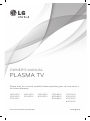 1
1
-
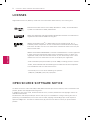 2
2
-
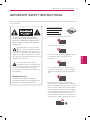 3
3
-
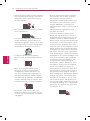 4
4
-
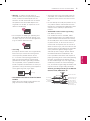 5
5
-
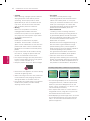 6
6
-
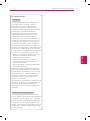 7
7
-
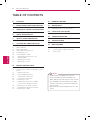 8
8
-
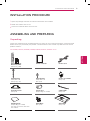 9
9
-
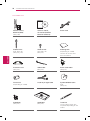 10
10
-
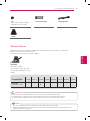 11
11
-
 12
12
-
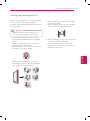 13
13
-
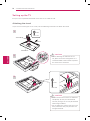 14
14
-
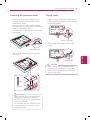 15
15
-
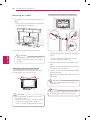 16
16
-
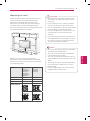 17
17
-
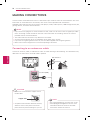 18
18
-
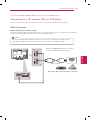 19
19
-
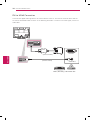 20
20
-
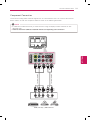 21
21
-
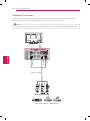 22
22
-
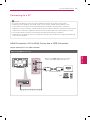 23
23
-
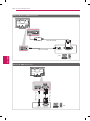 24
24
-
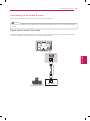 25
25
-
 26
26
-
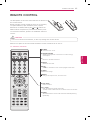 27
27
-
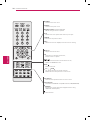 28
28
-
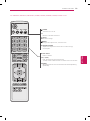 29
29
-
 30
30
-
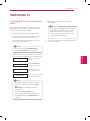 31
31
-
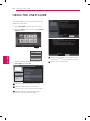 32
32
-
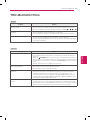 33
33
-
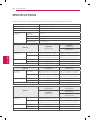 34
34
-
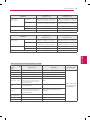 35
35
-
 36
36
-
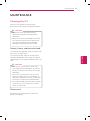 37
37
-
 38
38
-
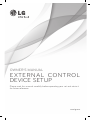 39
39
-
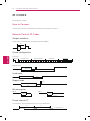 40
40
-
 41
41
-
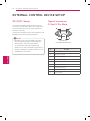 42
42
-
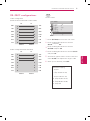 43
43
-
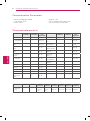 44
44
-
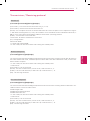 45
45
-
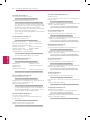 46
46
-
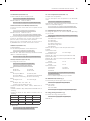 47
47
-
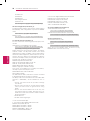 48
48
-
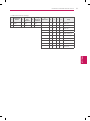 49
49
-
 50
50
-
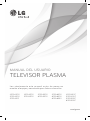 51
51
-
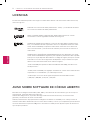 52
52
-
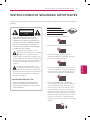 53
53
-
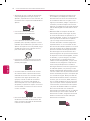 54
54
-
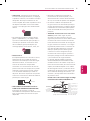 55
55
-
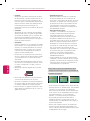 56
56
-
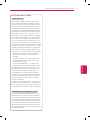 57
57
-
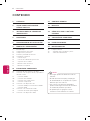 58
58
-
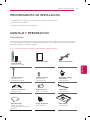 59
59
-
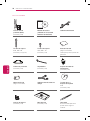 60
60
-
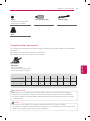 61
61
-
 62
62
-
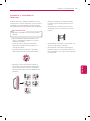 63
63
-
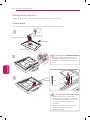 64
64
-
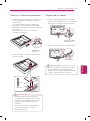 65
65
-
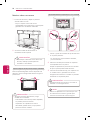 66
66
-
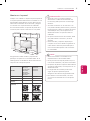 67
67
-
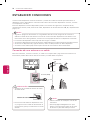 68
68
-
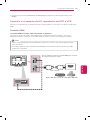 69
69
-
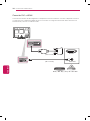 70
70
-
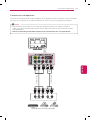 71
71
-
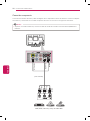 72
72
-
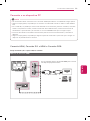 73
73
-
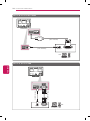 74
74
-
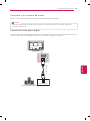 75
75
-
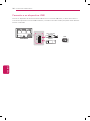 76
76
-
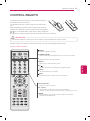 77
77
-
 78
78
-
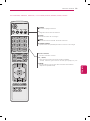 79
79
-
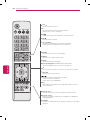 80
80
-
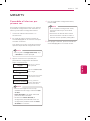 81
81
-
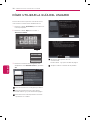 82
82
-
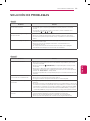 83
83
-
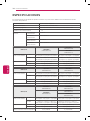 84
84
-
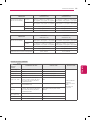 85
85
-
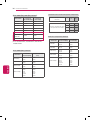 86
86
-
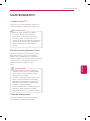 87
87
-
 88
88
-
 89
89
-
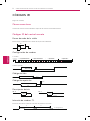 90
90
-
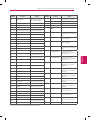 91
91
-
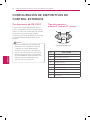 92
92
-
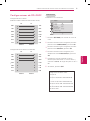 93
93
-
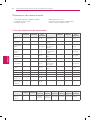 94
94
-
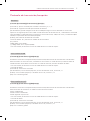 95
95
-
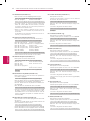 96
96
-
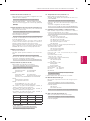 97
97
-
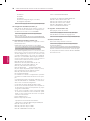 98
98
-
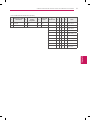 99
99
-
 100
100
LG 42PA4500 El manual del propietario
- Categoría
- Televisores LED
- Tipo
- El manual del propietario
en otros idiomas
- English: LG 42PA4500 Owner's manual
Artículos relacionados
-
LG 42PA4500 El manual del propietario
-
LG 50PA4900 El manual del propietario
-
LG 719192174665 El manual del propietario
-
LG 22LK230 Manual de usuario
-
LG 22LK230 Manual de usuario
-
LG DM2350D-PU El manual del propietario
-
LG 50PM6900 El manual del propietario
-
LG 26LN4505 Manual de usuario
-
LG DM2350D-PU El manual del propietario
-
LG 50PT490 El manual del propietario