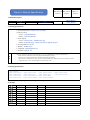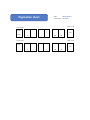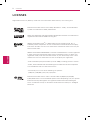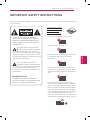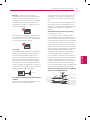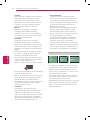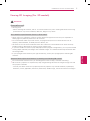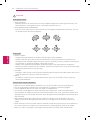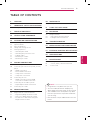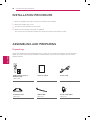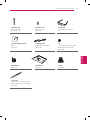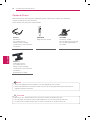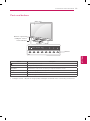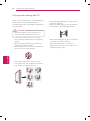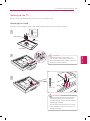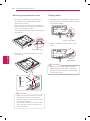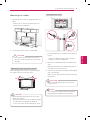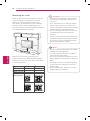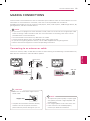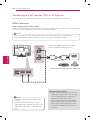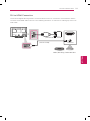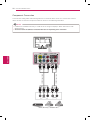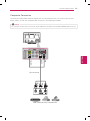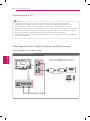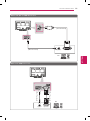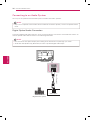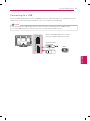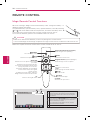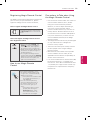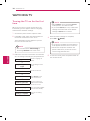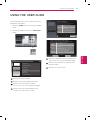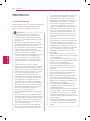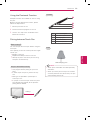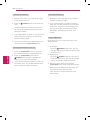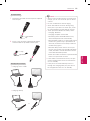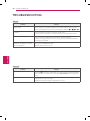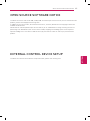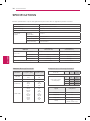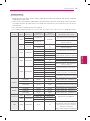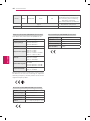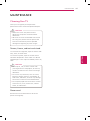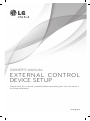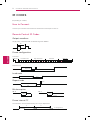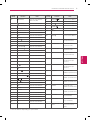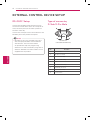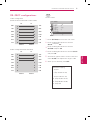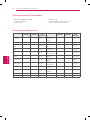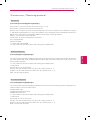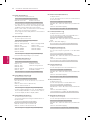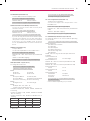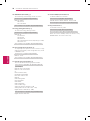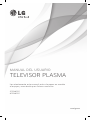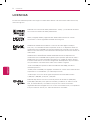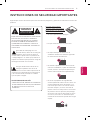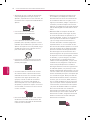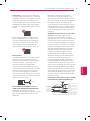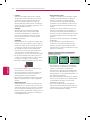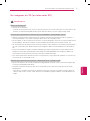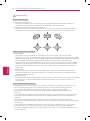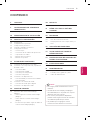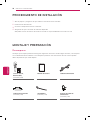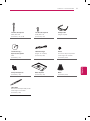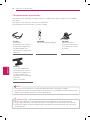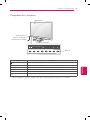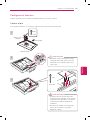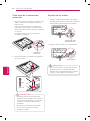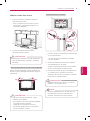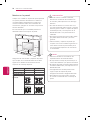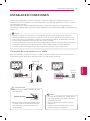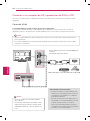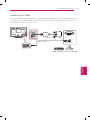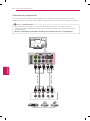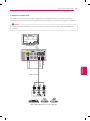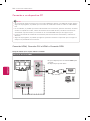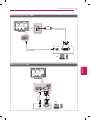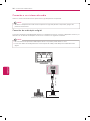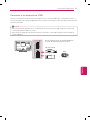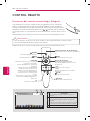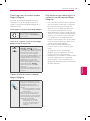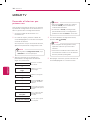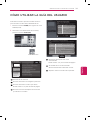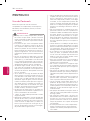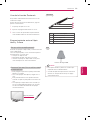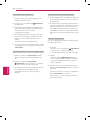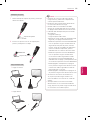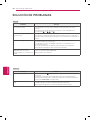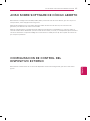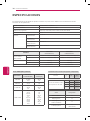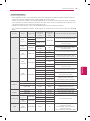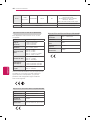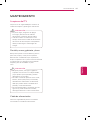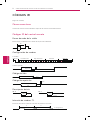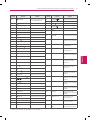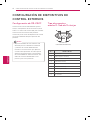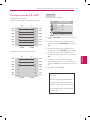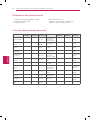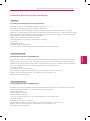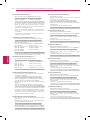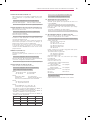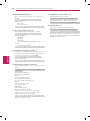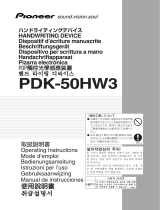LG 50PM6900 El manual del propietario
- Categoría
- Televisores LCD
- Tipo
- El manual del propietario
Este manual también es adecuado para

DRAWN CHECKED APPROVED
Min Hee Kim
12.05.17
Bae Tae ho
12.05.17
KIM J. O.
12.05.17
1. Model Description
Model PM6900-DD BRAND
LG
Part No.
MFL6741261
2
(1205-REV00)
Suffix WC Product Name
50/60PM6900-D
D
2. Printin
g
Specification
1. Trim Size (Format) : 182mm x 257 mm (B5)
2 Printing Colors
• Cover : 1 COLOR (BLACK)
• Inside : 1 COLOR (BLACK)
3. Stock (Paper)
• Cover : Coated paper , S/White 150 g/㎡
• Inside : Uncoated paper , Wood-Free Paper (백상지) 60 g/㎡
4. Printing Method : Off set
5. Bindery : Saddle stitch
6. Language : English/Spanish (2)
7. Number of pages : 84
“This part contains Eco-hazardous substances (Pb, Cd, Hg, Cr6+, PBB, PBDE, etc.) within LG standard level,
Details should be followed Eco-SCM management standard[LG(56)-A-2524].
Especially, Part should be followed and controlled the following specification.
(1)Eco-hazardous substances test report should be submitted when Part certification test and First Mass Production.
(2) Especially, Don’t use or contain lead(Pb) and cadmium(Cd) in ink.
3. Printin
g
Specification
(1) Origin Notification
* LGERS : Printed in Mexico * LGEND : Printed in China * LGEVN : Printed in Vietnam * LGEMA : Printed in Poland
* LGEAZ : Printed in Brazil * LGEIL : Printed in India * LGEEG : Printed in Egypt * LGEWR : Printed in Poland
* LGESP : Printed in Brazil * LGEIN : Printed in Indonesia * LGERA : Printed in Russia
* LGESY : Printed in China * LGETH : Printed in Thailand * LGEAK : Printed in Kazakhstan
4. Chan
g
es
Rev. No. MM/DD/Y
Y
Si
g
nature Chan
g
e No.
Change Contents
Owner'sManualSpecification
1
2
3
4
5
6
7
8
9
NO
TE

P/No.: MFL6741261
2
Total Pa
g
es : 84 pa
g
es
Front Cover
Rear Cover
Front Cover
Rear Cover
Paginationsheet
LG(EN)
P/NO.
2 ... ... ...
40
LG
LG(SP)
2 ... ... ...
LG
41
40 41

www.lg.com
OWNER’S MANUAL
PLASMA TV
Please read this manual carefully before operating your set and retain it
for future reference.
P/NO : MFL67412612 (1205-REV00)
50PM6900
60PM6900

2
ENG
ENGLISH
LICENSES
LICENSES
Supported licenses may differ by model. For more information about licenses, visit www.lg.com.
Manufactured under license from Dolby Laboratories. “Dolby” and the double-D
symbol are trademarks of Dolby Laboratories.
HDMI, the HDMI logo and High-Definition Multimedia Interface are trademarks or
registered trademarks of HDMI Licensing LLC.
ABOUT DIVX VIDEO: DivX
®
is a digital video format created by DivX, LLC, a
subsidiary of Rovi Corporation. This is an official DivX Certified
®
device that plays
DivX video. Visit divx.com for more information and software tools to convert your
files into DivX video.
ABOUT DIVX VIDEO-ON-DEMAND: This DivX Certified
®
device must be registered
in order to play purchased DivX Video-on-Demand (VOD) movies. To obtain your
registration code, locate the DivX VOD section in your device setup menu. Go to
vod.divx.com for more information on how to complete your registration.
“DivX Certified
®
to play DivX
®
video up to HD 1080p, including premium content.”
“DivX
®
, DivX Certified
®
and associated logos are trademarks of Rovi Corporation
or its subsidiaries and are used under license.”
“Covered by one or more of the following U.S. patents:
7,295,673; 7,460,668; 7,515,710; 7,519,274”
Manufactured under license under U.S. Patent Nos: 5,956,674; 5,974,380;
6,487,535 & other U.S. and worldwide patents issued & pending. DTS, the Symbol
& DTS and the Symbol together are registered trademarks & DTS 2.0+Digital
Out is a trademark of DTS, Inc. Product includes software. © DTS, Inc. All Rights
Reserved.

3
ENG
ENGLISH
IMPORTANT SAFETY INSTRUCTIONS
IMPORTANT SAFETY INSTRUCTIONS
Always comply with the following precautions to avoid dangerous situations and ensure peak performance
of your product.
TO REDUCE THE RISK OF ELECTRIC
SHOCK DO NOT REMOVE COVER (OR
BACK). NO USER SERVICEABLE PARTS
INSIDE. REFER TO QUALIFIED SERVICE
PERSONNEL.
The lightning flash with arrowhead
symbol, within an equilateral triangle,
is intended to alert the user to the
presence of uninsulated “dangerous voltage”
within the product’s enclosure that may be
of sufficient magnitude to constitute a risk of
electric shock to persons.
The exclamation point within an
equilateral triangle is intended to alert
the user to the presence of important
operating and maintenance (servicing)
instructions in the literature accompanying
the appliance.
- TO REDUCE THE RISK OF FIRE AND
ELECTRIC SHOCK, DO NOT EXPOSE THIS
PRODUCT TO RAIN OR MOISTURE.
WARNING/CAUTION
Read these instructions.
Keep these instructions.
Heed all warnings.
Follow all instructions.
Do not use this apparatus near water.
Short-circuit
Breaker
Power Supply
Clean only with a dry cloth.
Short-circuit
Breaker
Power Supply
Do not block any ventilation openings. Install
in accordance with the manufacturer’s
instructions.
Short-circuit
Breaker
Power Supply
Do not install near any heat sources such
as radiators, heat registers, stoves, or other
apparatus (including amplifiers) that produce
heat.
Short-circuit
Breaker
Power Supply
Do not defeat the safety purpose of the
polarized or grounding-type plug. A polarized
plug has two blades with one wider than the
other. A grounding type plug has two blades
and a third grounding prong. The wide blade
or the third prong are provided for your safety.
If the provided plug does not fit into your
outlet, consult an electrician for replacement
of the obsolete outlet (Can differ by country).
Short-circuit
Breaker
Power Supply

4
ENG
ENGLISH
IMPORTANT SAFETY INSTRUCTIONS
Protect the power cord from being walked on
or pinched particularly at plugs, convenience
receptacles, and the point where they exit
from the apparatus.
Short-circuit
Breaker
Power Supply
Only use attachments/accessories specified
by the manufacturer.
Short-circuit
Breaker
Power Supply
Use only with a cart, stand, tripod, bracket,
or table specified by the manufacturer, or
sold with the apparatus. When a cart is used,
use caution when moving the cart/apparatus
combination to avoid injury from tip-over.
Short-circuit
Breaker
Power Supply
Unplug this apparatus during lightning
storms or when unused for long periods of
time.
Short-circuit
Breaker
Power Supply
Refer all servicing to qualified service
personnel. Servicing is required when
the apparatus has been damaged in any
way, such as power-supply cord or plug is
damaged, liquid has been spilled or objects
have fallen into the apparatus, the apparatus
has been exposed to rain or moisture, does
not operate normally, or has been dropped.
Short-circuit
Breaker
Power Supply
Do not stick metal objects or any other
conductive material into the power cord. Do
not touch the end of the power cord while it
is plugged in.
Keep the packing anti-moisture material or
vinyl packing out of the reach of children.
Anti-moisture material is harmful if
swallowed. If swallowed by mistake, force
the patient to vomit and visit the nearest
hospital. Additionally, vinyl packing can
cause suffocation. Keep it out of the reach of
children.
CAUTION concerning the Power Cord
(Can differ by country):
It is recommended that appliances be
placed upon a dedicated circuit; that is, a
single outlet circuit which powers only that
appliance and has no additional outlets or
branch circuits. Check the specification page
of this owner’s manual to be certain. Do not
connect too many appliances to the same
AC power outlet as this could result in fire or
electric shock. Do not overload wall outlets.
Overloaded wall outlets, loose or damaged
wall outlets, extension cords, frayed power
cords, or damaged or cracked wire insulation
are dangerous. Any of these conditions could
result in electric shock or fire. Periodically
examine the cord of your appliance, and
if its appearance indicates damage or
deterioration, unplug it, discontinue use of
the appliance, and have the cord replaced
with an exact replacement part by an
authorized service. Protect the power cord
from physical or mechanical abuse, such as
being twisted, kinked, pinched, closed in a
door, or walked upon. Pay particular attention
to plugs, wall outlets, and the point where
the cord exits the appliance. Do not move
the TV with the power cord plugged in. Do
not use a damaged or loose power cord. Be
sure do grasp the plug when unplugging the
power cord. Do not pull on the power cord
to unplug the TV.
Short-circuit
Breaker
Power Supply

5
ENG
ENGLISH
IMPORTANT SAFETY INSTRUCTIONS
Warning
- To reduce the risk of fire or
electrical shock, do not expose this product
to rain, moisture or other liquids. Do not
touch the TV with wet hands. Do not install
this product near flammable objects such
as gasoline or candles, or expose the TV to
direct air conditioning.
Short-circuit
Breaker
Power Supply
Do not expose to dripping or splashing and
do not place objects filled with liquids, such
as vases, cups, etc. on or over the apparatus
(e.g. on shelves above the unit).
Short-circuit
Breaker
Power Supply
Grounding
(Except for devices which are not grounded.)
Ensure that you connect the earth ground
wire to prevent possible electric shock
(i.e. a TV with a three-prong grounded AC
plug must be connected to a three-prong
grounded AC outlet). If grounding methods
are not possible, have a qualified electrician
install a separate circuit breaker. Do not try to
ground the unit by connecting it to telephone
wires, lightening rods, or gas pipes.
Short-circuit
Breaker
Power Supply
DISCONNECTING DEVICE FROM THE MAIN
POWER
Mains plug is the disconnecting device. The
plug must remain readily operable.
As long as this unit is connected to the AC
wall outlet, it is not disconnected from the
AC power source even if the unit is turned
off.
Do not attempt to modify this product in any
way without written authorization from LG
Electronics. Unauthorized modification could
void the user’s authority to operate this
product.
ANTENNAS Outdoor antenna grounding
(Can differ by country):
If an outdoor antenna is installed, follow
the precautions below. An outdoor antenna
system should not be located in the vicinity
of overhead power lines or other electric light
or power circuits, or where it can come in
contact with such power lines or circuits as
death or serious injury can occur. Be sure the
antenna system is grounded so as to provide
some protection against voltage surges
and built-up static charges. Section 810 of
the National Electrical Code (NEC) in the
U.S.A. provides information with respect to
proper grounding of the mast and supporting
structure, grounding of the lead-in wire to
an antenna discharge unit, size of grounding
conductors, location of antenna discharge
unit, connection to grounding electrodes and
requirements for the grounding electrode.
Antenna grounding according to the National
Electrical Code, ANSI/NFPA 70
Short-circuit
Breaker
Power Supply
NEC: National Electrical Code
Ground Clamp
Antenna Lead in Wire
Antenna Discharge Unit
(NEC Section 810-20)
Grounding Conductor
(NEC Section 810-21)
Power Service Grounding
Electrode System
(NEC Art 250, Part H)
Electric Service
Equipment
Ground Clamp

6
ENG
ENGLISH
IMPORTANT SAFETY INSTRUCTIONS
Cleaning
When cleaning, unplug the power cord and
wipe gently with a soft cloth to prevent
scratching. Do not spray water or other
liquids directly on the TV as electric shock
may occur. Do not clean with chemicals
such as alcohol, thinners or benzine.
Moving
Make sure the product is turned off,
unplugged and all cables have been
removed. It may take 2 or more people to
carry larger TVs. Do not press or put stress
on the front panel of the TV.
Ventilation
Install your TV where there is proper
ventilation. Do not install in a confined
space such as a bookcase. Do not cover the
product with cloth or other materials while
plugged. Do not install in excessively dusty
places.
If you smell smoke or other odors coming
from the TV, unplug the power cord and
contact an authorized service center.
Do not press strongly upon the panel with a
hand or a sharp object such as a nail, pencil
or pen, or make a scratch on it.
Keep the product away from direct sunlight.
Short-circuit
Breaker
Power Supply
Never touch this apparatus or antenna during
a thunder or lightning storm.
When mounting a TV on the wall, make sure
not to install the TV by hanging the power
and signal cables on the back of the TV.
Do not allow an impact shock or any objects
to fall into the product, and do not drop
anything onto the screen.
Dot Defect
The Plasma or LCD panel is a high
technology product with resolution of two
million to six million pixels. In a very few
cases, you could see fine dots on the screen
while you’re viewing the TV. Those dots
are deactivated pixels and do not affect the
performance and reliability of the TV.
Generated Sound
“Cracking” noise: A cracking noise that
occurs when watching or turning off the TV
is generated by plastic thermal contraction
due to temperature and humidity. This noise
is common for products where thermal
deformation is required.
Electrical circuit humming/panel buzzing: A
low level noise is generated from a high-
speed switching circuit, which supplies a
large amount of current to operate a product.
It varies depending on the product.
This generated sound does not affect the
performance and reliability of the product.
Take care not to touch the ventilation
openings. When watching the TV for a long
period, the ventilation openings may become
hot. This does not affect the performance of
the product or cause defects in the product.
Preventing “Image burn” or “Burn-in” on your TV screen
If a fixed image displays on the TV screen for
a long period of time, it will be imprinted and
become a permanent disfigurement on the
screen. This is “image burn” or “burn-in” and
not covered by the warranty.
If the aspect ratio of the TV is set to 4:3 for a
long period of time, image burn may occur on
the letterboxed area of the screen.
Avoid displaying a fixed image on the TV screen
for a long period of time (2 or more hours for
LCD, 1 or more hours for the Plasma TV) to
prevent image burn.

7
ENG
ENGLISH
IMPORTANT SAFETY INSTRUCTIONS
Viewing 3D Imaging (For 3D models)
WARNING
Viewing Environment
Viewing Time
- When watching 3D contents, take 5 - 15 minute breaks every hour. Viewing 3D contents for a long
period of time may cause headache, dizziness, fatigue or eye strain.
Those that have a photosensitive seizure or chronic illness
Some users may experience a seizure or other abnormal symptoms when they are exposed to a
flashing light or particular pattern from 3D contents.
Do not watch 3D videos if you feel nausea, are pregnant and/ or have a chronic illness such as
epilepsy, cardiac disorder, or blood pressure disease, etc.
3D Contents are not recommended to those who suffer from stereo blindness or stereo anomaly.
Double images or discomfort in viewing may be experienced.
If you have strabismus (cross-eyed), amblyopia (weak eyesight) or astigmatism, you may have trouble
sensing depth and easily feel fatigue due to double images. It is advised to take frequent breaks than
the average adult.
If your eyesight varies between your right and left eye, revise your eyesight prior to watching 3D
contents.
Symptoms which require discontinuation or refraining from watching 3D contents
Do not watch 3D contents when you feel fatigue from lack of sleep, overwork or drinking.
When these symptoms are experienced, stop using/watching 3D contents and get enough rest until
the symptom subsides.
- Consult your doctor when the symptoms persist. Symptoms may include headache, eyeball pain,
dizziness, nausea, palpitation, blurriness, discomfort, double image, visual inconvenience or fatigue.

8
ENG
ENGLISH
IMPORTANT SAFETY INSTRUCTIONS
CAUTION
Viewing Environment
Viewing Distance
- Maintain a distance of at least twice the screen diagonal length when watching 3D contents. If you
feel discomfort in viewing 3D contents, move further away from the TV.
Viewing Position (Only for SG Mode)
- Face the center of the screen at eye level with the head looking straight ahead. Otherwise, you may
not be able to view 3D contents properly.
Viewing Age
Infants / Children
- Usage/ Viewing 3D contents for children under the age of 5 are prohibited.
- Children under the age of 10 may overreact and become overly excited because their vision is in
development (for example: trying to touch the screen or trying to jump into it. Special monitoring and
extra attention is required for children watching 3D contents.
- Children have greater binocular disparity of 3D presentations than adults because the distance
between the eyes is shorter than one of adults. Therefore they will perceive more stereoscopic depth
compared to adults for the same 3D image.
Teenagers
- Teenagers under the age of 19 may be stimulated to light coming from 3D videos. Advise them not to
watch 3D videos for a long time when they are tired.
Elderly
- The elderly may perceive less of a 3D effect than the youth. Do not sit closer to the TV than the
recommended distance.
Cautions when using the 3D glasses
Make sure to use LG 3D glasses. Otherwise, you may not be able to view 3D videos properly.
Do not use 3D glasses instead of your normal glasses, sunglasses or protective goggles.
Using modified 3D glasses may cause eye strain or image distortion.
Do not keep your 3D glasses in extremely high or low temperatures. It will cause deformation.
The 3D glasses are fragile and are easy to be scratched. Always use a soft, clean piece of cloth when
wiping the lenses. Do not scratch the lenses of the 3D glasses with sharp objects or clean/wipe them
with chemicals.
When watching 3D videos under fluorescent lights or with three wave length lamps, you may
experience the screen blinking. When this occurs, turn the light off or turn it down. (Only for SG
mode)
Other electronic or communication devices should be turned off or put away from the TV because it
can cause interference and prevent the 3D function from working properly. (Only for SG mode)
When you watch TV lying down, 3D images may look darker or invisible. (Only for SG mode)

9
ENG
ENGLISH
TABLE OF CONTENTS
TABLE OF CONTENTS
2 LICENSES
3 IMPORTANT SAFETY INSTRUCTIONS
7 Viewing 3D Imaging (For 3D models)
9 TABLE OF CONTENTS
10 INSTALLATION PROCEDURE
10 ASSEMBLING AND PREPARING
10 Unpacking
12 Optional Extras
13 Parts and buttons
14 Lifting and moving the TV
15 Setting up the TV
15 - Attaching the stand
16 - Attaching the protection cover
16 - Tidying cables
17 - Mounting on a table
18 - Mounting on a wall
19 MAKING CONNECTIONS
19 Connecting to an antenna or cable
20 Connecting to a HD receiver, DVD, or VCR
player
20 - HDMI Connection
21 - DVI to HDMI Connection
22 - Component Connection
23 - Composite Connection
24 Connecting to a PC
24 - HDMI Connection, DVI to HDMI
Connection or RGB Connection
26 Connecting to an Audio System
26 - Digital Optical Audio Connection
27 Connecting to a USB
28 REMOTE CONTROL
28 Magic Remote Control Functions
29 - Registering Magic Remote Control
29 - How to use Magic Remote Control
29 - Precautions to Take when Using the
Magic Remote Control
30 WATCHING TV
30 Turning the TV on for the first time
31 USING THE USER GUIDE
32 PENTOUCH
32 Using Pentouch
33 - Using the Pentouch Function
33 - Pairing between Touch Pen
36 TROUBLESHOOTING
37 OPEN SOURCE SOFTWARE NOTICE
37 EXTERNAL CONTROL DEVICE SETUP
38 SPECIFICATIONS
41 MAINTENANCE
41 Cleaning Your TV
41 - Screen, frame, cabinet and stand
41 - Power cord
NOTE
Image shown may differ from your TV.
Your TV’s OSD (On Screen Display) may
differ slightly from that shown in this manual.
The available menus and options may differ
from the input source or product model that
you are using.
New features may be added to this TV in the
future.

10
ENG
ENGLISH
ASSEMBLING AND PREPARING
ASSEMBLING AND PREPARING
Unpacking
Check your product box for the following items. If there are any missing accessories, contact the local
dealer where you purchased your product. The illustrations in this manual may differ from the actual
product and item.
INSTALLATION PROCEDURE
1
Open the package and make sure all the accessories are included.
2
Attach the stand to the TV set.
3
Connect an external device to the TV set.
4
Make sure the network connection is available.
You can use the TV network functions only when the network connection is made.
Magic Remote Control,
Batteries (AA)
(See p.28)
Owner’s manual Power Cord
Protection cover
(See p.16)
Cable holder
(See p.16)
Power Cord holder
(See p.16)

11
ENG
ENGLISH
ASSEMBLING AND PREPARING
Stand Screws
4 EA, M4 x 30
(See p.15, p.16)
Stand Screws
3 EA, M5 x 16
(See p.15)
3D Glasses
(Depending on country)
Eye-bolt & Wall bracket
2 EA
(See p.17)
Charging Cable
(Depending on model)
(See p.35)
Tip
The number of tip may differ
depending on the model.
(See p.35)
Stand Body
(See p.15)
Stand Base
(See p.15)
Cradle
(See p.33)
Touch Pen
The number of touch pen may
differ depending on the model.
(See p.33)
Home
Touch

12
ENG
ENGLISH
ASSEMBLING AND PREPARING
CAUTION
Do not use any unapproved items to ensure the safety and product life span.
Any damages or injuries by using unapproved items are not covered by the warranty.
In case of some model, the thin film on screen is a part of TV, So don’t take it off.
Optional Extras
Optional extras can be changed or modified for quality improvement without any notification.
Contact your dealer to buy these items.
These devices only work with certain models.
AG-S3**
3D Glasses
The model name or
design may be changed
manufacturer’s circumstances
or policaies.
AN-MR300
Magic Remote Control
AN-TP300
Touch Pen, Cradle
The number of touch pen and
tip may differ depending on
the model.
AN-VC***
Video Call Camera
The model name or
design may be changed
manufacturer’s circumstances
or policaies.
(Depending on model)
Home
Touch
NOTE
The items supplied with your product may vary depending on the model.
Product specifications or contents of this manual may be changed without prior notice due to
upgrade of product functions.

13
ENG
ENGLISH
ASSEMBLING AND PREPARING
Parts and buttons
Button Description
/
I
Turns the power on or off.
INPUT Changes the input source.
SETTINGS Accesses the main menus, or saves your input and exits the menus.
OK
⊙
Selects the highlighted menu option or confirms an input.
- + Adjusts the volume level.
v
^
Scrolls through the saved channels.
1 Intelligent sensor - Adjusts the image quality and brightness based on the surrounding environment.
SETTINGS
INPUT
OK
Screen
Buttons
Speakers
Remote control and
intelligent
1
sensors
Power indicator

14
ENG
ENGLISH
ASSEMBLING AND PREPARING
Lifting and moving the TV
When moving or lifting the TV, read the following
to prevent the TV from being scratched or
damaged and for safe transportation regardless of
its type and size.
CAUTION
Avoid touching the screen at all times, as
this may result in damage to the screen.
It is recommended to move the TV in the
box or packing material that the TV originally
came in.
Before moving or lifting the TV, disconnect
the power cord and all cables.
When holding the TV, the screen should face
away from you to avoid damage.
Hold the top and bottom of the TV frame
firmly. Make sure not to hold the transparent
part, speaker, or speaker grill area.
When transporting a large TV, there should
be at least 2 people.
When transporting the TV by hand, hold the
TV as shown in the following illustration.
When transporting the TV, do not expose the
TV to jolts or excessive vibration.
When transporting the TV, keep the TV
upright, never turn the TV on its side or tilt
towards the left or right.

15
ENG
ENGLISH
ASSEMBLING AND PREPARING
Setting up the TV
Put your TV on a pedestal stand and mount the TV on a table or wall.
Attaching the stand
If you are not mounting the TV to a wall, use the following instructions to attach the stand.
1
2
3
Front
CAUTION
When attaching the stand to the TV
set, place the screen facing down on a
cushioned table or flat surface to protect
the screen from scratches.
M4 x 30
4 EA
Stand Body
Stand Base
M5 x 16
3 EA
CAUTION
Make sure that the screws are fastened
completely. (If they are not fastened
securely enough, the TV may tilt forward
after being installed.)
Do not fasten the screws with too much
force; otherwise they may be worn out
and get loosened.

16
ENG
ENGLISH
ASSEMBLING AND PREPARING
Tidying cables
1
Install the power cord holder and power cord.
It will help prevent the power cable from being
removed by accident.
Power cord holder
2
Gather and bind the cables with the cable
holder.
Cable holder
CAUTION
Do not move the TV by holding the cable
holder and power cord holder, as the cable
holders may break, and injuries and damage
to the TV may occur.
Attaching the protection cover
1
Remove the stand before installing the TV
on a wall mount by performing the stand
attachment in reverse.
After removing the stand, push the supplied
protection cover into the opening at the bottom
of the TV until it locks in place.
This will protect the opening from accumulating
dust and dirt.
Protection cover
2
Secure the TV and the protection cover with
the 2 screws.
M4 x 30
2 EA
CAUTION
Make sure that the screws are fastened
completely. (If they are not fastened
securely enough, the TV may tilt forward
after being installed.)
Do not fasten the screws with too much
force; otherwise they may be worn out
and get loosened.

17
ENG
ENGLISH
ASSEMBLING AND PREPARING
Mounting on a table
1
Lift and tilt the TV into its upright position on a
table.
- Leave a 10 cm (minimum) space from the
wall for proper ventilation.
10 cm
10 cm
10 cm
10 cm
2
Connect the power cord to a wall outlet.
CAUTION
Do not place the TV near or on sources
of heat, as this may result in fire or other
damage.
Adjusting the angle of the TV to suit view
Swivel 20 degrees to the left or right and adjust
the angle of the TV to suit your view.
2020
CAUTION
When adjusting the angle of the TV, watch
out for your fingers.
- Personal injury may occur if hands or fingers
are pinched. If the product is tilted too
much, it may fall, causing damage or injury.
Securing the TV to a wall
1
Insert and tighten the eye-bolts on the back of
the TV.
- If there are bolts inserted at the eye-bolts
position, remove the bolts first.
2
Mount the wall brackets with the bolts to the
wall.
Match the location of the wall bracket and the
eye-bolts on the rear of the TV.
3
Connect the eye-bolts and wall brackets tightly
with a sturdy rope.
Make sure to keep the rope horizontal with the
flat surface.
CAUTION
Make sure that children do not climb on or
hang on the TV.
NOTE
Use a platform or cabinet that is strong and
large enough to support the TV securely.

18
ENG
ENGLISH
ASSEMBLING AND PREPARING
Mounting on a wall
Attach an optional wall mount bracket at the rear
of the TV carefully and install the wall mount
bracket on a solid wall perpendicular to the
floor. When you attach the TV to other building
materials, please contact qualified personnel.
LG recommends that wall mounting be performed
by a qualified professional installer.
10 cm
10 cm
10 cm
10 cm
Make sure to use screws and wall mount
bracket that meet the VESA standard. Standard
dimensions for the wall mount kits are described
in the following table.
Model 50PM6900 60PM6900
VESA 400 x 400 600 x 400
Standard screw M6 M8
Number of screws 4 4
Wall mount
bracket (optional)
PSW400B
PSW600B
PSW420BX PSW620BX
CAUTION
Disconnect the power first, and then move
or install the TV. Otherwise electric shock
may occur.
If you install the TV on a ceiling or slanted
wall, it may fall and result in severe injury.
Use an authorized LG wall mount and contact
the local dealer or qualified personnel.
Do not over tighten the screws as this may
cause damage to the TV and void your
warranty.
Use the screws and wall mounts that meet
the VESA standard. Any damages or injuries
by misuse or using an improper accessory
are not covered by the warranty.
NOTE
Use the screws that are listed on the VESA
standard screw specifications.
The wall mount kit includes an installation
manual and necessary parts.
The wall mount bracket is optional. You can
obtain additional accessories from your local
dealer.
The length of screws may differ depending
on the wall mount. Make sure to use the
proper length.
For more information, refer to the manual
supplied with the wall mount.

19
ENG
ENGLISH
MAKING CONNECTIONS
MAKING CONNECTIONS
Connect various external devices to the TV and switch input modes to select an external device. For more
information on external device’s connection, refer to the manual provided with each device.
Available external devices are: HD receivers, DVD players, VCRs, audio systems, USB storage devices, PC,
gaming devices, and other external devices.
NOTE
If you record a TV program on a DVD recorder or VCR, make sure to connect the TV signal input cable
to the TV through a DVD recorder or VCR. For more information on recording, refer to the manual
provided with the connected device.
The external device connection may differ from the model.
Connect external devices to the TV regardless of the order of the TV port.
If you connect a gaming device to the TV, use the cable supplied with the gaming device.
Refer to the external equipment’s manual for operating instructions.
Connecting to an antenna or cable
Connect an antenna, cable, or cable box to watch TV while referring to the following. The illustrations may
differ from the actual items and a RF cable is optional.
ANTENNA
IN
CABLE
IN
ANTENNA
IN
CABLE
IN
VHF Antenna
UHF Antenna
Antenna
Terminal
Coaxial (75Ω)
Wall Jack
Coaxial (75Ω)
or
CAUTION
Make sure not to bend the copper wire of
the RF cable.
Copper wire
Complete all connections between devices,
and then connect the power cord to the
power outlet to prevent damage to your TV.
NOTE
To improve the picture quality in a poor signal
area, please purchase a signal amplifier and
install properly.
Use a signal splitter to use more than 2 TVs.
If the antenna is not installed properly,
contact your dealer for assistance.

20
ENG
ENGLISH
MAKING CONNECTIONS
Connecting to a HD receiver, DVD, or VCR player
Connect a HD receiver, DVD, or VCR player to the TV and select an appropriate input mode.
HDMI Connection
HDMI is the best way to connect a device.
Transmits the digital video and audio signals from an external device to the TV. Connect the external device
and the TV with the HDMI cable as shown in the following illustration.
NOTE
Use the latest High Speed HDMI™ Cable with CEC (Customer Electronics Control) function.
High Speed HDMI™ Cables are tested to carry an HD signal up to 1080p and higher.
HDMI
IN
3
4
IN 1(ARC)
/ DVI IN 2
(*Not Provided)
DVD / Blu-Ray / HD Cable Box / HD STB
Choose any HDMI IN input port to connect.
It does not matter which port you use.
ARC (Audio Return Channel)
When connected with a high-speed
HDMI cable, digital audio can be sent
to a compactible device without an
additional optical audio cable.
ARC is only supported on the HDMI
input 1 (ARC) port. An external audio
device that supports ARC should be
connected to HDMI 1 if you wish to
use ARC.
NOTE
DTV Audio Supported Codec: MPEG, ACC,
HE-ACC
HDMI Audio Supporeted Format: Dolby
Digital, PCM (Up to 192 KHz, 32k/ 44.1k / 48k
/ 88k / 96k / 176k / 192k) -> Not supported
DTS.

21
ENG
ENGLISH
MAKING CONNECTIONS
DVI to HDMI Connection
Transmits the digital video signal from an external device to the TV. Connect the external device and the
TV with the DVI-HDMI cable as shown in the following illustration. To transmit an audio signal, connect an
audio cable.
AUDIO OUT
DVI OUT
AUDIO IN
/DVI IN 2
AUDIO IN
(RGB/DVI)
(*Not Provided)
(*Not Provided)
DVD / Blu-Ray / HD Cable Box

22
ENG
ENGLISH
MAKING CONNECTIONS
Component Connection
Transmits the analog video and audio signals from an external device to the TV. Connect the external
device and the TV with the component cable as shown in the following illustration.
NOTE
If cables are installed incorrectly, it could cause the image to display in black and white or with
distorted color.
Check to ensure the cables are matched with the corresponding color connection.
AUDIO
VIDEO
L R
COMPONENT IN
VIDEO
AUDIO
LP
B
P
R
R
1
2
Y
VIDEO
AUDIO
R
L/MONO
AV IN
(*Not Provided)
(*Not Provided)
DVD / Blu-Ray / HD Cable Box
GREENGREEN
BLUE
BLUE
RED
RED
RED
WHITE
WHITE
RED

23
ENG
ENGLISH
MAKING CONNECTIONS
Composite Connection
Transmits the analog video and audio signals from an external device to the TV. Connect the external
device and the TV with the composite cable as shown in the following illustration.
NOTE
If you have a mono VCR, connect the audio cable from the VCR to the AUDIO L/MONO jack of the TV.
VIDEO
MONO
( )
AUDIOL R
C
O
MP
O
NENT I
N
L
P
B
P
R
R
1
2
Y
VIDEO
AUDIO
R
L/MONO
AV IN
VCR / DVD / Blu-Ray / HD Cable Box
YELLOW
WHITE
RED
YELLOW
WHITE
RED
(*Not Provided)

24
ENG
ENGLISH
MAKING CONNECTIONS
Connecting to a PC
NOTE
It is recommended to use the TV with the HDMI connection for the best image quality.
Depending on the graphics card, DOS mode may not work if a HDMI to DVI Cable is in use.
In PC mode, there may be noise associated with the resolution, vertical pattern, contrast or
brightness. If noise is present, change the PC output to another resolution, change the refresh rate to
another rate or adjust the brightness and contrast on the PICTURE menu until the picture is clear.
The synchronization input form for Horizontal and Vertical frequencies is separate.
Depending on the graphics card, some resolution settings may not allow the image to be positioned
on the screen properly.
HDMI Connection, DVI to HDMI Connection or RGB Connection
Choose method A, B or C to make connection.
Method A: HDMI Connection
5*%2873&
$8',2287
$8',2287
'9,287
㶌⸬ (ARC)
/DVI IN 2
AUDIO IN
(RGB/DVI)
HDMI
IN
3
4
IN 1(ARC)
/ DVI IN 2
AUDIO IN
(RGB/DVI)
RGB IN
(PC)
Choose any HDMI input port to connect.
It does not matter which port you use.
PC
(*Not Provided)

25
ENG
ENGLISH
MAKING CONNECTIONS
Method C: RGB Connection
Method B: DVI to HDMI Connection
PC
(*Not Provided)
(*Not Provided)
5*%2873&
$8',2287
$8',2287
'9,287
㶌⸬ (ARC)
/DVI IN
2
AUDIO IN
(RGB/DVI)
HDMI
IN
3
4
IN 1(ARC)
/ DVI IN
2
AUDIO IN
(RGB/DVI)
RGB IN
(PC)
5*%2873&
$8',2287
$8',2287
'9,287
㶌⸬ (ARC)
/DVI IN 2
AUDIO IN
(RGB/DVI)
HDMI
IN
3
4
IN 1(ARC)
/ DVI IN 2
AUDIO IN
(RGB/DVI)
RGB IN
(PC)
(*Not Provided)
(*Not Provided)
PC

26
ENG
ENGLISH
MAKING CONNECTIONS
Connecting to an Audio System
You may use an optional external audio system instead of the built-in speaker.
NOTE
If you use an optional external audio device instead of the built-in speaker, set the TV speaker feature
to off.
Digital Optical Audio Connection
Transmits a digital audio signal from the TV to an external device. Connect the external device and the TV
with the optical audio cable as shown in the following illustration.
NOTE
Do not look into the optical output port. Looking at the laser beam may damage your vision.
Audio with ACP (Audio Copy Protection) function may block digital audio output.
OPTICAL
AUDIO IN
OPTICAL
DIGITAL
AUDIO OUT
(*Not Provided)
Digital Audio System

27
ENG
ENGLISH
MAKING CONNECTIONS
USB IN 1 /
USB Apps
USB Hub
USB IN 2
Time Machine Ready
Connecting to an Audio System
You may use an optional external audio system instead of the built-in speaker.
NOTE
If you use an optional external audio device instead of the built-in speaker, set the TV speaker feature
to off.
Digital Optical Audio Connection
Transmits a digital audio signal from the TV to an external device. Connect the external device and the TV
with the optical audio cable as shown in the following illustration.
NOTE
Do not look into the optical output port. Looking at the laser beam may damage your vision.
Audio with ACP (Audio Copy Protection) function may block digital audio output.
Connecting to a USB
Connect a USB storage device such as a USB flash memory, external hard drive, or a USB memory card
reader to the TV and access the Smart Share menu to use various multimedia files.
NOTE
To store apps on a USB storage device, make sure that it is connected to the USB IN 1 port.
To use a USB Hub device, make sure that it is connected to the USB IN 1 port.
USB
(*Not Provided)
Choose any USB input port to connect.
It does not matter which port you use.
or

28
ENG
ENGLISH
REMOTE CONTROL
REMOTE CONTROL
Magic Remote Control Functions
When the message “Magic remote control battery is low. Change the battery.” is
displayed, replace the battery.
To replace batteries, open the battery cover, replace batteries (1.5 V AA) matching
and ends to the label inside the compartment, and close the battery cover. Be
sure to point the remote control at the remote control sensor on the TV.
To remove the batteries, perform the installation actions in reverse.
CAUTION
Do not mix old and new batteries, as this may damage the remote control.
Do not need Magic remote Dongle to operate the magic remote control. The Receiver is built into the TV.
Make sure to point the remote control at the remote control sensor on the TV.
(POWER
)
Turns the TV on or off.
Pointer (RF & Bluetooth transmitter)
Blinks the light when operating.
HOMEBACK
VOL CH
My APPS
HOME
Accesses the Home menu.
Navigation buttons
(up/down/left/right)
Scrolls through menus or options.
HOMEBACK
VOL CH
My APPS
BACK
Returns to the previous level.
+ VOL -
Adjusts the volume level.
^
CH
v
Scrolls through the saved channels.
HOMEBACK
VOL CH
My APPS
(MUTE)
Mutes all sounds.
HOMEBACK
VOL CH
My APPS
MY APPS
Shows the list of Apps.
Q. MENU
Accesses the quick menu.
Wheel (OK)
Selects menus or options and confirms
your input;
Scrolls through the saved channels.
If you press the navigation button while
moving the pointer on the screen,
the pointer disappears, and the Magic
remote control works as a regular
remote control.
To display the pointer again, shake the
Magic remote control from side to side.
3D
Uses for viewing 3D video.
1
If you press the
Wheel (OK)
button on the Magic
remote control, the following screen appears.
Shows information about the current program
and screen.
2
If you press the
Wheel (OK)
button on the Magic
remote control, the following screen appears.
Set the channel you want.
You can press the CH button on the remote
control to set the channel.
3
You can select My apps Menu.
11
-1
Brief Info Title Test...
Info.
ꘄ
11:40 AM
TV
i
1
2
3

29
ENG
ENGLISH
REMOTE CONTROL
Registering Magic Remote Control
The Magic remote Control operates by pairing with
your TV. Once you purchased the TV, please
register the Magic remote control as follows;
How to register the Magic Remote Control
HOMEBACK
VOL CH
My APPS
To register the remote control, press
the
Wheel (OK)
button on the remote
control.
How to Re-register the Magic Remote Control
after Registration Failure
BACK
HOMEBACK
VOL CH
My APPS
HOMEBACK
VOL CH
My APPS
HOME
1 Press and hold the
BACK
HOMEBACK
VOL CH
My APPS
and
HOME
HOMEBACK
VOL CH
My APPS
buttons together for 5
seconds to reset, then register it
by following “How to register the
Magic remote control” above. (Once
the reset is complete, the light on
the Pointer blinks.)
2 To re-register the Magic remote
control, press and hold the
BACK
HOMEBACK
VOL CH
My APPS
button for 5 seconds toward the TV.
(Once the reset is complete, the
light on the Pointer blinks.)
How to use Magic Remote
Control
1 If the pointer disappears, move
the remote control slightly to left
or right. Then, it will automatically
appear on the screen.
»
If the pointer has not been used
for a certain period of time, it
will disappear.
2 You can move the pointer by
aiming the Pointer Receiver of
the remote control at your TV
then move it left, right, up or
down.
»
If the pointer does not work
properly after clicking the
Wheel (OK)
button, leave
the remote control for 10
seconds then use it again.
Precautions to Take when Using
the Magic Remote Control
Use the remote control within the maximum
communication distance (10 m, 32.8ft).
Using the remote control beyond this
distance, or with an object obstructing it,
may cause a communication failure.
A communication failure may occur due to
nearby devices. Electrical devices such as
a microwave oven or wireless LAN product
may cause interference, as these use the
same bandwidth (2.4 GHz) as the Magic
Remote Control.
The Magic Remote Control may be damaged
or may malfunction if it is dropped or
receives a heavy impact.
Take care not to bump into nearby furniture
or other people when using the Magic
Remote Control.
Manufacturer and installer cannot provide
service related to human safety as the
applicable wireless device has possibility of
electric wave interference.
It is recommended that an Access Point (AP)
be located more than 1 m (3.28 ft) away
from the TV. If the AP is installed closer than
1 m (3.28 ft), the magic remote control may
not perform as expected due to frequency
interference.

30
ENG
ENGLISH
WATCHING TV
NOTE
Select
Home*
when prompted.
Store*
mode puts the TV in demo mode.
If you select
Store*
, the any customized
settings will switch back to the default
settings of
Store*
in 5 minutes.
4
When the basic settings are complete,
press
OK
or
HOMEBACK
VOL CH
My APPS
(Wheel)
.
NOTE
If you do not complete the Initial setting,
it will appear whenever the TV turns on.
Disconnect the power cord from the
power outlet when you do not use the
TV for a long period of time.
5
To turn the TV off, press the power button on
the remote control.
WATCHING TV
Turning the TV on for the first
time
When you turn the TV on for the first time, the
Initial setting screen appears. Select a language
and customize the basic settings.
1
Connect the power cord to a power outlet.
2
In Standby mode, press the power button on
the remote control to turn the TV on.
The Initial setting screen appears if you turn
the TV on for the first time.
NOTE
You can also access
Initial Setting
by
accessing
OPTION
in the main menu.
3
Follow the on-screen instructions to customize
your TV settings according to your preferences.
Language Selection
Selects a language to
display.
Using the Magic remote
control
Sets the Magic remote
contol.
Using the Touch Pen
Sets the Touch Pen.
Enviroment Selection
Select
Home*
for the
home environment.
Network Connection
Sets your network to
enable network-related
features on the TV.
Auto Tuning
Scans and saves available
channels automatically.
Setting is completed.
Confirms the setting
options.

31
ENG
ENGLISH
Using the User gUide
User Guide allows you to more easily access the
detailed TV information.
1
Press the
HOME
button to access the HOME
menu.
2
Select User Guide and press the
Wheel (OK)
button.
Input List Settings Live TV
Search
Internet
3D
LG Smart W
TV Guide User Guide
Ch. List
User Guide
1
3
4
2
1
Shows the current channel.
2
Allows to select the category you want.
3
Allows to select the item you want.
You can use
ꕌ
/
ꕍ
to move between pages.
4
Allows to browse the description of the
function you want from the index.
1
2
3
User Guide
OPTION
CHANNEL Setting
PICTURE, SOUND Setting
Advabced Function
LG SMART Function
Information
Try Now
Close
Zoom In
OPTION > To set language
HOME Settings OPTION Language
Selects Menu Language and Audio Language displayed on the screen.
Menu Language Selects a language for the display text.
Audio Language
[In Digital Mode Only]
When watching a digital broadcast containing several
audio languages, you can select the language you want.
Subtitle
Language
[In Digital mode Only]
Use the Subtitle function when two or more subtitle
languages are broadcast.
✎
If subtitle data in a selected language is not broadcast,
the default language subtitle will be displayed.
Voice Search
Language
Select the language to make voice search.
✎
Only the voice search adopted model can support this
setting.
3
Try Now
Close
Zoom Out
HOME Settings OPTION Language
Selects Menu Language and Audio Language displayed on the screen.
Menu Language Selects a language for the display text.
Audio
Language
[In Digital Mode Only]
When watching a digital broadcast containing several
audio languages, you can select the language you want.
Subtitle
Language
[In Digital mode Only]
Use the Subtitle function when two or more subtitle
languages are broadcast.
✎ If subtitle data in a selected language is not broadcast,
the default language subtitle will be displayed.
Voice Search
Language
Select the language to make voice search.
✎
Only the voice search adopted model can support this
setting.
1
Shows the description of the selected menu.
You can use
ꕌ
/
ꕍ
to move between pages.
2
Moves to the selected menu directly from
the User Guide.
3
Zooms in or out the screen.
USING tHE USEr GUIdE

32
ENG
ENGLISH
PENTOUCH
PENTOUCH
Using Pentouch
Pentouch allows you to use touch pen supported
features like Sketchbook, My Gallery, Office
Viewer, Internet, Smart Home and PC Link.
WARNING
Do not drop or throw the touch pen and
cradle. Do not swing the touch pen and
cradle with the charging cable connected
to it. This can damage the product or cause
personal injury.
For people using pacemakers, the distance
between the touch pen and the pacemaker
should be at least 30 cm. Never use it
where wireless communication is prohibited.
Protect it from extreme vibrations or
magnetic objects. Wireless communications
can cause malfunctions or failures.
Do not use or store the touch pen and cradle
in direct sunlight, near a hot object (e.g.,
a heater or fireplace), or in dusty or high-
humidity environments. This can result in
product deformation, malfunction, failure, or
fire.
If abnormal sound, smoke, or odor is
detected, immediately remove the charging
cable and stop using the product. Contact a
service center. This can cause failures or fire.
If fluid leaks from the touch pen and cradle,
do not touch the fluid with bare hands.
If fluid comes into contact with eyes,
immediately rinse eyes with abundant tap
water, then consult a doctor. The fluid can
cause blindness. If the fluid comes into
contact with skin or clothing, immediately
wash it off with tap water. If the fluid causes
skin inflammation or injury, consult a doctor.
Do not allow the fluid to come into contact
with fire. Do not heat the product in a
microwave or convection oven.
Use the specified USB cable when charging
the battery.
Keep the touch pen and cradle out of reach
of children and away from unstable locations.
Do not let children or pets put the touch pen
and cradle in their mouths or lick the touch
pen and cradle. Playing with or swallowing it
may cause serious injury.
Do not use the touch pen and cradle with
wet hands. Do not let foreign substances
(e.g., soft drinks or water) enter the touch
pen and cradle; if this happens, do not use
the touch pen and cradle. Do not touch
the optic receiver of the touch pen and
cradle with a sharp object. This can result in
electrical shock or damage the product.
Do not use the product under extreme
temperature conditions. Do not use the
product immediately after going from the
cold outdoors to the warm indoors. This
can cause condensation in the pen. This
can result in damaging the product. Turn
off the power and wait several hours until
the moisture evaporates before using the
product.
Never disassemble or modify the touch
pen and cradle. The product warranty does
not cover damage or injury caused by
unauthorized disassembly. This can result in
electrical shock or damage the product.
If fluid leaks from the touch pen and cradle,
the use of fire in the vicinity is strictly
prohibited. The leaked fluid or gas can is
flammable.
Avoid extreme shocks or impacts to the
product, for example, placing a heavy object
on it or pressing it.
Do not display fixed characters or images
on the screen for extended periods of time.
This can cause image sticking.
Do not connect the charging cable to
peripheral devices or disks that are not
specified. This can cause malfunctions or
failures.
Do not leave the touch pen and cradle on
the floor. Stepping on it can damage the
product or cause personal injury.
Be careful when disposing of the product.
The touch pen and cradle consists of a
lithium-polymer battery and plastic material.
Burning can be dangerous, so dispose of it
according to local regulations.
Do not remove the charging cable using
excessive force. This could damage the
charging port and PC.
Do not handle the touch pen and cradle with
excessive force. If you use the touch pen
and cradle with excessive force, you may
leave foreign substances on the screen.
Clean the product with the product cleaning
cloth provided.
When multiple people use the touch pen
and cradle, make sure that sufficient space
is available. Collisions can cause injury or
failures.

33
ENG
ENGLISH
PENTOUCH
Using the Pentouch Function
Multiple functions are available on the TV using
the pen.
Before using the Pentouch functions, please
follow the steps below.
1
Pair the pen with the TV.
2
Run the Pentouch program on the TV.
3
Use the TV's help menu for details of the
Pentouch functions.
Pairing between Touch Pen
What is Pairing?
You need to pair the touch pen before using the
touch pen.
Once paired, you do not need to pair them again
unless you:
Bought a new pen
Replaced the old pen with a new one
Attempt to pair a new touch pen for using
two pens simultaneously
Things to Know Before Pairing
This program allows pairing of up to two
pens.
In order to pair two pens, perform one by
one.
Pairing is not possible if a paired pen is
currently in use.
If you pair a new touch pen when two pens
have already been paired, all the previous
pairing data is deleted.
Pairing
Home
Touch
Touch Pen
Home
Touch
1
4
2
3
No. Description
1
Power button / LED indicator
2
USB charging port
3
Touch Home button
4
Touch pen tip switch
Cradle
USB charging port
NOTE
Touch pens and cradles are sold separately
at dealers.
When you leave your touch pen unused for
a certain period of time (8 minutes), the pen
automatically powers off.

34
ENG
ENGLISH
PENTOUCH
Caution When Unpairing
1
Be careful not to unpair the pen by mistake. If
unpaired, try pairing it again.
2
If you unpair and pair a normally functioning
touch pen, the other paired pen may not work.
In this case, unpair the nonfunctioning touch
pen and pair it again by following the steps
described in the Pairing for the First Time
section.
Touch pen Operation
Once paired, you can use the touch pen in the
following ways.
1
Powering on
- Press the
(POWER)
button once. The red
and green LEDs will remain lit to indicate that
the power is on.
2
Powering off
- Press the
(POWER)
button for more than 3
seconds and release it. The red LED will blink
3 times and the pen will be turned off.
3
Return to Touch Home by pressing the
Touch Home
button while using the touch pen.
*
When a menu is displayed on the screen, the
Touch Home button does not work.
Close the menu and then press the Touch
Home button.
Pairing for the First Time
1
Place the pen within 10 cm from the LG logo
at the bottom of the TV.
2
Press the
(POWER)
button on the touch pen
once.
3
The LED indicator on the touch pen will red
for 2 seconds and blinks green 3 times when
pairing is complete.
4
If the LED indicator is red for 4 - 5 seconds and
blinks red 3 times, pairing is not successful.
Please try pairing again.
5
Once a pen is paired, the red LED blinks once
when you press the
Touch Home
button.
Unpairing (Resetting the touch pen)
1
Press the
Touch Home
button on the touch
pen and check that the red LED blinks once.
2
Press the
Touch Home
button and the
(POWER)
button together, regardless of
sequence, for more than 4 seconds.
3
If you release the buttons after 4 seconds, the
pen will be reset. The red LED will blink three
times and the pen will be turned off.

35
ENG
ENGLISH
PENTOUCH
Tip replacement
1
Detach the tip holder and the tip to be replaced
from the pen.
Tip Holder
Tip
2
Insert a new tip into the detached tip holder
and assemble the tip holder with the pen.
Tip Holder
Tip
Charging the touch pen
Charging on the cradle
or
Charging directly
Home
Touch
Home
Touch
or
NOTE
After an hour and 30 minutes of a continuous
charge, you can use the touch pen for about
2 hours.
Do not use Pentouch while charging.
Green LED will be turned on during using
touch pen. If you don’t use touch pen, it will
be automatically turned off after 8 minutes.
Touch pen LED indicator for battery status
- Charging: Red LED
- Charging complete: Green LED
- No battery power: Red LED blinks every
second and powers off automatically.
- LED ON Sleep mode: If no switch (tip switch,
function key, power key) is pressed for 10
seconds, the device enters sleep mode but
the LED stays green.
- LED OFF Sleep mode: If there is no input
for one minute after entering LED ON Sleep
mode, the LED is turned off and the device
enters LED OFF Sleep mode.
- Power off mode: The device is powered off if
there is no input for 8 minutes.
If the cradle is connected to the TV, the pen
can be charged when the TV is switched on
or is on standby.
If the pen is connected directly to the TV
through the charging cable, the pen cannot
be charged when the TV is on standby.

36
ENG
ENGLISH
TROUBLESHOOTING
TROUBLESHOOTING
General
Problem Solution
Cannot control the TV with the
remote control.
Check the remote control sensor on the product and try again.
Check if there is any obstacle between the product and the remote control.
Check if the batteries are still working and properly installed (
to , to ).
No image display and no sound is
produced.
Check if the product is turned on.
Check if the power cord is connected to a wall outlet.
Check if there is a problem in the wall outlet by connecting other products.
The TV turns off suddenly.
Check the power control settings. The power supply may be interrupted.
Check if the Auto sleep feature is activated in the Time settings.
If there is no signal while the TV is on, the TV will turn off automatically after
15 minutes of inactivity.
When connecting to the PC (RGB/
HDMI DVI), ‘No Signal’ or ‘Invalid
Format’ is displayed.
Turn the TV off/on.
Reconnect the RGB/HDMI cable.
Restart the PC with the TV on.
Pentouch
Problem Solution
The touch pen does not work.
Press the
(POWER)
button on the touch pen to check that it is powered on.
Check that the touch pen is paired for use. (The touch pen is correctly paired if
the red LED is on once when you press the
Touch Home
button on the touch
pen.)
The touch pen works on and off.
Check if the touch pen is fully charged. (When it needs to be charged, the red
LED blinks every two seconds.)
Unpair the touch pen and pair it again before using it.

37
ENG
ENGLISH
OPEN SOURCE SOFTWARE NOTICE
EXTERNAL CONTROL DEVICE SETUP
To obtain the external control device setup information, please visit www.lg.com.
OPEN SOURCE SOFTWARE NOTICE
To obtain the source code under GPL, LGPL, MPL and other open source licenses, that is contained in this
product, please visit http://opensource.lge.com .
In addition to the source code, all referred license terms, warranty disclaimers and copyright notices are
available for download.
LG Electronics will also provide open source code to you on CD-ROM for a charge covering the cost of
performing such distribution (such as the cost of media, shipping and handling) upon email request to
[email protected]. This offer is valid for three (3) years from the date on which you purchased the
product.

38
ENG
ENGLISH
SPECIFICATIONS
SPECIFICATIONS
Product specifications may be changed without prior notice due to upgrade of product functions.
Power requirement AC 100 - 240 V ~ 50 / 60 Hz
Television System Analog : NTSC-M, DTV : DVB-T
Program Coverage VHF 2-13, UHF 14-69, CATV 1-125, 14-125, DTV 14-69
External Antenna Impedance
75
Ω
Environment
condition
Operating
Temperature
0 - 40 °C
Operating Humidity Less than 80 %
Storage Temperature -20 - 60 °C
Storage Humidity Less than 85 %
HDMI/DVI-DTV supported mode
Resolution
Horizontal
Frequency (kHz)
Vertical
Frequency (Hz)
720x480
31.469
31.5
59.94
60
720x576 31.25 50
1280x720
37.5
44.96
45
50
59.94
60
1920x1080
33.72
33.75
28.125
26.97
27
33.716
33.75
56.25
67.43
67.5
59.94
60
50
23.97
24
29.976
30.00
50
59.94
60
Component port connecting information
Component ports
on the TV
Y P
B
P
R
Video output ports
on DVD player
Y P
B
P
R
Y B-Y R-Y
Y Cb Cr
Y Pb Pr
Signal Component
480i/576i O
480p/576p O
720p/1080i O
1080p
O
(50 Hz / 60 Hz only)
MODELS
50PM6900
(50PM6900-DD)
60PM6900
(60PM6900-DD)
Dimensions
(W x H x D)
With stand
1168.0 mm x 758.0 mm x 297.0 mm 1386.8 mm x 883.2 mm x 354.7 mm
Without stand
1168.0 mm x 704.0 mm x 53.0 mm 1386.8 mm x 818.2 mm x 53.0 mm
Weight With stand 28.8 kg 40.6 kg
Without stand 26.4 kg 36.4 kg
Current Value / Power consumption 3.2 A / 320 W 4.6 A / 460 W

39
ENG
ENGLISH
SPECIFICATIONS
3D supported mode
Media contents and a player need to support HDMI 3D Frame Packing, HDMI 3D Side by Side, HDMI 3D
Top & Bottom to play in 3D.
Video, which is input as HDMI, USB, DLNA, is switched into the 3D screen automatically. (This funtion does
not support all of the 3D video format. The specific 3D video format is not switched into the 3D screen
automatically.)
2D -> 3D mode is available to watch for all signals.
For models supporting WiDi, you can set the 3D mode in the same way as in RGB (PC) mode.
Input Signal Resolution
Horizontal
Frequency (kHz)
Vertical
Frequency (Hz)
Playable 3D video format
HDMI-DTV
480p
640X480
62.938 / 63
59.94/ 60
Frame packing, Line alternative
720X480
640X480
31.469 / 31.5
Side-by-side(Full), Top-and-Bottom,
Side-by-side(half)
720X480
576p 720X576
62.5
50
Frame packing, Line alternative
31.25
Side-by-side(Full), Top-and-Bottom,
Side-by-side(half)
720p 1280X720
75 50
Frame packing, Line alternative
89.91/90 59.94 / 60
37.5 50
Side-by-side(Full), Top-and-Bottom
Side-by-side(half), Single Frame Sequential
44.96 / 45 59.94 / 60
1080i 1920X1080
67.432 / 67.5 59.94 / 60 Frame packing, Field alternative
56.25
50
Field alternative
62.5 Frame packing
33.72 / 33.75 59.94 / 60
Side-by-side(Full), Top-and-Bottom,
Side-by-side(half)
28.125 50
1080p 1920X1080
53.946 / 54 23.97 / 24
Frame packing, Line alternative
67.432/67.5 29.976 / 30
26.97 / 27 23.97 / 24
Side-by-side(Full), Top-and-Bottom,
Side-by-side(half), Checkerboard
33.716 / 33.75 29.976 / 30.00
56.250 50
Top-and-Bottom, Side-by-side(half),
Checkerboard, Single Frame Sequential,
Row Interleaving, Column Interleaving
67.43 / 67.5 59.94 / 60
HDMI-PC
1024X768
48.363 60.004 Side by Side(Half), Top & Bottom
1360X768
47.712 60.015 Side by Side(Half), Top & Bottom
1920X1080
67.50 60.00
Side by Side(Half), Top & Bottom,
Checkerboard, Single Frame Sequential
Row Interleaving, Column Interleaving
RGB-PC
1024X768
48.363 60.004 Side by Side(Half), Top & Bottom
1360X768
47.712 60.015 Side by Side(Half), Top & Bottom
1920X1080
67.50 60.00 Side by Side(Half), Top & Bottom
Component
720p 1280X720
37.5 50
Side by Side, Top & Bottom
44.96 / 45 59.94 / 60
1080i 1920X1080
28.125 50
33.72 / 33.75 59.94 / 60
USB 1080p 1920X1080 33.75 30
Side by Side, Top & Bottom,
Checker Board, Single Frame Sequential,
Row Interleaving, Column Interleaving,
MPO (Photo), JPS (Photo)
(Photo : Side by Side(half), Top & Bottom)

40
ENG
ENGLISH
SPECIFICATIONS
DLNA 1080p 1920X1080 33.75 30
Side by Side, Top & Bottom,
Checker Board, Single Frame Sequential,
Row Interleaving, Column Interleaving,
MPO (Photo), JPS (Photo)
(Photo : Side by Side(half), Top & Bottom)
Signal Playable 3D video format
DTV 720p, 1080i Side by Side, Top & Bottom
Wireless LAN module (WN8122E) specification
This device only works with compatible LG TV.
Standard
IEEE802.11a/b/g/n
Frequency Range
2400 to 2483.5 MHz
5150 to 5250 MHz
5725 to 5850 MHz
Modulation
CCK / OFDM / MIMO
Output Power (Typical)
802.11a: 14 dBm
802.11b: 17 dBm
802.11g: 15 dBm
802.11n - 2.4GHz: 13.5 dBm
802.11n - 5GHz: 12 dBm
Data rate
802.11a/g: 54 Mbps
802.11b: 11 Mbps
802.11n: 300 Mbps
Antenna Gain (Typical)
2400 to 2483.5 MHz:
-0.79 dBi
5150 to 5250 MHz: 0.62 dBi
5725 to 5850 MHz: 0.52 dBi
Occupied bandwidth
802.11a/b/g: HT20
802.11n: HT20/40
Because band channel used by the country could
be different, the user can not change or adjust the
operating frequency and this product is set for the
regional frequency table.
Bluetooth module (BM-LDS302) specification
Standard
Bluetooth Version 3.0
Frequency Range
2400 ~ 2483.5 MHz
Output Power (Max.)
10 dBm or lower
Data rate (Max.)
3 Mbps
Communication
Distance
Line of Open Sight approx. 10 m
Pentouch Dongle (AN-TD200) specification
Frequency Range
2400 ~ 2483.5 MHz
Modulation
GFSK
Output Power (Max.)
0 dBm
Receive sensitivity
- 82 dBm
Data rate (Max.)
2 Mbps

41
ENG
ENGLISH
MAINTENANCE
MAINTENANCE
Cleaning Your TV
Clean your TV regularly to keep the best
performance and to extend the product lifespan.
CAUTION
Make sure to turn the power off and
disconnect the power cord and all other
cables first.
When the TV is left unattended and unused
for a long time, disconnect the power cord
from the wall outlet to prevent possible
damage from lightning or power surges.
Screen, frame, cabinet and stand
To remove dust or light dirt, wipe the surface with
a dry, clean, and soft cloth.
To remove major dirt, wipe the surface with a
soft cloth dampened in clean water or a diluted
mild detergent. Then wipe immediately with a dry
cloth.
CAUTION
Do not push, rub, or hit the surface with
your fingernail or a sharp object, as this may
result in scratches on the screen and image
distortions.
Do not use any chemicals, such as waxes,
benzene, alcohol, thinners, insecticides, air
fresheners, lubricants, as these may damage
the screen’s finish and cause discoloration.
Do not spray liquid onto the surface. If water
enters the TV, it may result in fire, electric
shock, or malfunction.
Power cord
Remove the accumulated dust or dirt on the
power cord regularly.

The model and serial number of the TV is
located on the back and/or one side of the TV.
Record it below should you ever need service.
MODEL
SERIAL

www.lg.com
OWNER’S MANUAL
EXTERNAL CONTROL
DEVICE SETUP
Please read this manual carefully before operating your set and retain it
for future reference.

2
ENG
ENGLISH
EXTERNAL CONTROL DEVICE SETUP
IR CODES
(Depending on model)
How to Connect
Connect your wired remote control to the Remote Control port on the TV.
Remote Control IR Codes
Output waveform
Single pulse, modulated with 37.917kHz signal at 455kHz
T1
Tc
Frame configuration
1st frame
C0 C1 C2 C3 C4 C5 C6 C7 C0 C1 C2 C3 C4 C5 C6 C7 D0 D1 D2 D3 D4 D5 D6 D7 D0 D1 D2 D3 D4 D5 D6 D7
Lead code Low custom code High custom code Data code Data code
Repeat frame
Repeat code
Tf
Lead code
4.5 ms
9 ms
Repeat code
2.25 ms
9 ms
0.55 ms
Bit description
0.56 ms
1.12 ms
0.56 ms
2.24 ms
Bit “0” Bit “1”
Frame interval: Tf
The waveform is transmitted as long as a key is depressed.
Tf Tf
Tf=108ms @455KHz

3
ENG
ENGLISH
EXTERNAL CONTROL DEVICE SETUP
08
(POWER) Remote control Button
(Power On/Off)
F0 TV/RAD
REC
Remote control Button
DC 3D Remote control Button
42
REC
MY APPS
Remote control Button 5B
EXIT
REC
Remote control Button
45
SUBTITLE Q.MENU
Remote control Button 7C
HOME
REC
Remote control Button
43 SETTINGS Remote control Button 7A
(User-Guide)
Remote control Button
0B INPUT Remote control Button AB GUIDE Remote control Button
10 - 19 Number Key 0-9 Remote control Button
53 LIST Remote control Button BD
REC
REC
Remote control Button
1A Q.VIEW Remote control Button
09
MUTE
REC
Remote control Button D6 TV Discrete IR Code
(TV Input Selection)
02 VOL + Remote control Button
03 VOL - Remote control Button C4 POWER ON Discrete IR Code
(Only Power Off)
00
CH
PAGE
REC
Remote control Button
01
CH
PAGE
REC
Remote control Button C5 POWER OFF Discrete IR Code
(Only Power Off)
1E FAV Remote control Button
40
Remote control Button 5A AV Discrete IR Code
(AV Input Selection)
41
Remote control Button
07
Remote control Button BF COMPONENT1 Discrete IR Code
(Component1 Input
Selection)
06
Remote control Button
44
OK
REC
Remote control Button D4 COMPONENT2 Discrete IR Code
(Component2 Input
Selection)
28
REC
(BACK)
Remote control Button
79
RATIO
REC
Remote control Button D5 RGB-PC Discrete IR Code
(RGB-PC Input Selection)
BA
yy
(FREEZE) Remote control Button
95
ENERGY SAVING
REC
Remote control Button CE HDMI1 Discrete IR Code
(HDMI1 Input Selection)
7E
REC
Remote control Button
AA
INFO
REC
Remote control Button CC HDMI2 Discrete IR Code
(HDMI2 Input Selection)
30 AV MODE Remote control Button
72 RED Remote control Button E9 HDMI3 Discrete IR Code
(HDMI3 Input Selection)
71 GREEN Remote control Button
63 YELLOW Remote control Button DA HDMI4 Discrete IR Code
(HDMI4 Input Selection)
61 BLUE Remote control Button
B1
n
LIVE TV Remote control Button 76 Ratio 4:3 Discrete IR Code
(Only 4:3 Mode)
B0
Remote control Button
BA
yy
Remote control Button 77 Ratio 16:9 Discrete IR Code
(Only 16:9 Mode)
8E
Remote control Button
8F
Remote control Button AF Ratio Cinema
Zoom
Discrete IR Code
(Only Cinema Zoom
Mode)
Use the feature depending on your model.

4
ENG
ENGLISH
EXTERNAL CONTROL DEVICE SETUP
EXTERNAL CONTROL DEVICE SETUP
RS-232C Setup
Connect the RS-232C (serial port) input jack to
an external control device (such as a computer or
an A/V control system) to control the product’s
functions externally.
Connect the serial port of the control device to the
RS-232C jack on the product back panel.
NOTE
RS-232C on this TV is intended to be used
with third party RS-232C control hardware
and software. The instructions below
are provided to help with programming
software or to test functionality using telenet
software. RS-232C connection cables are not
supplied with the product.
Type of connector;
D-Sub 9-Pin Male
1 5
6 9
RS-232C IN
(CONTROL & SERVICE)
1 No connection
2 RXD (Receive data)
3 TXD (Transmit data)
4 DTR (DTE side ready)
5 GND
6 DSR (DCE side ready)
7 RTS (Ready to send)
8 CTS (Clear to send)
9 No Connection

5
ENG
ENGLISH
EXTERNAL CONTROL DEVICE SETUP
RS-232C configurations
7-Wire Configuration
(Serial female-female NULL modem cable)
3-Wire Configurations(Not standard)
Set ID
Set ID number.
?
• Language
• Caption :Off
• ISMMethod :Normal
• Pointer
• BalloonHelp:On
• InitialSetting
• SetID :1
OPTION
1
Press
to access the main menu.
2
Press the Navigation buttons to scroll to
and press
.
3
Press the Navigation buttons to scroll to
and press
.
4
Press the Navigation buttons to scroll to
and press
.
5
Scroll left or right to select a set ID number and
select
. The adjustment range is 1-99.
6
When you are finished, press
.
*Real data mapping
0 : Step 0
…
A : Step 10 (SET ID 10)
…
F : Step 15 (SET ID 15)
10 : Step 16 (SET ID 16)
…
63 : Step 99 (SET ID 99)
64 : Step 100

6
ENG
ENGLISH
EXTERNAL CONTROL DEVICE SETUP
Command reference list
Communication Parameters
Baud rate: 9600 bps (UART)
Data length: 8 bits
Parity : None
Stop bit: 1 bit
Communication code: ASCII code
Use a crossed (reverse) cable.
01. Power k a 00 - 01
13. Remote
Control Lock
Mode
k m 00 - 01
02. Input Select x b (See p.8) 14. Balance k t 00 - 64
03. Aspect
Ratio
k c (See p.8)
15.3D (For 3D
TV)
x t (See p.9)
04. Screen
Mute
k d 00 - 01
16. Color
Temperature
x u (See p.9)
05. Volume
Mute
k e 00 - 01
17. Extended
3D (For 3D TV)
x v (See p.9)
06. Volume
Control
k f 00 - 64
18. ISM
Method
j p (See p.10)
07. Contrast k g 00 - 64
19. Energy
Saving
j q 00 - 01
08. Brightness k h 00 - 64
20. Auto
Configuration
j u (See p.10)
09. Color k i 00 - 64
21. Channel
Tuning
m a (See p.10)
10. Tint k j 00 - 64
22. Channel
Add/Del
m c 00 - 01
11. Sharpness k k 00 - 32 23. Key m g (See p.10)
12. OSD Select k l 00 - 01

7
ENG
ENGLISH
EXTERNAL CONTROL DEVICE SETUP
Transmission / Receiving protocol
Transmission
[Command 1] : First command to control the set.(j, k, m or x)
[Command 2] : Second command to control the set.
[Set ID] : You can adjust the set ID to choose desired set ID number in Option menu. Adjustment range is
1~ 99. When selecting Set ID ‘0’, every connected the set is controlled. Set ID is indicated as decimal (1~
99) on menu and as Hexa decimal (0x0~ 0x63) on transmission /receiving protocol.
[DATA] : To transmit the command data.
Transmit the ‘FF’ data to read status of command.
[Cr] : Carriage Return
ASCII code ‘0x0D’
[ ] : ASCII code ‘space (0x20)’
* In this model, set will not send the status during the standby mode.
OK Acknowledgement
The set transmits ACK (acknowledgement) based on this format when receiving normal data. At this time,
if the data is data read mode, it indicates present status data. If the data is data write mode, it returns the
data of the PC computer.
* In this model, set will not send the status during the standby mode.
* Data Format
[Command 2] : Use as command.
[Set ID] : Use the small character, if set ID is 10, it will send the ‘0’, ‘a’.
[DATA] : Use the small character, if data is 0 x ab, it will send the ‘a’, ‘b’.
[OK] : Use the large character.
Error Acknowledgement
The set transmits ACK (acknowledgement) based on this format when receiving abnormal data from non-
viable functions or communication errors.
Data01: Illegal Code
Data02: Not supported function
Data03: Wait more time
* In this model, set will not send the status during the standby mode.
* Data Format
[Command 2] : Use as command.
[Set ID] : Use the small character, if set ID is 10, it will send the ‘0’, ‘a’.
[DATA] : Use the small character, if data is 0 x ab, it will send the ‘a’, ‘b’.
[NG] : Use the large character

8
ENG
ENGLISH
EXTERNAL CONTROL DEVICE SETUP
To control Power On/Off of the set.
Transmission [k][a][ ][Set ID][ ][Data][Cr]
Data 00: Power Off Data 01: Power On
Acknowledgement [a][ ][Set ID][ ][OK/NG][Data][x]
* In a like manner, if other functions transmit ‘FF’
data based on this format, Acknowledgement data
feedback presents status about each function.
* Note: In this model, set will send the Acknowledge
after power on processing completion.
There might be a time delay between command and
acknowledge.
To select input source for set.
Transmission [x][b][ ][Set ID][ ][Data][Cr]
Data 00: DTV (Antenna)
Data 10: Analog (Antenna) Data 11: Analog (Cable)
Data 20: AV1 Data 21: AV2
Data 40: Component1 Data 41: Component2
Data 60: RGB-PC Data 90: HDMI1
Data 91: HDMI2 Data 92: HDMI3
Data 93: HDMI4
Acknowledgement [b][ ][Set ID][ ][OK/NG][Data][x]
* Use the feature depending on your model.
To adjust the screen format.
Transmission [k][c][ ][Set ID][ ][Data][Cr]
Data 01: 4:3 Data 09: Just scan
Data 02: 16:9 Data 10: Cinema Zoom 1
Data 04: Zoom
…
Data 06: Original Data 1F: Cinema Zoom16
Data 07: 14:9 Data 0B: Full Wide
Acknowledgement [c][ ][Set ID][ ][OK/NG][Data][x]
To select screen mute on/off.
Transmission [k][d][ ][Set ID][ ][Data][Cr]
Data 00:
Screen mute off (Picture on), Video-out
Mute off
Data 01: Screen mute on (Picture off)
Data 10: Video-out Mute on
Acknowledgement [d][ ][Set ID][ ][OK/NG][Data][x]
* In case of Video-out Mute on only,
TV will display On
Screen Display (OSD). But, in case of screen mute on,
TV will not display On Screen Display (OSD).
)
To control volume mute on/off.
You can also adjust mute using the MUTE button on
remote control.
Transmission [k][e][ ][Set ID][ ][Data][Cr]
Data 00: Volume mute on (Volume off)
Data 01: Volume mute off (Volume on)
Acknowledgement [e][ ][Set ID][ ][OK/NG][Data][x]
To adjust volume.
You can also adjust volume with the volume buttons
on remote control.
Transmission [k][f][ ][Set ID][ ][Data][Cr]
Data Min: 00 ~ Max: 64 (*transmit by Hexadecimal
code)
*Refer to “Real data mapping”.
Acknowledgement [f][ ][Set ID][ ][OK/NG][Data][x]
To adjust screen contrast.
You can also adjust contrast in the PICTURE menu.
Transmission [k][g][ ][Set ID][ ][Data][Cr]
Data Min: 00 ~ Max: 64 (*transmit by Hexadecimal
code)
*Refer to “Real data mapping”.
Acknowledgement [g][ ][Set ID][ ][OK/NG][Data][x]
To adjust screen brightness.
You can also adjust brightness in the PICTURE
menu.
Transmission [k][h][ ][Set ID][ ][Data][Cr]
Data Min: 00 ~ Max: 64 (*transmit by Hexadecimal
code)
*Refer to “Real data mapping”.
Acknowledgement [h][ ][Set ID][ ][OK/NG][Data][x]
To adjust screen color.
You can also adjust color in the PICTURE menu.
Transmission [k][i][ ][Set ID][ ][Data][Cr]
Data Min: 00 ~ Max: 64 (*transmit by Hexadecimal
code)
*Refer to “Real data mapping”.
Acknowledgement [i][ ][Set ID][ ][OK/NG][Data][x]
To adjust screen tint.
You can also adjust tint in the PICTURE menu.
Transmission [k][j][ ][Set ID][ ][Data][Cr]
Data Red: 00 ~ Green: 64 (*transmit by Hexadecimal
code)
*Refer to “Real data mapping”.
Acknowledgement [ j ][ ][Set ID][ ][OK/NG][Data][x]
To adjust screen sharpness.
You can also adjust sharpness in the PICTURE menu.
Transmission [k][k][ ][Set ID][ ][Data][Cr]
Data Min: 00 ~ Max: 32 (*transmit by Hexadecimal
code)
*Refer to “Real data mapping”.
Acknowledgement [k][ ][Set ID][ ][OK/NG][Data][x]

9
ENG
ENGLISH
EXTERNAL CONTROL DEVICE SETUP
To select OSD (On Screen Display) on/off.
Transmission [k][l][ ][Set ID][ ][Data][Cr]
Data 00: OSD off Data 01: OSD on
Acknowledgement [l][ ][Set ID][ ][OK/NG][Data][x]
To lock the remote control and the front panel
controls on the set.
Transmission [k][m][ ][Set ID][ ][Data][Cr]
Data 00: Lock off Data 01: Lock on
Acknowledgement [m][ ][Set ID][ ][OK/NG][Data][x]
If you’re not using the remote control and front panel
controls on the Monitor set, use this mode. When
main power is on/off, remote control lock is released.
If Key Lock is on in the standby mode, TV will not
turn on by POWER button of remote control and on
the TV.
To adjust balance.
You can also adjust balance in the AUDIO menu.
Transmission [k][t][ ][Set ID][ ][Data][Cr]
Data Min: 00 ~ Max: 64 (*transmit by Hexadecimal
code)
*Refer to “Real data mapping”.
Acknowledgement [t][ ][Set ID][ ][OK/NG][Data][x]
To change 3D mode for TV.
Transmission [x][t][ ][Set ID][ ][Data01]
[ ][Data02][ ][Data03][ ][Data04][Cr]
Data01
00: 3D On 01: 3D Off
02: 3D to 2D 03: 2D to 3D
Data02
00: Top and Bottom 01: Side by Side
02: Check Board 03:
Single Frame Sequential
04: Column interleaving 05: Row interleaving
Data03
00: Right to Left 01: Left to Right
Data04
3D Depth: Min : 00 ~ Max : 14
(*transmit by Hexadecimal code)
*If data01 is 01(3D Off) , data02 , data03 , data04 have
no meaning.
* If data1 is 02(3D to 2D), data02, data03 and data04
have no meaning.
* If data1 is 03(2D to 3D), data02 and data03 have no
meaning.
Data 01 Data 02 Data 03 Data 04
00 o o x
01 x x x
02 x x x
03 x x o
x : Don’t care
Acknowledgement [t][ ][OK][Data01][Data02]
[Data03][Data04][x][t][ ][NG][Data01][x]
To adjust color temperature.
You can also adjust color temperature in the
PICTURE menu.
Transmission [x][u][ ][Set ID][ ][Data][Cr]
Data Min: 00 ~ Max: 64 (*transmit by Hexadecimal
code)
*Refer to “Real data mapping”.
Acknowledgement [u][ ][Set ID][ ][OK/NG][Data][x]
To change 3D option for TV. Use the feature depending
on your model.
Transmission [x][v][ ][Set ID][ ][Data01][ ][Data02][Cr]
Data01: 3D option
00: 3D Picture Correction
01: 3D Depth
02: 3D Viewpoint
07: 3D Sound Zooming
08: Normal Image View
09: 3D Mode
Data02: It has own range for each 3D option determined
by Data01.
1) When Data01 is 00
00: Right to Left
01: Left to Right
2) When Data01 is 01
Data Min: 00 ~ Max: 14 (*transmit by Hexadecimal code)
3) When Data1 is 02
Data Min: 00 ~ Max: 14 (*transmit by Hexadecimal code)
4) When Data01 is 07
00: Off
01: On
5) When Data01 is 08
00: Off
01: On
6) When Data01 is 09
00: Standard
01: Sports
02: Cinema
03: Extreme
04: Manual
Acknowledgement [v][ ][OK][Data01][Data02][x]
[v][ ][NG][Data01][x]
* Use the feature depending on your model.

10
ENG
ENGLISH
EXTERNAL CONTROL DEVICE SETUP
To avoid having a fixed image remain on screen.
Transmission [ j ][p][ ][Set ID][ ][Data][Cr]
Data 02: Orbiter
08: Normal
20: Color Wash
Acknowledgement [p][ ][Set ID][ ][OK/NG][Data][x]
To control the energy saving function.
Transmission [ j ][q][ ][Set ID][ ][Data][Cr]
Data 00: off
01: Minimum
02: Medium
03: Maximum
04: Auto/Intelligent sensor
(depending on model)
05: Screen off
Acknowledgement [q][ ][Set ID][ ][OK/NG][Data][x]
To adjust picture position and minimize image
shaking automatically. Auto configuration only works
in RGB-PC mode.
Transmission [ j ][u][ ][Set ID][ ][Data][Cr]
Data 01: To set
Acknowledgement [u][ ][Set ID][ ][OK/NG][Data][x]
To tune channel to following physical number.
Transmission [m][a][ ][Set ID][ ][Data00][ ][Data01]
[ ][Data02][Cr]
Data 00: High channel data
Data 01: Low channel data
ex.
No.47
➙
00 2F (2FH)
No.394
➙
01 8A (18AH)
DTV No.0
➙
Don’t care
Data 02:
0x00: Analog Main
0x10: DTV Main
0x20: Radio
0x80: CATV Main
Channel data range
Analog air: Min 02 - Max 45 (2 - 69)
Analog cable: Min 01 - Max 7D (1 - 125)
Digital: Min 01 - Max 3E7 (1 - 999)
Acknowledgement [a][ ][Set ID][ ][OK/NG][Data][x]
Digital: Min 00 - Max 7DH
To add and delete the channels.
Transmission [m][b][ ][Set ID][ ][Data][Cr]
Data 00: Channel Delete Data 01: Channel Add
Acknowledgement [b][ ][Set ID][ ][OK/NG][Data][x]
To send IR remote key code.
Transmission [m][c][ ][Set ID][ ][Data][Cr]
Acknowledgement [c][ ][Set ID][ ][OK/NG][Data][x]
When TV is in the standby mode, TV will turn on by
POWER button of remote control only.



MANUAL DEL USUARIO
TELEVISOR PLASMA
Lea atentamente este manual antes de poner en marcha
el equipo y consérvelo para futuras consultas.
www.lg.com
50PM6900
60PM6900

2
ENG
ESPAÑOL
LICENCIAS
LICENCIAS
Las licencias admitidas pueden variar según el modelo. Para obtener más información sobre las licencias,
visite www.lg.com.
Fabricado con la licencia de Dolby Laboratories. “Dolby” y el símbolo de las dos D
son marcas comerciales de Dolby Laboratories.
HDMI, el logotipo HDMI y High-Definition Multimedia Interface son marcas
comerciales o marcas registradas de HDMI Licensing LLC.
ACERCA DE VIDEO DIVX: DivX® es un formato de video digital creado por
DivX, LLC, una subsidiaria de Rovi Corporation. Este es un dispositivo oficial con
certificación DivX Certified® que reproduce videos DivX. Visite divx.com si desea
obtener más información y herramientas de software para convertir los archivos en
videos DivX.
ACERCA DE LA FUNCIÓN DE VIDEO A PEDIDO DIVX: Este dispositivo con
certificación DivX Certified® debe registrarse para reproducir películas de video a
pedido DivX que se hayan adquirido. Para obtener su código de registro, busque
la sección DivX VOD en el menú de configuración del dispositivo. Vaya a vod.divx.
com para obtener más información sobre cómo realizar el registro.
“DivX Certified® para reproducir videos DivX® hasta HD 1080p, incluido el
contenido premium”.
“DivX®, DivX Certified® y los logotipos asociados son marcas comerciales de Rovi
Corporation o sus subsidiarias y se utilizan bajo licencia”.
“Cubierto por una o más de las siguientes patentes de los Estados Unidos:
7,295,673; 7,460,668; 7,515,710; 7,519,274”.
Fabricado bajo licencia con los números de patente de los EE.UU: 5,956,674;
5,974,380; 6,487,535 y otras patentes emitidas y pendientes en todo el mundo.
DTS, el símbolo & DTS y el símbolo en conjunto son marcas comerciales
registradas & DTS 2.0+Digital Out es una marca comercial de DTS, Inc. El producto
incluye el software. © DTS, Inc. Todos los derechos reservados.

3
ENG
ESPAÑOL
INSTRUCCIONES DE SEGURIDAD IMPORTANTES
WARNING/CAUTION
RISK OF ELECTRIC SHOCK
DO NOT OPEN
ADVERTENCIA/
pRECAuCIóN
RIESGO DE CHOQuE
ELECTRICO NO ABRIR
PARA REDUCIR EL RIESGO DE DESCARGAS
ELÉCTRICAS, NO QUITE LA CUBIERTA
(O LA PARTE POSTERIOR). EL USUARIO
NO PUEDE CAMBIAR NI REPARAR LOS
COMPONENTES INTERNOS. CONSULTE
ÚNICAMENTE AL PERSONAL DE SERVICIO
CALIFICADO.
WARNING/CAUTION
RISK OF ELECTRIC SHOCK
DO NOT OPEN
El símbolo de relámpago con una
punta de flecha, dentro de un triángulo
equilátero, tiene como fin alertar al
usuario sobre la presencia en el producto de
“voltaje peligroso” sin aislar que puede tener
la potencia suficiente para presentar riesgo de
descargas eléctricas a los usuarios.
WARNING/CAUTION
RISK OF ELECTRIC SHOCK
DO NOT OPEN
El signo de admiración dentro de un
triángulo equilátero tiene el fin de
alertar al usuario sobre la presencia de
instrucciones importantes de funcionamiento
y de mantenimiento (servicio) en el folleto
que compaña al equipo.
ADVERTENCIA/PRECAUCIÓN
- PARA REDUCIR EL RIESGO DE INCENDIOS
O DESCARGAS ELÉCTRICAS, NO EXPONGA
EL PRODUCTO A LA LLUVIA O LA
HUMEDAD.
No use el aparato cerca del agua.
Short-circuit
Breaker
Power Supply
Limpie únicamente con un paño seco.
Short-circuit
Breaker
Power Supply
No tape ni bloquee las aberturas de
ventilación. Realice la instalación siguiendo
las instrucciones del fabricante.
Short-circuit
Breaker
Power Supply
No instale el producto cerca de fuentes de
calor como radiadores, rejillas de calefacción
central, estufas u otro tipo de aparatos que
emitan calor (incluidos los amplificadores).
Short-circuit
Breaker
Power Supply
No anule el propósito de seguridad del
enchufe polarizado o del enchufe a tierra. Un
enchufe polarizado tiene dos clavijas, una
más ancha que la otra. Un enchufe a tierra
tiene dos clavijas y un tercer terminal de
puesta a tierra. La clavija ancha o el terminal
de puesta a tierra se proveen para proteger
al usuario. Si el enchufe del equipo no entra
en la toma, consulte a un electricista para
cambiar el tomacorriente (puede variar según
el país).
Short-circuit
Breaker
Power Supply
INSTRUCCIONES DE SEGURIDAD IMPORTANTES
Siga siempre estas instrucciones para evitar situaciones peligrosas y garantizar el rendimiento máximo del
producto.
Lea estas instrucciones.
Conserve estas instrucciones.
Preste atención a las advertencias.
Siga todas las instrucciones.
Short-circuit
Breaker
Power Supply

4
ENG
ESPAÑOL
INSTRUCCIONES DE SEGURIDAD IMPORTANTES
Asegúrese de que el cable de alimentación
esté protegido para evitar que lo pisen o
aplasten, especialmente en los enchufes, los
tomacorrientes o el punto de salida desde el
aparato.
Short-circuit
Breaker
Power Supply
Use únicamente los accesorios
recomendados por el fabricante.
Short-circuit
Breaker
Power Supply
Use el producto únicamente en mesas
portátiles, pies, trípodes, soportes o mesas
indicados por el fabricante o provistos con el
aparato. Al emplear una mesa portátil, tenga
cuidado al moverla con el aparato encima,
para evitar daños por caídas.
Short-circuit
Breaker
Power Supply
Desenchufe el aparato durante tormentas
eléctricas o si no planea usarlo durante un
periodo prolongado.
Short-circuit
Breaker
Power Supply
Consulte todas las cuestiones de servicio
de mantenimiento al personal de servicio
calificado. El servicio es necesario cuando
el aparato sufre algún tipo de daño, por
ejemplo, cuando un cable de suministro
eléctrico o un conector está dañado, se
derrama líquido o se cae un objeto dentro
del aparato, el aparato se expone a la lluvia o
a la humedad, no funciona en forma normal
o sufre una caída.
Short-circuit
Breaker
Power Supply
No inserte objetos de metal u otro material
conductor en el cable de alimentación. No
toque el extremo del cable de alimentación
mientras esté enchufado.
Mantenga el material de embalaje contra
la humedad y el embalaje de vinilo fuera
del alcance de los niños. El material contra
la humedad es dañino si se ingiere. Si se
ingiere por accidente, obligue a la persona a
vomitarlo y acuda al hospital más cercano.
Además, el embalaje de vinilo puede provocar
asfixia. Manténgalo fuera del alcance de los
niños.
PRECAUCIÓN con respecto al cable de
alimentación (puede variar según el país):
Se recomienda colocar los aparatos en un
circuito específico, es decir, un tomacorriente
único que alimente solamente al aparato,
y que no tenga otros tomacorrientes ni
circuitos derivados. Consulte la página de
especificaciones en el manual del usuario.
No conecte demasiados aparatos a la misma
toma de corriente de CA, dado que podría
provocar incendios o descargas eléctricas.
No sobrecargue los tomacorrientes de la
pared. Asegúrese de que los tomacorrientes
de la pared no estén sobrecargados, sueltos
ni dañados, y que los alargues, los cables
de alimentación y el aislamiento de los
cables no estén desgastados, ya que estas
condiciones son peligrosas. Cualquiera de
estos casos podría provocar incendios o
descargas eléctricas. Examine regularmente
el cable del aparato; si le parece que está
dañado o deteriorado, desenchúfelo y no use
más ese cable. Llame al personal de servicio
técnico autorizado para que lo reemplace por
uno exactamente igual. Proteja el cable de
alimentación de daños físicos o mecánicos,
es decir, que no se tuerza, doble, deforme,
que no quede atrapado al cerrar una puerta
y que no lo pisen. Preste especial atención
a los enchufes, tomacorrientes de la pared
y al punto de salida del cable en el aparato.
No mueva el televisor con el cable de
alimentación enchufado. No use un cable de
alimentación que esté suelto o dañado. Al
desenchufar el cable, asegúrese de hacerlo
desde el enchufe. No tire del cable para
desenchufar el televisor.
Short-circuit
Breaker
Power Supply

5
ENG
ESPAÑOL
INSTRUCCIONES DE SEGURIDAD IMPORTANTES
Advertencia
- para disminuir los riesgos de
incendio o descargas eléctricas, no exponga
el producto a la lluvia, la humedad u otro tipo
de líquidos. No toque el televisor con las
manos mojadas. No instale el producto cerca
de objetos inflamables como combustible
o velas, ni lo exponga al aire acondicionado
directo.
Short-circuit
Breaker
Power Supply
No exponga el producto a ningún tipo de
goteo ni salpicaduras, y no coloque sobre
o por encima del televisor (por ejemplo, en
estantes que pudieran encontrarse arriba
de la unidad) ningún tipo de objeto que
contenga líquido, como floreros, tazas, etc.
Short-circuit
Breaker
Power Supply
Puesta a tierra
(Excepto dispositivos sin conexión a tierra.)
Asegúrese de que el cable de puesta a
tierra esté conectado para evitar descargas
eléctricas (es decir, un televisor con un
enchufe de CA de tres clavijas debe
conectarse a un tomacorriente de CA con
puesta a tierra de tres clavijas). Si no puede
colocarse ninguna puesta a tierra, solicite
a un electricista calificado que instale un
disyuntor. No intente improvisar una puesta
a tierra con conexiones a cables de teléfono,
pararrayos o caños de gas.
Short-circuit
Breaker
Power Supply
Alimentación
Interruptor
diferencial
DESCONECTE EL DISPOSITIVO DE LA
FUENTE DE ALIMENTACION PRINCIPAL
El enchufe de conexión a la red de
electricidad es el dispositivo de desconexión.
Este enchufe debe permanecer siempre
disponible.
Mientras la unidad esté conectada al
tomacorriente de CA de la pared, no se
desconectará de la fuente de alimentación
de CA, aún cuando el aparato esté apagado.
No intente modificar este producto de
ninguna manera sin autorización previa por
escrito de LG Electronics. Cualquier tipo de
modificación sin autorización previa podría
anular la autoridad del usuario para usar el
producto.
ANTENAS - Puesta a tierra con una antena
exterior
(puede variar según el país):
Si instala una antena exterior, tome las
siguientes precauciones. No se debe instalar
el sistema de antena exterior cerca de las
líneas aéreas de transmisión de energía, de
ningún circuito o luz eléctrica, ni en ningún
lugar donde pudiera entrar en contacto con
este tipo de cables eléctricos o circuitos,
dado que podría provocar daños graves
o incluso la muerte. Asegúrese de que
el sistema de antena tenga una puesta a
tierra para proteger contra sobretensiones
y acumulaciones de cargas estáticas.
La Sección 810 del Código nacional de
electricidad (NEC) de los Estados Unidos
establece la forma de realizar una puesta a
tierra correcta del mástil, de la estructura de
soporte, del cable de bajada a una unidad
de descarga de la antena, el tamaño de los
conductores de puesta a tierra, la ubicación
de la unidad de descarga de la antena, y la
conexión y los requisitos de los electrodos
de puesta a tierra
Puesta a tierra de la antena según el Código
nacional de electricidad, ANSI/NFPA 70
Short-circuit
Breaker
Power Supply
NEC: National Electrical Code
(Código nacional de electricidad)
Abrazadera de
puesta a tierra
Cable de entrada de la
antena
Unidad de descarga de
la antena (NEC, Sección
810-20)
Conductor de puesta a
tie rra a (N EC, S ecc ión
810-21)
Sistema de electrodos
de conexión a tierra del
servicio de energía (NEC,
Artículo 250, Parte H)
Equipo de
servicio eléctrico
Abrazadera de
puesta a tierra

6
ENG
ESPAÑOL
INSTRUCCIONES DE SEGURIDAD IMPORTANTES
Limpieza
Al efectuar la limpieza, desenchufe el cable de
alimentación y limpie suavemente con un paño
suave para no rayar la superficie. No rocíe con
agua ni otros líquidos directamente sobre el
televisor, dado que podría provocar una descarga
eléctrica. No limpie con productos químicos como
alcohol, diluyentes o bencina.
Traslados
Asegúrese de que el aparato esté apagado,
desenchufado y que no quede ningún cable
conectado. Es posible que se necesiten dos
personas para trasladar los televisores de gran
tamaño. No ejerza presión ni empuje el panel
frontal del televisor.
Ventilación
Instale el televisor en un lugar bien ventilado. No lo
coloque en un lugar cerrado como, por ejemplo, un
estante para libros. No cubra el producto con telas
ni ningún otro material mientras esté enchufado.
No lo instale en lugares con demasiado polvo.
Si huele humo u otros olores que provienen de
la TV, desconecte el cable de alimentación y
comuníquese con un centro de servicio autorizado.
No ejerza demasiada presión sobre el panel con
la mano ni con objetos punzantes, como un clavo,
una lapicera o un lápiz, ni raye la superficie.
Mantenga el aparato alejado de la luz solar directa.
Short-circuit
Breaker
Power Supply
Nunca toque el aparato o la antena durante una
tormenta eléctrica o con truenos.
Al montar el televisor en la pared, asegúrese de
que los cables de alimentación y de señal no
queden colgando en la parte posterior.
No permita que se golpee el producto o que algún
objeto se caiga dentro de él, ni que se golpee la
pantalla.
Aparición de puntos
El panel de plasma o LCD es un producto de alta
tecnología con una resolución de entre dos y seis
millones de píxeles. En raras ocasiones, es posible
que note la presencia de pequeños puntos en la
pantalla mientras mira televisión. Estos puntos son
píxeles desactivados y no afectan el rendimiento
ni la fiabilidad del televisor.
Reproducción de ruidos
“Crujidos”: es posible que se produzcan crujidos
cuando esté mirando televisión o al apagar el
televisor; se trata de un ruido generado por
la contracción térmica del plástico debido a la
temperatura y la humedad. Este ruido es común
en productos donde se requiere la deformación
térmica.
Zumbidos en el circuito eléctrico o el panel: se
trata de un ruido de bajo nivel, generado por un
circuito de conmutación de alta velocidad, que
suministra una gran cantidad de corriente para que
un producto pueda funcionar. Varía según cada
producto.
Este ruido no afecta el rendimiento ni la fiabilidad
del producto.
Tenga cuidado de no tocar las aberturas de
ventilación. Al mirar televisión durante largos
periodos, las aberturas de ventilación pueden
calentarse. Esto no afecta el rendimiento ni causa
defectos en el producto.
imagen por sobreexposición” o “quemadura de
pantalla” del televisor
Si se muestra una imagen fija en la pantalla del
televisor durante un período largo, esta quedará
impresa y se convertirá en una distorsión
permanente de la pantalla. A este desperfecto se
lo conoce como “degradación de la imagen por
sobreexposición” o “quemadura de pantalla” y no
está cubierto por la garantía.
Si la relación de aspecto del televisor se establece
durante mucho tiempo en 4:3, se puede producir
una degradación de imagen en las zonas de
bandas del formato buzón.
Evite emitir imágenes fijas en la pantalla del
televisor durante períodos prolongados (2 horas o
más para LCD, 1 hora o más para TV de plasma)
para evitar la degradación de imagen.

7
ENG
ESPAÑOL
INSTRUCCIONES DE SEGURIDAD IMPORTANTES
Ver imágenes en 3D (en televisores 3D)
ADVERTENCIA
Entorno de visualización
Tiempo de visualización
- Cuando vea contenido en 3D, tome un descanso de 5 a 15 minutos cada hora. Ver contenido en 3D
durante un período prolongado puede causar dolor de cabeza, mareos, fatiga o fatiga visual.
Personas que experimenten convulsiones por fotosensibilidad o enfermedades crónicas
Algunos usuarios pueden experimentar convulsiones o síntomas anormales cuando se exponen a
una luz destellante o a un patrón específico proveniente de contenido en 3D.
No vea videos en 3D si experimenta náuseas, si está embarazada o sufre de una enfermedad crónica
como epilepsia, afecciones cardiacas o enfermedades relacionadas con la presión arterial, etc.
Se recomienda que las personas que sufran de ceguera estereoscópica o anomalías estereoscópicas
no vean contenido en 3D. Puede experimentar imágenes dobles o incomodidad al ver contenido en
3D.
Si sufre de estrabismo (visión cruzada), ambliopía (ojo vago) o astigmatismo, puede experimentar
problemas al percibir la profundidad y sentir fatiga con facilidad debido a las imágenes dobles. Se
recomienda tomar descansos más frecuentes que el adulto promedio.
Si su vista experimenta variaciones entre su ojo derecho y su ojo izquierdo, realícese un examen a la
vista antes de ver contenido en 3D.
Síntomas que requieren descontinuación o abstinencia de ver contenido en 3D
No vea contenido en 3D cuando experimente fatiga debido a falta de sueño, exceso de trabajo o por
el consumo de bebidas alcohólicas.
Si experimenta éstos síntomas, deje de ver contenido en 3D y descanse hasta que los síntomas
desaparezcan.
- Consulte a su médico si los síntomas persisten. Entre los síntomas se pueden encontrar dolor de
cabeza, dolor ocular, mareos, visión borrosa, incomodidad, imágenes dobles, incomodidad visual o
fatiga.

8
ENG
ESPAÑOL
INSTRUCCIONES DE SEGURIDAD IMPORTANTES
PRECAUCIÓN
Entorno de visualización
Distancia de visualización
- Mantenga una distancia de al menos dos veces la longitud diagonal de la pantalla cuando vea
contenido en 3D. Si siente incomodidad al ver contenido en 3D, aléjese del TV.
Posición de visualización (sólo para el modo SG)
- Ubíquese frente al centro de la pantalla al nivel de los ojos con la cabeza apuntando directamente
hacia delante. De lo contrario, es posible que no pueda ver correctamente el contenido en 3D.
Edad de visualización recomendada
Infantes/Niños
- Se prohíbe el uso y visualización de contenido en 3D a niños menores de 5 años de edad.
- Los niños menores de 10 años de edad pueden reaccionar exageradamente y alborotarse demasiado
debido a que su visión se encuentra en desarrollo (por ejemplo: tratar de tocar la pantalla o saltar hacia
ella). Se requiere supervisar y dedicar atención especial a niños que vean contenido en 3D.
- Los niños presentan una disparidad binocular para ver contenido en 3D mayor que la de los adultos,
debido a que la distancia que separa los ojos es menor que la de los adultos. Por lo tanto, los niños
perciben una profundidad estereoscópica mayor en comparación con los adultos al ver la misma
imagen 3D.
Adolescentes
- Los adolescentes menores de 19 años de edad pueden recibir una mayor estimulación a la luz
proveniente de videos en 3D. Recomiéndeles no ver videos en 3D durante un período de tiempo
prolongado si están cansados.
Personas mayores
- Las personas de edad avanzada pueden percibir un efecto menor del contenido en 3D en comparación
con los jóvenes. La distancia desde donde usted está sentado y el TV no debe ser inferior a la
recomendada.
Use los anteojos 3D con precaución
Asegúrese de usar anteojos 3D LG. De lo contrario, no podrá ver correctamente los videos en 3D.
No use anteojos 3D en lugar de sus anteojos normales, anteojos de sol o gafas protectoras.
Usar anteojos 3D modificados puede causar fatiga visual o imágenes distorsionadas.
No guarde sus anteojos 3D a temperaturas extremadamente altas o bajas. Provocará que se
deformen.
Los anteojos 3D son frágiles y se rayan fácilmente. Siempre use una tela suave y limpia para limpiar
las lentes. No raye las lentes de los anteojos 3D con objetos afilados ni las limpie con productos
químicos.
Puede experimentar parpadeo de pantalla al ver videos en 3D bajo luces fluorescentes o con
lámparas de longitud de onda triple. Cuando esto ocurre, apague la luz o baje su intensidad. (sólo para
el modo SG)
Debe apagar otros dispositivos electrónicos o de comunicación, o alejarlos del TV, ya que pueden
causar interferencia y evitar que la función 3D opere adecuadamente. (sólo para el modo SG)
Cuando vea televisión recostado, las imágenes 3D pueden verse oscuras o parecer invisibles. (sólo
para el modo SG)

9
ENG
ESPAÑOL
CONTENIDO
NOTA
La imagen puede ser diferente a la de su
televisor.
El OSD (On Screen Display, Despliegue
En la Pantalla) de su TV puede ser un poco
diferente que este manual.
Los menús y las opciones disponibles
pueden variar según la fuente de entrada o
el modelo de producto que utilice.
Es posible que se agreguen nuevas
funciones a este televisor en el futuro.
CONTENIDO
2 LICENCIAS
3 INSTRUCCIONES DE SEGURIDAD
IMPORTANTES
7 Ver imágenes en 3D (en televisores 3D)
10 PROCEDIMIENTO DE INSTALACIÓN
10 MONTAJE Y PREPARACIÓN
10 Desempacar
12 Complementos opcionales
13 Componentes y botones
14 Levantar y trasladar el televisor
15 Configurar el televisor
15 - Colocar el pie
16 - Colocación de la cubierta de protección
16 - Sujeción de los cables
17 - Montar sobre una mesa
18 - Montar en la pared
19 ESTABLECER CONEXIONES
19 Conexión de una antena o un cable
20 Conexión a un receptor de HD, reproductor
de DVD o VCR
20 - Conexión HDMI
21 - Conexión DVI a HDMI
22 - Conexión por componente
23 - Conexión compuesta
24 Conexión a un dispositivo PC
24 - Conexión HDMI, Conexión DVI a HDMI o
Conexión RGB
26 Conexión a un sistema de audio
26 - Conexión de audio óptica digital
27 Conexión a un dispositivo USB
28 CONTROL REMOTO
28 Funciones del control remoto Magic
(Mágico)
29 - Cómo registrar el control remoto Magic
(Mágico)
29 - Cómo utilizar el control remoto Magic
(Mágico)
29 - Precauciones que debe seguir al utilizar el
control remoto Magic (Mágico)
30 MIRAR TV
30 Encender el televisor por primera vez
31 CÓMO UTILIzAR LA GUíA DEL
USUARIO
32 PENTOUCh
32 Uso de Pentouch
33 - Uso de la función Pentouch
33 - Emparejamiento entre el lápiz táctil y la
llave
36 SOLUCIÓN DE PROBLEMAS
37 AVISO SOBRE SOFTWARE DE
CÓDIGO ABIERTO
37 CONFIGURACION DE CONTROL DEL
DISPOSITIVO EXTERNO
38 ESPECIFICACIONES
41 MANTENIMIENTO
41 Limpieza del TV
41 - Pantalla, marco, gabinete y base
41 - Cable de alimentación

10
ENG
ESPAÑOL
MONTAJE Y PREPARACIÓN
MONTAJE Y PREPARACIÓN
Desempacar
Verifique que la caja del producto contenga los siguientes elementos. Si falta algún accesorio, comuníquese
con el distribuidor local mediante el cual adquirió el producto. Las ilustraciones de este manual pueden
diferir del producto que usted adquirió.
PROCEDIMIENTO DE INSTALACIÓN
1
Abra el paquete y asegúrese de que todos los accesorios estén incluidos.
2
Instale la base del televisor.
3
Conecte un dispositivo externo al televisor.
4
Asegúrese de que la conexión de red esté disponible.
Solo podrá usar las funciones de red del TV cuando se haya establecido la conexión a la red.
Control remoto,
Baterías (AA)
(Consulte p.28)
Manual del usuario Cable de alimentación
Cubierta de protección
(Consulte p.16)
Sujetacables
(Consulte p.16)
Soporte del cable de
alimentación
(Consulte p.16)

11
ENG
ESPAÑOL
MONTAJE Y PREPARACIÓN
Tornillos de soporte
4 PZ, M4 x 30
(Consulte p.15, p.16)
Tornillos de soporte
3 PZ, M5 x 16
(Consulte p.15)
Anteojos 3D
(Según el país)
Tornillo de ojo y
Soporte de la pared
2 PZ
(Consulte p.17)
Cable de carga
(Según el modelo)
(Consulte p.35)
Punta
El número de punta puede
variar según el modelo.
(Consulte p.35)
Cuerpo de Soporte
(Consulte p.15)
Base Soporte
(Consulte p.15)
Base
(Consulte p.33)
Lápiz táctil
El número del lápiz táctil puede
variar según el modelo.
(Consulte p.33)
Home
Touch

12
ENG
ESPAÑOL
MONTAJE Y PREPARACIÓN
PRECAUCIÓN
No use ningún producto no autorizado para garantizar la seguridad y la vida útil del producto.
Ningun daño o lesiones por el uso de elementos no autorizados no están cubiertos por la garantía.
En algunos modelos, la película delgada sobre la pantalla forma parte del televisor. Por ese motivo,
no debe quitarla.
Complementos opcionales
Los complementos opcionales se pueden cambiar o modificar para mejorar la calidad, sin necesidad de
aviso previo.
Para adquirir estos elementos, contacte a su distribuidor.
Estos dispositivos solo funcionarán en ciertos modelos.
AG-S3**
Anteojos 3D
Es posible que el nombre o
el diseño del modelo hayan
cambiado, debido a las
circunstancias o políticas del
fabricante.
AN-MR300
Control remoto Magic (Mágico)
AN-TP300
Lápiz Táctil y Base
El número de lápiz táctil y
punta puede variar según
el modelo.
AN-VC***
Cámara de videollamada
Es posible que el nombre o
el diseño del modelo hayan
cambiado, debido a las
circunstancias o políticas del
fabricante.
(Según el modelo)
Home
Touch
NOTA
Los artículos suministrados con el producto adquirido pueden variar según el modelo.
Es posible que cambien las especificaciones del producto o el contenido del manual sin previo aviso
debido a las actualizaciones de las funciones del producto.

13
ENG
ESPAÑOL
MONTAJE Y PREPARACIÓN
Componentes y botones
Botón Descripción
/
I
Enciende o apaga el aparato.
INPUT Cambia la fuente de entrada.
SETTINGS Permite acceder a los menús principales o guardar las entradas y salir de los menús.
OK
⊙
Selecciona la opción de menú resaltada o confirma una entrada.
- + Ajusta el nivel del volumen.
v
^
Permite desplazarse por los canales guardados.
1 Sensor inteligente - Ajusta la calidad y brillo de la imagen basada en ambiente a su alrededor.
SETTINGS
INPUT
OK
Pantalla
Botones
Parlantes
Control remoto y
sensores inteligentes
1
Indicador de encendido

14
ENG
ESPAÑOL
MONTAJE Y PREPARACIÓN
Levantar y trasladar el
televisor
Si desea levantar o trasladar el televisor, lea las
instrucciones a continuación para no rayar o dañar
el aparato, y para transportarlo de forma segura,
independientemente del tamaño o tipo de aparato.
PRECAUCIÓN
No toque la pantalla. De lo contrario, podría
dañarla.
Se recomienda trasladar el televisor en la
caja o el material de embalaje en el que lo
recibió al comprarlo.
Antes de mover o levantar el televisor,
desconecte el cable de alimentación y el
resto de los cables.
Cuando sostenga el televisor, la pantalla
debe quedar alejada de usted para evitar
algun daño.
Sostenga con firmeza la parte superior e
inferior del marco del televisor. Asegúrese
de no sostenerlo por la parte transparente,
por el parlante o por el área de rejillas de los
parlantes.
Si desea transportar un televisor grande,
necesita la ayuda de dos personas como
mínimo.
Al transportar el televisor con las manos,
sosténgalo como se indica en esta
ilustración.
Al transportar el televisor, no lo someta a
sacudones o vibración excesiva.
Al transportar el televisor manténgalo en
posición vertical, nunca lo apoye sobre uno
de los costados, ni lo incline hacia la derecha
o la izquierda.

15
ENG
ESPAÑOL
MONTAJE Y PREPARACIÓN
Configurar el televisor
Coloque el televisor en un soporte de pedestal sobre una mesa o la pared.
Colocar el pie
Si no instala el televisor en una pared, siga estas instrucciones para colocar el pie.
1
2
3
PRECAUCIÓN
Al instalar la base del televisor, ponga
la pantalla hacia abajo sobre una mesa
acolchada o una superficie plana para
evitar rayas.
M4 x 30
4 PZ
Parte frontal
M5 x 16
3 PZ
Cuerpo de
Soporte
Base Soporte
PRECAUCIÓN
Asegúrese de que los tornillos estén
completamente ajustados. (Si no están lo
suficientemente ajustados, el TV puede
inclinarse hacia delante después de
instalarse.)
No ajuste los tornillos con demasiada
fuerza, de lo contrario, se pueden
desgastar y aflojar.

16
ENG
ESPAÑOL
MONTAJE Y PREPARACIÓN
Sujeción de los cables
1
Instale el cable de alimentación y el soporte
del cable. Esto ayudará a evitar que el cable de
alimentación se desconecte por accidente.
Soporte del cable
de alimentación
2
Agrupe y ate los cables con el sujetacables.
Sujetacables
PRECAUCIÓN
No mueva la televisor sosteniendo el cable
de alimentacion y el sujetador del cable,
debido a que el sujetador del cable se puede
romper, y causar daños en el televisor.
Colocación de la cubierta de
protección
1
Antes de montar el televisor en la pared, retire
la base, realizando la instalación de ésta en
orden inverso.
Tras retirar la base, presione la cubierta de
protección suministrada en la abertura de la
parte inferior del televisor, hasta que quede fija
en su lugar.
La cubierta evita que se acumule polvo y
suciedad en la abertura.
Cubierta de
protección
2
Sujete el televisor y la Cubierta de protección
con los 2 tornillos.
M4 x 30
2 PZ
PRECAUCIÓN
Asegúrese de que los tornillos estén
completamente ajustados. (Si no están lo
suficientemente ajustados, el TV puede
inclinarse hacia delante después de
instalarse.)
No ajuste los tornillos con demasiada
fuerza, de lo contrario, se pueden
desgastar y aflojar.
Montar sobre una mesa
1
Levante el televisor y déjelo en posición
vertical sobre la mesa.
- Deje un espacio mínimo de 10 cm entre
el televisor y la pared para asegurar una
ventilación adecuada.
2
Conecte el cable de alimentación al
tomacorriente de la pared.
PRECAUCIÓN
No colocar la television cerca de fuentes de
calor, puede resultar quemada u ocasionar
otro daño.
Ajuste el ángulo del TV para una mejor visibilidad
Rote el aparato 20 grados hacia la izquierda o la
derecha y ajuste el ángulo del televisor según su
preferencia.
PRECAUCIÓN
Al ajustar el ángulo del televisor, tenga
cuidado con sus dedos.
- Si los dedos o las manos quedan atrapados,
se pueden provocar lesiones
corporales. Si el producto se inclina
demasiado, podría caerse, lo que podría
provocar lesiones o daños.

17
ENG
ESPAÑOL
MONTAJE Y PREPARACIÓN
Montar sobre una mesa
1
Levante el televisor y déjelo en posición
vertical sobre la mesa.
- Deje un espacio mínimo de 10 cm entre
el televisor y la pared para asegurar una
ventilación adecuada.
10 cm
10 cm
10 cm
10 cm
2
Conecte el cable de alimentación al
tomacorriente de la pared.
PRECAUCIÓN
No colocar la television cerca de fuentes de
calor, puede resultar quemada u ocasionar
otro daño.
Ajuste el ángulo del TV para una mejor visibilidad
Rote el aparato 20 grados hacia la izquierda o la
derecha y ajuste el ángulo del televisor según su
preferencia.
2020
PRECAUCIÓN
Al ajustar el ángulo del televisor, tenga
cuidado con sus dedos.
- Si los dedos o las manos quedan atrapados,
se pueden provocar lesiones
corporales. Si el producto se inclina
demasiado, podría caerse, lo que podría
provocar lesiones o daños.
Fijación del televisor a la pared
1
Inserte y ajuste los tornillos de ojo del televisor
en su parte posterior.
- En caso de que haya tornillos insertados,
primero retírelos.
2
Utilice los tornillos para colocar los soportes
correspondientes en la pared.
Acople el soporte de la pared con los tornillos
de ojo a la parte posterior del televisor.
3
Conecte los tornillos de ojo y los soportes con
un cordón fuerte y ajústelos con firmeza.
Asegúrese de mantener el cordón en posición
horizontal a la superficie plana.
PRECAUCIÓN
Asegúrese de que los niños no se suban al
televisor ni se cuelguen de él.
NOTA
Utilice una plataforma o un armario que sea
lo suficientemente fuerte y grande para
sostener el televisor de manera segura.

18
ENG
ESPAÑOL
MONTAJE Y PREPARACIÓN
Montar en la pared
Coloque con cuidado un soporte de pared opcional
en la parte posterior del televisor e instálelo en
una pared sólida, perpendicular al suelo. Para
montar el televisor sobre otros materiales de
construcción, póngase en contacto con personal
técnico calificado.
LG recomienda que un instalador profesional
calificado realice el montaje en la pared.
10 cm
10 cm
10 cm
10 cm
Asegúrese de usar tornillos y soportes de pared
que cumplan con el estándar VESA. En la tabla
siguiente se detallan las dimensiones de los
conjuntos de montaje de pared.
Modelo 50PM6900 60PM6900
VESA 400 x 400 600 x 400
Tornillo estándar M6 M8
Cantidad de tornillos
4 4
Soporte de pared
(opcional)
PSW400B
PSW600B
PSW420BX PSW620BX
PRECAUCIÓN
Antes de mover o instalar el televisor,
desconecte el cable de alimentación. De
lo contrario, podría provocar una descarga
eléctrica.
Si instala el televisor en el cielo raso o en
una pared inclinada, podría caerse y provocar
lesiones graves. Utilice un soporte de pared
autorizado por LG y comuníquese con el
distribuidor local o con personal técnico
calificado.
No ajuste excesivamente los tornillos, dado
que podría dañar el televisor y anular la
garantía.
Utilice tornillos y soportes de pared que
cumplan con la norma VESA. La garantía no
cubre daños o lesiones provocados por el
uso incorrecto del aparato o de accesorios
no autorizados.
NOTA
Utilice los tornillos enumerados en las
especificaciones del estándar VESA.
El conjunto de montaje de pared incluye un
manual de instalación y las piezas necesarias.
El soporte de pared es opcional. Para obtener
accesorios adicionales, comuníquese con su
distribuidor local.
La longitud de los tornillos puede variar
según el tipo de soporte de pared.
Asegúrese de utilizar la longitud adecuada.
Para obtener más información, consulte
el manual suministrado con el montaje de
pared.

19
ENG
ESPAÑOL
ESTABLECER CONEXIONES
ESTABLECER CONEXIONES
Conecte varios dispositivos externos al televisor y cambie los modos de entrada para seleccionar un
dispositivo externo. Para obtener más información sobre cómo conectar dispositivos externos, consulte
sus respectivos manuales.
Entre los dispositivos externos disponibles pueden mencionarse los siguientes: receptores de HD,
reproductores de DVD, VCR, sistemas de audio, dispositivos de almacenamiento USB, PC, dispositivos de
juegos, etc.
NOTA
Si graba un programa de televisión en una grabadora de DVD o VCR, asegúrese de conectar el
cable de entrada de señal al televisor a través de uno de estos dos dispositivos. Para obtener más
información acerca de la grabación, consulte el manual proporcionado con el dispositivo conectado.
La conexión del dispositivo externo puede variar según el modelo.
Conecte los dispositivos externos al televisor, independientemente del orden del puerto del televisor.
Si conecta un dispositivo de juegos al televisor, utilice el cable provisto con dicho dispositivo.
Consulte el manual del equipo externo para conocer las instrucciones de funcionamiento.
Conexión de una antena o un cable
Para mirar televisión, conecte una antena, un cable o una caja de cable y siga estas instrucciones. Las
ilustraciones pueden diferir de los elementos reales y el cable de RF es opcional.
PRECAUCIÓN
Asegúrese de no doblar el alambre de cobre
del cable de RF.
Alambre de cobre
Primero conecte todos los dispositivos entre
sí y luego conecte el cable de alimentación
al tomacorriente, para que el televisor no
resulte dañado.
NOTA
En áreas de señal deficiente, puede obtener
una mejor calidad en la imagen si instala un
amplificador de señal.
Utilice un divisor de señal para más de 2
televisores.
El cable y el convertidor de antena no son
proporcionados con el producto.
ANTENNA
IN
CABLE
IN
ANTENNA
IN
CABLE
IN
Conector
de pared
Coaxial (75Ω)
o
Antena
Antena VHF
Antena UHF
Terminal
Coaxial (75Ω)

20
ENG
ESPAÑOL
ESTABLECER CONEXIONES
HDMI
IN
3
4
IN 1(ARC)
/ DVI IN 2
Conexión a un receptor de HD, reproductor de DVD o VCR
Conecte un receptor de HD, reproductor de DVD o VCR al televisor y seleccione el modo de entrada
apropiado.
Conexión HDMI
La conexión HDMI es la mejor manera de conectar un dispositivo.
Transmite las señales de audio y video digitales de un dispositivo externo al televisor. Conecte el
dispositivo externo y el televisor con el cable HDMI tal como se muestra en la siguiente ilustración.
NOTA
Utilice el cable HDMI™ de alta velocidad más reciente con la función CEC (control electrónico por
parte del cliente).
Los cables HDMI™ de alta velocidad están probados para transportar señales HD de hasta 1 080
progresivo y superiores.
ARC (canal de retorno de audio)
Al estar conectado un cable HDMI de alta
velocidad, el audio digital puede enviarse a
un dispositivo compatible sin un cable de
audio óptico adicional.
El canal de retorno de audio (ARC) solo es
compatible con el puerto HDMI de entrada
1 (ARC). Si desea utilizar un canal de
retorno de audio (ARC), deberá conectar
un dispositivo de audio externo compatible
con ARC a una entrada HDMI 1.
NOTA
Códec de audio DTV compatible: MPEG,
ACC, HE-ACC
Formato de audio HDMI compatible: Dolby
Digital, PCM (hasta 192 KHz, 32k/44,1k/48
k/88k/96k/176k/192k) -> No compatible con
DTS.
(*No incluido)
DVD / Blu-Ray / Caja de cable HD / HD STB
Escoja cualquier puerto de entrada HDMI para
conectar.
No importa qué puerto utilice.

21
ENG
ESPAÑOL
ESTABLECER CONEXIONES
AUDIO OUT
DVI OUT
AUDIO IN
/DVI IN 2
AUDIO IN
(RGB/DVI)
Conexión DVI a HDMI
Transmite las señales de video digital de un dispositivo externo al televisor. Conecte el dispositivo externo
y el televisor con el cable DVI-HDMI tal como se muestra en la siguiente ilustración. Para transmitir una
señal de audio, conecte un cable de audio.
(*No incluido)
(*No incluido)
DVD / Blu-Ray / Caja de cable HD

22
ENG
ESPAÑOL
ESTABLECER CONEXIONES
Conexión por componente
Transmite las señales de audio y video analógicas de un dispositivo externo al televisor. Conecte el
dispositivo externo y el televisor con el cable componente tal como se muestra en la siguiente ilustración.
NOTA
Si la instalación de los cables no es la adecuada, podría proyectarse una imagen en blanco y
negro o con colores distorsionados. Revise que los cables coincidan con las conexiones de color
correspondientes.
Revise y compruebe que cada cable coincida con las conexiones de color correspondientes.
AUDIO
VIDEO
L R
COMPONENT IN
VIDEO
AUDIO
LP
B
P
R
R
1
2
Y
VIDEO
AUDIO
R
L/MONO
AV IN
(*No incluido)
(*No incluido)
DVD / Blu-Ray / Caja de cable HD
VERDEVERDE
AZULAZUL
ROJO
ROJO
BLANCO
BLANCO
ROJO
ROJO

23
ENG
ESPAÑOL
ESTABLECER CONEXIONES
Conexión compuesta
Transmite las señales de audio y video analógicas de un dispositivo externo al televisor. Conecte el
dispositivo externo y el televisor con el cable compuesto tal como se muestra en la siguiente ilustración.
NOTA
Si posee una VCR monofónica, conecte el cable de audio de la VCR a la toma AUDIO L/MONO del
televisor.
VIDEO
MONO
( )
AUDIOL R
C
O
MP
O
NENT I
N
L
P
B
P
R
R
1
2
Y
VIDEO
AUDIO
R
L/MONO
AV IN
VCR / DVD / Blu-Ray / Caja de cable HD
AMARILLO
BLANCO
ROJO
AMARILLO
BLANCO
ROJO
(*No incluido)

24
ENG
ESPAÑOL
ESTABLECER CONEXIONES
Conexión a un dispositivo PC
NOTA
Se recomienda utilizar el televisor con la conexión HDMI para obtener una calidad de imagen óptima.
Según la tarjeta gráfica, es posible que no funcione el modo DOS cuando se utiliza un cable HDMI a
DVI.
En el modo PC, es posible que exista ruido asociado con la resolución, patrones verticales, contraste
o brillo. Si se producen ruidos, cambie la resolución de la salida de la PC, cambie la frecuencia de
actualización o ajuste el brillo y el contraste en el menú IMAGEN hasta que la imagen mejore.
La forma de onda de la entrada de sincronización para las frecuencias horizontales y verticales es
diferente.
Según la tarjeta gráfica, es posible que algunos ajustes de resolución no permitan que la imagen se
ubique en la pantalla de forma correcta.
Conexión HDMI, Conexión DVI a HDMI o Conexión RGB
Escoja el método A, B o C para realizar la conexión.
Método A: Conexión hDMI
5*%2873&
$8',2287
$8',2287
'9,287
㶌⸬ (ARC)
/DVI IN 2
AUDIO IN
(RGB/DVI)
HDMI
IN
3
4
IN 1(ARC)
/ DVI IN 2
AUDIO IN
(RGB/DVI)
RGB IN
(PC)
Escoja cualquier puerto de entrada HDMI para
conectar.
No importa qué puerto utilice.
PC
(*No incluido)

25
ENG
ESPAÑOL
ESTABLECER CONEXIONES
Método C: Conexión RGB
Método B: Conexión DVI a hDMI
PC
(*No incluido)
(*No incluido)
(*No incluido)
(*No incluido)
PC
5*%2873&
$8',2287
$8',2287
'9,287
㶌⸬ (ARC)
/DVI IN
2
AUDIO IN
(RGB/DVI)
HDMI
IN
3
4
IN 1(ARC)
/ DVI IN
2
AUDIO IN
(RGB/DVI)
RGB IN
(PC)
5*%2873&
$8',2287
$8',2287
'9,287
㶌⸬ (ARC)
/DVI IN 2
AUDIO IN
(RGB/DVI)
HDMI
IN
3
4
IN 1(ARC)
/ DVI IN 2
AUDIO IN
(RGB/DVI)
RGB IN
(PC)

26
ENG
ESPAÑOL
ESTABLECER CONEXIONES
(*No incluido)
Sistema de audio digital
Conexión a un sistema de audio
Utilice un sistema de audio externo opcional en lugar del parlante incorporado.
NOTA
Si utiliza un dispositivo de audio externo opcional en lugar del parlante incorporado, apague los
parlantes del televisor.
Conexión de audio óptica digital
Transmite señales de audio digital del televisor a un dispositivo externo. Conecte el dispositivo externo y el
televisor con el cable de audio óptico tal como se muestra en la siguiente ilustración.
NOTA
No mire dentro del puerto de salida óptico. Mirar el rayo láser puede dañar su vista.
La función Audio con ACP (protección contra copias de audio) puede bloquear la salida del audio
digital.
OPTICAL
AUDIO IN
OPTICAL
DIGITAL
AUDIO OUT

27
ENG
ESPAÑOL
ESTABLECER CONEXIONES
USB IN 1 /
USB Apps
USB Hub
USB IN 2
Time Machine Ready
Conexión a un dispositivo USB
Conecte un dispositivo de almacenamiento USB como una memoria USB Flash, un disco duro externo o
un lector de tarjetas de memoria USB al televisor y acceda al menú Mis medios para poder utilizar distintos
archivos multimedia.
NOTA
Para almacenar las aplicaciones en un dispositivo de almacenamiento USB, asegúrese de que está
conectado al puerto USB en 1 puerto.
Para utilizar un dispositivo de almacenamiento a través de un hub USB, asegúrese de conectarlo al
puerto USB IN 1.
USB
(*Not Provided)
Escoja cualquier puerto de entrada USB para
conectar. No importa qué puerto utilice.
o

28
ENG
ESPAÑOL
CONTROL REMOTO
CONTROL REMOTO
Funciones del control remoto Magic (Mágico)
Cuando aparezca el mensaje “Magic remote control battery is low. Change the
battery.” (“Batería baja del Control remoto Magic (Mágico). Cambie la batería.”),
reemplace la batería. Para reemplazar las baterías, abra la tapa del compartimiento
de baterías, reemplace las baterías (AA de 1,5 V)
y haga coincidir los extremos
con la etiqueta que se encuentra dentro del compartimiento. A continuación, cierre la
tapa.
Asegúrese de que el control remoto apunte hacia el sensor correspondiente del TV.
PRECAUCIÓN
No use baterías nuevas junto con otras usadas, ya que esto puede dañar el control remoto.
No necesita adaptador de RF cuando ya esta includo.
Asegúrese de que el control remoto apunte hacia el sensor correspondiente del TV.
(POWER
)
Enciende o apaga el televisor.
Puntero (transmisor de RF y Bluetooth)
Cuando está en funcionamiento, parpadea la
luz.
HOMEBACK
VOL CH
My APPS
HOME
Permite acceder al menú inicio.
Botones de navegación
(arriba/abajo/izquierda/derecha)
Permiten desplazarse por los menús o
las opciones.
HOMEBACK
VOL CH
My APPS
BACK
Permite volver al nivel anterior.
+ VOL -
Ajusta el nivel del volumen.
^
CH
v
Permite desplazarse por los canales
guardados.
HOMEBACK
VOL CH
My APPS
(MUTE)
Silencia todos los sonidos.
HOMEBACK
VOL CH
My APPS
MY APPS
Muestra la lista de aplicaciones.
Rueda (OK)
Permite seleccionar menús u opciones
y confirmar lo ingresado.
Permite desplazarse por los canales
guardados.
Si presiona el botón de navegación
mientras mueve el puntero en la
pantalla, el puntero desaparecerá y
el control remoto Magic (Mágico)
funcionará como un control remoto
normal.
Para volver a ver el puntero, sacuda el
control remoto Magic (Mágico) de un
lado a otro.
3D
Permite ver videos 3D.
1
Si presiona el botón
Rueda (OK)
del control
remoto Magic (Mágico), aparece la siguiente
pantalla.
2
Si presiona el botón
Rueda (OK)
del control
remoto Magic (Mágico), aparece la siguiente
pantalla.
Seleccione el canal que desee. Presione el botón
CH del control remoto para seleccionar el canal.
3
Podrá seleccionar el Apps Menu.
11
-1
Brief Info Title Test...
Info.
ꘄ
11:40 AM
TV
i
1
2
3

29
ENG
ESPAÑOL
CONTROL REMOTO
Puntero (transmisor de RF y Bluetooth)
Cuando está en funcionamiento, parpadea la
luz.
Cómo registrar el control remoto
Magic (Mágico)
El control remoto Magic (Mágico) funciona al
vincularlo con el TV. Luego de comprar el TV,
registre el control remoto Magic (Mágico) de la
siguiente manera;
Cómo registrar el control remoto Magic (Mágico)
HOMEBACK
VOL CH
My APPS
Para registrar el control remoto,
presione el botón de
Rueda (OK)
del
control remoto.
Cómo volver a registrar el control remoto Magic
(Mágico) cuando el registro falla
BACK
HOMEBACK
VOL CH
My APPS
HOMEBACK
VOL CH
My APPS
HOME
1 Mantenga presionados los botones
BACK
HOMEBACK
VOL CH
My APPS
y
HOME
HOMEBACK
VOL CH
My APPS
a la vez
durante 5 segundos para restablecer
el sistema, luego regístrelo siguiendo
las instrucciones que se indican
en la sección “Cómo registrar el
control remoto Magic (Mágico)” que
está más adelante. (Al finalizar el
restablecimiento del control remoto,
parpadea la luz en el puntero.)
2 Para volver a registrar el control
remoto Magic (Mágico), mantenga
presionado el botón
BACK
HOMEBACK
VOL CH
My APPS
durante 5 segundos, apuntando
hacia el TV.
(Al finalizar el restablecimiento del
control remoto, parpadea la luz en el
puntero.)
Cómo utilizar el control remoto
Magic (Mágico)
1 Si el puntero desaparece, mueva
levemente el control remoto hacia
la izquierda y derecha. Luego,
aparecerá automáticamente en la
pantalla.
»
El puntero desaparece cuando
no se utiliza durante un período
determinado.
2 Para mover el puntero, apunte el
receptor del puntero del control
remoto hacia el TV y luego muévalo
hacia la izquierda, hacia la derecha,
hacia arriba o hacia abajo.
»
Si el puntero no funciona
adecuadamente, no utilice
el control remoto durante 10
segundos y luego vuelva a
intentarlo.
Precauciones que debe seguir al
utilizar el control remoto Magic
(Mágico)
Use el control remoto dentro de la distancia
de comunicación máxima (10 m; 32,8 pies).
El uso del control remoto fuera de esta
distancia o con un objeto que obstruya la
comunicación puede provocar un error.
Otros dispositivos cercanos pueden generar
errores en la comunicación. Los dispositivos
eléctricos como los hornos de microondas
o un producto con una LAN inalámbrica
pueden causar interferencias, ya que utilizan
el mismo ancho de banda (2,4 GHz) que el
control remoto Magic (Mágico).
Este control remoto puede dañarse o
funcionar mal si se cae o recibe un golpe
fuerte.
Al utilizar este control remoto Magic
(Mágico), procure no golpearlo contra los
muebles cercanos u otras personas.
El fabricante y el instalador no pueden brindar
servicios relacionados con la seguridad
de las personas, ya que es posible que el
dispositivo inalámbrico genere interferencias
de ondas eléctricas.

30
ENG
ESPAÑOL
MIRAR TV
MIRAR TV
Encender el televisor por
primera vez
Al encender el televisor por primera vez, aparece
la pantalla de configuración inicial. Seleccione un
idioma y personalice la configuración básica.
1
Conecte el cable de alimentación a un
tomacorriente.
2
En modo de espera, presione el botón de
encendido/apagado en el control remoto para
encender el televisor.
Si es la primera vez que enciende el televisor,
aparecerá la pantalla de configuración inicial.
NOTA
Para acceder a
Configuración inicial
, vaya
a
OPCIÓN
en el menú principal.
3
Siga las instrucciones en pantalla para
personalizar la configuración del televisor
según sus preferencias.
Selección de Idioma
Selecciona un idioma
para mostrar.
Uso del control remoto
Magic
Establecer el control
remoto Magic.
Uso del bolígrafo táctil
Establecer el bolígrafo
táctil.
Selección de Entorno
Seleccionar
Hogar
para
la selección del Medio
Ambiente.
Conexión de red
Selecccionar la conexion
de red disponible para el
Televisor.
Sintonización
automática
Busca y guarda canales
disponible de forma
automática.
Configuración finalizada
Confirmar que el ajuste
esta completo.
NOTA
Seleccione
Hogar
cuando se le solicite.
El Modo
Tienda
, pone el televisor en
modo de demostración.
Si selecciona
Tienda
, la configuración
personalizada vuelve a la configuración
predeterminada de
Tienda
en 5 minutos.
4
Una vez finalizada la configuración básica,
presione
OK
o
HOMEBACK
VOL CH
My APPS
(Rueda)
.
NOTA
Si no completa la configuración inicial,
aparecerá cada vez que encienda el
televisor.
Desconecte el cable de alimentación del
tomacorriente cuando no use el televisor
durante periodos prolongados.
5
Para apagar el televisor, presione el botón de
encendido/apagado en el control remoto.

31
ENG
ESPAÑOL
CÓMO UTILIZAR LA GUÍA DEL USUARIO
La Guía del usuario le permite acceder de forma
más sencilla a la información detallada del TV.
1
Presione el botón
HOME
para ingresar al menú
HOME (Casa).
2
Seleccione User Guide (Guía del usuario) y
presione el botón
Rueda (OK)
.
Input List Settings Live TV
Search
Internet
3D
LG Smart W
TV Guide User Guide
Ch. List
Guía del usuario
1
3
4
2
Guía del Usuario
OPCIÓN
Configuración CANAL
Configuración IMAGEN, AUDIO
Función avanzada
Función LG SMART
Para usar el dispositivo de entrada
Para configurar opciones de hora
Para configurar el idioma
Para usar el mando Magic
Para configurar opciones de bloqueo de TV
Para usar la característica de Ahorro de Energía
Información
Para configurar otras opciones
1
Muestra el canal actual.
2
Permite seleccionar la categoría que desea.
3
Permite seleccionar el ítem que desea.
Puede utilizar
ꕌ
/
ꕍ
para cambiar de página.
4
Permite buscar la descripción de la función
que desea en el índice.
1
2
3
Guía del Usuario
OPCIÓN
Configuración CANAL
Configuración IMAGEN, AUDIO
Función avanzada
Función LG SMART
Información
Ir
Cerrar
Ampliar
OPCIÓN > Para configurar el idioma
HOME Configuración OPCIÓN Idioma
Selecciona el Idioma del menú y el Lenguaje de audio que se muestra en la
pantalla.
Idioma del menú Selecciona el lenguaje del texto que aparece en pantalla.
Lenguaje de
audio
[Sólo en modo digital]
Al ver una transmisión digital que contiene varios idiomas de
audio, puede seleccionar el idioma que desea.
Idioma
[Solo en modo digital]
Utilice la función Idioma subtítulo cuando hayan al menos
dos idiomas para los subtítulos.
✎
Si no se transmiten los datos del subtítulo de un idioma
seleccionado, se mostrará el subtítulo del idioma
predeterminado.
Idioma de
búsqueda de voz
Seleccione el idioma para hacer la búsqueda de voz.
✎
Sólo el modelo que adopta la búsqueda de voz es
compatible con esta función.
3
Ir
Cerrar
Reducir
HOME Configuración OPCIÓN Idioma
Selecciona el Idioma del menú y el Lenguaje de audio que se muestra en la
pantalla.
Idioma del menú Selecciona el lenguaje del texto que aparece en pantalla.
Lenguaje de
audio
[Sólo en modo digital]
Al ver una transmisión digital que contiene varios idiomas de
audio, puede seleccionar el idioma que desea.
Idioma
[Solo en modo digital]
Utilice la función Idioma subtítulo cuando hayan al menos
dos idiomas para los subtítulos.
✎
Si no se transmiten los datos del subtítulo de un idioma
seleccionado, se mostrará el subtítulo del idioma
predeterminado.
Idioma de
búsqueda de voz
Seleccione el idioma para hacer la búsqueda de voz.
✎
Sólo el modelo que adopta la búsqueda de voz es
compatible con esta función.
1
Muestra la descripción del menú
seleccionado.
Puede utilizar
ꕌ
/
ꕍ
para cambiar de página.
2
Se traslada al menú seleccionado
directamente desde la Guía del usuario.
3
Amplía o reduce el tamaño de la pantalla.
CÓMO UTILIzAR LA GUíA DEL USUARIO

32
ENG
ESPAÑOL
PENTOUCH
PENTOUCh
Uso de Pentouch
Pentouch le permite usar las funciones
compatibles con el lápiz táctil, como Esquema,
Mi Galería, Visor de Office, Internet, Inicio de
Smart y PC Link.
ADVERTENCIA
No deje caer ni arroje el lápiz táctil y la base.
No incline el lápiz táctil y la base mientras
tenga conectado el cable de carga. Esto pu-
ede dañar el producto o provocar lesiones
personales.
Las personas que usan marcapasos deben
mantener una distancia mínima de 30 cm
con respecto al lápiz táctil. No se debe usar
donde se prohíba la comunicación inalám-
brica. Protéjalo de vibraciones extremas u
objetos magnéticos. Las comunicaciones
inalámbricas pueden provocar deficiencias o
fallas.
No use ni almacene el lápiz táctil y la base
bajo la luz solar directa, cerca de objetos cali-
entes (por ej., un calentador o una chimenea)
ni en entornos polvorientos o de mucha hu-
medad. Esto puede provocar deformaciones,
desperfectos, fallas o quemar el producto.
Si detecta algún sonido, humo u olor anor-
mal, saque de inmediato el cable de carga y
deje de usar el producto. Comuníquese con
el centro de servicios. Esto podría causar fal-
las o un incendio.
Si se observa una fuga de fluido del lápiz
táctil y la base, no toque el fluido con las ma-
nos desnudas. Si el fluido entra en contacto
con los ojos, se debe enjuagar los ojos con
abundante agua del grifo y buscar atención
médica. El fluido puede provocar ceguera.
Si el fluido entra en contacto con la piel o la
ropa, se debe lavar de inmediato con agua
del grifo. Si el fluido provoca una inflamación
o lesión cutánea, consulte al médico.
No deje que el fluido entre en contacto con
alguna llama. No introduzca el producto a un
horno microondas o de convección.
Utilice el cable USB especificado cuando
cargue la batería.
Mantenga el lápiz táctil y la base alejado del
alcance de los niños y fuera de ubicaciones
inestables. No deje que los niños ni las mas-
cotas se lleven el lápiz táctil y la base a la
boca ni que lo toquen con la lengua. Si jue-
gan con el lápiz táctil y la base o se lo tragan,
se pueden lastimar gravemente.
No use el lápiz táctil y la base con las manos
mojadas. No deje que sustancias extrañas
(por ej. gaseosas o agua) entren en con-
tacto con el lápiz táctil y la base; si eso llega
a suceder, no use el lápiz táctil y la base. No
toque el receptor óptico del lápiz táctil y la
base con un objeto puntiagudo. Esto puede
provocar una descarga eléctrica o dañar el
producto.
No use el producto en condiciones de tem-
peraturas extremas. No use el producto en
ambientes cálidos inmediatamente después
de haber dejado un ambiente frío. Esto
puede producir condensación en el lápiz.
Esto puede dañar el producto. Desconecte
la alimentación y espere varias horas antes
de usar el producto para que se evapore la
humedad.
Jamás desarme ni modifique el lápiz táctil y
la base. La garantía del producto no cubre
daños ni lesiones provocados por maniobras
no autorizadas. Esto puede provocar una
descarga eléctrica o dañar el producto.
Si se observa una fuga de fluido del lápiz
táctil y la base, se prohíbe estrictamente
el uso cerca de cualquier tipo de llama. El
fluido o el gas que se filtran pueden iniciar
un incendio o provocar daños.
Evite que el producto se vea sometido a
impactos extremos, como colocar un objeto
pesado encima o presionarlo.
No muestre caracteres ni imágenes fijas
en la pantalla durante periodos prolonga-
dos. Esto puede provocar que la imagen se
quede pegada.
No conecte el cable de carga a dispositivos
periféricos o discos que no hayan sido espe-
cificados. Esto podría causar desperfectos o
fallas.
No deje el lápiz táctil y la base en el piso. Al
pararse sobre el producto, este podría da-
ñarse o provocar lesiones personales.
Tenga cuidado cuando deba desechar el
producto. El lápiz táctil y la base se com-
ponen de una batería de polímero de litio y
material plástico. La incineración puede ser
peligrosa, así que deséchelo según las nor-
mativas locales.
No aplique demasiada fuerza para retirar el
cable de carga. Esto podría dañar el puerto
de carga y la PC.
No sostenga el lápiz táctil y la base con
demasiada fuerza. Si utiliza el lápiz táctil y
la base con una fuerza excesiva, podrían
quedar sustancias extrañas en la pantalla.
Limpie el producto con el paño de limpieza
suministrado.
Si varias personas van a usar el lápiz táctil y
la base, asegúrese de que haya suficiente
espacio. Una colisión puede provocar lesio-
nes o fallas.

33
ENG
ESPAÑOL
PENTOUCH
Uso de la función Pentouch
Se pueden realizar diversas funciones en el TV
mediante el lápiz.
Antes de usar las funciones Pentouch, siga los
pasos a continuación.
1
Empareje el lápiz con el TV.
2
Ejecute el programa Pentouch en el TV.
3
Use el menú de ayuda del TV para obtener
más detalles sobre las funciones Pentouch.
Emparejamiento entre el lápiz
táctil y la llave
¿En qué consiste el emparejamiento?
Se debe emparejar el lápiz táctil y la llave antes de
usar el lápiz táctil.
Una vez emparejados, no es necesario repetir el
procedimiento, a menos que:
Compre un lápiz nuevo
Reemplace el lápiz viejo por uno nuevo
Intente emparejar un lápiz táctil nuevo para
usar dos lápices en forma simultánea
Información que debe conocer antes de realizar
el emparejamiento
Este programa permite emparejar hasta dos
lápices y una llave.
Si va a emparejar dos lápices, hágalo uno a
uno.
Este procedimiento no se puede efectuar
cuando un lápiz emparejado se encuentra en
uso.
Si empareja un lápiz táctil nuevo cuando ya
se han emparejado dos lápices con su llave,
se eliminan todos los datos de empareja-
miento anteriores.
Emparejamiento
Home
Touch
Lápiz táctil
Home
Touch
1
4
2
3
No. Descripción
1
Botón de Encendido / Indicador LED
2
Puerto de carga USB
3
Botón de Inicio
4
Interruptor de punta del lápiz táctil
Base
Puerto de carga USB
NOTA
Los lápices táctiles y bases se venden por
separado con los distribuidores.
Cuando el lápiz táctil permanece en desuso
durante un tiempo (8 minutos), se apaga
automáticamente.

34
ENG
ESPAÑOL
PENTOUCH
Emparejamiento por primera vez
1
Ubique el lápiz a 10 cm del logotipo de LG,
ubicado en la base del TV.
2
Presione una vez el botón de
(ENCENDIDO)
del lápiz táctil.
3
El indicador LED del lápiz táctil estará de color
rojo durante dos segundos y parpadeará de
color verde tres veces cuando el
emparejamiento finalice.
4
Si el indicador LED permanece de color rojo
durante 4 a 5 segundos y parpadea de color
rojo tres veces, el emparejamiento no se
realizó.
Vuelva a intentar el emparejamiento.
5
Una vez que se ha emparejado un lápiz, el LED
rojo parpadea una vez al presionar el botón de
Touch Home
.
Desemparejamiento (restauración del lápiz táctil)
1
Presione el botón de
Touch Home
del lápiz
táctil y revise que el LED rojo parpadea una
vez.
2
Presione el botón de
Touch Home
y
(ENCENDIDO)
al mismo tiempo, sin importar
el orden, durante más de 4 segundos.
3
Si suelta los botones tras 4 segundos, el lápiz
se restablecerá. El indicador LED rojo
parpadeará tres veces y luego el lápiz se
apagará.
Precauciones para el desemparejamiento
1
Tenga cuidado de no desemparejar el lápiz por
error. Si se desempareja, vuelva a intentar el
procedimiento.
2
Si desempareja y empareja un lápiz táctil que
funciona normalmente, es posible que el otro
lápiz emparejado no funcione. En este caso,
desempareje el lápiz táctil que no funciona y
emparéjelo nuevamente, siguiendo los pasos
descritos en la sección Emparejar por primera
vez.
Operación del lápiz táctil
Una vez emparejado, puede usar el lápiz táctil de
las siguientes formas:
1
Encender
- Presione una vez el botón de
(ENCENDIDO)
.
Los LED rojo y verde permanecerán
iluminados para indicar que está encendido.
2
Apagar
- Presione el botón
(ENCENDIDO)
durante
más de 3 segundos y suéltelo. El indicador
LED rojo parpadeará tres veces y luego el
lápiz se apagará.
3
Regrese al menú Touch Home presionando
el botón de
Touch Home
mientras se utiliza el
lápiz táctil.
*
Cuando se muestra un menú en la pantalla, el
botón
Touch Home
no funciona.
Cierre el menú y, a continuación, presione el
botón Touch Home.

35
ENG
ESPAÑOL
PENTOUCH
Reemplazo de punta
1
Retire del lápiz el soporte de punta y punta que
desea reemplazar.
Soporte de punta
Punta
2
Inserte una punta nueva en el soporte para
puntas y colóquelo en el lápiz.
Soporte de punta
Punta
Carga del lápiz táctil
Carga en la base
o
Carga directa
Home
Touch
Home
Touch
o
NOTA
Después de una hora y 30 segundos de
carga continua, podrá usar el lápiz durante
2 horas aproximadamente.
Puede que el funcionamiento de Pentouch
no sea normal durante la carga.
El LED verde se mantendrá encendido
durante el uso del lápiz táctil. Si no lo utiliza,
se apagará automáticamente tras 8 minutos.
Indicador LED del lápiz táctil para el estado
de la batería
- Cargando: LED rojo
- Carga completa: LED verde
- Batería sin carga: el LED rojo parpadea cada
segundo y se apaga automáticamente.
- Modo de suspensión con LED ENCENDIDO:
si no se presiona ninguna tecla durante 10
segundos (interruptor de punta, tecla de
función, tecla de encendido), el dispositivo
entra en modo de suspensión, pero el
indicador LED se mantiene de color verde.
- Modo de suspensión con LED APAGADO:
si no se presiona ninguna tecla durante
un minuto tras haber ingresado al modo
de suspensión con LED ENCENDIDO, el
indicador LED se apaga y el dispositivo entra
en modo de suspensión con LED APAGADO.
- Modo apagado: el dispositivo se apaga si
no se presiona ninguna tecla durante nueve
minutos tras haber ingresado al modo de
suspensión por un minuto.
- Modo apagado: el dispositivo se apaga si no
se presiona ninguna tecla durante 8 minutos.
Si la base se encuentra conectada en la
TV, la pluma puede cargar cuando la TV
sea encendido o se encuentre en modo de
espera.
Si el lápiz táctil se encuentra conectada
directamente a la TV a traves del cable de
carga, la pluma no puede cargar cuando la TV
se encuentre en modo de espera.

36
ENG
ESPAÑOL
SOLUCIÓN DE PROBLEMAS
SOLUCIÓN DE PROBLEMAS
General
Problema Solución
No se puede controlar el televisor
con el control remoto.
Compruebe el sensor del control remoto en el producto e inténtelo de nuevo.
Compruebe que no haya ningún obstáculo entre el producto y el control
remoto.
Compruebe que las baterías sigan funcionando y estén instaladas como
corresponde (
con , con ).
No se muestra ninguna imagen ni
se emite sonido.
Compruebe si el producto está encendido.
Compruebe si el cable de alimentación está conectado a la toma de la pared.
Conecte otros productos para comprobar si hay un problema con la toma de la
pared.
El televisor se apaga de repente.
Compruebe la configuración del control de energía. Es posible que el
suministro eléctrico se interrumpa.
Compruebe si la función de apagado automático no está activada en la
configuración de hora.
Si no hay señal mientras el televisor está encendido, este se apagará
automáticamente después de 15 minutos de inactividad.
Cuando se conecta a la PC
(RGB,HDMI DVI),”No señal o
Formato Invalido” se muestra en la
pantalla.
Encender o Apagar el TV
Volver a conectar el cable RGB/HDMI
Reinicie el PC con el televisor
Pentouch
Problema Solución
El lápiz táctil no funciona.
Presione el botón de
(ENCENDIDO)
en el lápiz táctil para revisar que esté
encendido.
Revise que el lápiz táctil esté emparejado para usarlo. (El lápiz táctil está
emparejado correctamente si el LED rojo se prende una vez cuando presiona
el botón de
Touch Home
en el lápiz táctil).
El lápiz táctil se enciende y se
apaga.
Compruebe que el lápiz táctil esté completamente cargado. (Cuando es
necesario cargarlo, el LED rojo parpadea cada dos segundos.)
Desempareje el lápiz táctil y vuelva a emparejarlo antes de usarlo.

37
ENG
ESPAÑOL
AVISO SOBRE SOFTWARE DE CÓDIGO ABIERTO
CONFIGURACION DE CONTROL DEL
DISPOSITIVO EXTERNO
Para obtener la información de el control de dispositivo externo de configuración, por favor visite www.
lg.com.
AVISO SOBRE SOFTWARE DE CÓDIGO ABIERTO
Para obtener el código fuente de GPL, LGPL, MPL y otras licencias de fuente abierta, que se incluyen en
este producto, visite http://opensource.lge.com.
Además del código fuente, se pueden descargar todos los términos de licencia, las exenciones de
garantías y los derechos de autor mencionados.
Además, LG Electronics le proporcionará el código fuente abierto en CD-ROM por un valor que cubre el
coste de realizar dicha distribución (como el coste de los medios, el envío y la manipulación) previa solicitud
vía correo electrónico a [email protected]. Esta oferta es válida por tres (3) años a partir de la fecha en
que compre el producto.

38
ENG
ESPAÑOL
ESPECIFICACIONES
ESPECIFICACIONES
Potencia requerida AC100 - 240 V ~ 50/60 Hz
Sistema de televisión Analógico: NTSC-M, DTV : DVB-T
Cobertura de programas VHF 2-13, UHF 14-69, CATV 1-125, 14-125, DTV 14-69
Impedancia de antena externa
75
Ω
Condición de
ambiente
Temperatura de
funcionamiento
0 a 40 °C
Humedad de
funcionamiento
Menos de 80 %
Temperatura de
almacenamiento
-20 a 60 °C
Humedad de
almacenamiento
Menos de 85 %
Las especificaciones del producto pueden cambiar sin previo aviso debido a las actualizaciones de las
funciones de los productos.
MODELS
50PM6900
(50PM6900-DD)
60PM6900
(60PM6900-DD)
Dimensiones
(Ancho x Altura
x Profundidad)
Con pie
1 168,0 mm x 758,0 mm x 297,0 mm 1 386,8 mm x 883,2 mm x 354,7 mm
Sin pie
1 168,0 mm x 704,0 mm x 53,0 mm 1 386,8 mm x 818,2 mm x 53,0 mm
Peso Con pie 28.8 kg 40,6 kg
Sin pie 26,4 kg 36,4 kg
Corriente de consumo / Consumo de la potencia
3,2 A / 320 W 4,6 A / 460 W
Modo HDMI (DTV) admitido
Resolución
Frecuencia
horizontal (kHz)
Frecuencia
vertical (Hz)
720x480
31,469
31,5
59,94
60
720x576 31,25 50
1 280x720
37,5
44,96
45
50
59,94
60
1 920x1 080
33,72
33,75
28,125
26,97
27
33,716
33,75
56,25
67,43
67,5
59,94
60
50
23,97
24
29,976
30,00
50
59,94
60
Información de conexión de puerto componente
Puertos componente del
televisor
Y P
B
P
R
Puertos de salida de video
del reproductor de DVD
Y P
B
P
R
Y B-Y R-Y
Y Cb Cr
Y Pb Pr
Señal Componente
480 entrelazado O
480 progresivo O
720 progresivo/
1 080 entrelazado
O
1 080 progresivo
O
(Solo 60 Hz)

39
ENG
ESPAÑOL
ESPECIFICACIONES
Formatos 3D admitidos
Para reproducir en 3D, el contenido de los archivos multimedia y el reproductor deben admitir HDMI 3D
Marco de embalaje, HDMI 3D Lado a lado, HDMI 3D Arriba y abajo.
Video, si esta en la entrada como HDMI,USB,DLNA se enciende modo automatico 3D en la pantalla .
(Esta function no soporta todos los formatos de video en 3D. el format especifico de modo 3D no se
cambia automaticamente dentro de la pantalla de 3D.
Modo de cambiar de 2D -> 3D esta disponible para mostar en todas las señales.
En modelos compatibles con WiDi, puede ajustar el modo 3D de la misma manera que el modo RGB
(PC).
Entrada Señal Resolución
Frecuencia
horizontal
(kHz)
Frecuencia
vertical
(Hz)
Formato de video 3D reproducible
HDMI-DTV
480
progresivo
640X480
62,938 / 63
59,94/ 60
De un solo cuadro, Alternancia de línea
720X480
640X480
31,469 / 31,5
Lado a lado (completa), Arriba y abajo,
Lado a lado (medio)
720X480
576
progresivo
720X576
62,5
50
De un solo cuadro, Alternancia de línea
31,25
Lado a lado (completa), Arriba y abajo,
Lado a lado (medio)
720
progresivo
1280X720
75 50
De un solo cuadro, Alternancia de línea
89,91/90 59,94 / 60
37,5 50
Lado a lado (completa), Arriba y abajo,
Lado a lado (medio), Fotograma secuencial
44,96 / 45 59,94 / 60
1080i
entrelazado
1920X1080
67,432 / 67,5 59,94 / 60
De un solo cuadro, Alternancia de campo
56,25
50
Alternancia de campo
62,5
De un solo cuadro
33,72 / 33,75 59,94 / 60
Lado a lado (completa), Arriba y abajo,
Lado a lado (medio)
28,125 50
1080
progresivo
1920X1080
53,946 / 54 23,97 / 24
De un solo cuadro, Alternancia de línea
67,432/67,5 29,976 / 30
26,97 / 27 23,97 / 24
Lado a lado (completa), Arriba y abajo,
Lado a lado (medio), Tablero
33,716 / 33,75 29,976 / 30,00
56,250 50
Arriba y abajo, Lado a lado (medio),
Tablero, Fotograma secuencial,
Fila entrelazada, Columna entrelazada
67,43 / 67,5 59,94 / 60
HDMI-PC
1024x768 48,363 60,004
Lado a lado (medio), Arriba y abajo
1360x768 47,712 60,015
Lado a lado (medio), Arriba y abajo
1920x1080 67,50 60,00
Lado a lado (medio), Arriba y abajo,
Tablero, Fotograma secuencial,
Fila entrelazada, Columna entrelazada
RGB-PC
1024x768 48,363 60,004
Lado a lado (medio), Arriba y abajo
1360x768 47,712 60,015
Lado a lado (medio), Arriba y abajo
1920x1080 67,50 60,00
Lado a lado (medio), Arriba y abajo
Componente
720
progresivo
1280X720
37,5 50
Lado a lado, Arriba y abajo
44,96 / 45 59,94 / 60
1080
entrelazado
1920X1080
28,125 50
33,72 / 33,75 59,94 / 60
USB
1080
progresivo
1920X1080 33,75 30
Lado a lado, Arriba y abajo, Tablero,
Fotograma secuencial,
Fila entrelazada, Columna entrelazada,
MPO (foto), JPS (foto)
(Foto : Lado a lado (medio), Arriba y abajo)

40
ENG
ESPAÑOL
ESPECIFICACIONES
Especificacion del modulo Wi-Fi (WN8122E)
Este dispositivo solo funciona con un TV LG
compatible.
Norma
IEEE802,11a/b/g/n
Rango de
frecuencias
2 400 a 2 483,5 MHz
5 150 a 5 250 MHz
5 725 a 5 850 MHz
Modulación
CCK / OFDM / MIMO
Potencia de salida
(típica)
802,11a: 14 dBm
802,11b: 17 dBm
802,11g: 15 dBm
802,11n - 2,4GHz: 13,5 dBm
802,11n - 5GHz: 12 dBm
Velocidad de datos
802,11a/g: 54 Mbps
802,11b: 11 Mbps
802,11n: 300 Mbps
Ganancia de la
antena (típica)
2 400 a 2 483,5 MHz: 0,79 dBi
5 150 a 5 250 MHz: 0,62 dBi
5 725 a 5 850 MHz: 0,52 dBi
Ancho de banda
ocupado
802,11a/b/g: HT20
802,11n: HT20/40
Como el canal de banda en uso por el país puede
ser diferente, el usuario no puede cambiar ni
ajustar la frecuencia operativa, ya que este
producto está configurado según la tabla de
frecuencias regional.
Especificación del módulo Bluetooth (BM-LDS302)
Norma
Bluetooth Version 3.0
Ancho de banda
2 400 ~ 2 483.5 MHz
Salida
10 dBm o menos
Velocidad de
transferencia
3 Mbps
Distancia máxima de
comunicación
línea visual abierta, aprox. 10 m
Especificacion del Lápiz táctil Dongle (AN-TD200)
Rango de
frecuencias
2 400 ~ 2 483,5 MHz
Modulación
GFSK
Potencia de salida
(Max.)
0 dBm
Sensibilidad de
recepción
- 82 dBm
Velocidad de
transferencia
2 Mbps
DLNA
1080
progresivo
1920X1080 33,75 30
Lado a lado, Arriba y abajo, Tablero,
Fotograma secuencial,
Fila entrelazada, Columna entrelazada,
MPO (foto), JPS (foto)
(Foto : Lado a lado (medio), Arriba y abajo)
Señal
Formato de video 3D reproducible
DTV 720p, 1080i
Lado a lado, Arriba y abajo

41
ENG
ESPAÑOL
MANTENIMIENTO
MANTENIMIENTO
Limpieza del TV
Limpie el TV con regularidad para conservar el
rendimiento óptimo y prolongar la vida útil del
PRECAUCIÓN
En primer lugar, asegúrese de apagar
la energía y desconectar el cable de
alimentación y todos los demás cables.
Cuando no utilice el TV durante mucho
tiempo, desconecte el cable de alimentación
de la toma de corriente para evitar posibles
daños por descargas o sobrecargas de
energía.
Pantalla, marco, gabinete y base
Para quitar el polvo o la suciedad leve, pase un
paño seco, limpio y suave por la superficie.
Para eliminar suciedad de mayor importancia,
limpie la superficie con un paño suave humedecido
en agua limpia o un detergente suave diluido.
Después, pase de inmediato un paño
seco.
PRECAUCIÓN
No ejerza presión, refriegue ni golpee la
superficie con las uñas ni un objeto afilado,
ya que puede rayar la pantalla y producir
distorsiones en la imagen.
No utilice sustancias químicas (como ceras,
bencina, alcohol, diluyentes, insecticidas,
desodorantes ambientales ni lubricantes)
dado que pueden dañar el acabado de la
pantalla y causar decoloración.
No rocíe líquido sobre la superficie. Si entra
agua al TV, puede ocasionar incendios,
descargas eléctricas o mal funcionamiento.
Cable de alimentación
Quite con regularidad el polvo o la suciedad
acumulados en el cable de alimentación.

Los números de modelo y de serie del televisor
se encuentran ubicados en la parte posterior
del aparato.
Regístrelos en el siguiente espacio por si alguna
vez necesita recurrir al servicio técnico.
MODELO
SERIE

www.lg.com
MANUAL DEL USUARIO
C O N F I G U R AC I Ó N D E
D I S P O S I T I V O S D E
CONTROL EXTERNOS
Lea atentamente este manual antes de poner en marcha el equipo y
consérvelo para futuras consultas.

CÓDIGOS IR
(según el modelo)
Cómo conectarse
Conecte el control remoto alámbrico al puerto de control remoto del televisor.
Códigos IR del control remoto
Forma de onda de la salida
Pulso simple, modulado con la señal de 37,917 kHz a 455 kHz
T1
Tc
Configuración de cuadros
1º cuadro
C0 C1 C2 C3 C4 C5 C6 C7 C0 C1 C2 C3 C4 C5 C6 C7 D0 D1 D2 D3 D4 D5 D6 D7 D0 D1 D2 D3 D4 D5 D6 D7
Lead code Low custom code High custom code Data code Data code
Cuadro repetido
Repeat code
Tf
Código de líder
4.5 ms
9 ms
Código de repetición
2.25 ms
9 ms
0.55 ms
Descripción de bits
0.56 ms
1.12 ms
0.56 ms
2.24 ms
Bit “0” Bit “1”
Intervalo de cuadros: Tf
La forma de onda se transmite mientras se presiona una tecla.
Tf Tf
Tf=108ms @455KHz
2
ESP
ESPAÑOL
CONFIGURACIÓN DE DISPOSITIVOS DE CONTROL EXTERNOS

08
(POWER) Botón del control remoto
(encendido/apagado)
F0 TV/RAD
REC
Botón del control remoto
DC 3D Botón del control remoto
42
REC
MY APPS
Botón del control remoto 5B
EXIT
REC
Botón del control remoto
45
SUBTITLE Q.MENU
Botón del control remoto 7C
HOME
REC
Botón del control remoto
43 SETTINGS Botón del control remoto 7A
(User-Guide)
Botón del control remoto
0B INPUT Botón del control remoto AB GUIDE Botón del control remoto
10 - 19 Teclas numéricas 0 a 9 Botón del control remoto
53 LIST Botón del control remoto BD
REC
REC
Botón del control remoto
1A Q.VIEW Botón del control remoto
09
MUTE
REC
Botón del control remoto D6 TV Código discreto IR
(selección de entrada de
TV)
02 VOL + Botón del control remoto
03 VOL - Botón del control remoto C4 ENCENDIDO Código discreto IR
(solo apagado)
00
CH
PAGE
REC
Botón del control remoto
01
CH
PAGE
REC
Botón del control remoto C5 APAGADO Código discreto IR
(solo apagado)
1E FAV Botón del control remoto
40
Botón del control remoto 5A AV Código discreto IR
(selección de entrada de
AV)
41
Botón del control remoto
07
Botón del control remoto BF COMPONENTE1 Discrete IR Code
(Component1 Input
Selection)
06
Botón del control remoto
44
OK
REC
Botón del control remoto D4 COMPONENTE2 Discrete IR Code
(Component2 Input
Selection)
28
REC
(BACK)
Botón del control remoto
79
RATIO
REC
Botón del control remoto D5 RGB-PC Código discreto IR
(selección de entrada
RGB-PC)
BA
yy
(FREEZE) Botón del control remoto
95
ENERGY SAVING
REC
Botón del control remoto CE HDMI1 Código discreto IR
(selección de entrada de
HDMI1)
7E
REC
Botón del control remoto
AA
INFO
REC
Botón del control remoto CC HDMI2 Código discreto IR
(selección de entrada de
HDMI2)
30 AV MODE Botón del control remoto
72 ROJO Botón del control remoto E9 HDMI3 Código discreto IR
(selección de entrada de
HDMI3)
71 VERDE Botón del control remoto
63 AMARILLO Botón del control remoto DA HDMI4 Código discreto IR
(selección de entrada de
HDMI4)
61 AZUL Botón del control remoto
B1
n
LIVE TV Botón del control remoto 76 Relación 4:3 Código discreto IR
(solo modo 4:3)
B0
Botón del control remoto
BA
yy
Botón del control remoto 77 Relación 16:9 Código discreto IR
(solo modo 16:9)
8E
Botón del control remoto
8F
Botón del control remoto AF
Relación de zoom
cine
Código discreto IR
(solo modo zoom
cine)
Utilice esta función de acuerdo con el modelo.
3
ESP
ESPAÑOL
CONFIGURACIÓN DE DISPOSITIVOS DE CONTROL EXTERNOS

CONFIGURACIÓN DE DISPOSITIVOS DE
CONTROL EXTERNOS
Configuración de RS-232C
Conecte la toma de entrada RS-232C (puerto
serie) a un dispositivo de control externo (como
su PC o un sistema de control A/V) para controlar
externamente las funciones del producto.
Conecte el puerto serie del dispositivo de control
con la toma RS-232C del panel posterior del
producto.
NOTA
El puerto RS-232C de este televisor está
diseñado para ser utilizado con hardware
y software de control de RS-232C de
terceros. Las instrucciones que aparecen
a continuación pretenden ser útiles para el
software de programación o para pruebas
de funcionalidad con software telenet. Los
cables de conexión del RS-232C no se
proveen junto con el producto.
Tipo de conector:
macho D-Sub de 9 clavijas
1 5
6 9
RS-232C IN
(CONTROL & SERVICE)
1 Sin conexión
2 RXD (recepción de datos)
3 TXD (transmisión de datos)
4 DTR (lado DTE listo)
5 GND
6 DSR (lado DCE listo)
7 RTS (listo para enviar)
8 CTS (aprobado para enviar)
9 Sin conexión
4
ESP
ESPAÑOL
CONFIGURACIÓN DE DISPOSITIVOS DE CONTROL EXTERNOS

Configuración de RS-232C
Configuración de 7 cables
(cable de módem NULO hembra-hembra serial)
Configuración de 3 cables (no estándar)
ID del televisor
Establezca el número de ID.
?
• Lenguaje
• Subtítulo :Apagado
• MétododeISM :Normal
• Puntero
• Globodeayuda:Activado
• Configuracióninicial
• IDdeltelevisor :1
OPCIÓN
1
Presione
para acceder al menú de
Casa.
2
Presione los botones de navegación para
desplazarse hasta
y presione
.
3
Presione los botones de navegación para
desplazarse hasta la
y presione
.
4
Presione los botones de navegación para
desplazarse hasta ID del televisor y presione
.
5
Desplácese hacia la izquierda o hacia la
derecha para seleccionar un número de ID y
seleccione
. El rango de ajuste es de 1 a
99.
6
Al finalizar, presione
.
*Asignación de datos reales
0 : Paso 0
…
A : Paso 10 (ID DEL TELEVISOR 10)
…
F : Paso 15 (ID DEL TELEVISOR 15)
10 : Paso 16 (ID DEL TELEVISOR 16)
…
63 : Paso 99 (ID DEL TELEVISOR 99)
64 : Paso 100
5
ESP
ESPAÑOL
CONFIGURACIÓN DE DISPOSITIVOS DE CONTROL EXTERNOS

Lista de referencia de comandos
Parámetros de comunicación
Velocidad en baudios: 9600 bps (UART)
Longitud de datos: 8 bits
Paridad: ninguna
Bit de detención: 1 bit
Código de comunicación: código ASCII
Utilice un cable cruzado (reverso).
01. Alimentación k a 00 - 01
13. Modo de
bloqueo de
control remoto
k m 00 - 01
02. Selección de
entrada
x b
(Consulte la
pág.8)
14. Balance k t 00 - 64
03. Relación de
aspecto
k c
(Consulte la
pág.8)
15.3D (Para TV
en 3D)
x t
(Consulte la
pág.9)
04. Silenciador
de pantalla
k d 00 - 01
16. Tempera-
tura de color
x u
(Consulte la
pág.9)
05. Silenciador
de volumen
k e 00 - 01
17. 3D
extendido
(Para TV en 3D)
x v
(Consulte la
pág.9)
06. Control de
volumen
k f 00 - 64
18. Método de
ISM
j p
(Consulte la
pág.10)
07. Contraste k g 00 - 64
19. Ahorro de
energía
j q 00 - 01
08. Brillo k h 00 - 64
20.
Configuración
automática
j u
(Consulte la
pág.10)
09. Color k i 00 - 64
21. Channel
Tuning
m a (Consulte la
pág.10)
10. Tinte k j 00 - 64
22. Agregar/
Borrar canal
m c 00 - 01
11. Nitidez k k 00 - 32 23. Tecla m g
(Consulte la
pág.10)
12. Selección de
OSD
k l 00 - 01
6
ESP
ESPAÑOL
CONFIGURACIÓN DE DISPOSITIVOS DE CONTROL EXTERNOS

Protocolo de transmisión/recepción
Transmisión
[Comando 1]: primer comando para controlar el televisor (j, k, m, x).
[Comando 2]: segundo comando para controlar el televisor.
[ID del televisor]: puede configurar la ID de la unidad para elegir el número deseado en el menú de
opciones. El rango de ajuste es de 1a 99. Cuando seleccione ID del televisor ‘0 ’, cada televisor conectado
será controlado. La ID del televisor está expresada en sistema decimal (1 - 99) en el menú y hexadecimal
(0x0 - 0x63) en el protocolo de transmisión/recepción.
[DATO]: para transmitir los datos de comandos.
Transmite el dato ‘FF ’ para leer el estado de los comandos.
[Cr]: retorno
Código ASCII ‘0x0D’
[ ]: código ASCII ‘espacio (0x20)’
* En este modelo, el televisor no enviará el estado durante el modo de espera.
Reconocimiento de OK
El televisor transmite mensajes de ACK (reconocimiento) sobre la base de este formato cuando recibe
datos normales. En este momento, si los datos se encuentran en modo de lectura, indica los datos de
estado actuales. Si los datos se encuentran en modo de escritura, devuelve los datos de la computadora.
* En este modelo, el televisor no enviará el estado durante el modo de espera.
* Formato de datos
[Comando 2]: utilice como comando.
[ID del televisor]: utilice el carácter pequeño, si la ID del televisor es 10, enviará ‘0’, ‘a’.
[DATO]: utilice el carácter pequeño, si los datos son 0 x ab, enviará ‘a’, ‘b’.
[OK]: utilice el carácter grande.
Reconocimiento de error
El televisor transmite mensajes de ACK (reconocimiento) sobre la base de este formato cuando recibe
datos anormales de funciones no viables o errores de comunicación.
Dato1: código ilegal
Dato2: función no admitida
Dato3: aguarde un poco más
* En este modelo, el televisor no enviará el estado durante el modo de espera.
* Formato de datos
[Comando 2]: utilice como comando.
[ID del televisor]: utilice el carácter pequeño, si la ID del televisor es 10, enviará ‘0’, ‘a’.
[DATO]: utilice el carácter pequeño, si los datos son 0 x ab, enviará ‘a’, ‘b’.
[NG]: utilice el carácter grande.
7
ESP
ESPAÑOL
CONFIGURACIÓN DE DISPOSITIVOS DE CONTROL EXTERNOS

Para controlar el encendido/apagado del equipo.
Transmisión [k][a][ ][ID del televisor][ ][Dato][Cr]
Dato 00: apagado Dato 01: encendido
Reconocimiento [a][ ][ID del televisor][ ][OK/NG][Dato][x]
* De igual manera, si otras funciones transmiten
datos ‘FF’ sobre la base de este formato, la retroali-
mentación de datos de reconocimiento presenta el
estado acerca de cada función.
* Nota: en este modelo, el televisor enviará el recono-
cimiento una vez finalizado el procesamiento de
encendido.
Es posible que se produzca una demora entre el co-
mando y el reconocimiento.
Para seleccionar la fuente de entrada del televisor.
Transmisión [x][b][ ][ID del televisor][ ][Dato][Cr]
Dato 00: DTV (antena)
Dato 10: analógica (antena) Dato 11: analógica (cable)
Dato 20: AV1 Dato 21: AV2
Dato 40: Componente1 Dato 41: Componente2
Dato 60: RGB-PC Dato 90: HDMI1
Dato 91: HDMI2 Dato 92: HDMI3
Dato 93: HDMI4
Reconocimiento [b][ ][ID del televisor][ ][OK/NG][Dato][x]
* Utilice esta función de acuerdo con el modelo.
Para ajustar el formato de la pantalla.
Transmisión [k][c][ ][ID del televisor][ ][Dato][Cr]
Dato 01: 4:3 Dato 09: sólo búsqueda
Dato 02: 16:9 Dato 10: zoom cine1
Dato 04: Zoom
…
Dato 06: Original Dato 1F: zoom cine16
Dato 07: 14:9 Dato 0B: ancho completo
Reconocimiento [c][ ][ID del televisor][ ][OK/NG][Dato][x]
Para establecer el silenciador de la pantalla en
Encendido o Apagado.
Transmisión [k][d][ ][ID del televisor][ ][Dato][Cr]
Dato 00:
silenciador de pantalla apagado (imagen en-
cendida), silencio de salida de video apagado.
Dato 01: silenciador de pantalla encendido (imagen
apagada)
Dato 10: silenciador de salida de video encendido
Reconocimiento [d][ ][ID del televisor][ ][OK/NG][Dato][x]
* Si solo se encuentra activado el silenciador de salida
de video,
el televisor mostrará la visualización en pan-
talla (OSD, On Screen Display). Pero si se encuentra
activado el modo de silencio de pantalla, el televisor no
mostrará dicha visualización (OSD).
Para controlar el encendido o apagado del silenciador
de volumen.
También es posible ajustar el silenciador a través del
botón MUTE del control remoto.
Transmisión [k][e][ ][ID del televisor][ ][Dato][Cr]
Dato 00: Silenciador de volumen encendido (volumen apagado)
Dato 01: Silenciador de volumen apagado (volumen encendido)
Reconocimiento [e][ ][ID del televisor][ ][OK/NG][Dato][x]
Para ajustar el volumen.
También puede ajustar el volumen con los botones
de volumen en el control remoto.
Transmisión [k][f][ ][ID del televisor][ ][Dato][Cr]
Dato mín.: 00 a máx.: 64 (*transmitir por código
hexadecimal)
*Consulte “Asignación de datos reales”.
Reconocimiento [f][ ][ID del televisor][ ][OK/NG][Dato][x]
Para ajustar el contraste de la pantalla.
También puede ajustar el contraste en el menú IMAGEN.
Transmisión [k][g][ ][ID del televisor][ ][Dato][Cr]
Dato mín.: 00 a máx.: 64 (*transmitir por código
hexadecimal)
*Consulte “Asignación de datos reales”.
Reconocimiento [g][ ][ID del televisor][ ][OK/NG][Dato][x]
Para ajustar el brillo de la pantalla.
También puede ajustar el brillo en el menú IMAGEN.
Transmisión [k][h][ ][ID del televisor][ ][Dato][Cr]
Dato mín.: 00 a máx.: 64 (*transmitir por código
hexadecimal)
*Consulte “Asignación de datos reales”.
Reconocimiento [h][ ][ID del televisor][ ][OK/NG][Dato][x]
Para ajustar el color de la pantalla.
También puede ajustar el color en el menú IMAGEN.
Transmisión [k][i][ ][ID del televisor][ ][Dato][Cr]
Dato mín.: 00 a máx.: 64 (*transmitir por código
hexadecimal)
*Consulte “Asignación de datos reales”.
Reconocimiento [i][ ][ID del televisor][ ][OK/NG][Dato][x]
Para ajustar el tinte de la pantalla.
También puede ajustar el tinte en el menú IMAGEN.
Transmisión [k][j][ ][ID del televisor][ ][Dato][Cr]
Dato rojo: 00 a verde: 64 (*transmitir por código
hexadecimal)
*Consulte “Asignación de datos reales”.
Reconocimiento [ j ][ ][ID del televisor][ ][OK/NG][Dato][x]
Para ajustar la nitidez de la pantalla.
También puede ajustar la nitidez en el menú IMAGEN.
Transmisión [k][k][ ][ID del televisor][ ][Dato][Cr]
Dato mín.: 00 a máx.: 32 (*transmitir por código
hexadecimal)
*Consulte “Asignación de datos reales”.
Reconocimiento [k][ ][ID del televisor][ ][OK/NG][Dato][x]
8
ESP
ESPAÑOL
CONFIGURACIÓN DE DISPOSITIVOS DE CONTROL EXTERNOS

Para seleccionar el encendido o apagado del modo
de visualización en pantalla (OSD, On Screen
Display).
Transmisión [k][l][ ][ID del televisor][ ][Dato][Cr]
Dato 00: OSD apagado Dato 01: OSD encendido
Reconocimiento [l][ ][ID del televisor][ ][OK/NG][Dato][x]
Para bloquear el control remoto y los controles del
panel frontal del monitor.
Transmisión [k][m][ ][ID del televisor][ ][Dato][Cr]
Dato 00: bloqueo apagado
Dato 01: bloqueo encendido
Reconocimiento [m][ ][ID del televisor][ ][OK/NG][Dato][x]
Si usted no está utilizando el control remoto y los
controles del panel frontal
de televisor, utilice este modo. Cuando la fuente de
alimentación principal se encienda o se apague, el
bloqueo del control remoto se desactivará.
Si el bloqueo de teclas se encuentra activado en
el modo de espera, el televisor no se encenderá
mediante el botón POWER del control remoto ni del
propio televisor.
Para ajustar el balance.
También puede ajustar el balance en el menú
AUDIO.
Transmisión [k][t][ ][ID del televisor][ ][Dato][Cr]
Dato mín.: 00 a máx.: 64 (*transmitir por código hexadecimal)
*Consulte “Asignación de datos reales”.
Reconocimiento [t][ ][ID del televisor][ ][OK/NG][Dato][x]
Para cambiar el modo 3D del televisor.
Transmisión [x][t][ ][ID del televisor][ ][Dato01]
[ ][Dato02][ ][Dato03][ ][Dato04][Cr]
Dato1
00: 3D Encendido 01: 3D Apagado
02: 3D
➙
2D 03: 2D
➙
3D
Dato2
00: Arriba y abajo 01: Lado a lado
02: Damero 03: Secuencial de marco
04:
Columna entrelazada
05: Fila entrelazada
Dato3
00: Derecha a izquierda
01: Izquierda a derecha
Dato4
Profundidad 3D: mín : 00 a máx : 14
(*transmitir por código hexadecimal)
*
Si el dato1 es igual a 01 (3D apagado), el dato02, el
dato03 y el dato04 no tienen significado.
* Si el dato1 es igual a 02 (de 3D a 2D), el dato02, el
dato03 y el dato04 no tienen significado.
* Si el dato1 es igual a 03 (de 2D a 3D), el dato02, el
dato03 no tienen significado.
Dato 1 Dato 2 Dato 3 Dato 4
00 o o x
01 x x x
02 x x x
03 x x o
x : dato indiferente
Reconocimiento [t][ ][OK][Dato01][Dato02]
[Dato03][Dato04][x][t][ ][NG][Dato01][x]
Para ajustar la temperatura de color.
También puede ajustar la temperatura de color en el
menú IMAGEN.
Transmisión [x][u][ ][ID del televisor][ ][Dato][Cr]
Dato mín.: 00 a máx.: 64 (*transmitir por código
hexadecimal)
*Consulte “Asignación de datos reales”.
Reconocimiento [u][ ][ID del televisor][ ][OK/NG][Dato][x]
Para cambiar la opción 3D del televisor. Utilice la
función correspondiente a su modelo.
Transmisión [x][v][ ][ID del televisor][ ][Dato01][ ][Dato02][Cr]
Dato1: opción 3D
00: Corrección imagen 3D
01: Prof. en 3D
02: 3D Punto de vista 3D
07: 3D Sound Zooming
08: Normal Image View
09: 3D Mode
Dato2: cuenta con su propio rango para cada opción
3D determinada por Dato1.
1) Cuando Dato1 es igual a 00
00: derecha a izquierda
01: izquierda a derecha
2) Cuando Dato1 es 01
Dato mín.: 00 a máx.: 14 (*transmitir por código
hexadecimal)
3) Cuando Dato1 es 02
Dato mín: 00 a máx: 14
(*transmitir por código hexadecimal)
4) Cuando Dato1 es 07
00: Encendido 01: Apagado
5) Cuando Dato1 es 08
00: Encendido 01: Apagado
6) Cuando Dato01 es 09
00: Estándar 01: Deportes
02: Cine 03: Extremo
04: Manual
Reconocimiento [v][ ][OK][Dato01][Dato02][x]
[v][ ][NG][Dato01][x]
* Utilice esta función de acuerdo con el modelo.
9
ESP
ESPAÑOL
CONFIGURACIÓN DE DISPOSITIVOS DE CONTROL EXTERNOS

Para evitar la permanencia de una imagen fija en
pantalla.
Transmisión [j][p][ ][ID del televisor][ ][Dato][Cr]
Dato 02: orbiter
08: normal
20: lavado de color
Reconocimiento [p][ ][ID del televisor][ ][OK/NG][Dato][x]
Para controlar la función de ahorro de energía.
Transmisión [j][q][ ][ID del televisor][ ][Dato][Cr]
Dato 00: Apagado
01: Mínimo
02: Medio
03: Máximo
04: Automático/Sensor inteligente (según el
modelo)
05: Apagado de pantalla
Reconocimiento [q][ ][ID del televisor][ ][OK/NG][Dato][x]
Para ajustar la ubicación de la imagen y reducir su
temblor de manera automática. La configuración au-
tomática solo funciona en el modo RGB-PC.
Transmisión [j][u][ ][ID del televisor][ ][Dato][Cr]
Dato 01: para ajustar
Reconocimiento [u][ ][ID del televisor][ ][OK/NG][Dato][x]
Para sintonizar canales en los siguientes números
físicos.
Transmisión [m][a][ ][ID del televisor][ ][Dato00][ ][Dato01]
[ ][Dato02][Cr]
Dato 00: dato de canal alto
Dato 01: dato de canal bajo
Ejemplo:
Número 47
➙
00 2F (2FH)
Número 394
➙
01 8A (18AH)
DTV número 0
➙
dato indiferente
Dato 02:
0x00: analógico principal
0x10: DTV principal
0x20: Radio
0x80: CATV principal
Intervalo de datos de canales
Analógico aéreo: mín. 02 a máx. 45 (2 a 69)
Analógico cable: mín. 01 a máx. 7D (1 a 125)
Digital: mín. 01 a máx. 3E7 (1 a 999)
Reconocimiento [a][ ][ID del televisor][ ][OK/NG][Dato][x]
Digital: mín. 00 a máx. 7DH
Para agregar y borrar los canales.
Transmisión [m][b][ ][ID del televisor][ ][Dato][Cr]
Dato 00: borrar canal Dato 01: agregar canal
Reconocimiento [b][ ][ID del televisor][ ][OK/NG][Dato][x]
Para enviar el código de la tecla remota IR.
Transmisión [m][c][ ][ID del televisor][ ][Dato][Cr]
Reconocimiento [c][ ][ID del televisor][ ][OK/NG][Dato][x]
Cuando el televisor se encuentre en el modo de
espera, solo podrá encenderse a través del botón
POWER del control remoto.
10
ESP
ESPAÑOL
CONFIGURACIÓN DE DISPOSITIVOS DE CONTROL EXTERNOS


Los números del modelo y de la serie del televi-
sor se encuentran ubicados en la parte poste-
rior del aparato.
Regístrelos en el siguiente espacio por si alguna
vez necesita recurrir al servicio técnico.
MODELO
SERIE
-
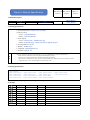 1
1
-
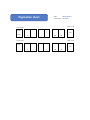 2
2
-
 3
3
-
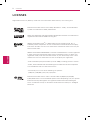 4
4
-
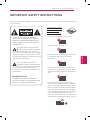 5
5
-
 6
6
-
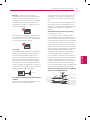 7
7
-
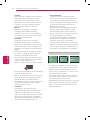 8
8
-
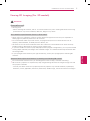 9
9
-
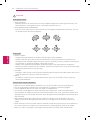 10
10
-
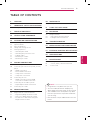 11
11
-
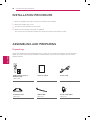 12
12
-
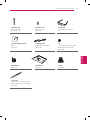 13
13
-
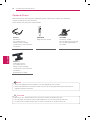 14
14
-
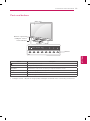 15
15
-
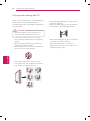 16
16
-
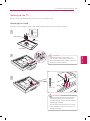 17
17
-
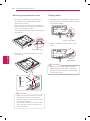 18
18
-
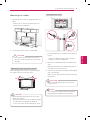 19
19
-
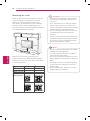 20
20
-
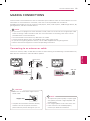 21
21
-
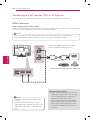 22
22
-
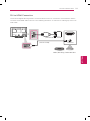 23
23
-
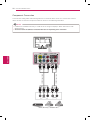 24
24
-
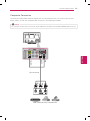 25
25
-
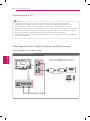 26
26
-
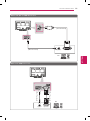 27
27
-
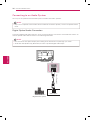 28
28
-
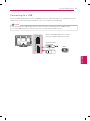 29
29
-
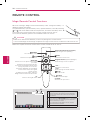 30
30
-
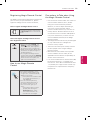 31
31
-
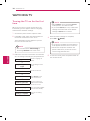 32
32
-
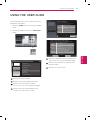 33
33
-
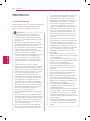 34
34
-
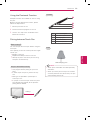 35
35
-
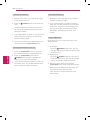 36
36
-
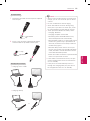 37
37
-
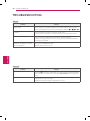 38
38
-
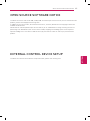 39
39
-
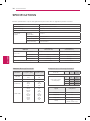 40
40
-
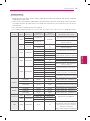 41
41
-
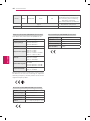 42
42
-
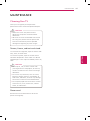 43
43
-
 44
44
-
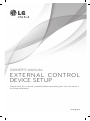 45
45
-
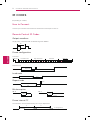 46
46
-
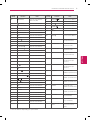 47
47
-
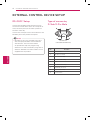 48
48
-
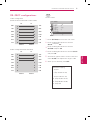 49
49
-
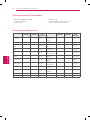 50
50
-
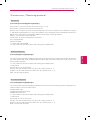 51
51
-
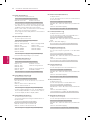 52
52
-
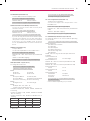 53
53
-
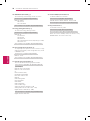 54
54
-
 55
55
-
 56
56
-
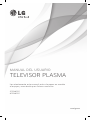 57
57
-
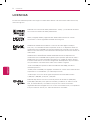 58
58
-
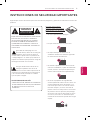 59
59
-
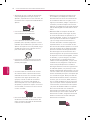 60
60
-
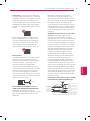 61
61
-
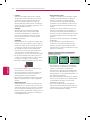 62
62
-
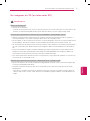 63
63
-
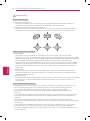 64
64
-
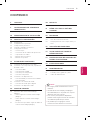 65
65
-
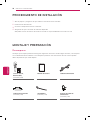 66
66
-
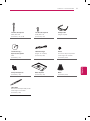 67
67
-
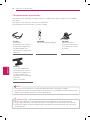 68
68
-
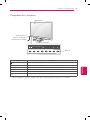 69
69
-
 70
70
-
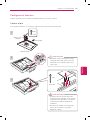 71
71
-
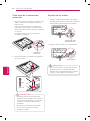 72
72
-
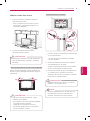 73
73
-
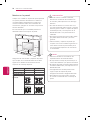 74
74
-
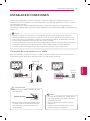 75
75
-
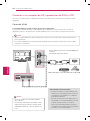 76
76
-
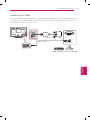 77
77
-
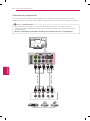 78
78
-
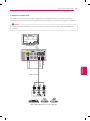 79
79
-
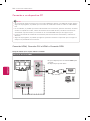 80
80
-
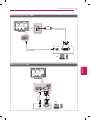 81
81
-
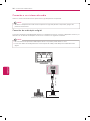 82
82
-
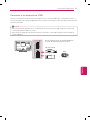 83
83
-
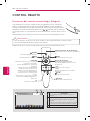 84
84
-
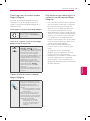 85
85
-
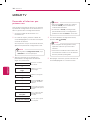 86
86
-
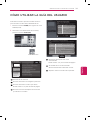 87
87
-
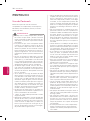 88
88
-
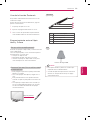 89
89
-
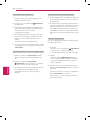 90
90
-
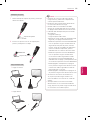 91
91
-
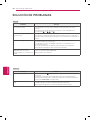 92
92
-
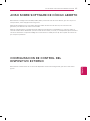 93
93
-
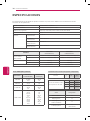 94
94
-
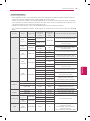 95
95
-
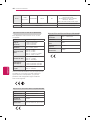 96
96
-
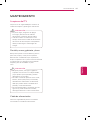 97
97
-
 98
98
-
 99
99
-
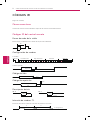 100
100
-
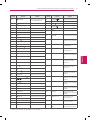 101
101
-
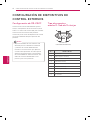 102
102
-
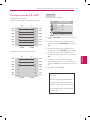 103
103
-
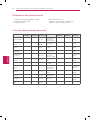 104
104
-
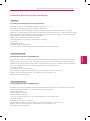 105
105
-
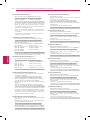 106
106
-
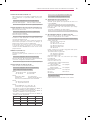 107
107
-
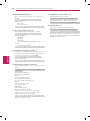 108
108
-
 109
109
-
 110
110
LG 50PM6900 El manual del propietario
- Categoría
- Televisores LCD
- Tipo
- El manual del propietario
- Este manual también es adecuado para
En otros idiomas
- English: LG 50PM6900 Owner's manual
Documentos relacionados
-
LG 47LM960V Manual de usuario
-
LG 29LN460R Manual de usuario
-
LG 50PT490B Manual de usuario
-
LG 50PT490 El manual del propietario
-
LG 42PA4500 El manual del propietario
-
LG 50PA4900 El manual del propietario
-
LG 50PH4700 Manual de usuario
-
LG 26LN4505 Manual de usuario
-
LG 55LM6200 El manual del propietario
-
LG 47LM6200 El manual del propietario