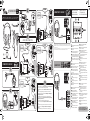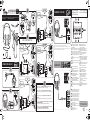Thrustmaster 4060084 Guía de inicio rápido
- Categoría
- Auriculares
- Tipo
- Guía de inicio rápido

UK/US - Box contents
FR- Contenu de la boîte
DE - Packungsinhalt
NL- Inhoud van de doos
IT - Contenuto della confezione
ES- Contenido de la caja
Xbox 360
®
Xbox One
®
Handheld
QUICK START GUIDE
UK/US- INLINE CONTROLLER
FR- CONTROLEUR FILAIRE
DE- BEDIENUNG AM KABEL
NL- INLINECONTROLLER
IT- COMANDI SUL FILO
ES- CONTROLADOR EN LÍNEA
3
2
1
4
5
7
6
1 Microphone mute LED - Blue LED = Mic ON / Red
LED = Mic OFF
2 Microphone mute on/o switch (Others can
hear you or not)
3 Voice feedback on/o switch (Activate or not
your voice feedback through the headset)
4
Chat volume on Xbox 360 (Adjust the voice volume
of the other players) or Headset volume on PC/Mac
5 Mic gain volume (Adjust the microphone gain)
6 Bass volume (Adjust the bass volume of the game)
7 Game volume on Xbox 360 – Not supported on
PC/Mac
UK/US
1 Témoin de mode du micro Bleu = micro ACTIF /
Rouge = micro INACTIF
2 Activation/désactivation du micro (les autres
joueurs peuvent ou non vous entendre)
3 Activation/désactivation du retour de voix
(active ou désactive la diusion de votre voix
dans le casque)
4 Volume du chat sur Xbox 360 (règle le volume
des voix des autres joueurs) ou Volume du casque
sur PC/Mac
5 Volume de gain du micro (règle le gain
du microphone)
6 Volume des graves (règle le volume des
graves du jeu)
7 Volume du jeu sur Xbox 360 – Ne fonctionne
pas sur PC/Mac
FR
1 Mikrofon-Stummschalt-LED - blaue LED = Mikro
EIN/rote LED = Mikro AUS
2 Mikrofon-Stummschalter EIN/AUS
(Gesprächspartner hören Sie oder nicht)
3 Sprachwiedergabe EIN/AUS (aktivieren Sie die
Sprachwiedergabe am Headset)
4 Gesprächslautstärke auf der Xbox 360
(passen Sie Lautstärke der anderen Spieler an)
oder Spiellautstärke auf dem PC/MAC
5 Mikrofonverstärkungsregelung (passen Sie
die Mikrofonverstärkung an)
6 Basspegel (passen Sie den Basspegel des
Spiels an)
7 Spiellautstärke auf der Xbox 360 – Dieses
Feature is auf dem PC nicht unterstützt
DE
1 Microfoon dempen LED - Blauwe LED = Mic
ON / Rode LED =Mic OFF
2 Microfoon dempen Aan/uit-schakelaar (anderen
kunnen u wel of niet horen)
3 Stemfeedback Aan/uit-schakelaar (feedback
van stem naar headset aan of uit)
4
Chatvolume op Xbox 360 (stemvolume van andere
spelers aanpassen) of volume headset op pc/Mac
5 Versterking microfoonvolume
6 Volume bastonen
7 Volume game op Xbox 360 – Niet ondersteund
op pc/Mac
NL
1 LED mute microfono - LED blu = Microfono
acceso / LED rosso = Microfono spento
2 Interruttore mute microfono on/o (gli altri ti
possono ascoltare o meno)
3 Interruttore voice feedback on/o (attiva o
disattiva il ritorno in cua della tua voce)
4 Volume della chat su Xbox 360 (regola il volume
della voce degli altri giocatori) o Volume in cua su
PC/Mac
5 Volume guadagno microfono (regola il guadagno
del microfono)
6 Volume bassi (regola il volume dei bassi nel gioco)
7 Volume del gioco su Xbox 360 – Non supportato
su PC/Mac
IT
1 LED de silencio del micrófono – LED azul = Mic
ON / LED rojo = Mic OFF
2 Interruptor para activar/desactivar el silencio
del micrófono (Los demás pueden oírte o no)
3 Interruptor para activar/desactivar el voice
feedback (Activar o no el voice feedback a través
de los auriculares)
4 Volumen del chat en Xbox 360 (Ajusta el volumen
de la voz de los demás jugadores) o volumen de los
auriculares en PC/Mac
5 Volumen de ganancia del micrófono (Ajusta
la ganancia del micrófono)
6 Volumen de bajos (Ajusta el volumen de bajos
del juego)
7 Volumen del juego en Xbox 360 – No compatible
con PC/Mac
ES
More information / Plus d’informations / Weitere
Informationen / Meer informatie / Maggiori informazioni /
Más información: http://support.thrustmaster.com
1
2
CONNECTION TO XBOX 360
®
3
CHAT
AUDIO / VIDEO CONNECTIONS
4
HDMI
HDMI cable*
Red
White
Xbox Audio
adapter cable*
TV
HDMI
C
HDMI
Audio/
Video
HD VGA
Red
White
Xbox VGA cable*
C
TV
R
L
VGA
Audio/
Video
HD YUV
Red
Xbox YUV cable*
C
White
Red
Blue
Green
TV
R
L
Y
Pr
Pb
COMPONENT
Audio/
Video
CONNECTION TO
3.5 mm
AUDIO
&
VOICE
AV
Red
White
Yellow
Xbox AV cable**
C
TV
AV
R
L
V
Audio/
Video
5
UK/US - Turn on your Xbox 360, go to Settings >Preferences > Voice > Play through Headset.
On this screen, you can also adjust voice volume and game volume.
FR - Allumez votre Xbox 360, sélectionnez Paramètres > Préférences > Voix > Son via
le casque.
Sur cet écran, vous pouvez également régler le volume des voix et le volume du jeu.
DE - Schalten Sie Ihre Xbox360 ein und greifen Sie auf Einstellungen > Voreinstellungen >
Sprache > Ausgabe über Headset zu.
Auf diesem Bildschirm können Sie ebenfalls die Sprach- und Spiellautstärke anpassen.
NL - Zet uw Xbox 360 aan en ga naar Settings (voorkeuren) > Preferences (spraak) > Play
through Headset (spelen via headset).
In dit menu kunt u ook het stemvolume en het gamevolume aanpassen.
IT - Accendi la tua Xbox 360, selezionare Impostazioni > Preferenze > Voce > Riproduci
in cua.
Tramite questa schermata, puoi regolare anche il volume della voce e il volume di gioco.
ES- Enciende la Xbox 360, ve a Conguración > Preferencias > Voz > Reproducir por
los auriculares.
En esta pantalla también puedes ajustar el volumen de la voz y el volumen del juego.
CONNECTION TO XBOX ONE
®
3.5 mm
AUDIO
&
VOICE
*
***
*
*Sold separately / Vendu séparément / Separat erhältlich / Wordt apart verkocht / Venduto separatamente / Se vende por separado /
**Included with the console / Fourni avec la console / Im Lieferumfang der Spielkonsole enthalten / Wordt bij console geleverd / Accluso alla
console / Incluido con la consola
***Xbox One Stereo Headset Adapter/Adaptateur de casque stéréo Xbox One / Xbox One Adapter für Stereo-Headsets / Xbox
One-stereoheadsetadapter / Adattatore per cua stereo Xbox One / Adaptador para auriculares estéreo Xbox One
La página se está cargando...
Transcripción de documentos
QUICK START GUIDE Xbox 360® Xbox One® Handheld 3 CHAT HD VGA UK/US- INLINE CONTROLLER FR- CONTROLEUR FILAIRE DE- BEDIENUNG AM KABEL CONNECTION TO XBOX ONE® C UK/US - Box contents DE - Packungsinhalt IT - Contenuto della confezione FR- Contenu de la boîte NL- Inhoud van de doos ES- Contenido de la caja AUDIO & VOICE * Red White VGA R L 4 3.5 mm Xbox VGA cable* * *** AUDIO / VIDEO CONNECTIONS 4 HD YUV *Sold separately / Vendu séparément / Separat erhältlich / Wordt apart verkocht / Venduto separatamente / Se vende por separado / **Included with the console / Fourni avec la console / Im Lieferumfang der Spielkonsole enthalten / Wordt bij console geleverd / Accluso alla console / Incluido con la consola ***Xbox One Stereo Headset Adapter/Adaptateur de casque stéréo Xbox One / Xbox One Adapter für Stereo-Headsets / Xbox One-stereoheadsetadapter / Adattatore per cuffia stereo Xbox One / Adaptador para auriculares estéreo Xbox One C C HDMI Audio/ Video Audio/ Video Red White CONNECTION TO XBOX 360® 1 TV COMPONENT Xbox Audio adapter cable* HDMI cable* HDMI Red R L Pr White TV Xbox YUV cable* Green AV 5 C Audio/ Video 2 Red White AV R L V TV Yellow Xbox AV cable** CONNECTION TO Blue Y UK/US - Turn on your Xbox 360, go to Settings >Preferences > Voice > Play through Headset. On this screen, you can also adjust voice volume and game volume. FR - Allumez votre Xbox 360, sélectionnez Paramètres > Préférences > Voix > Son via le casque. Sur cet écran, vous pouvez également régler le volume des voix et le volume du jeu. DE - Schalten Sie Ihre Xbox 360 ein und greifen Sie auf Einstellungen > Voreinstellungen > Sprache > Ausgabe über Headset zu. Auf diesem Bildschirm können Sie ebenfalls die Sprach- und Spiellautstärke anpassen. NL - Zet uw Xbox 360 aan en ga naar Settings (voorkeuren) > Preferences (spraak) > Play through Headset (spelen via headset). In dit menu kunt u ook het stemvolume en het gamevolume aanpassen. IT - Accendi la tua Xbox 360, selezionare Impostazioni > Preferenze > Voce > Riproduci in cuffia. Tramite questa schermata, puoi regolare anche il volume della voce e il volume di gioco. ES- Enciende la Xbox 360, ve a Configuración > Preferencias > Voz > Reproducir por los auriculares. En esta pantalla también puedes ajustar el volumen de la voz y el volumen del juego. 5 UK/US AUDIO & VOICE Rouge = micro INACTIF 2 Activation/désactivation du micro (les autres joueurs peuvent ou non vous entendre) 3 Activation/désactivation du retour de voix (active ou désactive la diffusion de votre voix dans le casque) 4 Volume du chat sur Xbox 360 (règle le volume des voix des autres joueurs) ou Volume du casque sur PC/Mac 5 Volume de gain du micro (règle le gain du microphone) 6 Volume des graves (règle le volume des graves du jeu) 7 Volume du jeu sur Xbox 360 – Ne fonctionne pas sur PC/Mac DE 1 Mikrofon-Stummschalt-LED - blaue LED = Mikro 3.5 mm NL 1 Microfoon dempen LED - Blauwe LED = Mic 1 Microphone mute LED - Blue LED = Mic ON / Red LED = Mic OFF 2 Microphone mute on/off switch (Others can hear you or not) 3 Voice feedback on/off switch (Activate or not your voice feedback through the headset) 4 Chat volume on Xbox 360 (Adjust the voice volume of the other players) or Headset volume on PC/Mac 5 Mic gain volume (Adjust the microphone gain) 6 Bass volume (Adjust the bass volume of the game) 7 Game volume on Xbox 360 – Not supported on PC/Mac FR 1 Témoin de mode du micro Bleu = micro ACTIF / Red Pb 3 2 1 TV HDMI 7 6 Audio/ Video NL- INLINE-CONTROLLER IT- COMANDI SUL FILO ES- CONTROLADOR EN LÍNEA EIN/rote LED = Mikro AUS 2 Mikrofon-Stummschalter EIN/AUS (Gesprächspartner hören Sie oder nicht) 3 Sprachwiedergabe EIN/AUS (aktivieren Sie die Sprachwiedergabe am Headset) 4 Gesprächslautstärke auf der Xbox 360 (passen Sie Lautstärke der anderen Spieler an) oder Spiellautstärke auf dem PC/MAC 5 Mikrofonverstärkungsregelung (passen Sie die Mikrofonverstärkung an) 6 Basspegel (passen Sie den Basspegel des Spiels an) 7 Spiellautstärke auf der Xbox 360 – Dieses Feature is auf dem PC nicht unterstützt ON / Rode LED =Mic OFF 2 Microfoon dempen Aan/uit-schakelaar (anderen kunnen u wel of niet horen) 3 Stemfeedback Aan/uit-schakelaar (feedback van stem naar headset aan of uit) 4 Chatvolume op Xbox 360 (stemvolume van andere spelers aanpassen) of volume headset op pc/Mac 5 Versterking microfoonvolume 6 Volume bastonen 7 Volume game op Xbox 360 – Niet ondersteund op pc/Mac IT 1 LED mute microfono - LED blu = Microfono acceso / LED rosso = Microfono spento 2 Interruttore mute microfono on/off (gli altri ti possono ascoltare o meno) 3 Interruttore voice feedback on/off (attiva o disattiva il ritorno in cuffia della tua voce) 4 Volume della chat su Xbox 360 (regola il volume della voce degli altri giocatori) o Volume in cuffia su PC/Mac 5 Volume guadagno microfono (regola il guadagno del microfono) 6 Volume bassi (regola il volume dei bassi nel gioco) 7 Volume del gioco su Xbox 360 – Non supportato su PC/Mac ES 1 LED de silencio del micrófono – LED azul = Mic ON / LED rojo = Mic OFF 2 Interruptor para activar/desactivar el silencio del micrófono (Los demás pueden oírte o no) 3 Interruptor para activar/desactivar el voice feedback (Activar o no el voice feedback a través de los auriculares) 4 Volumen del chat en Xbox 360 (Ajusta el volumen de la voz de los demás jugadores) o volumen de los auriculares en PC/Mac 5 Volumen de ganancia del micrófono (Ajusta la ganancia del micrófono) 6 Volumen de bajos (Ajusta el volumen de bajos del juego) 7 Volumen del juego en Xbox 360 – No compatible con PC/Mac More information / Plus d’informations / Weitere Informationen / Meer informatie / Maggiori informazioni / Más información: http://support.thrustmaster.com-
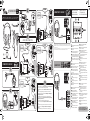 1
1
-
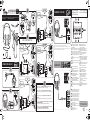 2
2
Thrustmaster 4060084 Guía de inicio rápido
- Categoría
- Auriculares
- Tipo
- Guía de inicio rápido
en otros idiomas
- français: Thrustmaster 4060084 Guide de démarrage rapide
- italiano: Thrustmaster 4060084 Guida Rapida
- English: Thrustmaster 4060084 Quick start guide
- Deutsch: Thrustmaster 4060084 Schnellstartanleitung
- русский: Thrustmaster 4060084 Инструкция по началу работы
- português: Thrustmaster 4060084 Guia rápido
- polski: Thrustmaster 4060084 Skrócona instrukcja obsługi
Artículos relacionados
Otros documentos
-
Creative Sound Blaster Tactic 360 Ion - GH 0210 El manual del propietario
-
Gioteck EX-06 Manual de usuario
-
Gioteck EX-05 Manual de usuario
-
Gioteck EX-05 Military Style Instrucciones de operación
-
Speed-Link XANTHOS Stereo Console Gaming Headse SL-4475Black Manual de usuario
-
Microsoft Xbox 360 Micro / Casque Guía del usuario