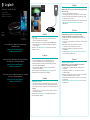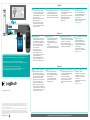Access setup videos, support articles and Harmony
community forums:
www.logitech.com/support/
harmonysmartcontrol
Accédez aux vidéos d’installation, aux articles d’assistance
et aux forums de la communauté Harmony.
www.logitech.com/support/
harmonysmartcontrol
Accede a videos sobre configuración, artículos de asistencia
y foros de la comunidad Harmony:
www.logitech.com/support/
harmonysmartcontrol
Harmony® Smart Control
Setup Guide
Guide d’installation
Guía de configuración
English
Français
Español
English
New Setup
• Plug your Harmony Hub into a power supply near your entertainment
center (see back panel for more information).
• Visit the Apple App Store or Google Play and install the Harmony App.
• Launch the app, select the Continue button and follow the instructions
on your smartphone.
Optionally, you may visit myharmony.com to perform setup using a Mac
or Windows computer.
Français
Nouvelle configuration
• Branchez le hub Harmony à une prise d’alimentation proche de
votre système multimédia (voir au dos pour plus d’informations).
• Rendez-vous sur l’App Store d’Apple ou dans la boutique Google Play
pour installer l’application Harmony.
• Lancez l’application, cliquez sur Continuer et suivez les instructions
sur l’écran de votre smartphone.
Vous pouvez également accéder au site myharmony.com pour procéder
à l’installation à l’aide d’un ordinateur Mac ou Windows.
Español
Configuración nueva
• Conecta Harmony Hub a una fuente de alimentación cerca del centro de
entretenimiento (consulta el panel posterior para obtener más información).
• Visita el App Store de Apple o el Play Store de Google e instala la aplicación
Harmony.
• Abre la aplicación, selecciona el botón Continuar y sigue las instrucciones
en tu teléfono Smartphone.
También puedes visitar myharmony.com para realizar la configuración con
una computadora Mac o Windows.
English
Troubleshooting
Harmony Hub cannot connect to Wi-Fi, or Harmony App cannot
discover the hub
• Ensure the hub is within range of your router.
• Ensure your phone and hub are connected to the same Wi-Fi network.
• Restart your hub by disconnecting and reconnecting its power supply.
It will take 30 seconds to restart.
• Restart your router by disconnecting and reconnecting its power supply.
• Visit www.logitech.com/support/harmonysmartcontrol for
additional help.
Français
Dépannage
Le hub Harmony ne peut pas se connecter au Wi-Fi
ou l’application Harmony ne peut pas détecter le hub
• Assurez-vous que le hub se trouve dans le rayon de communication
de votre routeur.
• Assurez-vous que votre téléphone et votre hub sont connectés au même
réseau Wi-Fi.
• Redémarrez votre hub en déconnectant et reconnectant
son alimentation. Le redémarrage prend 30 secondes.
• Redémarrez votre routeur en déconnectant et reconnectant
son alimentation.
• Accédez à la page www.logitech.com/support/harmonysmartcontrol
pour toute assistance supplémentaire.
Español
Resolución de problemas
Harmony Hub no se conecta a la red Wi-Fi o la aplicación
Harmony no encuentra el concentrador.
• Comprueba que el concentrador esté dentro del radio de alcance
del enrutador.
• Asegúrate de que el teléfono y el concentrador estén conectados
a la misma red Wi-Fi.
• Reinicia el concentrador desconectando y volviendo a conectar la fuente
de alimentación. Tardará 30 segundos en reiniciarse.
• Reinicia el enrutador desconectando y volviendo a conectar la fuente
de alimentación.
• Visita www.logitech.com/support/harmonysmartcontrol para obtener
ayuda adicional.

1
2
3 4
© 2013 Logitech. All rights reserved. Logitech, the Logitech logo, and other Logitech marks are owned
by Logitech and may be registered. All other trademarks are the property of their respective owners.
Logitech assumes no responsibility for any errors that may appear in this manual. Information contained
herein is subject to change without notice.
© 2013 Logitech. Tous droits réservés. Logitech, le logo Logitech et les autres marques Logitech sont
la propriété exclusive de Logitech et sont susceptibles d’être des marques déposées. Toutes les autres
marques sont la propriété exclusive de leurs détenteurs respectifs. Logitech décline toute responsabilité
en cas d’erreurs dans ce manuel. Les informations énoncées dans le présent document peuvent faire l’objet
de modifications sans avis préalable.
620-004036.005
www.logitech.com
BC
Note: If one of your devices is not responding, try repositioning
the hub or IR mini blaster closer to the front of that device.
Remarque: si l’un de vos dispositifs ne répond pas,
essayez de rapprocher le hub ou le mini-relais IR du dispositif.
Nota: Si uno de los dispositivos no responde,
coloca el concentrador o el miniextensor IR más cerca
de la parte frontal del dispositivo en cuestión.
English
1 Harmony Hub
• The Harmony Hub uses Wi-Fi
to connect to the Harmony App
on your smartphone. The hub
uses IR and Bluetooth® to control
devices in its range.
• Place the hub next to your home
entertainment devices.
• The LED is green when setup
is complete; red when starting
up, not yet configured or if Wi-Fi
connectivity is lost.
2 IR Mini Blaster
• The IR mini blaster may be used
to reach devices that are out
of view of the Harmony Hub.
• Plug the optional IR mini blaster
into the back of the Harmony Hub.
3 Harmony App
• The Harmony App controls
your entertainment system using
your smartphone.
• The Harmony App communicates
with the hub using Wi-Fi.
Bluetooth® will be used for
initial setup.
4 Harmony Smart
RemoteControl
• The remote may launch up to
6 Activities and will stay in sync
with Activities started from
your smartphone.
• Additional button customizations
may be set by visiting
myharmony.com.
Français
1 Hub Harmony
• Le hub Harmony se connecte par
Wi-Fi à l’application Harmony de
votre smartphone. Le hub utilise
les technologies IR et Bluetooth®
pour contrôler les dispositifs
qui se trouvent dans son rayon
de communication.
• Placez le hub à côté de
vos dispositifs multimédia.
• Le témoin lumineux est vert
lorsque l’installation est terminée,
et rouge au démarrage,
lorsque la configuration n’a pas
encore été eectuée ou en cas
de perte de la connexion Wi-Fi.
2 Mini-relais IR
• Le mini-relais IR peut être utilisé
pour atteindre les dispositifs
à l’extérieur du rayon de
communication directe du hub
Harmony.
• Le cas échéant, branchez les mini-
relais IR à l’arrière du hub Harmony.
3 Application Harmony
• L’application Harmony permet de
contrôler votre système multimédia
à l’aide de votre smartphone.
• Elle communique avec le hub
par Wi-Fi. La technologie Bluetooth®
est utilisée pour l’installation.
4 Télécommande Harmony
Smart Control
• Cette télécommande peut
lancer jusqu’à six activités tout
enrestant synchronisée avec
lesactivitésdémarrées depuis
votre smartphone.
• Vous pouvez personnaliser
lesboutons en accédant au site
myharmony.com.
Español
1 Concentrador Harmony
• Harmony Hub usa la red Wi-Fi
para conectarse a la aplicación
Harmony del teléfono Smartphone.
El concentrador usa tecnología
IR y Bluetooth® para controlar
dispositivos en su radio de alcance.
• Coloca el concentrador junto
a tus dispositivos multimedia.
• El LED se pondrá de color verde
cuando se finalice la configuración
y rojo durante el inicio, cuando aún
no esté configurado o si se pierde
la conexión a la red Wi-Fi.
2 Miniextensor IR
• El miniextensor IR se puede
usar para llegar a dispositivos
que no estén dentro del alcance
de Harmony Hub.
• Conecta el miniextensor IR
opcional a la parte posterior
de Harmony Hub.
3 Aplicación de Harmony
• La aplicación de Harmony controla
el sistema multimedia mediante
el teléfono Smartphone.
• La aplicación de Harmony
se comunica con el concentrador
usando la red Wi-Fi. Se usará
Bluetooth® para la configuración
inicial.
4 Mando a distancia
Harmony Smart
• El mando puede iniciar hasta
6 actividades y permanecer
sincronizado con ellas desde
susmartphone.
• Es posible personalizar botones
adicionales en
myharmony.com.
www.logitech.com/support/harmonysmartcontrol
Transcripción de documentos
English Troubleshooting Harmony® Smart Control Harmony Hub cannot connect to Wi-Fi, or Harmony App cannot discover the hub • Ensure the hub is within range of your router. • Ensure your phone and hub are connected to the same Wi-Fi network. • Restart your hub by disconnecting and reconnecting its power supply. It will take 30 seconds to restart. • Restart your router by disconnecting and reconnecting its power supply. • Visit www.logitech.com/support/harmonysmartcontrol for additional help. Setup Guide Guide d’installation Guía de configuración Français English Français Español English New Setup Access setup videos, support articles and Harmony community forums: www.logitech.com/support/ harmonysmartcontrol • Plug your Harmony Hub into a power supply near your entertainment center (see back panel for more information). • Visit the Apple App Store or Google Play and install the Harmony App. • Launch the app, select the Continue button and follow the instructions on your smartphone. Optionally, you may visit myharmony.com to perform setup using a Mac or Windows computer. Dépannage Le hub Harmony ne peut pas se connecter au Wi-Fi ou l’application Harmony ne peut pas détecter le hub • Assurez-vous que le hub se trouve dans le rayon de communication de votre routeur. • Assurez-vous que votre téléphone et votre hub sont connectés au même réseau Wi-Fi. • Redémarrez votre hub en déconnectant et reconnectant son alimentation. Le redémarrage prend 30 secondes. • Redémarrez votre routeur en déconnectant et reconnectant son alimentation. • Accédez à la page www.logitech.com/support/harmonysmartcontrol pour toute assistance supplémentaire. Français Accédez aux vidéos d’installation, aux articles d’assistance et aux forums de la communauté Harmony. www.logitech.com/support/ harmonysmartcontrol Nouvelle configuration • Branchez le hub Harmony à une prise d’alimentation proche de votre système multimédia (voir au dos pour plus d’informations). • Rendez-vous sur l’App Store d’Apple ou dans la boutique Google Play pour installer l’application Harmony. • Lancez l’application, cliquez sur Continuer et suivez les instructions sur l’écran de votre smartphone. Vous pouvez également accéder au site myharmony.com pour procéder à l’installation à l’aide d’un ordinateur Mac ou Windows. Accede a videos sobre configuración, artículos de asistencia y foros de la comunidad Harmony: www.logitech.com/support/ harmonysmartcontrol Español Configuración nueva • Conecta Harmony Hub a una fuente de alimentación cerca del centro de entretenimiento (consulta el panel posterior para obtener más información). • Visita el App Store de Apple o el Play Store de Google e instala la aplicación Harmony. • Abre la aplicación, selecciona el botón Continuar y sigue las instrucciones en tu teléfono Smartphone. También puedes visitar myharmony.com para realizar la configuración con una computadora Mac o Windows. Español Resolución de problemas Harmony Hub no se conecta a la red Wi-Fi o la aplicación Harmony no encuentra el concentrador. • Comprueba que el concentrador esté dentro del radio de alcance del enrutador. • Asegúrate de que el teléfono y el concentrador estén conectados a la misma red Wi-Fi. • Reinicia el concentrador desconectando y volviendo a conectar la fuente de alimentación. Tardará 30 segundos en reiniciarse. • Reinicia el enrutador desconectando y volviendo a conectar la fuente de alimentación. • Visita www.logitech.com/support/harmonysmartcontrol para obtener ayuda adicional. 1 Harmony Hub • The Harmony Hub uses Wi-Fi to connect to the Harmony App on your smartphone. The hub uses IR and Bluetooth® to control devices in its range. • Place the hub next to your home entertainment devices. • The LED is green when setup is complete; red when starting up, not yet configured or if Wi-Fi connectivity is lost. 2 2 IR Mini Blaster • The IR mini blaster may be used to reach devices that are out of view of the Harmony Hub. • Plug the optional IR mini blaster into the back of the Harmony Hub. 1 3 4 Note: If one of your devices is not responding, try repositioning the hub or IR mini blaster closer to the front of that device. Remarque: si l’un de vos dispositifs ne répond pas, essayez de rapprocher le hub ou le mini-relais IR du dispositif. Nota: Si uno de los dispositivos no responde, coloca el concentrador o el miniextensor IR más cerca de la parte frontal del dispositivo en cuestión. www.logitech.com 1 Hub Harmony • Le hub Harmony se connecte par Wi-Fi à l’application Harmony de votre smartphone. Le hub utilise les technologies IR et Bluetooth® pour contrôler les dispositifs qui se trouvent dans son rayon de communication. • Placez le hub à côté de vos dispositifs multimédia. • Le témoin lumineux est vert lorsque l’installation est terminée, et rouge au démarrage, lorsque la configuration n’a pas encore été effectuée ou en cas de perte de la connexion Wi-Fi. 1 Concentrador Harmony • Harmony Hub usa la red Wi-Fi para conectarse a la aplicación Harmony del teléfono Smartphone. El concentrador usa tecnología IR y Bluetooth® para controlar dispositivos en su radio de alcance. • Coloca el concentrador junto a tus dispositivos multimedia. • El LED se pondrá de color verde cuando se finalice la configuración y rojo durante el inicio, cuando aún no esté configurado o si se pierde la conexión a la red Wi-Fi. English 3 Harmony App 2 Mini-relais IR Français 3 Application Harmony • Le mini-relais IR peut être utilisé pour atteindre les dispositifs à l’extérieur du rayon de communication directe du hub Harmony. • Le cas échéant, branchez les minirelais IR à l’arrière du hub Harmony. 2 Miniextensor IR • The Harmony App controls your entertainment system using your smartphone. • The Harmony App communicates with the hub using Wi-Fi. Bluetooth® will be used for initial setup. • L’application Harmony permet de contrôler votre système multimédia à l’aide de votre smartphone. • Elle communique avec le hub par Wi-Fi. La technologie Bluetooth® est utilisée pour l’installation. Español 3 Aplicación de Harmony • El miniextensor IR se puede usar para llegar a dispositivos que no estén dentro del alcance de Harmony Hub. • Conecta el miniextensor IR opcional a la parte posterior de Harmony Hub. • La aplicación de Harmony controla el sistema multimedia mediante el teléfono Smartphone. • La aplicación de Harmony se comunica con el concentrador usando la red Wi-Fi. Se usará Bluetooth® para la configuración inicial. © 2013 Logitech. All rights reserved. Logitech, the Logitech logo, and other Logitech marks are owned by Logitech and may be registered. All other trademarks are the property of their respective owners. Logitech assumes no responsibility for any errors that may appear in this manual. Information contained herein is subject to change without notice. © 2013 Logitech. Tous droits réservés. Logitech, le logo Logitech et les autres marques Logitech sont la propriété exclusive de Logitech et sont susceptibles d’être des marques déposées. Toutes les autres marques sont la propriété exclusive de leurs détenteurs respectifs. Logitech décline toute responsabilité en cas d’erreurs dans ce manuel. Les informations énoncées dans le présent document peuvent faire l’objet de modifications sans avis préalable. 620-004036.005 BC www.logitech.com/support/harmonysmartcontrol 4 Harmony Smart Remote Control • The remote may launch up to 6 Activities and will stay in sync with Activities started from your smartphone. • Additional button customizations may be set by visiting myharmony.com. 4 Télécommande Harmony Smart Control • Cette télécommande peut lancer jusqu’à six activités tout en restant synchronisée avec les activités démarrées depuis votre smartphone. • Vous pouvez personnaliser les boutons en accédant au site myharmony.com. 4 Mando a distancia Harmony Smart • El mando puede iniciar hasta 6 actividades y permanecer sincronizado con ellas desde su smartphone. • Es posible personalizar botones adicionales en myharmony.com.-
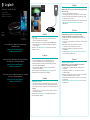 1
1
-
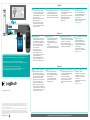 2
2
Logitech Harmony Smart Control Guía del usuario
- Tipo
- Guía del usuario
- Este manual también es adecuado para
en otros idiomas
Artículos relacionados
-
Logitech 915-000256 Guía del usuario
-
Logitech Harmony 300 Remote El manual del propietario
-
Logitech Harmony 300 Remote Guía de inicio rápido
-
Logitech Harmony Touch Guía de instalación
-
Logitech Harmony Ultimate El manual del propietario
-
Logitech H550 El manual del propietario
-
Logitech Harmony 600 Remote Manual de usuario
-
Logitech Harmony 650 Manual de usuario
-
Logitech Harmony Manual de usuario
-
Logitech HARMONY 300I Manual de usuario