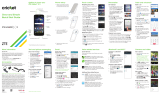• Contactos: llama a un contacto guardado
desde tu libreta de direcciones.
Utilizar el servicio de llamada en espera
Durante una llamada, puedes iniciar otra
llamada, cambiar entre estas o unirte a una
llamada entre tres.
• Para responder una segunda llamada, toca
Retener y responder voz o Ignorar.
La primera llamada queda en espera si
contestas la segunda llamada. Para intercam-
biar llamadas, toca .
• Para marcar una segunda llamada, toca ,
ingresa un número y TOCA para llamarlo.
La primera llamada queda en espera cuando
presionas . Para vincular las llamadas luego
de responder la segunda llamada, toca .
Consultar el correo de voz
aparece en la barra de estado cuando
tienes un nuevo correo de voz. Para
escucharlo, toca Teléfono > y mantén
pulsado 1.
•
Toca Principal en cualquier momento
para volver a la pantalla principal.
• Toca Aplicaciones recientes para ver y
acceder a una lista de aplicaciones que
hayas usado recientemente.
• Desliza hacia arriba en la pantalla
principal para ver todas tus aplicaciones.
Conoce tu moto e5 cruise
Comencemos. Te guiaremos durante el inicio y te
diremos dónde encontrar más información sobre
tu teléfono y sus excelentes funciones.
Guía práctica
de inicio
ABRMAR
3
73
11:35
Volumen
Flash
Audífonos
Altavoz
MicrófonoMicro USB/
Cargador
Encendido
Ranuras
para
tarjetas
microSD
y SIM
Cámara
frontal
Configuración del teléfono
Para insertar la batería, la tarjeta Nano SIM
y la tarjeta microSD
1. Quita con cuidado la
tapa trasera
colocando tu dedo en
la muesca de la
esquina inferior de la
tapa trasera y levanta
la tapa.
Precaución: No tires
del puerto USB para
quitar la tapa trasera.
2. Primero, inserta la
tarjeta Nano SIM con
los contactos dorados
hacia abajo.
3. Inserta la tarjeta
microSD (opcional, se
vende por separado).
4. Coloca la batería y
vuelve a poner la tapa
trasera.
5. Carga completamente
tu teléfono. Mantén
presionado el botón
de encendido hasta
que la pantalla se
ilumine.
3
2
Pantalla táctil
Para usar la pantalla
táctil
•
Usa la punta del dedo
para tocar ligeramente
la pantalla.
• Toca, arrastra o
desliza tu dedo hacia
arriba, hacia abajo,
hacia la derecha y
hacia la izquierda en la
pantalla táctil para
realizar diferentes
funciones.
• Para volver a la pantalla
anterior, toca
Atrás .
Personalización
Para personalizar las
pantallas principales
Personaliza tu pantalla
principal con
aplicaciones, widgets y
fondos de pantalla. Toca
y mantén pulsada una
parte en blanco de la
pantalla principal, luego
selecciona FONDOS DE
PANTALLA, WIDGETS o
CONFIGURACIÓN.
Navega por las opciones
deslizando para
desplazar y tocando o
arrastrando un elemento
para agregarlo a la
pantalla principal.
Llamadas y correo de voz
Correo electrónico
Mi Cricket: Consulta el saldo de tu
cuenta, haz pagos rápidos,
consulta tu uso y recibe ayuda
desde la palma de tu mano.
Correo de voz visual: Consulta,
ten acceso y reproduce tus
mensajes del correo de voz
rápidamente. Guarda fácilmente
los números importantes en tu lista
de favoritos, y responde los
mensajes mediante llamadas o
mensajes de texto.
Servicios con valor agregado
Estos servicios hacen mejor y más sencillo
el uso de Cricket.
Servicios de Cricket
Cámara y video
Para tomar una foto
Toma fotos nítidas
haciendo doble toque en
el botón de encendido y
tocando la pantalla.
1. En la pantalla principal,
toca o presiona el
botón de encendido
dos veces.
2. Desliza la pantalla hacia
la derecha para
cambiar la
configuración.
3. Toca para tomar
una foto.
Más información
Por Internet
Puedes obtener información detallada de ayuda, como las
especificaciones de tu equipo o información de diagnóstico y
solución de problemas, en
www.cricketwireless.com/support/devices.
Por teléfono
• Llama al servicio al cliente al 1-855-246-2461 o
• Marca 611 en tu teléfono
Accesorios
Cricket ofrece toda una gama completa de accesorios. Para
obtener más información sobre los accesorios, visita
www.cricketwireless.com/shop/accessories o ve a la tienda de
Cricket más cercana.
motorola.com
11:35
ABR MAR
3
73
Linterna
Rotación
automática
Economizador
de batería
Wi-Fi
Bluetooth No molestar
100% 11:35
Martes, 3 de abril
11:35
FONDOS DE PANTALLA WIDGETS CONFIGURACIÓN
Contactos
ontactos
ABRMAR
3
73
Para realizar una
llamada
1. En la pantalla principal,
toca Teléfono.
2. Selecciona una opción
para realizar una
llamada:
• Teclado: ingresa
manualmente los
números de teléfono.
• Favoritos: escoge entre
tus contactos favoritos.
• Llamadas recientes:
vuelve a intentar o
devuelve llamadas.
N
11:35
Kat
móvil
Allie
móvil
Gracie Jo
móvil
Abe
móvil
Buscar contactos
K
M
Para organizar
pantallas principales
•
Para mover un widget,
atajo o carpeta,
mantenlo pulsado y
arrástralo a una nueva
ubicación.
• Para borrar, mantén
pulsado y arrastra un
elemento hasta
Remover.
• Para crear una carpeta,
mantén pulsado un
icono y arrástralo
encima de otro.
11:35
B
A
A
Principal
1:51 p.m.
10:17 a.m.
8:44 a.m.
2 de dic
2 de dic
Para configurar el
correo electrónico
La primera vez que
encendiste tu teléfono, es
probable que hayas
configurado o iniciado
sesión en tu cuenta de
Google; esto configura la
aplicación Gmail para
una cuenta.
Para agregar cuentas de
Google adicionales:
1. En la pantalla principal,
desliza hacia arriba
y toca
2. Toca Usuarios y cuentas.
3. Toca Agregar una cuenta.
4. Toca Google.
Para crear y enviar un mensaje de
correo electrónico
1. En la pantalla principal, toca Gmail.
2. Para crear un nuevo mensaje, toca .
3. Ingresa el destinatario, el asunto y escribe
tu mensaje.
4. Para adjuntar archivos, toca > Adjuntar
archivo y selecciona una foto o un archivo.
5. Cuándo estés listo para enviar tu mensaje,
toca .
MOTOROLA, el logotipo de la M estilizada, MOTO y la familia de
marcas MOTO son marcas comerciales o marcas comerciales
registradas de Motorola Trademark Holdings, LLC. LENOVO es
una marca comercial de Lenovo. Google, Android, Google Play
y otras marcas son marcas comerciales de Google Inc. El
logotipo de microSD es una marca comercial de SD-3C, LLC.
Todos los demás nombres de productos o de servicios
pertenecen a sus respectivos dueños. © 2018 Motorola Mobility
LLC. Todos los derechos reservados.
© 2018 Cricket Wireless LLC. Todos los derechos reservados.
Cricket y el logotipo de Cricket son marcas comerciales
registradas bajo licencia de Cricket Wireless LLC.
ID del producto: moto e
5
cruise (modelo XT1921-2)
Número de manual: 711608018711-A
Motorola Mobility LLC
222 W. Merchandise Mart Plaza
Chicago, IL 60654
Precaución: No utilices herramientas
para quitar la tapa, ya que podrías
dañar el teléfono.
Aplicaciones en Google Play™
Para acceder a
Google Play
1. En la pantalla
principal, toca
Play Store.
2. Utiliza tu cuenta de
Google existente para
iniciar sesión o crea una
cuenta siguiendo las
instrucciones en
pantalla.
Características únicas de Moto
• Desliza hacia abajo desde la parte de
arriba en cualquier pantalla principal para
abrir las notificaciones.
• Borra las notificaciones individuales
deslizando hacia la izquierda o hacia la
derecha, o toca BORRAR TODO para quitar
todo.
Panel de
notificaciones
Ve un rápido resumen de
alertas en tu teléfono,
como nuevos mensajes,
correos electrónicos,
llamadas y
actualizaciones de
software.
Cámara
trasera
Flash
* Para utilizar HD Voice de Cricket, tanto la persona que llama
como la que recibe la llamada deben tener smartphones
compatibles con esta función y la llamada debe realizarse
mediante la red LTE de Cricket u otra red compatible. La
cobertura LTE de Cricket no es equivalente a su cobertura de la
red total. Es posible que en ocasiones en que la red esté
congestionada, las llamadas realizadas con HD Voice
mediante equipos compatibles y la red LTE de Cricket no
puedan utilizar dicha función. Es posible que las redes de otros
proveedores de servicio interactúen con la red LTE de Cricket
para realizar llamadas mediante HD Voice..
Para navegar por Google Play
Busca aplicaciones, juegos y mucho más en
Play Store.
1. Toca una categoría para buscar
aplicaciones populares, juegos, películas y
música organizados por popularidad o
categoría.
2. Toca la barra de búsqueda en la parte
superior de la pantalla para buscar un
juego o una aplicación específica.
3. Para instalar una aplicación, tócala y sigue
las instrucciones.
Messenger
Messenger:
Mensajes y
Messenger
Messenger
Snapchat
PAC-
Messenger
Instagram Pinterest
Texto
dis-
poni-
ble
Aplicaciones de medios sociales
Recomendado para ti
MÁS
MÁS
LISTAS DE ÉXITOS
APLICACIONES
DE TRABAJO
CATEGORÍA
PRINCIPAL JUEGOS
PELÍCULAS Y
TELEVISIÓN
MUS
Google Play
11:35
Nota: La tienda y los inventarios en línea pueden variar.
Nota: Se requiere un método de pago de Google Wallet™ para
comprar aplicaciones.
Navega por las
funciones especiales
diseñadas para ahorrar
tiempo y facilitar tu día.
1. En la pantalla
principal, toca
Moto.
2. Toca Funciones.
3. Toca Acciones Moto
para escoger:
• Captura de pantalla
rápida, que se hace
usando tres dedos.
11:35
SUGERENCIAS CARACTERÍSTICAS
Acciones Moto
Captura de pantalla rápida
Usa tres dedos para rápidamente
hacer capturas de pantalla
Más información
Desliza para disminuir pantalla
Desliza hacia abajo a la izquierda
o a la derecha para disminuir la
pantalla y utilizarla con una sola
mano
Más información
Levántalo para silenciar
Levanta el teléfono para cambiar
el modo de las llamadas
entrantes a vibración
Más información
Gira para el modo No molestar
Coloca el teléfono hacia abajo
para silenciar notificaciones y
llamadas
Más información
HD Voice: disfruta conversaciones
más claras y con un sonido de
fondo reducido con HD Voice*.
NextRadio®: mantente al tanto de
tus estaciones de radio locales
favoritas, artistas y programas
dondequiera que estés.
Servicios adicionales con valor
agregado
11:35
Remover
Contactos
ABR MAR
3
73
• Para cambiarle el nombre a una carpeta,
tócala luego toca el nombre de la carpeta
para que aparezca el teclado.
11:35
SUGERENCIAS CARACTERÍSTICAS
Pantalla Moto
Pantalla de noche
La pantalla reduce
automáticamente la luz azul
que puede afectar el sueño
Más información
Pantalla atenta
Mantén la pantalla encendida
mientras estás mirándola
Más información
Pantalla Moto
Las notificaciones simples
aparecen y desaparecen cuando
la pantalla está apagada
Más información
• Toca Pantalla Moto
para elegir:
• Pantalla de noche
para reducir la luz azul
de noche.
• Pantalla atenta para
mantener encendida
la pantalla mientras la
miras.
• Pantalla Moto para
que las notificaciones
simples aparezcan y
desaparezcan
cuando la pantalla
está apagada.
• Desliza para disminuir la pantalla para
que sea más fácil de usar con una sola
mano.
• Levántalo para silenciar para cambiar a
vibración cuando tomes tu teléfono.
• Gira para el modo No molestar para
silenciar las notificaciones cuando pongas
tu teléfono boca abajo.
Para visualizar las fotos
Desliza hacia la izquierda para ver tu galería
de fotos. O desde la pantalla principal,
desliza hacia arriba y presiona Fotos.
Para grabar un video
1. En el visor de la cámara, toca .
2. Para comenzar la grabación, toca .
3. Para detener la grabación, toca .
Para enviar una fotografía
Ve una foto o video desde tu galería, luego
toca Compartir .
moto e5 cruise_GSG_es-US_711608018711A.pdf 1 2018-02-21 15:18:26